Table of Contents
Philips AE5430/10 User Manual
Displayed below is the user manual for AE5430/10 by Philips which is a product in the Radios category. This manual has pages.
Related Manuals

EN User manual
AE5430
Register your product and get support at
www.philips.com/welcome

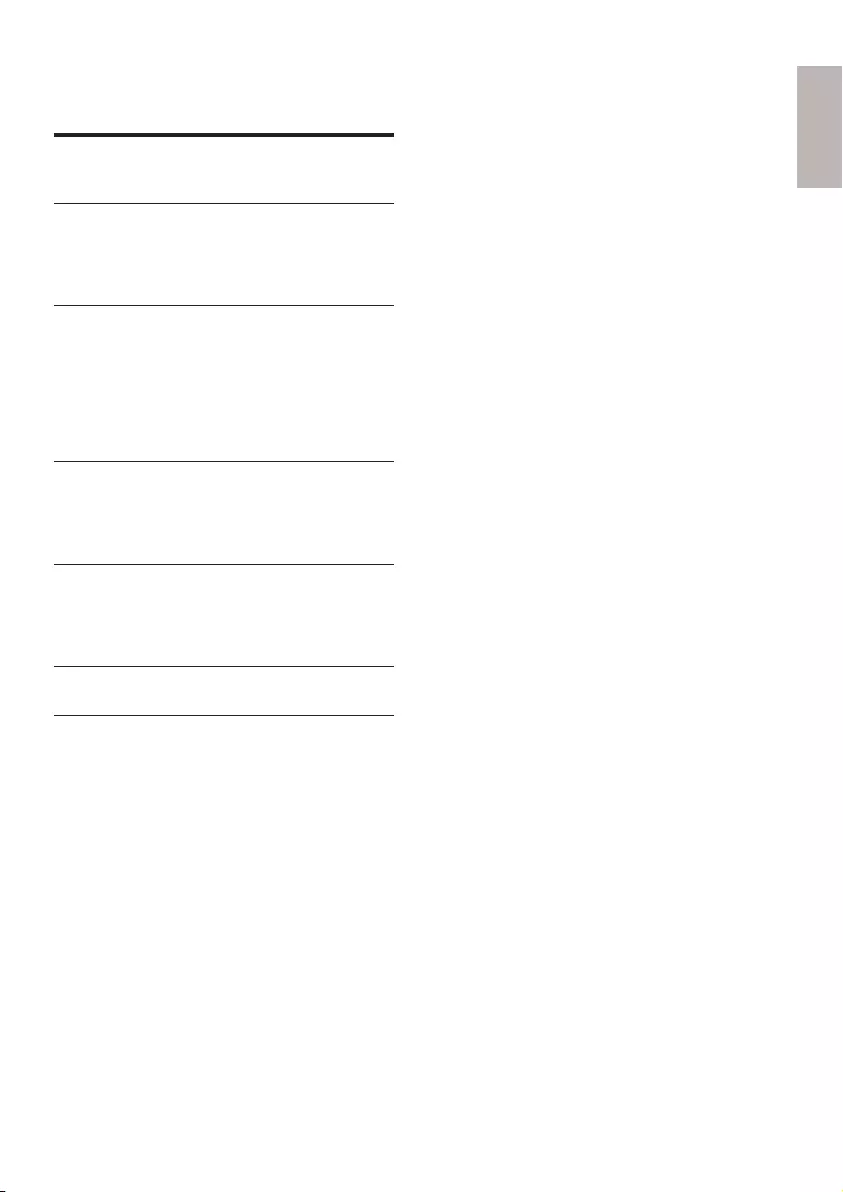
3
English
Concents
1 Important 4
Hearing Safety 4
2 Your FM/DAB+ radio 5
Introduction 5
What’s in the box 5
Overview of the main unit 6
3 Get started 7
Prepare FM/DAB+ antenna 7
Connect power 7
Option 2: Battery power 8
Turn on 8
Adjust volume 8
Listen through the headphone 8
4 Listen to radio 9
Listen to DAB+ radio 9
Listen to FM radio 10
Use system menu in FM/DAB+ mode 11
5 Product information 12
Amplier 12
Tuner 12
General information 13
6 Troubleshooting 13
7 Notice 14
Recycling 14
EN
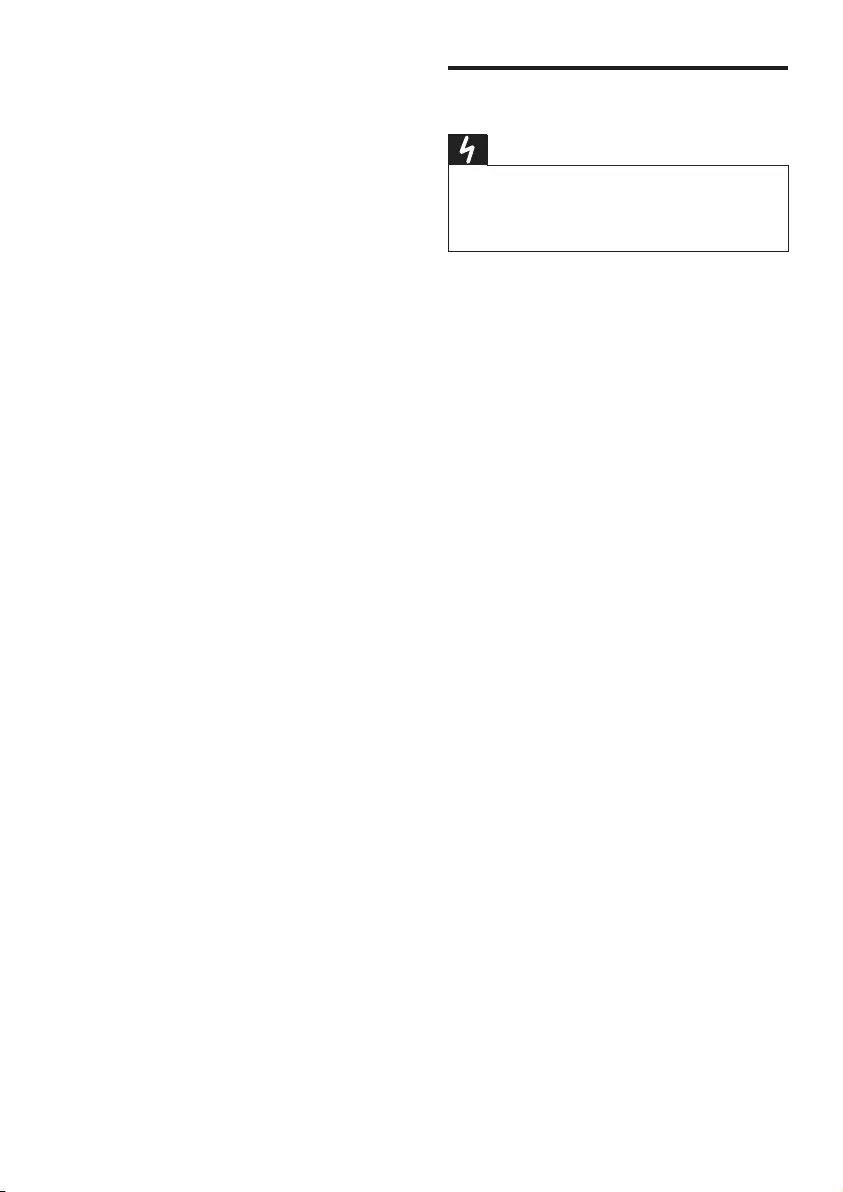
Hearing Safety
Danger
•To avoid hearing damage, limit the time you use the
headphones at high volume and set the volume to a
safe level. The louder the volume, the shorter is the safe
listening time.
Be sure to observe the following guidelines
when using your headphones.
• Listen at reasonable volumes for
reasonable periods of time.
• Be careful not to adjust the volume
continuously upwards as your hearing
adapts.
• Do not turn up the volume so high that
you can’t hear what’s around you.
• You should use caution or temporarily
discontinue use in potentially hazardous
situations.
• Excessive sound pressure from earphones
and headphones can cause hearing loss.
1 Important
• Read these instructions.
• Heed all warnings.
• Follow all instructions.
• Do not block any ventilation openings.
Install in accordance with the
manufacturer’s instructions.
• Do not install near any heat sources such
as radiators, heat registers, stoves, or
otherapparatus(includingampliers)that
produce heat.
• Protect the power cord from being
walked on or pinched, particularly at plugs,
convenience receptacles, and the point
where they exit from the clock radio.
• Onlyuseattachments/accessoriesspecied
by the manufacturer.
• Unplug this clock radio during lightning
storms or when unused for long periods
of time.
• Referallservicingtoqualiedservice
personnel. Servicing is required when
the clock radio has been damaged in any
way, such as power-supply cord or plug
is damaged, liquid has been spilled or
objects have fallen into the clock radio, the
clock radio has been exposed to rain or
moisture, does not operate normally, or
has been dropped.
• This clock radio shall not be exposed to
dripping or splashing.
• Do not place any sources of danger on the
clockradio(e.g.liquidlledobjects,lighted
candles).
• Where the plug of the Direct Plug-in
Adapter is used as the disconnect device,
the disconnect device shall remain readily
operable.
4EN
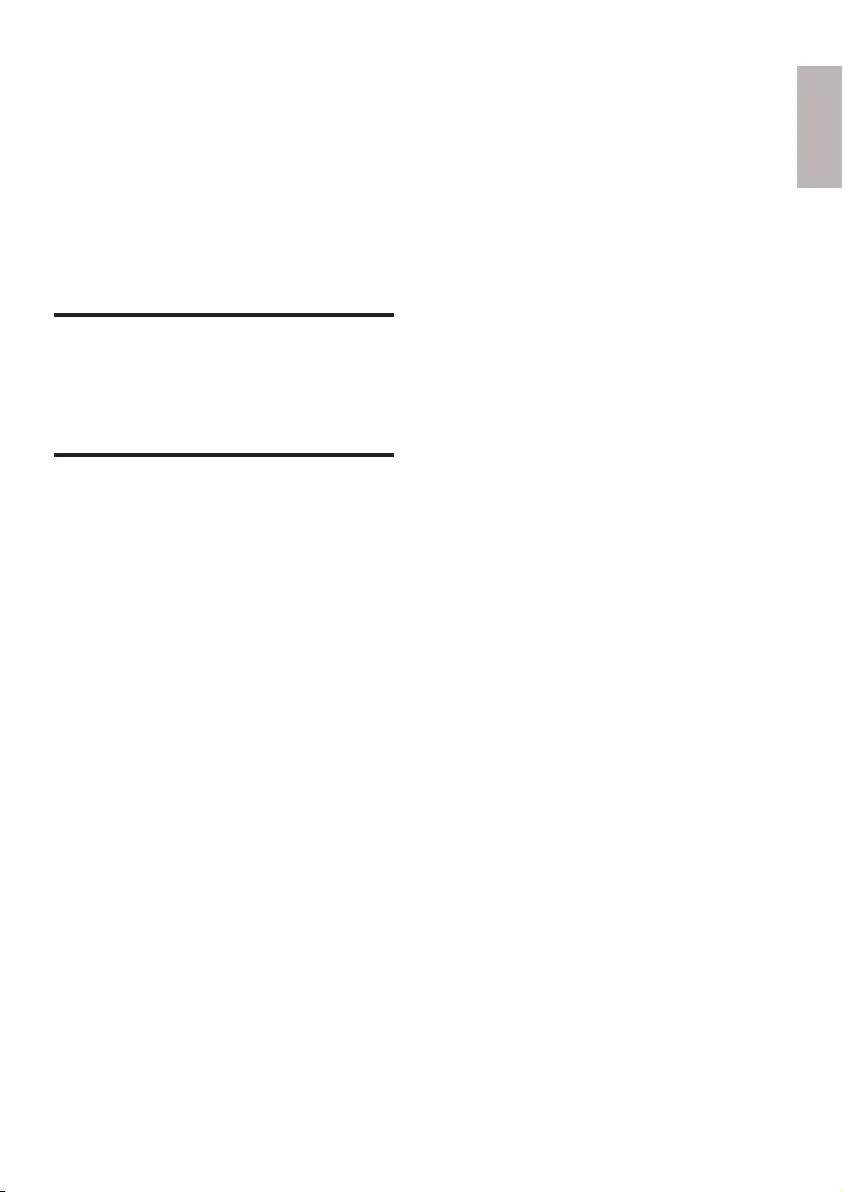
2 Your FM/DAB+
radio
Congratulations on your purchase, and
welcometoPhilips!Tofullybenetfromthe
support that Philips offers, register your product
at www.philips.com/welcome.
Introduction
With this unit, you can enjoy both FM and
DigitalAudioBroadcasting(DAB+)radio.
What’s in the box
Check and identify the contents of your
package:
• Main unit
• Power adapter
• User manual
5
English
EN

e PRESET
• Store radio stations manually.
f INFO
• Display DAB+/RDS information.
g Display panel
• Show current information.
h SELECT
• Conrmselection.
Overview of the main unit
a
b
c
d
e
f
g
h
i
j
k
l
n
o
m
a 1 - 5+
• Numeric keypads: select a preset
radio station.
b
• Headphone socket.
c VOLUME
• Adjust volume.
d
• Turn the radio on/off.
6EN

3 Get started
Caution
•Use of controls or adjustments or performance of
procedures other than herein may result in hazardous
radiation exposure or other unsafe operation.
Always follow the instructions in this chapter in
sequence.
Prepare FM/DAB+ antenna
For better reception, fully extend and adjust the
position of the FM/DAB+ antenna.
Note
•To prevent interference, position the antenna as far as
possible from TV, VCR, or other radiation source.
Connect power
This unit can be powered by AC mains supply
or batteries.
Option 1- AC power
Caution
•Risk of product damage! Ensure that the power supply
voltage corresponds to the voltage printed on the back
or the underside of the unit.
•Risk of electric shock! When you unplug the AC adaptor,
always pull the plug from the socket. Never pull the cord.
•Before connecting the AC adapter, ensure that you have
completed all other connections.
Note
•The type plate is located on the bottom of the main unit.
i TUNING
• Tune to a radio station.
• Adjust settings.
j DAB/FM
• Select DAB+/FM source.
k MENU
• Access DAB+/FM menu.
l SCAN
• Scan/store radio stations automatically.
m USB connector for software update
n Antenna
• Improve FM/DAB+ radio reception.
o DC IN
• Connect power.
7
English
EN

8
Turn on
Press .
»The unit switches to the last selected
source.
Adjust volume
Listen through the headphone
Plug a headphone into the socket on the unit.
VOLUME
MAXMIN
Tip
•When the unit is powered by AC mains supply, the
display backlight is always on.
Option 2: Battery power
Caution
•Risk of explosion! Keep batteries away from heat,
sunshineorre.Neverdiscardbatteriesinre.
•Do not mix batteries (old and new or carbon and
alkaline,c.).
•Remove batteries if they are exhausted or if the unit is
not used for a long time.
•Batteries contain chemical substances, so they should be
disposed of properly.
1 Open the battery compartment.
2 Insert 4 x 1.5V R14/UM2/C batteries (not
supplied)withcorrectpolarity(+/-)as
indicated.
3 Close the battery compartment.
EN
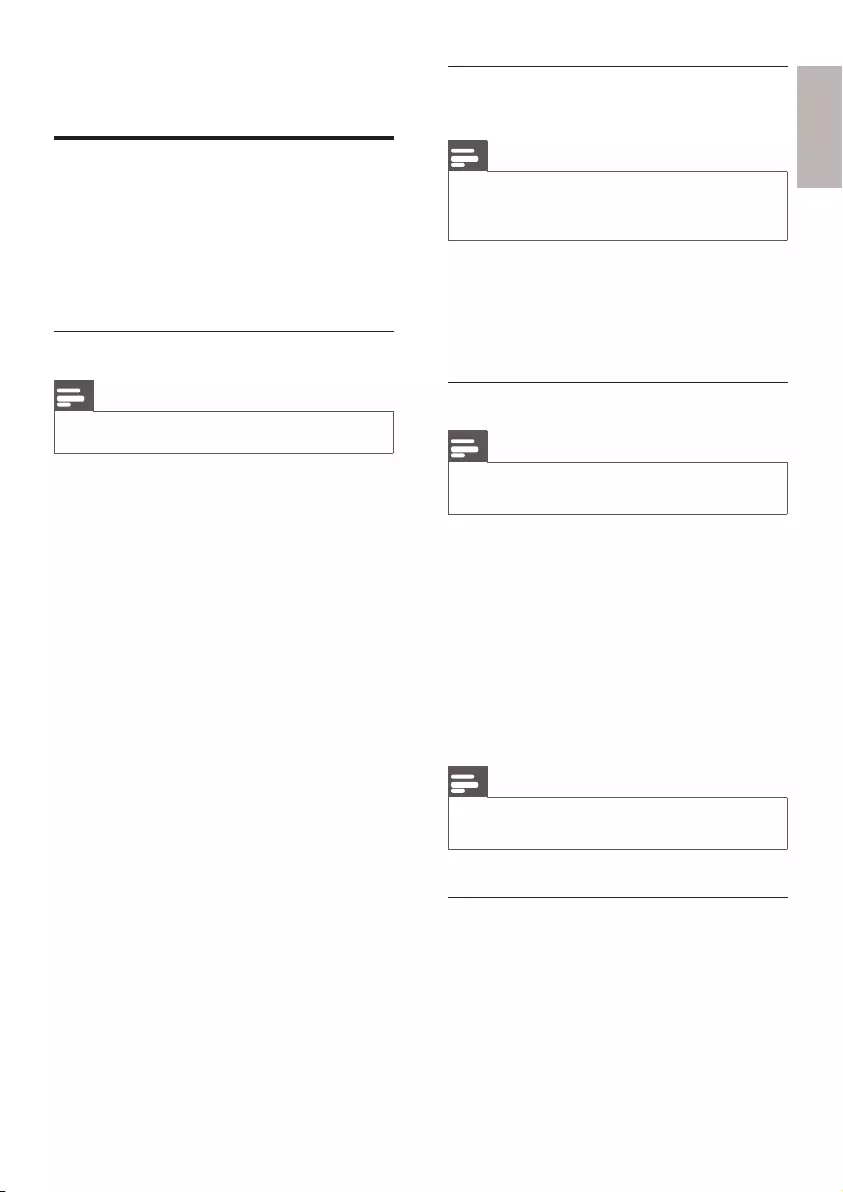
Store DAB+ radio stations
automatically
Note
•New stations and services will be added in the DAB+
broadcast. To make new DAB+ stations and services
available, perform full scan regularly.
In DAB+ mode, press SCAN.
»The unit scans all the available DAB+ radio
stationsandbroadcaststherstavailable
station.
Store DAB+ radio stations manually
Note
•You can store a maximum of 10 preset DAB+ radio
stations.
1 Tune to a DAB+ radio station.
2 Press and hold PRESET for 3 seconds to
activate the storing mode.
3 Rotate TUNING to select a preset
number.
4 Press SELECTtoconrm.
5 Repeat steps 1 to 4 to store other DAB+
stations.
Note
•To remove a pre-stored DAB+ radio station, store
another station in its place.
Select a preset DAB+ radio station
In DAB+ tuner mode,
• to select a preset number 1 - 5, press the
numeric keypad 1 - 5 directly;
• to select a preset number 6 - 10, press
and hold 5+, then press the corresponding
number key simultaneously (e.g. 5+ and 1
for6).
9
English
4 Listen to radio
Listen to DAB+ radio
DigitalAudioBroadcasting(DAB+)isaway
of broadcasting radio digitally through a
network of transmitters. It provides you with
more choice, better sound quality and more
information.
Tune to DAB+ radio stations
Note
•Make sure that the antenna is fulled extended.
1 Press DAB/FM repeatedly to select DAB+
radio.
»[Full SCAN](fullscan)isdisplayed.
2 Press SELECT to start full scan.
» The unit stores all the DAB+ radio
stations automatically and then
broadcaststherstavailablestation.
»The station list is memorized in the
unit. Next time when you turn on the
unit, the station scan does not take
place.
»If no DAB+ station is found, [No DAB
Station](noDABstation)appears,
then [FULL SCAN](fullscan)is
displayed.
To tune to a station from the available station
list:
1 In DAB+ mode, rotate TUNING to
navigate through the available DAB+
stations.
2 Press SELECTtoconrm.
EN
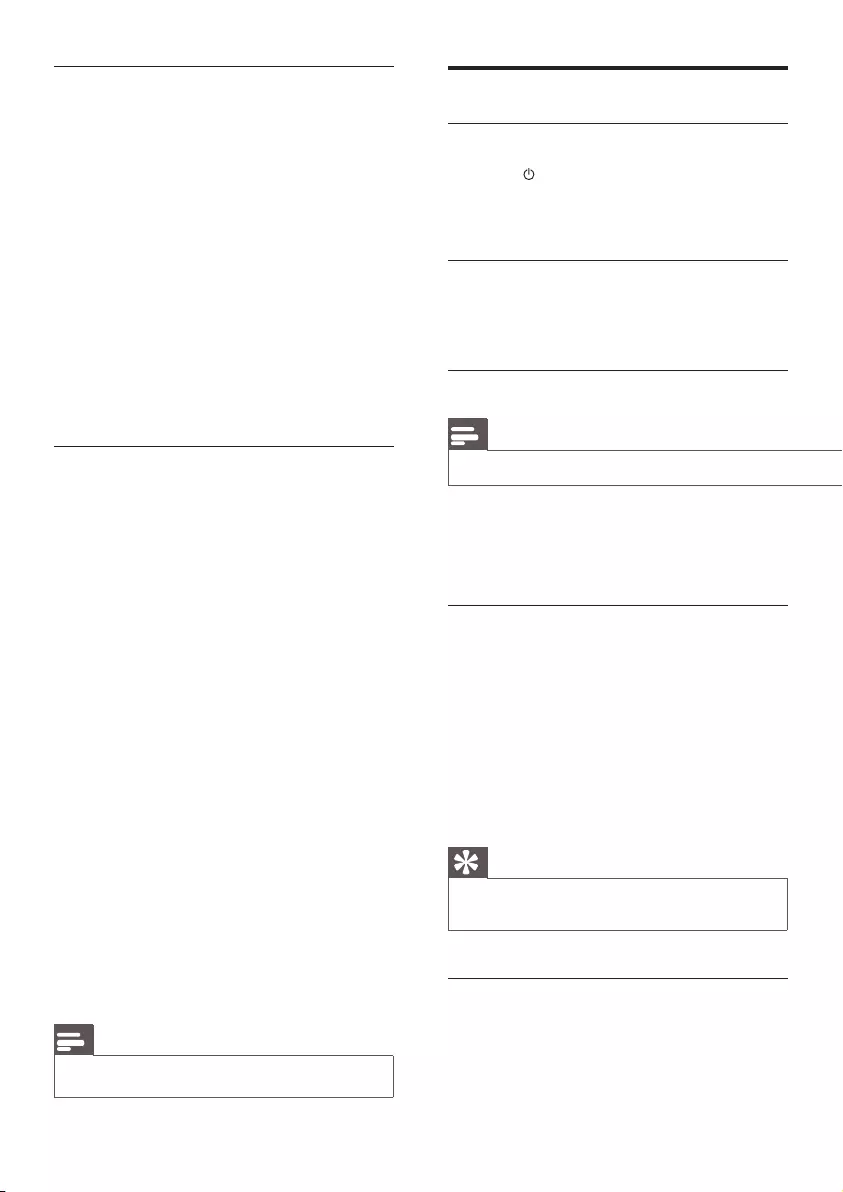
10
Listen to FM radio
Select FM mode
1 Press to turn on the radio.
2 Press DAB/FM repeatedly to select FM
mode.
Tune to FM radio stations
In FM tuner mode, rotate TUNING slowly to
tune to FM radio stations with strong signal.
Store FM radio stations automatically
Note
•You can store up to 10 FM radio stations.
In FM tuner mode, press SCAN.
»The unit stores all the available FM radio
stationsandbroadcaststherststation.
Store FM radio stations manually
1 Tune to an FM radio station.
2 Press and hold PRESET for 3 seconds to
activate storing mode.
3 Rotate TUNING to select a number.
4 Press SELECTtoconrm.
5 Repeat steps 1 - 4 to store more FM
stations.
Tip
•To overwrite a preset station, store another station in
its place.
Select a preset FM radio station
In FM tuner mode,
• to select the preset station 1 - 5, press the
numeric keypad 1 - 5 directly;
Show DAB+ information
While listening to DAB+ radio, press INFO
repeatedly to scroll through the following
information(ifavailable):
»Station name
»DynamicLabelSegment(DLS)
»Signal strength
»Programtype(PTY)
»Ensemble Name
»Channel and frequency
»Signal error rate
»Bit rate and audio status
»Date
Use DAB+ menu
1 In DAB+ mode, press MENU to access
DAB+ menu.
2 Rotate TUNING to scroll through the
menu options:
• [Full scan]: scan all the available
DAB+ radio stations.
• [Manual tune]: tunetoaspecic
channel/frequency manually and add it
to the station list.
• [Prune]: Remove all the invalid
stations from the station list.
• [System]: Adjust system settings.
3 To select an option, press SELECT.
4 Repeat steps 2-3 if sub-option is available
under one option.
[System]
• [Factory Reset]: reset all the settings to
factory default.
• [Software Upgrade]: update software if
available.
• [SW version]: know the software version
of the unit.
Note
•If no button is pressed within 10 seconds, the menu exits.
EN

11
English
• to select the preset station 6 - 10, press
and hold 5+, then press another keypad
simultaneously (e.g. 5+ with 1for6).
Use FM menu
1 In FM mode, press MENU to access FM
menu.
2 Rotate TUNING to scroll the menu
options:
• [Scan setting]
• [Stereo setting]
• [System]
3 To select an option, press SELECT.
4 Repeat steps 2-3 if sub-option is available
under one option.
Scan setting
• [Strong stations only]: scan stations with
strong signals only.
• [All stations]: scan all the available radio
stations.
Stereo setting
• [Stereo allowed]: select stereo broadcast.
• [Forced mono]: select mono broadcast.
Show RDS information
RDS(RadioDataSystem)isaservice
that allows FM stations to show additional
information.
If you listen to an FM station with RDS signal, a
RDS icon and the station name are displayed.
1 Tune to a RDS station.
2 Press INFO repeatedly to scroll through
thefollowinginformation(ifavailable):
»Station name
»Program type such as [NEWS](news),
[SPORT](sport),[POP M] (pop
music)...
»Radio text messages
»Frequency
Listen to FM radio
Select FM mode
1 Press to turn on the radio.
2 Press DAB/FM repeatedly to select FM
mode.
Tune to FM radio stations
In FM tuner mode, rotate TUNING slowly to
tune to FM radio stations with strong signal.
Store FM radio stations automatically
Note
•You can store up to 10 FM radio stations.
In FM tuner mode, press SCAN.
»The unit stores all the available FM radio
stationsandbroadcaststherststation.
Store FM radio stations manually
1 Tune to an FM radio station.
2 Press and hold PRESET for 3 seconds to
activate storing mode.
3 Rotate TUNING to select a number.
4 Press SELECTtoconrm.
5 Repeat steps 1 - 4 to store more FM
stations.
Tip
•To overwrite a preset station, store another station in
its place.
Select a preset FM radio station
In FM tuner mode,
• to select the preset station 1 - 5, press the
numeric keypad 1 - 5 directly;
Use system menu in FM/
DAB+ mode
Reset all the settings
1 In DAB+/FM mode, press MENU.
2 Rotate TUNING until [System] (system)is
displayed.
3 Press SELECTtoconrm.
»[Factory Reset] (factoryreset)is
displayed.
4 Press SELECT again.
»[No] [Yes] is displayed.
5 Rotate TUNING to select [Yes] or [No],
then press SELECTtoconrm.
• [Yes]: reset all the settings to factory
default.
• [No]: cancel.
Update software (if available)
Software upgrade for your radio may be
available in future. If you register your product
atPhilipswebsite(www.philips.com/welcome)
with a valid email address, you may receive
softwareupdatenotication.Oryoucan
visit Philips website constantly to check if the
updating information is provided.
To update software of your radio, follow these
steps strictly:
1 Read software update instructions on
Philips website carefully.
2 Download the latest software to your PC,
then connect it to your radio via USB port.
3 In FM/DAB+ mode, enter the system
menu.
4 Rotate TUNING until [Software Upgrade]
(softwareupgrade)isdisplayed.
5 Press SELECTtoconrm.
6 Follow the instructions on the screen to
complete upgrade.
EN
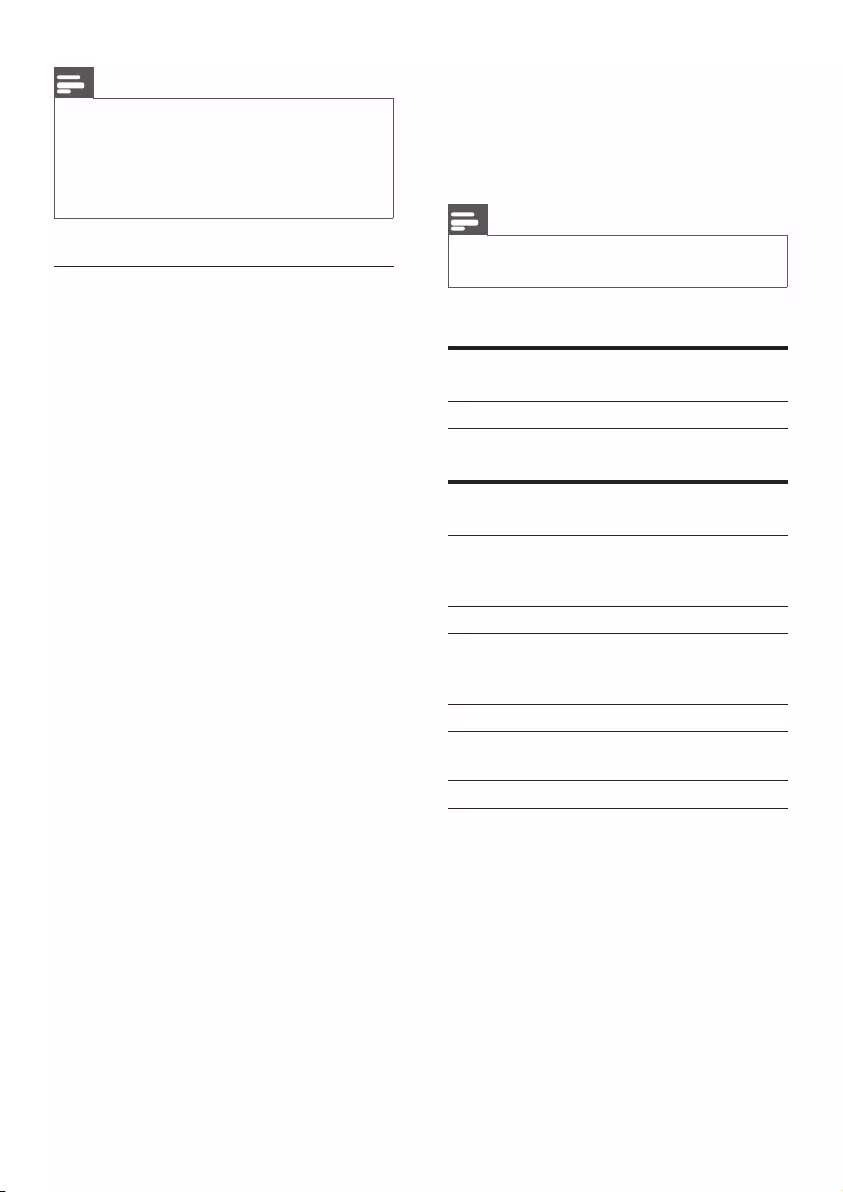
12
Note
•If you select [Software upgrade] without downloading
the latest software or connecting to PC via USB port,
you need power off and turn on the radio again.
•If upgrade is interrupted by accident, you must power off
the unit and reinstall the software, otherwise your radio
cannot work normally.
Know the software version
1 Enter the system setting menu.
2 Rotate TUNING until [SW version]
(Softwareversion)isdisplayed.
3 Press SELECTtoconrm.
»The software version of the unit is
displayed.
5 Product
information
Note
•Product information is subject to change without prior
notice.
Amplier
Rated Output Power 2 W RMS
Tuner
Tuning Range FM: 87.5 - 108MHz
DAB+: 174.92 -
239.20MHz
Tuninggrid(FM) 50 KHz
Sensitivity
- Mono, 26dB S/N
Ratio
< 22dBf
Search Selectivity < 28dBf
Total Harmonic
Distortion
< 2%
Signal to Noise Ratio >55 dB
EN

6 Troubleshooting
Warning
•Never remove the casing of this apparatus.
To keep the warranty valid, never try to repair
the system yourself.
If you encounter problems when using this
apparatus, check the following points before
requesting service. If the problem remains
unsolved, go to the Philips web site (www.
philips.com/welcome).Whenyoucontact
Philips, ensure that the apparatus is nearby
and the model number and serial number are
available.
No power
• Ensure that the power plug is connected
properly.
• Ensure that there is power at the AC
Mains.
• Ensure that the batteries are inserted
correctly.
No sound
•Adjust the volume.
No response from the unit
•Take out the batteries and turn on the unit
again.
•Disconnect and reconnect the AC power
plug, then turn on the unit again.
Poor radio reception
•Increase the distance between the unit and
your TV or VCR.
•Fully extend the antenna.
13
English
General information
AC/DC adapter (Input) 100-240V~,
50/60 Hz, 0.5A
(Output) 5.98V 1.0A
(Brand
name)
Philips
(Model
number)
AS100-059-
AD100
Operation Power
Consumption 2.7W
Standby Power
Consumption
<1W
Dimensions
- Main Unit (H x
WxD)
137 x 210 x 79
mm
Weight
- With Packing
- Main Unit
1.05 kg
0.86 kg
EN
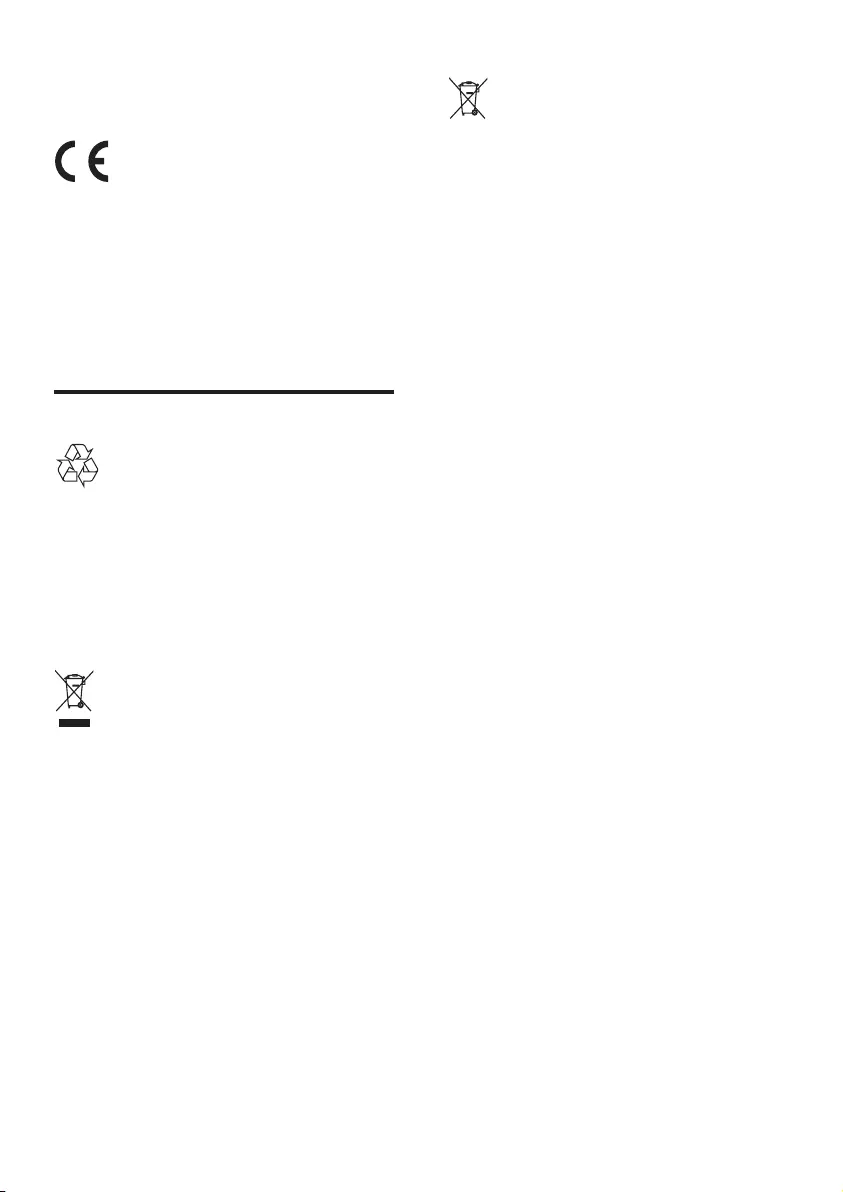
14
Please inform yourself about the local rules on
separate collection of batteries. The correct
disposal of batteries helps prevent potentially
negative consequences on the environment and
human health.
Environmental information
All unnecessary packaging has been omitted.
We have tried to make the packaging easy to
separateintothreematerials:cardboard(box),
polystyrenefoam(buffer)andpolyethylene
(bags,protectivefoamsheet.)
Your system consists of materials which can
be recycled and reused if disassembled by
a specialized company. Please observe the
local regulations regarding the disposal of
packaging materials, exhausted batteries and old
equipment.
7 Notice
This product complies with the radio
interference requirements of the European
Community.
Anychangesormodicationsmadetothis
device that are not expressly approved by
WOOX Innovations may void the user’s
authority to operate the equipment.
Recycling
Your product is designed and manufactured
with high quality materials and components,
which can be recycled and reused.
When you see the crossed-out wheel bin
symbol attached to a product, it means the
product is covered by the European Directive
2002/96/EC:
Never dispose of your product with other
household waste. Please inform yourself about
the local rules on the separate collection of
electrical and electronic products. The correct
disposal of your old product helps prevent
potentially negative consequences on the
environment and human health.
Your product contains batteries covered by the
European Directive 2006/66/EC, which cannot
be disposed of with normal household waste.
When you see the crossed-out wheel bin
symbol with the chemical symbol ‘Pb’, it means
that the batteries comply with the requirement
set by the directive for lead:
EN
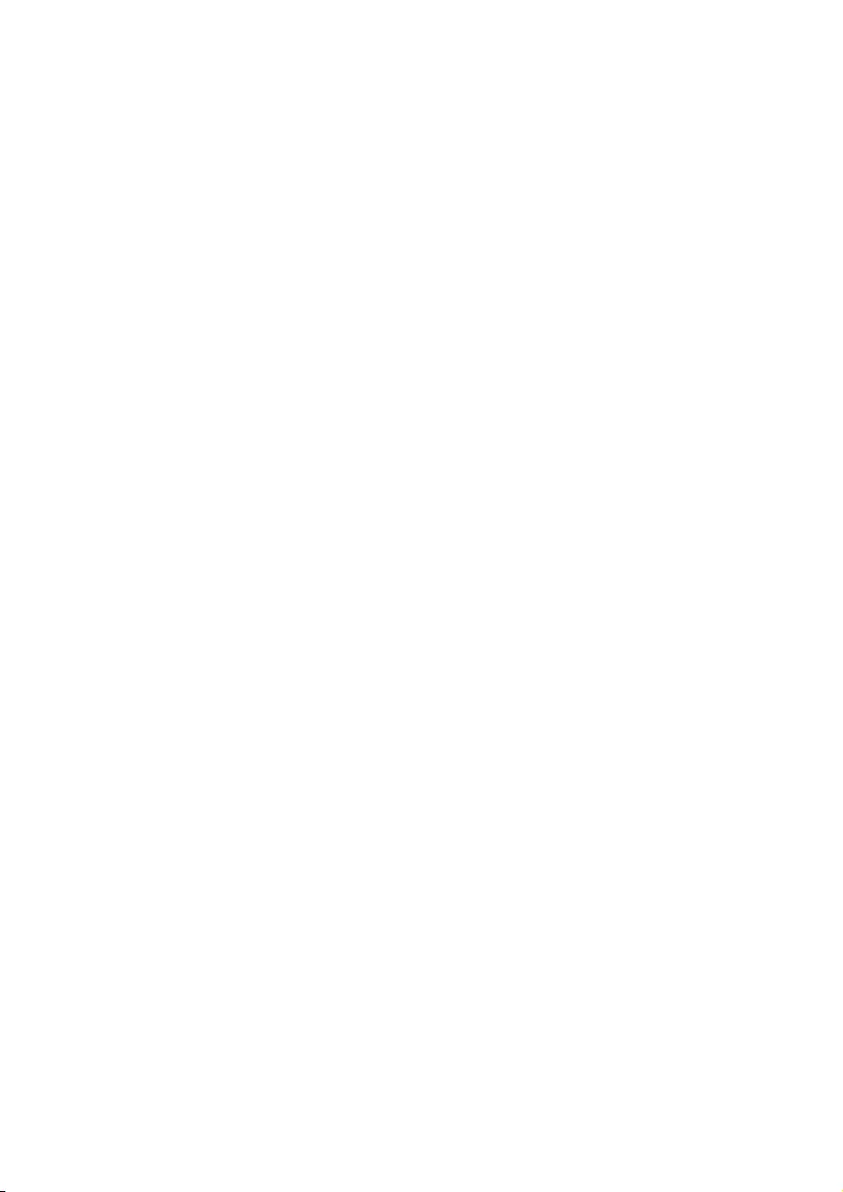

Specifications are subject to change without notice.
2013 © WOOX Innovations Limited. All rights reserved.
This product was brought to the market by WOOX Innovations Limited or one of
its affiliates, further referred to in this document as WOOX Innovations, and is the
manufacturer of the product. WOOX Innovations is the warrantor in relation to the
product with which this booklet was packaged. Philips and the Philips Shield Emblem
are registered trademarks of Koninklijke Philips N.V.
AE5430_CCR_10_V2.0