Table of Contents
Philips AJB7038D/10 User Manual
Displayed below is the user manual for AJB7038D/10 by Philips which is a product in the Radios category. This manual has pages.
Related Manuals

AJB7038D
Register your product and get support at
www.philips.com/welcome
User manual
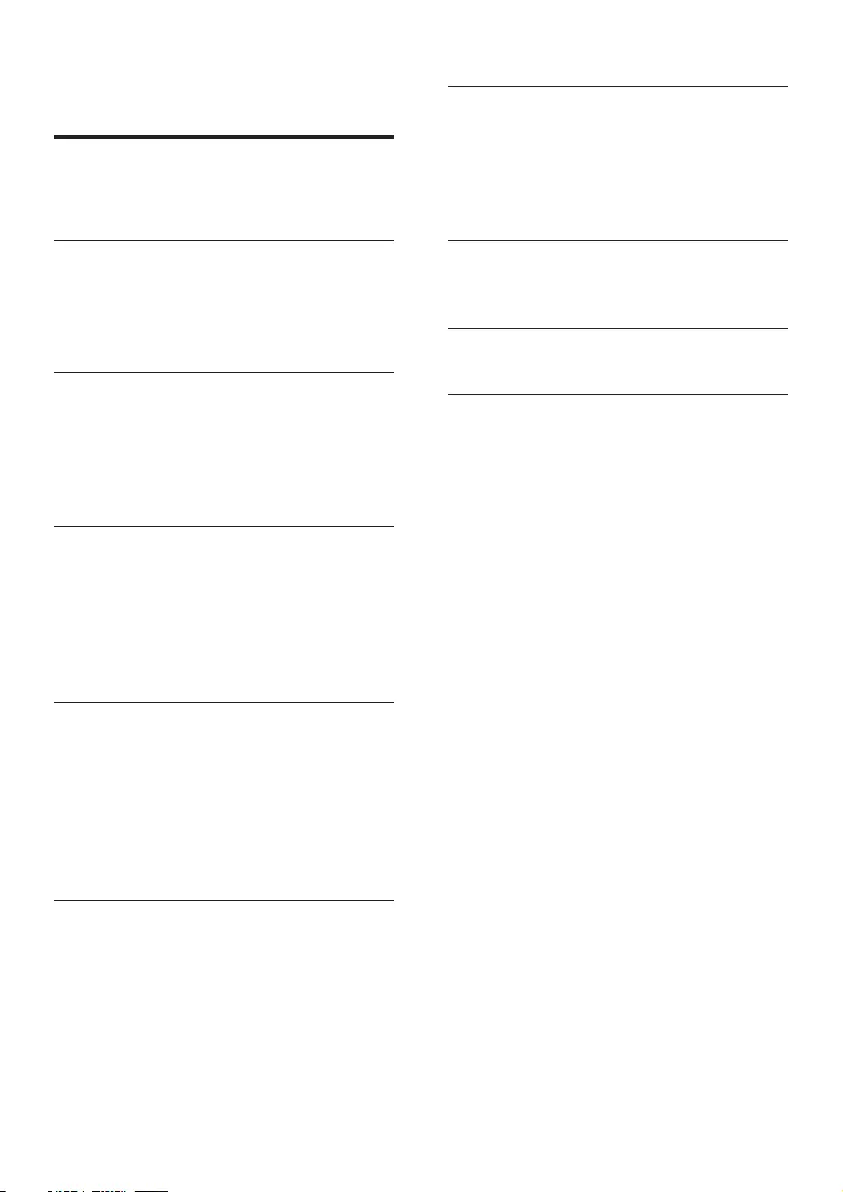
2EN
Contents
1 Important 3
Safety 3
2 Your DAB Docking System 4
Introduction 4
What's in the box 4
Overview of the main unit 4
3 Get started 6
Prepare FM/DAB antenna 6
Connect power 6
Turn on 7
Set time 7
4 Play from iPod/iPhone 7
Compatible iPod/iPhone 7
Listen to audio from iPod/iPhone 7
Charge the iPod/iPhone 8
Adjust volume 8
Remove the iPod/iPhone 8
5 Listen to DAB radio 8
Tune to DAB radio stations 8
Scan DAB radio stations automatically 9
Store DAB radio stations manually 9
Select a preset DAB radio station 9
Display DAB information 9
Use DAB menu 9
6 Listen to FM radio 10
Tune to FM radio stations 10
Scan FM radio stations automatically 10
Store FM radio stations manually 10
Select a preset FM radio station 11
Display RDS information 11
Use FM menu 11
7 Other features 12
Set alarm timer 12
Set sleep timer 12
Play from an external device 12
Adjust display brightness 13
8 Product information 13
Specications 13
9 Troubleshooting 14
10 Notice 15
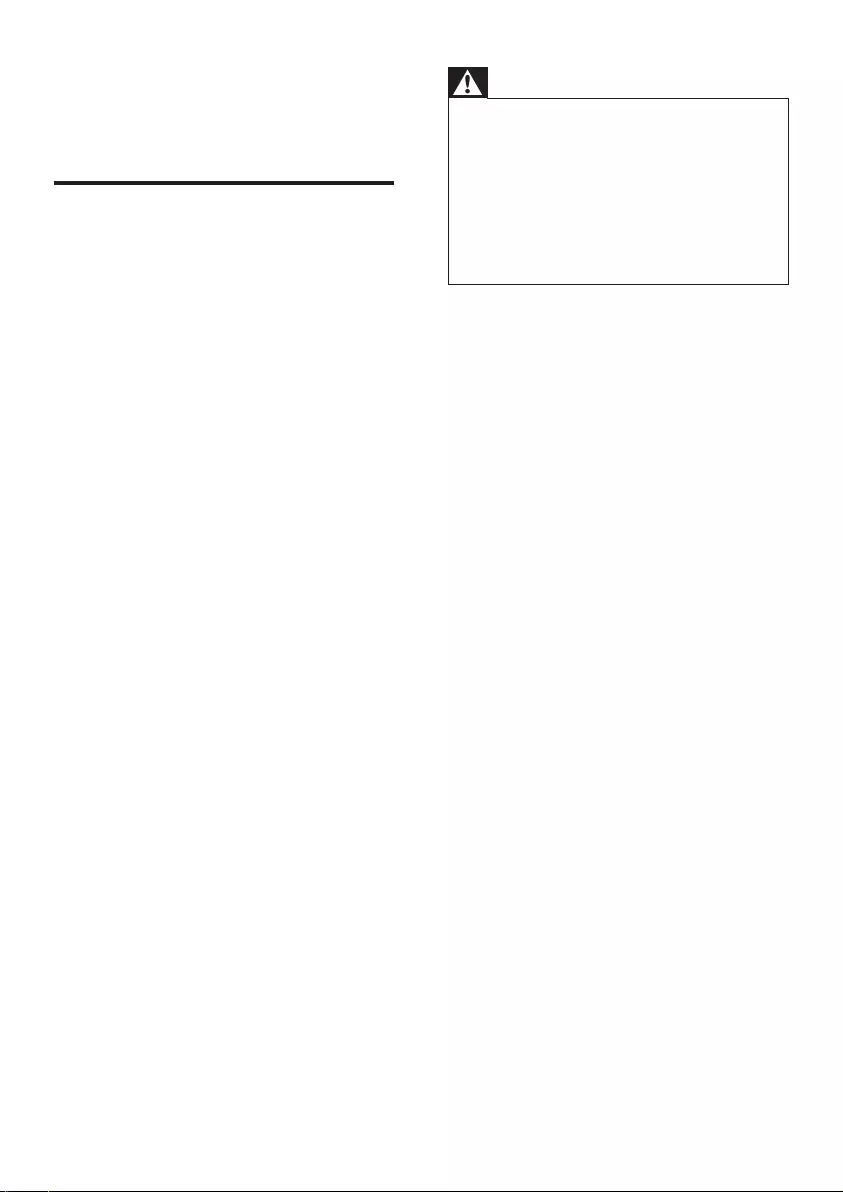
3EN
1 Important
Safety
• Heed all warnings.
• Follow all instructions.
• Do not use the device near water.
• Clean only with dry cloth.
• Do not block any ventilation openings.
Install in accordance with the
manufacturer's instructions.
• Do not install near any heat sources such
as radiators, heat registers, stoves, or other
devices(includingampliers)thatproduce
heat.
• Protect the power cord from being
walked on or pinched, particularly at plugs,
convenience receptacles, and the point
where they exit from the device.
• Onlyuseattachments/accessoriesspecied
by the manufacturer.
• Unplug the device during lightning storms
or when unused for long periods of time.
• Referallservicingtoqualiedservice
personnel. Servicing is required when the
device has been damaged in any way, such
as power-supply cord or plug is damaged,
liquid has been spilled or objects have
fallen into the device, the device has been
exposed to rain or moisture, does not
operate normally, or has been dropped.
• The device shall not be exposed to
dripping or splashing.
• Do not place any sources of danger on
thedevice(e.g.liquidlledobjects,lighted
candles).
• Where the plug of the Direct Plug-in
Adapter is used as the disconnect device,
the disconnect device shall remain readily
operable.
Warning
•Never remove the casing of this device.
•Never lubricate any part of this device.
•Never place this device on other electrical equipment.
•Keep this device away from direct sunlight, naked
amesorheat.
•Toreducetheriskofreorelectricshock,donot
expose this device to rain or moisture.
•Ensure that you always have easy access to the power
cord, plug or adapter to disconnect this device from
the power.
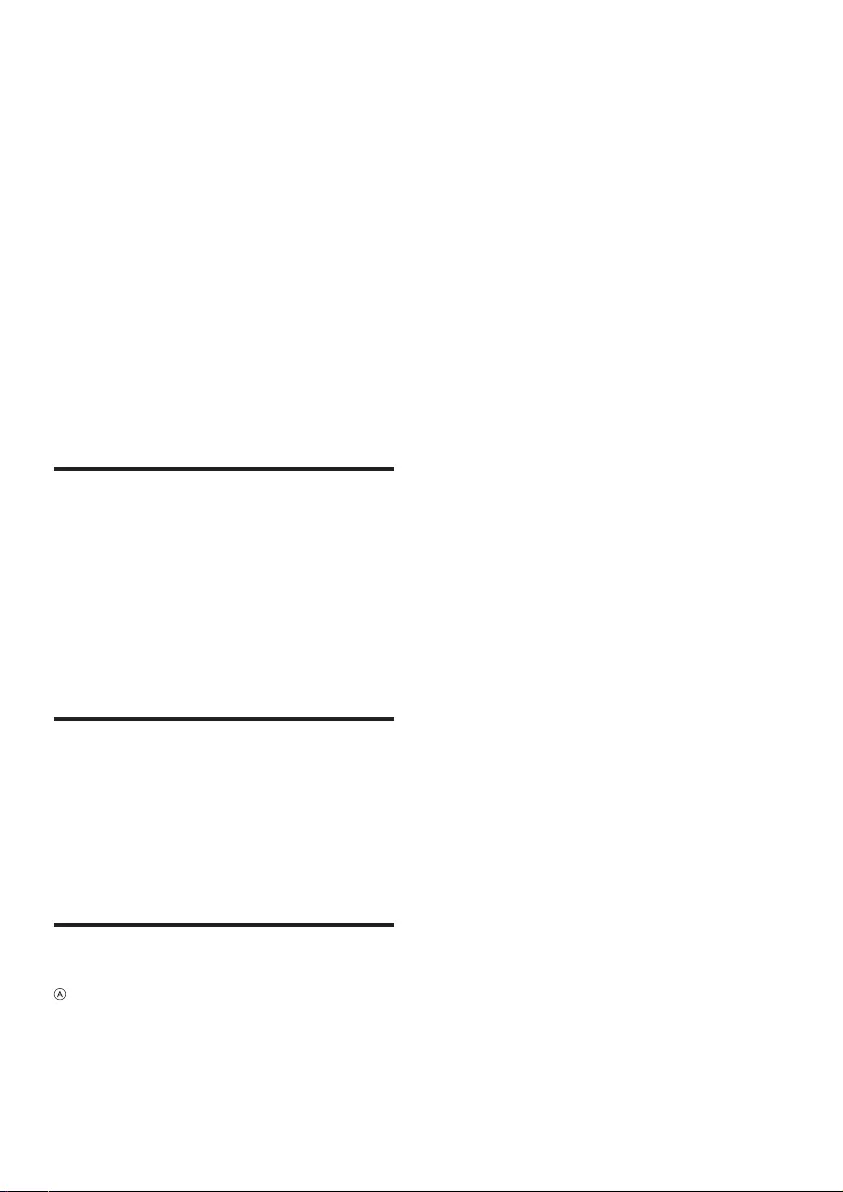
4EN
2 Your DAB
Docking System
Congratulations on your purchase, and
welcometoPhilips!Tofullybenetfromthe
support that Philips offers, register your product
at www.philips.com/welcome.
If you contact Philips, you will be asked for the
model and serial number of this apparatus. The
model number and serial number are on the
bottom of the apparatus. Write the numbers
here:
Model No. __________________________
Serial No. ___________________________
Introduction
With this device, you can:
• listen to FM/DAB radio;
• enjoy audio from iPod/iPhone or an
external device;
• know the time;
• be waken up by buzzer alarm, DAB/FM
radio, or audio in iPod/iPhone.
What's in the box
Check and identify the contents of your
package:
• Main unit
• 2xchangeableplugs(EU&UK)
• User Manual
Overview of the main unit
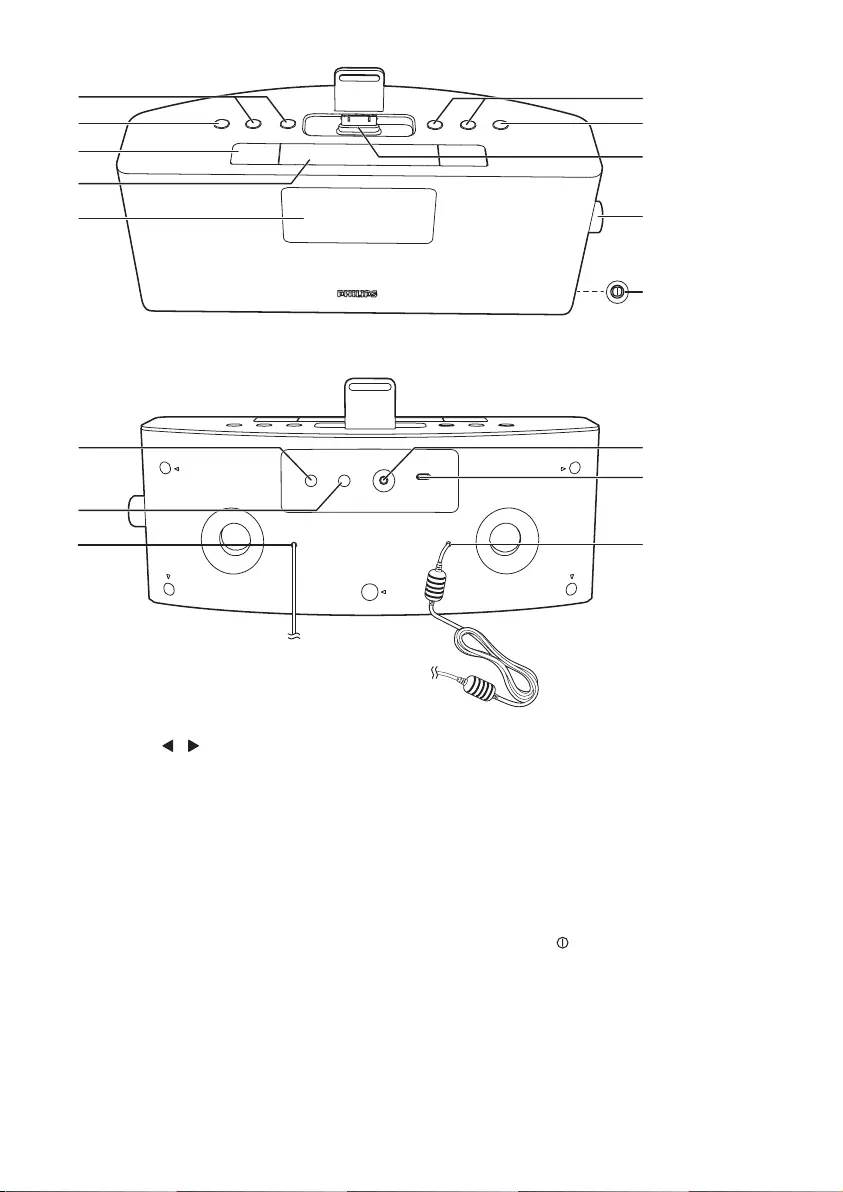
5EN
a TUNING /
• Tune to an FM/DAB radio station.
• Set time.
b SLEEP
• Set sleep timer.
c AL1/AL2
• Set alarm.
• Activate/deactivate alarm timer.
d SNOOZE/BRIGHTNESS
• Snooze alarm.
• Adjust display brightness.
e Display panel
• Show current status.
a
b
c
f
d
e
m
n
o
g
h
i
j
l
k
p
f PRESET +/-
• Select a preset radio station.
g SELECT
• Select an option.
h Dock for iPod/iPhone
i VOL
• Adjust volume.
j SOURCE
• Switch the device to standby mode.
• Select a source: iPod/iPhone, DAB/FM
tuner, or MP3 link.
k INFO/MENU
• Display DAB or RDS information, and
enter into DAB/FM menu.
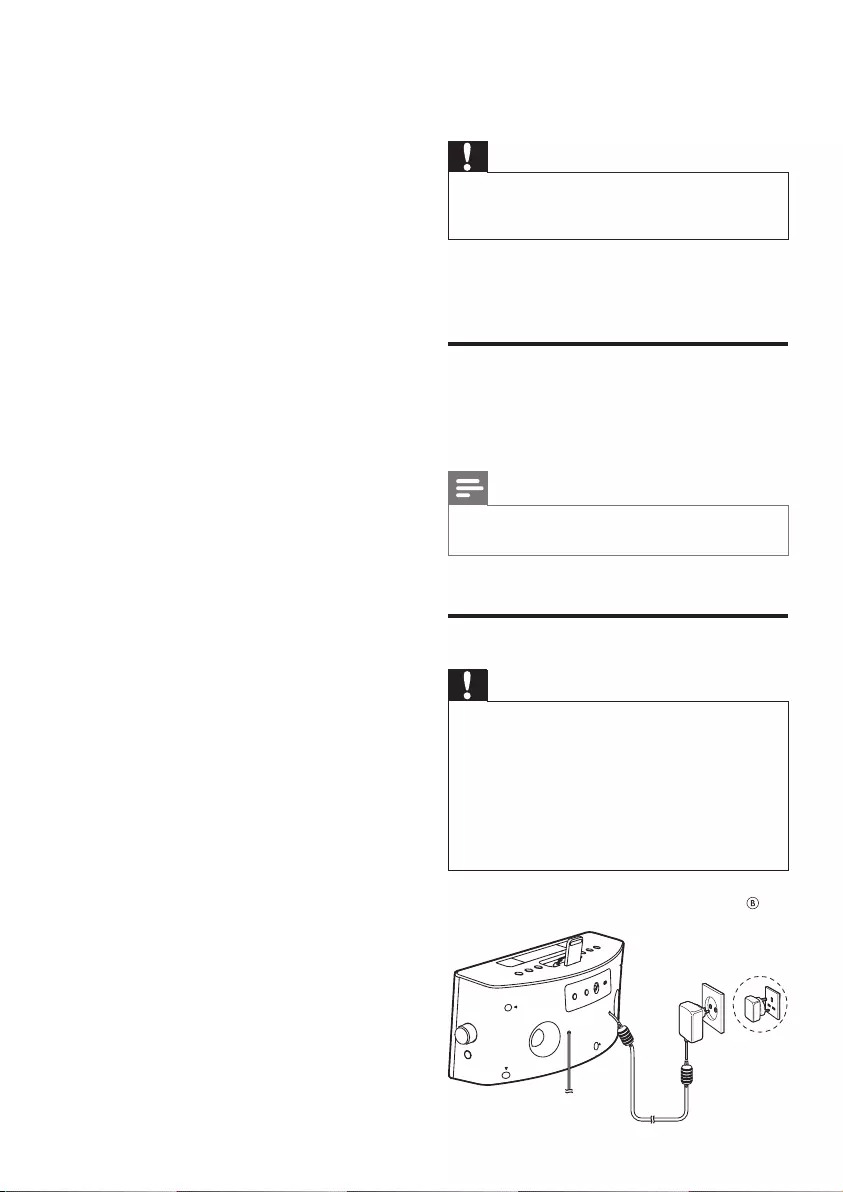
6EN
l PROG/AUTOSCAN
• Program radio stations.
m FM ANTENNA
• Improve FM reception.
n MP3 LINK
• Connect an external audio device.
o FOR SOFTWARE UPGRADE ONLY
• Socket for software upgrade.
p Power cord
3 Get started
Caution
•Use of controls or adjustments or performance of
procedures other than herein may result in hazardous
radiation exposure or other unsafe operation.
Always follow the instructions in this chapter in
sequence.
Prepare FM/DAB antenna
For better reception, fully extend and adjust the
position of the FM/DAB antenna.
Note
•To prevent interference, position the antenna as far as
possible from TV, VCR, or other radiation source.
Connect power
Caution
•Risk of product damage! Ensure that the power voltage
corresponds to the voltage printed on the back or
underside of the unit.
•Risk of electric shock! When you unplug the power
adapter, always pull the plug from the socket. Never
pull the cord.
•Before connecting the power adapter, ensure that you
have completed all other connections.
•Use the supplied power adapter only.
Insert the power plug into the wall outlet.
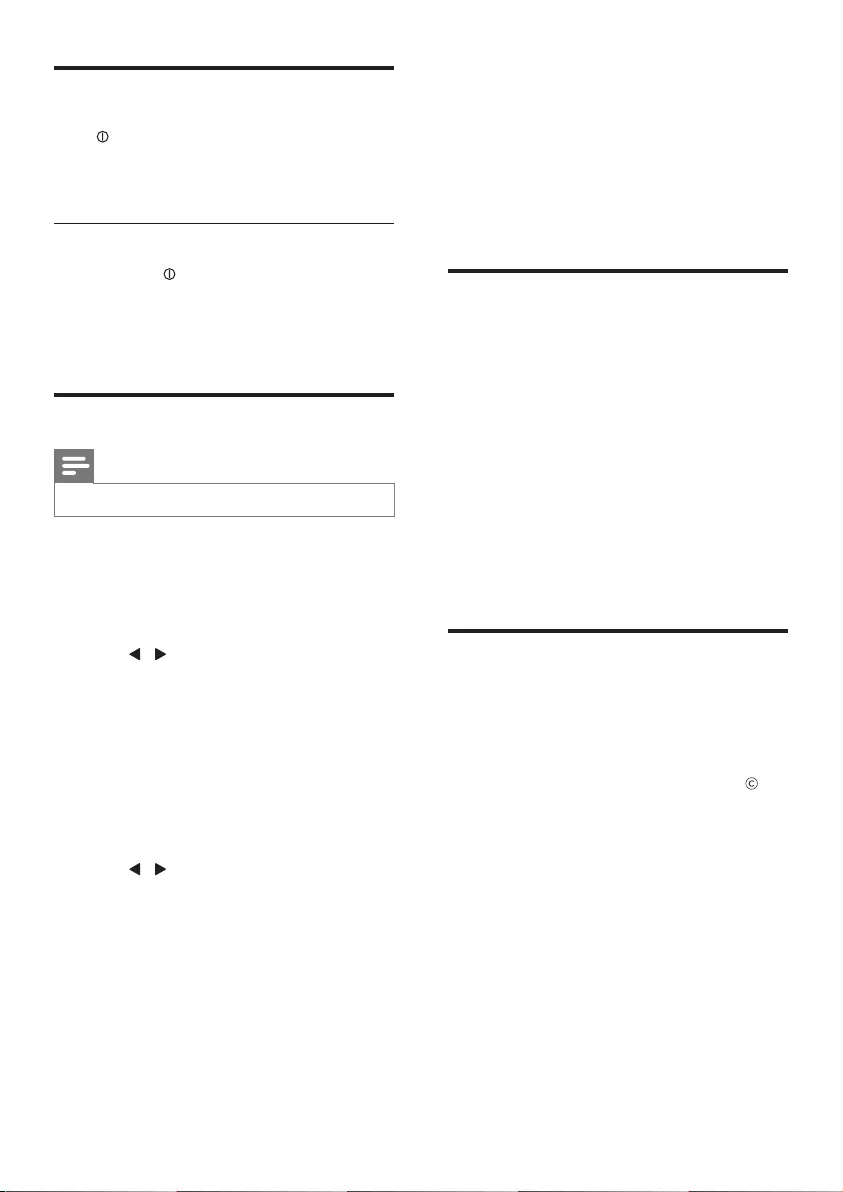
7EN
Turn on
Press to turn on your device.
» The device switches to the last
selected source.
Switch to standby mode
Press and hold for 3 seconds to switch the
device to standby mode.
» Theclock(ifset)appearsonthe
display panel.
Set time
Note
•You only can set time in DAB or FM mode.
1 Press SOURCE repeatedly to select DAB/
FM mode.
2 Press and hold INFO/MENU to access the
DAB/FM menu.
3 Press / repeatedly to select [System]
(system),andpressSELECTtoconrm.
» [Time] (time)isdisplayed.
4 Press SELECT again to enter time setting
mode.
• [Set time/Date](settime/date)
• [Auto update](autoupdate)
• [Set 12/24 hour](set12/24hour)
• [Set date format](setdateformat)
5 Press / repeatedly to select an item,
and then press SELECTtoconrm.
6 Press INFO/MENU to return to DAB/FM
home menu.
4 Play from iPod/
iPhone
You can enjoy audio from iPod/iPhone through
this device.
Compatible iPod/iPhone
The device supports the following models:
Made for.
• iPod classic
• iPod touch (1st, 2nd, 3rd, and 4th
generation)
• iPod nano (1st, 2nd, 3rd, 4th, 5th, and 6th
generation)
• iPhone 4S
• iPhone 4
• iPhone 3GS
• iPhone 3G
• iPhone
Listen to audio from iPod/
iPhone
1 Press SOURCE repeatedly to select iPod
mode.
2 Insert the iPod/iPhone into the dock.
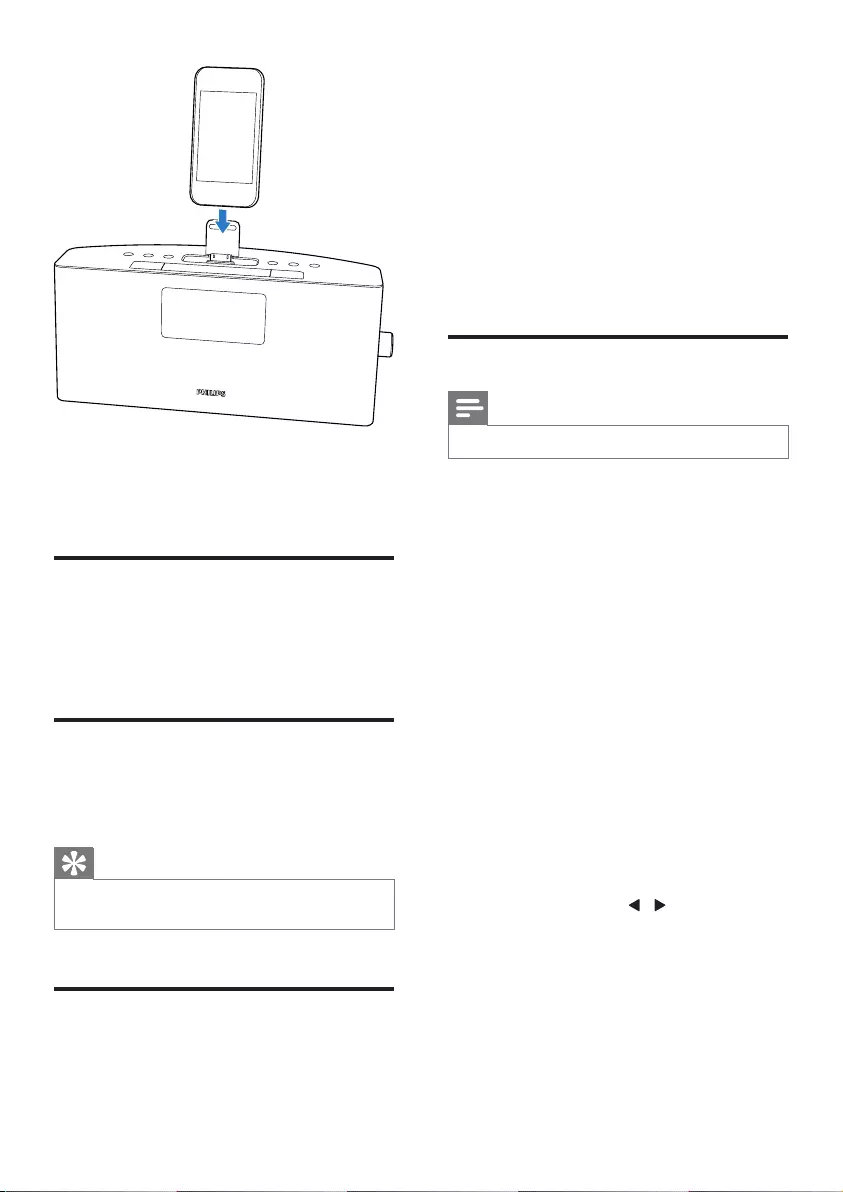
8EN
3 Start to play audio from the iPod/iPhone.
» The music streams from this device
automatically.
Charge the iPod/iPhone
When the device is connected to power,
the docked iPod/iPhone begins to charge
automatically.
Adjust volume
During play, you can rotate the knob to adjust
volume.
Tip
•You can also adjust the volume through your iPod/
iPhone.
Remove the iPod/iPhone
Pull the iPod/iPhone out of the dock.
5 Listen to DAB
radio
DigitalAudioBroadcasting(DAB)isaway
of broadcasting radio digitally through a
network of transmitters. It provides you with
more choice, better sound quality, and more
information.
Tune to DAB radio stations
Note
•Make sure that the antenna is fulled extended.
1 Press SOURCE repeatedly to select DAB
mode.
» [Full SCAN](fullscan)isdisplayed.
2 Press SELECT to start full scan.
» The unit stores all the DAB radio
stations automatically and then
broadcaststherstavailablestation.
» The station list is memorized in the
unit. Next time when you turn on the
unit, the station scan does not take
place.
» If no DAB station is found, [No DAB
Station](noDABstation)appears,
then [FULL SCAN](fullscan)is
displayed.
To tune to a station from the available station
list:
1 In DAB mode, press / to navigate
through the available DAB stations.
2 Press SELECTtoconrm.
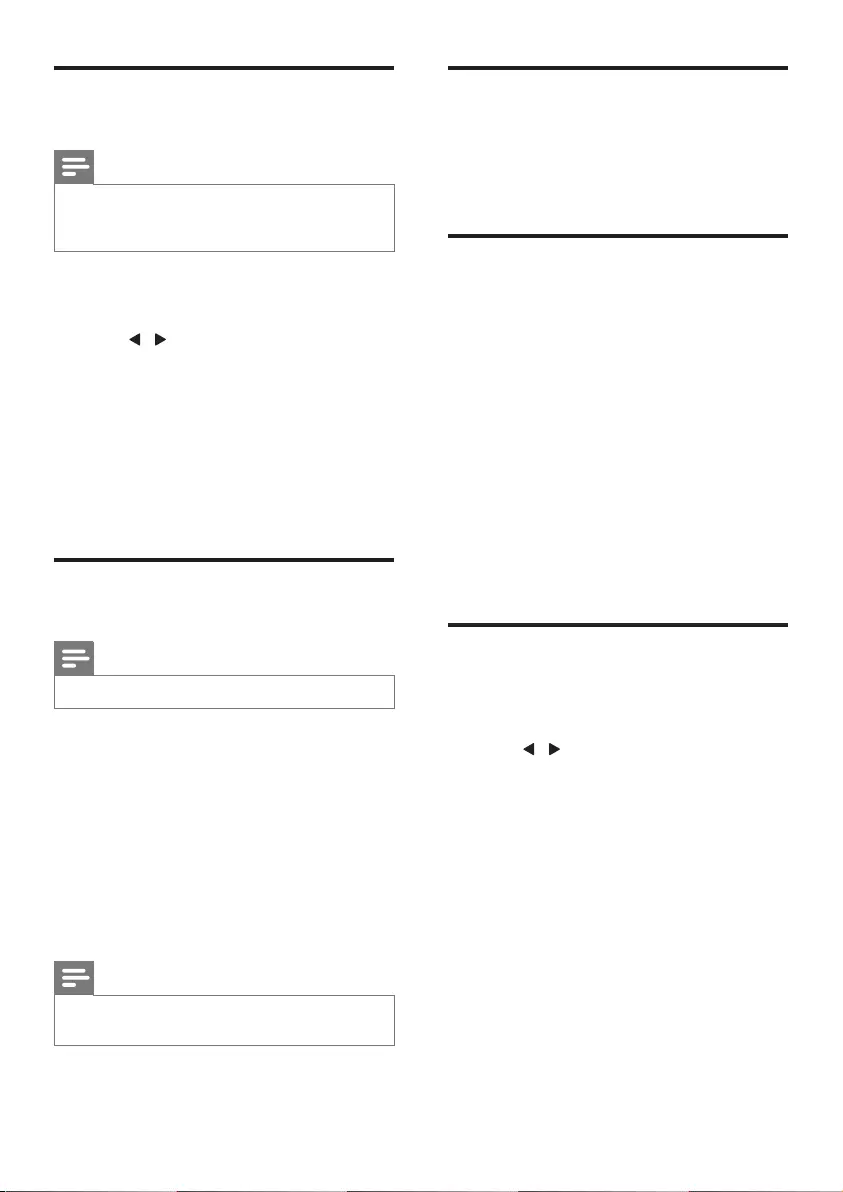
9EN
Scan DAB radio stations
automatically
Note
•New stations and services will be added in the DAB
broadcast. To make new DAB stations and services
available, perform full scan regularly.
1 In DAB mode, press and hold INFO/
MENU to access the DAB menu.
2 Press / repeatedly to display [Full
scan](fullscan).
3 Press SELECTtoconrm.
» The unit scans all DAB radio stations
andbroadcaststherstavailable
station.
» If no DAB station is available, [No DAB
Station](noDABstation)isdisplayed.
Store DAB radio stations
manually
Note
•You can store up to 20 DAB radio stations.
1 Tune to a DAB radio station.
2 Press PROG/AUTOSCAN to activate the
storing mode.
3 Press PRESET +/- to select a preset
number.
4 Press SELECTtoconrm.
5 Repeat steps 1 to 4 to store more DAB
stations.
Note
•To overwrite a preset station, store another station in
its place.
Select a preset DAB radio
station
In DAB mode, press PRESET +/- repeatedly to
select a preset DAB radio station.
Display DAB information
1 Tune to a DAB radio station.
2 Press INFO/MENU repeatedly to scroll
through the following information (if
available):
» DynamicLabelSegment(DLS)
» Signal strength
» ProgramType(PTY)
» Ensemble name
» Channel and frequency
» Signal error rate
» Bit rate and audio status
Use DAB menu
1 In DAB mode, press and hold INFO/
MENU to access the DAB menu.
2 Press / repeatedly to display the menu
options:
• [Full scan](fullscan):scanallavailable
DAB radio stations.
• [Manual tune](manualtune):tuneto
aspecicchannel/frequencymanually
and add it to the station list.
• [DRC](DRC)
• [Prune](prune):removeunavailable
stations from the station list.
• [System](system):adjustsystem
settings.
3 To select an option, press SELECT.
4 Repeat steps 2-3 if sub-option is available
under one option.
[DRC](DRC)
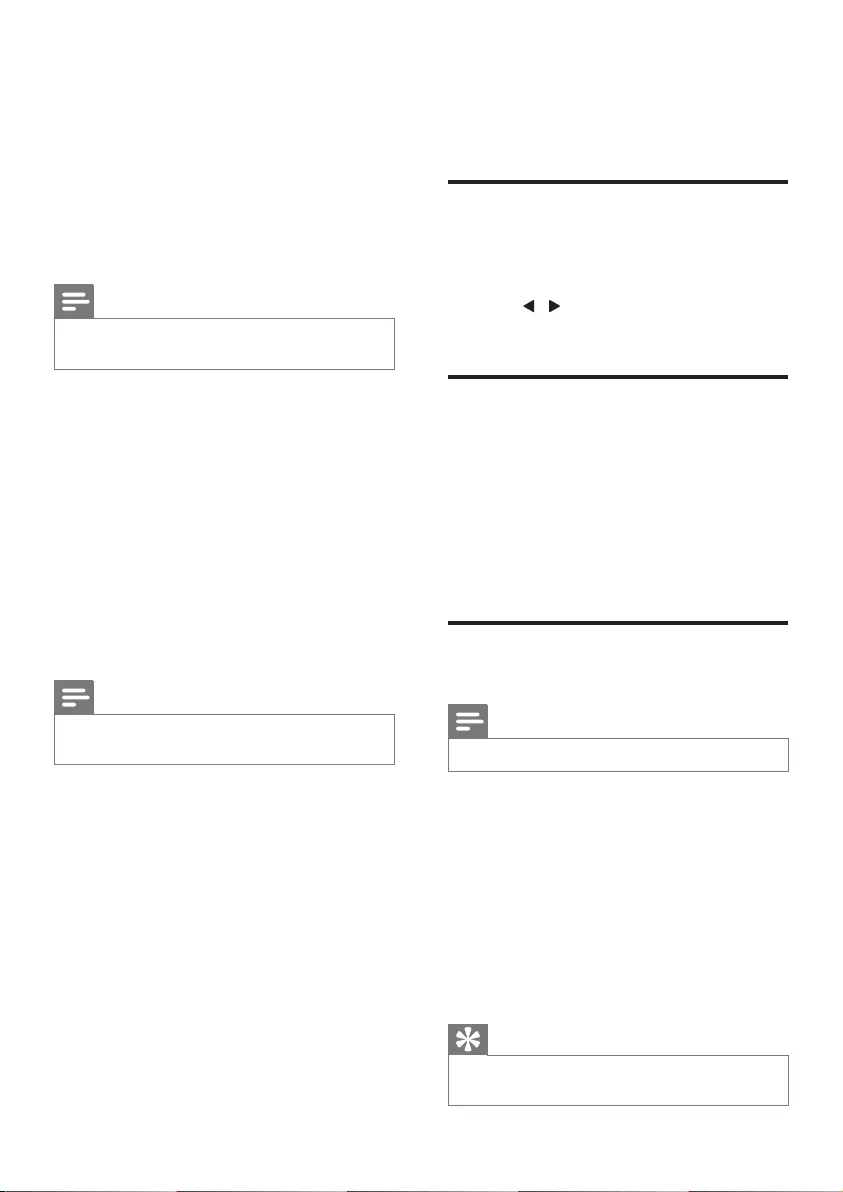
10EN
Dynamicrangecompression(DRC)addsor
removes a degree of compensation for the
differences in the dynamic range between radio
stations.
• [DRC high](DRChigh):setDRCinhigh
level.
• [DRC low](DRClow):setDRCinlow
level.
• [DRC off](DRCoff):turnoffDRC.
Note
•DRC only works if it is enabled by the broadcaster for
aspecicstation.
[System](system)
• [Time](time):settimeanddate.(Referto
thepartof"Settime".)
• [Backlight](backlight):selectonlevelfor
the backlight.
• [Factory Reset](factoryreset):resetall
settings to factory default.
• [Software Upgrade](softwareupgrade):
upgrade software through USB socket if
available.
• [SW version](softwareversion):knowthe
software version of this digital radio.
Note
•If no button is pressed within 15 seconds, the menu
exits.
6 Listen to FM
radio
Tune to FM radio stations
1 Press SOURCE repeatedly to select FM
mode.
2 Press / repeatedly to tune to a radio
station.
Scan FM radio stations
automatically
In FM mode, press and hold PROG/
AUTOSCAN for 3 seconds.
» All available stations are programmed.
» Therstprogrammedradiostationis
broadcast automatically.
Store FM radio stations
manually
Note
•You can store up to 20 FM radio stations.
1 Tune to an FM radio station.
2 Press PROG/AUTOSCAN to activate
storing mode.
3 Press PRESET +/- repeatedly to select a
preset number.
4 Press SELECTtoconrm.
5 Repeat steps 1-4 to store more FM
stations.
Tip
•To overwrite a preset station, store another station in
its place.
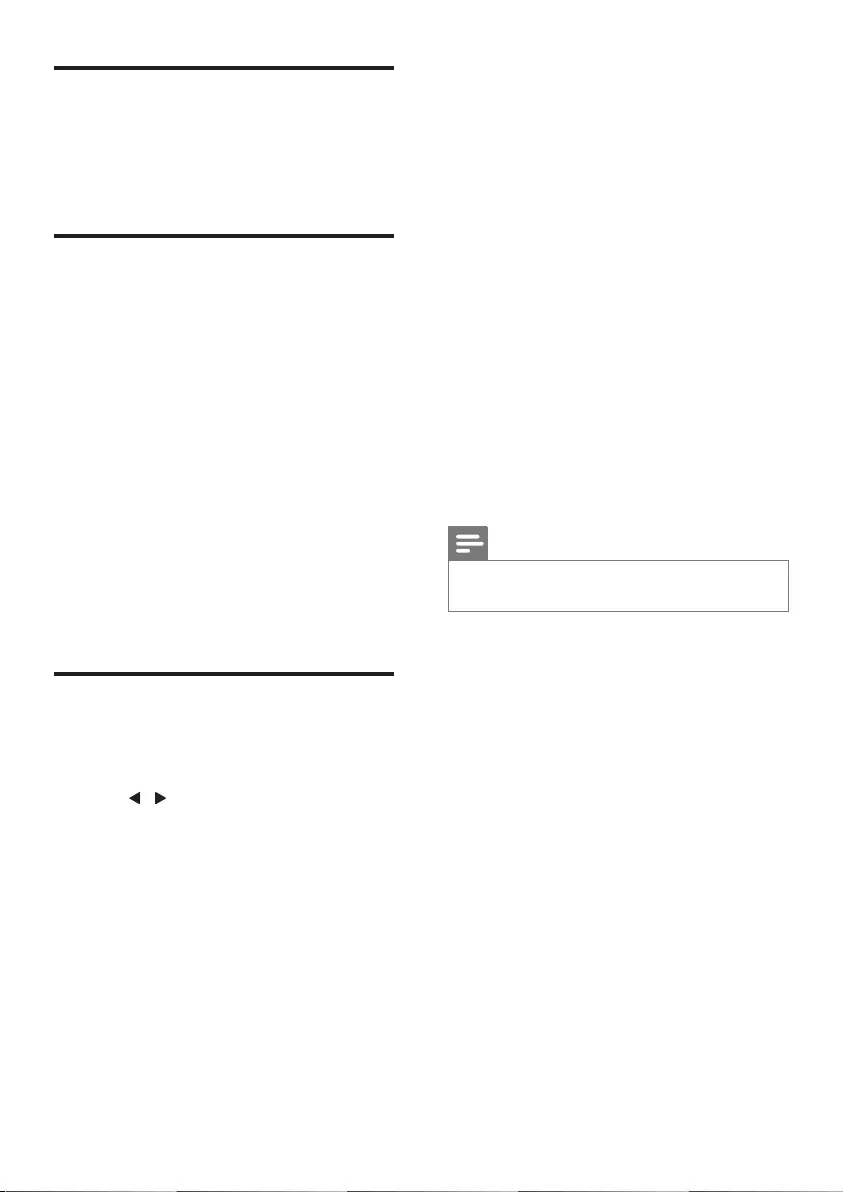
11 EN
Select a preset FM radio
station
In FM mode, press PRESET +/- repeatedly to
select a preset FM radio station.
Display RDS information
RadioDataSystem(RDS)isaservice
that allows FM stations to show additional
information.
If you listen to an FM station with RDS signal,
the station name is displayed.
1 Tune to an RDS station.
2 Press INFO/MENU repeatedly to scroll
throughthefollowinginformation(ifavailable):
» Radio text
» Program type such as [NEWS](news),
[SPORT](sport),[POP M] (pop
music)...
» Station name
» Mono/stereo
Use FM menu
1 In FM mode, press and hold INFO/MENU
to access FM menu.
2 Press / repeatedly to scroll the menu
options:
• [Scan setting](scansetting)
• [Audio setting](audiosetting)
• [System](system)
3 To select an option, press SELECT.
4 Repeat steps 2-3 if sub-option is available
under one option.
[Scan setting] (scansetting)
• [All stations](allstations):scanallFM
radio stations.
• [Strong stations only] (strong stations
only):scanstationswithstrongsignalsonly.
[Audio setting](audiosetting)
• [Stereo allowed](stereoallowed):select
stereo broadcast.
• [Forced mono](forcedmono):select
mono broadcast.
[System](system)
• [Time](time):Settimeanddate.
• [Set Time/Date](settime/date)
• [Auto update](autoupdate)
• [Set 12/24 hour](Set12/24hour)
• [Set date format](Set12/24hour)
• [Backlight](backlight):setonlevelforthe
backlight.
• [Factory Reset](factoryreset):resetall
settings to factory default.
• [Software Upgrade](softwareupgrade):
upgrade software through USB socket if
available.
• [SW version](softwareversion):display
the current software version.
Note
•If no button is pressed within 15 seconds, the menu
exits.

12EN
7 Other features
Set alarm timer
Set alarm
Note
•Make sure that you have set the clock correctly.
•You cannot set alarm in standby mode.
You can set two alarms.
1 Press and hold AL1/AL2 for 3 seconds to
activate alarm setting mode.
2 Press SELECTtoconrm.
» The hour digits and alarm icon begin
to blink.
3 Press / repeatedly to set the hour.
4 Press SELECTtoconrm.
Repeat steps 3-4 to set the minute, select an
alarm source, and volume.
» When alarm time comes, the selected
buzzer, DAB radio, FM radio, or iPod/
iPhone turns on.
Tip
•If iPod/iPhone is selected, but no iPod/iPhone is
connected, the device switches to buzzer source
instead.
Activate/deactivate alarm timer
Press AL1/AL2 repeatedly to activate or
deactivate the alarm timer.
» or is displayed if alarm timer is
on and disappears if it is off.
• To stop the ringing alarm, press the
corresponding AL1/AL2.
Snooze alarm
When alarm sounds, press SNOOZE
repeatedly to choose the snooze time.
• 5 minutes
• 10 minutes
• 15 minutes
» The alarm snoozes and repeats ringing
5/10/15 minutes later if set.
Set sleep timer
This device can switch to standby mode
automatically after a preset period.
Press SLEEP repeatedly to select the sleep
timerperiod(inminutes).
» When the sleep timer is activated,
is displayed.
To deactivate the sleep timer, press SLEEP
repeatedly until [Sleep off] (sleepoff)is
displayed.
Play from an external device
You can also listen to an external audio device
through this device.
1 Press SOURCE to select the MP3 Link
mode.
2 ConnecttheMP3linkcable(notsupplied)
to:
• the MP3-LINKsocket(3 5mm)atthe
back of the device.
• the headphone socket of an external
device.
3 Start to play the device (see the user
manualofthedevice).
LINE IN
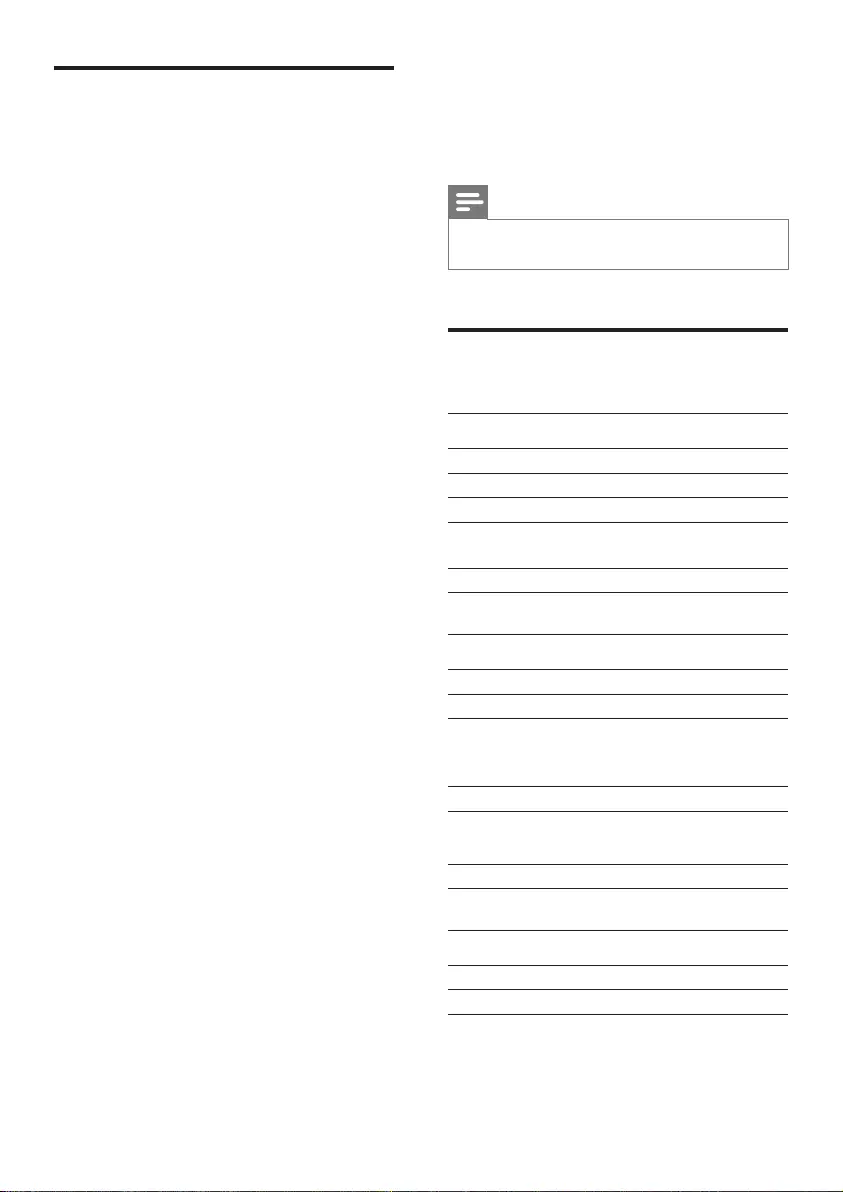
13 EN
Adjust display brightness
Press BRIGHTNESS repeatedly to select
different brightness levels.
8 Product
information
Note
•Product information is subject to change without prior
notice.
Specications
Amplier
Rated Output Power 2 x 5 W RMS
Frequency Response 20-20000 Hz
Signal to Noise Ratio >70 dB
Total Harmonic
Distortion <1%
AuxInput(MP3link) 0.6 V RMS 20 kohm
Tuner (FM)
Tuning range 87.5-108 MHz
Tuning grid 50 KHz
Sensitivity
- Mono, 26dB S/N Ratio
- Stereo, 46dB S/N Ratio
<22 dBf
<43 dBf
Search Selectivity >28 dBf
Tuner (DAB)
DAB tuning range 174.92-239.20 MHz
Speakers
Speaker Impedance 4 ohm
Sensitivity >82 dB/m/W
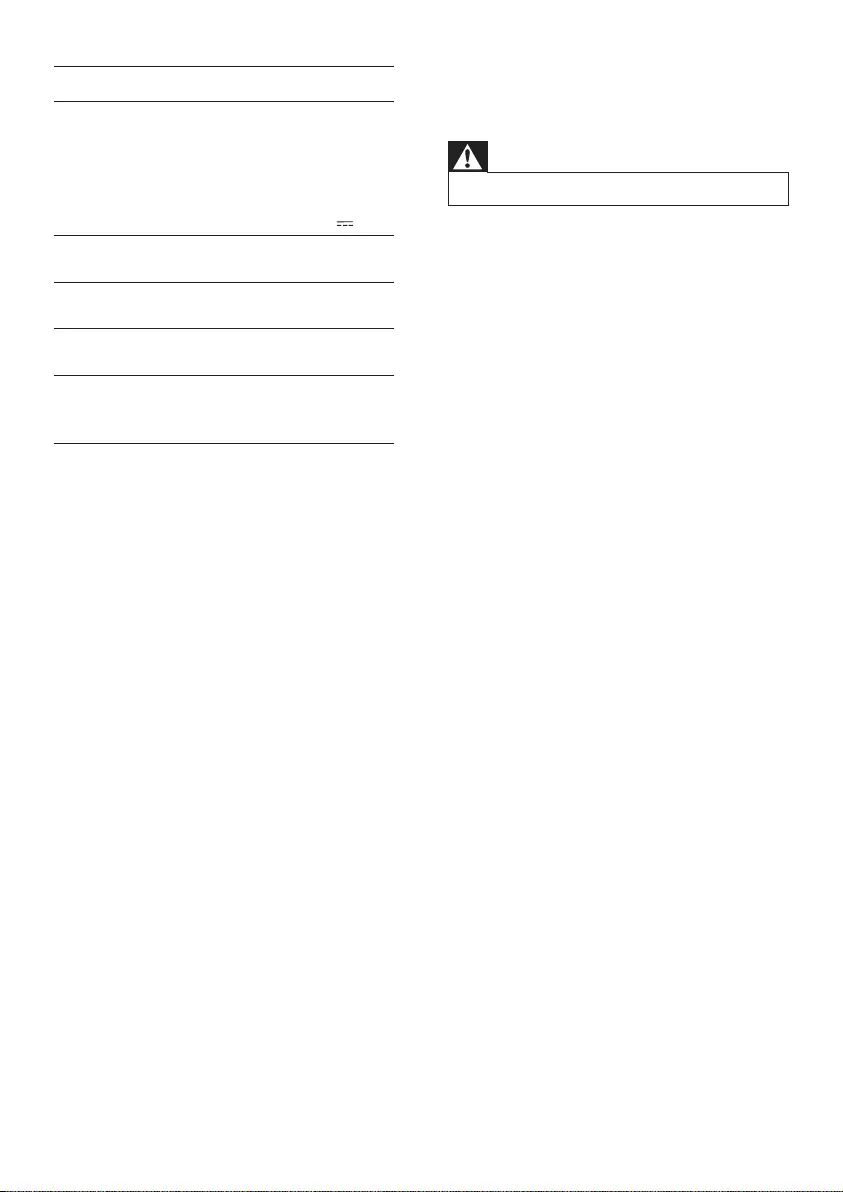
14EN
General information
Switching power supply
adapter
Brand name: Philips
Model: YJS020F-
1001800D
Input: 100-240 V~,
50/60 Hz; 500 mA
Output: 10 V 1.8 A
Operation Power
Consumption 15 W
Standby Power
Consumption <1 W
Dimensions
-MainUnit(WxHxD) 283 x 115 x 112 mm
Weight
- With Packing
- Main Unit
2 20 kg
1 53 kg
9 Troubleshooting
Warning
•Never remove the casing of this device.
To keep the warranty valid, never try to repair
the system yourself.
If you encounter problems when using this
device, check the following points before
requesting service. If the problem remains
unsolved, go to the Philips Web page (www.
philips.com/support).WhenyoucontactPhilips,
make sure that the device is nearby and the
model number and serial number are available.
No power
•Ensure that the AC power plug of the unit
is connected properly.
•Ensure that there is power at the AC
outlet.
No sound
•Adjust the volume.
No response from the unit
•Disconnect and reconnect the AC power
plug, then turn on the unit again.
Poor radio reception
•Increase the distance between the unit and
your TV or VCR.
•Fully extend the FM antenna.
Alarm does not work
•Set the clock/alarm correctly.
Clock/alarm setting erased
•Power has been interrupted or the power
plug has been disconnected.
•Reset the clock/alarm.
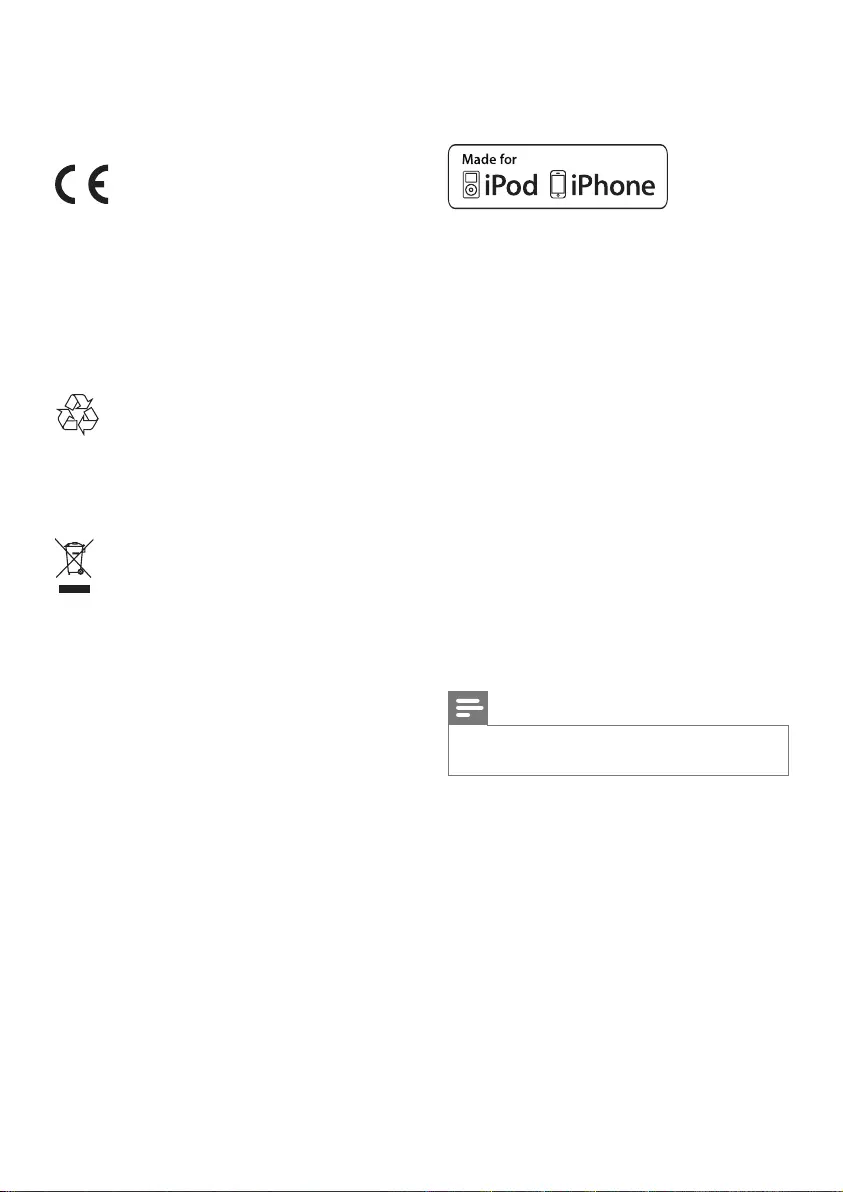
15 EN
10 Notice
This product complies with the radio
interference requirements of the European
Community.
Anychangesormodicationsmadetothis
device that are not expressly approved by
Philips Consumer Lifestyle may void the user’s
authority to operate the equipment.
Your product is designed and manufactured
with high quality materials and components,
which can be recycled and reused.
When this crossed-out wheeled bin symbol is
attached to a product it means that the product
is covered by the European Directive 2002/96/
EC.
Please inform yourself about the local separate
collection system for electrical and electronic
products.
Please act according to your local rules and
do not dispose of your old products with your
normal household waste. Correct disposal of
your old product helps to prevent potential
negative consequences for the environment and
human health.
Environmental information
All unnecessary packaging has been omitted.
We have tried to make the packaging easy to
separateintothreematerials:cardboard(box),
polystyrenefoam(buffer)andpolyethylene
(bags,protectivefoamsheet.)
Your system consists of materials which can
be recycled and reused if disassembled by
a specialized company. Please observe the
local regulations regarding the disposal of
packaging materials, exhausted batteries and old
equipment.
“Made for iPod” and “Made for iPhone”
mean that an electronic accessory has been
designedtoconnectspecicallytoiPodor
iPhonerespectively,andhasbeencertiedby
the developer to meet Apple performance
standards. Apple is not responsible for the
operation of this device or its compliance with
safety and regulatory standards. Please note that
the use of this accessory with iPod or iPhone
may affect wireless performance.
iPod and iPhone are trademarks of Apple Inc.,
registered in the U.S. and other countries.
2012 © Koninklijke Philips Electronics N.V. All
rights reserved.
Specicationsaresubjecttochangewithout
notice. Trademarks are the property of
Koninklijke Philips Electronics N.V. or their
respective owners. Philips reserves the right
to change products at any time without being
obliged to adjust earlier supplies accordingly.
Note
•The type plate is located on the bottom of the
apparatus.
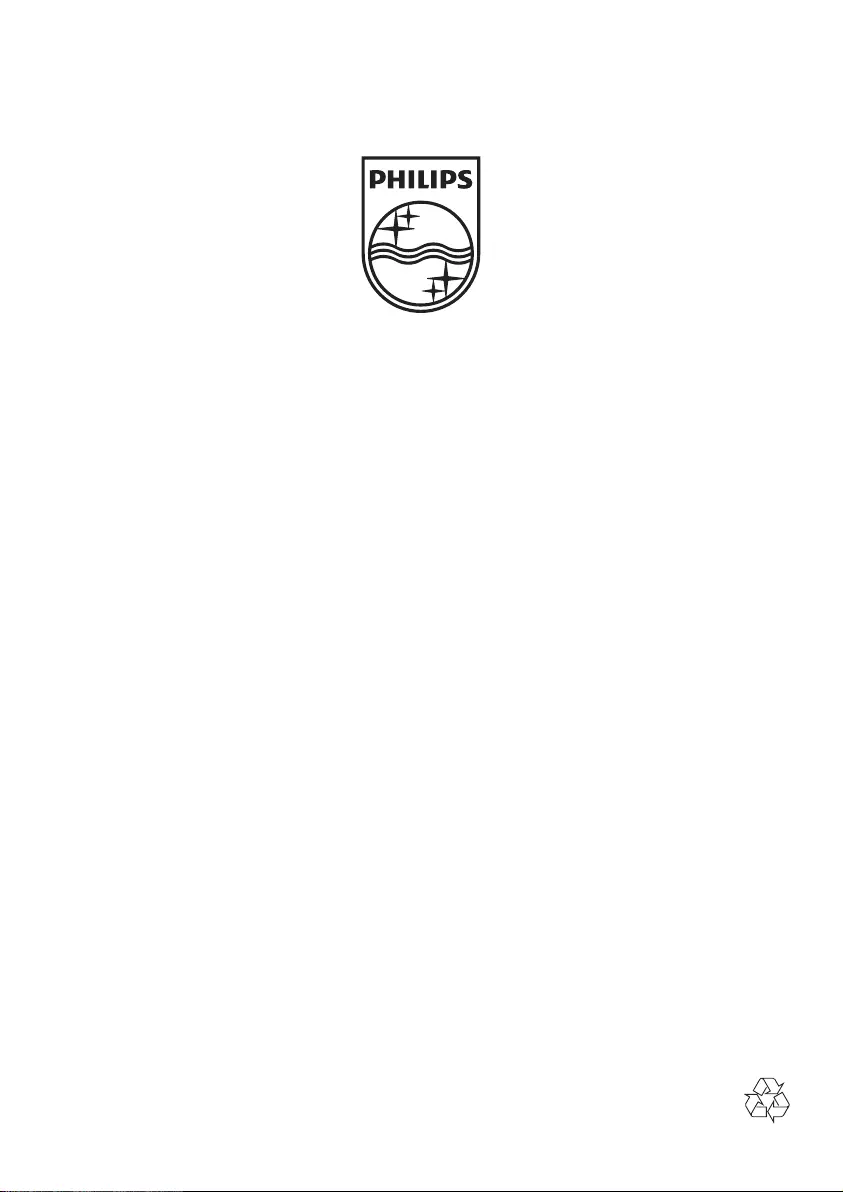
Specifications are subject to change without notice
© 2012 Koninklijke Philips Electronics N.V.
All rights reserved.
AJB7038D_10_UM_V1.0