Table of Contents
Philips B5/98 User Manual
Displayed below is the user manual for B5/98 by Philips which is a product in the Soundbar Speakers category. This manual has pages.
Related Manuals
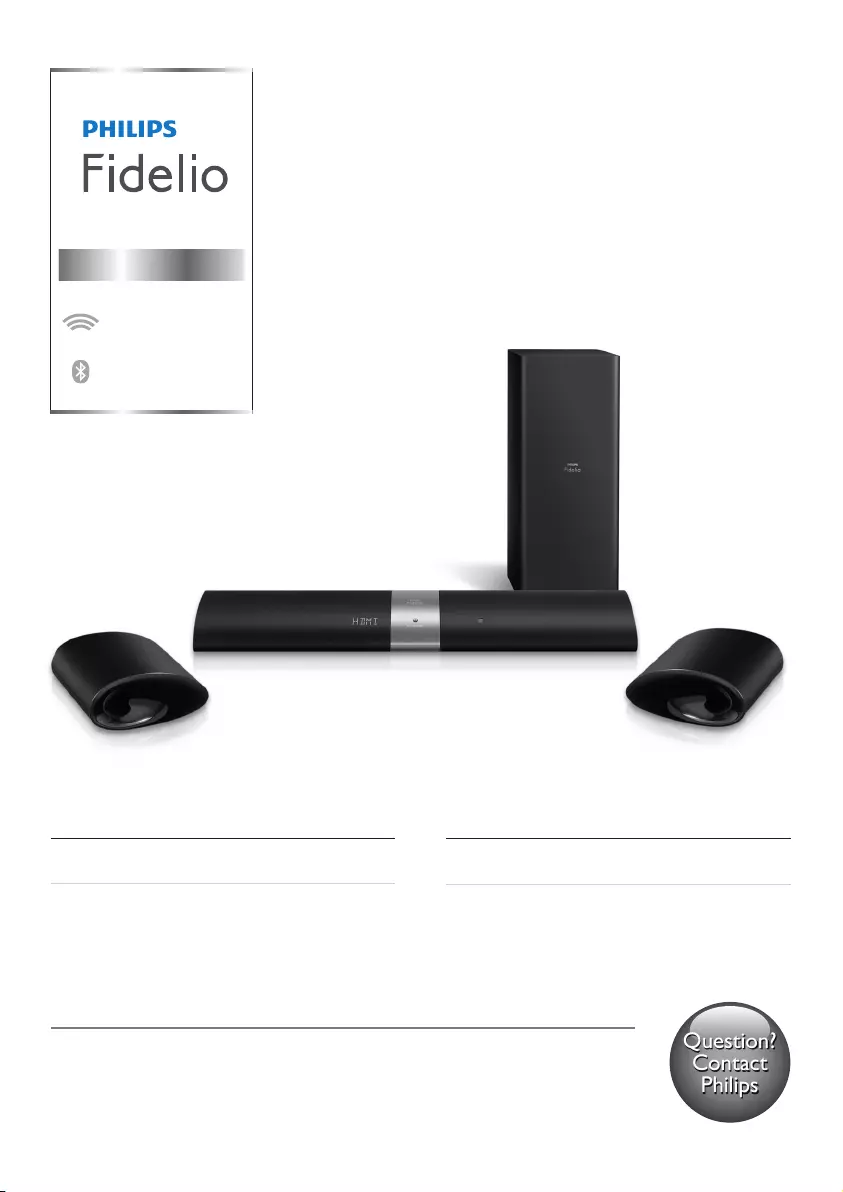
User manual 使用手冊
Register your product and get support at
www.philips.com/support
Always there to help you
Question?
Contact
Philips
B5
Soundbar speaker
wireless detachable
speakers and subwoofer
wireless music streaming
with Bluetooth
B5_98_UM_V2.0.indb 1 4/23/2015 10:16:49 AM
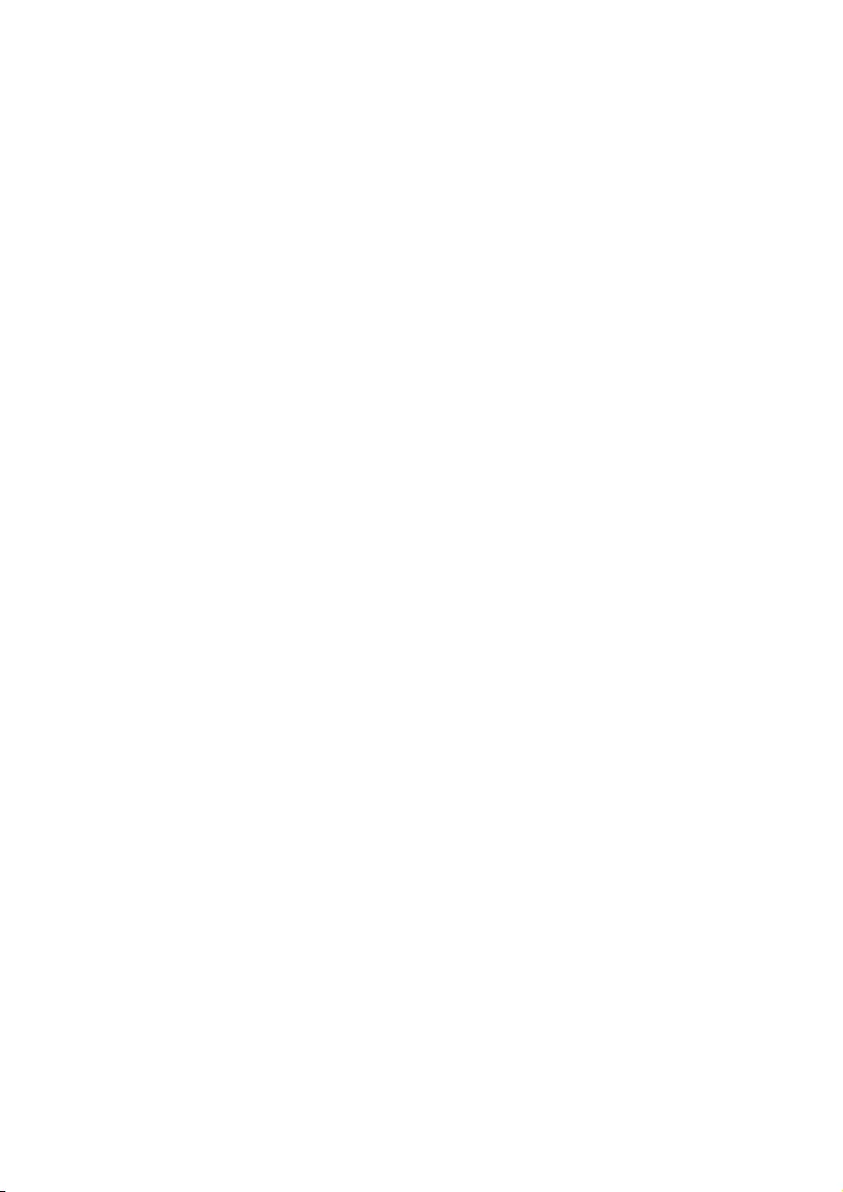
B5_98_UM_V2.0.indb 2 4/23/2015 10:16:49 AM
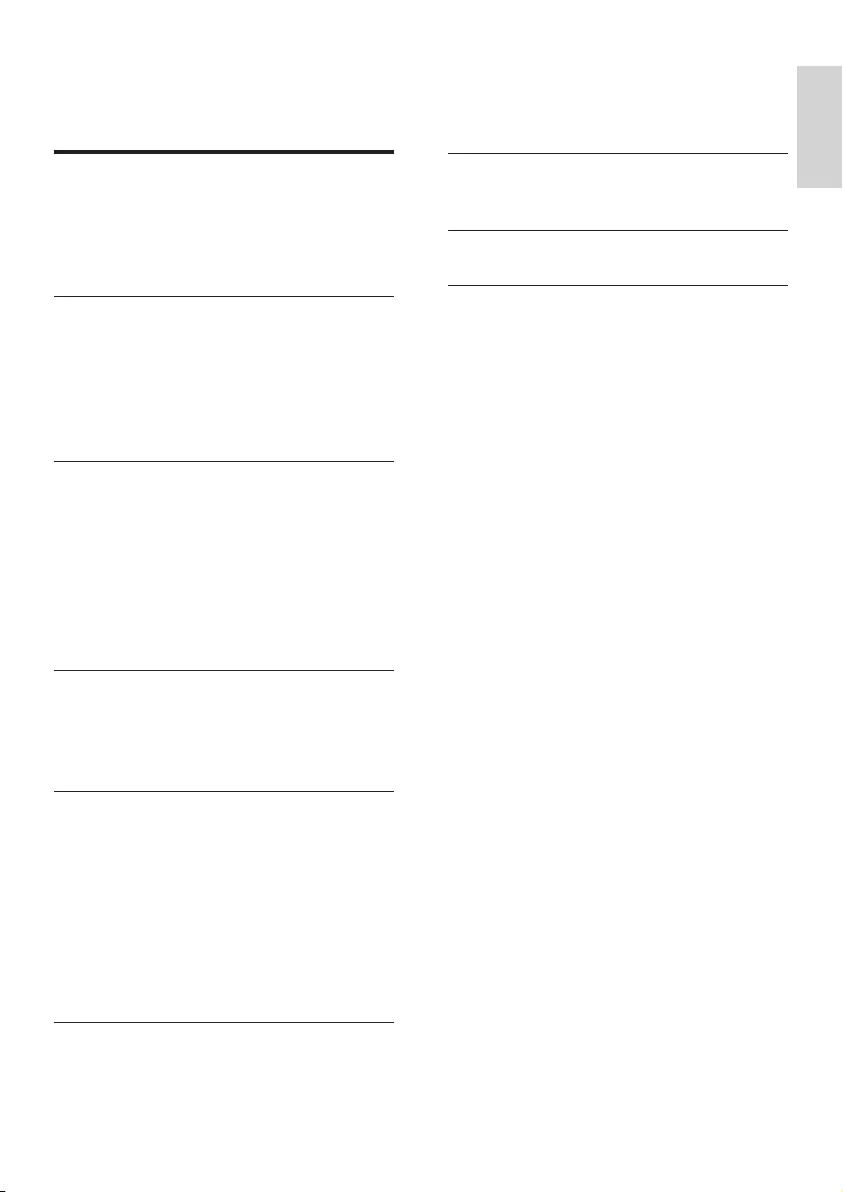
1
English
EN
Contents
1 Important 2
Safety 2
Care for your product 3
Care of the environment 3
Help and support 3
2 Your SoundBar 4
Main unit 4
Remote control 4
Wireless portable speakers 5
Wireless subwoofer 6
Connectors 7
3 Connect and set up 7
Charge portable speakers 7
Pair up with subwoofer/speakers 8
Place speakers 8
Connect to TV 9
Connect digital devices through HDMI 9
Connect audio from TV and other
devices 10
4 Spatial calibration 11
Step 1: calibrate the listening zone 11
Step 2: calibrate the surround speaker
position 12
5 Use your SoundBar 13
Adjust the volume 13
Choose your sound 13
MP3 player 14
Play music via Bluetooth 14
Connect Bluetooth via NFC 15
Auto standby 16
Set display brightness 16
Apply factory settings 16
6 Update software 17
Check software version 17
Update software via USB 17
7 Wall mount your SoundBar 18
Wall mount 18
8 Productspecications 18
9 Troubleshooting 19
B5_98_UM_V2.0.indb 1 4/23/2015 10:16:49 AM
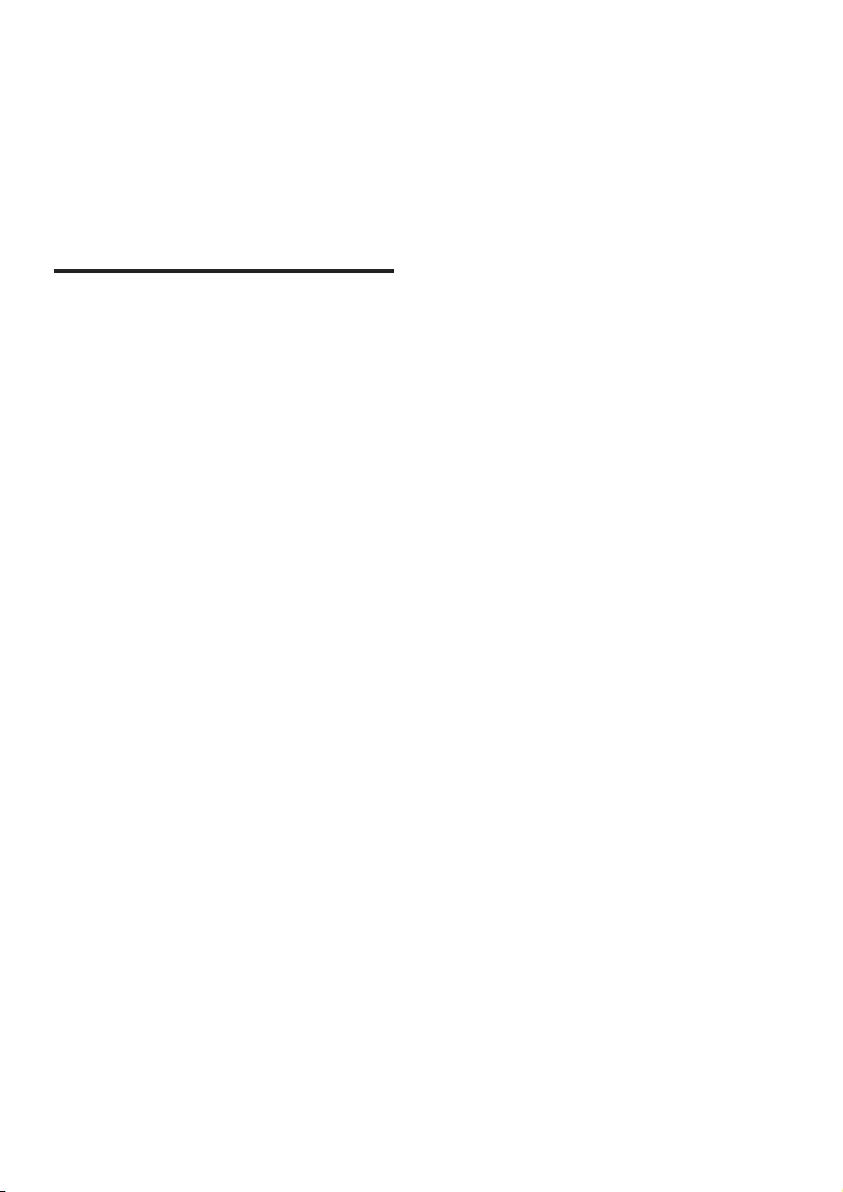
2EN
1 Important
Read and understand all instructions before you
use your product. If damage is caused by failure
to follow instructions, the warranty does not
apply.
Safety
Riskofelectricshockorre!
• Before you make or change any
connections, make sure that all devices are
disconnected from the power outlet.
• Never expose the product and accessories
to rain or water. Never place liquid
containers, such as vases, near the product.
If liquids are spilt on or into the product,
disconnect it from the power outlet
immediately. Contact Consumer Care to
have the product checked before use.
• Never place the product and accessories
near naked ames or other heat sources,
including direct sunlight.
• Never insert objects into the ventilation
slots or other openings on the product.
• Where the mains plug or an appliance
coupler is used as the disconnect device,
the disconnect device shall remain readily
operable.
• Disconnect the product from the power
outlet before lightning storms.
• When you disconnect the power cord,
always pull the plug, never the cable.
Riskofshortcircuitorre!
• For identication and supply ratings, see
the type plate at the back or bottom of
the product.
• Before you connect the product to the
power outlet, ensure that the power
voltage matches the value printed on the
back or bottom of the product. Never
connect the product to the power outlet if
the voltage is different.
Riskofinjuryordamagetothisproduct!
• For wall-mountable products, use only the
supplied wall mount bracket. Secure the
wall mount to a wall that can support the
combined weight of the product and the
wall mount. Gibson Innovations bears no
responsibility for improper wall mounting
that results in accident, injury or damage.
• Never place the product or any objects
on power cords or on other electrical
equipment.
• If the product is transported in
temperatures below 5°C, unpack the
product and wait until its temperature
matches room temperature before
connecting it to the power outlet.
• Parts of this product can be made of
glass. Handle with care to avoid injury and
damage.
Riskofoverheating!
• Never install this product in a conned
space. Always leave a space of at least four
inches around the product for ventilation.
Ensure curtains or other objects never
cover the ventilation slots on the product.
Riskofcontamination!
• Do not mix batteries (old and new or
carbon and alkaine, etc.).
• Danger of explosion if batteries are
incorrectly replaced. Replace only with the
same or equivalent type.
• Remove batteries if they are exhausted or
if the remote control is not to be used for
a long time.
• Batteries contain chemical substances, they
should be disposed of properly.
Riskofswallowingbatteries!
• The product/remote control may contain
a coin/button type battery, which can be
swallowed. Keep the battery out of reach
of children at all times! If swallowed, the
battery can cause serious injury or death.
Severe internal burns can occur within two
hours of ingestion.
B5_98_UM_V2.0.indb 2 4/23/2015 10:16:49 AM
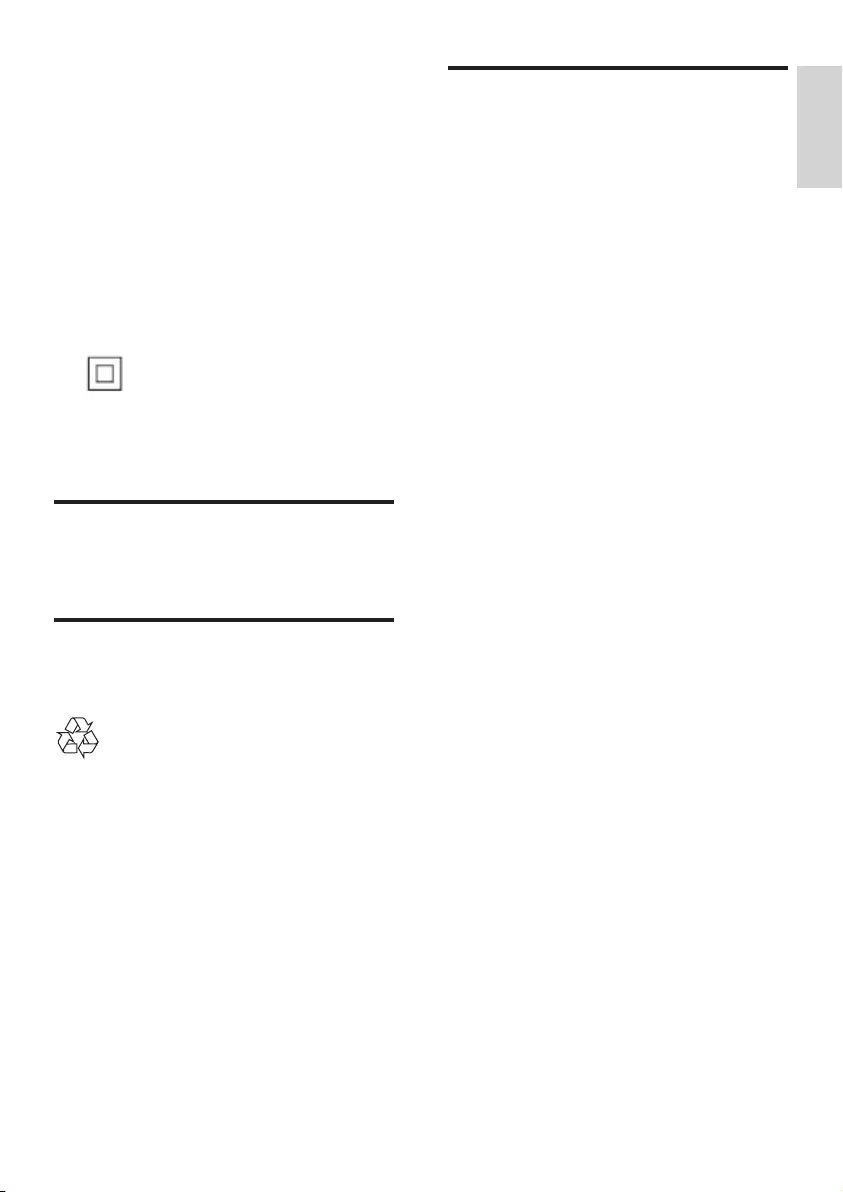
3
English
EN
• If you suspect that a battery has been
swallowed or placed inside any part of the
body, seek immediate medical attention.
• When you change the batteries, always
keep all new and used batteries out of
reach of children. Ensure that the battery
compartment is completely secure after
you replace the battery.
• If the battery compartment cannot be
completely secured, discontinue use of the
product. Keep out of reach of children and
contact the manufacturer.
This is CLASS II apparatus with double
insulation, and no protective earth provided.
Care for your product
Use only microber cloth to clean the product.
Care of the environment
Disposal of your old product
Your product is designed and manufactured
with high quality materials and components,
which can be recycled and reused.
Do not throw away the product with the
normal household waste at the end of its life,
but hand it in at an ofcial collection point or
recycling. By doing this, you help to preserve the
environment.
Help and support
For extensive online support, visit
www.philips.com/support to:
• download the user manual and the quick
start guide
• watch video tutorials (available only for
selected models)
• nd answers to frequently answered
questions (FAQs)
• email us a question
• chat with our support representative.
Follow the instructions on the website to select
your language, and then enter your product
model number.
Alternatively, you can contact Consumer Care
in your country. Before you contact, note down
the model number and serial number of your
product. You can nd this information on the
back or bottom of your product.
B5_98_UM_V2.0.indb 3 4/23/2015 10:16:49 AM
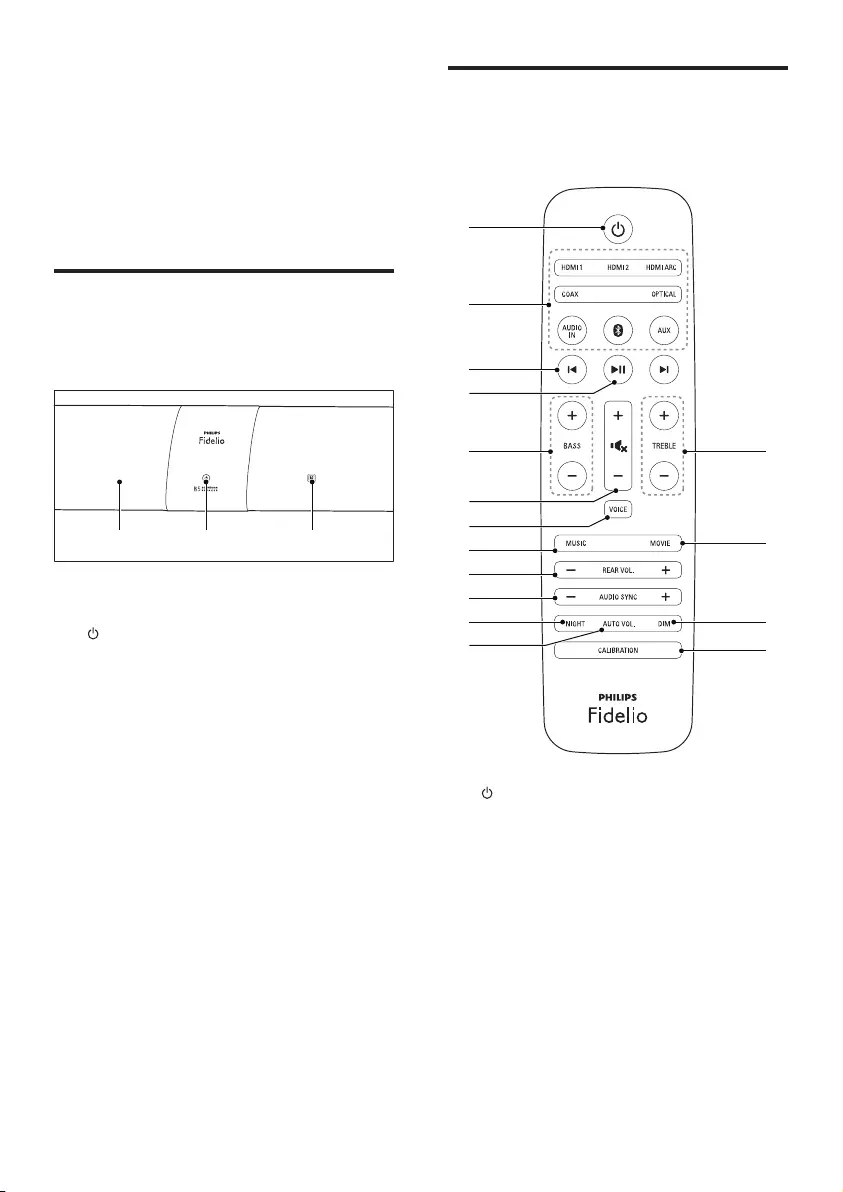
4EN
2 Your SoundBar
Congratulations on your purchase, and
welcome to Philips! To fully benet from
the support that Philips offers, register your
SoundBar at www.philips.com/welcome.
Main unit
This section includes an overview of the main
unit.
a Display panel
b (Standby-On/Standby indicator)
When the SoundBar is in standby, the
standby indicator turns red.
c NFC tag
Tap the NFC-enabled device on the tag for
Bluetooth connection.
ab c
Remote control
This section includes an overview of the
remote control.
a
Switch the SoundBar on or to standby.
b Source buttons
• HDMI ARC: Switch your source to
HDMI ARC connection.
• HDMI 1: Switch your source to the
HDMI IN 1 connection.
• HDMI 2: Switch your source to the
HDMI IN 2 connection.
• COAX: Switch your audio source to
the coaxial connection.
• OPTICAL: Switch your audio source
to the optical connection.
b
a
c
d
f
g
h
i
j
k
l
e p
n
o
m
B5_98_UM_V2.0.indb 4 4/23/2015 10:16:51 AM
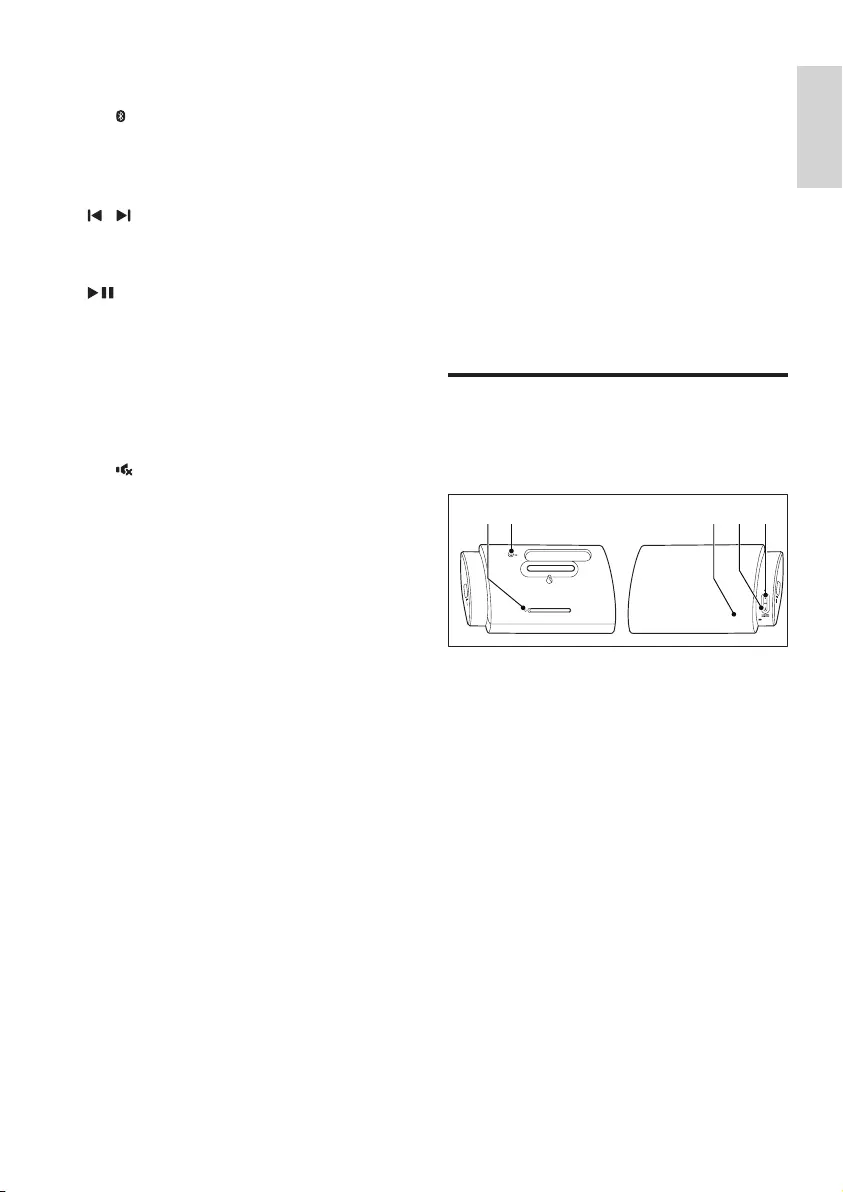
5
English
EN
• AUDIO IN: Switch your audio source
to the MP3 connection (3.5mm jack).
• : For Bluetooth on the main unit only:
Switch to Bluetooth mode.
• AUX: Switch your audio source to the
AUX connection.
c /
For Bluetooth on the main unit only: skip
to the previous or next track.
d
For Bluetooth on the main unit only: play,
pause or resume.
e BASS +/-
Increase or decrease bass on the main unit.
f Volume control
• +/-: Increase or decrease volume.
• : Mute or restore volume.
g VOICE
• Press to select voice clarity sound
mode.
• Press and hold to toggle on or off
CLOSE TO ME (close to me) sound
mode.
h MUSIC
Select stereo sound mode.
i REAR VOL.+/-
Press to increase or decrease volume of
the portable left and right speakers (only
applicable when the portable left and
right speakers are wirelessly connected
to the main unit (or SURROUND ON
DEMAND mode switches on)).
j AUDIO SYNC +/-
Increase or decrease audio delay.
k NIGHT
Turn night mode on or off.
l AUTO VOL.
Turn auto volume on or off.
m CALIBRATION
• Press and hold to trigger calibration for
listening zone.
• Press three times to trigger calibration
for the portable left and right speakers
position.
n DIM
Set the brightness of SoundBar display
panel.
o MOVIE
Select surround sound mode.
p TREBLE +/-
Increase or decrease treble on the main
unit.
Wireless portable speakers
The SoundBar comes with two wireless
portable speakers (left and right).
* The illustration above is for overview of the
portable left speaker.
a Reset key
Press with a pin to reset the portable
speaker to the default settings.
b ON
• Press to turn on the portable speaker
if it automatically goes to standby.
• Press and hold to switch the portable
speaker to standby.
c Speaker LED
• Blinks in red and orange alternatively
if the portable speaker is not wirelessly
connected to the main unit.
• Lights up white when the portable
speaker is wirelessly connected to the
main unit, or when the battery capacity
is full or more than 30 % remaining.
b ea dc
B5_98_UM_V2.0.indb 5 4/23/2015 10:16:52 AM
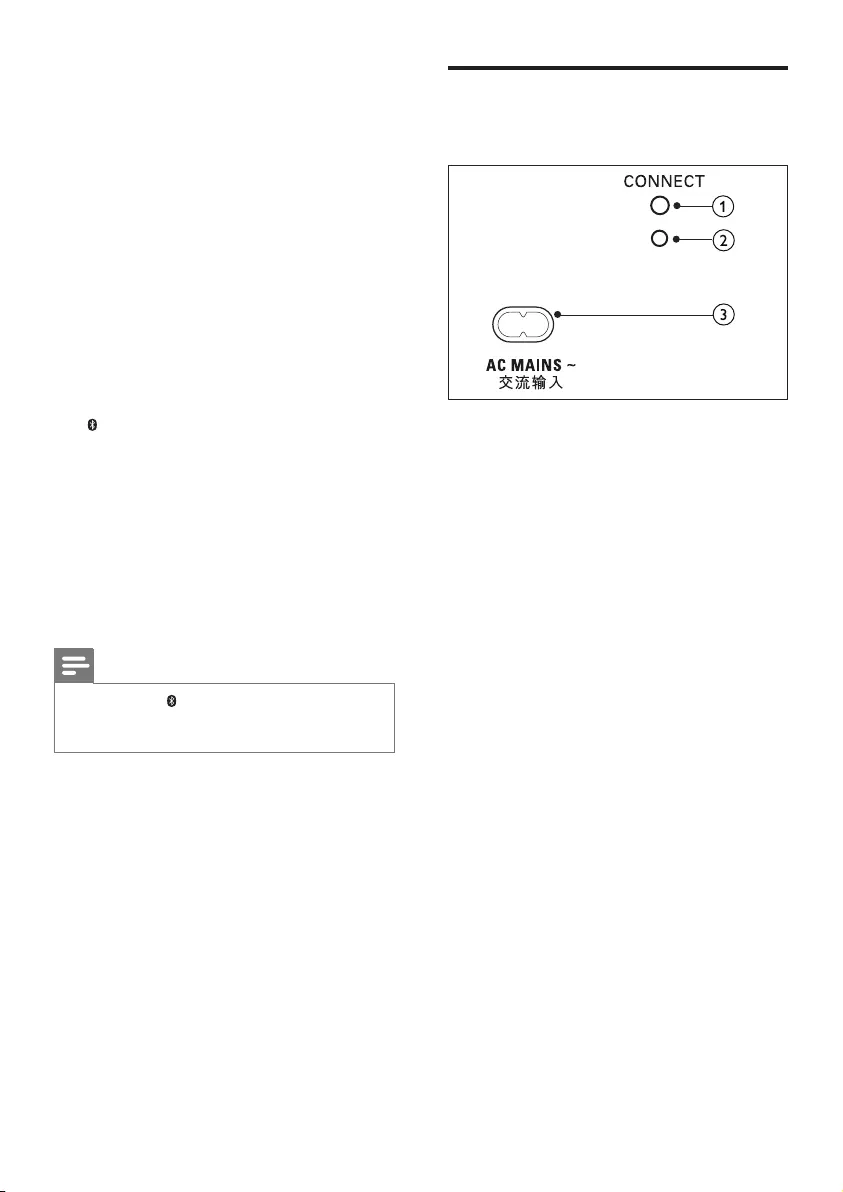
6EN
• Lights up red when the battery
capacity is less than 30 % remaining .
• Blinks red when the battery capacity is
less than 10 % remaining.
• Lights up orange when the portable
speaker is being charged (only for the
portable speakers docked into the
main unit).
d SURROUND ON DEMAND button/LED
• Press to switch the portable speaker
to SURROUND ON DEMAND
mode.
• The LED lights up white when the
portable speaker is switched to
SURROUND ON DEMAND mode.
e button/LED
• Press to switch the portable speaker
to Bluetooth mode.
• The LED blinks when you switch the
portable speaker to Bluetooth and no
Bluetooth devices are connected.
• The LED lights up when you switch
the portable speaker to Bluetooth and
Bluetooth devices are connected.
Note
• If you press the button on the portable speaker,
the portable speaker disconnects the main unit (or
SURROUND ON DEMAND mode switches off).
Wireless subwoofer
The SoundBar comes with a wireless subwoofer.
a CONNECT (connect)
Press to to enter the pairing mode for the
subwoofer.
b Subwoofer indicator
• When the power is turned on, the
indicator lights up.
• During wireless pairing between the
subwoofer and the main unit, the
indicator blinks white quickly.
• When the pairing succeeds, the
indicator lights up white.
• When the pairing fails, the indicator
blinks white slowly.
c AC MAINS~
Connect to the power supply.
B5_98_UM_V2.0.indb 6 4/23/2015 10:16:53 AM
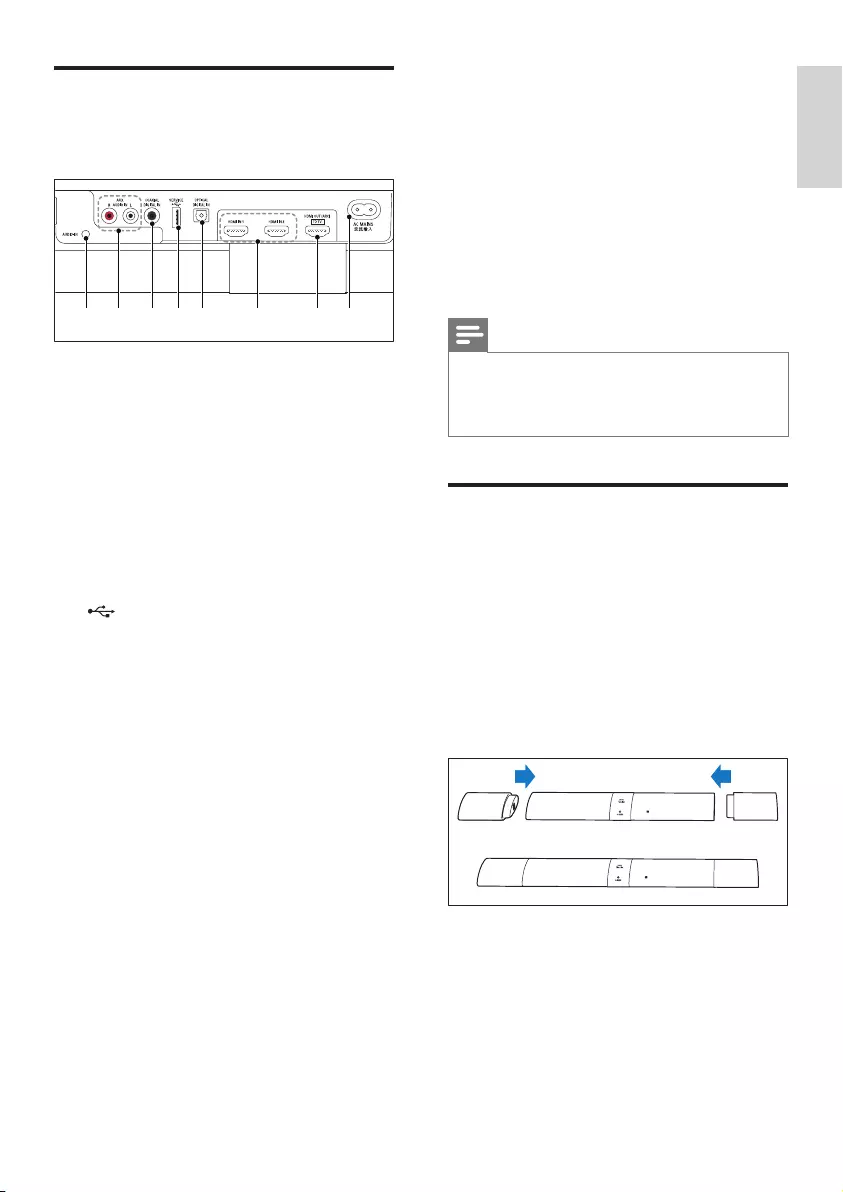
7
English
EN
Connectors
This section includes an overview of the
connectors available on your SoundBar.
a AUDIO-IN
Audio input from, for example, an
MP3 player (3.5mm jack).
b AUX-AUDIO IN L/R
Connect to an analog audio output on the
TV or an analog device.
c DIGITAL IN-COAXIAL
Connect to a coaxial audio output on the
TV or a digital device.
d (SERVICE)
Connect a USB ash drive to upgrade
software of this product (not for media
play).
e DIGITAL IN-OPTICAL
Connect to an optical audio output on the
TV or a digital device.
f HDMI IN1 / HDMI IN2
Connect to the HDMI output on a digital
device.
g TO TV-HDMI OUT (ARC)
Connect to the HDMI (ARC) input on the
TV.
h AC MAINS~
Connect to the power supply.
a c de g hb f
3 Connect and set
up
This section helps you connect your SoundBar
to a TV and other devices, and then set it up.
For information about the basic connections of
your SoundBar and accessories, see the quick
start guide.
Note
• For identication and supply ratings, see the type plate
at the back or bottom of the product.
• Before you make or change any connections, make sure
that all devices are disconnected from the power outlet.
Charge portable speakers
If the portable left/right speaker is undocked
from the main unit, its battery level is indicated
by the LED on the speaker.
• Light up white: full battery or more than
30 % capacity remaining
• Light up red: low battery level, less than
30 % remaining
• Flash red: near empty, less than 10 %
remaining
1 Dock your portable speakers into the main
unit to charge.
2 Turn on the main unit.
» During charging, the LED on the
portable speaker lights up orange.
» When fully charged, the LED on the
portable speaker lights up white for
10 seconds.
B5_98_UM_V2.0.indb 7 4/23/2015 10:16:54 AM
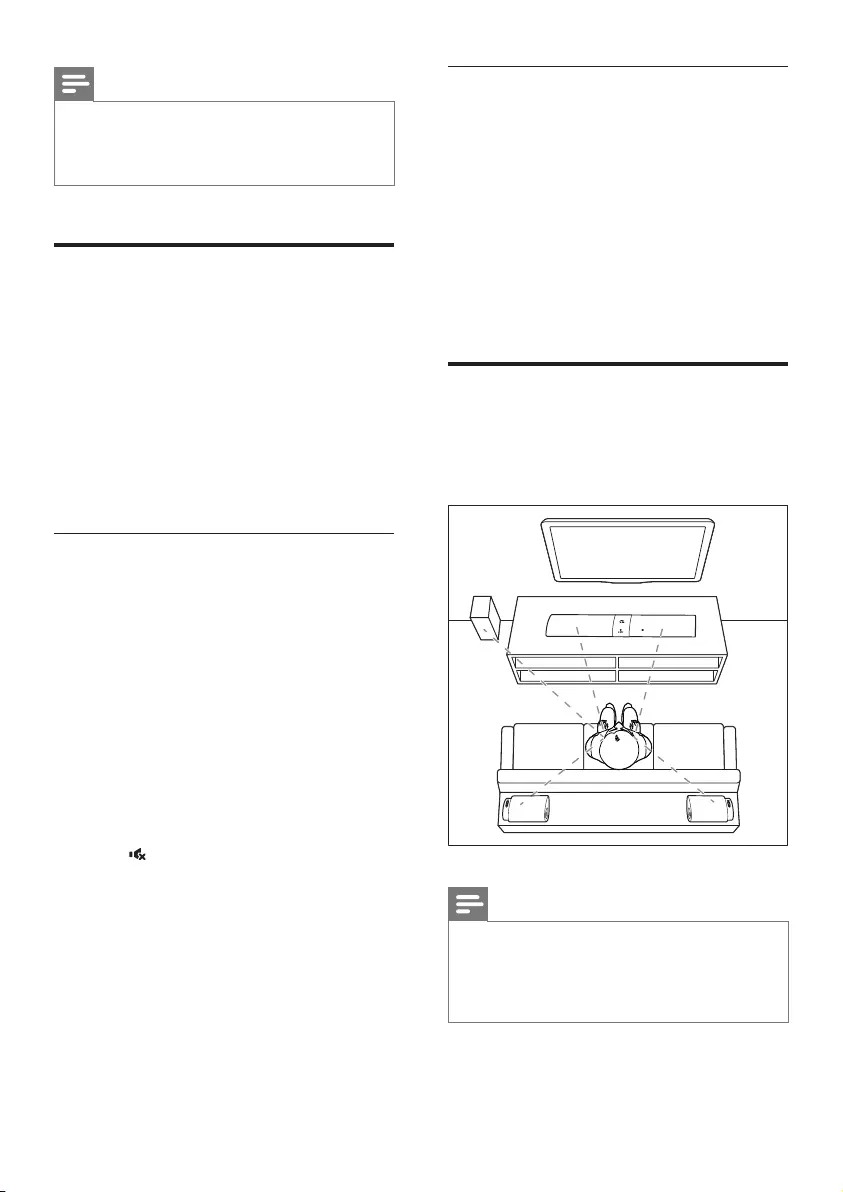
8EN
Note
• It may take around two hours to fully charge the
portable speakers.
• Battery performance varies due to many factors
including volume, sound setting and media played.
Pair up with subwoofer/
speakers
The wireless speakers and subwoofer
automatically pair up with the SoundBar for
wireless connection when you turn on the
SoundBar, the portable speakers and the
subwoofer.
If no audio from the wireless speakers and
subwoofer can be heard, manually pair up the
portable speakers and the subwoofer.
Pair up with the subwoofer
1 Turn on the SoundBar and the subwoofer.
» If the connection to the SoundBar is
lost, the indicator on the subwoofer
blinks white slowly.
2 Press the CONNECT (connect) button
on the subwoofer to enter the pairing
mode.
» The indicator on the subwoofer blinks
white quickly.
3 In OPTICAL mode (press OPTICAL) ,
within six seconds, on the remote control,
press twice then Volume + once, and
then hold down BASS +.
» If the pairing succeeds, the indicator on
the subwoofer lights up white.
» If the pairing fails, the indicator on the
subwoofer blinks white slowly.
4 If the pairing fails, repeat the steps above.
Pair up with the speakers
1 Turn on the SoundBar and the portable
speakers.
» If the connection to the SoundBar is
lost, the LED on the portable blinks in
red and orange alternatively.
2 Dock the portable left and right speakers
into the main unit to pair up automatically.
3 If the pairing fails, re-dock the portable
speakers into the main unit.
Place speakers
For best sound effect, position all the speakers
towards the seating position and place them
close to your ear level (seated).
Note
• Surround sound depends on factors such as room
shape and size, type of wall and ceiling, windows nd
reective surfaces, and speaker acoustics. Experiment
with the speaker positions to nd the optimum setting
for you.
Follow these general guidelines for speakers
placement.
SUB
WOOFER
REAR R
REAR L
B5_98_UM_V2.0.indb 8 4/23/2015 10:16:54 AM
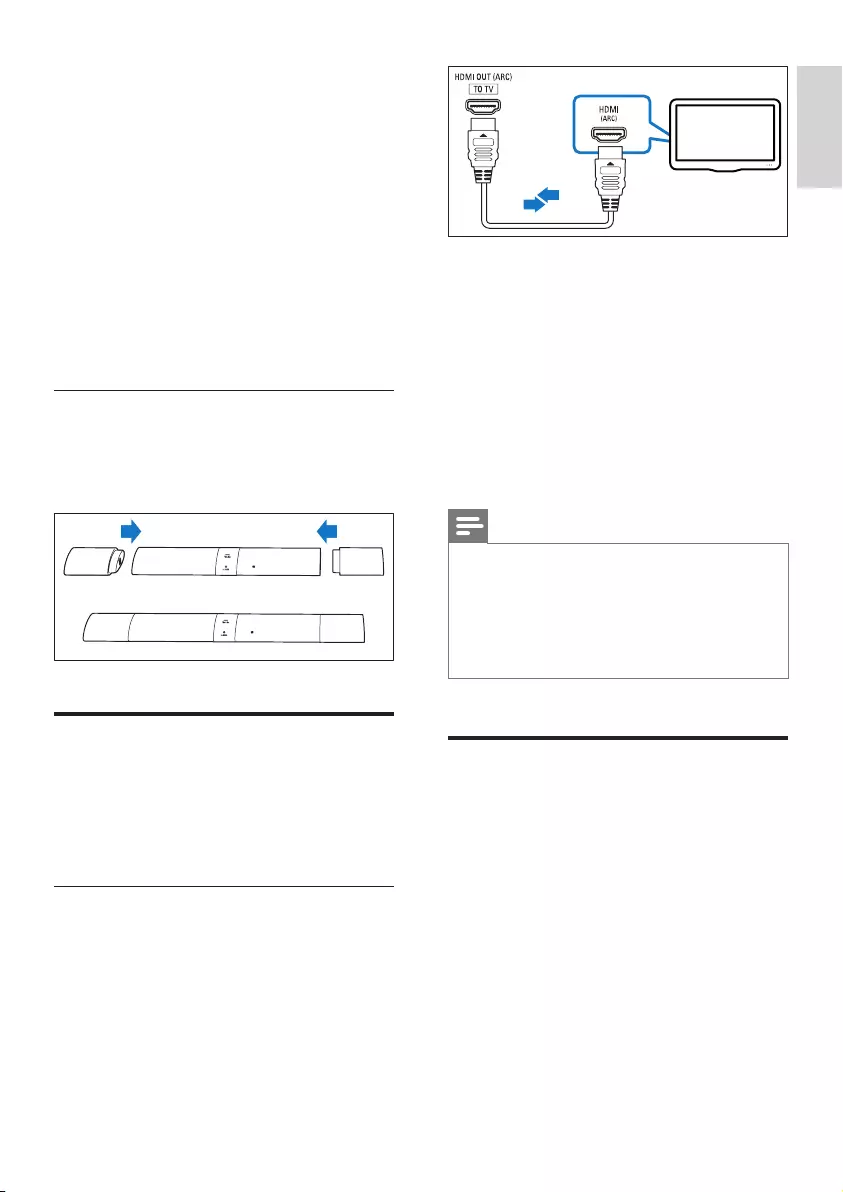
9
English
EN
1 Seating position:
This is the center of your listening area.
2 Place the SoundBar in front of the seating
position.
3 REAR L (rear left) and REAR R (rear right):
Place the portable speakers (surround)
to the left and right side of your seating
position, either in line with it or slightly
behind it.
4 SUBWOOFER (subwoofer):
Place the subwoofer at least one meter
to the left or right of the TV. Leave about
10-centimeter clearance from the wall.
Dock the portable speakers
You can also dock the portable left and right
speakers into the main unit to listen to audio,
for example, watching TV shows and news.
Connect to TV
Connect your SoundBar to a TV. You can listen
to audio from TV programs through your
SoundBar. Use the best quality connection
available on your SoundBar and TV.
Connect to TV through HDMI (ARC)
Your SoundBar supports HDMI with Audio
Return Channel (ARC). If your TV is HDMI ARC
compliant, you can hear the TV audio through
your SoundBar by using a single HDMI cable.
1 Using a High Speed HDMI cable, connect
the HDMI OUT (ARC) connector on your
SoundBar to the HDMI ARC connector
on the TV.
• The HDMI ARC connector on the TV
might be labeled differently. For details,
see the TV user manual.
2 On your TV, turn on HDMI-CEC
operations. For details, see the TV user
manual.
Note
• If your TV is not HDMI ARC compliant, connect
an audio cable to hear the TV audio through your
SoundBar. (see 'Connect audio from TV and other
devices' on page 10)
• If your TV has a DVI connector, you can use an HDMI/
DVI adapter to connect to TV. However, some of the
features may not be available.
Connect digital devices
through HDMI
Connect a digital device such as a set-top box,
DVD/Blu-ray player, or games console to your
SoundBar through a single HDMI connection.
When you connect the devices in this way and
play a le or game, the
• video is automatically displayed on your
TV, and
• audio is automatically played on your
SoundBar.
TV
B5_98_UM_V2.0.indb 9 4/23/2015 10:16:55 AM
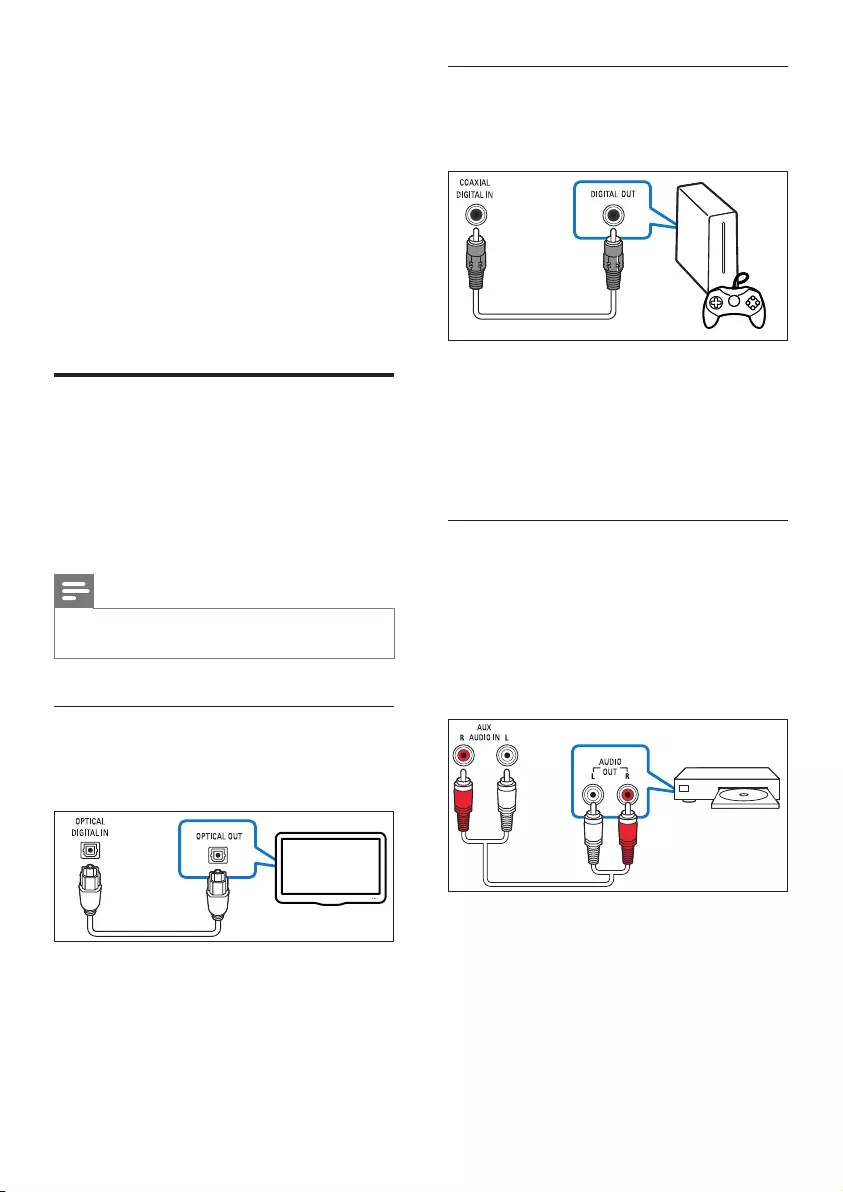
10 EN
1 Using a High Speed HDMI cable, connect
the HDMI OUT connector on your digital
device to the HDMI IN 1/2 on your
SoundBar.
2 Connect your SoundBar to TV through
HDMI OUT (ARC).
• If the TV is not HDMI CEC compliant,
select the correct video input on your
TV.
3 On the connected device, turn on HDMI-
CEC operations. For details, see the user
manual of the device.
Connect audio from TV and
other devices
Play audio from TV or other devices through
your Soundbar speakers.
Use the best quality connection available on
your TV, Soundbar, and other devices.
Note
• When your Soundbar and TV are connected through
HDMI ARC, an audio connection is not required.
Option 1: Connect audio through a
digital optical cable
Best quality audio
1 Using an optical cable, connect the
OPTICAL connector on your SoundBar to
the OPTICAL OUT connector on the TV
or other device.
• The digital optical connector might be
labeled SPDIF or SPDIF OUT.
TV
Option 2: Connect audio through a
digital coaxial cable
Best quality audio
1 Using a coaxial cable, connect the
COAXIAL connector on your SoundBar
to the COAXIAL/DIGITAL OUT
connector on the TV or other device.
• The digital coaxial connector might be
labeled DIGITAL AUDIO OUT.
Option 3: Connect audio through
analog audio cables
Basic quality audio
1 Using an analog cable, connect the AUX
connectors on your SoundBar to the
AUDIO OUT connectors on the TV or
other device.
DVD
B5_98_UM_V2.0.indb 10 4/23/2015 10:16:56 AM
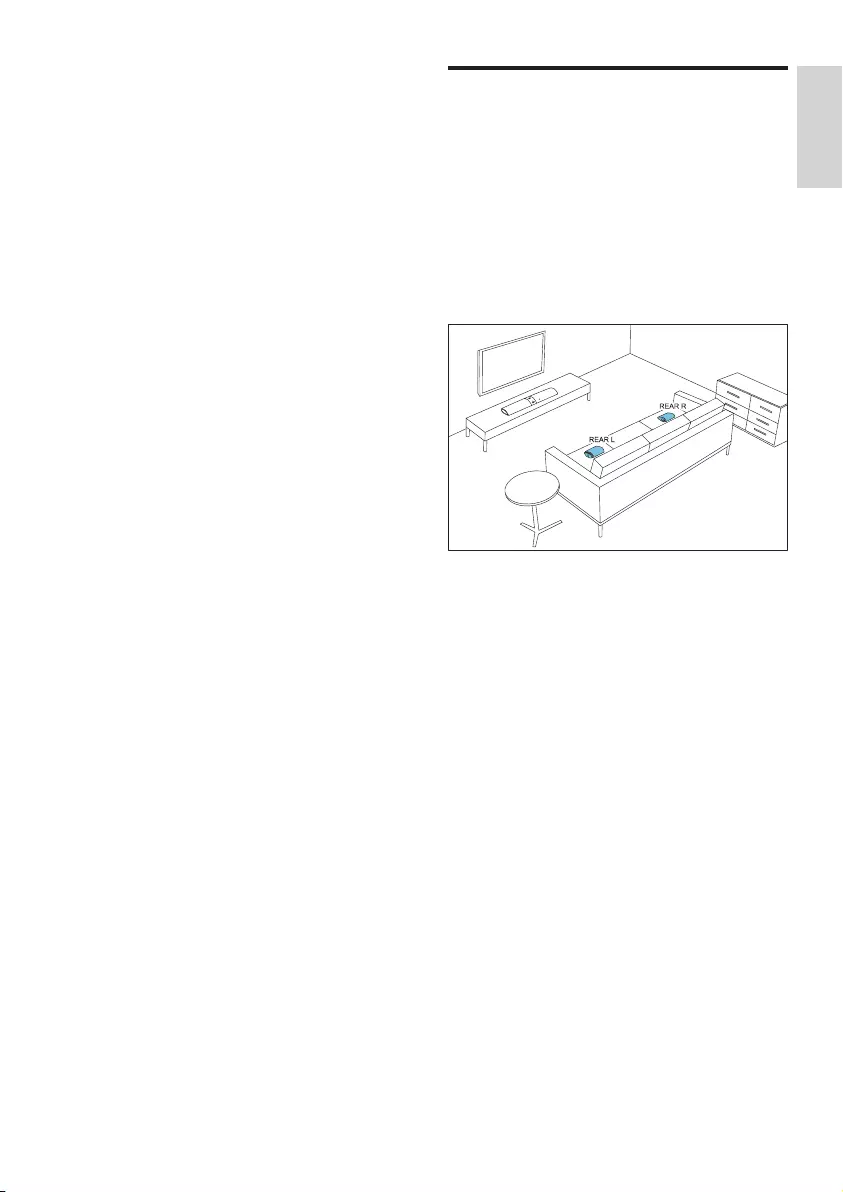
11
English
EN
4 Spatial
calibration
Spatial calibration is used to achieve the
following convenience, and simultaneously
optimizes surround sound experience for it.
• Have freedom to place the portable left
and right speakers (surround) according to
your need.
• Automatically balance the portable
speakers (surround) with respect to your
seating position.
The spatial calibration involves two steps.
• Step 1: calibrate the listening zone
• Step 2: calibrate the surround speaker
position
When to calibrate
• If you perform spatial calibration for the
rst time, perform Step 1 and Step 2 in
sequence.
• If you re-design your seating layout,
perform Step 1 and Step 2 in sequence.
• If you re-locate the portable left and
right speakers (surround), perform Step
2 independently (Step 1 can be skipped).
Before you start
• Make sure that the room is fairly quiet.
• Place the portable left and right speakers
angled towards the main unit.
• Make sure that the main unit, the portable
left and right speakers can fully "see" each
other, no obstacle between them blocking
such view. Stand the portable speakers
upright if needed.
• The minimum distance between the
portable speakers and the main unit is
0.8m (2.6'), the maximum distance 6m
(20').
Step 1: calibrate the listening
zone
1 Place the portable left and right speakers
on two seating positions you prefer most
(such as on a sofa).
• Make sure that the portable left and
right speakers are wirelessly connected
to the main unit (press SURROUND
ON DEMAND on the speaker).
2 Press and hold CALIBRATION on the
remote control for three seconds to
trigger calibration.
» ZONE (zone) is displayed on the
display panel.
» You can hear the calibration tones
from the portable speakers.
3 Wait until the calibration tones end.
» ->SPKR (speaker) is displayed on the
display panel.
4 Then perform the following Step 2
(calibrate the surround speaker position)
to complete and store the new settings.
B5_98_UM_V2.0.indb 11 4/23/2015 10:16:56 AM
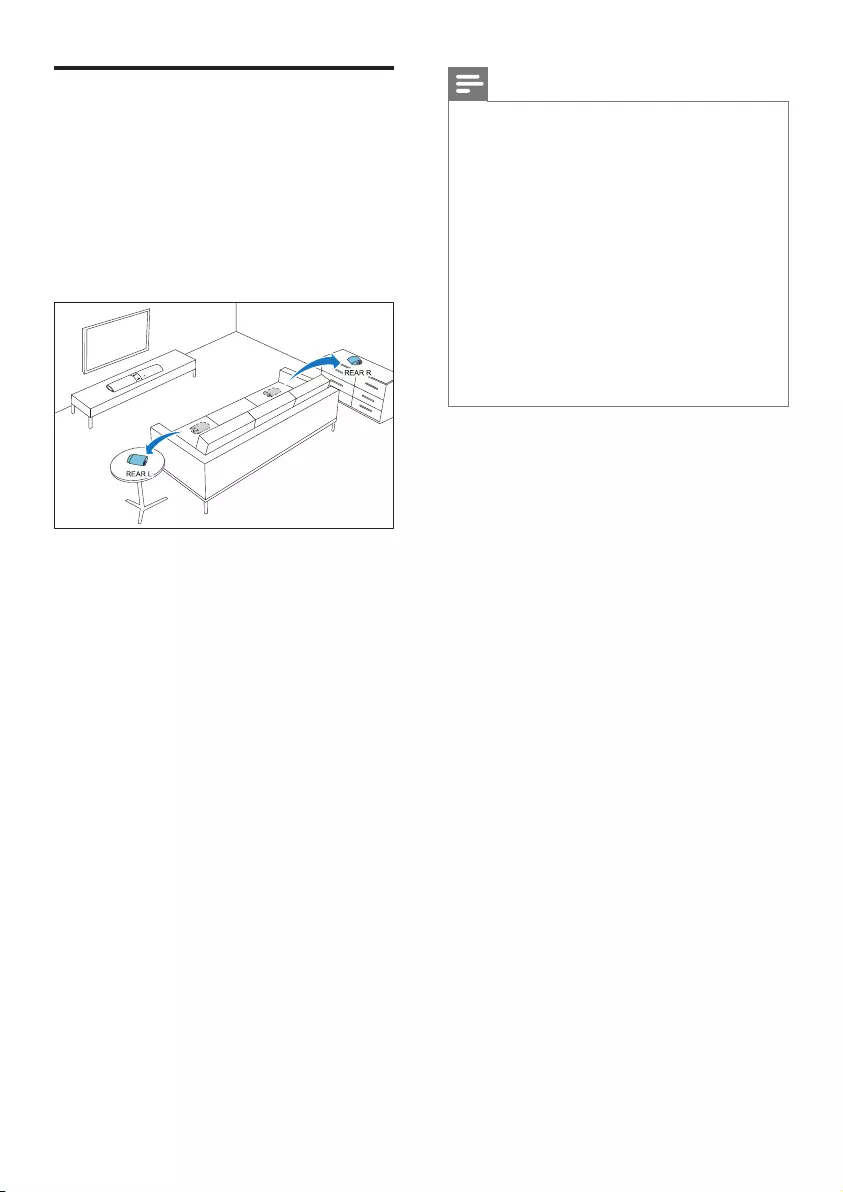
12 EN
Step 2: calibrate the surround
speaker position
1 Place the portable left and right speakers
(surround) on the position you prefer.
• Make sure that the portable left and
right speakers are wirelessly connected
to the main unit (press SURROUND
ON DEMAND on the speaker).
2 Press CALIBRATION once to trigger
calibration.
• Press CALIBRATIONthree times to
trigger calibration if you re-locate the
portable left and right speakers and
skip Step 1 (calibrate the listening
zone) after you completed a round of
spatial calibration previously.
» You can hear the calibration tones
from the portable speakers.
3 Wait until the calibration tones end.
» If the calibration succeeds, DONE
(done) is displayed on the display
panel. And the new settings are stored.
Note
• Spatial calibration takes around three minutes.
• Surround sound improvement is only noticeable if
the portable left and right speakers (surround) were
improperly placed, or if there is strong surround effect
in the music you play.
• If the portable left and right speakers are swapped in
placement, during calibration L<->R is displayed for few
seconds, then the calibration completes.
• During calibration, you may press CALIBRATION
to cancel calibration, and the settings returns to the
default.
• If the spatial calibration fails, an error message is
displayed on the display panel, such as FAIL (fail), and
the settings returns to the default.
• If the spatial calibration fails, try the spatial calibration
again, and make sure that the calibration points
described at the beginning of this chapter are fully met.
B5_98_UM_V2.0.indb 12 4/23/2015 10:16:56 AM
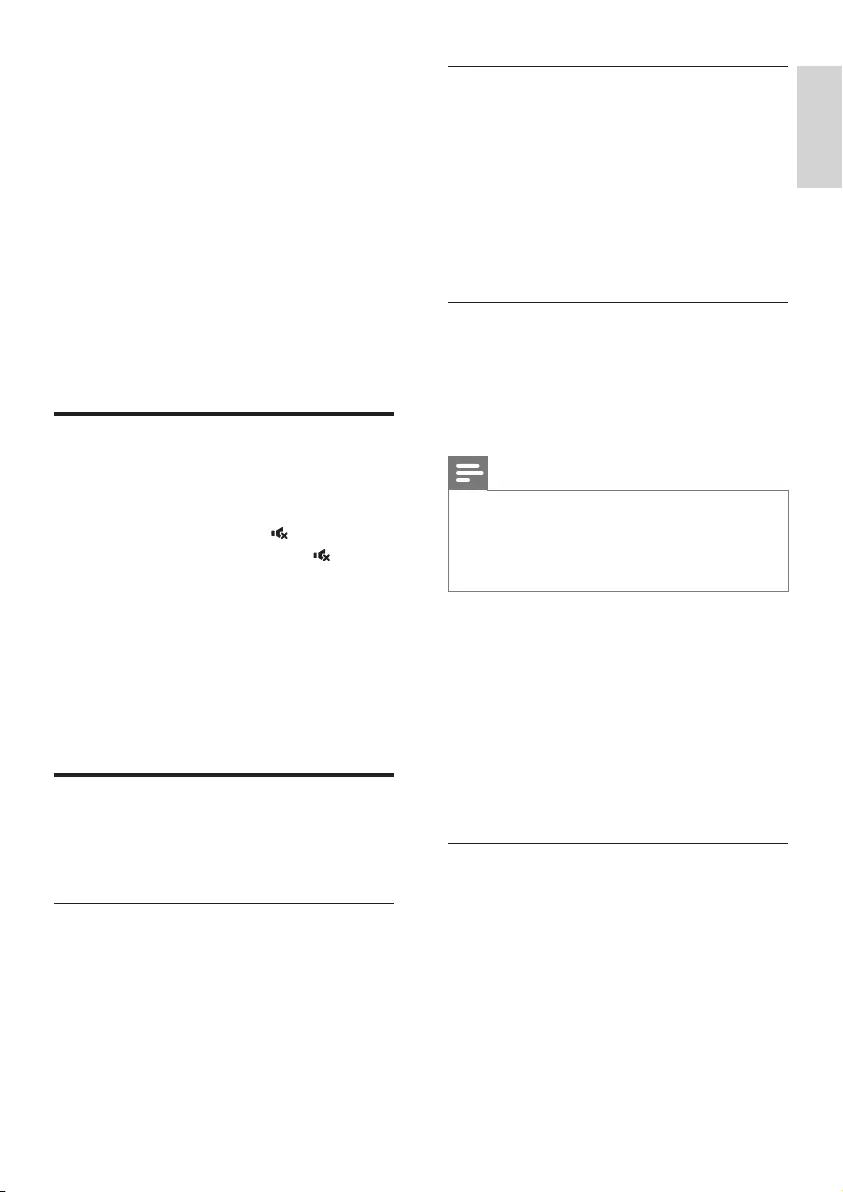
13
English
EN
5 Use your
SoundBar
This section helps you use the SoundBar to play
audio from connected devices.
Before you start
• Make the necessary connections described
in the quick start guide and the user
manual.
• Switch the SoundBar to the correct source
for other devices.
Adjust the volume
1 Press +/- (Volume) to increase or decrease
a volume level.
• To mute sound, press .
• To restore the sound, press again or
press +/- (Volume).
For the portable left and right speakers only
1 When the portable left and right speakers
are wirelessly connected to the main
unit (in SURROUND ON DEMAND
mode), press REAR VOL.+/- to increase or
decrease a volume level.
Choose your sound
This section helps you choose the ideal sound
for your video or music.
Surround sound mode
Experience an immersive audio experience with
surround sound modes.
• Press MOVIE to create a surround listening
experience. Ideal for watching movie.
• Press MUSIC to create stereo sound. Ideal
for listening to music.
Voice clarity
It makes human voice more clear and
outstanding for listening.
1 Press VOICE to switch to voice clarity.
» When voice clarity is turned on,
VOICE is displayed.
2 To exit this sound mode, press MOVIE or
MUSIC to select other sound mode.
CLOSE TO ME (close to me)
For ultimate clear sound without disturbing
your neighbors, place both the portable left and
right speakers close to you, and activate this
feature (to mute the main unit).
Note
• It is applicable only when the portable left and right
speakers are wirelessly connected to the main unit (or
SURROUND ON DEMAND mode switches on).
• If CLOSE TO ME (close to me) is turned on, the
functions for MOVIE and MUSIC buttons are disabled.
1 Press and hold VOICE for three seconds
to activate the feature.
» CLOSE TO ME (close to me) scrolls
once on the display panel.
» The main unit is muted.
2 To exit this sound mode, press and hold
VOICE again for three seconds.
» The previous sound mode switches in.
Equalizer
Change the high frequency (treble) and low
frequency (bass) settings of the SoundBar.
1 Press TREBLE +/- or BASS +/- to change
the frequency.
B5_98_UM_V2.0.indb 13 4/23/2015 10:16:56 AM
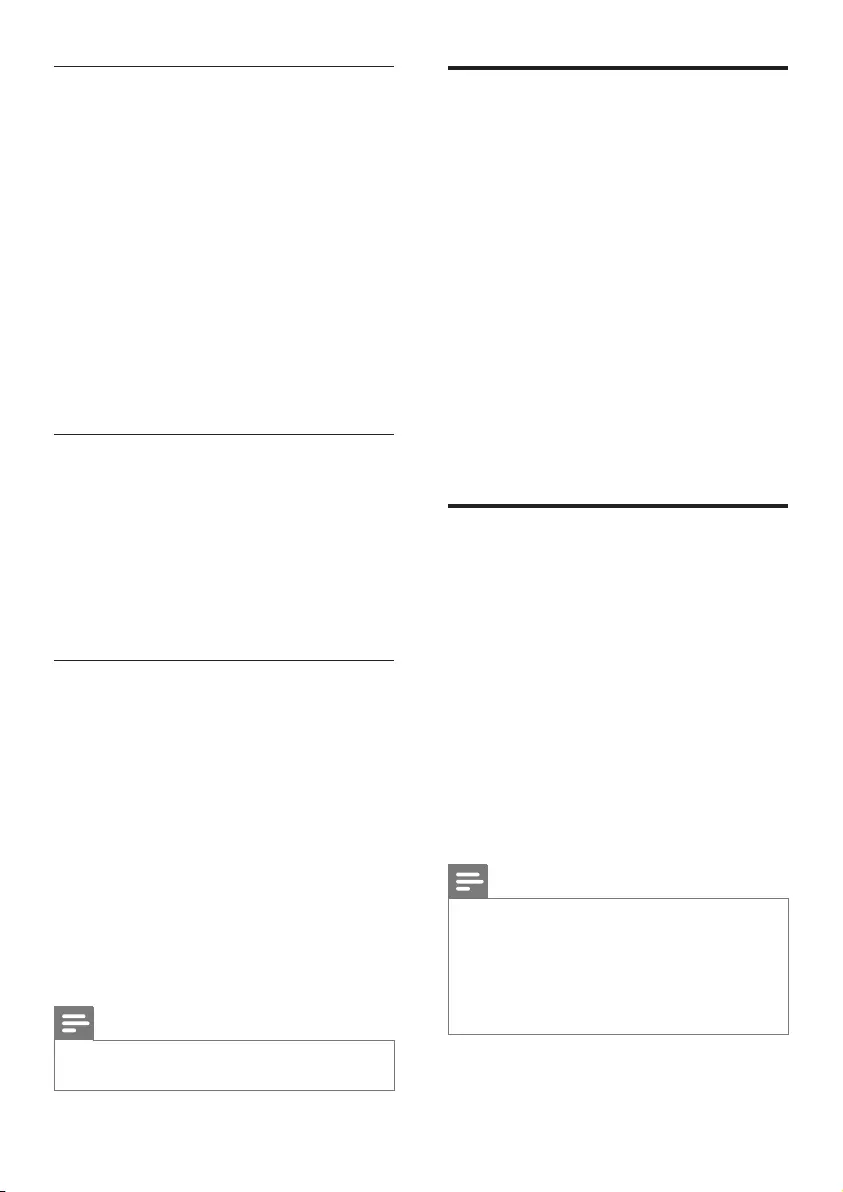
14 EN
Auto volume
Turn the auto volume on to keep the volume
constant when you switch to a different source.
It also compresses the sound dynamics,
increasing the volume for quiet scenes and
decreasing the volume for loud scenes.
1 Press AUTO VOL. to turn auto volume on
or off.
» When auto volume is turned on, ON
AUTO scrolls once on the display
panel.
» When auto volume is turned off, OFF
AUTO scrolls once on the display
panel.
Synchronize video and sound
If the audio and video are not synchronized,
delay the audio to match the video.
1 Press AUDIO SYNC +/- to synchronize
the audio with the video.
• AUDIO SYNC + increases the sound
delay, and AUDIO SYNC - decreases
the sound delay.
Night mode
For quiet listening, night mode decreases the
volume of loud sounds when audio is played.
Night mode is only available for Dolby Digital
soundtracks.
1 Press NIGHT to turn night mode on or
off.
» When night mode is turned on, ON
NIGHT scrolls once on the display
panel.
» When night mode is turned off, OFF
NIGHT scrolls once on the display
panel.
Note
• If auto volume is set to turned on, you cannot enable
the night mode.
MP3 player
Connect your MP3 player to play your audio
les or music.
What you need
• An MP3 player.
• A 3.5mm stereo audio cable.
1 Using the 3.5mm stereo audio cable,
connect the MP3 player to the AUDIO IN
connector on your SoundBar.
2 Press AUDIO IN.
3 Press the buttons on the MP3 player to
select and play audio les or music.
• On the MP3 player, it is recommended
to set the volume in the range of 80 %
maximum volume.
Play music via Bluetooth
Through Bluetooth, connect the SoundBar with
your Bluetooth device (such as an iPad, iPhone,
iPod touch, Android phone, or laptop), and then
you can listen to the audio les stored on the
device through your SoundBar speakers.
What you need
• A Bluetooth device which supports
Bluetooth prole A2DP, and with Bluetooth
version as 2.1 + EDR.
• The maximum operational range between
the SoundBar and a Bluetooth device is
approximately 10 meters (30 feet).
Note
• The music streaming may be interrupted by obstacles
between the device and this product, such as wall,
metallic casing that covers the device, or other devices
nearby that operate in the same frequency.
• If you want to connect this product with another
Bluetooth device, break the current Bluetooth
connection.
B5_98_UM_V2.0.indb 14 4/23/2015 10:16:57 AM
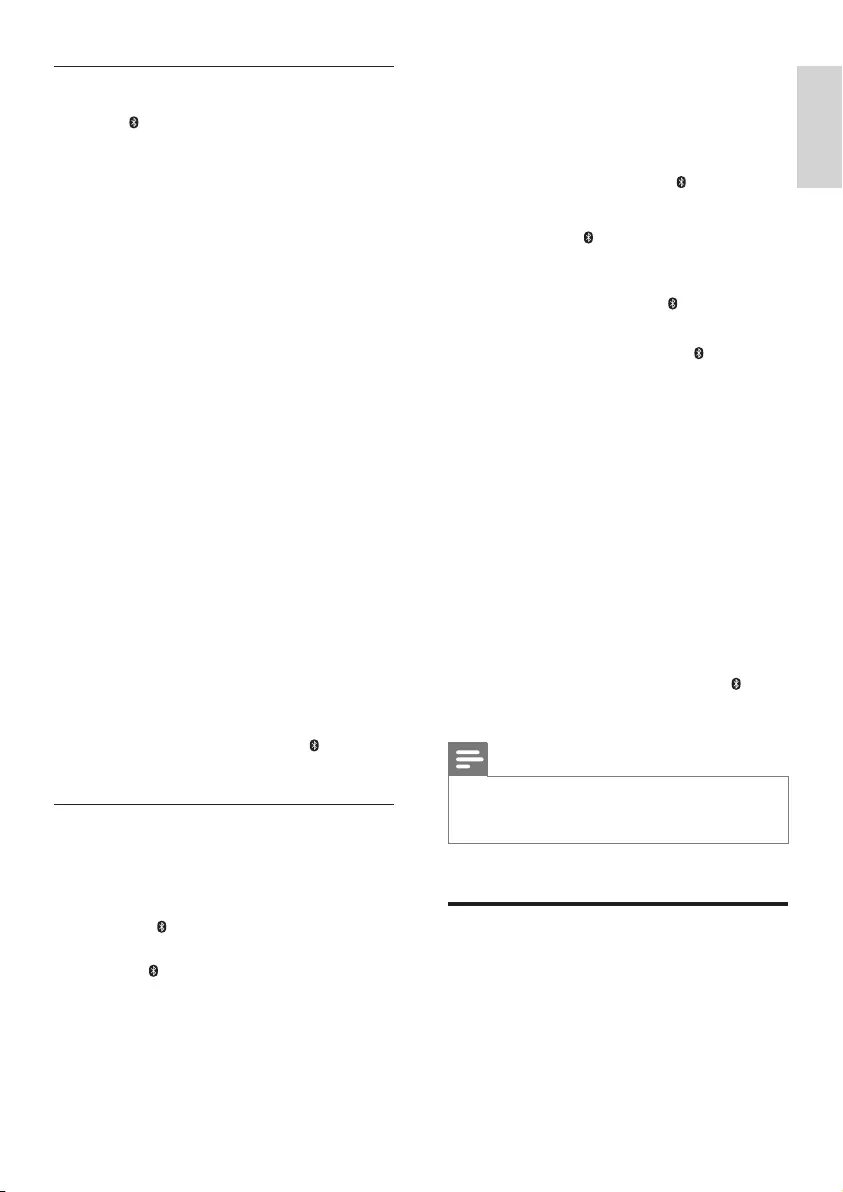
15
English
EN
Bluetooth on the main unit
1 Press on the remote control to switch
the main unit to Bluetooth mode.
» BT on the display blinks.
2 On the Bluetooth device, switch on
Bluetooth, search for and select Fidelio
B5 to start connection (see the user
manual of the Bluetooth device on how to
enable Bluetooth).
» During connection, BT on the display
blinks.
3 Wait until BT on the display lights up.
» If the connection succeeds, BT on the
display lights up.
» If the connection fails, BT on the
display blinks.
4 Select and play audio les or music on
your Bluetooth device.
• During play, if a call is coming, music
play is paused.
• If music streaming is interrupted, place
the Bluetooth device closer to the
main unit.
5 To exit Bluetooth, select other source.
» When you switch back to Bluetooth
mode, Bluetooth connection resumes.
• To break the current Bluetooth
connection, press and hold on the
remote control.
Bluetooth on a single speaker
You can use the portable left or the portable
right speaker as a standalone Bluetooth speaker,
independently from the main unit.
1 Press the button on the left or right
speaker to switch to Bluetooth mode.
» The LED on the left or right speaker
blinks.
2 On the Bluetooth device, switch on
Bluetooth, search for and select the
name of the left or right speaker to start
connection (see the user manual of the
Bluetooth device on how to enable
Bluetooth).
• B5 -L portable stands for the portable
left speaker, B5 -R portable for the
portable right speaker.
» During connection, the LED on the
left or right speaker blinks.
3 Wait until the LED on the portable
speaker lights up.
» If the connection succeeds, connection
tone is heard, and the LED on the
portable speaker lights up.
» If the connection fails, the LED on
the portable speaker blinks.
4 Select and play audio les or music on
your Bluetooth device.
• During play, if a call is coming, music
play is paused.
• If music streaming is interrupted, place
the Bluetooth device closer to the
main unit.
5 To exit Bluetooth, press the SURROUND
ON DEMAND button on the speaker.
» When you switch back to Bluetooth
mode, Bluetooth connection resumes.
• To break the current Bluetooth
connection, press and hold the
button on the speaker.
Note
• The function of the remote control is not available to
a standalone Bluetooth speaker (the portable left or
right speaker).
Connect Bluetooth via NFC
NFC (Near Field Communication) is a
technology that enables short-range wireless
communication between NFC-enabled devices,
such as mobile phones.
B5_98_UM_V2.0.indb 15 4/23/2015 10:16:57 AM
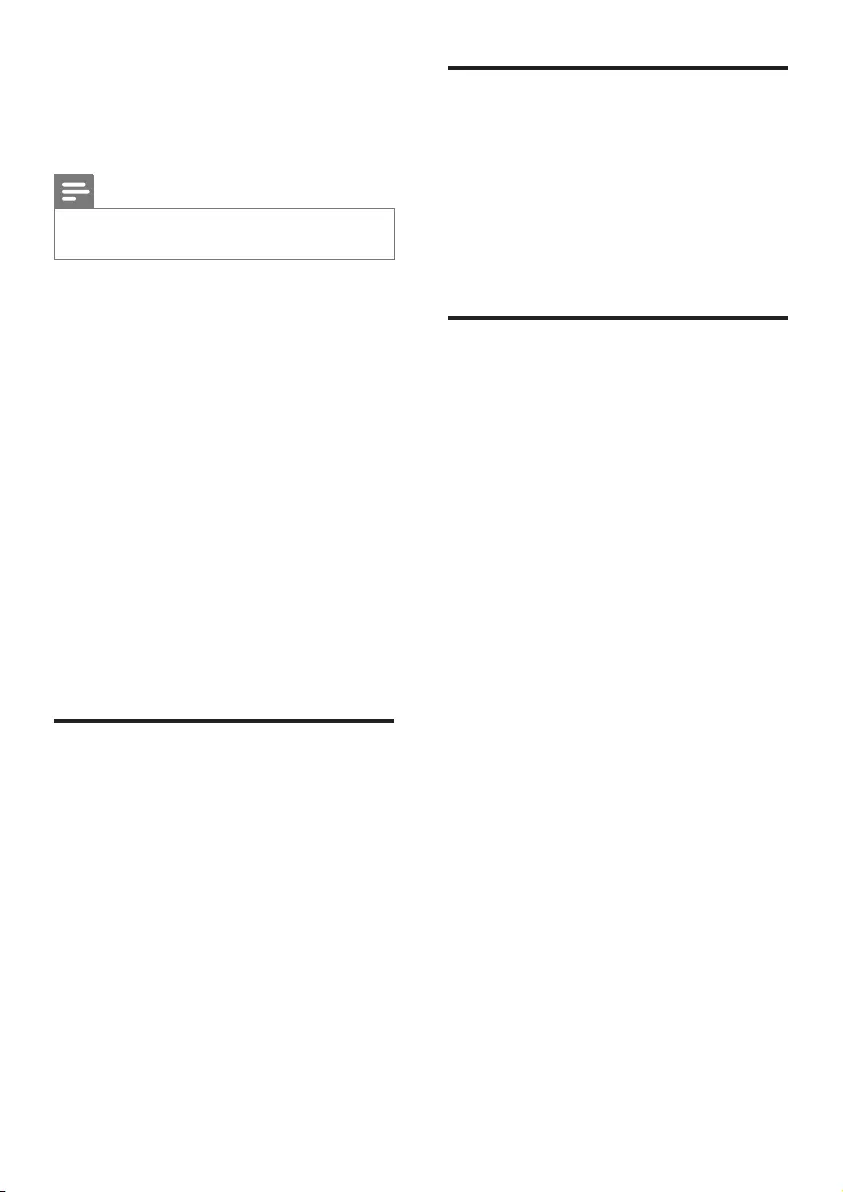
16 EN
What you need
• A Bluetooth device with NFC function.
• For pairing, tap the NFC device on the
NFC tag of the main unit.
Note
• NFC feature is only available to the main unit, not
available to the portable left and right speakers.
1 Enable NFC on the Bluetooth device (see
the device' s user manual for details).
2 Tap the NFC device onto the NFC tag of
the main unit until the SoundBar beeps.
• For rst time connection, on some
mobile devices prompt for pair-up
appears, select "YES" for connection.
» When the Bluetooth connection
succeeds, BT is displayed on the display
panel.
» If the connection fails, BT on the
display panel blinks continuously.
3 Select and play audio les or music on
your NFC device.
• To break the connection, tap again the
NFC device onto the NFC tag on the
main unit.
Auto standby
When playing media from a connected device,
the SoundBar automatically switches to standby
if:
• no source button is pressed for 15 minutes,
and
• no audio/video playback is detected from a
connected device.
Set display brightness
You can press DIM repeatedly to select a
different brightness level of the display panel on
this product.
• If you select DIM O (dim) on the display,
the display turns off after 10 seconds each
time you press a button on the remote
control.
Apply factory settings
You can reset this product to the default
settings programmed at the factory.
1 In AUX mode, on the remote control
press Volume -, BASS -, and TREBLE - in
sequence within three seconds.
» When the factory settings restore is
complete, the product automatically
switches off and restarts.
B5_98_UM_V2.0.indb 16 4/23/2015 10:16:57 AM
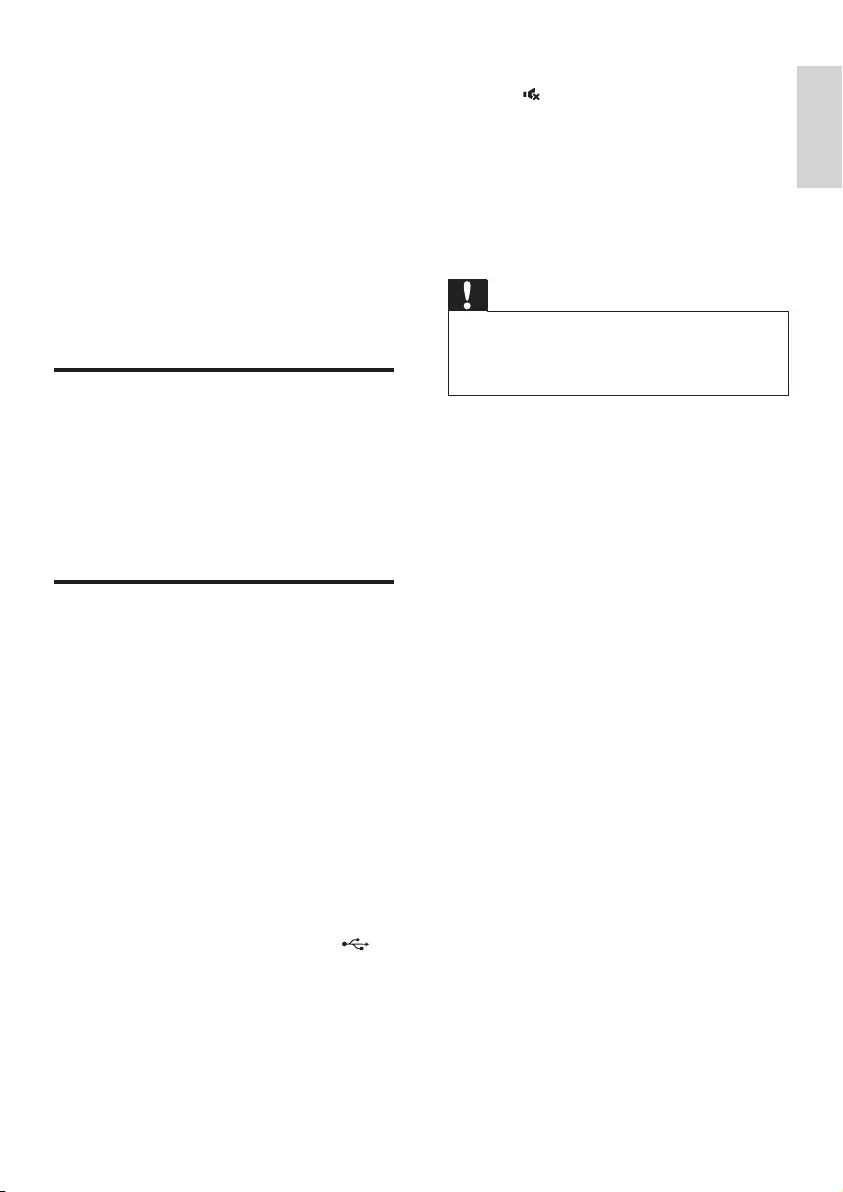
17
English
EN
6 Update software
To get the best features and support, update
your product with the latest software.
What you need
• A USB ash drive that is FAT-formatted.
Do not use a USB hard drive.
• A computer with Internet access.
• An archive utility that supports the ZIP le
format.
Check software version
In HDMI ARC source, on the remote control
press TREBLE -, BASS -, and Volume - in
sequence within three seconds.
» The software version number is displayed
on the display panel.
Update software via USB
1 Check the latest software version on
www.philips.com/support.
• Search for your model and click on
"Software and drivers".
2 Download the software into a USB ash
drive.
a Unzip the download if zipped, and
make sure that the unzipped folder is
named "UPG".
b Put the "UPG" folder in the root
directory.
3 Connect the USB ash drive to the
(SERVICE) connector on this product.
4 Switch this product to HDMI ARC source
(press HDMI ARC).
5 On the remote control, within 6 seconds
press twice then Volume + once, and
then hold down MOVIE.
» Then "UPG" (upgrade) is displayed on
the display panel.
6 Wait until the upgrade is completed.
» If the upgrade is complete, this product
automatically turns off and on again.
Caution
• Do not turn off the power or remove the USB ash
drive when the software update is in progress because
you might damage this product.
• The upgrade time may take around eight minutes.
B5_98_UM_V2.0.indb 17 4/23/2015 10:16:57 AM
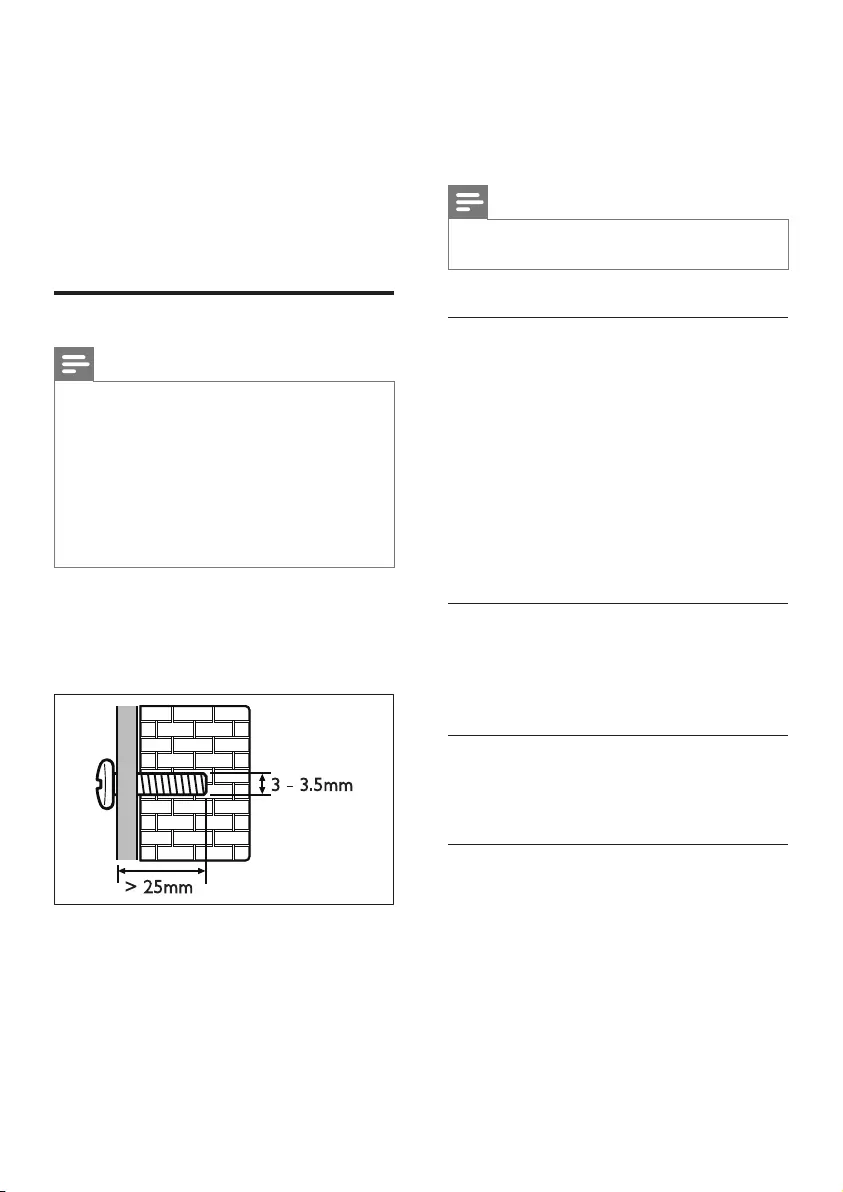
18 EN
7 Wall mount
your SoundBar
Before you mount your SoundBar on the wall,
read all safety precautions. (see 'Safety' on
page 2)
Wall mount
Note
• You must detach the portable speakers from the main
unit before wall mounting or un-mounting.
• Improper wall mounting may result in accident, injury or
damage. If you have any query, contact Consumer Care
in your country.
• Secure the wall mount to a wall that can support the
combined weight of the product and the wall mount.
• Before wall mount, you need not remove the four
rubber feet at the bottom of the soundbar, otherwise
the rubber feet cannot be xed back.
Screw length/diameter
Depend on the type of wall mounting this wall
mount bracket, make sure that you use screws
of a suitable length and diameter.
See the illustration on the separate wall mount
sheet on how to wall mount the SoundBar.
1) Drill holes on the wall.
2) Secure the wall bracket on the wall with the
dowels and screws.
3) Hang the SoundBar on the wall bracket.
> 25mm
3 - 3.5mm
8 Product
specifications
Note
• Specications and design are subject to change without
notice.
Amplier
• Total output power:
210W RMS (+/- 0.5 dB, 30 % THD) /
168W RMS (+/- 0.5 dB, 10 % THD)
• Frequency response:
20 Hz-20 kHz / ±3 dB
• Signal-to-noise ratio:
> 65 dB (CCIR) / (A-weighted)
• Input sensitivity:
• AUX: 750 mV
• AUDIO IN: 400 mV
Audio
• S/PDIF Digital audio input:
• Coaxial: IEC 60958-3
• Optical: TOSLINK
Bluetooth
•Bluetooth proles: A2DP
•Bluetooth version: 2.1 + EDR
Main unit
•Power supply: 110-240 V~, 50-60 Hz
•Power consumption: 50 W
•Standby power consumption: ≤ 0.5 W
•Dimensions (WxHxD): 1035 x 73 x 156
mm (with portable left and right speakers
attached)
•Weight: 4.4 kg
B5_98_UM_V2.0.indb 18 4/23/2015 10:16:57 AM
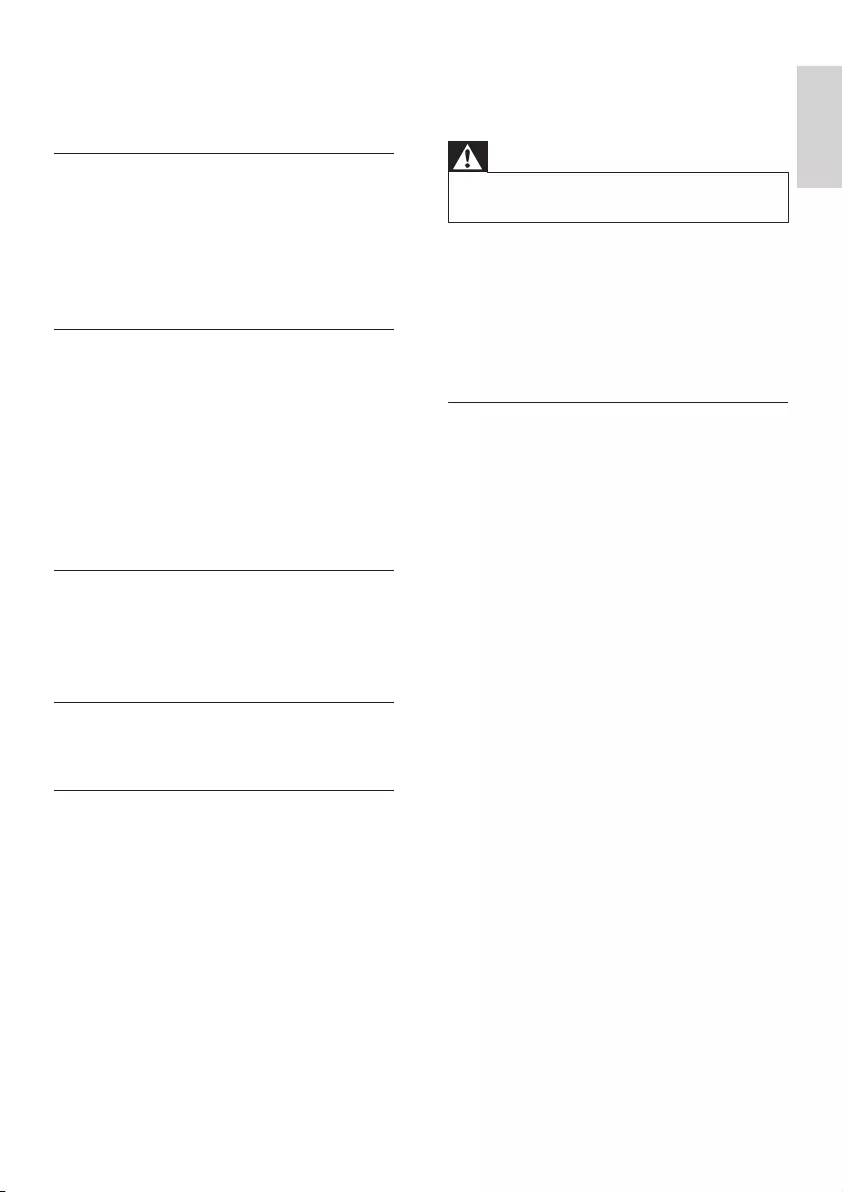
19
English
EN
• Built-in speakers
• 2 x woofer (76 mm/3”, 8 ohm)
• 2 x tweeter (25.4 mm/1”, 8 ohm)
Portable speakers
• Speaker impedance: 8 ohm
• Speaker drivers: 2 x 76 mm (3") full range
• Dimensions (W x H x D):
191 x 73 x 156 mm
• Weight: 0.86 kg/each
Subwoofer
• Power supply: 110-240 V~, 50-60 Hz
• Power consumption: 30 W
• Standby power consumption: ≤ 0.5 W
• Impedance: 4 ohm
• Speaker drivers: 1 x 165 mm (6.5") woofer
• Dimensions (W x H x D):
200 x 510 x 201 mm
• Weight: 4.9 kg
Wall mount
•Dimensions (W x H x D):
40 x 100 x 26.5 mm
•Weight: 0.1 kg/each
Remote control batteries
• 2 x AAA-R03-1.5 V
Standby information
• When the product remains inactive for
15 minutes, it automatically switches to
standby or networked standby.
• The power consumption in standby or
networked standby is less than 0.5W.
• To deactivate Bluetooth connection, press
and hold the Bluetooth button on the
remote control.
• To activate Bluetooth connection, enable
Bluetooth connection on your Bluetooth
device, or enable Bluetooth connection via
the NFC tag (if available).
9 Troubleshooting
Warning
• Risk of electric shock. Never remove the casing of the
product.
To keep the warranty valid, never try to repair
the product yourself.
If you have problems using this product, check
the following points before you request service.
If you still have a problem, get support at
www.philips.com/support.
Sound
No sound from SoundBar speakers.
• Connect the audio cable from your
SoundBar to your TV or other devices.
However, you do not need a separate
audio connection when:
• the SoundBar and TV are connected
through HDMI ARC connection, or
• a device is connected to the HDMI IN
connector on your SoundBar.
• On the remote control, select the correct
audio input.
• Make sure that the SoundBar is not muted.
• Reset your SoundBar to its factory settings
(see 'Apply factory settings' on page 16).
No sound from the wireless portable
speakers.
• Make sure that the wireless portable
speaker is turned on. Press ON on the
bottom of the wireless portable speaker.
• Dock the wireless portable speakers into
the main unit to charge the battery.
• If you intend the wireless portable speaker
to wirelessly connect to the main unit,
make sure that you press the SURROUND
ON DEMAND button on the wireless
portable speaker.
B5_98_UM_V2.0.indb 19 4/23/2015 10:16:57 AM
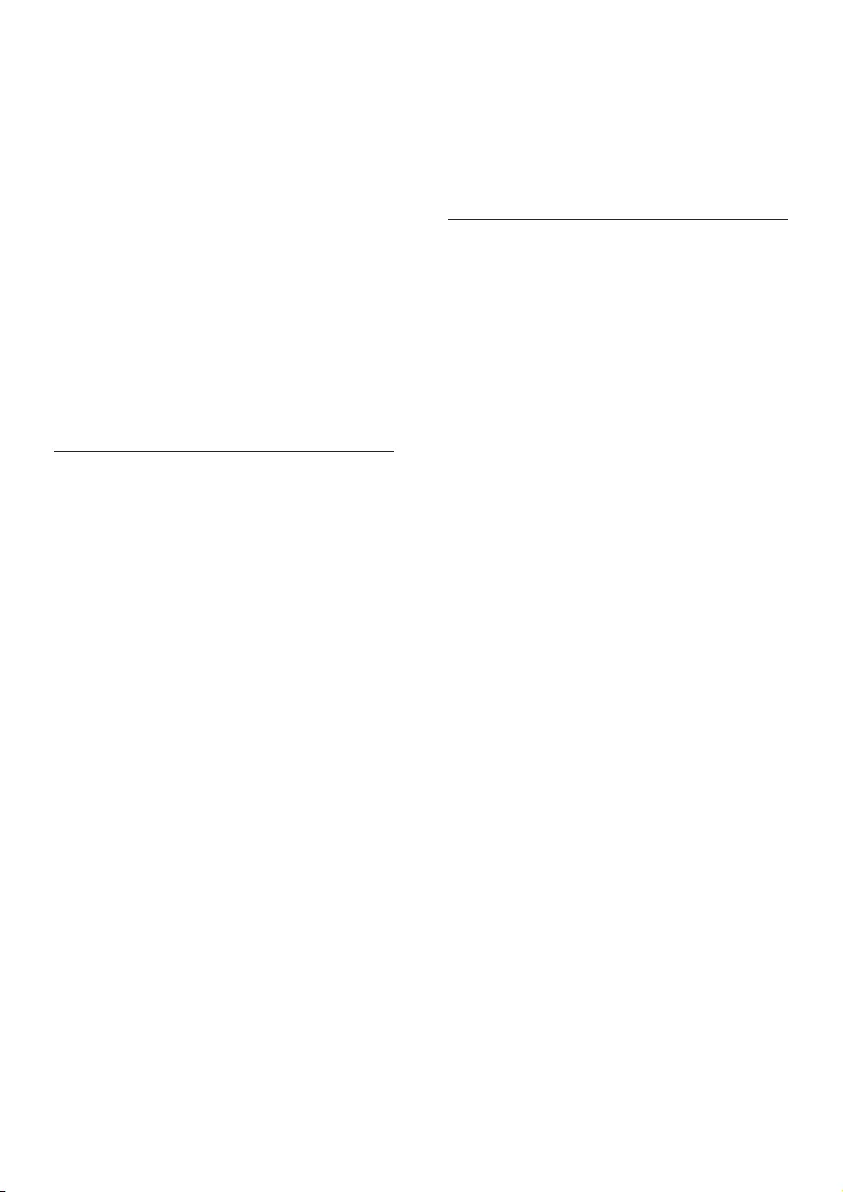
20 EN
• If you intend the wireless portable speaker
to be a standalone Bluetooth speaker,
make sure that you connect the portable
left or right speaker to a Bluetooth device
(see 'Bluetooth on a single speaker' on
page 15).
No sound from the wireless subwoofer.
• Wirelessly connect the subwoofer to the
main unit.
Distorted sound or echo.
• If you play audio from the TV through the
SoundBar, make sure that the TV is muted.
Audio and video are not synchronized.
• Press AUDIO SYNC +/- to synchronize
the audio with the video.
Bluetooth
A device cannot connect with the SoundBar.
• The device does not support the
compatible proles required for the
SoundBar.
• You have not enabled the Bluetooth
function of the device. See the user manual
of the device on how to enable the
function.
• The device is not correctly connected.
Connect the device correctly.
• The SoundBar is already connected with
another Bluetooth device. Disconnect the
connected device, then try again.
Quality of audio play from a connected
Bluetooth device is poor.
• The Bluetooth reception is poor. Move the
device closer to the SoundBar, or remove
any obstacle between the device and the
SoundBar.
The connected Bluetooth device connects and
disconnects constantly.
• The Bluetooth reception is poor. Move the
device closer to the SoundBar, or remove
any obstacle between the device and the
SoundBar.
• Turn off Wi-Fi function on the Bluetooth
device to avoid interference.
• For some Bluetooth, the Bluetooth
connection can be deactivated
automatically to save power. This does not
indicate any malfunction of the SoundBar.
Spatial calibration
Why spatial calibration is needed?
• Spatial calibration optimizes surround
sound experience if your portable left and
right speakers (surround) are not properly
placed.
Improvement in surround sound is not
noticeable after successful spatial calibration.
• Surround sound improvement is only
noticeable if the portable left and right
speakers (surround) were improperly
placed, or if there is strong surround effect
in the music you play.
Error message is displayed on the display
panel.
• If spatial calibration fails, one of the
following error message is displayed. Refer
to the fourth chapter (Spatial calibration)
for details to re-calibrate.
• FAIL (fail): indicates that the
portable left/right speaker is not in
SURROUND ON DEMAND mode
or out of calibration range, or there is
some obstacle by which the main unit,
the portable left and right speakers
cannot completely "see" each other.
• BATT LOW (battery low): indicates
that the portable left/right speaker has
low battery.
• ERR1 (error): indicates that the
portable left and right speakers are not
detached from the main unit.
B5_98_UM_V2.0.indb 20 4/23/2015 10:16:57 AM
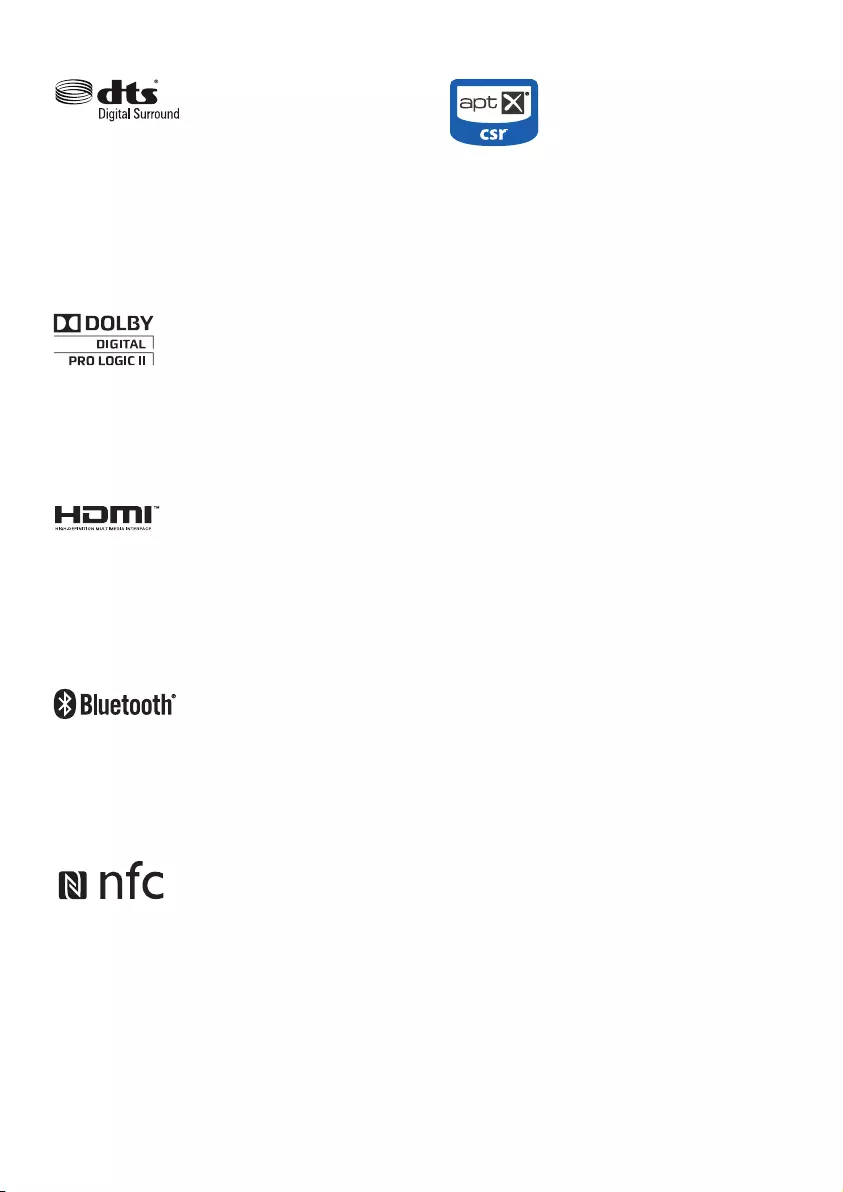
For DTS patents, see http://patents.dts.com.
Manufactured under license from DTS Licensing
Limited. DTS, the Symbol, & DTS and the
Symbol together are registered trademarks, and
DTS Digital Surround is a trademark of DTS,
Inc. © DTS, Inc. All Rights Reserved.
Manufactured under license from Dolby
Laboratories. Dolby, Pro Logic, and the
double-D symbol are trademarks of Dolby
Laboratories.
The terms HDMI and HDMI High-Denition
Multimedia Interface, and the HDMI Logo are
trademarks or registered trademarks of HDMI
Licensing LLC in the United States and other
countries.
The Bluetooth® word mark and logos are
registered trademarks owned by Bluetooth
SIG, Inc. and any use of such marks by Gibson
is under license. Other trademarks and trade
names are those of their respective owners.
The N Mark is a trademark or registered
trademark of NFC Forum, Inc. in the United
States and in other countries.
© 2013 CSR plc and its group companies.
The aptX® mark and the aptX logo are
trade marks of CSR plc or one of its group
companies and may be registered in one or
more jurisdictions.
B5_98_UM_V2.0.indb 20 4/23/2015 10:17:07 AM
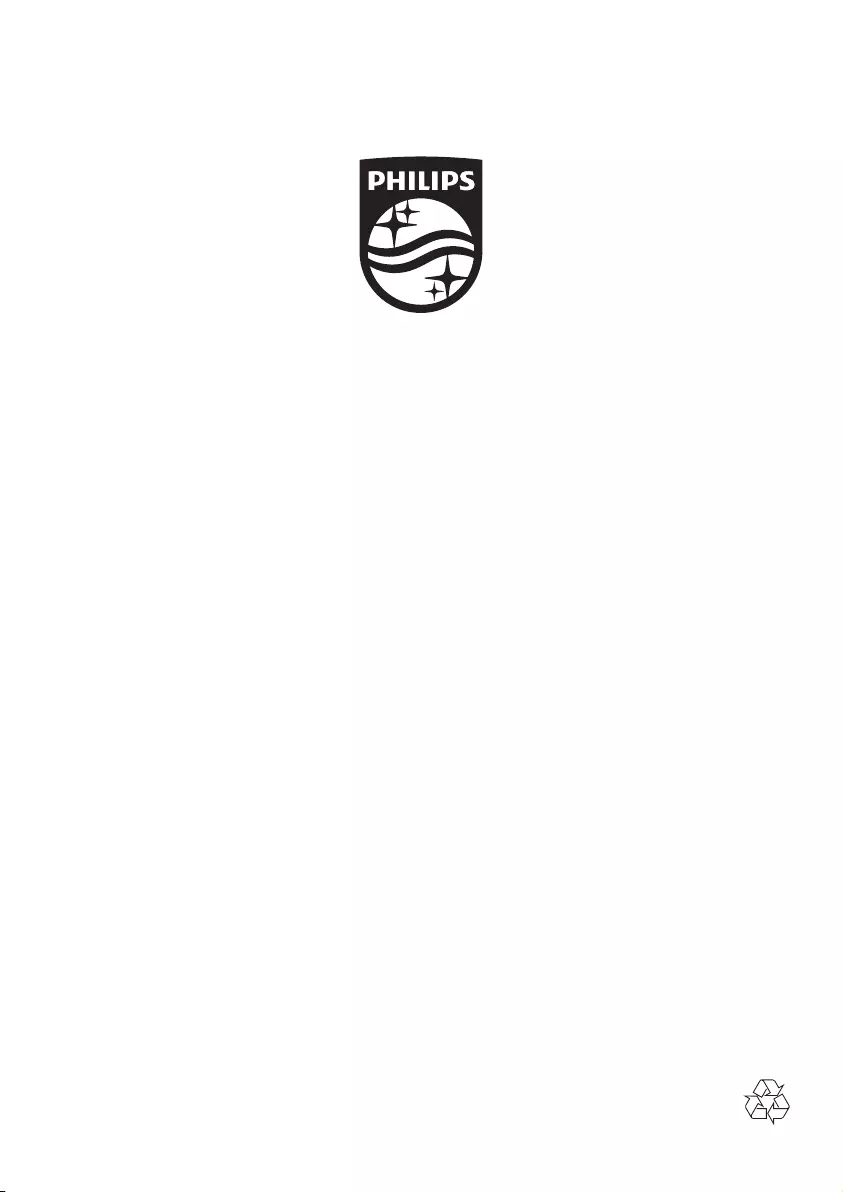
Specifications are subject to change without notice
2015 © Gibson Innovations Limited. All rights reserved.
This product has been manufactured by, and is sold under the responsibility of Gibson Innovations Ltd.,
and Gibson Innovations Ltd. is the warrantor in relation to this product. Philips and the Philips Shield
Emblem are registered trademarks of Koninklijke Philips N.V. and are used under license from Koninklijke
Philips N.V.
B5_98_UM_V2.0
B5_98_UM_V2.0.indb 22 4/23/2015 10:17:08 AM