Table of Contents
- 1. Unpacking and Installation
- 2. Parts and Functions
- 3. Connecting External Equipment
- 4. OSD Menu
- 5. Input Mode
- 6. Pixel Defect Policy
- 7. Cleaning and Troubleshooting
- 8. Technical Specifications
Philips BDL4610Q/00 User Manual
Displayed below is the user manual for BDL4610Q/00 by Philips which is a product in the Signage Displays category. This manual has pages.
Related Manuals

www.philips.com/welcome
BDL3210Q
BDL4210Q
BDL4610Q
User Manual (English)
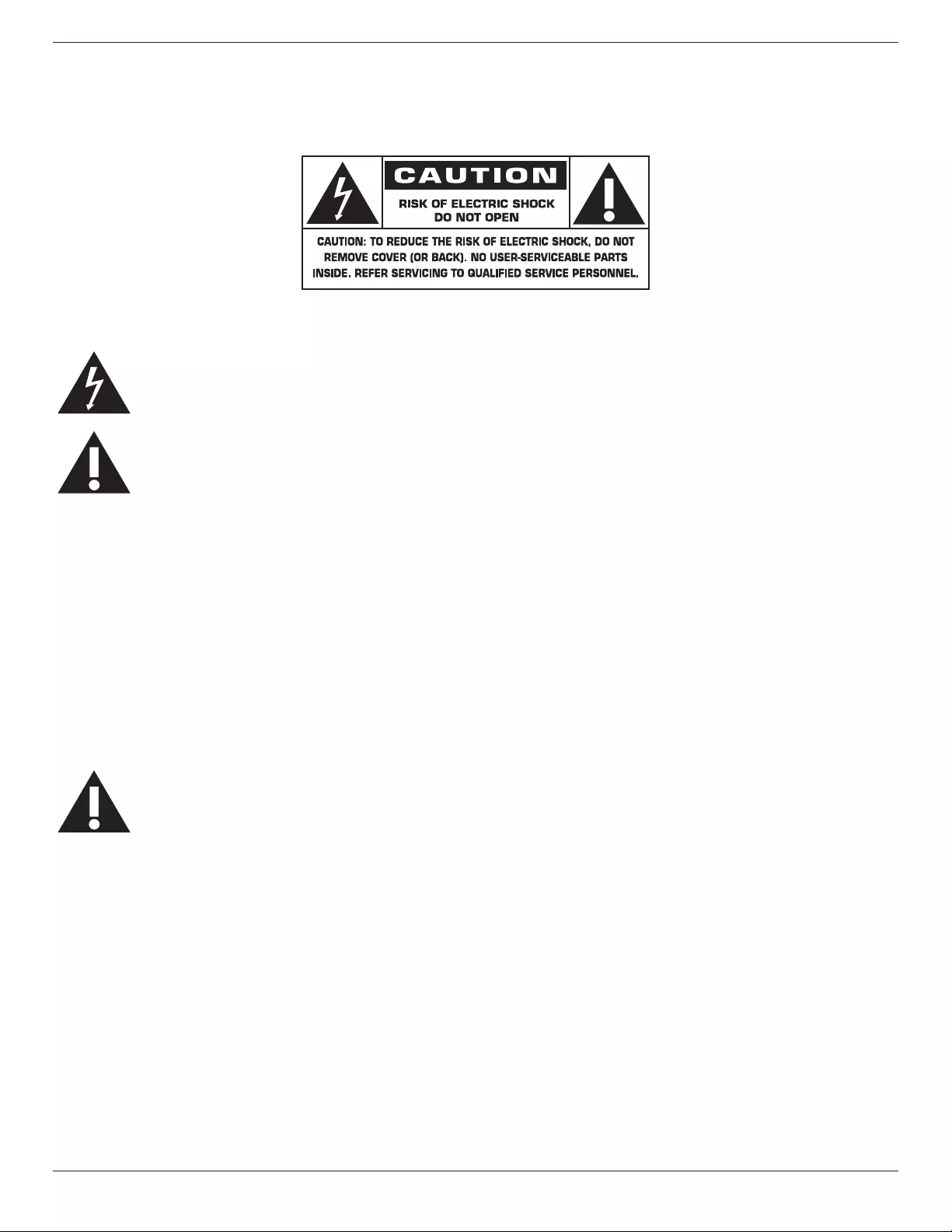
BDL3210Q / BDL4210Q / BDL4610Q
ii
Safety Instructions
Warnings and Precautions
KNOW THESE SAFETY SYMBOLS
CAUTION: TO REDUCE THE RISK OF ELECTRIC SHOCK, DO NOT REMOVE COVER (OR BACK). NO USER SERVICEABLE PARTS INSIDE.
REFER SERVICING TO QUALIFIED SERVICE PERSONNEL.
This symbol indicates high voltage is present inside. It is dangerous to make any kind of contact with any inside part of this product.
This symbol alerts you that important literature concerning operation and maintenance has been included with this product.
Note to CATV system installers: This reminder is provided to call CATV system installer’s attention to Article 820-40 of the National Electrical Code
(Section 54 of Canadian Electrical Code, Part I), that provides guidelines for proper grounding and, in particular, species that the cable ground shall be
connected to the grounding system of the building as close to the point of cable entry as practical.
CAUTION: FCC/CSA regulations state that any unauthorized changes or modications to this equipment may void the user’s authority to operate it.
CAUTION: To prevent electric shock, match the wide blade of plug to the wide slot, and fully insert the plug.
IMPORTANT: One Federal Court has held that unauthorized recording of copyrighted TV programs is an infringement of U.S. copyright laws. Certain
Canadian programs may also be copyrighted and any unauthorized recording in whole or in part may be in violation of these rights.
TO PREVENT DAMAGE WHICH MAY RESULT IN FIRE OR ELECTRIC SHOCK HAZARD, DO NOT EXPOSE THIS APPLIANCE TO RAIN OR
MOISTURE.
The Socket-outlet should be installed near the apparatus and be easily accessible.
Read and follow these instructions when connecting and using your Public Information Display:
• Unplug the display if you are not going to use it for an extensive period of time.
• Unplug the display if you need to clean it with a slightly damp cloth. The screen many be wiped with a dry cloth when the power is
off. However, never use alcohol, solvents or ammonia-based liquids.
• Consult a service technician if the display does not operate normally when you have followed the instructions in this manual.
• The casing cover should be opened only by qualied service personnel.
• Keep the display out of direct sunlight and away from stoves or any other heat sources.
• Remove any object that could fall into the vents or prevent proper cooling of the display’s electronics.
• Do not block the ventilation holes on the cabinet.
• Keep the display dry. To avoid electric shock, do not expose it to rain or excessive moisture.
• If turning off the display by detaching the power cable, wait for 6 seconds before re-attaching the power cable for normal operation.
• To avoid the risk of shock or permanent damage to the set do not expose the display to rain or excessive moisture.
• When positioning the display, make sure the power plug and outlet are easily accessible.
• IMPORTANT: Always activate a screen saver program during your application. If a still image in high contrast remains on the
screen for an extended period of time, it may leave an ‘after-image’ or ‘ghost image’ on the front of the screen. This is a well-known
phenomenon that is caused by the shortcomings inherent in LCD technology. In most cases the afterimage will disappear gradually
over a period of time after the power has been switched off. Be aware that the after-image symptom cannot be repaired and is not
covered under warranty.
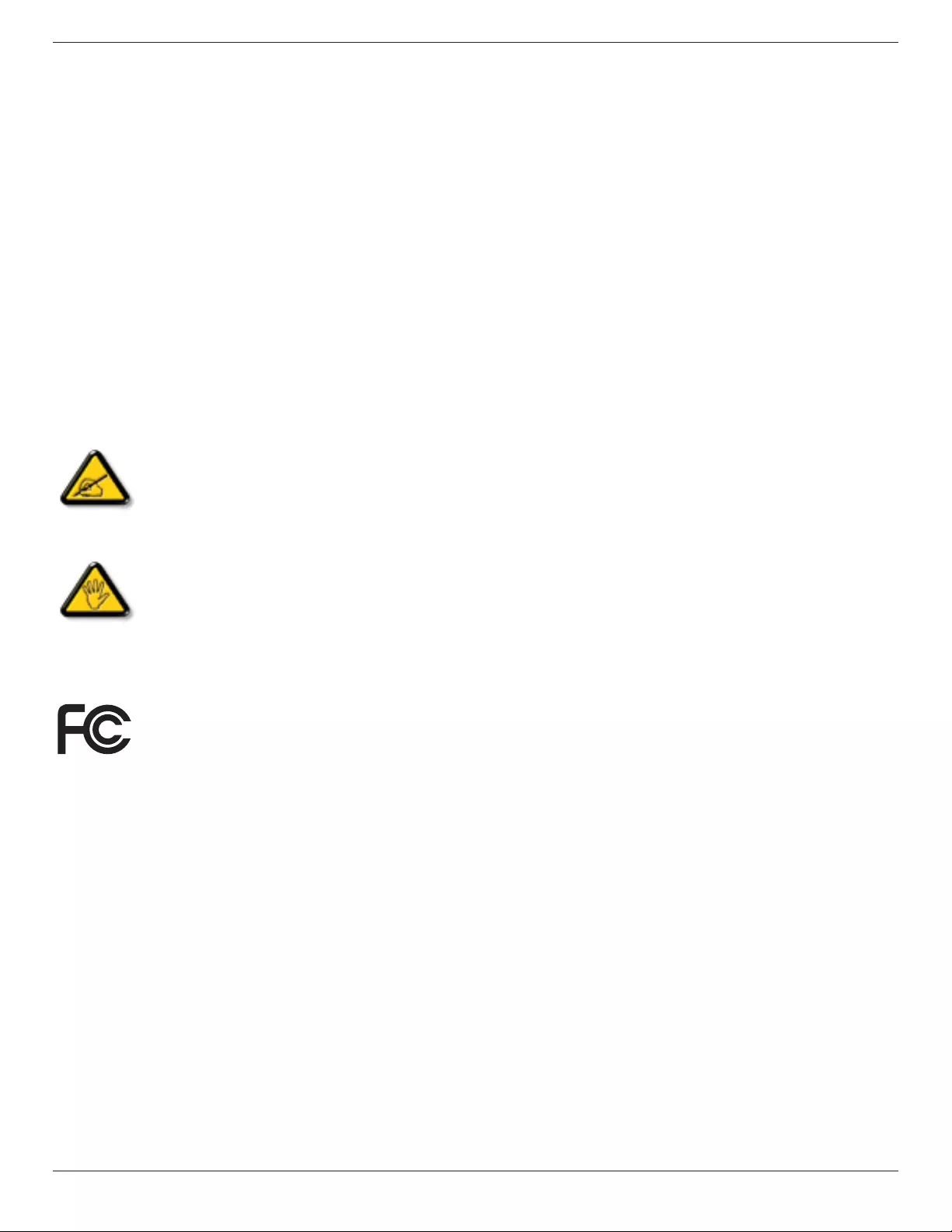
BDL3210Q / BDL4210Q / BDL4610Q
iii
Regulatory Information
CE Declaration of Conformity
We declare under our responsibility that the product is in conformity with the following standards:
• EN60950-1:2006+A11:2009 (Safety requirement of Information Technology Equipment)
• EN55022:2006+A1:2007 (Radio Disturbance requirement of Information Technology Equipment)
• EN55024:1998+A1:2001+A2:2003 (Immunity requirement of Information Technology Equipment)
• EN61000-3-2:2006 (Limits for Harmonic Current Emission)
• EN61000-3-3:2008 (Limitation of Voltage Fluctuation and Flicker) following provisions of directives applicable
• 2006/95/EC (Low Voltage Directive)
• 2004/108/EC (EMC Directive)
• 2005/32/EC (EuP, Energy-using Product Directive) EC No. 642/2009 Implementing
• 93/68/EEC (Amendment of EMC and Low Voltage Directive) and is produced by a manufacturing organization on ISO9000 level.
Federal Communications Commission (FCC) Notice (U.S. Only)
This equipment has been tested and found to comply with the limits for a Class B digital device, pursuant to Part 15 of the FCC
Rules. These limits are designed to provide reasonable protection against harmful interference when the equipment is operated in
a commercial environment. This equipment generates, uses and can radiate radio frequency energy and, if not installed and used in
accordance with the instructions manual, may cause harmful interference to radio communications. Operation of this equipment in
a residential area is likely to cause harmful interference in which case the user will be required to correct the interference at his own
expense.
Changes or modications not expressly approved by the party responsible for compliance could void the user’s authority to operate the
equipment.
Use only an RF shielded cable that was supplied with the display when connecting this display to a computer device.
To prevent damage which may result in re or shock hazard, do not expose this appliance to rain or excessive moisture.
THIS CLASS B DIGITAL APPARATUS MEETS ALL REQUIREMENTS OF THE CANADIAN INTERFERENCE- CAUSING EQUIPMENT REGULATIONS.
This device complies with Part 15 of the FCC Rules. Operation is subject to the following two conditions: (1) this device may not
cause harmful interference, and (2) this device must accept any interference received, including interference that may cause undesired
operation.
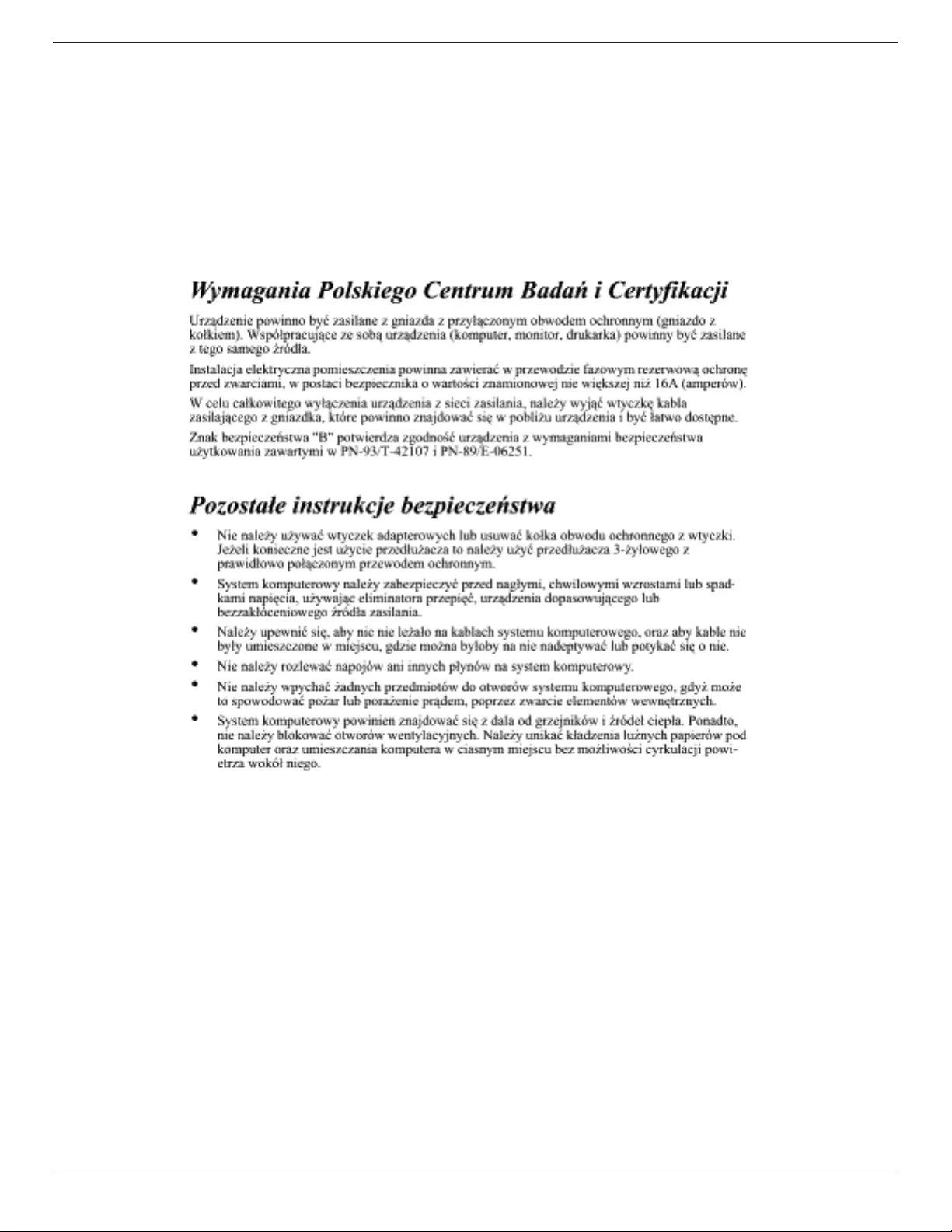
BDL3210Q / BDL4210Q / BDL4610Q
iv
Polish Center for Testing and Certication Notice
The equipment should draw power from a socket with an attached protection circuit (a three-prong socket). All equipment that works together (computer,
display, printer, and so on) should have the same power supply source.
The phasing conductor of the room’s electrical installation should have a reserve short-circuit protection device in the form of a fuse with a nominal value
no larger than 16 amperes (A).
To completely switch off the equipment, the power supply cable must be removed from the power supply socket, which should be located near the
equipment and easily accessible.
A protection mark “B” conrms that the equipment is in compliance with the protection usage requirements of standards PN-93/T-42107 and PN-89/
E-06251.
Electric, Magnetic and Electronmagnetic Fields (“EMF”)
1. We manufacture and sell many products targeted at consumers, which, like any electronic apparatus, in general have the ability to emit and receive
electromagnetic signals.
2. One of our leading Business Principles is to take all necessary health and safety measures for our products, to comply with all applicable legal
requirements and to stay well within the EMF standards applicable at the time of producing the products.
3. We are committed to develop, produce and market products that cause no adverse health effects.
4. We conrm that if its products are handled properly for their intended use, they are safe to use according to scientic evidence available today.
5. We play an active role in the development of international EMF and safety standards, enabling us to anticipate further developments in standardization
for early integration in its products.
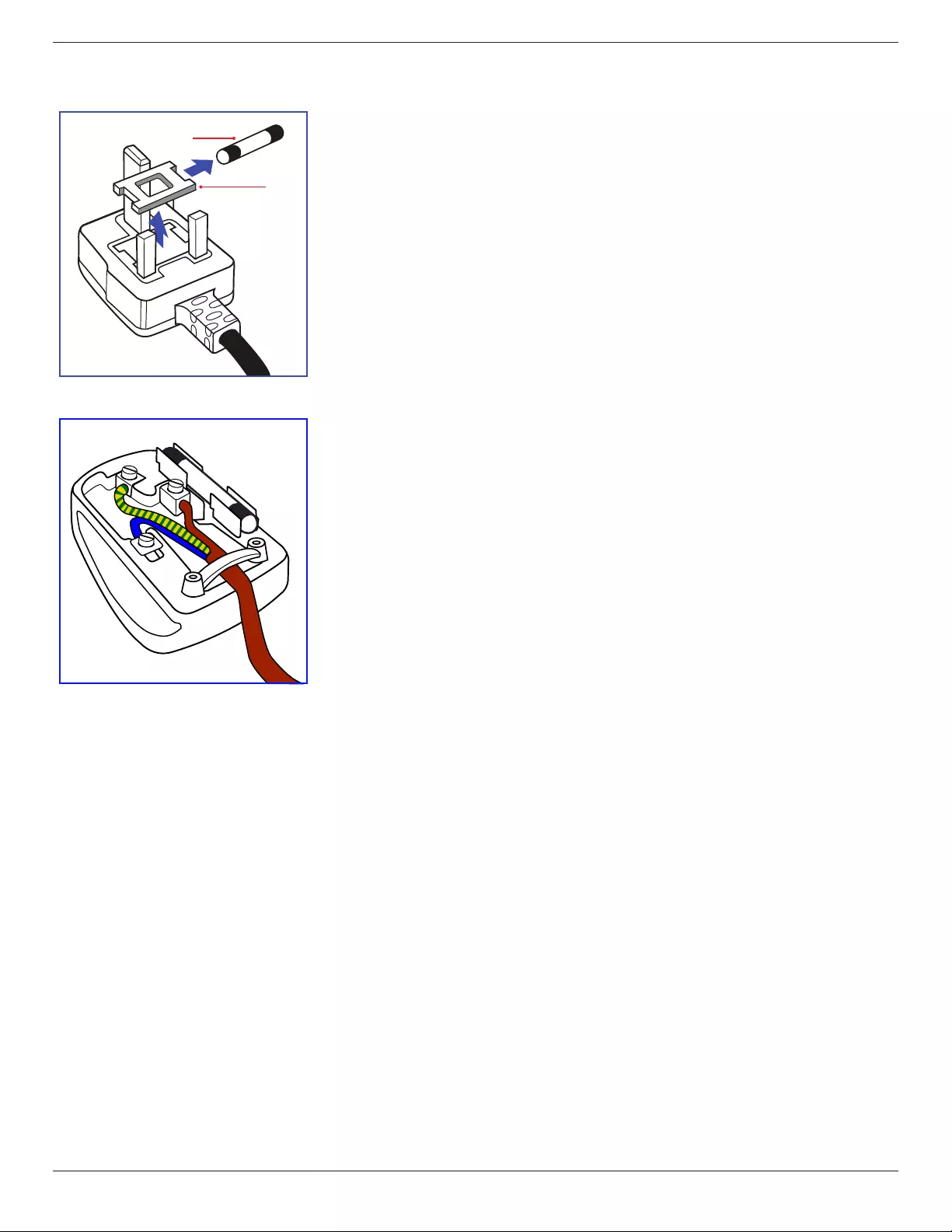
BDL3210Q / BDL4210Q / BDL4610Q
v
Information for U.K. only
(A)
(B)
WARNING - THIS APPLIANCE MUST BE EARTHED.
Important:
This apparatus is supplied with an approved moulded 13A plug. To change a fuse in this type of plug
proceed as follows:
1. Remove fuse cover and fuse.
2. Fit new fuse which should be a BS 1362 5A,A.S.T.A. or BSI approved type.
3. Ret the fuse cover.
If the tted plug is not suitable for your socket outlets, it should be cut off and an appropriate 3-pin
plug tted in its place.
If the mains plug contains a fuse, this should have a value of 5A. If a plug without a fuse is used, the fuse
at the distribution board should not be greater than 5A.
NOTE: The severed plug must be destroyed to avoid a possible shock hazard should it be inserted
into a 13A socket elsewhere.
How to connect a plug
The wires in the mains lead are coloured in accordance with the following code:
BLUE - “NEUTRAL” (“N”)
BROWN - “LIVE” (“L”)
GREEN & YELLOW - “EARTH” (“E”)
1. The GREEN & YELLOW wire must be connected to the terminal in the plug which is marked with
the letter “E” or by the Earth symbol or coloured GREEN or GREEN & YELLOW.
2. The BLUE wire must be connected to the terminal which is marked with the letter “N” or coloured
BLACK.
3. The BROWN wire must be connected to the terminal which marked with the letter “L” or
coloured RED.
Before replacing the plug cover, make certain that the cord grip is clamped over the sheath of the lead
- not simply over the three wires.
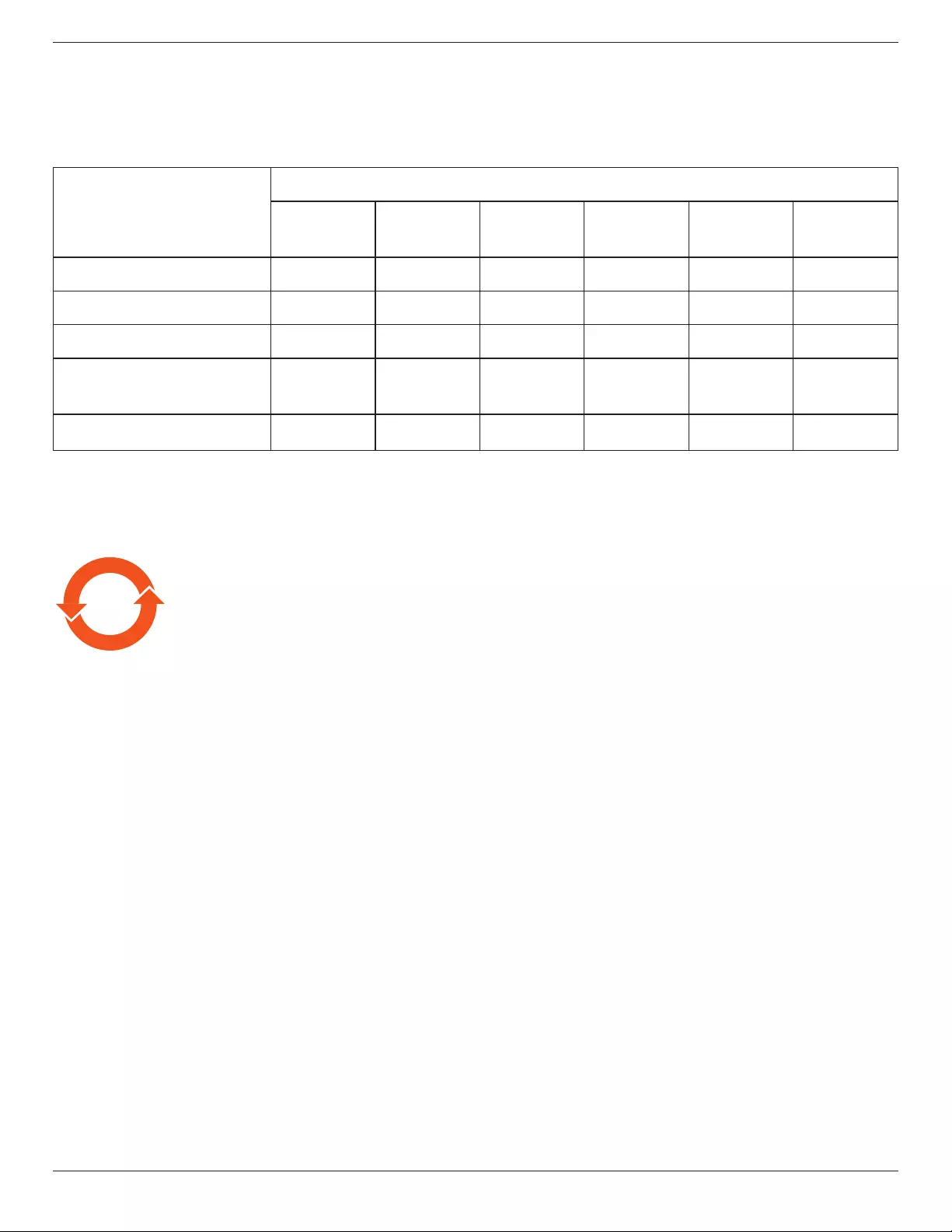
BDL3210Q / BDL4210Q / BDL4610Q
vi
China RoHS
中国电子信息产品污染控制标识要求 (中国RoHS法规标示要求) 产品中有毒有害物质或元素
的名称及含量
部件名称
有毒有害物质或元素
铅
(Pb)
汞
(Hg)
镉
(Cd)
六价铬
(Cr 6+)
多溴联苯
(PBB)
多溴二苯醚
(PBDE)
外壳 O O O O O O
液晶面板 X X O O O O
电路板组件 X O O O O O
附件
(遥控器,电源线,连接线)X O O O O O
遥控器电池 X O O O O O
O: 表示该有毒有害物质在该部件所有均质材料中的含量均在 SJ/T11363-2006 标准规定的限量要求以下.
X: 表示该有毒有害物质至少在该部件的某一均质材料中的含量超出 SJ/T11363-2006 标准规定的限量要求.
10 環保使用期限
此標識指期限(十年),電子信息產品中含有的有毒有害物質或元素在正常使用的條件下不會發生外泄或突變
,電子信息產品用戶使用該電子信息產品不會對環境造成嚴重污染或對其人身、財產造成嚴重損害的期限。
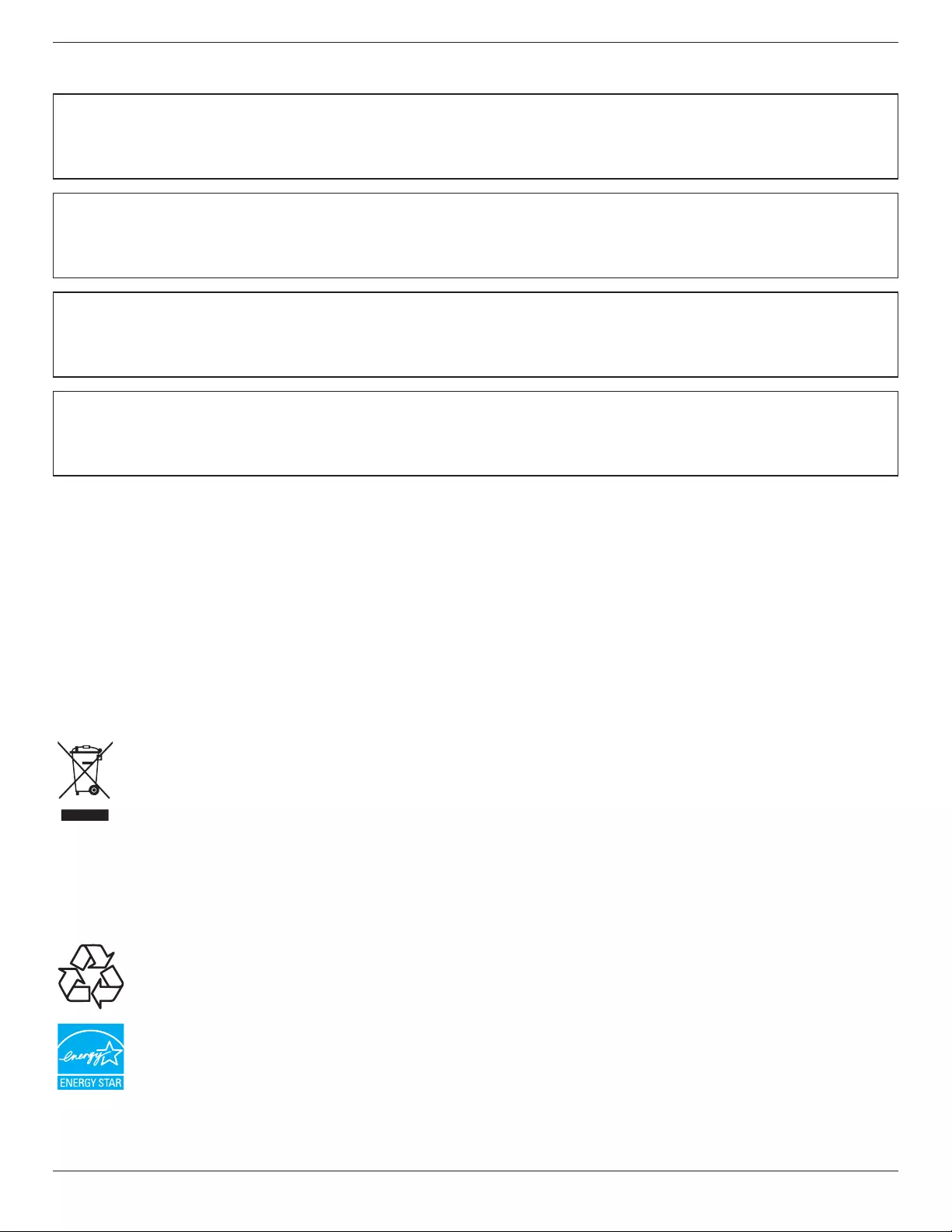
BDL3210Q / BDL4210Q / BDL4610Q
vii
North Europe (Nordic Countries) Information
Placering/Ventilation
VARNING:
FÖRSÄKRA DIG OM ATT HUVUDBRYTARE OCH UTTAG ÄR LÄTÅTKOMLIGA, NÄR DU STÄLLER DIN UTRUSTNING PÅPLATS.
Placering/Ventilation
ADVARSEL:
SØRG VED PLACERINGEN FOR, AT NETLEDNINGENS STIK OG STIKKONTAKT ER NEMT TILGÆNGELIGE.
Paikka/Ilmankierto
VAROITUS:
SIJOITA LAITE SITEN, ETTÄ VERKKOJOHTO VOIDAAN TARVITTAESSA HELPOSTI IRROTTAA PISTORASIASTA.
Plassering/Ventilasjon
ADVARSEL:
NÅR DETTE UTSTYRET PLASSERES, MÅ DU PASSE PÅ AT KONTAKTENE FOR STØMTILFØRSEL ER LETTE Å NÅ.
End-of-Life Disposal
Your new Public Information Display contains materials that can be recycled and reused. Specialized companies can recycle your product to increase the
amount of reusable materials and to minimize the amount to be disposed of.
Please nd out about the local regulations on how to dispose of your old display from your local Philips dealer.
(For customers in Canada and U.S.A.)
This product may contain lead and/or mercury. Dispose of in accordance to local-state and federal regulations. For additional information on recycling
contact www.eia.org (Consumer Education Initiative)
Waste Electrical and Electronie Equipment-WEEE
Attention users in European Union private households
This marking on the product or on its packaging illustrates that, under European Directive 2002/96/EG governing used electrical
and electronic appliances, this product may not be disposed of with normal household waste. You are responsible for disposal of this
equipment through a designated waste electrical and electronic equipment collection. To determine the locations for dropping off such
waste electrical and electronic, contact your local government ofce, the waste disposal organization that serves your household or the
store at which you purchased the product.
Attention users in United States:
Like all LCD products, this set contains a lamp with Mercury. Please dispose of according to all Local, State and Federal Laws. For the disposal or recycling
information, contact: www.mygreenelectronics.com or www.eiae.org.
End of Life Directives-Recycling
Your new Public Information Display contains several materials that can be recycled for new users.
Like all LCD produces, this set contains a lamp with Mercury. Please dispose of according to all Local, State, and Federal laws.
As an ENERGY STAR Partner, we have determined that this product meets the ENERGY STAR guidelines for energy efciency.

BDL3210Q / BDL4210Q / BDL4610Q
viii
Table Of Contents
4.2.1. Picture menu ............................................14
5. Input Mode ..............................................................15
6. Pixel Defect Policy .................................................16
6.1. Pixels and Sub-Pixels ............................................16
6.2. Types of Pixel Defects + Dot Denition . 16
6.3. Bright Dot Defects ...............................................16
6.4. Dark Dot Defects .................................................17
6.5. Proximity of Pixel Defects ................................ 17
6.6. Pixel Defect Tolerances ......................................17
6.7. MURA .......................................................................... 17
7. Cleaning and Troubleshooting .............................18
7.1. Cleaning ......................................................................18
7.2. Troubleshooting ......................................................19
8. TechnicalSpecications ........................................20
1. Unpacking and Installation ..................................... 1
1.1. Unpacking .....................................................................1
1.2. Package Contents ..................................................... 1
1.3. Installation Notes ...................................................... 1
1.4. Installing and Removing Table Stands
(optional) .......................................................................2
1.5. Mounting on a Wall ................................................. 3
1.5.1. VESA Grid ....................................................3
2. Parts and Functions ................................................. 4
2.1. Control Panel .............................................................. 4
2.2. Input/Output Terminals .........................................5
2.3. Remote Control ........................................................ 6
2.3.1. General functions .....................................6
2.3.2. Inserting the batteries in the remote
control.............................................................8
2.3.3. Handling the remote control .............8
2.3.4. Operating range of the remote
control.............................................................8
3. Connecting External Equipment .......................... 9
3.1. Connecting External Equipment (DVD/
VCR/VCD) ...................................................................9
3.1.1. Using COMPONENT video input . 9
3.1.2. Using HDMI video input ......................9
3.2. Connecting a PC ....................................................10
3.2.1. Using VGA input .....................................10
3.2.2. Using HDMI input ................................. 10
3.3. Connecting AV Equipment ..............................11
3.3.1. Connecting an external AV
device(AV IN 1) .....................................11
3.3.2. Connecting an external AV
device(AV IN 2) .....................................11
3.4. Connecting USB device ..................................... 12
4. OSD Menu ..............................................................14
4.1. Navigating the OSD Menu ............................. 14
4.1.1. Navigating the OSD menu using the
remote control........................................14
4.1.2. Navigating the OSD menu using the
display’s control buttons ....................14
4.2. OSD Menu Overview ........................................ 14
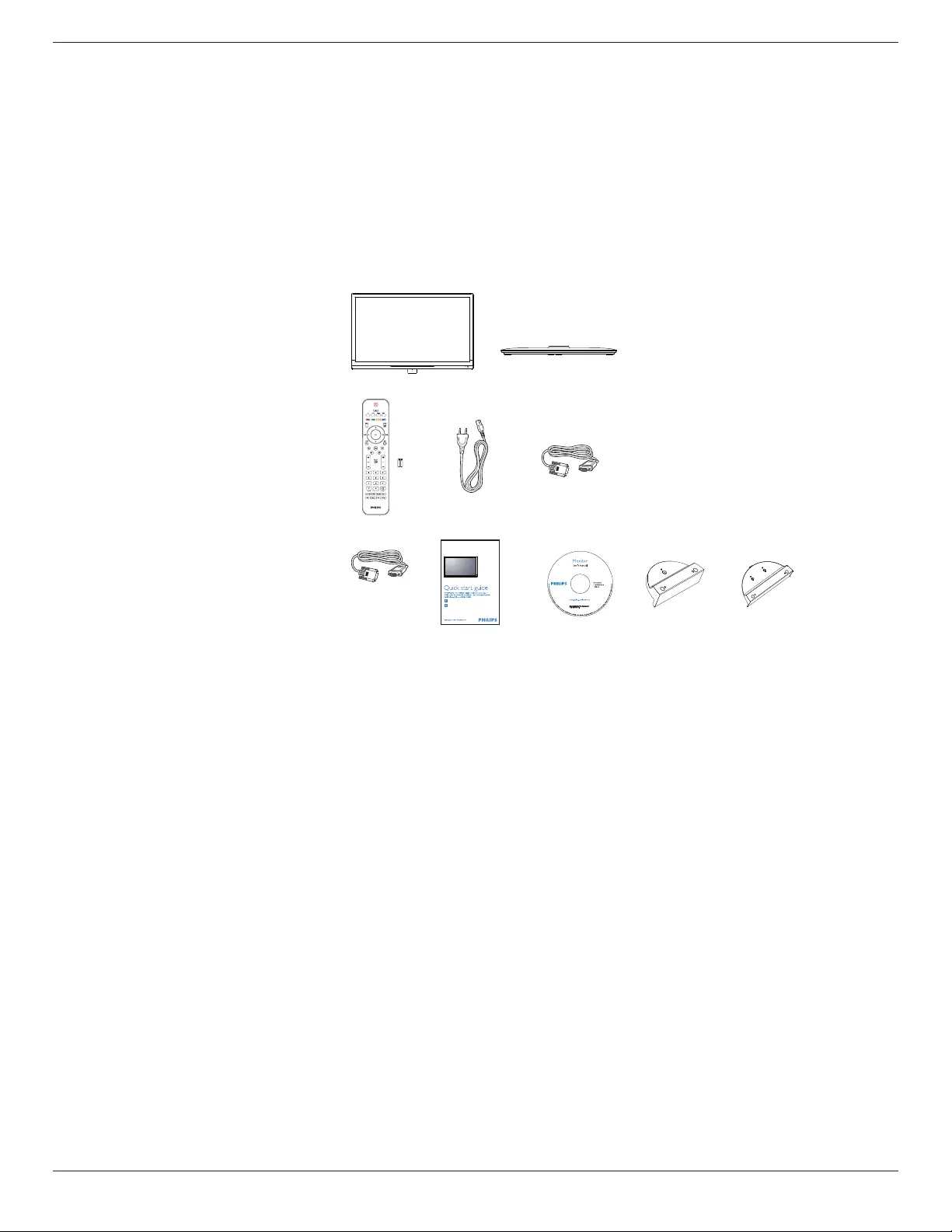
BDL3210Q / BDL4210Q / BDL4610Q
1
1. Unpacking and Installation
1.1. Unpacking
• This product is packed in a carton, together with the standard accessories.
• Any other optional accessories will be packed separately.
• Due to the size and weight of this display it is recommended for two people to move it.
• After opening the carton, ensure that the contents are complete and in good condition.
1.2. Package Contents
Please verify that you received the following items with your package content:
1. LCD display
2. Stand
3. Remote control with AAA batteries
4. Power cord (1.5 m)
5. VGA cable (1.5 m)
6. RS232 cable(1.8 m)
7. Quick Start Guide
8. CD ROM
9. Stand cover AAA
12
3 4 5
6 7 8 9
or
LCD Display
LCD-Monitor / Monitor LCD / Moniteur LCD / Monitor LCD /
Monitor LCD / ЖК-монитор / LCD Monitör / LCD 监视器
Installation / Installation / Instalación / Installation / Installazione / Instalacja /
Установка / Kurulum / 安装
Connect / Verbinden / Conexión / Connecter / Collegamento / Połącz /
Подключить / Bağlan / 连接性
www.publicsignagesolutions.philips.com
NOTES:
• For all other regions, apply a power cord that conforms to the AC voltage of the power socket and has been approved by and complies with the
safety regulations of the particular country.
• You might like to save the package box and packing material for shipping the display.
1.3. Installation Notes
• Due to the high power consumption, always use the plug exclusively designed for this product. If an extended line is required, please consult your
service agent.
• The product should be installed on a at surface to avoid tipping. The distance between the back of the product and the wall should be maintained
for proper ventilation. Avoid installing the product in the kitchen, bathroom or any other places with high humidity so as not to shorten the service life
of the electronic components.
• The product can normally operate only under 3000m in altitude. In installations at altitudes above 3000m, some abnormalities may be experienced.
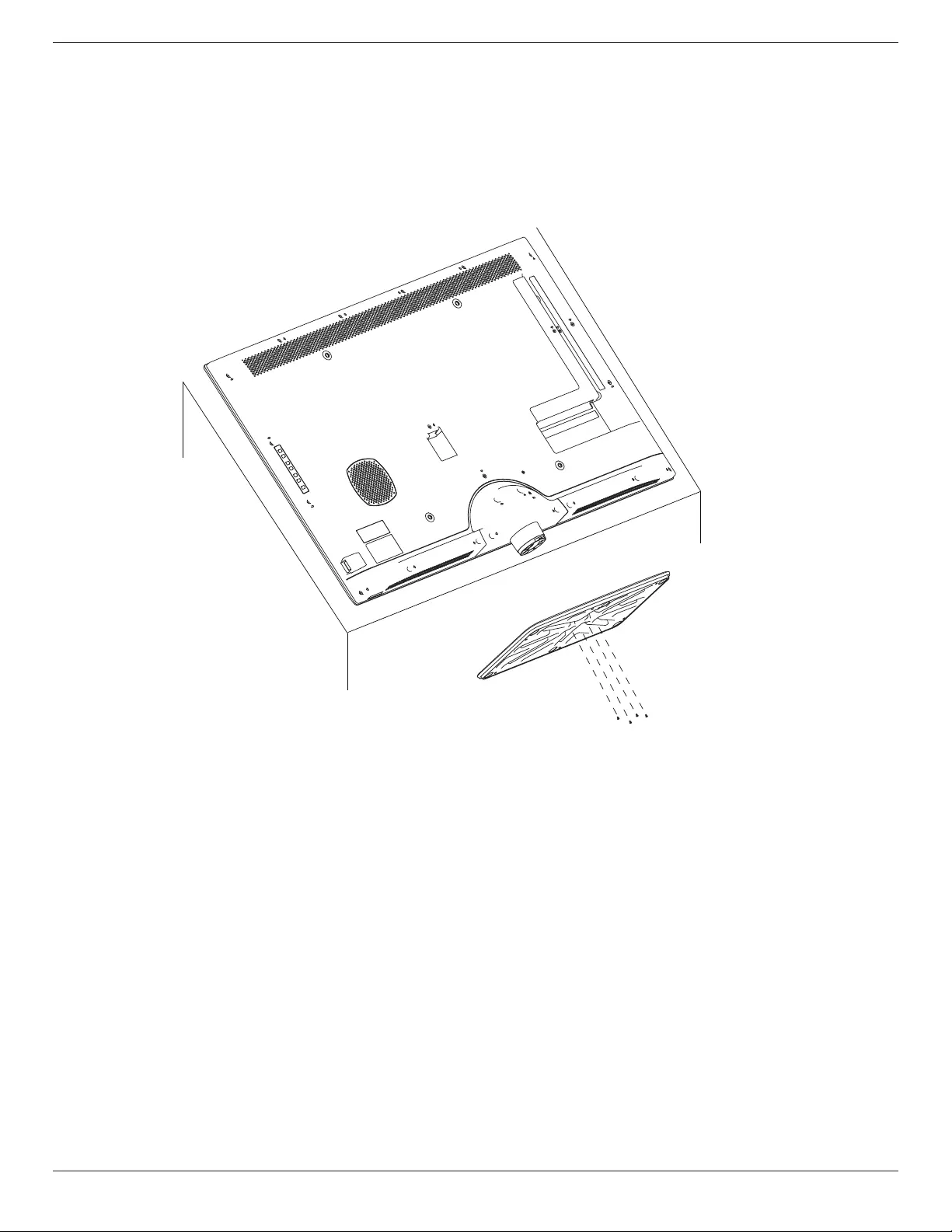
BDL3210Q / BDL4210Q / BDL4610Q
2
1.4. Installing and Removing Table Stands (optional)
To install table stands:
1. Ensure your display is powered off.
2. Spread a protective sheet on a at surface.
3. Grab and face-down the display and place on the protective sheet..
4. After inserting the stand in the guide block, tighten the screws on both sides of the display.
NOTE: The longer side of the stand should face the front of the display.
To remove table stands:
1. Power off the display.
2. Spread a protective sheet on a at surface.
3. Grab and face-down the display and place on the protective sheet..
4. Remove screws using a screwdriver and place them in a safe place for reuse.
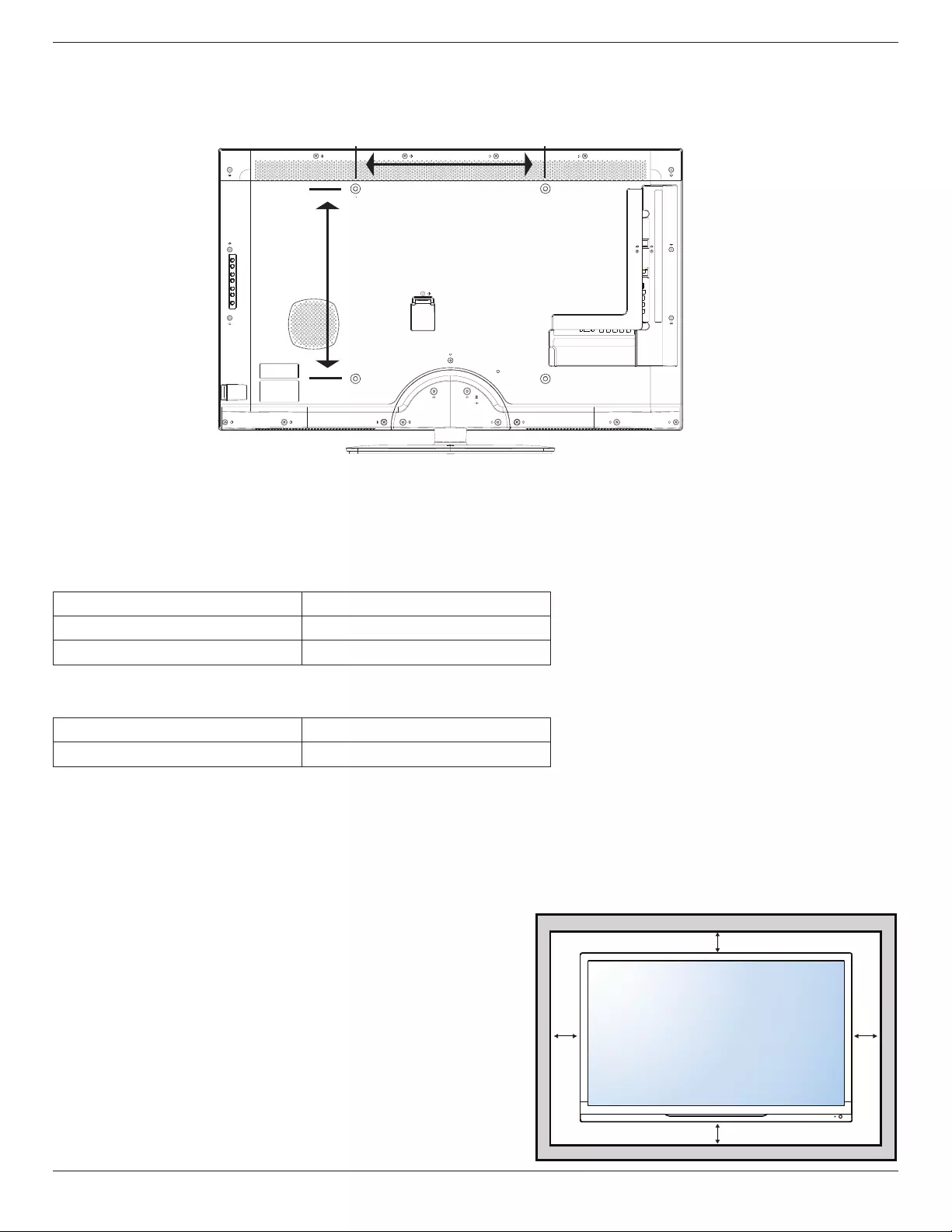
BDL3210Q / BDL4210Q / BDL4610Q
3
1.5. Mounting on a Wall
To mount this display to a wall, you will have to obtain a standard wall-mounting kit (commercially available). We recommend using a mounting interface
that complies with TUV-GS and/or UL1678 standard in North America.
B
A
1. Lay a protective sheet on a table, which was wrapped around the display when it was packaged, beneath the screen surface so as not to scratch the
screen face.
2. Ensure you have all accessories for mounting this display (wall mount, ceiling mount, table stand, etc).
3. Follow the instructions that come with the base mounting kit. Failure to follow correct mounting procedures could result in damage to the equipment
or injury to the user or installer. Product warranty does not cover damage caused by improper installation.
4. For the wall-mounting kit, use mounting screws and tighten them securely. The mounting screw type and length are as below:
BDL3210Q M4, Length: 12mm~16mm
BDL4210Q M6, Length: 12mm~14mm
BDL4610Q M6, Length: 12mm
1.5.1. VESA Grid
BDL3210Q 100(A) x 200(B) mm
BDL4210Q / BDL4610Q 400(A) x 400(B) mm
Caution:
To prevent the display from falling:
• For wall or ceiling installation, we recommend installing the display with metal brackets which are commercially available. For detailed installation
instructions, refer to the guide received with the respective bracket.
• To lessen the probability of injury and damage resulting from fall of the display in case of earthquake or other natural disaster, be sure to consult the
bracket manufacturer for installation location.
Ventilation Requirements for enclosure locating
To allow heat to disperse, leave space between surrounding objects as shown in the
diagram below.
100 mm 100 mm
100 mm
100 mm
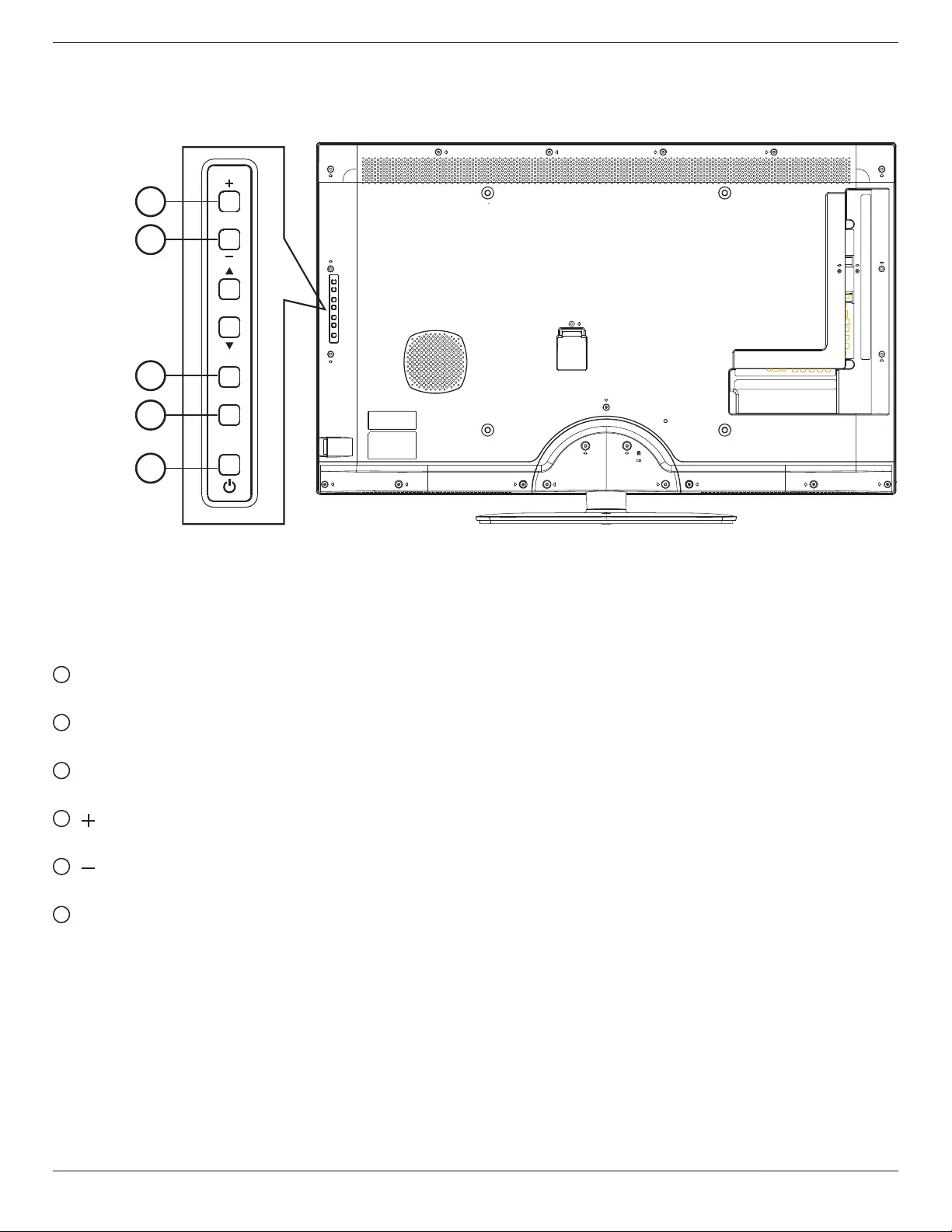
BDL3210Q / BDL4210Q / BDL4610Q
4
2. Parts and Functions
2.1. Control Panel
1
2
3
4
5
INPUT
MENU
VOL
1 POWER button
Use this button to turn the display on or put the display to standby.
2 MENU button
Use this button to turn on the OSD.
3 INPUT button
Use this button to change input selection.
4 [ ] button
Use this button to increase the audio output.
5 [ ] button
Use this button to decrease to the audio output.
6
Remote control sensor and power status indicator
• Receives command signals from the remote control.
• Indicates the operating status of the display:
-Lights Blue when the display is turned on
-Lights Red when the display is in standby mode
-Off when the main power of the display is turned off
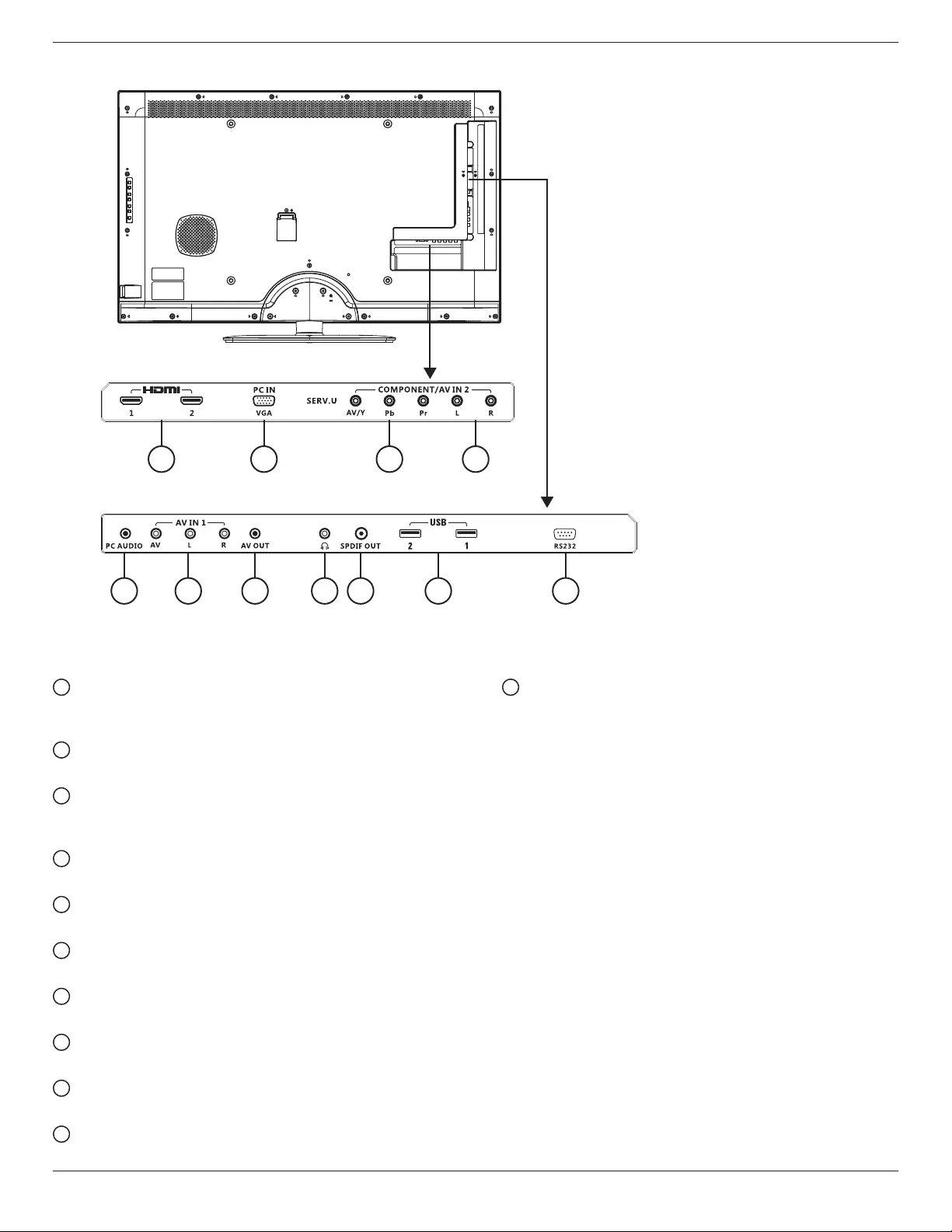
BDL3210Q / BDL4210Q / BDL4610Q
5
2.2. Input/Output Terminals
1 2 3 4
5 6 7 8 9 10 11
1 HDMI
Connects to the HDMI output of an AV device or to the DVI-D
output of a PC. (Using a DVI-HDMI cable/adapter).
2 VGA In
Connects to the VGA output of a PC or media player.
3 YPbPr
Component video input (YPbPr) for connecting to the component
output of an AV device.
4 SPEAKER L/R
Connects to the audio output of a AV device.
5 PC AUDIO
Connects to the audio output of a computer.
6 Composite
Connects video & audio of AV device.
7 AV OUT
Connects to the AV input of another display.
8 HEADSET
Connects to the headset.
9 SPDIF OUT
Digital audio output.
10 USB 2.0
Connects to a USB device.
11 RS-232
RS-232 network connection input/output for loop through function.

BDL3210Q / BDL4210Q / BDL4610Q
6
2.3. Remote Control
2.3.1. General functions
MENU
TV DVD Blu-ray IPTV
BACK
OK
INFO
FORMAT
VOL
HDMI1
SMART
P
SLEEP OPTION
HDMI2 HDMI3 VGA
USB AV1 AV2 CVI
SMART
1
2
3
4
5
6
7
8
9
10
11
12
13
14
15
16
17
18
19
21
22
20
23
24
25
26
27
28
29
30 31
32
33 34
35
36
1 (Standby - power on)
• Switch to standby mode when your display is ON.
• Turn your display off when it is in standby model.
2 MENU
Open or close main menu.
3 Blu-ray
Key number on your remote controller changes.
4 IPTV
Key number on your remote controller changes.
5 DVD
Key number on your remote controller changes.
6 TV
N/A.
7 Yellow key
N/A.
8 Blue key
Sleep clock. Switch your display to standby mode after user-dened
time.
9 Green key
N/A.
10 Red key
Demo menu (Digital crystal color, active control).
11 OPTION
Browse to options relevant with current action or selection.
12 SLEEP
Set time for display to power down automatically
13 ▲ ▼ ◄ ► Navigation button
• Open the navigation menu in menu mode.
• Press ◄ ► to search forward or backward during AV playback
in USB mode.
14 OK
• Conrm input or selection in menu mode.
• Play/stop in USB mode.
15 or
Fast forward or fast rewind the video or audio le from USB device.
16 INFO
Browse to options relevant with current action or selection.
17
N/A.
18
N/A.
19
N/A.
20 P +/-
• Scroll to last or next page in menu mode.
• Select last or next le during AV playback in USB mode.
21 FORMAT
Select screen format.
22 BACK
• Return to last screen.
23
Mute or unmute.
24
N/A.
25 VOL +/-
Increase and decrease volume respectively.
26 0-9 numeric buttons
N/A.
27 SMART
Open on screen menu.
28 SMART
Open sound menu.
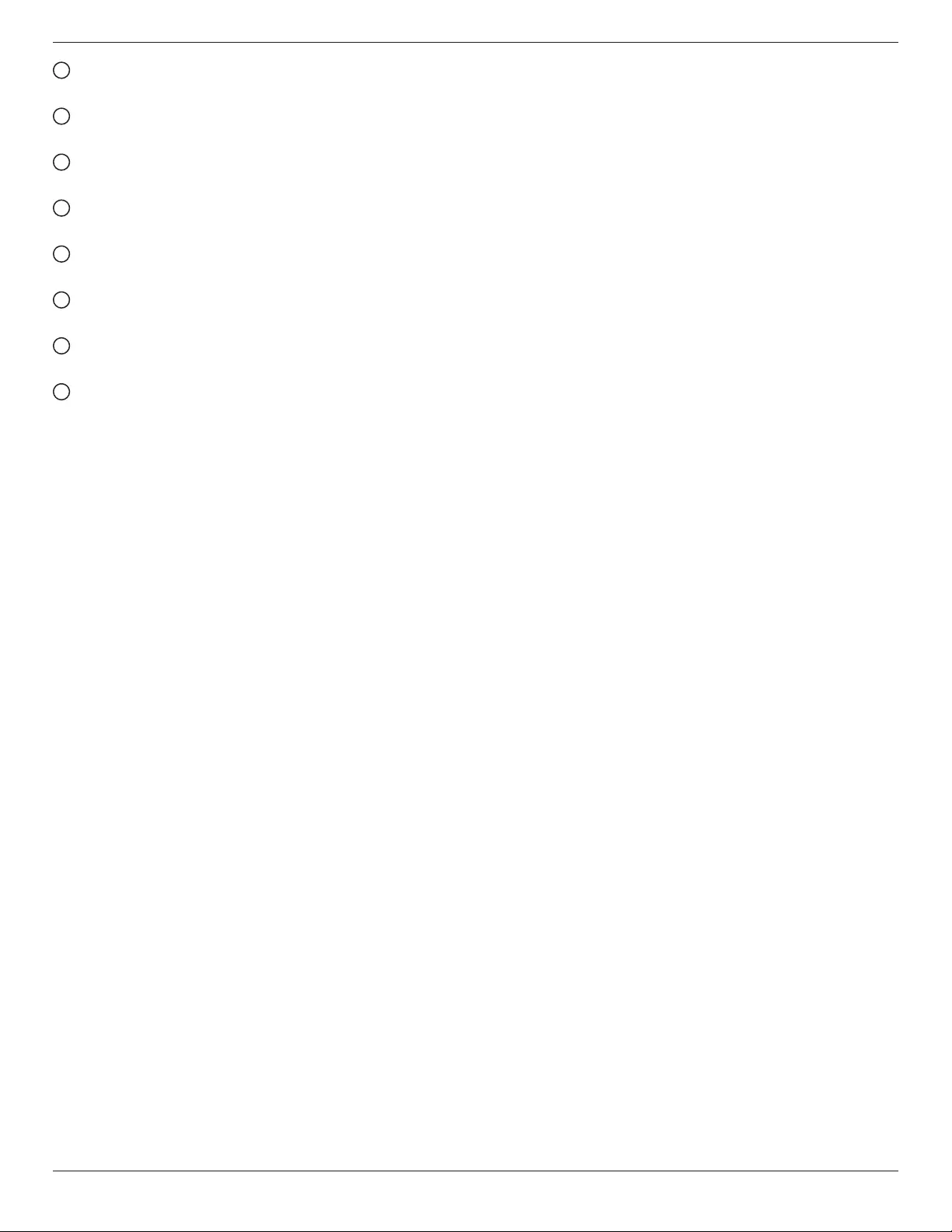
BDL3210Q / BDL4210Q / BDL4610Q
7
29 HDMI1
Select the HDMI1 SOURCE.
30 HDMI2
Select the HDMI2 SOURCE.
31 HDMI3
N/A.
32 VGA
Select the VGA SOURCE.
33 AV1
Select the AV1 SOURCE.
34 AV2
Select the AV2 SOURCE.
35 CVI
Select the CVI SOURCE.
36 USB
Connected USB device can be identied automatically. Select to
browse the contents of the USB device in the main menu. No
hotkey design is required for this on the remote control unit.
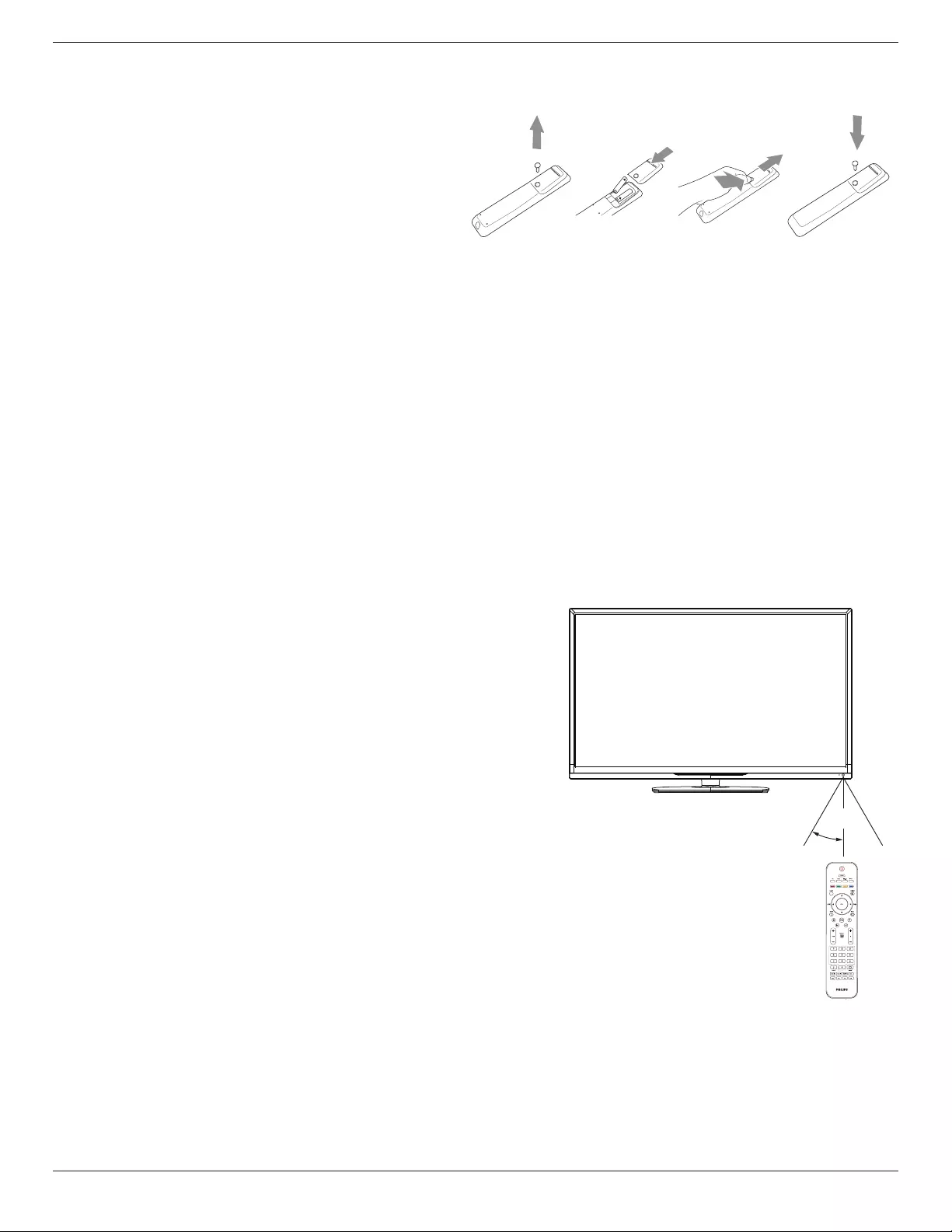
BDL3210Q / BDL4210Q / BDL4610Q
8
2.3.2. Inserting the batteries in the remote control
The remote control is powered by two 1.5V AAA batteries.
To install or replace batteries:
1. Press and then slide the cover to open it.
2. Align the batteries according to the (+) and (–) indications inside the
battery compartment.
3. Replace the cover.
Caution:
The incorrect use of batteries can result in leaks or bursting. Be sure to follow these instructions:
• Place “AAA” batteries matching the (+) and (–) signs on each battery to the (+) and (–) signs of the battery compartment.
• Do not mix battery types.
• Do not combine new batteries with used ones. It causes shorter life or leakage of batteries.
• Remove the dead batteries immediately to prevent liquid from leaking in to the battery compartment. Don’t touch exposed battery acid, as it can
damage your skin.
NOTE: If you do not intend to use the remote control for a long period, remove the batteries.
2.3.3. Handling the remote control
• Do not subject to strong shock.
• Do not allow water or other liquid to splash the remote control. If the remote control gets wet, wipe it dry immediately.
• Avoid exposure to heat and steam.
• Other than to install the batteries, do not open the remote control.
2.3.4. Operating range of the remote control
Point the top of the remote control toward the display’s remote control sensor when
pressing a button.
Use the remote control within 10m/33ft of the display’s sensor, and at a horizontal and
vertical angle of less than 30 degrees.
NOTE: The remote control may not function properly when the remote control
sensor on the display is under direct sunlight or strong illumination, or when
there is an obstacle in the path of signal transmission.
~5m
~30˚
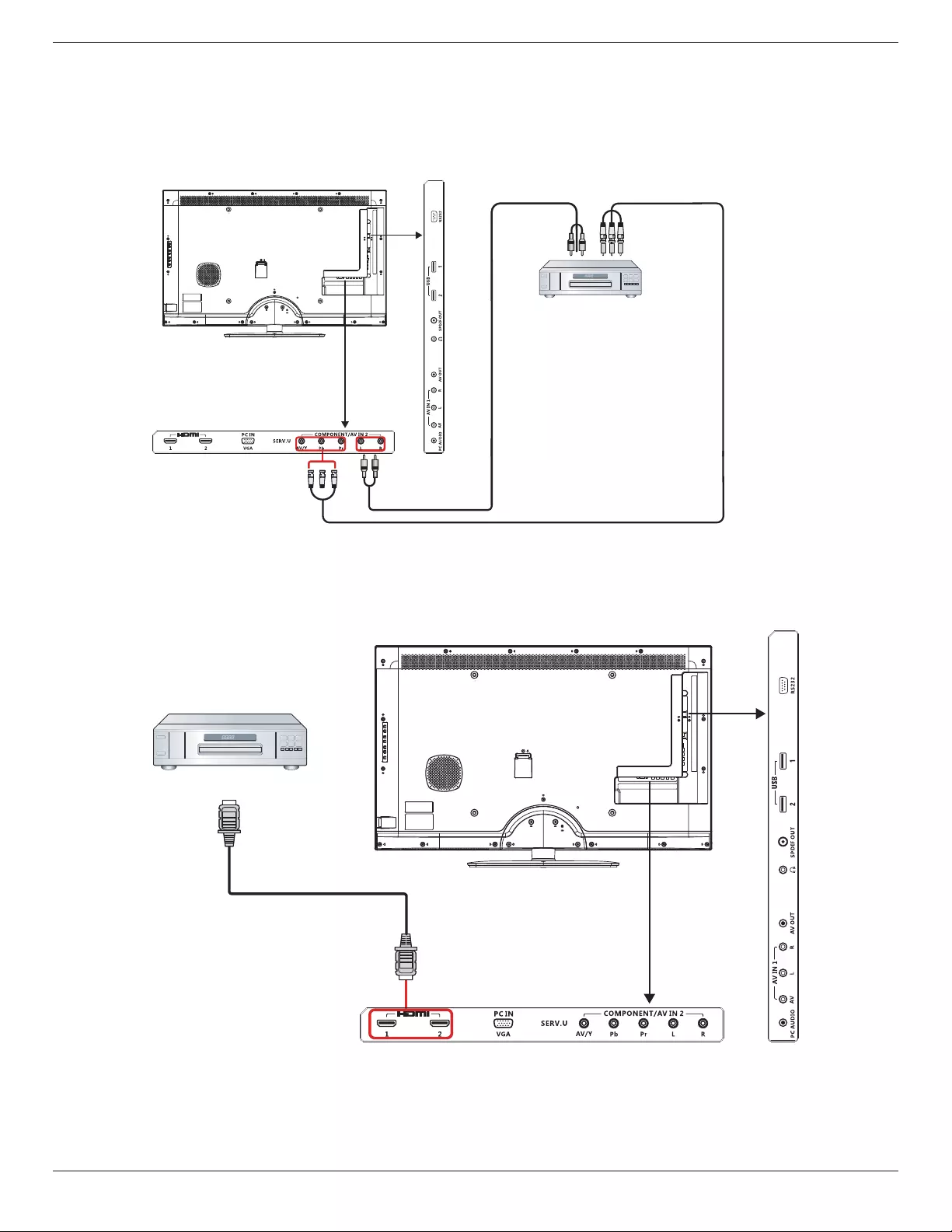
BDL3210Q / BDL4210Q / BDL4610Q
9
3. Connecting External Equipment
3.1. Connecting External Equipment (DVD/VCR/VCD)
3.1.1. Using COMPONENT video input
DVD / VCR / VCD
[AUDIO IN]
COMPONENT Out
(YPbPr)
Audio Out
[COMPONENT IN]
(YPbPr)
[R]
[L]
3.1.2. Using HDMI video input
DVD / VCR / VCD
HDMI Out
[HDMI IN]
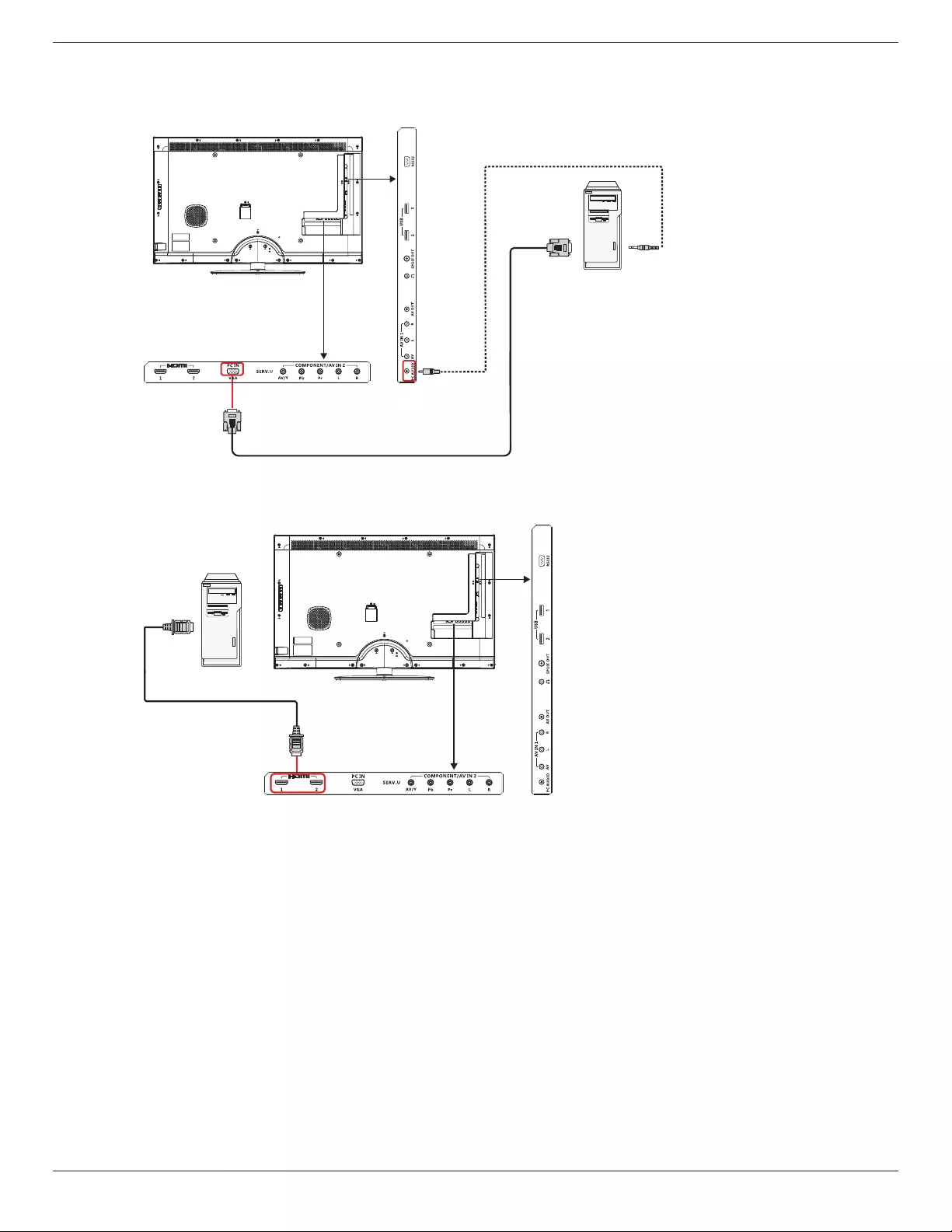
BDL3210Q / BDL4210Q / BDL4610Q
10
3.2. Connecting a PC
3.2.1. Using VGA input
PC
[VGA IN]
VGA Out
D-Sub 15 pin
[AUDIO IN]
3.2.2. Using HDMI input
PC
HDMI Out
[HDMI IN]
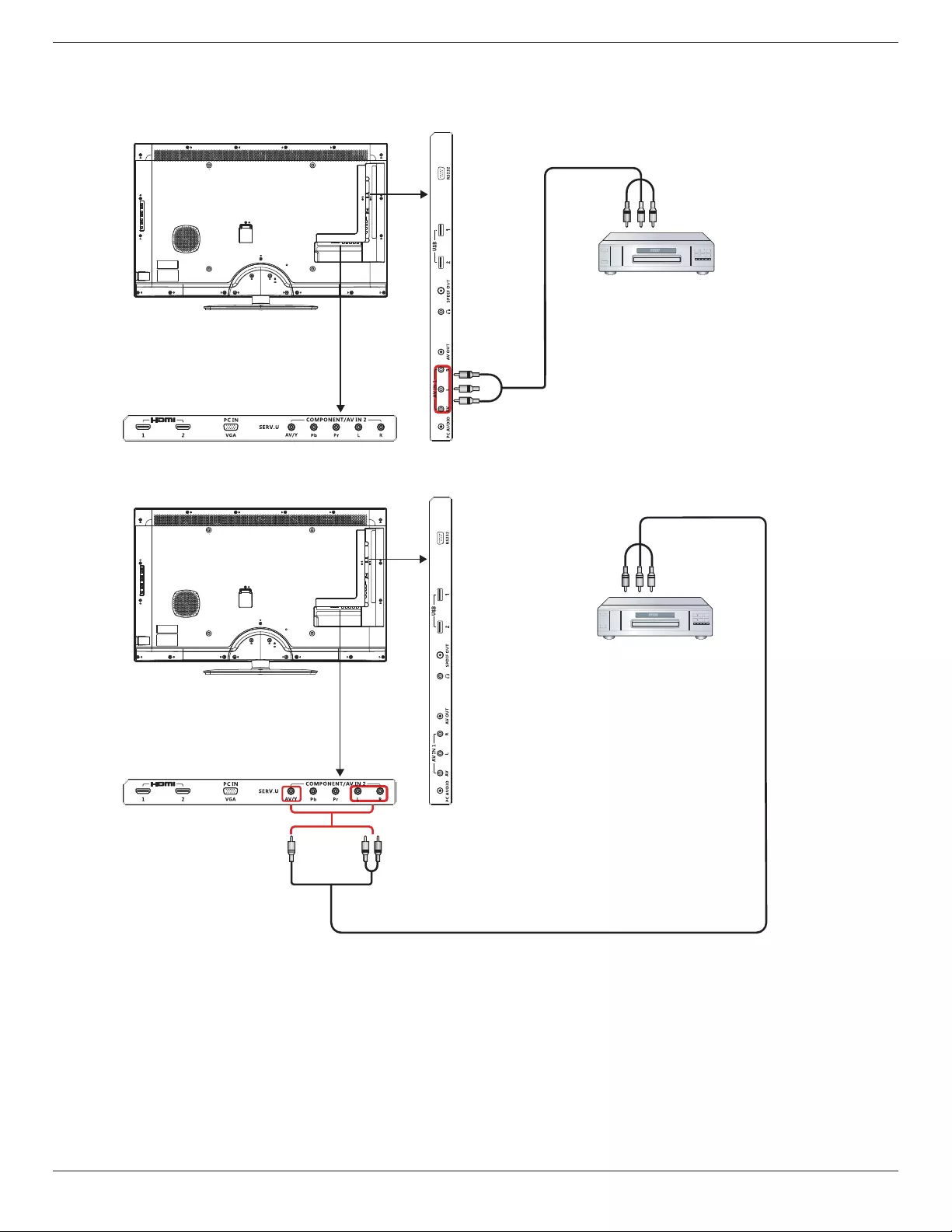
BDL3210Q / BDL4210Q / BDL4610Q
11
3.3. Connecting AV Equipment
3.3.1. Connecting an external AV device(AV IN 1)
[AV IN]
DVD / VCR / VCD
AV Out
3.3.2. Connecting an external AV device(AV IN 2)
[AV IN]
DVD / VCR / VCD
AV Out
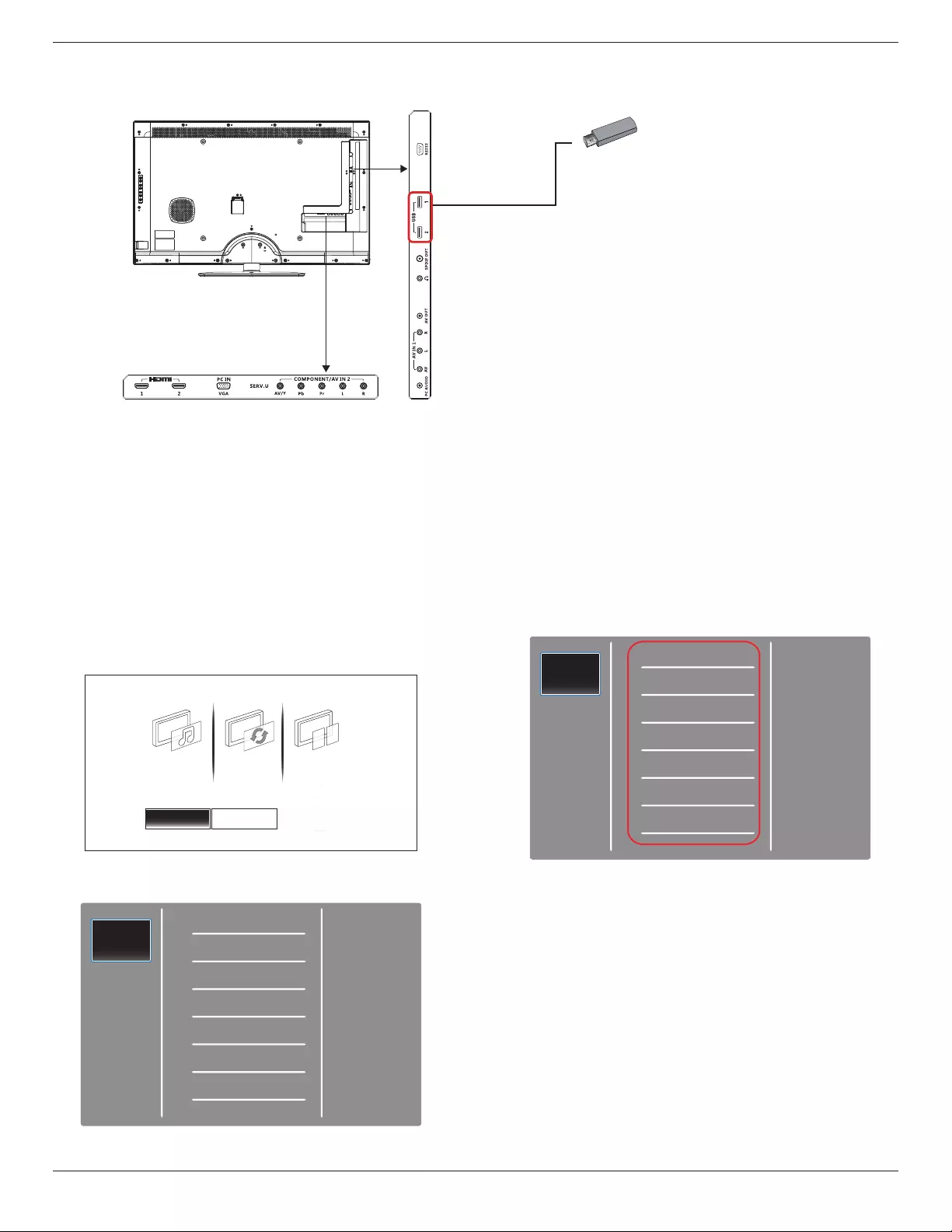
BDL3210Q / BDL4210Q / BDL4610Q
12
3.4. Connecting USB device
Your display is tted with a USB port that enables you to view photos, or play audio and video les stored on a USB storage device.
USB
Caution:
The manufacturer is not responsible if the USB storage device is not supported, nor for any damage or loss of data caused by connecting your USB
device.
Supported format
PHOTO: JPEG, BMP, PNG, GIF
MUSIC: MP3, WMA, M4A, AAC, AC3
VIDEO: AVI, MP4, MOV, RM/RMVB
5. The folders inside the USB device will be shown on the center of
the screen. Press [►] then [▲] or [▼] to choose the folder you
want to view, then press [OK] to enter.
Photo
Music
Video
Folders
USB operation
1. Power on the display.
2. Connect the USB device to the USB port on the display.
3. Select [Settings] .
Software settingsSettings
Quick picture and
sound setting
Setup
Update software Watch demo
4. The USB main screen appears.
Photo
Music
Video
Folders
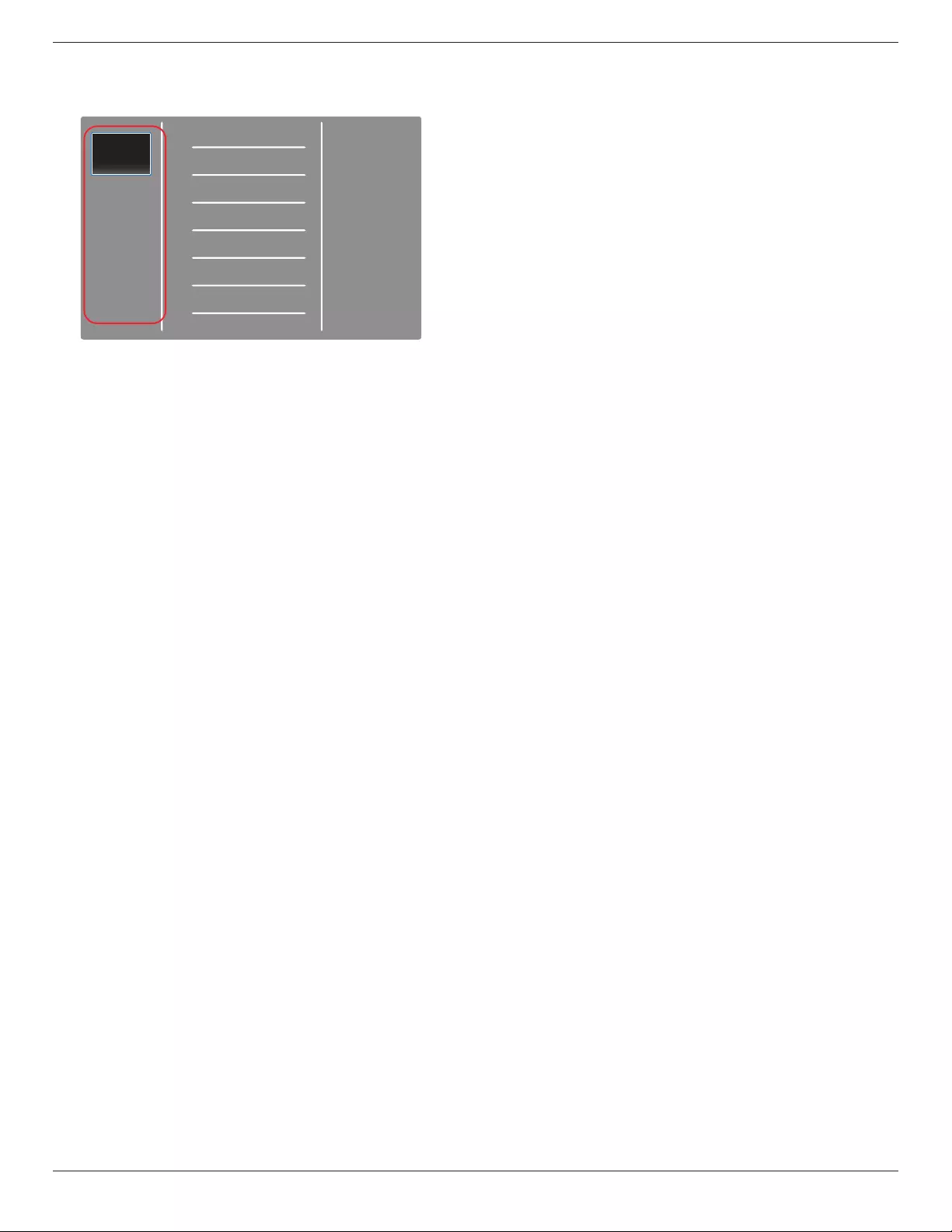
BDL3210Q / BDL4210Q / BDL4610Q
13
6. The display automatically sorts the les into 3 categories: Pictures,
Music and Videos. Scroll [▲] or [▼] to choose the type of le to
play, then press [OK] to enter.
Photo
Music
Video
Folders
7. To play the le (Picture, Music or Video), simply select the le you
want to play by scroll [▲] or [▼] then press [OK].
8. Disconnect USB device.
Caution:
Follow this procedure to avoid damage to your USB storage device.
1. Press the [BACK] key until exit the USB screen.
2. Wait for few seconds before disconnecting from the setup menu.
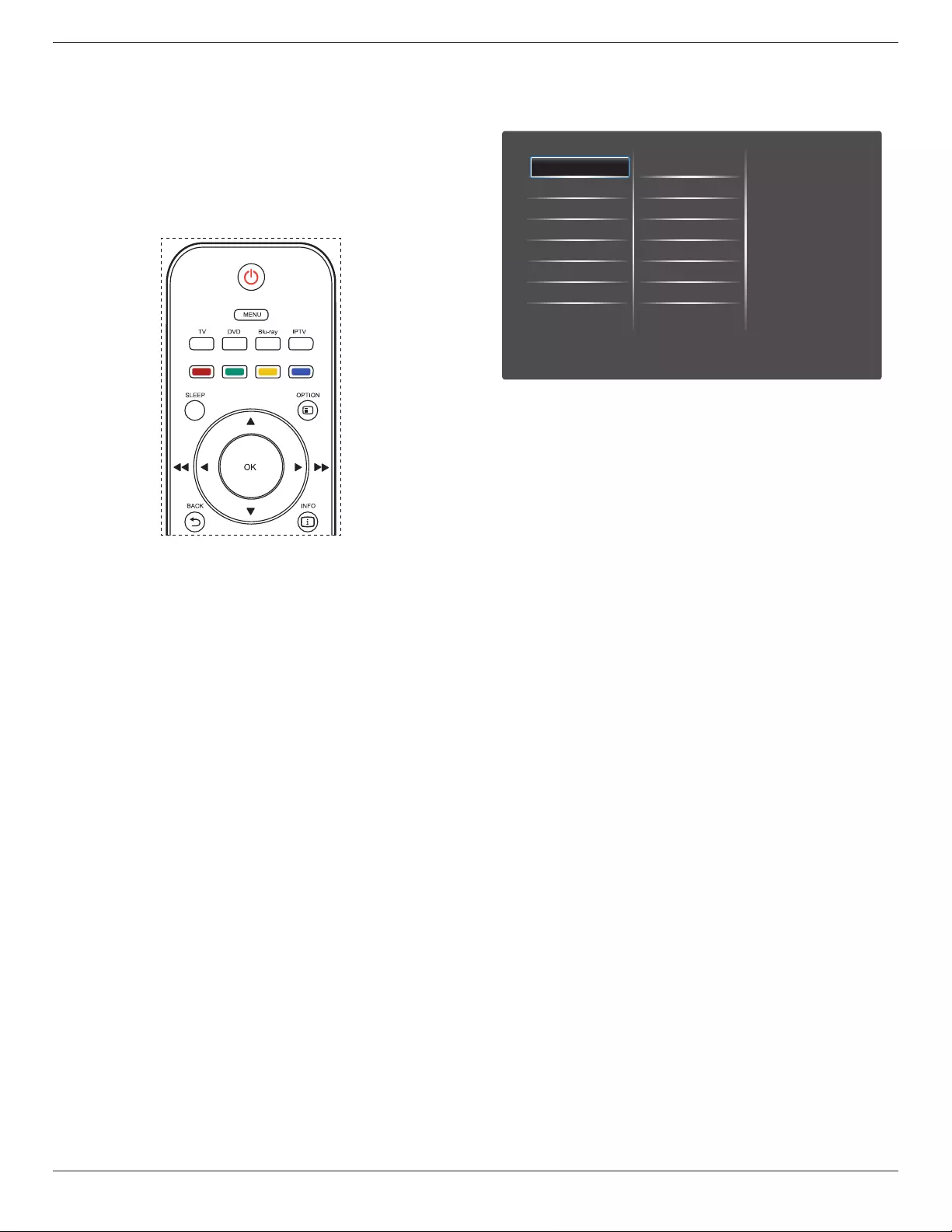
BDL3210Q / BDL4210Q / BDL4610Q
14
4. OSD Menu
An overall view of the On-Screen Display (OSD) structure is shown
below. You can use it as a reference for further adjusting your display.
4.1. Navigating the OSD Menu
4.1.1. Navigating the OSD menu using the
remote control
1. Press [MENU] button on the remote control to display the OSD
menu.
2. Press [◄] or [►] button to choose the item you want to adjust.
3. Press [OK] to enter the submenu.
4. In the submenu, press [◄] , [►] , [▲] or [▼] button to toggle
between items, press [◄] or [►] button to adjust settings.
5. Press [BACK] button to return to the previous menu, or press
[MENU] button to exit the OSD menu.
4.1.2. Navigating the OSD menu using the
display’s control buttons
1. Press [MENU] button to display the OSD menu.
2. Press [◄] or [►] button to choose the item you want to adjust.
3. Press [SOURCE] or [►] button to enter the submenu.
4. In the submenu, press [▲] or [▼] button to toggle between items,
press [◄] or [►] button to adjust settings. If there is a submenu,
press [SOURCE] or [►] button to enter the submenu.
5. Press [MENU] button to return to the previous menu, or press
[MENU] button several times to exit the OSD menu.
4.2. OSD Menu Overview
4.2.1. Picture menu
Preference
Sound
Picture
Factory settings
Brightness
Contrast
Reset
Color Temp.
Picture format
Picture shift
SMART PICTURE
Select preset picture setting.
RESET
Reset all settings in the Screen menu to factory preset values.
CONTRAST
Adjust to sharpen the picture quality. The black portions of the picture
become richer in darkness and the white become brighter.
BRIGHTNESS
Adjust the overall image brightness by changing the intensity of the LCD
panel’s backlight.
SATURATION
Adjust the overall color saturation.
HUE
Adjust the color hue.
SHARPNESS
Adjust to improve the image detail.
NOISE REDUCTION
Reduce noise.
COLOR TEMP.
Adjust the color temperature.
ADVANCED PICTURE ENHANCEMENT
Adjust advance sharpness, dynamic contrast, dynamic backlight, color
enhancement & GAMMA curve.
PC MODE
Adjust picture with HDMI or DVI input from a PC.
PICTURE FORMAT
Adjust the format of picture.
SCREEN EDGE
Adjust the visible screen edge.
PICTURE SHIFT
Adjust the color temperature.
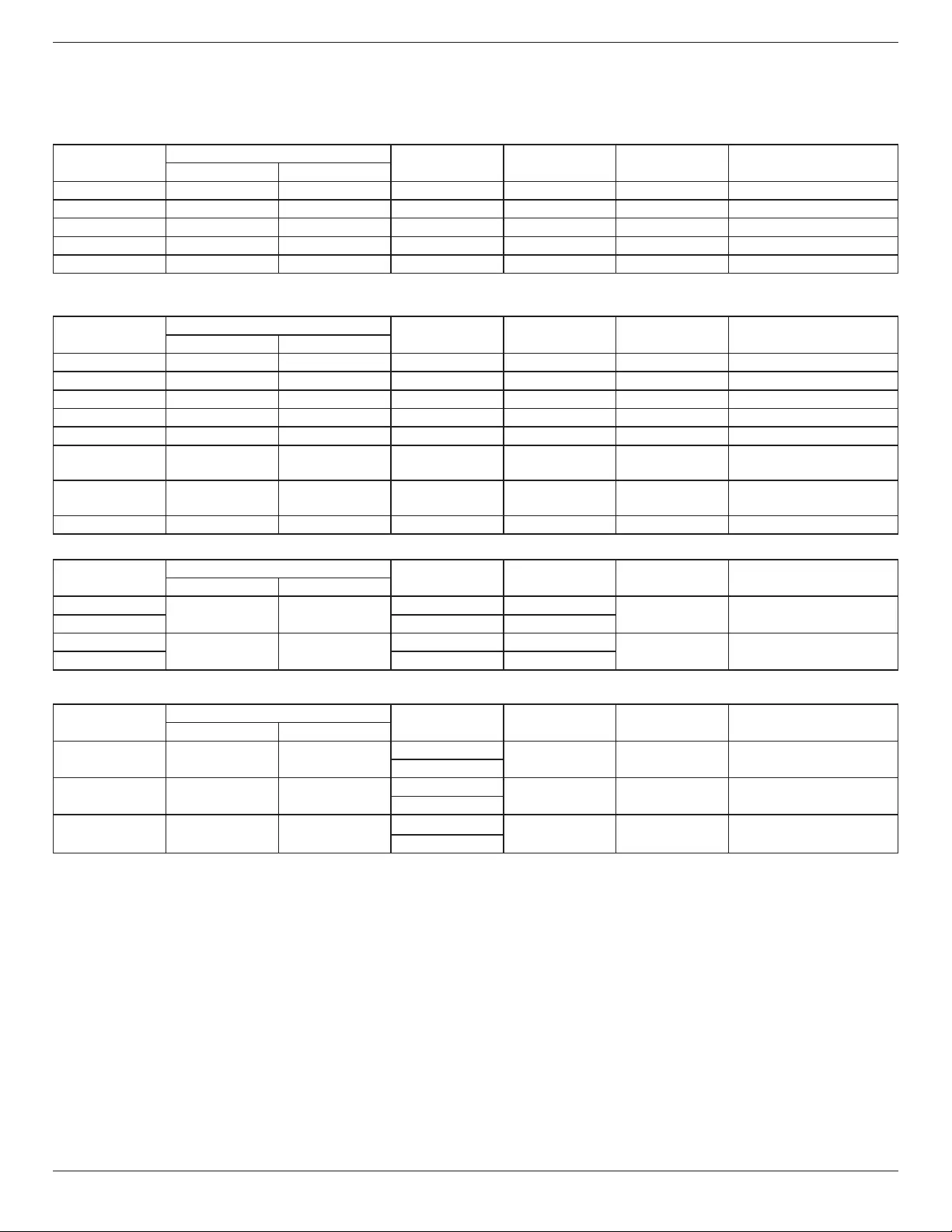
BDL3210Q / BDL4210Q / BDL4610Q
15
5. Input Mode
VGA Resolution:
BDL3210Q:
Standard
Resolution
Active Resolution Refresh Rate Pixel Rate Aspect Ratio Refers to
H Pixels V Lines
VGA 640 480 60 Hz 31.5 MHz 4:3 Video Graphic Array
WVGA 720 400 70 Hz 31.3 MHz 16:9 Wide Video Graphic Array
SVGA 800 600 60 Hz 37.9 MHz 4:3 Super VGA
XGA 1024 768 60 Hz 48.3 MHz 4:3 Extended Graphic Array
WXGA 1360 768 60 Hz 47.7 MHz 16:9 Wide XGA
BDL4210Q/BDL4610Q:
Standard
Resolution
Active Resolution Refresh Rate Pixel Rate Aspect Ratio Refers to
H Pixels V Lines
VGA 640 480 60 Hz 31.5 MHz 4:3 Video Graphic Array
WVGA 720 400 70 Hz 31.3 MHz 16:9 Wide Video Graphic Array
SVGA 800 600 60 Hz 37.9 MHz 4:3 Super VGA
XGA 1024 768 60 Hz 48.3 MHz 4:3 Extended Graphic Array
WXGA 1360 768 60 Hz 47.7 MHz 16:9 Wide XGA
SXGA+ 1440 900 60 Hz 55.9 MHz 16:10 Super Extended Graphics
Array
WSXGA+ 1680 1050 60 Hz 64.7 MHz 16:10 Wide Super Extended
Graphic Array
HD1080 1920 1080 60 Hz 67.5 MHz 16:9 HD 1080
SDTV Resolution:
Standard
Resolution
Active Resolution Refresh Rate Pixel Rate Aspect Ratio Refers to
H Pixels V Lines
480i 720 480 29.97 Hz 13.5 MHz 4:3 Modied NTSC Standard
480p 59.94 Hz 27 MHz
576i 720 480 25 Hz 13.5 MHz 4:3 Modied PAL Standard
576p 50 Hz 27 MHz
HDTV Resolution:
Standard
Resolution
Active Resolution Refresh Rate Pixel Rate Aspect Ratio Refers to
H Pixels V Lines
720p 1280 720 50 Hz 74.25 MHz 16:9 Normal DVB Mode
60 Hz
1080i 1920 1080 25 Hz 74.25 MHz 16:9 Normal ATSC Mode
30 Hz
1080p 1920 1080 50 Hz 148.5 MHz 16:9 Normal ATSC Mode
60 Hz
• For the BDL3210Q model ,the PC text quality is optimum in WXGA mode(1360x768,60Hz); for the BDL4210Q/BDL4610Q models, the PC text
quality is optimum in HD 1080 mode(1920x1080,60Hz).
• Your PC display screen might appear different depending on the manufacturer (and your particular version of Windows).
• Check your PC instruction book for information about connecting your PC to a display.
• If a vertical and horizontal frequency-select mode exists, select 60Hz (vertical) and 31.5KHz (horizontal). In some cases, abnormal signals (such as
stripes) might appear on the screen when the PC power is turned off (or if the PC is disconnected). If this happens, press [INPUT] to enter video
mode. Also, make sure that the PC is connected.
• Should horizontal synchronous signals seem irregular in RGB mode, check PC power saving mode or cable connections.
• The display settings table complies to the IBM/VESA standards, and are based on analog input.
• DVI support mode is regarded as the same as PC support mode.
• The best timing for the vertical frequency in each mode is 60Hz.
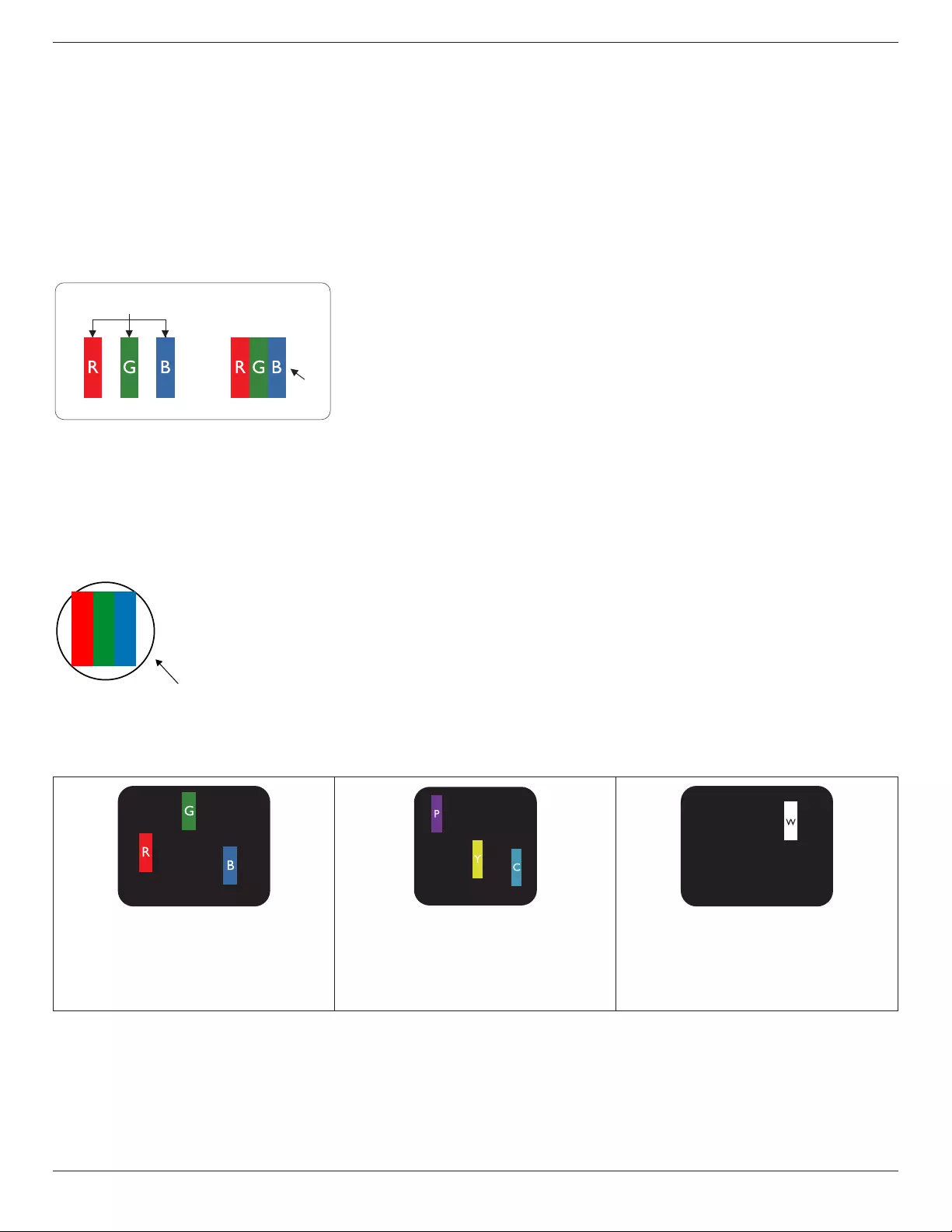
BDL3210Q / BDL4210Q / BDL4610Q
16
6. Pixel Defect Policy
We strive to deliver the highest quality products and use some of the industry’s most advanced manufacturing processes whilst practicing stringent quality
control. However, pixel or sub-pixel defects on the PDP / TFT panels used in Plasma- & LCD- displays are sometimes unavoidable. No manufacturer can
guarantee that all panels will be free from pixel defects, but Philips guarantees that any Plasma- & LCD- displays with an unacceptable number of defects
will be repaired during the warranty period in line with your local guarantee conditions.
This notice explains the different types of pixel defects and denes the acceptable defect level for the LCD screen. In order to qualify for repair under
warranty, the number of pixel defects must exceed a certain level as shown in the reference table. If the LCD screen is within specication a warranty
exchange / claim back will be refused. Additionally, because some types or combinations of pixel defects are more noticeable than others, Philips sets even
higher quality standards for those.
6.1. Pixels and Sub-Pixels
subpixel
pixel
A pixel, or picture element, is composed of three sub-pixels in the primary colors of red, green and
blue. Many pixels together form an image. When all sub-pixels of a pixel are lit, the three colored
sub-pixels together appear as a single white pixel. When all are dark, the three colored sub-pixels
together appear as a single black pixel. Other combinations of lit and dark sub-pixels appear as
single pixels of other colors.
6.2. Types of Pixel Defects + Dot Definition
Pixel and sub-pixel defects appear on the screen in different ways. There are three categories of pixel defects and several types of sub-pixel defects within
each category.
Dot denition = What is a defective “Dot”? :
One or more defective, adjacent sub-pixel are dened as one “dot”. The no. of defective sub-pixels are not relevant to dene a defective dot. This means
that a defective dot can consist of one, two or three defective sub-pixels which can be dark or lit.
RR G B
One dot = One Pixel; consists of three sub-pixels of Red, Green, and Blue.
6.3. Bright Dot Defects
Bright dot defects appear as pixels or sub-pixels that are always lit or “on”. These are the examples of bright dot defects:
One lit red, green or blue sub pixel Two adjacent lit sub pixels:
Red + Blue = Purple
Red + Green = Yellow
Green + Blue = Cyan (Light Blue)
Three adjacent lit sub pixels (one white pixel)
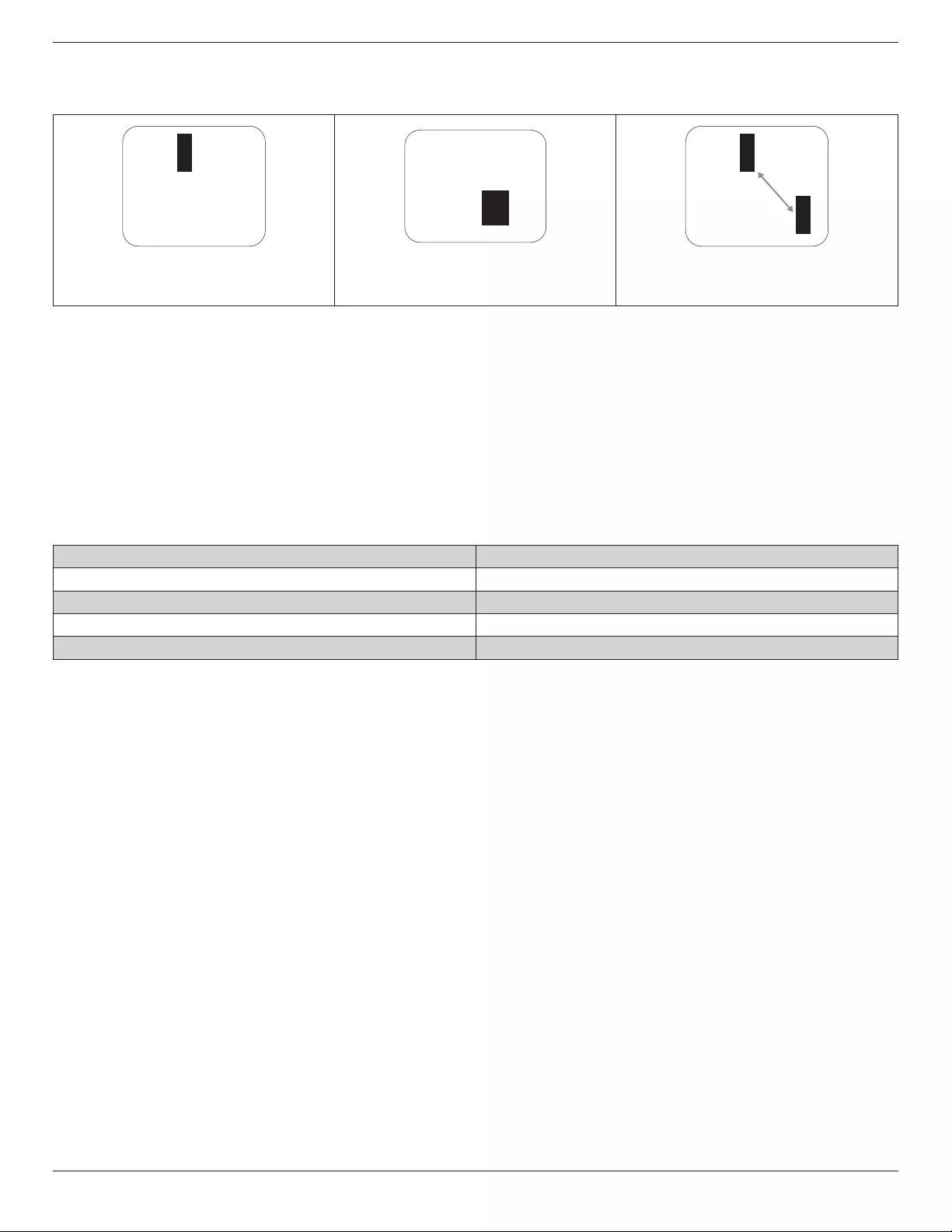
BDL3210Q / BDL4210Q / BDL4610Q
17
6.4. Dark Dot Defects
Black dot defects appear as pixels or sub-pixels that are always dark or “off”. These are the examples of black dot defects:
One dark dot Two adjacent dark dots = 1 pair of dark dots Two dark dots, specications denes the
minimum distance between dark dots
6.5. Proximity of Pixel Defects
Because pixel and sub-pixels defects of the same type that are nearby one another may be more noticeable, Philips also species tolerances for the
proximity of pixel defects. In the table below you can nd specications about:
• Allowed amount of adjacent dark dots = (adjacent dark dots =1 pair of dark dots)
• Minimum distance between dark dots
• Total no. of all defective dots
6.6. Pixel Defect Tolerances
In order to qualify for repair due to pixel defects during the warranty period, a PDP / TFT panel in a Philips Plasma / LCD- display must have pixel or sub-
pixel defects exceeding the tolerances listed in the following table.
BRIGHT DOT EFFECT ACCEPTABLE LEVEL
1 lit sub pixel 2
BLACK DOT EFFECT ACCEPTABLE LEVEL
1 dark sub pixel 10
TOTAL DOT DEFECTS OF ALL TYPES 12
NOTE: * 1 or 2 adjacent sub pixel defects = 1 dot defect
6.7. MURA
Dark spots or patches may occasionally appear on some liquid crystal display (LCD) panels. This is known within the industry as Mura, which is a Japanese
term for “unevenness.” It is used to describe an irregular pattern or area in which uneven screen uniformity appears under certain conditions. Mura is a
result of the deterioration of the liquid crystal alignment layer and is most commonly caused by long-term operation under high ambient temperatures. It
is an industry- wide phenomenon and Mura is not repairable. It is also not covered by our warranty terms.
Mura has been around since the introduction of LCD technology and with screens getting bigger and in operation 24/7, many displays are running in low
light conditions. This all adds to the possibility of Mura affecting displays.
HOW TO SPOT MURA
There are many symptoms of Mura and also multiple causes. Several of these are listed below:
• Impurities or foreign particles in the crystal matrix
• Uneven distribution of LCD matrix during manufacturing
• Non-uniform luminance distribution of the backlight
• Panel assembly induced stress
• Flaws within the LCD cells
• Thermal induced stress - high temperature operation over long periods of time
HOW TO AVOID MURA
Although we can not guarantee the complete eradication of Mura every time, in general the appearance of Mura can be minimized by these methods:
• Lower the backlight brightness
• Use a screen saver
• Reduce the ambient temperature around the unit
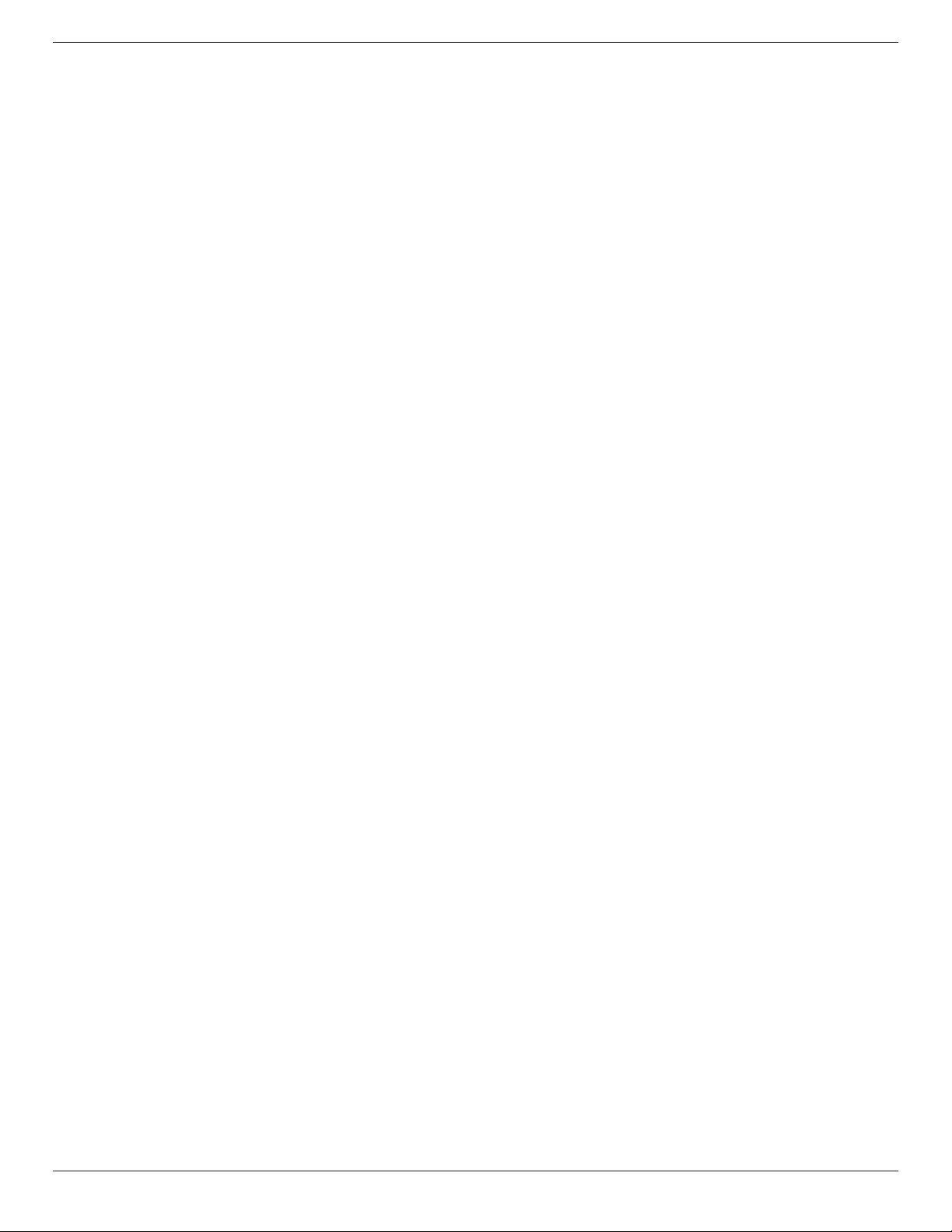
BDL3210Q / BDL4210Q / BDL4610Q
18
7. Cleaning and Troubleshooting
7.1. Cleaning
Caution When Using the Display
• Do not bring your hands, face or objects close to the ventilation holes of the display. The top of the display is usually very hot due to the high
temperature of exhaust air being released through the ventilation holes. Burns or personal injuries may occur if any body parts are brought too
close. Placing any object near the top of the display could also result in heat related damage to the object as well as the display itself.
• Be sure to disconnect all cables before moving the display. Moving the display with its cables attached may damage the cables and thus cause re
or electric shock.
• Disconnect the power plug from the wall outlet as a safety precaution before carrying out any type of cleaning or maintenance procedure.
Front Panel Cleaning Instructions
• The front of the display has been specially treated. Wipe the surface gently using only a cleaning cloth or a soft, lint-free cloth.
• If the surface becomes dirty, soak a soft, lint-free cloth in a mild detergent solution. Wring the cloth to remove excess liquid. Wipe the surface of
the display to remove dirt. Then use a dry cloth of the same type to dry.
• Do not scratch or hit the surface of the panel with ngers or hard objects of any kind.
• Do not use volatile substances such as insert sprays, solvents and thinners.
Cabinet Cleaning Instructions
• If the cabinet becomes dirty, wipe the cabinet with a soft, dry cloth.
• If the cabinet is extremely dirty, soak a lint-free cloth in a mild detergent solution. Wring the cloth to remove as much moisture as possible. Wipe
the cabinet. Use another dry cloth to wipe over until the surface is dry.
• Do not allow any water or detergent to come into contact with the surface of the display. If water or moisture gets inside the unit, operating
problems, electrical and shock hazards may result.
• Do not scratch or hit the cabinet with ngers or hard objects of any kind.
• Do not use volatile substances such as insert sprays, solvents and thinners on the cabinet.
• Do not place anything made from rubber or PVC near the cabinet for any extended periods of time.
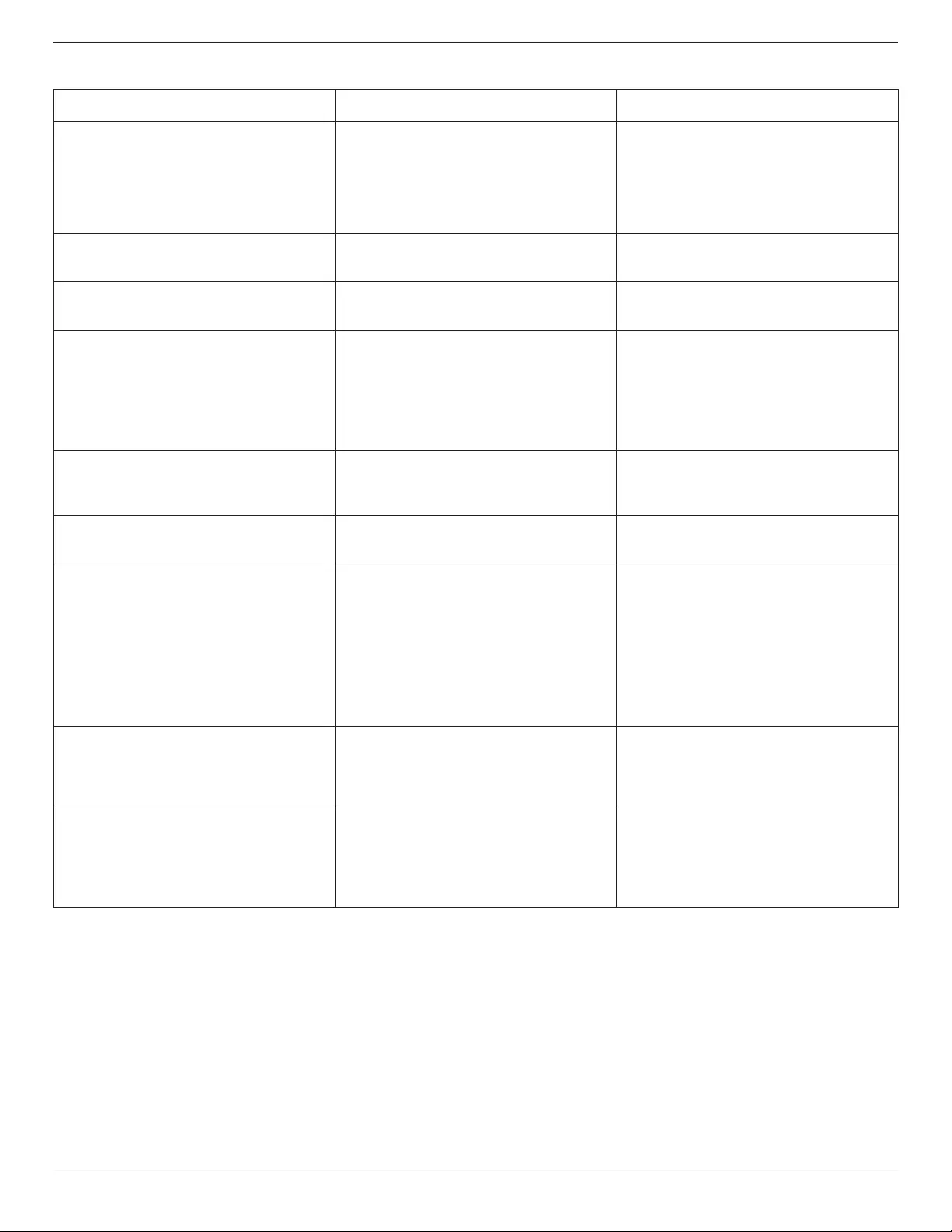
BDL3210Q / BDL4210Q / BDL4610Q
19
7.2. Troubleshooting
Symptom Possible Cause Remedy
No picture is displayed 1. The power cord is disconnected.
2. The main power switch on the back of the
display is not switched on.
3. The selected input has no connection.
4. The display is in standby mode.
1. Plug in the power cord.
2. Make sure the power switch is switched on.
3. Connect a signal connection to the display.
Interference displayed on the display or audible
noise is heard
Caused by surrounding electrical appliances or
uorescent lights.
Move the display to another location to see is the
interference is reduced.
Color is abnormal The signal cable is not connected properly. Make sure that the signal cable is attached rmly
to the back of the display.
Picture is distorted with abnormal patterns 1. The signal cable is not connected properly.
2. The input signal is beyond the capabilities of
the display.
1. Make sure that the signal cable is attached
rmly.
2. Check the video signal source to see if it
is beyond the range of the display. Please
verify its specications with this display’s
specication section.
Displayimagedoesn’tllupthefullsizeofthe
screen
The zoom mode is not correctly set. Use the Zoom mode or Custom zoom function
in the Screen menu to ne tune display geometry
and time frequency parameter.
Can hear sound, but no picture Improperly connected source signal cable. Make sure that both video inputs and sound
inputs are correctly connected.
Can see picture but no sound is heard 1. Improperly connected source signal cable.
2. Volume is turned all the way down.
3. [MUTE] is turned on.
4. No external speaker connected.
1. Make sure that both video inputs and sound
inputs are correctly connected.
2. Press [VOL UP] or [VOL DOWN] button to
hear sound.
3. Switch MUTE off by using the [MUTE]
button.
4. Connect external speakers and adjust the
volume to a suitable level.
Some picture elements do not light up Some pixels of the display may not turn on. This display is manufactured using an extremely
high level of precision technology: however,
sometimes some pixels of the display may not
display. This is not a malfunction.
After-Images can still be seen on the display
after the display is powered off. (Examples
of still pictures include logos, video games,
computer images, and images displayed in 4:3
normal mode)
A still picture is displayed for an over extended
period of time
Do not allow a still image to be displayed for
an extended period of time as this can cause a
permanent after-image to remain on the display.
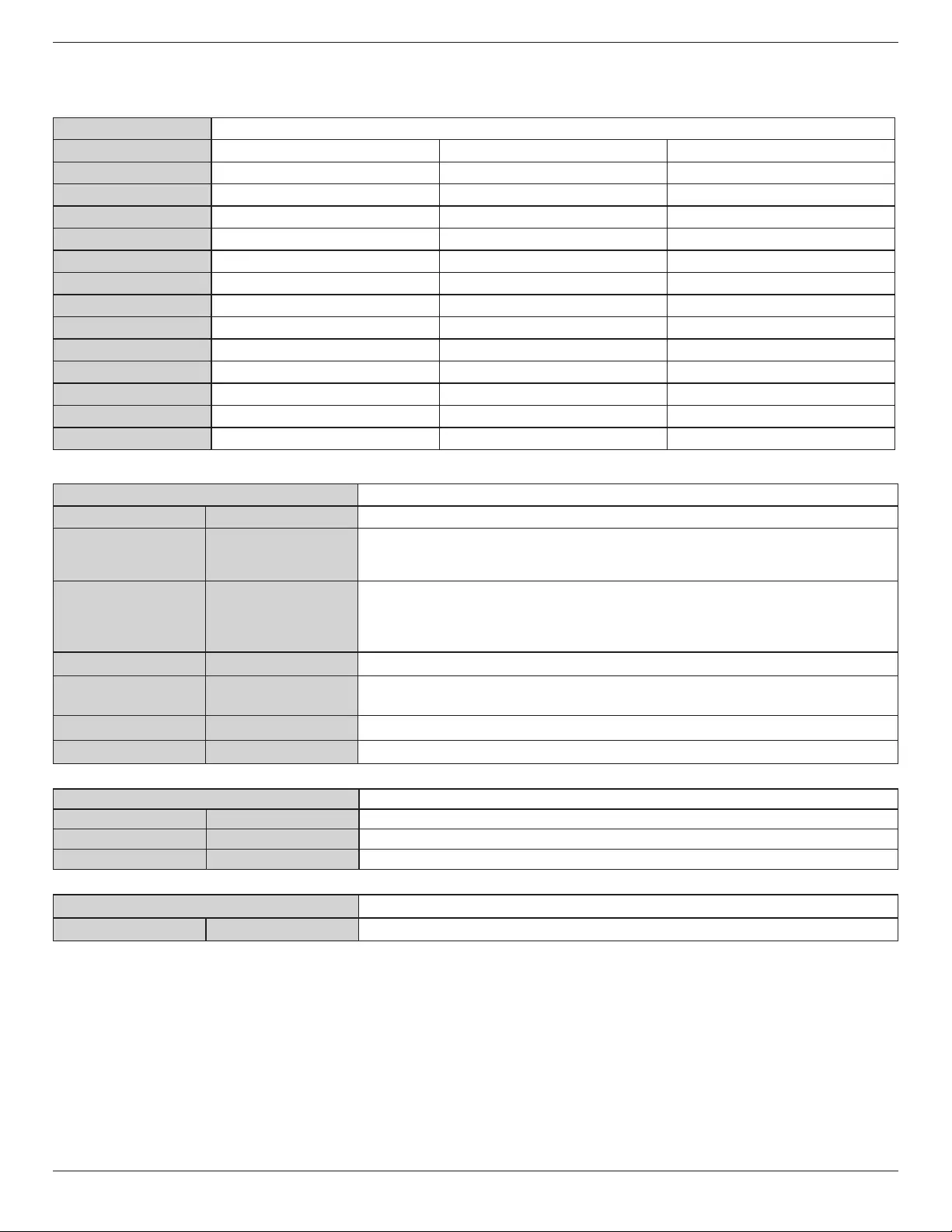
BDL3210Q / BDL4210Q / BDL4610Q
20
8. Technical Specifications
Display:
Item Specications
BDL3210Q BDL4210Q BDL4610Q
Screen size 31.5” 42” 46”
Viewable size 31.5” 42” 46”
Aspect ratio 16:9 16:9 16:9
Number of Pixels 1366x768 1920x1080 1920x1080
Pixel pitch 0.17025 x 0.51075 0.1615 x 0.4845 0.17675 x 0.53025
Displayable colors 16.7M 16.7M 16.7M
Brightness 300 300 300
Contrast 1200:1 3000:1 3000:1
Viewing angle 178/178 178/178 178/178
Response time 8ms 8ms 8ms
Color gamut NTSC 72% NTSC 72% NTSC 72%
Frequency 60 60 60
Pixel clock 148.5M 148.5M 148.5M
Input Terminals:
Item Specications
PC Audio 3.5 Jack x 1 1V [rms] / 2 Channel (L+R)
HDMI Input HDMI Jack x 2 Digital RGB: TMDS (Video + Audio)
MAX: 720p, 1080p, 1920 x 1080/60Hz (WUXGA)
Audio - 48 KHz / 2 Channel (L+R)
VGA Input D-Sub Jack x 1(9 pin) Analog RGB: 0.7V [p-p] (75Ω), H/CS/V: TTL (2.2KΩ),
SOG: IV [p-p] (75Ω)
BDL4210Q/BDL4610Q : 720p, 1080p, 1920 x 1080/60Hz;
BDL3210Q : 1360 x 768
Composite Input RCA Jack x 2 Video:1V[p-p](75Ω),480i,576i
Component Input RCA Jack x 1 Y: IV [p-p] (75Ω), Pb: 0.7V [p-p] (75Ω), Pr: 0.7V [p-p] (75Ω)
MAX: 480i, 576i, 480p, 576p, 720p, 1080i, 1080p
Audio Input RCA Jack x 2 0.5V [rms] / 2 Channel (L+R)
USB Input USB 2.0 Jack x 2
Output Terminals:
Item Specications
Composite Output RCA Jack x 1 1V[p-p](75Ω), co-axial, AV can support AV OUT
SPDIF Output RCA Jack x 1 Serial digital audio output when input is HDMI
Earphone Output 3.5 Jack x 1
Control Terminals:
Item Specications
RS-232C D-Sub Jack x 1(9 pin) TXD + RXD (1:1)
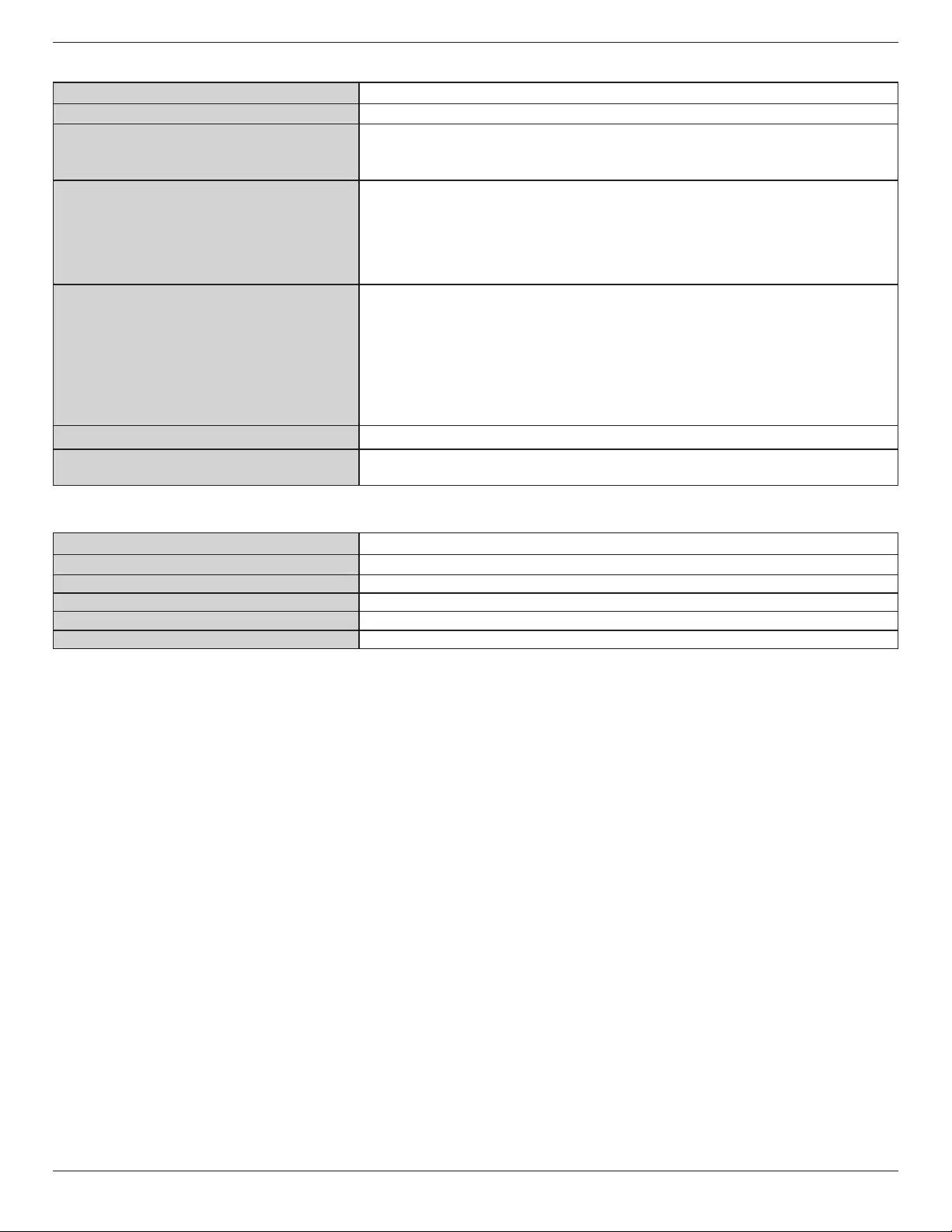
BDL3210Q / BDL4210Q / BDL4610Q
21
General:
Item Specications
Power Supply 100 ~ 240 VAC
Power Consumption BDL3210Q: 100W
BDL4210Q: 140W
BDL4610Q: 160W
Display Dimension [W x H x D]
Without Stand (mm/inch)
BDL3210Q (mm/inch)
745.2 x 462.7 x 56.8 / 29.3 x 18.2 x 2.2
BDL4210Q (mm/inch)
978.2 x 593.1 x 56.9 / 38.5 x 23.4 x 2.2
BDL4610Q(mm/inch):
1065.9 x 643 x 56.6 / 42.0 x 25.3 x 2.2
Gross Weight (kg/lbs)
Net Weight (kg/lbs)
Gross Weight
BDL3210Q: 10.1 kg/22.27 lbs
BDL4210Q: 17.6 kg/38.8 lbs
BDL4610Q: 19.8 kg/43.65 lbs
Net Weight (kg/lbs)
BDL3210Q: 8.23 kg/18.14 lbs
BDL4210Q: 14.7 kg/32.41 lbs
BDL4610Q: 16.5 kg/36.38 lbs
Regulatory CB, UL/cUL, CE, FCC, EUP, EEI, GoST, CCC, CEL
Accessories Card, QSG, UM, Power Cord, VGA Cord, Remote control with Betterites, Screw Bag, Remote
control,RS232 cable
Internal Speaker
Item Specications
Type R/L Speaker
Output 10 W
Impedance 16 Ω
Output Sound Pressure 81 dB
Frequency Response 120 Hz ~ 20 KHz
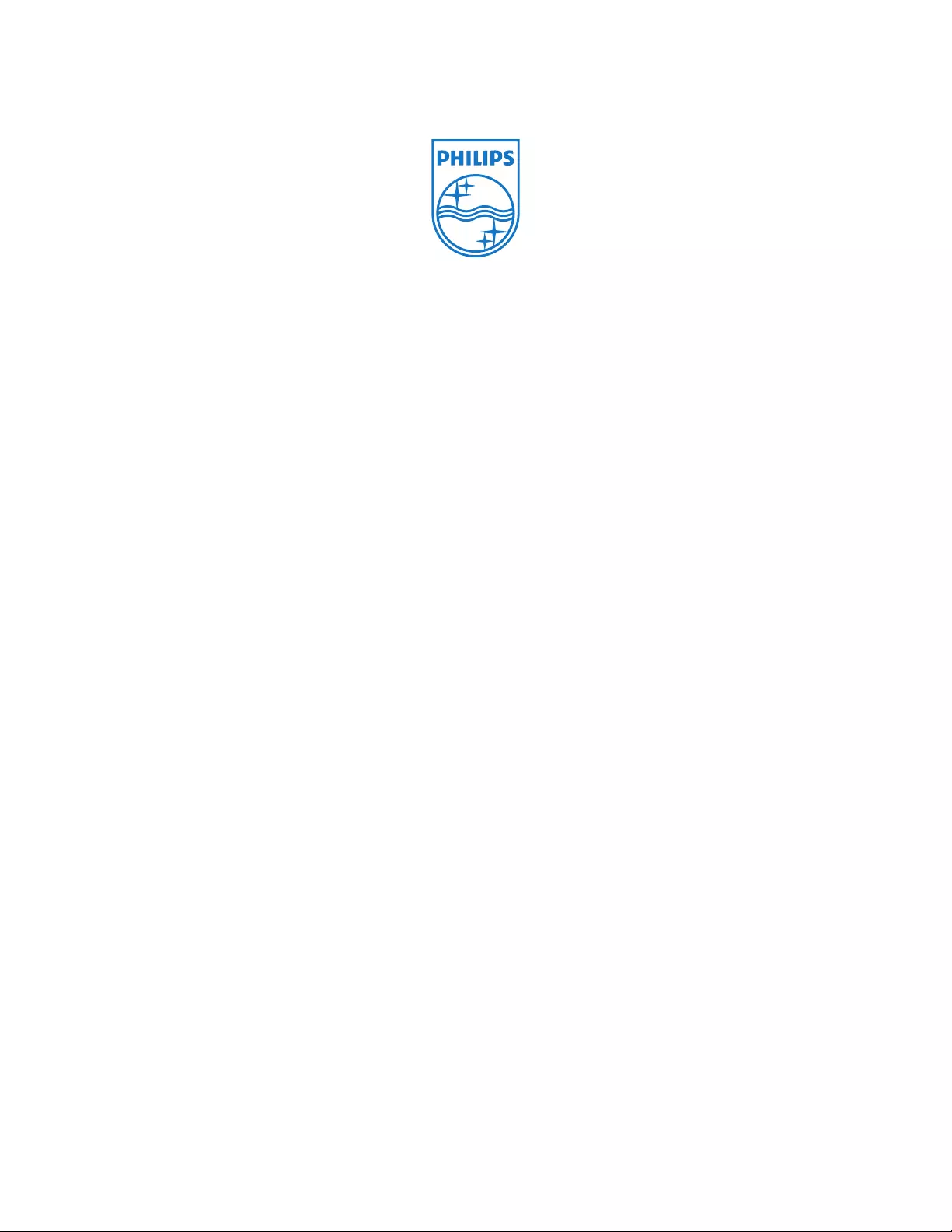
2012 © Koninklijke Philips Electronics N.V. All rights reserved.
Philips and the Philips Shield Emblem are registered trademarks of
Koninklijke Philips Electronics N.V. and are used under license from
Koninklijke Philips Electronics N.V.
Specicationsaresubjecttochangewithoutnotice.