Table of Contents
- 1. Unpacking and Installation
- 2. Parts and Functions
- 3. Connection
- 4. Operation
- 5. Change your settings
- 6. Input mode
- 7. Pixel Defect Policy
- 8. Cleaning and Troubleshooting
- 9. Technical Specifications
Philips BDL4620QL/00 User Manual
Displayed below is the user manual for BDL4620QL/00 by Philips which is a product in the Signage Displays category. This manual has pages.
Related Manuals

www.philips.com/welcome
BDL4620QL
User Manual (English)
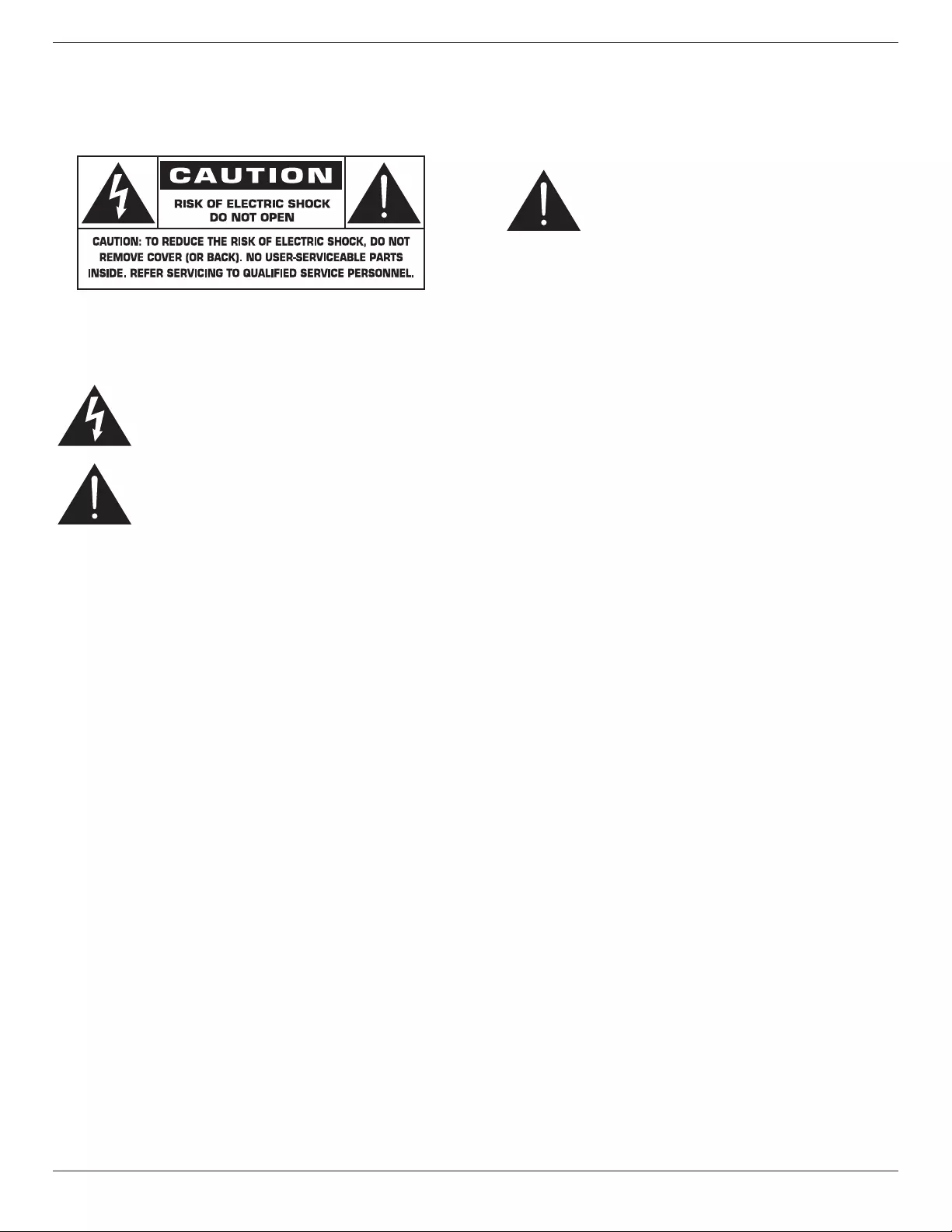
BDL4620QL
ii
Safety Instructions
Warnings and Precautions
KNOW THESE SAFETY SYMBOLS
CAUTION: TO REDUCE THE RISK OF ELECTRIC SHOCK, DO
NOT REMOVE COVER (OR BACK). NO USER
SERVICEABLE PARTS INSIDE. REFER SERVICING TO
QUALIFIED SERVICE PERSONNEL.
This symbol indicates high voltage is present inside.
It is dangerous to make any kind of contact with any
inside part of this product.
This symbol alerts you that important literature
concerning operation and maintenance has been
included with this product.
CAUTION: FCC/CSA regulations state that any unauthorized
changes or modications to this equipment may void
the user’s authority to operate it.
CAUTION: To prevent electric shock, match the wide blade of plug
to the wide slot, and fully insert the plug.
TO PREVENT DAMAGE WHICH MAY RESULT IN FIRE OR ELECTRIC
SHOCK HAZARD, DO NOT EXPOSE THIS APPLIANCE TO RAIN
OR MOISTURE.
The Socket-outlet should be installed near the apparatus and be easily
accessible.
Read and follow these instructions
when connecting and using your Public
Information Display:
• Unplug the display if you are not going to use it for an extensive
period of time.
• Unplug the display if you need to clean it with a slightly damp cloth.
The screen many be wiped with a dry cloth when the power is off.
However, never use alcohol, solvents or ammonia-based liquids.
• Consult a service technician if the display does not operate normally
when you have followed the instructions in this manual.
• The casing cover should be opened only by qualied service
personnel.
• Keep the display out of direct sunlight and away from stoves or any
other heat sources.
• Remove any object that could fall into the vents or prevent proper
cooling of the display’s electronics.
• Do not block the ventilation holes on the cabinet.
• Keep the display dry. To avoid electric shock, do not expose it to
rain or excessive moisture.
• If turning off the display by detaching the power cable, wait for 6
seconds before re-attaching the power cable for normal operation.
• To avoid the risk of shock or permanent damage to the set do not
expose the display to rain or excessive moisture.
• When positioning the display, make sure the power plug and outlet
are easily accessible.
• IMPORTANT: Always activate a screen saver program during your
application. If a still image in high contrast remains on the screen for
an extended period of time, it may leave an ‘after-image’ or ‘ghost
image’ on the front of the screen. This is a well-known phenomenon
that is caused by the shortcomings inherent in LCD technology. In
most cases the afterimage will disappear gradually over a period
of time after the power has been switched off. Be aware that the
after-image symptom cannot be repaired and is not covered under
warranty.
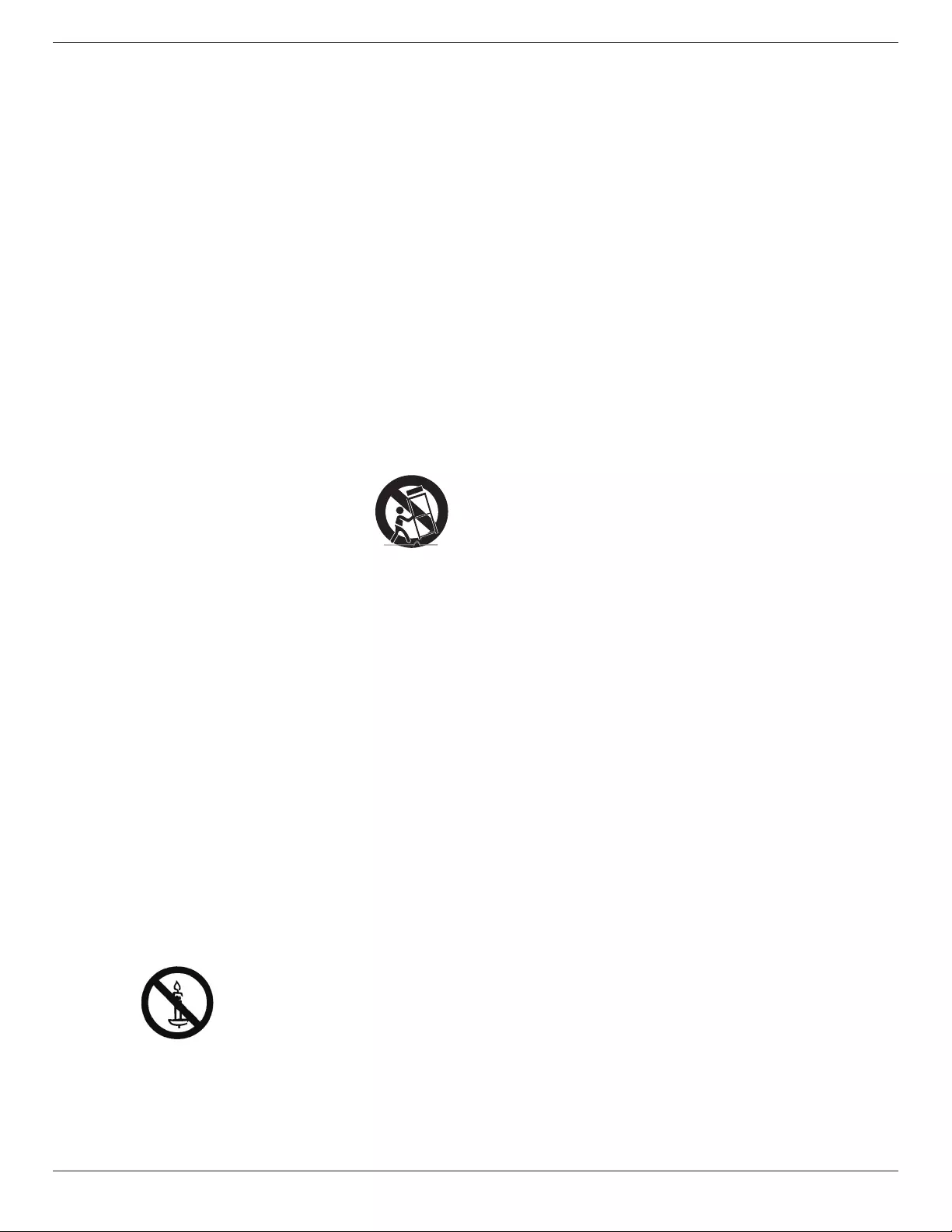
BDL4620QL
iii
Important Safety Instructions
1. Read these instructions.
2. Keep these instructions.
3. Heed all warnings.
4. Follow all instructions.
5. Do not use this apparatus near water.
6. Clean only with dry cloth.
7. Do not block any ventilation openings. Install in accordance with the
manufacturer’s instructions.
8. Do not install near any heat sources such as radiators, heat registers,
stoves, or other apparatus (including ampliers) that produce heat.
9. Do not defeat the safety purpose of the polarized or grounding-
type plug. A polarized plug has two blades with one wider than the
other. A grounding type plug has two blades and a third grounding
prong. The wide blade or the third prong are provided for your
safety. If the provided plug does not t into your outlet, consult an
electrician for replacement of the obsolete outlet.
10. Protect the power cord from being walked on or pinched
particularly at plugs, convenience receptacles, and the point where
they exit from the apparatus.
11. Only use attachments/accessories specied by the manufacturer.
12. Use only with the cart, stand, tripod, bracket, or
table specied by the manufacturer, or sold with the
apparatus. When a cart is used, use caution when
moving the cart/apparatus combination to avoid
injury from tip-over.
13. Unplug this apparatus during lightning storms or when unused for
long periods of time.
14. Refer all servicing to qualied service personnel. Servicing is
required when the apparatus has been damaged in any way, such
as power-supply cord or plug is damaged, liquid has been spilled
or objects have fallen into the apparatus, the apparatus has been
exposed to rain or moisture, does not operate normally, or has
been dropped.
WARNING: TO REDUCE THE RISK OF FIRE OR ELECTRIC
SHOCK, DO NOT EXPOSE THIS APPARATUS TO
RAIN OR MOISTURE.
WARNING: Apparatus shall not be exposed to dripping or splashing
and no objects lled with liquids, such as vases, shall be
placed on the apparatus.
WARNING: The batteries (batteries installed) shall not be exposed
to excessive heat such as sunshine, re or the like.
WARNING: The mains plug or appliance coupler is used as the
disconnect device,the disconnect device shall remain
readily operable.
WARNING: To prevent the spread of re, keep candles or other
open ames away from this product at all times.
WARNING: To prevent injury, this apparatus must be securely
attached to the oor/wall in accordance with the
installation instructions.
CAUTION: These servicing instructions are for use by qualied
service personnel only. To reduce the risk of electric
shock,do not perform any servicing other than that
contained in the operating instructions unless you are
qualitied to do so.
CAUTION: Excessive sound pressure from earphones and
headphones can cause hearing loss. Adjustment of the
equalizer to maximum increases the earphone and
headphone output voltage and the sound pressure level.
Therefore, to protect your hearing, adjust the equalizer
to an appropriate level.
For UL/CUL application: For use only with UL Listed Wall Mount
Bracket with minimum weight/load: 41.1 kg.
For CB application: Unit without base weight: 13.7 kg. The equipment
and its associated mounting means still remain secure during the test.
(Used wall mounting kit: 400 x 400 mm distance by using M6 screws of
20 mm long plus the thickness of the mounting bracket.)
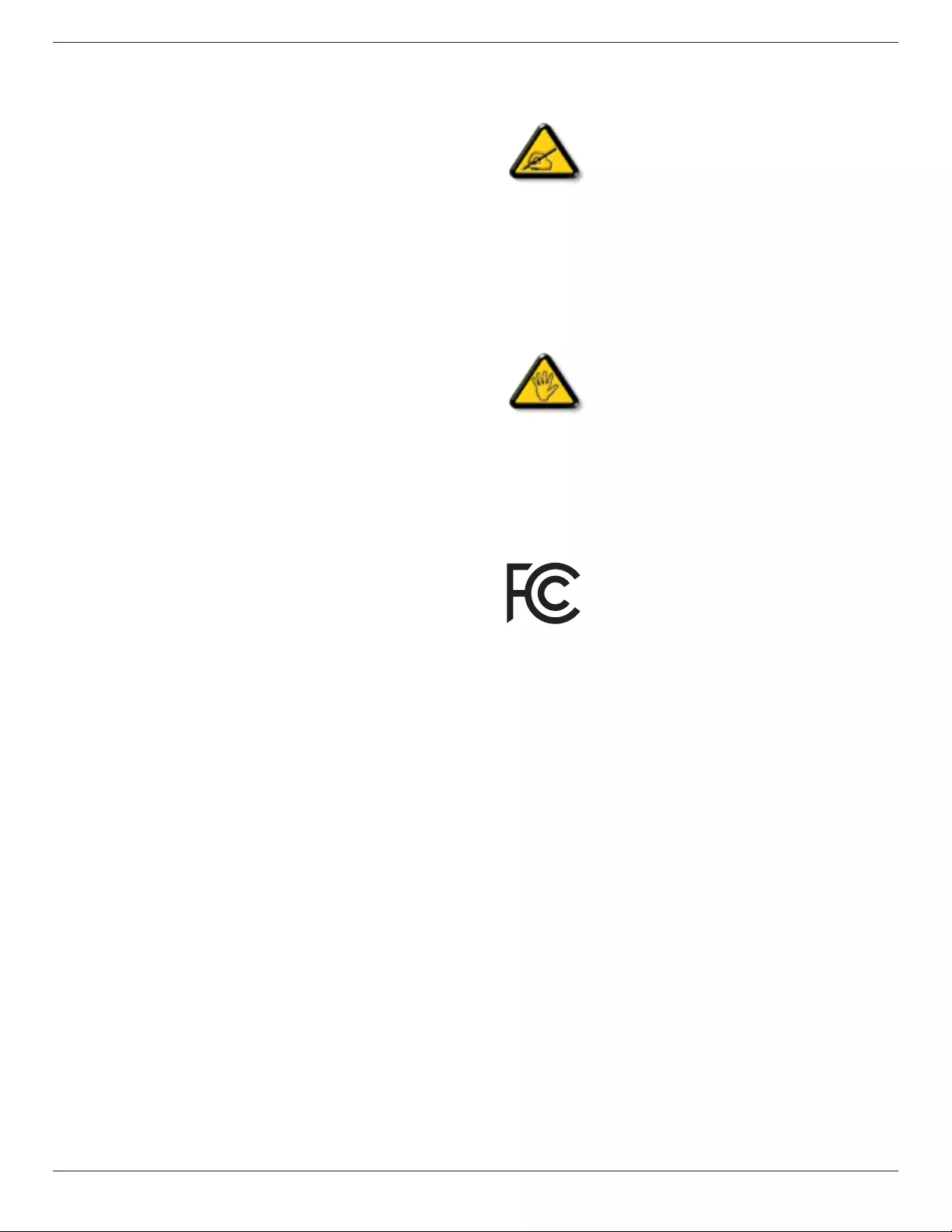
BDL4620QL
iv
Regulatory Information
CE Declaration of Conformity
We declare under our responsibility that the product is in conformity
with the following standards:
• EN60065:2002+A1:2006+A11:2008+A2:2010+A12:2011 (Safety
requirement of Audio, video and similar electronic apparatus)
• EN55022:2010 (Radio Disturbance requirement of Information
Technology Equipment)
• EN55024:2010 (Immunity requirement of Information Technology
Equipment)
• EN61000-3-2:2006 +A1:2009+A2:2009 (Limits for Harmonic
Current Emission)
• EN61000-3-3:2008 (Limitation of Voltage Fluctuation and Flicker)
• EN 50581:2012 (Technical documentation for the assessment of
electrical and electronic products with respect to the restriction of
hazardous substances)
following provisions of directives applicable:
• 2006/95/EC (Low Voltage Directive)
• 2004/108/EC (EMC Directive)
• 2009/125/EC (ErP Directive, EC No. 1275/2008, 642/2009
Implementing Directive for Standby and Off mode power
consumption)
• 93/68/EEC (Amendment of EMC and Low Voltage Directive) and is
produced by a manufacturing organization on ISO9000 level.
• 2011/65/EU (RoHS 2 Directive)
Federal Communications Commission (FCC)
Notice (U.S. Only)
This equipment has been tested and found to comply
with the limits for a Class B digital device, pursuant to
Part 15 of the FCC Rules. These limits are designed
to provide reasonable protection against harmful
interference when the equipment is operated in a
commercial environment. This equipment generates,
uses and can radiate radio frequency energy and,
if not installed and used in accordance with the
instructions manual, may cause harmful interference to
radio communications. Operation of this equipment in
a residential area is likely to cause harmful interference
in which case the user will be required to correct the
interference at his own expense.
Changes or modications not expressly approved by
the party responsible for compliance could void the
user’s authority to operate the equipment.
Use only an RF shielded cable that was supplied with the display when
connecting this display to a computer device.
To prevent damage which may result in re or shock hazard, do not
expose this appliance to rain or excessive moisture.
THIS CLASS B DIGITAL APPARATUS MEETS ALL REQUIREMENTS
OF THE CANADIAN INTERFERENCE- CAUSING EQUIPMENT
REGULATIONS.
This device complies with Part 15 of the FCC Rules.
Operation is subject to the following two conditions:
(1) this device may not cause harmful interference,
and (2) this device must accept any interference
received, including interference that may cause
undesired operation.
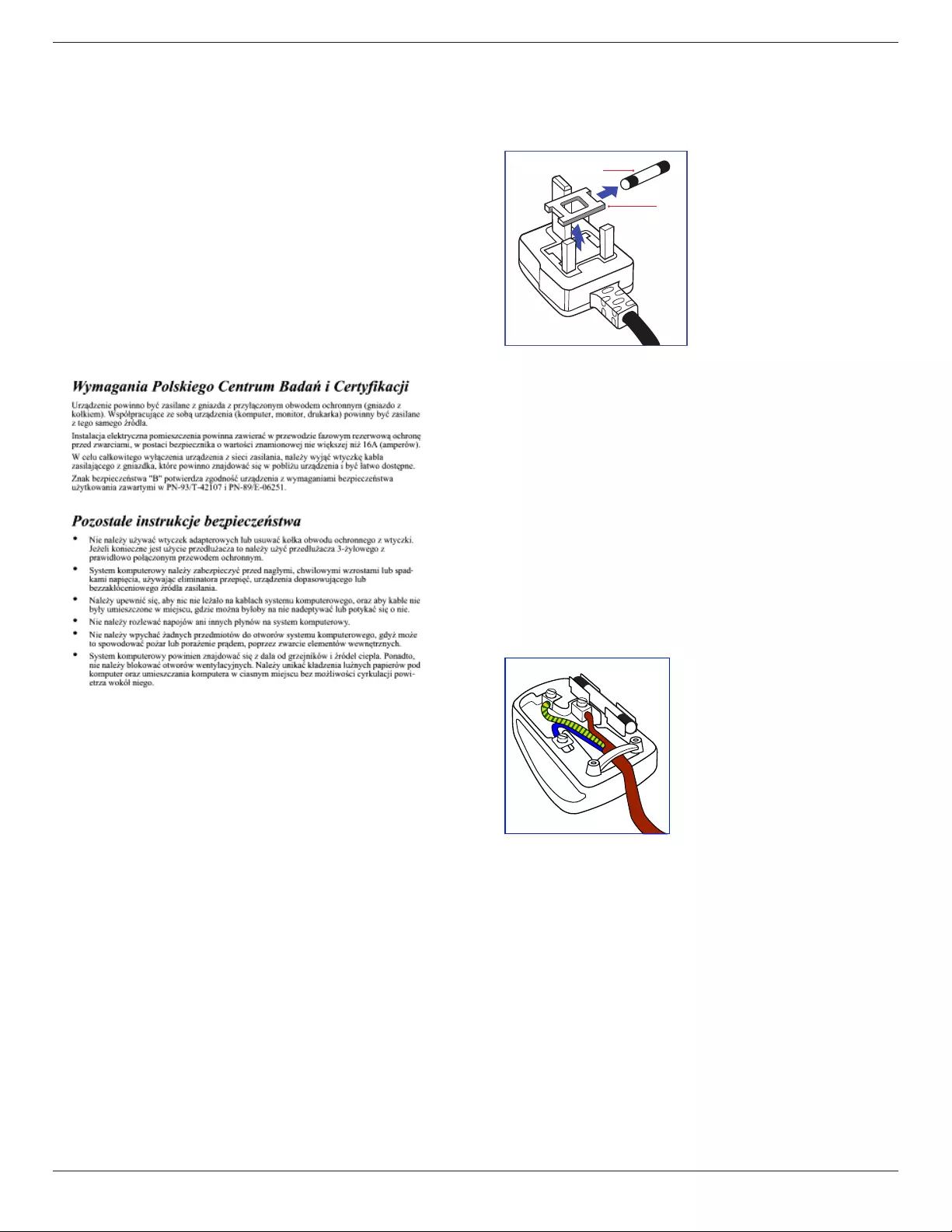
BDL4620QL
v
Polish Center for Testing and Certication
Notice
The equipment should draw power from a socket with an attached
protection circuit (a three-prong socket). All equipment that works
together (computer, display, printer, and so on) should have the same
power supply source.
The phasing conductor of the room’s electrical installation should have
a reserve short-circuit protection device in the form of a fuse with a
nominal value no larger than 16 amperes (A).
To completely switch off the equipment, the power supply cable must
be removed from the power supply socket, which should be located
near the equipment and easily accessible.
A protection mark “B” conrms that the equipment is in compliance
with the protection usage requirements of standards PN-93/T-42107
and PN-89/E-06251.
Electric, Magnetic and Electronmagnetic
Fields (“EMF”)
1. We manufacture and sell many products targeted at consumers,
which, like any electronic apparatus, in general have the ability to
emit and receive electromagnetic signals.
2. One of our leading Business Principles is to take all necessary health
and safety measures for our products, to comply with all applicable
legal requirements and to stay well within the EMF standards
applicable at the time of producing the products.
3. We are committed to develop, produce and market products that
cause no adverse health effects.
4. We conrm that if its products are handled properly for their
intended use, they are safe to use according to scientic evidence
available today.
5. We play an active role in the development of international EMF and
safety standards, enabling us to anticipate further developments in
standardization for early integration in its products.
Information for U.K. only
WARNING – THIS APPLIANCE MUST BE EARTHED.
Important:
(A)
(B)
This apparatus is supplied with an approved moulded 13A plug. To
change a fuse in this type of plug proceed as follows:
1. Remove fuse cover and fuse.
2. Fit new fuse which should be a BS 1362 5A,A.S.T.A. or BSI approved
type.
3. Ret the fuse cover.
If the tted plug is not suitable for your socket outlets, it should be cut
off and an appropriate 3-pin plug tted in its place.
If the mains plug contains a fuse, this should have a value of 5A. If a plug
without a fuse is used, the fuse at the distribution board should not be
greater than 5A.
NOTE: The severed plug must be destroyed to avoid a possible shock
hazard should it be inserted into a 13A socket elsewhere.
How to connect a plug
The wires in the mains lead are coloured in accordance with the
following code:
BLUE – “NEUTRAL” (“N”)
BROWN – “LIVE” (“L”)
GREEN & YELLOW – “EARTH” (“E”)
1. The GREEN & YELLOW wire must be connected to the terminal in
the plug which is marked with the letter “E” or by the Earth symbol
or coloured GREEN or GREEN & YELLOW.
2. The BLUE wire must be connected to the terminal which is marked
with the letter “N” or coloured BLACK.
3. The BROWN wire must be connected to the terminal which
marked with the letter “L” or coloured RED.
Before replacing the plug cover, make certain that the cord grip is
clamped over the sheath of the lead – not simply over the three wires.
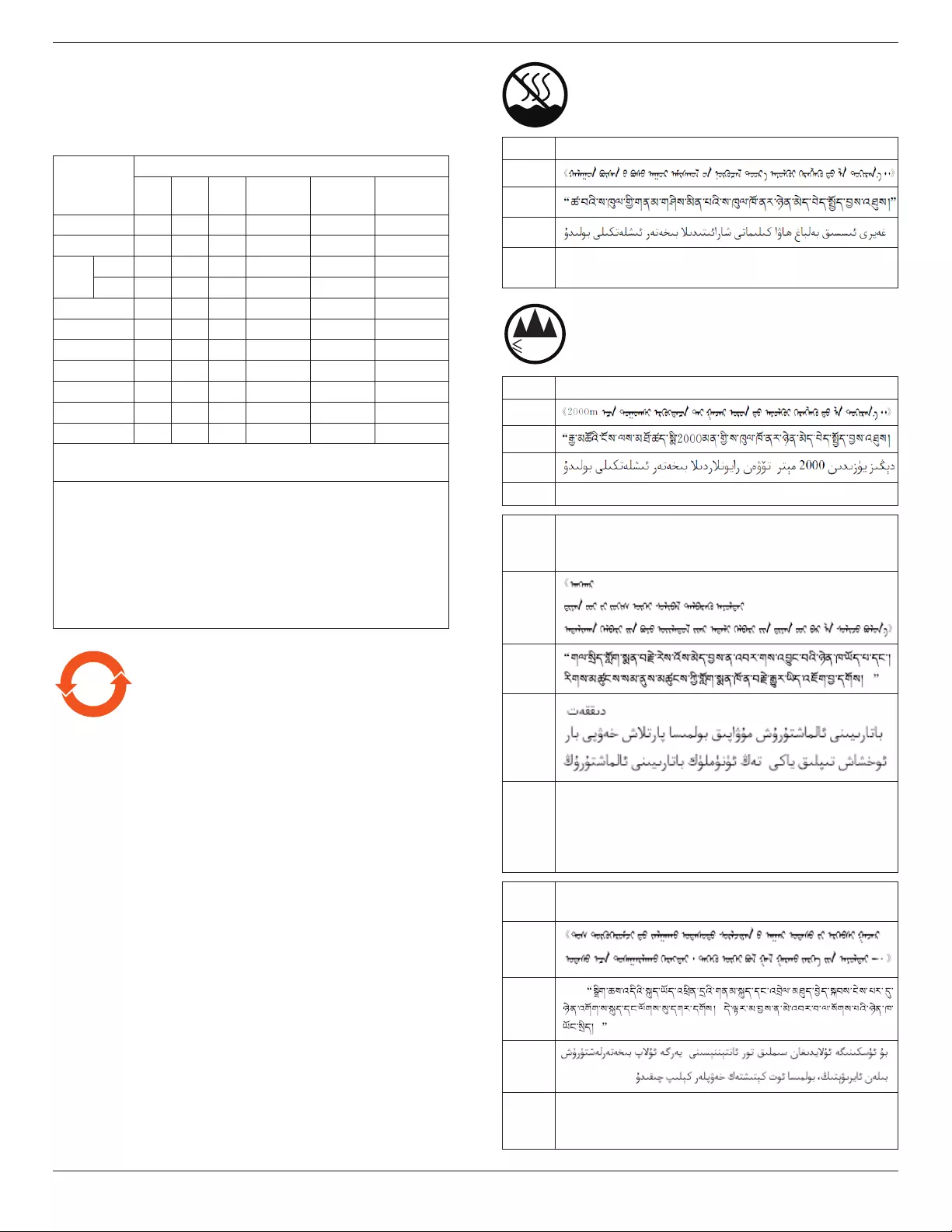
BDL4620QL
vi
China RoHS
中国电子信息产品污染控制标识要求
本产品有毒有害物质或元素的名称及含量标识表:
零部件名称
有毒有害物质或元素
铅
(Pb)
汞
(Hg)
镉
(Cd)
六价铬
(Cr 6+)
多溴联苯
(PBBs)
多溴二苯醚
(PBDEs)
塑料外框 O O O O O O
后壳 O O O O O O
LCD
面板
CCFL X X O O O O
LED X O O O O O
电源基板 X O O O O O
主基板 X O O O O O
按键基板 X O O O O O
底座 O O O O O O
电源线 X O O O O O
其他线材 X O O O O O
遥控器 X O O O O O
*:电路板组件包括印刷电路板及其构成的零部件,如电阻、电容、
集 成 电 路 、连 接 器 等 。
○:表示该有害物质在该部件所有均质材料中的含量均在SJ/
T11363-2006《电子信息产品中有毒有害物质的限量要求》规定的
限 量 要求 以下。
×:表示该有害物质至少在该部件的某一均质材料中的含量超出
SJ/T11363-2006《电子信息产品中有毒有害物质的限量要求》规定
的限量要求;
备注:以上“×”的部件,部分含有有害物质超过是由于目前行业
技术水平所限,暂时无法实现替代或减量化。
10 环保使用期限
在产品本体上标示的该标志表示环境保护使用期限为 10 年。
电子信息产品的环境保护使用期限是指电子信息产品中所含的有
毒有害物质或元素不会向外部泄漏或出现突然变异,并且电子信
息产品的用户在使用该电子信息产品时也不会对环境造成严重污
染或对人体、财产带来严重损害的期限。
在环境保护期限中,请按照使用说明书使用本产品。
本环境保护使用不覆盖易损件:电池。
《废弃电子产品回收处理管理条例》提示性说明
为了更好地关爱及保护地球,当用户不再需要此产品或产品寿命
终止时,请遵守国家废弃电器电子产品回收处理相关法律规定,
将其交给当地具有国家认可的回收处理资质的厂商进行回收处
理。
仅适用于非热带气候条件下安全使用 :
汉文仅适用于非热带气候条件下安全使用。
蒙古文
藏文
维文
壮文
Dan hab yungh youq gij dienheiq diuzgen mbouj dwg
diegndat haenx ancienz sawjyungh.
≤200
0
m
仅适用于海拔 2000m 以下地区安全使用 :
汉文仅适用于海拔 2000m 以下地区安全使用。
蒙古文
藏文
维文
壮文Hai dou gaxgonq, wngdang sien duenh denvasen bae.
汉文
“注意
如果电池更换不当会有爆炸危险
只能用同样类型或等效类型的电池来更换”
蒙古文
藏文
维文
壮文
“Louzsim
Danghnaeuz denyouz vuenh ndaej mbouj habdangq aiq miz
gij yungyiemj fatseng bauqcaq
Cijndaej yungh gij denyouz doengzyiengh loihhingz roxnaeuz
daengjyauq loihl haenx vuenh”
汉文
“接入本设备的有线网络天线必须与保护接地隔离 ,不
然可能会引起着火等危险 !”
蒙古文
藏文
维文
壮文
“Gij mizsienq vangjloz denhsen ciephaeuj bonj sezbi daeuj
haenx itdingh aeu caeuq gij ciepdieg baujhoh doxliz, mboujne
aiq miz gij yungyiemj dawzfeiz daengj!”
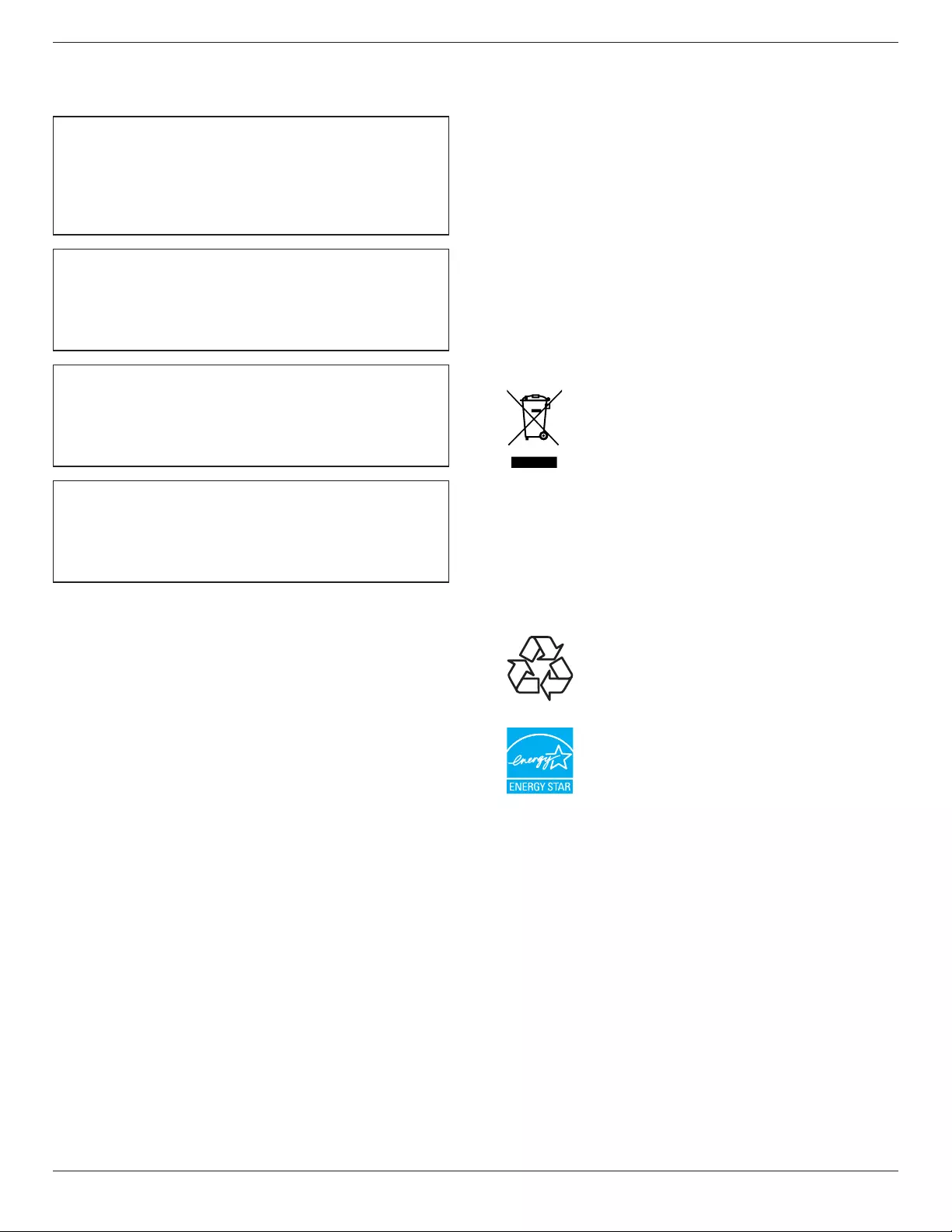
BDL4620QL
vii
North Europe (Nordic Countries)
Information
Placering/Ventilation
VARNING:
FÖRSÄKRA DIG OM ATT HUVUDBRYTARE OCH UTTAG
ÄR LÄTÅTKOMLIGA, NÄR DU STÄLLER DIN UTRUSTNING
PÅPLATS.
Placering/Ventilation
ADVARSEL:
SØRG VED PLACERINGEN FOR, AT NETLEDNINGENS STIK OG
STIKKONTAKT ER NEMT TILGÆNGELIGE.
Paikka/Ilmankierto
VAROITUS:
SIJOITA LAITE SITEN, ETTÄ VERKKOJOHTO VOIDAAN
TARVITTAESSA HELPOSTI IRROTTAA PISTORASIASTA.
Plassering/Ventilasjon
ADVARSEL:
NÅR DETTE UTSTYRET PLASSERES, MÅ DU PASSE PÅ AT
KONTAKTENE FOR STØMTILFØRSEL ER LETTE Å NÅ.
End-of-Life Disposal
Your new Public Information Display contains materials that can be
recycled and reused. Specialized companies can recycle your product to
increase the amount of reusable materials and to minimize the amount
to be disposed of.
Please nd out about the local regulations on how to dispose of your
old display from your local Philips dealer.
(For customers in Canada and U.S.A.)
This product may contain lead and/or mercury. Dispose of in accordance
to local-state and federal regulations. For additional information on
recycling contact www.eia.org (Consumer Education Initiative)
Waste Electrical and Electronie Equipment-
WEEE
Attention users in European Union private households
This marking on the product or on its packaging
illustrates that, under European Directive 2002/96/
EC governing used electrical and electronic appliances,
this product may not be disposed of with normal
household waste. You are responsible for disposal of
this equipment through a designated waste electrical
and electronic equipment collection. To determine
the locations for dropping off such waste electrical
and electronic, contact your local government ofce,
the waste disposal organization that serves your
household or the store at which you purchased the
product.
End of Life Directives-Recycling
Your new Public Information Display contains several
materials that can be recycled for new users.
Please dispose of according to all Local, State, and
Federal laws.
As an ENERGY STAR Partner, we have determined
that this product meets the ENERGY STAR guidelines
for energy efciency.
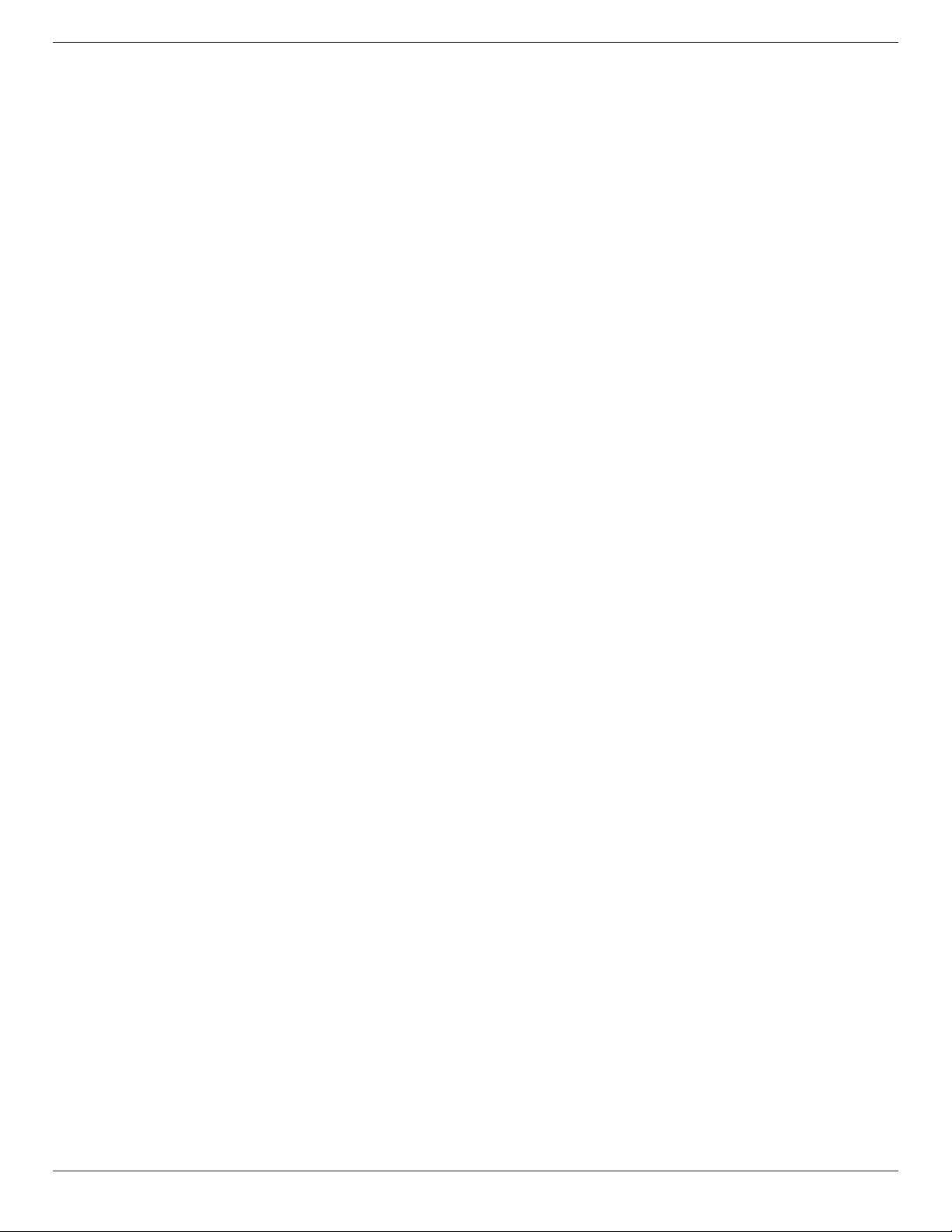
BDL4620QL
viii
Table Of Contents
5.2. Settings ........................................................................13
5.2.1. Picture menu ............................................13
5.2.2. Sound menu ............................................. 14
5.2.3. General settings menu ........................15
5.3. Network Settings ...................................................15
6. Input mode ..............................................................16
7. Pixel Defect Policy .................................................17
7.1. Pixels and Sub-pixels ............................................17
7.2. Types of Pixel Defects +
Dot Denition .........................................................17
7.3. Bright Dot Defects ...............................................17
7.4. Dark Dot Defects .................................................18
7.5. Proximity of Pixel Defects ................................ 18
7.6. Pixel Defect Tolerances ......................................18
7.7. MURA .......................................................................... 18
8. Cleaning and Troubleshooting .............................19
8.1. Cleaning ......................................................................19
8.2. Troubleshooting ......................................................20
9. TechnicalSpecications ........................................ 21
1. Unpacking and Installation ..................................... 1
1.1. Unpacking .....................................................................1
1.2. Package Contents ..................................................... 1
1.3. Installation Notes ...................................................... 1
1.4. Mounting on a Wall ................................................. 2
2. Parts and Functions ................................................. 3
2.1. Control Panel .............................................................. 3
2.2. Input/Output Terminals .........................................4
2.3. Remote Control ........................................................ 5
2.3.1. General functions .....................................5
2.3.2. Inserting batteries in the remote
control.............................................................6
2.3.3. Handling the remote control .............6
2.3.4. Operating range of the remote
control.............................................................6
3. Connection ............................................................... 7
3.1. Connecting External Equipments .................... 7
3.2. Connecting Multiple Displays ............................8
3.2.1. RS232C control connection
(optional) .......................................................8
3.2.2. IR connection (optional) ......................8
3.3. IR Pass-through Connection (optional) ....... 8
3.4. Wire-connecting to Network (optional).......9
4. Operation ................................................. ...............10
4.1. Watch the Connected Video Source .........10
4.2. Change Picture Format ......................................10
4.3. Select your Preferred Picture Settings .......10
4.4. Select your Preferred Sound Settings ........10
4.5. Play Multimedia Files ............................................10
4.5.1. Play les from computer ...................10
4.5.2. Play multimedia les from USB
device ...........................................................11
4.6. Play options ...............................................................11
4.6.1. Playing music les ..................................11
4.6.2. Playing movie les .................................12
4.6.3. Playing photo les .................................12
5. Change your settings ............................................ 13
5.1. Quick Picture and Sound ..................................13
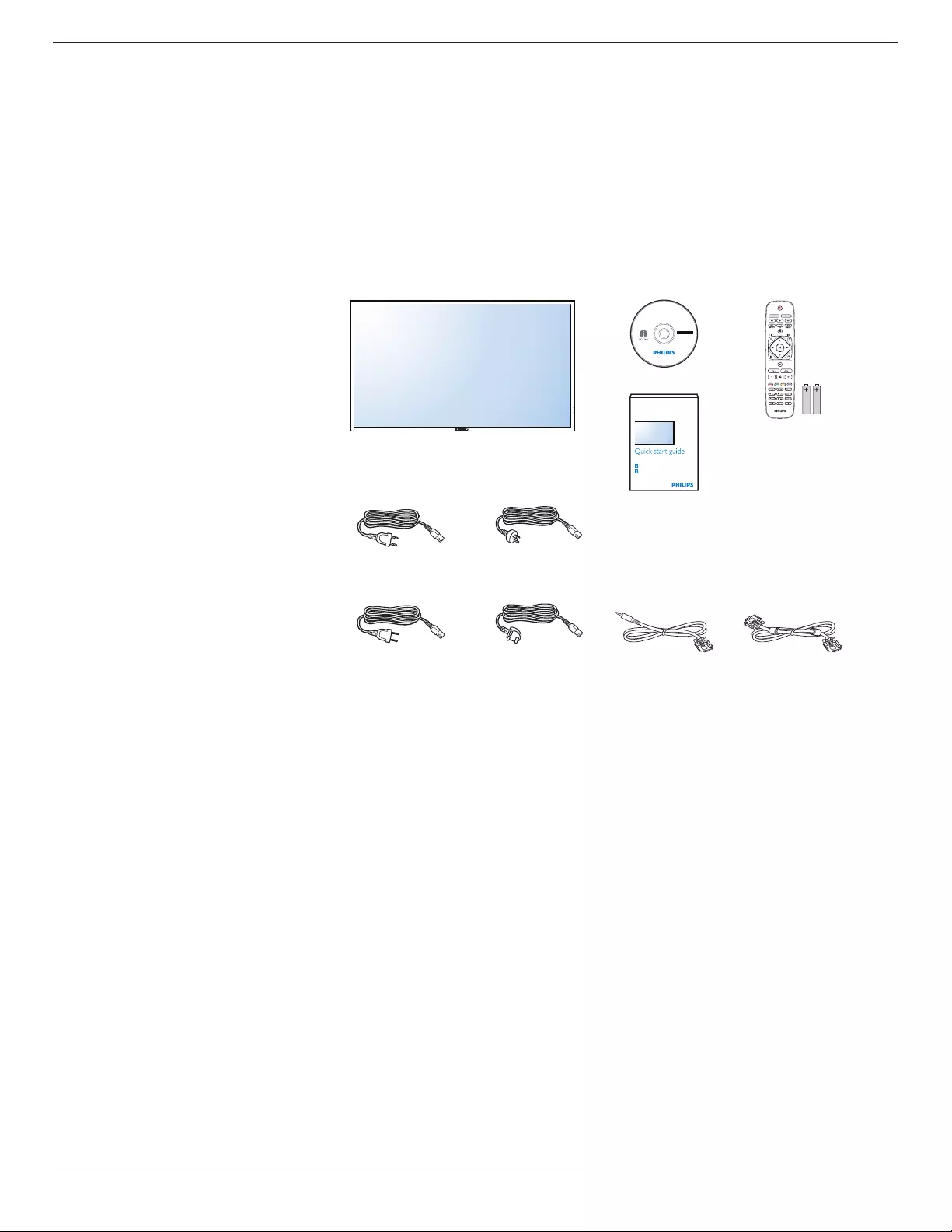
BDL4620QL
1
1. Unpacking and Installation
1.1. Unpacking
• This product is packed in a carton, together with the standard accessories.
• Any other optional accessories will be packed separately.
• Due to the size and weight of this display it is recommended for two people to move it.
• After opening the carton, ensure that the contents are complete and in good condition.
1.2. Package Contents
Please verify that you received the following items with your package content:
• LCD display
• CD ROM
• Remote control with AAA batteries
• Power cord (1.8 m)
• VGA cable (1.8 m)
• RS232 cable (1.8 m)
• Quick start guide
Register your product and get support at
www.philips.com/welcome
Kurzanleitung / Guía rápida / Guide de démarrage rapide / Guida rapida /
Instrukcja szybkiego uruchomienia / Краткое руководство по запуску /
Hızlı başlangiç kılavuzu / 快速入门指南 / 快速入門指南
Installation / Installation / Instalación / Installation / Installazione / Instalacja /
Установка / Kurulum / 安装 / 安裝
Connect / Verbindungsfähigkeit / Conectividad / Connectivité / Connettività /
Połączenia / Подключение / Bağlantı / 连接性 / 連接性
LCD Display
LCD-Display / Pantalla LCD / Écran LCD / Display LCD /
Wyświetlacz LCD / ЖК-монитор / LCD Ekran / 监视器 / 監視器
BDL4620QL
* The supplied power cord varies depending on destination.
For EU For China
For North America For UK
Remote Control
and AAA Batteries
VGA Cable
CD ROM
RS232 Cable
Quick Start Guide
NOTES:
• For all other regions, apply a power cord that conforms to the AC voltage of the power socket and has been approved by and complies with the
safety regulations of the particular country.
• Keep the package box and packing material for shipping the display.
1.3. Installation Notes
• Due to the high power consumption, always use the plug exclusively designed for this product. If an extended line is required, please consult your
service agent.
• The product should be installed on a at surface to avoid tipping. The distance between the back of the product and the wall should be maintained
for proper ventilation. Avoid installing the product in the kitchen, bathroom or any other places with high humidity so as not to shorten the service life
of the electronic components.
• The product can normally operate only under 2000 m in altitude. In installations at altitudes above 2000 m, some abnormalities may be experienced.
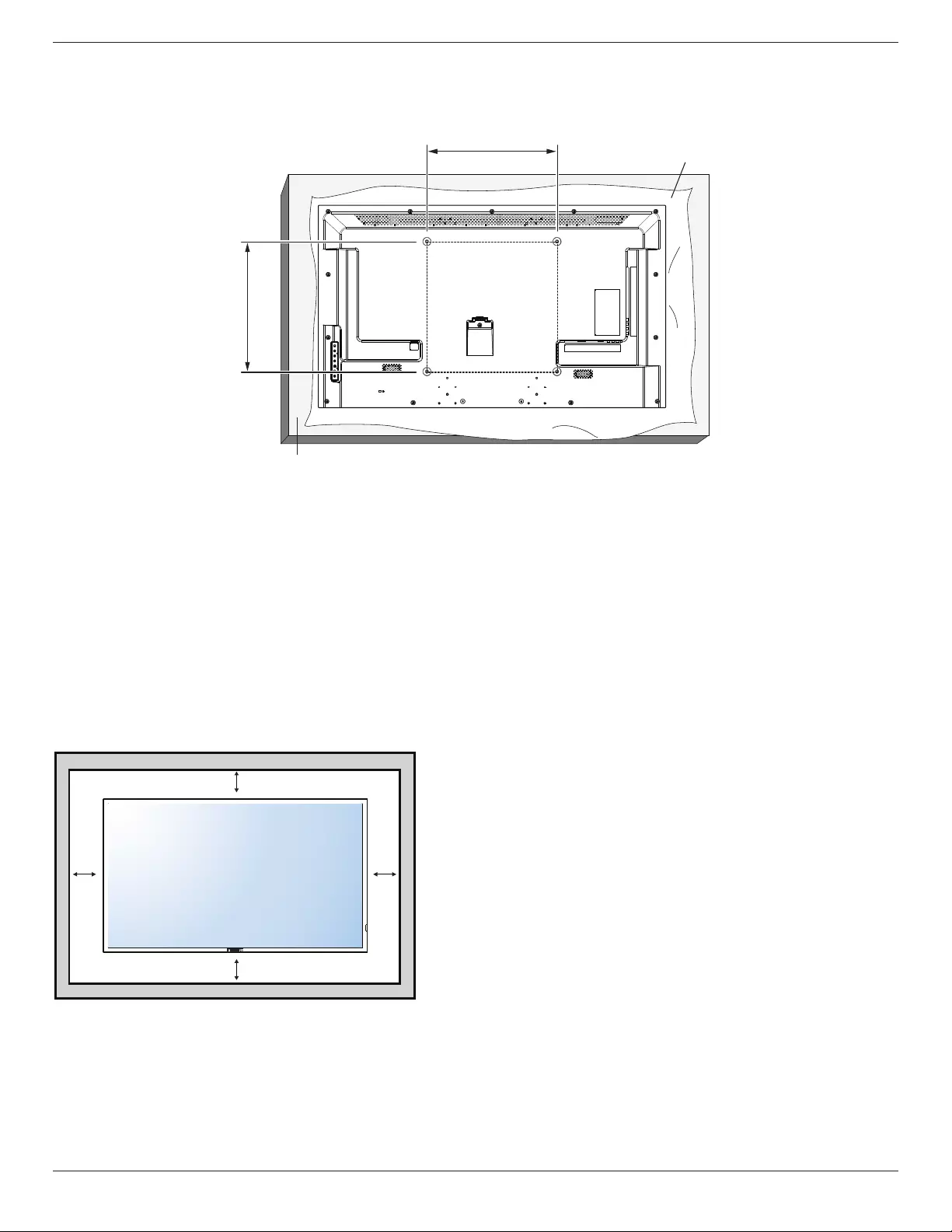
BDL4620QL
2
1.4. Mounting on a Wall
To mount this display to a wall, you will have to obtain a standard wall-mounting kit. We recommend using a mounting interface that complies with
UL1678 standard in North America.
Protective Sheet
Table
400
400
1. Lay a protective sheet on a table, which was wrapped around the display when it was packaged, beneath the screen surface so as not to scratch the
screen face.
2. Ensure you have all accessories for mounting this display.
3. Follow the instructions that come with the base mounting kit. Failure to follow correct mounting procedures could result in damage to the equipment
or injury to the user or installer. Product warranty does not cover damage caused by improper installation.
4. For the wall-mounting kit, use M6 mounting screws (20 mm long plus the thickness of the mounting bracket) and tighten them securely.
Caution:
To prevent the display from falling:
• To lessen the probability of injury and damage resulting from fall of the display in case of earthquake or other natural disaster, be sure to consult the
bracket manufacturer for installation location.
Ventilation Requirements for enclosure locating
To allow heat to disperse, leave space between surrounding objects as shown in the diagram below.
100 mm 100 mm
100 mm
100 mm
NOTE: When installing the display on a wall, please consult a professional technician for proper installation. We accept no liability for installations not
performed by a professional technician.
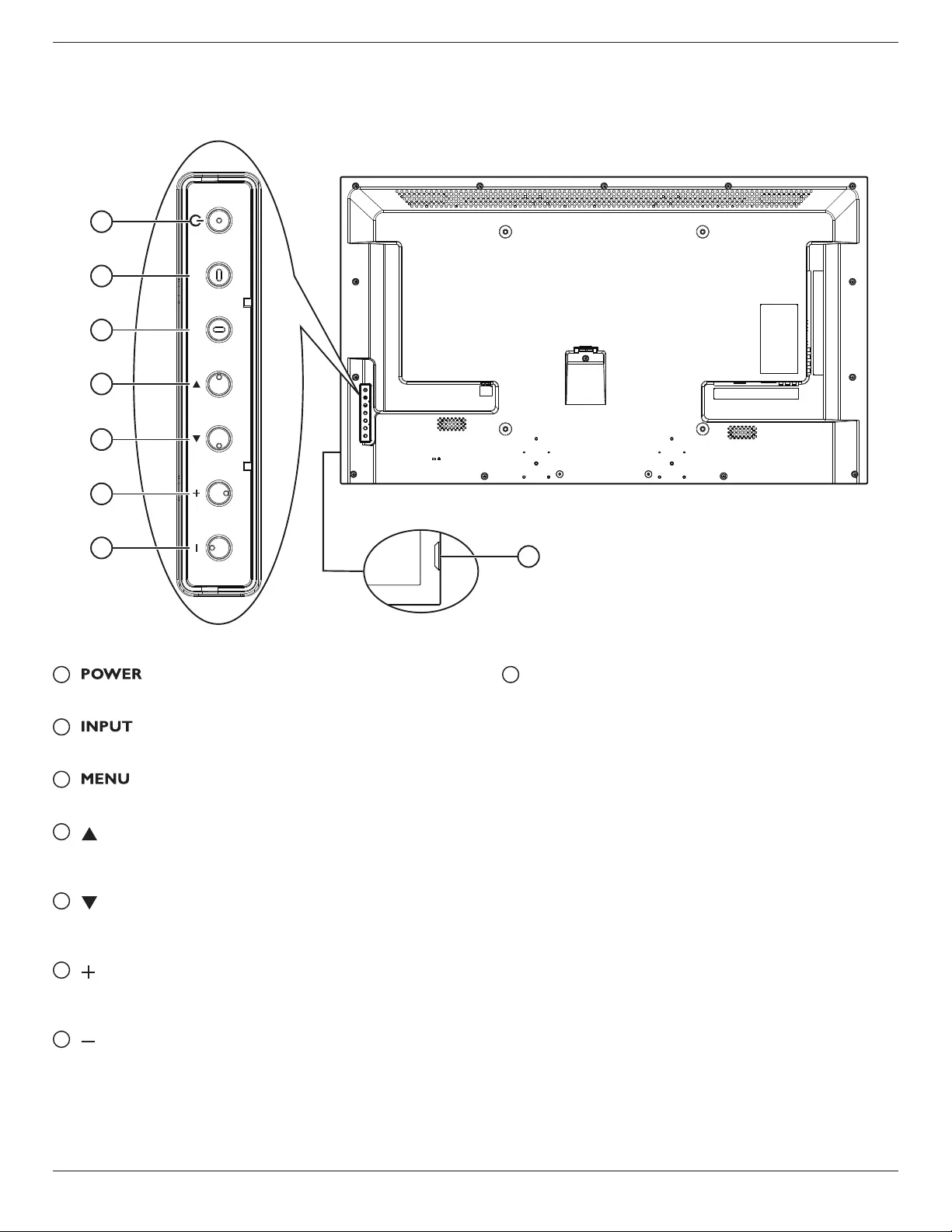
BDL4620QL
3
2. Parts and Functions
2.1. Control Panel
INPUT MENU
3
2
5
4
1
7
6
8
1 [ ] button
Press to switch the display on or off.
2 [ ] button
Press to select input source.
3 [ ] button
Press to access the OSD menu.
4 [ ] button
Press to move the highlight bar up to adjust the selected item while
OSD menu is on.
5 [ ] button
Press to move the highlight bar down to adjust the selected item
while OSD menu is on.
6 [ ] button
Press to increase the adjustment while OSD menu is on, or to
increase the audio output level while OSD menu is off.
7 [ ] button
Press to decrease the adjustment while OSD menu is on, or to
decrease the audio output level while OSD menu is off.
8
Remote control sensor and power status indicator
• Receives command signals from the remote control.
-Lights green when this display is turned on
-Lights red when this display is in standby mode
-Lights off when the main power of this display is turned off
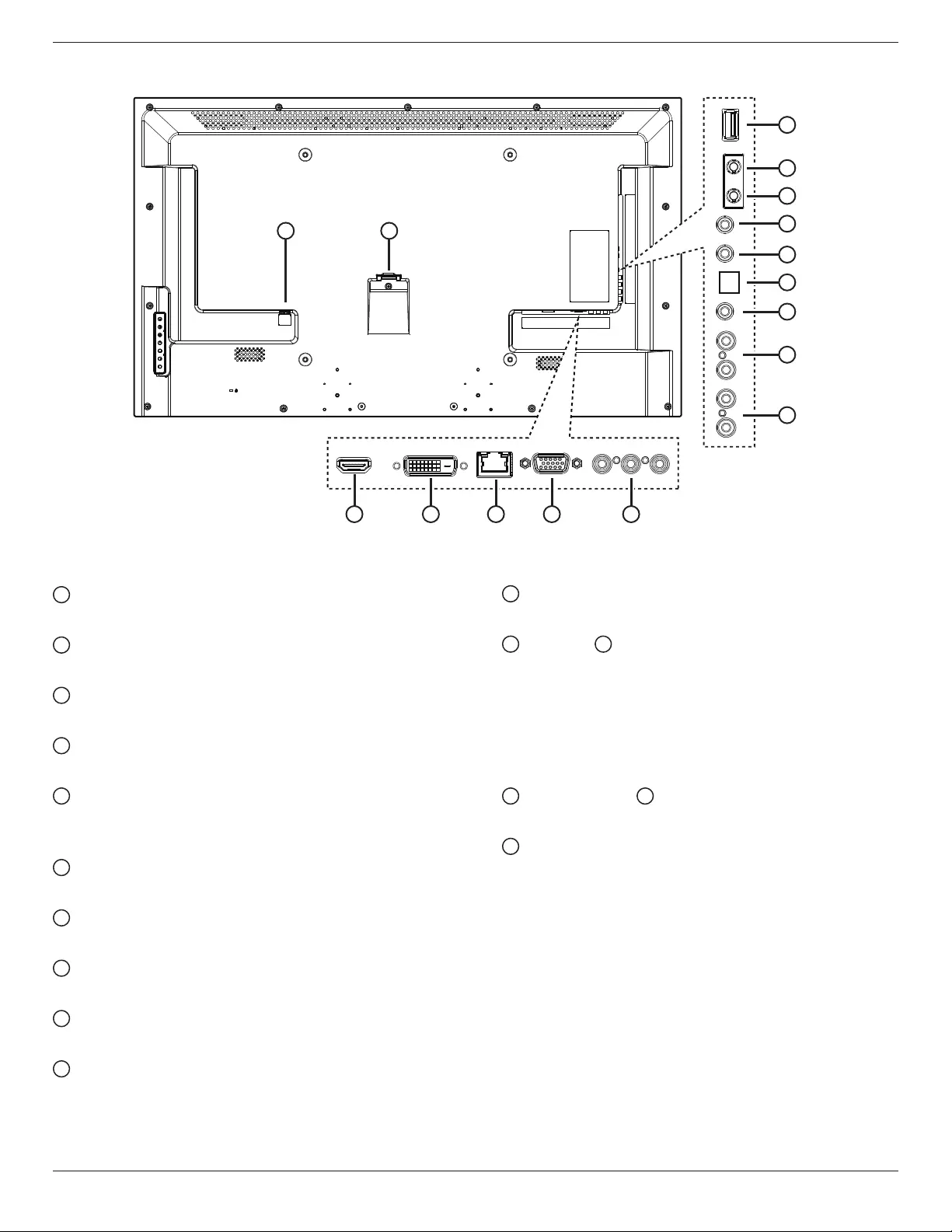
BDL4620QL
4
2.2. Input/Output Terminals
3 4
6
5
7
8
9
10
11
12
13
14
15
16
2 1
Y Pb Pr
LRL R IN
OUT
INOUT
1 AC IN
AC power input.
2 MAIN POWER SWITCH
Main power on/off switch.
3 HDMI IN
HDMI video/audio input.
4 DVI IN
DVI-D video input.
5 RJ-45
LAN control function for the use of remote control signal from
control center.
6 VGA IN (D-Sub)
VGA video input.
7 COMPONENT IN (RCA)
Component YPbPr video source input.
8 AUDIO IN (RCA)
Audio input from external AV device.
9 AUDIO OUT (RCA)
Audio signal output to connect your external AV device.
10 AUDIO IN (3.5mm)
Audio input from your PC.
11 SPDIF OUT
Digital audio signal output to connect your external AV device.
12 IR OUT / 13 IR IN (3.5 mm)
IR signal output/input for the loop-through function.
NOTES:
• This display’s remote control sensor will stop working if the jack
[IR IN] is connected.
• To remotely control your A/V device via this display, refer to
page 8 for IR Pass Through connection.
14 RS232C OUT / 15 RS232C IN (2.5 mm)
RS232C network output/input for the loop-through function.
16 USB PORT
Connect your UBS storage device.
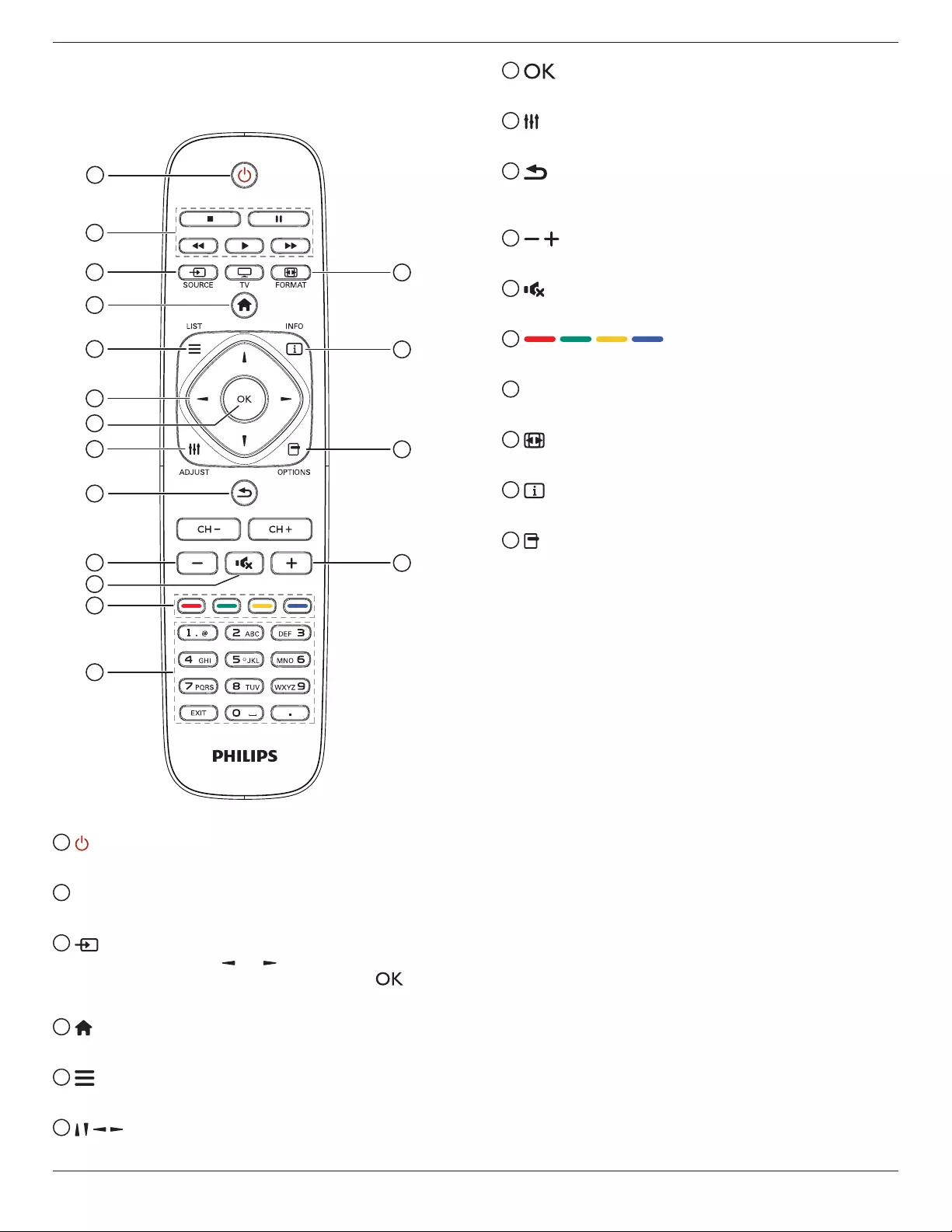
BDL4620QL
5
2.3. Remote Control
2.3.1. General functions
1
14
15
16
10
2
3
4
5
6
7
8
9
11
10
12
13
1 POWER button
Switch this display on or off.
2 PLAY buttons
Control playback of media les.
3 SOURCE button
Select input source. Press [ ] or [ ] button to select from USB,
Network, HDMI, DVI, YPbPr, AV, or VGA. Press [ ] button
to conrm and exit.
4 HOME button
Access the OSD menu.
5 LIST
No function.
6 NAVIGATION buttons
Navigate through menus and select items.
7 button
Conrm an entry or selection.
8 ADJUST button
Access currently available options, picture and sound menus.
9 BACK button
Return to the previous menu page or exit from the previous
function.
10 VOLUME button
Adjust volume.
11 MUTE button
Press to turn the mute function on/off.
12 COLOR buttons
Select tasks or options.
13 NUMERIC buttons
Enter text for network setting.
14 FORMAT button
Change picture format.
15 INFO button
Display information about current activity.
16 OPTIONS
Access currently available options, picture and sound menus.
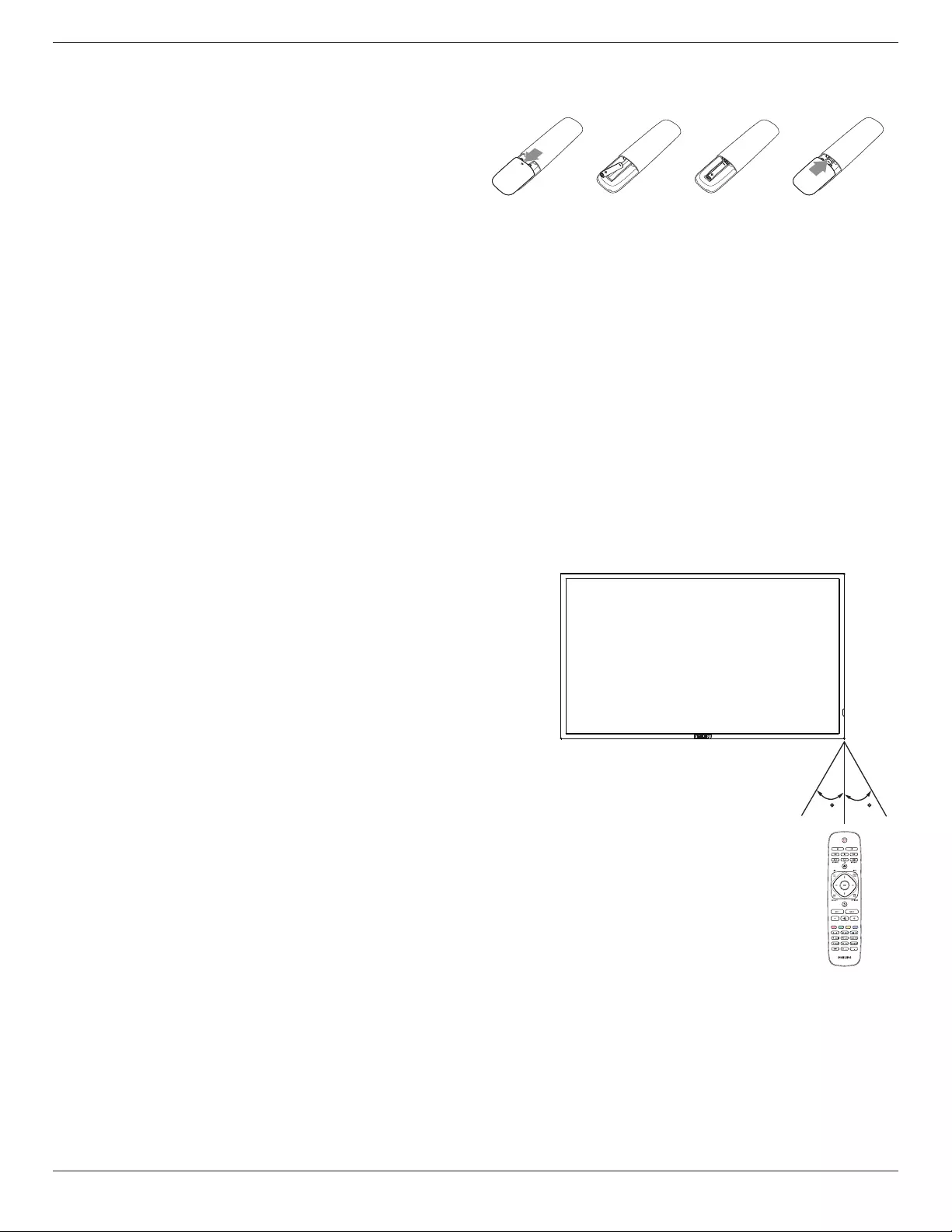
BDL4620QL
6
2.3.2. Inserting batteries in the remote control
The remote control is powered by two 1.5V AAA batteries.
To install or replace batteries:
1. Press and then slide the cover to open it.
2. Align the batteries according to the (+) and (–) indications inside the
battery compartment.
3. Replace the cover.
Caution:
The incorrect use of batteries can result in leaks or bursting. Be sure to follow these instructions:
• Place “AAA” batteries matching the (+) and (–) signs on each battery to the (+) and (–) signs of the battery compartment.
• Do not mix battery types.
• Do not combine new batteries with used ones. It causes shorter life or leakage of batteries.
• Remove the dead batteries immediately to prevent them from liquid leaking in the battery compartment. Don’t touch exposed battery acid, as it can
damage your skin.
NOTE: If you do not intend to use the remote control for a long period, remove the batteries.
2.3.3. Handling the remote control
• Do not subject to strong shock.
• Do not allow water or other liquid to splash the remote control. If the remote control gets wet, wipe it dry immediately.
• Avoid exposure to heat and steam.
• Other than to install the batteries, do not open the remote control.
2.3.4. Operating range of the remote control
Point the front of the remote control toward this display’s remote control sensor when
pressing a button.
Use the remote control within a distance of less than 10m/33ft from this display’s sensor,
and a horizontal and vertical angle of less than 30 degrees.
NOTE: The remote control may not function properly when the remote control sensor
on this display is under direct sunlight or strong illumination, or when there is an
obstacle in the path of signal transmission.
30 30
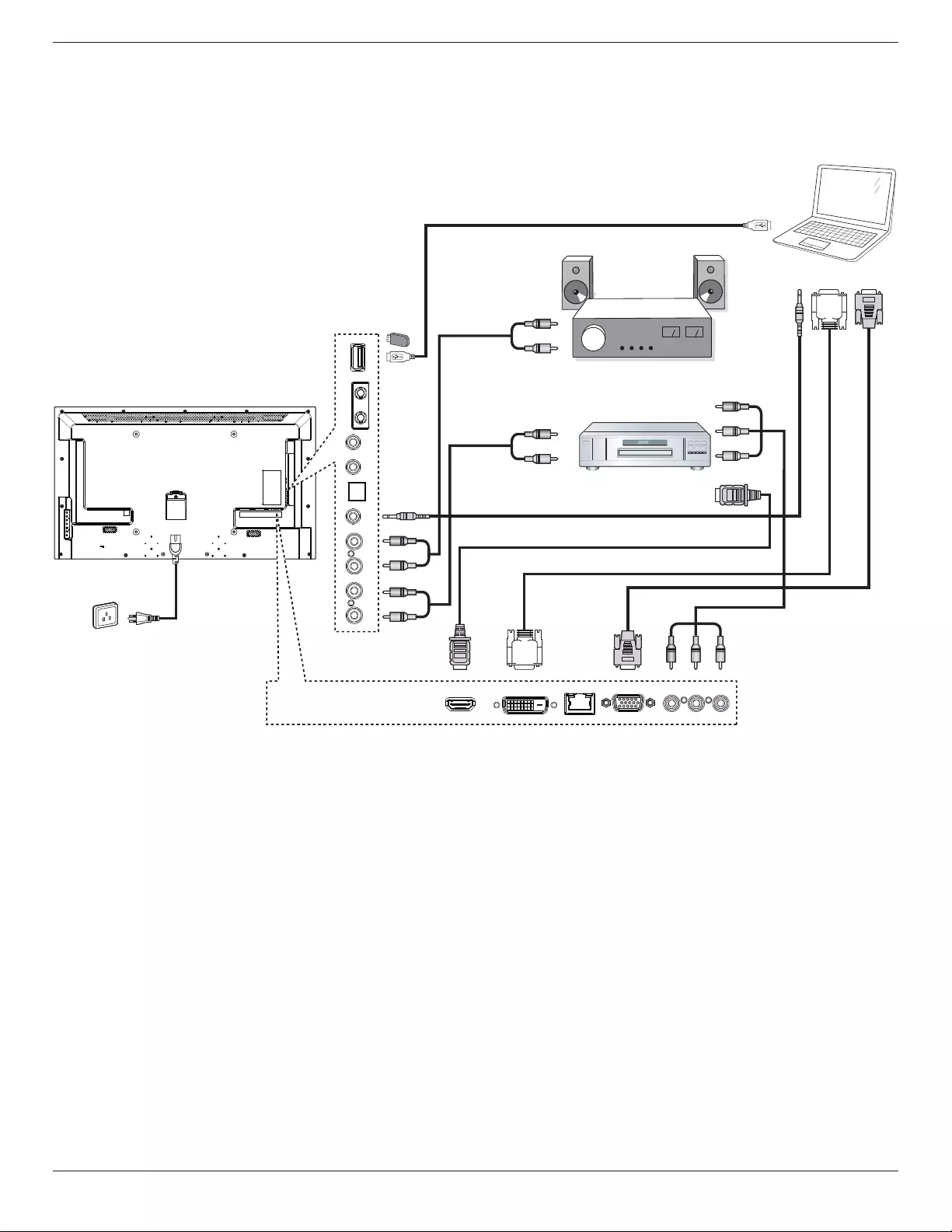
BDL4620QL
7
3. Connection
NOTE: The peripherals and cables shown are for example purposes only.
3.1. Connecting External Equipments
DVD / VCR / VCD
PC
STEREO AMPLIFIER
AUDIO OUT
USB
RS232C
INOUT
IR
INOUT
AUDIO IN AUDIO
IN
COMPONENT OUT (YPbPr)
SPDIF
HDMI IN DVI IN RJ-45 VGA IN COMPONENT IN
AUDIO OUT
DVI OUT
VGA OUT
USB
AUDIO OUT
AUDIO IN
HDMI OUT
AC IN
Y Pb Pr
R
L
R
L
USB
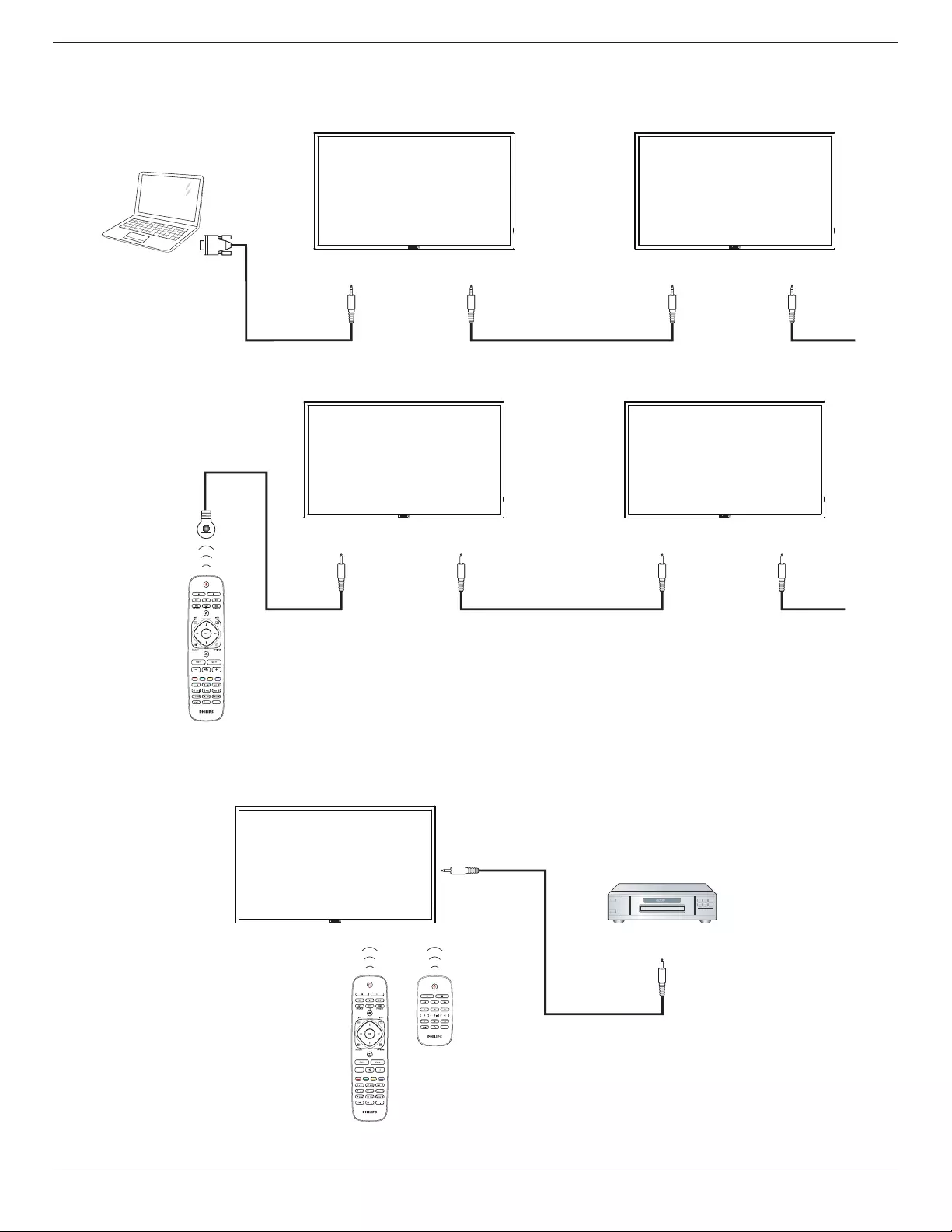
BDL4620QL
8
3.2. Connecting Multiple Displays
3.2.1. RS232C control connection (optional)
PC
DISPLAY 1 DISPLAY 2
[RS232C IN]
[RS-232C]
[RS232C OUT] [RS232C IN] [RS232C OUT]
3.2.2. IR connection (optional)
DISPLAY 1 DISPLAY 2
[IR IN] [IR OUT] [IR IN]
External
IR Receiver [IR OUT]
NOTE: This display’s remote control sensor will stop working if the [IR IN] is connected.
3.3. IR Pass-through Connection (optional)
DISPLAY DVD / VCR / VCD
(DVD / VCR / VCD)
(BDL4620QL)
Remote Control
[IR OUT]
[IR IN]
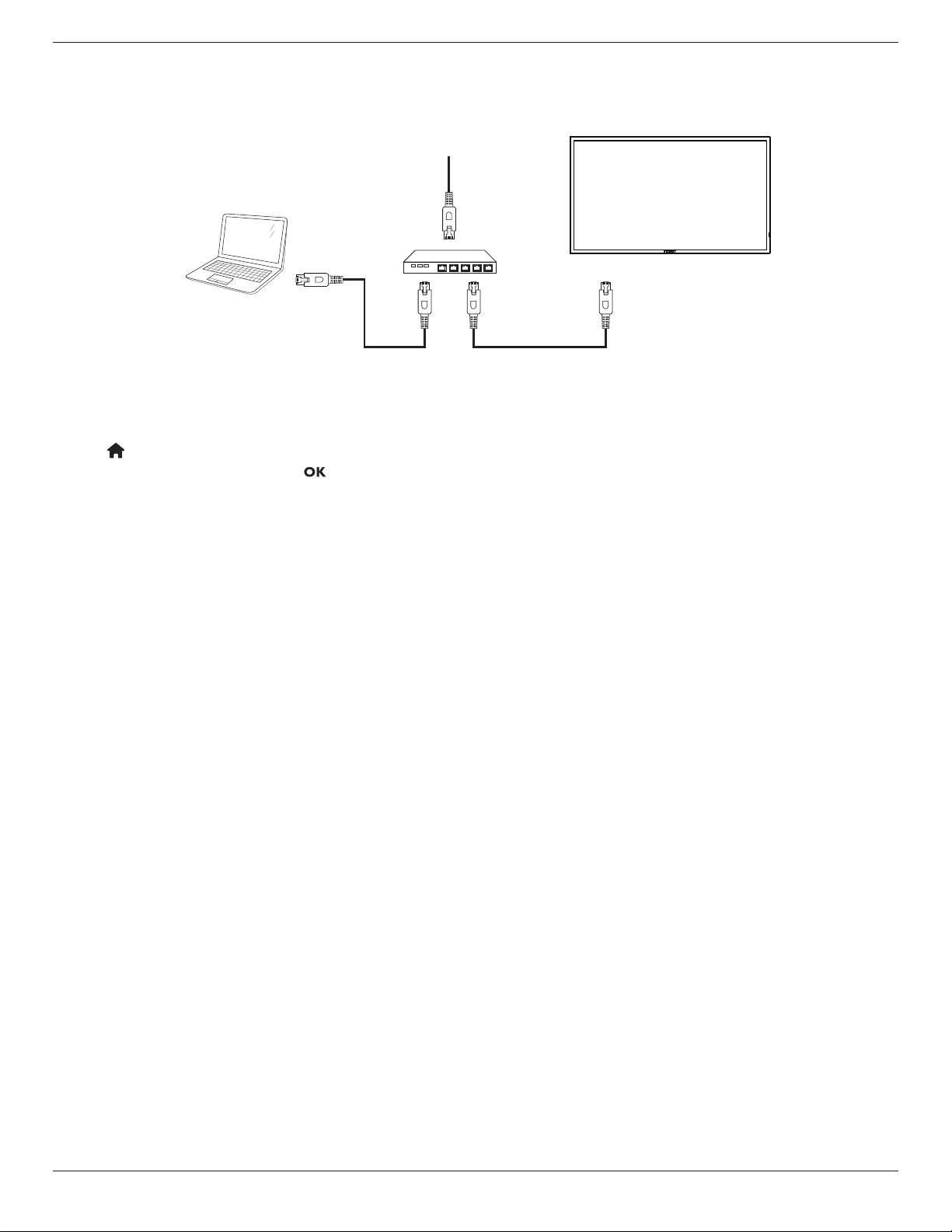
BDL4620QL
9
3.4. Wire-connecting to Network (optional)
If you connect this display to a home network, you can play photos, music and videos from your computer. See Play multimedia les (Page 10) for more
detail.
PC
[RJ-45]
[RJ-45] ROUTER
INTERNET
To setup the network:
1. Switch on the router and switch on its DHCP setting.
2. Connect the router to this display with an Ethernet cable.
3. Press button on the remote control, then select {Setup}.
4. Select {Connect to network}, then press button.
5. Follow the on-screen instructions to install the network.
6. Wait for this display to nd the network connection.
7. If you are prompted, agree to the “End User Licence Agreement”.
NOTE: Connecting with a shielded CAT-5 Ethernet cable to comply with the EMC directive.
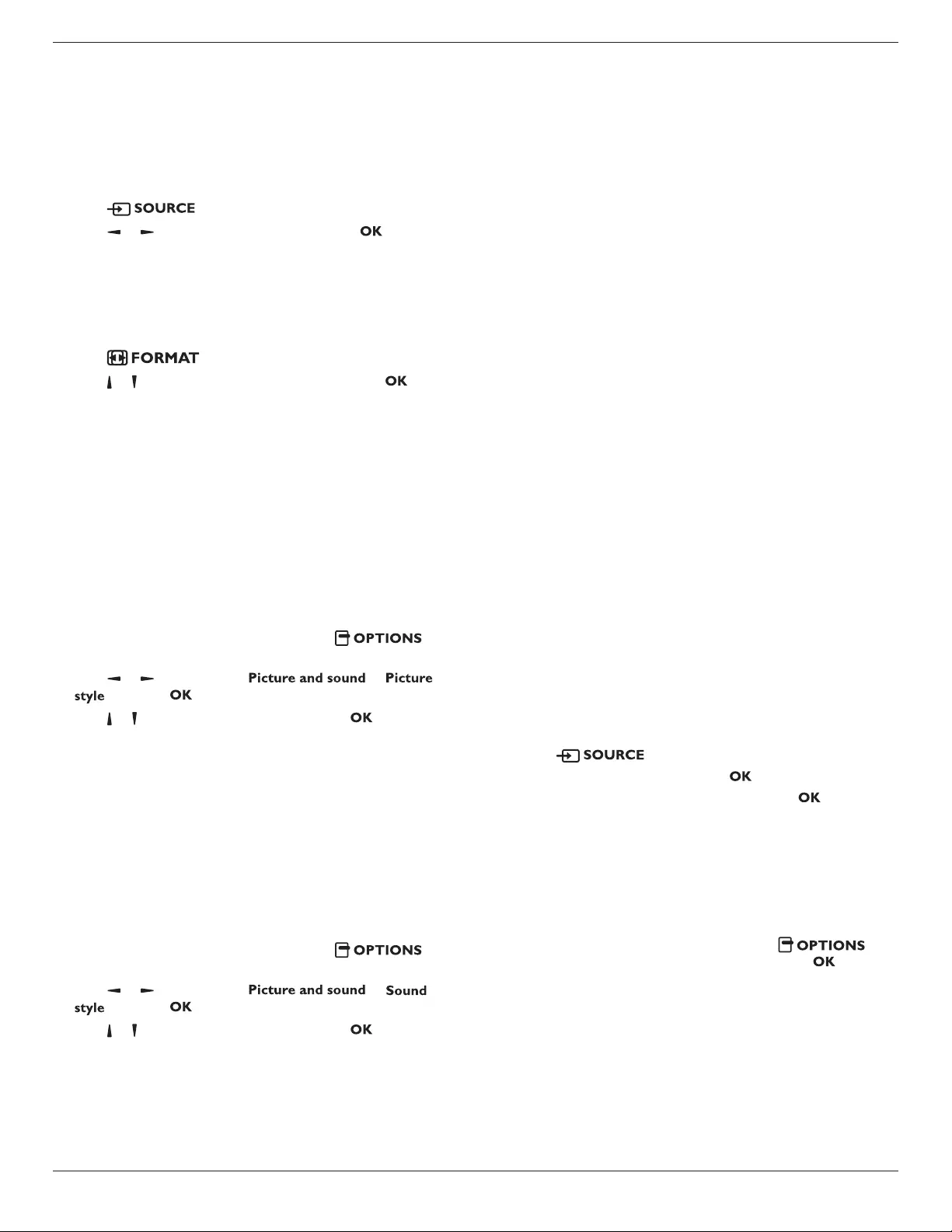
BDL4620QL
10
4. Operation
NOTE: The control button described in this section is mainly on the
remote control unless specied otherwise.
4.1. Watch the Connected Video Source
See page 7 for external equipments connection.
1. Press button.
2. Press or button to select a device, then press button.
4.2. Change Picture Format
You can change the picture format to suit the video source. Each video
source has its available picture formats.
The available picture formats depend on the video source:
1. Press button.
2. Press or button to select a picture format, then press button.
• {Auto zoom}: Enlarge the picture to ll the screen.
Recommended for minimal screen distortion but not for HD or
PC.
• {Movie expand 16:9}: Scale 4:3 format to 16:9. Not
recommended for HD or PC.
• {Wide screen}: Shows widescreen format content unstretched.
Not recommended for HD or PC.
• {Unscaled}: Provide maximum detail for PC. Only available
when PC mode is selected in the {Picture} menu.
• {4:3}: Display the classic 4:3 format.
4.3. Select your Preferred Picture Settings
1. While this display is playing video source, press
button.
2. Press or button to select
, then press button.
3. Press or button to select an option, then press button:
• {Personal}: Apply your personalised picture settings.
• {Vivid}: Rich and dynamic settings, ideal for daytime viewing.
• {Natural}: Natural picture settings.
• {Standard}: Default settings that suit most environments and
types of video.
• {Movie}: Ideal settings for movies.
• {Photo}: Ideal settings for photos.
• {Energy saving}: Settings that conserve the most energy.
4.4. Select your Preferred Sound Settings
1. While this display is playing video source, press
button.
2. Press or button to select
, then press button.
3. Press or button to select an option, then press button:
• {Personal}: Apply your personalised sound settings.
• {Original}: Settings that suit most environments and types of
audio.
• {Movie}: Ideal settings for movies.
• {Music}: Ideal settings for listening to music.
• {Game}: Ideal settings for games.
• {News}: Ideal settings for spoken audio, such as the news.
4.5. Play Multimedia Files
You can play videos, photos, and music on your display from:
• Your computer connected through your home network.
• A USB device connected to this display.
4.5.1. Play files from computer
To play les from computer, you will need:
• A wired home network, connected with a Universal Plug and Play
(uPnP) router.
• Optional: A LAN cable that connects your display to your home
network.
• A media server running on your computer.
• Appropriate settings on your computer rewall to allow you to run
the media server.
Set up the network
1. Connect your display and the computer to the same home network.
See page 9 for connecting your display to a network.
2. Switch on your computer and the router.
NOTE: If the apparatus does not return to DLNA mode due to
external electrical disturbances (e.g. electrostatic discharge), user
intervention is required.
Set up media sharing
1. Install a media server on your computer to share media les. These
are some media servers:
• For PC: Windows Media Player 11 (or higher) or TVersity
• For Mac: Twonky
2. Switch on media sharing on your computer using the media server.
For more information on how to set up the media server, refer to
the website of the media server.
Play les
1. Press button.
2. Select [Browse network], then press button.
3. Select a le from the content browser, then press button to
start playing.
4. Press the Play buttons on the remote control to control playing.
Tips:
• Select the top bar to lter your les by type.
• Select [Sort] to arrange the les by album name, artist, or other
elds.
• To clear the list of ofine media servers, press
button, then select [Clearofineservers] and press button.
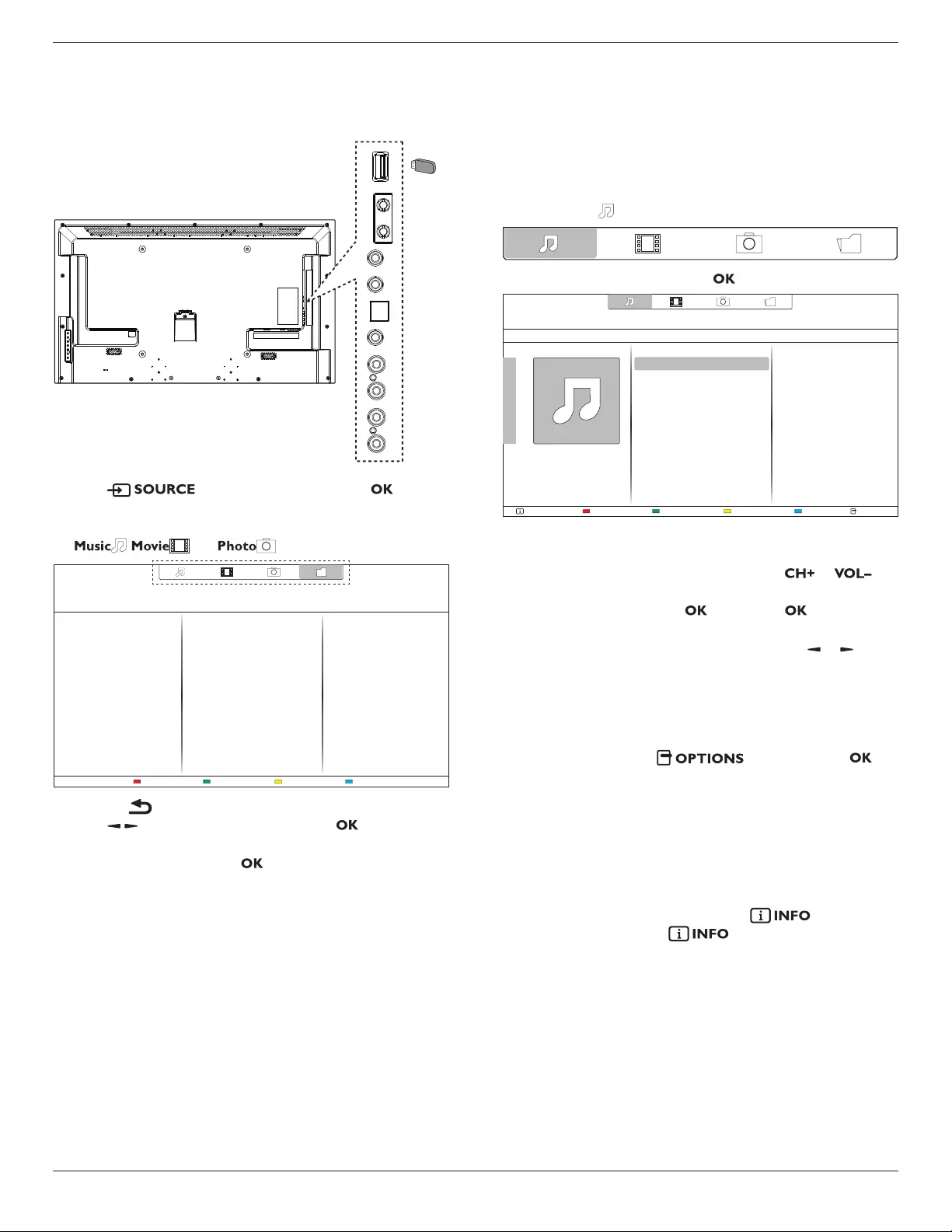
BDL4620QL
11
4.5.2. Play multimedia files from USB device
This display can play music, movie, or photo les from your USB device.
1. Connect your USB device to the USB port on this display.
AUDIO OUT
USB
RS232C
INOUT
IR
INOUT
AUDIO IN AUDIO
IN
SPDIF
USB
2. Press button, select USB, then press button.
3. The connected USB device is detected automatically for all its
playable les, which will be automatically sorted into 3 types:
, , and .
Help
4. Press the BACK button to go up to the top layer in the screen.
Press button to select the le type. Press button to enter
its play list.
5. Select the le you want. Press button to start playing.
6. Follow the on-screen instruction to control the play option.
7. Press the PLAY buttons (H F G I J) to control playing.
Supported le system:
• FAT32
Supported le format:
• Music: MP3, WMA, M4A, AAC, AC3
• Movie: AVI, MP4, MOV, MPG/MPEG
• Photo: JPEG, BMP, GIF
Caution:
• The manufacturer is not responsible if the USB device is not
supported, nor is it responsible for damage to or loss of data in the
device.
• Do not overload the USB port. If you connect a USB storage
device that consumes more than 500mA power, make sure that it is
connected to its own external power supply.
4.6. Play options
4.6.1. Playing music files
1. Select Music in the top bar.
2. Select one music track, then press button.
HelpUSB deviceSortPlay All OptionsInfo
05:051. Funky music
• To play all the tracks in a folder, select one music le, then select
{Play All}.
• To skip to the next or previous track, press or
button.
• To pause the track, press button. Press button again to
resume playback.
• To skip backward or forward 10 seconds, press or button.
• To search backward or forward, press G or J button,
press repeatedly to toggle between different speeds.
• To stop the music, press H button.
Music options
While you play music, press button, then press
button to select an option:
• {Repeat}: Select {Repeat} to play a track or an album repeatedly, or
select {Play once} to play a track once.
• {Media Server}: When you play content from a media server, you
can select another media server.
• {ShufeOn} / {ShufeOff}: Enable or disable random play of tracks.
NOTE: To view information about a song (for example, title, artist or
duration), select the song, then press button. To hide
the information, press button again.
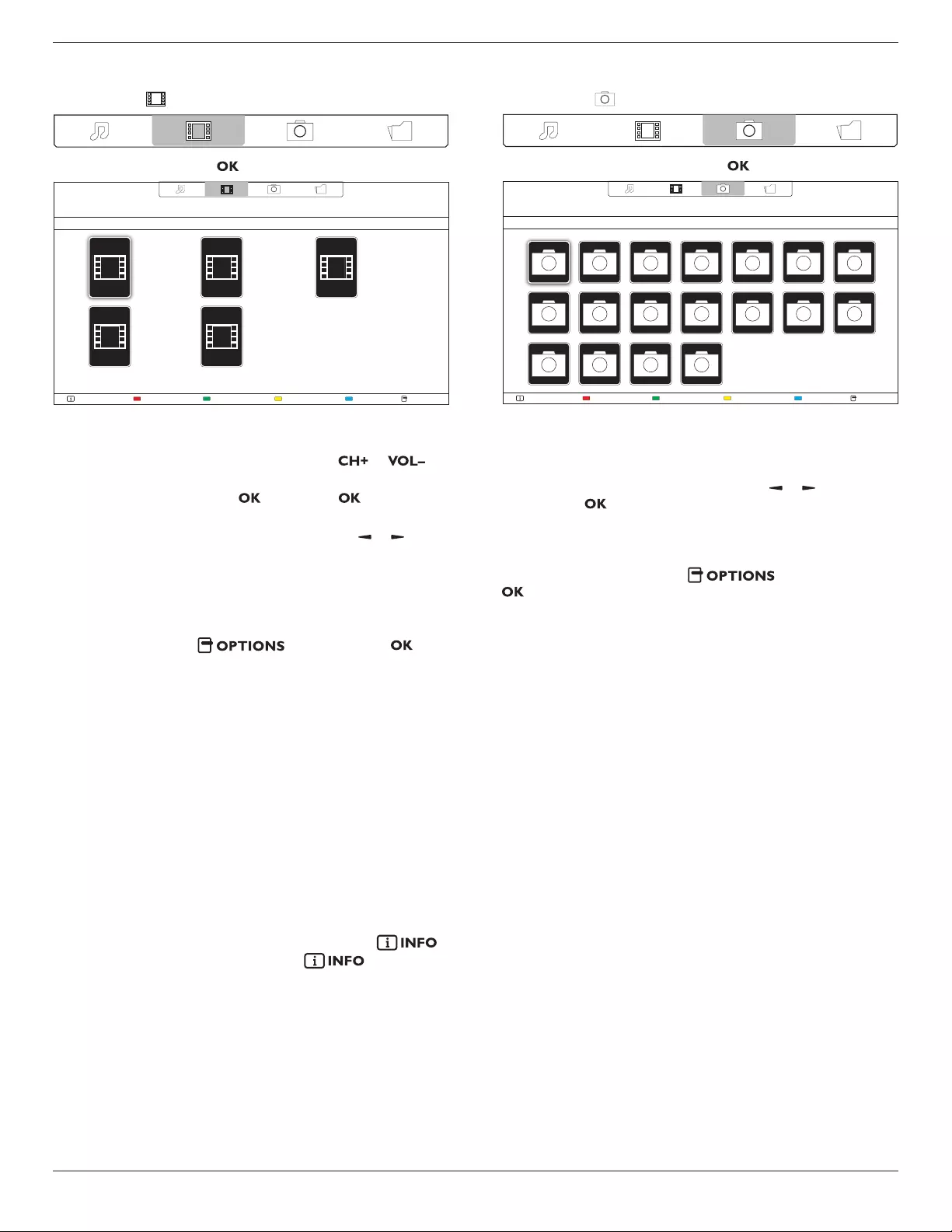
BDL4620QL
12
4.6.2. Playing movie files
1. Select Movie in the top bar.
2. Select a video, then press button.
HelpUSB devicePlay All OptionsInfo
The Movie
11:22:33
88.88MB
2013-05-05
The Movie
11:22:33
88.88MB
2013-05-05
The Movie
11:22:33
88.88MB
2013-05-05
The Movie
11:22:33
88.88MB
2013-05-05
The Movie
11:22:33
88.88MB
2013-05-05
• To play all the videos in a folder, select one video le, then select
{Play All}.
• To skip to the next or previous video, press or
button.
• To pause the video, press button. Press button again to
resume playback.
• To skip backward or forward 10 seconds, press or button.
• To search backward or forward, press G or J button,
press repeatedly to toggle between different speeds.
• To stop the video, press H button.
Movie options
While playing video, press button, then press
button to select an option:
• {Subtitles}: Select the available subtitle settings.
• {Subtitle Language}: Select the language for subtitles if available.
• {Character Set}: Select the correct character set for the subtitles.
• {Audio Language}: Select an audio language.
• {Repeat}: Select {Repeat} to play the video le repeatedly or {Play
once} to play the video le once.
• {Media server}: When you play content from a media server, you
can select another media server.
• {ShufeOn} / {ShufeOff}: Enable or disable random play of video
les.
• {DivX(R) VOD}: Display the DivX registration and deregistration
codes for this display.
NOTE: To view information about a video (for example, played position,
duration, title, or date), select the video, then press
button. To hide the information, press button again.
4.6.3. Playing photo files
1. Select Photo in the top bar.
2. Select a photo thumbnail, then press button.
HelpUSB deviceSortPlay All OptionsInfo
Start a slideshow
If there are multiple photos in a folder, select a photo, then select {Play
All}.
• To skip to the previous or next photo, press or button, and
then press button.
• To stop the slideshow, press H button.
Slideshow options
While you play a slideshow, press button, then press
button to select an option:
• {ShufeOff} / {ShufeOn}: Enable or disable random display of
pictures in the slideshow.
• {Repeat}: Select {Repeat} to watch a slideshow repeatedly or {Play
once} to watch once.
• {Slideshow Time}: Select the displaying time for each photo in the
slideshow.
• {Slideshow Transitions}: Select the transition from one photo to the
next.
• {Media Server}: When you play content from a media server, you
can select another media server.
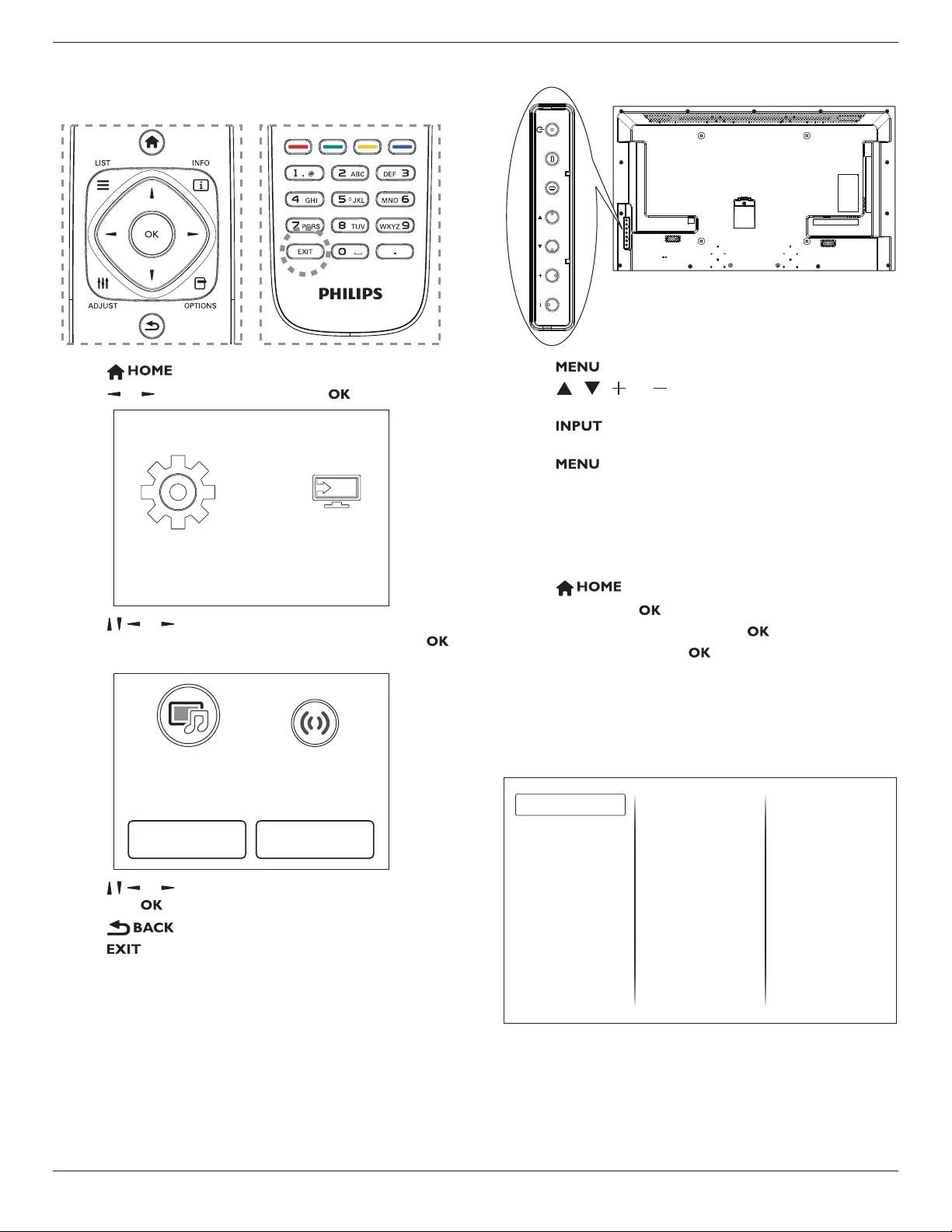
BDL4620QL
13
5. Change your settings
Using the remote control:
1. Press button to display the OSD menu.
2. Press , or button to select {Setup}. Press button to enter.
Setup Source
3. Press , , , or button to select {Quick picture and sound},
{Settings}, {Connect to network}, or {Network settings}. Press
button to enter.
Connect to network
Quick picture and
sound
Network settingsSettings
4. Press , , , or button to select its menu item or to adjust its
value. Press button to conrm.
5. Press button to go back to the previous menu layer.
6. Press button to exit the OSD menu.
Using this display’s control buttons:
INPUT MENU
1. Press button to display the OSD menu.
2. Press[ ] [ ] [ ] or [ ] button to select menu item or adjust its
value.
3. Press button to conrm menu selection and enter its
submenu.
4. Press button to exit the OSD menu.
5.1. Quick Picture and Sound
You can select picture and sound settings with the help of the settings
assistant, which demonstrates the effect of your chosen setting
immediately.
1. Press button to display the OSD menu.
2. Select {Setup}. Press button.
3. Select {Quick picture and sound}. Press button.
4. Select {Continue}, then press button
5. Follow the on-screen instructions to choose your preferred settings.
5.2. Settings
5.2.1. Picture menu
Picture style
Restore style
Backlight contrast
Colour
Sharpness
Noise reduction
MPEG artifact reducti...
Digital Crystal Clear
Advanced
Game or computer
Foramat and edges
Picture
Sound
General settings
Picture style
Select a predened picture setting.
Restore style
Restore the last-selected predened picture setting.
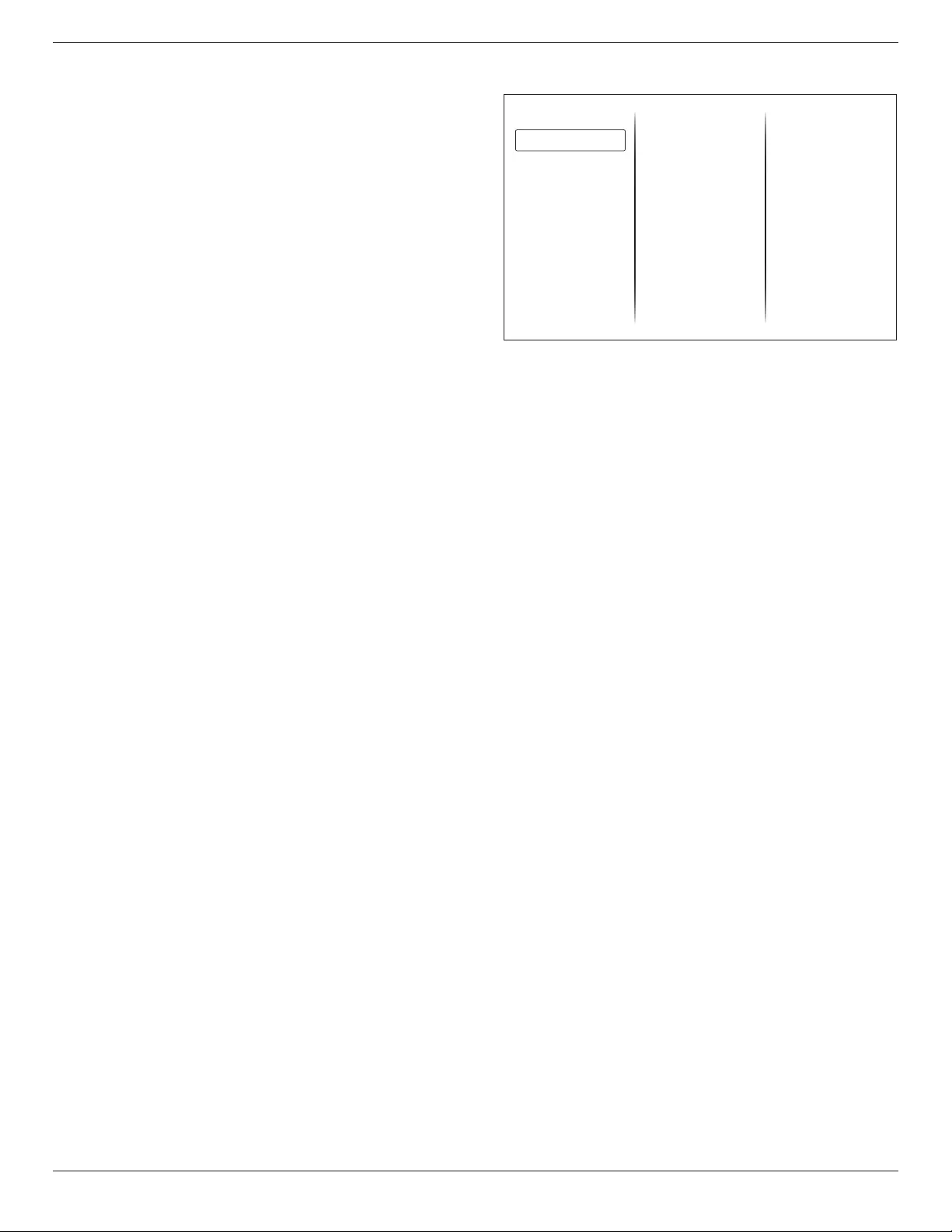
BDL4620QL
14
Backlight contrast
Adjust the brightness of this display’s backlight.
Colour
Adjust the colour saturation of the picture.
Sharpness
Adjust the sharpness of the picture.
Noise reduction
Select the amount of noise reduction for the picture.
MPEG artifact reduction
Smoothen transitions and haziness in the digital picture.
Digital Crystal Clear
Fine-tune each pixel to match surrounding pixels and produce a brilliant,
high-denition image.
• {Advanced sharpness}: Enable superior sharpness, especially on
lines and contours in the picture.
• {Dynamic contrast}: Dynamically enhance the details in the
dark, medium and light areas of the picture.
• {Dynamic backlight}: Select a backlight level to optimise dynamic
power consumption and picture contrast.
• {Colour enhancement}: Dynamically enhance the vividness and
details of colours.
Advanced
Access advanced settings such as gamma, tint settings and video contrast
settings.
• {Gamma}: Adjust the non-linear setting for picture luminance
and contrast.
• {Tint}: Change the colour balance.
• {Custom tint}: Customise colour balance setting. Only available
if {Tint} {Custom} is selected.
• {Video contrast}: Adjust video contrast.
• {Brightness}: Adjust screen brightness.
Game or computer
When viewing content from a connected game console, select {Game}
to apply game settings. When a computer is connected through HDMI,
select {Computer}.
Make sure that {Format and edges} {Picture format} {Unscaled}
is selected so as to view maximum detail.
Format and edges
Access advanced settings to control the displaying format of the picture.
• {Picture format}: Change the picture format.
• {Screen edges}: Change the picture size.
• {Picture shift}: If available, move the position of the picture.
5.2.2. Sound menu
Sound style
Restore style
Bass
Treble
Surround mode
Audio out
Advanced
Picture
Sound
General settings
Sound style
Access predened sound settings.
Restore style
Restore the last-selected predened sound setting.
Bass
Adjust the bass level of the speaker and headphones.
Treble
Adjust the treble level of the speaker and headphones.
Surround mode
Select a surround sound mode to enhance your audio experience.
Audio out
Adjust audio output volume.
Advanced
Access advanced settings to enhance your audio experience.
• {Auto volume leveling}: Enable the reduction of sudden volume
changes.
• {Speaker settings}: Turn on or off the internal speakers.
• {Clear sound}: Enhance sound quality.
• {Audio out format}: Select the type of audio output through
the digital audio output connector.
• {Audio out leveling]: Set the output level for stereo audio.
Select {Less} for a certain amount of loss in intensity or signal
strength. Select {More} for no loss in intensity or signal strength.
• {Audio out delay}: Automatically sync the image on this display
to the audio from a connected home theatre.
• {Audio out offset}: Adjust the setting for audio output delay.
Available if {Audio out delay} is switched on.
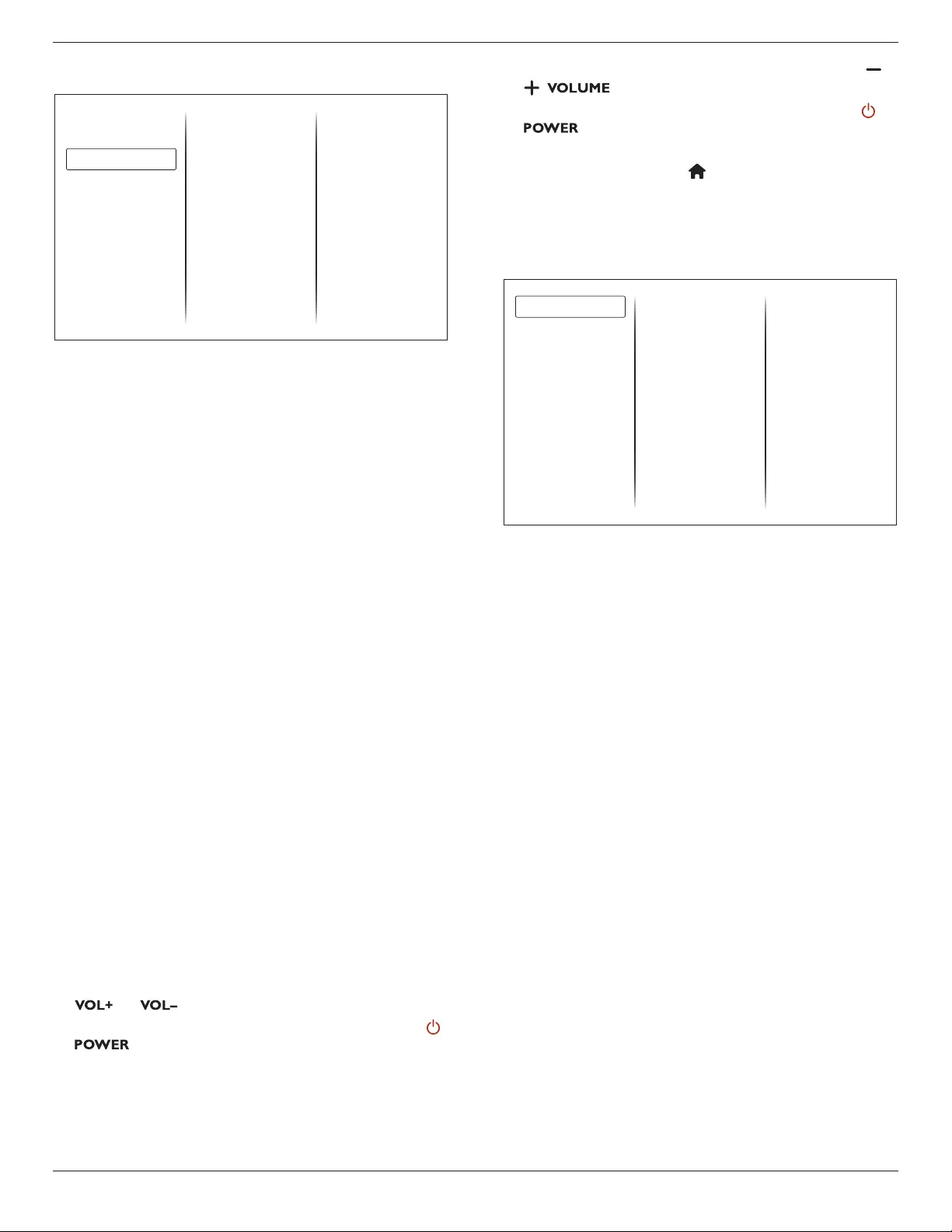
BDL4620QL
15
5.2.3. General settings menu
Menu language
Monitor id
Eco mode
Auto search
Clock
USB scheduling
Sleep timer
Auto switch off
Local KB lock
RC lock
Factory settings
Picture
Sound
General settings
Menu language
Select language used for OSD menus.
Monitor id
Set the ID number for controlling this display via the RS232C
connection. Each display must have a unique ID number when multiple
sets of this display are connected.
Eco mode
Set this display to reduce the power consumption automatically.
Auto search
Choose to let this display detect and display available signal sources
automatically.
Clock
Adjust clock settings.
USB scheduling
This function allows you to program up to 3 different scheduled time
intervals for this display to activate, and auto play USB media le of your
setting.
After changing the {Clock} option in the {General settings} menu, you need
to set this {USB scheduling} again.
Sleep timer
Switch off this display after a specied time.
Auto switch off
Set the time for this display to be switched off after a period of no
activity. Press any key on the remote control to disable this function.
Local KB lock
Choose to enable or disable the keyboard (control buttons) function of
this display.
• {Unlock}: Enable the keyboard function.
• {Lock all}: Lock all keyboard function.
• {Lock but volume}: Disable all the keyboard function except the
and button.
• {Lock but power}: Disable all the keyboard function except the
button.
RC lock
Choose to enable or disable the button function of the remote control.
• {Unlock}: Enable the button function.
• {Lock all}: Lock all button function.
• {Lock but volume}: Disable all the button function except the
button.
• {Lock but power}: Disable all the button function except the
button.
NOTE: To disable the lock function from [Local KB lock] or [RC
lock] item, press buttons 1 9 9 8 on the remote control.
Factory settings
Reset all your customized settings to the factory defaults.
5.3. Network Settings
View network settings
Network settings
Static IP Configuration
Digital Media Renderer ..
View network settings
View connected network status.
Network settings
Select how this display should assign addresses to the network
resources.
Static IP Conguration
Assign {IP address}, {Netmask}, {Gateway}, {DNS1}, and {DNS2} for
this display.
Digital Media Renderer - DMR
Receive multimedia les from Smart Phones or Tablets connected to
your network.
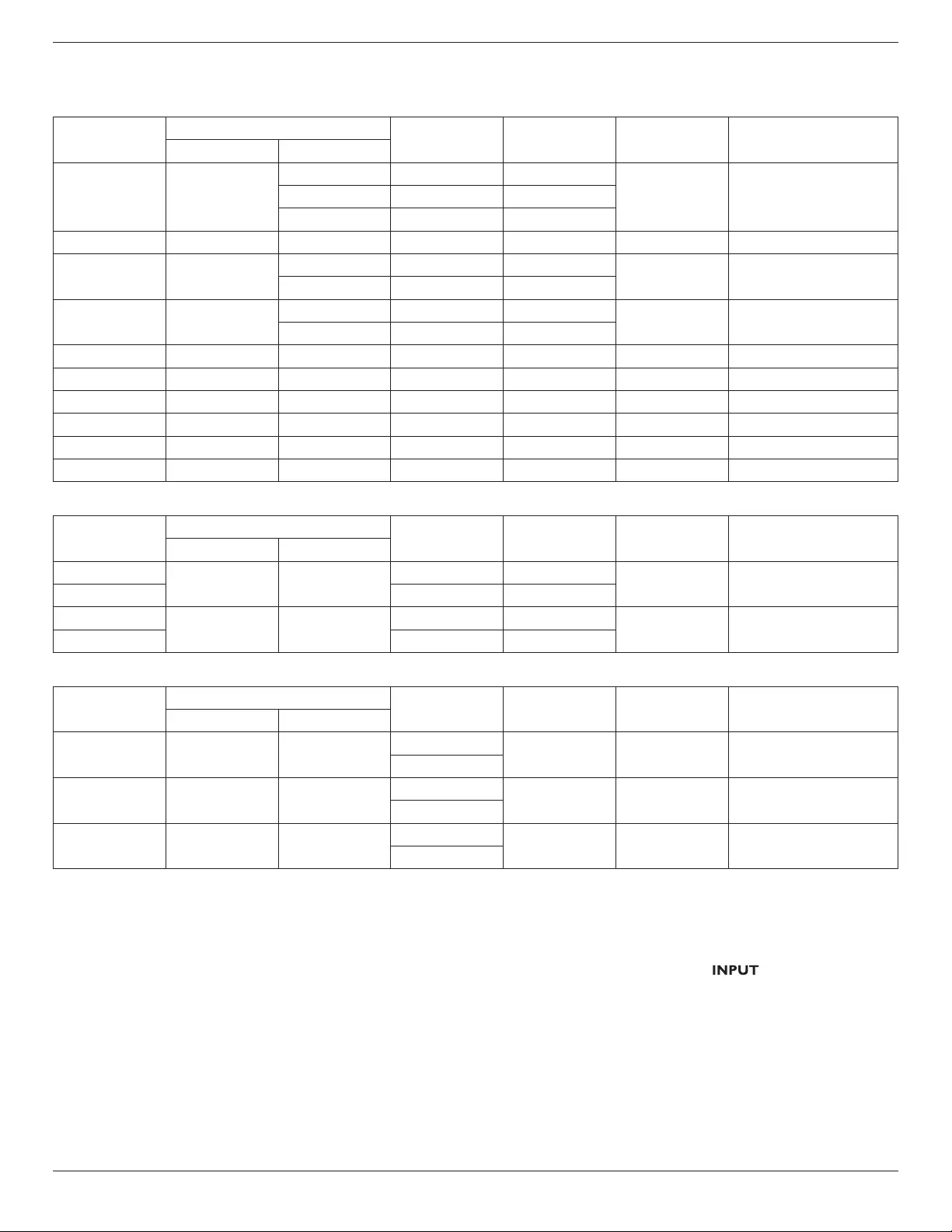
BDL4620QL
16
6. Input mode
PC Resolution:
Standard
Resolution
Active Resolution Refresh Rate Pixel Rate Aspect Ratio Stand for Mode
H Pixels V Lines
VGA 640
480 60 Hz 25.175 MHz
4:3 Video Graphic Array480 72 Hz 31.5 MHz
480 75 Hz 31.5 MHz
WVGA 720 400 70 Hz 33.75 MHz 16:9 Wide Video Graphic Array
SVGA 800 600 60 Hz 40 MHz 4:3 Super VGA
600 75 Hz 49.5 MHz
XGA 1024 768 60 Hz 65 MHz 4:3 Extended Graphic Array
768 75 Hz 78.75 MHz
WXGA 1280 768 60 Hz 79.5 MHz 5:3 Wide XGA
WXGA 1280 800 60 Hz 79.5 MHz 16:10 Wide XGA
SXGA 1280 1024 60 Hz 108 MHz 5:4 Super XGA
WXGA 1360 768 60 Hz 85.5 MHz 16:9 Wide XGA
UXGA 1600 1200 60 Hz 162 MHz 4:3 Ultra XGA
HD1080 1920 1080 60 Hz 148.5 MHz 16:9 HD1080
SDTV Resolution:
Standard
Resolution
Active Resolution Refresh Rate Pixel Rate Aspect Ratio Stand for Mode
H Pixels V Lines
480i 720 480 29.97 Hz 13.5 MHz 4:3 Modied NTSC Standard
480p 59.94 Hz 27 MHz
576i 720 480 25 Hz 13.5 MHz 4:3 Modied PAL Standard
576p 50 Hz 27 MHz
HDTV Resolution:
Standard
Resolution
Active Resolution Refresh Rate Pixel Rate Aspect Ratio Stand for Mode
H Pixels V Lines
720p 1280 720 50 Hz 74.25 MHz 16:9 Normally DVB Mode
60 Hz
1080i 1920 1080 25 Hz 74.25 MHz 16:9 Normally ATSC Mode
30 Hz
1080p 1920 1080 50 Hz 148.5 MHz 16:9 Normally ATSC Mode
60 Hz
• The PC text quality is optimum in HD 1080 mode (1920 × 1080, 60 Hz).
• Your PC display screen might appear different depending on the manufacturer (and your particular version of Windows).
• Check your PC instruction book for information about connecting your PC to a display.
• If a vertical and horizontal frequency-select mode exists, select 60 Hz (vertical) and 31.5 KHz (horizontal). In some cases, abnormal signals (such as
stripes) might appear on the screen when the PC power is turned off (or if the PC is disconnected). If so, press the [ ] button to enter the
video mode. Also, make sure that the PC is connected.
• When horizontal synchronous signals seem irregular in RGB mode, check PC power saving mode or cable connections.
• This display settings table complies to the IBM/VESA standards, and based on the analog input.
• The DVI support mode is regarded as same to the PC support mode.
• The best timing for the vertical frequency to each mode is 60 Hz.
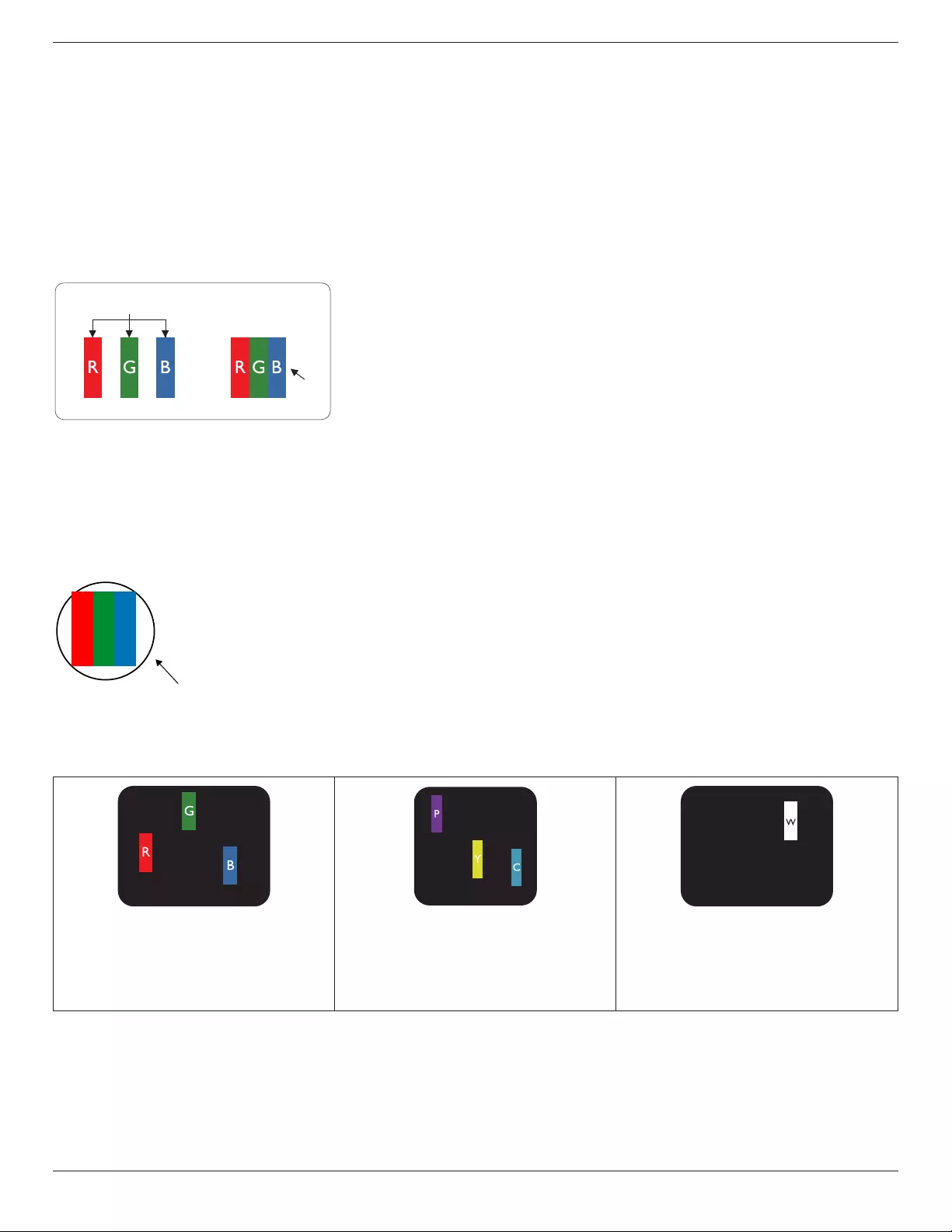
BDL4620QL
17
7. Pixel Defect Policy
We strive to deliver the highest quality products and use some of the industry’s most advanced manufacturing processes whilst practicing stringent quality
control. However, pixel or sub-pixel defects on the PDP / TFT panels used in Plasma- & LCD- displays are sometimes unavoidable. No manufacturer can
guarantee that all panels will be free from pixel defects, but Philips guarantees that any Plasma- & LCD- displays with an unacceptable number of defects
will be repaired during the warranty period in line with your local guarantee conditions.
This notice explains the different types of pixel defects and denes the acceptable defect level for the LCD screen. In order to qualify for repair under
warranty, the number of pixel defects must exceed a certain level as shown in the reference table. If the LCD screen is within specication a warranty
exchange / claim back will be refused. Additionally, because some types or combinations of pixel defects are more noticeable than others, Philips sets even
higher quality standards for those.
7.1. Pixels and Sub-pixels
subpixel
pixel
A pixel, or picture element, is composed of three sub-pixels in the primary colors of red, green and
blue. Many pixels together form an image. When all sub-pixels of a pixel are lit, the three colored
sub-pixels together appear as a single white pixel. When all are dark, the three colored sub-pixels
together appear as a single black pixel. Other combinations of lit and dark sub-pixels appear as
single pixels of other colors.
7.2. Types of Pixel Defects + Dot Definition
Pixel and sub-pixel defects appear on the screen in different ways. There are three categories of pixel defects and several types of sub-pixel defects within
each category.
Dot denition = What is a defective “Dot”? :
One or more defective, adjacent sub-pixel are dened as one “dot”. The no. of defective sub-pixels are not relevant to dene a defective dot. This means
that a defective dot can consist of one, two or three defective sub-pixels which can be dark or lit.
RR G B
One dot = One Pixel; consists of three sub-pixels of Red, Green, and Blue.
7.3. Bright Dot Defects
Bright dot defects appear as pixels or sub-pixels that are always lit or “on”. These are the examples of bright dot defects:
One lit red, green or blue sub pixel Two adjacent lit sub pixels:
Red + Blue = Purple
Red + Green = Yellow
Green + Blue = Cyan (Light Blue)
Three adjacent lit sub pixels (one white pixel)
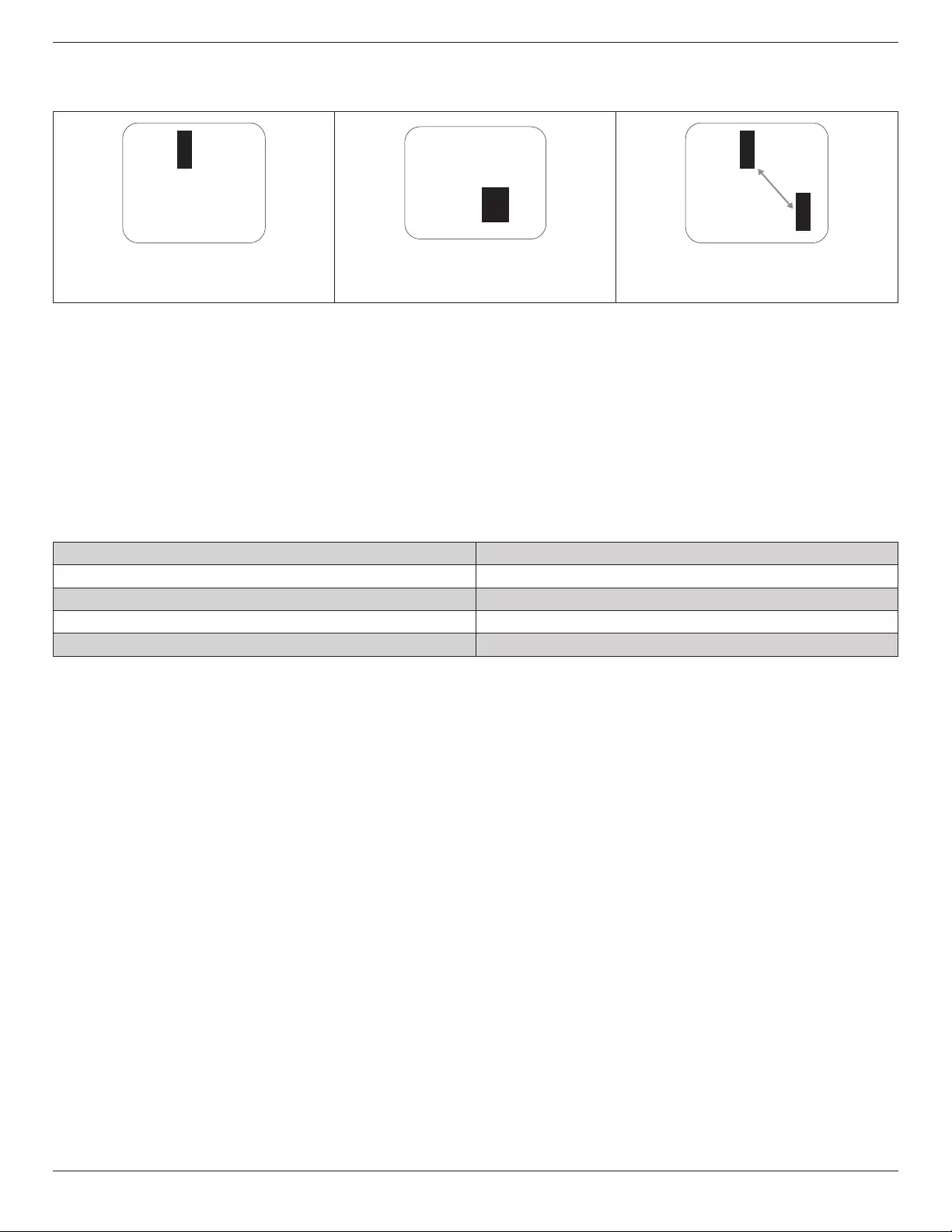
BDL4620QL
18
7.4. Dark Dot Defects
Black dot defects appear as pixels or sub-pixels that are always dark or “off”. These are the examples of black dot defects:
One dark dot Two adjacent dark dots = 1 pair of dark dots Two dark dots, specications denes the
minimum distance between dark dots
7.5. Proximity of Pixel Defects
Because pixel and sub-pixels defects of the same type that are nearby one another may be more noticeable, Philips also species tolerances for the
proximity of pixel defects. In the table below you can nd specications about:
• Allowed amount of adjacent dark dots = (adjacent dark dots =1 pair of dark dots)
• Minimum distance between dark dots
• Total no. of all defective dots
7.6. Pixel Defect Tolerances
In order to qualify for repair due to pixel defects during the warranty period, a PDP / TFT panel in a Philips Plasma / LCD- display must have pixel or sub-
pixel defects exceeding the tolerances listed in the following table.
BRIGHT DOT EFFECT ACCEPTABLE LEVEL
1 lit sub pixel 2
BLACK DOT EFFECT ACCEPTABLE LEVEL
1 dark sub pixel 10
TOTAL DOT DEFECTS OF ALL TYPES 12
NOTE: * 1 or 2 adjacent sub pixel defects = 1 dot defect
7.7. MURA
Dark spots or patches may occasionally appear on some liquid crystal display (LCD) panels. This is known within the industry as Mura, which is a Japanese
term for “unevenness.” It is used to describe an irregular pattern or area in which uneven screen uniformity appears under certain conditions. Mura is a
result of the deterioration of the liquid crystal alignment layer and is most commonly caused by long-term operation under high ambient temperatures. It
is an industry- wide phenomenon and Mura is not repairable. It is also not covered by our warranty terms.
Mura has been around since the introduction of LCD technology and with screens getting bigger and in operation 24/7, many displays are running in low
light conditions. This all adds to the possibility of Mura affecting displays.
HOW TO SPOT MURA
There are many symptoms of Mura and also multiple causes. Several of these are listed below:
• Impurities or foreign particles in the crystal matrix
• Uneven distribution of LCD matrix during manufacturing
• Non-uniform luminance distribution of the backlight
• Panel assembly induced stress
• Flaws within the LCD cells
• Thermal induced stress – high temperature operation over long periods of time
HOW TO AVOID MURA
Although we can not guarantee the complete eradication of Mura every time, in general the appearance of Mura can be minimized by these methods:
• Lower the backlight brightness
• Use a screen saver
• Reduce the ambient temperature around the unit
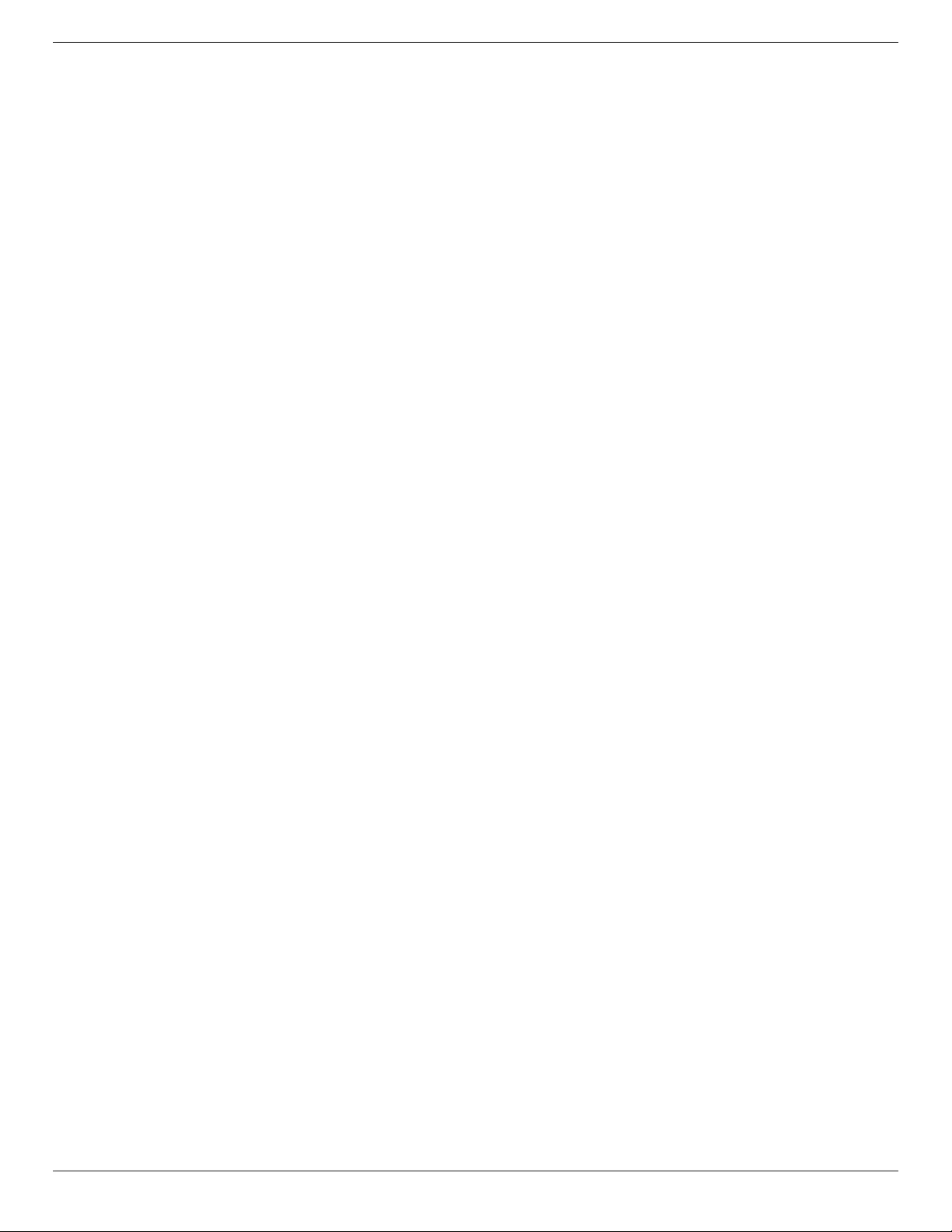
BDL4620QL
19
8. Cleaning and Troubleshooting
8.1. Cleaning
Caution When Using the Display
• Do not bring your hands, face or objects close to the ventilation holes of the display. The top of the display is usually very hot due to the high
temperature of exhaust air being released through the ventilation holes. Burns or personal injuries may occur if any body parts are brought too
close. Placing any object near the top of the display could also result in heat related damage to the object as well as the display itself.
• Be sure to disconnect all cables before moving the display. Moving the display with its cables attached may damage the cables and thus cause re
or electric shock.
• Disconnect the power plug from the wall outlet as a safety precaution before carrying out any type of cleaning or maintenance procedure.
Front Panel Cleaning Instructions
• The front of the display has been specially treated. Wipe the surface gently using only a cleaning cloth or a soft, lint-free cloth.
• If the surface becomes dirty, soak a soft, lint-free cloth in a mild detergent solution. Wring the cloth to remove excess liquid. Wipe the surface of
the display to remove dirt. Then use a dry cloth of the same type to dry.
• Do not scratch or hit the surface of the panel with ngers or hard objects of any kind.
• Do not use volatile substances such as insert sprays, solvents and thinners.
Cabinet Cleaning Instructions
• If the cabinet becomes dirty, wipe the cabinet with a soft, dry cloth.
• If the cabinet is extremely dirty, soak a lint-free cloth in a mild detergent solution. Wring the cloth to remove as much moisture as possible. Wipe
the cabinet. Use another dry cloth to wipe over until the surface is dry.
• Do not allow any water or detergent to come into contact with the surface of the display. If water or moisture gets inside the unit, operating
problems, electrical and shock hazards may result.
• Do not scratch or hit the cabinet with ngers or hard objects of any kind.
• Do not use volatile substances such as insert sprays, solvents and thinners on the cabinet.
• Do not place anything made from rubber or PVC near the cabinet for any extended periods of time.
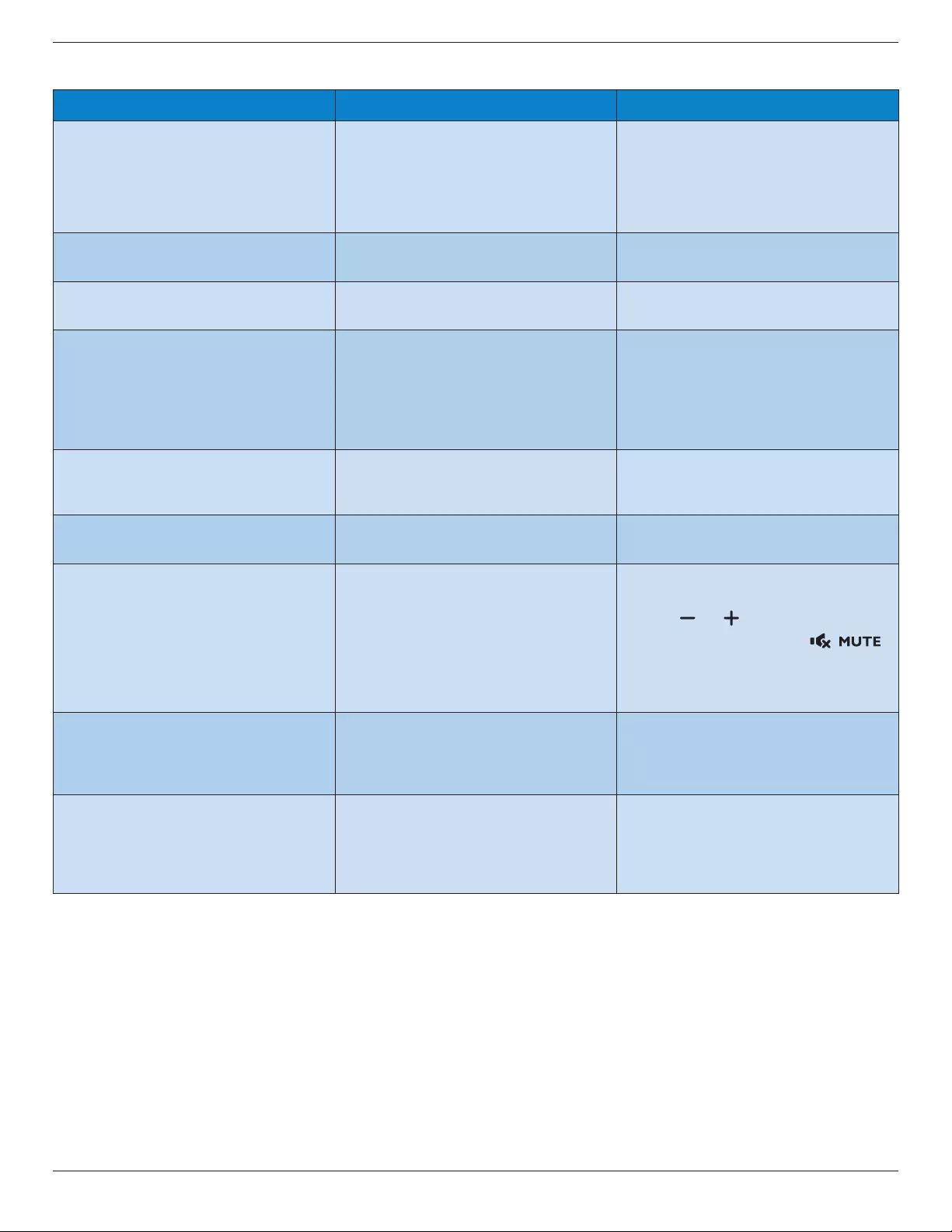
BDL4620QL
20
8.2. Troubleshooting
Symptom Possible Cause Remedy
No picture is displayed 1. The power cord is disconnected.
2. The main power switch on the back of the
display is not switched on.
3. The selected input has no connection.
4. The display is in standby mode.
1. Plug in the power cord.
2. Make sure the power switch is switched on.
3. Connect a signal connection to the display.
Interference displayed on the display or audible
noise is heard
Caused by surrounding electrical appliances or
uorescent lights.
Move the display to another location to see is the
interference is reduced.
Color is abnormal The signal cable is not connected properly. Make sure that the signal cable is attached rmly
to the back of the display.
Picture is distorted with abnormal patterns 1. The signal cable is not connected properly.
2. The input signal is beyond the capabilities of
the display.
1. Make sure that the signal cable is attached
rmly.
2. Check the video signal source to see if it
is beyond the range of the display. Please
verify its specications with this display’s
specication section.
Displayimagedoesn’tllupthefullsizeofthe
screen
The zoom mode is not correctly set. Use the Zoom mode or Custom zoom function
in the Screen menu to ne tune display geometry
and time frequency parameter.
Can hear sound, but no picture Improperly connected source signal cable. Make sure that both video inputs and sound
inputs are correctly connected.
Can see picture but no sound is heard 1. Improperly connected source signal cable.
2. Volume is turned all the way down.
3. [MUTE] is turned on.
4. No external speaker connected.
1. Make sure that both video inputs and sound
inputs are correctly connected.
2. Press [ ] or [ ] button to hear sound.
3. Switch MUTE off by using the [ ]
button.
4. Connect external speakers and adjust the
volume to a suitable level.
Some picture elements do not light up Some pixels of the display may not turn on. This display is manufactured using an extremely
high level of precision technology: however,
sometimes some pixels of the display may not
display. This is not a malfunction.
After-Images can still be seen on the display
after the display is powered off. (Examples
of still pictures include logos, video games,
computer images, and images displayed in 4:3
normal mode)
A still picture is displayed for an over extended
period of time
Do not allow a still image to be displayed for
an extended period of time as this can cause a
permanent after-image to remain on the display.
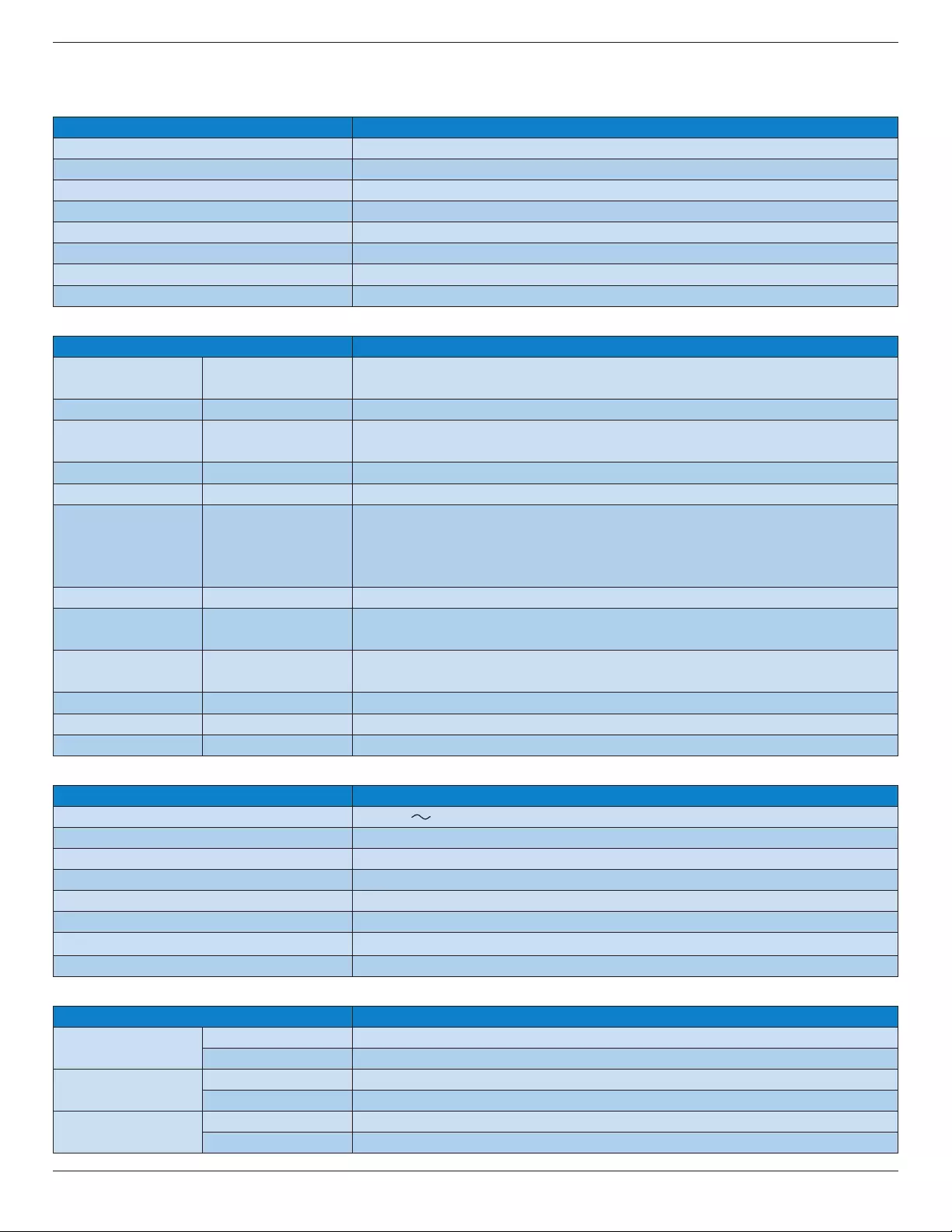
BDL4620QL
21
9. Technical Specifications
Display:
Item Specications
Screen Size (Active Area) 46” LCD (116.8 cm)
Aspect Ratio 16:9
Number of Pixels 1920 (H) × 1080 (V)
Pixel Pitch 0.53025 (H) × 0.53025 (V) [mm]
Displayable Colors 16.7 Million colors
Brightness 350 cd/m²
Contrast Ratio (Typical) 3000:1
Viewing Angle 178 degrees
In/Out Terminals:
Item Specications
Speaker Output Internal Speakers 7W (L) + 7W (R) [RMS]/16Ω, 1 Way 1 Speaker System
82 dB/W/M/160 Hz ~ 13 KHz
Audio Output RCA Jack × 2 0.5V [rms] (Normal) / 2 Channel (L+R)
Audio Input 3.5 mm Stereo × 1
RCA Jack × 2
0.5V [rms] (Normal) / 2 Channel (L+R)
RS232C Input/Output 2.5 mm × 2 TXD + RXD (1:1)
LAN RJ-45 Jack × 1 (8 pin) 10/100 LAN Port
HDMI Input HDMI Jack × 1
(Type A) (19 pin)
Digital RGB: TMDS (Video + Audio)
MAX:
Video: 720p, 1080p, 1920 × 1080/60 Hz (WUXGA)
Audio: 48 KHz / 2 Channel (L+R)
Supports LPCM only
DVI-D Input DVI-D jack Digital RGB: TMDS (Video)
VGA Input D-Sub Jack × 1 (15 pin) Analog RGB: 0.7V [p-p] (75Ω), H/CS/V: TTL (2.2kΩ), SOG: 1V [p-p] (75Ω)
MAX: 720p, 1080p, 1920 × 1080/60 Hz (WUXGA)
Component Input RCA Jack × 3 Y: 1V [p-p] (75Ω), Pb: 0.7V [p-p] (75Ω), Pr: 0.7V [p-p] (75Ω)
MAX: 480i, 576i, 480p, 576p, 720p, 1080i, 1080p
SPDIF Output SPDIF Port Serial digital audio output when input is HDMI
IR Input/Output 3.5 mm × 2 IR pass through or IR daisy chain
USB Input USB × 1 (Type B) USB 2.0, External PC connection
General:
Item Specications
Power Input 100-240V 50-60Hz, 2.5A
Power Consumption (Max.) 95 W
Power Consumption (Typical) 80 W
Power Consumption (EPA6.0) 60 W
Power Consumption (Standby & Off) < 0.5W (OSD: APM mode off)
Dimensions [W × H × D] 1068 × 622.5 × 38.8 mm
Weight 13.7 Kg
Gross Weight 17.2 Kg
Environmental Condition:
Item Specications
Temperature Operational 5 ~ 40°C
Storage -20 ~ 60°C
Humidity Operational 20 ~ 80% RH (No condensation)
Storage 10 ~ 90% RH (No condensation)
Altitude Operational 0 ~ 2,000 m
Storage 0 ~ 5,000 m
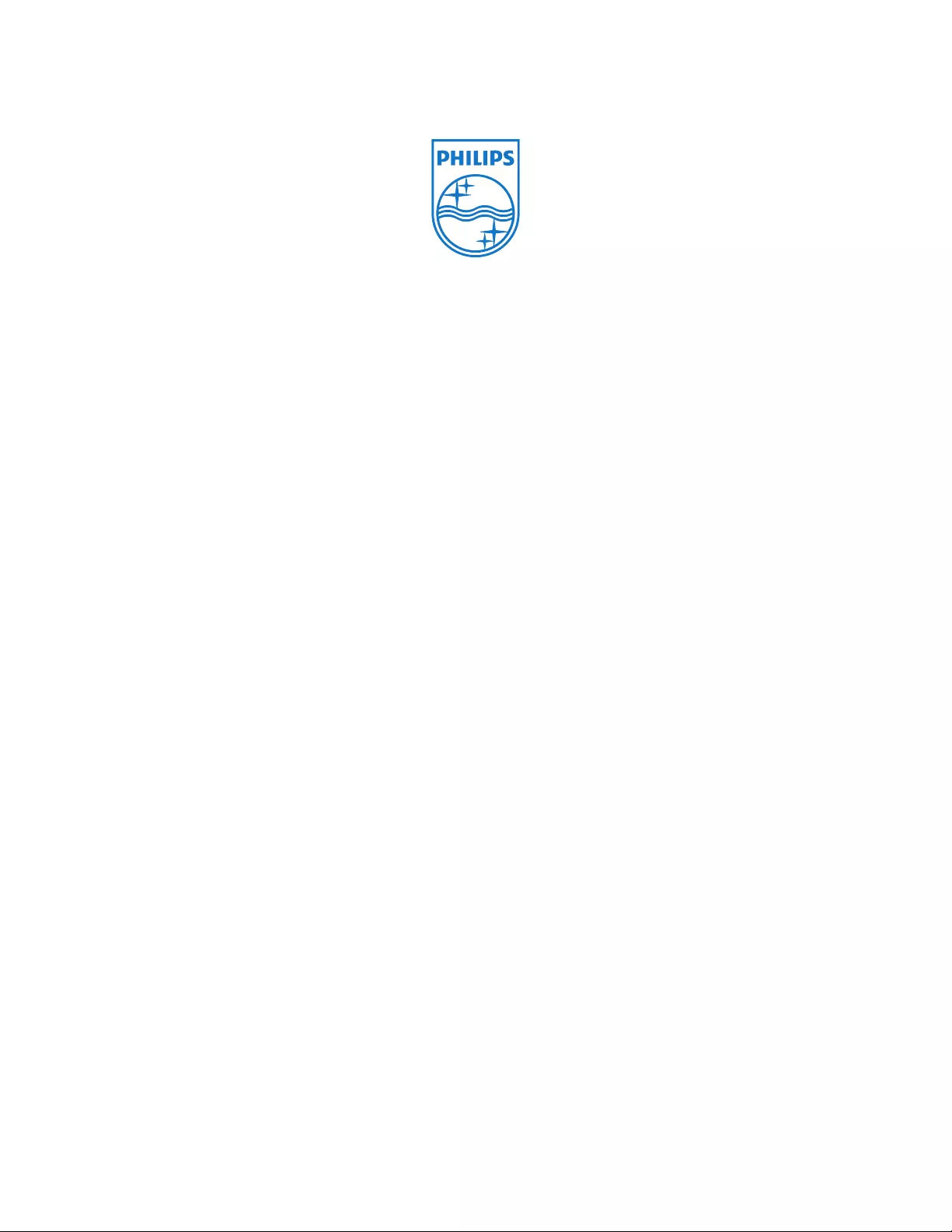
© 2013 Koninklijke Philips N.V. All rights reserved.
Specicationsaresubjecttochangewithoutnotice.