Table of Contents
- 1 Hookup and play
- 2 Use your Blu-ray disc/ DVD player
- 3 Change settings
- 4 Update software
- 5 Specifications
- 6 Troubleshooting
- Contenido
- 1 Conexión y reproducción
- 2 Uso del reproductor de Blu-ray / DVD
- 3 Cambio de los ajustes
- 4 Actualización de software
- 5 Especificaciones
- 6 Solución de problemas
- Table des matières
- 1 Branchement et lecture
- 2 Utilisation de votre lecteur de disques Blu-ray/DVD
- 3 Modification des réglages
- 4 Mise à jour logicielle
- 5 Spécifications
- 6 Résolution de problèmes
Philips BDP2100/F7 User Manual
Displayed below is the user manual for BDP2100/F7 by Philips which is a product in the DVD/Blu-Ray Players category. This manual has pages.
Related Manuals

BDP2100
www.hd.philips.com
P&F USA, Inc.
For Product recycling information, please visit - www.recycle.philips.com
Para obtener información de productos de reciclaje, por favor visite - www.recycle.philips.com
Pour tout renseignement sur le recyclage des produits, veuillez visiter - www.recycle.philips.com
EN: For further assistance, call the customer support service in your country.
• To obtain assistance in the U.S.A., Canada, Puerto Rico, or the U.S. Virgin Islands, contact
Philips Customer Care Center at 1-866-310-0744
• To obtain assistance in Mexico, contact Philips Customer Care Center at 01 800 839 1989
ES: Para obtener mas informacion, llame al servicio de soporte al cliente de su pais.
• Para obtener asistencia en los Estados Unidos, en Canada, Puerto Rico o en las Islas Virgenes de los
Estados Unidos, comuniquese con Centro de atencion al cliente de Philips al 1-866-310-0744
• Solo para Mexico CENTRO DE ATENCION A CLIENTES LADA, 01 800 839 19 89 Solo Para Mexico.
FR-CA: Pour obtenir de l’aide supplementaire, communiquez avec le centre de service a la clientele de votre pays.
• Pour obtenir de l’aide aux Etats-Unis, au Canada, a Puerto Rico ou aux lles Vierges americaines,
communiquez avec le centre de service a la clientele Philips au : 1-866-310-0744
• Pour obtenir l’aide au Mexique, entrez en contact avec le centre de soin de client de Philips a 01 800 839 19 89
For product support, visit
Para obtener asistencia técnica, visite
Pour en savoir plus sur l’assistance sur les produits, visitez le site
EN User manual 9
ES Manual del usuario 23
FR-CA Mode d’emploi 37
BDP2100_F7_UM_V4.0.indb 1 2013/7/26 10:11:11
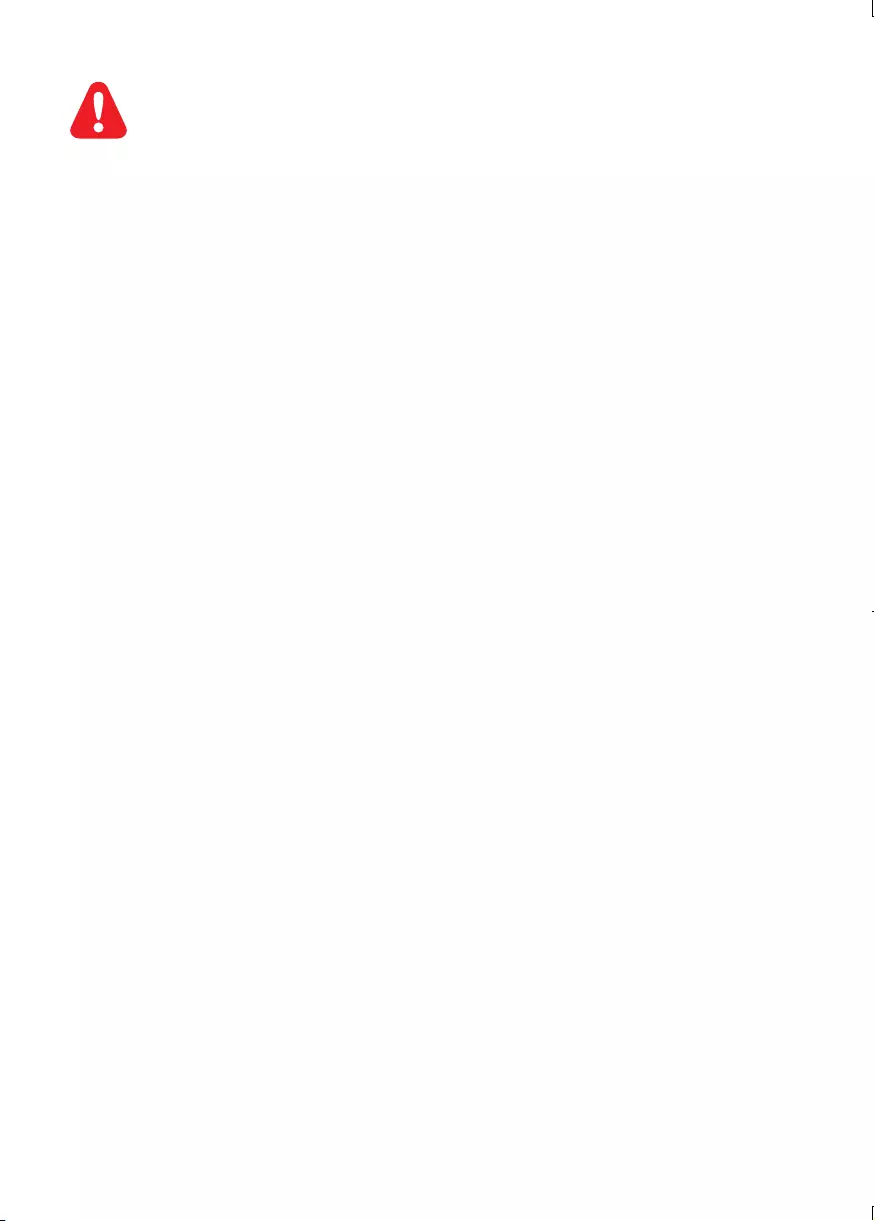
2
EN Before you connect this Blu-ray disc/ DVD player, read and understand all accompanying
instructions.
ES Antes de utilizar este reproductor de Blu-ray / DVD, asegúrese de leer y comprender las
instrucciones adjuntas.
FR-CA Avant de brancher ce lecteur de disques Blu-ray/DVD, prenez le temps de lire toutes les
instructions et assurez-vous que vous les comprenez.
BDP2100_F7_UM_V4.0.indb 2 2013/7/26 10:11:11
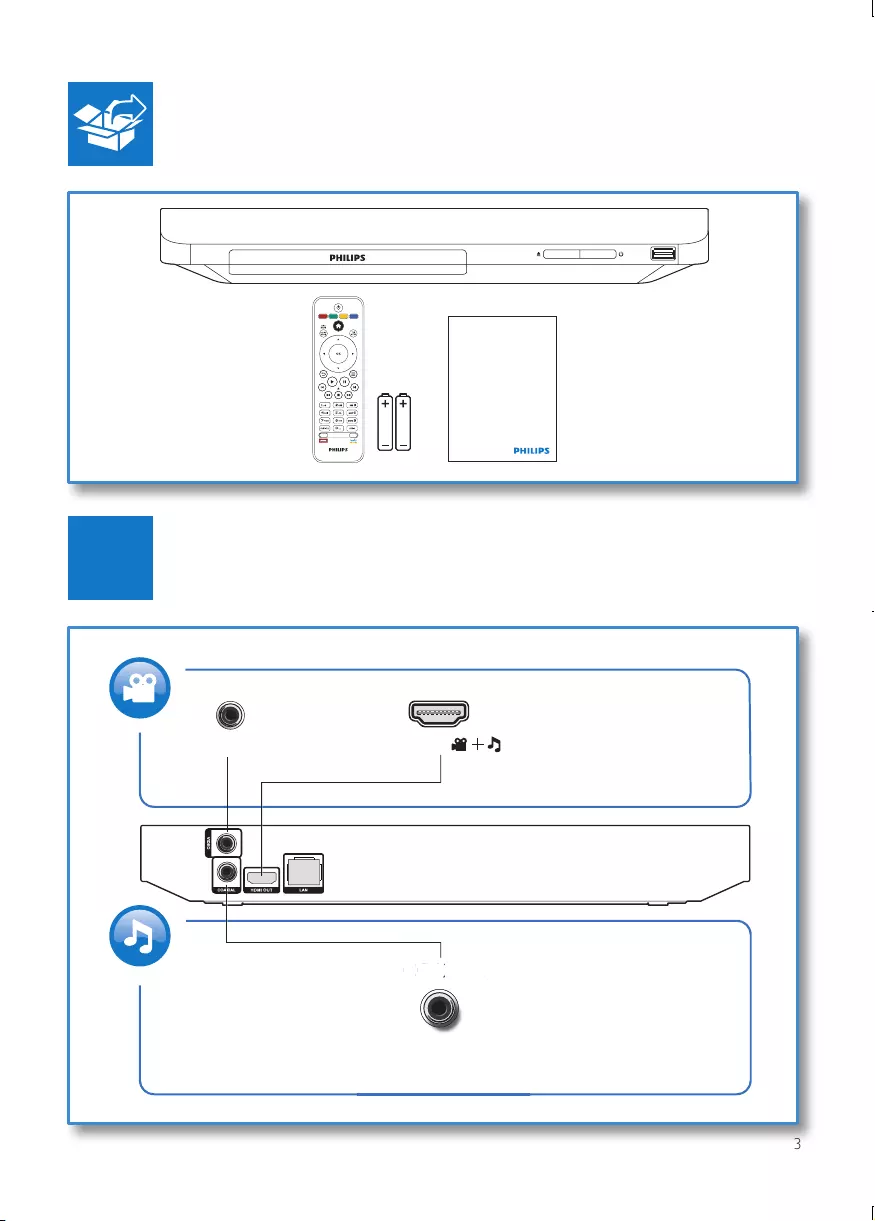
3
Register your product and get support at
www.philips.com/welcome
COAXIAL
C
OA
X
I
A
L
A
A
( )
HDMI
VIDEO
1
BDP2100_F7_UM_V4.0.indb 3 2013/7/26 10:11:12
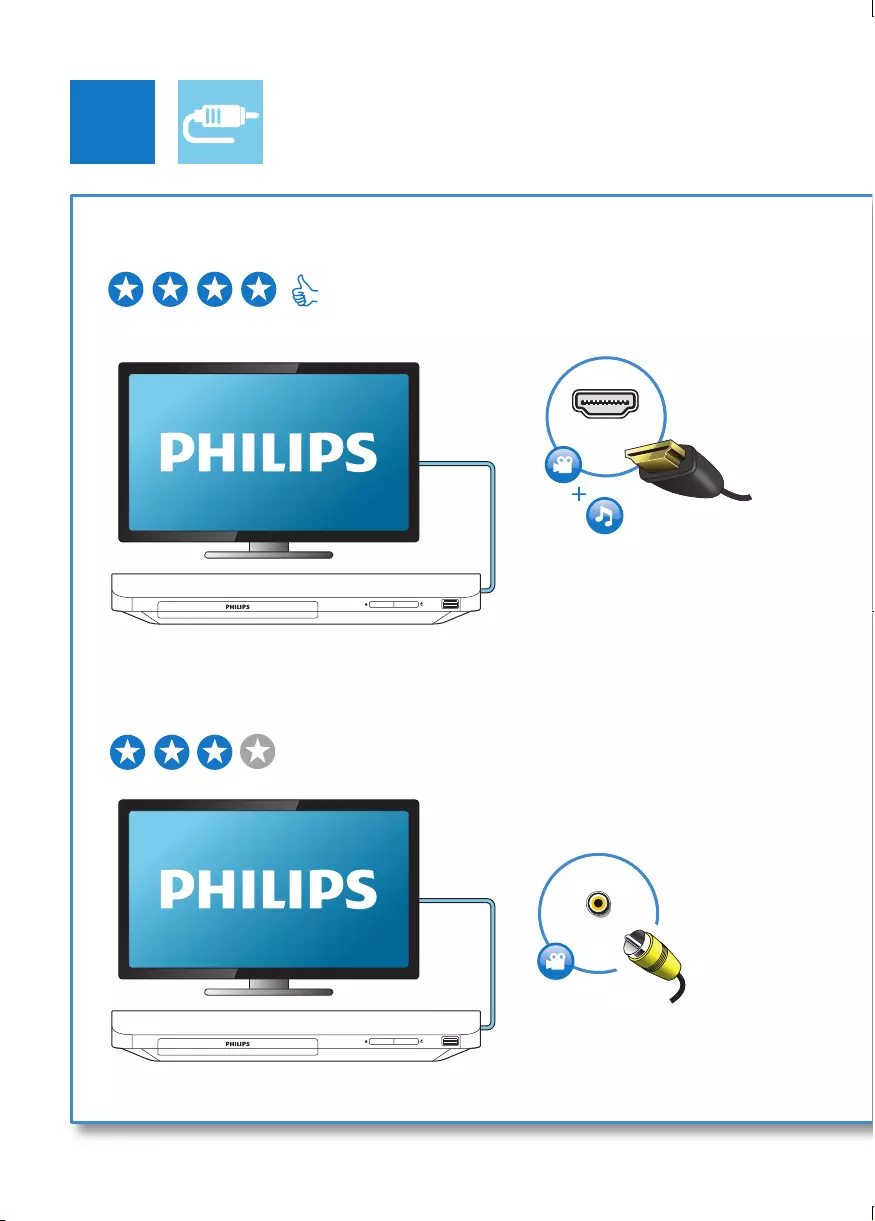
4
2
HDMI
1 HDMI HDMI VIDEO COAXIAL AUDIO LINE OUT
2 VIDEO
HDMI VIDEO COAXIAL AUDIO LINE OUT
VIDEO
VIDE
O
BDP2100_F7_UM_V4.0.indb 4 2013/7/26 10:11:14
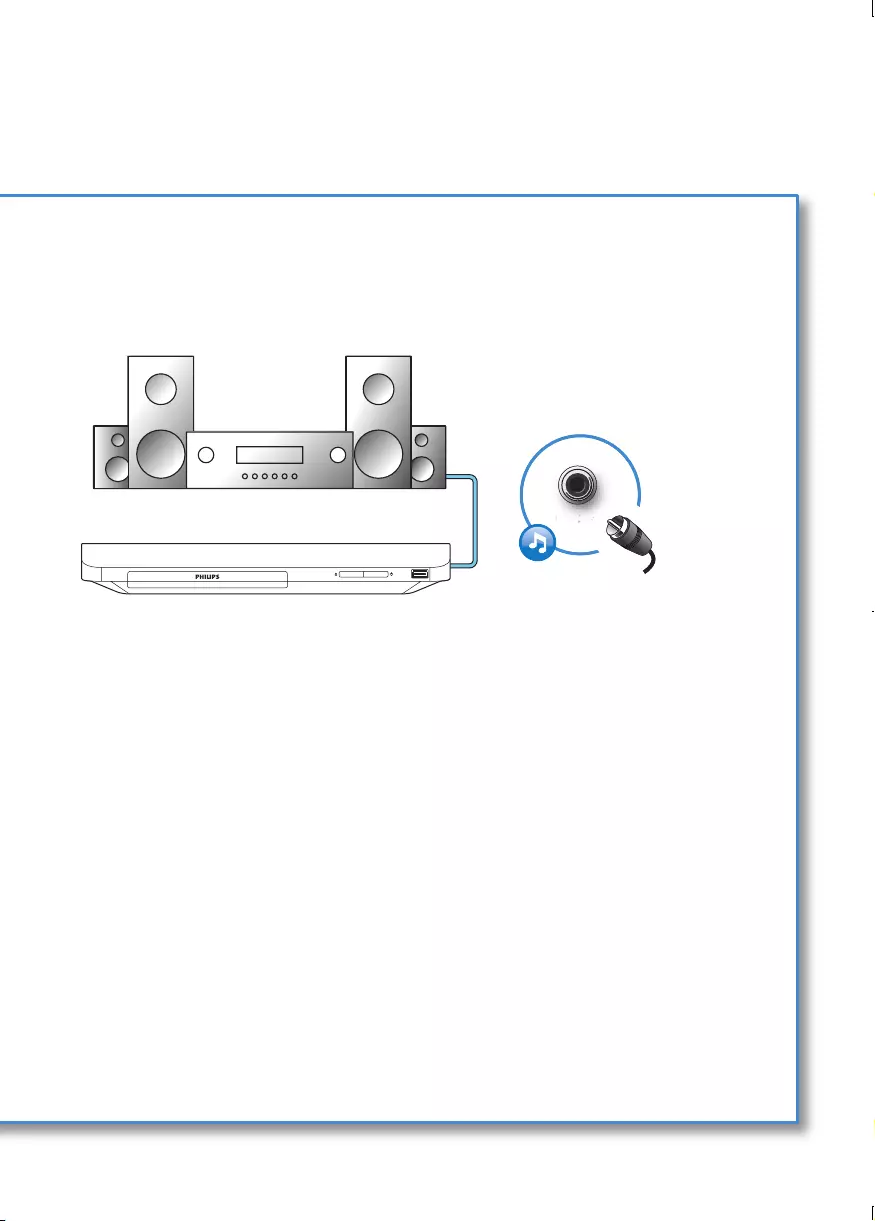
5
COAXIAL
C
OA
XIA
AL
A
A
3 COAXIAL HDMI VIDEO COAXIAL AUDIO LINE OUT
BDP2100_F7_UM_V4.0.indb 5 2013/7/26 10:11:14
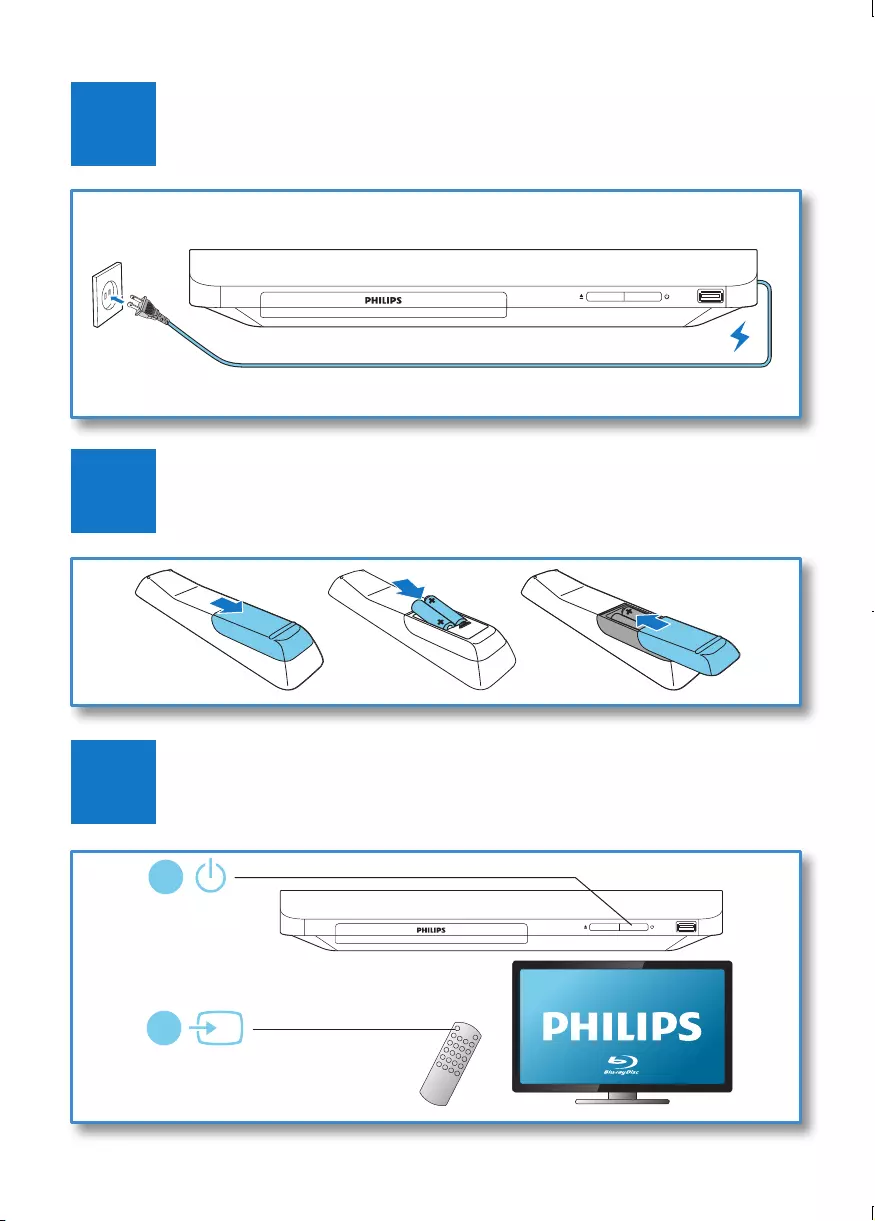
6
4
3
5
SOURCE
1
2
TV
BDP2100_F7_UM_V4.0.indb 6 2013/7/26 10:11:15
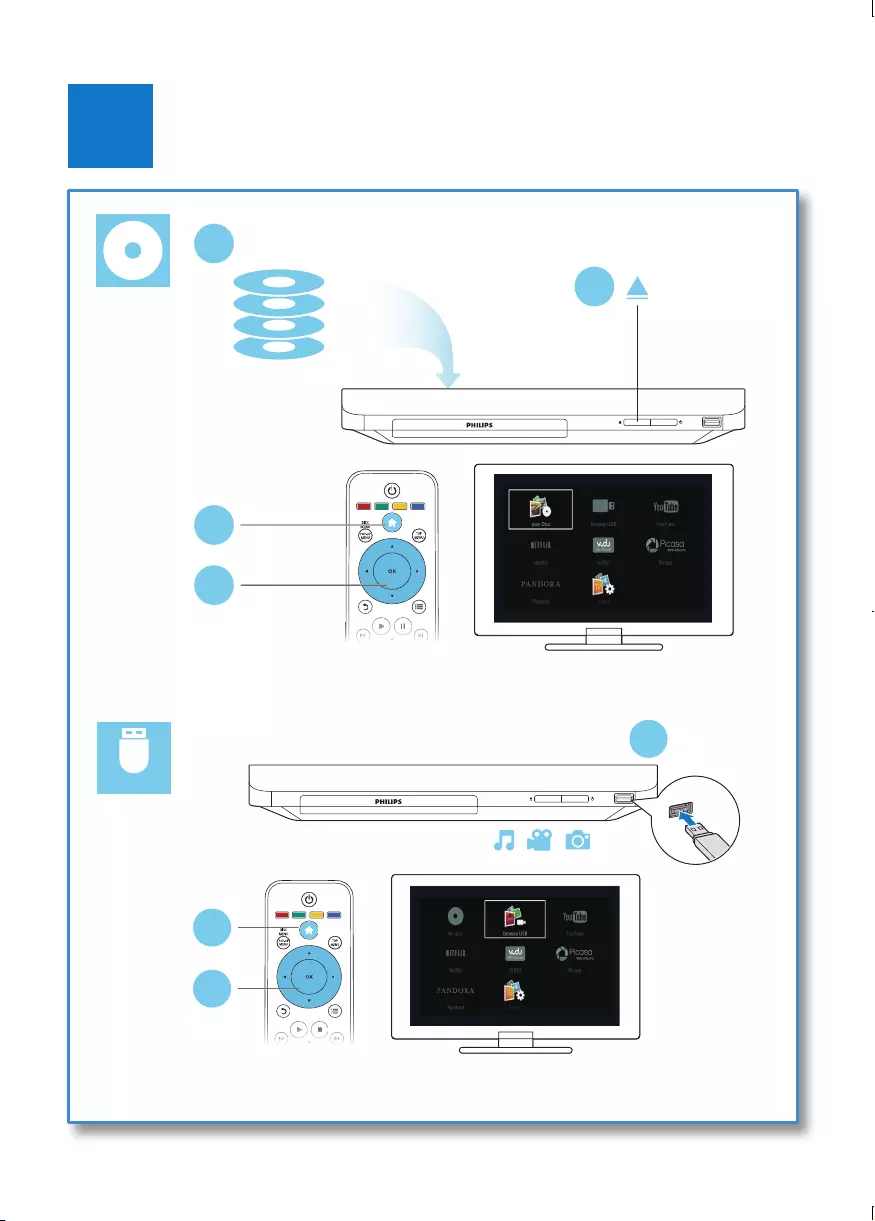
7
6
USB
DVD/VCD/CD
BD
DivX Plus HD/MKV
MP3 / JPEG
2
3
4
1
1
2
3
BDP2100_F7_UM_V4.0.indb 7 2013/7/26 10:11:16
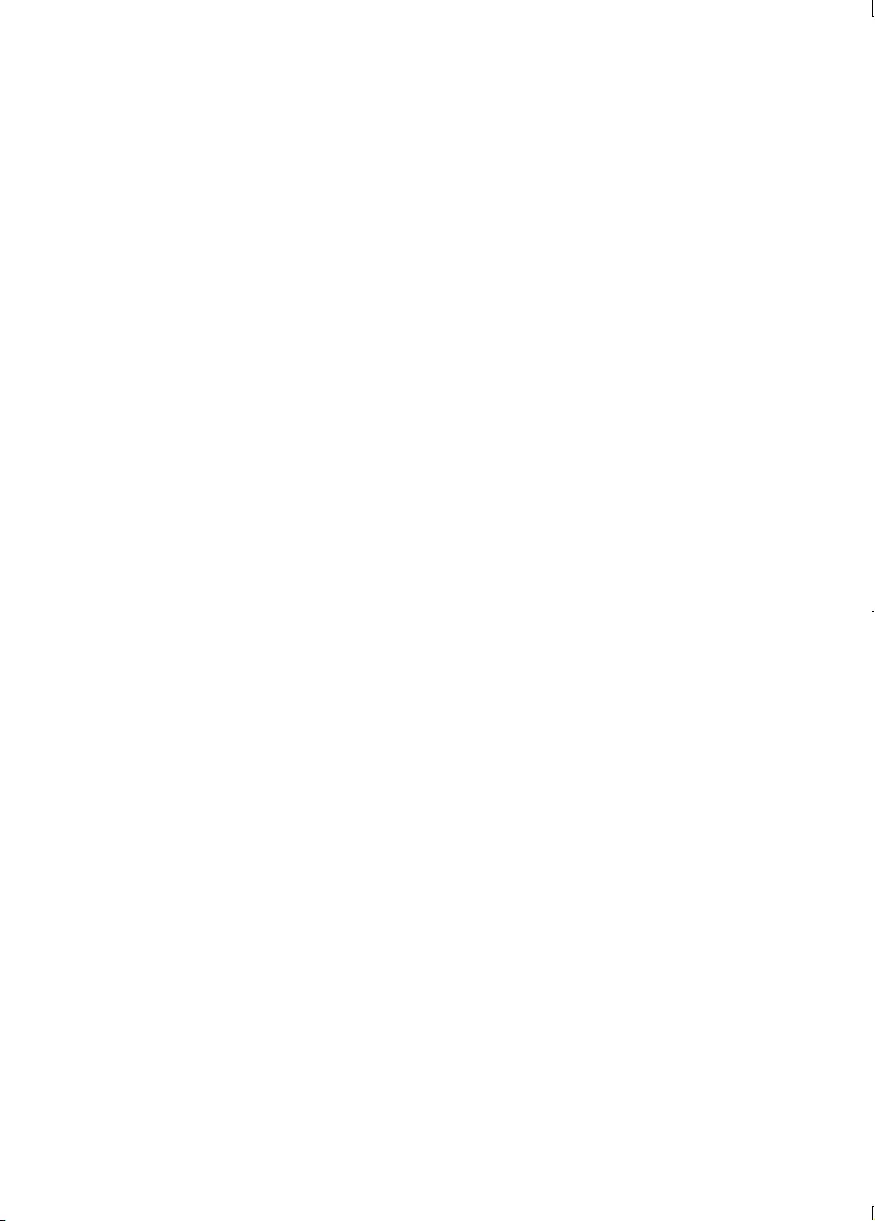
8
BDP2100_F7_UM_V4.0.indb 8 2013/7/26 10:11:16
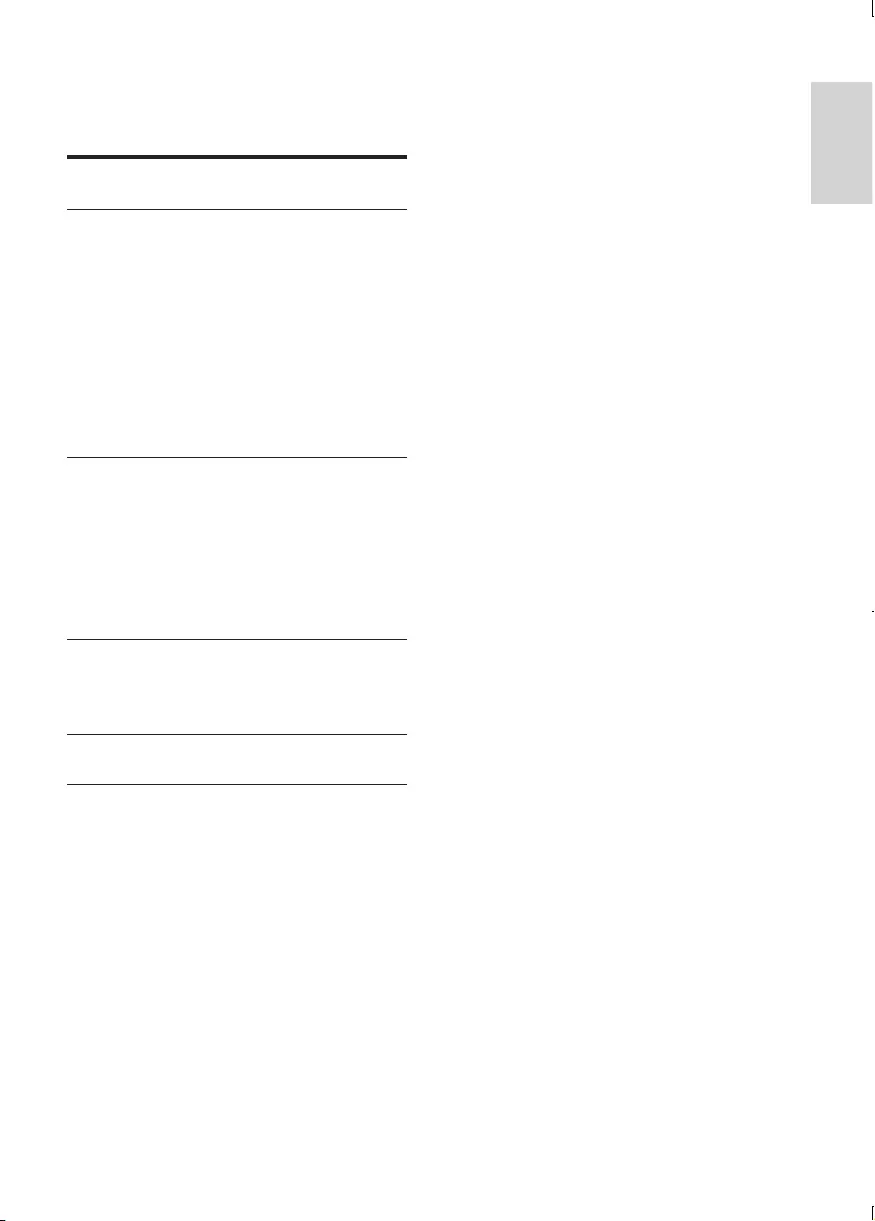
9
English
EN
Contents
1 Hookup and play 2
2 Use your Blu-ray disc/ DVD player 10
Basic play control 10
Video, audio and picture options 11
DivX videos 12
Play a musical slideshow 13
BonusView on Blu-ray 13
BD-Live on Blu-ray 13
Set up a network 14
Enjoy Internet services 14
Use Philips EasyLink 15
3 Change settings 16
Picture 16
Sound 16
Network (installation, status...) 17
Preference (languages, parental
control...) 17
Advanced options (clear memory...) 17
4 Update software 19
Update software via the Internet 19
Update software via USB 19
5 Specications 20
6 Troubleshooting 21
Trademarks 51
BDP2100_F7_UM_V4.0.indb 9 2013/7/26 10:11:16
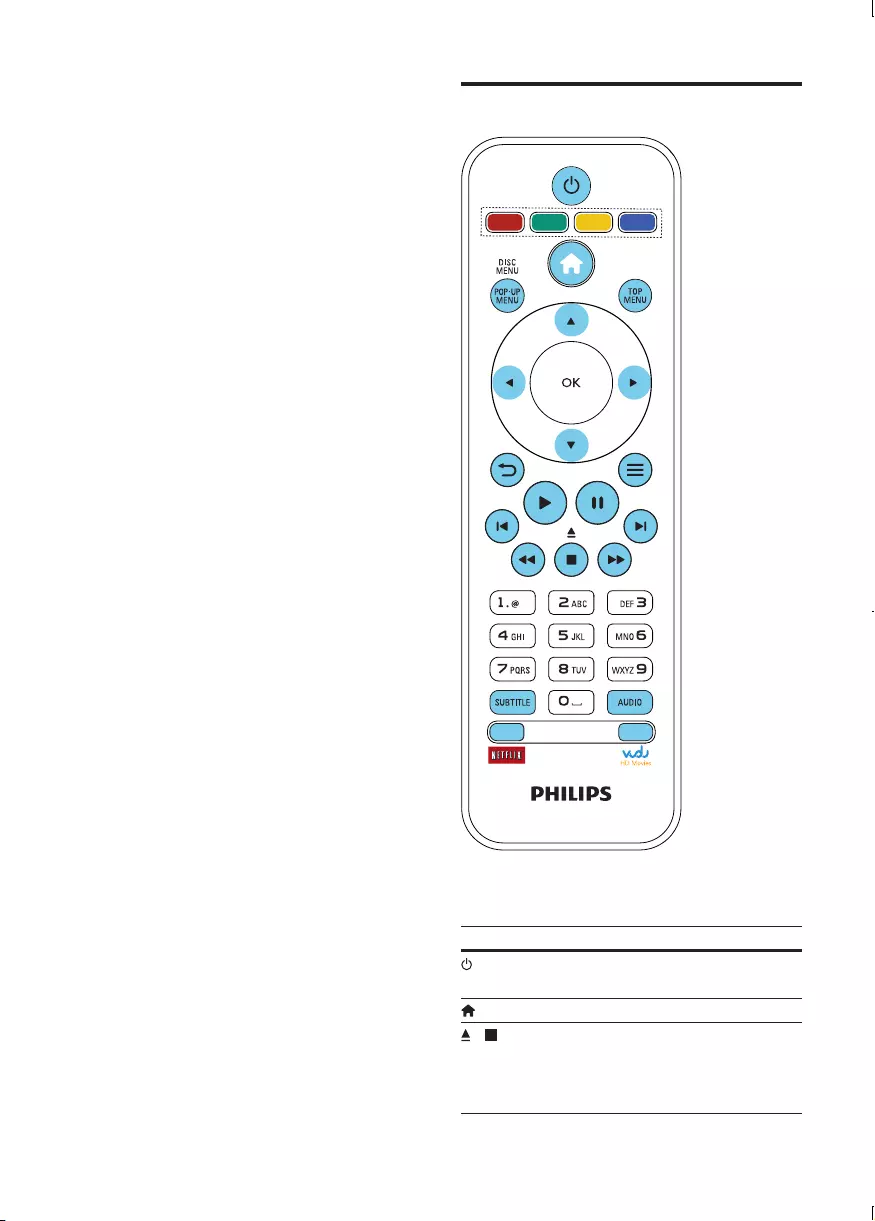
10 EN
2 Use your Blu-
ray disc/ DVD
player
Congratulations on your purchase, and
welcome to Philips! To fully benet from
the support that Philips offers (e.g. product
software upgrade), register your product at
www.philips.com/welcome.
Basic play control
During play, press the following buttons to
control.
Button Action
Turn on the player, or switch
to standby.
Access the home menu.
/ Stop play.
Press and hold (more than
4 seconds) to open or close
the disc compartment.
BDP2100_F7_UM_V4.0.indb 10 2013/7/26 10:11:17
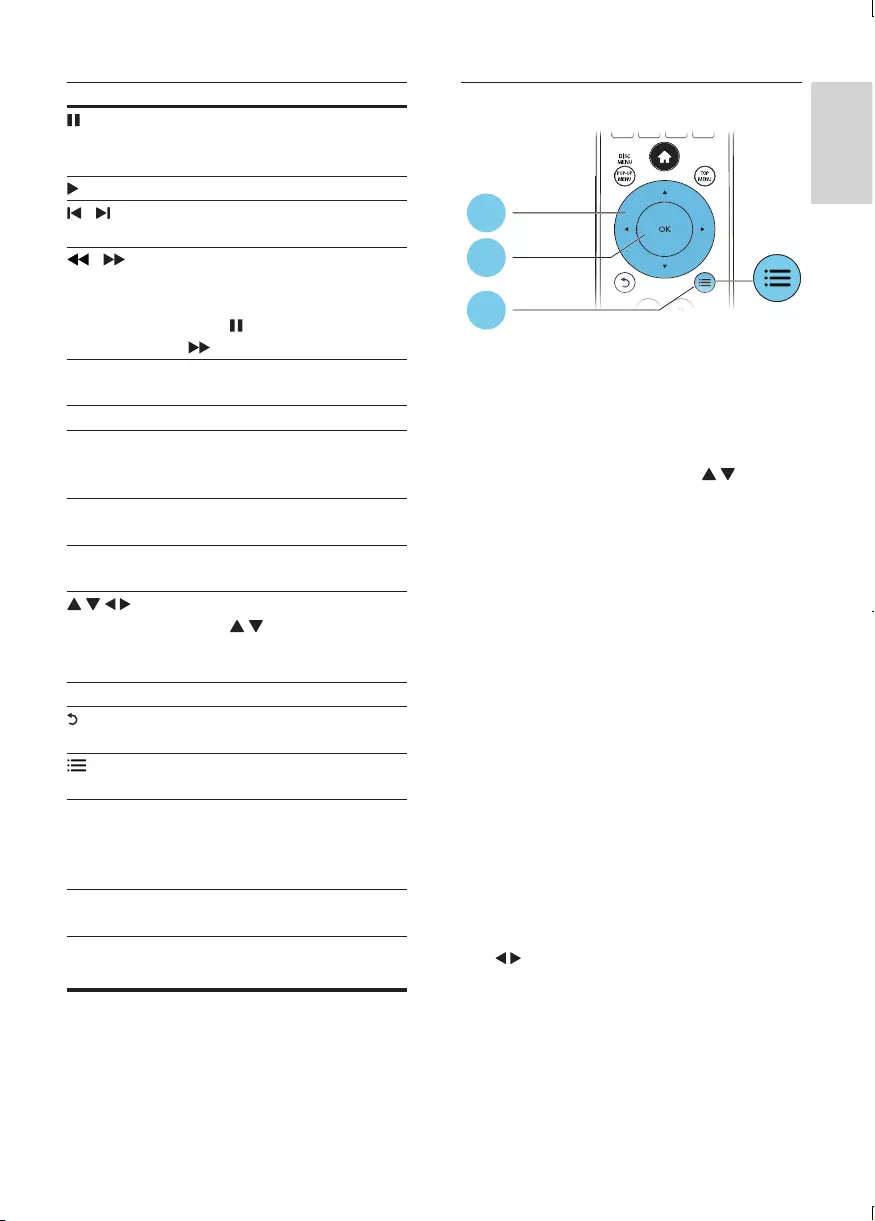
11
English
EN
Button Action
Pause play.
Press repeatedly to slow
forward frame by frame.
Start or resume play.
/ Skip to the previous or next
track, chapter or le.
/ Fast backward or forward.
Press repeatedly to change the
search speed.
Press once, and then press
to slow forward.
AUDIO Select an audio language or
channel.
SUBTITLE Select a subtitle language.
DISC MENU
/ POP-UP
MENU
Access or exit the disc menu.
TOP MENU Access the main menu of a
video disc.
Color
buttons
Select tasks or options for
Blu-ray discs.
Navigate the menus.
Press to rotate a picture
clockwise or counter-clockwise
during slideshow.
OK Conrm a selection or entry.
Return to a previous display
menu.
Access more options during
play.
Alphanumeric
buttons
Select an item to play.
Enter values.
Enter letters via SMS style
entry.
Netix/Vudu Select to connect to Netix
or Vudu.
Video, audio and picture
options
More options are available for video or picture
play from a disc or USB storage device.
Video options
Access more options during video play.
• [Audio Language]: Select an audio language.
• [Subtitle Language]: Select a subtitle
language.
• [Subtitle Shift]: Change the subtitle
position on the screen. Press to
change the subtitle position.
• [Info]: Display play information.
• [Character Set]: Select a character set that
supports the DivX video subtitle (only for
DivX videos).
• [Time Search]: Skip to a specic time via
the numeric buttons on the remote control.
• [2nd Audio Language]: Select the second
audio language (only for Blu-ray discs that
support BonusView).
• [2nd Subtitle Language]: Select the second
subtitle language (only for Blu-ray discs that
support BonusView).
• [Titles]: Select a title.
• [Chapters]: Select a chapter.
• [Angle List]: Select a camera angle.
• [Menus]: Display a disc menu.
• [PIP Selection]: Display a picture-in-picture
window (only for Blu-ray discs that support
BonusView).
• [Zoom]: Zoom into a video picture. Press
to select a zoom factor.
• [Repeat]: Repeat a chapter or title.
• [Repeat A-B]: Mark two points within a
chapter for repeat play, or turn off repeat
mode.
• [Picture Settings]: Select a predened
color setting.
1
2
3
BDP2100_F7_UM_V4.0.indb 11 2013/7/26 10:11:19
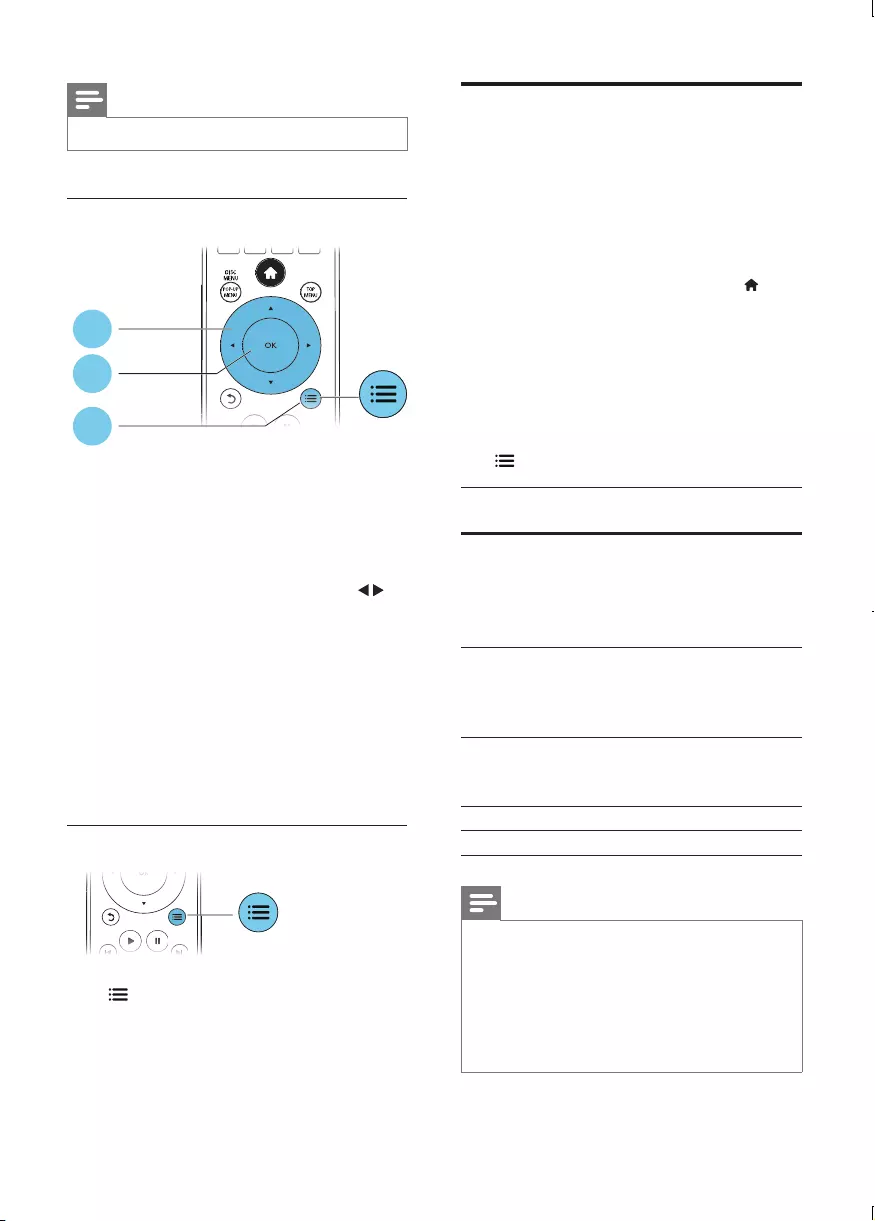
12 EN
Note
•Available video options depend on the video source.
Picture options
Access more options during slideshow.
• [Rotate +90]: Rotate a picture 90 degrees
clockwise.
• [Rotate -90]: Rotate a picture 90 degrees
counter-clockwise.
• [Zoom]: Zoom into a picture. Press to
select a zoom factor.
• [Info]: Display picture information.
• [Duration per slide]: Set a display interval
for a slideshow.
• [Slide Animation]: Select a transition effect
for a slideshow.
• [Picture Settings]: Select a predened
color setting.
• [Repeat]: Repeat a selected folder.
Audio options
Press repeatedly to cycle through the
following options.
• Repeat the current track.
• Repeat all the tracks on the disc or folder.
• Play audio tracks in a random loop.
• Turn off a repeat mode.
1
2
3
DivX videos
You can play DivX videos from a disc or a USB
storage device.
VOD code for DivX
• Before you purchase DivX videos and play
them on this player, register this player on
www.divx.com using the DivX VOD code.
• Display the DivX VOD code: press , and
select [Setup] > [Advanced] > [DivX®
VOD Code].
DivX subtitles
• Press SUBTITLE to select a language.
• If the subtitle is not displayed correctly,
change the character set that supports the
DivX subtitle. Select a character set: press
, and select [Character Set].
Character
set
Languages
[Standard] English, Albanian, Danish,
Dutch, Finnish, French, Gaelic,
German, Italian, Kurdish (Latin),
Norwegian, Portuguese, Spanish,
Swedish, and Turkish
[Central
Europe]
Albanian, Croat, Czech, Dutch,
English, German, Hungarian, Irish,
Polish, Romanian, Slovak, Slovene,
and Serbian
[Cyrillic] Bulgarian, Belorussian, English,
Macedonian, Moldavian, Russian,
Serbian, and Ukrainian
[Greek] Greek
[Baltic] Northern Europe
Note
•To play DivX DRM protected les from a USB storage
device, connect this player to a TV through HDMI.
•To use the subtitles, make sure that the subtitle le
has the same name as the DivX video le name. For
example, if the DivX video le is named “movie.avi",
save the subtitle le as “movie.srt”, or “movie.sub”.
•This player can play subtitle les in the following
formats: .srt, .sub, .txt, .ssa, and .smi.
BDP2100_F7_UM_V4.0.indb 12 2013/7/26 10:11:20
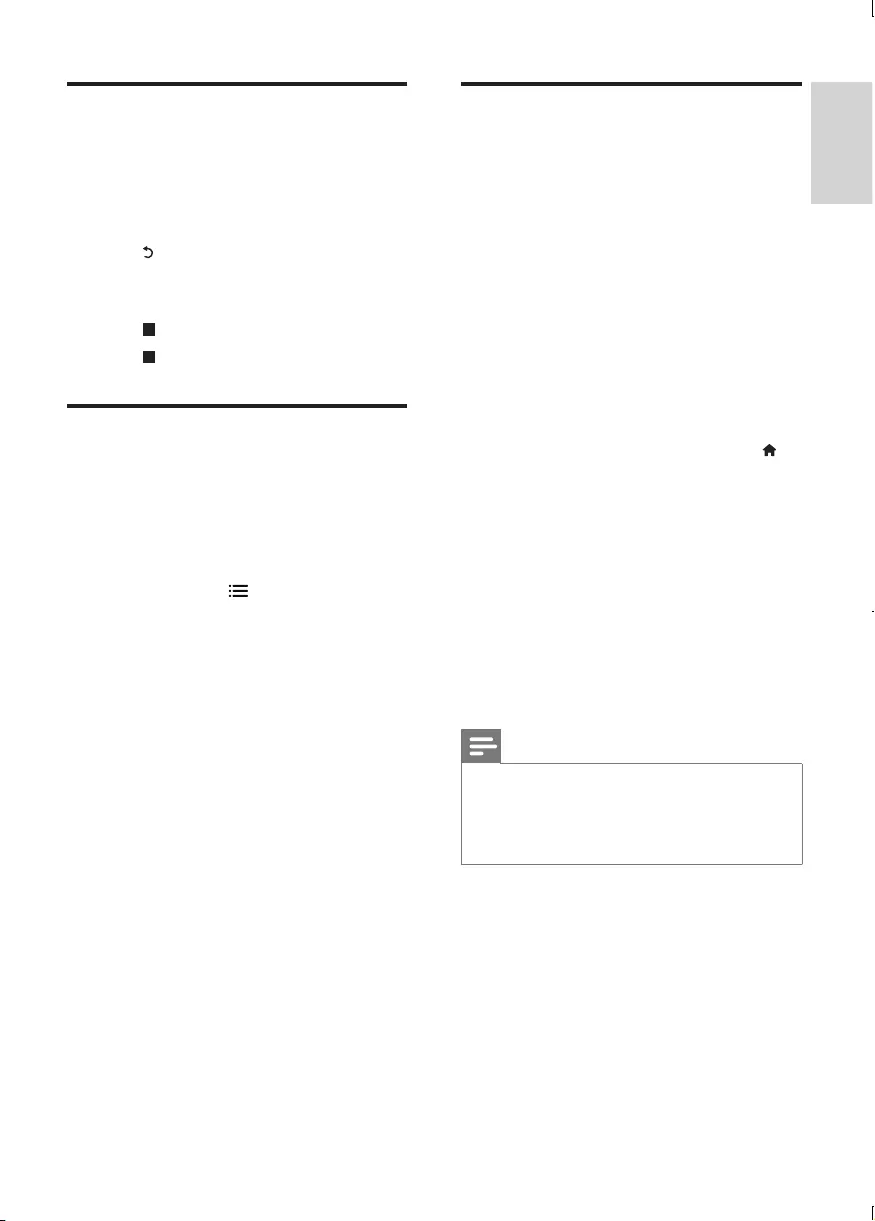
13
English
EN
Play a musical slideshow
Play music and pictures simultaneously to create
a musical slideshow.
1 From a disc or connected USB storage
device, play a music le.
2 Press , and go to the picture folder.
3 Select a picture from the same disc or
USB, and press OK to start slideshow.
4 Press to stop slideshow.
5 Press again to stop music play.
BonusView on Blu-ray
View special content (such as commentaries) in
a small screen window.
This feature is only applicable to Blu-ray discs
compatible with BonusView (also known as
picture in picture).
1 During play, press .
» The options menu is displayed.
2 Select [PIP Selection] > [PIP], and press
OK.
» PIP options [1]/[2] depend on the
video contents.
» The secondary video window is
displayed.
3 Select [2nd Audio Language] or [2nd
Subtitle Language], and press OK.
BD-Live on Blu-ray
Access exclusive online services, such as movie
trailers, games, ringtones and other bonus
contents.
This feature is only applicable to Blu-ray discs
that are BD-Live enabled.
1 Prepare the Internet connection and set
up a network (see "Set up a network").
2 Connect a USB storage device to this
player.
• A USB storage device is used to store
the downloaded BD-Live content.
• To delete the BD-Live previously
downloaded on the USB storage
device for memory release, press
and select [Setup] > [Advanced] >
[Clear memory].
3 Play a disc that is BD-Live enabled.
4 On the disc menu, select the BD-Live icon,
and press OK.
» BD-Live starts to load. The loading
time depends on the disc and the
Internet connection.
5 On the BD-Live interface, select an item
to access.
Note
•BD-Live services vary from discs and countries.
•When you use BD-Live, data on the disc and this player
are accessed by the content provider
•Use a USB storage device with at least 1GB of free
space to store the download.
BDP2100_F7_UM_V4.0.indb 13 2013/7/26 10:11:20
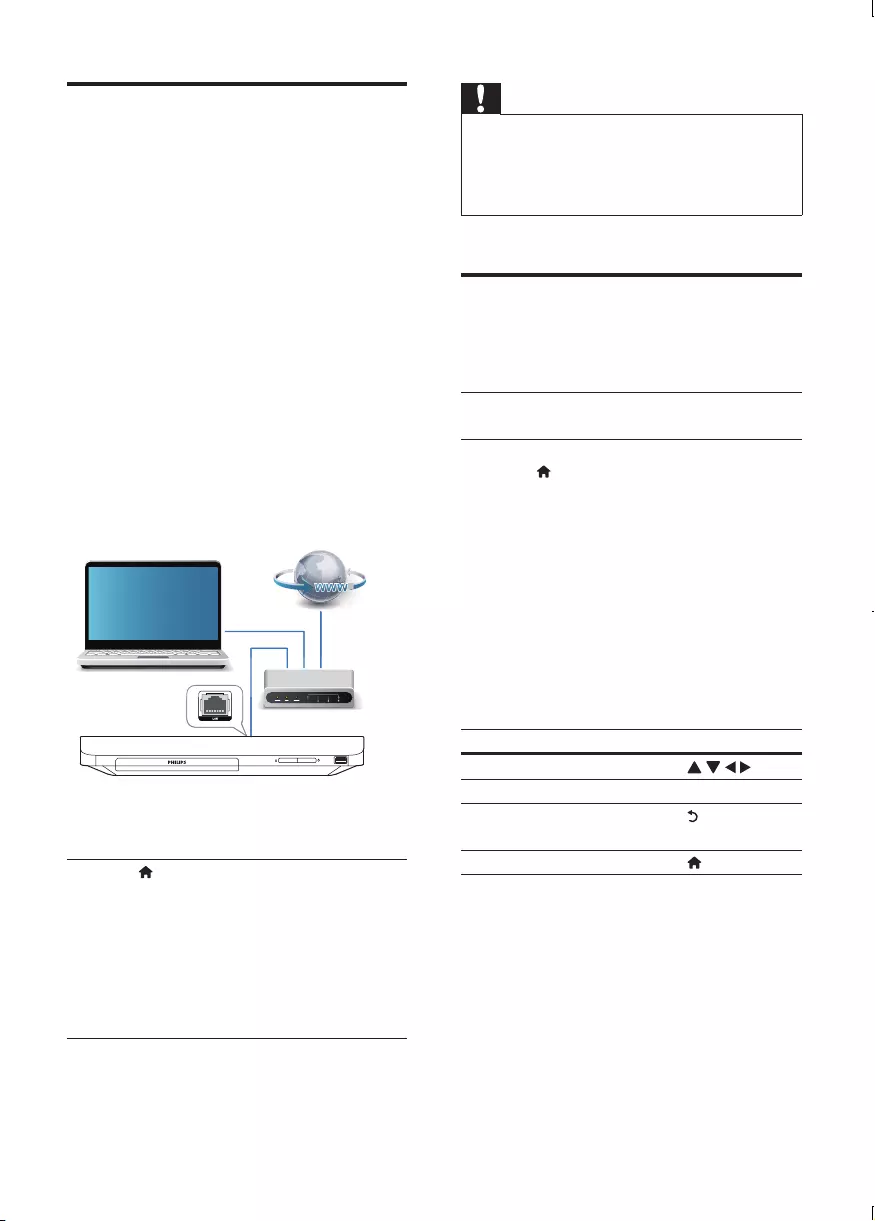
14 EN
Set up a network
Connect this player to the Internet to access
the services:
• BD-Live: access online bonus features
(applicable to Blu-ray discs that are BD-
Live enabled)
• Update software: update the software of
this player via the Internet.
• Online service: access YouTube, Netix,
Picasa, or Vudu
1 Connect this player to the Internet through
wired (Ethernet) connection.
• For wired connection, connect a
network cable (not supplied) to the
LAN port on the back panel of this
player.
2 Perform the network installation.
1) Press .
2) Select [Setup], and press OK.
3) Select [Network] > [Network
installation], and press OK.
4) Follow the instructions on the TV screen to
complete the installation. If necessary, use
the alphanumeric buttons on the remote
control to enter a password.
PC (DLNA)
Caution
•Before you connect to a network, familiarize yourself
with the network router, and networking principles. If
necessary, read documentation accompanying network
components. Philips is not responsible for lost, damaged
or corrupt data.
Enjoy Internet services
With this player, you can access online services,
such as movies, pictures and music.
What you
need
Connect this player to the
Internet. (see "Set up a network").
1 Press .
2 Select a service and press OK.
• [Netix]: an online subscription service
streaming movies & TV episodes over the
Internet
• [YouTube]: a video-sharing service
• [Piccasa]: an online photo album
• [Vudu]: an online movie service
• [Pandora]: an Internet radio service
3 Follow the on-screen instruction and use
your remote control to enjoy the services.
Function Button/Action
Select a service or item.
Conrm a selection. OK
Return to a previous page, or
delete input text.
Return to the home page.
BDP2100_F7_UM_V4.0.indb 14 2013/7/26 10:11:21
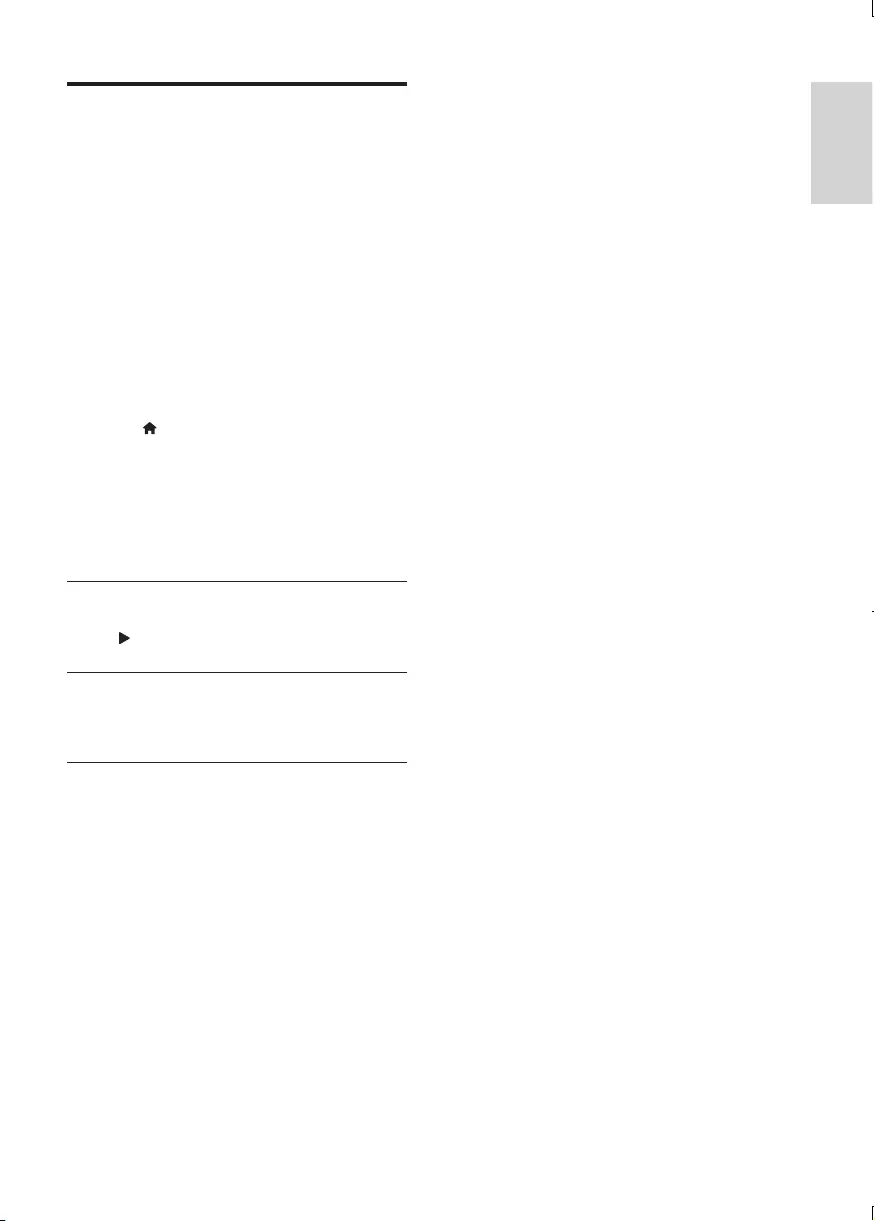
15
English
EN
Use Philips EasyLink
This player supports Philips EasyLink which
uses the HDMI CEC (Consumer Electronics
Control) protocol. You can use a single remote
control to control EasyLink compliant devices
that are connected through HDMI. Philips does
not guarantee 100% interoperability with all
HDMI CEC devices.
1 Connect the HDMI CEC compliant devices
through HDMI, and turn on the HDMI
CEC operations on the TV and other
connected devices (see the user manual of
the TV or other devices for details).
2 Press .
3 Select [Setup]> [EasyLink].
4 Select [On] under the options: [EasyLink],
[One Touch Play] and [One Touch
Standby].
» EasyLink function is turned on.
One Touch Play
When a video disc is in the disc compartment,
press to wake up the TV from standby, and
then play a disc.
One Touch Standby
When a connected device (for example TV)
is put to standby with its own remote control,
this player is put to standby automatically.
BDP2100_F7_UM_V4.0.indb 15 2013/7/26 10:11:22
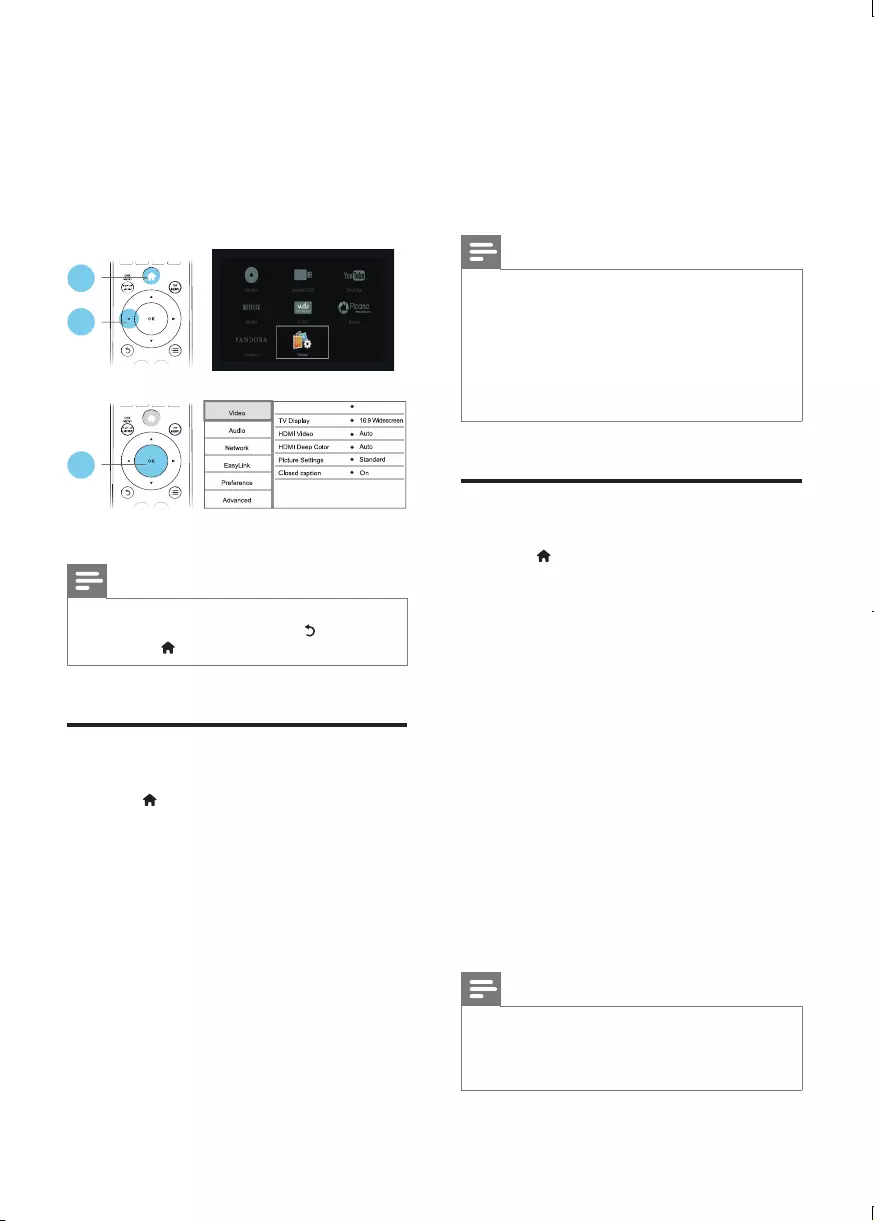
16 EN
3 Change settings
This section helps you to change the settings of
this player.
Note
•You cannot change a menu option that is grayed out.
•To return to the previous menu, press . To exit the
menu, press .
Picture
1 Press .
2 Select [Setup] > [Video] to access the
video setup options.
• [TV type] (TV type): Select a color system
to t your TV.
• [TV Display]: Select a picture display
format to t the TV screen.
• [HDMI Video]: Select an HDMI video
resolution.
• [HDMI Deep Color]: Display colors with
more shades and hues when the video
content is recorded in Deep Color and the
TV supports this feature.
1
2
3
TV type NTSC
• [Picture Settings]: Select a predened
color setting.
• [Closed Caption]: Turn on or off the
display of sound effects in subtitles
(applicable only when a disc and a TV
support this feature).
Note
•If you change a setting, make sure that the TV supports
the new setting.
•For settings related to HDMI, the TV must be
connected through HDMI.
•For the composite connection (via the VIDEO
connector), select a video resolution of 480i/576i
or 480p/576p under [HDMI Video] to enable video
output.
Sound
1 Press .
2 Select [Setup] > [Audio] to access the
audio setup options.
• [Night Mode]: Select quiet or full dynamic
sound. Night mode decreases the volume
of loud sound and increases the volume of
soft sound (such as speech).
• [HDMI Audio]: Set an HDMI audio format
when this player is connected through
HDMI.
• [Digital Audio]: Select an audio format
for the sound output when this player is
connected through a digital connector
(coaxial).
• [PCM Downsampling]: Set the sampling
rate for PCM audio output when this
player is connected through a digital
connector (coaxial).
Note
•For settings related to HDMI, the TV must be
connected through HDMI.
•Night mode is only available for Dolby encoded DVD
and Blu-ray discs.
BDP2100_F7_UM_V4.0.indb 16 2013/7/26 10:11:22
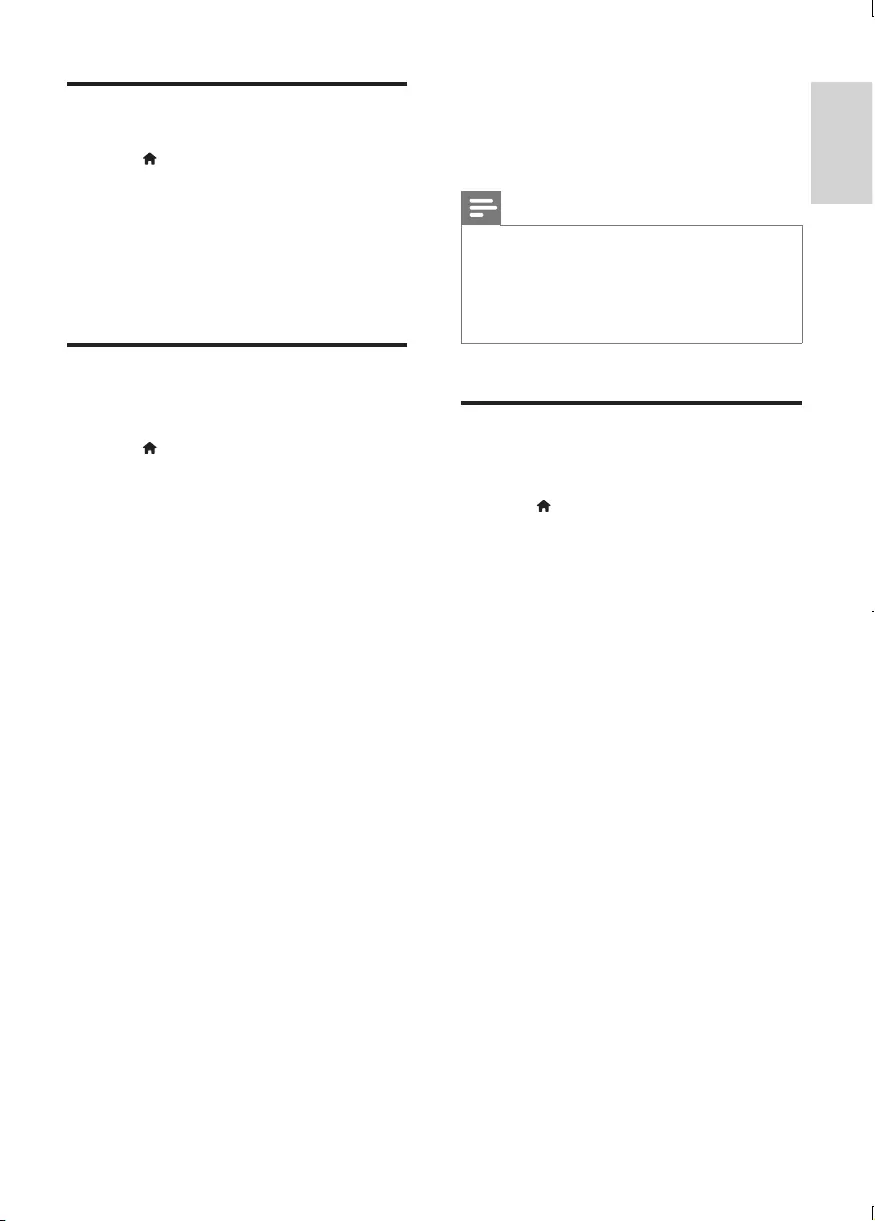
17
English
EN
Network (installation, status...)
1 Press .
2 Select [Setup] > [Network] to access the
network setup options.
• [Network installation]: Start a wired
installation to make the network work.
• [View network settings]: Display the
current network status.
Preference (languages,
parental control...)
1 Press .
2 Select [Setup] > [Preference] to access
the preference setup options.
• [Menu language]: Select an onscreen
display menu language.
• [Audio]: Select an audio language for video.
• [Subtitle]: Select a subtitle language for
video.
• [Disc Menu]: Select a menu language for a
video disc.
• [Parental Control]: Restrict access to discs
that are encoded with ratings. Input "0000"
to access the restriction options. To play all
discs irrespective of the rating, select level
"8".
• [Screen Saver]: Enable or disable screen
saver mode. If enabled, the screen enters
idle mode after 10 minutes of inactivity (for
example, in pause or stop mode).
• [Auto Subtitle Shift]: Enable or disable
subtitle shift. If enabled, the subtitle position
is changed automatically to t the TV
screen (this feature works with some
Philips TVs only).
• [Change Password]: Set or change a
password to play a restricted disc. Input
"0000" if you do not have a password or if
you have forgotten your password.
• [Auto Standby]: Enable or disable auto
standby. If enabled, the player switches to
standby after 30 minutes of inactivity (for
example, in pause or stop mode).
• [VCD PBC]: Display or skip the content
menu for VCD and SVCD.
Note
•If your preferred language is not available for disc
language, audio or subtitle, you can select [Other]
from the menu options and input 4-digit language code
which can be found at the back of this user manual.
•If you select a language which is not available on a disc,
this player uses the default language of the disc.
Advanced options (clear
memory...)
1 Press .
2 Select [Setup] > [Advanced] to access the
advanced setup options.
• [BD-Live security]: Restrict or allow access
to BD-Live (only for non-commercial, user-
created BD-Live discs).
• [Downmixmode]: Control 2-channel
stereo audio output.
• [Software update]: Select to update
software from a network or from USB
storage device.
• [Clear memory]: Delete the previous BD-
Live download on the USB storage device.
A "BUDA" folder is automatically created
to store the BD-Live download.
• [DivX® VOD Code]: Display the DivX®
registration code or the deregistration
code for this player.
• [NetixESN]: Display ESN (Electronic
Serial Number) for this player.
• [Deactivation](Deactivation): Cancel
Netix or Vudu activation on this player
• [Version information]: Display the
software version of this player.
• [Restore default settings]: Reset this player
to the default settings made at the factory,
except for password and parental control
level.
BDP2100_F7_UM_V4.0.indb 17 2013/7/26 10:11:22
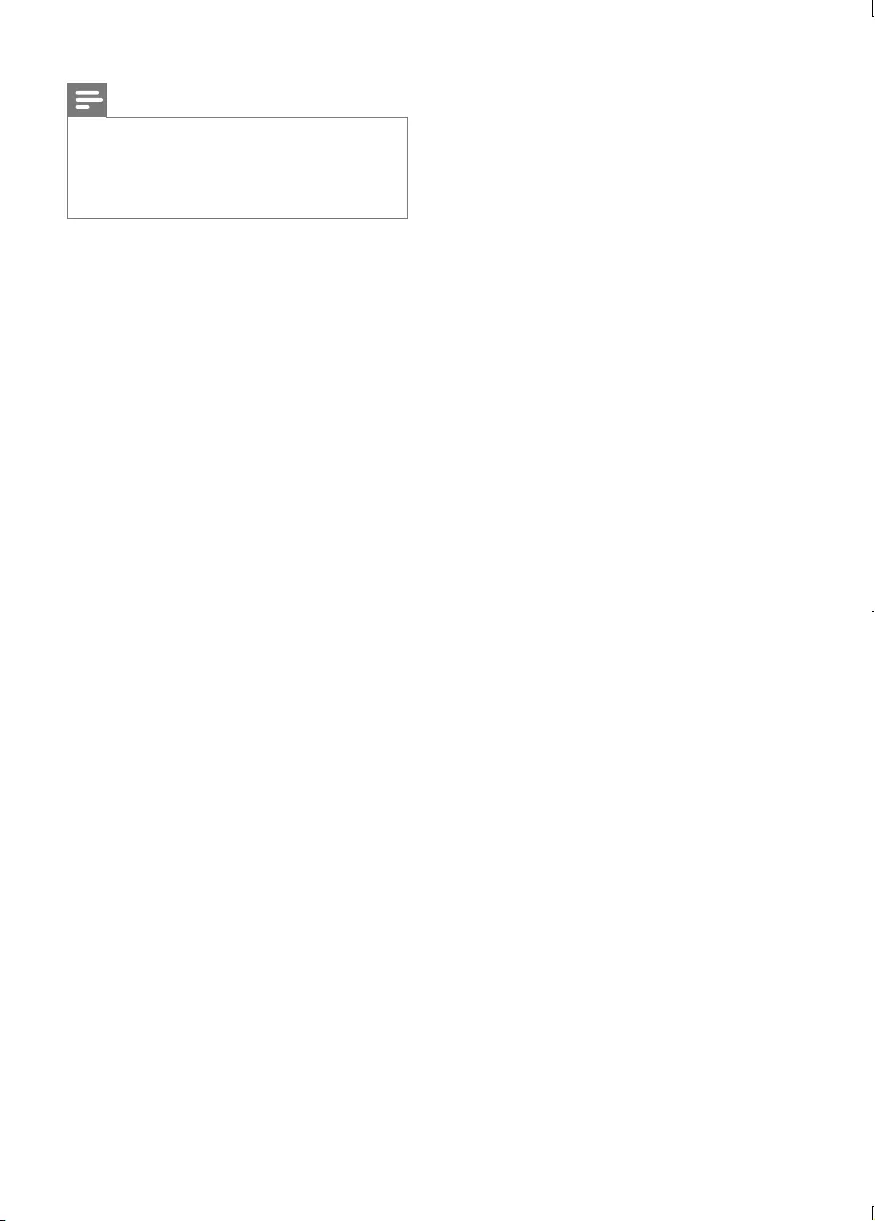
18 EN
Note
•You cannot restrict Internet access on commercial
Blu-ray discs.
•Before you purchase DivX videos and play them on this
player, register this player on www.divx.com with the
DivX VOD code.
BDP2100_F7_UM_V4.0.indb 18 2013/7/26 10:11:22
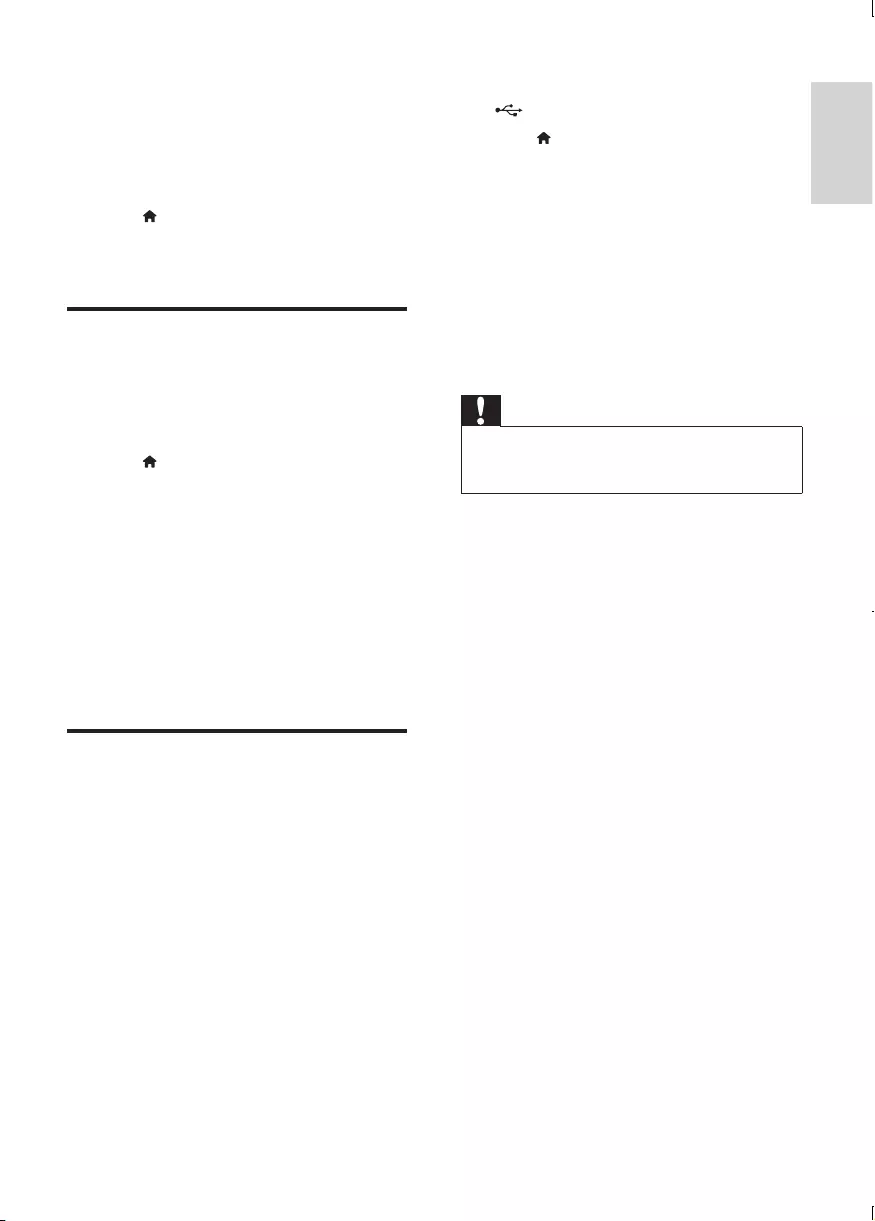
19
English
EN
4 Update software
Before you update the software of this player,
check the current software version:
• Press , and then select [Setup] >
[Advanced] > [Version Info.], and press
OK.
Update software via the
Internet
1 Connect the player to the Internet (see
"Set up a network").
2 Press , and select [Setup].
3 Select [Advanced] > [Software Update]>
[Network].
» If an upgrade media is detected, you
are prompted to start the update.
4 Follow the instructions on the TV screen
to update the software.
» When the update is complete, this
player automatically turns off and on
again.
Update software via USB
1 Check the latest software version on
www.philips.com/support.
• Search for your model and click on
"Software and drivers".
2 Download the software into a USB storage
device.
a Unzip the download, and make sure
that the unzipped folder is named
"UPG_ALL".
b Put the "UPG_ALL" folder in the root
directory.
3 Connect the USB storage device to the
(USB) connector on this player.
4 Press , and select [Setup].
5 Select [Advanced] > [Software Update]>
[USB].
» If an upgrade media is detected, you
are prompted to start the update.
6 Follow the instructions on the TV screen
to update the software.
» When the update is complete, this
player automatically turns off and on
again.
Caution
•Do not turn off the power or remove the USB storage
device when the software update is in progress because
you might damage this player.
BDP2100_F7_UM_V4.0.indb 19 2013/7/26 10:11:23
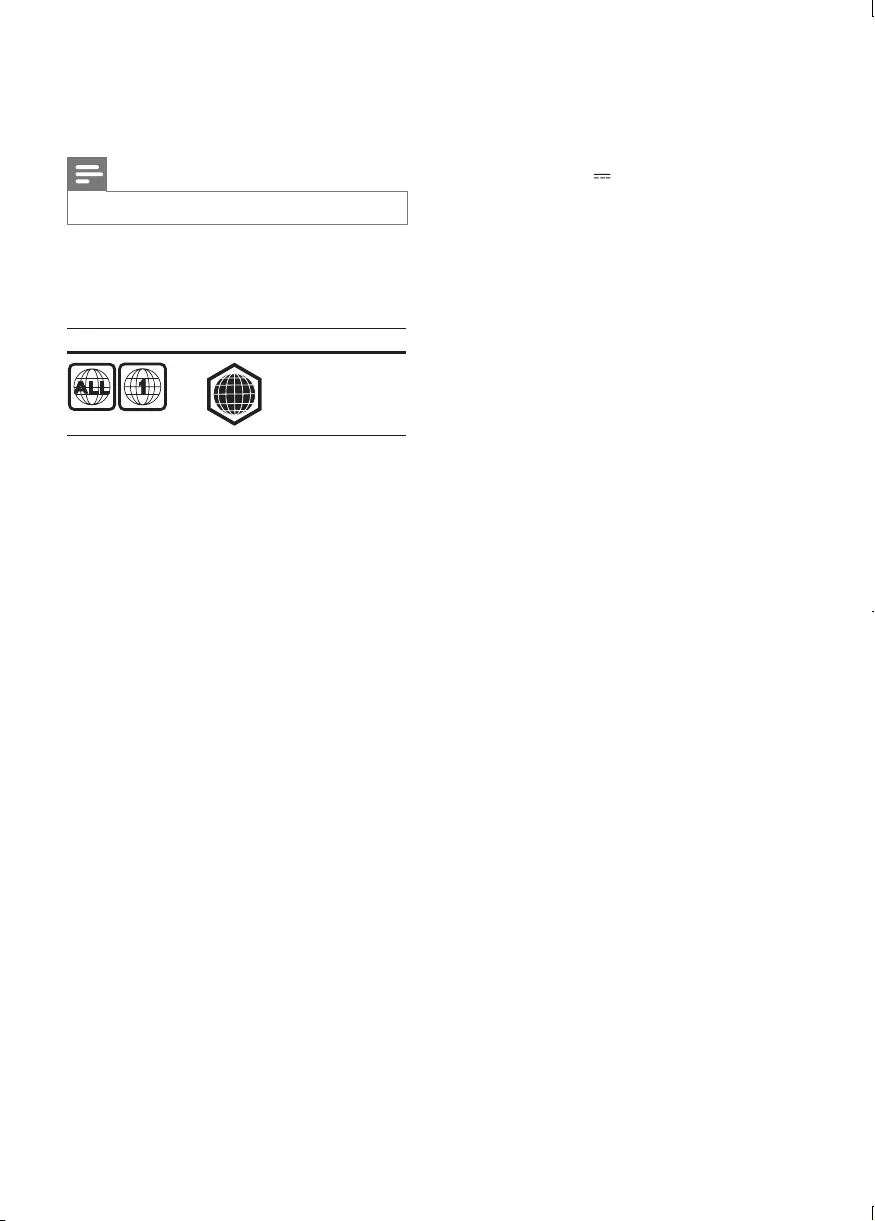
20 EN
5 Specifications
Note
•Specications are subject to change without notice
Region code
This player can play discs with the following
region codes.
DVD Blu-ray Countries
A
USA and
Canada
Playable media
• BD-Video
• DVD-Video, DVD+R/+RW, DVD-R/-RW,
DVD+R/-R DL (Dual Layer)
• VCD/SVCD
• Audio CD, CD-R/CD-RW, MP3 media,
WMA media, JPEG les
• DivX (Ultra)/DivX Plus HD media, MKV
media
• USB storage device
File format
• Video: .avi, .divx, .mp4, .mkv
• Audio: .mp3, .wma, .wav
• Picture: .jpg, .gif, .webp
Video
• Signal system: PAL / NTSC
• Composite video output: 1 Vp-p (75 ohm)
• HDMI output: 480i/576i, 480p/576p, 720p,
1080i, 1080p, 1080p/24Hz
Audio
• Digital output: 0.5 Vp-p (75 ohm)
• Coaxial
• HDMI output
• Sampling frequency:
• MP3: 32 kHz, 44.1 kHz, 48 kHz
• WMA: 44.1 kHz, 48 kHz
• Constant bit rate:
• MP3: 112 kbps - 320 kpbs
• WMA: 48 kpbs - 192 kpbs
USB
• Compatibility: Hi-Speed USB (2.0)
• Class support: USB Mass Storage Class
• File system: FAT16, FAT32
• USB port: 5V , 500mA
• Support HDD (a portable hard disc drive):
an external power source may be needed.
Main unit
• Power supply rating: 100-127V~, 50Hz
-60Hz
• Power consumption: 10 W
• Power consumption in standby mode:
< 0.5 W
• Dimensions (w x h x d):
310 x 39.5 x 217.7 (mm)
• Net Weight: 1.12 kg
Accessories supplied
• Remote control and 2 x AAA batteries
• User manual
LaserSpecication
• Laser Type (Diode): AlGaInN (BD), AlGaInP
(DVD/CD)
• Wave length: 398nm to 413nm
(BD),645nm to 664nm (DVD), 770nm to
800nm(CD)
• Output power: 1.7mW (BD),
0.19mW(DVD), 0.25mW (CD)
BDP2100_F7_UM_V4.0.indb 20 2013/7/26 10:11:23
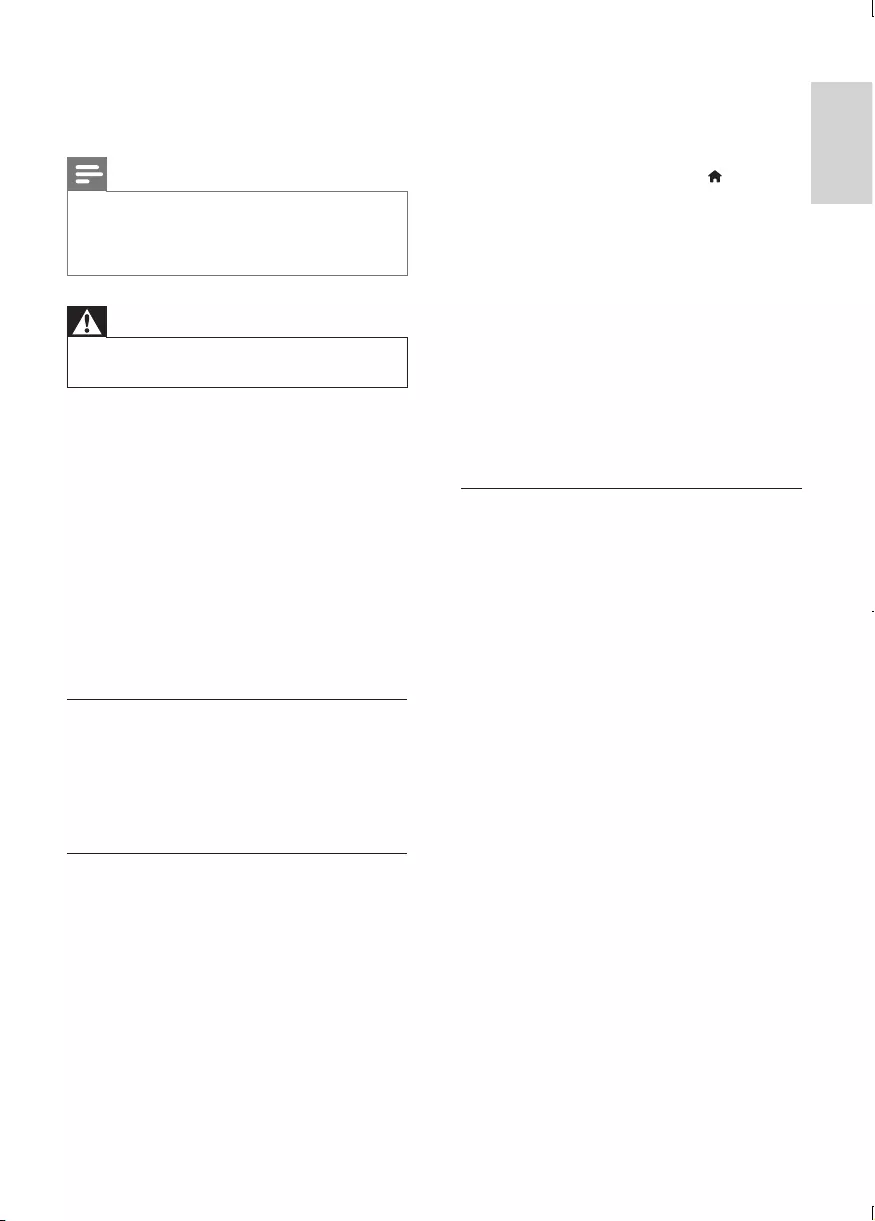
21
English
EN
6 Troubleshooting
Note
•For identication and supply ratings, see the type plate
at the back or bottom of the product.
•Before you make or change any connections, make sure
that all devices are disconnected from the power outlet.
Warning
•Risk of electric shock. Never remove the casing of the
player.
To keep the warranty valid, never try to repair
the player yourself.
If you have problems using this player, check the
following points before you request service. If
you still have a problem, register your player and
get support at www.philips.com/support.
If you contact Philips, you will be asked for the
model and serial number of this player. The
model number and serial number are on the
back of this player. Write the numbers here:
Model No. __________________________
Serial No. ___________________________
Main unit
The buttons on this player do not work.
• Disconnect this player from the power
supply for a few minutes, and then
reconnect.
Picture
No picture.
• Make sure that the TV is switched to the
correct source input for this player.
• For the composite connection (via the
VIDEO connector) to the TV, on this player
select a video resolution of 480i/576i or
480p/576p under [HDMI Video] to enable
video output.
No picture on HDMI connection.
• Make sure that the HDMI cable is not
faulty. If it is faulty, replace with a new
HDMI cable.
• On the remote control, press and then
press “731” (numeric buttons) to recover
picture display. Or wait for 10 seconds for
auto recovery.
• If this player is connected to an
unauthorized display device with an HDMI
cable, the audio and video signals may not
be output.
Thediscdoesnotplayhigh-denitionvideo.
• Make sure that the disc contains high-
denition video.
• Make sure that the TV supports high-
denition video.
Sound
No audio output from the TV.
• Make sure that the audio cables are
connected to the audio input of the TV.
• Make sure that the TV is switched to the
correct source input for this player.
No audio output from the loudspeakers of
theexternalaudiodevice(hometheateror
amplier).
• Make sure that the audio cables are
connected to the audio input of the audio
device.
• Switch the external audio device to the
correct audio source input.
No sound on HDMI connection.
• You may not hear any sound from the
HDMI output if the connected device
is non-HDCP compliant or only DVI-
compatible.
No secondary audio output for picture-in-
picture feature.
• When [Bitstream] under the [HDMI
Audio] or [Digital Audio] menu is selected,
interactive sound like secondary sound
for picture-in-picture feature is muted.
Deselect [Bitstream].
BDP2100_F7_UM_V4.0.indb 21 2013/7/26 10:11:23
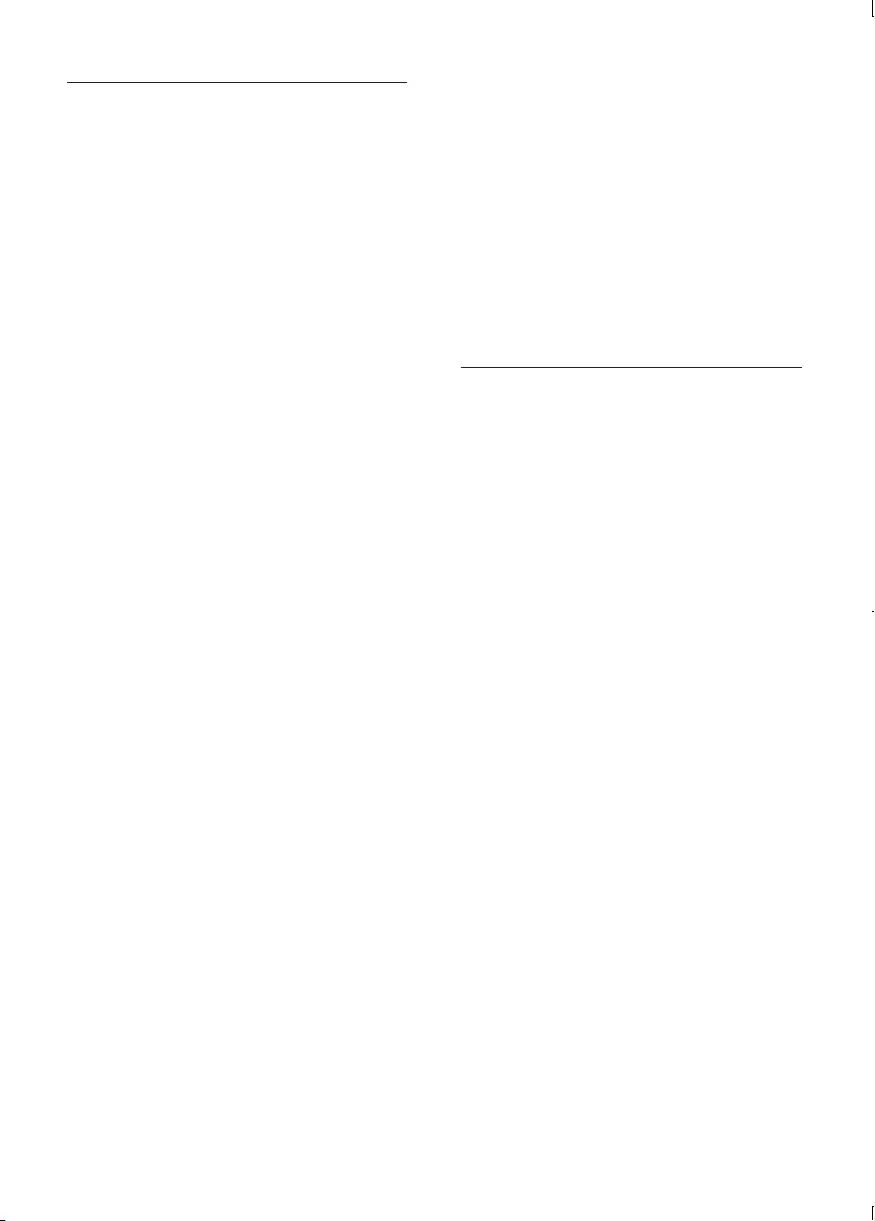
22 EN
Play
Cannot play a disc.
• Clean the disc.
• Make sure that the disc is correctly loaded.
• Make sure that this player supports the
disc. See "Specications".
• Make sure that this player supports the
region code of the DVD or BD.
• For DVD±RW or DVD±R, make sure that
the disc is nalized.
CannotplayDivXvideoles.
•Make sure that the DivX video le is
complete.
•Make sure that the video le name
extension is correct.
•To play DivX DRM protected les from a
USB storage device, connect this player to
a TV through HDMI.
DivX subtitles do not display correctly.
•Make sure that the subtitle le has the
same name as the DivX video le.
•Make sure that the subtitle le has an
extension name supported by this player
(.srt, .sub, .txt, .ssa, or .smi).
Cannot read the contents of a connected USB
storage.
•Make sure that the format of the USB
storage device is compatible with this
player.
•Make sure that the le system on the USB
storage device is supported by this player.
•For a USB HDD (a portable hard disc
drive), an external power source may be
needed.
'Noentry'or'x'signisdisplayedontheTV.
•The operation is not possible.
EasyLink feature does not work.
• Make sure that this player is connected
to the Philips brand EasyLink TV, and the
EasyLink option is turned on (see "Use
your Blu-ray disc/ DVD player" > "Use
Philips EasyLink").
Cannot access BD-Live features.
• Make sure that this player is connected to
the network (see "Use your Blu-ray disc/
DVD player" > "Set up a network").
• Make sure that the network installation is
made (see "Use your Blu-ray disc/ DVD
player" > "Set up a network").
• Make sure that the Blu-ray disc supports
BD-Live features.
• Clear memory storage (see "Change
settings" > "Advanced options (BD-Live
security, clear memory...)").
Network
Internetservice(YouTube/Netix/Picasa/Vudu)
does not work.
• Make sure that the network is correctly
connected (see "Use your Blu-ray disc/
DVD player" > "Set up a network").
• Make sure that the network installation is
made (see "Use your Blu-ray disc/ DVD
player" > "Set up a network").
• Check the router connection (refer to the
user manual for the router).
Internetservices(YouTube/Netix/Picasa/
Vudu) work slowly.
• You need a high speed Internet connection
for your router.
BDP2100_F7_UM_V4.0.indb 22 2013/7/26 10:11:23
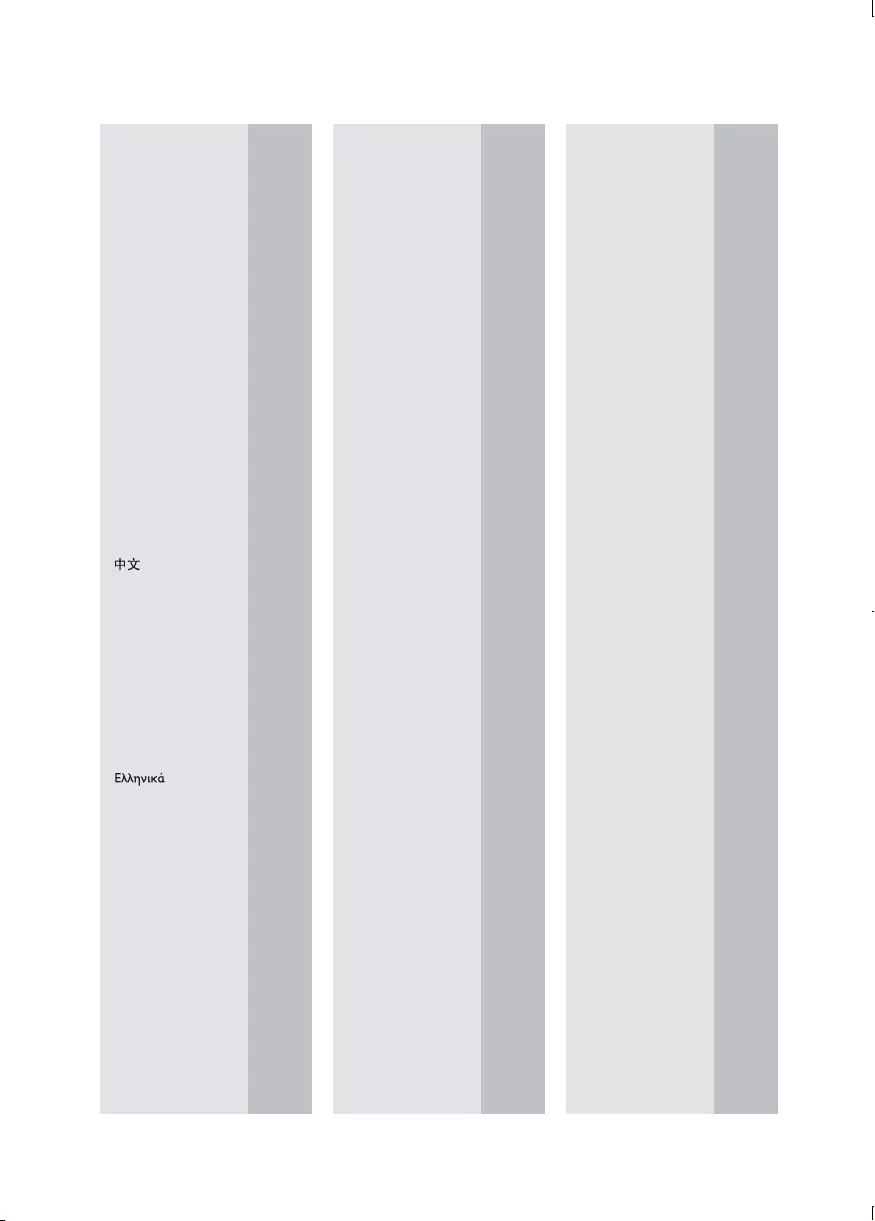
52
Abkhazian 6566
Afar 6565
Afrikaans 6570
Amharic 6577
Arabic 6582
Armenian 7289
Assamese 6583
Avestan 6569
Aymara 6589
Azerhaijani 6590
Bahasa Melayu 7783
Bashkir 6665
Belarusian 6669
Bengali 6678
Bihari 6672
Bislama 6673
Bokmål, Norwegian 7866
Bosanski 6683
Brezhoneg 6682
Bulgarian 6671
Burmese 7789
Castellano, Español 6983
Catalán 6765
Chamorro 6772
Chechen 6769
Chewa; Chichewa; Nyanja
7889
9072
Chuang; Zhuang 9065
Church Slavic; Slavonic 6785
Chuvash 6786
Corsican 6779
Česky 6783
Dansk 6865
Deutsch 6869
Dzongkha 6890
English 6978
Esperanto 6979
Estonian 6984
Euskara 6985
6976
Faroese 7079
Français 7082
Frysk 7089
Fijian 7074
Gaelic; Scottish Gaelic 7168
Gallegan 7176
Georgian 7565
Gikuyu; Kikuyu 7573
Guarani 7178
Gujarati 7185
Hausa 7265
Herero 7290
Hindi 7273
Hiri Motu 7279
Hrwatski 6779
Ido 7379
Interlingua (International)7365
Interlingue 7365
Inuktitut 7385
Inupiaq 7375
Irish 7165
Íslenska 7383
Italiano 7384
Ivrit 7269
Japanese 7465
Javanese 7486
Kalaallisut 7576
Kannada 7578
Kashmiri 7583
Kazakh 7575
Kernewek 7587
Khmer 7577
Kinyarwanda 8287
Kirghiz 7589
Komi 7586
Korean 7579
Kuanyama; Kwanyama 7574
Kurdish 7585
Lao 7679
Latina 7665
Latvian 7686
Letzeburgesch; 7666
Limburgan; Limburger 7673
Lingala 7678
Lithuanian 7684
Luxembourgish; 7666
Macedonian 7775
Malagasy 7771
Magyar 7285
Malayalam 7776
Maltese 7784
Manx 7186
Maori 7773
Marathi 7782
Marshallese 7772
Moldavian 7779
Mongolian 7778
Nauru 7865
Navaho; Navajo 7886
Ndebele, North 7868
Ndebele, South 7882
Ndonga 7871
Nederlands 7876
Nepali 7869
Norsk 7879
Northern Sami 8369
North Ndebele 7868
Norwegian Nynorsk; 7878
Occitan; Provencal 7967
Old Bulgarian; Old Slavonic 6785
Oriya 7982
Oromo 7977
Ossetian; Ossetic 7983
Pali 8073
Panjabi 8065
Persian 7065
Polski 8076
Português 8084
Pushto 8083
Russian 8285
Quechua 8185
Raeto-Romance 8277
Romanian 8279
Rundi 8278
Samoan 8377
Sango 8371
Sanskrit 8365
Sardinian 8367
Serbian 8382
Shona 8378
Shqip 8381
Sindhi 8368
Sinhalese 8373
Slovensky 8373
Slovenian 8376
Somali 8379
Sotho; Southern 8384
South Ndebele 7882
Sundanese 8385
Suomi 7073
Swahili 8387
Swati 8383
Svenska 8386
Tagalog 8476
Tahitian 8489
Tajik 8471
Tamil 8465
Tatar 8484
Telugu 8469
Thai 8472
Tibetan 6679
Tigrinya 8473
To nga (Tonga Islands) 8479
Tsonga 8483
Tswana 8478
Türkçe 8482
Turkmen 8475
Tw i 8487
Uighur 8571
Ukrainian 8575
Urdu 8582
Uzbek 8590
Vietnamese 8673
Volapuk 8679
Walloon 8765
Welsh 6789
Wolof 8779
Xhosa 8872
Yiddish 8973
Yoruba 8979
Zulu 9085
Language Code
BDP2100_F7_UM_V4.0.indb 52 2013/7/26 10:11:41
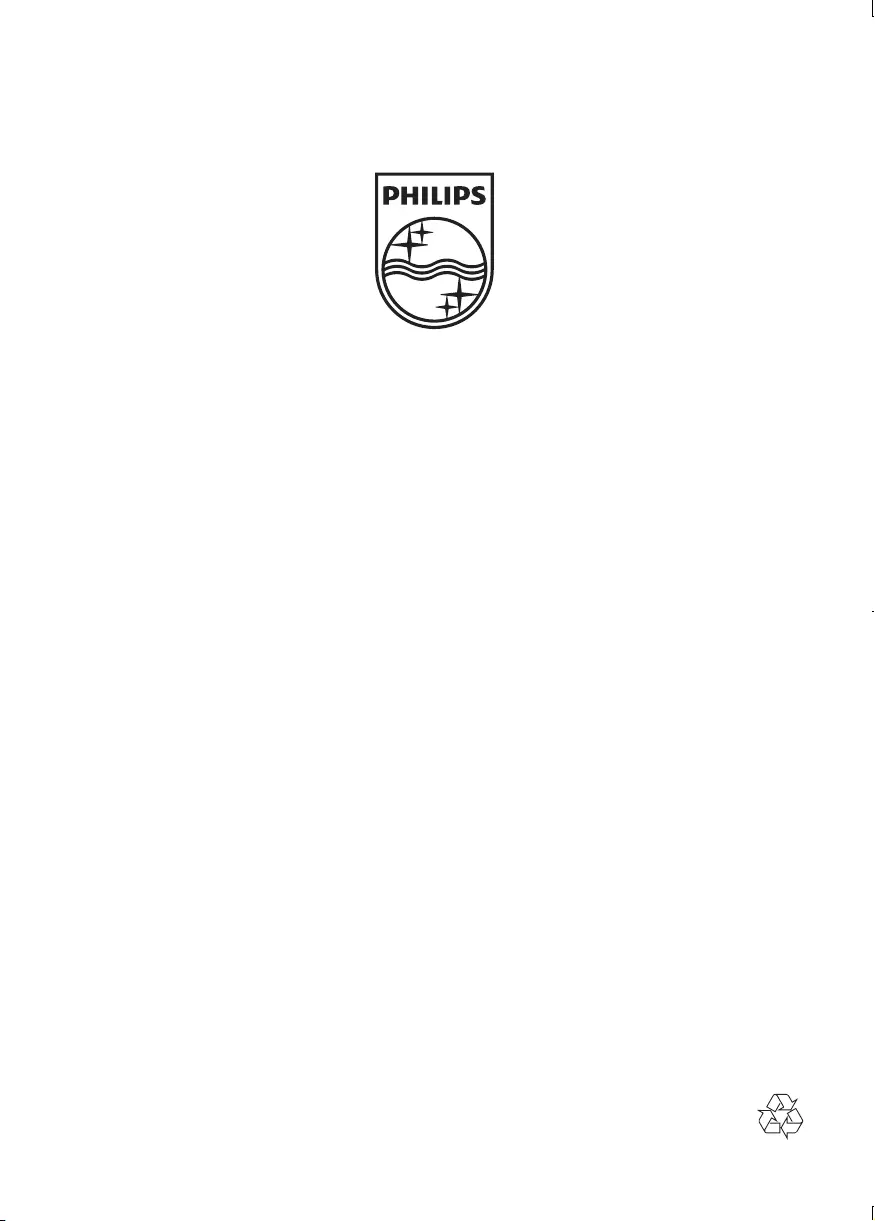
P&F USA, Inc.
PO Box 2248 Alpharetta, GA 30023-2248
Specifications are subject to change without notice
© 2013 Koninklijke Philips Electronics N.V.
All rights reserved.
BDP2100_F7_UM_V4.0
BDP2100_F7_UM_V4.0.indb 56 2013/7/26 10:11:41