Table of Contents
Philips BDP2285/96 User Manual
Displayed below is the user manual for BDP2285/96 by Philips which is a product in the DVD/Blu-Ray Players category. This manual has pages.
Related Manuals
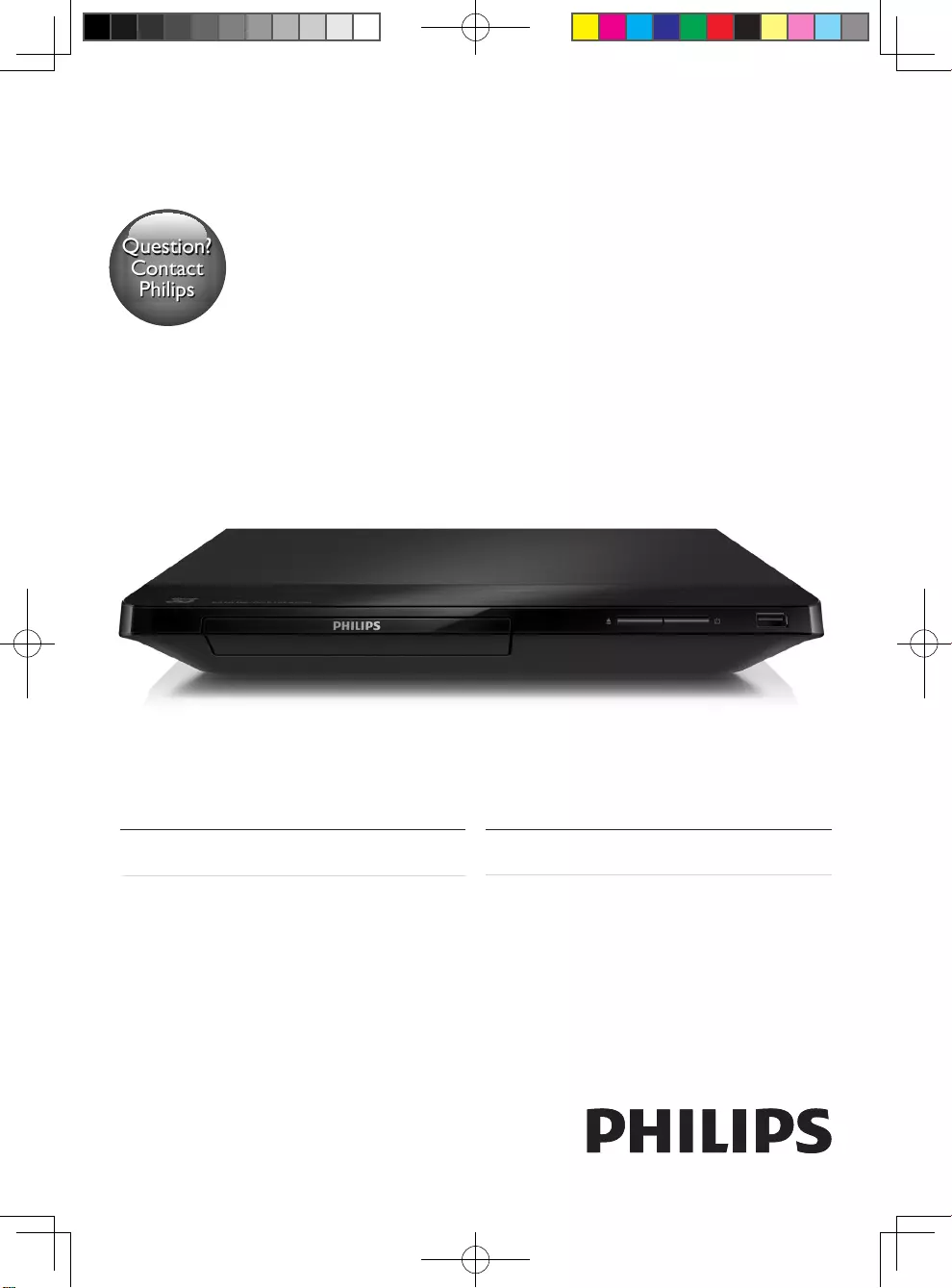
BDP2285
Register your product and get support at
www.philips.com/welcome
Always there to help you
Always there to help you
Register your product and get support at
使用手冊User manual
Question?
Contact
Philips
Question?
Contact
Philips
BDP2285_96_UM_V1.0.indb 1 4/11/2014 2:03:07 PM
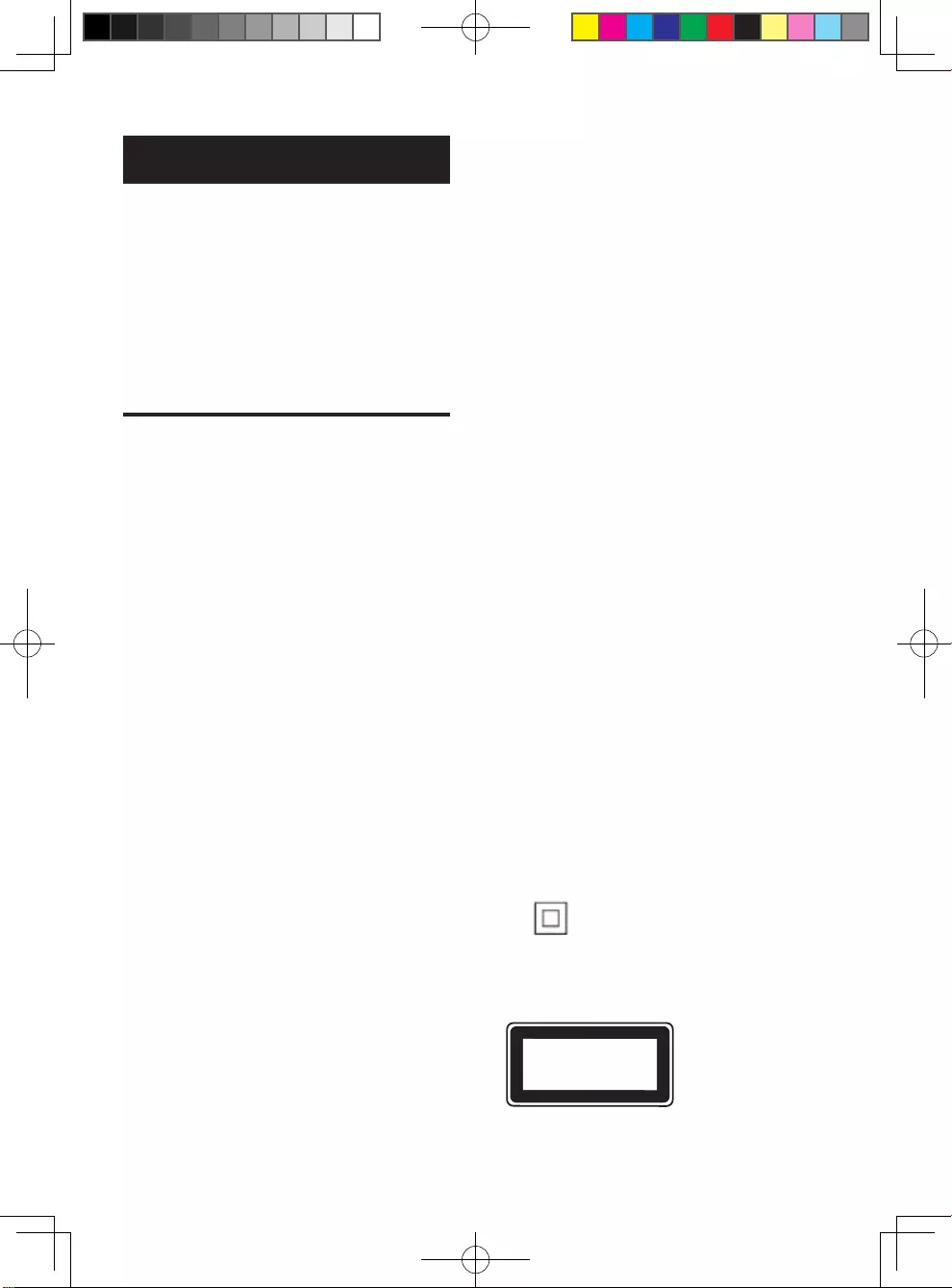
2
English
Safety and important
notice
Read and understand all instructions before you
use this Blu-ray disc/ DVD player. If damage is
caused by failure to follow the instructions, the
warranty does not apply.
Safety
Risk of electric shock or re!
• Never expose the product and accessories
to rain or water. Never place liquid
containers, such as vases, near the product.
If liquids are spilt on or into the product,
disconnect it from the power outlet
immediately. Contact Philips Consumer Care
to have the product checked before use.
• Never place the product and accessories
nearnakedamesorotherheatsources,
including direct sunlight.
• Never insert objects into the ventilation
slots or other openings on the product.
• Where the mains plug or an appliance
coupler is used as the disconnect device,
the disconnect device shall remain readily
operable.
• Batteries (battery pack or batteries
installed) shall not be exposed to excessive
heatsuchassunshine,reorthelike.
• Disconnect the product from the power
outlet before lightning storms.
• When you disconnect the power cord,
always pull the plug, never the cable.
Risk of short circuit or re!
• Before you connect the product to the
power outlet, ensure that the power
voltage matches the value printed on the
back or bottom of the product. Never
connect the product to the power outlet if
the voltage is different.
Risk of injury or damage to the product!
• Visible and invisible laser radiation when
open. Avoid exposure to beam.
• Do not touch the disc optical lens inside
the disc compartment.
• Never place the product or any objects
on power cords or on other electrical
equipment.
• If the product is transported in
temperatures below 5°C, unpack the
product and wait until its temperature
matches room temperature before
connecting it to the power outlet.
Risk of overheating!
• Neverinstallthisproductinaconnedspace.
Always leave a space of at least four inches
around the product for ventilation. Make sure
that curtains or other objects never cover
the ventilation slots on the product.
Risk of contamination!
• Do not mix batteries (old and new or
carbon and alkaline, etc.).
• Remove batteries if they are exhausted or
if the remote control is not to be used for
a long time.
• Batteries contain chemical substances, they
should be disposed of properly.
Risk of swallowing batteries!
• The product/remote control may contain a
coin type battery, which can be swallowed.
• Keep the battery out of reach of children
at all times!
Class II equipment symbol:
This symbol indicates that this product has a
double insulation system.
CLASS 1
LASER PRODUCT
BDP2285_96_UM_V1.0.indb 2 4/11/2014 2:03:08 PM
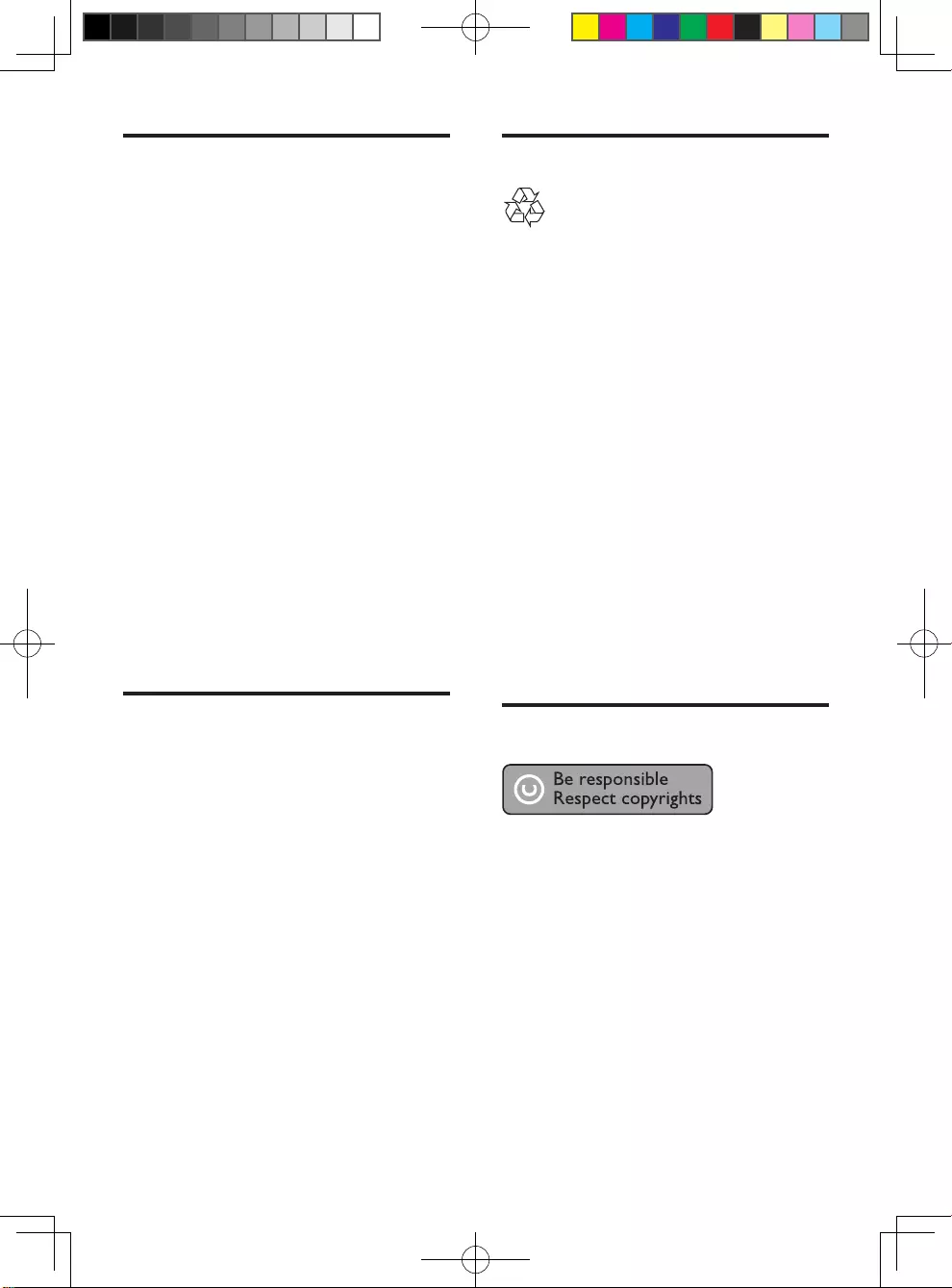
3
Care of the environment
Your product is designed and manufactured
with high quality materials and components,
which can be recycled and reused.
Never dispose of your product with other
household waste. Please inform yourself about
the local rules on the separate collection of
electrical and electronic products and batteries.
The correct disposal of these products helps
prevent potentially negative consequences on
the environment and human health.
Your product contains batteries, which cannot
be disposed of with normal household waste.
Please inform yourself about the local rules on
separate collection of batteries. The correct
disposal of batteries helps prevent potentially
negative consequences on the environment and
human health.
Please visit www.recycle.philips.com for
additional information on a recycling center in
your area.
Copyright
This item incorporates copy protection
technology that is protected by U.S. patents
and other intellectual property rights of
Rovi Corporation. Reverse engineering and
disassembly are prohibited.
This product incorporates proprietary
technology under license from Verance
Corporation and is protected by U.S. Patent
7,369,677 and other U.S. and worldwide
patents issued and pending as well as copyright
and trade secret protection for certain aspects
of such technology. Cinavia is a trademark of
Verance Corporation. Copyright 2004-2013
Verance Corporation. All rights reserved by
3D health warning
• If you or your family has a history of
epilepsy or photosensitive seizures, consult
a medical professional before exposing
yourselftoashinglightsources,rapid
image sequences or 3D viewing.
• To avoid discomfort such as dizziness,
headache or disorientation, we
recommend not watching 3D for extended
periods of time. If you experience any
discomfort, stop watching 3D and do
not immediately engage in any potentially
hazardous activity (for example driving a
car) until your symptoms have disappeared.
If symptoms persist, do not resume
watching 3D without consulting a medical
professionalrst.
• Parents should monitor their children
during 3D viewing and ensure they do not
experience any discomfort as mentioned
above. Watching 3D is not recommended
for children under 6 years of age as their
visual system is not fully developed yet.
Care for your product
• Do not insert any objects other than discs
into the disc compartment.
• Do not insert warped or cracked discs into
the disc compartment.
• Remove discs from the disc compartment
if you are not using the product for an
extended period of time.
• Onlyusemicroberclothtocleanthe
product.
BDP2285_96_UM_V1.0.indb 3 4/11/2014 2:03:08 PM
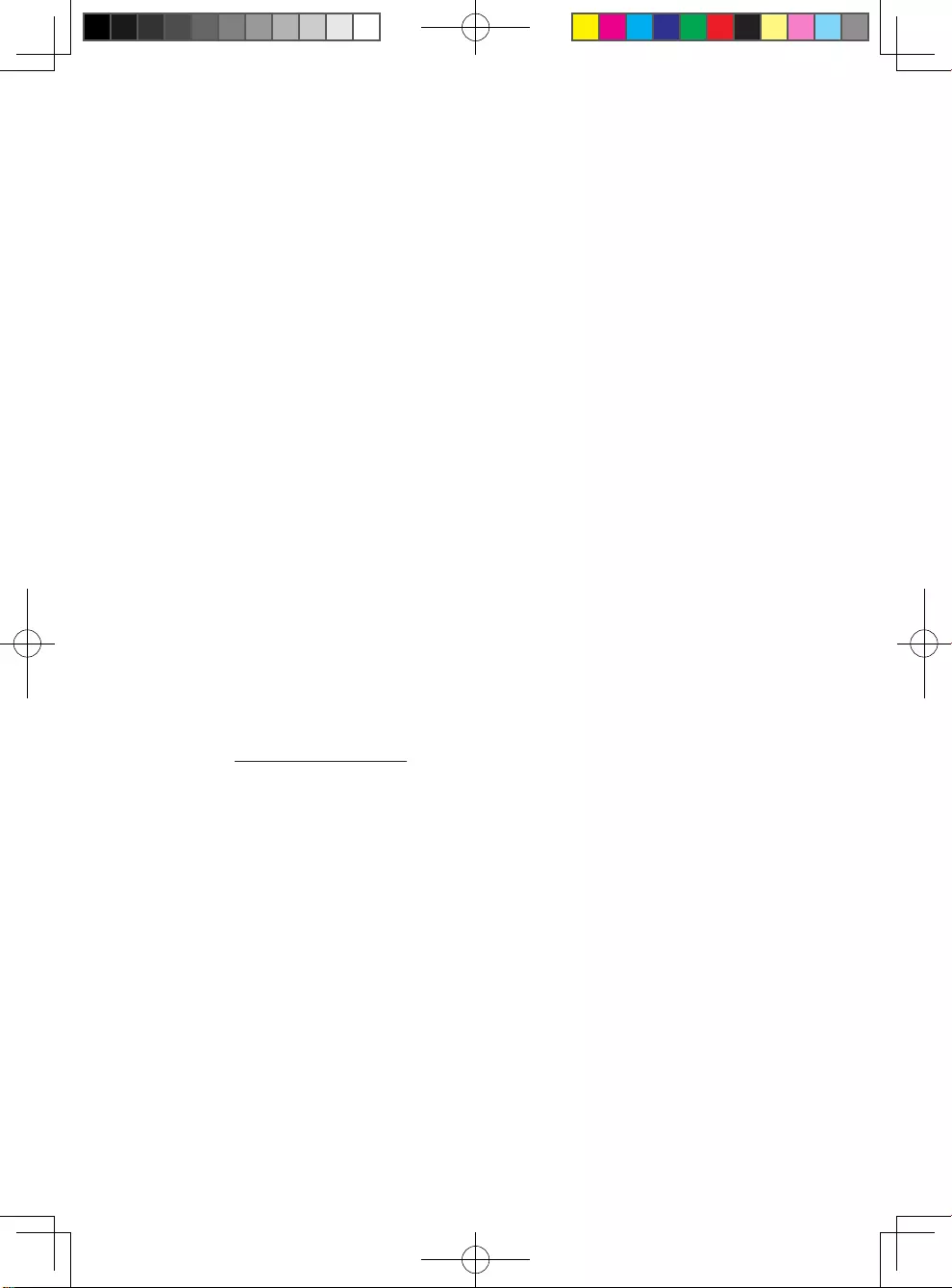
4
Verance. Reverse engineering or disassembly is
prohibited.
Cinavia notice
This product uses Cinavia technology to
limit the use of unauthorized copies of some
commercially-producedlmandvideosand
their soundtracks. When a prohibited use of an
unauthorized copy is detected, a message will
be displayed and playback or copying will be
interrupted.
More information about Cinavia technology
is provided at the Cinavia Online Consumer
Information Center at http://www.cinavia.com.
To request additional information about Cinavia
by mail, send a postcard with your mailing
address to: Cinavia Consumer Information
Center, P.O. Box 86851, San Diego, CA, 92138,
USA.
Open source software
Philips Electronics Singapore hereby offers to
deliver, upon request, a copy of the complete
corresponding source code for the copyrighted
open source software packages used in this
product for which such delivery is requested by
the respective licenses. This offer is valid up to
three years after product purchase to anyone
in receipt of this information. To obtain source
code, please send your request in English with
product type to open.source@philips.com. If
you prefer not to use email or if you do not
receiveconrmationreceiptwithin2weeks
after mailing to this email address, please
write in English to “Open Source Team, Philips
Intellectual Property & Standards, P.O. Box 220,
5600 AE Eindhoven, The Netherlands”. If you do
notreceivetimelyconrmationofyourletter,
please email to the email address above. The
texts of the licenses and acknowledgements for
open source software used in this product are
includedonaseparateleaet.
BDP2285_96_UM_V1.0.indb 4 4/11/2014 2:03:08 PM
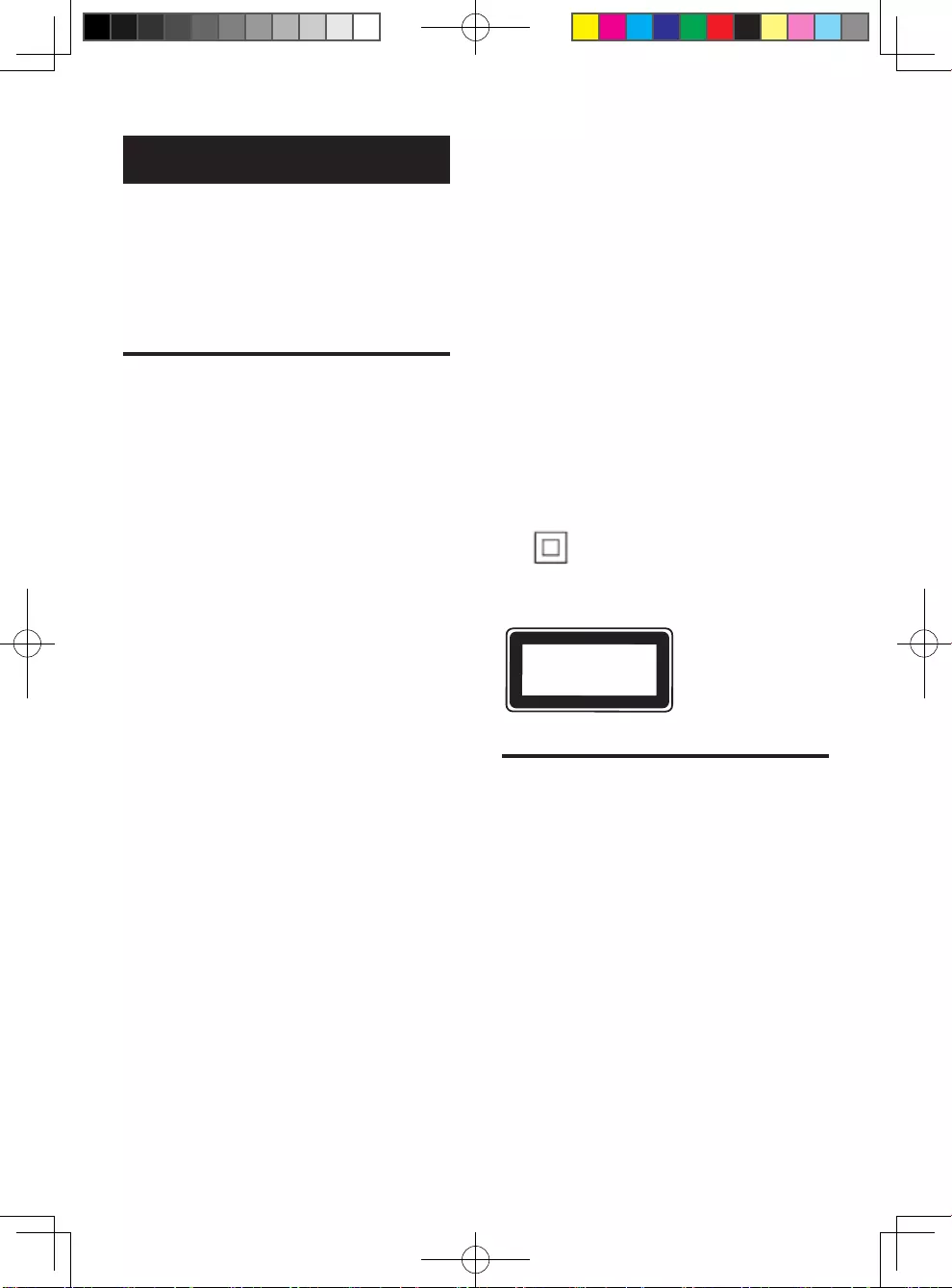
5
繁體中文
安全性與重要說明
請先閱讀並瞭解所有指示,再使用此藍光
光碟/DVD 播放機。 未遵守指示而造成的
損壞,恕不在保固責任範圍內。
安全
電擊或火災的風險!
• 請勿讓產品及配件暴露在雨或水中。
請勿將花瓶等液體容器放置在產品
附近。 若不慎將水濺灑於本產品或
滲入機內,請立即拔除電源。 聯絡
Philips 顧客服務中心,進行檢查後再
使用產品。
• 請勿將本產品及配件直接靠近火燄或熱
源,也勿直接曝曬於陽光下。
• 請勿將物品插入產品通風孔或其他開
口中。
• 在電源插頭或電器連接器用作中斷連接
裝置之處,中斷連接裝置應保持隨時可
進行操作。
• 電池 (安裝的電池套組或電池) 請勿暴露
在過度的熱源下,例如日照或火焰等。
• 雷暴來臨前,請先將本產品插頭拔下。
• 拔除電源線時,務必從插頭部位拉起,
切莫拉扯纜線。
短路或火災的風險!
• 將本產品接上電源插座之前,請確認插
座電壓與印在產品背面或底部的數值
相同。 若兩者的電壓不符,切勿將本
產品接上該電源插座。
產品損害或毀壞的風險!
• 打開時會有可見及不可見的雷射輻射。
請避免受雷射光束照射。
• 請勿觸摸光碟插槽內的光碟光纖鏡頭。
• 請勿將本產品或任何物品置於電源線或
其他任何電子器材上。
• 若運送本產品時溫度低於 5°C,則
開箱後應待機體回溫至室溫,再插上
電源。
有過熱危險!
• 請勿將本產品放置於狹隘的空間。 本
產品周圍務必至少預留四英吋的空間以
保持通風。 確定勿使窗簾或其他物品
遮蓋本產品的通風孔。
污染的風險!
• 請勿混用電池 (新舊混用或碳鹼性電池
混用等)。
• 若電池電量耗盡或長時間不使用遙控器
時,請將電池取出。
• 電池內含化學物質,請妥善丟棄。
誤食電池的風險!
• 產品/遙控器含有一個鈕扣型電池,可
能會遭到誤食。
• 請勿讓孩童接觸電池!
Class II 設備符號:
此符號表示本產品具有雙絕緣系統。
3D 健康警告
• 如果您或您的家人有癲癇或光敏性癲癇
的病史,在觀看閃爍光源、快速影像序
列、3D 影片之前,請先諮詢醫師。
• 為避免造成不適,例如頭昏眼花、頭
痛或頭暈等,我們不建議長時間觀看
3D。 如果您感到任何不適,請停止觀
看 3D 並且暫時不要從事任何可能發
生危險的活動 (例如開車),直到症狀
完全消失為止。 如果症狀持續,請勿
在未諮詢醫師的情況下繼續觀看 3D。
• 兒童觀看 3D 期間,父母應在旁陪
伴,確保他們不會發生任何上述的不
適狀況。 由於 6 歲以下兒童的視覺系
統尚未發展成熟,因此不建議讓他們
觀看 3D。
CLASS 1
LASER PRODUCT
BDP2285_96_UM_V1.0.indb 5 4/11/2014 2:03:09 PM
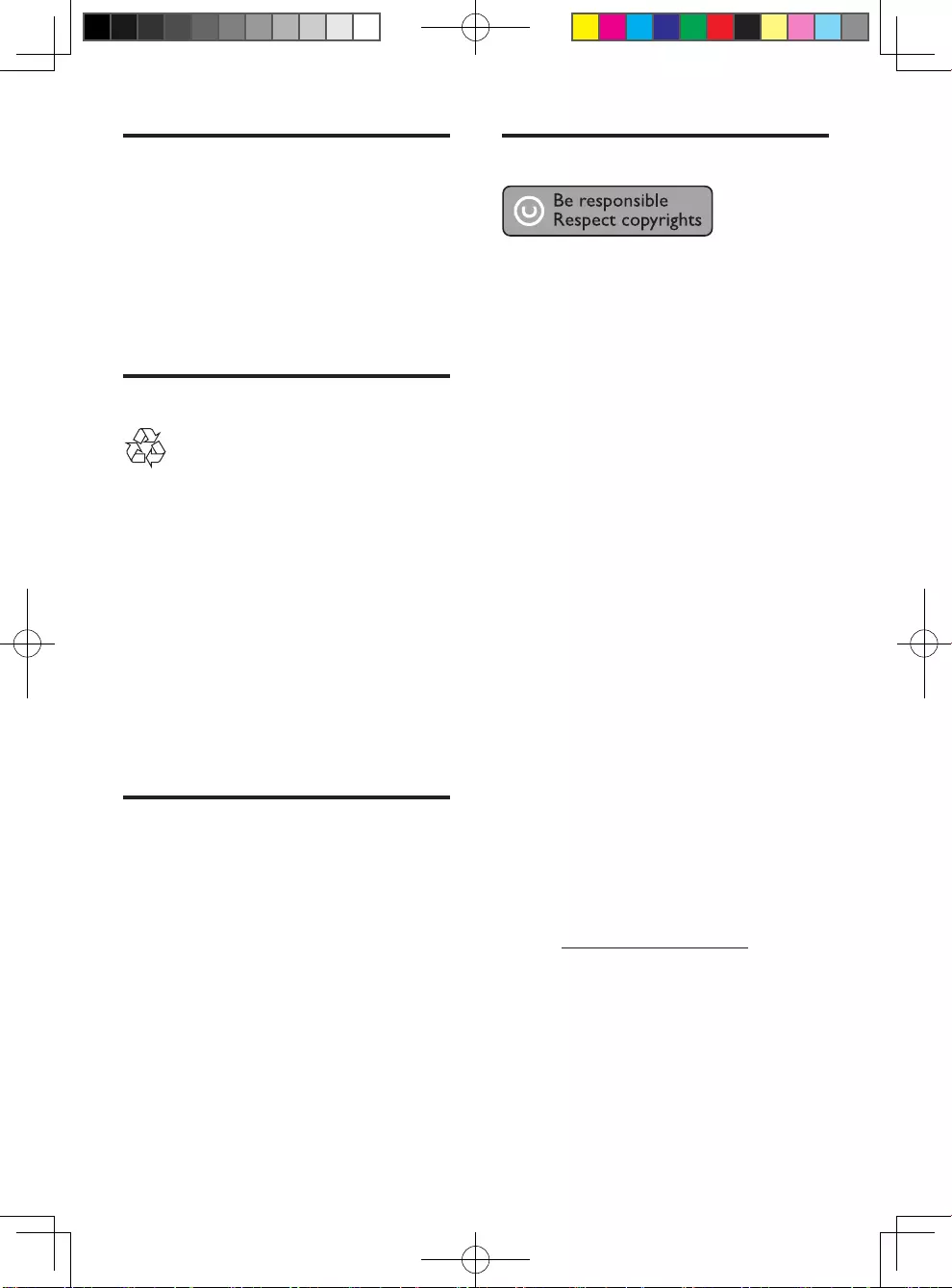
6
版權
本物品採用具有版權保護的技術,受到某些
美國 專利及 Rovi Corporation 的其他智慧
財產權保護。 禁止進行反向工程或拆解。
本產品采用 Verance Corporation 授權的專屬
技術,並受到美國專利 7,369,677 和已頒發
和審核中的其他美國和全球專利的保護,
以及對本技術某些方面的版權和商業機密
保護。Cinavia 是 Verance Corporation 的商
標。2004 年至2013 年 Verance Corporation
版權所有。Verance 保留所有權利。禁止反
向工程或彙編。
Cinavia 通知
本產品采用 Cinavia 技術來限制以未經授權
之方式複製商業影片和視訊,及其音軌的使
用。當偵測到使用未經授權之副本時,將顯
示一則訊息,然後將中斷播放或複製。
有關 Cinavia 技術的更多資訊,可於
Cinavia 線上消費者中心 (Cinavia Online
Consumer Information Center) 找到,網
址:http://www.cinavia.com。如想透過郵寄
索取關於 Cinavia 的更多資訊,請將寫明您
郵寄地址的明信片寄至:Cinavia Consumer
Information Center, P.O. Box 86851, San Diego,
CA, 92138, USA。
開放原始碼軟體
Philips Electronics Singapore 會依照需求提
供用於此產品的受版權保護開放原始碼軟體套
件之相應完整原始碼複本,而此類提供需有個
別授權。 該項提供有效期自購買產品後算起
三年,適用對象為收到此資訊的任何人。 若
要取得原始碼,請以英文寄送申請 (附產品類
型) 到:open.source@philips.com。 如果您
不想使用電子郵件,或您將信件寄至此電子郵
件地址後,2 週內未收到確認信,請以英文寫
信至「Open Source Team, Philips Intellectual
Property & Standards, P.O. Box 220, 5600
AE Eindhoven, The Netherlands」。 若您未
收到信件的及時確認,請將電子郵件寄至上述
電子郵件地址。 本產品的開放原始軟體授權
文字與確認將另行附上。
保護您的產品
• 請勿將光碟以外的任何物品放入光碟
插槽中。
• 請勿將歪曲或破裂的光碟放入光碟插
槽中。
• 若長期不使用產品,請將光碟插槽中的
光碟取出。
• 請僅使用超細纖維布料清潔產品。
保護環境
您的產品是使用高品質材質和元件所設計
製造,可回收和重複使用。
請勿將您的產品與其他家用廢棄物共同
丟棄。 請瞭解當地電器、電子產品及電池的
垃圾分類相關法規。 正確處理這些產品有助
於避免對環境和人類健康帶來負面影響。
您的產品內含不能作為一般家庭廢棄物處
理的電池。
請了解當地有關電池的垃圾分類相關
法規。 正確處理廢棄電池有助於避免對環
境和人類健康帶來負面影響。
請造訪 www.recycle.philips.com,以取得
您當地回收中心的詳細資訊。
低功率電波輻射性電機管理
辦法
第十二條
經型式認證合格之低功率射頻電
機,非經許可,公司、商號或使用
者均不得擅自變更頻率、加大功率
或變更原設計之特性及功能。
第十四條
低功率射頻電機之使用不得影響飛
航安全及干擾合法通信;經發現有
干擾現象時,應立即停用,並改善
至無干擾時方得繼續使用。
BDP2285_96_UM_V1.0.indb 6 4/11/2014 2:03:09 PM
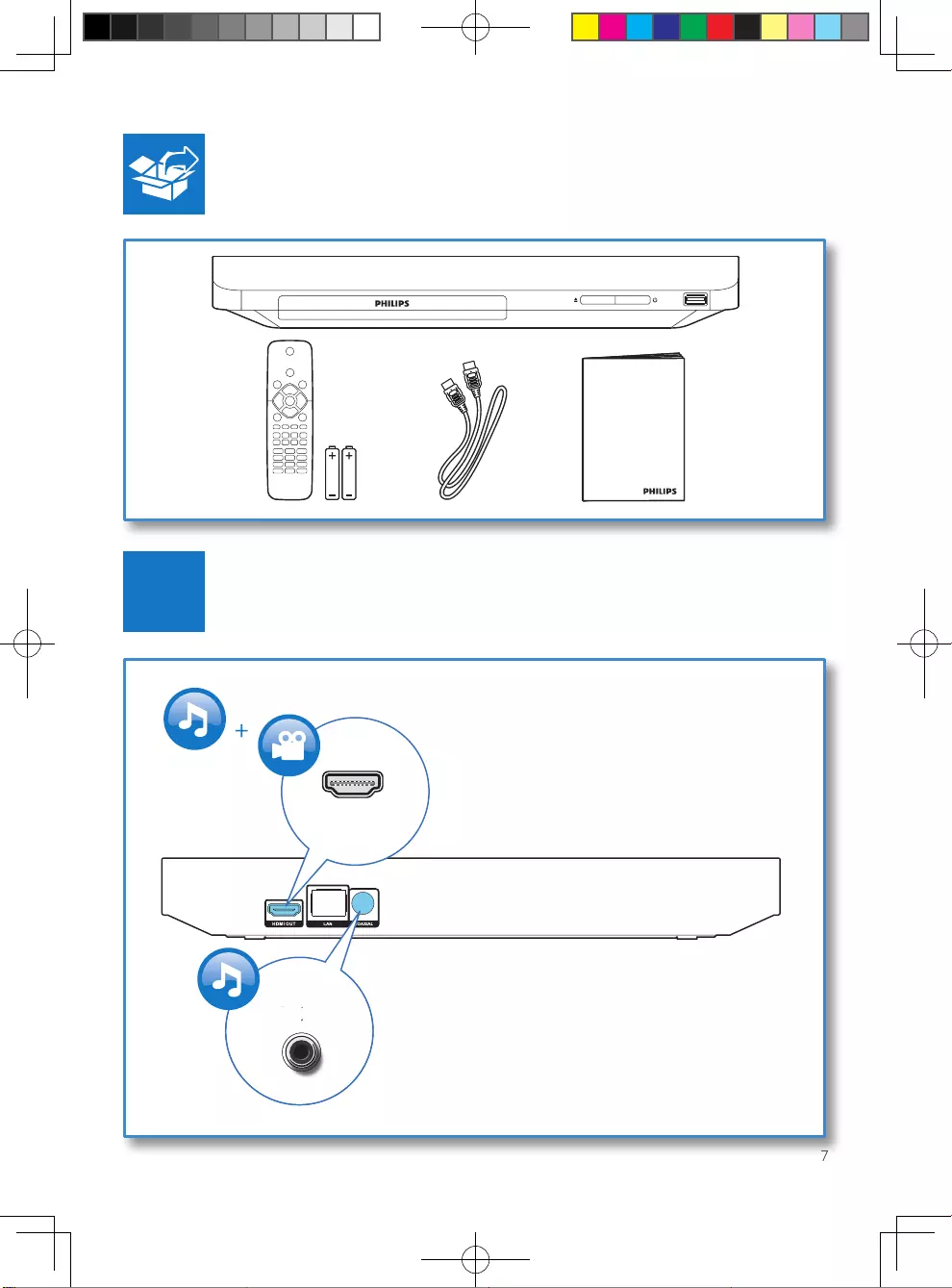
7
HDMI
User Manual
HDMI
COAXIAL
C
OA
X
I
AL
A
A
1
BDP2285_96_UM_V1.0.indb 7 4/11/2014 2:03:11 PM
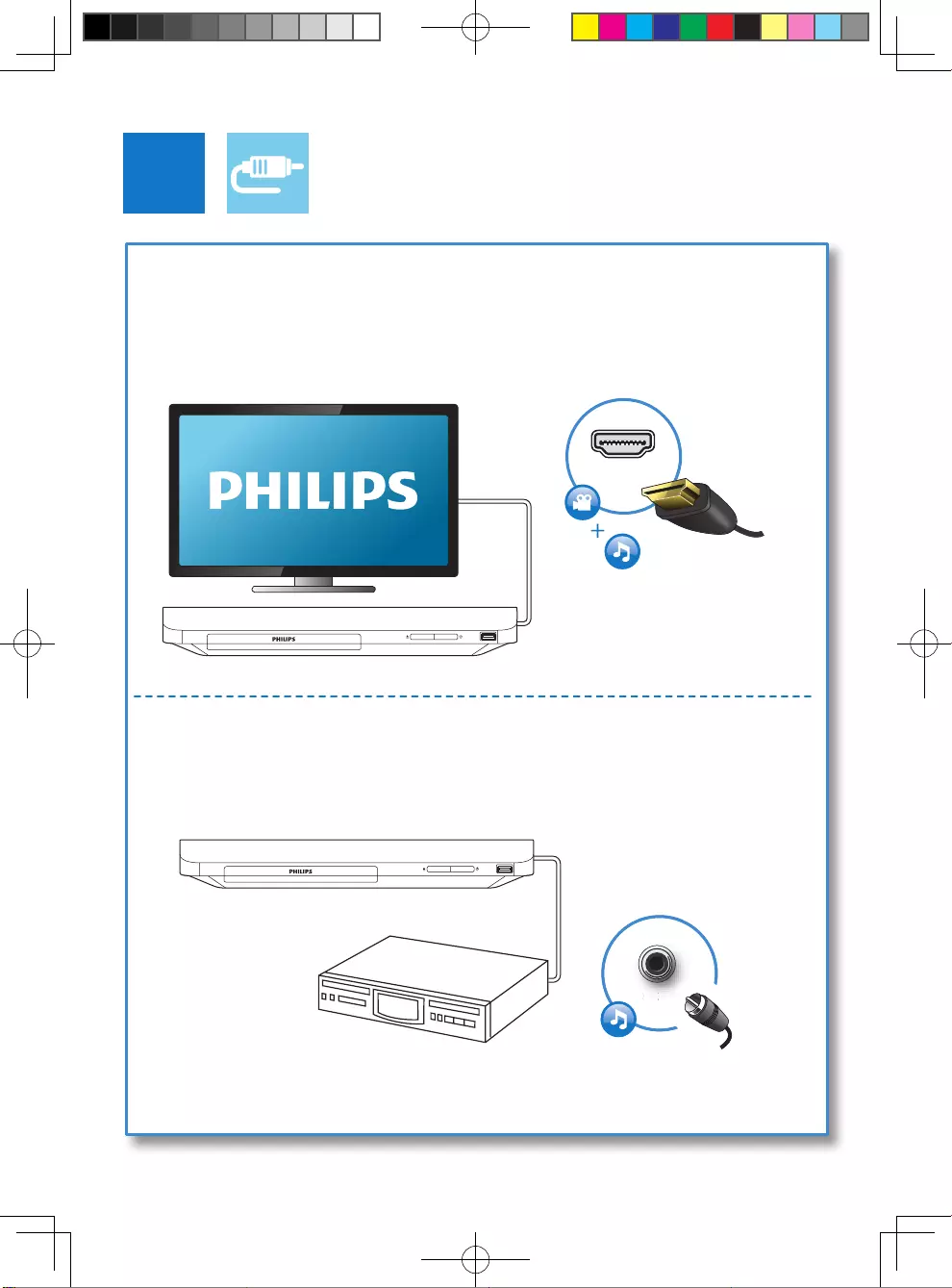
8
COAXIAL
C
OA
XIA
AL
A
A
COAXIAL
2
HDMI OUT
HDMI OUT
BDP2285_96_UM_V1.0.indb 8 4/11/2014 2:03:12 PM
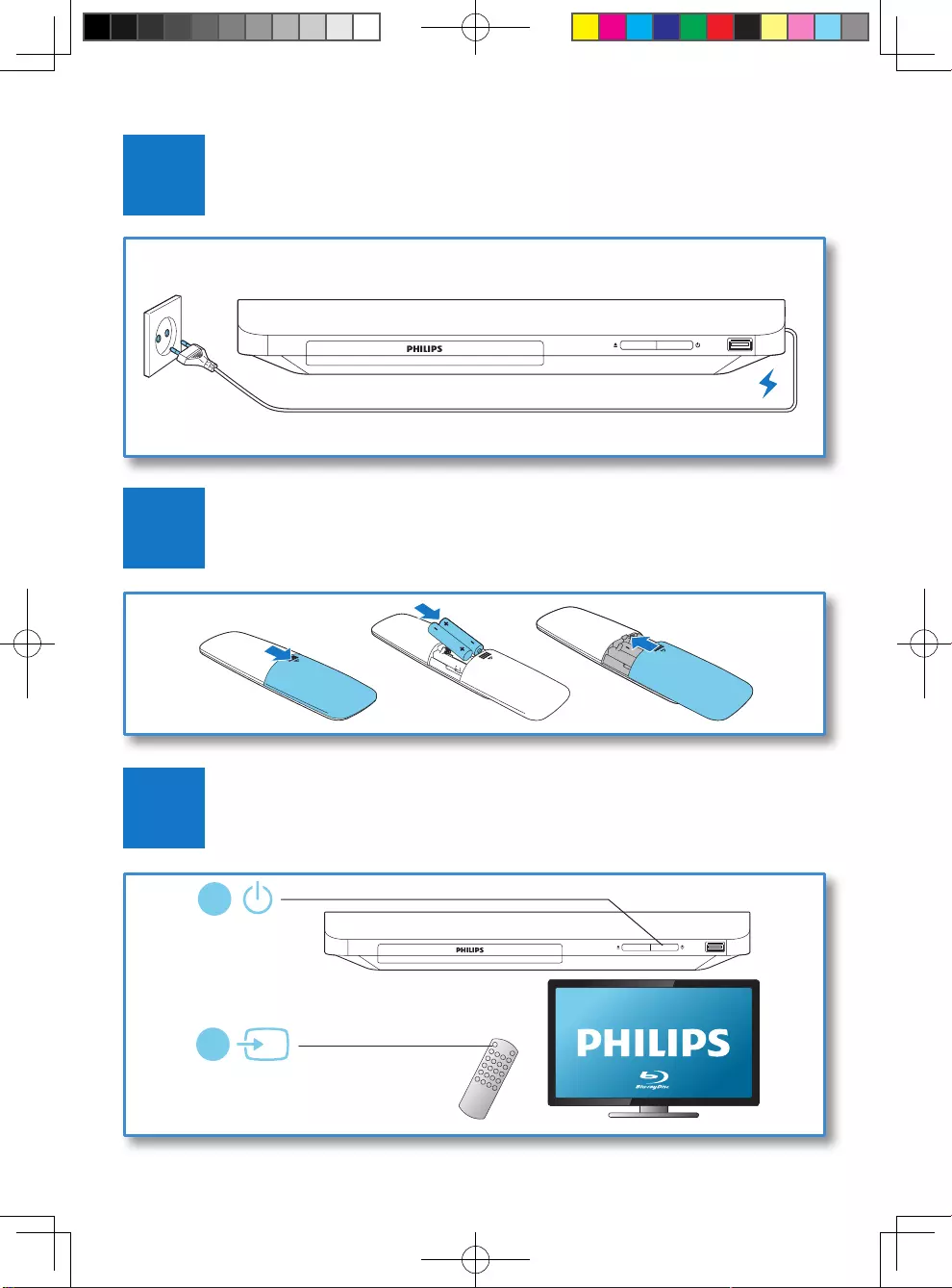
9
4
3
5
SOURCE
1
2
TV
BDP2285_96_UM_V1.0.indb 9 4/11/2014 2:03:13 PM
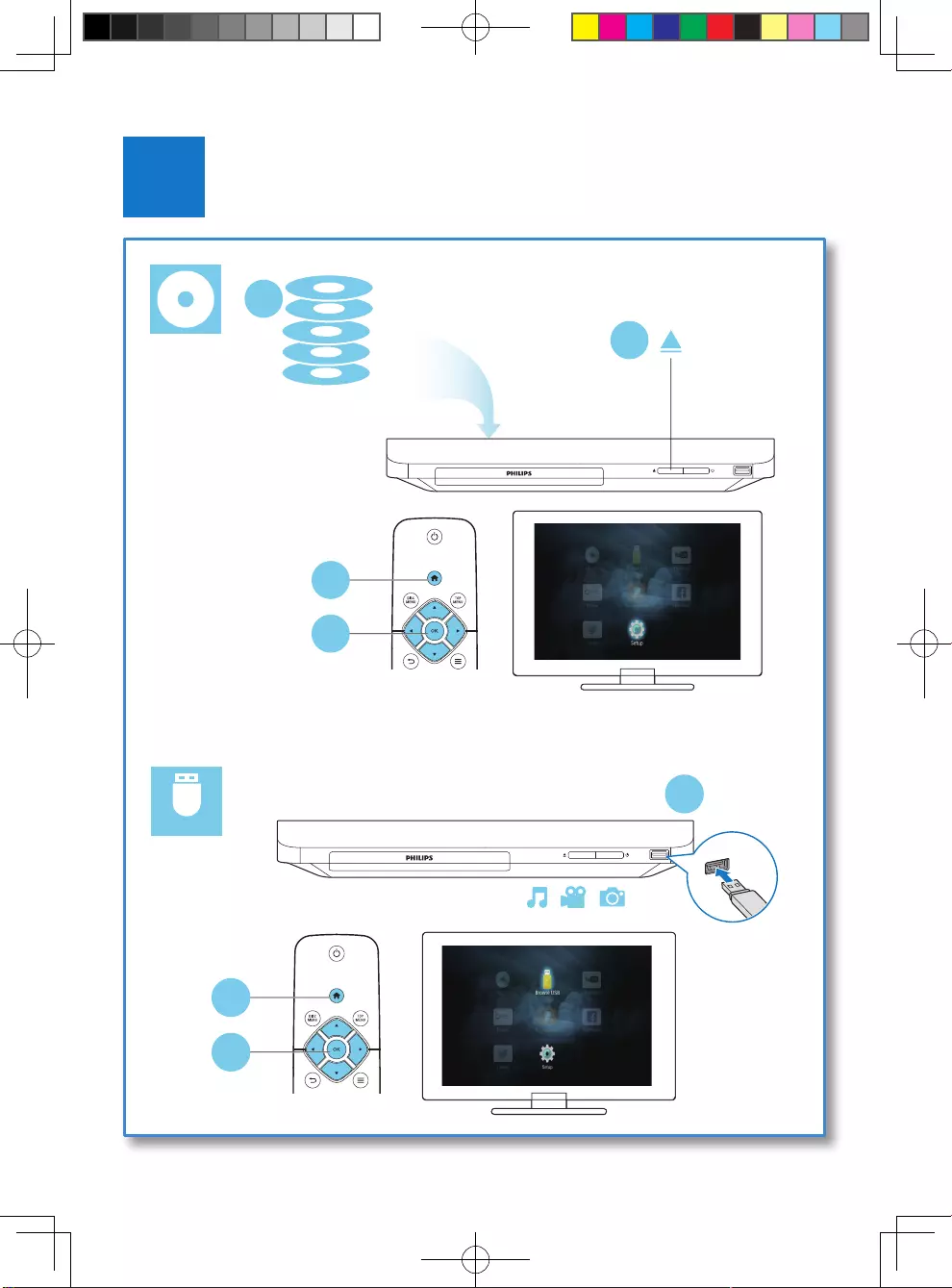
10
6
USB
DVD/VCD/CD
DivX Plus HD/MKV
BD
BD 3D
MP3 / JPEG
2
1
3
4
1
2
3
BDP2285_96_UM_V1.0.indb 10 4/11/2014 2:03:16 PM
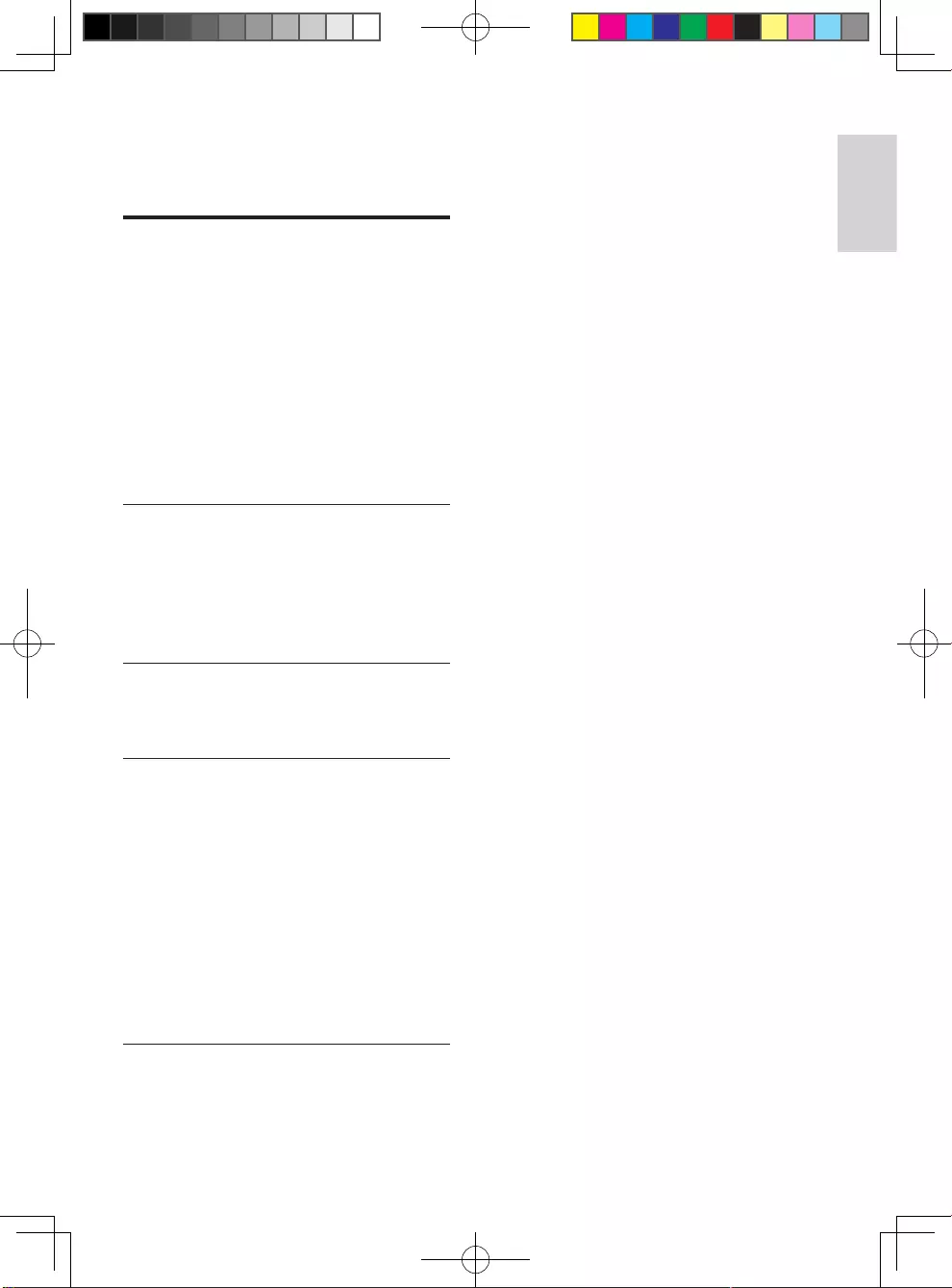
1
English
EN
Contents
1 Use your Blu-ray disc/ DVD player 2
Basic play control 2
Video, audio and picture options 3
DivX videos 4
Play a musical slideshow 5
BonusView on Blu-ray 5
BD-Live on Blu-ray 5
Play a Blu-ray 3D video 5
Set up a network 6
Enjoy Internet services 6
Stream multimedia via Miracast 7
Use Philips EasyLink 7
2 Change settings 8
Picture 8
Sound 8
Network (installation, status...) 9
Preference (languages, parental control...) 9
Advanced options (clear memory...) 10
3 Update software 10
Update software via the Internet 10
Update software via USB 10
4 Specications 11
Media formats 11
File formats 11
Audio formats 12
Video formats 12
Video 13
Audio 13
Wi-Fi 13
USB 13
Main unit 13
Accessories 14
Laser 14
5 Troubleshooting 14
BDP2285_96_UM_V1.0.indb 1 4/11/2014 2:03:16 PM
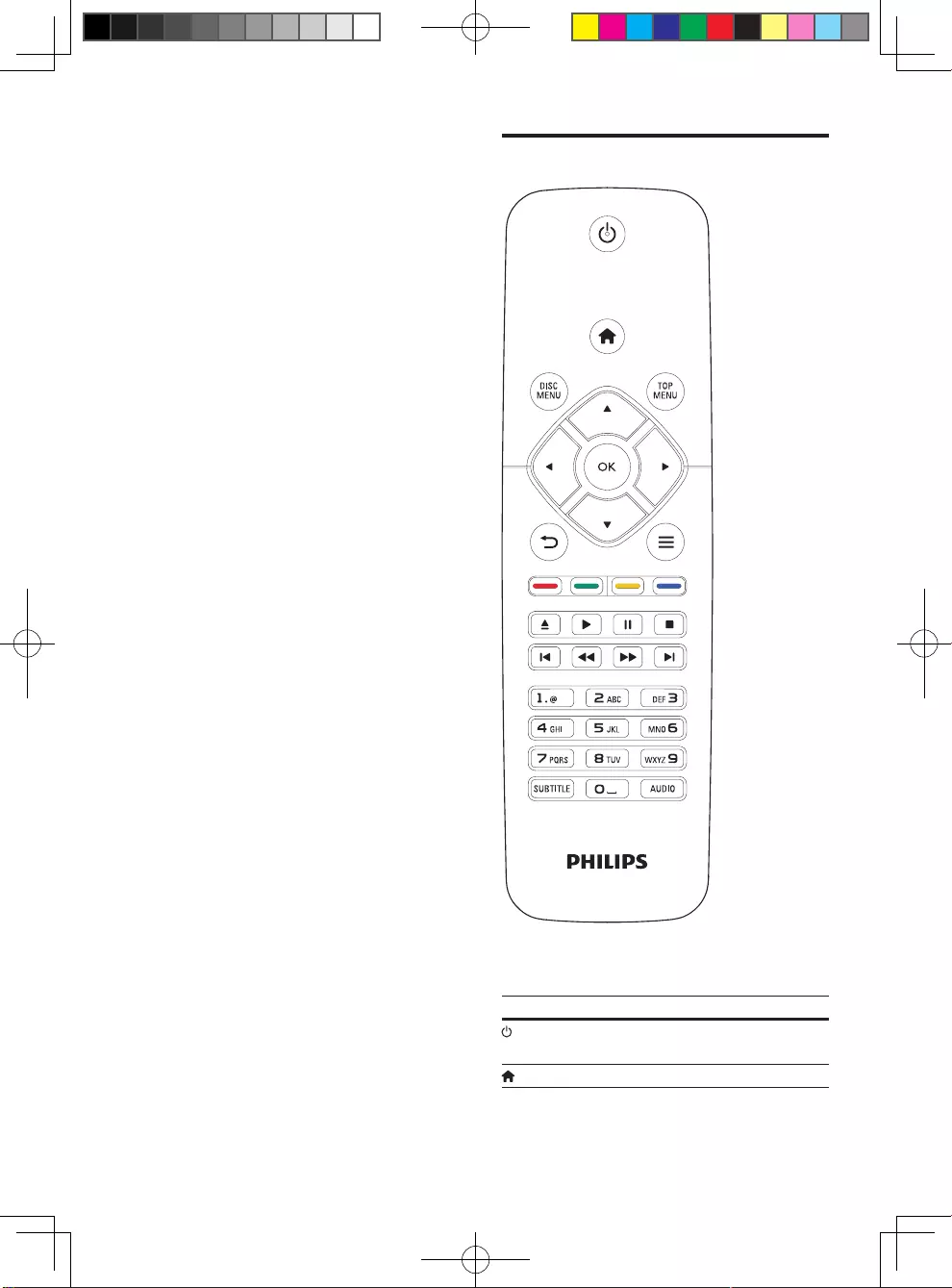
2EN
1 Use your Blu-
ray disc/ DVD
player
Congratulations on your purchase, and
welcometoPhilips!Tofullybenetfrom
the support that Philips offers (e.g. product
software upgrade), register your product at
www.philips.com/welcome.
Basic play control
During play, press the following buttons to
control.
Button Action
Turn on the player, or switch to
standby.
Access the home menu.
BDP2285_96_UM_V1.0.indb 2 4/11/2014 2:03:17 PM
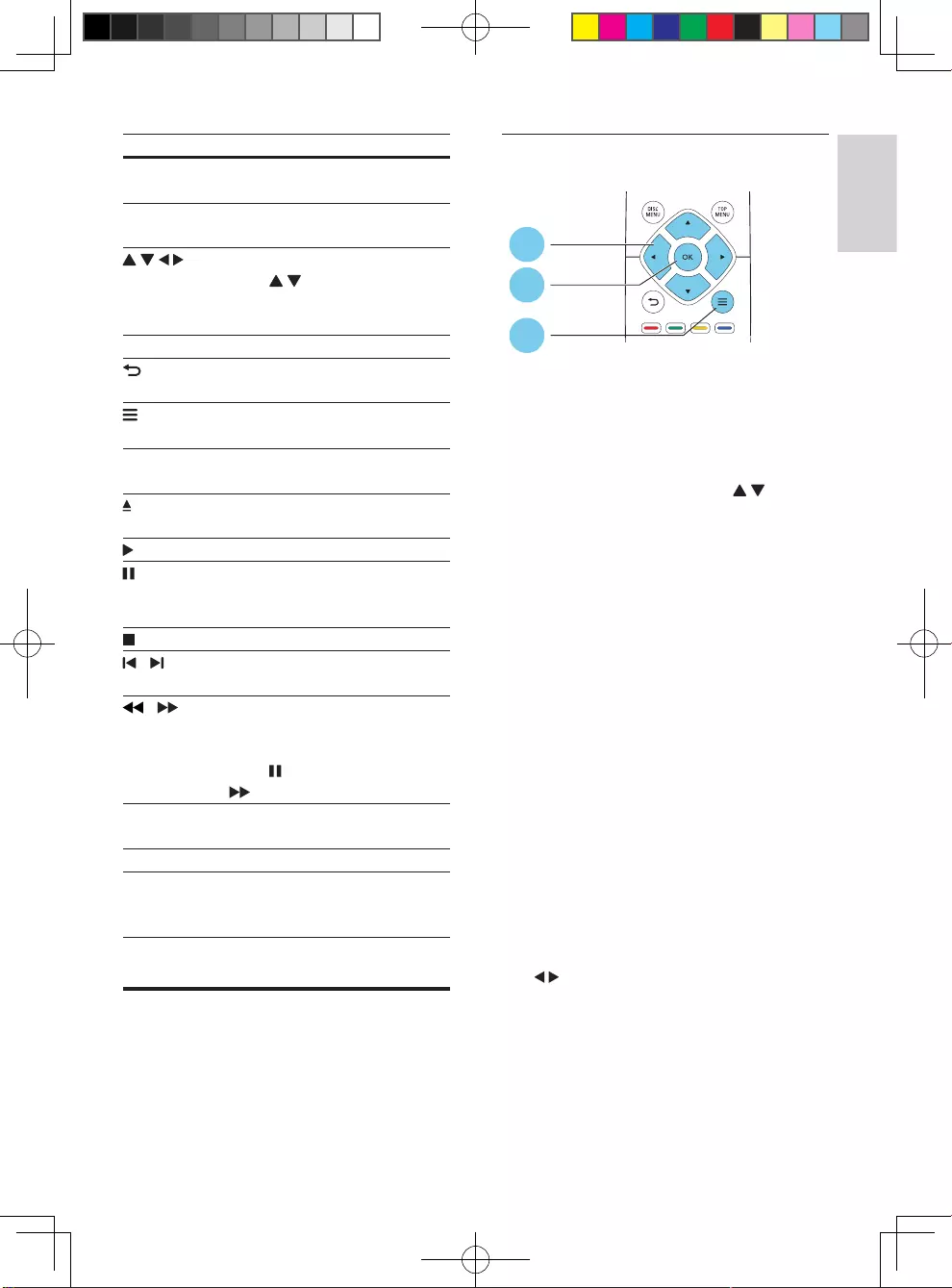
3
English
EN
Button Action
DISC MENU Access or exit the disc menu or
Pop-up menu.
TOP MENU Access the main menu of a
video disc.
Navigate the menus.
Press to rotate a picture
clockwise or counter-clockwise
during slideshow.
OK Conrmaselectionorentry.
Return to a previous display
menu.
Access more options during
play.
Color
buttons
Select tasks or options for Blu-
ray discs.
Open or close the disc
compartment.
Start or resume play.
Pause play.
Press repeatedly to slow
forward frame by frame.
Stop play.
/ Skip to the previous or next
track,chapterorle.
/ Fast backward or forward.
Press repeatedly to change the
search speed.
Press once, and then press
to slow forward.
AUDIO Select an audio language or
channel.
SUBTITLE Select a subtitle language.
Alphanumeric
buttons
Select an item to play.
Enter values.
Enter letters via SMS style entry.
Video, audio and picture
options
More options are available for video or picture
play from a disc or USB storage device.
Video options
Access more options during video play.
• [Audio language]: Select an audio language.
• [Subtitle language]: Select a subtitle
language.
• [Subtitle shift]: Change the subtitle
position on the screen. Press to
change the subtitle position.
• [Info]: Display play information.
• [Character set]: Select a character set that
supports the DivX video subtitle (only for
DivX videos).
• [Time search]:Skiptoaspecictime
via the numeric buttons on the remote
control.
• [2nd audio language]: Select the second
audio language (only for Blu-ray discs that
support BonusView).
• [2nd subtitle language]: Select the second
subtitle language (only for Blu-ray discs that
support BonusView).
• [Titles]: Select a title.
• [Chapters]: Select a chapter.
• [Angle list]: Select a camera angle.
• [Menus]: Display a disc menu.
• [PIP selection]: Display a picture-in-picture
window (only for Blu-ray discs that support
BonusView).
• [Zoom]: Zoom into a video picture. Press
to select a zoom factor.
• [Repeat]: Repeat a chapter or title.
• [Repeat A-B]: Mark two points within a
chapter for repeat play, or turn off repeat
mode.
• [Picture settings]:Selectapredened
color setting.
2
3
1
BDP2285_96_UM_V1.0.indb 3 4/11/2014 2:03:20 PM
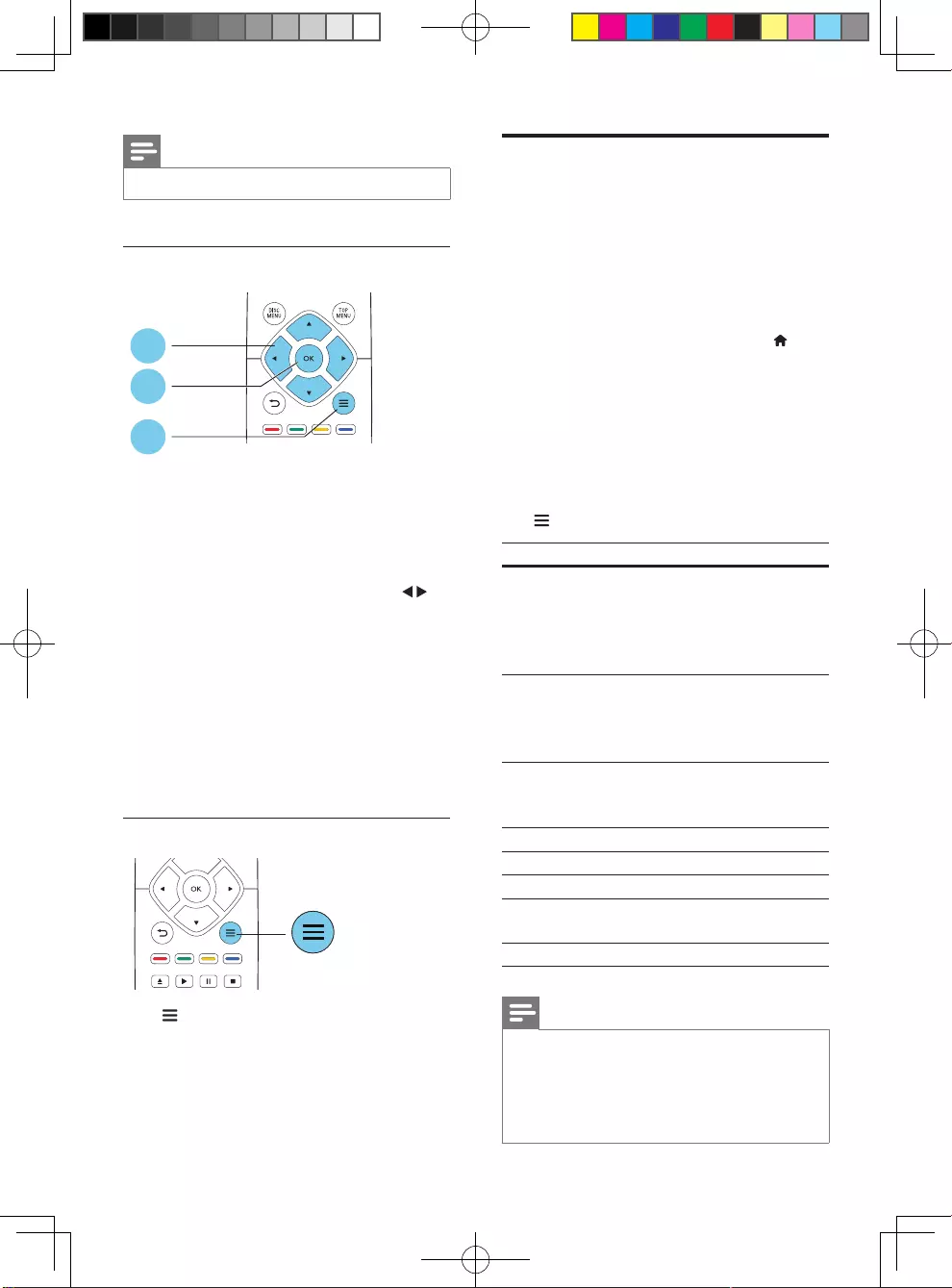
4EN
Note
•Available video options depend on the video source.
Picture options
Access more options during slideshow.
• [Rotate +90]: Rotate a picture 90 degrees
clockwise.
• [Rotate -90]: Rotate a picture 90 degrees
counter-clockwise.
• [Zoom]: Zoom into a picture. Press to
select a zoom factor.
• [Info]: Display picture information.
• [Duration per slide]: Set a display interval
for a slideshow.
• [Slide animation]: Select a transition effect
for a slideshow.
• [Picture settings]:Selectapredened
color setting.
• [Repeat]: Repeat a selected folder.
Audio options
Press repeatedly to cycle through the
following options.
• Repeat the current track.
• Repeat all the tracks on the disc or folder.
• Play audio tracks in a random loop.
• Turn off a repeat mode.
2
3
1
DivX videos
You can play DivX videos from a disc or a USB
storage device.
VOD code for DivX
• Before you purchase DivX videos and play
them on this player, register this player on
www.divx.com using the DivX VOD code.
• Display the DivX VOD code: press , and
select [Setup] > [Advanced] > [DivX®
VOD Code].
DivX subtitles
• Press SUBTITLE to select a language.
• If the subtitle is not displayed correctly,
change the character set that supports the
DivX subtitle. Select a character set: press
, and select [Character set].
Character set
Languages
[Standard] English, Albanian, Danish, Dutch,
Finnish, French, Gaelic, German,
Italian, Kurdish (Latin), Norwegian,
Portuguese, Spanish, Swedish, and
Turkish
[Central
Europe]
Albanian, Croat, Czech, Dutch,
English, German, Hungarian, Irish,
Polish, Romanian, Slovak, Slovene,
and Serbian
[Cyrillic] Bulgarian, Belorussian, English,
Macedonian, Moldavian, Russian,
Serbian, and Ukrainian
[Greek] Greek
[Baltic] Estonian, Latvian and Lithuanian
[Chinese] SimpliedChinese
[Chinese-
Traditional]
Traditional Chinese
[Korean] English and Korean
Note
•Tousethesubtitles,makesurethatthesubtitlele
hasthesamenameastheDivXvideolename.For
example,iftheDivXvideoleisnamed“movie.avi",
savethesubtitleleas“movie.srt”,or“movie.sub”.
•Thisplayercanplaysubtitlelesinthefollowing
formats: .srt, .sub, .txt, .ssa, and .smi.
BDP2285_96_UM_V1.0.indb 4 4/11/2014 2:03:20 PM
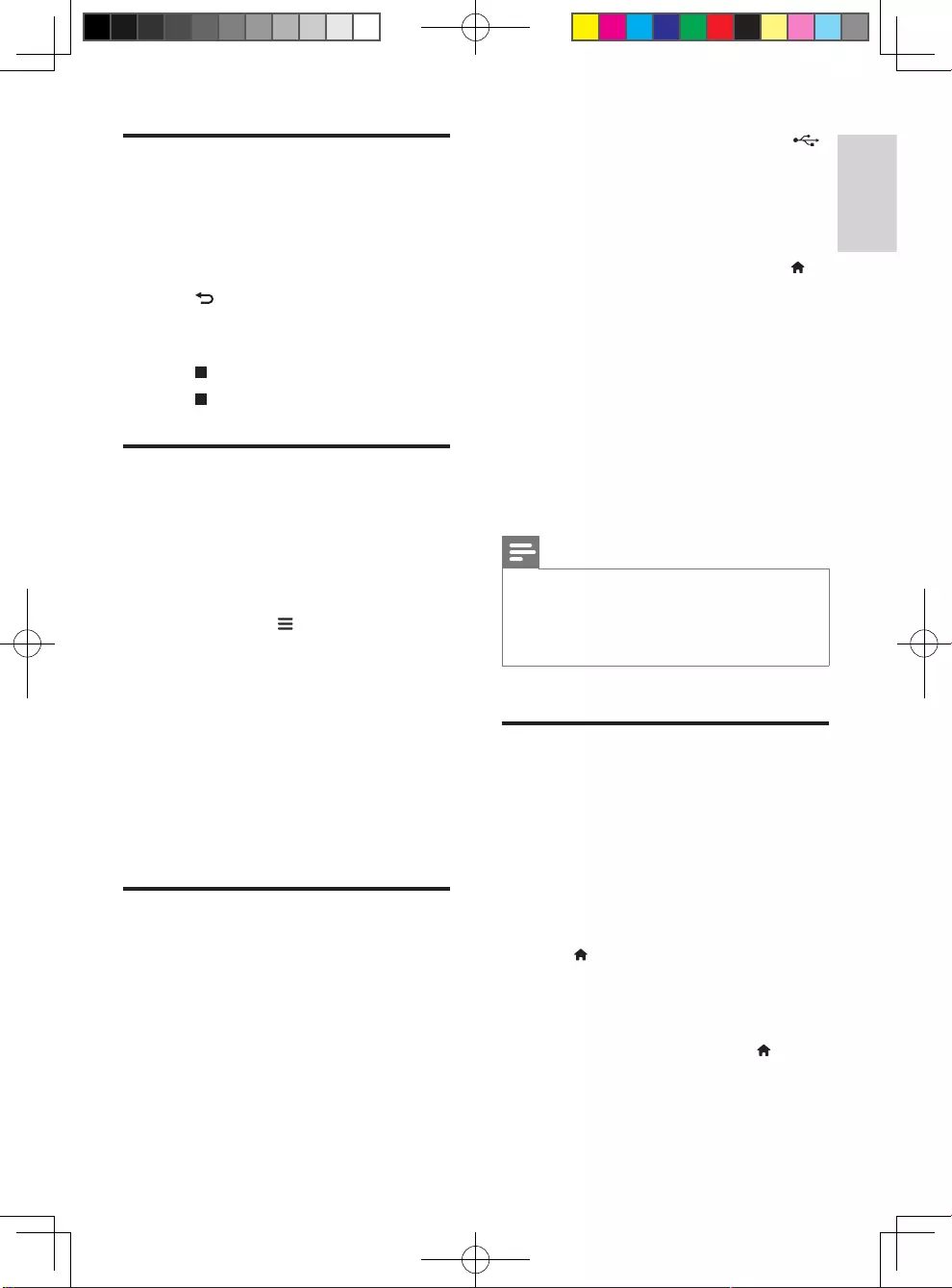
5
English
EN
Play a musical slideshow
Play music and pictures simultaneously to create
a musical slideshow.
1 From a disc or connected USB storage
device,playamusicle.
2 Press , and go to the picture folder.
3 Select a picture from the same disc or
USB, and press OK to start slideshow.
4 Press to stop slideshow.
5 Press again to stop music play.
BonusView on Blu-ray
View special content (such as commentaries) in
a small screen window.
This feature is only applicable to Blu-ray discs
compatible with BonusView (also known as
picture in picture).
1 During play, press .
» The options menu is displayed.
2 Select [PIP selection] > [PIP], and press
OK.
» PIP options [1]/[2] depend on the
video contents.
» The secondary video window is
displayed.
3 Select [2nd audio language] or [2nd
subtitle language], and press OK.
BD-Live on Blu-ray
Access exclusive online services, such as movie
trailers, games, ringtones and other bonus
contents.
This feature is only applicable to Blu-ray discs
that are BD-Live enabled.
1 Prepare the Internet connection and set
upanetwork(see"Setupanetwork").
2 Connect a USB storage device to the
(USB) connector on this player.
• A USB storage device is used to store
the downloaded BD-Live content.
• To delete the BD-Live previously
downloaded on the USB storage
device for memory release, press
and select [Setup] > [Advanced] >
[Clear memory].
3 Play a disc that is BD-Live enabled.
4 On the disc menu, select the BD-Live icon,
and press OK.
» BD-Live starts to load. The loading
time depends on the disc and the
Internet connection.
5 On the BD-Live interface, select an item
to access.
Note
•BD-Live services vary from discs and countries.
•When you use BD-Live, data on the disc and this player
are accessed by the content provider
•Use a USB storage device with at least 1GB of free
space to store the download.
Play a Blu-ray 3D video
What you need
• A 3D compliant TV
• This player is connected to the TV through
HDMI
• 3D glasses compatible with the TV
• 3D Blu-ray disc
1 Make sure that 3D output is turned on:
press , and select [Setup] > [Video]
>[Watch 3D video] > [Auto].
2 Play a Blu-ray 3D video.
3 Put on the 3D glasses for 3D effects.
• To turn off 3D output, press , and
select [Setup] > [Video] > [Watch 3D
video] > [Off].
BDP2285_96_UM_V1.0.indb 5 4/11/2014 2:03:21 PM
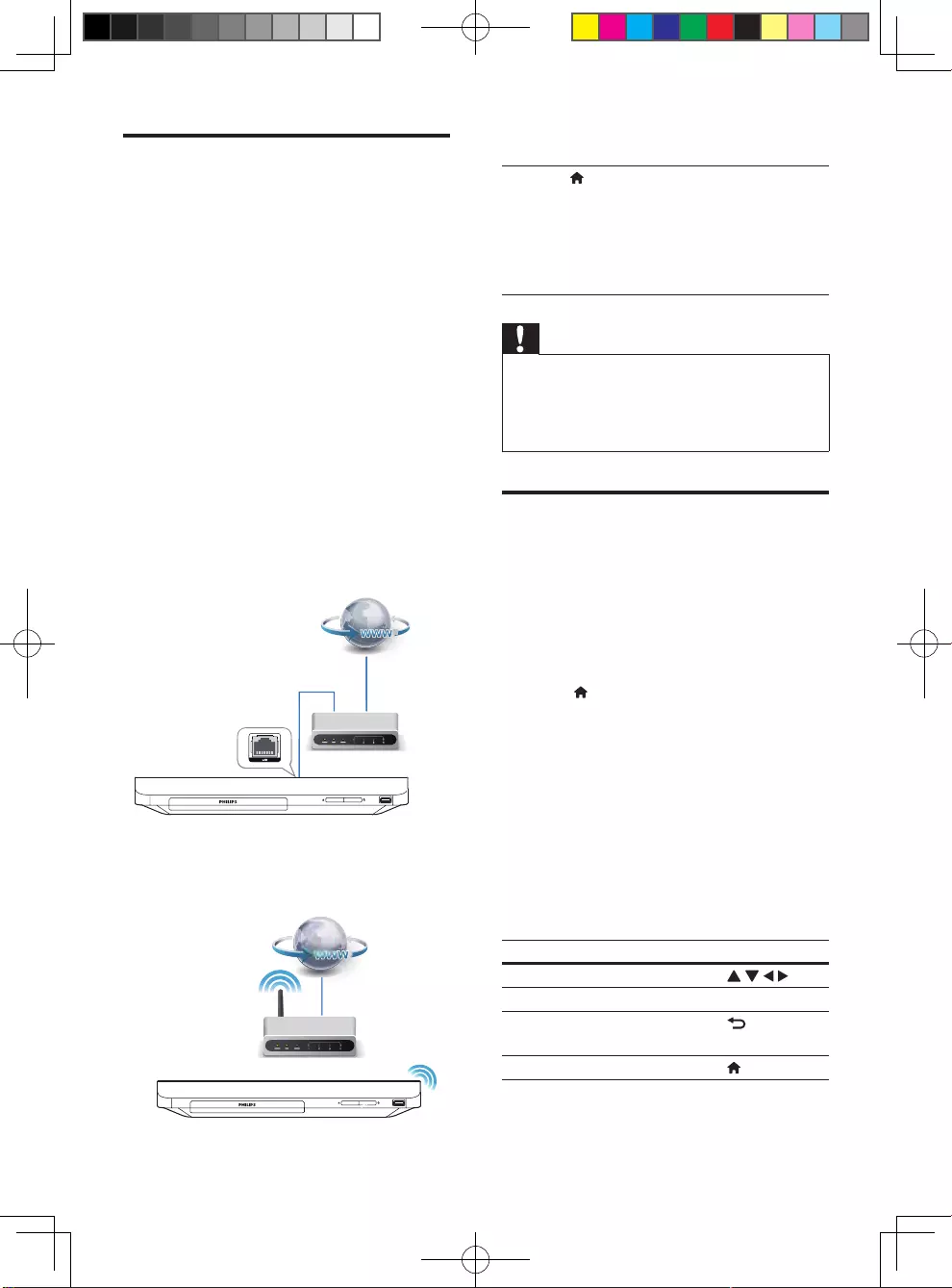
6EN
Set up a network
Connect this player to a computer network and
the Internet to access the services:
• Update software: update the software of
this player via the Internet.
• BD-Live: access online bonus features
(applicable to Blu-ray discs that are BD-
Live enabled).
• Online services: access Internet services
such as YouTube, Picasa, Facebook and
Twitter.
1 Connect this player to a computer
network and the Internet, through wired
(Ethernet) or wireless connection.
• For wired connection, connect a
network cable (not supplied) to the
LAN port on the back panel of this
player.
• This player has a built-in Wi-Fi for a
wireless connection.
2 Perform the network installation.
1) Press .
2) Select [Setup], and press OK.
3) Select [Network] > [Network
installation], and press OK.
4) Follow the instructions on the TV screen to
complete the installation.
Caution
•Before you connect to a network, familiarize yourself
with the network router and networking principles. If
necessary, read documentation accompanying network
components. Philips is not responsible for lost, damaged,
or corrupt data.
Enjoy Internet services
With this player, you can access online services,
such as movies, pictures and music.
What you need
• Connect this player to the Internet (see
"Setupanetwork").
1 Press .
2 Select a service and press OK.
• [YouTube]: a video-sharing service
• [Picasa]: an online photo album
• [AccuWeather]: an online weather
forecasting service worldwide
• [Facebook]: a social networking service
• [Twitter]: an online social networking
service and microblogging service
3 Follow the on-screen instruction and use
your remote control to enjoy the services.
Function Button/Action
Select a service or item.
Conrmaselection. OK
Return to a previous page, or
delete input text.
Return to the home page.
BDP2285_96_UM_V1.0.indb 6 4/11/2014 2:03:23 PM
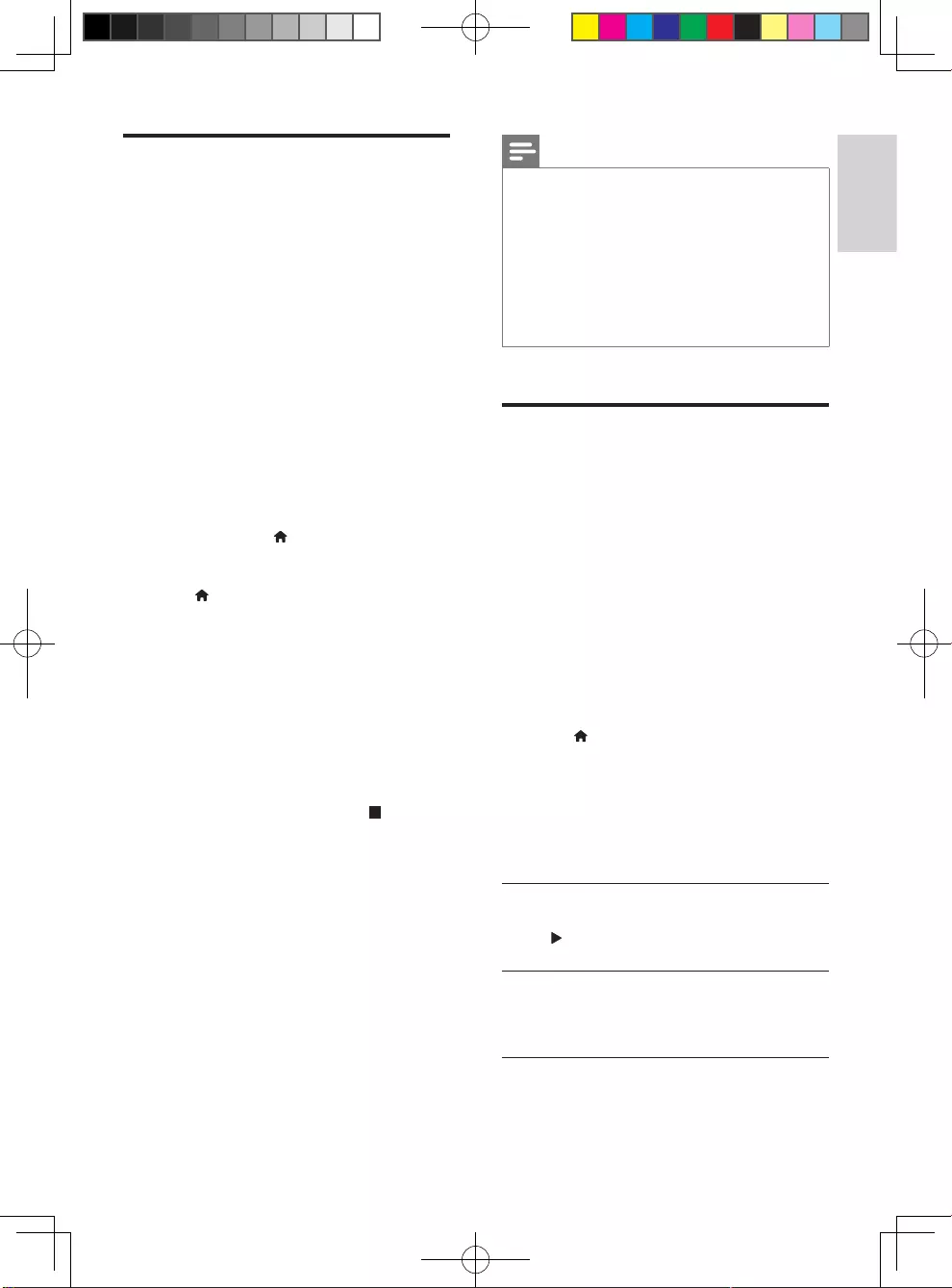
7
English
EN
Stream multimedia via
Miracast
Through this player, you can stream audio and
videofromaMiracastcertieddevicetoyour
TV, and the screen of the Miracast device is
viewed on your TV.
What you need
• Smartphones or tablets with Android 4.2/
Windows 8.1 or above, and check those
devices on whether Miracast feature is
available (the name of Miracast feature
may vary on different devices).
• Enable Miracast on your smartphone or
tablet (refer to a related user manual for
details).
• Make sure that Miracast is enabled on
this player (press , and select [Setup] >
[Network] > [Miracast break-in] > [On]).
1 Press to display the home menu screen
of this player.
2 On the Miracast source device, initiate
the search for this player and select this
player when it is found (refer to the source
device’s user manual for details).
• Ifthisisthersttimethese2devices
are paired, an acknowledgement
message is displayed on your TV.
Accept it to continue the pairing.
• To cancel the pairing, press on the
remote control.
3 Wait until the media content from the
source device is displayed on your TV, then
choose the media to start play.
» Audio or video is streamed to your TV
through this player.
Note
•This player can store up to 10 Miracast devices for
pair-up,andcanonlyconnectasingleMiracastcertied
device at a time.
•During Miracast connection, Wi-Fi connection on this
player is temporarily suspended.
•To avoid interference from Bluetooth transmission, turn
off Bluetooth on your Miracast device.
•During Miracast streaming, video stuttering or audio
dropouts may occur, depending on your environment
(video streaming is up to 720p).
Use Philips EasyLink
This player supports Philips EasyLink which
uses the HDMI CEC (Consumer Electronics
Control) protocol. You can use a single remote
control to control EasyLink compliant devices
that are connected through HDMI. Philips does
not guarantee 100% interoperability with all
HDMI CEC devices.
1 Connect the HDMI CEC compliant devices
through HDMI, and turn on the HDMI
CEC operations on the TV and other
connected devices (see the user manual of
the TV or other devices for details).
2 Press .
3 Select [Setup]> [EasyLink].
4 Select [On] under the options: [EasyLink],
[One Touch Play] and [One Touch
Standby].
» EasyLink function is turned on.
One Touch Play
When a video disc is in the disc compartment,
press to wake up the TV from standby, and
then play a disc.
One Touch Standby
When a connected device (for example TV)
is put to standby with its own remote control,
this player is put to standby automatically.
BDP2285_96_UM_V1.0.indb 7 4/11/2014 2:03:23 PM
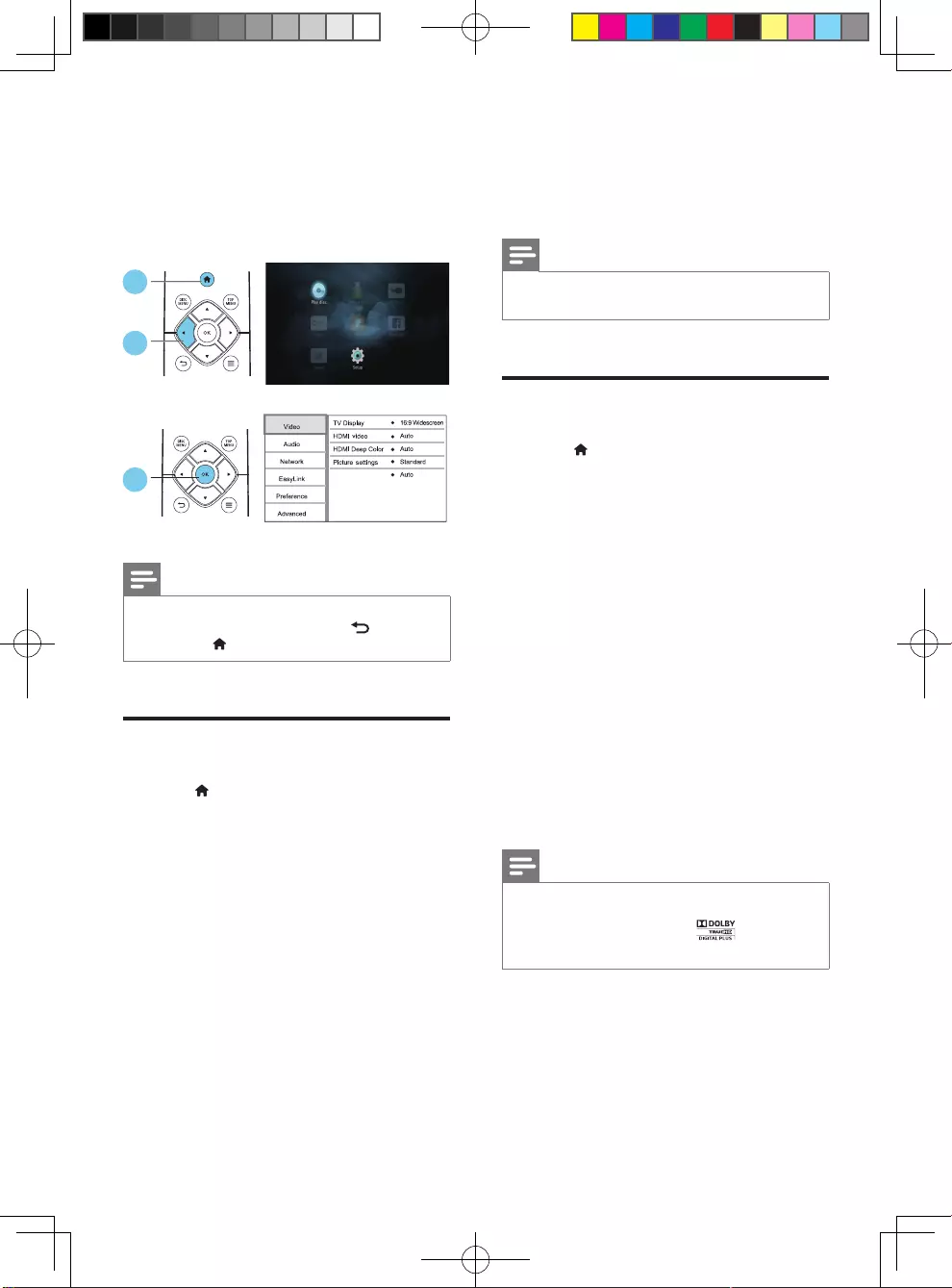
8EN
2 Change settings
This section helps you change the settings of
this player.
Note
•You cannot change a menu option that is grayed out.
•To return to the previous menu, press . To exit the
menu, press .
Picture
1 Press .
2 Select [Setup] > [Video] to access the
video setup options.
• [TV display]: Select a picture display format
tottheTVscreen.
• [HDMI video]: Select an HDMI video
resolution.
• [HDMI Deep Color]: Display colors with
more shades and hues when the video
content is recorded in Deep Color and the
TV supports this feature.
• [Picture settings]:Selectapredened
color setting.
Watch 3D video
1
3
2
3
• [Watch 3D video]: Set to 3D or 2D
output when playing a Blu-ray 3D disc.
The player must be connected to a 3D TV
through HDMI.
Note
•If you change a setting, make sure that the TV supports
the new setting.
Sound
1 Press .
2 Select [Setup] > [Audio] to access the
audio setup options.
• [Night mode]: Select quiet or full dynamic
sound. Night mode decreases the volume
of loud sound and increases the volume of
soft sound (such as speech).
• [HDMI audio]: Set an HDMI audio format
when this player is connected through
HDMI.
• [Digital audio]: Select an audio format
for the sound output when this player is
connected through a digital connector
(coaxial).
• [PCM downsampling]: Set the sampling
rate for PCM audio output when this
player is connected through a digital
connector (coaxial).
Note
•For settings related to HDMI, the TV must be
connected through HDMI.
•Night mode is only available for encoded DVD
and Blu-ray discs.
BDP2285_96_UM_V1.0.indb 8 4/11/2014 2:03:25 PM
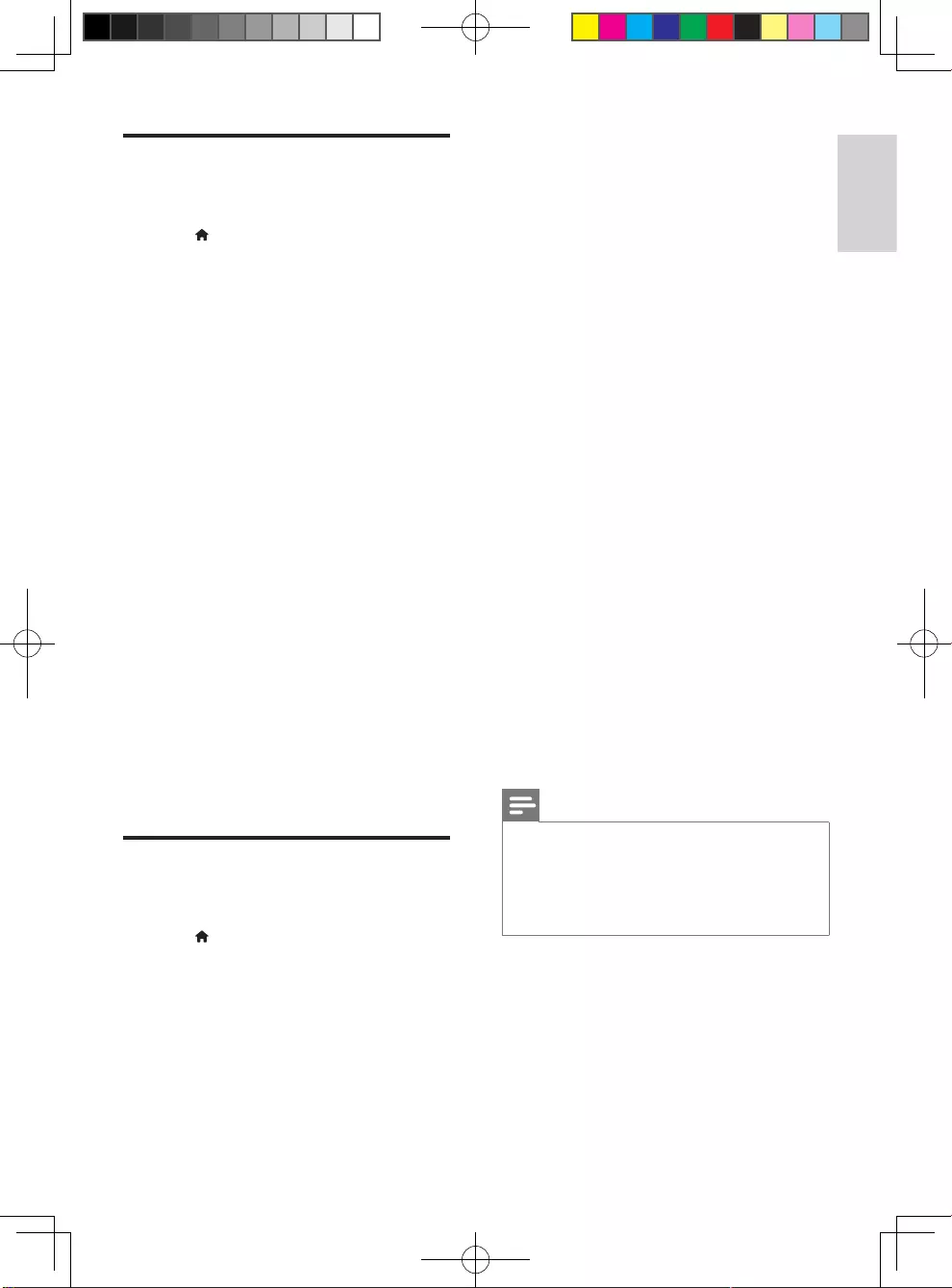
9
English
EN
Network (installation,
status...)
1 Press .
2 Select [Setup] > [Network] to access the
network setup options.
• [Network installation]: Start a wired or
wireless installation to make the network
work.
• [View network settings]: Display the
current network status.
• [View wireless settings]: Display the
current Wi-Fi status.
• [Name your Product:]: Re-name this
playerforidenticationinahomenetwork.
• [Miracast break-in]: Turn on or off
Miracast.
• [Miracast browser]: Scan for Miracast
devices.
• [Miracast role]: Force this player to be
Group Owner or automatically choose a
device to be Group Owner.
• [Auto]: The role of Group owner is
automatically determined between the
source device and this player when
connection is established.
• [Group owner]: Force this player to
be Group Owner and allow it to select
the channel to use for establishing the
link with the source device.
Preference (languages,
parental control...)
1 Press .
2 Select [Setup] > [Preference] to access
the preference setup options.
• [Menu language]: Select an onscreen
display menu language.
• [Audio]: Select an audio language for video.
• [Subtitle]: Select a subtitle language for
video.
• [Disc menu]: Select a menu language for a
video disc.
• [Parental control]: Restrict access to discs
thatareencodedwithratings.Input"0000"
to access the restriction options. To play all
discs irrespective of the rating, select level
"8".
• [Screen saver]: Enable or disable screen
saver mode. If enabled, the screen enters
idle mode after 10 minutes of inactivity (for
example, in pause or stop mode).
• [Auto subtitle shift]: Enable or disable
subtitle shift. If enabled, the subtitle position
ischangedautomaticallytottheTV
screen (this feature works with some
Philips TVs only).
• [Change password]: Set or change a
password to play a restricted disc. Input
"0000"ifyoudonothaveapasswordorif
you have forgotten your password.
• [Auto standby]: Enable or disable auto
standby. If enabled, the player switches to
standby after 30 minutes of inactivity (for
example, in pause or stop mode).
• [VCD PBC]: Display or skip the content
menu for VCD and SVCD.
• [Auto play disc]: Enable or disable the
automatic disc playback after power on.
• [Auto play after video]: Enable or disable
sequential playback of videos from USB.
Note
•If your preferred language is not available for disc
language, audio or subtitle, you can select [Other]
from the menu options and input 4-digit language code
which can be found at the back of this user manual.
•If you select a language which is not available on a disc,
this player uses the default language of the disc.
BDP2285_96_UM_V1.0.indb 9 4/11/2014 2:03:25 PM
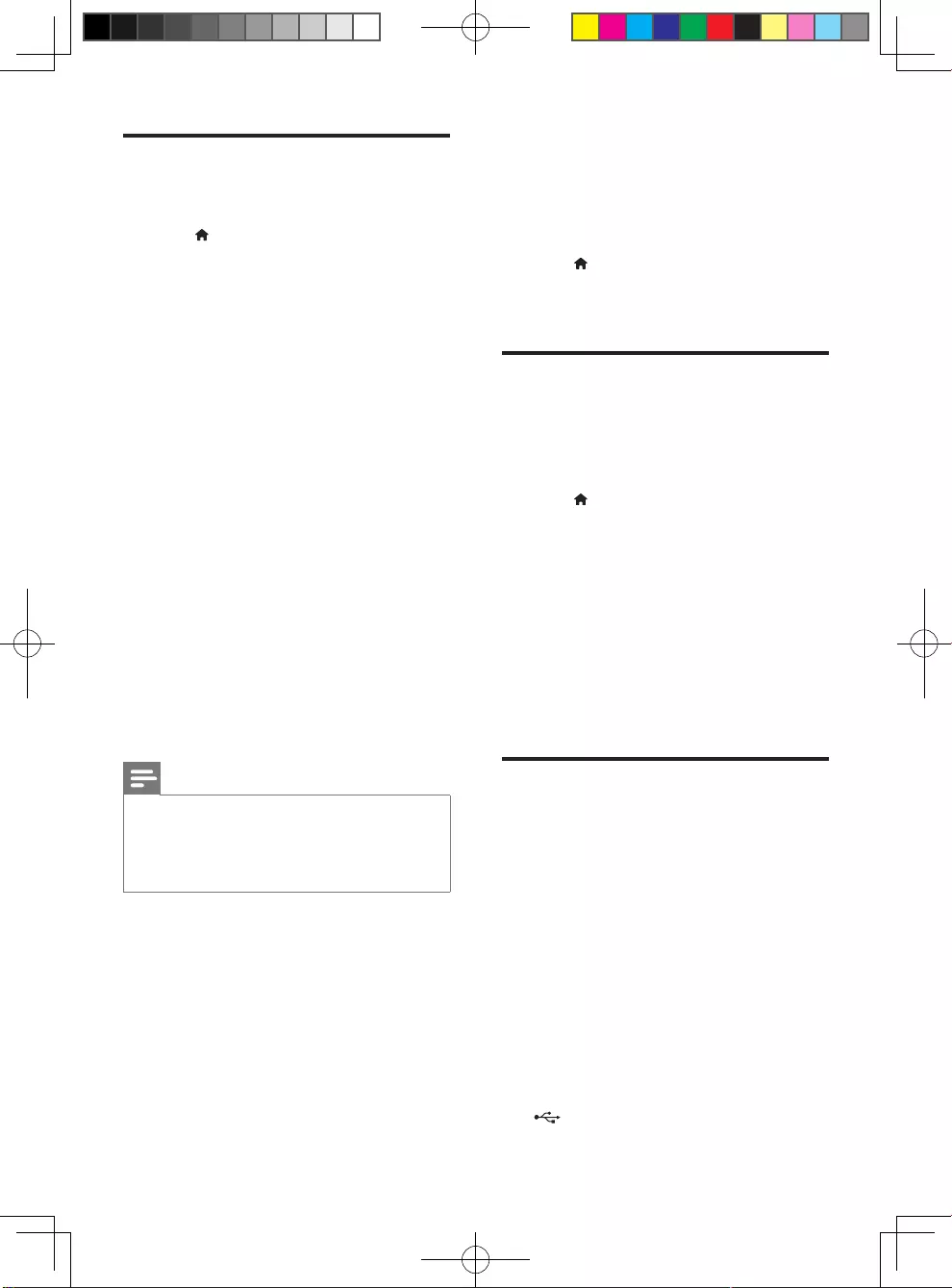
10 EN
Advanced options (clear
memory...)
1 Press .
2 Select [Setup] > [Advanced] to access the
advanced setup options.
• [BD-Live security]: Restrict or allow access
to BD-Live (only for non-commercial, user-
created BD-Live discs).
• [Downmix mode]: Control 2-channel
stereo audio output.
• [Software update]: Select to update
software from a network or from USB
storage device.
• [Clear memory]: Delete the previous BD-
Live download on the USB storage device.
A"BUDA"folderisautomaticallycreated
to store the BD-Live download.
• [DivX® VOD Code]: Display the DivX®
registration code or the deregistration
code for this player.
• [Version information]: Display the
software version of this player.
• [Restore default settings]: Reset this player
to the default settings made at the factory,
except for password and parental control
level.
Note
•You cannot restrict Internet access on commercial
Blu-ray discs.
•Before you purchase DivX videos and play them on this
player, register this player on www.divx.com with the
DivX VOD code.
3 Update software
Before you update the software of this player,
check the current software version:
• Press , and then select [Setup] >
[Advanced] > [Version information], and
press OK.
Update software via the
Internet
1 Connect the player to the Internet (see
"Setupanetwork").
2 Press , and select [Setup].
3 Select [Advanced] > [Software update]>
[Network].
» If an upgrade media is detected, you
are prompted to start the update.
4 Follow the instructions on the TV screen
to update the software.
» When the update is complete, this
player automatically turns off and on
again.
Update software via USB
1 Check the latest software version on
www.philips.com/support.
• Search for your model and click on
"Softwareanddrivers".
2 Download the software into a USB storage
device.
a Unzip the download, and make sure
that the unzipped folder is named
"UPG".
b Put the "UPG" folder in the root
directory.
3 Connect the USB storage device to the
(USB) connector on this player.
BDP2285_96_UM_V1.0.indb 10 4/11/2014 2:03:25 PM
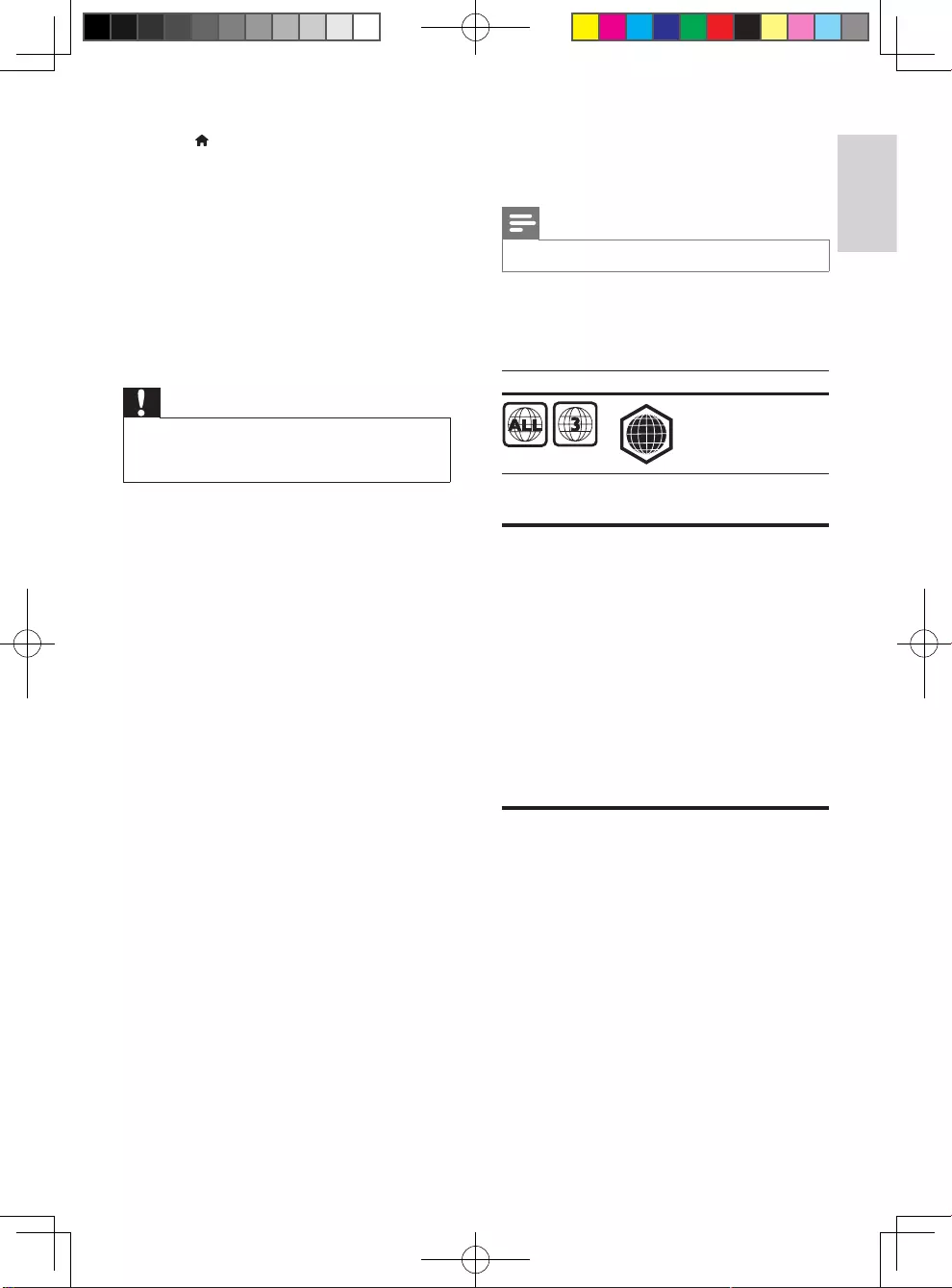
11
English
EN
4 Press , and select [Setup].
5 Select [Advanced] > [Software update]>
[USB].
» If an upgrade media is detected, you
are prompted to start the update.
6 Follow the instructions on the TV screen
to update the software.
» When the update is complete, this
player automatically turns off and on
again.
Caution
•Do not turn off the power or remove the USB storage
device when the software update is in progress because
you might damage this player.
4 Specifications
Note
•Specicationsaresubjecttochangewithoutnotice
Region code
This player can play discs with the following
region codes.
DVD Blu-ray Countries
AsiaPacic,
Taiwan, Korea
Media formats
• BD-Video, BD 3D
• DVD-Video, DVD+R/+RW, DVD-R/-RW,
DVD+R/-R DL (Dual Layer)
• VCD/SVCD
• Audio CD, CD-R/CD-RW, MP3 media,
WMAmedia,JPEGles
• DivX (Ultra)/DivX Plus HD media, MKV
media
• USB storage device
File formats
• Audio:
• .aac,.mka,.mp3,.wma,.wav,.m4a,.ac,
.ogg
• Video:
• .avi, .divx, .mp4, .m4v, .ts, .mov, .mkv,
.m2ts, .mpg, .mpeg, .3gp
• Picture: .jpg, .jpeg, .gif, .webp
A
BDP2285_96_UM_V1.0.indb 11 4/11/2014 2:03:26 PM
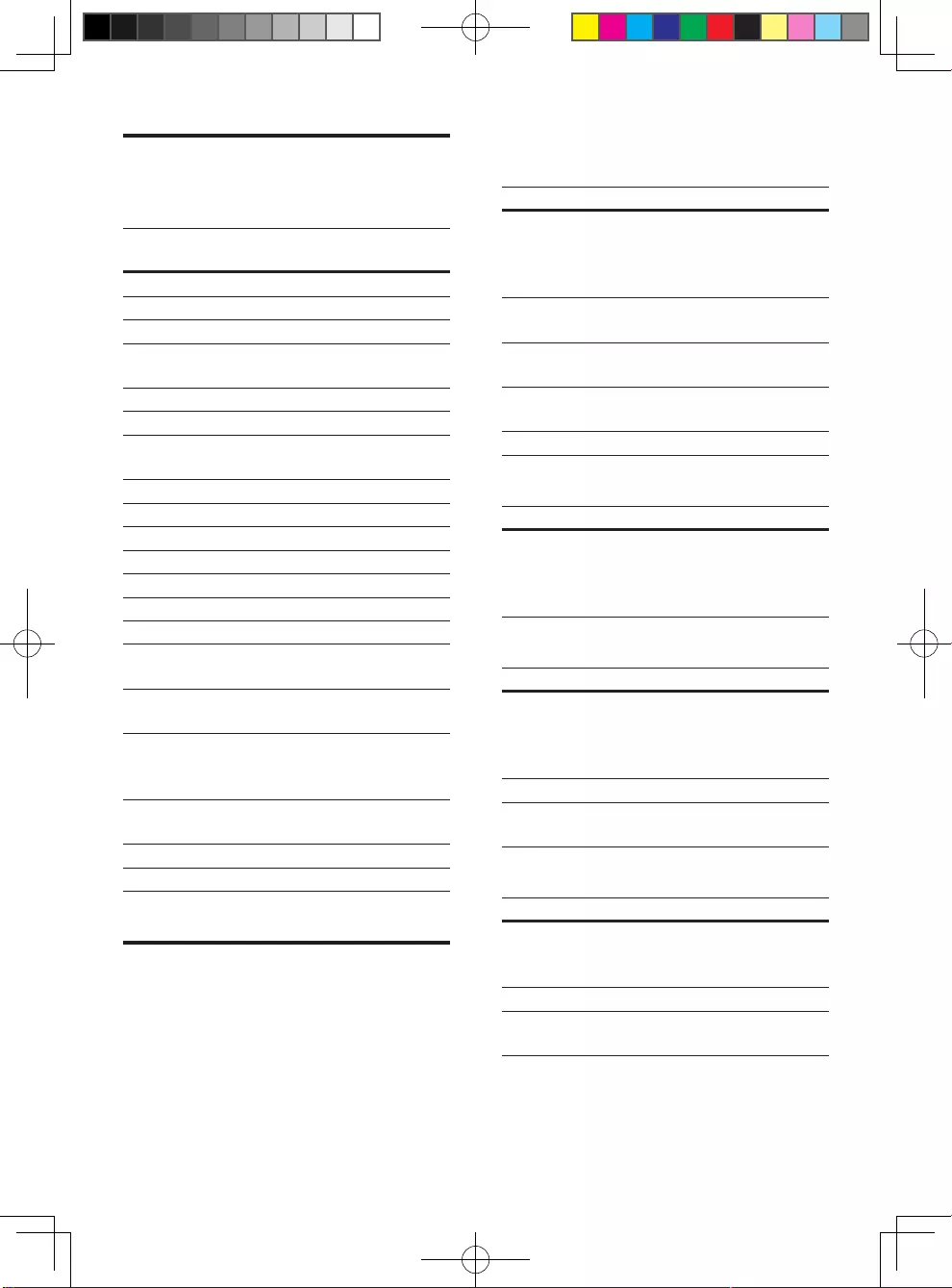
12 EN
Audio formats
Thisproductsupportsthefollowingaudioles.
Exten-
sion
Container Audio
codec
Bit rate
.mp3 MP3 MP3 Up to 320 kbps
.wma ASF WMA Up to 192 kbps
WMA Pro Up to 768kbps
.aac AAC AAC ,
HE-AAC
Up to 192 kbps
.wav WAV PCM 27.648 Mbps
.m4a MKV AAC 192 kbps
ALAC Up to 192kHz
sampling rate
.mka MKA PCM 27.648 Mbps
AC-3 640kbps
DTS core 1.54 Mbps
MPEG 912 kbps
MP3 Up to 320 kbps
WMA Up to 192 kbps
WMA Pro Up to 768kbps
AAC, HE-
AAC
Up to 192 kbps
.ac FLAC FLAC Up to 24 bit
per sample
.ogg OGG Vorbis Variable bit
rate, maximum
block size 4096
FLAC Up to 192kHz
sampling rate
OGGPCM No limitation
MP3 Upto 320 kbps
Video formats
IfyouhaveahighdenitionTV,thisproduct
allowsyoutoplayyourvideoleswith:
• Resolution: 1920 x 1080 pixels at
• Frame rate: 6 ~ 30 frames per second.
.avi les in AVI container (or .ts les in TS
container)
Audio codec Video codec Bit rate
PCM, AC-3,
DTS core,
MP3, WMA,
DD+
DivX 3.11,
DivX 4.x,
DivX 5.x,
DivX 6.x
10 Mbps max
MPEG 1,
MPEG 2
40 Mbps
MPEG 4 SP /
ASP
38.4 Mbps
H.264/AVC up
to HiP@5.1
25 Mbps
WMV9 45 Mbps
.divx les in AVI container
Audio codec Video codec Bit rate
PCM, AC-3,
DTS core,
MP3, WMA,
DD+
DivX 3.11,
DivX 4.x,
DivX 5.x,
DivX 6.x
10 Mbps max
.mp4 or .m4v les in MP4 container
Audio codec Video codec Bit rate
AC-3, MPEG,
MP3, AAC,
HE-AAC,
DD+
MPEG 1,
MPEG 2
40 Mbps
MPEG 4 ASP 38.4 Mbps
H.264/AVC up
to HiP@5.1
25 Mbps
.mov les in MOV container
Audio codec Video codec Bit rate
AC-3, MPEG,
MP3, AAC,
HE-AAC
MPEG 1,
MPEG 2
40 Mbps
MPEG 4 ASP 38.4 Mbps
H.264/AVC up
to HiP@5.1
25 Mbps
BDP2285_96_UM_V1.0.indb 12 4/11/2014 2:03:26 PM
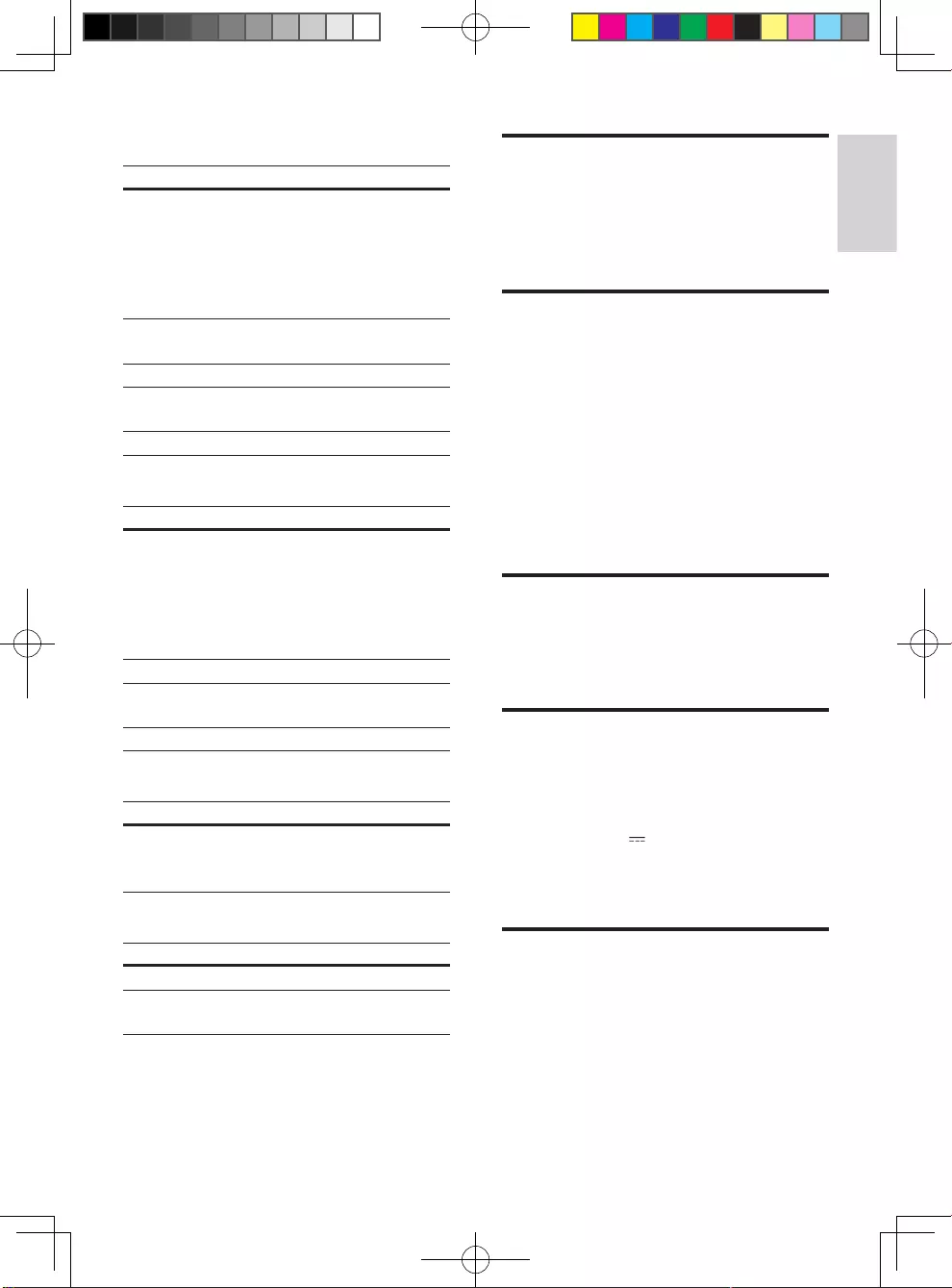
13
English
EN
.mkv les in MKV container
Audio codec Video codec Bit rate
PCM, AC-3,
DTS core,
MPEG, MP3,
WMA, AAC,
HE-AAC,
DD+, FLAC
DivX Plus HD 30 Mbps
MPEG 1,
MPEG 2
40 Mbps
MPEG 4 ASP 38.4 Mbps
H.264/AVC up
to HiP@5.1
25 Mbps
WMV9 45 Mbps
.m2ts les in MKV container
Audio codec Video codec Bit rate
PCM, AC-3,
DTS core,
MPEG, MP3,
WMA, AAC,
HE-AAC,
DD+
MPEG 1,
MPEG 2
40 Mbps
MPEG 4 ASP 38.4 Mbps
H.264/AVC up
to HiP@5.1
25 Mbps
WMV9 45 Mbps
.mpg and .mpeg les in PS container
Audio codec Video codec Bit rate
PCM, DTS
core, MPEG,
MP3
MPEG 1,
MPEG 2
40 Mbps
.3gp les in 3GP container
Audio codec Video codec Bit rate
AAC, HE-AAC MPEG 4 ASP 38.4 Mbps
H.264/AVC up
to HiP@5.1
25 Mbps max
Video
• Signal system: PAL / NTSC
• HDMI output: 480i/576i, 480p/576p, 720p,
1080i, 1080p, 1080p/24Hz
Audio
• Digital output: 0.5 Vp-p (75 ohm)
• Coaxial
• HDMI output
• Sampling frequency:
• MP3: 32 kHz, 44.1 kHz, 48 kHz
• WMA: 44.1 kHz, 48 kHz
• Constant bit rate:
• MP3: 112 kbps - 320 kpbs
• WMA: 48 kpbs - 192 kpbs
Wi-Fi
• Support wireless standards: IEEE802.11
b/g/n (2.4 GHz)
USB
• Compatibility: Hi-Speed USB (2.0)
• Class support: USB Mass Storage Class
• File system: FAT16, FAT32
• USB port: 5V , 500mA
• Support HDD (a portable hard disc drive):
an external power source may be needed.
Main unit
• Power supply rating:
110-240V~, 50Hz -60Hz
• Power consumption: 11 W
• Power consumption in standby mode:
< 0.5 W
BDP2285_96_UM_V1.0.indb 13 4/11/2014 2:03:26 PM
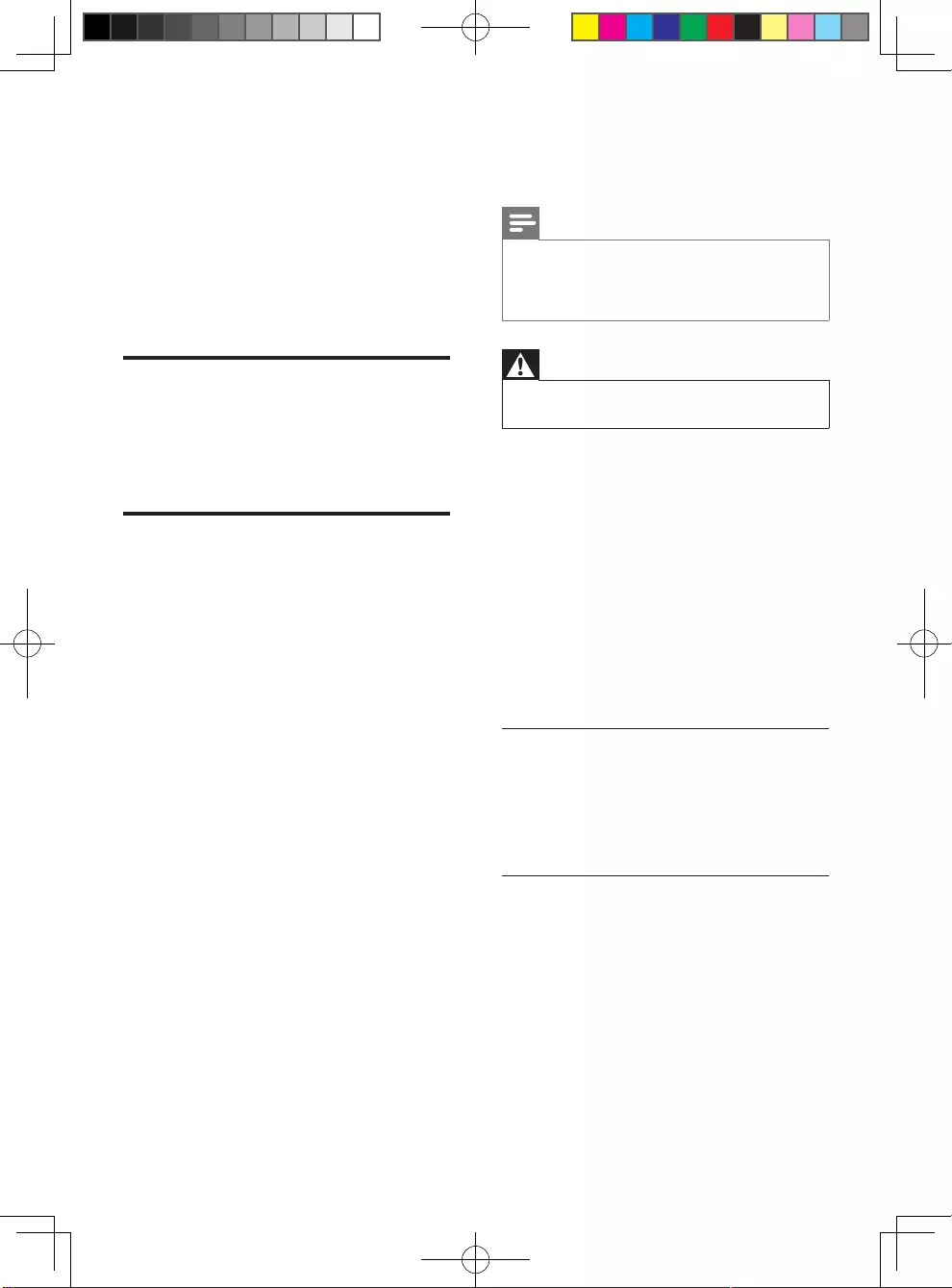
14 EN
• Dimensions (w x h x d):
310 x 39.5 x 217.7 (mm)
• Net Weight: 1.12 kg
Operating Temperature & Humidity
• 0°C to 45°C, 5% to 90% Humidity for all
climates.
Storage Temperature & Humidity
• -40 °C to 70 °C, 5% to 95%
Accessories
• Remote control and batteries
• User manual
• HDMI cable
Laser
• Laser Type (Diode): AlGaInN (BD), AlGaInP
(DVD/CD)
• Wave length: 398nm to 413nm (BD),
645nm to 664nm (DVD),
770nm to 800nm(CD)
• Output power: 1.7mW (BD),
0.19mW(DVD), 0.25mW (CD)
5 Troubleshooting
Note
•Foridenticationandsupplyratings,seethetypeplate
at the back or bottom of the product.
•Before you make or change any connections, make sure
that all devices are disconnected from the power outlet.
Warning
•Risk of electric shock. Never remove the casing of the
player.
To keep the warranty valid, never try to repair
the player yourself.
If you have problems using this player, check the
following points before you request service. If
you still have a problem, register your player and
get support at www.philips.com/support.
If you contact Philips, you will be asked for the
model and serial number of this player. The
model number and serial number are on the
back of this player. Write the numbers here:
Model No. __________________________
Serial No. ___________________________
Main unit
The buttons on this player do not work.
• Disconnect this player from the power
supply for a few minutes, and then
reconnect.
Picture
No picture.
• Make sure that the TV is switched to the
correct source input for this player.
No picture on HDMI connection.
• Make sure that the HDMI cable is not
faulty. If it is faulty, replace with a new
HDMI cable.
BDP2285_96_UM_V1.0.indb 14 4/11/2014 2:03:26 PM
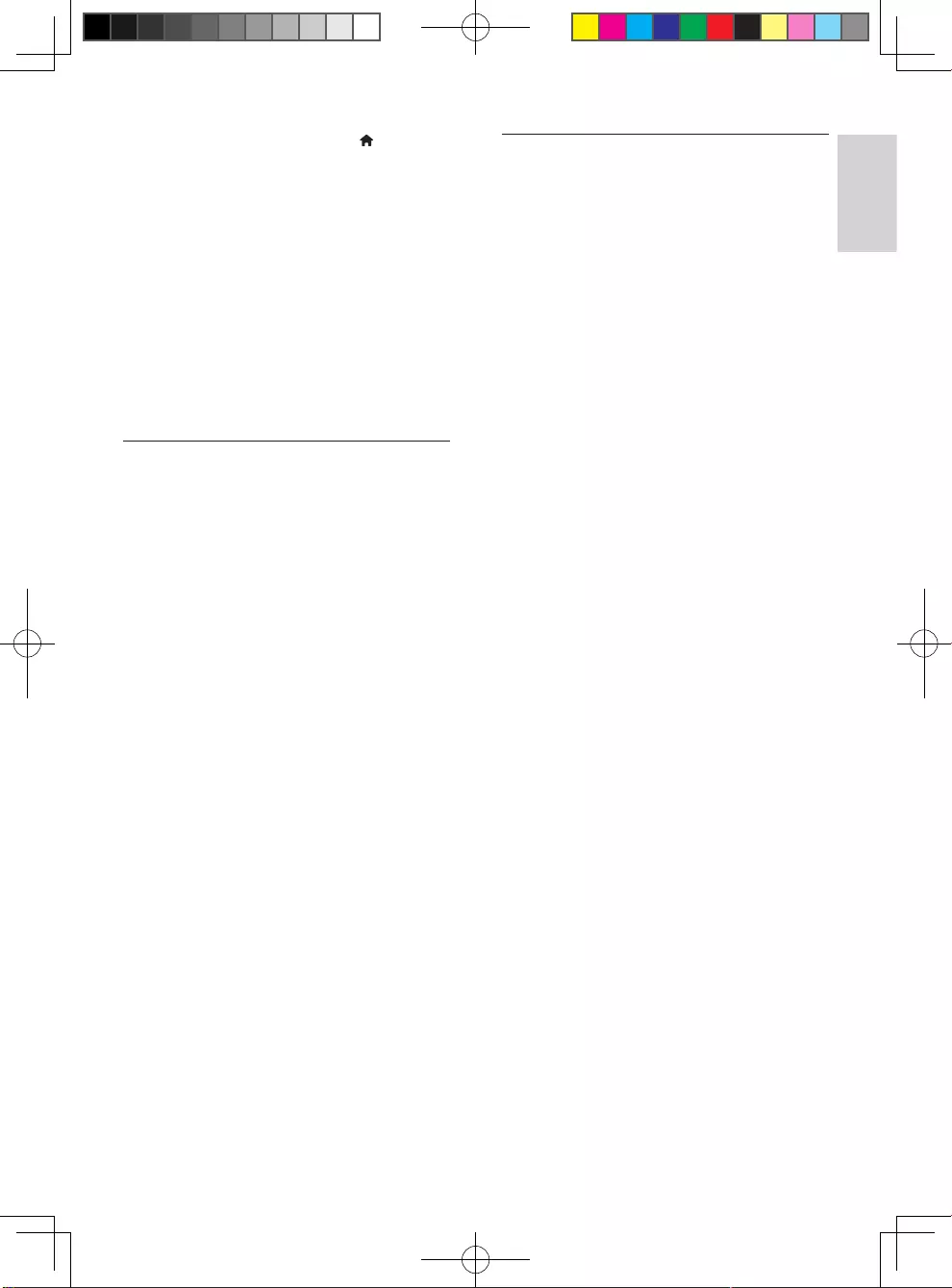
15
English
EN
• On the remote control, press and then
press “731” (numeric buttons) to recover
picture display. Or wait for 10 seconds for
auto recovery.
• If this player is connected to an
unauthorized display device with an HDMI
cable, the audio and video signals may not
be output.
The disc does not play high-denition video.
• Make sure that the disc contains high-
denitionvideo.
• Make sure that the TV supports high-
denitionvideo.
Sound
No audio output from the TV.
• Make sure that the audio cables are
connected to the audio input of the TV.
• Make sure that the TV is switched to the
correct source input for this player.
No audio output from the loudspeakers of
the external audio device (home theater or
amplier).
• Make sure that the audio cables are
connected to the audio input of the audio
device.
• Switch the external audio device to the
correct audio source input.
No sound on HDMI connection.
• You may not hear any sound from the
HDMI output if the connected device
is non-HDCP compliant or only DVI-
compatible.
No secondary audio output for Picture-in-
Picture feature.
• When [Bitstream] under the [HDMI
Audio] or [Digital Audio] menu is selected,
interactive sound like secondary sound for
Picture-in-Picture feature is muted. De-
select [Bitstream].
Play
Cannot play a disc.
• Clean the disc.
• Make sure that the disc is correctly loaded.
• Make sure that this player supports the
disc.See"Specications".
• Make sure that this player supports the
region code of the DVD or BD.
• For DVD±RW or DVD±R, make sure that
thediscisnalized.
Cannot play DivX video les.
•MakesurethattheDivXvideoleis
complete.
•Makesurethatthevideolename
extension is correct.
DivX subtitles do not display correctly.
•Makesurethatthesubtitlelehasthe
samenameastheDivXvideole.
•Makesurethatthesubtitlelehasan
extension name supported by this player
(.srt, .sub, .txt, .ssa, or .smi).
Cannot read the contents of a connected USB
storage.
•Make sure that the format of the USB
storage device is compatible with this
player.
•MakesurethatthelesystemontheUSB
storage device is supported by this player.
•For a USB HDD (a portable hard disc
drive), an external power source may be
needed.
'No entry' or 'x' sign is displayed on the TV.
•The operation is not possible.
EasyLink feature does not work.
• Make sure that this player is connected
to the Philips brand EasyLink TV, and the
EasyLinkoptionisturnedon(see"Use
yourBlu-raydisc/DVDplayer">"Use
PhilipsEasyLink").
Cannot access BD-Live features.
• Make sure that this player is connected to
thenetwork(see"UseyourBlu-raydisc/
DVDplayer">"Setupanetwork").
BDP2285_96_UM_V1.0.indb 15 4/11/2014 2:03:26 PM
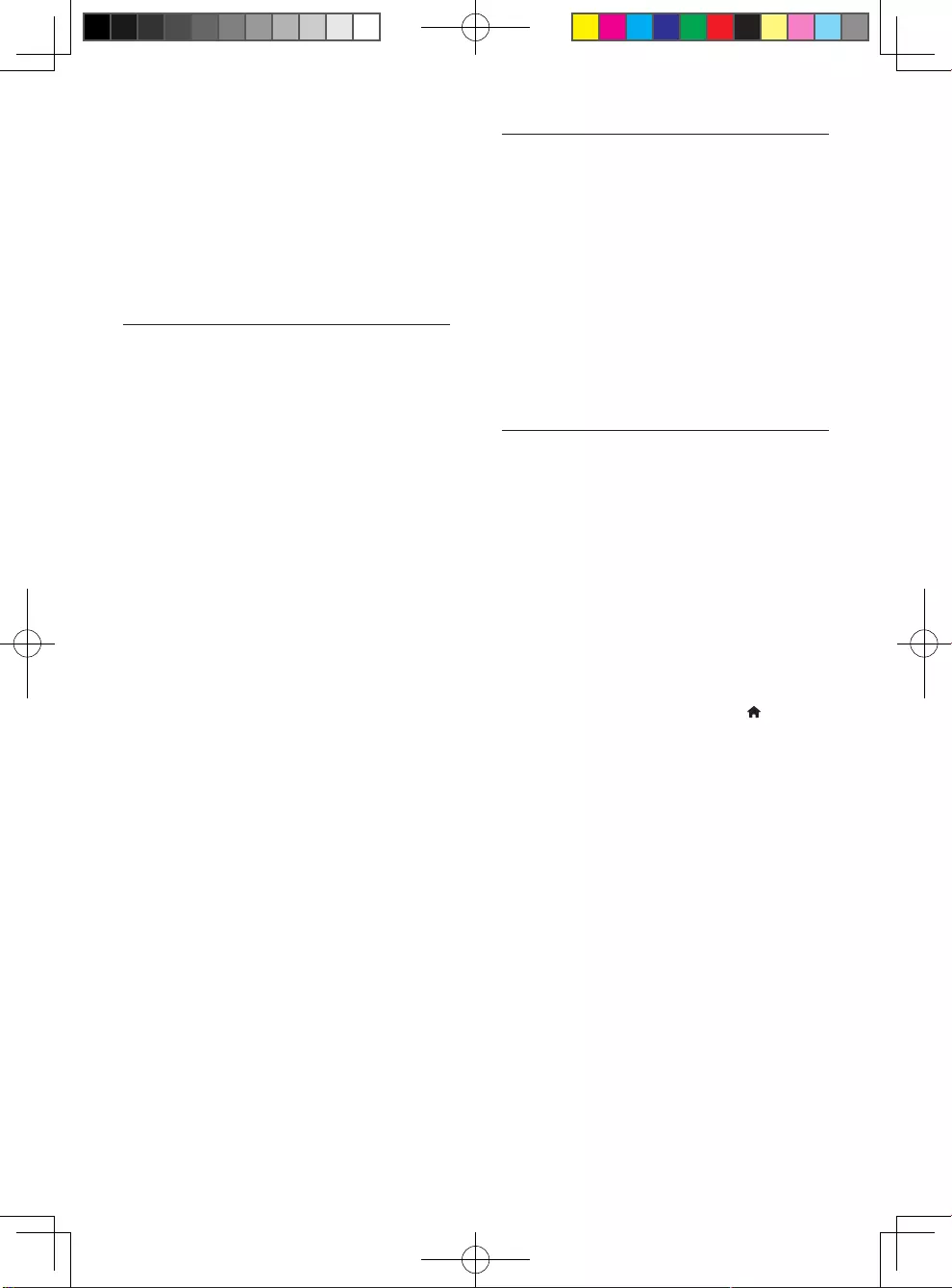
16 EN
• Make sure that the network installation is
made(see"UseyourBlu-raydisc/DVD
player">"Setupanetwork").
• Make sure that the Blu-ray disc supports
BD-Live features.
• Clearmemorystorage(see"Change
settings">"Advancedoptions(BD-Live
security,clearmemory...)").
Network
Wireless network is not found or distorted.
• Make sure that the network is correctly
connected(see"UseyourBlu-raydisc/
DVDplayer">"Setupanetwork").
• Make sure that the network installation is
made(see"UseyourBlu-raydisc/DVD
player">"Setupanetwork").
• Make sure that the wireless network is
not disturbed by microwave ovens, DECT
phones, or other neighboring Wi-Fi devices.
• If the wireless network does not work
properly, try a wired network installation
(see"UseyourBlu-raydisc/DVDplayer">
"Setupanetwork").
Internet services do not work.
• Make sure that the network is correctly
connected(see"UseyourBlu-raydisc/
DVDplayer">"Setupanetwork").
• Make sure that the network installation is
made(see"UseyourBlu-raydisc/DVD
player">"Setupanetwork").
• Check the router connection (refer to the
user manual for the router).
Internet services work slowly.
• Look in your wireless router’s user manual
for information on indoor range, transfer
rate, and other factors of signal quality.
• You need a high speed Internet connection
for your router.
3D videos
Cannot see 3D effects
• Make sure that 3D output is turned on(see
"UseyourBlu-raydisc/DVDplayer">
"PlayaBlu-ray3Dvideo").
• Make sure that the disc title being played is
Blu-ray 3D compliant.
• Make sure that the TV is 3D and HDMI
compliant, and the TV is set to 3D mode
(refer to the TV's user manual).
• Make sure that the 3D glasses are activated
(refer to the TV’s user manual).
Miracast
Cannot play and stream online video through
Miracast.
• Make sure that Miracast is enabled on the
Miracast source device (refer to the source
device’s user manual).
• Make sure that Miracast is enabled on
this player (see “Use your Blu-ray disc/
DVD player” > “Stream multimedia via
Miracast”).
• If the Miracast connection fails or the
media content does not show up
automatically on your TV, press and
select [Setup] > [Network] > [Miracast
role] > [Group owner] > [Auto], then
repeat Miracast connection (see “Use
your Blu-ray disc/ DVD player” > “Stream
multimedia via Miracast”).
• Make sure that the Miracast source device
supports playing videos from the internet
while performing Miracast streaming to
external player simultaneously (refer to the
source device’s user manual).
BDP2285_96_UM_V1.0.indb 16 4/11/2014 2:03:26 PM
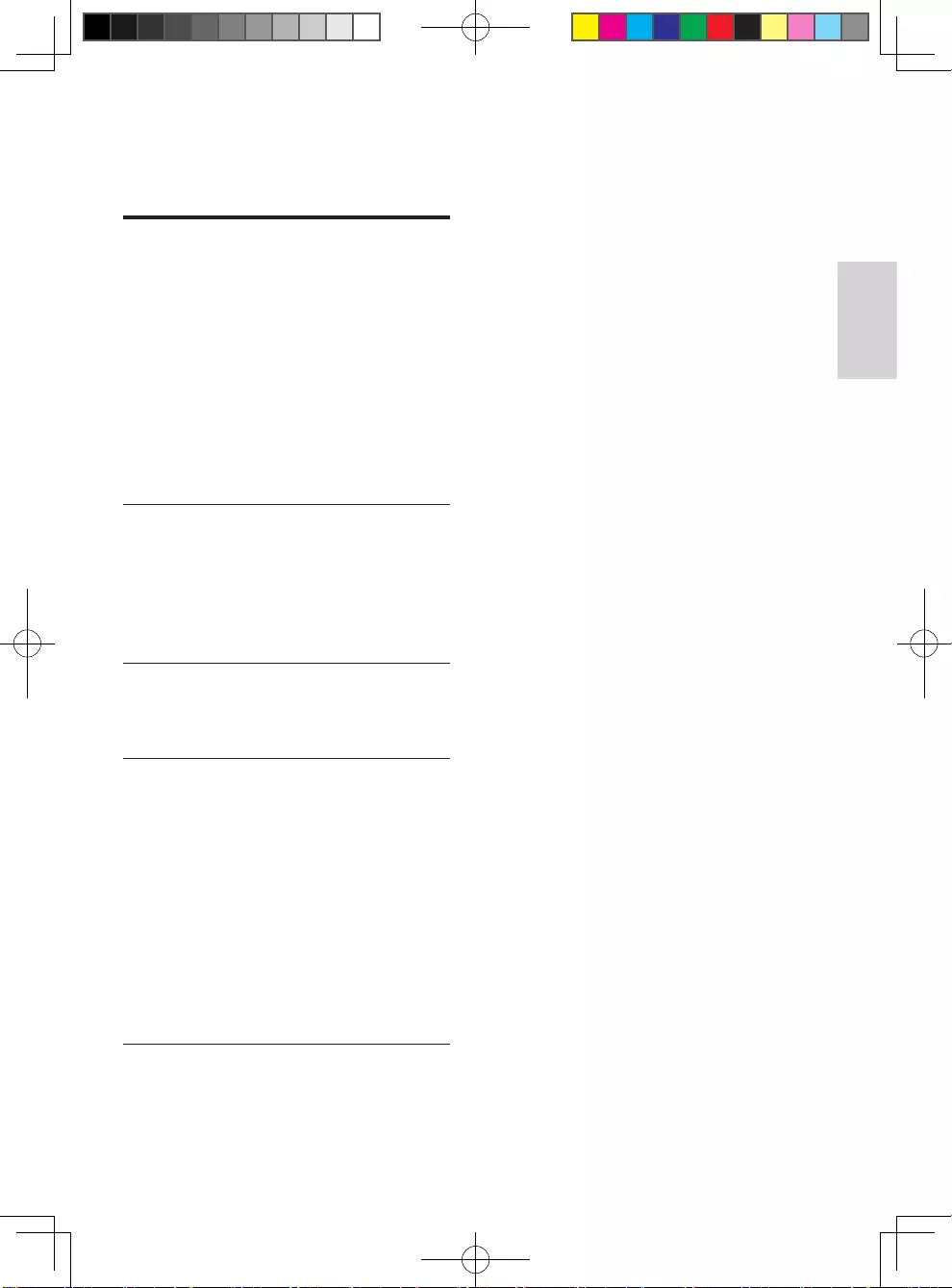
1
繁體中文
ZH-TW
目錄
1 使用您的藍光光碟/DVD 播放機 2
基本播放控制 2
視訊、音訊及畫面選項 3
DivX 視訊 4
播放音樂幻燈片 5
藍光光碟上的 Bonus View 5
藍光光碟上的 BD-Live 5
播放藍光 3D 影片 5
設定網路 6
享受網際網路服務 6
透過 Miracast 串流多媒體 7
使用 Philips EasyLink 7
2 變更設定 8
畫面 8
音效 8
網路 (安裝、狀態...) 8
偏好設定 (語言、內容分級控制...) 9
進階選項 (清空記憶體...) 9
3 更新軟體 10
透過網際網路更新軟體 10
透過 USB 更新軟體 10
4 規格 11
媒體格式 11
檔案格式 11
音訊格式 11
視訊格式 11
視訊 13
音訊 13
Wi-Fi 13
USB 13
主裝置 13
配件 14
雷射 14
5 疑難排解 14
BDP2285_96_UM_V1.0.indb 1 4/11/2014 2:03:27 PM
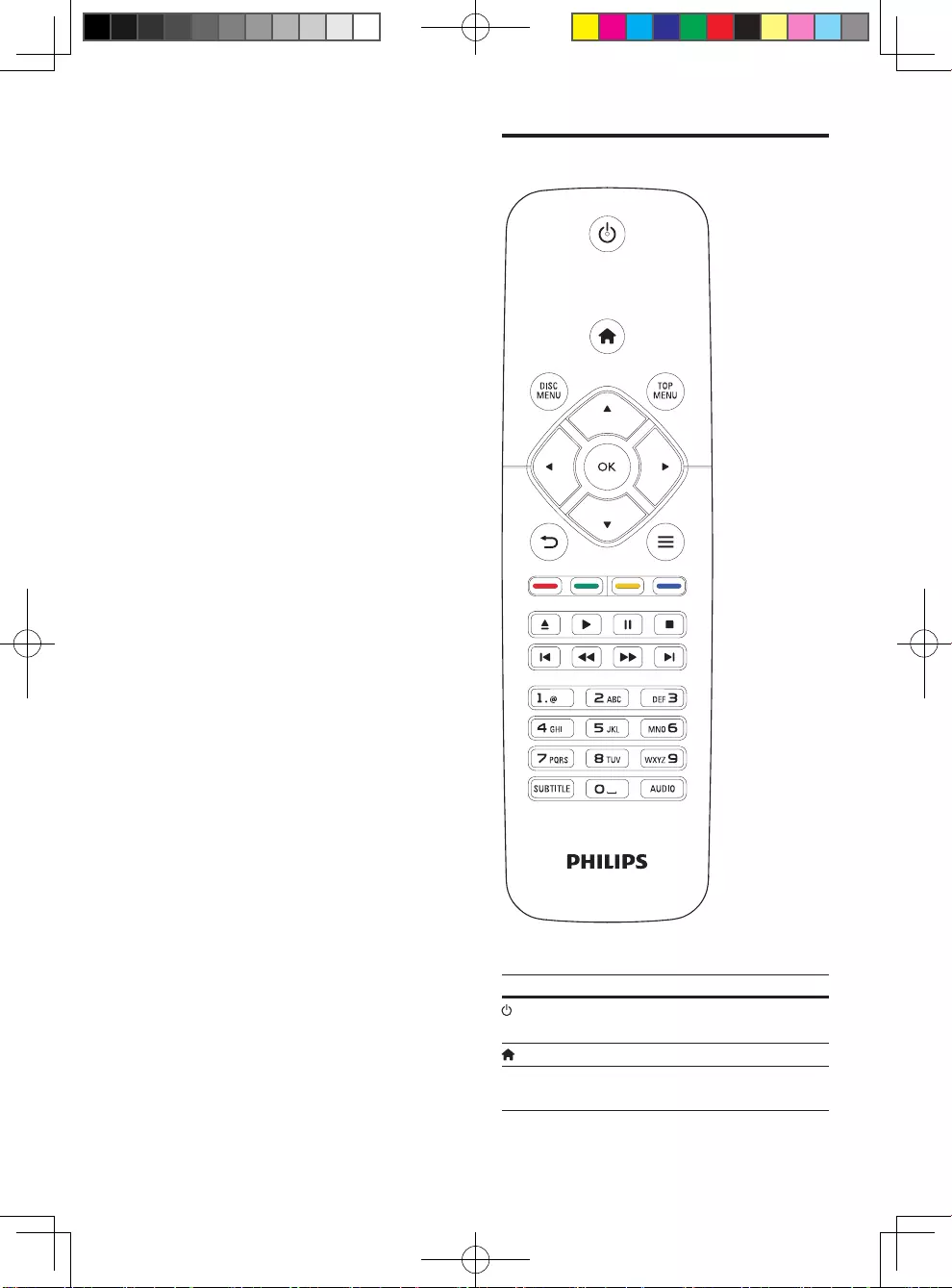
2ZH-TW
1 使用您的藍光
光碟/DVD 播
放機
感謝您購買本產品,歡迎使用 Philips 產
品! 請至 www.philips.com/welcome 註
冊您的產品,以獲得 Philips 的完整支援
(例如產品軟體升級)。
基本播放控制
播放時,按下下列按鈕以進行控制。
按鈕 動作
開啟播放機,或切換為待
機模式。
進入首頁選單。
DISC MENU 進入或退出光碟選單或快
顯選單。
BDP2285_96_UM_V1.0.indb 2 4/11/2014 2:03:27 PM
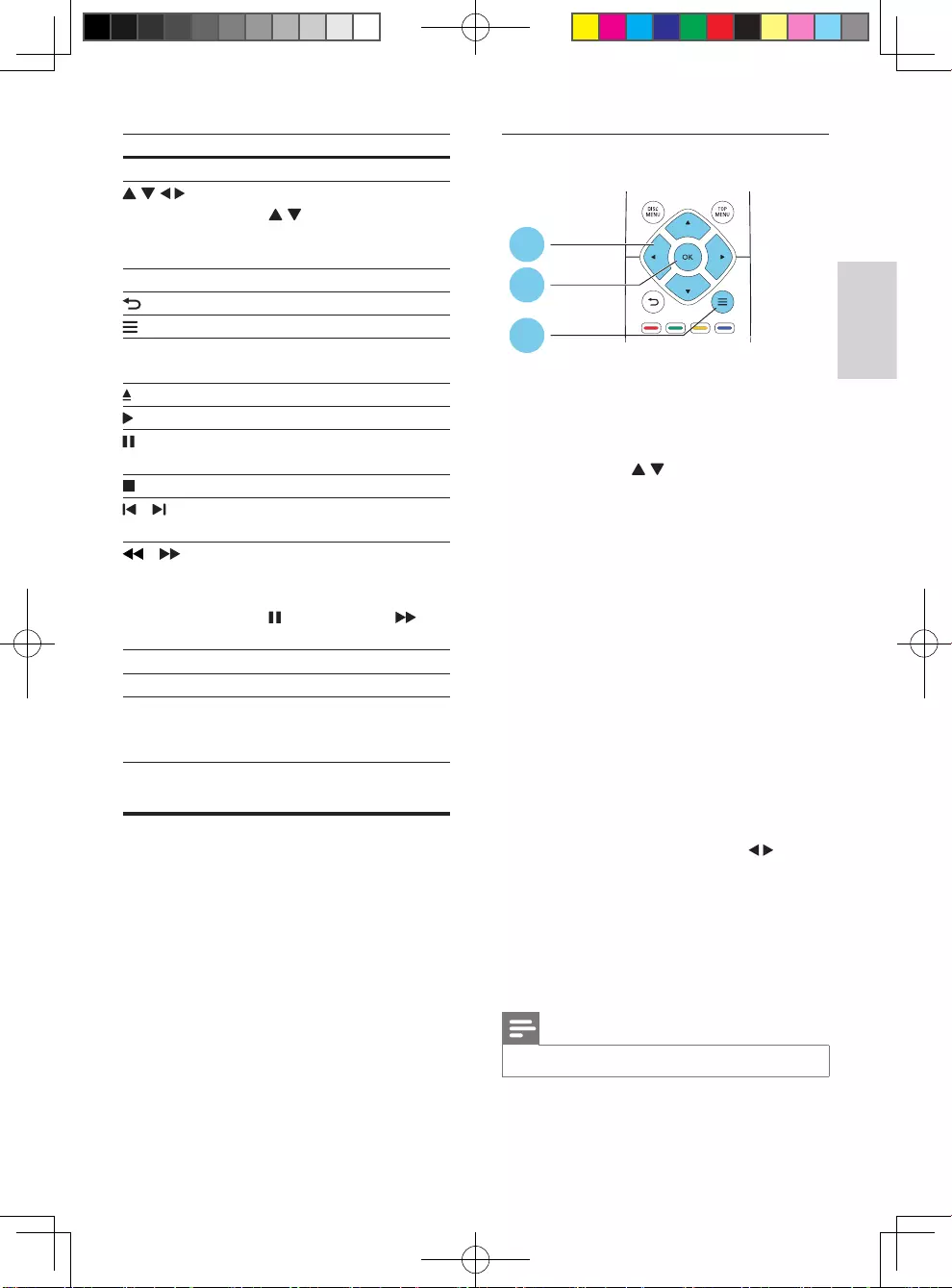
3
繁體中文
ZH-TW
按鈕 動作
TOP MENU 進入視訊光碟的主選單。
瀏覽選單。
按 以在播放幻燈片
時,逆時鐘或順時鐘方向
旋轉圖片。
OK 確認選項或項目。
返回上一個顯示選單。
在播放時存取更多選項。
彩色按鈕 選取藍光光碟的工作或
選項。
開啟或關閉光碟插槽。
開始或繼續播放。
暫停播放。
重複按以逐格慢速播放。
停止播放。
/ 跳至上一個或下一個曲
目、章節或檔案。
/ 快轉或倒轉。
重複按即可變更搜尋
速度。
按 一次,然後按 以
慢速播放。
AUDIO 選擇音效語言或頻道。
SUBTITLE 選擇字幕語言。
字母數字按鈕 選取要播放的項目。
輸入數值。
使用 SMS 方式輸入字母。
視訊、音訊及畫面選項
有更多選項可供您從光碟或 USB 儲存裝置
播放視訊或圖片。
視訊選項
在視訊播放期間存取更多選項。
• [音訊語言]:選擇音訊語言。
• [字幕語言]:選擇字幕語言。
• [字幕位置調整功能]:變更螢幕上的字
幕位置。 按 變更字幕位置。
• [資訊]:顯示播放資訊。
• [字元設定]:選取支援 DivX 視訊字幕
的字元集 (僅適用於 DivX 視訊)。
• [時間搜尋]:透過遙控器上的數字按鈕
跳至特定時間。
• [第二音訊語言]:選擇第二音訊語言
(僅適用於支援 BonusView 的藍光光
碟)。
• [第二字幕語言]:選擇第二字幕語言
(僅適用於支援 BonusView 的藍光光
碟)。
• [標題]:選擇標題。
• [章節]:選擇章節。
• [角度清單]:選擇攝影機角度。
• [選單]:顯示光碟選單。
• [PIP 選項]:顯示子母畫面視窗 (僅適
用於支援 BonusView 的藍光光碟)。
• [縮放]:縮放視訊圖片。 按 選擇
縮放比例。
• [重複]:重複章節或標題。
• [重複 A-B]:標示章節中的兩點以重複
播放,或關閉重複模式。
• [畫面設定]:選擇預先定義的色彩
設定。
備註
•可用的視訊選項會因視訊來源而有差異。
2
3
1
BDP2285_96_UM_V1.0.indb 3 4/11/2014 2:03:30 PM
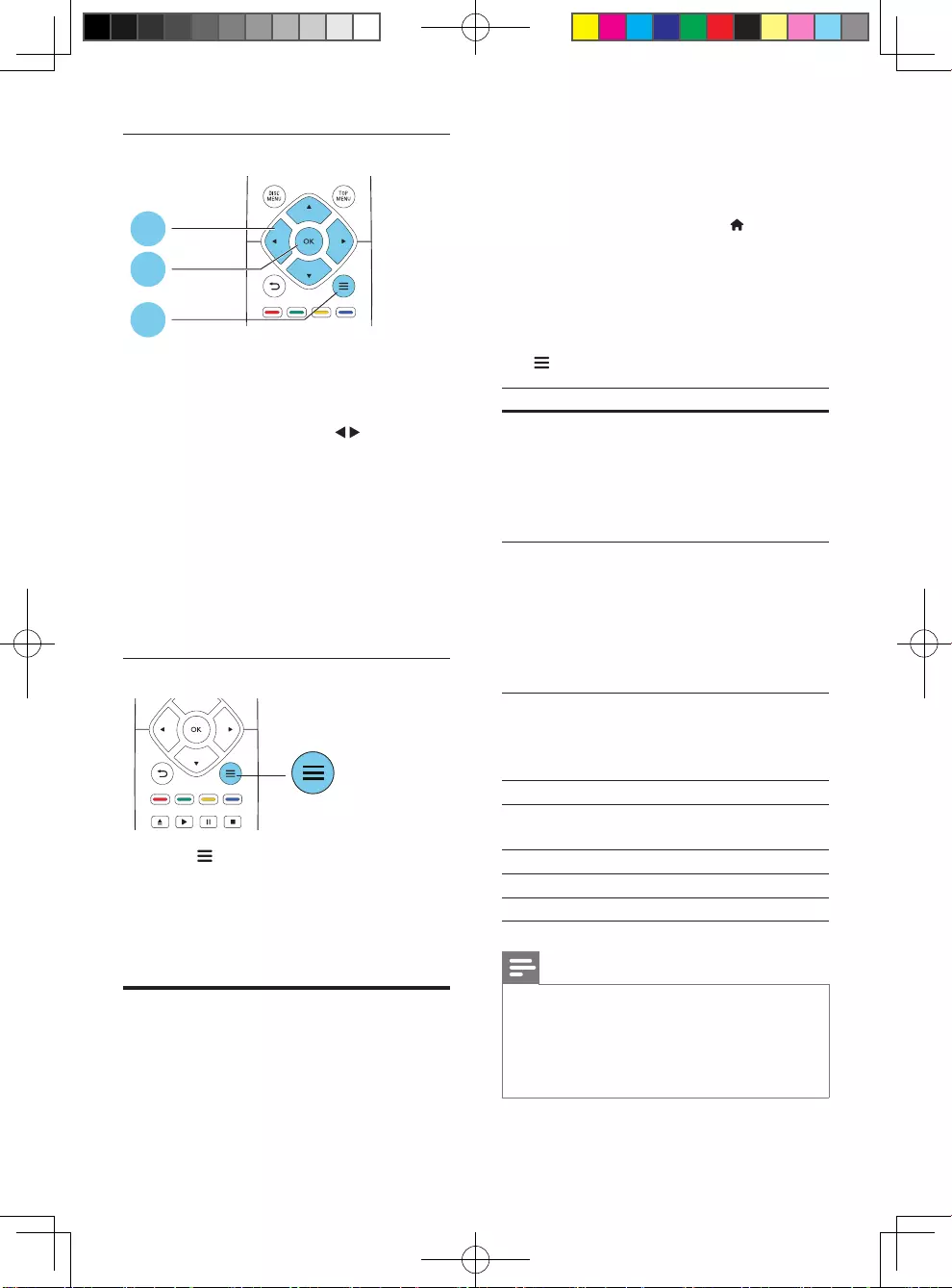
4ZH-TW
畫面選項
播放幻燈片時存取更多選項。
• [旋轉 +90]:將圖片順時針旋轉 90 度。
• [旋轉 -90]:將圖片逆時針旋轉 90 度。
• [縮放]:縮放相片。 按 選擇縮放
比例。
• [資訊]:顯示圖片資訊。
• [每張投影片延續時間]:設定幻燈片的
顯示間隔。
• [投影片動畫]:選擇幻燈片的轉換
效果。
• [畫面設定]:選擇預先定義的色彩
設定。
• [重複]:重複選擇的資料夾。
音訊選項
重複按下 以便在下列選項中循環。
• 重複目前的曲目。
• 重複光碟或資料夾中的所有曲目。
• 隨機循環播放音訊曲目。
• 關閉重複模式。
DivX 視訊
您可以播放光碟或 USB 儲存裝置中的
DivX 視訊。
2
3
1
DivX 的 VOD 代碼
• 在您購買 DivX 視訊並在此播放機上
播放前,請先至 www.divx.com,使用
DivX VOD 代碼註冊此播放機。
• 顯示 DivX VOD 代碼:按 ,選擇
[設定] > [進階] > [DivX® VOD 編碼]。
DivX 字幕
• 按 SUBTITLE 以選擇語言。
• 如果字幕沒有正確顯示,請變更支援
DivX 字幕的字元集。 選擇字元集:按
,然後選取 [字元設定]。
字元集 語言
[標準] 英文、阿爾巴尼亞文、
丹麥文、荷蘭文、芬蘭文、
法文、蓋爾文、德文、
義大利文、庫德文 (拉丁文)
、
挪威文、葡萄牙文、
西班牙文、瑞典文和土耳其文
[中歐地區] 阿爾巴尼亞文、
克羅埃西亞文、捷克文、
荷蘭文、英文、德文、
匈牙利文、愛爾蘭文、
波蘭文、羅馬尼亞文、
斯洛伐克文、斯洛維尼亞文
和塞爾維亞文
[斯拉夫文] 保加利亞文、白俄羅斯文、
英文、馬其頓文、
摩爾達維亞文、俄文、
塞爾維亞文和烏克蘭文
[希臘文] 希臘文
[波羅的海
語系]
愛沙尼亞文、拉脫維亞文和
立陶宛文
[中文] 簡體中文
[繁體中文] 繁體中文
[韓文] 英文和韓文
備註
•若要使用字幕,請確定字幕檔案的名稱和 DivX
視訊檔案名稱相同。 例如,如果 DivX 視訊檔
案的名稱是「movie.avi」,請將字幕檔案另存為
「movie.srt」或「movie.sub」。
•此播放機可播放下列格式的字幕檔案:.srt、
.sub、.txt、.ssa 及 .smi。
BDP2285_96_UM_V1.0.indb 4 4/11/2014 2:03:31 PM
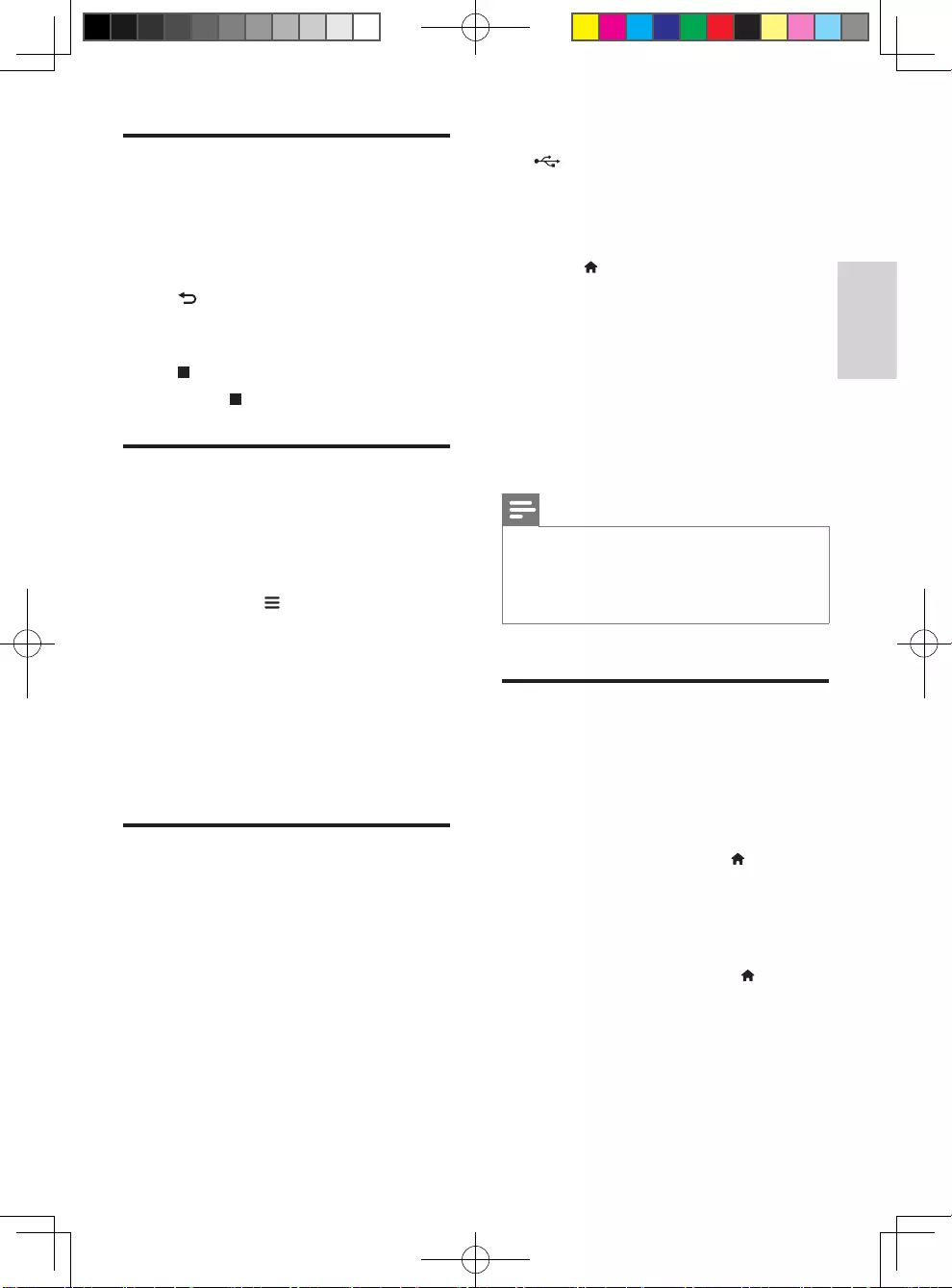
5
繁體中文
ZH-TW
播放音樂幻燈片
同步播放音樂與相片,建立音樂幻燈片
展示。
1 從光碟或連接的 USB 儲存裝置播放音
樂檔案。
2 按 ,然後前往相片資料夾。
3 從相同的光碟或 USB 選擇圖片,然後
按 OK 開始播放幻燈片。
4 按 停止播放幻燈片。
5 再按一次 停止播放音樂。
藍光光碟上的 Bonus View
在一個小螢幕視窗檢視特殊內容 (例如評
論)。
此功能僅適用於與 BonusView 相容的藍光
光碟 (也稱為圖片中的圖片)。
1 在播放期間按 。
» 畫面會顯示選項選單。
2 選擇 [PIP 選項] > [PIP],然後按
OK。
» PIP 選項 [1]/[2] 依視訊內容而定。
» 顯示次要視訊視窗。
3 選擇 [第二音訊語言] 或 [第二字幕語
言],然後按 OK。
藍光光碟上的 BD-Live
存取專屬線上服務,例如電影預告片、遊
戲、鈴聲和其他額外內容。
此功能僅適用於具備 BD-Live 的藍光
光碟。
1 準備網際網路連線並設定網路 (請參閱
「設定網路」)。
2 將 USB 儲存裝置連接到此播放機上的
(USB) 接頭。
• USB 儲存裝置用於儲存下載的 BD-
Live 內容。
• 若要刪除 USB 儲存裝置中先前下
載的 BD-Live,以釋放記憶體,請
按 ,然後選擇 [設定] > [進階]
> [清除記憶體]。
3 播放具備 BD-Live 的光碟。
4 在光碟選單中,選擇 BD-Live 圖示,
然後按 OK。
» 系統開始載入 BD-Live。 載入所需
時間視光碟與網際網路連線而定。
5 在 BD-Live 介面上,選擇要存取的
項目。
備註
•BD-Live 服務依光碟和國家不同。
•使用 BD-Live 時,內容供應者會存取光碟與此播
放機上的資料。
•使用尚有 1GB 可用空間的 USB 儲存裝置,以儲
存下載。
播放藍光 3D 影片
需要配備:
• 符合 3D 標準的電視
• 此播放機透過 HDMI 連接電視
• 與電視相容的 3D 眼鏡
• 3D 藍光光碟
1 確定 3D 輸出開啟:按下 ,選取
[設定] > [視訊] > [觀賞 3D 視訊] >
[自動]。
2 播放藍光 3D 影片。
3 請戴上 3D 眼鏡享受 3D 效果。
• 若要關閉 3D 輸出,按 ,選取
[設定] > [視訊] > [觀賞 3D 視訊]
> [關閉]。
BDP2285_96_UM_V1.0.indb 5 4/11/2014 2:03:31 PM
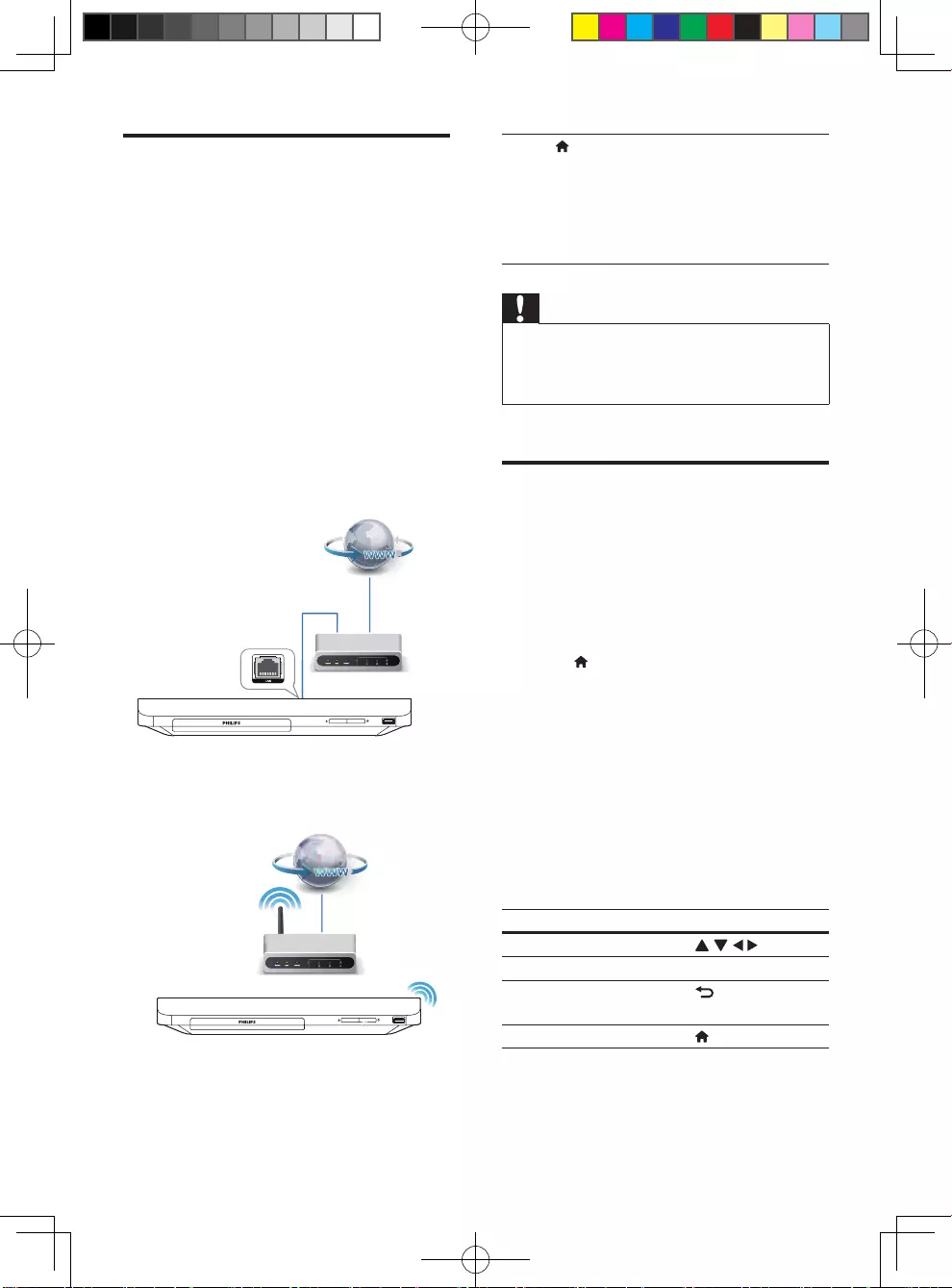
6ZH-TW
設定網路
此播放機連線到電腦網路和網際網路,以
存取服務:
• 更新軟體: 透過網際網路更新此播放
機的軟體。
• BD-Live: 存取其他線上功能 (適用於
具備 BD-Live 的藍光光碟)
• 線上服務: 存取網際網路服務,例
如 YouTube、Picasa、Facebook 和
Twitter。
1 透過有線 (乙太網路) 或無線連線,將
此播放機連線至電腦網路和網際網路。
• 若使用有線網路,請將網路線
(未隨附) 連接至播放機背面的
LAN 連接埠。
• 此播放機內建 Wi-Fi 供無線連線
之用。
2 執行網路安裝。
1) 按 。
2) 選擇 [安裝],然後按 OK。
3)
選擇 [網路] > [網路安裝],然後按
OK。
4)
請依照電視畫面上的說明完成安裝
步驟。
注意
•連線至網路前,請先熟悉網路路由器及網路
原則。 如有必要,請閱讀網路元件中隨附的說明
文件。 對於資料的遺失、損壞或毀損,Philips 概
不負責。
享受網際網路服務
您可以透過此播放機存取線上服務,例如
電影、圖片和音樂。
需要配備:
• 將此播放機連線到網際網路 (請參閱
「設定網路」)。
1 請按 。
2 選取一項服務,然後按 OK。
• [YouTube]:視訊分享服務
• [Picasa]:線上相簿
• [AccuWeather]:全球線上天氣預測
服務
• [Facebook]:社交網路服務
• [Twitter]:線上社交網路服務與微網
誌服務
3 遵循螢幕上的指示並使用您的遙控器享
受服務。
功能 按鈕/動作
選取服務或項目。
確認選擇。 OK
返回前一頁,或刪除輸
入文字。
返回首頁。
BDP2285_96_UM_V1.0.indb 6 4/11/2014 2:03:33 PM
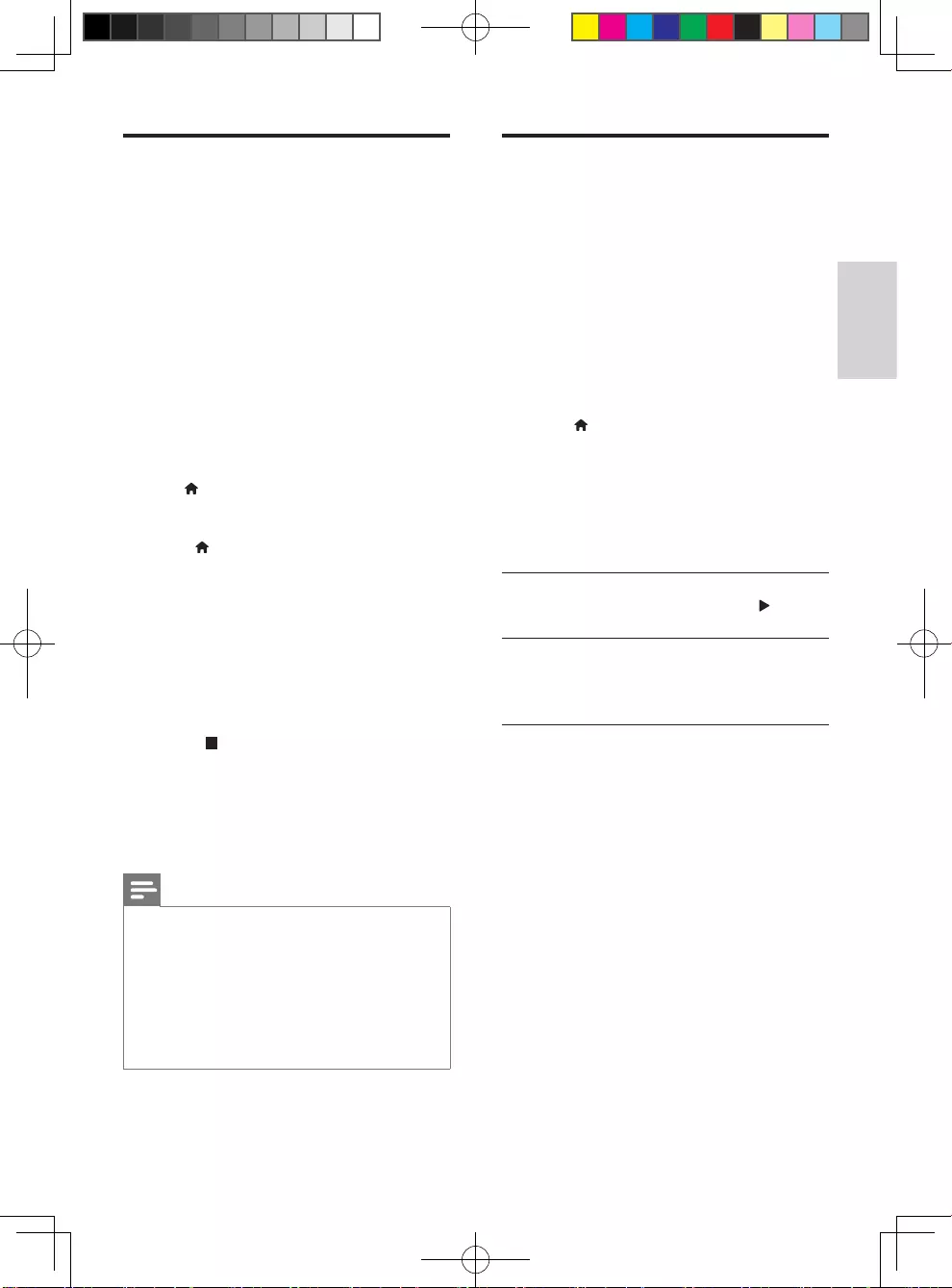
7
繁體中文
ZH-TW
透過 Miracast 串流多媒體
透過此播放機,您可從 Miracast 認證裝置
串流音訊與視訊至您的電視,且可在您的
電視上檢視 Miracast 裝置畫面。
需要配備:
• 具備 Android 4.2/Windows 8.1 或更
高版本的智慧型手機或平板電腦,並請
檢查裝置以確認 Miracast 功能是否可
用 (Miracast 功能在不同裝置上的名稱
可能有所不同)。
• 在您的智慧型手機或平板電腦上啟用
Miracast (請參閱相關使用手冊瞭解詳
細資料)。
• 請確認已啟用此播放機上的 Miracast
(按 ,並選擇 [設定] > [網路] >
[Miracast 切入] > [開啟])。
1 請按 以顯示此播放機的首頁選單
畫面。
2 在 Miracast 來源裝置上,開始搜尋此
播放機並在找到時加以選取 (請參閱來
源裝置的使用手冊瞭解詳細資料)。
• 如果這是 2 個裝置首次配對,電視
上將顯示確認訊息。 接受以繼續
配對。
• 若要取消配對,請按遙控器上
的 。
3 等到來源裝置的媒體內容顯示於電視上
後,選擇媒體並開始播放。
» 音訊或視訊會透過此播放機串流到
您的電視。
備註
•此播放機最多可儲存 10 個用以配對的 Miracast 裝
置,但一次只能與單一 Miracast 認證裝置連接。
•在 Miracast 連線時,此播放機上的 Wi-Fi 連線
會暫停。
•為了避免藍牙傳輸干擾,請關閉 Miracast 裝置上
的藍牙。
•以 Miracast 串流時,視您所處環境而定,可能會
發生視訊間斷或音訊音效降低的情況 (視訊串流高
達 720p)。
使用 Philips EasyLink
此播放機可支援使用 HDMI CEC
(消費性電子產品控制) 通訊協定的 Philips
EasyLink。 您可以使用單一遙控器控制
透過 HDMI 連接的 EasyLink 相容裝置。
Philips 不保證能與所有 HDMI CEC 裝置
100% 互通。
1 透過 HDMI 連接 HDMI CEC 相容裝
置,然後在電視或其他連接裝置上開啟
HDMI CEC 操作 (詳細資料請參閱電
視或其他裝置的使用手冊)。
2 請按 。
3 選擇 [設定]> [EasyLink]。
4 在選項下選擇
[開啟]:[EasyLink]、[單鍵播放] 和
[單鍵待機]。
» EasyLink 功能開啟。
單鍵播放
當視訊光碟放入光碟插槽後,按 將電視
從待機模式中喚醒,然後播放光碟。
單鍵待機
當連接的裝置 (例如電視) 以其專屬的遙
控器進入待機時,此播放機會自動進入
待機。
BDP2285_96_UM_V1.0.indb 7 4/11/2014 2:03:34 PM
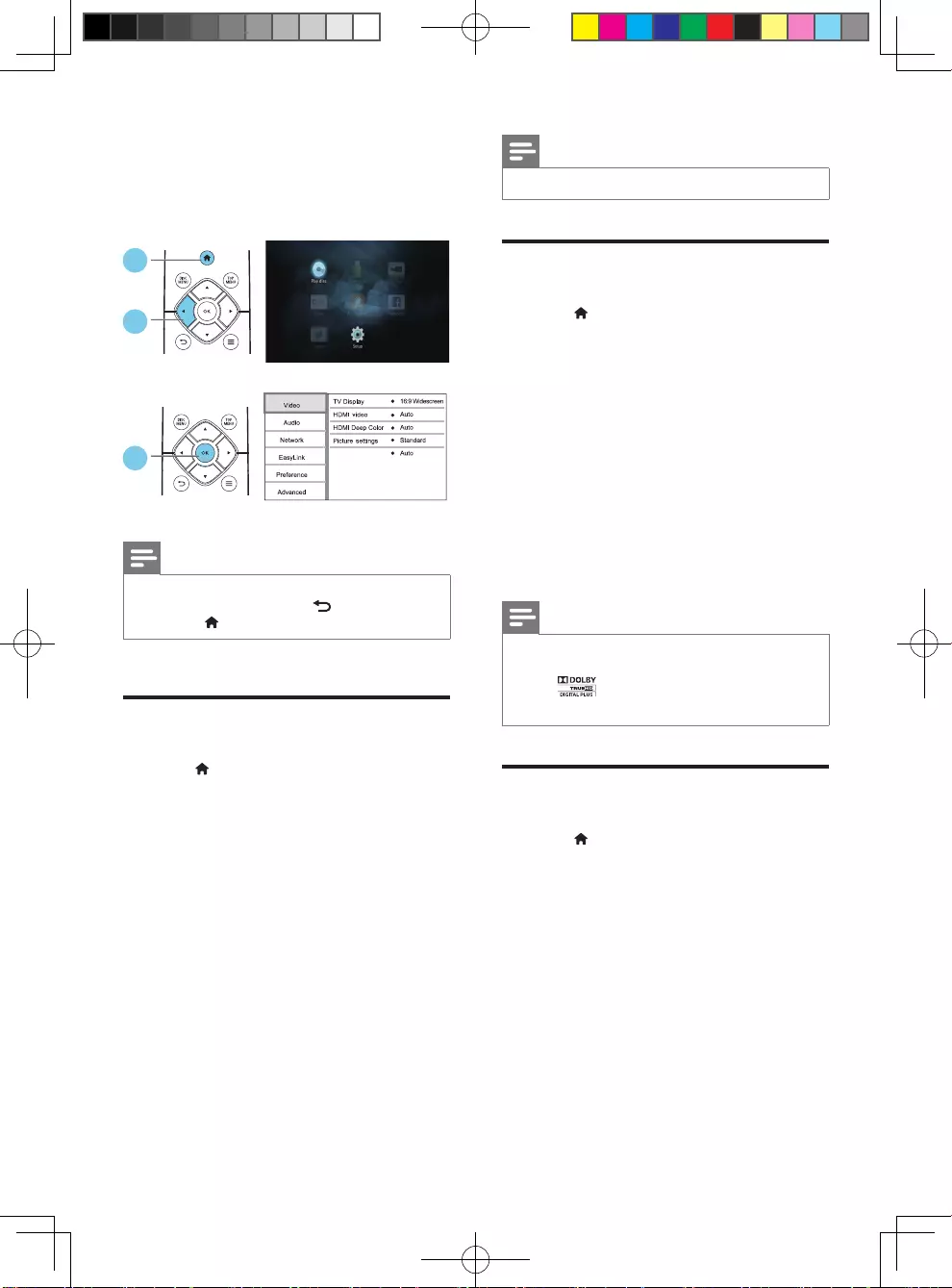
8ZH-TW
2 變更設定
本節可幫助您變更此播放機的設定。
備註
•您無法變更灰色的選單選項。
•若要返回上一個選單,請按 。 若要退出選
單,請按 。
畫面
1 請按 。
2 選擇 [設定] > [視訊] 以存取視訊設定
選項。
• [電視機型式]:選擇適合電視螢幕大小
的圖片顯示格式。
• [HDMI 視訊]:選擇 HDMI 視訊解
析度。
• [HDMI Deep Color]:當視訊內容以
Deep Color 模式錄製 (且電視支援
此功能時),可呈現更多陰影與色調的
色彩。
• [畫面設定]:選擇預先定義的色彩
設定。
• [觀賞 3D 視訊]:播放藍光 3D 光碟
時,設定為 3D 或 2D 輸出。 播放機
必須透過 HDMI 連接至 3D 電視。
Watch 3D video
1
3
2
3
備註
•若要變更設定,請確認電視支援新設定。
音效
1 請按 。
2 選擇 [安裝] > [音訊] 以存取視訊設定
選項。
• [夜間模式]:選擇寧靜或完整動態
音效。 夜間模式會降低高聲音量,並
調高柔和音量,例如語音。
• [HDMI 音訊]:設定此播放機透過
HDMI 連接時的 HDMI 音訊格式。
• [數位音訊]:選擇此播放機透過數位同
軸接頭連接時,聲音輸出的音訊格式。
• [PCM 向下取樣]:設定此播放機透過
數位同軸接頭連接時,PCM 音訊輸出
的取樣率。
備註
•若要使用 HDMI 的相關設定,必須透過 HDMI
連接電視
•只有 編碼的 DVD 與藍光光碟才能使用夜
間模式。
網路 (安裝、狀態...)
1 請按 。
2 選擇 [設定] > [網路] 以存取網路設定
選項。
• [網路安裝]:啟動有線或無線安裝,以
使網路正常運作。
• [檢視網路設定]:顯示目前網路狀態。
• [檢視無線設定]:顯示目前的 Wi-Fi
狀態。
• [為您的產品命名:]:重新命名此播放
機,以在家用網路中識別。
• [Miracast 切入]:開啟或關閉
Miracast。
• [Miracast 瀏覽器]:掃描 Miracast
裝置。
BDP2285_96_UM_V1.0.indb 8 4/11/2014 2:03:35 PM
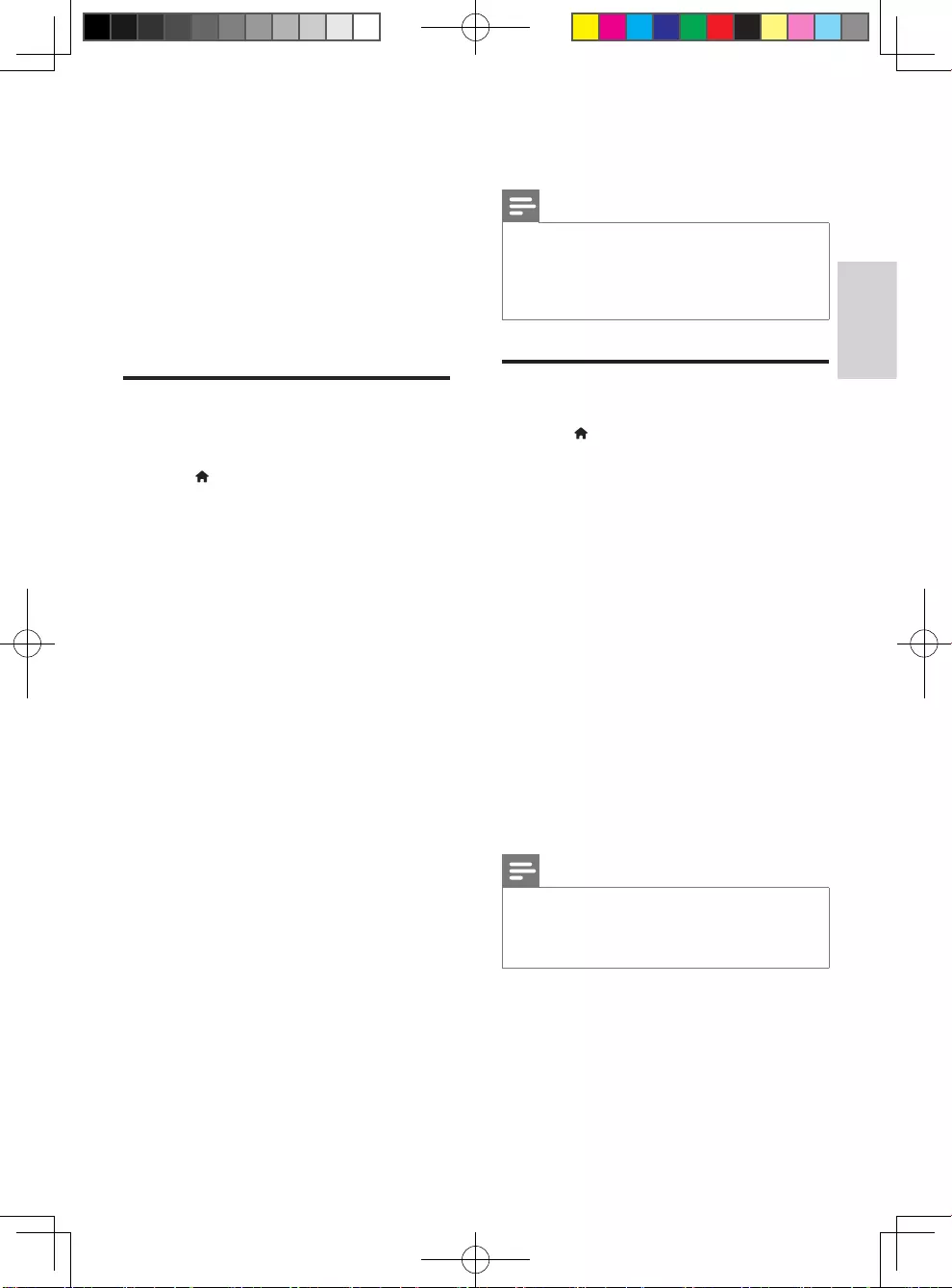
9
繁體中文
ZH-TW
• [Miracast 角色]:強制此播放機成為群
組擁有者,或自動選擇一裝置為群組
擁有者。
• [自動]:建立連線後,會自動於來
源裝置與此播放機間決定群組擁有
者的角色。
• [群組擁有者]:強制此播放機成為
群組擁有者,並允許其選擇使用
頻道,用以建立與來源裝置間的
連結。
偏好設定 (語言、內容分級
控制...)
1 請按 。
2 選擇 [安裝] > [偏好設定] 以存取偏好
設定的設定選項。
• [選單語言]:選擇在螢幕上的顯示選單
語言。
• [音訊]:選擇視訊的音訊語言。
• [字幕] 選擇視訊的字幕語言。
• [光碟選單]:選擇視訊光碟的選單
語言。
• [父母監控]:限制播放有分級的光碟。
輸入「0000」,以存取限制選項。 若
要不考慮分級播放所有光碟,請選擇等
級「8」。
• [螢幕保護程式]:啟用或停用螢幕保護
程式模式。 若啟用,畫面會在沒有動
作 10 分鐘後 (例如在暫停或停止模式
中),進入閒置模式。
• [自動字幕調整]:啟用或停用字幕
調整。 如果啟用,字幕位置會自動變
更,以配合電視螢幕 (此功能僅適用於
部分 Philips 電視)。
• [變更密碼]:設定或變更要播放受限制
光碟時所需的密碼。 如果您沒有密碼
或忘記您的密碼,輸入「0000」。
• [自動待機]:啟用或停用自動待機。
若啟用,播放機會在閒置 30 分鐘後
(例如暫停或停止模式) 切換為待機。
• [VCD PBC]:顯示或跳過 VCD 或
SVCD 光碟上的內容選單。
• [自動播放光碟]:啟用或停用電源開啟
後的自動光碟播放。
• [視訊播放完畢後自動播放]:啟用或停
用從 USB 連續播放視訊。
備註
•如果光碟語言 (音訊或字幕) 中沒有使用您的慣用
語言,您可以選擇選單選項的 [其他],然後輸入
4 位數語言代碼 (這可在此使用手冊背面找到)。
•如果您選擇光碟中未提供的語言,此播放機會使
用光碟中的預設語言。
進階選項 (清空記憶體...)
1 請按 。
2 選擇 [設定] > [進階] 以存取進階設定
選項。
• [BD-Live 安全性]:限制或允許存取
BD-Live (僅適用於非商業用途、使用
者建立的 BD-Live 光碟)。
• [縮混模式]:控制 2 聲道立體聲輸出。
• [軟體更新]:選擇從網路或 USB 儲存
裝置更新軟體。
• [清除記憶體]:刪除 USB 儲存裝置上
先前的 BD-Live 下載。 「BUDA」
資料夾會自動建立,以儲存 BD-Live
下載。
• [DivX® VOD 編碼]:顯示此播放機的
DivX® 註冊碼或取消註冊碼。
• [版本資訊]:顯示此播放機的軟體版本。
• [回復預設設定]:將此播放機重新設定
至出廠預設設定,但保留密碼和內容分
級控制層級設定。
備註
•您無法限制市售藍光光碟存取網際網路。
•在您購買 DivX 視訊並在此播放機上播放前,請
先至 www.divx.com,使用 DivX VOD 代碼註冊
此播放機。
BDP2285_96_UM_V1.0.indb 9 4/11/2014 2:03:35 PM
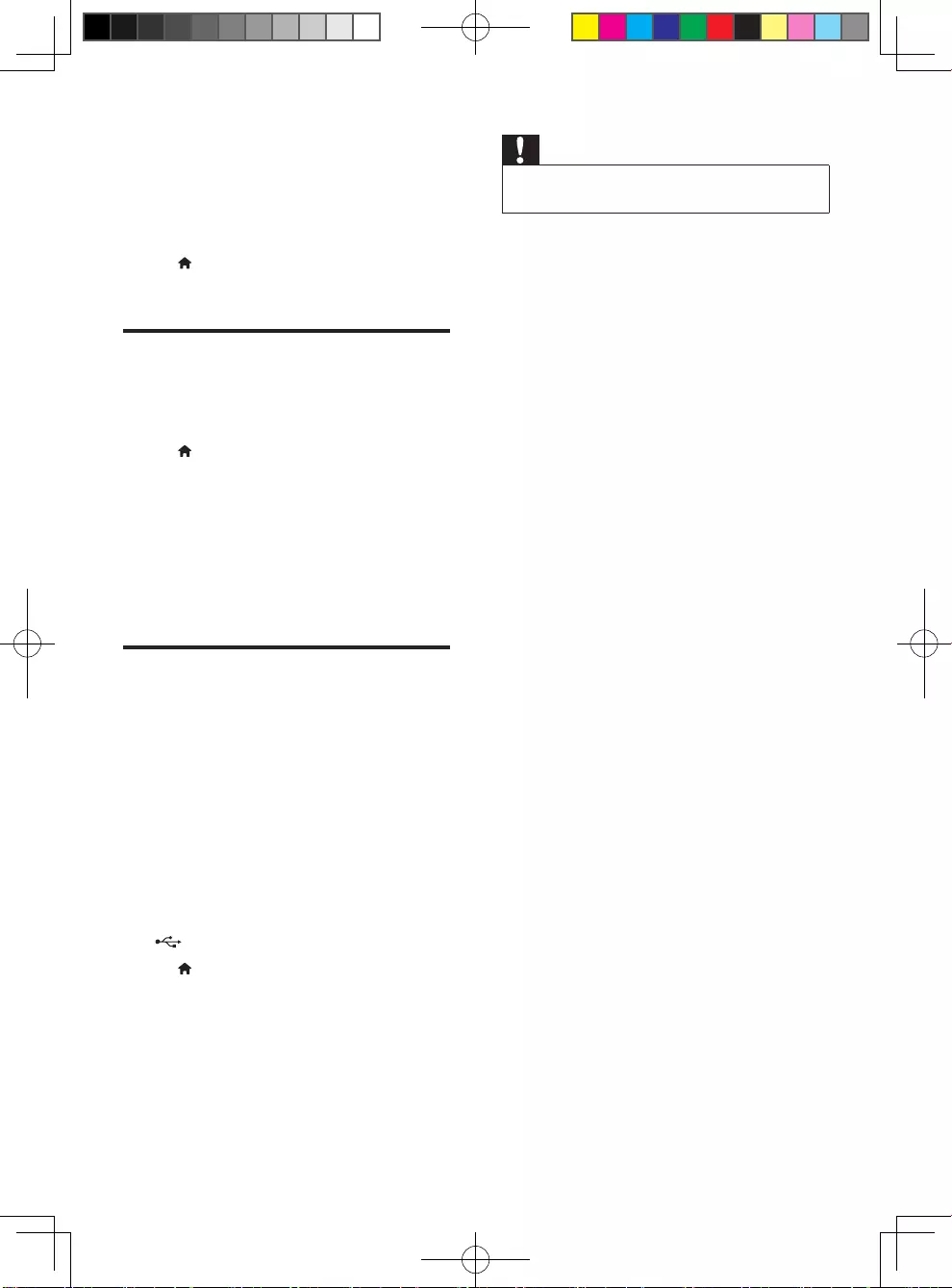
10 ZH-TW
3 更新軟體
在您更新此播放機的軟體之前,檢查目前
的軟體版本:
• 按 、選擇 [設定] > [進階] > [版本
資訊],然後按 OK。
透過網際網路更新軟體
1 播放機連線到網際網路 (請參閱「設定
網路」)。
2 按 ,然後選擇 [設定]。
3 選擇 [進階] > [軟體更新]> [網路]。
» 若系統偵測到升級媒體,會提示您
開始更新。
4 請根據電視螢幕上的指示更新軟體。
» 更新完成時,此播放機會自動關
機,然後再重新開機。
透過 USB 更新軟體
1 檢查 www.philips.com/support 上的
最新軟體版本。
• 搜尋您的機型,按一下「Software
and drivers」(軟體和驅動程式)。
2 將軟體下載至 USB 儲存裝置。
a 解壓縮下載,確定解壓縮後的資料
夾命名為「UPG」。
b 將「UPG」資料夾放入根目錄。
3 將 USB 儲存裝置連接到此播放機上的
(USB) 接頭。
4 按 ,然後選擇 [設定]。
5 選擇 [進階] > [軟體更新]> [USB]。
» 若系統偵測到升級媒體,會提示您
開始更新。
6 請根據電視螢幕上的指示更新軟體。
» 更新完成時,此播放機會自動關
機,然後再重新開機。
注意
•軟體更新還在進行時,請不要關閉電源或移除
USB 儲存裝置,您可能會因此損壞此播放機。
BDP2285_96_UM_V1.0.indb 10 4/11/2014 2:03:35 PM
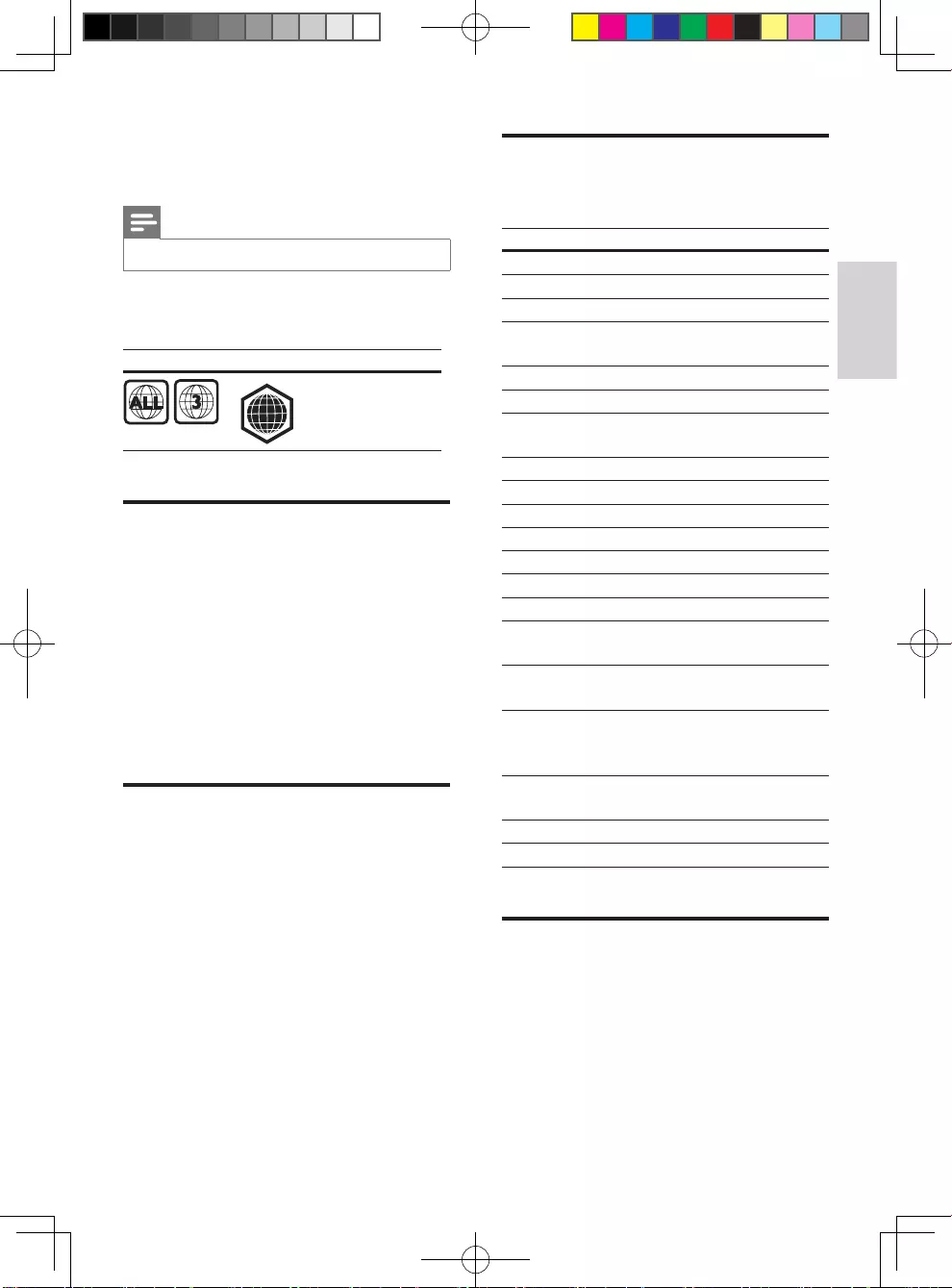
11
繁體中文
ZH-TW
4 規格
備註
•規格如有更改,恕不另行通知。
地區碼
此播放機可以播放下列區碼的光碟。
DVD 藍光 國家/地區
亞太區、
台灣、韓國
媒體格式
• BD 影片、BD 3D
• DVD-Video、DVD+R/+RW、
DVD-R/-RW、DVD+R/-R DL (雙層)
• VCD/SVCD
• 音訊 CD、CD-R/CD-RW,
MP3 媒體、WMA 媒體、JPEG 檔案
• DivX (Ultra)/DivX Plus HD 媒體、
MKV 媒體
• USB 儲存裝置
檔案格式
• 音訊:
• .aac、.mka、.mp3、.wma、
.wav、.m4a、.ac、.ogg
• 視訊:
• .avi、.divx、.mp4、.m4V、.ts、
.mov、.mkv、.m2ts、.mpg、
.mpeg、.3gp
• 相片:.jpg、.jpeg、.gif、.webp
A
音訊格式
本產品支援下列音訊檔案。
副檔名 吸塵箱 音訊編碼 位元傳輸速率
.mp3 MP3 MP3 高達 320 kbps
.wma ASF WMA 高達 192 kbps
WMA Pro 高達 768 kbps
.aac AAC AAC,
HE-AAC
高達 192 kbps
.wav WAV PCM 27.648 Mbps
.m4a MKV AAC 192 kbps
ALAC 高達 192kHz
取樣頻率
.mka MKA PCM 27.648 Mbps
AC-3 640kbps
DTS 核心 1.54 Mbps
MPEG 912 kbps
MP3 高達 320 kbps
WMA 高達 192 kbps
WMA Pro 高達 768 kbps
AAC,
HE-AAC
高達 192 kbps
.ac FLAC FLAC 每樣本高達 24
位元
.ogg OGG Vorbis 變動位元速
率,最大區塊
大小 4096
FLAC 高達 192kHz
取樣頻率
OGGPCM 沒有限制
MP3 高達 320 kbps
視訊格式
如果您有高畫質電視,本產品可讓您以下
列規格播放視訊檔案:
• 解析度:1920 x 1080 像素;
• 畫面速率:每秒 6 ~ 30 個畫面。
BDP2285_96_UM_V1.0.indb 11 4/11/2014 2:03:36 PM
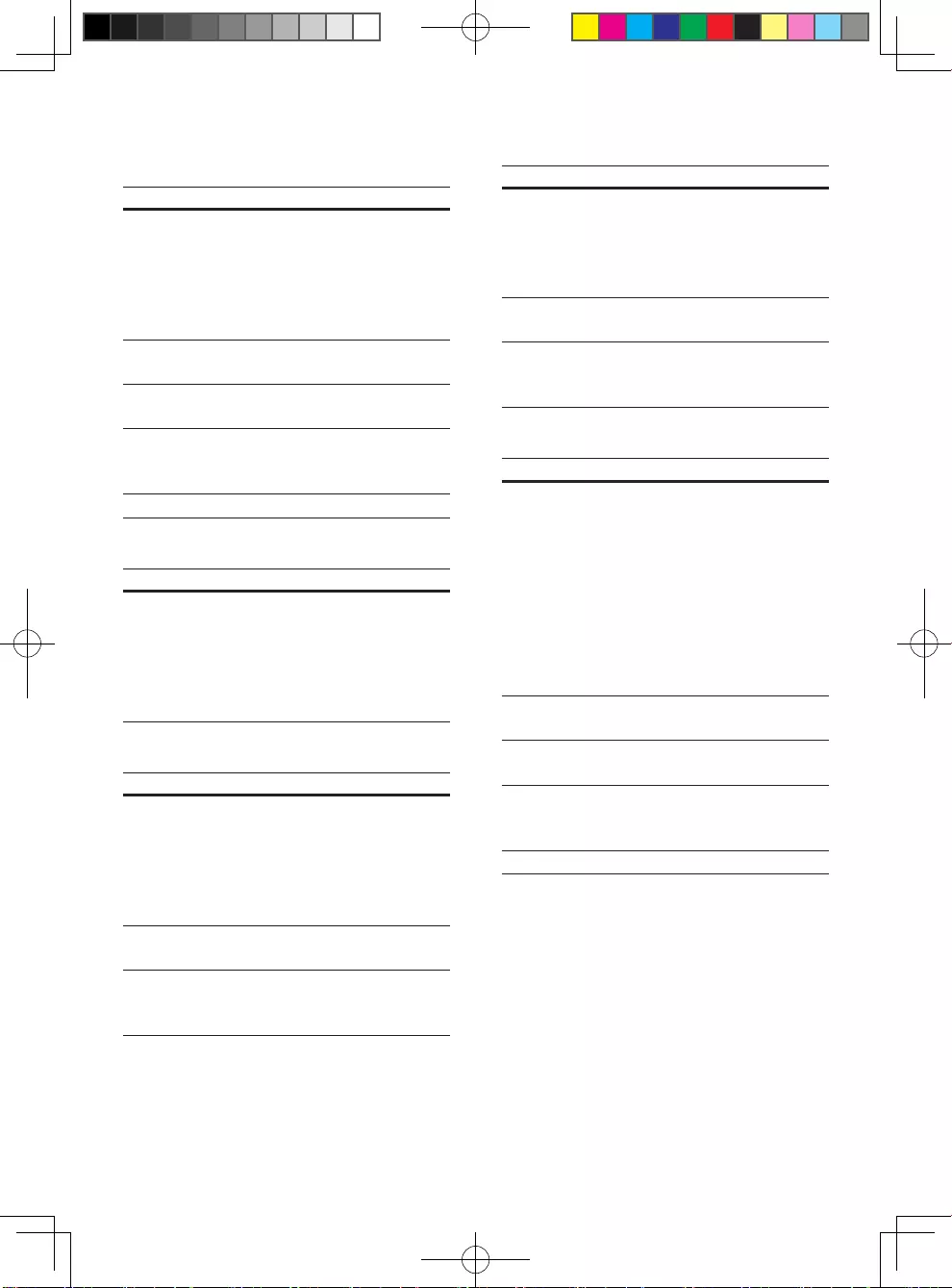
12 ZH-TW
AVI 容器內的 .avi 檔案 (或 TS 容器內的 .ts
檔案)
音訊編碼 視訊編碼 位元傳輸速率
PCM、
AC-3、
DTS 核心、
MP3、
WMA、
DD+
DivX 3.11,
DivX 4.x,
DivX 5.x,
DivX 6.x
最大 10 Mbps
MPEG 1、
MPEG 2
40 Mbps
MPEG 4 SP
/ ASP
38.4 Mbps
H.264/
AVC 高達
HiP@5.1
25 Mbps
WMV9 45 Mbps
AVI 容器內的 .divx 檔案
音訊編碼 視訊編碼 位元傳輸速率
PCM、
AC-3、
DTS 核心、
MP3、
WMA、
DD+
DivX 3.11,
DivX 4.x,
DivX 5.x,
DivX 6.x
最大 10 Mbps
MP4 容器內的 .mp4 或 .m4v 檔案
音訊編碼 視訊編碼 位元傳輸速率
AC-3、
MPEG、
MP3、
AAC、
HE-AAC、
DD+
MPEG 1、
MPEG 2
40 Mbps
MPEG 4
ASP
38.4 Mbps
H.264/
AVC 高達
HiP@5.1
25 Mbps
在 MOV 容器中的 .mov 檔案
音訊編碼 視訊編碼 位元傳輸速率
AC-3、
MPEG、
MP3、
AAC、
HE-AAC
MPEG 1、
MPEG 2
40 Mbps
MPEG 4
ASP
38.4 Mbps
H.264/
AVC 高達
HiP@5.1
25 Mbps
MKV 容器內的 .mkv 檔案
音訊編碼 視訊編碼 位元傳輸速率
PCM、
AC-3、
DTS 核心、
MPEG、
MP3、
WMA、
AAC、
HE-AAC、
DD+、
FLAC
DivX Plus
HD
30 Mbps
MPEG 1、
MPEG 2
40 Mbps
MPEG 4
ASP
38.4 Mbps
H.264/
AVC 高達
HiP@5.1
25 Mbps
WMV9 45 Mbps
BDP2285_96_UM_V1.0.indb 12 4/11/2014 2:03:36 PM
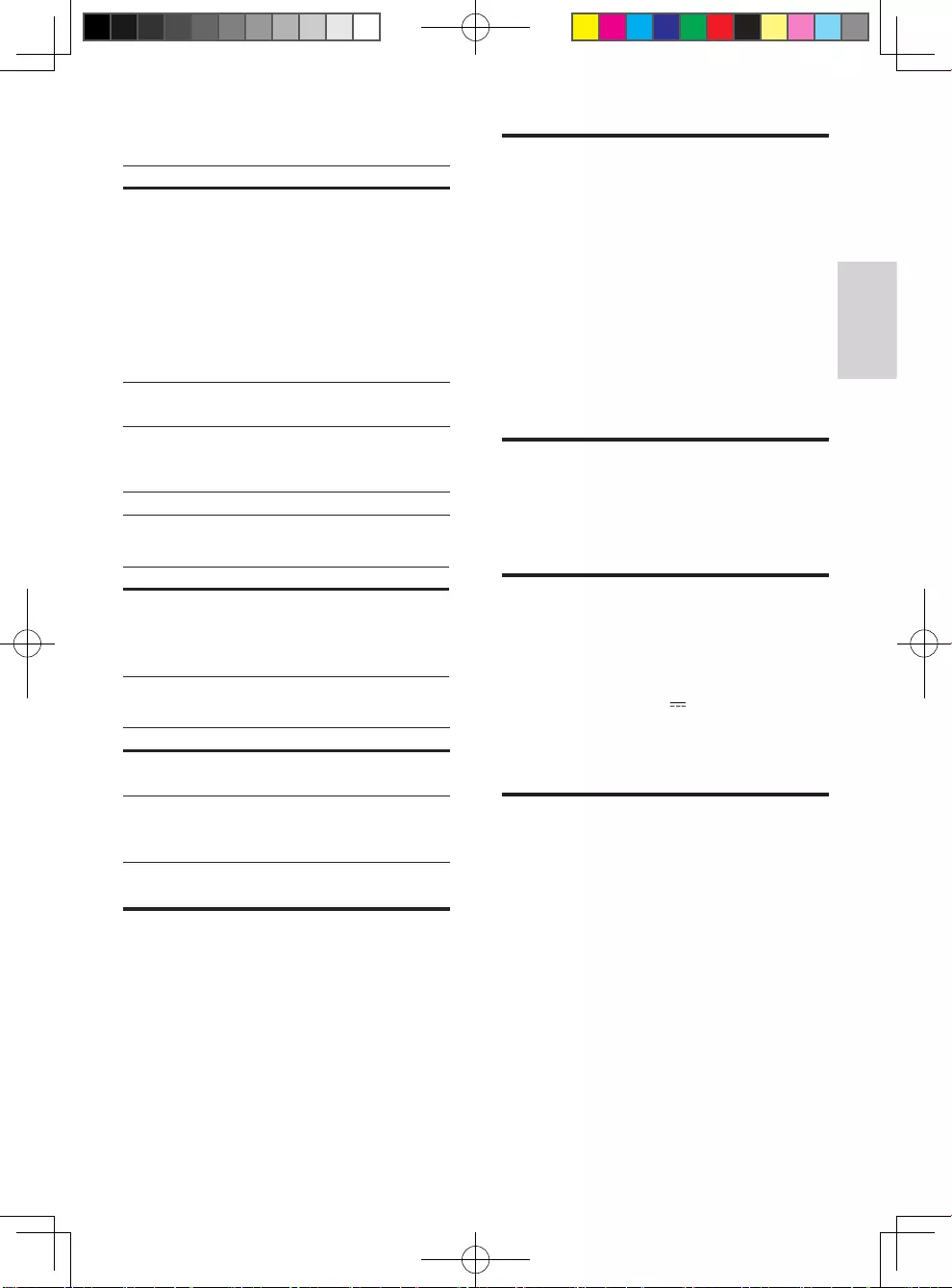
13
繁體中文
ZH-TW
在 MKV 容器中的 .m2ts 檔案
音訊編碼 視訊編碼 位元傳輸速率
PCM、
AC-3、
DTS 核心、
MPEG、
MP3、
WMA、
AAC、
HE-AAC、
DD+
MPEG 1、
MPEG 2
40 Mbps
MPEG 4
ASP
38.4 Mbps
H.264/
AVC 高達
HiP@5.1
25 Mbps
WMV9 45 Mbps
PS 容器內的 .mpg 和 .mpeg 檔案
音訊編碼 視訊編碼 位元傳輸速率
PCM、
DTS 核心、
MPEG、
MP3
MPEG 1、
MPEG 2
40 Mbps
在 3GP 容器中的 .3gp 檔案
音訊編碼 視訊編碼 位元傳輸速率
AAC,
HE-AAC
MPEG 4
ASP
38.4 Mbps
H.264/
AVC 高達
HiP@5.1
最多 25 Mbps
視訊
• 訊號系統:PAL / NTSC
• HDMI 輸出:480i/576i、
480p/576p、720p、1080i、1080p、
1080p/24Hz
音訊
• 數位輸出:0.5 Vp-p (75 ohm)
• 同軸纜線
• HDMI 輸出
• 取樣頻率:
• MP3:32 kHz、44.1 kHz、
48 kHz
• WMA:44.1 kHz,48 kHz
• 固定位元速率:
• MP3:112 kbps - 320 kpbs
• WMA:48 kpbs - 192 kpbs
Wi-Fi
• 支援無線標準:
IEEE802.11 b/g/n (2.4 GHz)
USB
• 相容性:高速 USB (2.0)
• 類型支援:USB 大量儲存級
• 檔案系統:FAT16、FAT32
• USB 連接埠:5V ,500mA
• 支援 HDD (外接硬碟):可能需要外
部電源。
主裝置
• 電源供應器功
率:110-240V~,50Hz -60Hz
• 耗電量:11 W
• 待機模式耗電量:< 0.5 W
• 尺寸 (寬 x 高 x 深):
310 x 39.5 x 217.7 (公釐)
• 淨重:1.12 公斤
操作溫度與溼度
• 0°C 至 45°C,5% 至 90% 濕度適
用所有氣候。
儲存溫度與濕度
• -40°C 至 70°C,5% 至 95%
BDP2285_96_UM_V1.0.indb 13 4/11/2014 2:03:36 PM
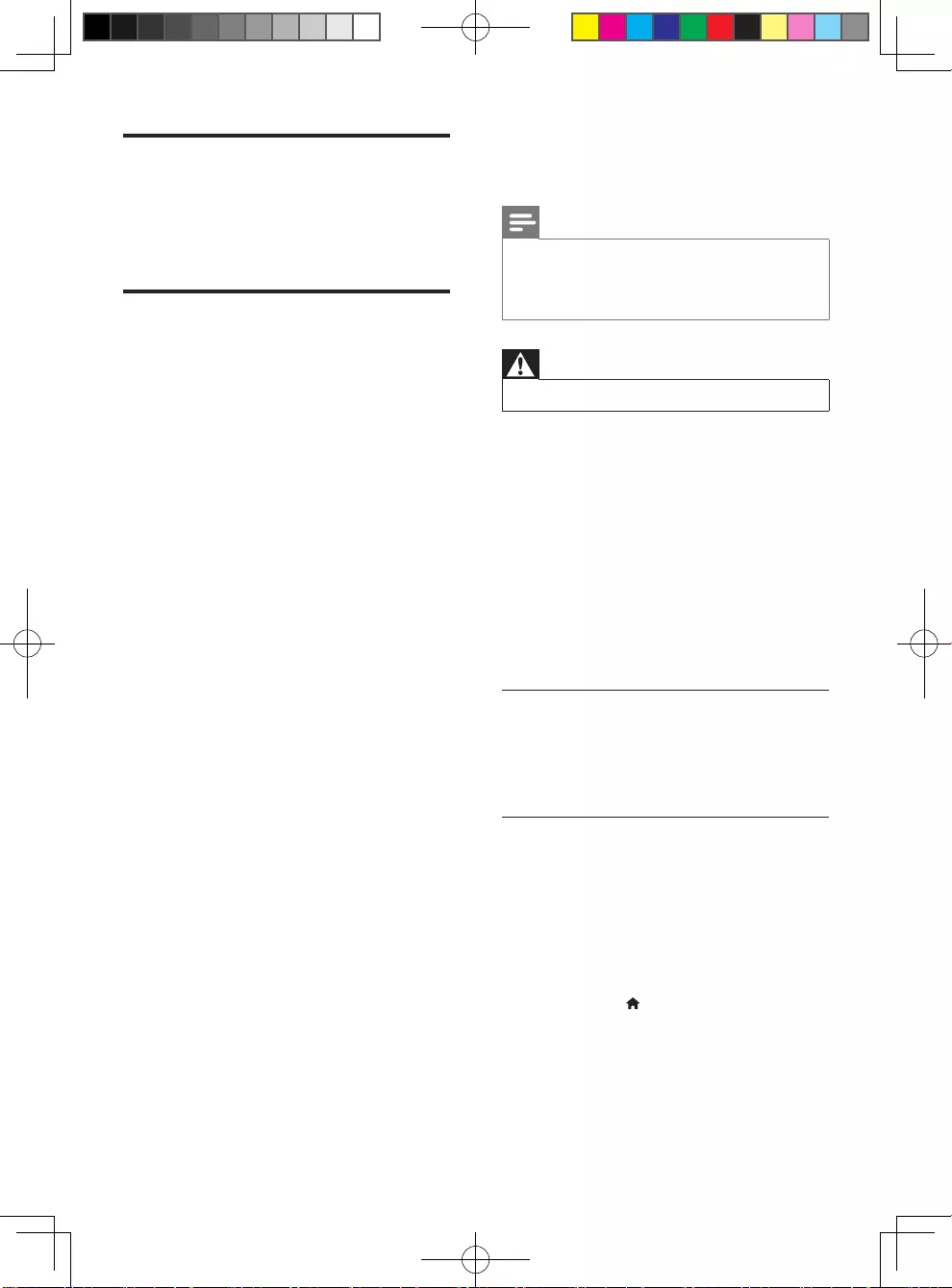
14 ZH-TW
配件
• 遙控器及電池
• 使用手冊
• HDMI 纜線
雷射
• 雷射類型 (二極體):AlGaInN (BD)、
AlGaInP (DVD/CD)
• 波長:398nm 至 413nm (BD)、
645nm 至 664nm (DVD)、
770nm 至 800nm(CD)
• 輸出功率:1.7mW (BD)、
0.19mW(DVD)、0.25mW (CD)
5 疑難排解
備註
•如需辨識產品機型與電源供應功率,請參閱產品
背面或底部的機型牌。
•在您執行或變更任何連線時,請確實拔除所有裝
置的電源。
警告
•有觸電危險。 請勿拆下播放器外殼。
為維持有效的保固,請勿嘗試自行修理播
放器。
若使用播放器時發生任何問題,請在送修
前先行檢查下列項目。 如果問題仍未解
決,請至 www.philips.com/support 註冊
您的播放器並取得支援。
若您與 Philips 聯絡,則將需要提供播放
機的機型與序號。 機型與序號位於播放機
背面。 將號碼填寫與此:
型號 __________________________
序號 ___________________________
主裝置
此播放機上的按鈕無法使用。
• 從電源拔除此播放機的電源線並等待從
數分鐘,然後重新連接。
畫面
沒有畫面。
• 確認電視已切換至播放機的正確來源
輸入。
HDMI 連線上沒有畫面。
• 確定 HDMI 纜線沒有問題。 如果有問
題,請更換為新的 HDMI 纜線。
• 在遙控上按 ,然後按「731」(數字
按鈕) 恢復相片顯示。 或者,請稍待
10 秒,以自動復原。
• 若使用 HDMI 纜線將本播放機連接到
未經授權的顯示裝置,可能無法輸出音
訊/視訊訊號。
BDP2285_96_UM_V1.0.indb 14 4/11/2014 2:03:36 PM
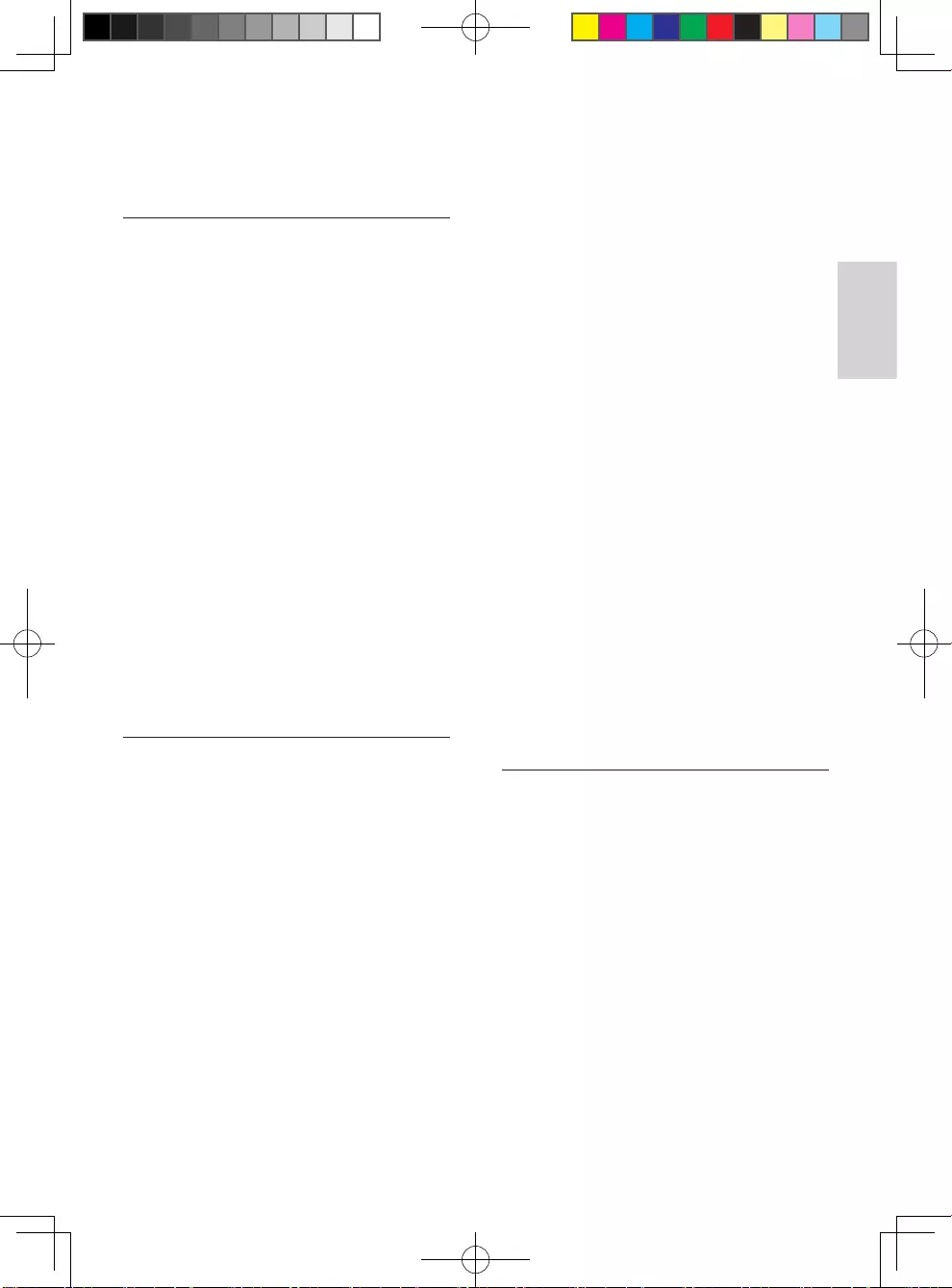
15
繁體中文
ZH-TW
光碟無法播放高畫質視訊。
• 確認光碟內有高畫質視訊內容。
• 確認電視支援高畫質視訊播放功能。
音效
電視沒有音訊輸出。
• 確認已將音訊纜線連接電視的音訊
輸入。
• 確認電視已切換至播放機的正確來源
輸入。
音訊裝置 (家庭劇院或擴大機) 的揚聲器沒
有音訊輸出。
• 確認已將音訊纜線連接至音訊裝置的音
訊輸入。
• 切換外接音訊裝置到正確的音訊來源
輸入。
HDMI 連線上沒有聲音。
• 如果連接的裝置與 HDCP 不相容或僅
與 DVI 相容,則 HDMI 輸出可能會沒
有任何聲音。
子母畫面功能沒有次要音訊輸出。
• 若選取 [HDMI 音訊] 或 [數位音訊] 選
單下的 [位元串流],則子母畫面功能
的互動式音效次要音效會轉為靜音。
取消選擇 [位元串流]。
播放
無法播放光碟。
• 清潔光碟。
• 確定光碟正確地裝載。
• 確定此播放機支援光碟。 請參閱
「規格」。
• 確認此播放機支援 DVD 或 BD 的地
區碼。
• 如果是 DVD±RW 或 DVD±R,確
認光碟已封軌。
不能播放 DivX 視訊檔案。
•確認 DivX 視訊檔案是否完整。
•確認音訊檔案的副檔名正確無誤。
DivX 字幕顯示不正確。
•請確認字幕檔案名稱和 DivX 視訊檔案
名稱相同。
•確定字幕檔案有此播放機支援的副檔名
(.srt、.sub、.txt、.ssa 或 .smi)。
無法讀取所連接 USB 儲存裝置的內容。
•請確認 USB 儲存裝置的格式與此播放
機相容。
•請確認此播放機支援 USB 儲存裝置的
檔案系統。
•若為 USB HDD (外接硬碟),可能需
要外部電源。
電視上顯示「沒有輸入」或「x」符號。
•無法操作。
EasyLink 功能無法運作。
• 確定此播放機連接至 Philips 品牌的
EasyLink 電視,且 EasyLink 選項開啟
(請參閱「使用您的藍光光碟/DVD 播
放機」>「使用 Philips EasyLink」)。
無法存取 BD-Live 功能。
• 確定此播放機連線至網路 (請參閱
「使用您的藍光光碟/DVD 播放機」>
「設定網路」)。
• 確定已執行網路安裝 (請參閱「使用您
的藍光光碟/DVD 播放機」>「設定網
路」)。
• 確認藍光光碟支援 BD-Live 功能。
• 清除記憶體儲存 (請參閱「變化設
定」>「進階選項 (BD-Live 安全性、
清除記憶體」)。
網路
找不到無線網路或訊號不佳。
• 確定網路已正確連線 (請參閱「使用您
的藍光光碟/DVD 播放機」>「設定網
路」)。
• 確定已執行網路安裝 (請參閱「使用您
的藍光光碟/DVD 播放機」>「設定網
路」)。
• 確認無線網路沒有受到微波爐、DECT
電話或其他附近的 Wi-Fi 裝置干擾。
• 如果無線網路無法正常運作,請嘗試有
線網路安裝 (請參閱「使用您的藍光光
碟/DVD 播放機」>「設定網路」)。
BDP2285_96_UM_V1.0.indb 15 4/11/2014 2:03:37 PM
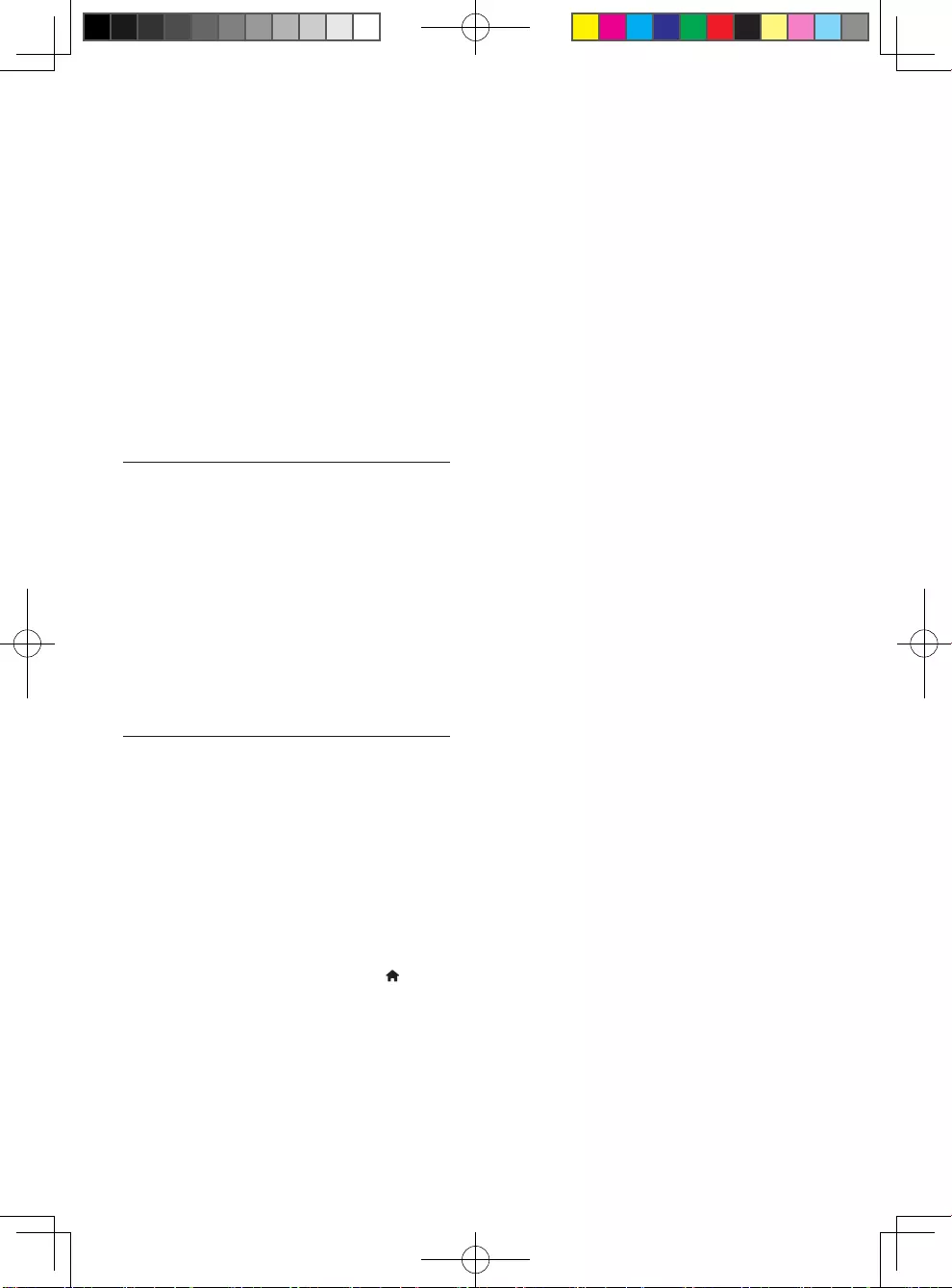
16 ZH-TW
網際網路服務無法使用。
• 確定網路已正確連線 (請參閱「使用您
的藍光光碟/DVD 播放機」>「設定網
路」)。
• 確定已執行網路安裝 (請參閱「使用您
的藍光光碟/DVD 播放機」>「設定網
路」)。
• 檢查路由器連線 (請參閱路由器的使用
手冊)。
網際網路服務速度緩慢。
• 請參閱無線路由器的使用手冊,取得室
內範圍、傳輸速度和其他會影響收訊品
質因素的相關資訊。
• 您的路由器需要高速網際網路連線。
3D 影片
無法看見 3D 效果
• 確定開啟 3D 輸出 (請依序參閱「使用
您的藍光光碟/ DVD 播放機」>「播放
藍光 3D 影片」)。
• 確定播放的光碟支援藍光 3D 功能。
• 確定電視支援 3D 和 HDMI,而且設
定進入 3D 模式 (請參閱電視使用手
冊)。
• 確定 3D 眼鏡已啟動 (請參閱電視使用
手冊)。
Miracast
無法透過 Miracast 播放及串流線上視訊。
• 請確認已啟用 Miracast 來源裝置上
的 Miracast (請參閱來源裝置的使用
手冊)。
• 請確認已啟用此播放機上的 Miracast
(請參閱「使用您的藍光光碟/DVD 播
放機」>「透過 Miracast 串流多媒
體」)。
• 若 Miracast 連線失敗或媒體內容無法
自動顯示於您的電視上,請按 ,並
選擇 [設定] > [網路] > [Miracast 角
色] > [群組擁有者] > [自動],然後
重複 Miracast 連線 (請參閱「使用您
的藍光光碟/DVD 播放機」>「透過
Miracast 串流多媒體」)。
• 請確定 Miracast 來源裝置能在執行
Miracast 串流到外接播放機的同時,
支援從網際網路播放視訊 (請參閱來源
裝置的使用手冊)。
BDP2285_96_UM_V1.0.indb 16 4/11/2014 2:03:37 PM
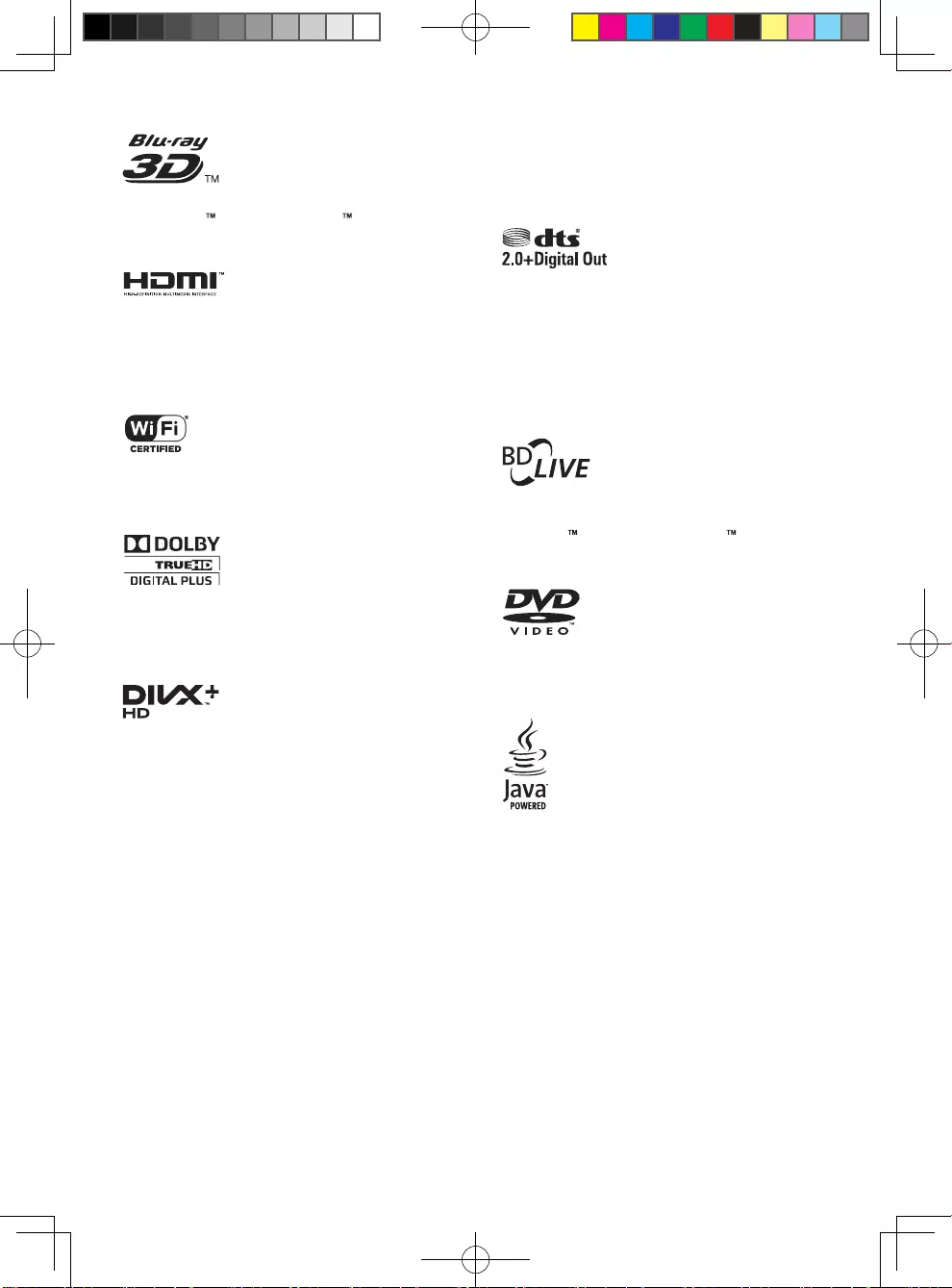
17
"Blu-ray3D "and"Blu-ray3D "logoare
trademarks of Blu-ray Disc Association.
HDMI,andHDMIlogoandHigh-Denition
Multimedia Interface are trademarks or
registered trademarks of HDMI licensing LLC in
the United States and other countries.
TheWi-FiCERTIFIEDLogoisacertication
mark of the Wi-Fi Alliance.
Manufactured under license from Dolby
Laboratories. Dolby and the double-D symbol
are trademarks of Dolby Laboratories.
ABOUT DIVX VIDEO: DivX® is a digital video
format created by DivX, LLC, a subsidiary
ofRoviCorporation.ThisisanofcialDivX
Certied® device that plays DivX video. Visit
divx.com for more information and software
toolstoconvertyourlesintoDivXvideos.
ABOUT DIVX VIDEO-ON-DEMAND: This
DivXCertied® device must be registered
in order to play purchased DivX Video-on-
Demand (VOD) movies. To obtain your
registration code, locate the DivX VOD section
in your device setup menu. Go to vod.divx.com
for more information on how to complete your
registration.
DivXCertied® to play DivX® and DivX Plus®
HD (H.264/MKV) video up to 1080p HD
including premium content.
DivX®,DivXCertied®, DivX Plus® HD
and associated logos are trademarks of Rovi
Corporation or its subsidiaries and are used
under license.
For DTS patents,see http://patents.dts.com.
Manufactured under license from DTS Licensing
Limited. DTS, the Symbol, & DTS and the
Symbol together are registered trademarks, and
DTS 2.0+Digital Out is a trademark of DTS, Inc.
© DTS, Inc. ALL Rights Reserved.
BONUSVIEW™
'BD LIVE ' and 'BONUSVIEW ' are
trademarks of Blu-ray Disc Association.
'DVD Video' is a trademark of DVD Format/
Logo Licensing Corporation.
Oracle and Java are registered
trademarks of Oracle and/or its afliates.
Other names may be trademarks of their
respective owners.
BDP2285_96_UM_V1.0.indb 17 4/11/2014 2:03:39 PM
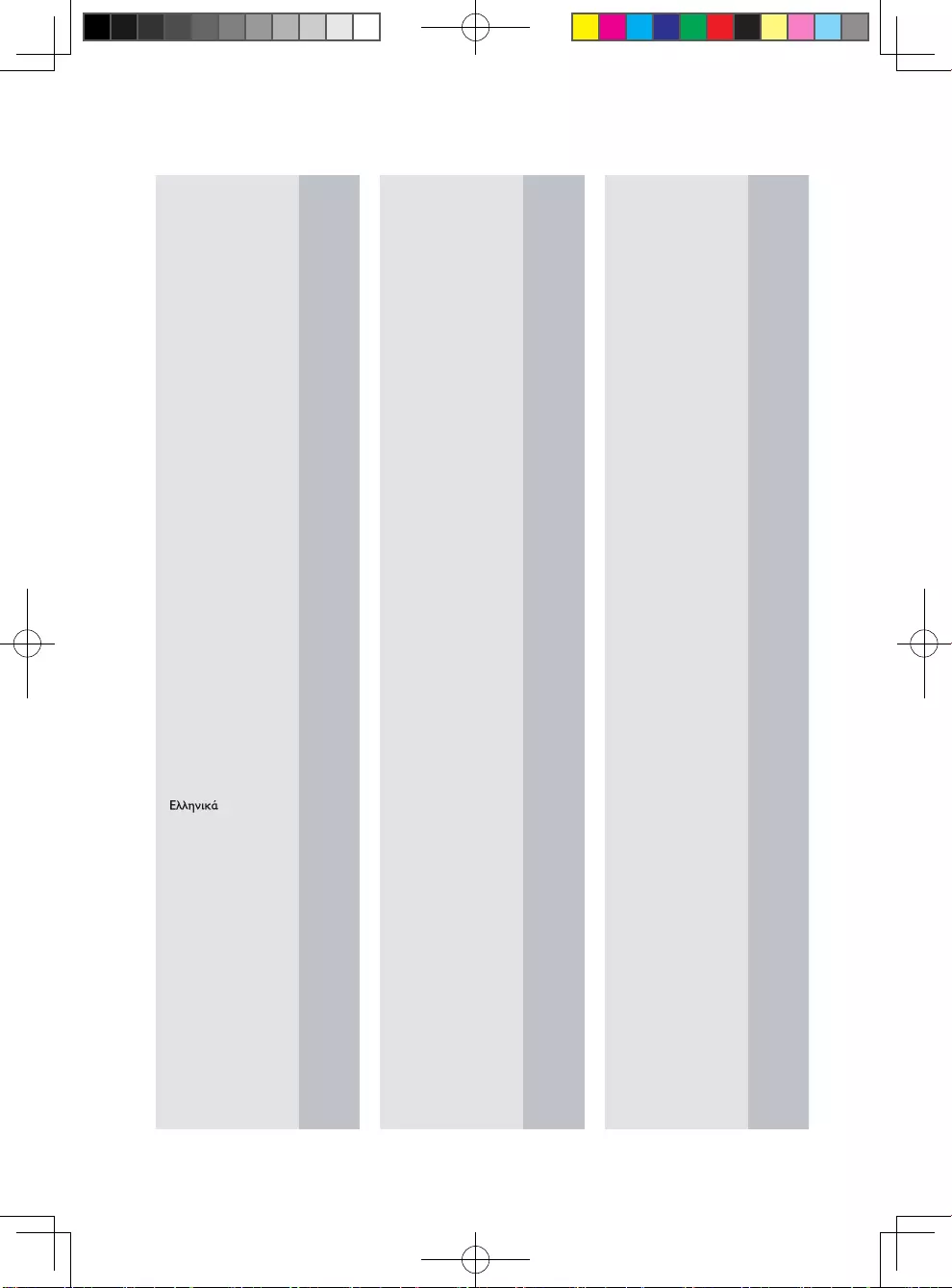
18
Abkhazian 6566
Afar 6565
Afrikaans 6570
Amharic 6577
Arabic 6582
Armenian 7289
Assamese 6583
Avestan 6569
Aymara 6589
Azerhaijani 6590
Bahasa Melayu 7783
Bashkir 6665
Belarusian 6669
Bengali 6678
Bihari 6672
Bislama 6673
Bokmål, Norwegian 7866
Bosanski 6683
Brezhoneg 6682
Bulgarian 6671
Burmese 7789
Castellano, Español 6983
Catalán 6765
Chamorro 6772
Chechen 6769
Chewa; Chichewa; Nyanja 7889
9072
Chuang; Zhuang 9065
Church Slavic; Slavonic 6785
Chuvash 6786
Corsican 6779
Česky 6783
Dansk 6865
Deutsch 6869
Dzongkha 6890
English 6978
Esperanto 6979
Estonian 6984
Euskara 6985
6976
Faroese 7079
Français 7082
Frysk 7089
Fijian 7074
Gaelic; Scottish Gaelic 7168
Gallegan 7176
Georgian 7565
Gikuyu; Kikuyu 7573
Guarani 7178
Gujarati 7185
Hausa 7265
Herero 7290
Hindi 7273
Hiri Motu 7279
Hrwatski 6779
Ido 7379
Interlingua (International)7365
Interlingue 7365
Inuktitut 7385
Inupiaq 7375
Irish 7165
Íslenska 7383
Italiano 7384
Ivrit 7269
Japanese 7465
Javanese 7486
Kalaallisut 7576
Kannada 7578
Kashmiri 7583
Kazakh 7575
Kernewek 7587
Khmer 7577
Kinyarwanda 8287
Kirghiz 7589
Komi 7586
Korean 7579
Kuanyama; Kwanyama 7574
Kurdish 7585
Lao 7679
Latina 7665
Latvian 7686
Letzeburgesch; 7666
Limburgan; Limburger 7673
Lingala 7678
Lithuanian 7684
Luxembourgish; 7666
Macedonian 7775
Malagasy 7771
Magyar 7285
Malayalam 7776
Maltese 7784
Manx 7186
Maori 7773
Marathi 7782
Marshallese 7772
Moldavian 7779
Mongolian 7778
Nauru 7865
Navaho; Navajo 7886
Ndebele, North 7868
Ndebele, South 7882
Ndonga 7871
Nederlands 7876
Nepali 7869
Norsk 7879
Northern Sami 8369
North Ndebele 7868
Norwegian Nynorsk; 7878
Occitan; Provencal 7967
Old Bulgarian; Old Slavonic 6785
Oriya 7982
Oromo 7977
Ossetian; Ossetic 7983
Pali 8073
Panjabi 8065
Persian 7065
Polski 8076
Português 8084
Pushto 8083
Russian 8285
Quechua 8185
Raeto-Romance 8277
Romanian 8279
Rundi 8278
Samoan 8377
Sango 8371
Sanskrit 8365
Sardinian 8367
Serbian 8382
Shona 8378
Shqip 8381
Sindhi 8368
Sinhalese 8373
Slovensky 8373
Slovenian 8376
Somali 8379
Sotho; Southern 8384
South Ndebele 7882
Sundanese 8385
Suomi 7073
Swahili 8387
Swati 8383
Svenska 8386
Tagalog 8476
Tahitian 8489
Tajik 8471
Tamil 8465
Tatar 8484
Telugu 8469
Thai 8472
Tibetan 6679
Tigrinya 8473
To nga (Tonga Islands) 8479
Tsonga 8483
Tswana 8478
Türkçe 8482
Turkmen 8475
Tw i 8487
Uighur 8571
Ukrainian 8575
Urdu 8582
Uzbek 8590
Vietnamese 8673
Volapuk 8679
Walloon 8765
Welsh 6789
Wolof 8779
Xhosa 8872
Yiddish 8973
Yoruba 8979
Zulu 9085
Ё᭛
Language Code
BDP2285_96_UM_V1.0.indb 18 4/11/2014 2:03:39 PM
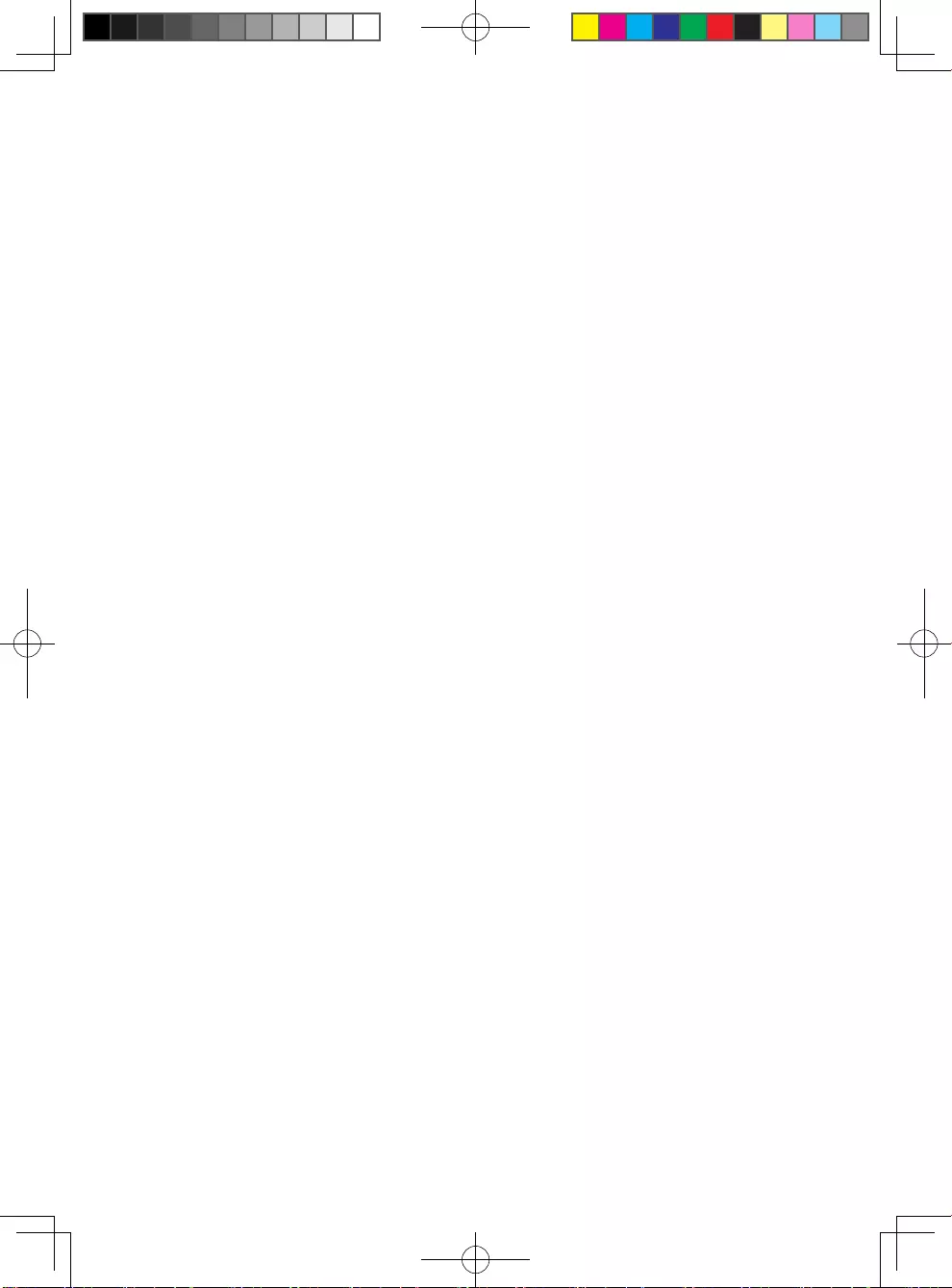
BDP2285_96_UM_V1.0.indb 19 4/11/2014 2:03:39 PM
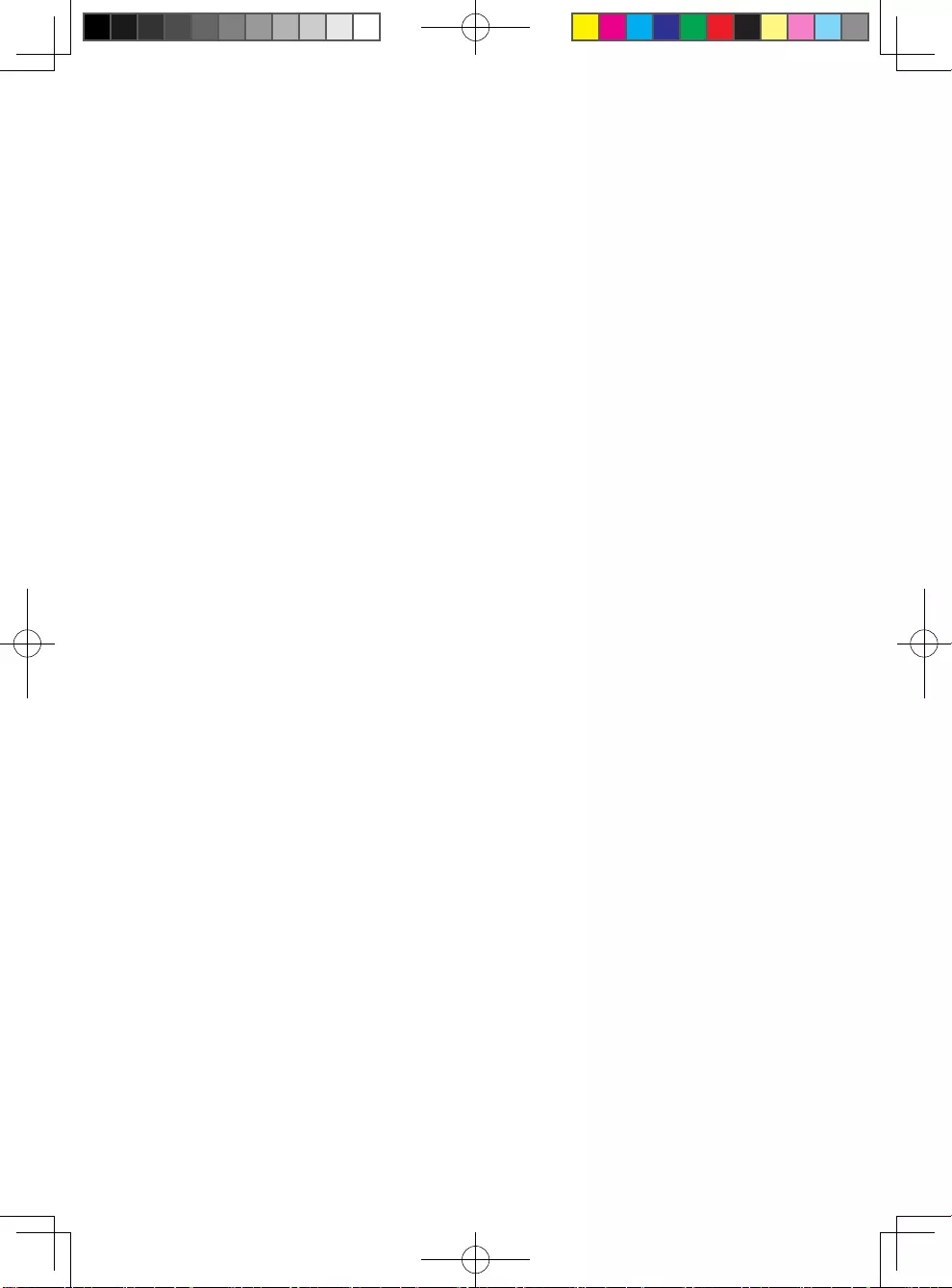
BDP2285_96_UM_V1.0.indb 20 4/11/2014 2:03:39 PM
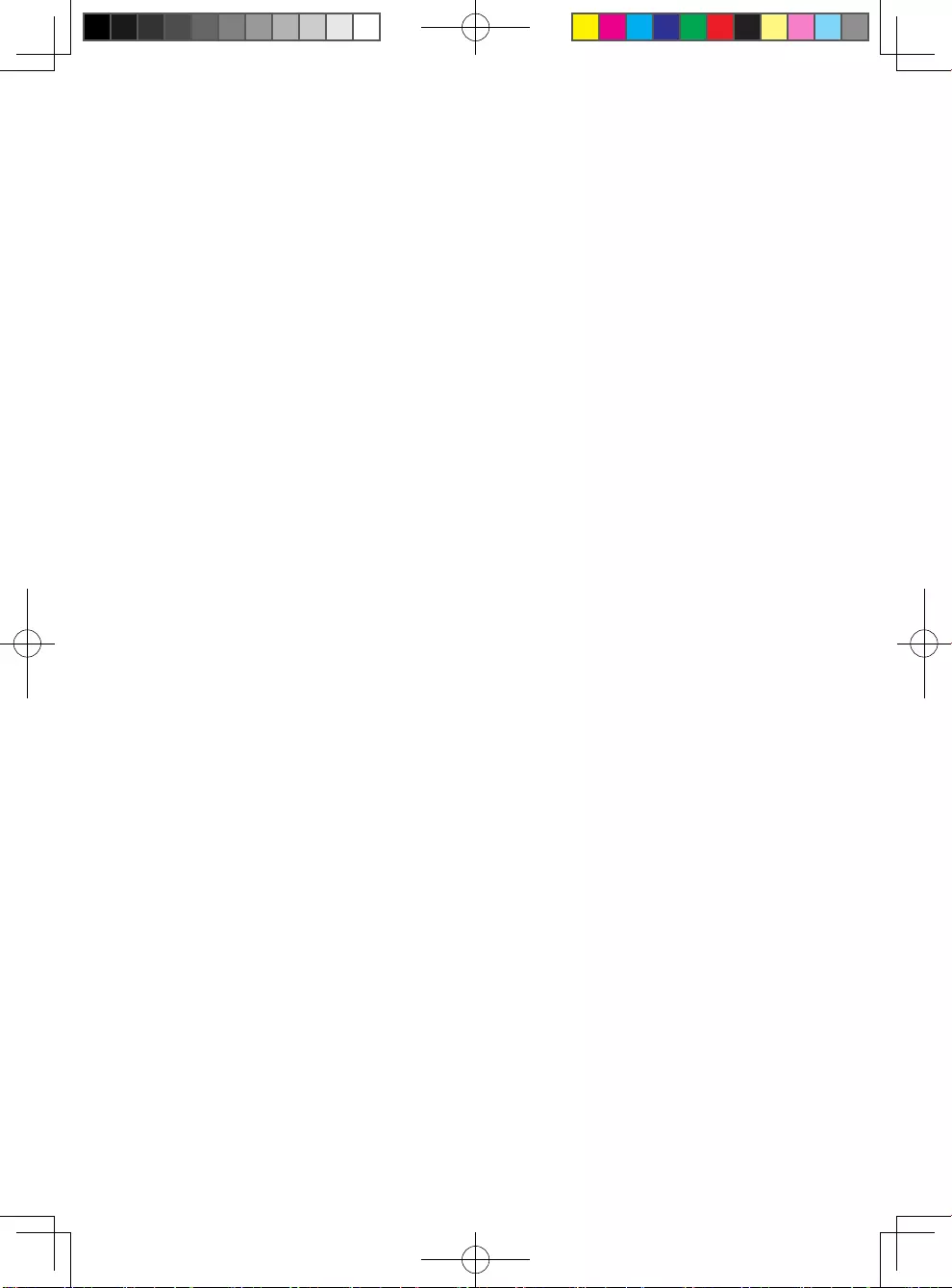
BDP2285_96_UM_V1.0.indb 21 4/11/2014 2:03:39 PM
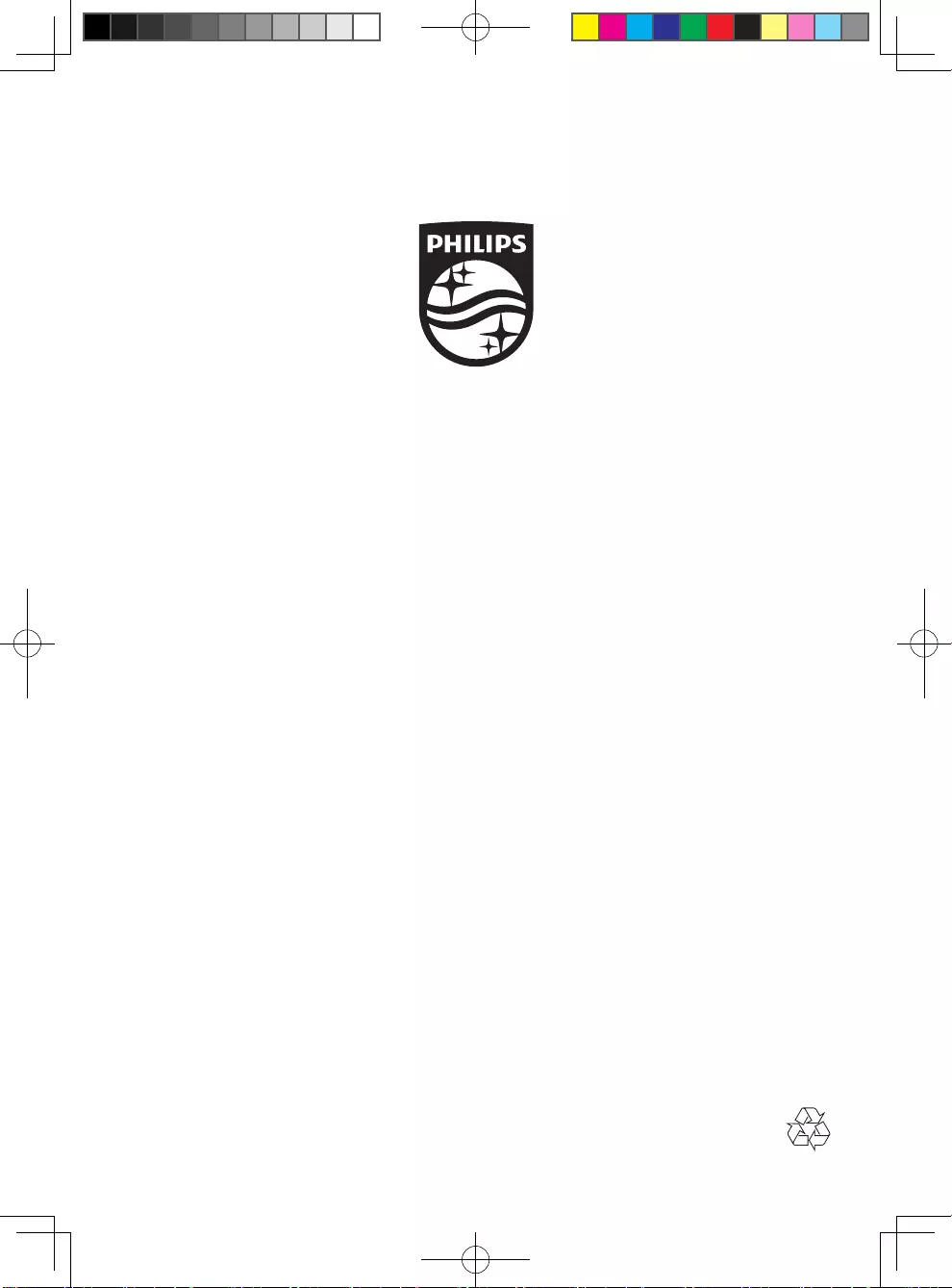
Specifications are subject to change without notice
© 2014 Koninklijke Philips N.V. All rights reserved.
Trademarks are the property of Koninklijke Philips N.V. or their respective owners.
BDP2285_96_UM_V1.0
BDP2285_96_UM_V1.0.indb 22 4/11/2014 2:03:40 PM