Table of Contents
Philips BM5C/98 User Manual
Displayed below is the user manual for BM5C/98 by Philips which is a product in the Loudspeakers category. This manual has pages.
Related Manuals

www.philips.com/support
User manual
Always there to help you
Register your product and get support at
BM5
Question?
Contact
Philips
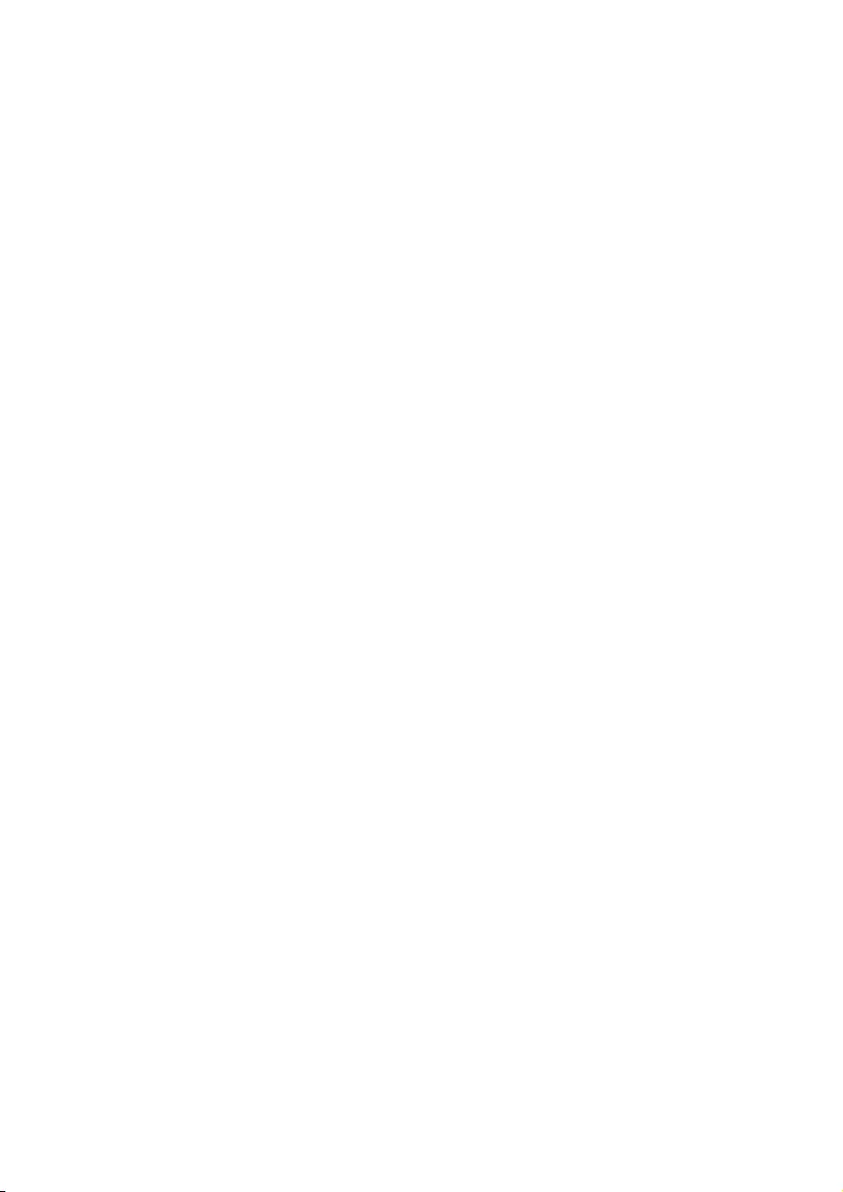
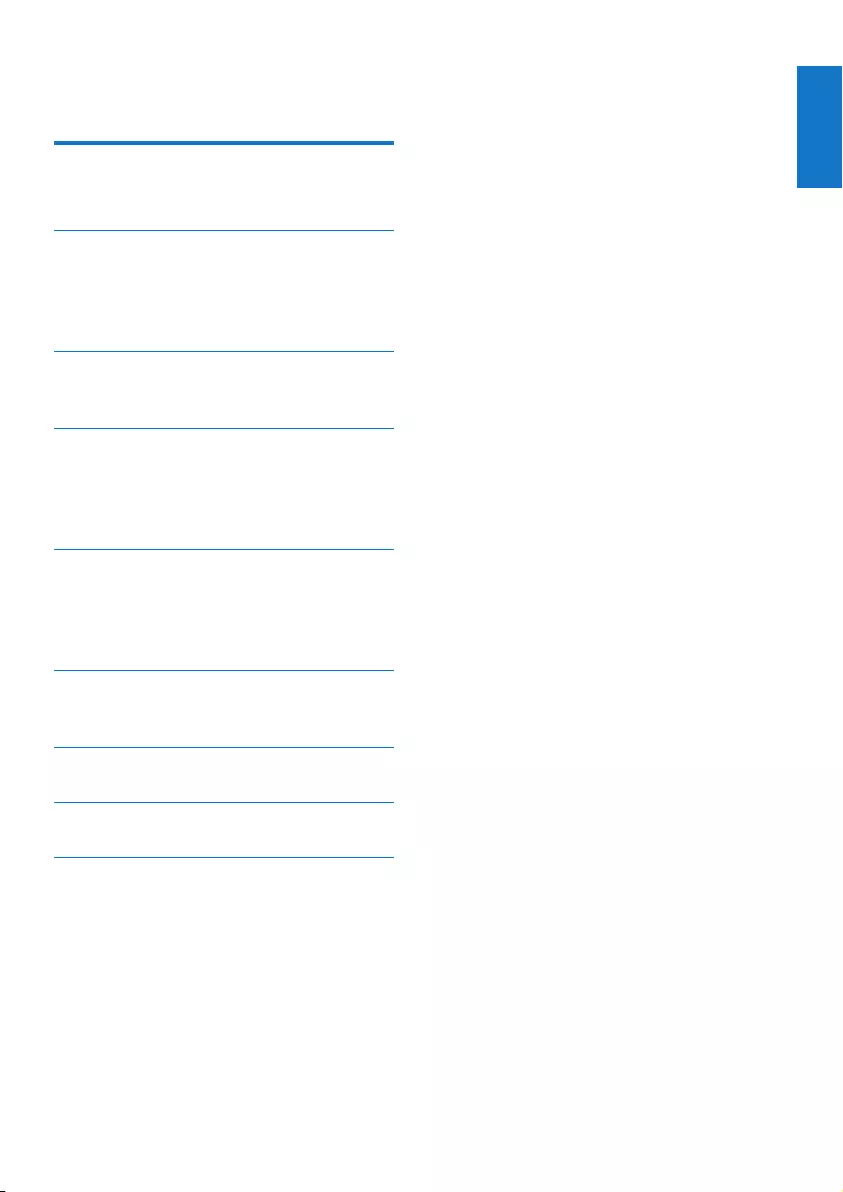
1
English
EN
Contents
1 Important 2
Safety 2
2 Your multiroom speaker 3
Introduction 3
What's in the box 3
Overview of the main unit 4
3 Prepare 6
Connect power and turn on 6
4 Play 8
Play in single mode 8
Play in group mode 9
Control play 11
5 Other features 12
Listen to an external device 12
Update rmware 12
Reset group status 13
6 Product information 14
Specications 14
7 Troubleshooting 15
8 Understand meanings of LED status 16
9 Notice 18
Written offer 18
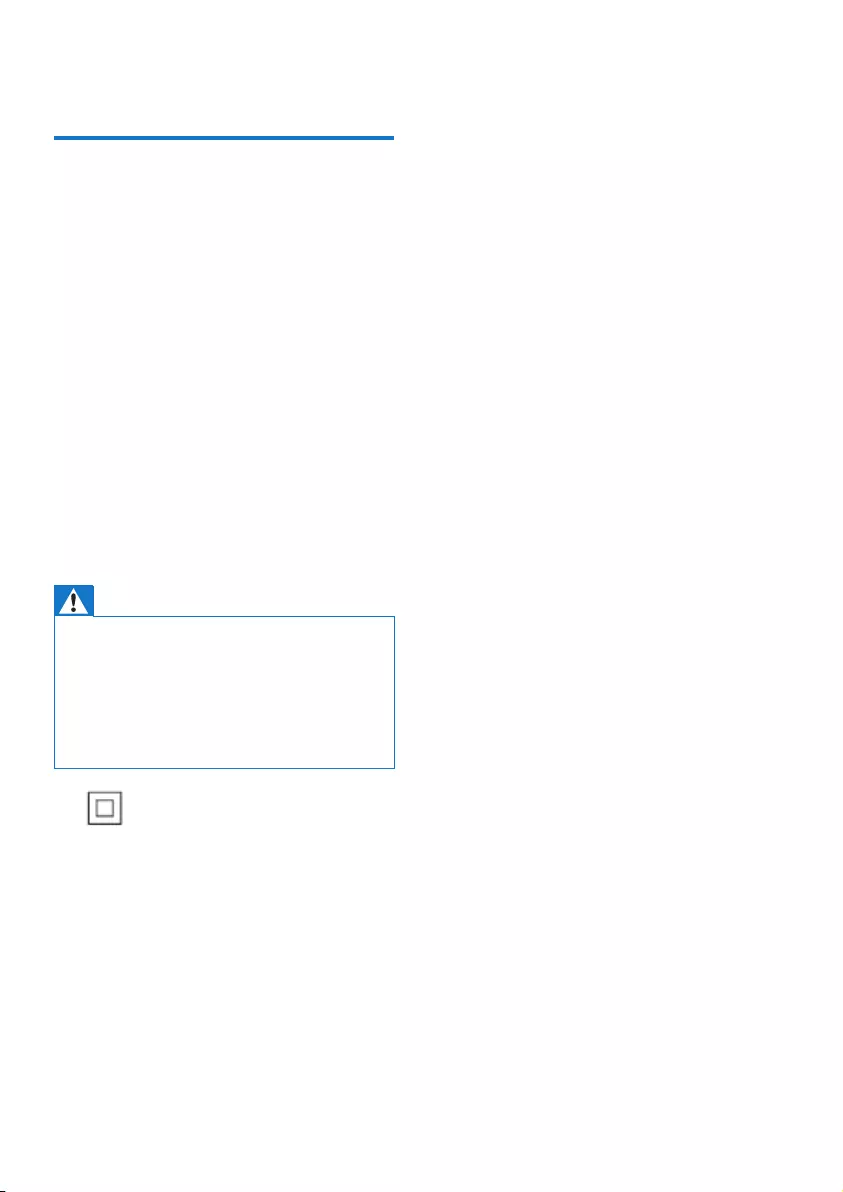
2EN
1 Important
Safety
• Make sure that there is enough free space
around the product for ventilation.
• Only use attachments or accessories
specied by the manufacturer.
• Use only power supplies listed in the user
manual.
• The product shall not be exposed to
dripping or splashing.
• Do not place any sources of danger on the
product (e.g. liquid filled objects, lighted
candles).
• Where the plug the Direct Plug-in Adapter
or an appliance coupler is used as the
disconnect device, the disconnect device
shall remain readily operable.
Warning
• Never remove the casing of this unit.
• Never lubricate any part of this unit.
• Place this unit on a at, hard and stable surface.
• Never place this unit on other electrical equipment.
• Only use this unit indoors. Keep this unit away from
water, moisture and liquid-lled objects.
• Keep this unit away from direct sunlight, naked ames
or heat.
This is CLASS II apparatus with double
insulation, and no protective earth provided.
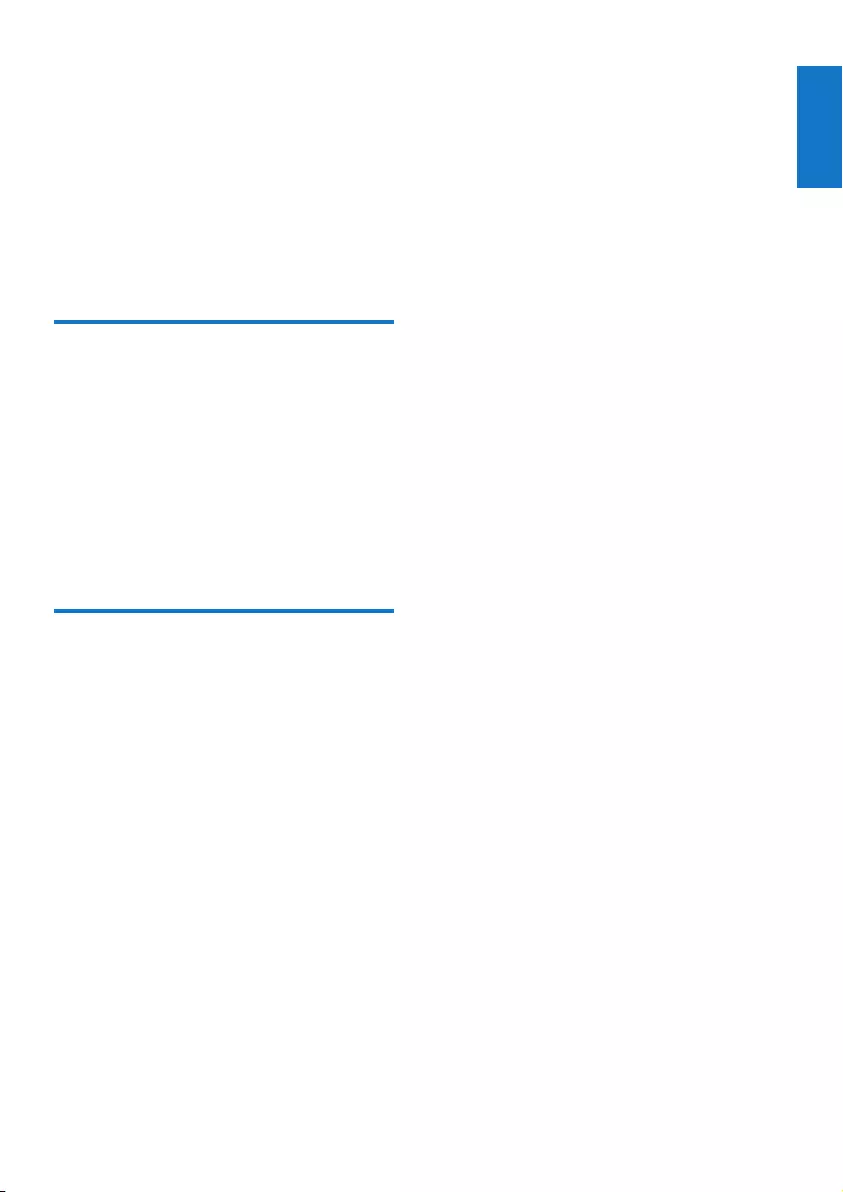
3
English
EN
2 Your multiroom
speaker
Congratulations on your purchase, and
welcome to Philips! To fully benet from
the support that Philips offers, register your
product at www.philips.com/welcome.
Introduction
With the Philips izzylink speaker, you can:
• listen to music from your Bluetooth-
enabled devices;
• listen to music everywhere in your home
through a group of izzylink-compatible
multiroom speakers (not supplied);
• listen to music from an external audio
device through a 3.5mm audio cable.
What's in the box
Check and identify the contents
of your package:
• 1 x izzylink multiroom speaker
• 1 x power adapter
• Printed materials
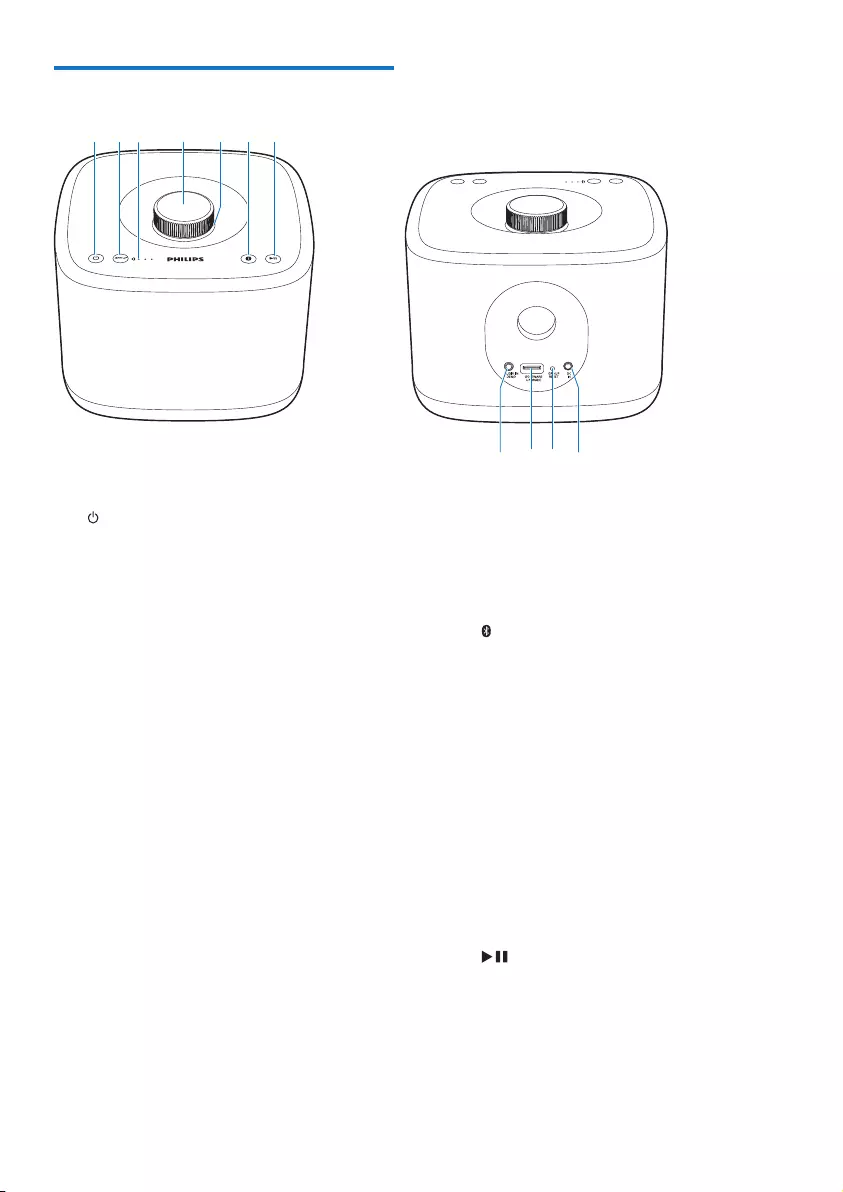
4EN
Overview of the main unit
a
• Turn the speaker on or off.
b GROUP button/indicator
• Press and hold to group with another
multiroom speaker.
• Press to exit or return to a group.
• Flashes green during grouping.
• Turns solid green after
successful grouping.
• Flashes green when the
speaker acts as a slave and is
disconnected from its master.
c Signal strength indicator
• Indicates the signal strength of group
connection.
d Volume knob
• Turn clockwise/anticlockwise to
increase/decrease volume.
• Press to mute/unmute the speaker.
e Volume indicator
• Lights up after power-on.
abcdefg
hijk
• Dims in standby mode.
• Flashes when the speaker is muted.
• Turns green when the speaker acts
as a slave in a group of speakers.
f button/indicator
• Flashes blue in pairing mode.
• Turns solid blue after
successful connection with a
Bluetooth-enabled device.
• Turns off in standby mode or
when the speaker acts as a
slave in a group of speakers.
• Press and hold for three seconds
to disconnect the current
Bluetooth connection.
• Press and hold for ten seconds to
clear the pairing information.
g
• Start, pause, or resume play.
h AUDIO IN

5
English
EN
• Audio input socket (3.5mm) for an
external audio device.
i SOFTWARE UPGRADE
• USB socket for speaker software
upgrade only.
j GROUP RESET
• Press with a sharp object to restore
factory defaults.
k DC IN
• Power socket.
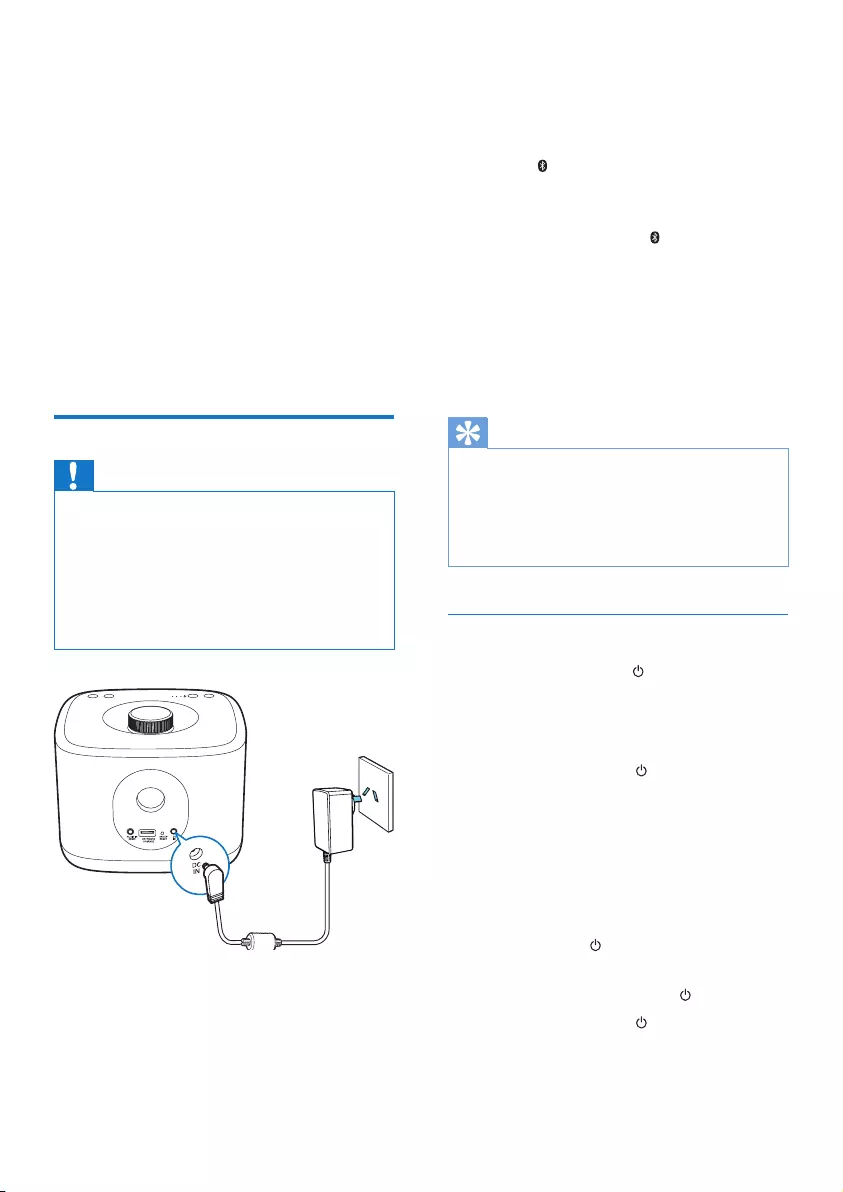
6EN
3 Prepare
Always follow the instructions in
this chapter in sequence.
If you contact Philips, you will be asked
for the model and serial number of
this apparatus. The model number and
serial number are on the bottom of the
apparatus. Write the numbers here:
Model No. __________________________
Serial No. ___________________________
Connect power and turn on
Caution
• Risk of product damage! Make sure that the power
supply voltage corresponds to the voltage printed on
the bottom of the speaker.
• Risk of electric shock! When you unplug the AC power
adapter, always pull the plug from the socket. Never
pull the cord.
• Before you connect the AC power adapter, make sure
that you have completed all the other connections.
• Connect the power adapter to
• the DC IN socket on the back of the
speaker.
• the wall power socket.
» The volume indicator lights up.
» The signal strength indicators ash
for several seconds until the speaker
boots up.
» For rst-time use or in single mode,
the indicator starts ashing and the
speaker enters pairing mode.
» When the speaker acts as the master
in group mode, the indicator starts
ashing until the speaker nds the last
paired Bluetooth-enabled device.
» When the speaker acts as a slave in
group mode, the GROUP indicator
starts ashing until the speaker nds its
master in the group.
Tip
• Single mode indicates to use a speaker as a single
Bluetooth speaker that does not acts as a master or
slave in a group of speakers.
• Group mode indicates that several multiroom speakers
form a group, with one speaker acting as the master
and the others as slaves.
Switch to standby mode
• In single mode, press to switch to
standby mode.
» The volume indicator dims.
» All the other indicators turn off.
• In group mode, press on any speaker in
the group to switch to standby mode.
» The volume indicator on each speaker
in the group dims.
» All the other indicators turn off.
To switch between standby
mode and ECO mode
• Press and hold for three seconds.
• In single mode, to switch on from standby
mode or ECO mode, press again.
• In group mode, press on any speaker
in the group to switch all the speakers on
from standby mode or ECO mode.
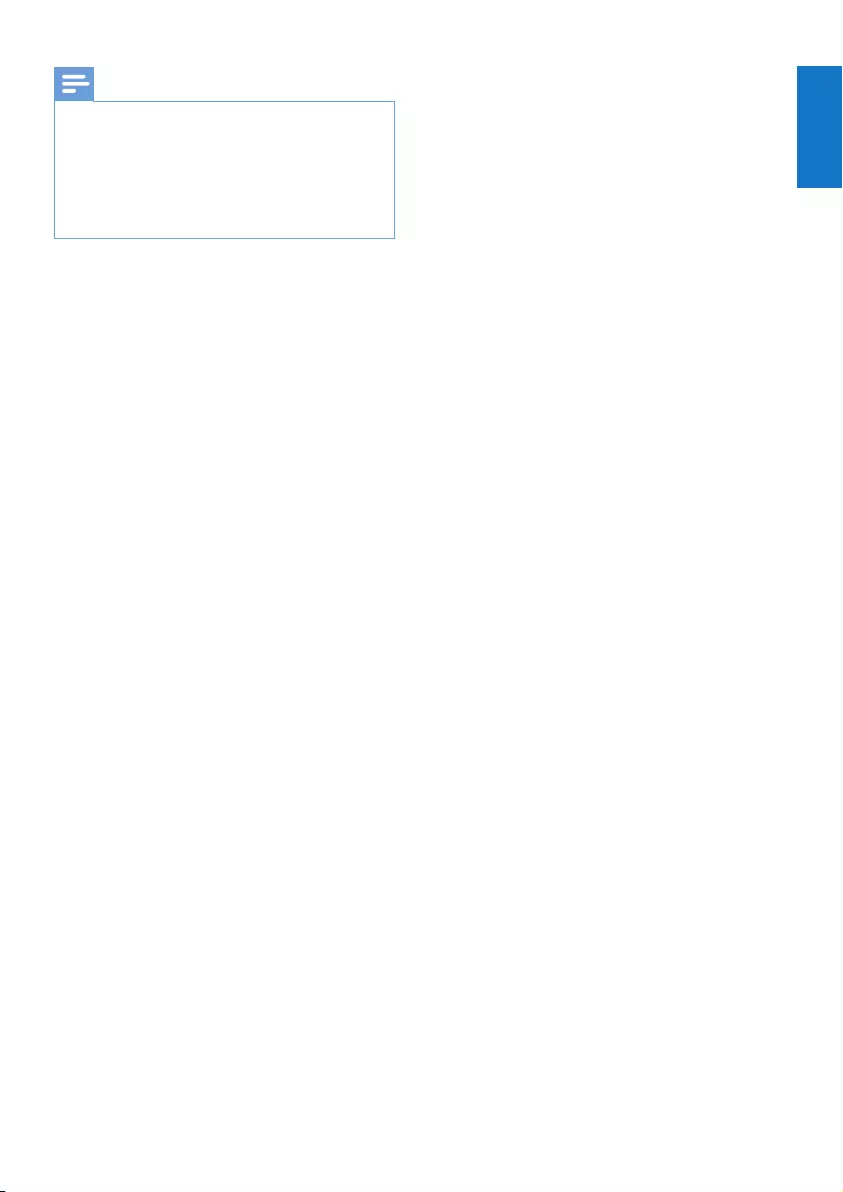
7
English
EN
Note
• In single mode, if the Bluetooth connection is invalid or
music playback is stopped for 15 minutes, the speaker
switches to standby mode automatically.
• In group mode, if the Bluetooth connection with the
master speaker is invalid or music playback is stopped
for 15 minutes, all the speakers in the group switch to
standby mode automatically.
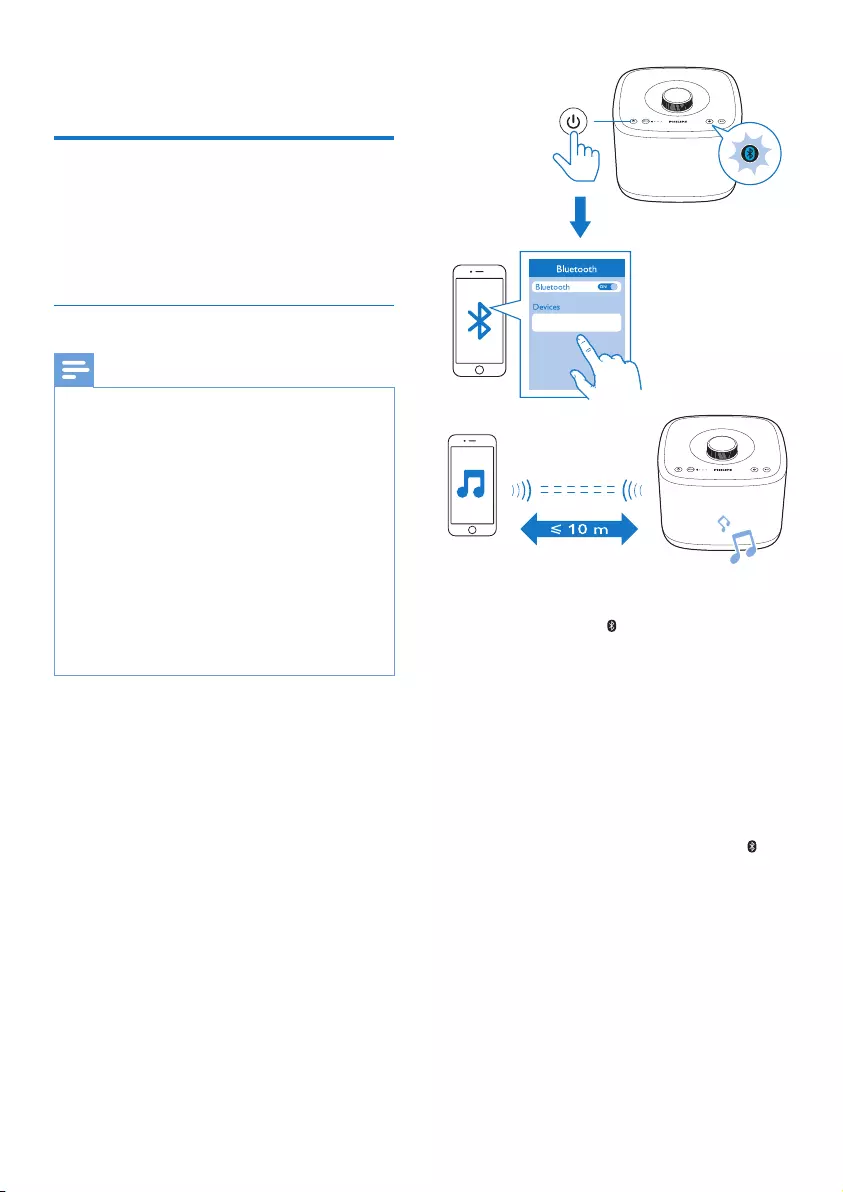
8EN
4 Play
Play in single mode
Single mode: Single mode means that the
speaker is not grouped with any other
izzylink-compatible multiroom speakers.
Instead, it is used as a standalone speaker.
Connect a Bluetooth-enabled device
Note
• Make sure that your Bluetooth-enabled device is
compatible with this speaker.
• Before pairing a device with this speaker, read its user
manual for Bluetooth compatibility.
• The speaker can memorize a maximum of 8 paired
devices.
• Make sure that the Bluetooth function is enabled on
your device, and your device is set as visible to all other
Bluetooth devices.
• Any obstacle between this speaker and a Bluetooth
device can reduce the operational range.
• Keep away from any other electronic device that may
cause interference.
• The operational range between this speaker and a
Bluetooth device is approximately 10 meters (30 feet).
1 Make sure that the speaker is in pairing
mode, that is, the indicator ashes blue.
2 On your Bluetooth device, enable
Bluetooth and search for Bluetooth devices
(refer to the user manual of the device).
3 When [Philips BM5 XXX] is displayed on
your device, select it to start pairing and
connection. If necessary, enter the default
password “0000”.
» After successful pairing and connection,
the speaker beeps twice, and the
indicator turns solid blue.
Philips BM5 XXX
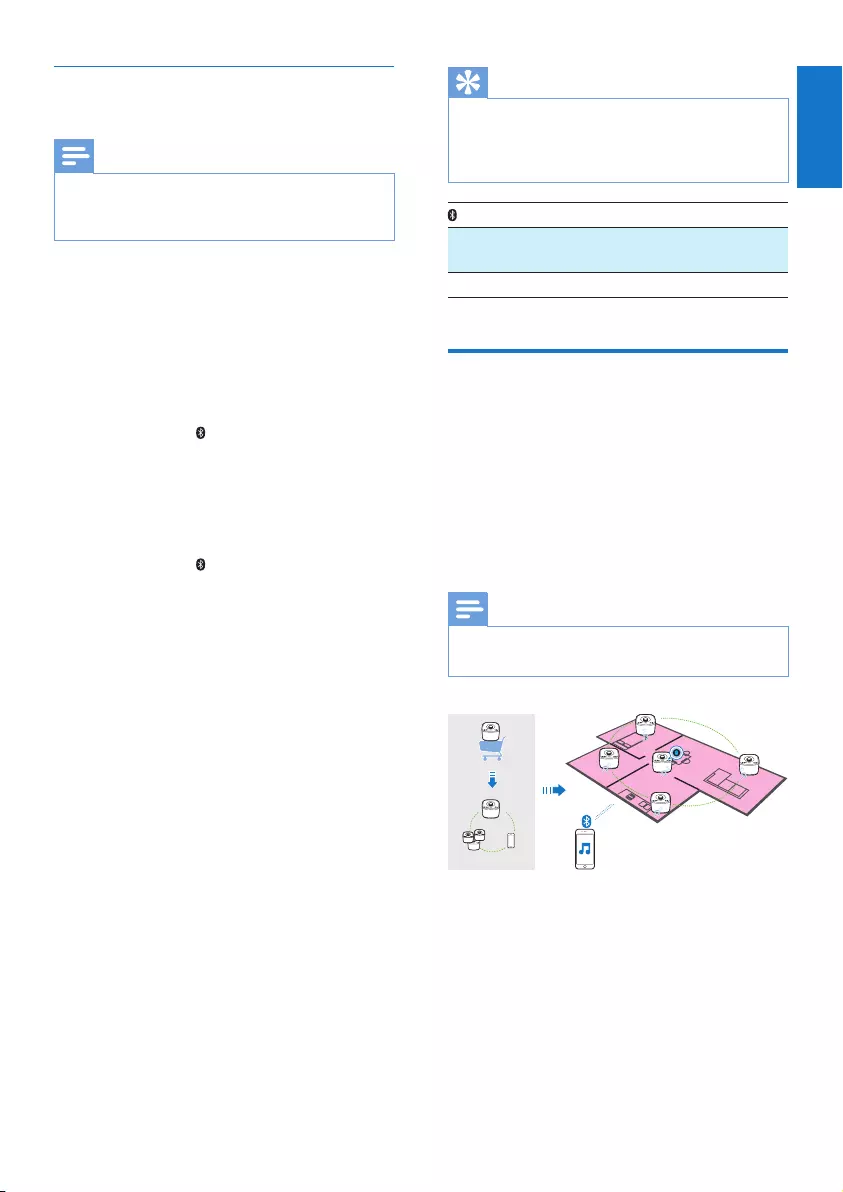
9
English
EN
Play from the connected Bluetooth-
enabled device
Note
• Music play pauses when there is an incoming call or
video recording is in progress on the connected mobile
phone.
• After successful Bluetooth connection, play
music on the Bluetooth device.
» Music streams from your Bluetooth
device to the speaker.
To disconnect the Bluetooth-enabled device:
• Disable Bluetooth on your device;
• Press and hold on the speaker for more
than three seconds; or
• Move the device beyond the
communication range.
To clear the pairing information:
• Press and hold on the speaker for more
than ten seconds.
To reconnect the Bluetooth-enabled device:
• For a paired Bluetooth device on which
automatic reconnection is enabled, this
speaker reconnects with it once it is
detected.
• For a paired Bluetooth device that does
not support automatic reconnection,
reconnect it with this speaker manually.
To connect another Bluetooth-enabled device:
• Disable Bluetooth on the current device,
and connect another device when the
indicator ashes blue.
Tip
• Before you reconnect a Bluetooth-enabled device
(especially an iOS device) to the speaker, you may
need to clear the previous pairing information on your
device.
indicator Description
Flashing blue Connecting or waiting
for connection
Solid blue Connected
Play in group mode
Group mode: If you have more than one
izzylink-compatible multiroom speakers, you
can create a group and stream music to
the group of speakers at the same time.
To use this feature, you need to
purchase more than one izzylink-
compatible multiroom speakers.
Note
• You can create a group of up to ve speakers, with one
as the master and four as slaves.
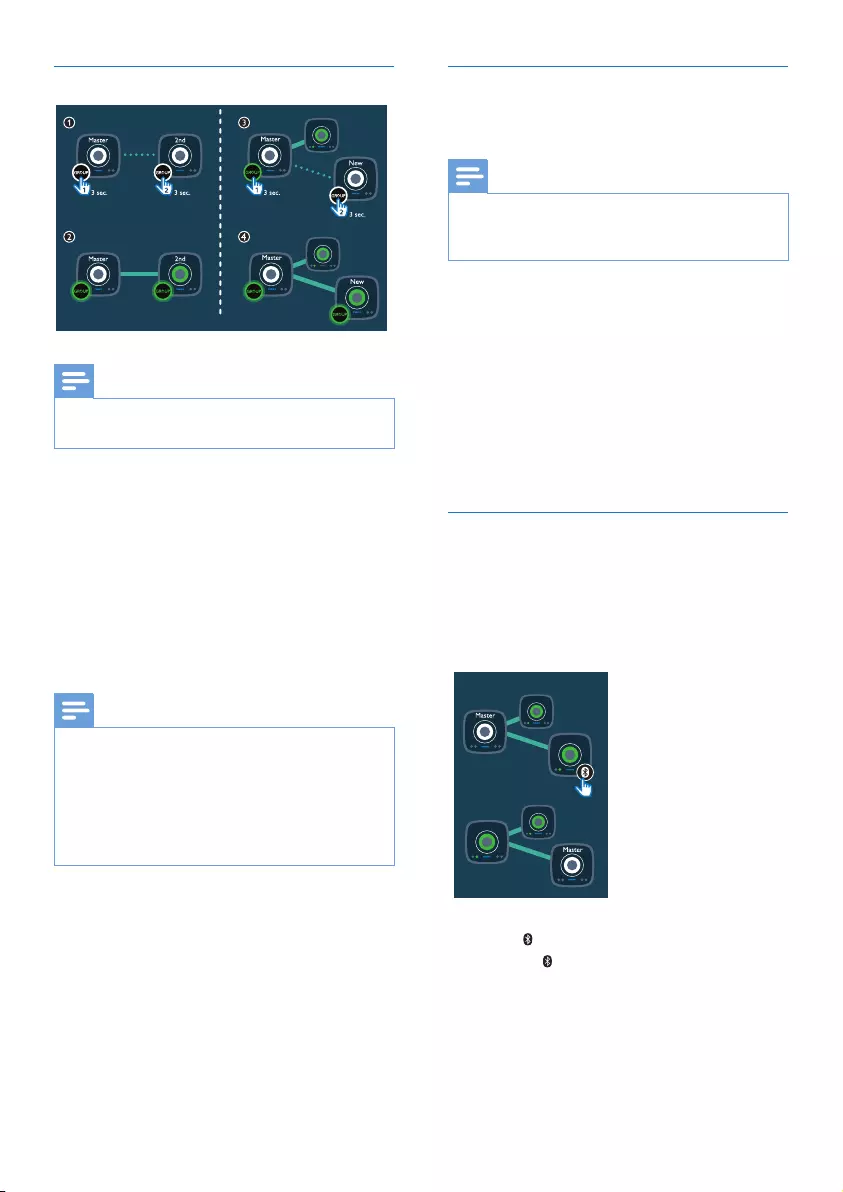
10 EN
Create a group
Note
• Whenever you create a group, the rst speaker that
you enable the group function will act as the master.
1 Hold GROUP on the rst speaker for 3
seconds (The master).
2 Hold GROUP on a second speaker for 3
seconds (The slave).
3 Wait for 15 to 30 seconds for connection
setup.
4 Repeat steps 1 to 3 to add more slave
speakers one by one.
Note
• You can only add slave speakers one by one. Each time
when you add a slave speaker, rst press and hold
GROUP on the master speaker until the indicator on
the button ashes and the speaker beeps.
• If the signal strength indicator on a slave speaker shows
that the signal is poor, move it closer to the master
speaker.
You can add any of the following
speakers into the existing group or
create a new group with them:
• A speaker with factory default settings
• A master speaker that has
no slave connected to it
• A slave speaker that is disconnected
from its master (with the
GROUP indicator ashing)
Connect a Bluetooth-enabled device
to the master and play to the whole
group
Note
• Music play pauses when there is an incoming call or
video recording is in progress on the connected mobile
phone.
1 If no Bluetooth connection has been set up
with the master speaker before, pair and
connect a Bluetooth-enabled device to the
master speaker (see 'Connect a Bluetooth-
enabled device' on page 8).
2 After successful Bluetooth connection, play
music on the Bluetooth device.
» Music streams from your Bluetooth
device to the whole group of speakers.
Change master
You can change the current master in
a group easily. For example, when the
Bluetooth connection with the current
master speaker is lost, you can set the
closest slave speaker as the master.
1 Press on a slave speaker.
» The indicator on the speaker ashes
blue, while that on the previous master
speaker turns off.
» The GROUP indicators on both
speakers start ashing until the new
master speaker sets up connection
with its slaves.
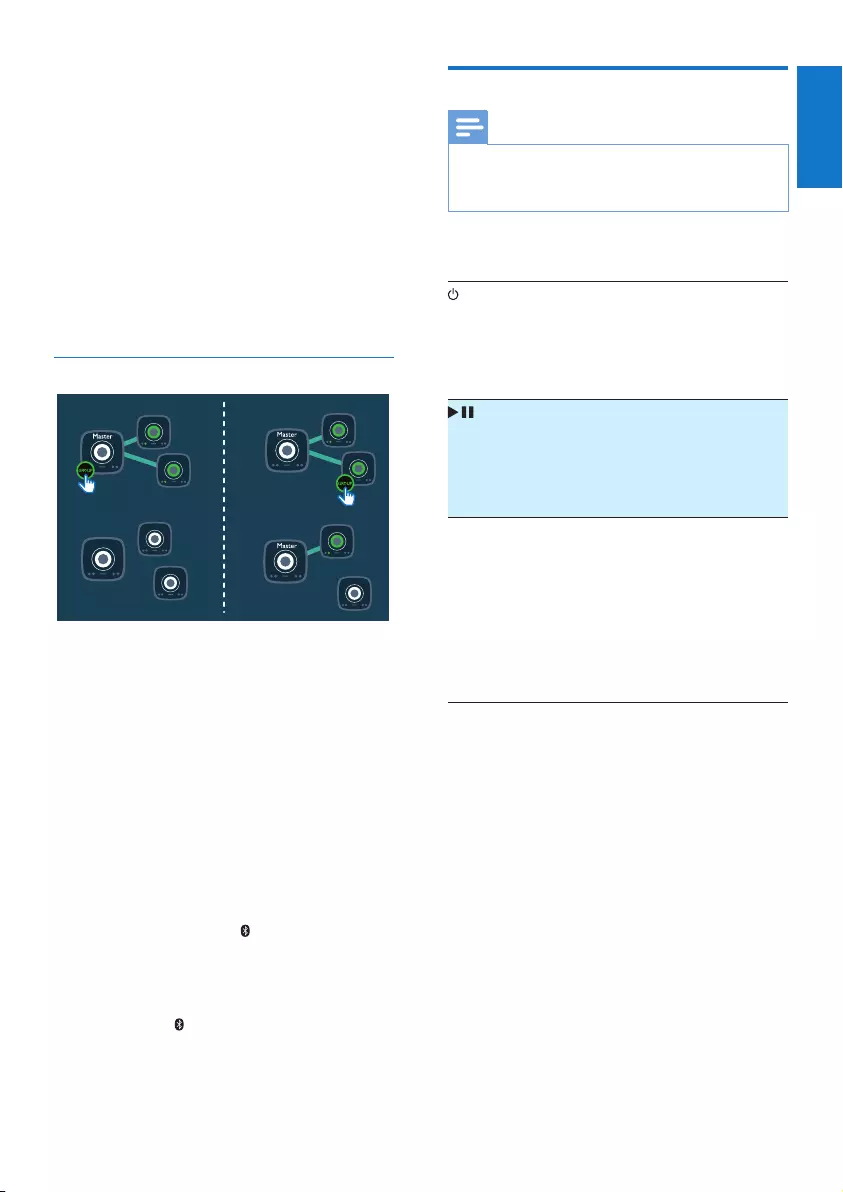
11
English
EN
» The volume indicator on the speaker
turns white while that on the previous
master speaker turns green.
2 Pair and connect your Bluetooth-enabled
device with the new master speaker (see
'Connect a Bluetooth-enabled device' on
page 8).
3 After successful Bluetooth connection, play
music on the Bluetooth device.
» Music streams from your Bluetooth
device to the whole group of speakers.
Switch to single mode
A Press GROUP on the master to enter
single mode.
» The slaves keep looking for the master
until timeout in 15 minutes.
» You can create a new group with the
slaves or press GROUP on a slave to
enter single mode.
• Press GROUP on the master again to
resume group mode.
B Press GROUP on a slave to switch to
single mode.
» The GROUP indicator on the speaker
turns off, and the indicator ashes
blue.
• Press GROUP again to rejoin a group.
» The GROUP indicator lights up again
and the indicator turns off.
Control play
Note
• Due to data buffering, you may experience some
delay when you play/pause or adjust volume from the
Bluetooth device.
Control from the speaker
• In single mode, turn the
speaker on/off.
• In group mode, turn the
whole group of speakers on/
off.
(unavailable
in AUDIO
IN mode)
• In single mode, pause/resume
play of the current speaker.
• In group mode, pause/
resume play of the whole
group.
Volume
knob
• Press to mute/unmute the
current speaker.
» The volume indicator
ashes when the speaker
is muted.
• Turn clockwise/anticlockwise
to increase/decrease volume
of the current speaker.
Control from the connected Bluetooth device
You can use controls on your
Bluetooth device directly.
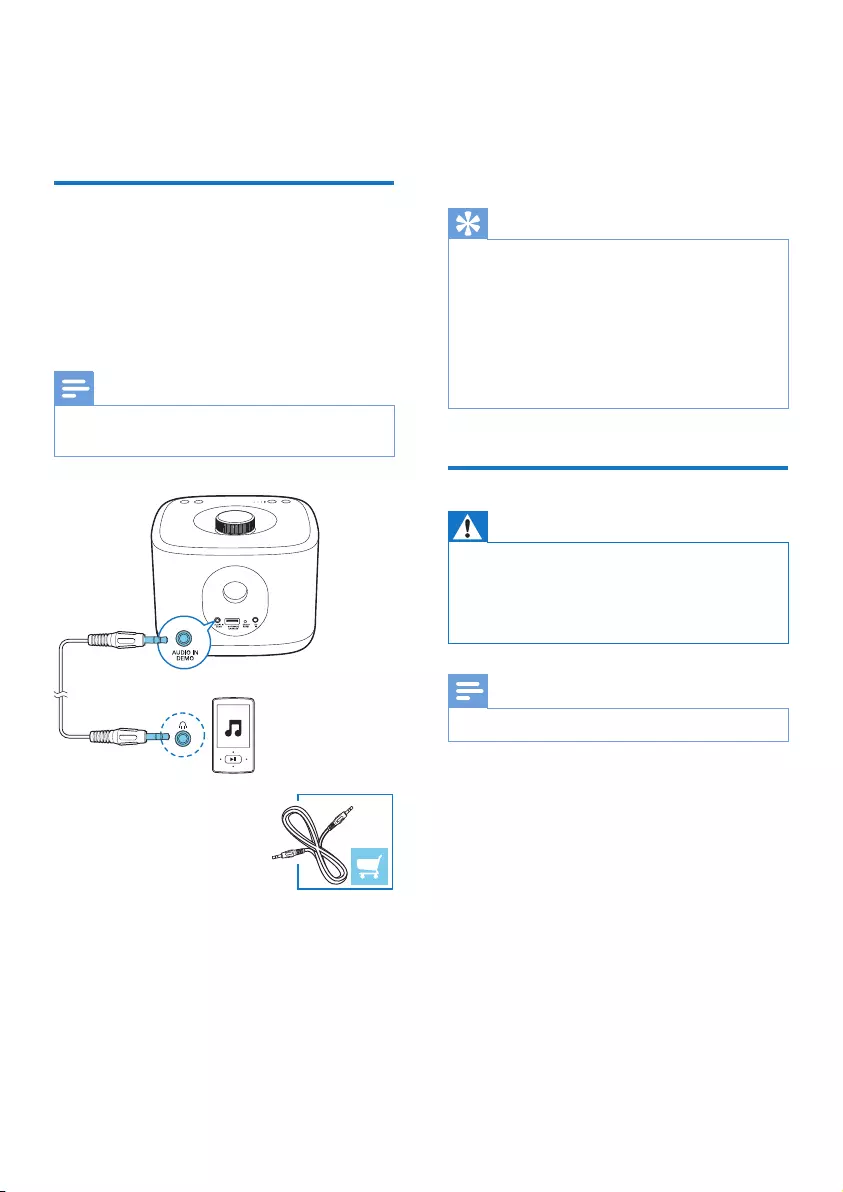
12 EN
5 Other features
Listen to an external device
You can listen to an external audio device
such as an MP3 player through the AUDIO
IN DEMO socket on the speaker. Note that
the group function is not available when
the AUDIO IN DEMO socket is in use.
Note
• The AUDIO IN DEMO socket is for sound demo only
and does not support multiroom streaming.
1 Connect an audio cable with a 3.5 mm
connector on both ends to
• the AUDIO IN DEMO socket on the
speaker, and
• the headphone socket on
the external device.
2 Power on the speaker.
3 Play music on the external device (refer to
its user manual).
» The speaker switches to AUDIO IN
source automatically.
Tip
• When the 3.5mm audio cable is disconnected or there
is no audio signal detected, the speaker switches back
to Bluetooth source automatically. If the speaker is in
group mode, it reconnects with the group automatically.
• When the master speaker in a group switches to
AUDIO IN source, the slave speakers in the group lose
connection with the master. In this case, you can unplug
the 3.5mm audio cable to resume group connection or
create a new group with the speakers.
Update rmware
Warning
• Always connect the speaker to AC power for rmware
upgrade.
• Never power off the speaker or unplug the USB mass
storage device before completion of the rmware
upgrade.
Note
• Make sure that the USB stick is FAT16/32 formatted.
1 On your PC/Mac, go to www.philips.com/
support.
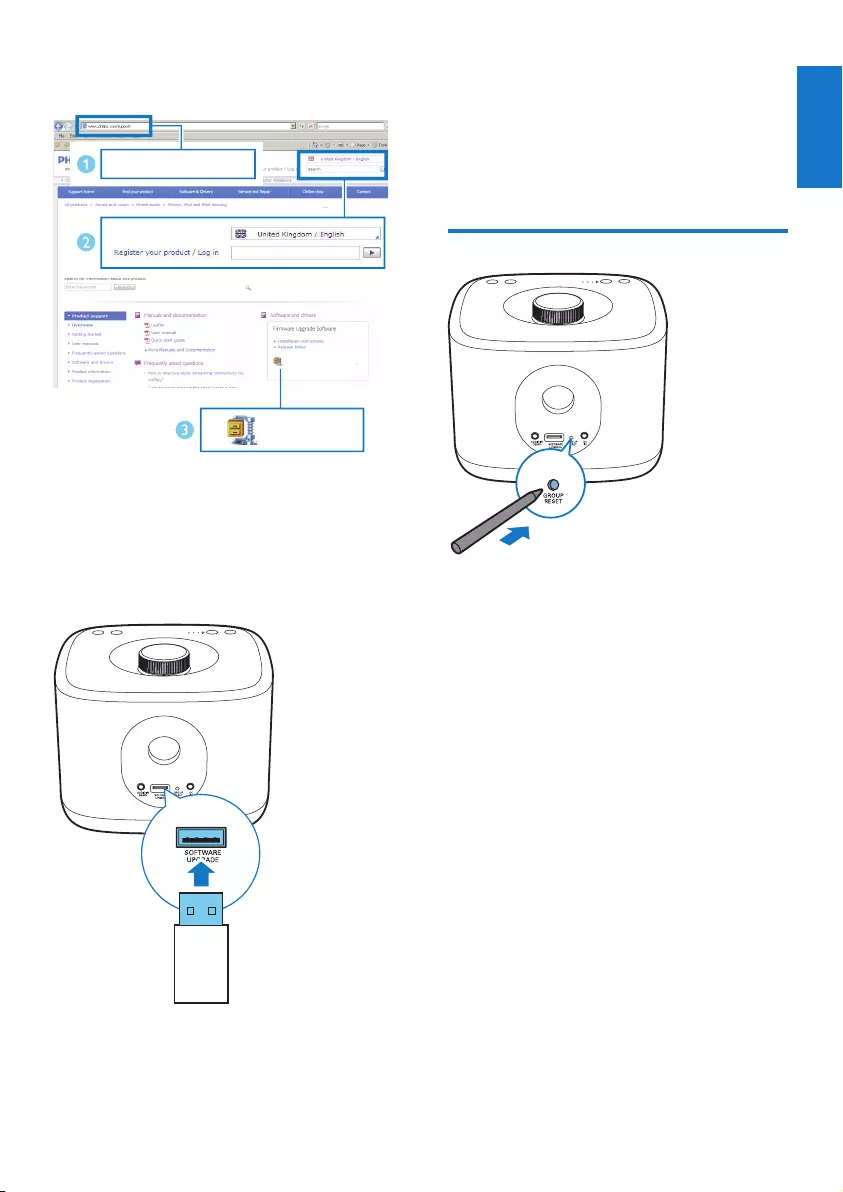
13
English
EN
2 Enter the model number to nd the latest
rmware upgrade le available.
3 Unzip and save the upgrade le (BM5.bin)
to the root directory of a USB stick.
4 Disconnect the AC power of the speaker.
5 Plug the USB stick into the USB socket on
the back of the speaker.
6 Connect AC power again and turn on the
speaker.
www.philips.com/support
XXXX
XXXX. zip
7 Do not remove the USB stick, and wait for
around 3 to 4 minutes for completion of
the rmware upgrade.
» At completion of rmware upgrade, all
indicators on the speaker ash at the
same time.
Reset group status
• In case of any grouping issues, you can
reset the speaker with a sharp object such
as a needle.
» The speaker reboots automatically.
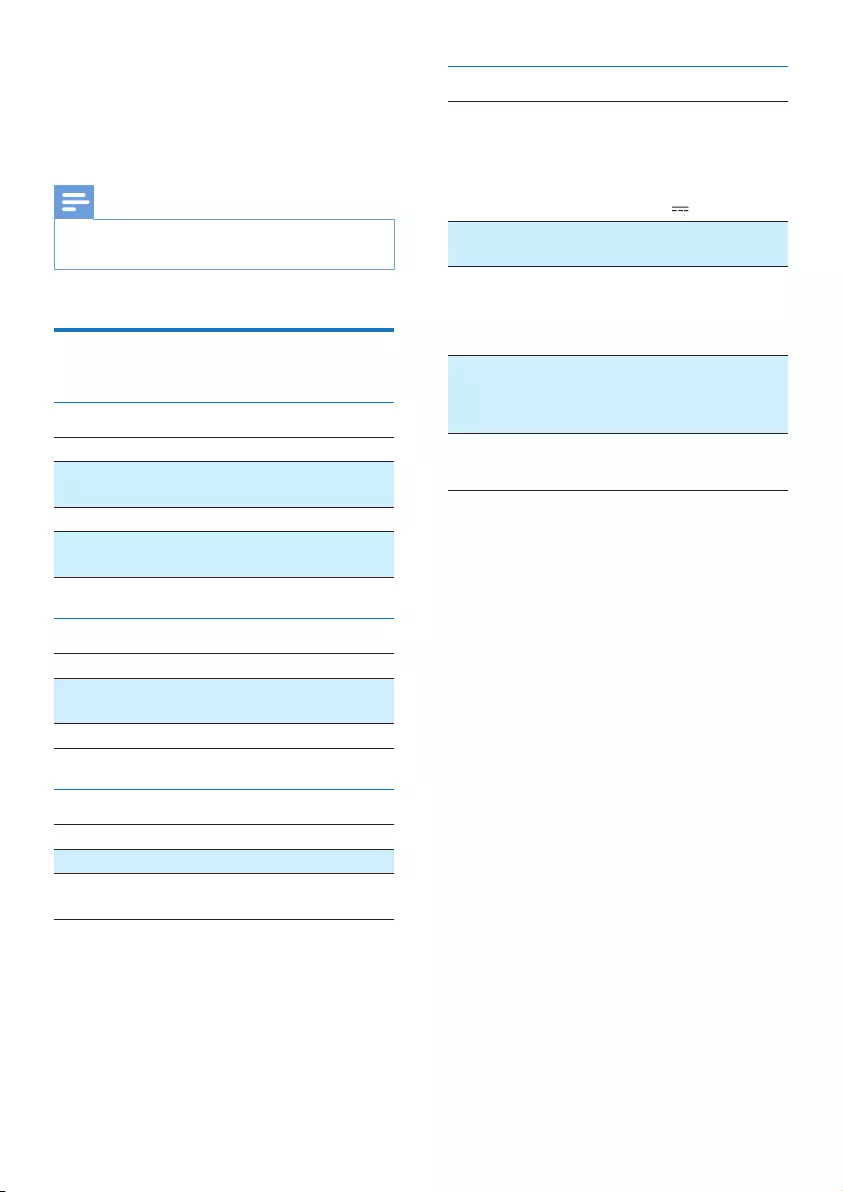
14 EN
6 Product
information
Note
• Product information is subject to change without prior
notice.
Specications
Amplier
Rated Output Power 2 X 2.5W RMS
Frequency Response 100Hz -16KHz
+/- 3 dB
Signal to Noise Ratio > 62dBA
AUX Input sensitivity 0.6 V RMS
22kohm
Bluetooth
Bluetooth version V2.1 + EDR
Bluetooth
frequency band
2.402GHz ~
2.48GHz ISM Band
Range 10 m (free space)
Speakers
Speaker Impedance 4 ohm
Speaker Driver 4 cm full range
Sensitivity > 81dB/m/W
+/- 3dB/m/W
General information
AC power Input: 100 -
240 V~ 50/60
Hz 0.5 A
Output: 5
V 2 A
Operation Power
Consumption
10 W
Power Consumption
- Standby mode
- ECO mode
< 2 W
<0.5 W
Dimensions
- Main Unit (W x H x D) 165 x 118 x
165 mm
Weight
- Main Unit 1.12 kg
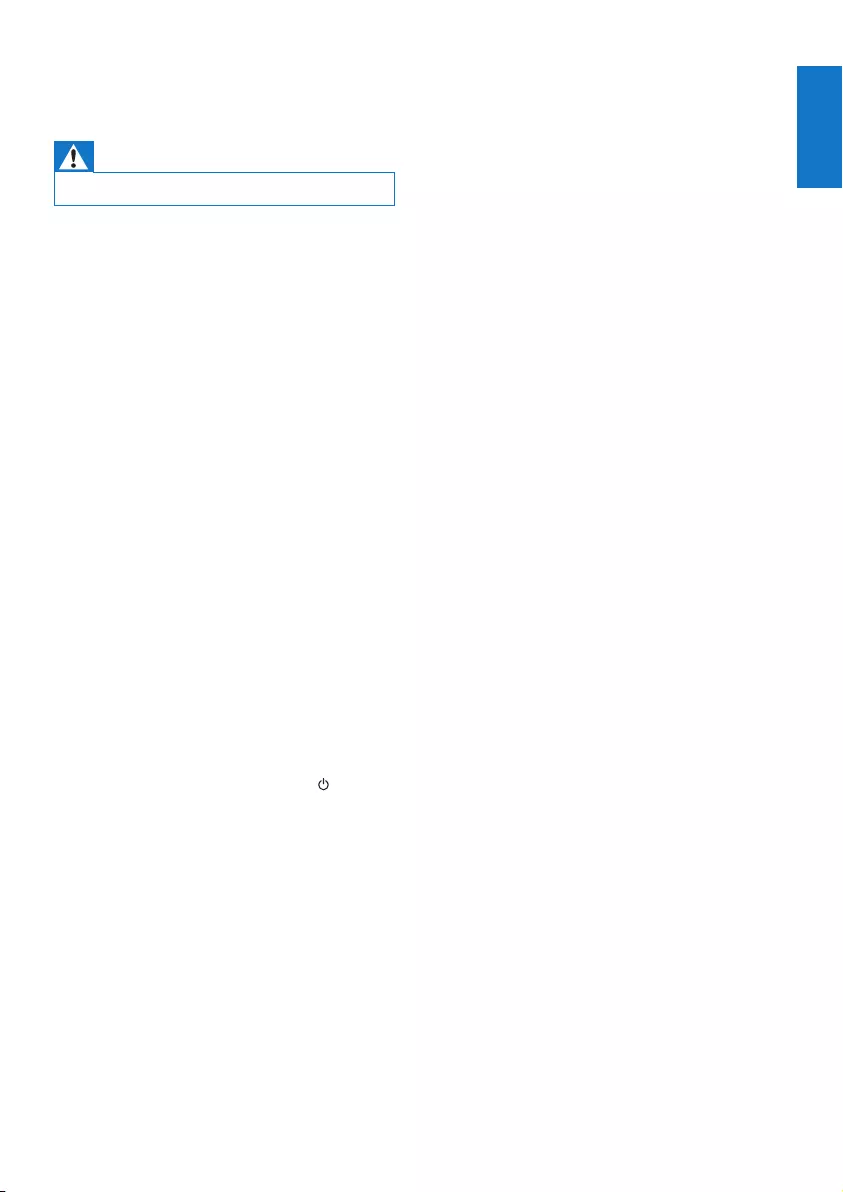
15
English
EN
7 Troubleshooting
Warning
• Never remove the casing of this device.
To keep the warranty valid, never try
to repair the system yourself.
If you encounter problems when using this
device, check the following points before
requesting service. If the problem remains
unsolved, go to the Philips Web page (www.
philips.com/support). When you contact Philips,
make sure that the device is nearby and the
model number and serial number are available.
No power
•Make sure that the AC power cord of
the speaker is connected properly.
•Make sure that there is power at the AC
outlet.
•As a power-saving feature, the speaker
switches off automatically after 15 minutes
of inactivity.
No sound
•Adjust volume.
•Check whether the speaker is muted.
The speaker is in demo mode and not
working as usual.
•The demo mode is not intended for
end users. You may have activated this
mode by accident. In this case, unplug
the power cable, press and hold and
then plug in the power cable again.
Continue to hold the button for 15
seconds until all indicators ash to exit
demo mode. If the issue remains, repeat
the operation. Then you can power on
and operate the speaker as usual.
No response from the speaker
•Disconnect and reconnect the AC power
plug, then turn on the speaker again.
Music playback is unavailable on this speaker
even after successful Bluetooth connection.
•Check whether the current audio
source of the speaker is AUDIO IN.
Unplug the 3.5mm audio cable.
•The device cannot be used to play music
through this speaker wirelessly.
The audio quality is poor after connection
with a Bluetooth-enabled device.
•The Bluetooth reception is poor. Move
the device closer to this speaker or
remove any obstacle between them.
Bluetooth cannot be connected with this
speaker.
•The device does not support the
Bluetooth proles required for this speaker.
•The Bluetooth function of the device is
not enabled. Refer to the user manual of
the device to nd out how to enable the
function.
•This speaker is not in pairing mode or acts
as a slave in a group. In group mode, you
can only set up Bluetooth connection with
the master speaker.
•This speaker is already connected with
another Bluetooth-enabled device.
Disconnect that device and then try again.
Group connection failed
•Move slave speakers closer to the master.
•You can only add slave speakers one by
one.
•You cannot group more than four speakers
with the master.
•The master speaker may have switched to
single mode.
Occasional stuttering or breaking of music
streaming during group playback
•If you experience music stuttering or
breaking of streaming, it could be that your
home Wi-Fi network is busy. Even though
izzylink is independent from your home
Wi-Fi network, it uses Wi-Fi signals to
communicate between the speakers. Try
the following : 1) Reduce trafc on your
home Wi-Fi network, e.g. stop any large le
downloads or other content streaming on
your Wi-Fi network; 2) Reboot the Master
speaker, by unplugging it from the mains
and plugging it in again.
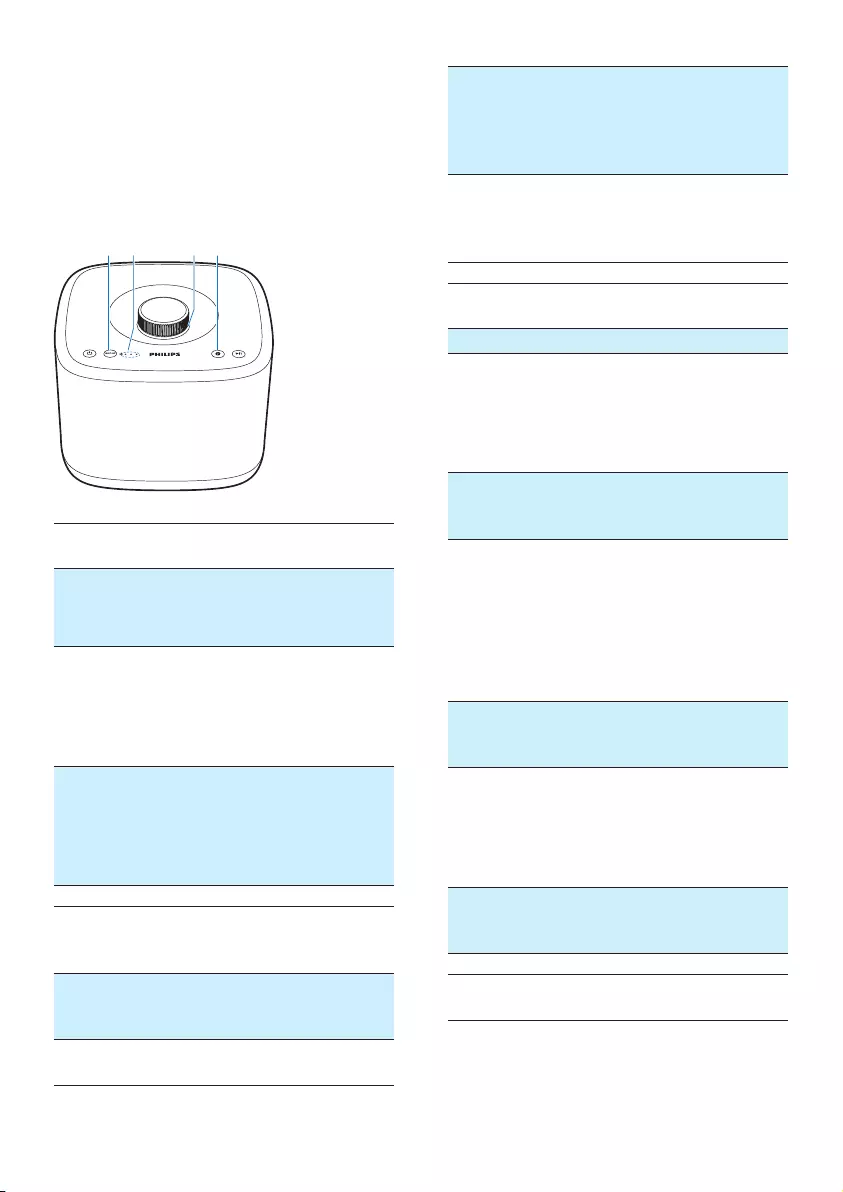
16 EN
8 Understand
meanings of
LED status
(1) Group
indicator status
Meaning
Off The speaker is powered off.
The speaker is in
single mode.
Flashing green The speaker is grouping
with its master/slave.
The speaker acts as a
slave and is disconnected
from its master.
Solid green The speaker is grouped
with its master/slave.
The speaker acts as the
master and is disconnected
from its slaves.
(2) Status of
streaming quality
indicators
Meaning
All three
indicators
lighting up
The signal strength
of group connection
is excellent.
Two indicators
lighting up
The signal strength of
group connection is good.
cadb
Only one
indicator
lighting up
The signal strength
of group connection
is poor. Move slave
speakers closer to
the master speaker.
No indicator
lighting up
The speaker is powered
off or working in single
mode, or the group
connection fails.
(3) Volume
indicator status
Meaning
Off The speaker is powered off.
Solid white in
full brightness
The speaker is powered
on in single mode.
The speaker is powered
on when it acts as the
master in group mode.
Solid green in
full brightness
The speaker is powered
on when it acts as a
slave in group mode.
Solid white in
half brightness
The speaker switches
to standby mode
in single mode.
The speaker switches
to standby mode when
it acts as the master
in group mode.
Solid green in
half brightness
The speaker switches to
standby mode when it acts
as a slave in group mode.
Flashing white The speaker is muted
in single mode.
The speaker is muted
when it acts as the
master in group mode.
Flashing green The speaker is muted
when it acts as a slave
in group mode.
(4) Bluetooth
indicator status
Meaning
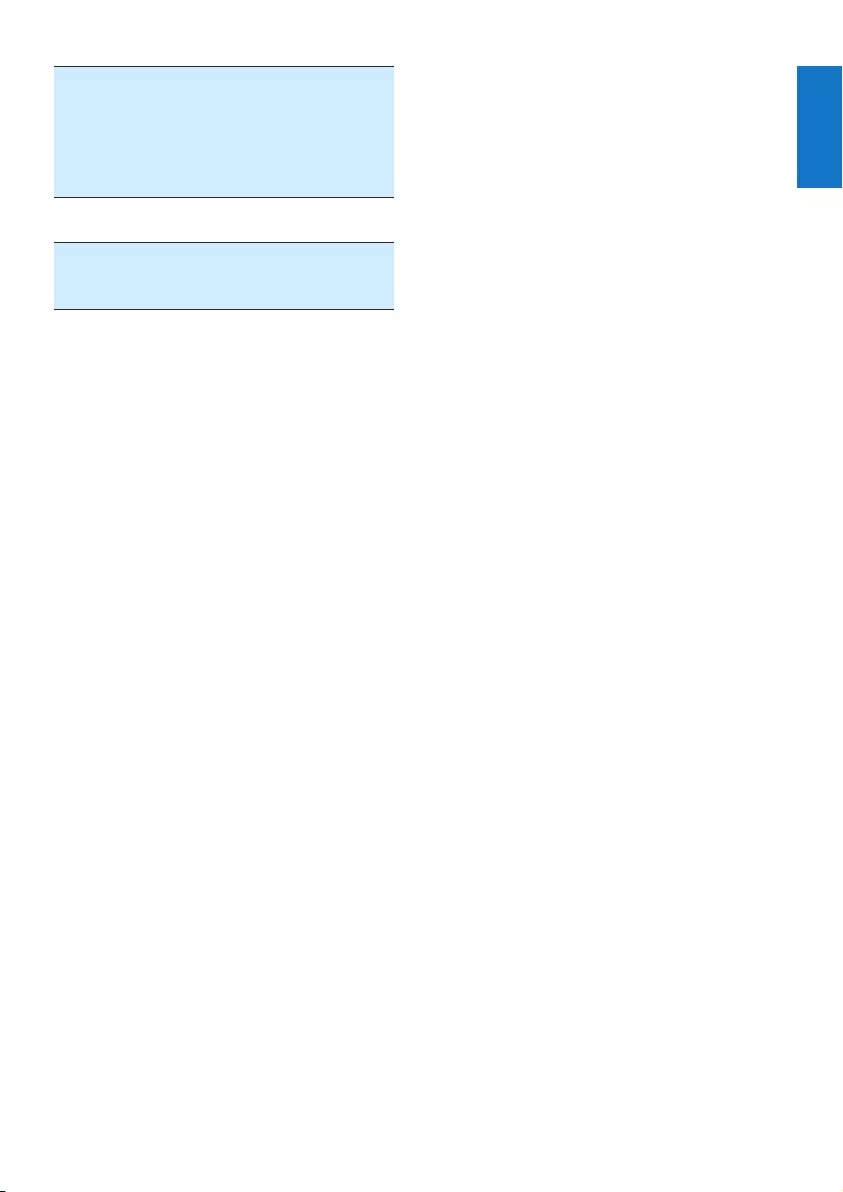
17
English
EN
Off The speaker is powered off.
The speaker acts as a
slave in group mode.
The speaker is grouping
with its master/slave.
Flashing blue The speaker is in
pairing mode.
Solid blue The speaker is connected
to a Bluetooth-
enabled device.
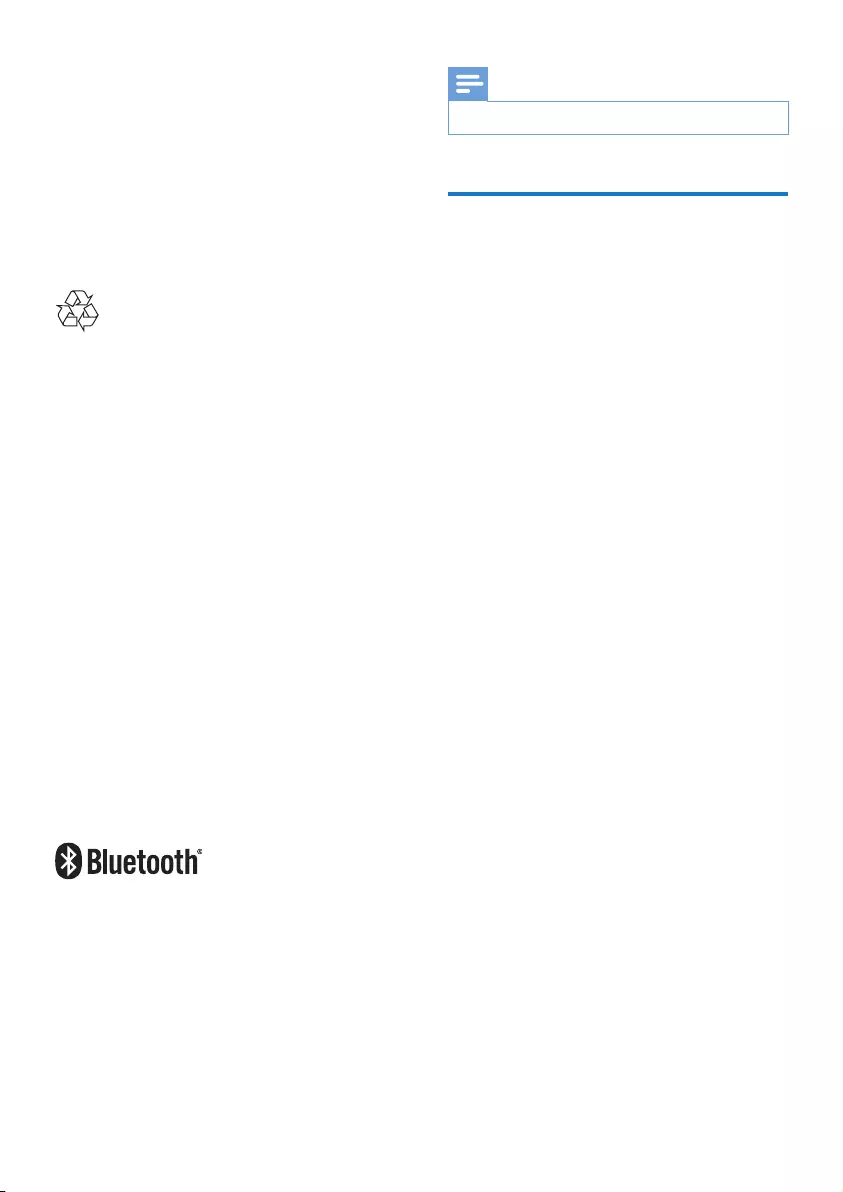
18 EN
9 Notice
Any changes or modications made to this
device that are not expressly approved by
Gibson Innovations may void the user’s
authority to operate the equipment.
Disposal of your old product
Your product is designed and manufactured
with high quality materials and components,
which can be recycled and reused.
This product may contain lead and mercury.
Disposal of these materials may be regulated
due to environmental considerations. For
disposal or recycling information, please contact
your local authorities.
Environmental information
All unnecessary packaging has been omitted.
We have tried to make the packaging easy to
separate into three materials: cardboard (box),
polystyrene foam (buffer) and polyethylene
(bags, protective foam sheet.)
Your system consists of materials which
can be recycled and reused if disassembled
by a specialized company. Please observe
the local regulations regarding the
disposal of packaging materials, exhausted
batteries and old equipment.
The Bluetooth® word mark and logos are
registered trademarks owned by Bluetooth
SIG, Inc. and any use of such marks by
Gibson Innovations Limited is under license.
Other trademarks and trade names are
those of their respective owners.
Note
• The type plate is located on the bottom of the product.
Written offer
Gibson Innovations Limited hereby offers
to deliver, upon request, a copy of the
corresponding source code for the open source
software packages used in this product for
which such offer is requested by the respective
licenses. This offer is valid up to three years
after product purchase. To obtain source
code, please contact open.source@philips.
com. If you prefer not to use email or if you
do not receive conrmation receipt within
a week after mailing to this email address,
please write to Open Source Team, Gibson
Innovations Limited, 5/F Philips Electronics
Building, 5 Science Park East Avenue, Hong
Kong Science Park, Shatin, N.T. Hong Kong.
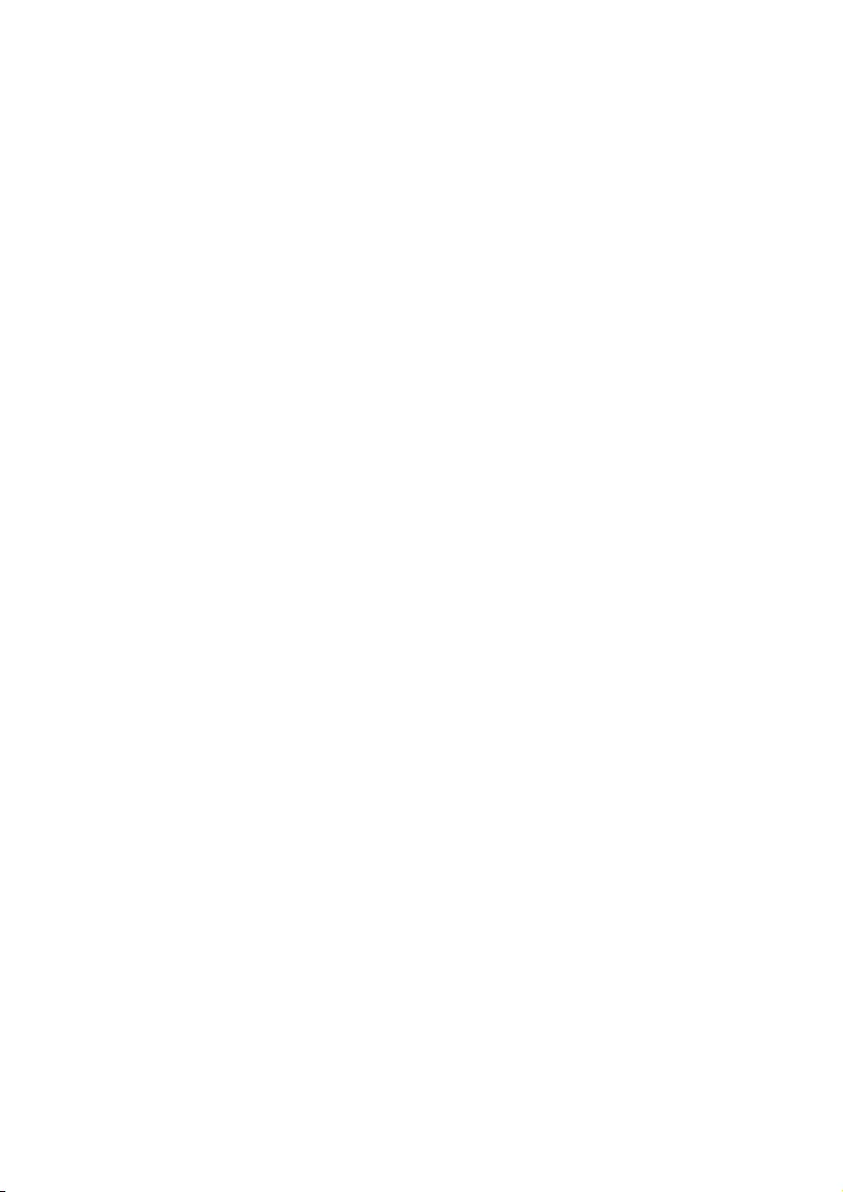
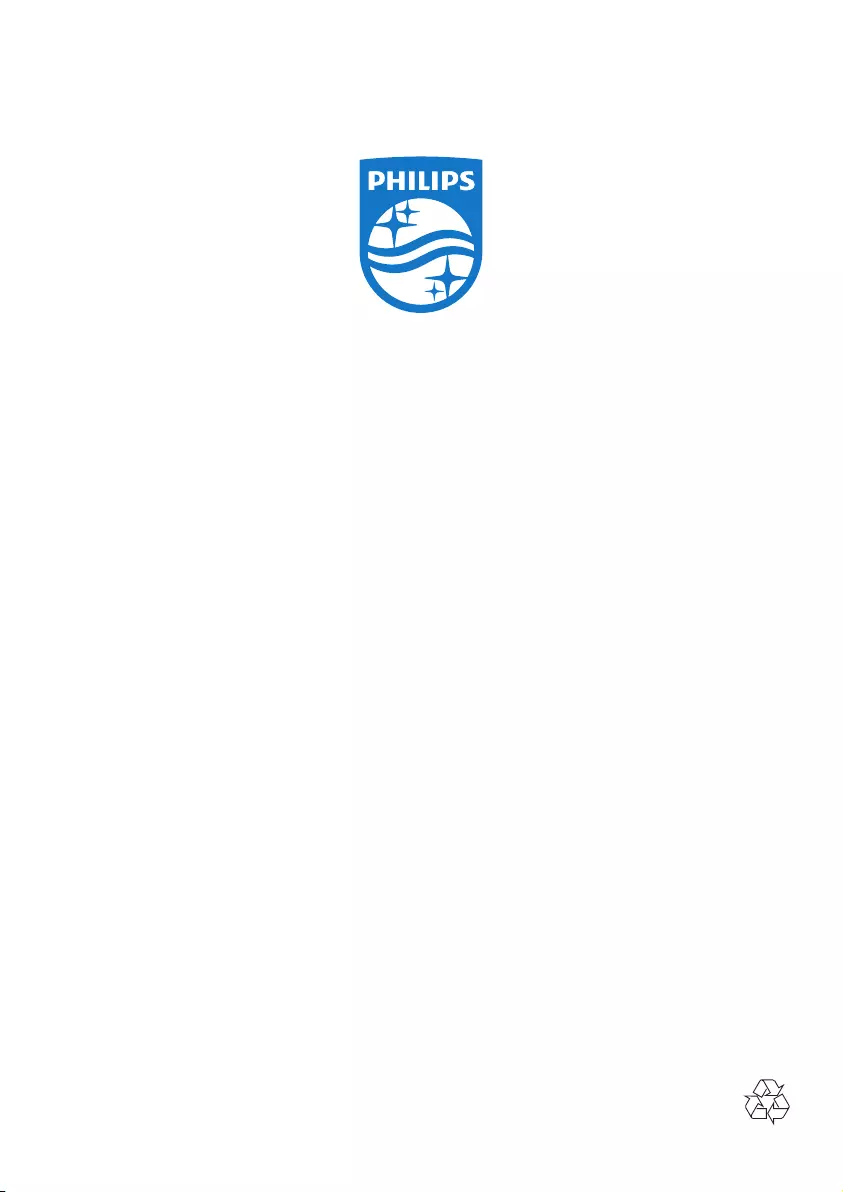
2016 © Gibson Innovations Limited. All rights reserved.
This product has been manufactured by, and is sold under
the responsibility of Gibson Innovations Ltd., and Gibson
Innovations Ltd. is the warrantor in relation to this product.
Philips and the Philips Shield Emblem are registered
trademarks of Koninklijke Philips N.V. and are used under
license from Koninklijke Philips N.V.
BM5_98_UM_V1.0