Table of Contents
Philips BM7B/10 User Manual
Displayed below is the user manual for BM7B/10 by Philips which is a product in the Portable Speakers category. This manual has pages.
Related Manuals

BM7
www.philips.com/support
User manual
Question?
Contact
Philips
BM7
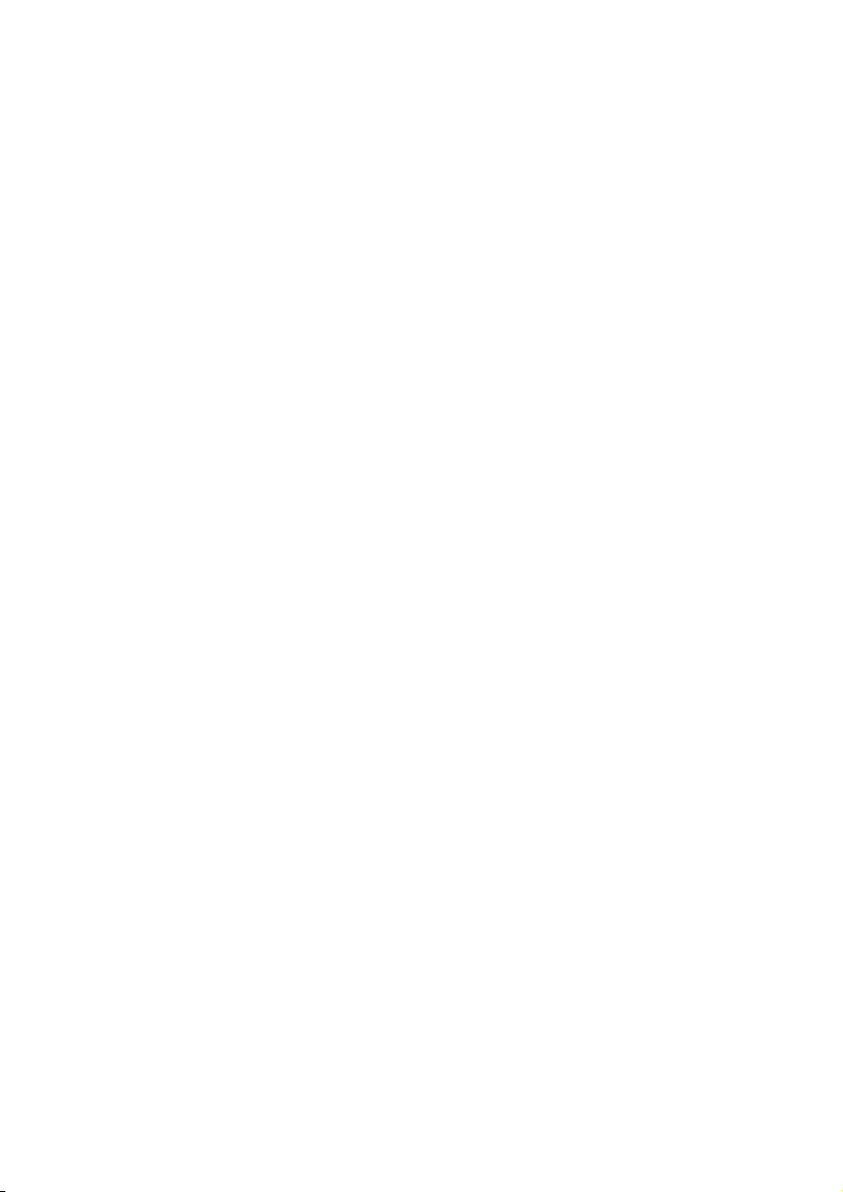
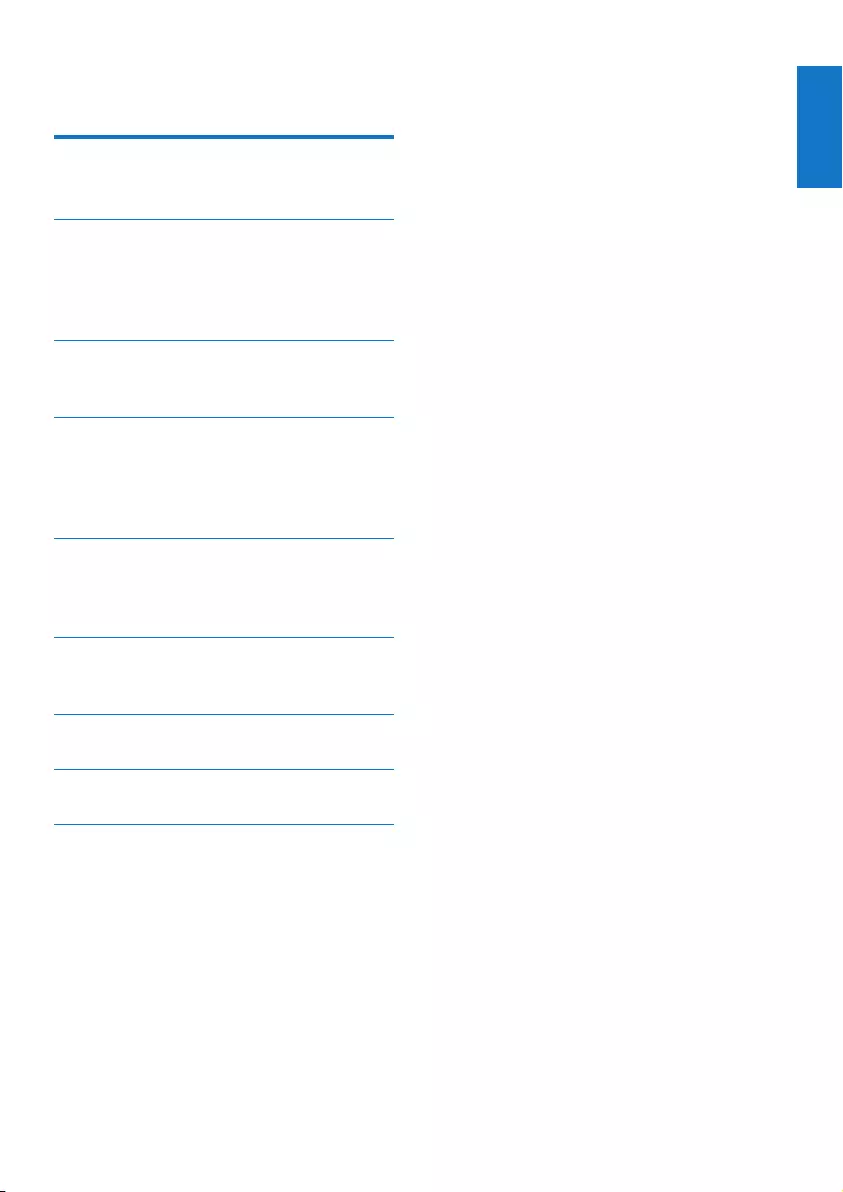
1
English
EN
Contents
1 Important 2
Safety 2
2 Your multiroom speaker 3
Introduction 3
What's in the box 3
Overview of the main unit 4
3 Prepare 6
Connect power and turn on 6
4 Play 7
Play in single mode 7
Play in group mode 9
Control play 11
5 Other features 12
Update rmware 12
Reset group status 12
6 Product information 13
Specications 13
7 Troubleshooting 14
8 Understand meanings of LED status 15
9 Notice 17
Written offer 17
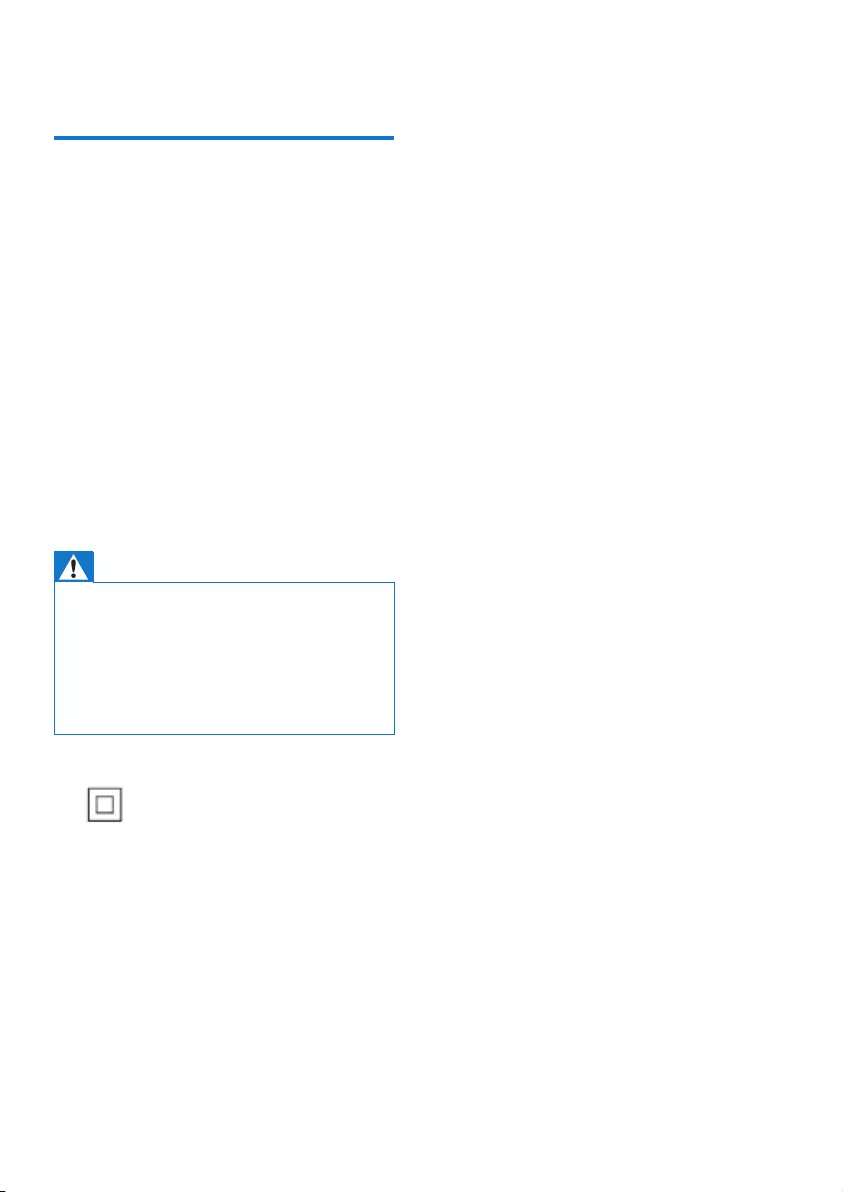
2EN
1 Important
Safety
• Make sure that there is enough free space
around the product for ventilation.
• Only use attachments or accessories
specied by the manufacturer.
• Use only power supplies listed in the user
manual.
• The product shall not be exposed to
dripping or splashing.
• Do not place any sources of danger on the
product (e.g. liquid lled objects, lighted
candles).
• Where the plug the Direct Plug-in Adapter
or an appliance coupler is used as the
disconnect device, the disconnect device
shall remain readily operable.
Warning
• Never remove the casing of this unit.
• Never lubricate any part of this unit.
• Place this unit on a at, hard and stable surface.
• Never place this unit on other electrical equipment.
• Only use this unit indoors. Keep this unit away from
water, moisture and liquid-lled objects.
• Keep this unit away from direct sunlight, naked ames
or heat.
This is CLASS II apparatus with double
insulation, and no protective earth provided.
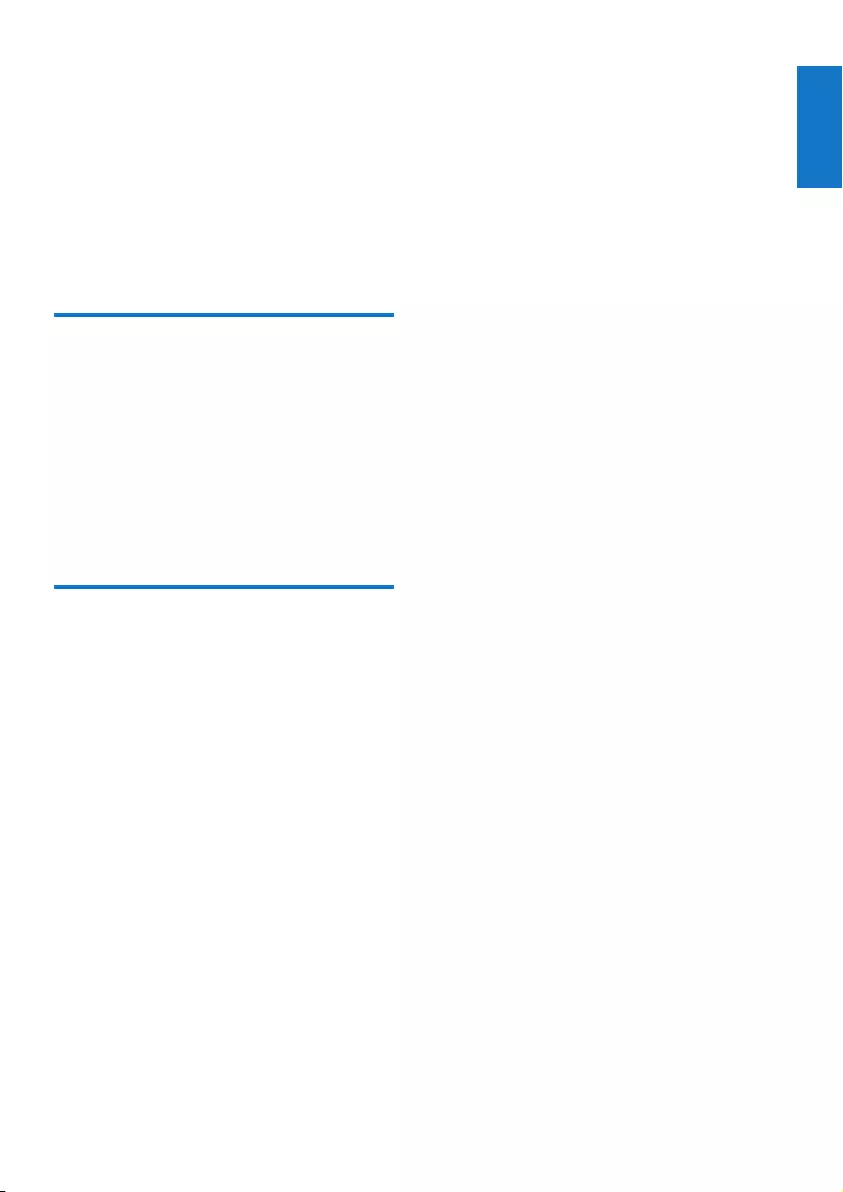
3
English
EN
2 Your multiroom
speaker
Congratulations on your purchase, and
welcome to Philips! To fully benet from the
support that Philips offers, register your product
at www.philips.com/welcome.
Introduction
With the Philips izzylink speaker, you can:
• listen to music from your Bluetooth-
enabled devices;
• listen to music everywhere in your home
through a group of izzylink-compatible
multiroom speakers (not supplied);
• listen to music from an external audio
device through a 3.5mm audio cable.
What's in the box
Check and identify the contents of your
package:
• 1 x izzylink multiroom speaker
• 1 x power adapter
• Printed materials
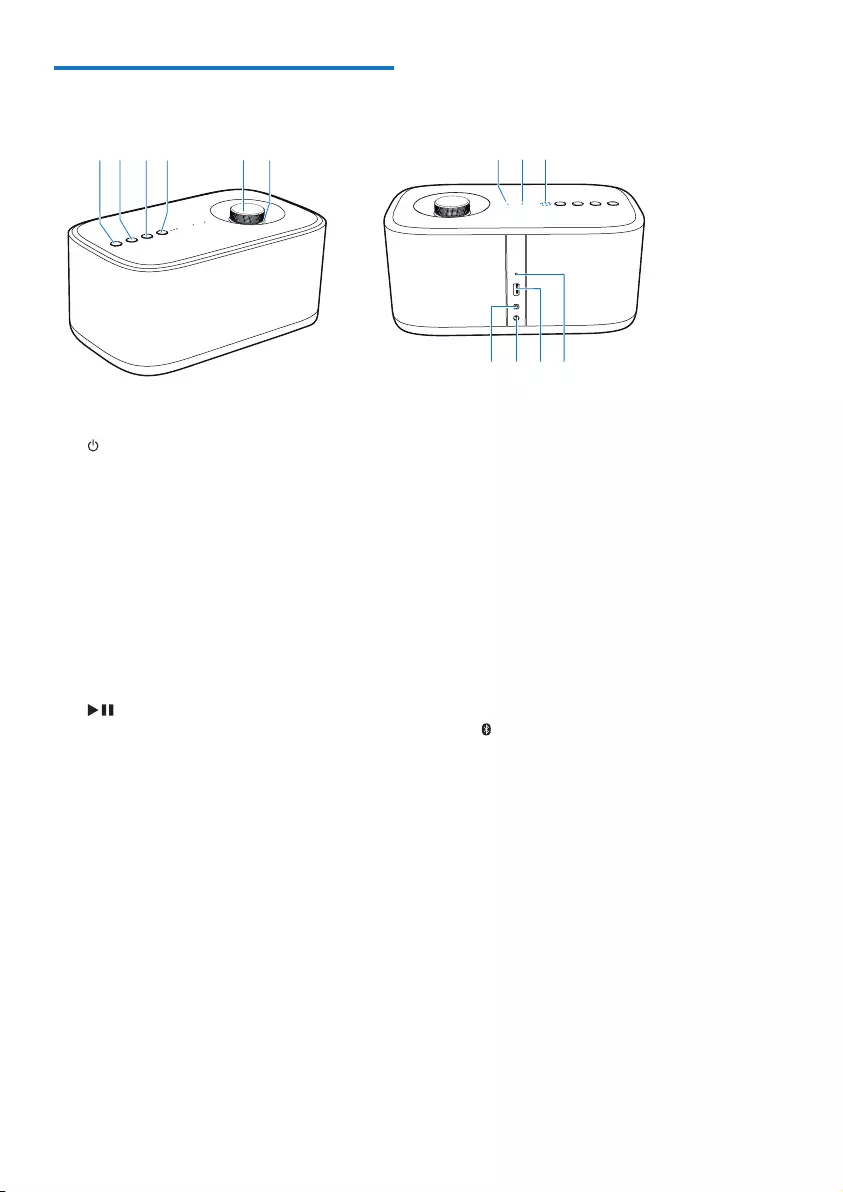
4EN
Overview of the main unit
a
• Turn the speaker on or off.
b SOURCE
• Switch to the Bluetooth or AUDIO IN
source.
• In Bluetooth mode, press and hold
for three seconds to disconnect the
current Bluetooth connection.
• In Bluetooth mode, press and hold
for ten seconds to clear the pairing
information.
c
• Start, pause, or resume play.
d GROUP button/indicator
• Press and hold to group with another
izzylink-compatible multiroom speaker.
• Press to exit or return to a group.
• Flashes green during grouping.
• Turns solid green after successful
grouping.
• Flashes green when the speaker acts
as a slave and is disconnected from its
master.
e Volume knob
• Turn clockwise/anticlockwise to
increase/decrease volume.
• Press to mute/unmute the speaker.
a
jklm
bcdefghi
f Volume indicator
• Lights up after power-on.
• Dims in standby mode.
• Flashes when the speaker is muted.
• Turns green when the speaker acts as
a slave in a group of speakers.
g AUDIO IN indicator
• Lights up white when the selected
source is AUDIO IN.
• Turns off in power-off/standby mode
or when the speaker acts as a slave in
a group of speakers.
h indicator
• Flashes blue in pairing mode.
• Turns solid blue after successful
connection with a Bluetooth-enabled
device.
• Turns off in power-off/standby mode
or when the speaker acts as a slave in
a group of speakers.
i Signal strength indicator
• Indicates the signal strength of group
connection.
j AUDIO IN socket
• Audio input socket (3.5mm) for an
external audio device.
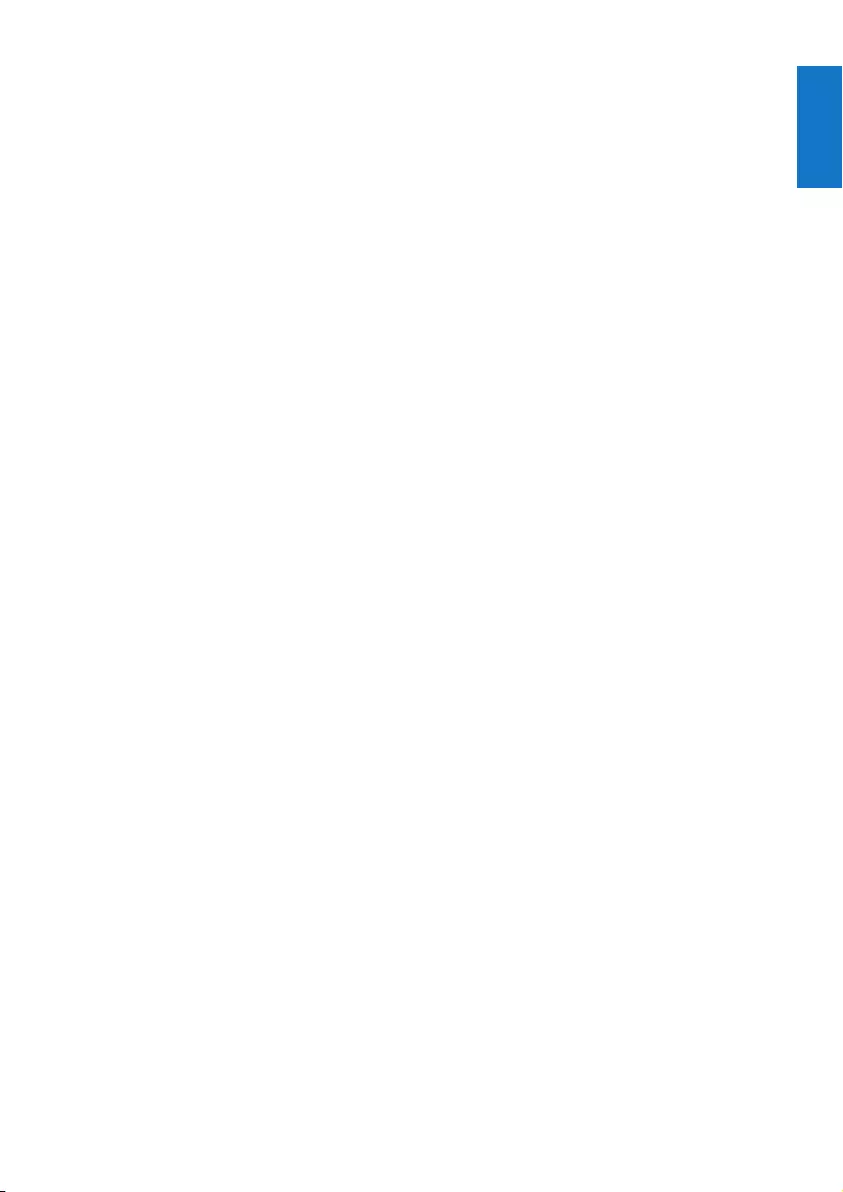
5
English
EN
k DC IN socket
• Power socket.
l SOFTWARE UPGRADE
• USB socket for speaker software
upgrade only.
m GROUP RESET
• Press with a sharp object to restore
factory defaults.
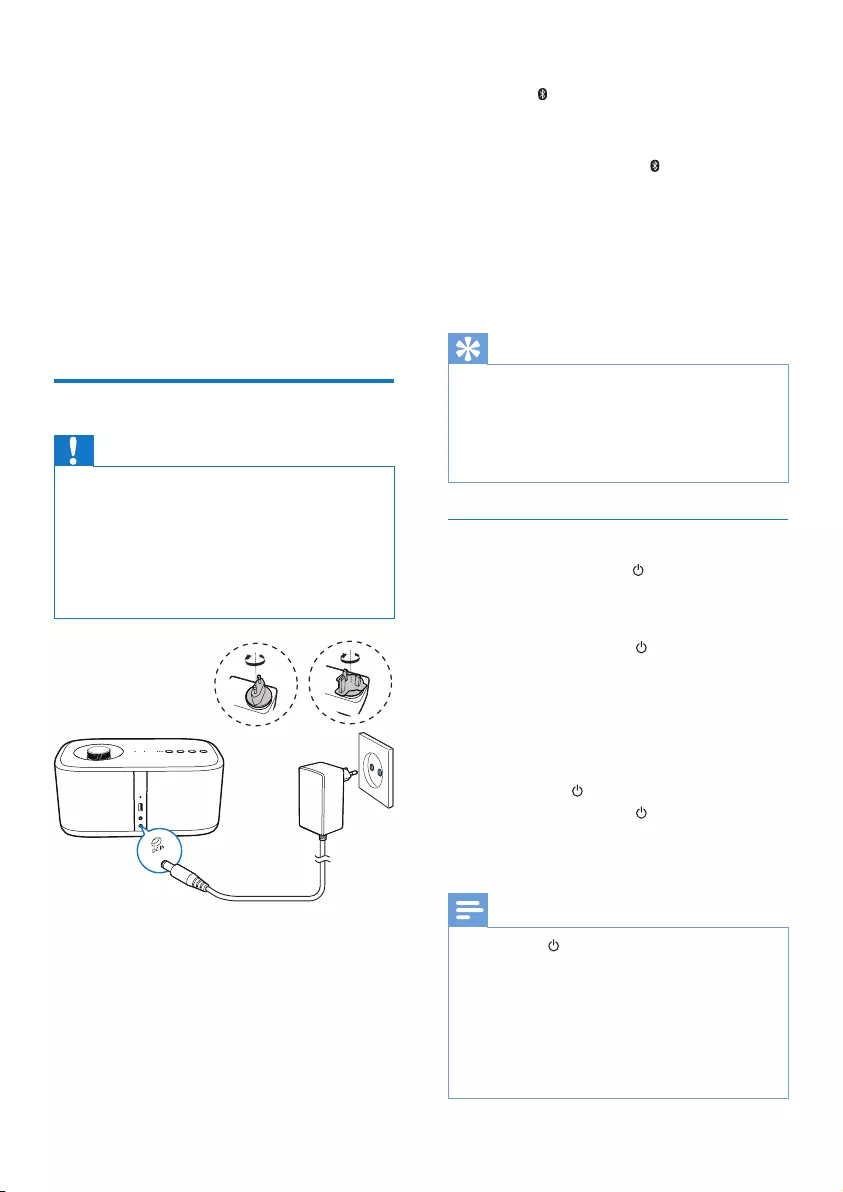
6EN
3 Prepare
Always follow the instructions in this chapter
in sequence.
If you contact Philips, you will be asked for the
model and serial number of this apparatus. The
model number and serial number are on the
bottom of the apparatus. Write the numbers
here:
Model No. __________________________
Serial No. ___________________________
Connect power and turn on
Caution
• Risk of product damage! Make sure that the power
supply voltage corresponds to the voltage printed on
the bottom of the speaker.
• Risk of electric shock! When you unplug the AC power
adapter, always pull the plug from the socket. Never
pull the cord.
• Before you connect the AC power adapter, make sure
that you have completed all the other connections.
• Connect the power adapter to
• the DC IN socket on the back of the
speaker.
• the wall power socket.
» The volume indicator lights up.
» The signal strength indicators ash
for several seconds until the speaker
boots up.
» For rst-time use or in single mode,
the indicator starts ashing and the
speaker enters pairing mode.
» When the speaker acts as the master
in group mode, the indicator starts
ashing until the speaker nds the last
paired Bluetooth-enabled device.
» When the speaker acts as a slave in
group mode, the GROUP indicator
starts ashing until the speaker nds its
master in the group.
Tip
• Single mode indicates to use a speaker as a single
Bluetooth speaker that does not acts as a master or
slave in a group of speakers.
• Group mode indicates that several izzylink-copatible
multiroom speakers form a group, with one speaker
acting as the master and the others as slaves.
Switch to standby mode
• In single mode, press .
» The volume indicator dims.
» All the other indicators turn off.
• In group mode, press on any speaker in
the group.
» The volume indicator on each speaker
in the group dims.
» All the other indicators turn off.
• In single mode, to switch on from standby
mode, press again.
• In group mode, press on any speaker
in the group to switch all the speakers on
from standby mode.
Note
• You can hold to turn off the volume indicator
completely.
• In single mode, if the Bluetooth connection is invalid or
music playback is stopped for 15 minutes, the speaker
switches to standby mode automatically.
• In group mode, if the Bluetooth connection with the
master speaker is invalid or music playback is stopped
for 15 minutes, all the speakers in the group switch to
standby mode automatically.
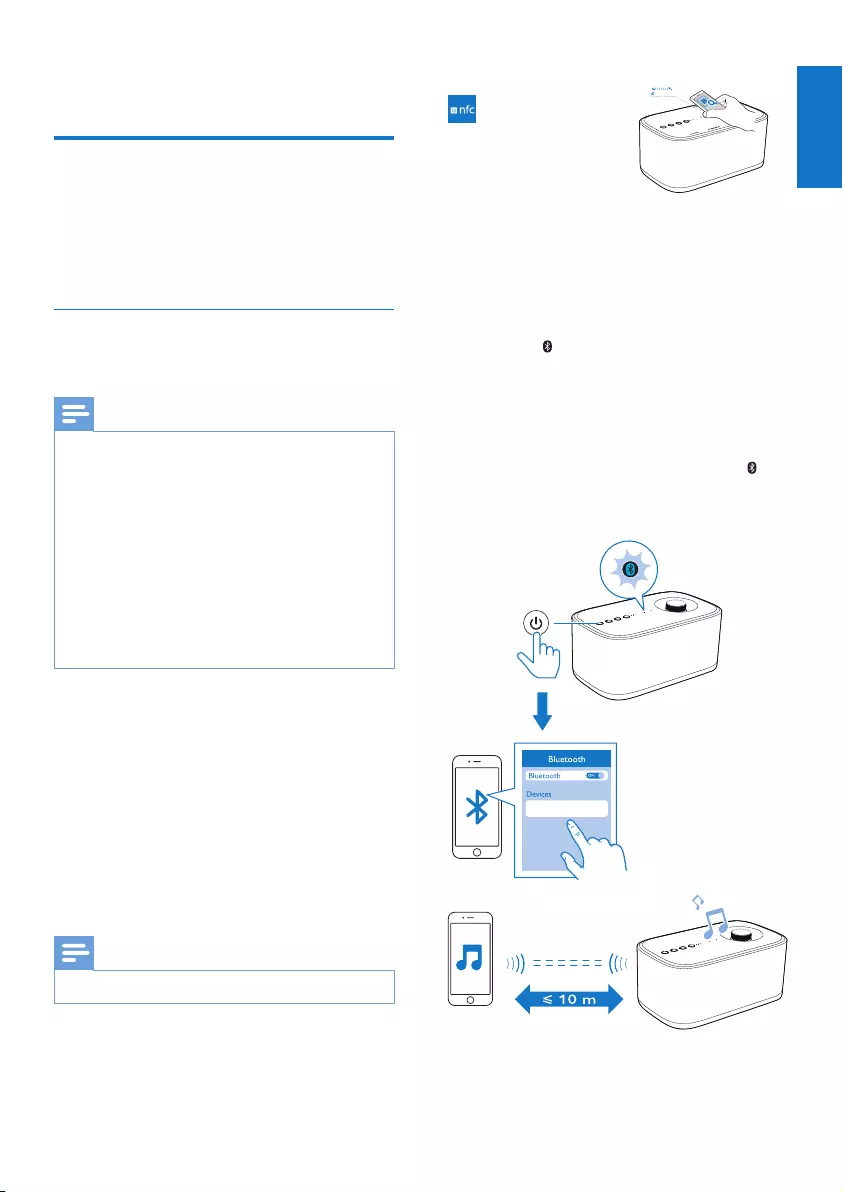
7
English
EN
4 Play
Play in single mode
Single mode: Single mode means that the
speaker is not grouped with any other izzylink-
compatible multiroom speakers. Instead, it is
used as a standalone speaker.
Pair and connect
Connect a Bluetooth-enabled device
Note
• Make sure that your Bluetooth-enabled device is
compatible with this speaker.
• Before pairing a device with this speaker, read its user
manual for Bluetooth compatibility.
• Make sure that the Bluetooth function is enabled on
your device, and your device is set as visible to all other
Bluetooth devices.
• Any obstacle between this speaker and a Bluetooth
device can reduce the operational range.
• Keep away from any other electronic device that may
cause interference.
• The operational range between this speaker and a
Bluetooth device is approximately 10 meters (30 feet).
Option 1: Pair and connect through NFC
Near Field Communication (NFC) is a
technology that enables short-range wireless
communication between various NFC
compatible devices, such as mobile phones and
IC tags.
With the NFC function, data communication
can be achieved easily just by touching the
relevant symbol or designated location on NFC
compatible devices.
Note
• Compatibility with all NFC devices is not guaranteed.
1 Enable the NFC feature on your Bluetooth
enabled device (see the user manual of the
device for details).
2 Press SOURCE repeatedly to switch to
Bluetooth source and enter pairing mode.
» The indicator ashes blue.
3 Touch the NFC area of the external device
with the NFC area on the top of the unit
until you hear a beep.
» After successful pairing and connection,
the speaker beeps twice, and the
indicator turns solid blue.
Option 2: Pair and connect manually
2 cm
Philips BM7 XXX
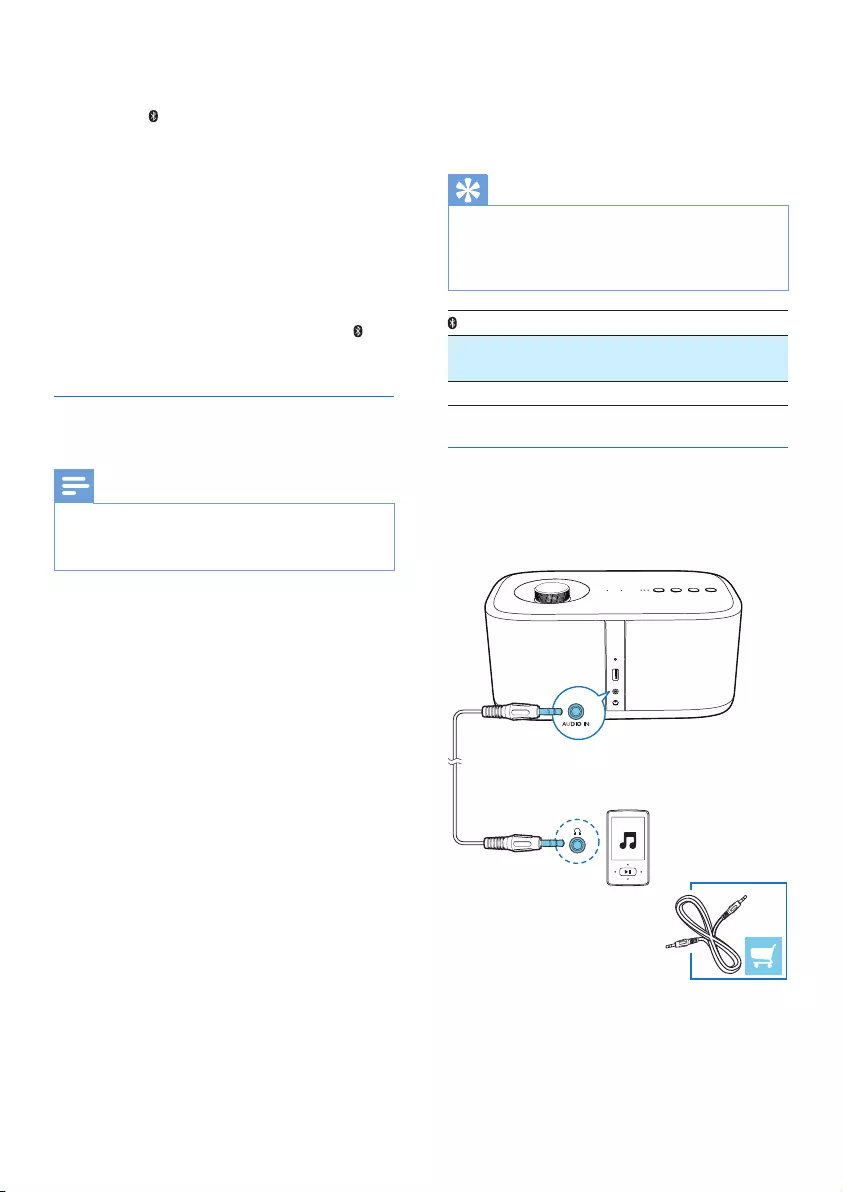
8EN
1 Press SOURCE repeatedly to switch to
Bluetooth source and enter pairing mode.
» The indicator ashes blue.
2 On your Bluetooth device, enable
Bluetooth and search for Bluetooth devices
(refer to the user manual of the device).
3 When [Philips BM7 XXX] is displayed on
your device, select it to start pairing and
connection. If necessary, enter the default
password “0000”.
» After successful pairing and connection,
the speaker beeps twice, and the
indicator turns solid blue.
Play from the connected Bluetooth-
enabled device
Note
• Music play pauses when there is an incoming call or
video recording is in progress on the connected mobile
phone.
• After successful Bluetooth connection, play
music on the Bluetooth device.
» Music streams from your Bluetooth
device to the speaker.
To disconnect the Bluetooth-enabled device:
• Disable Bluetooth on your device;
• In Bluetooth mode, press and hold
SOURCE on the speaker for more than
three seconds; or
• Move the device beyond the
communication range.
To clear the pairing information:
• In Bluetooth mode, press and hold
SOURCE on the speaker for more than
ten seconds.
To reconnect the Bluetooth-enabled device:
• For a paired Bluetooth device on which
automatic reconnection is enabled, this
speaker reconnects with it once it is
detected.
• For a paired Bluetooth device that does
not support automatic reconnection,
reconnect it with this speaker manually.
To connect another Bluetooth-enabled device:
• Disable Bluetooth on the current device,
and connect another device when the
indicator ashes blue.
Tip
• Before you reconnect a Bluetooth-enabled device
(especially an iOS device) to the speaker, you may
need to clear the previous pairing information on your
device.
indicator Description
Flashing blue Connecting or waiting for
connection
Solid blue Connected
Listen to an external device
You can listen to an external audio device
such as an MP3 player through the AUDIO IN
socket on the speaker.
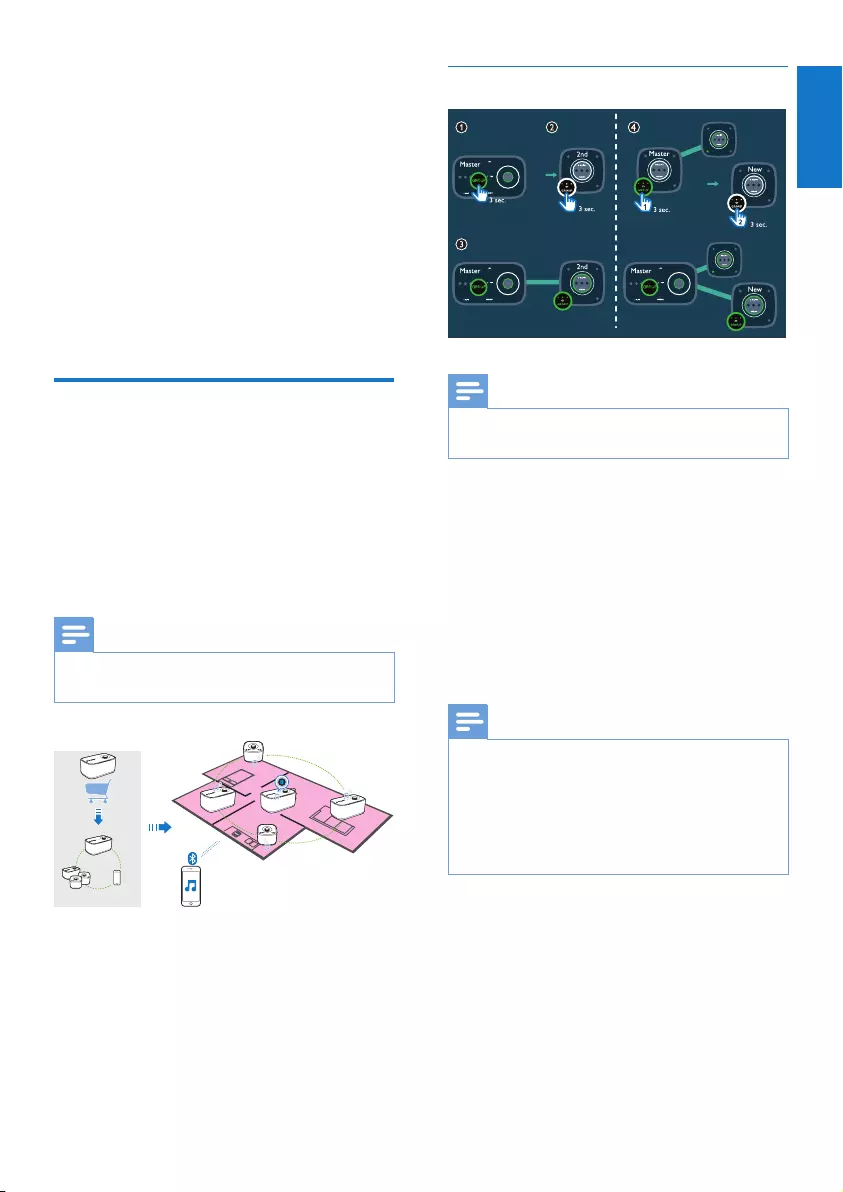
9
English
EN
1 Connect an audio cable with a 3.5 mm
connector on both ends to
• the AUDIO IN socket on the speaker,
and
• the headphone socket on the external
device.
2 Press SOURCE repeatedly to switch to
the AUDIO IN source.
» The AUDIO IN indicator lights up
white.
3 Play music on the external device (refer to
its user manual).
Play in group mode
Group mode: If you have more than one
izzylink-compatible multiroom speakers, you can
create a group and stream music to the group
of speakers at the same time.
To use this feature, you need to purchase
more than one izzylink-compatible multiroom
speakers.
Note
• You can create a group of up to ve speakers, with one
as the master and four as slaves.
Create a group
Note
• Whenever you create a group, the rst speaker that
you enable the group function will act as the master.
1 Hold GROUP on the rst speaker for
3 seconds (The master).
2 Hold GROUP on a second speaker for
3 seconds (The slave).
3 Wait for 15 to 30 seconds for connection
setup.
4 Repeat steps 1 to 3 to add more slave
speakers one by one.
Note
• You can only add slave speakers one by one. Each time
when you add a slave speaker, rst press and hold
GROUP on the master speaker until the indicator on
the button ashes and the speaker beeps.
• If the signal strength indicator on a slave speaker shows
that the signal is poor, move it closer to the master
speaker.
You can add any of the following speakers into
the existing group or create a new group with
them:
• A speaker with factory default settings
• A master speaker that has no slave
connected to it
• A slave speaker that is disconnected
from its master (with the GROUP
indicator ashing)
5 sec.
5 sec.
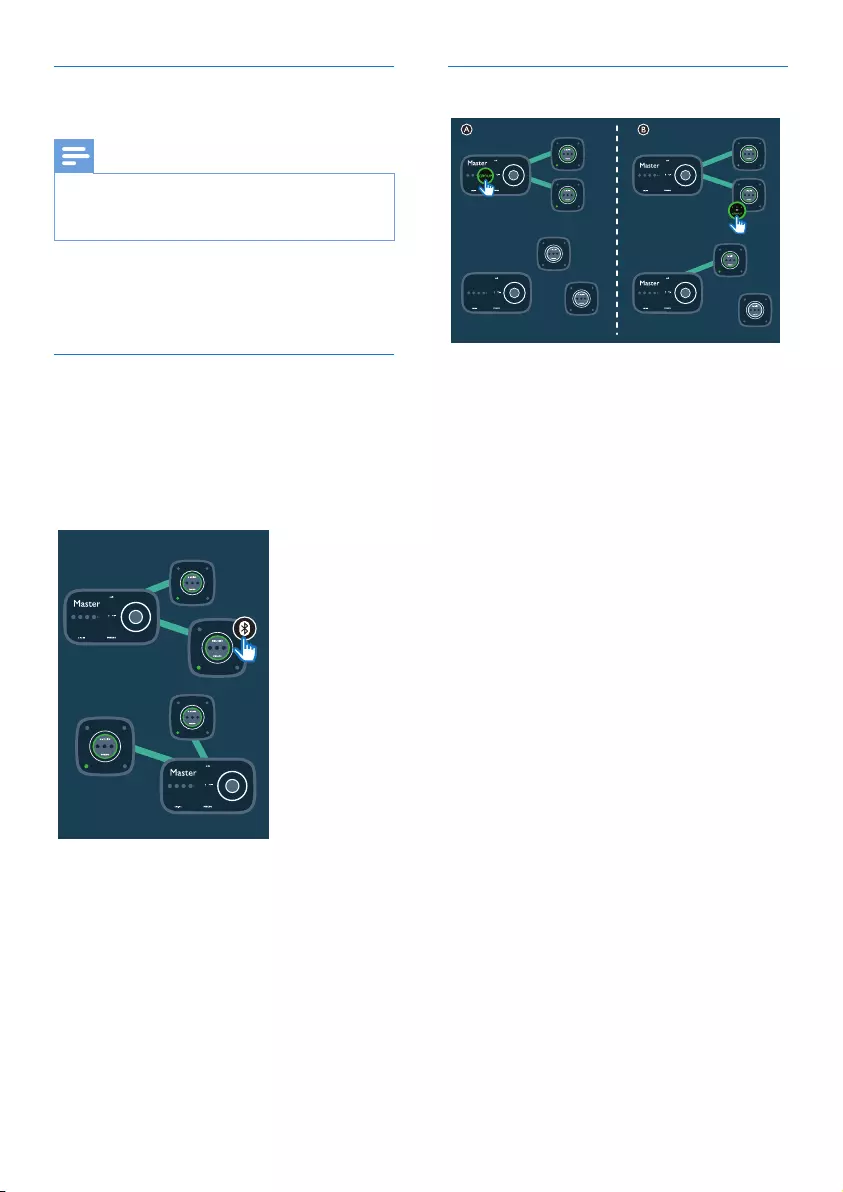
10 EN
Play from the master to the whole
group
Note
• In Bluetooth mode, music play pauses when there is an
incoming call or video recording is in progress on the
connected mobile phone.
• If this speaker (BM7) acts as the master,
select a source and play to the whole
group of speakers.
Change master
You can change the current master in a group
easily. For example, when the Bluetooth
connection with the current master speaker is
lost, you can set the closest slave speaker as the
master.
• Press any source key on a slave speaker to
change it to be the master of the group.
» Pair your mobile device with the new
master if you have not paired with it
before.
Switch to single mode
A Press GROUP on the master to enter
single mode.
» The slaves keep looking for the master
until timeout in 15 minutes.
» You can create a new group with the
slaves or press GROUP on a slave to
enter single mode.
• Press GROUP on the master again to
resume group mode.
B Press GROUP on a slave to switch to
single mode. Press GROUP again to rejoin.
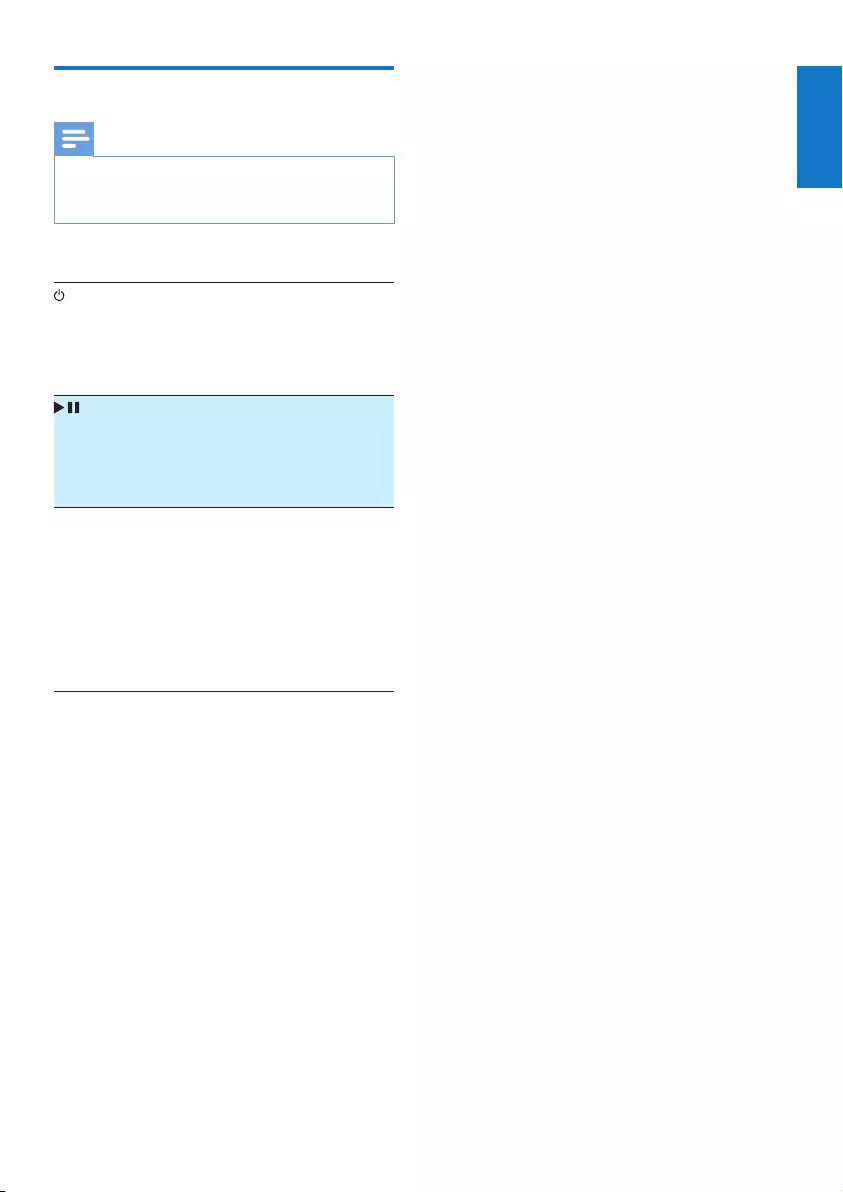
11
English
EN
Control play
Note
• Due to data buffering, you may experience some
delay when you play/pause or adjust volume from the
Bluetooth device.
Control from the speaker
• In single mode, turn the
speaker on/off.
• In group mode, turn the
whole group of speakers on/
off.
(unavailable
in AUDIO
IN mode)
• In single mode, pause/resume
play of the current speaker.
• In group mode, pause/
resume play of the whole
group.
Volume
knob
• Press to mute/unmute the
current speaker.
» The volume indicator
ashes when the speaker
is muted.
• Turn clockwise/anticlockwise
to increase/decrease volume
of the current speaker.
Control from the connected Bluetooth device
You can use controls on your Bluetooth device
directly.
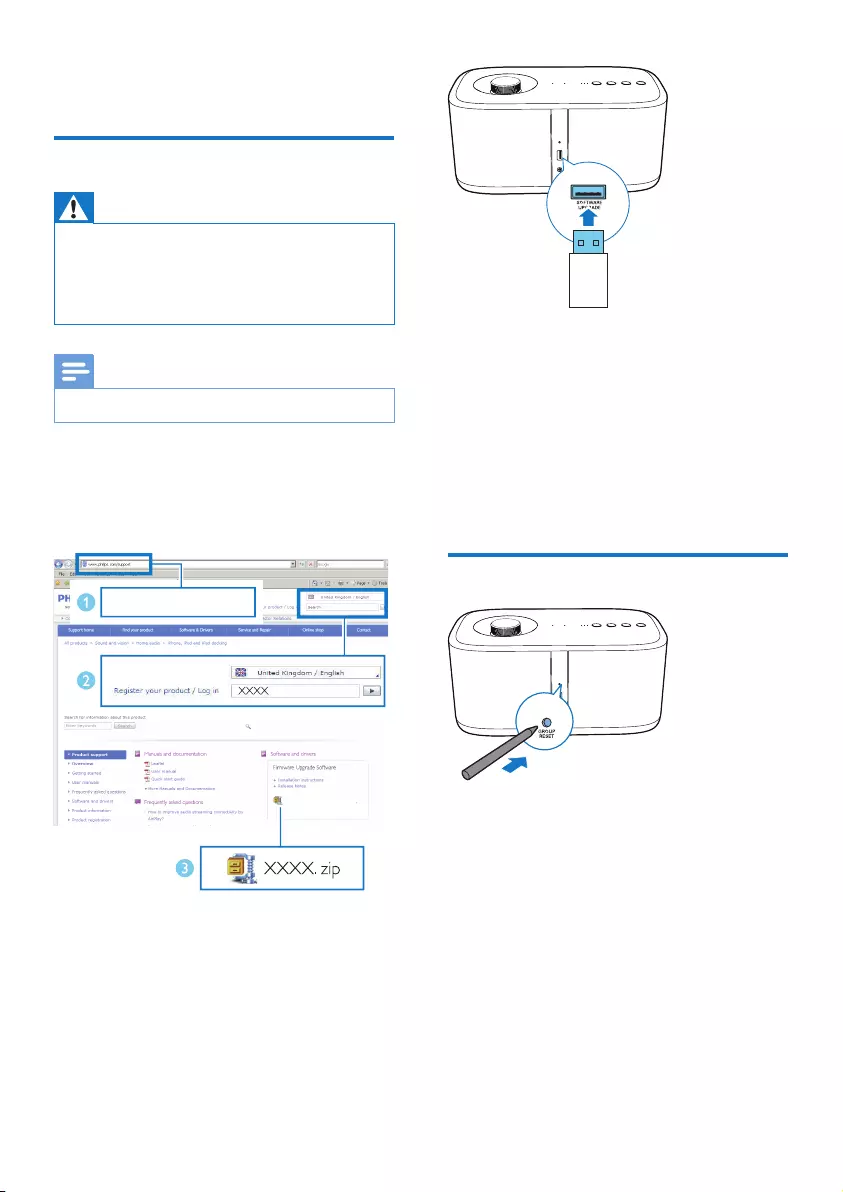
12 EN
5 Other features
Update rmware
Warning
• Always connect the speaker to AC power for rmware
upgrade.
• Never power off the speaker or unplug the USB mass
storage device before completion of the rmware
upgrade.
Note
• Make sure that the USB stick is FAT16/32 formatted.
1 On your PC/Mac, go to www.philips.com/
support.
2 Enter the model number to nd the latest
rmware upgrade le available.
3 Unzip and save the upgrade le (BM7.bin)
to the root directory of a USB stick.
4 Disconnect the AC power of the speaker.
5 Plug the USB stick into the USB socket on
the back of the speaker.
www.philips.com/support
6 Connect AC power again and turn on the
speaker.
7 Do not remove the USB stick, and wait for
around 3 to 4 minutes for completion of
the rmware upgrade.
» At completion of rmware upgrade, all
indicators on the speaker ash at the
same time.
Reset group status
• In case of any grouping issues, you can
reset the speaker with a sharp object such
as a needle.
» The speaker reboots automatically.
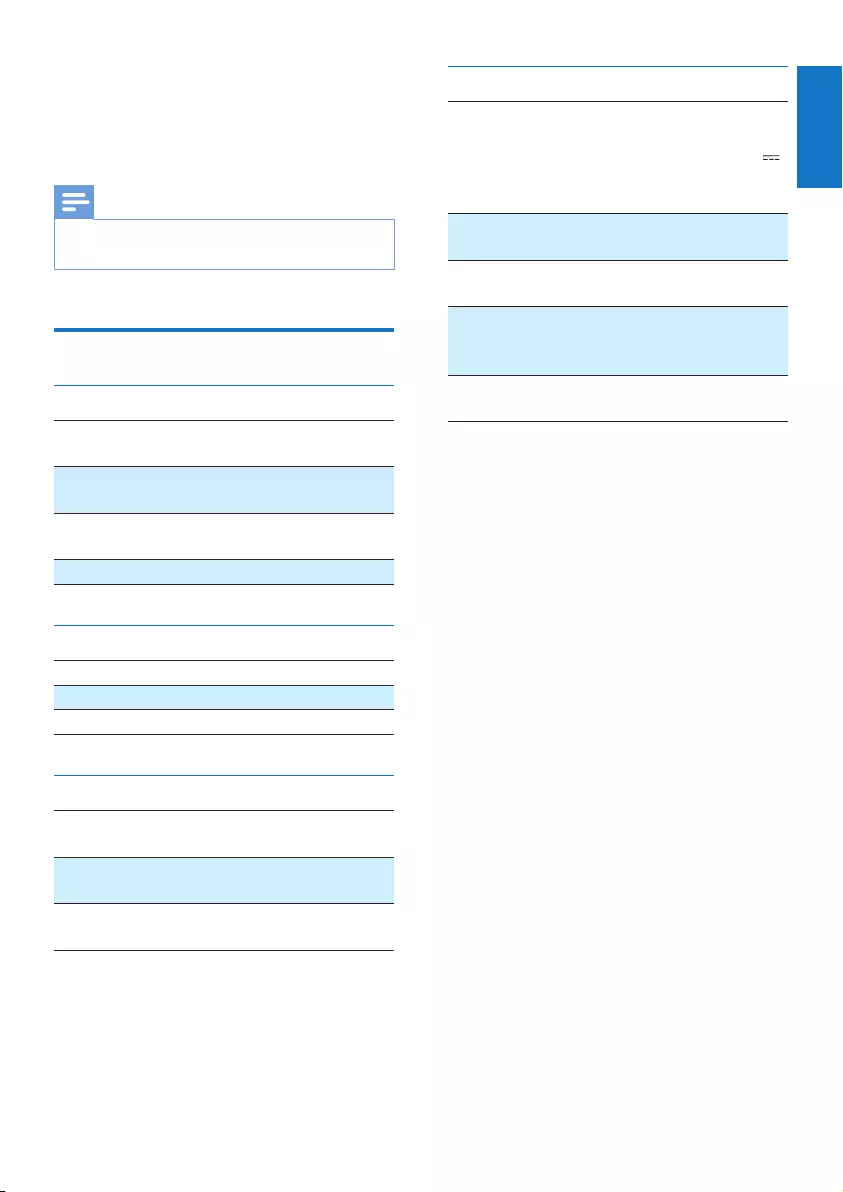
13
English
EN
6 Product
information
Note
• Product information is subject to change without prior
notice.
Specications
Amplier
Rated Output
Power
2 X15W RMS at 1%
THD
Frequency
Response
40 -20000 Hz
Signal to Noise
Ratio
72dBA
Audio-in Input 950mV RMS 20kohm
Bluetooth
Bluetooth version V2.1 + EDR
Bluetooth Prole A2DP AVRCP
Range 10 m (free space)
Speakers
Speaker Driver 3.5” Woofer x2
1” Tweeter x2
Speaker Impedance 8 ohm
8 ohm
Sensitivity 86dB/m/W
85dB/m/W
General information
AC power
PHILIPS
Switching power supply
model: GQ30-180165-
AX
Input: 100-240 V~
50/60 Hz
Output: DC 18 V
1.65A
Operation Power
Consumption
4,59 W
Eco Standby Power
Consumption
< 0.5 W
Dimensions
- Main Unit (W x H
x D)
280 x 130 x 165 mm
Weight
- Main Unit 2.33 kg
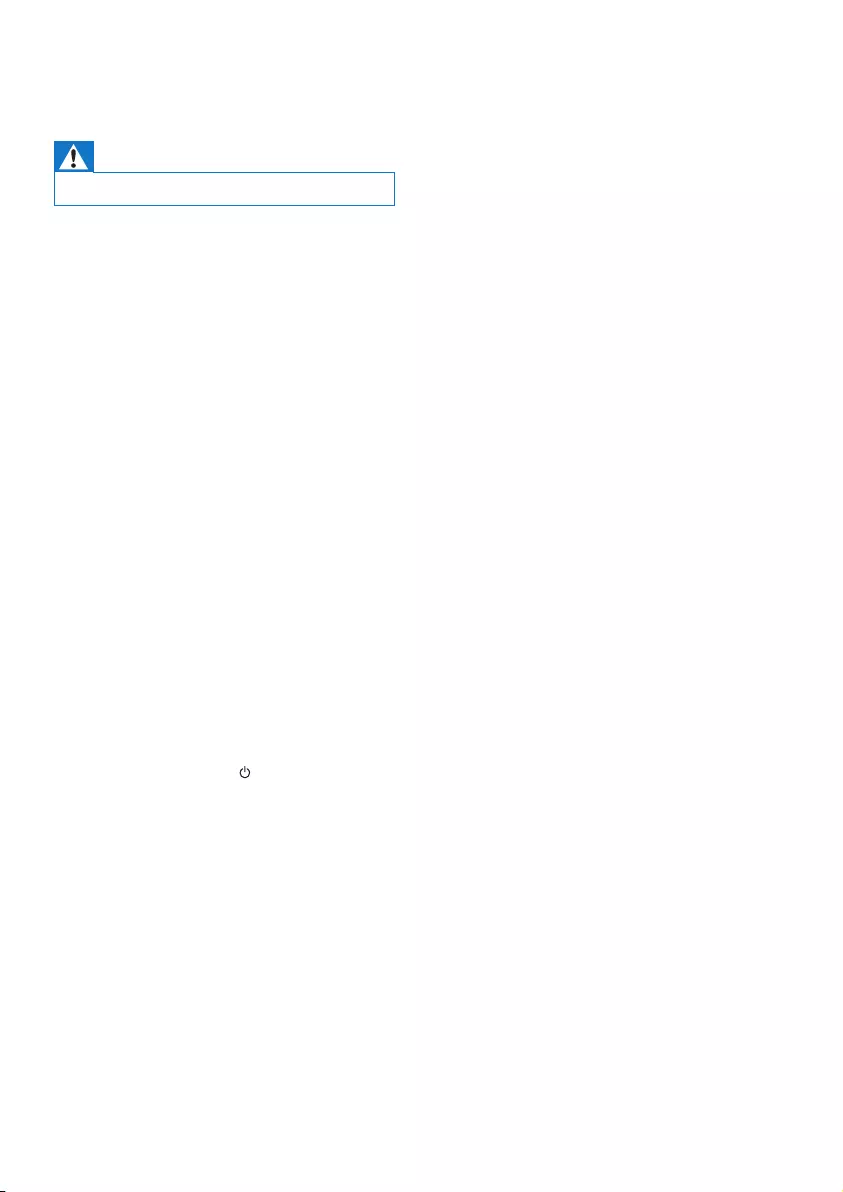
14 EN
7 Troubleshooting
Warning
• Never remove the casing of this device.
To keep the warranty valid, never try to repair
the system yourself.
If you encounter problems when using this
device, check the following points before
requesting service. If the problem remains
unsolved, go to the Philips Web page (www.
philips.com/support). When you contact Philips,
make sure that the device is nearby and the
model number and serial number are available.
No power
•Make sure that the AC power cord of the
speaker is connected properly.
•Make sure that there is power at the AC
outlet.
•As a power-saving feature, the speaker
switches off automatically after 15 minutes
of inactivity.
No sound
•Adjust volume.
•Check whether the speaker is muted.
Some buttons on the unit do not work or the
unit is not working as usual.
•You may have activated demo mode by
accident. In this case, unplug the power
cable, press and hold and then plug
in the power cable again. Continue to
hold the button for 15 seconds until all
indicators ash to exit demo mode. If
the issue remains, repeat the operation.
Then you can power on and operate the
speaker as usual.
No response from the speaker
•Disconnect and reconnect the AC power
plug, then turn on the speaker again.
Music playback is unavailable on this speaker
even after successful Bluetooth connection.
•Check whether the current audio source
of the speaker is AUDIO IN. Unplug the
3.5mm audio cable.
•The device cannot be used to play music
through this speaker wirelessly.
The audio quality is poor after connection
with a Bluetooth-enabled device.
•The Bluetooth reception is poor. Move the
device closer to this speaker or remove
any obstacle between them.
Bluetooth cannot be connected with this
speaker.
•The device does not support the
Bluetooth proles required for this speaker.
•The Bluetooth function of the device is
not enabled. Refer to the user manual of
the device to nd out how to enable the
function.
•This speaker is not in pairing mode or acts
as a slave in a group. In group mode, you
can only set up Bluetooth connection with
the master speaker.
•This speaker is already connected with
another Bluetooth-enabled device.
Disconnect that device and then try again.
Group connection failed
•Move slave speakers closer to the master.
•You can only add slave speakers one by
one.
•You cannot group more than four speakers
with the master.
•The master speaker may have switched to
single mode.
Occasional stuttering or breaking of music
streaming during group playback
•If you experience music stuttering or
breaking of streaming, it could be that your
home Wi-Fi network is busy. Even though
Izzylink is independent from your home
Wi-Fi network, it uses Wi-Fi signals to
communicate between the speakers. Try
the following : 1) Reduce trafc on your
home Wi-Fi network, e.g. stop any large le
downloads or other content streaming on
your Wi-Fi network; 2) Reboot the Master
speaker, by unplugging it from the mains
and plugging it in again.
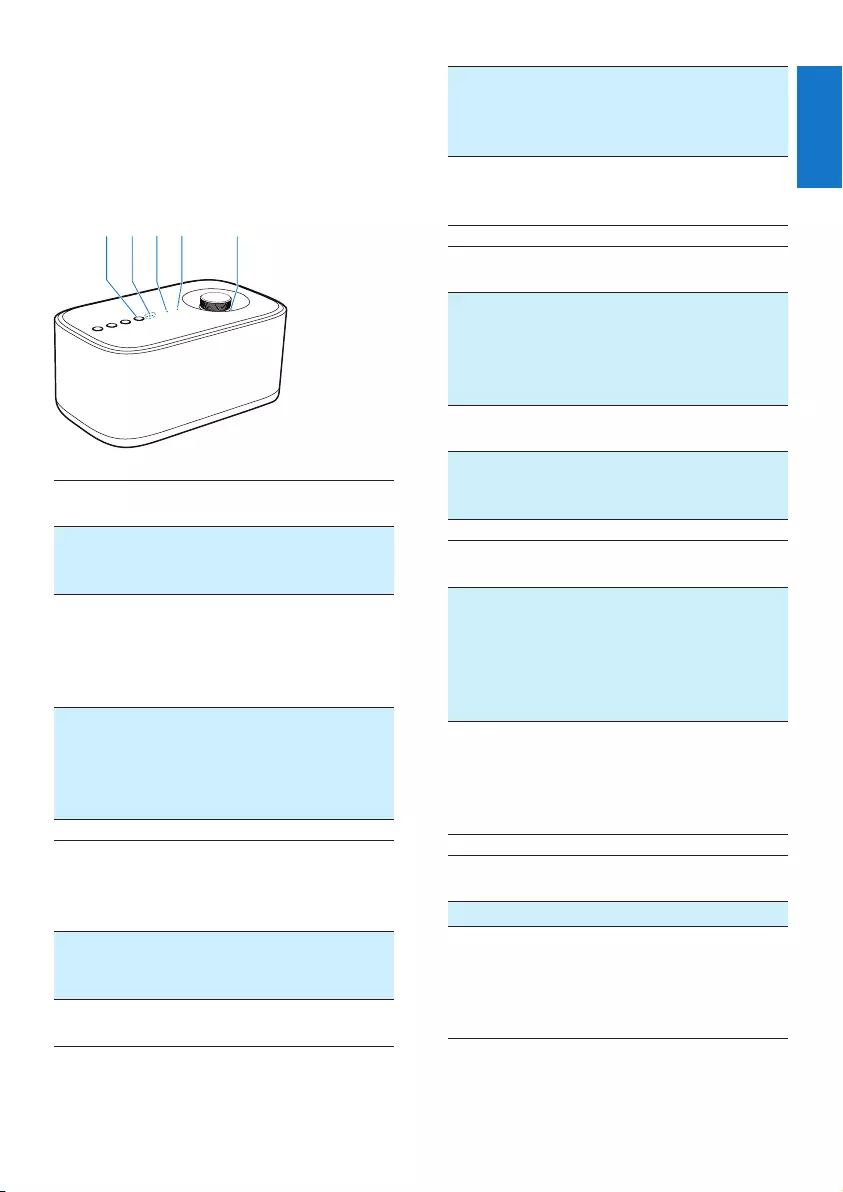
15
English
EN
8 Understand
meanings of
LED status
(1) Group
indicator status
Meaning
Off The speaker is powered off.
The speaker is in single
mode.
Flashing green The speaker is grouping
with its master/slave.
The speaker acts as a slave
and is disconnected from its
master.
Solid green The speaker is grouped
with its master/slave.
The speaker acts as the
master and is disconnected
from its slaves.
(2) Status of
streaming
quality
indicators
Meaning
All three
indicators
lighting up
The signal strength of group
connection is excellent.
Two indicators
lighting up
The signal strength of group
connection is good.
abcde
Only one
indicator
lighting up
The signal strength of group
connection is poor. Move
slave speakers closer to the
master speaker.
No indicator
lighting up
The speaker is powered off
or working in single mode, or
the group connection fails.
(3) Bluetooth
indicator status
Meaning
Off The speaker is powered off.
The speaker acts as a slave
in group mode.
The speaker is grouping
with its master/slave.
Flashing blue The speaker is in pairing
mode.
Solid blue The speaker is connected
to a Bluetooth-enabled
device.
(4) AUDIO IN
indicator status
Meaning
Off The speaker is powered
off.
The speaker acts as a
slave in group mode.
The speaker is grouping
with its master/slave.
Solid white In single mode or when
the speaker acts as the
master in a group, the
current source of the
speaker is AUDIO IN.
(5) Volume
indicator status Meaning
Off The speaker is powered off.
Solid white in full
brightness
The speaker is powered on
in single mode.
The speaker is powered on
when it acts as the master
in group mode.
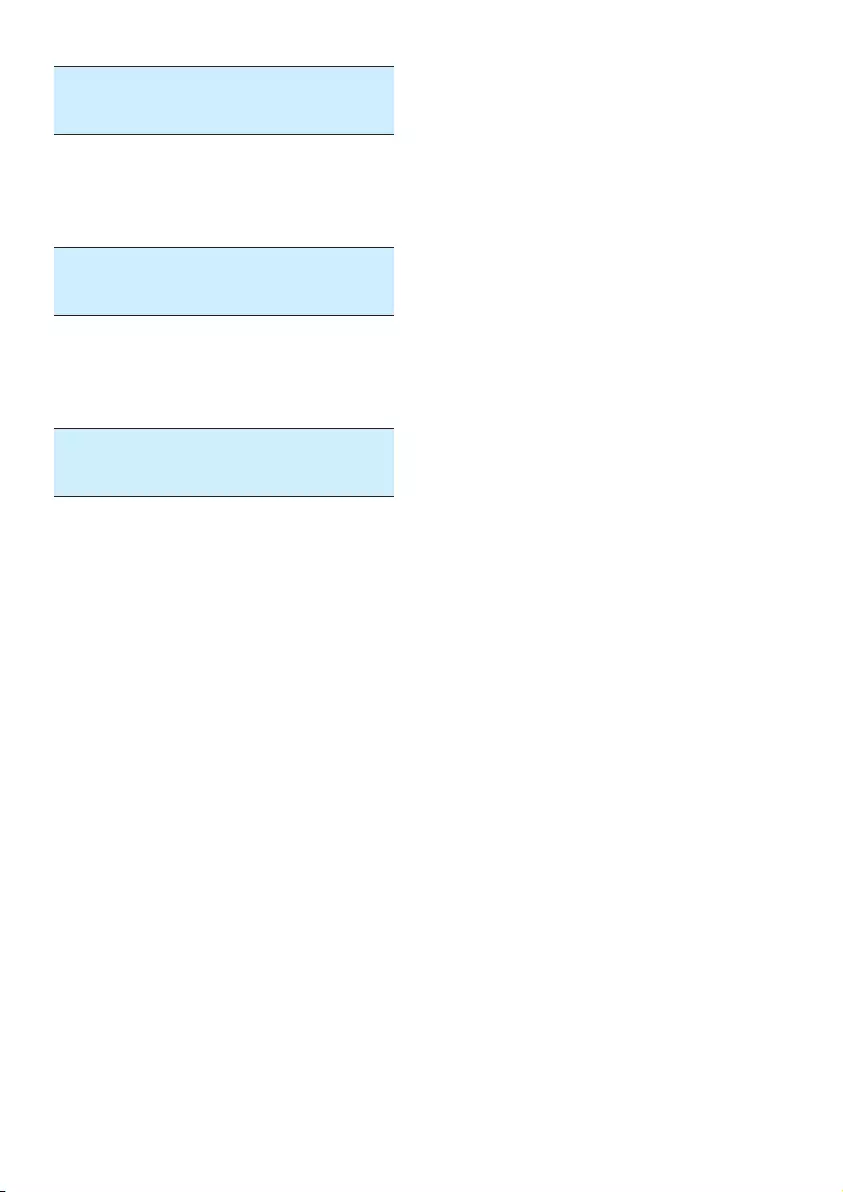
16 EN
Solid green in full
brightness
The speaker is powered on
when it acts as a slave in
group mode.
Solid white in
half brightness
The speaker switches to
standby in single mode.
The speaker switches to
standby when it acts as the
master in group mode.
Solid green in
half brightness
The speaker switches to
standby when it acts as a
slave in group mode.
Flashing white The speaker is muted in
single mode.
The speaker is muted when
it acts as the master in
group mode.
Flashing green The speaker is muted when
it acts as a slave in group
mode.
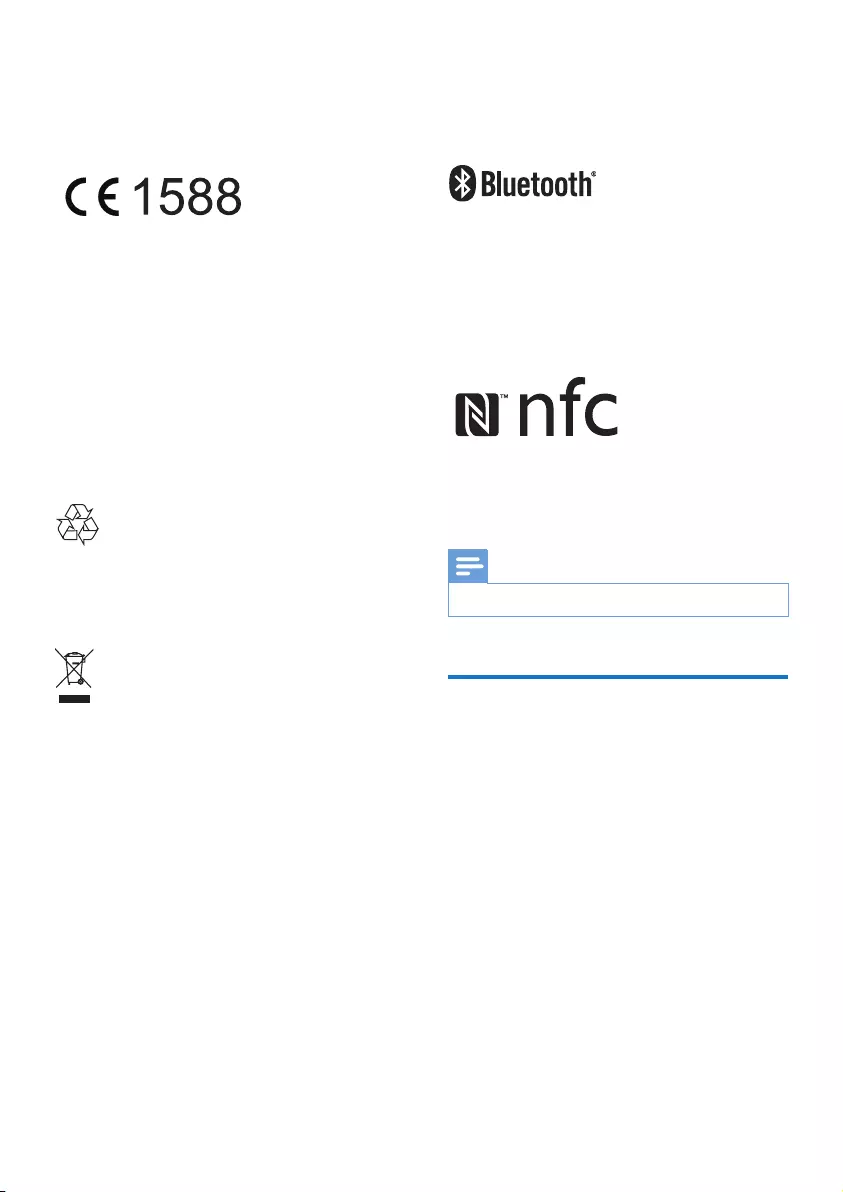
17EN
9 Notice
Hereby, Gibson Innovations declares that
this product is in compliance with the
essential requirements and other relevant
provisions of Directive 1999/5/EC. You
can nd the Declaration of Conformity on
www.p4c.philips.com.
Any changes or modications made to this
device that are not expressly approved by
Gibson Innovations may void the user’s
authority to operate the equipment.
Disposal of your old product
Your product is designed and manufactured
with high quality materials and components,
which can be recycled and reused.
This symbol on a product means that the
product is covered by European Directive
2012/19/EU. Inform yourself about the local
separate collection system for electrical and
electronic products. Follow local rules and never
dispose of the product with normal household
waste. Correct disposal of old products
helps prevent negative consequences for the
environment and human health.
Environmental information
All unnecessary packaging has been omitted.
We have tried to make the packaging easy to
separate into three materials: cardboard (box),
polystyrene foam (buffer) and polyethylene
(bags, protective foam sheet.)
Your system consists of materials which can
be recycled and reused if disassembled by
a specialized company. Please observe the
local regulations regarding the disposal of
packaging materials, exhausted batteries and old
equipment.
The Bluetooth® word mark and logos are
registered trademarks owned by Bluetooth
SIG, Inc. and any use of such marks by Gibson
Innovations Limited is under license. Other
trademarks and trade names are those of their
respective owners.
The N Mark is a trademark or registered
trademark of NFC Forum, Inc. in the United
States and in other countries.
Note
• The type plate is located on the bottom of the product.
Written offer
Gibson Innovations Limited hereby offers
to deliver, upon request, a copy of the
corresponding source code for the open source
software packages used in this product for
which such offer is requested by the respective
licenses. This offer is valid up to three years after
product purchase. To obtain source code, please
contact open.source-gi@gibson.com. If you
prefer not to use email or if you do not receive
conrmation receipt within a week after mailing
to this email address, please write to Open
Source Team, Gibson Innovations Limited, 5/F
Philips Electronics Building, 5 Science Park East
Avenue, Hong Kong Science Park, Shatin, N.T.
Hong Kong.
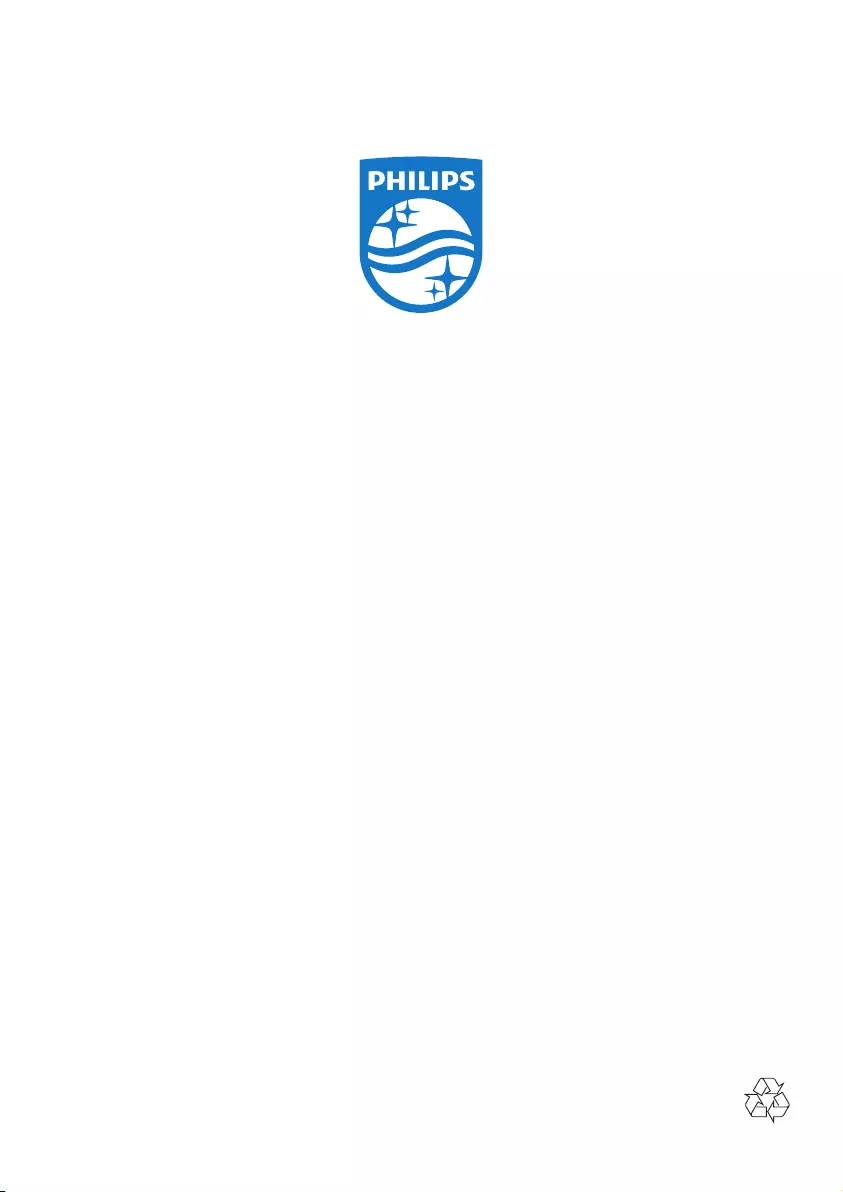
2016 © Gibson Innovations Limited. All rights reserved.
This product has been manufactured by, and is sold under the responsibility of Gibson Innovations Ltd.,
and Gibson Innovations Ltd. is the warrantor in relation to this product. Philips and the Philips Shield
Emblem are registered trademarks of Koninklijke Philips N.V. and are used under license.
BM7_10_UM_V2.0
2016 © Gibson Innovations Limited. All rights reserved.
This product has been manufactured by, and is sold
under the responsibility of Gibson Innovations Ltd., and
Gibson Innovations Ltd. is the warrantor in relation to
this product. Philips and the Philips Shield Emblem are
registered trademarks of Koninklijke Philips N.V. and are
used under license from Koninklijke Philips N.V.
BM7_10_UM_V2.0