Table of Contents
Philips BTB7150/10 User Manual
Displayed below is the user manual for BTB7150/10 by Philips which is a product in the Home Audio Systems category. This manual has pages.
Related Manuals

www.philips.com/support
User manual
Always there to help you
Register your product and get support at
BTB7150
Question?
Contact
Philips
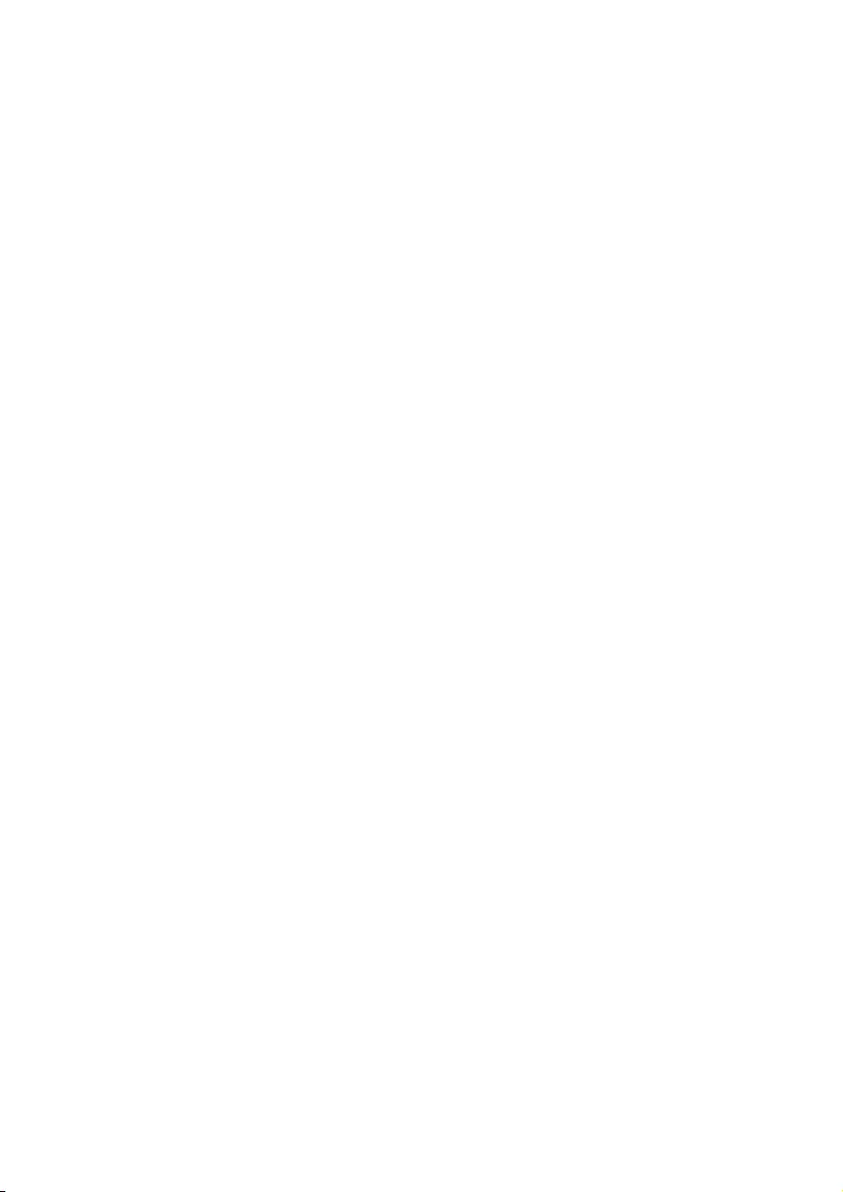
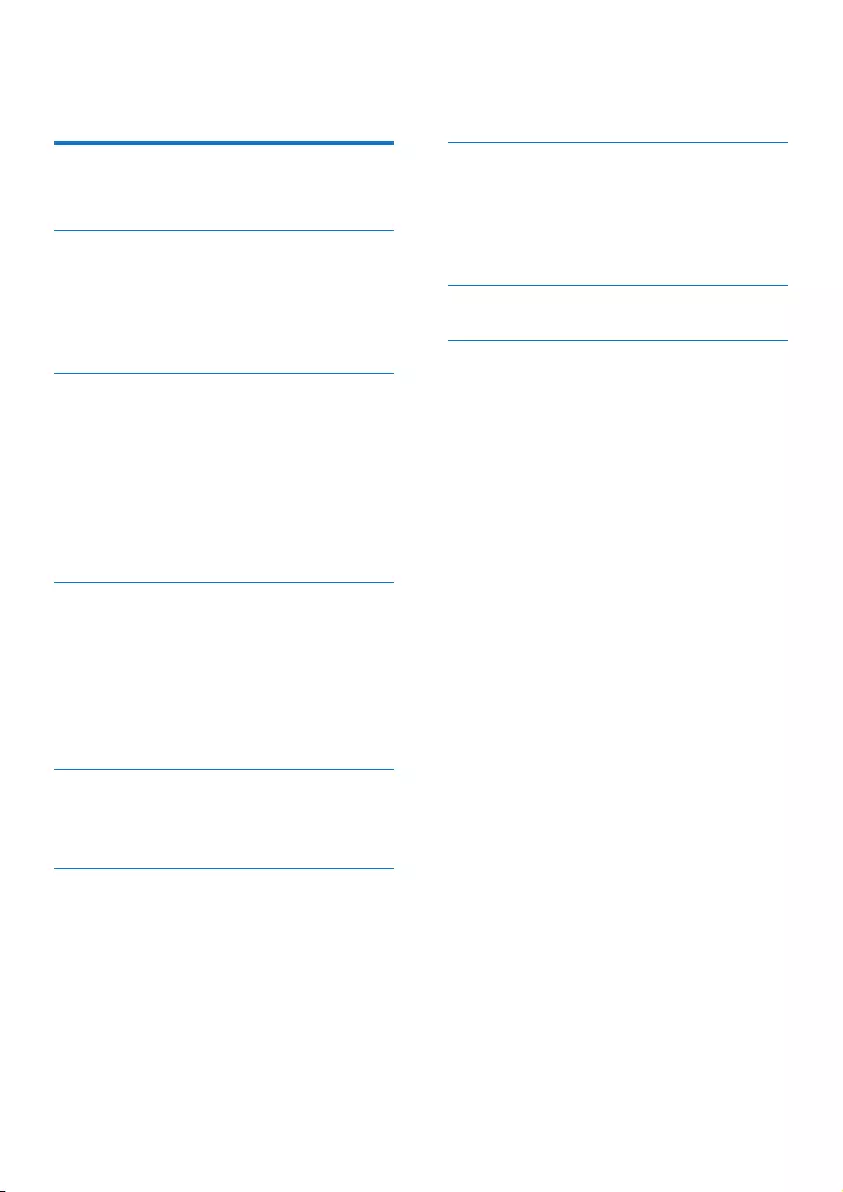
1EN
Contents
1 Important 2
Safety 2
2 Your micro system 4
Introduction 4
What's in the box 4
Overview of the main unit 5
Overview of the remote control 6
3 Get started 7
Connect speakers 7
Connect FM antenna 7
Connect power 7
Prepare the remote control 8
Demonstrate the features 8
Set clock 8
Turn on 8
4 Play 9
Play from disc 9
Play from USB 9
Control play 10
Skip to a track 10
Program tracks 10
Play from Bluetooth-enabled devices 10
5 Listen to the radio 12
Listen to DAB+ radio 12
Listen to FM radio 14
6 Other features 15
Set the alarm timer 15
Set the sleep timer 15
Listen to an external device 15
Listen through a headphone 15
7 Product information 16
Specications 16
USB playability information 17
Supported MP3 disc formats 17
RDS program types 17
8 Troubleshooting 18
9 Notice 19
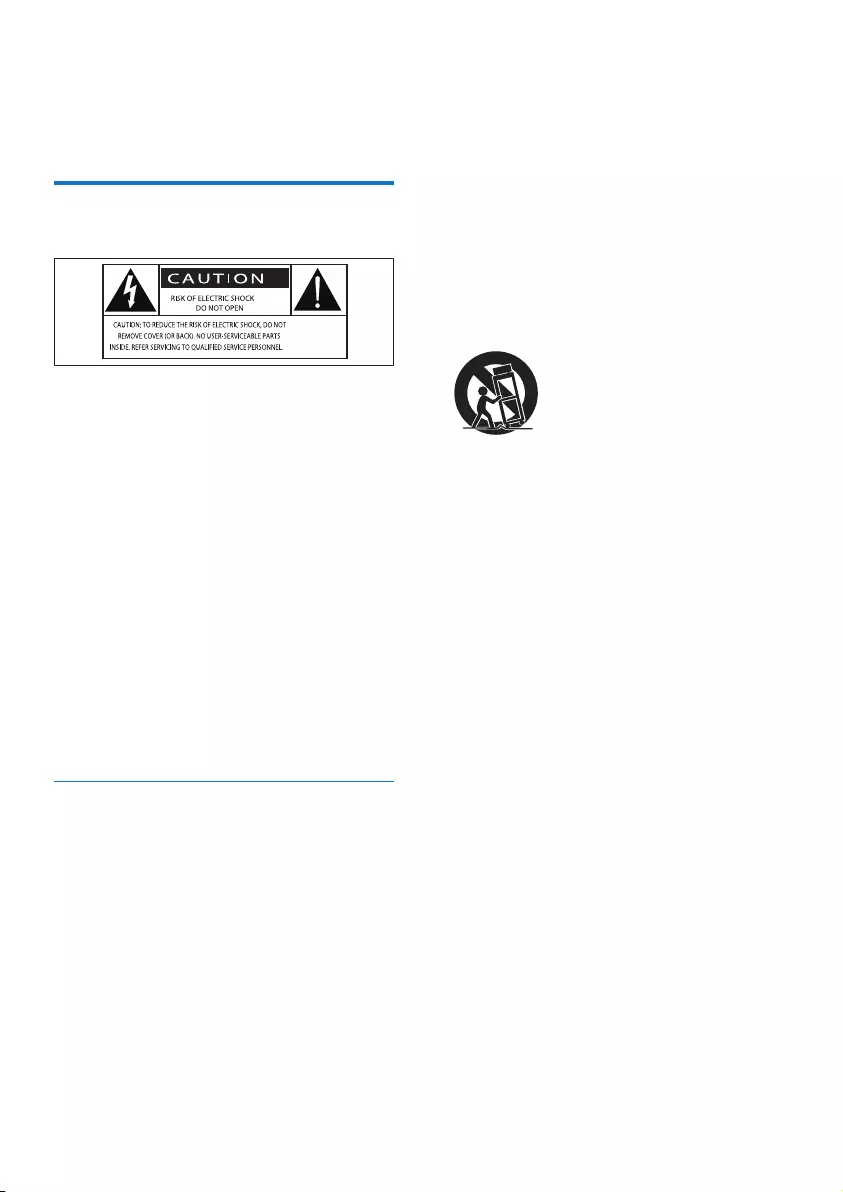
2EN
1 Important
Safety
This 'bolt of lightning' indicates uninsulated
material within the device may cause an
electrical shock. For the safety of everyone in
your household, please do not remove the
covering.
The 'exclamation mark' calls attention to
features for which you should read the enclosed
literature closely to prevent operating and
maintenance problems.
WARNING:Toreducetheriskofreorelectric
shock, the device should not be exposed to rain
ormoistureandobjectslledwithliquids,such
as vases, should not be placed on the device.
CAUTION: To prevent electric shock, fully
insert the plug. (For regions with polarized
plugs: To prevent electric shock, match wide
blade to wide slot.)
Important Safety Instructions
• Follow all instructions.
• Heed all warnings.
• Do not use this device near water.
• Clean only with dry cloth.
• Do not block any ventilation openings.
Install in accordance with the
manufacturer's instructions.
• Do not install near any heat sources such
as radiators, heat registers, stoves, or other
devices(includingampliers)thatproduce
heat.
• Protect the power cord from being
walked on or pinched, particularly at plugs,
convenience receptacles, and the point
where they exit from the device.
• Onlyuseattachments/accessoriesspecied
by the manufacturer.
• Use only with the cart, stand, tripod,
bracket,ortablespeciedbythe
manufacturer or sold with the device.
When a cart is used, use caution when
moving the cart/device combination to
avoid injury from tip-over.
• Unplug this device during lightning storms
or when unused for long periods of time.
• Referallservicingtoqualiedservice
personnel.Servicingisrequiredwhenthe
device has been damaged in any way, such
as power-supply cord or plug is damaged,
liquidhasbeenspilledorobjectshave
fallen into the device, the device has been
exposed to rain or moisture, does not
operate normally, or has been dropped.
• Battery usage CAUTION - To prevent
battery leakage which may result in bodily
injury, property damage, or damage to the
unit:
• Install all batteries correctly, + and - as
marked on the unit.
• Do not mix batteries (old and new or
carbon and alkaline, etc.).
• Batteries (packed or installed) shall not
be exposed to excessive heat such as
sunshine,reorthelike.
• Remove batteries when the unit is not
used for a long time.
• The device shall not be exposed to
dripping or splashing.
• Do not place any sources of danger on
thedevice(e.g.liquidlledobjects,lighted
candles).
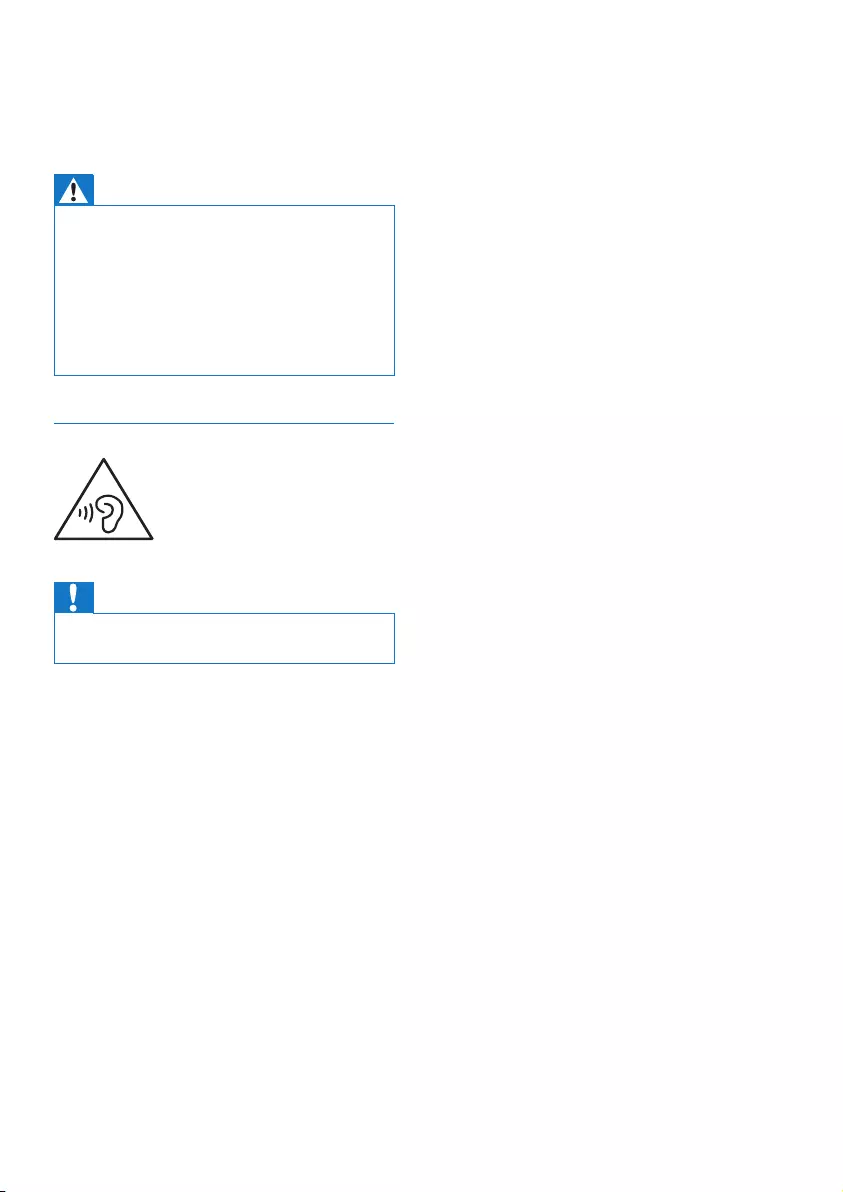
3EN
• Where the MAINS plug or an appliance
coupler is used as the disconnect device,
the disconnect device shall remain readily
operable.
Warning
• Never remove the casing of this device.
• Never lubricate any part of this device.
• Neverplacethisdeviceonotherelectricalequipment.
• Keep this device away from direct sunlight, naked
amesorheat.
• Never look into the laser beam inside this device.
• Ensure that you always have easy access to the power
cord, plug, or adaptor to disconnect this device from
the power.
Hearing safety
Caution
• To prevent possible hearing damage, do not listen at
high volume levels for long periods.
Listen at a moderate volume:
• Using headphones at a high volume can
impair your hearing. This product can
produce sounds in decibel ranges that may
cause hearing loss for a normal person,
even for exposure less than a minute. The
higher decibel ranges are offered for those
that may have already experienced some
hearing loss.
• Sound can be deceiving. Over time your
hearing 'comfort level' adapts to higher
volumes of sound. So after prolonged
listening, what sounds 'normal' can actually
be loud and harmful to your hearing. To
guard against this, set your volume to a safe
level before your hearing adapts and leave
it there.
To establish a safe volume level:
• Set your volume control at a low setting.
• Slowly increase the sound until you can
hear it comfortably and clearly, without
distortion.
Listen for reasonable periods of time:
• Prolonged exposure to sound, even
at normally 'safe' levels, can also cause
hearing loss.
• Besuretouseyourequipmentreasonably
and take appropriate breaks.
Be sure to observe the following guidelines
when using your headphones.
• Listen at reasonable volumes for
reasonable periods of time.
• Be careful not to adjust the volume as your
hearing adapts.
• Do not turn up the volume so high that
you can’t hear what’s around you.
• You should use caution or temporarily
discontinue use in potentially hazardous
situations.
• Do not use headphones while operating
a motorized vehicle, cycling, skateboarding,
etc.;itmaycreateatrafchazardandis
illegal in many areas.
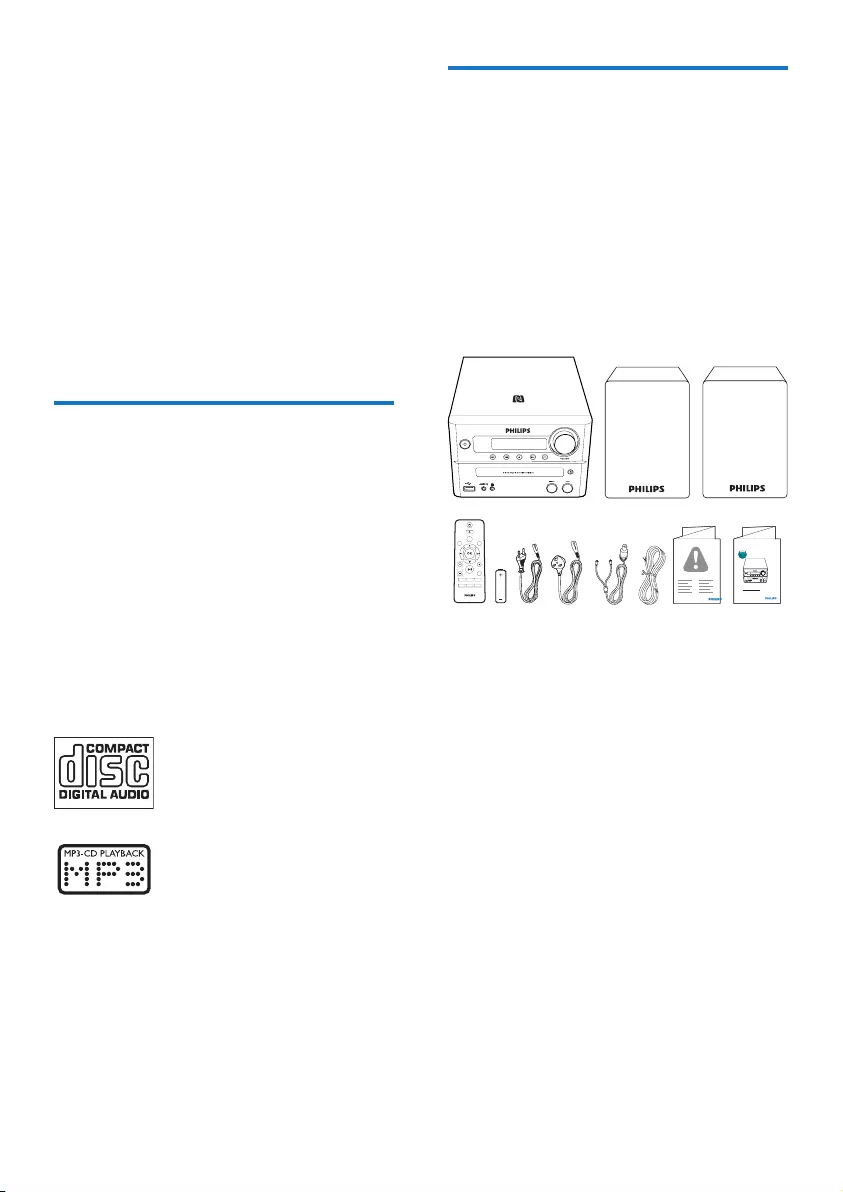
4EN
2 Your micro
system
Congratulations on your purchase, and
welcometoPhilips!Tofullybenetfromthe
support that Philips offers, register your product
at www.philips.com/welcome.
Before using your product, read all
accompanying safety information.
To download the full user manual, visit
www.philips.com/support.
Introduction
With this unit, you can:
• enjoy audio from discs, Bluetooth-enabled
devices, USB storage devices, or other
external devices;
• listen to Digital Audio Broadcasting (DAB)
or FM radio stations.
You can enrich sound output with below
sound effects:
• TREBLE
• BASS
The unit supports these media formats:
What's in the box
Check and identify the contents of your
package:
• Main unit
• 2 x speakers
• 2 x speaker cables
• 2 x AC power cords
• 1 x aerial
• Remote control (with one AAA battery)
• Short user manual
• Safety and notice
PRESET/ALBUM
MUTE
CLOCKSLEEP
TIMER
PROG
SOUND
VOL
REPEAT
MENU
DIM
SOURCE
SCAN
SHUFFLE
RDS
INFO
www.philips.com/welcome
Always there to help you
Register your product and get support at
Question?
Contact
Philips
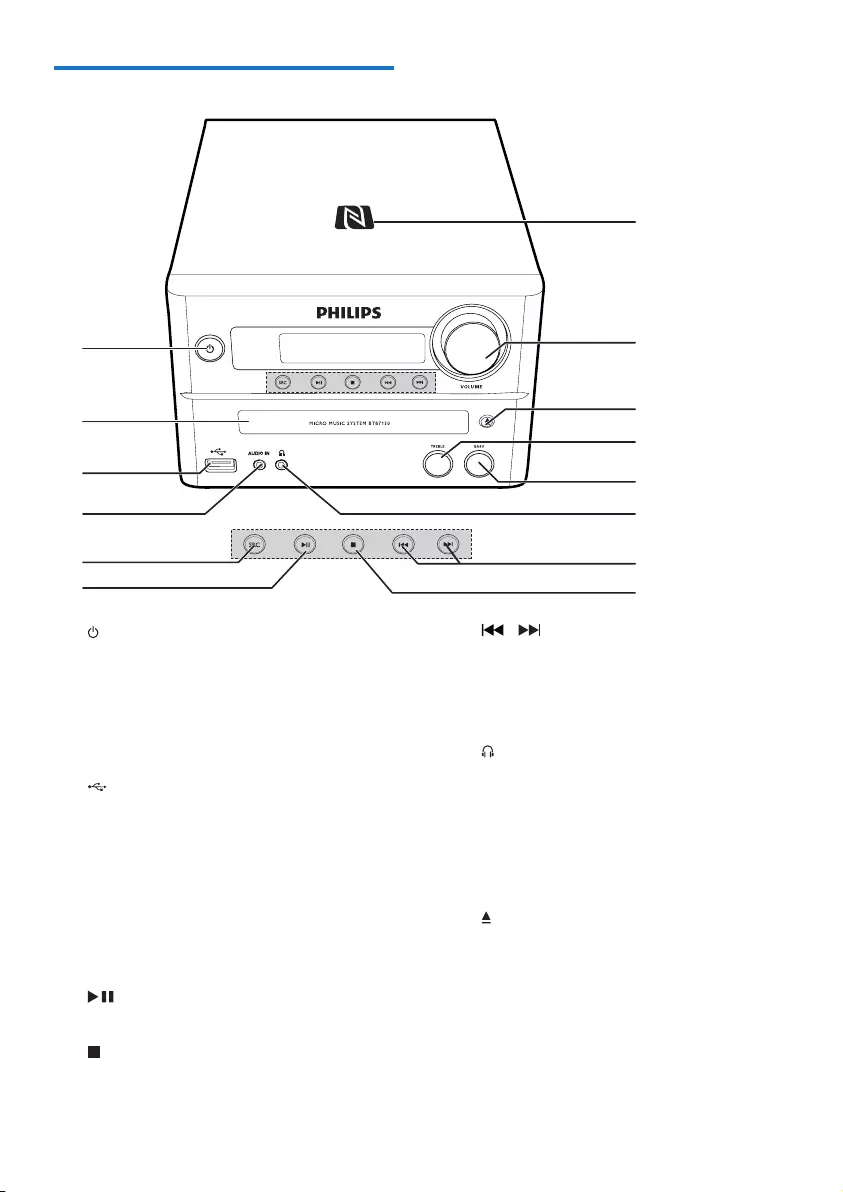
5EN
Overview of the main unit
a
• Turn the unit on or off.
• Switch to standby mode or Eco
standby mode.
• Bluetooth indicator.
b Disc compartment
c
• USB socket.
d AUDIO IN
• Audio input jack (3.5mm) for an
external audio device.
e SRC
• Select a source: DISC, USB, DAB,
TUNER, BT, AUDIO IN.
f
• Start, pause, or resume play.
g
• Stop play or erase a program.
a
n
b
c
d
e
f
i
h
g
j
k
l
m
h /
• Skip to the previous/next track.
• Search within a track/disc/USB.
• Tune to a radio station.
• Adjust time.
i
• Headphone socket.
j BASS
• Adjust bass level.
k TREBLE
• Adjust treble level.
l
• Open/close the disc compartment.
m VOLUME
• Adjust volume.
n NFC area
• Touch with a Near Field Communication
(NFC) compatible device to set up
Bluetooth connection automatically.
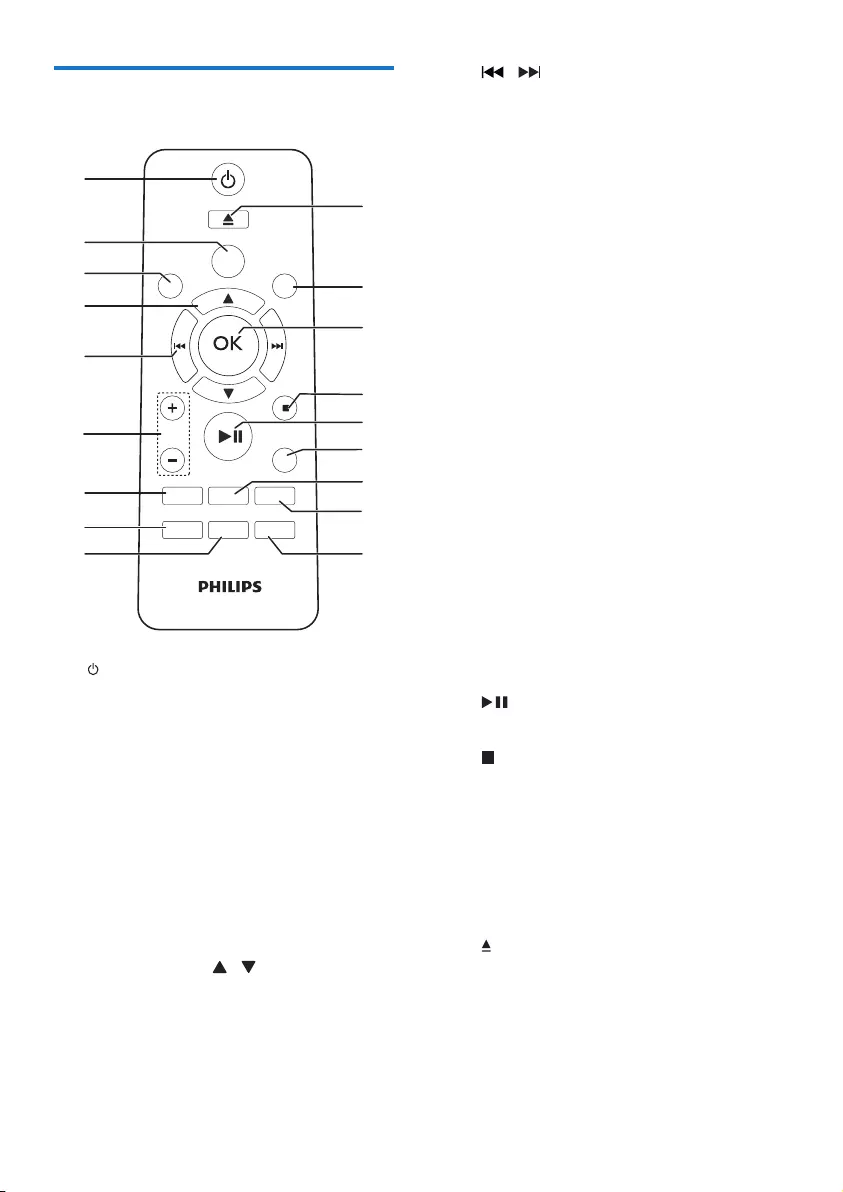
6EN
Overview of the remote
control
a
• Turn the unit on or off.
• Switch to standby mode or Eco power
standby mode.
b SOURCE
• Select a source: DISC, USB, DAB,
TUNER, BT, AUDIO IN.
c INFO/RDS
• Display current status or the disc
information.
• For selected FM radio stations, display
RDS information.
d PRESET/ALBUM /
• Select a preset radio station.
• Skip to previous/next album.
PRESET/ALBUM
MUTE
CLOCK SLEEP
TIMER
PROG
SOUND
VOL
REPEAT
MENU
DIM
SOURCE
SCAN
SHUFFLE
a
b
c
d
e
f
g
i
h
q
p
r
m
n
o
k
j
l
RDS
INFO
e /
• Skip to the previous/next track.
• Search within a track/disc/USB.
• Tune to a radio station.
• Adjust time.
f VOL +/-
• Adjust volume.
g MUTE
• Mute or restore volume.
h SOUND
• Adjust BASS or TREBLE level.
i CLOCK
• Set the clock.
• View clock information.
j SLEEP/TIMER
• Set sleep timer.
• Set alarm timer.
k PROG
• Program tracks.
• Program radio stations.
l REPEAT/SHUFFLE
• Selectrepeatorshufeplaymode.
m DIM
• Adjust display brightness.
n
• Start, pause, or resume play.
o /MENU
• Stop play or erase a program.
• Access DAB+ or FM menu.
p OK
• Conrmaselection.
q SCAN
• Scan FM or DAB+ radio stations.
r
• Press to open or close the disc
compartment.
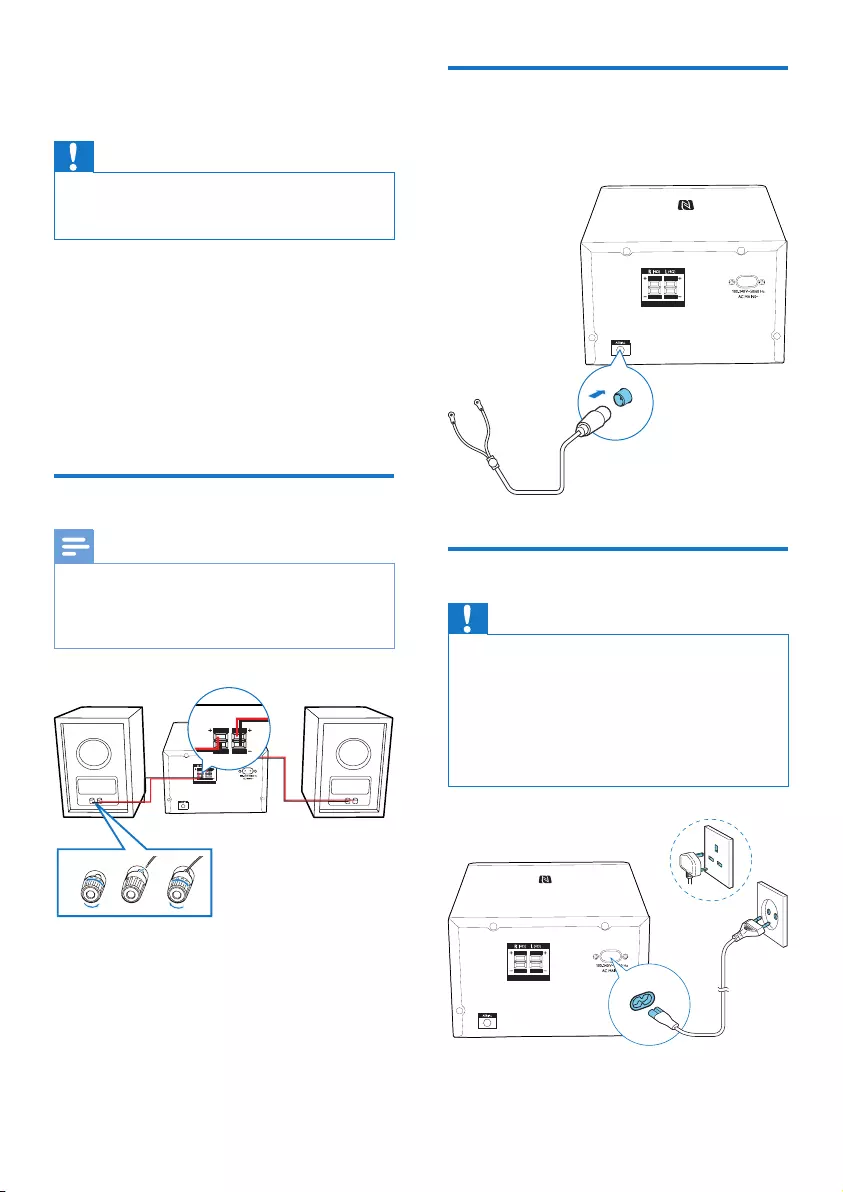
7EN
3 Get started
Caution
• Use of controls or adjustments or performance of
procedures other than herein may result in hazardous
radiation exposure or other unsafe operation.
Always follow the instructions in this chapter in
sequence.
If you contact Philips, you will be asked for the
model and serial number of this apparatus. The
model number and serial number are on the
back of the apparatus. Write the numbers here:
Model No. __________________________
Serial No. ___________________________
Connect speakers
Note
• For optimal sound, use the supplied speakers only.
• Connect only speakers with impedance that is the
same or higher than the supplied speakers. Refer to the
Specicationssectionofthismanual.
SPEAKER OUT
213
Connect FM antenna
Connect the supplied aerial to this device
before listening to the radio.
Connect power
Caution
• Risk of product damage! Ensure that the power supply
voltage corresponds to the voltage printed on the back
or the underside of the unit.
• Risk of electric shock! When you unplug the AC power
cord, always pull the plug from the socket. Never pull
the cord.
• Before you connect the AC power cord, ensure that
you have completed all other connections.
SPEAKER OUT
SPEAKER OUT
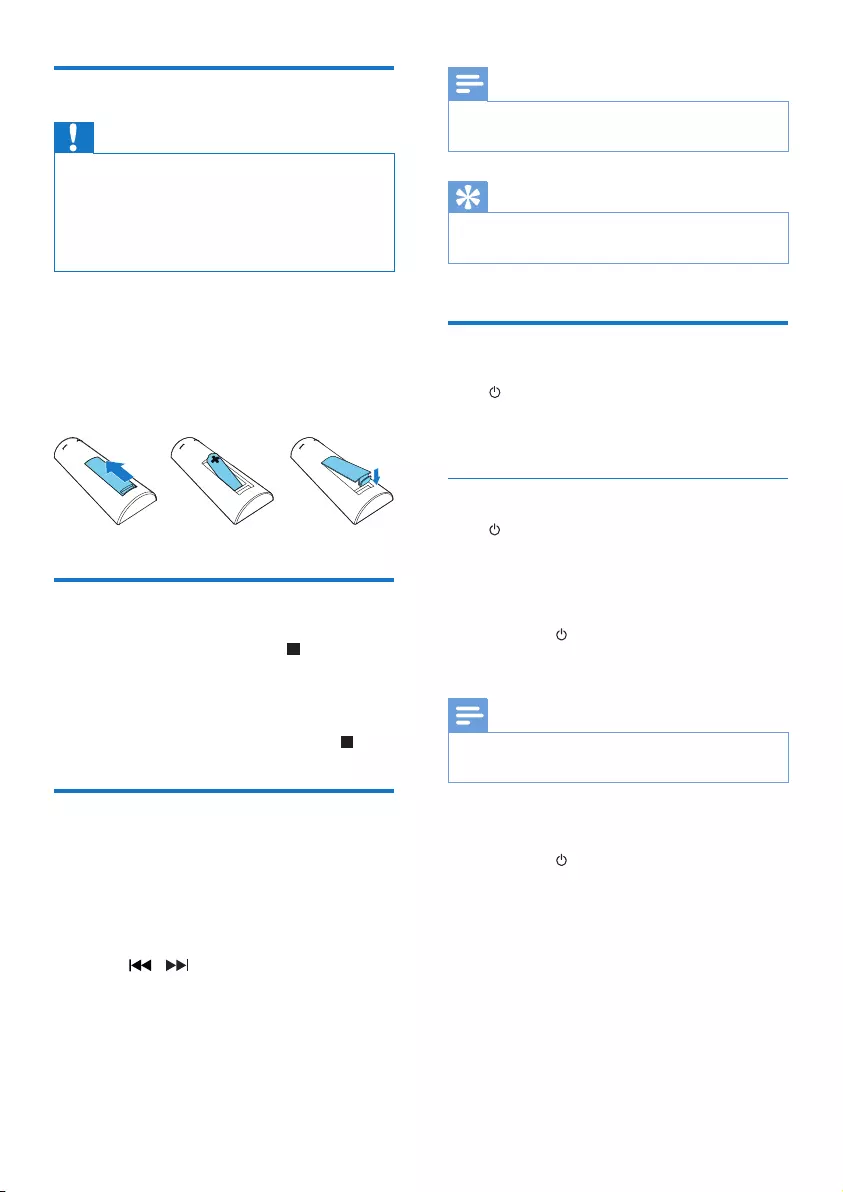
8EN
Prepare the remote control
Caution
• Risk of explosion! Keep batteries away from heat,
sunshineorre.Neverdiscardbatteriesinre.
• Risk of decreased battery life! Never mix different
brands or types of batteries.
• Risk of product damage! When the remote control is
not used for long periods, remove the batteries.
To insert the remote control battery:
1 Open the battery compartment.
2 Insert the supplied AAA battery with
correct polarity (+/-) as indicated.
3 Close the battery compartment.
Demonstrate the features
In standby mode, press and hold for three
seconds to demonstrate features of this device.
» The features are displayed one by one
across the display panel.
• To turn off the demonstration, press again.
Set clock
1 In standby mode, press and hold CLOCK
on the remote control for three seconds.
» [24H] or [12H] hour format is
displayed.
2 Press / to select [24H] or [12H]
hour format.
3 press CLOCKtoconrm.
» The hour digits are displayed and begin
to blink.
4 Repeat steps 2-3 to set hour and minute.
Note
• If no button is pressed in 90 seconds, the system exits
clock setting mode automatically.
Tip
• You can view clock information in power-on mode by
pressing CLOCK.
Turn on
Press .
» The unit switches to the last selected
source.
Switch to standby mode
Press again to switch the unit to standby
mode.
» The clock (if set) is displayed on the panel.
Switch to ECO standby mode:
Press and hold for more than two seconds.
» The display panel is dimmed.
Note
• The unit switches to Eco Power Standby mode after 15
minutes in standby mode..
Switch between standby mode and ECO
standby mode:
Press and hold for more than two seconds.
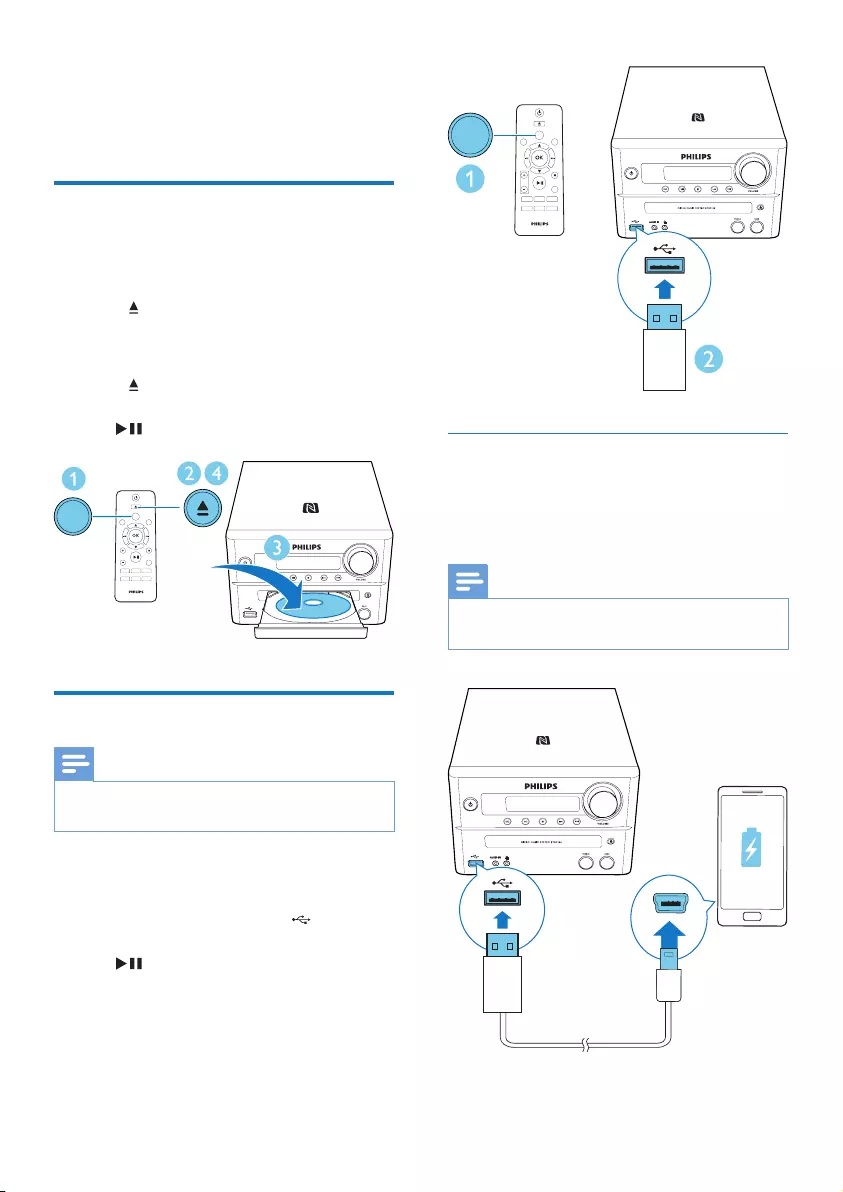
9EN
4 Play
Play from disc
1 Press SOURCE repeatedly to select DISC
source.
2 Press to open the disc compartment.
3 Insert a disc with printed side facing
upward.
4 Press to close the disc compartment.
» Play starts automatically. If not, press
.
Play from USB
Note
• Make sure that the USB device contains playable audio
content.
1 Press SOURCE repeatedly to select USB
source.
2 Insert a USB device into the socket.
» Play starts automatically. If not, press
.
PRESET/ALBUM
MUTE
CLOCK SLEEP
TIMER
PROG
SOUND
VOL
REPEAT
MENU
DIM
SOURCE
SCAN
SHUFFLE
RDS
INFO
SOURCE
Charge your device
You can charge your device through the USB
socket on this product with a USB cable (not
supplied).
Note
• The maximum current for USB charging is 1 A.
• All devices for USB charging are not guaranteed.
PRESET/ALBUM
MUTE
CLOCK SLEEP
TIMER
PROG
SOUND
VOL
REPEAT
MENU
DIM
SOURCE
SCAN
SHUFFLE
RDS
INFO
SOURCE
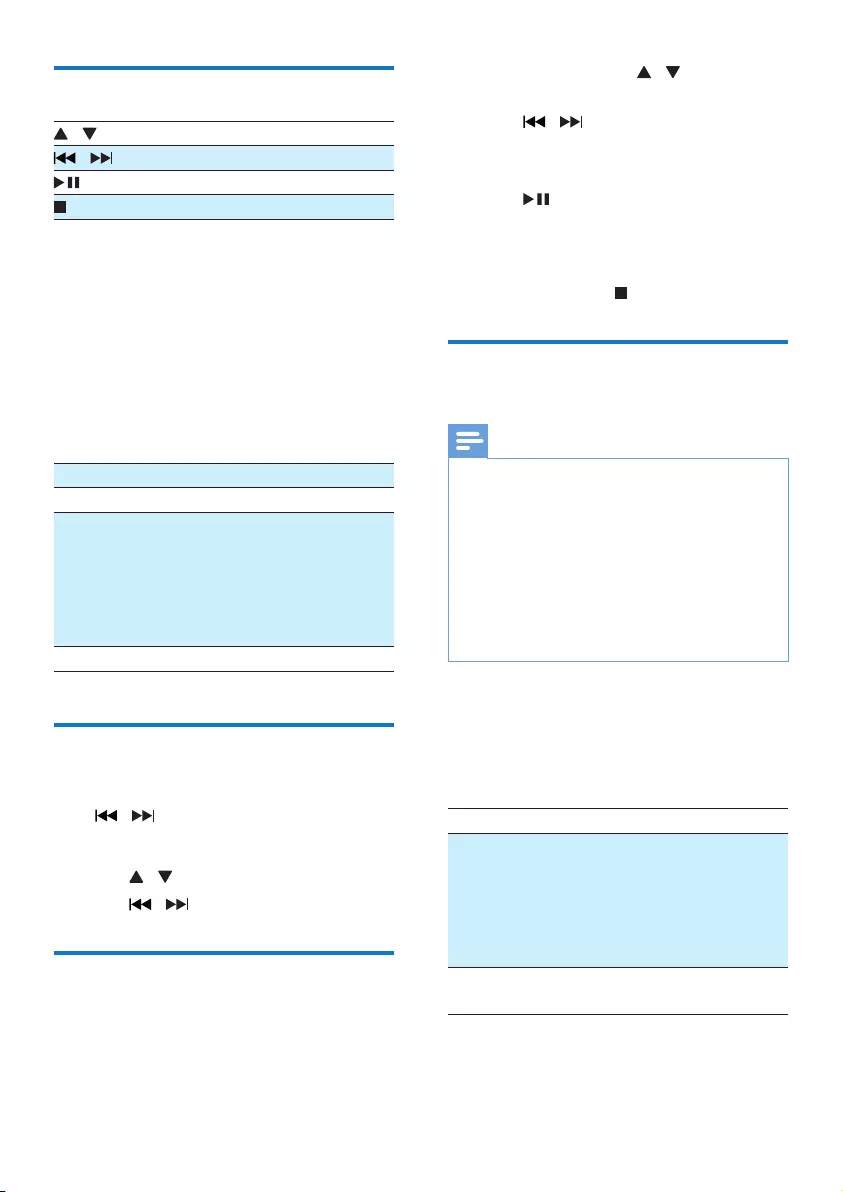
10 EN
Control play
/ Select a folder.
/ Selectanaudiole.
Pause or resume play.
Stop play.
REPEAT/
SHUFFLE
Select an available play mode.
• [REPEAT ONE] (repeat one):
repeat the current track
• [REPEAT ALB] (repeat album):
repeat the current album
• [REPEAT ALL] (repeat all):
repeat all tracks
• [SHUFFLE](shufe):playtracks
randomly
• [OFF] (off): play tracks in
sequence
VOL +/- Increase or decrease volume.
MUTE Mute or restore sound.
SOUND Press SOUND to select treble or
bass mode, and then press VOL +/-
to adjust treble or bass volume.
Press and hold SOUND for
three seconds to turn on or off
LOUDNESS.
DIM Adjust display brightness.
Skip to a track
For CD:
Press / to select another track.
For MP3 disc and USB:
1 Press / to select an album or a folder.
2 Press / toselectatrackorale.
Program tracks
You can program a maximum of 20 tracks.
1 Press PROG to activate the program mode.
2 For MP3 tracks, press / to select an
album.
3 Press / to select a track, and then
press PROGtoconrm.
4 Repeat steps 2-3 to program more tracks.
5 Press to play the programmed tracks.
» During play, [PROG] (program) is
displayed.
• To erase the program, in the stop
position, press .
Play from Bluetooth-enabled
devices
Note
• Before pairing a device with this system, read its user
manual for Bluetooth compatibility.
• Compatibility with all Bluetooth devices is not
guaranteed.
• Any obstacle between the system and the device can
reduce the operational range.
• The effective operation range between this product
and your Bluetooth enabled device is approximately 10
meters (30 feet).
• The unit can memorize up to 8 previously connected
Bluetooth devices.
To enjoy music through the speaker wirelessly,
you need to pair your Bluetooth enabled device
with the unit.
Choose your best Bluetooth pairing method
based on the preconditions listed below.
Precondition Pairing method
Your Bluetooth device
supports both Near
Field Communication
(NFC) and Advanced
Audio Distribution
Prole(A2DP).
Choose Option 1
(recommended) or
Option 2.
Your Bluetooth device
only supports A2DP.
Choose Option 2.
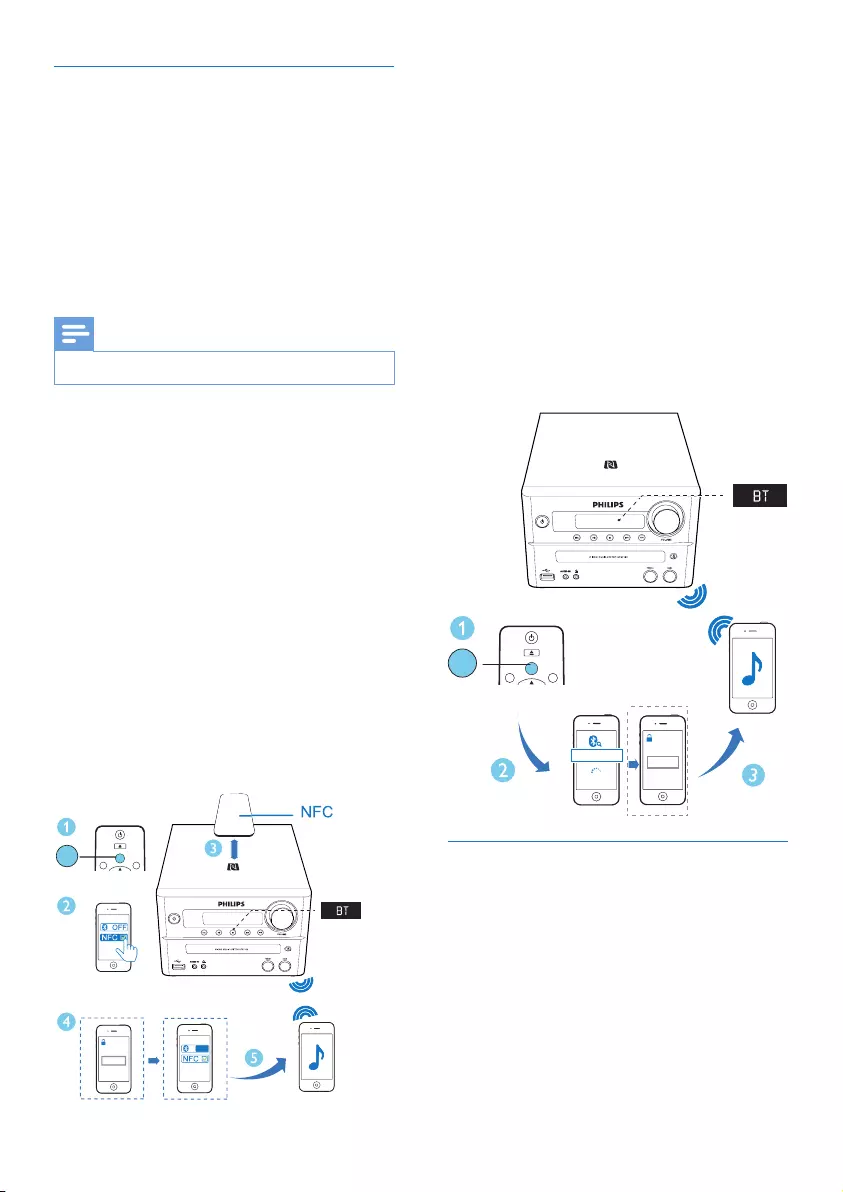
11EN
Pair and connect
Option 1: Pair and connect through NFC
Near Field Communication (NFC) is a technology
that enables short-range wireless communication
between various NFC compatible devices, such as
mobile phones and IC tags.
With the NFC function, data communication
can be achieved easily just by touching the
relevant symbol or designated location on NFC
compatible devices.
Note
• Compatibility with all NFC devices is not guaranteed.
1 Press SOURCE repeatedly to select BT
source.
» [BT] (Bluetooth) is displayed.
» TheBluetoothindicatorashesblue.
2 Enable the NFC feature on your Bluetooth
enabled device (see the user manual of the
device for details).
3 Keep the NFC area of the external device
and the NFC area of this product within
2 cm.
4 Accept 'PHILIPS BTB7150' pairing for
therst-timeuse,andinput'0000'asthe
paring password if necessary.
» After successful pairing and connection,
the Bluetooth indicator turns solid
blue, and the unit beeps.
0000
PIN
<2 cm
PRESET/ALBUM
SOURCE
SCAN
RDS
INFO
SOURCE
ON
Option 2: Pair and connect manually
1 Press SOURCE repeatedly to select BT
source.
» [BT] (Bluetooth) is displayed.
» TheBluetoothindicatorashesblue.
2 On the Bluetooth enabled device, search
for Bluetooth devices that can be paired
(see the user manual of the device).
3 Select 'Philips BTB7150' on your
Bluetooth enabled device and input '0000'
as the paring password if necessary.
» After successful pairing and connection,
the Bluetooth indicator turns solid
blue, and the unit beeps.
Stream music through Bluetooth
• Play audio on the Bluetooth device
connected to this product.
» Audio streams from your Bluetooth
enabled device to the speakers of this
product.
To disconnect the Bluetooth-enabled device:
• Deactivate Bluetooth on your device; or
• Move the device beyond the
communication range.
0000
PIN
BTB7150
PRESET/ALBUM
SOURCE
SCAN
RDS
INFO
SOURCE
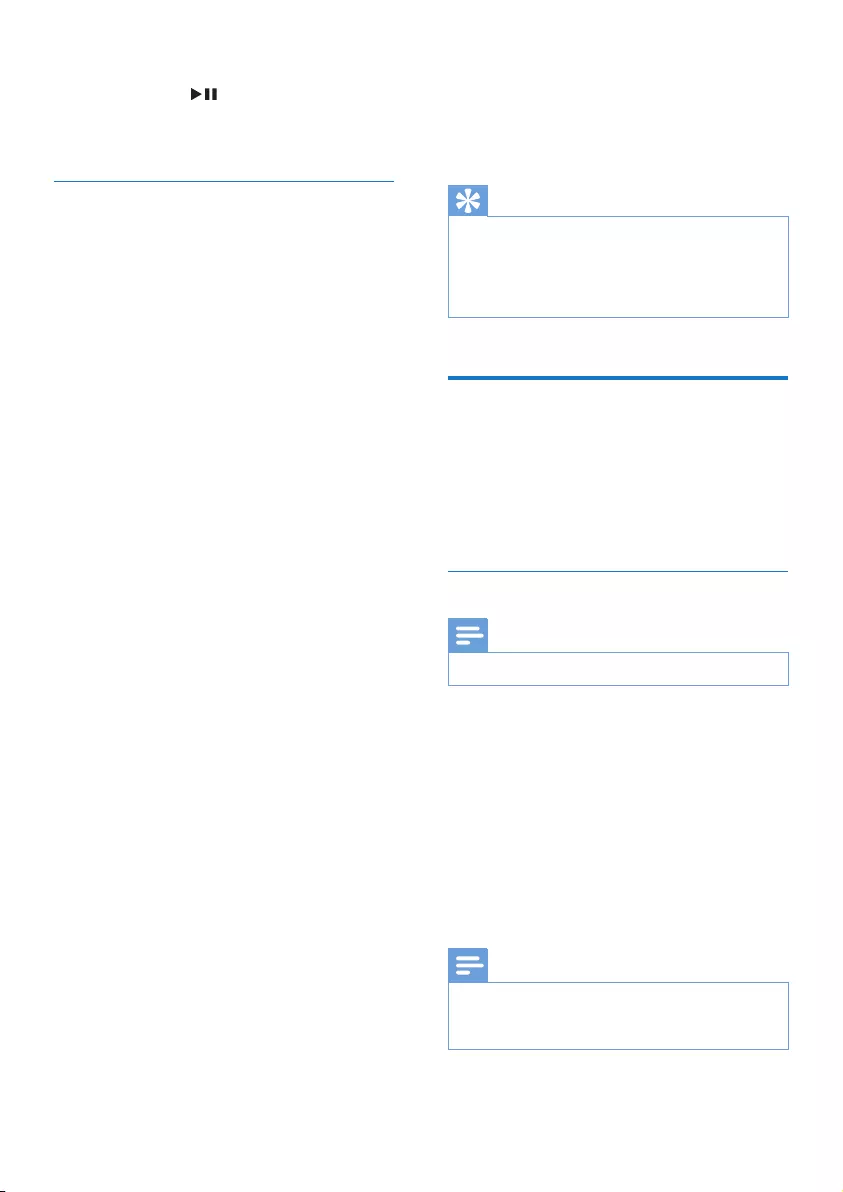
12 EN
To clear Bluetooth pairing history:
• Pressand hold on the main set for
eight seconds.
» After successful clearing, beep sounds.
Play from Philips DigitalRadio application
An application Philips DigitalRadio is available
on Apple App Store and Google Play.
To fully enjoy features of this product, download
and install the application to your smart device.
With this application, after connect your
Bluetooth-enabled device to this product, you
can control DAB, TUNER, BT, and AUDIO IN
play mode from your Bluetooth-enabled device.
5 Listen to the
radio
Tip
• Position the antenna as far as possible from TV, VCR, or
other radiation source.
• Make sure that you have connected the supplied aerial.
• For optimal reception, fully extended and adjust the
position of the aerial.
Listen to DAB+ radio
Digital Audio Broadcasting (DAB+) is a way
of broadcasting radio digitally through a
network of transmitters. It provides you with
morechoice,bettersoundquality,andmore
information.
Tune to DAB+ radio stations
Note
• Make sure that the antenna is fully extended.
Press SOURCE repeatedly to select DAB
source.
» [FULL SCAN] (full scan) is displayed.
» The unit stores all DAB+ radio stations
automaticallyandbroadcaststherst
available station.
» The station list is memorized in the unit.
Next time when you turn on the unit, the
station scan does not take place.
Note
• If no DAB+ radio station is found, [NO DAB] (no
DAB) is displayed, then [FULL SCAN] (full scan) is
displayed again.
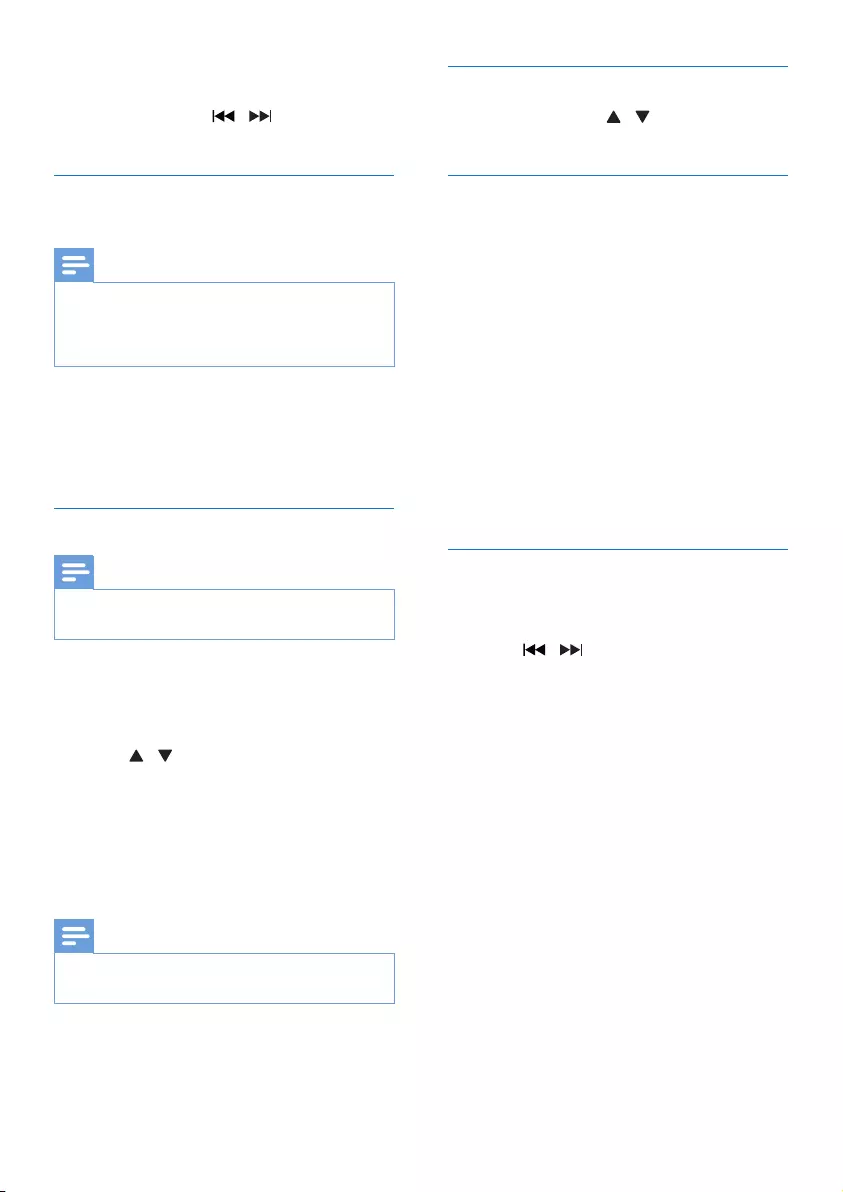
13EN
To tune to a station from the available station
list:
In DAB+ mode, press / repeatedly to
navigate through the available DAB+ stations.
Store DAB+ radio stations
automatically
Note
• New stations and services will be added in DAB+
broadcast from time to time. To make new DAB+
stations and services available, perform full scan
regularly.
In DAB+ mode, press SCAN.
» The unit scans and stores all the available
DAB+ radio stations, and broadcasts the
rstavailablestation.
Store DAB+ radio stations manually
Note
• You can store a maximum of 20 preset DAB+ radio
stations.
1 Tune to a DAB+ radio station.
2 Press PROG for three seconds to activate
the storing mode.
3 Press / to select a channel.
4 Press PROGtoconrm.
» The name of the preset station is
displayed.
5 Repeat above steps to store more DAB+
stations.
Note
• To remove a pre-stored DAB+ radio station, store
another station in its place.
Select a preset DAB+ radio station
In DAB+ mode, press / to select a preset
number, and then press OKtoconrm..
Show DAB+ information
While listening to DAB+ radio, press INFO/
RDS repeatedly to scroll through the following
information (if available):
• Station Name
• RDS TEXT message
• Dynamic Label Segment
• Program Type
• Ensemble Name
• Frequency
• Signal error rate
• Bit rate
• Audio status (DAB, DAB+)
• Time
• Date
Use DAB+ menu
In DAB+ mode, press MENU to access DAB+
menu.
1 Press / to scroll the menu options:
• [Full scan] (full scan): scan and store all
the available DAB+ radio stations.
• [Manual] (manual): tune to a DAB+
station manually.
• [Prune] (prune): remove all the invalid
stations from the station list.
• [System] (system): adjust system
settings.
2 To select an option, press OK.
3 If a sub-option is available, repeat steps
2- 3.
[System] (system)
• [Reset] (reset): reset all settings to factory
default.
• [BT RESET] (Bluetooth reset): reset
Bluetooth settings to factory default.
• [UPGRADE] (upgrade): upgrade software
if available.
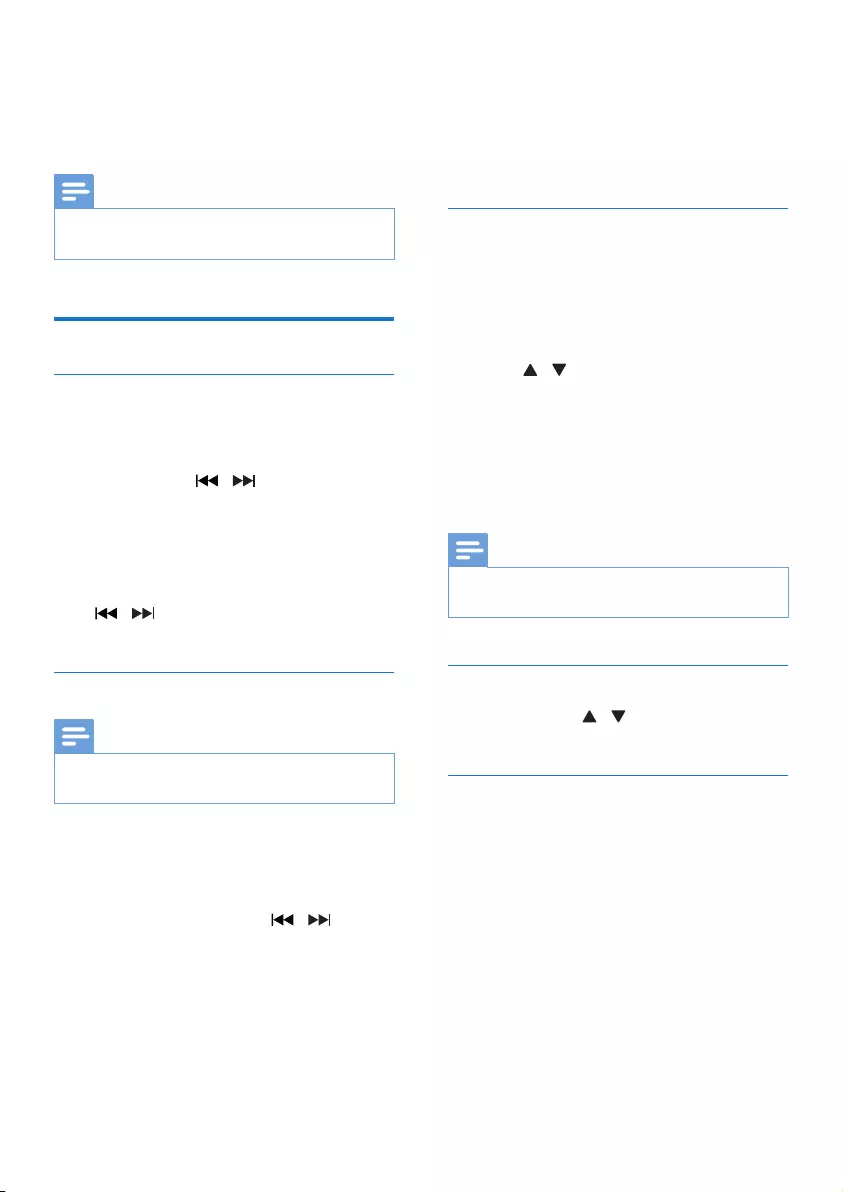
14 EN
• [BT UPGRADE] (Bluetooth upgrade):
upgrade Bluetooth software if available.
•[SW VER] (software version): show the
software version of this unit.
Note
• If no button is pressed within 30 seconds, the menu
exits.
Listen to FM radio
Tune to a radio station
1 Press SOURCE repeatedly to select tuner
source.
2 Press and hold / for three seconds.
» The radio tunes to a station with
strong reception automatically.
3 Repeat step 2 to tune to more stations.
To tune to a weak station:
Press / repeatedlyuntilyoundoptimal
reception.
Store FM radio stations automatically
Note
• You can program a maximum of 20 preset radio
stations (FM).
1 In tuner mode, press MENU to access FM
tuner menu.
» [SCAN] is displayed.
2 Press OK, and then press / to scroll
the menu options:
• [Strong] (strong stations): scan stations
with strong signals only.
• [All] (all stations): scan all available FM
radio stations.
3 Press OK to select an option.
4 In FM tuner mode, press SCAN.
» The stations scanned are based on the
selection in step 2.
» Theunitbroadcaststherstscanned
FM radio stations.
Store FM radio stations manually
1 Tune to an FM radio station.
2 Press PROG to activate programming
mode.
» [PROG] (program) blinks.
3 Press / repeatedly to select a number.
4 Press PROGagaintoconrm.
» Thefrequencyofthepresetstationis
displayed.
5 Repeat above steps to store more FM
stations.
Note
• To remove a pre-stored station, store another station
in its place.
Select a preset radio station
In FM mode, press / to select a preset
number, and then press OKtoconrm.
Show RDS information
Radio Data System (RDS) is a service
that allows FM stations to show additional
information.
1 Tune to an RDS station.
2 Press RDS/INFO repeatedly to scroll
through the following information (if
available).
• Radio text message
• Program type
• Frequency
• Stereo or Mono
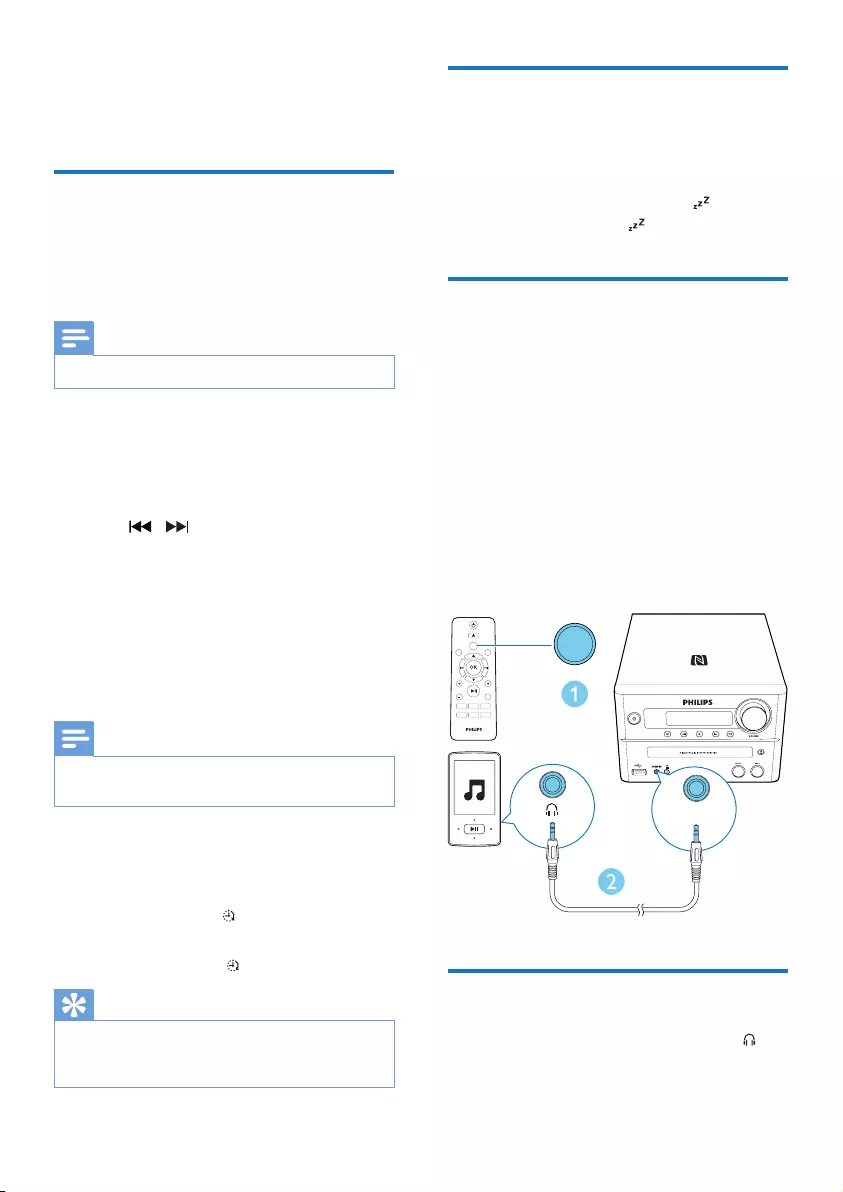
15EN
6 Other features
Set the alarm timer
This unit can be used as an alarm clock. You can
select DISC, TUNER, DAB, or USB as alarm
source.
Note
• Make sure that you have set the clock correctly.
1 In standby mode, press and hold SLEEP/
TIMER for three seconds.
» [SET TIMER] is displayed, and then
[DISC] is displayed and begins to blink.
2 Press / (or SOURCE) repeatedly
to select an alarm source (DISC, TUNER,
DAB, or USB).
3 Press SLEEP/TIMER (or OK)toconrm.
» The hour digits are displayed and begin
to blink.
4 Repeat steps 2-3 to set hour, minute, and
adjust volume of the alarm.
Note
• If no button is pressed in 90 seconds, the system exits
timer setting mode automatically.
To activate or deactivate the alarm timer:
Press SLEEP/TIMER repeatedly to view the
alarm information and activate or deactivate the
alarm.
» If timer is activated, is displayed.
» If timer is deactivated, [TIMER OFF] (timer
off) is displayed and disappears.
Tip
• If DISC/USB source is selected, but no disc is placed
or no USB connected, the system switches to tuner
source automatically.
Set the sleep timer
To set the sleep timer, in turn on mode, press
SLEEP/TIMER repeatedly to select a set period
of time (in minutes).
» When sleep timer is activated, is
displayed. Otherwise, disappears.
Listen to an external device
You can listen to an external device through this
unit with an audio cable.
1 Press SOURCE repeatedly to select
AUDIO IN source.
2 Connect an audio cable (not supplied)
between:
• AUDIO IN jack (3.5 mm) on the unit;
• and the headphone jack on an external
device.
3 Start to play the device (see the device
user manual).
Listen through a headphone
Plug a headphone (not supplied) into the
socket on front of this product.
AUDIO IN
PRESET/ALBUM
MUTE
CLOCK SLEEP
TIMER
PROG
SOUND
VOL
REPEAT
MENU
DIM
SOURCE
SCAN
SHUFFLE
RDS
INFOSOURCE

16 EN
7 Product
information
Note
• Product information is subject to change without prior
notice.
Specications
Amplier
Maximum Output
Power
150 W
FrequencyResponse 60 Hz - 16 kHz;
±3 dB
Signal to Noise Ratio ≥70dBA
Total Harmonic
Distortion
<1%
Aux Input 600 mV RMS
Speakers
Speaker Impedance 4 ohm
Speaker Driver 5.25" woofer +
25 mm tweeter
Sensitivity >84 dB/m/W
Disc
Laser Type Semiconductor
Disc Diameter 12 cm/8 cm
Support Disc CD-DA, CD-R, CD-
RW, MP3-CD
Audio DAC 24 Bits/44.1 kHz
Total Harmonic
Distortion
<1% (1 kHz)
FrequencyResponse 60 Hz - 16 kHz;
±3 dB
S/N Ratio >70 dBA
USB
USB Direct Version 2.0 full speed
USB Charging 1 A
Bluetooth
Bluetooth version V2.1 + EDR/support
APT-X
Frequencyband 2.4 GHz ~ 2.48 GHz
ISM Band
Range 10 m (free space)
Tuner (FM)
Tuning Range 87.5-108 MHz
Tuning grid 50 KHz
Sensitivity
- Mono, 26 dB S/N Ratio
- Stereo, 46 dB S/N Ratio
<22 dBf
<45 dBf
Search Selectivity <30 dBf
Total Harmonic
Distortion
<3%
Signal to Noise Ratio >45 dBA
General information
AC power 100-240 V~, 50/60 Hz
Operation Power
Consumption
45 W
Eco Standby Power
Consumption
<0.5 W
Dimensions
- Main Unit
(W x H x D)
- Speaker Box
(W x H x D)
230 x 145 x 240 mm
173 x 261 x 241 mm
Weight
- Main Unit
- Speaker Box
2.9 kg
2 x 3.1 kg
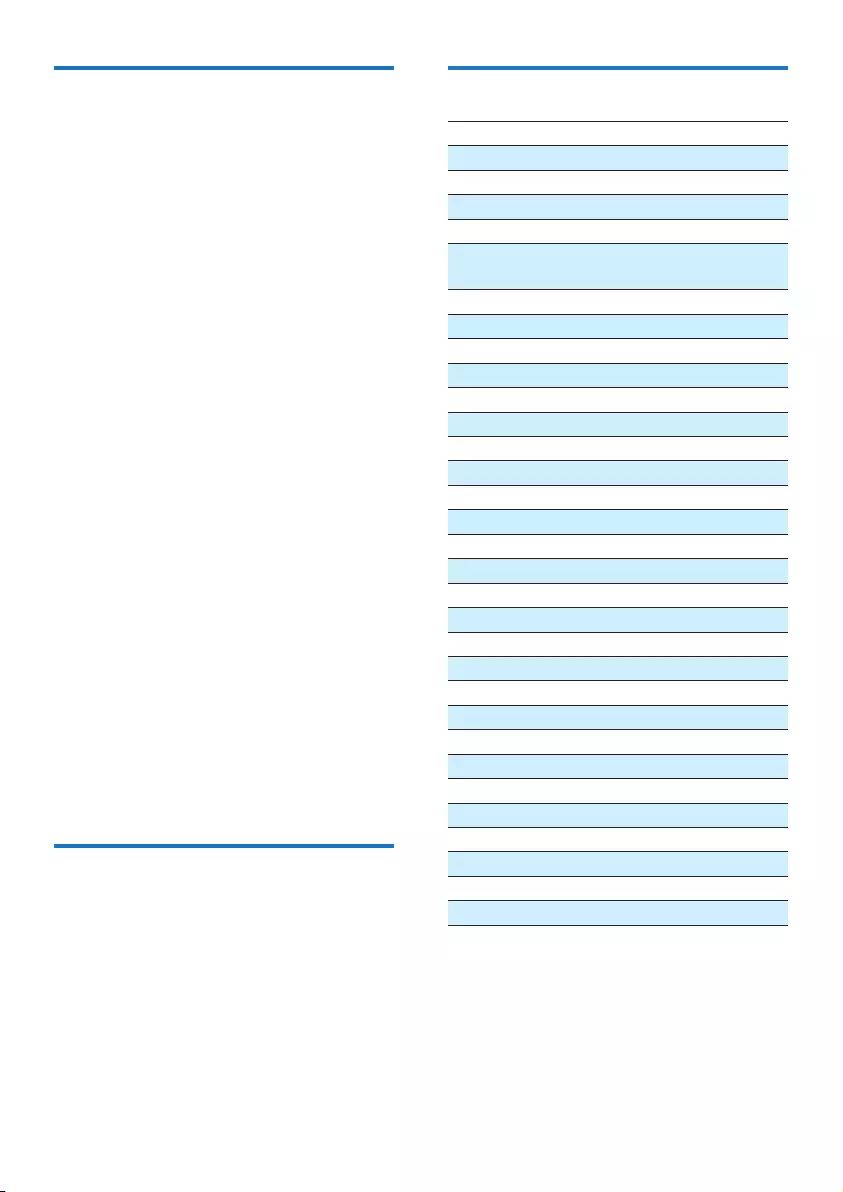
17EN
USB playability information
Compatible USB devices:
•USBashmemory(USB2.0orUSB1.1)
•USBashplayers(USB2.0orUSB1.1)
•memorycards(requiresanadditionalcard
reader to work with this unit)
Supported USB formats:
•USBormemoryleformat:FAT12,FAT16,
FAT32 (sector size: 512 bytes)
•MP3 bit rate (data rate): 32-320 Kbps and
variable bit rate
•Directory nesting up to a maximum of 8
levels
•Number of albums/ folders: maximum 99
•Number of tracks/titles: maximum 999
•ID3 tag v2.0 or later
•File name in Unicode UTF8 (maximum
length: 32 bytes)
Unsupported USB formats:
•Empty albums: an empty album is an album
thatdoesnotcontainMP3/WMAles,and
will not be shown in the display.
•Unsupportedleformatsareskipped.For
example, word documents (.doc) or MP3
leswithextension.dlfareignoredand
not played.
•WMA,AAC,WAV,PCMaudioles
•DRMprotectedWMAles(.wav,.m4a,
.m4p, .mp4, .aac)
•WMAlesinLosslessformat
•FLACles
Supported MP3 disc formats
• ISO9660, Joliet
• Maximum title number: 128 (depending on
lenamelength)
• Maximum album number: 99
• Supportedsamplingfrequencies:32kHz,
44.1 kHz, 48 kHz
• Supported Bit-rates: 32~256 (kbps),
variable bit rates
RDS program types
NO TYPE No RDS programme type
NEWS News services
AFFAIRS Politics and current affairs
INFO Special information programs
SPORT Sports
EDUCATE Education and advanced
training
DRAMA Radio plays and literature
CULTURE Culture, religion and society
SCIENCE Science
VARIED Entertainment programs
POP M Pop music
ROCK M Rock music
MOR M Light music
LIGHT M Light classical music
CLASSICS Classical music
OTHER M Special music programs
WEATHER Weather
FINANCE Finance
CHILDREN Children’s programs
SOCIAL Social Affairs
RELIGION Religion
PHONE IN Phone In
TRAVEL Tr ave l
LEISURE Leisure
JAZZ Jazz Music
COUNTRY Country Music
NATION M National Music
OLDIES Oldies Music
FOLK M Folk Music
DOCUMENT Documentary
TES Alarm Test
ALARM Alarm
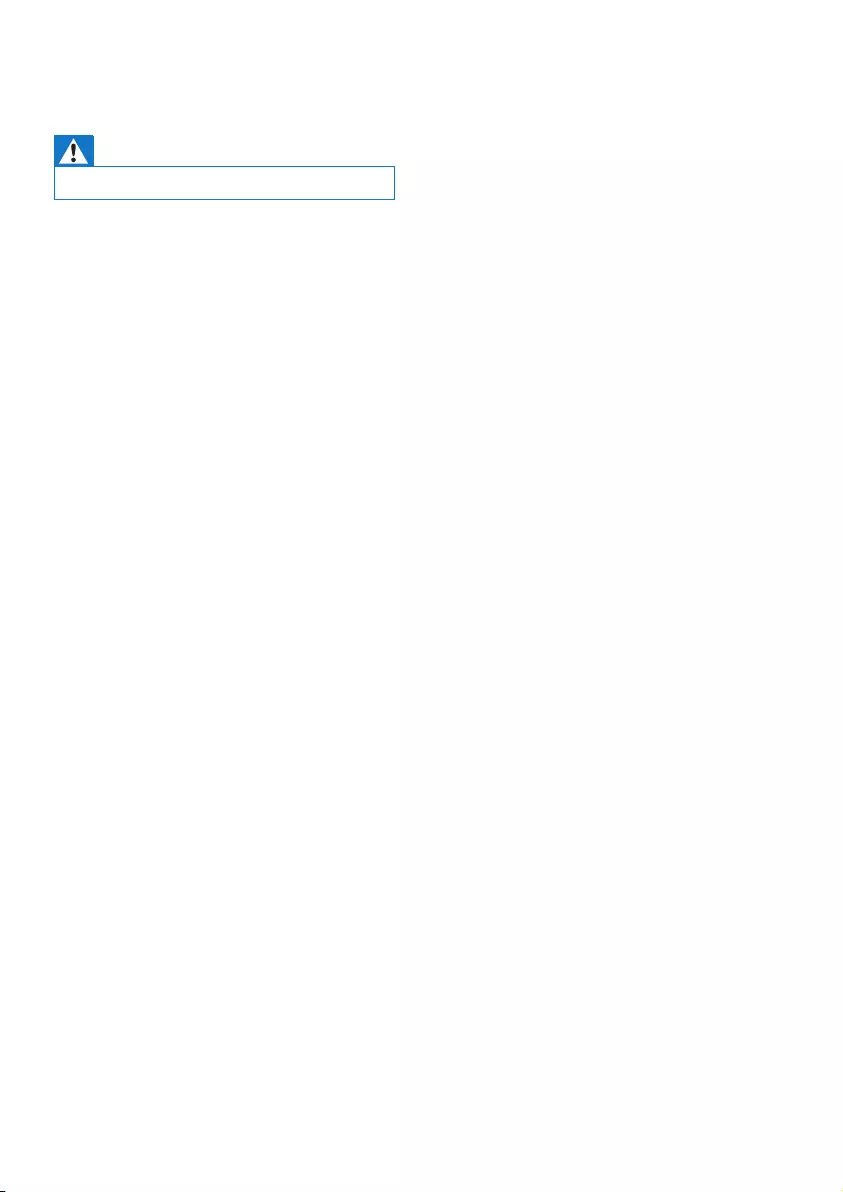
18 EN
8 Troubleshooting
Warning
• Never remove the casing of this device.
To keep the warranty valid, never try to repair
the system yourself.
If you encounter problems when using this device,
checkthefollowingpointsbeforerequesting
service. If the problem remains unsolved, go to
the Philips Web page (www.philips.com/support).
When you contact Philips, make sure that the
device is nearby and the model number and serial
number are available.
No power
•Make sure that the AC power cord of the
device is connected properly.
•Make sure that there is power at the AC
outlet.
•As a power-saving feature, the system
switches off automatically 15 minutes after
track play reaches the end and no control
is operated.
No sound or poor sound
•Adjust the volume.
•Check that the speakers are connected
correctly.
•Check if the stripped speaker wires are
clamped.
No response from the unit
•Disconnect and reconnect the AC power
plug, then turn on the unit again.
Remote control does not work
•Beforeyoupressanyfunctionbutton,rst
select the correct source with the remote
control instead of the main unit.
•Reduce the distance between the remote
control and the unit.
•Insert the battery with its polarities (+/-
signs) aligned as indicated.
•Replace the battery.
•Aim the remote control directly at the
sensor on the front of the unit.
No disc detected
•Insert a disc.
•Make sure that the disc is inserted with
printed side facing upward.
•Wait until the moisture condensation at
the lens has cleared.
•Replace or clean the disc.
•UseanalizedCDorcorrectformatdisc.
Cannot display some les in USB device
•ThenumberoffoldersorlesintheUSB
device has exceeded a certain limit. This
phenomenon is not a malfunction.
•Theformatsoftheselesarenot
supported.
USB device not supported
•The USB device is incompatible with the
unit. Try another one.
Poor radio reception
•Increase the distance between the unit and
your TV or VCR.
•Connect and fully extend supplied antenna.
Music playback is unavailable on this unit even
after successful Bluetooth connection.
•The device cannot be used to play music
through this unit wirelessly.
The audio quality is poor after connection
with a Bluetooth-enabled device.
•The Bluetooth reception is poor. Move the
device closer to this unit or remove any
obstacle between them.
Bluetooth cannot be connected with this unit.
•Thedevicedoesnotsupporttheproles
requiredforthisunit.
•The Bluetooth function of the device is
not enabled. Refer to the user manual of
thedevicetondouthowtoenablethe
function.
•This unit is not in pairing mode.
•This unit is already connected with another
Bluetooth-enabled device. Disconnect that
device and then try again.
• If you pair and connect through NFC,
make sure that:
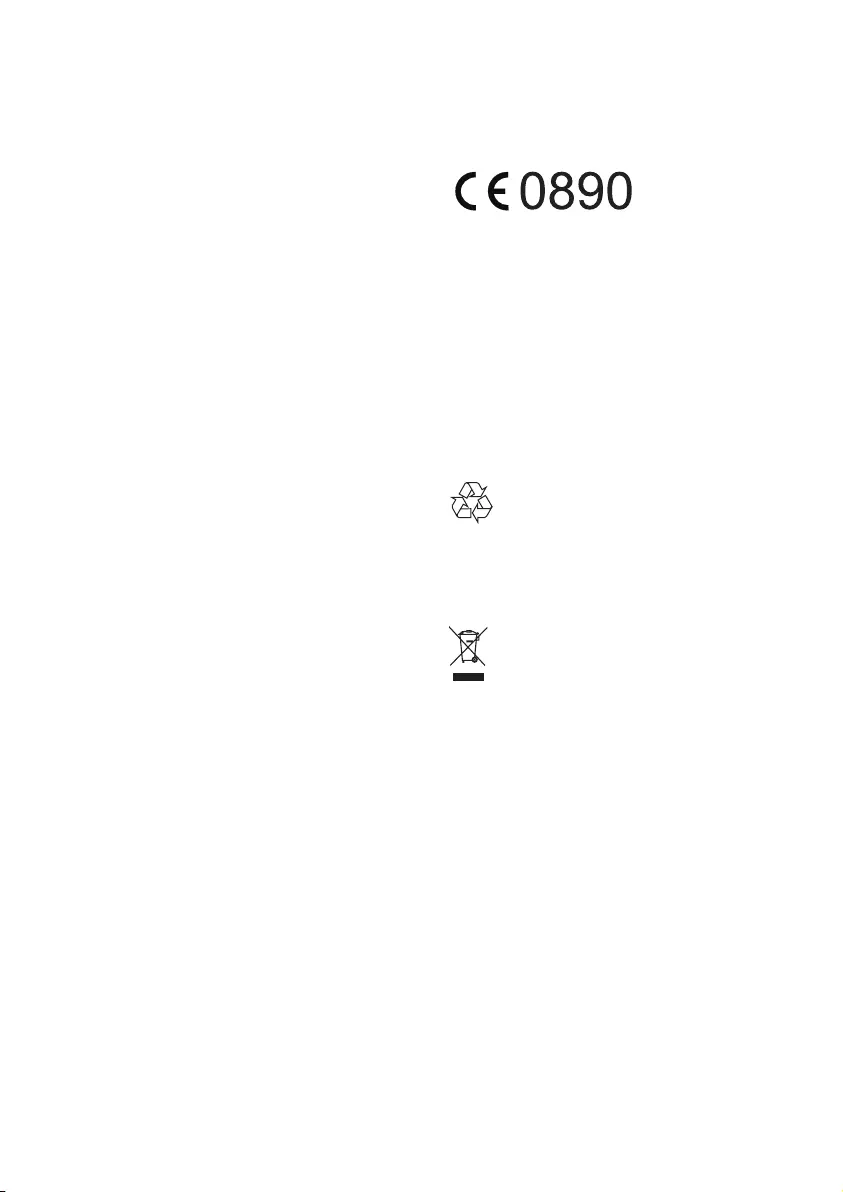
19EN
• you have enabled both the Bluetooth
and NFC features on your device.
• you have kept the NFC area of the
device in touch with that of the
speaker until you heard a beep.
The paired mobile device connects and
disconnects constantly.
•The Bluetooth reception is poor. Move the
device closer to this unit or remove any
obstacle between them.
•Some mobile phones may connect and
disconnect constantly when you make
or end calls. This does not indicate any
malfunction of this unit.
•For some devices, the Bluetooth
connection may be deactivated
automatically as a power-saving feature.
This does not indicate any malfunction of
this unit.
Timer does not work
•Set the clock correctly.
•Switch on the timer.
Clock/timer setting erased
•Power has been interrupted or the power
cord has been disconnected. Reset the
clock/timer.
9 Notice
Any changes or modifications made to this
device that are not expressly approved by
Gibson Innovations may void the user’s
authoritytooperatetheequipment.
Hereby, Gibson Innovations declares that
this product is in compliance with the
essentialrequirementsandotherrelevant
provisions of Directive 1999/5/EC. You
canndtheDeclarationofConformityon
www.philips.com/support.
Your product is designed and manufactured
withhighqualitymaterialsandcomponents,
which can be recycled and reused.
When this crossed-out wheeled bin symbol is
attached to a product it means that the product
is covered by the European Directive 2002/96/
EC.
Please inform yourself about the local separate
collection system for electrical and electronic
products.
Please act according to your local rules and
do not dispose of your old products with your
normal household waste. Correct disposal of
your old product helps to prevent potential
negativeconsequencesfortheenvironmentand
human health.
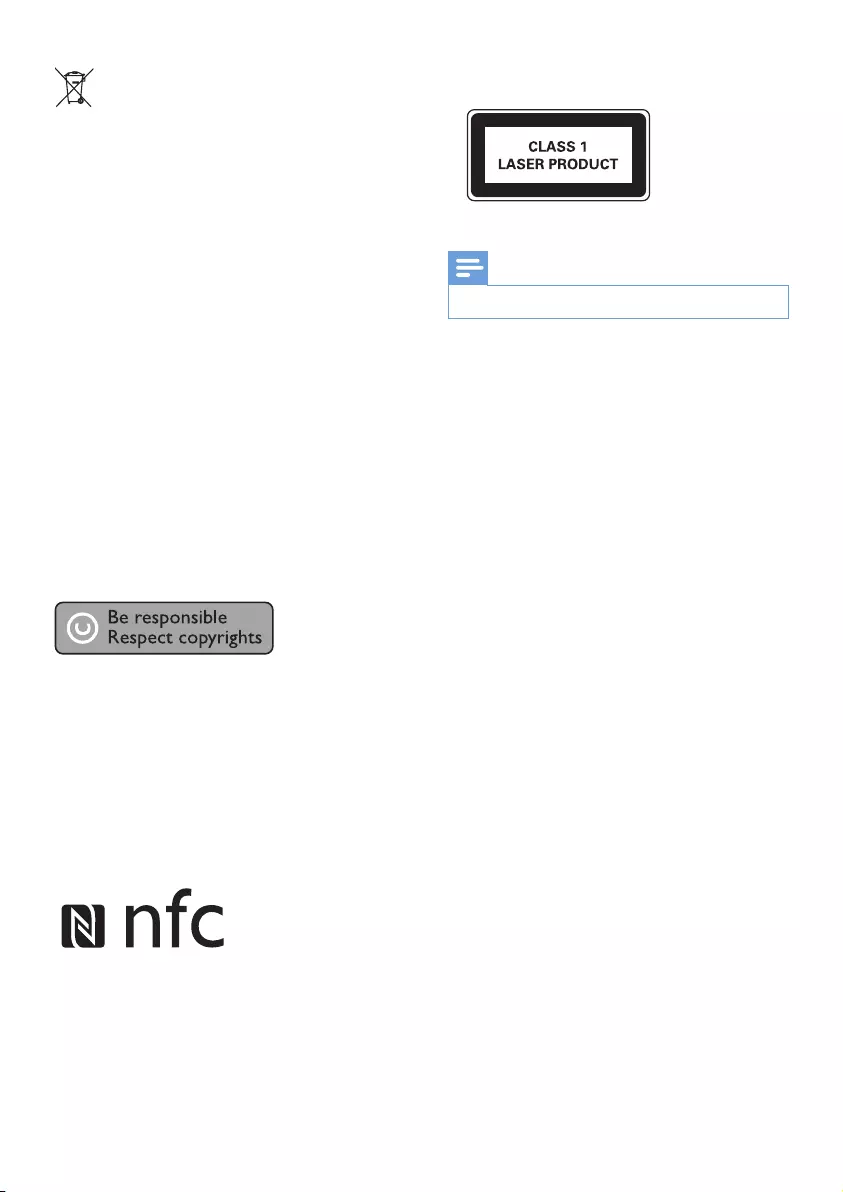
20 EN
Your product contains batteries covered by
the European Directive 2006/66/EC, which
cannot be disposed with normal household
waste.Please inform yourself about the local
rules on separate collection of batteries
because correct disposal helps to prevent
negativeconsequencesfortheenvironmental
and human health.
Environmental information
All unnecessary packaging has been omitted.
We have tried to make the packaging easy to
separate into three materials: cardboard (box),
polystyrene foam (buffer) and polyethylene
(bags, protective foam sheet.)
Your system consists of materials which can
be recycled and reused if disassembled by
a specialized company. Please observe the
local regulations regarding the disposal of
packaging materials, exhausted batteries and old
equipment.
This item incorporates copy protection
technology that is protected by U.S. patents
and other intellectual property rights of
Rovi Corporation. Reverse engineering and
disassembly are prohibited.
The Bluetooth® word mark and logos are
registered trademarks owned by Bluetooth
SIG, Inc. and any use of such marks by Gibson
Innovations is under license.
The N Mark is a trademark or registered
trademark of NFC Forum, Inc. in the United
States and in other countries.
This apparatus includes this label:
Note
• The type plate is located on the back of the device.
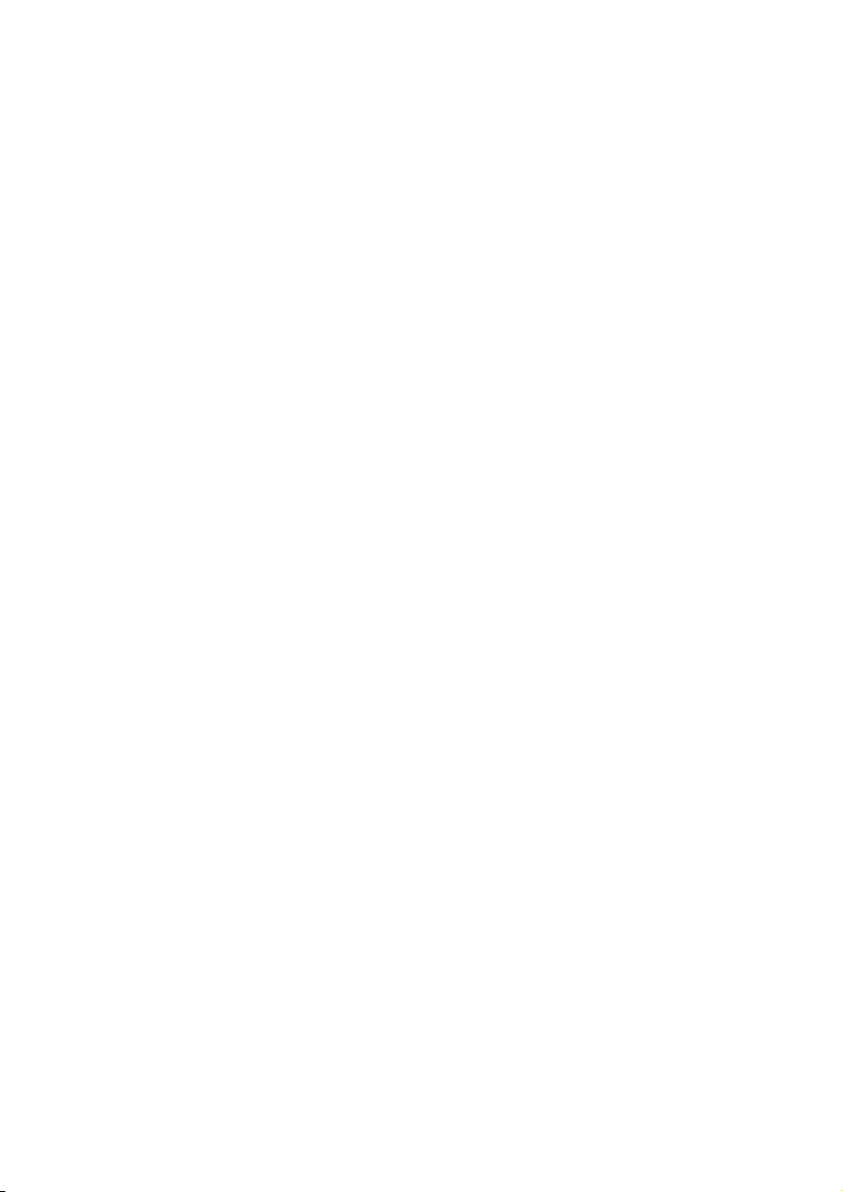
21
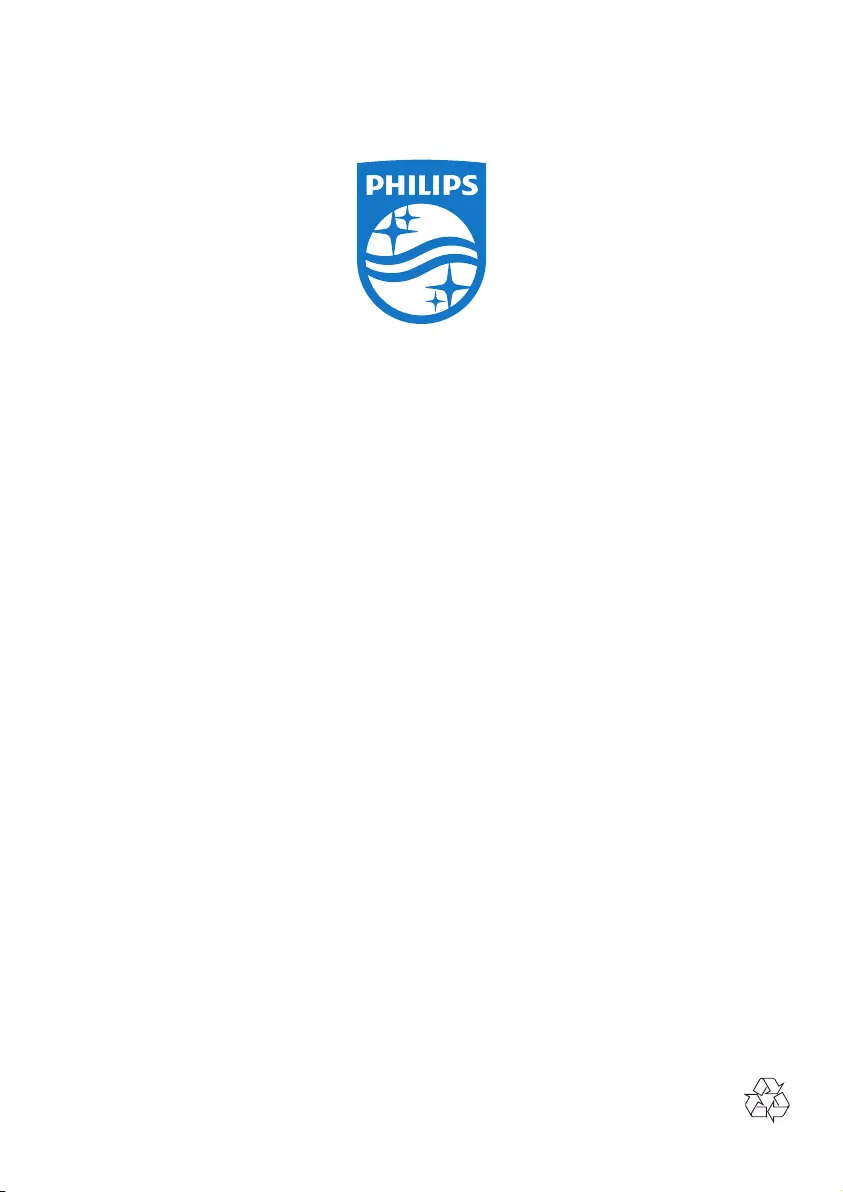
2016 © Gibson Innovations Limited. All rights reserved.
This product has been manufactured by, and is sold under the responsibility of Gibson Innovations Ltd., and
Gibson Innovations Ltd. is the warrantor in relation to this product.
Philips and the Philips Shield Emblem are registered trademarks of Koninklijke Philips N.V. and are used under
license from Koninklijke Philips N.V.
BTB7150_10_UM_V4.0