Table of Contents
Philips BTD7170/98 User Manual
Displayed below is the user manual for BTD7170/98 by Philips which is a product in the Home Audio Systems category. This manual has pages.
Related Manuals

www.philips.com/support
User manual
Always there to help you
Register your product and get support at
BTD7170
Question?
Contact
Philips
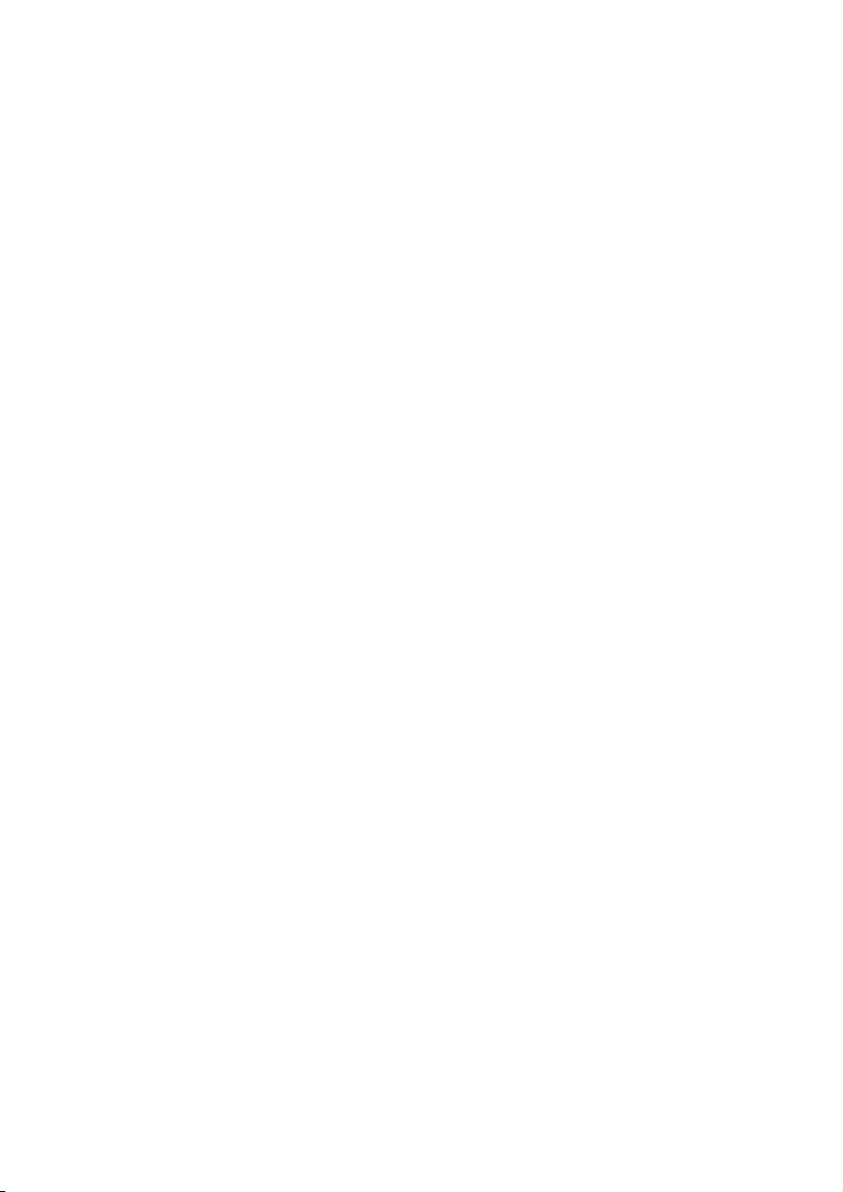
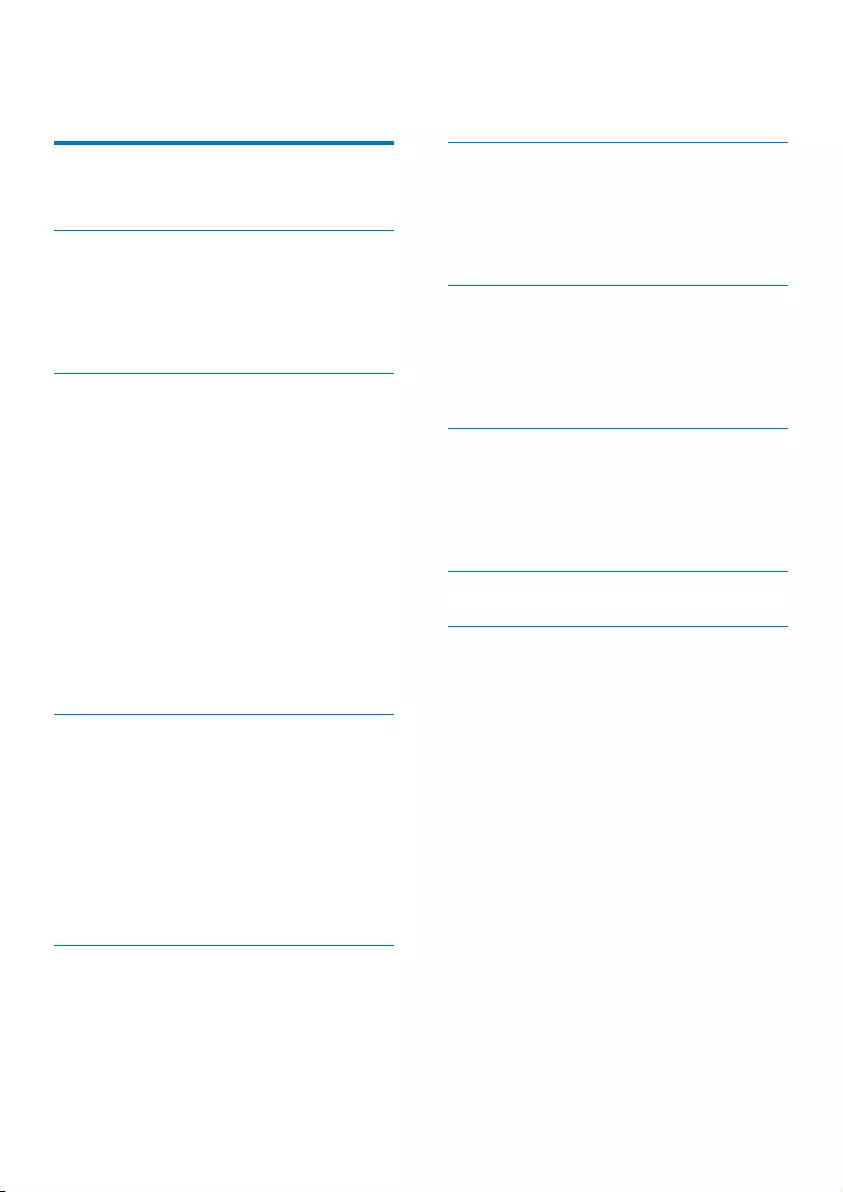
1EN
Contents
1 Important 2
Safety 2
2 Your micro system 4
Introduction 4
What's in the box 4
Overview of the main unit 5
Overview of the remote control 6
3 Get started 7
Place the unit 7
Connect speakers 8
Connect video options 8
Connect FM antenna 9
Connect power 10
Prepare the remote control 10
Demonstrate the features 10
Set clock 10
Turn on 10
Find the correct viewing channel 11
Select the correct TV system 11
Change system menu language 11
Set up EasyLink (HDMI-CEC control) 11
4 Play 13
Play from disc 13
Play from USB or recored discs 14
Control play 15
Select tracks 15
Play options 15
Skip to a track 16
Enjoy karaoke 16
Play from Bluetooth-enabled devices 16
5 Listen to the radio 18
Tune to a radio station 18
Store FM radio stations automatically 18
Store FM radio stations manually 19
Select a preset radio station 19
Show RDS information 19
Select stereo/mono broadcast 19
6 Other features 20
Set the alarm timer 20
Set the sleep timer 20
Listen to an external device 20
Listen through a headphone 21
7 Adjust settings 21
General setup 21
Video setup 21
Audio setup 22
Preferences 22
8 Product information 23
Specications 23
Supported disc formats 24
USB playability information 24
RDS program types 25
9 Troubleshooting 26
10 Notice 28
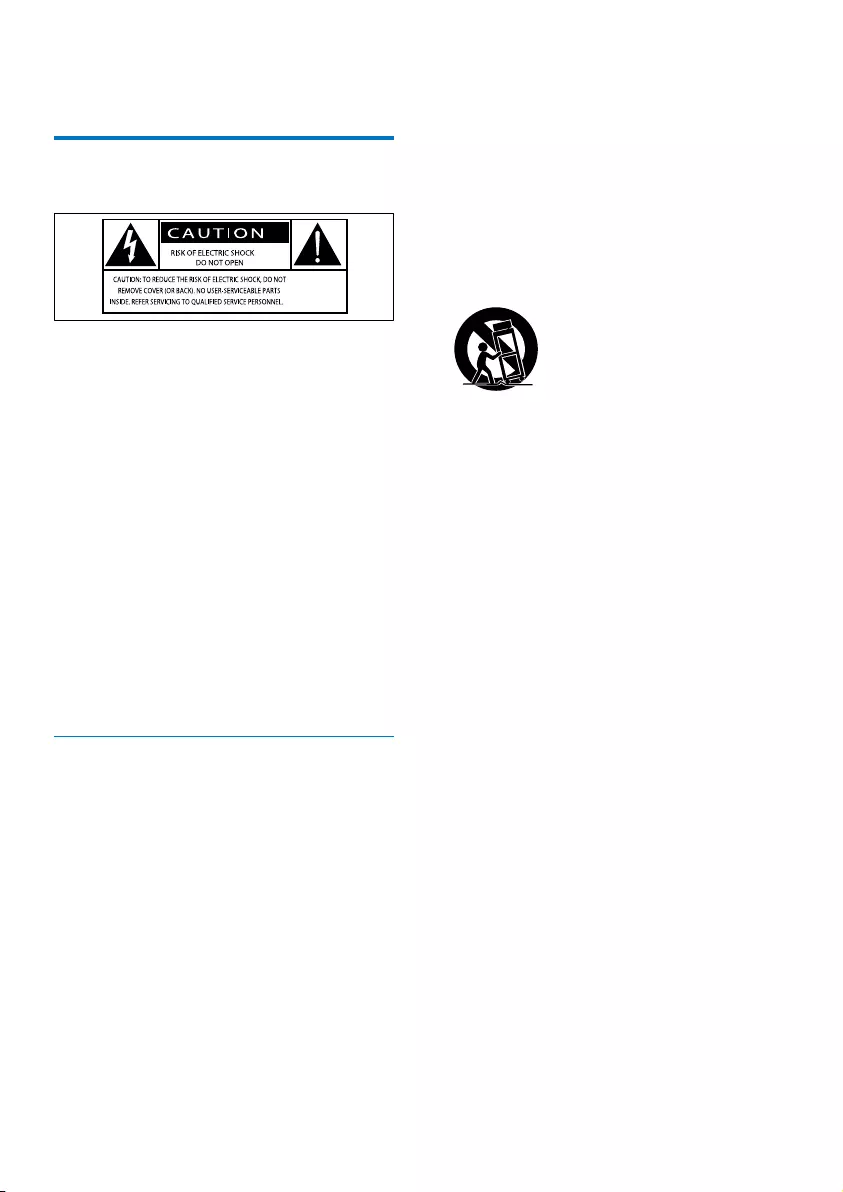
2EN
1 Important
Safety
This 'bolt of lightning' indicates uninsulated
material within the device may cause an
electrical shock. For the safety of everyone in
your household, please do not remove the
covering.
The 'exclamation mark' calls attention to
features for which you should read the enclosed
literature closely to prevent operating and
maintenance problems.
WARNING:Toreducetheriskofreorelectric
shock, the device should not be exposed to rain
ormoistureandobjectslledwithliquids,such
as vases, should not be placed on the device.
CAUTION: To prevent electric shock, fully
insert the plug. (For regions with polarized
plugs: To prevent electric shock, match wide
blade to wide slot.)
Important Safety Instructions
• Follow all instructions.
• Heed all warnings.
• Do not use this device near water.
• Clean only with dry cloth.
• Do not block any ventilation openings.
Install in accordance with the
manufacturer's instructions.
• Do not install near any heat sources such
as radiators, heat registers, stoves, or other
devices(includingampliers)thatproduce
heat.
• Protect the power cord from being
walked on or pinched, particularly at plugs,
convenience receptacles, and the point
where they exit from the device.
• Onlyuseattachments/accessoriesspecied
by the manufacturer.
• Use only with the cart, stand, tripod,
bracket,ortablespeciedbythe
manufacturer or sold with the device.
When a cart is used, use caution when
moving the cart/device combination to
avoid injury from tip-over.
• Unplug this device during lightning storms
or when unused for long periods of time.
• Referallservicingtoqualiedservice
personnel.Servicingisrequiredwhenthe
device has been damaged in any way, such
as power-supply cord or plug is damaged,
liquidhasbeenspilledorobjectshave
fallen into the device, the device has been
exposed to rain or moisture, does not
operate normally, or has been dropped.
• Battery usage CAUTION – To prevent
battery leakage which may result in bodily
injury, property damage, or damage to the
unit:
• Install all batteries correctly, + and - as
marked on the unit.
• Do not mix batteries (old and new or
carbon and alkaline, etc.).
• Batteries (packed or installed) shall not
be exposed to excessive heat such as
sunshine,reorthelike.
• Remove batteries when the unit is not
used for a long time.
• The device shall not be exposed to
dripping or splashing.
• Do not place any sources of danger on
thedevice(e.g.liquidlledobjects,lighted
candles).
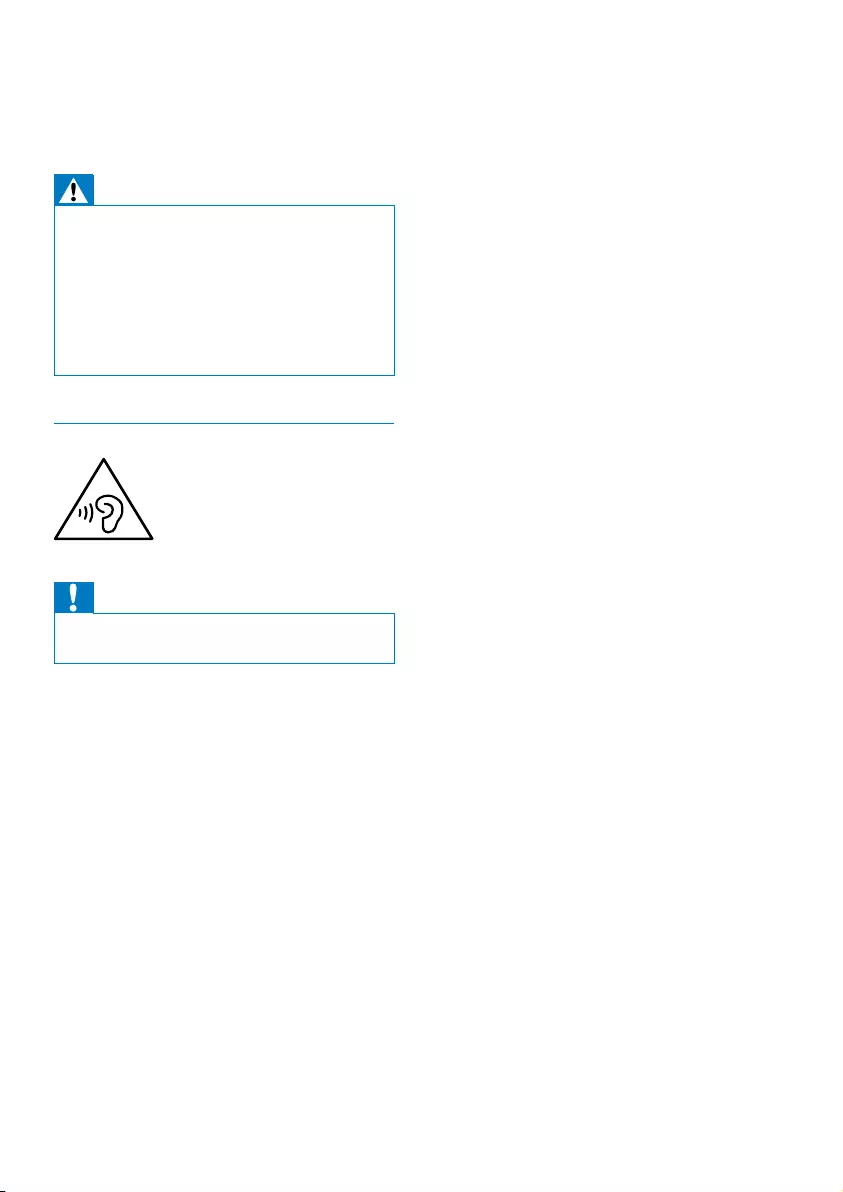
3EN
• Where the MAINS plug or an appliance
coupler is used as the disconnect device,
the disconnect device shall remain readily
operable.
Warning
•Never remove the casing of this device.
•Never lubricate any part of this device.
•Neverplacethisdeviceonotherelectricalequipment.
•Keep this device away from direct sunlight, naked
amesorheat.
•Never look into the laser beam inside this device.
•Ensure that you always have easy access to the power
cord, plug, or adaptor to disconnect this device from
the power.
Hearing safety
Caution
•To prevent possible hearing damage, do not listen at
high volume levels for long periods.
Listen at a moderate volume:
• Using headphones at a high volume can
impair your hearing. This product can
produce sounds in decibel ranges that may
cause hearing loss for a normal person,
even for exposure less than a minute. The
higher decibel ranges are offered for those
that may have already experienced some
hearing loss.
• Sound can be deceiving. Over time your
hearing 'comfort level' adapts to higher
volumes of sound. So after prolonged
listening, what sounds 'normal' can actually
be loud and harmful to your hearing. To
guard against this, set your volume to a safe
level before your hearing adapts and leave
it there.
To establish a safe volume level:
• Set your volume control at a low setting.
• Slowly increase the sound until you can
hear it comfortably and clearly, without
distortion.
Listen for reasonable periods of time:
• Prolonged exposure to sound, even
at normally 'safe' levels, can also cause
hearing loss.
• Besuretouseyourequipmentreasonably
and take appropriate breaks.
Be sure to observe the following guidelines
when using your headphones.
• Listen at reasonable volumes for
reasonable periods of time.
• Be careful not to adjust the volume as your
hearing adapts.
• Do not turn up the volume so high that
you can’t hear what’s around you.
• You should use caution or temporarily
discontinue use in potentially hazardous
situations.
• Do not use headphones while operating
a motorized vehicle, cycling, skateboarding,
etc.;itmaycreateatrafchazardandis
illegal in many areas.
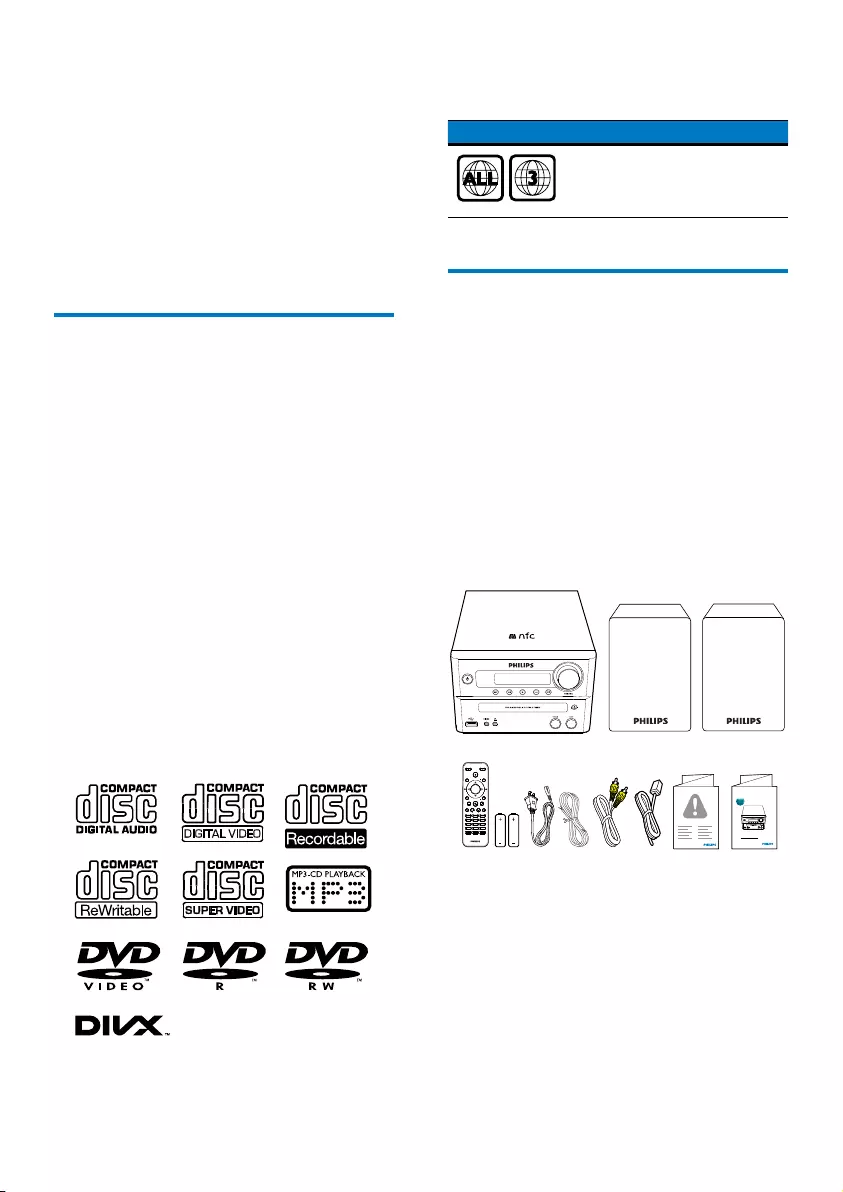
4EN
2 Your micro
system
Congratulations on your purchase, and
welcometoPhilips!Tofullybenetfromthe
support that Philips offers, register your product
at www.philips.com/welcome.
Introduction
With this unit, you can:
• watch video from DVD/VCD/SVCD or
USB storage devices;
• enjoy audio from discs, Bluetooth-enabled
devices, USB storage devices, or other
external devices;
• view pictures from discs or USB storage
devices;
• enjoy Karaoke by connecting a
microphone;
• listen to FM radio stations.
You can enrich sound output with below
sound effects:
• TREBLE
• BASS
The unit supports these media formats:
You can play DVD discs marked with the
following region code:
DVD region code Countries
Asia Pacic
What's in the box
Check and identify the contents of your
package:
• Main unit
• 2 x speakers
• 2 x speaker cables
• 1 x AC power cord
• 1 x video cable (yellow)
• 1 x FM aerial
• Remote control (with two AAA batteries)
• Short user manual
• Safety and notice
SOUND
DISPLAY
STANDBYEJECT
OK
1
4
7
0
2
5
8
3
6
9
TIME
RDS
PROG
CLOCK SETSLEEP
OPTION
MENU
PRESET
AUDIO/
PRESET
SUBTITLE/
SOURCE
www.philips.com/welcome
Always there to help you
Register your product and get support at
Question?
Contact
Philips
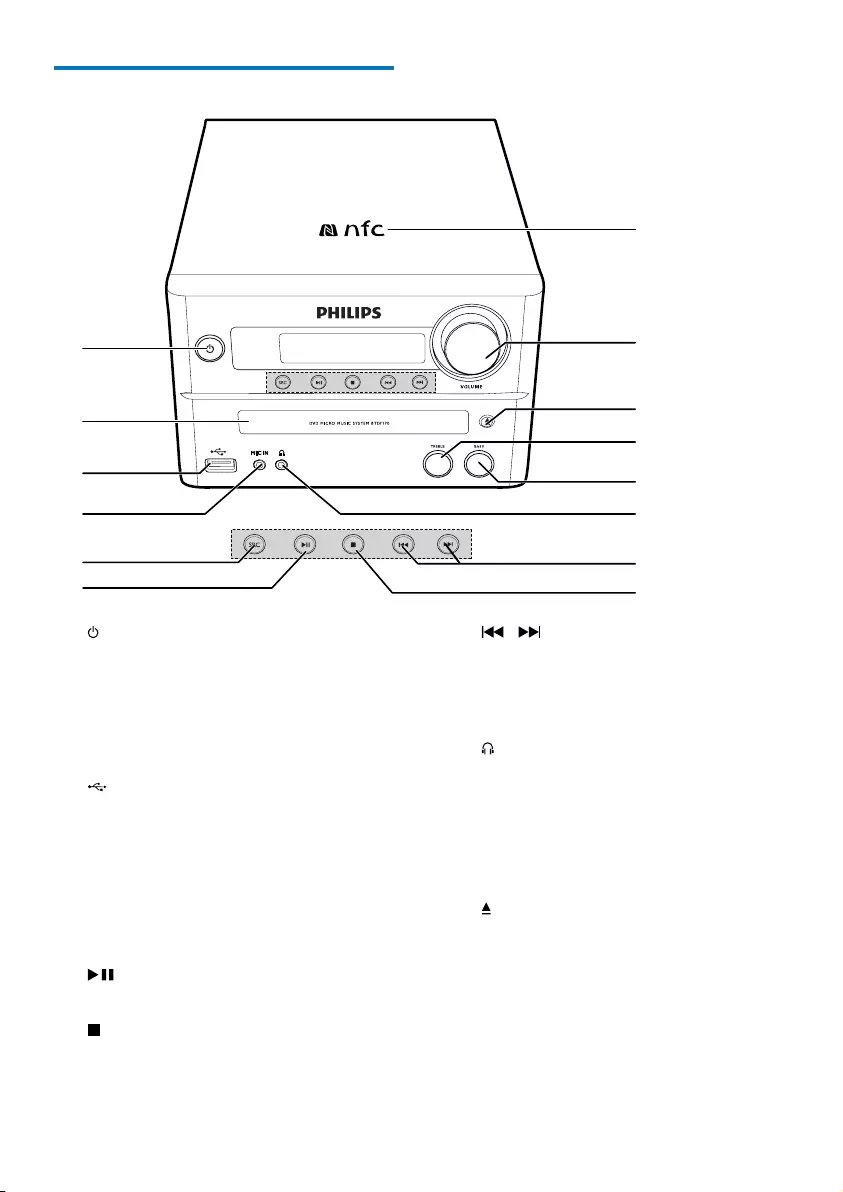
5EN
Overview of the main unit
a
• Turn the unit on or off.
• Switch to standby mode or Eco
standby mode.
• Bluetooth indicator.
b Disc compartment
c
• USB socket.
d MIC IN
• Connect a microphone.
e SRC
• Select a source: DISC, USB, TUNER, BT
(Bluetooth), AUDIO IN.
f
• Start, pause, or resume play.
g
• Stop play.
a
b
n
c
d
e
f
i
h
g
j
k
l
m
h /
• Skip to the previous/next track.
• Search within a track/disc/USB.
• Tune to a radio station.
• Adjust time.
i
• Headphone socket.
j BASS
• Adjust bass level.
k TREBLE
• Adjust treble level.
l
• Open/close the disc compartment.
m VOLUME
• Adjust volume.
n NFC area
• Touch with a Near Field
Communication (NFC) compatible
device to set up Bluetooth connection
automatically.
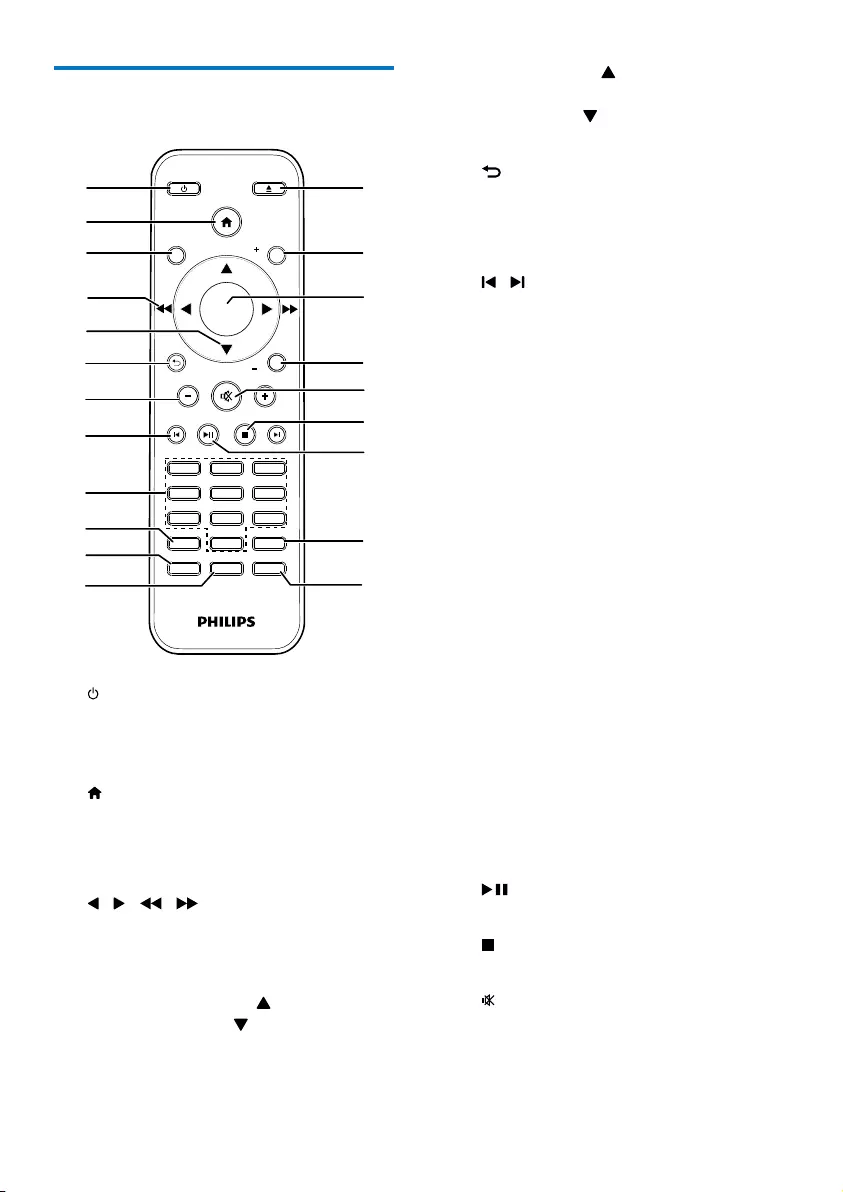
6EN
Overview of the remote
control
a /STANDBY
• Turn the unit on or off.
• Switch to standby mode or Eco
standby mode.
b
• Access the system menu.
c DISPLAY
• View playback information.
d / ( / )
• Navigate through the menu.
• Search within a track/disc/USB.
• Tune to a radio station.
e SUBTITLE/PRESET + ( ) /
AUDIO/PRESET - ( )
• Navigate through the menu.
• Skip to the previous/next album.
SOUND
DISPLAY
STANDBYEJECT
OK
1
4
7
0
2
5
8
3
6
9
TIME
RDS
PROG
CLOCK SETSLEEP
OPTION
MENU
PRESET
AUDIO/
PRESET
SUBTITLE/
SOURCE
a
b
c
d
e
f
h
gp
o
q
lm
n
i
k
r
s
t
j
u
• SUBTITLE ( ): Select a preset radio
station.
• AUDIO ( ): Set the subtitle language.
• Set time.
f
• Return to the previous display menu.
g +/-
• Adjust volume.
h /
• Skip to the previous or next title,
chapter,track,orle.
i Numeric buttons
• Select a title/chapter/track to play.(See
Select tracks in Chapter 4 for more
details.)
• Select a preset number.
j MENU
• Access DISC/USB menu.
k OPTION
• In DISC/USB play mode, press to
select preferred play options.
l PROG/CLOCK SET
• Program radio stations.
• Set the clock.
• View clock information.
m TIME/SLEEP
• Set the alarm timer.
• Set the sleep timer.
n RDS
• For selected FM radio stations, display
information of Radio Data System
(RDS).
o
• Start, pause, or resume play.
p
• Stop play.
q
• Mute or restore volume.
r SOUND
• Adjust BASS or TREBLE level.
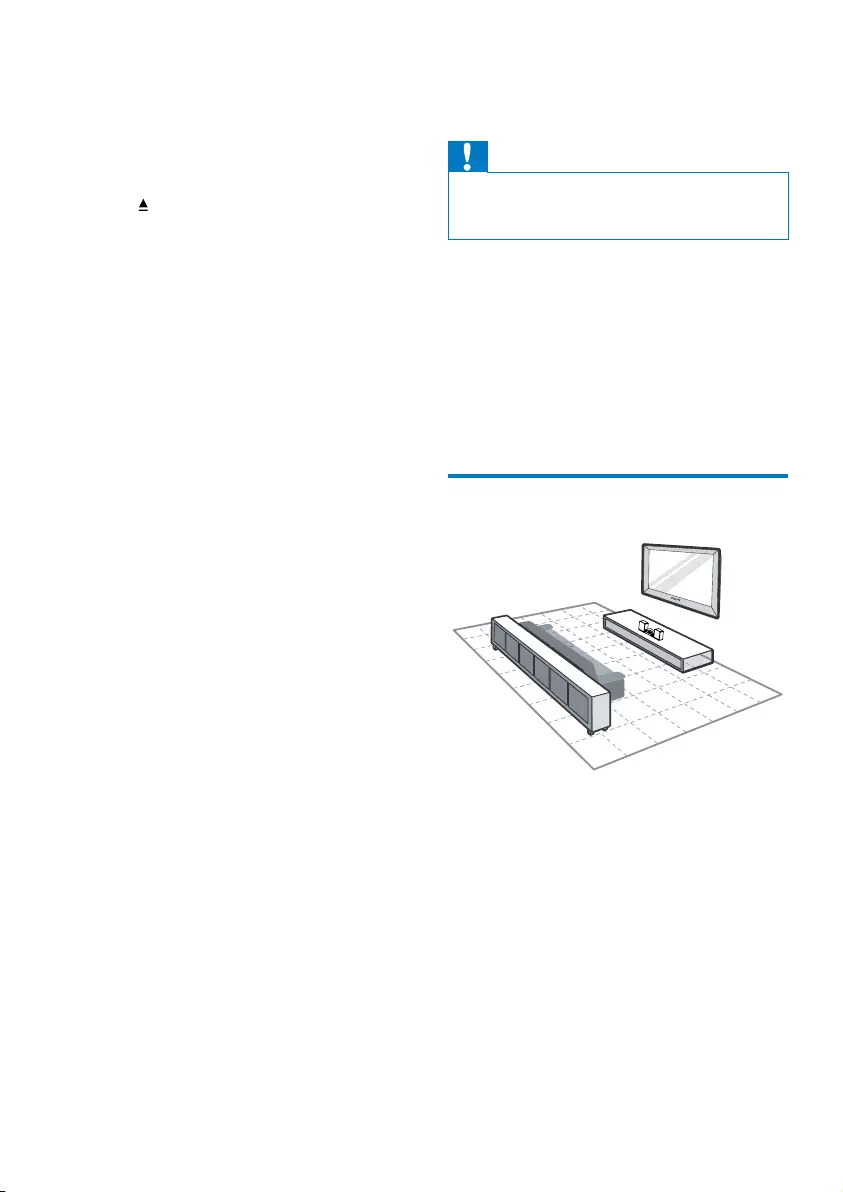
7EN
s OK
• Conrmaselection.
t SOURCE
• Select a source: DISC, USB, TUNER, BT
(Bluetooth), AUDIO IN.
u EJECT
• Press to open or close the disc
compartment.
3 Get started
Caution
•Use of controls or adjustments or performance of
procedures other than herein may result in hazardous
radiation exposure or other unsafe operation.
Always follow the instructions in this chapter in
sequence.
If you contact Philips, you will be asked for the
model and serial number of this apparatus. The
model number and serial number are on the
back of the apparatus. Write the numbers here:
Model No. __________________________
Serial No. ___________________________
Place the unit
1 Place the unit near the TV.
2 Placetheleftandrightspeakersatequal
distance from the TV and at an angle
of approximately 45 degrees from the
listening position.
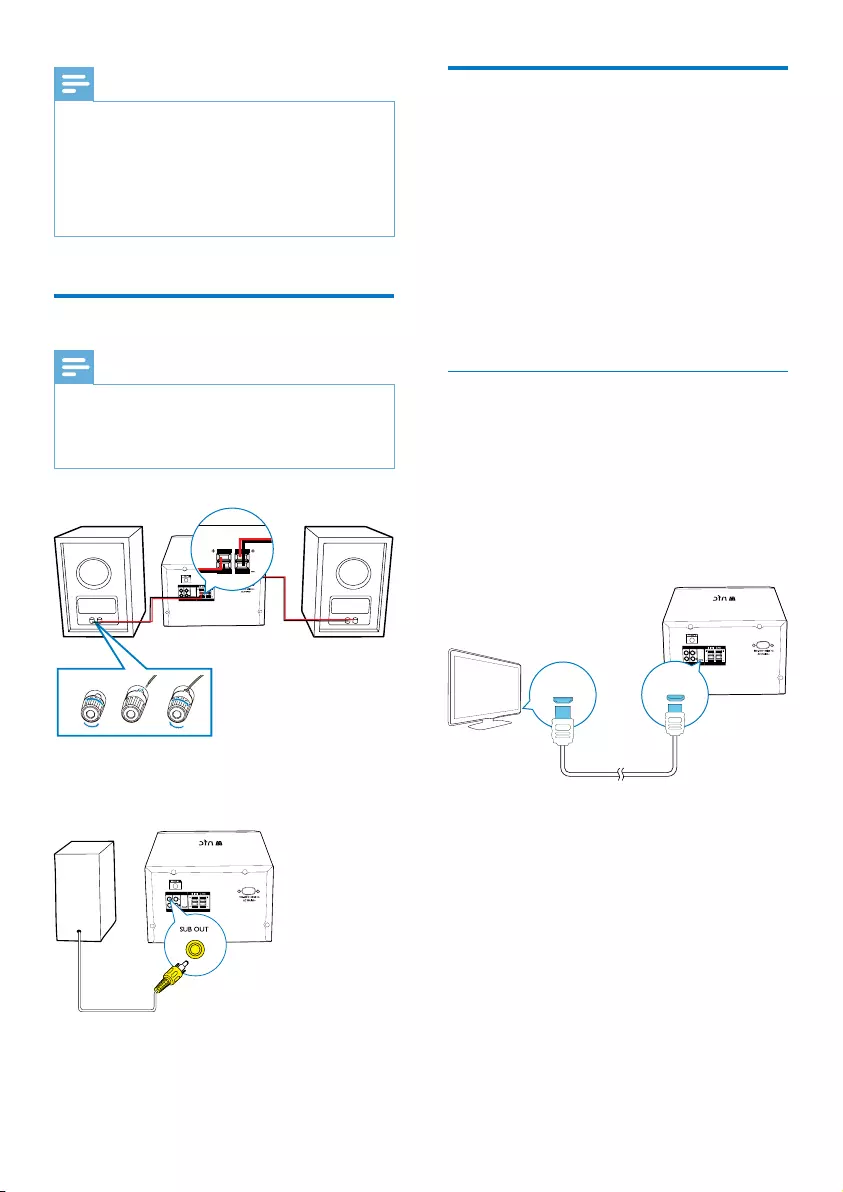
8EN
Note
•To avoid magnetic interference or unwanted noise,
never place this apparatus and speakers too close to
any radiation devices.
•Place this unit on top of a table.
•Never place this unit in an enclosed cabinet.
•Install this unit near the AC outlet where the AC power
plug can be easily reached.
Connect speakers
Note
•For optimal sound, use the supplied speakers only.
•Connect only speakers with impedance that is the
same or higher than the supplied speakers. Refer to the
Specicationssectionofthismanual.
You also can connect a subwoofer (not
supplied) to SUB socket on the back of the
device.
SPEAKER OUTSPEAKER OUT
SUB OUT
213
SPEAKER OUT
VIDEO AUDIO IN HDMI
SUB OUT
Connect video options
Select the best video connection that the TV
can support.
• Option 1: Connect to TV through
HDMI-ARC (for an HDMI, DVI or HDCP-
compliant TV).
• Option 2: Connect to TV through standard
HDMI (for an HDMI, DVI or HDCP-
compliant TV).
• Option 3: Connect to the composite
video jack (for a standard TV).
Option 1: Connect to TV through
HDMI (ARC)
Best quality video
The product supports HDMI version with
Audio Return Channel (ARC). If your TV is
HDMI ARC compliant, you can hear TV audio
through this product by using a single HDMI
cable.
1 Using a High Speed HDMI cable (not
supplied), connect the HDMI connector on
your device to the HDMI ARC connector
on the TV.
• The HDMI ARC connector on the TV
might be labeled differently. For details,
see the TV user manual.
2 On your TV, turn on HDMI-CEC
operations. For details, see the TV user
manual.
• HDMI-CEC is a feature that enables
CEC compliant devices that are
connected through HDMI controlled
SPEAKER OUT
VIDEO AUDIO IN HDMI
SUB OUT
HDMI HDMI
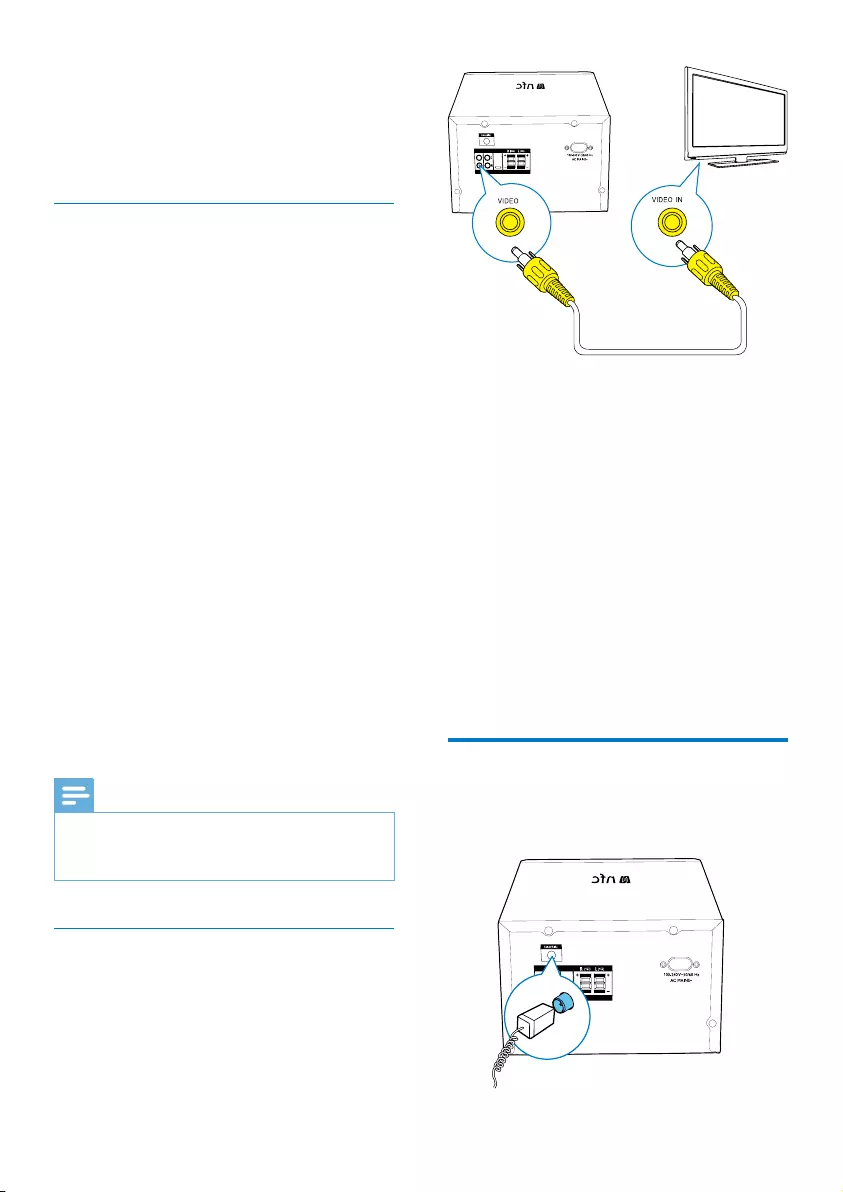
9EN
by a single remote control, such as
volume control for both the TV and
the home theater.
3 If you cannot hear the TV audio through
your device, set up the audio manually.
Option 2: Connect to TV through
standard HDMI
Best quality video
If your TV is not HDMI ARC compliant, connect
this product to the TV through a standard
HDMI connection.
1 Using a High Speed HDMI cable (not
supplied), connect the HDMI connector
on this product to the HDMI connector
on the TV.
2 Connect an audio cable to hear the TV
audio through the product.
3 On your TV, turn on HDMI-CEC
operations. For details, see the TV user
manual.
• HDMI-CEC is a feature that enables
CEC compliant devices that are
connected through HDMI controlled
by a single remote control, such as
volume control for both the TV and
the product.
4 If you cannot hear the TV audio through
this product, set up the audio manually.
Note
•If your TV has a DVI connector, you can use an HDMI/
DVI adapter to connect to TV. However, some of the
features may not be available.
Option 3: Connect to the TV through
composite video
Basic quality video
If your TV does not have HDMI connectors, use
a composite video connection. A composite
connectiondoesnotsupporthigh-denition
video.
1 Using a composite video cable, connect
the VIDEO connector on the product to
the VIDEO IN connector on the TV.
• The composite video connector might
be labeled AV IN, COMPOSITE, or
BASEBAND.
2 Connect an audio cable to hear the TV
audio through this product.
3 While you watch TV programs, press
SOURCE on this product repeatedly to
select the correct audio input.
4 While you watch TV videos, switch your TV
to the correct video input. For details, see
the TV user manual.
Connect FM antenna
Connect an FM antenna to this device before
listening to the radio.
SPEAKER OUT
VIDEO AUDIO IN HDMI
SUB OUT
TV
SPEAKER OUT
VIDEO AUDIO IN HDMI
SUB OUT
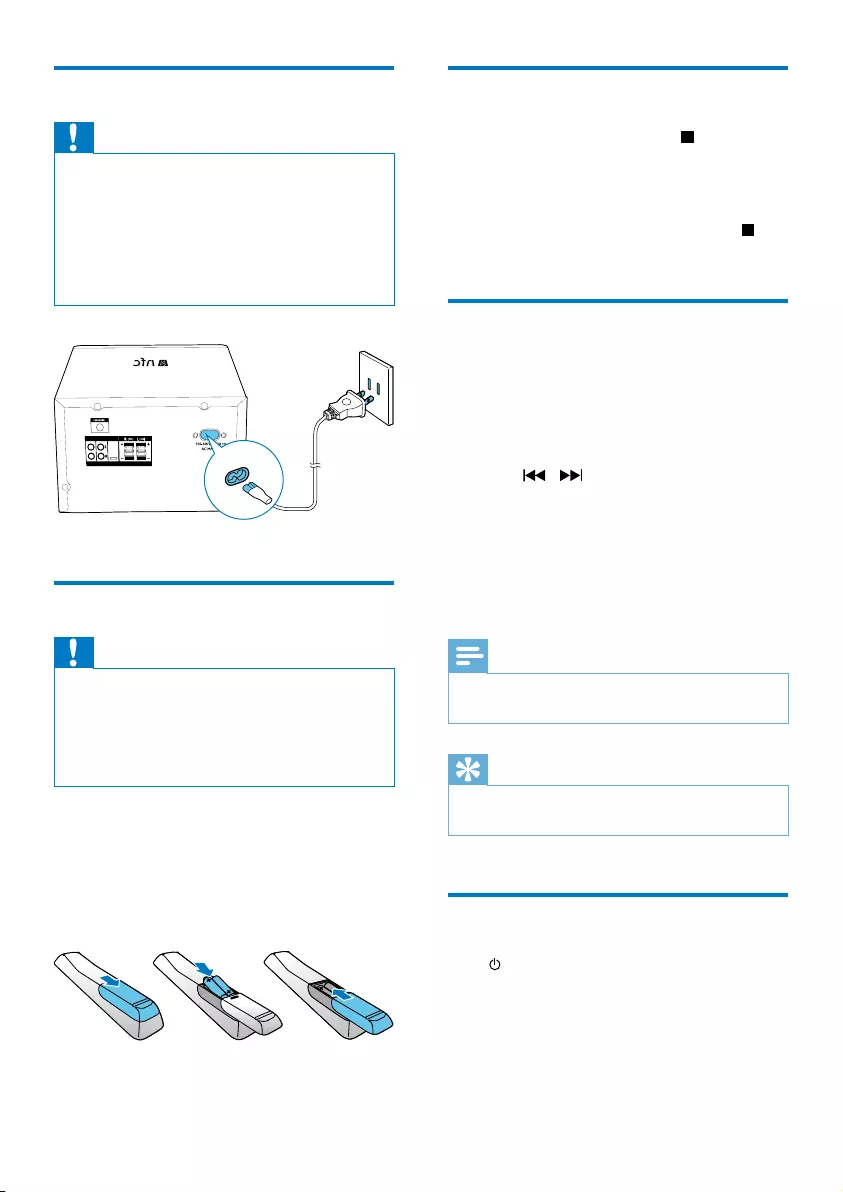
10 EN
Connect power
Caution
•Risk of product damage! Ensure that the power supply
voltage corresponds to the voltage printed on the back
or the underside of the unit.
•Risk of electric shock! When you unplug the AC power
cord, always pull the plug from the socket. Never pull
the cord.
•Before you connect the AC power cord, ensure that
you have completed all other connections.
Prepare the remote control
Caution
•Risk of explosion! Keep batteries away from heat,
sunshineorre.Neverdiscardbatteriesinre.
•Risk of decreased battery life! Never mix different
brands or types of batteries.
•Risk of product damage! When the remote control is
not used for long periods, remove the batteries.
To insert the remote control battery:
1 Open the battery compartment.
2 Insert the supplied AAA batteries with
correct polarity (+/-) as indicated.
3 Close the battery compartment.
SPEAKER OUT
VIDEO AUDIO IN HDMI
SUB OUT
a
b
c
Demonstrate the features
In standby mode, press and hold for three
seconds to demonstrate features of this device.
» The features are displayed one by one
across the display panel.
•To turn off the demonstration, press
again.
Set clock
1 In standby mode, press and hold CLOCK
on the remote control for three seconds.
» [24H] or [12H] hour format is
displayed.
2 Press / to select [24H] or [12H]
hour format.
3 press CLOCKtoconrm.
» The hour digits are displayed and begin
to blink.
4 Repeat steps 2-3 to set hour and minute.
Note
•If no button is pressed in 90 seconds, the system exits
clock setting mode automatically.
Tip
•You can view clock information in power-on mode by
pressing CLOCK.
Turn on
Press .
» The unit switches to the last selected
source.
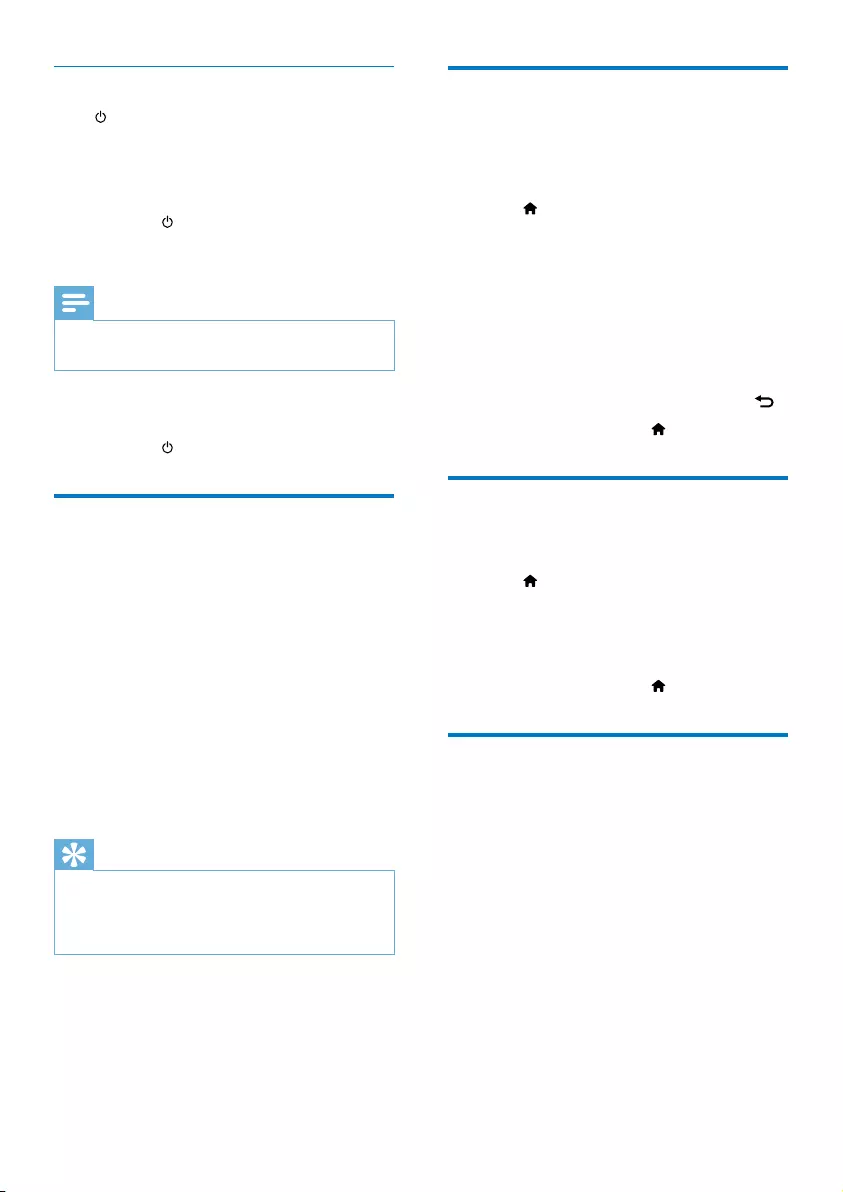
11EN
Switch to standby mode
Press again to switch the unit to standby
mode.
» The clock (if set) is displayed on the panel.
Switch to ECO standby mode:
Press and hold for more than two seconds.
» The display panel is dimmed.
Note
•The unit switches to Eco Power Standby mode after 3
hours in standby mode.
Switch between standby mode and ECO
standby mode:
Press and hold for more than two seconds.
Find the correct viewing
channel
1 Press SOURCE repeatedly to select the
DISC source.
2 Turn on the TV and switch to the correct
video-in channel in one of the following
ways:
• Go to the lowest channel on your TV,
and then press the Channel Down
button until you see the blue screen.
• Press the source button repeatedly on
the remote control of your TV.
Tip
•The video-in channel is between the lowest and highest
channels and may be called FRONT, A/V IN, VIDEO etc.
See the TV user manual on how to select the correct
input on the TV.
Select the correct TV system
Change this setting if the video is not displayed
correctly. By default, this setting matches the
most common setting for TVs in your country.
1 Press .
2 Select [Setup] -> [Video] -> [TV System].
3 Select a setting and press OK.
• [PAL]- For TV with PAL color system.
• [Multi]- For TV that is compatible with
both PAL and NTSC.
• [NTSC]- For TV with NTSC color
system.
4 To return to the previous menu, press .
5 To exit the menu, press .
Change system menu
language
1 Press .
2 Select [Setup] -> [General] -> [OSD
Language], and press OK.
3 Select a setting and then press OK.
4 To exit the menu, press .
Set up EasyLink (HDMI-CEC
control)
This home theater supports Philips EasyLink,
which uses the HDMI-CEC (Consumer
Electronics Control) protocol. EasyLink-
compliant devices that are connected through
HDMI can be controlled by a single remote
control.
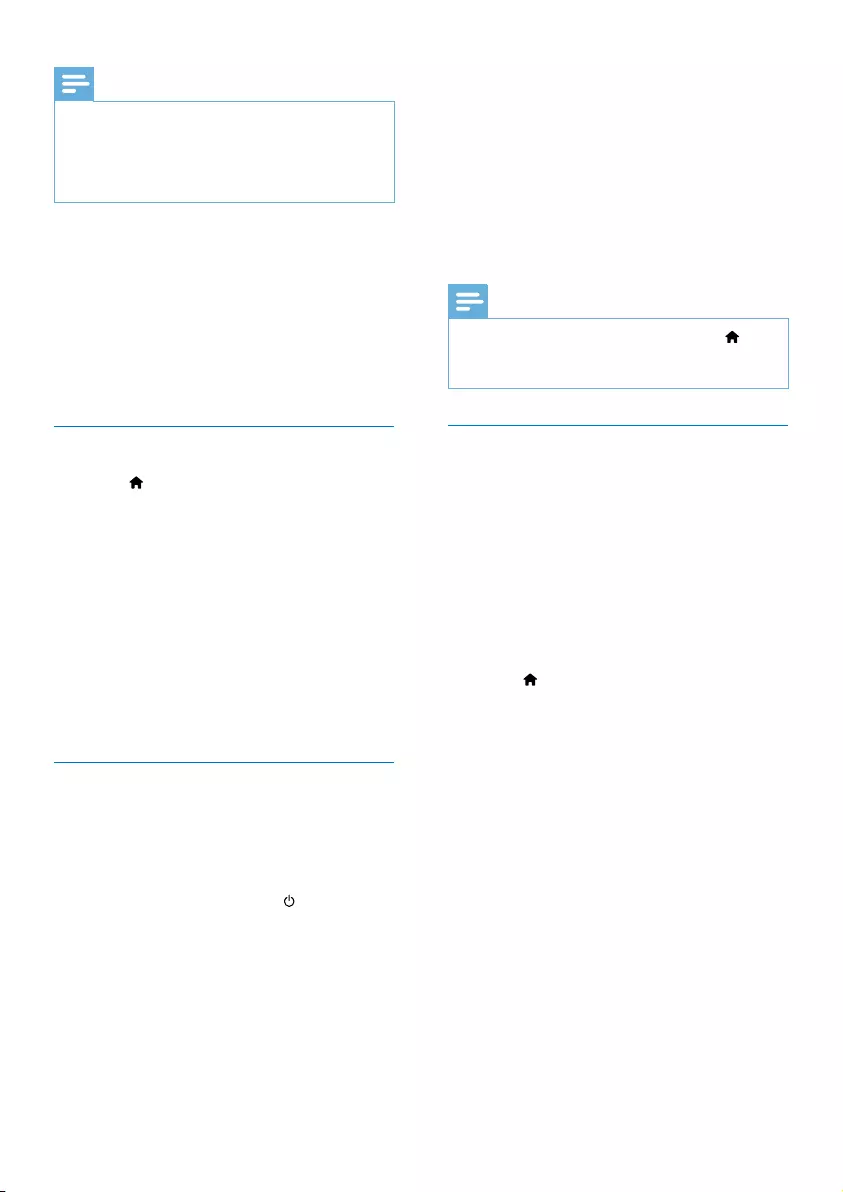
12 EN
Note
•Depending on the manufacturer, HDMI-CEC is known
by many names. For information about your device, see
the user manual of the device.
•Philips does not guarantee 100% interoperability with
all HDMI-CEC devices.
Before you start
• Connect your product to the HDMI-
CEC compliant device through HDMI
connection.
• Make the necessary connections described
inthequickstartguide,andthenswitch
the TV to the correct source for your
home theater.
Enable EasyLink
1 Press .
2 Select [Setup], and then press OK.
3 Select [Video], and then press OK.
4 Select [HDMI Setup]> [EasyLink Setup] >
[EasyLink] (EasyLink)> [On].
5 On your TV and other connected devices,
turn on HDMI-CEC control. For details, see
the user manual of the TV or other devices.
• On your TV, set the audio output to
'Amplier'(insteadofTVspeakers).
For details, see the TV user manual.
EasyLink controls
With EasyLink, you can control your home
theater, TV, and other connected HDMI-CEC
compliant devices with a single remote control.
• [1 Touch Play] (One-touch play): If one-
touch play is enabled, press on the
remote control of your home theater to
wake up the TV from standby.
• [1 Touch Standby] (One-touch standby): If
one-touch standby is enabled, your home
theater can switch to standby with the
remote control of the TV or other HDMI-
CEC devices.
• [Sys Audio Control] (System audio
control): If system audio control is enabled,
the audio of the connected device is output
through your home theater speakers
automatically when you play the device.
• [Audio Mapping] (Audio input mapping): If
system audio control does not work, map
the connected device to the correct audio
input connector on your home theater.
Note
•To change the EasyLink control settings, press ,
select [Setup] > [Video] > [HDMI Setup] > [EasyLink
Setup] > [EasyLink].
Set up the audio
If you cannot hear the audio output of a
connected device through your home theater
speakers, do the following:
• check if you have enabled EasyLink on all
the devices, and
• on your TV, set the audio output to
"Amplier"(insteadofTVspeakers).For
details, see the TV user manual, and
• setup the EasyLink audio control.
1 Press .
2 Select [Setup], and then press OK.
3 Select [Video], and then press OK.
4 Select [HDMI Setup] > [EasyLink Setup]
> [Sys Audio Control] (System audio
control) > [On].
• To play the audio from the TV
speakers, select [Off], and skip the
following steps.
5 Select [HDMI Setup] > [EasyLink Setup]
> [Audio Mapping] (audio mapping).
6 Follow the on-screen instructions to map
the connected device to the audio inputs
on your home theater.
• If you connect your home theater
to the TV through an HDMI ARC
connection, make sure that the TV
audio is mapped to the ARC input on
your home theater.
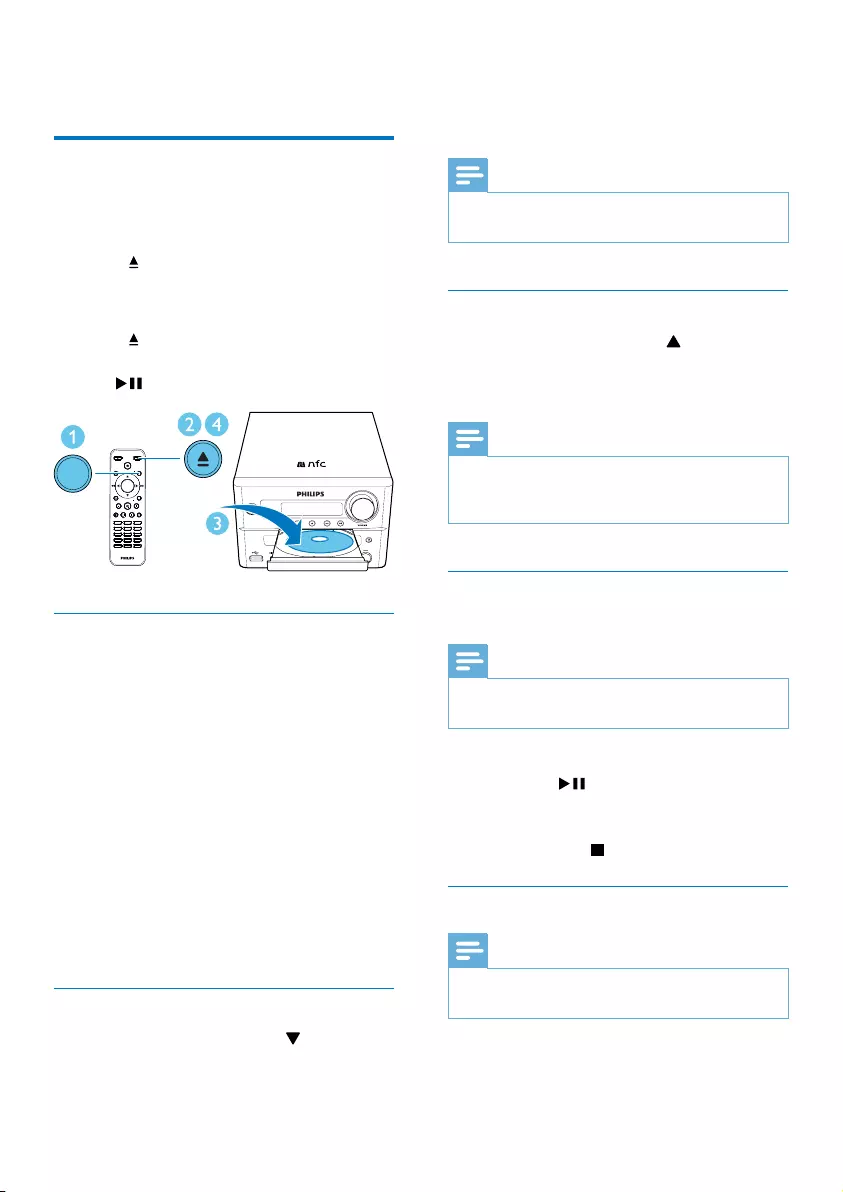
13EN
4 Play
Play from disc
1 Press SOURCE repeatedly to select DISC
source.
2 Press to open the disc compartment.
3 Insert a disc with printed side facing
upward.
4 Press to close the disc compartment.
» Play starts automatically. If not, press
.
Use the disc menu
When you load a DVD/(S)VCD disc, a menu
may be displayed on the TV screen.
Press MENU to access or exit disc menu
manually.
For VCD with PlayBack Control (PBC) feature
(version 2.0 only):
With the PBC feature, you can play VCD
interactively according to the menu screen.
During play, press MENU to enable/disable PBC.
» When PBC is enabled, the menu screen is
displayed.
» When PBC is disabled, normal play is
resumed.
Select an audio language
During disc play, press AUDIO ( ) to select
an audio language for a DVD or DivX (Home
Theater 3.1) video.
SOUND
DISPLAY
STANDBYEJECT
OK
1
4
7
0
2
5
8
3
6
9
TIME
RDS
PROG
CLOCK SETSLEEP
OPTION
MENU
PRESET
AUDIO/
PRESET
SUBTITLE/
SOURCE
SOURCE
» The language options are displayed. If the
selected audio channel is unavailable, the
default disc audio channel is used.
Note
•For some DVDs, the language can only be changed
from the disc menu. Press MENU to access the menu.
Select a subtitle language
During play, press SUBTITLE ( ) repeatedly
to select a subtitle language for a DVD or DivX
(Home Theater 3.1) video.
Note
•For some DVDs, the language can only be changed
from the disc menu. Press MENU to access the disc
menu.
Resume video play from last stopped
point
Note
•This feature is only available for CD/DVD/VCD/DivX
play.
In stop mode and when the disc has not been
removed, press .
To cancel resume mode and stop play
completely:
In stop mode, press .
Change the audio channel
Note
•This feature is only available for VCDs and DivX (Home
Theater 3.1) videos.
During play, press AUDIO repeatedly to select
an audio channel available on the disc:
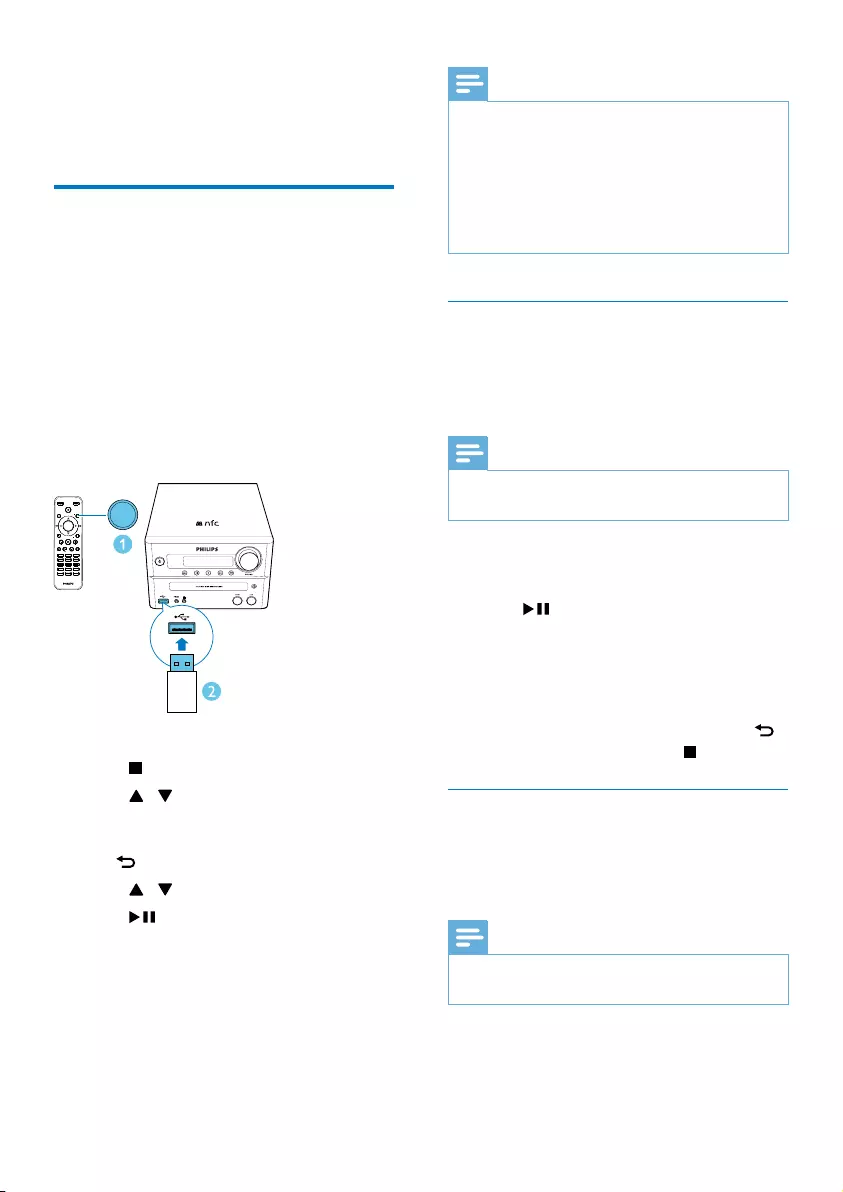
14 EN
• [Mono Left]
• [Mono Right]
• [Mix-Mono]
• [Stereo]
Play from USB or recored
discs
You can play DivX (Home Theater 3.1)/MP3/
JPEGpicturelescopiedontoaCD-R/RW,
recordable DVD, or USB storage device (Cable
USB device is not applicable for this unit).
1 Press SOURCE repeatedly to select the
DISC or USB source.
2 Insert a disc or a USB storage device.
» Play starts automatically.
To play a specied le:
1 Press to stop play.
2 Press / to select a folder, and then
press OKtoconrm.
• To return to the previous menu, press
.
3 Press / toselectalefromthefolder.
4 Press to start play.
SOUND
DISPLAY
STANDBYEJECT
OK
1
4
7
0
2
5
8
3
6
9
TIME
RDS
PROG
CLOCK SETSLEEP
OPTION
MENU
PRESET
AUDIO/
PRESET
SUBTITLE/
SOURCE SOURCE
Note
•You can only play DivX (Home Theater 3.1) videos
rented or purchased through the DivX registration
code of this unit.
•Subtitleleswiththefollowinglenameextensions(.srt,
.smi, .sub, .ssa, .ass) are supported but do not appear on
thelenavigationmenu.
•Thesubtitlelenamehastobethesameasthele
name of the video.
Play a slideshow with background
music
ThisdevicecanplayMP3lesandJPEGphotos
simultaneously.
Note
•TheMP3andJPEGlesmustbestoredonthesame
disc or USB storage device.
1 PlayanMP3le.
2 Navigate to the photo folder/album and
press to start the slideshow.
» Slideshow begins and continues till the
end of the photo folder or album.
» Audio continues till the end of the last
le.
• To return to the previous menu, press .
• To stop the slideshow, press .
Charge your device
You can charge your device through the USB
socket on this unit with a USB cable (not
supplied).
Note
•The maximum current for USB charging is 1 A.
•All devices for USB charging are not guaranteed.
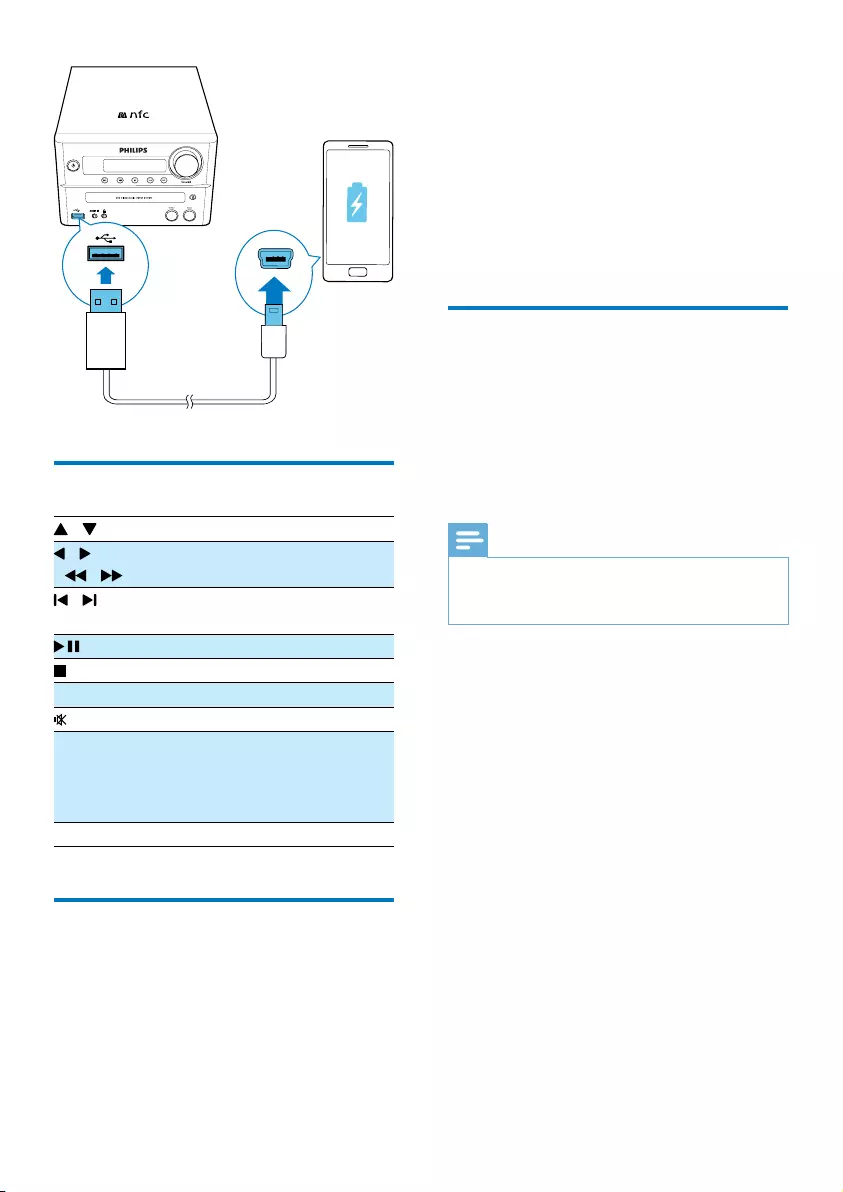
15EN
Control play
/ Select a folder.
/
( / )
Fast backward/forward.
/ Skip to the previous or next title/
chapter/track/le.
Pause or resume play.
Stop play.
+/- Increase or decrease volume.
Mute or restore sound.
SOUND Press SOUND to select treble
or bass mode, and then press
VOL +/- to adjust treble or bass
volume.
DISPLAY View playback information.
Select tracks
1 Press one of any numeric buttons to
activate the track select.
» The total track numbers display on the
screen.
2 Pressthreenumericbuttonssequentiallyto
select a track( Total track numbers<999),
orpressfournumericbuttonssequentially
to select a track ( Total track numbers >
= 1000)
For example: Press 001 to select track 1, or
press 0002 to select track 2.
3 Press OK toconrm.
Play options
In DISC/USB play mode, press OPTION to
select different play options.
• [PBC]: turn PlayBack Control on/off.
• [Aspect Ratio]: select a picture display
formattottheTVscreen.
• [Angle]: switch between camera angles.
Note
•Some DVDs contain alternate scenes, such as scenes
recorded from different camera angles. For such DVDs,
you can select from the available alternate scenes.
• [Microphone]: turn on or off the
microphone sound output.
• [Karaoke Setup]: increase or decrease the
volume level and echo level of microphone
input, and the key level of music.
• [Vocal]: select various Karaoke audio
modes, or turn off the original vocal.
• [Zoom]: during video play, zoom in/out to
pan through the image.
• [Repeat]: choose a repeat play option or
turn off the repeat function.
• [GOTO]: during video play, specify a
position to start play by entering the
desired time or number.
• [Slow Backward] & [Slow Forward]:
during video play, select a slow backward/
forward speed.
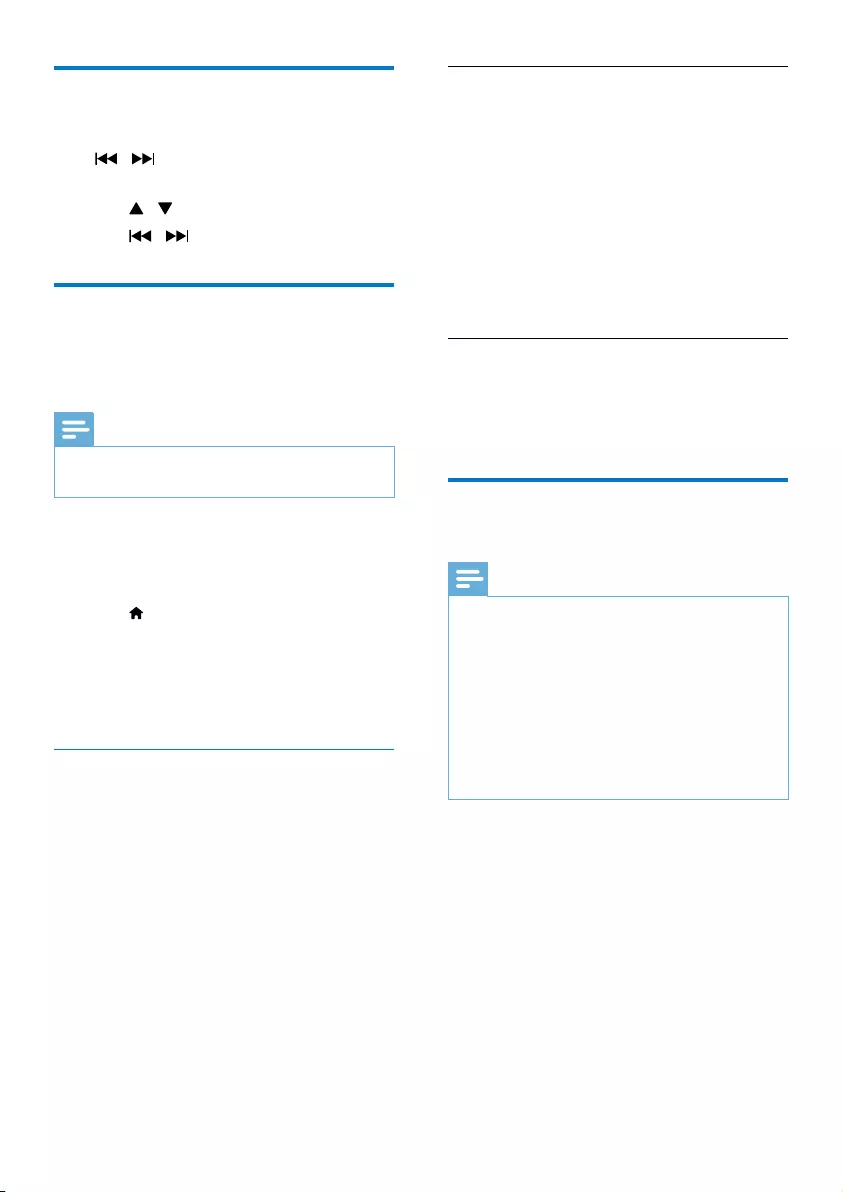
16 EN
Skip to a track
For CD:
Press / to select another track.
For MP3 disc and USB:
1 Press / to select an album or a folder.
2 Press / toselectatrackorale.
Enjoy karaoke
You can connect a microphone (not supplied)
to sing along with a music source.
Note
•Before you connect a microphone, set the microphone
volume to the minimum to prevent howling.
1 Insert a Karaoke disc.
2 Connect a microphone to the MIC IN jack
on this product.
3 Press , and then select [Karaoke].
4 Turn on the microphone sound output
(see "Adjust karaoke settings").
5 Play a Karaoke disc and sing through the
microphone.
Adjust Karaoke settings
• [Microphone]: turn on or off the
microphone sound output.
• [Mic Volume]: adjust the microphone
volume.
• [Echo Level]: adjust echo level.
• [Karaoke Scoring]: turn off the function of
Karaoke scoring or select a scoring level
(basic/intermediate/advance). If a level is
selected, the score is displayed after each
song ends.
• [Karaoke Idol]: compete for singing up to
four songs among different signers, and the
contest result is displayed.
1) In the [Karaoke Scoring] option, select a
level (basic/intermediate/advance).
2) In the [Karaoke Idol] option, turn on the
contest.
» The song selection menu is displayed.
3) Input a track (VCD/SVCD) or a title/
chapter(DVD)astherstsong.Uptofour
songs can be selected.
4) Then select [Start], and press OK to start
play selected songs.
» After all the selected songs end, a con-
test result is displayed.
• [Key Shift]: adjust the pitch level that
matches your voice.
• [Vocal]: select various Karaoke audio
modes, or turn off original vocal.
Play from Bluetooth-enabled
devices
Note
•Before pairing a device with this system, read its user
manual for Bluetooth compatibility.
•Compatibility with all Bluetooth devices is not
guaranteed.
•Any obstacle between the system and the device can
reduce the operational range.
•The effective operation range between this product
and your Bluetooth enabled device is approximately 10
meters (30 feet).
•The unit can memorize up to 8 previously connected
Bluetooth devices.
To enjoy music through the speaker wirelessly,
you need to pair your Bluetooth enabled device
with the unit.
Choose your best Bluetooth pairing method
based on the preconditions listed below.
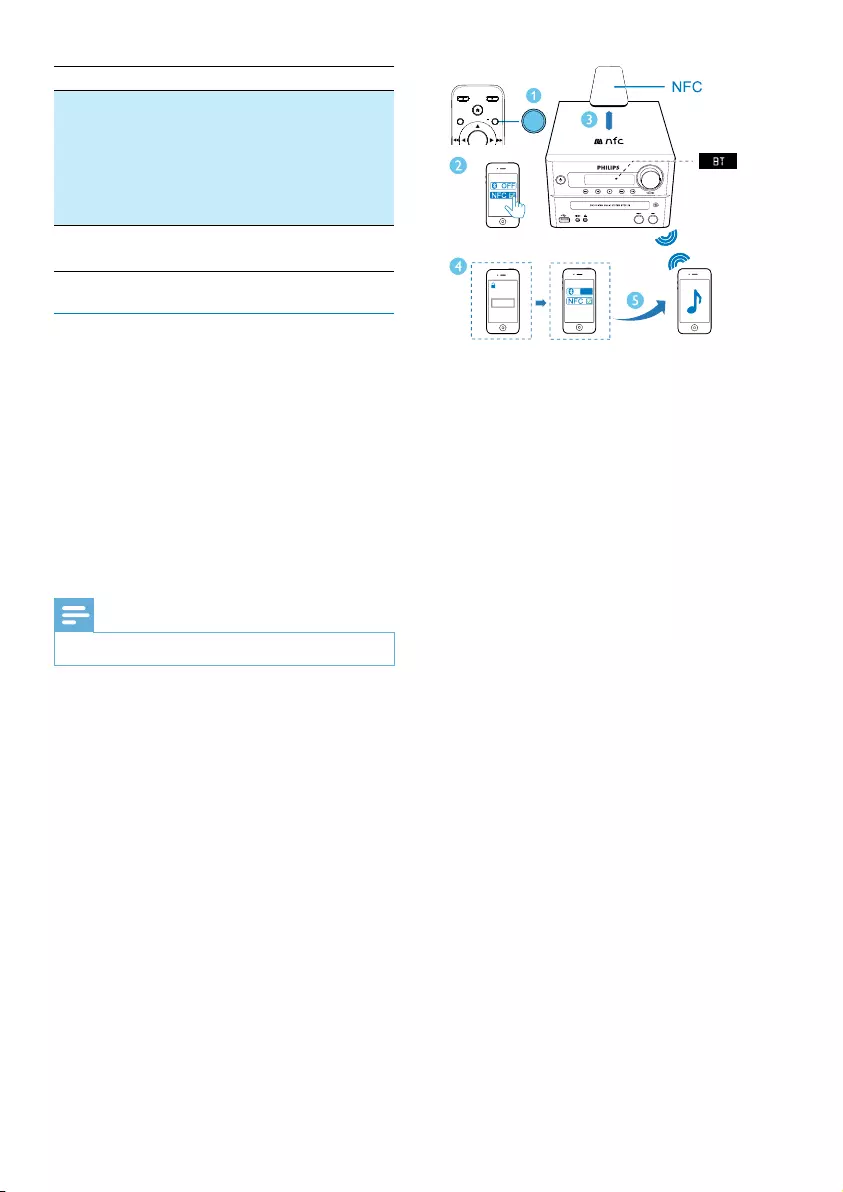
17EN
Precondition Pairing method
Your Bluetooth device
supports both Near
Field Communication
(NFC) and Advanced
AudioDistributionProle
(A2DP).
Choose Option 1
(recommended)
or Option 2.
Your Bluetooth device only
supports A2DP.
Choose Option
2.
Pair and connect
Option 1: Pair and connect through NFC
Near Field Communication (NFC) is a
technology that enables short-range wireless
communication between various NFC
compatible devices, such as mobile phones and
IC tags.
With the NFC function, data communication
can be achieved easily just by touching the
relevant symbol or designated location on NFC
compatible devices.
Note
•Compatibility with all NFC devices is not guaranteed.
1 Press SOURCE repeatedly to select BT
source.
» [BT] (Bluetooth) is displayed.
» TheBluetoothindicatorashesblue.
2 Enable the NFC feature on your Bluetooth
enabled device (see the user manual of the
device for details).
3 Keep the NFC area of the external device
and the NFC area of this product within
2 cm.
4 Accept 'PHILIPS BTD7170' pairing for
therst-timeuse,andinput'0000'asthe
paring password if necessary.
» After successful pairing and connection,
the Bluetooth indicator turns solid
blue, and the unit beeps.
Option 2: Pair and connect manually
1 Press SOURCE repeatedly to select BT
source.
» [BT] (Bluetooth) is displayed.
» TheBluetoothindicatorashesblue.
2 On the Bluetooth enabled device, search
for Bluetooth devices that can be paired
(see the user manual of the device).
3 Select 'Philips BTD7170' on your
Bluetooth enabled device and input '0000'
as the paring password if necessary.
» After successful pairing and connection,
the Bluetooth indicator turns solid
blue, and the unit beeps.
0000
PIN
<2 cm
ON
SOURCE
DISPLAY
STANDBY EJECT
OK
PRESETSUBTITLE/
SOURCE
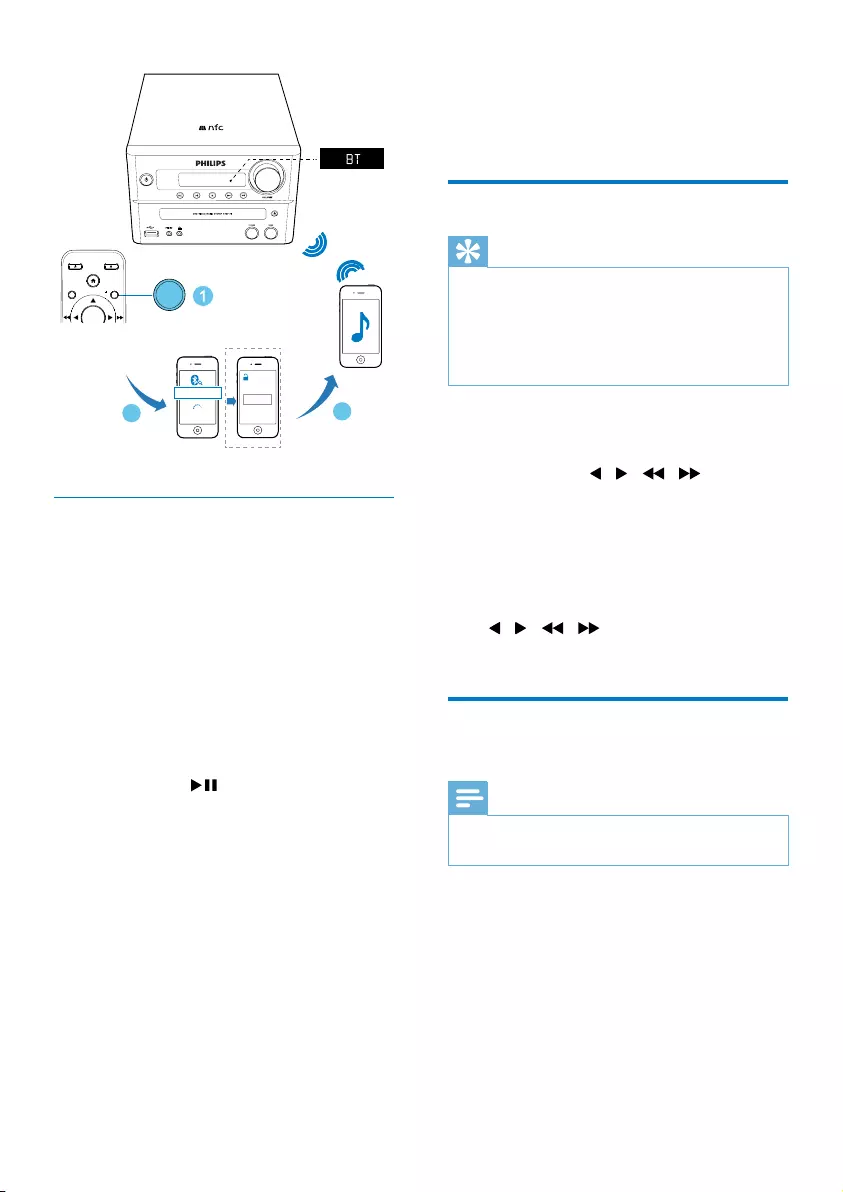
18 EN
Stream music through Bluetooth
• Play audio on the Bluetooth device
connected to this product.
» Audio streams from your Bluetooth
enabled device to the speakers of this
product.
To disconnect the Bluetooth-enabled device:
• Deactivate Bluetooth on your device; or
• Move the device beyond the
communication range.
To clear Bluetooth pairing history:
• Pressand hold on the main set for
eight seconds.
» After successful clearing, beep sounds.
0000
PIN
BTD7170
SOURCE
DISPLAY
STANDBYEJECT
OK
PRESETSUBTITLE/
SOURCE
5 Listen to the
radio
Tune to a radio station
Tip
•Make sure that you have connected the supplied FM
aerial.
•Position the antenna as far as possible from TV, VCR, or
other radiation source.
•For optimal reception, fully extend and adjust the
position of the aerial.
1 Press SOURCE repeatedly to select
TUNER source.
2 Press and hold / ( / ) for more
than two seconds.
» The radio tunes to a station with
strong reception automatically.
3 Repeat step 2 to tune to more stations.
To tune to a weak station:
Press / ( / )repeatedlyuntilyound
optimal reception.
Store FM radio stations
automatically
Note
•You can program a maximum of 20 preset radio
stations (FM).
In tuner mode, press and hold PROG for three
seconds to activate automatic programming.
» [AUTO] (auto) is displayed.
» The unit stores all available FM radio
stations automatically and broadcasts the
rstscannedFMradiostations.
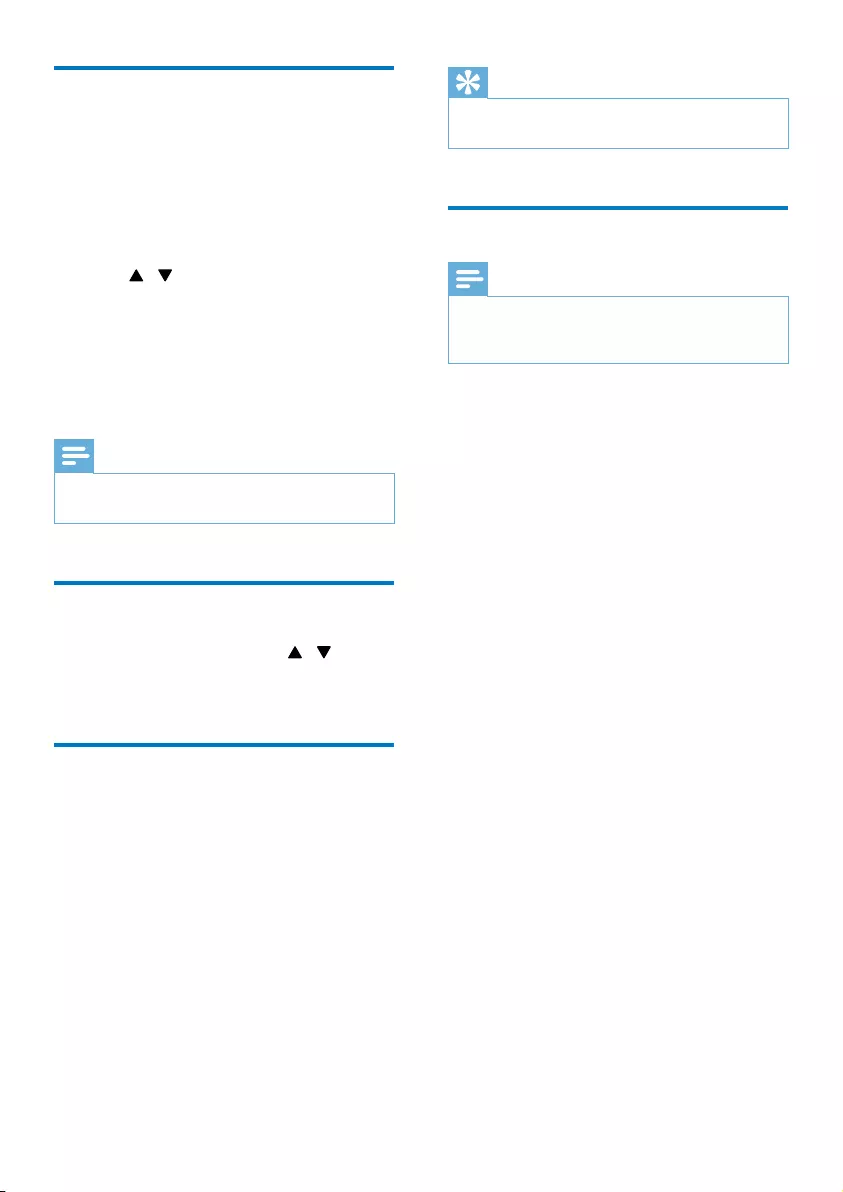
19EN
Store FM radio stations
manually
1 Tune to a FM radio station.
2 Press PROG to activate programming
mode.
» [PROG] (program) blinks.
3 Press / repeatedly to select a number.
4 Press PROGagaintoconrm.
» Thefrequencyofthepresetstationis
displayed.
5 Repeat above steps to store more FM
stations.
Note
•To remove a pre-stored station, store another station
in its place.
Select a preset radio station
In FM mode, press PRESET +/- ( / ) (or
press a numeric key directly) to select a preset
radio station.
Show RDS information
Radio Data System (RDS) is a service
that allows FM stations to show additional
information.
1 Tune to an RDS station.
2 Press RDS repeatedly to scroll through the
following information (if available).
• Radio text message
• Program type
• Frequency
• Stereo or Mono
Tip
•TherearedenitionsofRDSprogramtypes(see
'Product information' > 'RDS program types').
Select stereo/mono broadcast
Note
•Stereo broadcast is the default setting for tuner mode.
•For stations with weak signals: to improve the reception,
change to monaural sound.
In FM tuner mode, press OK to switch between
mono and stereo broadcast.
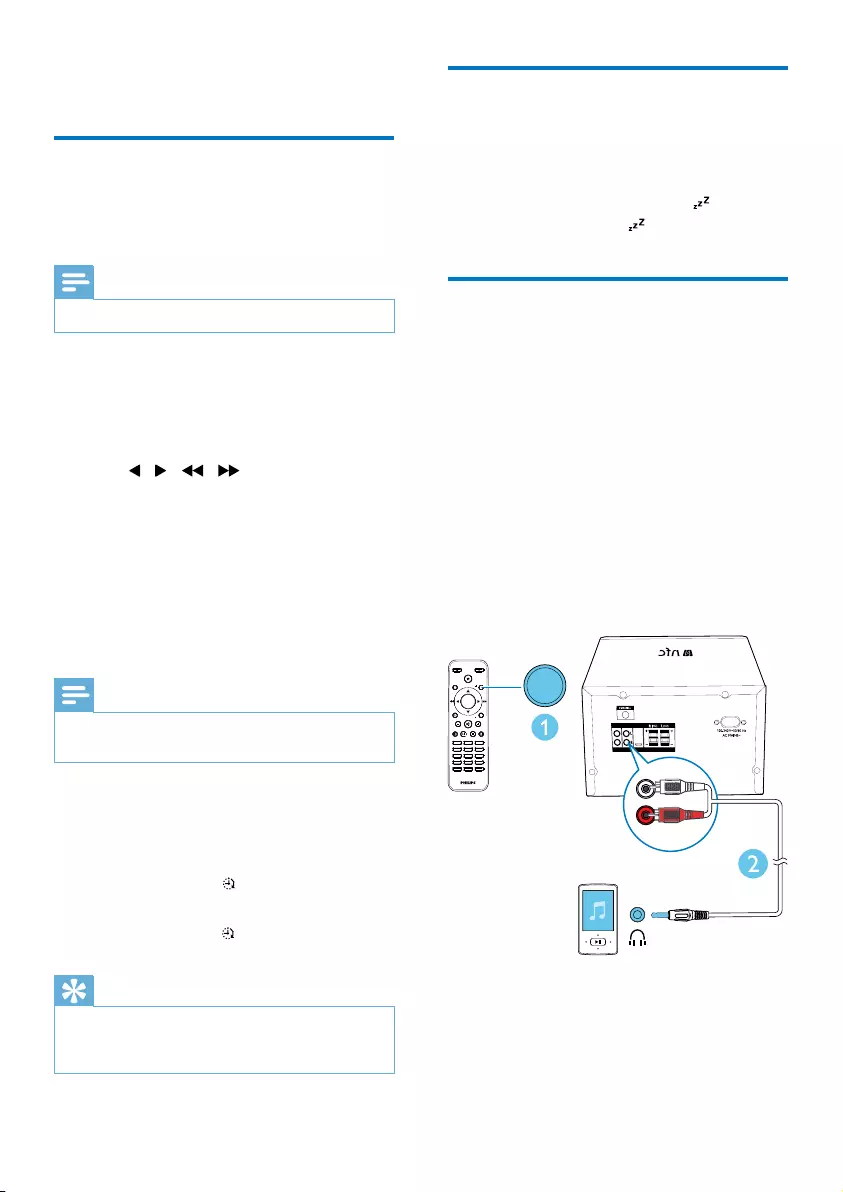
20 EN
6 Other features
Set the alarm timer
This unit can be used as an alarm clock. You can
select DISC, TUNER, or USB as alarm source.
Note
•Make sure that you have set the clock correctly.
1 In standby mode, press and hold SLEEP/
TIMER for three seconds.
» [SET TIMER] is displayed, and then
[DISC] is displayed and begins to blink.
2 Press / ( / ) repeatedly to
select an alarm source (DISC, TUNER, or
USB).
3 Press SLEEP/TIMER (or OK)toconrm.
» The hour digits are displayed and begin
to blink.
4 Repeat steps 2-3 to set hour, minute, and
adjust volume of the alarm.
Note
•If no button is pressed in 90 seconds, the system exits
timer setting mode automatically.
To activate or deactivate the alarm timer:
Press SLEEP/TIMER repeatedly to view the
alarm information and activate or deactivate the
alarm.
» If timer is activated, is displayed.
» If timer is deactivated, [TIMER OFF] (timer
off)is displayed and disappears.
Tip
•If DISC/USB source is selected, but no disc is placed
or no USB connected, the system switches to tuner
source automatically.
Set the sleep timer
To set the sleep timer, in turn on mode, press
SLEEP/TIMER repeatedly to select a set period
of time (in minutes).
» When sleep timer is activated, is
displayed. Otherwise, disappears.
Listen to an external device
You can listen to an external device through this
unit with an audio cable.
1 Press SOURCE repeatedly to select
AUDIO IN source.
2 Connect an audio cable (not supplied)
between:
• the AUDIO IN (L and R) sockets on
the back of the unit;
• and the headphone jack on the
external audio device.
3 Start to play the device (see the device
user manual).
SPEAKER OUTVIDEO AUDIO IN HDMI
SUB OUT
SOUND
DISPLAY
STANDBYEJECT
OK
1
4
7
0
2
5
8
3
6
9
TIME
RDS
PROG
CLOCK SETSLEEP
OPTION
MENU
PRESET
AUDIO/
PRESET
SUBTITLE/
SOURCE SOURCE
R
L
AUDIO IN
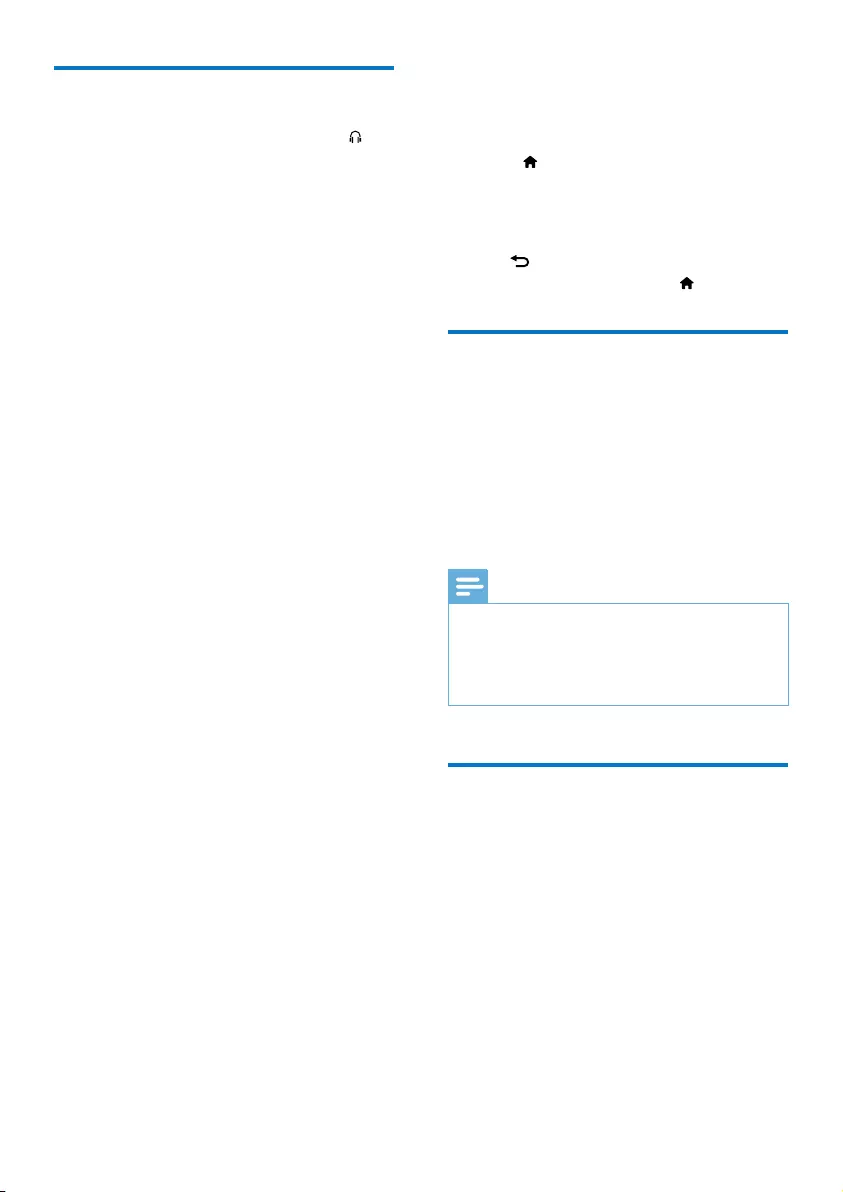
21EN
Listen through a headphone
Plug a headphone (not supplied) into the
socket on front of this product.
7 Adjust settings
1 Press .
2 Select the [Setup] page.
3 Select a setting and press OK.
• To return to the previous menu, press
.
• To exit the menu, press .
General setup
On the [General] page, you can set the
following options:
[Disc Lock]: Lock or unlock a disc.
[OSD Language]: Select the preferred language
for on-screen display.
[DivX(R) VOD Code]: Display the DivX(R)
registration code.
Note
•Enter this DivX registration code when you rent or
purchase a video from http://vod.divx.com/. The DivX
videos rented or purchased through the DivX® VOD
(Video On Demand) service can be played only on the
device to which it is registered.
Video setup
On the [Video] page, you can set the following
options:
[TV System]: Change this setting if the video is
not displayed correctly. By default, this setting
matches the most common setting for TVs in
your country.
• [PAL]: For TV with PAL color system.
• [Multi]: For TV that is compatible with both
PAL and NTSC.
• [NTSC]: For TV with NTSC color system.
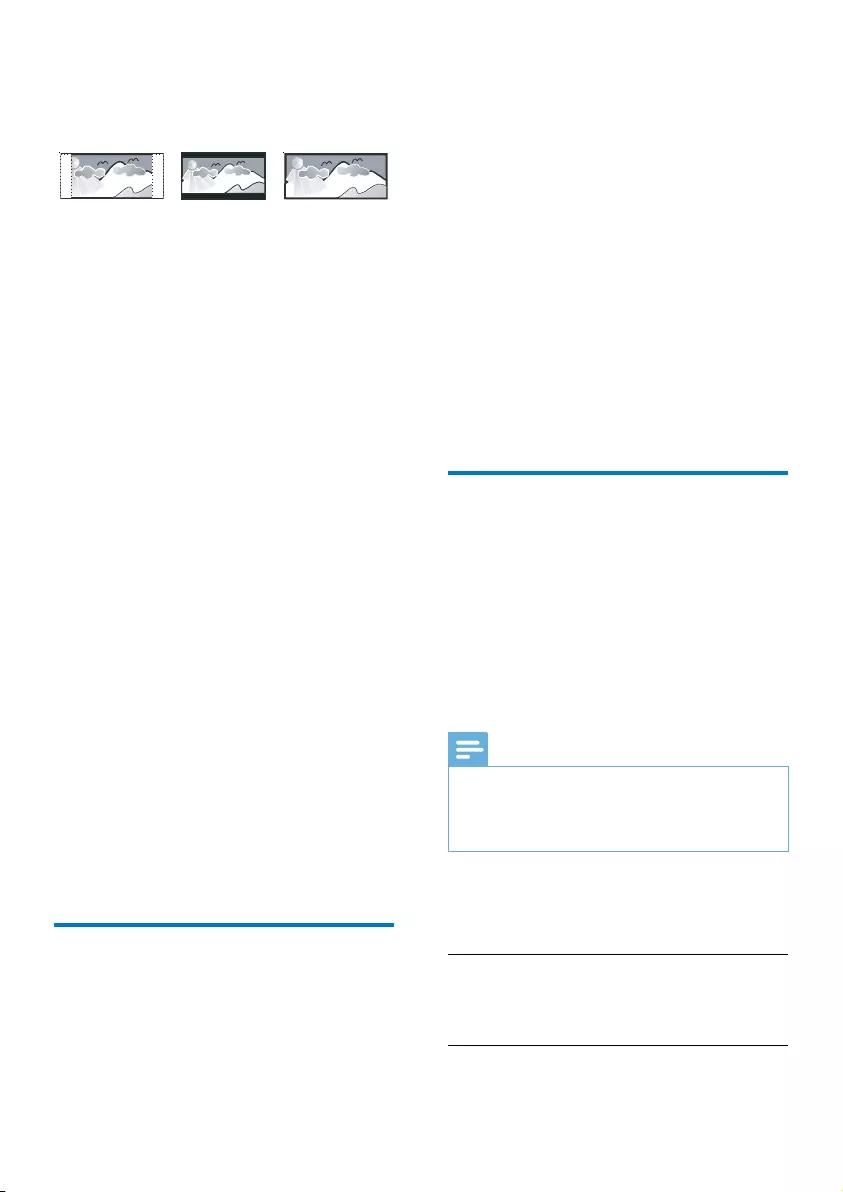
22 EN
[TV Display] (TV display):The TV format
determines the aspect ratio of display according
to the type of TV you have connected.
• [4:3 Pan Scan]: full-height display with the
trimmed sides.
• [4:3 Letter Box]: wide-screen display with
black bars on the top and bottom of the
screen.
• [16:9]: display ratio 16:9.
[Picture Setting]:Selectapredenedsetof
picture color settings.
• [Standard]: original color setting.
• [Bright]: vibrant color setting.
• [Soft]: soft color setting.
• [Personal]: customizes the color setting.
Set the level of brightness, contrast, tint,
and color saturation, and then press OK.
[HD JPEG](HDJPEG):Selectapredenedset
of picture color settings.
[HDMI Setup]: Access the following setup
through HDMI connection.
• [Resolution]: Select a resolution for high
denitionvideos.
• [HDMI Deep Color] (HDMI deep color):
Recreate the natural world on your TV
screen by displaying vivid images using
billion colors. Your home theater must be
connected to a Deep Color enabled TV
through an HDMI cable.
• [Wide Screen]: Select a display format for
wide screen videos.
• [EasyLink Setup]: Set up EasyLink control.
Audio setup
On the [Audio] page, you can set the following
options:
[HDMI Audio]: Set the HDMI audio output
from your TV, or disable HDMI audio output
from the TV.
4:3 Letter Box (LB)
4:3 Pan Scan (PS) 16:9 (Wide Screen)
[Audio Sync]: Set audio delay if audio and video
cannot be matched.
[Sound Mode]: Turn off or select your preferred
sound mode.
• [Original] (original)
• [Movie Mode]
• [Music Mode]
• [Gaming] (gaming)
• [News] (news)
[Night Mode]: Make loud sound level softer
and soft sound level louder so that you can
watch the DVD movies at a low volume,
without disturbing others.
• [On]:enjoyquietviewingatnight(DVDs
only).
• [Off]: enjoy surround sound with its full
dynamic range.
Preferences
On the [Preference] page, you can set the
following options:
[Audio]: Select the preferred audio language for
disc play.
[Subtitle]: Select the preferred subtitle language
for disc play.
[Disc Menu]: Select the preferred disc menu
language.
Note
•If the language you have set is not available on the disc,
the disc uses its own default language.
•For some discs, the subtitle/audio language can only be
changed from the disc menu.
[Parental Control]: Restrict access to discs that
are unsuitable for children. These types of discs
must be recorded with ratings.
1) Press OK.
2) Select a rating level, and then press OK.
3) Press the numeric keys to enter the
password.
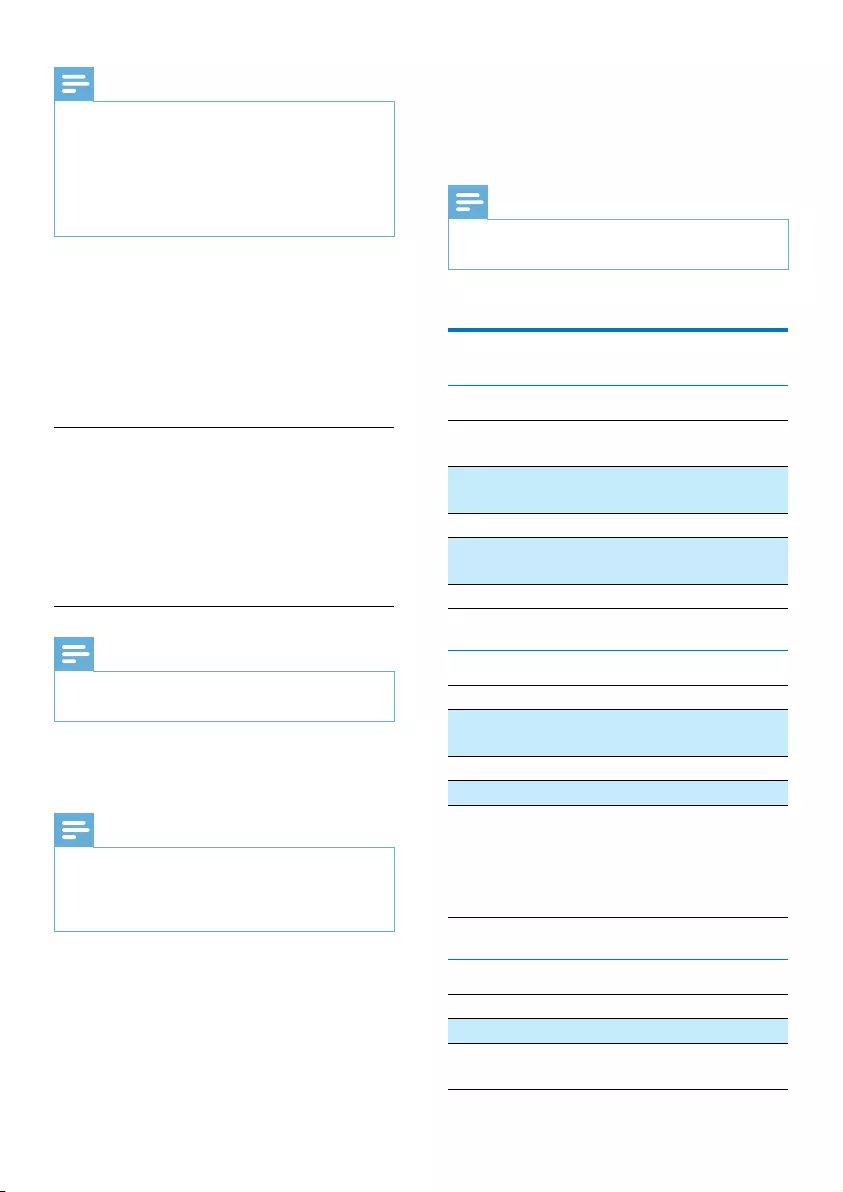
23EN
Note
•Rated discs above the level you set in [Parental
Control]requireapasswordtobeplayed.
•The ratings are country-dependent. To allow all discs to
play, select [8 Adult].
•Some discs have ratings printed on them but are not
recorded with ratings. This function has no effect on
such discs.
[PBC]: Play VCD interactively according to the
menu screen.
• [On]: the menu screen is displayed.
• [Off]: normal play is resumed.
[Password]: This setting allows you to change
the password for parental control. The default
password is 000000.
1) Press the numeric keys to enter '000000'
or your last set password at [Old
Password]eld.
2) Enter the new password at [New
Password]eld.
3) Enter the new password again at [Conrm
PWD]eld.
4) Press OK to exit the menu.
Note
•If you forget the password, enter '000000' before you
set a new password.
[DivX Subtitle]: Select a character set that
supports the DivX subtitle.
Note
•Ensurethatthesubtitlelehastheexactsamele
nameasthemoviele.Ifforexamplethelenameof
the movie is ‘Movie.avi’, and then you will need to name
thetextle‘Movie.sub’or‘Movie.srt’.
[Version Info]: Display the software version of
this device.
[Default]: Reset all the settings to factory
default, except for the password and parental
settings.
8 Product
information
Note
•Product information is subject to change without prior
notice.
Specications
Amplier
Maximum Output
Power
150 W
FrequencyResponse 60 Hz - 16 kHz;
±3 dB
Signal to Noise Ratio ≥70dBA
Total Harmonic
Distortion
<1%
Aux Input 600 mV RMS
Speakers
Speaker Impedance 4 ohm
Speaker Driver 5.25" woofer +
25 mm tweeter
Sensitivity >84 dB/m/W
Connector type RCA connector
Subwoofer
recommendation
RMS power
Frequencyresponse
Input impedance
100W@10% THD
30 Hz—200Hz
>22K
Disc
Laser Type Semiconductor
Disc Diameter 12 cm/8 cm
Support Disc CD-DA, CD-R, CD-
RW, MP3-CD
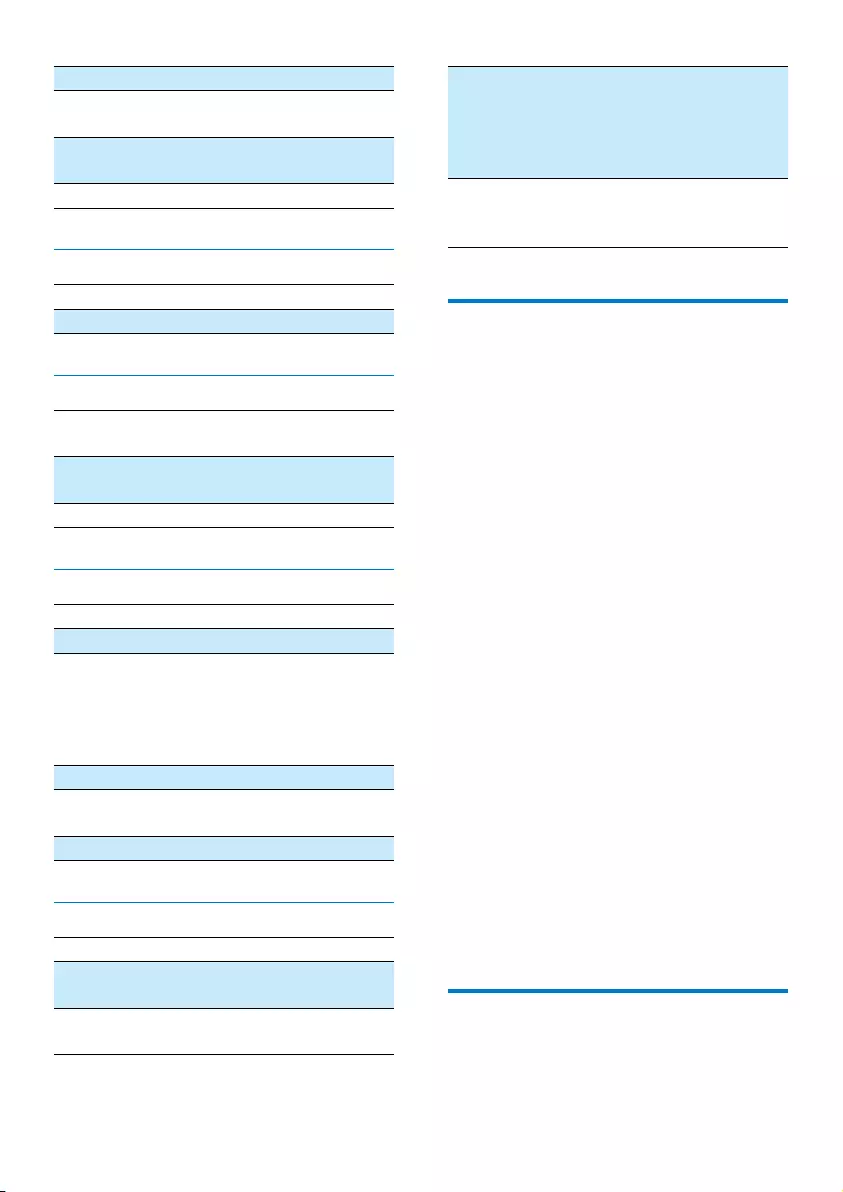
24 EN
Audio DAC 24 Bits/44.1 kHz
Total Harmonic
Distortion
<1% (1 kHz)
FrequencyResponse 60 Hz - 16 kHz;
±3 dB
S/N Ratio >70 dBA
USB
USB Direct Version 2.0 full speed
USB Charging 1 A
Bluetooth
Bluetooth version V2.1 + EDR/support
APT-X
Frequencyband 2.4 GHz ~ 2.48 GHz
ISM Band
Range 10 m (free space)
Tuner (FM)
Tuning Range 87.5-108 MHz
Tuning grid 50 KHz
Sensitivity
- Mono, 26 dB S/N
Ratio
- Stereo, 46 dB S/N
Ratio
<22 dBf
<45 dBf
Search Selectivity <30 dBf
Total Harmonic
Distortion
<3%
Signal to Noise Ratio >45 dBA
General information
AC power 100-240 V~, 50/60 Hz
Operation Power
Consumption
50 W
Eco Standby Power
Consumption
<0.5 W
Dimensions
- Main Unit
(W x H x D)
- Speaker Box
(W x H x D)
230 x 145 x 240 mm
173 x 261 x 241 mm
Weight
- Main Unit
- Speaker Box
2.9 kg
2 x 3.1 kg
Supported disc formats
• Digital Video Discs (DVDs)
• Video CDs (VCDs)
• Super Video CDs (SVCDs)
• Digital Video Discs + Rewritable
(DVD+RW)
• Compact Discs (CDs)
• Picture(Kodak,JPEG)lesonCDR(W)
• DivX(R) disc on CD-R(W):
DivX 3.11, 4.x and 5.x
Supported MP3-CD formats:
• ISO 9660
• Max. title/album name: 12 characters
• Max. title number plus album: 255.
• Max. nested directory: 8 levels.
• Max. album number: 32.
• Max. MP3 track number: 999.
• SupportedsamplingfrequenciesforMP3
disc: 32 kHz, 44.1 kHz, 48 kHz.
• Supported Bit-rates of MP3 disc are: 32, 64,
96, 128, 192, 256 (kbps).
Unsupported disc format:
• Files like *.VMA, *.AAC, *.DLF, *.M3U,
• *.PLS, *.WAV
• Non-English Album/Title name
• Discs recorded in Joliet format
• MP3 Pro and MP3 with ID3 tag
USB playability information
Compatible USB devices:
• USBashmemory(USB2.0orUSB1.1)
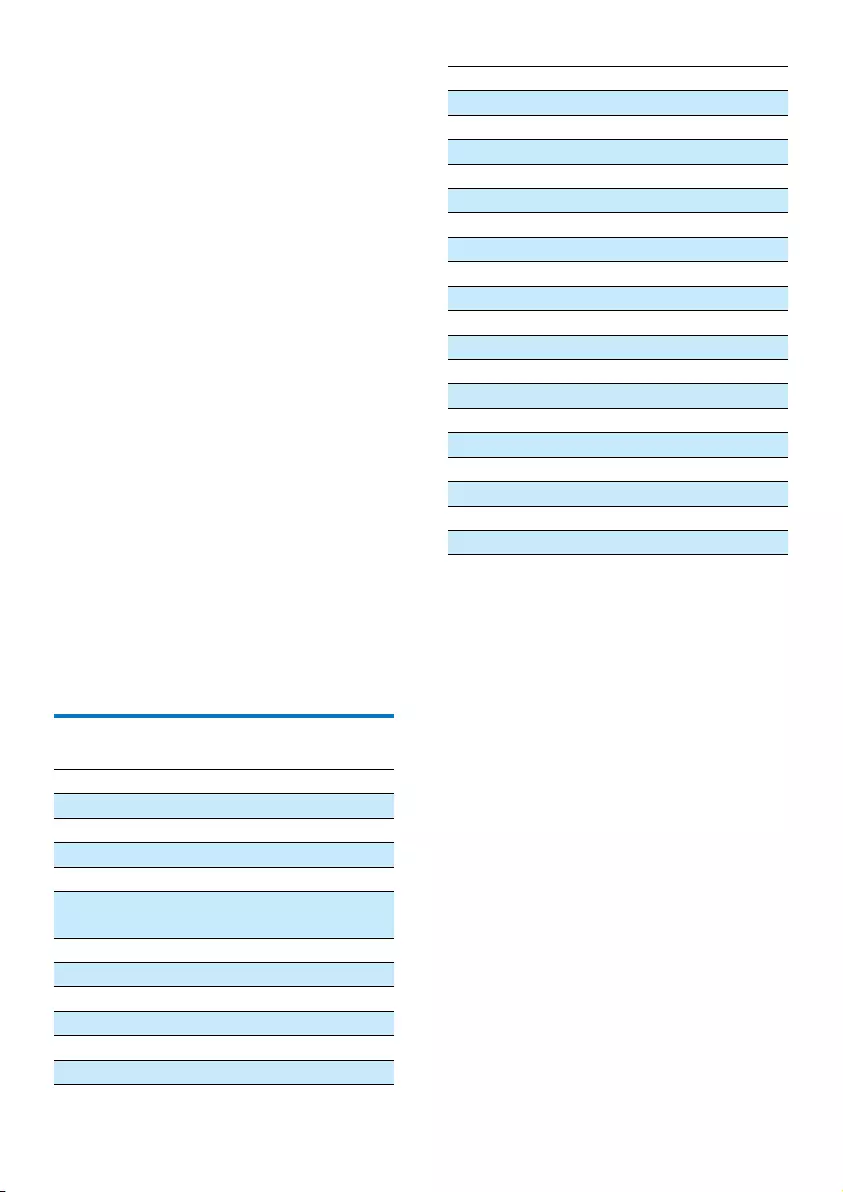
25EN
• USBashplayers(USB2.0orUSB1.1)
• memorycards(requiresanadditionalcard
reader to work with this unit)
Supported USB formats:
• USBormemoryleformat:FAT12,FAT16,
FAT32 (sector size: 512 bytes)
• MP3 bit rate (data rate): 32-320 Kbps and
variable bit rate
• Directory nesting up to a maximum of 8
levels
• Number of albums/ folders: maximum 99
• Number of tracks/titles: maximum 999
• ID3 tag v2.0 or later
• File name in Unicode UTF8 (maximum
length: 32 bytes)
Unsupported USB formats:
• Empty albums: an empty album is an album
thatdoesnotcontainMP3/WMAles,and
will not be shown in the display.
• Unsupportedleformatsareskipped.For
example, word documents (.doc) or MP3
leswithextension.dlfareignoredand
not played.
• WMA,AAC,WAV,PCMaudioles
• DRMprotectedWMAles(.wav,.m4a,
.m4p, .mp4, .aac)
• WMAlesinLosslessformat
RDS program types
NO TYPE No RDS programme type
NEWS News services
AFFAIRS Politics and current affairs
INFO Special information programs
SPORT Sports
EDUCATE Education and advanced
training
DRAMA Radio plays and literature
CULTURE Culture, religion and society
SCIENCE Science
VARIED Entertainment programs
POP M Pop music
ROCK M Rock music
MOR M Light music
LIGHT M Light classical music
CLASSICS Classical music
OTHER M Special music programs
WEATHER Weather
FINANCE Finance
CHILDREN Children’s programs
SOCIAL Social Affairs
RELIGION Religion
PHONE IN Phone In
TRAVEL Tr ave l
LEISURE Leisure
JAZZ Jazz Music
COUNTRY Country Music
NATION M National Music
OLDIES Oldies Music
FOLK M Folk Music
DOCUMENT Documentary
TES Alarm Test
ALARM Alarm
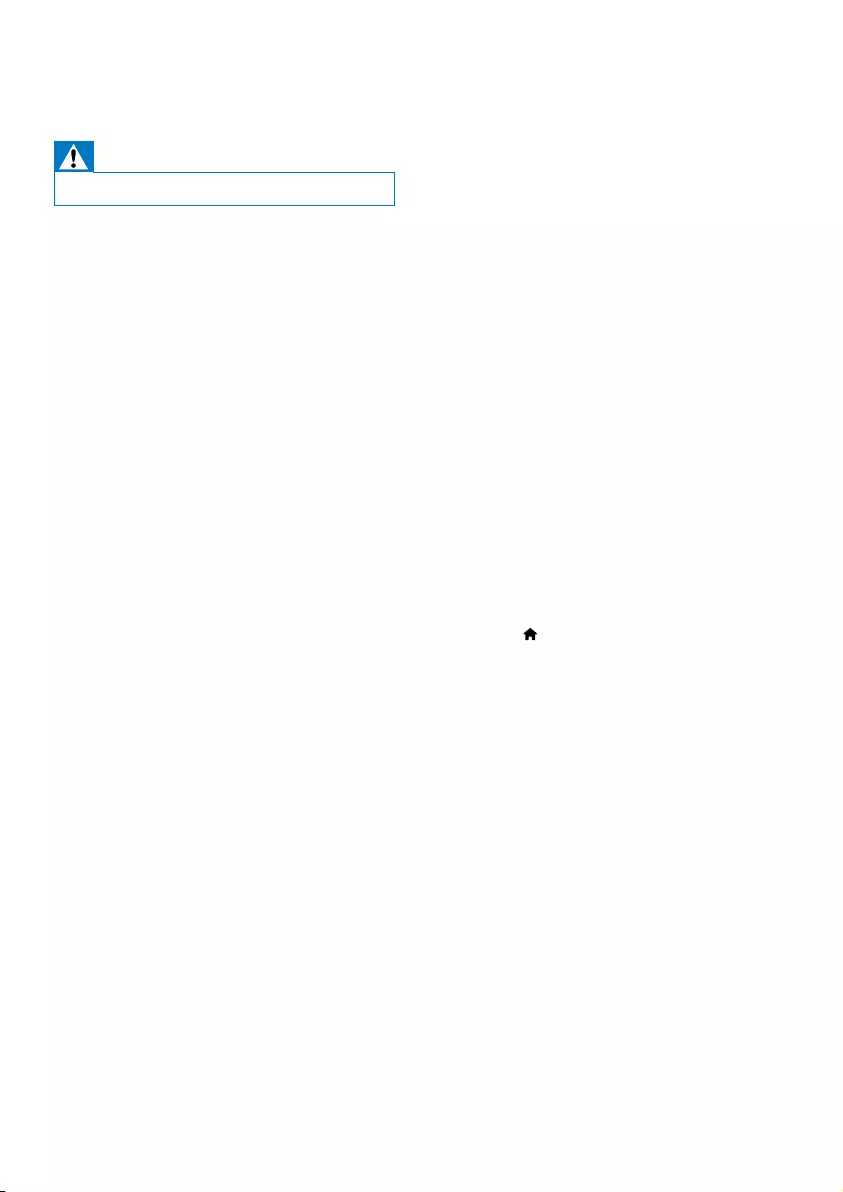
26 EN
9 Troubleshooting
Warning
•Never remove the casing of this device.
To keep the warranty valid, never try to repair
the system yourself.
If you encounter problems when using this
device, check the following points before
requestingservice.Iftheproblemremains
unsolved, go to the Philips Web page
(www.philips.com/support). When you contact
Philips, make sure that the device is nearby
and the model number and serial number are
available.
No power
•Make sure that the AC power cord of the
device is connected properly.
•Make sure that there is power at the AC
outlet.
•As a power-saving feature, the system
switches off automatically 15 minutes after
track play reaches the end and no control
is operated.
No sound or poor sound
•Adjust the volume.
•Check that the speakers are connected
correctly.
•Check if the stripped speaker wires are
clamped.
Remote control does not work
•Beforeyoupressanyfunctionbutton,rst
select the correct source with the remote
control instead of the main unit.
•Reduce the distance between the remote
control and the unit.
•Insert the battery with its polarities (+/–
signs) aligned as indicated.
•Replace the battery.
•Aim the remote control directly at the
sensor on the front of the unit.
Audio or subtitle languages cannot be set
•The disc is not recorded with sound or
subtitles in multiple languages.
•The audio or subtitle language setting is
prohibited on the disc.
When you switch on the TV, the home theater
automatically switches on.
• This behavior is normal when you are using
Philips EasyLink (HDMI-CEC). To make the
home theater work independently, switch
off EasyLink.
No disc detected
•Insert a disc.
•Check if the disc is inserted upside down.
•Wait until the moisture condensation at
the lens has cleared.
•Replace or clean the disc.
•UseanalizedCDorcorrectformatdisc.
Disc does not play
•Insert a readable disc with the label side
facing you.
•Check the disc type, color system and
regional code. Check for any scratches or
smudges on the disc.
•Press to exit the system setup menu.
•Disable the password for parental control
or change the rating level.
•Moisture has condensed inside the system.
Remove the disc and leave the system
turned on for about an hour. Disconnect
and reconnect the AC power plug, and
then turn on the system again.
No picture
•Check the video connection.
•Turn on the TV to the correct Video-In
channel.
Black and white or distorted picture
•The disc does not match the TV color
system standard (PAL/NTSC).
•Sometimes a slight picture distortion may
appear. This is not a malfunction.
•Clean the disc.
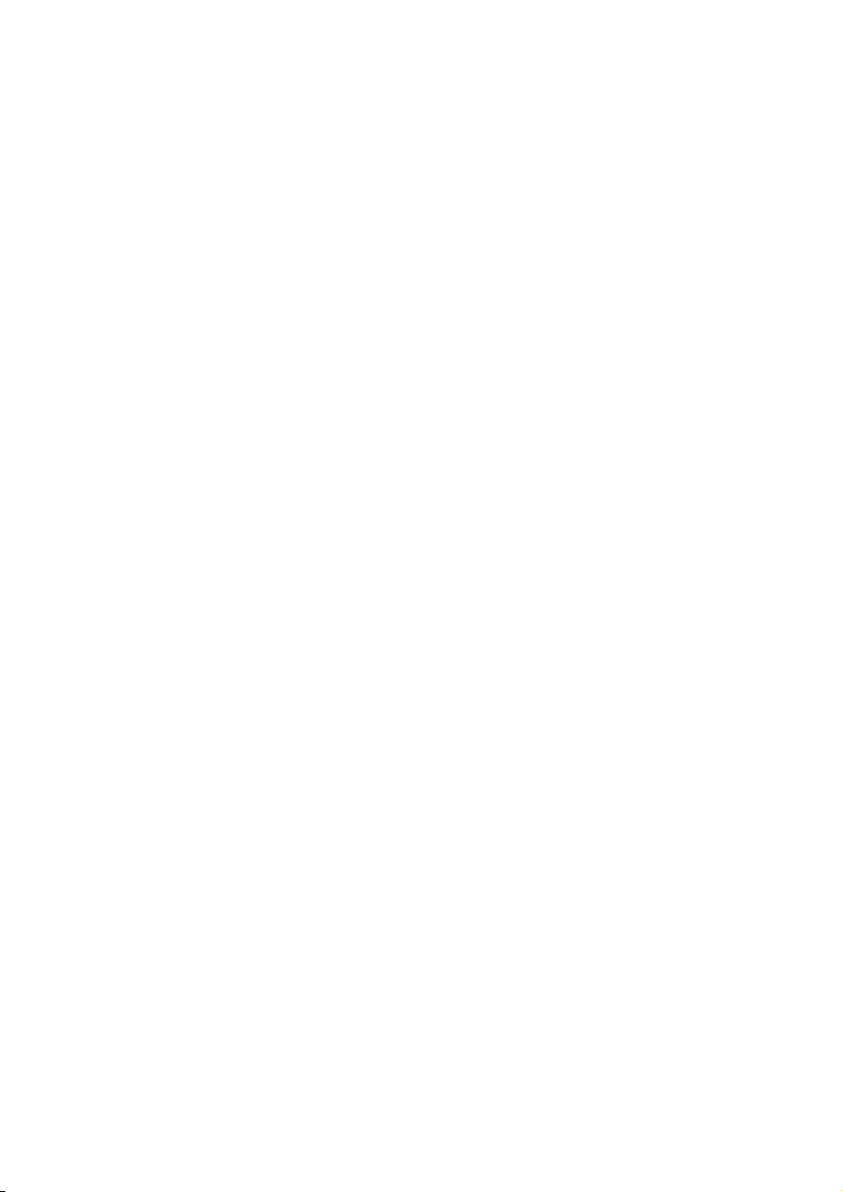
27EN
The aspect ratio of the TV screen cannot be
changed even though you have set the TV
display format.
•Theaspectratioisxedontheloaded
DVD disc.
•The aspect ratio may not be changed for
some TV systems.
DivX video les cannot be played.
•EnsurethattheDivXvideoleis
complete.
•Ensurethattheleextensioniscorrect.
•Due to Digital Rights issue, the DRM-
protectedvideolescannotbeplayed
through an analog video connection (e.g.
composite, component and scart). Transfer
the video content onto the Disc Media
andplaytheseles.
EasyLink does not work.
• Make sure that the home theater is
connected to a Philips brand EasyLink TV,
and the EasyLink option is turned on.
• For TVs from different manufacturers, the
HDMI CEC could be called differently.
Check theTV user manual on how to
enable it.
Cannot display some les in USB device
•ThenumberoffoldersorlesintheUSB
device has exceeded a certain limit. This
phenomenon is not a malfunction.
•Theformatsoftheselesarenot
supported.
USB device not supported
•The USB device is incompatible with the
unit. Try another one.
Poor radio reception
•Increase the distance between the unit and
your TV or VCR.
•Fully extend the FM antenna.
Poor radio reception
•Increase the distance between the unit and
your TV or VCR.
•Connect and fully extend supplied antenna.
Music playback is unavailable on this unit even
after successful Bluetooth connection.
•The device cannot be used to play music
through this unit wirelessly.
The audio quality is poor after connection
with a Bluetooth-enabled device.
•The Bluetooth reception is poor. Move the
device closer to this unit or remove any
obstacle between them.
Bluetooth cannot be connected with this unit.
•Thedevicedoesnotsupporttheproles
requiredforthisunit.
•The Bluetooth function of the device is
not enabled. Refer to the user manual of
thedevicetondouthowtoenablethe
function.
•This unit is not in pairing mode.
•This unit is already connected with another
Bluetooth-enabled device. Disconnect that
device and then try again.
• If you pair and connect through NFC,
make sure that:
• you have enabled both the Bluetooth
and NFC features on your device.
• you have kept the NFC area of the
device in touch with that of the
speaker until you heard a beep.
The paired mobile device connects and
disconnects constantly.
•The Bluetooth reception is poor. Move the
device closer to this unit or remove any
obstacle between them.
•Some mobile phones may connect and
disconnect constantly when you make
or end calls. This does not indicate any
malfunction of this unit.
•For some devices, the Bluetooth
connection may be deactivated
automatically as a power-saving feature.
This does not indicate any malfunction of
this unit.
Timer does not work
•Set the clock correctly.
•Switch on the timer.
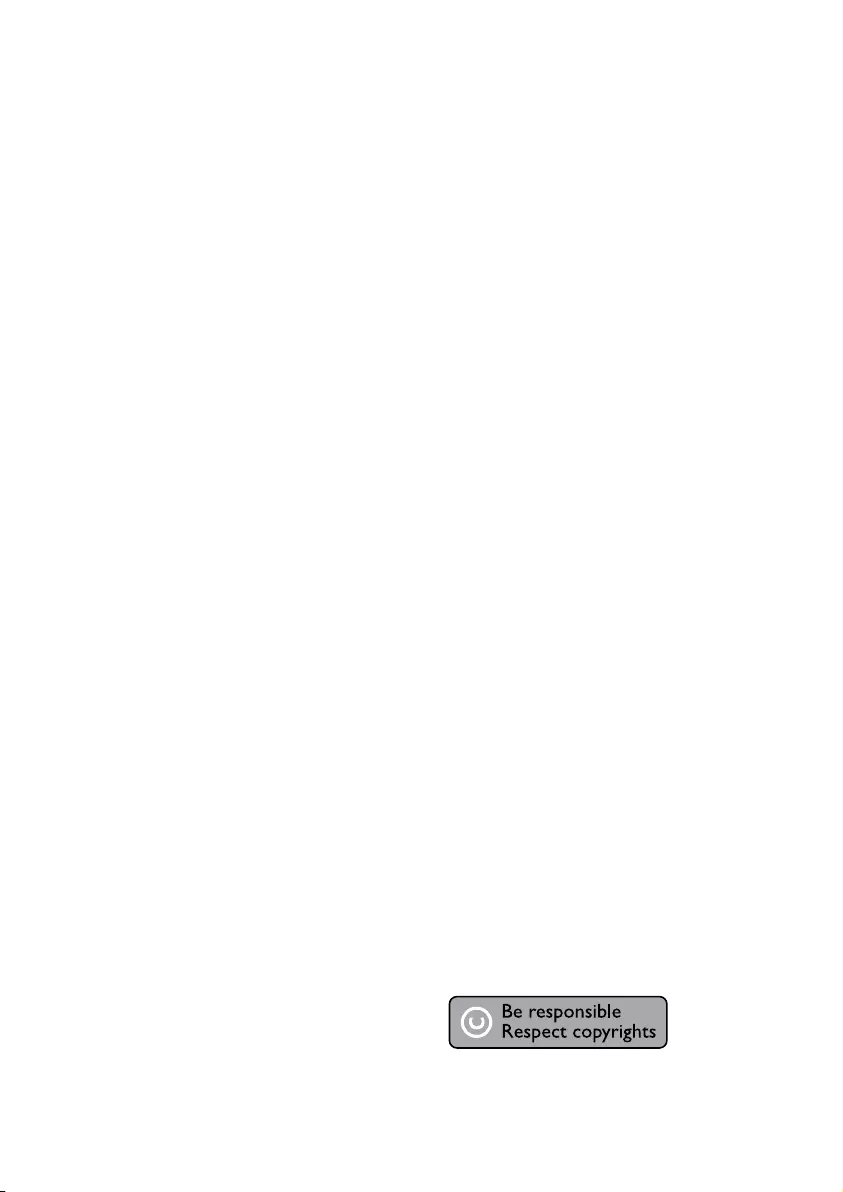
28 EN
Clock/timer setting erased
•Power has been interrupted or the power
cord has been disconnected.
•Reset the clock/timer.
10 Notice
Any changes or modifications made to this
device that are not expressly approved by
WOOX Innovations may void the user’s
authoritytooperatetheequipment.
Your product is designed and manufactured
withhighqualitymaterialsandcomponents,
which can be recycled and reused.
Never dispose of your product with other
household waste. Please inform yourself about
the local rules on the separate collection of
electrical and electronic products and batteries.
The correct disposal of these products helps
preventpotentiallynegativeconsequenceson
the environment and human health.
Your product contains batteries, which cannot
be disposed of with normal household waste.
Please inform yourself about the local rules on
separate collection of batteries. The correct
disposal of batteries helps prevent potentially
negativeconsequencesontheenvironmentand
human health.
Please visit www.recycle.philips.com for
additional information on a recycling center in
your area.
Environmental information
All unnecessary packaging has been omitted.
We have tried to make the packaging easy to
separate into three materials: cardboard (box),
polystyrene foam (buffer) and polyethylene
(bags, protective foam sheet.)
Your system consists of materials which can
be recycled and reused if disassembled by
a specialized company. Please observe the
local regulations regarding the disposal of
packaging materials, exhausted batteries and old
equipment.
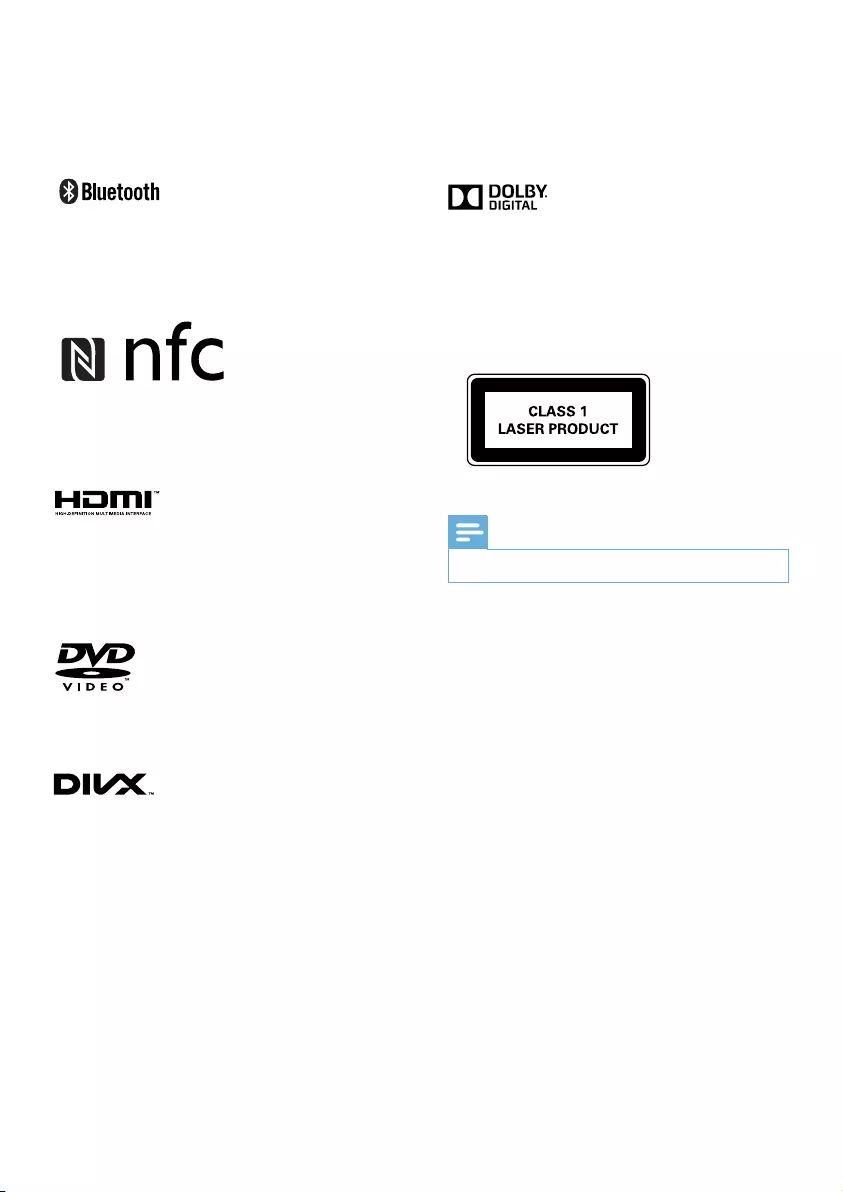
29EN
This item incorporates copy protection
technology that is protected by U.S. patents
and other intellectual property rights of
Rovi Corporation. Reverse engineering and
disassembly are prohibited.
The Bluetooth® word mark and logos are
registered trademarks owned by Bluetooth
SIG, Inc. and any use of such marks by Philips is
under license.
The N Mark is a trademark or registered
trademark of NFC Forum, Inc. in the United
States and in other countries.
HDMI,andHDMIlogo,andHigh-Denition
Multimedia Interface are trademarks or
registered trademarks of HDMI licensing LLC in
the United States and other countries.
'DVD Video' is a trademark of DVD Format/
Logo Licensing Corporation.
ABOUT DIVX VIDEO: DivX® is a digital video
format created by DivX, LLC, a subsidiary
ofRoviCorporation.ThisisanofcialDivX
Certied® device that plays DivX video. Visit
divx.com for more information and software
toolstoconvertyourlesintoDivXvideos.
ABOUT DIVX VIDEO-ON-DEMAND: This
DivXCertied® device must be registered
in order to play purchased DivX Video-on-
Demand (VOD) movies. To obtain your
registration code, locate the DivX VOD section
in your device setup menu. Go to vod.divx.com
for more information on how to complete your
registration.
DivX®,DivXCertied® and associated logos
are trademarks of Rovi Corporation or its
subsidiaries and are used under license.
Manufactured under license from Dolby
Laboratories.
"Dolby" and the double-D symbol are
trademarks of Dolby Laboratories.
This apparatus includes this label:
Note
•The type plate is located on the back of the device.
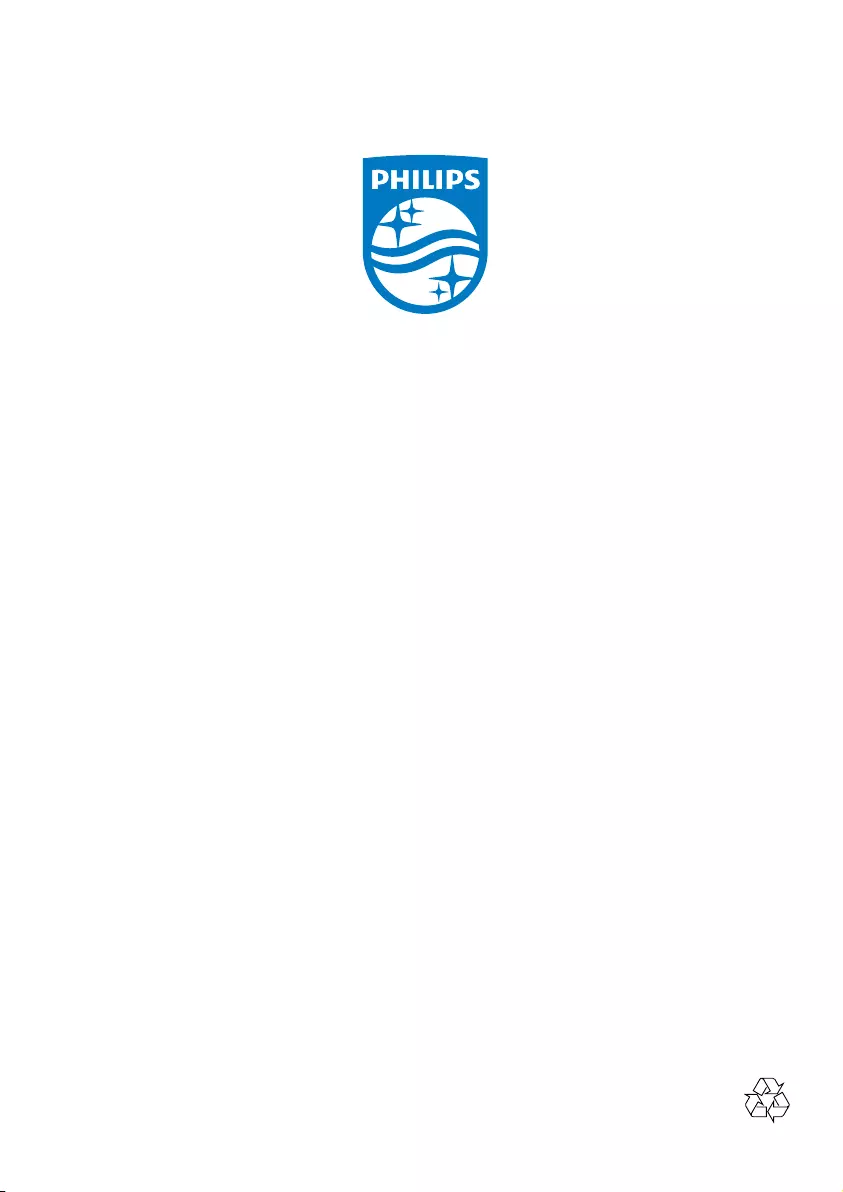
Specifications are subject to change without notice
2015 © WOOX Innovations Limited. All rights reserved.
Philips and the Philips’ Shield Emblem are registered
trademarks of Koninklijke Philips N.V. and are used by WOOX
Innovations Limited under license from Koninklijke Philips N.V.
BTD7170_98_UM_V5 .0