Table of Contents
Philips BTM2056/96 User Manual
Displayed below is the user manual for BTM2056/96 by Philips which is a product in the Home Audio Systems category. This manual has pages.
Related Manuals

www.philips.com/welcome
BTM2056
Always there to help you
User Manual
Question?
Contact
Philips
Register your product and get support at
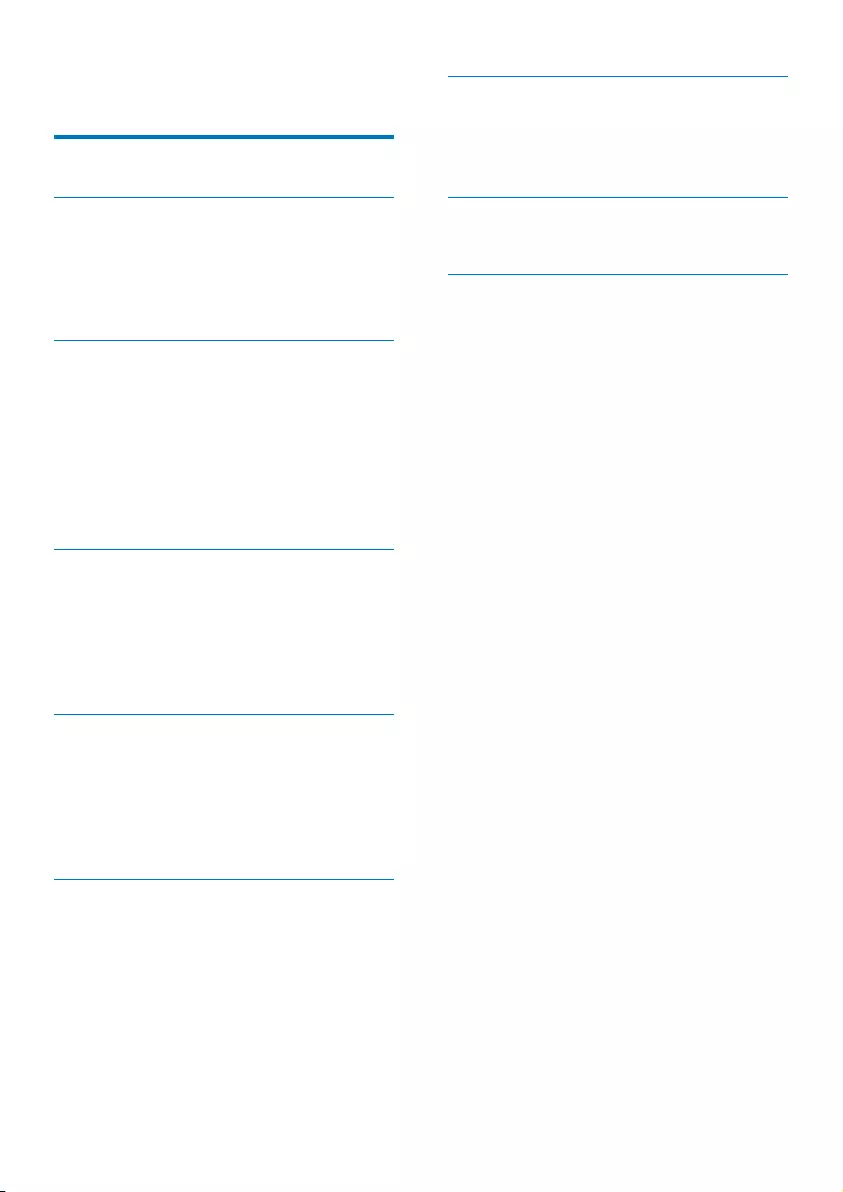
2EN
Contents
1 Important 3
2 Your Micro System 4
Introduction 4
What's in the box 4
Overview of the main unit 5
Overview of the remote control 6
3 Get started 8
Placement 8
Prepare FM antenna 8
Prepare the remote control 8
Connect power 8
Turn on 9
Set clock 9
Store FM radio stations automatically 9
4 Play 10
Play disc 10
Play from a USB storage device 10
Play from Bluetooth-enabled devices 10
Play options 11
Display different information 11
5 Listen to FM radio 12
Tune to FM radio stations 12
Program FM radio stations automatically 12
Program FM radio stations manually 12
Select a preset radio station 12
Select stereo/mono broadcast 12
6 Other features 13
Set the alarm timer 13
Set the sleep timer 13
Play from an external device 13
Listen through the headphone 14
7 Product information 14
Specications 14
USB playability information 15
Supported MP3 disc formats 15
8 Troubleshooting 16
About Bluetooth device 16
9 Notice 18
Disposal of your old product and
batteries 18
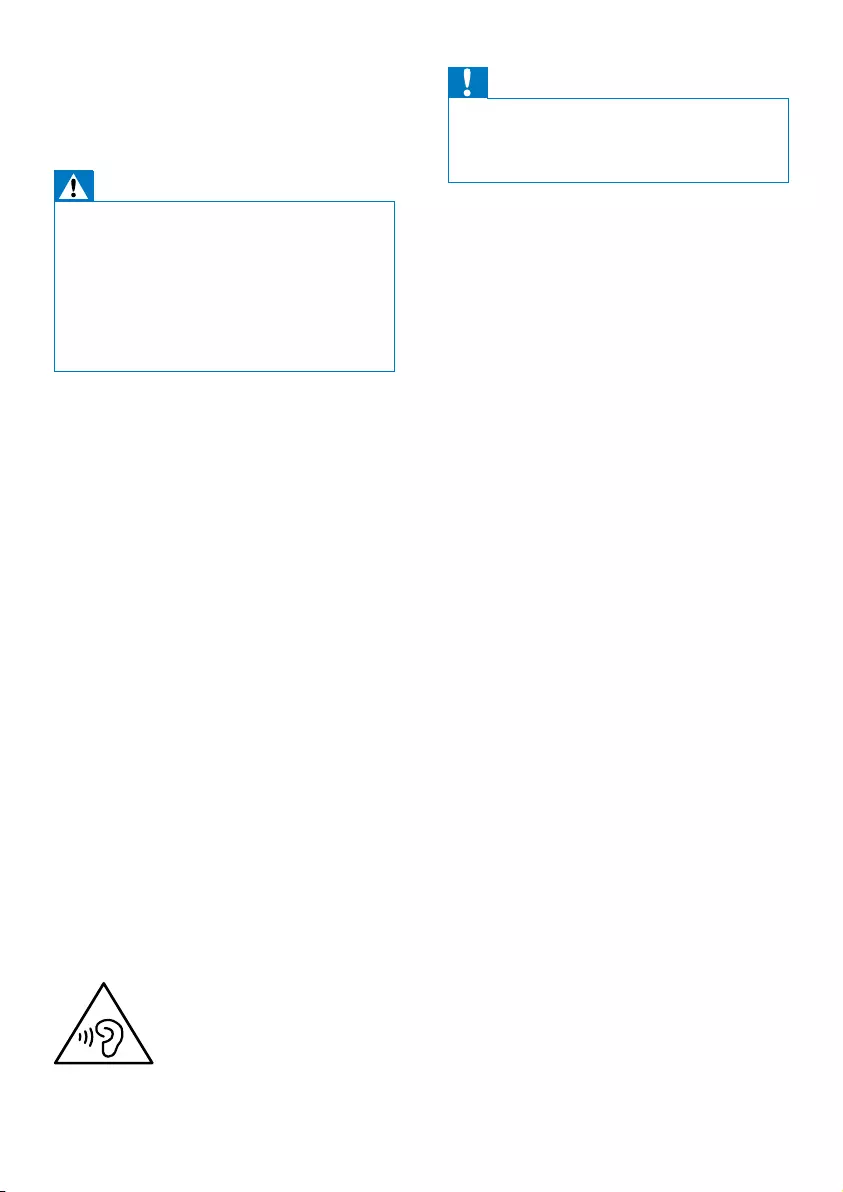
3EN
1 Important
Warning
•Never remove the casing of this micro system.
•Never lubricate any part of this system.
•Never place this system on other electrical equipment.
•Never look into the laser beam inside this system.
•Keep this system away from direct sunlight, naked
amesorheat.
•Make sure that you always have easy access to the
power cord, plug or adaptor to disconnect the system
from the power.
• Batteries (battery pack or batteries
installed) shall not be exposed to excessive
heatsuchassunshine,reorthelike.
• Battery usage CAUTION – To prevent
battery leakage which may result in bodily
injury, property damage, or damage to the
remote control:
• Install all batteries correctly, + and - as
marked on the remote control.
• Do not mix batteries (old and new or
carbon and alkaline, etc.).
• Remove batteries when the remote
control is not used for a long time.
• Make sure that there is enough free space
around the product for ventilation.
• The system shall not be exposed to
dripping or splashing.
• Do not place any sources of danger on
thesystem(e.g.liquidlledobjects,lighted
candles).
• Where the plug of the Direct Plug-in
Adapter is used as the disconnect device,
the disconnect device shall remain readily
operable.
Hearing safety
Caution
•To prevent possible hearing damage, do not listen at
high volume levels for long periods. Set the volume to a
safe level. The louder the volume, the shorter is the safe
listening time.
Be sure to observe the following guidelines
when using your headphones.
• Listen at reasonable volumes for
reasonable periods of time.
• Be careful not to adjust the volume
continuously upwards as your hearing
adapts.
• Do not turn up the volume so high that
you can’t hear what’s around you.
• You should use caution or temporarily
discontinue use in potentially hazardous
situations.
• Excessive sound pressure from earphones
and headphones can cause hearing loss.
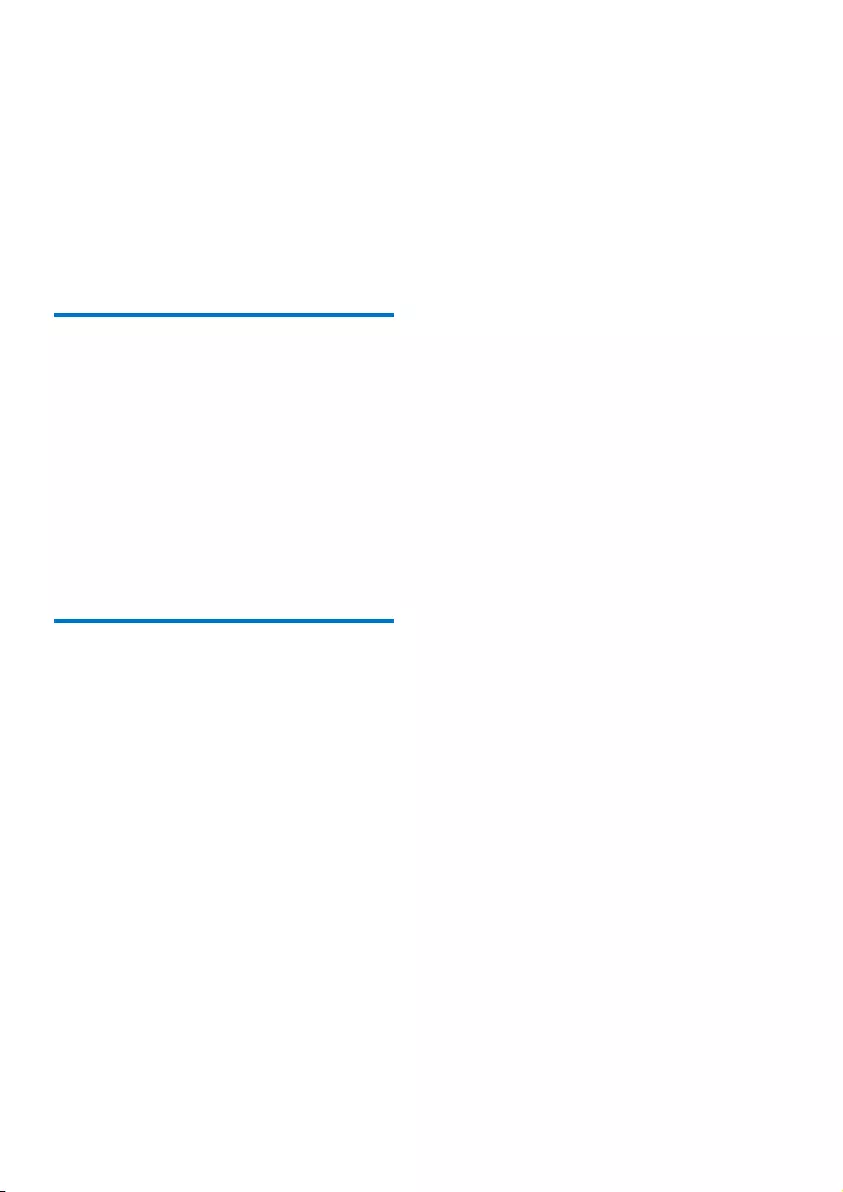
4EN
2 Your Micro
System
Congratulations on your purchase, and
welcometoPhilips!Tofullybenetfromthe
support that Philips offers, register your product
at www.philips.com/welcome.
Introduction
With this micro system, you can:
• enjoy audio from discs, Bluetooth-enabled
devices, USB devices, and other external
devices; and
• listen to FM radio
You can enrich sound output with these sound
effects:
• Digital Sound Control (DSC)
• Dynamic Bass Boost (DBB)
What's in the box
Check and identify the contents of your
package:
• Main unit
• Remote control
• Power adapter
• Mounting kit (2 dowels and 2 screws)
• 2 x AAA batteries
• FM antenna
• Short user manual
• Wall mounting instructions
If you contact Philips, you will be asked for the
model and serial number of this system. The
model number and serial number are on the
bottom of the system. Write the numbers here:
Model No. __________________________
Serial No. ___________________________
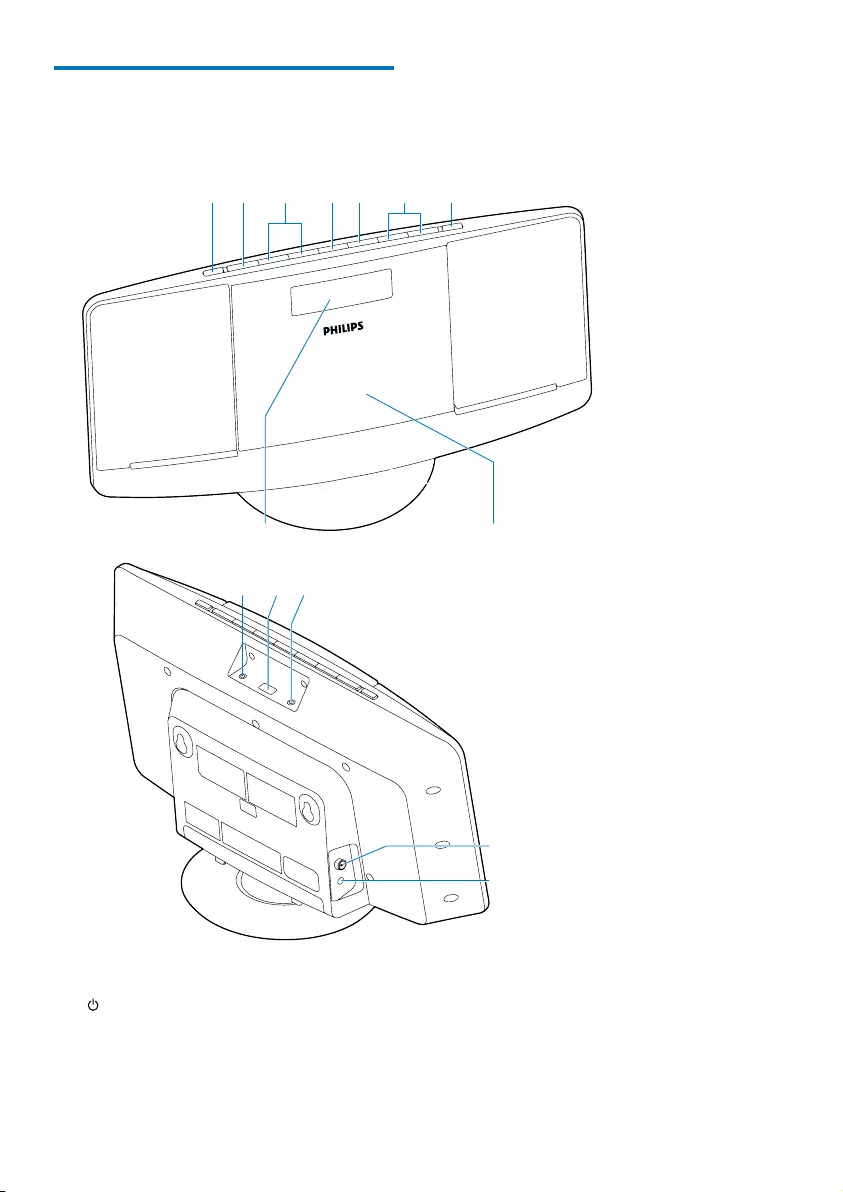
5EN
Overview of the main unit
a
• Turn the system on.
• Switch to standby mode.
ab cdefg
hi
jkl
m
n
b SOURCE
• Select a source: CD, Bluetooth, FM
tuner, USB, or MP3 LINK.
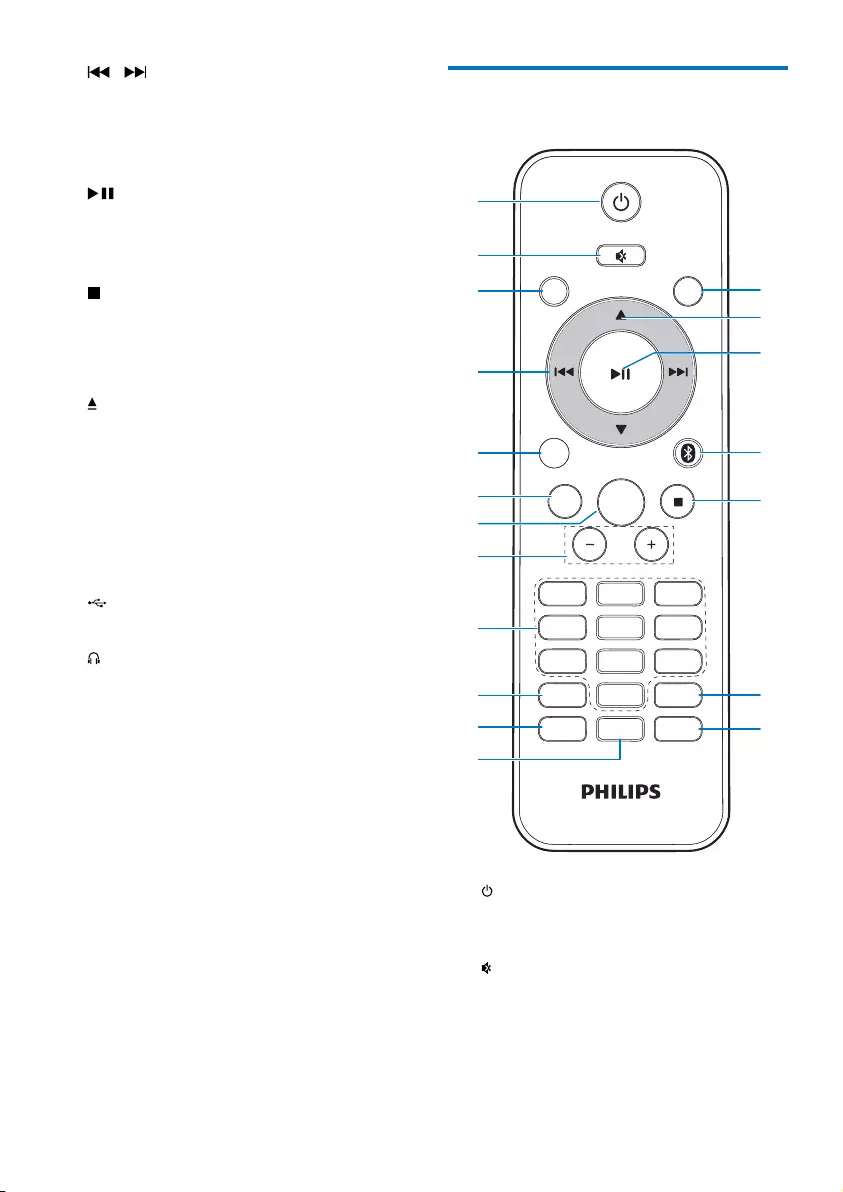
6EN
c /
• Skip to the previous or next track.
• Search within a track or disc.
• Tune to FM radio stations.
• Adjust time.
d
• Conrmaselection.
• Select mono or stereo broadcast.
• Start or pause play.
e
• Stop play or erase a program.
f VOLUME + / -
• Adjust volume.
g
• Open or close the disk tray.
h Disc tray
i Display panel
• Show play information.
j MP3 LINK
• Connect an external audio device.
k
• Connect a USB device.
l
• Headphone socket.
m FM ANT
• Improve FM reception.
n DC IN
• Connect power.
Overview of the remote
control
a
• Turn the system on.
• Switch to standby mode.
b
• Mute or resume sound.
c CD
• Select CD source.
a
s
r
q
p
o
n
m
b
c
d
e
f
g
h
i
j
k
l
MP
3 LINK
OK
PRESET/ALBUM
PROG/
CLOCK SET
SLEEP/
TIMER
DSC DBB
FM
VOL
REPEAT/
SHUFFLE
3
456
789
1
0
2
RDS
CD
USB
DISPLAY
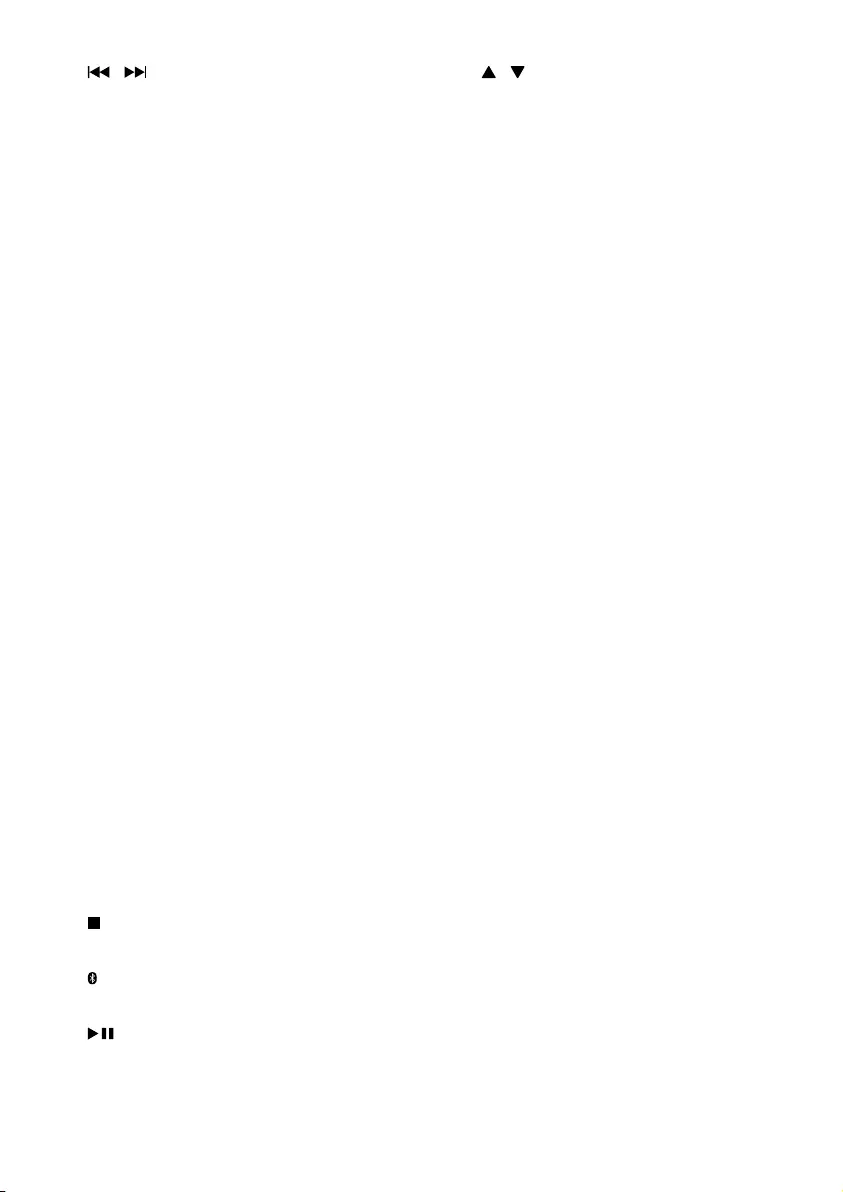
7EN
d /
• Skip to the previous or next track.
• Search within a track or disc.
• Tune to radio stations.
• Adjust time.
e USB/MP3 LINK
• Select USB or MP3 link source.
f RDS/DISPLAY
• Show time and play information.
• Have no RDS function.
g OK
• Conrmaselection.
h VOL +/-
• Adjust volume.
i Numeric Keypad 0 - 9
• Select a track from a disc or USB
device directly.
• Select a preset radio station.
j PROG/CLOCK SET
• Program tracks.
• Program radio stations.
• Set time.
k SLEEP/TIMER
• Set sleep or alarm timer.
l DSC
• Select a preset sound setting.
m DBB
• Turn dynamic bass enhancement on
or off.
n REPEAT/SHUFFLE
• Play a track or all tracks repeatedly.
• Play tracks in current album repeatedly.
• Play tracks randomly.
o
• Stop play or erase a program.
p
• Select Bluetooth source.
q
• Start or pause play.
• Select mono or stereo broadcast.
r /
• Select a preset radio station.
• Skip to the previous or next album.
s FM
• Select FM tuner source.
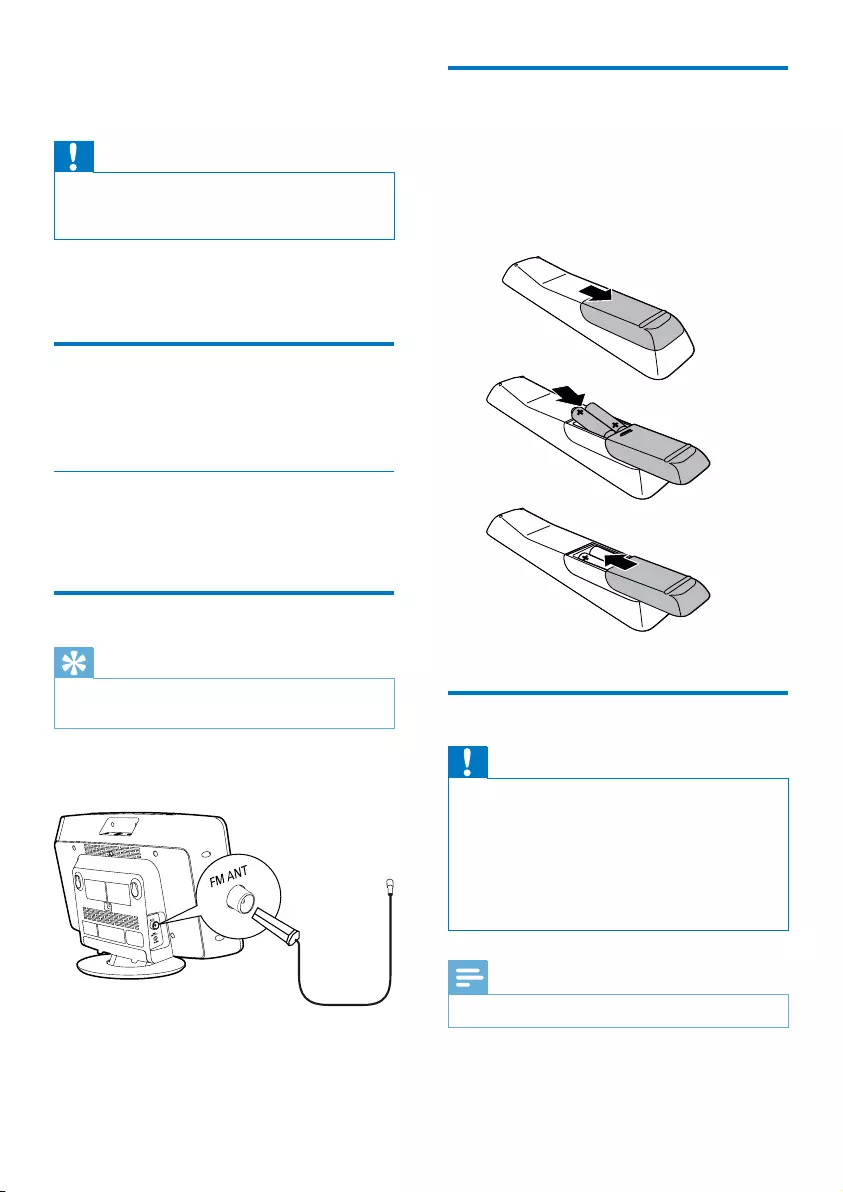
8EN
3 Get started
Caution
•Use of controls or adjustments or performance of
procedures other than herein may result in hazardous
radiation exposure or other unsafe operation.
Always follow the instructions in this chapter in
sequence.
Placement
Youcanplacethesystemonaatsurfaceor
mount it on a wall.
Mount on a wall
See the wall mounting instructions included in
the package.
Prepare FM antenna
Tip
•For optimal reception, fully extend and adjust the
position of the antenna.
Connect the supplied FM antenna to the
FM ANT socket on the main unit.
Prepare the remote control
1 Open the battery compartment.
2 Insert 2 AAA batteries with correct
polarity (+/-) as indicated.
3 Close the battery compartment.
Connect power
Caution
•Risk of product damage! Make sure that the power
supply voltage corresponds to the voltage printed on
the back of the system.
•Risk of electric shock! When you unplug the AC power
adapter, always pull the plug from the socket. Never
pull the cord.
•Before connecting the AC adapter, make sure that you
have completed all other connections.
Note
•The type plate is located on the back of the system.
a
b
c
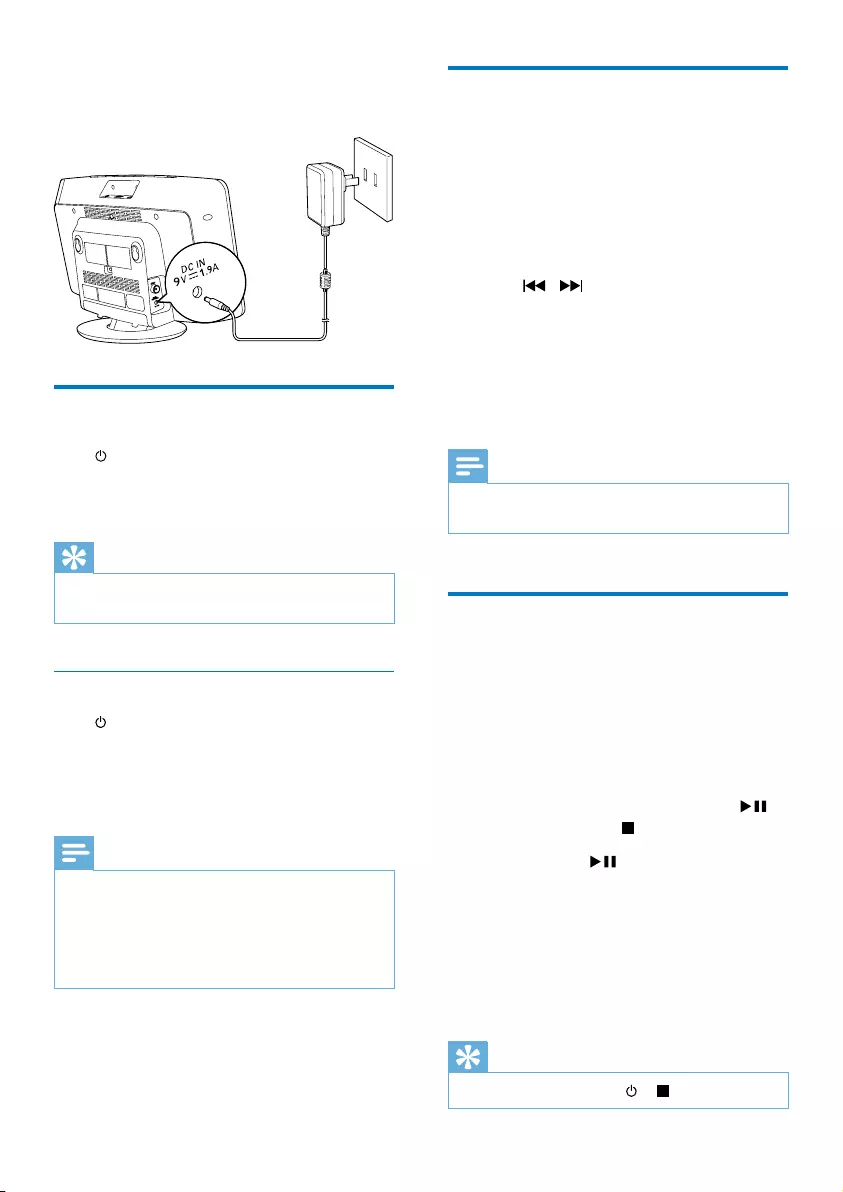
9EN
Connect the power adapter to:
• the DC IN socket on the system.
• the wall power socket.
Turn on
Press .
» The system switches to the last selected
source.
Tip
•To select another source, press SOURCE repeatedly or
the source selection buttons on the remote control.
Switch to standby mode
Press to switch the system to standby mode.
» The clock (if set) appears on the display
panel.
» The display backlight becomes dim.
Note
•In CD, USB, or Bluetooth mode, if the system stays
inactive for 15 minutes, it switches to standby mode
automatically.
•In MP3 link mode, if music is stopped or paused for
15 minutes and the MP3 link cable is not plugged, the
system switches to standby mode automatically.
Set clock
1 In standby mode, press and hold CLOCK
SET on the remote control for two
seconds.
» [SET CLOCK] (set clock) scrolls on
the display, then the 12/24 hour format
blinks.
2 Press / repeatedly to select an hour
format.
3 Press CLOCK SETtoconrm.
» The hour digits blink.
4 Repeat steps 2-3 to set the hour and
minute.
Note
•If the system is idle for 90 seconds, it exits clock setting
mode automatically.
Store FM radio stations
automatically
When you connect AC power and no FM
stations are stored, the system prompts you to
search and store all the available FM stations.
1 Connect the system to the power supply.
» [AUTO INSTALL - PRESS PLAY, STOP
CANCEL] (to auto install, press ;
to cancel, press ) is displayed.
2 Press and hold for 3 seconds to start
full scan.
» The system automatically stores FM
radiostationswithsufcientsignal
strength.
» Therstpresetstationisbroadcast
automatically.
Tip
•To exit storing mode, press or .
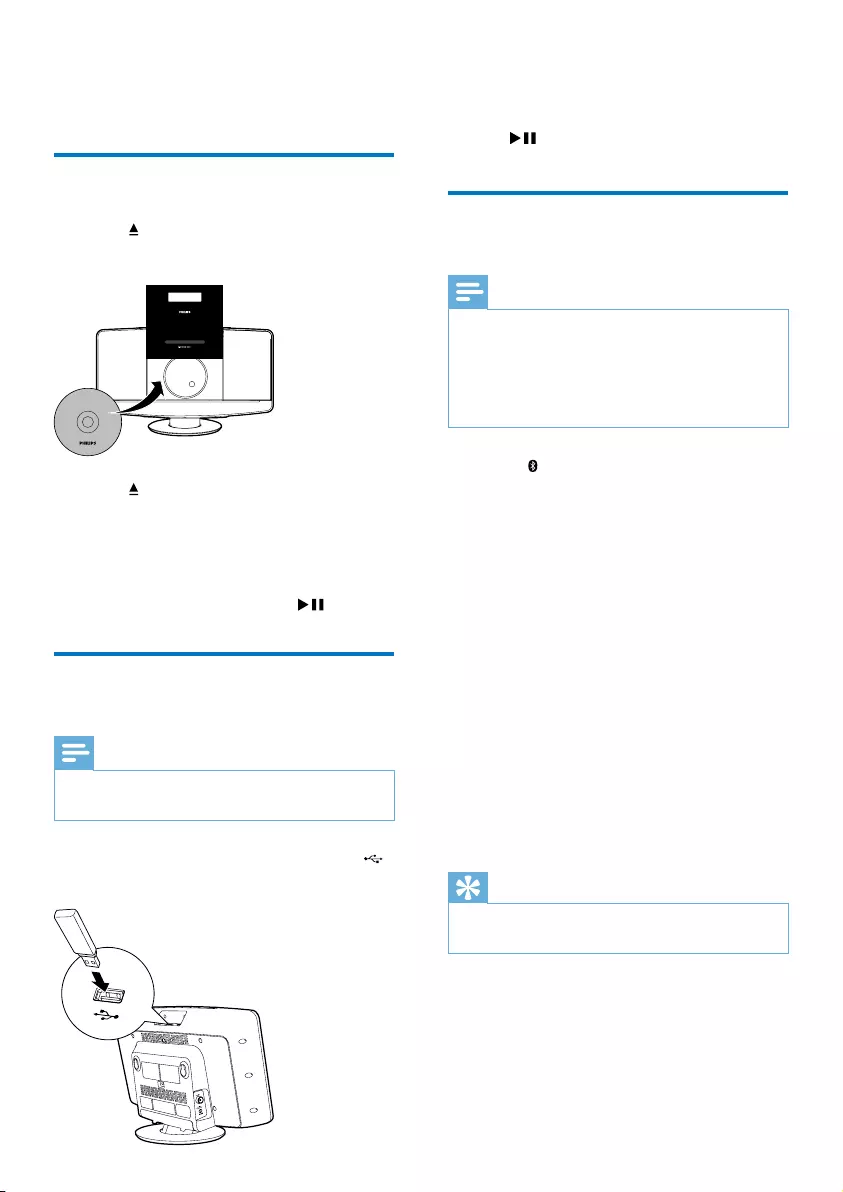
10EN
4 Play
Play disc
1 Press to open the disc tray.
2 Insert a disc with the printed side facing up.
3 Press to close the disc tray.
4 Press CD on the remote control to select
the disc source.
» [Reading] (reading) blinks for a
moment, then CD starts playing
automatically. If not, press .
Play from a USB storage
device
Note
•Make sure that the USB device contains playable audio
content.
1 Insert the USB storage device into the
socket.
050
2 Press USB on the remote control to select
the USB source.
» Play starts automatically. If not, press
.
Play from Bluetooth-enabled
devices
Note
•The effective operating range between the system and
the paired device is approximately 10 meters (30 feet).
•Any obstacle between the system and the device can
reduce the operational range.
•Compatibility with all Bluetooth devices is not
guaranteed.
1 Press to select Bluetooth source.
» [BT] (Bluetooth) is displayed.
» TheBluetoothindicatorashesblue.
2 On your Bluetooth device, enable
Bluetooth and search for Bluetooth devices
that can be paired (refer to the user
manual of the device).
3 When [BTM2056] is displayed on your
device, select it to start pairing and
connection.
» After successful pairing and connection,
the Bluetooth indicator turns solid
blue, and the system beeps twice.
4 Play audio on your device.
» Audio streams from your device to this
micro system.
Tip
•The system can memorize up to 5 previously
connected Bluetooth devices.
To disconnect the Bluetooth-enabled device:
• Deactivate Bluetooth on your device; or
• Move the device beyond the
communication range.
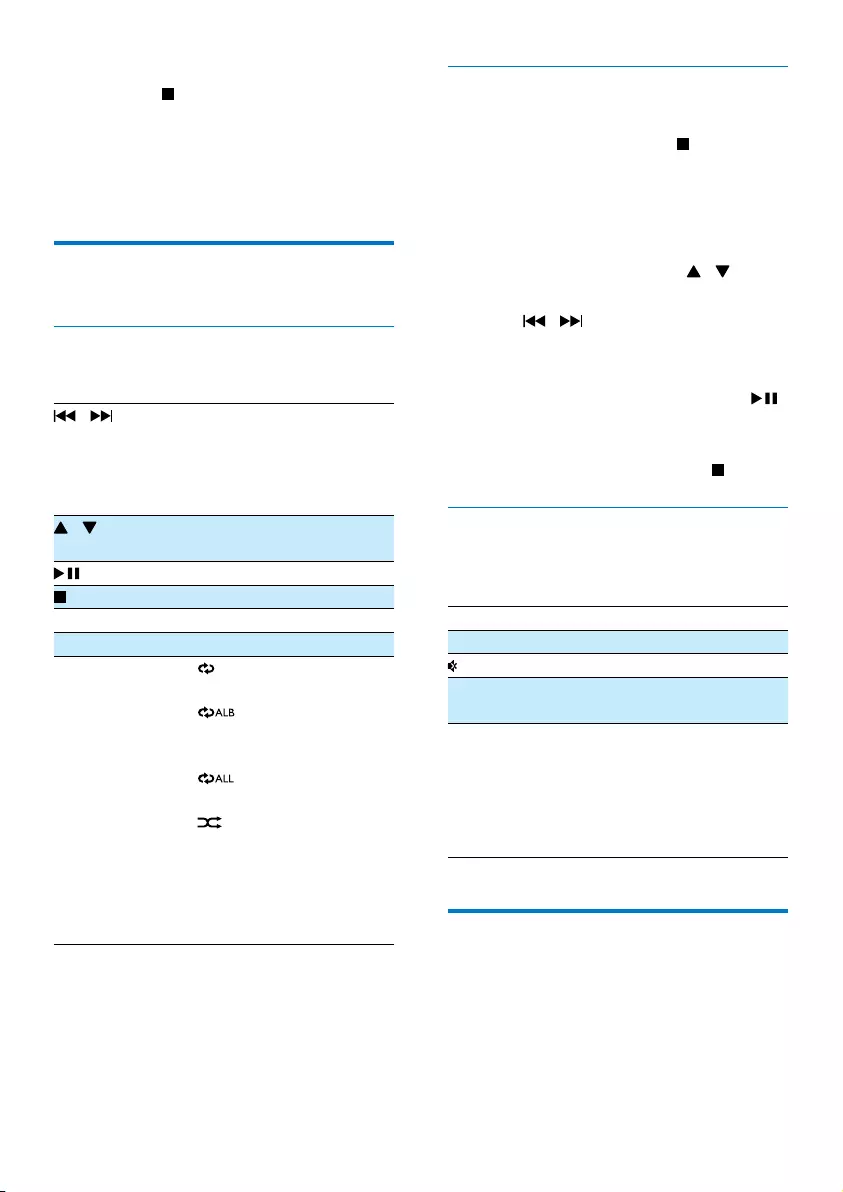
11 EN
To clear Bluetooth pairing history:
Press and hold for 3 seconds.
» The current Bluetooth connection is
disconnected.
» After successful clearing, [CLEAR] (clear) is
displayed for 3 seconds.
Play options
Control play
In CD or USB mode:
/ Selectanaudiole;
Press and hold to fast
forward or fast reverse the
track during playback, then
release to resume play.
/ For MP3/WMA tracks, select
an album or folder.
Start or pause play.
Stop play.
OK Conrmaselection.
Numeric buttons Select a track directly.
REPEAT
/SHUFFLE
[ ]: Play the current track
repeatedly.
[ ] (for MP3/WMA
only): play all tracks in this
album repeatedly.
[ ]: play all tracks
repeatedly.
[ ]: play all tracks
randomly.
To return to normal play,
press REPEAT/SHUFFLE
repeatedly until the repeat
orshufeiconsdisappear.
Program tracks
You can program a maximum of 20 tracks.
1 In CD or USB mode, press to stop
playback.
2 Press PROG to activate the programming
mode.
» [PROG] (program) is displayed.
3 For MP3/WMA tracks, press /
repeatedly to select an album.
4 Press / repeatedly to select a track,
then press PROGtoconrm.
5 Repeat steps 3-4 to program more tracks.
6 To play the programmed tracks, press .
» During play, [PROG] (program) is
displayed.
• To erase the program, press twice.
Adjust sound
During play, you can adjust volume and select
different sound effects.
Key Function
VOL +/- Increase or decrease volume.
Mute or resume sound.
DBB Turn dynamic bass enhancement on
or off.
DSC Select a sound effect:
[POP] (pop)
[JAZZ] (jazz)
[ROCK] (rock)
[CLASSIC] (classic)
[FLAT](at)
Display different information
During play, press DISPLAY repeatedly to view
time and different play information.
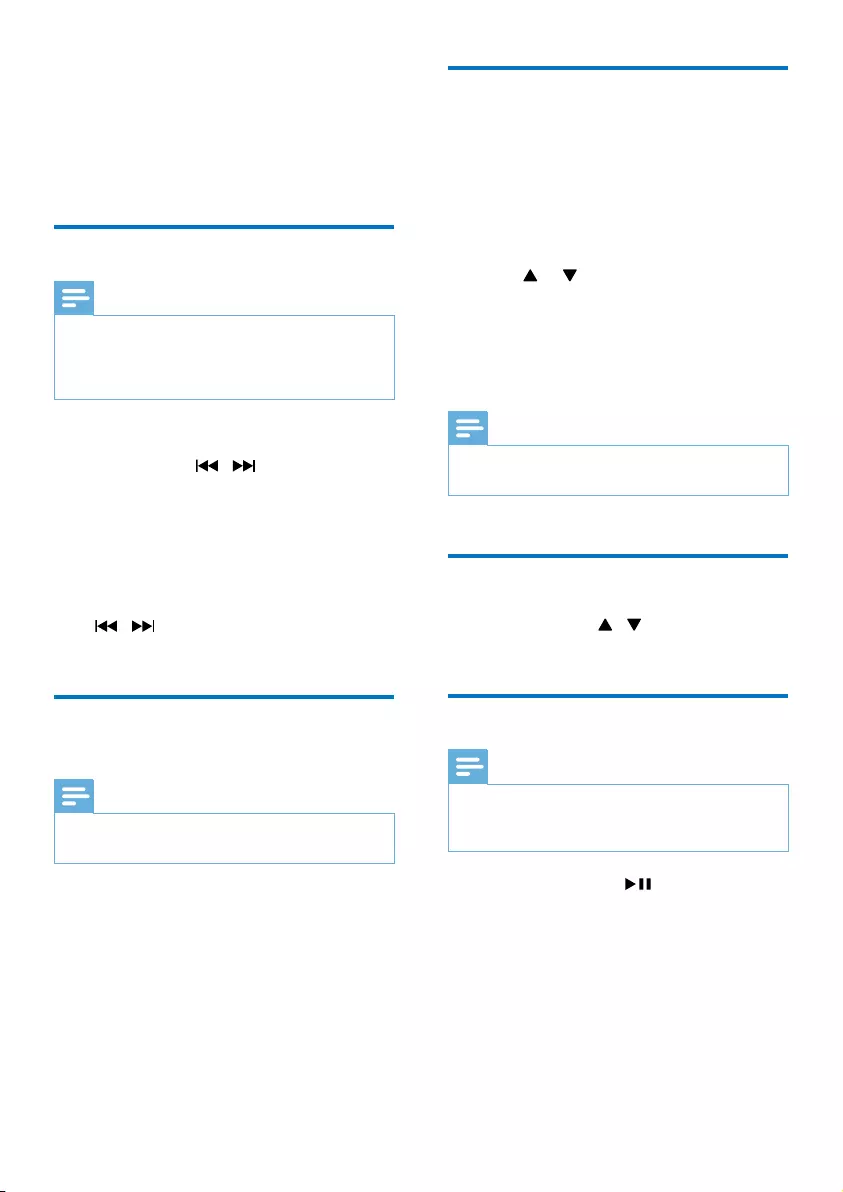
12EN
5 Listen to FM
radio
Tune to FM radio stations
Note
•Position the antenna as far as possible from TV, VCR, or
other radiation source.
•Make sure that you have connected and fully extended
the supplied FM antenna.
1 Press FM to select FM tuner mode.
2 Press and hold / for 3 seconds.
» [SEARCH] (search) is displayed.
» The system tunes to an FM station
with strong reception automatically.
3 Repeat step 2 to tune to more stations.
To tune to a station with weak signal:
Press / repeatedlyuntilyoundgood
reception.
Program FM radio stations
automatically
Note
•You can program a maximum of 20 preset FM radio
stations.
In FM tuner mode, press and hold PROG for 3
seconds.
» [AUTO] (auto) is displayed.
» The system stores all the FM radio stations
automatically,andthenbroadcaststherst
preset radio station.
Program FM radio stations
manually
1 In tuner mode, tune to an FM radio station.
2 Press PROG to activate programming
mode.
» [PROG] (program) blinks.
3 Press or repeatedly to select a
channel number.
4 Press PROGagaintoconrm.
5 Repeat steps 1-4 to store other FM
stations.
Note
•To remove a pre-stored station, store another station
in its place.
Select a preset radio station
In tuner mode, press / or the numeric
buttons to select a preset number.
Select stereo/mono broadcast
Note
•Stereo broadcast is the default setting for tuner mode.
•For stations with weak signals: to improve the reception,
change to monaural sound.
In FM tuner mode, press to switch between
mono and stereo broadcast.
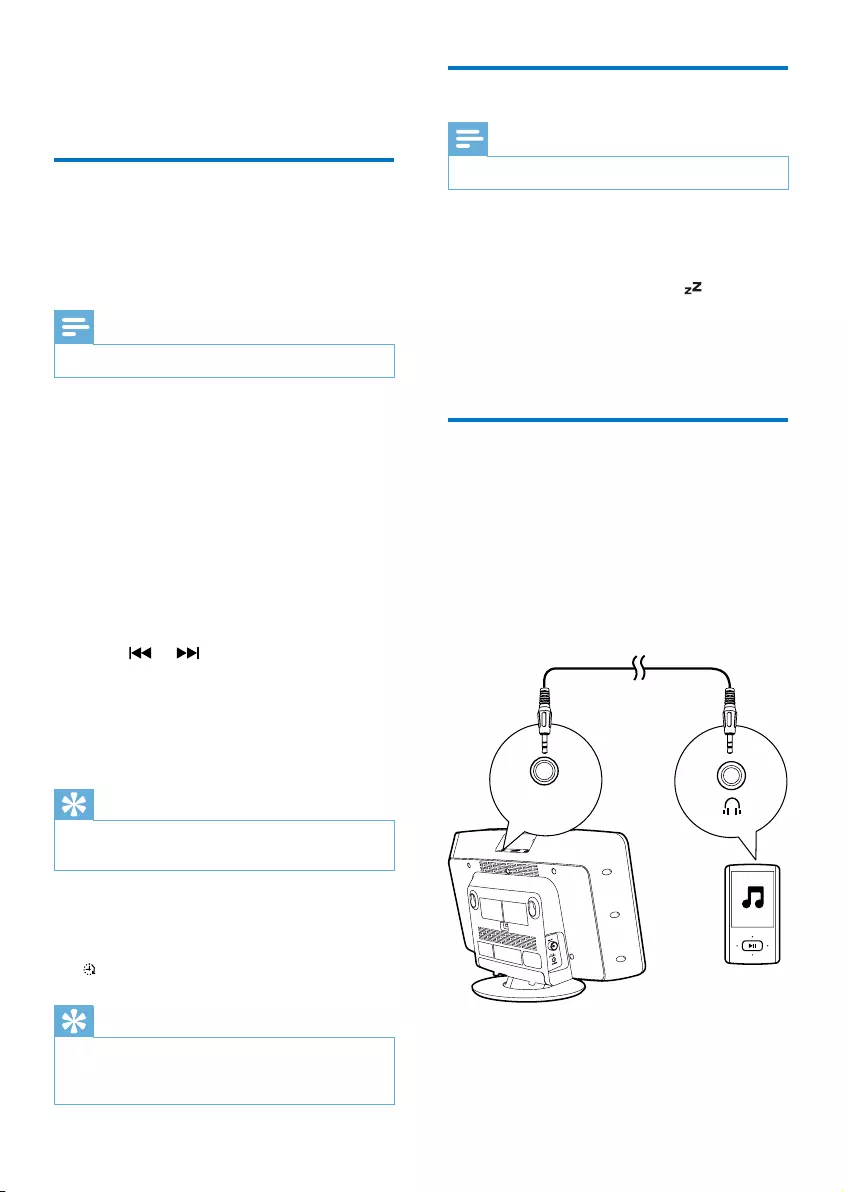
13 EN
6 Other features
Set the alarm timer
This system can be used as an alarm timer.
You can select CD, FM tuner, or USB as alarm
source.
Note
•Make sure that you have set the clock correctly.
1 In standby mode, press and hold TIMER
until [SET TIMER] (set timer) scrolls on the
display.
» [SELECT SOURCE] (select source) is
displayed.
2 Press SOURCE repeatedly or the source
selection buttons on the remote control to
select a source: disc, FM tuner, or USB.
3 Press TIMERtoconrm.
» The hour digits blink.
4 Press or to set the hour.
5 Press TIMERtoconrm.
» The minute digits blink.
6 Repeat steps 4-5 to set the minute and
alarm volume.
Tip
•If the system is idle for 90 seconds, it exits alarm setting
mode automatically.
To activate or deactivate the alarm timer:
In standby mode, press TIMER repeatedly to
activate or deactivate the alarm.
» appears when the alarm timer is activated.
Tip
•If CD or USB is selected as alarm source, yet there
is no disc inserted or no USB connected, the system
switches to the tuner source automatically.
Set the sleep timer
Note
•Make sure that you have set the clock correctly.
When the system is turned on, press SLEEP
repeatedly to select the sleep timer period
(in minutes).
» If the sleep timer is activated, is displayed.
To deactivate the sleep timer:
Press SLEEP repeatedly until [OFF] (off) is
displayed.
Play from an external device
You can also listen to an external audio device
through this system.
1 Connect the audio cable (not supplied) to:
• the MP3 LINK socket (3.5mm) on the
system.
• the headphone socket on an external
device.
2 Press MP3 LINK to select the MP3 link
source.
MP3 LINK
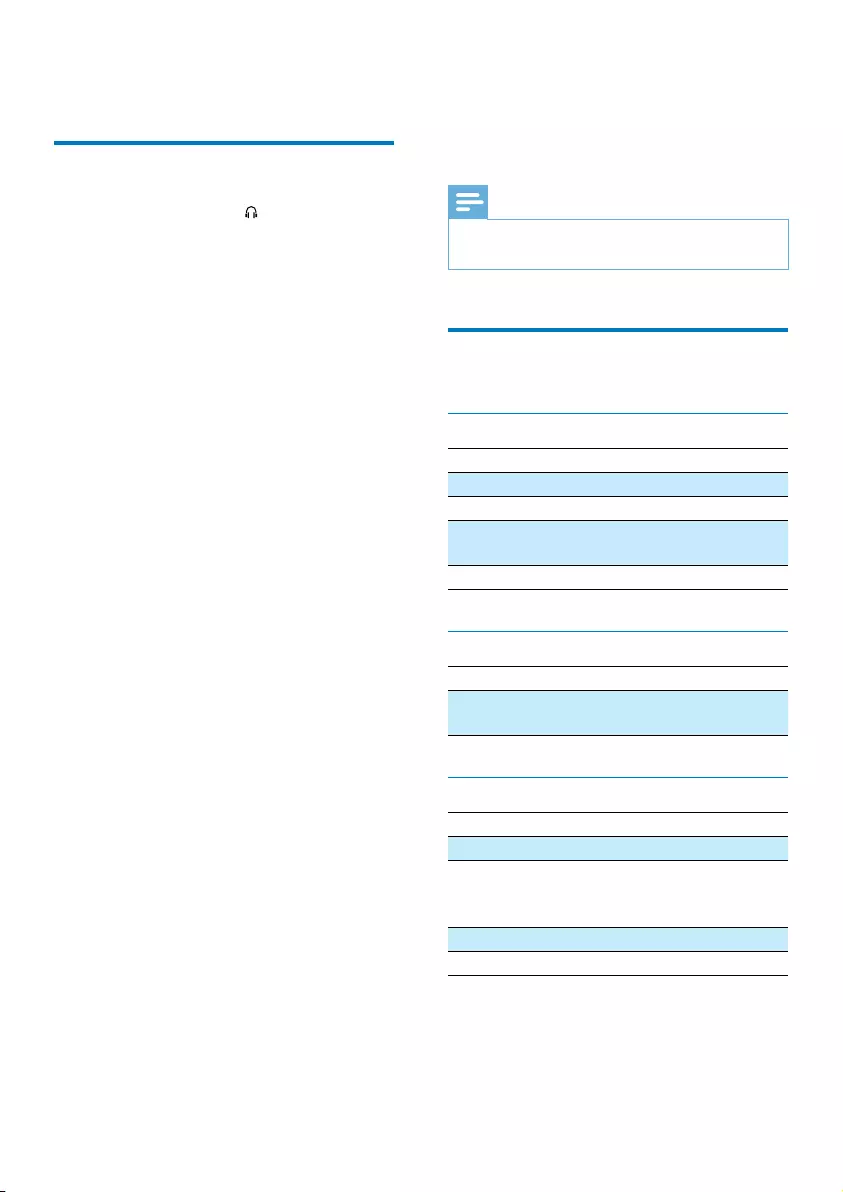
14EN
3 Play the external audio device (see the
user manual of the device).
Listen through the headphone
Plug a headphone into the socket on the
system.
7 Product
information
Note
•Product information is subject to change without prior
notice.
Specications
Amplier
Max Output Power 15 W
Frequency Response 63 -14000 Hz, -3 dB
Signal to Noise Ratio > 57 dBA
Total Harmonic
Distortion
<1%
MP3 Link Input 650 mV RMS
Disc
Disc Diameter 12 cm/8 cm
Support Disc CD-DA, CD-R, CD-RW,
MP3-CD, WMA-CD
Tuner (FM)
Tuning Range 87.5 - 108 MHz
Tuning Grid 50 KHz
Sensitivity
- Mono, 26dB S/N Ratio
- Stereo, 46dB S/N Ratio
<22 dBf
>51.5 dBf
Total Harmonic Distortion <3%
Signal to Noise Ratio >50 dBA
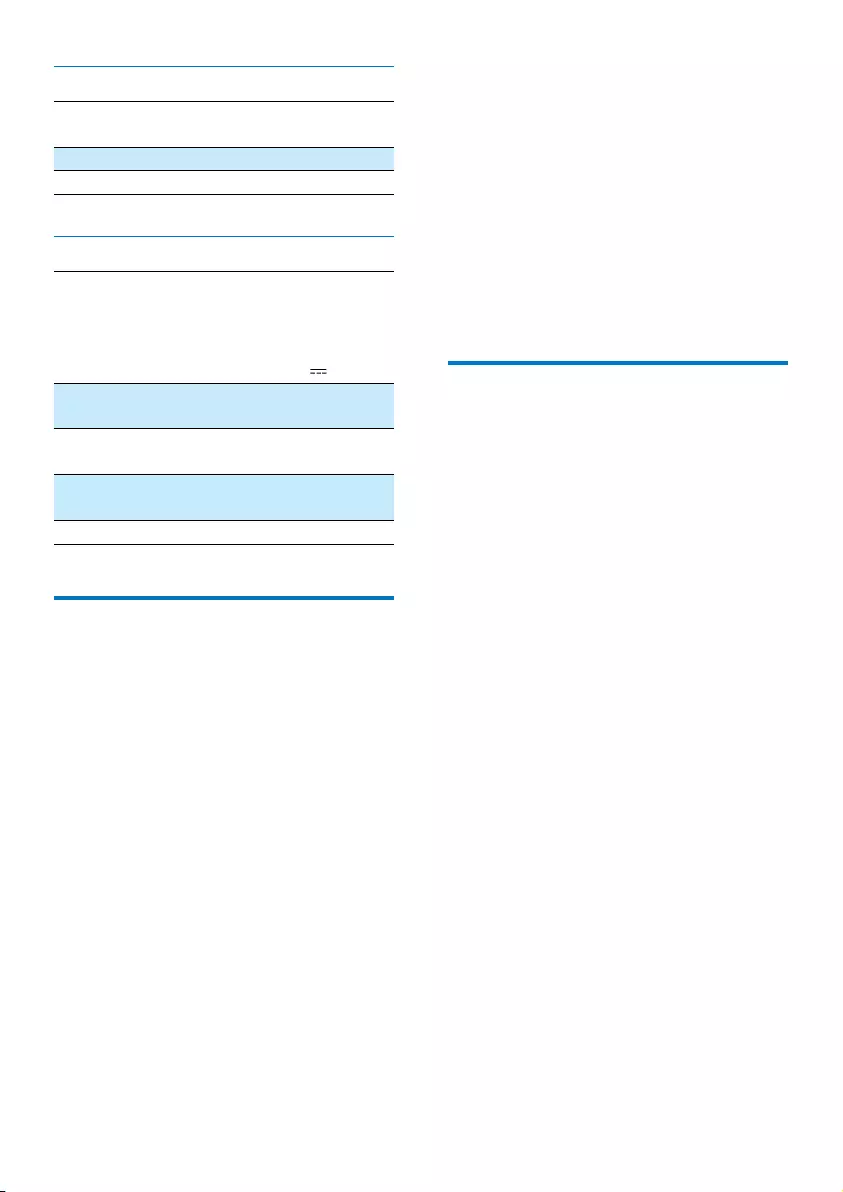
15 EN
Bluetooth
Standard Bluetooth Standard Version
2.1+EDR
Frequency Band 2.402~2.480 GHzISM Band
Range 10m (free space)
General information
AC Power Model: AS190-090-
AA190;
Input: 100 - 240 V ~,
50/60 Hz, 0.7 A;
Output: 9 V 1.9 A
Operation Power
Consumption
15 W
Standby Power
Consumption
< 0.5 W
Dimensions - Main Unit
(W x H x D)
400 x 235 x 98 mm
Weight - Main Unit 2.2 kg
USB playability information
Compatible USB devices:
• USBashmemory(USB1.1)
• USBashplayers(USB1.1)
• memory cards (requires an additional card
reader to work with this unit)
Supported formats:
• USBormemoryleformat:FAT12,FAT16,
FAT32 (sector size: 512 bytes)
• MP3 bit rate (data rate): 32-320 Kbps and
variable bit rate
• WMA v9 or earlier
• Directory nesting up to a maximum of 8
levels
• Number of albums/ folders: maximum 99
• Number of tracks/titles: maximum 999
• ID3 tag v2.0 or later
• File name in Unicode UTF8 (maximum
length: 16 bytes)
Unsupported formats:
• Empty albums: an empty album is an album
thatdoesnotcontainMP3/WMAles,and
is not be shown in the display.
• Unsupportedleformatsareskipped.For
example, Word documents (.doc) or MP3
leswithextension.dlfareignoredand
not played.
• AAC,WAV,PCMaudioles
• DRMprotectedWMAles(.wav,.m4a,
.m4p, .mp4, .aac)
• WMAlesinLosslessformat
Supported MP3 disc formats
• ISO9660, Joliet
• Maximum title number: 999 (depending on
lenamelength)
• Maximum album number: 99
• Supported sampling frequencies: 32 kHz,
44.1 kHz, 48 kHz
• Supported Bit-rates: 32~320 (kbps),
variable bit rates
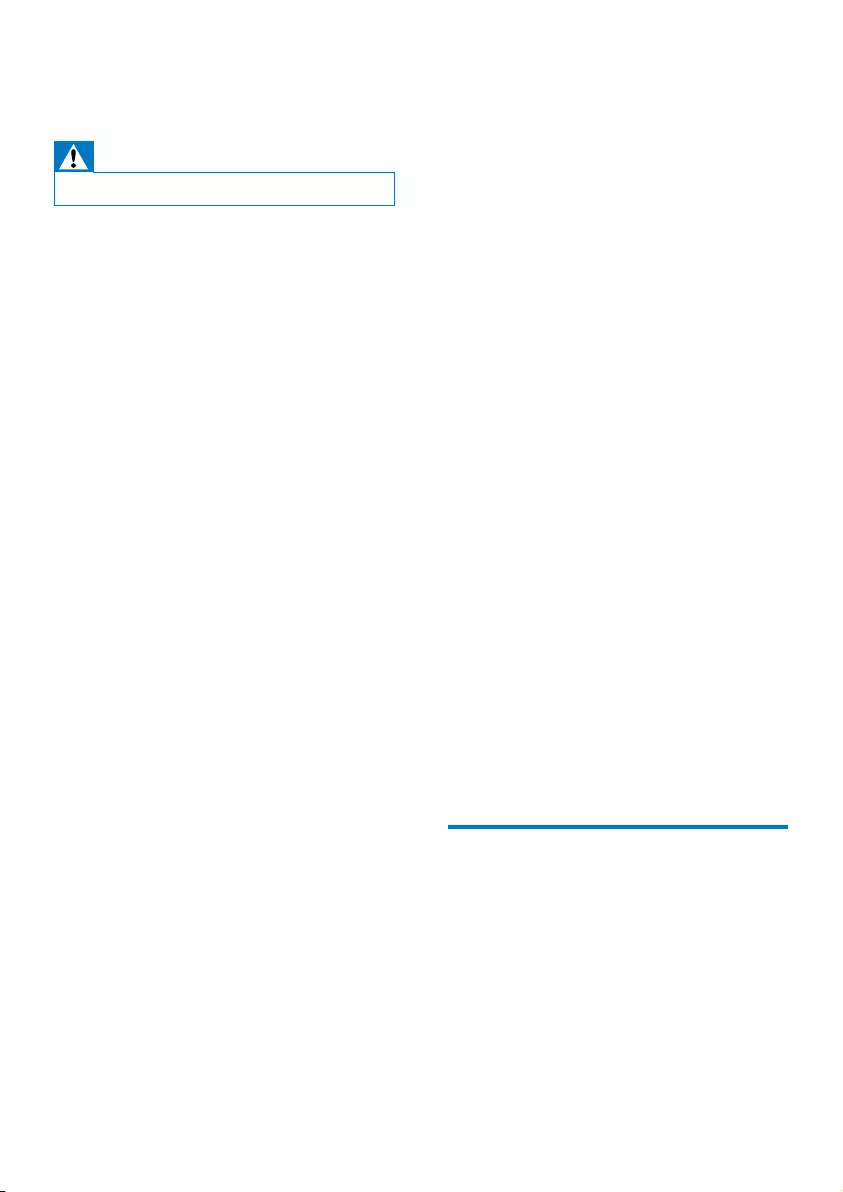
16EN
8 Troubleshooting
Warning
•Never remove the casing of this device.
To keep the warranty valid, never try to repair
the system yourself.
If you encounter problems when using this
device, check the following points before
requesting service. If the problem remains
unsolved, go to the Philips Web page
(www.philips.com/support). When you contact
Philips, make sure that the device is nearby
and the model number and serial number are
available.
No power
•Make sure that the AC power plug of the
unit is connected properly.
•Make sure that there is power at the AC
outlet.
•To save power, the system switches off
automatically 15 minutes after track
play reaches the end and no control is
operated.
No sound or poor sound
•Adjust the volume.
•Disconnect the headphones.
No response from the unit
•Disconnect and reconnect the AC power
plug, then turn on the unit again.
•As a power-saving feature, the system
switches off automatically 15 minutes after
track play reaches the end and no control
is operated.
Remote control does not work
•Beforeyoupressanybutton,rstselectthe
correct source with the remote control
instead of the main unit.
•Reduce the distance between the remote
control and the system.
•Insert the battery with its polarities (+/–
signs) aligned as indicated.
•Replace the battery.
•Aim the remote control directly at the
sensor on the front of the system.
No disc detected
•Insert a disc.
•Check if the disc is inserted upside down.
•Wait until the moisture condensation at
the lens has cleared.
•Replace or clean the disc.
•UseanalizedCDorcorrectformatdisc.
Cannot display some les in USB device
•ThenumberoffoldersorlesintheUSB
device has exceeded a certain limit. This
phenomenon is not a malfunction.
•Theformatsoftheselesarenot
supported.
USB device not supported
•The USB device is incompatible with the
unit. Try another one.
Poor radio reception
•Increase the distance between the unit and
your TV or VCR.
•Fully extend the FM antenna.
Timer does not work
•Set the clock correctly.
•Switch on the timer.
Clock/timer setting erased
•Power has been interrupted or the power
cord has been disconnected.
•Reset the clock/timer.
About Bluetooth device
The audio quality is poor after connection
with a Bluetooth-enabled device.
•The Bluetooth reception is poor. Move
the device closer to the micro system or
remove any obstacle between the device
and the system.
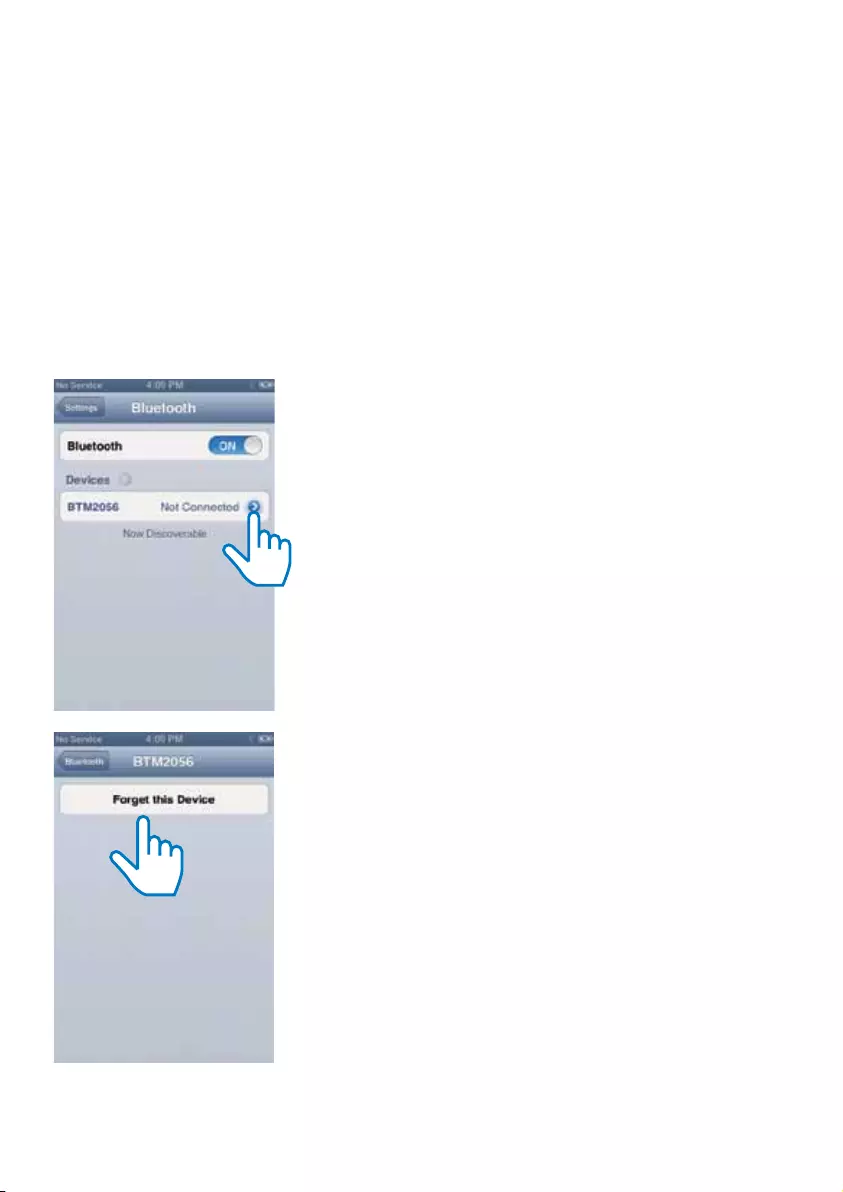
17 EN
Cannot connect with the device.
•The Bluetooth function of the device is not
enabled. Refer to the user manual of the
device for how to enable the function.
•The system is already connected with
another Bluetooth-enabled device.
Disconnect that device and then try again.
•You have cleared the pairing history in
the micro system. On your iPhone, iPad,
orothersmartphones,rstselect[forget
this device] (the exact word may vary on
different devices), then press [BTM2056]
on your Bluetooth menu to reconnect
with the device.
The paired device connects and disconnects
constantly.
•The Bluetooth reception is poor. Move
the device closer to the system or remove
any obstacle between the device and the
system.
•For some devices, the Bluetooth
connection may be deactivated
automatically as a power-saving feature.
This does not indicate any malfunction of
the system.
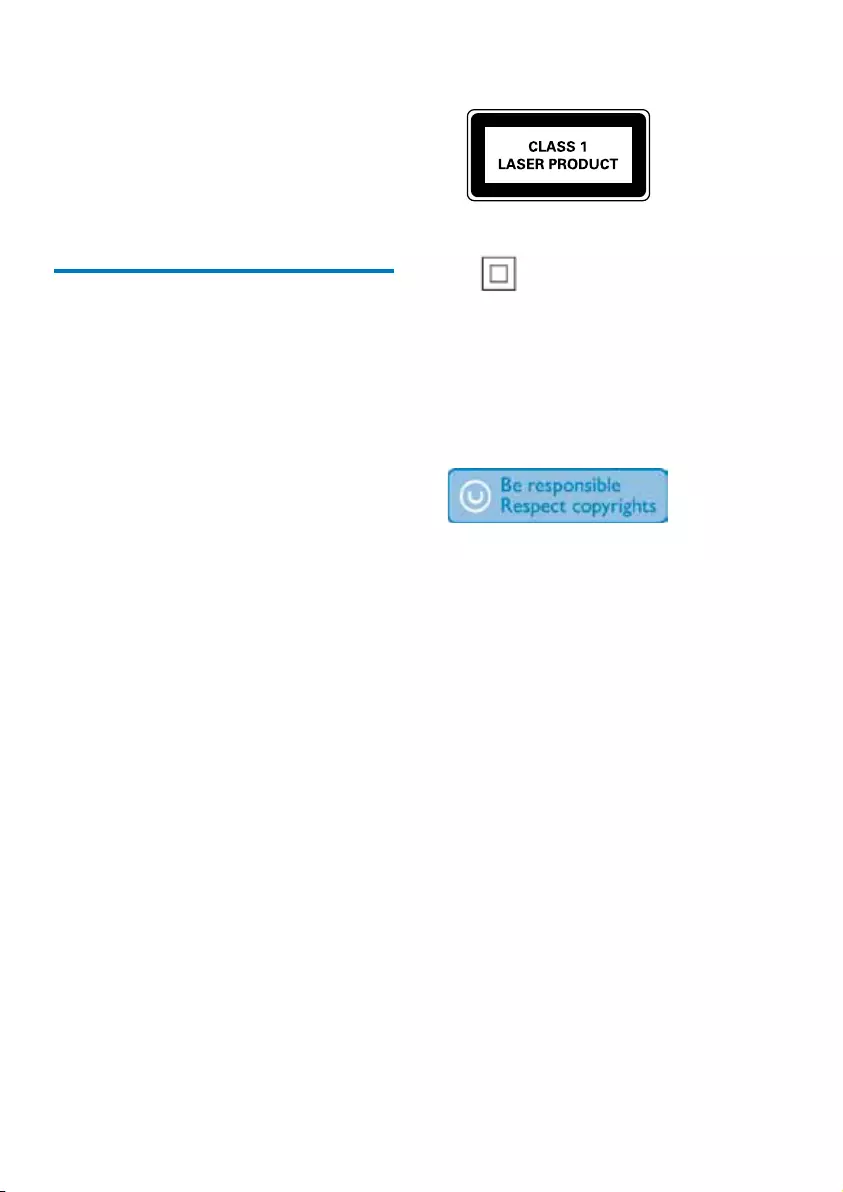
18EN
9 Notice
Anychangesormodicationsmadetothis
device that are not expressly approved by
Philips Consumer Lifestyle may void the user’s
authority to operate the equipment.
Disposal of your old product
and batteries
Your product is designed and manufactured
with high quality materials and components,
which can be recycled and reused.
Never dispose of your product with other
household waste. Please inform yourself about
the local rules on the separate collection of
electrical and electronic products and batteries.
The correct disposal of these products helps
prevent potentially negative consequences on
the environment and human health.
Your product contains batteries, which cannot
be disposed of with normal household waste.
Please inform yourself about the local rules on
separate collection of batteries. The correct
disposal of batteries helps prevent potentially
negative consequences on the environment and
human health.
Please visit www.recycle.philips.com for
additional information on a recycling center in
your area.
Environmental information
All unnecessary packaging has been omitted.
We have tried to make the packaging easy to
separate into three materials: cardboard (box),
polystyrene foam (buffer) and polyethylene
(bags, protective foam sheet.)
Your system consists of materials which can
be recycled and reused if disassembled by
a specialized company. Please observe the
local regulations regarding the disposal of
packaging materials, exhausted batteries and old
equipment.
This apparatus includes this label:
This is CLASS II apparatus with double
insulation, and no protective earth provided.
The Bluetooth® word mark and logos are
registered trademarks owned by Bluetooth
SIG, Inc. and any use of such marks by Philips is
under license.
The making of unauthorized copies of copy-
protected material, including computer
programs,les,broadcastsandsound
recordings, may be an infringement of
copyrights and constitute a criminal offence.
This equipment should not be used for such
purposes.
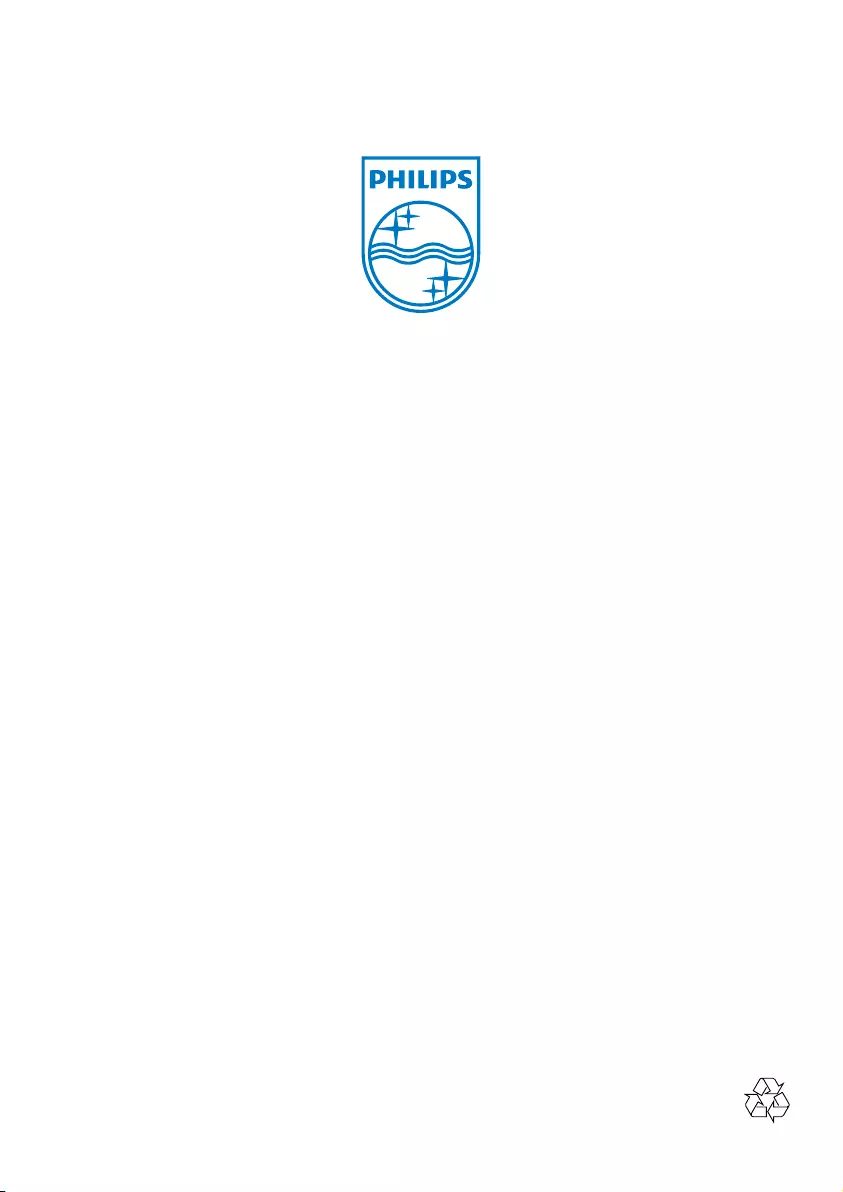
Specifications are subject to change without notice
© 2013 Koninklijke Philips Electronics N.V.
All rights reserved.
BTM2056_96_UM_V1.0