Table of Contents
Philips BTS7000/10 User Manual
Displayed below is the user manual for BTS7000/10 by Philips which is a product in the Loudspeakers category. This manual has pages.
Related Manuals

BTS7000
www.philips.com/support
User manual
Always there to help you
Register your product and get support at
Question?
Contact
Philips
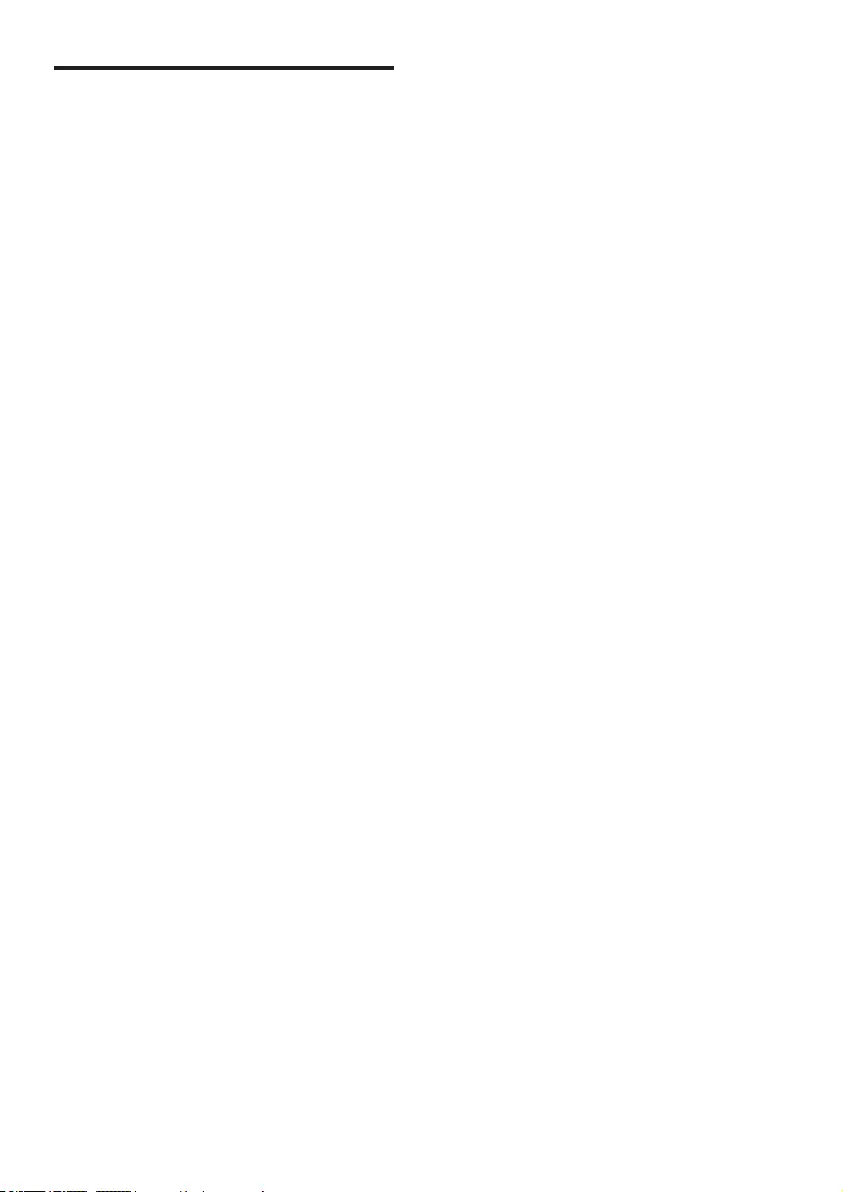
Mains fuse
This information applies only to products with a
UK mains plug.
This product is tted with an approved molded
plug. If you replace the fuse, use one with:
• the ratings shown on the plug,
• a BS 1362 approval, and
• the ASTA approval mark.
Contact your dealer if you are not sure about
what type of fuse to use.
Caution: To conform with the EMC directive
(2004/108/EC), do not detach the plug from
the power cord.
Copyright in the U.K.
• Recording and playback of material may
require consent. See Copyright Act
1956 and The Performer’s Protection Acts
1958 to 1972.
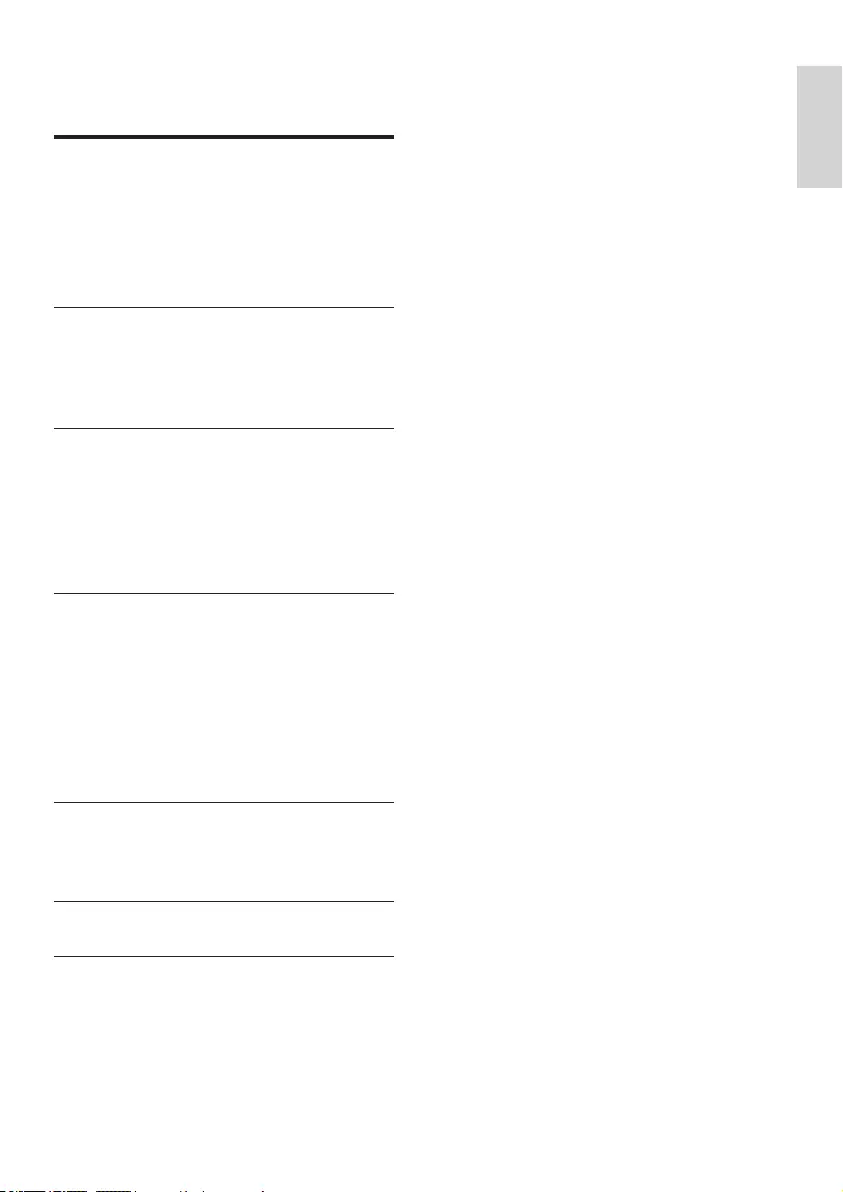
1
English
EN
Contents
1 Important 2
Safety 2
Care for your product 3
Care of the environment 3
Compliance 3
Help and support 3
2 Your product 4
Main unit 4
Remote control 5
Connectors 6
3 Connect and set up 7
Connect the main unit 7
Place speakers 7
Connect to TV 8
Connect audio from TV and other
devices 8
4 Use your product 9
Adjust the volume 9
Choose your sound 9
MP3 player 10
Play music via Bluetooth 10
Play music via NFC 11
Auto standby 11
Apply factory settings 11
5 Update software 12
Check software version 12
Update software via USB 12
6 Product specications 13
7 Troubleshooting 14

2EN
1 Important
Read and understand all instructions before you
use your product. If damage is caused by failure to
follow instructions, the warranty does not apply.
Safety
Risk of electric shock or re!
• Never expose the product and accessories
to rain or water. Never place liquid
containers, such as vases, near the product.
If liquids are spilt on or into the product,
disconnect it from the power outlet
immediately. Contact Consumer Care to
have the product checked before use.
• Never place the product and accessories
near naked ames or other heat sources,
including direct sunlight.
• Never insert objects into the ventilation
slots or other openings on the product.
• Where the mains plug or an appliance
coupler is used as the disconnect device,
the disconnect device shall remain readily
operable.
• Disconnect the product from the power
outlet before lightning storms.
• When you disconnect the power cord,
always pull the plug, never the cable.
Risk of short circuit or re!
• Before you connect the product to the
power outlet, ensure that the power
voltage matches the value printed on the
back or bottom of the product. Never
connect the product to the power outlet if
the voltage is different.
Risk of injury or damage to this product!
• Never place the product or any objects
on power cords or on other electrical
equipment.
• If the product is transported in
temperatures below 5°C, unpack the
product and wait until its temperature
matches room temperature before
connecting it to the power outlet.
• Parts of this product can be made of
glass. Handle with care to avoid injury and
damage.
Risk of overheating!
• Never install this product in a conned
space. Always leave a space of at least four
inches around the product for ventilation.
Ensure curtains or other objects never
cover the ventilation slots on the product.
Risk of contamination!
• Do not mix batteries (old and new or
carbon and alkaine, etc.).
• Danger of explosion if batteries are
incorrectly replaced. Replace only with the
same or equivalent type.
• Remove batteries if they are exhausted or
if the remote control is not to be used for
a long time.
• Batteries contain chemical substances, they
should be disposed of properly.
Risk of swallowing batteries!
• The product/remote control may contain
a coin/button type battery, which can be
swallowed. Keep the battery out of reach
of children at all times! If swallowed, the
battery can cause serious injury or death.
Severe internal burns can occur within two
hours of ingestion.
• If you suspect that a battery has been
swallowed or placed inside any part of the
body, seek immediate medical attention.
• When you change the batteries, always
keep all new and used batteries out of
reach of children. Ensure that the battery
compartment is completely secure after
you replace the battery.
• If the battery compartment cannot be
completely secured, discontinue use of the
product. Keep out of reach of children and
contact the manufacturer.
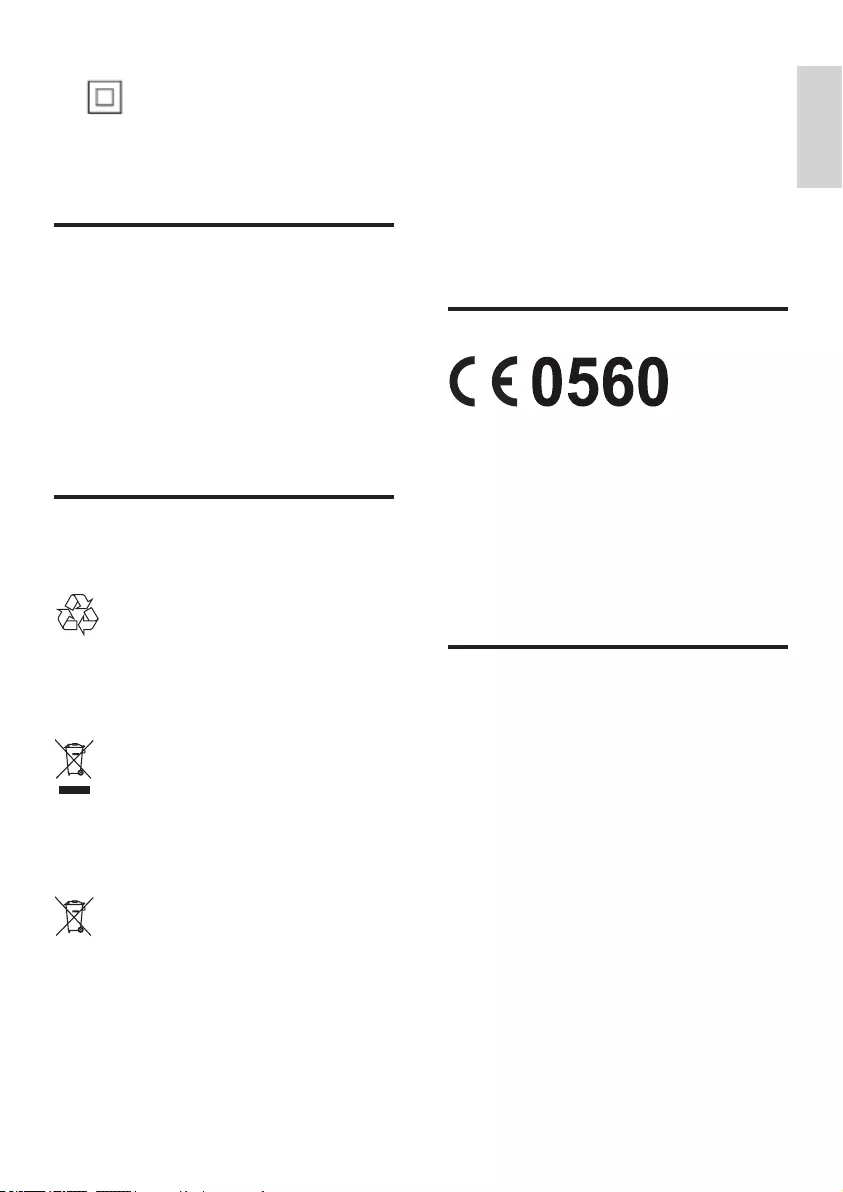
3
English
EN
This is CLASS II apparatus with double
insulation, and no protective earth provided.
Care for your product
• Use only microber cloth to clean the
product, such as removing dust and
shedding accumulated on the speaker cloth.
Do not use any cleaning solvent to clean
the wooden panels and speaker cloth.
• The wooden panels may vary on color
and grain pattern due to the use of natural
materials.
Care of the environment
Disposal of your old product and battery
Your product is designed and manufactured
with high quality materials and components,
which can be recycled and reused.
This symbol on a product means that the
product is covered by European Directive
2012/19/EU.
This symbol means that the product contains
batteries covered by European Directive
2013/56/EU which cannot be disposed of with
normal household waste.
Inform yourself about the local separate
collection system for electrical and electronic
products and batteries. Follow local rules and
never dispose of the product and batteries
with normal household waste. Correct disposal
of old products and batteries helps prevent
negative consequences for the environment and
human health.
Removing the disposable batteries
To remove the disposable batteries, see battery
installation section.
Compliance
This product complies with the radio interference
requirements of the European Community.
Hereby, WOOX Innovations, declares that this
product is in compliance with the essential
requirements and other relevant provisions of
Directive 1999/5/EC.
A copy of the EC declaration of Conformity is
available at www.philips.com/support.
Help and support
For extensive online support, visit
www.philips.com/support to:
• Download the user manual and the quick
start guide
• watch video tutorials (available only for
selected models)
• nd answers to frequently answered
questions (FAQs)
• email us a question
• chat with our support representative.
Follow the instructions on the website to select
your language, and then enter your product
model number.
Alternatively, you can contact Consumer Care
in your country. Before you contact, note down
the model number and serial number of your
product. You can nd this information on the
back or bottom of your product.
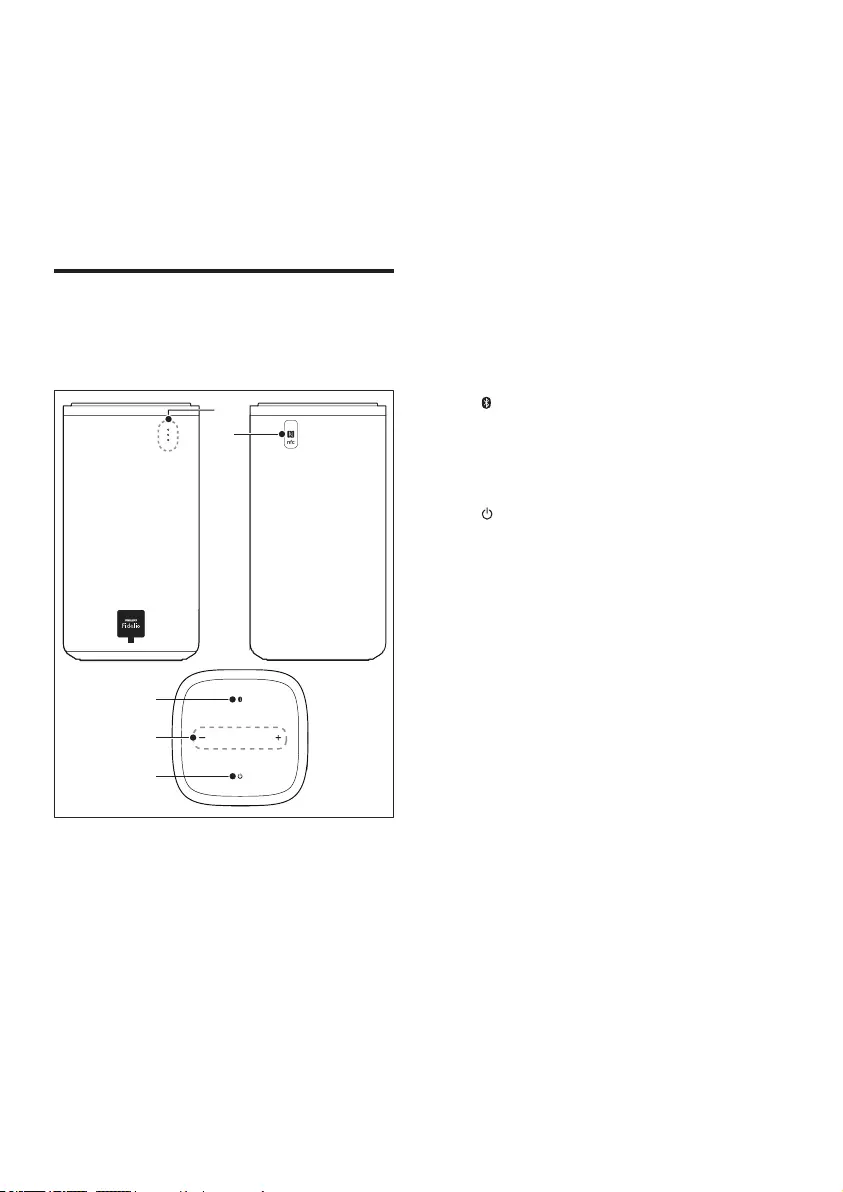
4EN
2 Your product
Congratulations on your purchase, and
welcome to Philips! To fully benet from the
support that Philips offers, register your product
at www.philips.com/welcome.
Main unit
This product is comprised of left and right
speakers.
a Red/white/blue LEDs
Red LED
• Lights up when this product is
switched to standby.
White LED
• Lights up when this product is
switched on.
• Blinks once each time you press a
button on the remote control.
• Blinks twice when Dolby Digital audio
is input.
b
c
a
e
d
• Blinks continuously when no audio
from the selected HDMI ARC source
is detected, or when an unsupported
audio format is detected.
Blue LED
• Lights up when you switch to
Bluetooth mode and Bluetooth devices
are paired.
• Blinks when you switch to Bluetooth
mode and Bluetooth devices are not
paired.
b NFC tag
Tap the NFC-enabled device on the tag for
Bluetooth connection.
c (Bluetooth)
Switch to Bluetooth mode.
d +/- (Volume)
Increase or decrease volume.
e (Standby-On)
Switch this product on or to standby.
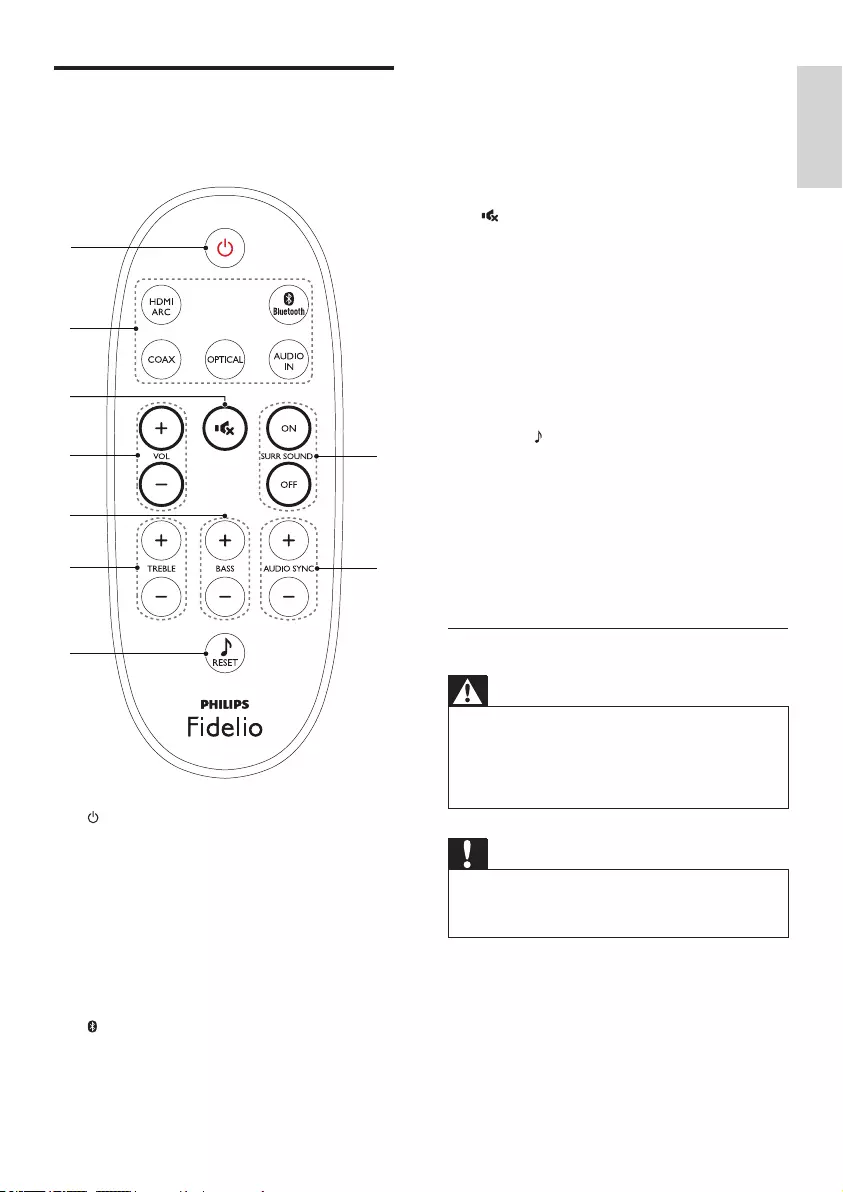
5
English
EN
Remote control
This section includes an overview of the
remote control.
a (Standby-On)
• Switch this product on or to standby.
• When EasyLink is enabled, press
and hold for at least three seconds
to switch all connected HDMI CEC
compliant devices to standby.
b Source buttons
HDMI ARC: Switch your source to HDMI
ARC connection
Bluetooth: Switch to Bluetooth mode;
Press and hold three seconds to break the
current Bluetooth connection.
i
h
g
d
c
a
b
f
e
COAX: Switch your audio source to the
coaxial connection.
OPTICAL: Switch your audio source to
the optical connection.
AUDIO IN: Switch your audio source to
the AUDIO IN connection (3.5mm jack).
c (Mute)
Mute or restore volume.
d VOL +/-
Increase or decrease volume.
e BASS +/-
Increase or decrease bass.
f TREBLE +/-
Increase or decrease treble.
g RESET
Set the bass and treble to the default
settings.
h AUDIO SYNC +/-
Increase or decrease audio delay.
i SURR. SOUND ON/OFF
Turn surround sound on or off.
Replace battery
Warning
•Danger of explosion if battery is incorrectly replaced.
Replace only with the same or equivalent type.
•The product/remote control may or may not contain a
coin/button type battery, which can be swallowed. Keep
the battery out of reach of children at all times!
Caution
•The battery contains perchlorate material,
handle it with care. For information see
www.dtsc.ca.gov/hazardouswaste/perchlorate.
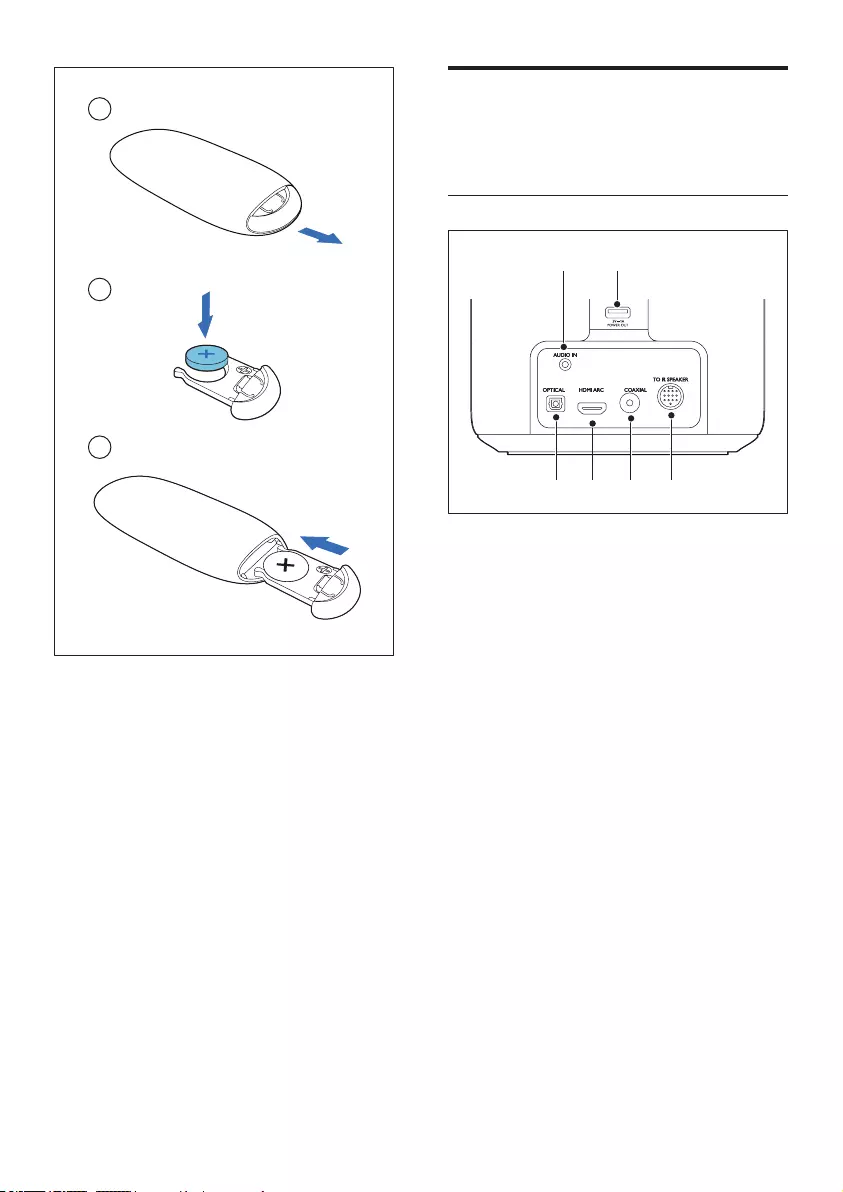
6EN
1 Open the battery compartment.
2 Insert one CR2025 battery, with the
polarity (+/-) as indicated.
3 Close the battery compartment.
3
1
2
Connectors
This section includes an overview of the
connectors available on this product.
On the left speaker
a AUDIO IN
Audio input from, for example, an
MP3 player (3.5mm jack).
b USB connector (not for media play)
• Used for software upgrade of this
product.
• Used to charge a USB device.
c OPTICAL
Connect to an optical audio output on the
TV or a digital device.
d HDMI ARC
Connect to the HDMI (ARC) input on the
TV.
e COAXIAL
Connect to a coaxial audio output on the
TV or a digital device.
f TO R SPEAKER
Connect to the right speaker.
c d e f
a b
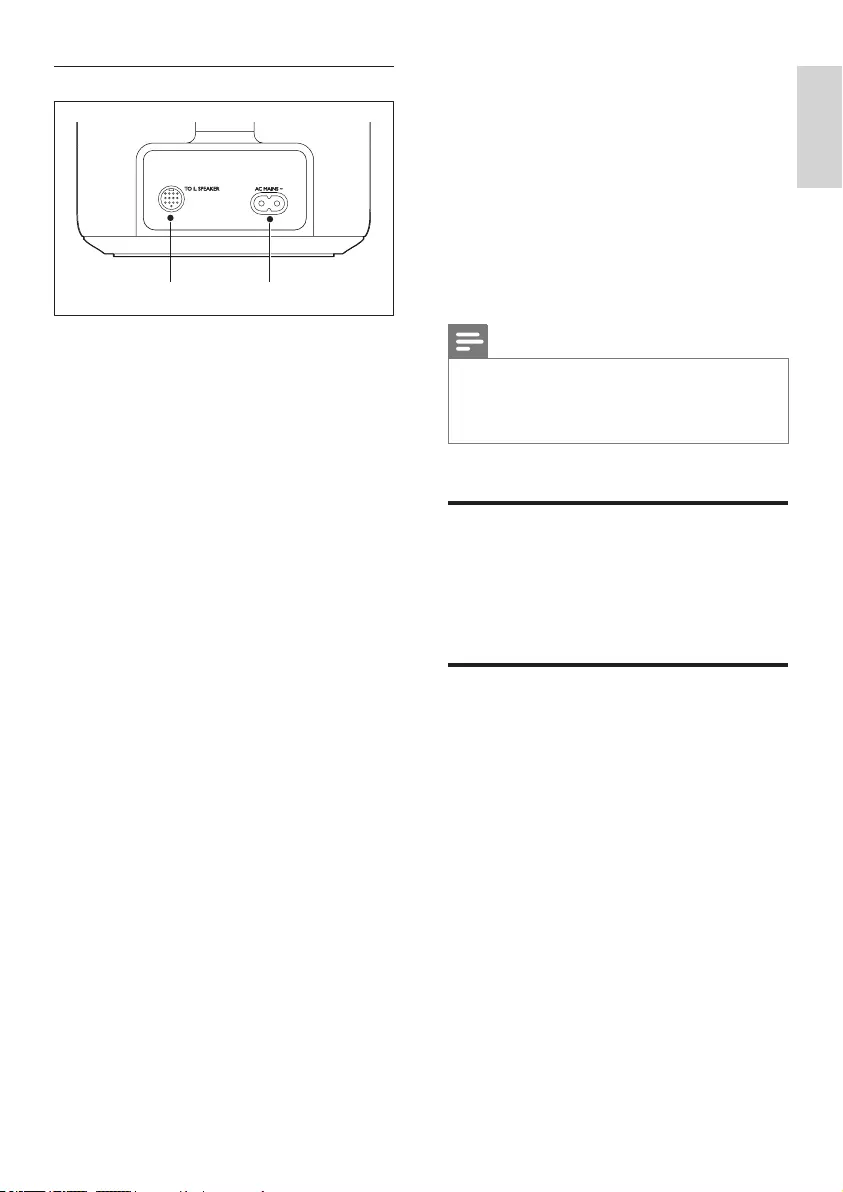
7
English
EN
On the right speaker
a TO L SPEAKER
Connect to the left speaker.
b AC MAINS~
Connect to the power supply.
ab
3 Connect and set
up
This section helps you connect this product to a
TV and other devices, and then set it up.
For information about the basic connections of
this product and accessories, see the quick start
guide.
Note
•For identication and supply ratings, see the type plate
at the back or bottom of the product.
•Before you make or change any connections, make sure
that all devices are disconnected from the power outlet.
Connect the main unit
With the supplied DIN cable, connect the left
speaker to the right speaker as main unit. See
the quick start guide for details.
Place speakers
For best sound effect, position the speakers
towards the seating position and place them
close to your ear level (seated).
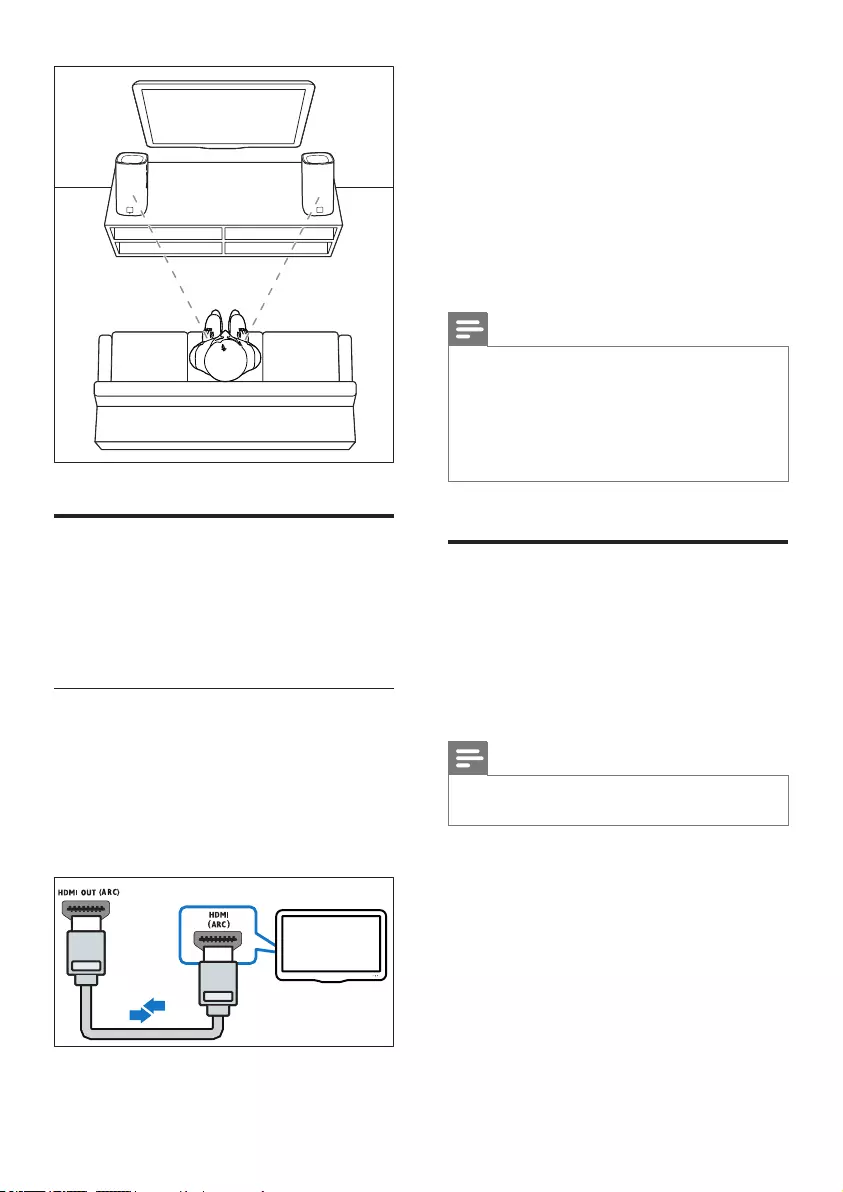
8EN
Connect to TV
Connect this product to a TV. You can listen to
audio from TV programs through the speakers
of this product. Use the best quality connection
available on this product and TV.
Connect to TV through HDMI (ARC)
Best quality audio
This product supports HDMI with Audio
Return Channel (ARC). If your TV is HDMI
ARC compliant, you can hear the TV audio
through the speakers of this product by using a
single HDMI cable.
TV
1 Using a High Speed HDMI cable, connect
the HDMI ARC connector on the left
speaker to the HDMI (ARC) input on the
TV.
• The HDMI ARC connector on the TV
might be labeled differently. For details,
see the TV user manual.
2 On your TV, turn on HDMI-CEC
operations. For details, see the TV user
manual.
Note
•If your TV is not HDMI ARC compliant, connect an
audio cable to hear the TV audio through the speakers
of this product (see 'Connect audio from TV and other
devices' on page 8).
•If your TV has a DVI connector, you can use an HDMI/
DVI adapter to connect to TV. However, some of the
features may not be available.
Connect audio from TV and
other devices
Play audio from TV or other devices through
the speakers of this product.
Use the best quality connection available on this
product, TV, and other devices.
Note
•When this product and TV are connected through
HDMI ARC, an audio connection is not required.
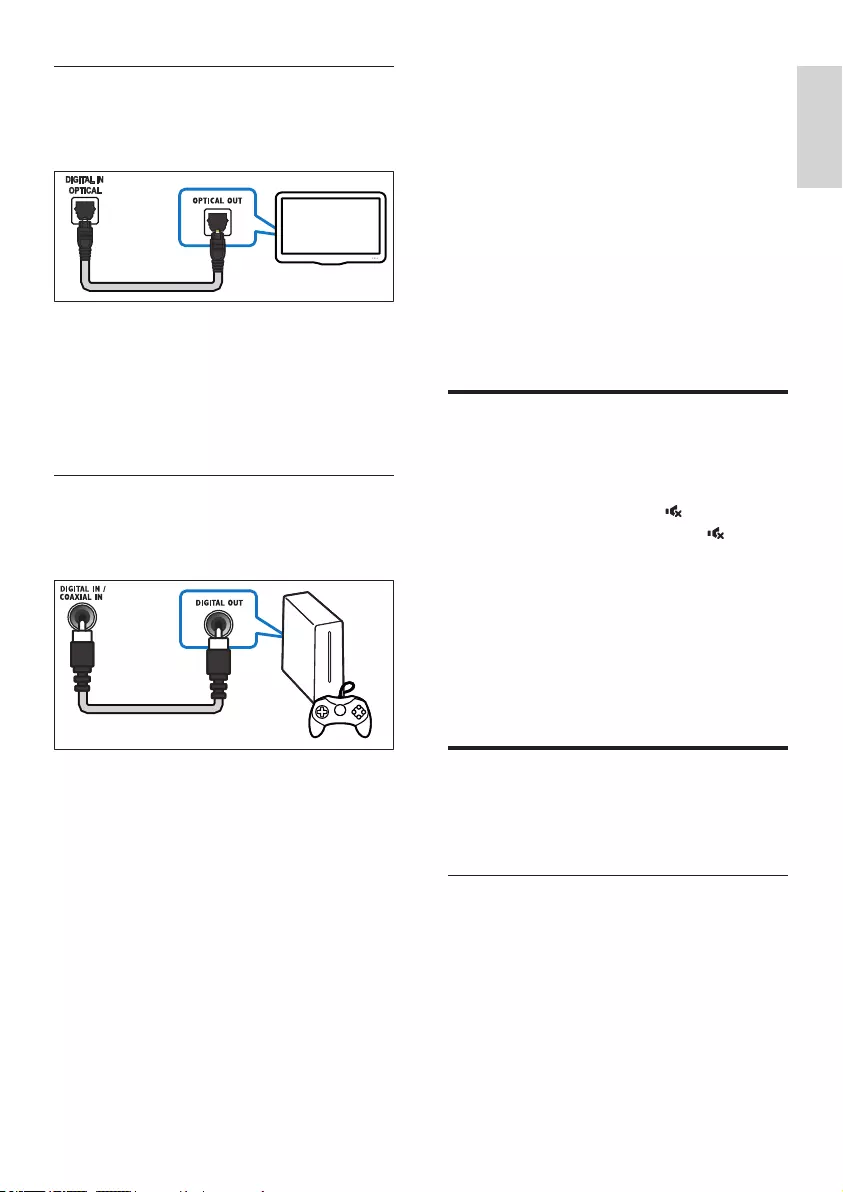
9
English
EN
Option 1: Connect audio through a
digital optical cable
Best quality audio
Using an optical cable, connect the OPTICAL
connector on the left speaker of this product
to the OPTICAL OUT connector on the TV or
other device.
• The digital optical connector might be
labeled SPDIF or SPDIF OUT.
Option 2: Connect audio through a
digital coaxial cable
Good quality audio
1 Using a coaxial cable, connect the
COAXIAL connector on the left speaker
of this product to the COAXIAL/DIGITAL
OUT connector on the TV or other
device.
• The digital coaxial connector might be
labeled DIGITAL AUDIO OUT.
TV
4 Use your
product
This section helps you use this product to play
audio from connected devices.
Before you start
• Make the necessary connections described
in the quick start guide and the user manual.
• Switch this product to the correct source
for other devices.
Adjust the volume
1 Press VOL +/- to increase or decrease a
volume level.
• To mute sound, press (Mute).
• To restore the sound, press (Mute)
again or press VOL +/-.
» If the volume is set to the minimum,
the white LED on the speaker blinks
in full brightness and in half brightness
alternatively.
» If the volume is set to the maximum, the
white LED on the speaker blinks twice.
Choose your sound
This section helps you choose the ideal sound
for your video or music.
Surround sound mode
Experience an immersive audio experience with
surround sound modes.
1 Press SURR. SOUND ON/OFF to turn
surround mode on or off.
• On: Create a surround listening
experience.
• Off: Two-channel stereo sound. Ideal
for listening to music.
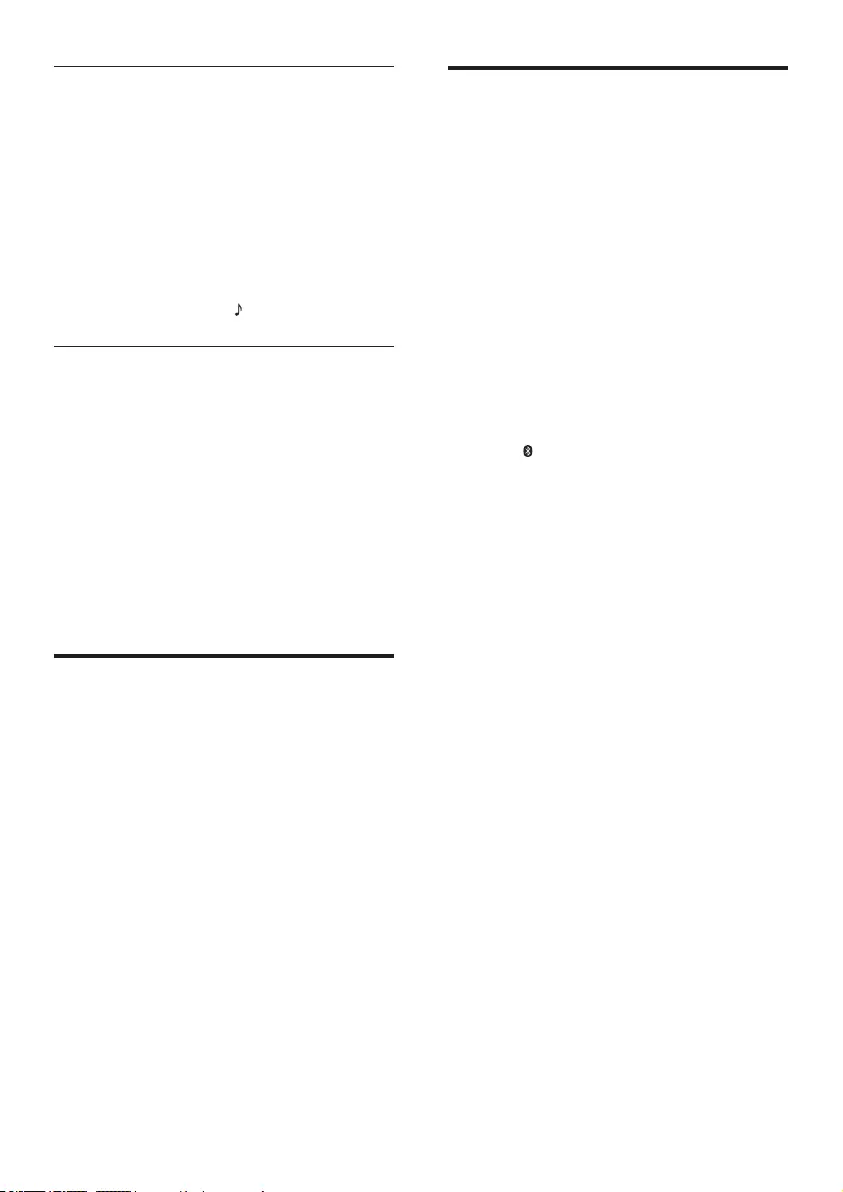
10 EN
Equalizer
Change the high frequency (treble) and low
frequency (bass) settings of this product.
1 Press TREBLE +/- or BASS +/- to change
the frequency.
» If the treble or bass is set to the
maximum or minimum, the white LED
on the speaker blinks twice.
2 To reset the bass and treble to the default
setting, press RESET .
Synchronize picture and sound
If the audio and video are not synchronized,
delay the audio to match the video.
1 Press AUDIO SYNC +/- to synchronize
the audio with the video.
• AUDIO SYNC + increases the sound
delay, and AUDIO SYNC - decreases
the sound delay.
» If the value of sound delay is set to the
maximum or minimum, the white LED
on the speaker blinks twice.
MP3 player
Connect your MP3 player to play your audio
les or music.
What you need
• An MP3 player.
• A 3.5mm stereo audio cable.
1 Using the 3.5mm stereo audio cable,
connect the MP3 player to the AUDIO IN
connector on the left speaker.
2 Press AUDIO IN.
3 Press the buttons on the MP3 player to
select and play audio les or music.
• On the MP3 player, it is recommended
to set the volume in the range of 80%
maximum volume.
Play music via Bluetooth
Through Bluetooth, connect your product with
a Bluetooth device (such as an iPad, iPhone,
iPod touch, Android phone, or laptop), and then
you can listen to the audio les stored on the
device through the speakers of this product.
What you need
• A Bluetooth device which supports
Bluetooth prole A2DP, and with Bluetooth
version as 3.0 (EDR).
• The operational range between the
main unit (left and right speakers) and
a Bluetooth device is approximately
10 meters (30 feet).
1 Press Bluetooth on the remote control
to switch this product to Bluetooth mode.
» The blue LED on the left speaker
blinks.
2 On the Bluetooth device, switch on
Bluetooth, search for and select Philips
BTS7000 to start connection (see the user
manual of the Bluetooth device on how to
enable Bluetooth).
» During connection, the blue LED on
the left speaker blinks.
3 Wait until you hear a beep sound from this
product.
» The blue LED on the left speaker lights
up.
» If the connection fails, the blue LED on
the left speaker blinks continually.
4 Select and play audio les or music on
your Bluetooth device.
• During play, if a call is coming, music
play is paused. Play resumes when the
call ends.
• If music streaming is interrupted, place
the Bluetooth device closer to this
product.
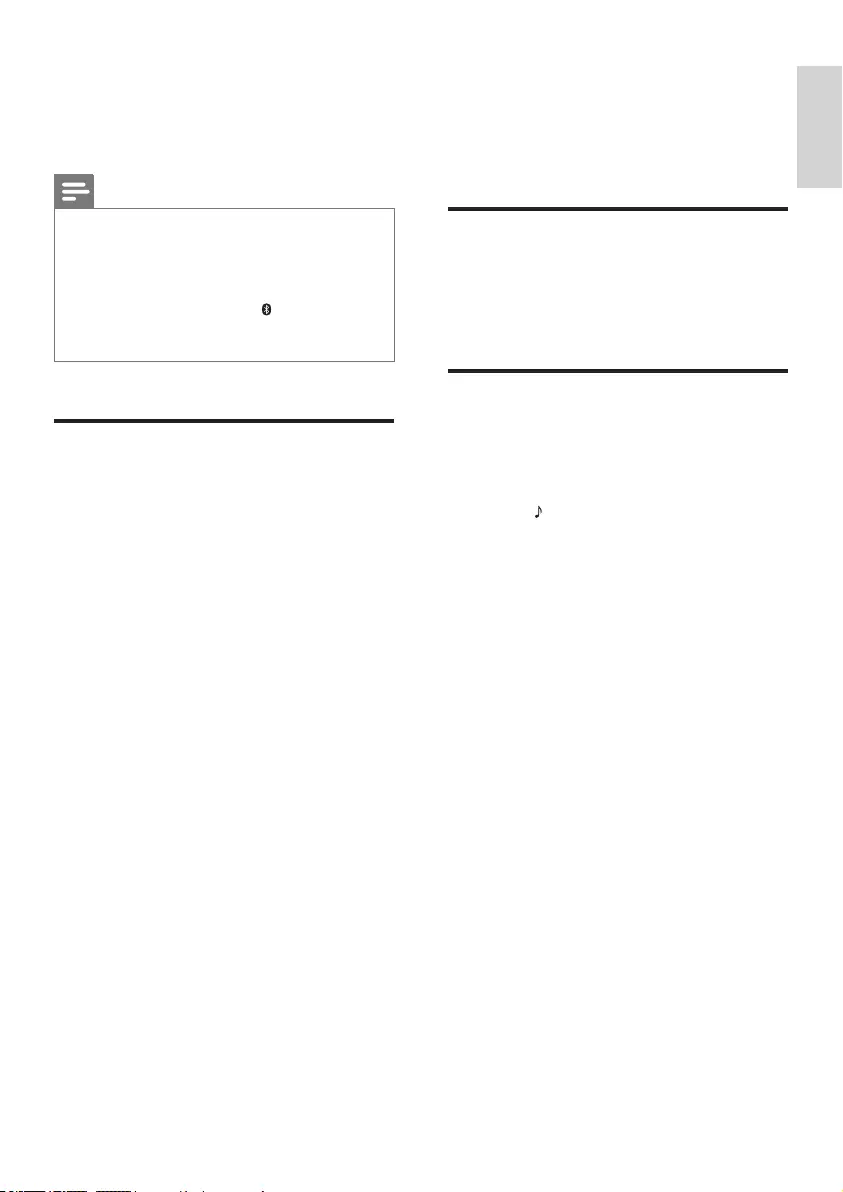
11
English
EN
5 To exit Bluetooth, select other source.
• When your switch back to Bluetooth
mode, Bluetooth connection remains
active.
Note
•The music streaming may be interrupted by obstacles
between the device and this product, such as wall,
metallic casing that covers the device, or other devices
nearby that operate in the same frequency.
•If you want to connect this product with another
Bluetooth device, press and hold Bluetooth on
the remote control to break the current Bluetooth
connection.
Play music via NFC
NFC (Near Field Communication) is a
technology that enables short-range wireless
communication between NFC-enabled devices,
such as mobile phones.
What you need
• A Bluetooth device with NFC function.
• For pairing, tap the NFC device on the
NFC tag of this product.
• The operational range between the
main unit (left and right speakers) and a
NFC device is approximately 10 meters
(30 feet).
1 Enable NFC on the Bluetooth device (see
the device' s user manual for details).
2 Tap the NFC device on the NFC tag of
this product until you hear a beep sound
from this product.
» The blue LED on the left speaker lights
up, and the NFC device is connected
to this product via Bluetooth.
» If the connection fails, the blue LED on
the left speaker blinks continually.
3 Select and play audio les or music on
your NFC device.
• To break the connection, tap again the
NFC device with the NFC tag on this
product.
Auto standby
If no audio/video playback is detected from a
connected device for 15 minutes, this product
automatically switches to standby.
Apply factory settings
You can reset this product to the default
settings programmed at the factory.
1 In any source mode, press and hold
RESET for ve seconds.
» When the factory settings restore is
complete, the product automatically
switches off and restarts.
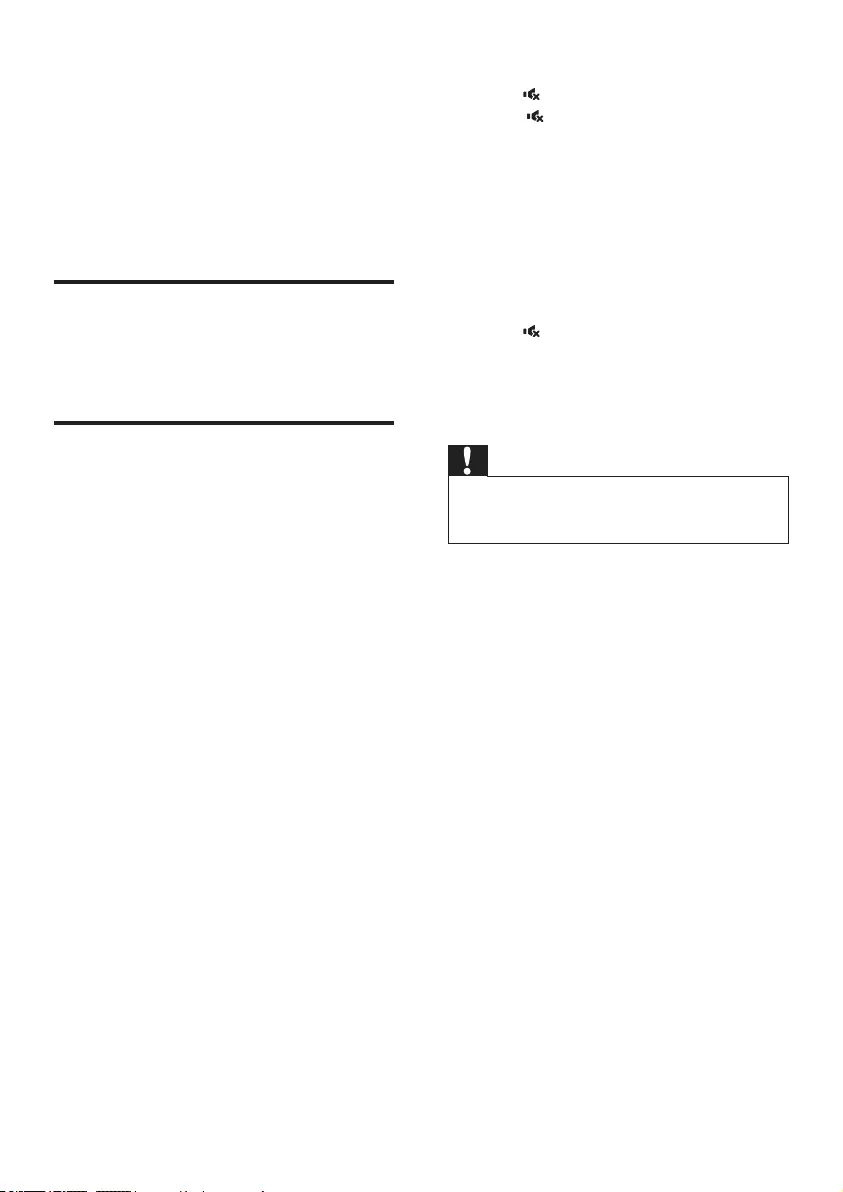
12 EN
5 Update software
To get the best features and support, update
your product with the latest software.
What you need
• Connect this product to your TV.
Check software version
• In HDMI ARC mode, press TREBLE -,
BASS - and VOL - on the remote control.
Update software via USB
1 Check the latest software version on
www.philips.com/support.
• Search for your model and click on
"Software and drivers".
2 Download the software into a USB storage
device.
a Unzip the download if zipped, and
make sure that the unzipped le is
named "BTS7000.BIN".
b Put the "BTS7000.BIN" le in the
root directory.
3 Connect the USB storage device to the
USB connector (POWER OUT) on the
left speaker of this product.
4 Switch this product to the HDMI ARC
source, and switch your TV to the HDMI
source.
5 On the remote control, within 6 seconds
press twice, and VOL + once, then hold
down .
» If an upgrade media is detected, on the
TV screen you are prompted to start
the update.
» If an upgrade media is not detected,
an error message is displayed on the
TV screen. Make sure that the latest
software of this product is put in the
USB storage device.
6 Press to start the update.
7 Wait until the update is completed.
» If the update is complete, this product
automatically turns off and on again.
Caution
•Do not turn off the power or remove the USB storage
device when the software update is in progress because
you might damage this player.
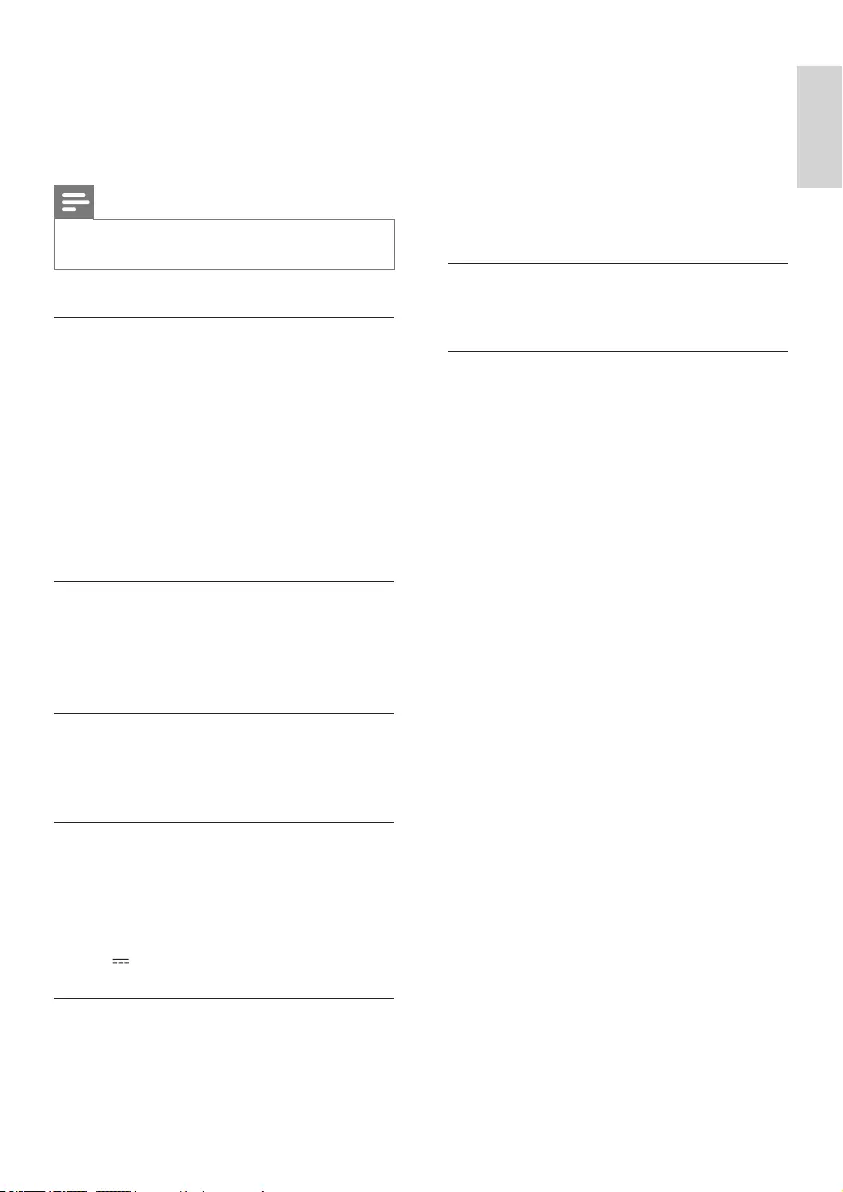
13
English
EN
6 Product
specifications
Note
•Specications and design are subject to change without
notice.
Amplier
• Total output power: 100W RMS
(+/- 0.5 dB, 30% THD) / 80W RMS
(+/- 0.5 dB, 10% THD)
• Frequency response: 63 Hz-20 kHz /
±3 dB
• Signal-to-noise ratio: > 65 dB (CCIR) /
(A-weighted)
• Input sensitivity:
• AUDIO IN: 400 mV
Audio
• S/PDIF Digital audio input:
• Coaxial: IEC 60958-3
• Optical: TOSLINK
Bluetooth
•Bluetooth proles: A2DP
•Bluetooth version: 3.0 (EDR)
USB
• USB connector (not for media play):
• Used for software upgrade of this
product
• Used to charge a USB device
• 5V 1A
Main unit (left and right speakers)
•Power supply: 110-240 V~, 50/60 Hz
•Power consumption: 50 W
•Standby power consumption: ≤ 0.5 W
• Speaker impedance:
• Woofer: 4 ohm
• tweeter: 8 ohm
• Speaker drivers: 2 x 101.6 mm (4") woofer
+ 2 x 25.4 mm (1") tweeter
•Dimensions (WxHxD):
160 x 305 x 160 mm
•Weight: 4.4 kg
Remote control batteries
• 1 x CR2025
Standby information
• When the product remains inactive for
15 minutes, it automatically switches to
standby or networked standby.
• The power consumption in standby or
networked standby is less than 0.5W.
• To deactivate Bluetooth connection, press
and hold the Bluetooth button on the
remote control.
• To activate Bluetooth connection, enable
Bluetooth connection on your Bluetooth
device, or enable Bluetooth connection via
the NFC tag (if available).
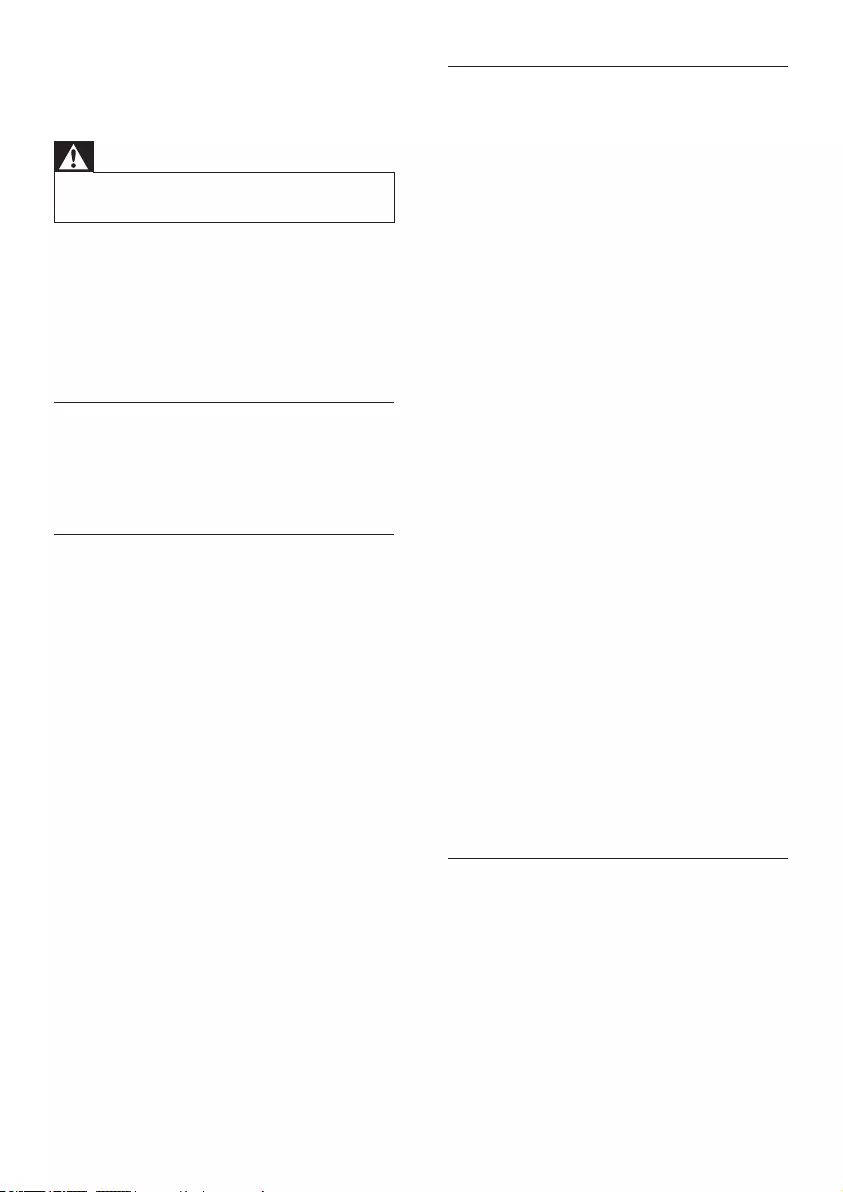
14 EN
7 Troubleshooting
Warning
•Risk of electric shock. Never remove the casing of the
product.
To keep the warranty valid, never try to repair
the product yourself.
If you have problems using this product, check
the following points before you request service.
If you still have a problem, get support at
www.philips.com/support.
Main unit
The buttons on this product do not work.
• Disconnect this product from the power
supply for a few minutes, then reconnect.
Sound
No sound from the speakers of this product.
• Connect the audio cable from this product
to your TV or other devices. However, you
do not need a separate audio connection
when:
• this product and TV are connected
through HDMI ARC connection.
• Reset this product to its factory settings
(see 'Apply factory settings' on page 11).
• On the remote control, select the correct
audio input.
• Make sure that this product is not muted.
Distorted sound or echo.
• If you play audio from the TV through this
product, make sure that the TV is muted.
Audio and video are not synchronized.
• Press AUDIO SYNC +/- to synchronize
the audio with the video.
Bluetooth
A device cannot connect with this product.
• The device does not support the
compatible proles required for this
product.
• You have not enabled the Bluetooth
function of the device. See the user manual
of the device on how to enable the
function.
• The device is not correctly connected.
Connect the device correctly (see 'Play
music via Bluetooth' on page 10).
• This product is already connected with
another Bluetooth device. Disconnect the
connected device, then try again.
Quality of audio play from a connected
Bluetooth device is poor.
• The Bluetooth reception is poor. Move the
device closer to this product, or remove
any obstacle between the device and this
product.
The connected Bluetooth device connects and
disconnects constantly.
• The Bluetooth reception is poor. Move the
device closer to this product, or remove
any obstacle between the device and this
product.
• Turn off Wi-Fi function on the Bluetooth
device to avoid interference.
• For some Bluetooth, the Bluetooth
connection can be deactivated
automatically to save power. This does not
indicate any malfunction of this product.
NFC
A device cannot connect with this product via
NFC.
• Make sure that the device is supported by
NFC.
• Make sure that NFC is enabled on the device
(see the device' s user manual for details).
• For pairing, tap the NFC device on the
NFC tag of this product.
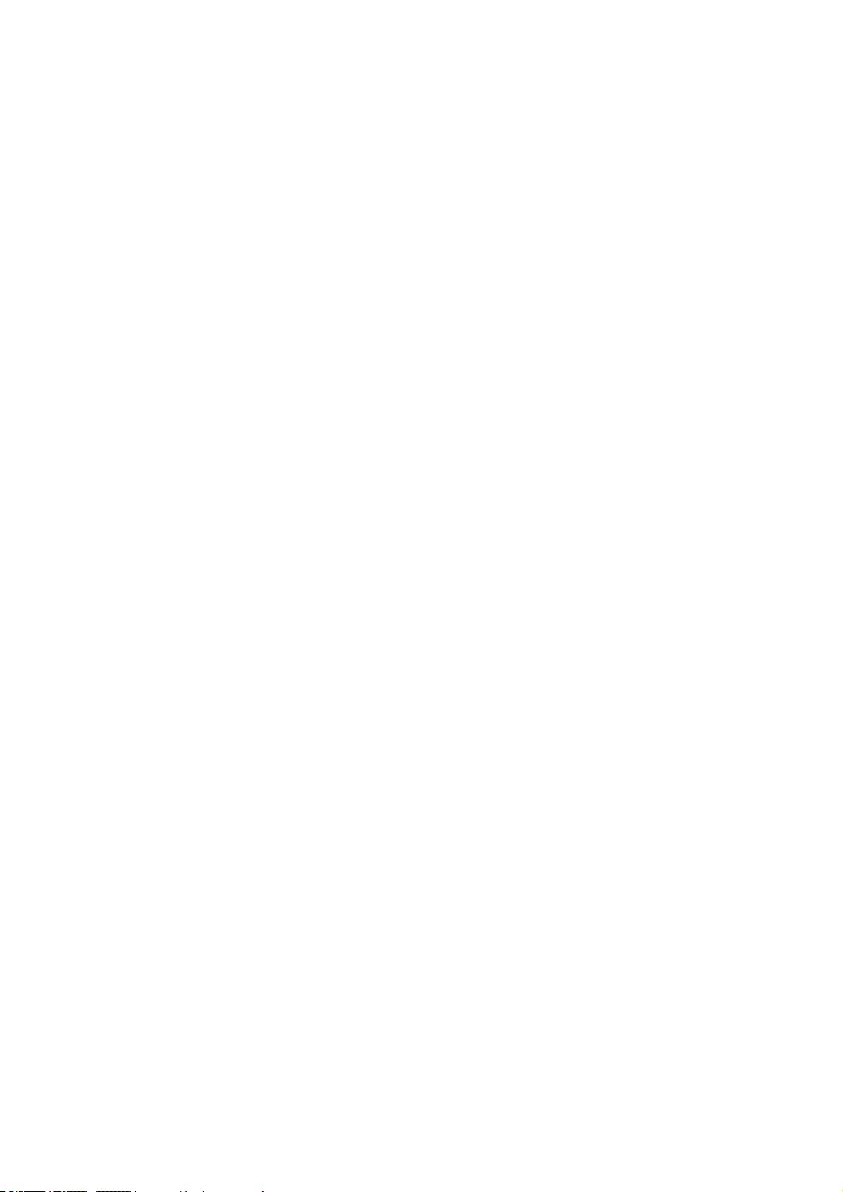

Specificationsaresubjecttochangewithoutnotice
2014©WOOXInnovationsLimited.Allrightsreserved.
ThisproductwasbroughttothemarketbyWOOXInnovationsLimitedoroneofitsaffiliates,further
referredtointhisdocumentasWOOXInnovations,andisthemanufactureroftheproduct.WOOX
Innovationsisthewarrantorinrelationtotheproductwithwhichthisbookletwaspackaged.Philipsand
thePhilipsShieldEmblemareregisteredtrademarksofKoninklijkePhilipsN.V.
BTS7000_10_UM_V3.0