Table of Contents
- Contents
- 1 Important safety instructions
- 2 Your CD181/CD186
- 3 Get started
- Set the country/language
- Set the date and time
- Set the date and time format
- 4 Calls
- Quick call
- Dial before you call
- Redial the most recent number
- Call from the redial list
- Call from the phonebook
- Call from the call log
- Turn off the ringer for all incoming calls
- 5 Text and numbers
- 6 Phonebook
- Scroll the contact list
- Enter the first character of a contact
- 7 Call log
- 8 Redial list
- 9 Phone settings
- Set the handset’s ringtone volume
- Set the handset’s ringtone
- Set the key tone
- 10 Services
- Activate/Deactivate auto conference
- Set the dial mode
- Auto registration
- Manual registration
- 11 Telephone answering machine
- Record an announcement
- Listen to the announcement
- Restore the default announcement
- Listen to the incoming messages
- From the base
- Delete an incoming message
- Delete all old incoming messages
- Activate/deactivate the remote access
- Change the PIN code
- Access the answering machine remotely
- Remote access commands
- Behavior of the LED display on the base station
- 12 Default settings
- 13 Technical data
- 14 Frequently asked questions
- 15 Notice
Philips CD1814B/GB User Manual
Displayed below is the user manual for CD1814B/GB by Philips which is a product in the Telephones category. This manual has pages.
Related Manuals

Register your product and get support at
www.philips.com/welcome
EN User manual
CD181
CD186
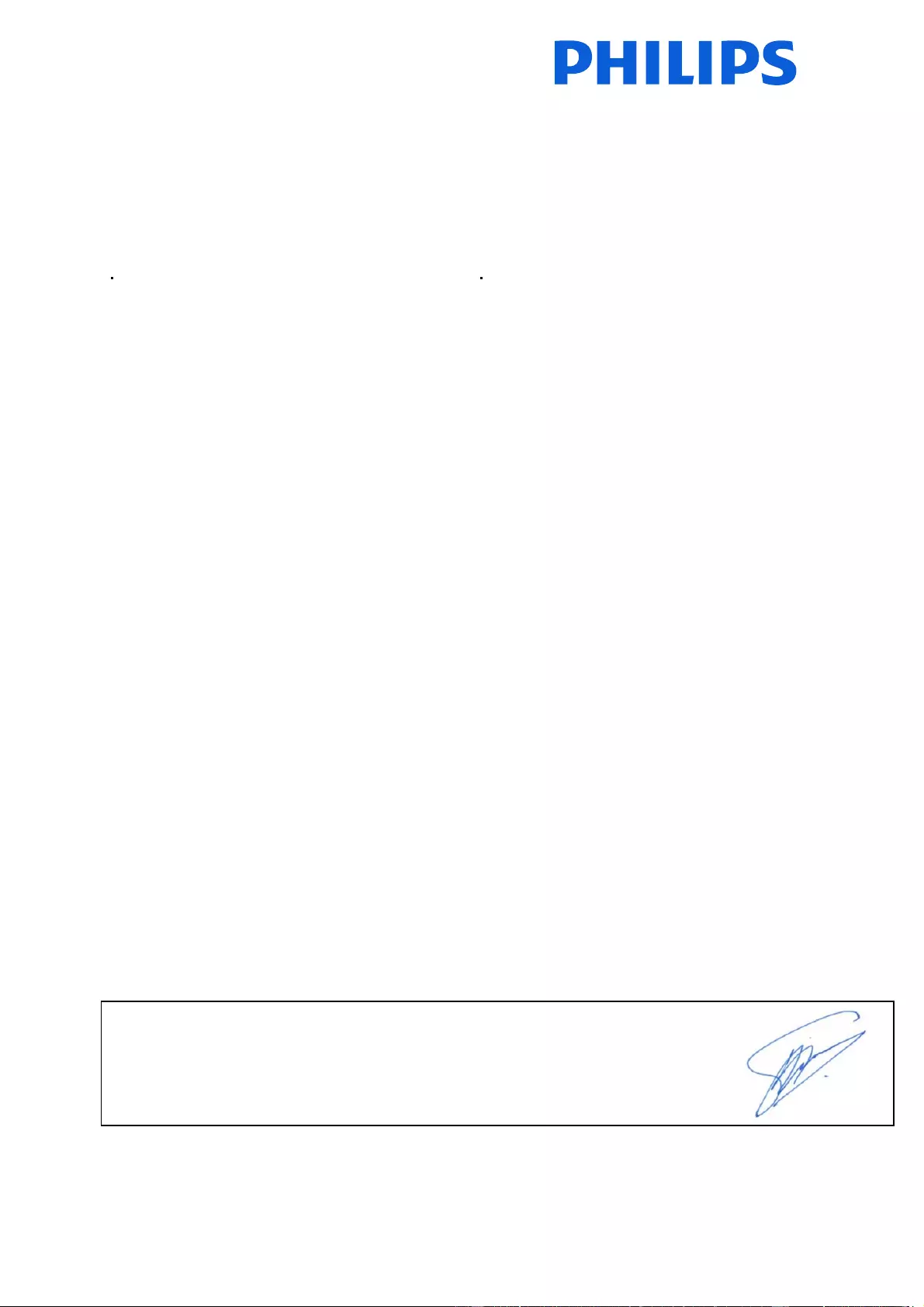
Philips Consumer Lifestyle
Philips Consumer Lifestyle AMB 544-9056
HK-1051-CD181_CD186 2010
........................................................ ...........................................................................
(Report No. / Numéro du Rapport) (Year in which the CE mark is affixed / Année au cours
de laquelle le marquage CE a été apposé)
EC DECLARATION OF CONFORMITY
(DECLARATION DE CONFORMITE CE)
We / Nous, PHILIPS CONSUMER LIFESTYLE B.V.
(Name / Nom de l’entreprise)
TUSSENDIEPEN 4, 9206 AD DRACHTEN, THE NETHERLANDS
(address / adresse)
Declare under our responsibility that the electrical product(s):
(Déclarons sous notre propre responsabilité que le(s) produit(s) électrique(s):)
CD181, CD186
....................................................................... ...........................................................
PHILIPS
(brand name, nom de la marque) (Type version or model, référence ou modèle)
DECT Phone _
(Telecommunication Terminal Equipment)
..............................................................................................
(product description, description du produit)
To which this declaration relates is in conformity with the following harmonized standards:
(Auquel cette déclaration se rapporte, est conforme aux normes harmonisées suivantes)
(title, number and date of issue of the standard / titre, numéro et date de parution de la norme)
_
EN 301 406 V2.1.1:2009
EN 301 489-1 V1.8.1:2008; EN 301 489-6 V1.3.1:2008
EN 60950-1:2006/A11:2009 _
EN 50360:2001; EN 50385:2002
Following the provisions of :
(Conformément aux exigences essentielles et autres dispositions pertinentes de:)
1999/5/EC (R&TTE Directive) (Directive R&TTE 1999/5/CE)
2009/125/EC (ErP Directive)
- EC/1275/2008
- EC/278/2009
And are produced under a quality scheme at least in conformity with ISO 9001 or CENELEC
Permanent Documents
(Et sont fabriqués conformément à une qualité au moins conforme à la norme ISO 9001 ou aux Documents Permanents CENELEC)
The Notified Body ............... ...................... performed ..... ........... ..................
BABT 0168 ...............................
Notified Body Opinion
(L’Organisme Notifié) (Name and number/ nom et numéro) (a effectué) (description of intervention /
description de l’intervention)
And issued the certificate, ........ .................................................... .....
NA
(et a délivré le certificat) (certificate number / numéro du certificat)
Remarks:
(Remarques:)
........................................................... ..............................................................................
Drachten, The Netherlands De c. 21, 2010 ..............
(place,date / lieu, date) (signature, name and function / signature, nom et fonction)
A
.S
p
eelman, CL Com
p
liance Mana
g
er

2
Edit a record 17
Delete a record 17
Delete all records 17
Direct access memory 17
7 Call log 18
View the call records 18
Save a call record to the phonebook 18
Delete a call record 18
Delete all call records 18
Return a call 18
8 Redial list 19
View the redial records 19
Redial a call 19
Save a call record to the phonebook 19
Delete a redial record 19
Delete all redial records 19
9 Phone settings 20
Sound settings 20
Name the handset 20
Set the date and time 20
Set the display language 20
10 Services 21
Auto conference 21
Network type 21
Select the recall duration 21
Dial mode 21
Register the handsets 22
Unregister the handsets 22
Restore default settings 22
11 Telephone answering machine 23
Turn on/off the answering machine 23
Set the answering machine language 23
Set the answer mode 23
Announcements 23
Incoming messages (ICM) 24
Set the ring delay 25
Remote access 25
12 Default settings 27
Contents
1 Important safety instructions 4
2 Your CD181/CD186 5
What is in the box 5
Overview of the phone 6
Overview of the base station 7
Display icons 7
3 Get started 9
Connect the base station 9
Install the handset 9
Congure your phone (country dependent)
10
Charge the handset 10
Check the battery level 11
What is standby mode? 11
Check the signal strength 11
Switch your handset On/Off 11
4 Calls 12
Make a call 12
End a call 13
Answer a call 13
Adjust the earpiece volume 13
Mute the microphone 13
Turn the speaker on or off 13
Make a second call 13
Answer a second call 13
Toggle between two calls 14
Make a conference call with the external
callers 14
5 Text and numbers 15
Enter text and numbers 15
6 Phonebook 16
View the phonebook 16
Search a record 16
Call from the phonebook 16
Access the phonebook during a call 16
Add a record 16
EN

3
13 Technical data 28
14 Frequently asked questions 29
15 Notice 30
Declaration of conformity 30
Use GAP standard compliance 30
Compliance with EMF 30
Disposal of your old product and batteries
30
English
EN
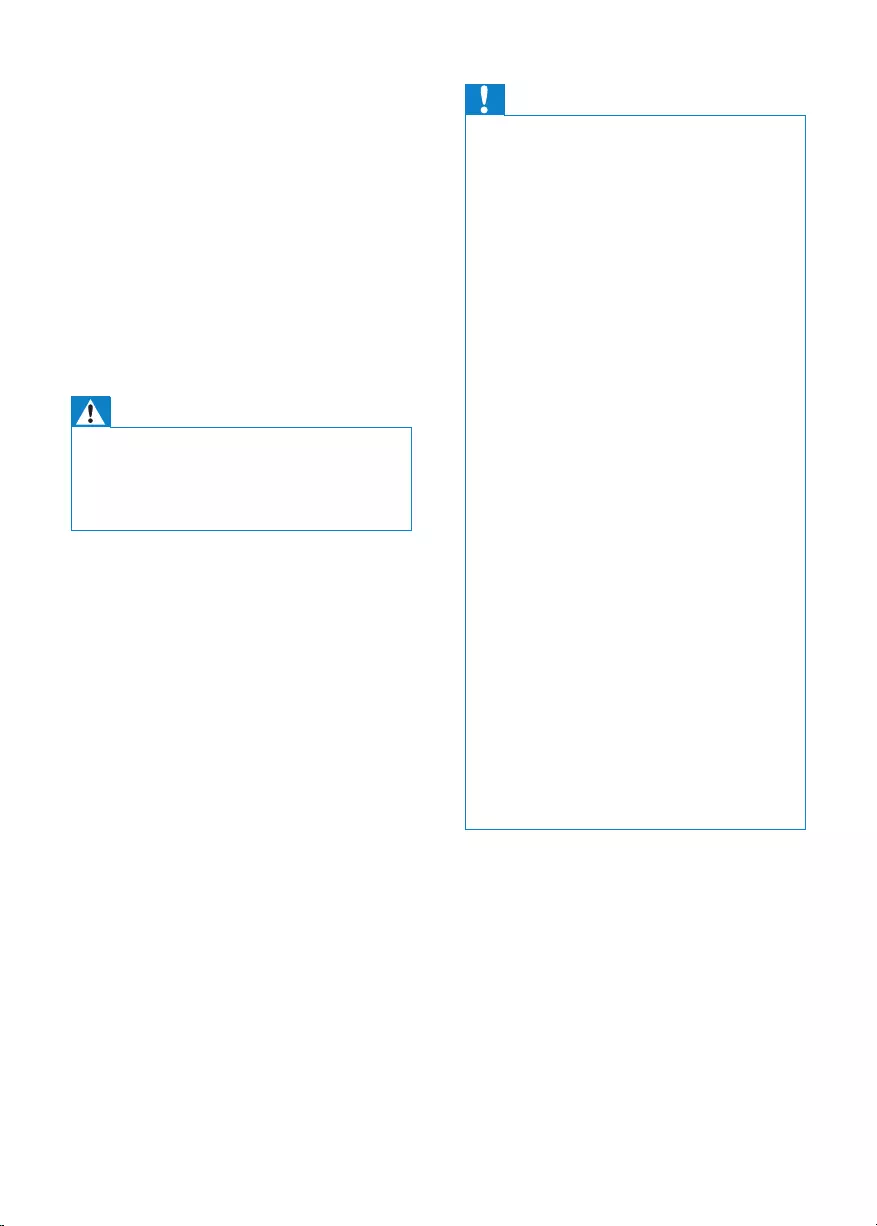
4
Caution
Use only the power adapter listed in the user •instructions.
Use only the batteries listed in the user
•instructions.
Do not allow the charging contacts or the
•battery to come into contact with metal
objects.
Do not open the handset, base station or
•charger as you could be exposed to high
voltages.
Do not allow the product to come into
•contact with liquids.
Risk of explosion if battery is replaced by an
•incorrect type.
Dispose of used batteries according to the
•instructions.
Always use the cables provided with the
•product.
For pluggable equipment, the socket-outlet
•shall be installed near the equipment and shall
be easily accessible.
This equipment is not designed to make
•emergency calls when the power fails. An
alternative has to be made available to allow
emergency calls.
Do not expose the phone to excessive heat
•caused by heating equipment or direct sunlight.
Do not drop your phone or allow objects to
•fall on your phone.
Do not use any cleaning agents containing
•alcohol, ammonia, benzene, or abrasives as
these may harm the set.
Do not use the product in places where there
•are explosive hazards.
Do not let small metal objects come into
•contact with the product. This can deteriorate
audio quality and damage the product.
Active mobile phones in the vicinity may cause
•interference.
Metallic objects may be retained if placed near
•or on the handset receiver.
About operating and storage temperatures
Operate in a place where temperature is
•
always between 0°C to +35°C (32°F to
95°F).
Store in a place where temperature is
•
always between -20°C and +45°C (-4° F
to 113° F).
Battery life may be shortened in low
•
temperature conditions.
1 Important safety
instructions
Power requirements
This product requires an electrical supply
•
of 100-240 volts AC. In case of power
failure, the communication can be lost.
The voltage on the network is classied
•
as TNV-3 (Telecommunication Network
Voltages), as dened in the standard EN
60950.
Warning
The Electrical network is classied as •hazardous. The only way to power down the
charger is to unplug the power supply from
the electrical outlet. Ensure that the electrical
outlet is always easily accessible.
To avoid damage or malfunction
EN

5
Charger
Power adapter
Line cord*
Guarantee
Quick start guide
Note
* In some countries, you have to connect the •line adapter to the line cord, then plug the line
cord to the telephone socket.
2 Your CD181/
CD186
Congratulations on your purchase and welcome
to Philips!
To fully benet from the support that Philips
offers, register your product at www.philips.
com/welcome.
What is in the box
Base station (CD181)
Base station (CD186)
Handset
English
EN

6
1Earpiece
2REDIAL/C - Delete text or
digits.
- Cancel operation.
- Enter the redial list.
3- Scroll up on the
menu.
- Increase the
earpiece volume.
- Enter the
phonebook.
4- End the call.
- Exit the menu/
operation.
- Press and hold to
turn the handset
on/off.
5#- Make a predial call.
- Press and hold to
enter a pause.
6- Mute/unmute the
microphone.
7Microphone
8- Turn the speaker
phone on/off.
- Make and receive
calls.
9*- Set the dial mode
(pulse mode or
temporary tone
mode).
10 - Make and receive
calls.
- Recall key (This
function is network
dependent.)
11 - Scroll down on the
menu.
- Decrease the
earpiece volume.
- Enter the call log.
Overview of the phone
EN
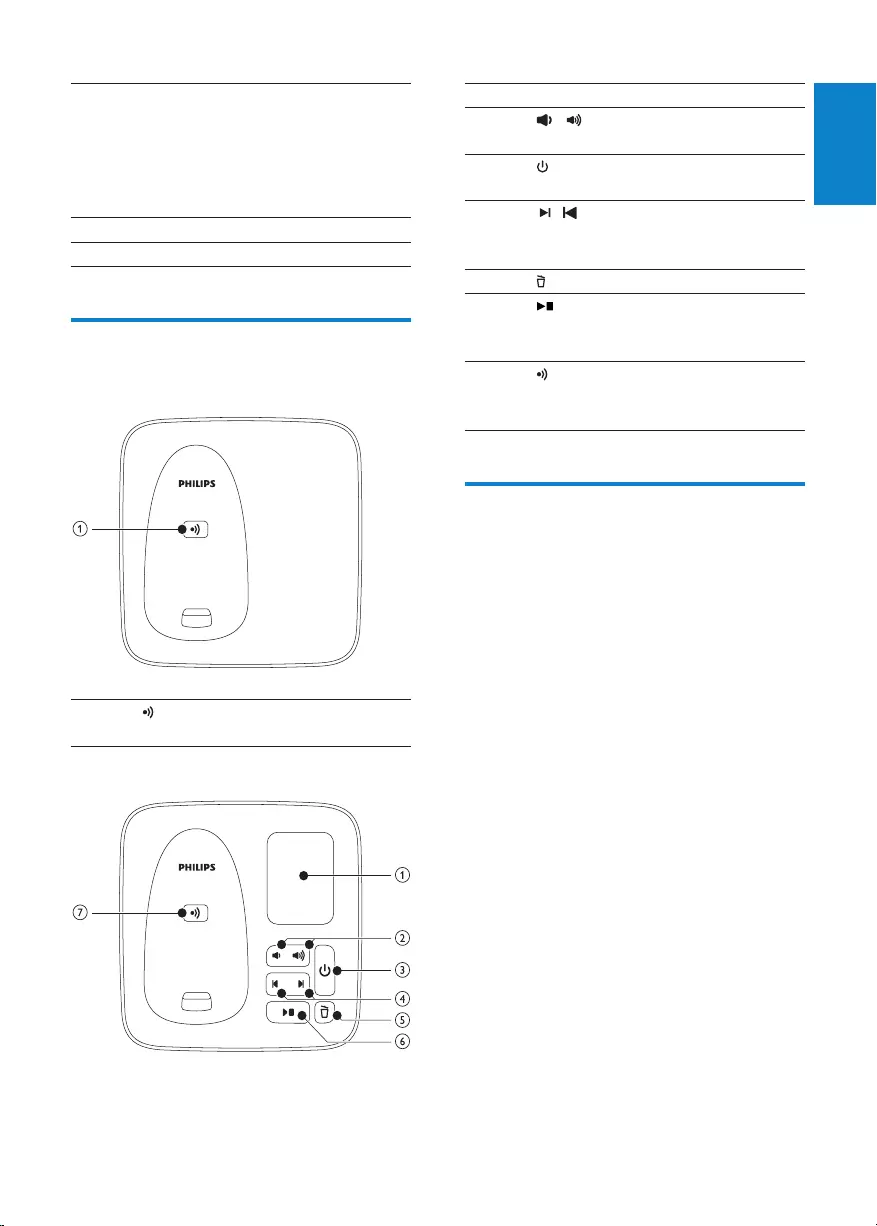
7
1Loudspeaker
2 / - Increase/decrease
the speaker volume.
3- Turn the answering
machine on/off.
4/ - Skip forward/
backward during
playback.
5- Delete messages.
6 - Play messages.
- Stop messages
playback.
7- Find handsets.
- Enter the
registration mode.
Display icons
In standby mode, the icons shown on the main
screen tell you what features are available on
your handset.
12 MENU/OK - Access the main
menu.
- Conrm the
selection.
- Enter the options
menu.
13 Loudspeaker
14 Battery door
Overview of the base station
CD181
1 - Find handsets.
- Enter registration mode.
CD186
English
EN
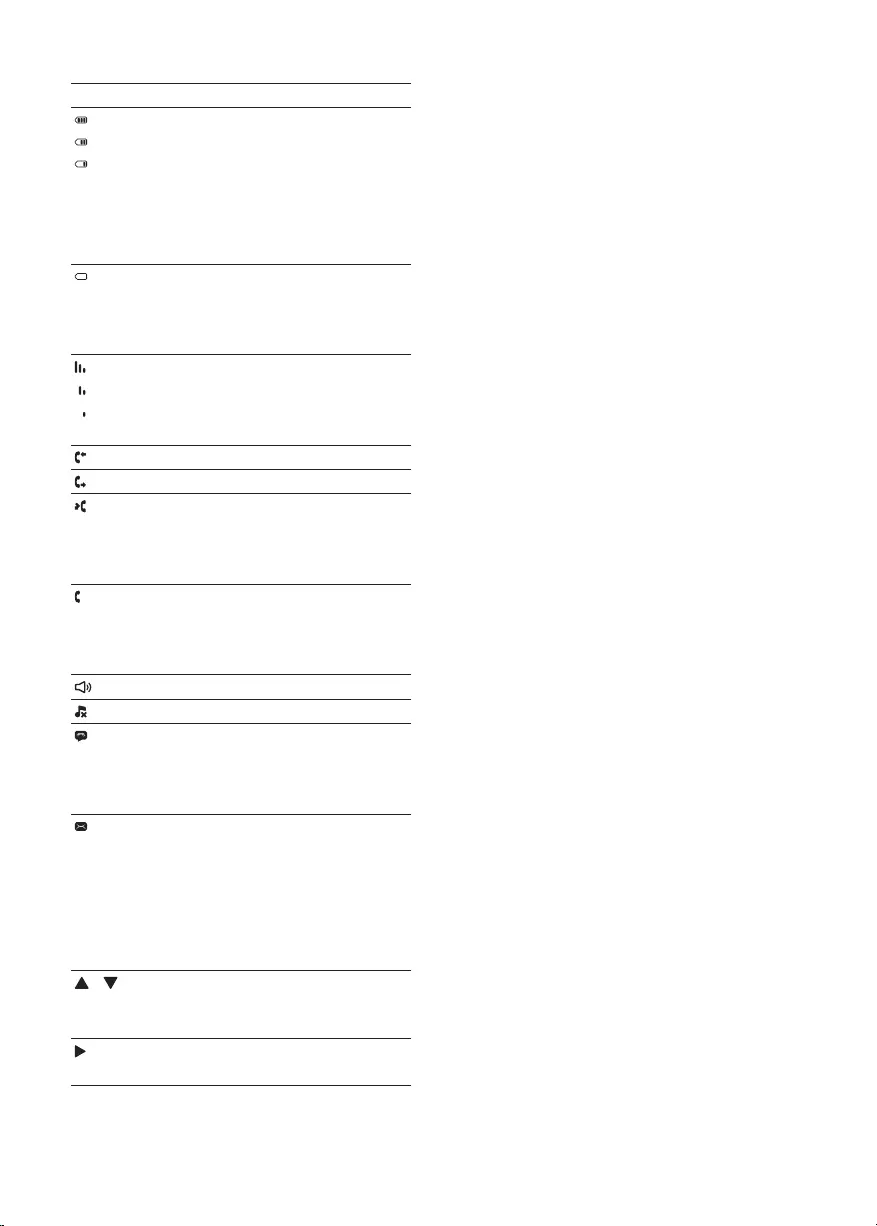
8
Icon Descriptions
When the handset is off the base
station/charger, the bars indicate
the battery level (full, medium
and low).
When the handset is on the base
station/charger, the bars keep
scrolling until charging completes.
The empty battery icon ashes
and you hear an alert tone.
The battery is low and needs
recharging.
It displays the link status between
the handset and base station. The
more bars are shown, the better
the signal or the connection is.
There is an incoming call.
There is an outgoing call.
It ashes when there is a new
missed call.
It is steadily on when browsing
the missed calls in call log.
It ashes when receiving incoming
call.
It remains steadily on when you
hang up the phone.
The speaker is on.
The ringer is off.
Answering machine: it ashes
when there is a new message.
It displays when the telephone
answering machine is turned on.
It ashes when there is a new
voice message.
It remains steadily on when
the voice messages are already
viewed in the call log.
The icon is not shown when
there is no voice message.
/ It displays when you scroll up/
down a list/increase and decrease
the volume.
There is more digits on the right.
Press REDIAL/C to read.
EN
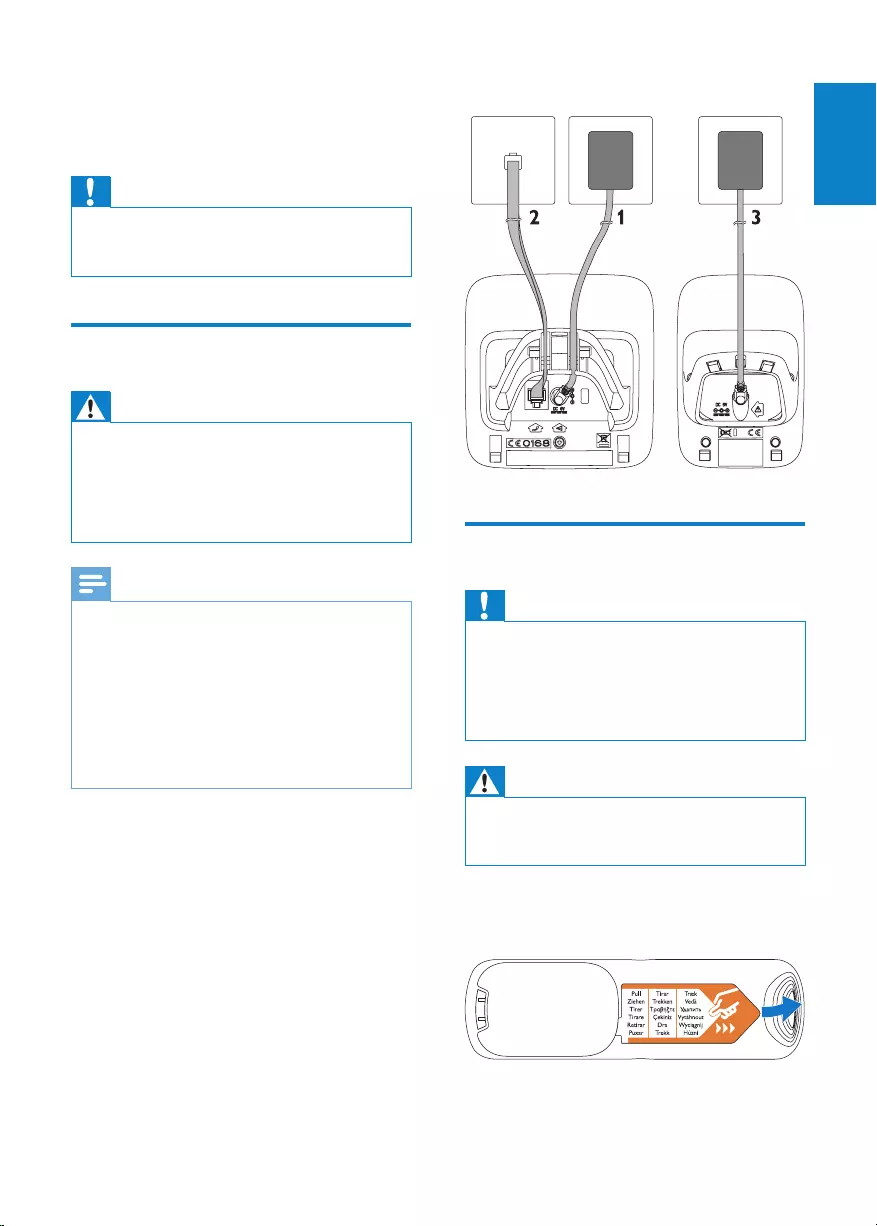
9
the power socket on the wall.•
Install the handset
Caution
Risk of explosion! Keep batteries away from •
heat, sunshine or re. Never discard batteries
in re.
Use only the supplied batteries.
•Risk of decreased battery life! Never mix •different brands or types of batteries.
Warning
Check the battery polarity when inserting in •the battery compartment. Incorrect polarity
may damage the product.
The batteries are pre-installed in the handset.
Pull the battery tape off from the battery door
before charging.
3 Get started
Caution
Ensure you have read the safety instructions in •the “Important” section before you connect
and install your handset.
Connect the base station
Warning
Risk of product damage! Ensure that the •power supply voltage corresponds to the
voltage printed on the back or the underside
of the phone.
Use only the supplied power adapter to charge
•the batteries.
Note
If you subscribe to the digital subscriber line •(DSL) high speed internet service through
your telephone line, ensure you install a DSL
lter between the telephone line cord and
the power socket.. The lter prevents noise
and caller ID problems caused by the DSL
interference. For more information on the DSL
lters, contact your DSL service provider.
The type plate is located on the bottom of the
•base station.
1 Connect each end of the power adapter
to:
the DC input jack at the bottom of
•
the base station;
the power socket on the wall.
•
2 Connect each end of the line cord to:
the telephone socket at the bottom •
of the base station;
the telephone socket on the wall.
•
3 Connect each end of the power adapter
to (for multi handset version only):
the DC input jack at the bottom of
•
the extra handset charger.
English
EN

10
2 Select [PHONE SETUP] > [DATE/
TIME], then press MENU/OK to conrm.
3 Select the setting. Select [DD/MM]
or [MM/DD] as the date display and
[12 HOURS] or [24 HOURS] as the
time display. Then press MENU/OK to
conrm.
The setting is saved.
»
Note
The date and time format setting is country •dependent.
Charge the handset
Place the handset on the base station to charge
the handset. When the handset is placed
correctly on the base station, your hear a
docking sound.
The handset starts charging.
»
Note
Charge the batteries for 8 hours before rst •use.
If the handset becomes warm when the
•batteries are being charged, it is normal.
Your phone is now ready to use.
Congure your phone
(country dependent)
1 When using your phone for the rst time,
you see a welcome message.
2 Press MENU/OK.
Set the country/language
Select your country/language if prompted,
then press MENU/OK to conrm.
The country/language setting is saved.
»
Note
The country/language setting option is •country dependent. If no welcome message
is displayed, it means the country/language
setting is preset for your country. Then you
can set the date and time.
Set the date and time
Tip
To set the date and time later, press •REDIAL/
C to skip this setting.
1 Press MENU/OK.
2 Select [PHONE SETUP] > [DATE/
TIME], then press MENU/OK to conrm.
3 Press the numeric buttons to enter the
date, then press MENU/OK to conrm.
The time setting menu is displayed on
»
the handset.
4 Press the numeric buttons to enter the
time.
If the time is in 12-hour format, press
•
/ to select [AM] or [PM].
5 Press MENU/OK to conrm.
Set the date and time format
1 Press MENU/OK.
EN

11
Check the signal strength
It displays the link status between
the handset and base station. The
more bars are shown, the better
the connection is.
Ensure the handset is linked to the base
•
station before you make or receive calls
and carry out the phone functions and
features.
If you hear warning tones when you are
•
on the phone, the handset is almost out
of battery or the handset is out of range.
Charge the battery or move the handset
nearer to the base station.
Switch your handset On/Off
Press and hold • to switch off the
handset. The handset’s screen turns off.
Note
When the handset is switched off, no call can •be received.
Press and hold • to switch on the
handset. It takes a few seconds for the
handset to power up.
Check the battery level
The battery icon displays the current battery
level.
When the handset is off the base
station/charger, the bars indicate
the battery level (full, medium
and low).
When the handset is on the base
station/charger, the bars ash
until charging completes.
The empty battery icon ashes.
The battery is low and needs
recharging.
The handset turns off if the batteries are empty.
If you are on the phone, you hear warning
tones when the batteries are almost empty. The
call gets disconnected after the warning.
What is standby mode?
Your phone is in standby mode when it is idle.
The standby screen displays the handset name
and number/date and time, signal icon, and
battery icon.
English
EN

12
The redial list is displayed and the most »
recent number is highlighted.
2 Press .
The most recent number is then dialed »
out.
Call from the redial list
You can make a call from the redial list.
Tip
For more information, see “Redial a call” in the •Redial list section.
Call from the phonebook
You can make a call from the phonebook list.
Tip
For more information, see “Call from the •phonebook” in the Phonebook section.
Call from the call log
You can return a call from the received or
missed call log.
Tip
For more information, see “Return a call” in •the Call log section.
Note
The call timer displays the talk time of your •current call.
Note
If you hear warning tones, the handset is •almost out of battery or the handset is out
of range. Charge the battery or move the
handset nearer to the base station.
4 Calls
Note
When the power fails, the phone cannot •access emergency services.
Tip
Check the signal strength before you make •a call or when you are in a call. For more
information, see “Check the signal strength” in
the Get started section.
Make a call
You can make a call in these ways:
Quick call
•
Dial before you call•
Redial the most recent number•
Call from the redial list.•
Call from the phonebook list•
Call from the call log•
Quick call
1 Press .
2 Dial the phone number.
The number is dialed out. »
The duration of your current call is
»
displayed.
Dial before you call
1 Dial the phone number
To erase a digit, press • REDIAL/C.
To enter a pause, press and hold
• #.
2 Press to dial out the call.
Redial the most recent number
1 Press REDIAL/C.
EN

13
The caller cannot hear you, but you »
can still hear his voice.
2 Press again to unmute the microphone.
You can now communicate with the »
caller.
Turn the speaker on or off
Press .
Make a second call
Note
This service is network dependent. •
1 Press during a call.
The rst call is put on hold. »
2 Dial the second number.
The number displayed on the screen is »
dialed out.
Answer a second call
Note
This is a country dependent setting. •
When there is a periodical beep to notify you
of an incoming call, you can answer the call in
these ways:
1 Press and to answer the call.
The rst call is put on hold, and you »
are now connected to the second call.
2 Press and to end the current call
and answer the rst call.
End a call
You can end a call in these ways:
Press
• ; or
Place the handset to the base station •
or charging cradle.
Answer a call
When the phone rings, press .
Warning
When the handset rings, keep the handset •away from your ear to avoid ear damage.
Note
The caller ID service is available if you have •registered to the caller ID service with your
service provider.
Tip
When there is a missed call, the handset •
displays a notication message.
Turn off the ringer for all incoming
calls
When the phone rings, press .
Adjust the earpiece volume
Press / to adjust the volume during a call.
The earpiece volume is adjusted and »
the phone is back to the call screen.
Mute the microphone
1 Press during a call.
The handset displays »[MUTE ON].
English
EN
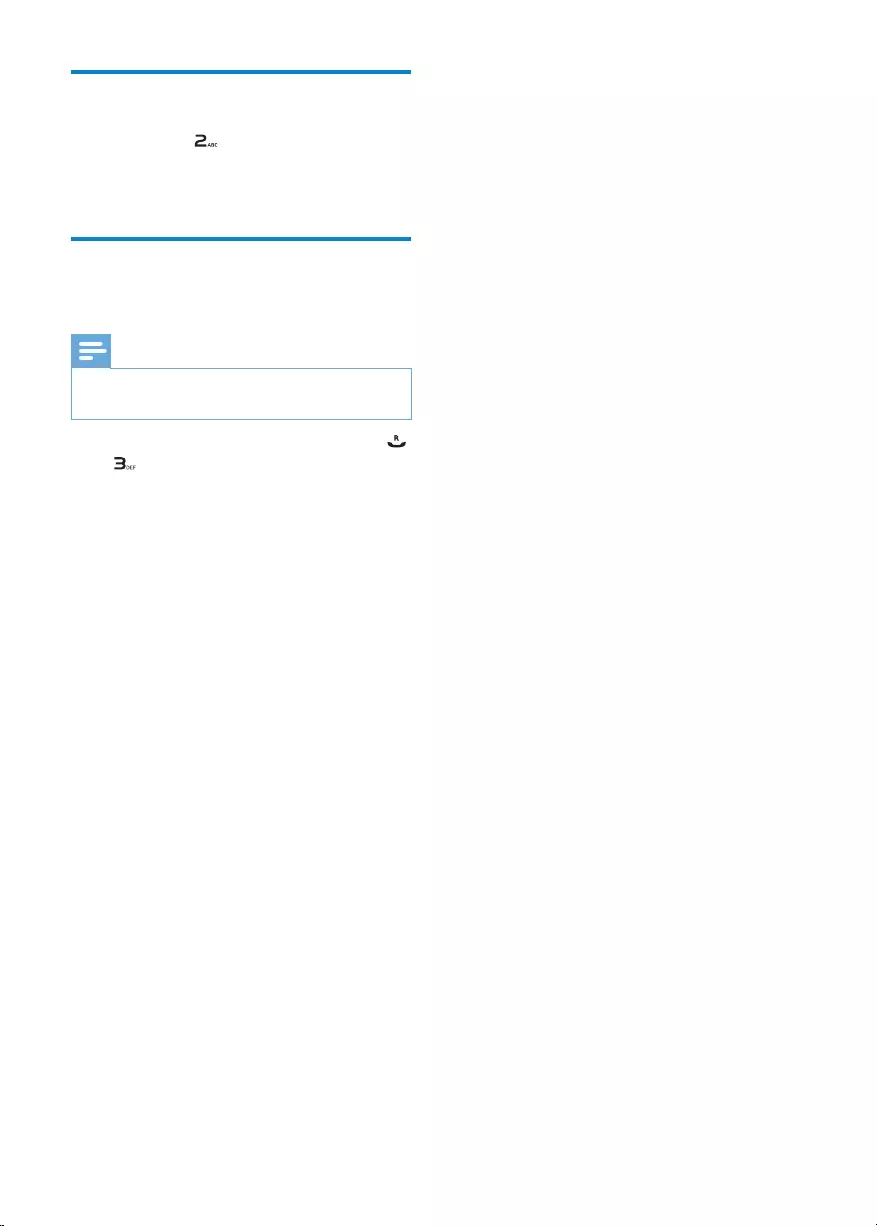
14
Toggle between two calls
1 Press R and .
The current call is put on hold, and you »
are now connected to the other call.
Make a conference call with
the external callers
Note
This service is network dependent. Check with •the service provider for additional charges.
When you are connected to two calls, press
, then .
The two calls are combined and a »
conference call is established.
EN

15
Key Characters (for Greek)
0 space 0
1 - 1
2A B 2 Γ
3Δ E Z 3
4H Θ | 4
5K Λ M 5
6N Ξ O 6
7Π P Σ 7
8T Y Φ 8
9X Ψ Ω 9
5 Text and
numbers
You can enter text and numbers for handset
name, phonebook records, and other menu
items.
Enter text and numbers
1 Press once or several times on the
alphanumeric key to enter the selected
character.
2 Press REDIAL/C to delete the character.
Press / to move the cursor left and
right.
key Characters (for English/
Latin/Norwegian/
Danish/Polish)
0 space 0 Ø
1 - 1
2 A B C 2 Æ
3 D E F 3
4 G H I 4
5J K L 5 Ł
6 M N O 6
7 P Q R S 7
8 T U V 8
9W X Y Z 9
* * ? / \ ( )
# # ‘ , - &
English
EN
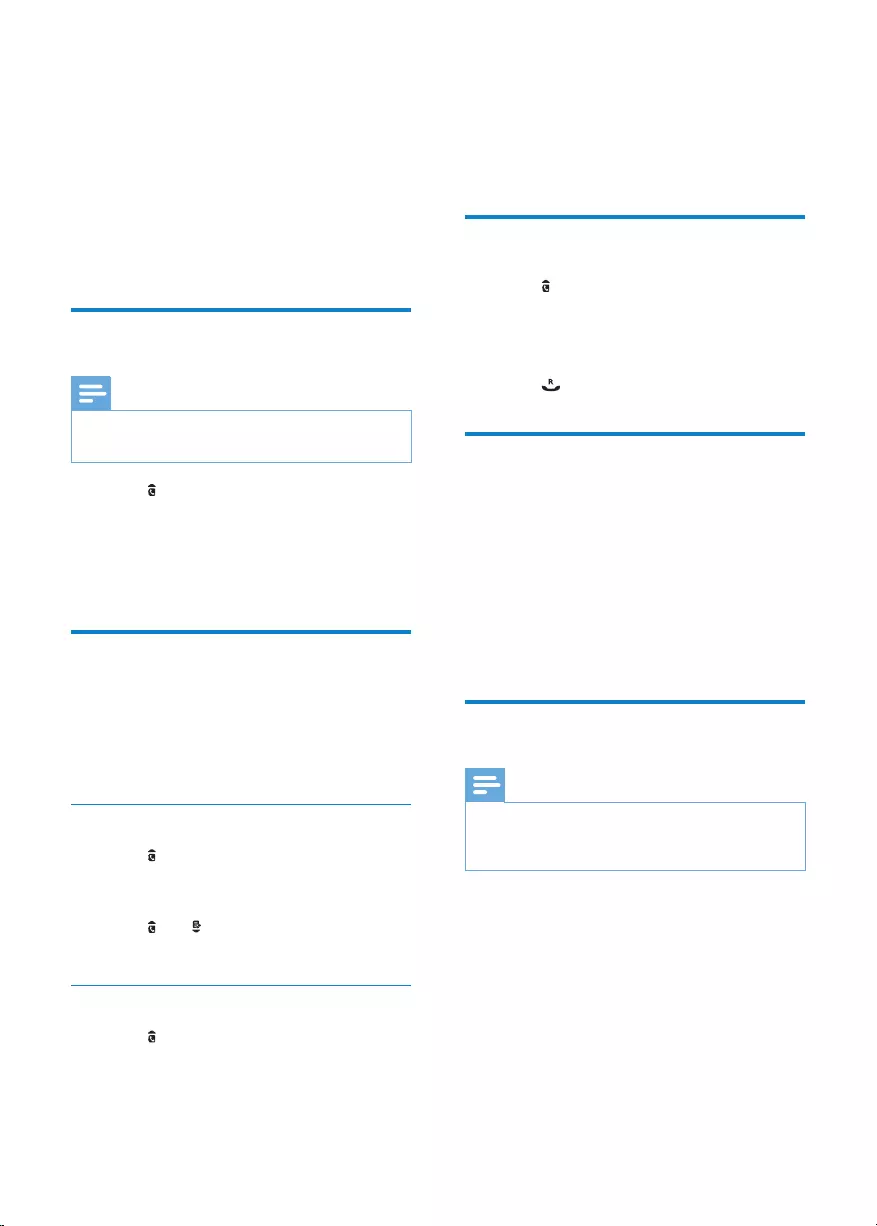
16
2 Press the alphanumerical key that
corresponds to the character.
The rst record that starts with this
»
character is displayed.
Call from the phonebook
1 Press or press MENU/OK >
[PHONEBOOK] > [VIEW] to access the
phonebook list.
2 Select a contact in the phonebook list.
3 Press to make the call.
Access the phonebook during
a call
1 Press MENU/OK, select
[PHONEBOOK] then press MENU/OK
again to conrm.
2 Select the contact, then press MENU/OK
to conrm.
The number can be viewed.
»
Add a record
Note
If your phonebook memory is full, the handset •
displays a notication message. Delete some
records to add new ones.
1 Press MENU/OK.
2 Select [PHONEBOOK] > [ADD NEW],
then press MENU/OK to conrm.
3 Enter the name, then press MENU/OK to
conrm.
4 Enter the number, then press MENU/OK
to conrm
Your new record is saved.
»
6 Phonebook
This phone has a phonebook that stores up to
50 records. You can access the phonebook from
the handset. Each record can have a name up
to 12 characters long and a number up to 24
digits long.
View the phonebook
Note
You can view the phonebook on one handset •only each time.
1 Press or press MENU/OK >
[PHONEBOOK] > [VIEW] to access the
phonebook list.
2 Select a contact and view the available
information.
Search a record
You can search the phonebook records in these
ways:
Scroll the contacts list.
•
Enter the rst character of the contact.•
Scroll the contact list
1 Press or press MENU/OK >
[PHONEBOOK] > [VIEW] to access the
phonebook list.
2 Press and to scroll through the
phonebook list.
Enter the rst character of a contact
1 Press or press MENU/OK >
[PHONEBOOK] > [VIEW] to access the
phonebook list.
EN

17
Delete all records
1 Press MENU/OK.
2 Select [PHONEBOOK] > [DELETE
ALL], press MENU/OK to conrm.
The handset displays a conrmation
»
request.
3 Press MENU/OK to conrm.
All records (except the 2 direct access
»
memory records) are deleted.
Direct access memory
You have 2 direct access memories (Keys
1 and 2). To dial the saved phone number
automatically, press and hold on the keys in
standby mode.
Depending on your country, Keys 1 and 2 are
preset to [1_VOICEMAIL] (voice mail number)
and [2_INFO SVC] (information service
number) of your network operator respectively.
Tip
Press and hold •# to insert a pause.
Note
The phonebook only saves new number entry. •
Tip
For more information on how to edit the •numbers and name, see the section on Text
and numbers.
Edit a record
1 Press MENU/OK.
2 Select [PHONEBOOK] > [EDIT], then
press MENU/OK to conrm.
3 Select a contact, then press MENU/OK
to conrm.
4 Edit the name, then press MENU/OK to
conrm.
5 Edit the number, then press MENU/OK
to conrm.
The record is saved.
»
Delete a record
1 Press MENU/OK.
2 Select [PHONEBOOK] > [DELETE],
then press MENU/OK to conrm.
3 Select a contact, then press MENU/OK
to conrm.
The handset displays a conrmation
»
request.
4 Press MENU/OK to conrm.
The record is deleted.
»
English
EN

18
5 Enter and edit the number, then press
MENU/OK to conrm.
The record is saved.
»
Delete a call record
1 Press .
The incoming call log is displayed. »
2 Select a record, then press MENU/OK to
conrm.
3 Select [DELETE], then press MENU/OK
to conrm
The handset displays a conrmation
»
requests.
4 Press MENU/OK to conrm.
The record is deleted.
»
Delete all call records
1 Press .
The incoming call log is displayed. »
2 Press MENU/OK to enter the options
menu.
3 Select [DELETE ALL], then press MENU/
OK to conrm
The handset displays a conrmation
»
requests.
4 Press MENU/OK to conrm.
All records are deleted.
»
Return a call
1 Press .
2 Select a record on the list.
3 Press to make the call.
7 Call log
The call log stores the call history of all missed
or received calls. The incoming call history
includes the name and number of the caller,
call time and date. This feature is available if you
have registered to the caller ID service with
your service provider.
Your phone can store up to 20 call records. The
call log icon on the handset ashes to remind
you of any unanswered calls. If the caller allows
the display of his identity, you can view his
name or number. The call records are displayed
in chronological order with the most recent
received call at the top of the list.
Note
Ensure the number in the call list is valid before •you can call back directly from the call list.
View the call records
1 Press .
The incoming call log is displayed. »
2 Select a record, then press MENU/OK
and select [VIEW] for more available
information.
Save a call record to the
phonebook
1 Press .
The incoming call log is displayed. »
2 Select a record, then press MENU/OK to
conrm.
3 Select [SAVE NUMBER], then press
MENU/OK to conrm.
4 Enter and edit the name, then press
MENU/OK to conrm.
EN

19
2 Select a record, then press MENU/OK to
conrm.
3 Select [DELETE], then press MENU/OK
to conrm.
The handset displays a conrmation
»
request.
4 Press MENU/OK to conrm.
The record is deleted.
»
Delete all redial records
1 Press REDIAL/C to enter the list of dialed
calls.
2 Select a record, then press MENU/OK to
conrm.
3 Select [DELETE ALL], then press MENU/
OK to conrm.
The handset displays a conrmation
»
request.
4 Press MENU/OK to conrm.
The record is deleted.
»
8 Redial list
The redial list stores the call history of dialed
calls. It includes the names and/or numbers you
have called. This phone can store up to 10 redial
records.
View the redial records
Press REDIAL/C.
Redial a call
1 Press REDIAL/C.
2 Select a record, then press .
The number is dialed out. »
Save a call record to the
phonebook
1 Press REDIAL/C to enter the list of dialed
calls.
2 Select a record, then press MENU/OK to
conrm.
3 Select [SAVE NUMBER], then press
MENU/OK to conrm.
4 Enter and edit the name, then press
MENU/OK to conrm.
5 Enter and edit the number, then press
MENU/OK to conrm.
The record is saved.
»
Delete a redial record
1 Press REDIAL/C to enter the list of dialed
calls.
English
EN
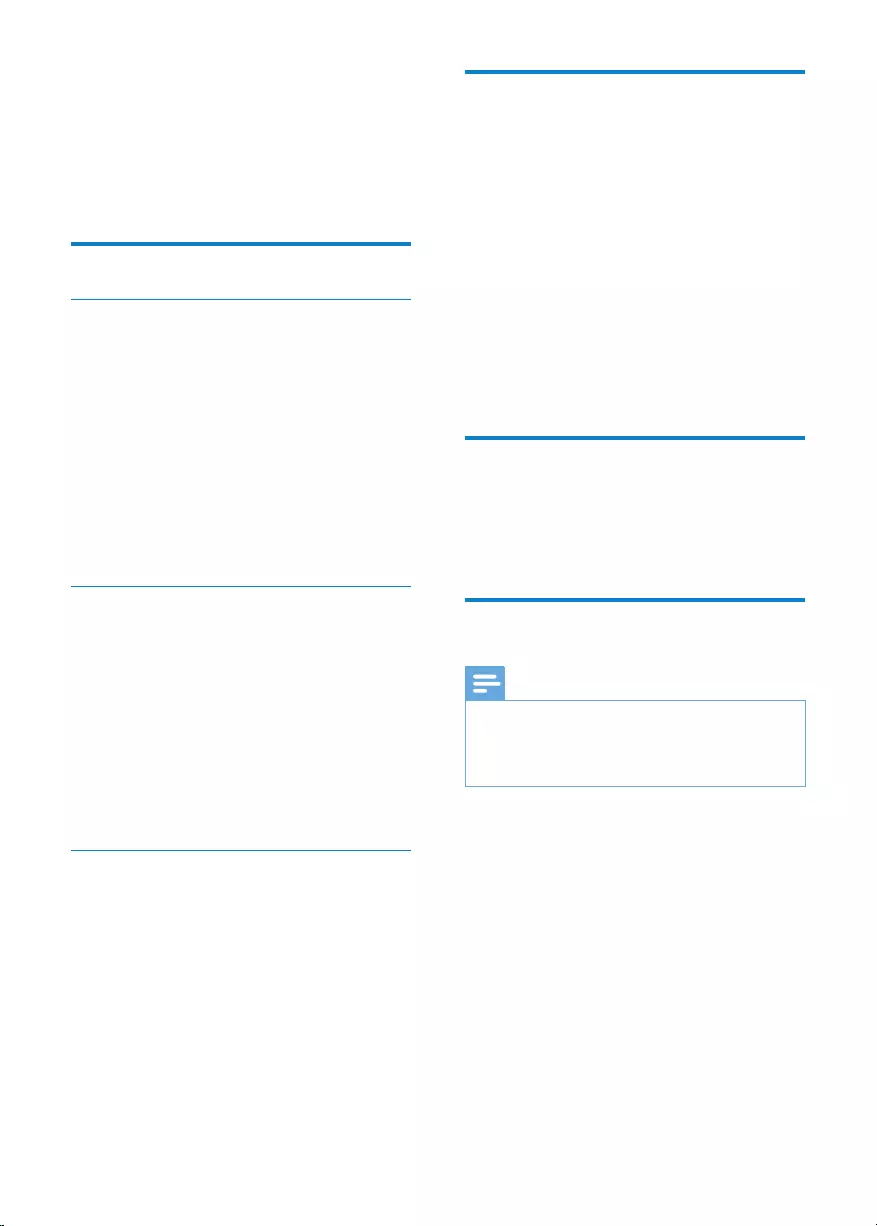
20
Name the handset
The name of the handset can be up to 10
characters. It is displayed on the handset screen
in standby mode.
1 Press MENU/OK.
2 Select [PHONE SETUP] > [PHONE
NAME], then press MENU/OK to
conrm.
3 Enter or edit the name. To erase a
character, press REDIAL/C.
4 Press MENU/OK to conrm.
The setting is saved.
»
Set the date and time
For more information, see “Set the date and
time” and “Set the date and time format” “ in
the Get started section.
Set the display language
Note
This feature only applies to models with •multiple-language support.
Languages available for selection vary with
•different countries.
1 Press MENU/OK.
2 Select [PHONE SETUP] >
[LANGUAGE], then press MENU/OK to
conrm.
3 Select a language, then press MENU/OK
to conrm.
The setting is saved.
»
9 Phone settings
You can customize the settings to make it your
own phone.
Sound settings
Set the handset’s ringtone volume
You can select among 5 ringtone volume
levels or [OFF].
1 Press MENU/OK.
2 Select [PHONE SETUP] >[SOUNDS] >
[RING VOLUME], then press MENU/OK
to conrm.
3 Select a volume level, then press MENU/
OK to conrm.
The setting is saved.
»
Set the handset’s ringtone
You can select from 10 ringtones.
1 Press MENU/OK.
2 Select [PHONE SETUP] > [SOUNDS] >
[RING TONES], then press MENU/OK
to conrm.
3 Select a ringtone, then press MENU/OK
to conrm.
The setting is saved. »
Set the key tone
Key tone is the sound made when you press a
key on the handset.
1 Press MENU/OK.
2 Select [PHONE SETUP] > [SOUNDS] >
[KEY TONE], then press MENU/OK to
conrm.
3 Select [ON]/[OFF], then press MENU/
OK to conrm.
The setting is saved.
»
EN
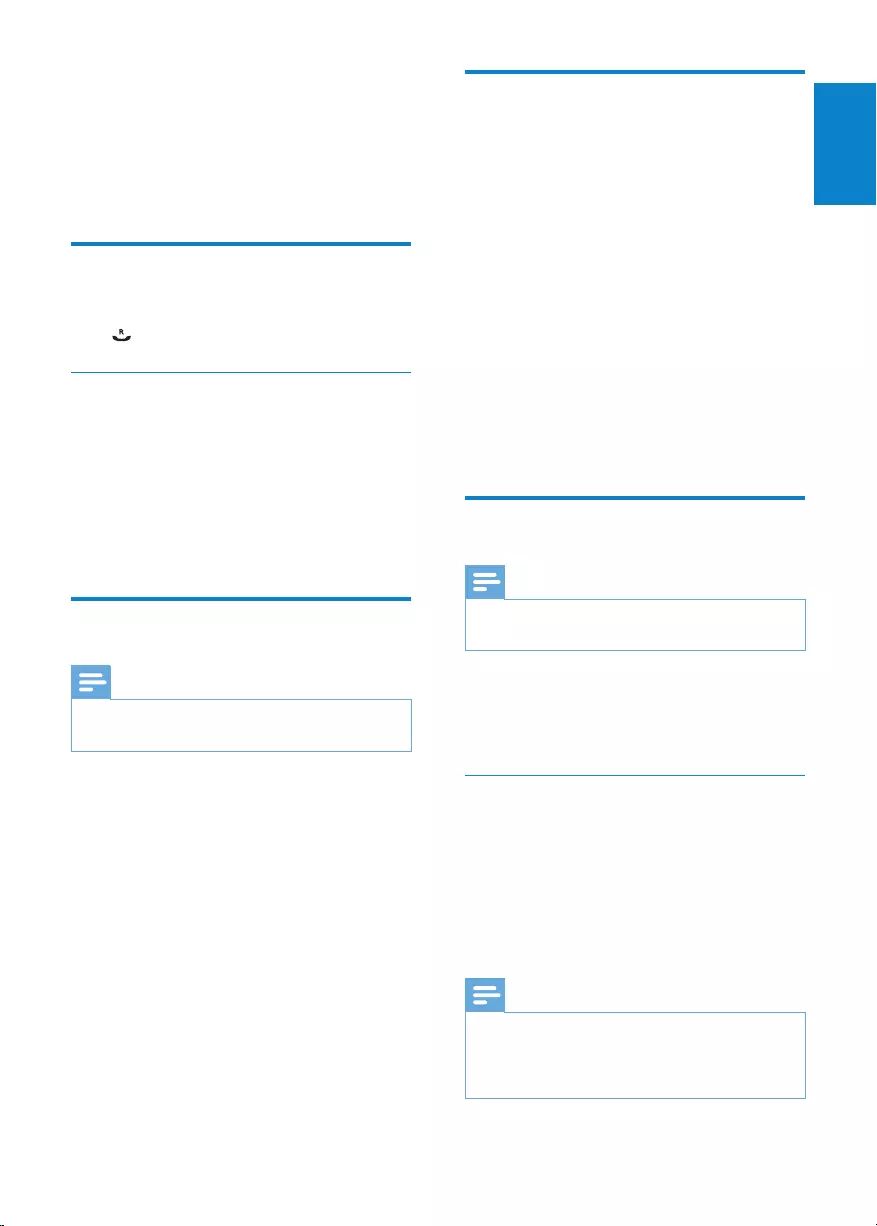
21
Select the recall duration
Ensure that the recall time is set correctly
before you can answer a second call. In normal
case, the phone is already preset for the recall
duration. You can select among 3 options:
[SHORT], [MEDIUM] and [LONG]. The
number of available options varies with different
countries. For details, consult your service
provider.
1 Press MENU/OK.
2 Select [SERVICES] > [RECALL TIME],
then press MENU/OK to conrm.
3 Select an option, then press MENU/OK
to conrm.
The setting is saved.
»
Dial mode
Note
This feature only applies to models that •support both tone and pulse dial.
Dial mode is the telephone signal used in your
country. The phone supports tone (DTMF) and
pulse (rotary) dial. Consult the service provider
for detailed information.
Set the dial mode
1 Press MENU/OK.
2 Select [SERVICES] > [DIAL MODE],
then press MENU/OK to conrm.
3 Select a dial mode, then press MENU/OK
to conrm.
The setting is saved.
»
Note
If your phone is in pulse dial mode, press •*
during a call for temporary tone mode. Digits
entered for this call are then sent out as tone
signals.
10 Services
The phone supports a number of features that
help you handle and manage the calls.
Auto conference
To join an external call with another handset,
press .
Activate/Deactivate auto conference
1 Press MENU/OK.
2 Select [SERVICES] > [CONFERENCE],
then press MENU/OK to conrm.
3 Select [AUTO]/[OFF], then press
MENU/OK to conrm.
The setting is saved.
»
Network type
Note
This feature only applies to models with •network type support.
1 Press MENU/OK.
2 Select [SERVICES] > [NETWORK
TYPE], then press MENU/OK.
3 Select a network type, then press MENU/
OK.
The setting is saved.
»
English
EN

22
Unregister the handsets
1 If two handsets share the same base
station, you can unregister a handset with
another handset.
2 Press MENU/OK.
3 Select [SERVICES] > [UNREGISTER],
then press MENU/OK to conrm.
4 Enter the system PIN. (The preset PIN is
0000). Press REDIAL/C to remove the
number.
5 Select the handset number to be
unregistered.
6 Press MENU/OK to conrm.
The handset is unregistered.
»
Tip
The handset number displays beside the •handset name in standby mode.
Restore default settings
You can reset your phone settings to the
original factory settings.
1 Press MENU/OK.
2 Select [SERVICES] > [RESET], then press
MENU/OK to conrm.
The handset displays a conrmation
»
request.
3 Press MENU/OK to conrm.
All settings are reset.
»
The welcome screen displays.
»
Tip
For more information about the default •settings, see the section on Default settings.
Register the handsets
You can register additional handsets to the base
station. The base station can register up to 4
handsets.
Auto registration
Place the unregistered handset on the base
station.
The handset detects the base station
»
and start to register automatically.
Registration is completed in less than 2
»
minutes. The base station automatically
assigns a handset number to the
handset.
Manual registration
If auto registration fails, register your handset
manually to the base station.
1 Press MENU/OK on the handset.
2 Select [SERVICES] > [REGISTER], then
press MENU/OK to conrm.
3 Press and hold on the base station for 5
seconds.
4 Enter the system PIN. Press REDIAL/C
to make corrections.
5 Press MENU/OK to conrm the PIN.
Registration is completed in less than 2
»
minutes. The base automatically assigns
a handset number to the handset.
Note
If the PIN is incorrect or no base is found •within a certain period, your handset displays
a notication message. Repeat the above
procedure if registration fails.
Note
The preset PIN is 0000. No change can be •made on it.
EN

23
Set the answer mode
You can set the answering machine and
select if the callers can leave messages. Select
[RECORD ALSO]if you allow the callers to
leave messages. Select [ANSWER ONLY] if you
forbid the callers to leave messages.
1 Press MENU/OK.
2 Select [ANSW MACHINE] > [VOICE
ANSWER], then press MENU/OK to
conrm.
3 Select an answer mode, then press
MENU/OK to conrm.
The setting is saved.
»
Note
If the memory is full, the answering machine •switches to [ANSWER ONLY] mode
automatically.
Announcements
The announcement is the message your caller
hears when the answering machine picks up
the call. The answering machine has 2 pre-
recorded announcements: [RECORD ALSO]
and [ANSWER ONLY].
Record an announcement
The maximum length of the announcement
you can record is 3 minutes. The newly
recorded announcement automatically
replaces the old one.
1 Press MENU/OK.
2 Select [ANSW MACHINE] >
[ANNOUNCEMENT], then press
MENU/OK to conrm.
3 Select [ANSWER ONLY] or [RECORD
ALSO], then press MENU/OK to
conrm.
11 Telephone
answering
machine
Note
Available only for CD186. •
Your phone includes a telephone answering
machine that records unanswered calls when
it is on. You can access the answering machine
remotely and change the settings through the
answering machine menu on the handset.
The button on the base station lights up
when the answer machine is on.
Turn on/off the answering
machine
1 Press on the base station in standby
mode.
Set the answering machine
language
Note
This feature only applies to models with •multiple-language support.
The answering machine language is the language
for the announcements.
1 Press MENU/OK.
2 Select [ANSW MACHINE] >
[LANGUAGE], then press MENU/OK to
conrm.
3 Select a language, then press MENU/OK
to conrm.
The setting is saved.
»
English
EN

24
The handset displays a conrmation »
request.
5 Press MENU/OK to conrm.
The default announcement is restored
»
Incoming messages (ICM)
Each message can be up to 3 minutes long.
When you receive new messages, the new
message indicator ashes on the answering
machine and the handset displays a notication
message.
Note
If you pick up the phone when the caller leaves •a message, the recording stops and you can
talk to the caller directly.
Note
If the memory is full, the answering machine •switches to [ANSWER ONLY] automatically.
Delete old messages to receive new ones.
Listen to the incoming messages
You can listen to the incoming messages in the
sequence they are recorded.
From the base
To start/Stop listening, press • .
To adjust the volume, press • / .
To play the previous message/Replay the •
current message, press .
To play the next message, press • .
To delete the current message, press • .
Note
No deleted messages can be recovered. •
4 Select [RECORD NEW], then press
MENU/OK to conrm.
5 Start recording close to the microphone
after the beep.
6 Press MENU/OK to stop recording or
the recording stops after 3 minutes.
You can listen to the newly recorded
»
announcement on the handset.
Note
Ensure that you speak close to the microphone •when you record an announcement.
Listen to the announcement
1 Press MENU/OK.
2 Select [ANSW MACHINE] >
[ANNOUNCEMENT], then press
MENU/OK to conrm.
3 Select [ANSWER ONLY] or [RECORD
ALSO], then press MENU/OK to
conrm.
4 Select [PL AY ], then press MENU/OK to
conrm.
You can listen to the current
»
announcement.
Note
You can no longer listen to the announcement •when you pick up an incoming call.
Restore the default announcement
1 Press MENU/OK.
2 Select [ANSW MACHINE] >
[ANNOUNCEMENT], then press
MENU/OK to conrm.
3 Select [RECORD ALSO]or [ANSWER
ONLY], then press MENU/OK to
conrm.
4 Select [USE DEFAULT], then press
MENU/OK to conrm.
EN

25
Remote access
You can operate your answering machine when
you are away from home. Simply make a call to
your phone with a touch tone phone and enter
your 4-digit PIN code.
Note
The remote access PIN code is the same as •your system PIN. The preset PIN is 0000.
Activate/deactivate the remote access
You can allow or block remote access to the
answering machine.
1 Press MENU/OK.
2 Select [ANSW MACHINE] > [REMOTE
ACC.], then press MENU/OK to conrm.
3 Select [ON]/[OFF], then press MENU/
OK to conrm.
The setting is saved.
»
Change the PIN code
1 Press MENU/OK.
2 Select [ANSW MACHINE] > [REMOTE
ACC.] > [CHANGE PIN], then press
MENU/OK to conrm.
3 Enter the old PIN, then press MENU/OK
to conrm.
4 Enter the new PIN code, then press
MENU/OK to conrm.
5 Enter the new PIN code again, then press
MENU/OK to conrm.
The setting is saved.
»
Access the answering machine
remotely
1 Make a call to your home number with a
touch tone phone.
2 Enter # when you hear the
announcement.
Delete an incoming message
Press on the base station when you listen to
the message.
The current message is deleted.
»
Delete all old incoming messages
Press and hold on the base station in
standby mode.
All old messages are permanently
»
deleted.
Set the ring delay
You can set the number of times the phone
rings before the answering machine picks up
the call.
1 Press MENU/OK.
2 Select [ANSW MACHINE] > [RING
DELAY], then press MENU/OK to
conrm.
3 Select a new setting, then press MENU/
OK to conrm.
The setting is saved.
»
Note
Ensure that the answering machine is switched •on before this feature can be applied.
Tip
When you access the answering machine •remotely, you are recommended to set the
ring delay to [TOLL SAVER] mode. This is a
cost effective way to manage your messages.
When there are new messages, the answering
machine picks up the call after 3 rings; When
there is no messages, it picks up the call after
5 rings.
English
EN
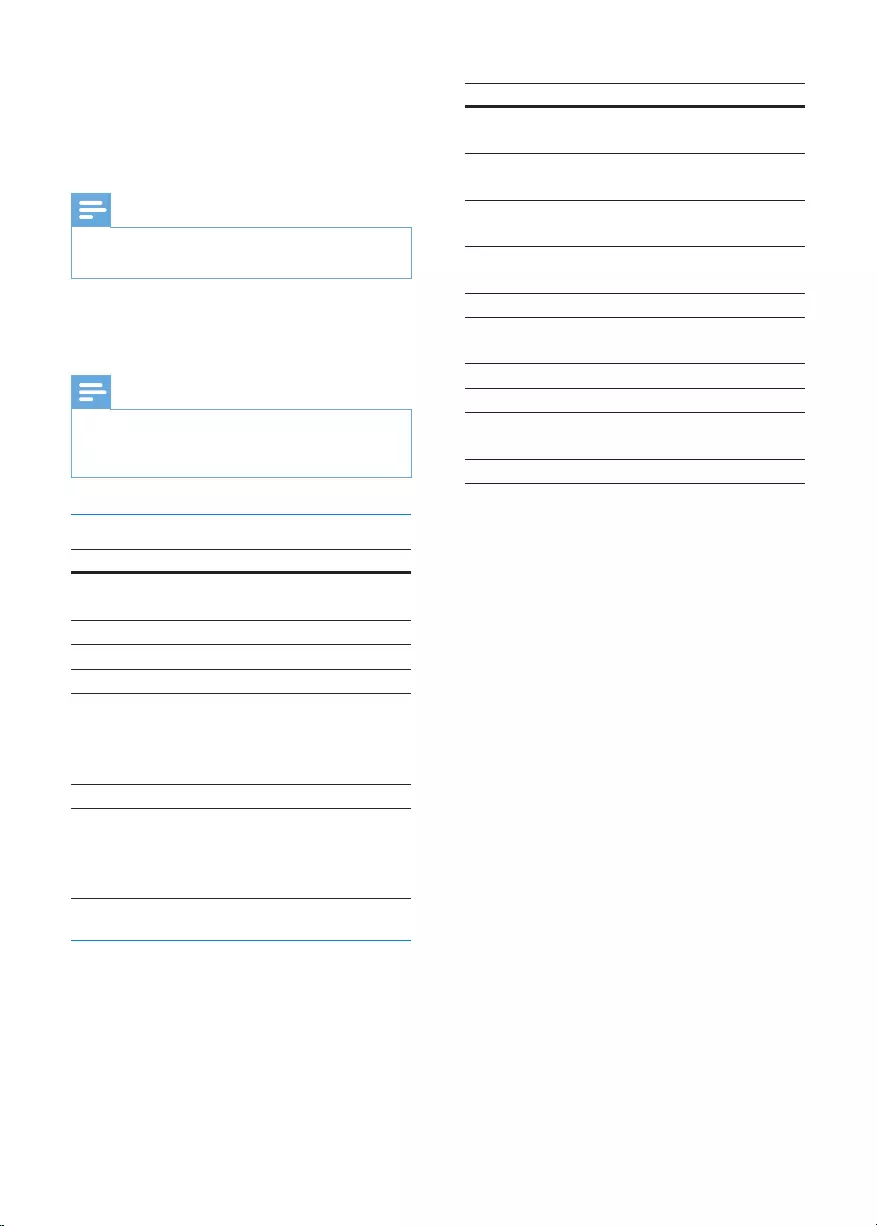
26
LED display Message status
Steady on There is new message and the
memory is not full.
Flashing There is a new message and
the memory is not full.
Flashing
(Fast)
There is no new message and
the memory is full.
Flashing Recording an incoming
message/announcement.
Flashing Message playback.
Flashing Remote access/listen to
messages from the handset.
Steady on The handset is switched on.
Steady on Enter the paging mode
Flashing
(Fast)
Enter the registration mode
Flashing There is an incoming call.
3 Enter your PIN code.
You now have access to your »
answering machine, and you can now
listen to the new messages.
Note
You have 2 chances to enter the correct PIN •code before your phone hangs up.
4 Press a key to carry out a function. See
the Remote access commands table
below for a list of available functions.
Note
When there is no message, the phone hangs •up automatically if no key is pressed for 8
seconds.
Remote access commands
Key Function
1 Repeat the current or listen to
the previous message.
2 Listen to messages.
3 Skip to the next message.
6 Delete the current message.
7 Switch the answering machine
on.
(not available when you listen to
the messages).
8 Stop listening to the message.
9 Switch the answering machine
off.
(not available when you listen to
the messages).
Behavior of the LED display on the
base station
The table below shows you the current status
with different LED display behavior on the
base station.
EN

27
12 Default settings
Language* Country dependent
Handset name PHILIPS
Date 01/01/11
Date format* Country dependent
Time 00:00am
Time format* Country dependent
Phonebook list Unchanged
Recall time* Country dependent
Dial mode* Country dependent
Area code* Country dependent
Carrier code* Country dependent
Receiver volume [VOLUME 3]
Handset ring volume [VOLUME 3]
Handset key tone [ON]
PIN code 0000
Answering Machine
Ans machine status [ON]
Ans machine mode [RECORD ALSO]
Base call screening [ON]
Announcement memory Default
announcement
Incoming message
memory
Empty
Remote access [OFF]
Speaker volume [LEVEL 3]
Note
*Country dependent features •
English
EN
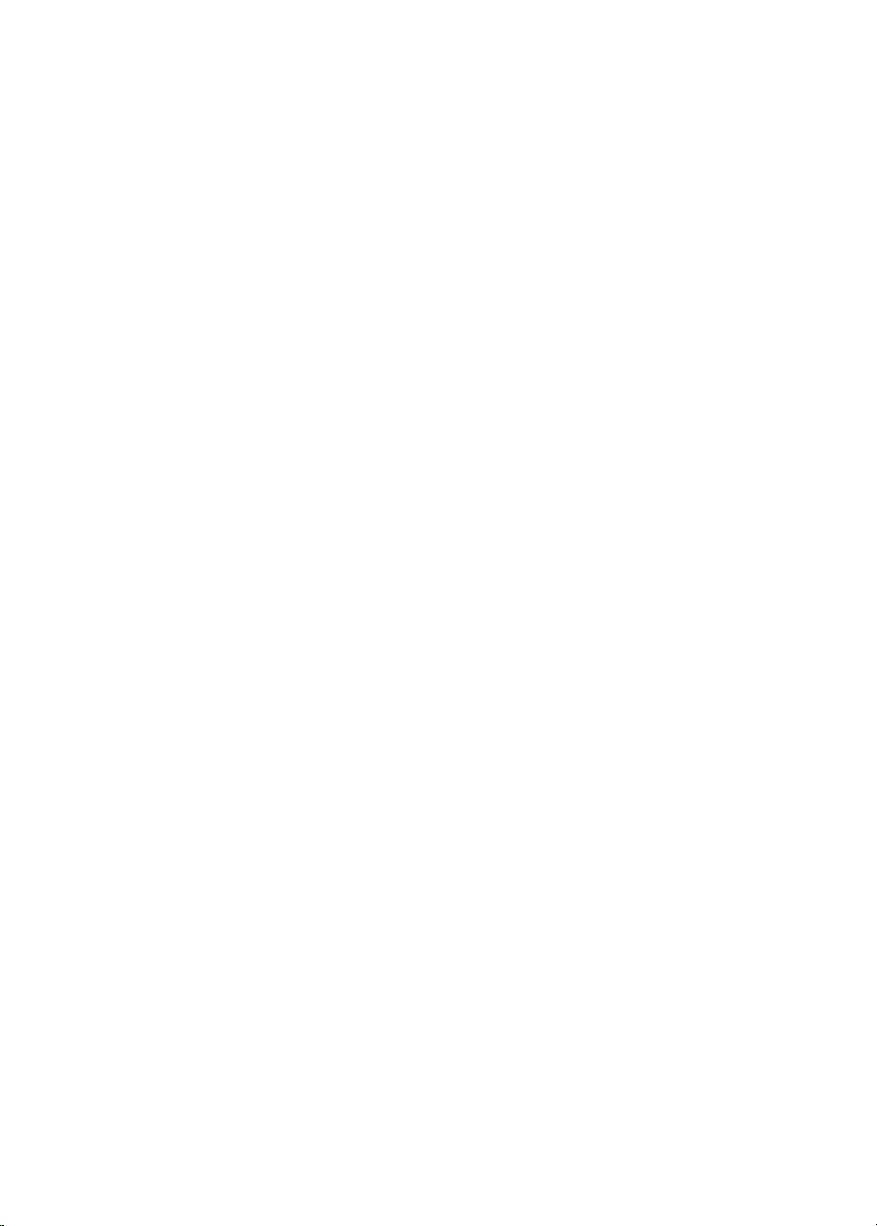
28
Temperature range
Operation: 0°C to +35°C (32°F to 95°F)•
Storage: -20°C to +45°C (-4°F to 113°F)•
Relative humidity
Operation: Up to 95% at 40°C
•
Storage: Up to 95% at 40°C•
13 Technical data
Display
Amber LCD backlight
•
General telephone features
Caller name & number identication
•
Conference call and voicemails•
Maximum talk time: 12 hours•
Phonebook list, Redial list and Call log
Phonebook list with 50 entries
•
Redial list with 10 entries•
Call log with 20 entries•
Battery
GP: PH50AAAHC: 2 x AAA NiMH 1.2V
•
rechargeable 500mAh batteries
BYD: H-AAA500A-Z: 2 x AAA NiMH
•
1.2V rechargeable 500mAh batteries
Power adapter
Base and charger:
Philips: SSW-1920EU-2, Input: 100-240V
•
50/60Hz 0.2A; Output: 6V 500mA
Philips: SSW-1920UK-2, Input: 100-240V
•
50/60Hz 0.2A; Output: 6V 500mA
Philips: S003PV0600050, Input: 100-240V
•
50/60Hz 0.2A; Output: 6V 500mA
Philips: S003PB0600050, Input: 100-240V
•
50/60Hz 0.2A; Output: 6V 500mA
Power consumption
Power consumption in standby mode:
•
0.6W (CD181) 0.65W (CD186)
Weight and dimensions (CD181)
Handset: 121 grams
•
164.45 x 46.15 x 27.9 mm (H x W x D)•
Base: 101 grams•
106.85 x 108.5 x 78.7 mm (H x W x D)•
Charger: 49 grams•
106.8 x 73.05 x 65.3 mm (H x W x D)•
106.8 x 73.05 x 65.3 mm (H x W x D)
Weight and dimensions (CD186)
Handset: 121 grams
•
164.45 x 46.15 x 27.9 mm (H x W x D)•
Base: 129 grams•
106.85 x 108.5 x 78.7 mm (H x W x D)•
Charger: 49 grams•
106.8 x 73.05 x 65.3 mm (H x W x D)•
EN

29
Ensure the batteries are charged. •
Ensure there are power and phone
•
connections.
Bad audio (crackles, echo, etc.)
The handset is nearly out of range. Move
•
it closer to the base station.
The phone receives interference from
•
the nearby electrical appliances. Move the
base station away from them.
The phone is at a location with thick
•
walls. Move the base away from them.
The handset does not ring.
Ensure the handset ringtone is turned on.
The caller ID does not display.
The service is not activated. Check with
•
your service provider.
The caller’s information is withheld or
•
unavailable.
Note
If the above solutions do not help, disconnect •the power supply from both the handset and
base station. Try again after 1 minute.
14 Frequently
asked questions
No signal bar displays on the screen.
The handset is out of range. Move it
•
closer to the base station.
If the handset displays
•
[UNREGISTERED], put the handset on
the base until the signal bar appears.
Tip
For more information, see “Register the •handsets” on the Services section.
If I fail to register the additional handsets to
the base station, what do I do?
Your base memory is full. Unregister the unused
handsets and try again.
No dialing tone
Check your phone connections.
•
The handset is out of range. Move it
•
closer to the base station.
I cannot change the settings of my voice mail,
what do I do?
The voice mail service is managed by your
service provider but not the phone itself.
Contact your service provider to change the
settings.
The handset on the charger does not charge.
Ensure the batteries are inserted
•
correctly.
Ensure the handset is placed properly on
•
the charger. The battery icon animates
when charging.
Ensure the docking tone setting is turned
•
on. When the handset is placed correctly
on the charger, you can hear a docking
tone.
The charging contacts are dirty.
•
Disconnect the power supply rst and
clean the contacts with a damp cloth.
Batteries are defective. Purchase new
•
ones from your dealer.
No display
English
EN
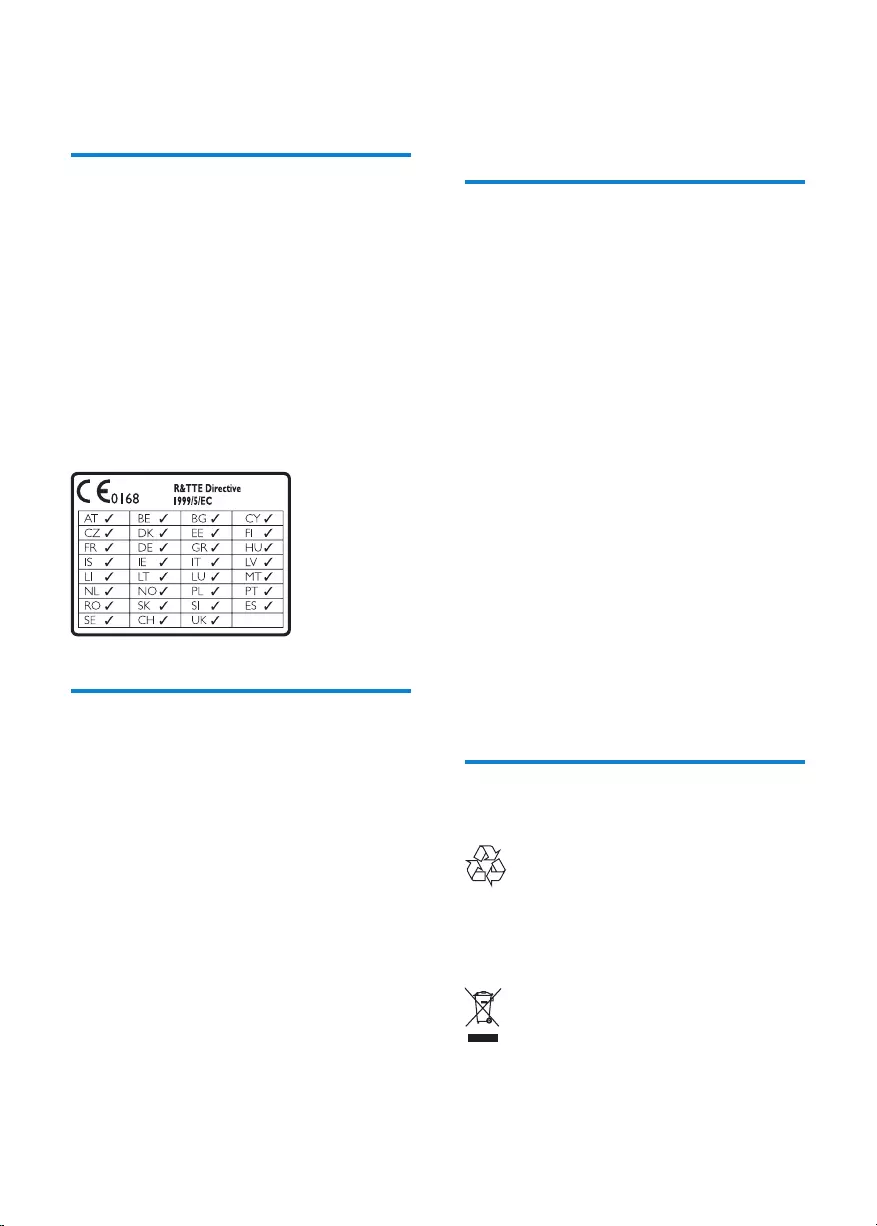
30
put the base station in registration mode, then
follow the procedure described in the handset
manufacturer’s instructions.
Compliance with EMF
Koninklijke Philips Electronics N.V. manufactures
and sells many products targeted at consumers,
which, like any electronic apparatus, in
general have the ability to emit and receive
electromagnetic signals.
One of Philips’ leading Business Principles is to
take all necessary health and safety measures
for our products, to comply with all applicable
legal requirements and to stay well within
the EMF standards applicable at the time of
producing the products.
Philips is committed to develop, produce and
market products that cause no adverse health
effects. Philips conrms that if its products are
handled properly for their intended use, they
are safe to use according to scientic evidence
available today.
Philips plays an active role in the development
of international EMF and safety standards,
enabling Philips to anticipate further
developments in standardization for early
integration in its products.
Disposal of your old product
and batteries
Your product is designed and manufactured
with high quality materials and components,
which can be recycled and reused.
When this crossed-out wheeled bin symbol is
attached to a product it means that the product
15 Notice
Declaration of conformity
Hereby Philips Consumer Lifestyle, P&A,
declares that the CD181/CD186 is in
compliance with the essential requirements and
other relevant provisions of Directive 1999/5/
EC. You can nd the Declaration of Conformity
on www.p4c.philips.com.
This product has been designed, tested and
manufactured according the European R&TTE
directive 1999/5/EC. Following this directive,
this product can be brought into service in the
following countries:
Use GAP standard
compliance
The GAP standard guarantees that all DECT™
GAP handsets and base stations comply with
a minimum operating standard irrespective of
their make. The handset and base station are
GAP compliant, which means they guarantee
the minimum functions: register a handset,
take the line, make a call and receive a call. The
advanced features may not be available if you
use them with other makes. To register and use
this handset with a GAP compliant base station
of different make, rst follow the procedure
described in the manufacturer’s instructions,
then follow the procedure described in this
manual for registering a handset. To register a
handset from different make to the base station,
EN

31
is covered by the European Directive 2002/96/
EC. Please inform yourself about the local
separate collection system for electrical and
electronic products.
Please act according to your local rules and
do not dispose of your old products with your
normal household waste.
Correct disposal of your old product helps to
prevent potential negative consequences for the
environment and human health.
Your product contains batteries covered by the
European Directive 2006/66/EC, which cannot
be disposed with normal household waste.
Please inform yourself about the local rules
on separate collection of batteries because
correct disposal helps to prevent negative
consequences for the environmental and
human health.
When this logo is attached to a product, it
means a nancial contribution has been paid to
the associated national recovery and recycling
system.
Environmental information
All unnecessary packaging has been omitted.
We have tried to make the packaging easy to
separate into three materials: cardboard (box),
polystyrene foam (buffer) and polyethylene
(bags, protective foam sheet.)
Your system consists of materials which can
be recycled and reused if disassembled by
a specialized company. Please observe the
local regulations regarding the disposal of
packaging materials, exhausted batteries and old
equipment.
English
EN

ANNEX 1
English Hereby, Philips Consumer Lifestyle, BU P&A, declares that this [type of equipment] is in
compliance with the essential requirements and other relevant provisions of Directive
1999/5/EC.
Finnish Philips Consumer Lifestyle, BU P&A vakuuttaa täten että [type of equipment) tyyppinen
laite on direktiivin 1999/5/EY oleellisten vaatimusten ja sitä koskevien direktiivin muiden
ehtojen mukainen.
Dutch Hierbij verklaart, Philips Consumer Lifestyle, BU P&A dat het toestel [type of
equipment] in overeenstemming is met de essentiële eisen en de andere relevante
bepalingen van richtlijn 1999/5/EG.
French Par la présente, Philips Consumer Lifestyle, BU P&A, déclare que l’appareil [type
of equipment] est conforme aux exigences essentielles et aux autres dispositions
pertinentes de la directive 1999/5/CE
Swedish Härmed intygar, Philips Consumer Lifestyle, BU P&A, att denna (type of equipment]
står I överensstämmelse med de väsentliga egenskapskrav och övriga relevanta
bestämmelser som framgår av direktiv 1999/5/EG.
Danish Undertegnede Philips Consumer Lifestyle, BU P&A erklærer herved, at følgende udstyr
[type of equipment] overholder de væsentlige krav og øvrige relevante krav i direktiv
1999/5/EF
German Hiermit erklärt Philips Consumer Lifestyle, BU P&A die Übereinstimmung des Gerätes
[Type of equipment] mit den grundlegenden Anforderungen und den anderen
relevanten Festlegungen der Richtlinie 1999/5/EG.
Greek ΜΕΤΗΝΠΑΡΟΥΣΑPhilipsConsumerLifestyle,BUP&AΔΗΛΩΝΕΙΟΤΙ[typeof
equipment]ΣΥΜΜΟΡΦΩΝΕΤΑΙΠΡΟΣΤΙΣΟΥΣΙΩΔΕΙΣΑΠΑΙΤΗΣΕΙΣΚΑΙΤΙΣ
ΛΟΙΠΕΣΣΧΕΤΙΚΕΣΔΙΑΤΑΞΕΙΣΤΗΣΟΔΗΓΙΑΣ1999/5/ΕΚ
Italian Con la presente Philips Consumer Lifestyle, BU P&A dichiara che questo (type of
equipment) è conforme ai requisiti essenziali ed alle altre disposizioni pertinenti stabilite
dalla direttiva 1999/5/CE.
Spanish Por medio de la presente, Philips Consumer Lifestyle, BU P&A, declara que el (type
of equipment) cumple con los requisitos esenciales y cualesquiera otras disposiciones
aplicables o exigibles de la Directiva 1999/5/CE
Portuguese Philips Consumer Lifestyle, BU P&A declara que este [type of equipment] está
conforme com os requisitos essenciais e outras disposições da Directiva 1999/5/CE.
Property of Philips Consumer Lifestyle
IFU_CD170-175_05_EN.indd 39 2009-12-9 17:20:55
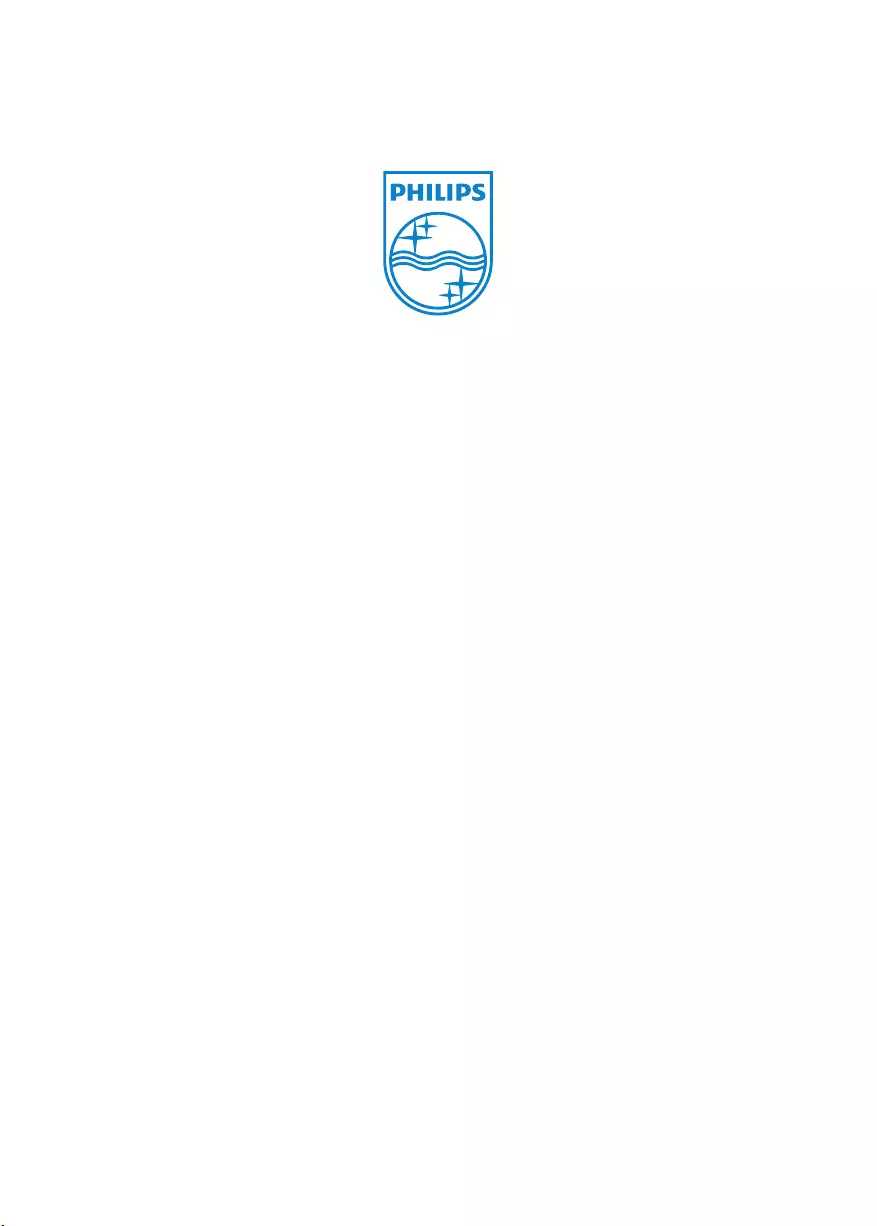
© 2011 Koninklijke Philips Electronics N.V.
All rights reserved.