Philips CE233/10 User Manual
Displayed below is the user manual for CE233/10 by Philips which is a product in the Car Media Receivers category. This manual has pages.
Related Manuals

www.philips.com/support
User manual
Always there to help you
Register your product and get support at
CE233
Question?
Contact
Philips
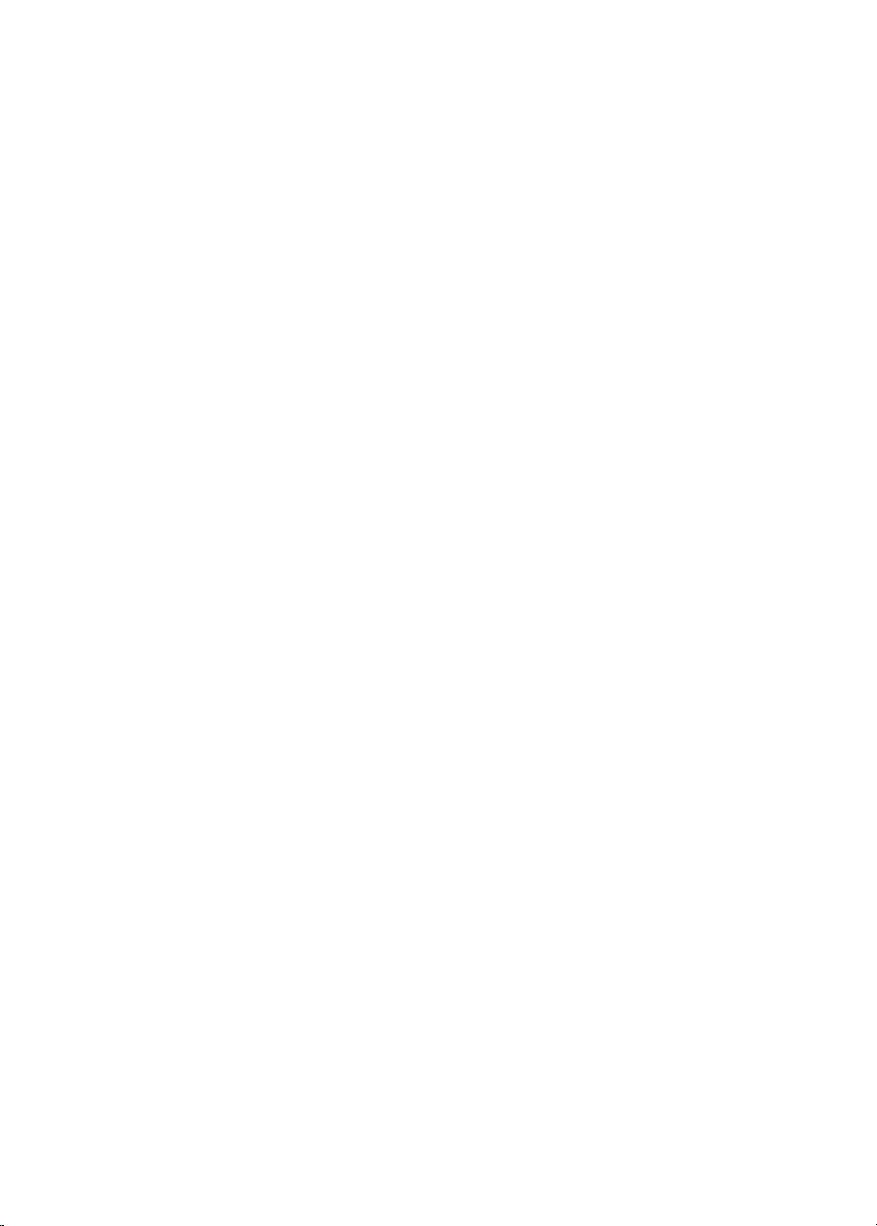
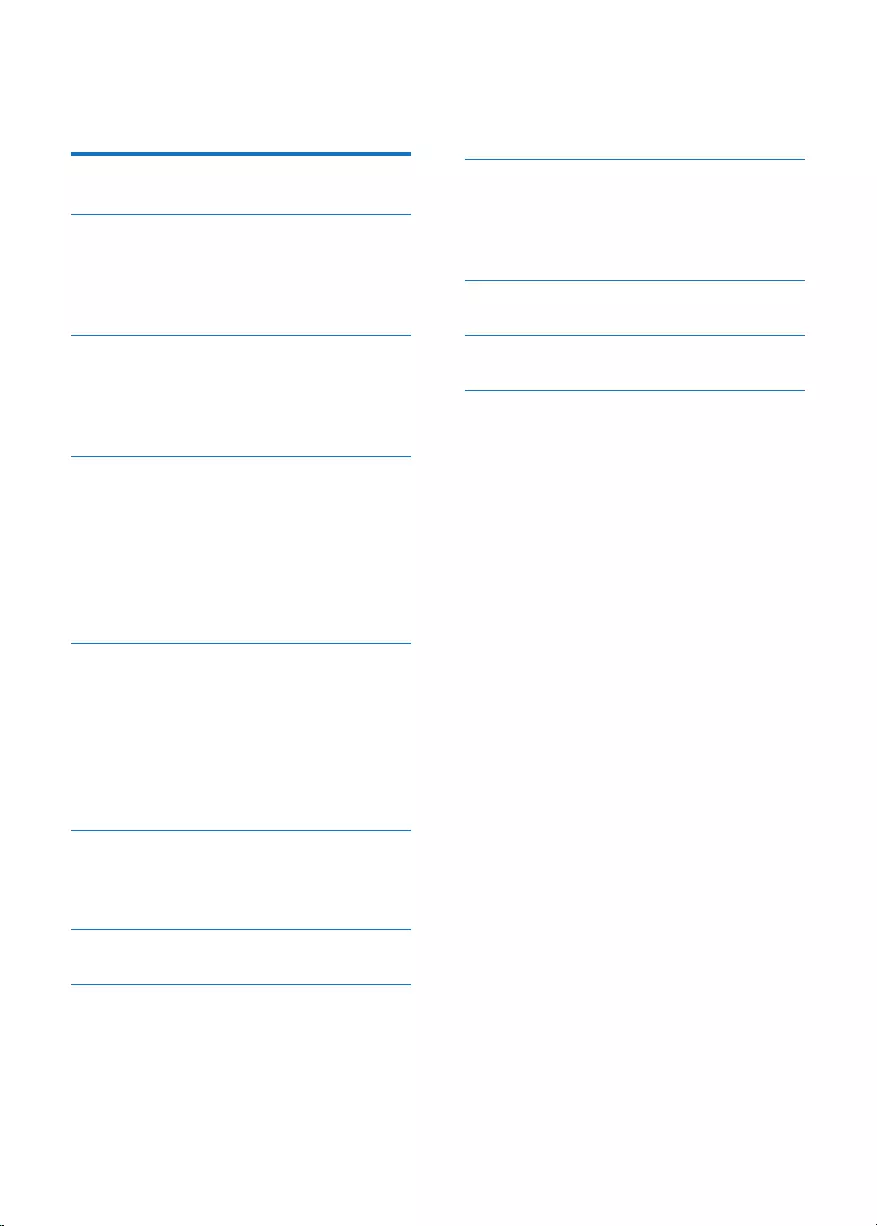
1EN
Contents
1 Safety 2
2 Your car audio system 3
Introduction 3
What’s in the box 3
Overview of the system 4
3 Install the car audio system 7
Connect wires 7
Mount into the dashboard 8
Attach the front panel 9
4 Get started 10
For the rst time use 10
Set the time format 10
Set the clock 11
Select a source 11
Select a listening zone 11
Mute the button beep 11
5 Listen to radio 12
Switch to radio mode 12
Select a tuner region 12
Select a tuner sensitivity 12
Search for a radio station 12
Store radio stations in memory 12
Play with RDS 13
6 Play from a storage device 15
Control play 15
Switch tracks 16
7 Listen to an external player 16
8 Adjust sound 17
9 Additional information 17
Charge your USB device 17
Reset the system 17
Replace the fuse 18
10 Product information 18
11 Troubleshooting 19
12 Notice 19
Care of the environment 19
Copyright 20
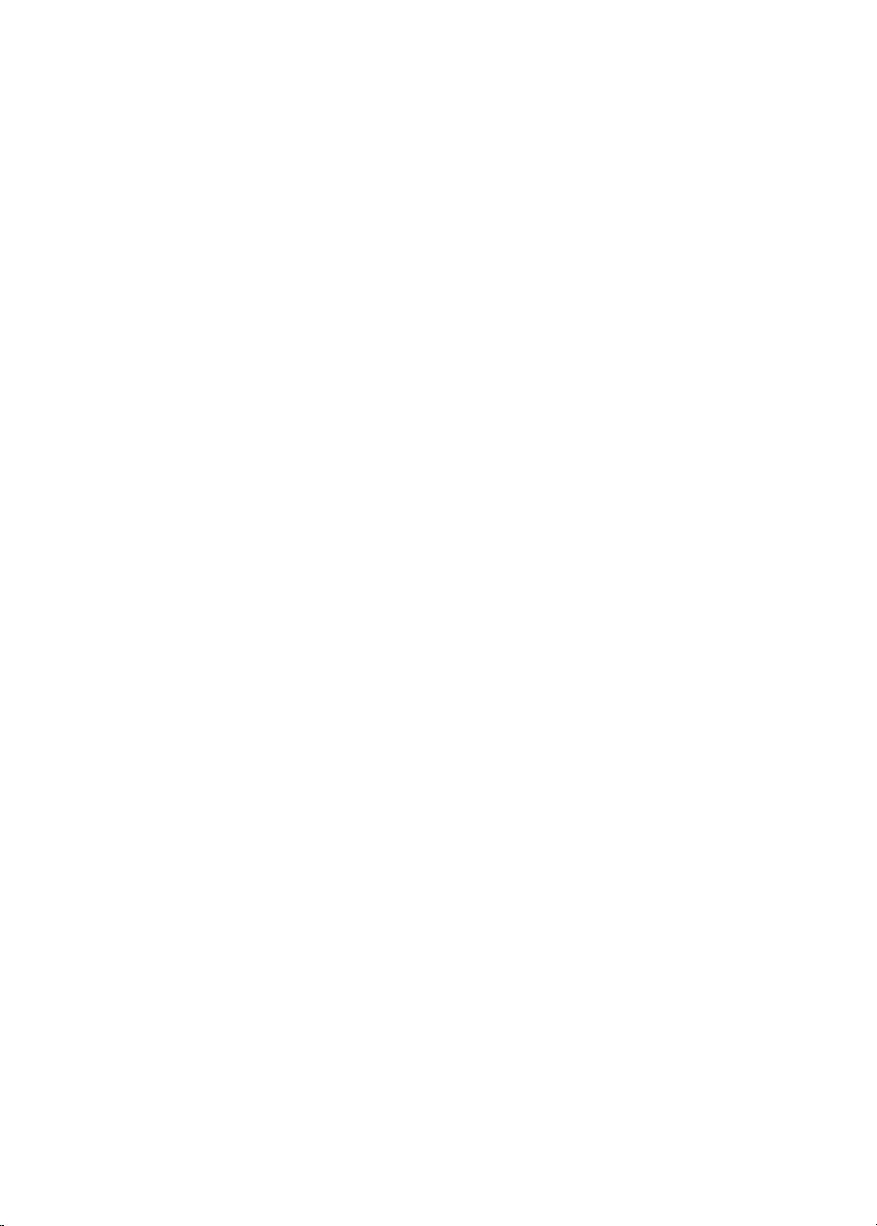
2EN
1 Safety
Read and understand all instructions before you
use this device. If damage is caused by failure to
follow instructions, the warranty does not apply.
• Modication of the product could result
in hazardous radiation of EMC or other
unsafe operation.
• The device is designed for negative ground
(earth) 12 V DC operation only.
• To ensure safe driving, adjust the volume to
a safe and comfortable level.
• Improper fuses can cause damage or
re. When you need to change the fuse,
consult a professional.
• Use only the supplied mounting hardware
for a safe and secure installation.
• To avoid short circuits, do not expose the
device to rain or water.
• The device shall not be exposed to
dripping or splashing.
• Do not place any sources of danger on
the device (e.g. liquid lled objects, lighted
candles).
• Never insert objects into the ventilation
slots or other openings on the device.
• Clean the device with soft, damp cloth.
Never use substances such as alcohol,
chemicals or household cleaners on the
device.
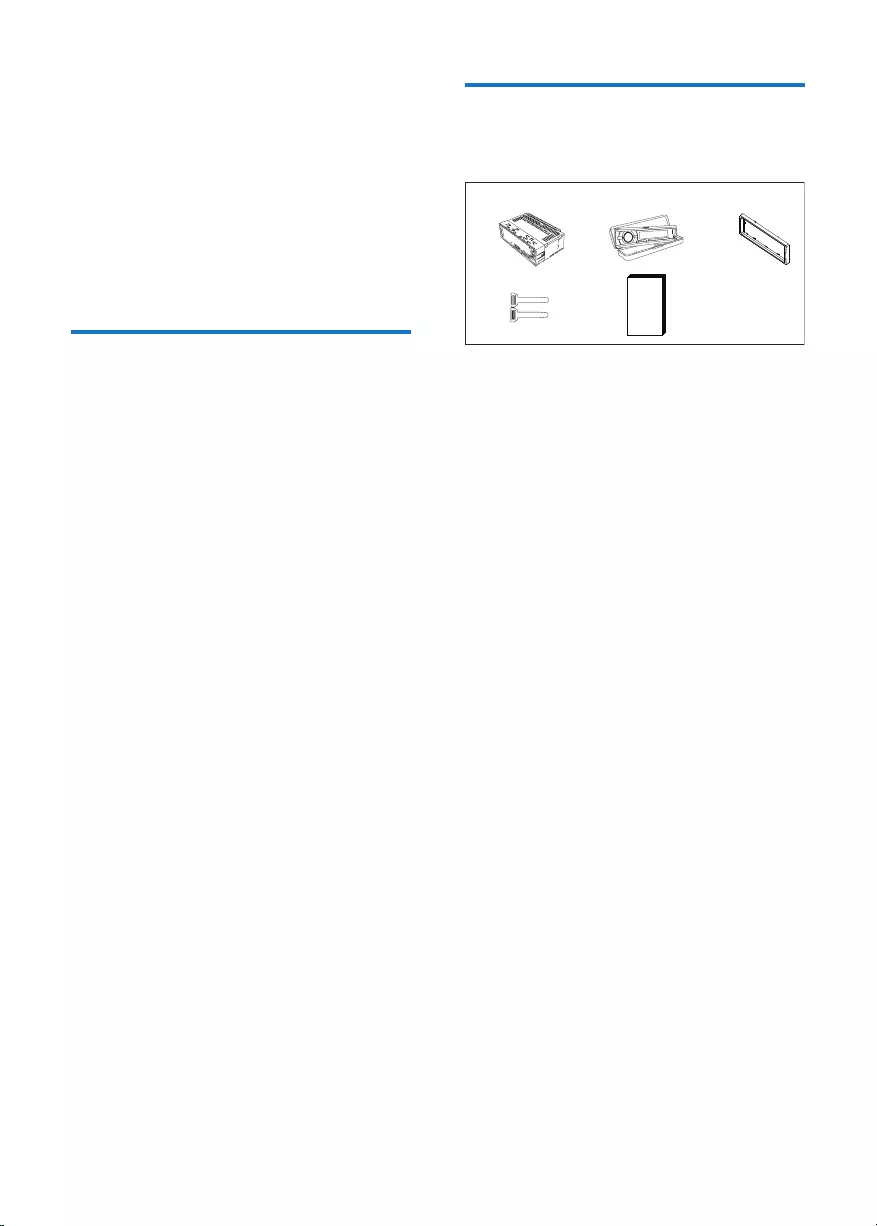
3EN
2 Your car audio
system
Congratulations on your purchase, and
welcome to Philips! To fully benet from the
support that Philips offers, register your product
at www.philips.com/welcome.
Introduction
With this system, you can:
• enjoy audio from USB storage devices,
SD card, SDHC card, and other external
players, and
• listen to radio stations.
You can enrich sound output with these sound
effects:
• Dynamic bass boost (DBB)
• Digital sound control (DSC)
Playable media:
• USB storage device
• Compatibility: USB 2.0, USB 1.1
• Class support: MSC (Mass Storage
Class)
• Maximum capacity: 32 GB
• SD/SDHC card
• Maximum capacity: 32 GB
• .mp3 Files
• File system: FAT16, FAT32
• Maximum number of folders: 99
• Maximum number of tracks/les: 999
• Maximum level of directory: 8
• Sampling frequencies: 32 kHz, 44.1 kHz,
48 kHz
• Bitrates: 8-320 kbps and variable
bitrates
• ID3 tag V2.0 or later
• Unsupported les:
AAC, WAV, and PCM les
What’s in the box
Check and identify the contents of the package:
a Main unit (with a sleeve)
b Carrying case (with front panel included)
c Trim plate
d Disassembly tool X 2
e User manual
ab c
e
d
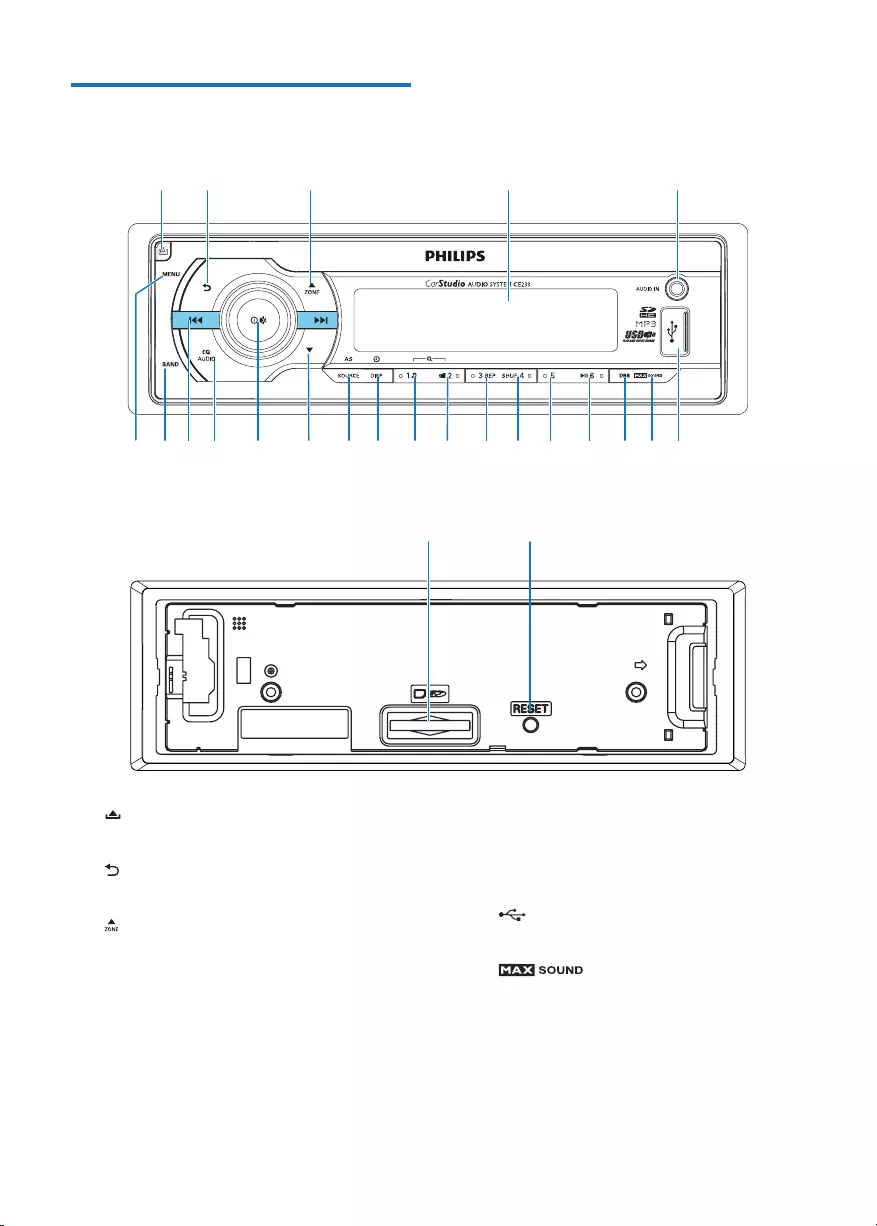
4EN
Overview of the system
a
• Unlock the front panel.
b
• Return to the previous menu.
c
• For .mp3 tracks, press to select the
previous folder.
• In radio mode, press to select a tuner
band.
• Press and hold to activate the selection
of listening zones.
d LCD screen
ab cde
ts rqpo nm lkji hfg
x
u
v
w
e AUDIO IN
• Connect to the audio output socket
(usually the headphone socket) of an
external device.
f
• Connect to a USB storage device.
g
• Press to enable or disable the MAX
Sound feature.
h DBB
• Press to enable or disable the DBB
(dynamic bass boost) sound effect.
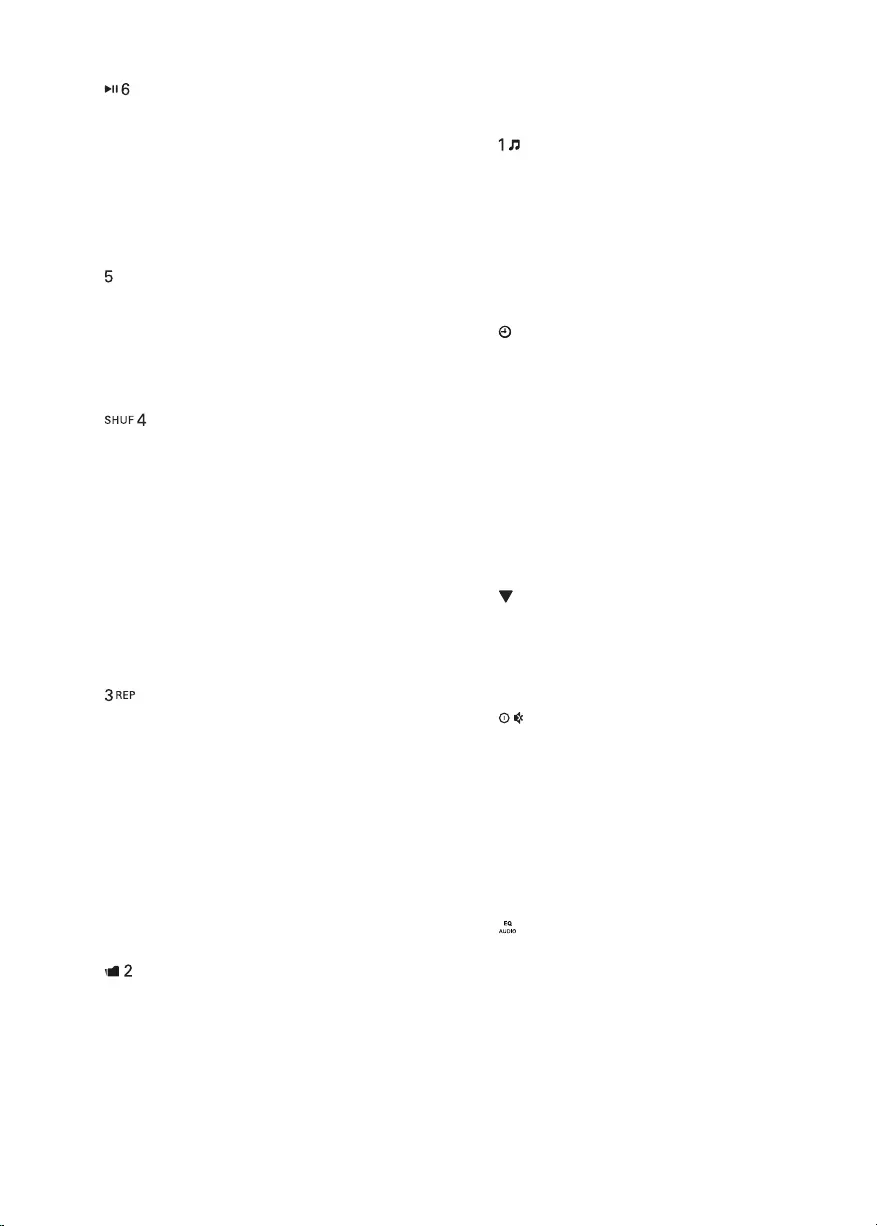
5EN
i
• Start, pause, or resume the play of
tracks.
• In radio mode, press to select the
preset radio station of No. 6.
• In radio mode, press and hold to store
the current radio station at channel
No. 6.
j
• In radio mode, press to select the
preset radio station of No. 5.
• In radio mode, press and hold to store
the current radio station at channel
No. 5.
k
• In radio mode, press to select the
preset radio station of No. 4.
• In radio mode, press and hold to store
the current radio station at channel
No. 4.
• For .mp3 tracks, press repeatedly
to select a play mode: play all tracks
randomly ([SHU ALL]), play tracks in
the current folder randomly ([SHU
FLD]), or play all tracks in the storage
device in sequence ([SHU OFF]).
l
• In radio mode, press to select the
preset radio station of No. 3.
• In radio mode, press and hold to store
the current radio station at channel
No. 3.
• For .mp3 tracks, press repeatedly
to select a repeat mode: repeat the
current track ([REP ONE]), repeat
all tracks in the current folder ([RPT
FLD]), or repeat all tracks in the
storage device ([RPT ALL]).
m
• In radio mode, press to select the
preset radio station of No. 2.
• In radio mode, press and hold to store
the current radio station at channel
No. 2.
• For .mp3 tracks, press to access the
folder list.
n
• In radio mode, press to select the
preset radio station of No. 1.
• In radio mode, press and hold to store
the current radio station at channel
No. 1.
• For .mp3 tracks, press to access the
track list.
o /DSP
• Press repeatedly to display available
information about the current track.
• Press repeatedly to display available
RDS information.
• Press and hold to display the set clock.
p AS/SOURCE
• Press repeatedly to select a source.
• In radio mode, press and hold to
activate the automatic search of radio
stations.
q
• For .mp3 tracks, press to select the
next folder.
• In radio mode, press to select a tuner
band.
r
• Press to turn on the system.
• Press and hold to turn off the system.
• Press to mute the speakers or release
them from mute status.
• Press to conrm an option.
• Rotate to switch between menu
options.
• Rotate to adjust the volume level.
s
• Press repeatedly to select a preset
sound equalizer.
• Press and hold to activate the setup of
bass, treble, balance, and fader.
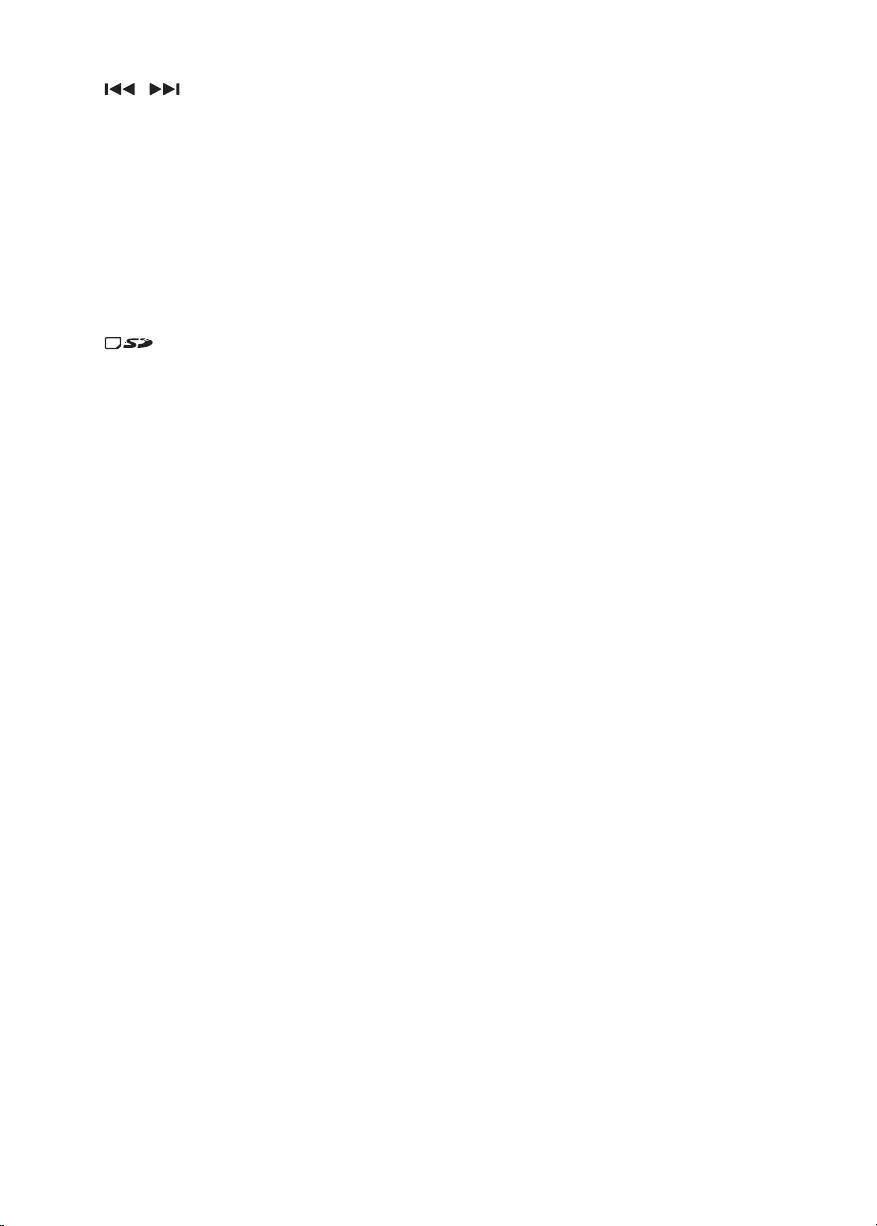
6EN
t /
• Tune to a radio station.
• Press to skip to the previous/next
track.
• Press and hold to rewind a track or
search fast forward.
u BAND
• Press repeatedly to select a tuner band.
v MENU
• Press to access the system menu.
w
• Insert an SD/SDHC card.
x RESET
• Press to reset the system to factory
default settings.
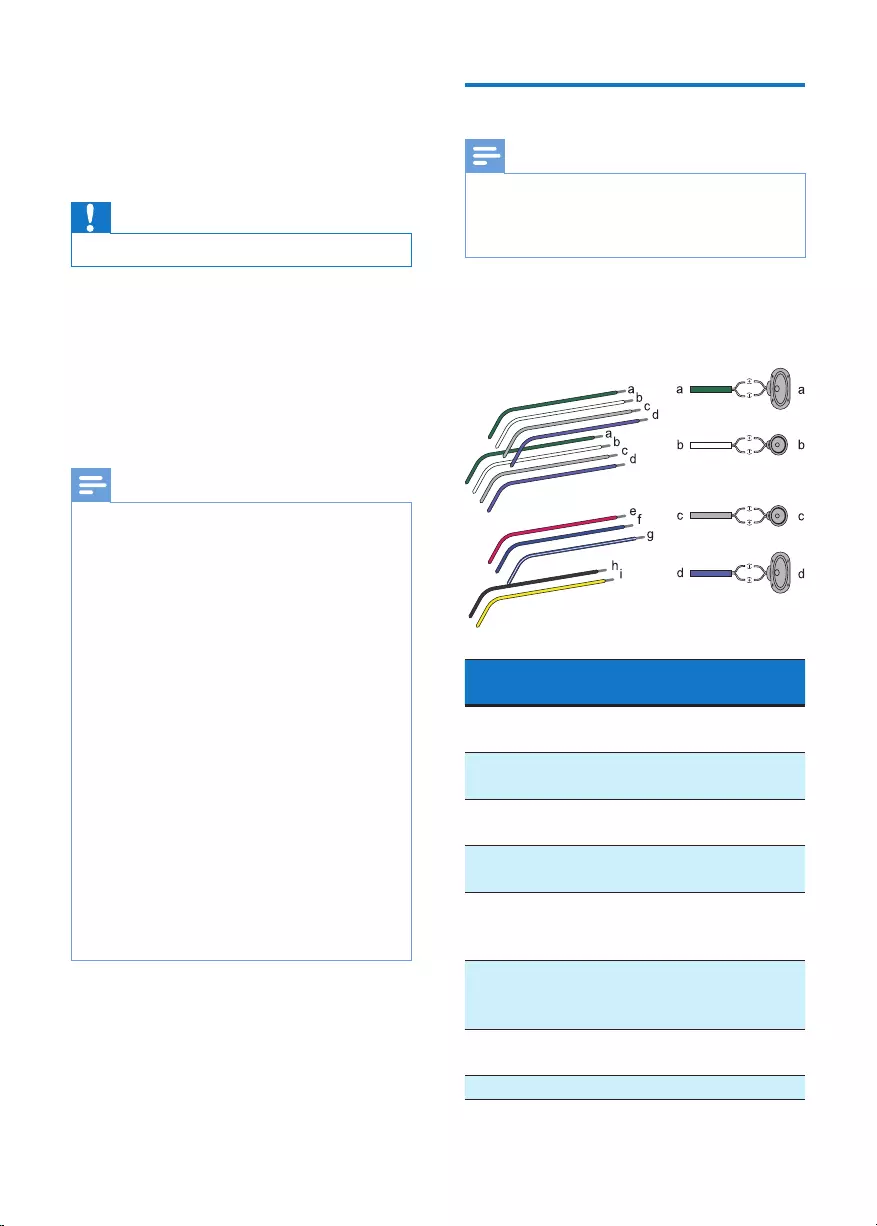
7EN
3 Install the car
audio system
Caution
• Use the controls only as stated in this user manual.
Always follow the instructions in this chapter in
sequence.
These instructions are for a typical installation.
However, if your car has different requirements,
make the adjustment accordingly. If you have
any question regarding installation kits, consult
your local retailer.
Note
• This system is designed for negative ground (earth) 12V
DC operation only.
• Always install this system in the car dashboard. Other
locations can be dangerous as the rear of the system
heats up during use.
• To avoid short-circuit: before you connect, make sure
that the ignition is off.
• Make sure that you connect the yellow and red power
supply leads after all other leads are connected.
• Make sure that all loose leads are insulated with
electrical tape.
• Make sure that the leads do not get caught under
screws iron parts that will move (e.g. seat rail).
• Make sure that all ground (earth) leads are run to a
common ground (earth) point.
• Use only the supplied mounting hardware for a safe
and secure installation.
• Improper fuses can cause damage or re. When you
need to change the fuse, consult a professional.
• When you connect other devices to this system, make
sure that the rating of the car circuit is higher than the
total fuse value of all the connected devices.
• Never connect speaker wires to the metal body or
chassis of the car.
• Never connect speaker wires with stripes to one
another.
Connect wires
Note
• Make sure that all loose leads are insulated with
electrical tape.
• Consult a professional to connect wires as instructed
below.
1 Check the car’s wiring carefully and
connect them to the the ISO male
connectors.
ISO male
connectors
Connect to
a Green strip, black-
edged green strip
Rear left speaker
b White strip, black-
edged white strip
Front left speaker
c Gray strip, black-
edged gray strip
Front right speaker
d Purple strip, black-
edged purple strip
Rear right speaker
e Red strip Ignition key +12V
DC when ON/
ACC
f Blue strip Motor/electric
antenna relay
control lead
g White-edged blue
strip
Amplier relay
control lead
h Black strip Ground
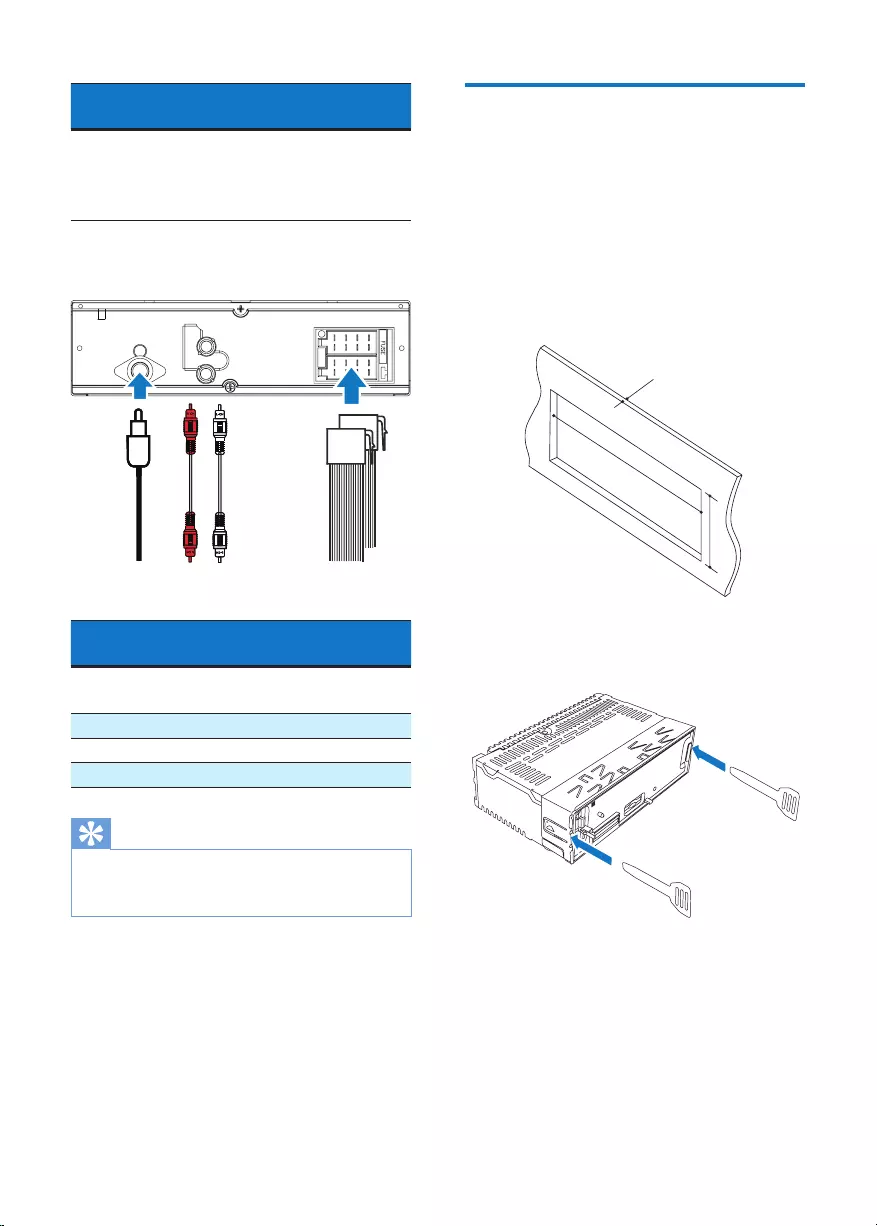
8EN
ISO male
connectors
Connect to
i Yellow strip To the +12V car
battery which is
energized at all
times
2 Connect the antenna and amplier as
illustrated, if applicable.
Sockets on rear
panel
External sockets or
connectors
1 For ISO male
connectors
As indicated above
2REAR L Rear left speaker
3REAR R Rear right speaker
4ANTENNA Antenna
Tip
• The pin arrangement for the ISO connectors depends
on the type of your vehicle. To avoid damage to the
unit, connect properly.
REAR
L
R
abcd
Mount into the dashboard
• If the car does not have an on-board drive
or navigation computer, disconnect the
negative terminal of the car battery.
• If the car battery is not disconnected, to
avoid short-circuit, make sure that the bare
wires do not touch each other.
1 Make sure that the car dashboard opening
is within these measurements:
2 Remove the mounting sleeve with the
supplied disassembly tools.
183 mm
53mm
5mm
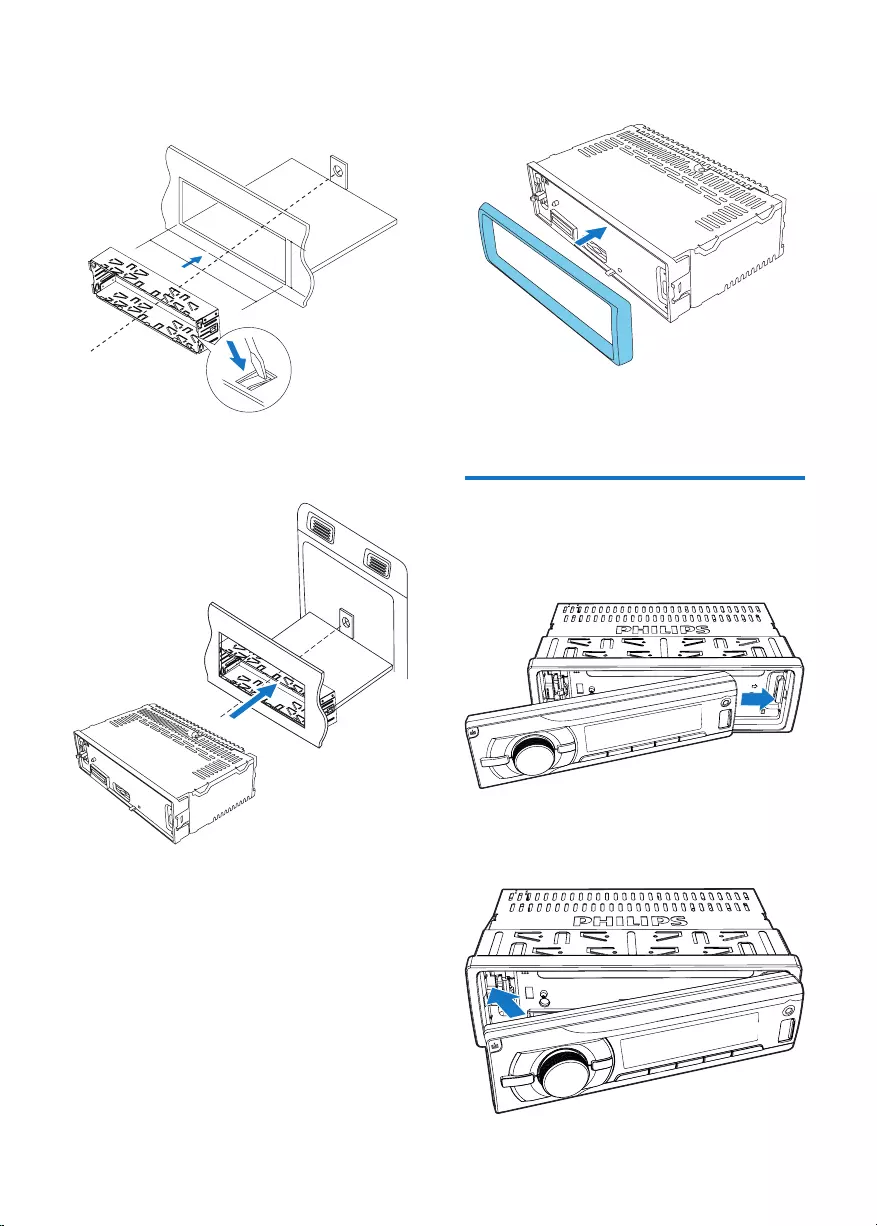
9EN
3 Install the sleeve into the dashboard and
bend the tabs outward to x the sleeve.
4 Slide the unit into the sleeve until you hear
a “click”.
183 mm
53.5 mm
5 Attach the trim plate.
6 Reconnect the negative terminal of the car
battery.
Attach the front panel
1 Insert the notch on the front panel to the
chassis on the main unit.
2 Press the left end of the front panel
inwards until it is securely locked with a
“click”.
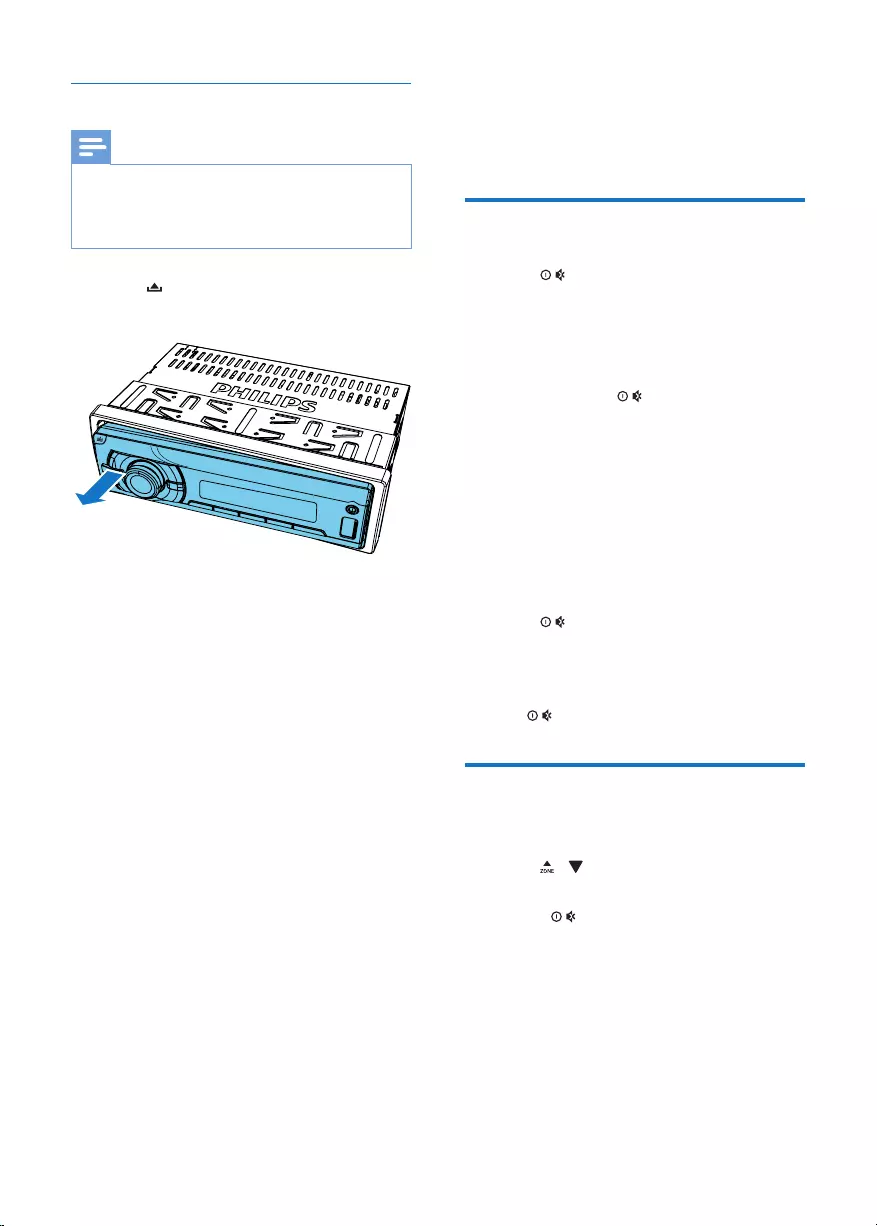
10 EN
Detach the front panel
Note
• Before you insert an SD/SDHC card or reset the
system, detach the front panel.
• Before you detach the front panel, make sure that the
system is turned off.
1 Press to release the front panel.
2 Pull the front panel outwards to remove it.
4 Get started
For the rst time use
1 Press to turn on the system.
» [PHILIPS] is displayed and then
[SELECT OPERATING REGION]
(select a radio region) scrolls.
2 When one of the following options is
displayed, rotate to select a radio
region that matches your location.
• [AREA EUROPE] (Western Europe)
• [AREA ASIA] (Asia Pacic)
• [AREA MID--EAST] (Middle East)
• [AREA AUST] (Australia)
• [AREA RUSSIA] (Russia)
• [AREA USA] (United States)
• [AREA LATIN] (Latin America)
• [AREA JAPAN] (Japan)
3 Press to conrm.
» The system switches to radio mode
automatically.
• To turn off the system, press and hold
until the screen backlight is off.
Set the time format
1 Press MENU to access the system menu.
2 Press / repeatedly until [CLK 24H] or
[CLK 12H] is displayed.
3 Rotate to select [CLK 24H] or [CLK
12H].
• [CLK 24H]: 24-hour time format
• [CLK 12H]: 12-hour time format
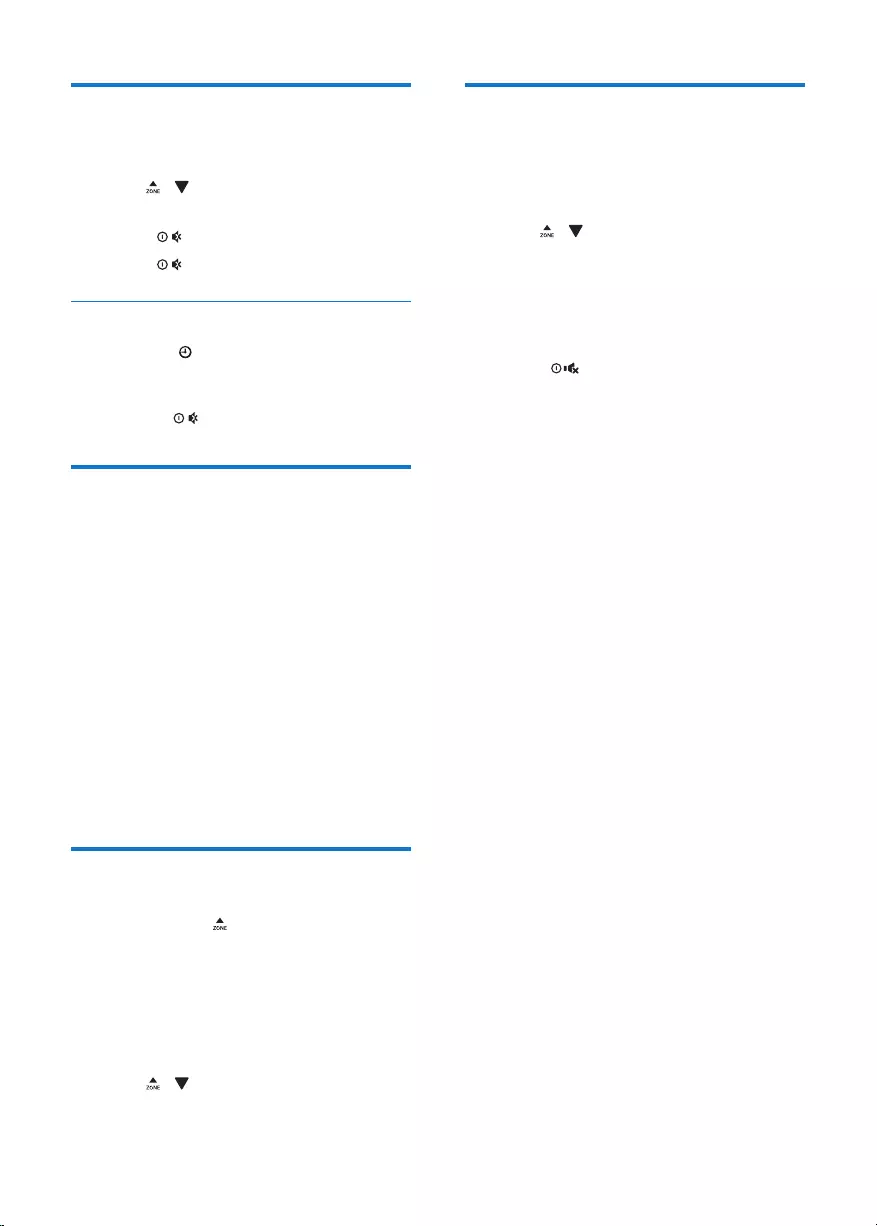
11EN
Set the clock
1 Press MENU to access the system menu.
2 Press / repeatedly until [CLK] is
displayed with time digits blinking.
3 Rotate anti-clockwise to set the hour.
4 Rotate clockwise to set the minute.
Display the clock
Press and hold /DISP until [CLK] and the set
clock are displayed.
• To exit the clock display, press any button
or rotate .
Select a source
Press AS/SOURCE repeatedly to select a
source.
• [RADIO]: Listen to FM/AM radio.
• [AUDIO IN]: Listen to the audio input
through the AUDIO IN socket.
• [USB]: When a USB storage device is
connected and recognized, you can select
this source to play audio les that are
stored on it.
• [SD/SDHC]: When an SD/SDHC card is
inserted and recognized, you can select this
source to play audio les that are stored
on it.
Select a listening zone
1 Press and hold until one of the following
options is displayed.
• [ALL]: For all passengers
• [FRONT-L]: For the front-left seat only
• [FRONT-R]: For the front-right seat
only
• [FRONT]: For front passengers only
2 Press / repeatedly to select a listening
zone.
Mute the button beep
The beep sound of buttons is enabled by
default.
1 Press MENU to access the system menu.
2 Press / repeatedly until [BEEP ON]
or [BEEP OFF] is displayed.
• [BEEP ON]: Enable the beep sound of
buttons.
• [BEEP OFF]: Mute the beep sound of
buttons.
3 Rotate to change the setting.
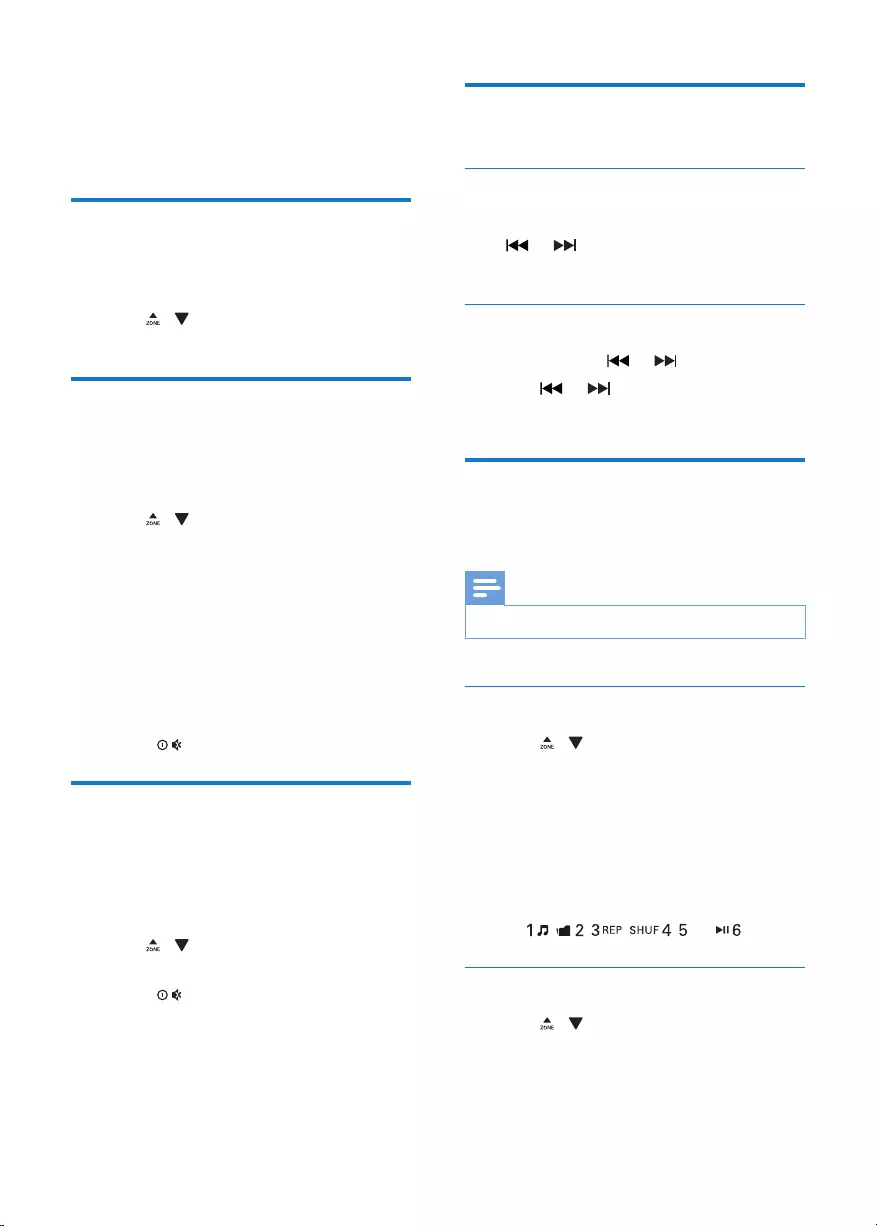
12 EN
5 Listen to radio
Switch to radio mode
1 Press AS/SOURCE repeatedly to switch
the source to [RADIO].
2 Press / /BAND repeatedly to select
a band.
Select a tuner region
You can select a radio region that matches your
location.
1 Press MENU to access the system menu.
2 Press / repeatedly until one of the
following options is displayed.
• [AREA EUROPE] (Western Europe)
• [AREA ASIA] (Asia Pacic)
• [AREA MID--EAST] (Middle East)
• [AREA AUST] (Australia)
• [AREA RUSSIA] (Russia)
• [AREA USA] (United States)
• [AREA LATIN] (Latin America)
• [AREA JAPAN] (Japan)
3 Rotate to select a region.
Select a tuner sensitivity
To search for radio stations with strong signals
only or more radio stations, you can change the
tuner sensitivity.
1 Press MENU to access the system menu.
2 Press / repeatedly until [LOC ON] or
[LOC OFF] is displayed.
3 Rotate to select a setting.
• [LOC ON]: Search for radio stations
with strong signals only.
• [LOC OFF]: Search for radio stations
with strong and weak signals.
Search for a radio station
Search for a radio station
automatically
Press or to search for the previous or
next radio station with strong signals.
Search for a radio station manually
1 Press and hold or until [M] blinks.
2 Press or repeatedly until the target
frequency is displayed.
Store radio stations in
memory
Note
• You can store a maximum of six stations in each band.
Store radio stations automatically
1 Press / /BAND repeatedly to select
a band.
2 Press and hold AS/SOURCE until
[STORE---] is displayed.
» After the search is complete, the
rst stored radio station is broadcast
automatically.
• To select a stored radio station, press
, , , , , or .
Store radio stations manually
1 Press / /BAND repeatedly to select
a band.
2 Tune to the radio station that you want to
store.
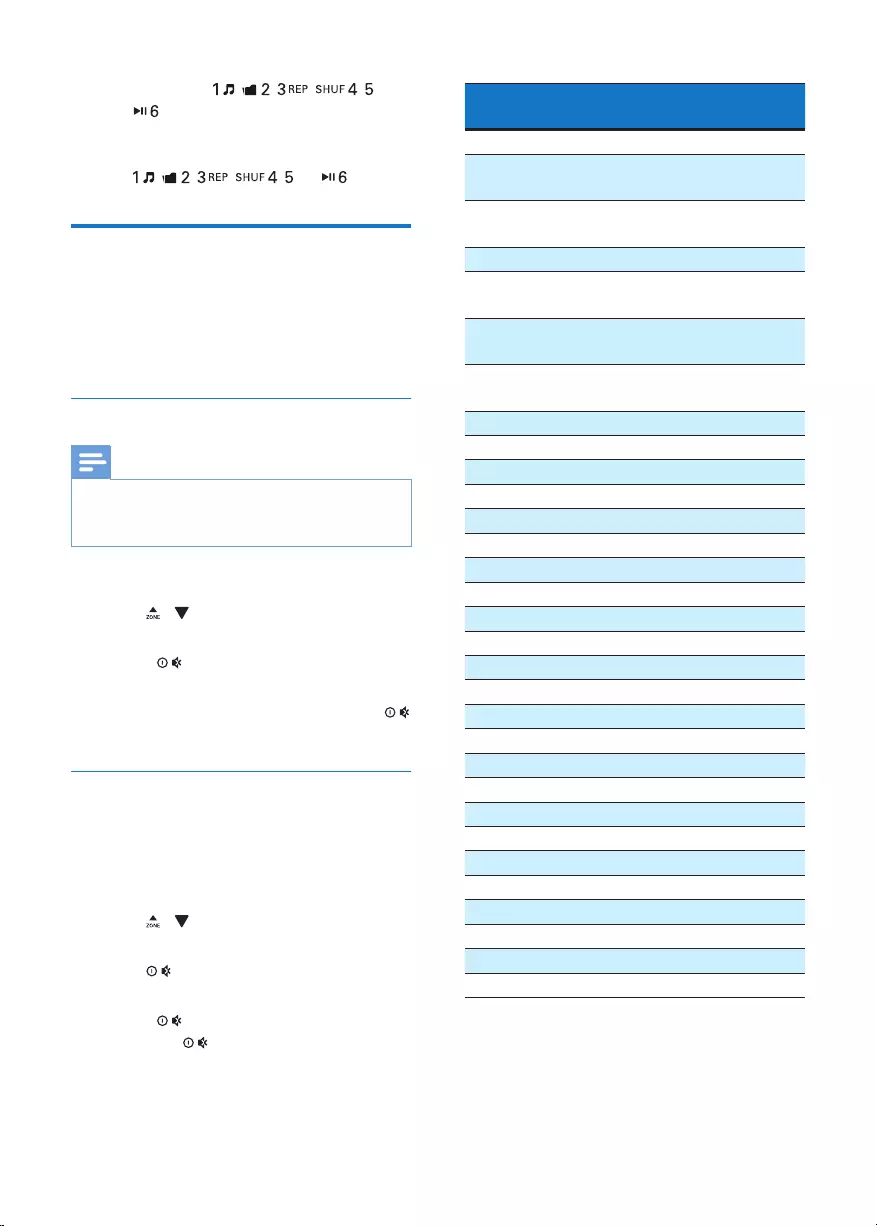
13EN
3 Press and hold , , , ,
, or to store the radio station at the
selected channel.
• To select a stored radio station, press
, , , , , or .
Play with RDS
The RDS (Radio Data System) function
operates only in areas with FM stations
broadcasting RDS signals. If you tune to an RDS
station, the station name is displayed.
Enable the RDS function
Note
• The RDS function is enabled by default.
• Only when the RDS function is enabled, RDS related
settings can be accessed..
1 Press MENU to access the system menu.
2 Press / repeatedly until [RDS ON] or
[RDS OFF] is displayed.
3 Rotate to select [RDS ON].
» The RDS function is enabled.
• To disable the RDS function, rotate
to select [RDS OFF].
Select a program type
Before tuning to RDS stations, you can select
a program type to search for programs of the
selected category only.
1 Press MENU to access the system menu.
2 Press / repeatedly until [PTY] is
displayed.
3 Press to access the list of program
types.
4 Rotate to select a program type, and
then press to conrm.
Item Program
type
Description
1 NEWS News services
2 AFFAIRS Politics and current
affairs
3 INFO Special information
programs
4 SPORT Sports
5 EDUCATE Education and advanced
training
6 DRAMA Radio plays and
literature
7CULTURE Culture, religion and
society
8SCIENCE Science
9VARIED Entertainment programs
10 POP M Pop music
11 ROCK M Rock music
12 EASY M Light music
13 LIGHT M Light classical music
14 CLASSICS Classical music
15 OTHER M Special music programs
16 WEATHER Weather
17 FINANCE Finance
18 CHILDREN Children’s programs
19 SOCIAL Social Affairs
20 RELIGION Religion
21 PHONE IN Phone In
22 TRAVEL Tr av el
23 LEISURE Leisure
24 JAZZ Jazz Music
25 COUNTRY Country Music
26 NATION M National Music
27 OLDIES Oldies Music
28 FOLK M Folk Music
29 DOCUMENT Documentary
30 TEST Alarm Test
31 ALARM Alarm
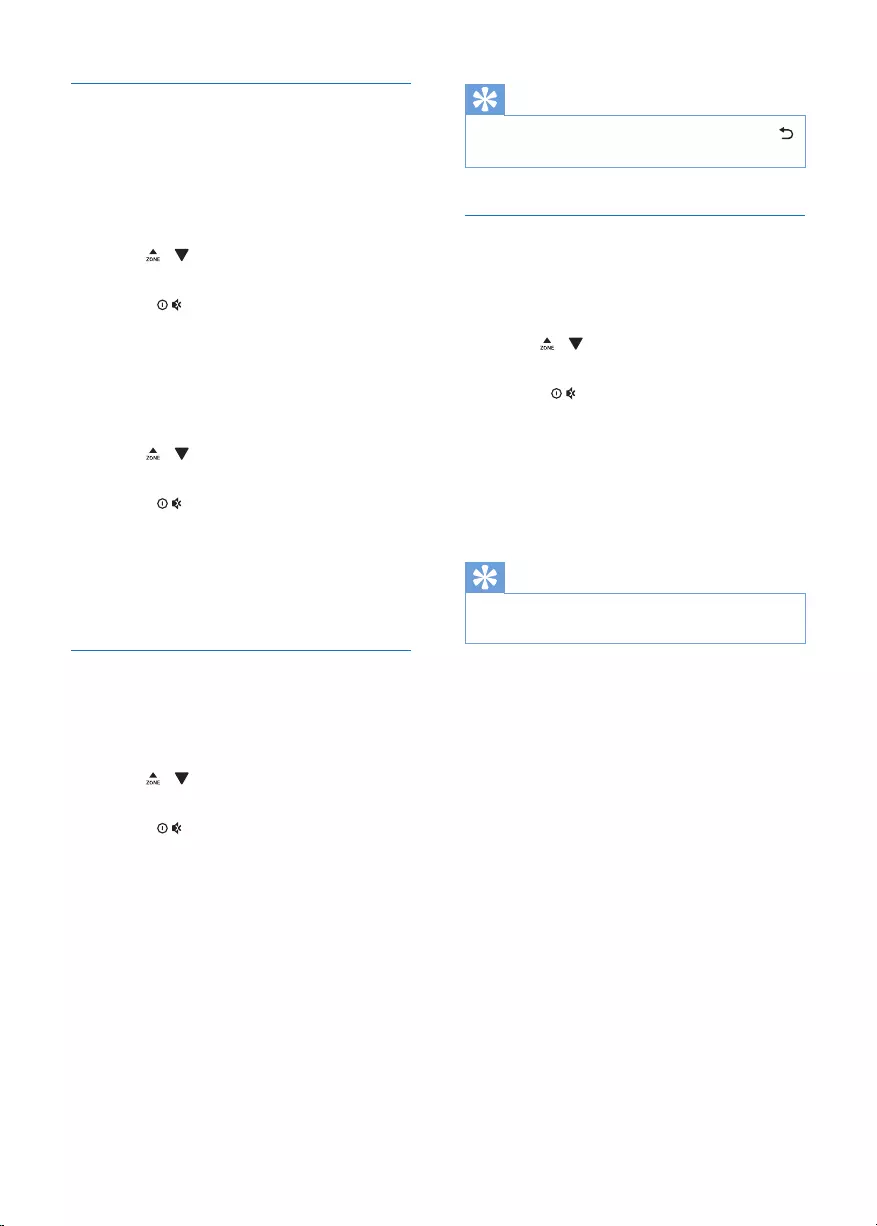
14 EN
Use alternate frequencies
If the signal of an RDS station is poor, enable
the AF (Alternate Frequency) function to search
for another station that broadcasts the same
program.
1 Press MENU to access the system menu.
2 Press / repeatedly until [AF ON] or
[AF OFF] is displayed.
3 Rotate to select a setting.
• [AF ON]: Enable the AF function.
• [AF OFF]: Disable the AF function.
Set the region for AF tuning
You can set the region for AF tuning.
1 Press MENU to access the system menu.
2 Press / repeatedly until [REG ON] or
[REG OFF] is displayed.
3 Rotate to select a setting.
• [REG ON]: Only RDS stations in
current region can be tuned to
automatically.
• [REG OFF]: All RDS stations can be
tuned to automatically.
Receive trafc announcement
If you want to receive trafc announcement,
enable the TA (Trafc Announcement) function.
1 Press MENU to access the system menu.
2 Press / repeatedly until [TA ON] or
[TA OFF] is displayed.
3 Rotate to select a setting.
• [TA ON]: When a trafc
announcement is on air, the system
automatically switches to the tuner
mode and begins to broadcast the
trafc announcement. When the trafc
announcement is over, the system
returns to the previous mode.
• [TA OFF]: Trafc announcement does
not cut in.
Tip
• When a trafc announcement cuts in, you can press
to switch the system to the previous mode.
Synchronize the system clock
You can synchronize the system clock with an
RDS station that transmits time signals.
1 Press MENU to access the system menu.
2 Press / repeatedly until [CT ON] or
[CT OFF] is displayed.
3 Rotate to select a setting.
• [CT ON]: Synchronize the
system clock with the RDS station
automatically.
• [CT OFF]: The automatic clock
synchronization with RDS station is
disabled.
Tip
• The accuracy of time depends on the RDS station that
transmits time signals.
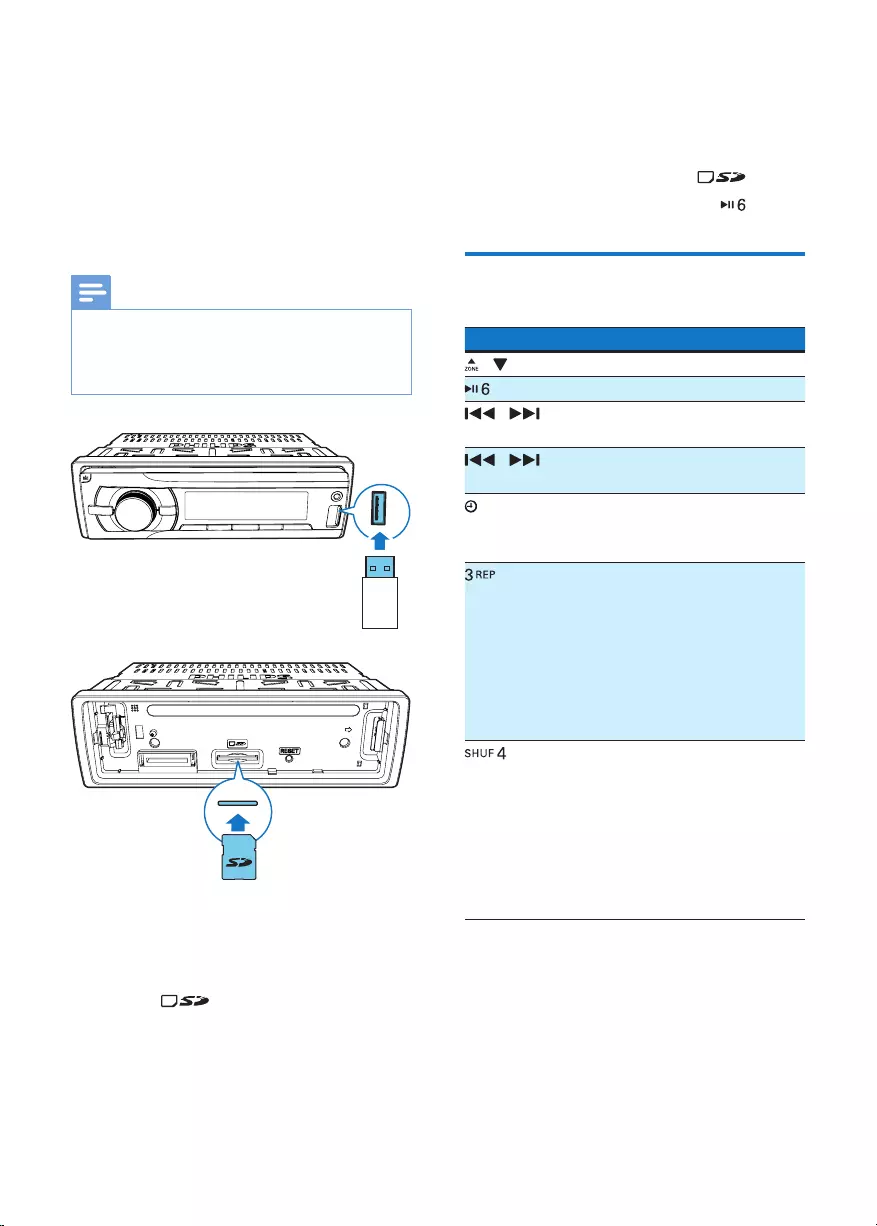
15EN
6 Play from a
storage device
This system can play .mp3 les that are copied
onto a compatible storage device.
Note
• Gibson Innovations does not guarantee compatibility
with all storage devices.
• NTFS (New Technology File System) le system is not
supported.
1 Connect a compatible USB storage device
or SD/SDHC card.
• For an SD/SDHC card, detach the
front panel rst, insert the card into
the slot, and then attach the
front panel.
2 Press AS/SOURCE repeatedly to switch
the source.
• [USB]: For a USB storage device that
is connected to the USB socket on the
front panel
• [SD/SDHC]: For an SD/SDHC card
that is inserted into the slot
3 If the play does not start, press .
Control play
Button Function
/ Press repeatedly to select a folder.
Pause or resume play.
/ Press to play the previous or next
track.
/ Press and hold to rewind a track
or search forward fast.
/DISP Press repeatedly to display
available information about the
current track.
Press repeatedly to select a
repeat mode:
• [REP ONE]: repeat the current
track,
• [RPT FLD]: repeat all tracks in
the current folder, or
• [RPT ALL]: repeat all tracks in
the storage device.
Press repeatedly to select a play
mode:
• [SHU ALL]: play all tracks
randomly,
• [SHU FLD]: play tracks in the
current folder randomly, or
• [SHU OFF]: play all tracks in
the storage device in sequence.
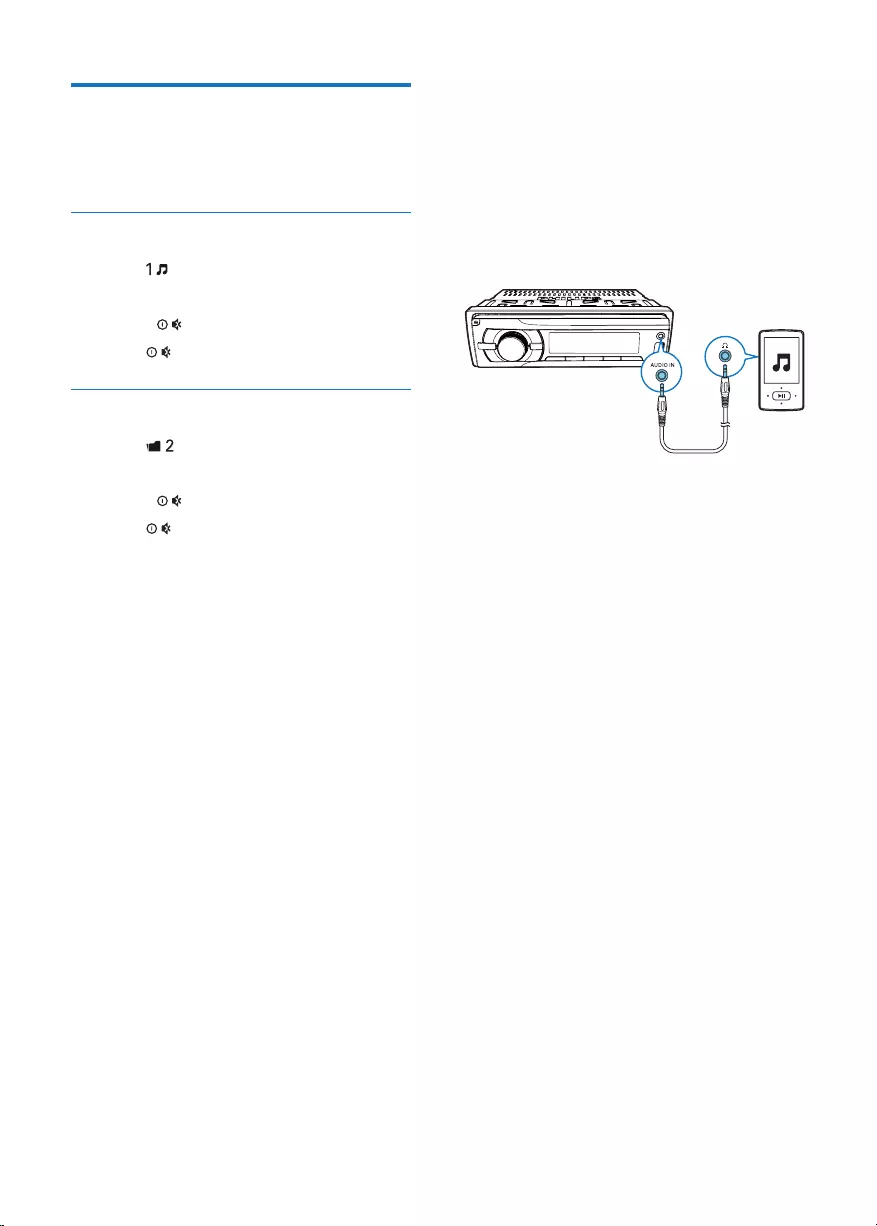
16 EN
Switch tracks
During play, you can switch tracks or folders
quickly.
Switch tracks directly
1 Press to access the track list.
» The le name of current track scrolls.
2 Rotate to toggle through tracks.
3 Press to play the selected track.
Switch folders for a track
1 Press to access the folder list.
» The name of current folder scrolls.
2 Rotate to toggle through folders.
3 Press to select the folder.
» The system starts playing the rst track
under the folder.
7 Listen to an
external player
You can use the system to amplify the audio
input from an external player, for example, MP3
player.
1 Press AS/SOURCE repeatedly to switch
the source to [AUDIO IN].
2 Connect an audio input cable with a 3.5
mm connector on both ends between
• the AUDIO IN socket on the front
panel, and
• the audio output socket (usually the
headphone socket) on the external
player.
3 Play audio on the external player.
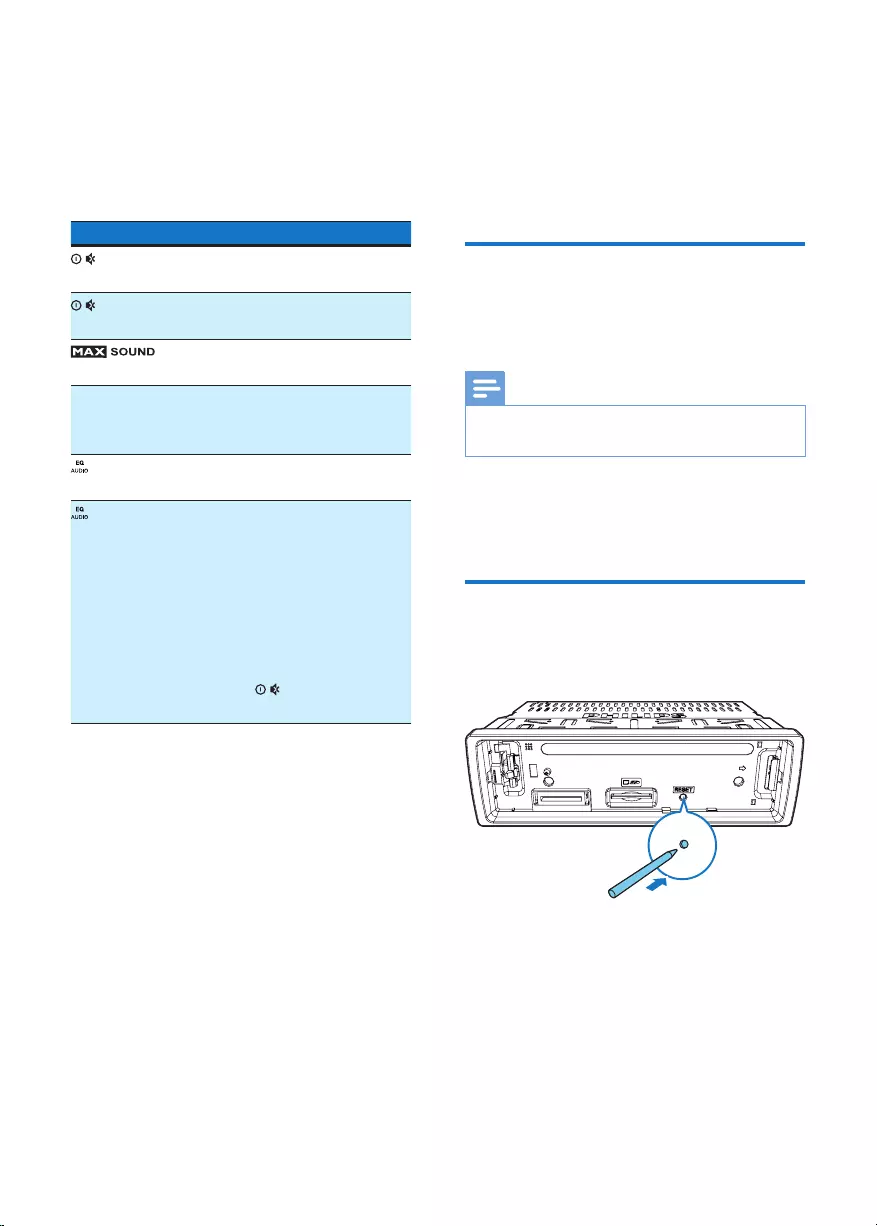
17EN
8 Adjust sound
The following operations are applicable to all
supported media.
Button Function
Rotate to increase or decrease
the volume level.
Press to mute the speakers or
release them from mute status.
Press to enable or disable the
MAX Sound feature.
DBB Press to enable or disable the
Dynamic Bass Boost (DBB)
effect.
Press repeatedly to select a
sound equalizer.
1 Press and hold to activate
the setup of customized
sound equalizer.
2 Press repeatedly to select an
option: [BAS] (bass), [TRE]
(treble), [BAL] (balance), or
[FAD] (fader).
3 Rotate to adjust the
setting.
9 Additional
information
Charge your USB device
You can charge your USB device, for example,
smart phone, with this product.
Note
• The output voltage through the USB socket is 5 V with
output current 1.0 A.
Connect your USB device to this product with
USB cable. Once the USB device is connected
and recognized, it begins to charge automatically.
Reset the system
If the system works abnormally, reset the
system to factory default settings.
1 Detach the front panel.
2 Press the RESET button with the tip of a
ball-point pen or toothpick.
» All settings are reset to factory default.
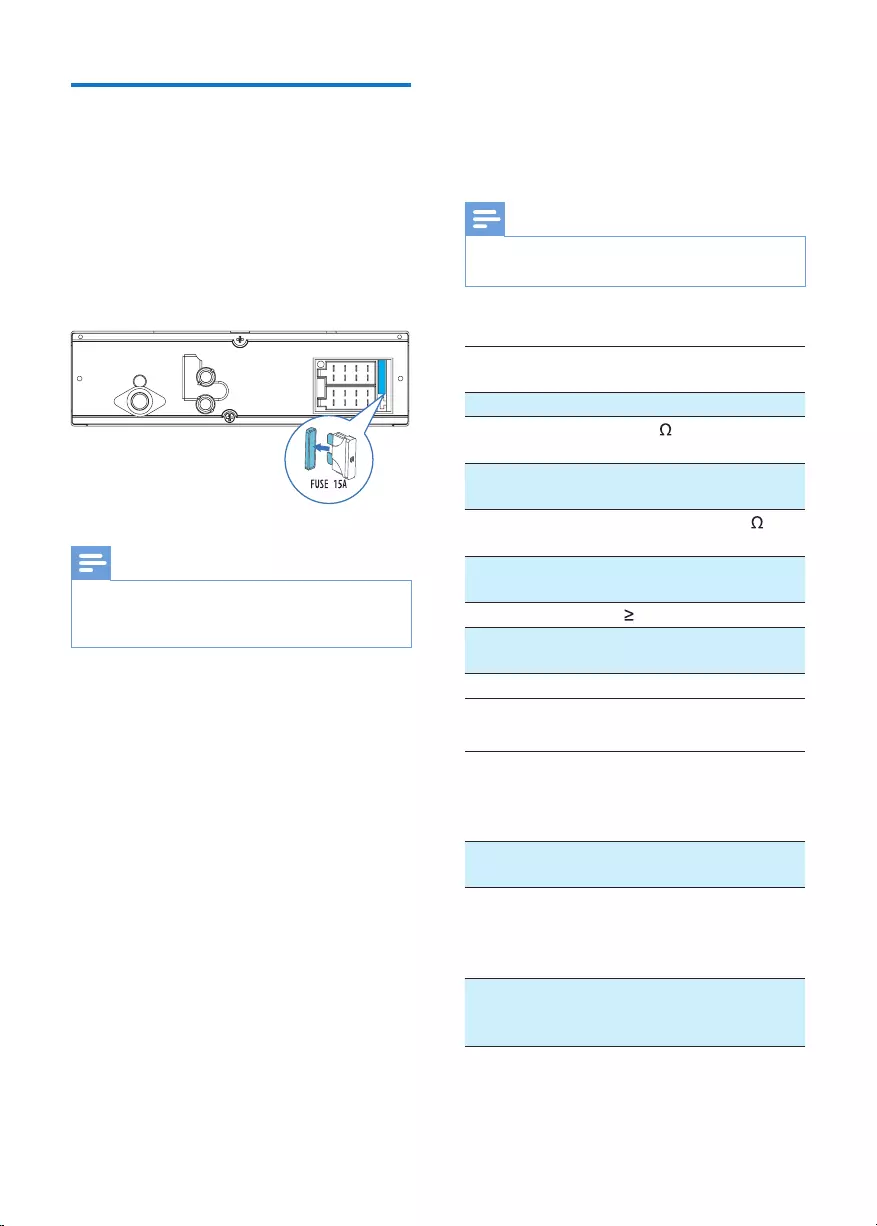
18 EN
Replace the fuse
If there is no power, check the fuse and replace
it if it is damaged.
1 Check the electric connection.
2 Remove the damaged fuse from the rear
panel.
3 Insert a new fuse with the same
specications (15 A).
Note
• If the fuse gets damaged immediately after it is
replaced, an internal malfunction may occur. In such
case, consult your local retailer.
REAR
L
R
10 Product
information
Note
• Specications are subject to change without prior
notice.
General
Power supply 12 V DC (11 V - 16 V),
negative ground
Fuse 15 A
Suitable speaker
impedance
4 - 8
Maximum power
output
50 W x 4
Continuous power
output
22 W x 4 RMS (4 10%
T.H.D.)
Pre-Amp output
voltage
2.5 V
Aux-in level 500 mV
Dimensions
(W x H x D)
188 x 58 x 110 mm
Weight 0.63 kg
Radio
Frequency range
- FM
87.5 - 108.0 MHz (100
kHz per step in auto
search and 50 kHz per
step in manual search)
Usable sensitivity
- FM (S/N = 20 dB)
8 µV
Frequency range
- AM(MW)
522 - 1,620 KHz (9
KHz)
530 - 1710 KHz (10
KHz)
Usable sensitivity
- AM(MW)
(S/N = 20 dB)
30 µV
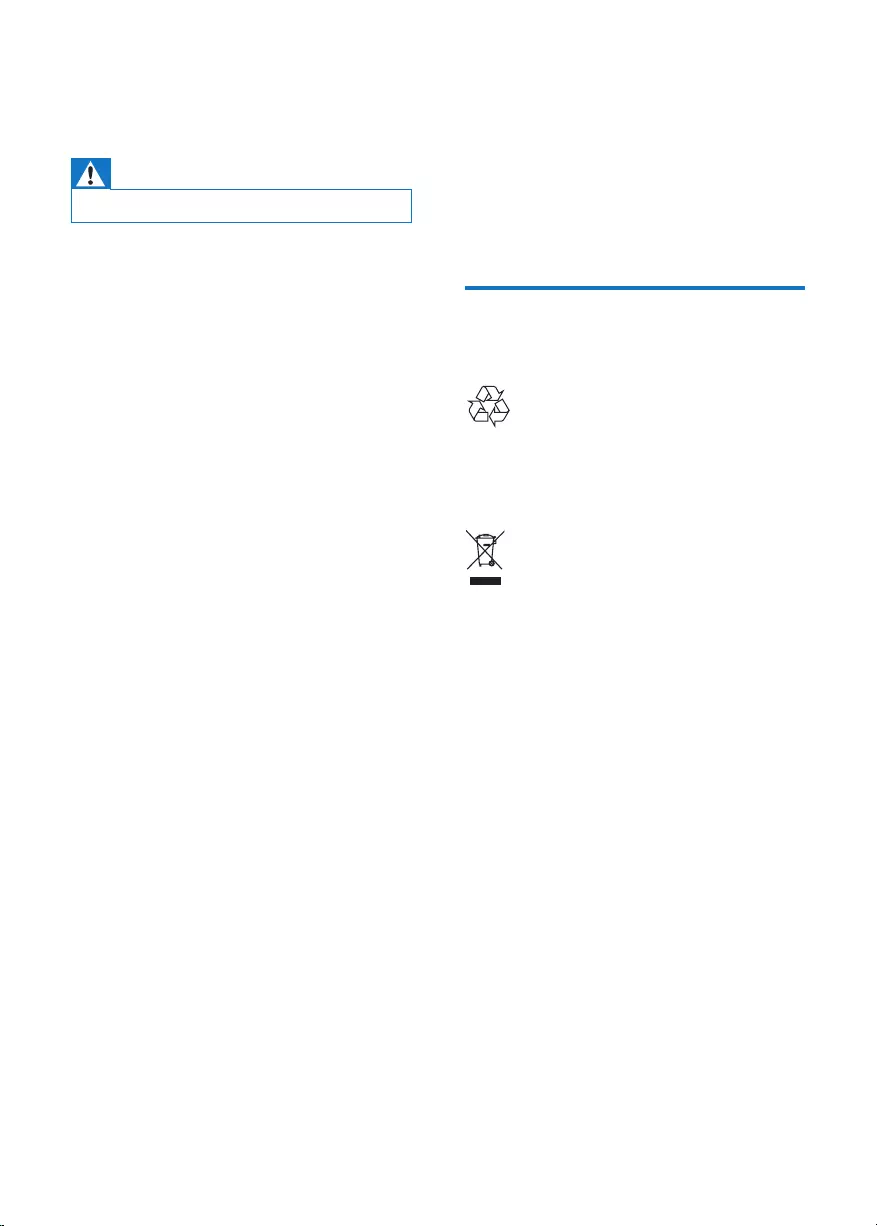
19EN
11 Troubleshooting
Warning
• Never remove the casing of this product.
To keep the warranty valid, never try to repair
the product yourself.
If you encounter problems when using this
device, check the following points before
requesting service. If the problem remains
unsolved, go to the Philips Web page (www.
philips.com/support). When you contact the
Consumer Care, make sure that the product
is nearby and the model number and serial
number are available.
No power or no sound.
•The power supply from car battery is cut
off, or the car battery runs out of energy.
Power the system with car battery.
•Car engine is not on. Turn the car engine
on.
•Cable is not correctly connected. Check
connections.
•The fuse is burnt. Replace the fuse.
•Volume is too low. Adjust volume.
•If the above solutions cannot help, press
the RESET button.
•Make sure that the current track is in a
compatible format.
Noise in broadcasts.
•Signals are too weak. Select other stations
with stronger signals.
•Check the connection of the car antenna.
•Change the broadcast setting from stereo
to mono.
Preset stations lost.
•Battery cable is not correctly connected.
Connect the battery cable to the terminal
that is always live.
Display shows ERR-12.
•Data error. Check the USB storage device
or SD/SDHC card.
12 Notice
Any changes or modications made to this
device that are not expressly approved by
Gibson Innovations may void the user’s
authority to operate the equipment.
Care of the environment
Disposal of your old product
Your product is designed and manufactured
with high quality materials and components,
which can be recycled and reused.
This symbol on a product means that the
product is covered by European Directive
2012/19/EU. Inform yourself about the local
separate collection system for electrical and
electronic products. Follow local rules and never
dispose of the product with normal household
waste. Correct disposal of old products
helps prevent negative consequences for the
environment and human health.
Environmental information
All unnecessary packaging has been omitted.
We have tried to make the packaging easy to
separate into three materials: cardboard (box),
polystyrene foam (buffer) and polyethylene
(bags, protective foam sheet.)
Your system consists of materials which can
be recycled and reused if disassembled by
a specialized company. Please observe the
local regulations regarding the disposal of
packaging materials, exhausted batteries and old
equipment.
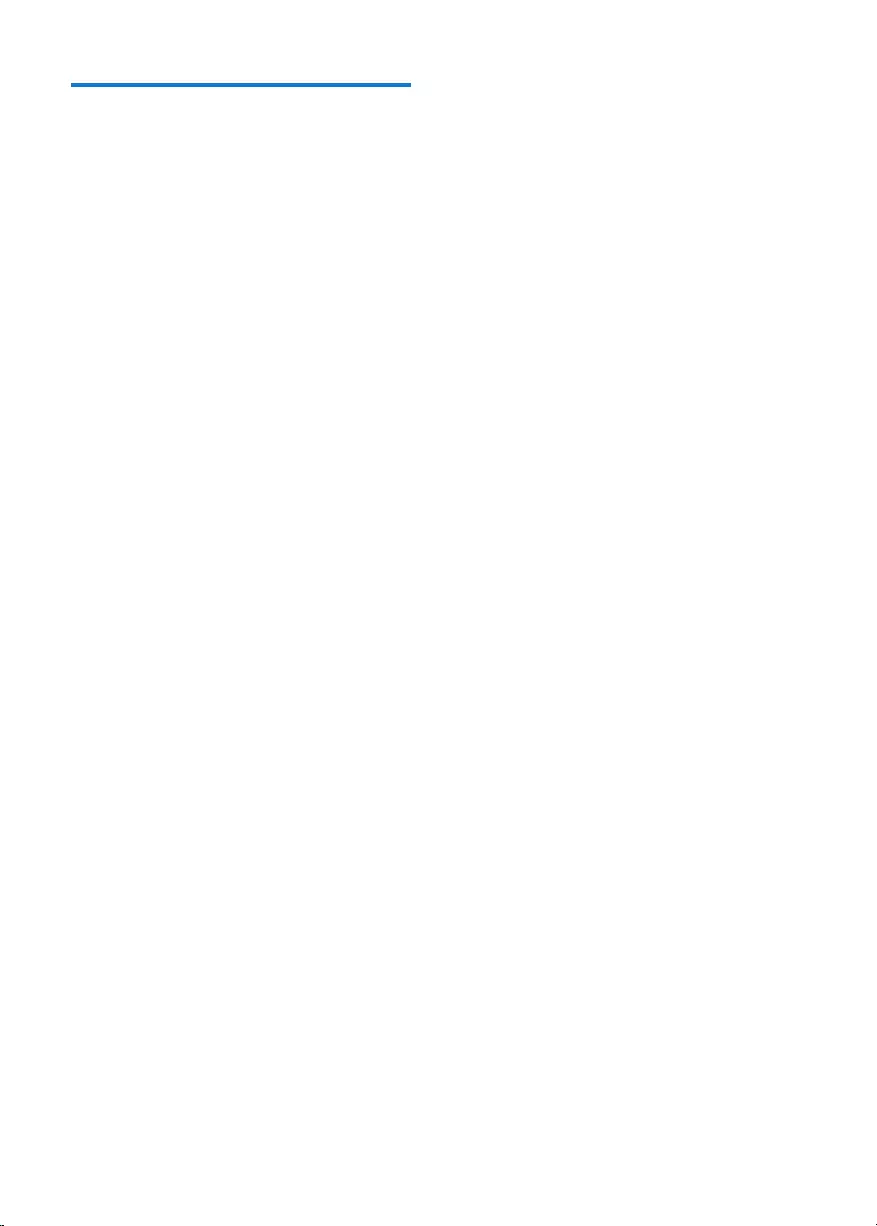
20 EN
Copyright
2015 © Gibson Innovations Limited. All rights
reserved.
Specications are subject to change without
notice. Philips and the Philips’ Shield Emblem
are registered trademarks of Koninklijke Philips
N.V. and are used under license from Koninklijke
Philips N.V.. Gibson Innovations reserves
the right to change products at any time
without being obliged to adjust earlier supplies
accordingly.
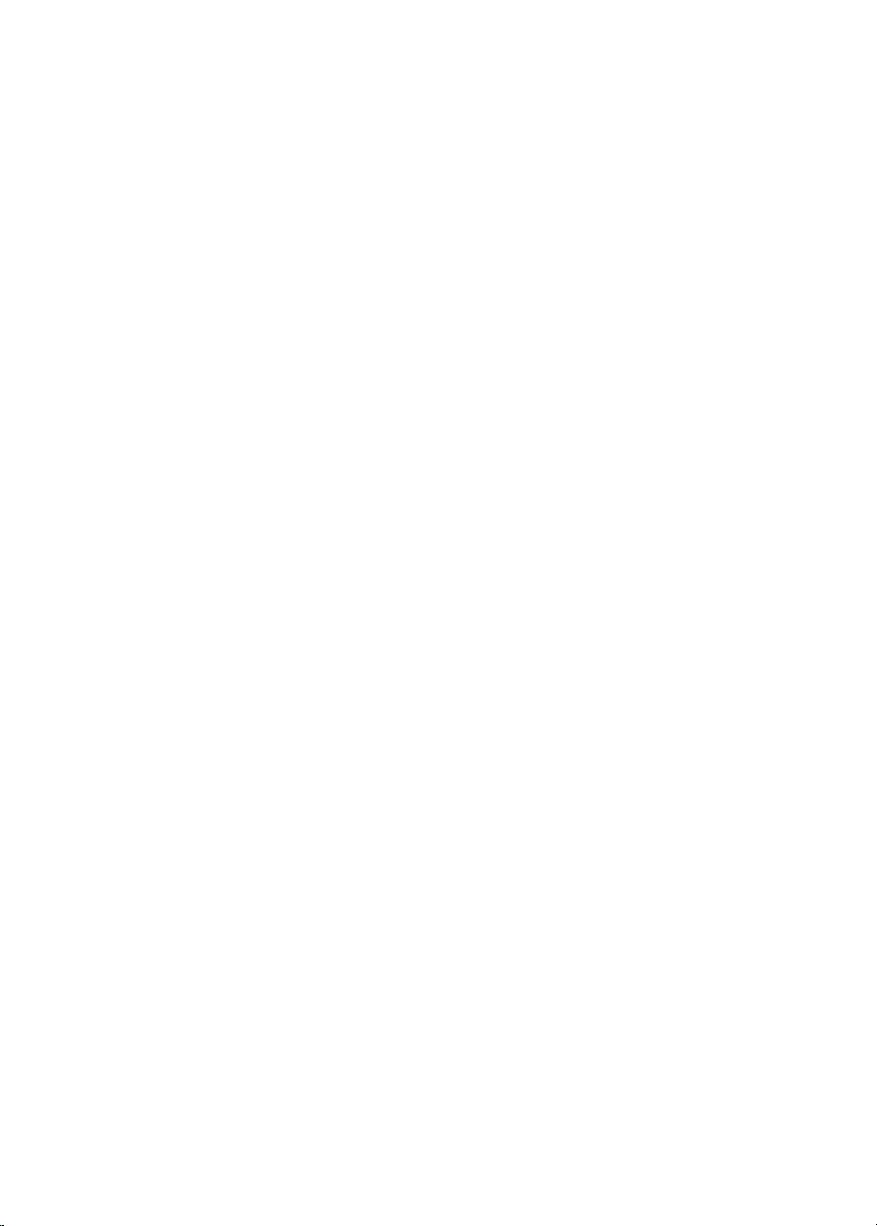
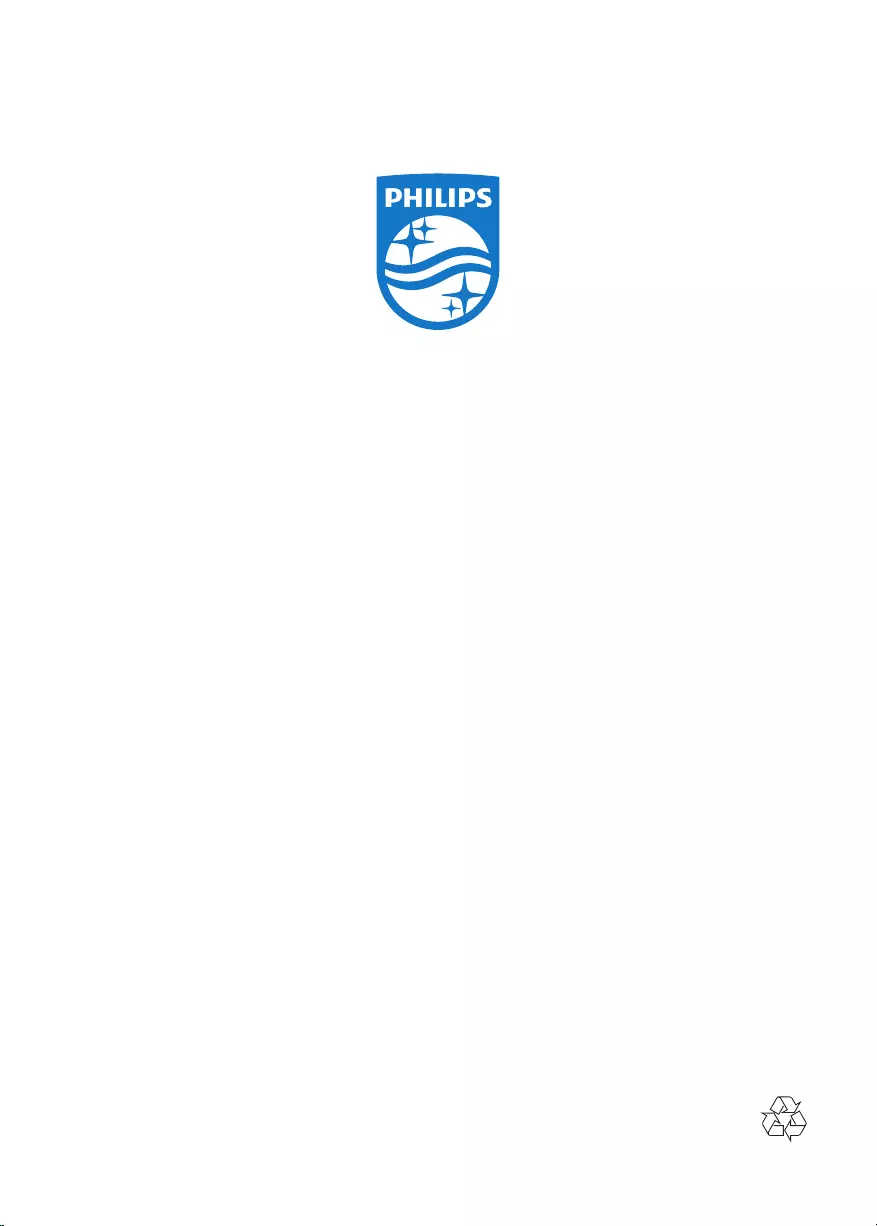
2015 © Gibson Innovations Limited. All rights
reserved.
This product has been manufactured by, and
is sold under the responsibility of Gibson
Innovations Ltd., and Gibson Innovations Ltd. is
the warrantor in relation to this products.
Philips and the Philips’ Shield Emblem are
registered trademarks of Koninklijke Philips
N.V. and are used under license from
Koninklijke Philips N.V.
CE233_10_UM_Online_V1.0