Philips CEM2000/00 User Manual
Displayed below is the user manual for CEM2000/00 by Philips which is a product in the Car Media Receivers category. This manual has pages.
Related Manuals

Register your product and get support at
www.philips.com/welcome
EN User manual
ZH-HKԚʹ˫
CEM2000
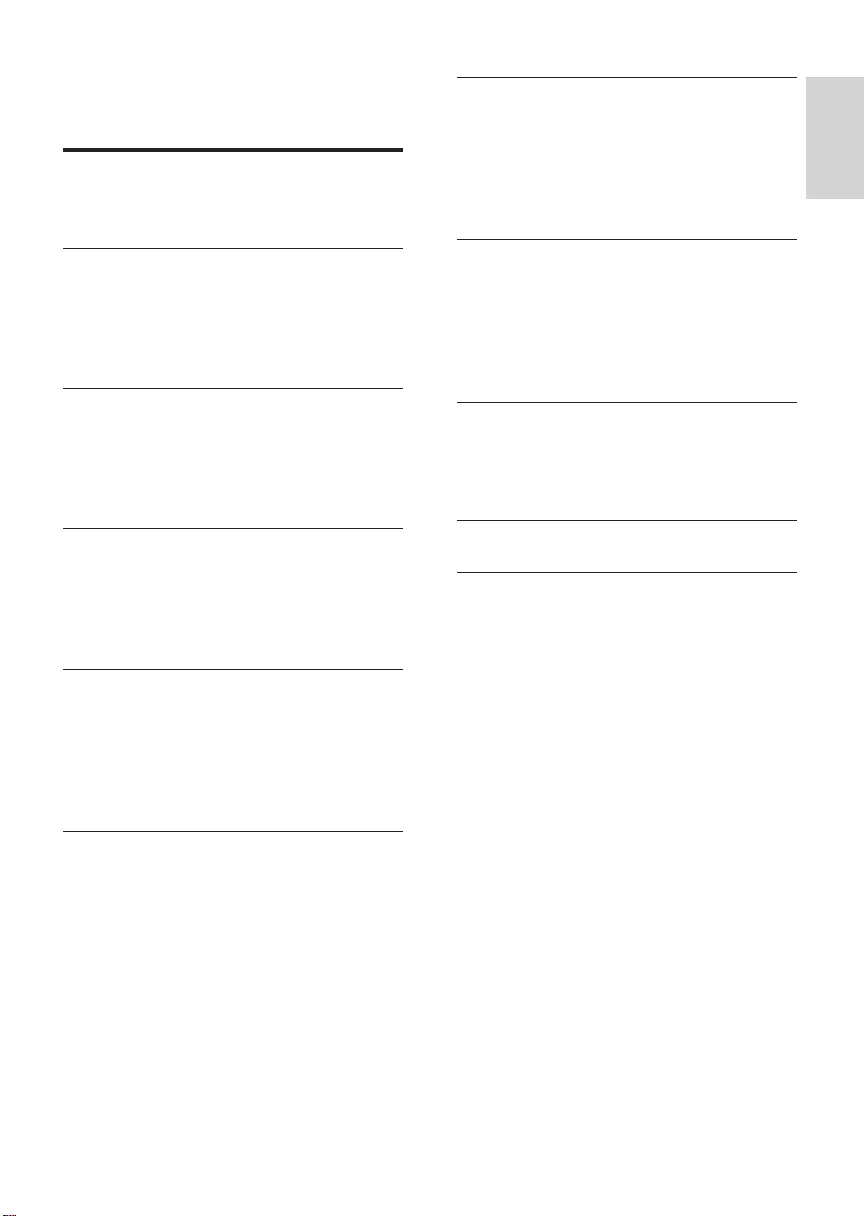
3
English
EN
Contents
1 Important 4
Safety 4
Notice 4
2 Your car audio system 6
Introduction 6
What’s in the box 6
Overview of the main unit 7
Overview of the remote control 8
3 Get started 10
Install the car audio 10
Install remote control battery 14
Turn on 14
Set clock 15
4 Listen to radio 16
Tune to a radio station 16
Store radio stations in memory 16
Store stations manually 16
Tune to a preset station 16
5 Play with RDS 17
Turn on RDS 17
Select program type 17
Select alternate frequencies 17
Receive traffic announcement 18
Set RDS clock 18
6 Play audio files 19
Play a disc 19
Play from USB 19
Search for an MP3/WMA track 20
View play information 20
Repeat play 20
Shuffle play 20
Intro play 20
Connect external sound source 20
7 Adjust sound 21
Adjust volume 21
Mute 21
Turn DBB and subwoofer on/off 21
Select preset equalizer 21
Other sound settings 21
8 Adjust system settings 22
Select anti-shock setting 22
Turn beep sound on/off 22
Select blackout setting 22
Turn demo mode on/off 22
Reset 23
9 Additional information 24
Detach the front panel 24
Replace fuse 24
Remove the unit 24
10 Product information 25
11 Troubleshooting 26
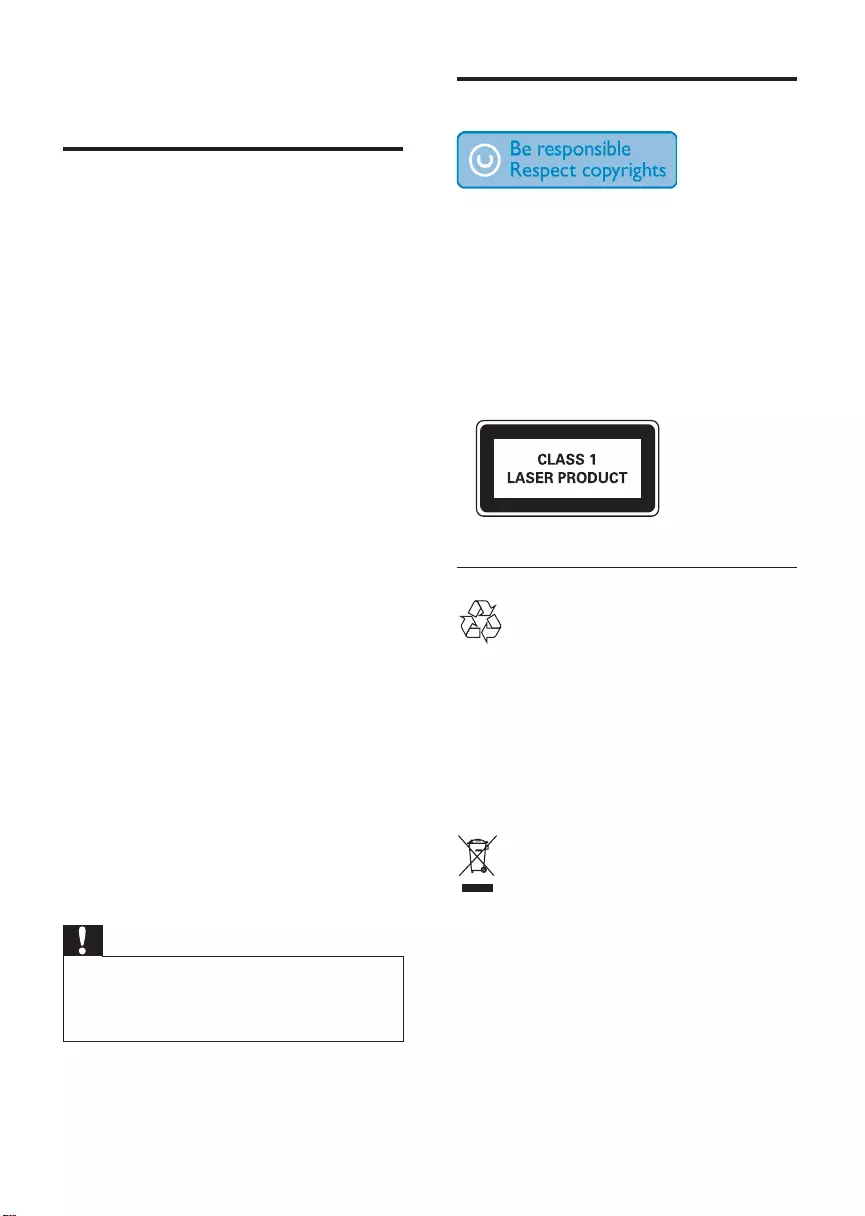
4
Notice
The making of unauthorized copies of
copy-protected material, including computer
programs, files, broadcasts and sound
recordings, may be an infringement of
copyrights and constitute a criminal offence.
This equipment should not be used for such
purposes.
This apparatus includes this label:
Recycling
Your product is designed and manufactured
with high quality materials and components,
which can be recycled and reused.
When you see the crossed-out wheel bin
symbol attached to a product, it means the
product is covered by the European Directive
2002/96/EC:
Never dispose of your product with other
household waste. Please inform yourself about
the local rules on the separate collection of
electrical and electronic products. The correct
disposal of your old product helps prevent
potentially negative consequences on the
environment and human health.
1 Important
Safety
Read and understand all instructions •
before you use your apparatus. If damage
is caused by failure to follow instructions,
the warranty does not apply.
This apparatus is designed for negative •
ground (earth) 12 V DC operation only.
To ensure safe driving, adjust the volume •
to a safe and comfortable level.
Improper fuses can cause damage or •
fire. When you need to change the fuse,
consult a professional.
Use only the supplied mounting hardware •
for a safe and secure installation.
To avoid short circuit, do not expose the •
apparatus, remote control or remote
control batteries to rain or water.
Never insert objects into the ventilation •
slots or other openings on the apparatus.
Clean the apparatus and frame with a •
soft, damp cloth. Never use substances
such as alcohol, chemicals or household
cleaners on the apparatus.
Never place any objects other than discs •
into the apparatus.
Never use solvents such as benzene, •
thinner, cleaners available commercially,
or anti-static sprays intended for discs.
Visible and invisible laser radiation when •
open. Avoid exposure to beam.
Risk of damage to the apparatus screen! •
Never touch, push, rub or strike the
screen with any object.
Caution
Use of controls or adjustments or •
performance of procedures other than herein
may result in hazardous radiation exposure or
other unsafe operation.
EN
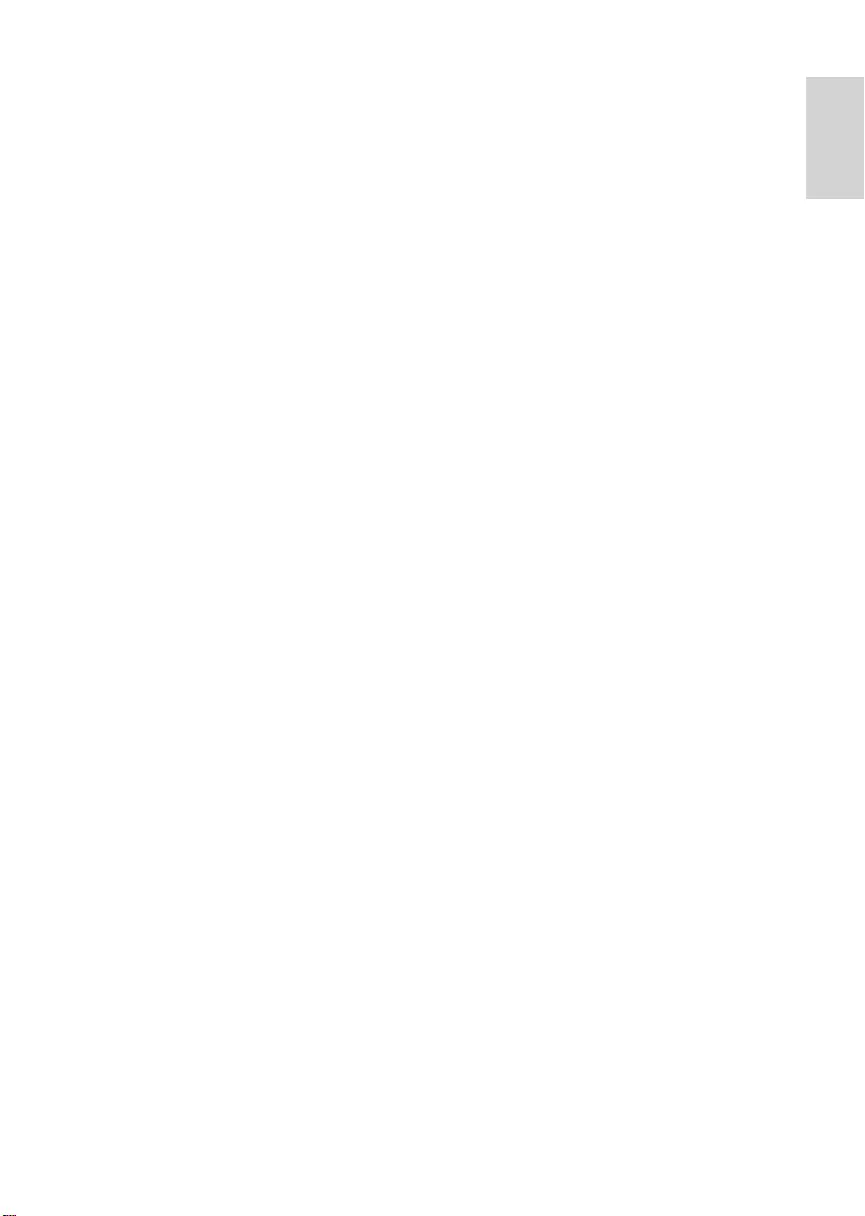
5
Your product contains batteries covered by
the European Directive 2006/66/EC, which
cannot be disposed of with normal household
waste.
Please inform yourself about the local rules on
separate collection of batteries. The correct
disposal of batteries helps prevent potentially
negative consequences on the environment
and human health.
Environmental information
All unnecessary packaging has been omitted.
We have tried to make the packaging easy to
separate into three materials: cardboard (box),
polystyrene foam (buffer) and polyethylene
(bags, protective foam sheet.)
Your system consists of materials which can
be recycled and reused if disassembled by
a specialized company. Please observe the
local regulations regarding the disposal of
packaging materials, exhausted batteries and
old equipment.
Any changes or modifications made to this
device that are not expressly approved by
Philips Consumer Lifestyle may void the user’s
authority to operate the equipment.
2011 © Koninklijke Philips Electronics N.V. All
rights reserved.
Specifications are subject to change without
notice. Trademarks are the property of
Koninklijke Philips Electronics N.V. or their
respective owners. Philips reserves the right
to change products at any time without being
obliged to adjust earlier supplies accordingly.
English
EN
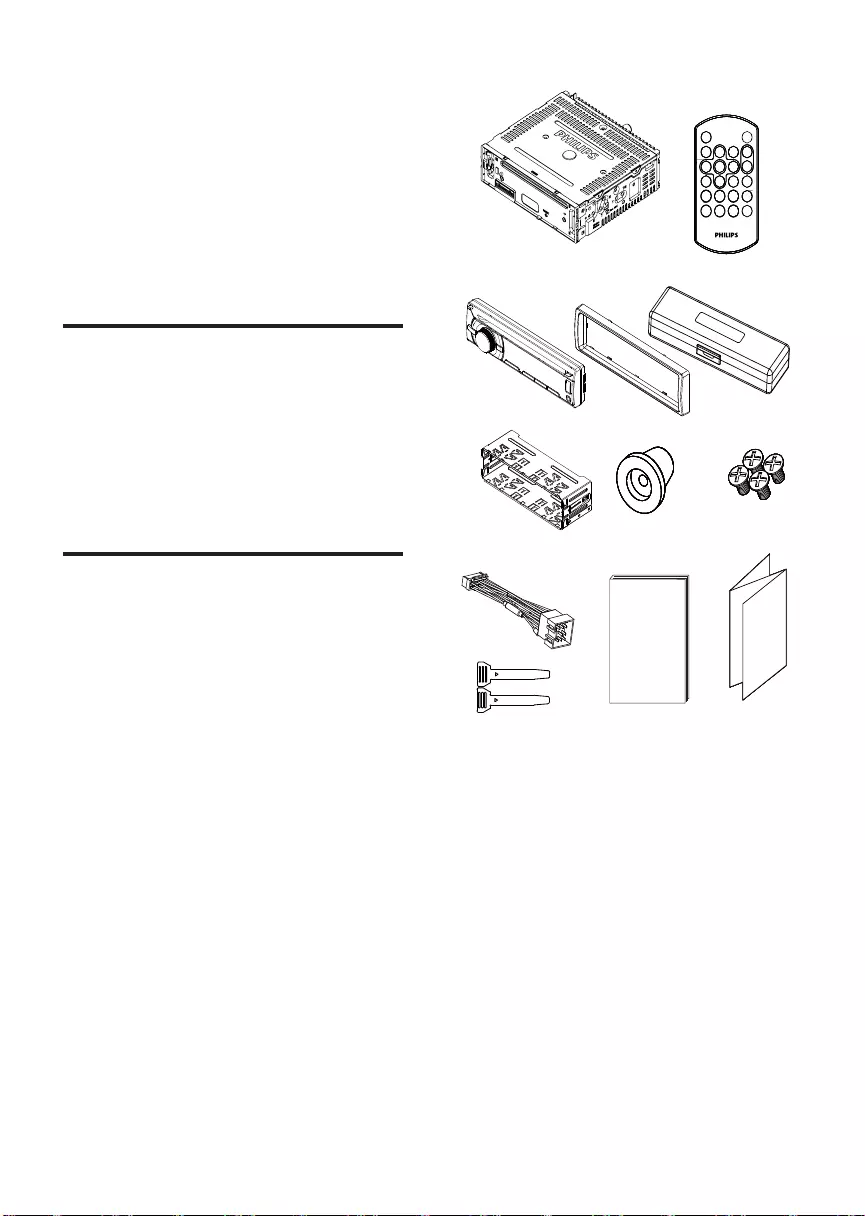
6
a
f
dec
b
lki
j
h
g
2 Your car audio
system
Congratulations on your purchase, and
welcome to Philips! To fully benefit from the
support that Philips offers, register your product
at www.philips.com/welcome.
Introduction
With the in-car audio system, you can enjoy
your drive while listening to:
FM or AM (MW) radio•
Audio from CD or MP3 disc•
Audio from a USB device•
Audio from external devices•
What’s in the box
Check and identify the contents of your
package:
a Main unit
b Remote control
c Front panel
d Trim plate
e Carrying case for front panel
f Sleeve
g Rubber cushion
h Screws x 4 pcs
i Standard ISO connector
j Disassembly tools x 2 pcs
k User manual
l Quick start guide
EN
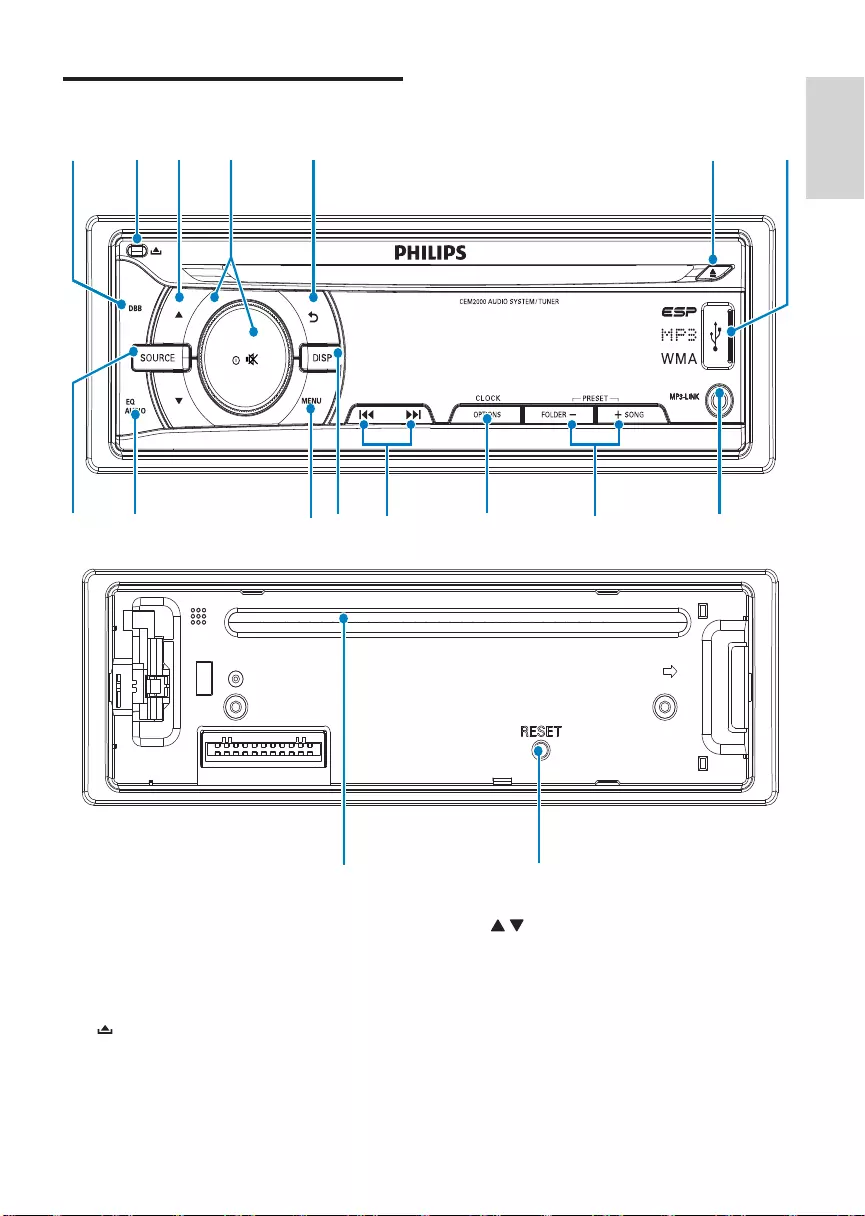
7
c /
Select tuner band. •
Select MP3/WMA folder.•
Scroll up/down menu.•
Overview of the main unit
a DBB/SUB-W
Turn on or off Dynamic Bass Boost •
(DBB) sound.
Turn on or off subwoofer.•
b
Unlock the panel.•
SUB-W
ml
n
o
h
j
g
f
ba e
d
c
p
q
ki
English
EN
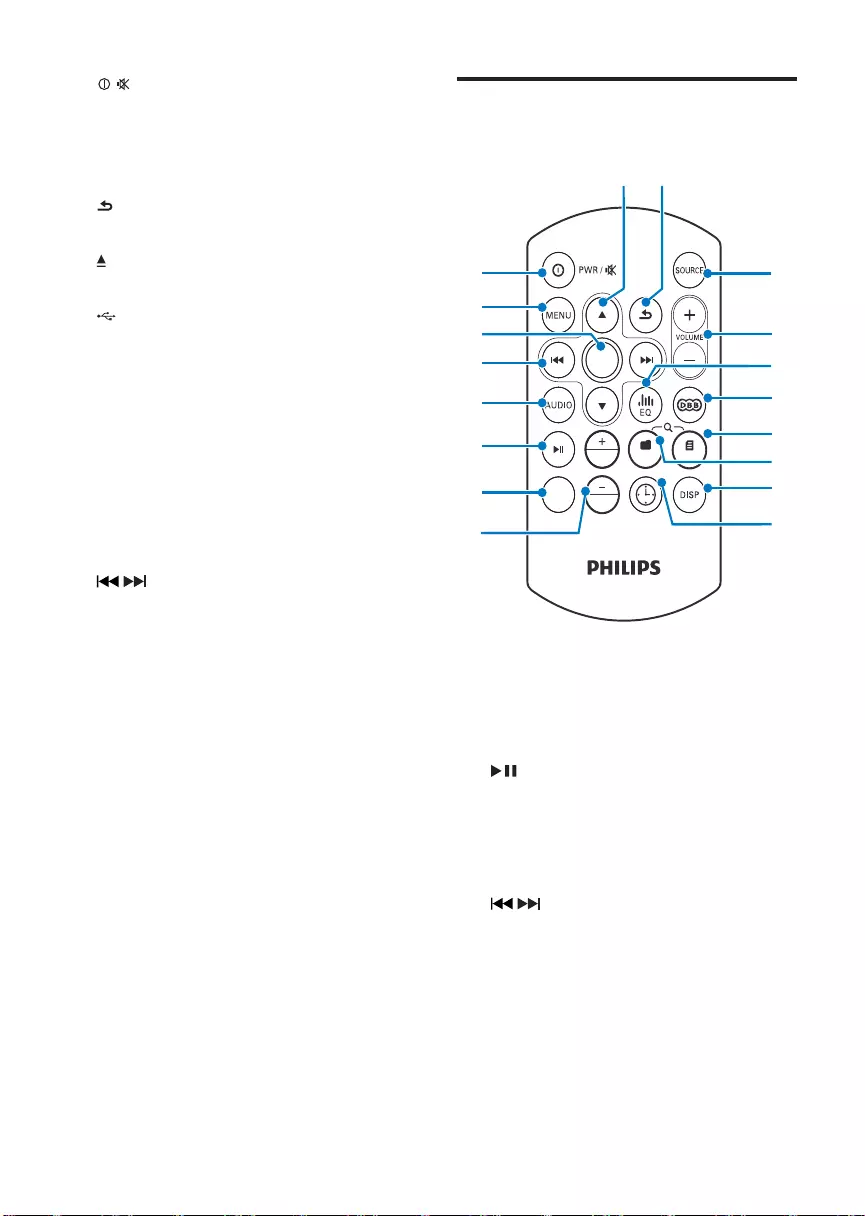
8
Overview of the remote
control
a +/PRESET/-/PRESET
Select preset radio station.•
b OPT
Access option menu.•
c
Start play.•
Pause or resume play.•
d AUDIO
Access audio setting menu.•
e /
Tune to a radio station•
Skip track.•
Fast backward/forward playback•
f OK
Confirm selection.•
g MENU
Access system menu.•
OPTIONS CLOCK
OK
PRESET
OP T
FOLDER SONG
PRESET
DISPLAY
SUB-W
h
g
d
e
f
c
b
n
o
p
q
r
l
m
k
j
i
a
d /
Turn the unit on or off.•
Confirm selection.•
Mute or unmute sound.•
Rotate to adjust volume.•
e
Return to previous menu.•
f
Eject disc.•
g
USB socket.•
h MP3 LINK
Connect external audio device.•
i +SONG/FOLDER -
Select preset radio station.•
Search for track/folder.•
j OPTIONS/CLOCK
Access option menu.•
View clock.•
k /
Tune for radio station.•
Skip/search for track.•
Fast forward/backward playback.•
l DISP
Display current status. •
m MENU
Access system menu.•
n EQ AUDIO
Select equalizer (EQ) setting.•
Access audio setting menu.•
o SOURCE
Select audio source.•
p RESET
Restore default settings.•
q Disc slot
EN
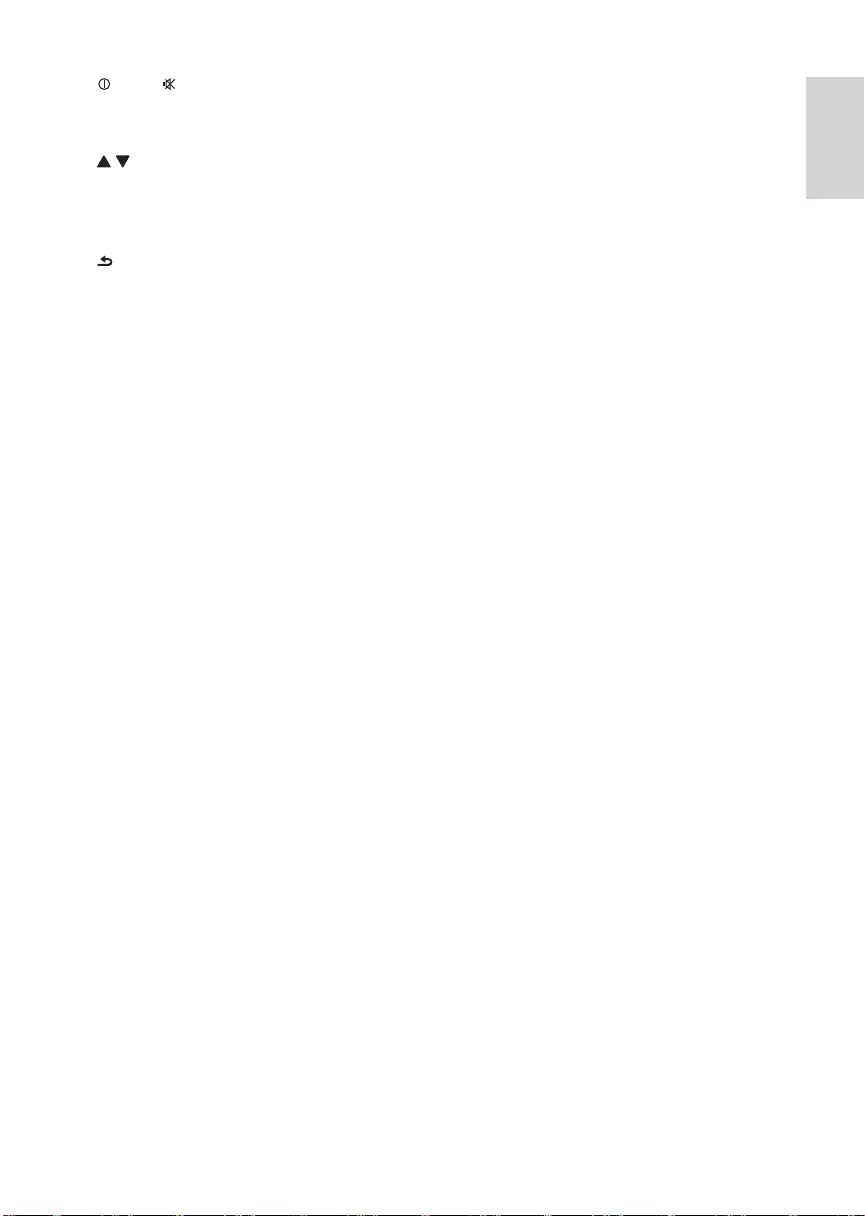
9
h /PWR/
Turn the unit on or off.•
Mute or restore volume.•
i /
Select tuner band. •
Scroll up/down menu.•
Select MP3/WMA folder.•
j
Return to previous/top menu. •
k SOURCE
Select audio source.•
l VOLUME +/-
Adjust volume.•
m EQ
Select equalizer (EQ) setting.•
n DBB/SUB-W
Turn on or off Dynamic Bass Boost •
(DBB) sound.
Turn on or off subwoofer.•
o SONG
Search for track.•
p FOLDER
Search for folder.•
q DISP
Display current status.•
r CLOCK
View clock.•
English
EN
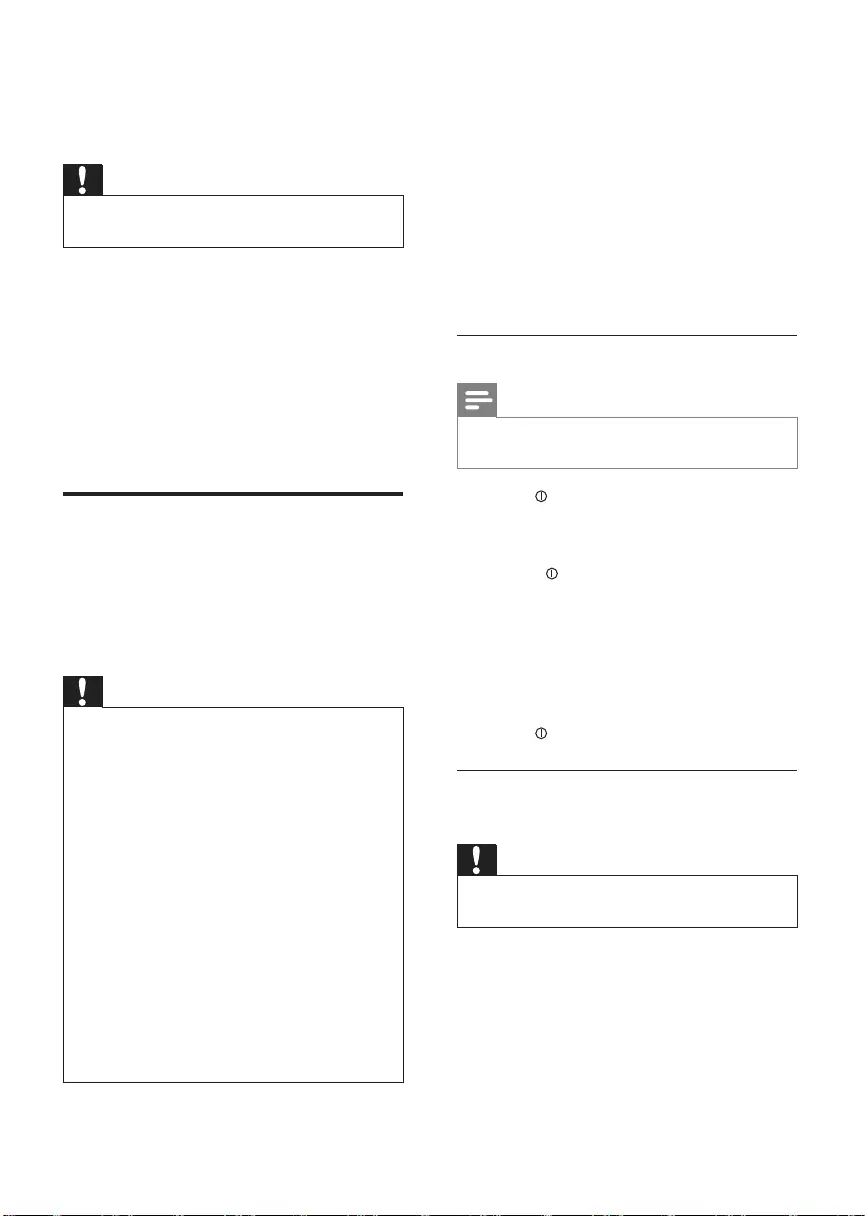
10
Note on the power supply lead (yellow)
When you connect other devices to this •
apparatus, ensure that the rating of the
car circuit is higher than the total fuse
value of all the connected devices.
Notes on speaker connection
Never connect speaker wires to the •
metal body or chassis of the car.
Never connect speaker wires with stripes •
to one another.
Select country/region
Note
Select correct country/region for this unit, •
otherwise the unit can not work properly.
1 Press to turn on the unit.
»[SELECT OPERATING REGION] is
displayed.
2 Rotate to select an option:
[USA] (United States)•
[Latin] (Latin America)•
[Europe] (Western Europe)•
[ASIA] (Asia Pacific)•
[Mid-East ] (Middle East)•
[Russia] (Russia)•
3 Press to confirm.
Connection: for cars with ISO
connectors
Caution
Ensure that all loose leads are insulated with •
electrical tape.
1 Pull out the ISO connectors from car
dashboard and connect them to the
bigger end of the supplied standard
connector.
3 Get started
Caution
Use the controls only as stated in this user •
manual.
Always follow the instructions in this chapter in
sequence.
If you contact Philips, you will be asked for the
model and serial number of your apparatus. The
model number and serial number are on the
bottom of your apparatus. Write the numbers
here:
Model No. __________________________
Serial No. ___________________________
Install the car audio
These instructions are for a typical installation.
However, if your car has different requirements,
make the corresponding adjustment. If you have
any questions regarding installation kits, consult
your Philips car audio dealer.
Caution
This unit is designed for negative ground •
(earth) 12 V DC operation only.
Always install this unit in the car dashboard. •
Other locations can be dangerous as the rear
of the unit heats up during use.
To avoid short-circuit: before you connect, •
ensure that the ignition is off.
Ensure that you connect the yellow and red •
power supply leads after all other leads are
connected.
Ensure that all loose leads are insulated with •
electrical tape.
Ensure that the leads do not get caught under •
screws orin parts that will move (e.g. seat rail).
Ensure that all ground (earth) leads are run to •
a common ground (earth) point.
Use only the supplied mounting hardware for a •
safe and secure installation.
Improper fuses can cause damage or fire. •
When you need to change the fuse, consult a
professional.
EN
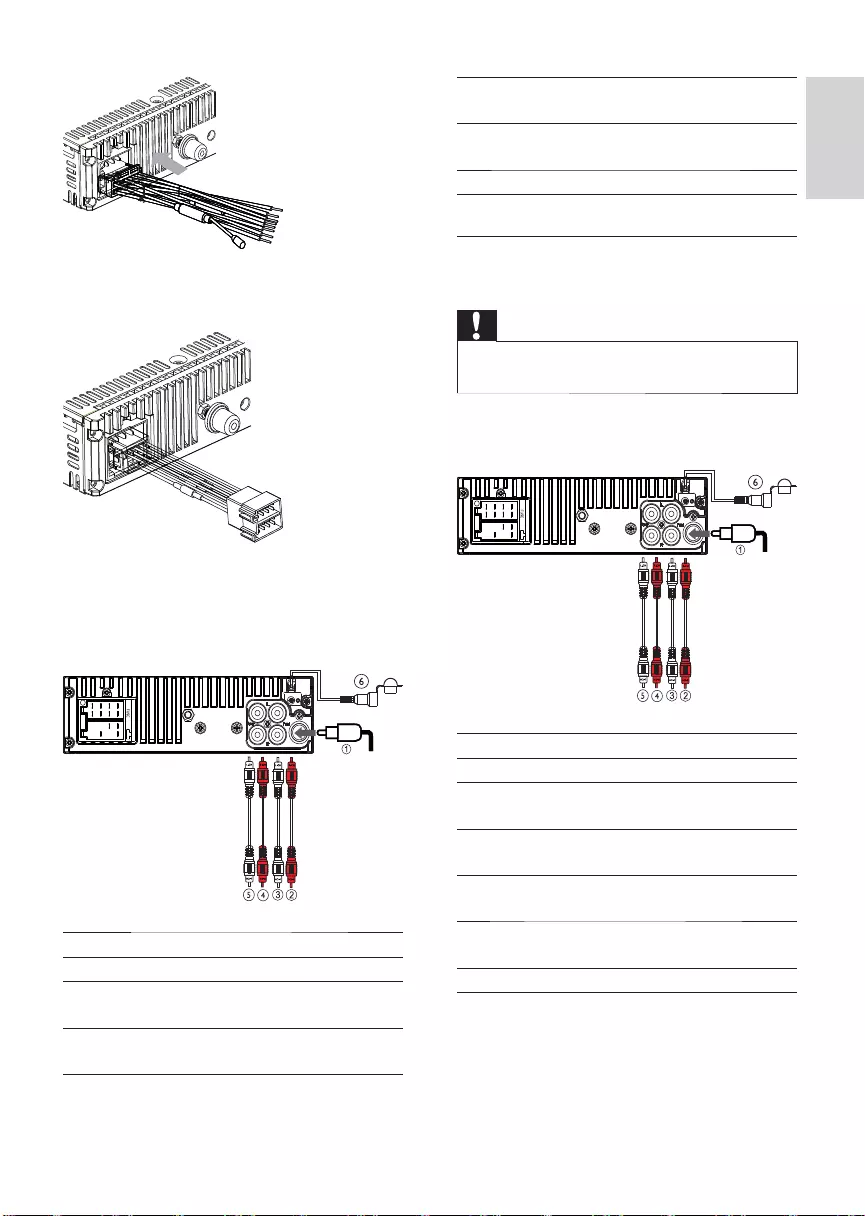
11
4 REAR LINE
OUT R (Socket)
Rear right
speaker
5 REAR LINE
OUT L (Socket)
Rear left
speaker
6 SUBWOOFER Subwoofer
Connection: for cars without ISO
connectors
Caution
Be sure to connect the black ground (earth) •
lead first.
1 Connect the antenna and amplifier as
illustrated, if applicable.
Connector Connect to
1 ANTENNA Antenna
2FRONT LINE
OUT R (Socket)
Front right
speaker
3FRONT LINE
OUT L (Socket)
Front left
speaker
4 REAR LINE
OUT R (Socket)
Rear right
speaker
5 REAR LINE
OUT L (Socket)
Rear left
speaker
6 SUBWOOFER Subwoofer
2 Connect the other end of the supplied
standard connector to the unit.
3 Connect the antenna and amplifier as
illustrated, if applicable. You can connect
the car audio to the amplifier through
RCA-TO-RCA cables (not supplied).
Connector Connect to
1 ANTENNA Antenna
2FRONT LINE
OUT R (Socket)
Front right
speaker
3FRONT LINE
OUT L (Socket)
Front left
speaker
English
EN
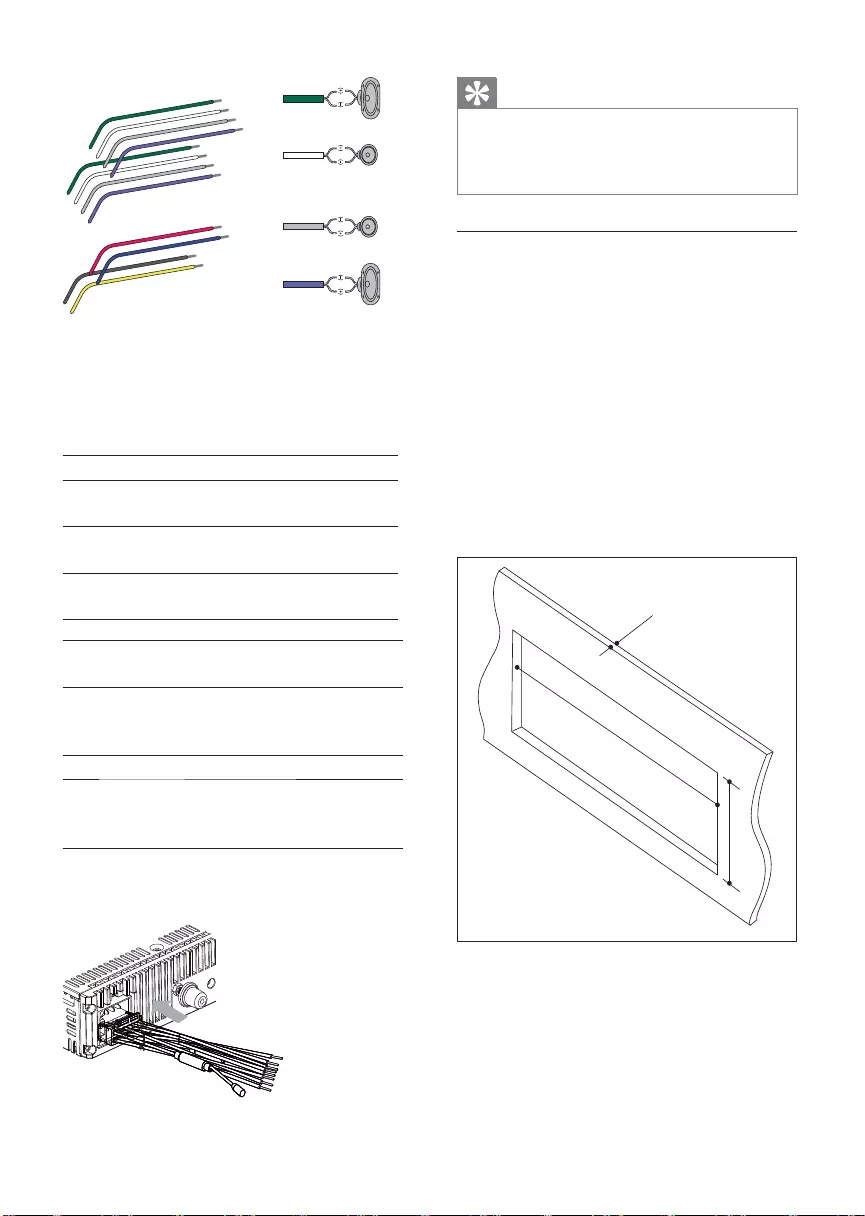
12
Tip
The pin arrangement for the ISO connectors •
depends on the type of vehicle you drive. Be
sure to make proper connections to prevent
damage to the unit.
Mount into the dashboard
1 If the car does not have an on-board
drive or navigation computer, disconnect
the negative terminal of the car battery.
If you disconnect the car battery in •
a car that has an on-board drive or
navigation computer, the computer
may lose its memory.
If the car battery is not disconnected, •
to avoid short-circuit, ensure that the
bare wires do not touch each other.
2 Ensure that car dashboard opening is
within these measurements:
3 Remove the two screws on the top of the
unit.
183 mm
53.5mm
5mm
2 Cut off the bigger end of the supplied
standard connector.
3 Check the car’s wiring carefully and
connect them to the supplied standard
connector.
1 Green/black strip Left speaker (Rear)
2 White/black strip Left speaker
(Front)
3 Gray/black strip Right speaker
(Front)
4 Purple/black strip Right speaker
(Rear)
e RED Ignition key +12V DC when
ON/ACC
f BLUE Motor/electric antenna relay
control lead/Amplifier relay
control lead
gBLACKGround
h YELLOW To the +12V car battery
which is energized at all
times
4 Connect the supplied standard connector
to the unit.
b
a
c
d
aa
bcd
ab
ef
cd
gh
b
c
d
EN
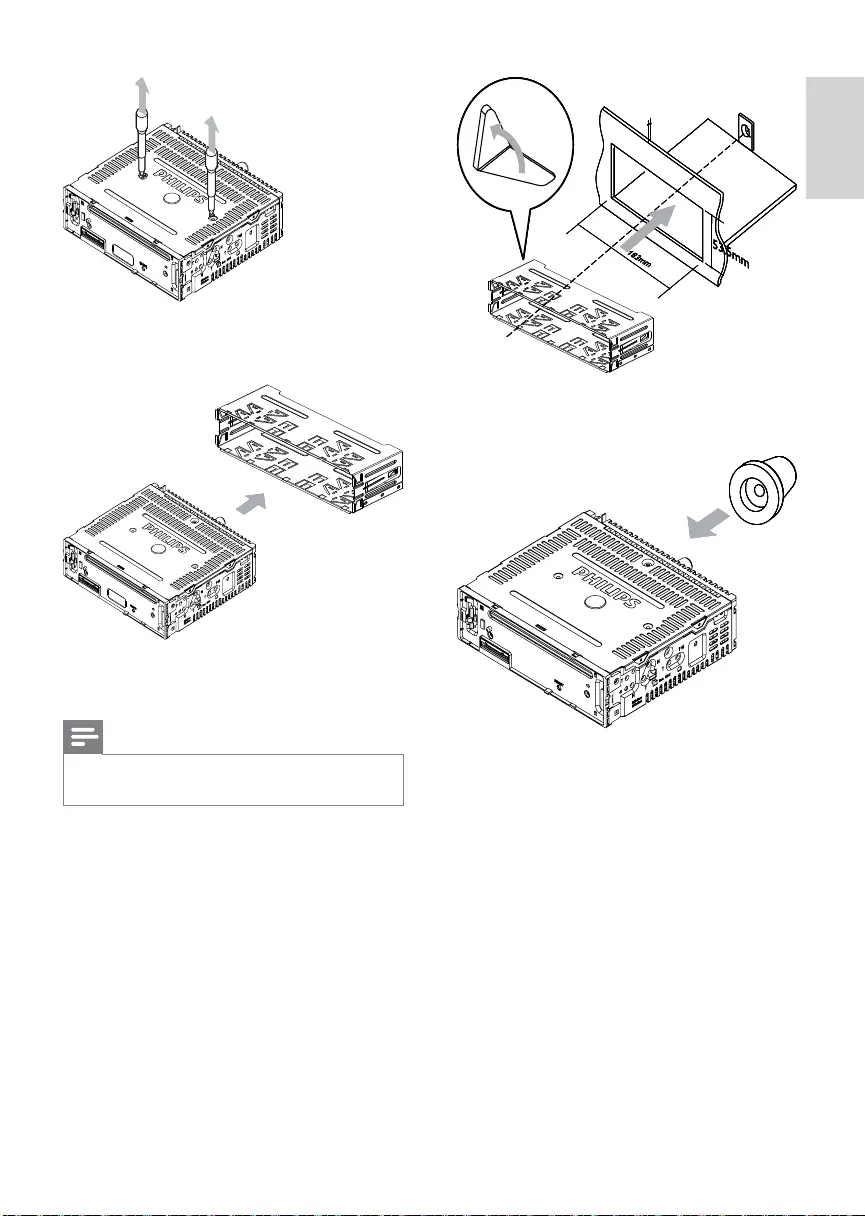
13
6 Place the supplied rubber cushion over
the end of the mounting bolt.
7 Slide the unit into the dashboard until you
hear a click sound.
5mm5mm5mm5mm
4 Remove the mounting sleeve with the
supplied disassembly tools.
5 Install the sleeve into the dashboard and
bend the tabs outward to fix the sleeve.
Note
If the unit is not fixed by sleeve but by the •
supplied screws, skip this step.
English
EN
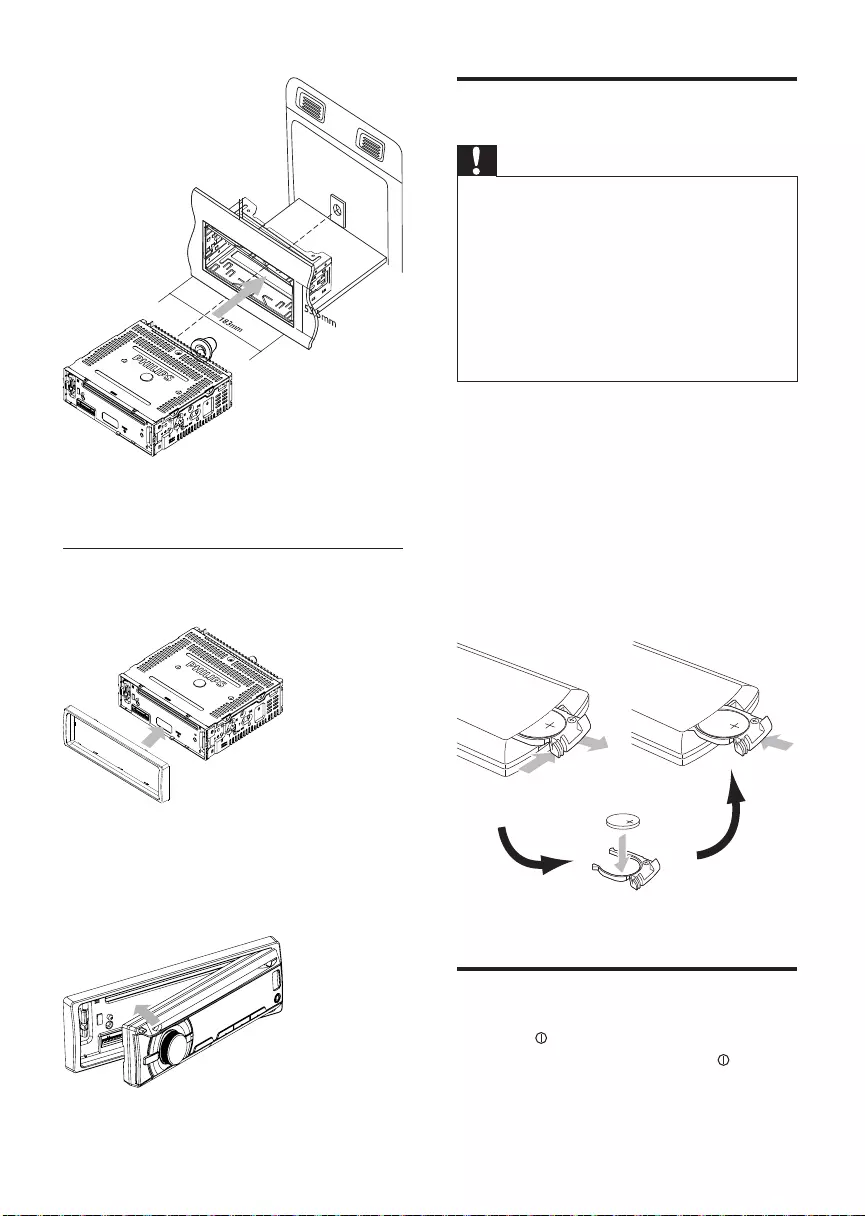
14
Install remote control battery
Caution
Risk of explosion! Keep batteries away from •
heat, sunshine or fire. Never discard batteries
in fire.
Risk of decreased battery life! Never mix •
different brands or types of batteries.
Risk of product damage! When the remote •
control is not used for long periods, remove
the batteries.
Perchlorate Material - special handling may •
apply. See www.dtsc.ca.gov/hazardouswaste/
perchlorate.
For first-time use:
1 Remove the protective tab to activate the
remote control battery.
To replace the remote control battery:
1 Open the battery compartment.
2 Insert one CR2025 battery with correct
polarity (+/-) as indicated.
3 Close the battery compartment.
Turn on
1 Press to turn on the unit.
To turn off the unit, press • for over
3 seconds.
8 Reconnect the negative terminal of the
car battery.
Attach the front panel
1 Attach the trim plate.
2 Insert the right side of the panel in the
chassis until it is correctly engaged.
3 Press the left side of the panel until the
mechanism locks it into place.
5mm
EN
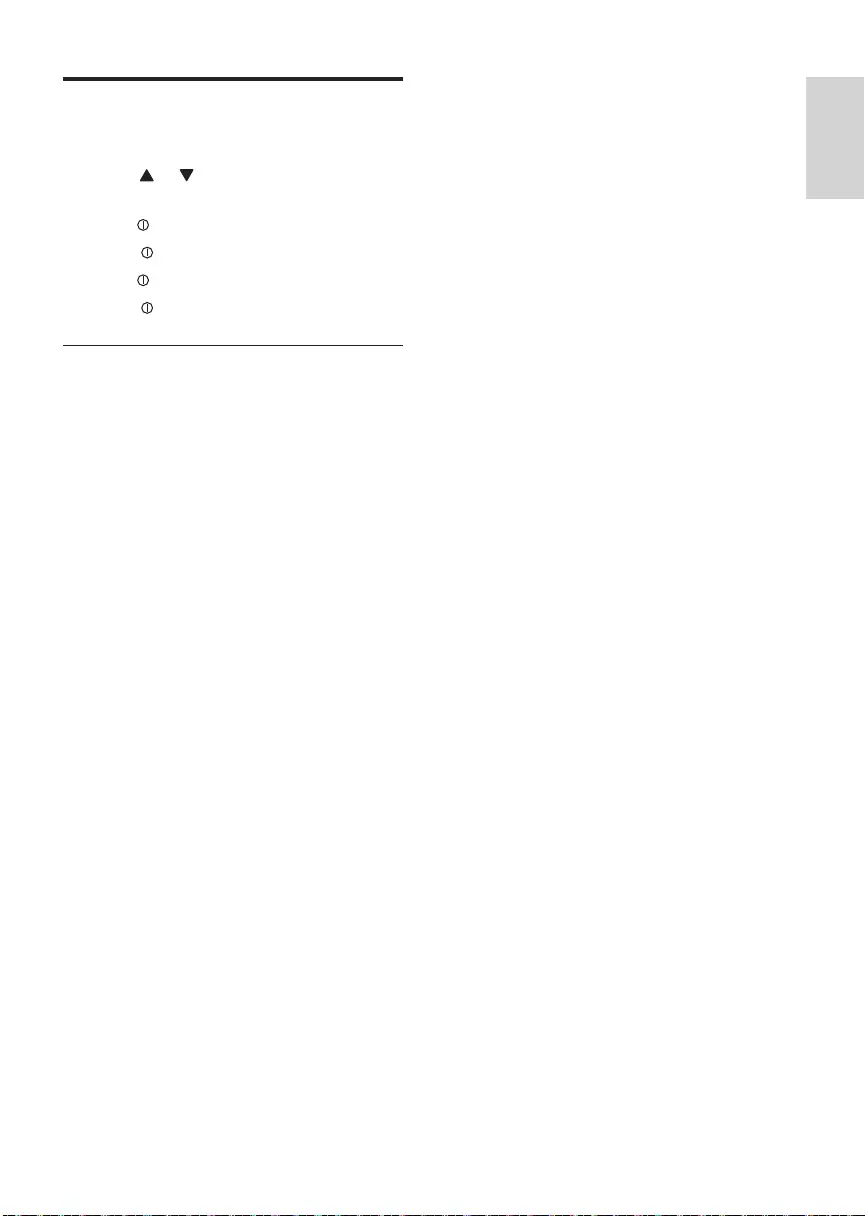
15
Set clock
1 Press MENU.
2 Press or repeatedly until currently
time is displayed.
3 Turn clockwise to set hour.
4 Press to confirm.
5 Turn anti-clockwise to set minute.
6 Press to confirm.
View clock
1 Press and hold OPTIONS repeatedly
until the clock is displayed.
English
EN
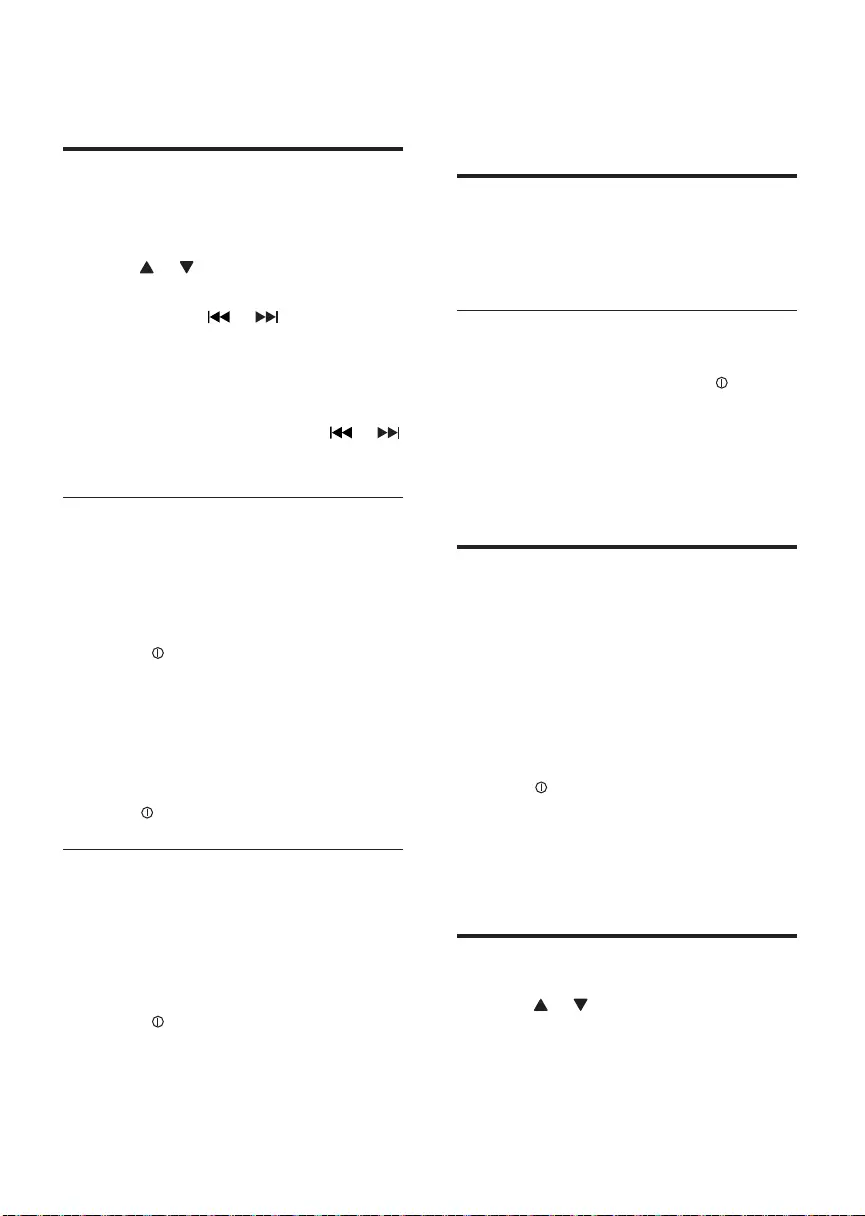
16
[• LOCAL SEEK OFF] (local seek
off): Stations with strong and weak
signals can be broadcast.
Store radio stations in
memory
You can store up to 6 stations in each band.
Store stations automatically
1 Press OPTIONS repeatedly until AUTO-
SCAN is displayed, then press to
confirm.
The six strongest stations of the »
selected band are saved in preset
channel automatically: FM1,FM2,FM3
1-6, AM1, AM2.
Store stations manually
1 Tune to a station that you want to
store.(see ‘Tune to a radio station’ )
2 Press and hold +/PRESET or -/PRESET
until the preset number blinks on the
screen.
3 Press +/PRESET or -/PRESET to select
radio channel.
4 Press to confirm.
The station is saved in the selected »
channel.
The preset number on LCD screen »
lights up and remains on.
Tune to a preset station
1 Press or to select band.
2 Press +/PRESET or -/PRESET to select
the preset station.
4 Listen to radio
Tune to a radio station
1 Press SOURCE repeatedly to select
Tuner.
2 Press or to select band: [FM1],
[FM2], [FM3], [AM1], or [AM2] .
3 Press and hold or for more than
4 seconds to tune to a radio station
manually.
The radio station is broadcasted. »
To search for a radio station »
automatically, press and hold or
for 2 to 4 seconds.
Select tuner region
You can select suitable country/region of the
radio.
1 Press SOURCE to select Radio mode.
2 Press MENU repeatedly to select region.
3 Rotate to select an option:
[USA] (United States)•
[Latin] (Latin America)•
[Europe] (Western Europe)•
[ASIA] (Asia Pacific)•
[Mid-East ] (Middle East)•
[Russia] (Russia)•
4 Press to confirm.
Select tuner sensitivity
To receive more radio stations or only
stations with strong signal, you can adjust the
tuner sensitivity.
1 Press OPTIONS repeatedly until
[LOCAL] or [DX] is displayed.
2 Rotate to select a setting:
[• LOCAL SEEK ON] (local seek on):
Only stations with strong signal can
be broadcast.
EN
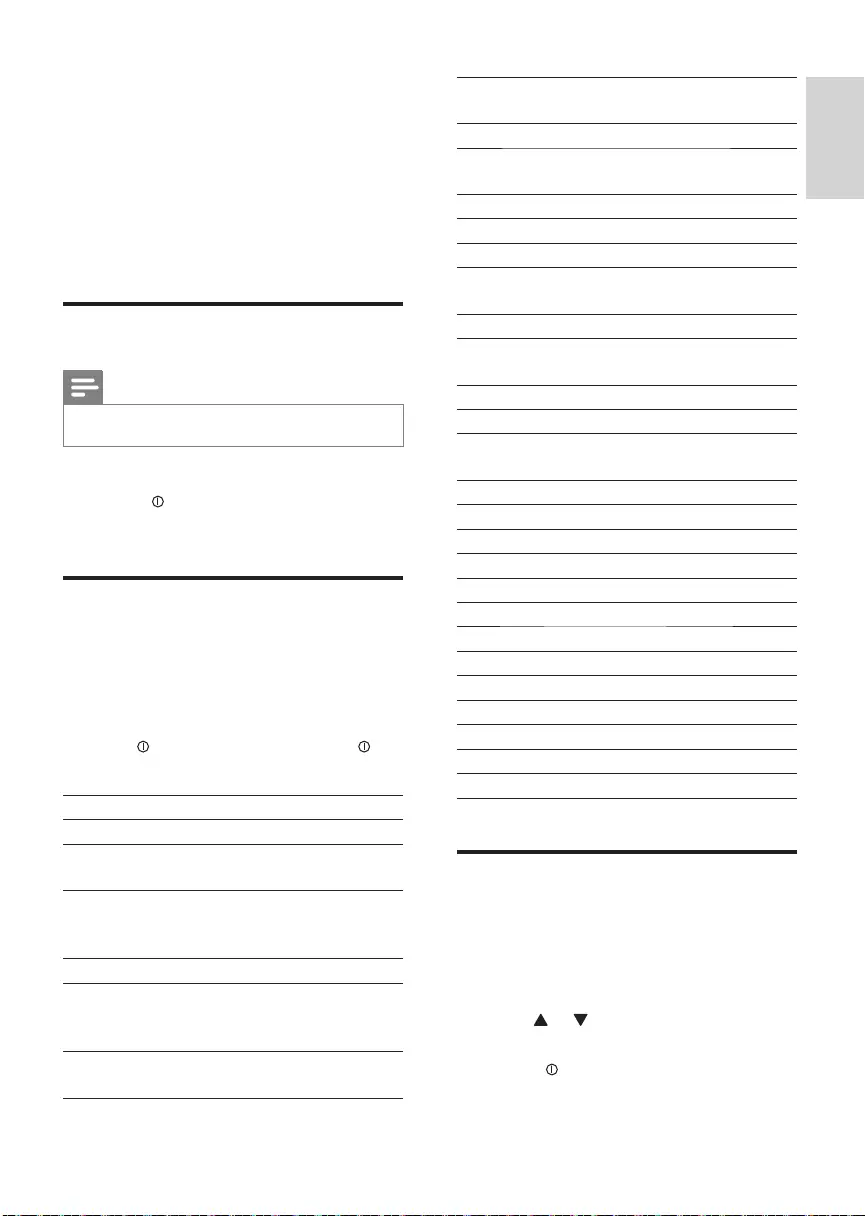
17
7CULTURE Culture, religion
and society
8SCIENCE Science
9VARIED Entertainment
programs
10 POP M Pop music
11 ROCK M Rock music
12 EASY M Light music
13 LIGHT M Light classical
music
14 CLASSICS Classical music
15 OTHER M Special music
programs
16 WEATHER Weather
17 FINANCE Finance
18 CHILDREN Children’s
programs
19 SOCIAL Social Affairs
20 RELIGION Religion
21 PHONE IN Phone In
22 TRAVEL Travel
23 LEISURE Leisure
24 JAZZ Jazz Music
25 COUNTRY Country Music
26 NATION M National Music
27 OLDIES Oldies Music
28 FOLK M Folk Music
29 DOCUMENT Documentary
30 TEST Alarm Test
31 ALARM Alarm
Select alternate frequencies
If the radio signal is poor, turn on AF (Alternate
Frequency) to search for another station with
stronger signal.
1 Press MENU or OPTIONS.
2 Press or repeatedly until [AF] is
displayed.
3 Rotate to select a setting:
• [AF ON]: Turn on the AF mode.
5 Play with RDS
The RDS (Radio Data System) function
operates only in areas with FM stations
broadcasting RDS signals. If you tune to an RDS
station, an RDS icon (AF/TA/LOCAL) and the
station name are displayed.
Turn on RDS
Note
The default setting for RDS is on. •
1 Press MENU for over 3 seconds.
2 Rotate to select RDS ON:
The RDS function is turned on. »
Select program type
Before tuning to RDS stations, you can select
program type and let the unit search only for
programs of the selected category.
1 Press OPTIONS until [PTY] is displayed.
2 Turn to select a type, then press to
confirm.
Item Program type Description
1 NEWS News services
2 AFFAIRS Politics and
current affairs
3 INFO Special
information
programs
4 SPORT Sports
5 EDUCATE Education
and advanced
training
6 DRAMA Radio plays and
literature
English
EN
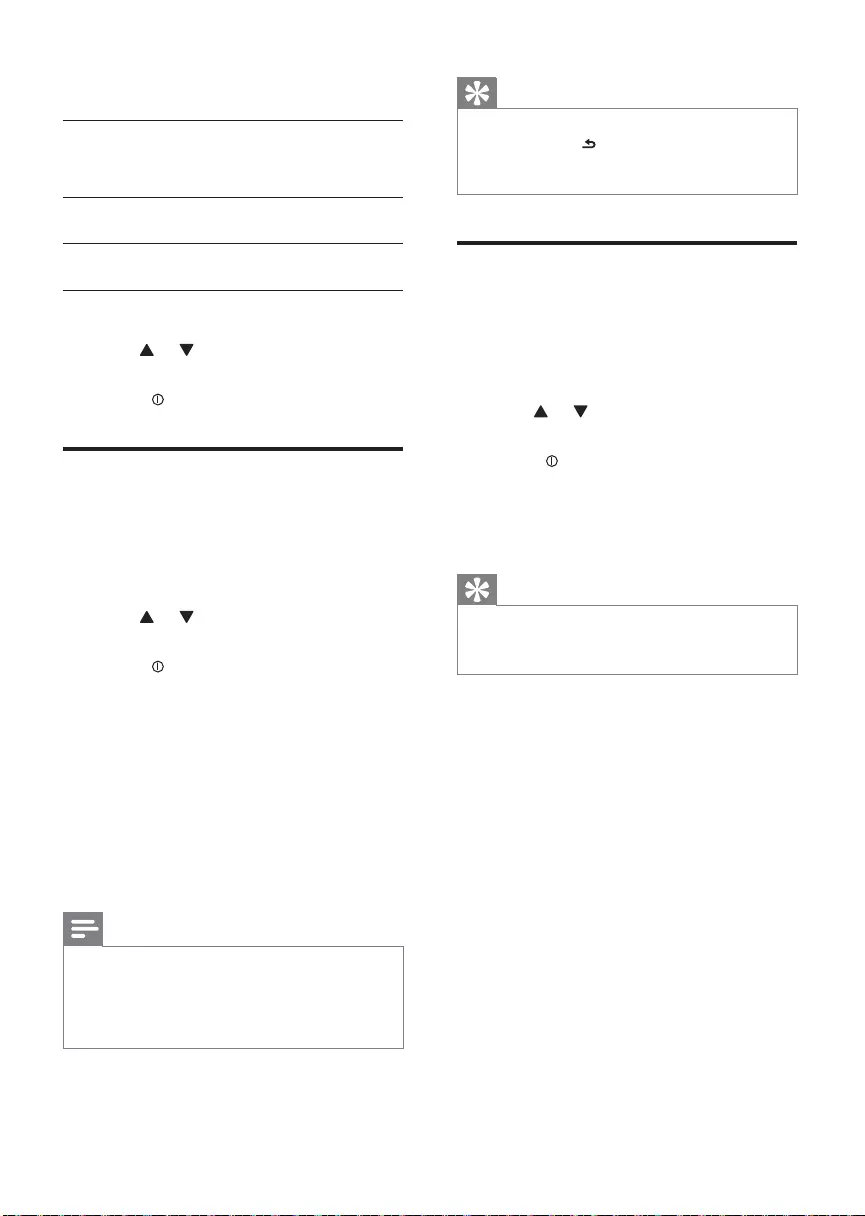
18
Tip
When a traffic announcement cuts in, user •
can short press to terminate the traffic
announcement, and the unit will resume to
previous playback mode.
Set RDS clock
You can use time signal that is broadcast
together with the RDS signal to set the clock of
the unit automatically.
1 Press MENU.
2 Press or repeatedly until [CT] is
displayed.
3 Rotate to select a setting:
• [CT ON]: Turn on the RDS clock.
Time shown on the unit synchronizes
with that on the RDS station.
• [CT OFF]: Turn off the RDS clock.
Tip
The accuracy of the transmitted time depends •
on the RDS station that transmits the time
signal.
• [AF OFF]: Turn off the AF mode.
Set region for AF tuning
You can define AF tuning region:
[REG
ON]
Only stations in current region
can be tuned to automatically.
[REG
OFF]
All stations can be tuned to
automatically.
1 Press MENU.
2 Press or repeatedly until [REG]
(Regional Radio) is displayed.
3 Rotate to select a setting.
Receive traffic announcement
If you do not want to miss traffic
announcement when enjoying music, turn on
the TA (Traffic Announcement) function.
1 Press MENU or OPTIONS.
2 Press or repeatedly until [TA] is
displayed.
3 Rotate to select a setting:
• [TA ON]: When there is traffic
announcement, the unit switches
to the tuner mode (regardless of
the current mode) and begins to
broadcast the traffic conditions.
When the traffic announcement
is over, it returns to the previous
mode.
• [TA OFF]: Traffic announcement
does not cut in.
Note
If the current received TA signal remains weak •
for over 120 seconds, the unit will activate TA
Seek mode automatically. The TA Seek will
seek for other station with good condition of
TA signal.
EN
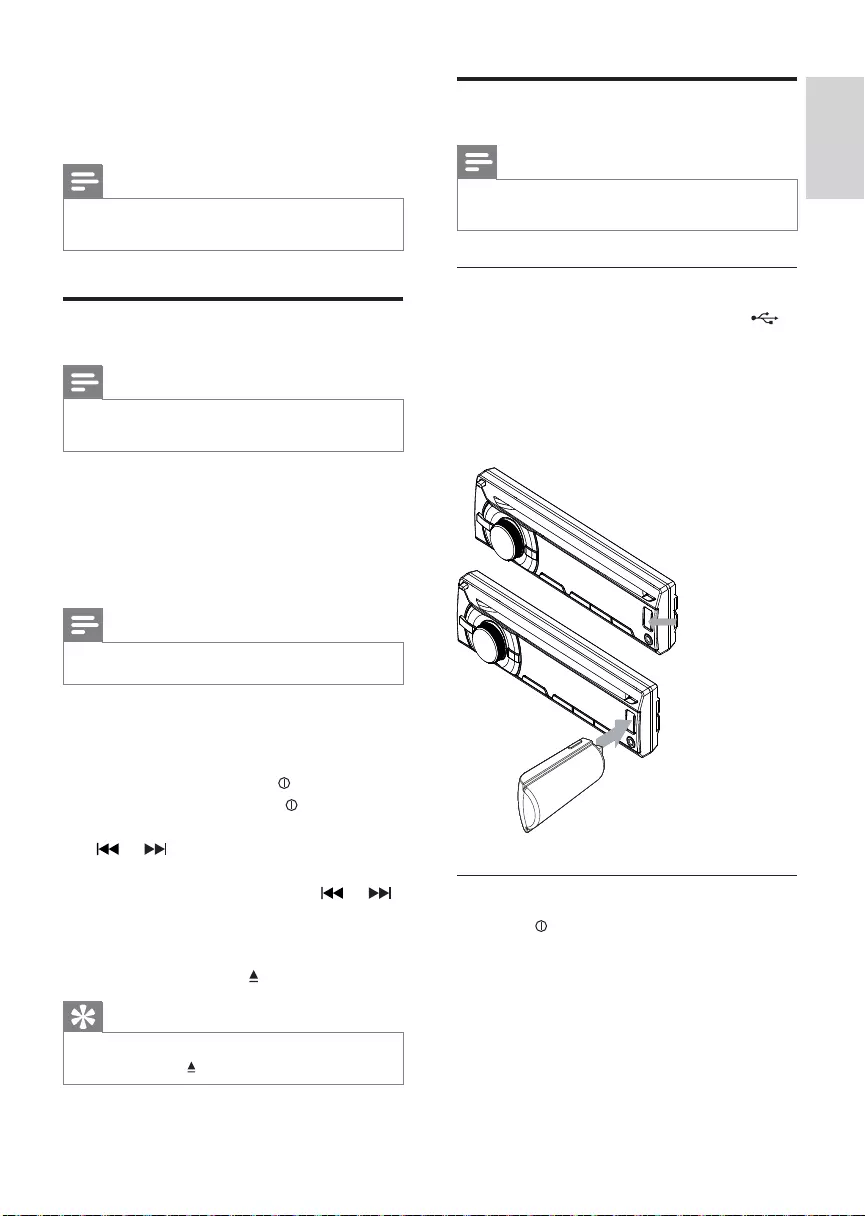
19
Play from USB
Note
Ensure that the USB device contains playable •
music.
Insert the USB device
1 Slide the USB socket cover marked
to the left.
2 Insert the USB device into the USB
socket.
The unit starts playing from the USB »
device automatically.
Remove the USB device
1 Press to turn off the unit.
2 Remove the USB device.
6 Play audio files
Note
Ensure that the disc or device contains playable •
files.
Play a disc
Note
You cannot play CDs encoded with copyright •
protection technologies.
You can play commercially available audio CDs
and these discs:
CD-Recordables (CD-R)•
CD-Re-writables (CD-RW)•
MP3 CDs•
WMA CDs•
Note
Ensure that the disc contains playable content. •
1 Insert a CD with the printed side facing
up.
Play starts automatically. »
To pause CD play, press • .
To resume CD play, press• again.
To skip to the previous/next track, press •
or .
To search backward/forward rapidly •
within the current track, press or
for 3 seconds.
Remove the CD
To take out the CD, press on the front panel.
Tip
If the disc is blocked in the disc compartment, •
press and hold until the disc comes out.
English
EN
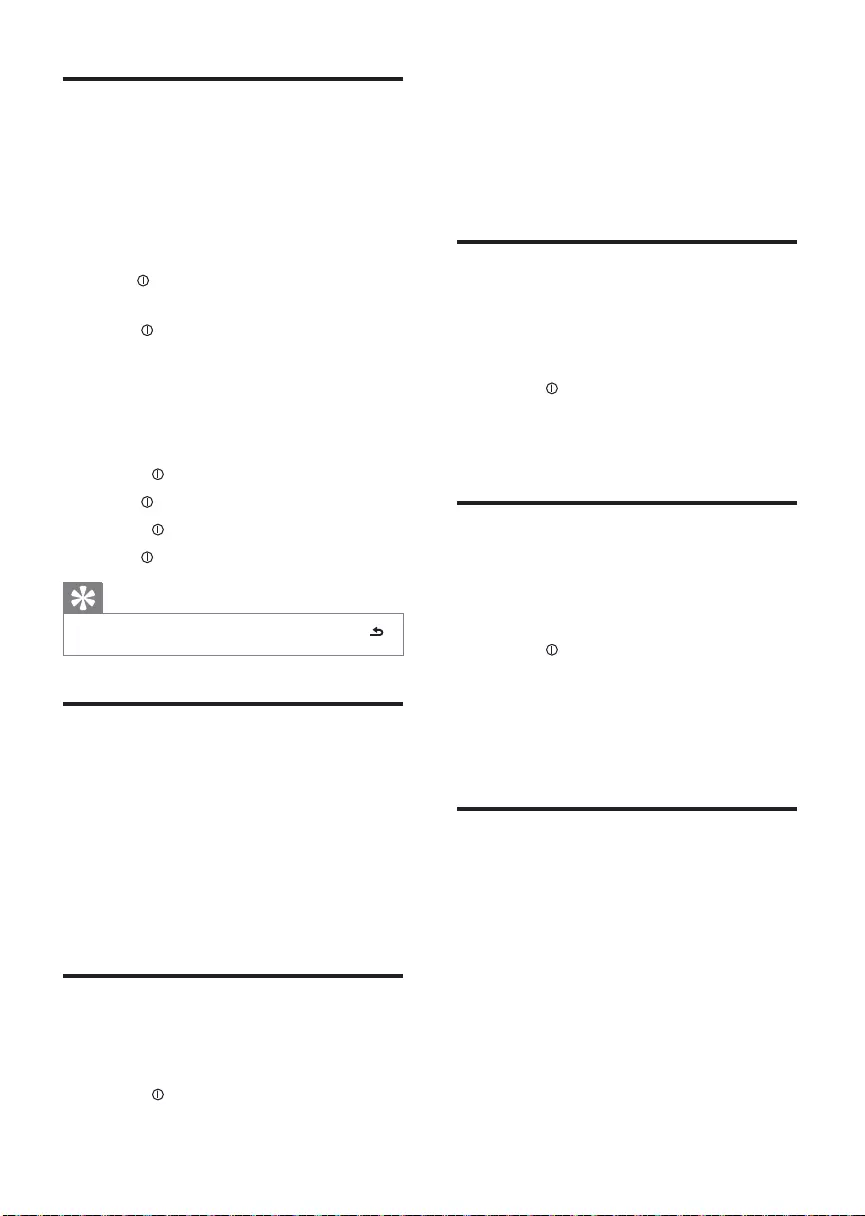
20
• [RPT TRK] (repeat one track): play
current track repeatedly.
• [RPT DIR] (repeat a folder): play all tracks
in the current folder repeatedly.
• [RPT ALL] (repeat all tracks): play all
tracks repeatedly.
Shuffle play
You can play the tracks in random order:
1 During play, press OPTIONS repeatedly
until [SHUF] is displayed.
2 Rotate to select a setting:
• [SHUF ON]: start shuffle play for all
tracks.
• [SHUF OFF]: cancel shuffle play.
Intro play
You can play the first 10 seconds of each track.
1 During play, press OPTIONS repeatedly
until [INT] is displayed:
2 Rotate to select a setting:
• [INT ON] : After the first 10
seconds of each track have been
played, play stops.
• [INT OFF] : Cancel intro play and
start normal play.
Connect external sound
source
1 Connect the external sound source to
MP3 LINK socket with a 3.5 mm cable.
2 Press SOURCE repeatedly until [MP3
LINK] is displayed.
3 Operate the external component (refer
to the instructions supplied with the
external component).
Search for an MP3/WMA
track
Search within the current folder
1 Press +SONG.
The name of the current track is »
displayed.
2 Turn to select anther track in current
folder
3 Press to confirm.
Search in other folder
1 Press FOLDER -.
The name of the current folder is »
displayed.
2 Rotate to navigate through all folders.
3 Press to access the selected folder.
4 Rotate to select a track in the folder.
5 Press to start play.
Tip
To go back to upper level of a folder, press • .
View play information
1 During playing, press DISP repeatedly to
view:
Track number and elapsed play time•
Artist •
Album •
Title •
Folder •
File •
Repeat play
1 During play, press OPTIONS repeatedly
until [REP] is displayed.
2 Rotate to select a setting.
EN
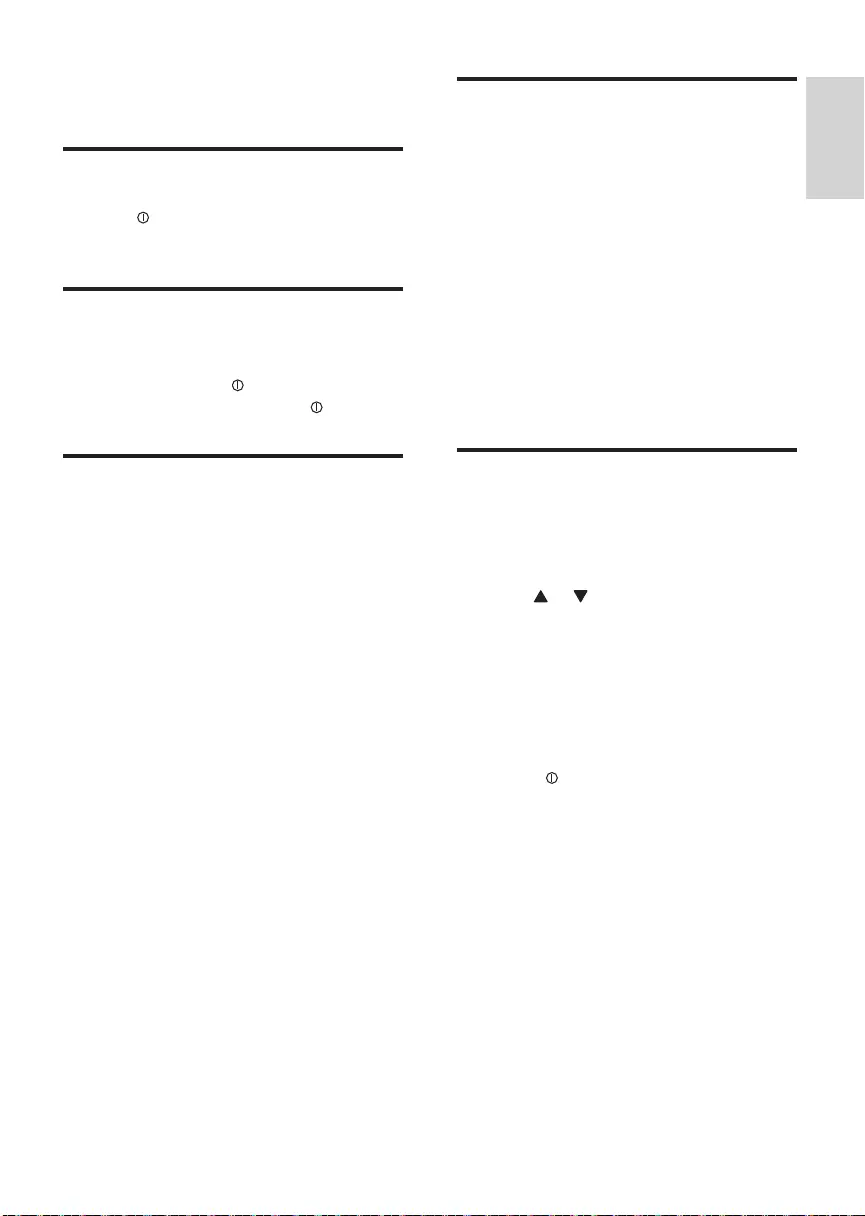
21
Select preset equalizer
1 Press EQ/Audio.
Current Equalizer setting is displayed. »
2 Press EQ/Audio again to select a preset
EQ setting:
• [OPTIMAL] (optimal)
• [FLAT] (flat)
• [POP] (pop)
• [USER] (user)
• [TECHNO] (techno)
• [ROCK] (rock)
• [CLASSIC] (classic)
• [JAZZ] (jazz)
Other sound settings
You can also adjust the preset EQ/Audio
settings.
1 Press EQ/Audio for 3 seconds.
2 Press or repeatedly to select the
item to be adjusted:
• [BAS] (bass) range: -7 to +7.
• [TRE] (treble) range: -7 to +7.
• [BAL] (balance) range: 12L to 12R. (L
= left speaker, R = right speaker)
• [FAD] (fader) range: 12R to 12F. (R =
rear speaker, F = front speaker)
3 Rotate to select a value.
7 Adjust sound
Adjust volume
1 Turn clockwise/anticlockwise to
increase/decrease volume.
Mute
You can turn off the sound of your audio.
1 During play, press .
To resume sound, press • again.
Turn DBB and subwoofer on/
off
1 Press DBB, then the current setting is
displayed:
»[DBB ON] : The Dynamic Bass Boost
(DBB) function is on.
»[DBB OFF] : The DBB function is off.
2 Press DBB again to change the DBB
setting.
3 Press and hold DBB to access subwoofer
settings:
»[SUBWOOFER ON]: The subwoofer
function is on.
»[SUBWOOFER OFF]: The subwoofer
function is off.
English
EN
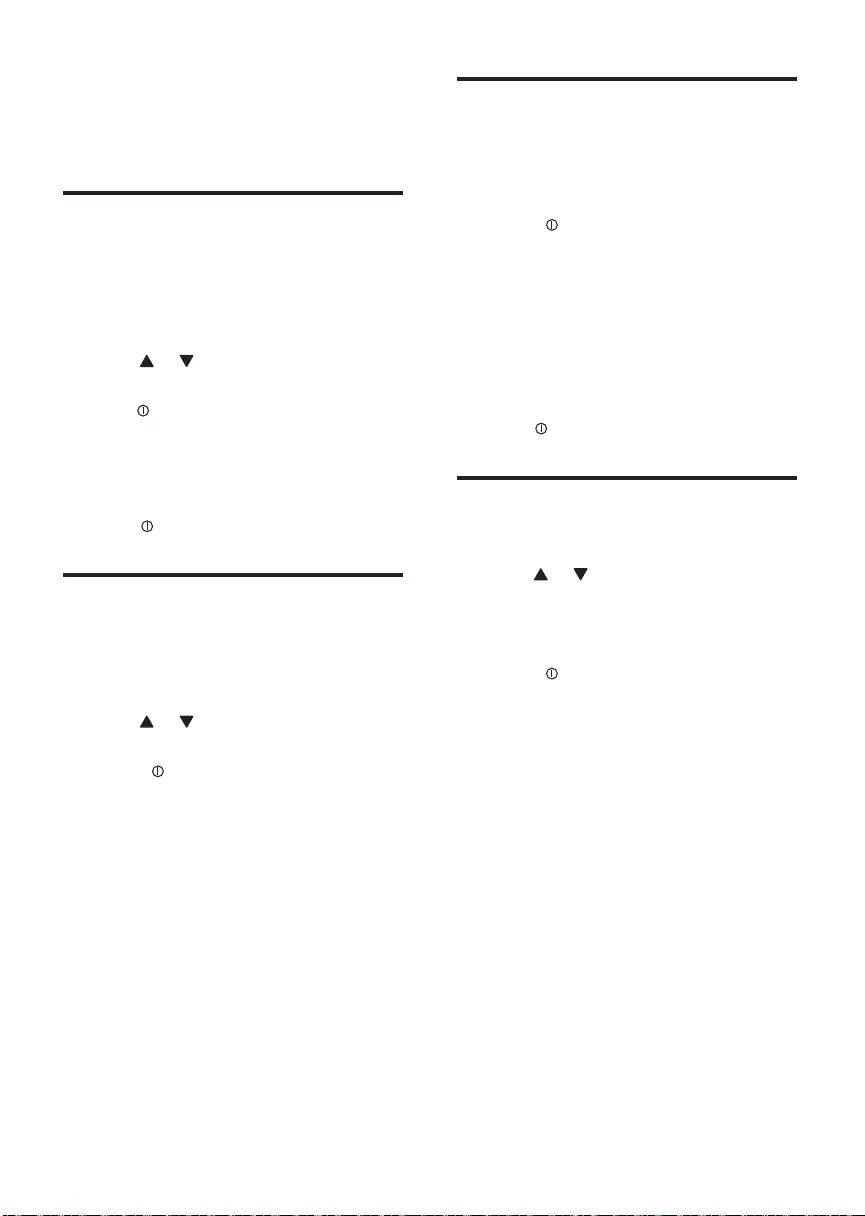
22
Select blackout setting
You can set the screen to turn off automatically
after the unit is idle for 10 or 20 seconds.
1 Press MENU.
2 Rotate to select a setting:
• [BKO 10 S] : Turn off the screen
automatically 10 seconds after last
operation.
• [BKO 20 S] : Turn off the screen
automatically 20 seconds after last
operation.
• [BKO OFF] : Never turn off the
screen.
3 Press to confirm.
Turn demo mode on/off
1 Press MENU.
2 Press or repeatedly until [DEMO] is
displayed.
The screen shows current Demo »
mode setting.
3 Rotate to select a setting:
• [DEMO ON] : Turn on the demo
mode. When the unit is idle for
more than 10 seconds, all functions
are displayed.
• [DEMO OFF] : Turn off the demo
mode.
8 Adjust system
settings
Select anti-shock setting
You can select anti-shock setting according to
the stability of your car and the condition of the
road.
1 Press MENU.
2 Press or repeatedly until [ESP] is
displayed.
3 Turn to select a setting:
• [ESP 10S]: when the road is smooth
and there are few bumps.
• [ESP 40S]: when the road is bumpy
and unstable.
4 Press to confirm.
Turn beep sound on/off
Each time you press a button, the unit beeps.
You can turn on or off this beep sound.
1 Press MENU.
2 Press or repeatedly to until [BEEP]
is displayed.
3 Rotate to select a setting:
• [BEEP ON]: Turn on the beep
sound.
• [BEEP OFF]: Turn off the beep
sound.
EN
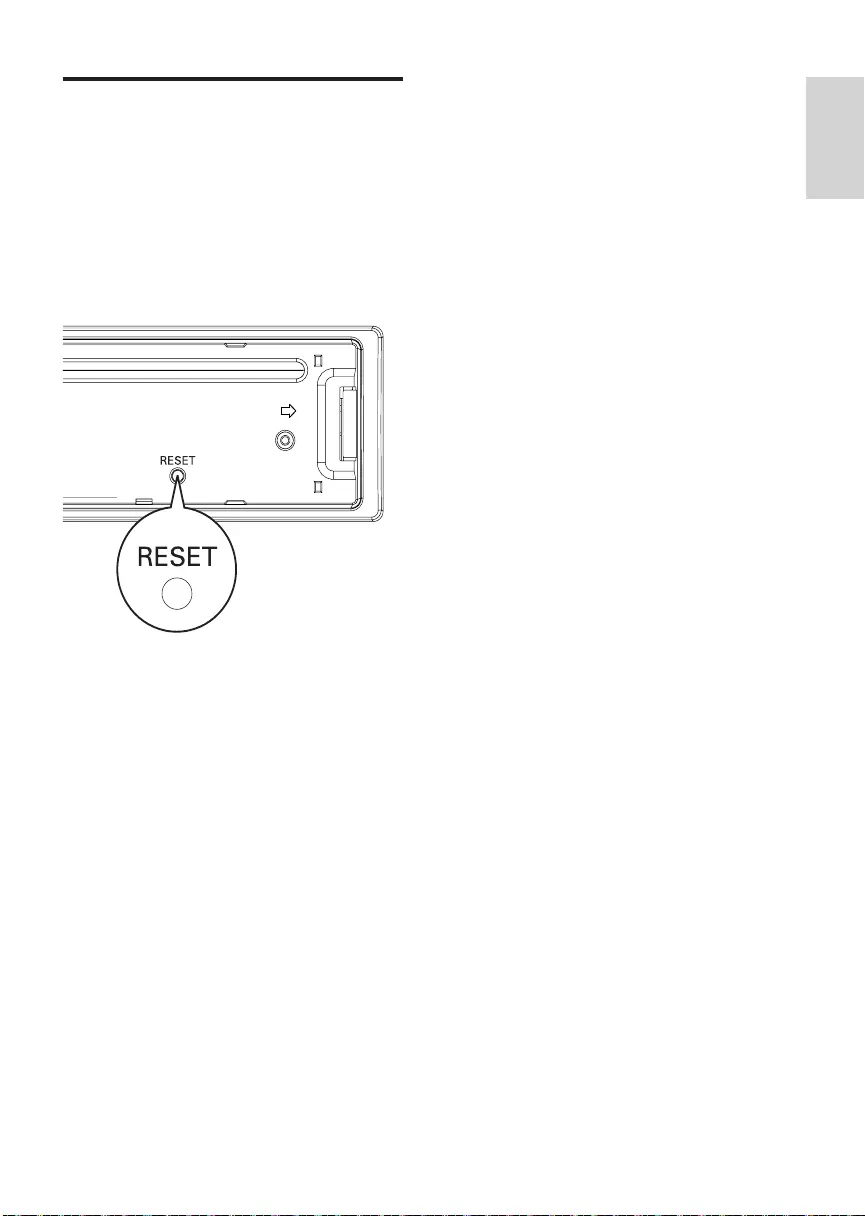
23
Reset
You can reset the unit to its default setting.
1 Detach the front panel.
2 Press the reset button by using a ball-
point pen or a similar tool.
Preset adjustments such as preset »
channels and sound adjustments are
erased.
English
EN
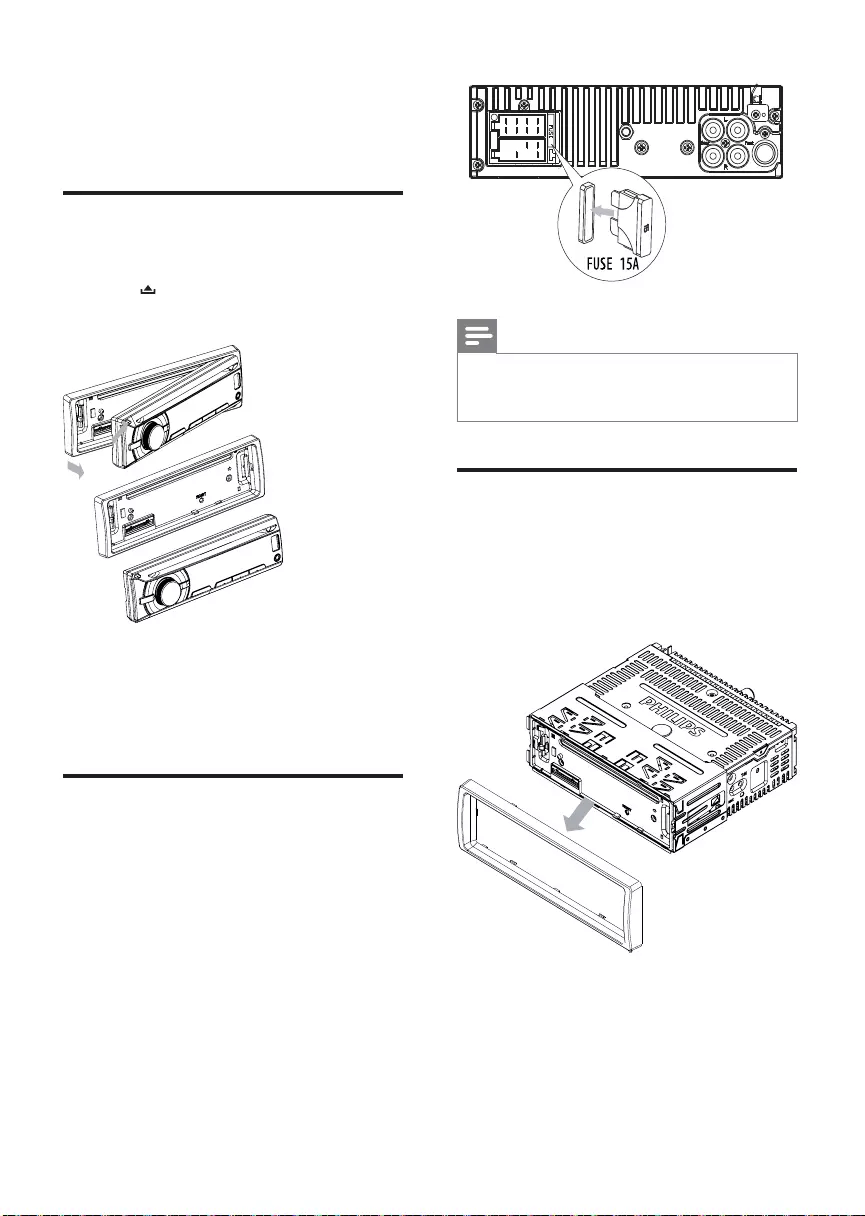
24
Note
If the new fuse gets damaged again, there may •
be an internal malfunction. Consult your Philips
dealer.
Remove the unit
You can remove the unit from the dashboard.
1 Detach the front panel.
2 Pull out the unit by using the disassembly
tools.
9 Additional
information
Detach the front panel
You can detach the front panel to deter theft.
1 Press to release the panel.
2 Push the left side of the panel rightward.
3 Pull the panel towards you to disengage it
from the chassis.
4 Store the panel in the supplied carry case
to protect it from dirt or damage.
Replace fuse
If the fuse is damaged,
1 Check the electric connection.
2 Buy a fuse that matches the voltage of the
damaged fuse.
3 Replace the fuse.
EN
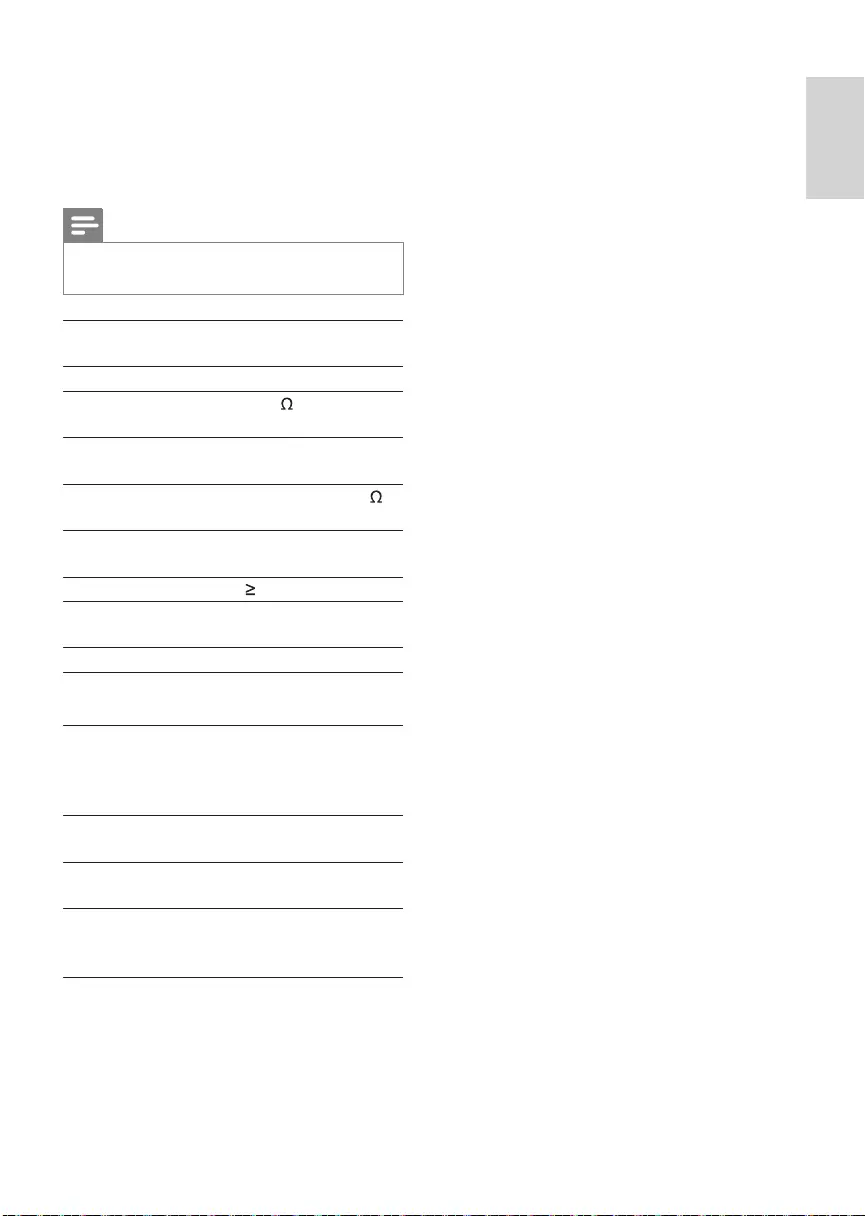
25
Compatible USB devices:
USB flash memory: USB 1.1 host with •
interface reading all speed support (1.1,
2.0)
USB flash players: USB 1.1 host with •
interface reading all speed support (1.1,
2.0)
Supported formats:
USB or memory file format: FAT16, •
FAT32
MP3 bit rate (data rate): 32-320 Kbps and •
variable bit rate
WMA V4, V7, V8, V9 (L1, L2)•
ISO9660, Joliet•
Maximum title number: 512 (depending •
on file name length)
Maximum album number: 255•
Supported sampling frequencies: 2 kHz, •
44.1 kHz, 48 kHz
Supported Bit-rates: 2~256 (kbps), •
variable bit rates
Directory nesting up to a maximum of 8 •
levels
Number of albums/ folders: CD •
maximum 99, USB maximum 199
Number of tracks/titles: maximum 999•
ID3 tag v2.0 or later•
File name in Unicode UTF8 (maximum •
length 64 bytes)
Unsupported formats:
Empty albums: an empty album is an •
album that does not contain MP3/WMA
files, and is not be shown in the display.
Unsupported file formats are skipped. For •
example, Word documents (.doc) or MP3
files with extension .dlf are ignored and
not played.
AAC, WAV, PCM audio files•
DRM protected WMA files (.wav, .m4a, •
.m4p, .mp4, .aac)
WMA files in Lossless format•
10 Product
information
Note
Product information is subject to change •
without prior notice.
Power supply 12 V DC (11 V - 16
V), negative ground
Fuse 15 A
Suitable speaker
impedance
4 - 8
Maximum power
output
45 W x 4 channels
Continuous power
output
22 W x 4 RMS (4
10% T.H.D.)
Pre-Amp output
voltage
2.5 V
Aux-in level 500 mV
Dimensions
(W x H x D) 188 x 58 x 201 mm
Weight 1.47 kg
Radio
Frequency range
- FM
87.5 - 108.0 MHz (100kHz
per step in auto search and
50kHz per step in manual
search)
Frequency range
- AM(MW)
522 - 1620 KHz (9 kHz)
530 - 1710 kHz (10 kHz)
Usable sensitivity
- FM
8 μV
Usable sensitivity
- AM(MW) (S/N
= 20 dB)
30 μV
English
EN
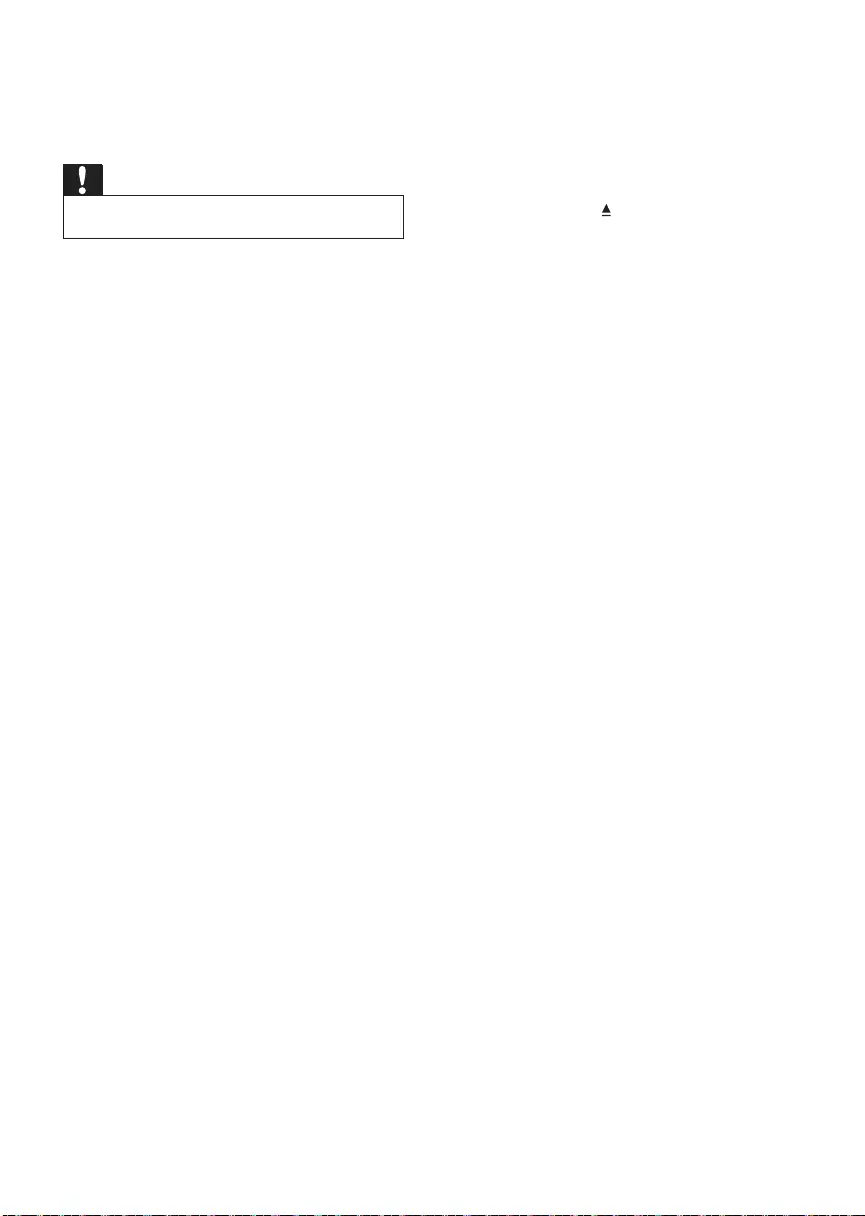
26
The CD skips tracks
Ensure that the CD is not damaged or •
dirty.
Ensure that random mode is deactivated. •
Disc cannot be ejected
Press and hold •.
Preset stations lost.
Battery cable is not correctly connected. •
Connect the battery cable to the terminal
that is always live.
Display show ERR-12
USB data error. Check the USB device. •
11 Troubleshooting
Caution
Never remove the casing of this apparatus. •
To keep the warranty valid, never try to repair
the system yourself.
If you encounter problems when using this
apparatus, check the following points before
requesting service. If the problem remains
unsolved, go to the Philips web site (www.
philips.com/support). When you contact Philips,
ensure that your apparatus is nearby and the
model number and serial number are available.
No power or no sound.
Car engine is not on. Turn the car engine •
on.
Cable is not correctly connected. Check •
connections.
Fuse is burnt. Replace fuse. •
Volume is too low. Adjust volume. •
If the above solutions cannot help, press •
the RESET button.
Ensure that the track played is of a •
compatible format.
Noise in broadcasts.
Signals are too weak. Select other •
stations with stronger signals.
Check the connection of the car antenna. •
Change broadcast from Stereo to mono. •
Cannot play disc
Ensure that the disc label is inserted with •
the printed side facing up.
Wipe the disc with fibre cleaning cloth •
from the centre to the edge in a straight
line.
This disc may be defective. Play another •
disc.
Ensure that the CD is a finalised CD/ •
CD-R/CD-RW.
Ensure that the CD is not encoded with •
copyright protection technologies.
EN
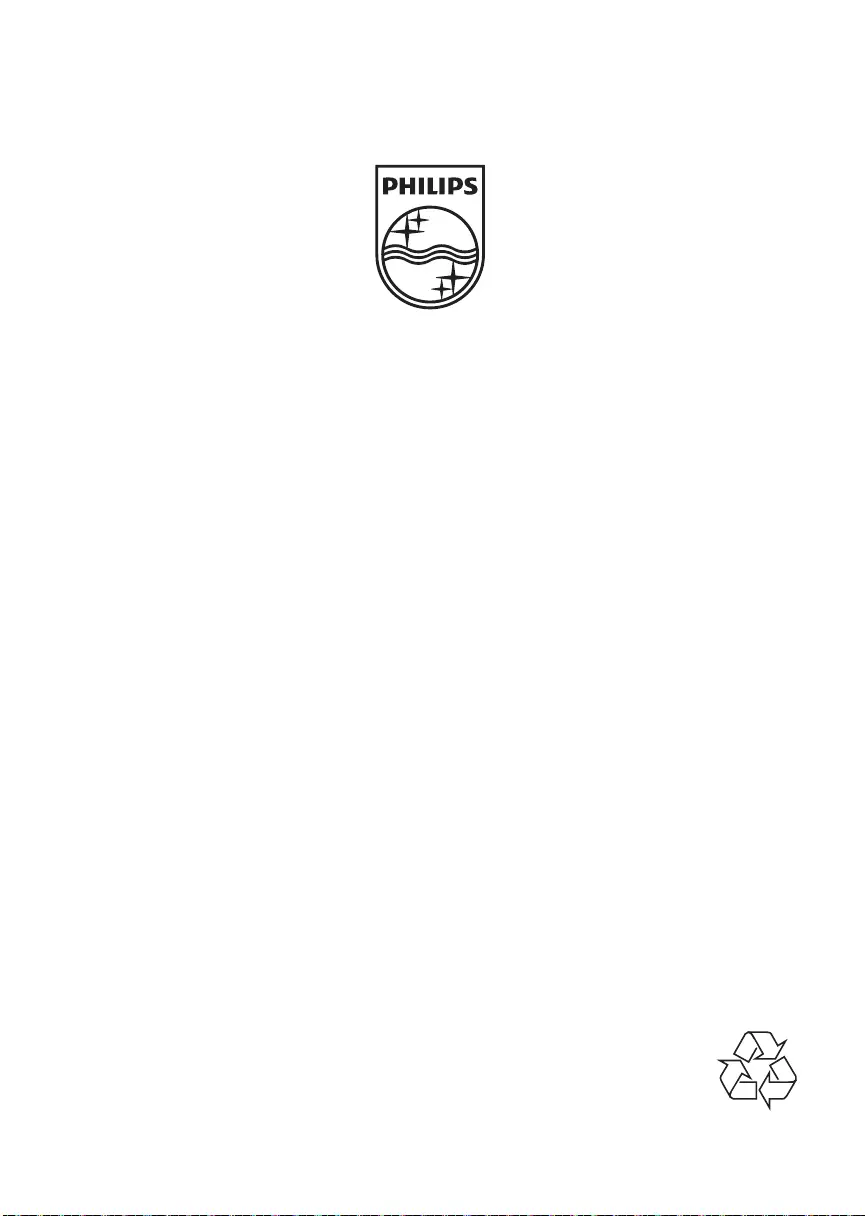
© 2011 Koninklijke Philips Electronics N.V.
All rights reserved.
CEM2000_00_UM_V3.1