Philips CID2680/00 User Manual
Displayed below is the user manual for CID2680/00 by Philips which is a product in the Car Media Receivers category. This manual has pages.
Related Manuals

Register your product and get support at
www.philips.com/welcome
EN User manual 3
ES Manual del usuario 41
PT-BR Manual do Usuário 83
=++. Ԛʹ˫ 125
=+&1 Ⴌ߀൱Ҭ 159
CID2680
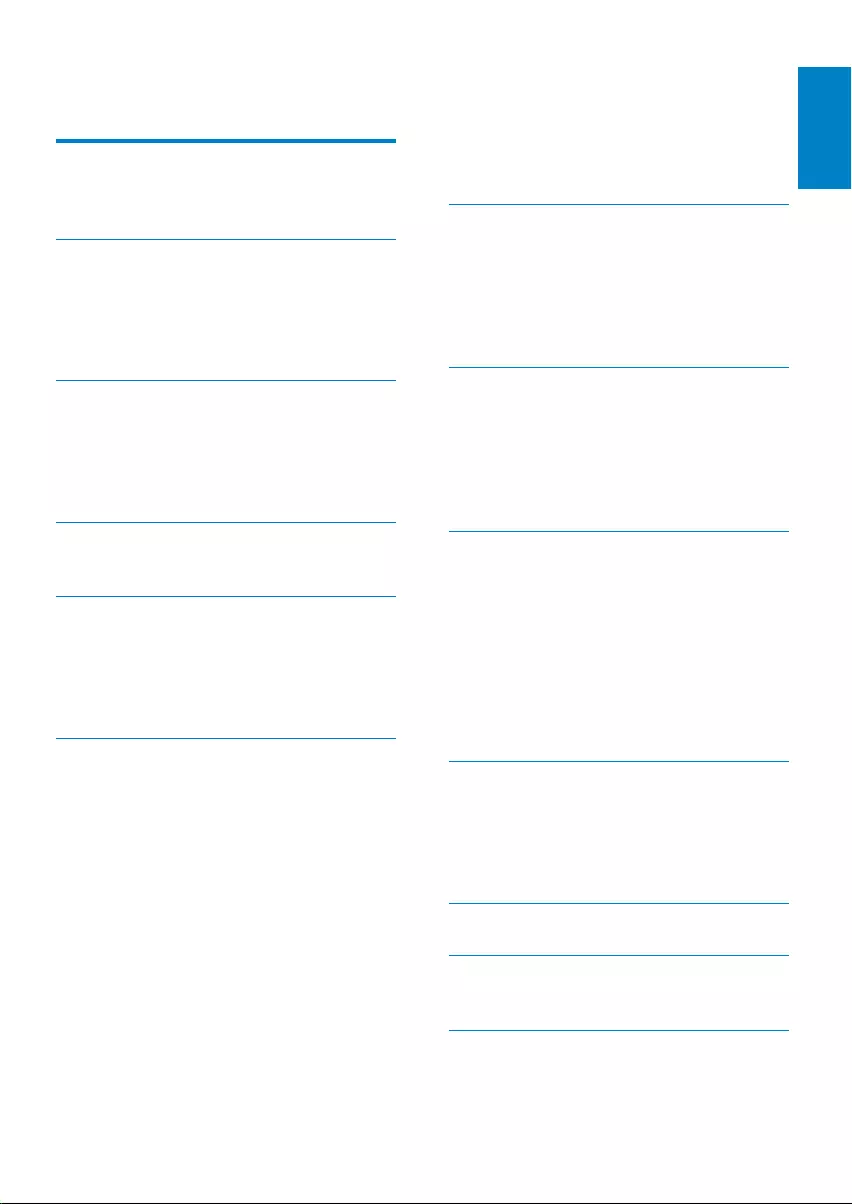
3
English
EN
Contents
1 Important 4
Safety 4
Notice 4
2 Your in-car entertainment system 6
Introduction 6
What’s in the box 6
Overview of the main unit 7
Overview of the remote control 8
3 Get started 9
Install the car audio 9
Install remote control battery 14
Turn on 14
Set date and time 14
4 Use map 16
Upgrade the map 16
5 Listen to radio 17
Tune to a radio station 17
Store radio stations in memory 17
Tune to a preset station 18
Play with RDS (Optional) 18
6 Play 21
Load discs 21
Connect USB device 21
Insert USB or SD/MMC card 22
Play/Pause 22
Search for a folder 22
Search within a title/folder 23
Repeat 23
Repeat a section 24
Random play 24
Select audio language 24
Select audio mode 24
Select subtitle language 24
Change view angle 25
Rotate pictures 25
Zoom 25
Select slide show duration 25
7 Play with Bluetooth device 26
Pair the Bluetooth-enabled devices 26
Make a call 26
Receive call 27
Listen to music from Bluetooth device 27
Adjust Bluetooth settings 27
8 Adjust sound 28
Adjust volume 28
Mute 28
Select preset equalizer 28
Adjut fader/balance 29
Set Dynamic Bass Boost (DBB) 29
9 Adjust settings 30
Display system setup menu 30
Adjust general settings 30
Adjust sound settings 31
Adjust video settings 31
Adjust Bluetooth settings 32
Adjust language settings 32
Adjust volume settings 33
Adjust DVD rating 33
10 Others 34
Listen to other devices 34
Reset 35
Remove the unit 35
Replace fuse 35
11 Product information 36
12 Troubleshooting 37
About Bluetooth device 38
13 Glossary 39
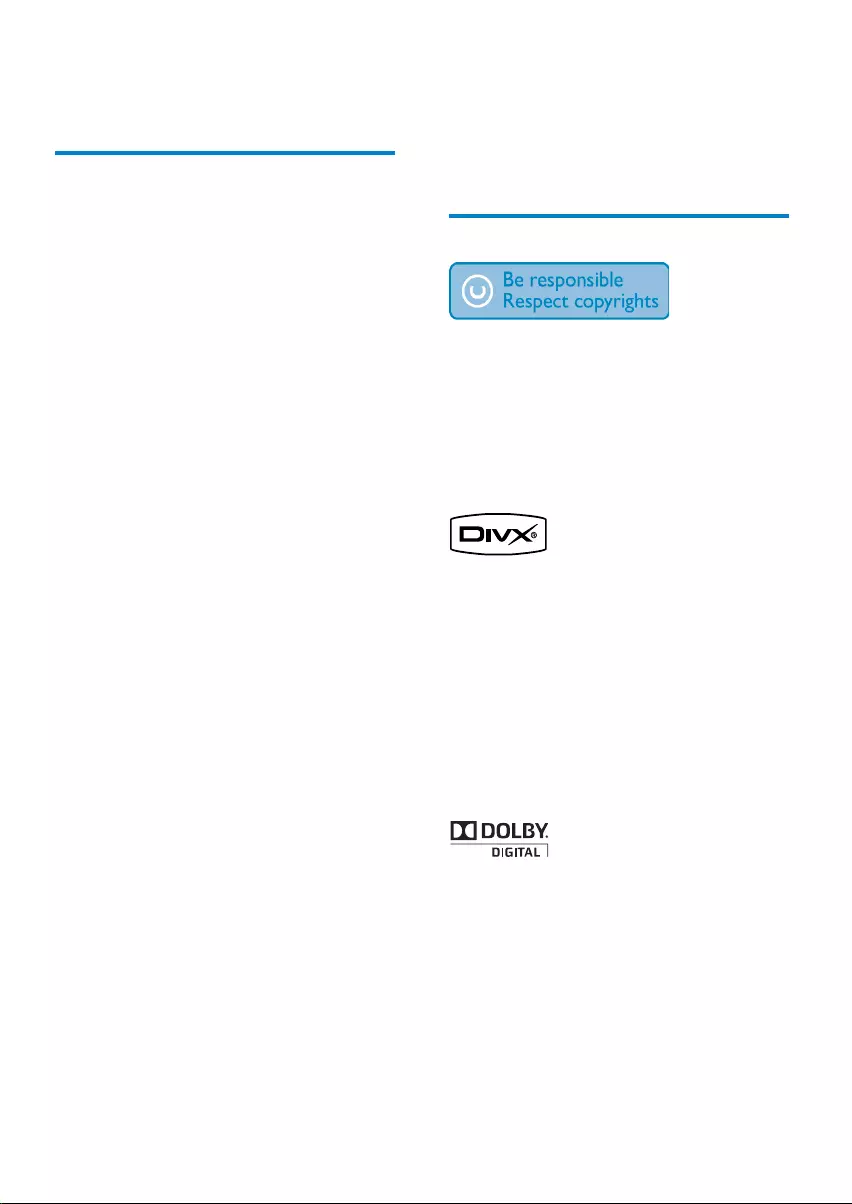
4
The apparatus shall not be exposed to •
dripping or splashing.
Do not place any sources of danger on •
the apparatus (e.g. liquid filled objects,
lighted candles).
Notice
The making of unauthorized copies of
copy-protected material, including computer
programs, files, broadcasts and sound
recordings, may be an infringement of
copyrights and constitute a criminal offence.
This equipment should not be used for such
purposes.
“DivX, DivX” Certified, and associated logos
are trademarks of DivX, Inc. and are used
under license.
Offical DivX® Certified product. Plays all
versions of DivX® video (including DivX® 6)
with standard playback of DivX® media files.
The Bluetooth® word mark and logos are
registered trademarks owned by Bluetooth
SIG, Inc. and any use of such marks by Philips
is under license.
Manufactured under license from Dolby
Laboratories.
“Dolby” and the double-D symbol are
trademarks of Dolby Laboratories.
Other trademarks and trade names are those
of their respective owners.
1 Important
Safety
Read and understand all instructions •
before you use the apparatus. If damage
is caused by failure to follow instructions,
the warranty does not apply.
Use of controls or adjustments or •
performance of procedures other than
herein may result in hazardous radiation
exposure or other unsafe operation.
This unit is designed for negative ground •
(earth) 12 V DC operation only.
To reduce the risk of traffic accident, do •
no watch video during driving.
To ensure safe driving, adjust the volume •
to a safe and comfortable level.
Improper fuses can cause damage or •
fire. When you need to change the fuse,
consult a professional.
Use only the supplied mounting hardware •
for a safe and secure installation.
To avoid short circuit, do not expose the •
apparatus, remote control or remote
control batteries to rain or water.
Never insert objects into the ventilation •
slots or other openings on the apparatus.
Never place any objects other than discs •
into the disc tray/slot.
Visible and invisible laser radiation when •
open. Avoid exposure to beam.
Risk of damage to the screen! Never •
touch, push, rub or strike the screen with
any object.
Never use solvents such as benzene, •
thinner, cleaners available commercially,
or anti-static sprays intended for discs.
Clean the apparatus with soft, damp •
cloth. Never use substances such as
alcohol, chemicals or household cleaners
on the apparatus.
EN
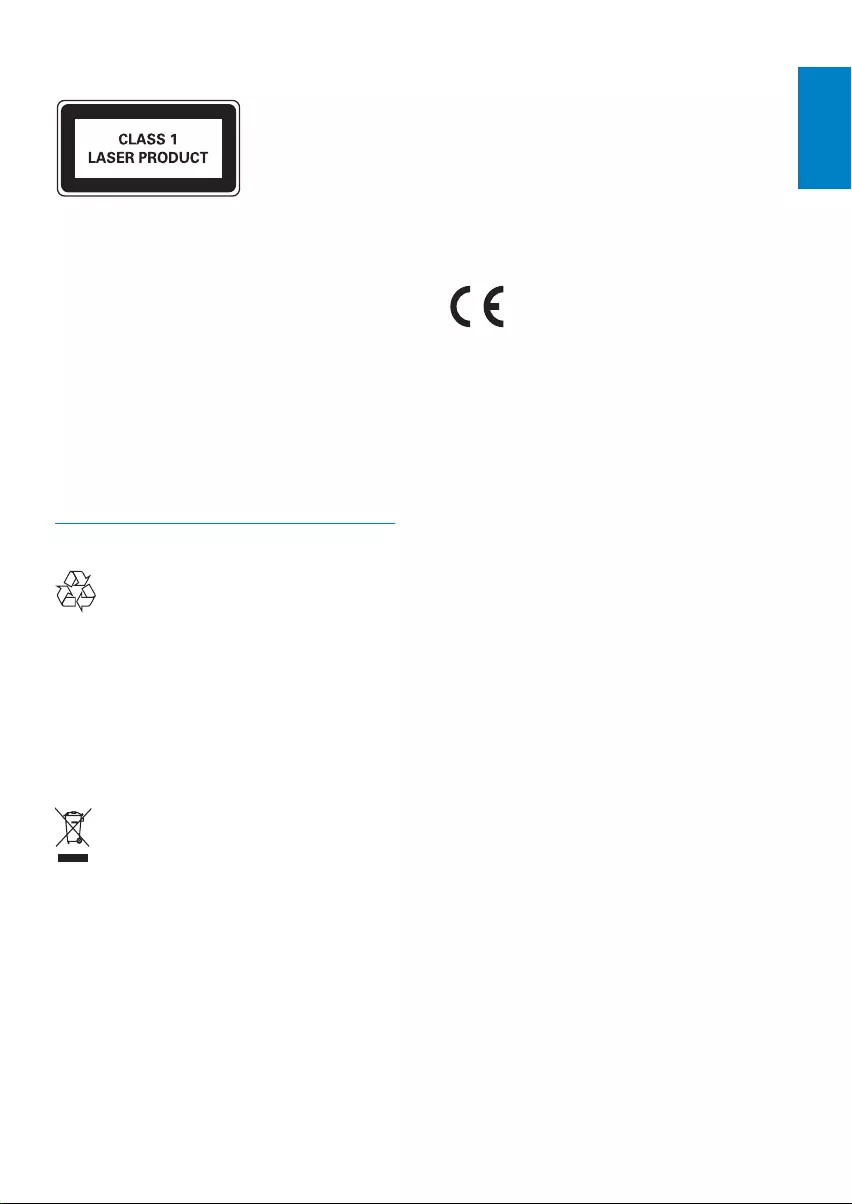
5
Your product contains batteries covered by
the European Directive 2006/66/EC, which
cannot be disposed of with normal household
waste.
Please inform yourself about the local rules on
separate collection of batteries. The correct
disposal of batteries helps prevent potentially
negative consequences on the environment
and human health.
This product complies with the radio
interference requirements of the European
Community.
Any changes or modifications made to this
device that are not expressly approved by
Philips Consumer Lifestyle may void the user’s
authority to operate the equipment.
2010 © Koninklijke Philips Electronics N.V.
All rights reserved.
Specifications are subject to change without
notice. Trademarks are the property of
Koninklijke Philips Electronics N.V. or their
respective owners. Philips reserves the right
to change products at any time without being
obliged to adjust earlier supplies accordingly.
This apparatus includes this label:
Environmental information
All unnecessary packaging has been omitted.
We have tried to make the packaging easy to
separate into three materials: cardboard (box),
polystyrene foam (buffer) and polyethylene
(bags, protective foam sheet.)
Your system consists of materials which can
be recycled and reused if disassembled by
a specialized company. Please observe the
local regulations regarding the disposal of
packaging materials, exhausted batteries and
old equipment.
Recycling
Your product is designed and manufactured
with high quality materials and components,
which can be recycled and reused.
When you see the crossed-out wheel bin
symbol attached to a product, it means the
product is covered by the European Directive
2002/96/EC:
Never dispose of your product with other
household waste. Please inform yourself about
the local rules on the separate collection of
electrical and electronic products. The correct
disposal of your old product helps prevent
potentially negative consequences on the
environment and human health.
English
EN
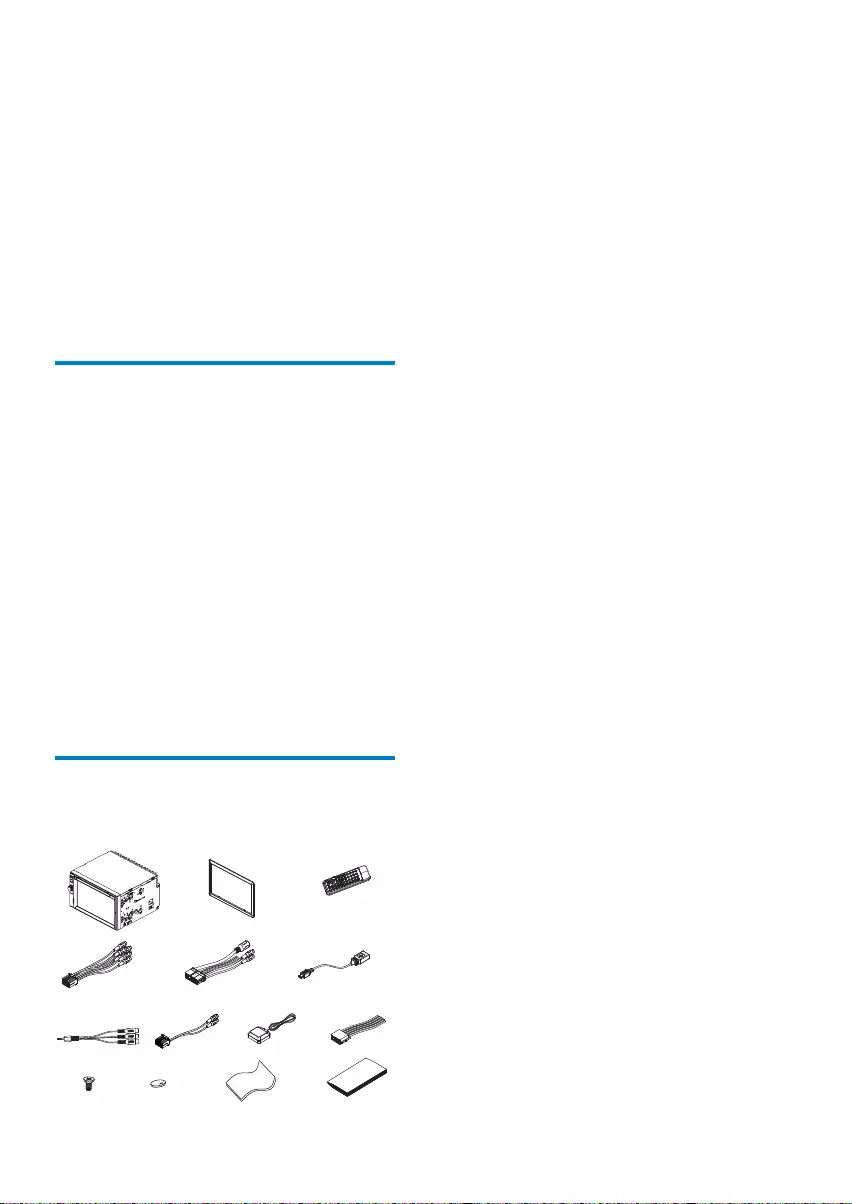
6
a Main unit
b Trim plate
c Remote control
d AV out cable
e Control/Camera wire
f USB cable
g AV in cable
h MZ-TFT/Video out 2 cable
i GPS antenna
j ISO connectors (x2)
k Screws
- M5x6mm x 8 pcs
- M5x7mm x 8 pcs
- M5x15 x 1pc
Screw nut (4x25.4) x 1 pc
l Remote control battery
m Screen cleaning cloth
n Printing material (include User manual,
Quick start guide)
2 Your in-car
entertainment
system
Congratulations on your purchase, and
welcome to Philips! To fully benefit from the
support that Philips offers, register your product
at www.philips.com/welcome.
Introduction
With the car entertainment system, you can
Quickly found routine through the •
navigation system
And you can also enjoy:
Audio/video/JPEG pictures from•
DVD, VCD or CD•
USB devices•
SD/SDHC/MMC cards •
External devices•
FM or AM (MW) radio•
Audio from Bluetooth-enabled devices•
Besides, you can make/receive phone calls with
Bluetooth-enabled devices.
What’s in the box
Check and identify the contents of your package:
abc
def
gihj
klm n
EN
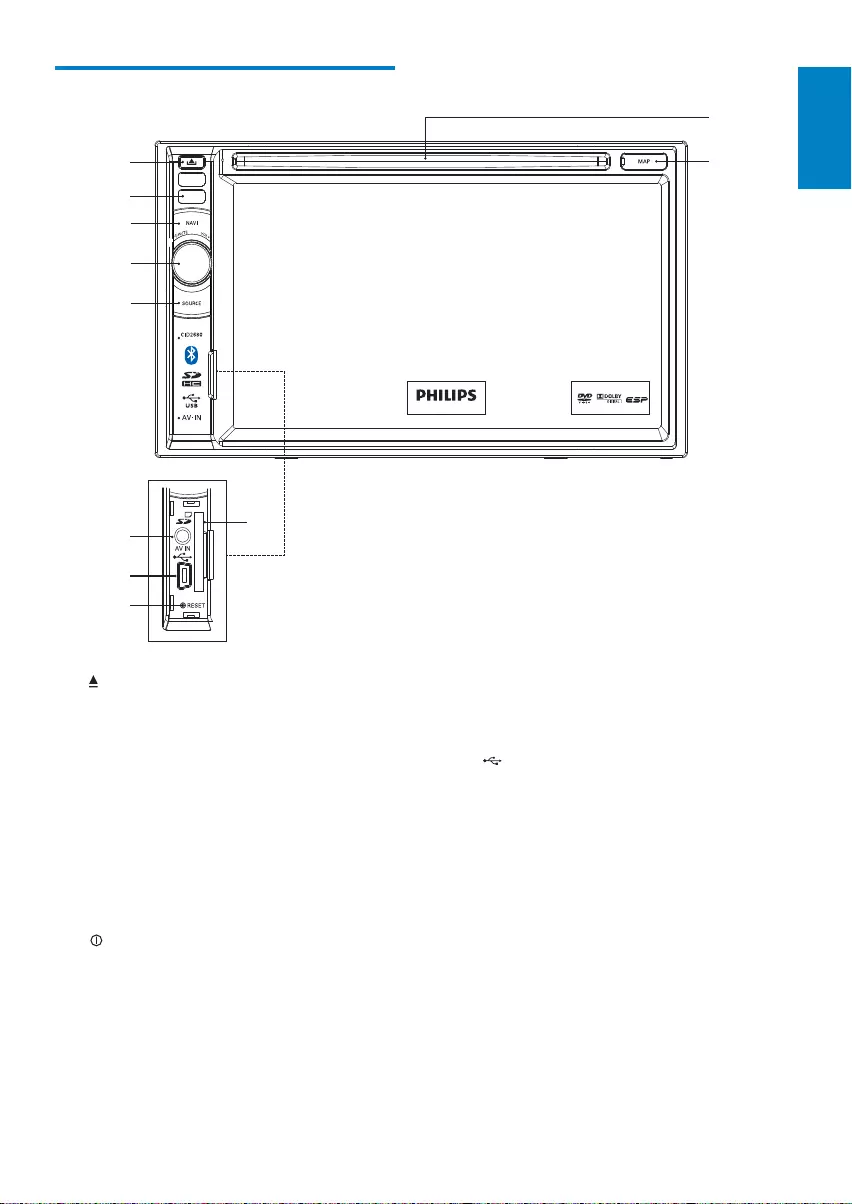
7
f AV IN
External equipment audio/video in •
socket.
g
USB socket•
h RESET
Reset the unit when it hangs up.•
i SD/SDHC/MMC card slot
j Disc slot
k MAP
Open the cover and insert/remove •
the GPS map card.
Overview of the main unit
a
Eject disc.•
b Remote control sensor
Detects signals from the remote •
control. When using the remote
control, point it directly at the IR
sensor.
c NAVI
Enter the GPS navigation system or •
exit.
d /MUTE/VOL -/+
Turn the unit on or off.•
Turn mute on or off.•
Adjust volume.•
e SOURCE
Select source.•
a
b
c
k
j
d
e
fi
g
h
English
EN
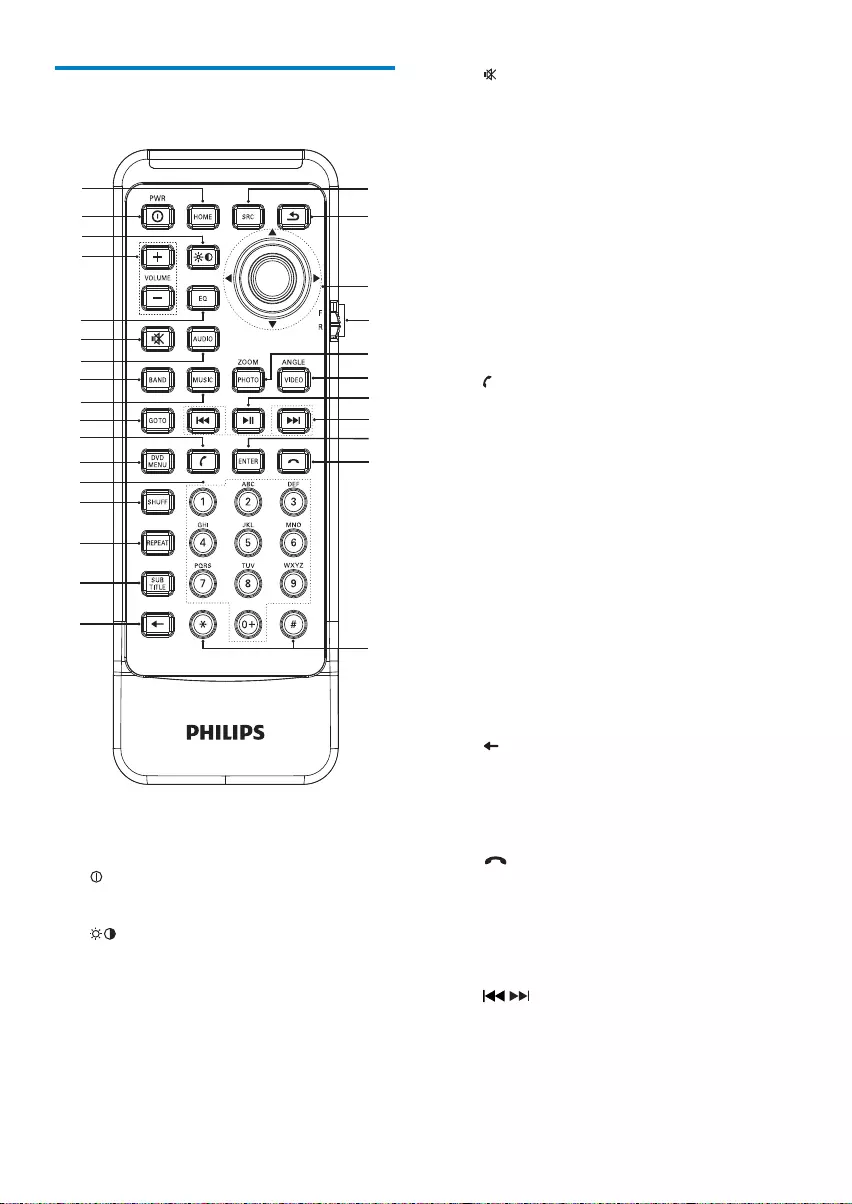
8
f
Mute or unmute audio.•
g AUDIO
Select audio language or audio •
channel.
h BAND
Select AM or FM band.•
i MUSIC
Switch to music playing mode.•
j GOTO
Select track/chapter.•
k (green)
Answer phone.•
Dial number.•
l DVD MENU
Return to DVD main menu.•
m Numeric keypad
n SHUFF
Turn random play on or off.•
o REPEAT
Select repeat play mode.•
p SUBTITLE
Select DVD or DivX subtitle •
language.
q
Delete entered numbers/characters.•
r #/ *
Symbols for making phone call.•
s (red)
Terminate call.•
t ENTER
Confirm the character/number •
inputs.
u /
Skip to previous/next track/chapter.•
Tune for radio station.•
Overview of the remote
control
a HOME
Toggles the home menu on or off.•
b PWR
Turn the unit on or off.•
c
Adjust screen brightness/contrast.•
d VOLUME +/-
Adjust volume.•
e EQ
Access audio setting menu.•
a|
{
z
y
x
w
u
s
r
v
t
b
d
f
g
m
h
i
j
k
l
n
o
p
q
c
e
EN
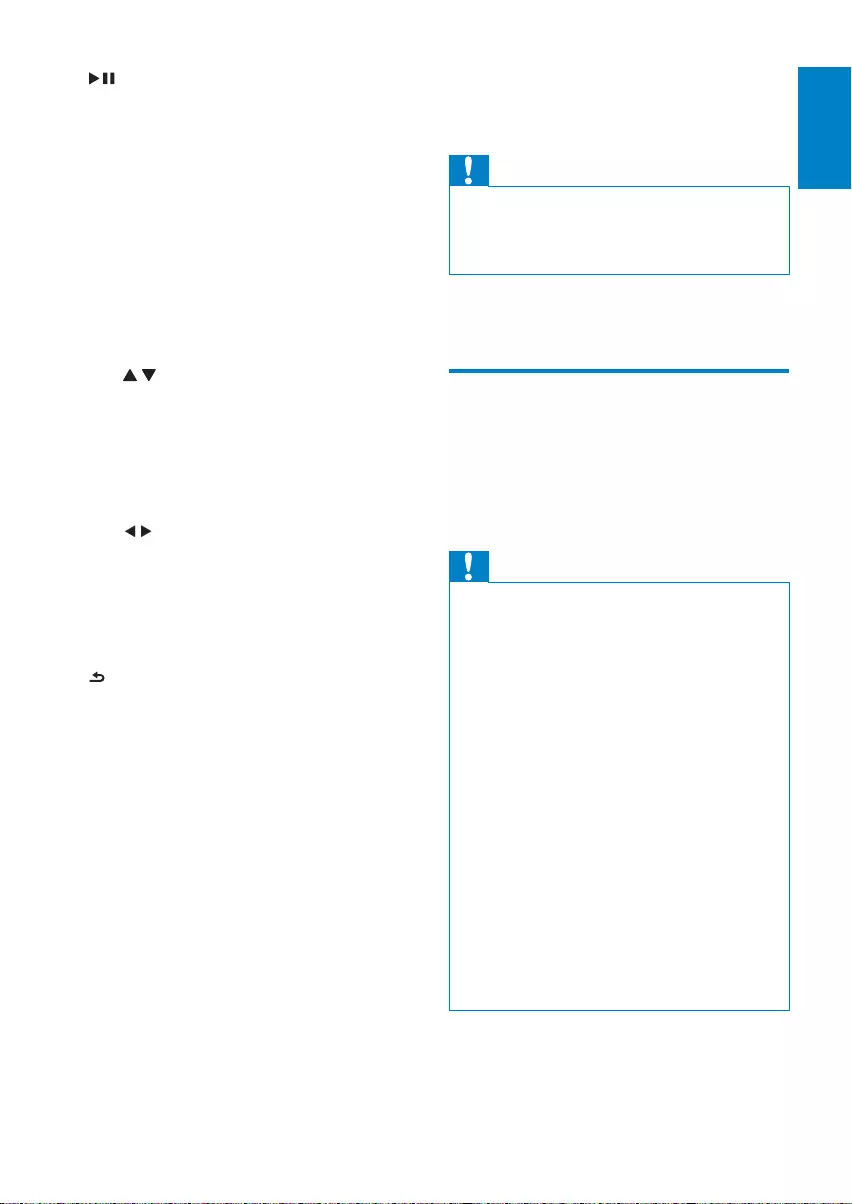
9
3 Get started
Caution
Use of controls or adjustments or performance • of procedures other than herein may result in
hazardous radiation exposure or other unsafe
operation.
Always follow the instructions in this chapter in
sequence.
Install the car audio
These instructions are for a typical installation.
However, if your car has different requirements,
make the corresponding adjustment. If you have
any questions regarding installation kits, consult
your Philips car audio dealer.
Caution
This unit is designed for negative ground •
(earth) 12 V DC operation only.
Always install this unit in the car dashboard.
•
Other locations can be dangerous as the rear
of the unit heats up during use.
To avoid short-circuit: before you connect,
•
ensure that the ignition is off.
Ensure that you connect the yellow and red
•
power supply leads after all other leads are
connected.
Ensure that all loose leads are insulated with
•
electrical tape.
Ensure that the leads do not get caught under
•
screws orin parts that will move (e.g. seat rail).
Ensure that all ground (earth) leads are run to
•
a common ground (earth) point.
Use only the supplied mounting hardware for a
•
safe and secure installation.
Improper fuses can cause damage or fire.
•
When you need to change the fuse, consult a
professional.
v
Start play or pause.•
Confirm selection.•
w VIDEOANGLE
Select a difference angle/version of •
the current DVD scene.
x PHOTOZOOM
Zoom in or out a picture/video image.•
y F/R
Switch to front/rear control mode.•
z Navigation buttons
• /
Skip to the previous/next preset
station.
Skip to the previous/next folder.
Search backward/forward for DVD
video.
Move cursor up/down.
•
Skip to the previous/next track.
Move cursor to left/right.
Press the navigation button down•
Start play or pause.
Confirm selection.
{
Return to previous menu or exit.•
| SOURCE
Select source.•
English
EN
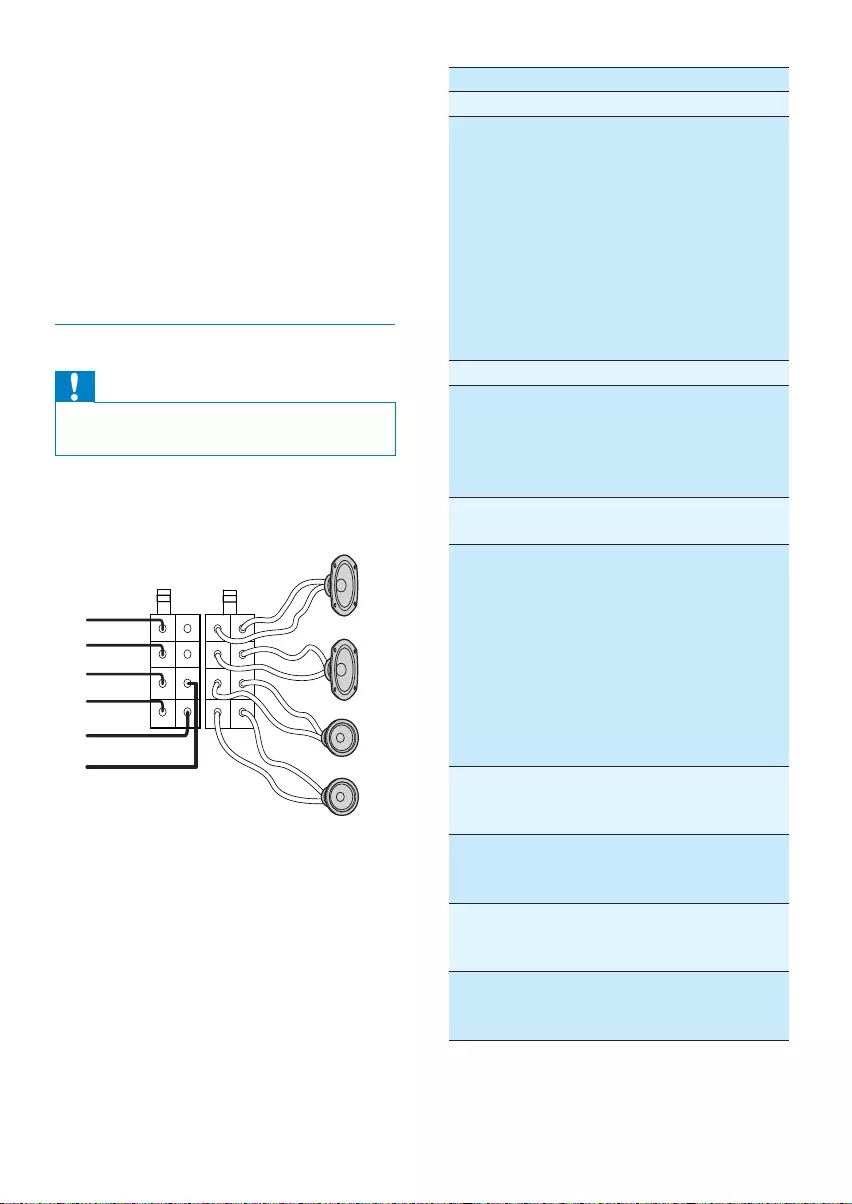
10
Connector Connect to
1 Brown wire Telephone mute
2Red wire The +12V power terminal
which is live in the
accessory (ACC) position
of the ignition switch
If there is no accessory
position, connect to the
+12V car battery terminal
that is always live. Be sure
to connect the black ground
(earth) lead to a metal
surface of the car first.
3 Orange wire Illumination switch
4Black wire A metal surface of the car
First connect the black
ground (earth) lead, then
connect the yellow and red
power supply leads.
5Yellow wireThe +12V car battery
which is live at all times.
6Blue wire The electric antenna
control lead or power
supply lead of the antenna
booster
If there is no electric
antenna or antenna
booster, or it is manually
operated telescopic
antenna, it is not necessary
to connect this lead.
7 Green and
green/black
wires
Left speaker (Rear)
8 White and
white/black
wires
Left speaker (Front)
9 Gray and
gray/black
wires
Right speaker (Front)
10 Purple and
purple/black
wires
Right speaker (Rear)
Note on the power supply lead (yellow)
When you connect other devices to this •
system, ensure that the rating of the car
circuit is higher than the total fuse value
of all the connected devices.
Notes on speaker connection
Never connect speaker wires to the •
metal body or chassis of the car.
Never connect speaker wires with stripes •
to one another.
Connect wires
Caution
Ensure that all loose leads are insulated with • electrical tape.
1 Check the car’s wiring carefully, then
connect them to the two supplied ISO
wires.
a
g
h
i
j
b
c
d
e
f
EN
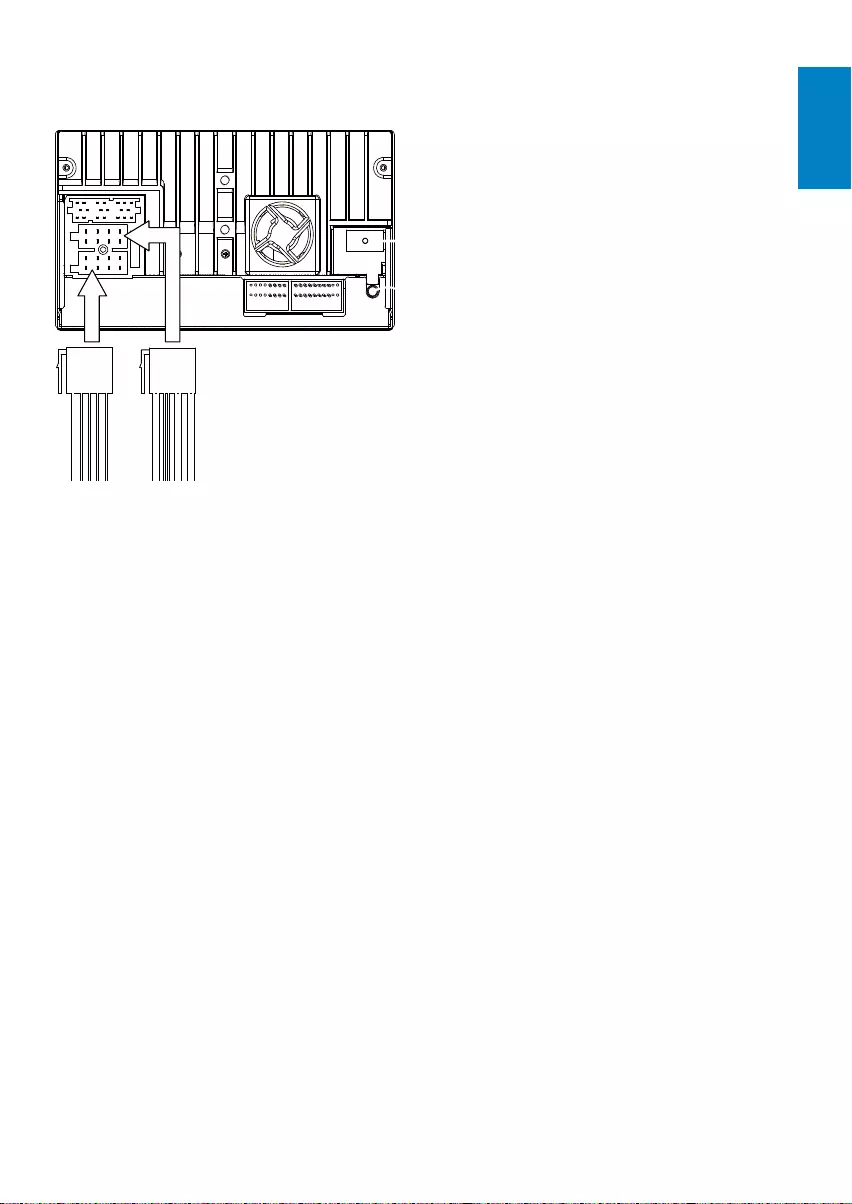
11
2 Connect the other end of the two ISO
connectors to the car audio system.
English
EN
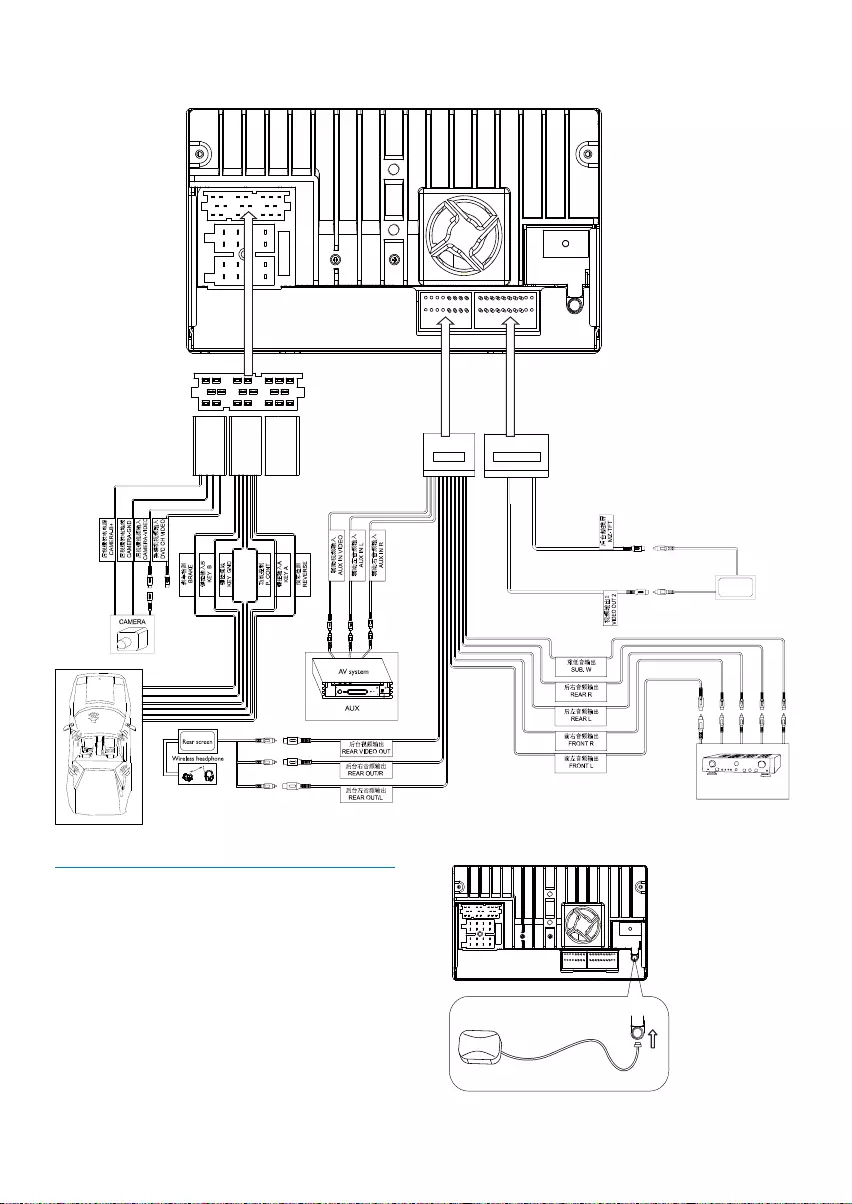
12
3 If necessary, do the other connections:
Connect GPS antenna
To receive signal from satellites, connect the
supplied GPS antenna to your car and the
system.
1 Connect the supplier GPS antenna to the
system first.
Red
White
Yellow
Red
Red
White
Yellow
Black
Yellow
Yellow Green Blue
Yellow
White
Black
Touch controller
Rear screen
Amplifier
Yellow
White
Brown
Red
Red
EN
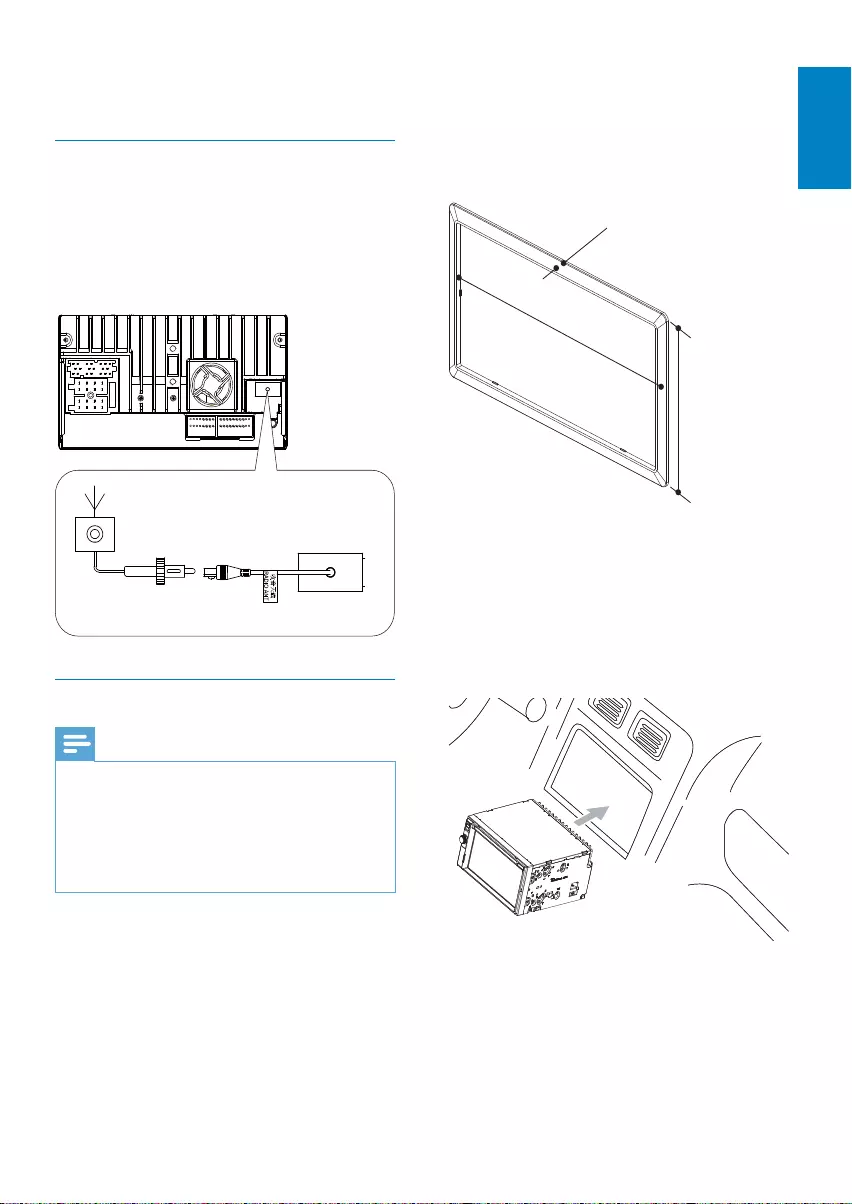
13
If the car battery is not disconnected, •
to avoid short-circuit, ensure that
bare wires do not touch each other.
2 Ensure that car dashboard opening is
within these measurements:
Since the unit cannot be used if the •
dashboard opening’s slant angle is
above 20 degrees: Ensure that the
horizontal slant of the car dashboard
opening is between 0 and 20 degrees.
3 Slide the unit into the dashboard until a
click sound is heard.
3.5mm
116 mm
187 mm
2 Stick the other end of the GPS antenna to
a metal surface of the car.
Connect Radio antenna
If your car has built-in radio antenna, connect
it to the radio antenna of the system for
better radio signal.
1 Connect the radio antenna to the car
antenna.
Mount in the dashboard
Note
Check wire connection before you mount the •
unit into a car.
If preset radio stations are lost when the
•
ignition key is turned OFF and then back ON,
reconnect the red leads crosswise to the
yellow ones.
1 If the car does not have an on-board
drive or navigation computer, disconnect
the negative terminal of the car battery.
If you disconnect the car battery in •
a car that has an on-board drive or
navigation computer, the computer
may lost its memory.
English
EN
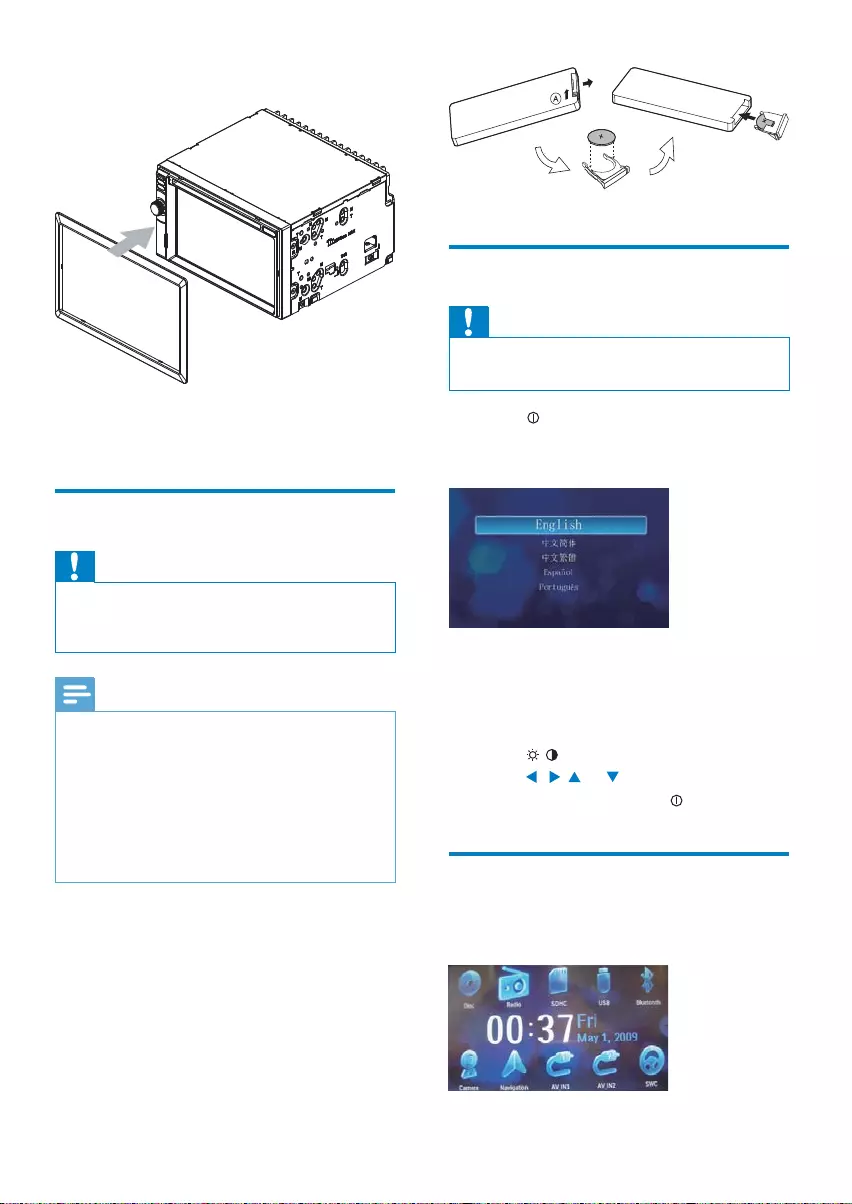
14
Turn on
Caution
Risk of road accidents! Never watch video or • adjust settings while you drive.
1 Press to turn on the unit.
The available OSD (On-Screen »
Display) languages are displayed.
2 Touch a language to select.
The OSD language is changed to the »
selected language immediately.
To adjust screen brightness/contrast, •
press / on the remote control, then
press , , or .
To turn off the unit, press • for 3 seconds.
Set date and time
1 Touch the upper left corner to display
main menu.
4 Attach the trim plate.
5 Reconnect the negative terminal of the
car battery.
Install remote control battery
Caution
Risk of explosion! Keep batteries away from • heat, sunshine or fire. Never discard batteries
in fire.
Note
Remove batteries if they are exhausted or if •
the remote control is not to be used for a long
time.
Batteries contain chemical substances, they
•
should be disposed of properly.
Perchlorate Material - special handling may
•
apply. See www.dtsc.ca.gov/hazardouswaste/
perchlorate.
1 Open the battery compartment.
2 Insert one CR2025 battery with correct
polarity (+/-) as indicated.
3 Close the battery compartment.
EN
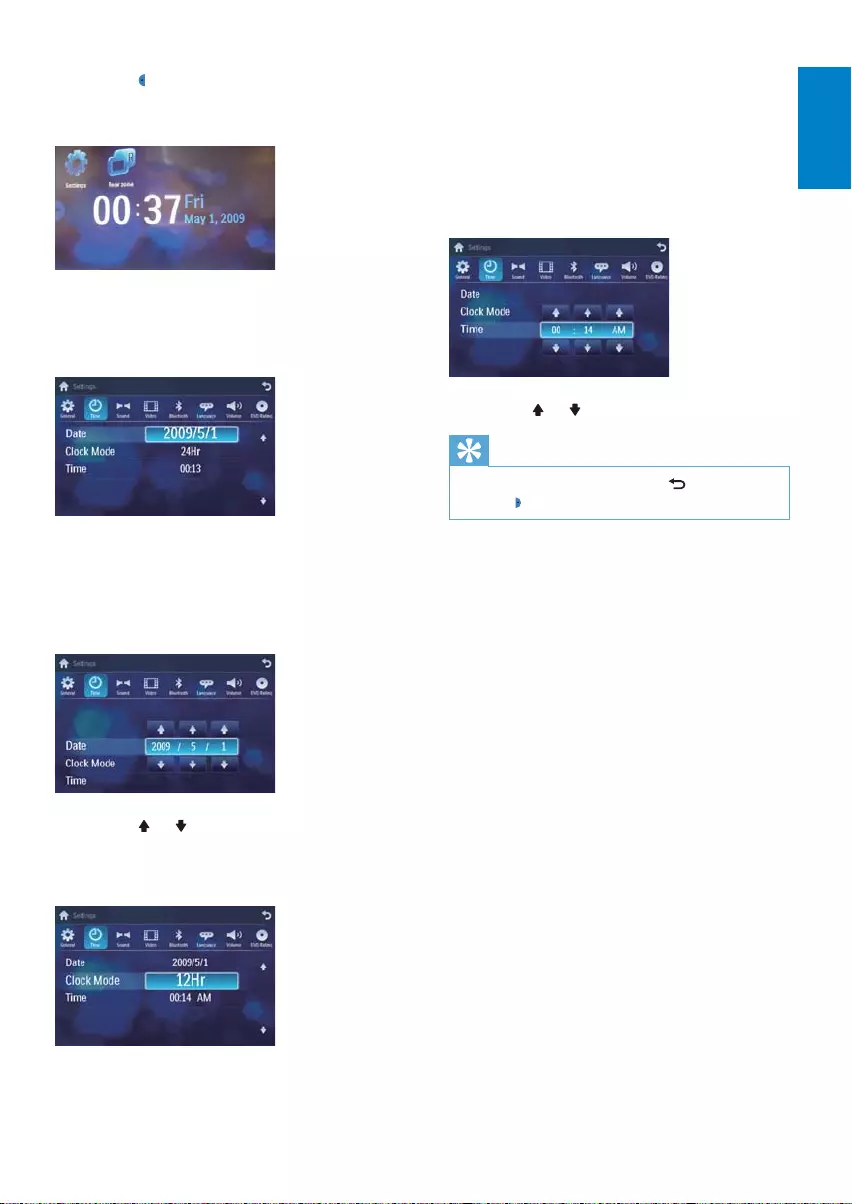
15
2 Touch on [12Hr] or [24Hr] to select
clock mode.
Set time
1 Touch [Time].
2 Touch on the displayed time.
A submenu is displayed. »
3 Touch or to set hour and minute.
Tip
When date/time is set, touch • first and then
touch to return to main menu.
2 Touch in the middle right side of the
screen.
The second main menu is displayed. »
3 Touch [Settings].
4 Touch [Time].
The date/time setup menu is displayed. »
Set date
1 Touch [Date].
2 Touch on the displayed date information.
A submenu is displayed. »
3 Touch or to set year, month and day.
Set clock mode
1 Touch [Clock mode].
English
EN
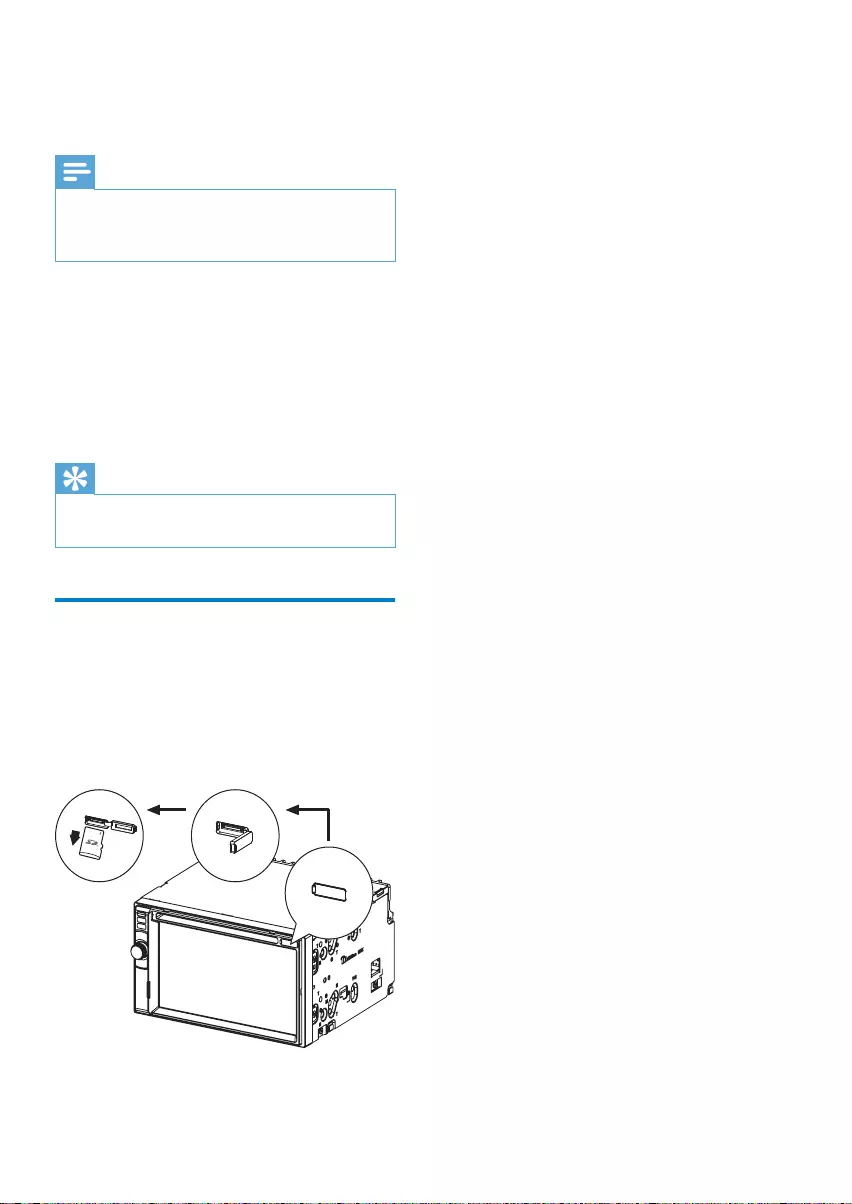
16
4 Insert the upgraded map card back into
the map card slot.
5 Turn on the car audio.
The map upgrades in a few minutes. »
4 Use map
Note
You may need to upgrade the map (sold •
separately) before using it (see “Upgrade the
map” section)
1 Touch the upper left corner to display
home menu.
2 Touch [Navigation].
The navigation menu is displayed in a »
few seconds.
3 Refer to the map manual to operate the
navigation tool.
Tip
You can press • NAVI to enter/exit the navigation
system.
Upgrade the map
1 Turn off the car audio system.
2 Press the map card (sold separately) until
you hear a click sound.
3 Take out the card and bring it to the
authorized service center for upgrade.
EN
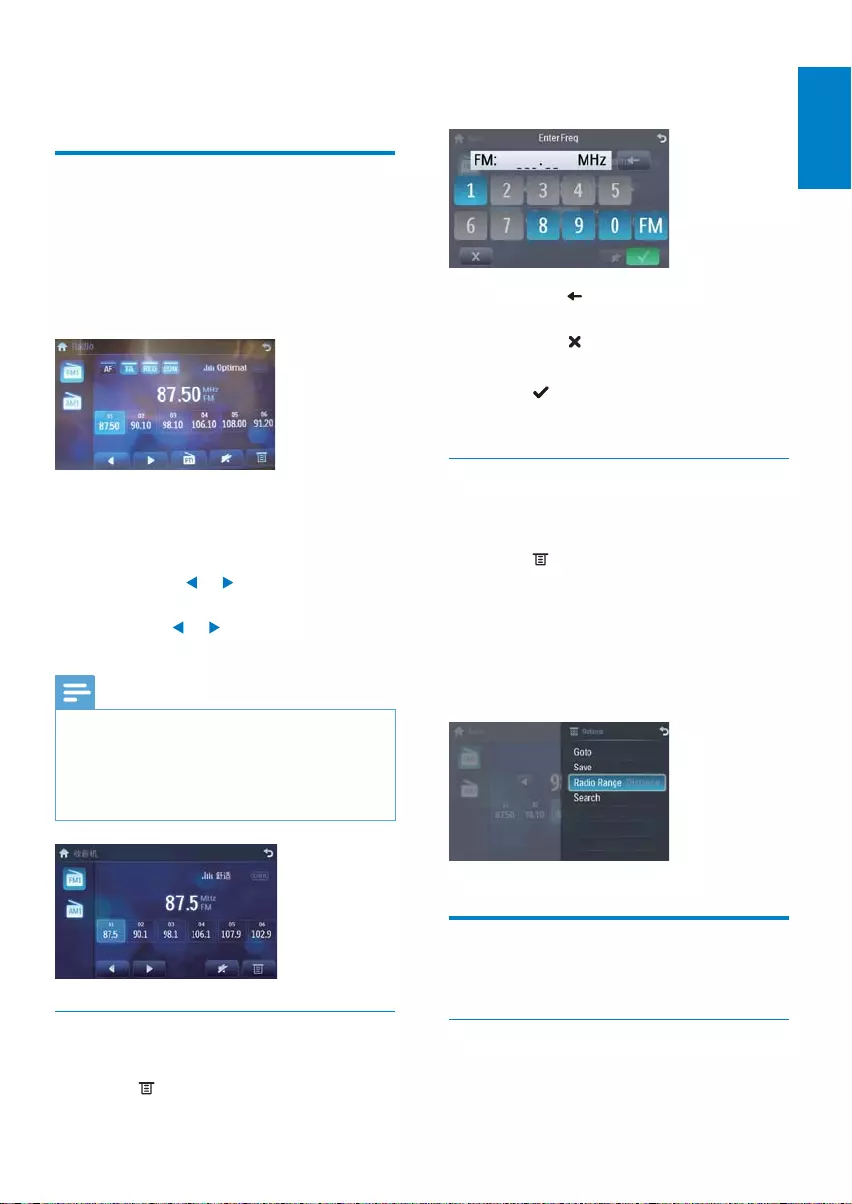
17
3 Touch [Goto].
4 Touch the numbers to enter frequency.
Touch • to clear the last entered
number.
Touch • to clear all the entered
numbers.
5 Touch to confirm.
The radio station is broadcast. »
Select radio range
Before you start to search for radio stations,
you can select radio range.
1 Touch .
2 Touch [Radio range] to toggle tuner
sensitivity from normal to high sensitivity.
• [Distance]: Only stations with strong
signals can be broadcast.
• [Local]: Stations with strong and
weak signals can be broadcast.
Store radio stations in memory
You can store up to 6 stations in each band.
Store stations manually
1 Tune to the station.
5 Listen to radio
Tune to a radio station
1 Touch the upper left corner to display
home menu.
2 Touch [Radio].
Band and frequency information is »
displayed.
3 Touch on FM or AM to select band:
FM band options: • FM1, FM2, FM3
AM band options: • AM1, AM2
4 Briefly touch or to tune to a radio
station by step.
Touch • or for over 1 seconds to
tune to a radio station automatically.
Note
If simplified Chinese is selected as OSD •
(on-screen-display) language, the RDS
functions (see ‘Play with RDS (Optional)’)
are not available. The tuner screen displays
as below:
Tune by frequency
1 Touch FM or AM to select band.
2 Touch .
English
EN
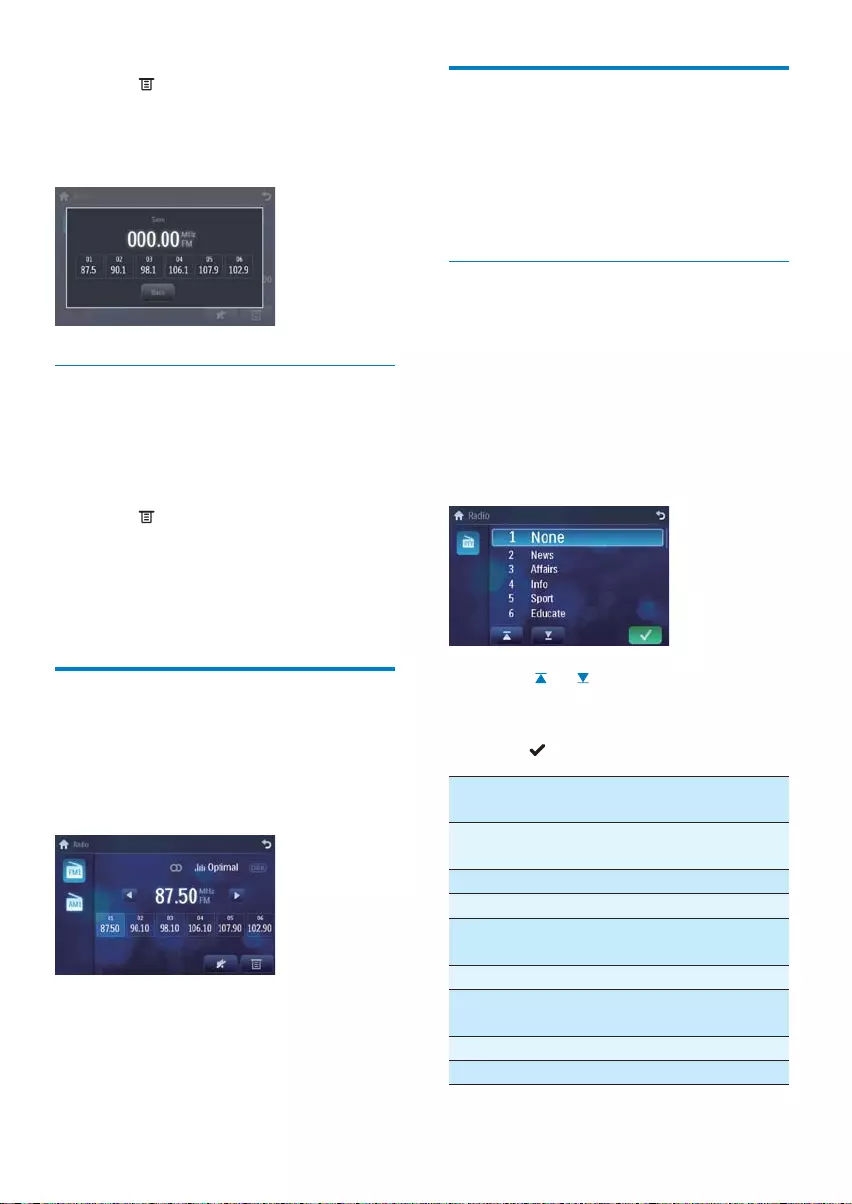
18
Play with RDS (Optional)
The RDS (Radio Data System) function
operates only in areas with FM stations
broadcasting RDS signals. If you tune to an RDS
station, an RDS icon and information about the
presenter, station or program is displayed.
Select program type
Before tuning to RDS stations, you can select
program type and let the unit search only for
programs of the selected category.
1 Touch on FM band to select FM1, FM2,
or FM3.
2 Touch [PTY].
List of available program type is »
displayed.
3 Touch or to display the next/
previous screen.
4 Touch on the selected program and then
touch to activate searching.
Item Program
type
Description
1None No program type or
undefined
2News News services
3Affairs Politics and current affairs
4Info Special information
programs
5Sport Sports
6Educate Education and advanced
training
7Drama Radio plays and literature
8Culture Culture, religion and society
2 Touch .
3 Touch [Save].
4 Touch one of the channels 01 to 06 to
save the select band.
Store stations automatically
You can search for a station with intro search,
which broadcasts a 10-second preview of each
detected radio station.
1 Select band.
2 Touch .
3 Touch [Search].
Auto search starts. The six strongest »
stations of the selected band are saved
in preset channels 1-6 automatically.
Tune to a preset station
1 Touch [Radio].
2 Select band.
3 Touch one of the preset channels (01 to
06) to select a preset station.
EN
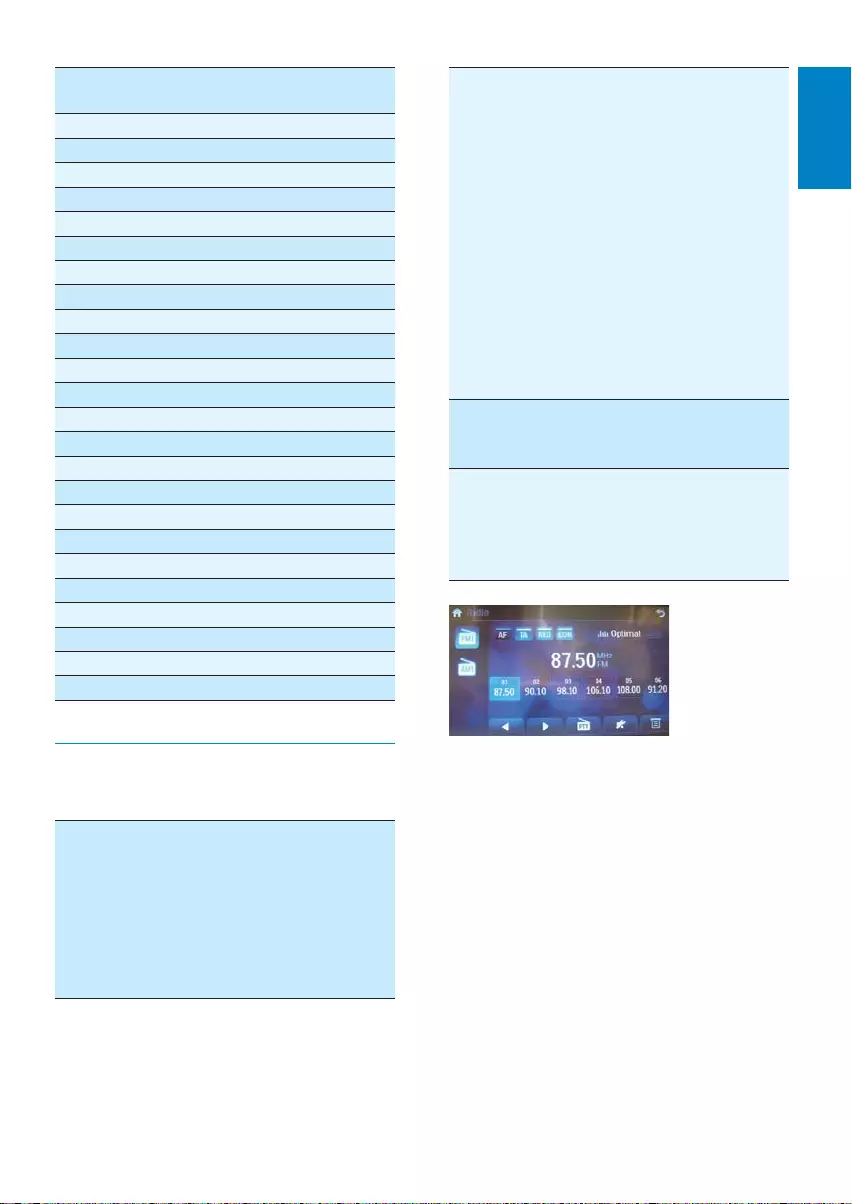
19
[TA] (Traffic
Announcement)
If you do not want to miss
traffic announcement
during enjoying music,
you can turn on the [TA]
function. When there is
traffic announcement,
the unit switches to tuner
mode (regardless of
the current mode) and
begins to broadcast the
announcement on traffic
conditions. When the traffic
announcement is over, it
returns to the previous
mode.
[REG] (Regional
radio)
When [REG] is turned on,
only stations in the current
region can be tuned to.
[EON]
(Enhanced
Other
Networks)
When [EON] is turned on,
local stations ‘break into’ a
national station’s broadcast
for the duration of a Traffic
Announcement.
1 Touch on [AF], [TA] , [REG], or [EON]
to turn it on or off.
When the icon is highlighted with »
blue background color, the function is
turned on.
Item Program
type
Description
9Science Science
10 Varied Entertainment programs
11 Pop M Pop music
12 Rock M Rock music
13 Easy M Light music
14 Light M Light classical music
15 Classics Classical music
16 Other M Special music programs
17 Weather Weather
18 Finance Finance
19 Children Children’s programs
20 Social Social Affairs
21 Religion Religion
22 Phone In Phone In
23 Travel Travel
24 Leisure Leisure
25 Jazz Jazz Music
26 Country Country Music
27 Nation M National Music
28 Oldies Oldies Music
29 Folk M Folk Music
30 Document Documentary
31 Test Alarm Test
32 Alarm Alarm
Select alternate frequencies
You can turn on or off below RDS functions:
[AF] (Alternate
Frequency)
If the radio signal come
from the current station is
poor, you can turn on the
[AF] function to let the
unit searches for another
station with stronger signal
but with the same program
identification.
English
EN
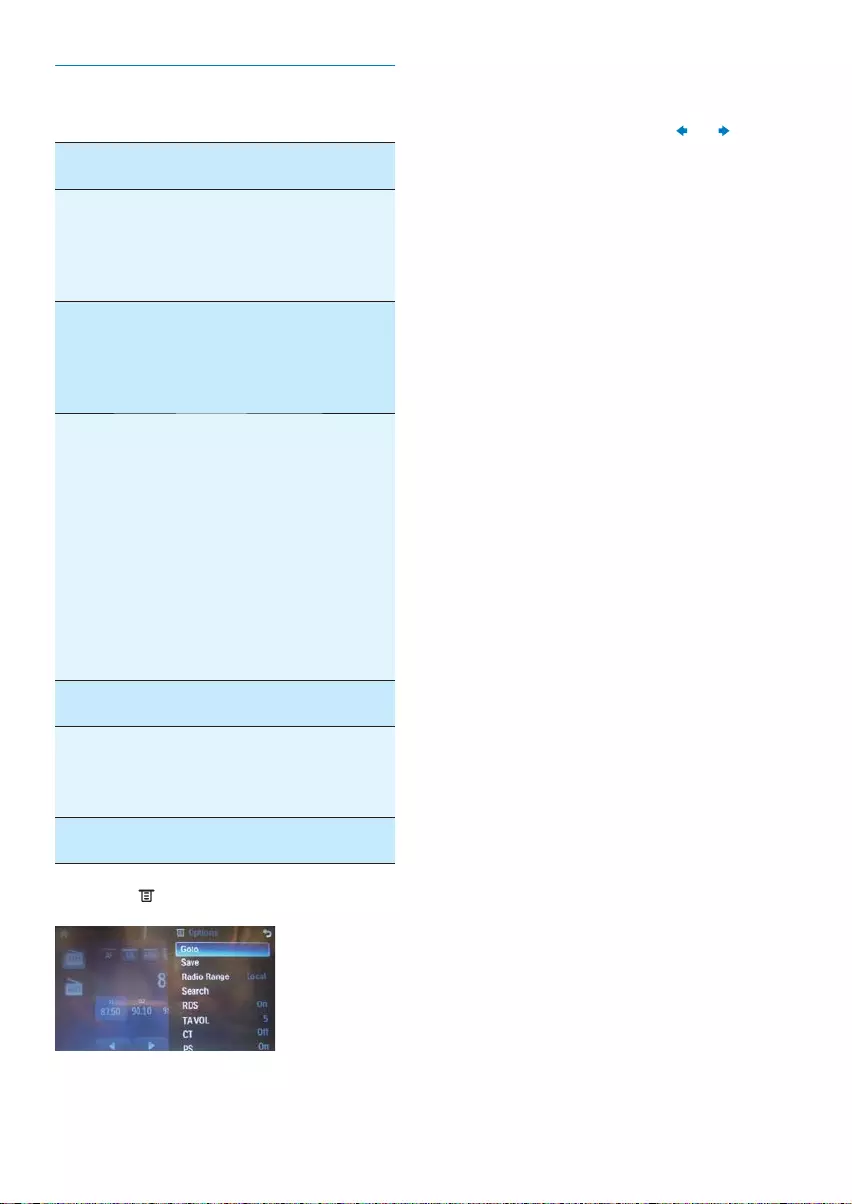
20
2 Touch on [RDS], [TA VOL], [CT] or [PS].
3 Touch on it again to select on or off.
For • [TA VOL], touch or to
select volume.
Turn on RDS
You can select below RDS functions:
[RDS] [On] Turn on RDS
functions.
[Off] When RDS is
turned off, all the
RDS related icons
(e.g. PTY, TA)
disappear.
[TA VOL]
(Traffic
announcement
Volume)
0 to 10 When TA signal is
cut in, the volume
can be increased
for a certain level:
0 to 10.
[CT] (clock
time)
[On] Turn on the
RDS clock. Time
shown on the unit
synchronize with
that on the RDS
station.
Note: The accuracy
of the transmitted
time depends on
the RDS station
that transmits the
time signal.
[Off] Turn off the RDS
clock
[PS] (Program
Service)
[On] Displays
information such
as RDS station
identity name etc.
[Off] Turn off the PS
function.
1 Touch .
EN
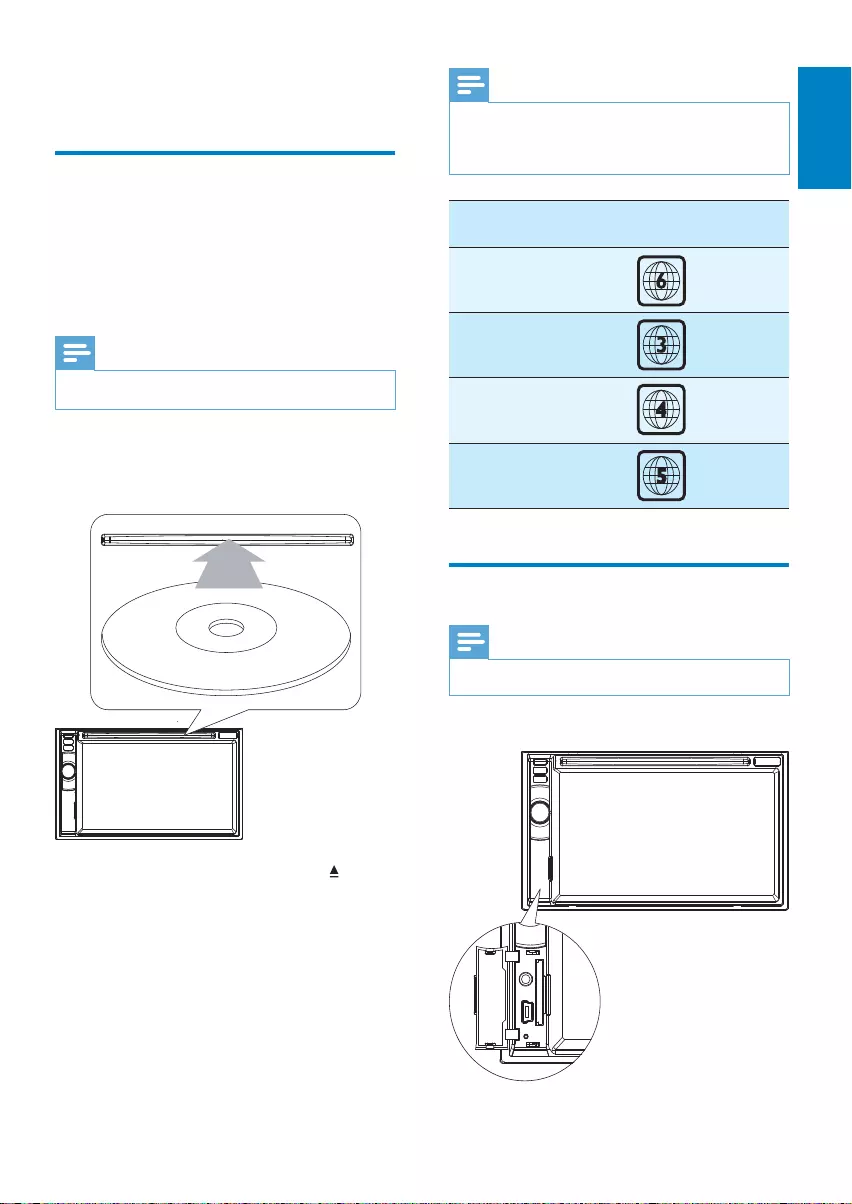
21
Note
Depends on where you bought the unit, you •
can play DVD discs with one of the following
region codes:
Countries where you
bought the unit
Supported DVD
region code
China
Asia Pacific, Taiwan,
Korea
Latin America
Russia, India
Connect USB device
Note
Ensure that the device contains playable content. •
1 Open the USB door.
6 Play
Load discs
You can play video, audio or images stored on
the following discs:
DVD video, DVD-R, DVD-RW•
VCD•
Audio CD, CD-R, CD-RW•
Note
Ensure that the disc contains playable content. •
1 Insert the disc into the disc slot with label
side facing up.
Play starts automatically. »
To remove the disc, press the » button.
When the disc is ejected, the unit »
switches to the previous source,
if connected. Otherwise, the
unit switches to [Radio] mode
automatically.
P
r
i
n
t
i
n
g
i
n
C
h
i
n
a
P
r
i
n
t
i
n
g
i
n
C
h
i
n
a
English
EN
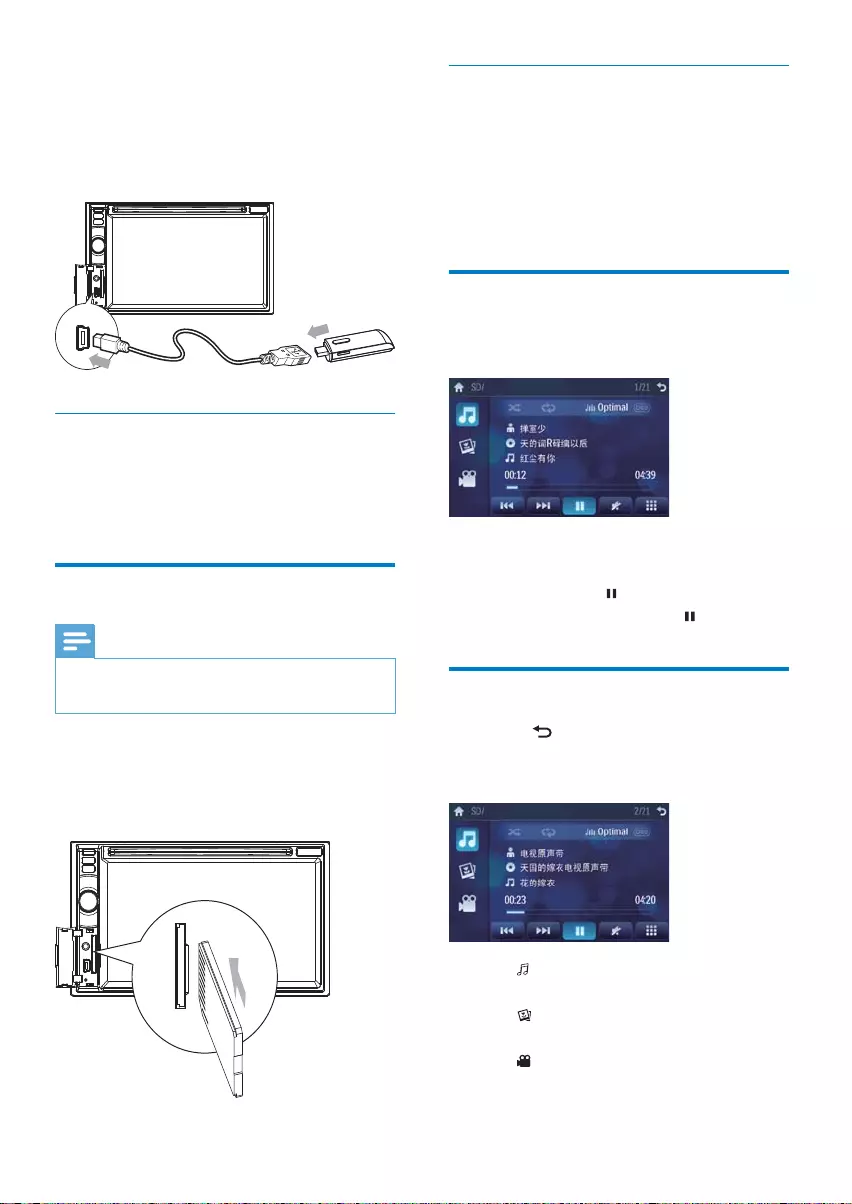
22
Remove the SD/MMC card
1 Press SOURCE to switch to another
source.
2 Press the card until you hear a click sound.
The card is now disengaged. »
3 Remove the SD or MMC card.
Play/Pause
1 Once a disc, USB or SD/MMC card is
inserted, play starts automatically.
For DVD movie, if a menu appears, press
to start play.
2 To pause, touch .
To resume play, touch • again.
Search for a folder
1 Touch to return to playlist menu.
2 Touch one of below icons to select
folder/file:
• : To display all available audio
folders/track.
• : To display all available picture
folders/files.
• : To display all available video
folders/files
2 Insert the small end of the supplied USB
cable to the USB socket, then connect
the other end of the USB cable to your
USB device.
Play starts automatically. »
Remove the USB device
1 Press SOURCE to switch to another
source.
2 Remove the USB device.
Insert USB or SD/MMC card
Note
Ensure that the device contains playable content. •
The unit supports SDHC card. •
1 Open the USB/SD/MMC card cover.
2 Insert the SD/MMC card into the SD/MMC
card slot.
Play starts automatically. »
EN
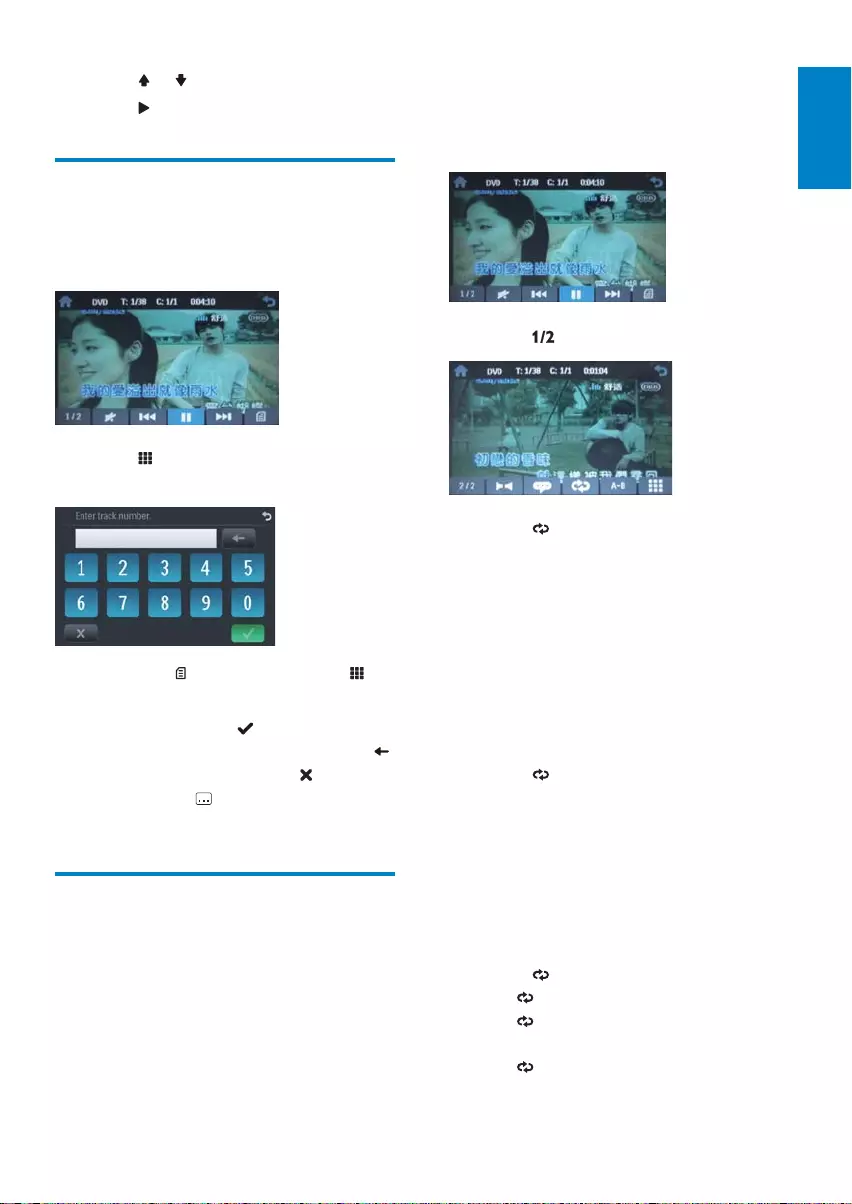
23
For DVD/VCD movie disc:
1 Touch anywhere except for the upper left
corner to display menu on the screen, if
necessary.
2 Touch to display the 2nd menu.
3 Touch to select:
• [Repeat chapter]: play the current
chapter repeatedly.
• [Repeat title]: play all chapters in the
title repeatedly.
• [Repeat off]: cancel repeat play.
For VCD karaoke:
1 Touch anywhere except for the upper left
corner to display menu on the screen, if
necessary.
2 Touch to select:
• [Repeat one]: play the current track
repeatedly.
• [Repeat off]: cancel repeat play.
For audio files:
1 Touch anywhere except for the upper left
corner to display menu on the screen, if
necessary.
2 Touch to select:
• -1: play the current track repeatedly.
• -Folder: play all the tracks in the
current folder repeatedly.
• (in grey color): cancel repeat play.
3 Touch or to select a folder/track.
4 Touch to start play.
Search within a title/folder
1 Touch anywhere except for the upper left
corner to display menu on the screen, if
necessary.
2 Touch .
The search screen is displayed. »
Note: If is not displayed, touch .
3 Touch the numbers to enter chapter/file
number, then touch .
To clear the previous input, touch • .
To clear all input, touch • .
Or touch • first and then touch the
numbers to enter time.
Repeat
During play, you can select different repeat play
modes.
English
EN

24
Select audio language
For video discs that contain two or more audio
channels.
1 During play, touch anywhere except for
the upper left corner to display menu on
the screen, if necessary.
2 Touch to display the 2nd menu.
3 Touch repeatedly.
The audio channel information is »
displayed on the upper line of the
screen.
Select audio mode
When you play VCDs, you can select an audio
mode (R/L/Stereo).
1 During play, touch anywhere except for
the upper left corner to display menu on
the screen.
2 Touch repeatedly until the audio
mode is selected.
Select subtitle language
For DVD or DivX discs that contain two or
more subtitle languages.
1 During play, touch anywhere except for
the upper left corner to display menu on
the screen, if necessary.
2 Touch to display the 2nd menu
3 Touch repeatedly to select a language.
The selected language is displayed. »
Tip
You may also press • SUBTITLE on the remote
control repeatedly to select subtitle language.
Tip
You can also press • REPEAT on the remote
control to select repeated play mode.
Repeat a section
You can repeat a specific section of video file
(repeat A-B).
1 During play, touch anywhere except for
the upper left corner to display menu on
the screen, if necessary.
2 Touch to display the 2nd menu, if
necessary.
3 Touch repeatedly to mark:
• [Repeat A-]: the start of the section
to repeat.
• [Repeat A-B]: the end of the section
to repeat.
The selected section plays repeatedly. •
4 To exit A-B repeat mode, touch
repeatedly until [Repeat A-B off] is
displayed.
Random play
You can play audio tracks/files in random order.
1 During play, touch repeatedly to turn
random play on or off.
• is highlighted : start random play.
• turns gray: cancel random play.
Tip
You can also press • SHUFF on the remote
control to select random play mode.
EN
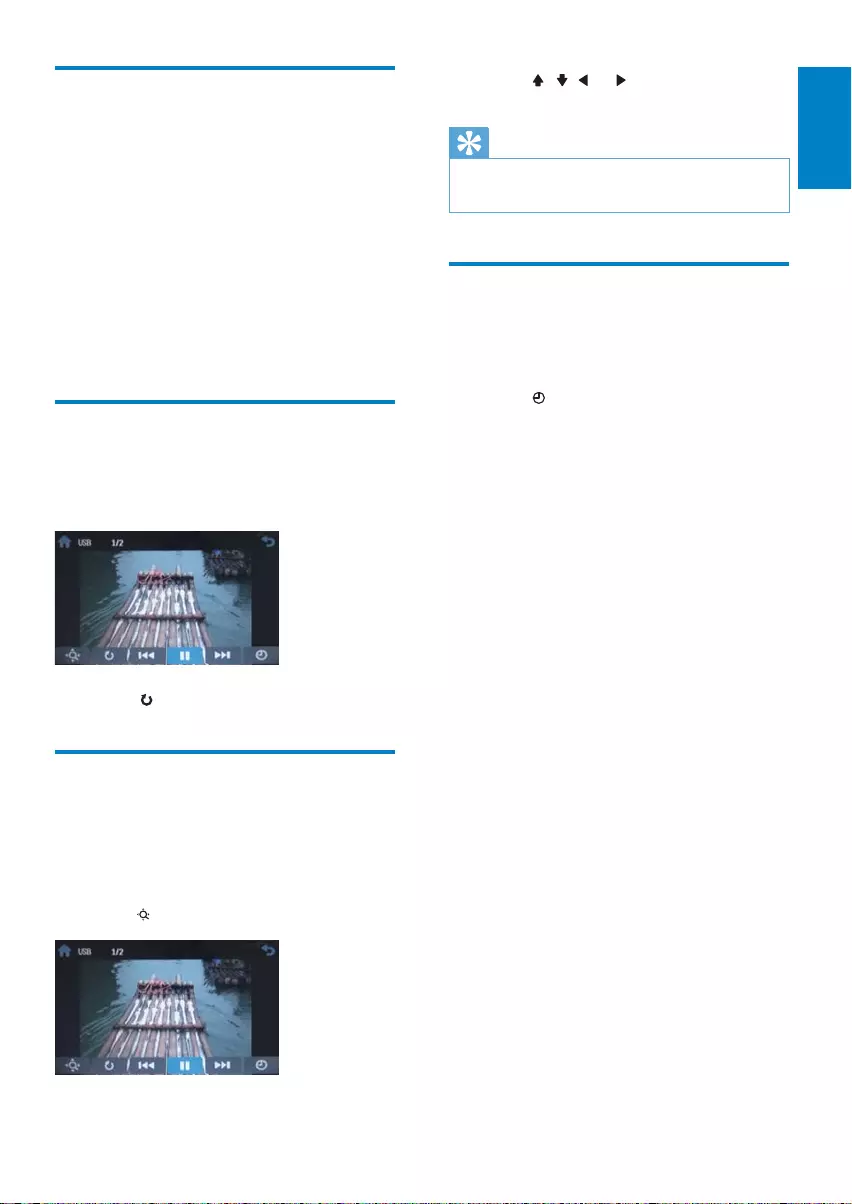
25
3 Touch , , or to pan through the
enlarged picture.
Tip
To zoom in/out video image, press •
PHOTOZOOM on the remote control.
Select slide show duration
1 Touch anywhere except for the upper left
corner to display menu on the screen, if
necessary.
2 Touch repeatedly to select:
• Fast: 3 seconds
• Normal: 5 seconds
• Slow: 8 seconds
Change view angle
Some DVDs contain alternate scenes, such
as scenes recorded from different camera
angles. For such DVDs, you can select from the
available alternate scenes.
1 During play, touch anywhere except for
the upper left corner to display menu on
the screen, if necessary.
2 Press VIDEOANGLE repeatedly on the
remote control.
The view angle is changed. »
Rotate pictures
1 When you view pictures, touch anywhere
except for the upper left corner to display
menu on the screen, if necessary.
2 Touch repeatedly to rotate the picture.
Zoom
You can zoom in pictures for a close view.
1 During view pictures, touch anywhere
except for the upper left corner to display
menu on the screen, if necessary.
2 Touch repeatedly to zoom in the picture.
English
EN
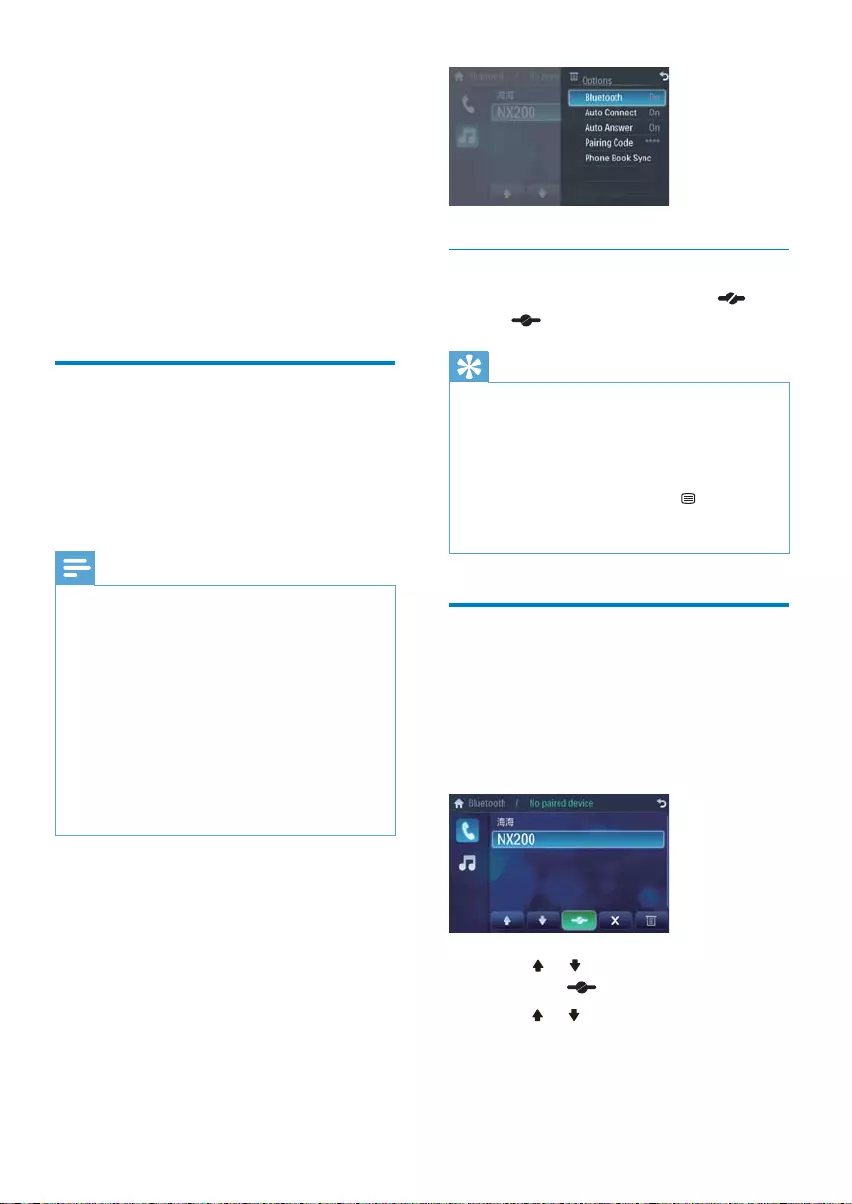
26
Disconnect Bluetooth devices
1 To disconnect one device, touch (red).
» (green) is displayed.
Tip
The device will also be disconnected when the •
device is moved beyond the operational range.
If you want to reconnect the device to the
•
unit, place it within the operational range.
If you do not want to reconnect the device
•
to the unit automatically, touch > [Auto
connect], then select [Off]. For details, see the
“Adjust Bluetooth settings” section.
Make a call
1 Pair the phone with the unit.
2 Touch the upper left corner to display the
home menu.
3 Touch [Bluetooth].
The Bluetooth menu is displayed. »
4 Touch or to select the paired phone,
then touch .
5 Touch or to search for phone number
from the following list:
7 Play with
Bluetooth
device
You can make or receive phone calls with
Bluetooth-enabled phones through the unit.
You can also listen to music from a Bluetooth-
enabled device.
Pair the Bluetooth-enabled
devices
To connect your Bluetooth device to the unit,
you need to pair the device to the unit. Pairing
needs only to be done once.
You can pair up to eight devices.
Note
The operational range between this unit and a •
Bluetooth device is approximately 10 meters
(30 feet).
Before you connect a Bluetooth device to this
•
unit, familiarize yourself with the Bluetooth
capabilities of the device.
Compatibility with all Bluetooth devices is not
•
guaranteed.
Any obstacle between this unit and a Bluetooth
•
device can reduce the operational range.
Keep this unit away from any other electronic
•
device that may cause interference.
1 Turn on the Bluetooth function on the
device.
2 Search for Bluetooth device with the
device.
3 Select “CID2680” in the pairing list.
4 Enter default password “0000”.
if pairing succeeds. phone call record is »
displayed.
EN
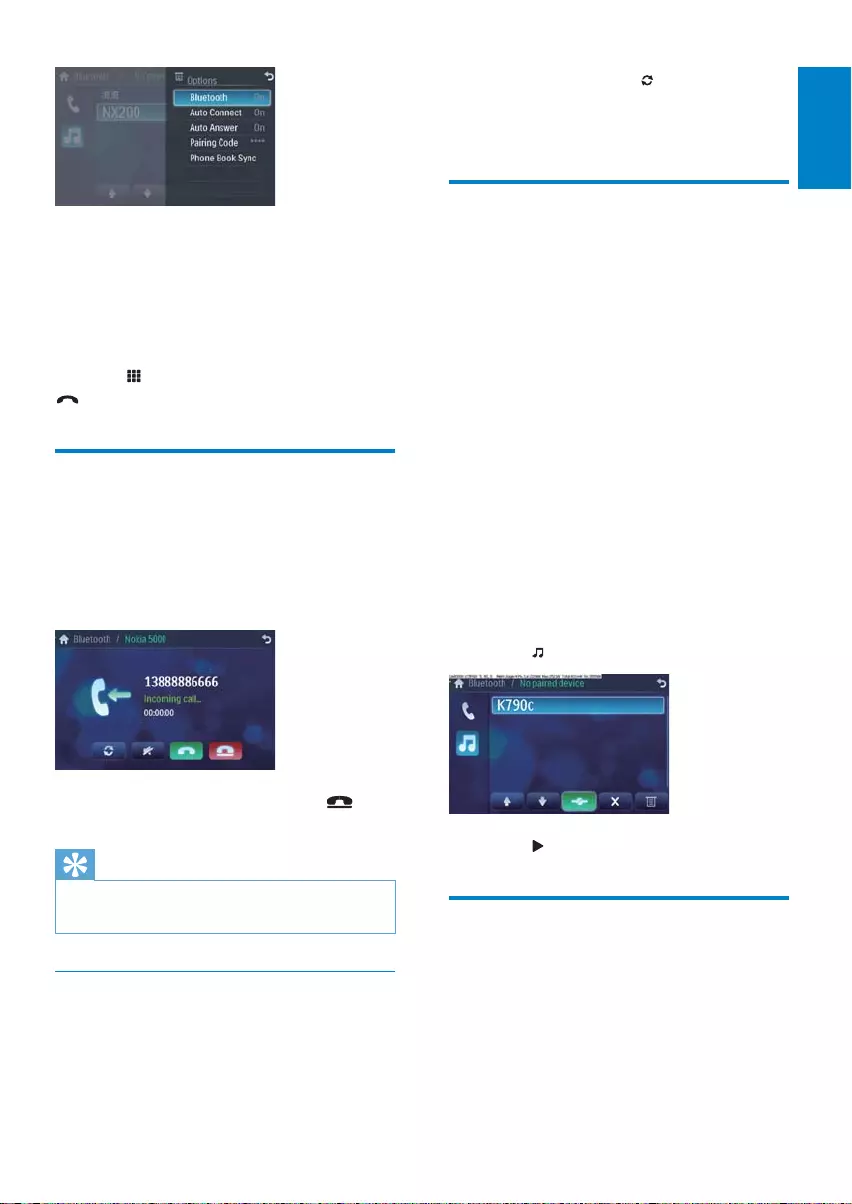
27
1 During talking, touch .
The voice is transferred from the unit’s »
loudspeaker to the mobile phone.
Listen to music from
Bluetooth device
If the connected Bluetooth device supports
Advanced Audio Distribution Profile (A2DP),
you can listen to the music stored on the device
through the unit. If the device also supports
Audio Video Remote Control Profile (AVRCP)
profile, you can use the control on the unit or
its remote control to play music stored on the
device.
1 Pair the phone with the unit.
2 Touch the upper left corner to return to
home menu.
3 Touch [Bluetooth].
The Bluetooth menu is displayed. »
4 Start play music via device.
If your device support AVRCP.
1 Touch .
2 Touch to start play.
Adjust Bluetooth settings
You can change below Bluetooth settings:
• [Bluetooth]: to turn on or off “Bluetooth”
function
• [Auto connect]: to turn on or off “Auto
connect” function
• [Missed calls]
• [Received calls]
• [Dialed calls]
• [Phone book]
• [Sim phone book]
• [Local phone book]
Or touch to dial number directly, then touch
to dial.
Receive call
By default, all incoming calls are received
automatically.
1 If there is incoming call, [Incoming call...]
flashes on the screen. Speak into the
Bluetooth microphone.
2 When conversation ends, touch (red)
to terminate the call.
Tip
You can select to receive calls manually by set •
[Auto answer] to [Off] status.
Switch phone call to the mobile
If you do not want your passenger to hear
your incoming call, you can switch the call to
the mobile.
English
EN
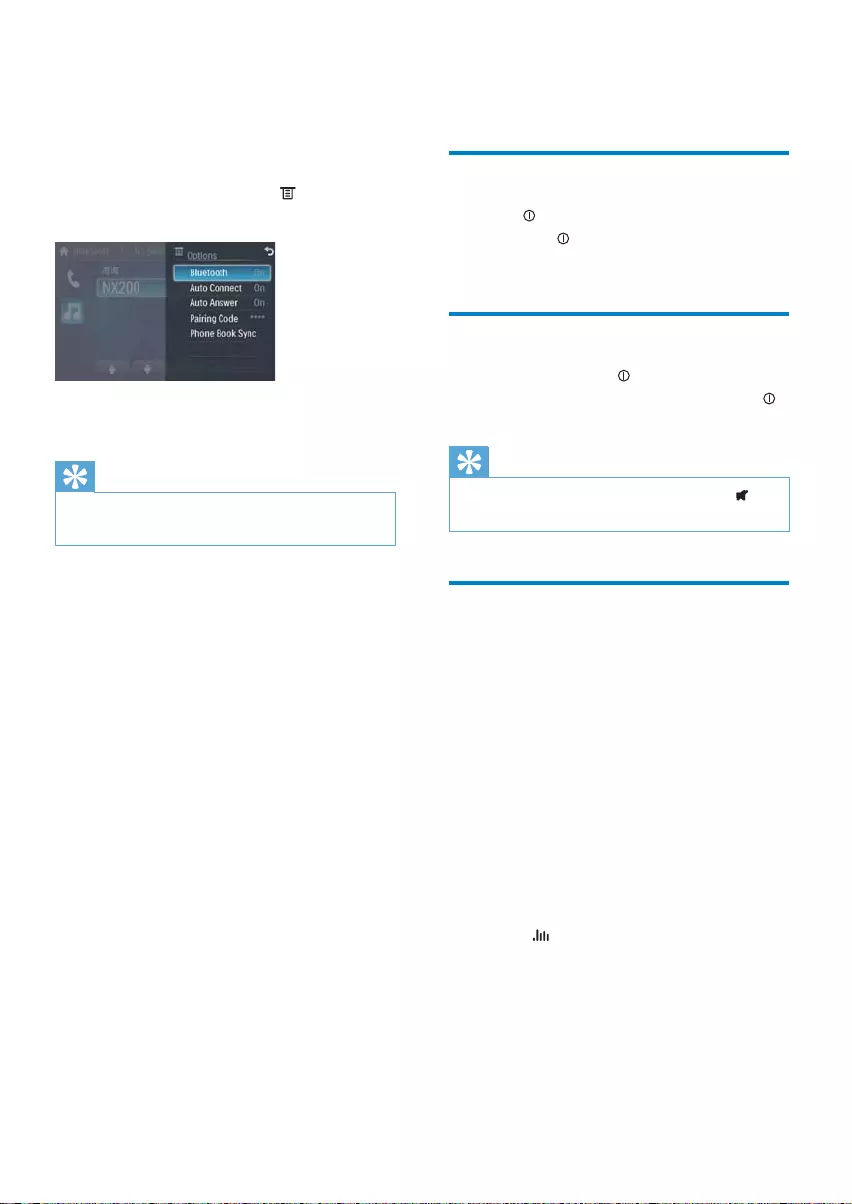
28
8 Adjust sound
Adjust volume
1 Turn clockwise to increase volume.
Turn • anti-clockwise to reduce
volume.
Mute
1 During play, press .
To turn the sound back on, press •
again.
Tip
You can also turn off sound by touching • on
the screen.
Select preset equalizer
You can select preset equalizer:
• [User]
• [Techno]
• [Rock]
• [Classic]
• [Jazz]
• [Optimal]
• [Flat]
• [Pop]
1 Touch anywhere except for the upper left
corner to display menu on the screen, if
necessary.
2 Touch .
The current Equalizer setting is displayed. »
• [Auto answer]: to turn on or off “Auto
answer” function
• [Pairing code]: to set paring code
• [Phone Book Sync]: to synchronize phone
book
1 In Bluetooth menu, touch .
The option menu is displayed. »
2 Touch on the selected option to change
the setting.
Tip
You can also adjust Bluetooth settings in the •
“Settings” menu.
EN
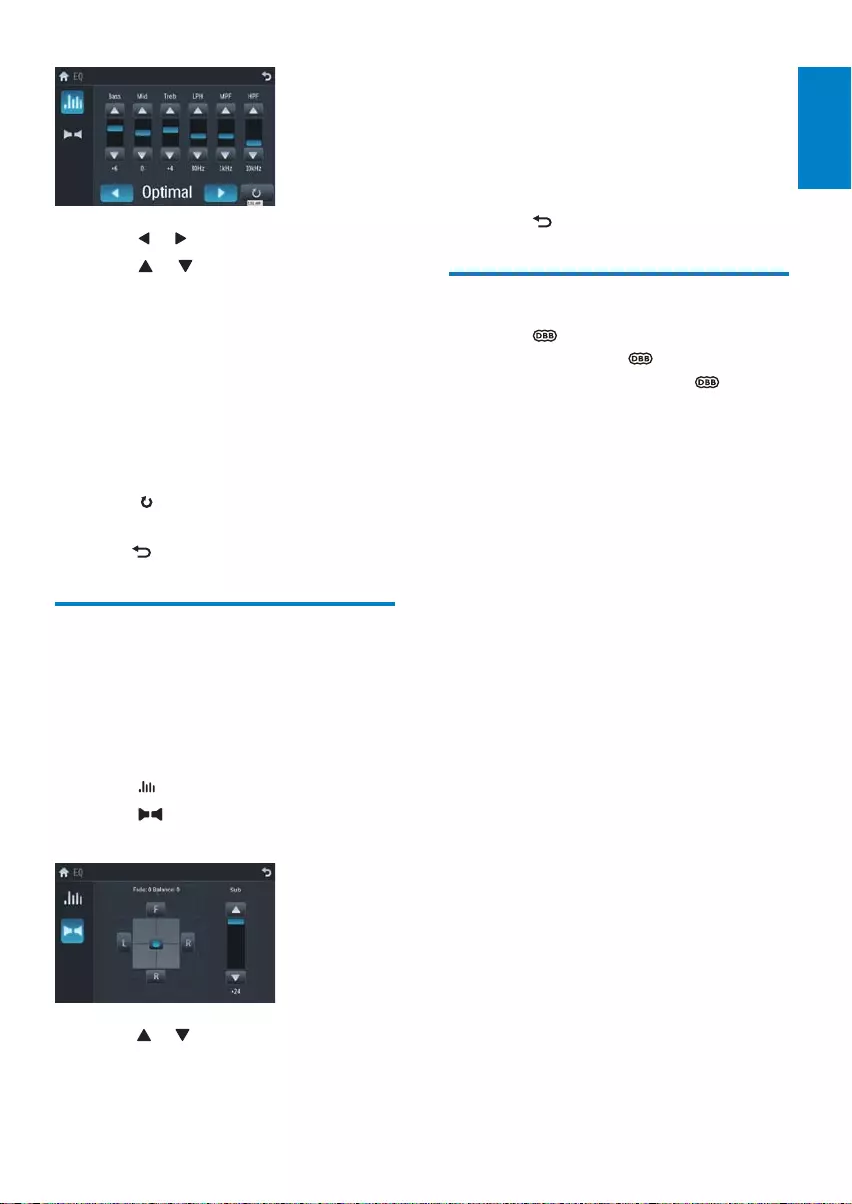
29
4 Touch F, R, L, or R to adjust fader/balance
value.
• [Fade] fader range: +24 to -24. (F =
front speaker, R = rear speaker)
• [Balance] balance range: -24 to +24.
(L = left speaker, R = right speaker)
5 Touch to exit.
Set Dynamic Bass Boost (DBB)
1 Touch to toggle between the settings.
• [DBB] on: The icon is illuminated.
• [DBB] off (default): The icon is
gray.
3 Touch or to select an EQ.
4 Touch or to adjust below settings:
• [Bass] bass range: -14 to +14.
• [Mid] middle range: -14 to +14.
• [Treb] treble range: -14 to +14.
• [LPH] low pass filter range: 60, 80,
100, 200.
• [MPF] middle pass filter range: 500,
1K, 1.5K, 2.5K.
• [HPF] high pass filter range: 10K,
12.5K, 15K, 17.5K.
5 Touch to restore the above settings
into default settings.
6 Press to exit.
Adjut fader/balance
You can also adjust the front and rear speaker
balance, the left and right speaker balance, and
subwoofer settings.
Touch anywhere except for the upper left corner
to display menu on the screen, if necessary.
1 Touch .
2 Touch
Below options are displayed: »
3 Touch or to select subwoofer volume.
• [Sub] subwoofer volume: 0 to 24.
English
EN
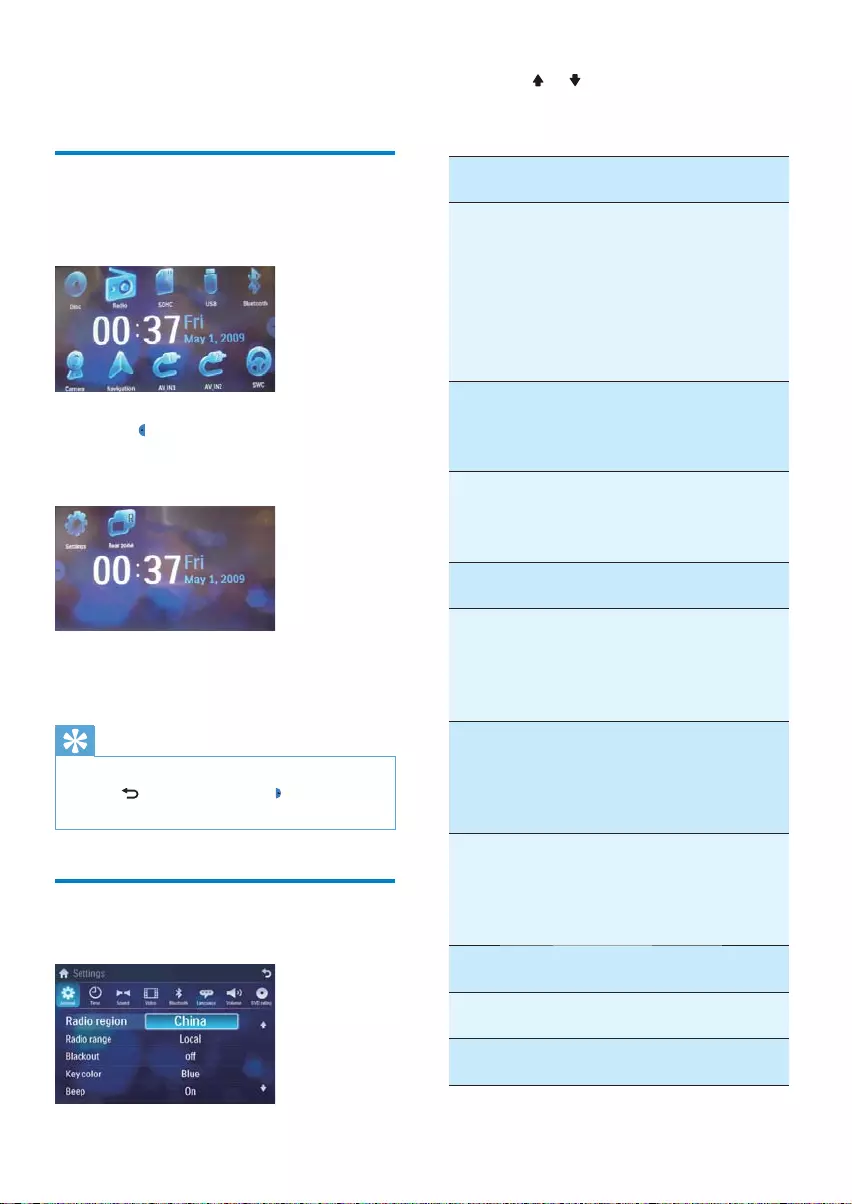
30
2 Touch or to highlight a setting.
3 Touch on the option to display/select an
option.
General
settings
Options Description
[Radio
region]
[USA],
[S.Amer-1],
[Arabia],
[China],
[S.Amer-2],
[Europe],
[Korea],
[OIRT]
Select one that
matches your
location.
[Radio
range]
[Local] Only stations
with strong
signals can be
broadcast.
[Distance] Stations with
strong and weak
signals can be
broadcast.
[Blackout] [off] Never turn on
the screen saver.
[10s] Turn on the
screen saver
automatically
10 seconds after
last operation.
[20s] Turn on the
screen saver
automatically
20 seconds after
last operation.
[Auto
dimmer]
[On] Turn on the
screen dim
automatically
5 seconds after
last operation.
[Off] Never turn the
screen dim.
[Key color] [Red] Button backlight
turns red.
[Blue] Button backlight
turns blue.
9 Adjust settings
Display system setup menu
1 Touch the upper left corner to display
main menu.
2 Touch in the middle right side of the
screen.
The second main menu is displayed. »
3 Touch [Settings].
The settings menu is displayed. »
Tip
When the setup adjustment is completed, •
touch first and then touch to return to
main menu.
Adjust general settings
1 Touch [General], if necessary.
EN
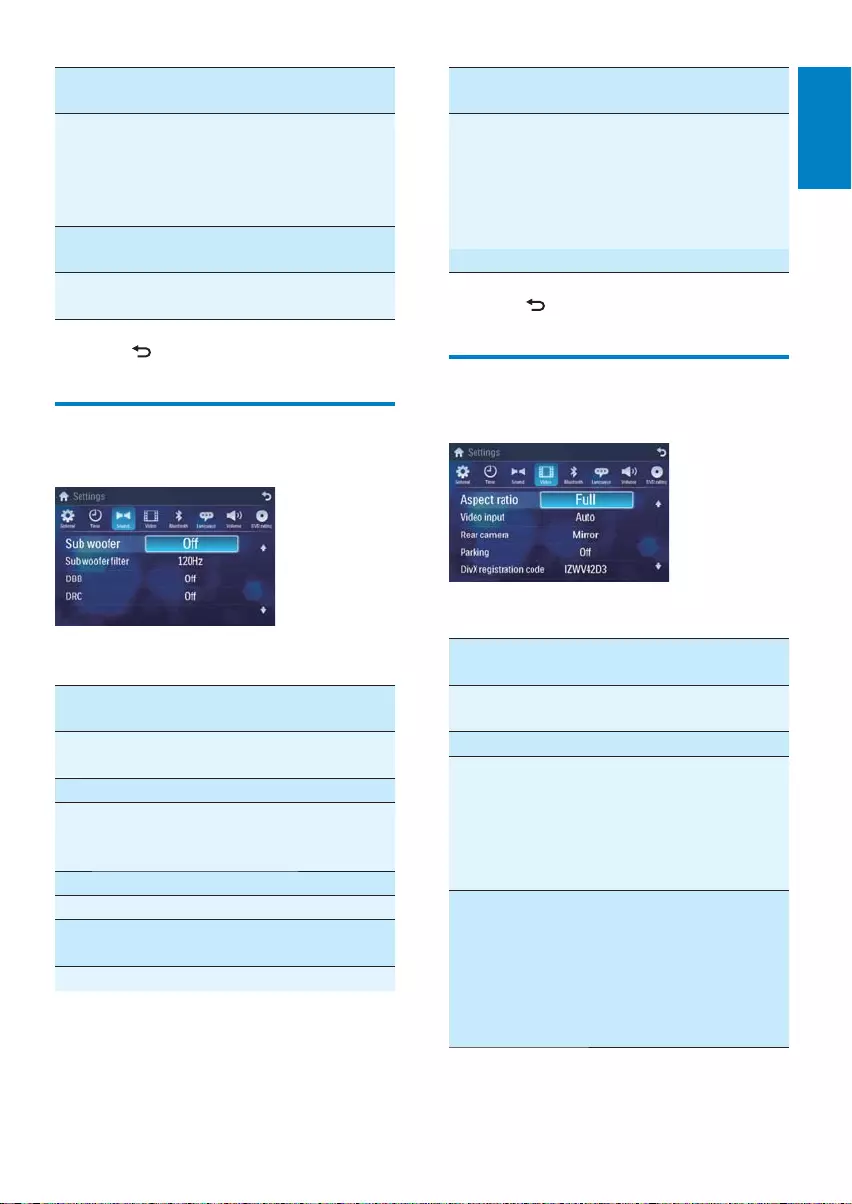
31
Sound
settings
Options Description
[DRC] [On] Makes loud sound level
softer and soft sound
level louder so that you
can watch the DVD
movies at a low volume,
without disturbing others
[Off] The DRC function is off.
3 Press to exit.
Adjust video settings
1 Touch [Video].
2 Touch an option repeatedly to select:
Video
settings
Options Description
[Aspect
ratio]
[Full] For widescreen
display.
[Normal] For normal display.
[Video
input]
[Auto] The correct format
is set automatically.
Select this option
if you are not sure
which format should
be selected.
[NTSC] Used in the United
States, Canada,
Japan, Mexico, the
Philippines, South
Korea, Taiwan,
and some other
countries.
General
settings
Options Description
[Beep] [On] Turn on the
beep sound. Each
time you press a
button, the unit
beeps.
[Off] Turn off the beep
sound.
[Calibration] Calibrate the
touch screen.
4 Press to exit.
Adjust sound settings
1 Touch [Sound].
2 Touch an option repeatedly to select:
Sound
settings
Options Description
[Sub
woofer]
[On] Turn on the subwoofer.
[Off] Turn off the subwoofer.
[Sub
woofer
filter]
[80Hz] Select subwoofer filter
criteria.
[120Hz]
[160Hz]
[DBB] [On] The Dynamic Bass Boost
(DBB) function is on.
[Off] The DBB function is off.
English
EN

32
2 Touch an option repeatedly to select:
Bluetooth
settings
Options Description
[Bluetooth] [On] Turn on the
Bluetooth function.
[Off] Turn off the
Bluetooth function.
[Auto
connect]
[On] If the pre-paired
device is within the
effective range, the
unit re-connects to
pre-paired device
automatically.
[Off] Need to re-connect
manually.
[Auto
answer]
[On] Answer paired
phone call
automatically.
[Off] Answer phone call
manually.
[Pairing
code]
View code for
pairing the unit with
other Bluetooth
devices.
3 Press to exit.
Adjust language settings
1 Touch [Language].
Video
settings
Options Description
[PAL] Used in China,
India, Singapore, the
western European
countries (except
France), Australia,
and some other
countries.
[Secam] Used in France,
Russia and other
countries.
[Rear
camera]
[Normal] When you drive in
reverse, the rear
view is displayed
normally.
[Mirror] When you drive in
reverse, the rear
view is displayed in
mirror.
[Parking] [On] Disable video view
during drive.
[Off] Enable video view
during drive.
[DivX
registration
code]
View code for DivX
registration.
3 Press to exit.
Adjust Bluetooth settings
1 Touch [Bluetooth].
EN
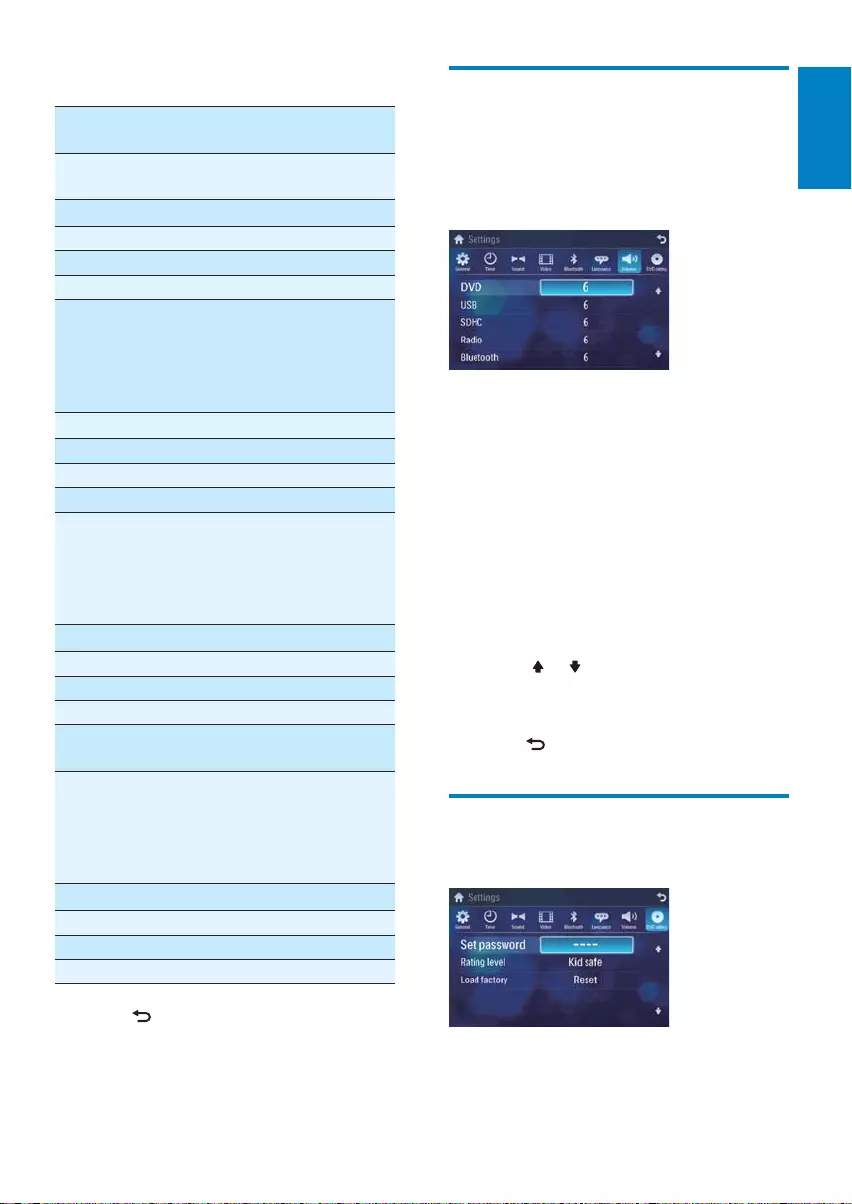
33
Adjust volume settings
You can set different volume for different modes.
1 Touch [Volume].
The volume setting sub-menu is »
displayed.
2 Touch on a source.
• [DVD]
• [USB]
• [SDHC]
• [Radio]
• [Bluetooth]
• [AV-IN1]
• [AV-IN2]
• [CDC]
• [TV]
• [Navigation]
3 Touch or to assign value: 0 to 12.
When switches to the source, the »
volume increases automatically.
4 Press to exit.
Adjust DVD rating
1 Touch [DVD rating].
2 Touch an option repeatedly to select:
Language
settings
Options Description
[OSD] [English] Select on-screen-
display language.
[ࡩᇓ໗]
[ᐥᦥɻʼ]
Español
Português
[DVD
audio]
[English] Select DVD audio
language. Options
available are
depends on
DVD disc.
[ࡩᇓ໗]
[ᐥᦥɻʼ]
Español
Português
[DVD
subtitle]
[English] Select DVD
subtitle language.
Options available
are depends on
DVD disc.
[ࡩᇓ໗]
[ᐥᦥɻʼ]
Español
Português
[Off] Turn off subtitle
language display.
[Disc
menu]
[English] Select DVD menu
language. Options
available are
depends on
DVD disc.
[ࡩᇓ໗]
[ᐥᦥɻʼ]
Español
Português
3 Press to exit.
English
EN
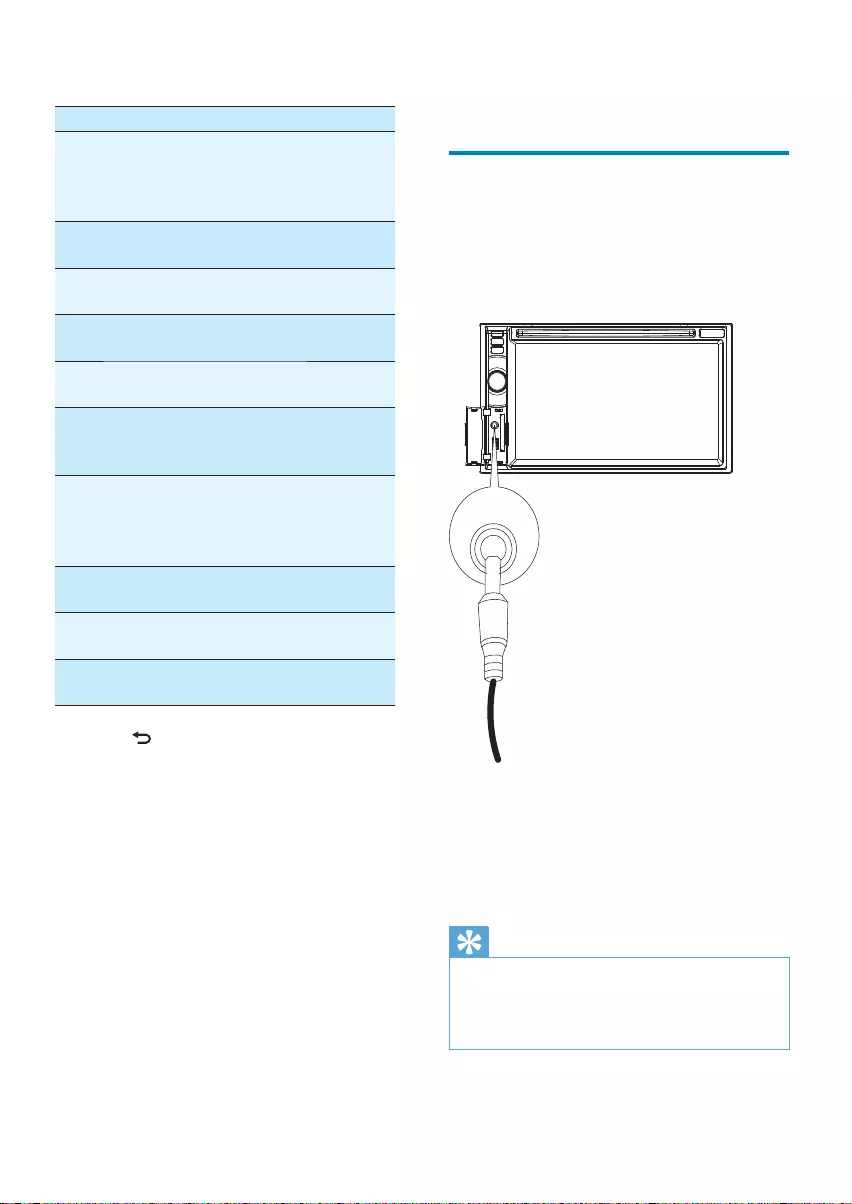
34
10 Others
Listen to other devices
You can connect an external audio/video device
to the unit.
1 Connect the car audio to the device with
the supplied AV cable.
2 Touch the upper left corner to display the
main menu.
3 Touch [AV-IN1].
4 Operated the connected the device (see
the instructions manual of the device).
Tip
If you connected the system to other audio •
device through the REAR OUT L/R connector
(see “Connect wires” section), touch [AV-IN2]
to listen to that device.
AV IN
2 Touch an option repeatedly to select:
DVD rating Options Description
[Set
password]
Set password to
restrict the play of
discs. The default
password is 0000.
[Rating
level]
[Kid
safe]
Acceptable for
children.
[G] Acceptable for general
viewers.
[PG] Parental guidance
suggested.
[PG-13] Unsuitable for children
under age 13.
[PG-R] Recommend parents
to restrict children
under 17 to view.
[R] Restricted.
Recommend parent to
guide children under
17 to view.
[NC-17] Unsuitable for children
under age 17.
[Adult] Acceptable for adults
only.
[Load
factory]
Restore to default
settings.
3 Press to exit.
EN
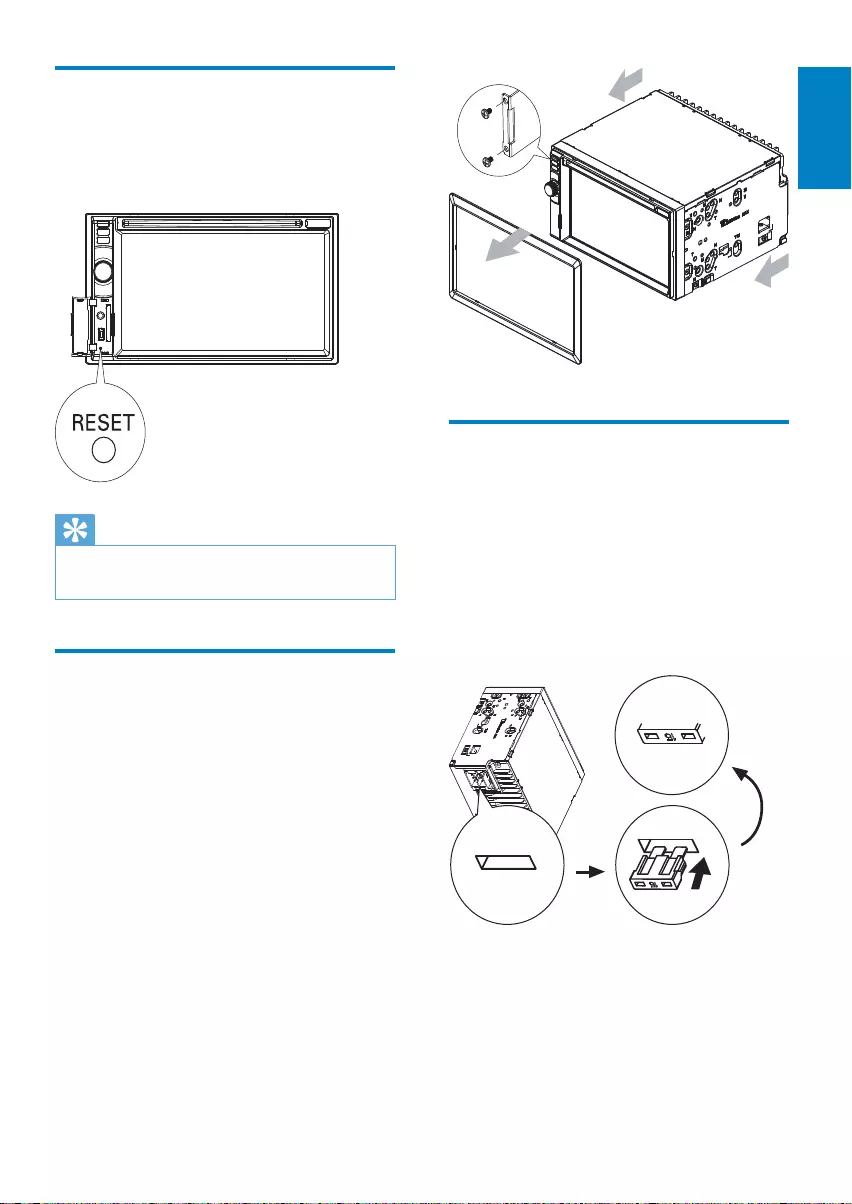
35
Replace fuse
If there is no power, the fuse may be damaged
and need to be replaced.
1 Take out the unit from dashboard.
2 Check the electric connection.
3 Buy a fuse that matches the voltage of the
damaged fuse (15A)
4 Replace the fuse.
If the fuse gets damaged immediately after it
has been replaced, there may be an internal
malfunction. In such case, consult your Philips
dealer.
Reset
When the unit hangs up, you can reset it.
1 Press RESET with a ball-point pen or
similar tool.
Tip
When the unit is reset, all the settings remain •
unchanged.
Remove the unit
To repair, replace fuse, or replace the unit
with another car audio, remove it from the
dashboard.
1 Take off the trim plate.
2 Screw off the four (4) screws on the left/
right side of the unit.
3 Pull the unit out from the dashboard.
English
EN
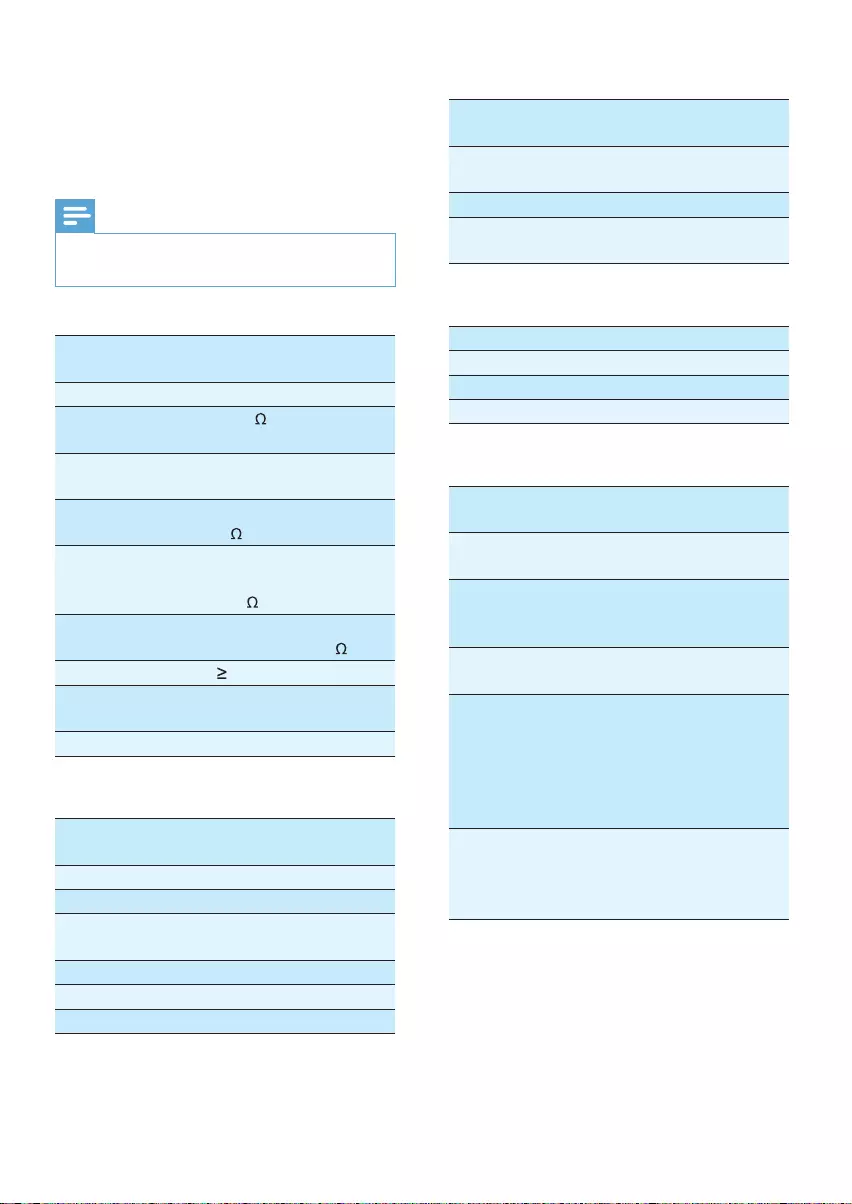
36
Tuner
Frequency range - FM 87.5 - 108.0 MHz
(Europe)
Frequency range -
AM (MW)
522 - 1620 KHz
(Europe)
Usable sensitivity - FM 5 uV
Usable sensitivity -
AM (MW)
50 uV
LCD
Screen size 6.5 inches (16:9)
Display resolution 800 x 480 dots
Contrast ratio 300
Brightness 350 cd/m2
Bluetooth
Communication
system
Bluetooth Standard
version 2.0
Output Bluetooth Standard Power
Class 2
Maximum
communication
range
Line of sight approx. 8m
Frequency band 2.4 GHz band
(2.4000 GHz - 2.4835 GHz)
Compatible
Bluetooth
profiles
Hands-Free Profile (HFP)
Handset Profile (HSP)
Advanced Audio
Distribution Profile (A2DP)
Audio Video Remote
Control Profile (AVRCP)
Supported
codecs
Receive
Transmit
SBC (Sub Band Codec)
SBC (Sub Band Codec)
Compatible USB devices:
USB flash memory (USB 2.0 or USB1.1)•
USB flash players (USB 2.0 or USB1.1)•
memory cards (SD / MMC / SDHC)•
11 Product
information
Note
Product information is subject to change without •
prior notice.
General
Power supply 12 V DC (11 V - 16 V),
negative ground
Fuse 15 A
Suitable speaker
impedance
4 - 8
Maximum power
output
50 W x 4 channels
Continuous power
output
24 W x 4 channels
(4 10% T.H.D.)
Pre-Amp output
voltage
2.0 V ( CD play mode;
1 kHz, 0 dB,
10 k load)
Subwoofer output
voltage
2.0 V (CD play mode,
61 Hz, 0 dB, 10 k load)
Aux-in level 500 mV
Dimensions (W x
H x D)
178 x 101 x 160 mm
Weight (main unit) 2.5 kg
Disc player
System DVD / CD audio /
MP3 system
Frequency response 20 Hz - 20k Hz
Signal/noise ratio >75dB
Total harmonic
distortion
Less than 1%
Channel separation >55dB
Video signal format NTSC only
Video output 1 +/- 0.2V
EN
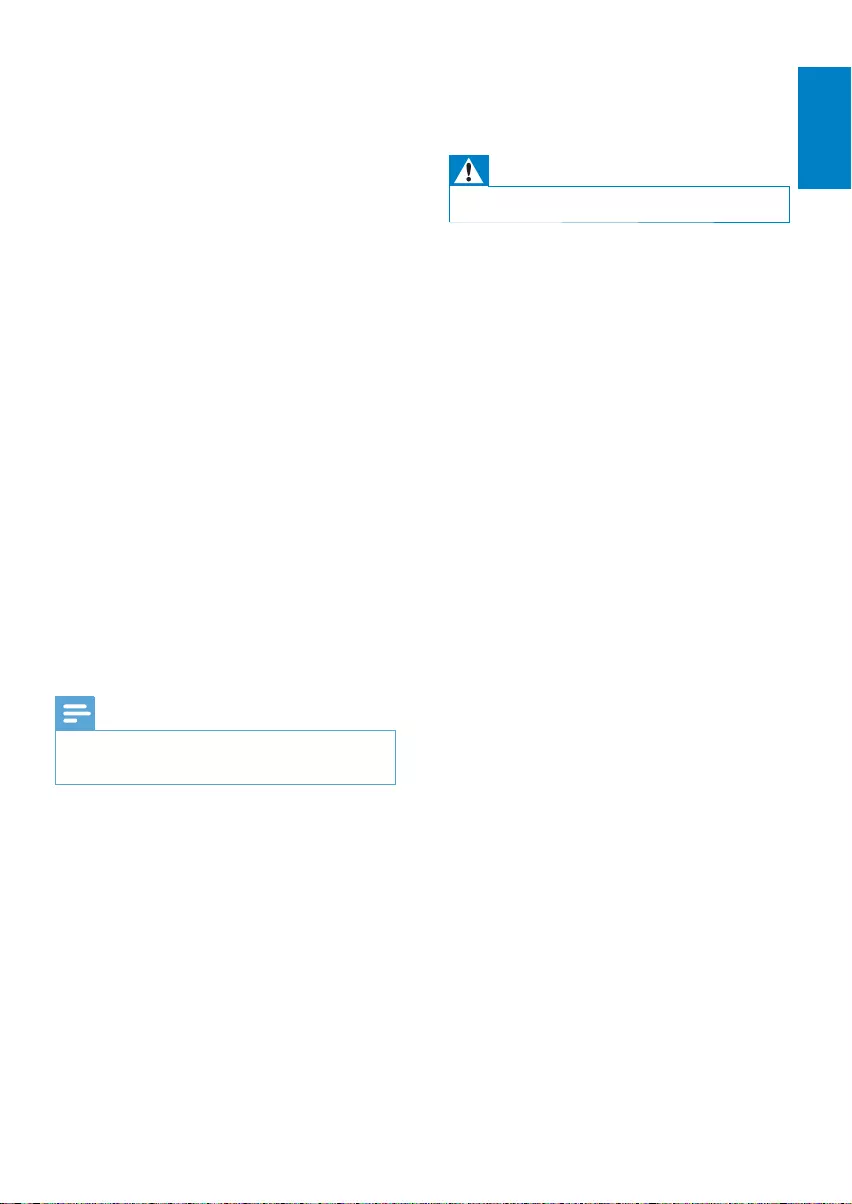
37
12 Troubleshooting
Warning
Never remove the casing of this apparatus. •
To keep the warranty valid, never try to repair
the system yourself.
If you encounter problems when using this
apparatus, check the following points before
requesting service. If the problem remains
unsolved, go to the Philips web site
(www.philips.com/welcome). When you
contact Philips, ensure that the apparatus
is nearby and the model number and serial
number are available.
No power
Car engine has not been started. Start •
the car engine.
Connections is incorrect. •
Fuse has been damaged. •Replace fuse (see
‘Replace fuse’).
No sound
Volume is too low. Adjust volume. •
Speaker connections is incorrect. •
No response to the remote control
Ensure that the path between the remote •
control and the unit is clear from obstacles.
From a close distance, point the remote •
control directly at the unit.
Switch •F/R to correct position (F for front
control and R for rear control).
The function does not work. Refer to the •
instructions.
Replace the remote control battery. •
Disc does not play
Disc is upside down. Ensure the printed •
side is upwards.
Disc is dirty. Clean the disc with a clean, •
soft, lint-free cloth. Wipe the disc outwards
from the center.
Disc is defective. Try another disc. •
incompatible disc is used. Try another disc. •
Supported formats:
USB or memory file format: FAT16, FAT32•
MP3 bit rate (data rate): 32-320 Kbps and •
variable bit rate
WMA v9 or earlier•
Directory nesting up to a maximum of •
8 levels
Number of albums/ folders: maximum 99•
Number of tracks/titles: maximum 999•
ID3 tag v2.0 or later•
File name in Unicode UTF8 (maximum •
length: 128 bytes)
Supported MP3 disc format:
ISO9660, Joliet•
Maximum title number: 512 (depending •
on file name length)
Maximum album number: 255•
Supported sampling frequencies: 32 kHz, •
44.1 kHz, 48 kHz
Supported Bit-rates: 32-320 Kbps and •
variable bit rate
Supported video formats:
DVD•
Divx Home theater•
MP4•
Xvid•
Note
To ensure a better playback, bit rate of 4.5 Mbps •
is recommended.
English
EN

38
Cannot connect with the system.
The device does not support the profiles •
required for the system.
The Bluetooth function of the device is •
not enabled. Refer to the user manual of
the device for how to enable the function.
The system is not in the pairing mode. •
The system is already connected with •
another Bluetooth-enabled device.
Disconnect that device or all other
connected devices and then try again.
The paired mobile phone connects and
disconnects constantly.
The Bluetooth reception is poor. Move •
the mobile phone closer to the system or
remove any obstacle between the mobile
phone and the system.
Some mobile phones may connect and •
disconnect constantly when you make
or end calls. This does not indicate any
malfunction of the system.
For some mobile phones, the Bluetooth •
connection may be deactivated
automatically as a power-saving feature.
This does not indicate any malfunction of
the system.
Disc rating exceeds the restrict setting. •
Change the rating settings to lower one.
Disc region code is not compatible with •
the unit. Use disc with proper region code.
No image
Parking brake wire connection is incorrect. •
Check the parking wiring.
Image flashes or distorted
Video DVD settings do not match with •
the DVD. Adjust video DVD settings.
Video connection is improper. Check the •
connections.
Noise in broadcasts.
Signals are too weak. Select other stations •
with stronger signals.
Check the connection of the car antenna. •
Change broadcast from stereo to mono. •
Preset stations lost.
Battery cable is not correctly connected. •
Connect the battery cable to the terminal
that is always live.
Fuse is broken
The Fuse type is incorrect. Replace it with •
a 15A fuse.
Speaker wire or power wire is grounded. •
Check the connections.
Display show ERR-12
USB/SD/MMC data error. Check the USB •
device or SD/MMC card.
About Bluetooth device
Music playback is unavailable on the system
even after successful Bluetooth connection.
The device cannot be used with the •
system to play music.
The audio quality is poor after connection
with a Bluetooth-enabled device.
The Bluetooth reception is poor. Move •
the device closer to the system or remove
any obstacle between the device and the
system.
EN
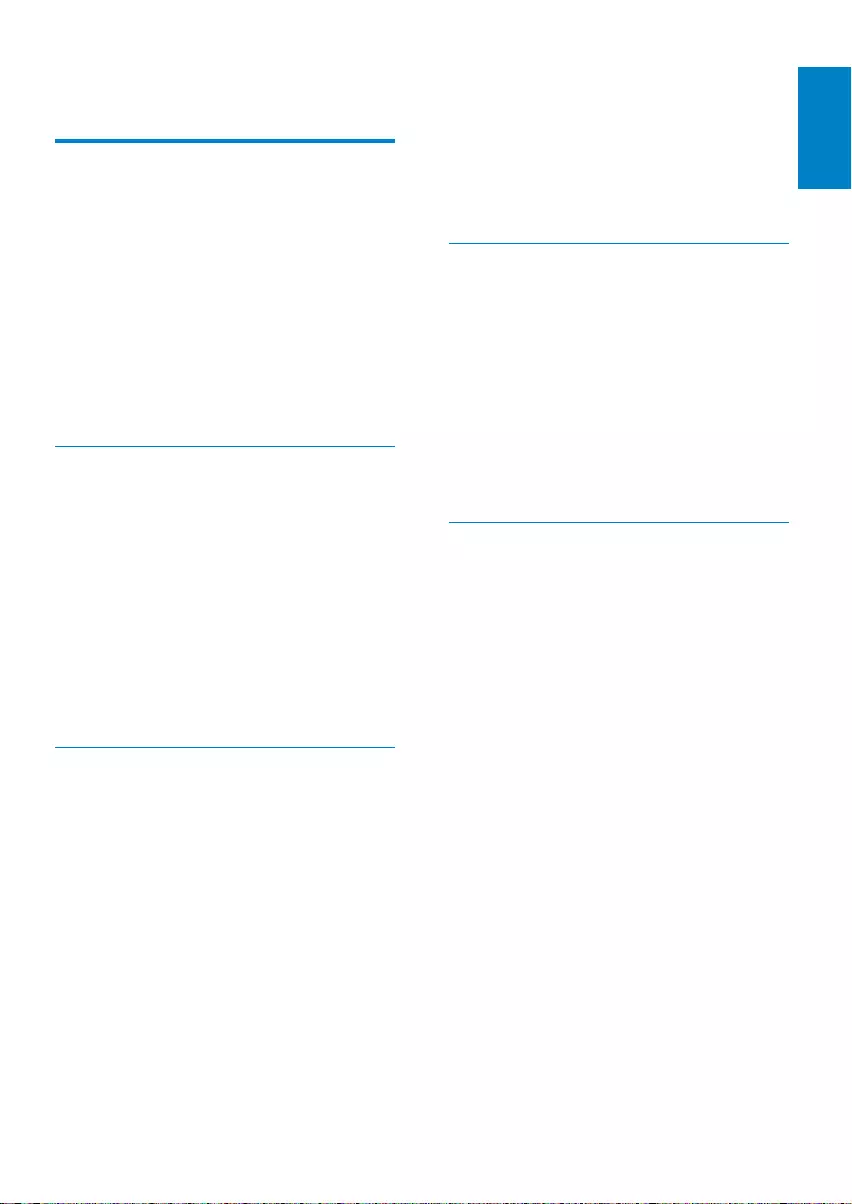
39
Region code
A system that allows discs to be played only
in the region designated. This unit only plays
discs that have compatible region codes. You
can find the region code of your unit on the
product label. Some discs are compatible with
more than one region (or ALL regions.)
S
SD
Secure Digital. A type of memory card with a
flash memory.
SDHC
Secure Digital High Capacity (SDHC) is a
type of flash memory card based on the SDA
2.00 specification. The SDA 2.00 specification
enables SD cards to reach higher capacities
from 4GB to 32GB, and growing.
W
WMA (Windows Media Audio)
An audio format owned by Microsoft, is a
part of Microsoft Windows Media technology.
Includes Microsoft Digital Rights Management
tools, Windows Media Video encoding
technology, and Windows Media Audio
encoding technology.
13 Glossary
B
Bite rate
The max data transfer through the USB port.
Bluetooth
Bluetooth® is a short-rang wireless protocol
that is meant to allow mobile devices to share
information and applications without the
worry of cables or interface incompatibilities.
The name refers to a Viking King who unified
Denmark. Operate at 2.4GHz. For more
information, see www.bluetooth.com.
M
MMC
MultimediaCard. A type of memory card with
a flash memory.
MP3
A file format with a sound data compression
system. MP3 is the abbreviation of Motion
Picture Experts Group 1 (or MPEG-1) Audio
Layer 3. With the MP3 format, one CD-R or
CD-RW can contain about 10 times more
data than a regular CD.
R
RDS (Radio Data System)
RDS tuners can automatically tune in stations
according to the types of music (or talk)
they broadcast. RDS also enables a receiver
to display text messages and even graphics
(usually call letters and format information)
that many FM stations include on a sub-carrier
signal within their normal broadcast signal.
Some RDS equipped tuners can even override
with traffic alerts or emergency broadcasts,
during playback of other media - CD MD, or
cassette. There are other useful features too,
many of which are offered by the growing
number of RDS stations.
English
EN
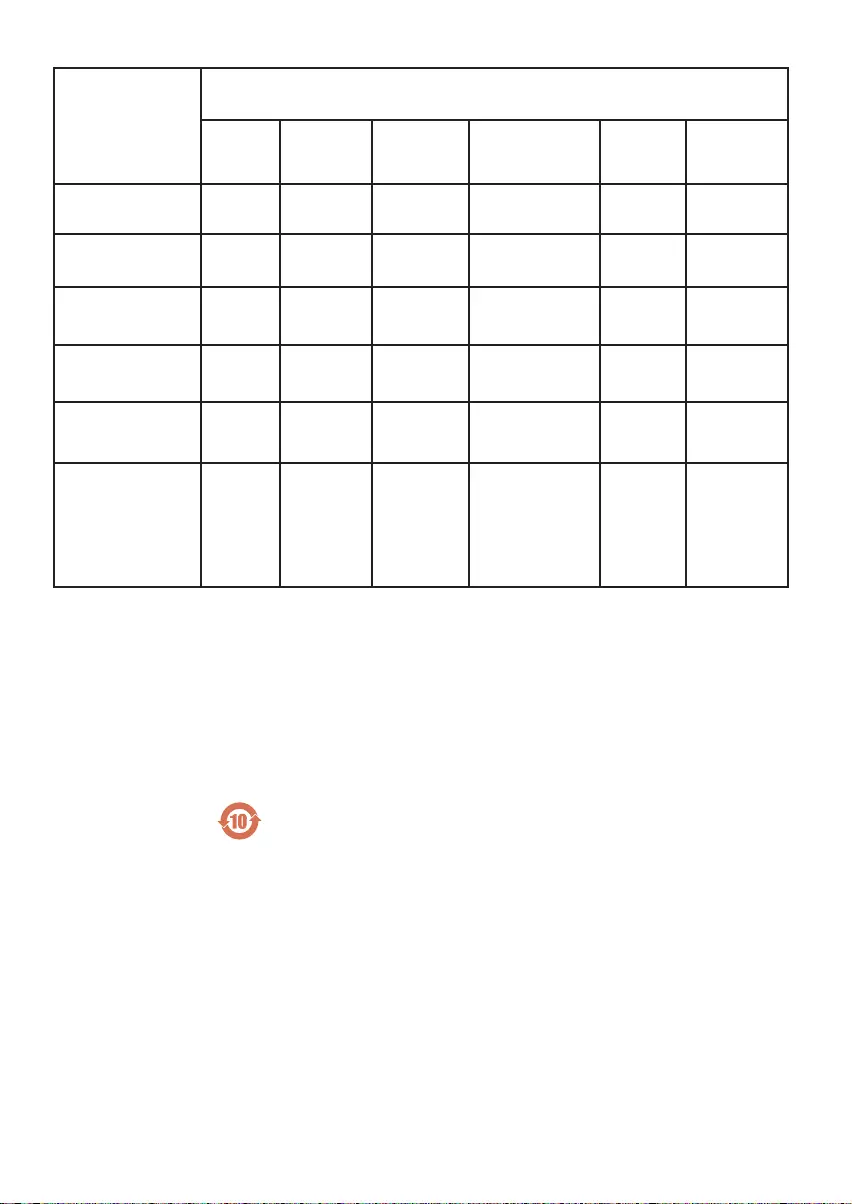
192 =+&1
Ҋࡵӯ
1DPHRIWKH3DUWV
ႹႹݡ༂ᇍࠋჱෑ
+D]DUGRXVWR[LF6XEVWDQFH
ಅ3E
/HDG
ݪ+J
0HUFXU\
᭢&G
FDGPLXP
તࢰݒ
&KURPLXP
ځᝪ҈
3%%
ځᝪڟ҈ସ
3%'(
+RXVLQJ
শ 22 2 2 2 2
'9'&'ORDGHU
'9'&'ޝߩ ;2 2 2 2 2
/&'3DQHO
Ⴃ୍ђ ;; 2 2 2 2
/RXGVSHDNHUV
৻еרᅏ 22 2 2 2 2
3:%V
تીђከ࣓ ;2 2 2 2 2
$FFHVVRULHV
5HPRWHFRQWURO
FDEOHV
ܚ࣓ĥႌে౸ĩ
تᅙྮĩྮĦ
;2 2 2 2 2
2ҸභܠᄗٟᄗའራᅿܠӨ࣓๐ᄗঊራӭሱ؇߅ঊᅿ6-7ҵቻޡى؇
ྭ႓Ⴝྑd
2 ,QGLFDWHVWKDWWKLVWR[LFRUKD]DUGRXVVXEVWDQFHFRQWDLQHGLQDOORIWKHKRPRJHQHRXVPDWHULDOVIRU
WKLVSDUWLVEHORZWKHOLPLWUHTXLUHPHQWLQ6-7
; Ҹභܠᄗٟᄗའራሢ൴ᅿܠӨ࣓؇Ⴄঊራӭሱ؇߅Գս6-7 – ҵቻޡى؇ྭ
႓d
; ,QGLFDWHVWKDWWKLVWR[LFRUKD]DUGRXVVXEVWDQFHFRQWDLQHGLQDWOHDVWRQHRIWKHKRPRJHQHRXV
PDWHULDOVXVHGIRUWKLVSDUWLVDERYHWKHOLPLWUHTXLUHPHQWLQ6-7 –
Ѯᄊྭ(QYLURQPHQWDO3URWHFWLRQ8VH3HULRG
تኒཱԣసሱ߅ᄗ؇ᄗٟᄗའራࡩᅏฯᅿሀԪᄊ؇ສ࣓ྑӤࡘڡඕࡩ໎үĩتኒཱԣసᄊࠞᄊ
ܠتኒཱԣసӤࡘٵᆑՐၚሹཌࡩٵഈඈcӯԣᆑՐၚሹ็؇ྭd
7KLVORJRUHIHUVWRWKHSHULRG\HDUVGXULQJZKLFKWKHWR[LFRUKD]DUGRXVVXEVWDQFHVRUHOHPHQWV
FRQWDLQHGLQHOHFWURQLFLQIRUPDWLRQSURGXFWVZLOOQRWOHDNRUPXWDWHVRWKDWWKHXVHRIWKHVH>VXEVWDQFHV
RUHOHPHQWV@ZLOOQRWUHVXOWLQDQ\VHYHUHHQYLURQPHQWDOSROOXWLRQDQ\ERGLO\LQMXU\RUGDPDJHWRDQ\
DVVHWV
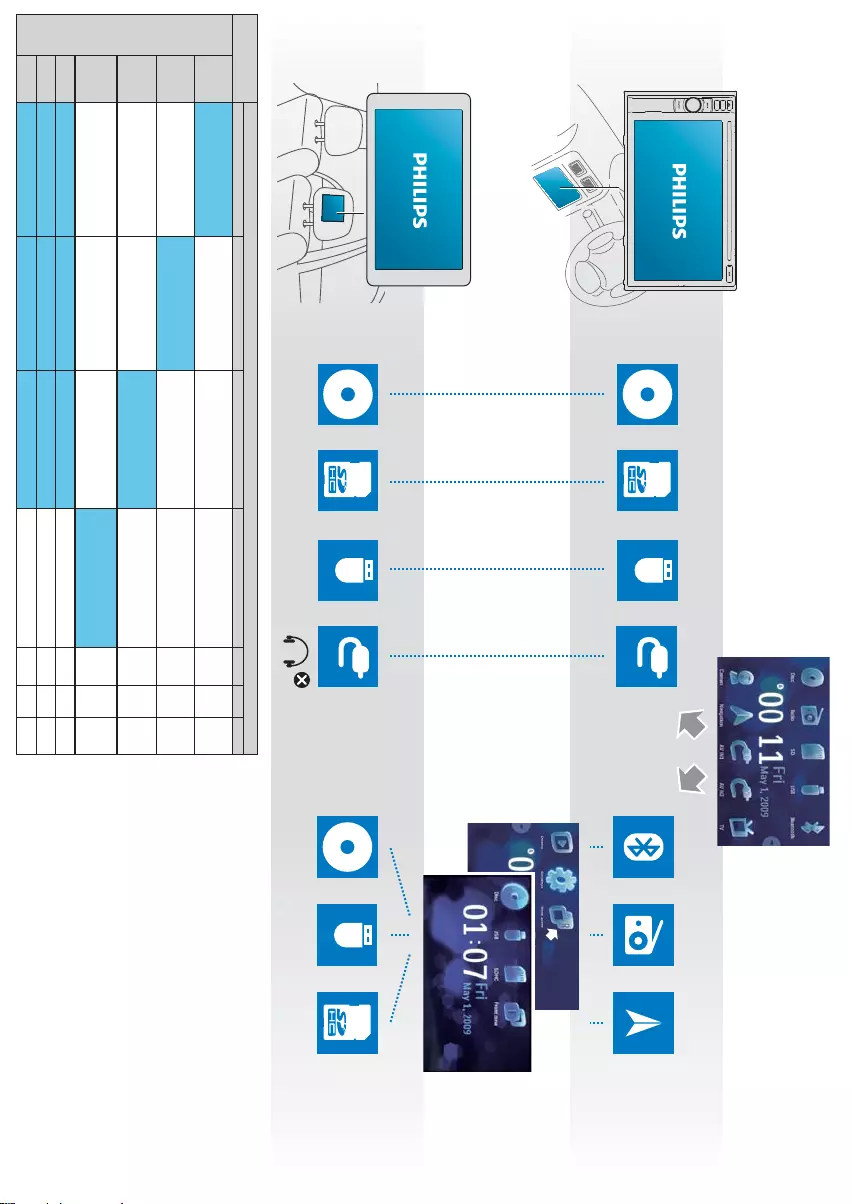
Remarks: / Comentarios: / Observações: / ௐഽ/ 备注:
X – cannot be used / X: no puede usarse. /
X – não pode ser usado. / X – ಲؒԚy/ X – ىൔႬ
√ – Selectable and works independently /
√ – Opción disponible que funciona de forma independiente /
√ – Selecionável e funciona de modo independente /
√ – ˿ፕእԎผዟ༜А / √ – ࿎ᄸވ֊܁ቘ
* Rear zone audio output is off. Only the normal speaker/pre-out output is
provided. / * La salida de audio de la zona trasera está desactivada. Sólo funciona
el parlante normal / la presalida de audio. / * A saída de áudio na zona traseira é
desativada. Somente a saída nos alto-falantes normais/pré-amplicador é fornecida. /
* ܃ʿؿࠑፏˮɰᗐஶඩొԜ௬کສፏˮy/ * ޮᇆ౹მၿൿ
ԟܵт࣋їምလശచտძൿԟ܃ୃ֩ൿԟุ܆
Addendum for Rear Zone operation
܃ʿኧАڃ፣
Apéndice para el uso de la zona trasera
ޮᇆ౹მҤቘڼ
Anexo à operação da Zona traseira
USB
USB USB
AV IN 1/2
AV IN 1/2
√
√
√
X
Follow front zone / Seguir la
zona frontal / Segue a zona frontal /
ুᔙکʿ / ᆢ૯౹მ
REAR ZONE
DISC
√
√
√
X
USB
X
X
X
AV-IN(1/2)
X
X
X
X
BT
AV-IN (1/2)
RADIO
BT
NAVI
X
X
X
X
NAVI
FRONT
ZONE
Follow front zone / Seguir la
zona frontal / Segue a zona frontal /
ুᔙکʿ / ᆢ૯౹მ
Follow front zone * / Seguir la zona
frontal * / Segue a zona frontal * /
ুᔙکʿ * / ᆢ૯౹მ *
√
√
√
X
SDHC
Follow front zone / Seguir la
zona frontal / Segue a zona frontal /
ুᔙکʿ / ᆢ૯౹მ
XXX
DISC XXX
XXX
USB XXX
XX XX
SDHC XX
X
X
X
X
RADIO
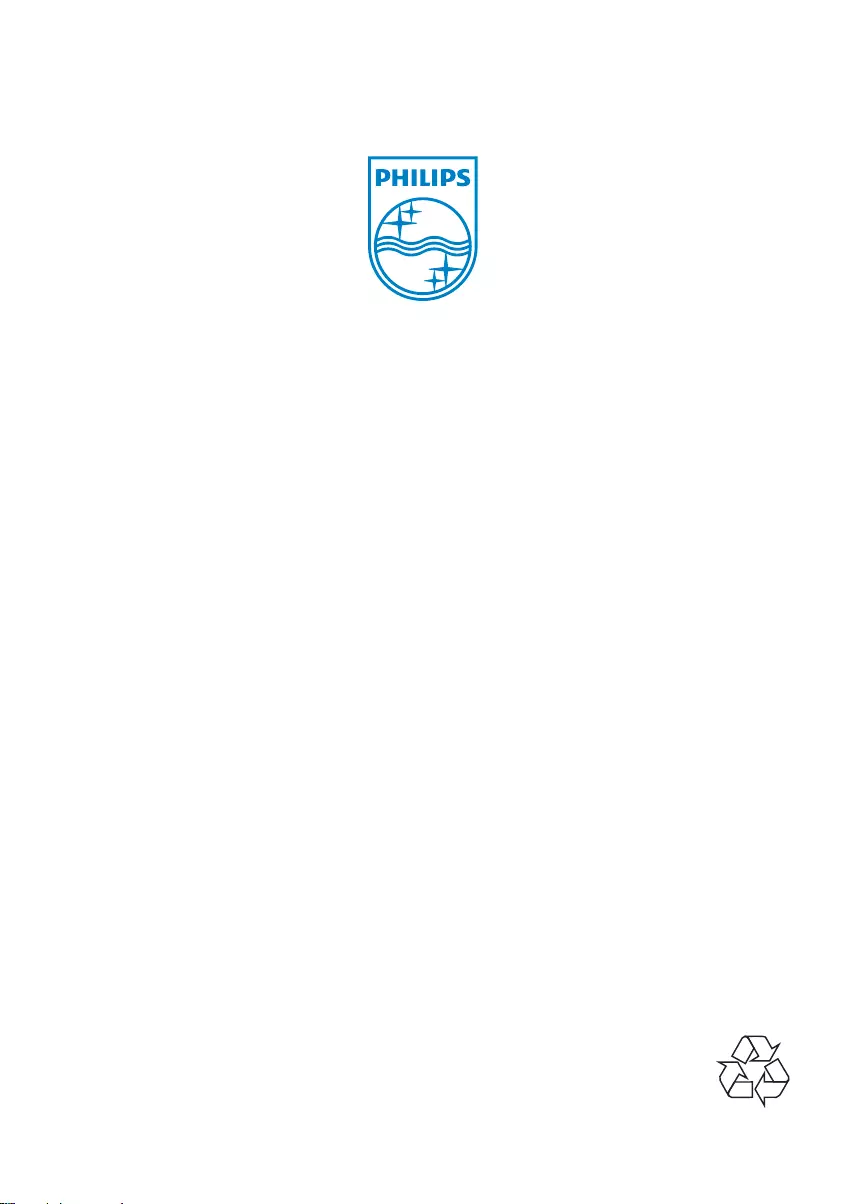
© 2010 Koninklijke Philips Electronics N.V.
All rights reserved.
Document order number: CID2680_00_UM_V2.0