Table of Contents
Philips CSS7235Y/98 User Manual
Displayed below is the user manual for CSS7235Y/98 by Philips which is a product in the Speaker Sets category. This manual has pages.
Related Manuals
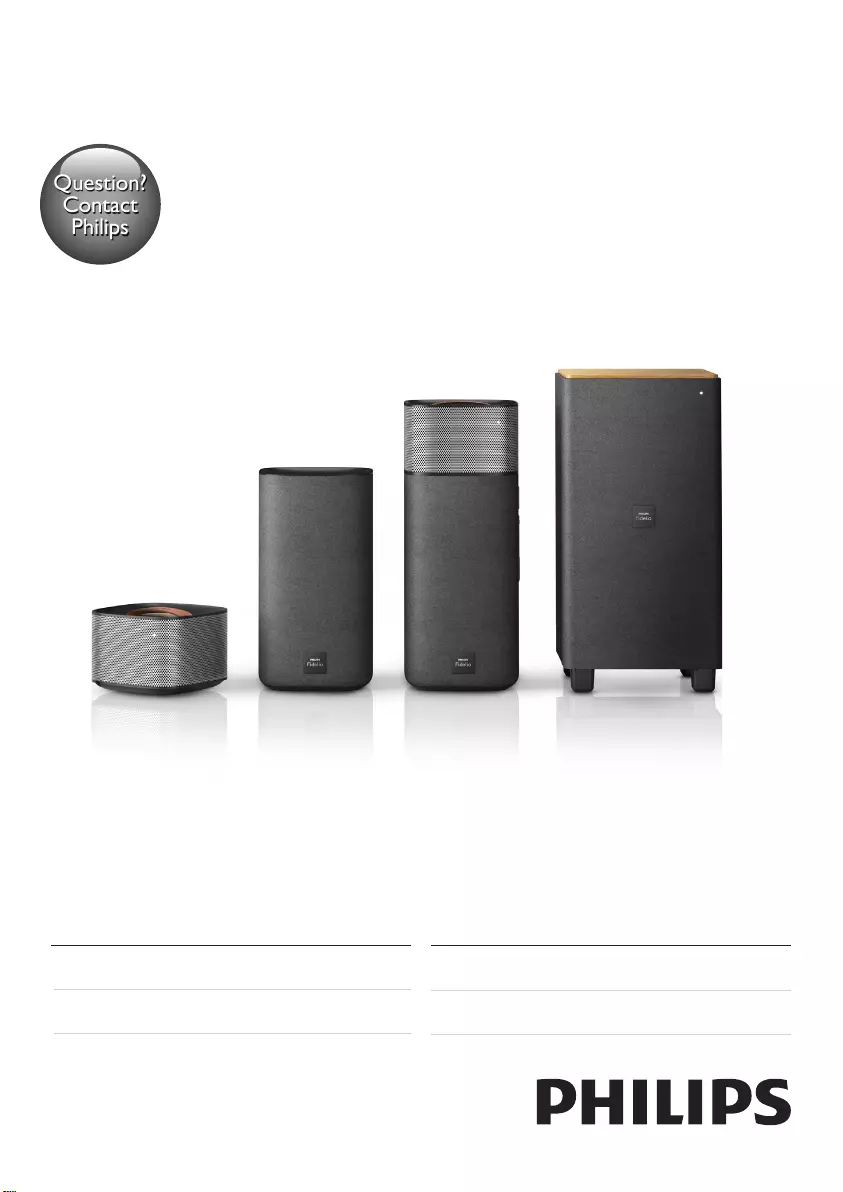
www.philips.com/support
Register your product and get support at
Always there to help you
사용 설명서
คู่มือผู้ใช้
User manual
使用手冊
Question?
Contact
Philips
CSS7235Y
CSS7235Y_98_UM_V3.0.indb 1 4/23/2015 11:52:43 AM
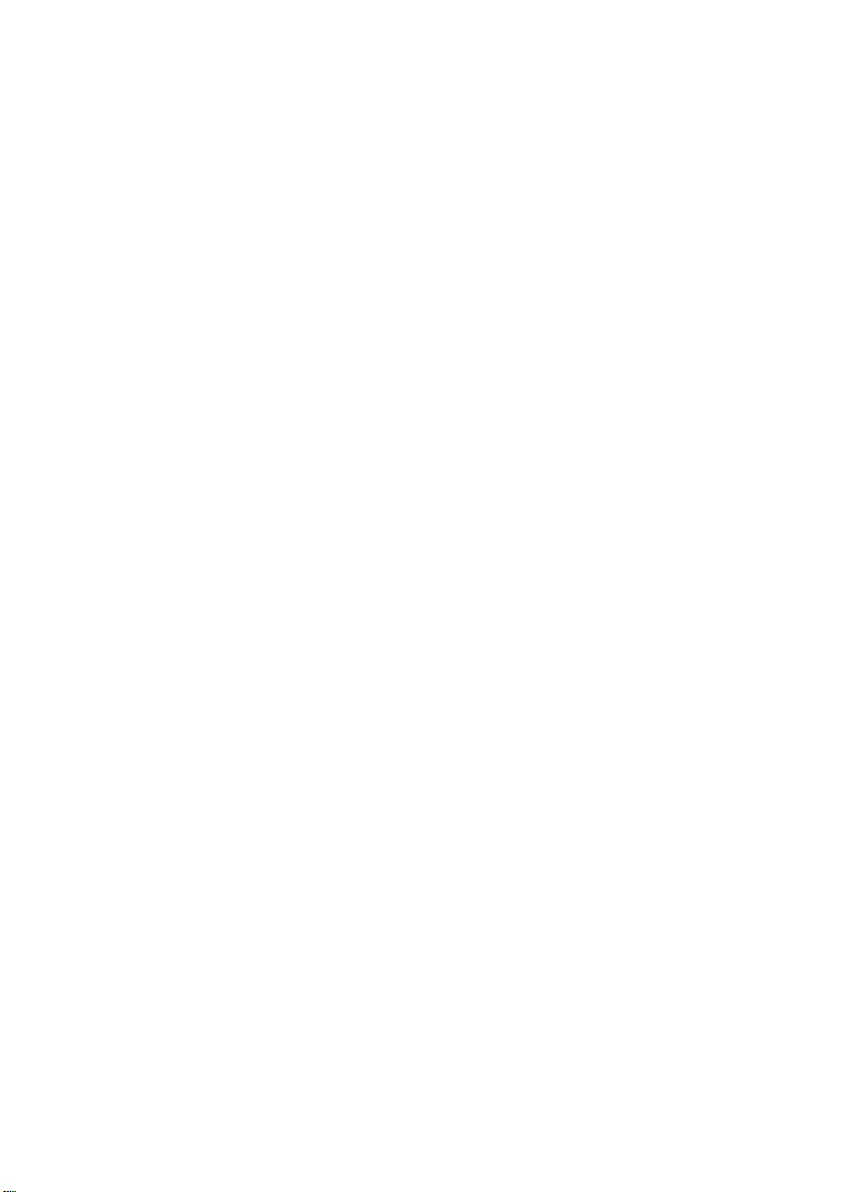
CSS7235Y_98_UM_V3.0.indb 2 4/23/2015 11:52:43 AM
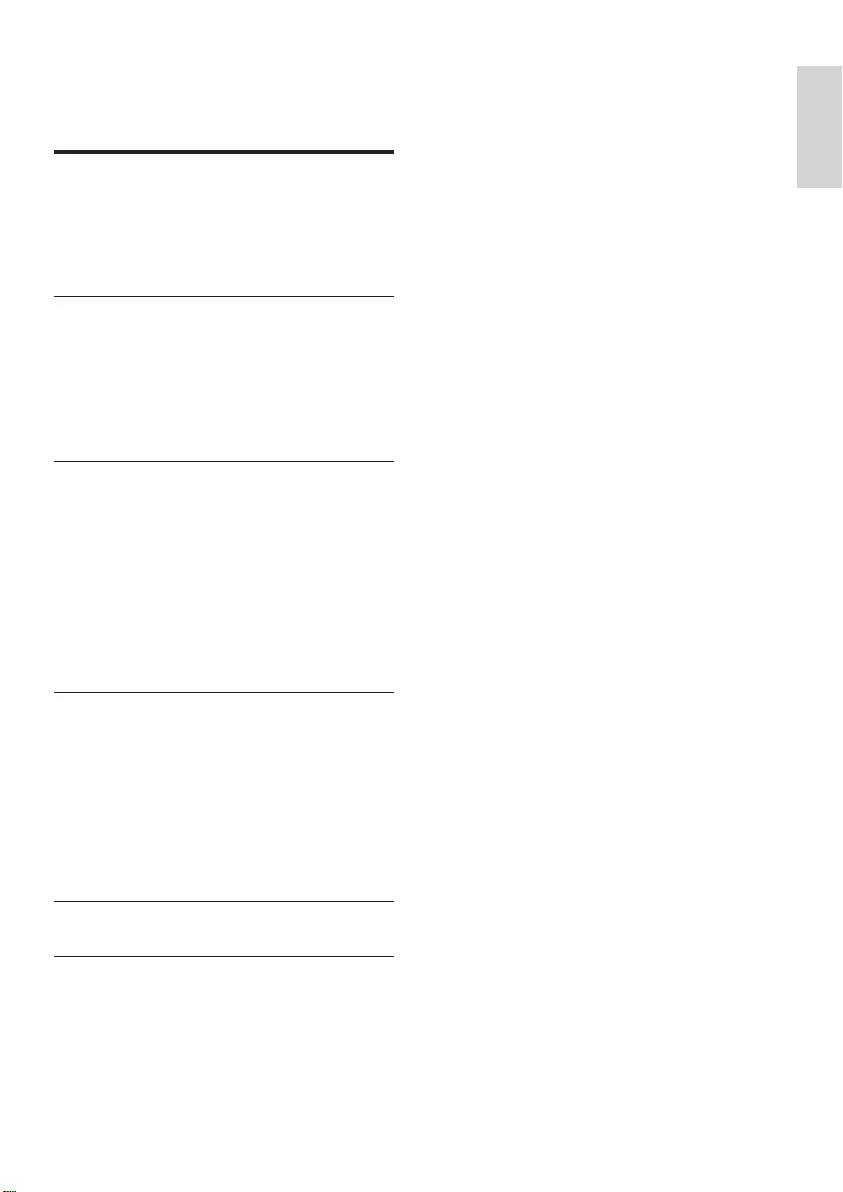
1
English
EN
Contents
1 Important 2
Safety 2
Care for your product 3
Care of the environment 3
Help and support 3
2 Your product 4
Main unit 4
Remote control 5
Wireless speakers 6
Wireless subwoofer 6
Connectors 7
3 Connect and set up 8
Connect the main unit 8
Charge speakers 8
Pair up with speakers/subwoofer 8
Place speakers 9
Connect to TV 10
Connect digital devices through HDMI 10
Connect audio from TV and other
devices 11
4 Use your product 12
Adjust the volume 12
Choose your sound 12
MP3 player 13
Play music via Bluetooth 13
Play music via NFC 14
Auto standby 14
Apply factory settings 14
5 Productspecications 15
6 Troubleshooting 16
CSS7235Y_98_UM_V3.0.indb 1 4/23/2015 11:52:43 AM
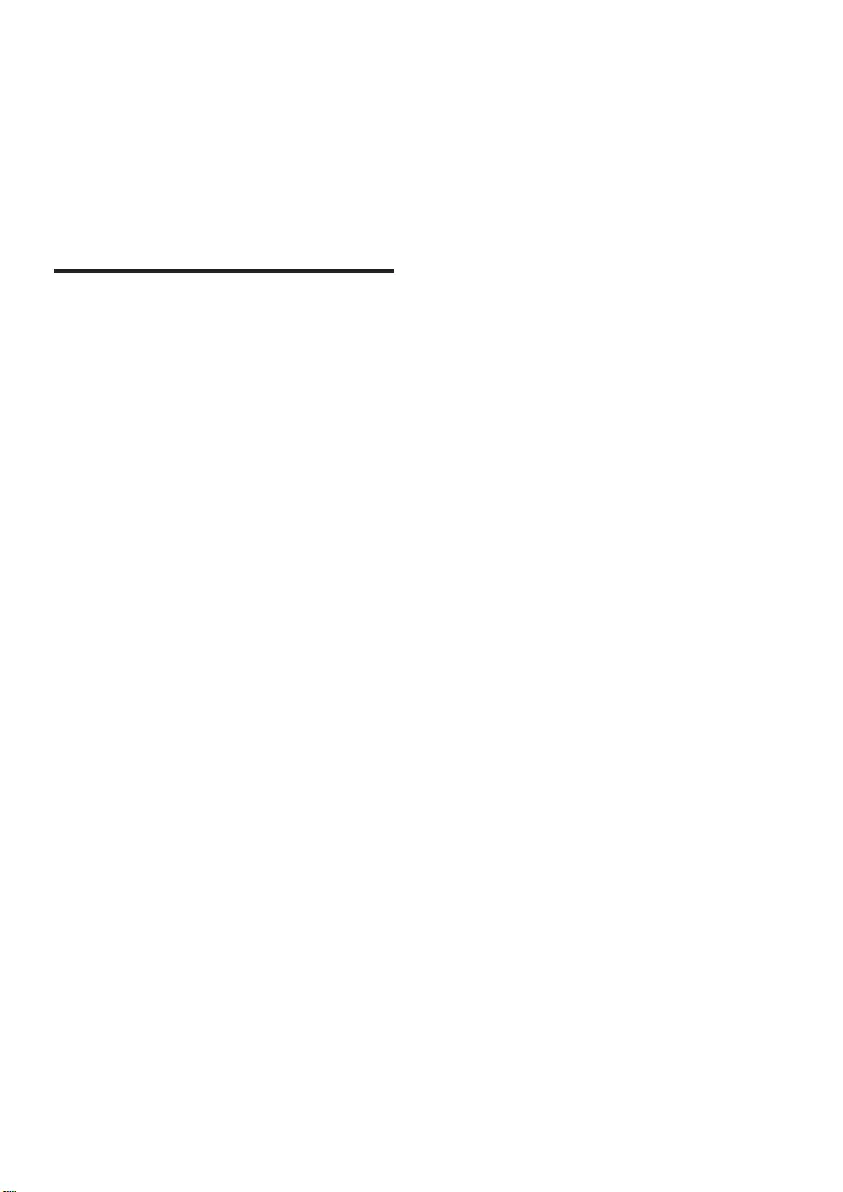
2EN
1 Important
Read and understand all instructions before you
use your product. If damage is caused by failure
to follow instructions, the warranty does not
apply.
Safety
Riskofelectricshockorre!
• Never expose the product and accessories
to rain or water. Never place liquid
containers, such as vases, near the product.
If liquids are spilt on or into the product,
disconnect it from the power outlet
immediately. Contact Consumer Care to
have the product checked before use.
• Never place the product and accessories
near naked ames or other heat sources,
including direct sunlight.
• Never insert objects into the ventilation
slots or other openings on the product.
• Where the mains plug or an appliance
coupler is used as the disconnect device,
the disconnect device shall remain readily
operable.
• Disconnect the product from the power
outlet before lightning storms.
• When you disconnect the power cord,
always pull the plug, never the cable.
Riskofshortcircuitorre!
• Before you connect the product to the
power outlet, ensure that the power
voltage matches the value printed on the
back or bottom of the product. Never
connect the product to the power outlet if
the voltage is different.
Riskofinjuryordamagetothisproduct!
• Never place the product or any objects
on power cords or on other electrical
equipment.
• If the product is transported in
temperatures below 5°C, unpack the
product and wait until its temperature
matches room temperature before
connecting it to the power outlet.
• Parts of this product can be made of
glass. Handle with care to avoid injury and
damage.
Riskofoverheating!
• Never install this product in a conned
space. Always leave a space of at least four
inches around the product for ventilation.
Ensure curtains or other objects never
cover the ventilation slots on the product.
Riskofcontamination!
• Do not mix batteries (old and new or
carbon and alkaine, etc.).
• Danger of explosion if batteries are
incorrectly replaced. Replace only with the
same or equivalent type.
• Remove batteries if they are exhausted or
if the remote control is not to be used for
a long time.
• Batteries contain chemical substances, they
should be disposed of properly.
Riskofswallowingbatteries!
• The product/remote control may contain
a coin/button type battery, which can be
swallowed. Keep the battery out of reach
of children at all times! If swallowed, the
battery can cause serious injury or death.
Severe internal burns can occur within two
hours of ingestion.
• If you suspect that a battery has been
swallowed or placed inside any part of the
body, seek immediate medical attention.
• When you change the batteries, always
keep all new and used batteries out of
reach of children. Ensure that the battery
compartment is completely secure after
you replace the battery.
• If the battery compartment cannot be
completely secured, discontinue use of the
product. Keep out of reach of children and
contact the manufacturer.
CSS7235Y_98_UM_V3.0.indb 2 4/23/2015 11:52:43 AM
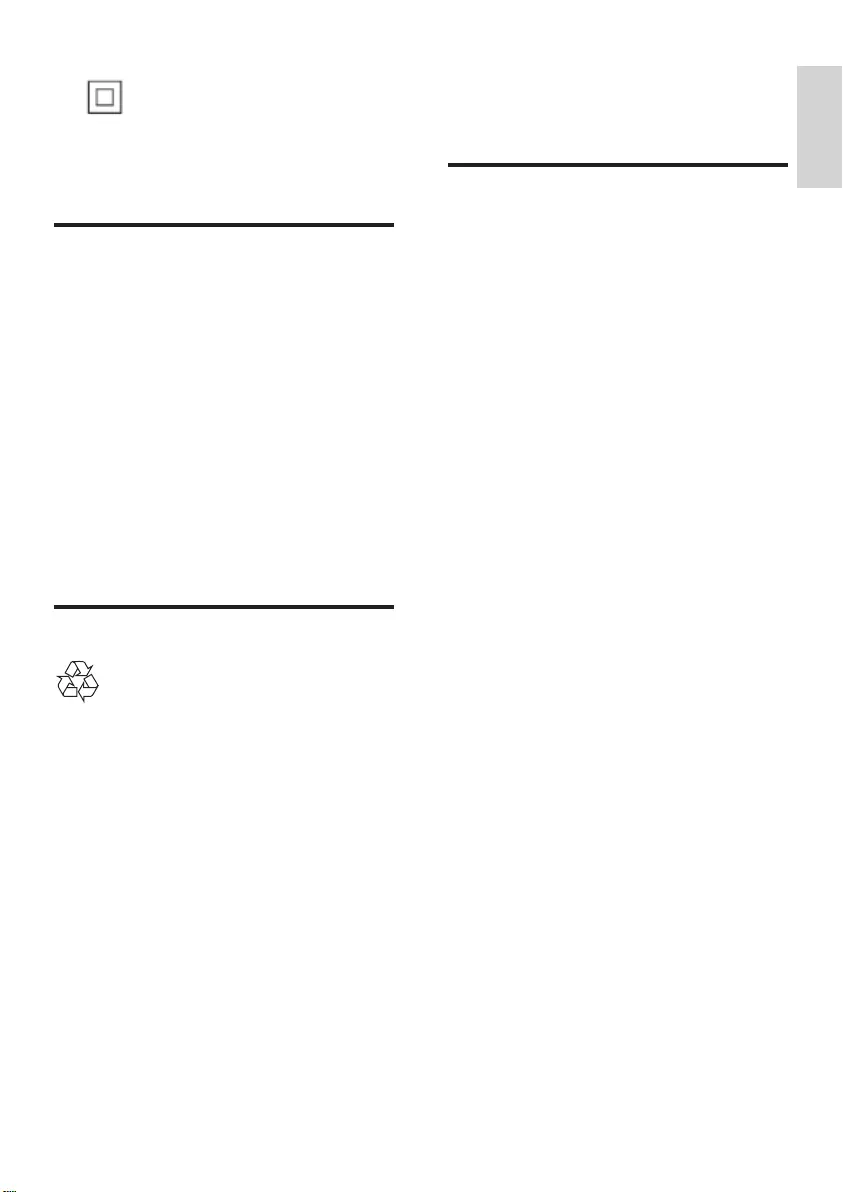
3
English
EN
This is CLASS II apparatus with double
insulation, and no protective earth provided.
Care for your product
• Use only microber cloth to clean the
product, such as removing dust and
shedding accumulated on the speaker
cloth. Do not use any cleaning solvent
to clean the wooden panels and speaker
cloth.
• Clean the leather handles with a slightly
damp soft cloth which is dipped in a
leather cleaning solution, then buff the
leather with a dry soft cloth.
• The wooden panels and leather handles
may vary on color and grain pattern due
to the use of natural materials.
Care of the environment
Your product is designed and manufactured
with high quality materials and components,
which can be recycled and reused.
Never dispose of your product with other
household waste. Please inform yourself about
the local rules on the separate collection of
electrical and electronic products and batteries.
The correct disposal of these products helps
prevent potentially negative consequences on
the environment and human health.
Your product contains batteries, which cannot
be disposed of with normal household waste.
Please inform yourself about the local rules on
separate collection of batteries. The correct
disposal of batteries helps prevent potentially
negative consequences on the environment and
human health.
Please visit www.recycle.philips.com for
additional information on a recycling center in
your area.
Help and support
For extensive online support, visit
www.philips.com/support to:
• download the user manual and the quick
start guide
• watch video tutorials (available only for
selected models)
• nd answers to frequently answered
questions (FAQs)
• email us a question
• chat with our support representative.
Follow the instructions on the website to select
your language, and then enter your product
model number.
Alternatively, you can contact Consumer Care
in your country. Before you contact, note down
the model number and serial number of your
product. You can nd this information on the
back or bottom of your product.
CSS7235Y_98_UM_V3.0.indb 3 4/23/2015 11:52:44 AM
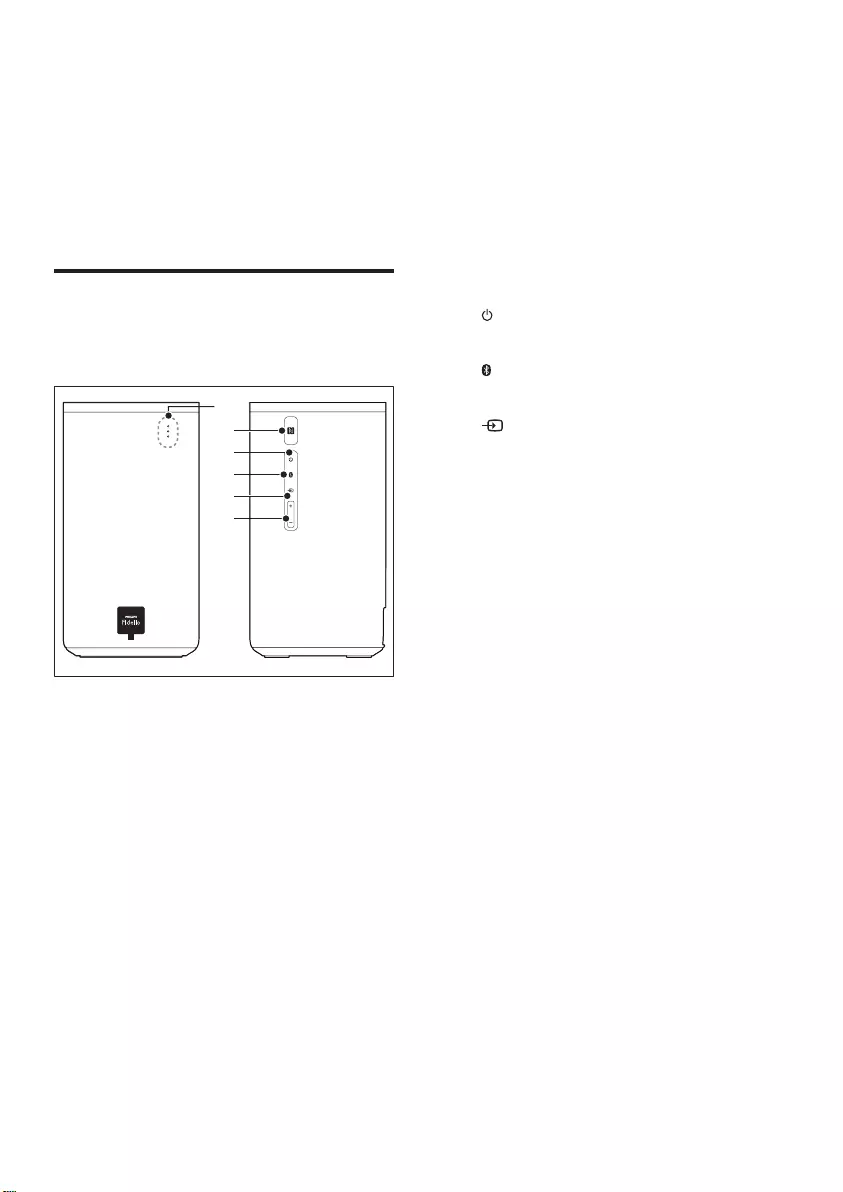
4EN
2 Your product
Congratulations on your purchase, and
welcome to Philips! To fully benet from the
support that Philips offers, register your product
at www.philips.com/support.
Main unit
The main unit of this product is comprised of
left and right base speakers.
a Red/white/blue LEDs
Red LED
• Lights up when the main unit is
switched to standby.
White LED
• Lights up when the main unit is
switched on.
• Blinks once each time you press a
button on the remote control.
• Blinks twice when Dolby Digital audio
is input.
• Blinks three times when DTS audio is
input.
• Blinks continuously when no audio
from the selected HDMI ARC source
is detected, or when an unsupported
audio format is detected.
b
c
a
d
e
f
Blue LED
• Lights up when you switch to
Bluetooth mode and Bluetooth devices
are paired.
• Blinks when you switch to Bluetooth
mode and Bluetooth devices are not
paired.
b NFC tag
Tap the NFC-enabled device on the tag for
Bluetooth connection.
c (Standby-On)
Switch the main unit on or to standby.
d
Switch to Bluetooth mode.
e
Toggle through all sources.
f +/- (Volume)
Increase or decrease volume.
CSS7235Y_98_UM_V3.0.indb 4 4/23/2015 11:52:45 AM
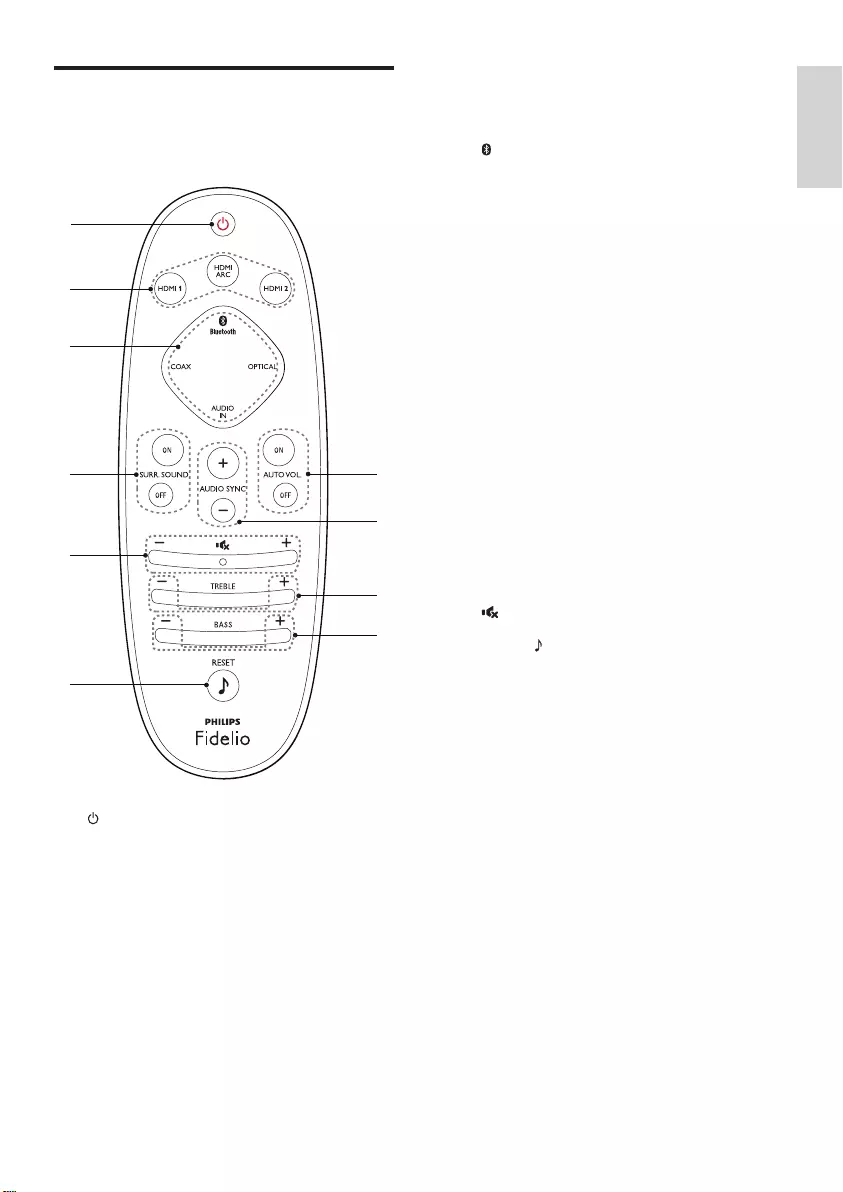
5
English
EN
Remote control
This section includes an overview of the
remote control.
a (Standby-On)
• Switch the main unit on or to standby.
• When EasyLink is enabled, press
and hold for at least three seconds
to switch all connected HDMI CEC
compliant devices to standby.
b HDMI selection
HDMI ARC: Switch your source to HDMI
ARC connection.
HDMI 1: Switch your source to the HDMI
IN 1 connection.
a
j
i
h
g
f
d
c
e
b
HDMI 2: Switch your source to the HDMI
IN 2 connection.
c Source buttons
Bluetooth: Switch to Bluetooth mode;
Press and hold three seconds to break the
current Bluetooth connection.
OPTICAL: Switch your audio source to
the optical connection.
COAX: Switch your audio source to the
coaxial connection.
AUDIO IN: Switch your audio source to
the AUDIO IN connection (3.5mm jack).
d SURR. SOUND ON/OFF
• Turn surround sound on or off when
the wireless surround speakers are
docked onto the main unit.
• In HDMI-IN mode (connected via
HDMI IN 1 or HDMI IN 2), press and
hold SURR. SOUND ON to switch
audio output between this product's
speakers and TV speakers.
e Volume control
+/-: Increase or decrease volume.
: Mute or restore volume.
f RESET
• Set the bass and treble to the default
settings.
g BASS +/-
Increase or decrease bass.
h TREBLE +/-
Increase or decrease treble.
i AUDIO SYNC +/-
Increase or decrease audio delay.
j AUTO VOL. ON/OFF
Turn auto volume on or off.
CSS7235Y_98_UM_V3.0.indb 5 4/23/2015 11:52:46 AM
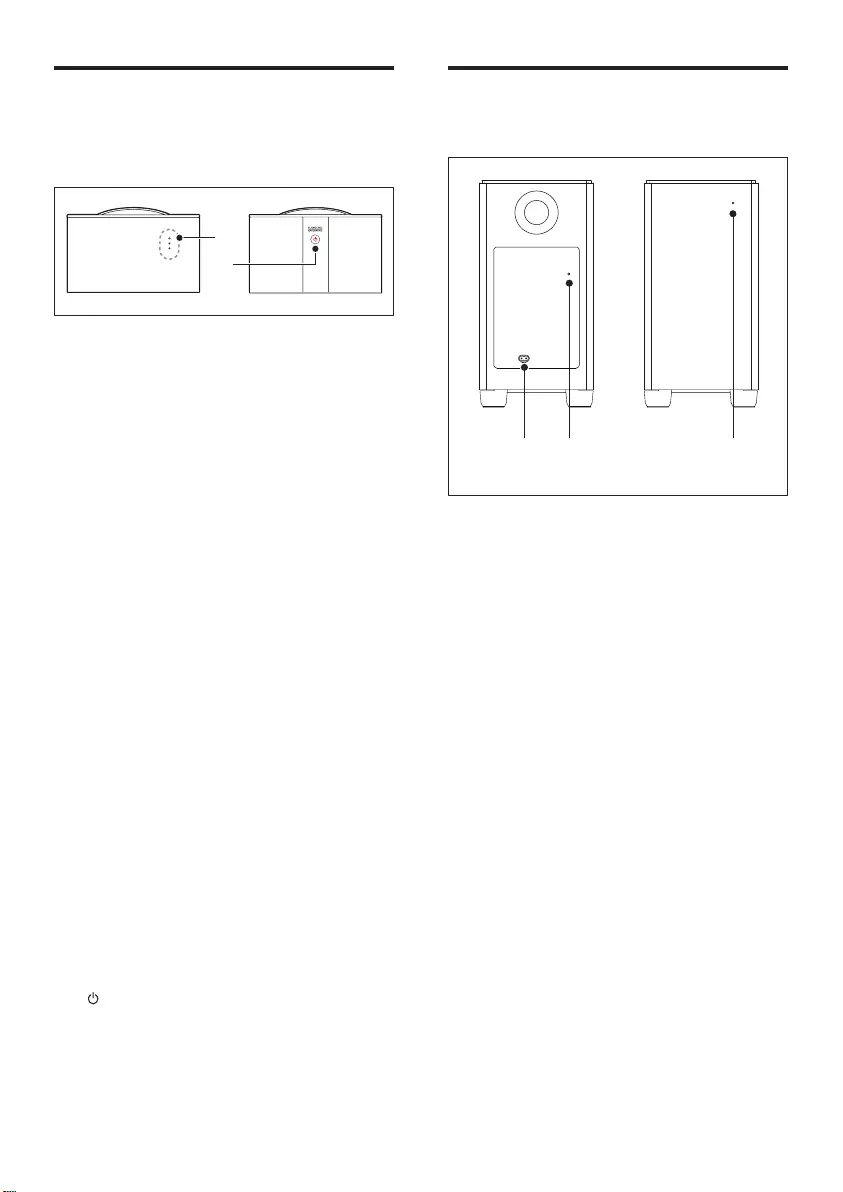
6EN
Wireless speakers
This product comes with a pair of wireless
surround speakers.
* The illustration above is for either of wireless
surround speakers.
a Red/white/orange LEDs
Red LED
• Lights up when the battery capacity
is less than 30% remaining (undocked
from the main unit).
• Blinks when the battery capacity is less
than 10% remaining (undocked from
the main unit).
• If the speaker is not wirelessly
connected to the main unit, the red
and orange LEDs on the wireless
speaker blink alternatively.
White LED
• Lights up when the battery capacity
is full or more than 30% remaining
(undocked from the main unit).
• Lights up when the speaker is
wirelessly connected to the main unit
(undocked from the main unit).
Orange LED
• Lights up when the surround speaker
is being charged.
• If the speaker is not wirelessly
connected to the main unit, the red
and orange LEDs on the wireless
speaker blink alternatively.
b
Switch the surround speaker on.
a
b
Wireless subwoofer
This product comes with a wireless subwoofer.
a AC MAINS~
Connect to the power supply.
b CONNECT (connect)
Press to enter the pairing mode for manual
connection with the main unit.
c Subwoofer indicator
• The white LED lights up when the
subwoofer is switched on.
• The white LED lights up when the
subwoofer is wirelessly connected to
the main unit.
• The white LED blinks if the subwoofer
is not wirelessly connected to the main
unit.
• The white LED turns off four minutes
after the main unit is switched to
standby.
a b c
CSS7235Y_98_UM_V3.0.indb 6 4/23/2015 11:52:47 AM
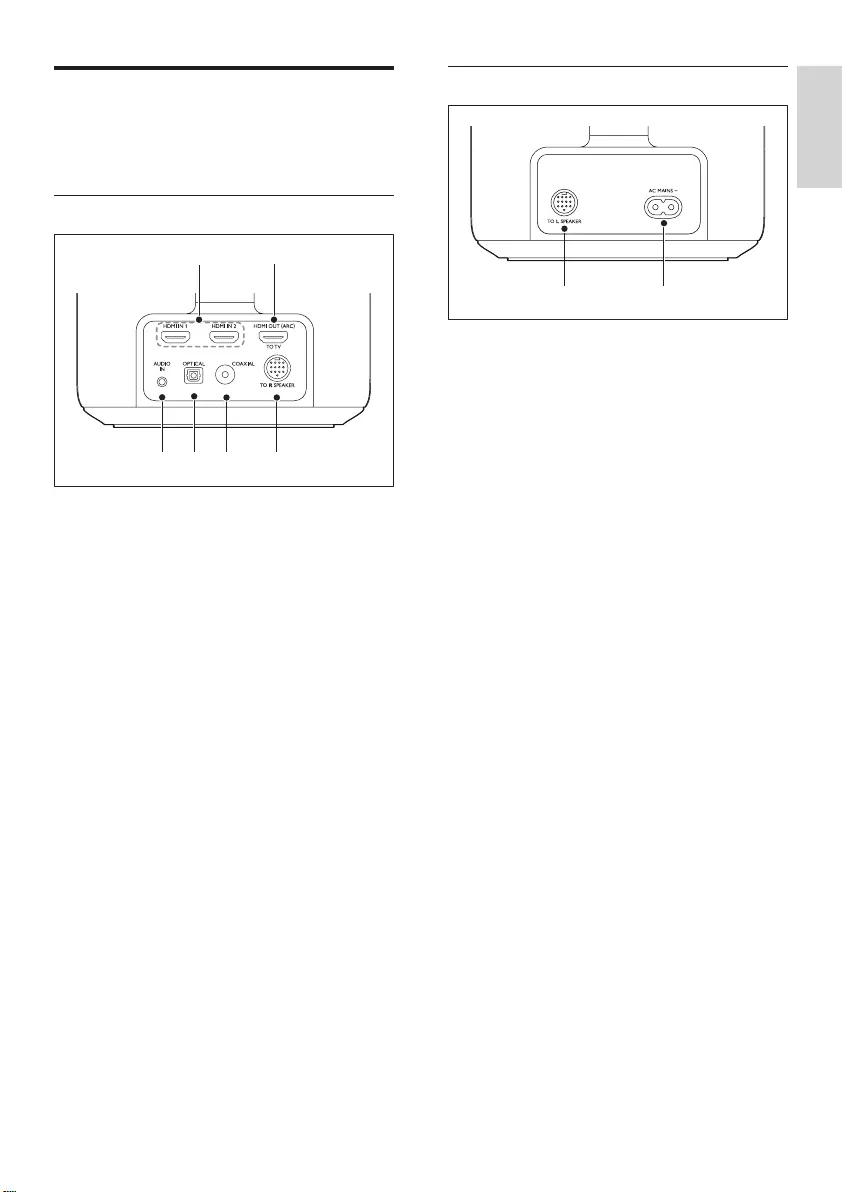
7
English
EN
Connectors
This section includes an overview of the
connectors available on this product.
On the left base speaker
a HDMI IN 1 / HDMI IN 2
Connect to the HDMI output on a digital
device.
b TO TV - HDMI OUT (ARC)
Connect to the HDMI (ARC) input on the
TV.
c AUDIO IN
Audio input from, for example, an
MP3 player (3.5mm jack).
d OPTICAL
Connect to an optical audio output on the
TV or a digital device.
e COAXIAL
Connect to a coaxial audio output on the
TV or a digital device.
f TO R SPEAKER
Connect to the right base speaker.
c d e f
b
a
On the right base speaker
a TO L SPEAKER
Connect to the left base speaker.
b AC MAINS~
Connect to the power supply.
ab
CSS7235Y_98_UM_V3.0.indb 7 4/23/2015 11:52:47 AM
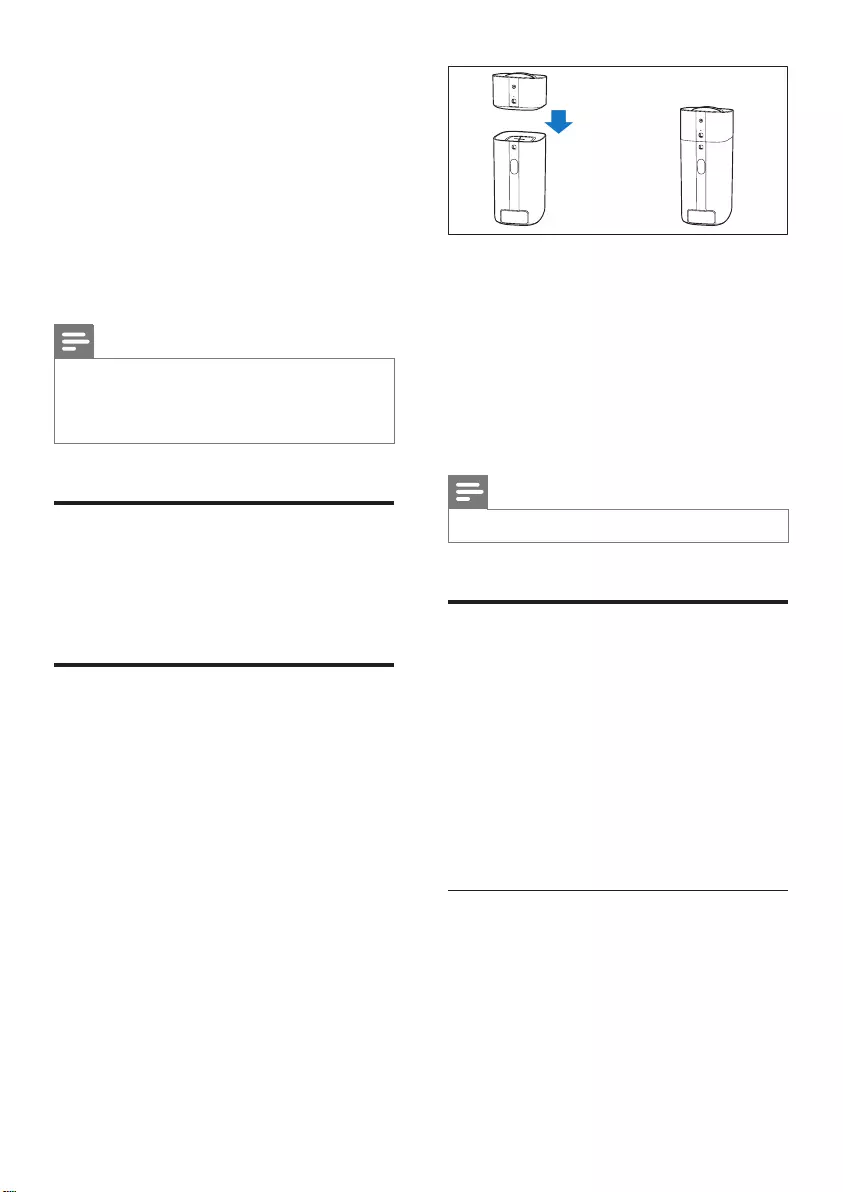
8EN
3 Connect and set
up
This section helps you connect this product to a
TV and other devices, and then set it up.
For information about the basic connections of
this product and accessories, see the quick start
guide.
Note
• For identication and supply ratings, see the type plate
at the back or bottom of the product.
• Before you make or change any connections, make sure
that all devices are disconnected from the power outlet.
Connect the main unit
With the supplied DIN cable, connect the left
base speaker to the right base speaker as main
unit. See the quick start guide for details.
Charge speakers
If the wireless surround speaker is undocked
from the main unit, its battery level is indicated
by the indicators on the wireless speaker.
• White LED: full battery or more than 30%
capacity remaining
• Red LED: low battery level, less than 30%
remaining
• Blinking red LED: near empty, less than 10%
remaining
1 Dock the left and right wireless speakers
onto the main unit (left and right base
speakers) to charge the speakers.
2 Turn on the main unit.
» During charging, the orange LED on
the wireless speaker lights up.
» When fully charged, the orange LED
on the wireless speaker turns off.
Note
• It may take around 3 hours to fully charge the speakers.
Pair up with speakers/
subwoofer
The wireless speakers and subwoofer
automatically pair up with the main unit (left
and right base speakers) for wireless connection
when you turn on the main unit, the speakers
and the subwoofer.
If no audio from the wireless speakers and
subwoofer can be heard, do the following for
pairing.
Pair up with the speakers
1 Turn on the main unit and the surround
wireless speakers.
» If the connection to the main unit is
lost, the red and orange LEDs on the
wireless speaker blink alternatively.
CSS7235Y_98_UM_V3.0.indb 8 4/23/2015 11:52:48 AM
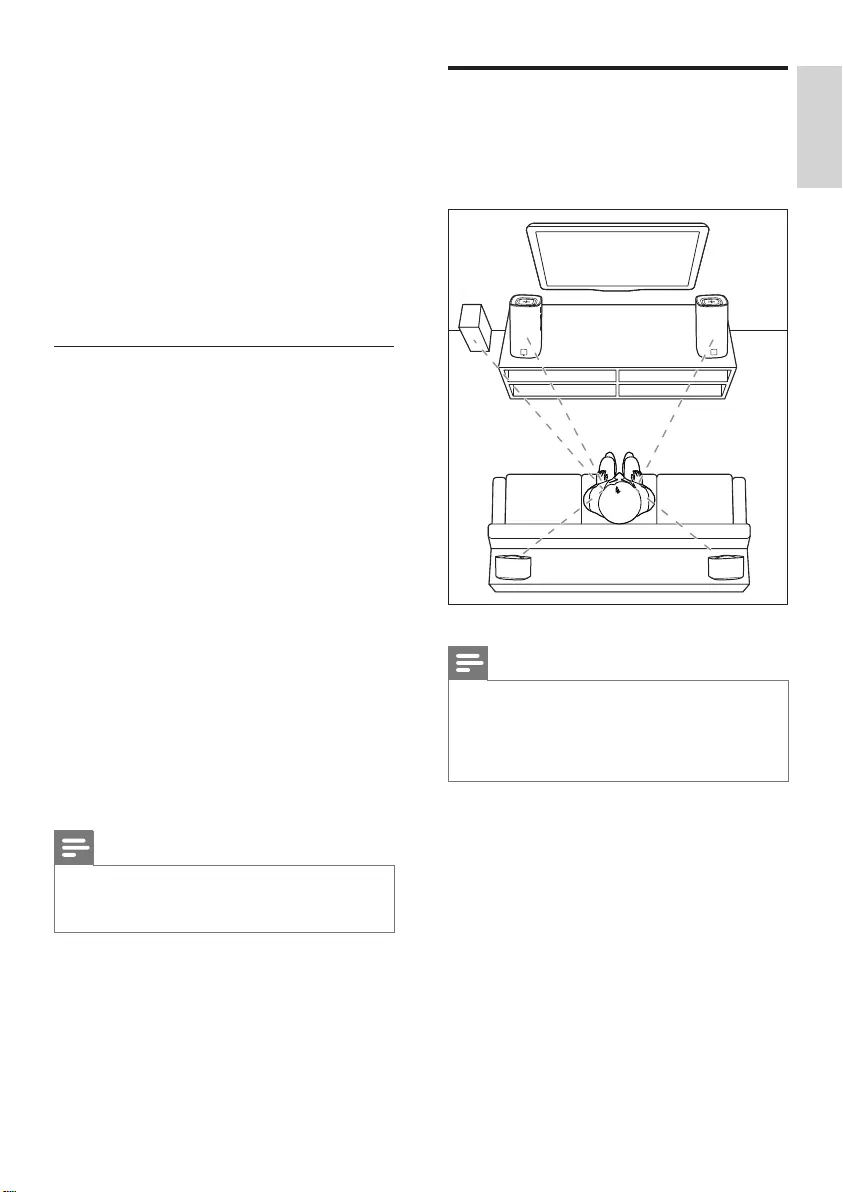
9
English
EN
2 Dock the left and right wireless speakers
onto the main unit (left and right base
speakers).
» If the pairing is successful, the orange
LED on the wireless speaker lights up
for ve seconds.
» If the pairing fails, the red and orange
LEDs on the wireless speaker blink
alternatively.
3 If the paring fails, re-dock the wireless
speakers onto the main unit.
Pair up with the subwoofer
1 Turn on the main unit, and the subwoofer.
» If the connection to the main unit is
lost, the white LED on the subwoofer
blinks slowly.
2 Press the CONNECT (connect) button
on the subwoofer to enter the pairing
mode.
» The white LED on the subwoofer
blinks quickly.
3 On the remote control, press OPTICAL,
then press and hold AUDIO SYNC + for
ve seconds.
» If the pairing succeeds, the white LED
on the subwoofer lights up.
» If the pairing fails, the white LED on
the subwoofer blinks slowly.
4 If the pairing fails, repeat the steps above.
Note
• After the subwoofer is manually connected to the main
unit, pair the surround speakers with the main unit
again for re-connection.
Place speakers
For best sound effect, position all the speakers
towards the seating position and place them
close to your ear level (seated).
Note
• Surround sound depends on factors such as room
shape and size, type of wall and ceiling, windows and
reective surfaces, and speaker acoustics. Experiment
with the speaker positions to nd the optimum setting
for you.
Follow these general guidelines for speakers
placement.
1 Seating position:
This is the center of your listening area.
2 Place the main unit (left and right base
speakers) in front of the seating position.
3 L/ R surround speakers (left/right):
Place the rear surround speakers to the
left and right side of your seating position,
either in line with it or slightly behind it.
SUB
WOOFER
RL
CSS7235Y_98_UM_V3.0.indb 9 4/23/2015 11:52:48 AM
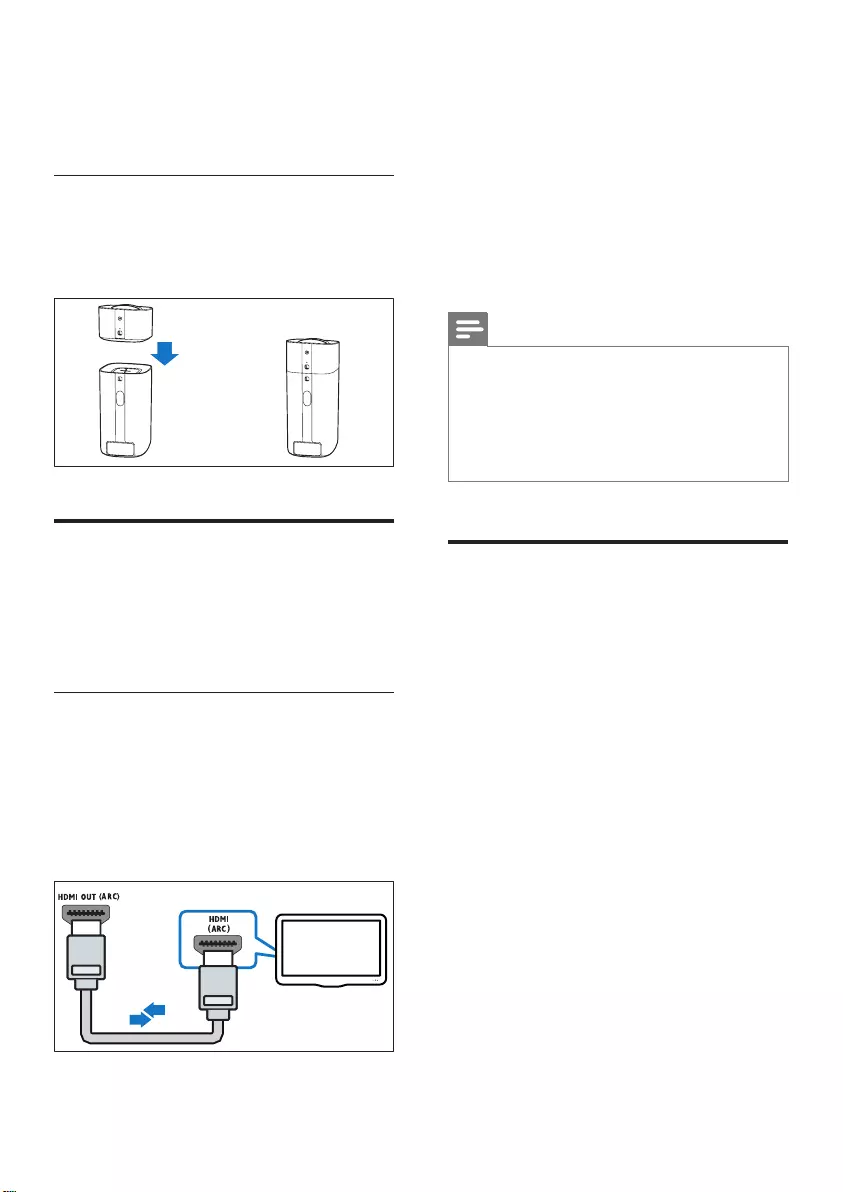
10 EN
4 SUBWOOFER (subwoofer):
Place the subwoofer at least one meter
to the left or right of the TV. Leave about
10-centimeter clearance from the wall.
Dock the surround speakers
You can also dock your surround speakers onto
the main unit to listen to audio, for example,
watching TV shows and news.
Connect to TV
Connect this product to a TV. You can listen to
audio from TV programs through the speakers
of this product. Use the best quality connection
available on this product and TV.
Connect to TV through HDMI (ARC)
Best quality audio
This product supports HDMI with Audio
Return Channel (ARC). If your TV is HDMI
ARC compliant, you can hear the TV audio
through the speakers of this product by using a
single HDMI cable.
TV
1 Using a High Speed HDMI cable, connect
the HDMI OUT (ARC) connector on
the left base speaker to the HDMI ARC
connector on the TV.
• The HDMI ARC connector on the TV
might be labeled differently. For details,
see the TV user manual.
2 On your TV, turn on HDMI-CEC
operations. For details, see the TV user
manual.
Note
• If your TV is not HDMI ARC compliant, connect an
audio cable to hear the TV audio through the speakers
of this product (see 'Connect audio from TV and other
devices' on page 11).
• If your TV has a DVI connector, you can use an HDMI/
DVI adapter to connect to TV. However, some of the
features may not be available.
Connect digital devices
through HDMI
Connect a digital device such as a set-top box,
DVD/Blu-ray player, or games console to your
product through a single HDMI connection.
When you connect the devices in this way and
play a le or game, the
• video is automatically displayed on your
TV, and
• audio is automatically played on this
product.
1 Using a High Speed HDMI cable, connect
the HDMI OUT connector on your digital
device to the HDMI IN 1/2 on the left
base speaker of this product.
2 Connect this product to TV through HDMI
OUT (ARC).
• If the TV is not HDMI CEC compliant,
select the correct video input on your
TV.
CSS7235Y_98_UM_V3.0.indb 10 4/23/2015 11:52:49 AM
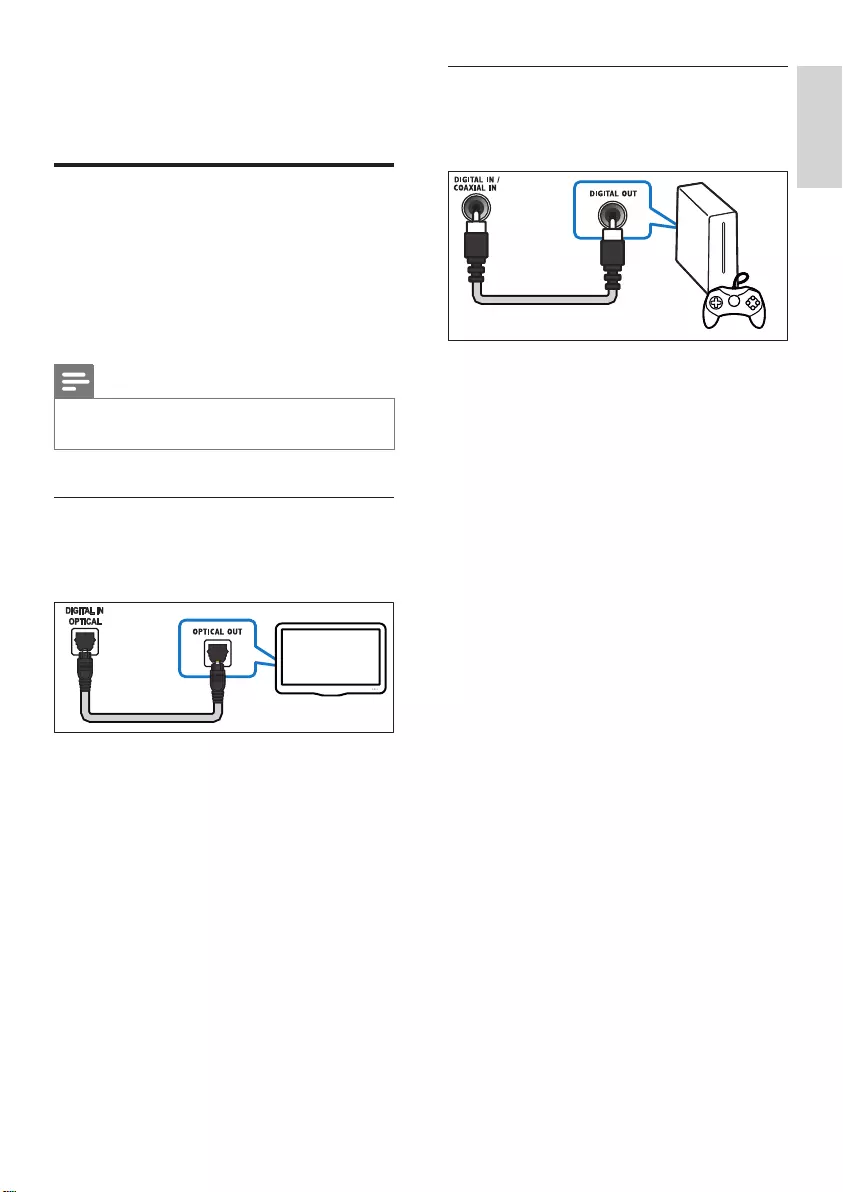
11
English
EN
3 On the connected device, turn on HDMI-
CEC operations. For details, see the user
manual of the device.
Connect audio from TV and
other devices
Play audio from TV or other devices through
the speakers of this product.
Use the best quality connection available on this
product, TV, and other devices.
Note
• When this product and TV are connected through
HDMI ARC, an audio connection is not required.
Option 1: Connect audio through a
digital optical cable
Best quality audio
Using an optical cable, connect the OPTICAL
connector on the left base speaker of this
product to the OPTICAL OUT connector on
the TV or other device.
• The digital optical connector might be
labeled SPDIF or SPDIF OUT.
TV
Option 2: Connect audio through a
digital coaxial cable
Good quality audio
Using a coaxial cable, connect the COAXIAL
connector on the left base speaker of this
product to the COAXIAL/DIGITAL OUT
connector on the TV or other device.
• The digital coaxial connector might be
labeled DIGITAL AUDIO OUT.
CSS7235Y_98_UM_V3.0.indb 11 4/23/2015 11:52:49 AM
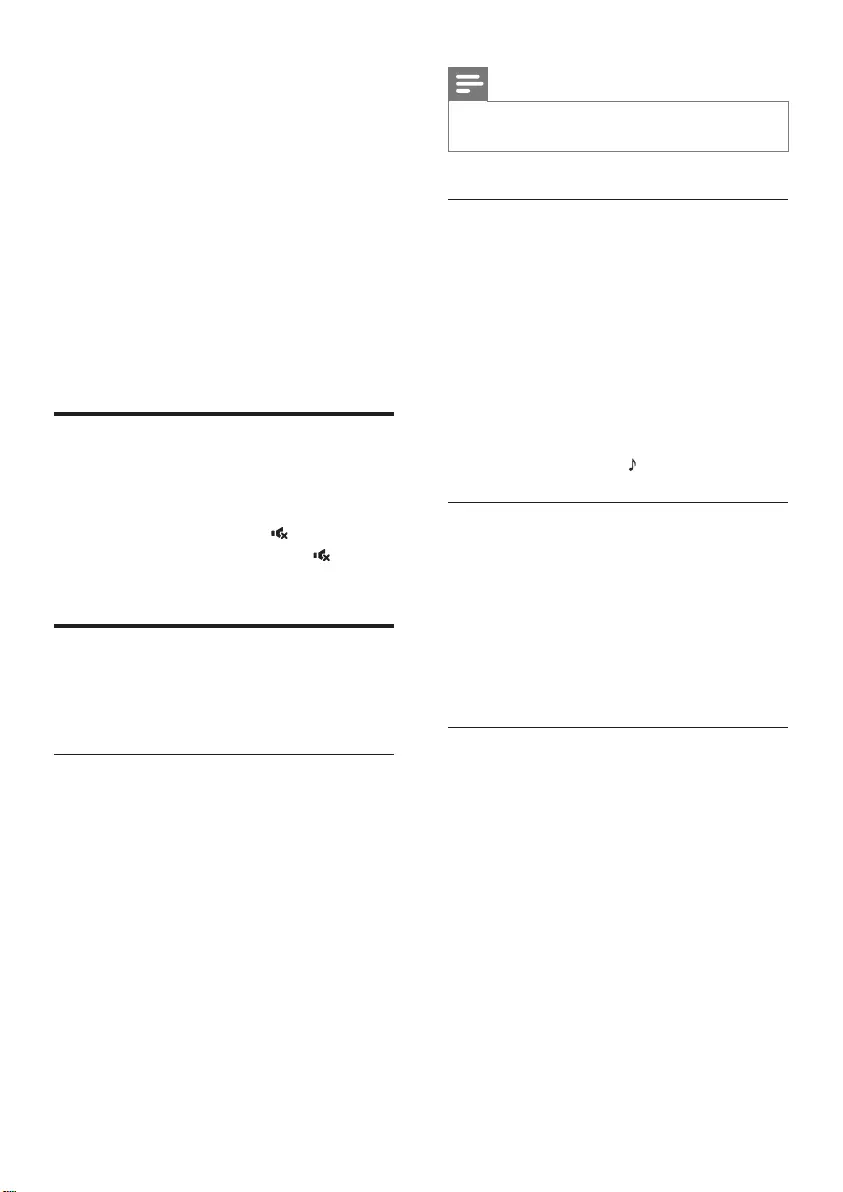
12 EN
4 Use your
product
This section helps you use this product to play
audio from connected devices.
Before you start
• Make the necessary connections described
in the quick start guide and the user
manual.
• Switch this product to the correct source
for other devices.
Adjust the volume
1 Press +/- (Volume) to increase or decrease
a volume level.
• To mute sound, press (Mute).
• To restore the sound, press (Mute)
again or press +/- (Volume).
Choose your sound
This section helps you choose the ideal sound
for your video or music.
Surround sound mode
Experience an immersive audio experience with
surround sound modes.
1 Dock the surround speakers onto the
main unit.
2 Press SURR. SOUND ON/OFF to turn
surround mode on or off.
• On: Create a surround listening
experience. Four-channel audio sound.
Ideal for party music.
• Off: Two-channel stereo sound. Ideal
for listening to music.
Note
• If the surround speakers are undocked from the main
unit, it is xed to surround mode only.
Equalizer
Change the high frequency (treble) and low
frequency (bass) settings of this product.
1 Press TREBLE +/- or BASS +/- to change
the frequency.
» If the treble or bass is set to the
maximum or minimum, the white LED
on the main unit lights up for two
seconds.
2 To reset the bass and treble to the default
setting, press RESET .
Auto volume
Turn the auto volume on to keep the volume
constant when you switch to a different source.
It also compresses the sound dynamics,
increasing the volume for quiet scenes and
decreasing the volume for loud scenes.
1 Press AUTO VOL. ON/OFF to turn auto
volume on or off.
Synchronize video and sound
If the audio and video are not synchronized,
delay the audio to match the video.
1 Press AUDIO SYNC +/- to synchronize
the audio with the video.
• AUDIO SYNC + increases the sound
delay, and AUDIO SYNC - decreases
the sound delay.
» If the value of sound delay is set to
the maximum or minimum, the white
LED on the main unit lights up for two
seconds.
CSS7235Y_98_UM_V3.0.indb 12 4/23/2015 11:52:50 AM
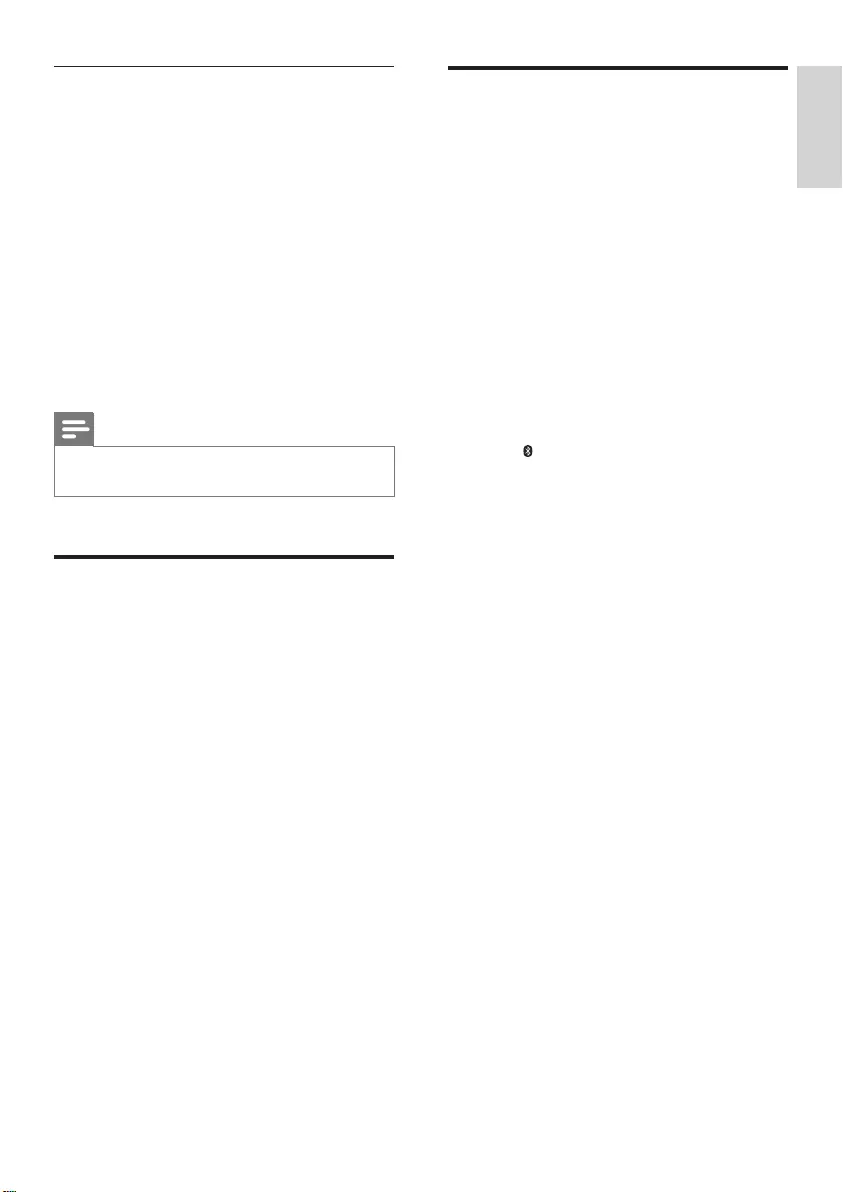
13
English
EN
Night mode
For quiet listening, night mode decreases the
volume of loud sounds when audio is played.
Night mode is only available for Dolby Digital
soundtracks.
1 In AUDIO IN mode, press and hold AUTO
VOL. ON for ve seconds to turn night
mode on or off.
» If night mode is turned on, the white
LED and the standby LED blink twice.
» If night mode is turned off, the white
LED and the standby LED blink three
times.
Note
• If auto volume is set to turned on, you cannot enable
the night mode.
MP3 player
Connect your MP3 player to play your audio
les or music.
What you need
• An MP3 player.
• A 3.5mm stereo audio cable.
1 Using the 3.5mm stereo audio cable,
connect the MP3 player to the AUDIO IN
connector on the left base speaker.
2 Press AUDIO IN.
3 Press the buttons on the MP3 player to
select and play audio les or music.
• On the MP3 player, it is recommended
to set the volume in the range of 80%
maximum volume.
Play music via Bluetooth
Through Bluetooth, connect your product with
a Bluetooth device (such as an iPad, iPhone,
iPod touch, Android phone, or laptop), and then
you can listen to the audio les stored on the
device through the speakers of this product.
What you need
• A Bluetooth device which supports
Bluetooth prole A2DP, and with Bluetooth
version as 2.1 + EDR.
• The operational range between the
main unit (left and right speakers) and
a Bluetooth device is approximately
10 meters (30 feet).
1 Press Bluetooth on the remote control
to switch this product to Bluetooth mode.
» The blue LED on the left base speaker
blinks.
2 On the Bluetooth device, switch on
Bluetooth, search for and select Philips
CSS7235Y to start connection (see the
user manual of the Bluetooth device on
how to enable Bluetooth).
» During connection, the blue LED on
the left base speaker blinks.
3 Wait until you hear a beep sound from this
product.
» The blue LED on the left base speaker
lights up.
» If the connection fails, the blue LED on
the left base speaker blinks continually.
4 Select and play audio les or music on
your Bluetooth device.
• During play, if a call is coming, music
play is paused. Play resumes when the
call ends.
• If music streaming is interrupted, place
the Bluetooth device closer to this
product.
CSS7235Y_98_UM_V3.0.indb 13 4/23/2015 11:52:50 AM
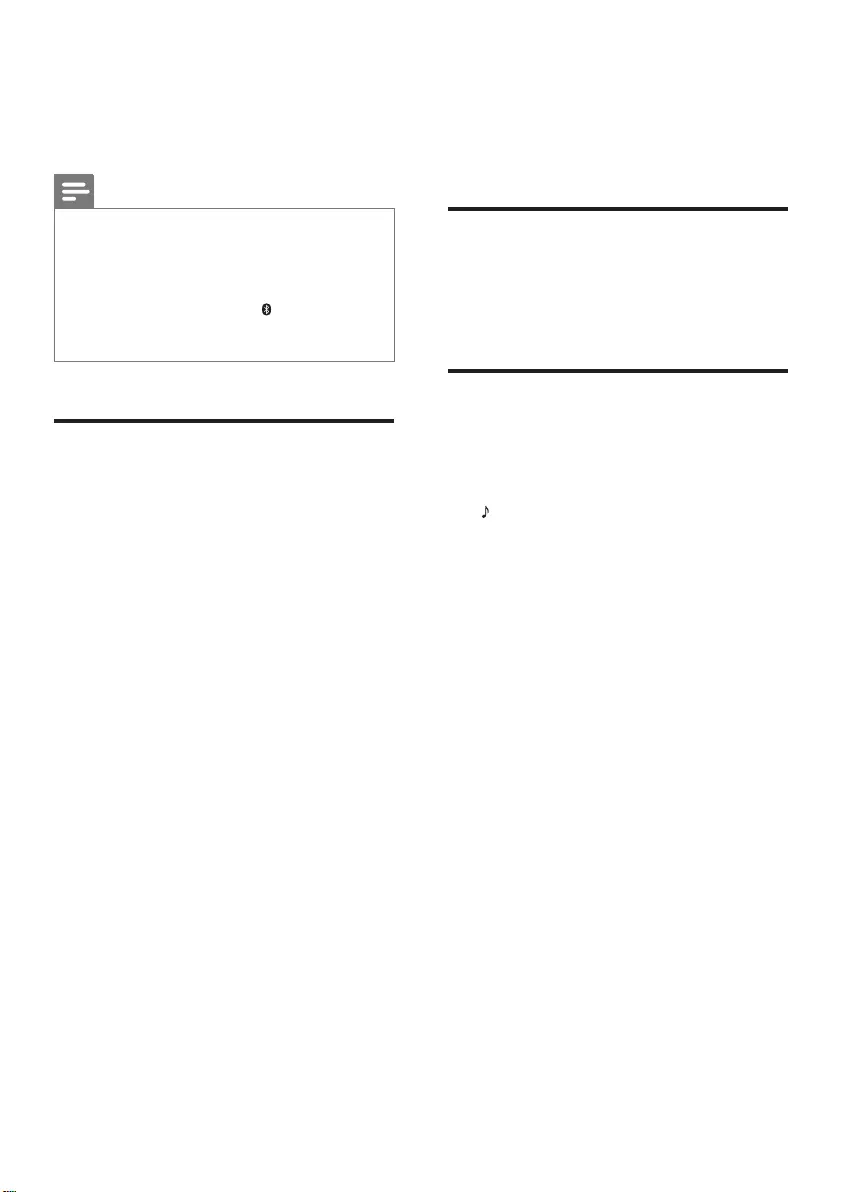
14 EN
5 To exit Bluetooth, select other source.
• When your switch back to Bluetooth
mode, Bluetooth connection remains
active.
Note
• The music streaming may be interrupted by obstacles
between the device and this product, such as wall,
metallic casing that covers the device, or other devices
nearby that operate in the same frequency.
• If you want to connect this product with another
Bluetooth device, press and hold Bluetooth on
the remote control to break the current Bluetooth
connection.
Play music via NFC
NFC (Near Field Communication) is a
technology that enables short-range wireless
communication between NFC-enabled devices,
such as mobile phones.
What you need
• A Bluetooth device with NFC function.
• For pairing, tap the NFC device on the
NFC tag of this product.
• The operational range between the
main unit (left and right speakers) and a
NFC device is approximately 10 meters
(30 feet).
1 Enable NFC on the Bluetooth device (see
the device' s user manual for details).
2 Tap the NFC device on the NFC tag of
this product until you hear a beep sound
from this product.
» The blue LED on the left base
speaker lights up, and the NFC device
is connected to this product via
Bluetooth.
» If the connection fails, the blue LED on
the left base speaker blinks continually.
3 Select and play audio les or music on
your NFC device.
• To break the connection, tap again the
NFC device with the NFC tag on this
product.
Auto standby
If no audio/video playback is detected from a
connected device for 30 minutes, this product
automatically switches to standby.
Apply factory settings
You can reset this product to the default
settings programmed at the factory.
1 In OPTICAL mode, press and hold RESET
for ve seconds.
» When the factory settings restore is
complete, the product automatically
switches off and restarts.
CSS7235Y_98_UM_V3.0.indb 14 4/23/2015 11:52:50 AM

15
English
EN
5 Product
specifications
Note
• Specications and design are subject to change without
notice.
Amplier
• Total output power:
210W RMS (+/- 0.5 dB, 30% THD) /
168W RMS (+/- 0.5 dB, 10% THD)
• Frequency response: 20 Hz-20 kHz / ±3 dB
• Signal-to-noise ratio: > 65 dB (CCIR) /
(A-weighted)
• Input sensitivity:
• AUDIO-IN: 500 mV
Audio
• S/PDIF Digital audio input:
• Coaxial: IEC 60958-3
• Optical: TOSLINK
Bluetooth
•Bluetooth proles: A2DP
•Bluetooth version: 2.1 + EDR
Main unit (left and right base
speakers)
•Power supply: 110-240 V~, 50/60 Hz
•Power consumption: 50 W
•Standby power consumption: ≤ 0.5 W
• Speaker impedance:
• Woofer: 8 ohm
• tweeter: 8 ohm
• Speaker drivers:
2 x 76 mm (3”) woofer +
2 x 25.4 mm (1") tweeter
•Dimensions (WxHxD): 160 x 300 x 160 mm
•Weight: 3.8 kg
Surround speakers
• Speaker impedance: 8 ohm
• Speaker drivers: 2 x 63.5 mm (2.5") full
range
• Dimensions (WxHxD):
160 x 110 x 160 mm
• Weight: 1.0 kg/each
Subwoofer
• Power supply: 110-240 V~, 50/60 Hz
• Power consumption: 30 W
• Standby power consumption: ≤ 0.5 W
• Impedance: 4 ohm
• Speaker drivers: 1 x 165 mm (6.5") woofer
• Dimensions (WxHxD):
220 x 440 x 220 mm
• Weight: 5.4 kg
Remote control batteries
• 2 x AAA-R03-1.5 V
CSS7235Y_98_UM_V3.0.indb 15 4/23/2015 11:52:50 AM
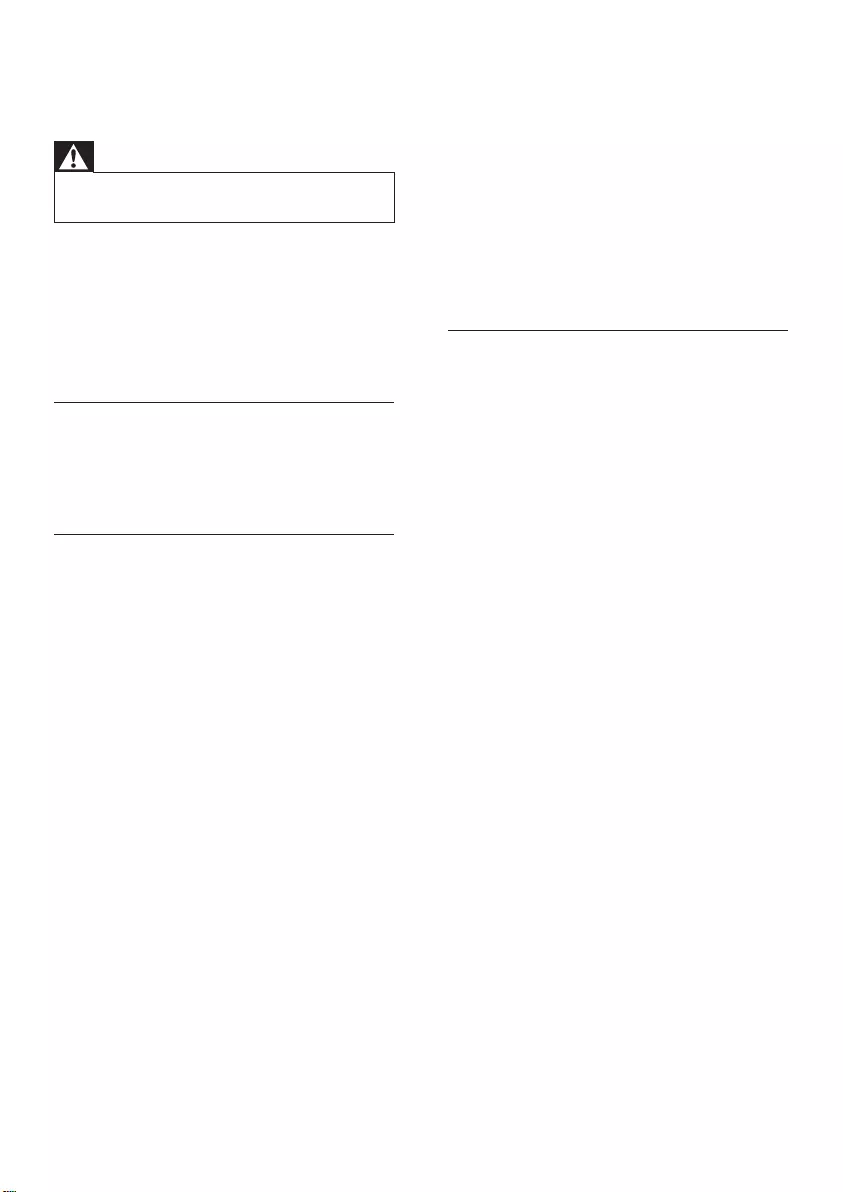
16 EN
6 Troubleshooting
Warning
• Risk of electric shock. Never remove the casing of the
product.
To keep the warranty valid, never try to repair
the product yourself.
If you have problems using this product, check
the following points before you request service.
If you still have a problem, get support at
www.philips.com/support.
Main unit
The buttons on this product do not work.
• Disconnect this product from the power
supply for a few minutes, then reconnect.
Sound
No sound from the speakers of this product.
• Connect the audio cable from this product
to your TV or other devices. However, you
do not need a separate audio connection
when:
• this product and TV are connected
through HDMI ARC connection, or
• a device is connected to the HDMI IN
connector on this product.
• Reset this product to its factory settings
(see 'Apply factory settings' on page 14).
• On the remote control, select the correct
audio input.
• Make sure that this product is not muted.
No sound from the wireless surround
speakers.
• Wirelessly connect the speakers to the
main unit (see 'Pair up with the speakers'
on page 8).
• Dock the wireless surround speakers into
the main unit to charge the battery.
No sound from the wireless subwoofer.
• Wirelessly connect the subwoofer to the
main unit (see 'Pair up with the subwoofer'
on page 9).
Distorted sound or echo.
• If you play audio from the TV through this
product, make sure that the TV is muted.
Audio and video are not synchronized.
• Press AUDIO SYNC +/- to synchronize
the audio with the video.
Bluetooth
A device cannot connect with this product.
• The device does not support the
compatible proles required for this
product.
• You have not enabled the Bluetooth
function of the device. See the user manual
of the device on how to enable the
function.
• The device is not correctly connected.
Connect the device correctly (see 'Play
music via Bluetooth' on page 13).
• This product is already connected with
another Bluetooth device. Disconnect the
connected device, then try again.
Quality of audio play from a connected
Bluetooth device is poor.
• The Bluetooth reception is poor. Move the
device closer to this product, or remove
any obstacle between the device and this
product.
The connected Bluetooth device connects and
disconnects constantly.
• The Bluetooth reception is poor. Move the
device closer to this product, or remove
any obstacle between the device and this
product.
• Turn off Wi-Fi function on the Bluetooth
device to avoid interference.
• For some Bluetooth, the Bluetooth
connection can be deactivated
automatically to save power. This does not
indicate any malfunction of this product.
CSS7235Y_98_UM_V3.0.indb 16 4/23/2015 11:52:50 AM
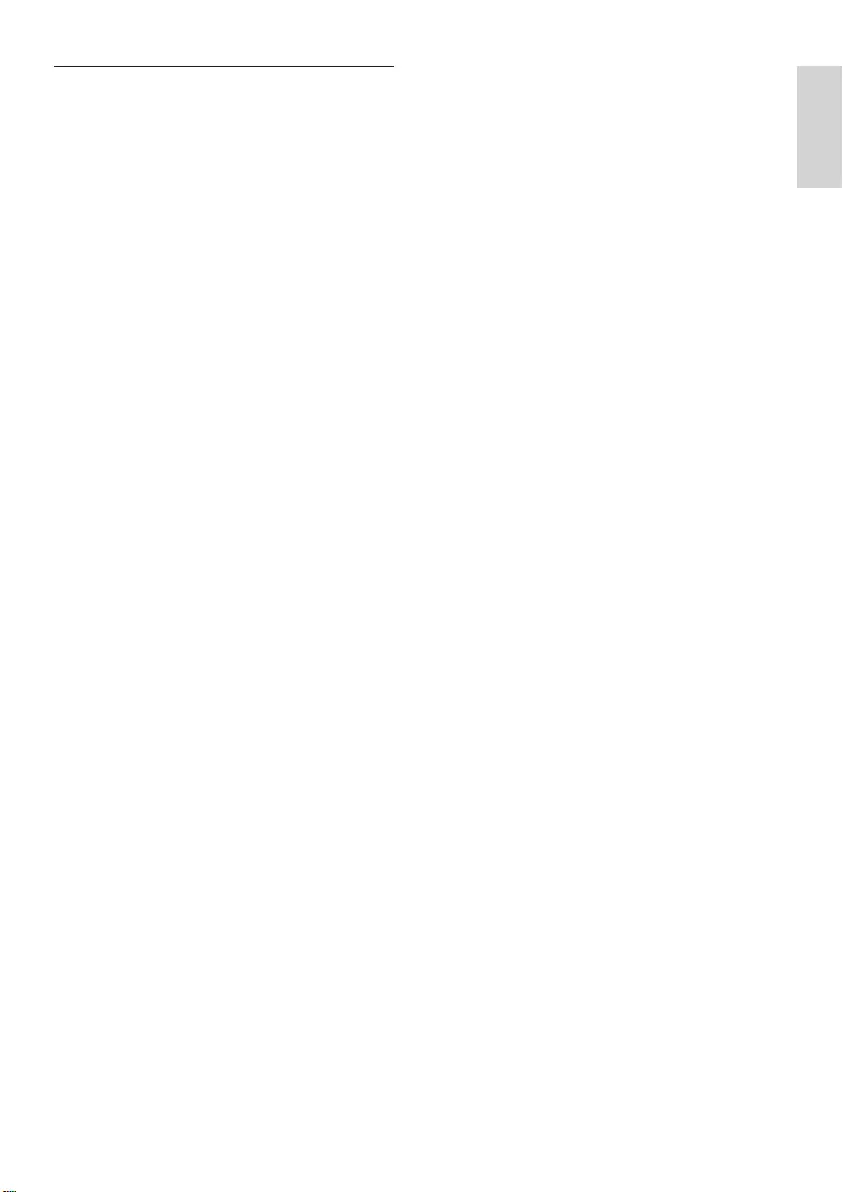
17
English
EN
NFC
A device cannot connect with this product via
NFC.
• Make sure that the device is supported by
NFC.
• Make sure that NFC is enabled on the
device (see the device' s user manual for
details).
• For pairing, tap the NFC device on the
NFC tag of this product.
CSS7235Y_98_UM_V3.0.indb 17 4/23/2015 11:52:50 AM
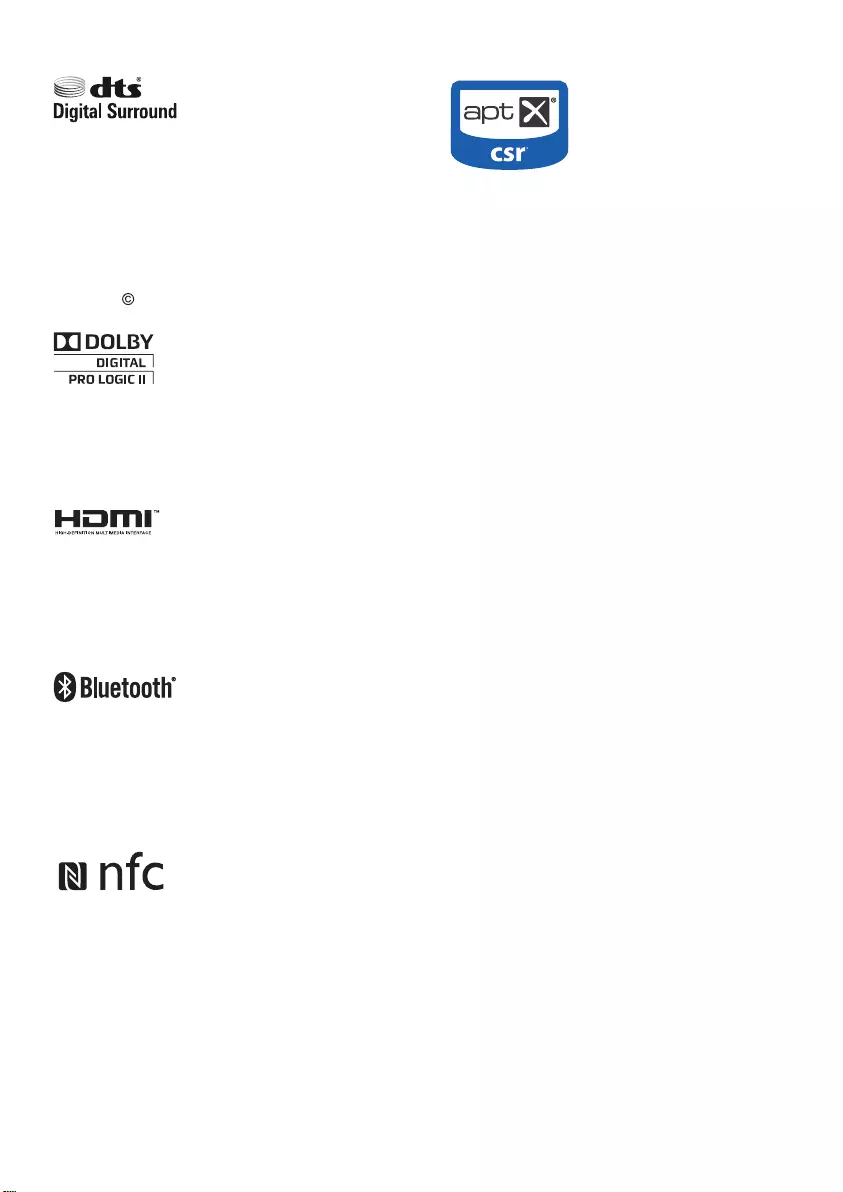
15
© 2013 CSR plc and its group companies.
The aptX® mark and the aptX logo are trade
marks of CSR plc or one of its group companies
and may be registered in one or more
jurisdictions.
Manufactured under license under U.S.
Patent Nos: 5,956,674; 5,974,380; 6,487,535
& other U.S. and worldwide patents issued
& pending. DTS, the Symbol, & DTS and the
Symbol together are registered trademarks
& DTS Digital Surround and the DTS logos
are trademarks of DTS, Inc. Product includes
software. DTS, Inc. All Rights Reserved.
Manufactured under license from Dolby
Laboratories. Dolby, Pro Logic, and the
double-D symbol are trademarks of Dolby
Laboratories.
The terms HDMI and HDMI High-Denition
Multimedia Interface, and the HDMI Logo are
trademarks or registered trademarks of HDMI
Licensing LLC in the United States and other
countries.
The Bluetooth® word mark and logos are
registered trademarks owned by Bluetooth
SIG, Inc. and any use of such marks by Gibson
is under license. Other trademarks and trade
names are those of their respective owners.
The N Mark is a trademark or registered
trademark of NFC Forum, Inc. in the United
States and in other countries.
CSS7235Y_98_UM_V3.0.indb 15 4/23/2015 11:53:13 AM
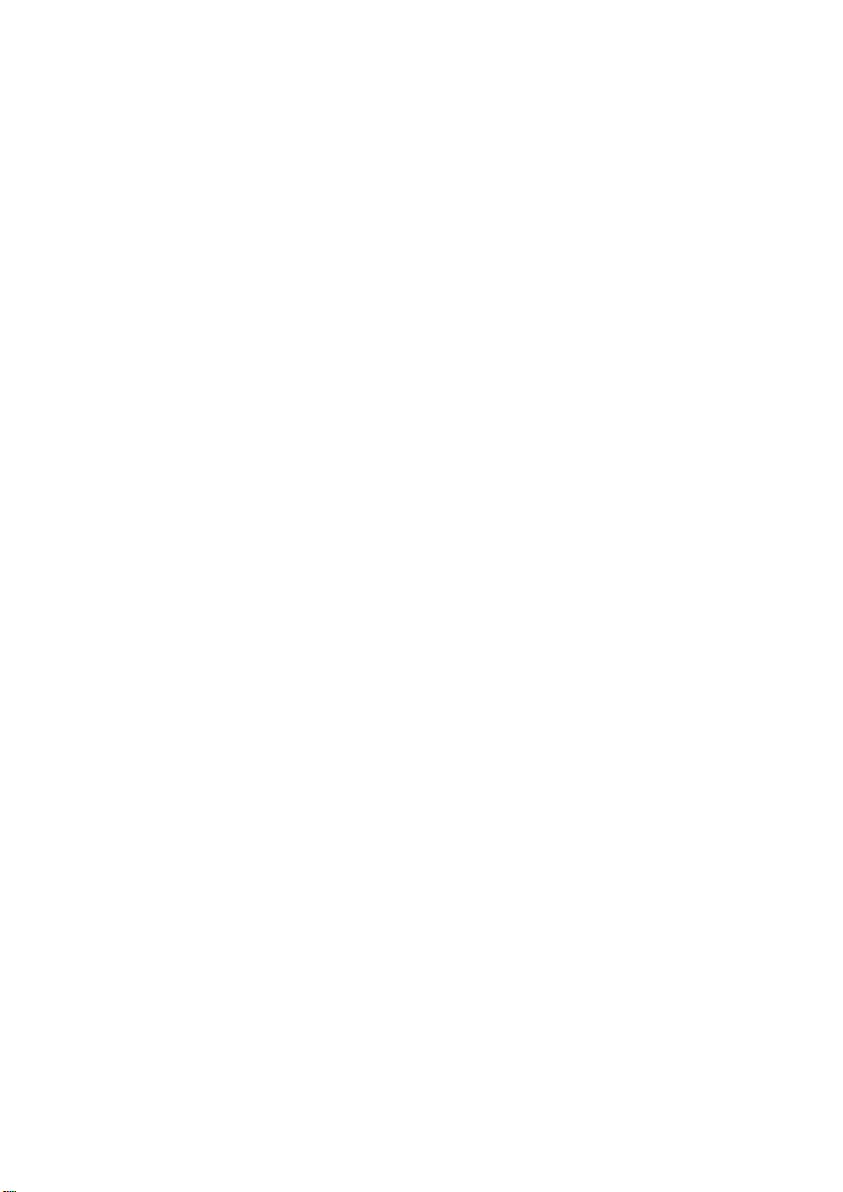
CSS7235Y_98_UM_V3.0.indb 17 4/23/2015 11:53:13 AM
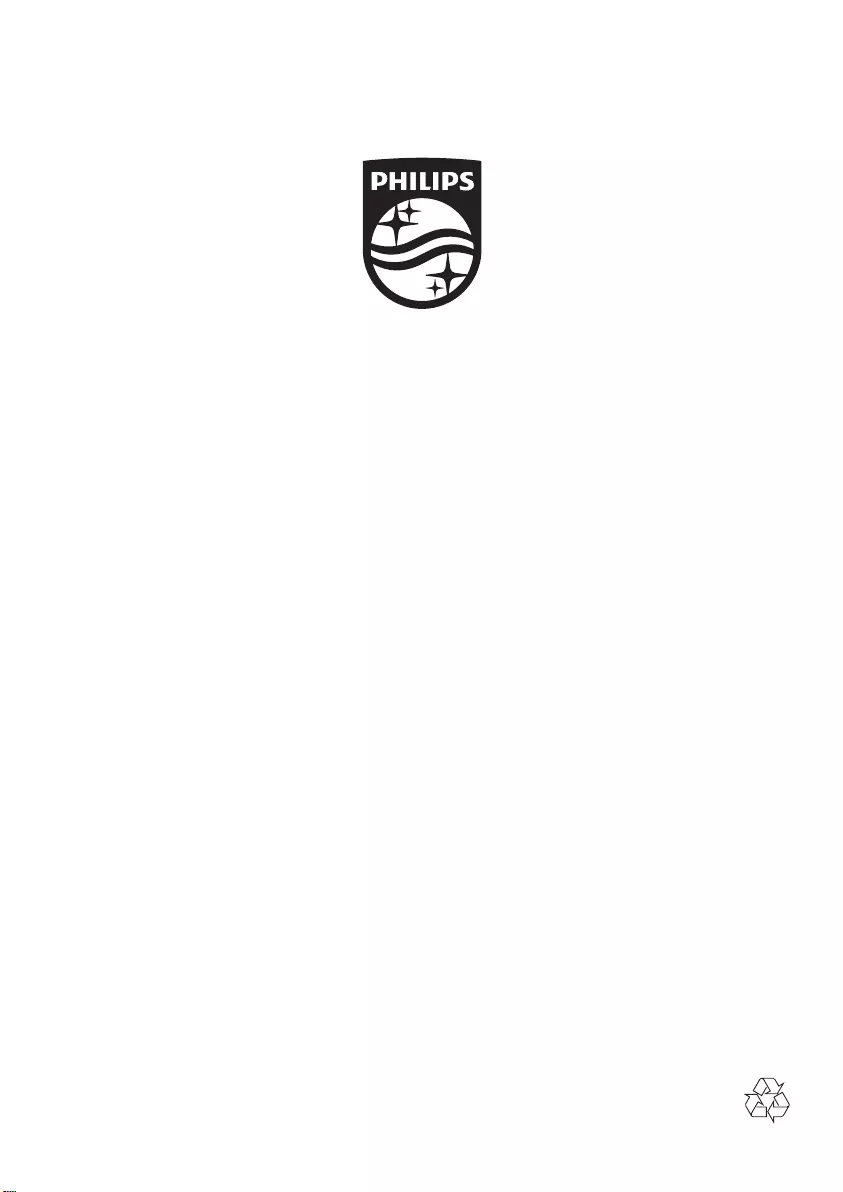
Specifications are subject to change without notice
2015 © Gibson Innovations Limited. All rights reserved.
This product has been manufactured by, and is sold under the responsibility of Gibson Innovations Ltd., and
Gibson Innovations Ltd. is the warrantor in relation to this product. Philips and the Philips Shield Emblem
are registered trademarks of Koninklijke Philips N.V. and are used under license from Koninklijke Philips N.V.
CSS7235Y_98_UM_V3.0
CSS7235Y_98_UM_V3.0.indb 18 4/23/2015 11:53:13 AM