Table of Contents
- Your Phone
- Getting started
- Using your phone
- Tools
- FM radio
- Camera
- Digital magnifier
- TTS setting
- M key setting
- Settings
- Safety & Precaution
- Precaution
- Disposal of your old product
- Tips
- Troubleshooting
- The phone does not switch on
- The display shows BLOCKED when you switch on the phone
- The display shows IMSI failure
- Your phone doesn’t return to idle screen
- The network symbol is not displayed
- The display doesn’t respond (or the display responds slowly) to key presses
- Your battery seems to over heat
- Your phone doesn’t display the phone numbers of incoming calls
- You can’t send text messages
- You can’t receive and/or store JPEG pictures
- You feel that you have missed some calls
- When charging, the battery icon shows no bar and the outline is flashing
- The display shows SIM failure
- When attempting to use a feature in the menu, the display shows NOT ALLOWED
- The display shows INSERT YOUR SIM CARD
- The autonomy of your phone seems lower than indicated on the user guide
- Your phone doesn’t work well in your car
- Your phone is not charging
- The picture captured with the phone camera is not clear
- Trademark Declaration
- Specific Absorption Rate Information
- Declaration of Conformity
- Tips & tricks
Philips CTX2566BU/40 User Manual
Displayed below is the user manual for CTX2566BU/40 by Philips which is a product in the Mobile Phones category. This manual has pages.
Related Manuals
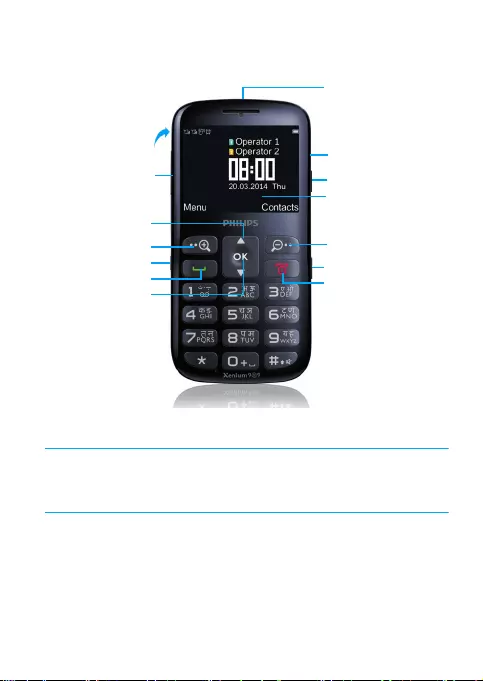
1
Your Phone
Philips continuously strives to improve its products. Due to software
upgrading, some contents in this user guide may be different from your
product.Philips reserves the rights to revise this user guide or withdraw it
at any time without prior notice. Please take your product as standard.
TFT LCD
Pick-up key
SOS key
Mini USB port/
Headphone jack
Hang up key,
Power on/off key
Navigation key
M key Lock/Unlock switch
Side volume key
confirm key
Left soft key
Side volume key
Magnifier
switch
Torch switch
Right soft key
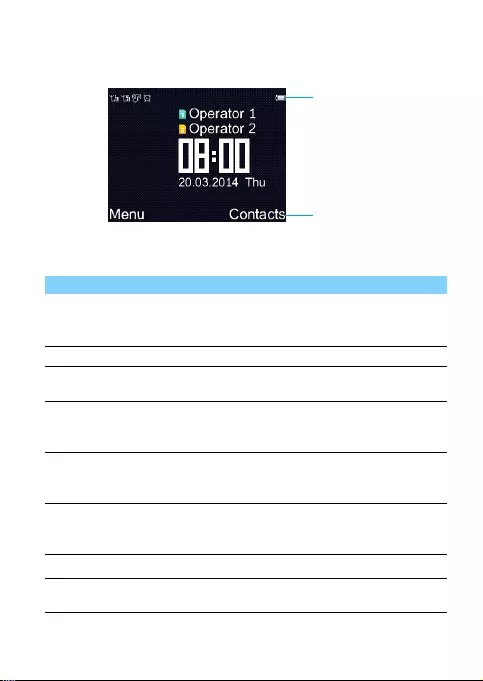
2
Home screen
Your phone’s home screen consists of the following areas:
Keys
Learn about the main keys.
Key Definition Function
(
Dial Make or answer a call.
Press to view All calls/Dialed calls/Missed calls/
Received calls.
,Confirm Confirm an option.
+/-Navigation
keys
Select an option.
)Hang-up/
Power/Exit
End a call;
Return to home screen;
Hold to turn on/turn off the phone.
LLeft soft key Select the options on the screen.
Zoom in the contents on the screen when use
the digital magnifier.
RRight soft key Select the options on the screen.
Zoom out the enlarged contents on the screen
when use the digital magnifier.
VVolume key Adjust the volume.
MM Key Access the preset function by pressing this
key.
Status Bar
Shortcuts

3
Icons & symbols
Learn about the icons and symbols on the screen.
TTorch Turn on/off the torch.
SLock/Unlock Slide down to lock/unlock the home screen.
JSOS Long press to call the preset SOS number.
ZMagnifier Flip the switch down/up to turn on/off digital
magnifier.
Icons Definition Function
Silent Your phone will not ring when receiving
a call.
Vibration only Your phone will vibrate when receiving a
call.
Battery The bars indicate the battery level.
SMS You have a new message.
MMS You have a new multimedia message.
Missed call You have missed a call.
GSM network Your phone is connected to a GSM
network. The more bars are shown the
better reception is.
Bluetooth Bluetooth is activated.
Headset The headset is plugged into the phone.
Alarm The alarm clock is activated.
Roaming Displayed when your phone is registered
to a network other than your own
(especially when you’re abroad).
Key lock The keypad has been locked.
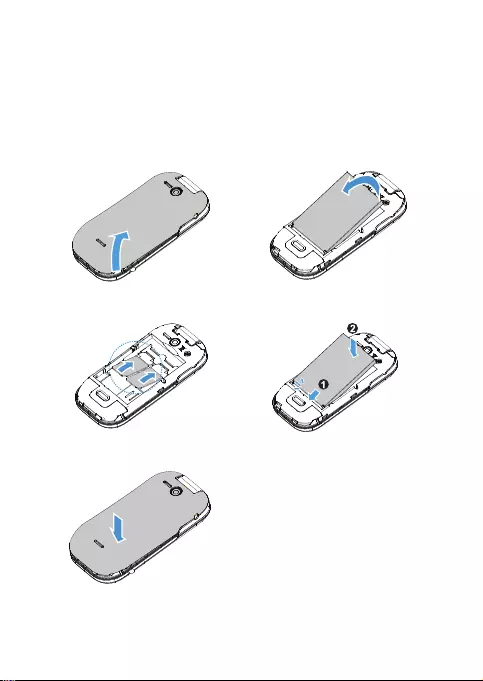
4
Getting started
Insert SIM card and Charge the battery
Learn about installing SIM card and charging the battery for the first use.
Insert SIM card
1
Remove the back cover.
2
Take out the battery.
3
Insert the SIM card.
4
Install the battery.
5
Replace the back cover.
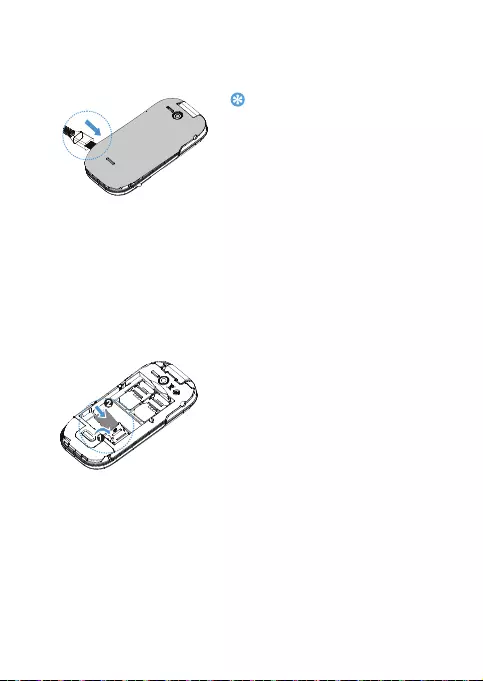
5
Charge the battery
A new battery is partially charged. The battery icon in the upper-right
corner shows the battery level of charging status.
Insert a Micro SD card (Memory card)
Tips:
•
You can use the phone while it is charging.
•
Keeping the charger plugged to the mobile
phone when the battery is fully charged will
not damage the battery. The only way to
turn off the charger is to unplug it, so it is
advisable to use an easily accessible power
socket.
•
If you do not intend to use your phone for
several days, we recommend that you
remove the battery.
•
If a fully charged battery left unused, it will
lost its charge over time.
•
If a battery is being used for the first time or
the battery has not been used for a
prolonged period, it may take longer time to
recharge.
You can expand the memory of your
phone by adding a micro-SD card.
1
Unlock the memory card cover.
2
Align your micro-SD card with the
slot. Put it in place.
3
Press down the card holder and
pull it until it is locked.
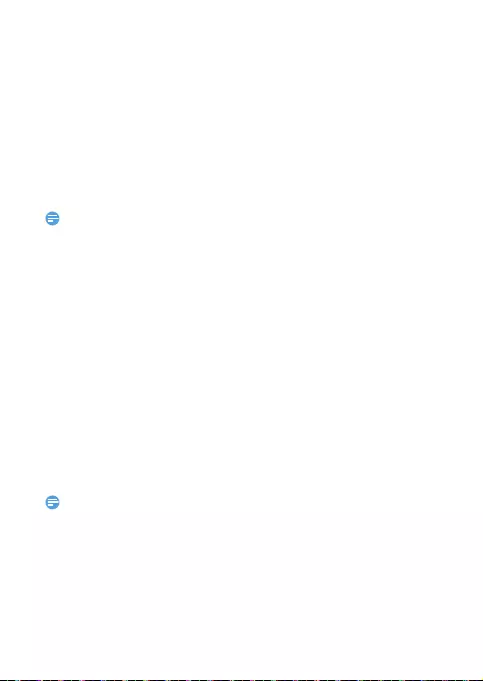
6
Customize your phone
Customize your phone to match your preferences.
Set time & date
1
On the home screen, go to Settings>Date & Time.
2
Select Set time/date: Select the desired digits.
SIM settings
Go to Settings>General>Primary SIM Setting to set reply call/
message or transfer data by SIM1/SIM2.
Note:
•
The PIN code is preconfigured and communicated to you by your network operator or
retailer.
•
If you enter an incorrect PIN code three times in succession, your SIM card will be
blocked. To unblock it, you must request the PUK code from your operator.
•
If you enter an incorrect PUK code ten times in succession, the SIM card will be locked
permanently. When this happens, please contact your network operator or retailer.
SOS settings
With SOS function, you can easily dial the preset number in emergency
situations.
1
Go to Settings>SOS settings>SOS number.
2
Enter the preset number directly or press LOptions>Add to
select a number from the contact list.
3
Press , to save it.
4
Long press the SOS button, the alarm sounds, at the same time, dial
the preset numbers and send SMS to them (user can preset 3
numbers).
Note:
•
Default calling and sending SMS by the primary SIM, if the primary SIM is disable, calling
by the other SIM.

7
Using your phone
Use basic call functions
Learn to make or answer a call and use basic call functions.
Make a call
1
Enter the phone number.
2
Press
(
dial the number.
3
Press )
to hang up.
Tips:
•
For international calls, long press "
0
" to enter the "+" sign for the international prefix.
Answer and end a call
1
Press
(
to answer the call.
2
Press R to select hands free mode during a call.
3
Press ) to hang up.
Tips:
•
You can press the side volume key to adjust the volume.
Speed dial
On the home screen, you can call a number by long pressing a numeric
key.
To assign a contact to a speed-dial key:
1
Go to Setting>General>Speed dials, set the status to On.
2
Select Set numbers to choose a numberic key and press LEdit
to select a phone number from the contact list.
3
Press , to save it.
Use blacklist
Learn about how to set the blacklist; you can reject the incoming calls
or messages from those included in the blacklist.
Activate blacklist
1
Go to Settings>Call settings>Blacklist>Reject numbers in
blacklist.

8
2
Press , to activate blacklist function.
Add a phone number to blacklist
1
Go to Blacklist>Blacklist numbers.
2
Edit the blacklist, add contacts by entering a phone number or select
a contact from phonebook.
Receive and send messages
You can use the Messages menu to send text message, multimedia
message.
Send a SMS message
1
Select Menu>Messages>Write message>SMS.
2
Write your text message.
3
Press , , select Enter number to enter number directly or select
Add from Phonebook to select the recipient(s) from the contact
list and press LAdd to confirm.
4
Press , to send the message.
Send a MMS message
1
Select Menu>Messages>Write message>MMS.
2
Edit contents, press LOptions to select add picture/sound/video/
subject and press , to add multimedia contents
3
Press , , select Enter recipient to enter number directly or select
Add from Phonebook to select the recipient(s) from the contact
list and press LAdd to confirm.
4
Press , to send the message.
Note:
•
Copyright protected pictures and sound cannot be sent by MMS.
Enter text
Your mobile phone supports a number of text entry methods, including
English input, HI input, numeric input and symbol input.

9
Virtual keypad:
Note:
•
Depending on the language you select for your phone, the supported input methods
may vary.
Manage your phonebook
Add a new contact
Method one:
1
On the home screen, enter a number, press LOptions>Save to
Phonebook>Add new contact, select a location (To S I M 1 /To
SIM2/To P h o n e ).
2
Edit the contact.
3
Press LOptions>Save to finish saving.
Method two:
1
Go to Contacts.
2
Select Add new contact, press LAdd, select a location (To S I M 1 /
To SIM2/To P h o n e ) to add a new contact.
3
Edit the contact and press LOptions>Save to finish saving.
Tips:
•
For contacts stored on the phone, you can add detailed information, like home number,
birthday.
Keys/Virtual
keypad
Function
#Short press to select input method and language.
*Enter symbols and punctuations.
RDelete the previous symbol.
+/-Select the symbol.
,Confirm the selection.

10
Search for a contact
1
Go to Contacts.
2
Enter the first few letters of the name in the search bar.
3
Select the contact from the list.
Tips:
•
You can also use the navigation keys to view the contacts.
Manage your contacts
Go to Contacts, select a contact you want to edit, press , to edit the
contact and press LOptions>Save to save it.
Go to Contacts, select a contact you want to delete, press
LOptions>Delete to delect the contact.
Tools
Alarm
Learn about how to set and use an alarm. You can set up to five alarms.
Set an alarm
1
Go to To o l s > A l a r m.
2
Press LEdit to edit the alarm.
3
Press LSave to save the settings.
Turn off an alarm
1
Go to To o l s > A l a r m.
2
Select the alarm you want to turn off.
3
Press LEdit and select Off to turn off the alarm
.
Stop an alarm
When the alarm rings,
•
Select Stop : The alarm stops.
•
Select Snooze: The alarm will sound again after the set
Snooze(Mins) interval.

11
Note:
•
Alarms, reminders, programmed events are time zone independent.
Manage your calendar
You can add schedules on your calendar.
Create your schedule
1
Go to Tools>Calendar, use the navigation keys +/- to select a
date, and then press LOptions>Add event.
2
Edit the schedule and press LSave to save it.
3
To change your schedule, select it and then press LOptions>Edit
to edit the task.
Check your schedule
Go to Tools>Calendar, press LOptions>View all to check your
schedules.
Calculator
You can use Calculator to perform simple calculations.
1
Go to Tools>Calculator,
2
Use the numberic keypad to enter numbers and use the navigation
keys +/- to select operation symbols.
3
Press , to view the result.
Voice Recorder
Learn about voice recorder function.
Record audio
1
Go to Tools>Voice recorder.
2
Press LOptions>New record to start recording, press , to
pause/resume.
3
Press R to stop recording and select Yes to save the file.

12
Play an audio file
1
Go to Tools>Voice recorder.
2
Press LOptions>List, select the audio file you want to play and
press , to start playback.
3
Press R to exit.
Note:
•
Please insert a memory card before recording.
Bluetooth
Your phone can connect to a compatible Bluetooth device for
exchanging data.
Connect to a Bluetooth device
1
Go to To o l s > Bluetooth, select Power, press L to turn on the
Bluetooth function.
2
Select My device>Search new device, a list of available Bluetooth
devices appears.
3
Select the device you wish to connect.
4
The pairing is made if your pairing request is accepted by the other
part.
Receive files via Bluetooth
1
Go to Tools>Bluetooth>Settings>Visibility, make your phone
visible to other Bluetooth devices.
2
Accept the request.
3
The files received are saved to My files>Memory card>Others.
Tips:
•
If you do not use the Bluetooth feature for some time, you should deactivate it in order
to conserve battery power.
Audio player
Save the supported audio files under the Audio folder on your memory
card.
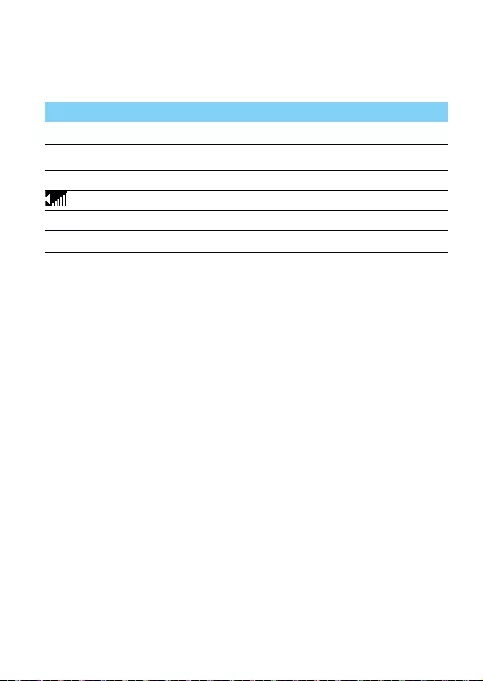
13
Play music
1
Go to Tools>Music player, press LList, select your desired song
in the list.
2
Using the following keys to control playback:
Video Player
Save the supported video files under the Video folder on your memory
card.
Play videos
1
Go to Tools>Video player, press LOptions, select your desired
video in the list.
2
Press , to start playback.
3
Press R to stop, press ) to exit.
Video recorder
Learn about video recorder function. Let you record a video clip as
desired by using your phone.
Record a video
1
Go to Menu>Tools>Video recorder.
2
Press , to record a video clip.
3
Press R to stop and save it.
Function Definition
,Start or Pause playing.
QPress navigation key + to select previous track.
NPress navigation key - to select next track.
Press side volume key to adjust volume.
RReturn to the previous menu.
)Go to the home screen.
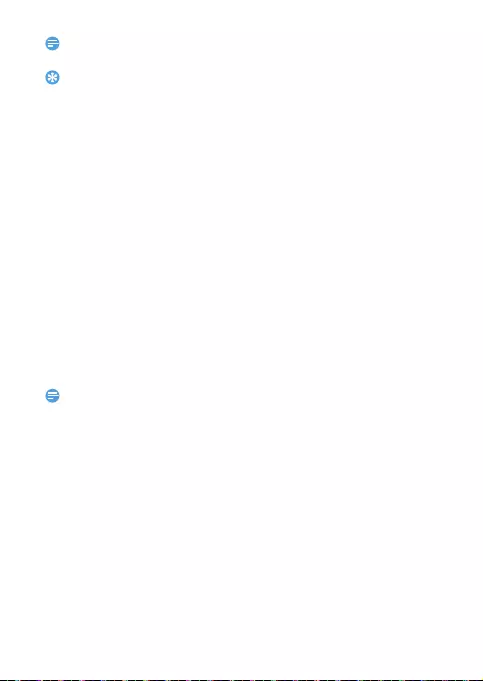
14
Note:
•
Please insert a memory card before recording.
Tips:
•
All the videos recorded are saved to My files>Memory card>Videos.
File management
Learn about how to use and manage your files and folders.
Use your files
1
Set a photo as contact picture:
-
Go to To o l s > My files, select a photo.
-
Press LOptions>Use as>Wallpaper.
2
Set an audio file as ringtone:
-
Go to To o l s > My files, select an audio file.
-
Press LOptions>Use as>SIM1/SIM2 incoming call.
Manage your files
You can manage your files and folders, including creating new folders,
deleting folder/file and so on.
1
Select a folder/file, press LOptions.
2
Select the desired option and press , to confirm.
Note:
•
The insecurity audio, video files and pictures are not recommended to save to your
phone.
FM radio
Lear about listening to radio programs by using a FM radio.
Listen to a radio station
1
Go to Menu>FM, press LOptions>Auto search. It starts
scanning automatically and select Yes to save the available channels.
2
Press the volume key to adjust volume, press navigation key +/- to
adjust the frequency.
3
Press , to start or pause playing.
4
Press R to exit, press ) and select Yes to stop background play.
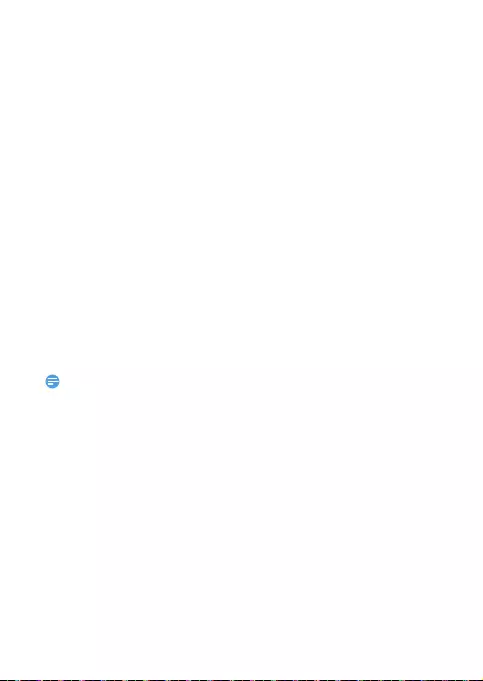
15
Manage your FM radio
Go to Menu>FM, press LOptions to manage your FM:
•
Channel list: View the channel list.
•
Manual input: Input a channel and save it as preset channel.
•
Auto search: Start scanning channels automatically and select Yes
to save the available channels.
•
Record: Record the radio program when listen to it.
•
File list: View the record file list.
•
Settings:Select a location to save the record.
Camera
Learn about camera function. Let you take photos as desired by using
your phone.
Take a photo
1
Go to Menu>Camera.
2
Aim the lens at the subject, press +/- to zoom in/ zoom out .
3
Press , to take a photo.
4
Press right soft key R to exit.
Note:
•
All the photos taken are saved to My files>Phone or Memory card>Photos.
Options
Press LOptions in camera mode:
View picture: Use navigation keys to select a photo, press LOptions
to view picture/image information, select browse style, send picture as
multimedia message/via bluetooth, use as wallpaper, rename,delete or
sort pictures, delete all files or select storage loaction(Phone or
Memory card).
Image settings: Set the image size, image quality.
Storage: Select the storage location(Phone or Memory card).
Restore default: Restore the camera settings to their default values.

16
Digital magnifier
You can use your phone as a digital magnifying glass, it is very useful
when you read small print books, newspaper, magnizes etc..
To use your phone as a digital magnifier:
1
Flip the Z switch down to turn on the digital magnifier.
2
Aim the lens at the text, press L/R to zoom in/ zoom out.
3
Press , to take a photo, flip the Z switch up to exit.
TTS setting
You can use the TTS (text-to-speech) function to read out incoming call
/dialing number.
To turn on/off the TTS function:
1
Go to Settings>TTS Setting>Read incoming call/Read dialing.
2
Select On/Off to turn on/off TTS function.
M key setting
You can access the preset function directly by pressing Mkey.
1
Go to Settings>General>M key settings.
2
Select the function you want to access directly by pressing Mkey and
press , to confirm.
3
Press M key to access the function.
Settings
TTS Setting
Function Definition
Read incoming call Turn on/off read incoming call function.
Read dialing Turn on/off read dialing function.
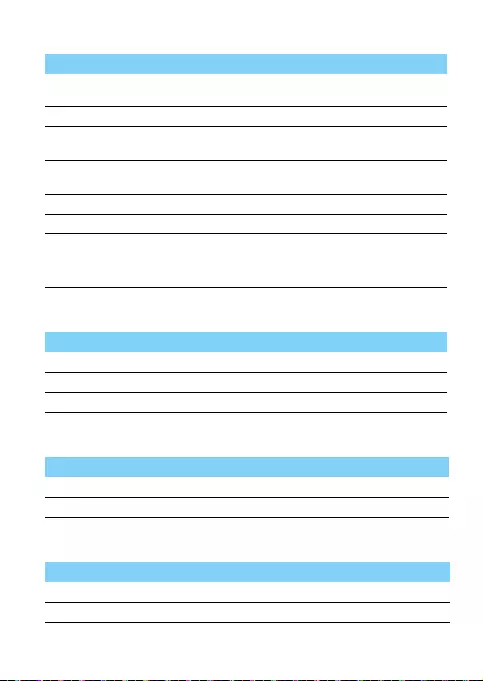
17
General
SOS settings
Display
Sounds
Function Definition
Primary SIM
setting
Select the primary SIM card.
Language Select a language for your phone.
Speed dials Turn on/off speed dial function.
Set numbers for speed dial.
M key settings Set the function can be accessed directly by
pressing M key.
Auto keypad lock Turn on/off auto keypad lock and set the lock time.
Memory status View the memory status.
Default factory Restore your phone settings to the default values.
You need to enter your phone lock password
(1122 by default).
Function Definition
SOS number Set the preset numbers for SOS button.
SOS content View/Edit the content of SOS message.
Help View the help information.
Function Definition
Wallpaper Select an image as the wall paper of your phone.
LCD backlight Set the brightness and time of LCD backlight.
Function Definition
Ringtones Set the ringtones of incoming calls/messages.
Alert type Set the alert type of your phone.
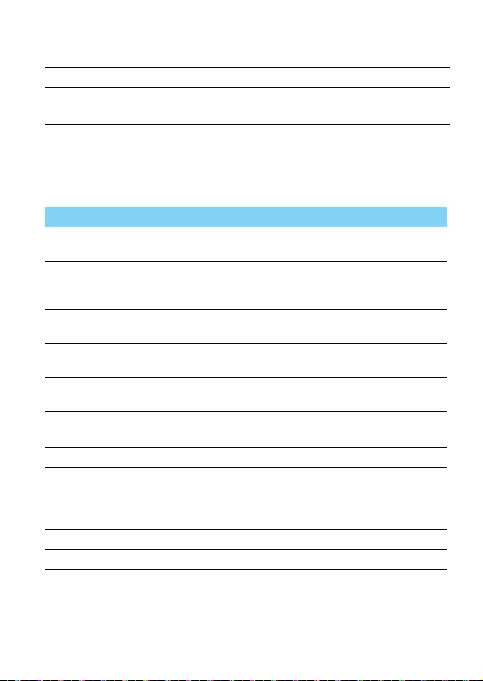
18
Data&Time
Set time/date, format of time and date.
Call settings
Ring volume Set the ring volume, message volume, keytone
volume.
Keypad sound Select whether the key sounds when tapped.
Battery low warning Select whether a warning tone is emitted when
the battery is low.
Function Definition
Missing call remind Get reminder if you have missed call if this
function is set to On.
Predictive dial Quick search and list your phone number while
entering a number on the home screen if
Predictive dial is set to On.
Answer mode Select answer mode: Any key or Auto
answer.
Minute reminder Get reminder after the call time span once or
repeatedly.
Blacklist Turn on/off blacklist function.
Set the numbers to be rejected.
SIM1/SIM2 Call
settings
Set call waiting, call divert, call barring and
line switching.
Call waiting Activate/Deactivate call waiting.
Call divert Activate/Deactivate call divert under the
selected conditions. If Call divert is activated, the
incoming calls will be forwarded to another
phone number.
Call barring Set limits to your incoming and outgoing calls.
Line switching Switch between Line 1 and Line 2.

19
Network settings
Function Definition
Network selection Select the network and search mode.
GPRS transfer pref. Select data prefer or call prefer.
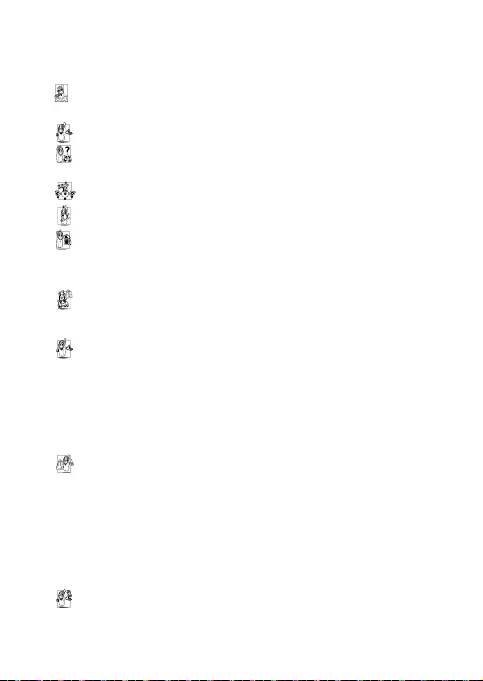
20
Safety & Precaution
Precaution
Keep your phone away from small children
Keep your phone and all accessories out of the reach of small children. Small parts may cause
choking or serious injury if swallowed.
Radio Waves
Your phone transmits/receives radio waves in the GSM frequency .
Check with the vehicle manufacturer that electronic equipment used in your vehicle will not be
affected by radio energy.
Switch off your phone...
Turn off the phone when in an aircraft. The use of mobile phones in an aircraft may be dangerous
for the operation of the aircraft, disrupt the mobile phones network and may be illegal.
In hospitals, clinics, other health care centers and anywhere else where you may be in the close
vicinity of medical equipment.
In areas with a potentially explosive atmosphere (e.g. petrol stations and also areas where the
air contains dust particles, such as metal powders).In a vehicle transporting flammable products
or a vehicle powered by liquefied petroleum gas (LPG).In quarries or other areas where blasting
operations are in progress.
Your mobile phone and your car
Avoid using your phone while driving and obey all regulations that restrict the use of mobile
phones while driving. Use hands free accessories to increase your safety when possible. Ensure
that your phone and car kit do not block any air bags or other security devices fitted in your car.
Handle your phone carefully and sensibly
For the optimal and satisfactory operation of the phone you are recommended to use the
phone in the normal operating position.
•
Do not expose your phone to extreme temperatures.
•
Do not immerse the phone in any liquid; if your phone is damp, switch it off, remove the battery
and let them dry for 24hrs before using them again.
•
To clean the phone, wipe it with a soft cloth.
•
In hot weather or after prolonged exposure to the sun (e.g., behind a window or a windscreen),
the temperature of your phone's casing might increase. Be very careful in this case when picking
up your phone and also avoid using it with an ambient temperature over 40° C.
Protect batteries from damage
You should only use Philips Authentic Accessories, as the use of any other accessories may
damage your phone and may be dangerous, and will make all guarantees for your Philips phone
null and void. The use of an unspecified type of battery may also cause an explosion.
Make sure damaged parts are replaced immediately by a qualified technician and that they are
replaced with genuine Philips replacement parts.
•
Your phone is powered by a rechargeable battery.
•
Use specified charger only.
•
Do not incinerate.
•
Do not deform or open the battery.
•
Do not allow metal objects (such as keys in your pocket) to short circuit the battery contacts.
•
Avoid exposure to excessive heat (>60° C or 140° F), moisture or caustic environments.
Environmental care
Remember to observe the local regulations regarding the disposal of the packaging materials,
exhausted batteries and old phone and please promote their recycling.Philips has marked the

21
battery and packaging with standard symbols designed to promote the recycling and appropriate
disposal of your eventual waste.
:The labeled packaging material is recyclable.
:A financial contribution has been made to the associated national packaging recovery and
recycling system.
:The plastic material is recyclable (also identifies the type of plastic).
Hearing Protection
When listening to music, adjust the volume to a moderate level.
Continuous exposure to high volume may impair your hearing.
WEEE Marking in the DFU: “Information to the Consumer”
Disposal of your old product
Your product is designed and manufactured with high quality materials and components, which can
be recycled and reused.
When this crossed-out wheeled bin symbol is attached to a product it means the product is
covered by the European Directive 2002/96/EC
Please inform yourself about the local separate collection system for electrical and electronic
products.
Please act according to your local rules and do not dispose of your old products with your
normal household waste. The correct disposal of your old product will help prevent potential
negative consequences for the environment and human health.
This device may contain commodities, technology or software subject to export laws and regulations
from the US and other countries. Diversion contrary to law is prohibited.
Tips
Pacemakers
If you have a pacemaker:
•
Always keep the phone more than 15 cm from your pacemaker when the phone is switched on,
in order to avoid potential interference.
•
Do not carry the phone in a breast pocket.
•
Use the ear opposite to the pacemaker to minimize the potential interference.
•
Switch off your phone if you suspect that interference is taking place.
Hearing aids
If you are a user of a hearing aid, consult your physician and hearing aid manufacturer to learn
whether your particular device is susceptible to cellular phone interference.
How to prolong the battery life of your phone
To have your mobile phone function properly, sufficient battery power is important. For the power-
saving purpose, do the following, if applicable:
•
Turn off the Bluetooth function of your phone.
•
Set the backlight level and duration of your phone to a low value.
•
Turn on the auto keypad lock, turn off the key sounds, tap vibration, or vibration alerts.
•
Establish GPRS connection when needed. Otherwise, your phone will keep searching for GPRS
connection, and drain your battery power.
•
Turn off your phone if there is no coverage. Otherwise, the phone will keep searching for
network, and drain your battery power.
Troubleshooting
The phone does not switch on
Remove/reinstall the battery. Then charge the phone until the battery icon stops scrolling. Unplug
the charger and try to switch the mobile on.
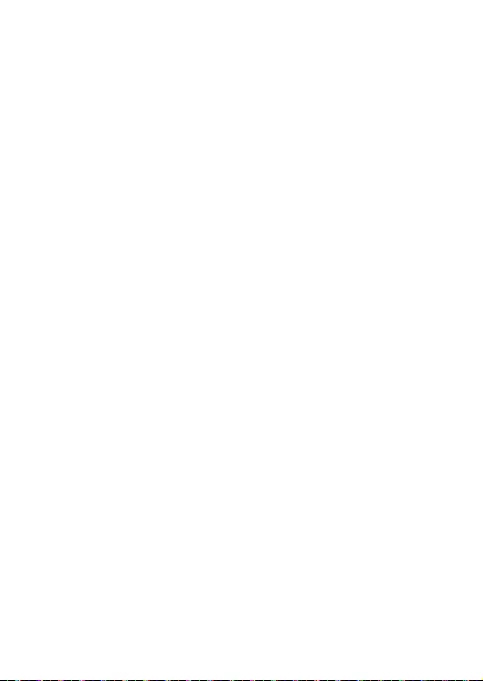
22
The display shows BLOCKED when you switch on the phone
Somebody tried to use your phone but didn’t know the PIN code nor the unblocking code (PUK).
Contact your service provider.
The display shows IMSI failure
This problem is related to your subscription. Contact your operator.
Your phone doesn’t return to idle screen
Long press the hang-up key or switch off the phone, check that the SIM card and the battery are
installed correctly and switch it on again.
The network symbol is not displayed
The network connection is lost. Either you are in a radio shadow (in a tunnel or between tall
buildings) or you are outside the network coverage area. Try from another place, try to reconnect
to the network (especially when abroad), check that the antenna is in place if your mobile has an
external antenna, or contact your network operator for assistance/information.
The display doesn’t respond (or the display responds slowly) to key presses
The display responds more slowly at very low temperatures. This is normal and does not affect the
operation of the phone. Take the phone to a warmer place and try again. In other cases please
contact your phone supplier.
Your battery seems to over heat
You might be using a charger that was not intended for use with your phone. Make sure you always
use the Philips authentic accessory shipped with your phone.
Your phone doesn’t display the phone numbers of incoming calls
This feature is network and subscription dependent. If the network doesn’t send the caller’s number,
the phone will display Call 1 or Withheld instead. Contact your operator for detailed information on
this subject.
You can’t send text messages
Some networks don’t allow message exchanges with other networks. First check that you have
entered the number of your SMS centre, or contact your operator for detailed information on this
subject.
You can’t receive and/or store JPEG pictures
A picture may not be accepted by your mobile phone if it is too large, if its name is too long, or if it
doesn’t have the correct file format.
You feel that you have missed some calls
Check your call divert options.
When charging, the battery icon shows no bar and the outline is flashing
Only charge the battery in an environment where the temperature does not go below 0°C (32°F) or
above 50°C (113°F).
In other cases please contact your phone supplier.
The display shows SIM failure
Check that the SIM card has been inserted correctly. If the problem persists, your SIM card may be
damaged. Contact your operator.
When attempting to use a feature in the menu, the display shows NOT ALLOWED
Some features are network dependent. They are only available, therefore, if the network or your
subscription supports them. Contact your operator for detailed information on this subject.
The display shows INSERT YOUR SIM CARD
Check that the SIM card has been inserted correctly. If the problem persists, your SIM card may be
damaged. Contact your operator.

23
The autonomy of your phone seems lower than indicated on the user guide
The autonomy is linked to your settings (e.g., ringer volume, backlight duration) and the features you
use. To increase the autonomy, and whenever possible, you must deactivate features you do not use.
Your phone doesn’t work well in your car
A car contains many metallic parts that absorb electromagnetic waves which can affect the phone’s
performance. A car kit is available to provide you with an external antenna and enables you to make
and receive phone calls without handling the handset.
Note:
•
Check with the local authorities whether or not you are allowed to use the phone while driving.
Your phone is not charging
If the battery is completely flat, it might take several minutes of pre-charge (up to 5 minutes in some
cases) before the charging icon is displayed on the screen.
The picture captured with the phone camera is not clear
Make sure that the camera lens on both sides is clean.
Trademark Declaration
Specific Absorption Rate Information
International standards
THIS MOBILE PHONE MEETS THE INTERNATIONAL RECOMMENDATIONS FOR EXPOSURE
TO RADIO WAVES
Your mobile phone is a radio transmitter and receiver. It is designed and manufactured not to exceed
the limits for exposure to radio frequency (RF) energy defined by the international standards. These
recommendations have been established by the International Commission on Non-Ionizing Radiation
Protection (ICNIRP) and, the Institute of Electrical and Electronics Engineers (IEEE) that forecast a
substantial safety margin for assuring the protection of all persons, regardless of age and health.
The exposure recommendations for mobile phones use a measurement unit known as the Specific
Absorption Rate (SAR). The SAR limit recommended by the ICNIRP for the mobile phones used by
the general public is
2.0W/kg averaged over ten grams of tissue and, is 1,6W/kg averaged over one
gram of tissue
by IEEE Std 1528 for the head.
Tests for SAR have been conducted using recommended operating positions with the mobile phone
transmitting at its highest certified power level in all tested frequency bands. Although the SAR is
determined at the highest certified power level, the actual SAR levels of the mobile phone while
operating are generally below the maximum SAR value. This is because the phone is designed to
operate at multiple power levels so as to use only the power required to reach the network. In
general, the closer you are to a base station antenna, the lower the power output.
While there may be differences between the SAR levels of various phones and at various positions,
they all meet the international protection standards for exposure to radio waves.
The highest SAR value for this Philips X2566 model phone when tested for compliance
against the standard was 0.993 W/kg for ICNIRP recommendation.
T9®T9 ® is a registered trademark of Nuance Communications, Inc..
JAVA JAVA is a trademark of Sun Microsystems, Inc.
Bluetooth™ Bluetooth™ is a trade-mark owned by telefonaktiebolaget L M Ericsson,
Sweden and licensed to Philips.
Philips PHILIPS and PHILIPS’ Shield Emblem are registered trademarks of Koninklijke
Philips N.V. manufactured by Shenzhen Sang Fei Consumer Communications
Co., Ltd. Under license from Koninklijke Philips N.V..

24
For limiting the radio waves exposure, it is recommended to reduce the mobile phone call duration
or to use a headset. The purpose of those precautions is to take the mobile phone away from the
head and the body.
Declaration of Conformity
We,
Shenzhen Sang Fei Consumer
Communications Co., Ltd.
11 Science and Technology Road,
Shenzhen Hi-tech Industrial Park,
Nanshan District, Shenzhen 518057
P. R . C h i n a
declare under our sole responsibility that the product
Philips X2566
Philips GSM/GPRS 900/1800/1900
TAC number: 86298202
to which this declaration relates, is in conformity with the following Standards:
SAFETY : EN 60950-1:2006/A12:2011
HEALTH: EN 62209-1:2006, EN 62209-2:2010
EN 50566:2013, EN 62479:2010
EN 50360:2001/A1:2012
EMC: EN 301 489-1 v1.9.2, EN 301 489-7 v1.3.1, EN 301 489-17 v2.2.1
EN 55013 2001/A2:2006, EN 55020 2007/A11:2011
EN 55022:2010, EN 55024:2010
Radio: EN 300 328 v1.7.1
EN 301 511 v9.0.2
We hereby declare that (all essential radio test suites have been carried out and that) the above
named product is in conformity to all the essential requirements of Directive 1999/5/EC.
The Conformity assessment procedure referred to in Article 10 and detailed in Annex III or IV of
Directive 1999/5/EC has been followed with the involvement of the following Notified Body(ies):
British Approvals Board for Telecommunications TUV SUD Group Balfour House Churdhfield Road-
walton-on-Thames Surrey - KT12 2TD United Kingdom.
Identification mark: 0168
19th March, 2014
Quality Manager
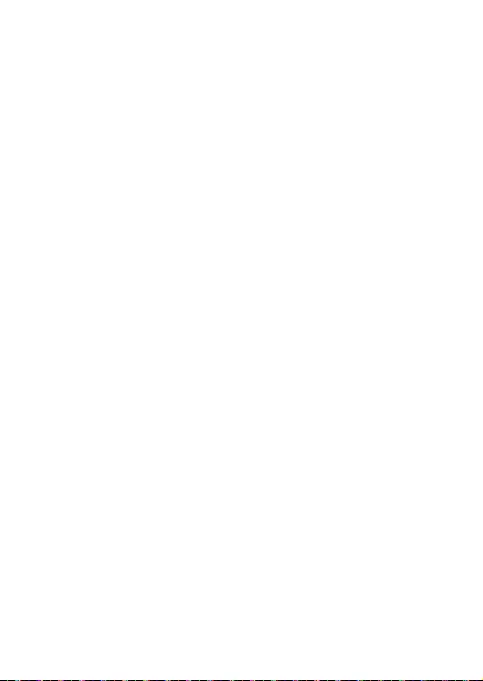
25
Tips & tricks
Optimizing your Philips Xenium battery
performance
Here are some steps to help you optimize your Philips Xenium’s battery
performance.
How to optimize the standby and talk time of your phone?
•
Always ensure that your phone profile is appropriately set to meet
your actual usage. Profile setting significantly impacts the phone’s
battery performance. In general, Outdoor Mode is the most power-
draining setting while Silent Mode consumes the least amount of
power.
•
If you’re using a Xenium phone with a dual SIM feature, try to
activate the 2 SIM cards only when absolutely necessary. If you are in
a country with single coverage, deactivate the non-covered SIM to
prolong battery usage.
•
If you’re not using applications like Bluetooth, WIFI, GPS and JAVA,
turn them off. And be sure to lock your phone to prevent accidental
pressing of the keys with the auto-lock feature.
•
Adjust the intensity and duration of your display screen’s backlight
to low or medium level and for the shortest duration. In general, the
lower the backlight level and the shorter the duration, the more
power you will save.
•
Avoid using or placing your phone near magnetic objects (eg. a radio
or television) or on metal surfaces, which will impact the network
connection and ultimately drain power from your battery.
How to extend your battery’s life?
•
Full charging and full running down of your battery will extend its
life. Charge the battery once the low-battery warning comes on.
•
Temperature will impact battery usage. Over time, heat will degrade
your battery’s performance. Keep your phone out of the sun or a
hot car. If in low temperature, place your phone in a warmer place
(eg. your pocket), as battery capacity decreases as the temperature
drops.
•
Always use authentic accessories as they enable your battery to
perform at its peak. Non-authentic accessories (eg. chargers) can
damage your battery and even your phone.