Table of Contents
Philips D1502B/96 User Manual
Displayed below is the user manual for D1502B/96 by Philips which is a product in the Telephones category. This manual has pages.
Related Manuals

www.philips.com/welcome
Always there to help you
Register your product and get support at
D150
Extended user
documentation
Question?
Contact
Philips
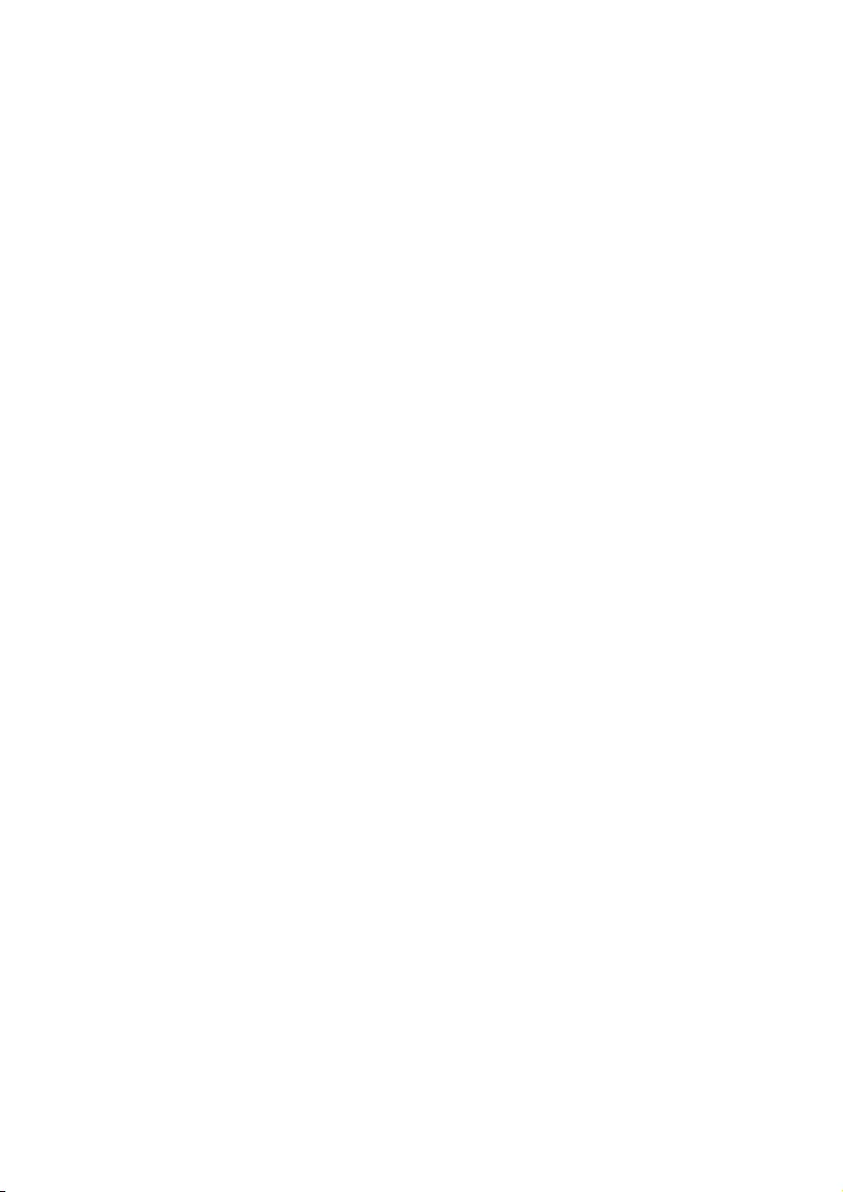
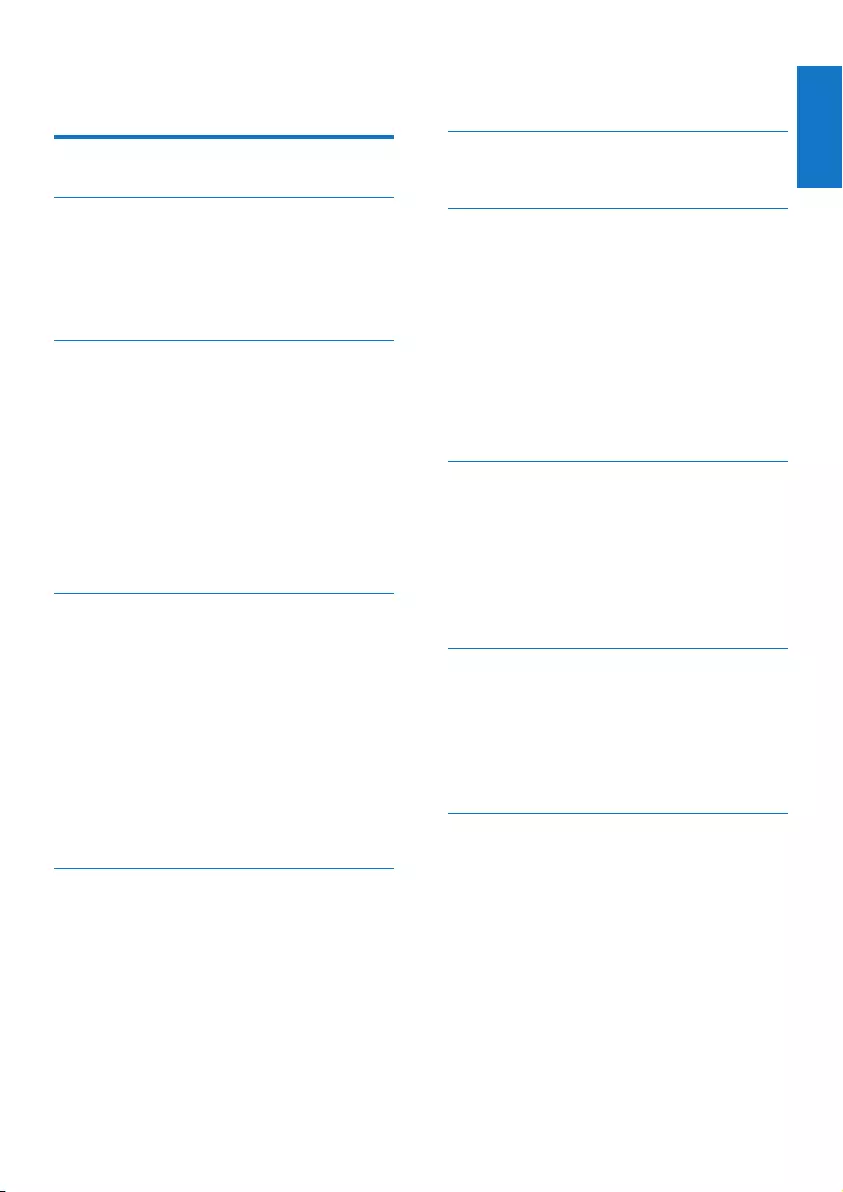
1
English
EN
Contents
1 Important safety instructions 3
2 Your phone 4
What is in the box 4
Overview of the phone 4
Overview of the base station 5
Display icons 6
3 Get started 7
Connect the base station 7
Insert the supplied batteries 8
Congure your phone (country
dependent) 8
Charge the handset 9
Check the battery level 9
What is standby mode? 9
Check the signal strength 9
Switch the handset on or off 9
4 Calls 10
Make a call 10
Answer a call 10
End a call 10
Mute the microphone 11
Adjust the earpiece/speaker volume 11
Make a second call 11
Answer a second call 11
Switch between two calls 11
Make a conference call with the
external callers 11
5 Intercom and conference calls 12
Make a call to another handset 12
Transfer a call 12
Make a conference call 12
6 Text and numbers 14
Enter text and numbers 14
7 Phonebook 15
View the phonebook 15
Search a record 15
Call from the phonebook 15
Access the phonebook during a call 15
Add a record 15
Edit a record 16
Delete a record 16
Delete all records 16
Direct access memory 16
8 Call log 17
Call list type 17
View the call records 17
Save a call record to the phonebook 17
Return a call 17
Delete a call record 17
Delete all call records 18
9 Redial list 19
View the redial records 19
Redial a call 19
Save a call record to the phonebook 19
Delete a redial record 19
Delete all redial records 19
10 Phone settings 20
Sound settings 20
Name the handset 20
Set the date and time 21
Set the display language 21
Contents
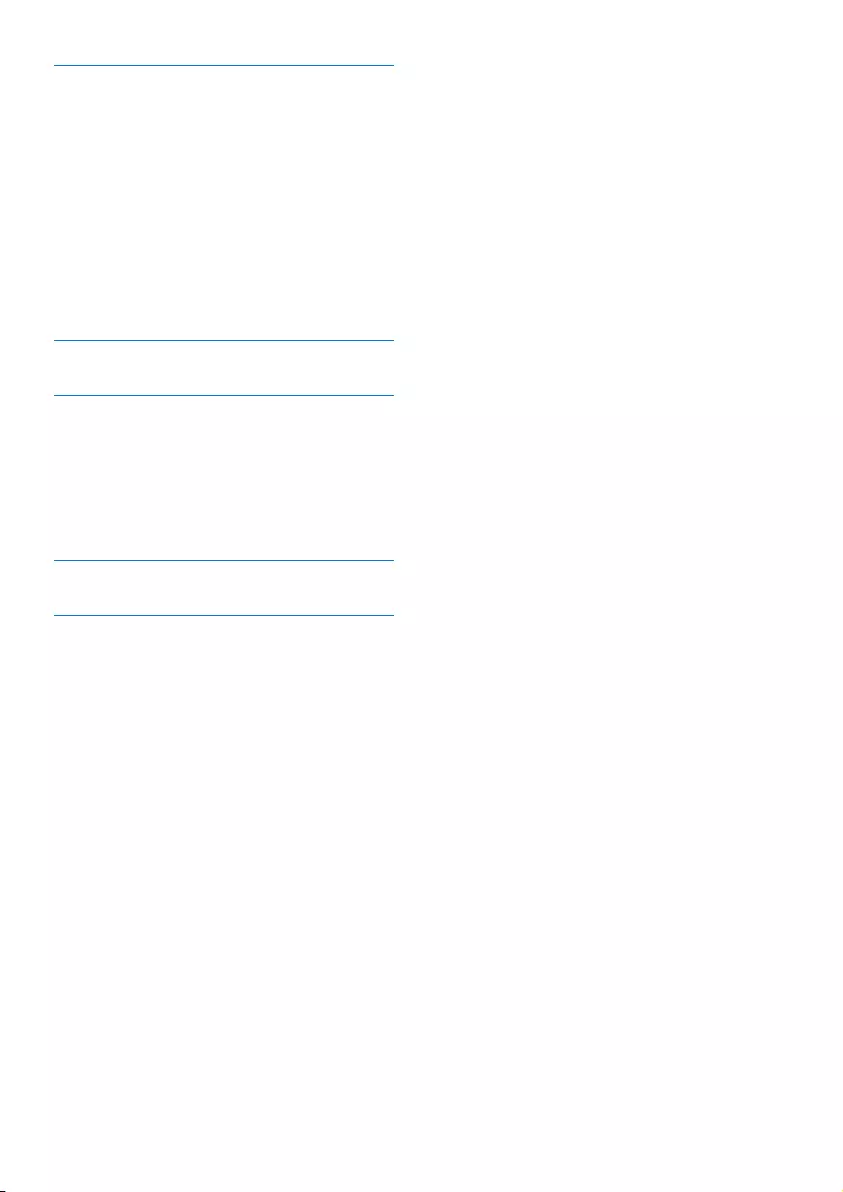
2EN
11 Services 22
Call list type 22
Auto conference 22
Network type 22
Auto prex 22
Select the recall duration 23
Dial mode 23
Auto clock 23
Register additional handsets 23
Unregister the handsets 24
Restore default settings 24
12 Technical data 25
13 Notice 26
Declaration of conformity 26
Use GAP standard compliance 26
Compliance with EMF 26
Disposal of your old product and
batteries 26
14 Frequently asked questions 28
15 Appendix 30
Text and number input tables 30
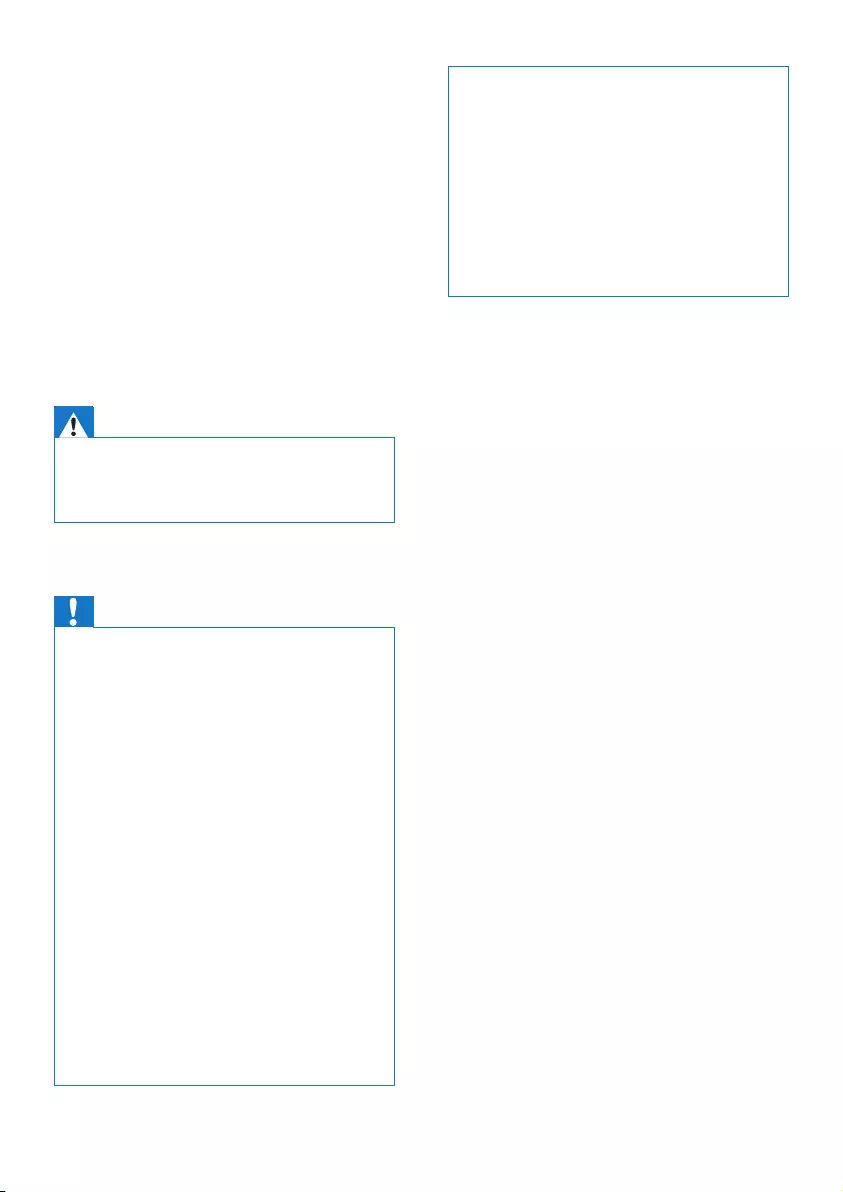
3EN
1 Important safety
instructions
Power requirements
• This product requires an electrical supply
of 100-240 volts AC. In case of power
failure, the communication can be lost.
• The voltage on the network is classied
as TNV-3 (Telecommunication Network
Voltages), as dened in the standard EN
60950.
Warning
•The Electrical network is classied as hazardous. The
only way to power down the charger is to unplug the
power supply from the electrical outlet. Ensure that the
electrical outlet is always easily accessible.
To avoid damage or malfunction
Caution
•Use only the power adapter listed in the user
instructions.
•Use only the batteries listed in the user instructions.
•Do not dispose of batteries in re.
•Do not allow the charging contacts or the battery to
come into contact with metal objects.
•Do not open the handset, base station or charger as
you could be exposed to high voltages.
•Do not allow the product to come into contact with
liquids.
•Risk of explosion if battery is replaced by an incorrect
type.
•Dispose of used batteries according to the instructions.
•Always use the cables provided with the product.
•For pluggable equipment, the socket-outlet shall
be installed near the equipment and shall be easily
accessible.
•This equipment is not designed to make emergency
calls when the power fails. An alternative has to be
made available to allow emergency calls.
•Do not expose the phone to excessive heat caused by
heating equipment or direct sunlight.
•Do not drop your phone or allow objects to fall on
your phone.
•Do not use any cleaning agents containing alcohol,
ammonia, benzene, or abrasives as these may harm
the set.
•Do not use the product in places where there are
explosive hazards.
•Do not let small metal objects come into contact with
the product. This can deteriorate audio quality and
damage the product.
•Active mobile phones in the vicinity may cause
interference.
•Metallic objects may be retained if placed near or on
the handset receiver.
About operating and storage temperatures
• Operate in a place where temperature is
always between 0°C to +35°C (32°F to
95°F).
• Store in a place where temperature is
always between -20°C and +45°C (-4° F
to 113° F).
• Battery life may be shortened in low
temperature conditions.
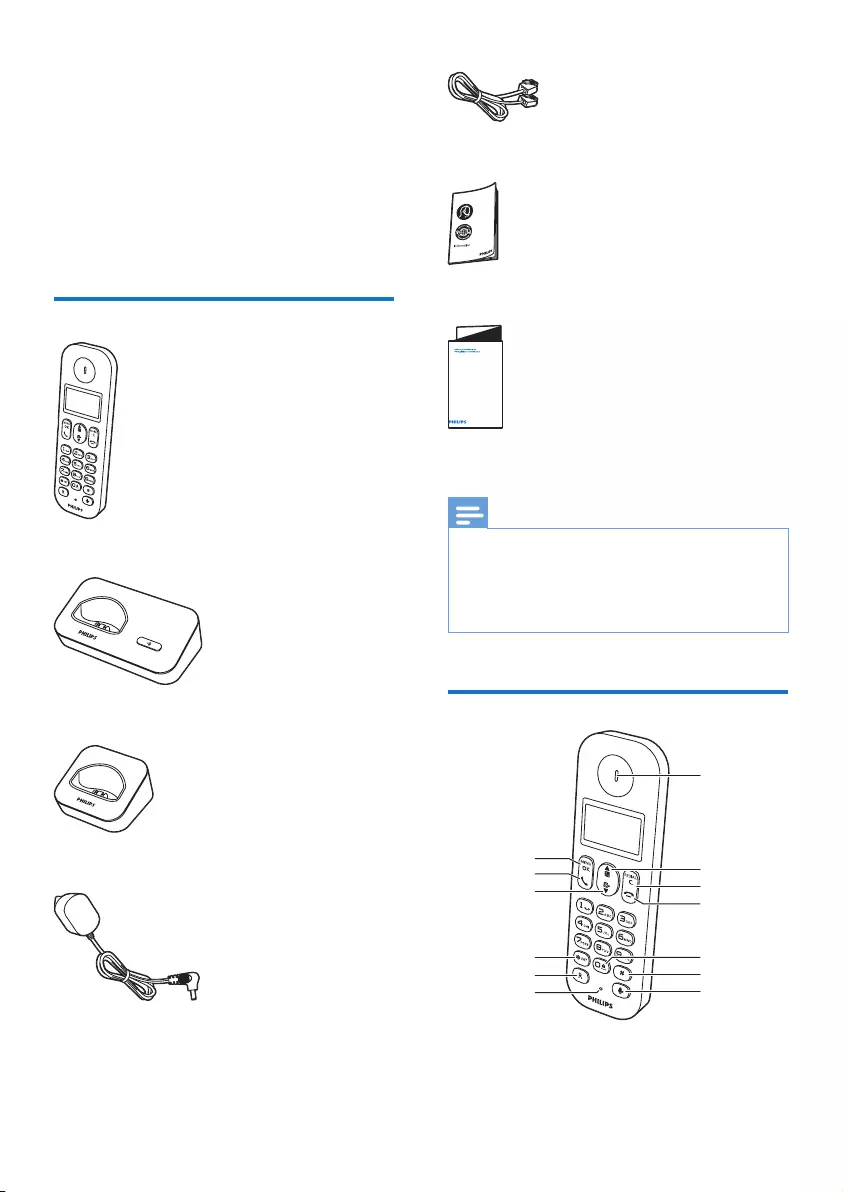
4EN
2 Your phone
Congratulations on your purchase and welcome
to Philips!
To fully benet from the support that Philips
offers, register your product at www.philips.
com/welcome.
What is in the box
Handset**
Base station
Charger**
Power adapter**
Line cord*
Guarantee
Short user manual
Note
•* In some countries, you have to connect the line
adapter to the line cord, then plug the line cord to the
telephone socket.
•** In multi-handset packs, there are additional handsets
and chargers and power adapters.
Overview of the phone
4XLFNVWDUWJXLGH
a
b
e
f
c
d
i
hg
j
k
l
m
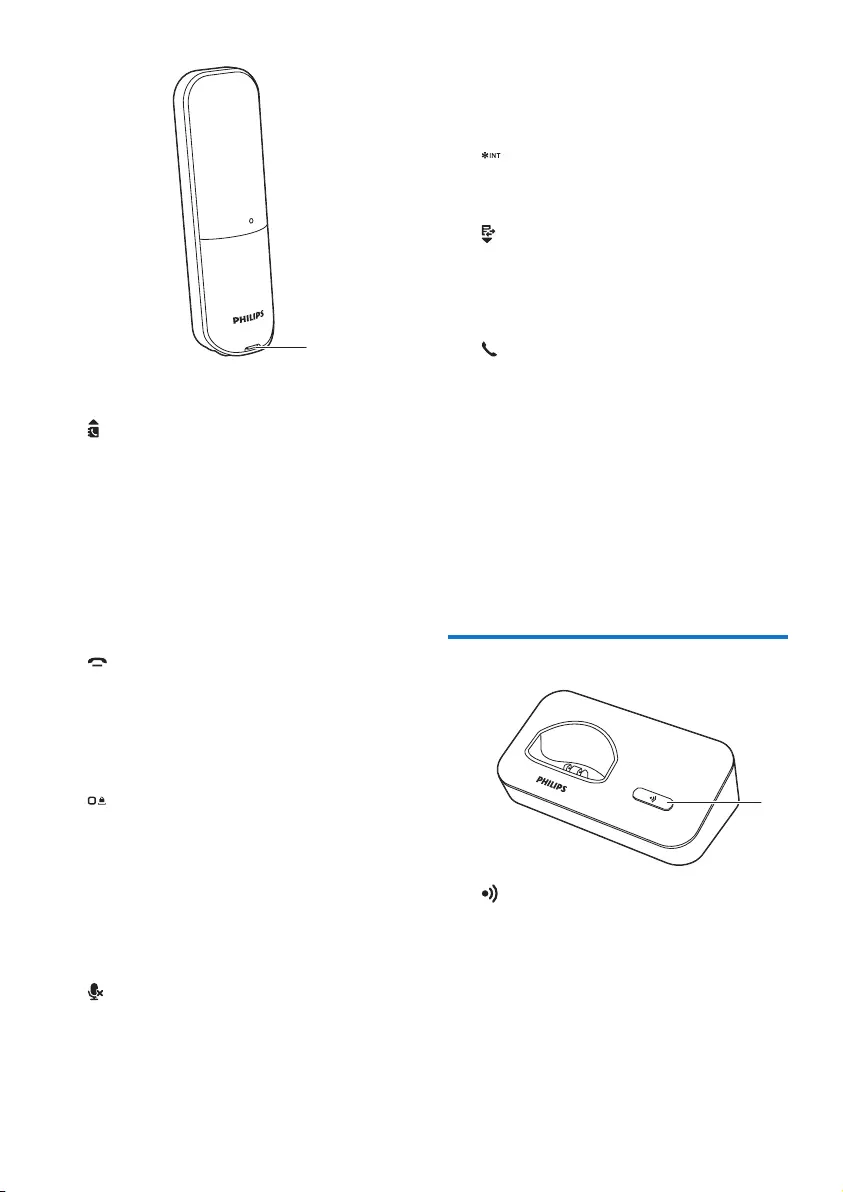
5EN
a Earpiece
b
• Scroll up on the menu.
• Increase the earpiece/speaker volume.
• Access the phonebook.
c REDIAL/C
• Delete text or digits.
• Cancel operation.
• Access the redial list.
d
• End the call.
• Exit the menu/operation.
• Press and hold to switch the handset
on or off.
e
• Press to enter a space during text
editing.
• Press and hold to lock/unlock the
keypad in standby mode.
f #
Press and hold to enter a pause.
g
Mute or unmute the microphone.
h Microphone
n
i R
Recall key (This function is network
dependent.)
j
Set the dial mode (pulse mode or
temporary tone mode).
k
• Scroll down on the menu.
• Decrease the earpiece/speaker volume.
• Access the call log.
l
Make and receive calls.
m MENU/OK
• Access the main menu.
• Conrm selection.
• Enter the options menu.
• Select the function displayed on the
handset screen directly above the key.
n Battery door opening
Overview of the base station
a
• Press to nd handsets.
• Press and hold to enter the registration
mode.
a
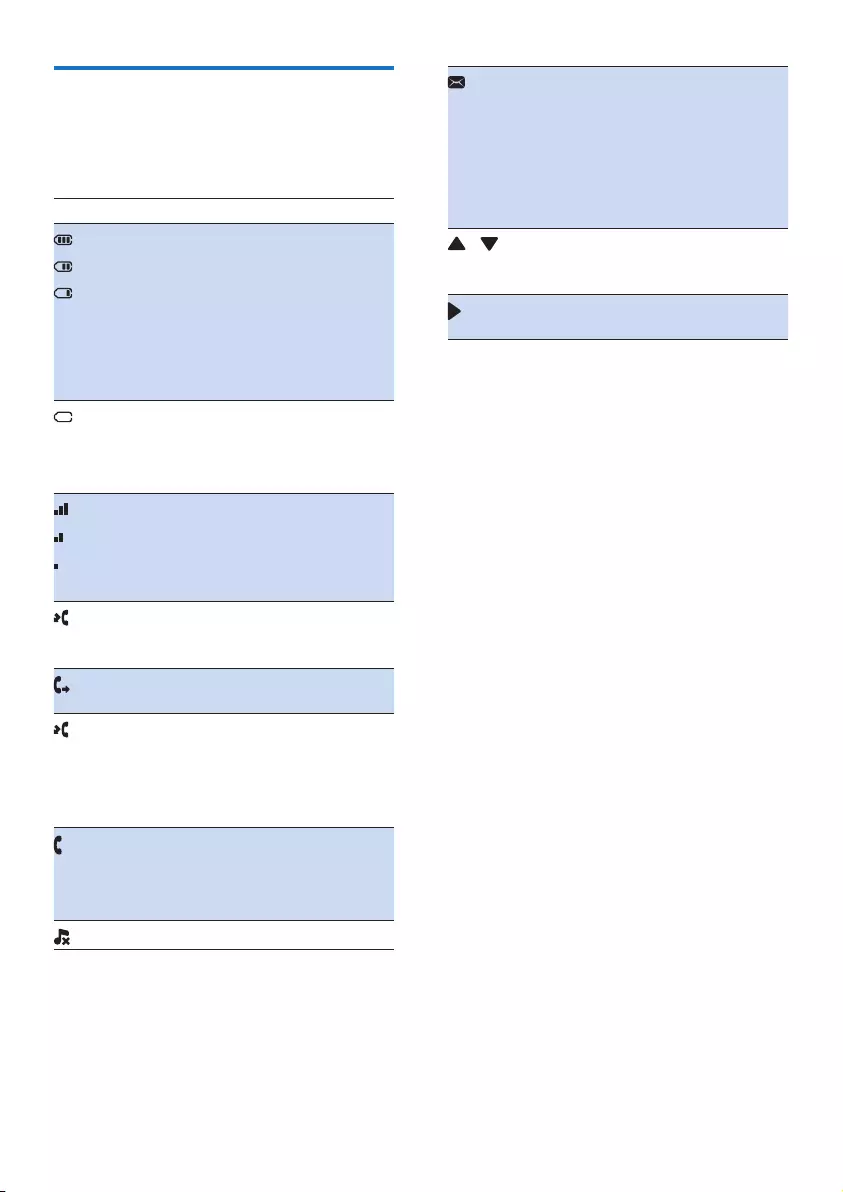
6EN
Display icons
In standby mode, the icons shown on the main
screen tell you what features are available on
your handset.
Icon Descriptions
When the handset is off the base
station/charger, the bars indicate
the battery level (from full to
low).
When the handset is on the
base station/charger, the bars
keep scrolling until charging is
complete.
The empty battery icon ashes
and you hear an alert tone.
The battery is low and needs
recharging.
It displays the connection status
between the handset and base
station. The more bars are
shown, the better the signal
strength is.
It remains steadily on when
browsing incoming calls in the
call log.
It indicates an outgoing call in the
redial list.
It ashes when there is a new
missed call.
It remains steadily on when
browsing the missed calls in call
log.
It ashes when receiving
incoming call.
It remains steadily on during a
call.
The ringer is off.
It ashes when there is a new
voice message.
It remains steadily on when
the voice messages are already
viewed in the call log.
The icon is not shown when
there is no voice message.
/ It is displayed when you scroll
up/down a list/increase and
decrease the volume.
There are more digits on the
right. Press REDIAL/C to read.
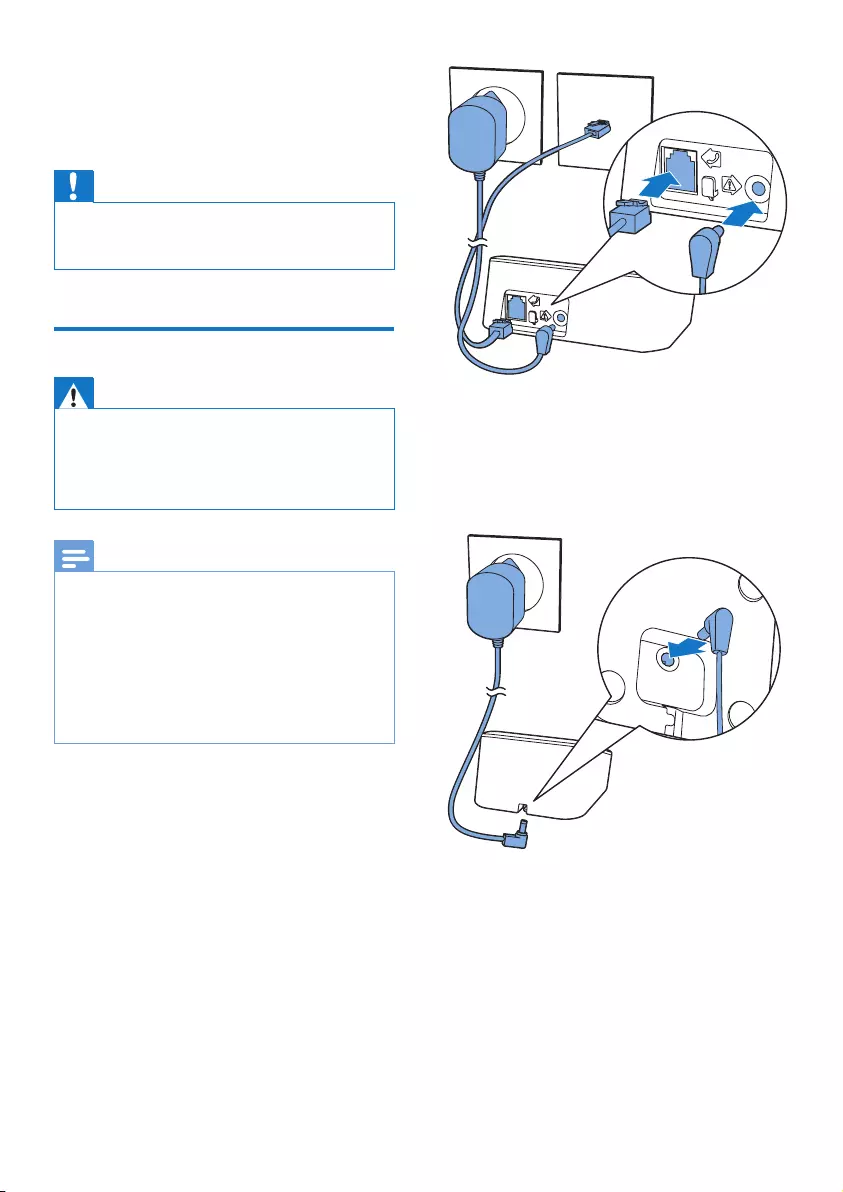
7EN
3 Get started
Caution
•Make sure that you have read the safety instructions in
the 'Important safety instructions' section before you
connect and install your handset.
Connect the base station
Warning
•Risk of product damage! Ensure that the power supply
voltage corresponds to the voltage printed on the back
or the underside of the phone.
•Use only the supplied power adapter to charge the
batteries.
Note
•If you subscribe to the digital subscriber line (DSL) high
speed internet service through your telephone line,
ensure you install a DSL lter between the telephone
line cord and the power socket. The lter prevents
noise and caller ID problems caused by the DSL
interference. For more information on the DSL lters,
contact your DSL service provider.
•The type plate is located on the bottom of the base
station.
1 Connect each end of the power adapter
to:
• the DC input jack at the back of the
base station;
• the power socket on the wall.
2 Connect each end of the line cord to:
• the telephone socket at the back of
the base station;
• the telephone socket on the wall.
3 Connect each end of the power adapter
to (for multi handset version only):
• the DC input jack at the bottom of the
extra handset charger.
• the power socket on the wall.
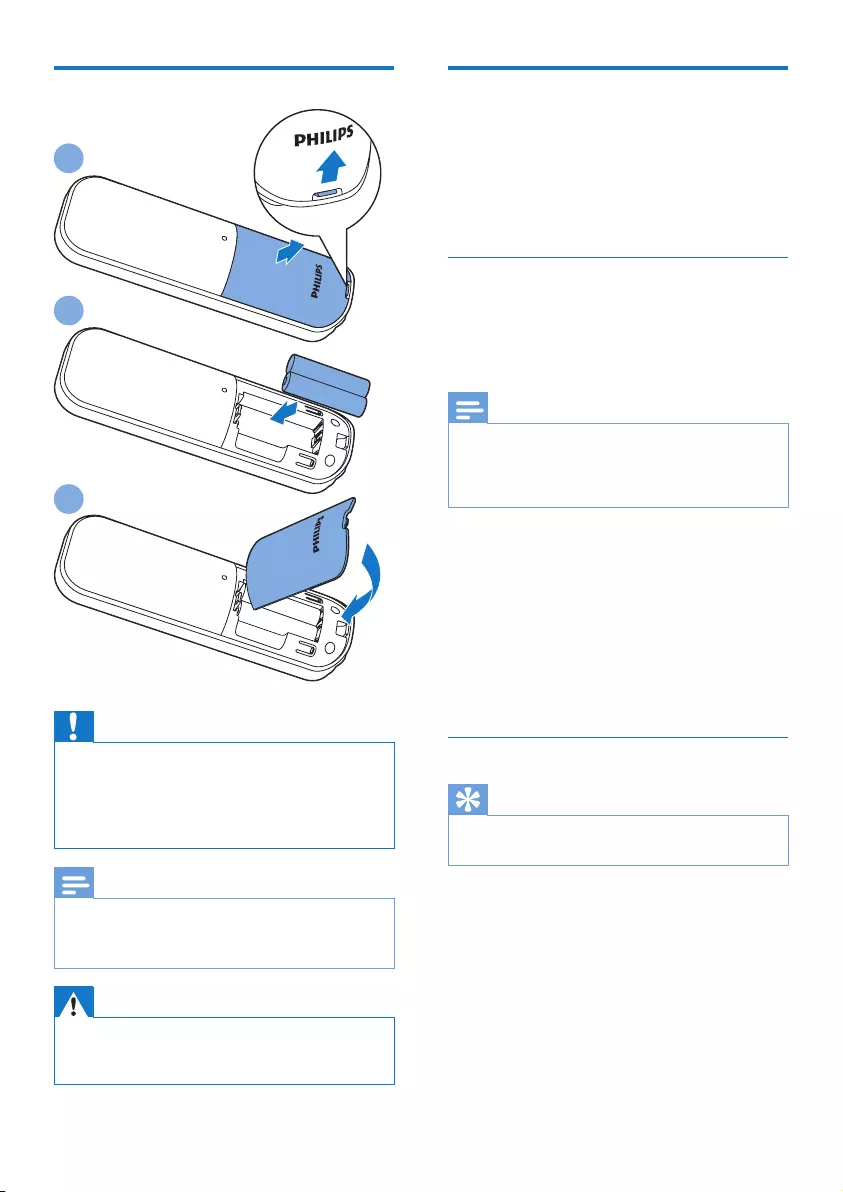
8EN
Insert the supplied batteries
Caution
•Risk of explosion! Keep batteries away from heat,
sunshine or re. Never discard batteries in re.
•Use only the supplied batteries.
•Risk of decreased battery life! Never mix different
brands or types of batteries.
Note
•Charge the batteries for 8 hours before rst use.
•If the handset becomes warm when the batteries are
charging, it is normal.
Warning
•Check the battery polarity when inserting in the
battery compartment. Incorrect polarity may damage
the product.
1
2
3
Congure your phone
(country dependent)
1 When using your phone for the rst time,
you see a welcome message.
2 Press MENU/OK.
Set the country/language
Select your country/language, then press
MENU/OK to conrm.
» The country/language setting is saved.
Note
•The country/language setting option is country
dependent. If no welcome message is displayed, it
means the country/language setting is preset for your
country. Then you can set the date and time.
To re-set the language, see the following steps.
1 Select [MENU] > [PHONE SETUP] >
[LANGUAGE], then press MENU/OK to
conrm.
2 Select a language, then press MENU/OK
to conrm.
» The setting is saved.
Set the date and time
Tip
•To set the date and time later, press REDIAL/C to skip
this setting.
1 Press MENU/OK.
2 Select [PHONE SETUP] > [DATE/TIME],
then press MENU/OK to conrm.
3 Press the numeric buttons to enter the
date, then press MENU/OK to conrm.
» The time setting menu is displayed on
the handset.
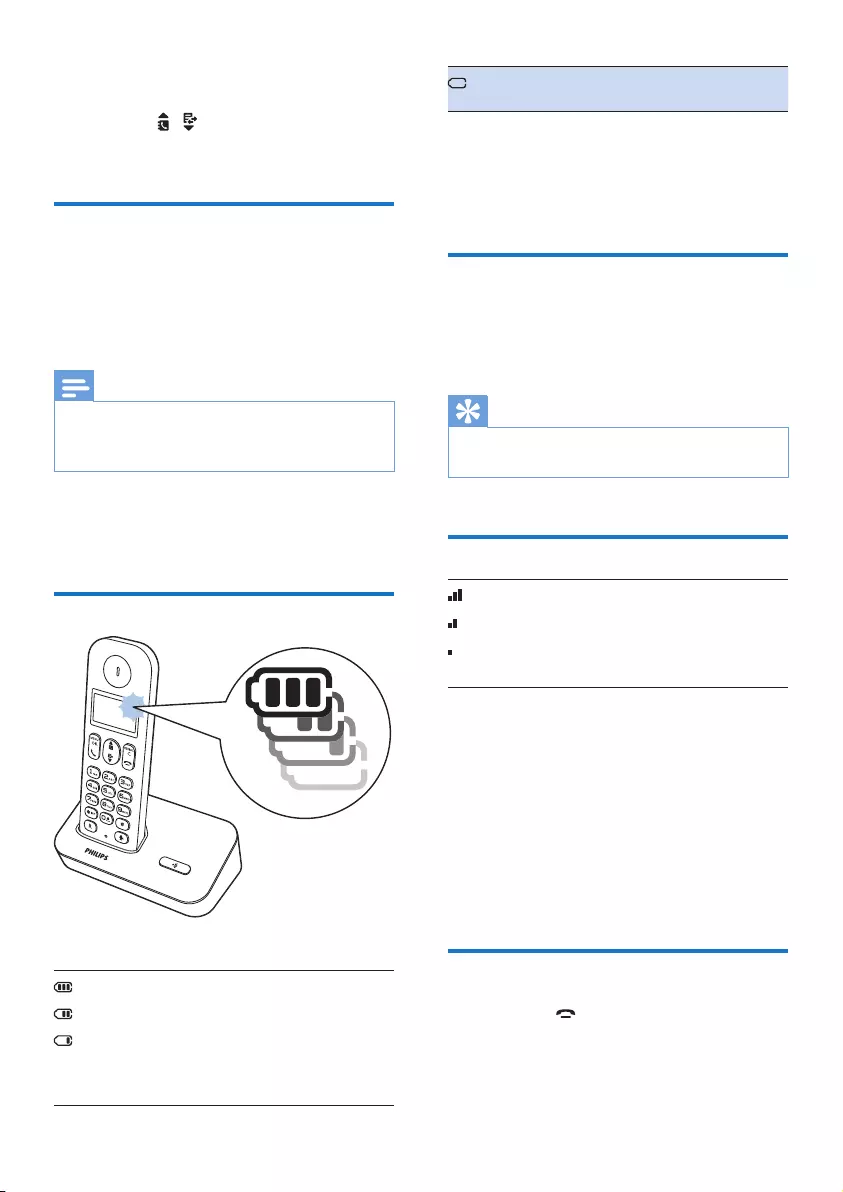
9EN
4 Press the numeric buttons to enter the time.
• If the time is in 12-hour format,
press / to select [AM] or [PM].
5 Press MENU/OK to conrm.
Charge the handset
Place the handset on the base station or the
charging cradle to charge the handset. When
the handset is placed correctly on the base
station, you hear a docking sound.
» The handset starts charging.
Note
•Charge the batteries for 8 hours before rst use.
•If the handset becomes warm when the batteries are
being charged, it is normal.
You can activate or deactivate the docking tone
(see 'Set the docking tone' on page 20).
Your phone is now ready to use.
Check the battery level
The battery icon displays the current battery level.
When the handset is off the base
station/charger, the bars indicate the
battery level (full, medium and low).
When the handset is on the base
station/charger, the bars ash until
charging completes.
The empty battery icon ashes. The
battery is low and needs recharging.
The handset turns off if the batteries are empty.
If you are on the phone, you hear warning
tones when the batteries are almost empty. The
call gets disconnected after the warning.
What is standby mode?
Your phone is in standby mode when it is idle.
The standby screen displays the handset name
or date and time, and handset number.
Tip
•Press and hold MENU/OK to switch between the
handset name and date and time display.
Check the signal strength
The number of bars indicates
the connection status between
the handset and base station. The
more bars are shown, the better
the connection is.
• Make sure the handset is connected to the
base station before you make or receive
calls and carry out the phone functions
and features.
• If you hear warning tones when you are
on the phone, the handset is almost out
of battery or the handset is out of range.
Charge the battery or move the handset
nearer to the base station.
Switch the handset on or off
Press and hold to switch the handset on or
off.
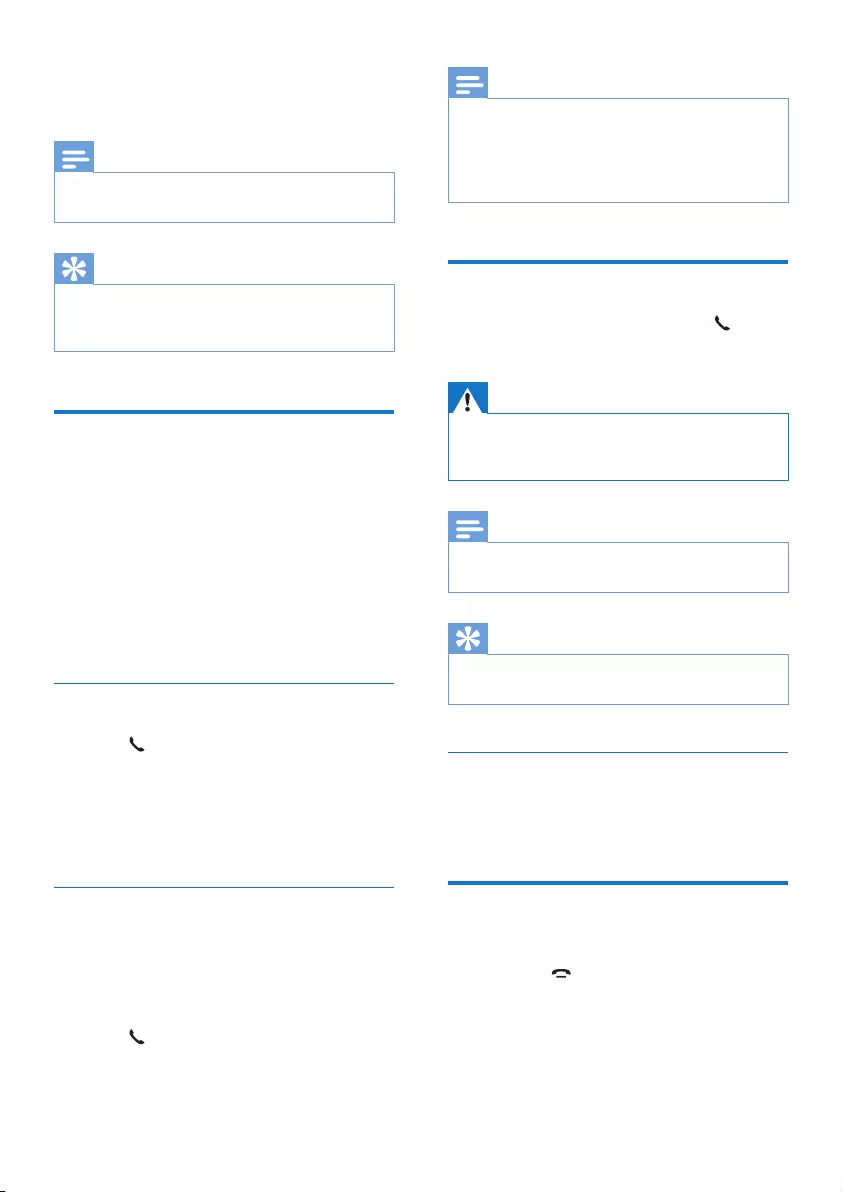
10 EN
4 Calls
Note
•When the power fails, the phone cannot access
emergency services.
Tip
•Check the signal strength before you make a call or
when you are in a call. (see 'Check the signal strength'
on page 9)
Make a call
You can make a call in these ways:
• Normal call
• Predial call
• Call through the speed dial key
You can also make a call from the redial list (see
'Redial a call' on page 19), phonebook list (see
'Call from the phonebook' on page 15) and call
log (see 'Return a call' on page 17).
Normal call
1 Press .
2 Dial the phone number.
» The number is dialed out.
» The duration of your current call is
displayed.
Predial call
1 Dial the phone number.
• To erase a digit, press REDIAL/C.
• To enter a pause, press and hold #.
2 Press to dial out the call.
Note
•The talk time of your current call is displayed on the
call timer.
•If you hear warning tones, the phone is almost out of
battery or out of range. Charge the battery or move
the phone close to the base station.
Answer a call
When there is an incoming call, press to
answer the call.
Warning
•When the handset rings or when the handsfree is
activated, keep the handset away from your ear to
avoid ear damage.
Note
•The caller ID service is available if you have registered
to the caller ID service with your service provider.
Tip
•When there is a missed call, a notication message
appears.
Turn off the ringer for all incoming
calls
When the phone rings, press REDIAL/C.
End a call
You can end a call in these ways:
• Press ;
• Place the handset to the base station
or charging cradle.
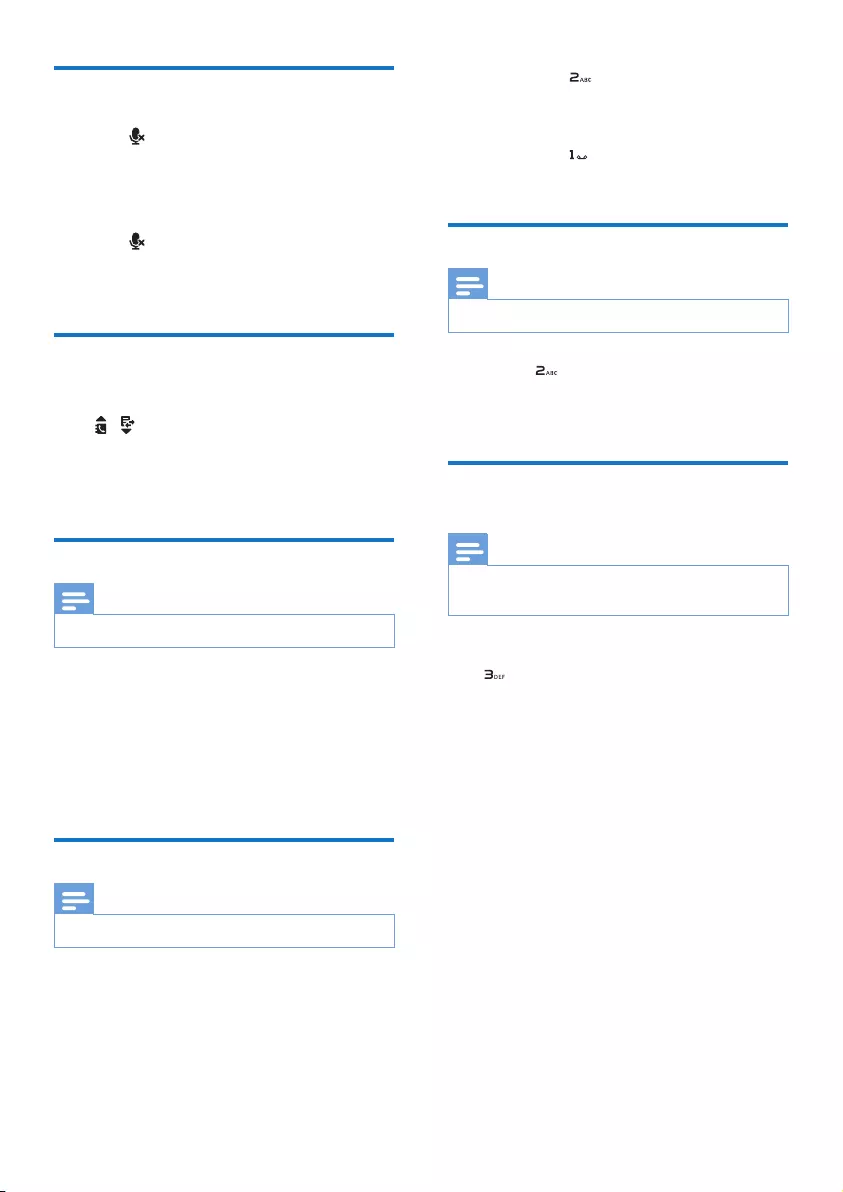
11EN
Mute the microphone
1 Press during a call.
» The handset displays [MUTE ON].
» The caller cannot hear you, but you
can still hear his voice.
2 Press again to unmute the microphone.
» You can now communicate with the
caller.
Adjust the earpiece/speaker
volume
Press / to adjust the volume during a call.
» The earpiece/speaker volume is
adjusted and the phone is back to the
call screen.
Make a second call
Note
•This service is network dependent.
1 Press R during a call.
» The rst call is put on hold.
2 Dial the second number.
» The number displayed on the screen is
dialed out.
Answer a second call
Note
•This service is network dependent.
When there is a periodical beep to notify you
of an incoming call, you can answer the call in
these ways:
1 Press R and to answer the call.
» The rst call is put on hold, and you
are now connected to the second call.
2 Press R and to end the current call and
answer the rst call.
Switch between two calls
Note
•This service is network dependent.
Press R and .
» The current call is put on hold, and you
are now connected to the other call.
Make a conference call with
the external callers
Note
•This service is network dependent. Check with the
service provider for additional charges.
When you are connected to two calls, press R,
then .
» The two calls are combined and a
conference call is established.
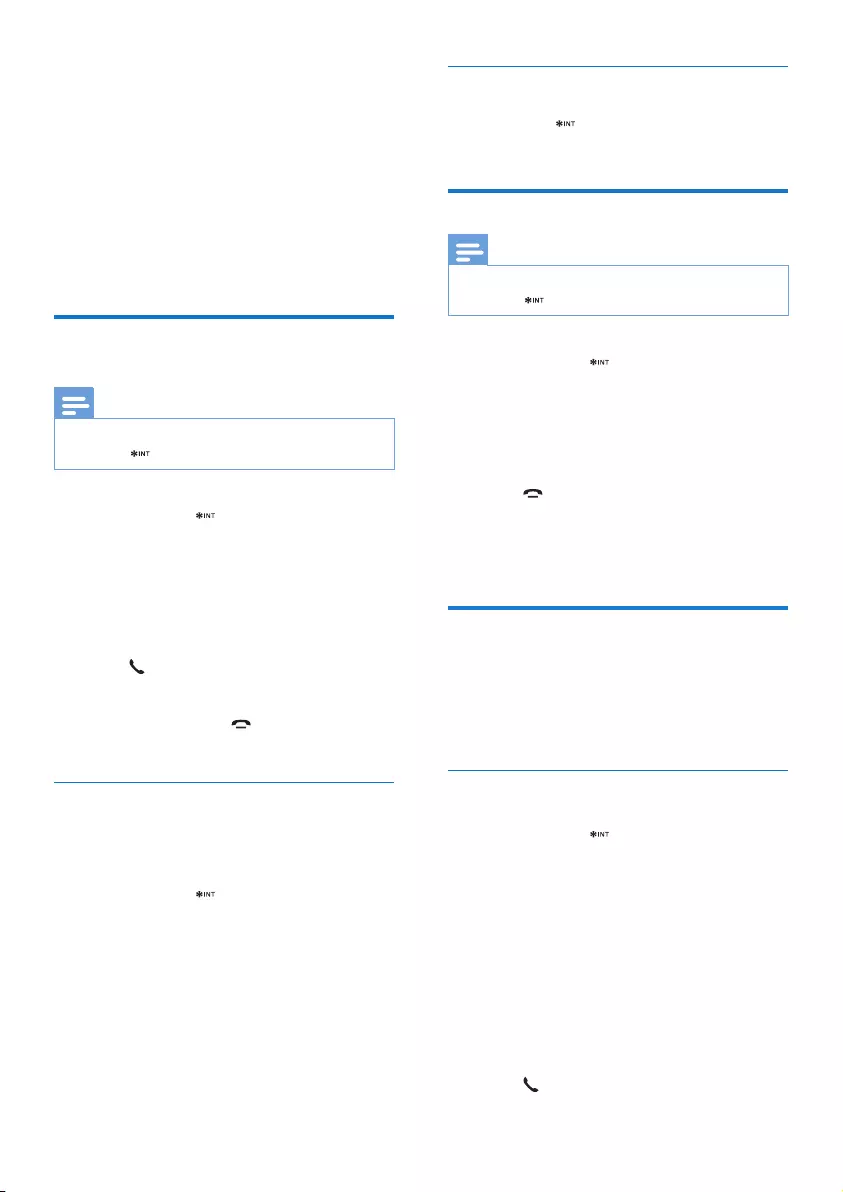
12 EN
5 Intercom and
conference calls
An intercom call is a call to another handset
that shares the same base station. A conference
call involves a conversation between you,
another handset user and the outside callers.
Make a call to another
handset
Note
•If the base station only has 2 registered handsets, press
and hold to make a call to another handset.
1 Press and hold .
» The handsets available for intercom are
displayed.
2 Select a handset number, then press
MENU/OK to conrm.
» The selected handset rings.
3 Press on the selected handset.
» The intercom is established.
4 Press REDIAL/C or to cancel or end
the intercom call.
While you are on the phone
You can go from one handset to another during
a call:
1 Press and hold .
» The current caller is put on hold.
2 Select a handset number, then press
MENU/OK to conrm.
» Wait for the other side to answer your
call.
Switch between calls
Press and hold to switch between the
outside call and the intercom call.
Transfer a call
Note
•If the base station only has 2 registered handsets, press
and hold to transfer a call to another handset.
1 Press and hold during a call.
» The handsets available for intercom are
displayed.
2 Select a handset number, then press
MENU/OK to conrm.
3 Press when the other side answers
your call.
» The call is now transferred to the
selected handset.
Make a conference call
A 3-way conference call is between you,
another handset user and the outside callers. It
requires two handsets to share the same base
station.
During an external call
1 Press and hold to initiate an internal call.
» The external caller is put on hold.
» For multi-handset versions, the
handsets available for intercom are
displayed, then go to step 2.
» For two-handset versions, the other
handset rings, then go to step 3.
2 Select or enter a handset number, then
press MENU/OK to conrm.
» The selected handset rings.
3 Press on the selected handset.
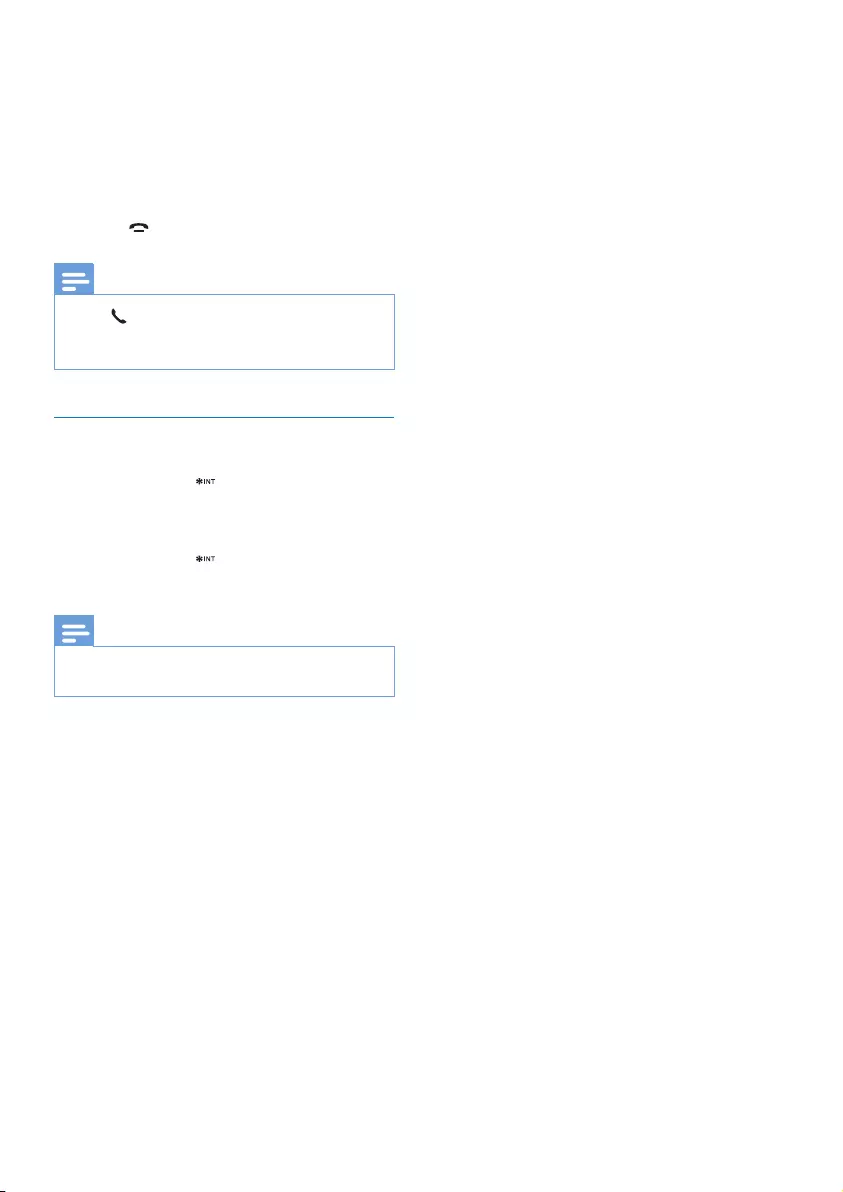
13EN
» The intercom is established.
4 Press MENU/OK, then select
[CONFERENCE].
» You are now in a 3-way conference
call with an external call and a selected
handset.
5 Press to end the conference call.
Note
•Press to join an ongoing conference with another
handset if [SERVICES] > [CONFERENCE] is set to
[AUTO].
During the conference call
1 Press and hold to put the external call
on hold and go back to the internal call.
» The external call is put on hold.
2 Press and hold again to establish the
conference call again.
Note
•If a handset hangs up during the conference call, the
other handset remains connected to the external call.
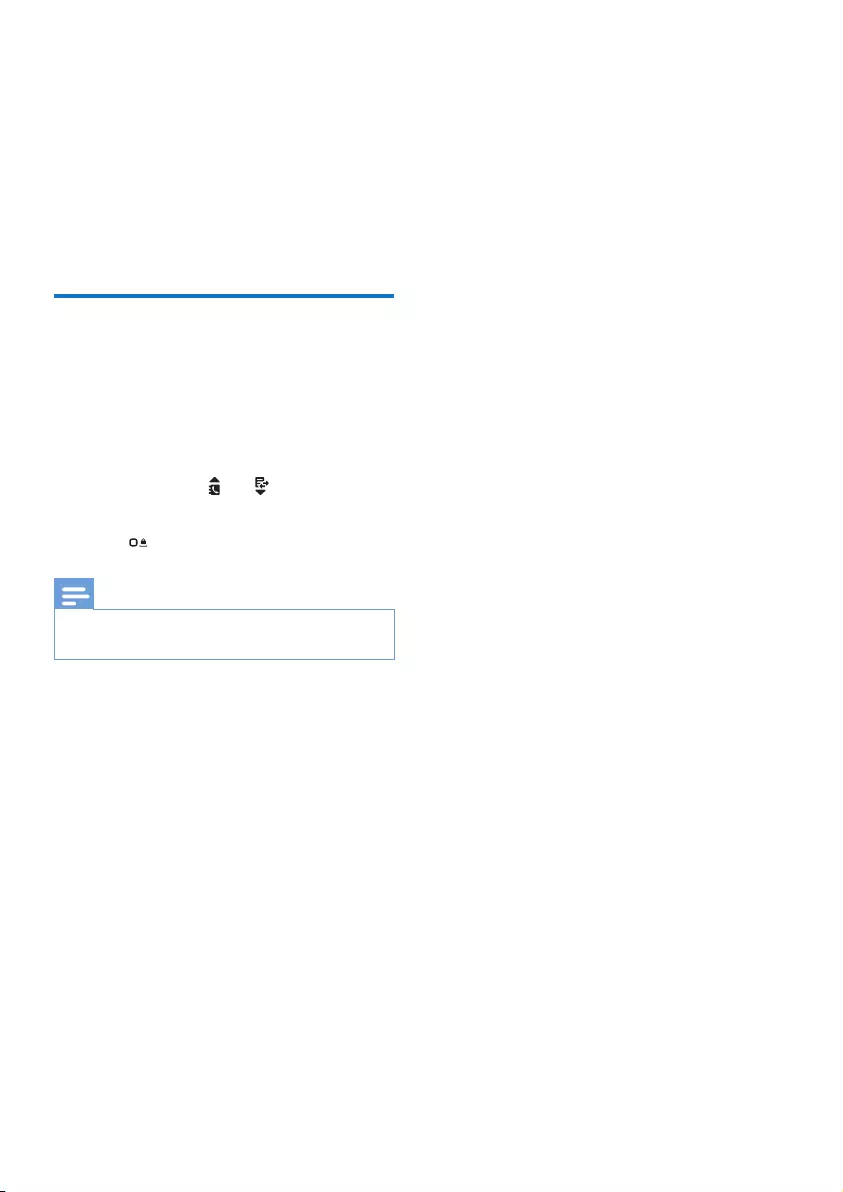
14 EN
6 Text and
numbers
You can enter text and numbers for handset
name, phonebook records, and other menu
items.
Enter text and numbers
1 Press once or several times on the
alphanumeric key to enter the selected
character.
2 Press REDIAL/C to delete a character.
Press and hold REDIAL/C to delete all
characters. Press and to move the
cursor left and right.
3 Press to add a space.
Note
•For information on key mapping of characters and
numbers, see the chapter 'Appendix'.
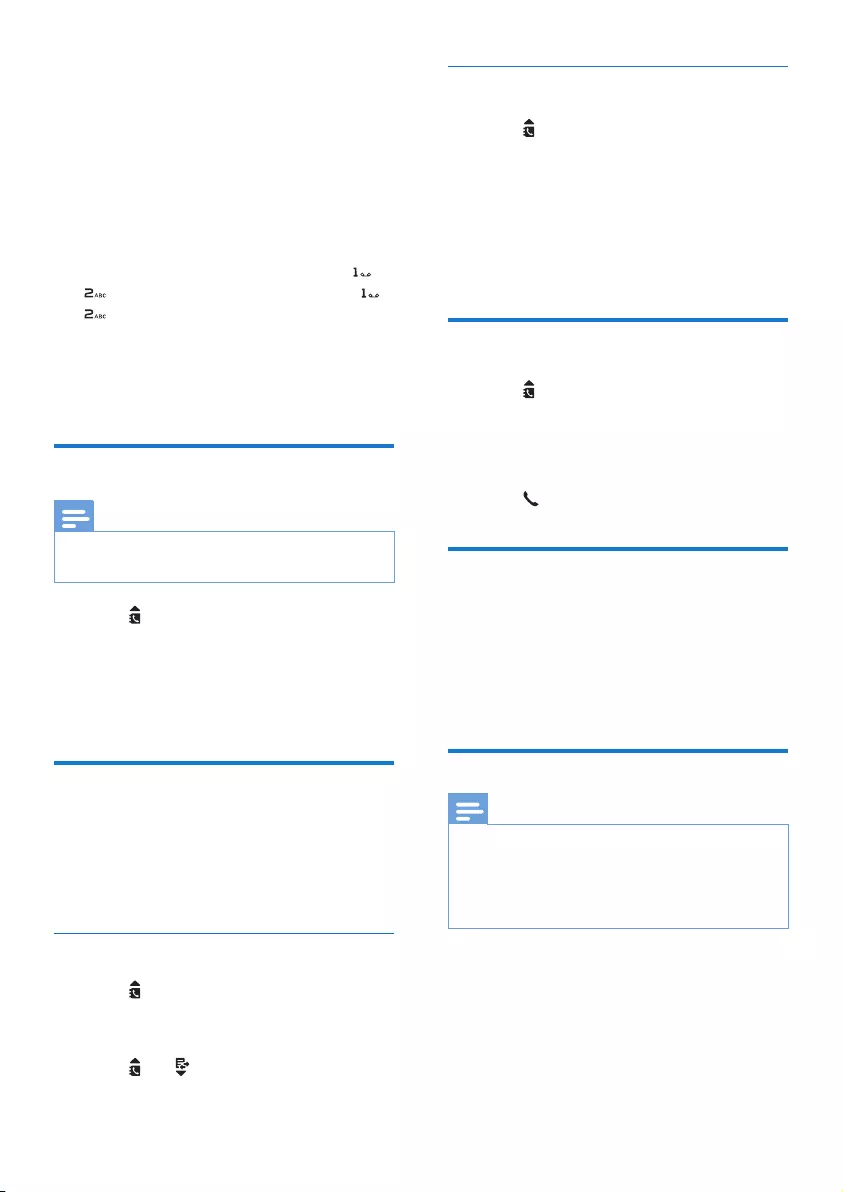
15EN
7 Phonebook
This phone has a phonebook that stores up to
50 records. You can access the phonebook from
the handset. Each record can have a name up
to 16 characters long and a number up to 24
digits long.
There are 2 direct access memories (keys
and ). Depending on your country, keys
and are preset to the voice mail number
and information service number of your service
provider respectively. When you press and hold
on the key in standby mode , the saved phone
number is dialed automatically.
View the phonebook
Note
•You can view the phonebook on one handset only
each time.
1 Press or press MENU/OK >
[PHONEBOOK] > [VIEW] to access the
phonebook list.
2 Select a contact and view the available
information.
Search a record
You can search the phonebook records in these
ways:
• Scroll the contacts list.
• Enter the rst character of the contact.
Scroll the contact list
1 Press or press MENU/OK >
[PHONEBOOK] > [VIEW] to access the
phonebook list.
2 Press and to scroll through the
phonebook list.
Enter the rst character of a contact
1 Press or press MENU/OK >
[PHONEBOOK] > [VIEW] to access the
phonebook list.
2 Press the alphanumerical key that matches
the character.
» The rst record that starts with this
character is displayed.
Call from the phonebook
1 Press or press MENU/OK >
[PHONEBOOK] > [VIEW] to access the
phonebook list.
2 Select a contact in the phonebook list.
3 Press to make the call.
Access the phonebook during
a call
1 Press MENU/OK.
2 Select the contact, then press MENU/OK
to view the number.
Add a record
Note
•If your phonebook memory is full, the handset displays
a notication message. Delete some records to add
new ones.
•The phonebook overwrites the old number with the
new number.
1 Press MENU/OK.
2 Select [PHONEBOOK] > [ADD NEW],
then press MENU/OK to conrm.
3 Enter the name, then press MENU/OK to
conrm.
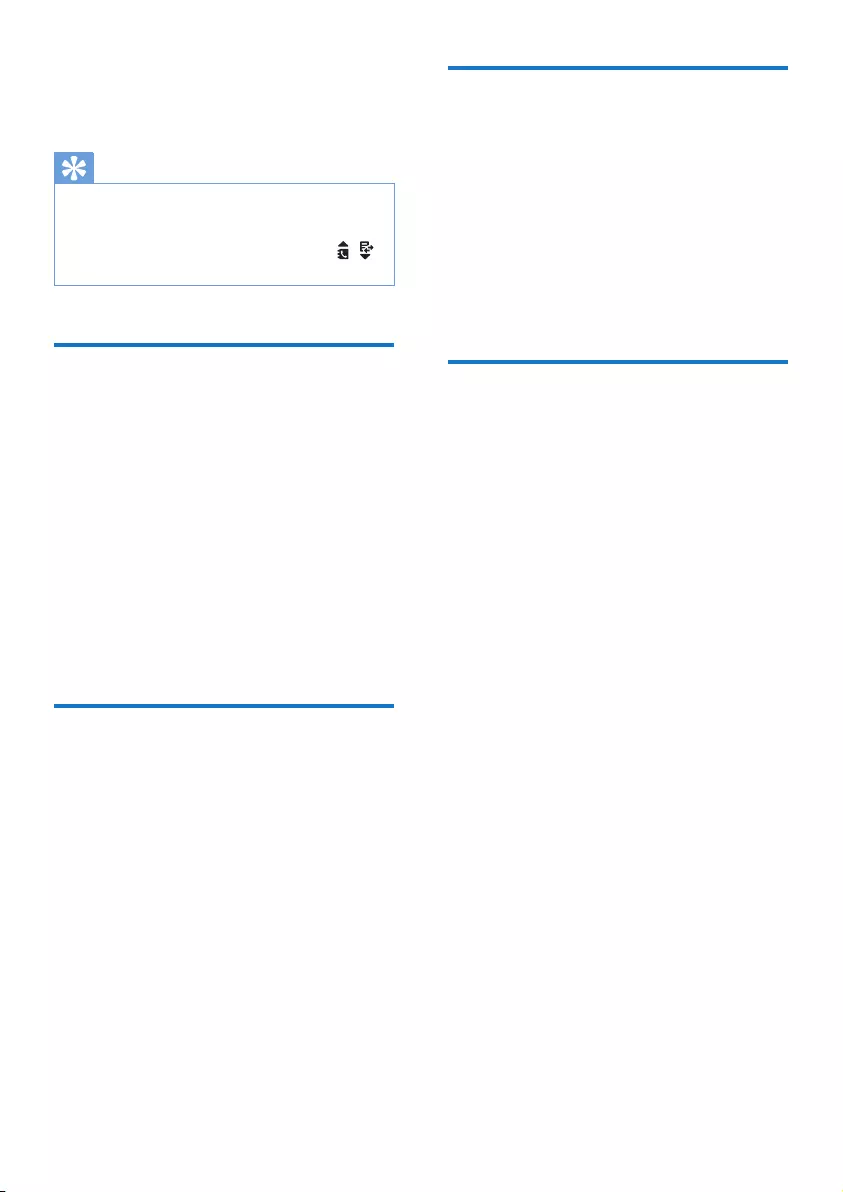
16 EN
4 Enter the number, then press MENU/OK
to conrm
» Your new record is saved.
Tip
•Press and hold # to insert a pause.
•Press once or several times on the alphanumeric key to
enter the selected character.
•Press REDIAL/C to delete the character. Press /
to move the cursor left and right.
Edit a record
1 Press MENU/OK.
2 Select [PHONEBOOK] > [EDIT], then
press MENU/OK to conrm.
3 Select a contact, then press MENU/OK to
conrm.
4 Edit the name, then press MENU/OK to
conrm.
5 Edit the number, then press MENU/OK to
conrm.
» The record is saved.
Delete a record
1 Press MENU/OK.
2 Select [PHONEBOOK] > [DELETE], then
press MENU/OK to conrm.
3 Select a contact, then press MENU/OK to
conrm.
» The handset displays a conrmation
request.
4 Press MENU/OK to conrm.
» The record is deleted.
Delete all records
1 Press MENU/OK.
2 Select [PHONEBOOK] > [DELETE ALL],
press MENU/OK to conrm.
» The handset displays a conrmation
request.
3 Press MENU/OK to conrm.
» All records (except the 2 direct access
memory records) are deleted.
Direct access memory
You have 2 direct access memories (Keys
1 and 2). To dial the saved phone number
automatically, press and hold on the keys in
standby mode.
Depending on your country, Keys 1 and 2 are
preset to [1_VOICEMAIL] (voice mail number)
and [2_INFO SVC] (information service
number) of your network operator respectively.
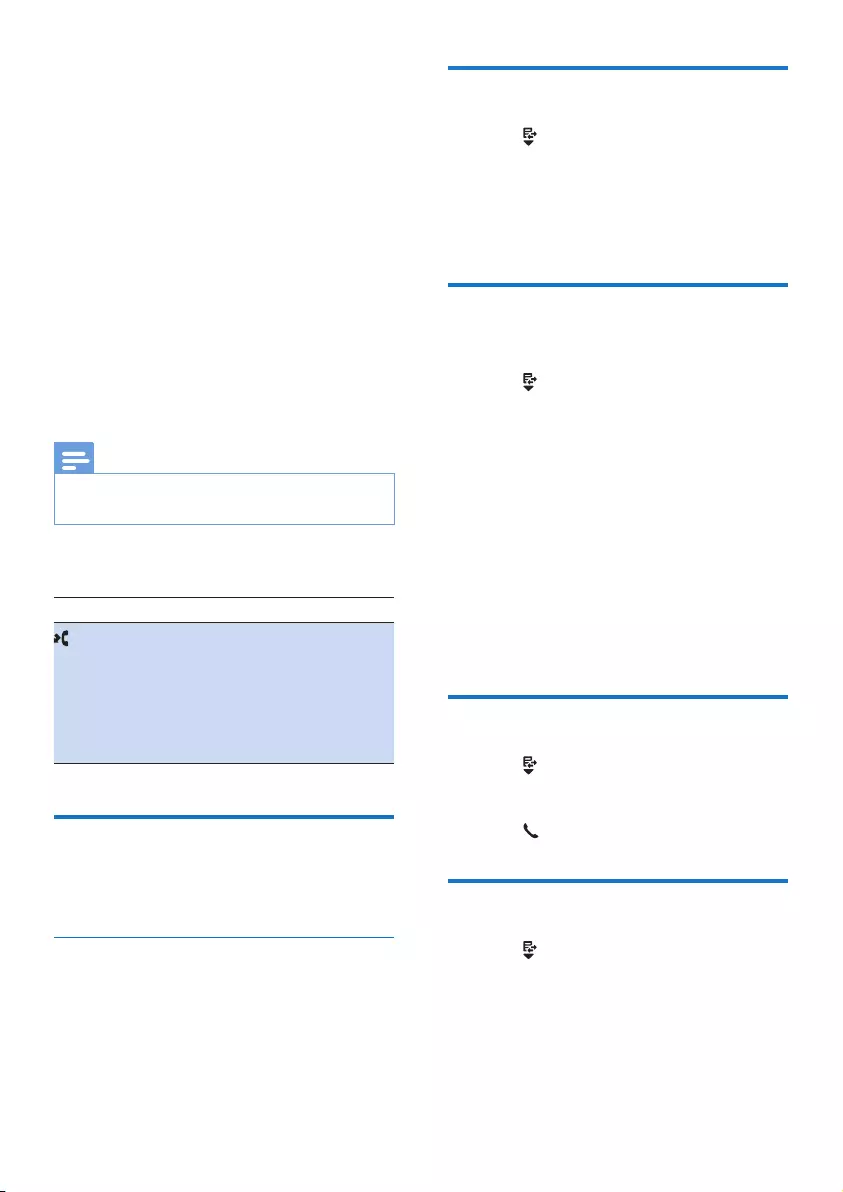
17EN
8 Call log
The call log stores the call history of all missed
or received calls. The incoming call history
includes the name and number of the caller,
call time and date. This feature is available if you
have registered to the caller ID service with
your service provider.
Your phone can store up to 20 call records. The
call log icon on the handset ashes to remind
you of any unanswered calls. If the caller allows
the display of his identity, you can view his
name or number. The call records are displayed
in chronological order with the most recent
received call at the top of the list.
Note
•Make sure that the number in the call list is valid before
you can call back directly from the call list.
The icons shown on the screen tell you
whether they are missed/received calls.
Icons Description
It ashes when there is a new missed
call.
It remains steadily on when browsing
the missed calls in call log.
It remains steadily on when browsing
incoming calls in call log.
Call list type
You can set whether you can view all incoming
calls or missed calls from this menu.
Select the call list type
1 Press MENU/OK.
2 Select [SERVICES] > [CALL LISTS], then
press MENU/OK to conrm.
3 Select an option, then press MENU/OK to
conrm.
View the call records
1 Press .
» The incoming call log is displayed.
2 Select a record, then press MENU/OK
and select [VIEW] for more available
information.
Save a call record to the
phonebook
1 Press .
» The incoming call log is displayed.
2 Select a record, then press MENU/OK to
conrm.
3 Select [SAVE NUMBER], then press
MENU/OK to conrm.
4 Enter and edit the name, then press
MENU/OK to conrm.
5 Enter and edit the number, then press
MENU/OK to conrm.
» The record is saved.
Return a call
1 Press .
2 Select a record on the list.
3 Press to make the call.
Delete a call record
1 Press .
» The incoming call log is displayed.
2 Select a record, then press MENU/OK to
conrm.
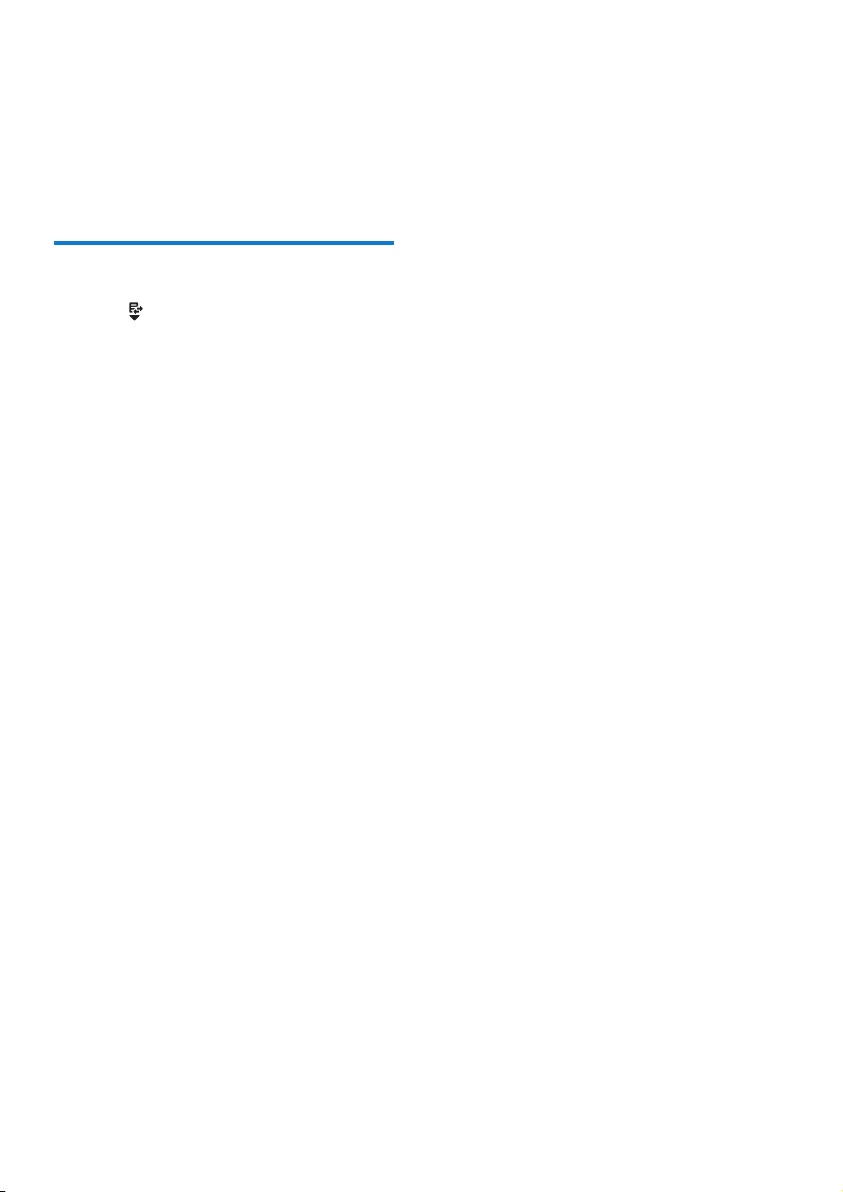
18 EN
3 Select [DELETE], then press MENU/OK
to conrm.
» The handset displays a conrmation
requests.
4 Press MENU/OK to conrm.
» The record is deleted.
Delete all call records
1 Press .
» The incoming call log is displayed.
2 Press MENU/OK to enter the options
menu.
3 Select [DELETE ALL], then press MENU/
OK to conrm.
» The handset displays a conrmation
requests.
4 Press MENU/OK to conrm.
» All records are deleted.
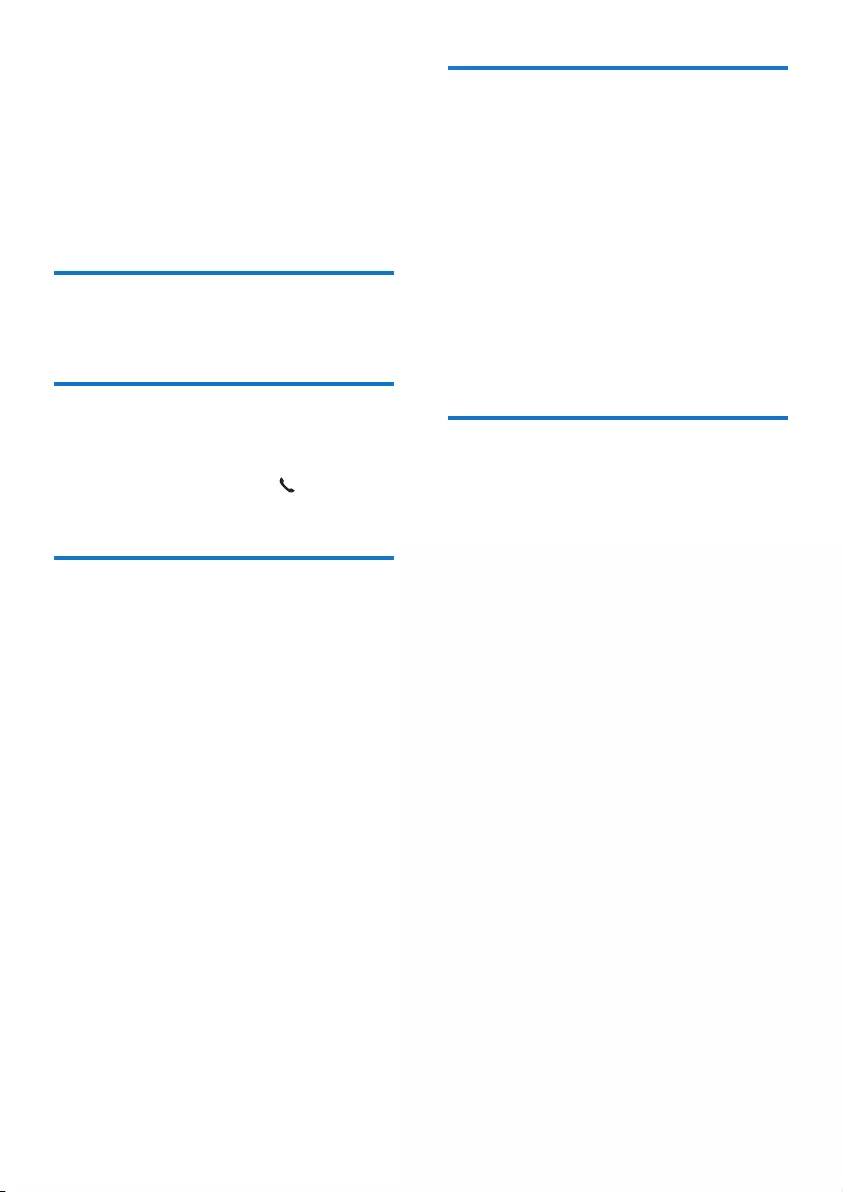
19EN
9 Redial list
The redial list stores the call history of dialed
calls. It includes the names and/or numbers you
have called. This phone can store up to 10 redial
records.
View the redial records
Press REDIAL/C.
Redial a call
1 Press REDIAL/C.
2 Select a record, then press .
» The number is dialed out.
Save a call record to the
phonebook
1 Press REDIAL/C to enter the list of dialed
calls.
2 Select a record, then press MENU/OK to
conrm.
3 Select [SAVE NUMBER], then press
MENU/OK to conrm.
4 Enter and edit the name, then press
MENU/OK to conrm.
5 Enter and edit the number, then press
MENU/OK to conrm.
» The record is saved.
Delete a redial record
1 Press REDIAL/C to enter the list of dialed
calls.
2 Select a record, then press MENU/OK to
conrm.
3 Select [DELETE], then press MENU/OK
to conrm.
» The handset displays a conrmation
request.
4 Press MENU/OK to conrm.
» The record is deleted.
Delete all redial records
1 Press REDIAL/C to enter the list of dialed
calls.
2 Select a record, then press MENU/OK to
conrm.
3 Select [DELETE ALL], then press MENU/
OK to conrm.
» The handset displays a conrmation
request.
4 Press MENU/OK to conrm.
» All records are deleted.
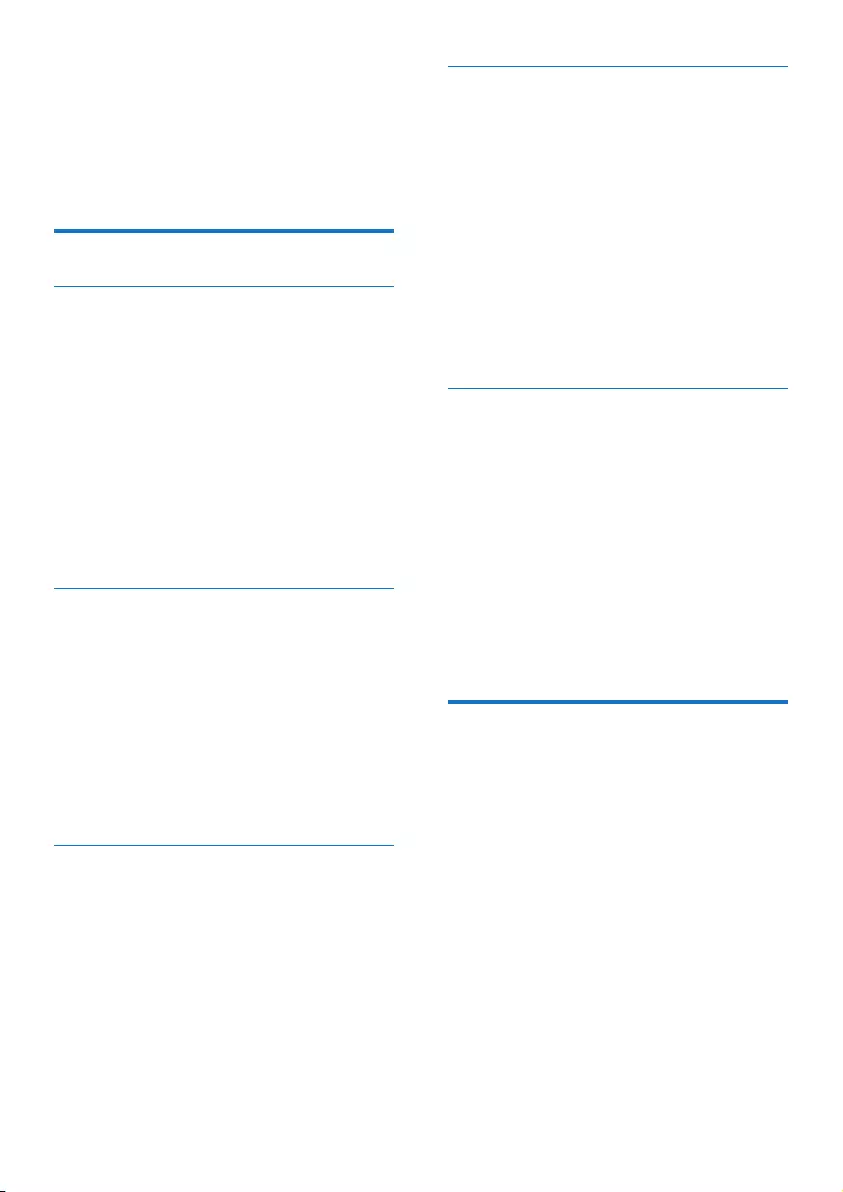
20 EN
10 Phone settings
You can customize the settings to make it your
own phone.
Sound settings
Set the handset's ringtone volume
You can select among 5 ringtone volume levels
or [OFF].
1 Press MENU/OK.
2 Select [PHONE SETUP] >[SOUNDS] >
[RING VOLUME], then press MENU/OK
to conrm.
3 Select a volume level, then press MENU/
OK to conrm.
» The setting is saved.
Set the handset's ringtone
You can select from 10 ringtones.
1 Press MENU/OK.
2 Select [PHONE SETUP] > [SOUNDS] >
[RING TONES], then press MENU/OK to
conrm.
3 Select a ringtone, then press MENU/OK
to conrm.
» The setting is saved.
Set the key tone
Key tone is the sound made when you press a
key on the handset.
1 Press MENU/OK.
2 Select [PHONE SETUP] > [SOUNDS] >
[KEY TONE], then press MENU/OK to
conrm.
3 Select [ON]/[OFF], then press MENU/OK
to conrm.
» The setting is saved.
Set the docking tone
Docking tone is the sound made when you
place the handset on the base station or
charger.
1 Press MENU/OK.
2 Select [PHONE SETUP] > [SOUNDS] >
[DOCKING TONE], then press MENU/
OK to conrm.
3 Select [ON]/[OFF], then press MENU/OK
to conrm.
» The setting is saved.
Set the battery tone
Battery tone is the sound made when the
battery is low and needs recharging.
1 Press MENU/OK.
2 Select [PHONE SETUP] > [SOUNDS] >
[BATTERY TONE], then press MENU/OK
to conrm.
3 Select [ON]/[OFF], then press MENU/OK
to conrm.
» The setting is saved.
Name the handset
The name of the handset can be up to 10
characters. It is displayed on the handset screen
in standby mode. You can press MENU/OK to
switch between and handset name and date
and time display.
1 Press MENU/OK.
2 Select [PHONE SETUP] > [PHONE
NAME], then press MENU/OK to conrm.
3 Enter or edit the name. To erase a
character, press REDIAL/C.
4 Press MENU/OK to conrm.
» The setting is saved.
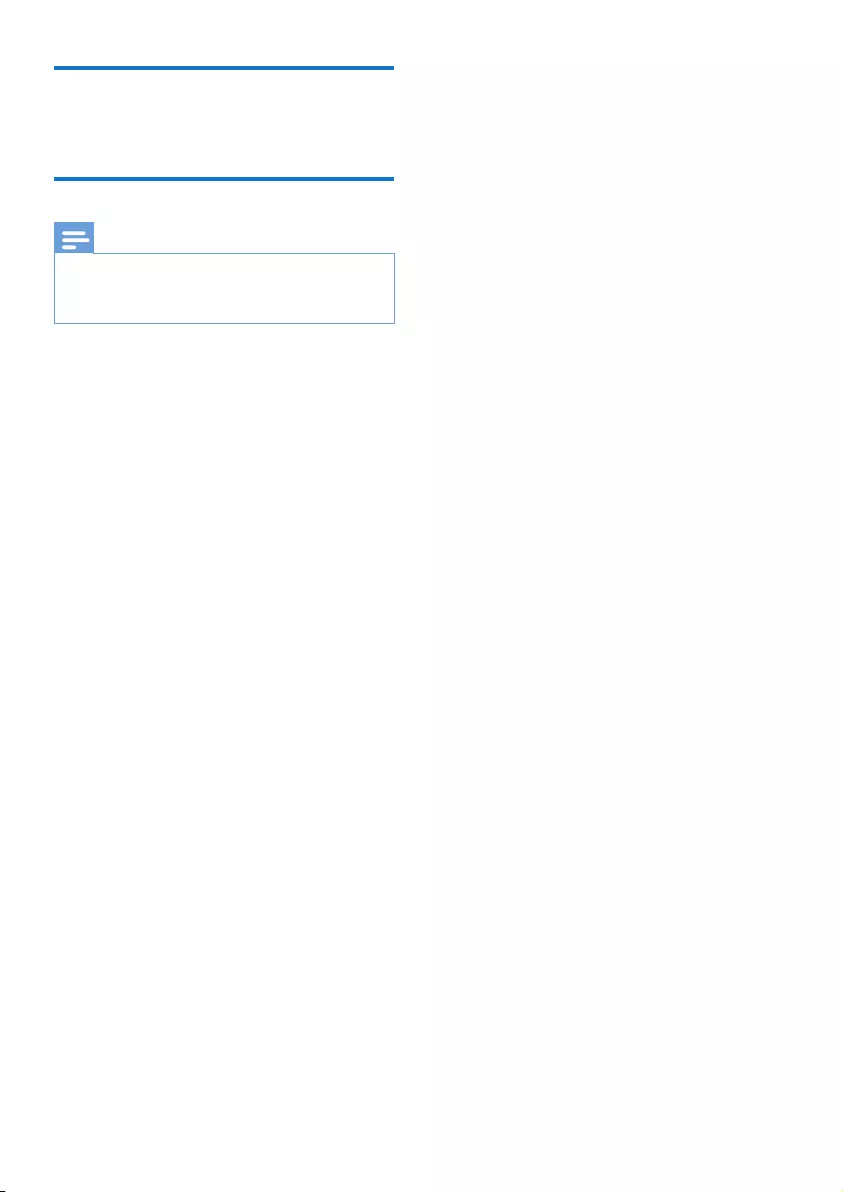
21EN
Set the date and time
For information, see 'Set the date and time'.
Set the display language
Note
•This feature only applies to models with multiple-
language support.
•Languages available vary from country to country.
1 Press MENU/OK.
2 Select [PHONE SETUP] > [LANGUAGE],
then press MENU/OK to conrm.
3 Select a language, then press MENU/OK
to conrm.
» The setting is saved.
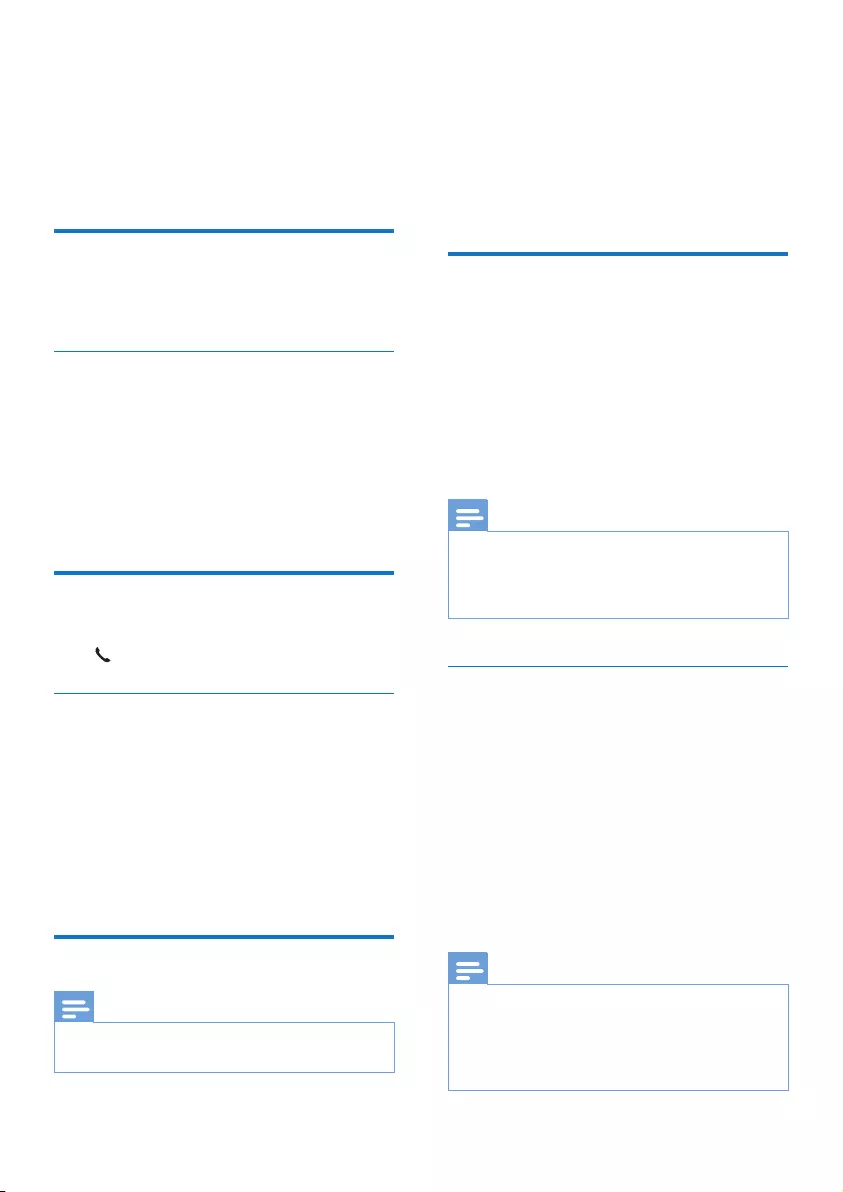
22 EN
11 Services
The phone supports a number of features that
help you handle and manage the calls.
Call list type
You can set whether you can view all incoming
calls or missed calls from this menu.
Select the call list type
1 Press MENU/OK.
2 Select [SERVICES] > [CALL LISTS], then
press MENU/OK to conrm.
3 Select an option, then press MENU/OK to
conrm.
Auto conference
To join an external call with another handset,
press .
Activate/Deactivate auto conference
1 Press MENU/OK.
2 Select [SERVICES] > [CONFERENCE],
then press MENU/OK to conrm.
3 Select [AUTO]/[OFF], then press MENU/
OK to conrm.
» The setting is saved.
Network type
Note
•This is a country dependent feature. It only applies to
models with network type support.
1 Press MENU/OK.
2 Select [SERVICES] > [NETWORK TYPE],
then press MENU/OK.
3 Select a network type, then press MENU/
OK.
» The setting is saved.
Auto prex
This feature checks and formats your outgoing
call number before it is dialed out. The prex
number can replace the detect number you
set in the menu. For example, you set 604 as
the detect number and 1250 as the prex.
When you have dialed out a number such as
6043338888, your phone changes the number
to 12503338888 when it dials out.
Note
•The maximum length of a detect number is 10 digits.
The maximum length of an auto prex number is 10
digits.
•This is a country dependent feature.
Set auto prex
1 Press MENU/OK.
2 Select [SERVICES] > [AUTO PREFIX],
then press MENU/OK to conrm.
3 Enter the detect number, then press
MENU/OK to conrm.
4 Enter the prex number, then press
MENU/OK to conrm.
» The setting is saved.
Note
•To enter a pause, press and hold #.
•If the prex number is set and the detect number is left
empty, the prex number is added to all outgoing calls.
•The feature is unavailable if the dialed number starts
with * and #.
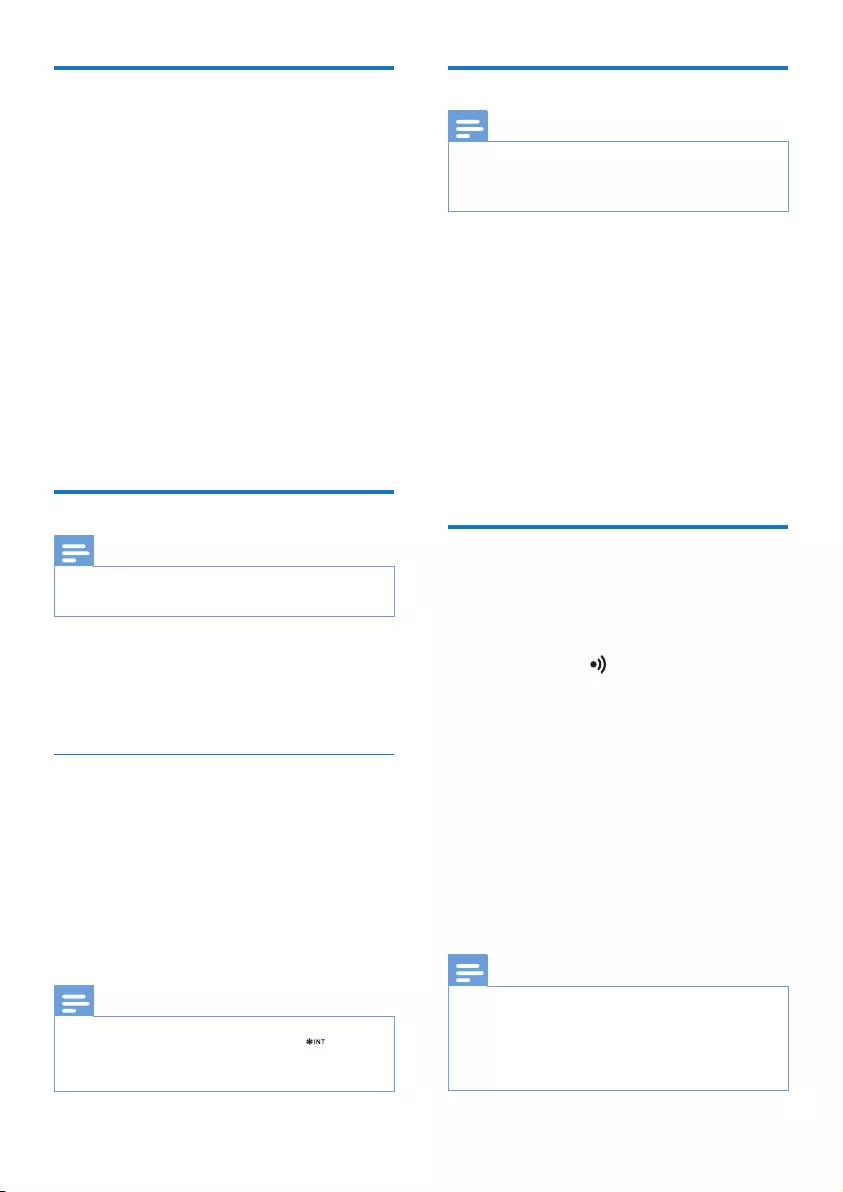
23EN
Select the recall duration
Make sure that the recall time is set correctly
before you can answer a second call. In normal
case, the phone is already preset for the recall
duration. You can select among 3 options:
[SHORT], [MEDIUM] and [LONG]. The
number of available options varies with different
countries. For details, consult your service
provider.
1 Press MENU/OK.
2 Select [SERVICES] > [RECALL TIME],
then press MENU/OK to conrm.
3 Select an option, then press MENU/OK to
conrm.
» The setting is saved.
Dial mode
Note
•This feature only applies to models that support both
tone and pulse dial.
Dial mode is the telephone signal used in your
country. The phone supports tone (DTMF) and
pulse (rotary) dial. Consult the service provider
for detailed information.
Set the dial mode
1 Press MENU/OK.
2 Select [SERVICES] > [DIAL MODE], then
press MENU/OK to conrm.
3 Select a dial mode, then press MENU/OK
to conrm.
» The setting is saved.
Note
•If your phone is in pulse dial mode, press during a
call for temporary tone mode. Digits entered for this
call are then sent out as tone signals.
Auto clock
Note
•This service is network dependent.
•Make sure you have subscribed to the caller ID service
before you use this feature.
It synchronizes the date and time on your
phone with the public switched telephone
network (PSTN) automatically. For the date to
be synchronized, make sure the current year is
set.
1 Press MENU/OK.
2 Select [SERVICES] > [AUTO CLOCK],
then press MENU/OK to conrm.
3 Select [ON]/[OFF], then press MENU/OK.
» The setting is saved.
Register additional handsets
You can register additional handsets to the base
station. The base station can register up to 4
handsets.
1 Press and hold on the base station for
5 seconds.
2 Press MENU/OK on the handset.
3 Select [SERVICES] > [REGISTER], then
press MENU/OK to conrm.
4 Enter the system PIN. Press REDIAL/C to
make corrections. Then press MENU/OK
to conrm the PIN.
» Registration is completed in less than 2
minutes. The base automatically assigns
a handset number to the handset.
Note
•If the PIN is incorrect or no base is found within a
certain period, your handset displays a notication
message. Repeat the above procedure if registration
fails.
•The preset PIN is 0000. No change can be made on it.
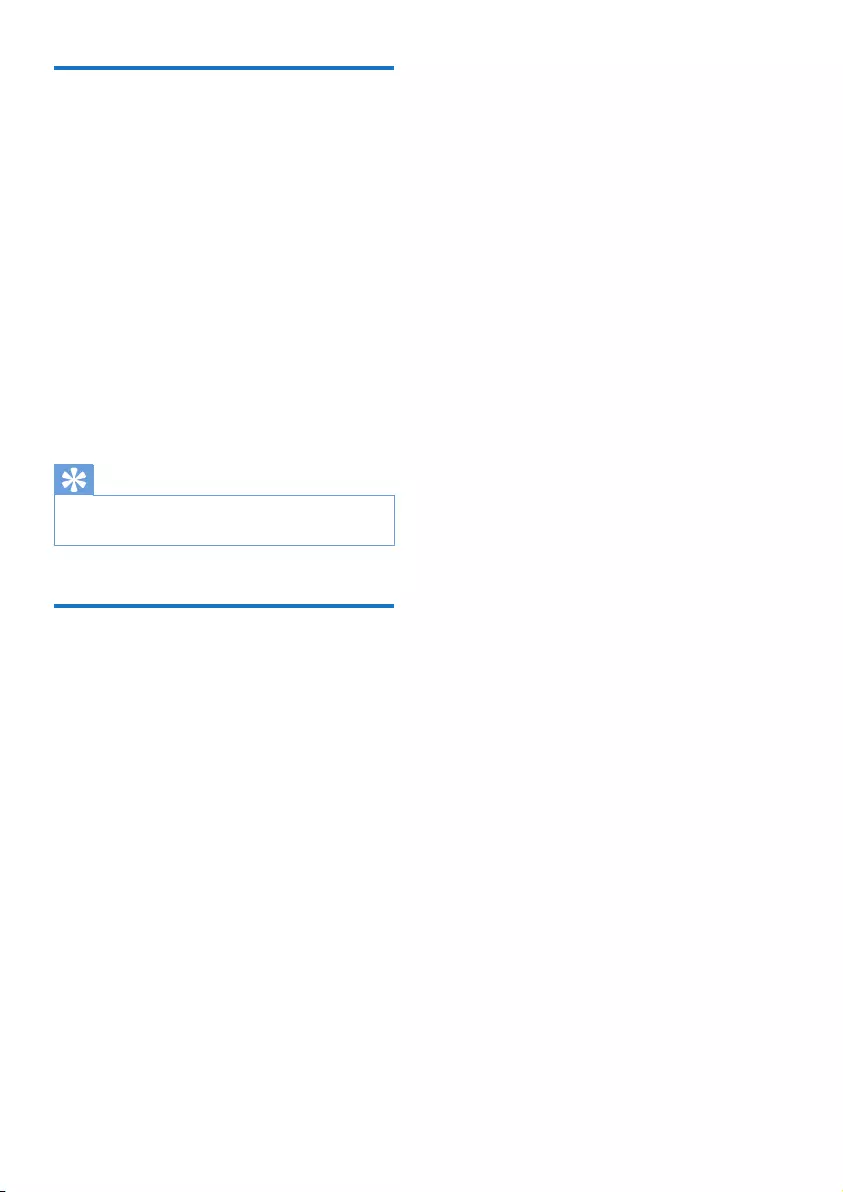
24 EN
Unregister the handsets
If two handsets share the same base station, you
can unregister a handset with another handset.
1 Press MENU/OK.
2 Select [SERVICES] > [UNREGISTER],
then press MENU/OK to conrm.
3 Enter the system PIN. (The preset PIN is
0000). Press REDIAL/C to remove the
number.
4 Select the handset number to be
unregistered.
5 Press MENU/OK to conrm.
» The handset is unregistered.
Tip
•The handset number displays beside the handset name
in standby mode.
Restore default settings
You can reset your phone settings to the
original factory settings.
1 Press MENU/OK.
2 Select [SERVICES] > [RESET], then press
MENU/OK to conrm.
» The handset displays a conrmation
request.
3 Press MENU/OK to conrm.
» All settings are reset.
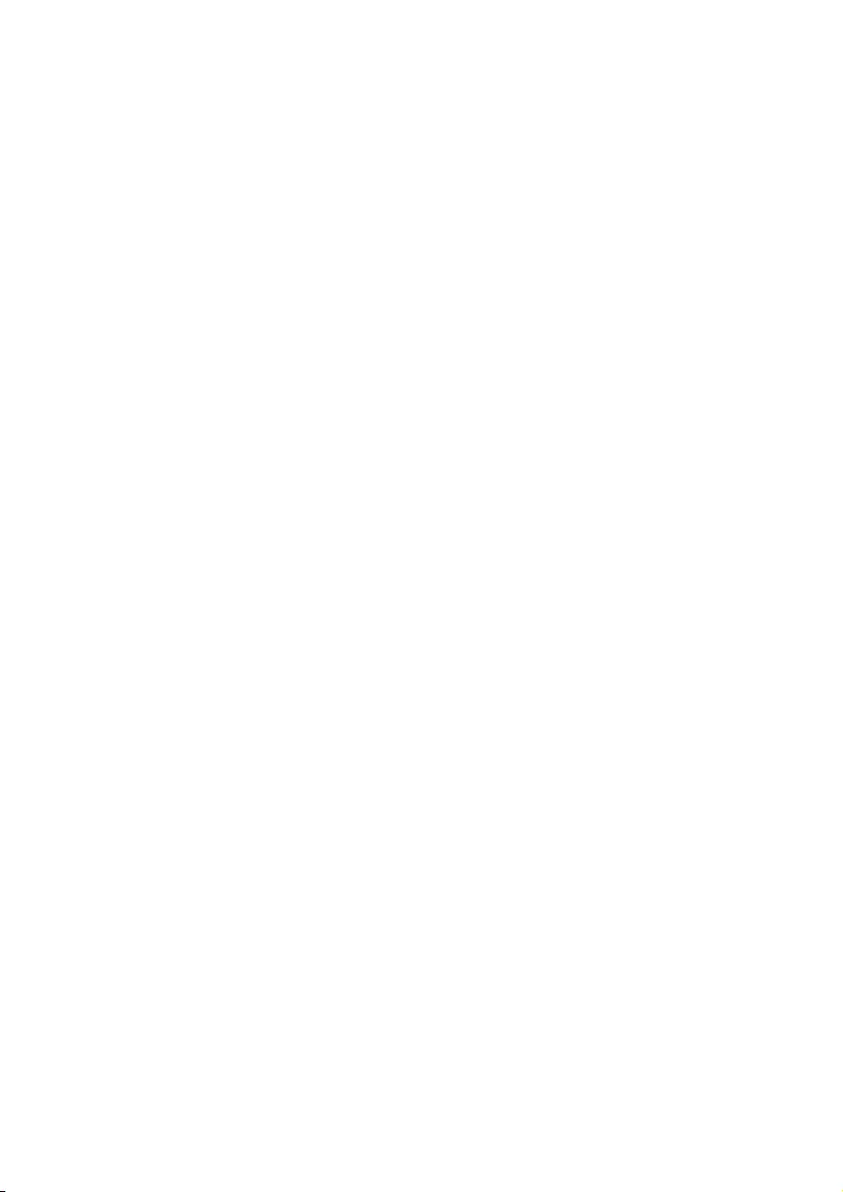
25EN
12 Technical data
General specication and features
• Talk time: 16 hours
• Standby time: 250 hours
• Range indoor: 50 meters
• Range outdoor: 300 meters
• Phonebook list with 50 entries
• Redial list with 10 entries
• Call log with 20 entries
• Caller identication standard support: FSK,
DTMF
Battery
• Philips: 2 x AAA Ni-MH 1.2V 550 mAh
rechargeable batteries
Power adapter
Base and charger
• Philips: S003IB0600040, input: 100-240 Vac,
50/60 Hz 150 mA, output: 6 Vdc 400 mA
• Philips: SSW-1920UK-2, input: 100-240Vac,
50/60 Hz 200 mA, output: 6 Vdc 500 mA
Power consumption
• Power consumption in idle mode: around
0.70 W
Weight and dimensions
• Handset: 114 grams
154.5 x 47.9 x 25.4 mm (H x W x D)
• Base: 92 grams
76.9 x 121.5 x 45.28 mm (H x W x D)
• Charger: 49 grams
76.9 x 70.7 x 45.28 mm (H x W x D)
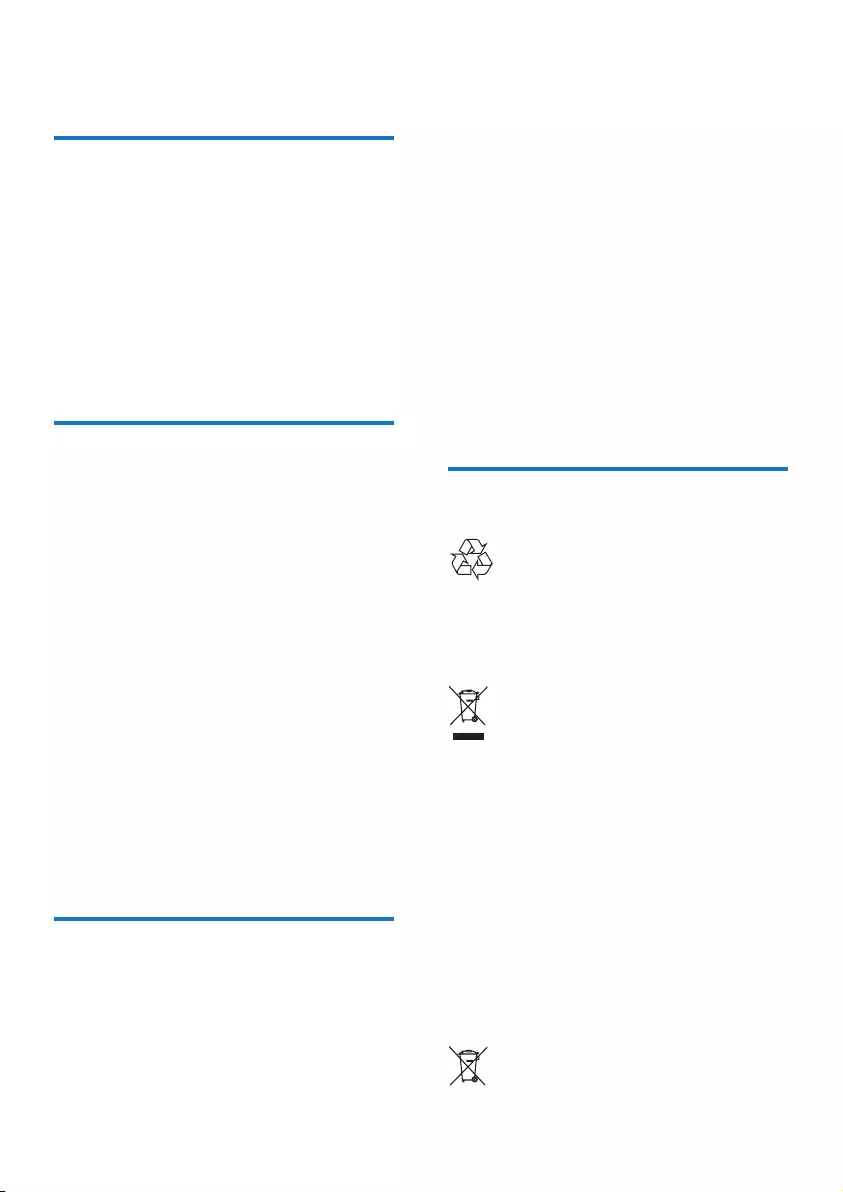
26 EN
13 Notice
Declaration of conformity
Hereby Philips Consumer Lifestyle, declares that
the D150 is in compliance with the essential
requirements and other relevant provisions
of Directive 1999/5/EC. You can nd the
Declaration of Conformity on www.p4c.philips.
com.
This product has been designed, tested and
manufactured according the European R&TTE
directive 1999/5/EC.
Use GAP standard
compliance
The GAP standard guarantees that all DECT™
GAP handsets and base stations comply with
a minimum operating standard irrespective of
their make. The handset and base station are
GAP compliant, which means they guarantee
the minimum functions: register a handset,
take the line, make a call and receive a call. The
advanced features may not be available if you
use them with other makes. To register and use
this handset with a GAP compliant base station
of different make, rst follow the procedure
described in the manufacturer's instructions,
then follow the procedure described in this
manual for registering a handset. To register a
handset from different make to the base station,
put the base station in registration mode, then
follow the procedure described in the handset
manufacturer's instructions.
Compliance with EMF
Koninklijke Philips Electronics N.V. manufactures
and sells many products targeted at consumers,
which, like any electronic apparatus, in
general have the ability to emit and receive
electromagnetic signals.
One of Philips’ leading Business Principles is to
take all necessary health and safety measures
for our products, to comply with all applicable
legal requirements and to stay well within
the EMF standards applicable at the time of
producing the products.
Philips is committed to develop, produce and
market products that cause no adverse health
effects. Philips conrms that if its products are
handled properly for their intended use, they
are safe to use according to scientic evidence
available today.
Philips plays an active role in the development
of international EMF and safety standards,
enabling Philips to anticipate further
developments in standardization for early
integration in its products.
Disposal of your old product
and batteries
Your product is designed and manufactured
with high quality materials and components,
which can be recycled and reused.
When this crossed-out wheeled bin symbol is
attached to a product it means that the product
is covered by the European Directive 2002/96/
EC. Please inform yourself about the local
separate collection system for electrical and
electronic products.
Please act according to your local rules and
do not dispose of your old products with your
normal household waste.
Correct disposal of your old product helps to
prevent potential negative consequences for the
environment and human health.
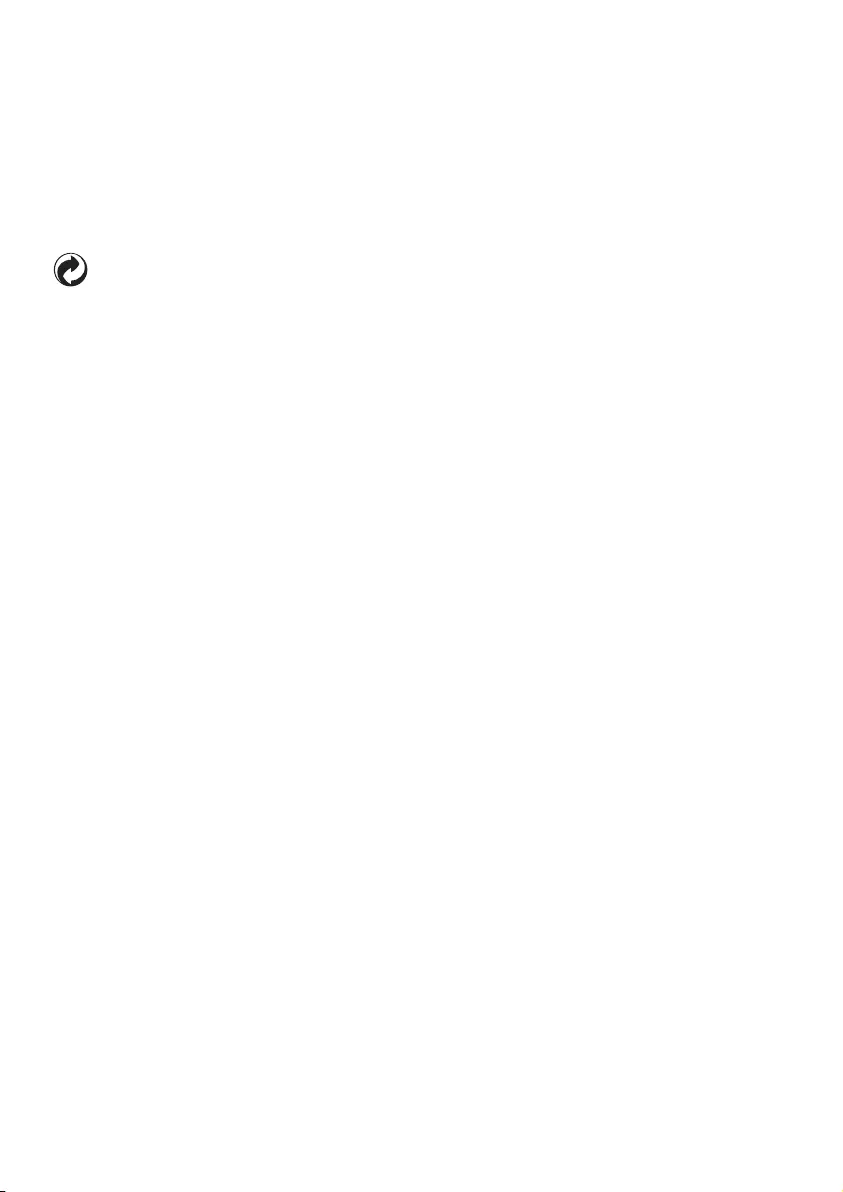
27EN
Your product contains batteries covered by the
European Directive 2006/66/EC, which cannot
be disposed with normal household waste.
Please inform yourself about the local rules
on separate collection of batteries because
correct disposal helps to prevent negative
consequences for the environmental and
human health.
When this logo is attached to a product, it
means a nancial contribution has been paid to
the associated national recovery and recycling
system.
Environmental information
All unnecessary packaging has been omitted.
We have tried to make the packaging easy to
separate into three materials: cardboard (box),
polystyrene foam (buffer) and polyethylene
(bags, protective foam sheet.)
Your system consists of materials which can
be recycled and reused if disassembled by
a specialized company. Please observe the
local regulations regarding the disposal of
packaging materials, exhausted batteries and old
equipment.
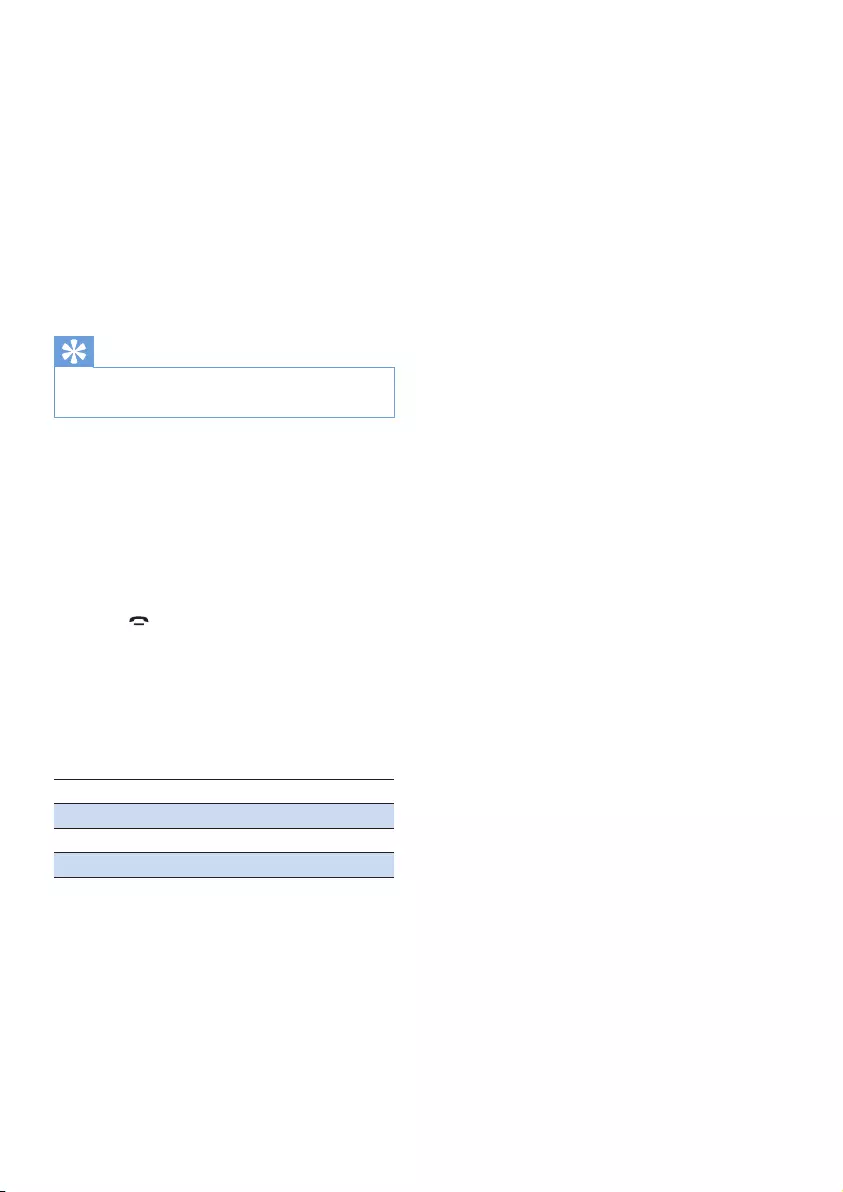
28 EN
14 Frequently
asked questions
No signal bar is displayed on the screen.
•The handset is out of range. Move it closer
to the base station.
•If the handset displays [UNREGISTERED],
register your handset.
Tip
•For further information, see the chapter 'Services',
section 'Register additional handsets'.
If I fail to pair (register) the additional
handsets to the base station, what do I do?
Your base memory is full. Unregister the unused
handsets and try again.
I have chosen a wrong language which I cannot
read, what do I do?
1 Press to go back to the standby screen.
2 Press MENU/OK to access the main menu
screen.
3 Select [PHONE SETUP] > [LANGUAGE],
then you see one of the following texts
appear on the screen:
PHONE SETUP > LANGUAGE
CONFIG. TÉL > LANGUE
TEL.-SETUP > SPRACHE
CONF. TELEF. > LINGUA
4 Select it to access the language options.
5 Select your own language.
No dialing tone
•Check your phone connections.
•The handset is out of range. Move it closer
to the base station.
No docking tone
•The handset is not placed properly on the
base station/charger.
•The charging contacts are dirty. Disconnect
the power supply rst and clean the
contacts with a damp cloth.
I cannot change the settings of my voice mail,
what do I do?
The voice mail service is managed by your
service provider but not the phone itself.
Contact your service provider to change the
settings.
The handset on the charger does not charge.
•Make sure the batteries are inserted
correctly.
•Make sure the handset is placed properly
on the charger. The battery icon animates
when charging.
•Make sure the docking tone setting is
turned on. When the handset is placed
correctly on the charger, you can hear a
docking tone.
•The charging contacts are dirty. Disconnect
the power supply rst and clean the
contacts with a damp cloth.
•Batteries are defective. Purchase new ones
from your dealer.
No display
•Make sure the batteries are charged.
•Make sure there is power and the phone is
connected.
Bad audio (crackles, echo, etc.)
•The handset is nearly out of range. Move it
closer to the base station.
•The phone receives interference from the
nearby electrical appliances. Move the base
station away from them.
•The phone is at a location with thick walls.
Move the base away from them.
The handset does not ring.
Make sure the handset ringtone is turned on.
The caller ID does not display.
•The service is not activated. Check with
your service provider.
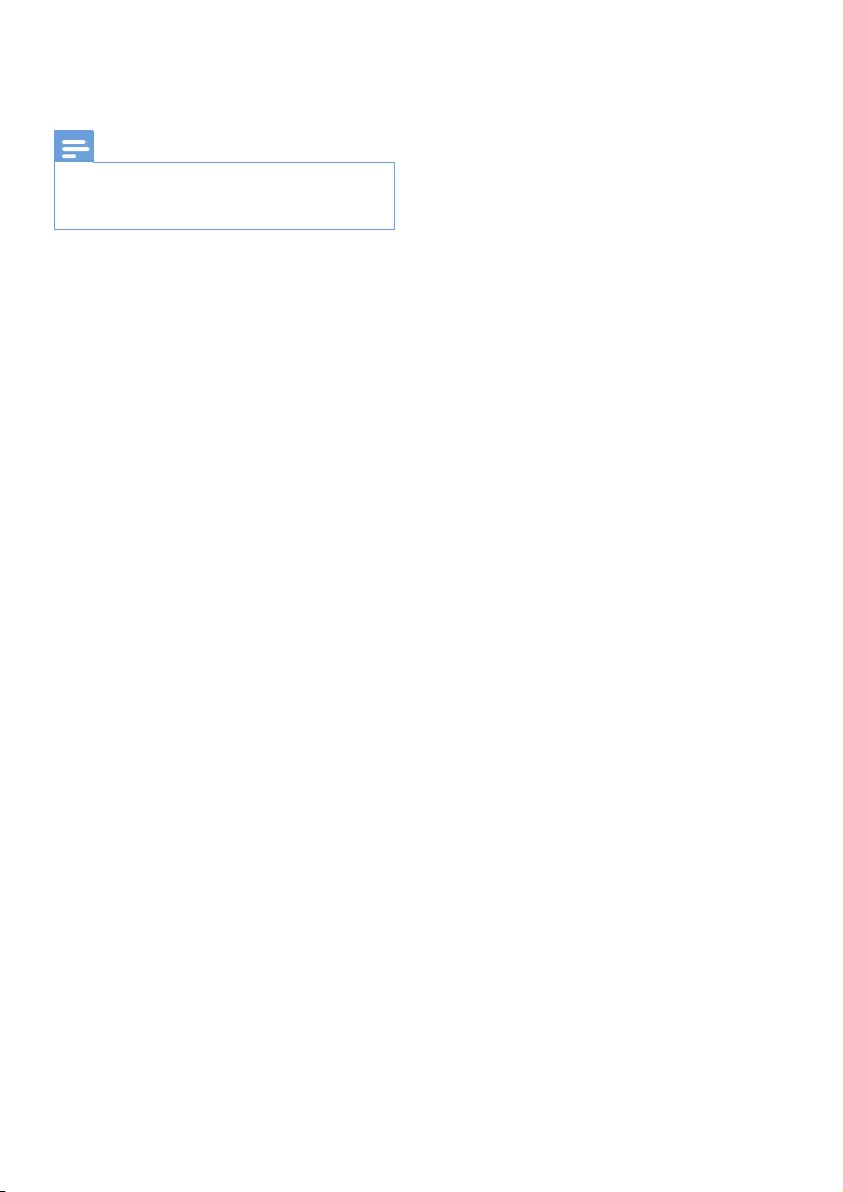
29EN
•The caller's information is withheld or
unavailable.
Note
•If the above solutions do not help, disconnect the
power supply from both the handset and base station.
Try again after 1 minute.
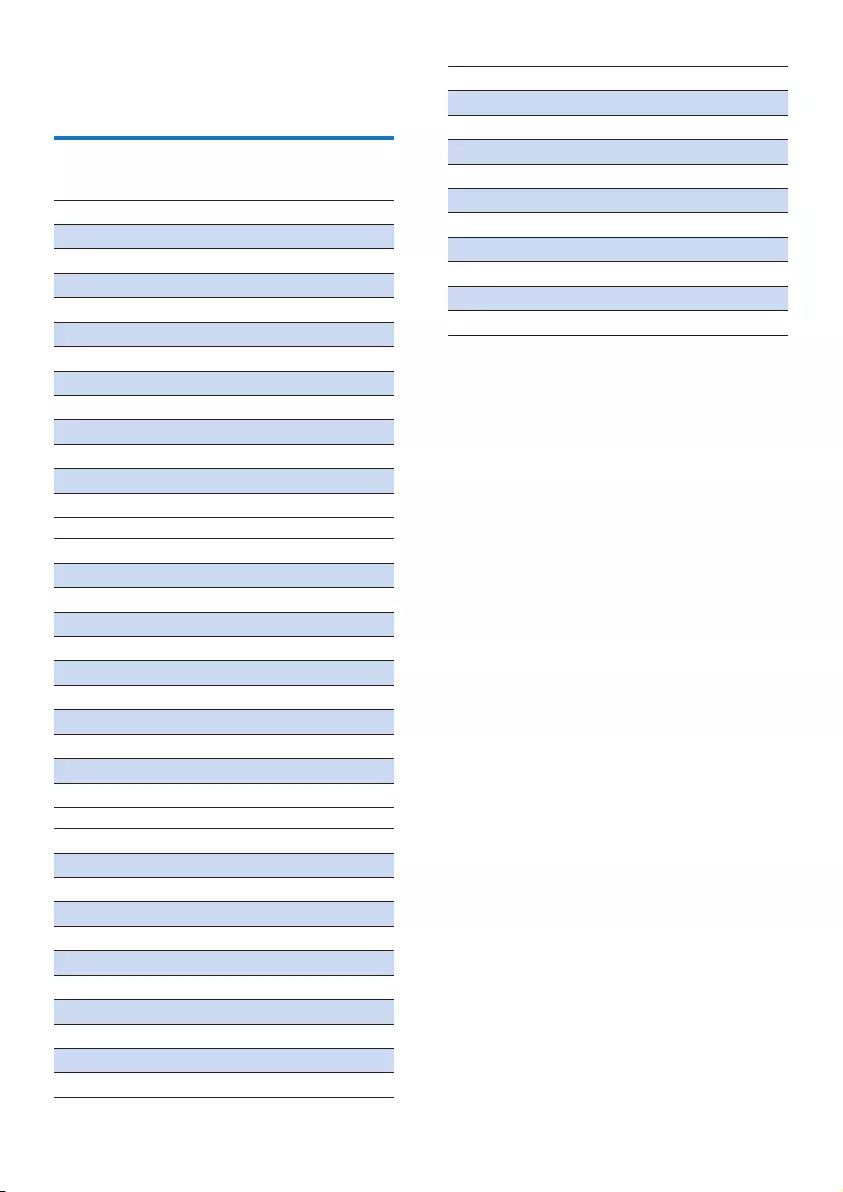
30 EN
15 Appendix
Text and number input tables
key Characters (for English/Latin)
0 space 0 Ø
1 - 1
2 A B C 2
3 D E F 3
4 G H I 4
5 J K L 5
6 M N O 6
7 P Q R S 7
8 T U V 8
9 W X Y Z 9
** ? / \ ( )
## ' , - &
key Characters (for Norwegian/Danish/Polish)
0 space 0
1 - 1
2 A Æ B C 2
3 D E F 3
4 G H I 4
5 J K L 5
6 M N O 6
7 P Q R S 7
8 T U V 8
9 W X Y Z 9
Key Characters (for Greek)
0 space 0
1 - 1
2A B Γ 2
3Δ E Z 3
4H Θ | 4
5K Λ M 5
6N Ξ O 6
7Π P Σ 7
8T Y Φ 8
9 X Ψ Ω 9
key Characters (for Polish)
0 space 0
1 - 1
2 A B C 2
3 D E F 3
4 G H I 4
5J K L Ł 5
6 M N O 6
7 P Q R S 7
8 T U V 8
9 W X Y Z 9
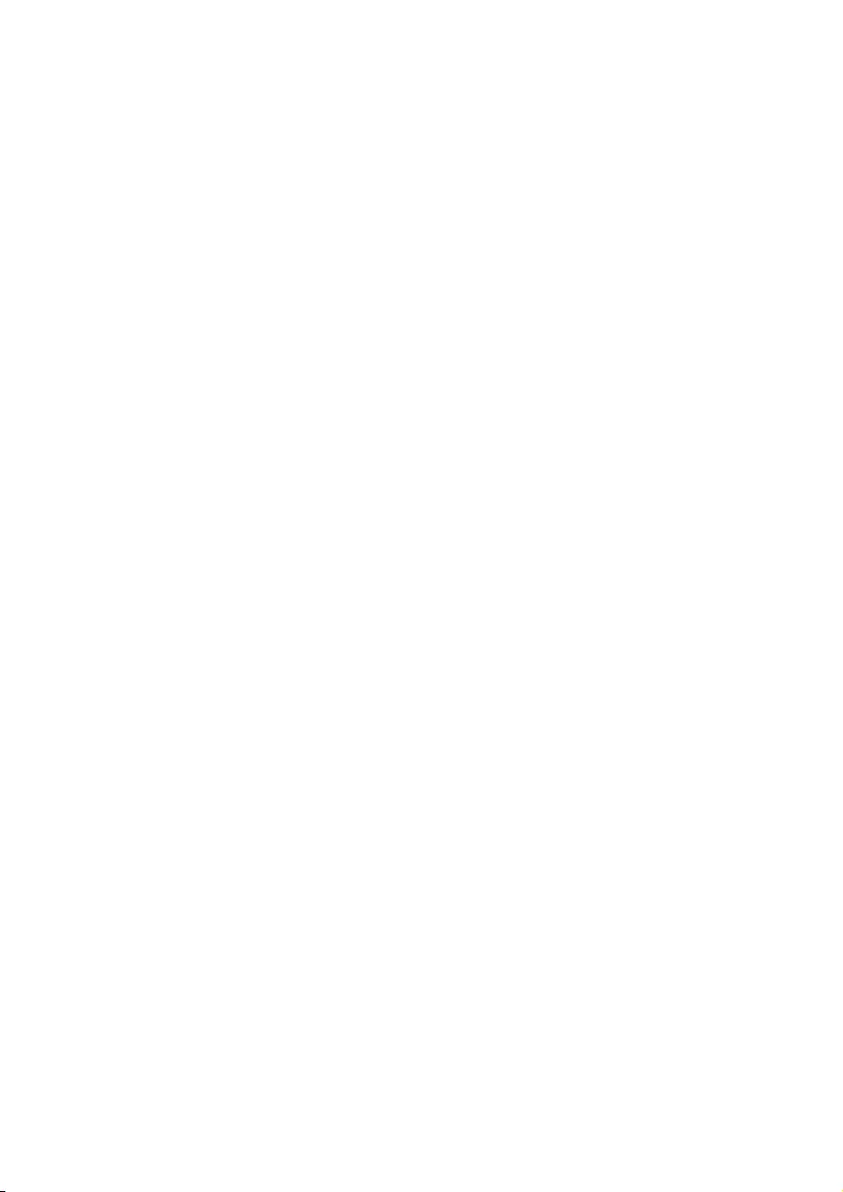
31EN
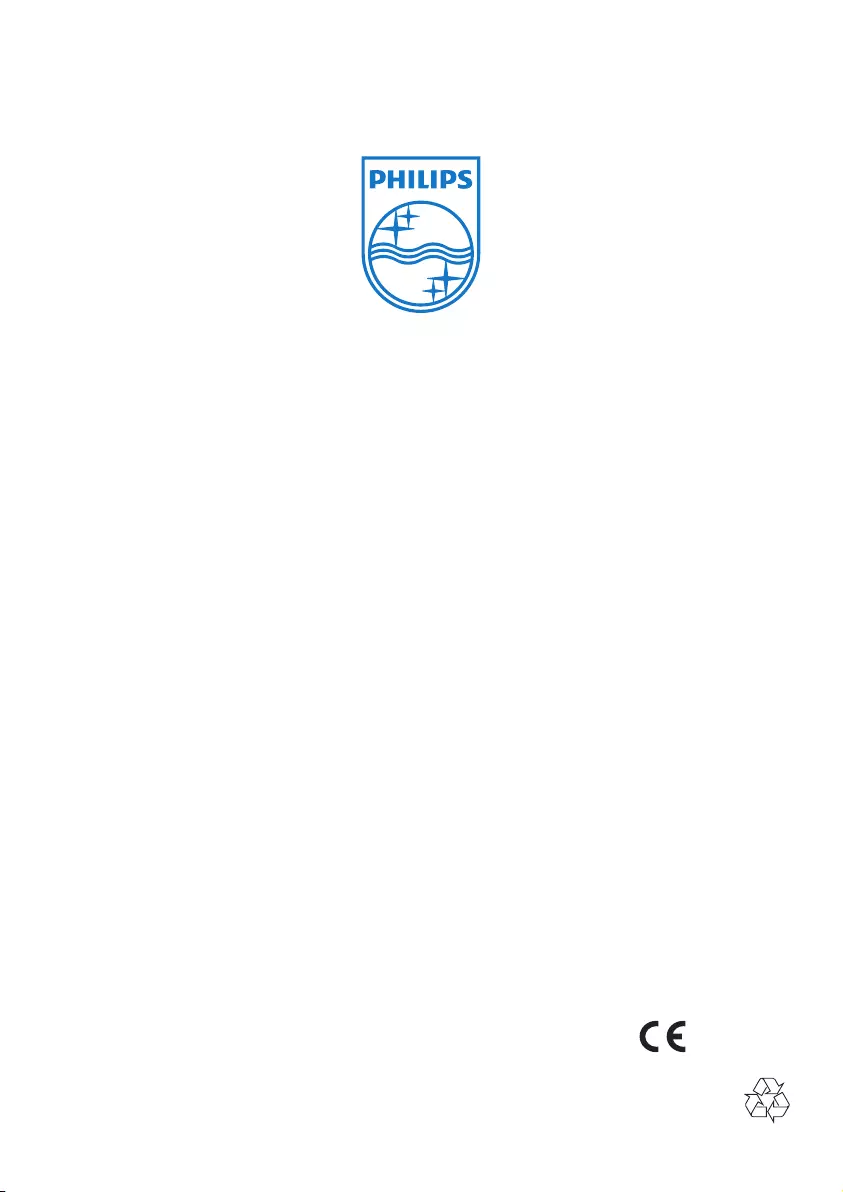
Specifications are subject to change without notice
© 2013 Koninklijke Philips Electronics N.V.
All rights reserved.
D150_UM_05_EN_V1.0
WK1252
0168