Table of Contents
Philips D2053B/38 User Manual
Displayed below is the user manual for D2053B/38 by Philips which is a product in the Telephones category. This manual has pages.
Related Manuals

www.philips.com/welcome
Always there to help you
Register your product and get support at
D200
D205
Question?
Contact
Philips
Extended user
documentation
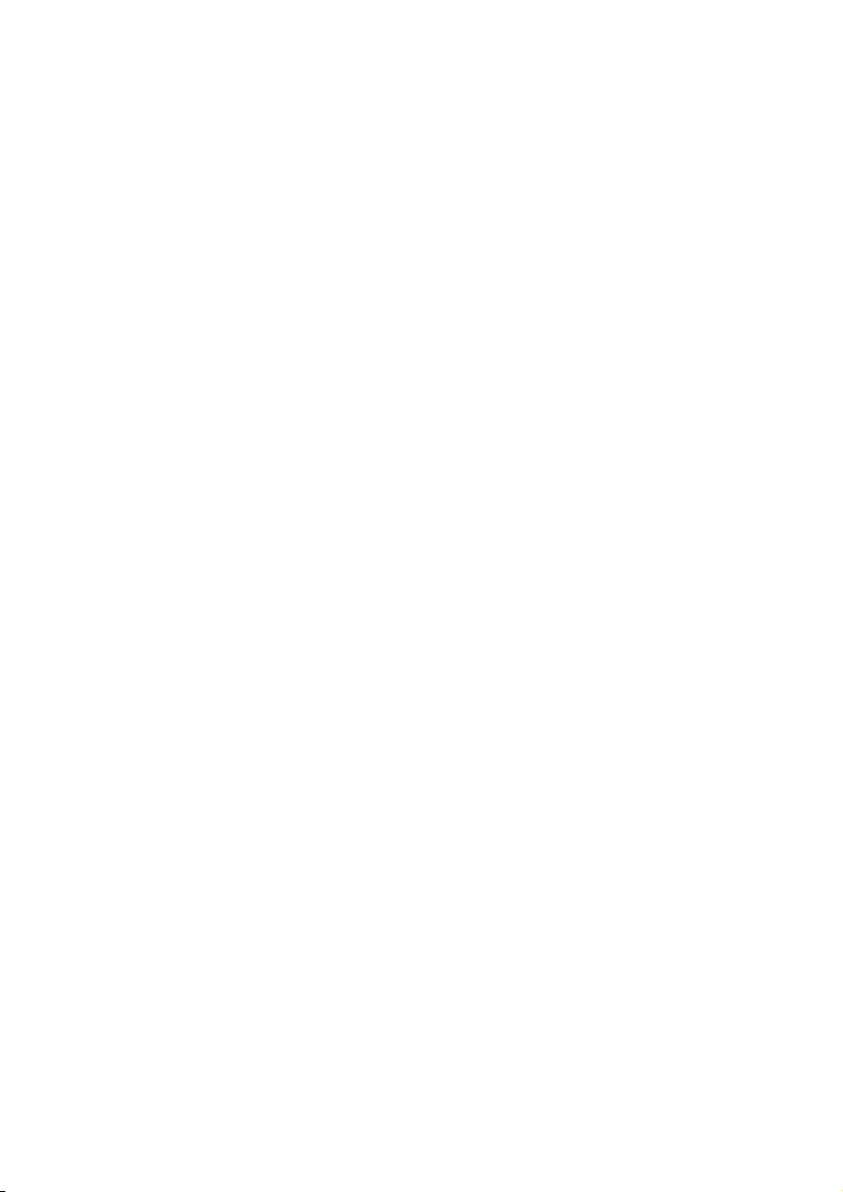
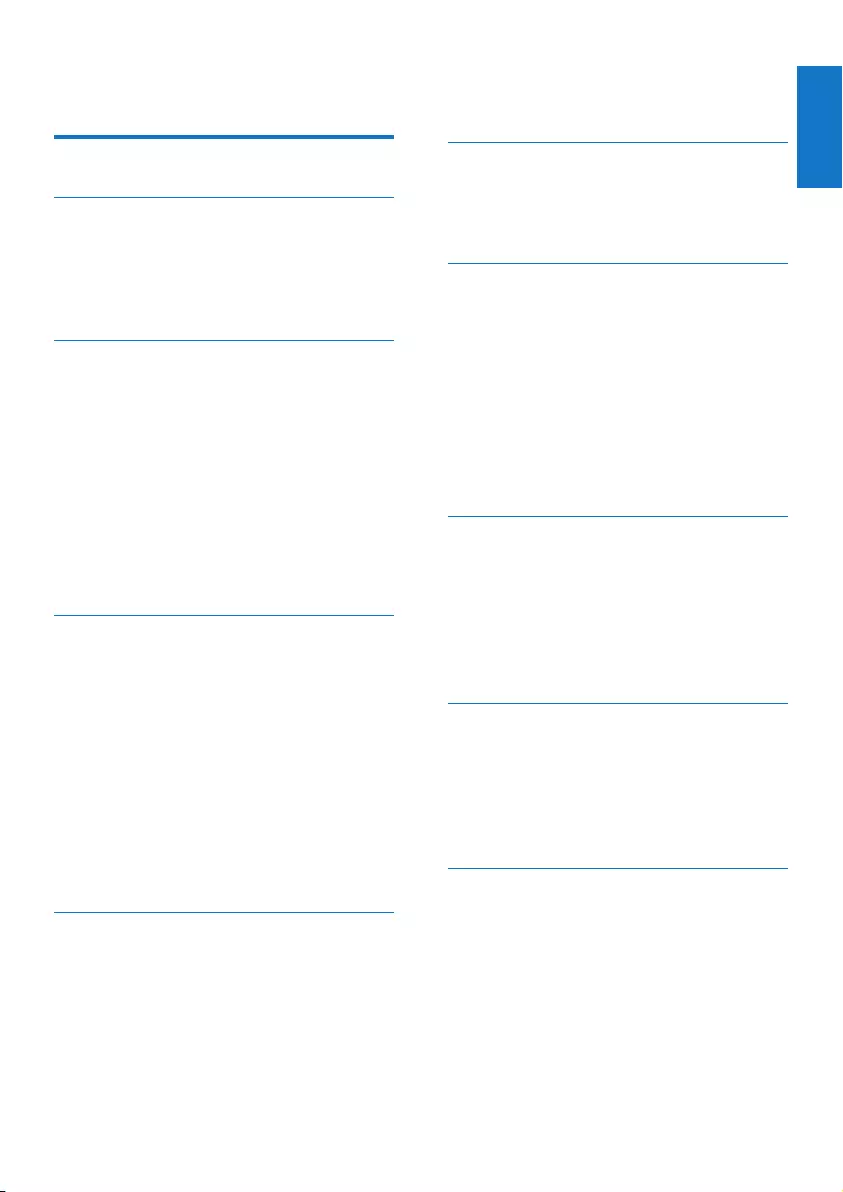
1
English
EN
Contents
1 Important safety instructions 3
2 Your phone 4
What is in the box 4
Overview of the phone 5
Overview of the base station 6
Display icons 6
3 Get started 8
Connect the base station 8
Insert the supplied batteries 9
Congure your phone (country
dependent) 9
Change the remote access PIN code 10
Charge the handset 10
Check the battery level 10
What is standby mode? 10
Check the signal strength 11
Switch the handset on or off 11
4 Calls 12
Make a call 12
Answer a call 12
End a call 12
Adjust the earpiece/speaker volume 13
Mute the microphone 13
Turn the speaker on or off 13
Make a second call 13
Answer a second call 13
Switch between two calls 13
Make a conference call with the
external callers 13
5 Intercom and conference calls 14
Make a call to another handset 14
Transfer a call 14
Make a conference call 14
6 Text and numbers 16
Enter text and numbers 16
Switch between uppercase and
lowercase 16
7 Phonebook 17
View the phonebook 17
Search a record 17
Call from the phonebook 17
Access the phonebook during a call 17
Add a record 17
Edit a record 18
Delete a record 18
Delete all records 18
Direct access memory 18
8 Call log 19
Call list type 19
View the call records 19
Save a call record to the phonebook 19
Return a call 19
Delete a call record 19
Delete all call records 20
9 Redial list 21
View the redial records 21
Redial a call 21
Save a call record to the phonebook 21
Delete a redial record 21
Delete all redial records 21
10 Phone settings 22
Sound settings 22
ECO+ mode 22
Name the handset 23
Set the date and time 23
Set the display language 23
Contents
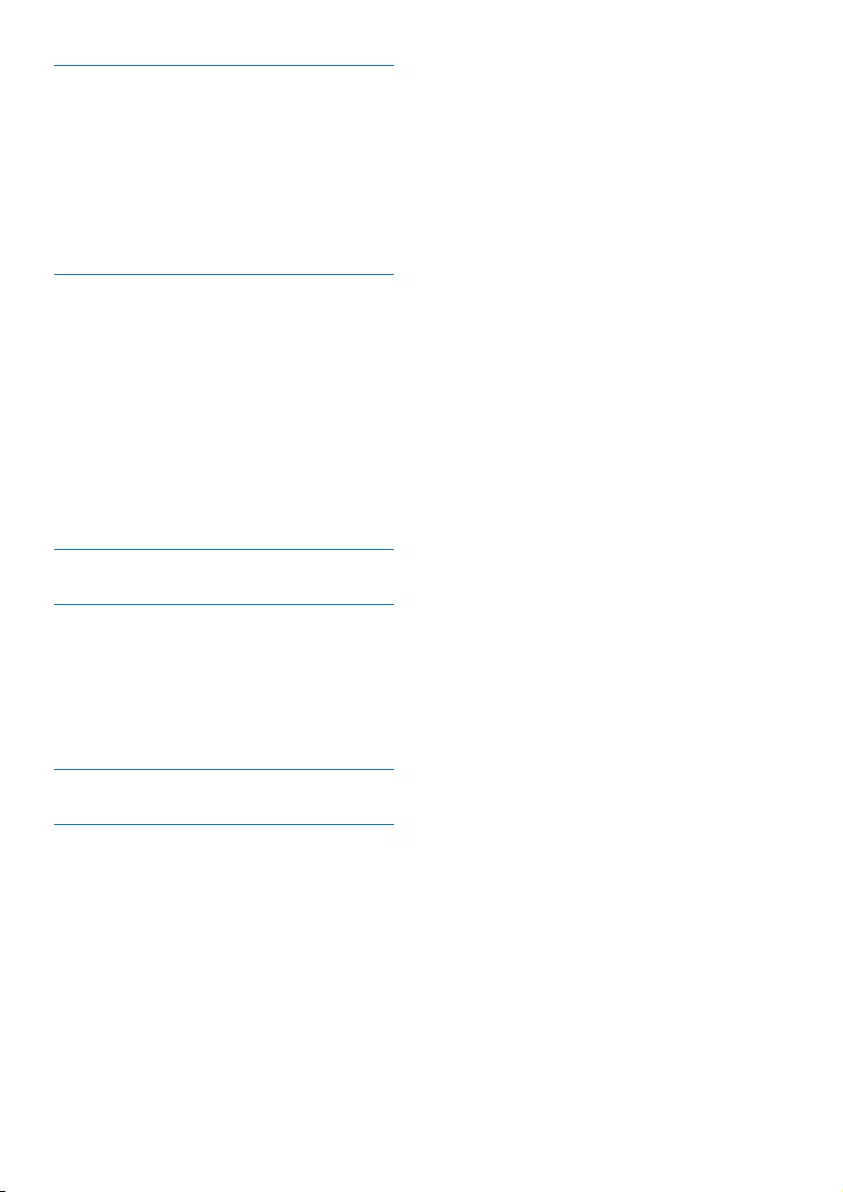
2EN
11 Telephone answering machine 24
Turn the answering machine on or off 24
Set the answering machine language 24
Set the answer mode 24
Announcements 25
Incoming messages 25
Set the ring delay 27
Remote access 27
12 Services 29
Call list type 29
Auto conference 29
Network type 29
Auto prex 29
Select the recall duration 30
Dial mode 30
Auto clock 30
Register additional handsets 30
Unregister the handsets 31
Restore default settings 31
13 Technical data 32
14 Notice 33
Declaration of conformity 33
Use GAP standard compliance 33
Compliance with EMF 33
Disposal of your old product and
batteries 33
15 Frequently asked questions 35
16 Appendix 37
Text and number input tables 37
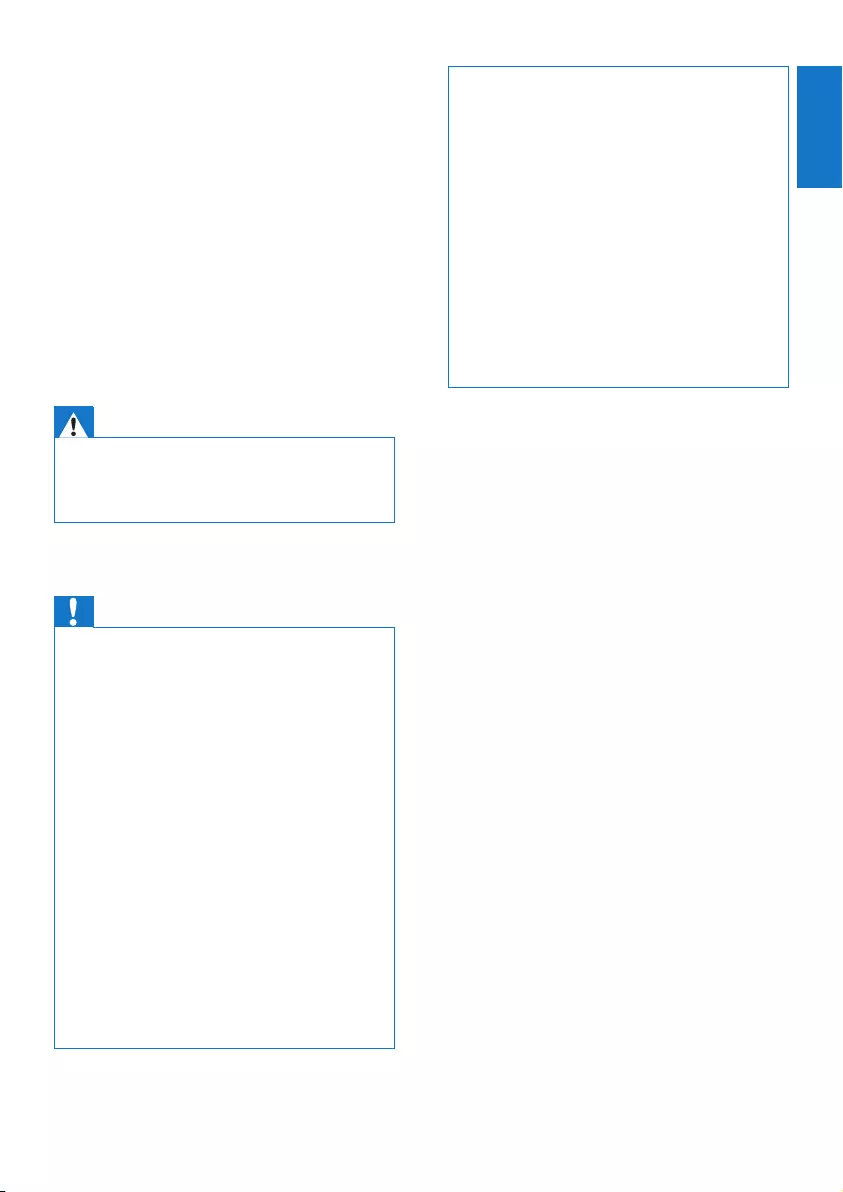
3
English
EN
1 Important safety
instructions
Power requirements
• This product requires an electrical supply
of 100-240 volts AC. In case of power
failure, the communication can be lost.
• The voltage on the network is classied
as TNV-3 (Telecommunication Network
Voltages), as dened in the standard EN
60950.
Warning
•The Electrical network is classied as hazardous. The
only way to power down the charger is to unplug the
power supply from the electrical outlet. Ensure that the
electrical outlet is always easily accessible.
To avoid damage or malfunction
Caution
•Use only the power supply listed in the user
instructions.
•Use only the batteries listed in the user instructions.
•Risk of explosion if battery is replaced by an incorrect
type.
•Dispose of used batteries according to the instructions.
•Do not dispose of batteries in re.
•Always use the cables provided with the product.
•Do not allow the charging contacts or the battery to
come into contact with metal objects.
•Do not let small metal objects come into contact with
the product. This can deteriorate audio quality and
damage the product.
•Metallic objects may be retained if placed near or on
the handset receiver.
•Do not use the product in places where there are
explosive hazards.
•Do not open the handset, base station or charger as
you could be exposed to high voltages.
•For pluggable equipment, the socket-outlet shall
be installed near the equipment and shall be easily
accessible.
•Handsfree activation could suddenly increase the
volume in the earpiece to a very high level: make sure
the handset is not too close to your ear.
•This equipment is not designed to make emergency
calls when the power fails. An alternative has to be
made available to allow emergency calls.
•Do not allow the product to come into contact with
liquids.
•Do not use any cleaning agents containing alcohol,
ammonia, benzene, or abrasives as these may harm
the set.
•Do not expose the phone to excessive heat caused by
heating equipment or direct sunlight.
•Do not drop your phone or allow objects to fall on
your phone.
•Active mobile phones in the vicinity may cause
interference.
About operating and storage temperatures
• Operate in a place where temperature is
always between 0°C to +40°C (up to 90%
relative humidity).
• Store in a place where temperature is
always between -20°C and +45°C (up to
95% relative humidity).
• Battery life may be shorter in low
temperature conditions.
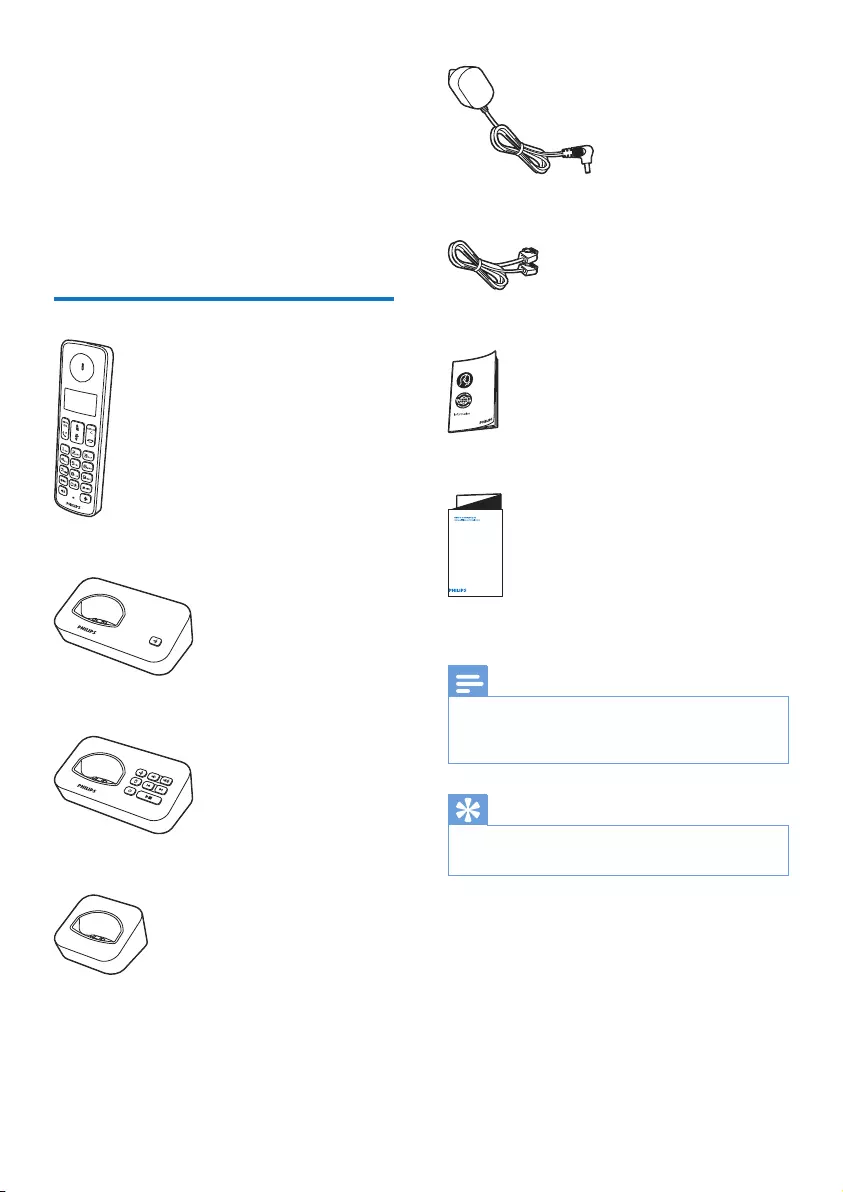
4EN
2 Your phone
Congratulations on your purchase and welcome
to Philips!
To fully benet from the support that Philips
offers, register your product at www.philips.
com/welcome.
What is in the box
Handset**
Base station (D200)
Base station (D205)
Charger**
Power adapter**
Line cord*
Guarantee
Short user manual
Note
•* In some countries, you have to connect the line
adapter to the line cord, then plug the line cord to the
telephone socket.
Tip
•** In multi-handset packs, there are additional handsets
and chargers and power adapters.
4XLFNVWDUWJXLGH
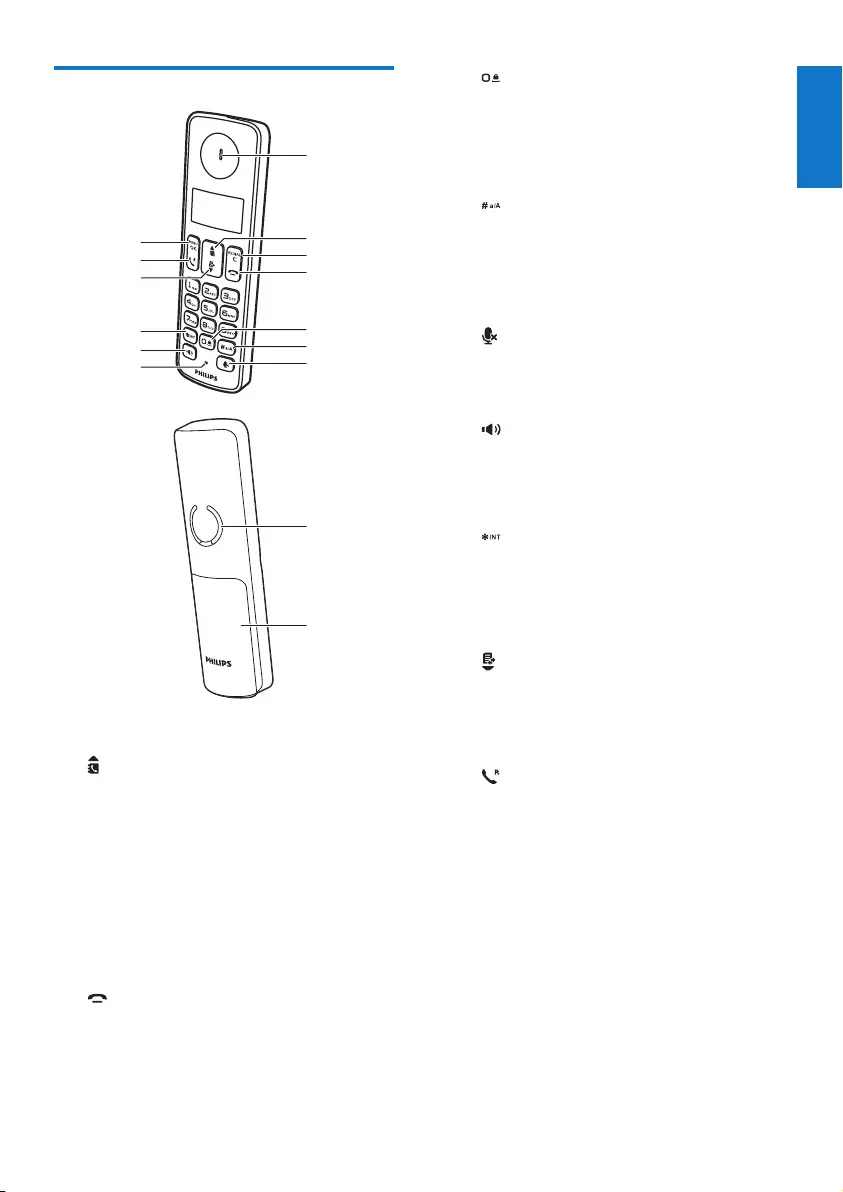
5
English
EN
Overview of the phone
a Earpiece
b
• Scroll up on the menu.
• Increase the earpiece/speaker volume.
• Access the phonebook.
c REDIAL/C
• Delete text or digits.
• Cancel operation.
• Access the redial list.
d
• End the call.
• Exit the menu/operation.
• Press and hold to switch the handset
on or off.
a
c
d
b
g
f
e
h
i
j
k
l
m
n
o
e
• Press to enter a space during text
editing.
• Press and hold to lock/unlock the
keypad in standby mode.
f
• Press and hold to enter a pause when
making a call.
• Switch to upper/lower case during
editing.
g
Mute or unmute the microphone.
h Microphone
i
• Turn the speaker phone on/off.
• Make and receive calls through the
speaker.
j
• Press and hold to make an intercom
call (for multi-handset version only).
• Set the dial mode (pulse mode or
temporary tone mode).
k
• Scroll down on the menu.
• Decrease the earpiece/speaker volume.
• Access the call log.
l
• Make and receive calls.
• Recall key (This function is network
dependent.)
m MENU/OK
• Access the main menu.
• Conrm selection.
• Enter the options menu.
• Select the function displayed on the
handset screen directly above the key.
n Loudspeaker
o Battery door
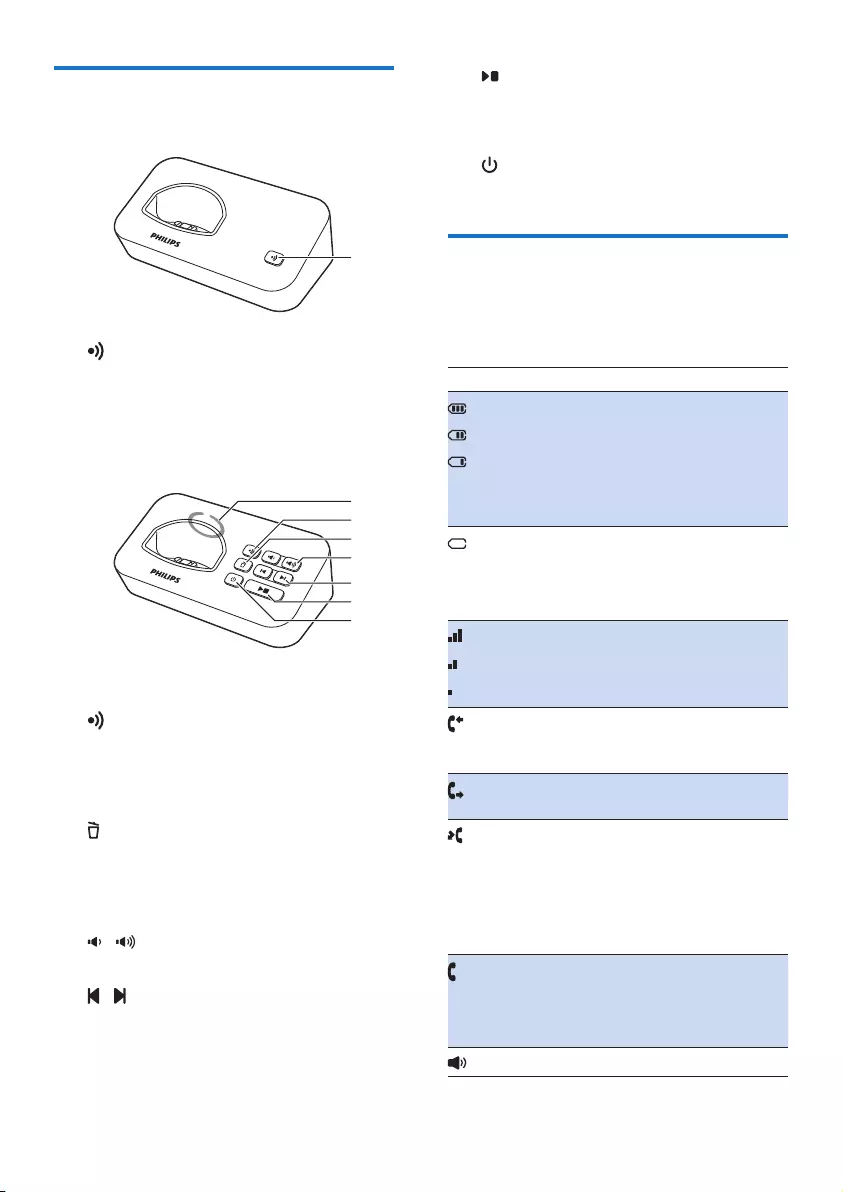
6EN
Overview of the base station
D200
a
• Press to nd handsets.
• Press and hold to enter the registration
mode.
D205
a Speaker (back of the base station)
b
• Press to nd handsets.
• Press and hold to enter the registration
mode.
c
• Delete the current playback message.
• Press and hold to delete all old
messages.
d /
Decrease/increase the speaker volume.
e /
Skip backward/forward during playback.
a
c
d
b
a
e
f
g
f
• Play messages.
• Stop messages playback.
g
Turn the answering machine on or off.
Display icons
In standby mode, the icons shown on the main
screen tell you what features are available on
your handset.
Icon Descriptions
When the handset is off the base
station/charger, the bars indicate the
battery level (from full to low).
When the handset is on the base
station/charger, the bars keep
scrolling until charging is complete.
The empty battery icon ashes and
you hear an alert tone.
The battery is low and needs
recharging.
It displays the connection status
between the handset and base
station. The more bars are shown,
the better the signal strength is.
It remains steadily on when
browsing answered incoming calls in
the call log.
It indicates an outgoing call in the
redial list.
It ashes when there is a new
missed call or when browsing the
unread missed calls in call log.
It remains steadily on when
browsing the read missed calls in
call log.
It ashes when receiving incoming
call.
It remains steadily on when you are
in a call.
The speaker is on.
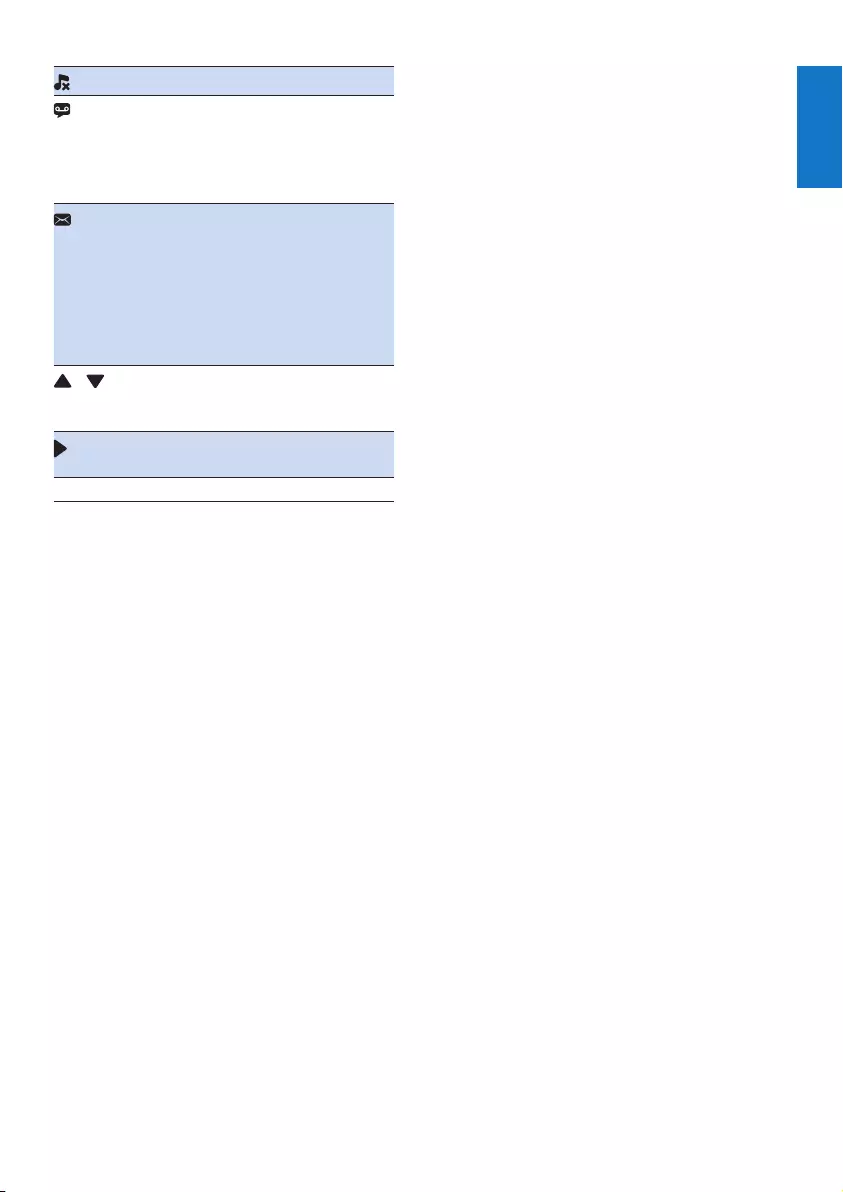
7
English
EN
The ringer is off.
Answering machine (D205 only):
it ashes when there is a new
message or when the memory is
full. It displays when the telephone
answering machine is turned on.
It ashes when there is a new voice
message.
It remains steadily on when the
voice messages are already viewed
in the call log.
The icon is not shown when there
is no voice message.
/ It is displayed when you scroll up /
down a list or increase / decrease
the volume.
There are more digits on the right.
Press REDIAL/C to read.
ECO+ The ECO+ mode is activated.
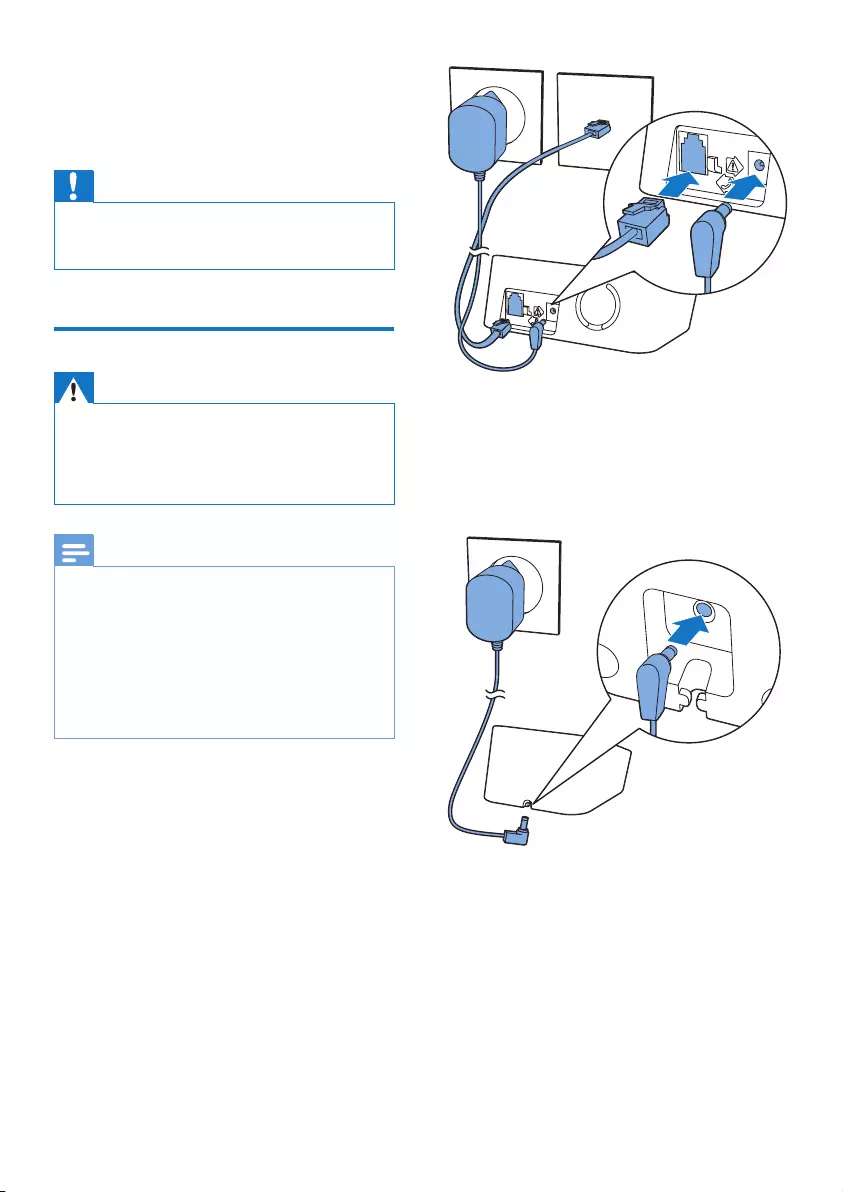
8EN
3 Get started
Caution
•Make sure that you have read the safety instructions in
the 'Important safety instructions' section before you
connect and install your handset.
Connect the base station
Warning
•Risk of product damage! Ensure that the power supply
voltage corresponds to the voltage printed on the back
or the underside of the phone.
•Use only the supplied power adapter to charge the
batteries.
Note
•If you subscribe to the digital subscriber line (DSL) high
speed internet service through your telephone line,
ensure you install a DSL lter between the telephone
line cord and the power socket. The lter prevents
noise and caller ID problems caused by the DSL
interference. For more information on the DSL lters,
contact your DSL service provider.
•The type plate is located on the bottom of the base
station.
1 Connect each end of the power adapter
to:
• the DC input jack at the back of the
base station;
• the power socket on the wall.
2 Connect each end of the line cord to:
• the telephone socket at the back of
the base station;
• the telephone socket on the wall.
3 Connect each end of the power adapter
to (for multi handset version only):
• the DC input jack at the bottom of the
extra handset charger.
• the power socket on the wall.
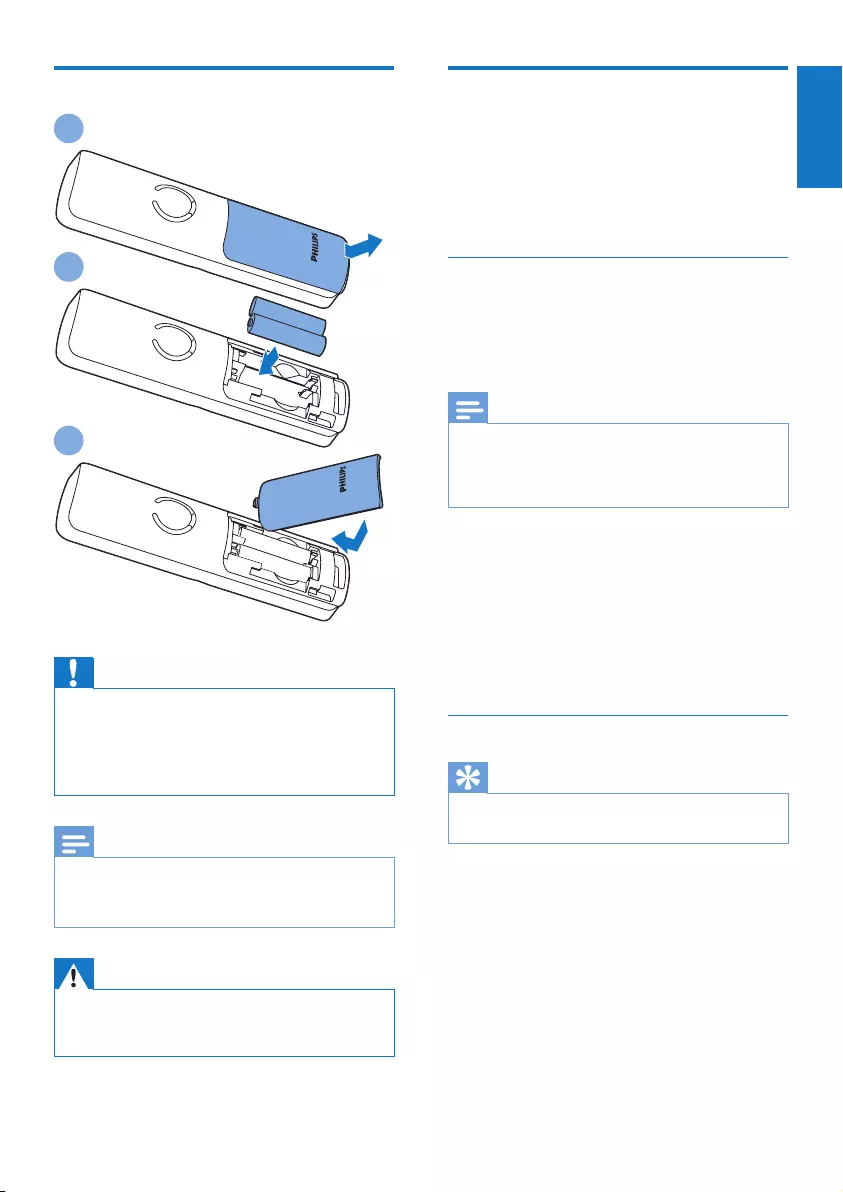
9
English
EN
Insert the supplied batteries
Caution
•Risk of explosion! Keep batteries away from heat,
sunshine or re. Never discard batteries in re.
•Use only the supplied batteries.
•Risk of decreased battery life! Never mix different
brands or types of batteries.
Note
•Charge the batteries for 8 hours before rst use.
•If the handset becomes warm when the batteries are
charging, it is normal.
Warning
•Check the battery polarity when inserting in the
battery compartment. Incorrect polarity may damage
the product.
1
2
3
Congure your phone
(country dependent)
1 When using your phone for the rst time,
you see a welcome message.
2 Press MENU/OK.
Set the country/language
Select your country/language, then press
MENU/OK to conrm.
» The country/language setting is saved.
Note
•The country/language setting option is country
dependent. If no welcome message is displayed, it
means the country/language setting is preset for your
country. Then you can set the date and time.
To reset the language, see the following steps.
1 Select [Phone setup] > [Language], then
press MENU/OK to conrm.
2 Select a language, then press MENU/OK
to conrm.
» The setting is saved.
Set the date and time
Tip
•To set the date and time later, press REDIAL/C to skip
this setting.
1 Press MENU/OK.
2 Select [Phone setup] > [Date & time],
then press MENU/OK to conrm.
3 Press the numeric buttons to enter the
date, then press MENU/OK to conrm.
» The time setting menu is displayed on
the handset.
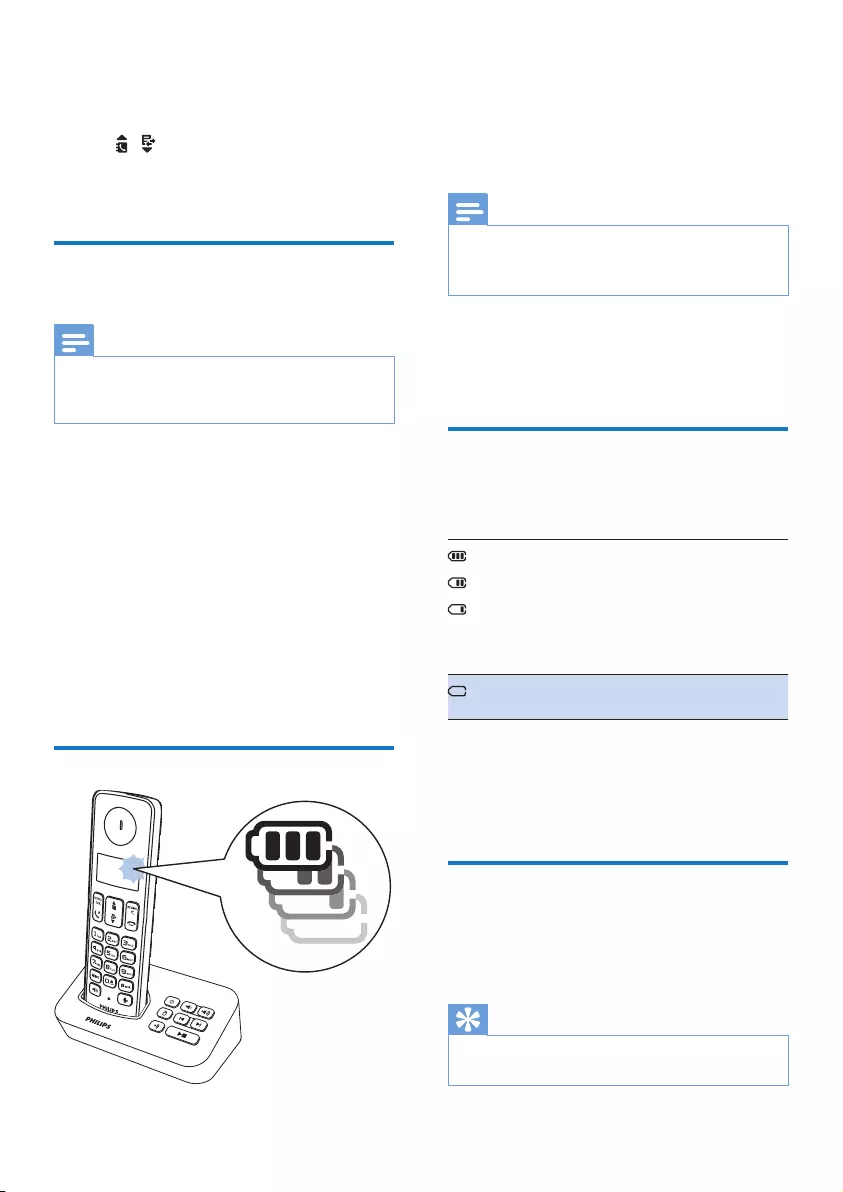
10 EN
4 Press the numeric buttons to enter the
time.
• If the time is in 12-hour format, press
/ to select [am] or [pm] (Country
dependent).
5 Press MENU/OK to conrm.
Change the remote access
PIN code
Note
•The default answering machine remote access PIN
code is 0000 and it is important to change it to ensure
the security.
1 Press MENU/OK.
2 Select [Answ. Machine] > [Remote
access] > [Change PIN], then press
MENU/OK to conrm.
3 Enter the old PIN, then press MENU/OK
to conrm.
4 Enter the new PIN code, then press
MENU/OK to conrm.
5 Enter the new PIN code again, then press
MENU/OK to conrm.
» The setting is saved.
Charge the handset
Place the handset on the base station to
charge the handset. When the handset is
placed correctly on the base station, you hear a
docking sound.
» The handset starts charging.
Note
•Charge the batteries for 8 hours before rst use.
•If the handset becomes warm when the batteries are
being charged, it is normal.
You can activate or deactivate the docking tone
(see 'Set the docking tone' on page 22).
Your phone is now ready to use.
Check the battery level
The battery icon displays the current battery
level.
When the handset is off the base
station, the bars indicate the battery
level (full, medium and low).
When the handset is on the base
station/charger, the bars ash until
charging is complete.
The empty battery icon ashes. The
battery is low and needs recharging.
The handset turns off if the batteries are empty.
If you are on the phone, you hear warning
tones when the batteries are almost empty. The
call gets disconnected after the warning.
What is standby mode?
Your phone is in standby mode when it is idle.
The standby screen displays the handset name
or date and time, and handset number.
Tip
•Press and hold MENU/OK to switch between the
handset name and date and time display.
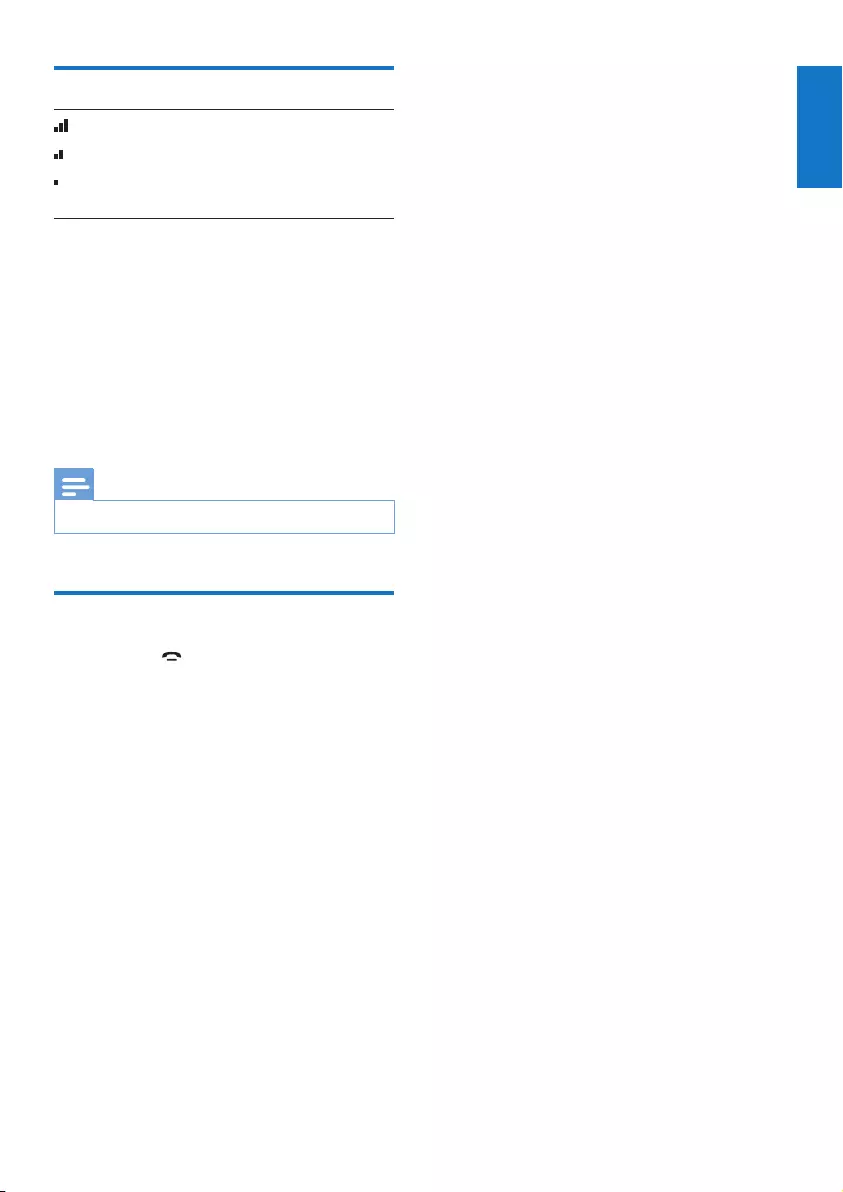
11
English
EN
Check the signal strength
The number of bars indicates
the connection status between
the handset and base station. The
more bars are shown, the better
the connection is.
• Make sure the handset is connected to the
base station before you make or receive
calls and carry out the phone functions
and features.
• If you hear warning tones when you are
on the phone, the handset is almost out
of battery or the handset is out of range.
Charge the battery or move the handset
nearer to the base station.
Note
•When ECO+ is on, the signal strength is not displayed.
Switch the handset on or off
Press and hold to switch the handset on or
off.
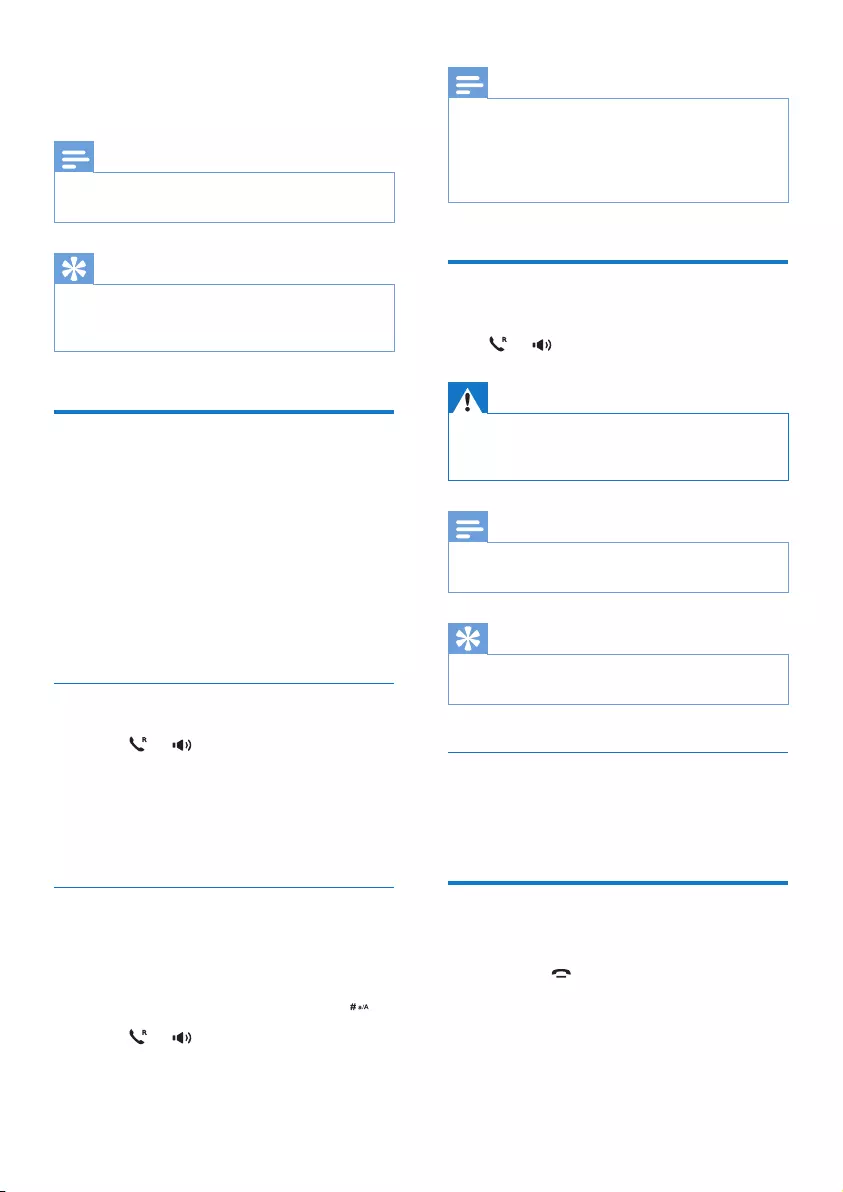
12 EN
4 Calls
Note
•When the power fails, the phone cannot access
emergency services.
Tip
•Check the signal strength before you make a call or
when you are in a call. (see 'Check the signal strength'
on page 11)
Make a call
You can make a call in these ways:
• Normal call
• Predial call
• Call through the speed dial key
You can also make a call from the redial list (see
'Redial a call' on page 21), phonebook list (see
'Call from the phonebook' on page 17) and call
log (see 'Return a call' on page 19).
Normal call
1 Press or .
2 Dial the phone number.
» The number is dialed out.
» The duration of your current call is
displayed.
Predial call
1 Dial the phone number.
• To erase a digit, press REDIAL/C.
• To enter a pause, press and hold .
2 Press or to dial out the call.
Note
•The talk time of your current call is displayed on the
call timer.
•If you hear warning tones, the phone is almost out of
battery or out of range. Charge the battery or move
the phone close to the base station.
Answer a call
When there is an incoming call, the phone rings.
Press or to answer the call.
Warning
•When the handset rings or when the handsfree is
activated, keep the handset away from your ear to
avoid ear damage.
Note
•The caller ID service is available if you have registered
to the caller ID service with your service provider.
Tip
•When there is a missed call, a notication message
appears.
Turn off the ringer for all incoming
calls
When the phone rings, press REDIAL/C.
End a call
You can end a call in these ways:
• Press ;
• Place the handset to the base station
or charging cradle.
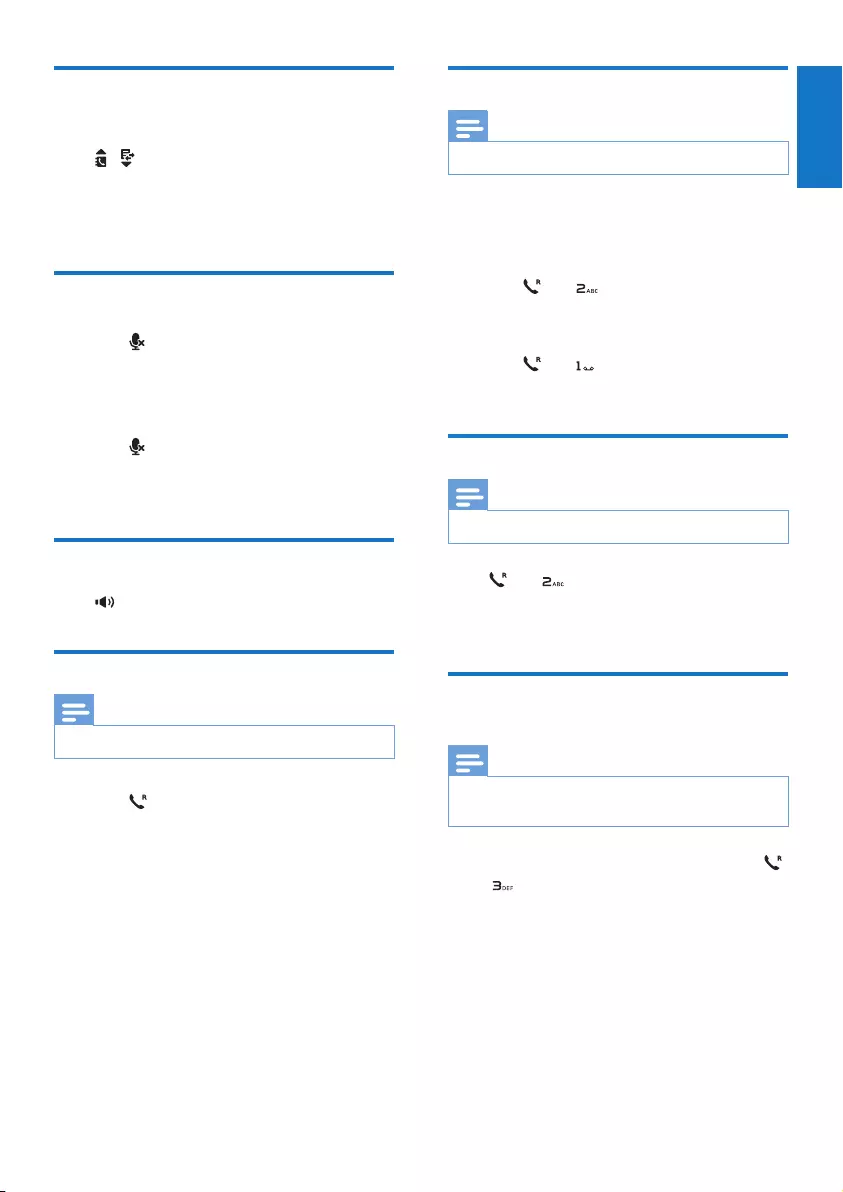
13
English
EN
Adjust the earpiece/speaker
volume
Press / to adjust the volume during a call.
» The earpiece/speaker volume is
adjusted and the phone is back to the
call screen.
Mute the microphone
1 Press during a call.
» The handset displays [Mute on].
» The caller cannot hear you, but you
can still hear his voice.
2 Press again to unmute the microphone.
» You can now communicate with the
caller.
Turn the speaker on or off
Press .
Make a second call
Note
•This service is network dependent.
1 Press during a call.
» The rst call is put on hold.
2 Dial the second number.
» The number displayed on the screen is
dialed out.
Answer a second call
Note
•This service is network dependent.
When there is a periodical beep to notify you
of an incoming call, you can answer the call in
these ways:
1 Press and to answer the call.
» The rst call is put on hold, and you
are now connected to the second call.
2 Press and to end the current call and
answer the rst call.
Switch between two calls
Note
•This service is network dependent.
Press and .
» The current call is put on hold, and you
are now connected to the other call.
Make a conference call with
the external callers
Note
•This service is network and country dependent. Check
with the service provider for additional charges.
When you are connected to two calls, press
, then .
» The two calls are combined and a
conference call is established.
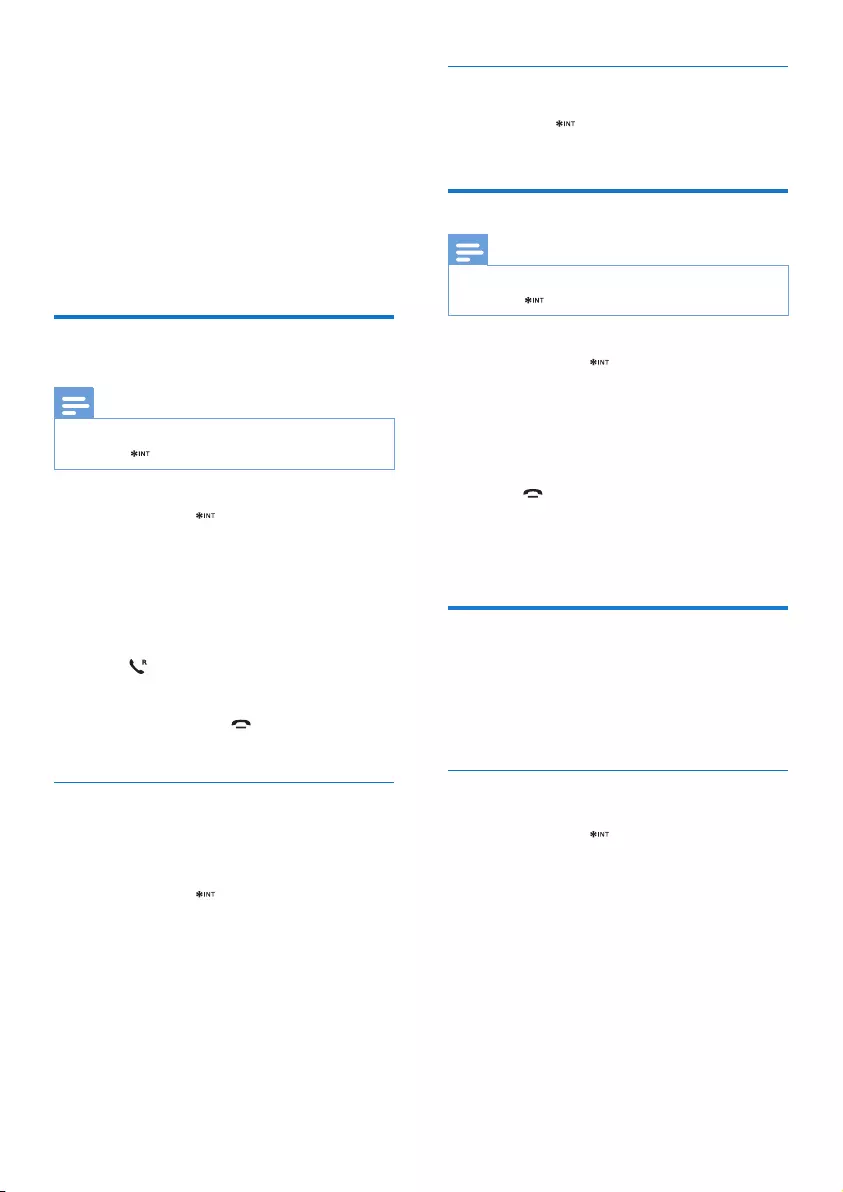
14 EN
5 Intercom and
conference calls
An intercom call is a call to another handset
that shares the same base station. A conference
call involves a conversation between you,
another handset user and the outside callers.
Make a call to another
handset
Note
•If the base station only has 2 registered handsets, press
and hold to make a call to another handset.
1 Press and hold .
» The handsets available for intercom are
displayed.
2 Select a handset number, then press
MENU/OK to conrm.
» The selected handset rings.
3 Press on the selected handset.
» The intercom is established.
4 Press REDIAL/C or to cancel or end
the intercom call.
While you are on the phone
You can go from one handset to another during
a call:
1 Press and hold .
» The current caller is put on hold.
2 Select a handset number, then press
MENU/OK to conrm.
» Wait for the other side to answer your
call.
Switch between calls
Press and hold to switch between the
outside call and the intercom call.
Transfer a call
Note
•If the base station only has 2 registered handsets, press
and hold to transfer a call to another handset.
1 Press and hold during a call.
» The handsets available for intercom are
displayed.
2 Select a handset number, then press
MENU/OK to conrm.
3 Press when the other side answers
your call.
» The call is now transferred to the
selected handset.
Make a conference call
A 3-way conference call is between you,
another handset user and the outside callers. It
requires two handsets to share the same base
station.
During an external call
1 Press and hold to initiate an internal call.
» The external caller is put on hold.
» For multi-handset verrsions, the
handsets available for intercom are
displayed, then go to step 2.
» For two-handset versions, the other
handset rings, then go to step 3.
2 Select or enter a handset number, then
press MENU/OK to conrm.
» The selected handset rings.
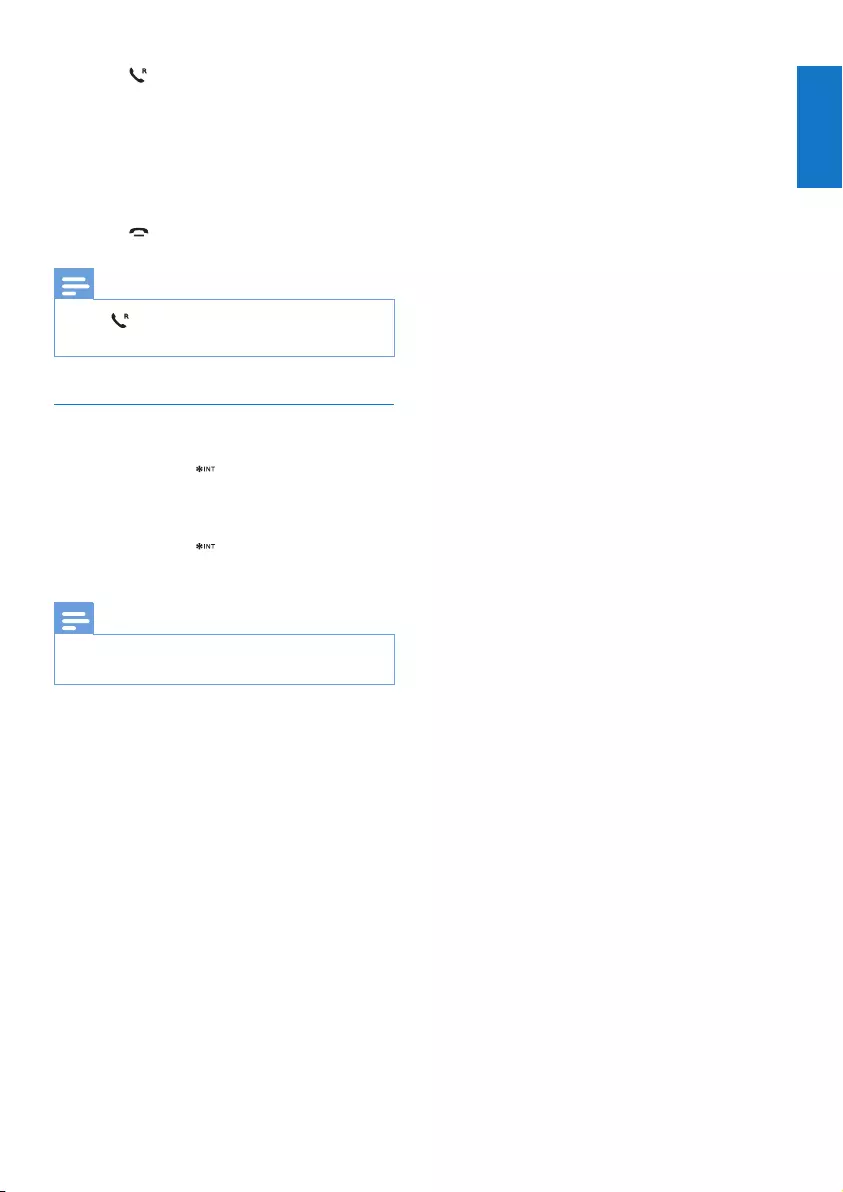
15
English
EN
3 Press on the selected handset.
» The intercom is established.
4 Select [Conference].
» You are now in a 3-way conference
call with an external call and a selected
handset.
5 Press to end the conference call.
Note
•Press to join an ongoing conference with another
handset if [Services] > [Conference] is set to [Auto].
During the conference call
1 Press and hold to put the external call
on hold and go back to the internal call.
» The external call is put on hold.
2 Press and hold again to establish the
conference call again.
Note
•If a handset hangs up during the conference call, the
other handset remains connected to the external call.
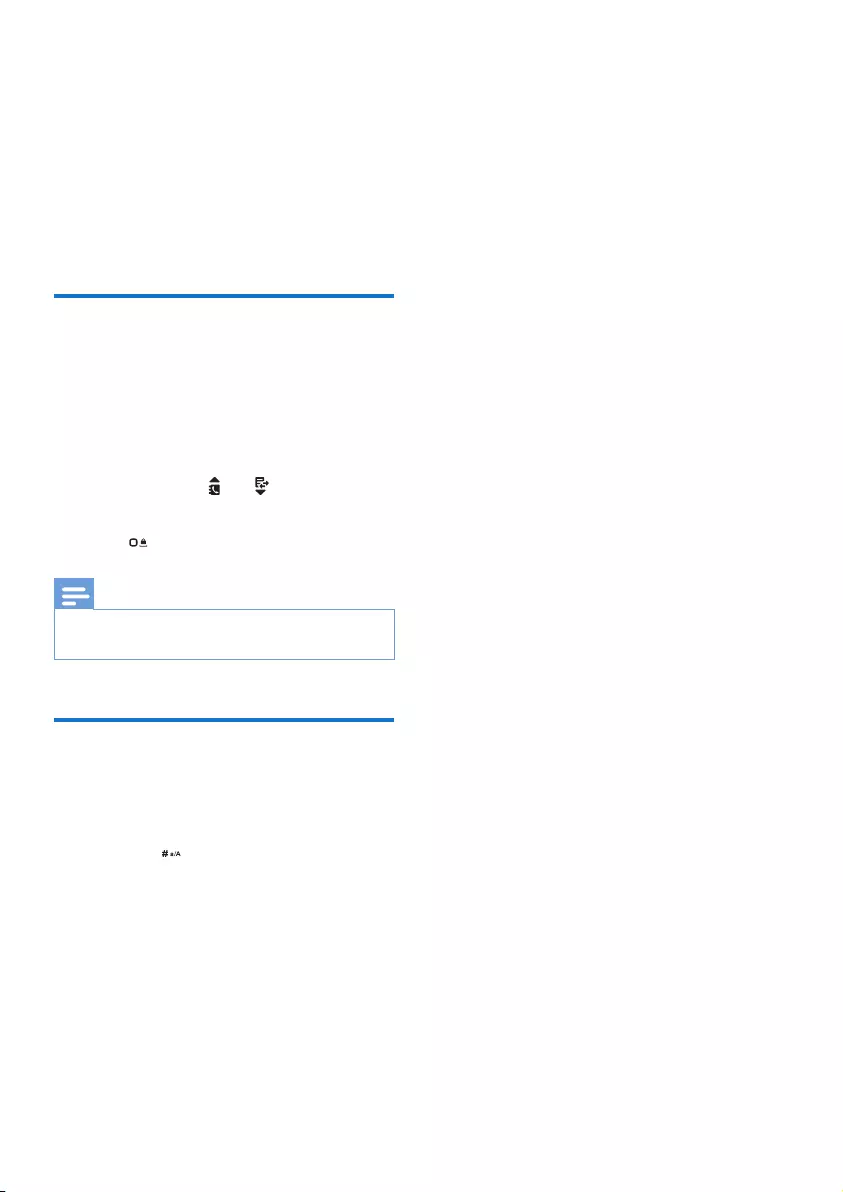
16 EN
6 Text and
numbers
You can enter text and numbers for handset
name, phonebook records, and other menu
items.
Enter text and numbers
1 Press once or several times on the
alphanumeric key to enter the selected
character.
2 Press REDIAL/C to delete a character.
Press and hold REDIAL/C to delete all
characters. Press and to move the
cursor left and right.
3 Press to add a space.
Note
•For information on key mapping of characters and
numbers, see the chapter 'Appendix'.
Switch between uppercase
and lowercase
By default, the rst letter of each word in a
sentence is uppercase and the rest is lowercase.
Press and hold to switch between the
uppercase and lowercase letters.
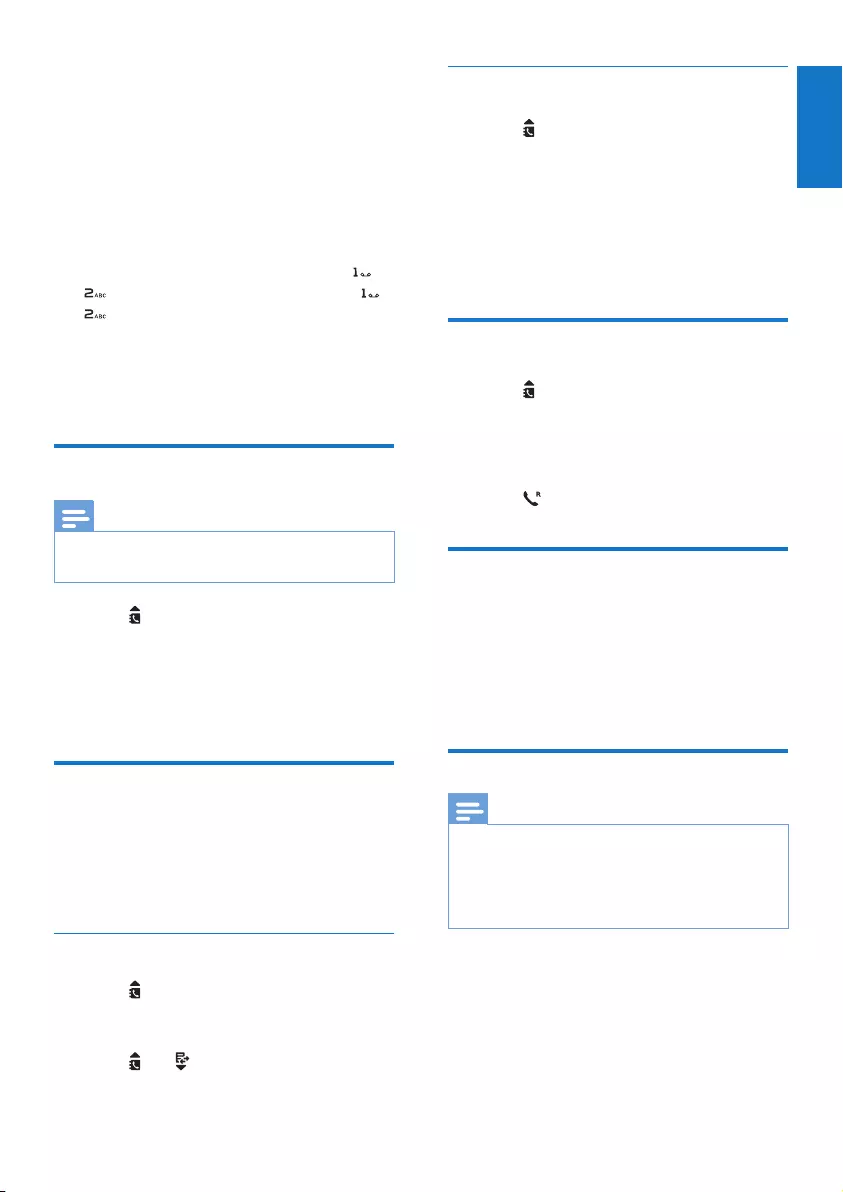
17
English
EN
7 Phonebook
This phone has a phonebook that stores up to
50 records. You can access the phonebook from
the handset. Each record can have a name up
to 14 characters long and a number up to 24
digits long.
There are 2 direct access memories (keys
and ). Depending on your country, keys
and are preset to the voice mail number
and information service number of your service
provider respectively. When you press and hold
on the key in standby mode , the saved phone
number is dialed automatically.
View the phonebook
Note
•You can view the phonebook on one handset only
each time.
1 Press or press MENU/OK >
[Phonebook] > [View] to access the
phonebook list.
2 Select a contact and view the available
information.
Search a record
You can search the phonebook records in these
ways:
• Scroll the contacts list.
• Enter the rst character of the contact.
Scroll the contact list
1 Press or press MENU/OK >
[Phonebook] > [View] to access the
phonebook list.
2 Press and to scroll through the
phonebook list.
Enter the rst character of a contact
1 Press or press MENU/OK >
[Phonebook] > [View] to access the
phonebook list.
2 Press the alphanumerical key that matches
the character.
» The rst record that starts with this
character is displayed.
Call from the phonebook
1 Press or press MENU/OK >
[Phonebook] > [View] to access the
phonebook list.
2 Select a contact in the phonebook list.
3 Press to make the call.
Access the phonebook during
a call
1 Press MENU/OK.
2 Select the contact, then press MENU/OK
to view the number.
Add a record
Note
•If your phonebook memory is full, the handset displays
a notication message. Delete some records to add
new ones.
•The phonebook overwrites the old number with the
new number.
1 Press MENU/OK.
2 Select [Phonebook] > [Add new], then
press MENU/OK to conrm.
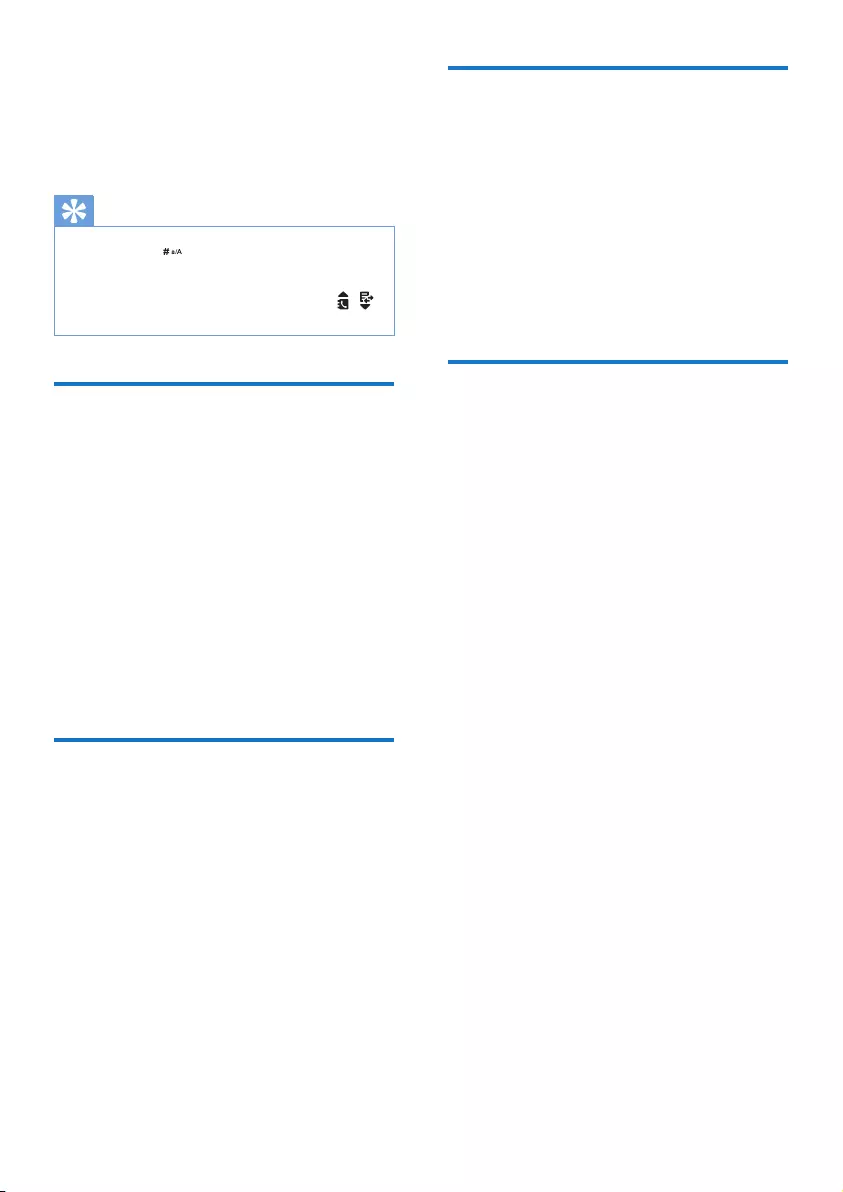
18 EN
3 Enter the name, then press MENU/OK to
conrm.
4 Enter the number, then press MENU/OK
to conrm.
» Your new record is saved.
Tip
•Press and hold to insert a pause.
•Press once or several times on the alphanumeric key to
enter the selected character.
•Press REDIAL/C to delete the character. Press /
to move the cursor left and right.
Edit a record
1 Press MENU/OK.
2 Select [Phonebook] > [Edit], then press
MENU/OK to conrm.
3 Select a contact, then press MENU/OK to
conrm.
4 Edit the name, then press MENU/OK to
conrm.
5 Edit the number, then press MENU/OK to
conrm.
» The record is saved.
Delete a record
1 Press MENU/OK.
2 Select [Phonebook] > [Delete], then press
MENU/OK to conrm.
3 Select a contact, then press MENU/OK to
conrm.
» The handset displays a conrmation
request.
4 Press MENU/OK to conrm.
» The record is deleted.
Delete all records
1 Press MENU/OK.
2 Select [Phonebook] > [Delete all], press
MENU/OK to conrm.
» The handset displays a conrmation
request.
3 Press MENU/OK to conrm.
» All records (except the 2 direct access
memory records) are deleted.
Direct access memory
You have 2 direct access memories (Keys
1 and 2). To dial the saved phone number
automatically, press and hold on the keys in
standby mode.
Depending on your country, Keys 1 and 2 are
preset to [1_voicemail] (voice mail number)
and [2_info svc] (information service number)
of your network operator respectively.
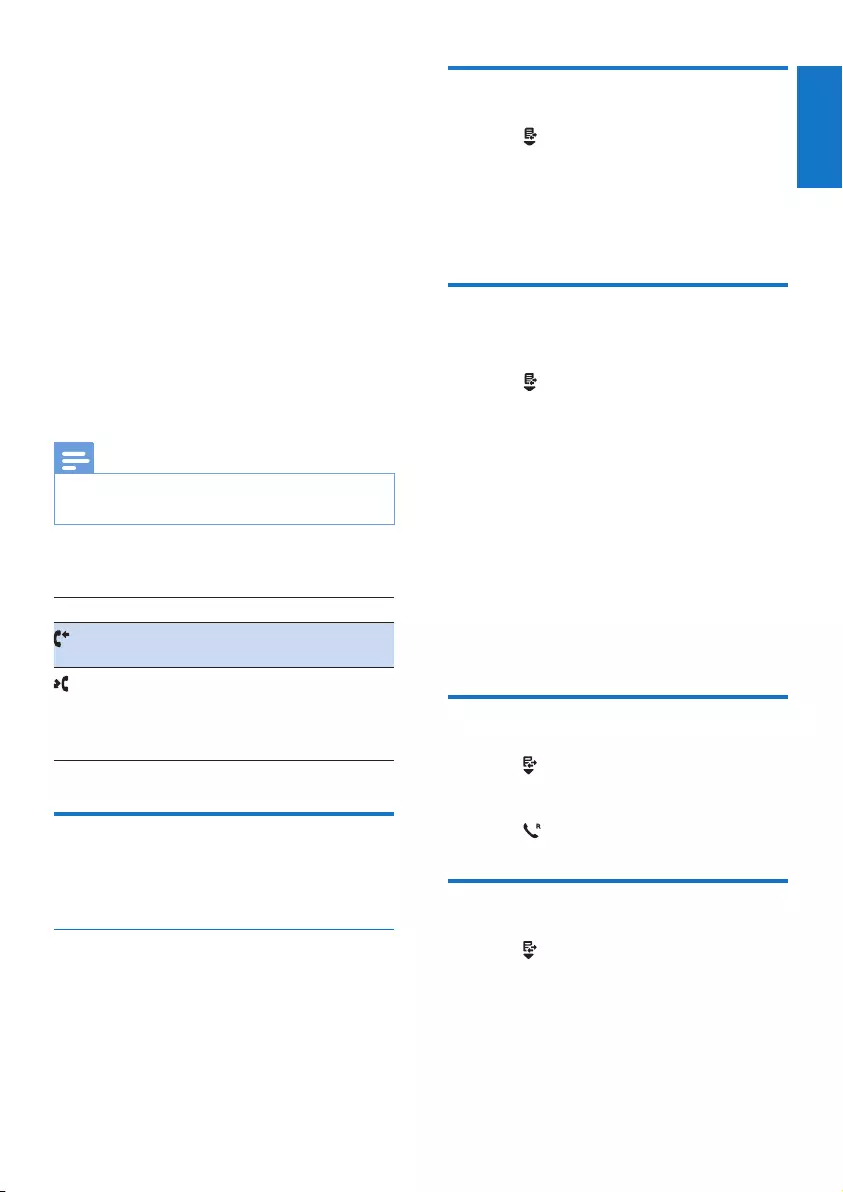
19
English
EN
8 Call log
The call log stores the call history of all missed
or received calls. The incoming call history
includes the name and number of the caller,
call time and date. This feature is available if you
have registered to the caller ID service with
your service provider.
Your phone can store up to 20 call records. The
call log icon on the handset ashes to remind
you of any unanswered calls. If the caller allows
the display of his identity, you can view his
name or number. The call records are displayed
in chronological order with the most recent
received call at the top of the list.
Note
•Make sure that the number in the call list is valid before
you can call back directly from the call list.
The icons shown on the screen tell you
whether they are missed/received calls.
Icons Description
It remains steadily on when browsing
incoming calls in the call log.
It ashes when there is a new missed
call.
It remains steadily on when browsing
the missed calls in call log.
Call list type
You can set whether you can view all incoming
calls or missed calls from this menu.
Select the call list type
1 Press MENU/OK.
2 Select [Services] > [Call list type], then
press MENU/OK to conrm.
3 Select an option, then press MENU/OK to
conrm.
View the call records
1 Press .
» The incoming call log is displayed.
2 Select a record, then press MENU/OK
and select [View] for more available
information.
Save a call record to the
phonebook
1 Press .
» The incoming call log is displayed.
2 Select a record, then press MENU/OK to
conrm.
3 Select [Save number], then press MENU/
OK to conrm.
4 Enter and edit the name, then press
MENU/OK to conrm.
5 Enter and edit the number, then press
MENU/OK to conrm.
» The record is saved.
Return a call
1 Press .
2 Select a record on the list.
3 Press to make the call.
Delete a call record
1 Press .
» The incoming call log is displayed.
2 Select a record, then press MENU/OK to
conrm.
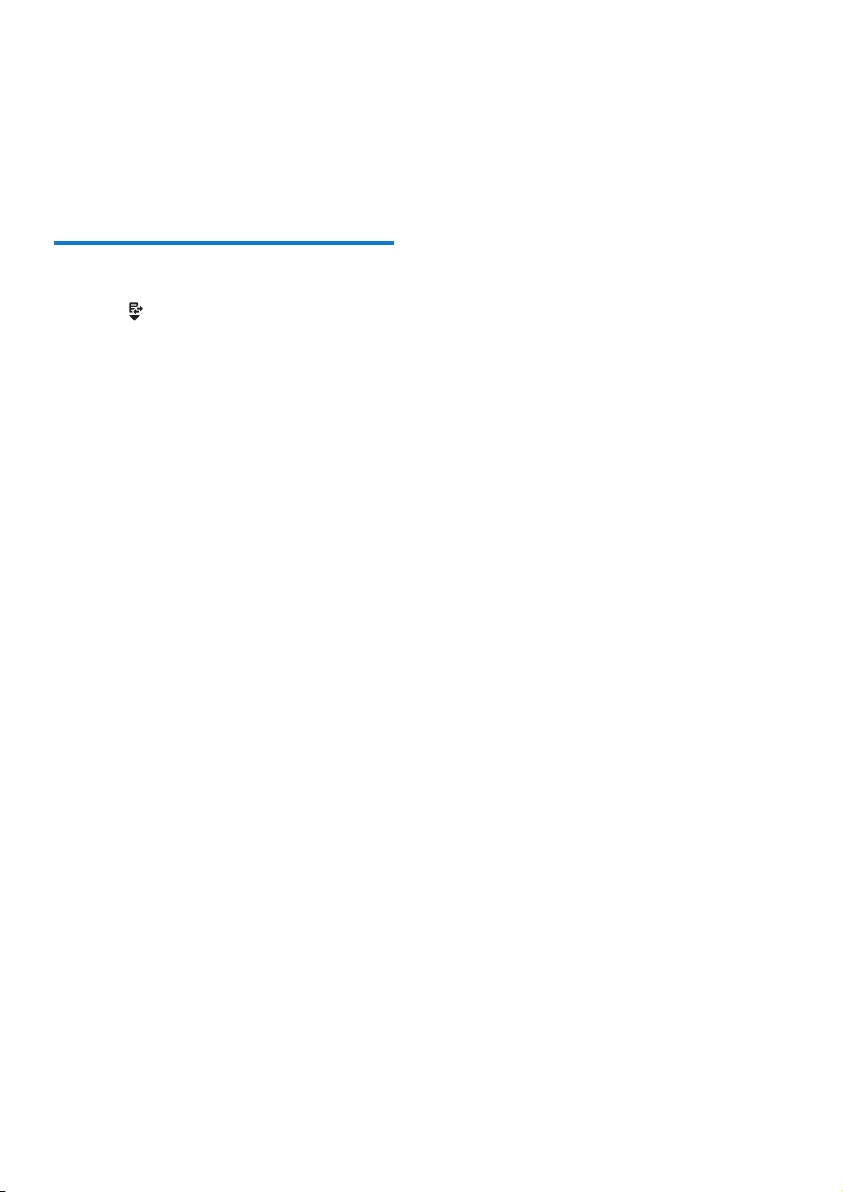
20 EN
3 Select [Delete], then press MENU/OK to
conrm.
» The handset displays a conrmation
requests.
4 Press MENU/OK to conrm.
» The record is deleted.
Delete all call records
1 Press .
» The incoming call log is displayed.
2 Press MENU/OK to enter the options
menu.
3 Select [Delete all], then press MENU/OK
to conrm.
» The handset displays a conrmation
requests.
4 Press MENU/OK to conrm.
» All records are deleted.
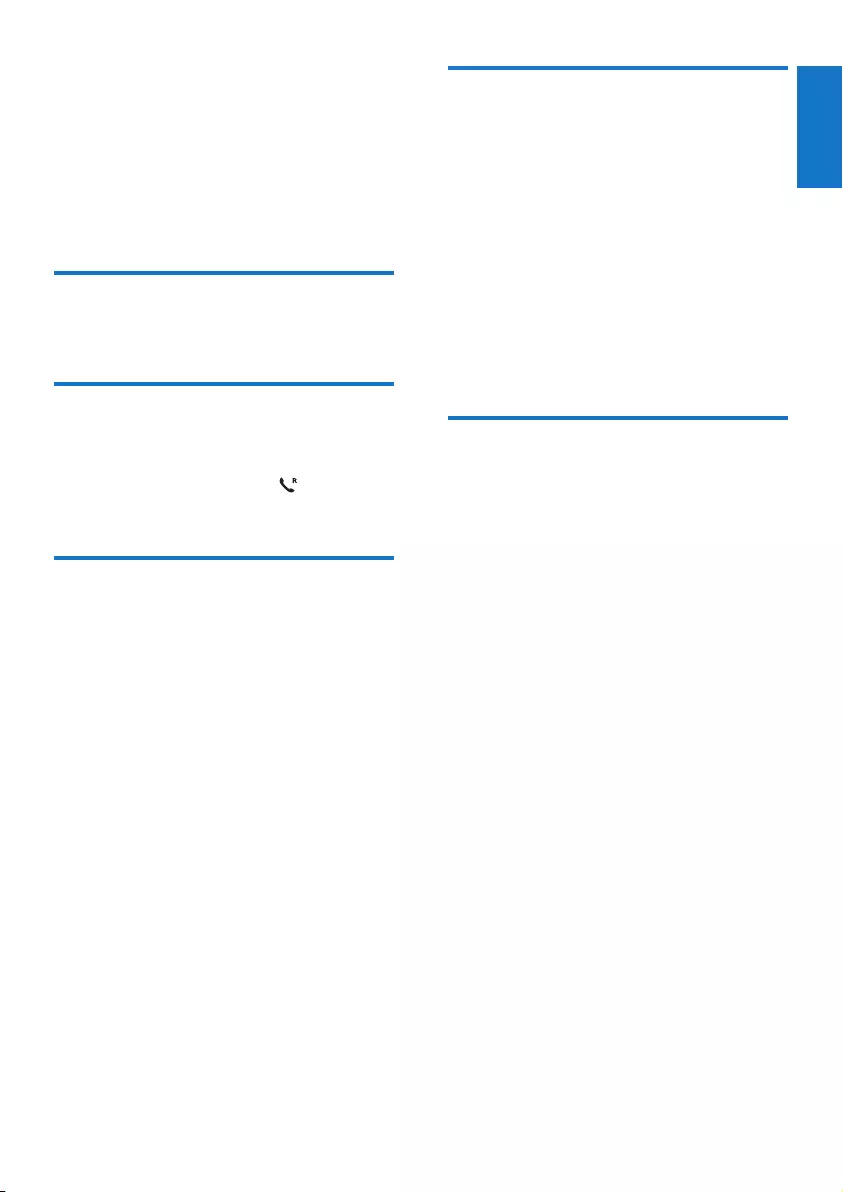
21
English
EN
9 Redial list
The redial list stores the call history of dialed
calls. It includes the names and/or numbers you
have called. This phone can store up to 10 redial
records.
View the redial records
Press REDIAL/C.
Redial a call
1 Press REDIAL/C.
2 Select a record, then press .
» The number is dialed out.
Save a call record to the
phonebook
1 Press REDIAL/C to enter the list of dialed
calls.
2 Select a record, then press MENU/OK to
conrm.
3 Select [Save number], then press MENU/
OK to conrm.
4 Enter and edit the name, then press
MENU/OK to conrm.
5 Enter and edit the number, then press
MENU/OK to conrm.
» The record is saved.
Delete a redial record
1 Press REDIAL/C to enter the list of dialed
calls.
2 Select a record, then press MENU/OK to
conrm.
3 Select [Delete], then press MENU/OK to
conrm.
» The handset displays a conrmation
request.
4 Press MENU/OK to conrm.
» The record is deleted.
Delete all redial records
1 Press REDIAL/C to enter the list of dialed
calls.
2 Select [Delete all], then press MENU/OK
to conrm.
» The handset displays a conrmation
request.
3 Press MENU/OK to conrm.
» All records are deleted.
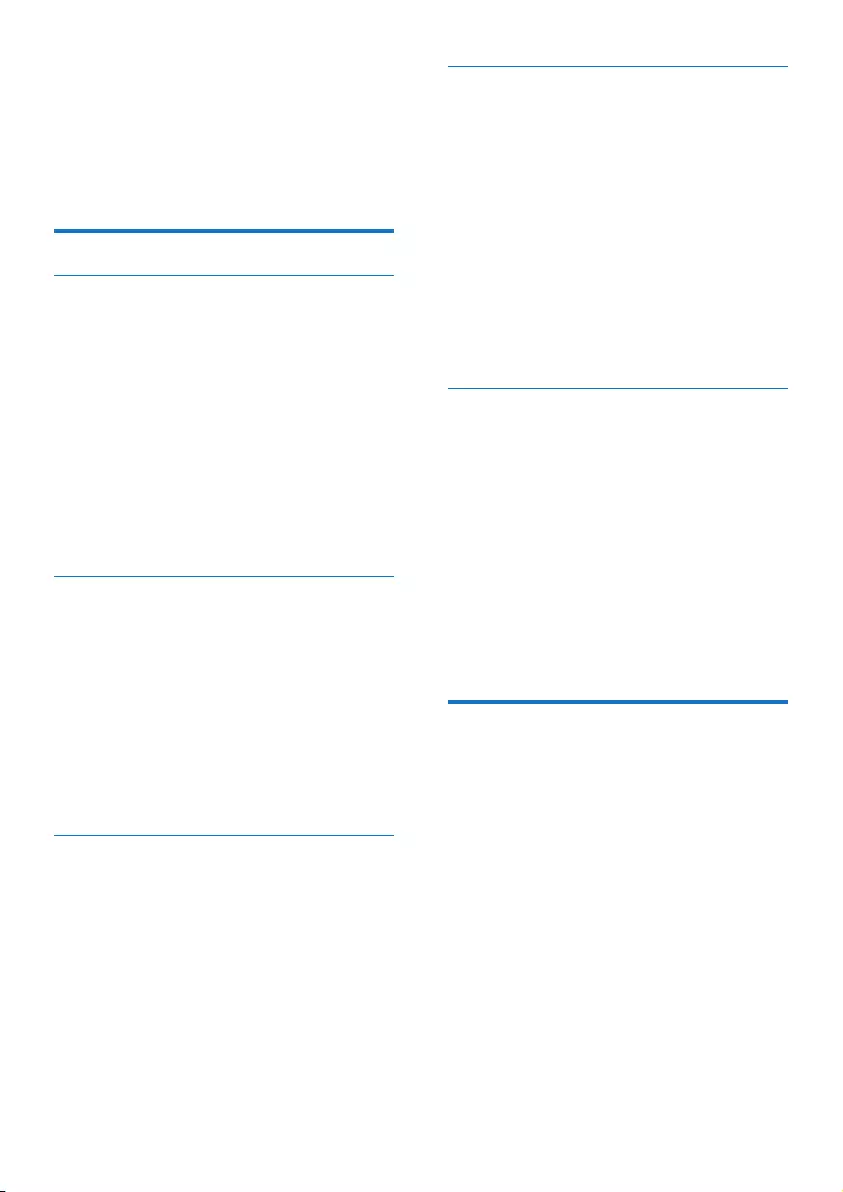
22 EN
10 Phone settings
You can customize the settings to make it your
own phone.
Sound settings
Set the handset's ringtone volume
You can select among 5 ringtone volume levels
or [Off].
1 Press MENU/OK.
2 Select [Phone setup] > [Sounds] >
[Ring volume], then press MENU/OK to
conrm.
3 Select a volume level, then press MENU/
OK to conrm.
» The setting is saved.
Set the handset's ringtone
You can select from 10 ringtones.
1 Press MENU/OK.
2 Select [Phone setup] > [Sounds] > [Ring
tones], then press MENU/OK to conrm.
3 Select a ringtone, then press MENU/OK
to conrm.
» The setting is saved.
Set the key tone
Key tone is the sound made when you press a
key on the handset.
1 Press MENU/OK.
2 Select [Phone setup] > [Sounds] > [Key
tone], then press MENU/OK to conrm.
3 Select [On]/[Off], then press MENU/OK
to conrm.
» The setting is saved.
Set the docking tone
Docking tone is the sound made when you
place the handset on the base station or
charger.
1 Press MENU/OK.
2 Select [Phone setup] > [Sounds] >
[Docking tone], then press MENU/OK to
conrm.
3 Select [On]/[Off], then press MENU/OK
to conrm.
» The setting is saved.
Set the battery tone
Battery tone is the sound made when the
battery is low and needs recharging.
1 Press MENU/OK.
2 Select [Phone setup] > [Sounds] >
[Battery tone], then press MENU/OK to
conrm.
3 Select [On]/[Off], then press MENU/OK
to conrm.
» The setting is saved.
ECO+ mode
When the ECO+ mode is activated, it
eliminates the radiation of the handset and base
station in standby mode.
1 Press MENU/OK.
2 Select [Phone setup] >[ECO+ mode],
then press MENU/OK to conrm.
3 Select [On]/[Off], and press MENU/OK to
conrm.
» The setting is saved.
» ECO+ is displayed in standby mode.
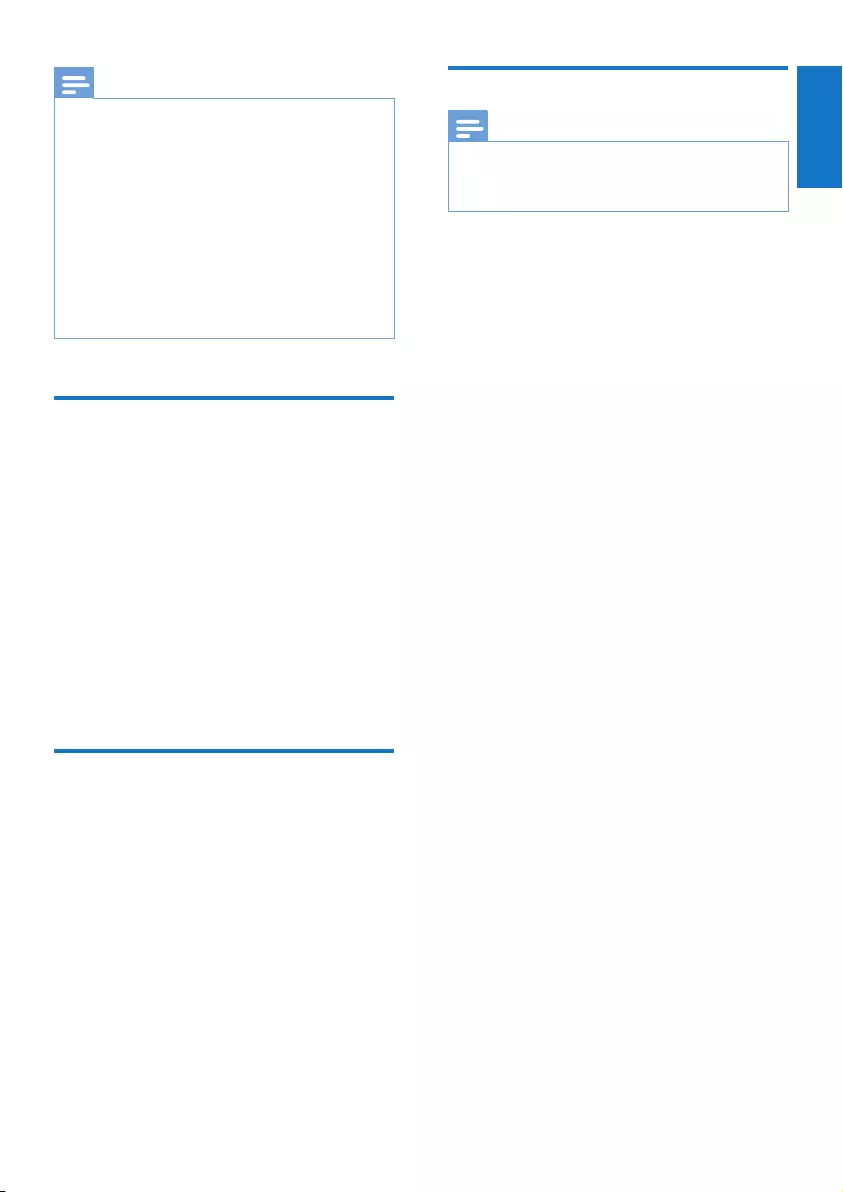
23
English
EN
Note
•Make sure that all the handsets registered to the base
station are D200/D205 in order to have the ECO+
feature functioning properly.
•When ECO+ is activated, the standby time is reduced.
This is because in ECO+ mode the base station is not
transmitting any signal in standby mode; therefore the
handset needs to “listen” more frequently for signals
from the base station to detect incoming calls or other
requests from the base station. The time it takes for the
handset to access features like call setup, call log, paging,
and phonebook browsing is also delayed. The handset
will not alert you to link loss in case of power loss or
moving out of range.
Name the handset
The name of the handset can be up to 14
characters. It is displayed on the handset screen
in standby mode.
1 Press MENU/OK.
2 Select [Phone setup] > [Phone name],
then press MENU/OK to conrm.
3 Enter or edit the name. To erase a
character, press REDIAL/C.
4 Press MENU/OK to conrm.
» The setting is saved.
Set the date and time
For information, see 'Set the date and time' in
the 'Get started' section.
Set the display language
Note
•This feature only applies to models with multiple-
language support.
•Languages available vary from country to country.
1 Press MENU/OK.
2 Select [Phone setup] > [Language], then
press MENU/OK to conrm.
3 Select a language, then press MENU/OK
to conrm.
» The setting is saved.
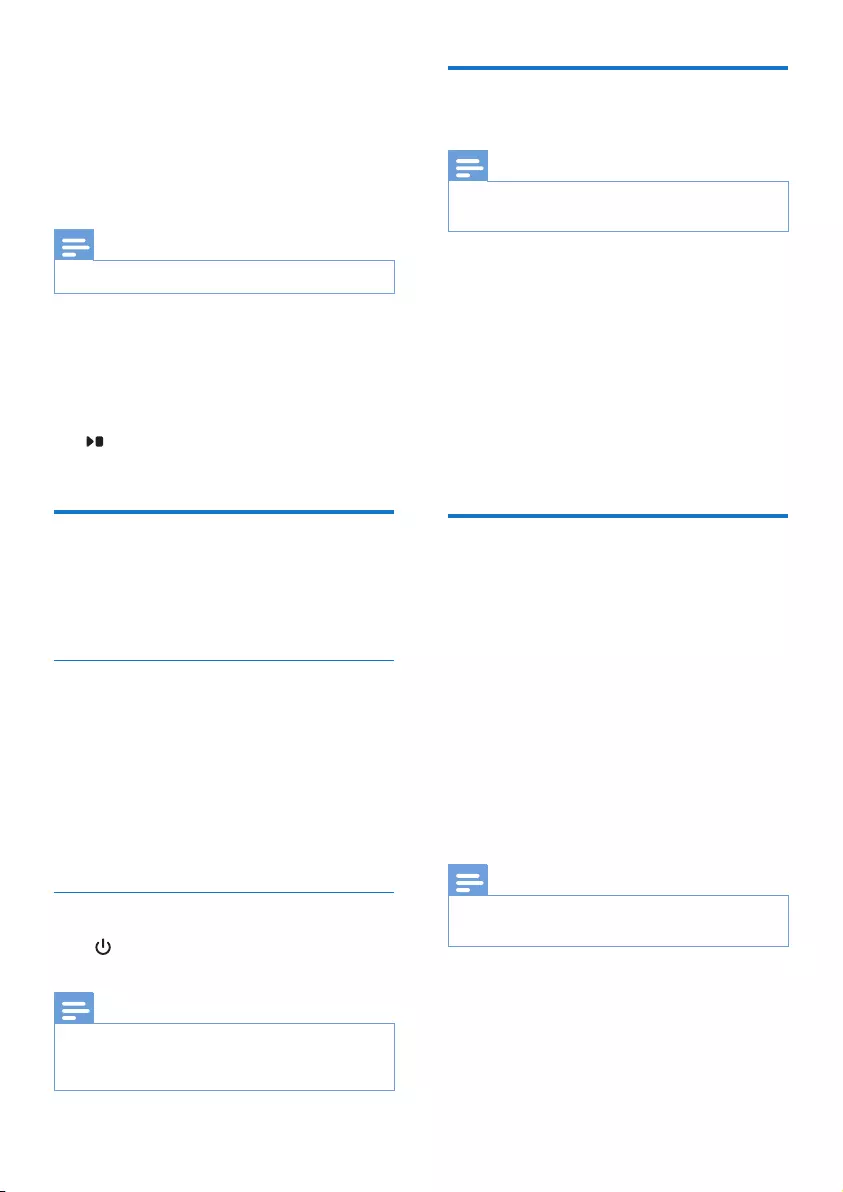
24 EN
11 Telephone
answering
machine
Note
•Available only for D205.
Your phone includes a telephone answering
machine that records unanswered calls when
it is on. You can access the answering machine
remotely and change the settings through the
answering machine menu on the handset.
The button on the base station lights up
when the answering machine is on.
Turn the answering machine
on or off
You can turn the answering machine on or off
through the base station or the handset.
Through the handset
1 Press MENU/OK.
2 Select [Answ. Machine] > [Voice answer],
then press MENU/OK to conrm.
3 Select [Answer only]/[Record also]/[Off],
then press MENU/OK to conrm.
» The setting is saved.
Through the base
Press to turn the answering machine on or
off in standby mode.
Note
•When the answering machine is switched on, it answers
incoming calls after a certain number of rings based on
the ring delay setting.
Set the answering machine
language
Note
•This feature only applies to models with multiple-
language support.
The answering machine language is the language
for the announcements.
1 Press MENU/OK.
2 Select [Answ. Machine] > [Voice
language], then press MENU/OK to
conrm.
3 Select a language, then press MENU/OK
to conrm.
» The setting is saved.
Set the answer mode
You can set the answering machine and select if
the callers can leave messages. Select [Record
also]if you allow the callers to leave messages.
Select [Answer only] if you forbid the callers to
leave messages.
1 Press MENU/OK.
2 Select [Answ. Machine] > [Voice answer],
then press MENU/OK to conrm.
3 Select an answer mode, then press MENU/
OK to conrm.
» The setting is saved.
Note
•If the memory is full, the answering machine switches to
[Answer only] mode automatically.
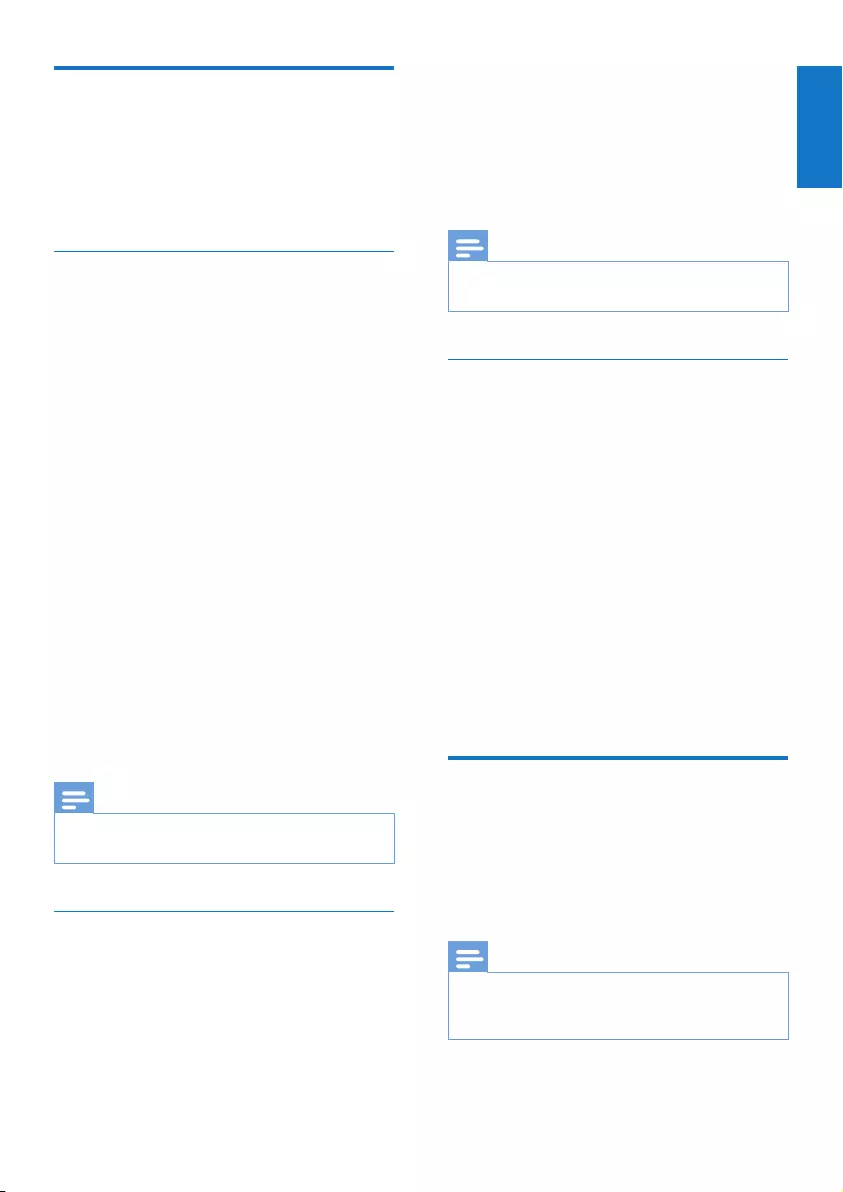
25
English
EN
Announcements
The announcement is the message your caller
hears when the answering machine picks up the
call. The answering machine has 2 pre-recorded
announcements: [Record also] and [Answer
only].
Record an announcement
The maximum length of the announcement you
can record is 3 minutes. The newly recorded
announcement automatically replaces the old
one.
1 Press MENU/OK.
2 Select [Answ. Machine] >
[Announcement], then press MENU/OK
to conrm.
3 Select [Answer only] or [Record also],
then press MENU/OK to conrm.
4 Select [Record], then press MENU/OK to
conrm.
5 Start recording close to the microphone
after the beep.
6 Press MENU/OK to stop recording or the
recording stops after 3 minutes.
» You can listen to the newly recorded
announcement on the handset.
Note
•Make sure that you speak close to the microphone
when you record an announcement.
Listen to the announcement
1 Press MENU/OK.
2 Select [Answ. Machine] >
[Announcement], then press MENU/OK
to conrm.
3 Select [Answer only] or [Record also],
then press MENU/OK to conrm.
4 Select [Play], then press MENU/OK to
conrm.
» You can listen to the current
announcement.
Note
•You can no longer listen to the announcement when
you pick up an incoming call.
Restore the default announcement
1 Press MENU/OK.
2 Select [Answ. Machine] >
[Announcement], then press MENU/OK
to conrm.
3 Select [Record also]or [Answer only],
then press MENU/OK to conrm.
4 Select [Use default], then press MENU/
OK to conrm.
» The handset displays a conrmation
request.
5 Press MENU/OK to conrm.
» The default announcement is restored
Incoming messages
Each message can be up to 3 minutes long.
When you receive new messages, the new
message indicator ashes on the answering
machine and the handset displays a notication
message.
Note
•If you pick up the phone when the caller leaves a
message, the recording stops and you can talk to the
caller directly.
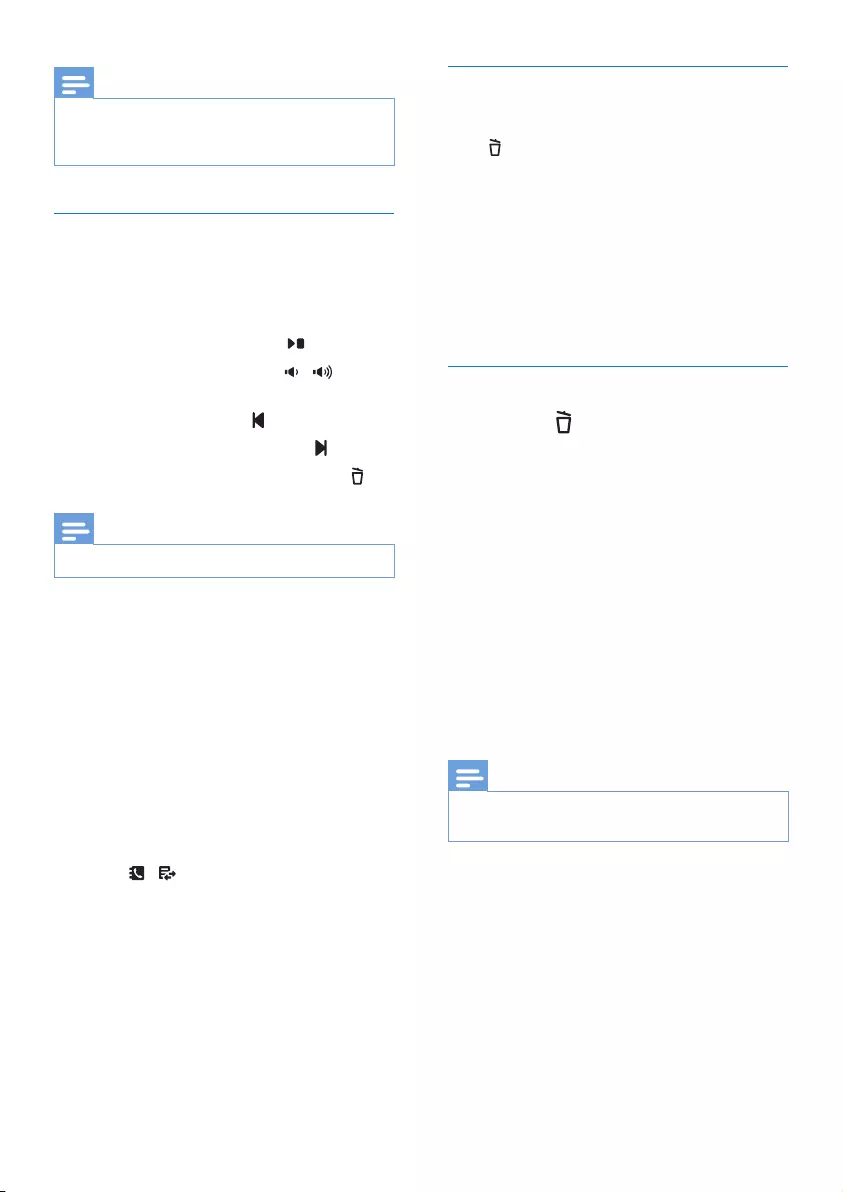
26 EN
Note
•If the memory is full, the answering machine switches
to [Answer only] automatically. Delete old messages to
receive new ones.
Listen to the incoming messages
You can listen to the incoming messages in the
sequence they are recorded.
From the base
• To start/stop listening, press .
• To adjust the volume, press / .
• To play the previous message/replay the
current message, press .
• To play the next message, press .
• To delete the current message, press .
Note
•No deleted messages can be recovered.
From the handset
1 Press MENU/OK.
2 Select [Answ. Machine] > [Play], then
press MENU/OK to conrm.
» New messages start playing. Old
messages start playing if there is no
new message.
• Press REDIAL/C to stop listening.
• Press MENU/OK to enter the options
menu.
• Press / to increase/decrease the
volume.
Delete an incoming message
From the base
Press when you listen to the message.
» The current message is deleted.
From the handset
1 When you listen to the message, press
MENU/OK to enter the options menu.
2 Select [Delete], then press MENU/OK to
conrm.
» The current message is deleted.
Delete all old incoming messages
Press and hold on the base station in standby
mode.
» All old messages are permanently
deleted.
From the handset
1 Press MENU/OK.
2 Select [Answ. Machine] > [Delete all],
then press MENU/OK to conrm.
» The handset displays a conrmation
request.
3 Press MENU/OK to conrm.
» All old messages are permanently
deleted.
Note
•You can only delete the read messages. No deleted
messages can be recovered.
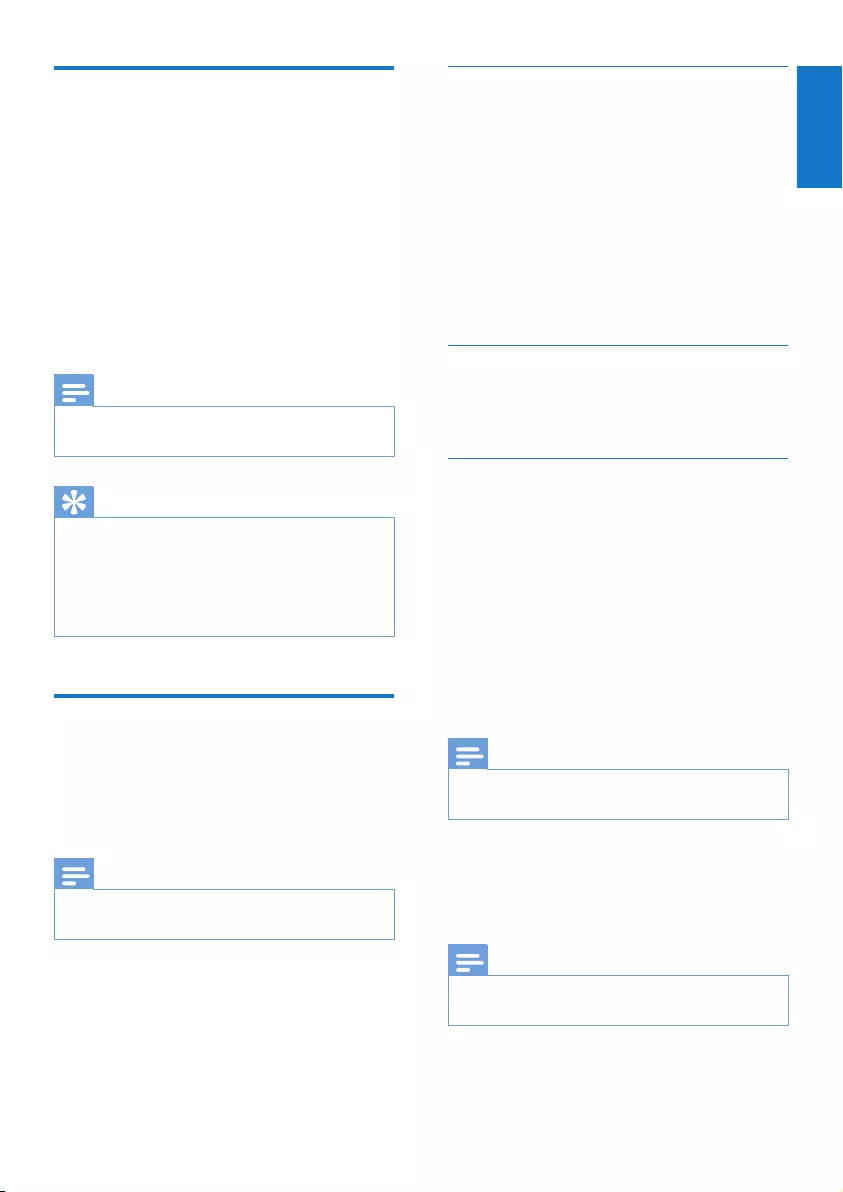
27
English
EN
Set the ring delay
You can set the number of times the phone
rings before the answering machine picks up
the call.
1 Press MENU/OK.
2 Select [Answ. Machine] > [Ring delay],
then press MENU/OK to conrm.
3 Select a new setting, then press MENU/
OK to conrm.
» The setting is saved.
Note
•Make sure that the answering machine is switched on
before this feature can be applied.
Tip
•When you access the answering machine remotely,
you are recommended to set the ring delay to [Toll
saver] mode. This is a cost effective way to manage
your messages. When there are new messages, the
answering machine picks up the call after 3 rings; When
there is no messages, it picks up the call after 5 rings.
Remote access
You can operate your answering machine when
you are away from home. Simply make a call to
your phone with a touch tone phone and enter
your 4-digit PIN code.
Note
•The remote access PIN code is the same as your
system PIN. The preset PIN is 0000.
Activate/deactivate the remote access
You can allow or block remote access to the
answering machine.
1 Press MENU/OK.
2 Select [Answ. Machine] > [Remote
access], then press MENU/OK to conrm.
3 Select [On]/[Off], then press MENU/OK
to conrm.
» The setting is saved.
Change the PIN code
For information, see 'Change the remote access
PIN code' in the 'Get started' section.
Access the answering machine
remotely
1 Make a call to your home number with a
touch tone phone.
2 Enter # when you hear the announcement.
3 Enter your PIN code.
» You now have access to your
answering machine, and you can now
listen to the new messages.
Note
•You have 2 chances to enter the correct PIN code
before your phone hangs up.
4 Press a key to carry out a function. See the
Remote access commands table below for
a list of available functions.
Note
•When there is no message, the phone hangs up
automatically if no key is pressed for 8 seconds.
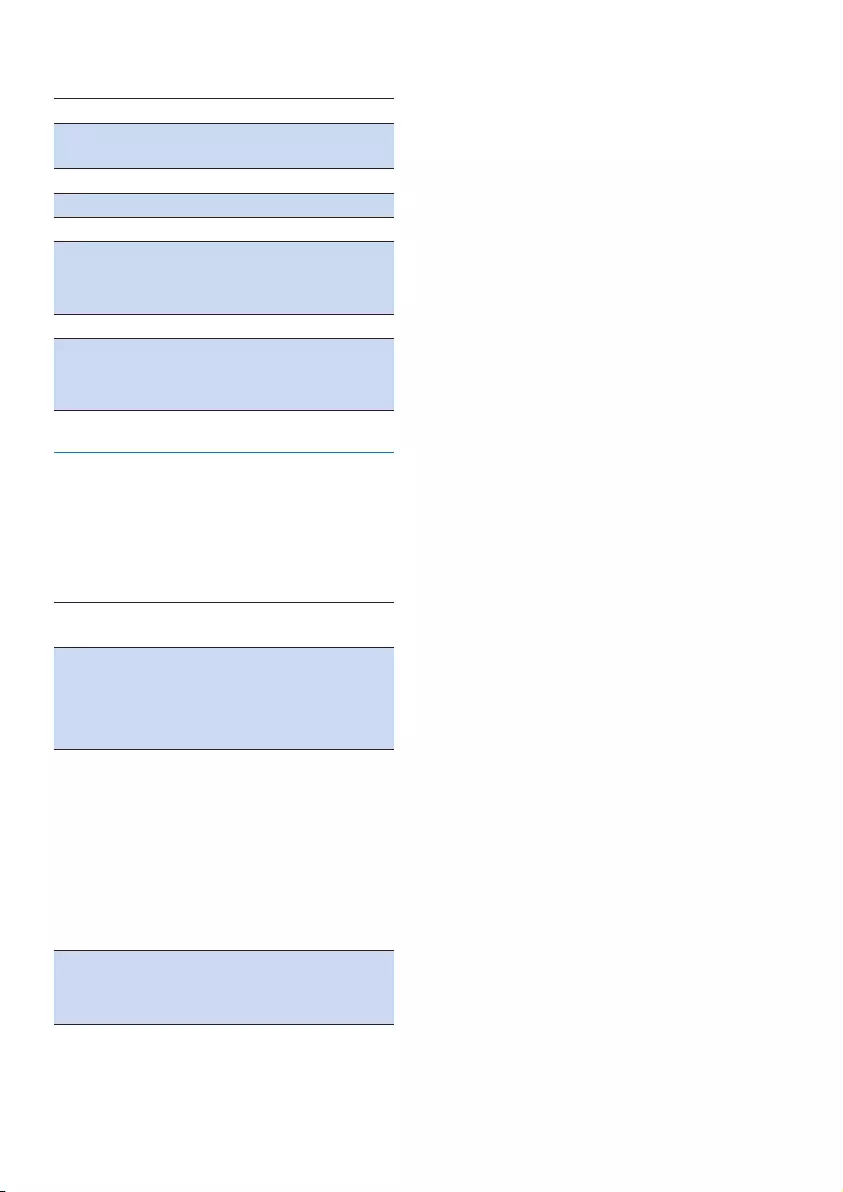
28 EN
Remote access commands
Key Function
1 Repeat the current or listen to
the previous message.
2Listen to messages.
3Skip to the next message.
6Delete the current message.
7Switch the answering machine on.
(not available when you listen to
the messages).
8Stop listening to the message.
9Switch the answering machine off.
(not available when you listen to
the messages).
Behavior of the LED display on the
base station
The table below shows you the current status
with different LED display behavior on the base
station.
LED
display
Message status
Steady on • There is no new message and
the memory is not full.
• The handset is switched on.
• Enter the paging mode
Flashing • There is a new message and the
memory is not full.
• There is an incoming call.
• Recording an incoming mes-
sage/announcement.
• Message playback.
• Remote access/listen to mes-
sages from the handset.
Flashing
(Fast)
• There is no new message and
the memory is full.
• Enter the registration mode

29
English
EN
12 Services
The phone supports a number of features that
help you handle and manage the calls.
Call list type
You can set whether you can view all incoming
calls or missed calls from this menu.
Select the call list type
1 Press MENU/OK.
2 Select [Services]> [Call list type], then
press MENU/OK to conrm.
3 Select an option, then press MENU/OK to
conrm.
Auto conference
To join an external call with another handset,
press .
Note
•This feature is available only for multi-handset versions.
Activate/Deactivate auto conference
1 Press MENU/OK.
2 Select [Services] > [Conference], then
press MENU/OK to conrm.
3 Select [Auto]/[Off], then press MENU/OK
to conrm.
» The setting is saved.
Network type
Note
•This is a country dependent feature. It only applies to
models with network type support.
1 Press MENU/OK.
2 Select [Services] > [Network type], then
press MENU/OK.
3 Select a network type, then press MENU/
OK.
» The setting is saved.
Auto prex
This feature checks and formats your outgoing
call number before it is dialed out. The prex
number can replace the detect number you
set in the menu. For example, you set 604 as
the detect number and 1250 as the prex.
When you have dialed out a number such as
6043338888, your phone changes the number
to 12503338888 when it dials out.
Note
•The maximum length of a detect number is 10 digits.
The maximum length of an auto prex number is 10
digits.
•This is a country dependent feature.
Set auto prex
1 Press MENU/OK.
2 Select [Services] > [Auto prex], then
press MENU/OK to conrm.
3 Enter the detect number, then press
MENU/OK to conrm.
4 Enter the prex number, then press
MENU/OK to conrm.
» The setting is saved.
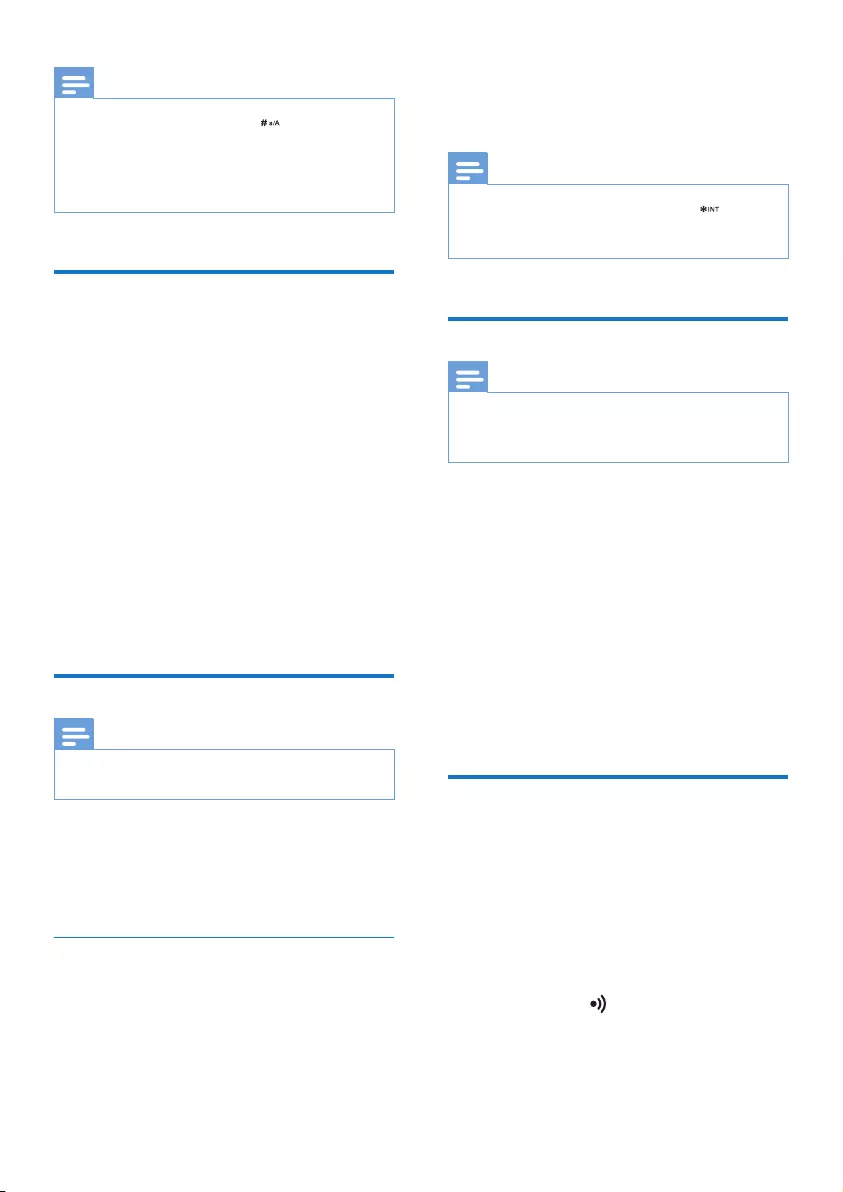
30 EN
Note
•To enter a pause, press and hold .
•If the prex number is set and the detect number is left
empty, the prex number is added to all outgoing calls.
•The feature is unavailable if the dialed number starts
with * and #.
Select the recall duration
Make sure that the recall time is set correctly
before you can answer a second call. In normal
case, the phone is already preset for the recall
duration. You can select among 3 options:
[Short], [Medium] and [Long]. The number of
available options varies with different countries.
For details, consult your service provider.
1 Press MENU/OK.
2 Select [Services] > [Recall time], then
press MENU/OK to conrm.
3 Select an option, then press MENU/OK to
conrm.
» The setting is saved.
Dial mode
Note
•This feature only applies to models that support both
tone and pulse dial.
Dial mode is the telephone signal used in your
country. The phone supports tone (DTMF) and
pulse (rotary) dial. Consult the service provider
for detailed information.
Set the dial mode
1 Press MENU/OK.
2 Select [Services] > [Dial mode], then
press MENU/OK to conrm.
3 Select a dial mode, then press MENU/OK
to conrm.
» The setting is saved.
Note
•If your phone is in pulse dial mode, press during a
call for temporary tone mode. Digits entered for this
call are then sent out as tone signals.
Auto clock
Note
•This service is network dependent.
•Make sure you have subscribed to the caller ID service
before you use this feature.
It synchronizes the date and time on your
phone with the public switched telephone
network (PSTN) automatically. For the date to
be synchronized, make sure the current year is
set.
1 Press MENU/OK.
2 Select [Services] > [Auto clock], then
press MENU/OK to conrm.
3 Select [On]/[Off] . Press MENU/OK.
» The setting is saved.
Register additional handsets
You can register additional handsets to the base
station. The base station can register up to 4
handsets.
1 Press MENU/OK on the handset.
2 Select [Services] > [Register], then press
MENU/OK to conrm.
3 Press and hold on the base station for
5 seconds.
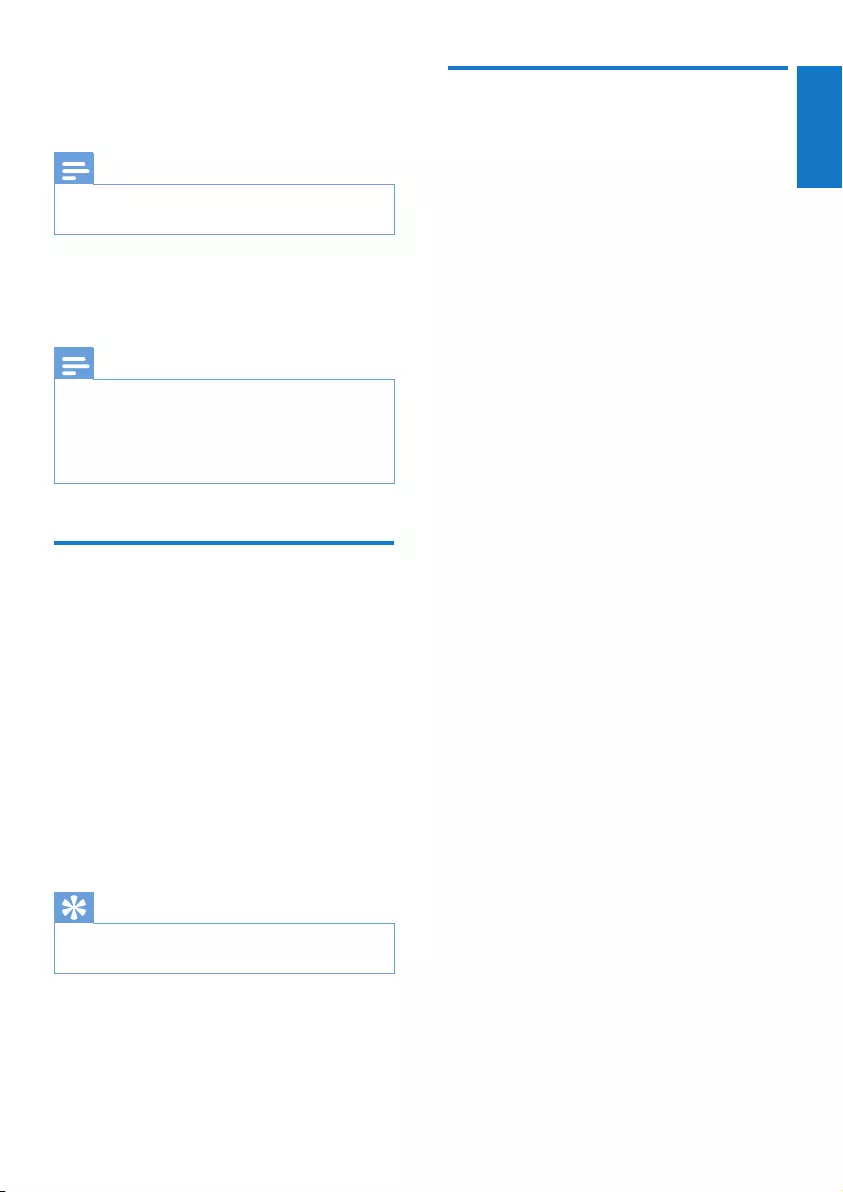
31
English
EN
4 Enter the system PIN. Press REDIAL/C to
make corrections. Then press MENU/OK
to conrm the PIN.
Note
•For models with an answering machine, you hear a
conrmation beep.
» Registration is completed in less than 2
minutes. The base automatically assigns
a handset number to the handset.
Note
•If the PIN is incorrect or no base is found within a
certain period, your handset displays a notication
message. Repeat the above procedure if registration
fails.
•The preset PIN is 0000. No change can be made on it.
Unregister the handsets
1 Press MENU/OK.
2 Select [Services] > [Unregister], then
press MENU/OK to conrm.
3 Enter the system PIN. (The preset PIN is
0000). Press REDIAL/C to remove the
number.
4 Select the handset number to be
unregistered.
5 Press MENU/OK to conrm.
» The handset is unregistered.
Tip
•The handset number displays beside the handset name
in standby mode.
Restore default settings
You can reset your phone settings to the
original factory settings.
1 Press MENU/OK.
2 Select [Services] > [Reset], then press
MENU/OK to conrm.
» The handset displays a conrmation
request.
3 Press MENU/OK to conrm.
» All settings are reset.
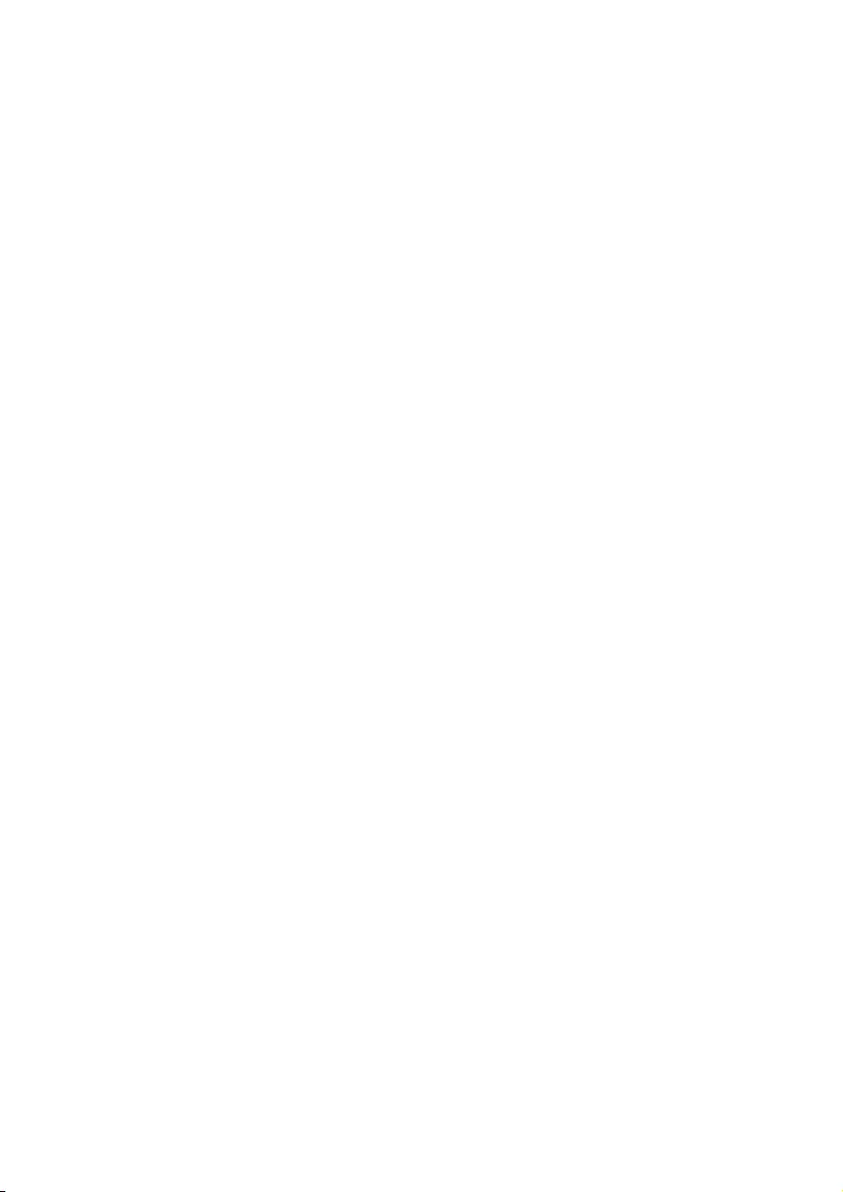
32 EN
13 Technical data
General specication and features
• Talk time: 16 hours
• Standby time: 180 hours
• Range indoor: 50 meters
• Range outdoor: 300 meters
• Phonebook list with 50 entries
• Redial list with 10 entries
• Call log with 20 entries
• Answering machine with 25 minutes
recording time
• Caller identication standard support: FSK,
DTMF
Battery
• Philips: 2 x AAA Ni-MH 1.2V 550 mAh
rechargeable batteries
Power adapter
Base and charger
• Philips: MN-A102-U130, input: 100-240
Vac, 50/60 Hz 200 mA, output: 6 Vdc 400
mA
• Philips: S003IB0600040, input: 100-240 Vac,
50/60 Hz 150 mA, output: 6 Vdc 400 mA
Power consumption
• Power consumption in idle mode: around
0.70 W (D200), 0.75 W (D205)
Weight and dimensions (D200)
• Handset: 115.8 grams
• 158.2 x 47 x 26.6 mm (H x W x D)
• Base: 95.6 grams
• 68 x 121.4 x 45.2 mm (H x W x D)
• Charger: 51.2 grams
• 68 x 70.7 x 45.2 mm (H x W x D)
Weight and dimensions (D205)
• Handset: 115.8 grams
• 158.2 x 47 x 26.6 mm (H x W x D)
• Base: 104.8 grams
• 68 x 121.4 x 45.2 mm (H x W x D)
• Charger: 51.2 grams
• 68 x 70.7 x 45.2 mm (H x W x D)
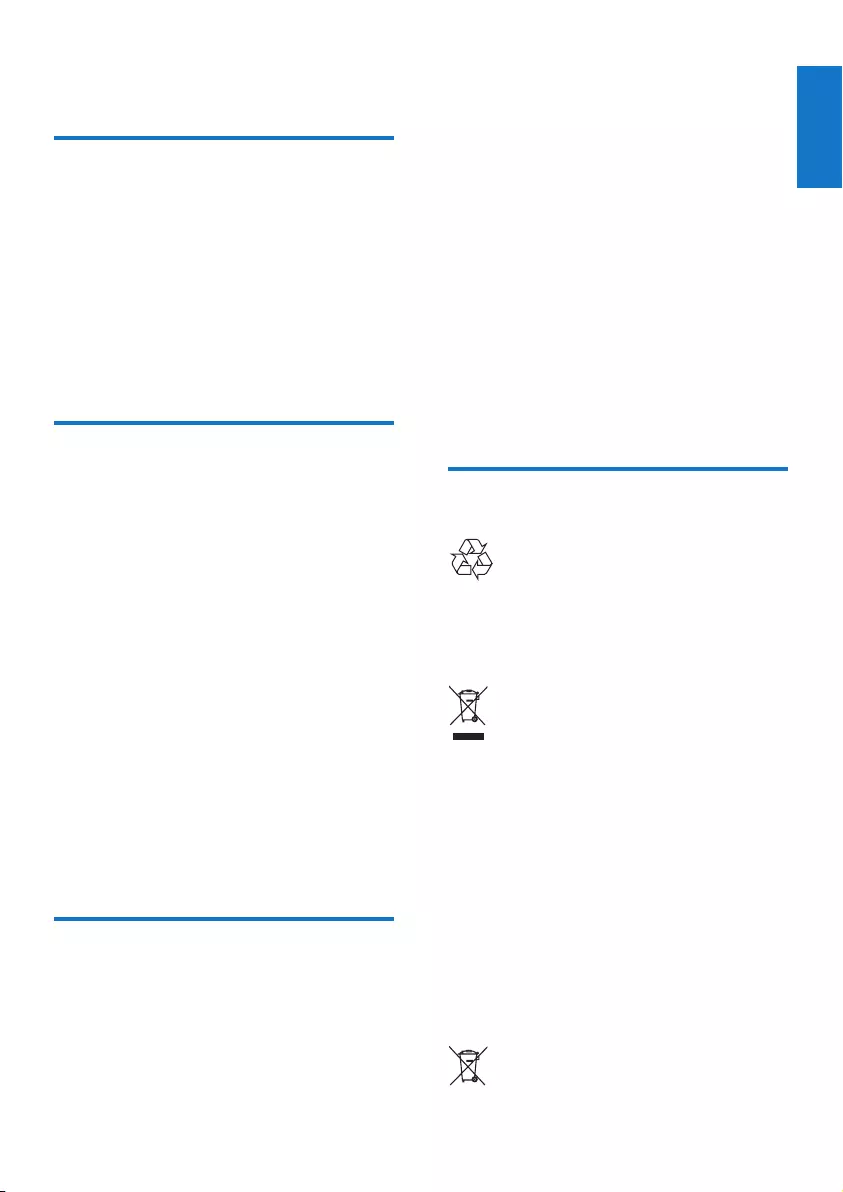
33
English
EN
14 Notice
Declaration of conformity
Hereby Philips Consumer Lifestyle, declares
that the D200/D205 is in compliance with
the essential requirements and other relevant
provisions of Directive 1999/5/EC. You can nd
the Declaration of Conformity on www.p4c.
philips.com.
This product has been designed, tested and
manufactured according the European R&TTE
directive 1999/5/EC.
Use GAP standard
compliance
The GAP standard guarantees that all DECT™
GAP handsets and base stations comply with
a minimum operating standard irrespective of
their make. The handset and base station are
GAP compliant, which means they guarantee
the minimum functions: register a handset,
take the line, make a call and receive a call. The
advanced features may not be available if you
use them with other makes. To register and use
this handset with a GAP compliant base station
of different make, rst follow the procedure
described in the manufacturer's instructions,
then follow the procedure described in this
manual for registering a handset. To register a
handset from different make to the base station,
put the base station in registration mode, then
follow the procedure described in the handset
manufacturer's instructions.
Compliance with EMF
Koninklijke Philips Electronics N.V. manufactures
and sells many products targeted at consumers,
which, like any electronic apparatus, in
general have the ability to emit and receive
electromagnetic signals.
One of Philips’ leading Business Principles is to
take all necessary health and safety measures
for our products, to comply with all applicable
legal requirements and to stay well within
the EMF standards applicable at the time of
producing the products.
Philips is committed to develop, produce and
market products that cause no adverse health
effects. Philips conrms that if its products are
handled properly for their intended use, they
are safe to use according to scientic evidence
available today.
Philips plays an active role in the development
of international EMF and safety standards,
enabling Philips to anticipate further
developments in standardization for early
integration in its products.
Disposal of your old product
and batteries
Your product is designed and manufactured
with high quality materials and components,
which can be recycled and reused.
When this crossed-out wheeled bin symbol is
attached to a product it means that the product
is covered by the European Directive 2002/96/
EC. Please inform yourself about the local
separate collection system for electrical and
electronic products.
Please act according to your local rules and
do not dispose of your old products with your
normal household waste.
Correct disposal of your old product helps to
prevent potential negative consequences for the
environment and human health.
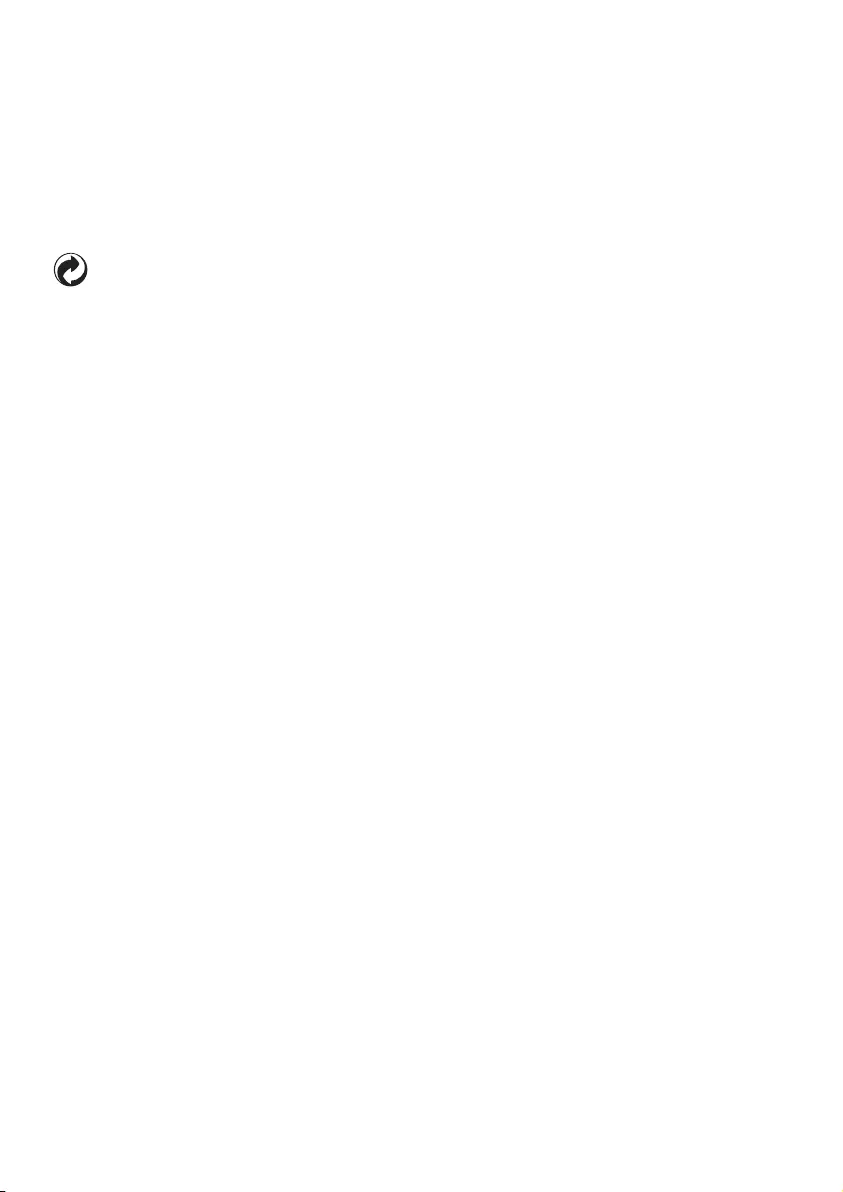
34 EN
Your product contains batteries covered by the
European Directive 2006/66/EC, which cannot
be disposed with normal household waste.
Please inform yourself about the local rules
on separate collection of batteries because
correct disposal helps to prevent negative
consequences for the environmental and
human health.
When this logo is attached to a product, it
means a nancial contribution has been paid to
the associated national recovery and recycling
system.
Environmental information
All unnecessary packaging has been omitted.
We have tried to make the packaging easy to
separate into three materials: cardboard (box),
polystyrene foam (buffer) and polyethylene
(bags, protective foam sheet.)
Your system consists of materials which can
be recycled and reused if disassembled by
a specialized company. Please observe the
local regulations regarding the disposal of
packaging materials, exhausted batteries and old
equipment.
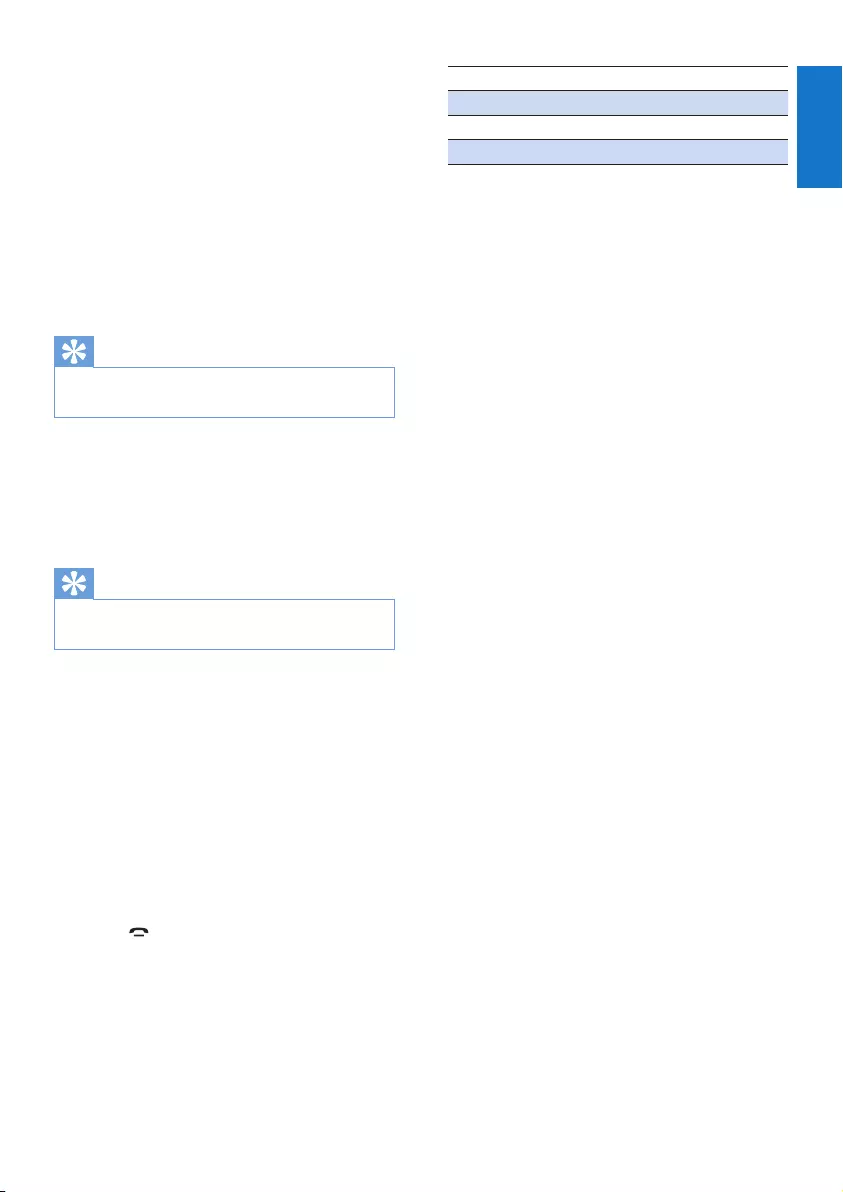
35
English
EN
15 Frequently
asked questions
No signal bar is displayed on the screen.
•The handset is out of range. Move it closer
to the base station.
•If the handset displays [Unregistered],
register your handset.
Tip
•For further information, see the chapter 'Services',
section 'Register additional handsets'.
If I fail to pair (register) the additional
handsets to the base station, what do I do?
Your base memory is full. Unregister the unused
handsets and try again.
Tip
•For further information, see the chapter 'Services',
section 'Unregister the handsets'.
My handset is in searching status, what do I
do?
• Make sure that the base station has power
supply.
• Register the handset to the base station.
• Move the handset closer to the base
station.
I have chosen a wrong language which I cannot
read, what do I do?
1 Press to go back to the standby screen.
2 Press MENU/OK to access the main menu
screen.
3 Select [Phone setup] > [Language], then
you see one of the following texts appear
on the screen:
Phone setup > Language
Réglages > Langue
Telefon-Setup > Sprache
Cong. telef. > Lingua
4 Select it to access the language options.
5 Select your own language.
The handset loses connection with the base
or the sound is distorted during a call.
Check if the ECO+ mode is activated. Turn it
off to increase the handset range and enjoy the
optimal call conditions.
No dialing tone
•Check your phone connections.
•The handset is out of range. Move it closer
to the base station.
No docking tone
•The handset is not placed properly on the
base station/charger.
•The charging contacts are dirty. Disconnect
the power supply rst and clean the
contacts with a damp cloth.
I cannot change the settings of my voice mail,
what do I do?
The voice mail service is managed by your
service provider but not the phone itself.
Contact your service provider to change the
settings.
The handset on the charger does not charge.
•Make sure the batteries are inserted
correctly.
•Make sure the handset is placed properly
on the charger. The battery icon animates
when charging.
•Make sure the docking tone setting is
turned on. When the handset is placed
correctly on the charger, you can hear a
docking tone.
•The charging contacts are dirty. Disconnect
the power supply rst and clean the
contacts with a damp cloth.
•Batteries are defective. Purchase new ones
from your dealer.
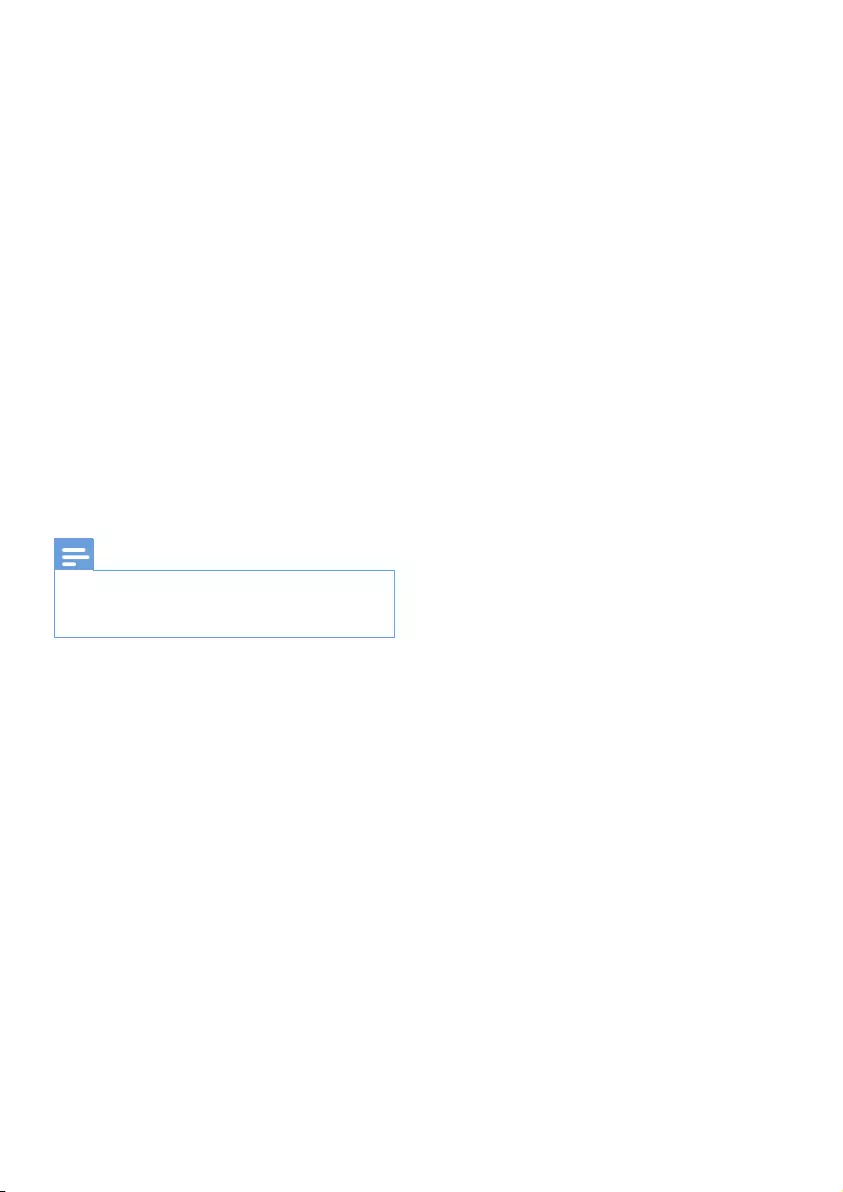
36 EN
No display
•Make sure the batteries are charged.
•Make sure there is power and the phone is
connected.
Bad audio (crackles, echo, etc.)
•The handset is nearly out of range. Move it
closer to the base station.
•The phone receives interference from the
nearby electrical appliances. Move the base
station away from them.
•The phone is at a location with thick walls.
Move the base away from them.
The handset does not ring.
Make sure the handset ringtone is turned on.
The caller ID does not display.
•The service is not activated. Check with
your service provider.
•The caller's information is withheld or
unavailable.
Note
•If the above solutions do not help, disconnect the
power supply from both the handset and base station.
Try again after 1 minute.
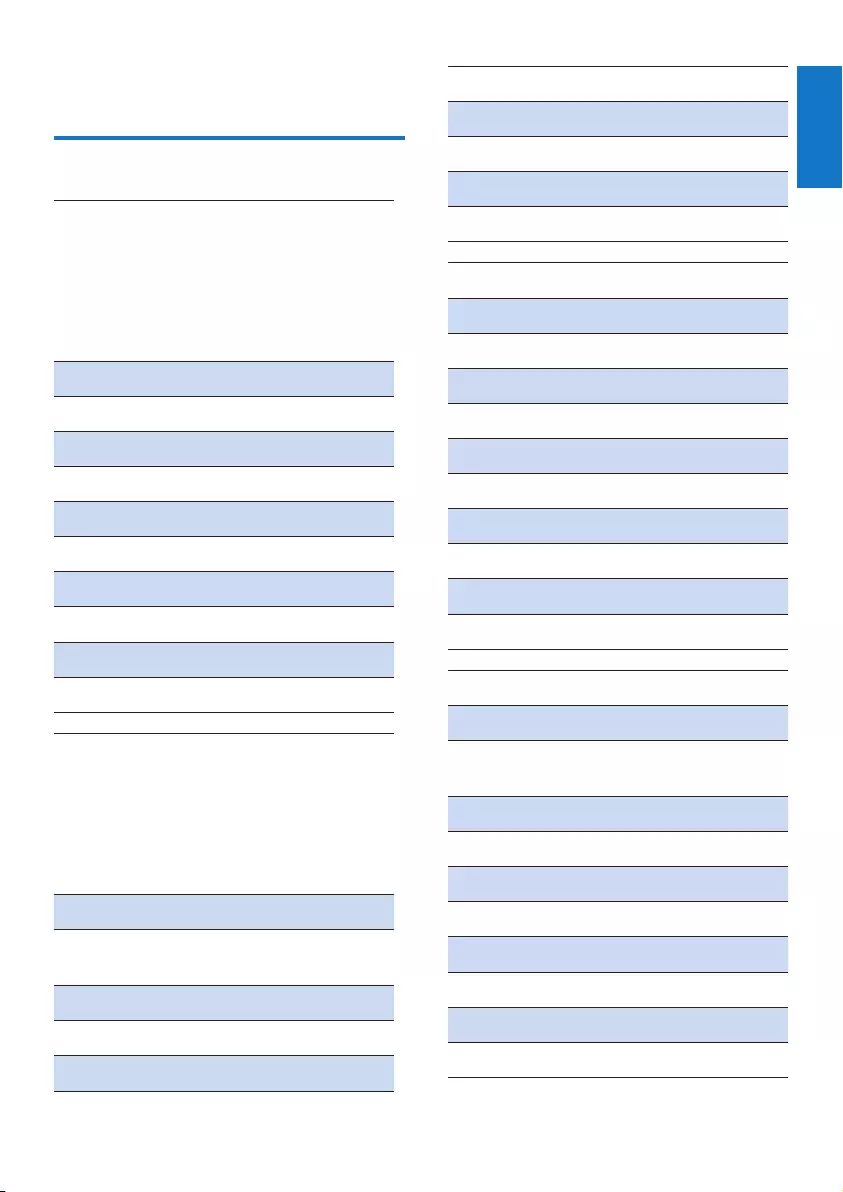
37
English
EN
16 Appendix
Text and number input tables
Key Upper case characters (for English/
French/German/Italian/Turkish/
Portuguese/Spanish/Dutch/Danish/
Finnish/Norwegian/ Swedish/Romanian/
Polish/Czech/Hungarian/Slovakian/
Slovenian/Croatian/ Lithuanian/Estonian/
Latvian/Bulgaria)
0Space . 0 , / : ; " ' ! ¡ ? ¿ * + - % \^ ~|
11 @ _ # = < > ( ) & € £ $ ¥[ ] { } ¤ § ...
2A B C 2 À Â Æ Á Ã Ä Å Ą Ā Ç Č
3D E F 3 È É Ê Ë Ė Ę Ē Δ Φ
4G H I 4 Ğ Í Ï Į Ī İ Γ
5J K L 5 Λ
6M N O 6 Ñ Ó Ô Õ Ö
7P Q R S 7 Ş Š Π Θ Σ
8T U V 8 Ù Ú Ü Ū Ų
9W X Y Z 9 Ø Ω Ξ Ψ Ž
Key Lower case characters (for English/
French/German/Italian/Turkish/
Portuguese/Spanish/Dutch/Danish/
Finnish/Norwegian/ Swedish/Romanian/
Polish/Czech/Hungarian/Slovakian/
Slovenian/Croatian/ Lithuanian/Estonian/
Latvian/Bulgaria)
0Space . 0 , / : ; " ' ! ¡ ? ¿ * + - % \ ^ ~ |
11 @ _ # = < > ( ) & € £ $ ¥ [ ] { } ¤ §
…
2a b c 2 à â æ á ã ä å ą ā ç č
3d e f 3 è é ê ë ė ę ē Δ Φ
4g h i 4 ğ í ì ï į ī ı Γ
5j k l 5 Λ
6 m n o 6 ñ ó ô õ ö ò
7p q r s 7 β ş š Π Θ Σ
8t u v 8 ù ú ü ū ų μ
9w x y z 9 ø Ω Ξ Ψ ž
Key Upper case characters (for Greek)
0Space . 0 , / : ; " ' ! ¡ ? ¿ * + - % \^ ~|
11 @ _ # = < > ( ) & £ $ ¥ [ ] { } ¤ § ...
2A B Г 2 A B C Æ Ä Å Ç
3Δ Ε Ζ 3 D E F É
4Η Θ Ι 4 G H I
5Κ Λ Μ 5 J K L
6Ν Ξ Ο 6 M N O Ñ Ö
7Π Ρ Σ 7 P Q R S
8Τ Υ Φ 8 T U V Ü
9Χ Ψ Ω 9 W X Y Z Ø
Key Lower case characters (for Greek)
0Space . 0 , / : ; " ' ! ¡ ? ¿ * + - % \ ^ ~ |
11 @ _ # = < > ( ) & € £ $ ¥ [ ] { } ¤ §
…
2α β γ 2 a b c à æ ä å
3δ ε ζ 3 d e f è é
4η θ ι 4 g h i ì
5κ λ μ 5 j k l Λ
6ν ξ ο 6 m n o ñ ö ò
7π ρ σ ς 7 p q r s ß
8τ υ φ 8 t u v ù ü
9χ ψ ω 9 w x y z ø

38 EN
Key Upper case characters (for Serbian)
0Space . 0 , / : ; " ' ! ¡ ? ¿ * + - % \^ ~|
11 @ _ # = < > ( ) & £ $ ¥ [ ] { } ¤ § ...
2А Б В Г Ђ Ć Č 2 A B CÆ Ä Å Ç
3Д Е Ж З Ј Đ 3 D E F É Δ Φ
4И Й К Л Љ 4 G H I Γ
5М Н О П Њ 5 J K L Λ
6Р С Т У Ћ 6 M N O Ñ Ö
7Ф Х Ц Ч 7 P Q R S Π Θ Σ
8Ш Щ Ъ Ы 8 T U V Ü
9Ь Э Ю Я Ž 9 W X Y Z Ø Ω Ξ Ψ
Key Lower case characters (for Serbian)
0Space . 0 , / : ; " ' ! ¡ ? ¿ * + - % \ ^ ~ |
11 @ _ # = < > ( ) & € £ $ ¥ [ ] { } ¤ §
…
2 a b c 2 à æ ä å
3d e f 3 è é Δ Φ
4g h i 4 ì Γ
5j k l 5 Λ
6 m n o 6 ñ ö ò
7p q r s 7 Π Θ Σ ß
8 t u v 8 ù ü
9x y z 9 ø Ω Ξ Ψ
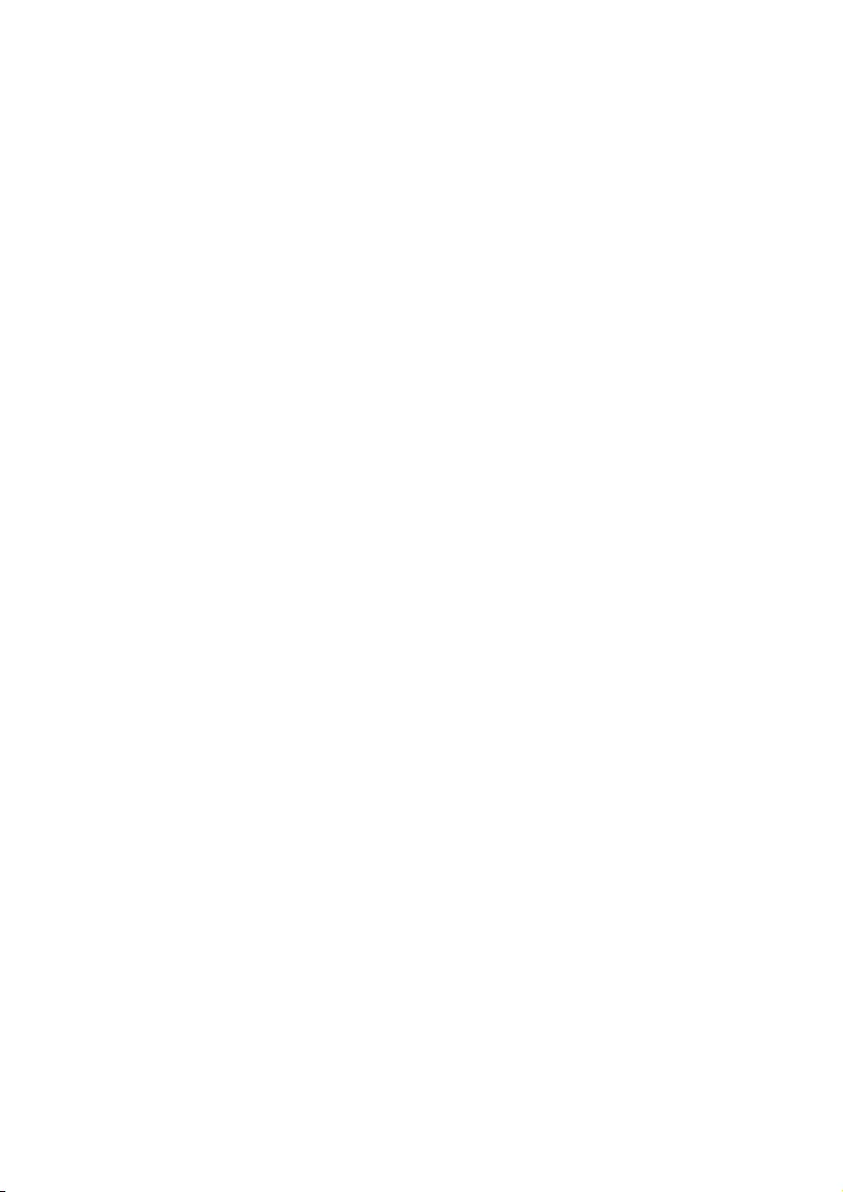
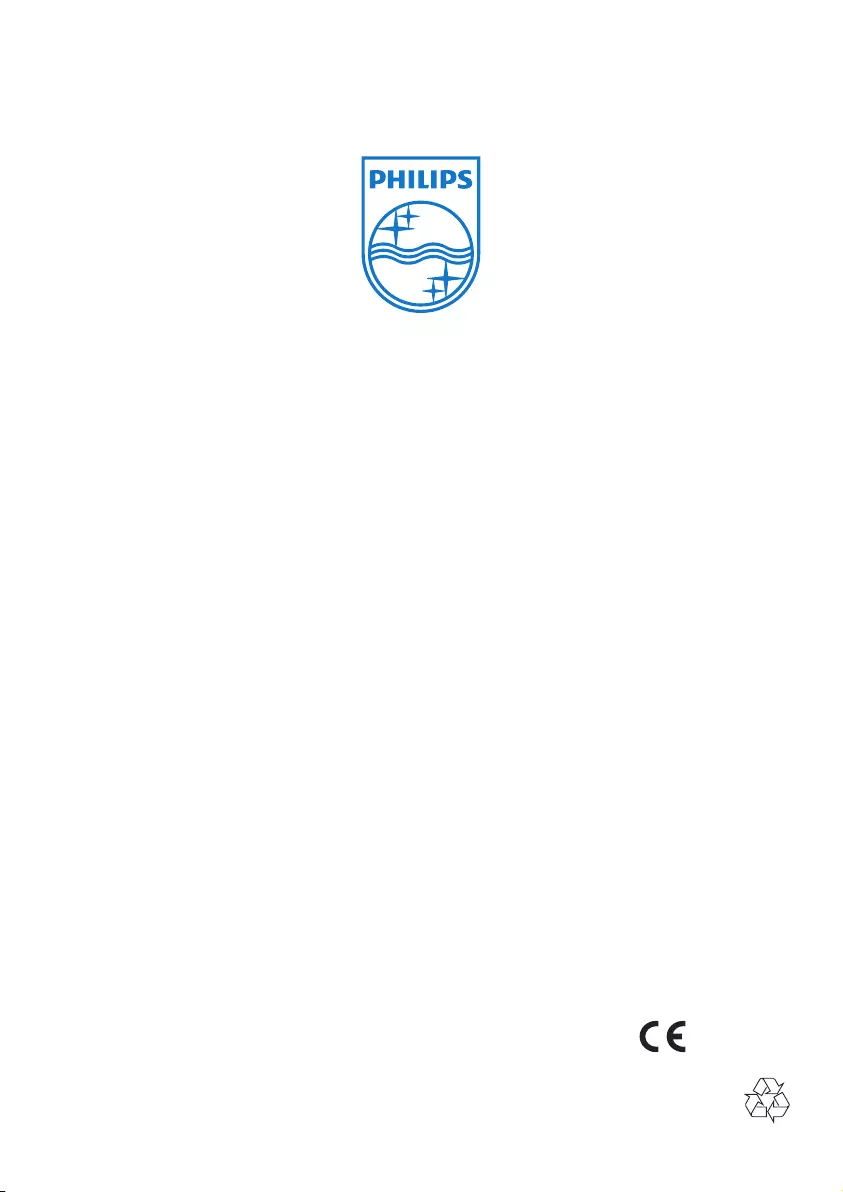
0168
Specifications are subject to change without notice
© 2013 Koninklijke Philips Electronics N.V.
All rights reserved.
D200-205_UM_05_EN_V1.0
WK1252