Philips DC5070/10 User Manual
Displayed below is the user manual for DC5070/10 by Philips which is a product in the Docking Speakers category. This manual has 19 pages.
Related Manuals

Register your product and get support at
www.philips.com/welcome
DC5070
EN User manual 3
DA Brugervejledning 19
DE Benutzerhandbuch 35
EL Εγχειρίδιο χρήσης 53
FI Käyttöopas 73
FR Mode d’emploi 89
IT Manuale utente 107
NL Gebruiksaanwijzing 125
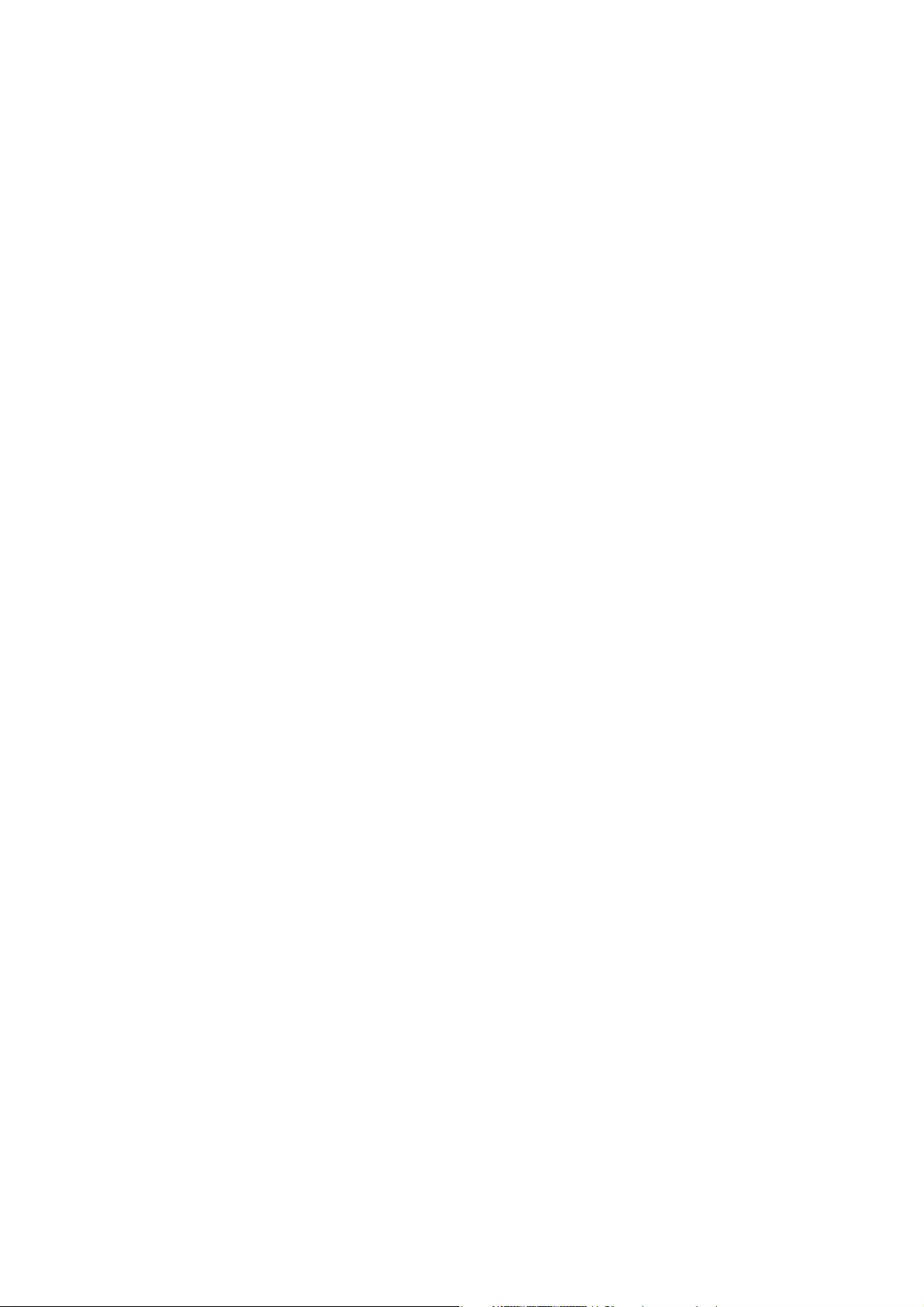
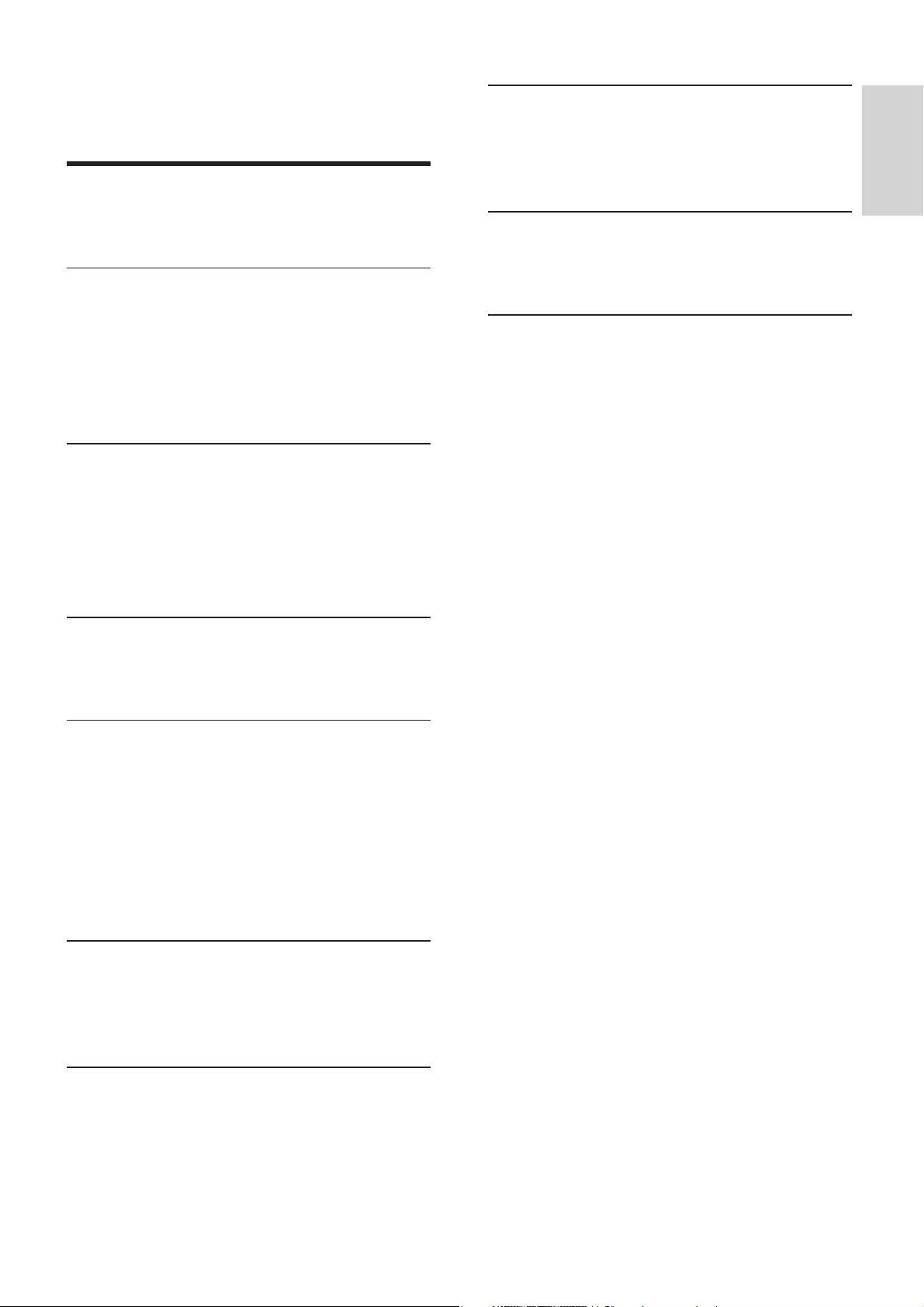
3
English
EN
8 Other features 16
Set the sleep timer 16
Set the alarm timer 16
Listen to an external device 16
9 Product information 17
Specifications 17
USB playability information 17
10 Troubleshooting 18
Contents
1 Important 4
Safety 4
Notice 5
2 Your Docking Entertainment System
6
Introduction 6
What’s in the box 6
Overview of the main unit 7
Overview of the remote control 8
3 Get started 9
Connect FM antenna 9
Connect power 10
Prepare the remote control 10
Set clock 10
Turn on 11
4 Play 11
Play iPod/iPhone/iPad 11
Play from USB 13
5 Play options 13
Pause/resume play 13
Stop play 13
Skip to a track 13
Search within a track 13
Repeat play 13
Shuffle play 14
Program tracks 14
6 Listen to the radio 14
Tune to a radio station 14
Program radio stations 14
Select a preset radio station 15
7 Adjust sound 15
Adjust volume 15
Select a preset sound effect 15
Enhance bass 15
Mute sound 15
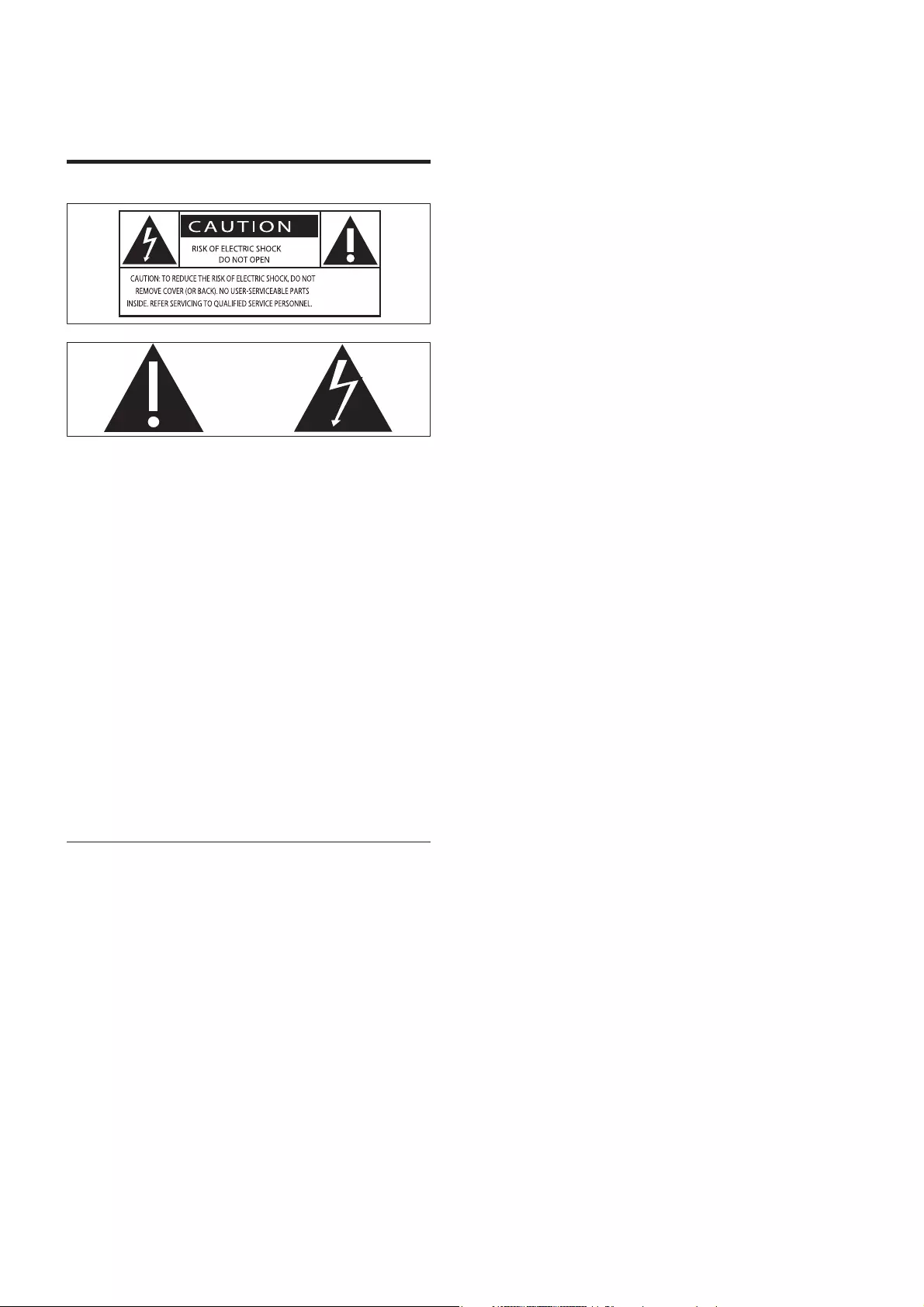
4
Protect the power cord from being • walked on or pinched, particularly at
plugs, convenience receptacles, and the
point where they exit from the device.
Only use attachments/accessories • specified by the manufacturer.
Unplug this device during lightning storms • or when unused for long periods of time.
Refer all servicing to qualified service • personnel. Servicing is required when the
device has been damaged in any way, such
as power-supply cord or plug is damaged,
liquid has been spilled or objects have
fallen into the device, the device has been
exposed to rain or moisture, does not
operate normally, or has been dropped.
Battery usage CAUTION – To prevent • battery leakage which may result in bodily
injury, property damage, or damage to
the unit:
Install all batteries correctly, + and - • as marked on the unit.
Do not mix batteries (old and new • or carbon and alkaline, etc.).
Remove batteries when the unit is • not used for a long time.
Batteries (battery pack or batteries • installed) shall not be exposed to
excessive heat such as sunshine, fire
or the like.
Devices shall not be exposed to dripping • or splashing.
Do not place any sources of danger on • the device (e.g. liquid filled objects, lighted
candles).
Where the MAINS plug or an appliance • coupler is used as the disconnect device,
the disconnect device shall remain readily
operable.
1 Important
Safety
This ‘bolt of lightning’ indicates uninsulated
material within your unit may cause an
electrical shock. For the safety of everyone
in your household, please do not remove
product covering.
The ‘exclamation mark’ draws attention
to features for which you should read
the enclosed literature closely to prevent
operational and maintenance problems.
WARNING: To reduce the risk of fire or
electric shock, this device should not be
exposed to rain or humidity and objects filled
with liquids, such as vases, should not be
placed on this device.
CAUTION: To prevent electric shock, match
wide blade of plug to wide slot, fully insert.
Important Safety Instructions
Read these instructions.•
Heed all warnings.•
Follow all instructions.•
Do not use this device near water.•
Clean only with dry cloth.•
Do not block any ventilation openings. • Install in accordance with the
manufacturer’s instructions.
Do not install near any heat sources such • as radiators, heat registers, stoves, or
other devices (including amplifiers) that
produce heat.
EN
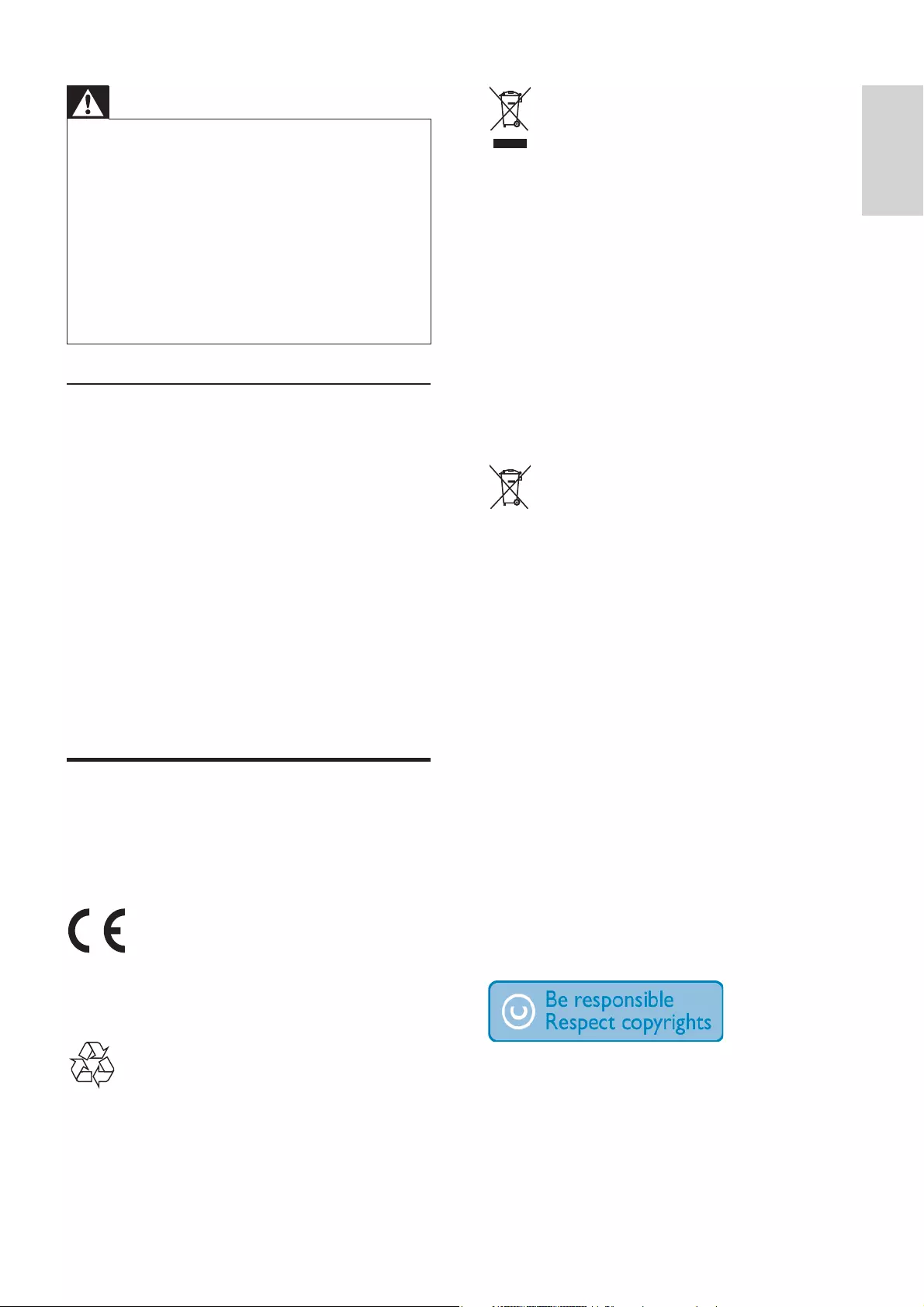
5
English
When this crossed-out wheeled bin symbol
is attached to a product it means that the
product is covered by the European Directive
2002/96/EC.
Please inform yourself about the local separate
collection system for electrical and electronic
products.
Please act according to your local rules and
do not dispose of your old products with your
normal household waste. Correct disposal of
your old product helps to prevent potential
negative consequences for the environment
and human health.
Your product contains batteries covered by
the European Directive 2006/66/EC, which
cannot be disposed with normal household
waste. Please inform yourself about the local
rules on separate collection of batteries
because correct disposal helps to prevent
negative consequences for environmental and
human health.
Environmental information
All unnecessary packaging has been omitted.
We have tried to make the packaging easy to
separate into three materials: cardboard (box),
polystyrene foam (buffer) and polyethylene
(bags, protective foam sheet.)
Your system consists of materials which can
be recycled and reused if disassembled by
a specialized company. Please observe the
local regulations regarding the disposal of
packaging materials, exhausted batteries and
old equipment.
The making of unauthorized copies of copy-
protected material, including computer
programs, files, broadcasts and sound
recordings, may be an infringement of copyrights
and constitute a criminal offence. This equipment
should not be used for such purposes.
Warning
Never remove the casing of this device. •
Never lubricate any part of this device. •
Never place this device on other electrical • equipment.
Keep this device away from direct sunlight, • naked flames or heat.
Never look into the laser beam inside this device.
•
Ensure that you always have easy access to the • power cord, plug or adapter to disconnect this
device from the power.
Mains fuse
This information applies only to products with
a UK mains plug.
This product is fitted with an approved
molded plug. If you replace the fuse, use one
with:
the ratings shown on the plug,•
a BS 1362 approval, and•
the ASTA approval mark.•
Contact your dealer if you are not sure about
what type of fuse to use.
Caution: To conform with the EMC directive
(2004/108/EC), do not detach the plug from
the power cord.
Notice
Any changes or modifications made to this
device that are not expressly approved by
Philips Consumer Lifestyle may void the user’s
authority to operate the equipment.
This product complies with the radio
interference requirements of the European
Community.
Your product is designed and manufactured
with high quality materials and components,
which can be recycled and reused.
EN
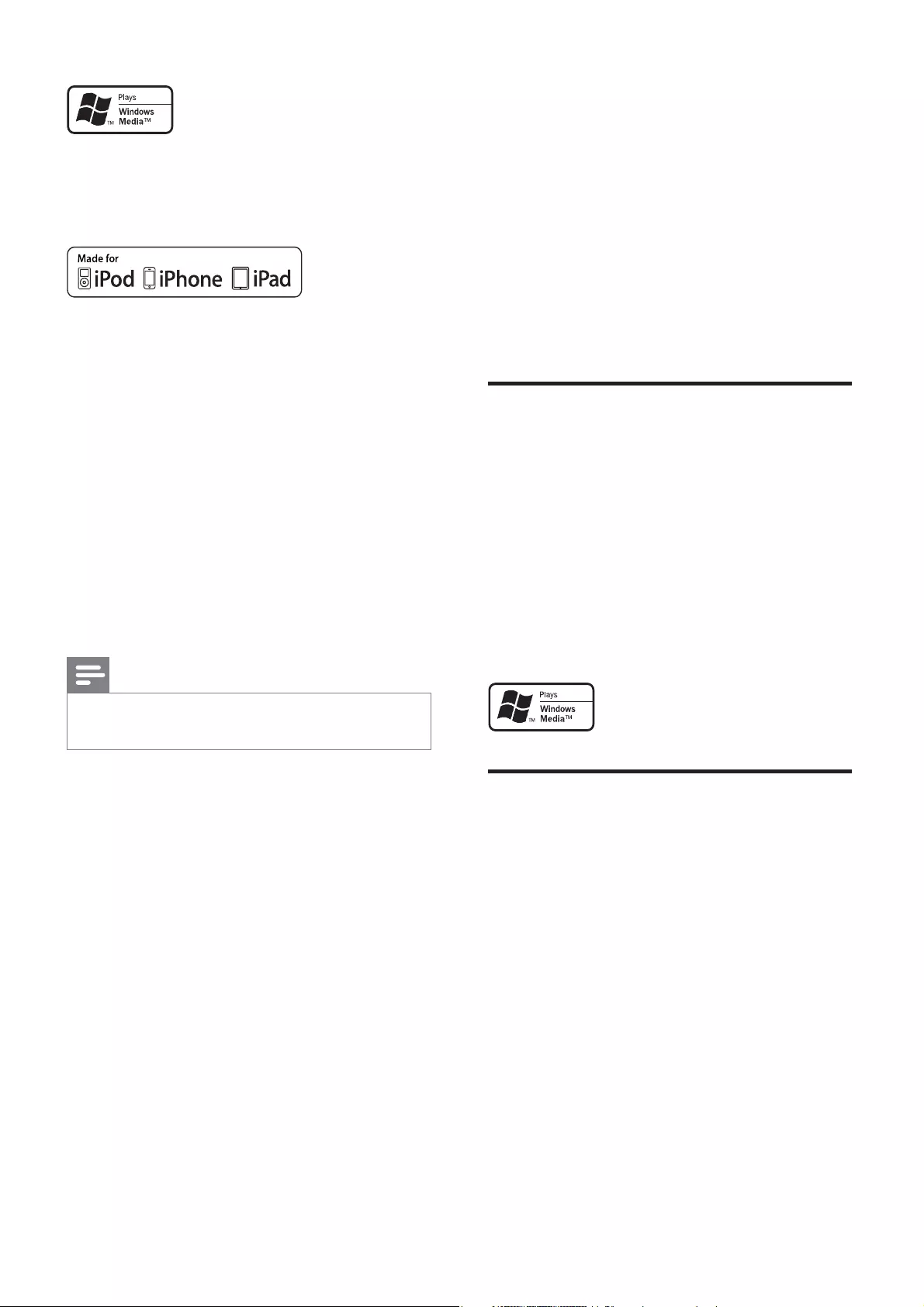
6
2 Your Docking
Entertainment
System
Congratulations on your purchase, and
welcome to Philips! To fully benefit from the
support that Philips offers, register your product
at www.philips.com/welcome.
Introduction
With this unit, you can:
enjoy audio from iPod/iPhone/iPad, USB • devices, and other external devices
listen to radio stations•
You can enrich sound output with these sound
effects:
Dynamic Bass Boost (DBB)•
Digital Sound Control (DSC)•
The unit supports the following media
formats:
What’s in the box
Check and identify the contents of your
package:
Main unit•
Remote control with two AAA batteries•
2 x power cords (for EU and UK)•
MP3 link cable•
FM antenna•
User manual•
Quick start guide•
Windows Media and the Windows logo are
trademarks, or registered trademarks of
Microsoft Corporation in the United States
and/or other countries.
“Made for iPod,” “Made for iPhone,” and
“Made for iPad” mean that an electronic
accessory has been designed to connect
specifically to iPod, iPhone, or iPad,
respectively, and has been certified by the
developer to meet Apple performance
standards. Apple is not responsible for the
operation of this device or its compliance
with safety and regulatory standards. Please
note that the use of this accessory with
iPod, iPhone, or iPad may affect wireless
performance.
iPod and iPhone are trademarks of Apple Inc.,
registered in the U.S. and other countries. iPad
is a trademark of Apple Inc.
Note
The type plate is located on the back of the • unit.
Norge
Typeskilt finnes på apparatens underside.
Observer: Nettbryteren er sekundert
innkoplet. Den innebygde netdelen er derfor
ikke frakoplet nettet så lenge apparatet er
tilsluttet nettkontakten.
For å redusere faren for brann eller elektrisk
støt, skal apparatet ikke utsettes for regn eller
fuktighet.
EN
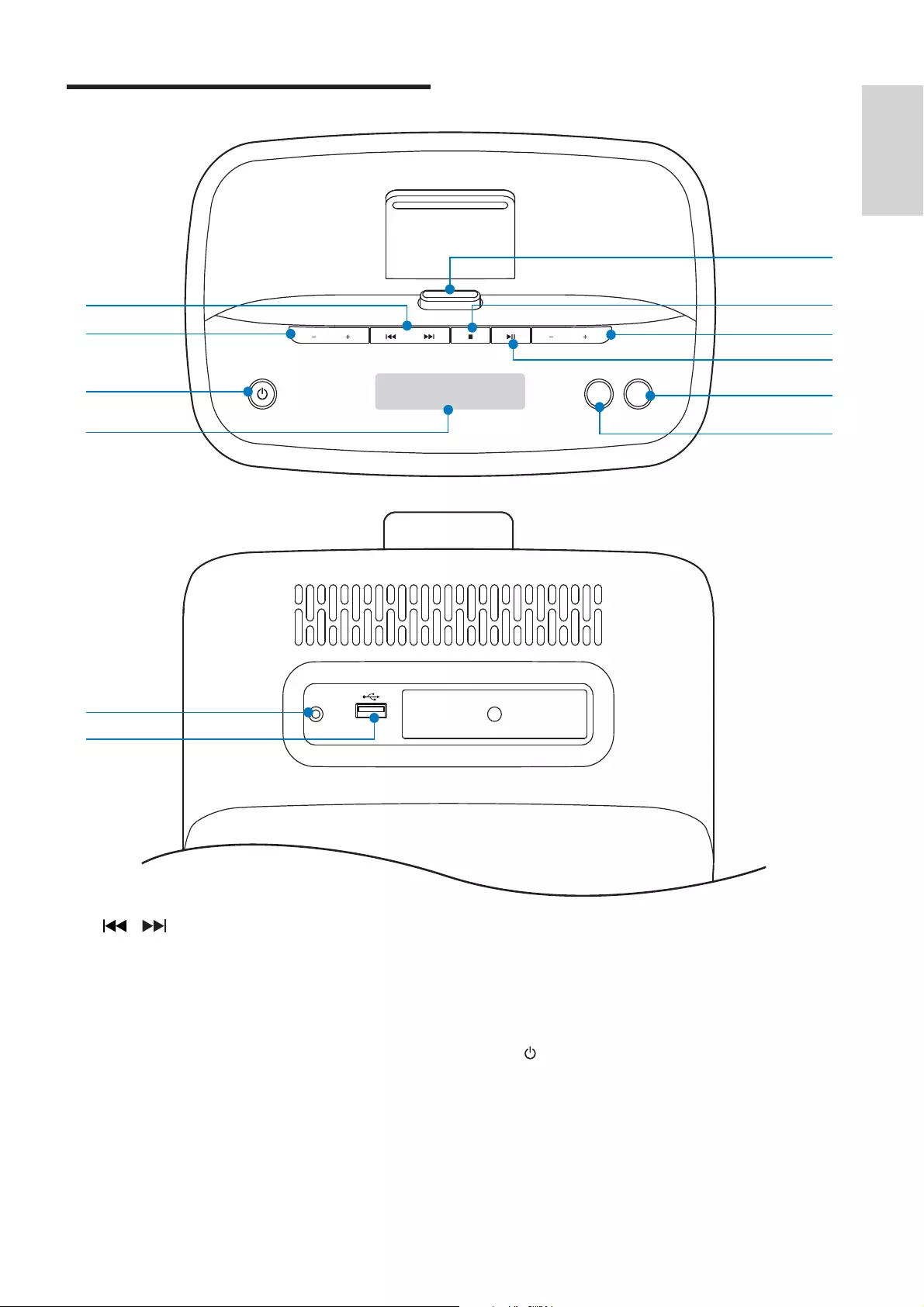
7
English
DBB
Turn the Dynamic Bass Boost (DBB) • on/off.
DSC
Select a preset sound setting.•
c
Turn the unit on.•
Switch to standby mode or Eco • power standby mode.
Overview of the main unit
a /
Skip to the previous/next track.•
Search within a track.•
Tune to a radio station.•
Set clock and timer.•
b -PRESET+
Select a preset radio station.•
Skip to the previous/next album.•
VOLUME
DBB DSC
PROG SRC
PRESET
DOCK for iPod/iPhone/iPad
DOCKING SYSTEM DC5070
AUX
b
a
l
k
h
g
f
i
j
e
c
d
EN
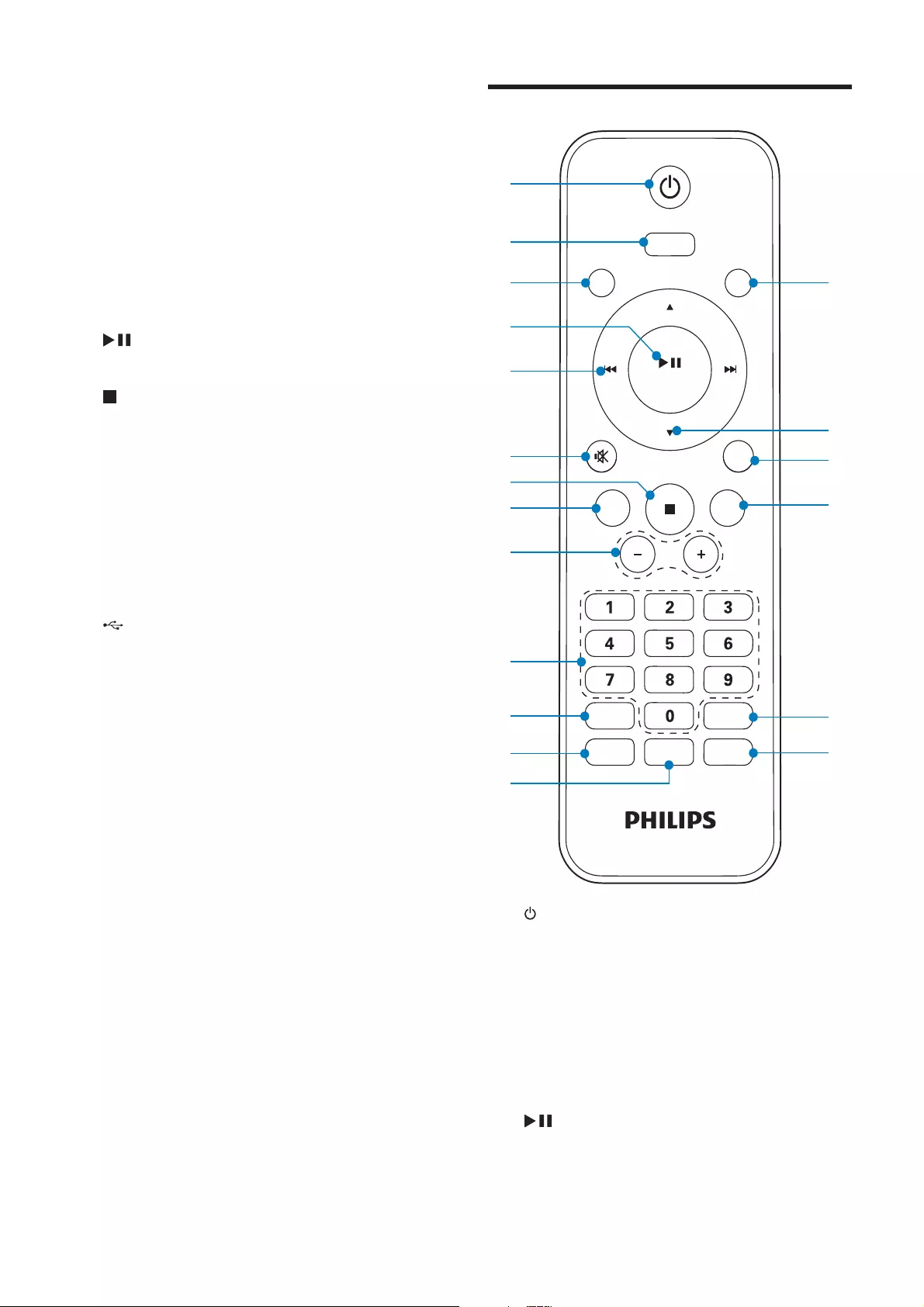
8
Overview of the remote control
a
Turn the unit on.•
Switch to standby mode or Eco • power standby mode.
b DOCK
Select iPod/iPhone/iPad source.•
c USB
Select USB source.•
d /OK
Start or pause play.•
Confirm a selection.•
PRESET/ALBUM
DOCK
USB TUNER
AUX
DBBDSC
REPEAT
SHUFFLEPROG
SLEEP/
TIMER
CLOCK
VOL
OK
MENU
c
f
h
g
e
d
a
b
s
r
q
p
o
n
i
k
l
m
j
d Display panel
Show current status.•
e PROG
Program tracks.•
Program radio stations.•
Set the clock.•
f SRC
Select a source: FM TUNER, iPod/• iPhone/iPad, USB, or AUX.
g
Start or pause play.•
h
Stop play or erase a program.•
i VOL +/-
Adjust volume.•
j DOCK
Dock for iPod/iPhone/iPad.•
k AUX
Connect an external audio device.•
l
USB socket.•
EN
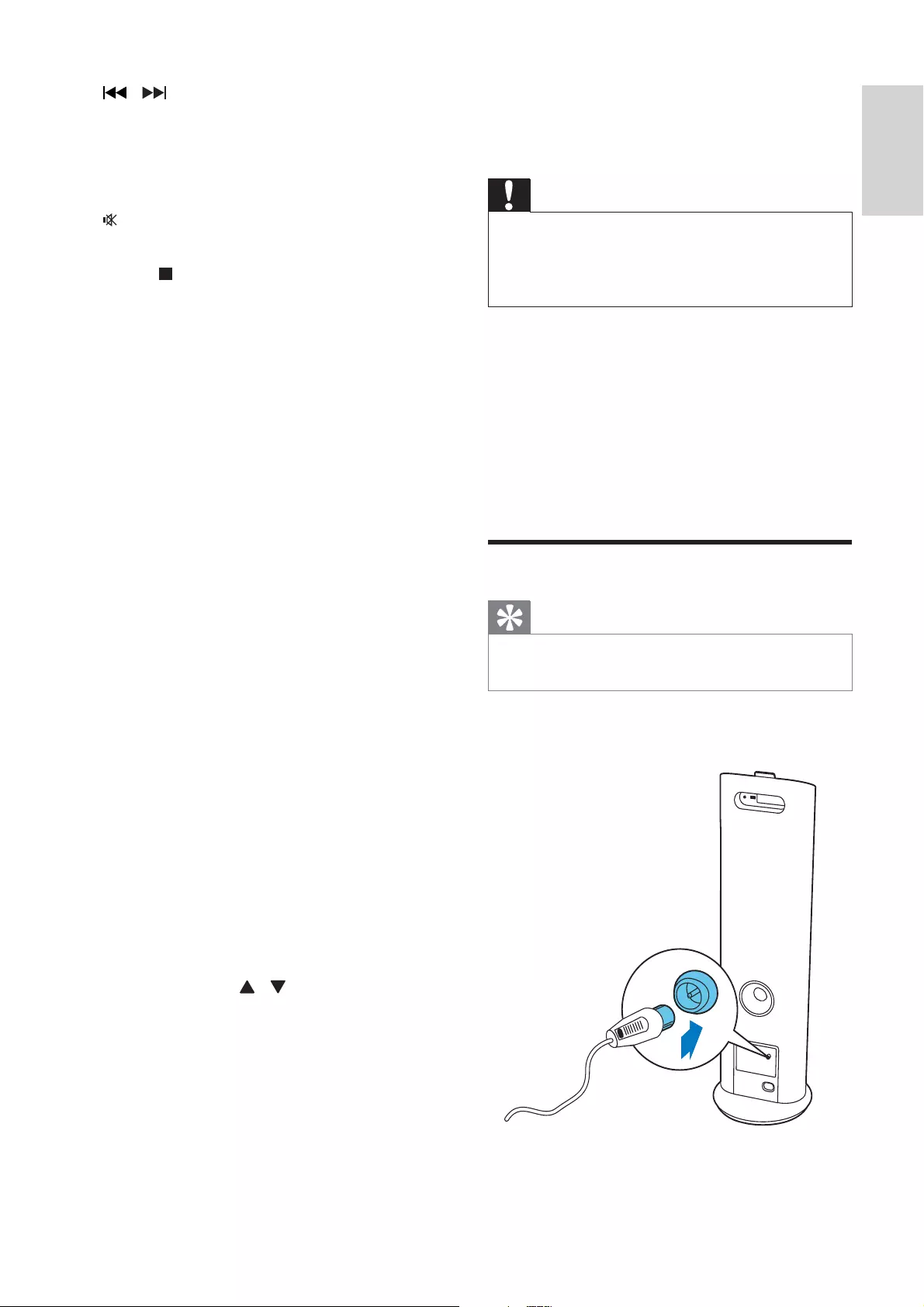
9
English
3 Get started
Caution
Use of controls, or adjustments or • performance of procedures other than herein
may result in hazardous radiation exposure or
other unsafe operation.
Always follow the instructions in this chapter in
sequence.
If you contact Philips, you will be asked for the
model and serial number of this device. The
model number and serial number are on the
back of the device. Write the numbers here:
Model No. __________________________
Serial No. ___________________________
Connect FM antenna
Tip
For optimal reception, fully extend and adjust • the position of the antenna.
Connect the supplied FM antenna to the FM
AERIAL jack on the back of the main unit.
e /
Skip to the previous/next track.•
Search within a track.•
Tune to a radio station.•
Set clock and timer.•
f
Mute or restore sound.•
g Menu/
Access the iPod/iPhone/iPad menu.•
Stop play or erase a program.•
h DSC
Select a preset sound setting.•
i VOL +/-
Adjust volume.•
j Numeric keypad
Select a track.•
Select a preset radio station.•
k CLOCK
Set the clock.•
l SLEEP/TIMER
Set the sleep timer.•
Set the alarm timer.•
m PROG
Program tracks.•
Program radio stations.•
n SHUFFLE
Select shuffle play mode.•
o REPEAT
Select repeat play mode.•
p DBB
Turn the Dynamic Bass Boost (DBB) • on/off.
q AUX
Select AUX source.•
r PRESET/ALBUM /
Select a preset radio station.•
Skip to previous/next album.•
Navigate through the iPod/iPhone/• iPad menu.
s TUNER
Select FM source.•
EN
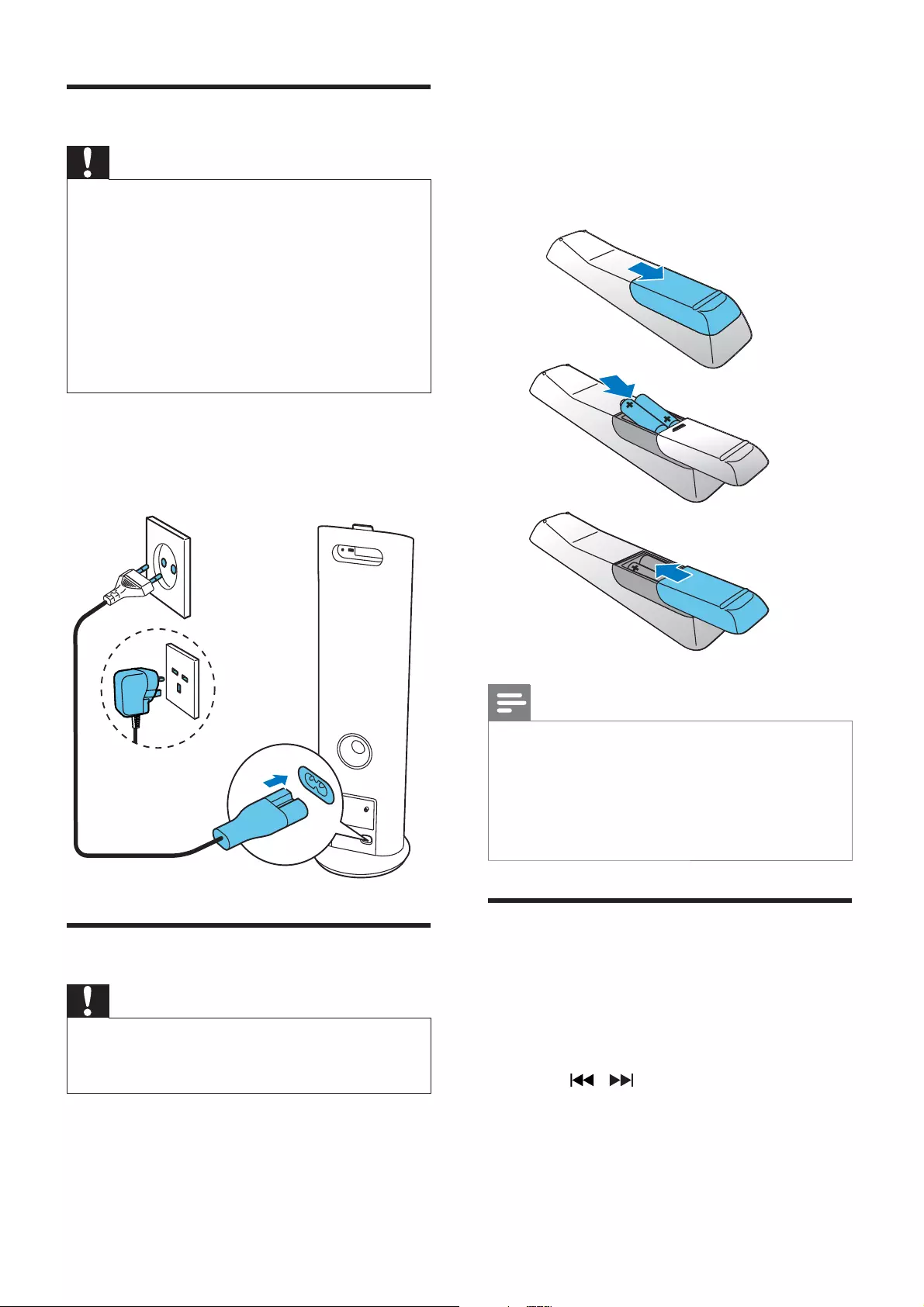
10
To insert the remote control battery:
1 Open the battery compartment.
2 Insert 2 AAA batteries with correct
polarity (+/-) as indicated.
3 Close the battery compartment.
Note
If you are not going to use the remote control • for a long time, remove the batteries.
Do not use old and new or different types of
• batteries in combination.
Batteries contain chemical substances, so they
• should be disposed of properly.
Set clock
1 In standby mode, press and hold CLOCK
for more than two seconds to activate
the clock setting mode.
The 12 hour or 24 hour format is »displayed.
2 Press / to select 12 hour or 24
hour format, and then press CLOCK.
The hour digits are displayed and begin »to blink.
a
b
c
Connect power
Caution
Risk of product damage! Ensure that the •
power supply voltage corresponds to the
voltage printed on the back or the underside
of the unit.
Risk of electric shock! When you unplug the
•
AC power cord, always pull the plug from the
socket. Never pull the cord.
Before connecting the AC power cord, ensure
•
you have completed all other connections.
Connect the power cord to:
the • AC~MAINS jack on the back of
the main unit.
the wall outlet.•
Prepare the remote control
Caution
Risk of explosion! Keep batteries away from • heat, sunshine or fire. Never discard batteries
in fire.
EN
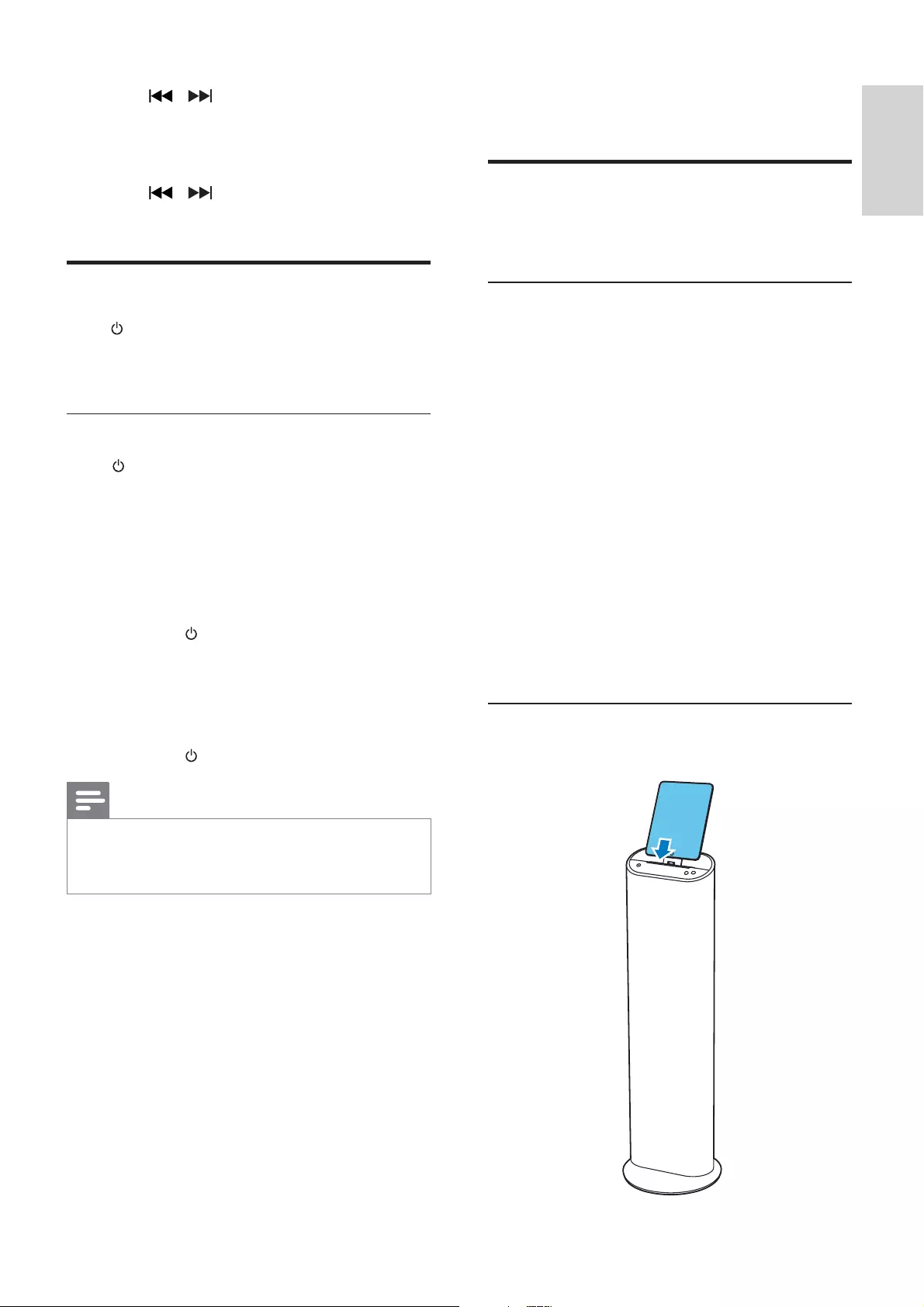
11
English
4 Play
Play iPod/iPhone/iPad
You can enjoy audio from iPod/iPhone/iPad
through this docking system.
Compatible iPod/iPhone/iPad
The unit supports the following iPod/iPhone/
iPad models.
Made for
iPad 2•
iPad•
iPhone 4•
iPhone 3GS•
iPhone 3G•
iPhone•
iPod classic•
iPod with video•
iPod nano (1st, 2nd, 3rd, 4th, 5th, and 6th • generation)
iPod touch (1st, 2nd, 3rd, and 4th • generation)
Load the iPod/iPhone/iPad
Place the iPod/iPhone/iPad in the dock.
3 Press / to set the hour, and then
press CLOCK.
The minute digits are displayed and »begin to blink.
4 Press / to set the minute.
5 Press CLOCK to confirm.
Turn on
Press . The unit switches to the last selected »source.
Switch to standby
Press again to switch the unit to standby
mode. The backlight on the display panel is »reduced.
The clock (if set) appears on the »display panel.
To switch to Eco power standby mode:
Press and hold for more than two seconds.
The backlight on the display panel »turns off.
To switch between normal standby mode
and Eco power standby mode:
Press and hold for more than two seconds.
Note
If no button is pressed over 15 minutes in • standby mode, this device goes to Eco Power
Standby mode automatically.
EN
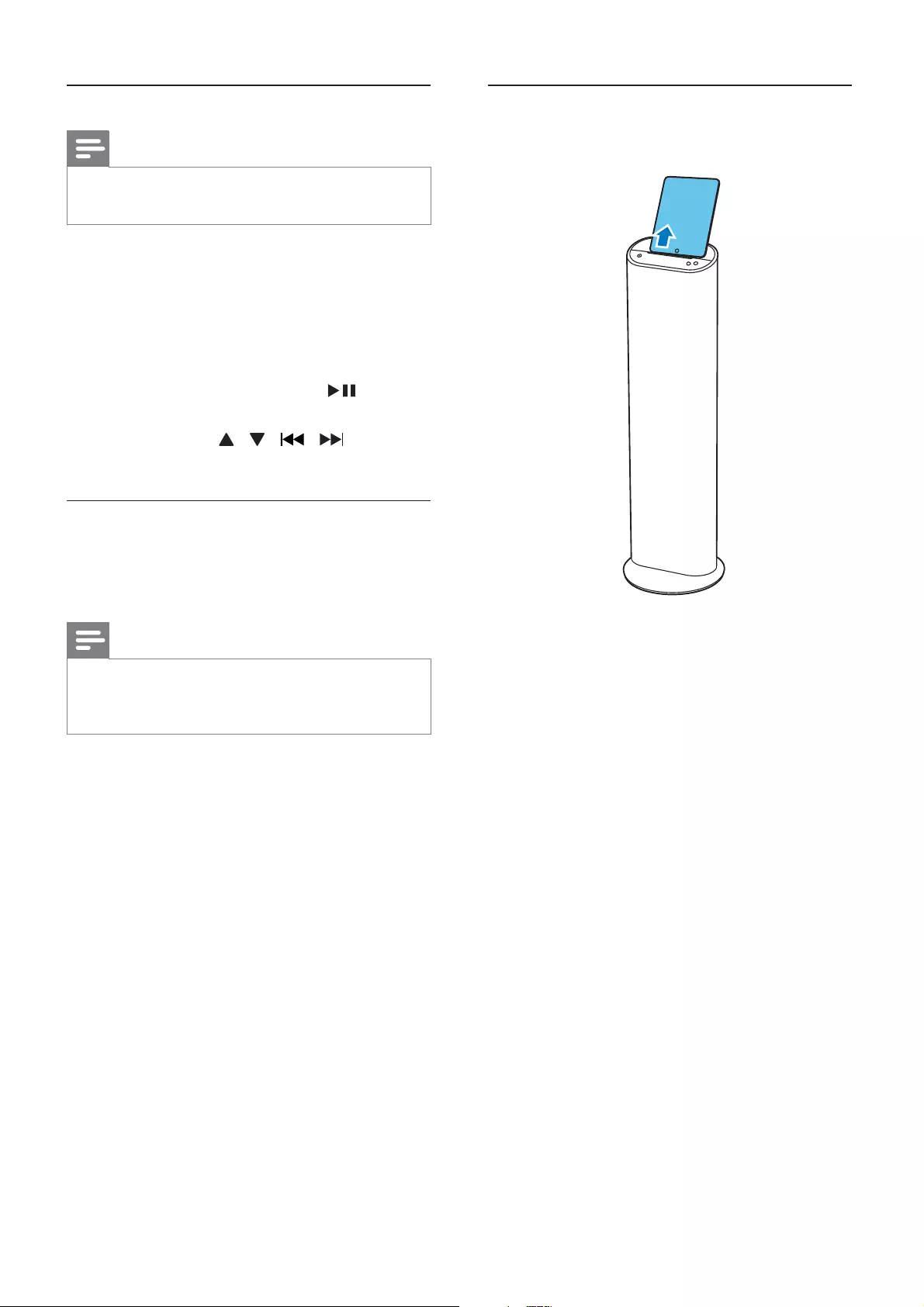
12
Remove the iPod/iPhone/iPad
Pull the iPod/iPhone/iPad out of the dock.
Listen to the iPod/iPhone/iPad
Note
Make sure that your iPod/iPhone/iPad has • been loaded securely.
1 Press DOCK on the remote control or
press SRC repeatedly on the main to
select iPod/iPhone/iPad source.
2 Play audio on your iPod/iPhone/iPad.
The audio in connected iPod/iPhone/ »iPad streams from this docking system
automatically. If not, press .
To navigate the menu: press • MENU,
and press / / / to select,
and then press OK to confirm.
Charge the iPod/iPhone/iPad
When the unit is connected to power, the
docked iPod/iPhone/iPad begins to charge
automatically.
Note
iPod with color display, iPod classic, and iPod • with video are not compatible with dock
charging.
EN
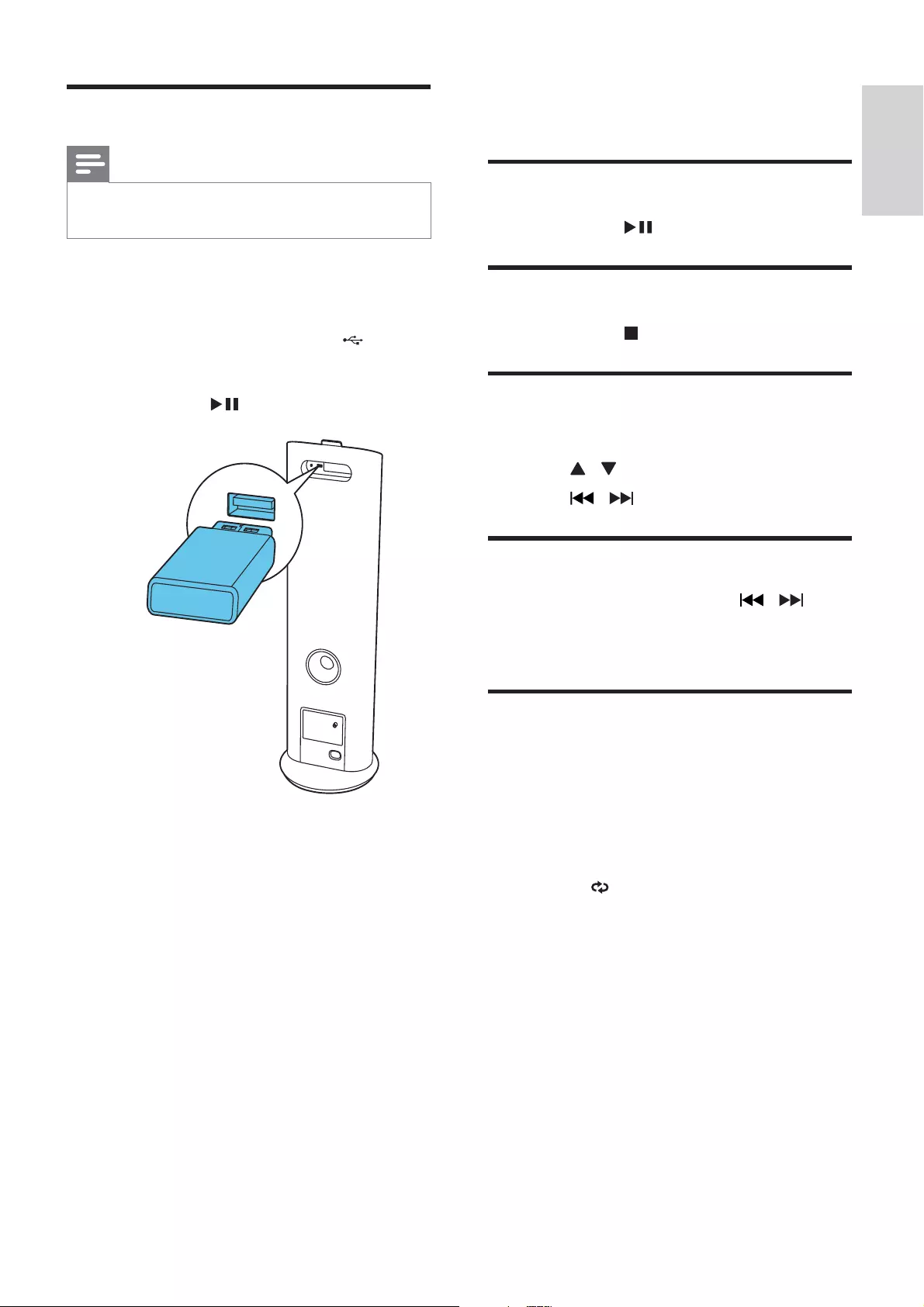
13
English
5 Play options
Pause/resume play
During play, press to pause/resume play.
Stop play
During play, press to stop play.
Skip to a track
For USB:
1 Press / to select an album or folder.
2 Press / to select a track or file.
Search within a track
1 During play, press and hold / to
search within a track.
2 Release to resume normal play.
Repeat play
1 During play, press REPEAT repeatedly to
select:
[• r1] (repeat one): The current track
is played repeatedly.
[• rA] (repeat all): All tracks are played
repeatedly.
» (repeat) is displayed.
2 To return to normal play, press REPEAT
repeatedly until repeat mode is no longer
displayed.
Play from USB
Note
Ensure that the USB device contains playable • audio content.
1 Press USB on the remote control or
press SRC repeatedly on the main to
select the USB source.
2 Insert the USB device into the (USB)
socket on the back of the unit.
The file starts playing automatically. If »not, press .
EN
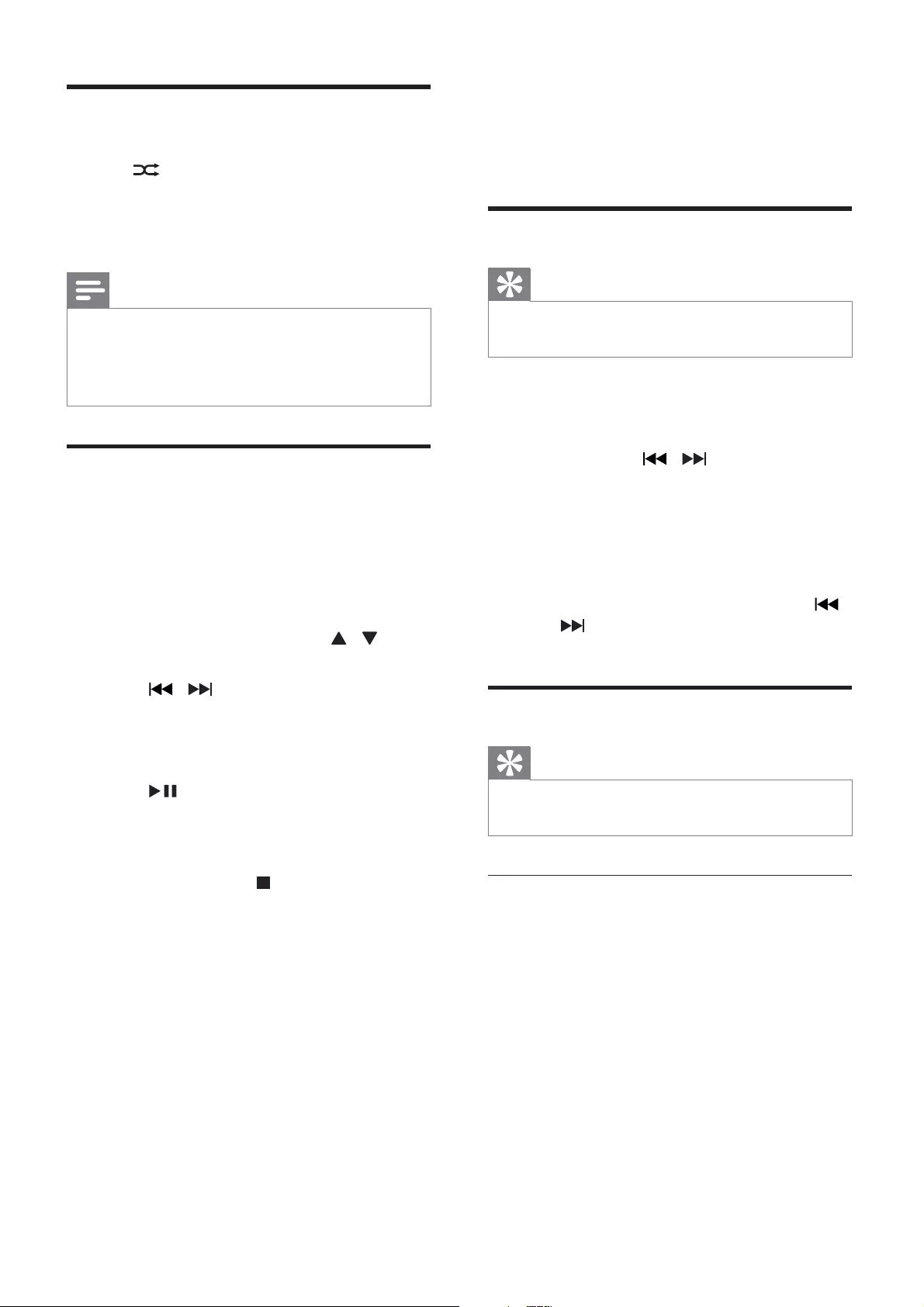
14
6 Listen to the
radio
Tune to a radio station
Tip
For optimal FM reception, fully extend and • adjust the position of the FM antenna.
1 Press TUNER on the remote control
or press SRC repeatedly on the main to
select the tuner source.
2 Press and hold / for more than
two seconds.
»[SEARCH] (search) is displayed.
The radio tunes to a station with »strong reception automatically.
3 Repeat step 2 to tune to more stations.
To tune to a weak station, press • /
repeatedly until you find optimal
reception.
Program radio stations
Tip
You can program a maximum of 20 preset • radio stations.
Program radio stations automatically
In tuner mode, press and hold PROG for
more than two seconds to activate automatic
program mode.
[ »AUTO SRCH](auto search) is
displayed.
All available stations are programmed »in the order of waveband reception
strength.
The first programmed radio station is »broadcast automatically.
Shuffle play
1 During play, press SHUFFLE.
» (shuffle) is displayed. All tracks are
played in a random sequence.
2 To return to normal play, press SHUFFLE
again.
Note
The repeat and shuffle play cannot be • activated at the same time.
Shuffle play cannot be selected when you play
• programmed tracks.
Program tracks
You can program a maximum of 20 tracks.
1 In USB mode, at the stop position, press
PROG to activate the program mode.
»[PROG] (program) blinks on the
display.
2 For MP3/WMA tracks, press / to
select an album.
3 Press / to select a track number,
and then press PROG to confirm.
4 Repeat steps 2 to 3 to program more
tracks.
5 Press to play the programmed tracks.
During play, »[PROG] (program) is
displayed.
To erase the program, in the stop • position, press .
EN
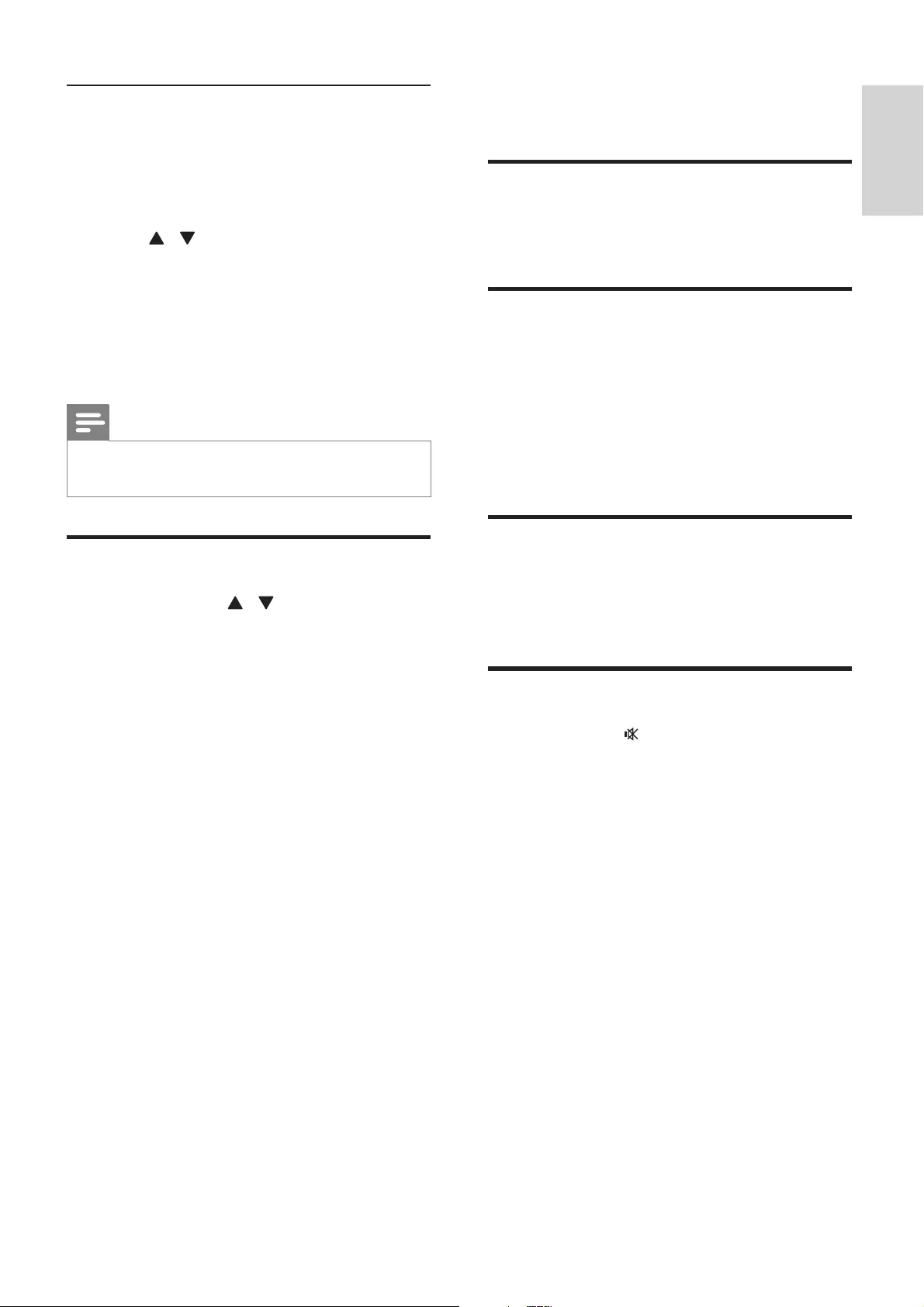
15
English
7 Adjust sound
Adjust volume
During play, press VOL +/- to increase/decrease
the volume.
Select a preset sound effect
During play, press DSC repeatedly to select:
[• dSC1] (flat)
[• dSC2] (rock)
[• dSC3] (classic)
[• dSC4] (jazz)
[• dSC5] (pop)
Enhance bass
During play, press DBB to turn on or off
dynamic bass enhancement.
If DBB is activated, »DBB is displayed.
Mute sound
During play, press to mute or restore sound.
Program radio stations manually
1 Tune to a radio station.
2 Press PROG to activate program mode.
»[PROG] (program) blinks on the
display.
3 Press / to allocate a number (1 to
20) to this radio station, and then press
PROG to confirm.
The preset number and the frequency »of the preset station are displayed.
4 Repeat the above steps to program other
stations.
Note
To overwrite a programmed station, store • another station in its place.
Select a preset radio station
In tuner mode, press / to select a preset
number.
You can also press the numeric key • to select a preset number directly.
EN
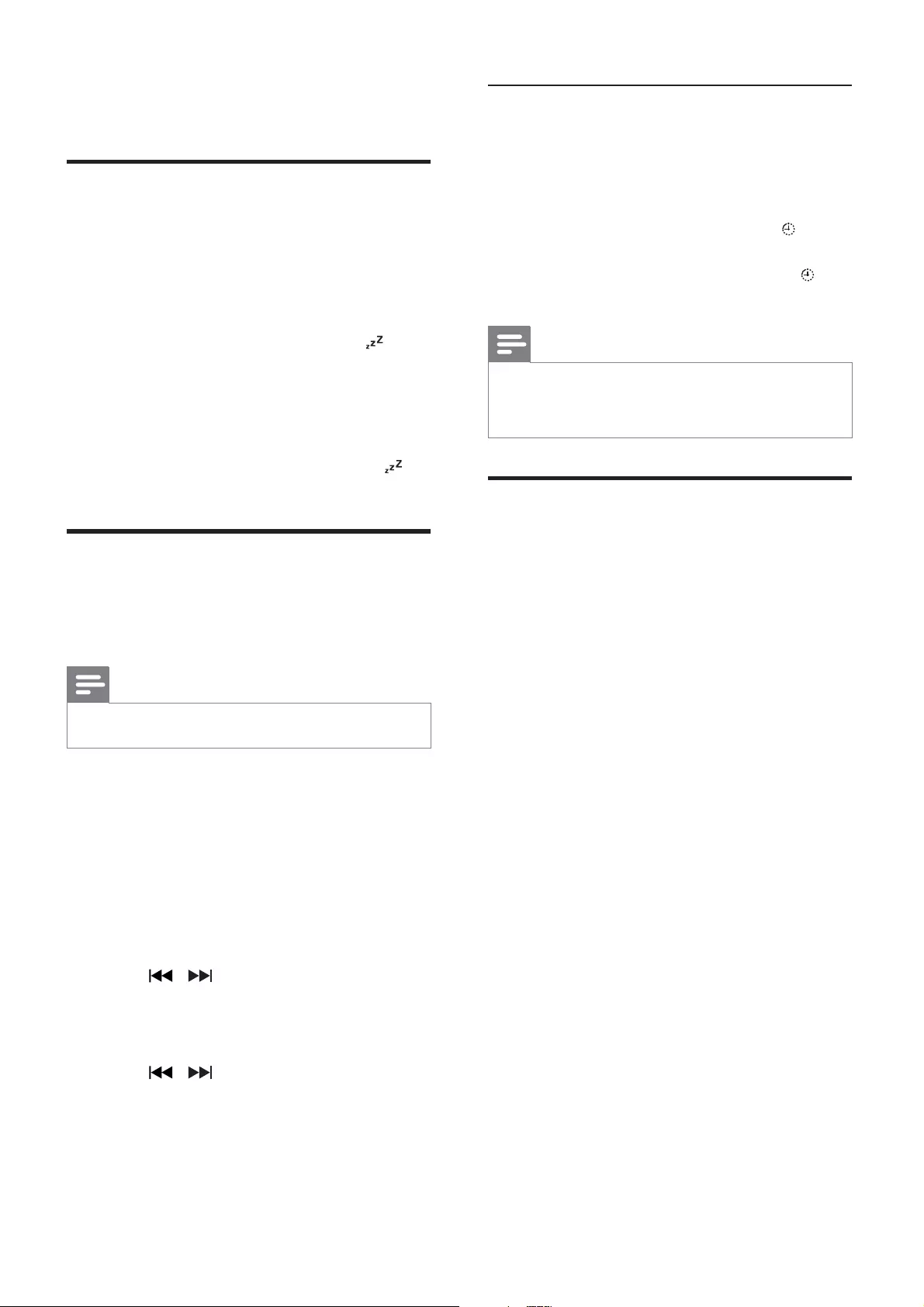
16
Activate and deactivate the alarm
timer
In standby mode, press SLEEP/TIMER
repeatedly to activate or deactivate the alarm
timer. If the alarm timer is activated, » is
displayed
If the alarm timer is deactivated, »
disappears.
Note
If USB/iPod/iPhone/iPad source is selected, but • no USB/iPod/iPhone/iPad is connected, the FM
TUNER is selected automatically.
Listen to an external device
You can also listen to an external audio device
through this docking system.
1 Press AUX to select AUX source.
2 Connect the supplied MP3 link cable to:
the • AUX jack on the back of the unit
the headphone jack on the device•
3 Start to play the device. (See the device
user manual).
8 Other features
Set the sleep timer
This docking system can switch to standby
automatically after a set period of time.
1 When the unit is turned on, press SLEEP/
TIMER repeatedly to select a set period
of time (in minutes).
When sleep timer is activated, » is
displayed.
To deactivate sleep timer
1 Press SLEEP/TIMER repeatedly until
[SLEEP OFF] (sleep off) is displayed.
When sleep timer is deactivated, »
disappears.
Set the alarm timer
This docking system can be used as an alarm
clock. You can select iPod/iPhone/iPad, FM
TUNER, or USB as alarm source.
Note
Ensure that you have set the clock correctly. •
1 In standby mode, press and hold SLEEP/
TIMER until [SET TIMER] (set timer)
scrolls on the display.
2 Press USB, DOCK, or TUNER to select
a source.
3 Press SLEEP/TIMER to confirm.
The hour digits are displayed and begin »to blink.
4 Press / to set the hour, and then
press SLEEP/TIMER again.
The minute digits are displayed and »begin to blink.
5 Press / to set the minute.
6 Press SLEEP/TIMER to confirm.
The alarm timer is set and activated. »
EN
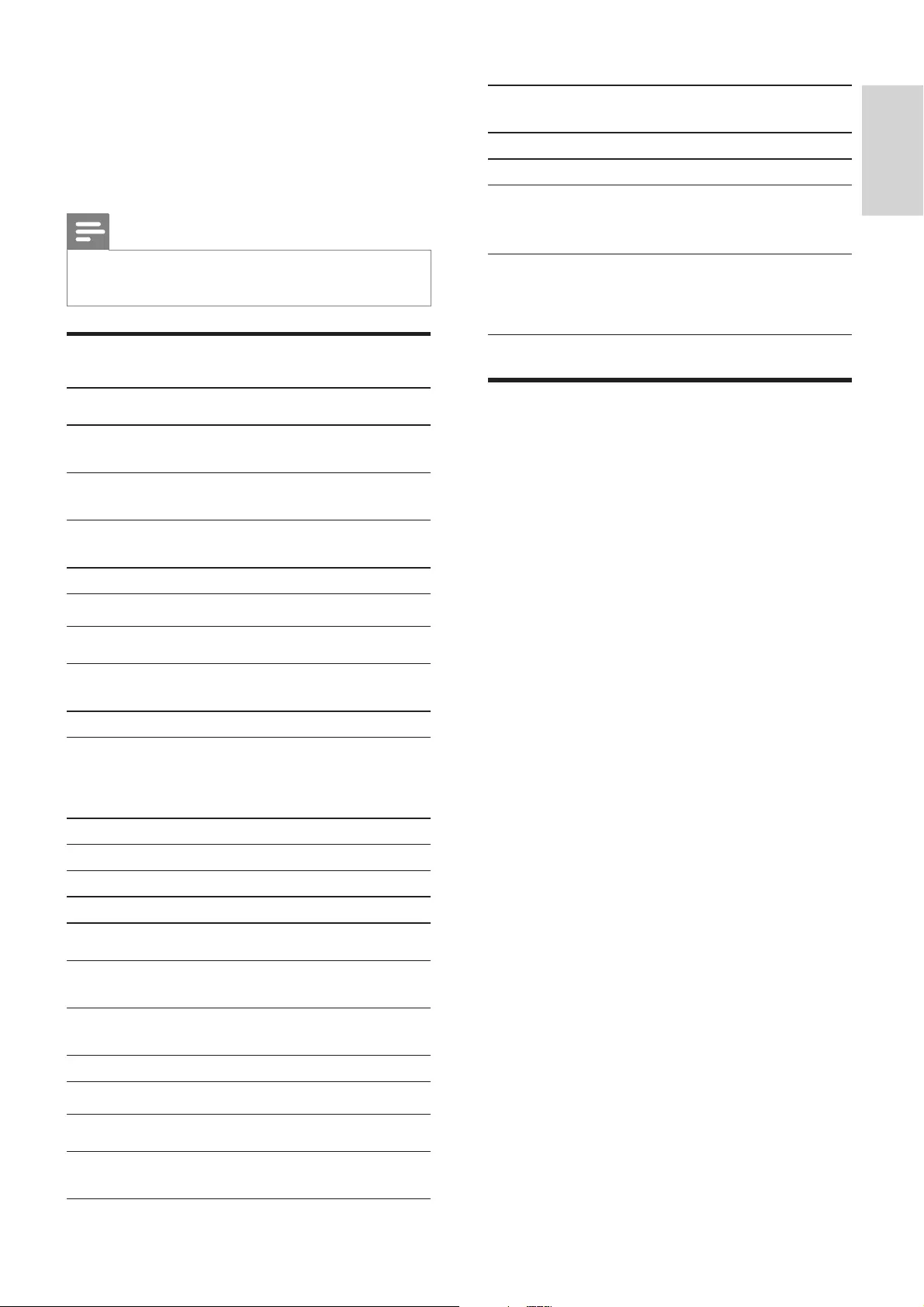
17
English
Standby Power
Consumption < 1 W
USB Direct Version 2.0/1.1
Load of USB ≤500 mA
Dimensions
- Main Unit (W x H x D)
350 x 999 x
350 mm
Weight
- With Packing
- Main Unit
13.5 kg
10.7 kg
USB playability information
Compatible USB devices:
USB flash memory (USB 2.0 or USB1.1)•
USB flash players (USB 2.0 or USB1.1)•
memory cards (requires an additional • card reader to work with this unit)
Supported formats:
USB or memory file format FAT12, • FAT16, FAT32 (sector size: 512 bytes)
MP3 bit rate (data rate): 32-320 Kbps • and variable bit rate
WMA v9 or earlier•
Directory nesting up to a maximum • of 8 levels
Number of albums/ folders: • maximum 99
Number of tracks/titles: maximum 999•
ID3 tag v2.0 or later•
File name in Unicode UTF8 • (maximum length: 128 bytes)
Unsupported formats:
Empty albums: an empty album is an • album that does not contain MP3/
WMA files, and will not be shown in
the display.
Unsupported file formats are skipped. • For example, Word documents (.doc)
or MP3 files with extension .dlf are
ignored and not played.
AAC, WAV, PCM audio files•
DRM protected WMA files (.wav, • .m4a, .m4p, .mp4, .aac)
WMA files in Lossless format•
9 Product
information
Note
Product information is subject to change • without prior notice.
Specifications
Amplifier
Rated Output
Power 120 W
Frequency
Response 100 Hz - 16 kHz, ±3 dB
Signal to Noise
Ratio > 70 dB
Aux Input <600 mV RMS
Tuner
Tuning Range FM: 87.5 - 108
MHz
Tuning grid 50 KHz
Sensitivity
- Mono, 26dB S/N Ratio
- Stereo, 46dB S/N Ratio
<22 dBu
<45 dBu
Search Selectivity <30 dBu
Total Harmonic Distortion <3%
Signal to Noise Ratio >45 dB
Speakers
Speaker
Impedance 6 ohm + 2 x 4 ohm
Speaker Driver 5.25” woofer + 2 x 2.75”
full range
Sensitivity >82 dB/m/W
General information
AC power 220 - 240 V, 50/60
Hz
EN
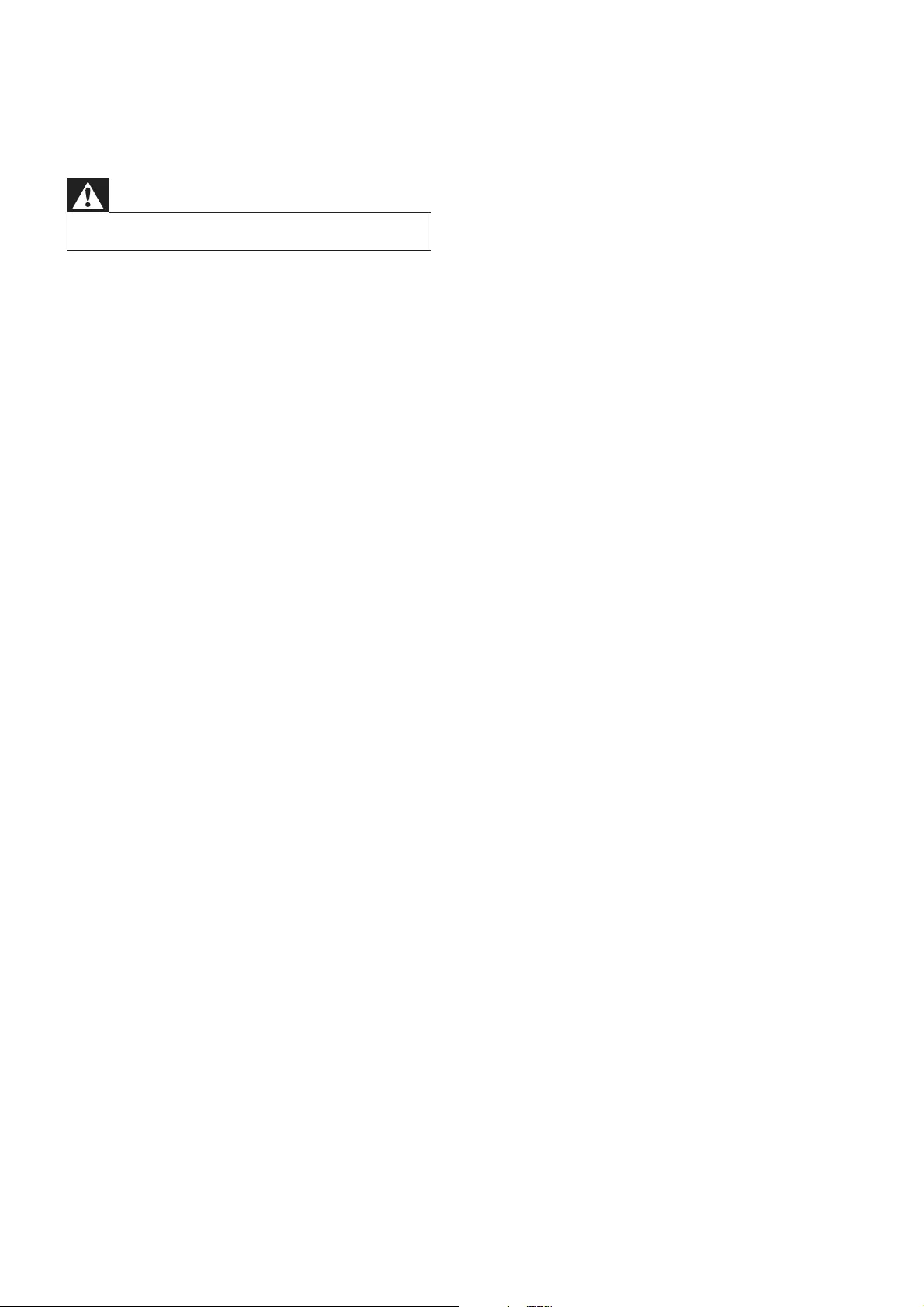
18
Cannot display some files in USB device
The number of folders or files in the USB •device has exceeded a certain limit. This
phenomenon is not a malfunction.
The formats of these files are not •supported.
USB device not supported
The USB device is incompatible with the •unit. Try another one.
Poor radio reception
Increase the distance between the unit •and your TV or VCR.
If the signal is too weak, adjust the •antenna or connect an external antenna
for better reception.
Timer does not work
Set the clock correctly. •
Switch on the timer. •
Clock/timer setting erased
Power has been interrupted or the power •cord has been disconnected.
Reset the clock/timer. •
10 Troubleshooting
Warning
Never remove the casing of this device. •
To keep the warranty valid, never try to repair
the system yourself.
If you encounter problems when using this
device, check the following points before
requesting service. If the problem remains
unsolved, go to the Philips web site (www.
philips.com/welcome). When you contact
Philips, ensure that the device is nearby and the
model number and serial number are available.
No power
Ensure that the AC power plug of the •unit is connected properly.
Ensure that there is power at the AC •outlet.
To save power, the system switches •off automatically 15 minutes after track
play reaches the end and no control is
operated.
No sound or poor sound
Adjust the volume. •
No response from the unit
Disconnect and reconnect the AC power •plug, and then turn on the unit again.
Remote control does not work
Before pressing any function button, first •select the correct source with the remote
control instead of the main unit.
Reduce the distance between the remote •control and the unit.
Insert the battery with its polarities (+/– •signs) aligned as indicated.
Replace the battery. •
Aim the remote control directly at the •sensor on the front of the unit.
EN
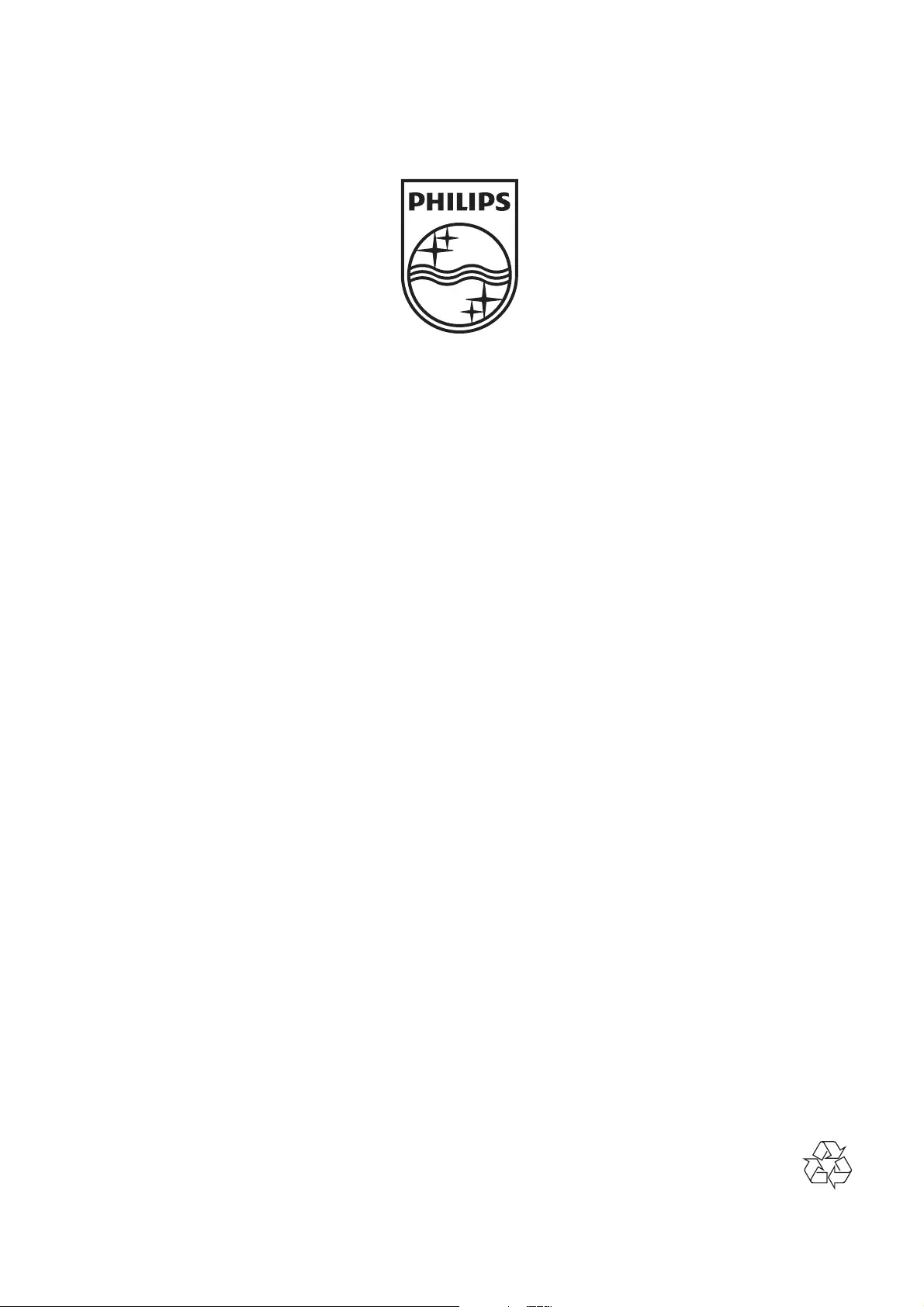
© 2011 Koninklijke Philips Electronics N.V.
All rights reserved.
DC5070_UM_10_Book 1_V1.0