Table of Contents
Philips DCB2077/10 User Manual
Displayed below is the user manual for DCB2077/10 by Philips which is a product in the Docking Speakers category. This manual has pages.
Related Manuals

www.philips.com/welcome
DCB2077
Always there to help you
User Manual
Question?
Contact
Philips
Register your product and get support at
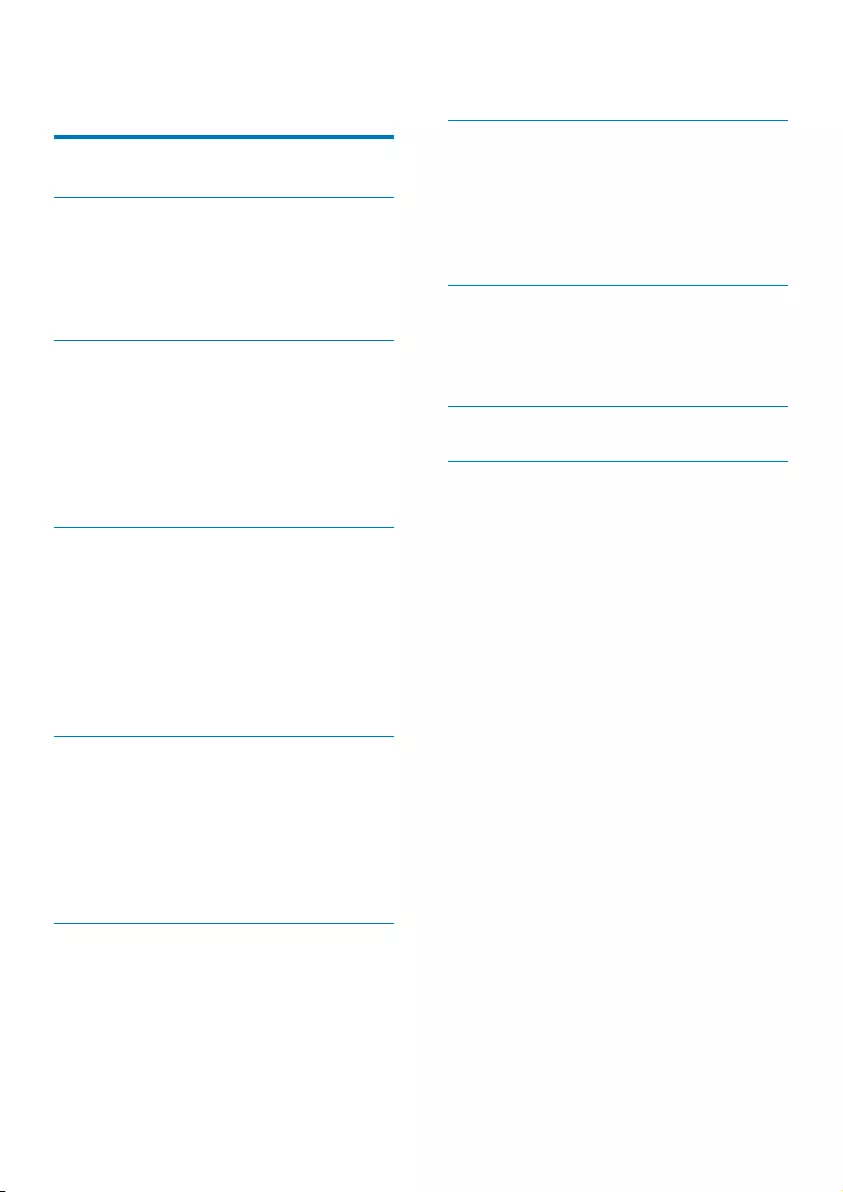
2EN
Contents
1 Important 3
2 Your Micro System 4
Introduction 4
What's in the box 4
Overview of the main unit 5
Overview of the remote control 6
3 Get started 8
Placement 8
Prepare FM/DAB+ antenna 8
Prepare the remote control 8
Connect power 8
Set clock 8
Turn on 9
4 Play 9
Play from iPod/iPhone/iPad 9
Play disc 10
Play from a USB storage device 10
Control play (CD/USB mode) 11
Program tracks 11
Adjust sound 11
Display different information 11
5 Listen to DAB+ radio 12
For rst-time use 12
Store DAB+ radio stations automatically 12
Store DAB+ radio stations manually 12
Listen to a preset DAB+ radio station 12
Use DAB+ menu 12
Show DAB+ information 13
6 Listen to FM radio 13
Tune to FM radio stations 13
Program FM radio stations automatically 13
Program FM radio stations manually 14
Select a preset radio station 14
Show RDS information 14
Select stereo/mono broadcast 14
Use FM menu 14
7 Other features 15
Use system menu 15
Set the alarm timer 15
Set the sleep timer 16
Play from an external audio device 16
Listen through the headphone 16
8 Product information 17
Specications 17
USB playability information 17
Supported MP3 disc formats 18
9 Troubleshooting 18
10 Notice 19
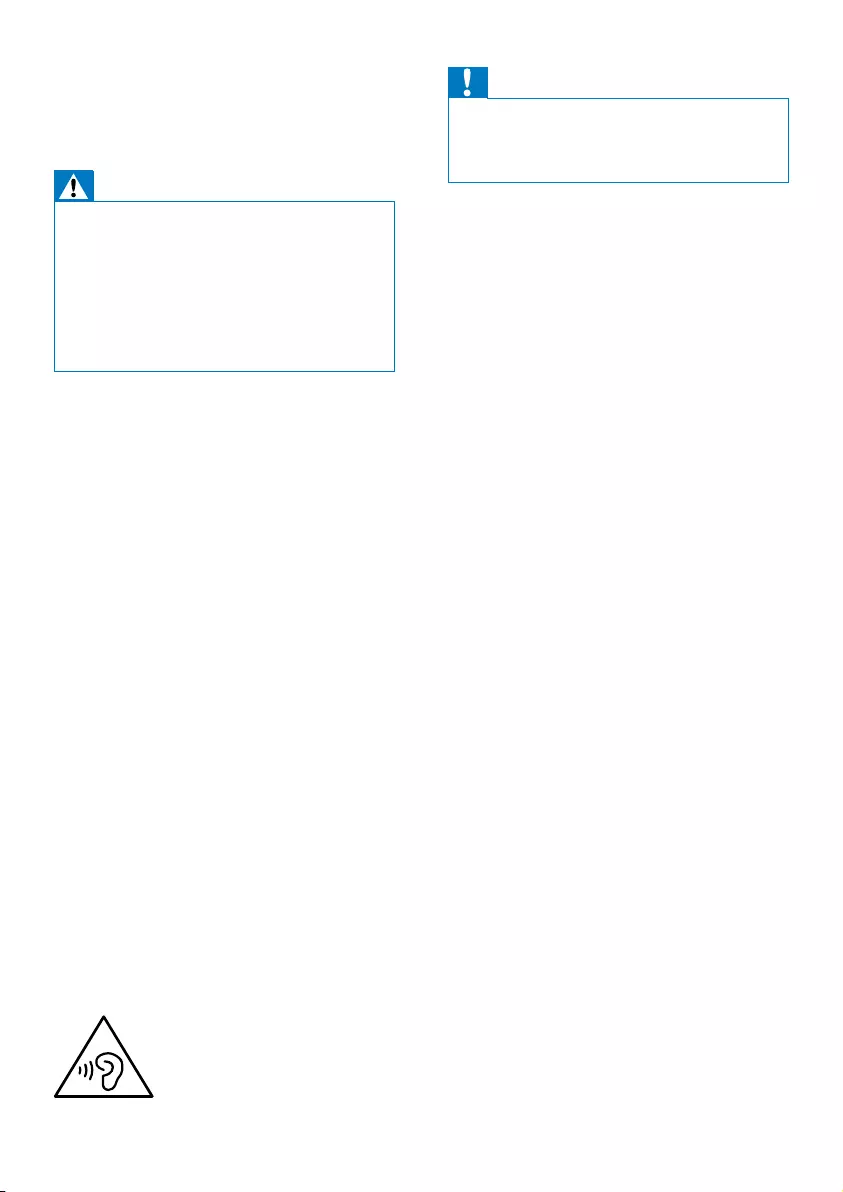
3EN
1 Important
Warning
•Never remove the casing of this micro system.
•Never lubricate any part of this system.
•Never place this system on other electrical equipment.
•Never look into the laser beam inside this system.
•Keep this system away from direct sunlight, naked
ames or heat.
•Make sure that you always have easy access to the
power cord, plug or adaptor to disconnect the system
from the power.
• Batteries (battery pack or batteries
installed) shall not be exposed to excessive
heat such as sunshine, re or the like.
• Battery usage CAUTION – To prevent
battery leakage which may result in bodily
injury, property damage, or damage to the
remote control:
• Install all batteries correctly, + and - as
marked on the remote control.
• Do not mix batteries (old and new or
carbon and alkaline, etc.).
• Remove batteries when the remote
control is not used for a long time.
• Make sure that there is enough free space
around the product for ventilation.
• Use only power supplies listed in the user
manual.
• The system shall not be exposed to
dripping or splashing.
• Do not place any sources of danger on
the system (e.g. liquid lled objects, lighted
candles).
• Where the plug of the Direct Plug-in
Adapter is used as the disconnect device,
the disconnect device shall remain readily
operable.
Hearing safety
Caution
•To prevent possible hearing damage, do not listen at
high volume levels for long periods. Set the volume to a
safe level. The louder the volume, the shorter is the safe
listening time.
Be sure to observe the following guidelines
when using your headphones.
• Listen at reasonable volumes for
reasonable periods of time.
• Be careful not to adjust the volume
continuously upwards as your hearing
adapts.
• Do not turn up the volume so high that
you can’t hear what’s around you.
• You should use caution or temporarily
discontinue use in potentially hazardous
situations.
• Excessive sound pressure from earphones
and headphones can cause hearing loss.
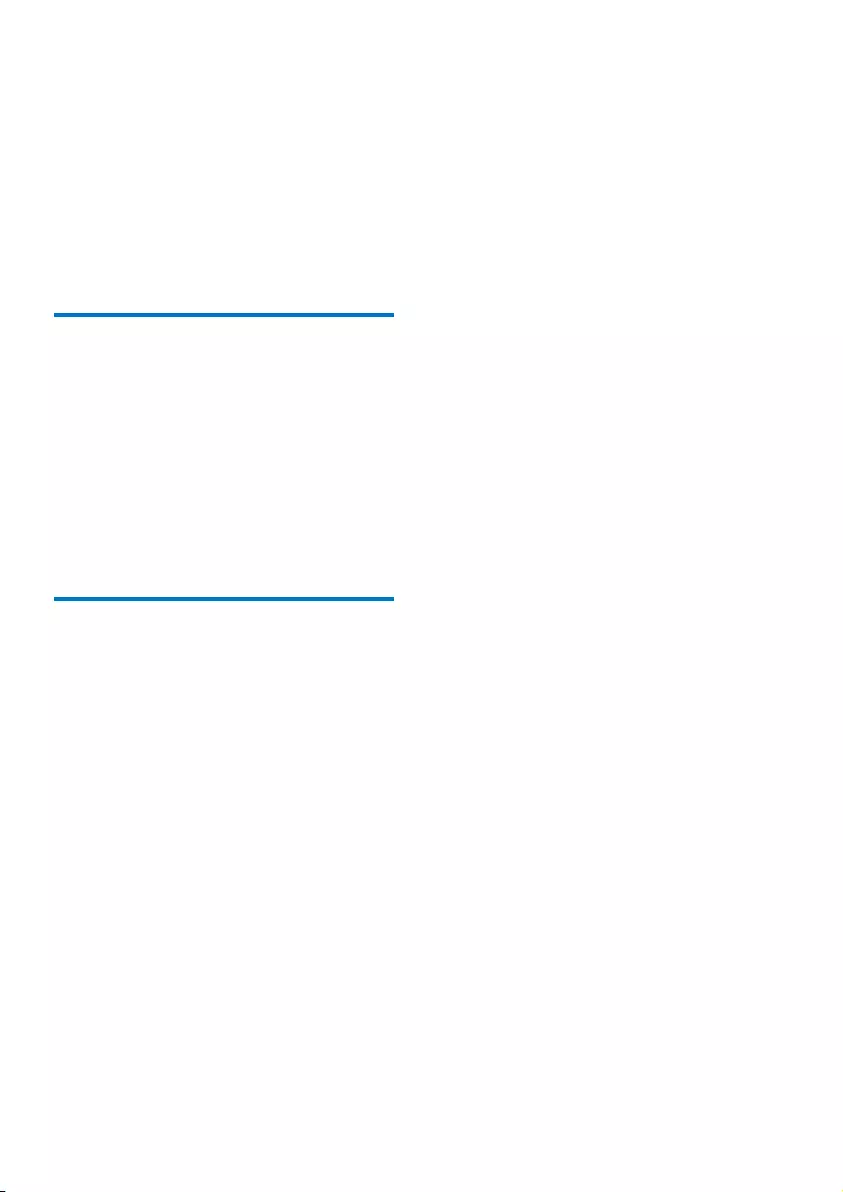
4EN
2 Your Micro
System
Congratulations on your purchase, and
welcome to Philips! To fully benet from the
support that Philips offers, register your product
at www.philips.com/welcome.
Introduction
With this micro system, you can:
• enjoy audio from discs, iPod/iPhone/iPad,
USB devices, and other external devices
• listen to FM/DAB+ radio
You can enrich sound output with these sound
effects:
• Digital Sound Control (DSC)
• Dynamic Bass Boost (DBB)
What's in the box
Check and identify the contents of your
package:
• Main unit
• Remote control (with battery)
• Power adapter
• Mounting kit (2 dowels and 2 screws)
• Short user manual
• Safety & notice leaet
• Wall mounting instructions
If you contact Philips, you will be asked for the
model and serial number of this apparatus. The
model number and serial number are on the
bottom of the apparatus. Write the numbers
here:
Model No. __________________________
Serial No. ___________________________
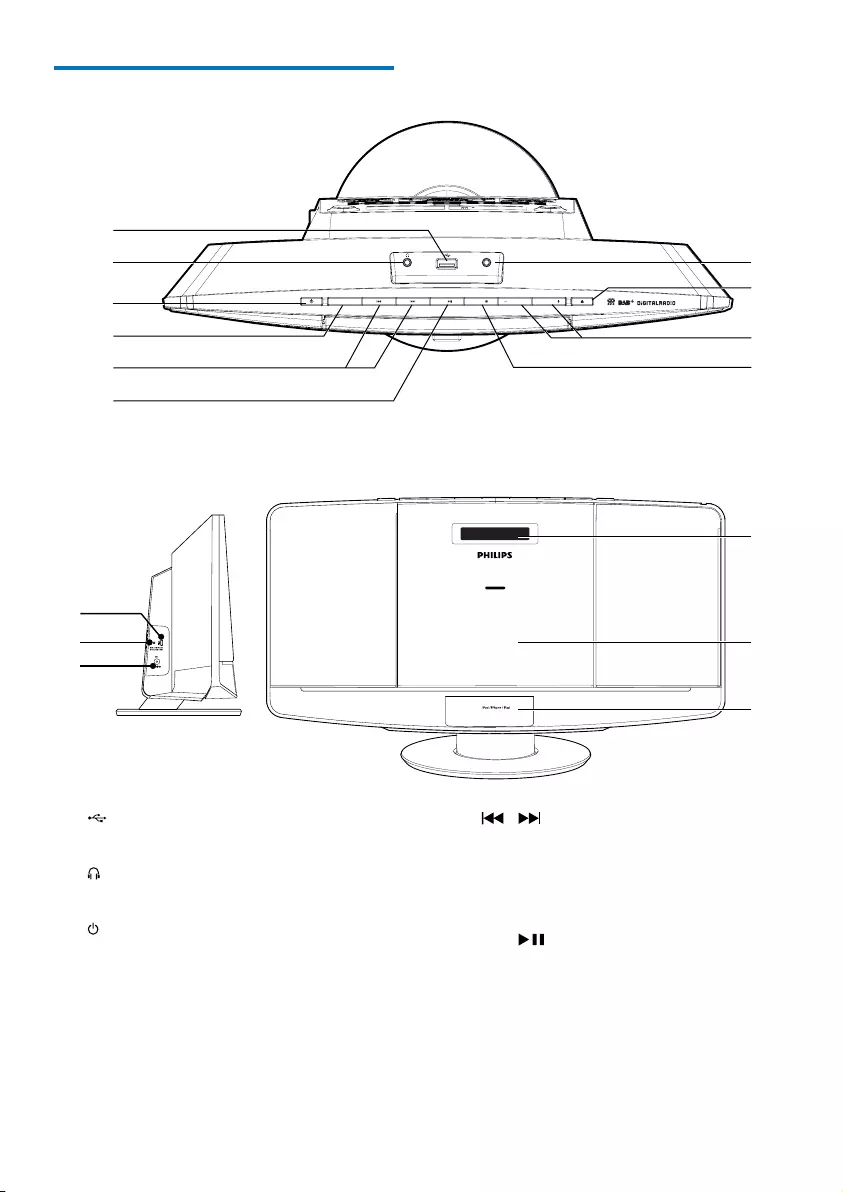
5EN
Overview of the main unit
a
• Connect a USB storage device.
b
• Headphone socket.
c
• Turn the system on.
• Switch to standby mode.
d SOURCE
• Select a source: CD, USB, DAB+, FM,
MP3 Link, or Dock.
DOCK for
a
h
i
j
b
c
d
e
f
k
l
m
g
o
p
n
DC IN
3A
V
12
FM
ANT
MP3-LINK
OK / MENU /
SOURCE VOLUME VOLUME
e /
• Skip to the previous or next track.
• Search within a track or disc.
• Tune to radio stations.
• Adjust time.
f OK/
• Start or pause play.
• Conrm a selection.
• Switch between mono and stereo
broadcast.
g MP3-LINK
• Connect an external audio device.
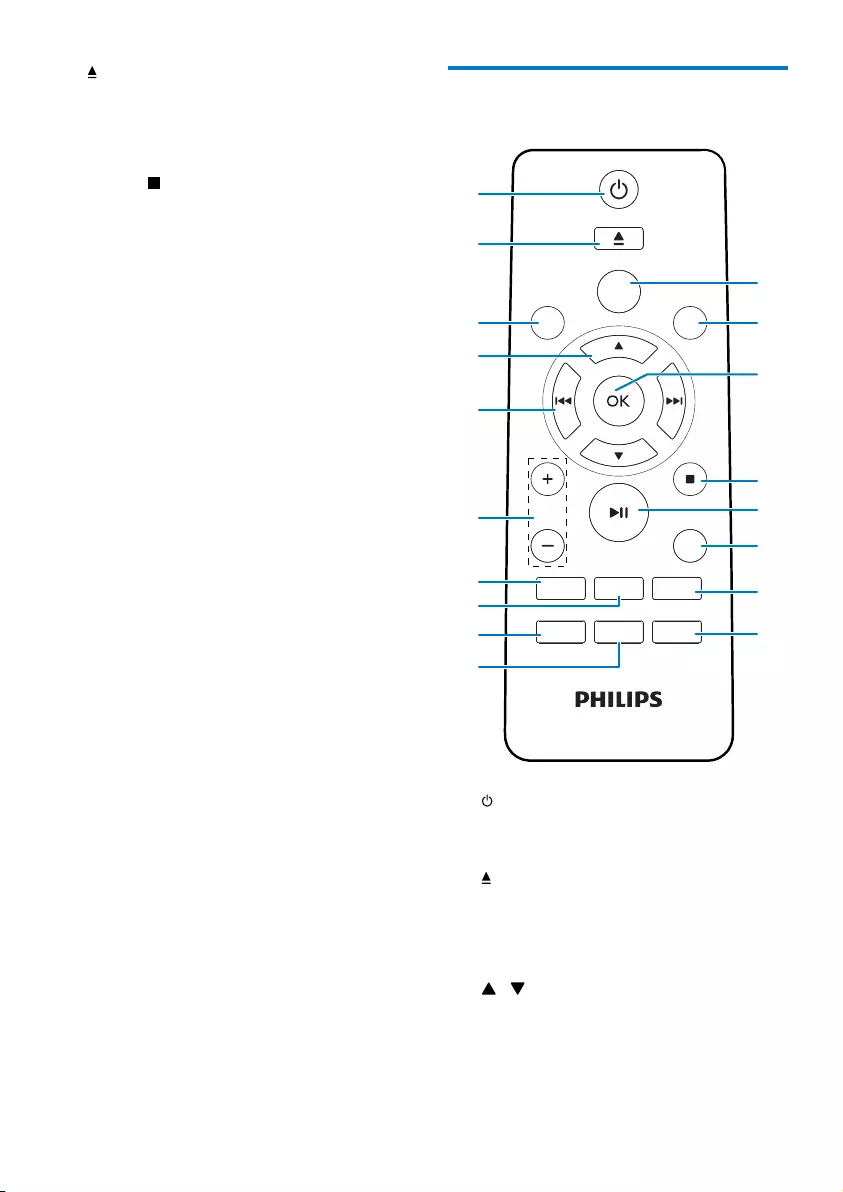
6EN
h
• Open or close the disk tray.
i VOLUME + / -
• Adjust volume.
j MENU/
• For iPhone 5, go back to the previous
menu.
• Access FM/DAB+ menu.
• Stop play or erase a program.
k Display panel
• Show play information.
l Disc tray
m DOCK for iPod/iPhone/iPad
n DC IN
• Connect power.
o FM ANT
• Improve FM/DAB+ radio reception.
p FOR SOFTWARE UPDATE ONLY
• Update software via USB connector (if
available).
Overview of the remote
control
a
• Turn the micro system on.
• Switch the system to standby mode.
b
• Open or close the disc tray.
c CD/MP3-LINK
• Select CD or MP3 link source.
d /
• Select a preset radio station.
• Skip to the previous or next album.
• For iPhone 5, scroll through the menu.
FM
SLEEP
DISPLAY
CD
DOCK
VOL
CLOCK
TIMER
RDS
PROG
SHUFFLE
REPEAT
DSC
DBB SCAN
DAB
MUTE
USB
MP3-LINK
PRESET/ALBUM
MENU
a
b
c
e
d
f
g
i
j
h
k
l
m
o
q
r
n
p
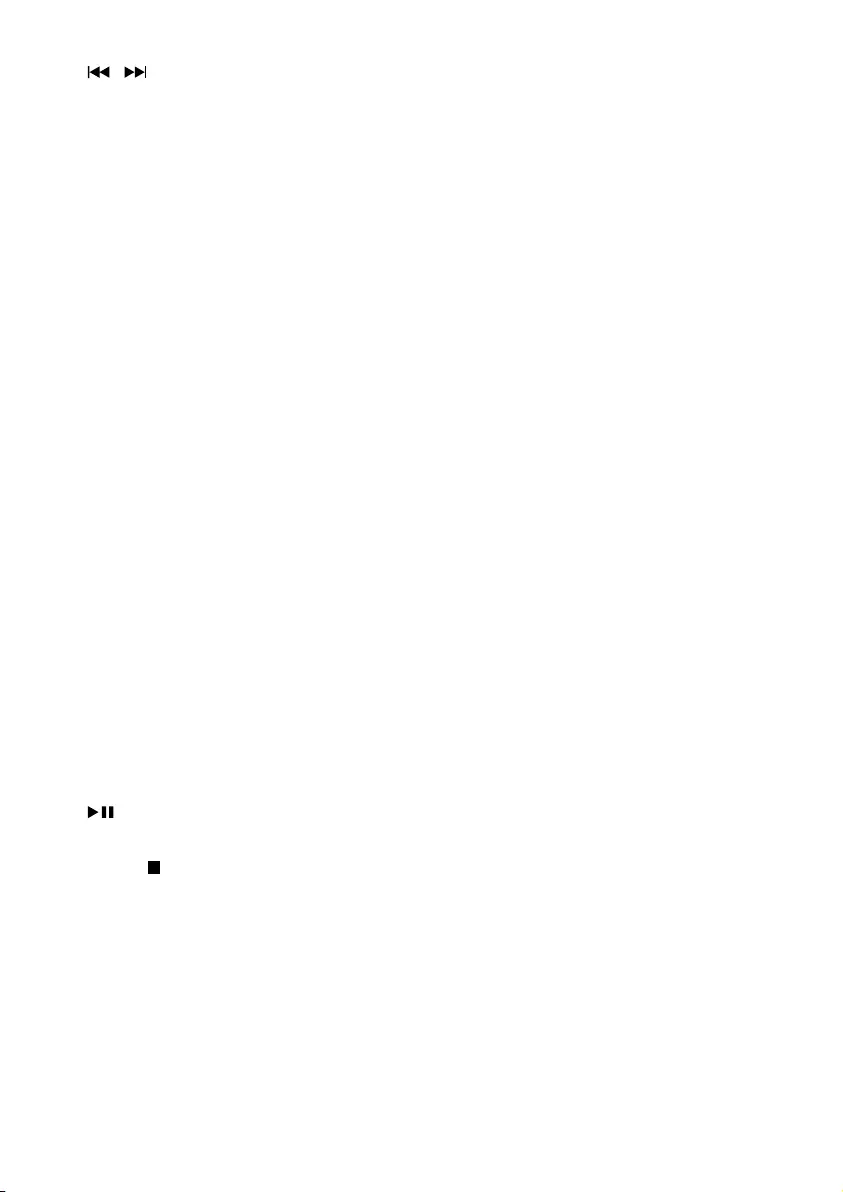
7EN
e /
• Skip to the previous or next track.
• Search within a track or disc.
• Tune to radio stations.
• Adjust time.
f VOL +/-
• Adjust volume.
g MUTE
• Mute or resume sound.
h REPEAT/SHUFFLE
• Play a track or all tracks repeatedly.
• Play tracks in current album repeatedly.
• Play tracks randomly.
i DBB/DSC
• Select a preset sound setting.
• Turn dynamic bass enhancement on
or off.
j CLOCK/SCAN
• Set time.
• Scan/storeradio stations automatically.
k SLEEP/TIMER
• Set sleep or alarm timer.
l PROG
• Program tracks.
• Program radio stations.
m RDS/DISPLAY
• Show time and play information.
• For FM radio stations with RDS signals:
display RDS information.
n
• Start or pause play.
o MENU/
• For iPhone 5, go back to the previous
menu.
• Stop play or erase a program.
p OK
• Conrm a selection.
q FM/USB
• Select FM or USB source.
r DOCK/DAB
• Select iPod/iPhone/iPad source.
• Select DAB+ source.
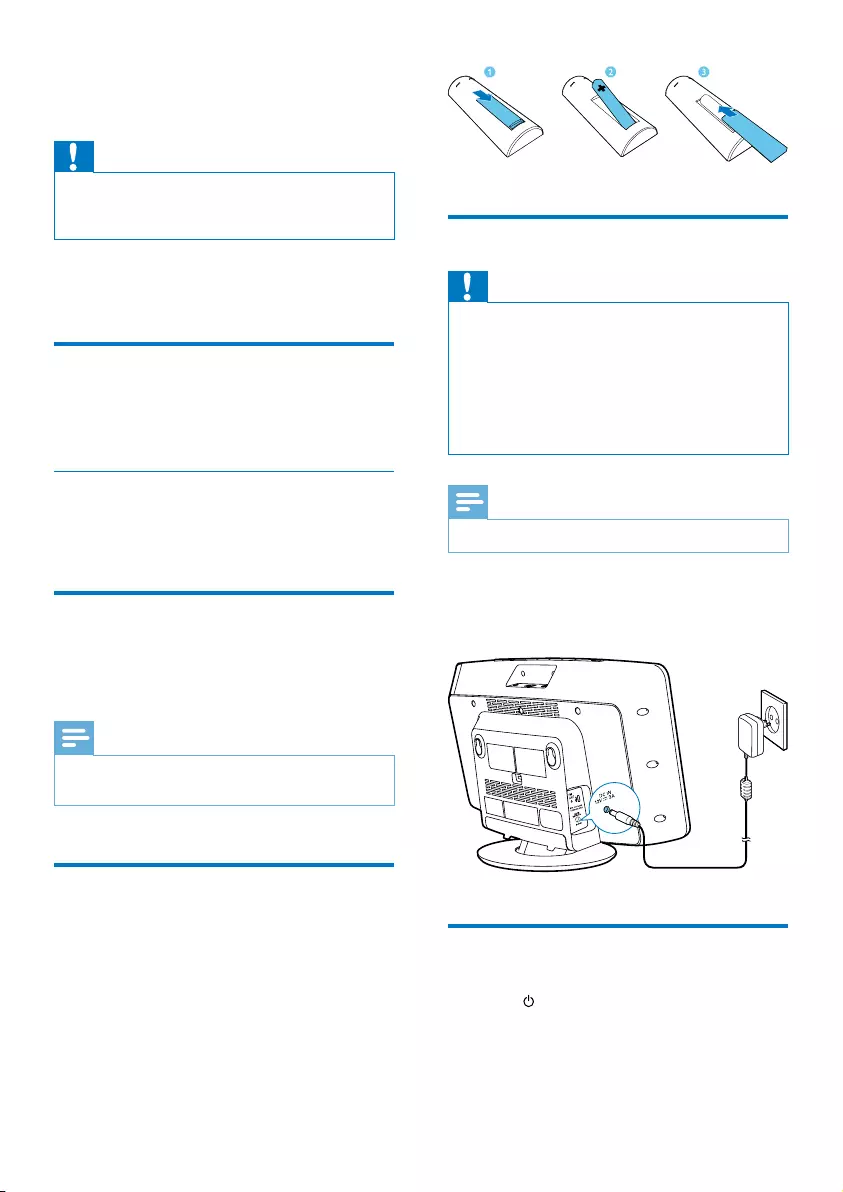
8EN
3 Get started
Caution
•Use of controls or adjustments or performance of
procedures other than herein may result in hazardous
radiation exposure or other unsafe operation.
Always follow the instructions in this chapter in
sequence.
Placement
You can place the system on a at surface or
mount it on a wall.
Mount on a wall
See the wall mounting instructions included in
the package.
Prepare FM/DAB+ antenna
For better reception, fully extend and adjust the
position of the FM/DAB+ antenna.
Note
•To prevent interference, position the antenna as far as
possible from TV, VCR, or other radiation source.
Prepare the remote control
1 Open the battery compartment.
2 Insert 1 AAA battery with correct polarity
(+/-) as indicated.
3 Close the battery compartment.
Connect power
Caution
•Risk of product damage! Make sure that the power
supply voltage corresponds to the voltage printed on
the back of the system.
•Risk of electric shock! When you unplug the AC power
adapter, always pull the plug from the socket. Never
pull the cord.
•Before connecting the AC adapter, make sure that you
have completed all other connections.
Note
•The type plate is located on the back of the system.
Connect the power adapter to:
• the DC IN socket on the system.
• the wall outlet.
Set clock
1 Press to switch the system to standby
mode.
» --:-- is displayed.
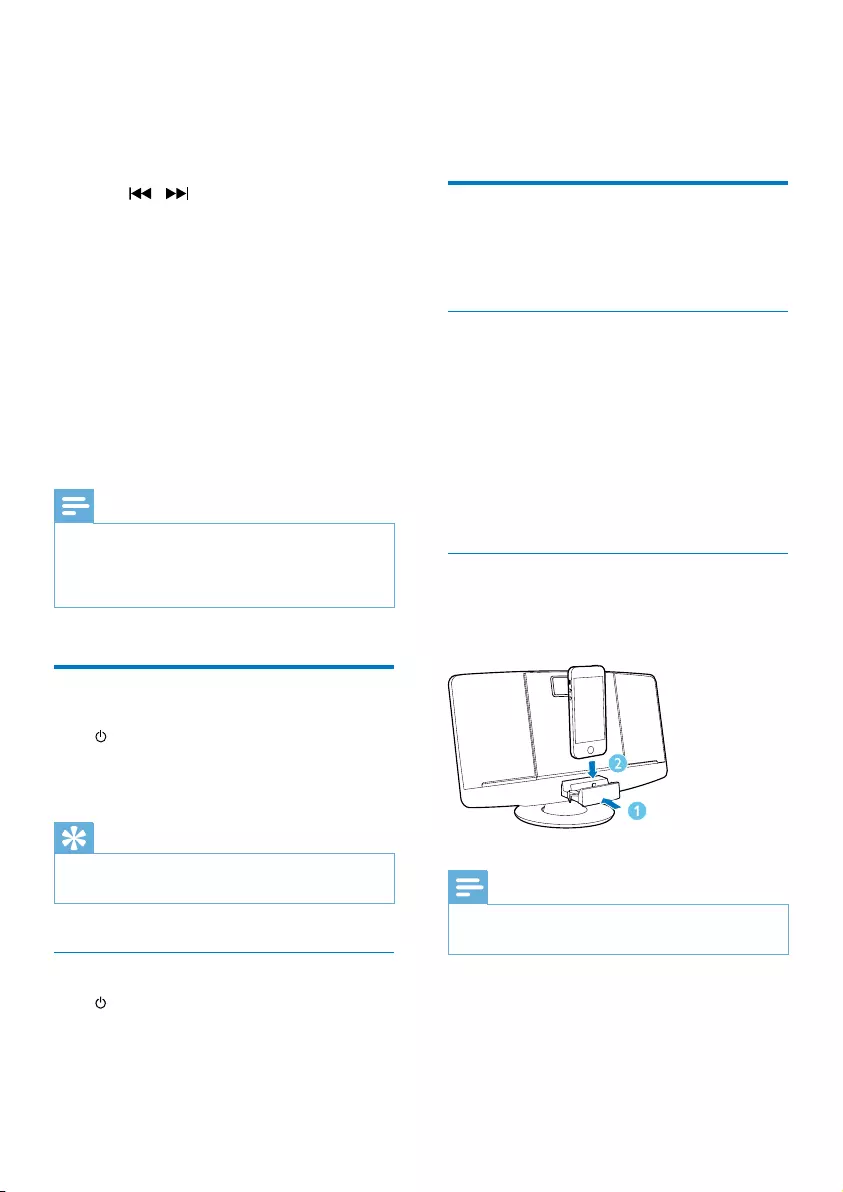
9EN
2 Press and hold CLOCK on the remote
control for two seconds.
» [SET CLOCK] (set clock) scrolls on
the display, and then 12 or 24 hour
format blinks.
3 Press / repeatedly to select the
hour format.
4 Press CLOCK to conrm.
5 Repeat steps 3-4 to set the hour and
minute respectively.
6 Repeat steps 3-4 to select whether to
synchronize time with DAB+ stations.
• [DAB TIME SYNC [Y]]: Synchronize
time from the DAB+ stations
automatically.
• [DAB TIME SYNC [N]]: Deactivate
time synchronization.
Note
•The accuracy of the transmitted time depends on the
DAB+ station that transmits the time signal.
•If the system is idle for 90 seconds, it exits clock setting
mode automatically.
Turn on
Press .
» The system switches to the last selected
source.
Tip
•To select another source, press SOURCE repeatedly or
the source selection buttons on the remote control.
Switch to standby mode
Press to switch the system to standby mode.
» The clock (if set) appears on the display
panel.
4 Play
Play from iPod/iPhone/iPad
You can enjoy audio from iPod/iPhone/iPad
through this system.
Compatible iPod/iPhone/iPad
The system supports the following iPod, iPhone
and iPad models:
Made for.
• iPod touch (5th generation)
• iPod nano (7th generation)
• iPhone 5
• iPad 4
• iPad mini
Load the iPod/iPhone/iPad
1 Push the dock compartment to open it.
2 Place the iPod/iPhone/iPad in the dock.
Note
•Remove the protective case before you dock the iPad
4 or iPad mini.
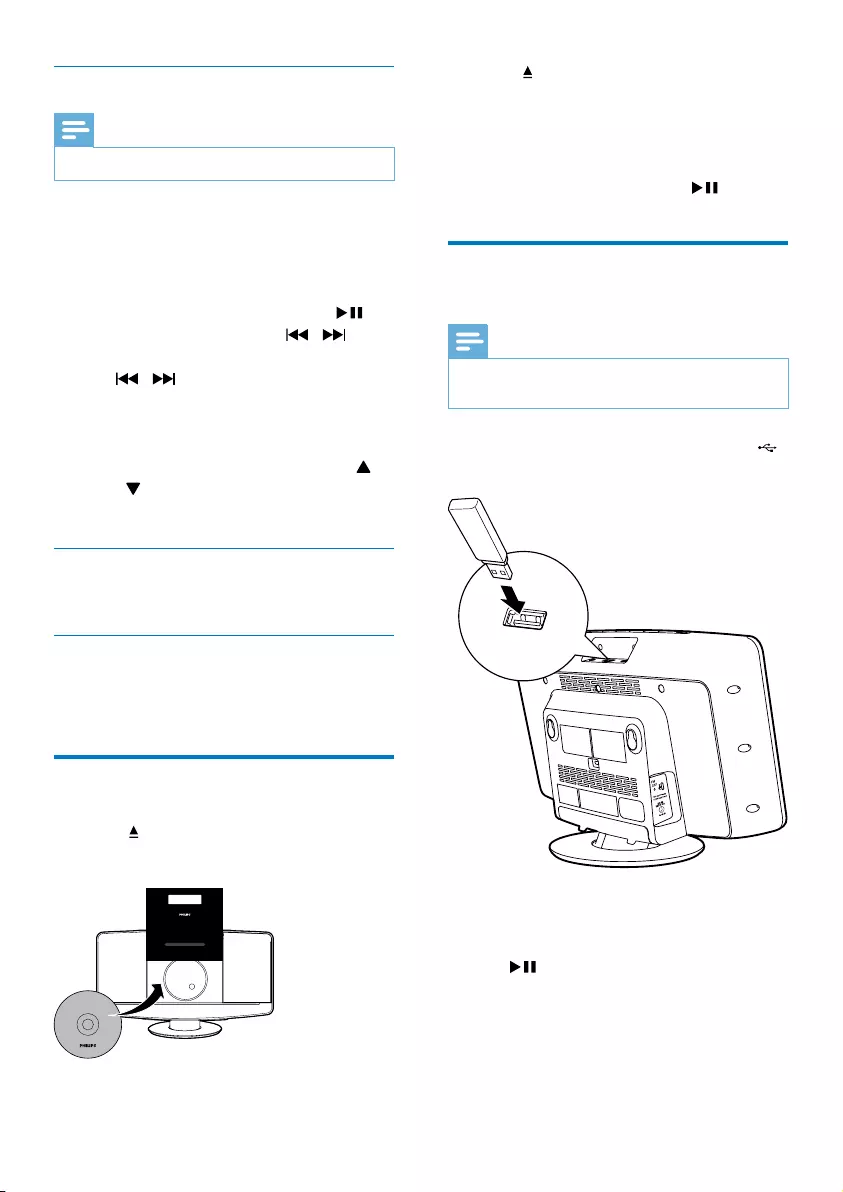
10EN
Listen to the iPod/iPhone/iPad
Note
•Make sure that the iPod/iPhone/iPad is loaded correctly.
1 Press SOURCE repeatedly or DOCK on
the remote control to select iPod/iPhone/
iPad source.
2 Play tracks on the iPod/iPhone/iPad.
• To pause or resume play, press .
• To skip to a track, press / .
• To search during play, press and hold
/ , then release to resume
normal play.
• To go back to the previous iPhone 5
menu, press MENU.
• To scroll through the menu, press
/ .
• To conrm a selection, press OK.
Remove the iPod/iPhone/iPad
Pull the iPod/iPhone/iPad out of the dock.
Charge the iPod/iPhone/iPad
When the system is connected to power, the
docked iPod/iPhone/iPad begins to charge.
Play disc
1 Press to open the disc tray.
2 Insert a disc with the printed side facing up.
3 Press to close the disc tray.
4 Press CD on the remote control to select
the disc source.
» [Reading] (reading) blinks for a
moment, then CD starts playing
automatically. If not, press .
Play from a USB storage
device
Note
•Make sure that the USB device contains playable audio
content.
1 Insert the USB storage device into the
socket.
2 Press FM/USB repeatedly to select the
USB source.
» Play starts automatically. If not, press
.
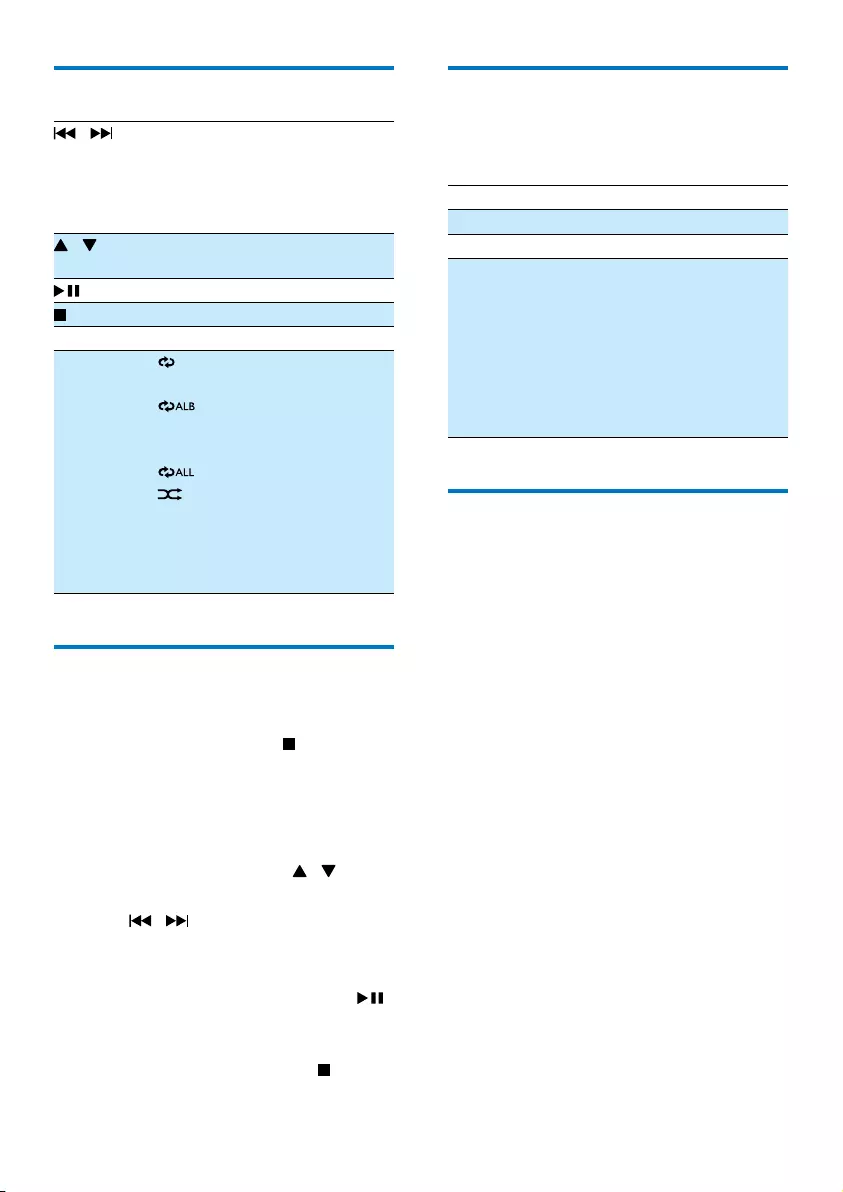
11 EN
Control play (CD/USB mode)
/ Select an audio le;
Press and hold to fast forward
or fast reverse the track during
playback, then release to resume
play.
/ For MP3/WMA tracks, select an
album or folder.
Start or pause play.
Stop play.
OK Conrm a selection.
REPEAT/
SHUFFLE
[ ]: Play the current track
repeatedly.
[ ]: (for MP3/WMA only):
Play all tracks in this
album repeatedly.
[ ]: Play all tracks repeatedly.
[ ]: Play all tracks randomly.
To return to normal play, press
REPEAT/SHUFFLE repeatedly
until the repeat or shufe icon
disappears.
Program tracks
You can program a maximum of 20 tracks.
1 In CD or USB mode, press to stop
playback.
2 Press PROG to activate the programming
mode.
» [PROG] (program) is displayed.
3 For MP3/WMA tracks, press /
repeatedly to select an album.
4 Press / repeatedly to select a track,
then press PROG to conrm.
5 Repeat steps 3-4 to program more tracks.
6 To play the programmed tracks, press .
» During play, [PROG] (program) is
displayed.
• To erase the program, press twice.
Adjust sound
During play, you can adjust volume and select
different sound effects.
Key Function
VOL +/- Increase or decrease volume.
MUTE Mute or resume sound.
DBB/DSC Press and hold to turn dynamic
bass enhancement on or off.
Press to select a sound effect:
[POP] (pop)
[JAZZ] (jazz)
[ROCK] (rock)
[CLASSIC] (classic)
[FLAT] (at)
Display different information
During play, press DISPLAY repeatedly to view
time and different play information.
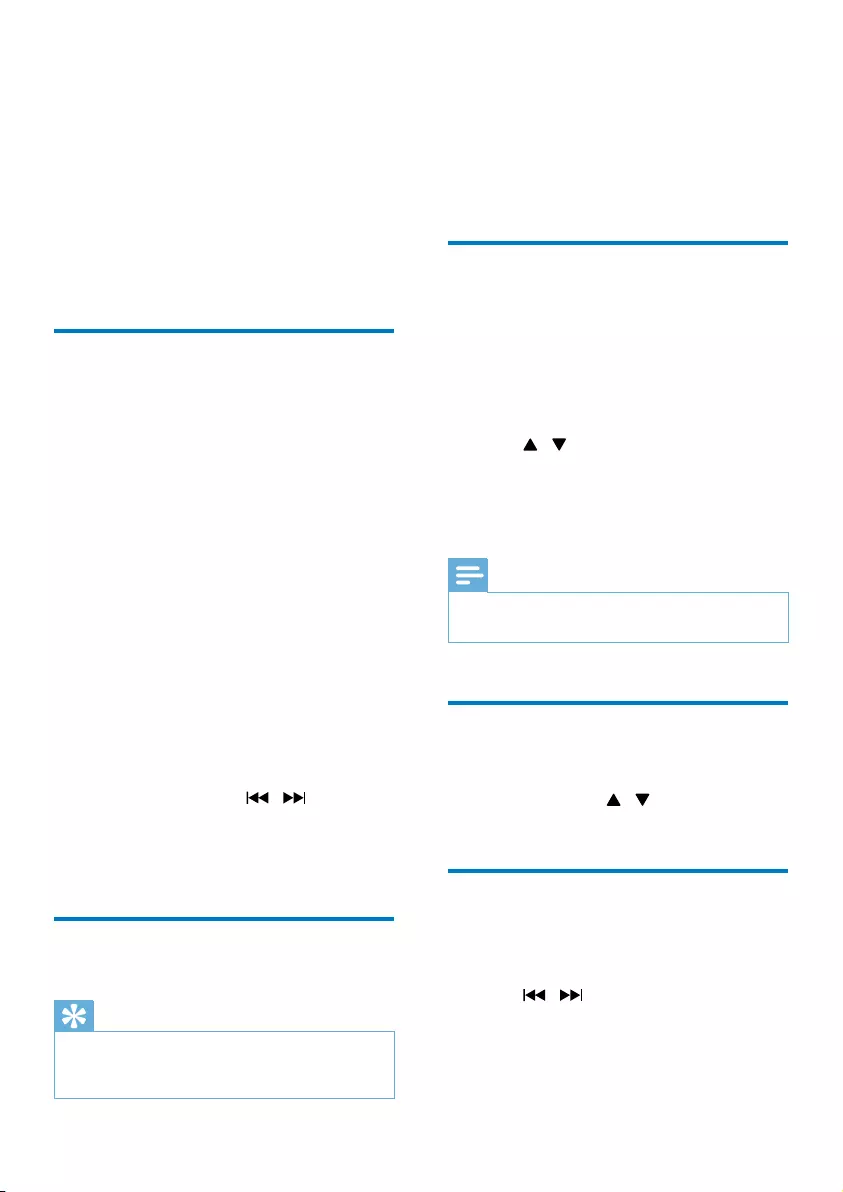
12EN
5 Listen to DAB+
radio
Digital Audio Broadcasting (DAB+) is a way
of broadcasting radio digitally through a
network of transmitters. It provides you with
more choice, better sound quality and more
information.
For rst-time use
1 Press DOCK/DAB repeatedly to select
DAB+ radio.
» [FULL SCAN] (full scan) is displayed.
2 Press OK to start full scan.
» The system stores all DAB+ radio
stations automatically, and then
broadcasts the rst available station.
» The station list is memorized in the
system. When you turn on the system
next time, the station scan does not
take place.
» If no DAB+ station is found, [No DAB
Station] (no DAB station) is displayed,
then [FULL SCAN] (full scan) is
displayed again.
To tune to a station from the station list:
1 In DAB+ mode, press / repeatedly
to navigate through the available DAB+
stations.
2 Press OK to conrm the selection.
Store DAB+ radio stations
automatically
Tip
•New stations and services will be added in the DAB+
broadcast. To check for newly available DAB+ stations
and services, perform full scan regularly.
In DAB+ mode, press and hold SCAN for 2
seconds.
» The system stores all the available DAB+
radio stations automatically.
» After full scan, the rst available station is
broadcast.
Store DAB+ radio stations
manually
You can store up to 20 DAB+ radio stations.
1 Tune to a DAB+ radio station.
2 Press and hold PROG for 3 seconds to
activate the storing mode.
3 Press / to select a number.
4 Press PROG to conrm.
5 Repeat steps 1-4 to store other DAB+
stations.
Note
•To remove a pre-stored DAB+ radio station, store
another station in its place.
Listen to a preset DAB+
radio station
In DAB+ mode, press / repeatedly to
select a preset channel number.
Use DAB+ menu
1 In DAB+ mode, press MENU to access
DAB+ menu.
2 Press / to scroll through the menu
options:
• [STATION LIST] (station list): Tune
to a DAB+ radio station from a list of

13 EN
available DAB+ stations, or scan DAB+
stations if no station is stored in the list.
• [FULL SCAN] (full scan): Scan and
store all available DAB+ radio stations.
• [MANUAL TUNE] (manual tune):
Tune to a specic channel/frequency
manually.
• [PRUNE] (prune): Remove invalid
stations from the station list.
• [SYSTEM] (system): Adjust system
settings (see ‘Other features - Use
system menu').
3 Press OK to select an option.
4 Repeat steps 2-3 if sub-option is available
under one option.
Note
•If the system is idle for 10 seconds, the menu exits.
Show DAB+ information
While listening to DAB+ radio, press
RDS/DISPLAY repeatedly to scroll through the
following information (if available):
» Station name
» Dynamic Label Segment (DLS)
» Signal strength
» Program type (PTY)
» Ensemble Name
» Frequency
» Signal error rate
» Bitrate
» Codec
» Time and date
6 Listen to FM
radio
Tune to FM radio stations
1 Press FM to select FM tuner mode.
2 Press and hold or for 3 seconds.
» The system tunes to an FM station
with strong reception automatically.
3 Repeat step 2 to tune to more stations.
To tune to a station with weak signal:
Press or repeatedly until you nd good
reception.
Program FM radio stations
automatically
Note
•You can program a maximum of 20 preset FM radio
stations.
In FM tuner mode, press and hold SCAN for 3
seconds.
» [AUTO] (auto) is displayed.
» The system stores all the FM radio stations
automatically, and then broadcasts the rst
preset radio station.
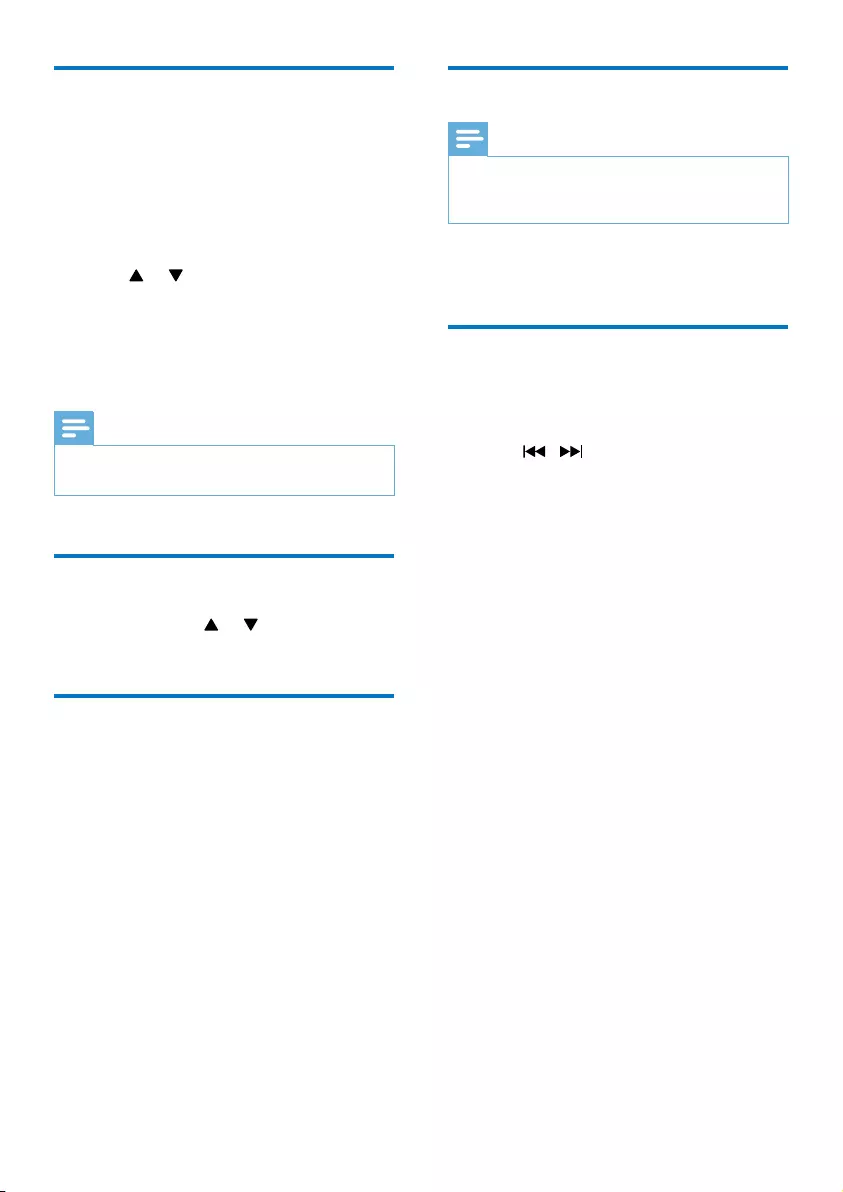
14EN
Program FM radio stations
manually
1 In tuner mode, tune to an FM radio station.
2 Press PROG to activate programming
mode.
» [PROG] (program) blinks.
3 Press or repeatedly to select a
channel number.
4 Press PROG again to conrm.
5 Repeat steps 1-4 to store other FM
stations.
Note
•To remove a pre-stored station, store another station
in its place.
Select a preset radio station
In tuner mode, press or to select a preset
radio station.
Show RDS information
RDS (Radio Data System) is a service
that allows FM stations to show additional
information.
1 Tune to an RDS station.
2 Press RDS repeatedly to scroll through the
following information (if available):
» Program service
» Program type such as [NEWS] (news),
[SPORT] (sport), [POP M] (pop
music)...
» Radio text message
» Time
Select stereo/mono broadcast
Note
•Stereo broadcast is the default setting for tuner mode.
•For stations with weak signals: to improve the reception,
change to monaural sound.
In FM tuner mode, press OK to switch between
mono and stereo broadcast.
Use FM menu
1 In FM mode, press MENU to access FM
menu.
2 Press / repeatedly to scroll the
menu options:
• [SCAN SETTING] (scan setting)
• [AUDIO SETTING] (audio setting)
• [SYSTEM] (see 'Other features - Use
system menu')
3 Press OK to select an option.
4 Repeat steps 2-3 if sub-option is available
under one option.
Scan setting
• [Strong stations only] (strong stations
only): Scan FM stations with strong signals
only.
• [All stations] (all stations): Scan all the
available FM radio stations.
Audio setting
• [Stereo allowed] (stereo allowed): Select
stereo broadcast.
• [Forced mono] (forced mono): Select
mono broadcast.
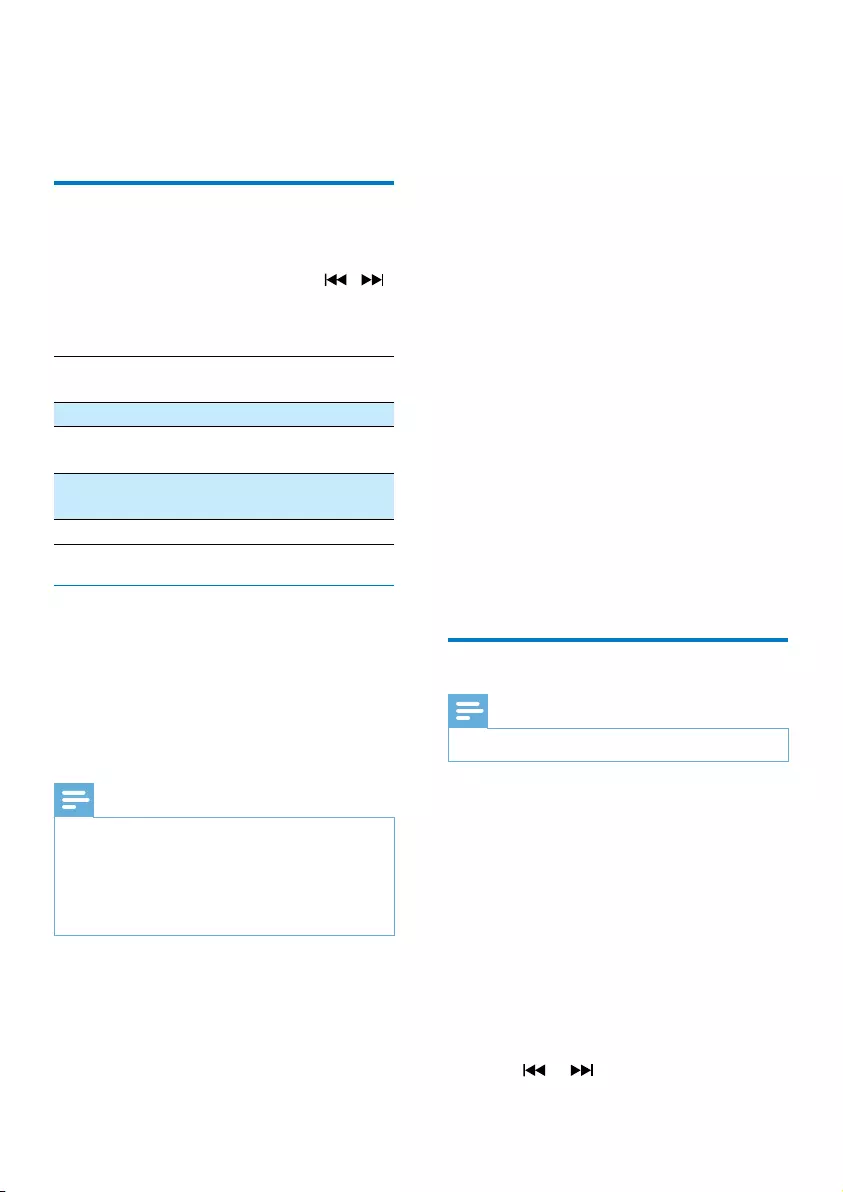
15 EN
7 Other features
Use system menu
1 In FM/DAB+ mode, when the [System]
(system) menu is displayed, press /
repeatedly to select an option.
2 Press OK to conrm the selection.
[Factory
Reset]
[Yes] Reset the system to
factory default status.
[No] Cancel.
[SW
version]
Display software
version.
[Software
Upgrade]
[Yes] Select to update
software.
[No] Cancel.
Upgrade the rmware (if available)
Firmware upgrade for your micro system
may be available in future. If you register your
product at Philips website (www.philips.com/
support) with a valid email address, you can get
information about software update and product
support.
Note
•Power supply must not be interrupted during the
upgrade.
•The rmware upgrade can only be available through
the mini-USB port.
•When the rmware upgrade succeeds, all settings are
restored to the factory default status.
Register your product
1 Go to www.philips.com/support.
2 Click the link of "Register my product"
(the exact wording of this link name may
vary in different languages).
3 Log in with your account on the prompt
Web page.
• If you do not have a Philips account,
create one rst on this Web page.
4 Search your product with "DCB2077/10"
as the keywords.
5 Click the link of search result to access the
Web page for registering your product.
6 Fill in necessary information about this
product to complete the registration.
Perform the upgrade
1 Go to www.philips.com/support.
2 Log in with your Philips account.
» Support information about your
registered product is displayed.
3 Click the link of rmware upgrade le.
4 Follow the rmware upgrade instructions
to download the upgrade packet and
complete the upgrade.
• If the upgrade fails, reconnect the
power supply, turn on this product, and
perform the upgrade again.
Set the alarm timer
Note
•Make sure that you have set the clock correctly.
1 In standby mode, press and hold TIMER
until [SET TIMER] (set timer) scrolls on the
display.
» [SELECT SOURCE] (select source) is
displayed.
2 Press SOURCE repeatedly or the source
selection buttons on the remote control to
select an alarm source: disc, FM tuner, iPod/
iPhone/iPad, or USB.
3 Press TIMER to conrm.
» The hour digits blink.
4 Press or to set the hour.
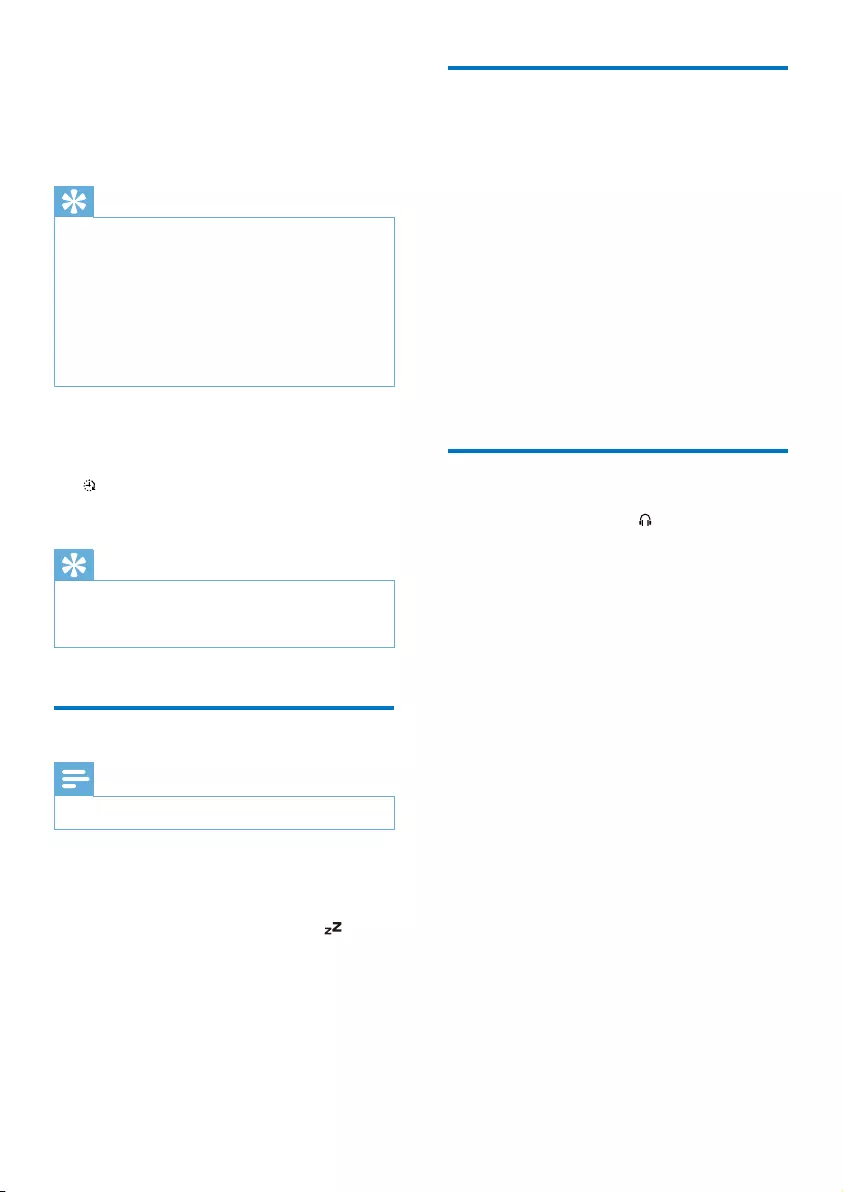
16EN
5 Press TIMER to conrm.
» The minute digits blink.
6 Repeat steps 4-5 to set the minute and
alarm volume.
Tip
•If the system is idle for 90 seconds, it exits alarm setting
mode automatically.
•If iPod/iPhone/iPad is selected as alarm source, and you
have created a playlist called "PHILIPS" in iTunes and
imported it to your iPod/iPhone/iPad, you will wake to
a random track in the playlist.
•If no "PHILIPS" playlist is created in the iPod/iPhone/iPad
or no track is stored in the playlist, you will wake to
your last listened track in the iPod/iPhone/iPad.
To activate or deactivate the alarm timer:
In standby mode, press TIMER repeatedly to
activate or deactivate the alarm.
» appears when the alarm timer is
activated.
Tip
•If CD, USB, DOCK, or DAB+ radio is selected as alarm
source and the audio cannot be played, FM tuner is
activated automatically when alarm time comes.
Set the sleep timer
Note
•Make sure that you have set the clock correctly.
• When the system is turned on, press
SLEEP repeatedly to select the sleep timer
period (in minutes).
» If the sleep timer is activated, is
displayed.
To deactivate the sleep timer:
• Press SLEEP repeatedly until [OFF] (off) is
displayed.
Play from an external audio
device
With this system, you can play audio from an
external audio device like MP3 player.
1 Connect an MP3 link cable to:
• the MP3-LINK socket (3.5mm) on the
system.
• the headphone socket on an external
device.
2 Press CD/MP3-LINK repeatedly to select
the MP3 link source.
3 Play the external audio device (see the
user manual of the device).
Listen through the headphone
Plug a headphone into the socket on the
system.
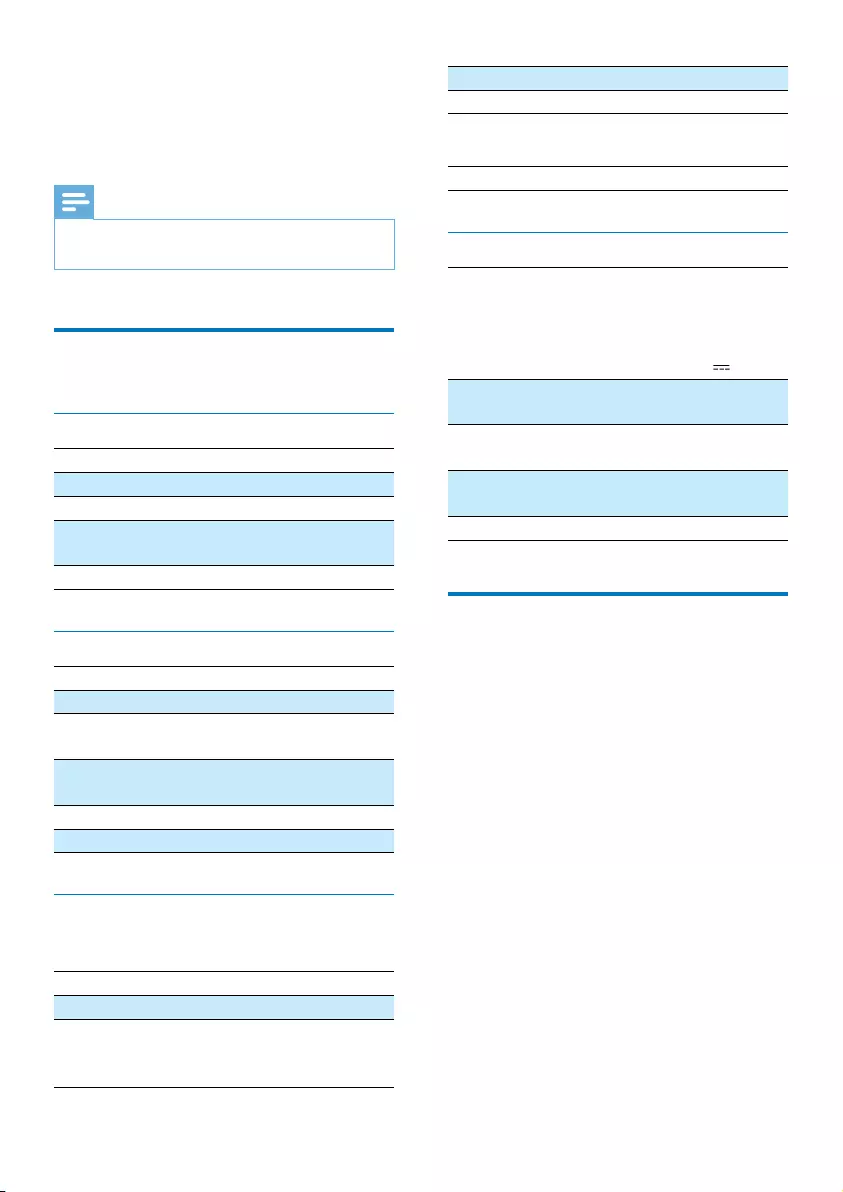
17 EN
8 Product
information
Note
•Product information is subject to change without prior
notice.
Specications
Amplier
Max Output Power 2 x 10 W
Frequency Response 63 -14000 Hz, -3 dB
Signal to Noise Ratio > 57 dBA
Total Harmonic
Distortion
<1%
MP3 Link Input 650 mV RMS
Disc
Laser Type Semiconductor
Disc Diameter 12 cm/8 cm
Support Disc CD-DA, CD-R, CD-RW,
MP3-CD, WMA-CD
Total Harmonic
Distortion
<1%
Frequency Response 63 -14000 Hz, -3 dB
S/N Ratio >57 dBA
Tuner (FM)
FM:
Tuning Range 87.5 - 108 MHz
Tuning Grid 50 KHz
Sensitivity
- Mono, 26dB S/N Ratio
- Stereo, 46dB S/N Ratio
<22 dBf
<43 dBf
Total Harmonic Distortion <3%
Signal to Noise Ratio >50 dBA
DAB:
Tuning Range 174.92-239.20 MHz
General information
AC Power Model: AS360-120-
AD300;
Input: 100 - 240 V ~,
50/60 Hz, 1.2 A;
Output: 12 V 3 A
Operation Power
Consumption
30 W
Standby Power
Consumption
< 1 W
Dimensions - Main Unit
(W x H x D)
400 x 235 x 98 mm
Weight - Main Unit 2.2 kg
USB playability information
Compatible USB devices:
• USB ash memory (USB1.1)
• USB ash players (USB1.1)
• memory cards (requires an additional card
reader to work with this unit)
Supported formats:
• USB or memory le format: FAT12, FAT16,
FAT32 (sector size: 512 bytes)
• MP3 bit rate (data rate): 32-320 Kbps and
variable bit rate
• WMA v9 or earlier
• Directory nesting up to a maximum of 8
levels
• Number of albums/ folders: maximum 99
• Number of tracks/titles: maximum 999
• ID3 tag v2.0 or later
• File name in Unicode UTF8 (maximum
length: 16 bytes)
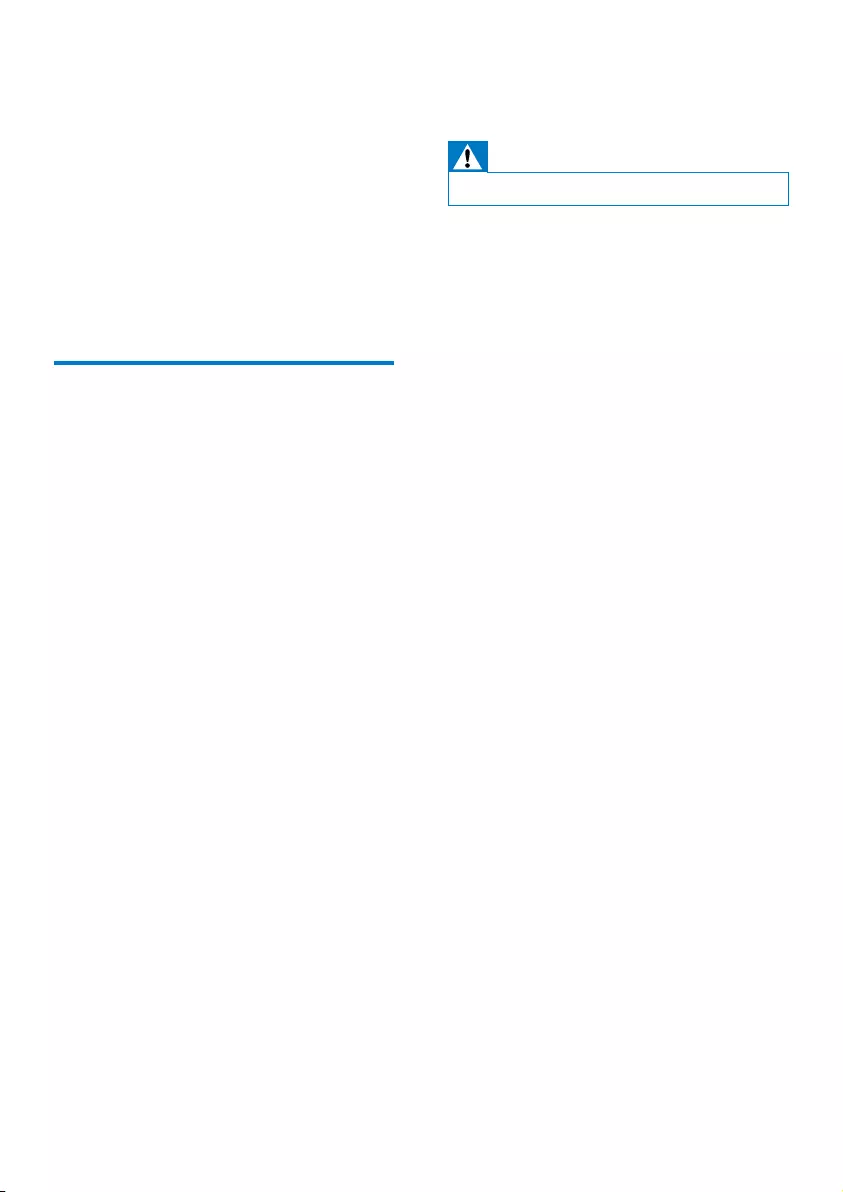
18EN
Unsupported formats:
• Empty albums: an empty album is an album
that does not contain MP3/WMA les, and
is not be shown in the display.
• Unsupported le formats are skipped. For
example, Word documents (.doc) or MP3
les with extension .dlf are ignored and
not played.
• AAC, WAV, PCM audio les
• DRM protected WMA les (.wav, .m4a,
.m4p, .mp4, .aac)
• WMA les in Lossless format
Supported MP3 disc formats
• ISO9660, Joliet
• Maximum title number: 999 (depending on
le name length)
• Maximum album number: 99
• Supported sampling frequencies: 32 kHz,
44.1 kHz, 48 kHz
• Supported Bit-rates: 32~320 (kbps),
variable bit rates
9 Troubleshooting
Warning
•Never remove the casing of this device.
To keep the warranty valid, never try to repair
the system yourself.
If you encounter problems when using this
device, check the following points before
requesting service. If the problem remains
unsolved, go to the Philips Web page
(www.philips.com/support). When you contact
Philips, make sure that the device is nearby
and the model number and serial number are
available.
No power
•Ensure that the AC power cord of the unit
is connected properly.
•Ensure that there is power at the AC
outlet.
•As a power-saving feature, the system
switches off automatically 15 minutes after
track play reaches the end and no control
is operated.
No sound or poor sound
•Adjust the volume.
•Disconnect the headphones.
No response from the unit
•Disconnect and reconnect the AC power
plug, then turn on the unit again.
•As a power-saving feature, the system
switches off automatically 15 minutes after
track play reaches the end and no control
is operated.
Remote control does not work
•Before you press any function button, rst
select the correct source with the remote
control instead of the main unit.
•Reduce the distance between the remote
control and the unit.
•Insert the battery with its polarities (+/–
signs) aligned as indicated.
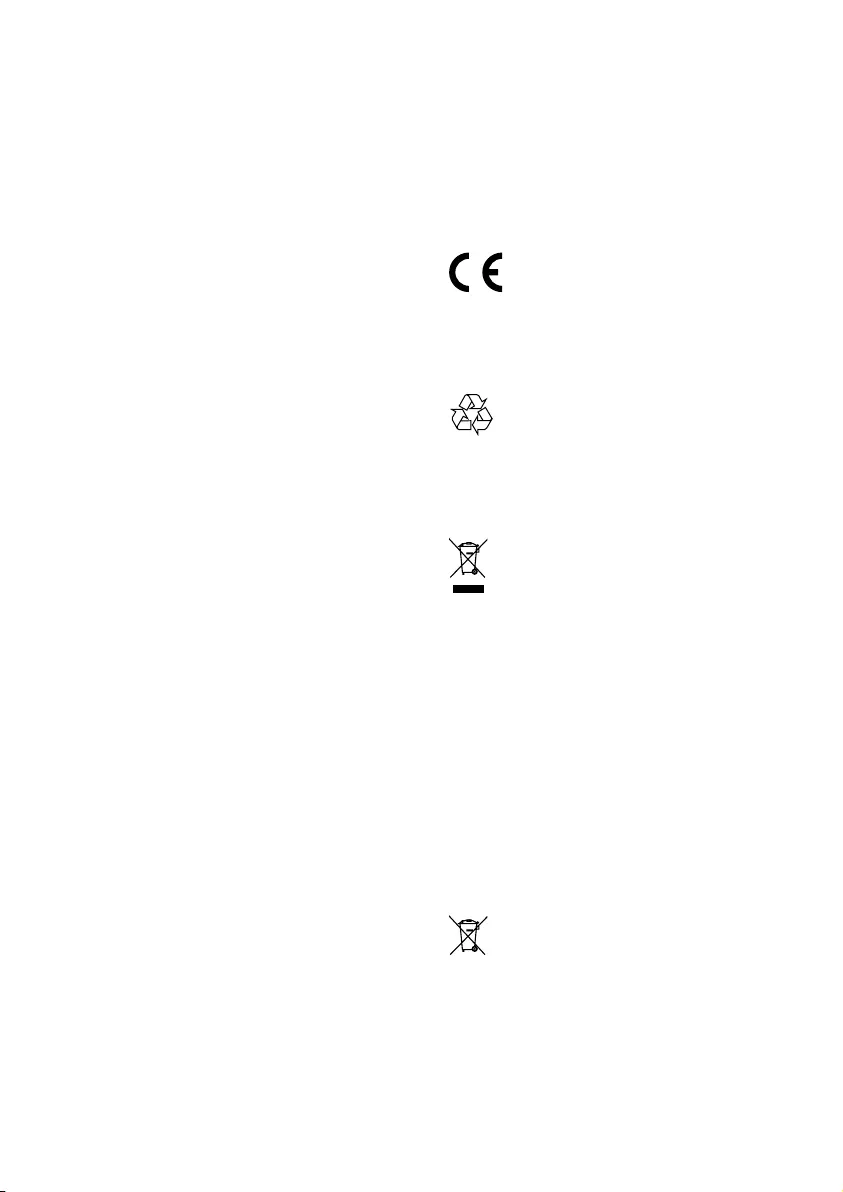
19 EN
•Replace the battery.
•Aim the remote control directly at the
sensor on the front of the unit.
No disc detected
•Insert a disc.
•Check if the disc is inserted upside down.
•Wait until the moisture condensation at
the lens has cleared.
•Replace or clean the disc.
•Use a nalized CD or correct format disc.
Cannot display some les in USB device
•The number of folders or les in the USB
device has exceeded a certain limit. This
phenomenon is not a malfunction.
•The formats of these les are not
supported.
USB device not supported
•The USB device is incompatible with the
unit. Try another one.
Poor radio reception
•Increase the distance between the unit and
your TV or VCR.
•Fully extend the FM antenna.
Timer does not work
•Set the clock correctly.
•Switch on the timer.
Clock/timer setting erased
•Power has been interrupted or the power
cord has been disconnected.
•Reset the clock/timer.
10 Notice
Any changes or modications made to this
device that are not expressly approved by
Philips Consumer Lifestyle may void the user’s
authority to operate the equipment.
This product complies with the radio
interference requirements of the European
Community.
Your product is designed and manufactured
with high quality materials and components,
which can be recycled and reused.
When this crossed-out wheeled bin symbol is
attached to a product it means that the product
is covered by the European Directive 2002/96/
EC.
Please inform yourself about the local separate
collection system for electrical and electronic
products.
Please act according to your local rules and
do not dispose of your old products with your
normal household waste. Correct disposal of
your old product helps to prevent potential
negative consequences for the environment and
human health.
Your product contains batteries covered by
the European Directive 2006/66/EC, which
cannot be disposed with normal household
waste.Please inform yourself about the local
rules on separate collection of batteries
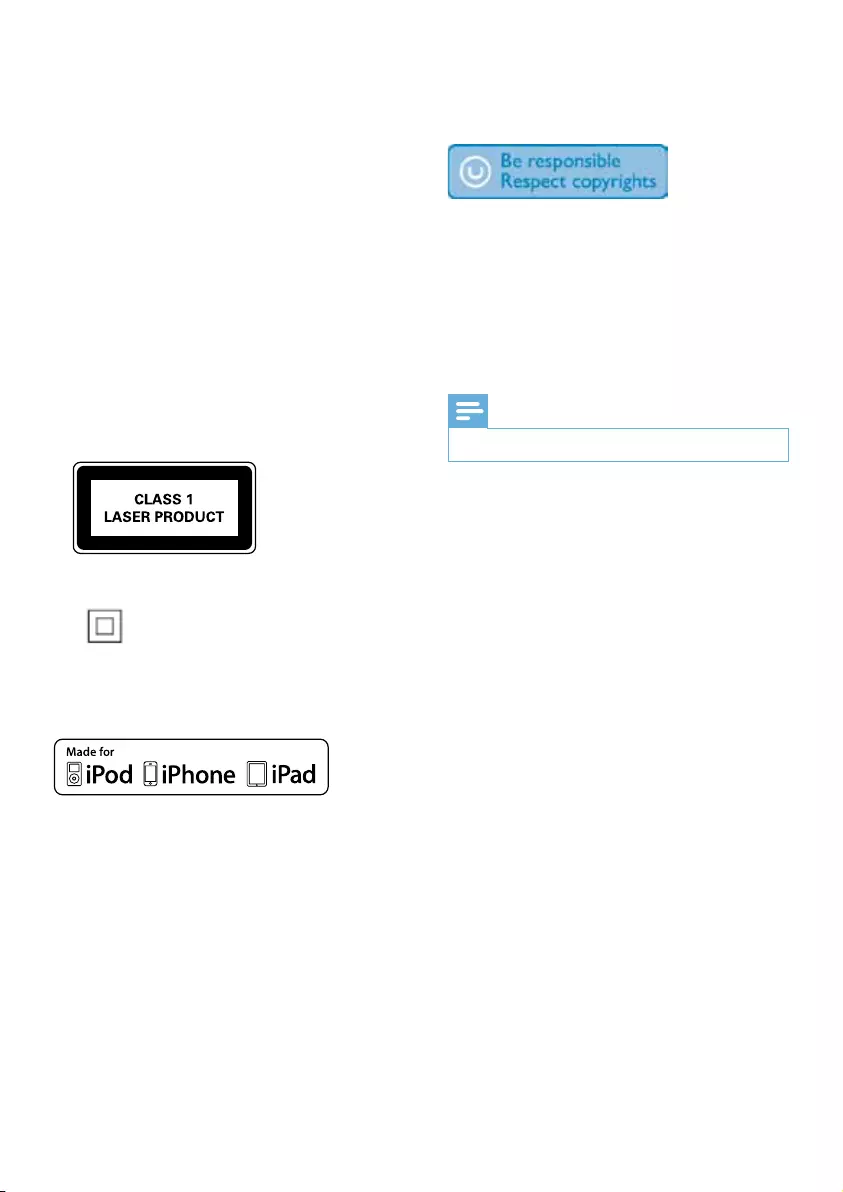
20EN
because correct disposal helps to prevent
negative consequences for the environmental
and human health.
Environmental information
All unnecessary packaging has been omitted.
We have tried to make the packaging easy to
separate into three materials: cardboard (box),
polystyrene foam (buffer) and polyethylene
(bags, protective foam sheet.)
Your system consists of materials which can
be recycled and reused if disassembled by
a specialized company. Please observe the
local regulations regarding the disposal of
packaging materials, exhausted batteries and old
equipment.
This apparatus includes this label:
This is CLASS II apparatus with double
insulation, and no protective earth provided.
“Made for iPod,” “Made for iPhone,” and “Made
for iPad” mean that an electronic accessory
has been designed to connect specically to
iPod, iPhone, or iPad, respectively, and has
been certied by the developer to meet
Apple performance standards. Apple is not
responsible for the operation of this device
or its compliance with safety and regulatory
standards. Please note that the use of this
accessory with iPod, iPhone, or iPad may affect
wireless performance.
iPod and iPhone are trademarks of Apple Inc.,
registered in the U.S. and other countries. iPad
is a trademark of Apple Inc.
The making of unauthorized copies of copy-
protected material, including computer
programs, les, broadcasts and sound
recordings, may be an infringement of
copyrights and constitute a criminal offence.
This equipment should not be used for such
purposes.
Note
•The type plate is located on the back of the apparatus.
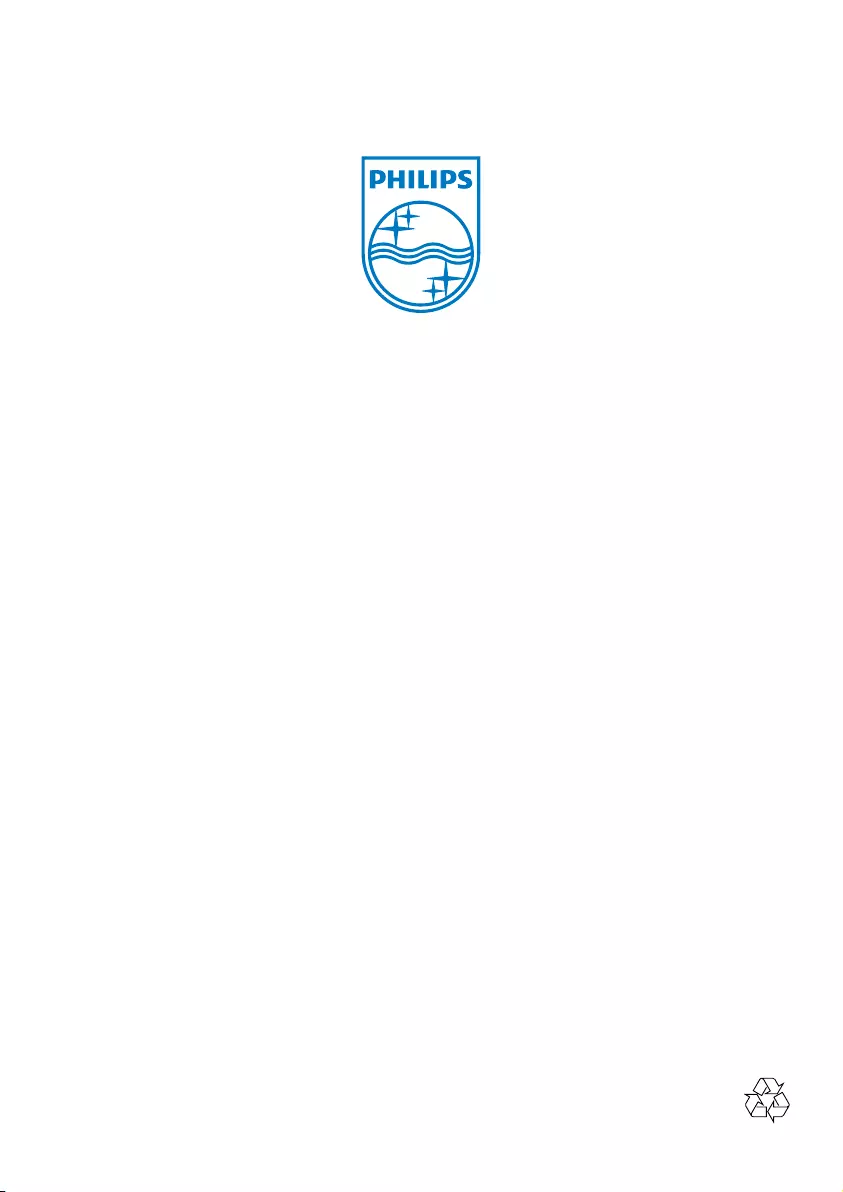
Specifications are subject to change without notice
© 2013 Koninklijke Philips Electronics N.V.
All rights reserved.
DCB2077_10_UM_V2.0