Table of Contents
- English
- 1 Important
- 2 Your Docking Entertainment System
- 3 Get started
- 4 Play
- 5 Adjust sound
- 6 Play iPod/iPhone/iPad
- 7 Listen to radio
- 8 Other features
- 9 Product information
- 10 Troubleshooting
- Dansk
- 1 Vigtigt
- 2 Docking under holdning ssystem
- 3 Kom godt i gang
- 4 Afspilning
- 5 Lydindstilling
- 6 Afspil fra iPod/iPhone/iPad
- 7 Lyt til radio
- 8 Andre funktioner
- 9 Produktinformation
- 10 Fejlfinding
- Deutsch
- 1 Wichtig
- 2 Ihr Docking-Entertainment-System
- 3 Erste Schritte
- 4 Wiedergabe
- 5 Anpassen von Toneinstellungen
- 6 Wiedergabe von iPod/iPhone/iPad
- 7 Empfangen von Radiosendern
- 8 Weitere Funktionen
- 9 Produktinformationen
- 1 Wichtig
- 2 Ihr Docking-Entertainment-System
- 3 Erste Schritte
- 4 Wiedergabe
- 5 Anpassen von Toneinstellungen
- 6 Wiedergabe von iPod/iPhone/iPad
- 7 Empfangen von Radiosendern
- 8 Weitere Funktionen
- 9 Produktinformationen
- 10 Fehlerbehebung
- Français
- 1 Important
- 2 Votre station d'accueil pour baladeur
- 3 Guide de démarrage
- 4 Lecture
- 5 Réglage du son
- 6 Lecture à partir d'un iPod/iPhone/iPad
- 7 Écoute de la radio
- 8 Autres fonctions
- 9 Informations sur le produit
- 1 Important
- 2 Votre station d'accueil pour baladeur
- 3 Guide de démarrage
- 4 Lecture
- 5 Réglage du son
- 6 Lecture à partir d'un iPod/iPhone/iPad
- 7 Écoute de la radio
- 8 Autres fonctions
- 9 Informations sur le produit
- 10 Dépannage
- Italiano
- 1 Importante
- 2 Sistema di intrattenimento docking
- 3 Operazioni preliminari
- 4 Riproduci
- 5 Regolazione dell'audio
- 6 Riproduzione da iPod/iPhone/iPad
- 7 Ascolto della radio
- 8 Altre funzioni
- 9 Informazioni sul prodotto
- 1 Importante
- 2 Sistema di intrattenimento docking
- 3 Operazioni preliminari
- 4 Riproduci
- 5 Regolazione dell'audio
- 6 Riproduzione da iPod/iPhone/iPad
- 7 Ascolto della radio
- 8 Altre funzioni
- 9 Informazioni sul prodotto
- 10 Risoluzione dei problemi
- Innholdsfortegnelse
- 1 Viktig
- 2 Underholdningssystem med dokking
- 3 Komme i gang
- 4 Spille av
- 5 Justere lyden
- 6 Spille av iPod/iPhone/iPad
- 7 Høre på radio
- 8 Andre funksjoner
- 9 Produktinformasjon
- 10 Feilsøking
Philips DCB852/10 User Manual
Displayed below is the user manual for DCB852/10 by Philips which is a product in the Home Audio Systems category. This manual has pages.
Related Manuals

Register your product and get support at
www.philips.com/welcome
Mode d’emploi 71
Manuale utente 95
Brukerhåndbok 119
User manual 3
Brugervejledning 25
Benutzerhandbuch 47
DCB852
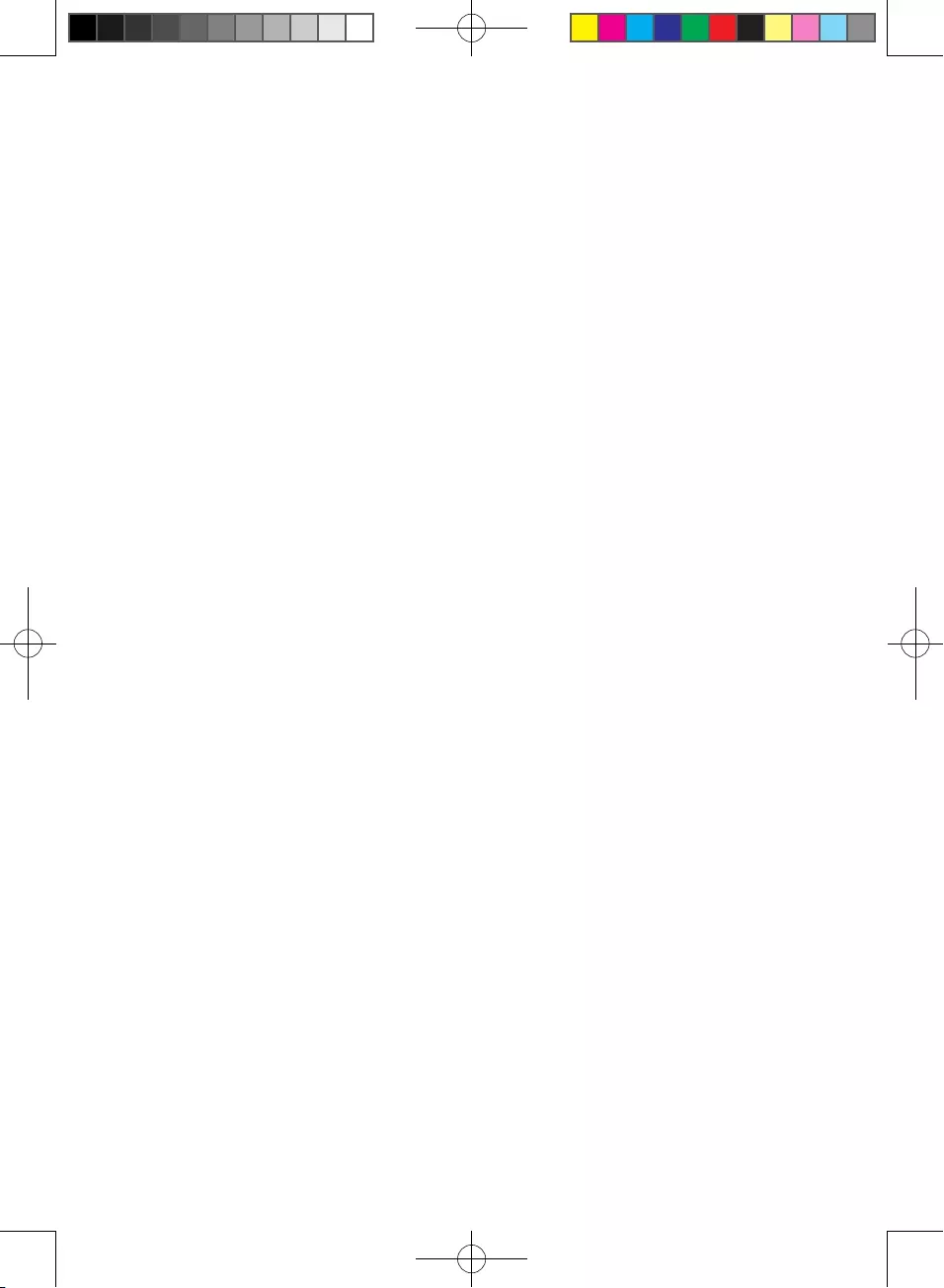
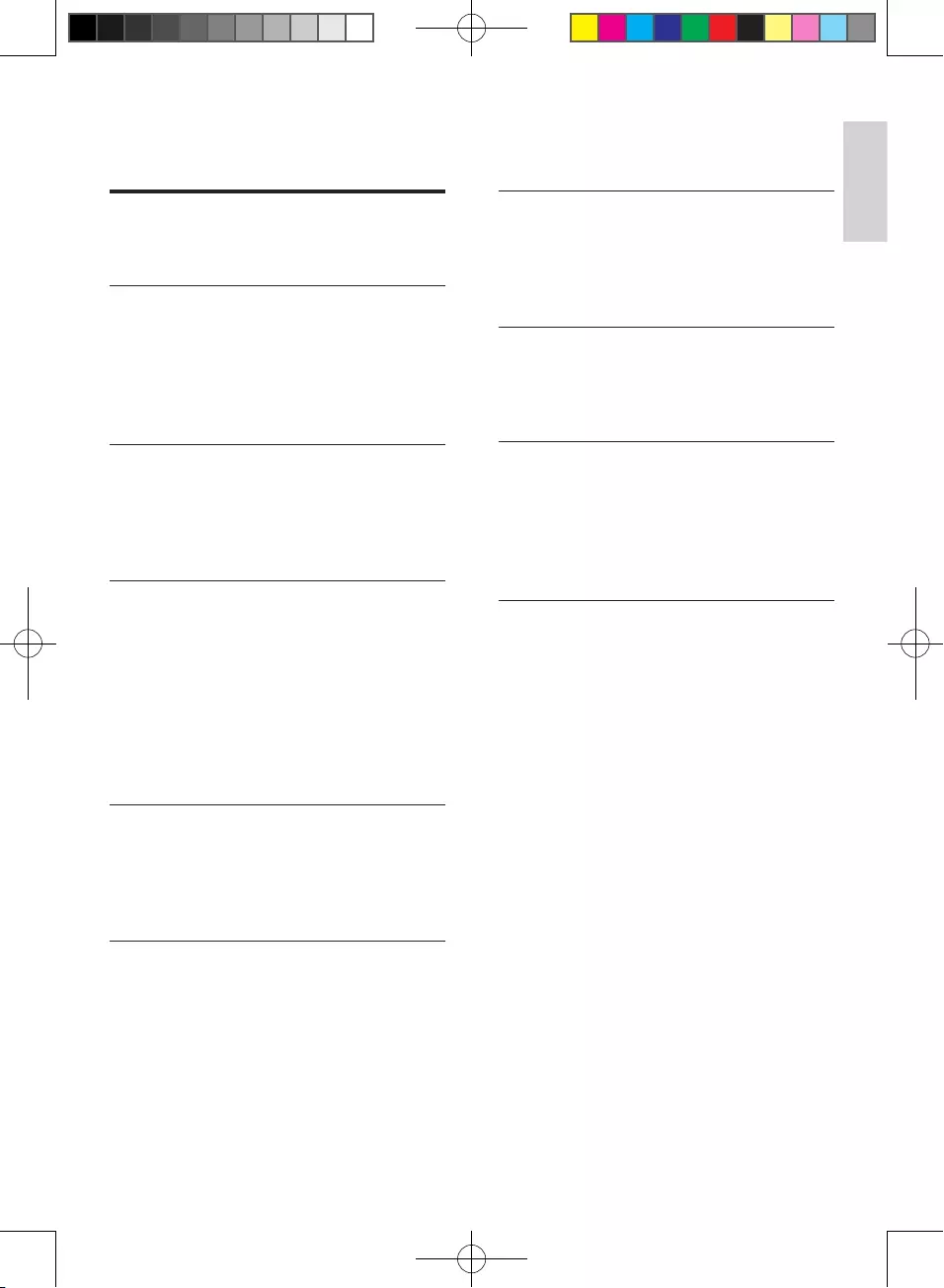
3
English
EN
Contents
1 Important 4
Safety 4
Notice 5
2 Your Docking Entertainment
System 7
Introduction 7
What's in the box 7
Overview of the main unit 8
Overview of the remote control 9
3 Get started 11
Connect power 11
Prepare the remote control 11
Set clock 12
Turn on 12
4 Play 12
Play disc 12
Play from USB 12
Skip to a track 13
Play from USB 13
Search within a track 13
Display play information 13
Select repeat/shufe play options 13
Program tracks 13
5 Adjust sound 14
Adjust volume 14
Select a preset sound effect 14
Select a preset sound effect 14
Mute sound 14
6 Play iPod/iPhone/iPad 15
Compatible iPod/iPhone/iPad 15
Listen to the iPod/iPhone/iPad 15
Charge the iPod/iPhone/iPad 16
7 Listen to radio 16
Listen to Digital Audio Broadcasts
(DAB) 16
Listen to FM radio 18
Reset to factory setting 19
8 Other features 20
Set the sleep timer 20
Set the alarm timer 20
Play from an external device 21
9 Product information 21
Specications 21
Maintenance 22
USB playability information 22
Supported MP3 disc formats 23
RDS program types 23
10 Troubleshooting 24
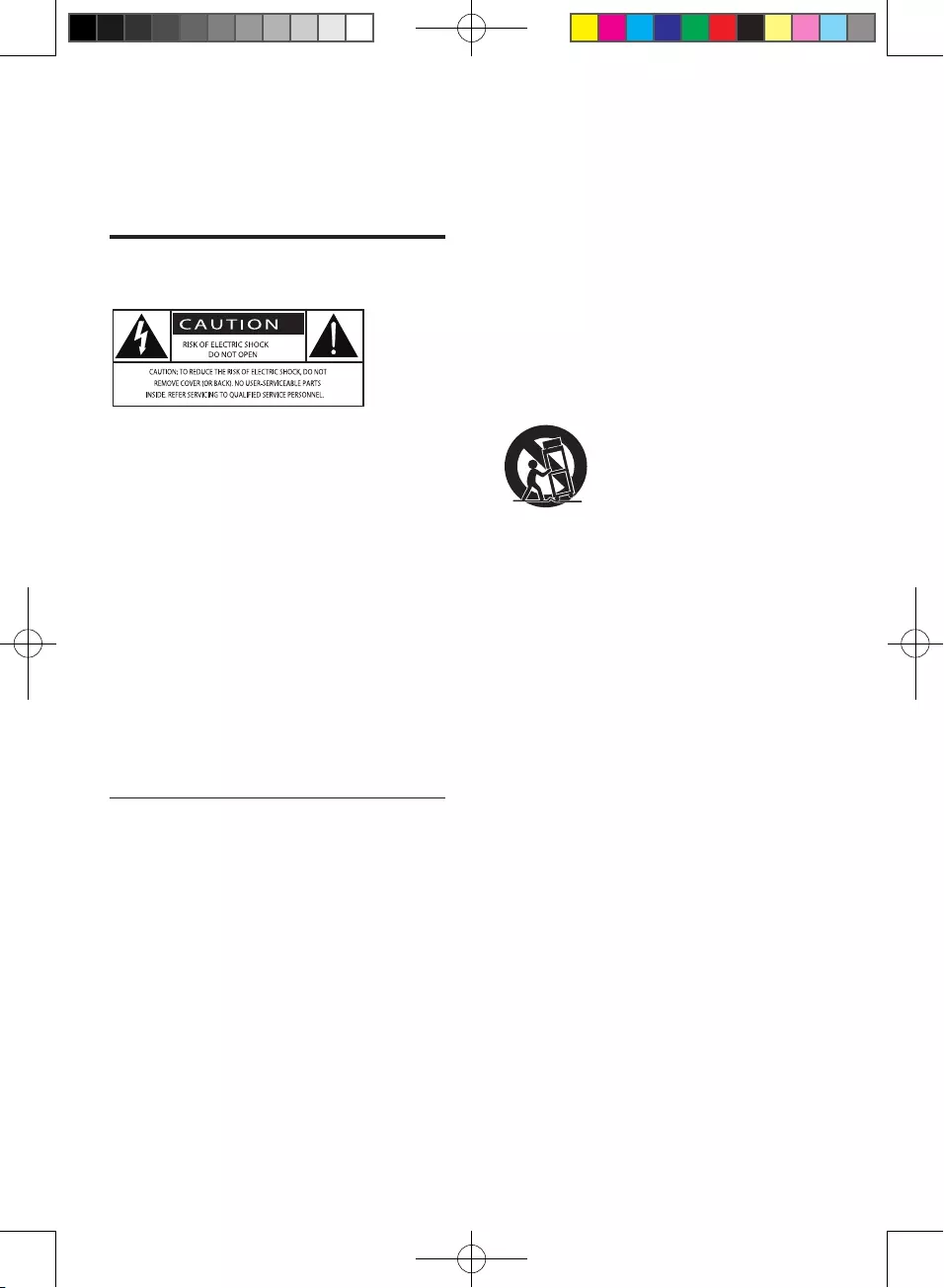
4EN
1 Important
Safety
This 'bolt of lightning' indicates uninsulated
material within your unit may cause an electrical
shock. For the safety of everyone in your
household, please do not remove product
covering.
The 'exclamation point' calls attention to
features for which you should read the enclosed
literature closely to prevent operating and
maintenance problems.
WARNING: To reduce the risk of re or electric
shock, this apparatus should not be exposed to
rain or moisture and objects lled with liquids,
such as vases, should not be placed on this
apparatus.
CAUTION: To prevent electric shock, match
wide blade of plug to wide slot, fully insert.
Important Safety Instructions
a Read and follow these instruction.
b Do not use this apparatus near water.
c Clean only with dry cloth.
d Do not block any ventilation openings.
Install in accordance with the
manufacturer's instructions.
e Do not install near any heat sources such
as radiators, heat registers, stoves, or
other apparatus (including ampliers) that
produce heat.
f Protect the power cord from being
walked on or pinched, particularly at
plugs, convenience receptacles, and the
point where they exit from the apparatus.
g Only use attachments/accessories
specied by the manufacturer.
h Use only with the cart, stand, tripod,
bracket, or table specied by the
manufacturer or sold with the apparatus.
When a cart is used, use caution when
moving the cart/apparatus combination to
avoid injury from tip-over.
i Unplug this apparatus during lightning
storms or when unused for long periods
of time.
j Refer all servicing to qualied service
personnel. Servicing is required when
the apparatus has been damaged in any
way, such as power-supply cord or plug
is damaged, liquid has been spilled or
objects have fallen into the apparatus, the
apparatus has been exposed to rain or
moisture, does not operate normally, or
has been dropped.
k Battery usage CAUTION – To prevent
battery leakage which may result in bodily
injury, property damage, or damage to
the unit:
• Install all batteries correctly, + and - as
marked on the unit.
• Do not mix batteries (old and new or
carbon and alkaline, etc.).
• Remove batteries when the unit is not
used for a long time.
• Batteries (battery pack or batteries
installed) shall not be exposed to
excessive heat such as sunshine, re or
the like.
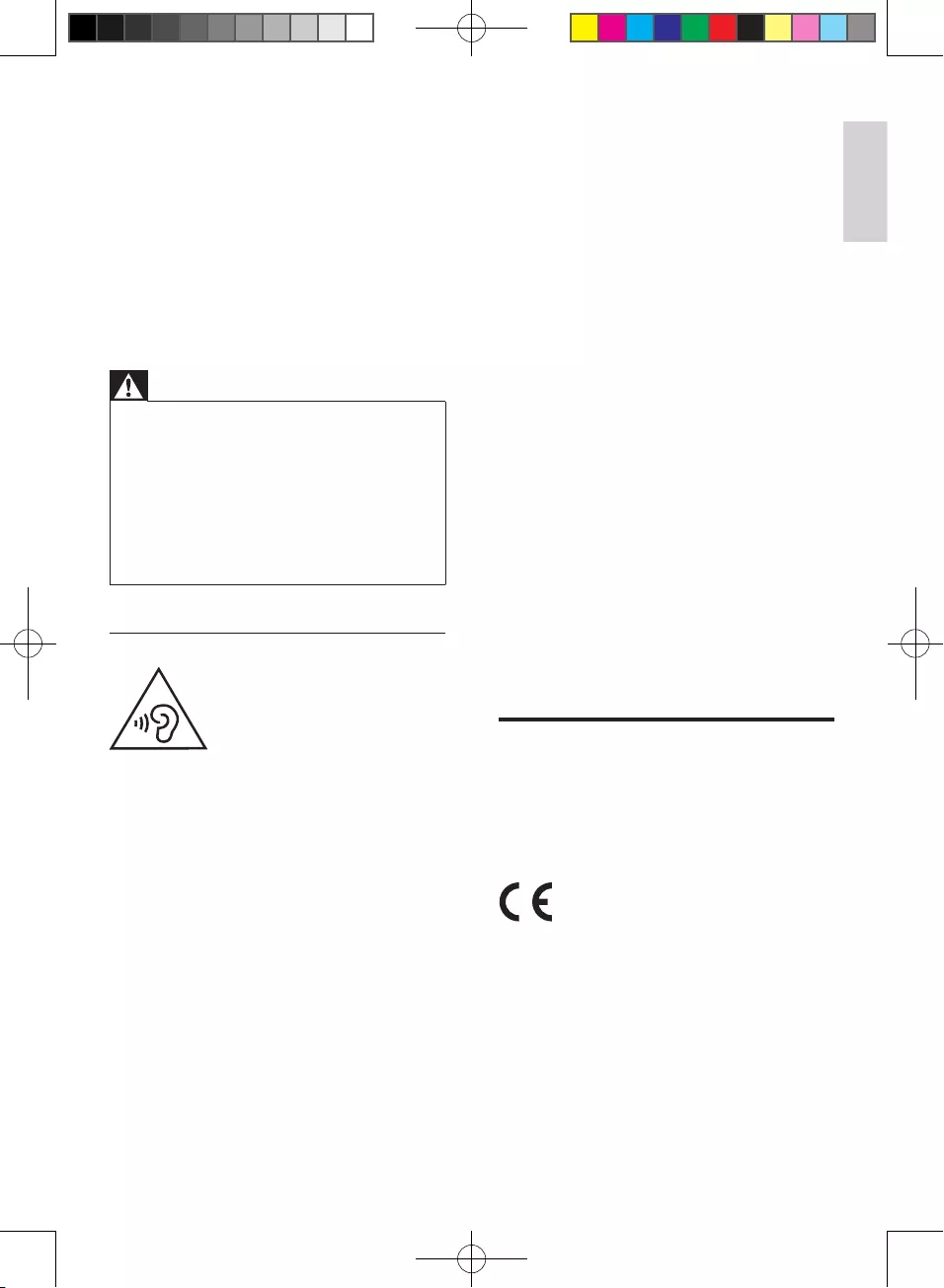
5
English
EN
l Apparatus shall not be exposed to
dripping or splashing.
m Do not place any sources of danger on
the apparatus (e.g. liquid lled objects,
lighted candles).
n Where the MAINS plug or an appliance
coupler is used as the disconnect
device,the disconnect device shall remain
readily operable.
Warning
•Never remove the casing of this apparatus.
•Never lubricate any part of this apparatus.
•Never place this apparatus on other electrical
equipment.
•Keep this apparatus away from direct sunlight, naked
ames or heat.
•Never look into the laser beam inside this apparatus.
•Ensure that you always have easy access to the power
cord, plug or adaptor to disconnect this apparatus from
the power.
Hearing safety
Listen at a moderate volume.
• Using headphones at a high volume can
impair your hearing. This product can
produce sounds in decibel ranges that may
cause hearing loss for a normal person,
even for exposure less than a minute. The
higher decibel ranges are offered for those
that may have already experienced some
hearing loss.
• Sound can be deceiving. Over time your
hearing 'comfort level' adapts to higher
volumes of sound. So after prolonged
listening, what sounds 'normal' can actually
be loud and harmful to your hearing. To
guard against this, set your volume to a safe
level before your hearing adapts and leave
it there.
To establish a safe volume level:
• Set your volume control at a low setting.
• Slowly increase the sound until you can
hear it comfortably and clearly, without
distortion.
Listen for reasonable periods of time:
• Prolonged exposure to sound, even
at normally 'safe' levels, can also cause
hearing loss.
• Be sure to use your equipment reasonably
and take appropriate breaks.
Be sure to observe the following guidelines
when using your headphones.
• Listen at reasonable volumes for
reasonable periods of time.
• Be careful not to adjust the volume as your
hearing adapts.
• Do not turn up the volume so high that
you can't hear what's around you.
• You should use caution or temporarily
discontinue use in potentially hazardous
situations. Do not use headphones while
operating a motorized vehicle, cycling,
skateboarding, etc.; it may create a trafc
hazard and is illegal in many areas.
Notice
Any changes or modications made to this
device that are not expressly approved by
WOOX Innovations may void the user’s
authority to operate the equipment.
This product complies with the radio
interference requirements of the European
Community.
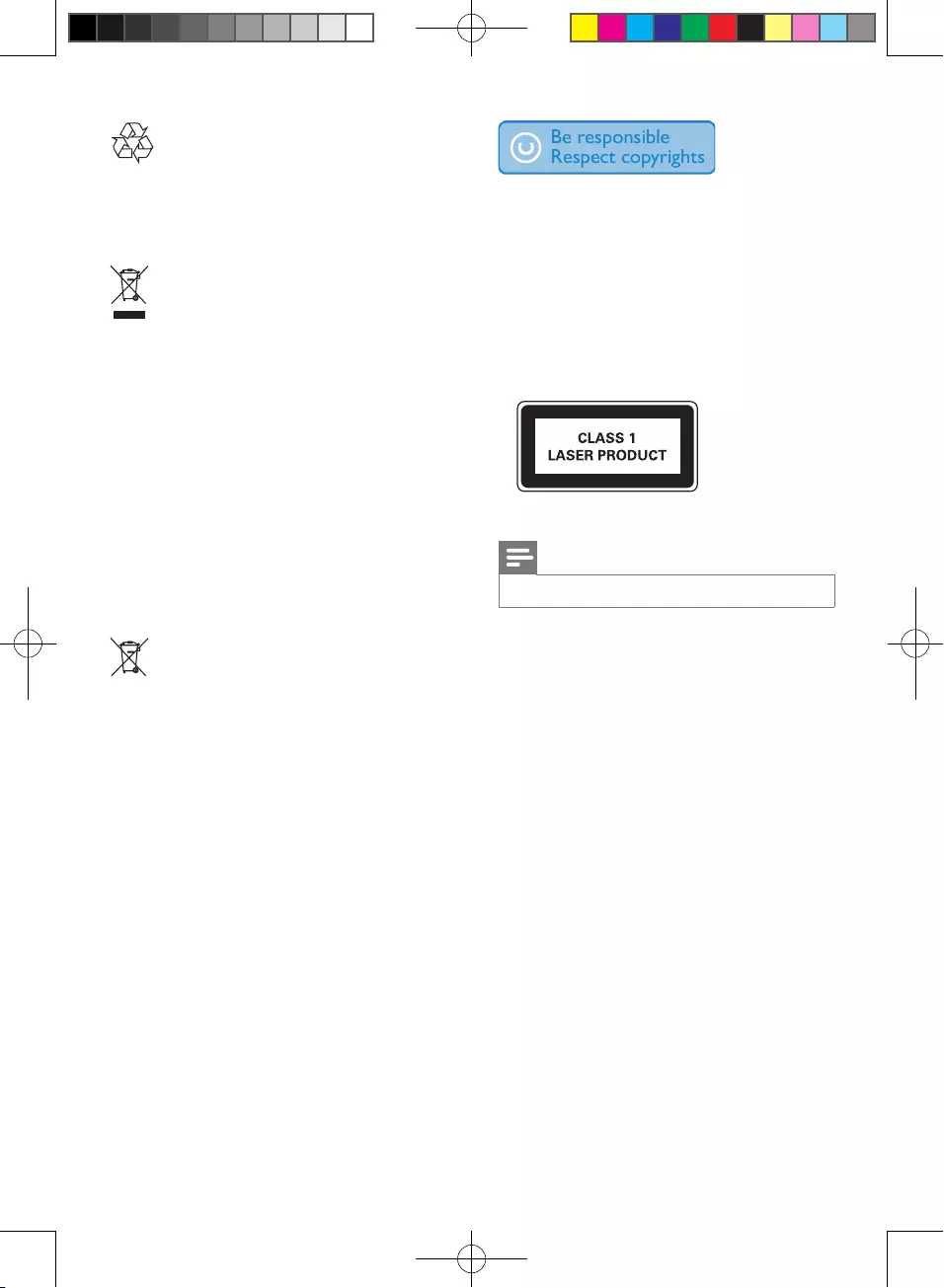
6EN
Your product is designed and manufactured
with high quality materials and components,
which can be recycled and reused.
When this crossed-out wheeled bin symbol is
attached to a product it means that the product
is covered by the European Directive 2002/96/
EC.
Please inform yourself about the local separate
collection system for electrical and electronic
products.
Please act according to your local rules and
do not dispose of your old products with your
normal household waste. Correct disposal of
your old product helps to prevent potential
negative consequences for the environment and
human health.
Your product contains batteries covered by
the European Directive 2006/66/EC, which
cannot be disposed with normal household
waste.Please inform yourself about the local
rules on separate collection of batteries
because correct disposal helps to prevent
negative consequences for the environmental
and human health.
Environmental information
All unnecessary packaging has been omitted.
We have tried to make the packaging easy to
separate into three materials: cardboard (box),
polystyrene foam (buffer) and polyethylene
(bags, protective foam sheet.)
Your system consists of materials which can
be recycled and reused if disassembled by
a specialized company. Please observe the
local regulations regarding the disposal of
packaging materials, exhausted batteries and old
equipment.
The making of unauthorized copies of copy-
protected material, including computer
programs, les, broadcasts and sound
recordings, may be an infringement of
copyrights and constitute a criminal offence.
This equipment should not be used for such
purposes.
This apparatus includes this label:
Note
•The type plate is located at the rear of the apparatus.
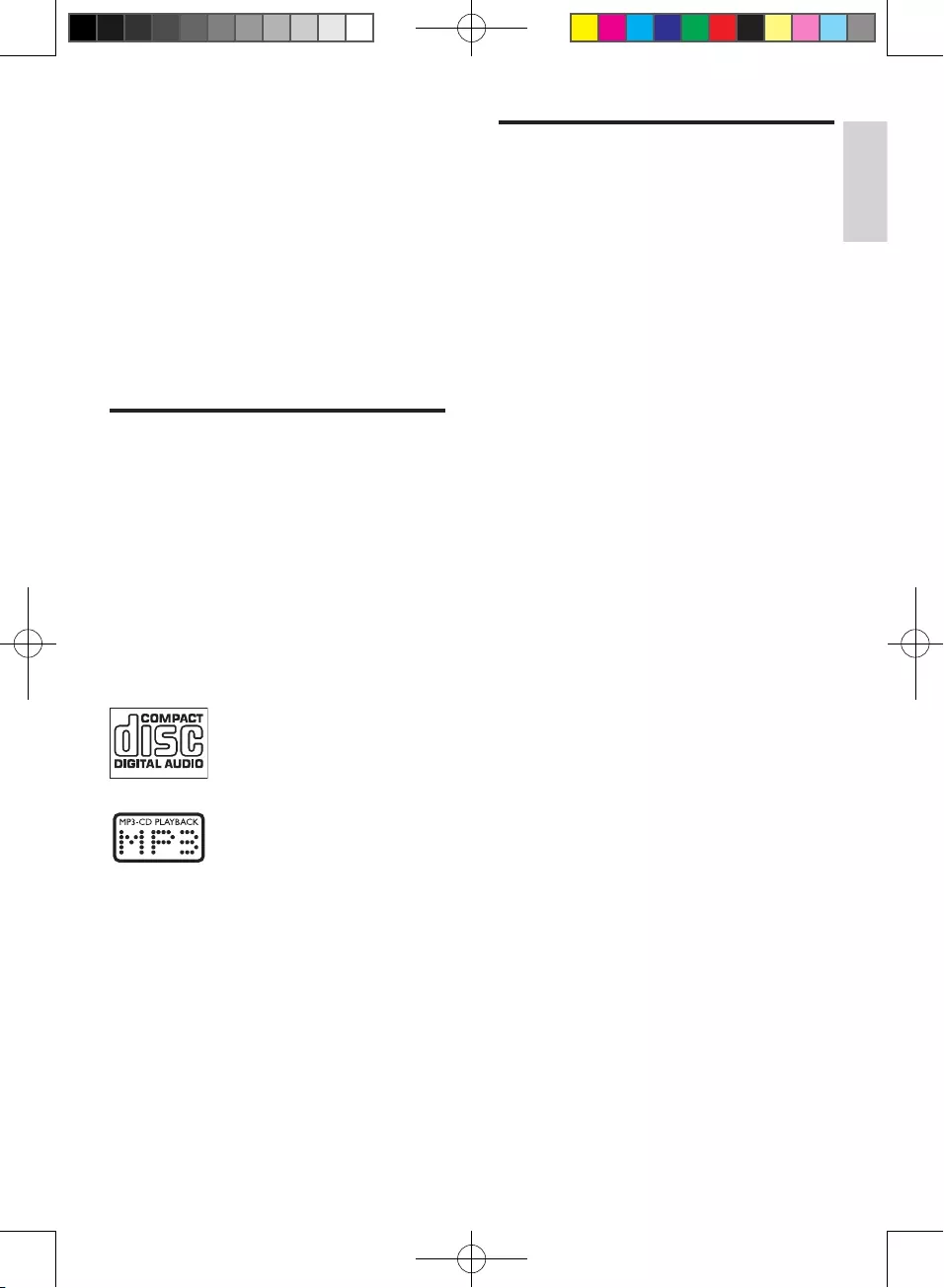
7
English
EN
2 Your Docking
Entertainment
System
Congratulations on your purchase, and
welcome to Philips! To fully benet from the
support that Philips offers, register your product
at www.philips.com/welcome.
Introduction
With this music system, you can enjoy audio
from audio discs, USB storage devices, iPod,
iPhone, iPad and other external devices, or
listen to radio stations.
The music system offers you multiple sound
effect settings that enrich sound with Digital
Sound Control (DSC) and Dynamic Bass Boost
(DBB).
The system supports the following media
formats:
What's in the box
Check and identify the contents of your
package:
• Main unit
• Remote control
• AAA batteries x2
• AC cable x 2
• MP3 LINK cable
• User manual
• Quick start guide
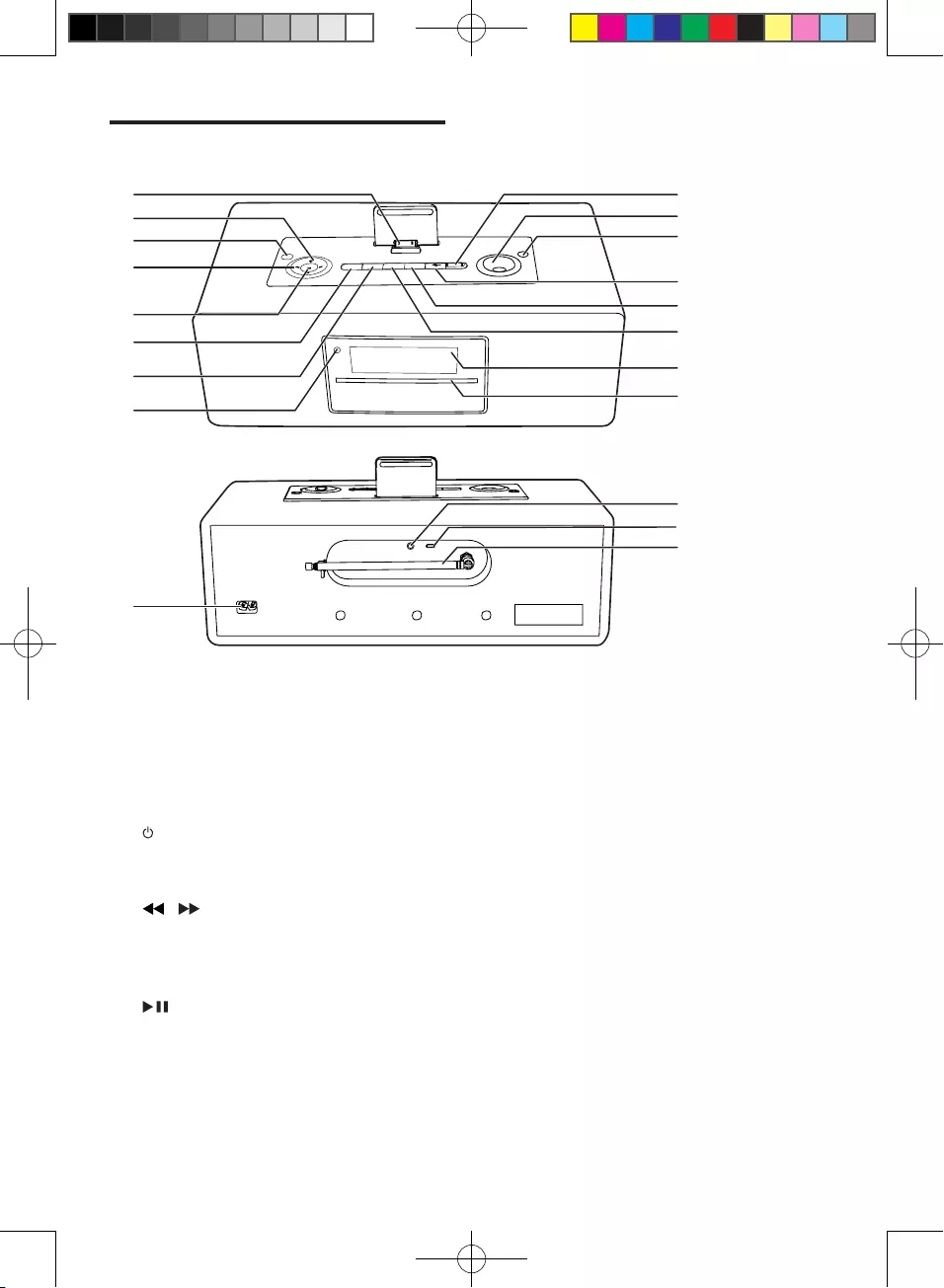
8EN
Overview of the main unit
a Dock for iPod/iPhone/iPad
• Load an iPod/iPhone/iPad.
b +/-
• Select a preset radio station.
• Skip to the previous/next album.
• Adjust hour/minute digits.
c
• Turn on the system, switch to standby
mode.
d /
• Skip to the previous/next track.
• Search within a track.
• Tune to a radio station.
e
• Start or pause play.
• Conrm a selection.
f STOP/MENU
• Stop play.
• Access iPod/iPhone or DAB menu.
a
b
d
f
g
h
r
s
t
c
e
p
o
m
k
n
l
i
j
q
g MODE/SCAN
• Select repeat/shufe mode.
• Search FM/DAB radio stations.
h IR sensor
• Detect signals from the remote
control. Always point the remote
control at the IR sensor.
i Disc slot
• Insert a disc.
j Display panel
• Show current status.
k DISPLAY
• During play, select display information.
l SOURCE
• Select a source: DISC, USB, DOCK,
DIGITAL RADIO, FM TUNER, or
MP3-Link.
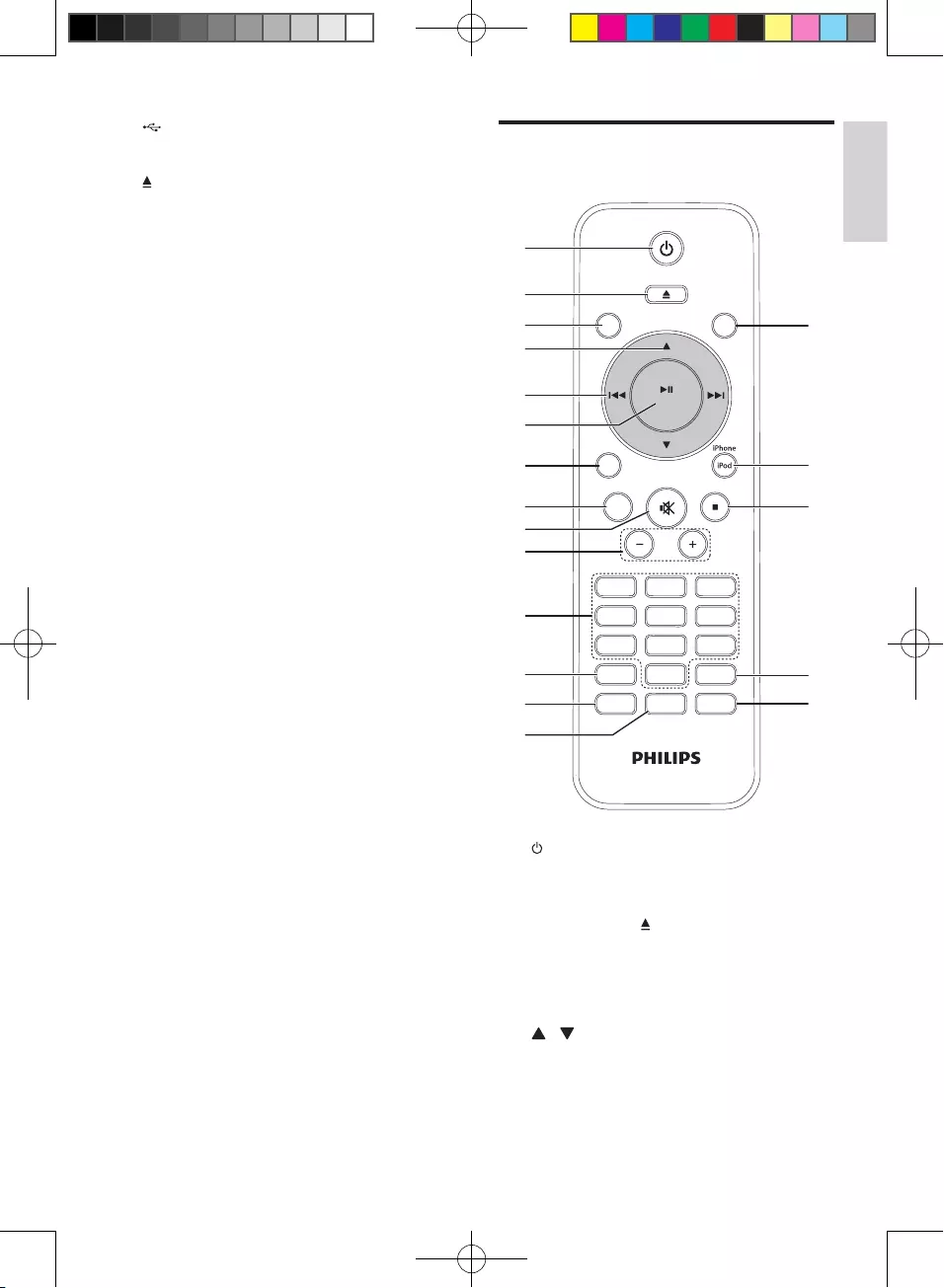
9
English
EN
m (USB cover)
• Protect the USB socket.
n
• Eject the disc.
o VOLUME
• Adjust volume.
p USB socket
• Jack for a USB mass storage device.
q Power socket
• Connect to the AC power cable.
r FM antenna
• Receive FM signal.
s Mini USB socket
• For DAB software upgrade only.
t MP3 Link
• Connect to external device.
Overview of the remote
control
a
• Turn on the system, or switch to
standby mode.
b OPEN/CLOSE
• Eject the disc.
c CD
• Select disc source.
d /
• Navigate in the iPod/DAB menu.
• Skip to the previous/next album.
• Skip to the previous/next preset
station.
PRESET/ALBUM
PROG/
CLOCK SET
SLEEP/
TIMER
DISPLAY MENU
RDS
DSC DBB
USB
TUNER
CD
VOL
MODE/
SCAN
3
456
789
1
0
2
DAB
OPEN/CLOSE
MP
3
LINK
ENTER
b
a
c
e
f
d
g
h
j
i
k
l
m
n
s
r
q
p
o
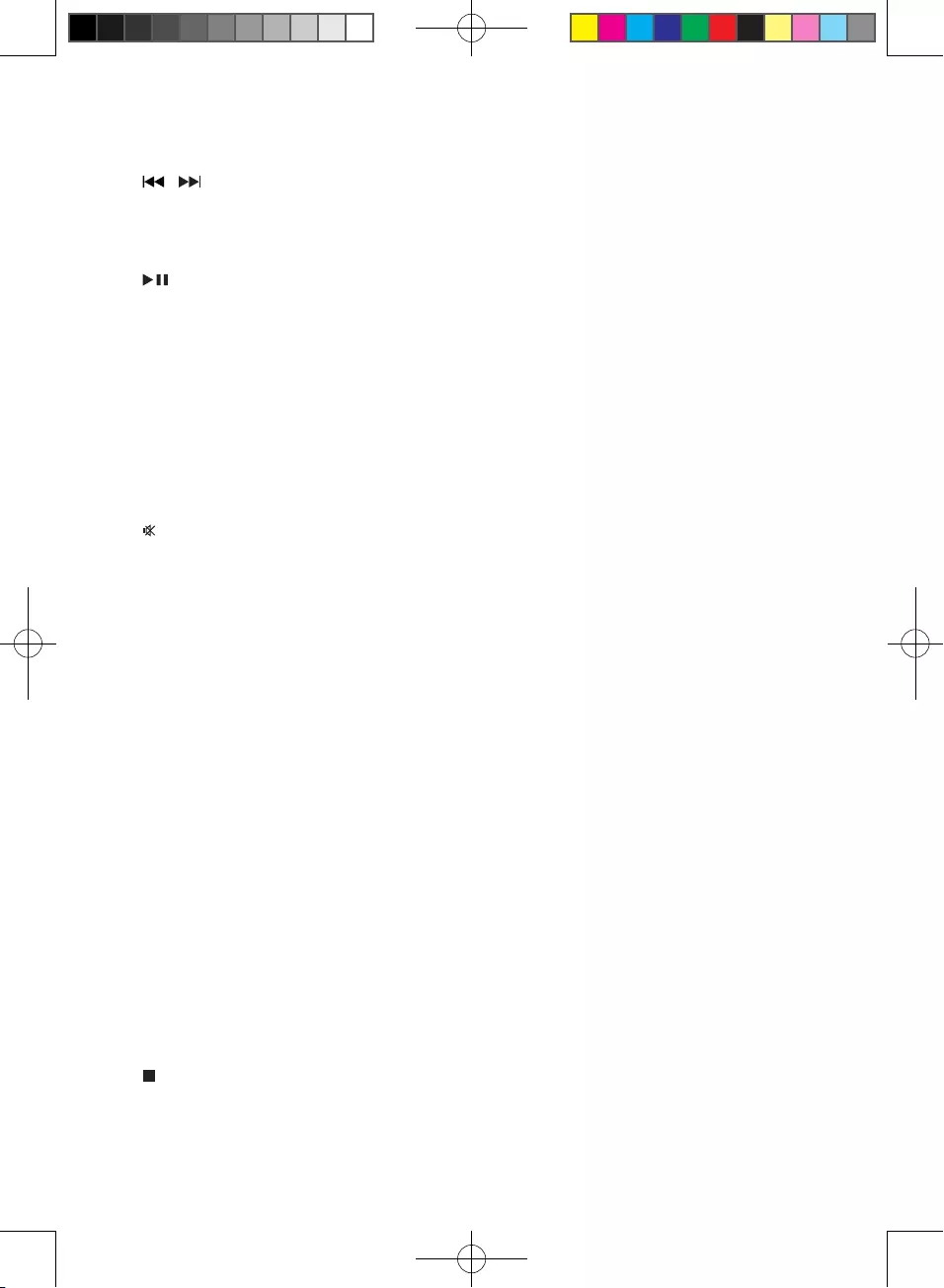
10 EN
• Select 12 hour or 24 hour format.
• Adjust hour/minute digits.
e /
• Skip to the previous/next track.
• Search within a track.
• Tune to a radio station.
f /ENTER
• Start or pause play.
• Conrm a selection.
g USB/MP3 LINK
• Select USB device source.
• Select external audio device source.
h RDS/DISPLAY
• Display CLOCK.
• Display RDS/DAB information.
• Select display information during play.
i
• Mute or restore volume.
j VOL +/-
• Adjust volume.
k Numeric keypad
• Select a track from a disc directly.
l PROG/CLOCK SET
• Program tracks.
• Program radio stations.
• Set the clock.
m SLEEP/TIMER
• Set the sleep timer.
• Set the alarm timer.
n DSC
• Select a preset sound setting.
o DBB
• Turn on or off dynamic bass
enhancement.
p MODE/SCAN
• Select repeat/shufe play mode.
• Search FM/DAB radio stations.
q /MENU
• Stop play.
• Access iPod or DAB menu.
r iPod/iPhone
• Select iPod/iPhone source.
s DAB/TUNER
• Select DAB/tuner source.
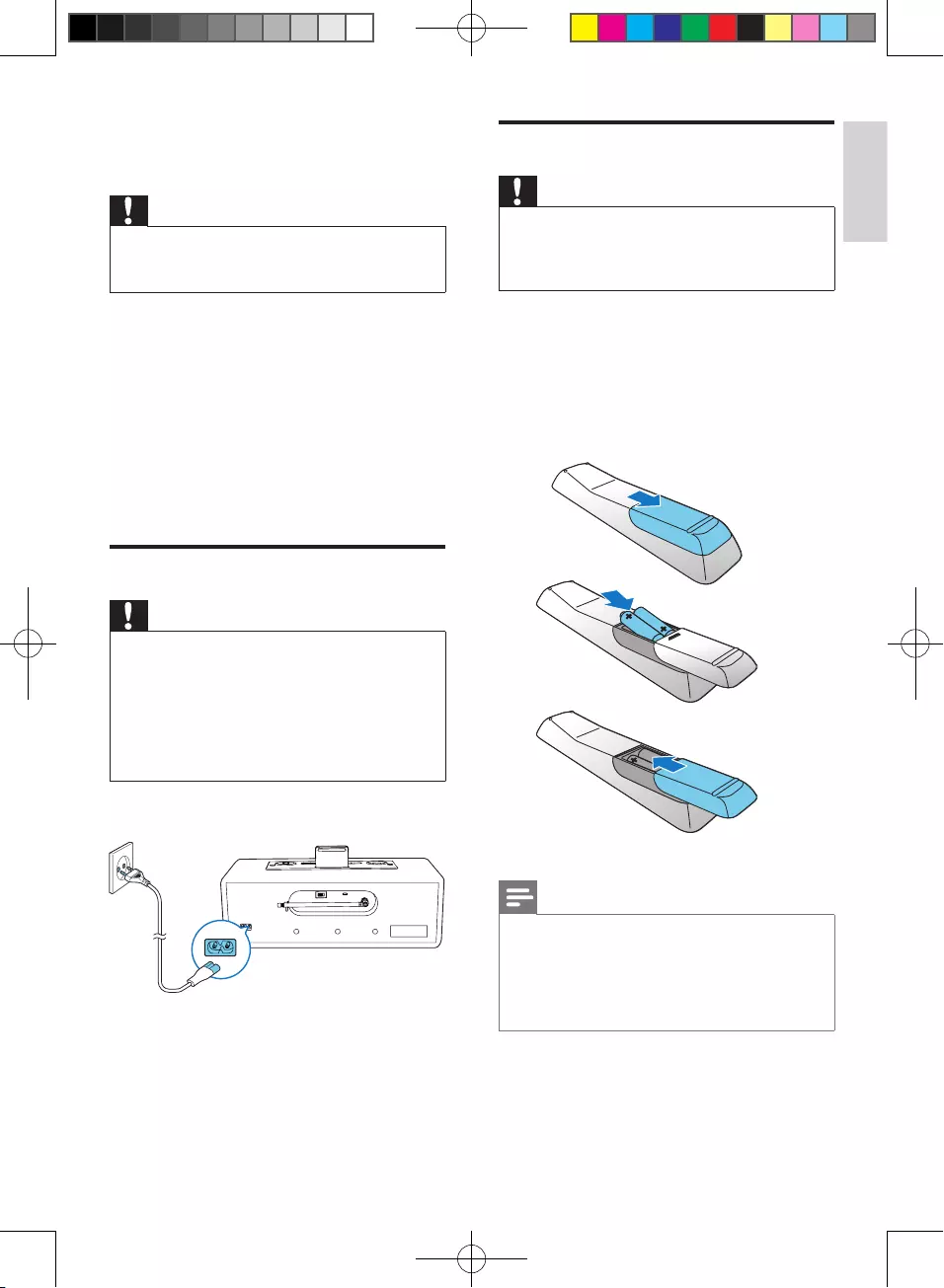
11
English
EN
3 Get started
Caution
•Use of controls or adjustments or performance of
procedures other than herein may result in hazardous
radiation exposure or other unsafe operation.
Always follow the instructions in this chapter in
sequence.
If you contact Philips, you will be asked for the
model and serial number of this apparatus. The
model number and serial number are on the
bottom of the apparatus. Write the numbers
here:
Model No. _____________________________
Serial No. ______________________________
Connect power
Caution
•Risk of product damage! Make sure that the power
voltage corresponds to the voltage printed on the back
or underside of the apparatus.
•Risk of electric shock! When you unplug the AC cable,
always pull the plug from the socket. Never pull the
cord.
•Before you connect the AC cable, ensure that you have
completed all other connections.
Connect the AC cable to the wall outlet.
Prepare the remote control
Caution
•Risk of explosion! Keep batteries away from heat,
sunshine, or re. Never discard batteries in re.
•Danger of explosion if battery is incorrectly replaced.
Replace only with the same equivalent type.
To insert the remote control battery:
1 Open the battery compartment.
2 Insert 2 AAA batteries with correct
polarity (+/-) as indicated.
3 Close the battery compartment.
Note
•If you are not going to use the remote control for a
long time, remove the batteries.
•Do not use old and new or different types of batteries
in combination.
•Batteries contain chemical substances, so they should
be disposed of properly.
a
b
c
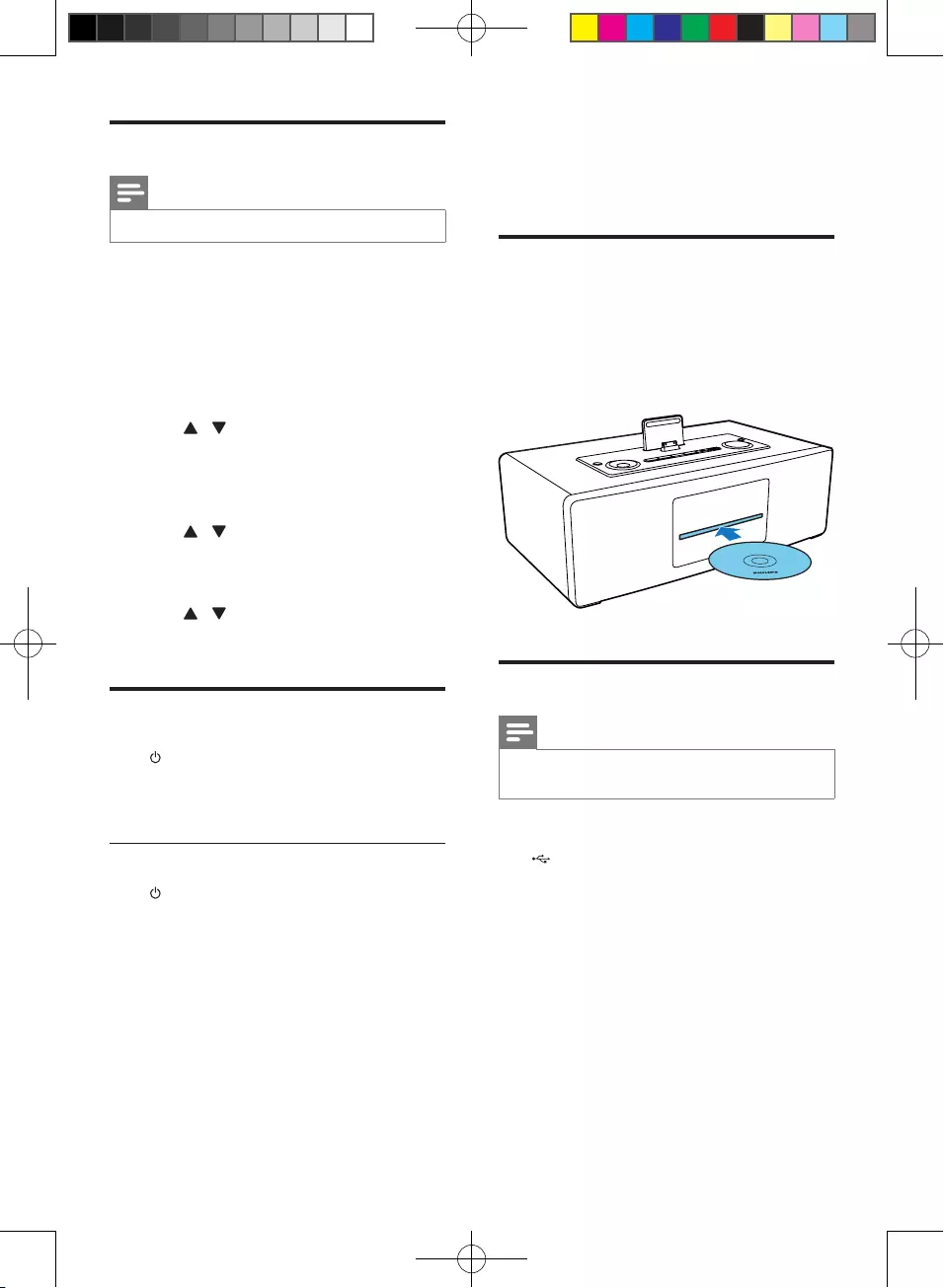
12 EN
Set clock
Note
•You can set the clock in the standby mode only.
1 In standby mode, press and hold PROG/
CLOCK SET to activate the clock setting
mode.
» SET CLOCK is displayed.
» The 12 hour or 24 hour format is
displayed.
2 Press / to select 12 hour or 24 hour
format.
3 Press PROG/CLOCK SET.
» The hour digits begin to blink.
4 Press / to set the hour.
5 Press PROG/CLOCK SET.
» The minute digits begin to blink.
6 Press / to set the minute.
7 Press PROG/CLOCK SET to conrm.
Turn on
Press .
» The unit switches to the last selected
source.
Switch to standby
Press to switch the system to standby mode.
» The backlight on the display panel is
reduced.
» The clock (if set) is displayed on the display
panel.
4 Play
Play disc
1 Press CD to select the disc source.
2 Insert a disc into the disc compartment
with the printed side facing up.
» Play starts automatically.
Play from USB
Note
•Ensure that the USB storage device contains playable
audio content.
1 Connect the USB storage device into the
socket.
2 Press USB to select the USB source.
» The total number of playable tracks is
displayed.
» Play starts automatically.
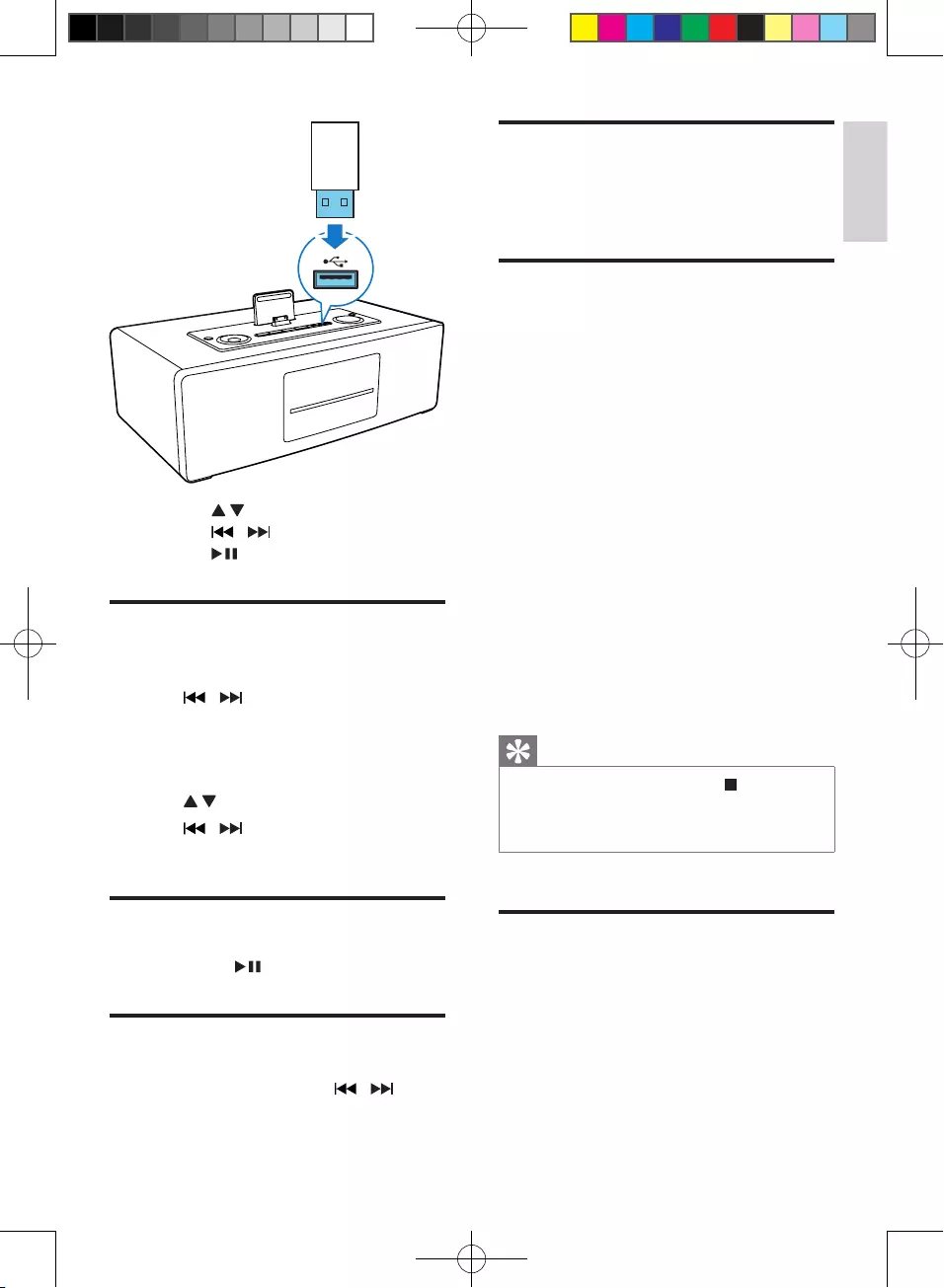
13
English
EN
• Press to access a folder.
• Press / to select a le.
• Press to start play.
Skip to a track
For CD:
1 Press / to select another track.
• To select a track directly, you can also
press a key on the numerical keypad.
For MP3 disc and USB:
1 Press to select an album or folder.
2 Press / to select previous/next track
or le.
Play from USB
During play, press to pause/resume play.
Search within a track
1 During play, press and hold / .
2 Release to resume normal play.
Display play information
During play, press DISPLAY repeatedly to select
different play information.
Select repeat/shufe play
options
To select repeat play mode:
1 During play, press MODE repeatedly to
select a repeat option.
» [Rep one]: plays the current track
continuously.
» [Rep all]: repeats the entire disc/
programme.
To select shufe play mode:
1 During play, press MODE repeatedly to
select the shufe play mode.
» [SHUF]: Tracks of the entire disc are
played in random order.
• To resume normal play, press MODE
repeatedly until no shufe/repeat
option is displayed.
Tip
•During repeat/shufe playback, press to stop
playback and cancel repeat/shufe playback.
•Shufe function is not available while programmed
tracks are played.
Program tracks
You can program a maximum of 20 tracks.
1 In CD/USB mode, at the stop position,
press PROG to activate the program
mode.
» [PROG] (program) and track number
begin to blink.
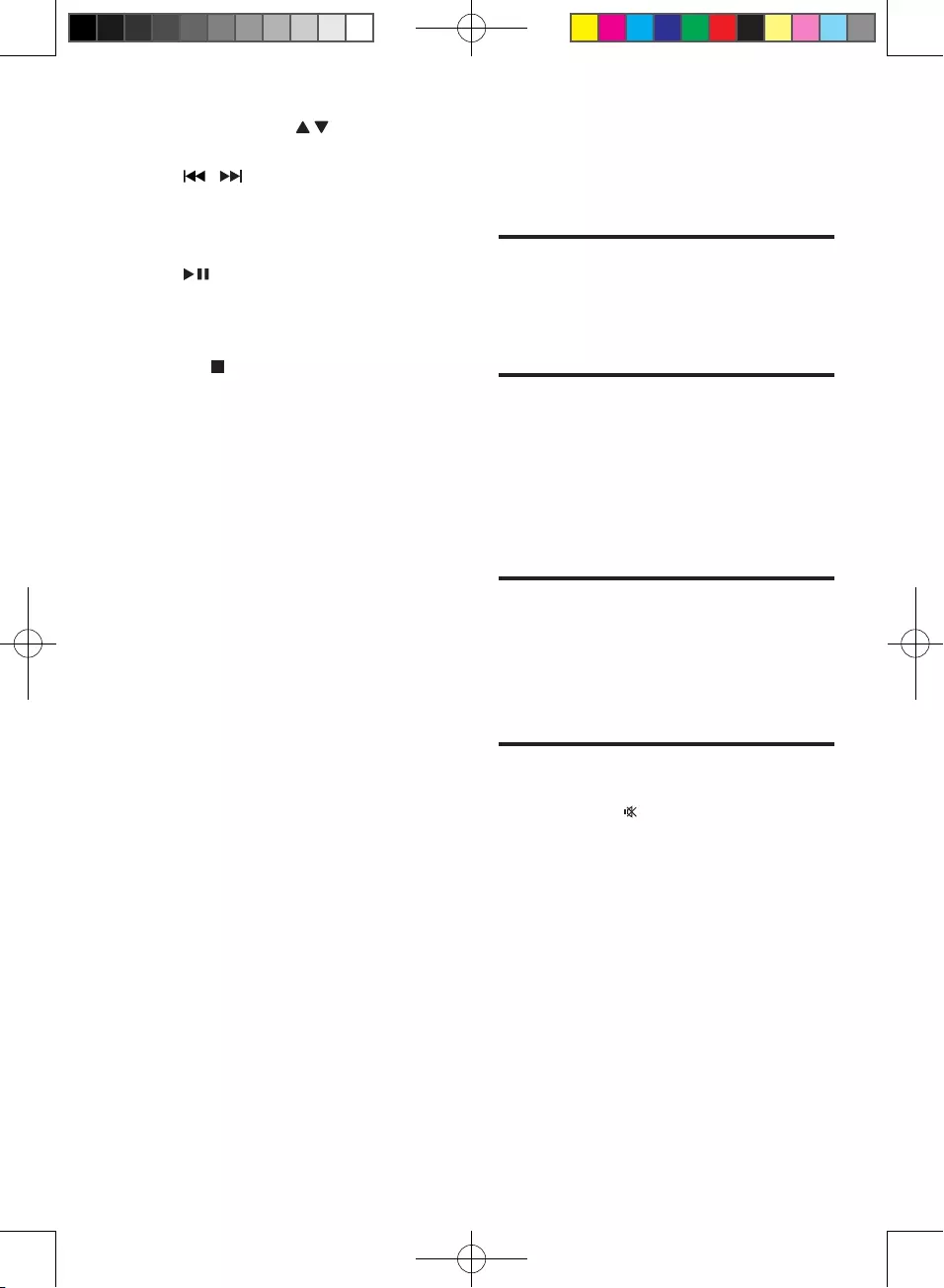
14 EN
2 For MP3 tracks, press to select an
album.
3 Press / to select a track number,
then press PROG to conrm.
4 Repeat steps 2 to 3 to program more
tracks.
5 Press to play the programmed tracks.
» During play, [PROG] (program) is
displayed.
• To erase the program:
Press once in the stop mode or
twice during playback.
» [PROG] disappears on the display.
5 Adjust sound
Adjust volume
During play, press VOL +/- to increase/decrease
the volume.
Select a preset sound effect
During play, press DSC repeatedly to select:
• [POP] (pop)
• [JAZZ] (jazz)
• [CLASSIC] (classic)
• [ROCK] (rock)
Select a preset sound effect
During play, press DBB to turn dynamic bass
enhancement on or off.
» If DBB is activated, DBB is displayed.
Mute sound
During play, press to mute/restore the
speakers.
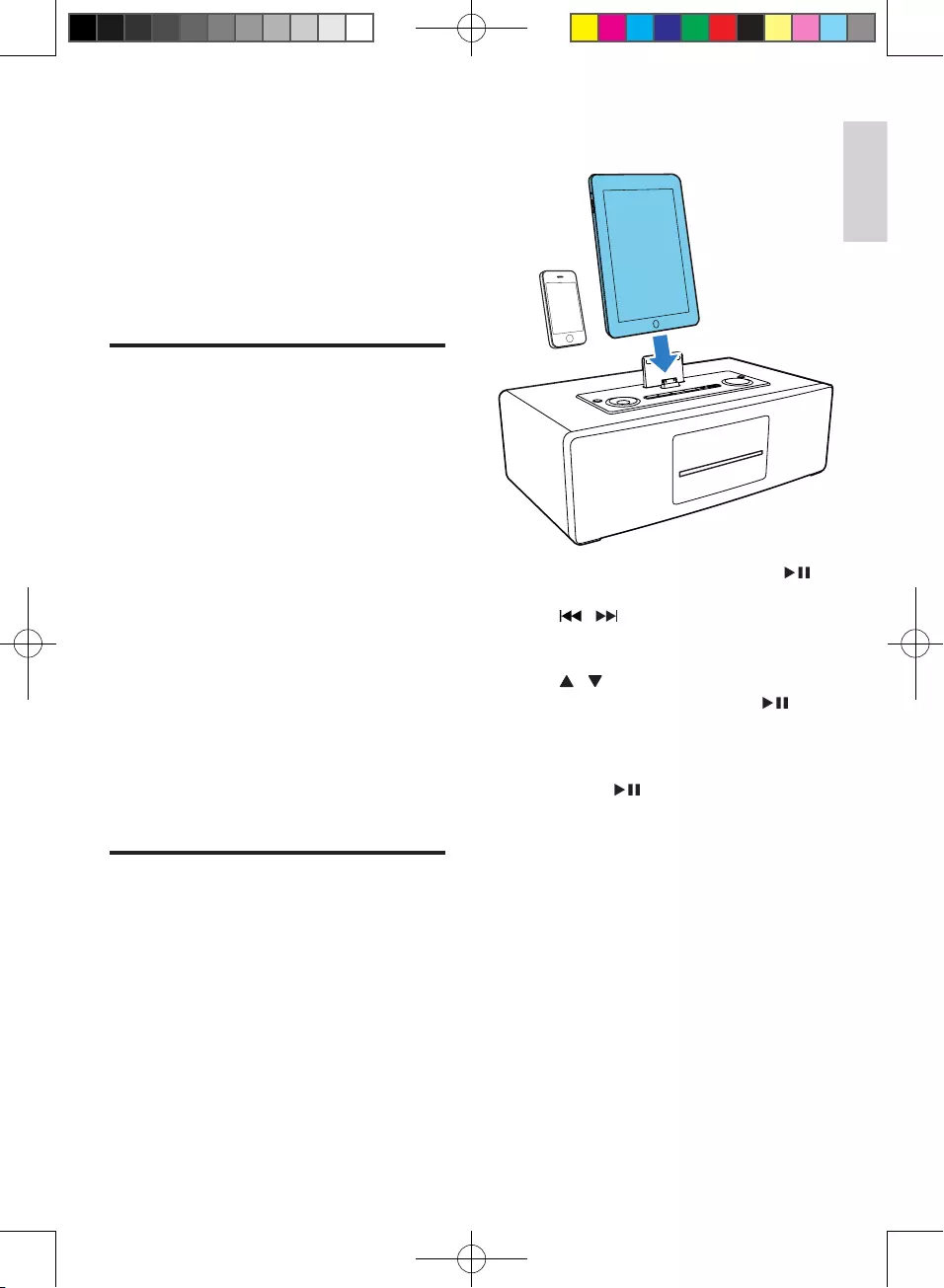
15
English
EN
6 Play iPod/
iPhone/iPad
This system is equipped with a dock for iPod/
iPhone/iPad. You can enjoy audio from the
docked system through the powerful speakers.
Compatible iPod/iPhone/iPad
Made for Apple iPod models with 30-pin dock
connector as follows:
• iPod touch (4th generation)
• iPod touch (3rd generation)
• iPod touch (2nd generation)
• iPod touch (1st generation)
• iPod nano (6st generation)
• iPod nano (5th generation)
• iPod nano (4th generation)
• iPod nano (3rd generation)
• iPod nano (2nd generation)
• iPod nano (1st generation)
• iPhone 4S
• iPhone 4
• iPhone 3GS
• iPhone 3G
• iPhone
• iPad 2
• iPad
Listen to the iPod/iPhone/
iPad
1 Press the button iPod on your RC.
2 Load your iPod/iPhone/iPad.
3 Play the selected track on your iPod/
iPhone/iPad.
• To pause/resume the play, press .
• To search during play: press and hold
/ , then release to resume
normal play.
• To scroll through the menu, press
/ .
• To conrm a selection, press to
conrm.
» If no key is pressed for more than
10 seconds after pressing the button
MENU, acts back as the play/pause
key.
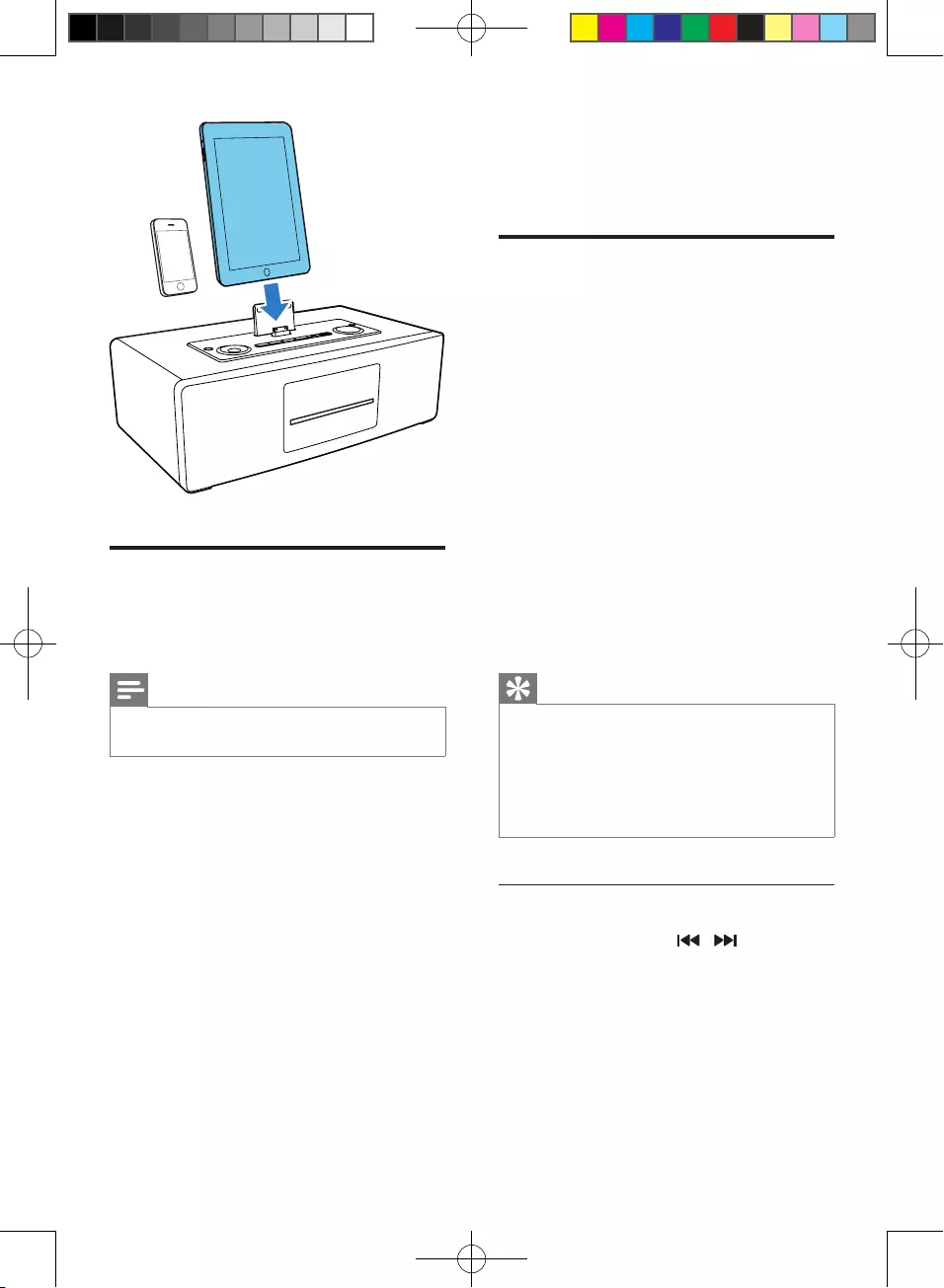
16 EN
Charge the iPod/iPhone/iPad
When the system is connected to power, the
docked iPod/iPhone/iPad begins to charge.
Note
•IPod with color display, iPod classic, and iPod with video
are not compatible with dock charging.
7 Listen to radio
Listen to Digital Audio
Broadcasts (DAB)
Digital Audio Broadcasting (DAB), is a way
of broadcasting radio digitally through a
network of transmitters. It provides you with
more choice, better sound quality, and more
information.
For the rst time when DAB mode is switched
on.
1 Press SOURCEon the main unit repeatedly
to select DAB.
» The system performs auto search.
» All the available DAB stations are
stored.
» The radio tunes to the rst available
station
Tip
•The display shows a rectangle. The position of the
rectangle indicates the degree of signal strength.
(The further towards the right, the greater the signal
strength.)
•If there is no DAB coverage currently available, or DAB
signal is too weak in your area, no DAB station is found,
and message [Service not available] scrolls.
Tune to DAB radio station manually
1 In DAB mode, press / repeatedly
until your desired station name displays.
2 Press ENTER to conrm the selection.
» The radio immediately tunes to the
selected station.
• About station display symbols
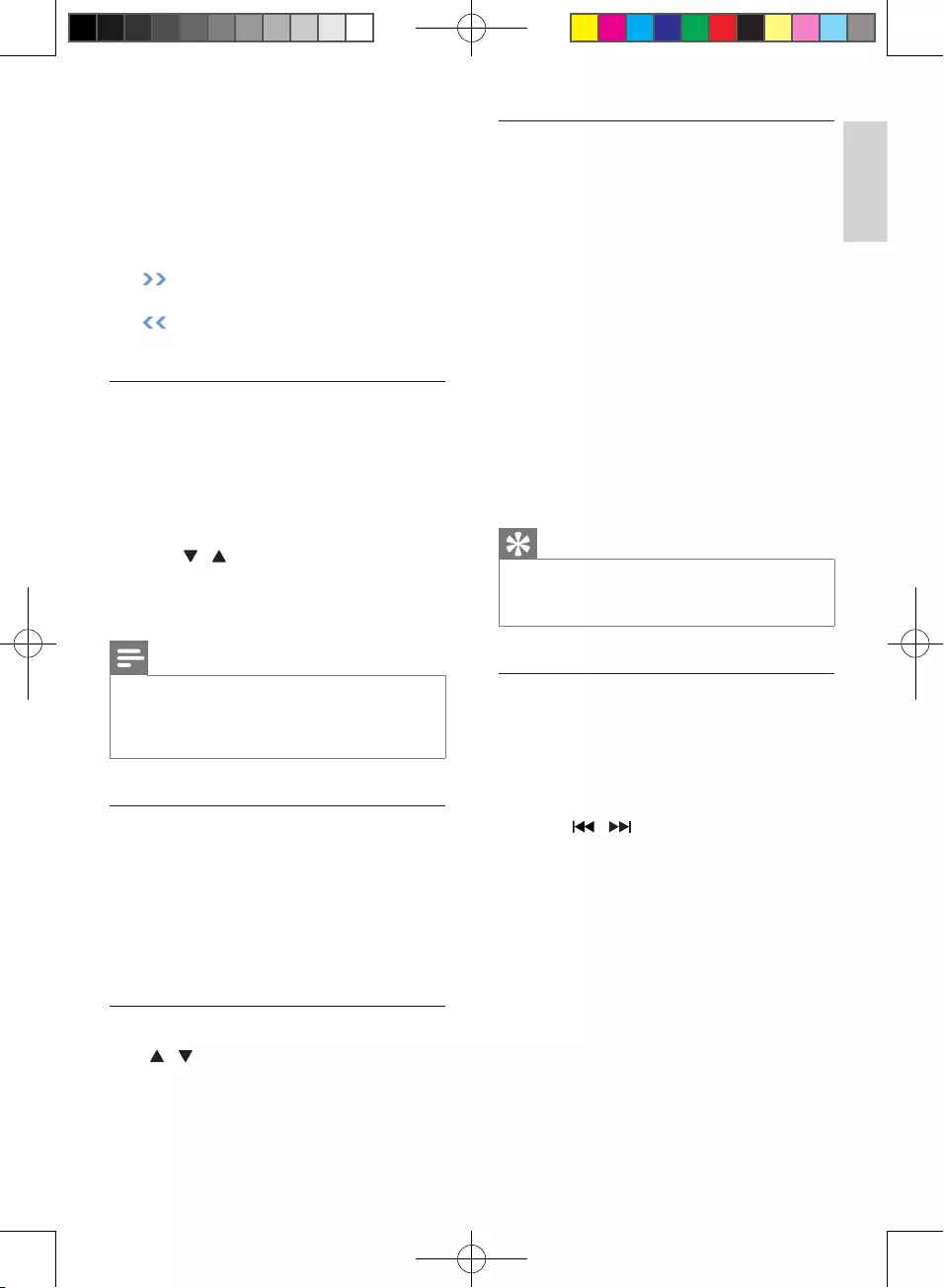
17
English
EN
You probably see some symbols displayed
before the station names as follows:
• H: Indicates that the station is one of 10
most-listened stations by you based on
DAB radio's monitoring.
• ?: Indicates that the station is not currently
available, or not active.
• : Indicates that the station is a primary
station with secondary service.
• : Indicates that the station is a
secondary station.
Program DAB radio stations manually
You can program a maximum of 30 preset DAB
radio stations.
1 Tune to a DAB station.
2 Press PROG on the remote control to
activate programming.
3 Press / on the remote control to
allocate a number (1-30) for the preset.
4 Press OK to conrm.
Note
•If a DAB station is already stored under a preset
location, new DAB station assigned to this location will
overwrite the old DAB station.
•DAB station presets will not overwrite FM presets.
Scan for new DAB stations
New stations and services will be regularly
added in the DAB broadcast. To make new
DAB stations and service available on your DAB
radio, a search is needed.
In DAB mode, press SCAN.
» The unit starts to scan for DAB stations.
Listen to a preset DAB radio station
Press / to select a preset number on the
main unit.
Display DAB information
On the display of DAB broadcasting, the rst
line shows station name, and the second line
shows the service information for the current
station. Seven types of service information are
available.
Press RDS/DISPLAY repeatedly to cycle
through the display information (if available).
» Dynamic label segment (DLS)
» Program type (PTY)
» Ensemble Name
» Time
» Channel and frequency
» Bit rate and audio status
» Signal error rate
Tip
•To display picture information from DAB station,
download and isntall a free app "Digital Radio" from
App Store on your iPod touch/iPhone/iPad.
Use DAB menu
1 In the DAB mode, press MENU to enter
the DAB menu.
» The rst setup option [Station list]
displays.
2 Press / to scroll the menu options:
• [Station list]
• [Full scan]
• [Manual tune]
• [DRC]
• [Prune]
• [System]
3 To select an option, press ENTER.
4 Repeat step 2-3 if sub-option is available
under one option.
Full scan
Full scan is used to perform a wide range of
DAB radio search.
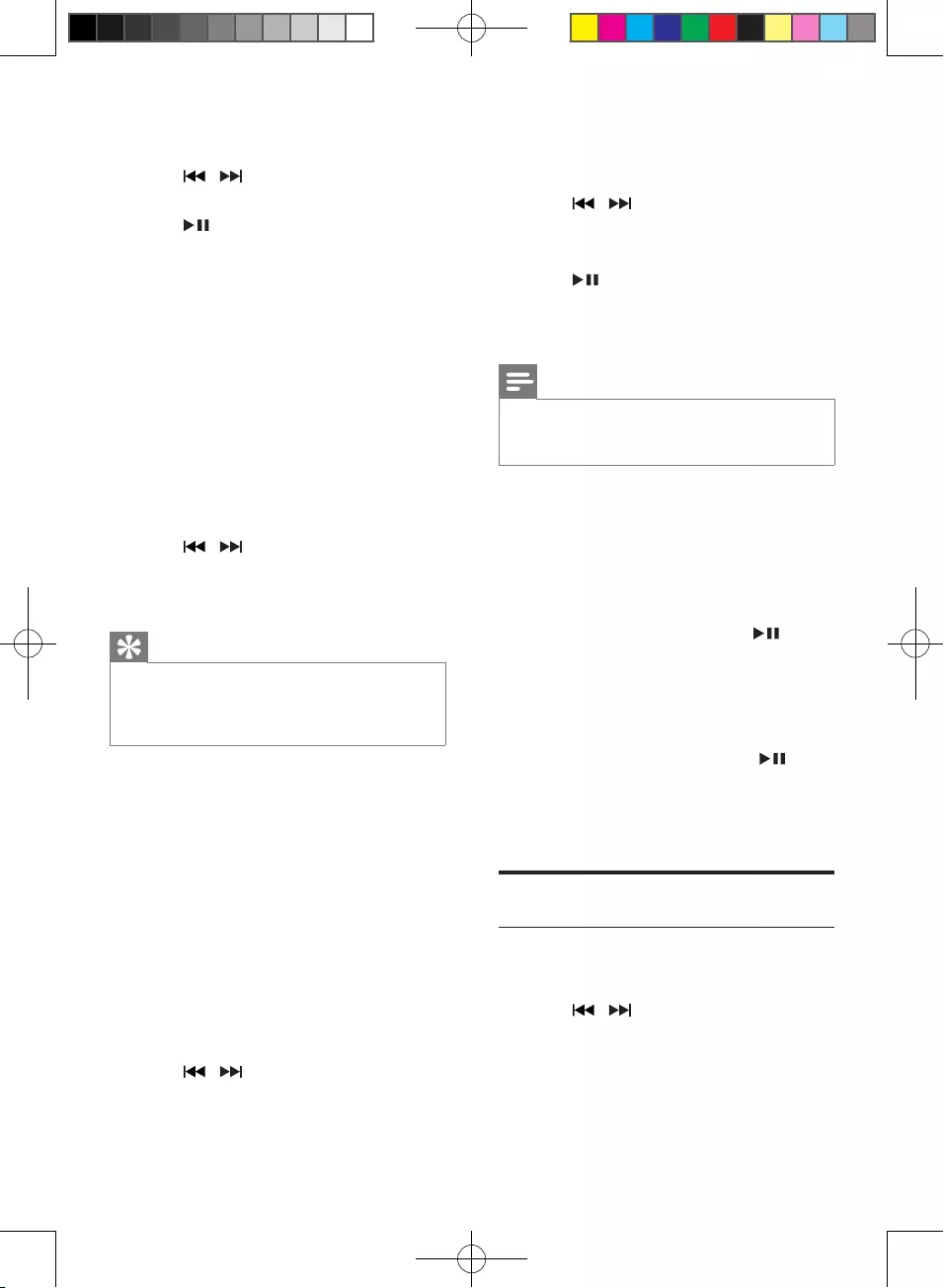
18 EN
1 In the DAB mode, press MENU to enter
the menu options.
2 Press / repeatedly until [Full scan]
displays.
3 Press to conrm the selection.
» Full scan starts automatically.
Manual tune
With this feature, you can tune to a specic
channel/frequency manually. In addition to
antenna orientation for better radio reception,
the optimal reception can also be obtained with
this feature.
1 In DAB mode, press MENU to display the
[Manual tune] option.
2 Press ENTER to conrm the selection.
» The display shows a channel and its
frequency.
3 Press / repeatedly until the desired
channel/frequency appears.
4 Press ENTER to conrm the selection.
Tip
•You can press RDS/DISPLAY to change the service
information on the display.
•You can adjust the position of the antenna to obtain
the optimal signal strength.
Dynamic Range Control (DRC)
DRC adds or removes a degree of
compensation for the differences in the dynamic
range between radio stations.
There are three levels of compensation:
• [DRC Off]: No compensation applied. (the
default)
• [DRC Low]: Maximum compensation
applied.
• [DRC High]: Medium compensation
applied.
1 In DAB mode, press MENU to enter the
menu options.
2 Press / repeatedly until [DRC]
displays.
3 Press ENTER to enter the sub-menu.
» The current DRC level displays on the
rst line.
4 Press / to select a DRC value
» [DRC Off], [DRC Low] and [DRC
High] displays on the second line.
5 Press to conrm the selection.
» You should be able to hear the
difference in compression immediately.
Note
•The best way to determine which of these DRC value
settings suits you best is to experiment with them on
various source material.
Prune
This option lists active stations and removes any
stations that are in the list but have no service
in your area from the service list. Those invalid
stations in the service list have a question mark
(?) displayed in front of the station name.
1 Select Prune stations and press .
» All stations that have a question mark
are deleted from the service list.
System
• [Factory reset]: Reset all the settings of
this unit to factory default. Press to
conrm reset.
• [SW version]: Display software version of
the unit.
Listen to FM radio
Tune to a radio station
1 Press TUNER to select FM.
2 Press / to tune to a specic
frequency.
» Play starts automatically.
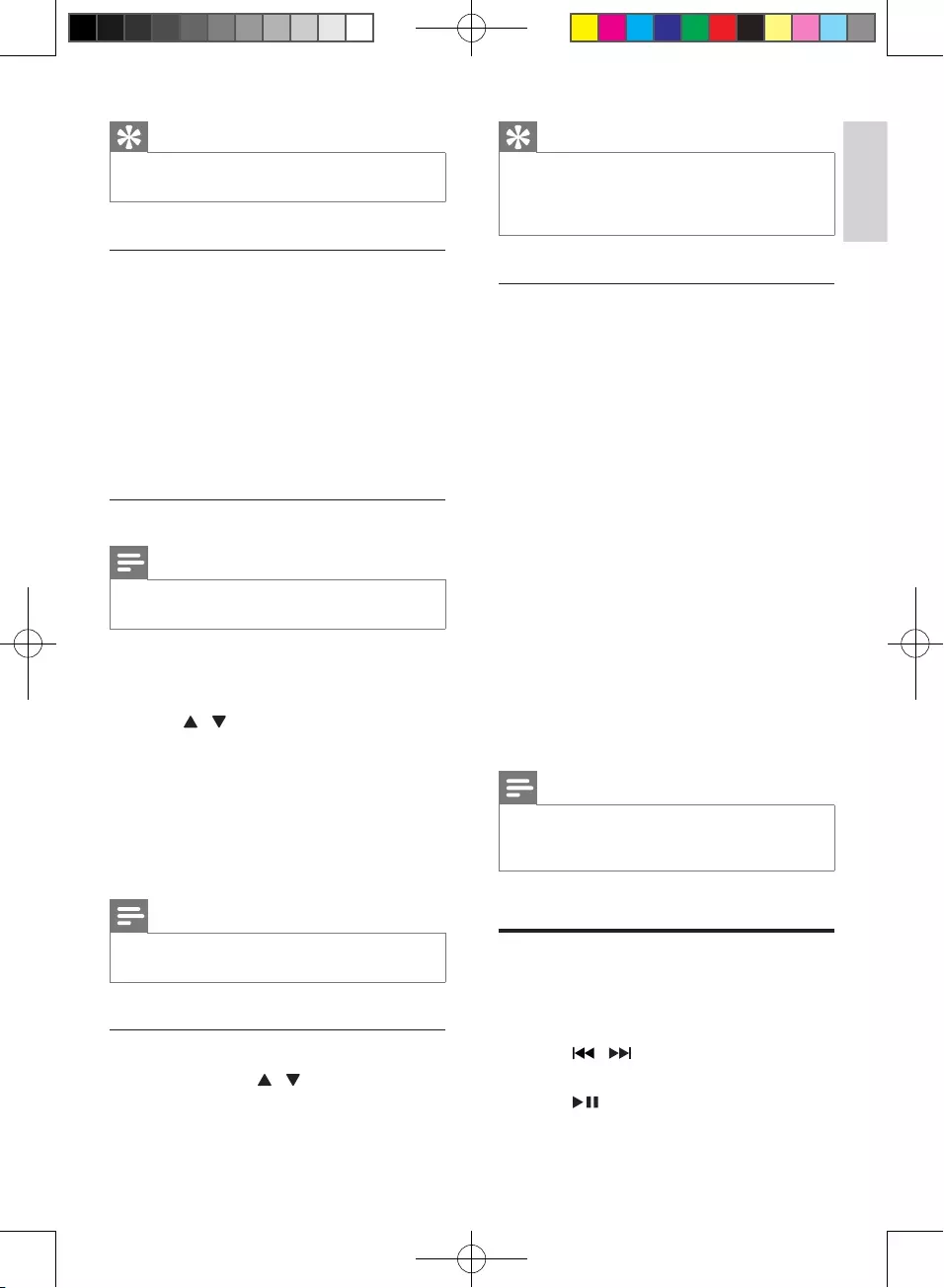
19
English
EN
Tip
•You can press MODE/SCAN to tune to the next
station with strong reception automatically.
Program radio stations automatically
You can program a maximum of 30 preset
radio stations (FM).
In the tuner mode, press and hold
MODE/SCAN to activate automatic program
mode.
» All available stations are programmed.
» The rst programmed radio station is
broadcast automatically.
Program radio stations manually
Note
•You can program a maximum of 30 preset radio
stations.
1 Tune to a radio station.
2 Press PROG to activate program mode.
3 Press / to allocate a number (1 to 30)
to this radio station, then press PROG to
conrm.
» The preset number and the frequency
of the preset station are displayed.
4 Repeat the previous steps to program
other stations.
Note
•To overwrite a programmed station, store another
station in its place.
Select a preset radio station
In tuner mode, press / to select a preset
number.
Tip
•Position the antenna as far as possible from TV, VCR, or
other radiation source.
•For optimal reception, fully extend and adjust the
position of the antenna.
FM stations with RDS
Radio Data System (RDS) is a service that
sends additional broadcast information along
with FM stations.
If you listen to a FM station with RDS signal,
"RDS" displays.
Display RDS information
1 Tune to the desired RDS radio station on
the FM waveband.
2 Press RDS/DISPLAY on the remote
control repeatedly to switch through the
following information (if available):
• Radio text message
• Program type (for example: News,
Sport...)
• Frequency
• Stereo/Mono Mode
• Time
• Date
Note
•[NO Radio Text], [NO PTY], [NO Name], [Mono],
[00:00:00] or [0-0-0000] displays if no RDS signal is
available.
Reset to factory setting
1 In DAB/FM mode, press MENU to enter
the menu options.
2 Press / repeatedly until [System]
displays on the display panel.
3 Press to access the system menu.
» [Factory Reset] displays.
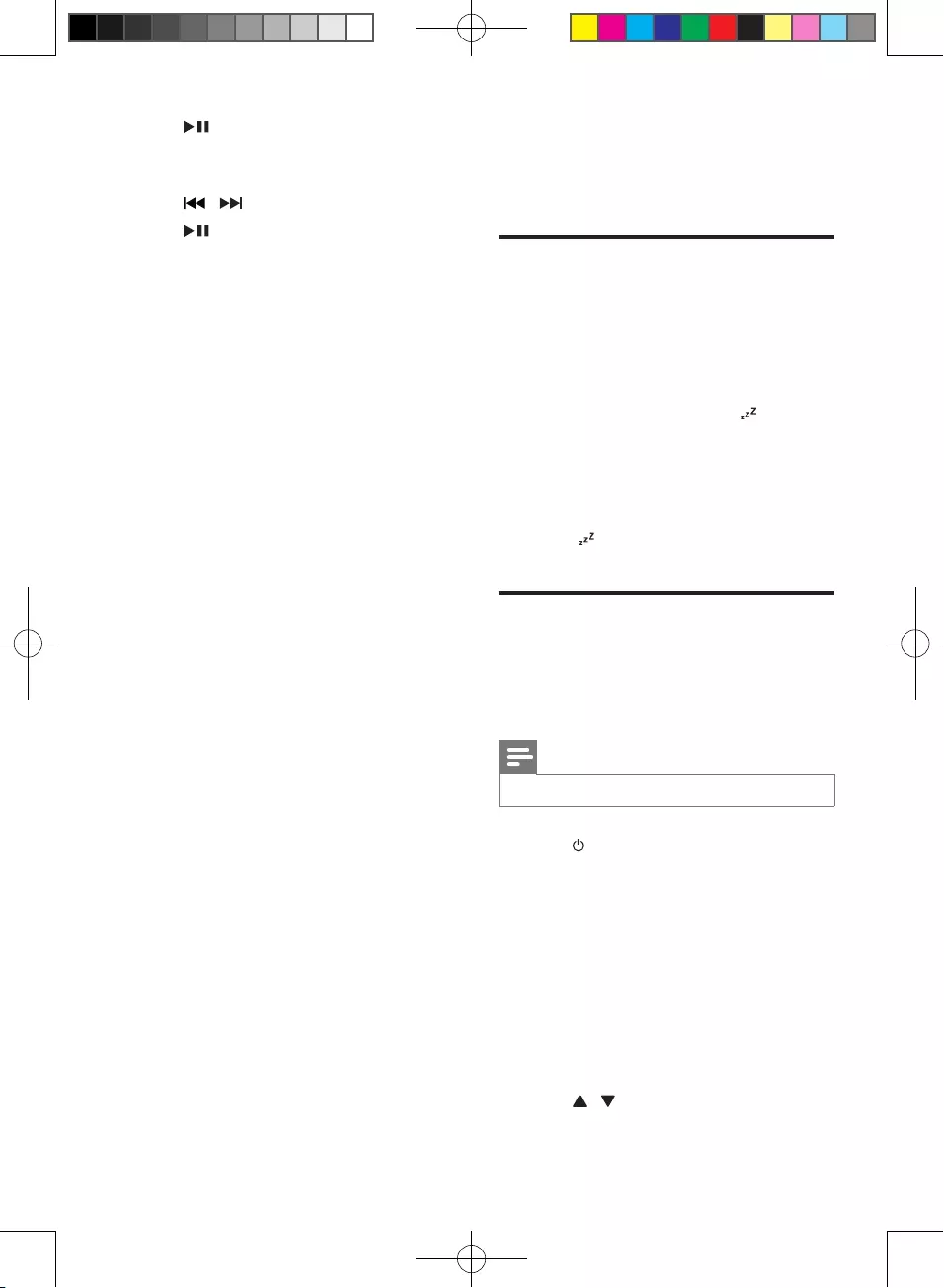
20 EN
4 Press to enter factory reset menu.
» The display panel shows options [Yes]
and [No] under [Factory Reset].
5 Press / to select [Yes].
6 Press to conrm the DAB/FM factory
reset.
8 Other features
Set the sleep timer
This system can switch to standby automatically
after a set period of time.
When the system is turned on, press SLEEP
repeatedly to select a set period of time (in
minutes).
» When sleep timer is activated, is
displayed.
To deactivate sleep timer
Press SLEEP repeatedly until "OFF" is displayed.
» When sleep timer is deactivated, [SLEEP]
(sleep) disappears on the display.
Set the alarm timer
This unit can be used as an alarm clock. The
disc/radio/USB/iPod is activated to play at a
preset time.
Note
•Ensure that you have set the clock correctly.
1 Press to switch to standby mode.
2 Press and hold SLEEP/TIMER for more
than two seconds.
» A prompt to select the source is
displayed.
3 Press CD, iPod, TUNER, DAB, or USB to
select a source.
4 Press SLEEP/TIMER to conrm.
» The clock digits are displayed.
» The hour digits begin to blink.
5 Press / to set the hour.
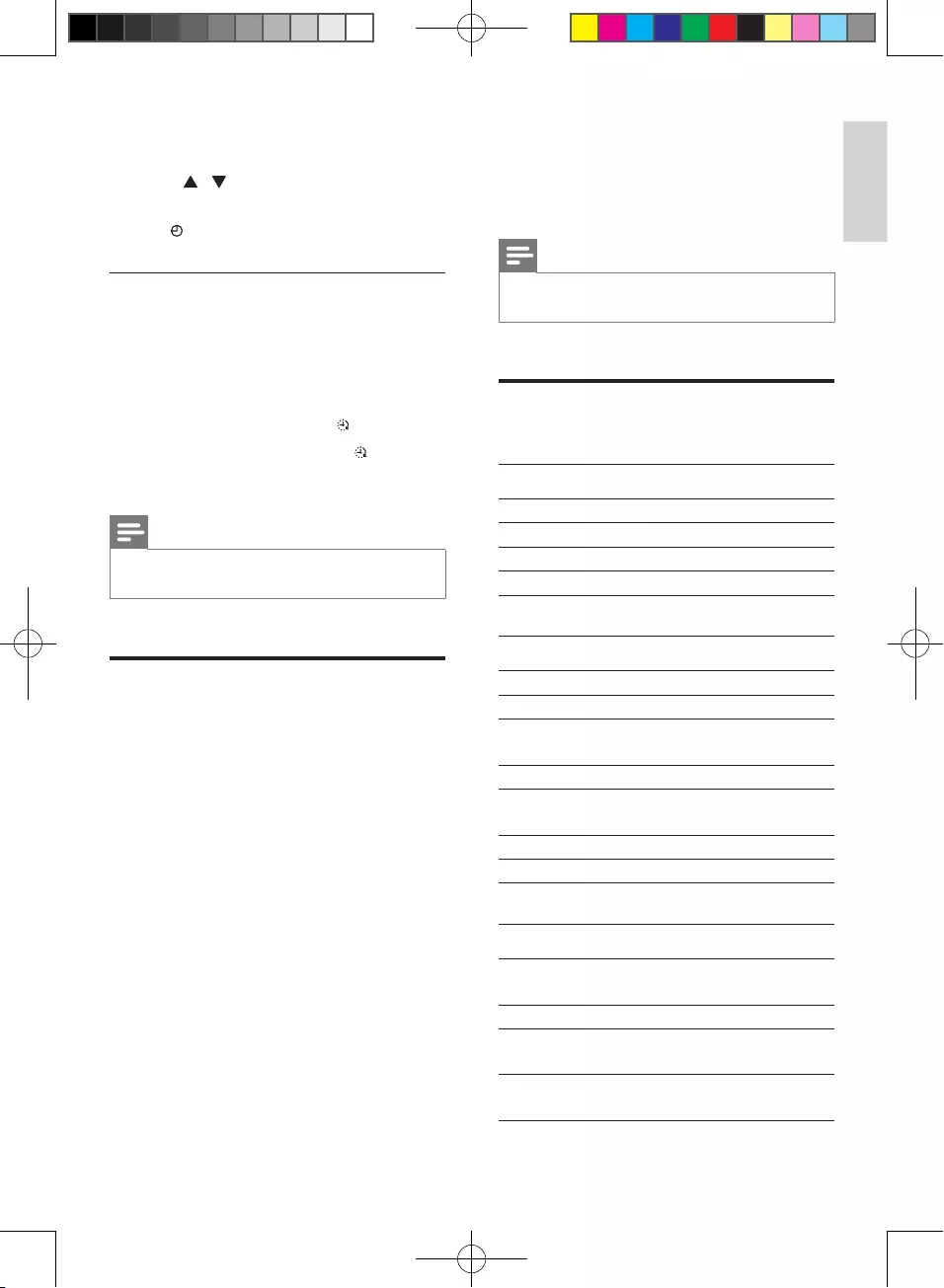
21
English
EN
6 Press SLEEP/TIMER to conrm.
» The minute digits begin to blink.
7 Press / to set the minute.
» The timer is set and activated.
» is displayed.
Activate and deactivate the alarm
timer
1 Switch the system to standby mode.
2 Press TIMER repeatedly to activate or
deactivate the timer.
» If the timer is activated, is displayed.
» If the timer is deactivated,
disappears on the display.
Note
•If DISC/USB/iPod source is selected and the track
cannot be played, tuner is activated automatically.
Play from an external device
You can also listen to an external audio device
through this unit.
1 Press USB/MP3 LINK to select the MP3
link source.
2 Connect the supplied MP3 link cable to:
• the MP3 LINK jack (3.5mm) on the
unit.
• the headphone jack on an external
device.
3 Start to play the device (see the device
user manual).
9 Product
information
Note
•Product information is subject to change without prior
notice.
Specications
Amplier
Rated Output Power 2X15W RMS
Frequency Response 60 Hz - 16 kHz, ±3 dB
Signal to Noise Ratio >65dBA
Aux Input 0.5 V RMS 20kohm
Disc
Laser Type Semiconductor
Disc Diameter 12cm/8cm
Support Disc CD-DA, CD-R, CD-RW,
MP3-CD
Audio DAC 24Bits / 44.1kHz
Total Harmonic
Distortion
<1%
Frequency Response 60Hz -16kHz (44.1kHz)
S/N Ratio >65dBA
Tuner
Tuning Range FM: 87.5 - 108 MHz;
DAB: 174.92-239.20 MHz
Tuning grid 50 KHz
DAB sensitivity
- EN50248 <-95 dbm
Total Harmonic
Distortion
<2%
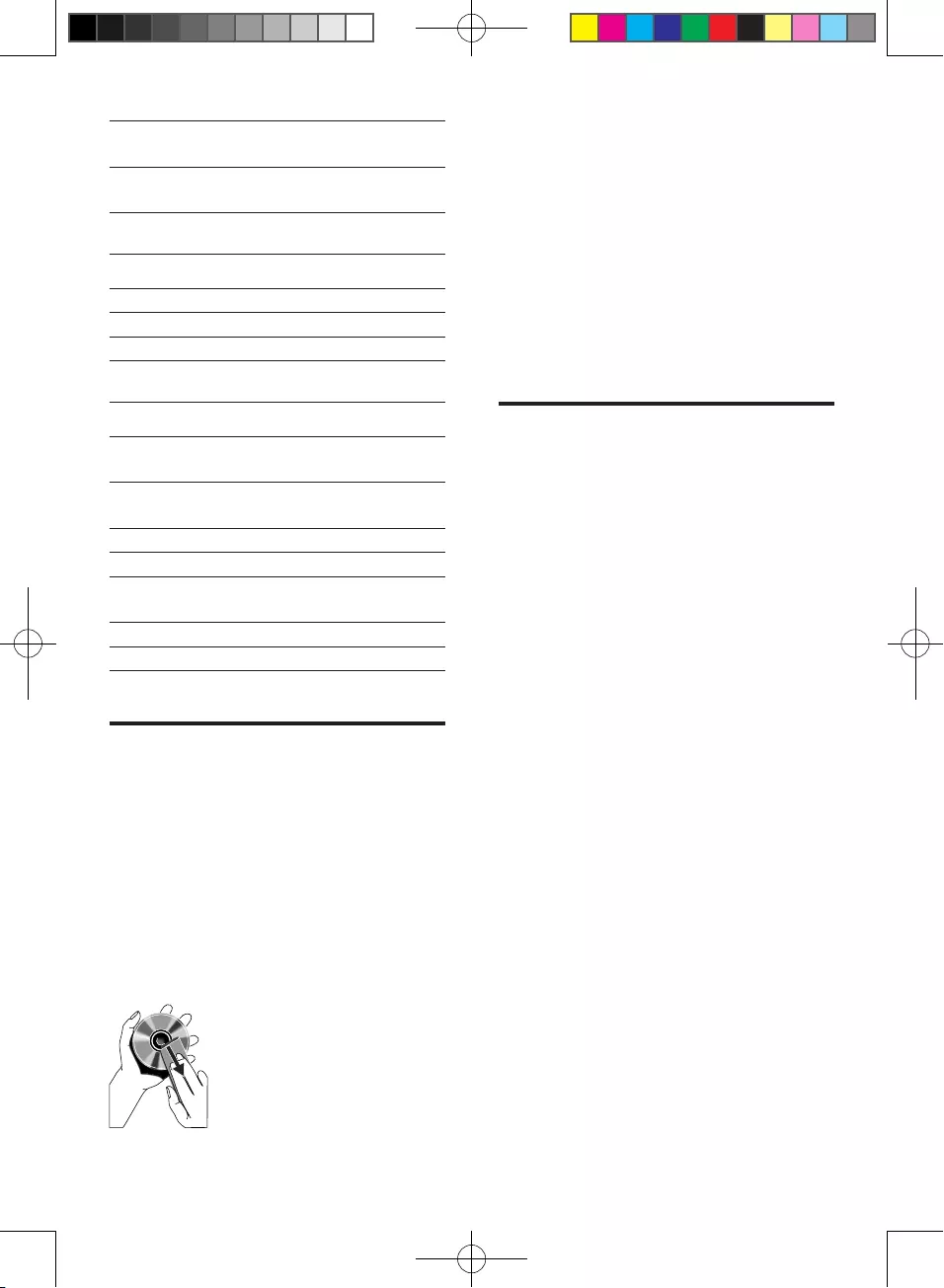
22 EN
Signal to Noise
Ratio
>50 dB
Number of presets 30 (FM)
30 (DAB)
Speakers
Speaker Impedance 4 ohm
Speaker Driver 2 X 3" full range
Sensitivity >82 dB/m/W
General information
AC power Input: 100-240 V~,
50/60Hz
Operation Power
Consumption
30 W
USB Direct Version 2.0/1.1
Dimensions
- Main Unit (W x H x D) 380 x 165 x
227 mm
Weight
- Main Unit 4.19 kg
Maintenance
Clean the cabinet
• Use a soft cloth slightly moistened with
a mild detergent solution. Do not use a
solution containing alcohol, spirits, ammonia
or abrasives.
Clean discs
• When a disc becomes dirty, clean it with
a cleaning cloth. Wipe the disc from the
centre out.
• Do not use solvents such as benzene,
thinner, commercially available cleaners,
or antistatic spray intended for analogue
records.
Clean the disc lens
• After prolonged use, dirt or dust may
accumulate at the disc lens. To ensure good
play quality, clean the disc lens with Philips
CD lens cleaner or any commercially
available cleaner. Follow the instructions
supplied with cleaner.
USB playability information
Compatible USB storage devices:
• USB ash memory (USB 2.0 or USB1.1)
• USB ash players (USB 2.0 or USB1.1)
• memory cards (requires an additional card
reader to work with this system)
Supported formats:
• USB or memory le format FAT12, FAT16,
FAT32 (sector size: 512 bytes)
• MP3 bitrate (data rate): 32-320 Kbps and
variable bitrate
• Directory nesting up to a maximum of 8
levels
• Number of albums/ folders: maximum 99
• Number of tracks/titles: maximum 999
• ID3 tag v2.0 or later
• File name in Unicode UTF8 (maximum
length: 128 bytes)
Unsupported formats:
• Empty albums: an empty album is an album
that does not contain MP3 les, and is not
shown in the display.
• Unsupported le formats are skipped. For
example, Word documents (.doc) or MP3
les with extension .dlf are ignored and
not played.
• AAC, WAV, PCM audio les
• DRM protected WMA les (*.wav, *.m4a,
*.m4p, *.mp4, *.aac)
• WMA les in Lossless format
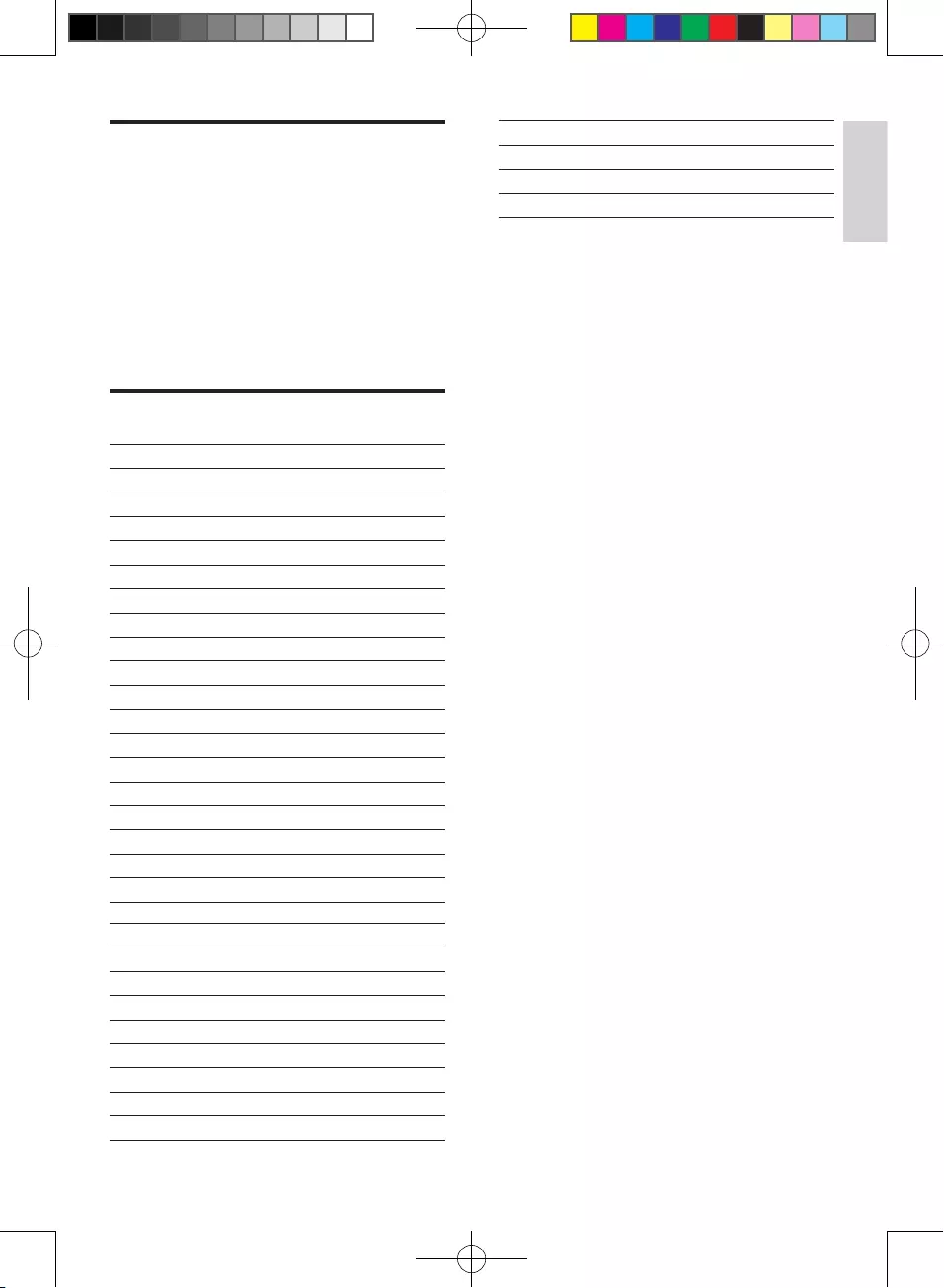
23
English
EN
Supported MP3 disc formats
• ISO9660, Joliet
• Maximum title number: 512 (depending on
le name length)
• Maximum album number: 255
• Supported sampling frequencies: 32 kHz,
44.1kHz, 48 kHz
• Supported Bit-rates: 32~256 (kbps),
variable bit rates
RDS program types
NO TYPE No RDS programme type
NEWS News services
AFFAIRS Politics and current affairs
INFO Special information programs
SPORT Sports
EDUCATE Education and advanced training
DRAMA Radio plays and literature
CULTURE Culture, religion and society
SCIENCE Science
VARIED Entertainment programs
POP M Pop music
ROCK M Rock music
MOR M Light music
LIGHT M Light classical music
CLASSICS Classical music
OTHER M Special music programs
WEATHER Weather
FINANCE Finance
CHILDREN Children’s programs
SOCIAL Social Affairs
RELIGION Religion
PHONE IN Phone In
TRAVEL Travel
LEISURE Leisure
JAZZ Jazz Music
COUNTRY Country Music
NATION M National Music
OLDIES Oldies Music
FOLK M Folk Music
DOCUMENT Documentary
TES Alarm Test
ALARM Alarm
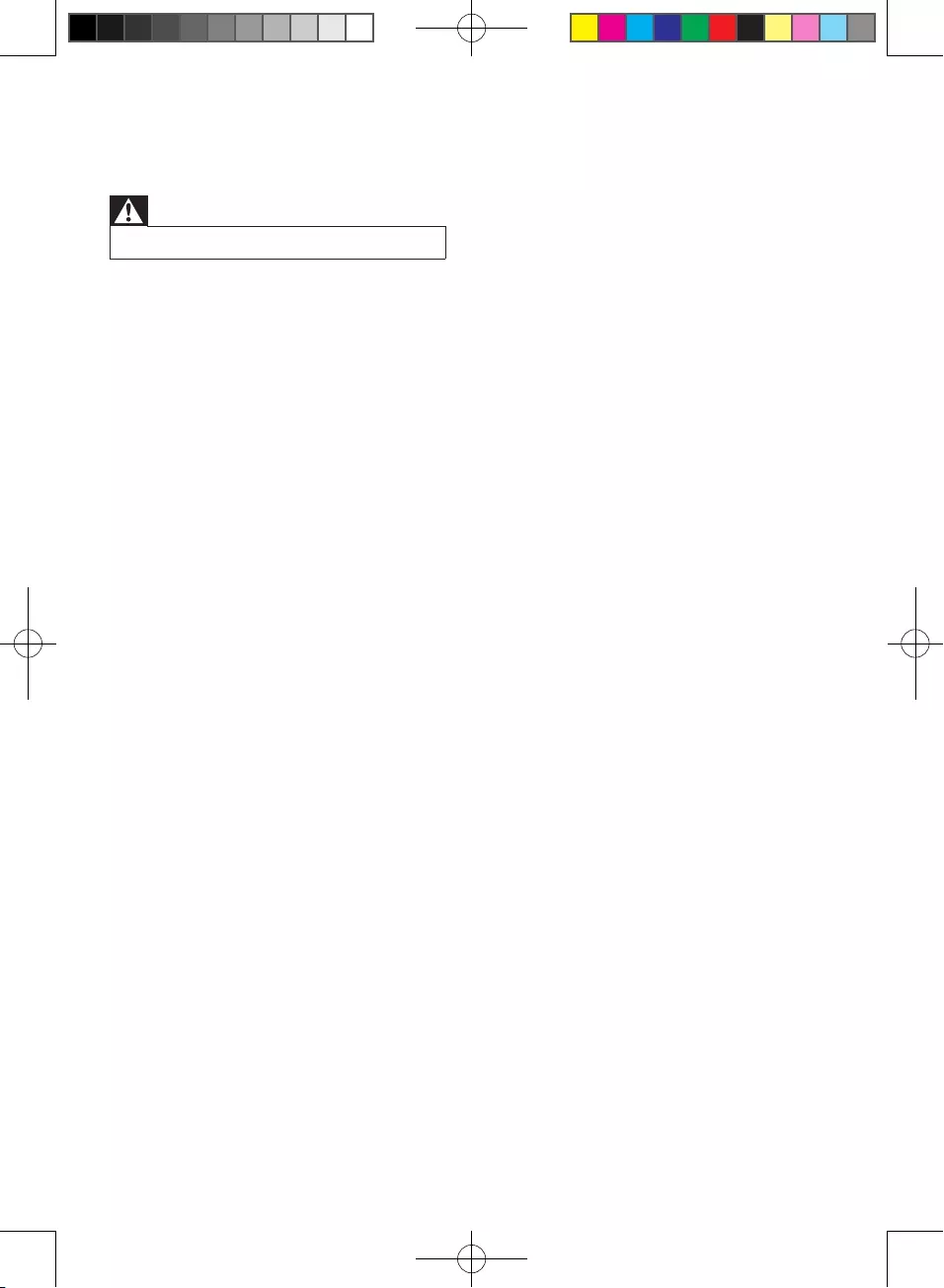
24 EN
10 Troubleshooting
Warning
•Never remove the casing of this apparatus.
To keep the warranty valid, never try to repair
the system yourself.
If you encounter problems when using this
apparatus, check the following points before
requesting service. If the problem remains
unsolved, go to the Philips web site (www.
philips.com/support). When you contact Philips,
ensure that the apparatus is nearby and the
model number and serial number are available.
No power
•Ensure that the AC power plug of the unit
is connected properly.
•Ensure that there is power at the AC
outlet.
•To save power, the unit switches to
standby automatically 15 minutes after
a play reaches the end and no control is
operated.
No sound
•Adjust the volume.
No response from the unit
•Disconnect and reconnect the AC power
plug, then turn on the unit again.
Remote control does not work
•Before pressing any function button, rst
select the correct source with the remote
control instead of the main unit.
•Reduce the distance between the remote
control and the unit.
•Insert the battery with its polarities (+/–
signs) aligned as indicated.
•Replace the batteries.
•Aim the remote control directly at the
sensor on the front of the unit.
No disc detected
•Insert a disc.
•Check if the disc is inserted with the print
side facing inward.
•Wait until the moisture condensation at
the lens has cleared.
•Replace or clean the disc.
•Use a nalized CD or correct format disc.
Cannot display some les in USB device
•The number of folders or les in the USB
device has exceeded a certain limit. This
phenomenon is not a malfunction.
•The formats of these les are not
supported.
USB device not supported
•The USB device is incompatible with the
unit. Try another one.
Poor radio reception
•Increase the distance between the unit and
your TV or VCR.
•Fully extend and adjust the FM antenna.
Timer does not work
•Set the clock correctly.
•Switch on the timer.
Clock/timer setting erased
•Power has been interrupted or the power
cord has been disconnected.
•Reset the clock/timer.
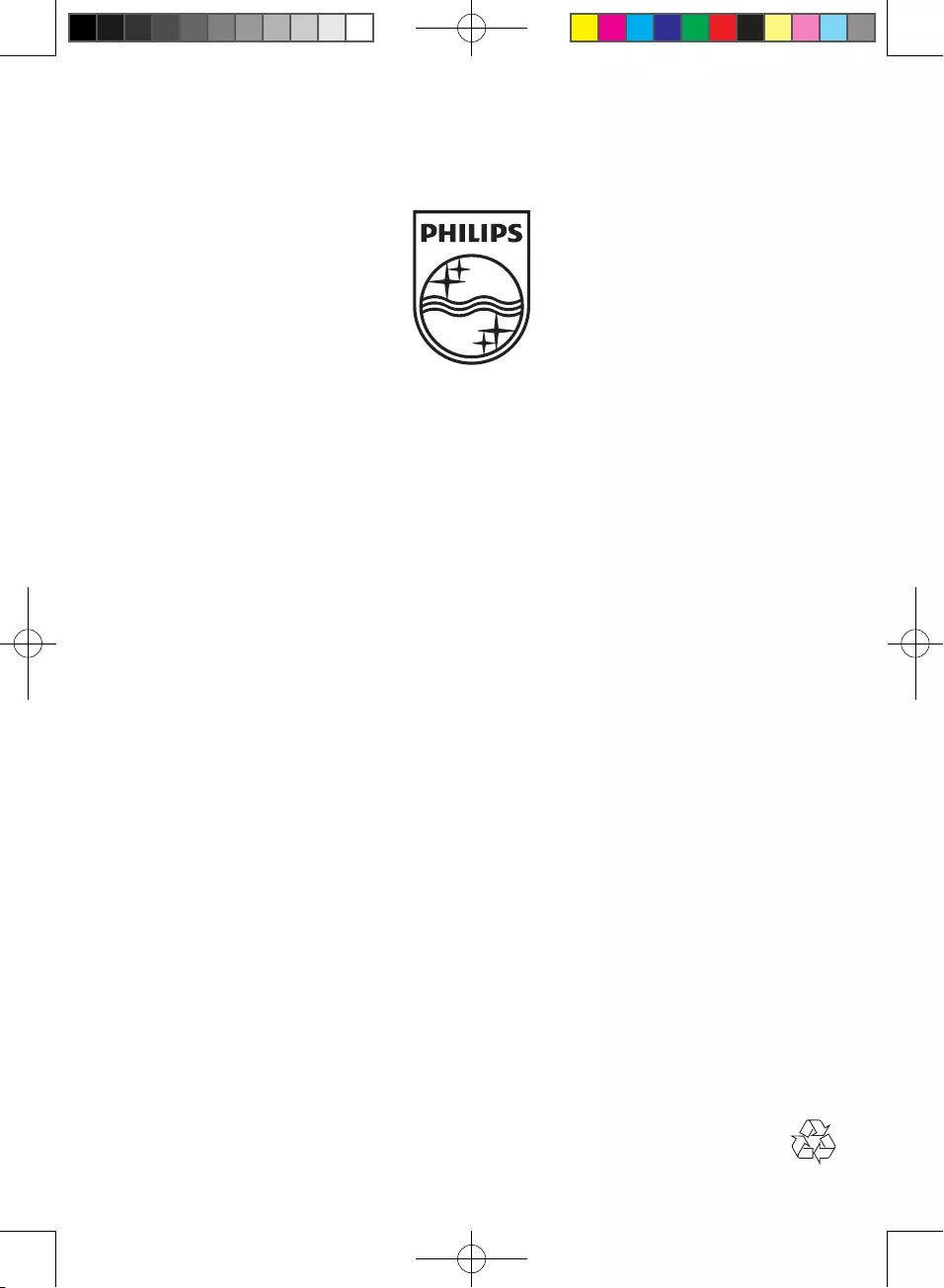
Specifications are subject to change without notice
2013 © WOOX Innovations Limited. All rights reserved.
Philips and the Philips’ Shield Emblem are registered trademarks of Koninklijke Philips N.V.
and are used by WOOX Innovations Limited under license from Koninklijke Philips N.V.
DCB852_10_UM_V2.0