Table of Contents
Philips DTB297/10 User Manual
Displayed below is the user manual for DTB297/10 by Philips which is a product in the Docking Speakers category. This manual has pages.
Related Manuals

www.philips.com/welcome
User manual
Always there to help you
Register your product and get support at
DTB297
Question?
Contact
Philips
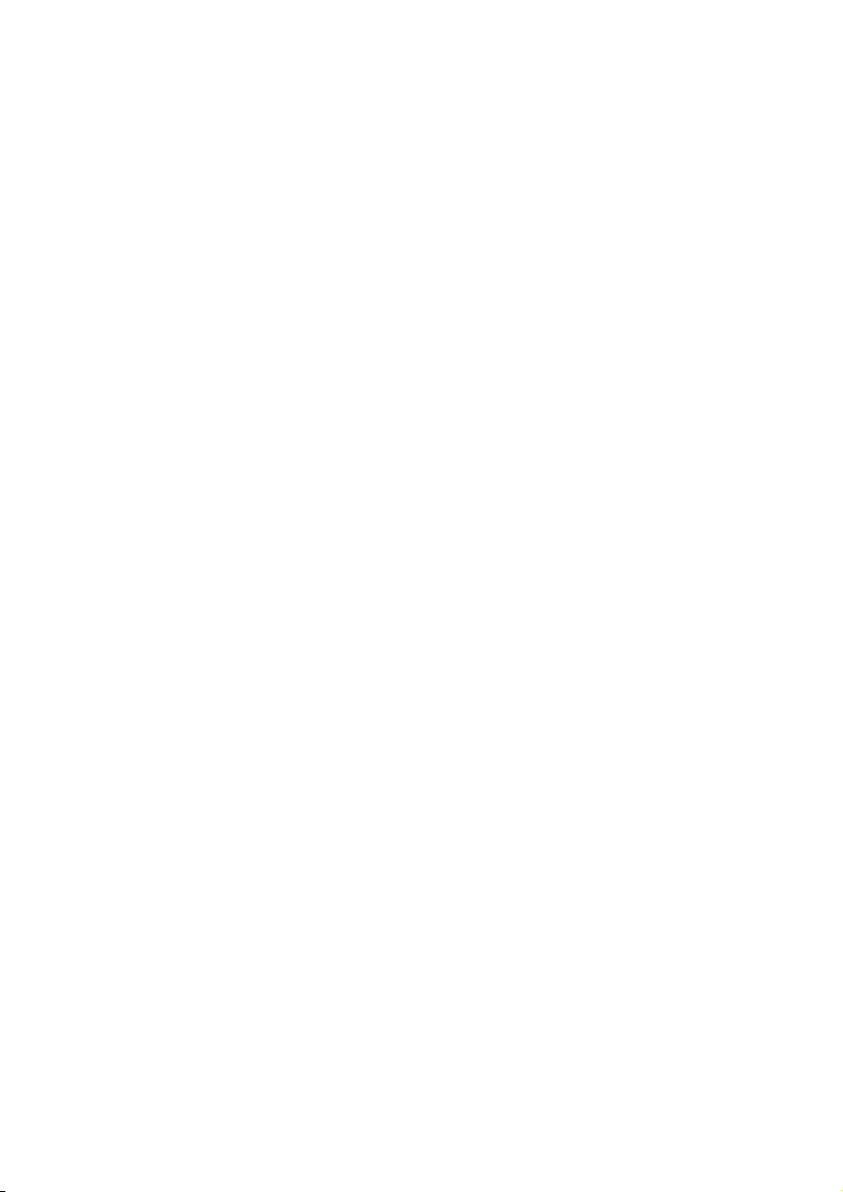
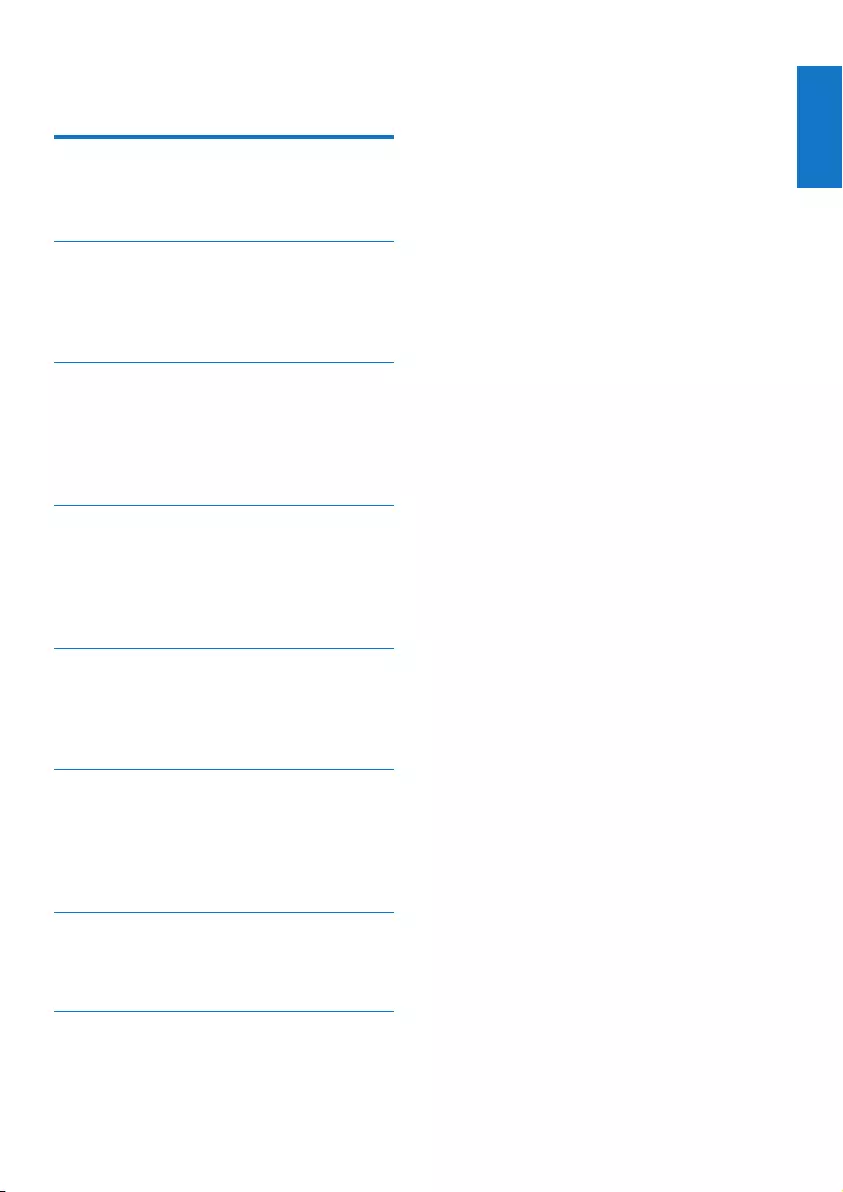
1
English
EN
Contents
1 Important 2
Safety 2
Notice 3
2 Your Docking Entertainment System 5
Introduction 5
What’s in the box 5
Overview of the main unit 6
3 Get started 8
Install batteries 8
Connect power 8
Set time and date 9
Turn on 9
4 Play 10
Play from iPod/iPhone/iPad 10
Play from a Bluetooth device 11
Play from Philips DigitalRadio application 11
Play from an external device 11
5 Listen to radio 12
Store DAB radio stations automatically 12
Basic operations 12
Use the menu 12
6 Other features 14
Adjust volume level 14
Set the alarm timer 14
Set the sleep timer 14
Adjust display brightness 14
7 Product information 15
Specications 15
RDS program types 16
8 Troubleshooting 17
Contents
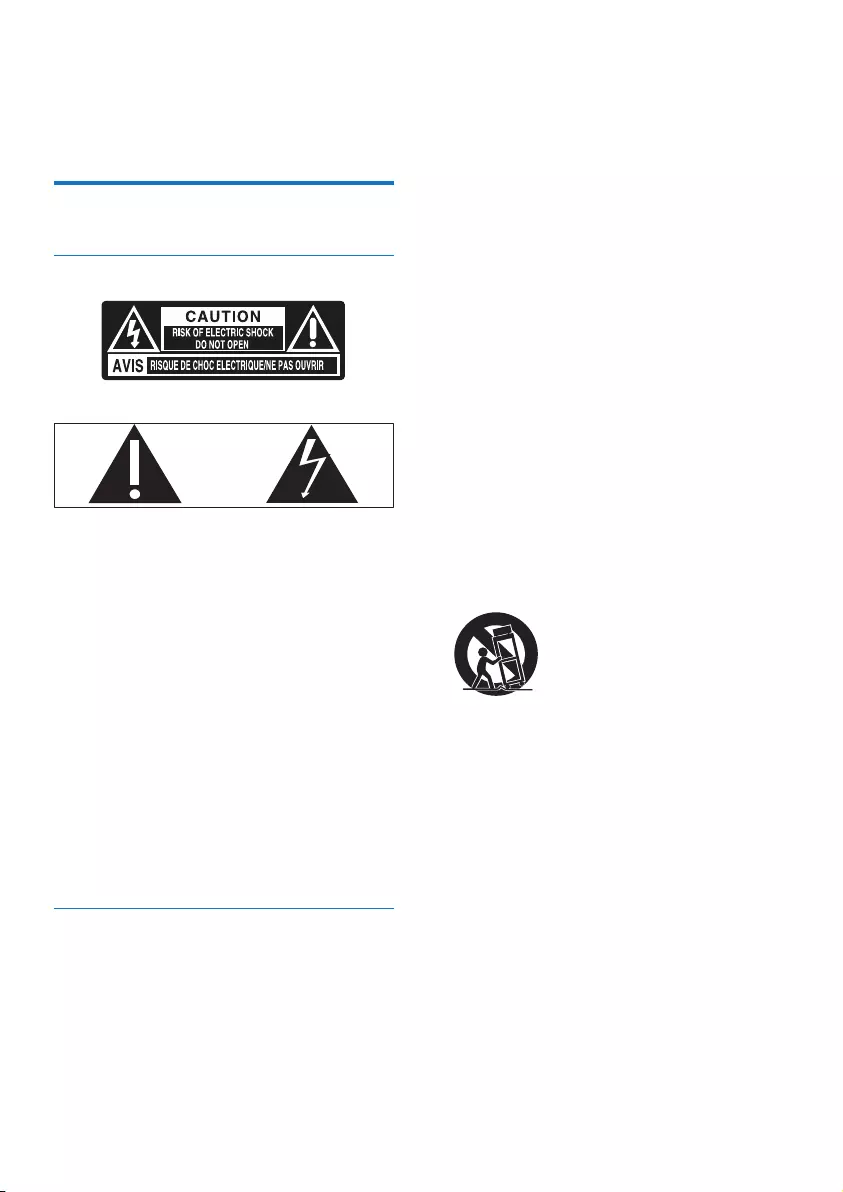
2EN
1 Important
Safety
Know these safety symbols
This ‘bolt of lightning’ indicates uninsulated
material within your unit may cause an electrical
shock. For the safety of everyone in your
household, please do not remove product
covering.
The ‘exclamation point’ calls attention to
features for which you should read the enclosed
literature closely to prevent operating and
maintenance problems.
WARNING:Toreducetheriskofreorelectric
shock, this apparatus should not be exposed to
rainormoistureandobjectslledwithliquids,
such as vases, should not be placed on this
apparatus.
CAUTION: To prevent electric shock, match
wide blade of plug to wide slot, fully insert.
Important Safety Instructions
a Read these instructions.
b Keep these instructions.
c Heed all warnings.
d Follow all instructions.
e Do not use this apparatus near water.
f Clean only with dry cloth.
g Do not block any ventilation openings.
Install in accordance with the
manufacturer’s instructions.
h Do not install near any heat sources such
as radiators, heat registers, stoves, or
other apparatus (including ampliers) that
produce heat.
i Protect the power cord from being
walked on or pinched, particularly at
plugs, convenience receptacles, and the
point where they exit from the apparatus.
j Only use attachments/accessories
specied by the manufacturer.
k Use only with the cart, stand, tripod,
bracket, or table specied by the
manufacturer or sold with the apparatus.
When a cart is used, use caution when
moving the cart/apparatus combination to
avoid injury from tip-over.
l Unplug this apparatus during lightning
storms or when unused for long periods
of time.
m Refer all servicing to qualied service
personnel. Servicing is required when
the apparatus has been damaged in any
way, such as power-supply cord or plug
is damaged, liquid has been spilled or
objects have fallen into the apparatus, the
apparatus has been exposed to rain or
moisture, does not operate normally, or
has been dropped.
n Battery usage CAUTION – To prevent
battery leakage which may result in bodily
injury, property damage, or damage to
the unit:
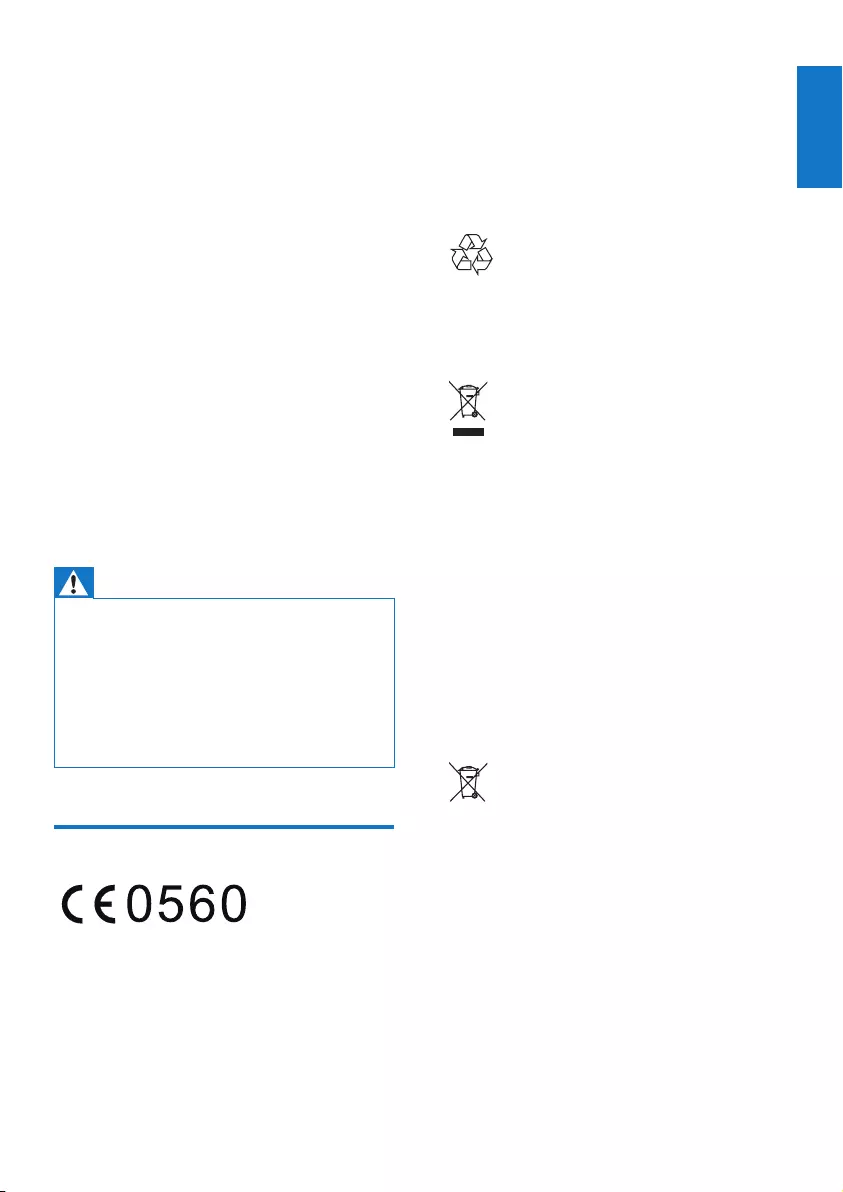
3
English
EN
• Install all batteries correctly, + and - as
marked on the unit.
• Do not mix batteries (old and new or
carbon and alkaline, etc.).
• Remove batteries when the unit is not
used for a long time.
• Batteries (battery pack or batteries
installed) shall not be exposed to
excessiveheatsuchassunshine,reor
the like.
o Apparatus shall not be exposed to
dripping or splashing.
p Do not place any sources of danger on
the apparatus (e.g. liquid lled objects,
lighted candles).
q Where the plug of the Direct Plug-in
adapter is used as the disconnect device,
the disconnect device shall remain readily
operable.
Warning
•Never remove the casing of this apparatus.
•Never lubricate any part of this apparatus.
•Never place this apparatus on other electrical
equipment.
•Keep this apparatus away from direct sunlight, naked
amesorheat.
•Ensure that you always have easy access to the power
cord, plug or adaptor to disconnect the apparatus from
the power.
Notice
This product complies with the radio
interferencerequirementsoftheEuropean
Community.
Anychangesormodicationsmadetothis
device that are not expressly approved by
WOOX Innovations may void the user’s
authoritytooperatetheequipment.
Specicationsaresubjecttochangewithout
notice. WOOX reserves the right to change
products at any time without being obliged to
adjust earlier supplies accordingly.
Your product is designed and manufactured
withhighqualitymaterialsandcomponents,
which can be recycled and reused.
When this crossed-out wheeled bin symbol is
attached to a product it means that the product
is covered by the European Directive 2002/96/
EC.
Please inform yourself about the local separate
collection system for electrical and electronic
products.
Please act according to your local rules and
do not dispose of your old products with your
normal household waste. Correct disposal of
your old product helps to prevent potential
negativeconsequencesfortheenvironmentand
human health.
Your product contains batteries covered by
the European Directive 2006/66/EC, which
cannot be disposed with normal household
waste.Please inform yourself about the local
rules on separate collection of batteries
because correct disposal helps to prevent
negativeconsequencesfortheenvironmental
and human health.
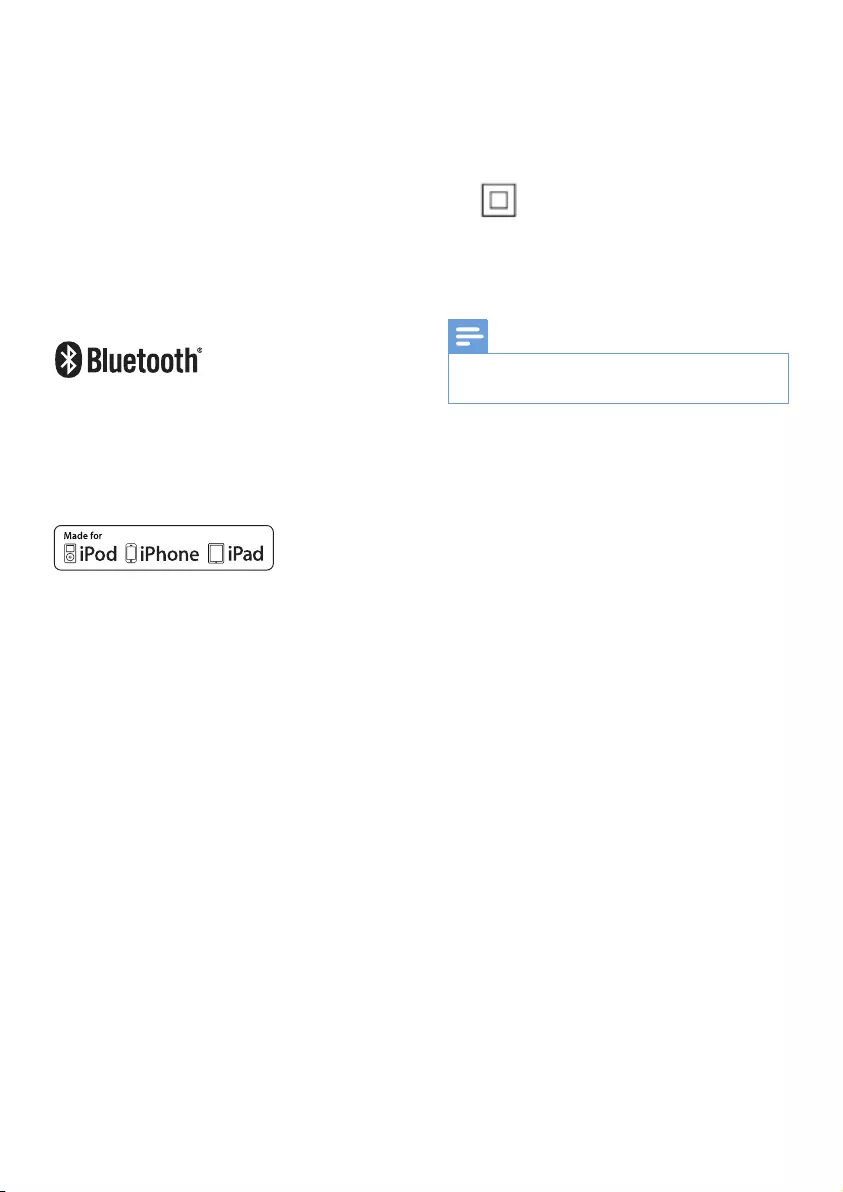
4EN
Environmental information
All unnecessary packaging has been omitted.
We have tried to make the packaging easy to
separate into three materials: cardboard (box),
polystyrene foam (buffer) and polyethylene
(bags, protective foam sheet.)
Your system consists of materials which can
be recycled and reused if disassembled by
a specialized company. Please observe the
local regulations regarding the disposal of
packaging materials, exhausted batteries and old
equipment.
The Bluetooth® word mark and logos are
registered trademarks owned by Bluetooth
SIG, Inc. and any use of such marks by WOOX
Innovations is under license.
“Made for iPod,” “Made for iPhone,” and “Made
for iPad” mean that an electronic accessory
hasbeendesignedtoconnectspecicallyto
iPod, iPhone, or iPad, respectively, and has
beencertiedbythedevelopertomeet
Apple performance standards. Apple is not
responsible for the operation of this device
or its compliance with safety and regulatory
standards. Please note that the use of this
accessory with iPod, iPhone, or iPad may affect
wireless performance.
iPod and iPhone are trademarks of Apple Inc.,
registered in the U.S. and other countries. iPad
is a trademark of Apple Inc.
Class II equipment symbol:
CLASS II apparatus with double insulation, and
no protective earth provided.
Note
•The type plate is located on the bottom of the
apparatus.
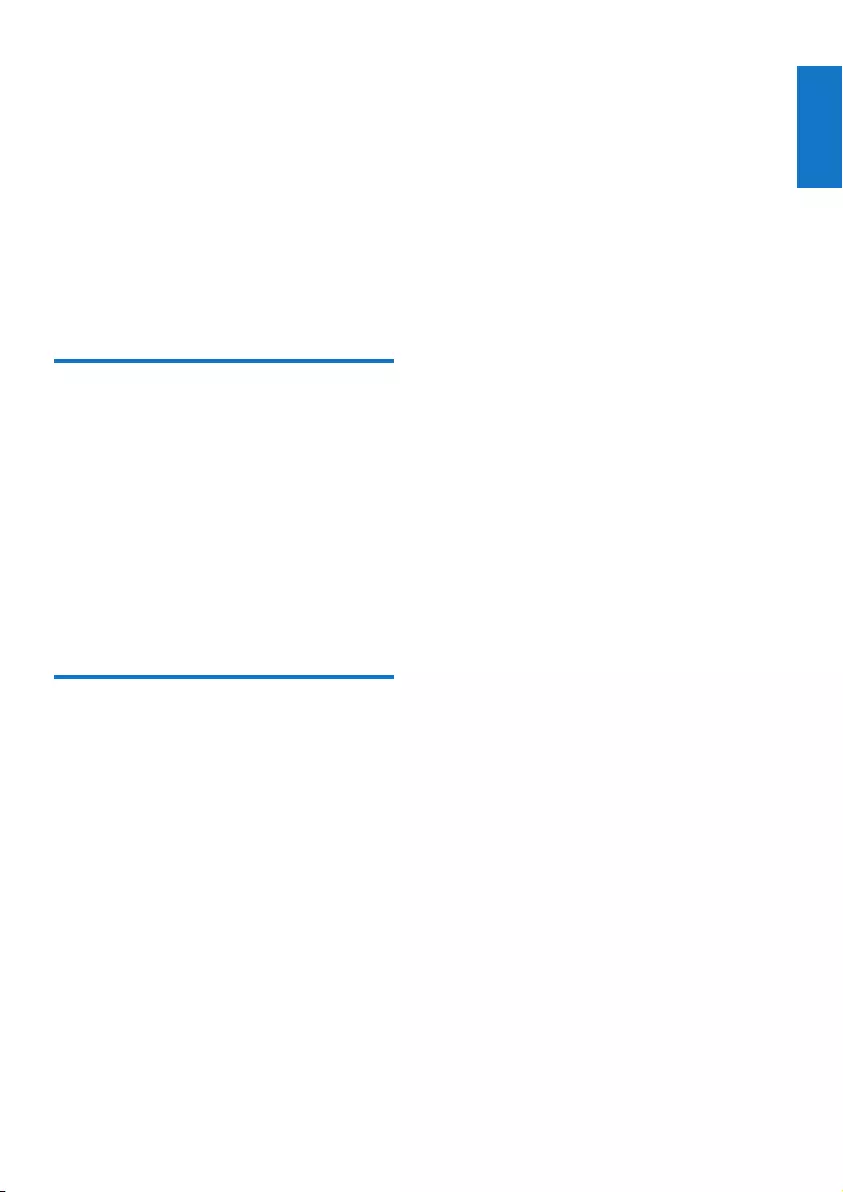
5
English
EN
2 Your Docking
Entertainment
System
Congratulations on your purchase, and
welcometoPhilips!Tofullybenetfromthe
support that Philips offers, register your product
at www.philips.com/welcome.
Introduction
With this unit, you can:
• listen to FM/DAB radio.
• enjoy audio from iPod/iPhone/iPad, a
Bluetooth-enabled device.
• enjoy audio from an external device
through 3.5mm audio connection.
• set two alarms.
• wake up by buzzer alarm, DAB/FM
radio, or iPod/iPhone/ipad.
What’s in the box
Check and identify the contents of your
package:
• Main unit
• AC power adapter (with three types of
detachable plugs)
• Printed materials
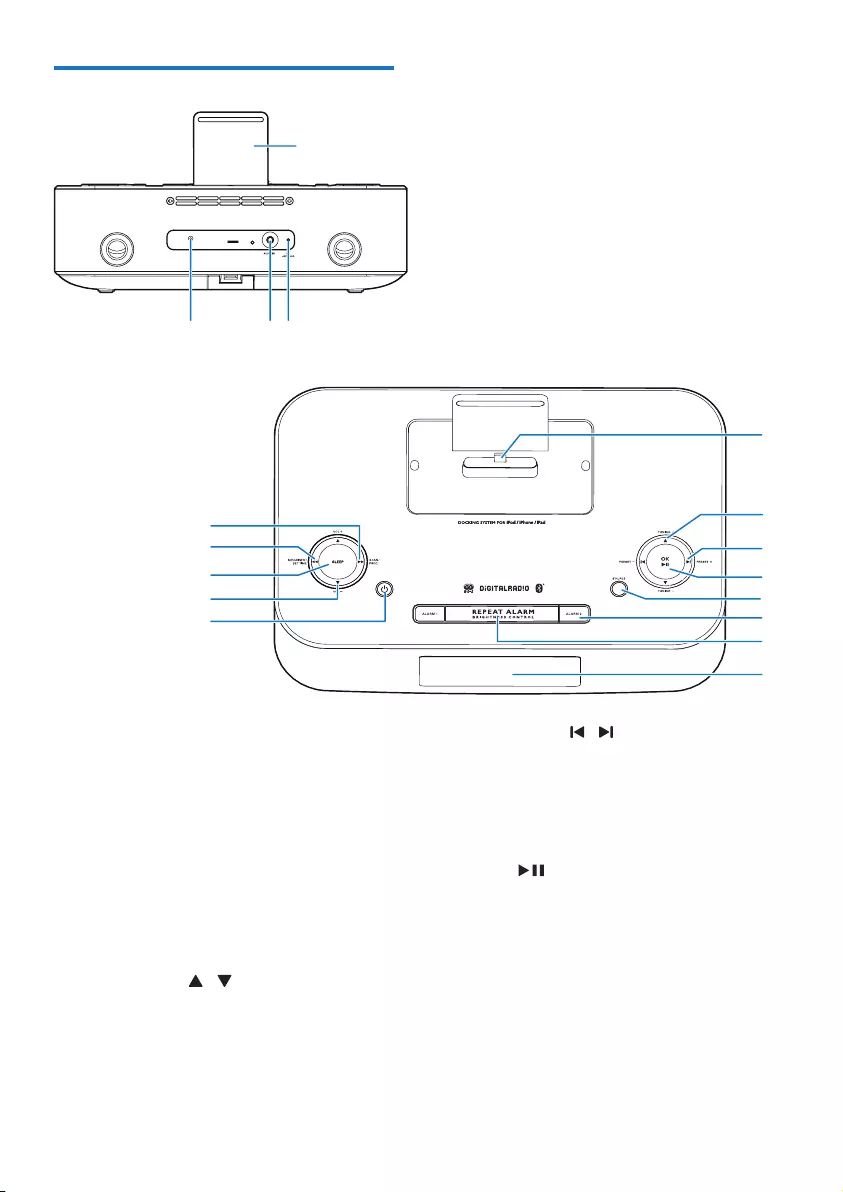
6EN
Overview of the main unit
a Dock for iPod/iPhone/iPad
b FM antenna
• Improve FM reception.
c AUDIO IN
• 3.5mm audio input socket.
d DC IN (7.5V 2.5A)
• Power supply socket.
e Lightning dock connector
f TUNING +/- /
• Tune to a radio station.
• Adjust time.
• Switch between the DAB and FM
menus.
e
f
g
h
j
i
l
k
DC IN
7.5V 2.5A
d
a
cb
m
o
n
p
q
g PRESET +/- /
• Skiptotheprevious/nextaudiole.
• (Press and hold) fast backward/forward
withinanaudiole.
• Select a preset radio station.
h OK/
• In DOCK and BT mode, start or pause
play.
• Conrmselection.
• Select FM stereo or FM mono.
i SOURCE
• Select an audio source: BT, DAB, FM,
AUDIO IN, DOCK.
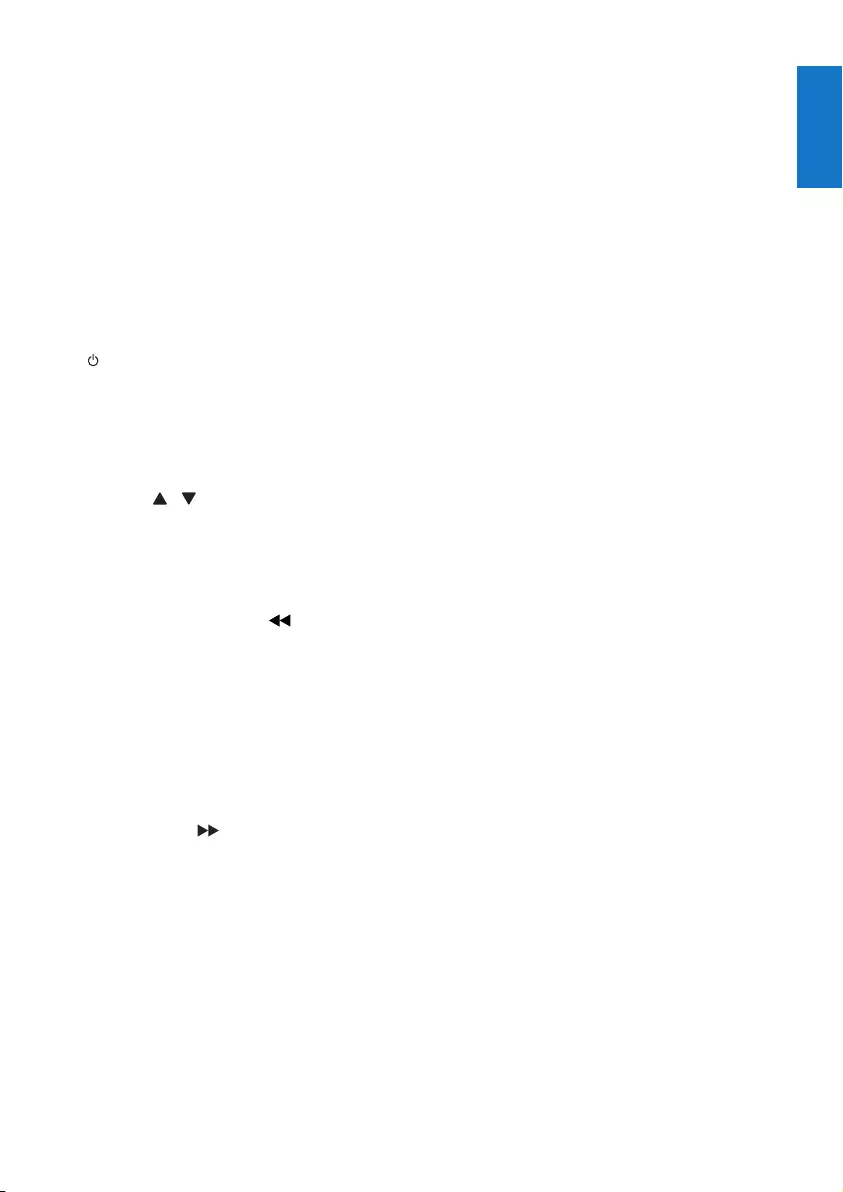
7
English
EN
j ALARM 1/ALARM 2
• Set the alarm timer.
• Turn off the alarm tone.
• View alarm settings.
k REPEAT ALARM/BRIGHTNESS
CONTROL
• Repeat the alarm.
• Adjust the display brightness.
l Display panel
• Show the current status.
m
• Turn on the unit or switch to standby
mode.
• Deactivate the sleep timer.
• Stop alarm.
n VOL +/- /
• Adjust volume.
o SLEEP
• Set the sleep timer.
p MENU/INFO/SET TIME/
• (Press and hold ) in dock mode, fast
backwardwithinanaudiole.
• (Press and hold) access the FM/DAB
menu.
• Select display information during play.
• In Standby mode, set the clock and
date.
q SCAN/PROG/
• (Press and hold) in dock mode, fast
backwardwithinanaudiole.
• (Press and hold) disconnect all the
existing Bluetooth connections.
• Search for available FM or DAB radio
stations.
• Program radio stations.
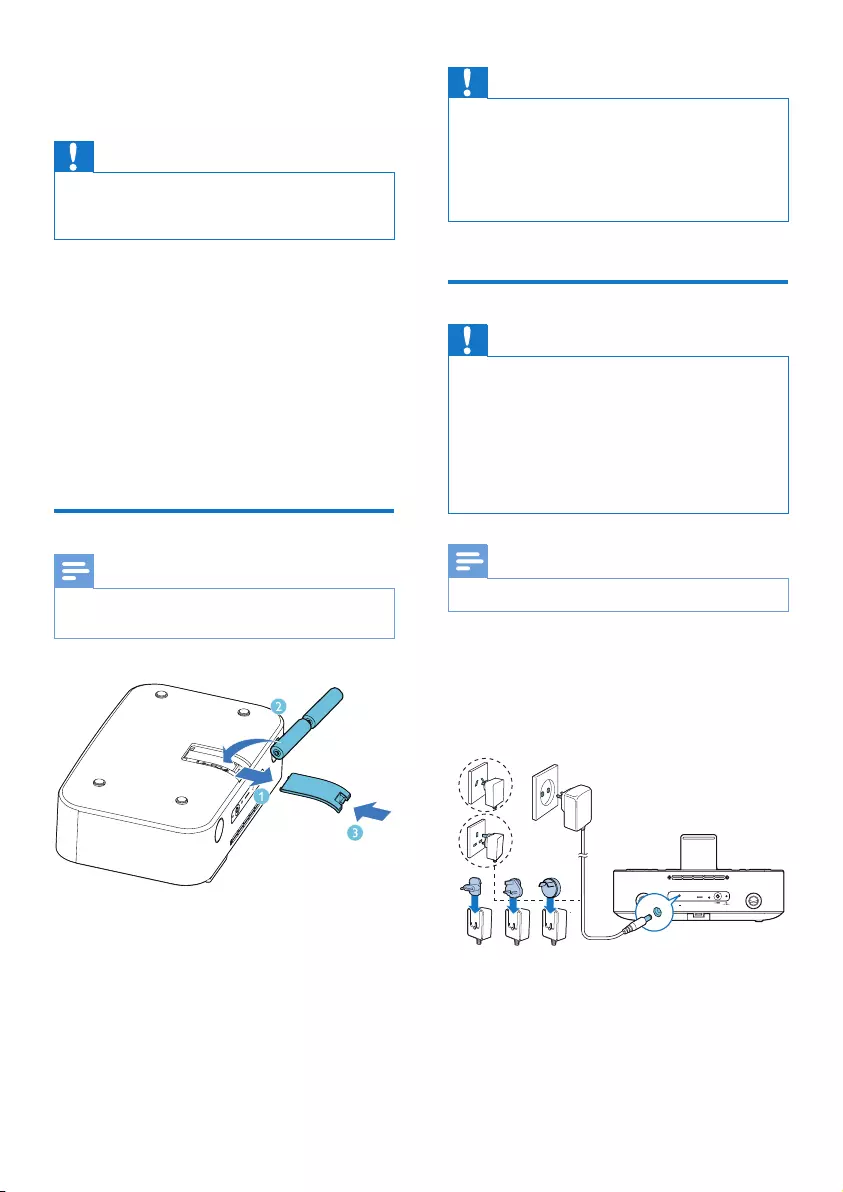
8EN
3 Get started
Caution
•Use of controls or adjustments or performance of
procedures other than herein may result in hazardous
radiation exposure or other unsafe operation.
Always follow the instructions in this chapter in
sequence.
If you contact Philips, you will be asked for the
model and serial number of this apparatus. The
model number and serial number are on the
bottom of the apparatus. Write the numbers
here:
Model No. __________________________
Serial No. ___________________________
Install batteries
Note
•You can only use AC power as power supply. Batteries
(not supplied) are for backup purpose.
1 Open the battery compartment.
2 Insert 2 x R6/UM-3/AA size batteries with
correct polarity (+/-) as indicated.
3 Close the battery compartment.
Caution
•Remove battery if it is exhausted or will not be used
for a long time.
•Batteries contain chemical substances, so they should
be disposed of properly.
•Risk of explosion! Keep batteries away from heat,
sunshineorre.Neverdiscardbatteriesinre.
Connect power
Caution
•Risk of product damage! Ensure that the power voltage
corresponds to the voltage printed on the back or
underside of the unit.
•Risk of electric shock! When you unplug the AC power
cord, always pull the plug from the socket. Never pull
the cord.
•Before connection of the AC power cord, make sure
that you have completed all other connections.
Note
•The type plate is located at the bottom of the unit.
• Connect the AC power adapter to:
• the AC ~ socket on the back of the
unit.
• the wall outlet.
DC IN
7.5V 2.5A
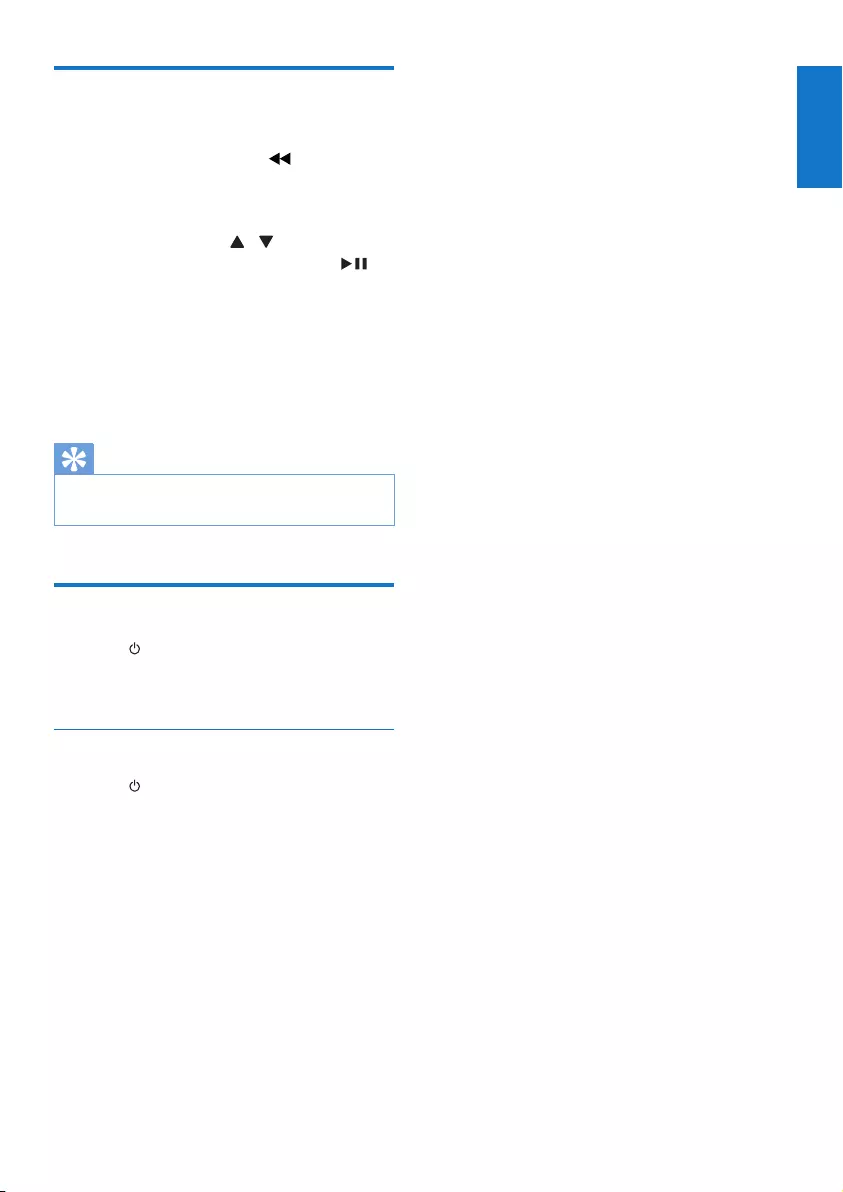
9
English
EN
Set time and date
1 In standby mode, press and hold
MENU/INFO/SET TIME/ for 2 seconds.
» The unit beeps once.
» [24H] starts to blink.
2 Press TUNING +/- / to select the
12/24 hour format, then press OK/ to
conrm.
» The hour digits start to blink.
3 Repeat steps 2 to set the hour, minute, day,
month, and year.
» Afterconrmationoftheyearsetting,
the unit beeps once again.
Tip
•In 12 hour format, [MONTH--DAY] is displayed.
•in 24 hour format, [DAY--MONTH] is displayed.
Turn on
• Press .
» The unit switches to the last selected
source.
Switch to standby
• Press again to switch the unit to standby
mode.
» The time and date (if set) appear on
the display panel.
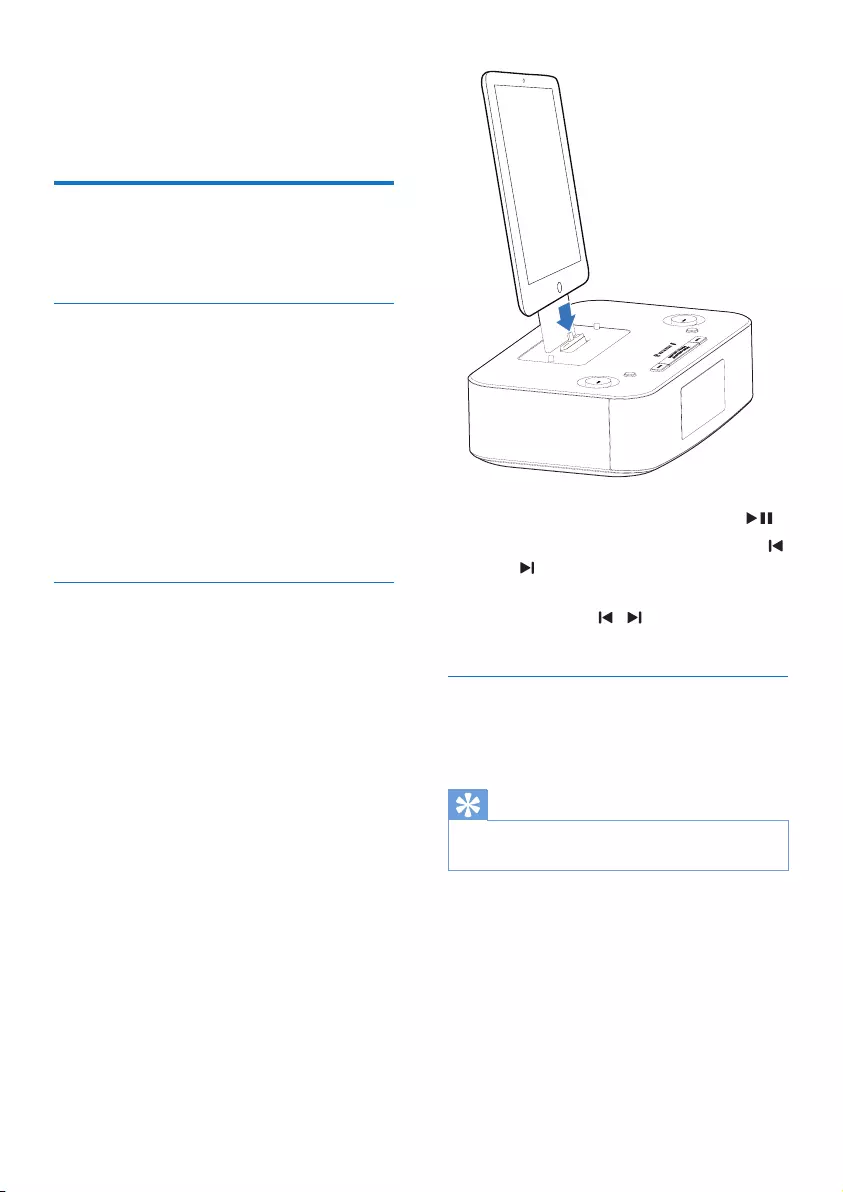
10 EN
4 Play
Play from iPod/iPhone/iPad
You can enjoy audio from iPod/iPhone/iPad
through this unit.
Compatible iPod/iPhone/iPad
The unit supports the following iPod, iPhone,
and iPad models:
Made for:
• iPod nano (7th generation)
• iPod touch (5th generation)
• iPad (4th generation)
• iPad mini
• iPhone 5
Listen to the iPod/iPhone/iPad
1 Press SOURCE repeatedly to select the
DOCK source.
2 Load the iPhone/iPod/iPad.
» Once the iPod/iPhone/iPad is
recognized, the clock on your unit is
synchronized with your iPod/iPhone/
iPad automatically.
• To pause/resume play, press OK/ .
• To skip to a track, press PRESET +/-
/ .
• To search during play, press and hold
PRESET +/- / , then release to
resume normal play.
Charge the iPod/iPhone/iPad
When the unit is connected to power, the
docked iPod/iPhone/iPad begins to charge.
Tip
•For certain iPod models, it may take up to a minute
before the charging indication appears.
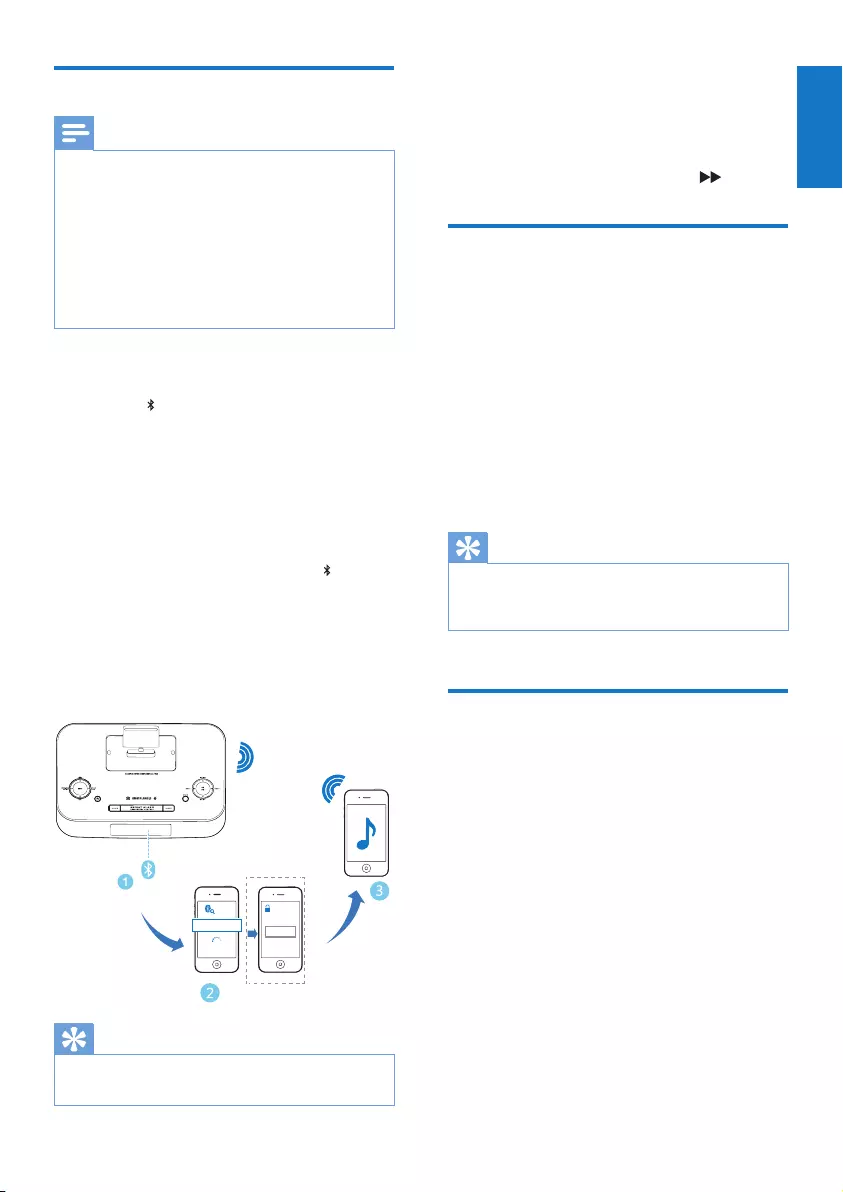
11
English
EN
Play from a Bluetooth device
Note
•Before you connect a Bluetooth-enabled device to the
unit, familiarize yourself with the Bluetooth capabilities
of the device.
•Keep the unit away from other electronic devices that
may cause interference.
•The effective operation range between the unit and the
paired device is approximately 10 meters (30 feet).
•Any obstacle between the unit and the device can
reduce the operational range.
1 Press SOURCE repeatedly to select the
BT (Bluetooth) source.
» The on the display panel starts blinking.
2 Activate the Bluetooth function on your
Bluetooth device (see the device user
manual).
3 Select ‘PHILIPS DTB297’ on your device
for pairing.
» After successful pairing and connection,
the unit beeps twice and the stops
blinking.
• For some devices, you may need to
input “0000” as the pairing password.
4 Start music play on your Bluetooth
enabled device.
Tip
•The unit can memorize up to 8 previously connected
Bluetooth devices.
0000
PIN
DTB297
To disconnect the Bluetooth-enabled device:
• Deactivate Bluetooth on your device;
• Move the device beyond the
communication range; or
• Press and hold SCAN/PROG/ .
Play from Philips DigitalRadio
application
An application Philips DigitalRadio is available
on Apple App Store and Google Play.
To fully enjoy features of this unit, download and
install the application onto your smart device.
With this application, after connection of your
iPod/iPhone/iPad or your Bluetooth-enabled
device to this unit, you can control BT, DAB,
TUNER, and AUDIO IN play modes from your
smart device.
Tip
•When you switch to the dock source, the Bluetooth
connection disconnects automatically and the Philips
DigitalRadio app stops working.
Play from an external device
You can also listen to an external audio device
through this unit.
1 Press SOURCE repeatedly to select the
AUDIO IN source.
2 Connect a 3.5mm audio link cable (not
supplied) to:
• the AUDIO IN socket (3.5mm) on the
back of the unit.
• the headphone socket on an external
device.
» the screen displays text message
[AUDIO IN] and the current time.
3 Start to play the device (see the device
user manual).
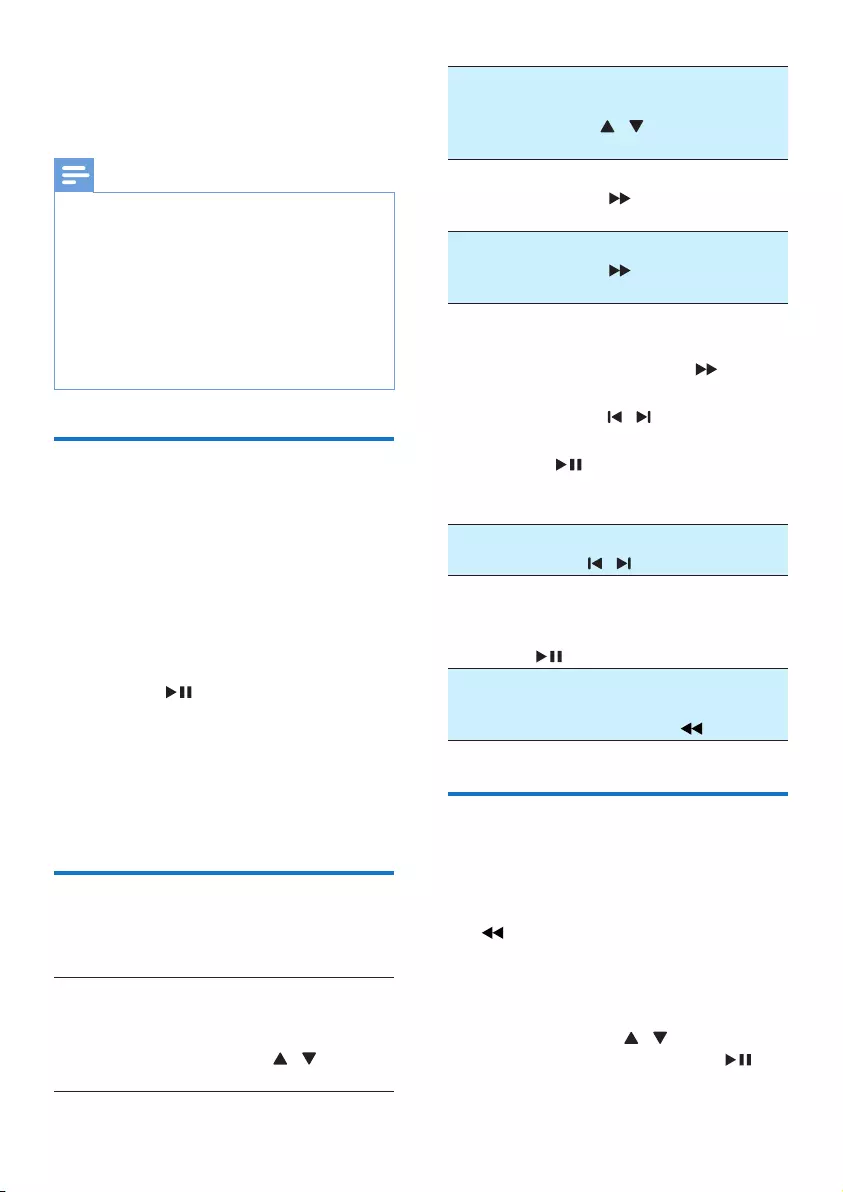
12 EN
5 Listen to radio
Note
•For optimal reception, fully extend the antenna and
adjust its position, or connect an outdoor antenna.
•This product does not support MW (medium wave)
radio reception.
•You can program a maximum of 20 DAB radio stations
and 20 FM radio stations.
•Check with local retailer or go to www.WorldDAB.org
fortheapplicableDABradiofrequenciesinyourarea.
•Refer to "Product information" > "RDS program types"
for more information about RDS radio stations.
Store DAB radio stations
automatically
If no DAB radio station is stored, this product
can search and store DAB radio stations
automatically.
1 Press SOURCE repeatedly to select the
DAB source.
» [FULL SCAN] (full scan) scrolls on the
display panel.
2 Press OK/ to start auto installation.
» This product automatically stores DAB
radiostationswithsufcientsignal
strength.
» After all available DAB radio stations
arestored,therststoredDABradio
station is broadcast automatically.
Basic operations
Follow the instructions below for more
functions.
Tune to the next FM radio station with
sufcient signal strength at the lower/higher
frequency:
Press and hold TUNING +/- / to start
auto search.
Tune to the FM radio station at a specic
frequency:
Press TUNING +/- / repeatedly until the
frequencydigitalsaredisplayed.
Program FM radio stations automatically:
Press SCAN/PROG/ to start auto
programming.
Program DAB radio stations automatically:
Press SCAN/PROG/ to start auto
scanning and programming.
Program radio stations manually:
1) Tune to a radio station.
2) Press and hold SCAN/PROG/ to
activate programming.
3) Press PRESET +/- / to assign a
sequencenumbertotheradiostation.
4) Press OK/ toconrm.
5) Repeat steps 1-4 to program more radio
stations.
Tune to a preset radio station:
Press PRESET +/- / repeatedly.
Switch the audio mode between [STEREO]
(stereo) and [MONO] (monophonic) for FM
radio:
Press OK/ repeatedly.
Display available information about the
current radio station:
Press MENU/INFO/SET TIME/ repeatedly.
Use the menu
When you listen to radio, you can access the
menu for control options.
1 Press and hold MENU/INFO/SET TIME/
.
» FM mode: [SCAN] (scan) is displayed.
» DAB mode: [FULL SCAN] (full scan)
is displayed.
2 Press TUNING +/- / to select a
menu option, and then press OK/ to
conrmtheoptionorenterthelower-level
menu.
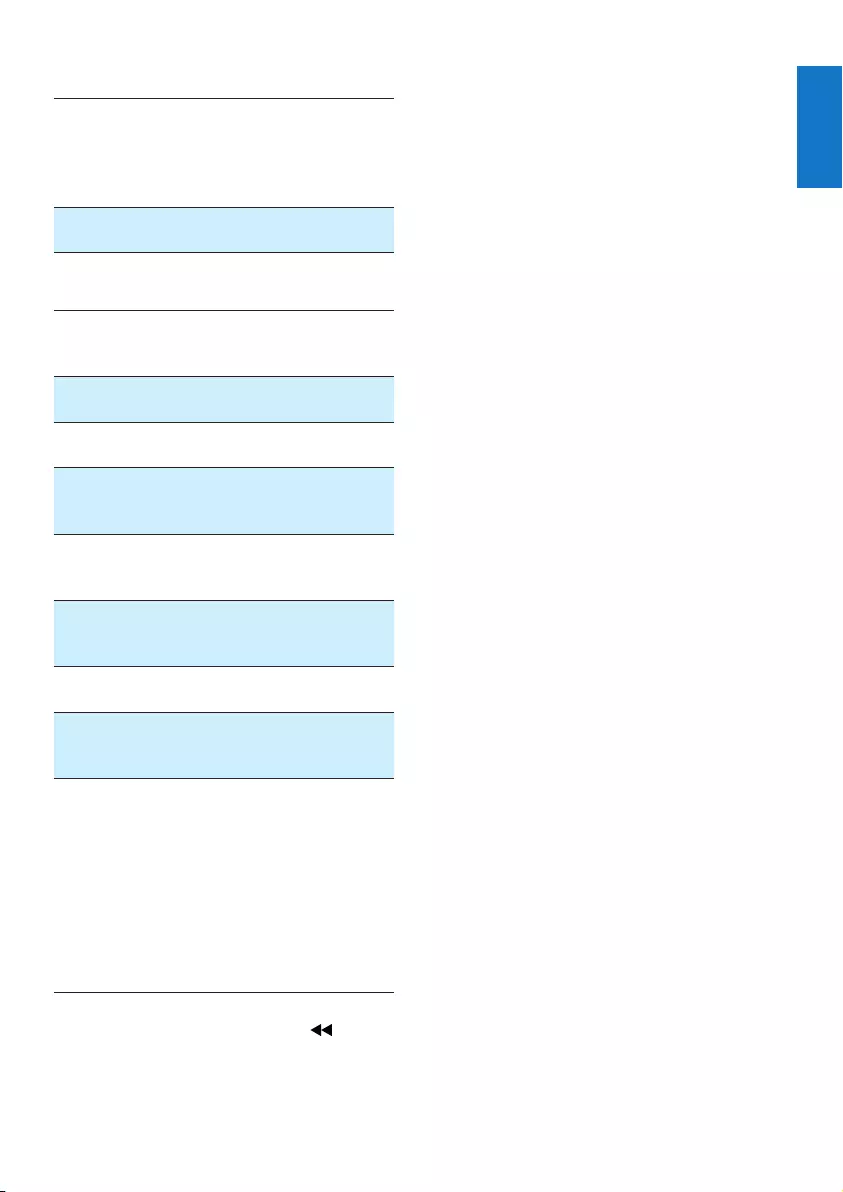
13
English
EN
FM mode:
[SCAN]
(scan)
Search and store radio stations
automatically: [STRONG] (strong)
for radio stations with strong
signal only, [ALL] (all) for all radio
stations.
[AUDIO]
(audio)
Select a sound mode: [STEREO]
(stereo) or [MONO] (mono).
DAB mode:
[FULL
SCAN] (full
scan)
Scan and store DAB radio
stations within full range.
[MANUAL]
(manual)
Tune to a DAB radio station
manually.
[PRUNE]
(prune)
Remove invalid stations from the
station list.
[SYSTEM]
(system)
[RESET] (reset): Reset all radio
settings to the factory default
status.
[SW VER] (software version):
Display the version of the
currentrmware.
[BT UPGRD] (Bluetooth
upgrade): Upgrade the Bluetooth
software if available.
[UPGRADE] (upgrade): Upgrade
thermwareifavailable.
[BT RESET] (Bluetooth reset):
Reset Bluetooth to the default
setting.
[BT ON] (Bluetooth on): When
the [BT ON] option on the app
is set to 'ON', the Bluetooth
connection remains active in
standby mode. As a power-
saving feature, when it is set to
'OFF', the Bluetooth connection
disconnects automatically in
standby mode and the Philips
DigitalRadio app stops working.
3 Press MENU/INFO/SET TIME/ to exit
the menu.
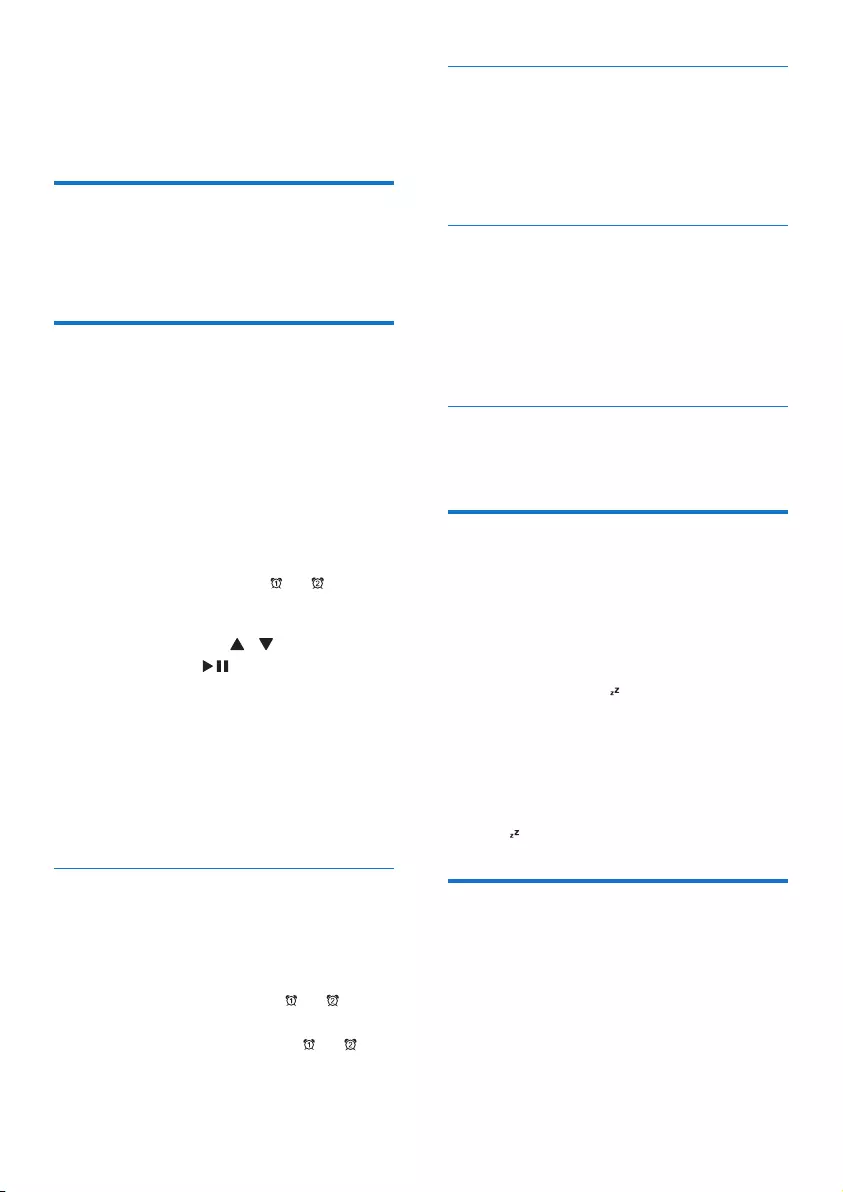
14 EN
6 Other features
Adjust volume level
1 During play, press VOL +/- to increase/
decrease the volume level.
Set the alarm timer
You can set two alarms which go off at different
time.
1 Make sure that you have set the clock
correctly (see ‘Set time and date’ on page
9).
2 Press and hold ALARM 1 or ALARM 2 for
2 seconds.
» The unit beeps.
» [SET AL] (set alarm), or , and the
hour digits start to blink.
3 Press TUNING +/- / to set the hour,
then press OK/ toconrm.
» The minute digits start to blink.
4 Repeat step 3 to set the minute, alarm
date (work day, daily, or weekend), source
(DOCK, BUZZ, DAB, or TUNER), and
volume.
» Afterconrmationofthevolume
setting, the unit beeps once again.
Activate and deactivate the alarm
timer
1 Press ALM 1 or ALM 2 repeatedly to
activate or deactivate the timer.
» If the timer is activated, or is
displayed.
» If the timer is deactivated, or
disappears.
Repeat alarm
• When the alarm rings, press
BRIGHTNESS/REP ALM.
» The alarm repeats ringing in several
minutes.
Stop alarm ringing
• When the alarm rings, press the
corresponding ALARM 1 or ALM 2
button.
» The alarm stops but the alarm settings
remain.
View the alarm settings
• Press ALARM 1 or ALM 2.
Set the sleep timer
This unit can switch to standby automatically
after a set period of time.
• Press SLEEP repeatedly to select a set
period of time (in minutes).
» When the sleep timer is activated, the
display shows , and the volume will
gradually decrease in the last 5 minutes.
To deactivate sleep timer
• Press SLEEP repeatedly until [OFF] (off) is
displayed.
» When the sleep timer is deactivated,
disappears on the display.
Adjust display brightness
• Press BRIGHTNESS/REP ALM repeatedly
to select different levels of display
brightness.
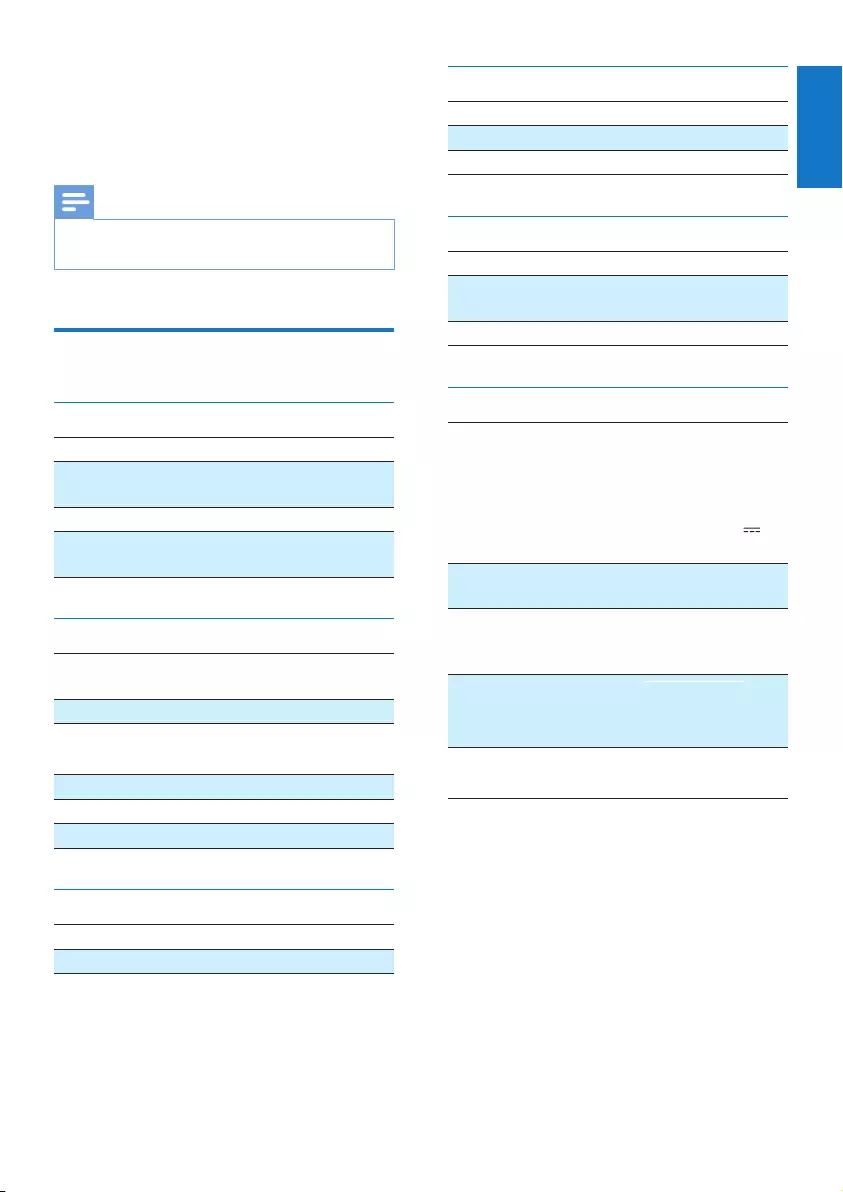
15
English
EN
7 Product
information
Note
•Product information is subject to change without prior
notice.
Specications
Amplier
Rated Output Power 2 x 5 W RMS
FrequencyResponse 80Hz - 16kHz,
±3dB
Signal to Noise Ratio >67 dBA
AUDIO IN 600mV RMS
22kohm
FM
Tuning Range FM 87.5 -
108 MHz
Tuning grid 50 KHz
- Mono, 26dB S/N Ratio
- Stereo, 46dB S/N Ratio
<22 dBf
<43 dBf
Search Sensitivity <28dBf
Total Harmonic Distortion <2%
Signal to Noise Ratio >55 dB
DAB Tuner
Tuning Range 174–240 MHz (Band III)
Sensitivity > 90 dB
Speakers
Speaker Impedance 4 ohm
Speaker Driver 57mm
Sensitivity >84dB/m/W
Bluetooth®
Bluetooth® version V2.1 + EDR
Frequencyband 2.402-2.480 GHzISM
Band
Range 10m (free space)
General information
AC/DC switching
adapter
Model: OH-
1018E0752500U
Input: 100-240V~
50/60Hz 650mA;
Output: 7.5 V
2.5 A
Operation Power
Consumption
19 W
Standby Power
Consumption (clock
display)
<1 W
Dimensions
- Main Unit (W x H
x D)
263 x135 x 165
mm
Weight
- Main Unit
1.18 kg
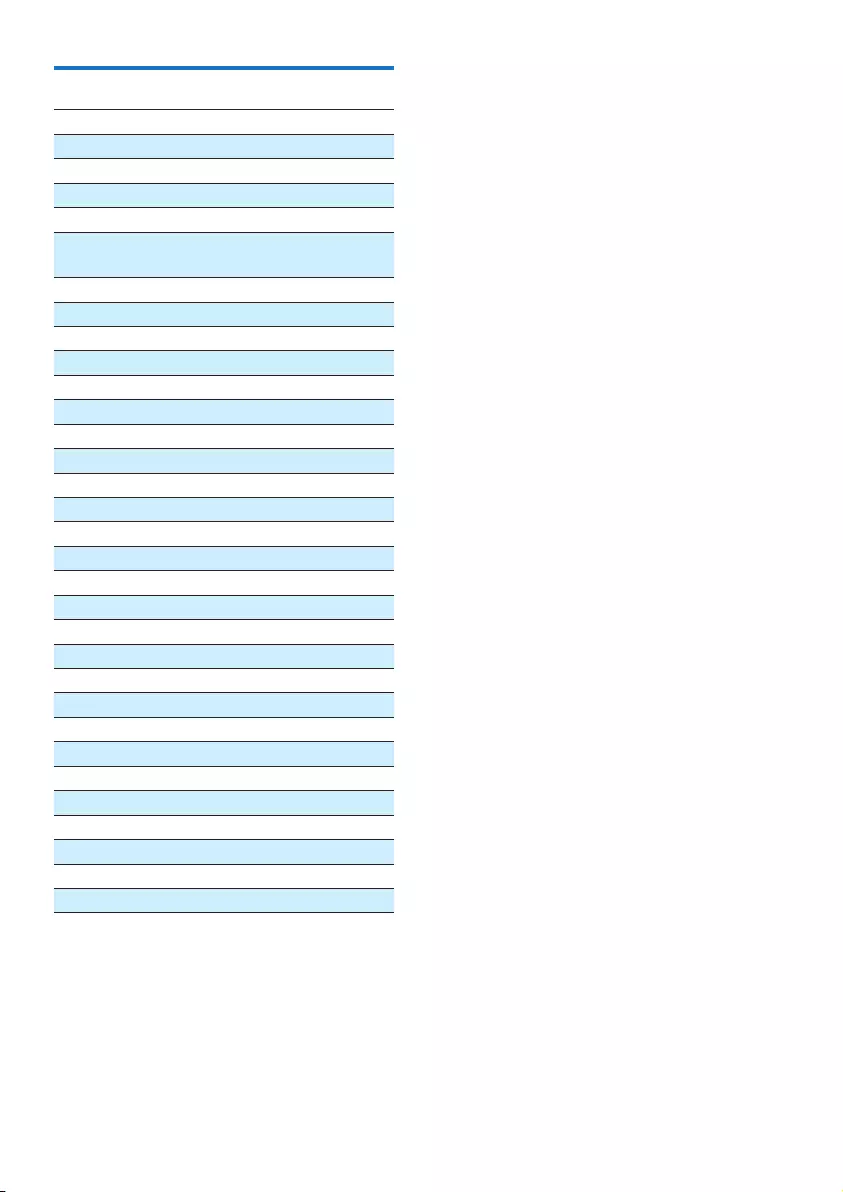
16 EN
RDS program types
NO TYPE No RDS programme type
NEWS News services
AFFAIRS Politics and current affairs
INFO Special information programs
SPORT Sports
EDUCATE Education and advanced
training
DRAMA Radio plays and literature
CULTURE Culture, religion and society
SCIENCE Science
VARIED Entertainment programs
POP M Pop music
ROCK M Rock music
MOR M Light music
LIGHT M Light classical music
CLASSICS Classical music
OTHER M Special music programs
WEATHER Weather
FINANCE Finance
CHILDREN Children’s programs
SOCIAL Social Affairs
RELIGION Religion
PHONE IN Phone In
TRAVEL Tr ave l
LEISURE Leisure
JAZZ Jazz Music
COUNTRY Country Music
NATION M National Music
OLDIES Oldies Music
FOLK M Folk Music
DOCUMENT Documentary
TES Alarm Test
ALARM Alarm

17
English
EN
8 Troubleshooting
Warning
•Never remove the casing of this apparatus.
To keep the warranty valid, never try to repair
the system yourself.
If you encounter problems when using this
apparatus, check the following points before
requestingservice.Iftheproblemremains
unsolved, go to the Philips web site (www.
philips.com/welcome). When you contact
Philips, ensure that the apparatus is nearby
and the model number and serial number are
available.
No power
•Ensure that the AC power plug of the unit
is connected properly.
•Ensure that there is power at the AC
outlet.
•Ensure that the batteries are inserted
correctly.
No sound
•Adjust the volume.
No response from the unit
•Disconnect and reconnect the AC power
plug, then turn on the unit again.
Poor radio reception
•Increase the distance between the unit and
your TV or VCR.
•Fully extend the FM antenna.
Timer does not work
•Set the clock correctly.
•Switch on the timer.
Clock/timer setting erased
•Power has been interrupted or the power
plug has been disconnected.
•Reset the clock/timer.
Music playback is unavailable on this unit even
after successful Bluetooth connection.
•The device cannot be used to play music
through this unit wirelessly.
The audio quality is poor after connection
with a Bluetooth-enabled device.
•The Bluetooth reception is poor. Move the
device closer to this unit or remove any
obstacle between them.
Cannot connect with this unit.
•Thedevicedoesnotsupporttheproles
requiredforthisunit.
•The Bluetooth function of the device is
not enabled. Refer to the user manual of
thedevicetondouthowtoenablethe
function.
•This unit is not in pairing mode.
•This unit is already connected with another
Bluetooth-enabled device. Disconnect that
device and then try again.
The paired mobile device connects and
disconnects constantly.
•The Bluetooth reception is poor. Move the
device closer to this unit or remove any
obstacle between them.
•Some mobile phones may connect and
disconnect constantly when you make
or end calls. This does not indicate any
malfunction of this unit.
•For some devices, the Bluetooth
connection may be deactivated
automatically as a power-saving feature.
This does not indicate any malfunction of
this unit.
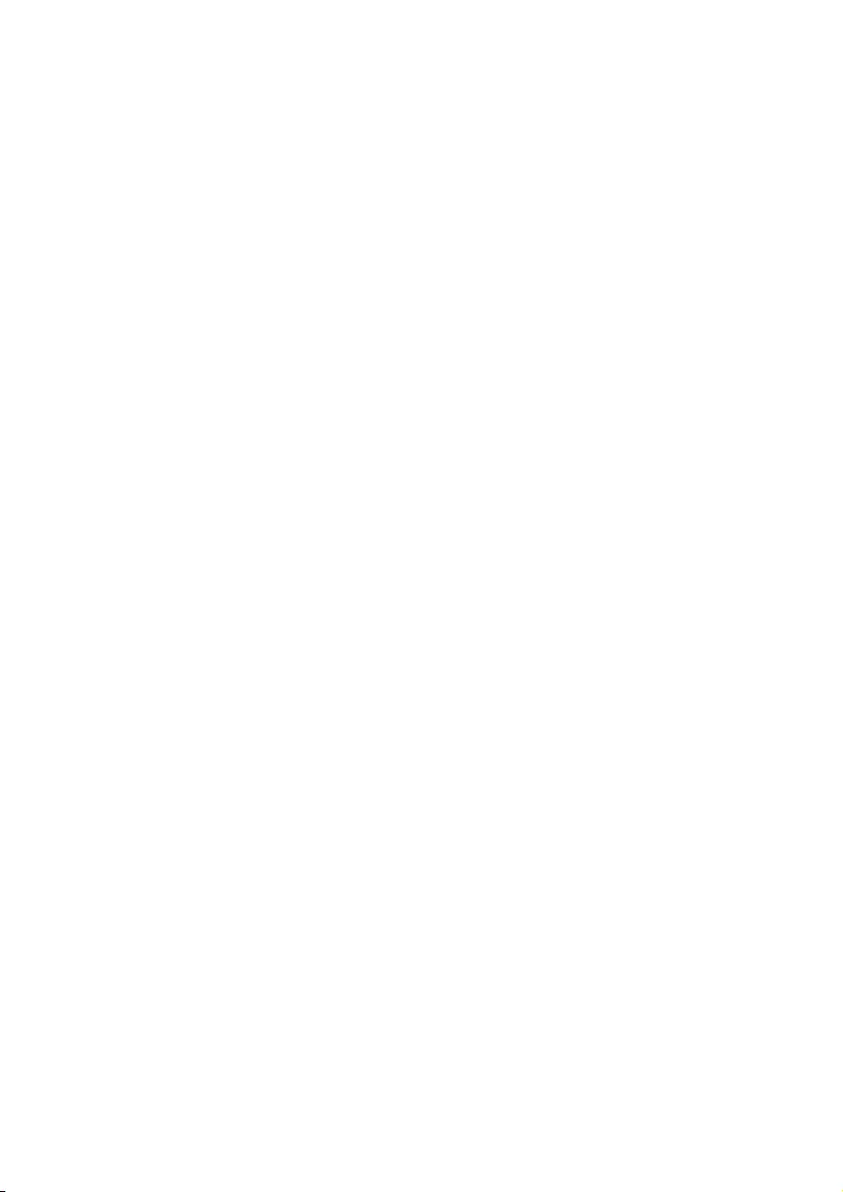
18 EN
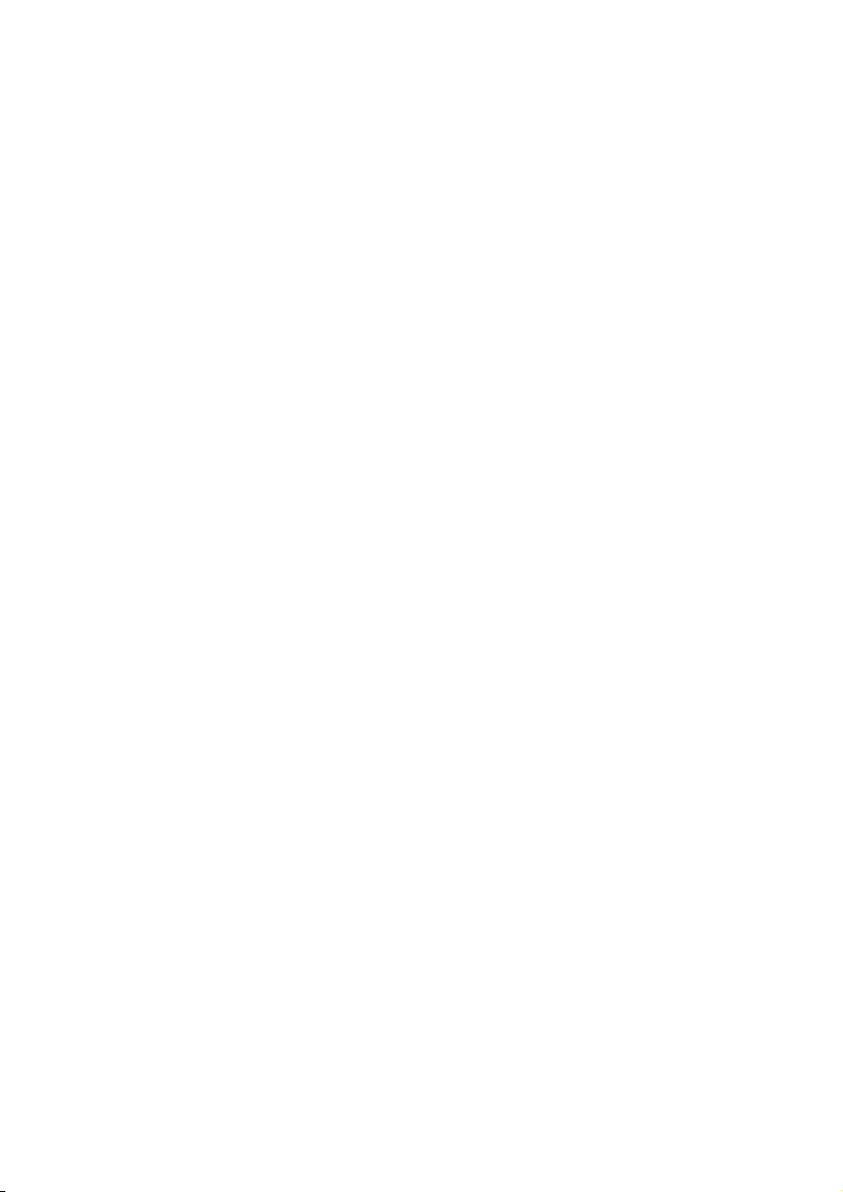
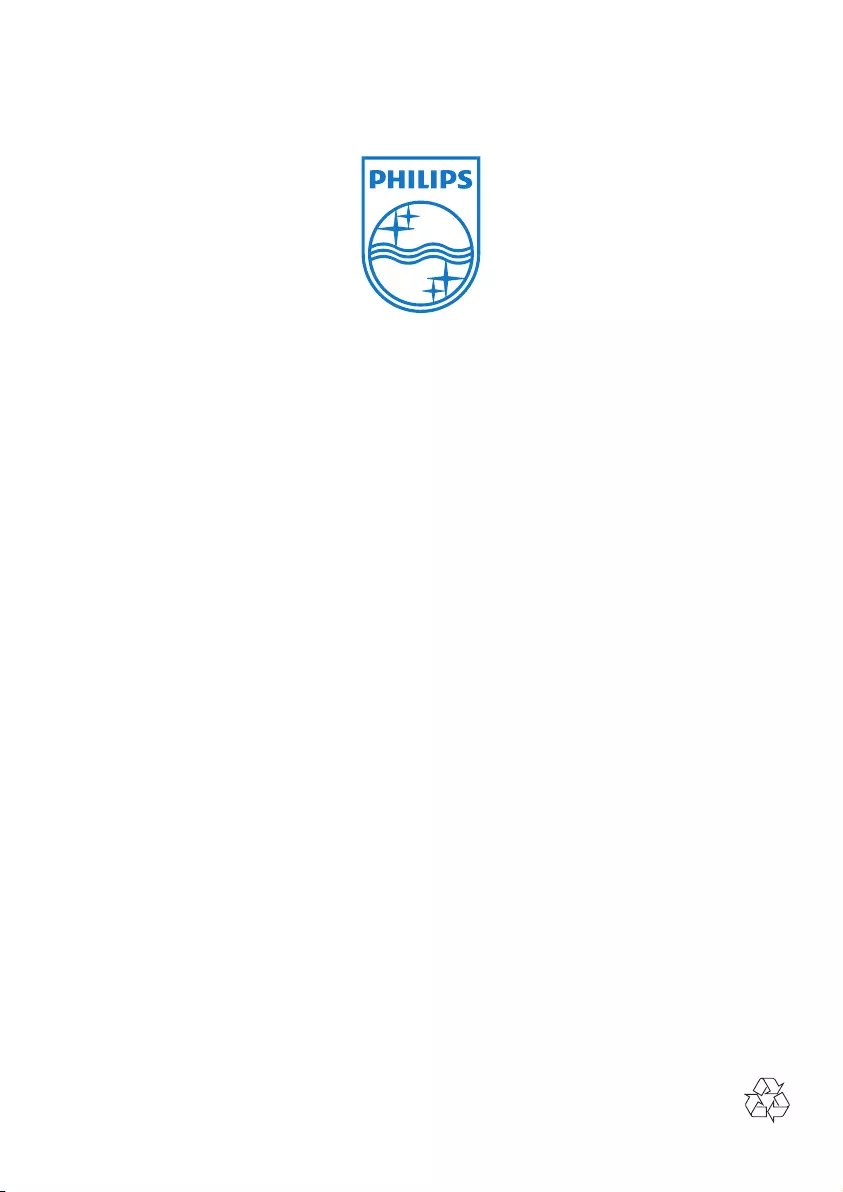
2014 © WOOX Innovations Limited.
All rights reserved.
This product was brought to the market by WOOX
Innovations Limited or one of its affiliates, further referred
to in this document as WOOX Innovations, and is the
manufacturer of the product. WOOX Innovations is the
warrantor in relation to the product with which this booklet
was packaged. Philips and the Philips Shield Emblem are
registered trademarks of Koninklijke Philips N.V.
DTB297_UM_10_V2.0