Table of Contents
Philips DVP2856/94 User Manual
Displayed below is the user manual for DVP2856/94 by Philips which is a product in the DVD/Blu-Ray Players category. This manual has pages.
Related Manuals

DVP2856
www.philips.com/support
User manual
Always there to help you
Register your product and get support at
Question?
Contact
Philips
DVP2856_94_UM_EN.indd 1 4/3/2015 2:08:30 PM
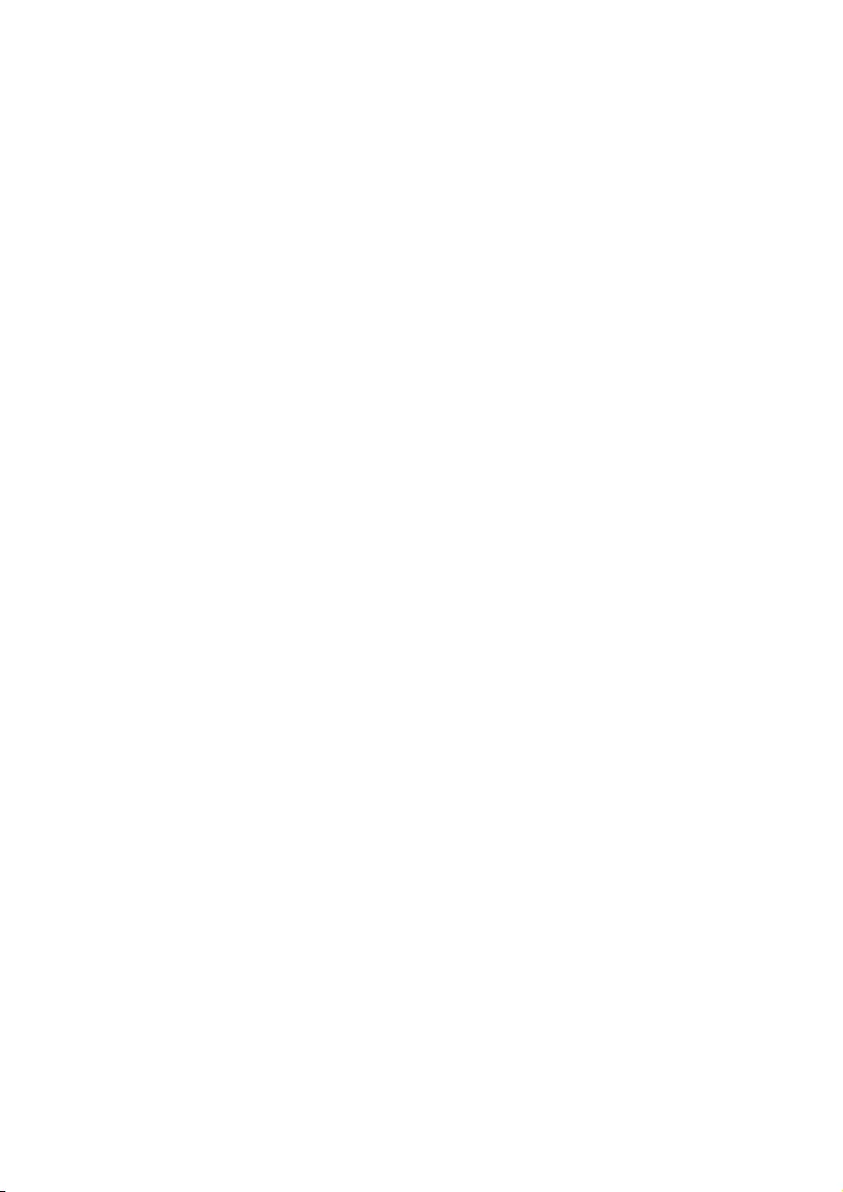
DVP2856_94_UM_EN.indd 2 4/3/2015 2:08:30 PM
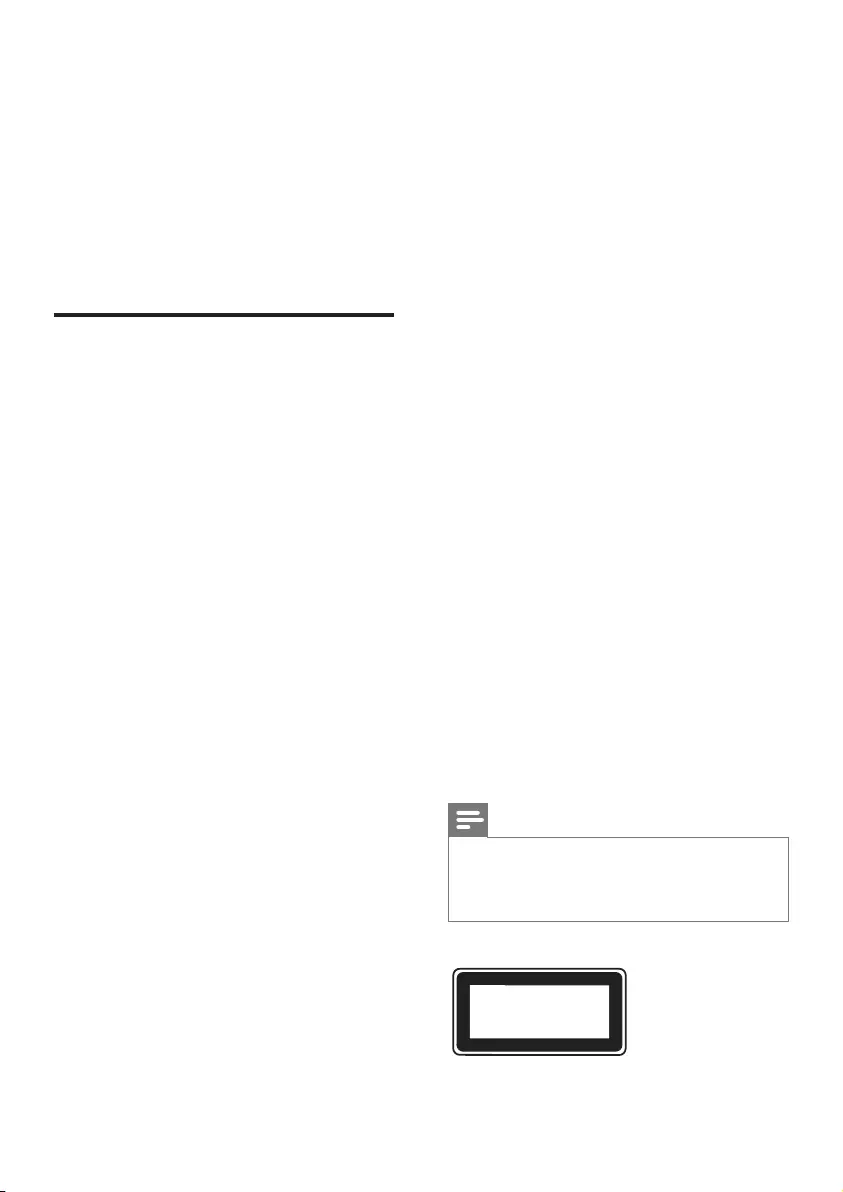
1
Risk of injury or damage to the product!
• To avoid exposure to laser radiation, do
not disassemble.
• Do not touch the optical lens inside the
disc compartment.
• Never place the product or any objects
on power cords or on other electrical
equipment.
• If the product is transported in
temperatures below 5°C, unpack the
product and wait until its temperature
matches room temperature before
connecting it to the power outlet.
Risk of overheating!
• Never install this product in a conned
space. Always leave a space of at least four
inches around the product for ventilation.
Make sure that curtains or other objects
never cover the ventilation slots on the
product.
Risk of contamination!
• Remove the batteries if at or if the
remote control is not to be used for a long
time.
• Batteries contain chemical substances. They
should be disposed of properly.
Risk of swallowing batteries!
• The product/remote control may contain a
coin type battery, which can be swallowed.
Keep the battery out of reach of children
at all times!
Note
• For identication and supply ratings, see the type plate
at the back or bottom of the product.
• Before you make or change any connections, make sure
that all devices are disconnected from the power outlet.
CLASS 1
LASER PRODUCT
Safety and
important notice
Read and understand all instructions before
you use this DVD player. If damage is caused by
failure to follow the instructions, the warranty
does not apply.
Safety
Risk of electric shock!
• Never remove the casing of the player.
• Never expose the product and accessories
to rain or water. Never place liquid
containers, such as vases, near the product.
If liquids are split on or into the product,
disconnect it from the power outlet
immediately. Contact Philips Consumer Care
to have the product checked before use.
• Never place the product and accessories
near naked ames or other heat sources,
including direct sunlight.
• Never insert objects into the ventilation
slots or other openings on the product.
• Where the mains plug or an appliance
coupler is used as the disconnect device, it
shall remain readily operable.
• Batteries (battery pack or batteries
installed) shall not be exposed to excessive
heat such as sunshine, re or the like.
• Disconnect the product from the power
outlet before lightning storms.
• When you disconnect the power cord,
always pull the plug, never the cable.
Risk of short circuit or re!
• Before you connect the product to the
power outlet, make sure that the power
voltage matches the value printed on the
back or bottom of the product.
• Avoid applying pressure on the power plugs.
Loose power plugs can cause arcing or re.
DVP2856_94_UM_EN.indd 1 4/3/2015 2:08:31 PM
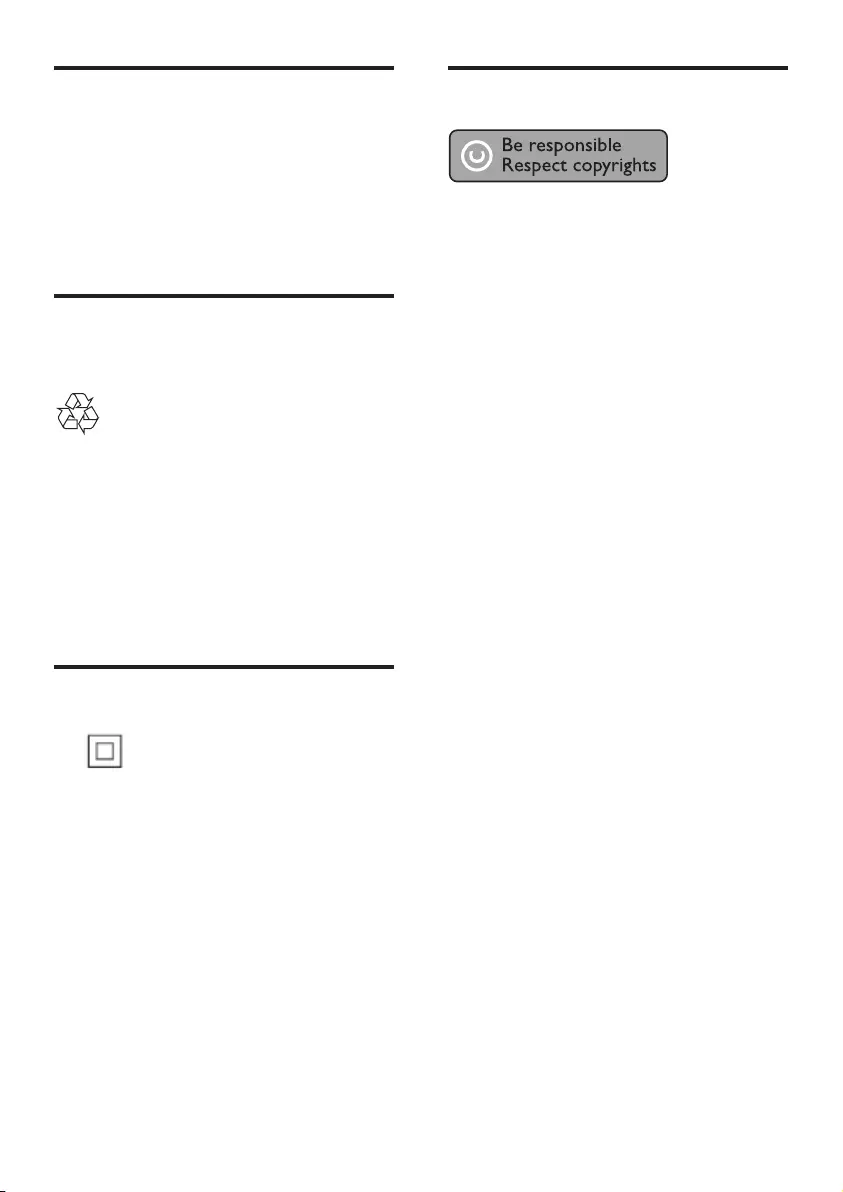
2
Copyright
This item incorporates copy protection
technology that is protected by U.S. patents
and other intellectual property rights of
Rovi Corporation. Reverse engineering and
disassembly are prohibited.
Care for your product
• Do not insert any objects other than discs
into the disc compartment.
• Do not insert warped or cracked discs into
the disc compartment.
• Only use microber cloth to clean the
product.
Care of the environment
Disposal of your old product
Your product is designed and manufactured
with high quality materials and components,
which can be recycled and reused.
Do not throw away the product with the
normal household waste at the end of its life,
but hand it in at an ofcial collection point or
recycling. By doing this, you help to preserve the
environment.
Compliance
This is CLASS II apparatus with double
insulation, and no protective earth provided.
DVP2856_94_UM_EN.indd 2 4/3/2015 2:08:32 PM
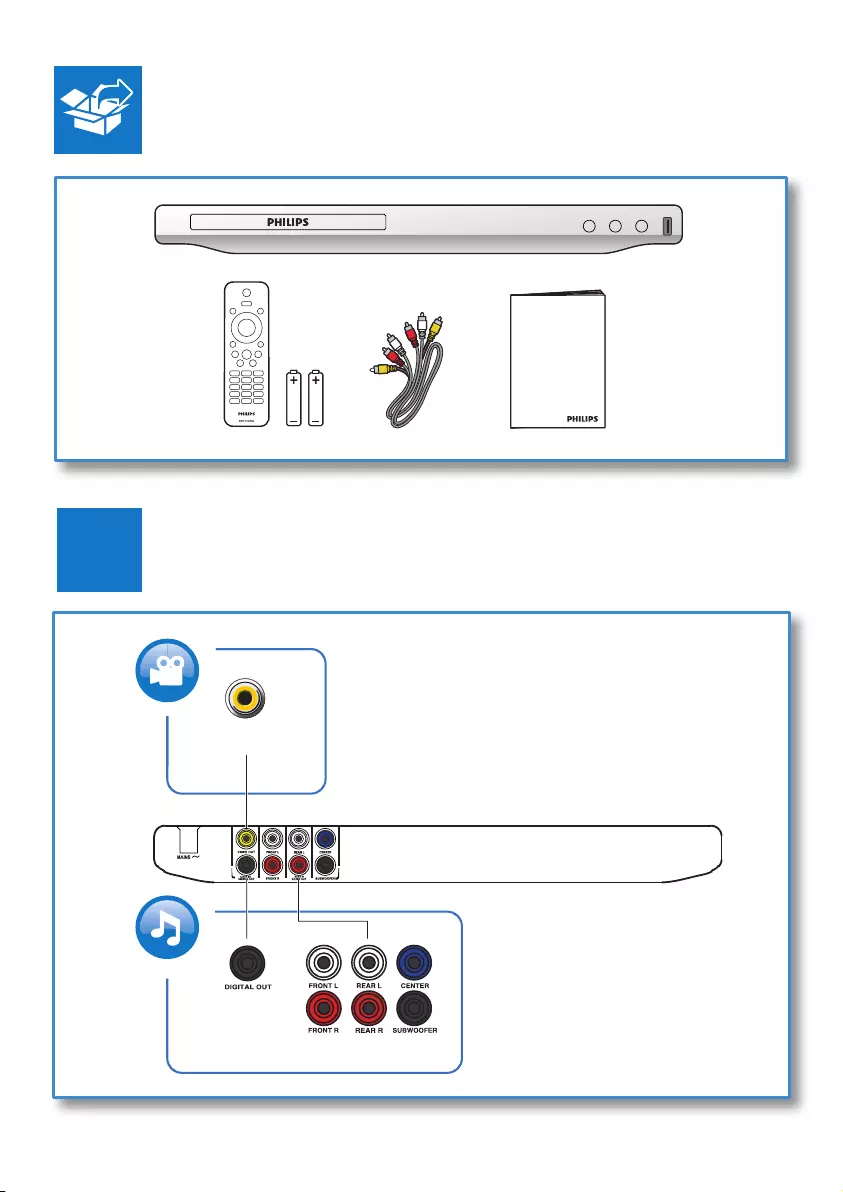
3
1
User Manual
AUDIO OUT
COAXIAL
VIDEO OUTVIDEO OUT
DVP2856_94_UM_EN.indd 3 4/3/2015 2:08:33 PM
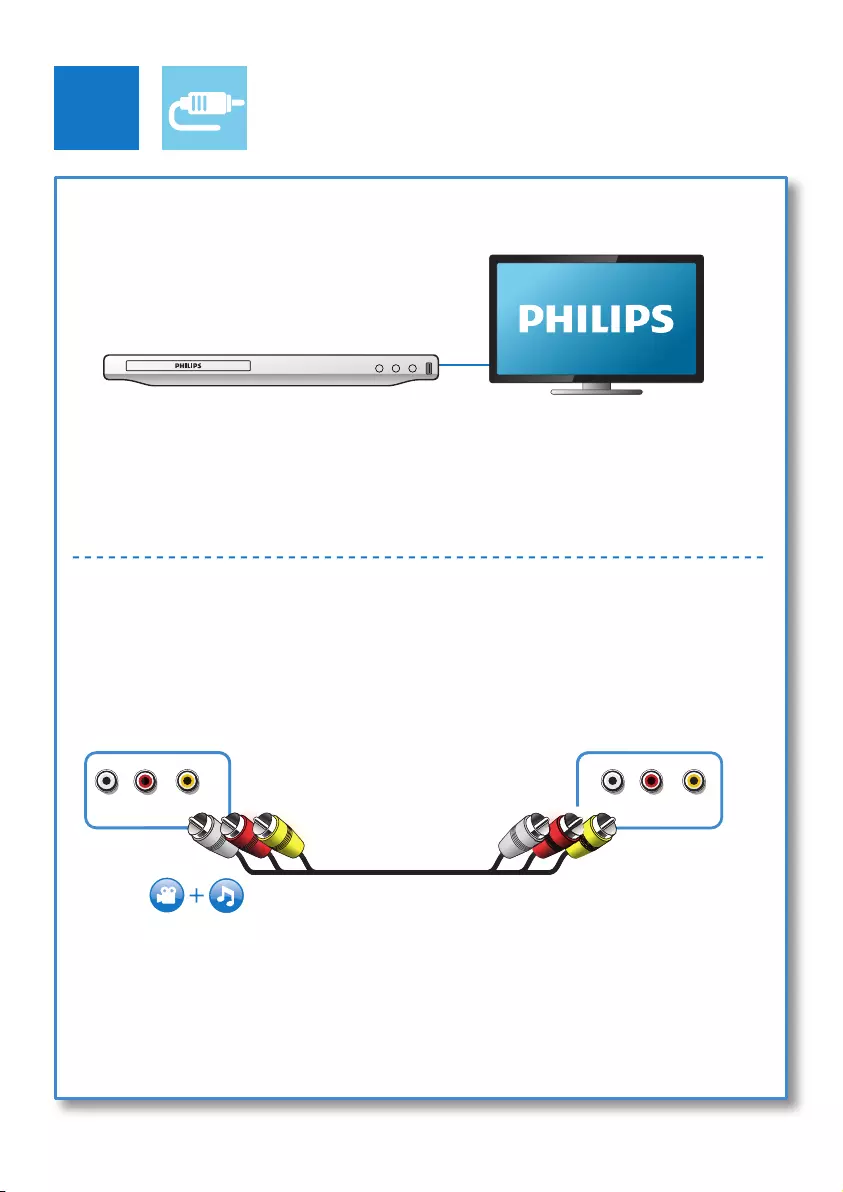
4
2
L R VIDEOL RVIDEO OUT
R
L
R
VIDEO OUT
VIDEO OUT + AUDIO OUT
DVP2856_94_UM_EN.indd 4 4/3/2015 2:08:36 PM
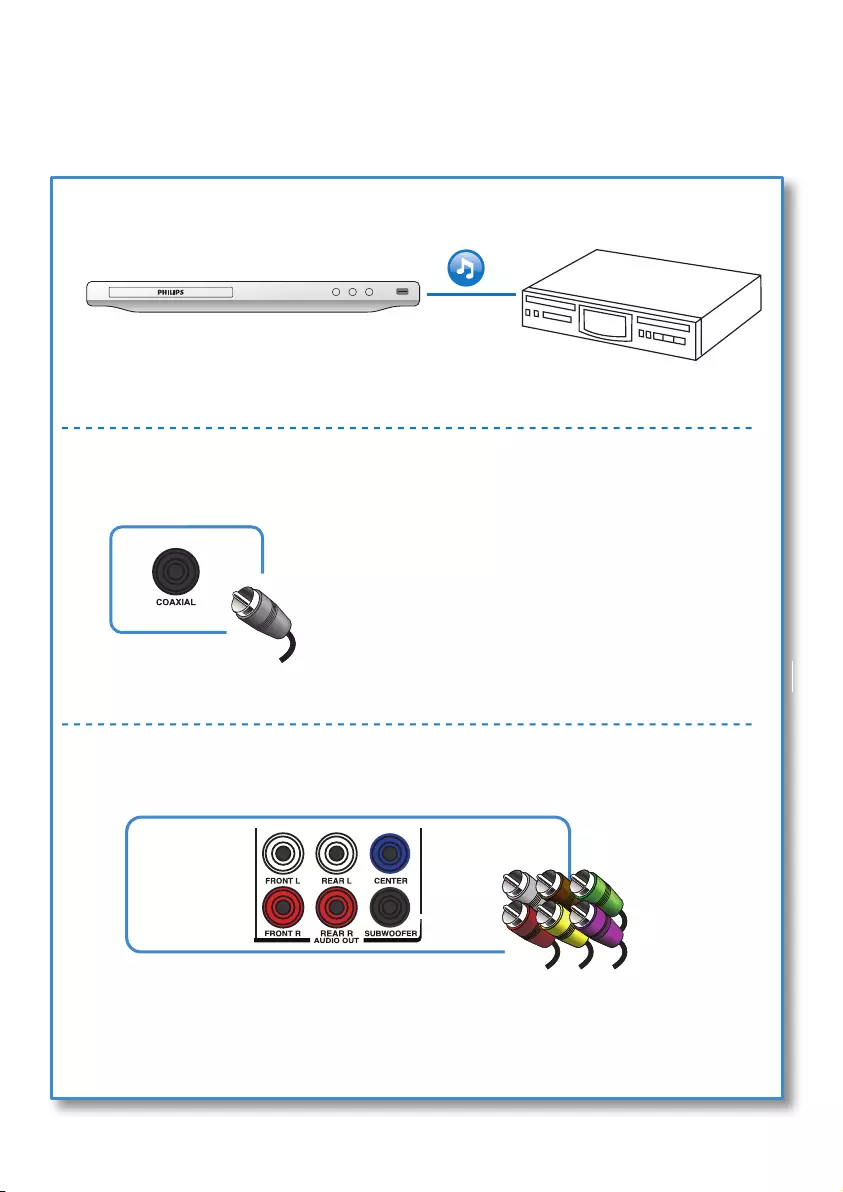
5
5.1 CH
COAXIAL
DVP2856_94_UM_EN.indd 5 4/3/2015 2:08:37 PM
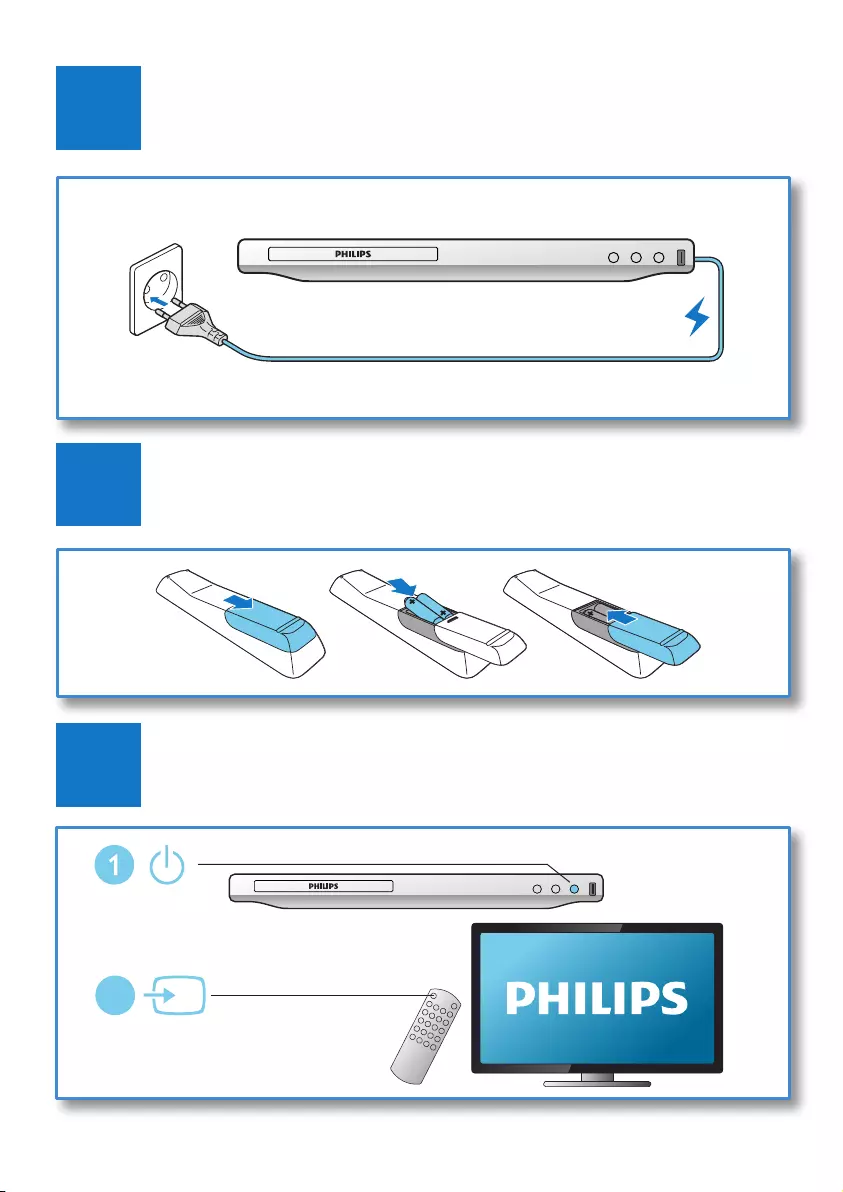
6
3
5
4
SOURCE
TV
2
DVP2856_94_UM_EN.indd 6 4/3/2015 2:08:39 PM
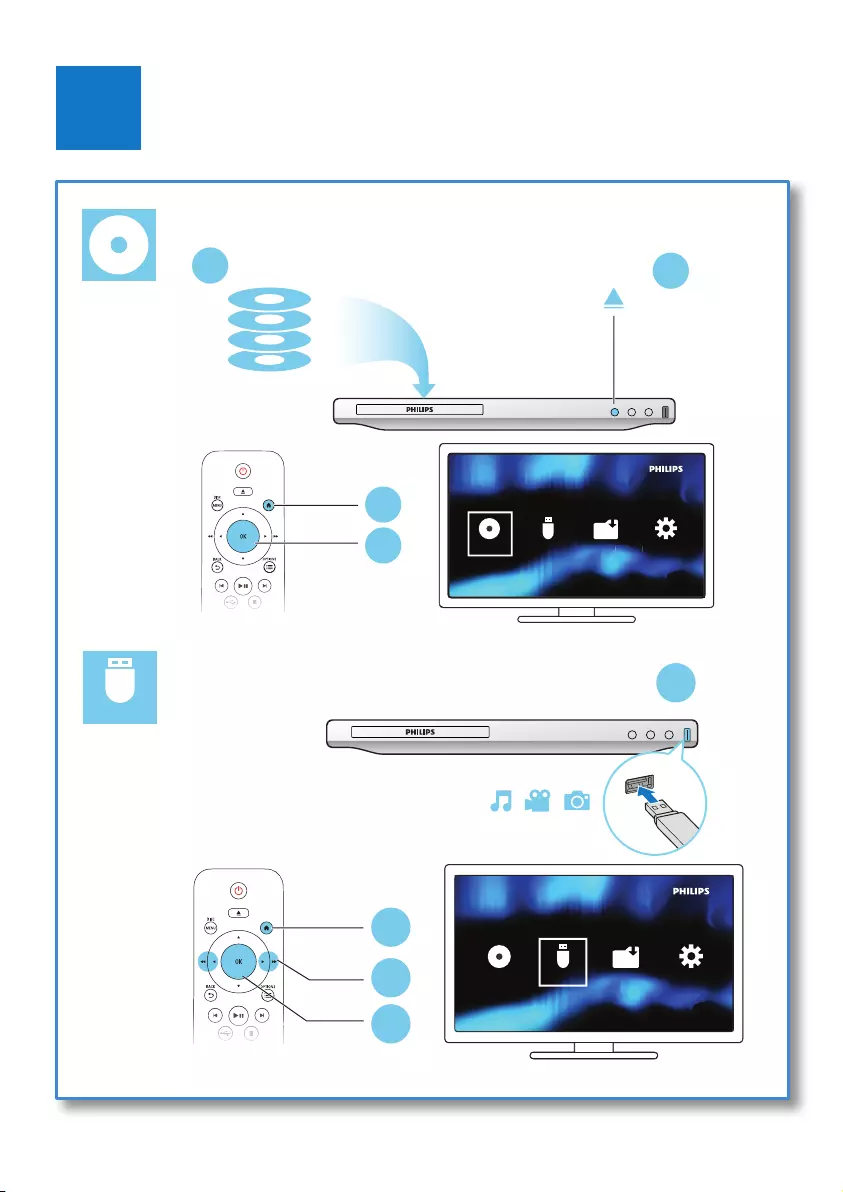
7
6
DVD
VCD
CD
1
2
MP3 / JPEG
3
4Create Karaoke
C
C
C
C
C
C
Cr
Cr
Cre
Cre
Crea
Crea
Crea
Crea
Crea
Creat
Creat
Creat
Creat
C
C
C
C
Crea
Creat
Creat
C
Creat
Creat
Creat
Creat
reat
reat
C
eat
eat
eat
eat
at
at
C
at
at
at
t
e
e
e
e
e
e
e
e
e
e
e
Karao
Karao
Karao
Karao
Karao
Karao
arao
arao
arao
arao
rao
rao
ao
ao
ao
ao
Karao
Karao
Karao
Karao
Karao
Karao
Karao
Karao
Karao
Karao
Karao
Kara
a
Kara
Kara
Kara
Kar
Kara
Kar
Kar
o
Ka
Ka
Ka
Ka
ke
ke
k
k
k
ke
k
ke
ke
ke
ke
ke
ke
ke
k
ke
ke
ke
ke
ke
ke
ke
k
ke
ke
ke
ke
ke
ke
ke
e
k
e
k
k
k
k
MP3
USB
Disc Create Setup
1
2
3
4
MP3
USB
Disc Create Setup
USB
DVP2856_94_UM_EN.indd 7 4/3/2015 2:08:41 PM
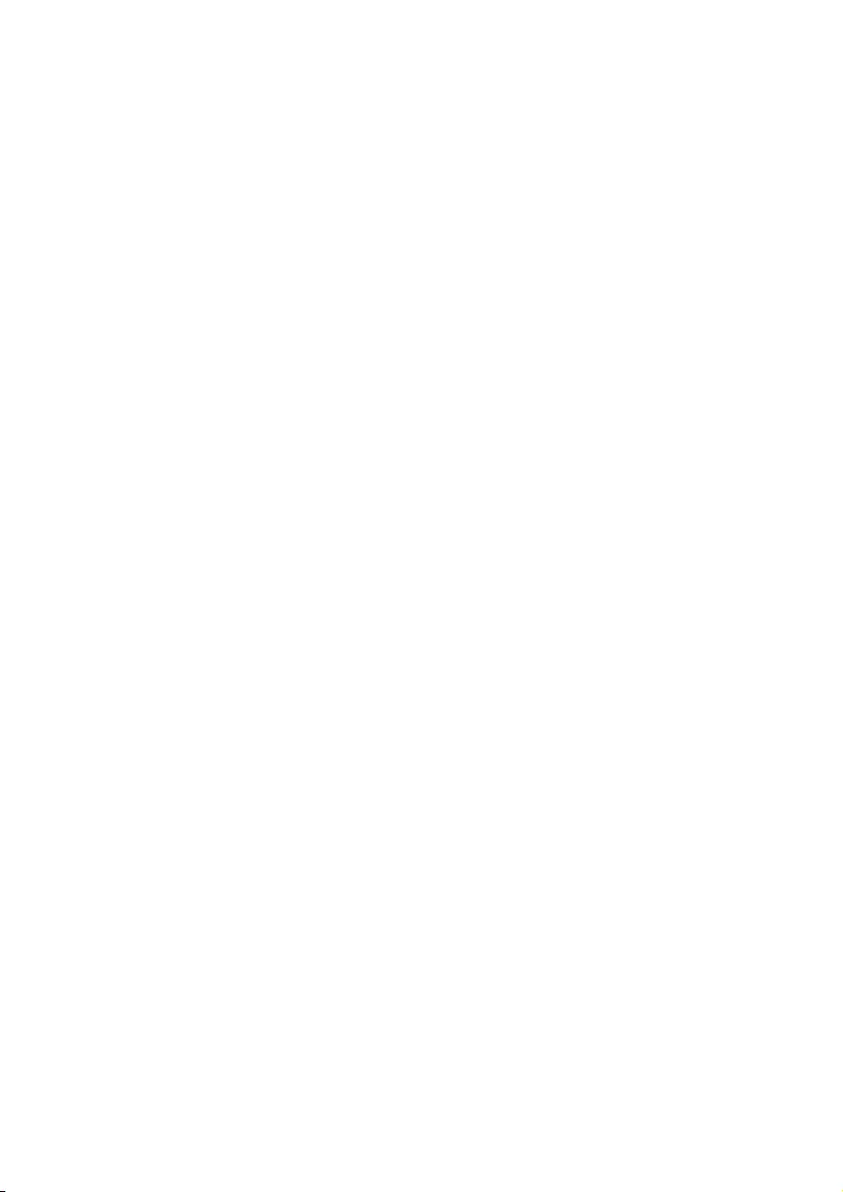
DVP2856_94_UM_EN.indd 8 4/3/2015 2:08:41 PM
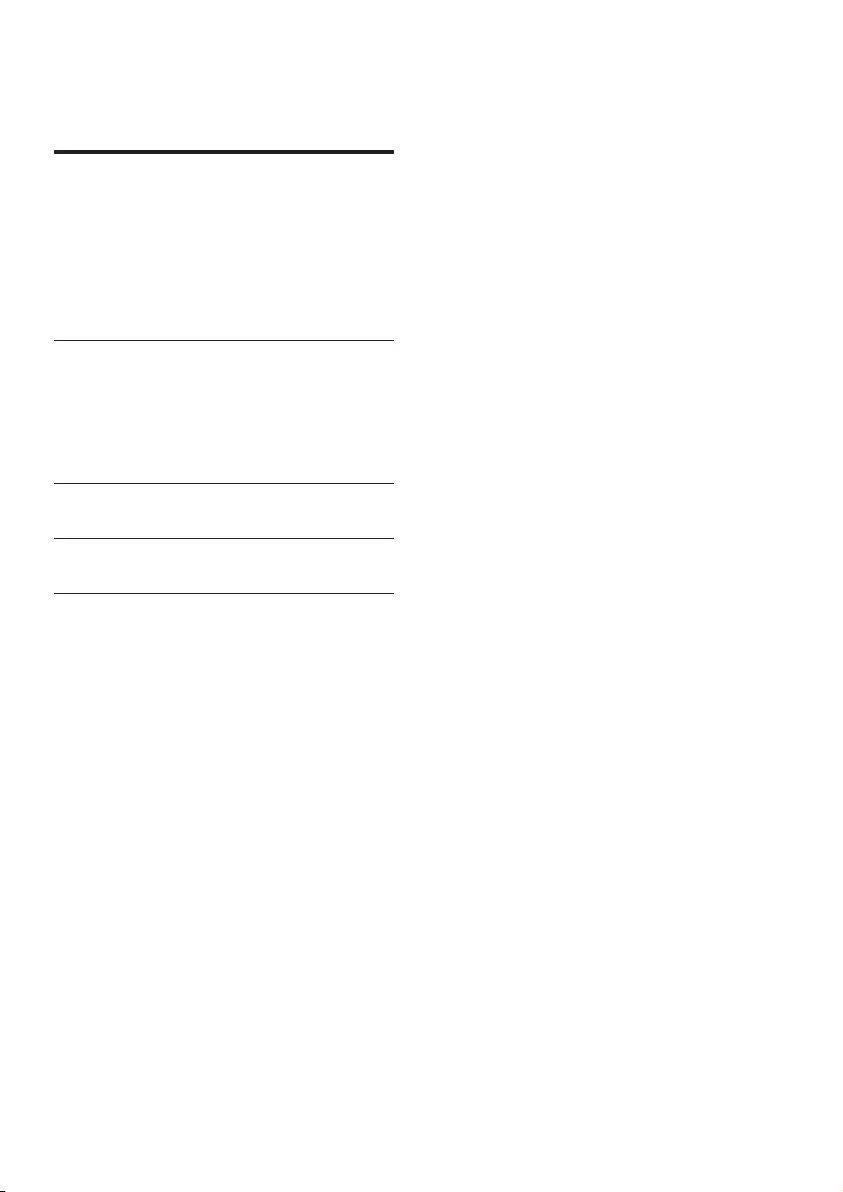
1EN
Contents
1 Use your DVD player 2
Basic play control 2
Video options 3
Play a musical slideshow 3
Repeat play 3
DivX videos 3
Record audio les from CD to USB 4
2 Change settings 4
General (sleep, standby...) 4
Picture 5
Sound 5
Preference (languages, parental control...) 5
3 Software update 6
4 Specications 7
5 Troubleshooting 8
DVP2856_94_UM_EN.indd 1 4/3/2015 2:08:41 PM

2EN
1 Use your DVD
player
Congratulations on your purchase, and
welcome to Philips! To fully benet from the
support that Philips offers, register your product
at www.philips.com/welcome.
Basic play control
During play, press the following buttons to
control the player.
Button Action
Turn on the player, or switch
to standby.
Open or close the disc
compartment.
Access the home menu.
DISC MENU Access or exit the disc menu.
OPTIONS Access more options during
video play.
Navigate the menus.
Slow forward or backward.
Press repeatedly to change a
search speed.
/ Navigate the menus.
Fast forward or backward.
Press repeatedly to change a
search speed.
OK Conrm a selection or entry.
BACK Return to a previous display
menu.
Stop play.
Start, pause or resume play.
/ Skip to the previous or next
track, chapter or le.
connect to USB source les.
SUBTITLE Select a subtitle language.
Alphanumeric
buttons
Select an item to play.
Enter values.
Enter letters via SMS style
entry.
AUDIO Select an audio language or
channel.
Fit the picture display to the
TV screen.
Zoom the picture in or out.
VOLUME Activate volume control, and
then press / to change
a volume level.
REPEAT/
REPEAT A-B
Select a repeat play option.
DVP2856_94_UM_EN.indd 2 4/3/2015 2:08:46 PM
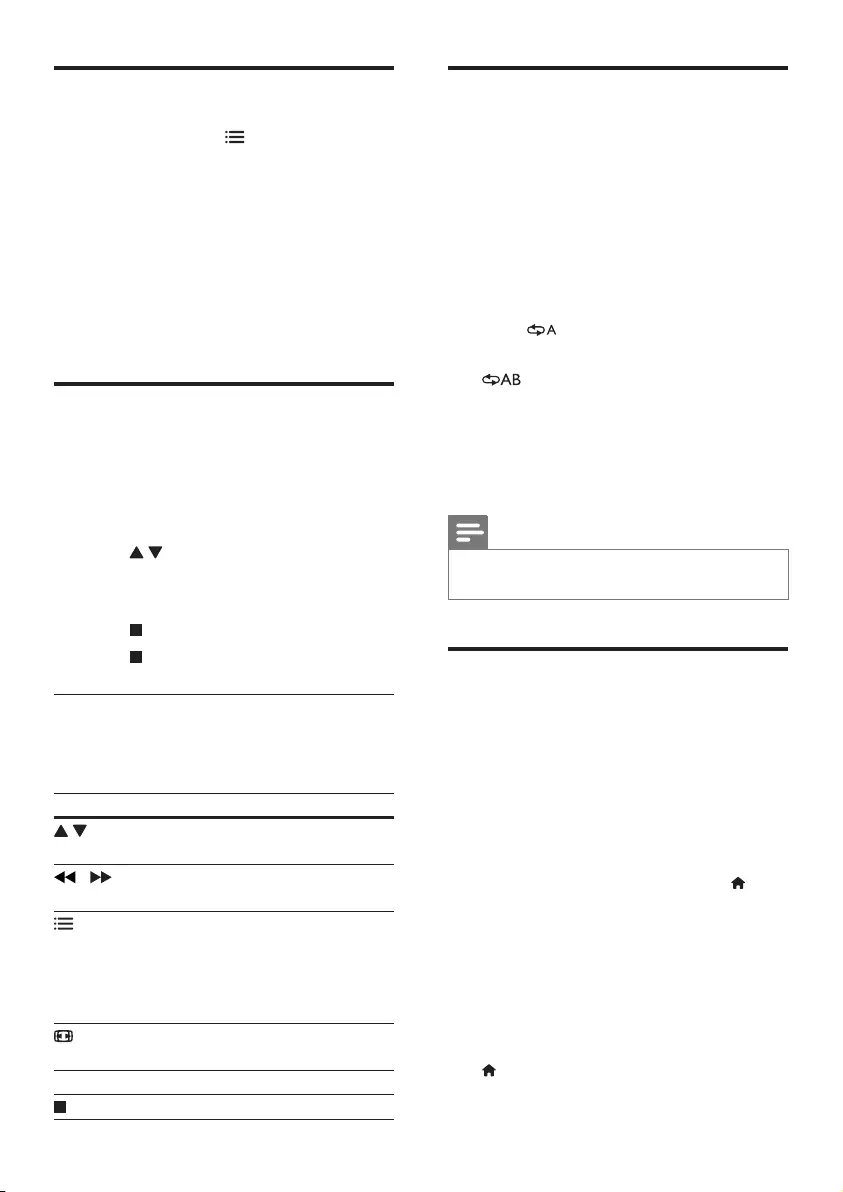
3EN
Video options
During video play, press OPTIONS to
access the following options.
• [Info]: Display the current play information.
• [PBC]: Display or skip the content menu
for VCD and SVCD.
• [Aspect ratio]: Select a picture display
format to t the TV screen.
• [Volume]: Change a volume level.
• [Angle]: Select a camera angle from which
video is viewed.
Play a musical slideshow
Play music and pictures simultaneously to create
a musical slideshow.
1 From a disc or connected USB storage
device, play a music le.
2 Press to navigate to the picture les.
3 Select a picture from the same disc or
USB, and press OK to start slideshow.
4 Press to stop slideshow.
5 Press again to stop music play.
Control photo play
During a photo slideshow, use the remote
control to control the play.
Button Action
Rotate a picture horizontally/
vertically.
/ Rotate a picture anti-clockwise/
clockwise.
OPTIONS
Access to select [Color] to display
a picture in color or black and
white.
Access to select [Photo preview]
to display pictures in thumbnail.
Zoom in or out of a photo.
Play pauses in zoom mode.
OK Start or resume a play.
Stop a play.
Repeat play
During play, press REPEAT/REPEAT A-B
repeatedly to select a repeat play option.
• Repeat the current title, chapter, or track.
• Repeat all the contents on a disc or a USB
storage device.
• Repeat play for a specic section.
To Repeat play for a specic section
1 Press REPEAT/REPEAT A-B repeatedly to
select as a start point.
2 Press REPEAT/REPEAT A-B again to select
as an end point.
» The repeat play of the marked section
starts.
3 To cancel repeat play, press REPEAT/
REPEAT A-B until [Off] is displayed.
Note
• Repeat play of the marked section is only possible
within a title or track.
DivX videos
You can play DivX videos from a disc or a USB
storage device.
VOD code for DivX
• Before you purchase DivX videos and play
them on this player, go to vod.divx.com to
register this player using the DivX VOD
code.
• Display the DivX VOD code: press , and
select [Setup] > [General] > [DivX(R)
VOD Code].
DivX subtitles
• Press SUBTITLE to select a language.
• If subtitles are not displayed correctly,
change the character set that supports
DivX subtitles. Select a character set: press
, and select [Setup] > [Preference] >
[DivX Subtitle].
DVP2856_94_UM_EN.indd 3 4/3/2015 2:08:47 PM
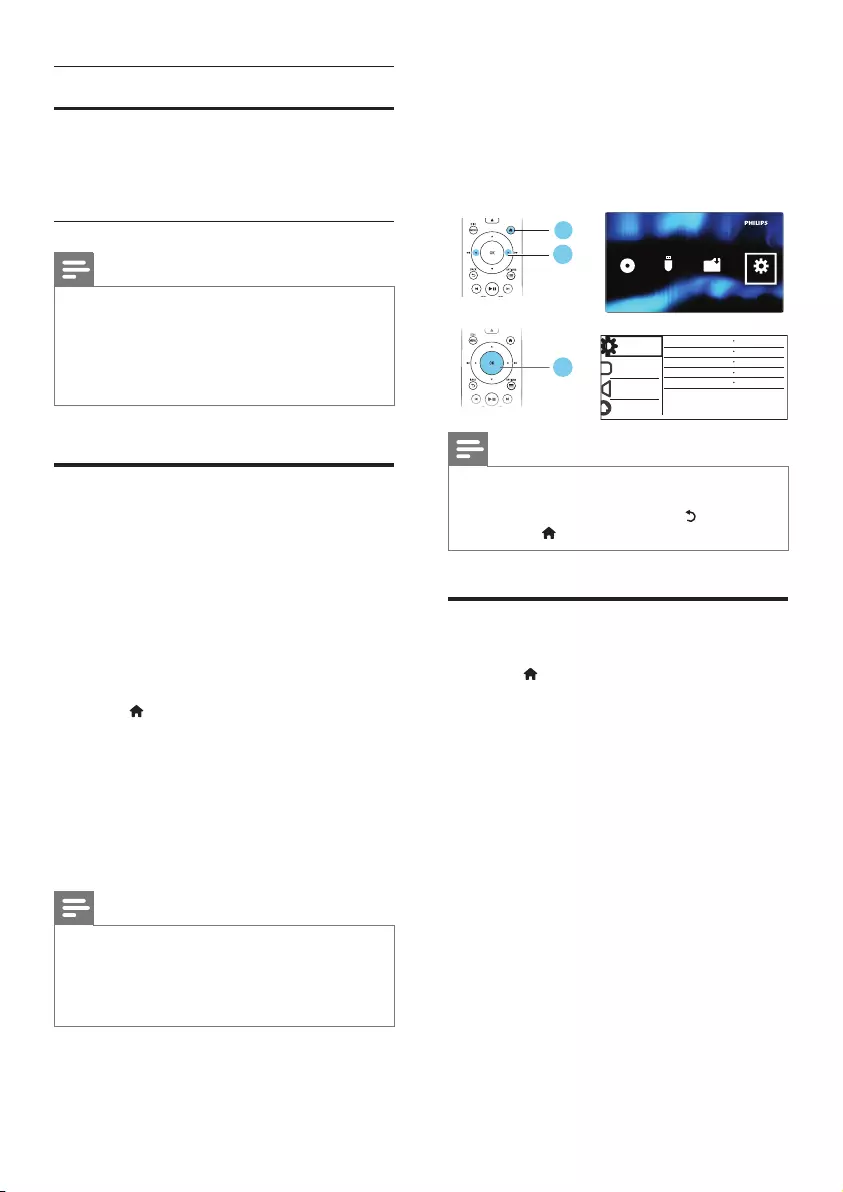
4EN
Character
set
Languages
[Standard] English, Albanian, Danish, Dutch,
Finnish, French, Gaelic, German,
Italian, Kurdish (Latin), Norwegian,
Portuguese, Spanish, Swedish and
Turkish
Note
• To use the subtitles, make sure that the subtitle le
has the same name as the DivX video le name. For
example, if the DivX video le is named “movie.avi",
save the subtitle le as “movie.srt”, or “movie.sub”.
• This player can play subtitle les in the following
formats: .srt, .sub, .txt, .ssa, and .smi.
Record audio les from CD
to USB
You can record audio les from an audio CD to
a USB storage device. Audio les are recorded
in .mp3 format.
1 Connect a USB storage device to this
player.
2 Load a disc, and start disc play.
3 Press , and select [Create MP3], and
then press OK.
4 Follow the on-screen instructions to
complete an recording.
» A new folder is automatically created
in the USB storage device to store all
the recorded MP3 les.
Note
• During recording, do not press any button.
• DTS CDs and copy-protected CDs cannot be
converted.
• Write-protected or password-protected USB devices
cannot be used to store MP3 les.
2 Change settings
This section helps you change the settings of
this player.
Note
• You cannot change a menu option that is grayed out.
• To access [Preference], stop the disc play.
• To return to the previous menu, press . To exit the
menu, press .
General (sleep, standby...)
1 Press .
2 Select [Setup] > [General] to access the
general setup options.
• [Disc Lock]: Lock or unlock a disc for play.
To play a locked disc, you need to input
your password: use numeric buttons on the
remote control to input your password.
The default password is “136900”.
• [OSD Language]: Select a language for on-
screen menu.
• [Sleep Timer]: Set a period of time for this
player to switch automatically to standby
mode from play.
• [Auto Standby]: Enable or disable auto
standby. If enabled, this player switches
automatically to standby after 15 minutes
of inactivity (for example, in pause or stop
mode).
• [DivX(R) VOD Code]: Display the DivX®
registration code and deregistration code.
General
Disc Lock
OSD Language English
Off
On
Registration
Sleep Timer
Auto Standby
DivX(R) VOD Code
Video
Audio
Preference
Unlock
2
3
1
MP3
USB
Disc Create Setup
DVP2856_94_UM_EN.indd 4 4/3/2015 2:08:48 PM

5EN
Picture
1 Press .
2 Select [Setup] > [Video] to access the
video setup options.
• [TV System]: Select a TV system that
matches your TV. By default, this setting
matches the common TVs in your country.
• [Aspect ratio]: Select a picture display
format to t the TV screen.
• [Picture Setting]: Select a predened color
setting, or customize a setting.
Sound
1 Press .
2 Select [Setup] > [Audio] to access the
audio setup options.
• [Analogue Output]: Select an audio format
for sound output when this player is
connected through the AUDIO OUT L/R
connectors.
• [Digital Audio]: Select an audio format
for sound output when this player is
connected through the COAXIAL
connector.
• [Digital Output] - Select a type of
digital output: [Off] - Disable digital
output; [All] - Support multi-channel
audio formats; [PCM Only] - Downmix
to two-channel audio signal.
• [LPCM Output] - Select a LPCM
(Linear Pulse Code Modulation)
output sampling rate. The higher the
sampling rate, the better the sound
quality. [LPCM Output] is enabled only
when [PCM Only] is selected under
[Digital Output].
• [Volume]: Change a volume level.
• [Sound Mode]: Select a preset sound effect.
• [Speaker setup]: Set the volume level and
distance of each speaker to obtain the best
possible surround sound.
• [Night Mode]: Select quiet or full dynamic
sound. Night mode decreases the volume
of loud sound and increases the volume of
soft sound (such as speech).
Note
• Night mode is only available for Dolby encoded DVD
discs.
Preference (languages,
parental control...)
1 Press .
2 Select [Setup] > [Preference] to access
the preference setup options.
• [Audio]: Select an audio language for video.
• [Subtitle]: Select a subtitle language for
video.
• [Disc Menu]: Select a menu language for a
video disc.
• [Parental Control]: Restrict access to
discs that are encoded with ratings. Input
“136900” to access the restriction options:
When the password eld is highlighted,
press OK to enter an input stage, use
numeric buttons on the remote control to
input your password.
• [PBC]: Display or skip the content menu
for VCD and SVCD.
• [Password]: Set or change a password to
play a restricted disc. Input "136900" if you
do not have a password or if you have
forgotten your password
• [DivX Subtitle]: Select a character set that
supports the subtitle of your DivX video.
• [Version Info]: Display the software version
for this player.
• [Default]: Reset all settings to the factory
default, except for the settings for [Disc
Lock], [Parental Control] and [Password].
DVP2856_94_UM_EN.indd 5 4/3/2015 2:08:48 PM
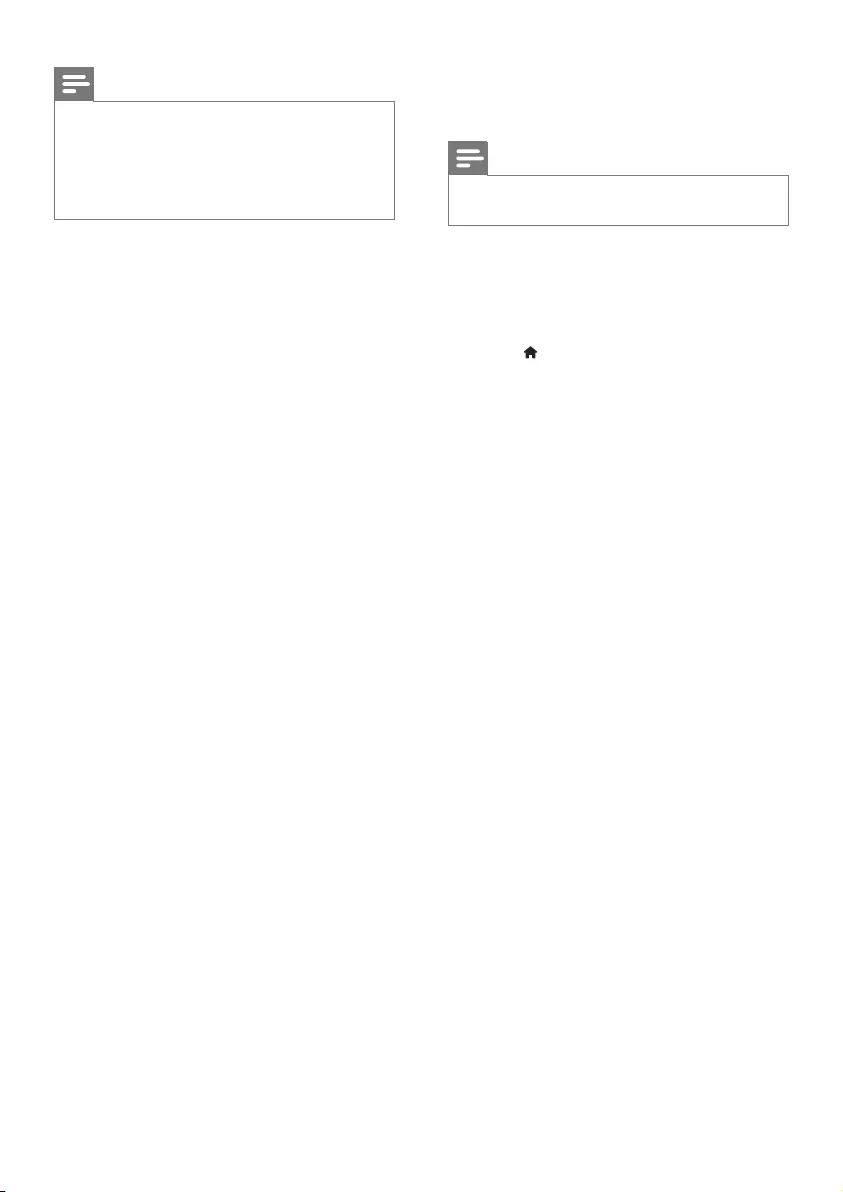
6EN
Note
• If your preferred language is not available for disc
language, audio or subtitle, you can select [Others]
from the menu options and input 4-digit language code
which can be found at the back of this user manual.
• The rating levels are country-dependent. To allow all
discs to be played, select [8 Adult].
3 Software update
Note
• Power supply must not be interrupted during software
update.
To check for updates, compare the current
software version of this player with the latest
software version (if available) at the Philips
website.
1 Press .
2 Select [Setup] > [Preference] > [Version
Info], and then press OK.
3 Write down the model name and the
software version number.
4 Visit www.philips.com/support to check for
the latest software version, using the model
name and software version number.
5 Refer to the upgrade instructions given
on the website to complete the software
update.
DVP2856_94_UM_EN.indd 6 4/3/2015 2:08:49 PM
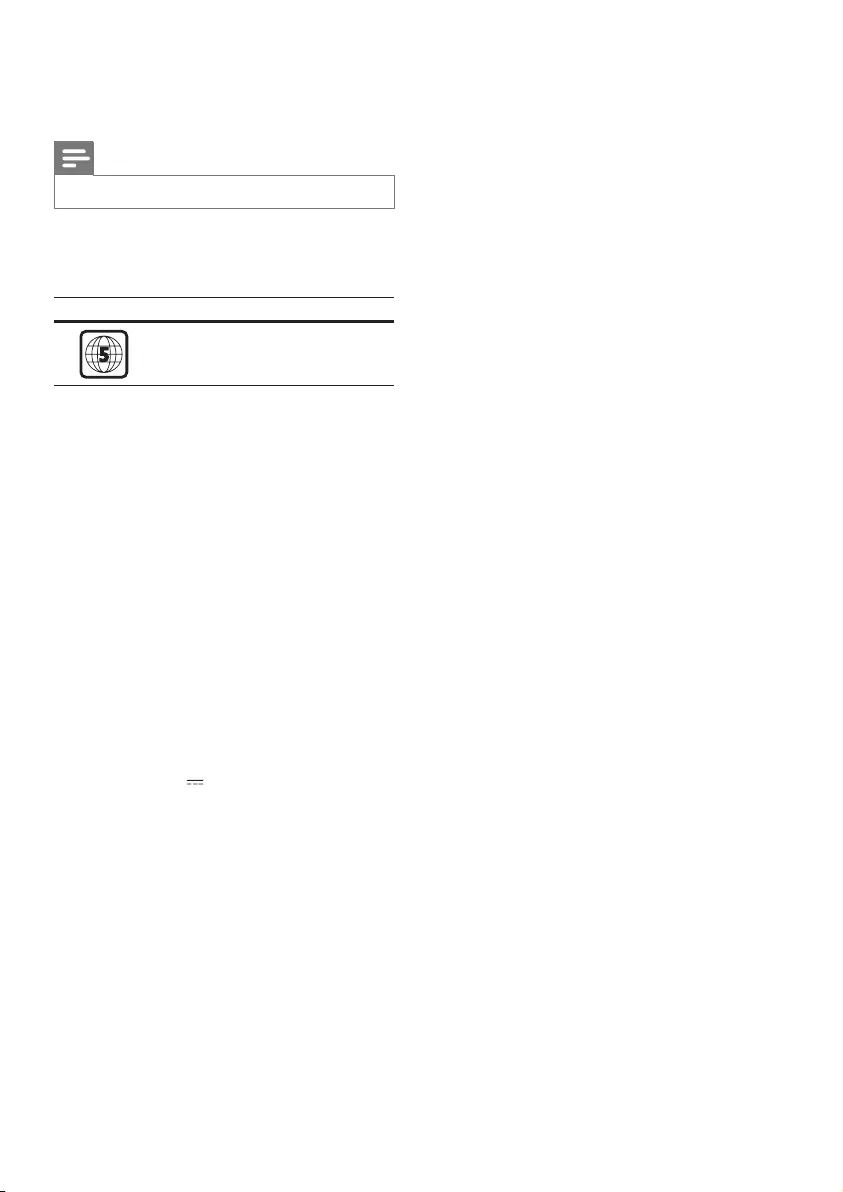
7EN
4 Specifications
Note
• Specications are subject to change without notice
Region code
This player can play discs with the following
region code.
DVD region code Countries
India
Playable media
• DVD, DVD-Video, VCD, SVCD, Audio CD
• DVD+R/+RW, DVD-R/-RW, DVD+R/-R
DL (Dual Layer), CD-R/-RW (maximum
299 folders and 648 les)
• USB storage device
File format
• Video: avi, .divx, .xvid
• Audio: .mp3, .wma
• Picture: .jpg, .jpeg
USB
• Compatibility: Hi-Speed USB (2.0)
• Class support: USB Mass Storage Class
• File system: FAT16, FAT32, NTFS
• Maximum number of albums/folders: 299
• Maximum number of tracks/titles: 648
• USB port: 5V , 500mA
• Support USB HDD (Hard Disc Drive): an
external power source may be needed
Video
• Signal system: PAL, NTSC, Multi
• Composite video output: 1 Vp-p (75 Ohm)
Audio
• 2-channel analog output
• Front L&R : 2 Vrms (47k Ohm)
• 5.1-channel analog output
• Front L&R : 2 Vrms (47k Ohm)
• Center: 2 Vrms (47k Ohm)
• Subwoofer: 1.15 Vrms (47k Ohm)
• Rear L&R: 2 Vrms (47k Ohm)
• Digital output: 0.5 Vp-p (75 Ohm)
• Coaxial
• Sampling frequency:
• MP3: 22.05 kHz, 24 kHz, 32 kHz,
44.1 kHz, 48 kHz
• WMA: 44.1 kHz, 48 kHz
• Constant bit rate:
• MP3: 8 kbps - 320 kbps
• WMA: 32 kbps - 192 kbps
Main unit
• Dimensions (W x H x D):
270 x 37.5 x 209 (mm)
• Net Weight: 1.0 kg
Power
• Power supply rating: 110-240V~, 50-60Hz
• Power consumption: 10W
• Power consumption in standby mode:
< 0.5W
Accessories supplied
• Remote control and two batteries
• AV cables
• User manual
Laser specication
• Type: Semiconductor laser InGaAIP (DVD),
AIGaAs (CD)
• Wave length: 658 nm (DVD),
790 nm (CD)
• Output Power: 7.0 mW (DVD),
10.0 mW (VCD/CD)
• Beam divergence: 60 degrees
DVP2856_94_UM_EN.indd 7 4/3/2015 2:08:49 PM
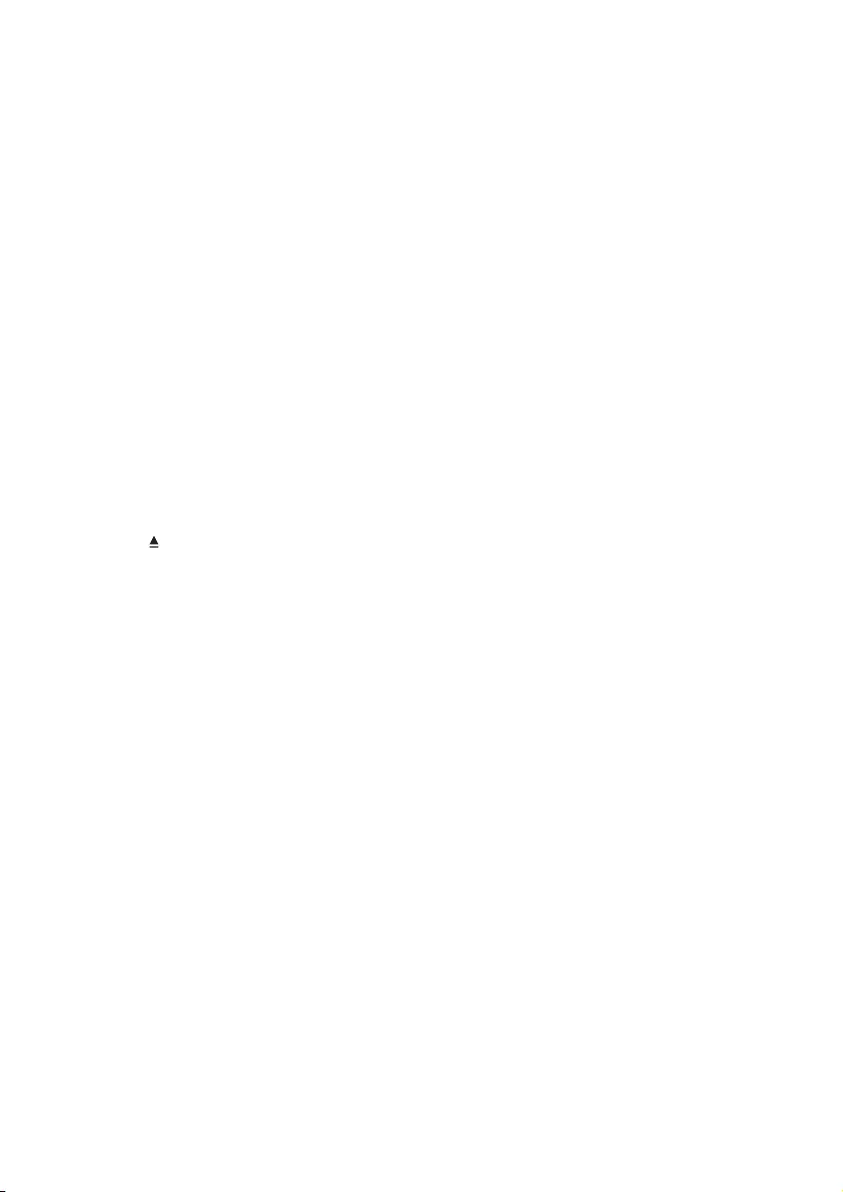
8EN
5 Troubleshooting
To keep the warranty valid, never try to repair
the player yourself.
If you have problems using this player, check the
following points before you request service. If
you still have a problem, register your player and
get support at www.philips.com/support.
If you contact Philips, you will be asked for the
model and serial number of this player. The
model number and serial number are on the
back of this player. Write the numbers here:
Model No. __________________________
Serial No. ___________________________
No picture.
• The TV video input channel is not correctly
selected (see the TV's user manual).
• If you have changed a TV system setting,
switch back to the default setting:
1) Press to open the disc compartment.
2) Press SUBTITLE.
No sound output from the TV.
• Make sure that the audio cables are
correctly connected between this player
and the TV.
No sound during DivX video playback.
• The audio codes are not supported.
No audio output from the loudspeakers of the
connected external audio device (for example,
stereo system, amplier receiver).
• Make sure that the audio cables or coaxial
cable are correctly connected.
• Switch the external audio device to
correct audio input source.
Disc cannot be read.
• Make sure that this player supports the
disc (see "Specications" > "Playable
media").
• For a recorded disc, make sure that the
disc is nalized.
A USB storage device cannot be read.
•Make sure that the format of the USB
storage device is compatible with this
player (see "Specications" > "USB").
•Make sure that the le system on the USB
storage device is supported by this player
(see "Specications" > "USB").
Files cannot be displayed or read.
• Make sure that the number of les or
folders does not exceed the supported
limit of this player (maximum 648 les or
299 folders).
• Make sure that this player supports these
les (see "Specications" > "File format").
DivX video les cannot be played.
•Make sure that the DivX video le is
complete.
•Make sure that the le extension is correct.
•DRM-protected video les that are stored
on a USB ash drive cannot be played
through an analog video connection (for
example, composite, component, and
scart). Transfer the video content onto a
supported disc to play these les.
DivX subtitles do not display correctly.
•Make sure that the subtitle le has the
same name as the DivX video le.
•Make sure that the subtitle le has an
extension name supported by this player
(.srt, .sub, .txt, .ssa, or .smi).
•Select the character set that supports the
subtitle (see "Use your DVD player" >
"DivX videos").
DVP2856_94_UM_EN.indd 8 4/3/2015 2:08:49 PM

9
ABOUT DIVX VIDEO: DivX® is a digital video
format created by DivX, LLC, a subsidiary
of Rovi Corporation. This is an ofcial DivX
Certied® device that plays DivX video. Visit
divx.com for more information and software
tools to convert your les into DivX videos.
ABOUT DIVX VIDEO-ON-DEMAND: This
DivX Certied® device must be registered
in order to play purchased DivX Video-on-
Demand (VOD) movies. To obtain your
registration code, locate the DivX VOD section
in your device setup menu. Go to vod.divx.com
for more information on how to complete your
registration.
DivX®, DivX Ultra®, DivX Certied® and
associated logos are trademarks of Rovi
Corporation or its subsidiaries and are used
under license.
DivX Ultra® Certied to play DivX® video with
advanced features and premium content.
Manufactured under license from Dolby
Laboratories.
Dolby and the double-D symbol are
trademarks of Dolby Laboratories.
'DVD Video' is a trademark of DVD Format/
Logo Licensing Corporation.
DVP2856_94_UM_EN.indd 9 4/3/2015 2:08:50 PM
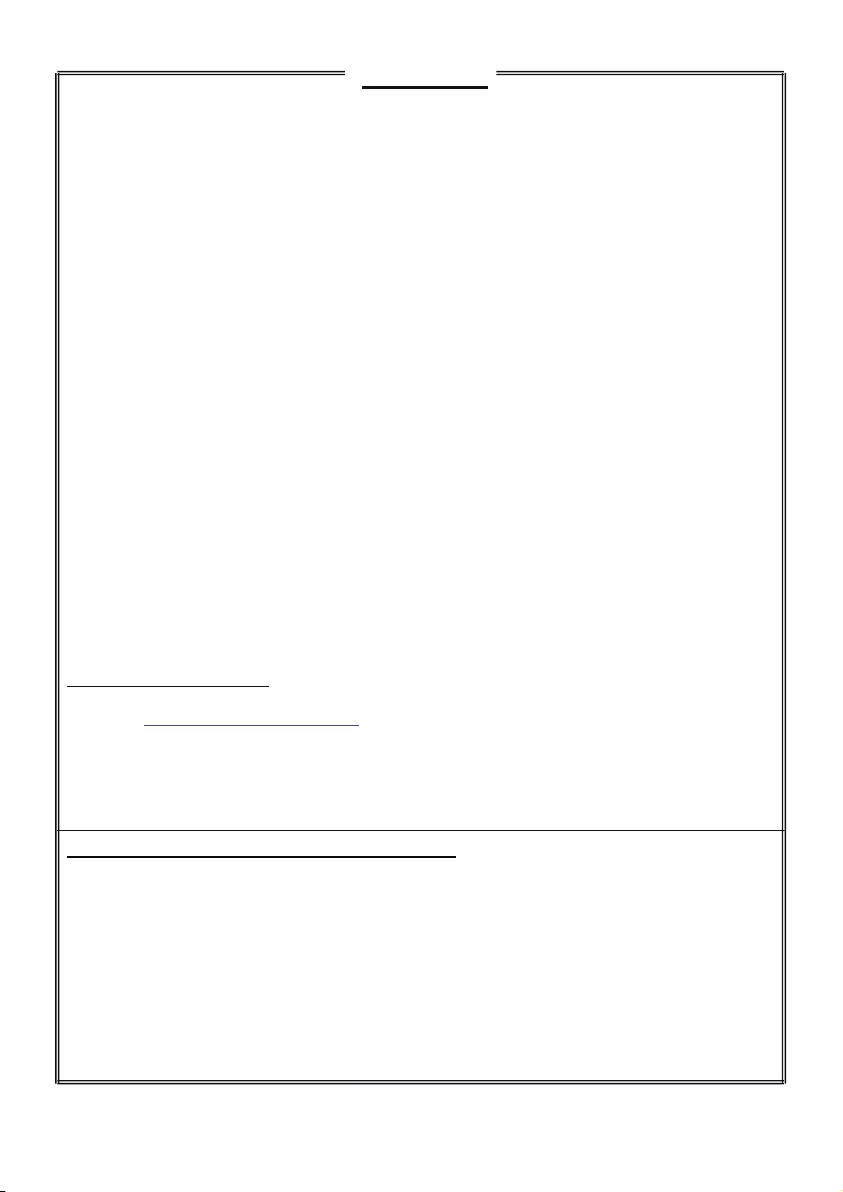
10
WARRANTY
This product is covered under warranty against any defect arising out of faulty or defective material
or workmanship for a period of 12 Months from the date of purchase.
Should a defect develop during the period of warranty, WOOX Innovations India Private Limited
undertakes to repair this product free of charge through an Authorised Philips service centre.
If the purchaser shifts his residence to other town, the warranty will be valid at the nearest
Authorised Philips service center.
The Warranty is not valid in case:
•Proof of purchase is not accompanied with this warranty form
•This warranty form is not completed immediately after purchase
•This product is not used according to this manual
•Defects are caused by improper or reckless use
•Any repair work are done by person other than Authorised Philips service center
•Any modification or alteration of any nature are made in the apparatus
•The serial number is tampered
•Defects due to causes beyond control like lightning, abnormal voltage, Acts of God or
while in transit to the purchaser’s residence
Maintenance Tips for this product:
•Always keep a Disc loaded in this product tray.
•Keep this product from the dusty areas. Keep it covered with a dust cover.
•Clean this product Lens after every 20 Discs played.
o Use the 2 brush Philips DVD Lens Cleaner SVC2520 for best results.
•Clean the CDs / VCD / DVD / MP3 CD before inserting in this product.
WOOX Innovations India Private Limited
For Any Sales & Service Enquiry:
Email us at customercare.india@philips.com
Call us on Tel No. 1800-102-2929 (toll free)
1860-180-1111*
0124-429-1111*
* Standard Call rates apply
Pls fill the following for your reference and warranty validity:-
•Serial No:________________________________
•Bill No. & Date of Purchase:__________________
•Purchaser’s Name:__________________________
•Location & Tel No.:_________________________
•Dealer’s Name:____________________________
•Location & Tel No:_________________________
•Dealer’s Stamp & Sign:_______________________
Registered office: 9th Floor, DLF 9 –B, DLF Cyber City, DLF Phase – 3, Gurgaon – 122 002, India
DVP2856_94_UM_EN.indd 10 4/3/2015 2:08:50 PM
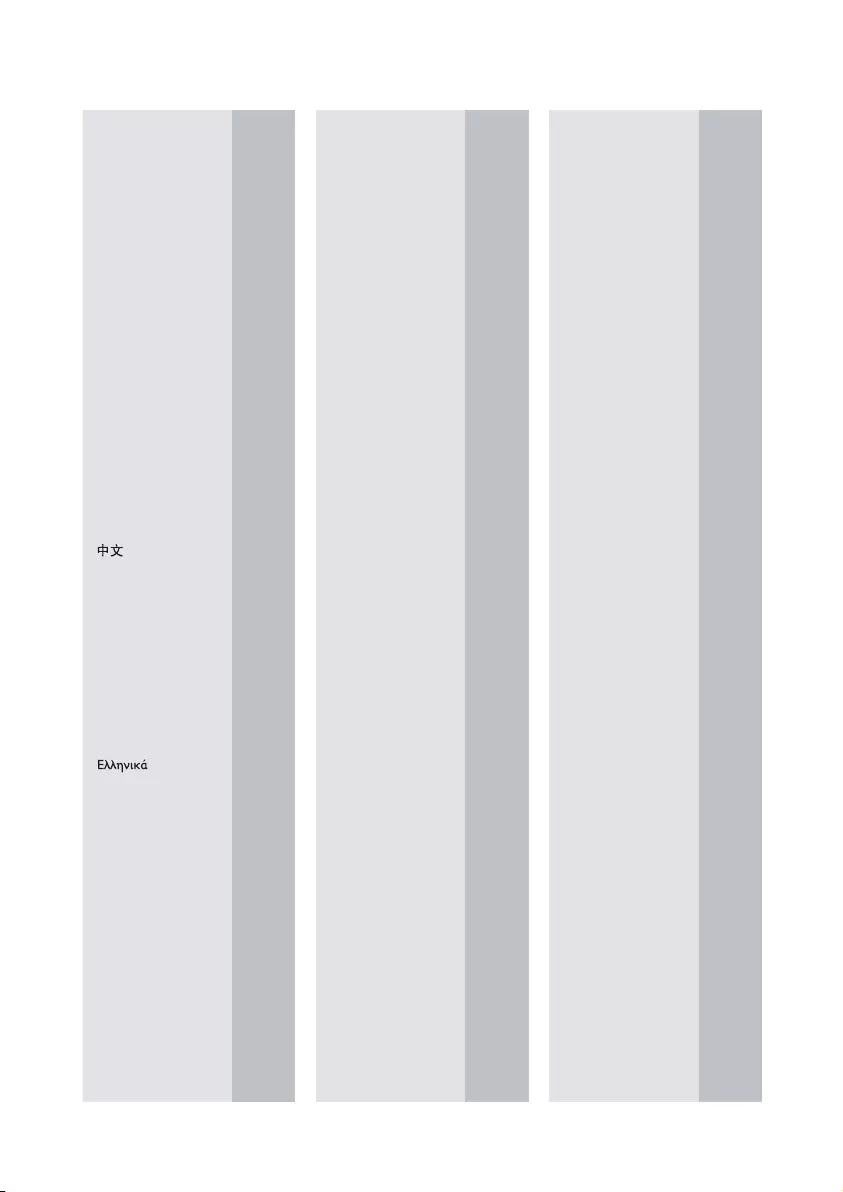
11
Abkhazian 6566
Afar 6565
Afrikaans 6570
Amharic 6577
Arabic 6582
Armenian 7289
Assamese 6583
Avestan 6569
Aymara 6589
Azerhaijani 6590
Bahasa Melayu 7783
Bashkir 6665
Belarusian 6669
Bengali 6678
Bihari 6672
Bislama 6673
Bokmål, Norwegian 7866
Bosanski 6683
Brezhoneg 6682
Bulgarian 6671
Burmese 7789
Castellano, Español 6983
Catalán 6765
Chamorro 6772
Chechen 6769
Chewa; Chichewa; Nyanja
7889
9072
Chuang; Zhuang 9065
Church Slavic; Slavonic 6785
Chuvash 6786
Corsican 6779
Česky 6783
Dansk 6865
Deutsch 6869
Dzongkha 6890
English 6978
Esperanto 6979
Estonian 6984
Euskara 6985
6976
Faroese 7079
Français 7082
Frysk 7089
Fijian 7074
Gaelic; Scottish Gaelic 7168
Gallegan 7176
Georgian 7565
Gikuyu; Kikuyu 7573
Guarani 7178
Gujarati 7185
Hausa 7265
Herero 7290
Hindi 7273
Hiri Motu 7279
Hrwatski 6779
Ido 7379
Interlingua (International)7365
Interlingue 7365
Inuktitut 7385
Inupiaq 7375
Irish 7165
Íslenska 7383
Italiano 7384
Ivrit 7269
Japanese 7465
Javanese 7486
Kalaallisut 7576
Kannada 7578
Kashmiri 7583
Kazakh 7575
Kernewek 7587
Khmer 7577
Kinyarwanda 8287
Kirghiz 7589
Komi 7586
Korean 7579
Kuanyama; Kwanyama 7574
Kurdish 7585
Lao 7679
Latina 7665
Latvian 7686
Letzeburgesch; 7666
Limburgan; Limburger 7673
Lingala 7678
Lithuanian 7684
Luxembourgish; 7666
Macedonian 7775
Malagasy 7771
Magyar 7285
Malayalam 7776
Maltese 7784
Manx 7186
Maori 7773
Marathi 7782
Marshallese 7772
Moldavian 7779
Mongolian 7778
Nauru 7865
Navaho; Navajo 7886
Ndebele, North 7868
Ndebele, South 7882
Ndonga 7871
Nederlands 7876
Nepali 7869
Norsk 7879
Northern Sami 8369
North Ndebele 7868
Norwegian Nynorsk; 7878
Occitan; Provencal 7967
Old Bulgarian; Old Slavonic 6785
Oriya 7982
Oromo 7977
Ossetian; Ossetic 7983
Pali 8073
Panjabi 8065
Persian 7065
Polski 8076
Português 8084
Pushto 8083
Russian 8285
Quechua 8185
Raeto-Romance 8277
Romanian 8279
Rundi 8278
Samoan 8377
Sango 8371
Sanskrit 8365
Sardinian 8367
Serbian 8382
Shona 8378
Shqip 8381
Sindhi 8368
Sinhalese 8373
Slovensky 8373
Slovenian 8376
Somali 8379
Sotho; Southern 8384
South Ndebele 7882
Sundanese 8385
Suomi 7073
Swahili 8387
Swati 8383
Svenska 8386
Tagalog 8476
Tahitian 8489
Tajik 8471
Tamil 8465
Tatar 8484
Telugu 8469
Thai 8472
Tibetan 6679
Tigrinya 8473
To nga (Tonga Islands) 8479
Tsonga 8483
Tswana 8478
Türkçe 8482
Turkmen 8475
Tw i 8487
Uighur 8571
Ukrainian 8575
Urdu 8582
Uzbek 8590
Vietnamese 8673
Volapuk 8679
Walloon 8765
Welsh 6789
Wolof 8779
Xhosa 8872
Yiddish 8973
Yoruba 8979
Zulu 9085
Language Code
DVP2856_94_UM_EN.indd 11 4/3/2015 2:08:51 PM
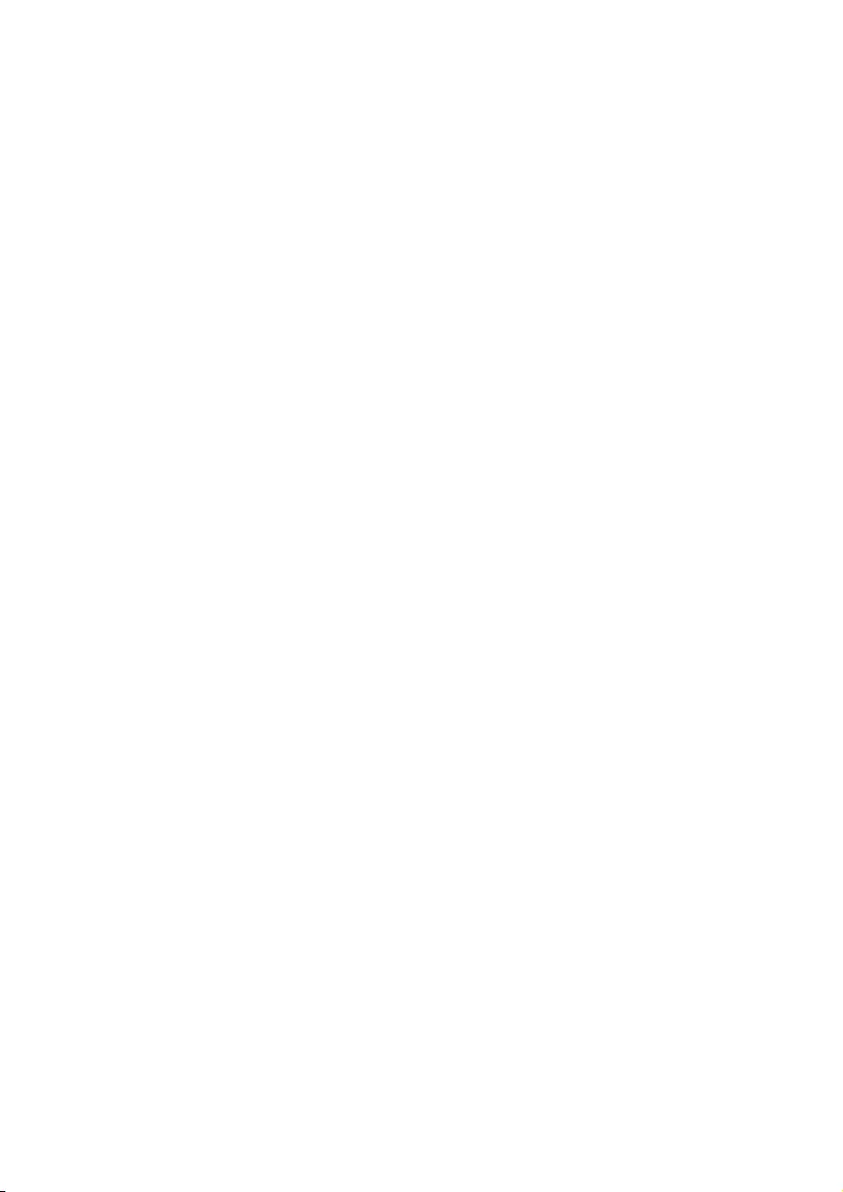
DVP2856_94_UM_EN.indd 12 4/3/2015 2:08:51 PM
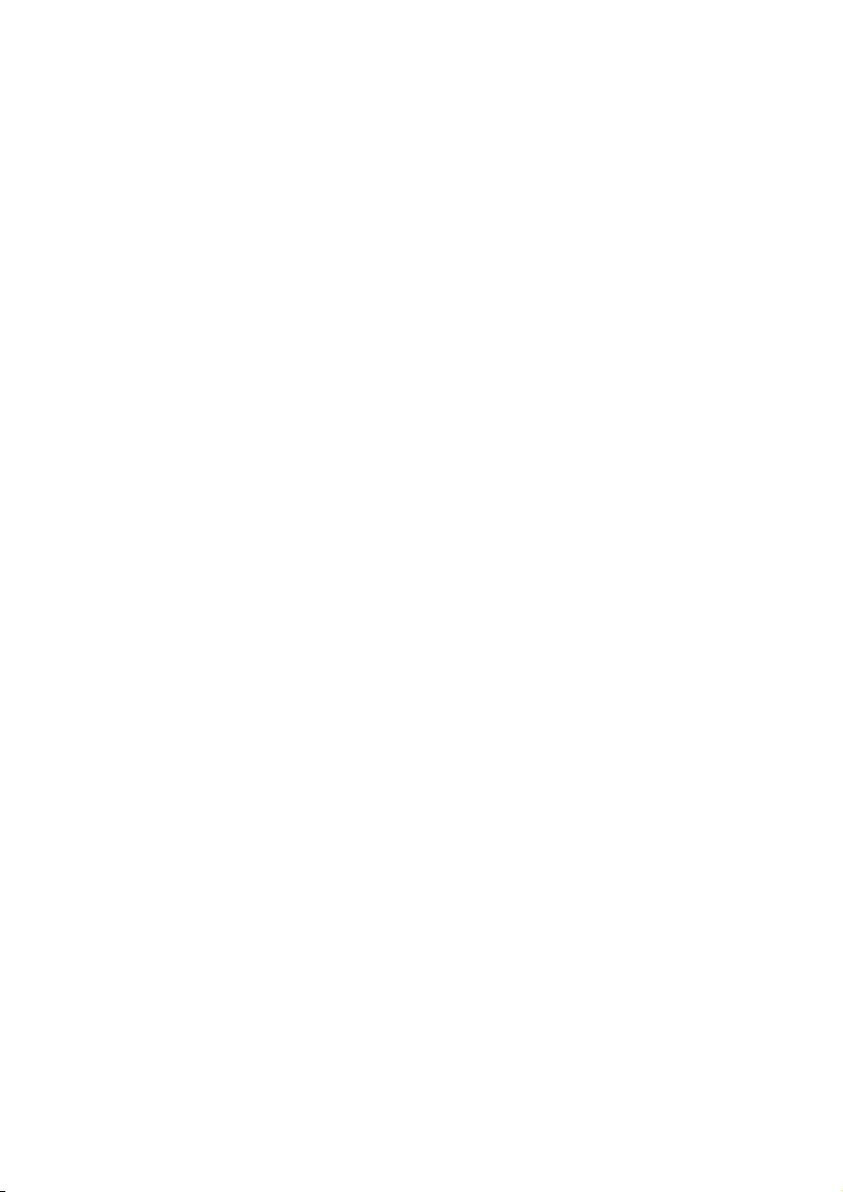
DVP2856_94_UM_EN.indd 13 4/3/2015 2:08:51 PM
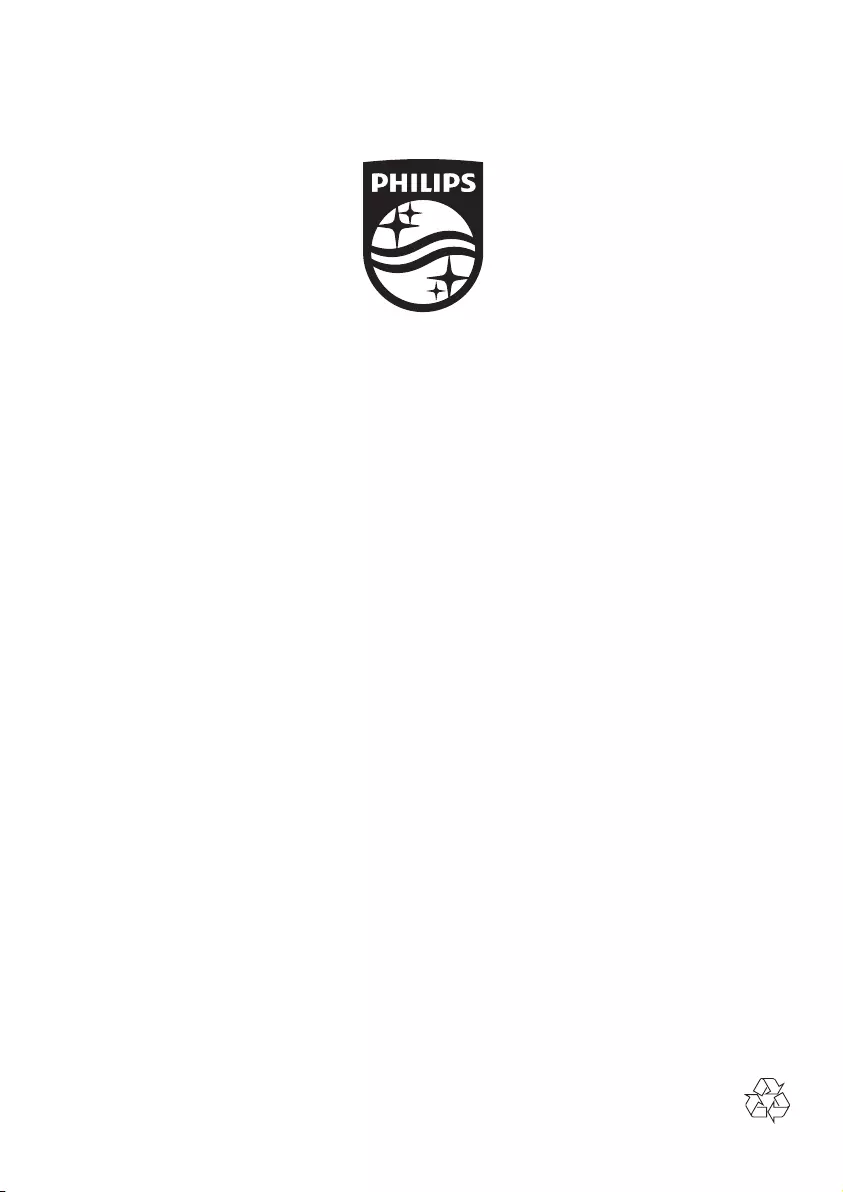
Specifications are subject to change without notice
© 2015 Koninklijke Philips N.V. All rights reserved.
Trademarks are the property of Koninklijke Philips N.V. or their respective owners.
DVP2856_94_UM_V1.0
DVP2856_94_UM_EN.indd 14 4/3/2015 2:08:51 PM