Table of Contents
Philips DVP3690K/96 User Manual
Displayed below is the user manual for DVP3690K/96 by Philips which is a product in the DVD/Blu-Ray Players category. This manual has pages.
Related Manuals
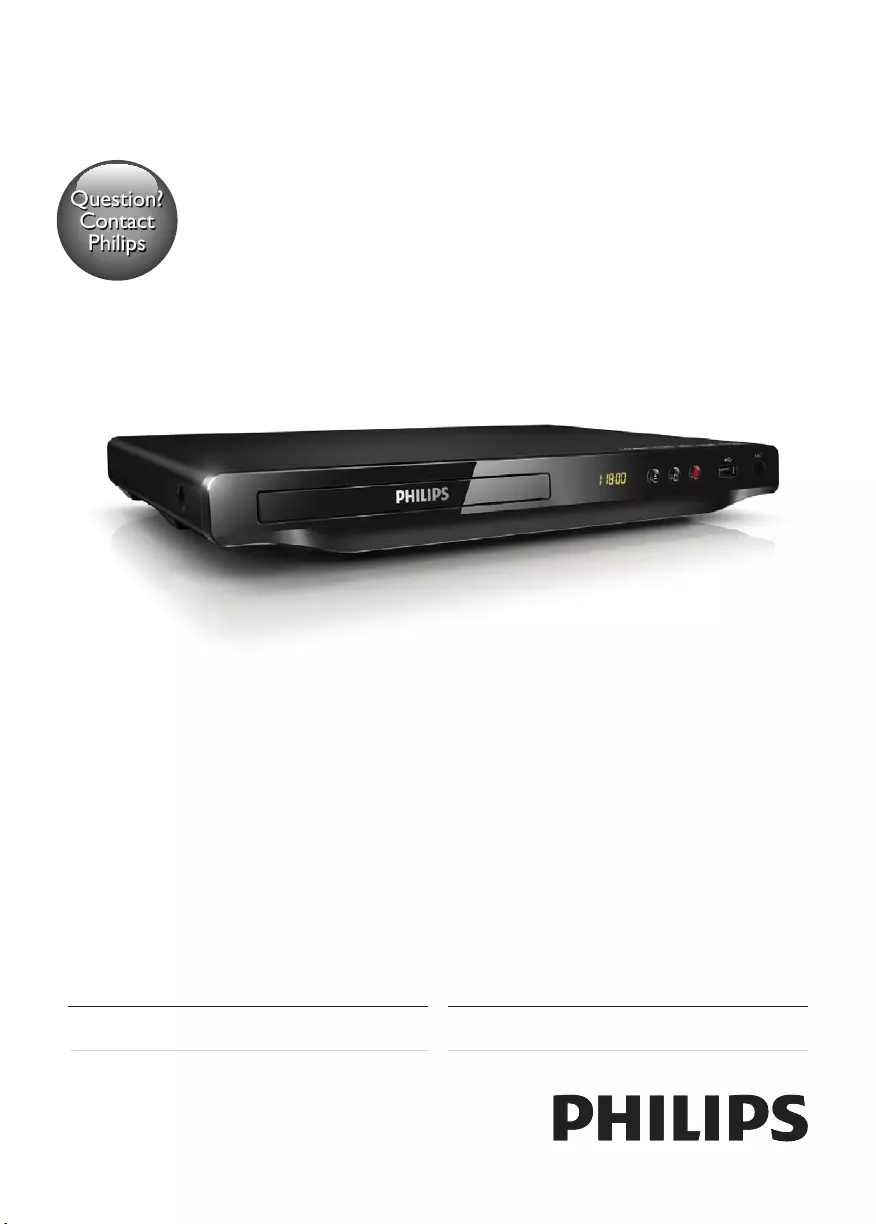
DVP3690K
Register your product and get support at
www.philips.com/welcome
Always there to help you
使用手冊 21User manual7
Question?
Contact
Philips
DVP3690K_96_UM_V1.0.indb 1 2012/11/15 10:07:05
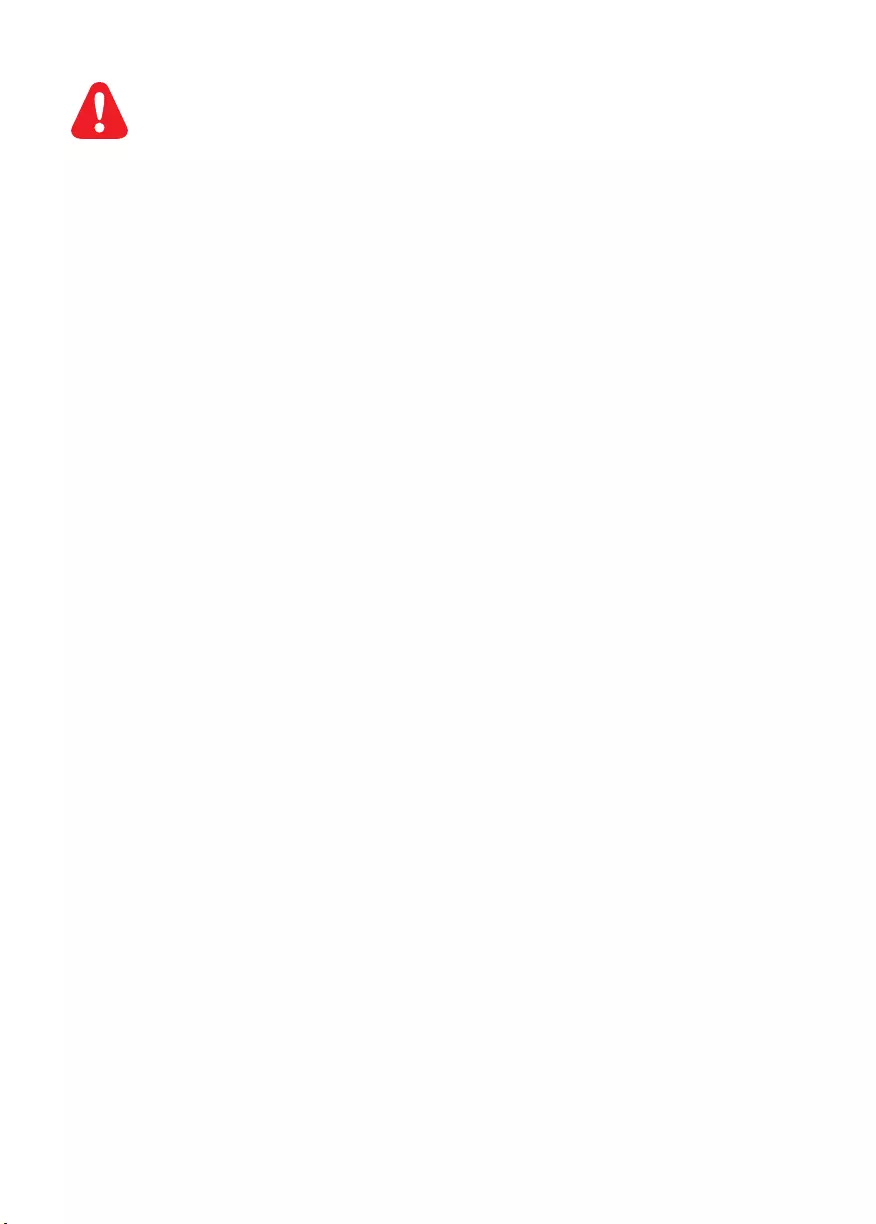
EN Before you connect this DVD player, read and understand all accompanying instructions.
ZH-TW 連接此 DVD 播放機前,請閱讀並瞭解所有隨附的指示。
1 Hookup and play
DVP3690K_96_UM_V1.0.indb 2 2012/11/15 10:07:05
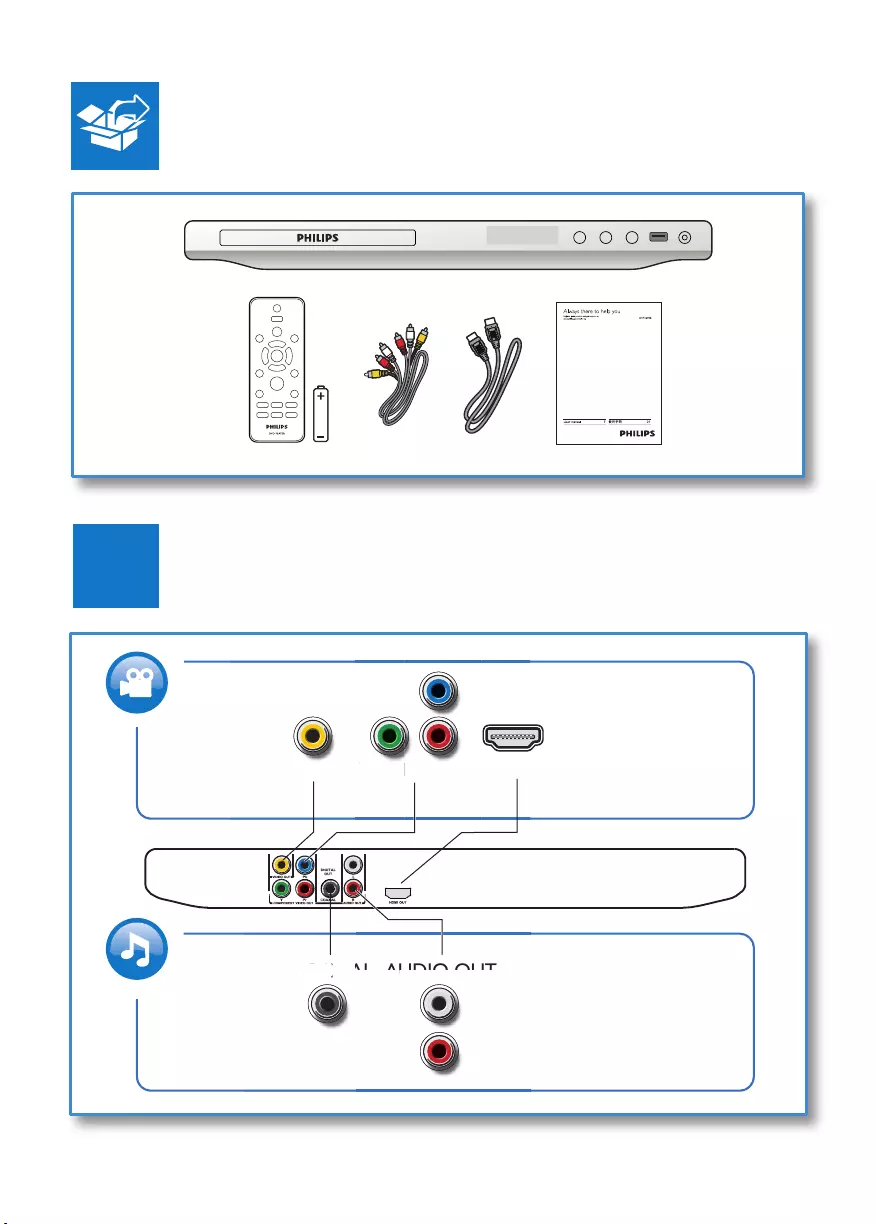
3
1
HDMI
VIDEO OUT
COAXIAL
Y Pb Pr
AUDIO OUT
P
b PrVIDE
O
O
O
U
T
T
Y
P
C
OA
XI
A
A
A
DIO OUT
DIO
OUT
AL
A
UD
AL
A
UD
HDMI OUT
DVP3690K_96_UM_V1.0.indb 3 2012/11/15 10:07:08
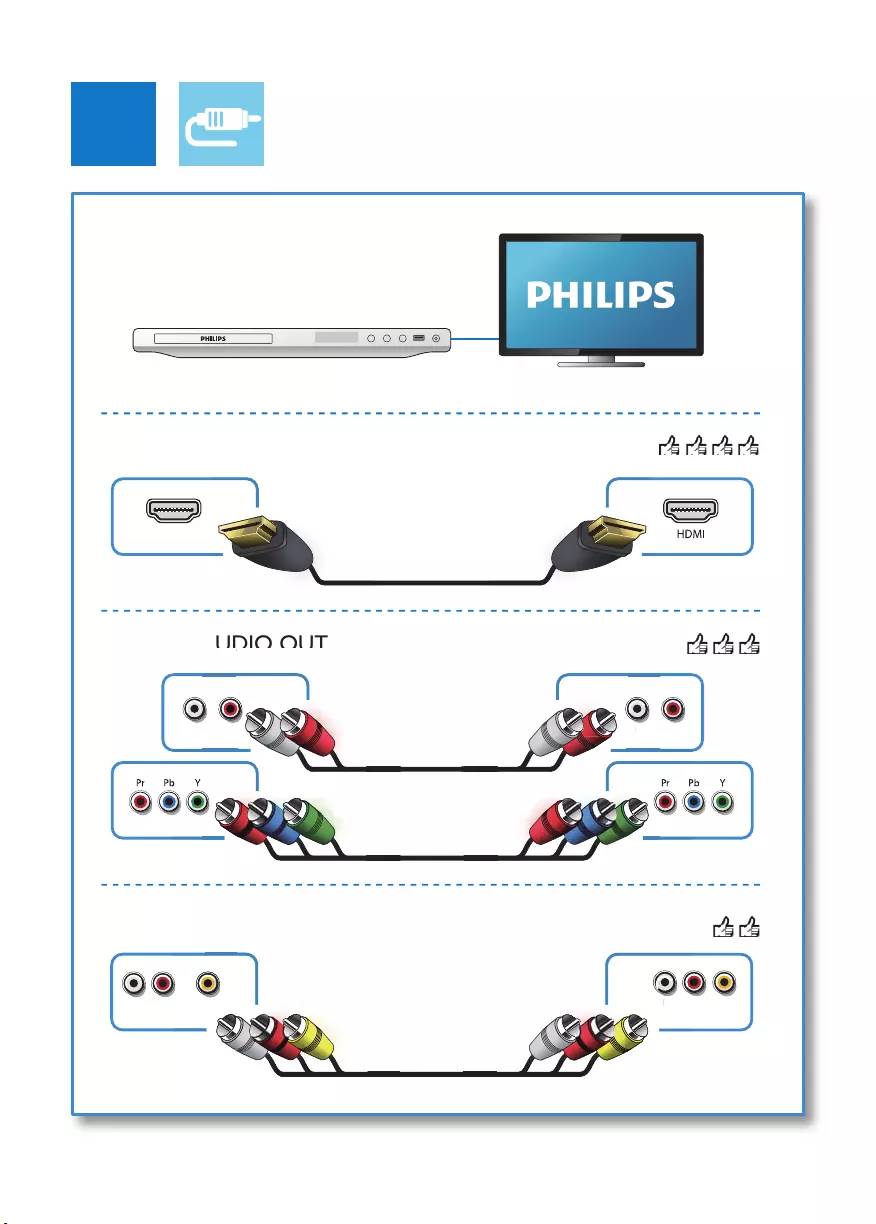
4
2
Pr Pb Y + AUDIO OUT
HDMI OUT
L
HDMI OUT
R L R
L
AU
D
R
DIO OUT
DIO
OUT
L R VIDEO
L R TV OUT
L
VIDEO OUT + AUDIO OUT
VIDEO OUT
DVP3690K_96_UM_V1.0.indb 4 2012/11/15 10:07:11
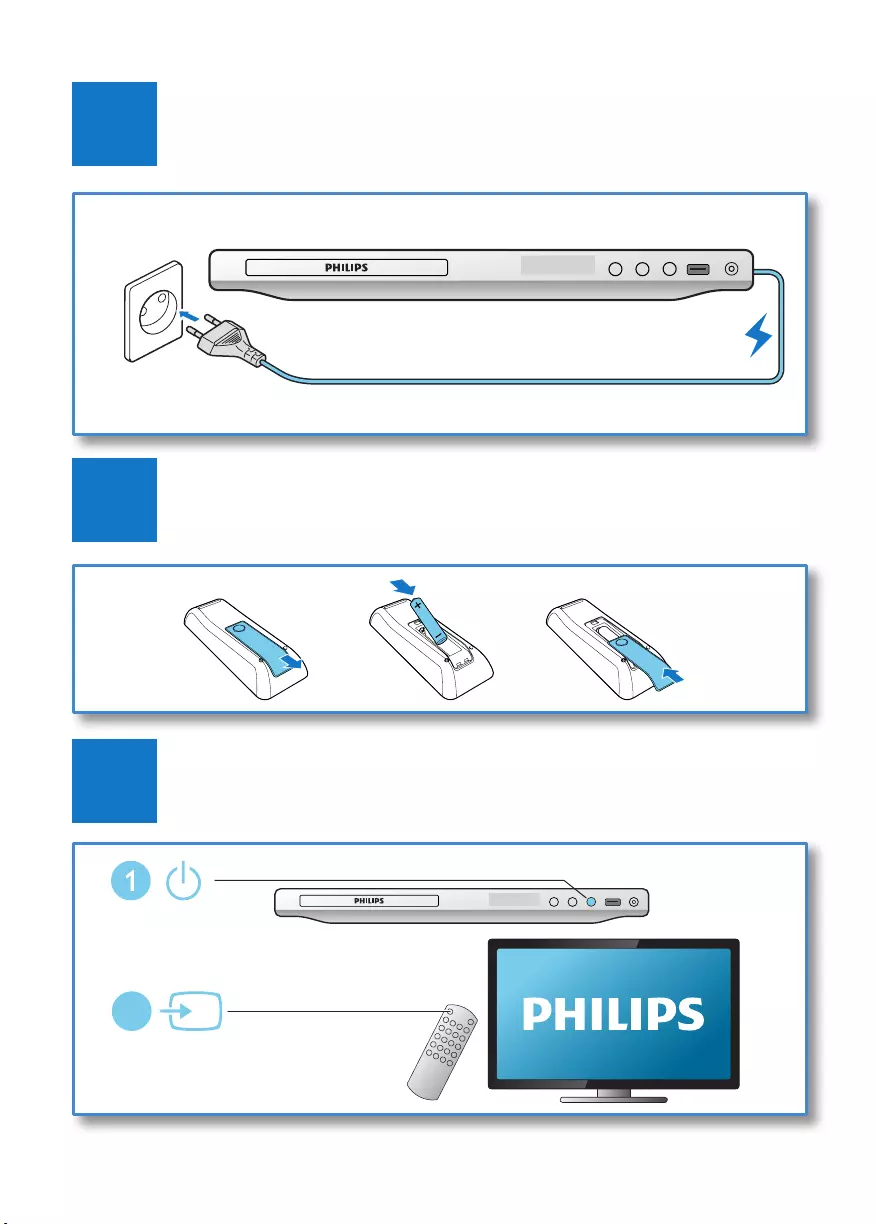
5
3
5
4
SOURCE
TV
2
DVP3690K_96_UM_V1.0.indb 5 2012/11/15 10:07:11
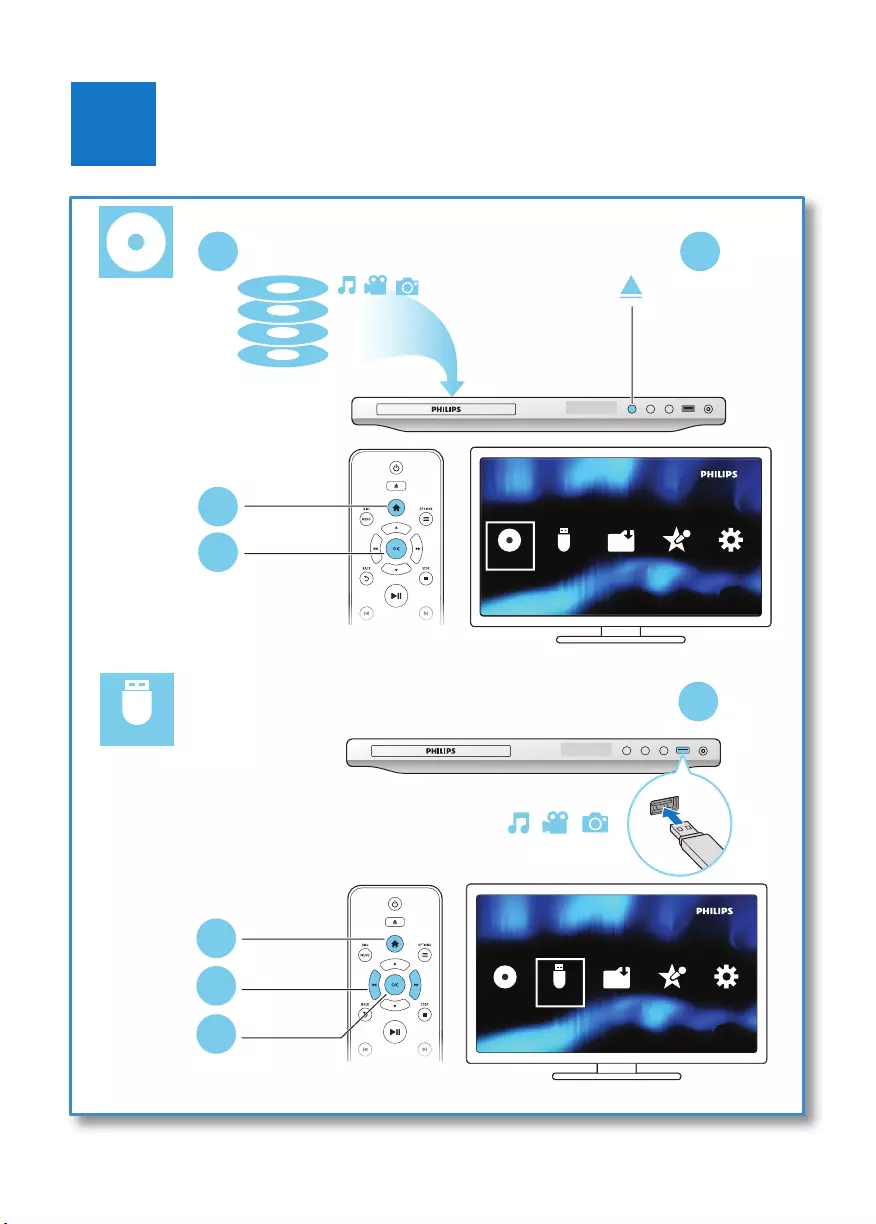
6
6
USB
DVD
VCD
CD
12
MP3
USB
Disc Setup
3
4Create Karaoke
1
MP3
USB
Disc Setup
2
3
4
Create Karaoke
DVP3690K_96_UM_V1.0.indb 6 2012/11/15 10:07:14
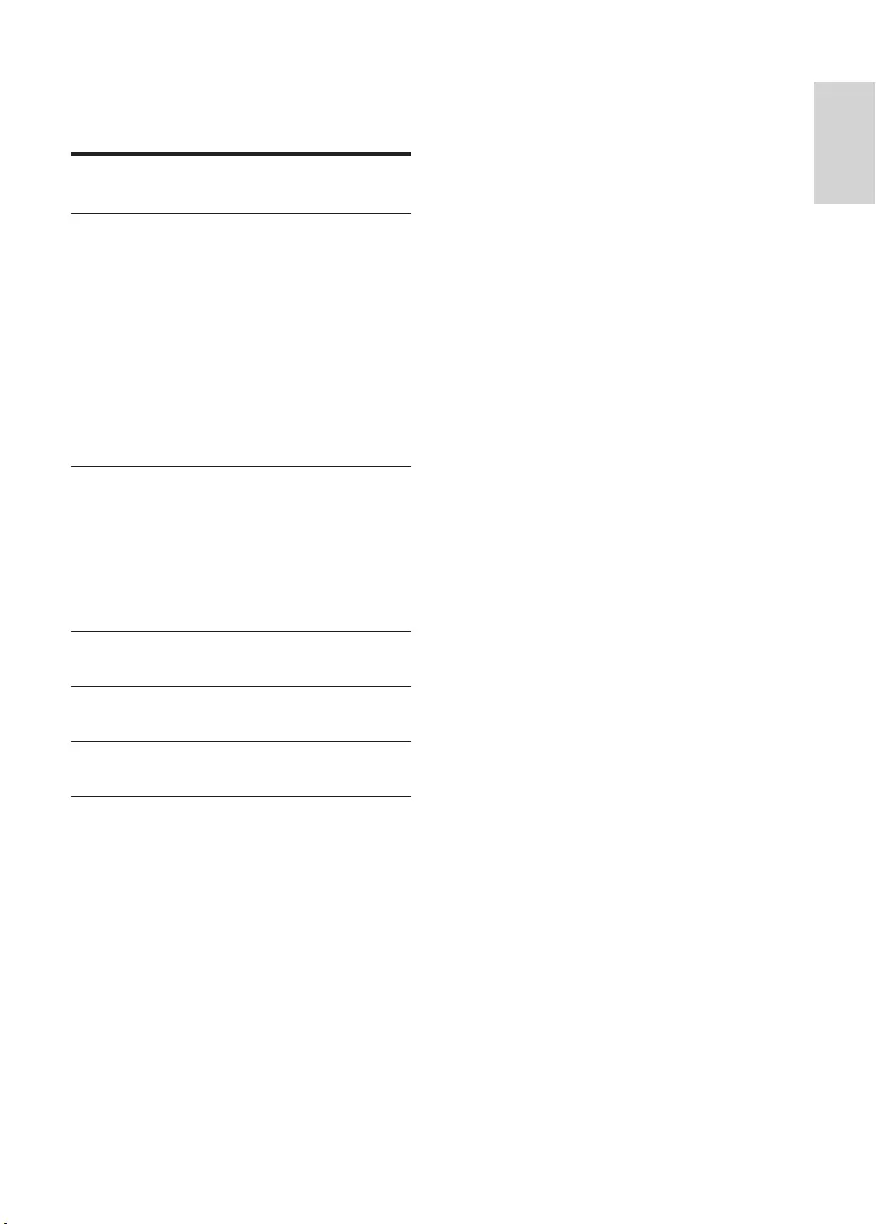
7
English
EN
Contents
1 Hookup and play 2-6
2 Use your DVD player 8
Basic play control 8
Video options 9
Play a musical slideshow 9
Repeat play 9
Skip play 9
DivX videos 10
Record audio les from CD to USB 10
Karaoke 10
Use Philips EasyLink 11
3 Change settings 12
General (sleep, standby...) 12
Picture 12
Sound 13
Preference (languages, parental
control...) 13
4 Software update 14
5 Specications 15
6 Troubleshooting 16
7 Safety and important notice 17
DVP3690K_96_UM_V1.0.indb 7 2012/11/15 10:07:14
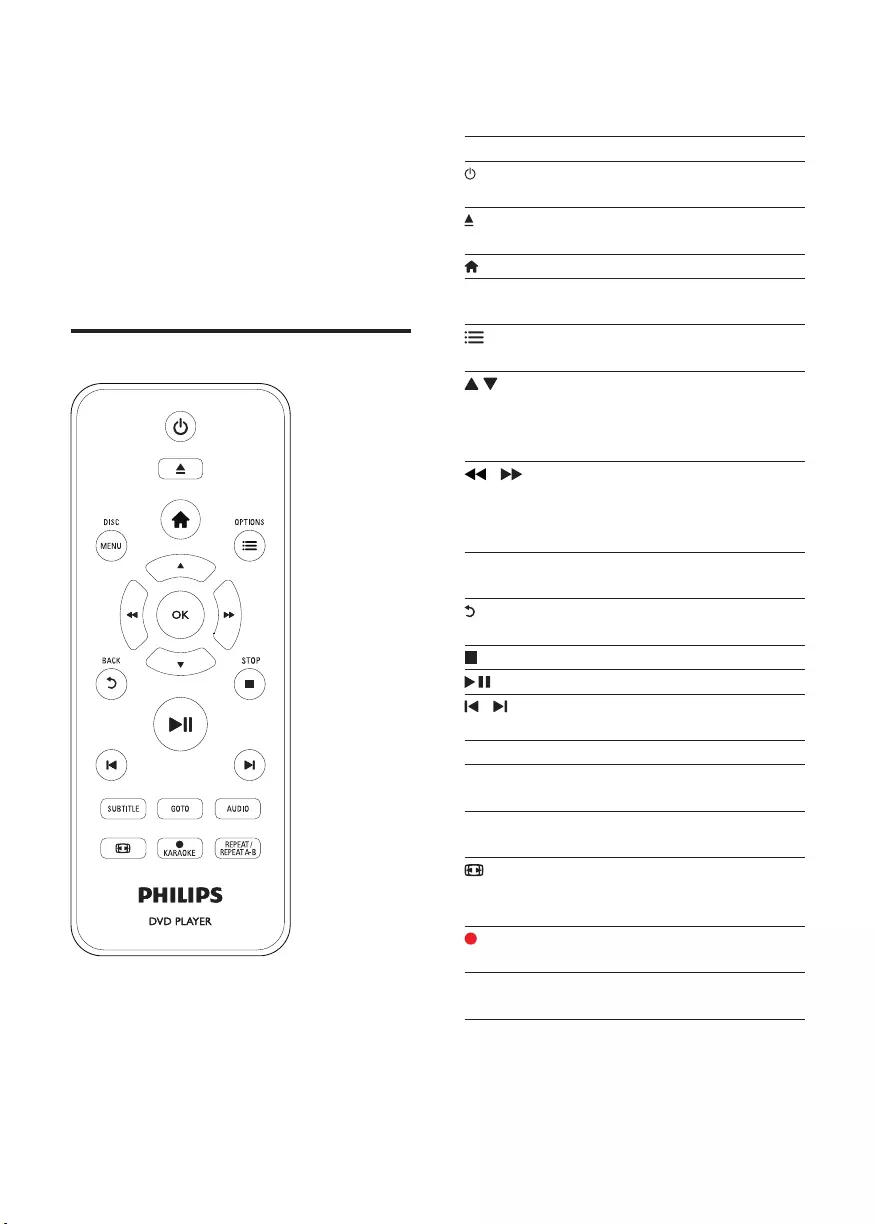
8EN
2 Use your DVD
player
Congratulations on your purchase, and
welcome to Philips! To fully benet from the
support that Philips offers, register your product
at www.philips.com/welcome.
Basic play control
During play, press the following buttons to
control the player.
Button Action
Turn on the player, or
switch to standby.
Open or close the disc
compartment.
Access the home menu.
DISC MENU Access or exit the disc
menu.
OPTIONS Access more options
during video play.
Navigate the menus.
Slow forward or backward.
Press repeatedly to change
a search speed.
/ Navigate the menus.
Fast forward or backward.
Press repeatedly to change
a search speed.
OK Conrm a selection or
entry.
BACK Return to a previous
display menu.
STOP Stop play.
Start, pause or resume play.
/ Skip to the previous or
next track, chapter or le.
SUBTITLE Select a subtitle language.
GOTO Skip to a title, a chapter or
a track.
AUDIO Select an audio language or
channel.
Fit the picture display to
the TV screen.
Zoom the picture in or out.
KARAOKE Record Karaoke onto a
USB storage device.
REPEAT/REPEAT
A-B
Select a repeat play option.
DVP3690K_96_UM_V1.0.indb 8 2012/11/15 10:07:16
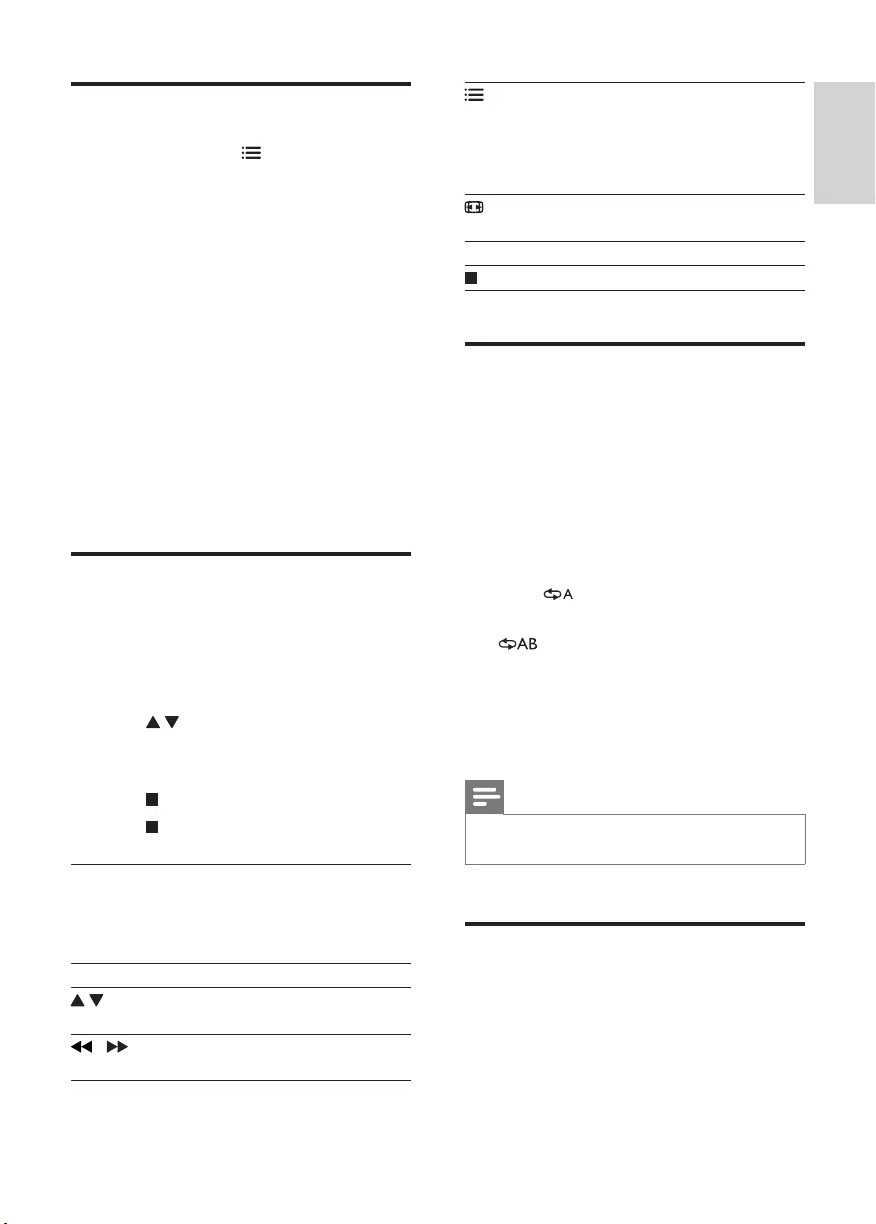
9
English
EN
Video options
During video play, press OPTIONS to
access the following options.
• [Info]: Display the current play information.
• [PBC]: Display or skip the content menu
for VCD and SVCD.
• [Aspect ratio]: Select a picture display
format to t the TV screen.
• [Volume]: Change a volume level.
• [Angle]: Select a camera angle from which
video is viewed.
• [Microphone]: Turn on or off microphone
sound output.
• [Karaoke]: Change the volume level and
echo level of microphone input, and the
key level of music.
• [Vocal]: Select a Karaoke audio mode, or
turn off original vocals.
Play a musical slideshow
Play music and pictures simultaneously to create
a musical slideshow.
1 From a disc or connected USB storage
device, play a music le.
2 Press to navigate to the picture les.
3 Select a picture from the same disc or
USB, and press OK to start slideshow.
4 Press to stop slideshow.
5 Press again to stop music play.
Control photo play
During a photo slideshow, use the remote
control to control the play.
Button Action
Rotate a picture horizontally/
vertically.
/ Rotate a picture anti-clockwise/
clockwise.
OPTIONS
Access to select [Color] to
display a picture in color or black
and white.
Access to select [Photo preview]
to display pictures in thumbnail.
Zoom in or out of a photo.
Play pauses in zoom mode.
OK Start or resume a play.
Stop a play.
Repeat play
During play, press REPEAT/REPEAT A-B
repeatedly to select a repeat play option.
• Repeat the current title, chapter, or track.
• Repeat all the contents on a disc or a USB
storage device.
• Repeat play for a specic section.
ToRepeatplayforaspecicsection
1 Press REPEAT/REPEAT A-B repeatedly to
select as a start point.
2 Press REPEAT/REPEAT A-B again to select
as an end point.
» The repeat play of the marked section
starts.
3 To cancel repeat play, press REPEAT/
REPEAT A-B until [Off] is displayed.
Note
•Repeat play of the marked section is only possible
within a title or track.
Skip play
You can skip play to a specic title, chapter or
track.
1 During play, press GOTO.
» An input eld bar is displayed, and "0"
blinks.
DVP3690K_96_UM_V1.0.indb 9 2012/11/15 10:07:16
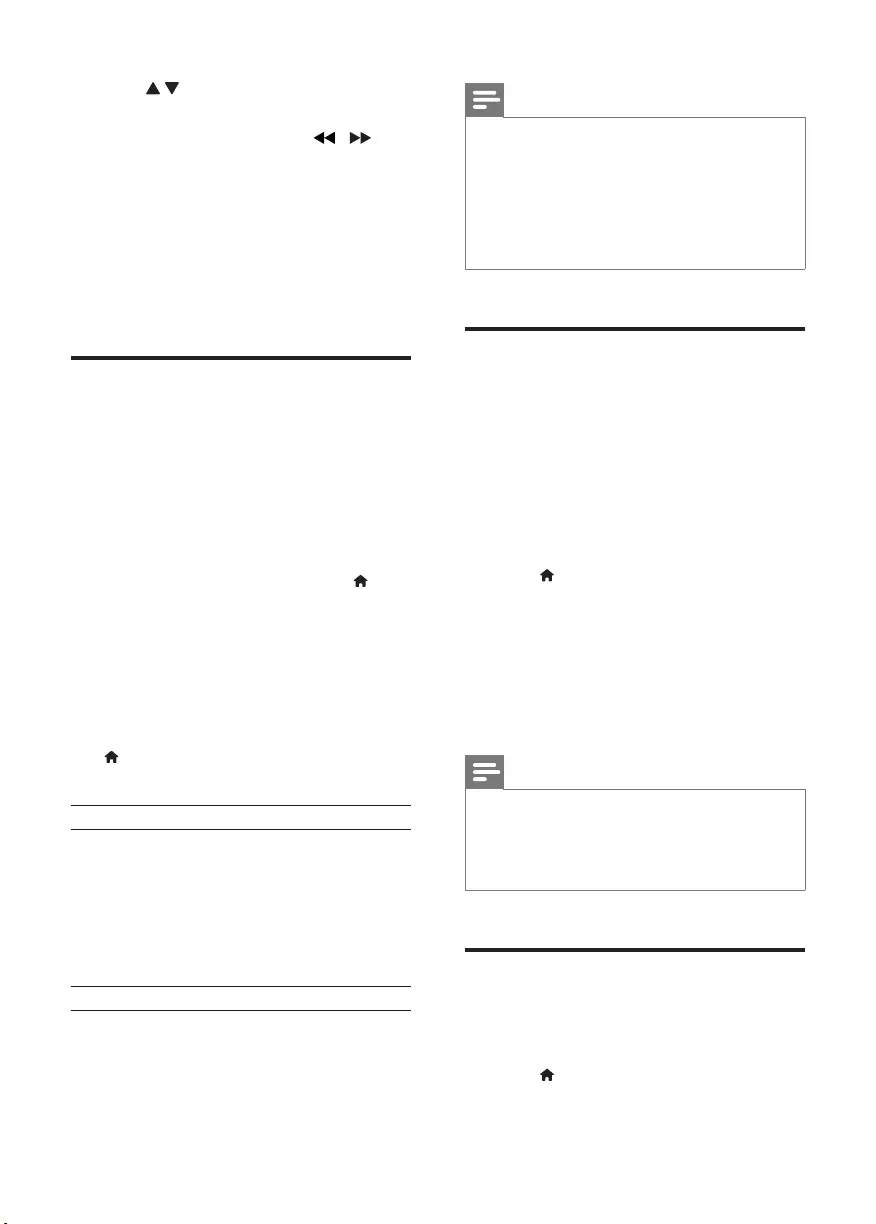
10 EN
2 Press to select a digit as a title,
chapter, or track number.
3 After a digit is selected, press / to
change a digit position.
4 If necessary, repeat step 2 and 3 to
complete the input of a title, chapter, or
track number.
5 Press OK.
» The play skips to the selected title,
chapter or track.
DivX videos
You can play DivX videos from a disc or a USB
storage device.
VOD code for DivX
• Before you purchase DivX videos and play
them on this player, go to vod.divx.com to
register this player using the DivX VOD
code.
• Display the DivX VOD code: press , and
select [Setup] > [General] > [DivX(R)
VOD Code].
DivX subtitles
• Press SUBTITLE to select a language.
• If subtitles are not displayed correctly,
change the character set that supports
DivX subtitles. Select a character set: press
, and select [Setup] > [Preference] >
[DivX Subtitle].
Character set Languages
[Standard] English, Albanian,
Danish, Dutch,
Finnish, French, Gaelic,
German, Italian, Kurdish
(Latin), Norwegian,
Portuguese, Spanish,
Swedish and Turkish
[Chinese-Traditional] Traditional Chinese
Note
•To play DivX DRM protected les from a USB storage
device, connect this player to a TV through HDMI.
•To use the subtitles, make sure that the subtitle le
has the same name as the DivX video le name. For
example, if the DivX video le is named “movie.avi",
save the subtitle le as “movie.srt”, or “movie.sub”.
•This player can play subtitle les in the following
formats: .srt, .sub, .txt, .ssa, and .smi.
RecordaudiolesfromCD
to USB
You can record audio les from an audio CD to
a USB storage device. Audio les are recorded
in .mp3 format.
1 Connect a USB storage device to this
player.
2 Load a disc, and start disc play.
3 Press , and select [Create MP3], and then
press OK.
4 Follow the on-screen instructions to
complete an recording.
» A new folder is automatically created
in the USB storage device to store all
the recorded MP3 les.
Note
•During recording, do not press any button.
•DTS CDs and copy-protected CDs cannot be
converted.
•Write-protected or password-protected USB devices
cannot be used to store MP3 les.
Karaoke
1 Connect a microphone (not supplied) to
the MIC connector on this player.
2 Press to display the home menu.
3 Select [Karaoke], and press OK.
DVP3690K_96_UM_V1.0.indb 10 2012/11/15 10:07:16

11
English
EN
» The Karaoke menu is displayed.
4 Select [Microphone] > [On], and press
OK to turn on the microphone sound
output.
5 Play a disc, and then sing through the
microphone.
Set up Karaoke via the Karaoke menu
• [Microphone]: Turn on or off microphone
sound output.
• [Mic Volume]: Change microphone volume.
• [Echo]: Change the echo level.
• [Karaoke Scoring]: Select a difculty level
to score your singing. After a song ends, a
score is given.
• [Karaoke Idol]: Have a Karaoke contest
with your friends. Follow the on-screen
instructions to start the contest.
• [Key Shift]: Change the key level of music.
• [Vocal]: Select a Karaoke audio mode, or
turn off original vocals.
Record your songs
You can record your own songs onto a USB
storage device. The recorded songs are saved as
.MP3 les.
1 Insert a USB storage device.
2 Press KARAOKE.
3 Follow the on-screen instructions to make
a setting, and press OK to start recording.
» The recording stops at the end of the
song.
• To exit the recording, press
KARAOKE again.
Note
•Make sure that the USB storage device has enough
memory remaining.
•Neither DTS discs nor copy-protected discs can be
recorded.
Use Philips EasyLink
This player supports Philips EasyLink which
uses the HDMI CEC (Consumer Electronics
Control) protocol. You can use a single remote
control to control EasyLink compliant devices
that are connected through HDMI. Philips does
not guarantee 100% interoperability with all
HDMI CEC devices.
1 Connect the HDMI CEC compliant devices
through HDMI, and turn on the HDMI
CEC operations on the TV and other
connected devices (see the user manual of
the TV or other devices for details).
2 Press .
3 Select [Setup]> [Video] > [HDMI Setup]
> [EasyLink Setup].
4 Select [On] under the options: [EasyLink],
[One Touch Play] and [One Touch
Standby].
» EasyLink function is turned on.
One Touch Play
When you play a disc on this player, the TV
automatically switches to the correct video
input source.
One Touch Standby
When a connected device (for example TV)
is put to standby with its own remote control,
this player is put to standby automatically.
DVP3690K_96_UM_V1.0.indb 11 2012/11/15 10:07:16
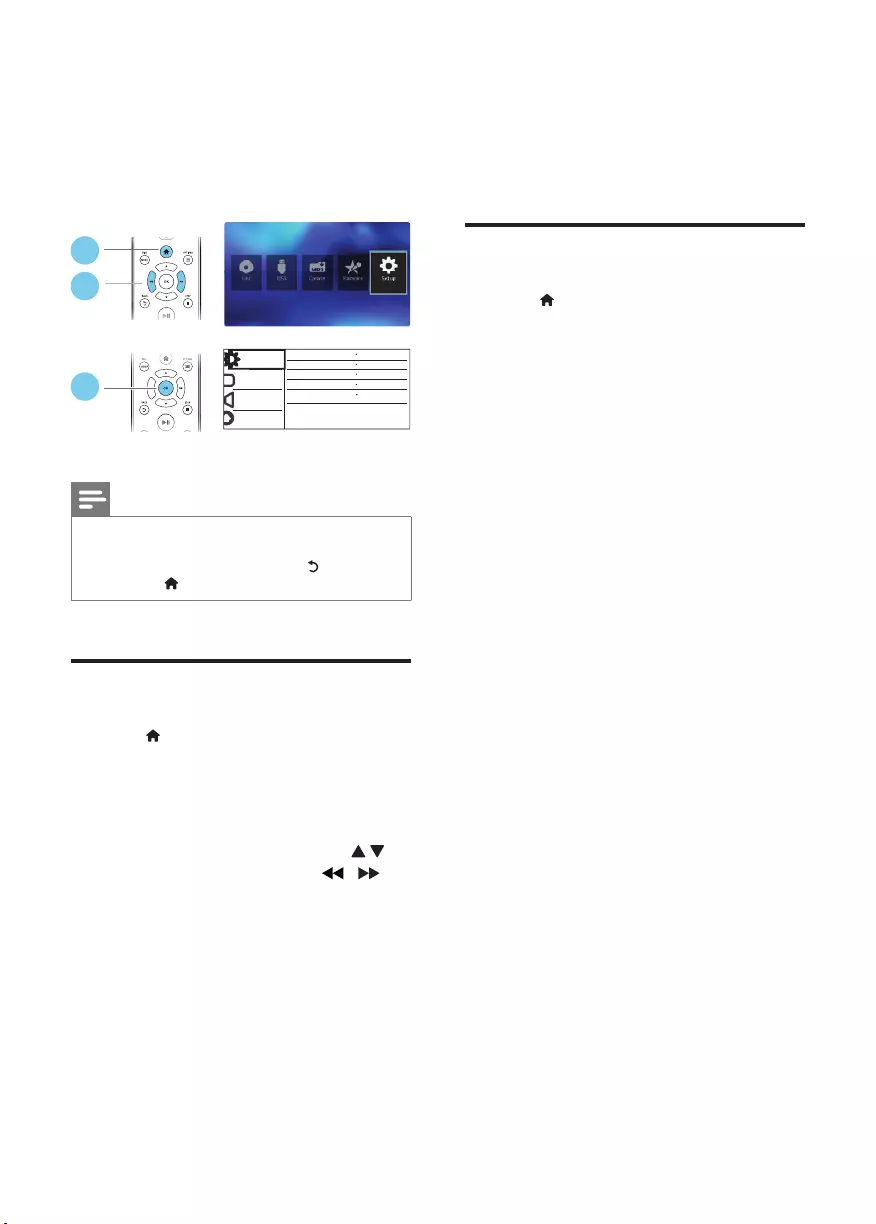
12 EN
3 Change settings
This section helps you change the settings of
this player.
Note
•You cannot change a menu option that is grayed out.
•To access [Preference], stop the disc play.
•To return to the previous menu, press . To exit the
menu, press .
General (sleep, standby...)
1 Press .
2 Select [Setup] > [General] to access the
general setup options.
• [Disc Lock]: Lock or unlock a disc for
play. To play a locked disc, you need
to input your password: press
to enter a digit, and press / to
change a digit position. The default
password is "136900".
• [OSD Language]: Select a language for
on-screen menu.
• [Sleep Timer]: Set a period of time for
this player to switch automatically to
standby mode from play.
• [Auto Standby]: Enable or disable
auto standby. If enabled, this player
switches automatically to standby after
General Disc Lock
OSD Language Auto (eng)
Off
On
Sleep Timer
Auto Standby
Video
Audio
Preference
Unlock
3
2
1
Registration
DivX(R) VOD Code
15 minutes of inactivity (for example,
in pause or stop mode).
• [DivX(R) VOD Code]: Display
the DivX® registration code and
deregistration code.
Picture
1 Press .
2 Select [Setup] > [Video] to access the
video setup options.
• [TV System]: Select a TV system
that matches your TV. By default, this
setting matches the common TVs in
your country.
• [Aspect ratio]: Select a picture display
format to t the TV screen.
• [Progressive]: Turn on or off
the progressive scan mode. If a
progressive scan TV is connected to
this player, turn on the progressive
scan mode.
• [Picture Setting]: Select a predened
color setting, or customize a setting.
• [HD JPEG]:Enable this feature to view
high-denition pictures through HDMI
connection.
• [HDMI Setup]:Set up for HDMI
connection.
• [Resolution]:Select a resolution
for high denition videos.
• [HDMI Deep Color]:Create
vivid images with more color
details when the video content is
recorded in Deep Color and the
TV supports this feature.
• [Wide Screen]:Select a display
format for wide screen videos.
• [EasyLink Setup]:See “Use your
DVD player” > “Use Philips
EasyLink” for details.
DVP3690K_96_UM_V1.0.indb 12 2012/11/15 10:07:17
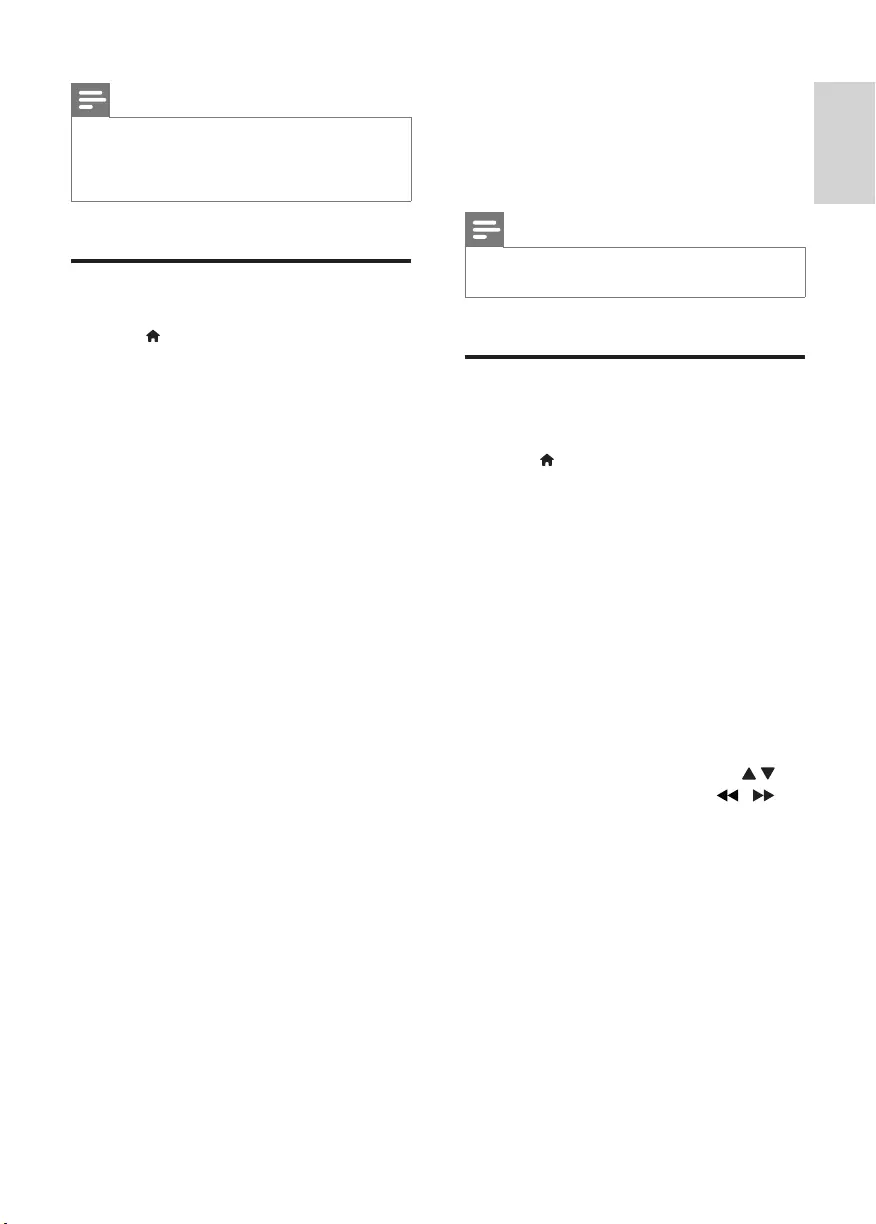
13
English
EN
Note
•To achieve progressive scan pictures, make sure that
your TV supports the progressive scan feature, and
your TV is connected to this player through the Y/Pb/
Pr connectors.
Sound
1 Press .
2 Select [Setup] > [Audio] to access the
audio setup options.
• [Analogue Output]: Select an audio
format for sound output when this
player is connected through the
AUDIO OUT L/R connectors.
• [Digital Audio]: Select an audio format
for sound output when this player is
connected through the COAXIAL
connector.
• [Digital Output]: Select a type
of digital output: [Off] - Disable
digital output; [All] - Support
multi-channel audio formats;
[PCM Only] - Downmix to two-
channel audio signal.
• [LPCM Output]: Select a LPCM
(Linear Pulse Code Modulation)
output sampling rate. The higher
the sampling rate, the better the
sound quality. [LPCM Output]
is enabled only when [PCM
Only] is selected under [Digital
Output].
• [HDMI Audio]: Enable or disable
the audio output through HDMI
connection.
• [Audio Sync]: Set a delay time for
audio output to match the video play.
• [Volume]: Change a volume level.
• [Sound Mode]: Select a preset sound
effect.
• [Night Mode]: Select quiet or full
dynamic sound. Night mode decreases
the volume of loud sound and
increases the volume of soft sound
(such as speech).
Note
•Night mode is only available for Dolby encoded DVD
discs.
Preference (languages,
parental control...)
1 Press .
2 Select [Setup] > [Preference] to access
the preference setup options.
• [Audio]: Select an audio language for
video.
• [Subtitle]: Select a subtitle language
for video.
• [Disc Menu]: Select a menu language
for a video disc.
• [Parental Control]: Restrict access
to discs that are encoded with
ratings. Input "136900" to access
the restriction options: When the
password eld is highlighted, press OK
to enter an input stage, press
to select a digit and press / to
change a digit position.
• [PBC]: Display or skip the content
menu for VCD and SVCD.
• [Password]: Set or change a
password to play a restricted disc.
Input "136900" if you do not have a
password or if you have forgotten
your password
• [DivX Subtitle]: Select a character
set that supports the subtitle of your
DivX video.
• [Version Info]: Display the software
version for this player.
DVP3690K_96_UM_V1.0.indb 13 2012/11/15 10:07:17
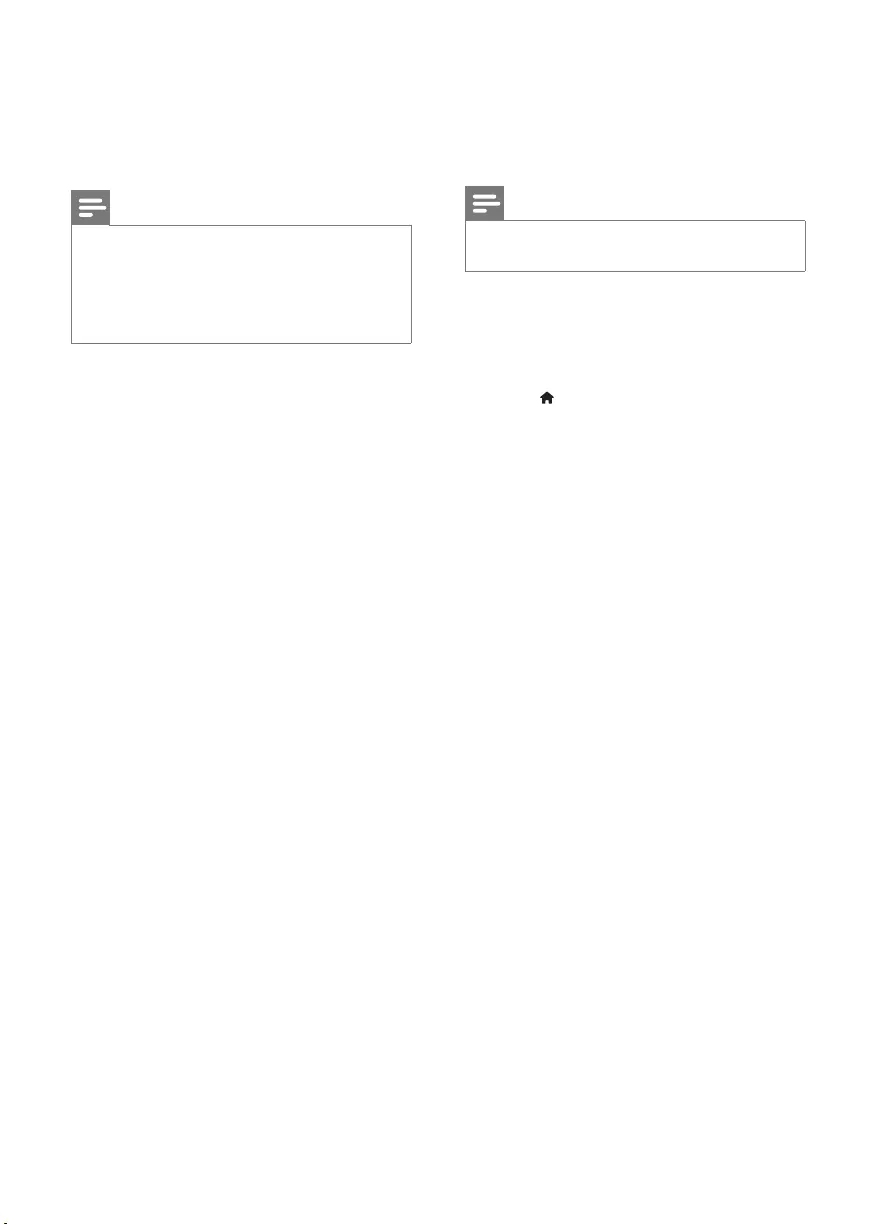
14 EN
• [Default]: Reset all settings to the
factory default, except for the settings
for [Disc Lock], [Parental Control]
and [Password].
Note
•If your preferred language is not available for disc
language, audio or subtitle, you can select [Others]
from the menu options and input 4-digit language code
which can be found at the back of this user manual.
•The rating levels are country-dependent. To allow all
discs to be played, select [8 Adult].
4 Software update
Note
•Power supply must not be interrupted during software
update.
To check for updates, compare the current
software version of this player with the latest
software version (if available) at the Philips
website.
1 Press .
2 Select [Setup] > [Preference] > [Version
Info], and then press OK.
3 Write down the model name and the
software version number.
4 Visit www.philips.com/support to check for
the latest software version, using the model
name and software version number.
5 Refer to the upgrade instructions given
on the website to complete the software
update.
DVP3690K_96_UM_V1.0.indb 14 2012/11/15 10:07:17
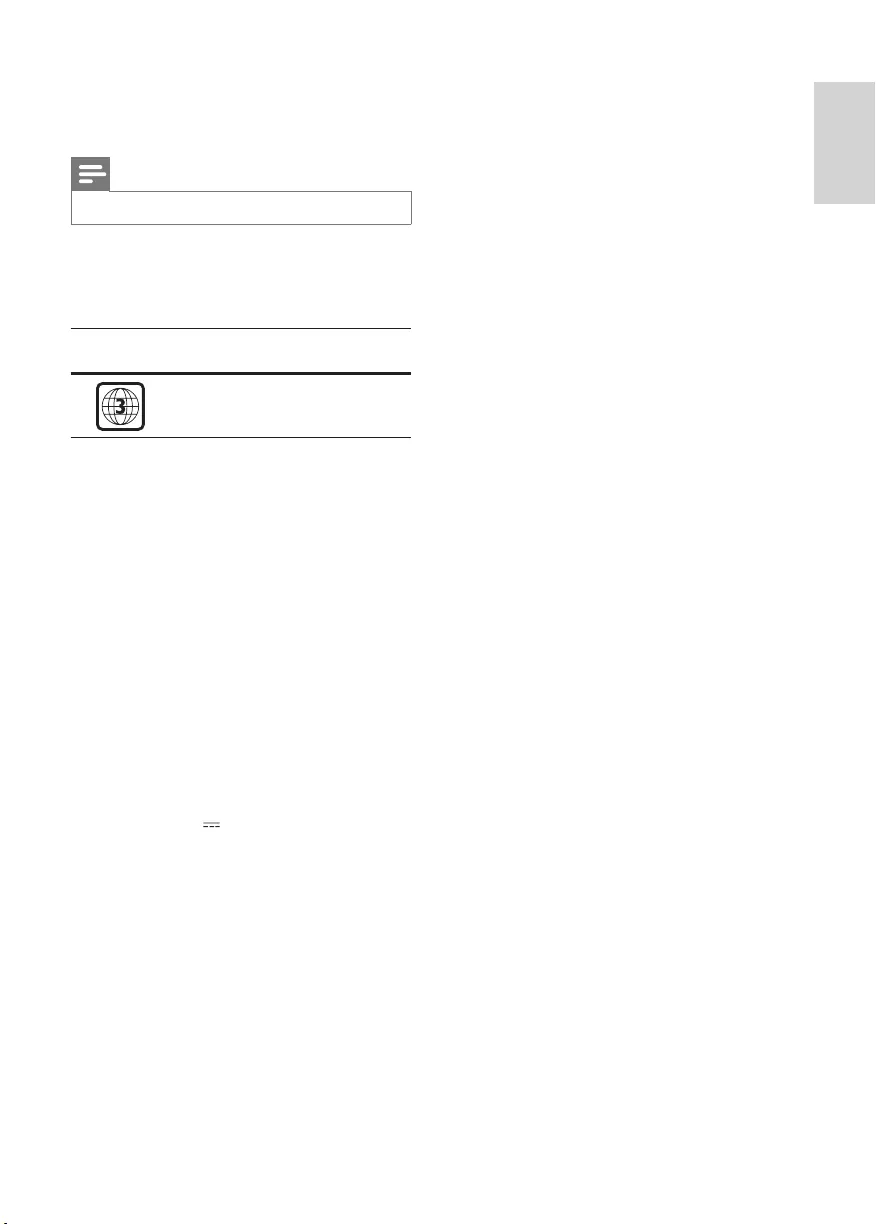
15
English
EN
5 Specifications
Note
•Specications are subject to change without notice
Region code
This player can play discs with the following
region code.
DVD region
code
Countries
Asia Pacic, Taiwan, Korea
Playable media
• DVD, DVD-Video, VCD, SVCD, Audio CD
• DVD+R/+RW, DVD-R/-RW, DVD+R/-R
DL (Dual Layer), CD-R/-RW (maximum
200 folders and 9999 les)
• USB storage device
File format
• Video: avi, .divx, .xvid
• Audio: .mp3, .wma
• Picture: .jpg, .jpeg
USB
• Compatibility: Hi-Speed USB (2.0)
• Class support: USB Mass Storage Class
• File system: FAT16, FAT32, NTFS
• Maximum number of albums/folders: 200
• Maximum number of tracks/titles: 9999
• USB port: 5V , 500mA
• Support USB HDD (Hard Disc Drive): an
external power source may be needed
Video
• Signal system: PAL, NTSC, Multi
• Composite video output: 1 Vp-p (75 ohm)
• Component video output: 0.7 Vp-p
(75 ohm)
• HDMI output: 480i, 480p, 576i, 576p, 720p,
1080i, 1080p, Auto
Audio
• 2-channel analog output
• Audio Front L&R : 2 Vrms (47k Ohm)
• Digital output: 0.5 Vp-p (75 Ohm)
• Coaxial
• HDMI output
• Sampling frequency:
• MP3: 22.05 kHz, 24 kHz, 32 kHz, 44.1
kHz 48 kHz
• WMA: 44.1 kHz, 48 kHz
• Constant bit rate:
• MP3: 8 kbps - 320 kbps
• WMA: 64 kbps - 192 kbps
Main unit
• Dimensions (W x H x D):
310 x 39.5 x 210 (mm)
• Net Weight: 1.0 kg
Power
• Power supply rating: AC 110-240V~,
50-60 Hz
• Power consumption: 11 W
• Power consumption in standby mode:
< 0.5 W
Accessories supplied
• Remote control and one battery
• HDMI cable
• Audio/Video cables
• User Manual
Laserspecication
• Type: Semiconductor laser InGaAIP (DVD),
AIGaAs (CD)
• Wave length: 658 nm (DVD), 790 nm
(CD)
• Output Power: 7.0 mW (DVD), 10.0 mW
(VCD/CD)
• Beam divergence: 60 degrees
DVP3690K_96_UM_V1.0.indb 15 2012/11/15 10:07:18
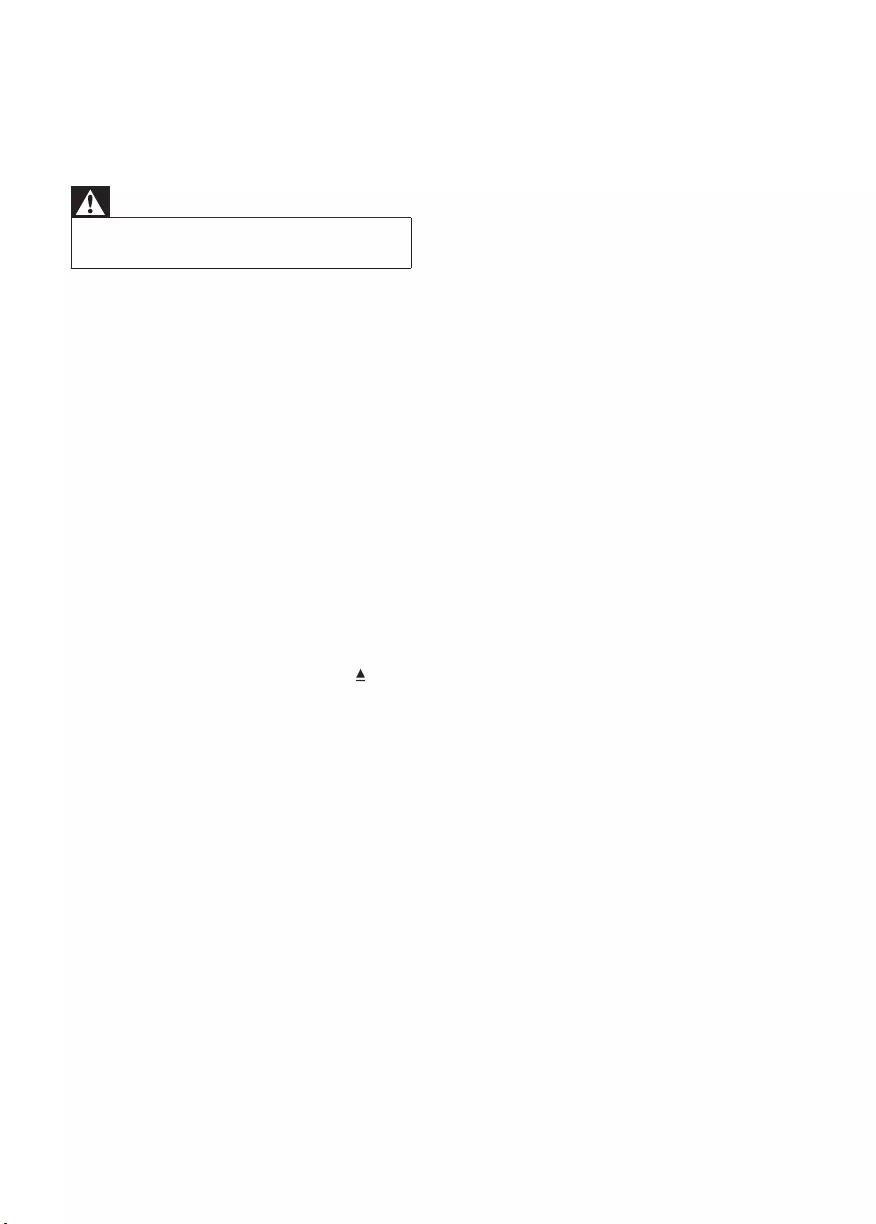
16 EN
6 Troubleshooting
Warning
•Risk of electric shock. Never remove the casing of the
player.
To keep the warranty valid, never try to repair
the player yourself.
If you have problems using this player, check the
following points before you request service. If
you still have a problem, register your player and
get support at www.philips.com/support.
If you contact Philips, you will be asked for the
model and serial number of this player. The
model number and serial number are on the
back of this player. Write the numbers here:
Model No. _____________________________
Serial No. _____________________________
No picture.
• Refer to the TV user manual for how to
select the correct video input channel.
• If you have turned on the progressive scan
or changed a TV system setting, switch
back to the default setting: 1) Press to
open the disc compartment. 2) Press
DISC MENU (for progressive scan) or
SUBTITLE (for TV system).
No picture on HDMI connection.
• If this player is connected to an
unauthorized display device, the audio/
video signal cannot be output.
• If the HDMI cable is faulty, replace it with a
new HDMI cable.
• If you have changed the setting for HDMI
video resolution, switch to its default mode.
No sound output from the TV.
• Make sure that the audio cables are
correctly connected between this player
and the TV.
No sound during DivX video playback.
• The audio codes are not supported.
No sound on HDMI connection.
• If the connected device is non-HDCP
compliant or only DVI-compatible, no
sound can be heard from the HDMI
output.
• Make sure that [HDMI Audio] is set to
[On].
No audio output from the loudspeakers of the
connected external audio device (for example,
stereosystem,amplierreceiver).
• Make sure that the audio cables or coaxial
cable are correctly connected.
• Switch the external audio device to
correct audio input source.
Disc cannot be read.
• Make sure that this player supports the
disc (see "Specications" > "Playable
media").
• For a recorded disc, make sure that the
disc is nalized.
A USB storage device cannot be read.
•Make sure that the format of the USB
storage device is compatible with this
player (see "Specications" > "USB").
•Make sure that the le system on the USB
storage device is supported by this player
(see "Specications" > "USB").
Files cannot be displayed or read.
• Make sure that this player supports these
les (see "Specications" > "File format").
• Make sure that the number of les or
folders does not exceed the supported
limit of this player (maximum 200 folders
or 9999 les).
• If a maximum number of folders exceeds
200, les in any folder which is outside the
200 folders cannot be read regardless of
the total les stored on the media which
are within the maximum number of les.
DivXvideolescannotbeplayed.
•Make sure that the DivX video le is
complete.
•Make sure that the le extension is correct.
•To play DivX DRM protected les from a
USB storage device, connect this player to
a TV through HDMI.
DVP3690K_96_UM_V1.0.indb 16 2012/11/15 10:07:18
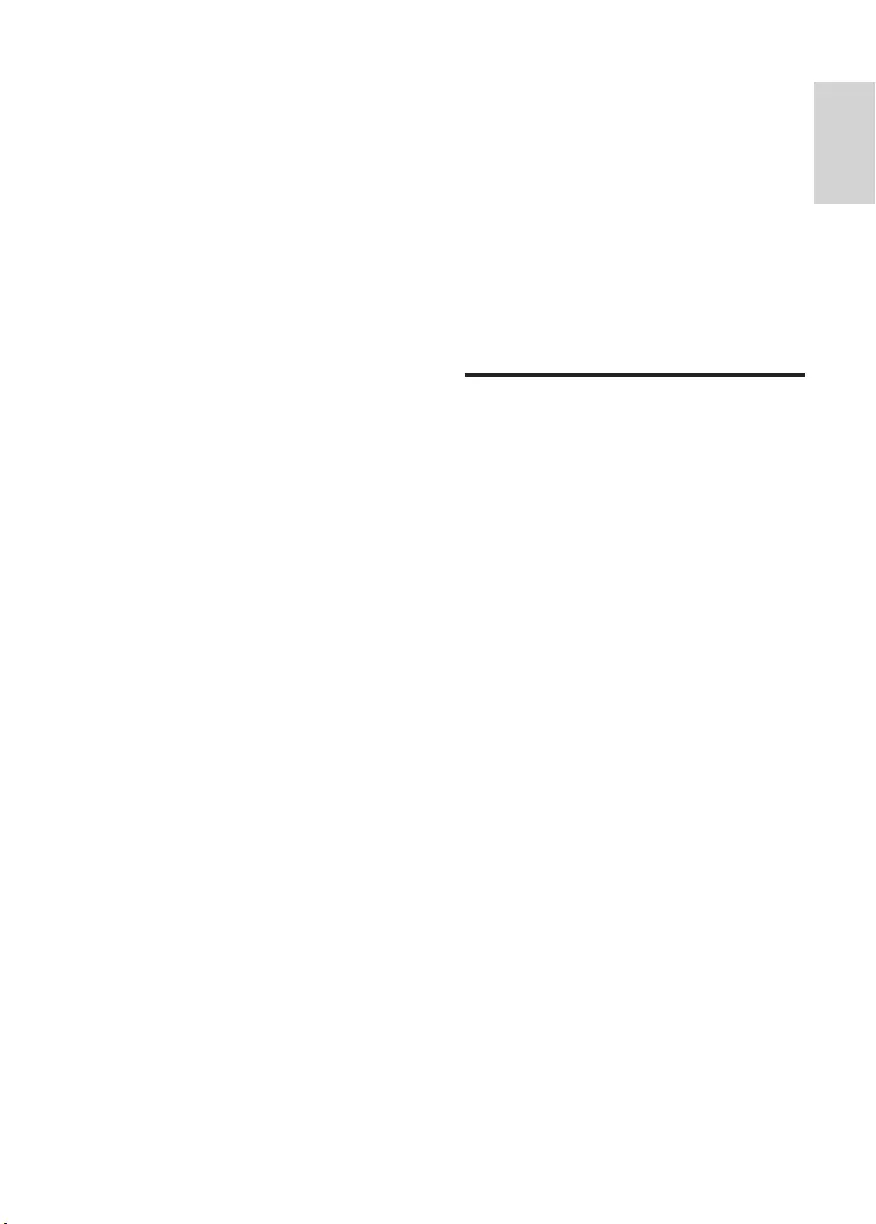
17
English
EN
DivX subtitles do not display correctly.
•Make sure that the subtitle le has the
same name as the DivX video le.
•Make sure that the subtitle le has an
extension name supported by this player
(.srt, .sub, .txt, .ssa, or .smi).
•Select the character set that supports the
subtitle (see "Use your DVD player" >
"DivX videos").
EasyLink feature does not work.
• Make sure that this player is connected
to the Philips brand EasyLink TV, and
the EasyLink option is turned on (see
“Use your DVD player” > “Use Philips
EasyLink”).
7 Safety and
important
notice
Read and understand all instructions before
you use this DVD player. If damage is caused by
failure to follow the instructions, the warranty
does not apply.
Safety
Risk of electric shock!
• Never expose the product and accessories
to rain or water. Never place liquid
containers, such as vases, near the product.
If liquids are split on or into the product,
disconnect it from the power outlet
immediately. Contact Philips Consumer
Care to have the product checked before
use.
• Never place the product and accessories
near naked ames or other heat sources,
including direct sunlight.
• Never insert objects into the ventilation
slots or other openings on the product.
• Where the mains plug or an appliance
coupler is used as the disconnect device, it
shall remain readily operable.
• Batteries (battery pack or batteries
installed) shall not be exposed to excessive
heat such as sunshine, re or the like.
• Disconnect the product from the power
outlet before lightning storms.
• When you disconnect the power cord,
always pull the plug, never the cable.
Riskofshortcircuitorre!
• Before you connect the product to the
power outlet, make sure that the power
voltage matches the value printed on the
back of the product.
DVP3690K_96_UM_V1.0.indb 17 2012/11/15 10:07:18
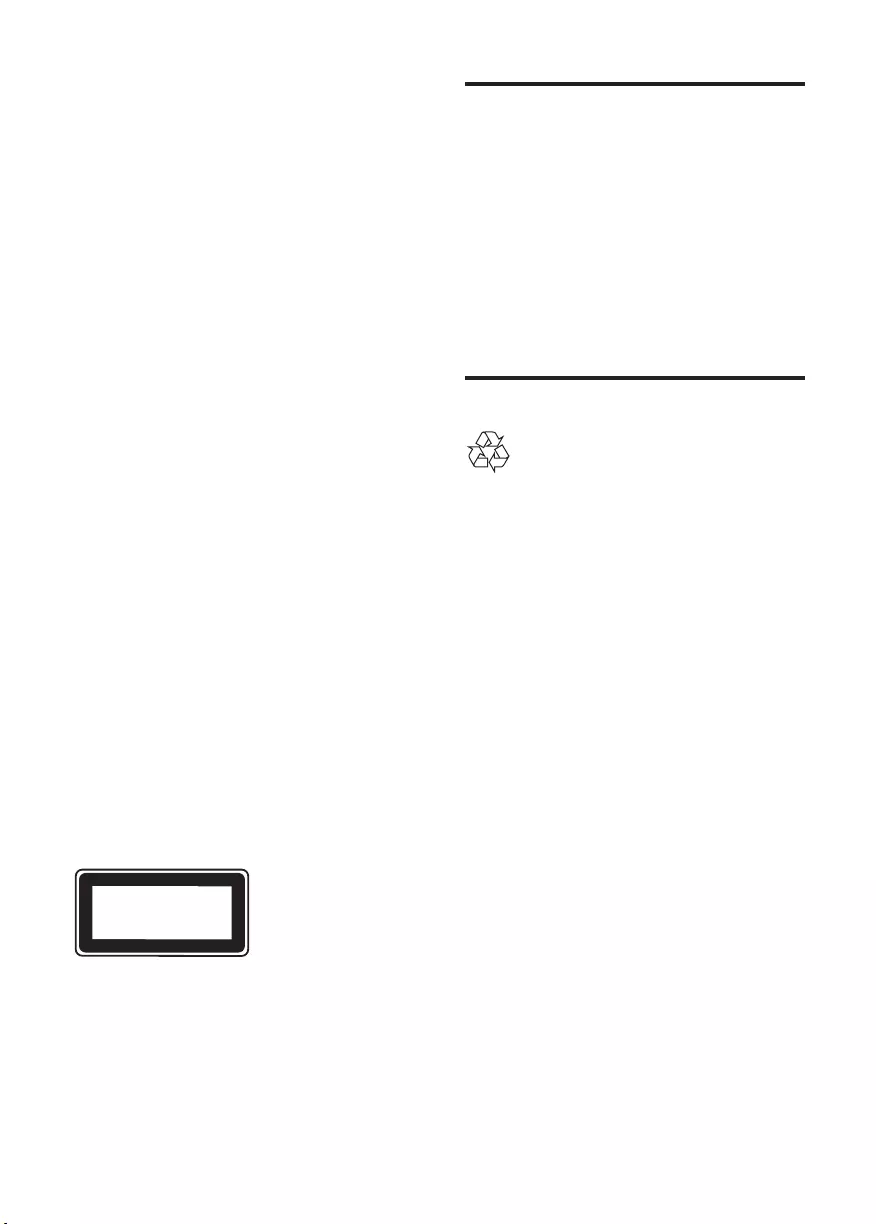
18 EN
• Avoid applying pressure on the power
plugs. Loose power plugs can cause arcing
or re.
Risk of injury or damage to the product!
• To avoid exposure to laser radiation, do
not disassemble.
• Do not touch the optical lens inside the
disc compartment.
• Never place the product or any objects
on power cords or on other electrical
equipment.
• If the product is transported in
temperatures below 5°C, unpack the
product and wait until its temperature
matches room temperature before
connecting it to the power outlet.
Risk of overheating!
• Never install this product in a conned
space. Always leave a space of at least four
inches around the product for ventilation.
Make sure that curtains or other objects
never cover the ventilation slots on the
product.
Risk of contamination!
• Remove the batteries if at or if the
remote control is not to be used for a long
time.
• Batteries contain chemical substances. They
should be disposed of properly.
Risk of swallowing batteries!
• The product/remote control may contain a
coin type battery, which can be swallowed.
Keep the battery out of reach of children
at all times!
CLASS 1
LASER PRODUCT
Care for your product
• Do not insert any objects other than discs
into the disc compartment.
• Do not insert warped or cracked discs into
the disc compartment.
• Remove discs from the disc compartment
if you are not using the product for an
extended period of time.
• Only use microber cloth to clean the
product.
Care of the environment
Your product is designed and manufactured
with high quality materials and components,
which can be recycled and reused.
Never dispose of your product with other
household waste. Please inform yourself about
the local rules on the separate collection of
electrical and electronic products and batteries.
The correct disposal of these products helps
prevent potentially negative consequences on
the environment and human health.
Your product contains batteries, which cannot
be disposed of with normal household waste.
Please inform yourself about the local rules on
separate collection of batteries. The correct
disposal of batteries helps prevent potentially
negative consequences on the environment and
human health.
Please visit www.recycle.philips.com for
additional information on a recycling center in
your area.
DVP3690K_96_UM_V1.0.indb 18 2012/11/15 10:07:18
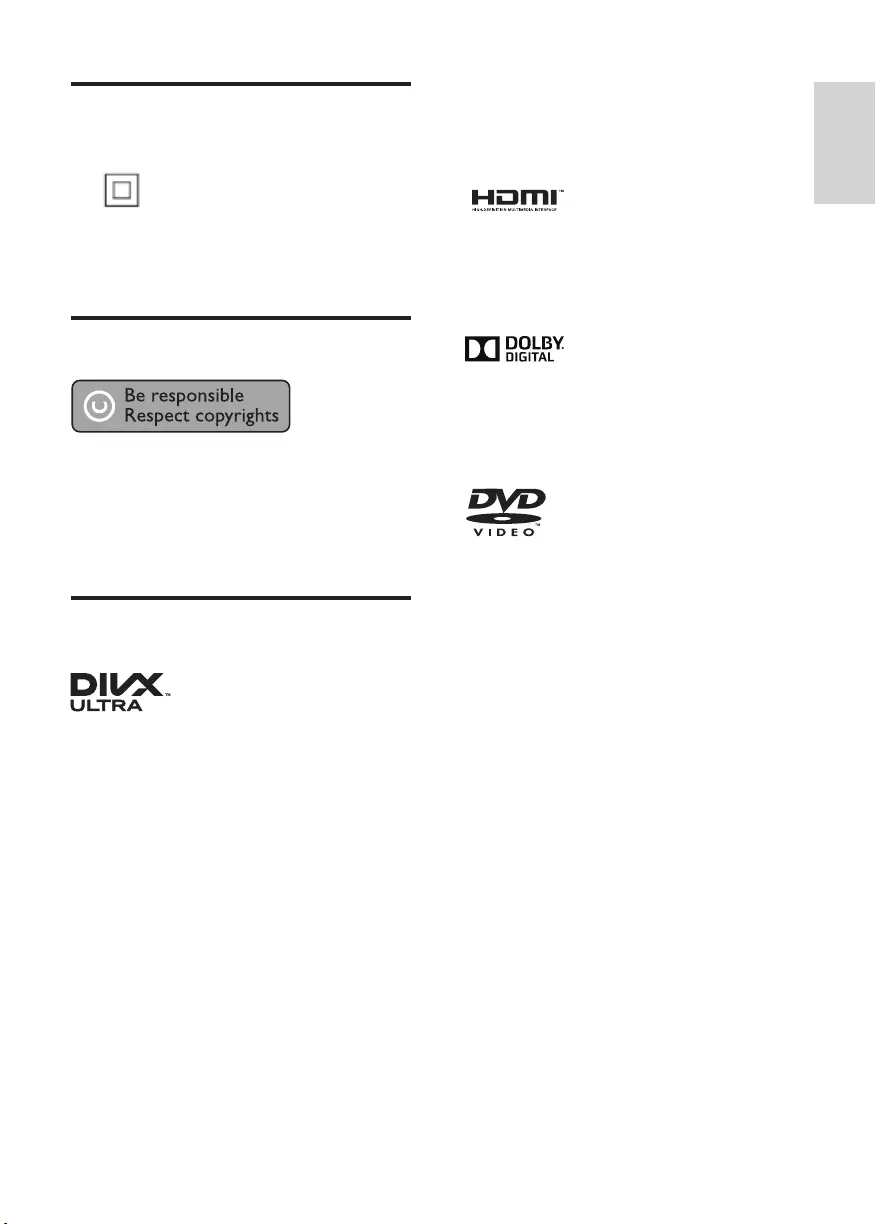
19
English
EN
Compliance
This is CLASS II apparatus with double
insulation, and no protective earth provided.
Copyright
This item incorporates copy protection
technology that is protected by U.S. patents
and other intellectual property rights of
Rovi Corporation. Reverse engineering and
disassembly are prohibited.
Trademarks
ABOUT DIVX VIDEO: DivX® is a digital video
format created by DivX, LLC, a subsidiary
of Rovi Corporation. This is an ofcial DivX
Certied® device that plays DivX video. Visit
divx.com for more information and software
tools to convert your les into DivX videos.
ABOUT DIVX VIDEO-ON-DEMAND: This
DivX Certied® device must be registered
in order to play purchased DivX Video-on-
Demand (VOD) movies. To obtain your
registration code, locate the DivX VOD section
in your device setup menu. Go to vod.divx.com
for more information on how to complete your
registration.
DivX®, DivX Ultra®, DivX Certied® and
associated logos are trademarks of Rovi
Corporation or its subsidiaries and are used
under license.
DivX Ultra® Certied to play DivX® video with
advanced features and premium content.
HDMI, the HDMI logo, and High-Denition
Multimedia Interface are trademarks or
registered trademarks of HDMI licensing LLC in
the United States and other countries.
Manufactured under license from Dolby
Laboratories.
Dolby and the double-D symbol are
trademarks of Dolby Laboratories.
'DVD Video' is a trademark of DVD Format/
Logo Licensing Corporation.
DVP3690K_96_UM_V1.0.indb 19 2012/11/15 10:07:19
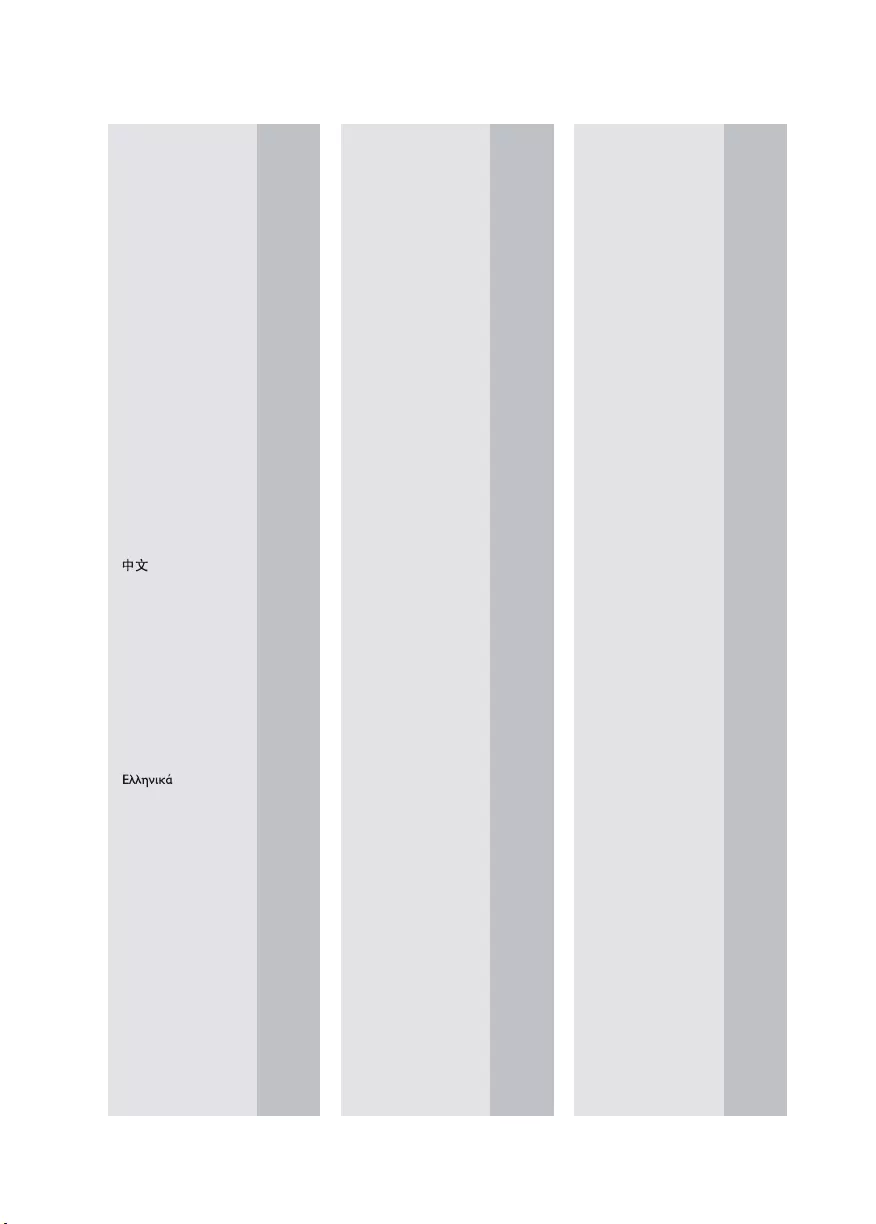
33
Abkhazian 6566
Afar 6565
Afrikaans 6570
Amharic 6577
Arabic 6582
Armenian 7289
Assamese 6583
Avestan 6569
Aymara 6589
Azerhaijani 6590
Bahasa Melayu 7783
Bashkir 6665
Belarusian 6669
Bengali 6678
Bihari 6672
Bislama 6673
Bokmål, Norwegian 7866
Bosanski 6683
Brezhoneg 6682
Bulgarian 6671
Burmese 7789
Castellano, Español 6983
Catalán 6765
Chamorro 6772
Chechen 6769
Chewa; Chichewa; Nyanja
7889
9072
Chuang; Zhuang 9065
Church Slavic; Slavonic 6785
Chuvash 6786
Corsican 6779
Česky 6783
Dansk 6865
Deutsch 6869
Dzongkha 6890
English 6978
Esperanto 6979
Estonian 6984
Euskara 6985
6976
Faroese 7079
Français 7082
Frysk 7089
Fijian 7074
Gaelic; Scottish Gaelic 7168
Gallegan 7176
Georgian 7565
Gikuyu; Kikuyu 7573
Guarani 7178
Gujarati 7185
Hausa 7265
Herero 7290
Hindi 7273
Hiri Motu 7279
Hrwatski 6779
Ido 7379
Interlingua (International)7365
Interlingue 7365
Inuktitut 7385
Inupiaq 7375
Irish 7165
Íslenska 7383
Italiano 7384
Ivrit 7269
Japanese 7465
Javanese 7486
Kalaallisut 7576
Kannada 7578
Kashmiri 7583
Kazakh 7575
Kernewek 7587
Khmer 7577
Kinyarwanda 8287
Kirghiz 7589
Komi 7586
Korean 7579
Kuanyama; Kwanyama 7574
Kurdish 7585
Lao 7679
Latina 7665
Latvian 7686
Letzeburgesch; 7666
Limburgan; Limburger 7673
Lingala 7678
Lithuanian 7684
Luxembourgish; 7666
Macedonian 7775
Malagasy 7771
Magyar 7285
Malayalam 7776
Maltese 7784
Manx 7186
Maori 7773
Marathi 7782
Marshallese 7772
Moldavian 7779
Mongolian 7778
Nauru 7865
Navaho; Navajo 7886
Ndebele, North 7868
Ndebele, South 7882
Ndonga 7871
Nederlands 7876
Nepali 7869
Norsk 7879
Northern Sami 8369
North Ndebele 7868
Norwegian Nynorsk; 7878
Occitan; Provencal 7967
Old Bulgarian; Old Slavonic 6785
Oriya 7982
Oromo 7977
Ossetian; Ossetic 7983
Pali 8073
Panjabi 8065
Persian 7065
Polski 8076
Português 8084
Pushto 8083
Russian 8285
Quechua 8185
Raeto-Romance 8277
Romanian 8279
Rundi 8278
Samoan 8377
Sango 8371
Sanskrit 8365
Sardinian 8367
Serbian 8382
Shona 8378
Shqip 8381
Sindhi 8368
Sinhalese 8373
Slovensky 8373
Slovenian 8376
Somali 8379
Sotho; Southern 8384
South Ndebele 7882
Sundanese 8385
Suomi 7073
Swahili 8387
Swati 8383
Svenska 8386
Tagalog 8476
Tahitian 8489
Tajik 8471
Tamil 8465
Tatar 8484
Telugu 8469
Thai 8472
Tibetan 6679
Tigrinya 8473
To nga (Tonga Islands) 8479
Tsonga 8483
Tswana 8478
Türkçe 8482
Turkmen 8475
Tw i 8487
Uighur 8571
Ukrainian 8575
Urdu 8582
Uzbek 8590
Vietnamese 8673
Volapuk 8679
Walloon 8765
Welsh 6789
Wolof 8779
Xhosa 8872
Yiddish 8973
Yoruba 8979
Zulu 9085
Language Code
DVP3690K_96_UM_V1.0.indb 33 2012/11/15 10:07:24
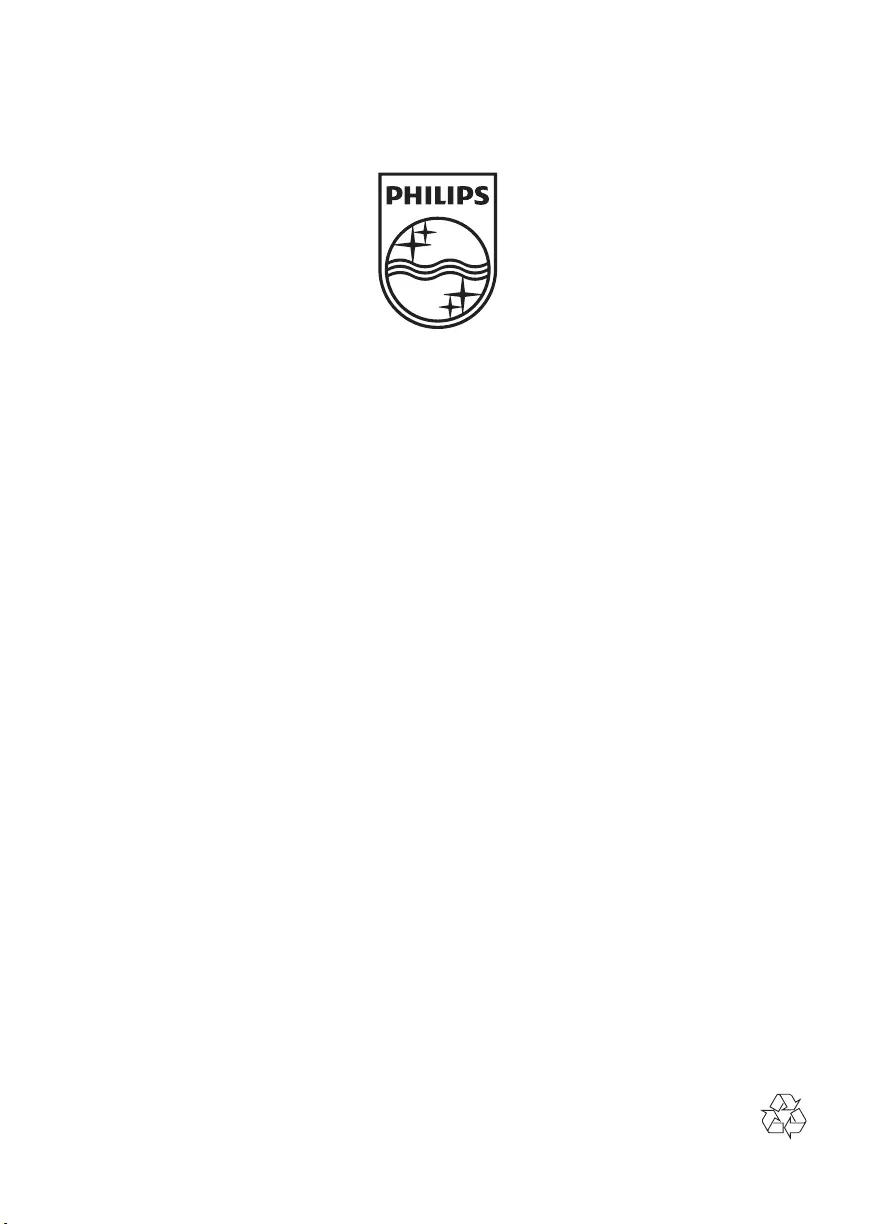
Specifications are subject to change without notice
© 2012 Koninklijke Philips Electronics N.V.
All rights reserved.
DVP3690K_96_UM_V1.0
DVP3690K_96_UM_V1.0.indb 36 2012/11/15 10:07:25