Philips FC8832/82 User Manual
Displayed below is the user manual for FC8832/82 by Philips which is a product in the Robot Vacuums category. This manual has pages.
Related Manuals

FC8932, FC8832,
FC8830
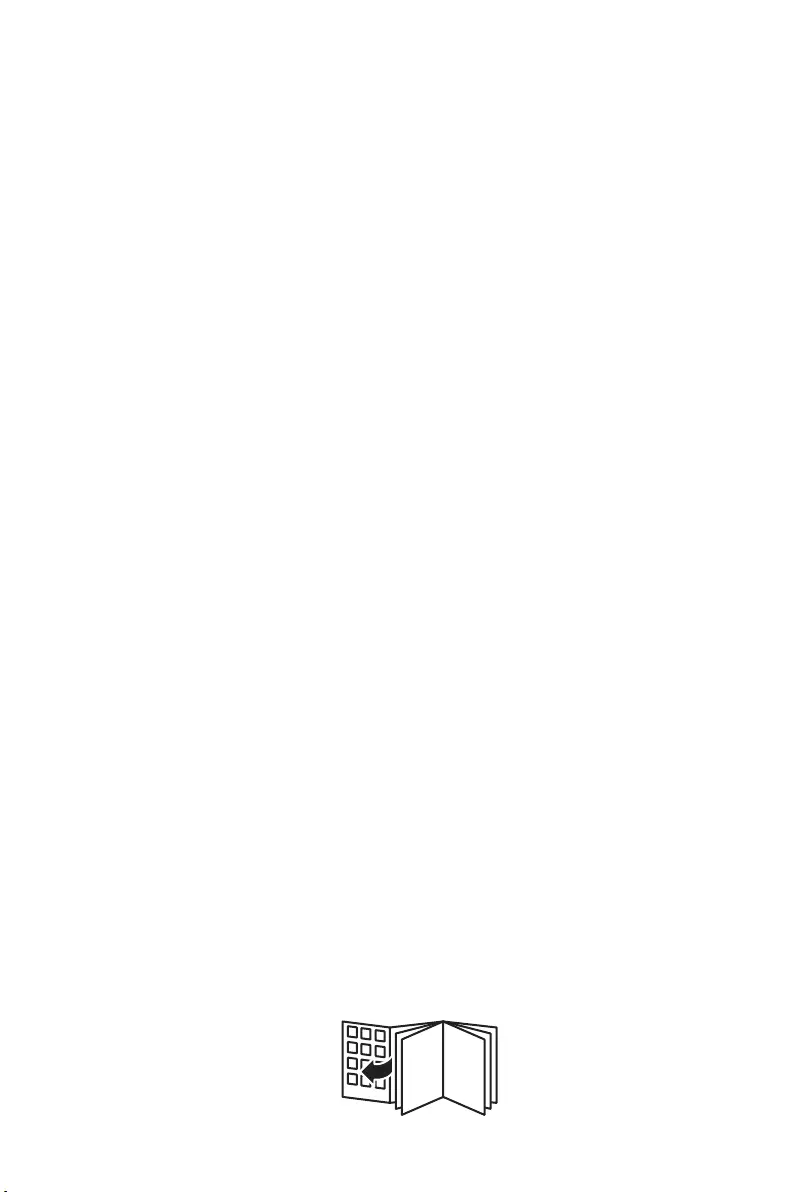
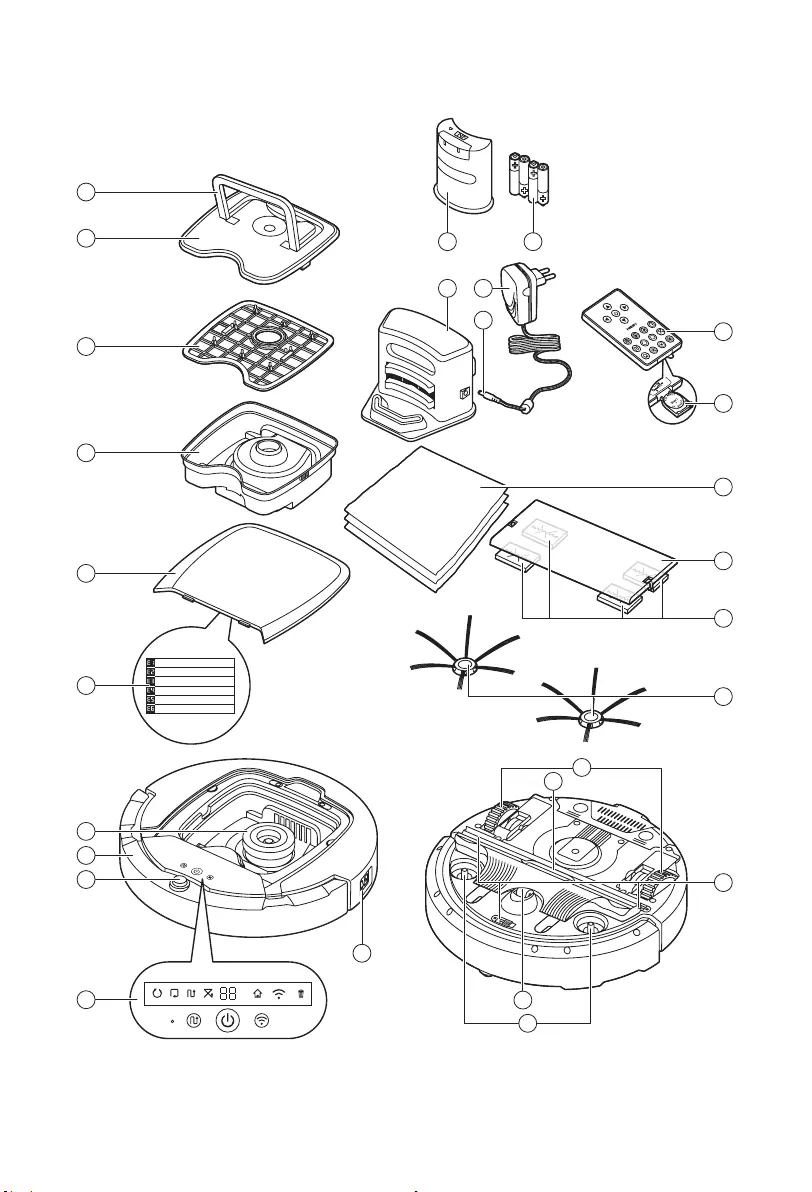
Wheels stuck
ݓઁሂ
Top cover or dust container not placed properly
רۆࠋࠦӧ٦ݾ
Bumper stuck
ߓԎሑᇆሂ
Robot lifted up from floor
՚ֽϴุఓᇊୃስײᆋ༏ӧచ
Colour of floor too dark
ֽϴဂ೨ขτ
Battery not inserted properly / Charging error (switch is off)
ԁሑݾԍմ༆IJܵၜܵтij
5
6
4
3
2
1
7
8
9
10
16
14
13
15
12
11
17
19
18
20
22
21
2625
24
27
23
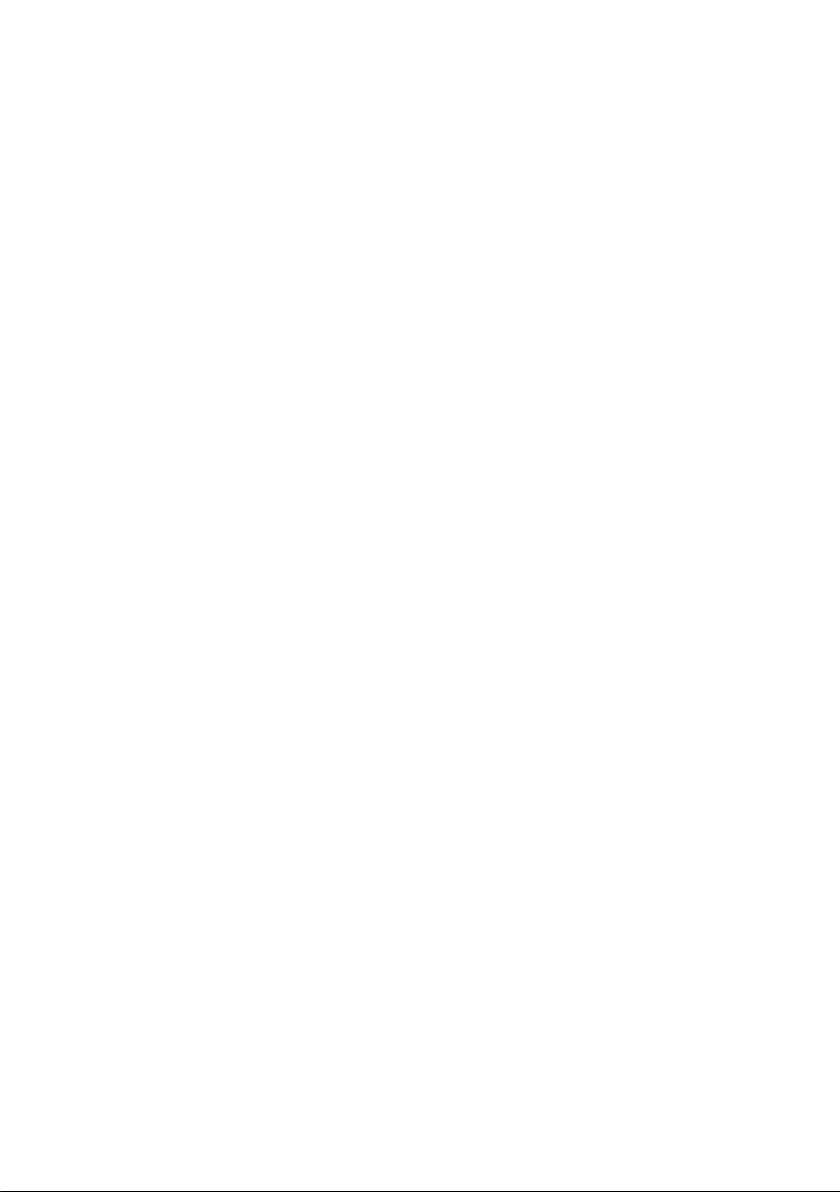
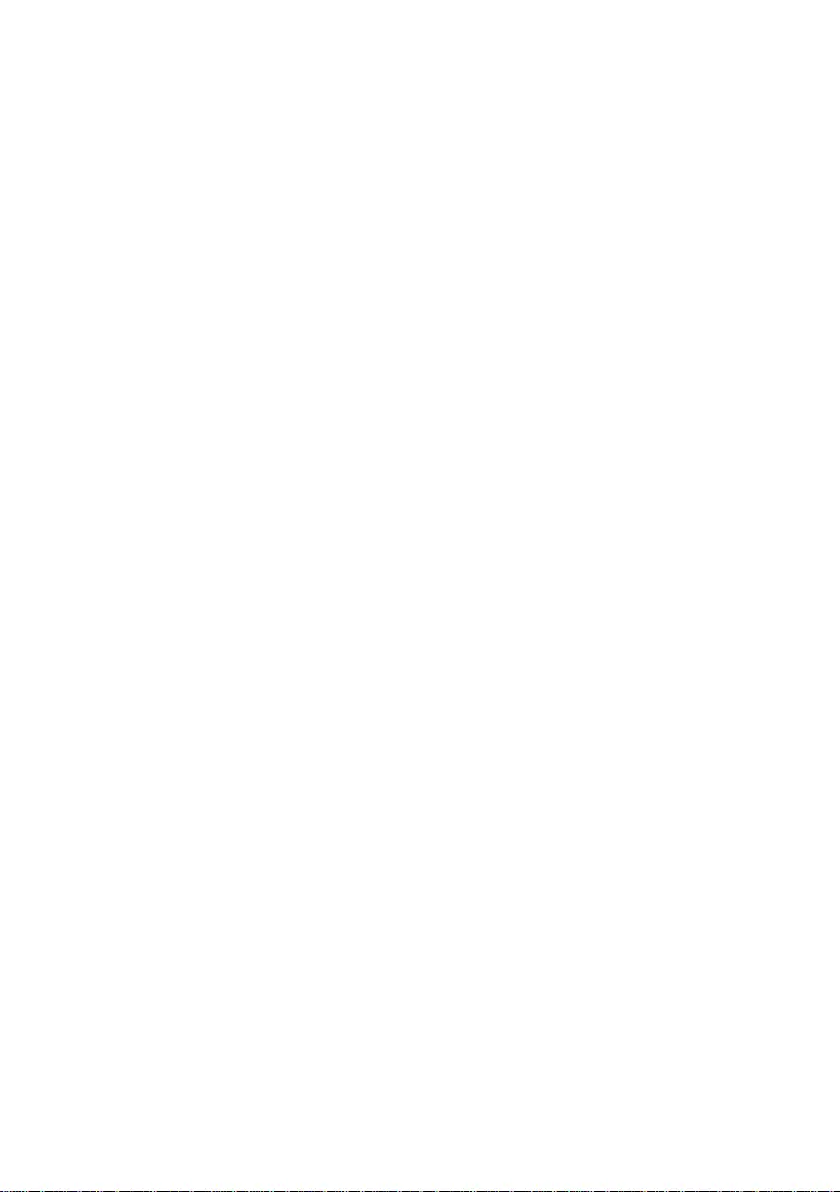
English 6
简体中文 27
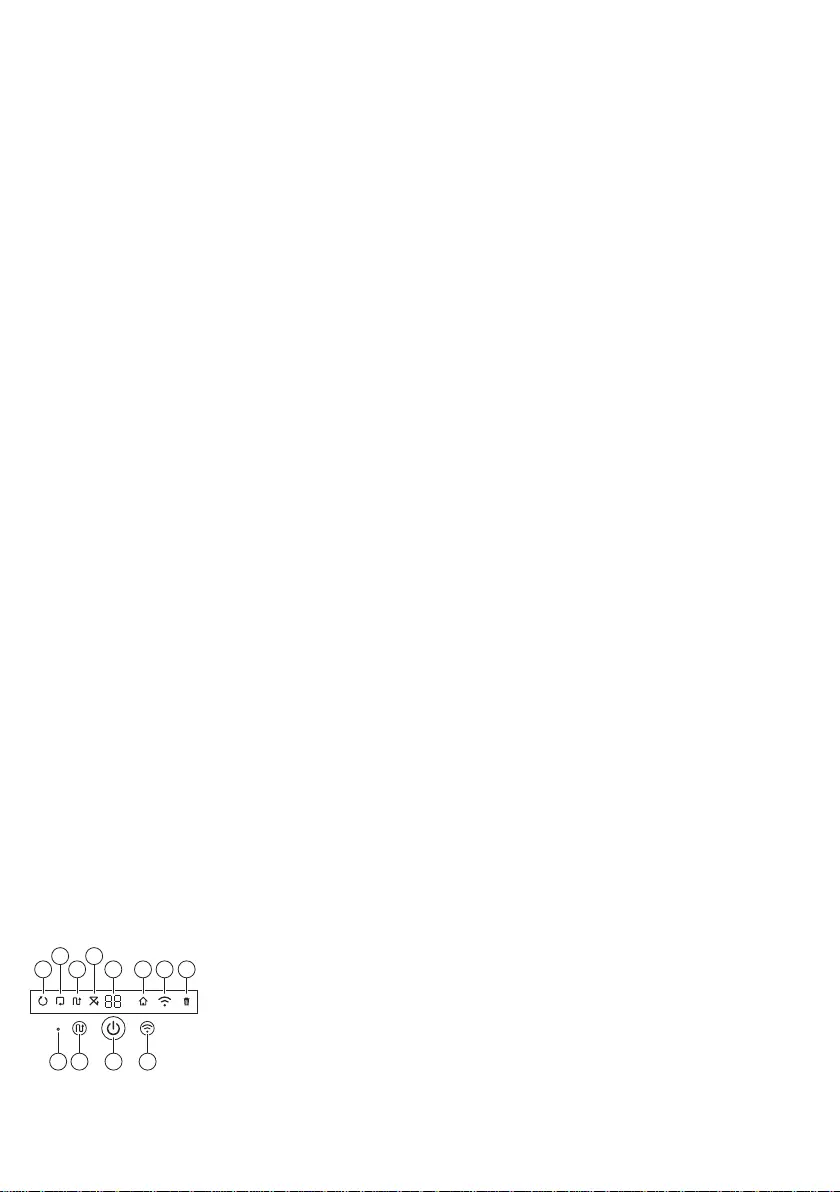
Introduction
Introduction
Congratulations on your purchase and welcome to Philips! To fully benet
from the support that Philips oers, register your product at
www.philips.com/welcome.
General description
1 Handle of dust container lid
2 Dust container lid
3 Filter
4 Dust container
5 Top cover
6 Error code table
7 Fan
8 Bumper
9 Docking station sensor
10 Display
11 Power switch (to switch the robot on or o)
12 Front wheel
13 Side brush shafts
14 Drop-o sensors
15 Wheels
16 TriActive XL nozzle
17 Side brushes
18 Fixation blocks for dry wipes
19 Dry wipe holder
20 Dry wipes
21 Battery holder
22 Remote control
23 AA batteries for invisible wall
24 Invisible wall
25 Docking station
26 Adapter
27 Small plug
Remote control and display
Display
1 Spiral mode indicator
2 Wall-following mode indicator
3 Zigzag pattern mode indicator
4 Random mode indicator
5 Cleaning time
6 Docking icon
7 WiFi icon
8 Dustbin full indicator
9 Infrared sensor
10 Mode selection button
11 Start/stop button
12 WiFi button
1
1110 129
2
3
4
5 6 7 8
6English
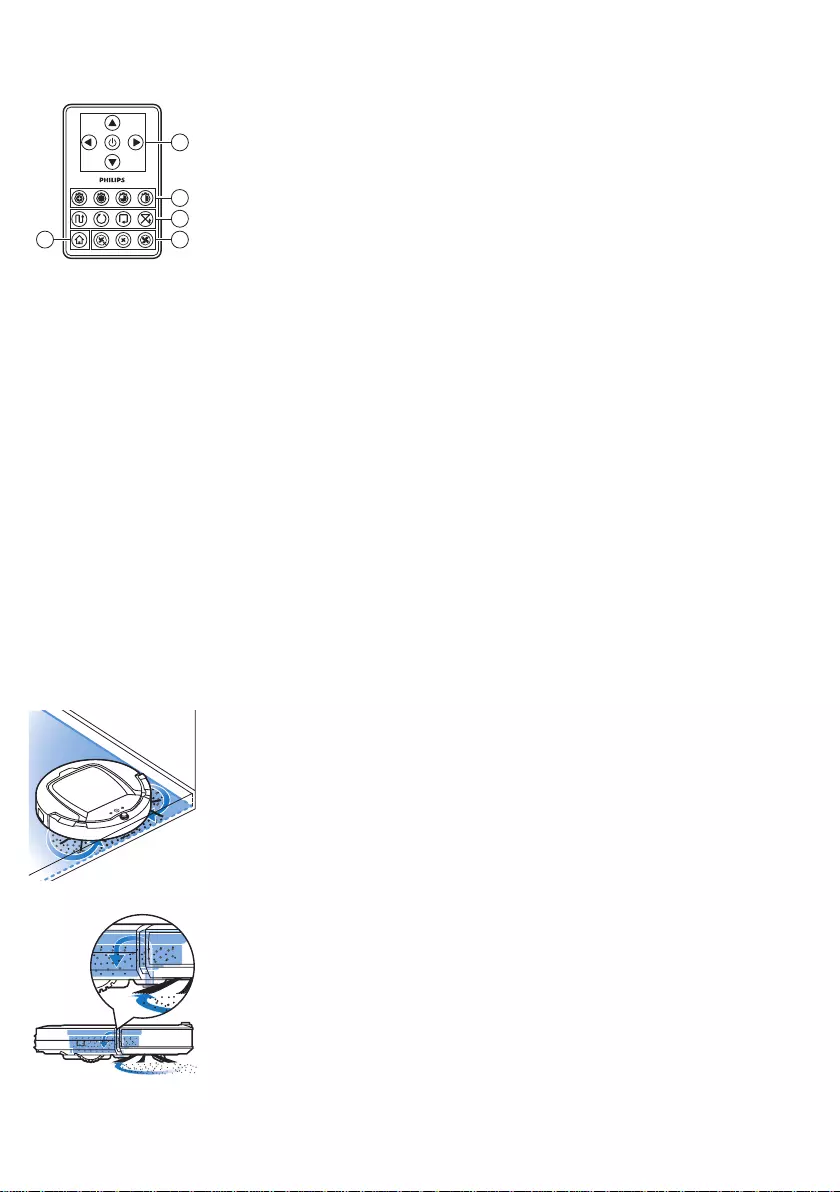
Remote control (FC8932)
1 Navigation buttons and start/stop
2 Cleaning time buttons
3 Cleaning mode buttons
4 Fan speed buttons
5 Docking button
How your robot works
What your robot cleans
This robot is equipped with features that make it a suitable cleaner to help
you clean the oors in your home.
The robot is especially suitable for cleaning hard oors, such as wooden,
tiled or linoleum oors. It may experience problems cleaning soft oors,
such as carpet or rugs. If you use the robot on a carpet or rug, please stay
close by the rst time to see if the robot can deal with this type of oor.
The robot also needs supervision when you use it on very dark or shiny
hard oors.
How your robot cleans
Cleaning system
The robot has a 3-stage cleaning system to clean your oors eciently.
-The two side brushes help the robot clean in corners and along walls.
They also help to remove dirt from the oor and move it towards the
suction opening.
-The suction power of the robot picks up loose dirt and transports it
through the suction opening into the dust container.
-The robot comes with a dry wipe holder that allows you to clean your
hard oor even more thoroughly with dry wipes.
2
1
3
45
7
English
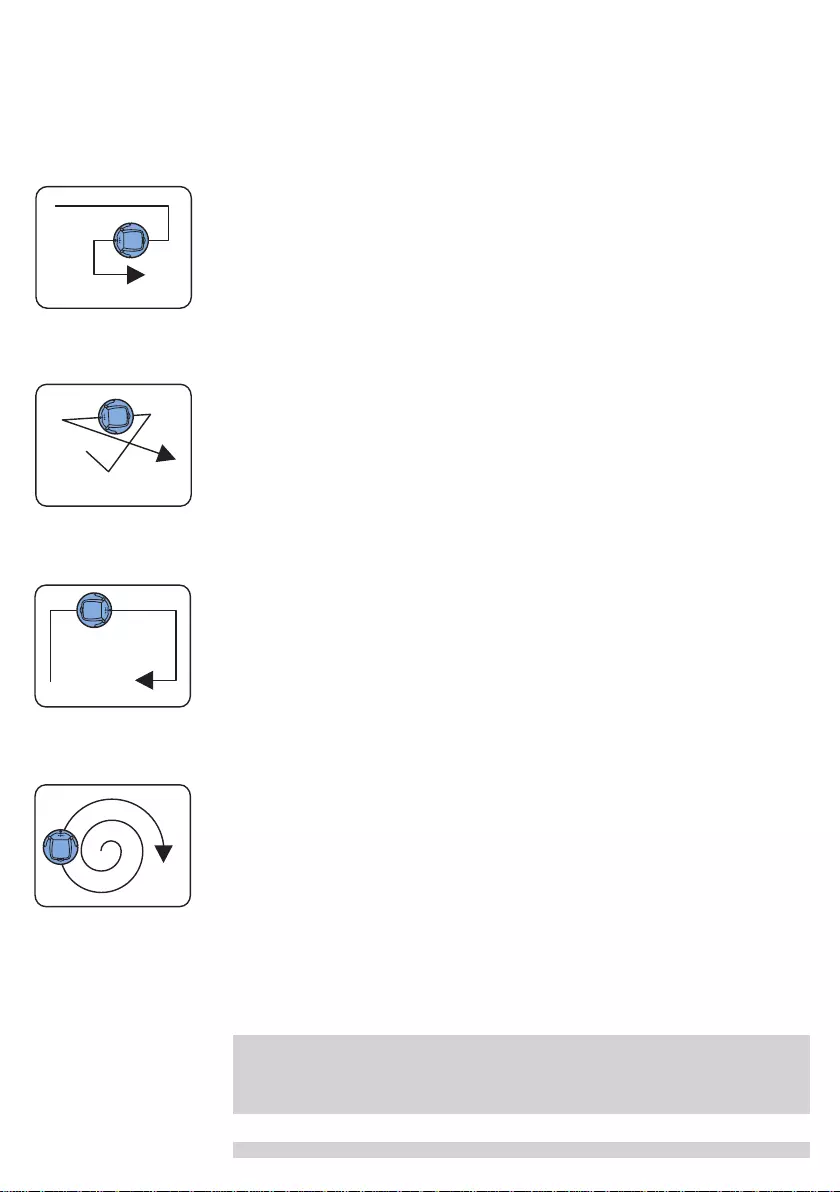
Cleaning patterns
In its auto cleaning mode, the robot uses an automatic sequence of cleaning
patterns to clean each area of the room optimally. The cleaning patterns it
uses are:
1 Z-pattern or zigzag pattern
2 Random pattern
3 Wall-following pattern
4 Spiral pattern
In its auto cleaning mode, the robot uses these patterns in a xed
sequence:z-pattern, random pattern, wall-following pattern, and spiral
pattern.
When the robot has completed this sequence of patterns, it starts moving
in Z-pattern again. The robot continues to use this sequence of patterns to
clean the room until the rechargeable battery runs low, or until it is switched
o manually.
If the robot detects a particularly dirty area during its cleaning run, it
switches to spiral mode and switches to turbo fan speed (FC8820 only) to
ensure thorough dirt removal.
Note: You can also select each mode individually by pressing the
appropriate button on the remote control (FC8932 only). The manually
selected modes are only active for a couple of minutes. After that, the robot
switches back to auto-cleaning mode.
For more details, see chapter 'Using your robot', section 'Cleaning modes'.
8English
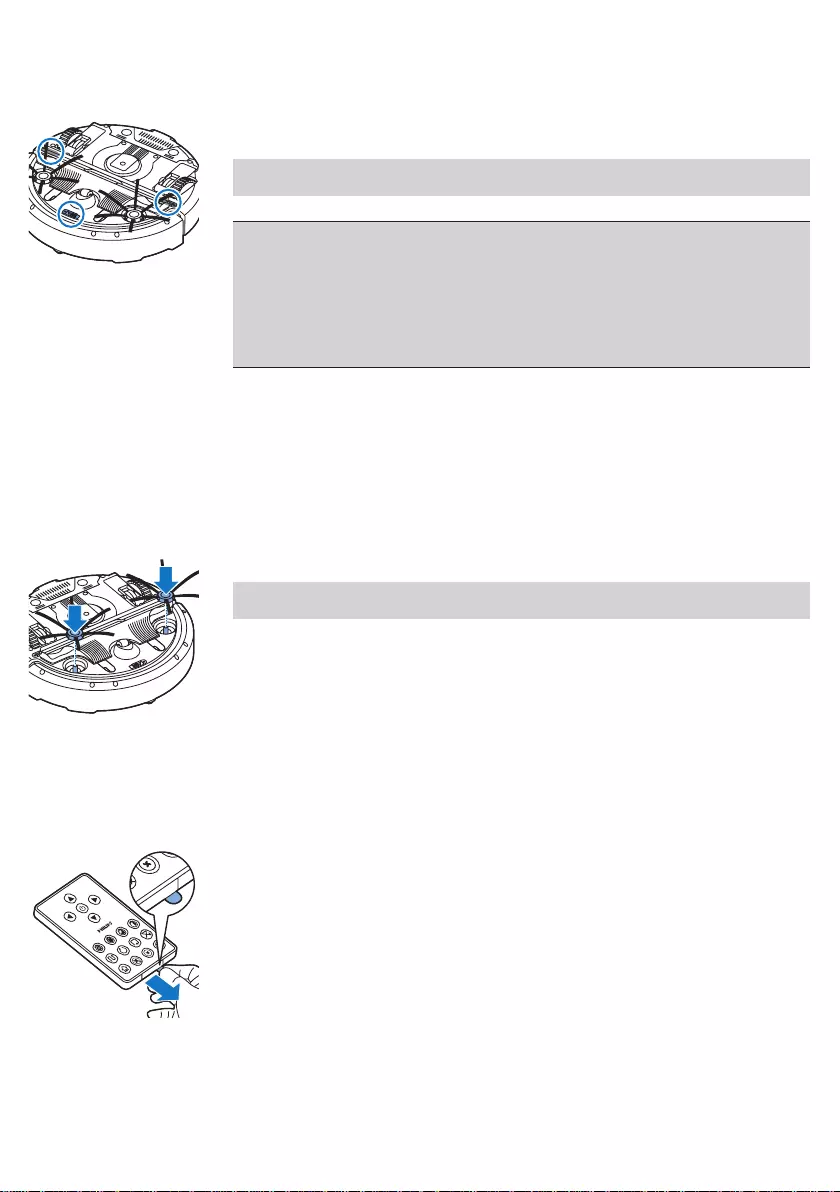
How your robot avoids height dierences
The robot has three drop-o sensors in its bottom. It uses these drop-o
sensors to detect and avoid height dierences such as staircases.
Note: It is normal for the robot to move slightly over the edge of a height
dierence, as its front drop-o sensor is located behind the bumper.
Caution: In some cases, the drop-o sensors may not detect a staircase
or other height dierence in time. Therefore monitor the robot carefully
the rst few times you use it, and when you operate it near a staircase
or another height dierence. It is important that you clean the drop-
o sensors regularly to ensure the robot continues to detect height
dierences properly (see chapter ' Cleaning and maintenance' for
instructions).
Before rst use
Mounting the side brushes
1 Unpack the side brushes and place the robot upside down on a table or
on the oor.
2 Push the side brushes onto the shafts on the bottom of the robot.
Note: Make sure you attach the side brushes properly. Press them onto
the shaft until you hear them lock into position with a click.
Removing the tag from the remote control
The remote control works on a CR2025 coin-shaped battery. This battery is
protected with a protection tag that has to be removed before use.
1 Pull the battery protection tag out of the battery compartment of the
remote control. Now the remote control is ready for use.
9
English
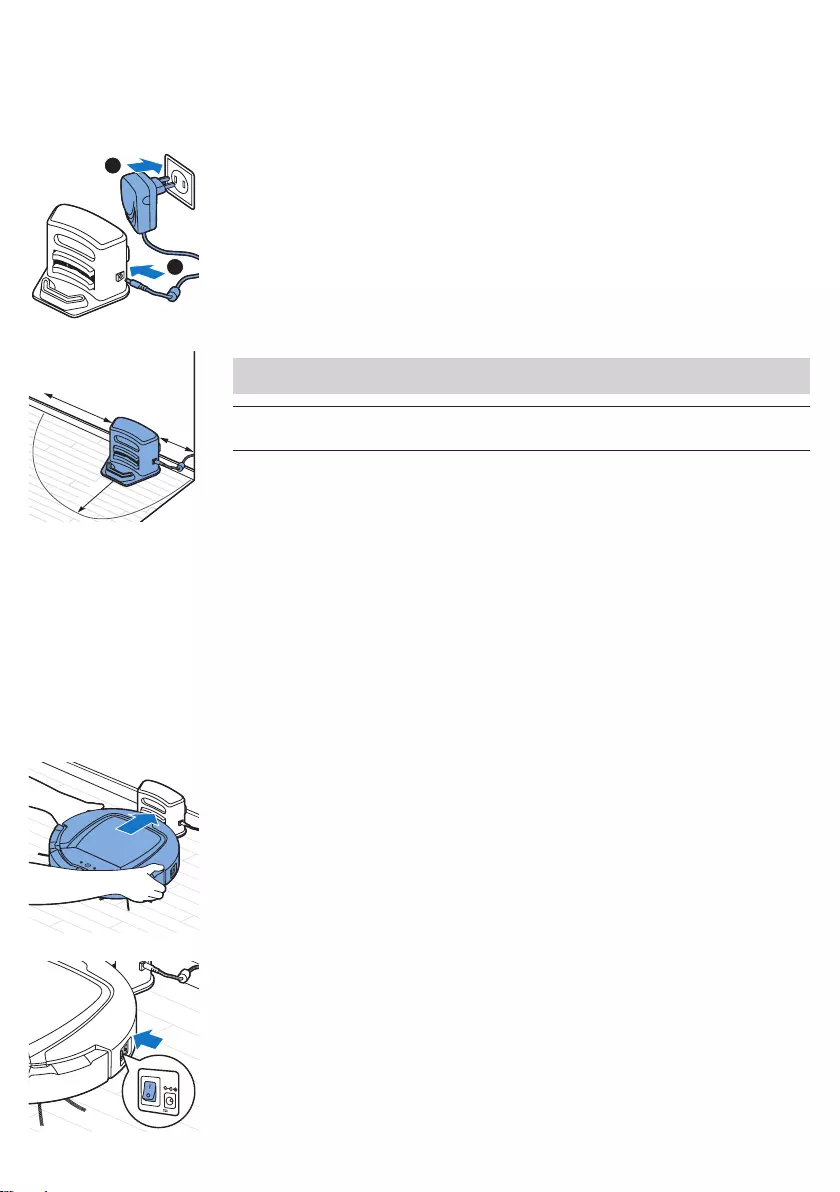
Preparing for use
Installing the docking station
1 Insert the small plug of the adapter into the socket on the docking station
(1) and insert the adapter into the wall socket (2).
-The display of the docking station comes on.
2 Place the docking station on a horizontal, level oor against the wall.
Note: Make sure that there are no obstacles or height dierences 80 cm
in front, 30 cm to the right and 100 cm to the left of the docking station.
Tip: To ensure the docking station stays rmly in the selected spot,
fasten it to the wall with screws or with two strips of double-sided tape.
Charging
When charging for the rst time and when the rechargeable battery of the
robot is empty, the charging time is four hours.
Your robot can be charged in two ways:
-On the docking station, either manually or automatically during use;
-By connecting the robot directly to the mains.
Charging on the docking station
1 Place the robot on the plugged-in docking station.
2 Press the power switch to switch on the robot.
1
2
100 厘米 30 厘米
80 厘米
10 English
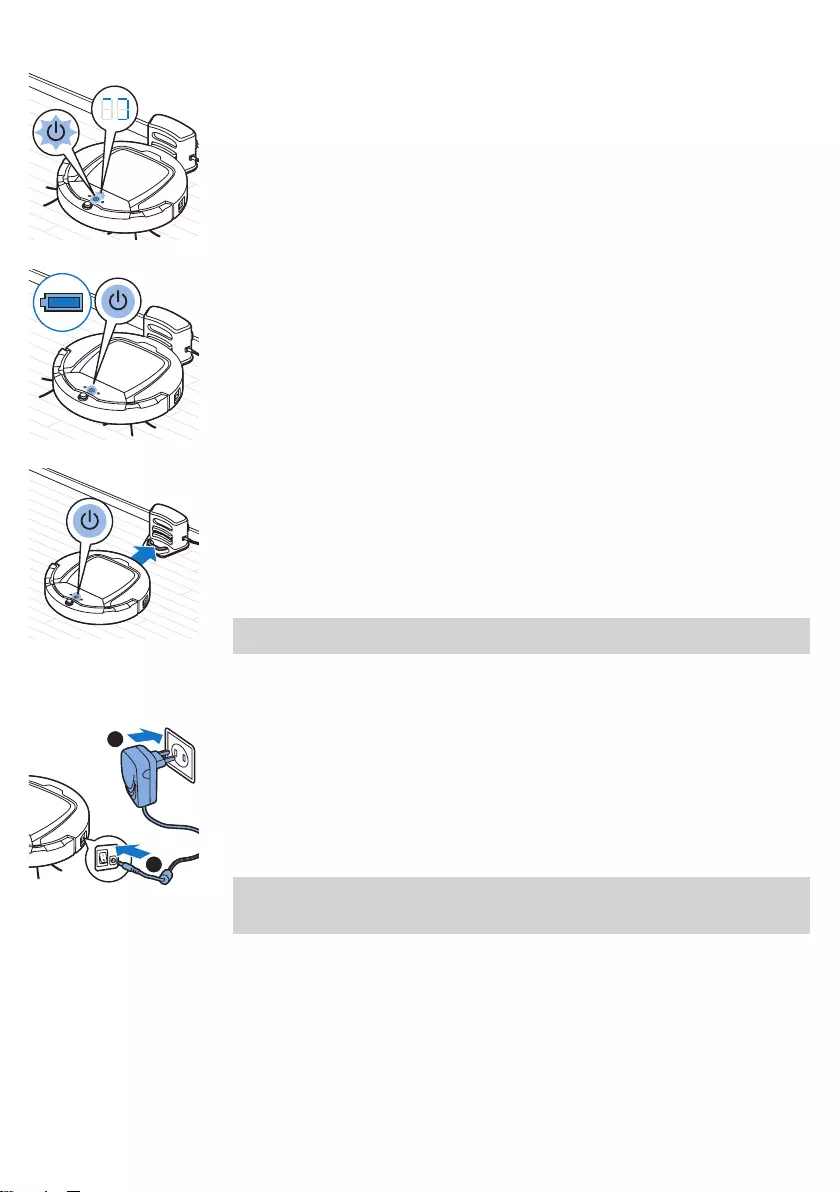
3 The start/stop button starts ashing. The charging indicator will be visible
on the display during the rst 3 minutes of charging.
4 When the rechargeable battery is fully charged, the start/stop button
lights up continuously.
Charging automatically during use
1 When the robot has nished cleaning or when only 15% of the battery
power remains, it automatically searches for the docking station to
recharge. When the robot searches for the docking station, the light in the
start/stop button turns orange.
2 When the rechargeable battery is fully charged, the start/stop button
lights up continuously.
Note: The robot only searches for the docking station automatically when it
started cleaning from the docking station.
Charging directly from the mains
1 Press the power switch to switch on the robot.
2 Insert the small plug of the adapter into the socket on the robot (1). Insert
the adapter into a wall socket (2).
3 When the robot is connected to the mains correctly, the start/stop button
starts ashing slowly. This indicates that the robot is charging.
4 When the rechargeable battery is fully charged, the start/stop button
lights up continuously.
Note: After charging, remove the small plug from the socket on the robot
and remove the adapter from the wall socket. The robot does not start
cleaning when it is still connected to a wall socket.
1
2
11
English
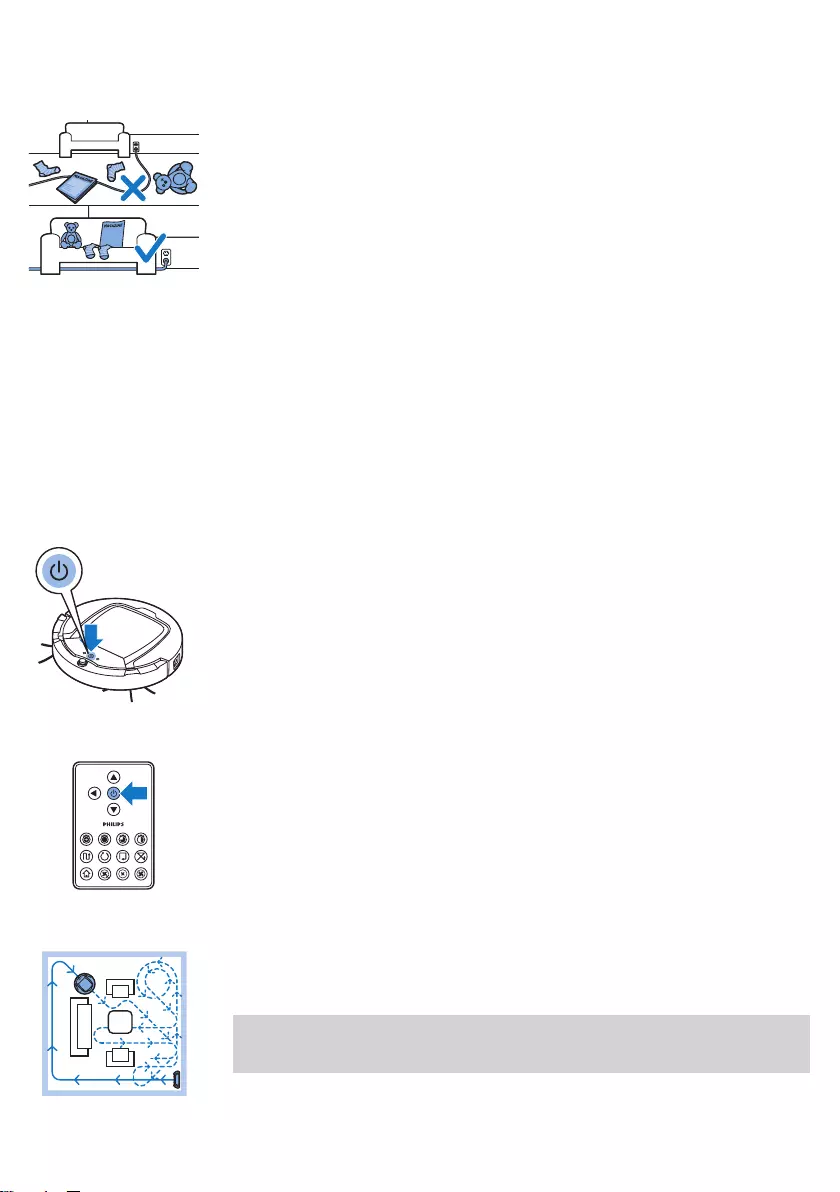
Preparing the room for a cleaning run
Before you start the robot on its cleaning run, make sure that you remove
all loose and fragile objects from the oor. Also remove all cables,
wires and cords from the oor.
Using your robot
You can also operate your robot with the remote control (FC8932 only)
or with the buttons on the user interface of the robot.
Starting and stopping
1 Set the power switch on the side of the robot to the 'on' position.
2 Press the start/stop button.
-You can press the start/stop button on the robot.
-You can also press the start/stop button on the remote control
(FC8932 only)
3 The start/stop button is continuously on and the robot starts cleaning.
4 The robot cleans in the auto-cleaning mode until its battery runs low.
In the auto-cleaning mode, it follows repeated sequences of Z-pattern,
random, wall-following and spiral patterns.
Note: To select an individual mode, press one of the mode buttons on
the remote control. See section 'Cleaning mode selection' for more
details.
12 English
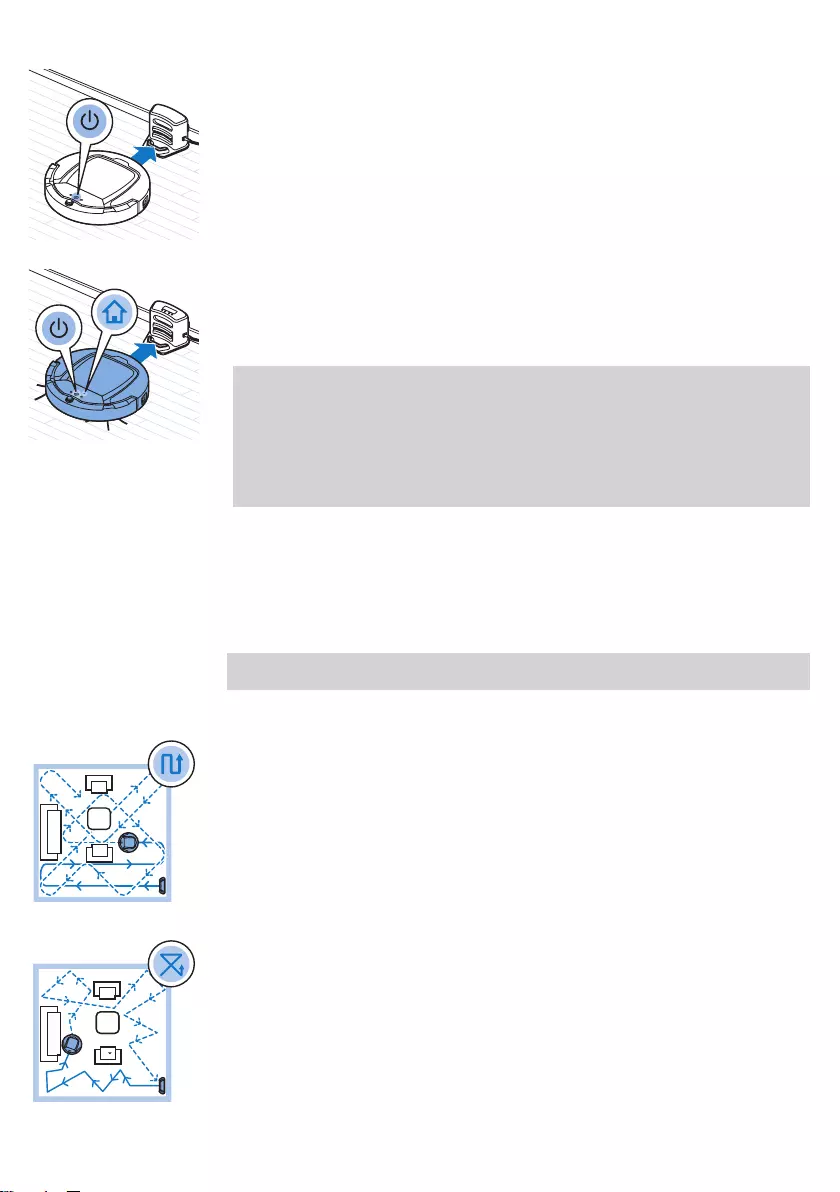
5 When the battery runs low, the start/stop button turns orange and the
robot searches for the docking station to recharge.
6 You can also press the start/stop button to interrupt or stop the cleaning
run. If you press the start/stop button again and there is still enough
energy in the rechargeable battery, the robot continues cleaning in the
auto-cleaning mode.
7 To make the robot return to the docking station before the rechargeable
battery runs low, press the docking button on the remote control
(FC8932 only). The docking indicator on the display of the robot comes
on and the robot returns to the docking station.
Note: If you did not start the robot from the docking station, it does not
search for the docking station automatically when the rechargeable
battery runs low. If there is still enough energy in the rechargeable
battery, you can press the docking button on the remote control
(FC8932 only) to make the robot return to the docking station. If the
rechargeable battery is completely empty, you have to place the robot
on the docking station manually.
Cleaning mode selection
Next to the auto-cleaning mode, this robot has four individual cleaning
modes that can each be activated by pressing the appropriate button on the
remote control.
Note: The manually selected modes are only active for a couple of minutes.
After that, the robot switches back to auto-cleaning mode.
Z-pattern mode
In Z-pattern mode, the robot cleans by making Z-shaped loops through the
room to clean large areas.
Random mode
In this mode, the robot cleans the room in a mixed pattern of straight and
crisscross movements.
13
English
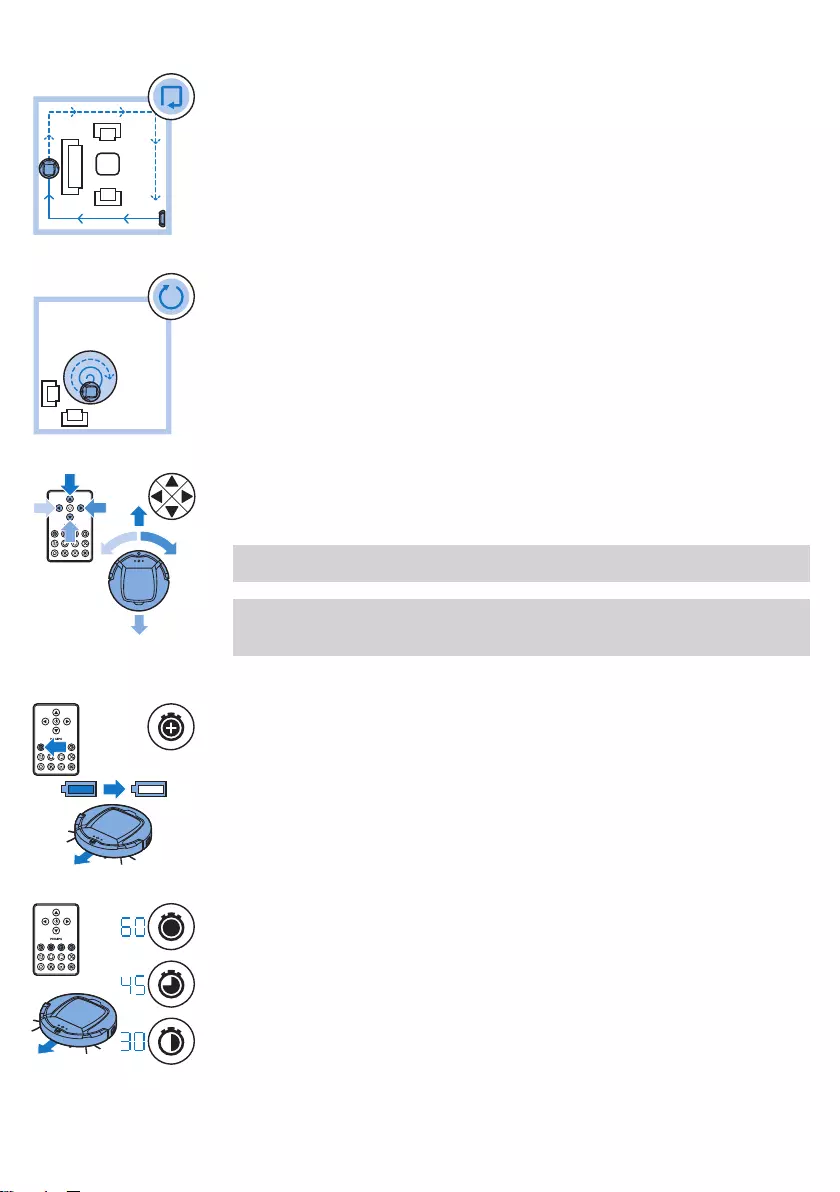
Wall-following mode
In this mode, the robot follows the walls of the room to give the area
alongside the walls an extra clean.
Spiral mode
In this mode, the robot moves in a spiral pattern to clean a small dirty area
thoroughly. In spiral mode, the fan operates at turbo speed.
Manual driving
1 Use the arrow buttons above and below and to the left and right of the
start/stop button on the remote control to navigate the robot through
the room.
Note: Be careful when you drive the robot manually close to height
dierences and staircases.
Note: The vacuuming function and the side brushes only work when
the robot is driven forward. The left, right or back buttons are only for
maneuvering the robot.
Using the cleaning time buttons (FC8932)
-Press the maximum cleaning time button to make the robot clean in auto
cleaning mode until its rechargeable battery runs low. When the robot
has nished cleaning, it returns to the docking station automatically if it
started from the docking station. If the robot started from another point in
the room, press the docking button to send it back to the docking station.
-The other cleaning time buttons allow you to let the robot operate for 60,
45 and 30 minutes respectively. When the cleaning time is nished, the
robot automatically returns to the docking station when it started from
the docking station. If the robot started from another point in the room,
press the docking button to send it back to the docking station.
14 English
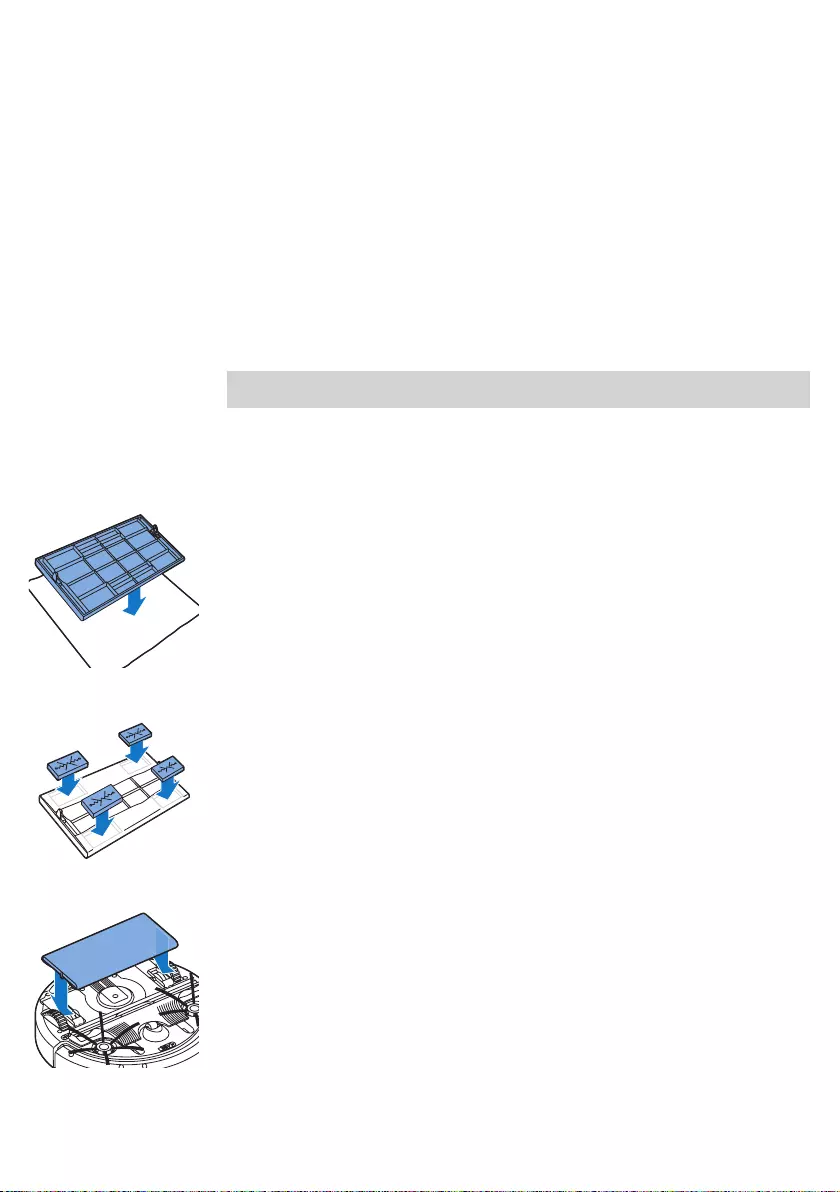
Clap response
The clap response is enabled when the robot enters sleep mode in the
following situations:
-when it stops cleaning due to an error
-when it cannot nd its docking station in 20 minutes
If you do not see the robot, you can locate it by clapping your hands once.
The robot will respond by beeping and by lighting up all icons on its display.
Using the dry wipe attachment
The dry wipe attachment is a feature that allows you to clean hard oors
with dry wipes.
Note: If you use the dry wipe attachment, the robot may have trouble
crossing thresholds or climbing onto rugs.
Preparing the dry wipe attachment for use
1 Turn the robot upside down and place it on the oor or on a table.
2 Place the dry wipe on a table and place the dry wipe attachment on the
wipe with its xation lugs pointing towards you.
3 Fold both ends of the dry wipe around the dry wipe attachment and
fasten the dry wipe onto the attachment by pushing the xation blocks
into the recesses.
4 Insert the xation lug of the dry wipe attachment into the opening just
behind the wheel on one side of the robot and push until you hear it lock
into place with a click. Then repeat these actions on the other side.
5 Turn the robot and place it on the oor on its wheels with the dry wipe
attachment touching the oor.
15
English
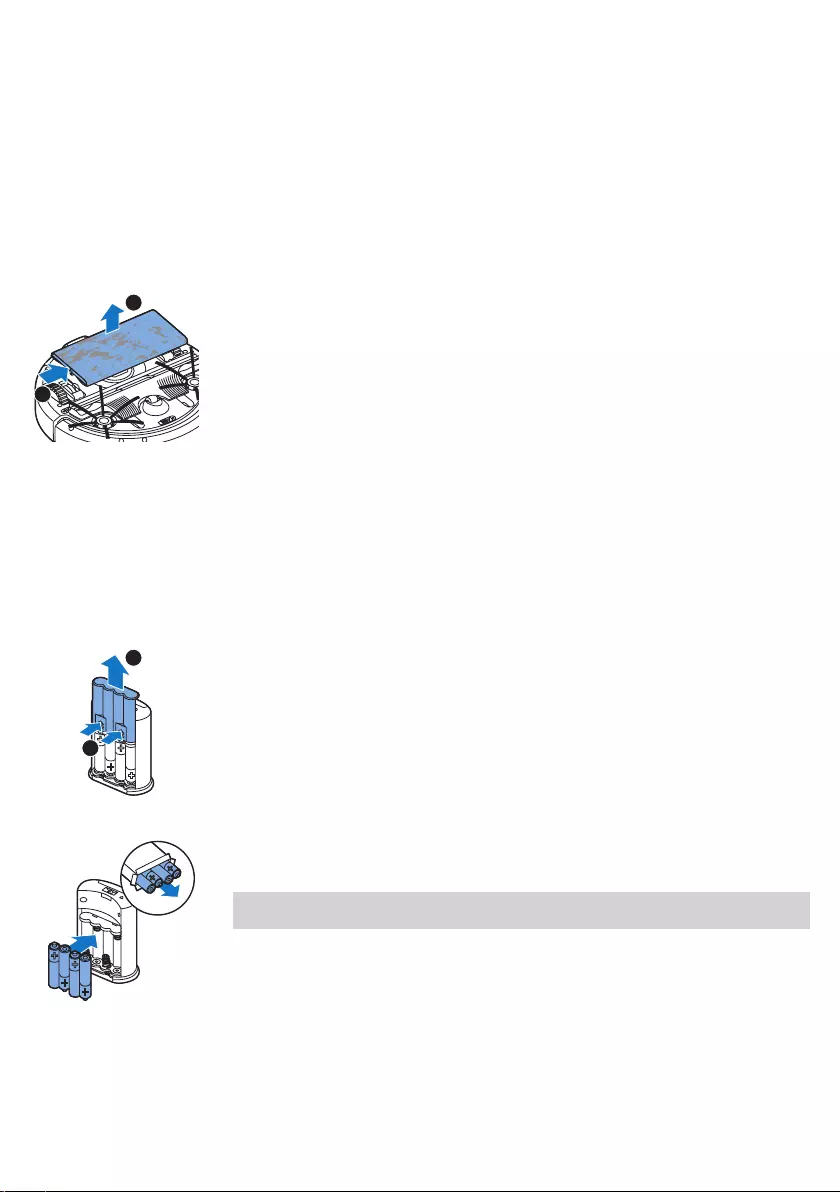
Using the robot with the dry wipe attachment
When the dry wipe attachment is attached, you can use the robot in any
mode and on all hard oors. Do not use the dry wipe attachment on carpet
or rugs.
Removing the dry wipe attachment
1 Remove the dry wipe attachment as soon as you have nished wiping
the oor.
2 Turn the robot upside down and place it on the oor or on a table.
3 Push one end of the dry wipe attachment towards the wheel on the
other side of the robot to release it. Then pull the attachment o the
robot.
Using the invisible wall
Placing the batteries in the invisible wall
The invisible wall operates on four AA batteries.
1 Push the two release tabs at the bottom of the back cover (1) and slide
the back cover upwards and o the invisible wall (2).
2 Take four new AA batteries from the pack and insert them into the
battery compartment of the invisible wall.
Note: Make sure the + and - poles of the batteries point in the right
direction.
1
2
1
2
16 English
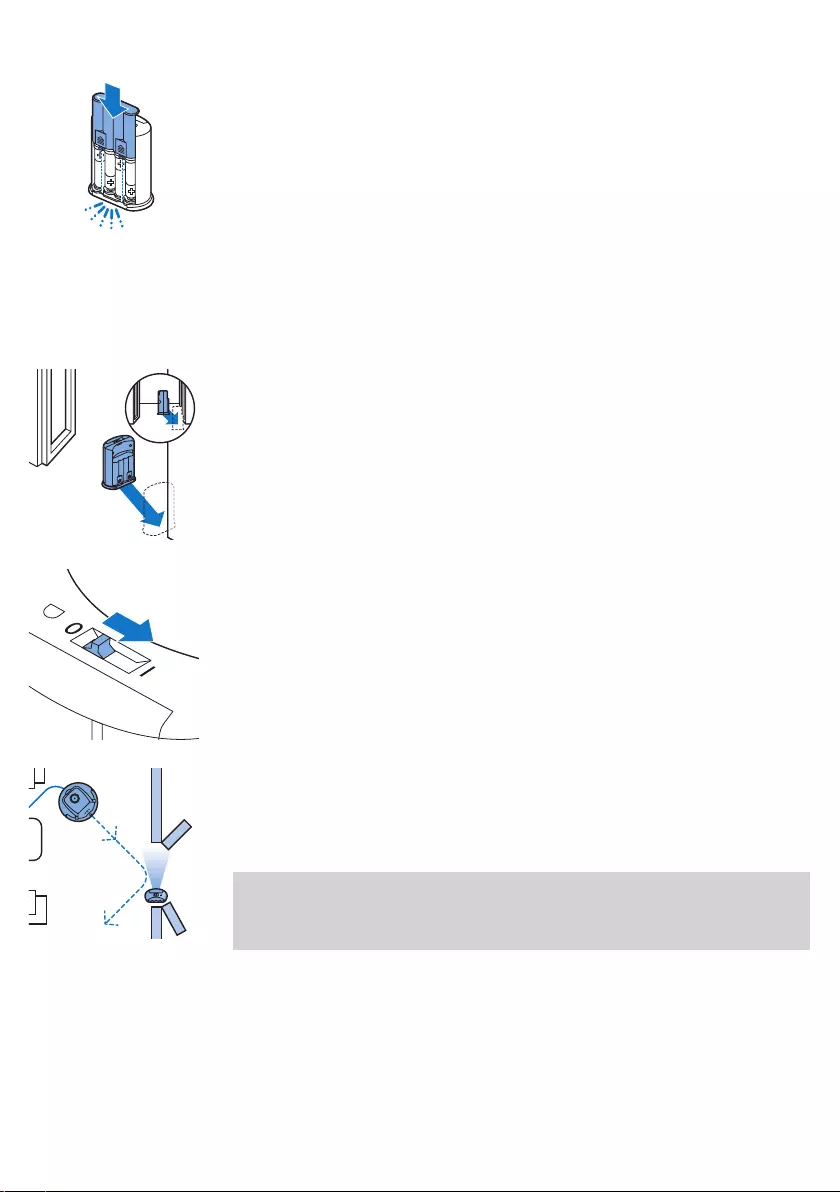
3 Slide the back cover onto the invisible wall again.
Positioning the invisible wall to stop the robot
You can use the invisible wall to prevent the robot from entering a room or
area that you want to keep it out of.
1 Place the unit at a point you do not want the robot to cross, e.g at an
open door to a room that is o-limits to the robot.
2 Switch on the invisible wall with the on/o slide on top of the unit.
3 Start the robot.
4 When the robot comes too close to the invisible wall, the light on the
invisible wall starts ashing and the invisible wall emits a beam of
infrared light. This beam of infrared light makes the robot change its
course and move away from the invisible wall.
Note: If you use the invisible wall, regularly check if the batteries still contain
sucient power. You can check this by switching the virtual wall o and on
again. If there is enough energy in the batteries, the LED on the invisible wall
will light up briey.
17
English
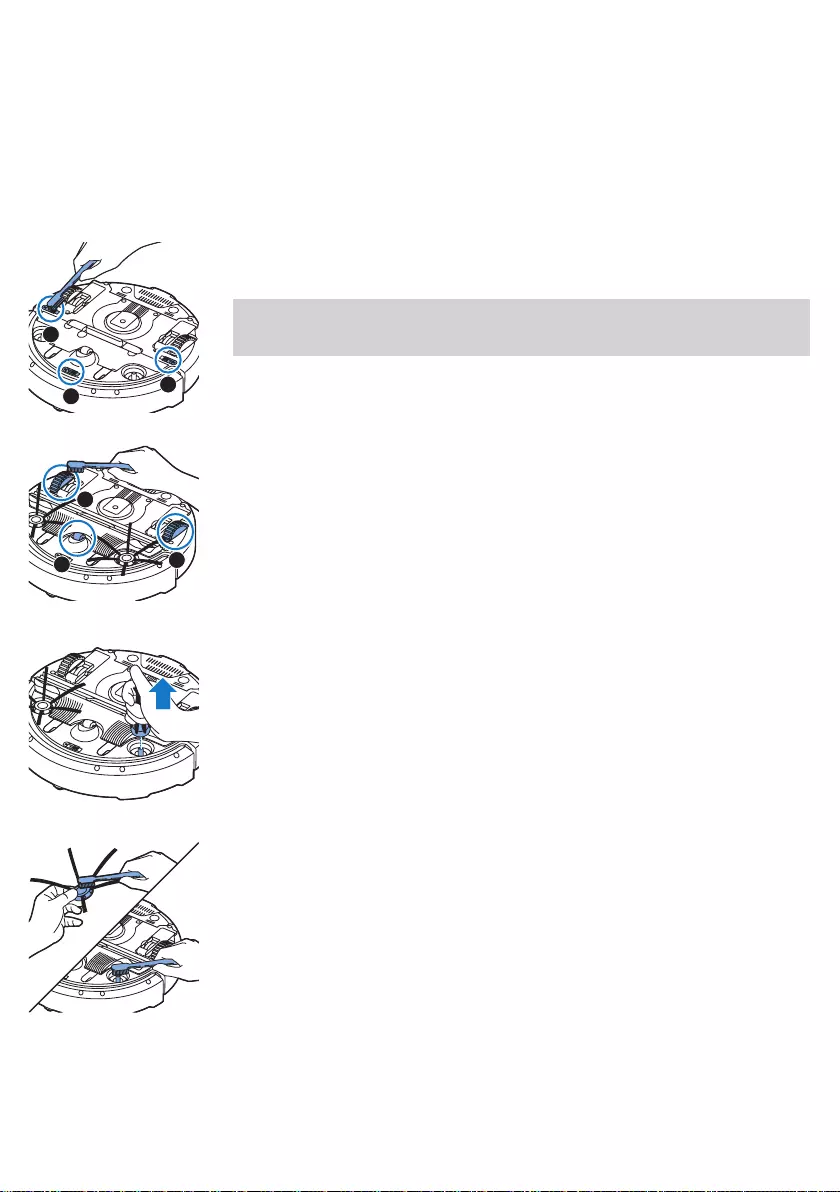
Cleaning and maintenance
Cleaning the robot
To maintain good cleaning performance, you have to clean the drop-o
sensors, the wheels, the side brushes and the suction opening from time to
time.
1 Place the robot upside down on a at surface
2 Use a brush with soft bristles (e.g. a toothbrush) to remove dust or u
from the drop-o sensors.
Note: It is important that you clean the drop-o sensors regularly. If the
drop-o sensors are dirty, the robot may fail to detect height dierences
or staircases.
3 Use a brush with soft bristles (e.g. a toothbrush) to remove dust or u
from the front wheel and side wheels.
4 To clean the side brushes, grab them by the bristles and pull them o
their shafts.
5 Remove u, hairs and threads from the shaft and from the side brush
with a soft brush (e.g. a toothbrush) or a cloth.
6 Check the side brushes and the bottom of the robot for any sharp
objects that could damage your oor.
3
1
2
12
3
18 English
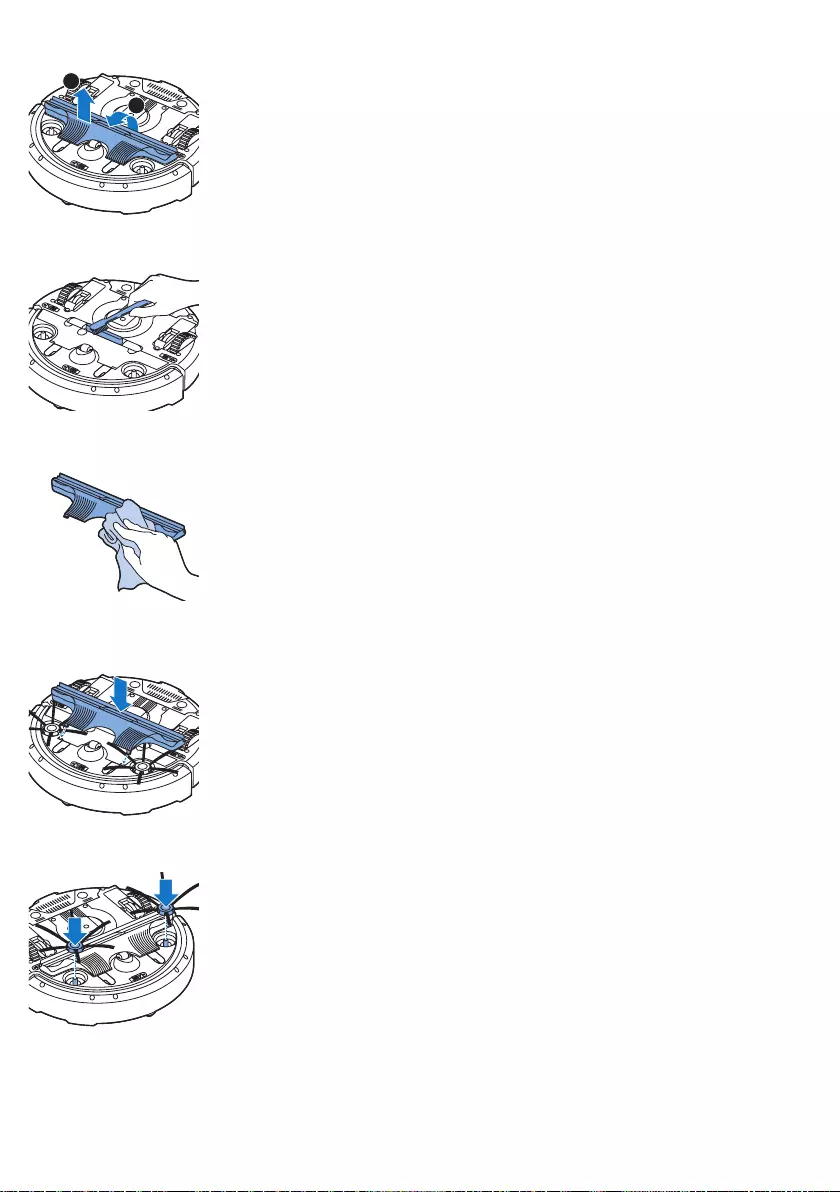
7 Undo the snap connections of the TriActive XL nozzle by inserting by
inserting your ngers at the places marked with arrows and pull the
TriActive nozzle o the robot.
8 Clean the suction opening with a soft brush (e.g. a toothbrush).
9 Remove all visible dirt from the TriActive nozzle.
10 Insert the snap hooks of the TriActive nozzle into the holes in the
bottom of the robot. Push the TriActive nozzle back into position.
Check if the nozzle can move a few millimeters up and down freely.
11 Push the side brushes onto the shafts on the bottom of the robot again.
1
2
19
English
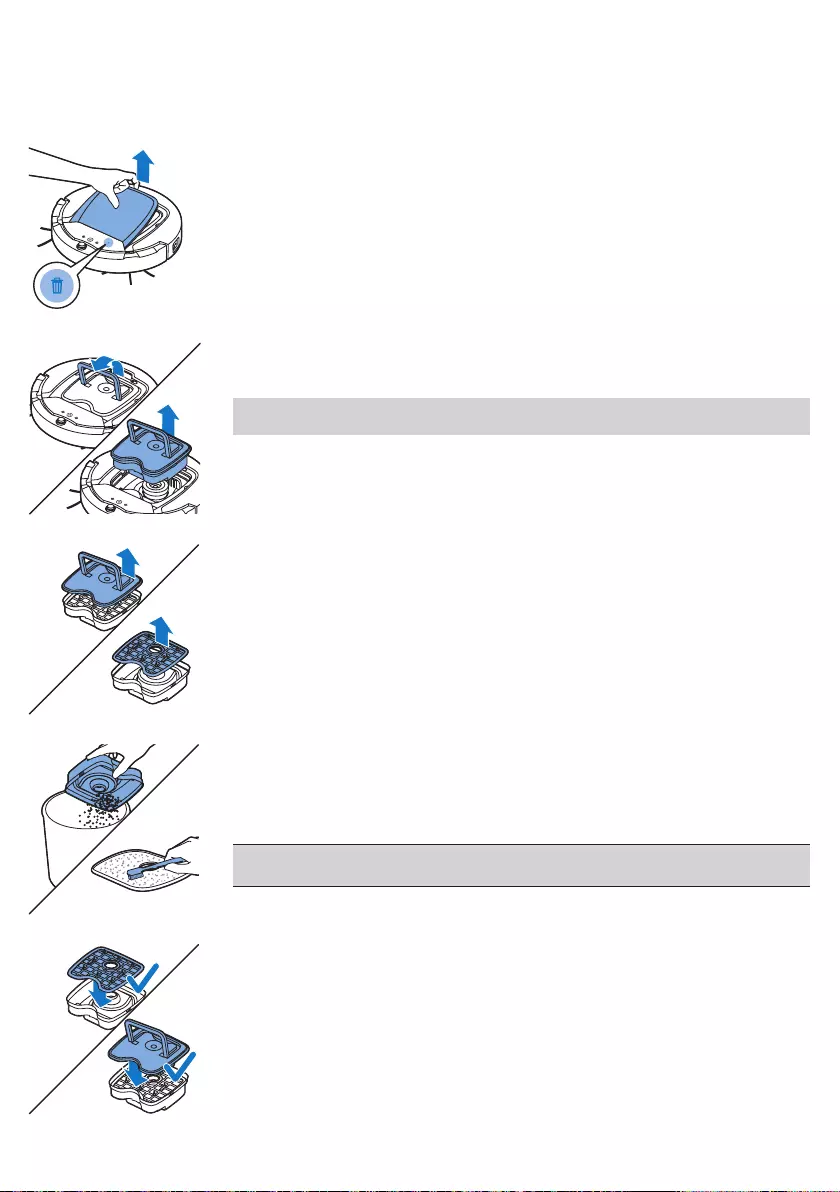
Emptying and cleaning the dust container
Empty and clean the dust container when the dust container full indicator
lights up continuously.
1 Remove the cover.
2 Pull up the handle of the dust container lid and lift the dust container out
of the dust container compartment.
Note: When you remove or reinsert the dust container, take care not to
damage the blades of the fan.
3 Carefully lift the lid o the dust container and take out the lter.
4 Shake the dust container over a dustbin to empty it. Clean the lter
and the inside of the dust container with a cloth or a toothbrush with
soft bristles. Also clean the suction opening in the bottom of the dust
container.
Caution: Do not clean the dust container and the lter with water or in
the dishwasher.
5 Put the lter back into the dust container. Then place the lid on the dust
container.
20 English
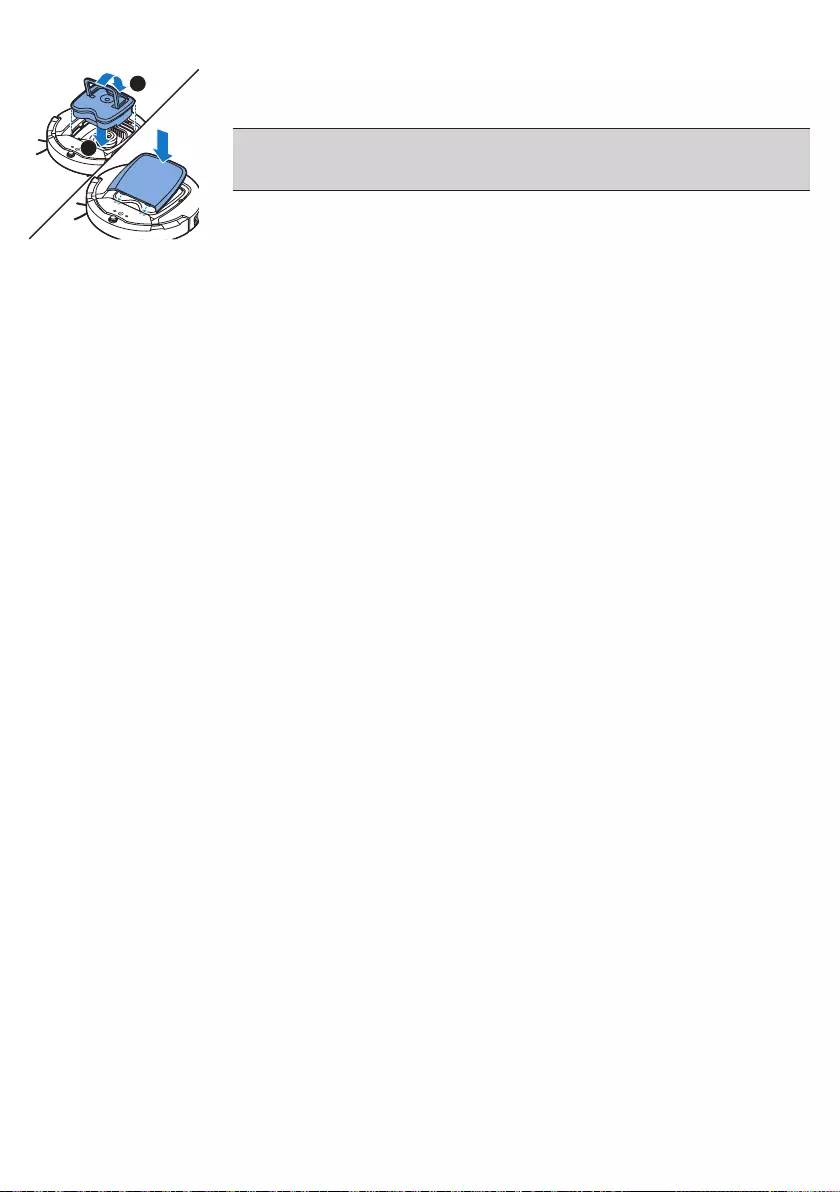
6 Put the dust container back into the dust container compartment (1),
fold down the handle (2), and put the top cover back on the robot.
Caution: Always make sure the lter is present inside the dust
container. If you use the robot without the lter inside the dust
container, the fan will be damaged.
Ordering accessories
To buy accessories or spare parts, visit www.shop.philips.com/service or
go to your Philips dealer. You can also contact the Philips Consumer Care
Centre in your country (see the international warranty leaet for contact
details).
Open source software
Your robot runs on open source software. Philips oers to make available
upon request a complete machine-readable copy of the source code on a
medium customarily used for software exchange at a charge not higher than
the cost of physically transferring a copy.
This oer is valid for a period of 3 years after the date of purchase of this
product. To obtain a copy of the source code, please write to:
Open Source Team, Philips Intellectual Property and Standards
P.O. Box 220, 5600 AE Eindhoven, Netherlands
Email address: open.source@philips.com
Replacement
Replacing the lter
Replace the lter if it is very dirty or damaged. You can order a new lter kit
under type number FC8066. See 'Emptying and cleaning the dust container'
in chapter 'Cleaning and maintenance' for instructions on how to remove
the lter from the dust container and how to place it in the dust container.
Replacing the side brushes
Replace the side brushes after some time to ensure proper cleaning results.
Always replace the side brushes when you notice signs of wear or damage.
We also recommend that you replace both side brushes at the same time.
You can order spare side brushes as part of replacement kit FC8068. This kit
also contains two lters and three dry wipes.
1
2
21
English
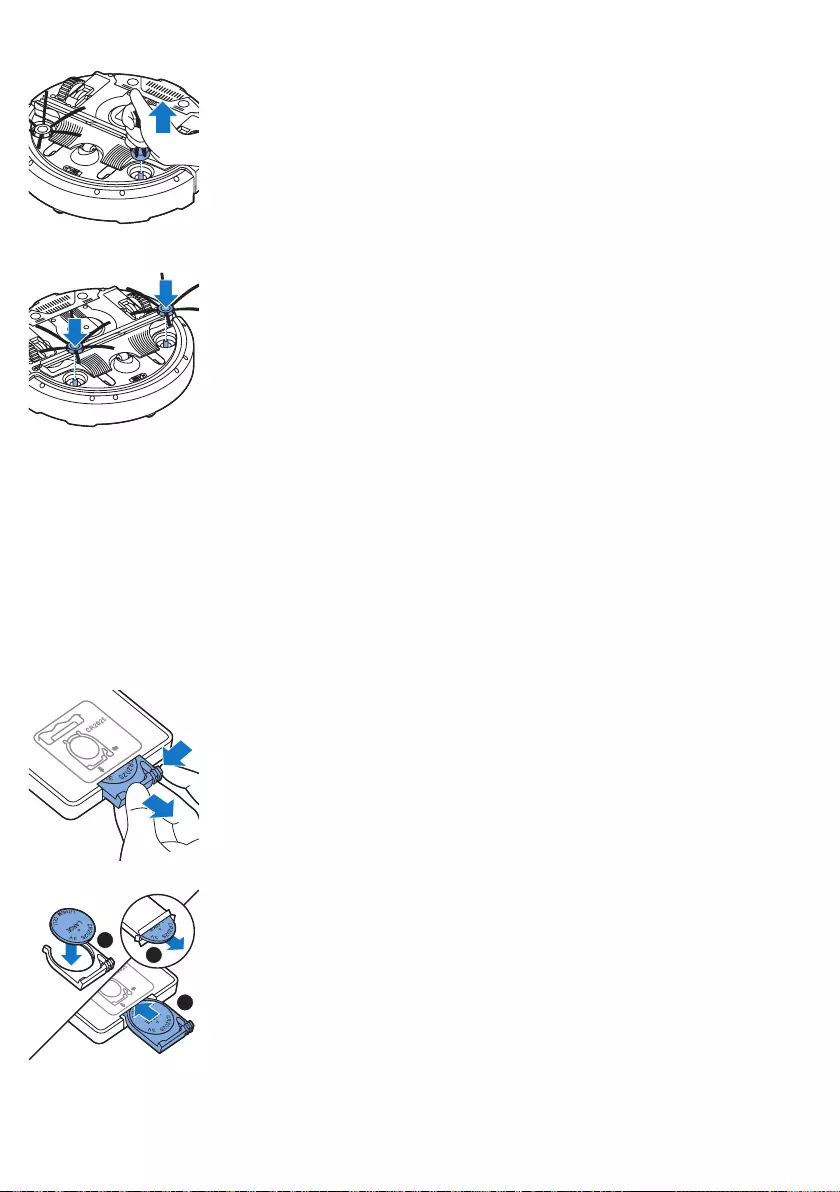
1 To replace the side brushes, grab the old side brushes by the bristles and
pull them o their shafts.
2 Push the new side brushes onto the shafts.
Replacing dry wipes
You can order new dry wipes. They are part of replacement kit FC8068.
This replacement kit also contains two side brushes and two lters.
Replacing the battery of the remote control
The remote control works on a CR2025 coin-shaped battery. Replace the
battery when the robot no longer responds when you press the buttons on
the remote control.
1 Hold the remote control upside down. Push the release button on the
battery holder and at the same time slide the battery holder out of
the remote control.
2 Remove the empty battery from the battery holder and place a new
battery in the battery holder. Then slide the battery holder back into
the remote control.
2
3
1
22 English
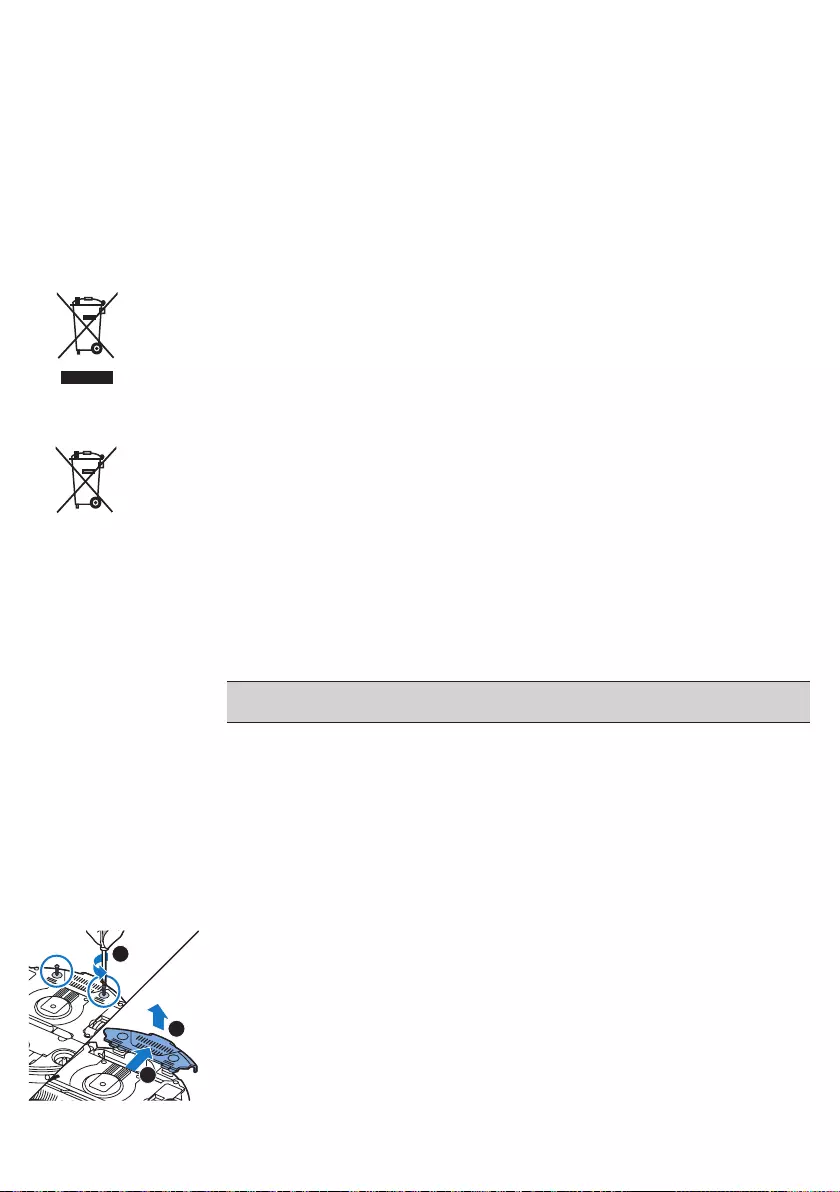
Replacing the rechargeable battery
The rechargeable battery may only be replaced by qualied service
engineers. Take the robot to an authorized Philips service center to have the
battery replaced when you can no longer recharge it or when it runs out of
power quickly. You can nd the contact details of the Philips Consumer Care
Center in your country in the worldwide guarantee leaet.
Recycling
-This symbol means that this product shall not be disposed of with normal
household waste (2012/19/EU).
-This symbol means that this product contains a built-in rechargeable
battery which shall not be disposed of with normal household waste
(2006/66/EC). We strongly advise you to take your product to an ocial
collection point or a Philips service centre to have a professional remove
the rechargeable battery.
-Follow your country’s rules for the separate collection of electrical and
electronic products and rechargeable batteries. Correct disposal helps
prevent negative consequences for the environment and human health.
Removing the rechargeable battery
Warning: Only remove the rechargeable battery when you discard the
appliance. Make sure the battery is completely empty when you remove it.
To remove the rechargeable battery, follow the instructions below.
You can also take the robot to a Philips service center to have the
rechargeable battery removed. Contact the Philips Consumer Care Center
in your country for the address of a service center near you.
1 Start the robot from a place somewhere in the room and not from the
docking station.
2 Let the robot run until the rechargeable battery is empty to make sure
that the rechargeable battery is completely discharged before you
remove it and dispose of it.
3 Undo the screws of the battery compartment lid and remove the lid.
1
3
2
23
English
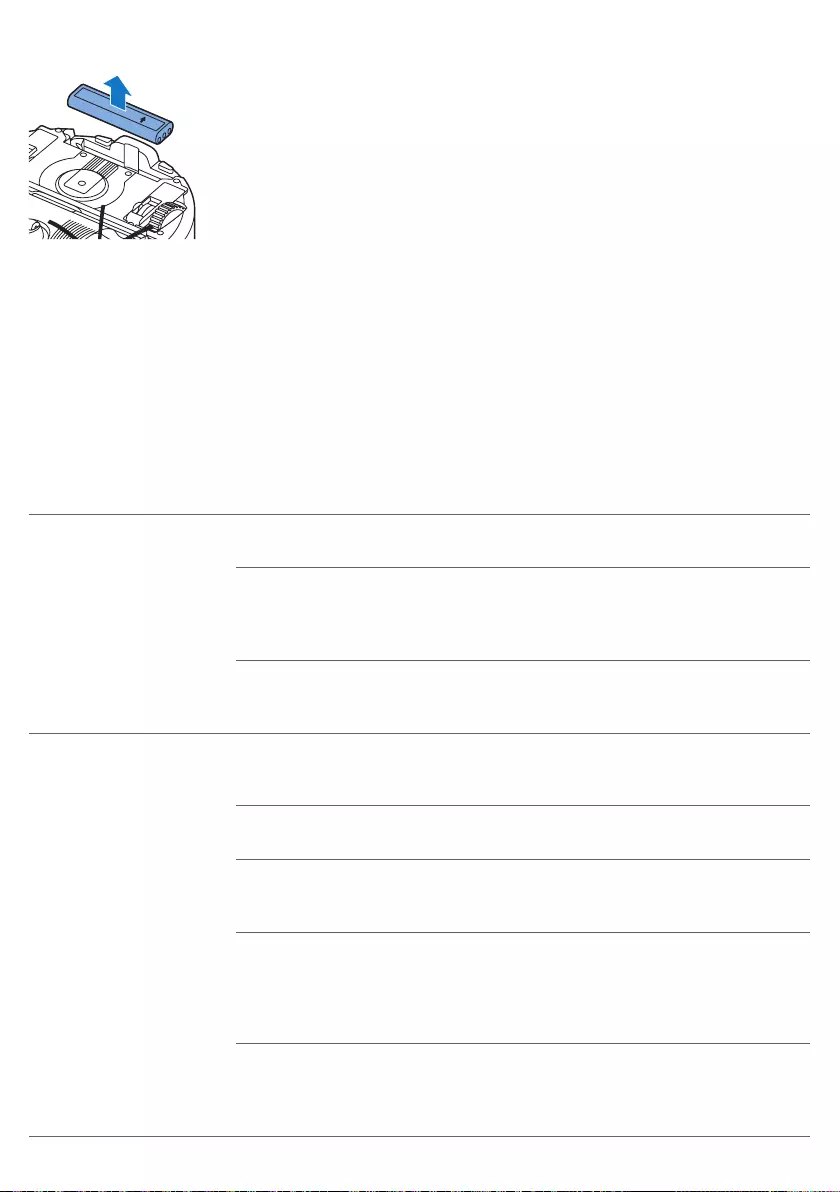
4 Lift out the rechargeable battery and disconnect it.
5 Take the robot and the rechargeable battery to a collection point for
electrical and electronic waste.
Troubleshooting
This chapter summarises the most common problems you could encounter
with the appliance. If you are unable to solve the problem with the
information below, visit www.philips.com/support for a list of frequently
asked questions or contact the Consumer Care Centre in your country.
Troubleshooting
Problem Possible cause Solution
The robot does not start
cleaning when I press the
start/stop button.
The rechargeable battery is
empty.
Charge the rechargeable battery (see
chapter 'Preparing for use').
The small plug is still inserted
in the socket on the robot.
The robot does not work on mains power.
It only works on its rechargeable battery.
Therefore, always disconnect the adapter
from the robot and the mains before use.
The power switch is not set to
'on' (I) position.
Press the power switch. Press the start/
stop button on the robot or on the remote
control to start cleaning.
The warning indicator
ashes quickly.
One or both wheels are stuck. Set the power switch to 'o'. Remove the
u, hair, thread or wire that is caught
around the wheel suspension.
One or both side brushes are
stuck.
Clean the side brushes (see chapter
'Cleaning and maintenance').
The top cover is not present
or is not closed properly.
When the top cover is not present or is not
closed properly, the robot does not work.
Place the top cover on the robot properly.
The bumper is stuck. Press the start/stop button. Lift the robot
so that its bumper comes free. Place the
robot at some distance from the obstacle
and press the start/stop button to make it
resume cleaning.
The robot was lifted while it
was cleaning.
Press the start/stop button. Place the
robot on the oor. Then press the start/
stop button to make the robot resume
cleaning.
this side up
24 English
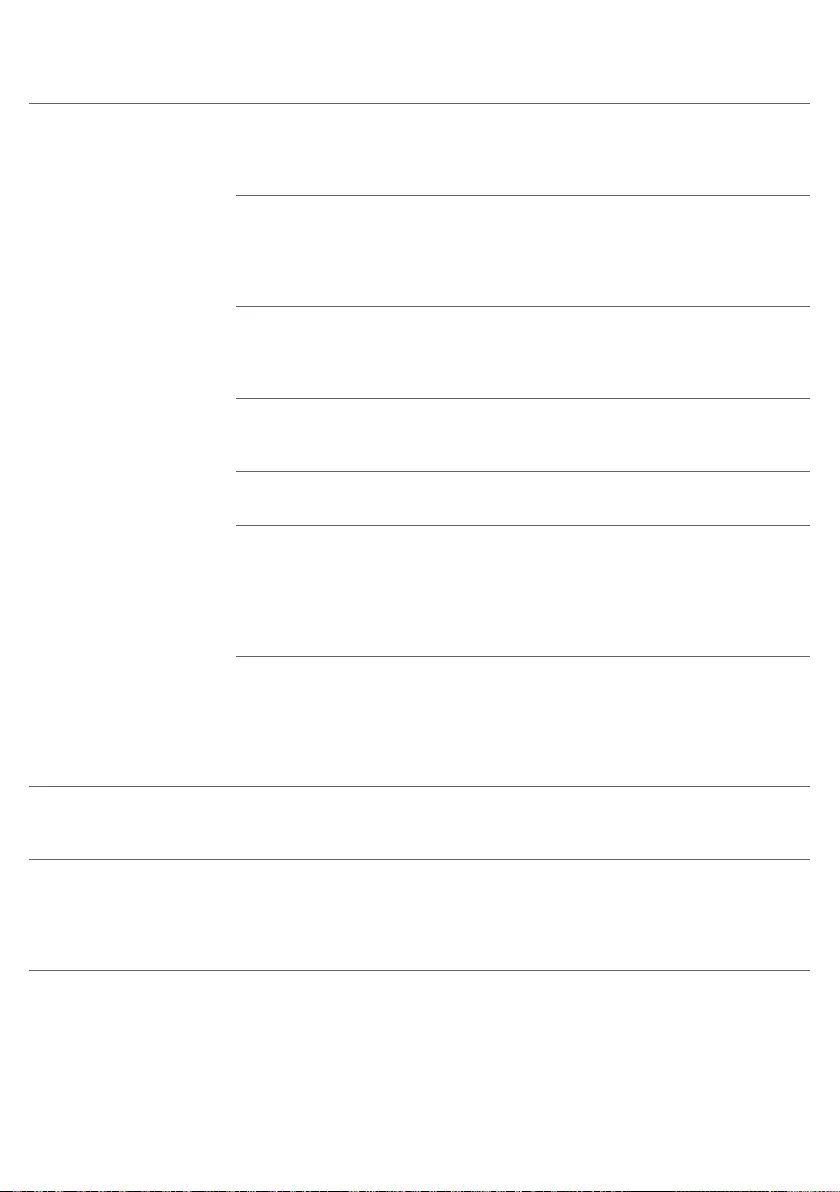
Problem Possible cause Solution
The robot does not clean
properly.
The bristles of one or both
side brushes are crooked or
bent.
Soak the brush or brushes in warm water
for a while. If this does not restore the
bristles to their proper shape, replace the
side brushes (see chapter 'Replacement').
The lter in the dust container
is dirty.
Clean the lter in the dust container with a
cloth or a toothbrush with soft bristles.You
can also clean the lter and dust container
with a regular vacuum cleaner at a low
suction power setting.
If brushing or vacuuming does not help to
clean the lter, replace the lter with a new
one. We advise you to replace the lter at
least once a year.
The suction opening in the
bottom of the dust container
is clogged.
Clean the suction opening (see chapter
'Cleaning and maintenance').
The front wheel is jammed
with hair or other dirt.
Clean the front wheel (see chapter
'Cleaning and maintenance').
The robot is cleaning a very
dark or shiny surface, which
triggers the drop-o sensors.
This causes the robot to
move in an unusual pattern.
Press the start/stop button and then move
the robot to a lighter colored piece of the
oor. If the problem continues to occur
on lighter colored oors, please go to
www.philips.com/support or contact the
Consumer Care Center in your country.
The robot is cleaning a oor
that reects sunlight quite
strongly. This triggers the
drop-o sensors and causes
the robot to move in an
unusual pattern.
Close the curtains to block sunlight from
entering the room. You can also start
cleaning when the sunlight is less bright.
The rechargeable battery
can no longer be charged
or runs empty very fast.
The rechargeable battery has
reached the end of its life.
Replace the rechargeable battery (see
chapter 'Replacement').
The battery of the remote
control runs empty too
fast.
Perhaps you did not insert
the correct type of battery.
For the remote control, you need a
CR2025 coin-shaped battery. If the
problem persists, go to www.philips.com/
support or contact the Consumer Care
Center in your country.
25
English
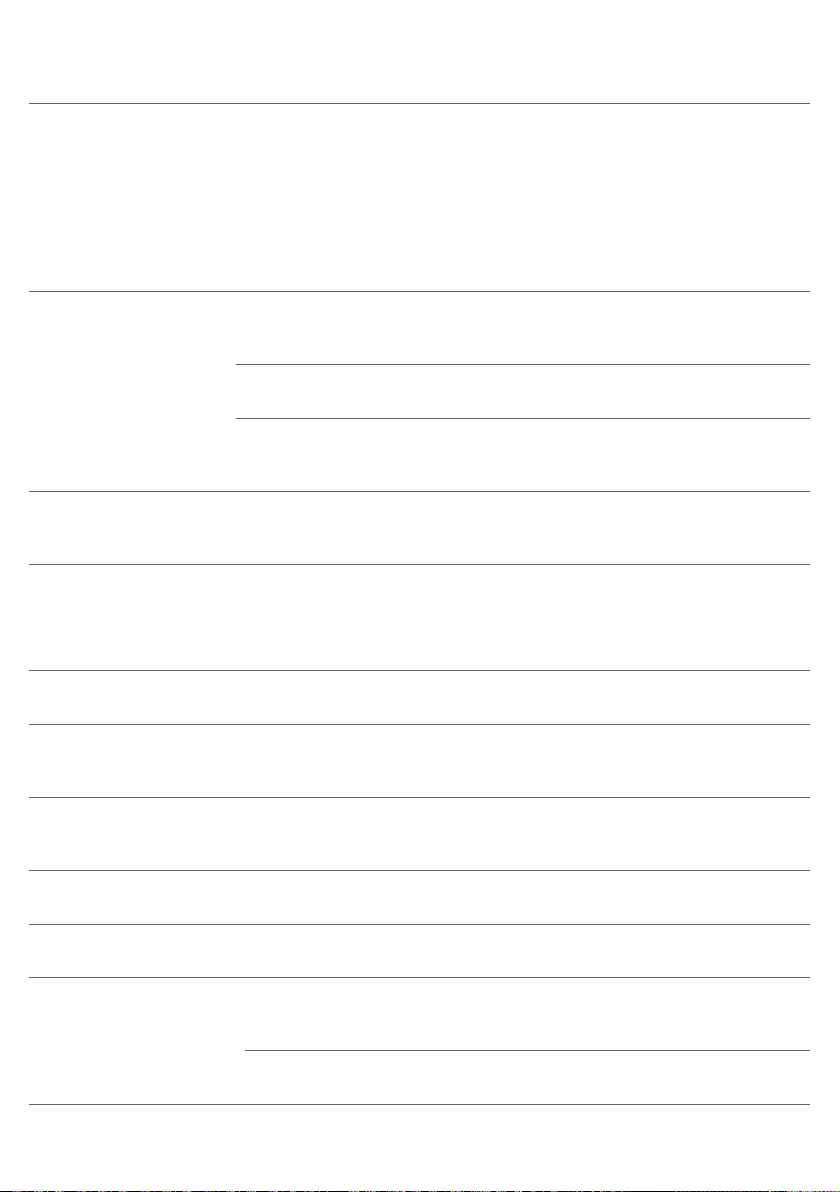
Problem Possible cause Solution
The robot is moving in
circles.
The robot is in spot-cleaning
mode.
This is normal behavior. The spiral mode
can be activated when a lot of dirt is
detected on the oor for a thorough clean.
It is also part of the auto cleaning mode.
After approximately one minute the robot
resumes its normal cleaning pattern. You
can also stop the spiral mode by selecting
a dierent cleaning mode on the remote
control.
The robot cannot nd the
docking station.
There is not enough room for
the robot to navigate towards
the docking station.
Try to nd another place for the docking
station. See 'Installing the docking station'
in chapter 'Preparing for use'.
The robot is still actively
searching.
Give the robot around 20 minutes to return
to the docking station.
The robot was not started
from the docking station.
If you want the robot to return to the
docking station after a cleaning run, start it
from the docking station.
The robot beeps when it
is on the docking station.
You try to charge the robot
with the power switch is in o
position.
Press the power switch to switch on the
robot.
Error codes
Error code Possible cause Solution
E1 Wheels stuck Remove robot from the obstacle and press the
starts/stop button to resume cleaning.
E2 Top cover or dust
container not placed
properly
Place the dust container in and the top
cover on the robot properly. The error code
disappears from the display automatically.
E3 Bumper stuck Remove the robot from the obstacle. The
error code disappears from the display
automatically.
E4 Robot lifted from oor Put the robot back on the oor to make the
error code disappear.
E5 Color of oor too dark Place robot on a lighter area of the oor. Clean
the drop-o sensors.
E6 Battery not inserted
properly
Read the instructions in ‘Inserting the
rechargeable battery into the robot’ in chapter
‘Before rst use’.
Charging error Check if the power switch is in ‘on’ position
when the robot is on the docking station
26 English
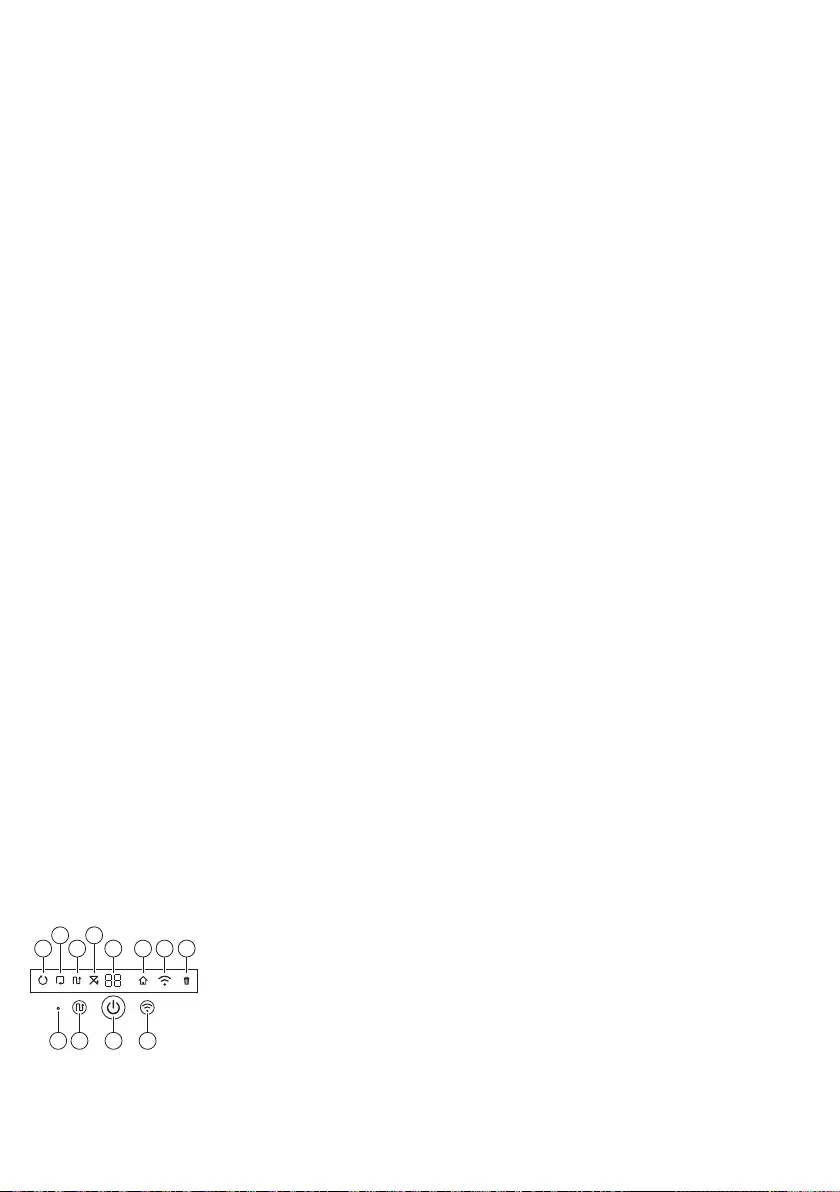
介绍
简介
感谢您的惠顾,欢迎光临飞利浦! 为了让您能充分享受飞利浦提供的支持,
请在 www.philips.com/welcome 上注册您的产品。
基本说明
1 集尘桶盖手柄
2 集尘桶盖
3 过滤网
4 集尘桶
5 上盖
6 错误代码表
7 风扇
8 缓冲型
9 底座传感器
10 显示屏
11 电源开关(打开或关闭吸尘器)
12 前轮
13 侧毛刷轴
14 跌落传感器
15 滚轮
16 TriActive XL 吸嘴
17 侧毛刷
18 干巾固定块
19 干巾架
20 干巾
21 电池舱
22 遥控器
23 隐形墙的 AA 电池
24 隐形墙
25 底座
26 适配器
27 小插头
遥控器和显示屏
显示屏
1 螺旋模式指示灯
2 沿墙模式指示灯
3 之字形方向图模式指示灯
4 随机模式指示灯
5 清洁时间
6 插接图标
7 WiFi 图标
8 垃圾箱已满指示灯
9 红外传感器
10 模式选择按钮
11 启动/停止按钮
12 WiFi 按钮
1
1110 129
2
3
4
5 6 7 8
27
简体中文

遥控器 (FC8932)
1 导航按钮和启动/停止
2 清洁时间按钮
3 清洁模式按钮
4 风速按钮
5 插接按钮
吸尘器如何工作
吸尘器清洁哪些物体
本吸尘器具有许多功能,是一款适合帮助您在家中清洁地板的理想清洁工具。
此吸尘器尤其适合清洁硬地板,例如木制、瓷砖或油毡地板。 清洁软地板时可能
会出现问题,例如地毯或地垫。 如果您在地毯或地垫上使用吸尘器,请在第一次
使用之前先留心观察吸尘器是否能够处理这种类型的地板。 另外,当您在极暗或
有光泽的坚硬地板上使用吸尘器时,需要对其加以监控。
智能自动真空吸尘器如何清洁
清洁系统
智能自动真空吸尘器具有 3 重清洁系统来高效清洁地板。
-两个侧毛刷有助于智能自动真空吸尘器在角落中以及沿着墙壁进行清洁。
它们还可帮助清除地板上的灰尘,并将其移向吸口。
-智能自动真空吸尘器的吸力可吸入松动的污垢,然后通过吸口将污垢输送到集
尘桶。
-智能自动真空吸尘器配有干巾架,用干巾可以更彻底地清洁硬地板。
2
1
3
45
28 简体中文
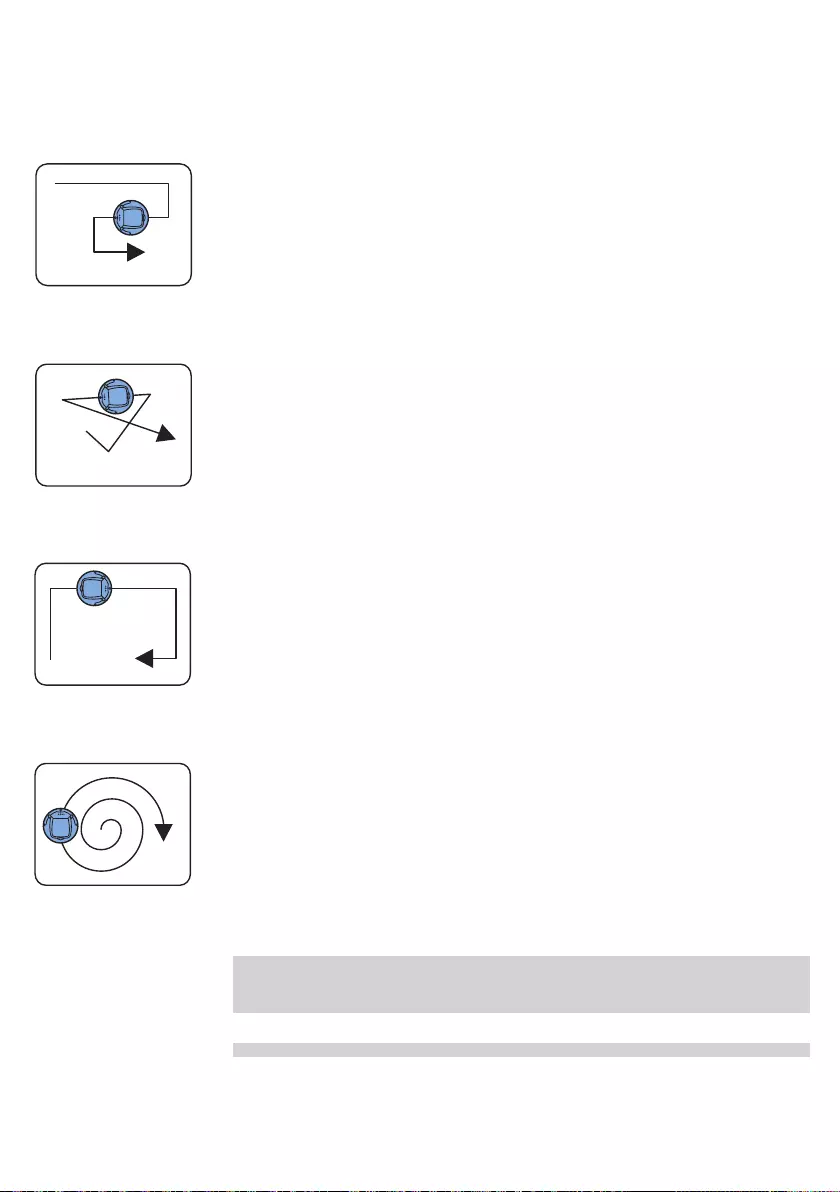
清洁方向图
在自动清洁模式下,智能自动真空吸尘器会使用自动的清洁方向图顺序,
以最适宜的方式清洁房间内的各个区域。 所使用的清洁方向图包括:
1 Z 方向图或之字形方向图
2 随机方向图
3 沿墙方向图
4 螺旋方向图
在自动清洁模式下,智能自动真空吸尘器以固定顺序使用这些方向图:Z 方向图、
随机方向图、沿墙方向图和螺旋方向图。
如果智能自动真空吸尘器已按此顺序使用完方向图,则将重新以 Z 方向图开始移
动。 智能自动真空吸尘器会继续按该顺序使用方向图来清洁房间,直至充电电池
的电量不足或者将其手动关闭。
如果智能自动真空吸尘器在清洁操作时检测到特别脏的区域,其会切换至螺旋模式
和强力风速(仅限 FC8820)以确保彻底清除污垢。
注意: 您还可以按遥控器上的相应按钮,单独选择各个模式(仅限 FC8932)。
手动选定的模式仅处于启用状态数分钟。 之后,智能自动真空吸尘器会切换回自
动清洁模式。
有关详细信息,请参阅“使用智能自动真空吸尘器”一章中的“清洁模式”部分。
29
简体中文
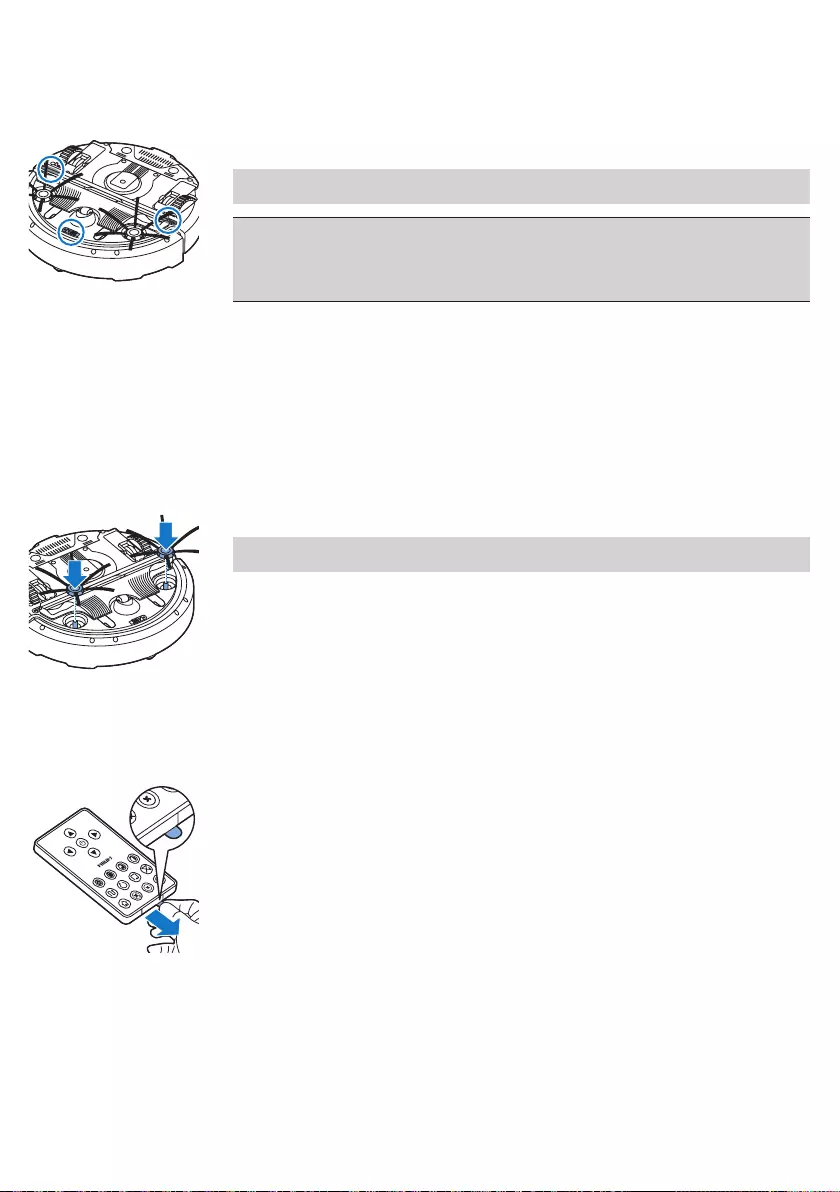
智能自动真空吸尘器如何避开高度差
智能自动真空吸尘器底部配有三个跌落传感器。 智能自动真空吸尘器使用这些跌
落传感器检测和避开楼梯等有高度差的地方。
注意: 智能自动真空吸尘器轻轻移动以越过高度差的边缘是正常现象,因为正面
的跌落传感器位于缓冲装置后面。
警告: 在某些情况下,跌落传感器可能无法及时检测到楼梯或其他有高度差的地
方。 因此,在最初几次使用以及在楼梯或其他有高度差的地方附近使用时,应密
切监控智能自动真空吸尘器的工作。 务必定期清洁跌落传感器,以确保智能自动
真空吸尘器能继续正确检测到高度差(有关说明,请参阅“清洁和保养”一章)。
首次使用之前
安装侧毛刷
1 打开侧毛刷包装,将智能自动真空吸尘器正面朝下置于桌子或地板上。
2 将侧毛刷推入智能自动真空吸尘器底部的轴上。
注意: 确保您已正确安装侧毛刷。 将侧毛刷按在轴上,直至您听到其咔哒一
声锁定到位。
取下遥控器上的保护贴
遥控器由 CR2025 纽扣电池供电。 该电池采用保护贴保护,使用前须取下。
1 抽出遥控器电池仓中的电池保护贴。 遥控器就可以使用了。
30 简体中文

使用准备
安装底座
1 将适配器的小插头插入底座上的插座 (1),将适配器插入电源插座 (2)。
-底座的显示屏会亮起。
2 将底座放在靠墙的水平地板上。
注意: 确保底座正面 80 厘米、右侧 30 厘米、左侧 100 厘米没有障碍物或高
度差。
提示: 为确保底座牢固地保持在选定位置,请用螺钉或两条双面胶带将其固定
在墙上。
充电
首次充电及智能自动真空吸尘器的充电电池电量耗尽时,需充电 4 小时。
智能自动真空吸尘器可使用两种方式充电:
-使用期间在底座上手动或自动充电;
-将智能自动真空吸尘器直接连接至电源。
在底座上充电
1 将智能自动真空吸尘器置于接电的底座上。
1
2
100 厘米 30 厘米
80 厘米
31
简体中文
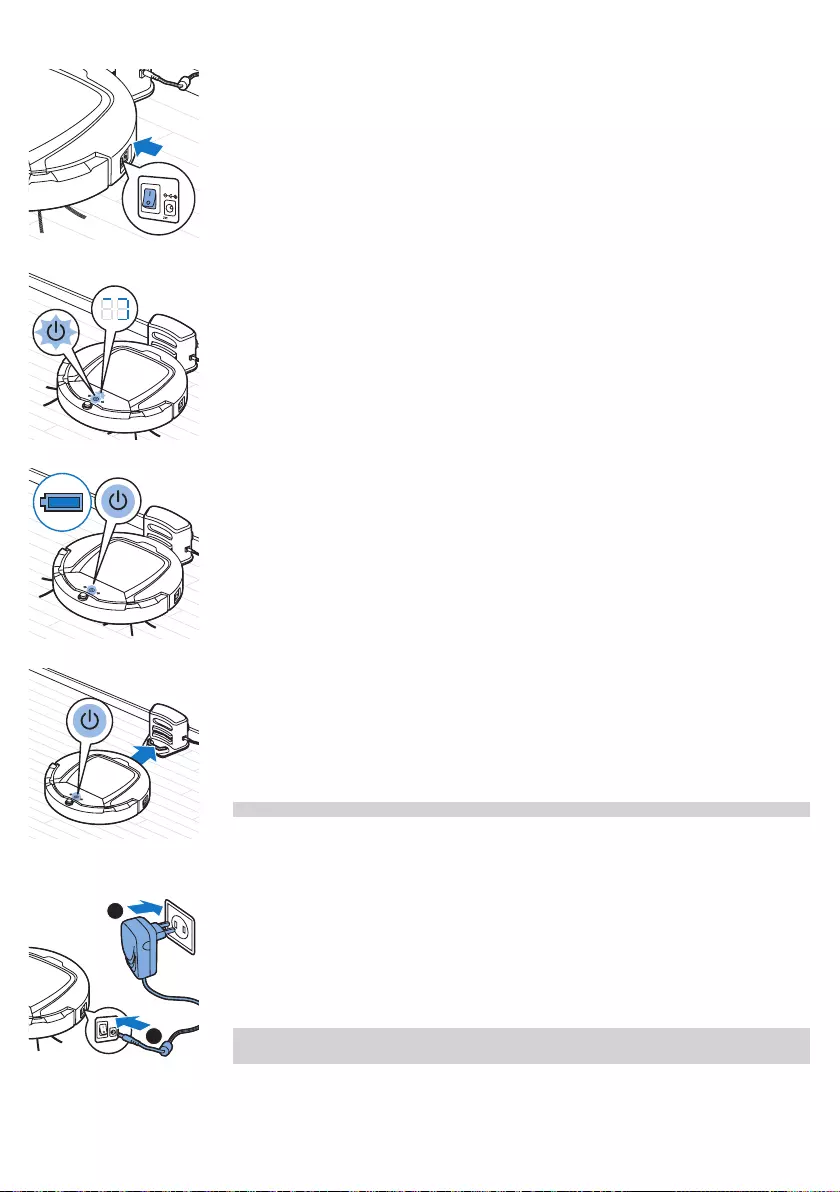
2 按电源开关打开智能自动真空吸尘器。
3 启动/停止按钮开始闪烁。 在充电的前 3 分钟内,您可以从显示屏上看到充电
指示灯。
4 当充电电池充满电时,启动/停止按钮将持续亮起。
使用期间自动充电
1 当智能自动真空吸尘器完成清洁或电池电量只剩 15% 时,它会自动搜索底座
进行充电。 当智能自动真空吸尘器搜索底座时,启动/停止按钮上的指示灯将
变为橙色。
2 当充电电池充满电时,启动/停止按钮将持续亮起。
注意: 只有从底座开始清洁时,智能自动真空吸尘器才会自动搜索底座。
直接插电充电
1 按电源开关打开智能自动真空吸尘器。
2 将适配器的小插头插入智能自动真空吸尘器上的插座 (1)。 将适配器插入电源
插座 (2)。
3 当智能自动真空吸尘器正确连接至电源时,启动/停止按钮将开始缓慢闪烁。
这表示智能自动真空吸尘器正在充电。
4 当充电电池充满电时,启动/停止按钮将持续亮起。
注意: 充电后,将小插头从智能自动真空吸尘器的插座中拔出,将适配器从电源
插座上拔出。 如果智能自动真空吸尘器仍与电源插座相连,它不会开始清洁。
1
2
32 简体中文
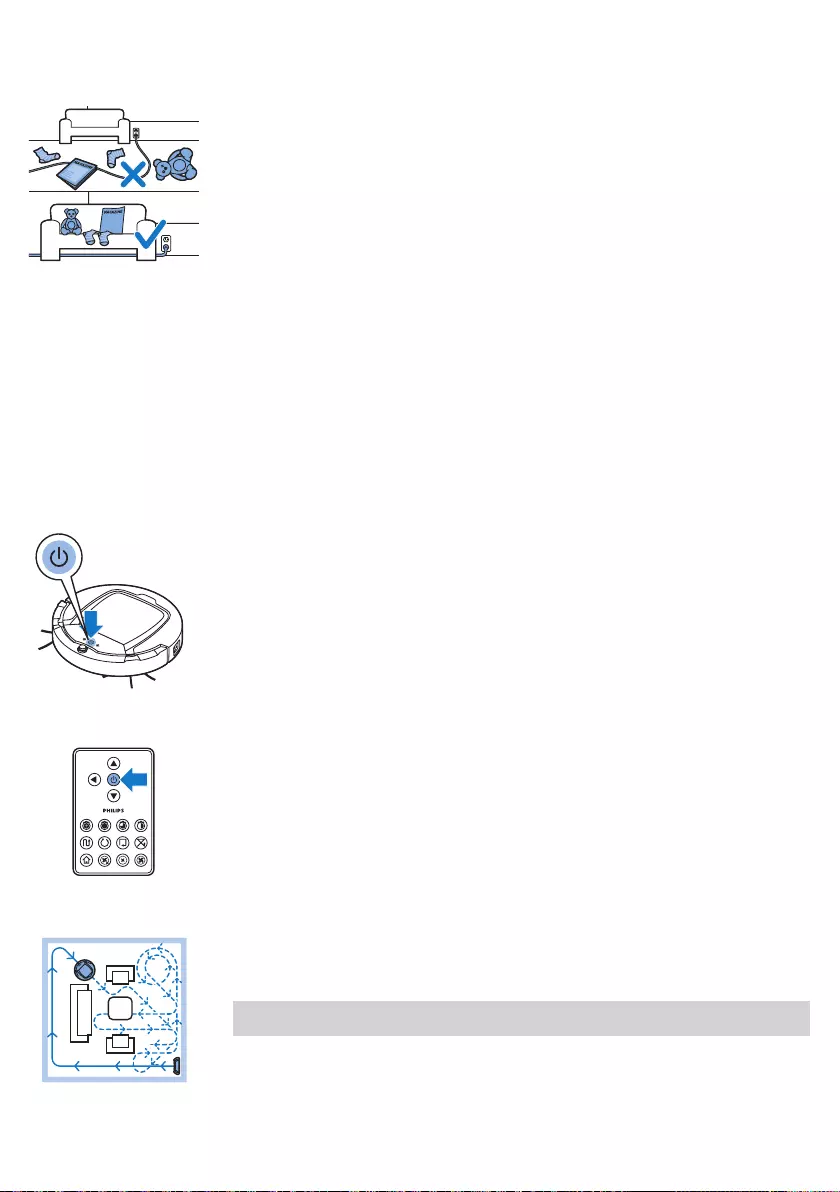
准备房间以进行清洁操作
在启动智能自动真空吸尘器进行清洁操作之前,确保清除地板上的所有松散和易碎
物体。 另外,移除地板上的所有电缆、电线和绳索。
使用吸尘器
您还可以用遥控器(仅限 FC8932)或者智能自动真空吸尘器用户界面上的按钮来
进行操作。
启动和停止
1 将智能自动真空吸尘器侧面的电源开关调至“开”位置。
2 按启动/停止按钮。
-您可以按智能自动真空吸尘器上的启动/停止按钮。
-您也可以按遥控器上的启动/停止按钮(仅限 FC8932)。
3 启动/停止按钮持续亮起,智能自动真空吸尘器开始清洁。
4 智能自动真空吸尘器以自动清洁模式进行清洁,直至电池电量不足。
在自动清洁模式下,智能自动真空吸尘器按照 Z 方向图、随机、
沿墙和螺旋方向图的重复顺序进行清洁。
注意: 要选择单独模式,请按遥控器上的任一模式按钮。 有关详细信息,
请参阅“清洁模式选择”。
33
简体中文
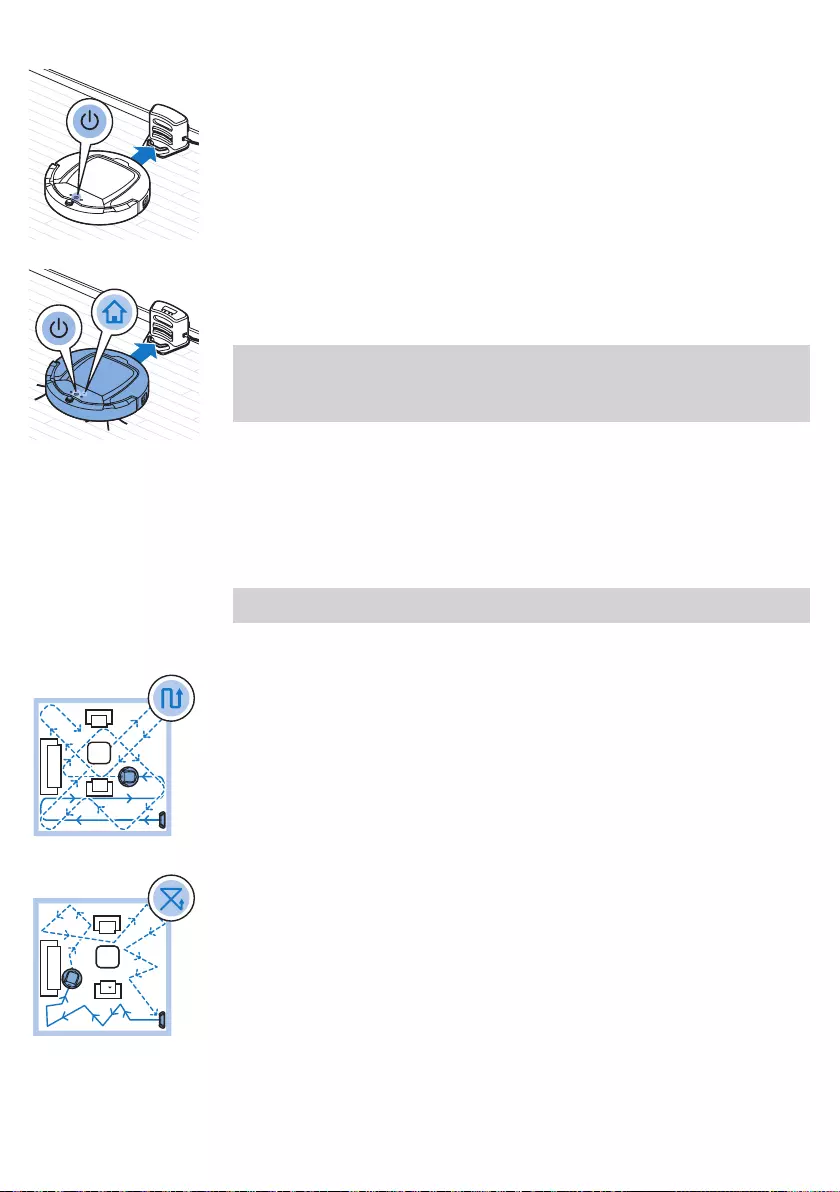
5 如果电池电量不足,启动/停止按钮将变为橙色,智能自动真空吸尘器会搜索底
座进行充电。
6 您也可以按启动/停止按钮中断或停止清洁操作。 如果再次按启动/停止按钮且
充电电池仍有足够的电量,则智能自动真空吸尘器将继续以自动清洁模式进行
清洁。
7 要使智能自动真空吸尘器在充电电池电量不足前返回到底座,请按遥控器上的
插接按钮(仅限 FC8932)。 智能自动真空吸尘器显示屏上的插接指示灯会亮
起,智能自动真空吸尘器会返回到底座。
注意: 如果您未从底座启动智能自动真空吸尘器,则智能自动真空吸尘器不会
在充电电池电量不足时自动搜索底座。 如果充电电池仍有足够的电量,您可以
按遥控器上的插接按钮(仅限 FC8932)使智能自动真空吸尘器返回到底座。
如果充电电池的电量完全耗尽,则必须将智能自动真空吸尘器手动放回底座。
清洁模式选择
除了自动清洁模式,此智能自动真空吸尘器还提供四种单独清洁模式,每种模式均
可通过按遥控器上的相应按钮启动。
注意: 手动选定的模式仅处于启用状态数分钟。 之后,智能自动真空吸尘器会切
换回自动清洁模式。
Z 方向图模式
在 Z 方向图模式下,智能自动真空吸尘器将在整个房间中进行 Z 形环状运动以清
洁大片区域。
随机模式
在该模式下,智能自动真空吸尘器将使用直线运动和交叉运动的混合模式清洁房间。
34 简体中文
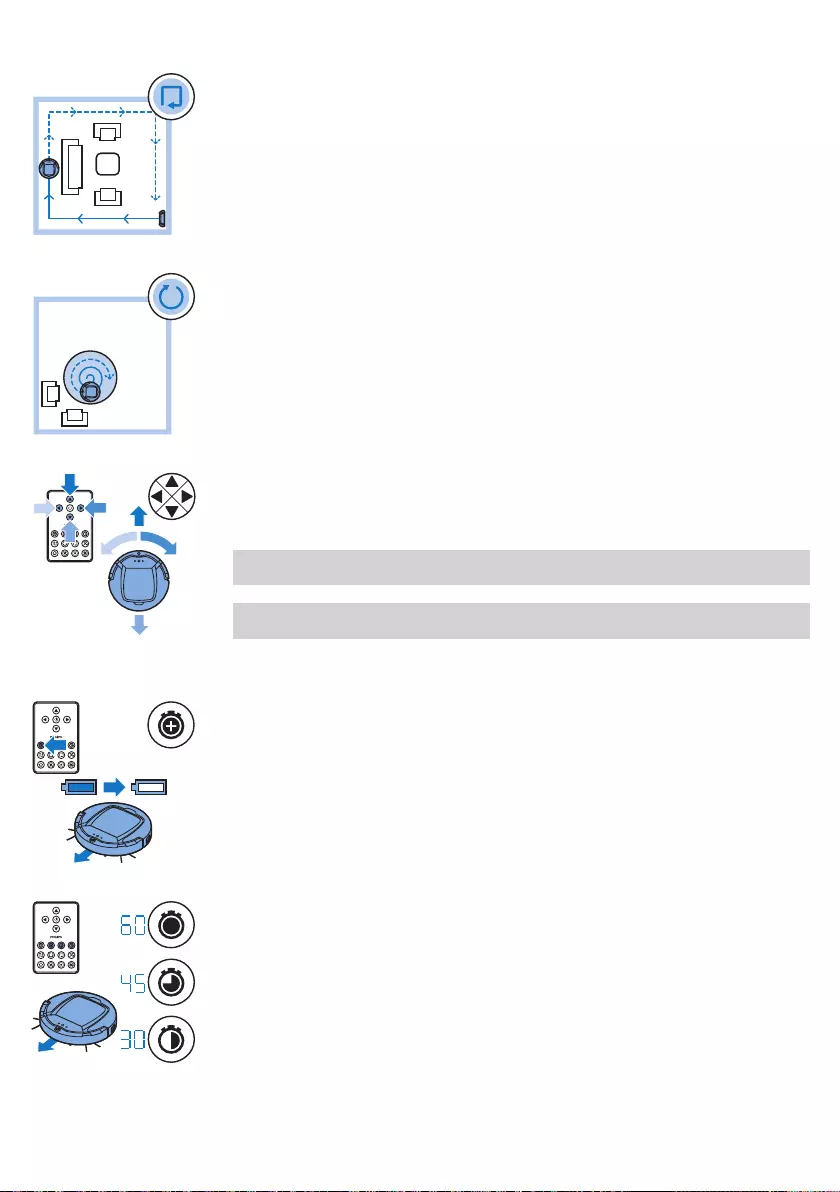
沿墙模式
在该模式下,智能自动真空吸尘器将沿着房间的墙壁对墙边区域进行特别清洁。
螺旋模式
在该模式下,智能自动真空吸尘器将按照螺旋方向图移动,以彻底清洁小范围的脏
污区域。 在螺旋模式下,风扇会高速运转。
手动驱动
1 使用遥控器启动/停止按钮的上、下、左、右箭头按钮在房间内对智能自动真空
吸尘器进行导航。
注意: 当您手动驱动智能自动真空吸尘器靠近有高度差的地方和楼梯时,
请小心谨慎。
注意: 吸尘功能和侧毛刷只有在智能自动真空吸尘器向前驱动时才可用。
左右或后退按钮仅用于操纵智能自动真空吸尘器。
使用清洁时间按钮 (FC8932)
-按最长清洁时间按钮以使智能自动真空吸尘器在自动清洁模式下清洁,
直至充电电池电量不足为止。 智能自动真空吸尘器完成清洁后,如果是从底座
开始清洁,则其会自动返回到底座。 如果智能自动真空吸尘器从房间内其他位
置开始清洁,则需按插接按钮才能使其返回到底座。
-按其他清洁时间按钮可使智能自动真空吸尘器分别运行 60、45 和 30 分钟。
清洁时间结束后,如果智能自动真空吸尘器是从底座开始清洁,则会自动返回
到底座。 如果智能自动真空吸尘器从房间内其他位置开始清洁,则需按插接按
钮才能使其返回到底座。
35
简体中文
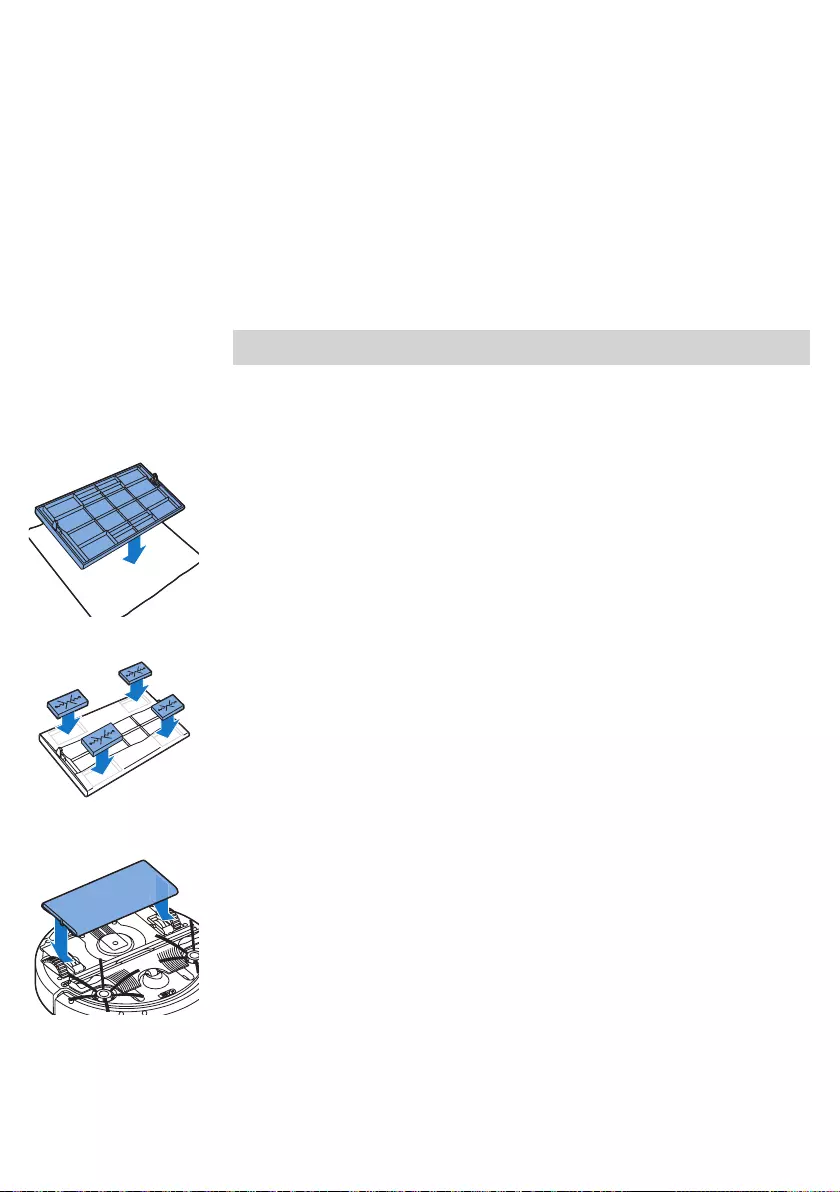
拍手响应
在以下情况下,拍手响应会在智能自动真空吸尘器进入睡眠模式时启用:
-当智能自动真空吸尘器因出错而停止清洁时
-当智能自动真空吸尘器无法在 20 分钟内找到其底座时
如果您未见到智能自动真空吸尘器,则只需拍一次手即可以找到它。 智能自动真
空吸尘器将通过发出蜂鸣音以及点亮显示屏上的所有图标做出响应。
使用干巾附件
干巾附件是一项可以使用干巾清洁硬地板的功能。
注意: 如果您使用干巾附件,则智能自动真空吸尘器可能会很难跨越门槛或爬上
地毯。
干巾附件使用准备
1 将智能自动真空吸尘器翻转过来,置于地板或桌子上。
2 将干巾置于桌上,将干巾附件放在干巾上,固定凸缘朝向自己。
3 将干巾两端围绕干巾附件折起来,将固定块按入凹槽,将干巾固定在附件上。
4 将干巾附件的凸缘插入智能自动真空吸尘器一侧滚轮后面的开口并推入,
直至其“咔哒”一声锁定到位。 然后,在另一侧重复这些动作。
5
将智能自动真空吸尘器翻转过来放在地板上,使带有干巾附件的滚轮接触地板。
36 简体中文
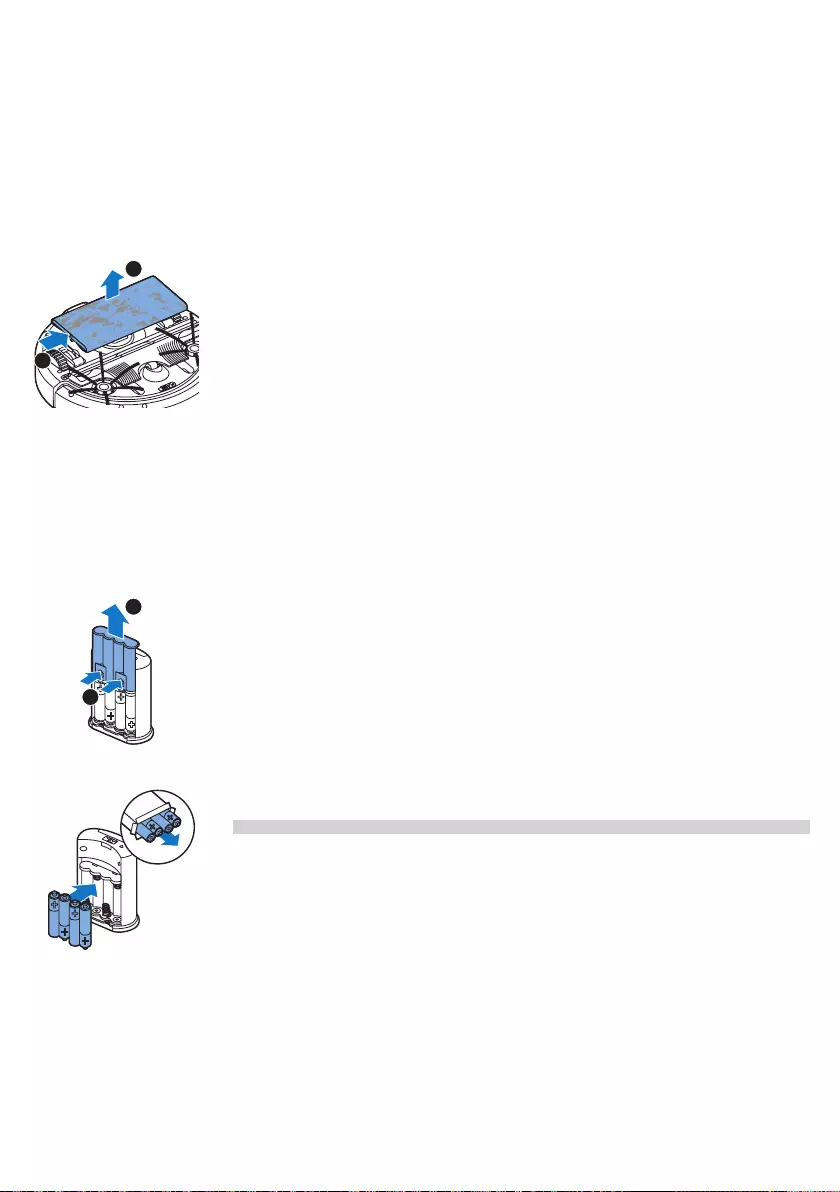
使用带干巾附件的智能自动真空吸尘器
装上干巾附件后,便可以在所有硬地板上以任何模式使用智能自动真空吸尘器。
不要在地毯或小地毯上使用干巾附件。
拆卸干巾附件
1 擦净地板后便可以卸下干巾附件。
2 将智能自动真空吸尘器翻转过来,置于地板或桌子上。
3
将干巾附件的一端向智能自动真空吸尘器另一侧的滚轮方向推动即可将其释放。
然后,拉出干巾附件。
使用隐形墙
将电池装入隐形墙内
隐形墙使用四节 AA 电池。
1 推动后盖底部的两个释放钮 (1),将后盖向上滑动,从隐形墙上取下 (2)。
2 拆开四节 AA 电池的包装,将其装入隐形墙的电池仓。
注意: 确保电池的 + 和 - 极方向正确。
1
2
1
2
37
简体中文
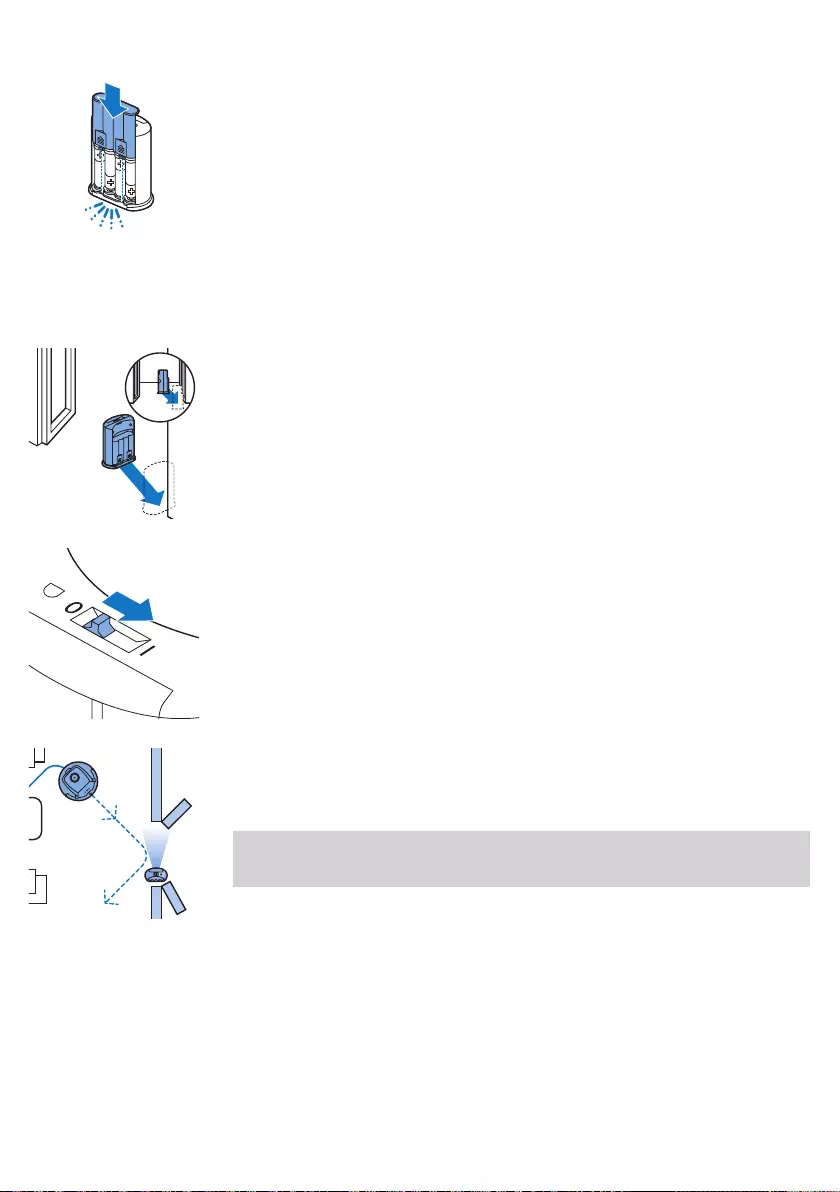
3 将后盖重新滑入隐形墙。
定位隐形墙以阻止智能自动真空吸尘器
您可以使用隐形墙防止智能自动真空吸尘器进入您不想让其接近的房间或区域。
1 将装置置于您不想让智能自动真空吸尘器跨越的位置,例如,如果您想禁止吸
尘器进入某房间,即可将其安装在该房间打开的房门上。
2 用隐形墙顶部的开/关滑钮将其打开。
3 启动智能自动真空吸尘器。
4 当智能自动真空吸尘器距离隐形墙过近时,隐形墙上的指示灯将开始闪烁,
同时其会发射红外光束。 该红外光束可使智能自动真空吸尘器改变移动路线,
远离隐形墙。
注意: 如果您使用隐形墙,请定期检查电池是否仍电量充足。 您可以通过关闭并
再次打开虚拟墙,来检查电量情况。 如果电池的电量充足,隐形墙上的 LED 会短
暂亮起。
38 简体中文
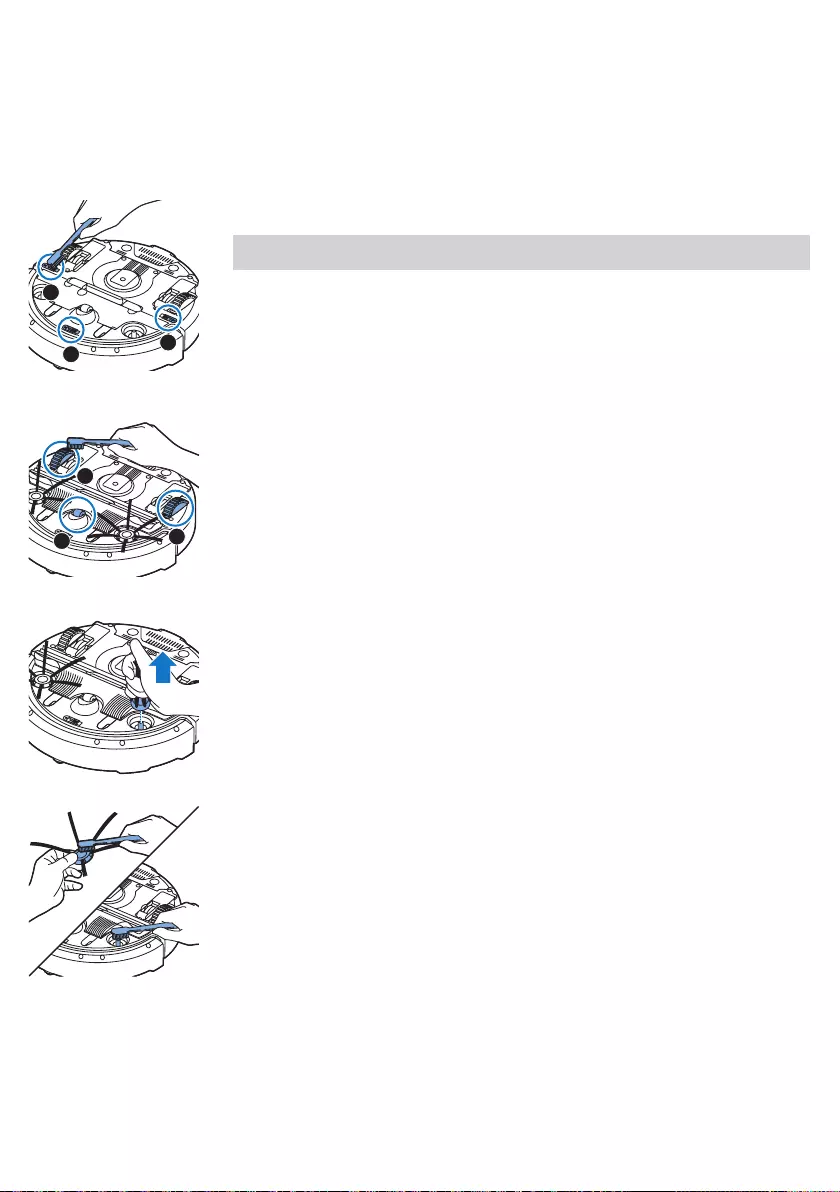
清洁和保养
清洁智能自动真空吸尘器
为保持良好的清洁效果,您必须经常清洁跌落传感器、滚轮、侧毛刷和吸口。
1 将智能自动真空吸尘器倒置在平面上。
2 使用带柔软刷毛的毛刷(例如牙刷)清除跌落传感器上的灰尘和绒毛。
注意: 务必定期清洁跌落传感器。 如果跌落传感器变脏,智能自动真空吸尘器
可能无法检测到高度差或楼梯。
3 使用软毛刷(例如牙刷)清除前轮和侧轮上的灰尘和绒毛。
4 要清洁侧毛刷,请抓住刷毛并将其从轴上取下。
5 使用柔软的毛刷(例如牙刷)或布清除轴和侧毛刷中的绒毛、头毛发和线头。
6
检查智能自动真空吸尘器的侧毛刷和底部是否存在可能会损坏地板的尖锐物体。
3
1
2
12
3
39
简体中文
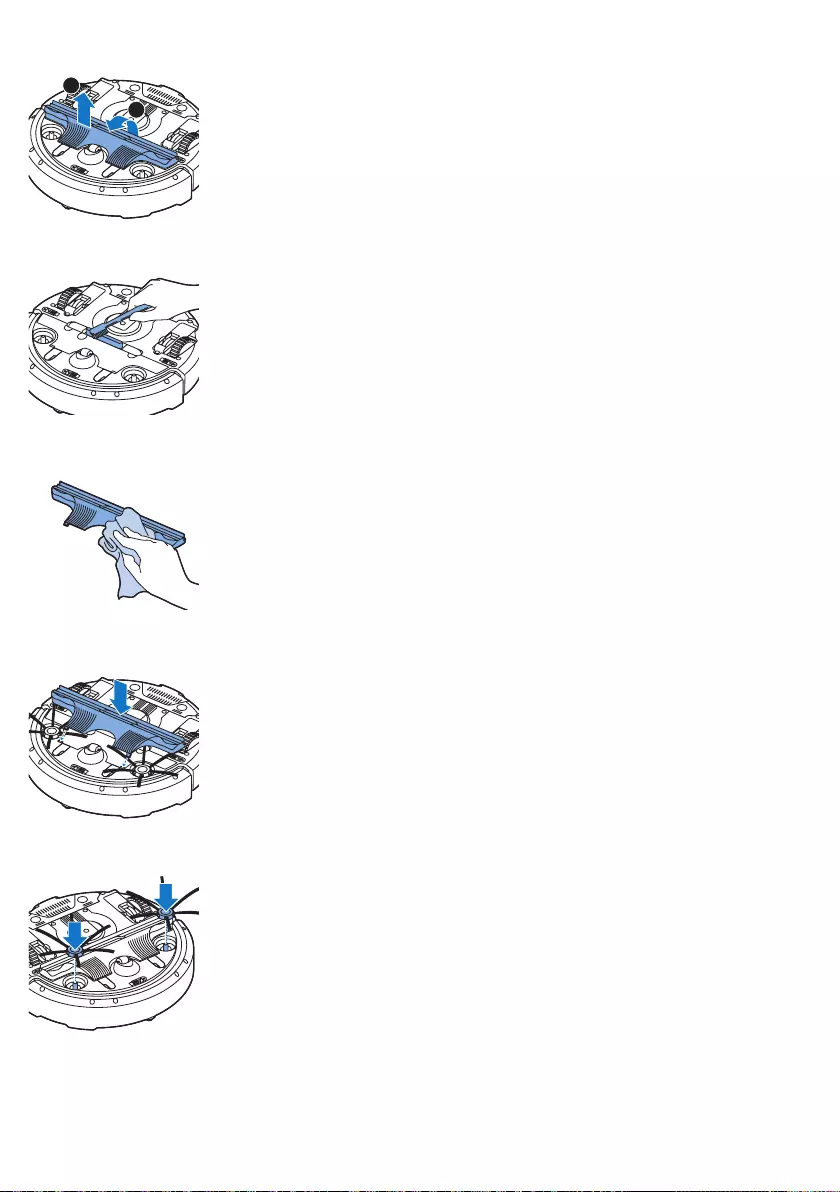
7 将手指插入标有箭头的地方以解开 TriActive XL 吸嘴的扣合式连接,
并将 TriActive 吸嘴从智能自动真空吸尘器上拉出。
8 用软刷(例如牙刷)清洁吸口。
9 去除 TriActive 吸嘴上所有肉眼可见的灰尘。
10 将 TriActive 吸嘴的安全钩插入智能自动真空吸尘器底部的孔中。
将 TriActive 吸嘴推回原位。 检查吸嘴是否可以自由上下移动几毫米。
11 再次将侧毛刷推入智能自动真空吸尘器底部的轴上。
1
2
40 简体中文
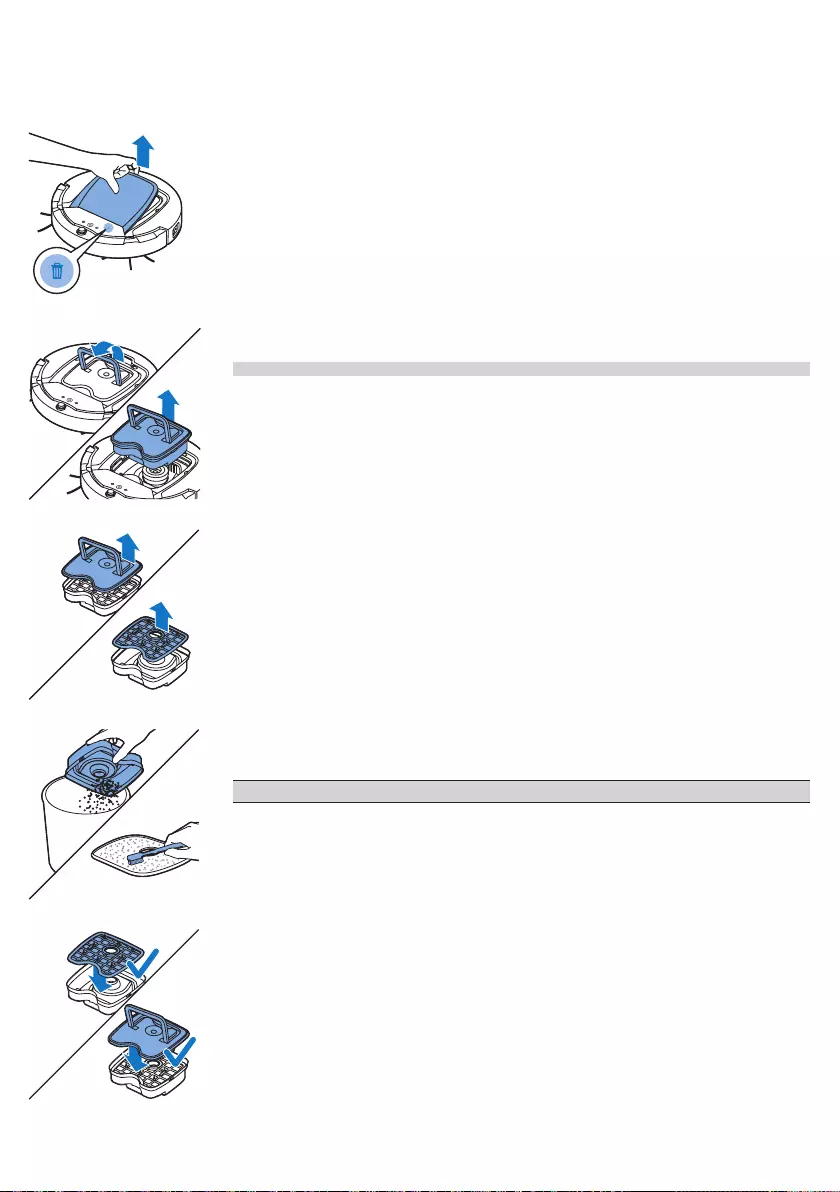
倒空并清洁集尘桶
集尘桶已满指示灯持续亮起时,倒空并清洁集尘桶。
1 取下盖子。
2 上拉集尘桶盖手柄,从集尘桶仓中提出集尘桶。
注意: 取下或重新插入集尘桶时,小心不要损坏风扇的刀片。
3 小心地提起集尘桶的盖子并取出滤网。
4 在垃圾箱上晃动集尘桶将其倒空。 用布或软毛牙刷清洁滤网和集尘桶内部。
另外清洁集尘桶底部的吸口。
警告: 切勿用水或在洗碗机中清洁集尘桶和滤网。
5 将滤网放回集尘桶中。 然后将盖子放在集尘桶上。
41
简体中文
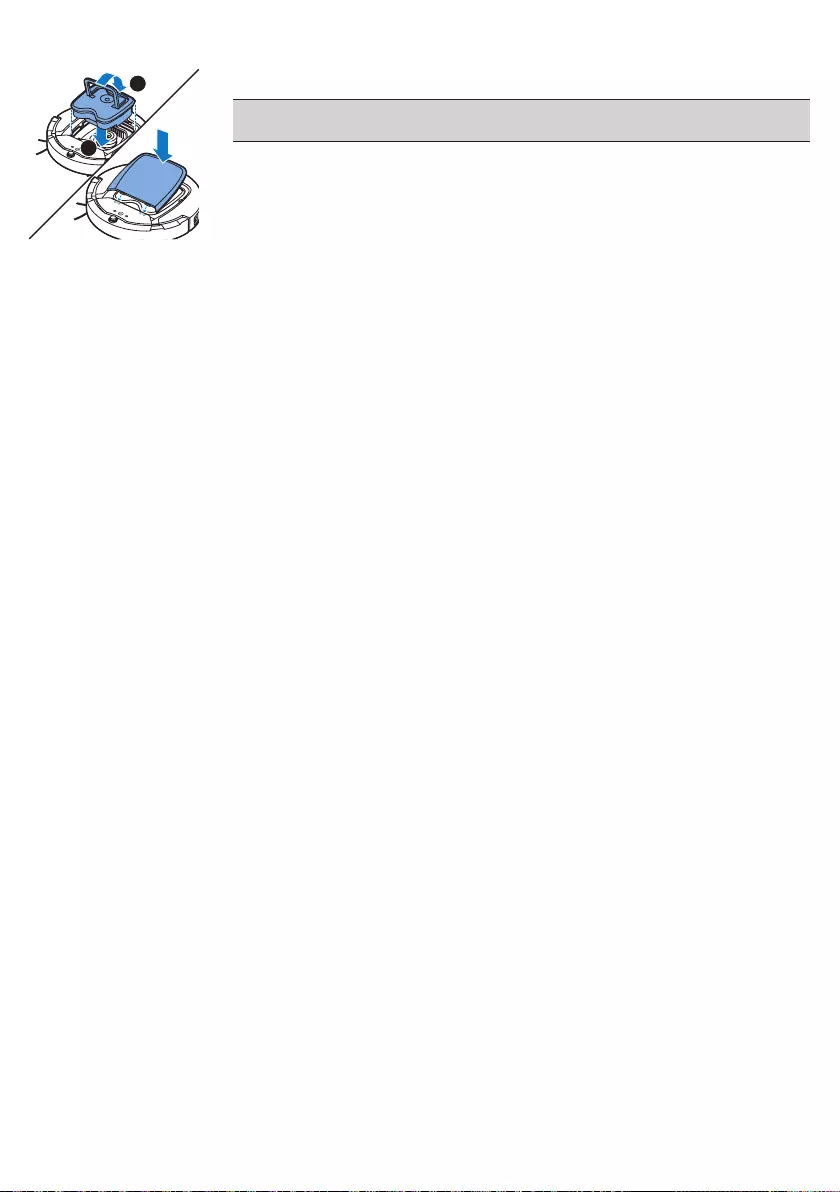
6 将集尘桶放回集尘桶仓 (1),折叠把手 (2),盖好智能自动真空吸尘器的上盖。
警告: 务必确保集尘桶内已放置好滤网。 如果您在集尘桶内未放置滤网的情况
下使用智能自动真空吸尘器,将会损坏风扇。
订购配件
要购买附件或备件,请访问 www.shop.philips.com/service 或联系您的飞利浦经
销商。 您还可以联系所在国家/地区的飞利浦客户服务中心(请参阅全球保修卡了
解详细联系信息)。
开放源软件
您的智能自动真空吸尘器运行开放源软件。 若用户有此要求,Philips 可通过常用
的软件交换介质提供可用机器读取的源代码完整副本,收费不高于实际传输副本
的成本。
本承诺自产品购买之日起 3 年内有效。 要获得源代码的副本,请写信至:
Open Source Team, Philips Intellectual Property and Standards
P.O. Box 220, 5600 AE Eindhoven, Netherlands
电子邮件地址: open.source@philips.com
更换
更换过滤器
如果滤网很脏或已损坏,请进行更换。 您可以订购新的滤网套件,型号为 FC8066
。 有关如何从集尘桶中取出滤网以及如何将滤网放入集尘桶的说明,
请参阅“清洁和保养”一章中的“倒空并清洁集尘桶”。
更换侧毛刷
一段时间后,请更换侧毛刷,以确保正常的清洁效果。
发现磨损或损坏迹象时务必更换侧毛刷。 另外,建议您同时更换两个侧毛刷。
您可以订购更换套件 FC8068,其中包含了备用侧毛刷。 该套件还包含两个滤网和
三个干巾附件。
1
2
42 简体中文
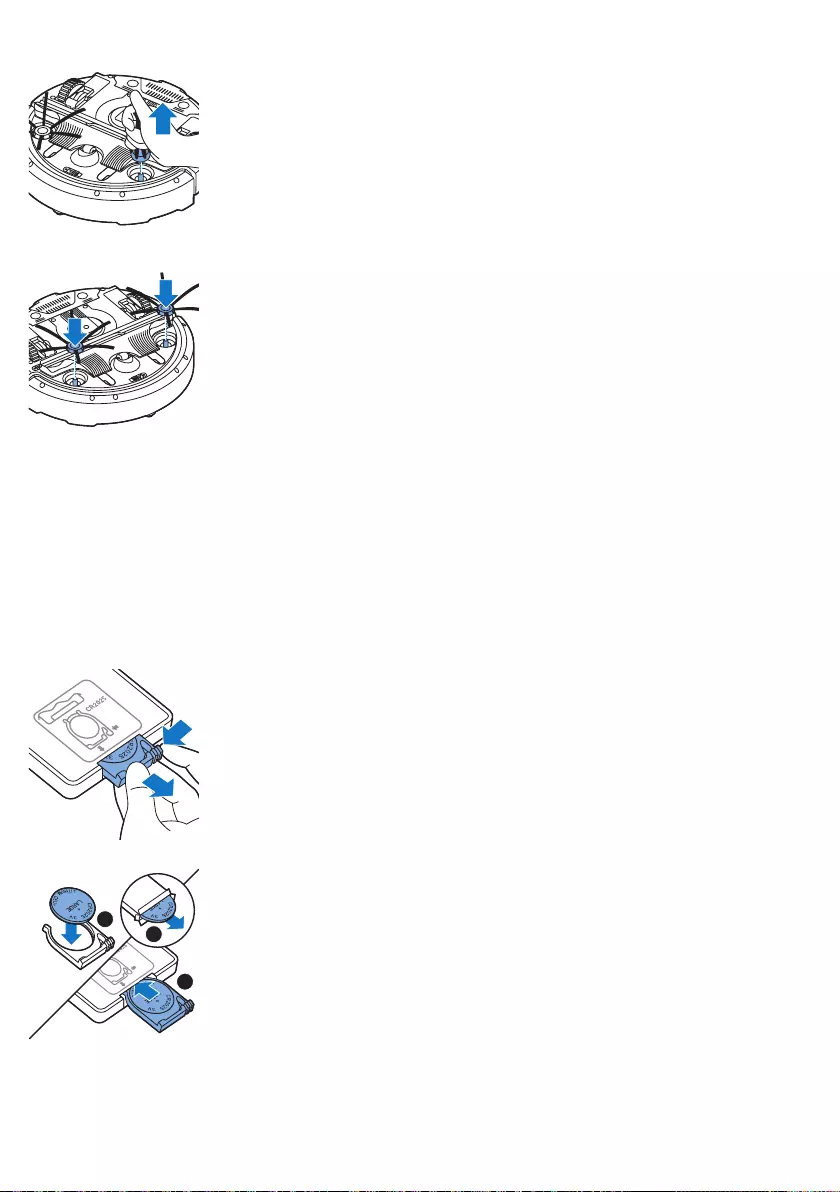
1 要更换侧毛刷,请抓住旧侧毛刷的刷毛将其从轴上取下。
2 将新侧毛刷推到轴上。
更换干巾
您可以订购新的干巾。 更换套件 FC8068 中包含了干巾, 以及两个侧毛刷和两个
滤网。
更换遥控器的电池
遥控器由 CR2025 纽扣电池供电。 按遥控器上的按钮,智能自动真空吸尘器不再
响应时,请更换电池。
1 将遥控器翻转过来。 推电池仓上的释放钮,同时将电池仓从遥控器中滑出。
2 从电池仓中取出电量耗尽的电池,装入新电池。 然后将电池仓滑回遥控器。
2
3
1
43
简体中文
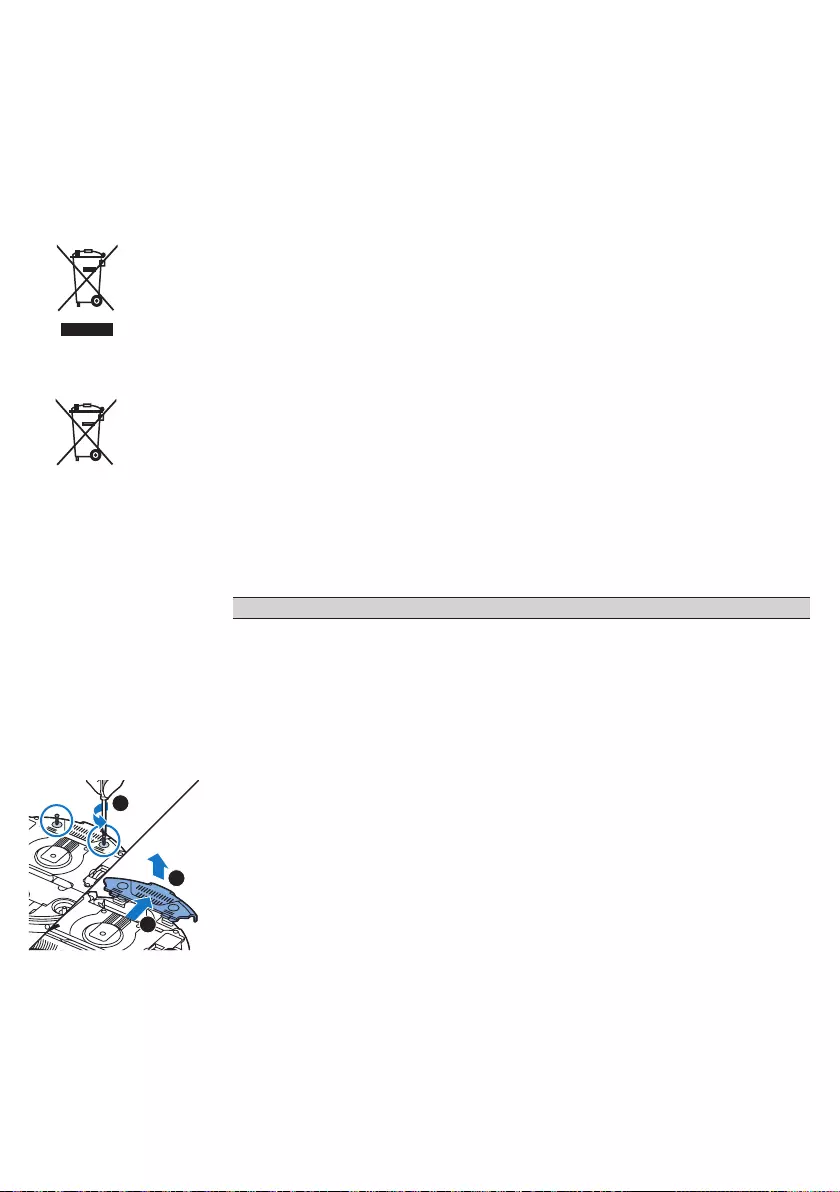
更换充电电池
只有具备资格的服务工程师才能更换充电电池。 当充电电池无法继续充电或耗电
很快时,请将吸尘器送往授权的飞利浦服务中心,以更换电池。 您可以在全球保
修卡上找到您所在国家/地区的飞利浦客户服务中心的详细联系信息。
回收
-此符号表示该产品不能与一般的生活垃圾一同处理 (2012/19/EU)。
-此符号表示该产品含有一个内置的充电电池,该电池不能与一般生活垃圾
(2006/66/EC) 一同丢弃。 强烈建议您将自己的产品送到官方收集点或飞利浦服
务中心,让专业人士移除充电电池。
-遵循您的国家/地区有关分类回收电子电气产品和充电电池的规定。 正确弃置产
品有助于避免对环境和人类健康造成不良后果。
拆下充电电池
警告: 仅在丢弃产品时取出充电电池。 在取出电池时请确保电池电量已耗尽。
按照以下步骤拆下充电电池。 您也可以将智能自动真空吸尘器送往 Philips
服务中心,由其拆下充电电池。 您可联系所在国家/地区的 Philips 客户服务中心,
获取您附近的服务中心地址。
1 启动智能自动真空吸尘器时,应将其置于房间内,不可从底座上启动智能自动
真空吸尘器。
2 让吸尘器运转,直至充电电池电量完全耗尽,以确保在您取出并弃置充电电
池前,其已完全放电。
3 拧下电池仓的螺丝,然后取下仓盖。
1
3
2
44 简体中文
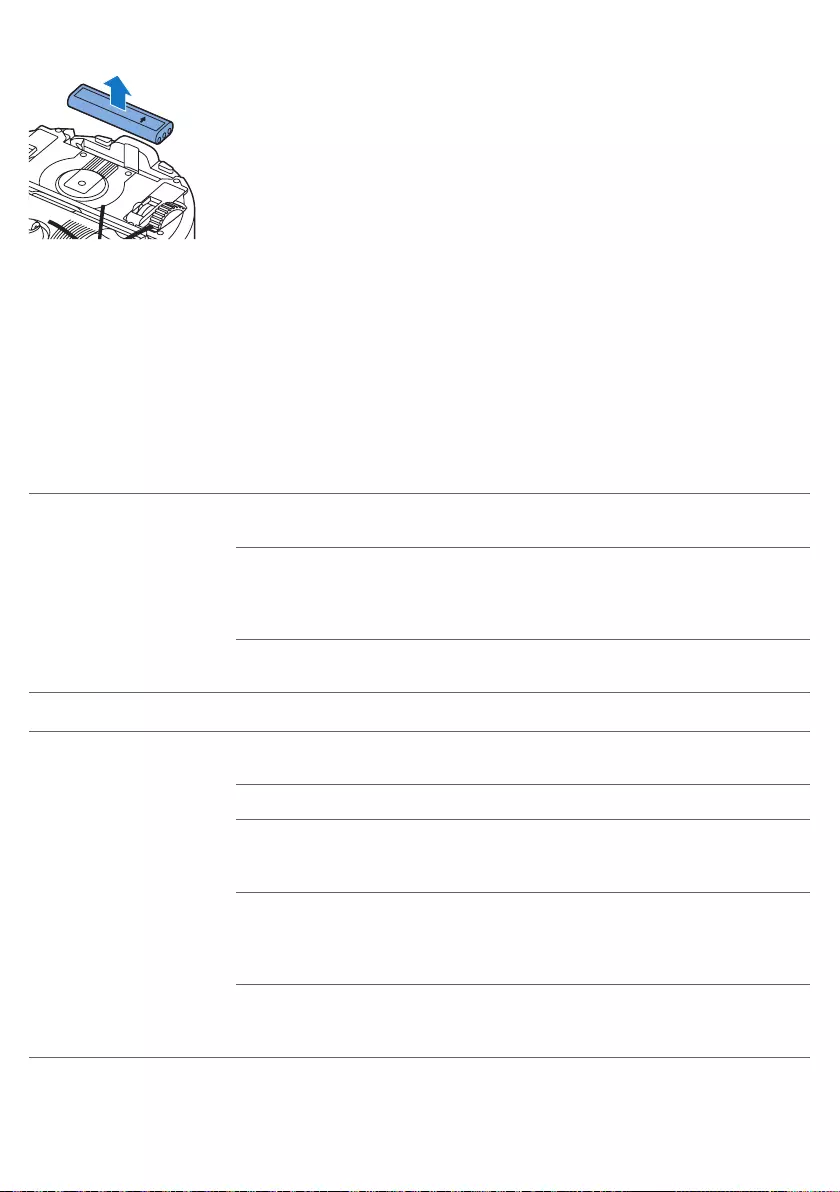
4 取出充电电池并断开连接。
5 将智能自动真空吸尘器和充电电池送往电子电器垃圾回收点。
故障处理方法
本章归纳了使用本产品时最常见的一些问题。 如果您无法根据以下信息解决问
题,请访问 www.philips.com/support 查阅常见问题列表,或联系您所在国家/地
区的客户服务中心。
故障处理方法
问题 可能的原因 解决方法
按启动/停止按钮时智能自动
真空吸尘器无法开始清洁。
充电电池的电量已耗尽。
为充电电池充电(请参阅“使用准备”一章)。
小插头仍插在智能自动真空吸尘
器上的转换插座中。
智能自动真空吸尘器接通电源不工作。 它只能
通过充电电池工作。 因此,使用前请务必将适
配器从智能自动真空吸尘器和电源上断开。
电源开关未设为“开”(I)
位置。
按电源开关。 按智能自动真空吸尘器或遥控器
上的启动/停止按钮开始清洁。
问题 可能的原因 解决方法
警告指示灯快速闪烁。 一个或多个滚轮被卡住。 将电源开关设为“关”。 清除滚轮悬架周围吸
附的绒毛、毛发、线头或线丝。
一个或两个侧毛刷被卡住。 清洁侧毛刷(请参阅“清洁和保养”一章)。
上盖不存在或未盖好。 上盖不存在或未盖好时,智能自动真空吸尘器
无法工作。 盖好智能自动真空吸尘器的上盖。
缓冲装置被卡住。 按启动/停止按钮。 提起智能自动真空吸尘器
以释放其缓冲装置。 将智能自动真空吸尘器
放置在远离障碍物的地方,按启动/停止按钮
使其继续清洁。
清洁时智能自动真空吸尘器被
提起。
按启动/停止按钮。 将智能自动真空吸尘器置
于地板上。 然后按启动/停止按钮使智能自动
真空吸尘器继续清洁。
this side up
45
简体中文
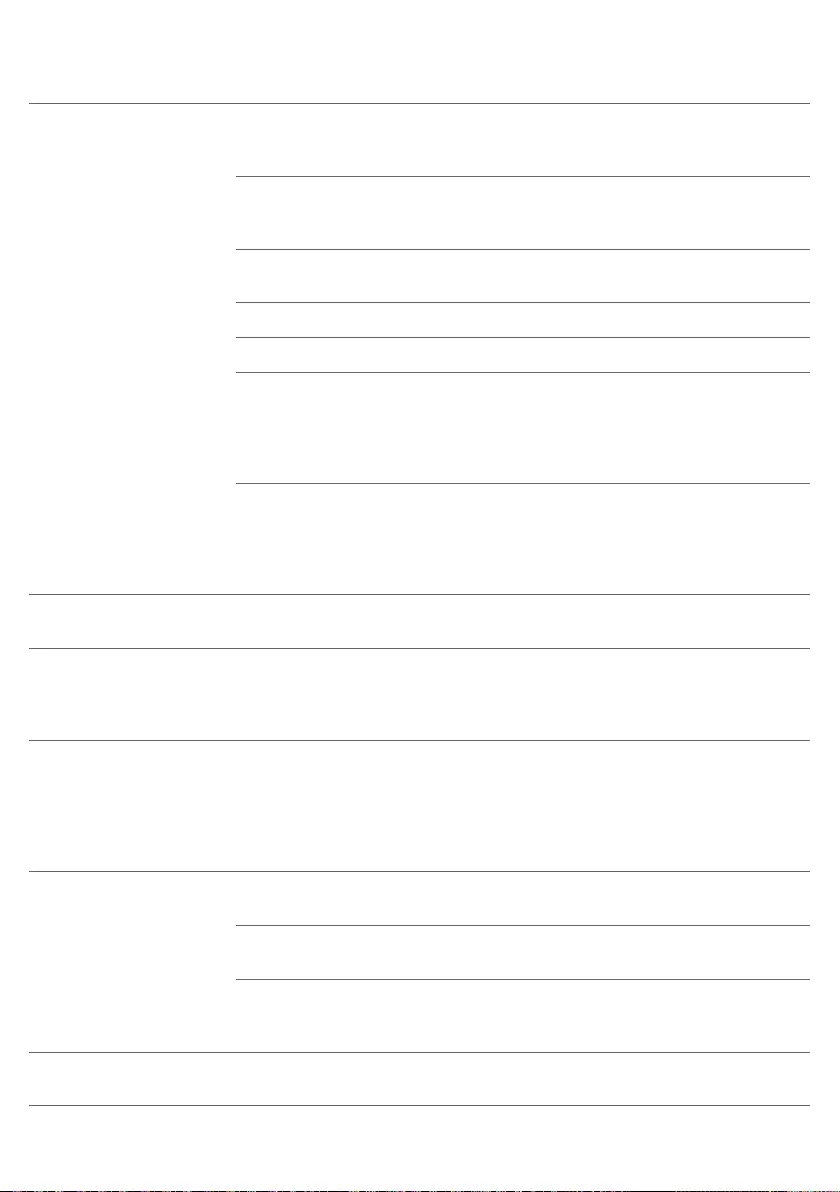
问题 可能的原因 解决方法
智能自动真空吸尘器无法正
确清洁。
一个或两个侧毛刷的刷毛已变形
或弯曲。
将毛刷在温水中浸泡一会儿。 如果这样做不
能使刷毛复原,则更换侧毛刷(请参阅“更
换”一章)。
集尘桶中的滤网变脏。 用布或软毛牙刷清洁集尘桶中的滤网。您还可
以在低吸力设置下使用普通真空吸尘器清洁滤
网和集尘桶。
如果刷洗或吸尘无助于清洁滤网,请用新滤
网更换。 我们建议您至少每年更换一次滤网。
集尘桶底部吸口被堵塞。 清洁吸口(请参阅“清洁和保养”一章)。
前轮被毛发或其他污垢卡住。 清洁前轮(见“清洁和保养”一章)。
智能自动真空吸尘器在清洁颜色
极深或有光泽的地面时会触发跌
落传感器。这将导致智能自动真
空吸尘器沿异常的方向图移动。
按启动/关闭按钮,然后将智能自动真空吸尘器
移至颜色较浅的地板。 如果在颜色较浅的地板
上问题仍然存在,请访问 www.philips.com/
support 或联系您所在国家/地区的客户服务
中心。
智能自动真空吸尘器正在清洁强
烈反射太阳光的地板。 这可能
会触发跌落传感器,导致智能
自动真空吸尘器沿异常的方向
图移动。
关闭窗帘,阻止太阳光射入房间。 您还可以在
阳光不那么明亮时开始清洁。
充电电池无法充电或耗电
极快。
充电电池达到了其寿命的终点。 更换充电电池(请参阅“更换”一章)。
遥控器的电池耗电太快。 可能是您没有插入正确类型的
电池。
遥控器必须使用 CR2025 纽扣电池。 如果
问题仍然存在,请访问 www.philips.com/
support 或联系您所在国家/地区的客户服务
中心。
智能自动真空吸尘器在绕圈
运动。
智能自动真空吸尘器处于局部清
洁模式。
这属于正常现象。 在地板上检测到大量灰尘
时,可能会激活螺旋模式以进行彻底清洁。
这也是自动清洁模式的一部分。 大约一分钟
后,智能自动真空吸尘器恢复正常清洁模式。
您还可以通过在遥控器上选择其他清洁模式来
停止螺旋模式。
智能自动真空吸尘器无法找
到底座。
没有足够的空间供智能自动真空
吸尘器导航到底座。
请尝试将底座放置到其他地方。 请参阅“使用
准备”一章中的“安装底座”。
智能自动真空吸尘器仍在不断
搜索。
给智能自动真空吸尘器约 20 分钟时间让其返
回到底座。
智能自动真空吸尘器不是从底座
启动的。
如果您希望智能自动真空吸尘器在清洁操作之
后返回到底座,请从底座启动智能自动真空
吸尘器。
当智能自动真空吸尘器位于
底座上时,会发出蜂鸣声。
您尝试在电源开关处于关闭位置
时对智能自动真空吸尘器充电。
按电源开关打开智能自动真空吸尘器。
46 简体中文
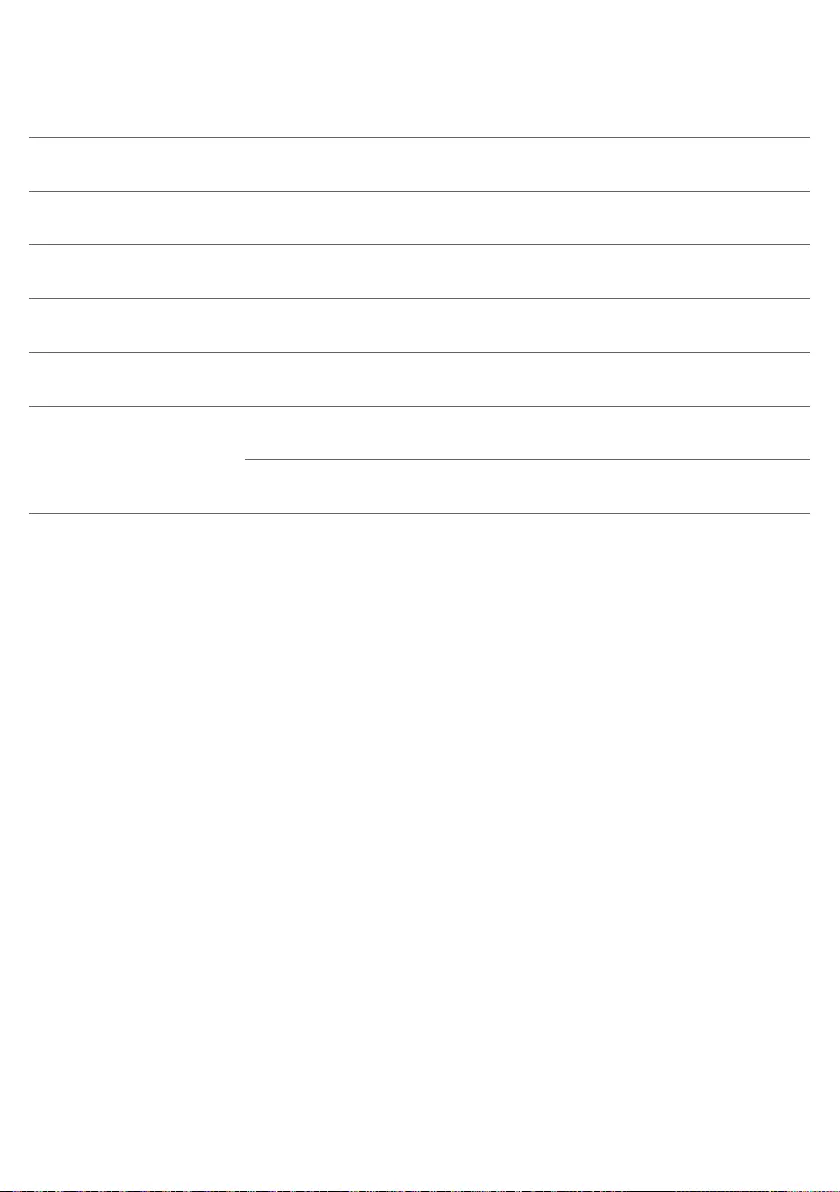
47
简体中文
错误代码
错误代码 可能的原因 解决方法
E1 滚轮卡住 将智能自动真空吸尘器从障碍物处移开,
按启动/停止按钮使其继续清洁。
E2 顶盖或集尘桶未放好 放入集尘桶并盖好智能自动真空吸尘器的上盖。
错误代码会从显示屏上自动消失。
E3 缓冲装置卡住 将智能自动真空吸尘器从障碍物处移开。
错误代码会从显示屏上自动消失。
E4 从地板提起了智能自动真
空吸尘器
将智能自动真空吸尘器放在地板上以使错误代码
消失。
E5 地板颜色太深 将智能自动真空吸尘器置于地板的浅色区。
清洁跌落传感器。
E6 电池未装好 阅读“首次使用之前”一章中“将充电电池装入智
能自动真空吸尘器”中的说明。
充电错误 当智能自动真空吸尘器在底座上时,检查电源开关
是否处于“开”位置。
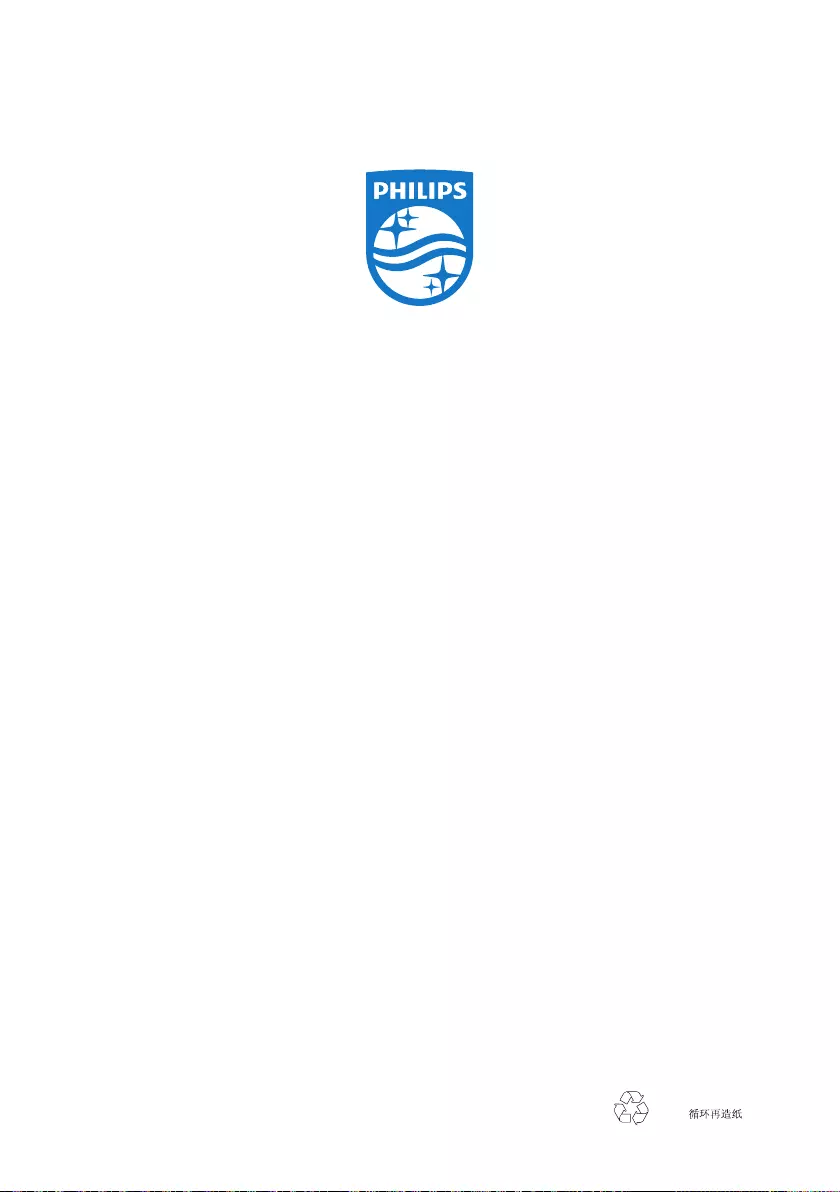
© 2016 Koninklijke Philips N.V.
All rights reserved
4222.003.4233.1 (9/2016)
>75% recycled paper
>75%