Philips FWM377/05 User Manual
Displayed below is the user manual for FWM377/05 by Philips which is a product in the Home Audio Systems category. This manual has pages.
Related Manuals

FWM377
Mini Hi-Fi System
pg001-034_FWM377_05_Eng 2007.2.11, 15:411
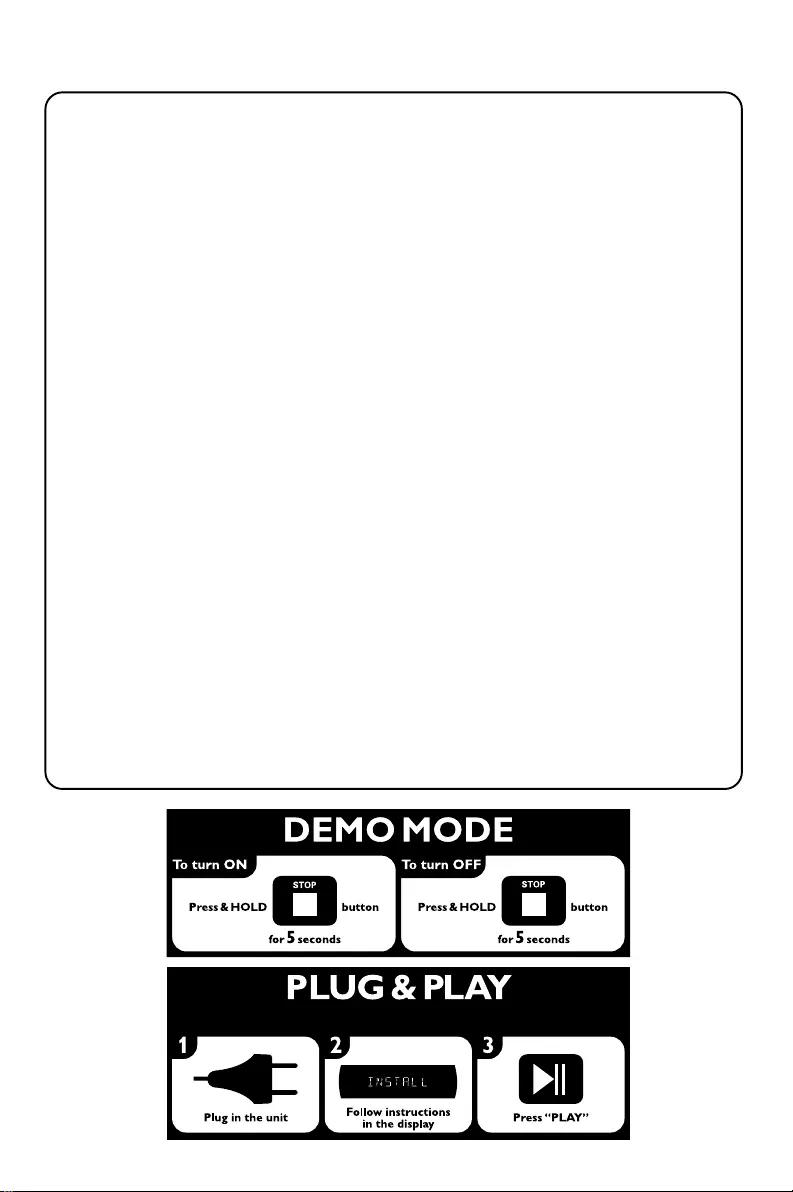
2
Important notes for users in the U.K.
Mains plug
This apparatus is fitted with an approved 13 Amp plug. To change a fuse in this type of plug proceed as
follows:
1Remove fuse cover and fuse.
2Fix new fuse which should be a BS1362 5 Amp, A.S.T.A. or BSI approved type.
3Refit the fuse cover.
If the fitted plug is not suitable for your socket outlets, it should be cut off and an appropriate plug fitted
in its place.
If the mains plug contains a fuse, this should have a value of 5 Amp. If a plug without a fuse is used, the
fuse at the distribution board should not be greater than 5 Amp.
Note: The severed plug must be disposed of to avoid a possible shock hazard should it be inserted into a 13
Amp socket elsewhere.
How to connect a plug
The wires in the mains lead are coloured with the following code: blue = neutral (N),
brown = live (L).
¶As these colours may not correspond with the colour markings identifying the terminals in your plug,
proceed as follows:
–Connect the blue wire to the terminal marked N or coloured black.
–Connect the brown wire to the terminal
marked L or coloured red.
– Do not connect either wire to the earth terminal in the plug, marked E (or e) or coloured green (or
green and yellow).
Before replacing the plug cover, make certain that the cord grip is clamped over the sheath of the lead -
not simply over the two wires.
Copyright in the U.K.
Recording and playback of material may require consent. See Copyright Act 1956 and The Performer’s
Protection Acts 1958 to 1972.
(for tuner installation)
pg001-034_FWM377_05_Eng 2007.2.11, 15:412
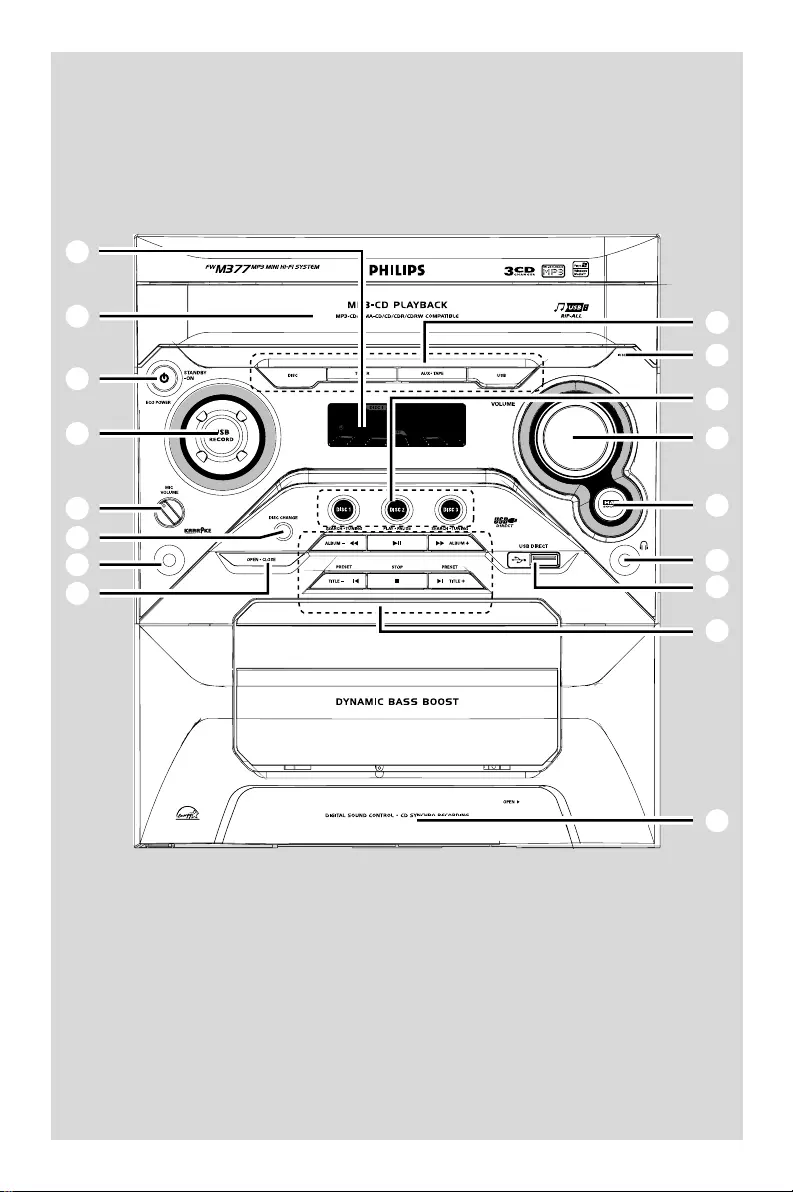
3
4
§
&
3
7
2
$
ª
!
1
*
8
^
º
@
%
9
pg001-034_FWM377_05_Eng 2007.2.11, 15:413
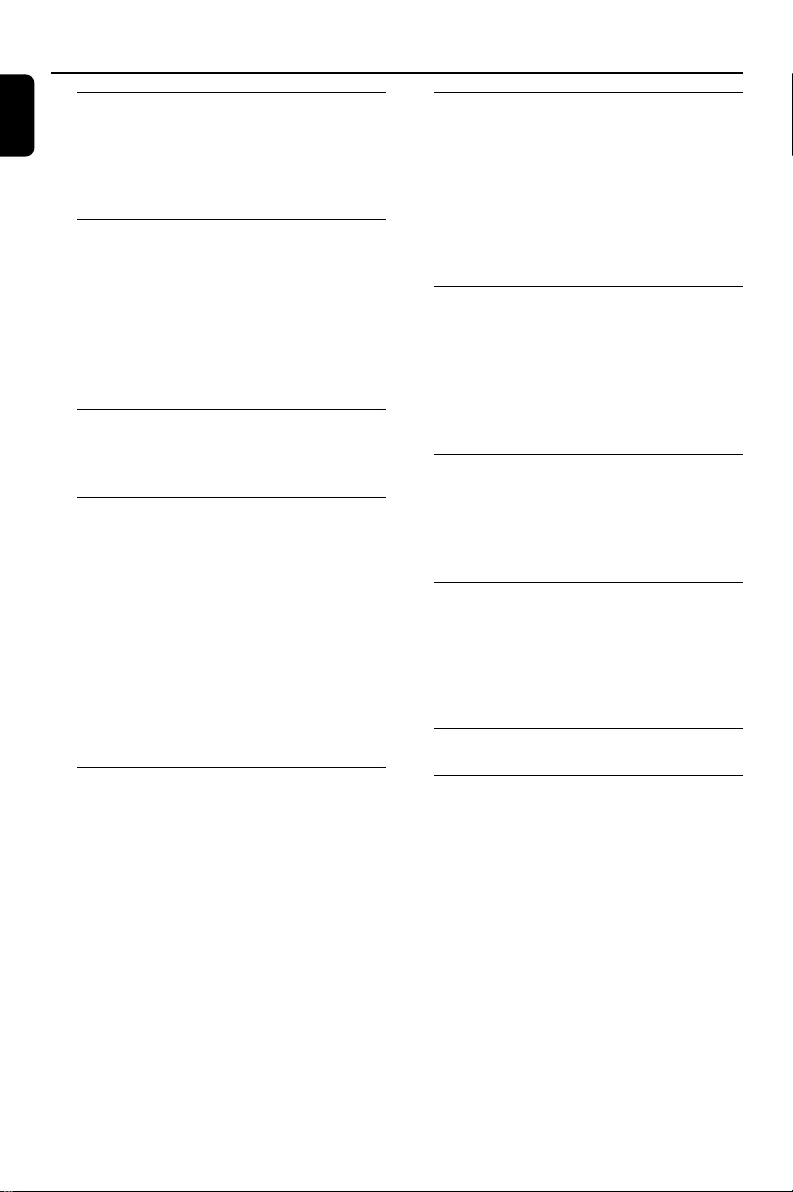
4
English
Contents
General Information
Supplied accessories ............................................ 5
Environmental information ................................ 5
Safety information ................................................ 5
Hearing Safety ....................................................... 6
Preparations
Rear connections ............................................. 7~8
Power
Antennas connection
Speakers connection
Optional connection ........................................... 8
Connecting other equipment to your system
Inserting batteries into the remote
control .................................................................... 9
Controls
Controls on the system and remote
control ........................................................... 10–11
Basic Functions
Plug and Play ........................................................ 12
Demonstration mode ........................................ 13
Switching the system to standby mode ........ 13
Power-saving automatic standby ..................... 13
Dim mode ............................................................ 13
Volume control ................................................... 13
Sound control ..................................................... 14
MAX Sound
DSC (Digital Sound Control)
DBB (Dynamic Bass Boost)
Incredible Surround
Karaoke ................................................................ 14
CD/MP3/WMA-CD Operations
Discs for playback .............................................. 15
About MP3/WMA disc...................................... 15
Loading discs ....................................................... 15
Playing discs ......................................................... 16
Replacing discs during playback ...................... 16
Selecting a desired track/passage .................... 16
Selecting a desired Album/Title
(MP3/WMA disc only) ...................................... 16
Different play modes: SHUFFLE and REPEAT ...
................................................................................ 17
Programming the disc tracks ........................... 17
Erasing the programme ..................................... 17
Radio Reception
Tuning to radio stations .................................... 18
Storing preset radio stations .................... 18–19
Automatic preset programming
Manual preset programming
Tuning to preset radio stations ....................... 19
RDS ................................................................ 19~20
Setting the RDS clock
NEWS ................................................................... 20
Ta pe Operation/Recording
Tape playback ...................................................... 21
General information on recording ................. 22
Preparation for recording ................................ 22
One touch recording ......................................... 22
CD/USB Synchronised start recording ......... 22
Maintenance ........................................................ 23
External Sources
Using a non-USB device.................................... 24
Using a USB mass storage device ............ 24~25
Ripping function .................................................. 26
Tuner record timer setting .............................. 27
Clock/Timer
Clock setting ....................................................... 28
Timer setting ................................................ 28~29
To deactivate the TIMER
To activate the TIMER
Sleep timer setting ............................................. 29
Specifications ........................................... 30
Tr oubleshooting ............................. 31–32
pg001-034_FWM377_05_Eng 2007.2.11, 15:414
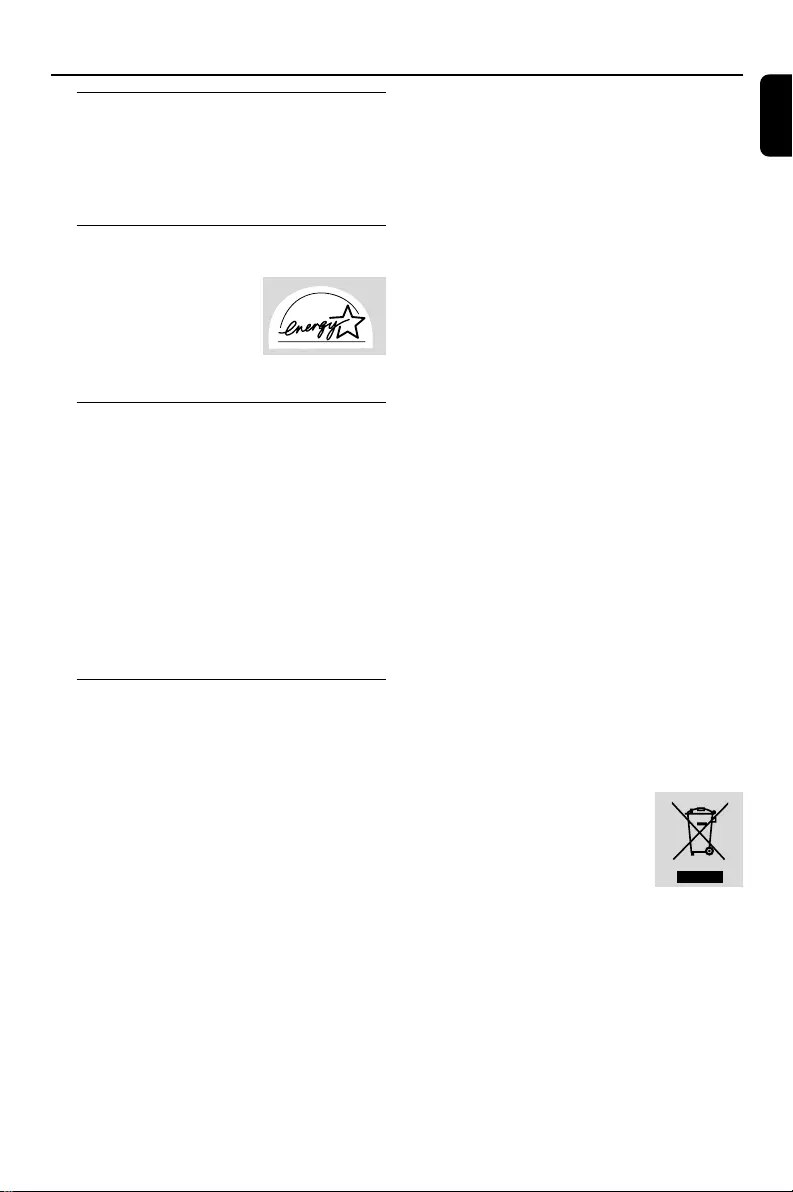
English
5
General Information
Supplied accessories
–2 speaker boxes
–Remote control with two AA batteries
–MW loop antenna
–FM wire antenna
Acknowledgement
Energy Star
As an ENERGY STARR
Par tner, Philips has
determined that this
product meets the ENERGY
STARR guidelines for energy efficiency.
Environmental information
All unnecessary packaging has been omitted. We
have tried to make the packaging easy to
separate into three materials: cardboard (box),
polystyrene foam (buffer) and polyethylene (bags,
protective foam sheet).
Your system consists of materials which can be
recycled and reused if disassembled by a
specialised company. Please observe the local
regulations regarding the disposal of packaging
materials, exhausted batteries and old
equipment.
Safety information
●Before operating the system, check that the
operating voltage indicated on the typeplate (or
the voltage indication beside the voltage
selector) of your system is identical with the
voltage of your local power supply. If not, please
consult your dealer.
●Place the system on a flat, hard and stable
surface.
●Place the system in a location with adequate
ventilation to prevent internal heat build-up in
your system. Allow at least 10 cm (4 inches)
clearance from the rear and the top of the unit
and 5 cm (2 inches) from each side.
●The ventilation should not be impeded by
covering the ventilation openings with items,
such as newspapers, table-cloths, curtains, etc.
●Do not expose the system, batteries or discs to
excessive moisture, rain, sand or heat sources
caused by heating equipment or direct sunlight.
●No naked flame sources, such as lighted candles,
should be placed on the apparatus.
●No objects filled with liquids, such as vases, shall
be placed on the apparatus.
●Don’t expose the system to dripping or
splashing.
●Install this unit near the AC outlet and where the
AC power plug can be reached easily.
●The lens may cloud over when the system is
suddenly moved from cold to warm
surroundings, making it impossible to play a disc.
Leave the system in the warm environment until
the moisture evaporates.
●The mechanical parts of the set contain self-
lubricating bearings and must not be oiled or
lubricated.
●When the system is switched to Standby
mode, it is still consuming some power.
To disconnect the system from the
power supply completely, remove the AC
power plug from the wall socket.
Disposal of your old product
Your product is designed and
manufactured with high quality
materials and components, which
can be recycled and reused.
When this crossed-out wheeled
bin symbol is attached to a product
it means the product is covered by the European
Directive 2002/96/EC
Please inform yourself about the local separate
collection system for electrical and electronic
products.
Please act according to your local rules and do
not dispose of your old products with your
normal household waste. The correct disposal of
your old product will help prevent potential
negative consequences for the environment and
human health.
pg001-034_FWM377_05_Eng 2007.2.11, 15:415
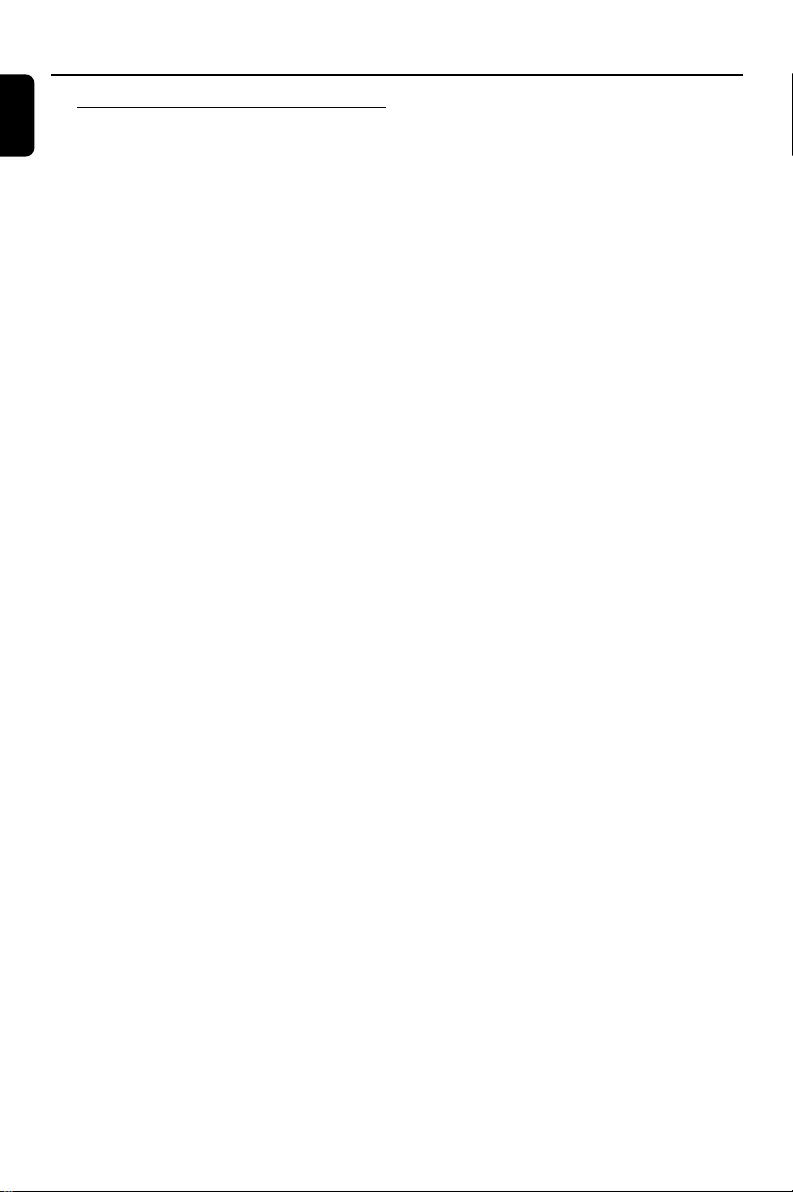
6
English
General Information
Hearing Safety
Listen at a moderate volume.
●Using headphones at a high volume can impair
your hearing. This product can produce sounds
in decibel ranges that may cause hearing loss for
a normal person, even for exposure less than a
minute. The higher decibel ranges are offered
for those that may have already experienced
some hearing loss.
●Sound can be deceiving. Over time your hearing
"comfort level" adapts to higher volumes of
sound. So after prolonged listening, what sounds
"normal" can actually be loud and harmful to
your hearing. To guard against this, set your
volume to a safe level before your hearing
adapts and leave it there.
To establish a safe volume level:
●Set your volume control at a low setting.
●Slowly increase the sound until you can hear it
comfortably and clearly, without distortion.
Listen for reasonable periods of
time:
●Prolonged exposure to sound, even at normally
"safe" levels, can also cause hearing loss.
●Be sure to use your equipment reasonably and
take appropriate breaks.
Be sure to observe the following
guidelines when using your
headphones.
●Listen at reasonable volumes for reasonable
periods of time.
●Be careful not to adjust the volume as your
hearing adapts.
●Do not turn up the volume so high that you
can't hear what's around you.
●You should use caution or temporarily
discontinue use in potentially hazardous
situations.
●Do not use headphones while operating a
motorized vehicle, cycling, skateboarding, etc.; it
may create a traffic hazard and is illegal in many
areas.
pg001-034_FWM377_05_Eng 2007.2.11, 15:416
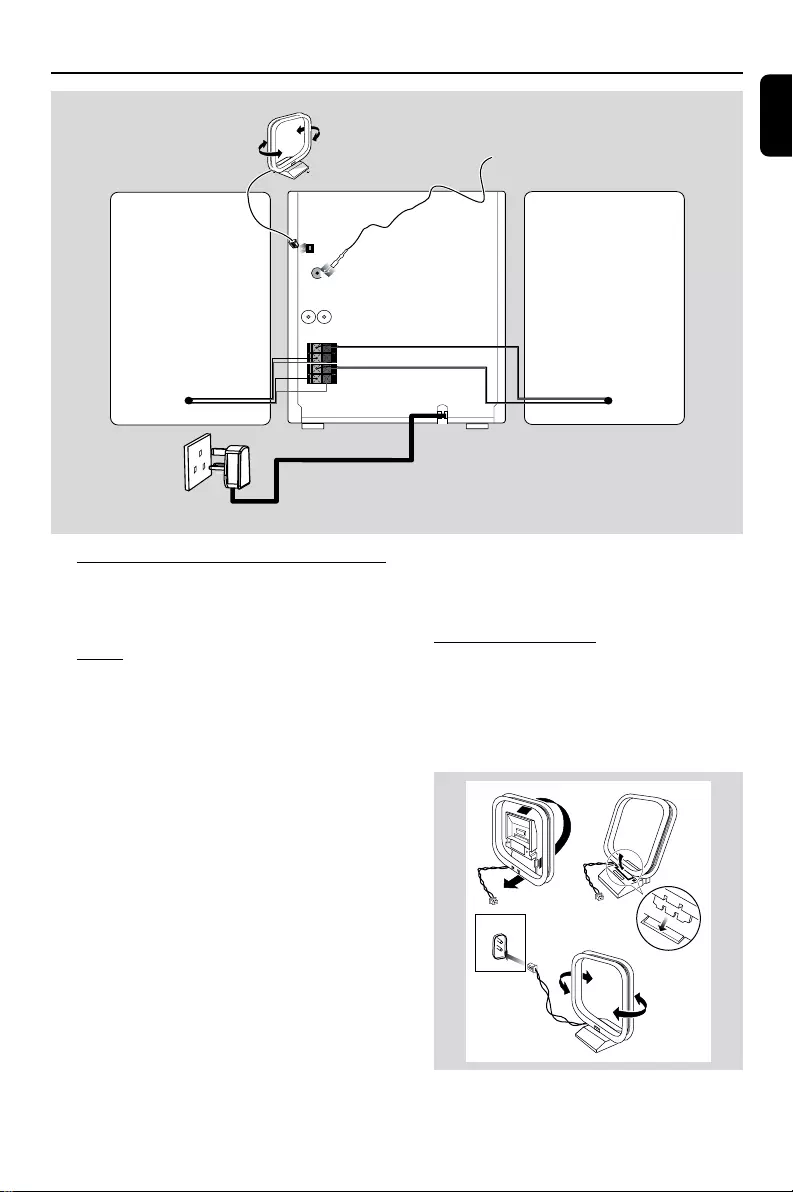
English
7
AM ANTENNA
FM ANTENNA
AUX/CDR
R L
SPEAKERS 6Ω
R
L
LOW CH
– +
HIGH CH
R
L
A
B
C
Preparations
Rear connections
The type plate is located at the rear of the
system.
APower
Before connecting the AC power cord to the
wall outlet, ensure that all other connections
have been made.
If your system is equipped with a Voltage
Selector, set the VOLTAGE SELECTOR to the
local power line voltage.
WARNING!
–For optimal performance, use only the
original power cable.
–Never make or change any connections
with the power switched on.
–High voltage! Do not open.You run the
risk of getting an electric shock.
–The machine does not contain any user-
serviceable parts.
–Modification of the product could result
in hazardous radiation of EMC or other
unsafe operation.
To avoid overheating of the system, a safety
circuit has been built in. Therefore, your
system may switch to Standby mode
automatically under extreme conditions. If
this happens, let the system cool down
before reusing it (not available for all versions).
BAntennas Connection
Connect the supplied MW loop antenna and FM
antenna to the respective terminals. Adjust the
position of the antenna for optimal reception.
MW Antenna
Fix the claw
to the slot
12
3
MW ANTENNA
●Position the antenna as far as possible from a TV,
VCR or other radiation source.
AC power cord
Speaker
(right)
Speaker
(left)
FM antenna
MW antenna
pg001-034_FWM377_05_Eng 2007.2.11, 15:417
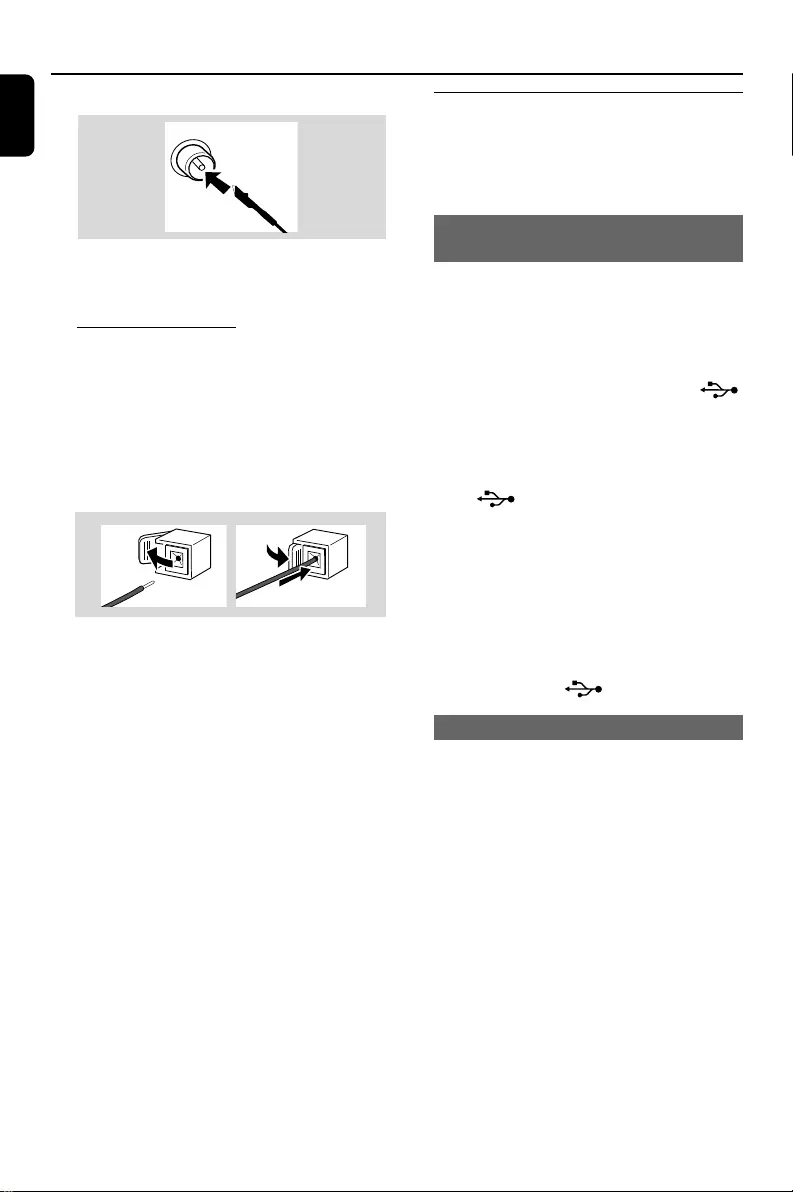
8
English
Preparations
FM Antenna
●For better FM stereo reception, connect an
outdoor FM antenna to the FM ANTENNA
terminal.
CSpeakers Connection
Front Speakers
Connect the speaker wires to the SPEAKERS
terminals, right speaker to "R" and left speaker to
"L", red wires to "+" and black wires to "-" of
the woofer connection terminals, blue wires to
"+" and black wires to "-" of the tweeter
connection terminals.
1
2
●Fully insert the stripped portion of the speaker
wire into the terminal as shown.
Notes:
–For optimal sound performance, use the
supplied speakers.
– Do not connect more than one speaker to any
one pair of
+
/
-
speaker terminals.
– Do not connect speakers with an impedance
lower than the speakers supplied. Please refer to
the SPECIFICATIONS section of this manual.
Optional connection
The optional equipment and connecting cords
are not supplied. Refer to the operating
instructions of the connected equipment for
details.
Connecting a USB device or memory
card
By connecting a USB mass storage device
(including USB flash memory, USB flash players
or memory cards) to the Hi-Fi system, you can
enjoy the device's stored music through the
powerful speakers of Hi-Fi system.
●Insert the USB device's USB plug into the
socket on the set.
OR
for the devices with USB cables:
1Insert one plug of the USB cable (not supplied)
to the socket on the set.
2Insert the other plug of the USB cable to the
USB output terminal of the USB device.
OR
for the memory card:
1Insert the memory card into a card reader (not
supplied).
2Use a USB cable (not supplied) to connect the
card reader into the socket on the set.
Connecting a non-USB device
Use a cinch cable to connect AUX to the
analogue audio out terminals of an external
equipment (TV, VCR, Laser Disc player, DVD
player or CD Recorder).
Note:
–If you are connecting equipment with a mono
output (a single audio out terminal), connect it to
the AUX left terminal. Alternatively, you can use a
“single to double” cinch cable (the output sound
still remain mono).
pg001-034_FWM377_05_Eng 2007.2.11, 15:418
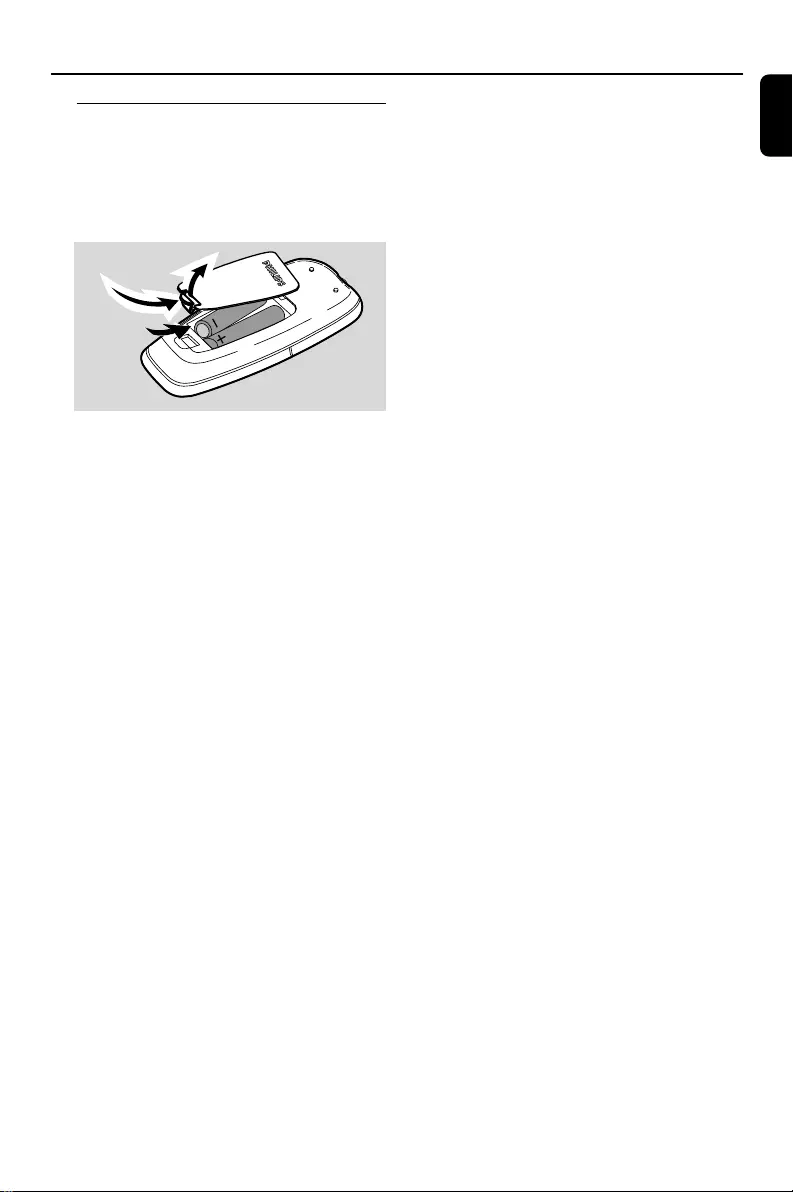
English
9
Inserting batteries into the
remote control
Insert two batteries (Type R06 or AA) into the
remote control with the correct polarity as
indicated by the "+" and "-" symbols inside
the battery compartment.
CAUTION!
–Remove batteries if they are exhausted
or will not be used for a long time.
–Do not use old and new or different
types of batteries in combination.
–Batteries contain chemical substances, so
they should be disposed of properly.
Preparations
pg001-034_FWM377_05_Eng 2007.2.11, 15:419
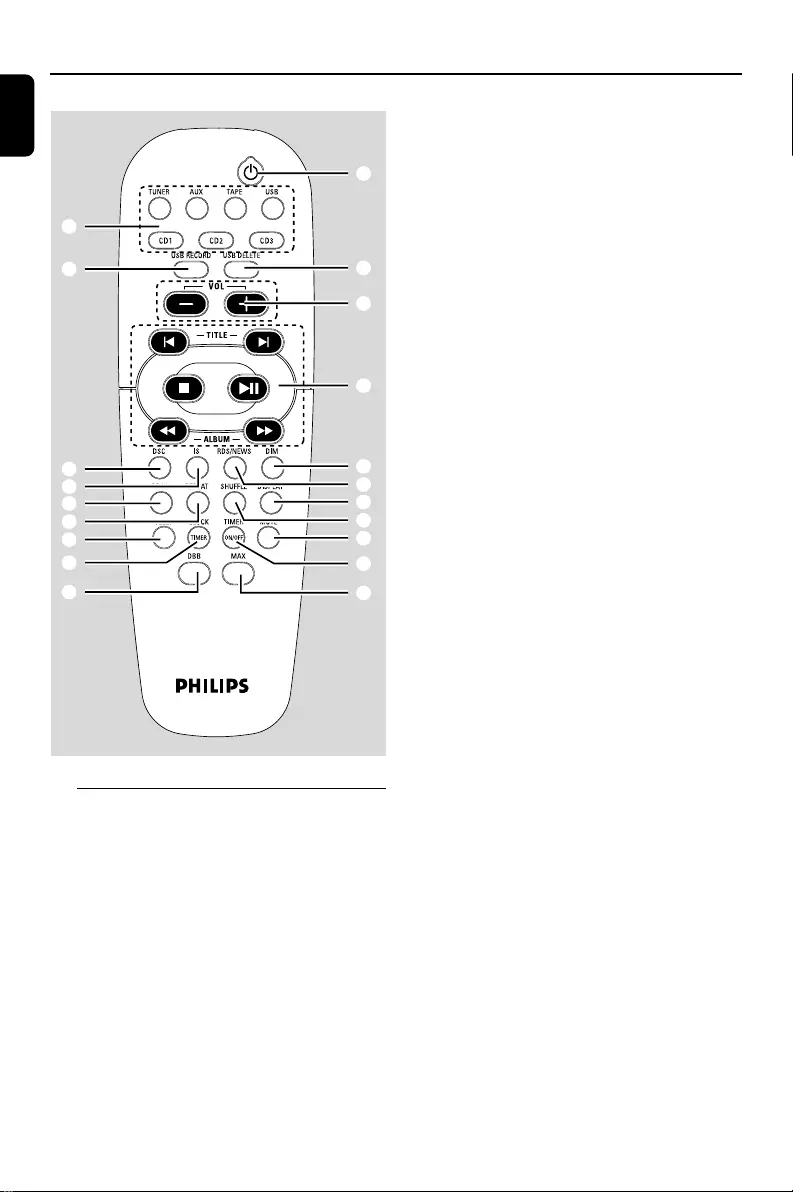
10
English
Controls (main set illustrations on page 3)
)
•
£
(
≤
∞
§
1
⁄
4
!
2
6
≥
™
0
¡
5
#
º
Controls on the system and
remote control
1STANDBY-ON/ ECO POWER (B)
–switches the system on or to Eco Power
standby/normal standby with clock display.
2Source selection – to select the following:
DISC (CD 1/2/3 on the remote control)
–to select disc tray 1, 2 or 3.
TUNER
–to select waveband: FM or MW.
TAPE (on the remote control only)
– to select tape deck.
AUX (on the remote control only)
–to select the input for an additional appliance:
AUX.
AUX•TAPE (on the system only)
–to switch between AUX and tape sources.
USB
–to select USB source.
3iR SENSOR
–infrared sensor for remote control.
4MASTER VOLUME (VOL +/-)
–to increase or decrease the volume.
5DBB
–to select the desired bass boost level. (DBB 1,
DBB 2, DBB 3 or DBB OFF).
6DSC
– Selects different types of preset sound equaliser
settings (OPTIMAL, TECHNO, ROCK or JAZZ).
7DISC 1/2/3
–to select a disc tray for playback.
8Display screen
–to view the current status of the system.
9OPEN•CLOSE
–to open or close the disc tray.
0PROG
for CD/ MP3-CD/WMA
to programme disc tracks.
for Tuner ..................... to programme preset radio
stations.
!Mode Selection
ALBUM (-/ +)à á
SEARCH•TUNING
for MP3-CD/USB/WMA
to select previous/next
album.
for CD/MP3-CD/USB/WMA
(press and hold) to search
backward/forward.
for Tuner ..................... to tune to a lower or higher
radio frequency.
for Clock .................... to set the hour.
pg001-034_FWM377_05_Eng 2007.2.11, 15:4110
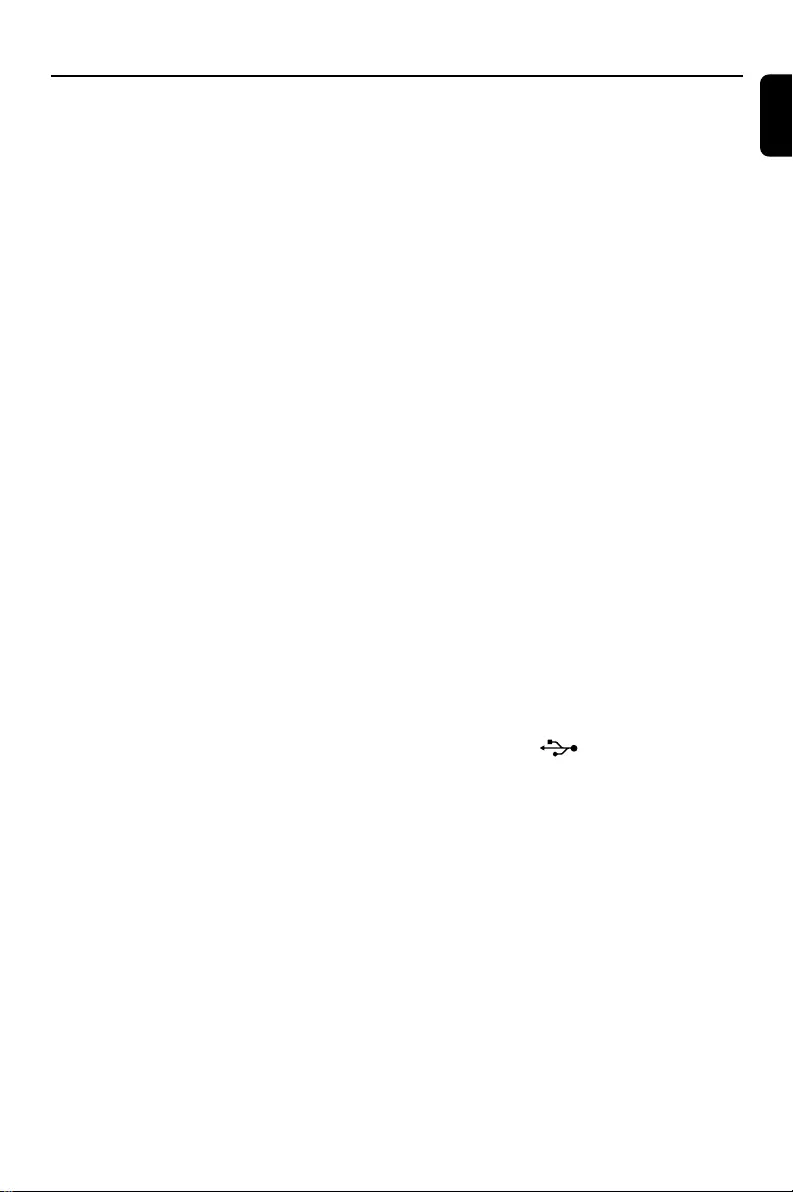
English
11
Controls
STOP Ç
for CD/ MP3-CD/WMA
to stop playback or to clear a
programme.
for Tuner ..................... (on the system only) to stop
programming.
for Demo ................... (on the system only) to
activate/deactivate the
demonstration.
for Clock .................... to exit clock setting.
for Plug&Play ............ (on the system only) to exit
plug&play mode.
PLAY•PAUSE ÉÅ
for CD/ MP3-CD/WMA
to start or interrupt playback.
PRESETí/ë ( TITLE -/+)
for MP3-CD/WMA
to select previous/next title.
for CD ........................ to skip to the beginning of
the current, previous, or next
track.
for Tuner .................... to select a preset radio
station.
for Clock ................... to set the minute.
@DISC CHANGE
–to change disc(s).
#CLOCK•TIMER
– to view the clock.
– set the clock or set the timer.
$n
–to connect headphones.
%MIC IN
–to connect microphone
^MIC VOLUME
–to adjust the mixing level for Karaoke
&Ta pe Deck Operation
RECORD●... starts recording.
PLAY 2............ starts playback.
SEARCHà / á fast rewinds/winds the tape.
STOP•OPENÇ0
................................. stops the tape; opens the tape
compartment.
PAUSEÅ....... interrupts recording or playback.
*Disc tray
(DISPLAY
– to select disc information display mode.
)DIM
–to select different brightness for the display
screen : DIM 1, DIM 2, DIM 3 or DIM OFF.
¡SLEEP
–to activate/deactivate or set the sleep timer.
™REPEAT
–to playback track(s)/disc(s)/programme
repeatedly.
£SHUFFLE
–turns on/off the random play mode.
≤MUTE
–mutes or restores the volume.
∞TIMER ON/OFF
–activates/deactivates the timer function.
§MAX SOUND (MAX)
–to activate or deactivate the optimal mix of
various sound features.
≥IS (Incrediable Surround)
– to activate or deactivate the surround sound
effect.
•RDS/NEWS
–to select RDS information.
–to hear News automatically.
ªUSB DIRECT
– jack for the external USB mass storage device.
ºUSB RECORD
–copies music to an external portable USB
storage device.
⁄USB DELETE
– deletes music stored on the external USB
device.
Notes for remote control:
–First, select the source you wish to
control by pressing one of the source select
keys on the remote control (CD 1/2/3 or
TUNER, for example).
–Then select the desired function (ÉÅ,
í
,
ë
, for example).
pg001-034_FWM377_05_Eng 2007.2.11, 15:4211
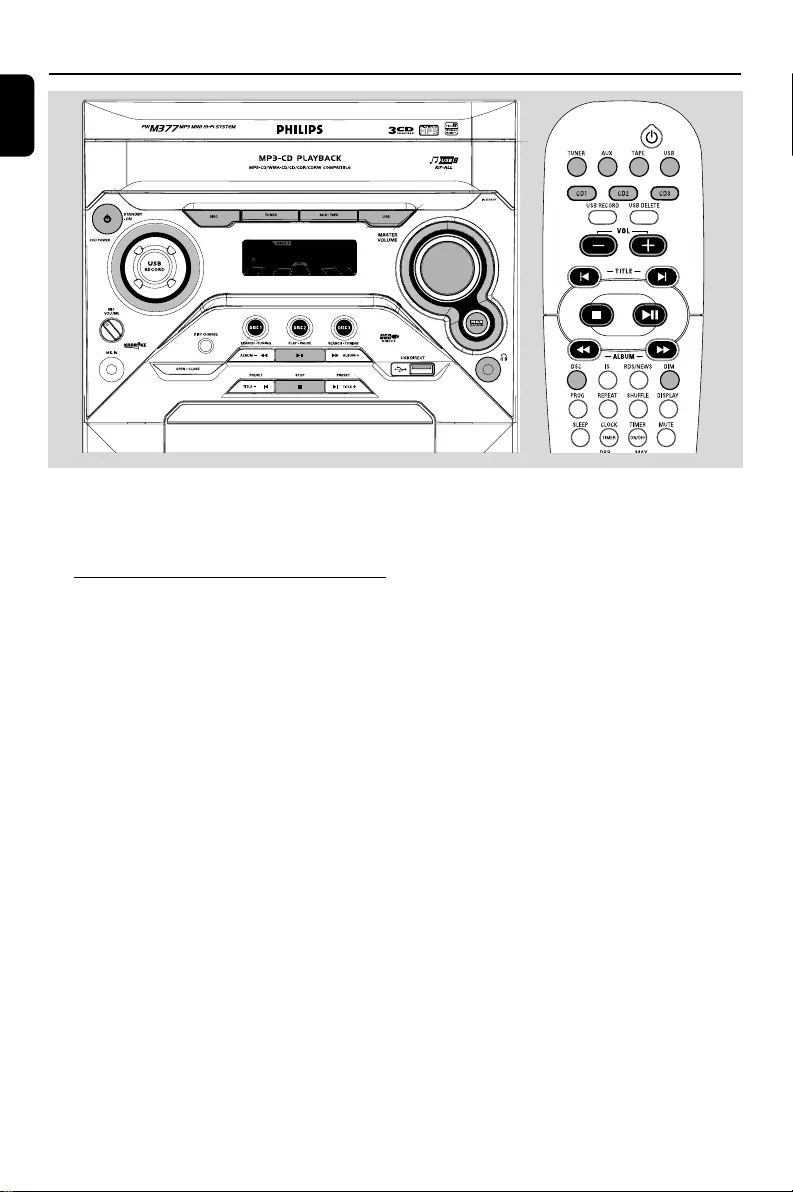
12
English
Basic Functions
IMPORTANT!
Before you operate the system, complete
the preparation procedures.
Plug and Play (for tuner installlation)
Plug and Play allows you to store all available
radio stations automatically.
First time setup/power up
1When you turn on the main supply, "AUTO
INSTALL - PRESS PLAY" is displayed.
2PressÉÅ to start installation.
➜"PLUG AND PLAY" .... "INSTALL" is
displayed, followed by "AUTO".
➜All available radio stations with sufficient signal
strength will be stored automatically, starting
from FM and followed by MW band.
➜When all the available radio stations are
stored or the memory for 40 presets are used,
the first preset radio station will be played.
To reinstall Plug and Play
1In standby or demonstration mode, press and
holdÉÅ until "AUTO INSTALL - PRESS
PLAY" is displayed.
2PressÉÅ again to start installation.
➜All previously stored radio stations will be
replaced.
To exit without storing the Plug and Play
●Press Çon the system.
➜If you do not complete the Plug and Play
installation, the function will be restar ted when
you next turn on the main supply again.
Notes:
–When the power is turned on, the disc tray may
open and close to initialise the system.
–If no stereo frequency is detected during Plug
and Play, "CHECK ANTENNA" will be displayed.
–During Plug and Play, if no button is pressed
within 15 seconds, the system will exit Plug and
Play mode.
pg001-034_FWM377_05_Eng 2007.2.11, 15:4212

English
13
Basic Functions
Demonstration mode
The system has a demonstration mode that
shows the various features offered by the system.
To activate the demonstration
●In standby mode, press and hold STOPÇ on
the system for 5 seconds to switch to
demonstration.
To deactivate the demonstration
●Press and hold STOPÇ on the system for 5
seconds to switch to standby mode.
Switching the system on
●Press ECO POWER/STANDBY-ON 2.
➜The system will switch to the last selected
source.
●Press DISC (or DISC 1/2/3, CD 1/2/3),
TUNER, AUX•TAPE (or AUX, TAPE) or
USB.
➜The system will switch to the selected source.
●Press OPEN•CLOSE or DISC CHANGE.
➜The system will switch to the disc source and
the disc tray will open.
In Eco Power standby mode
●Press ECO POWER/STANDBY ON/B to
switch on the last selected source.
●Press DISC (or DISC 1/2/3, CD 1/2/3),
TUNER, AUX•TAPE (or AUX, TAPE) or
USB.
Switching the system to standby
mode
In demonstration mode
●Press and hold Ç on the system.
In any other source mode
●Press ECO POWER/STANDBY ON B.
➜The clock will appear on the display when the
system is in standby mode.
Switching the system to Eco
Power mode (< 1 Watt)
●Press and hold ECO POWER/STANDBY
ON/B until “ECO POWER” is displayed.
➜ The display screen will go blank.
➜The low power ECO POWER LED will be
lighted.
Note:
– If you have not deactivated the demonstration, it
will resume five seconds after the system switches
to Eco Power standby or standby mode.
Power-saving automatic standby
As a power-saving feature, the system will
automatically switch to Standby mode if you do
not press any buttons within 15 minutes after a
disc has stopped playing.
Dim mode
You can select the desired brightness for the
display.
●In any source mode (except standby mode),
press DIM repeatedly to select DIM 1, DIM 2,
DIM 3 or DIM OFF display mode.
➜DIM is shown, except for DIM OFF mode.
Volume control
Adjust MASTER VOLUME to increase (turn
knob clockwise or press VOL + on the remote)
or decrease (turn knob anti-clockwise or press
VOL - on the remote) the sound level.
To listen through the headphones
●Connect the headphones plug to
the n socket at the front of the
system.
➜The speakers will be muted.
To switch off the volume
temporarily
●Press MUTE on the remote control.
➜ Playback will continue without sound and
"MUTE" is displayed.
●To restore the volume, press MUTE again or
increase the volume level.
pg001-034_FWM377_05_Eng 2007.2.11, 15:4213
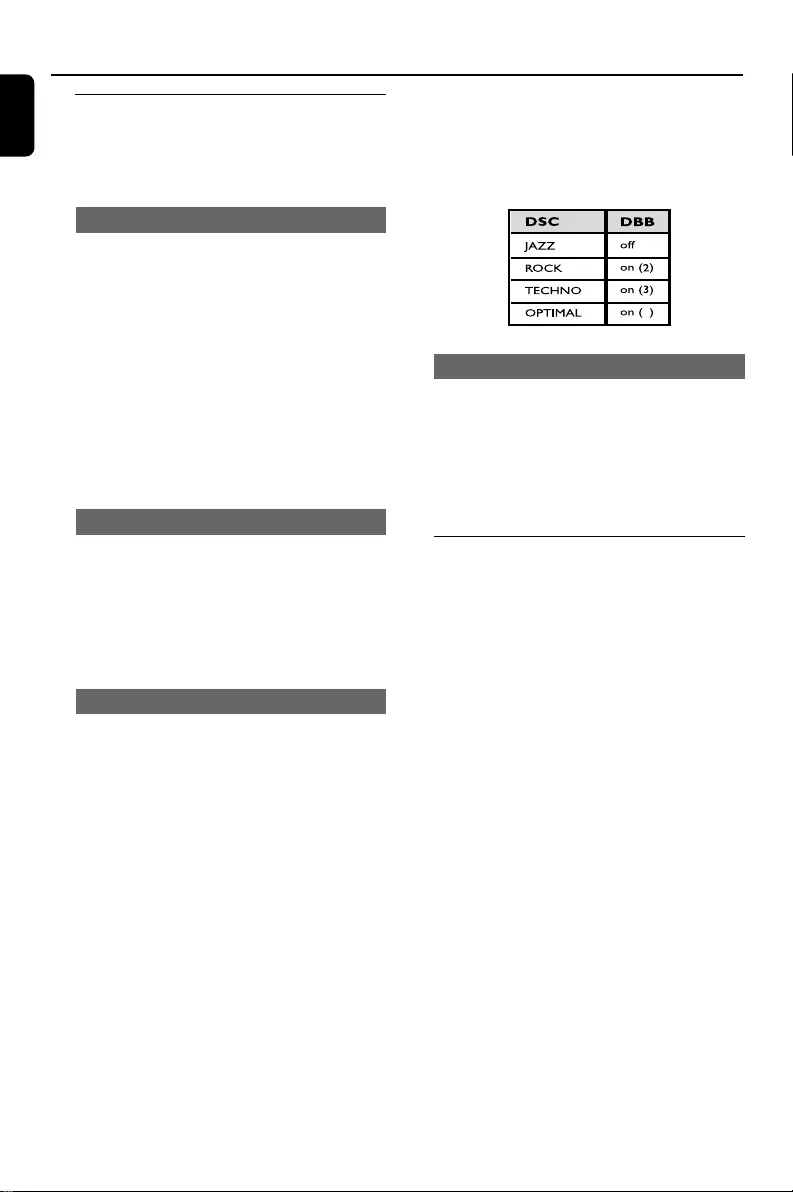
14
English
Basic Functions
Automatic DSC-DBB selection
The best DBB setting is generated automatically
for each DSC selection. You can manually select
the DBB setting that best suits your listening
environment.
1
Incredible Surround
The Incredible Surround magnifies the virtual
distance between the front speakers for an
incredibly wide, enveloping, stereo effect.
●Press IS on the remote control.
➜If activated, “IS ON” is displayed.
➜If deactivated, “IS OFF” is displayed.
Karaoke
Connect a microphone (not supplied) to the
system allowing you to sing along with the music
source.
1Connect a microphone to the MIC jack.
●Before connecting the microphone, set the
microphone MIC VOLUME to the minimum
level to prevent howling sound.
2Press DISC (or DISC 1/2/3, CD 1/2/3),
TUNER, AUX•TAPE (or AUX, TAPE) or
USB to select the source to be mixed and start
playback.
3Adjust the volume level of the source with
MASTER VOLUME control.
4Adjust the microphone volume with the
microphone MIC VOLUME control.
Note:
–Keep the microphone away from the speakers to
prevent howling.
For Recording, please refer to “Tape
Operation/Recording”.
Sound control
For optimal sound listening, select only one
of the following navigation sound controls
at a time : MAX or DSC.
MAX Sound
MAX sound provides the best mixture of various
sound features (DSC, DBB, for example).
●Press MAX SOUND (or MAX on the remote
control) repeatedly.
➜If activated, “MAX ON” is shown and the MAX
SOUND button lights up.
➜If deactivated, “MAX OFF” is displayed and the
MAX button blacks out.
Note:
–When MAX sound is selected, DBB 3 will switch
on.
DSC (Digital Sound Control)
The DSC feature enables you to enjoy special
sound effects that have preset equaliser settings,
providing the best music reproduction.
1Press DSC to select : OPTIMAL, TECHNO,
ROCK or JAZZ.
➜The selected DSC is shown.
DBB (Dynamic Bass Boost)
There are three DBB settings to enhance the
bass response.
1Press DBB to select : DBB 1, DBB 2, DBB 3 or
DBB OFF.
➜The selected DBB is shown, except for DBB
OFF mode.
Note:
–Some discs or tapes might be recorded in high
modulation, which causes a distortion at high
volume. If this occurs, switch off DBB or reduce the
volume.
pg001-034_FWM377_05_Eng 2007.2.11, 15:4214
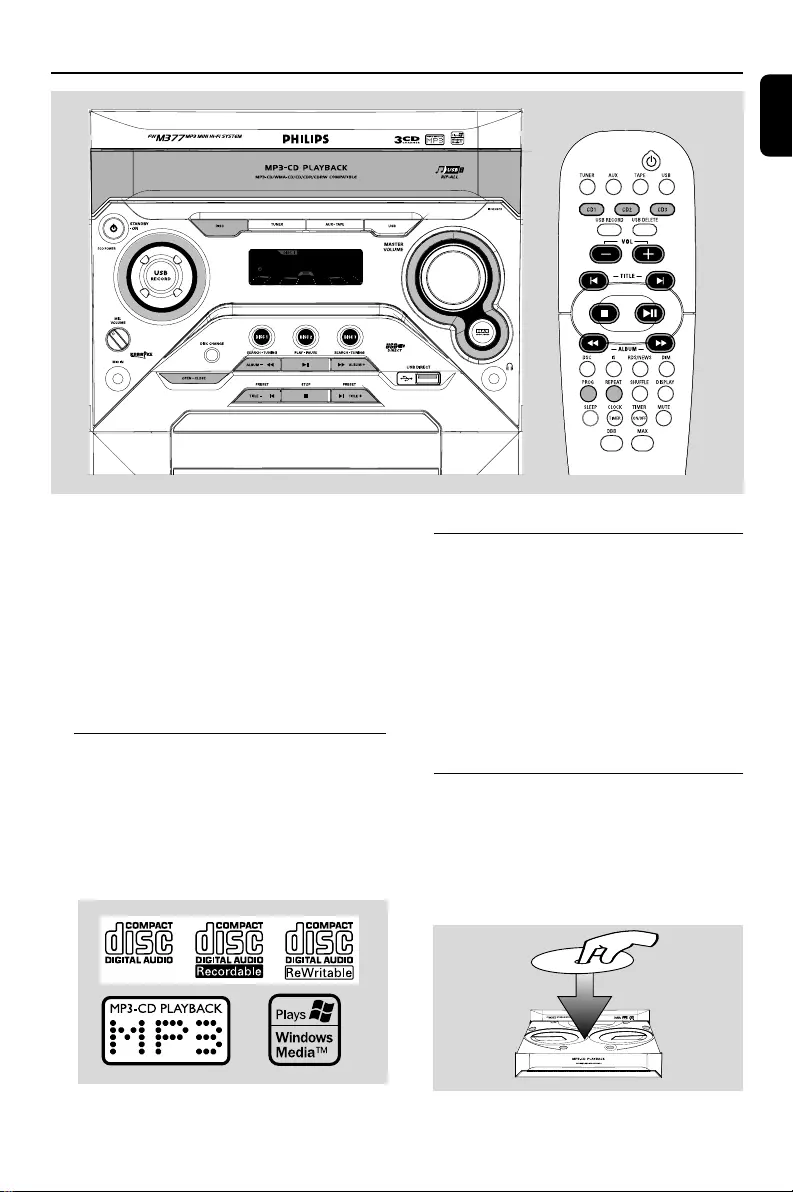
English
15
CD/MP3-CD/WMA Operations
IMPORTANT!
–This system is designed for regular discs.
Therefore, do not use any accessories such
as disc stabiliser rings or disc treatment
sheets, etc., as offered on the market,
because they may jam the changer
mechanism.
–Do not load more than one disc into each
tray.
Discs for playback
This system can playback all digital audio CD,
finalised digital audio CD-Recordable (CDR) discs
and finalised digital audio CD-Rewritable
(CDRW)discs.
MP3-CDs (CD-ROMs with MP3 tracks)
WMA
About MP3 disc
Supported formats
–ISO9660, Joliet, Multisession
– Max. track number plus album is 512
– The max. MP3 program track number is 40
–Supported VBR bit-rate
– Supported sampling frequencies for MP3 disc
are: 32 kHz, 44.1 kHz, 48 kHz
–Supported Bit-rates of MP3 disc are: 32, 64,
96, 128, 192, 256 (kbps)
Loading discs
1Press OPEN•CLOSE to open the disc tray.
2Load up to two discs on the individual disc trays.
To load the third disc, press DISC CHANGE.
➜The disc tray will rotate until the empty tray
is ready for loading.
2
2
1
1
pg001-034_FWM377_05_Eng 2007.2.11, 15:4215
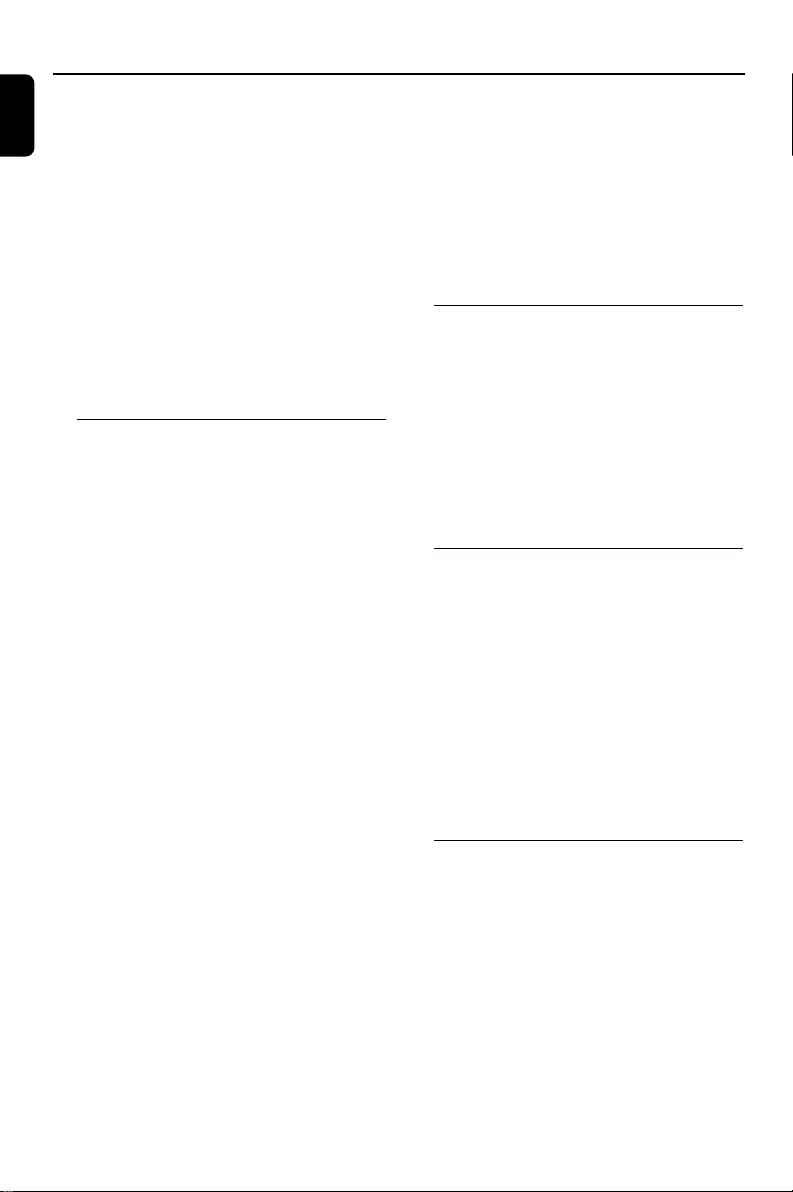
16
English
CD/MP3-CD/WMA Operations
3Press OPEN•CLOSE to close the disc tray.
➜READING is displayed as the CD player scans
the contents of a disc, and then the total number
of tracks and playing time (or the total number
of albums and tracks for MP3/WMA disc) are
shown.
Notes:
–Load the discs with the label side facing up.
–To ensure good system performance, wait until
the disc tray completely reads the disc(s) before
proceeding.
–For MP3 disc, the disc reading time may exceed
10 seconds due to the large number of songs
compiled into one disc.
Playing discs
To play current disc on the disc tray
●Press PLAY•PAUSE ÉÅ.
➜All loaded discs will play once, then stop.
➜During playback, the selected disc tray, track
number and elapsed playing time of the current
track are displayed.
➜For mixed mode discs, only one mode will be
selected for playback depending on the
recording format.
Note:
– When playing a mixed mode disc, you may find a
very short mute track inserted into the total
number of tracks available in your disc.
To play the selected disc only
●In CD mode, press DISC 1/2/3 (or CD 1/2/3
on the remote control).
➜The current disc will play once, then stop.
To interrupt playback
●Press PLAY•PAUSE ÉÅ.
➜The display freezes and the elapsed playing
time flashes when playback is interrupted.
●To resume playback, press PLAY•PAUSE ÉÅ
again.
To stop playback
●Press STOP Ç.
Te xt display during playback
In CD mode
●Press DISPLAY to show the current track
number and remaining playback time.
In MP3-CD/WMA mode
●Press DISPLAY repeatedly to show the current
album and track numbers followed by ID3
information (if available).
Replacing discs during playback
1Press DISC CHANGE.
➜The disc tray will open without interrupting
current playback.
2To change the inner disc, press DISC
CHANGE again.
➜"OPEN" is displayed and the disc will stop
playing.
➜The disc tray will close to retrieve the inner
disc, then reopen with the inner disc accessible.
Selecting a desired track/passage
To search for a particular passage during
playback
●Press and hold à or á and release it when
the desired passage is located.
➜During searching, the volume will be reduced.
To select a desired track
●Press í or ë repeatedly until the desired
track is displayed.
●If playback is stopped, press PLAY•PAUSE
ÉÅ to start playback.
Selecting a desired Album/Title
(MP3/WMA disc only)
To select a desired album
●Press ALBUM -/+ (à or á) repeatedly.
To select a desired title
●Press TITLE -/+(í / ë) repeatedly.
pg001-034_FWM377_05_Eng 2007.2.11, 15:4216
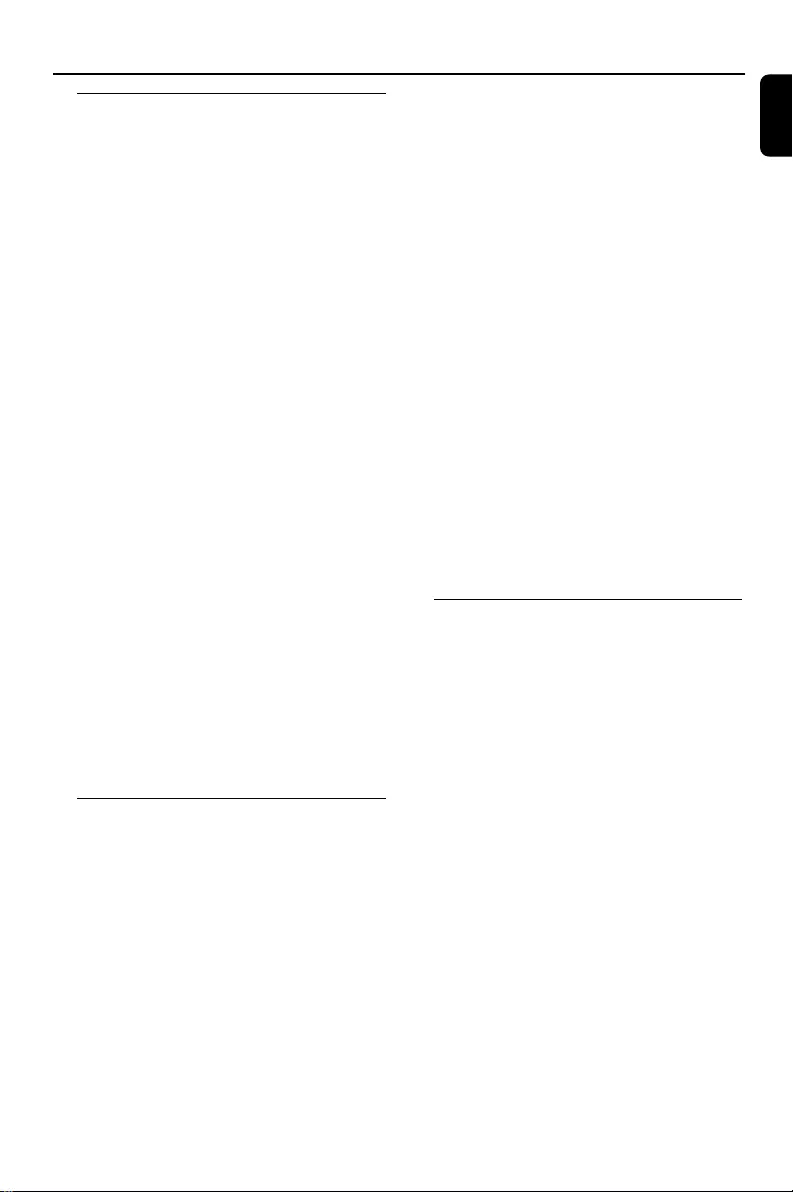
English
17
CD/MP3-CD/WMA Operations
Different play modes: SHUFFLE
and REPEAT
You can select and change the various play
modes before or during playback. The play
modes can also be combined with
PROGRAMME.
SHUF ................ tracks of the entire disc are
played in random order
SHUF REP ALL…repeats the entire disc
continuously in random order
REP ALL ........... repeats the entire disc/
programme
REP ................... plays the current track
continuously
1To select your play mode, press the SHUFFLE
or REPEAT button before or during playback
until the display shows the desired function.
2Press PLAY/PAUSE 2; to start playback if in
the STOP position.
➜If you have selected SHUFFLE, playback starts
automatically.
3To return to normal playback, press the
respective SHUFFLE or REPEAT button until
the various SHUFFLE/ REPEAT modes are no
longer displayed.
●You can also press STOP 9 to cancel your play
mode.
Note:
– The SHUFFLE function can be used
simultaneously with PROGRAM.
Programming the disc tracks
Programming tracks is possible when playback is
stopped. Up to 40 tracks can be stored in the
memory in any order.
1Load the desired discs on the disc tray (refer to
“Loading discs”).
2Press DISC 1/2/3 (or CD 1/2/3 on the remote
control) to select a disc.
3In stop mode, press PROG on the remote
control to start programming.
➜PROG starts flashing.
4Press í or ë repeatedly to select the desired
track.
●For MP3/WMA disc, press ALBUM -/+ and
TITLE -/+ to select the desired album and
title for programming.
5Press PROG to store the track.
6To end programming, press STOP 9 once.
➜PROG stays and the programme mode
remains active.
7To start programme play, press PLAY/PAUSE
2;.
Notes:
–It is not possible to create a programme with
MP3 tracks from multiple CDs, or combined with
normal audio tracks.
–If you attempt to programme more than 40
tracks, "PROGRAM FULL" is displayed.
– During programming, if no button is pressed
within 30 seconds, the system will exit the
programme mode automatically.
To review the programme
●Stop playback and pressí or ë repeatedly.
●To exit review mode, press STOP 9.
Erasing the programme
●Press STOP 9 once when playback is stopped
or twice during playback.
➜PROG disappears and "PROGRAM CLEAR" is
displayed.
Note:
–The programme will be erased when the system
is disconnected from the power supply or when the
disc tray is opened.
For Recording, please refer to “Tape
Operation/Recording”.
pg001-034_FWM377_05_Eng 2007.2.11, 15:4217
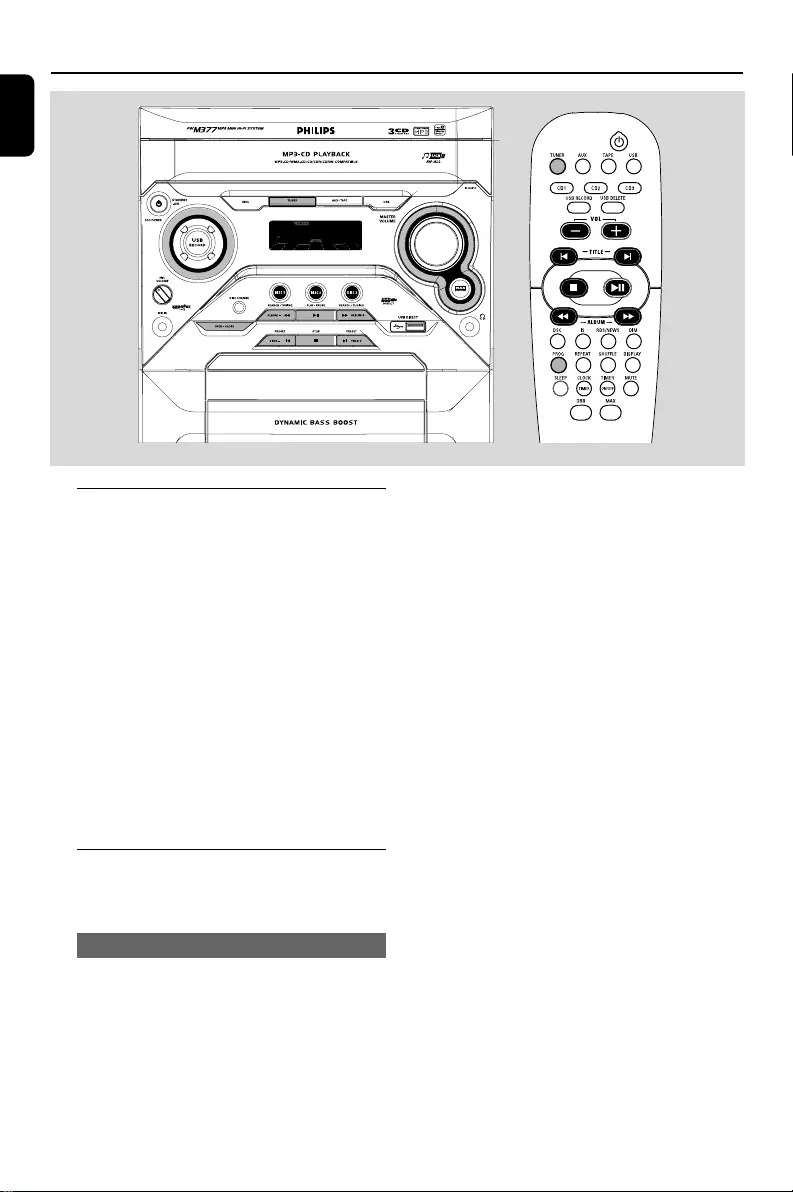
18
English
Radio Reception
Tuning to radio stations
1Press TUNER to select TUNER mode.
➜"FM" or “MW” is displayed. A few seconds later,
the current radio frequency will appear on the
display.
2Press TUNER again to select the desired
waveband : FM or MW.
3Press and hold à or á until the frequency
indication starts to change, then release.
➜The display will show "SEARCH" until a radio
station with sufficient signal strength is found.
4Repeat step 3 if necessary until you find the
desired radio station.
●To tune to a weak station, press à or á briefly
and repeatedly until optimal reception found.
Storing preset radio stations
You can store up to 40 preset radio stations in
the memory.
Automatic Preset Programming
1Press TUNER to select TUNER mode.
To begin automatic preset from a desired
preset number
●Press í or ë to select the desired preset
number.
➜If a radio station has been stored in one of
the presets, it will not be stored again under
another preset number.
2Press and hold PROG on the remote conrtrol
until "AUTO" is displayed.
➜PROG starts flashing.
➜AUTO is displayed and available stations are
programmed in order of waveband reception
strength. The first preset automatically stored will
then be played.
➜When all the available radio stations are
stored or the memory for 40 presets are used,
the last preset radio station will be played.
To stop storing the automatic preset
●Press STOP 9 on the system.
Note:
–If no preset number is selected, automatic preset
will begin from preset (1) and all your former
presets will be overridden.
pg001-034_FWM377_05_Eng 2007.2.11, 15:4218
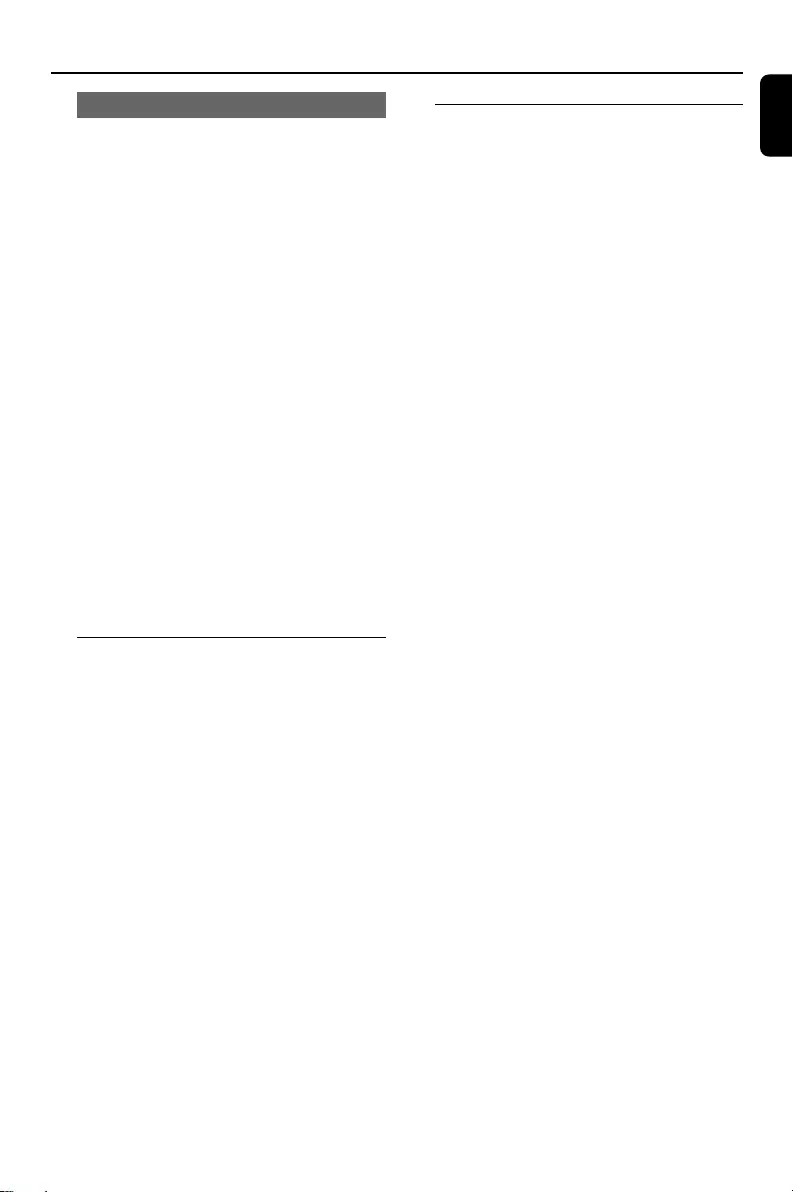
English
19
Radio Reception
Manual Preset Programming
1Tune to your desired radio station (refer to
“Tuning to radio stations”).
2Press PROGR on the remote control.
➜PROG starts flashing.
➜The next available preset number is displayed
for selection.
To store the radio station to another
preset number
●Press í or ë to select the desired preset
number.
3Press PROG again to store the radio station.
➜PROG disappears.
●Repeat steps 1–3 to store other radio stations.
To exit manual preset mode
●Press STOP 9 on the system.
Notes:
–If you attempt to store more than 40 preset
radio stations, "PROGRAM FULL" is displayed.
–During programming, if no key is pressed within
25 seconds, the system will exit the programme
mode automatically.
Tuning to preset radio stations
●Once you’ve programmed the radio stations,
press í or ë to select the desired preset
number.
➜The preset number, radio frequency, and
waveband are displayed.
For Recording, please refer to “Tape
Operation/Recording”.
RDS
RDS (Radio Data System) is a broadcasting
service that allows FM stations to send additional
information along with the regular FM radio
signal. This additional information can contain:
Station name: The radio station name is
displayed.
Programme type: The following programme
types exist and can be received by your tuner:
News, Affairs, Info, Sport, Educate, Drama,
Culture, Science, Varied, Pop M, Rock M, M.O.R.
(middle of the road music), Light M, Classics,
Other M, No type.
Radio text (RT): text messages appear on the
display.
To receive RDS Radio Stations
●Tuned to a radio station from FM band.
➜If the radio station is transmitting RDS signal,
the RDS logo (RDS) and the radio station name
will appear on the display.
To Check the RDS information
●Press RDS/NEWS repeatedly to scroll through
the following information (if available) :
STATION NAME ™ PROGRAMME TYPE ™
RADIO TEXT ™ TUNED FREQUENCY ™
STATION NAME ....
Notes:
–If the tuned radio station does not transmit RDS
signal or is a non RDS station, "NO RDS" is
displayed.
–If the RDS text message is not available at the
RDS station, "NO RDS TEXT" is displayed.
pg001-034_FWM377_05_Eng 2007.2.11, 15:4219
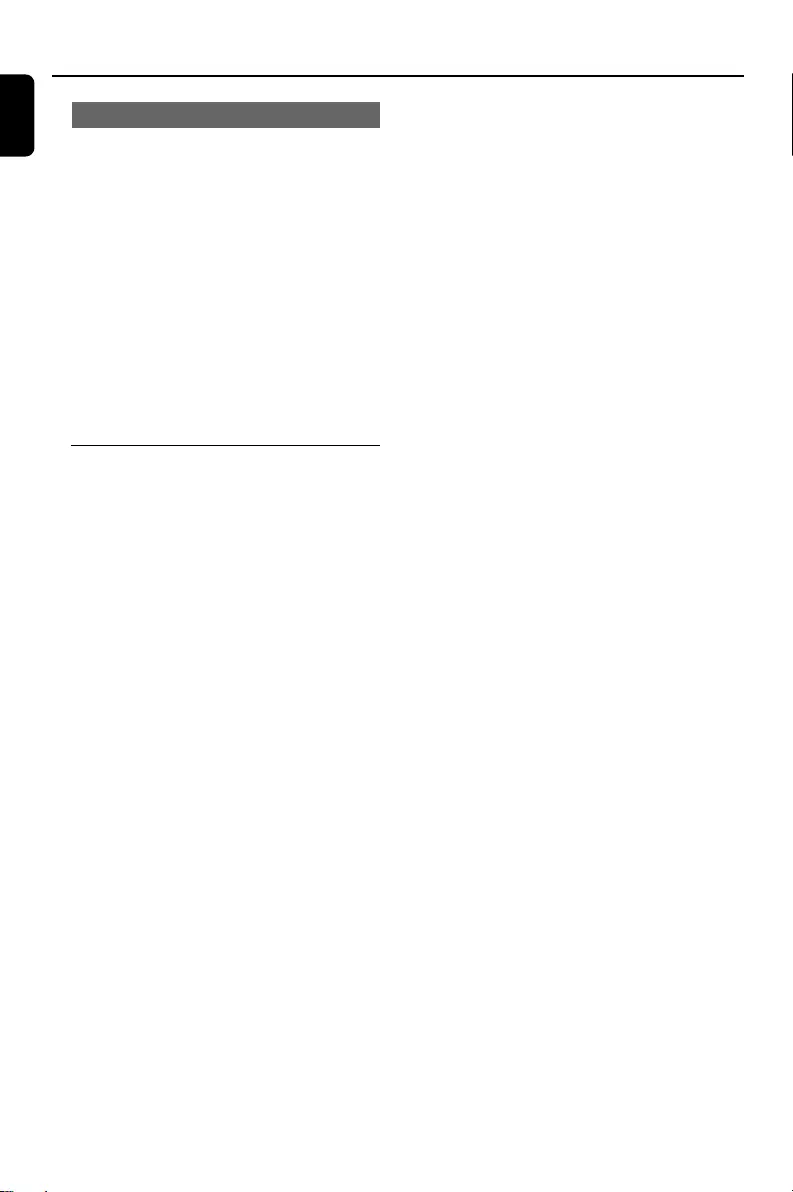
20
English
Radio Reception
Setting the RDS clock
Some RDS radio station may be transmitting a
real clock time at an interval of every minute. It
is possible to set the clock by using a time signal
which is broadcast together with the RDS signal.
1Press CLOCK•TIMER and RDS/NEWS.
➜If the RDS radio station does not transmit
RDS time within 90 seconds, "NO RDS TIME" is
displayed.
Note:
– Some RDS radio station may be transmitting a
real time clock at a minute interval. The accuracy
of the transmitted time depends on the
transmitting RDS radio station.
NEWS (only available in RDS radio station)
Once the News PTY (Programme Type) is
detected in a RDS radio station, it will switch to
TUNER mode automatically.
IMPORTANT!
You can activate NEWS function in standby
, demonstration or any source mode except
Tuner and Eco Power standby mode.
To activate NEWS function
1Press RDS/NEWS until "NEWS" is displayed.
➜NEWS is shown.
➜It will scan the radio stations stored in the
first 5 preset and wait for the News Programme
Type data to be available in any of these RDS
radio stations.
➜While searching NEWS in progress, the
current source activity will remain uninterrupted.
2When NEWS transmission is detected, the
system will switch to Tuner mode automatically.
➜NEWS starts flashing.
Notes:
–You have to exit Tuner mode before selecting
NEWS function.
–Before you activate the NEWS feature, ensure
that the first five presets have RDS stations.
–The NEWS works only once for each activation.
–The NEWS will not start if a recording is in
progress.
–If no RDS station is detected, "NO RDS NEWS"
is displayed.
To cancel NEWS function
●Press TUNER to select tuner mode.
●During news bulletin, press any other available
source keys to execute the relevant source mode.
pg001-034_FWM377_05_Eng 2007.2.11, 15:4220
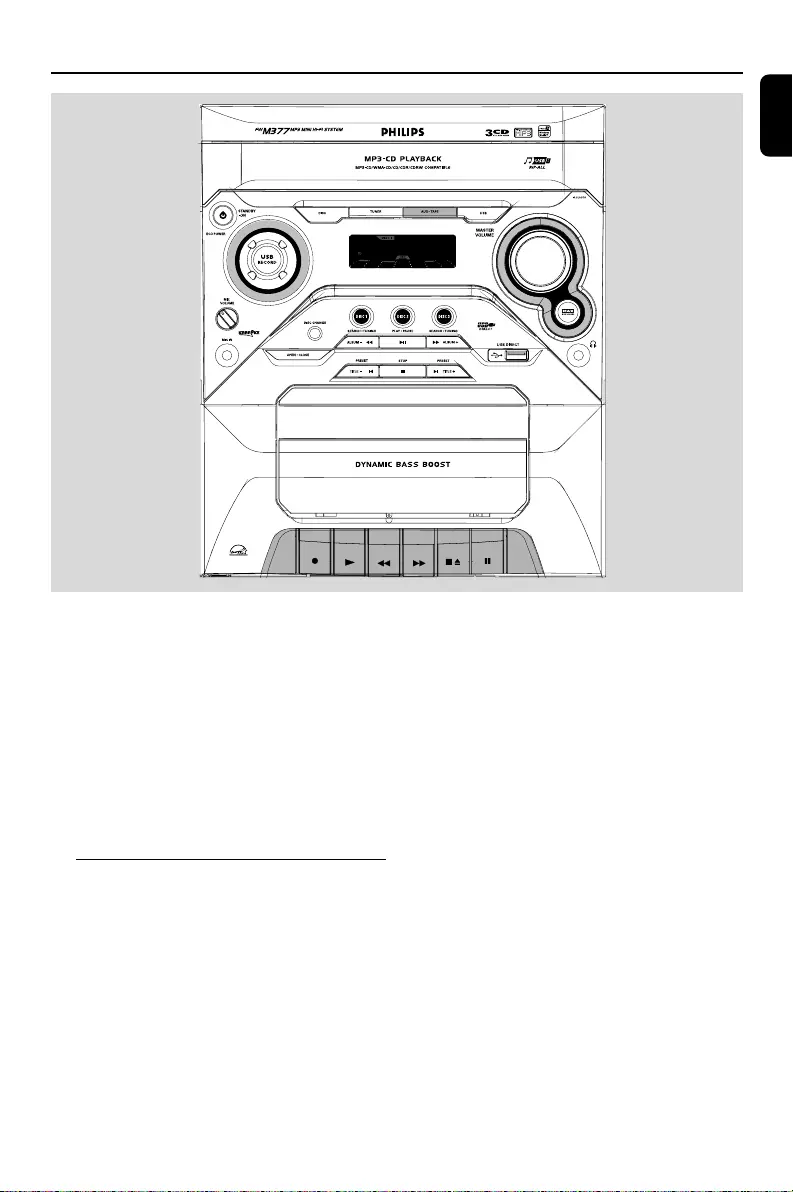
English
21
Ta pe Operation/Recording
IMPORTANT!
– Before playing a tape, check and tighten
slack tape with a pencil. Slack tape may get
jammed or may burst in the mechanism.
– C-120 tape is extremely thin and is easily
deformed or damaged. It is not
recommended for use in this system.
–Store the tapes at room temperature and
do not put them too close to a magnetic
field (for example, a transformer, TV or
speaker).
Ta pe playback
1Select TAPE source.
2Open the tape key flap marked “OPEN 2” on
the front panel.
3Press STOP•OPENÇ0 to open the tape
door.
4Insert a recorded tape and close the tape door.
●Load the tape with the open side downward and
the full spool to the left.
5Press PLAY 2 to start playback.
●The key is automatically released at the end of a
tape, except if PA USE; has been activated.
6To pause, press PAUSE;. Press again to resume.
7By pressing à or á on the system fast winding
of tape is possible in both directions.
8To stop the tape, press STOP•OPENÇ0.
Note:
–The sound source cannot be changed while
playing or recording a tape.
pg001-034_FWM377_05_Eng 2007.2.11, 15:4221
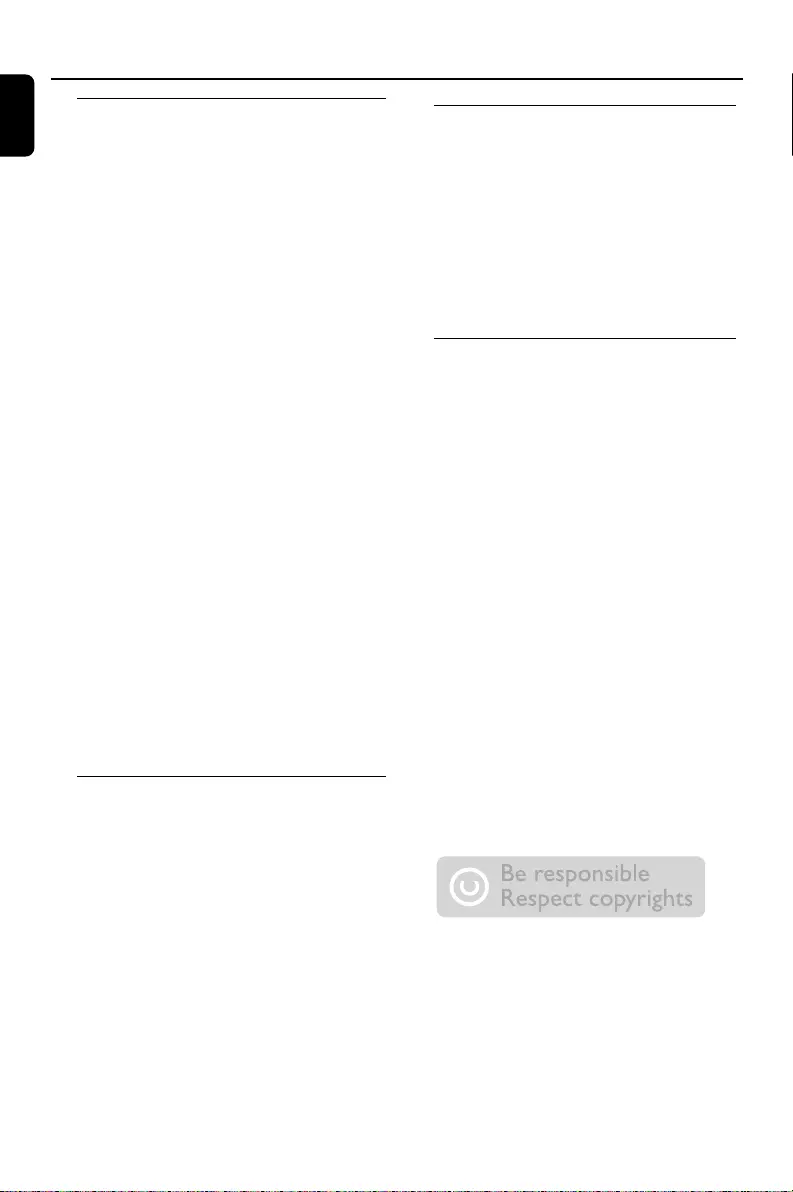
22
English
Ta pe Operation/Recording
General information on
recording
●If you do not intend to record via the
microphone, unplug the microphone to avoid
accidental mixing with other recording source.
●Recording is permissible insofar as copyright or
other rights of third parties are not infringed.
●For recording, use only NORMAL (IEC type I)
tapes on which the tabs have not yet been
broken. This deck is not suited for recording on
METAL (IEC IV) type tapes.
●The recording level is set automatically,
regardless of the position of the Volume, DBB,
DSC and so forth.
●The recording sound quality might differ
depending on the quality of your recording
source and the recording tape.
●The tape is secured at both ends with leader
tape. At the beginning and end of the tape,
nothing will be recorded for six to seven
seconds.
●To protect a tape from accidental erasure, have
the tape in front of you and break out the left
tab. Recording on this side is no longer possible.
If, however, you wish to record over this side
again, cover the tabs with a piece of adhesive
tape.
IMPORTANT!
–Recording is permissible if copyright or
other rights of third parties are not
infringed upon.
Preparation for recording
1Press TAPE to select TAPE source.
2Load a recordable tape into the tape deck with
full spool to the left.
3Prepare the source to be recorded.
DISC – load the disc(s).
TUNER – tune to the desired radio station.
TAPE – load the prerecorded tape into the
tape deck with the full spool to the left.
AUX – connect external equipment.
USB – connect a USB mass storage device.
When recording is in progress
➜REC is displayed.
One touch recording
1Press DISC (or DISC 1/2/3, CD 1/2/3),
TUNER, AUX•TAPE (or AUX, TAPE) or
USB to select the source.
2Start playback of the selected source.
3Press RECORD● to start recording.
To stop recording
●Press STOP•OPENÇ0 on the system.
CD/USB Synchronised start
recording
1Select CD or USB source.
●Press PRESETí/ë (TITLE -/+) to select
the desired track, then press RECORD● to
start recording.
●You can programme the tracks in the order you
want them to be recorded (refer to “CD/MP3-
CD/WMA Operation - Programming the disc
tracks”).
2Press RECORD● to start recording.
➜The disc will start playback automatically.
To stop recording
●Press STOP•OPENÇ0.
The making of unauthorized copies of copy-
protected material, including computer
programmes, files, broadcasts and sound
recordings, may be an infringement of
copyrights and constitute a criminal offence.
This equipment should not be used for such
purposes.
pg001-034_FWM377_05_Eng 2007.2.11, 15:4222
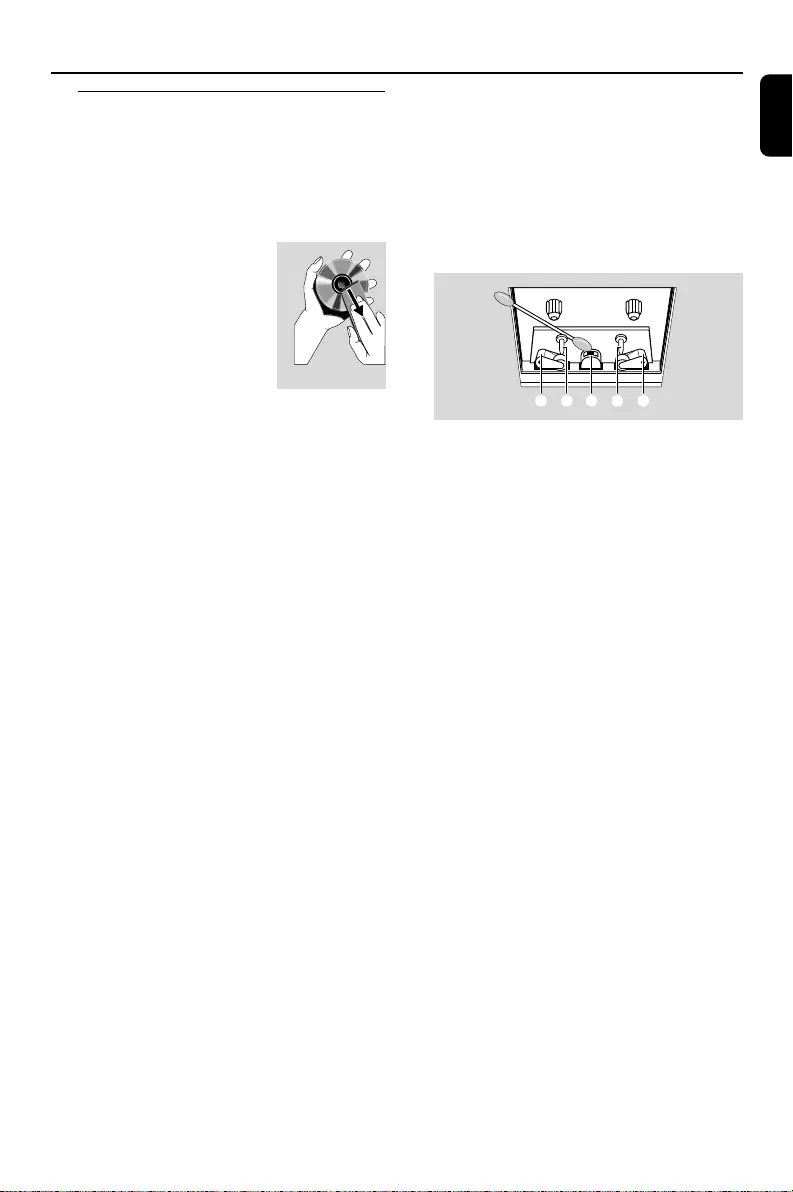
English
23
Ta pe Operation/Recording
Maintenance
Cleaning the Cabinet
●Use a soft cloth slightly moistened with a mild
detergent solution. Do not use a solution
containing alcohol, spirits, ammonia or abrasives.
Cleaning Discs
●When a disc becomes dirty,
clean it with a cleaning cloth.
Wipe the disc from the centre
out.
●Do not use solvents such as
benzene, thinner, commercially
available cleaners, or antistatic
spray intended for analogue records.
Cleaning the disc lens
●After prolonged use, dirt or dust may
accumulate at the disc lens. To ensure good
playback quality, clean the disc lens with Philips
CD Lens Cleaner or any commercially available
cleaner. Follow the instructions supplied with
cleaner.
Cleaning the Heads and the Tape Paths
●To ensure good recording and playback quality,
clean the heads A, the capstan(s) B, and
pressure roller(s) C after every 50 hours of
tape operation.
●Use a cotton swab slightly moistened with
cleaning fluid or alcohol.
●You can also clean the heads by playing a
cleaning tape once.
Demagnetising the heads
●Use a demagnetising tape available at your
dealer.
CBABC
pg001-034_FWM377_05_Eng 2007.2.11, 15:4223
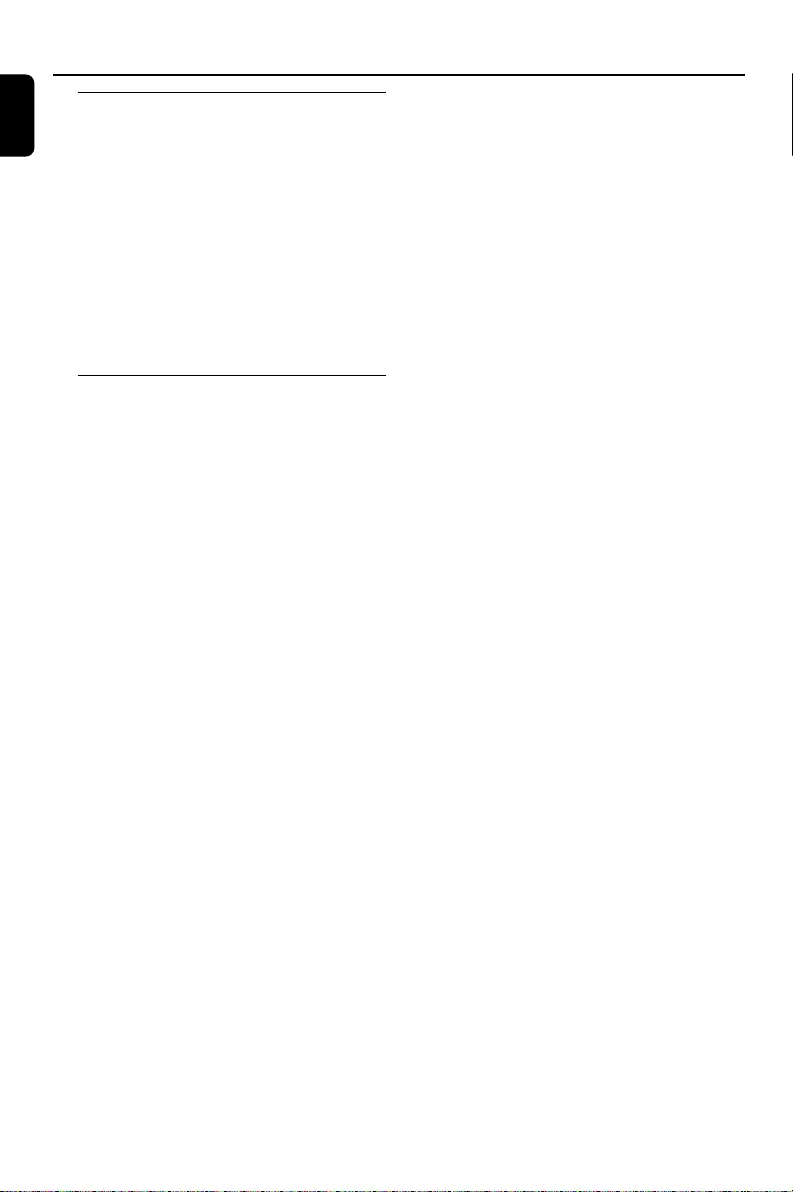
24
English
External Sources
Using a non-USB device
1Connect the audio out terminals of the external
equipment (TV, VCR, Laser Disc player, DVD
player or CD Recorder) to the AUX terminals
of your system.
2Press AUX•TAPE once (or press AUX on the
remote control) to select external equipment.
Note:
–All the sound control features (DSC or DBB, for
example) are available for selection.
– Refer to the operating instructions for the
connected equipment for details.
Using a USB mass storage
device
By connecting a USB mass storage device to the
Hi-Fi system, you can enjoy the device's stored
music through the powerful speakers of Hi-Fi
system.
Playing a USB mass storage device
Compatible USB mass storage devices
With the Hi-Fi system, you can use:
–USB flash memory (USB 2.0 or USB1.1)
–USB flash players (USB 2.0 or USB1.1)
–memory cards (requires an additional card
reader to work with this Hi-Fi system)
Note:
–In some USB flash players (or memory devices),
the stored contents are recorded using copyright
protection technology. Such protected contents will
be unplayable on any other devices (such as this
Hi-Fi system).
–Compatibility of the USB connection on this
micro system:
a) This micro system supports most USB Mass
storage devices (MSD) that are compliant to the
USB MSD standards.
i) Most common Mass storage class devices are
flash drives, memory sticks, jump drives and
etc.
ii) If you see a "Disc Drive" show up on your
computer after you plugged the mass storage
device into your computer, most likely it is MSD
compliant and it will work with this micro
system.
b) If your Mass storage device required a battery/
power source. Please make sure you have a fresh
battery in it or charge the USB device first and
then plug it into the micro system again.
–Supported Music type:
a) This device only supports unprotected music
with the following file extension:
.mp3
.wma
b) Music bought from on-line music stores are not
supported because they are secured by Digital
Rights Management protection (DRM).
c) File name extensions that end with the
following are not supported:
.wav; .m4a; .m4p; mp4; .aac and etc.
–No Direct connection can be made from
Computer USB port to the micro system even you
have either or both mp3 or wma files in your
computer.
Supported formats:
–USB or memory file format FAT12, FAT16,
FAT32 (sector size: 512 bytes)
–MP3 bit rate (data rate): 32-320 Kbps and
variable bit rate
–WMA v9 or earlier
– Directory nesting up to a maximum of 8
levels
–Number of albums/ folders: maximum 99
–Number of tracks/titles: maximum 500
–ID3 tag v2.0 or later
–File name in Unicode UTF8 (maximum length:
128 bytes)
The system will not play or support the
following:
– Empty albums: an empty album is an album
that does not contain MP3/WMA files, and
will not be shown in the display.
–Non-supported file formats are skipped. This
means that e.g.: Word documents .doc or
MP3 files with extension .dlf are ignored and
will not be played.
–AAC , WAV, PCM audio files
–DRM protected WMA files
–WMA files in Lossless format
How to transfer music files from PC to a
USB mass storage device
By dragging and dropping music files, you can
easily transfer your favorite music from PC to a
USB mass storage device.
For the flash player, you can also use its music
management software for the music transfer.
However, those WMA files may be
unplayable for compatibility reasons.
pg001-034_FWM377_05_Eng 2007.2.11, 15:4224
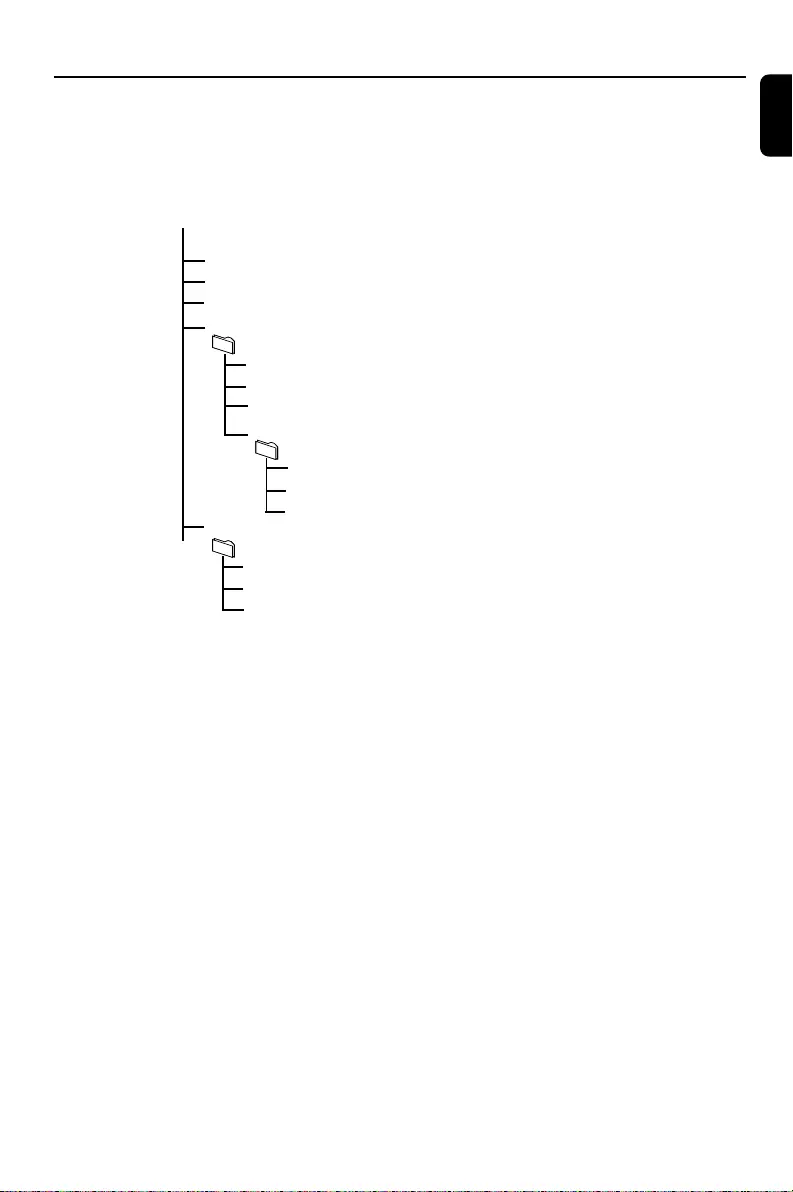
English
25
How to organize your MP3/WMA files on
the USB mass storage device
This Hi-Fi system will browse the MP3/WMA
files in the folders/sub-folders/titles order.
Example:
Root
Title 001
Title 002
Title 003
Album 01
Title 001
Title 002
Title 003
Album 02
Title 001
Title 002
Title 003
Album 03
Title 001
Title 002
Title 003
Organize your MP3/WMA files in different
folders or subfolders as required.
Notes:
–If you have not organized MP3/WMA files into
any albums on your disc, an album "01" will be
automatically assigned for all those files.
– Make sure that the file names of MP3 files end
with .mp3. and the file names of WMA files end
with .wma.
–For DRM protected WMA files, use Windows
Media Player 10 (or later) for conversion. Visit
www.microsoft.com for details about Windows
Media Player and WM DRM (Windows Media
Digital Rights Management).
1Check the USB device has been properly
connected. (See "Preparations: Connecting a
USB device or memory card").
2Press USB to select USB.
–NO SONG appears if no audio file is found in
the USB device.
External Sources
3Play the USB's audio files as you do with the
albums/tracks on a CD (See CD/MP3
Operations).
Notes:
–For compatibility reasons, the album/track
information may differ from what it is displayed
through flash players' music management software.
–File names or ID3 tags will be displayed as --- if
they are not in English.
pg001-034_FWM377_05_Eng 2007.2.11, 15:4225
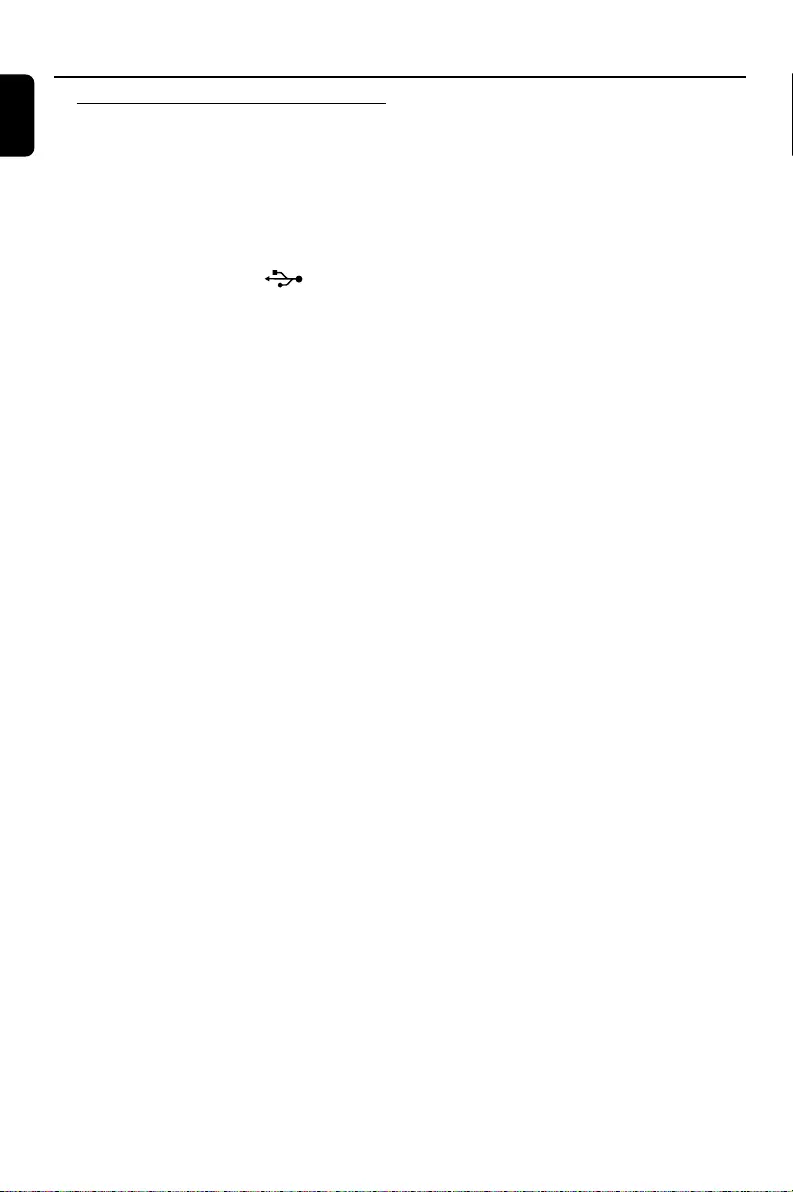
26
English
External Sources
Ripping function
This function enables you to record music to a
connected USB mass storage device from any
other source (i.e., DISC, TUNER, AUX or TAPE)
without interrupting your enjoyment of the
music.
1Insert a USB mass device with sufficient free
space to the USB DIRECT socket on
the set. (See "Preparations: Connecting a USB
device or memory card").
2Prepare the source to record from.
DISC - load the disc(s). Select the disc to
record from. Then, select a track where ripping
will start (See "CD/MP3-CD Operations":
"Selecting a desired track/passage" and "Selecting
a desired Album/Title (MP3 disc only)").
TUNER - tune to the desired radio station
(See "Radio Reception": "Tuning to radio stations"
and "Tuning to preset radio stations").
TAPE - load the prerecorded tape into the tape
deck with the full spool to the left. Press the fast
forward tape key (6) to find the starting point
of ripping if necessary. Press PLAY2 to start
playback.
AUX - connect external equipment.
3Press USB RECORD to start ripping.
➜"USB REC" will start flashing on the display.
➜In the DISC mode, "RIPPING ONE" will scroll
once.
●In the DISC mode, to record all tracks starting
from the one you selected, press USB RECORD
again.
➜"RIPPING ALL" will scroll once. "ALL" and
"USB REC" will start flashing on the display.
4At any moment, simply press STOP9 to stop
ripping.
Notes:
–This function can also be combined with the
programme function. In this case, selection of
"RIPPING ALL" in DISC mode will record all
programmed tracks from the starting point to the
USB mass storage device.
–It is impossible to rip from "MIC IN".
–Never unplug the USB mass storage device
before pressing STOP9 to stop ripping.
–In the DISC mode, when you stop ripping or the
free space is insufficient, the current track being
ripped will not be recorded to your USB mass
storage device and the playback will stop at the
same time.
–During ripping, it is impossible to select any
other source or track (radio station) or even switch
the set to standby mode.
To delete a track/album from your USB
mass storage device
1Plug in the USB mass storage device.
2Select the track to be deleted during playback.
3Press USB DELETE on the remote control.
➜"DEL TRK" appears.
4Press USB DELETE again before "DEL TRK"
disappears to confirm the deletion.
pg001-034_FWM377_05_Eng 2007.2.11, 15:4226
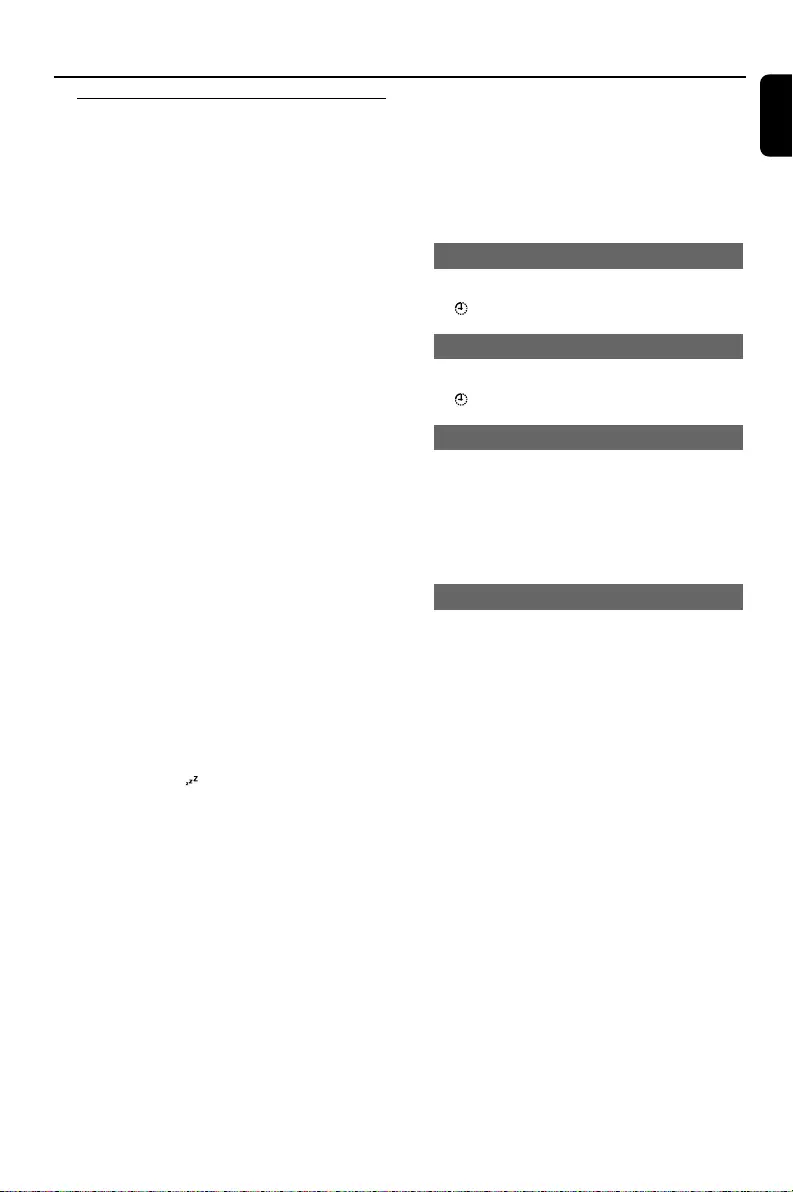
English
27
External Sources
Tuner record timer setting
This function enables you to set a timer for
starting and stopping ripping from the tuner
source automatically.
IMPORTANT!
–Before setting the timer, ensure that
the clock is set correctly.
1Tune to the station you desire to record from.
(See "Radio Reception": "Tuning to radio stations"
and "Tuning to preset radio stations".).
2Go to the standby mode. Then, Press and hold
CLOCK•TIMER on the remote control for
more than two seconds to select timer mode.
➜The last timer setting starts flashing.
➜The selected source will be lighted.
3Press TUNER to select TUNER mode.
4Press USB RECORD to enable USB recording.
➜"ST" appears. “USB REC” and the hour and
minute digits for the start timer start flashing.
●To cancel USB record setting, press USB
RECORD again until “ST” and "USB REC"
disappear.
➜In this case, you can only continue to set the
system switch-on timer. (See "Clock/Timer":
"Timer setting".)
5Press 5 or 6 repeatedly to set the hour for
the timer to start.
6Press í or ërepeatedly to set the minute
for the timer to start.
➜“ET” appears. and the hour and minute
digits for the sleep timer (12 hours later than the
start timer by default) start flashing.
7Press 5 or 6 repeatedly to set the hour for
the timer to stop.
8Press í or ërepeatedly to set the minute
for the timer to stop.
9Press CLOCK•TIMER to store the set tuner
record timer.
➜The ripping will start at the set start time and
end at the set stop time.
➜The speakers will be muted.
Notes:
–It is impossible to set a sleep timer more than
12 hours later than the start timer.
–During timer setting, if no button is pressed
within 60 seconds, the system will exit timer setting
mode automatically.
To deactivate the TIMER
●Press TIMER ON/OFF on the remote control.
➜ disappears from the display.
To activate the TIMER
●Press TIMER ON/OFF on the remote control.
➜ appears on the display.
To view the set record timer
1In the standby mode, press and hold
CLOCK•TIMER on the remote control to
view the start timer setting.
2Press CLOCK•TIMER on the remote control
again to view the sleep timer setting.
To view remaining time during ripping
●After the tuner record timer starts, press
SLEEP on the remote control to view the
remaining time of ripping.
●To cancel the sleep timer, press SLEEP
repeatedly until "00" appears.
pg001-034_FWM377_05_Eng 2007.2.11, 15:4227
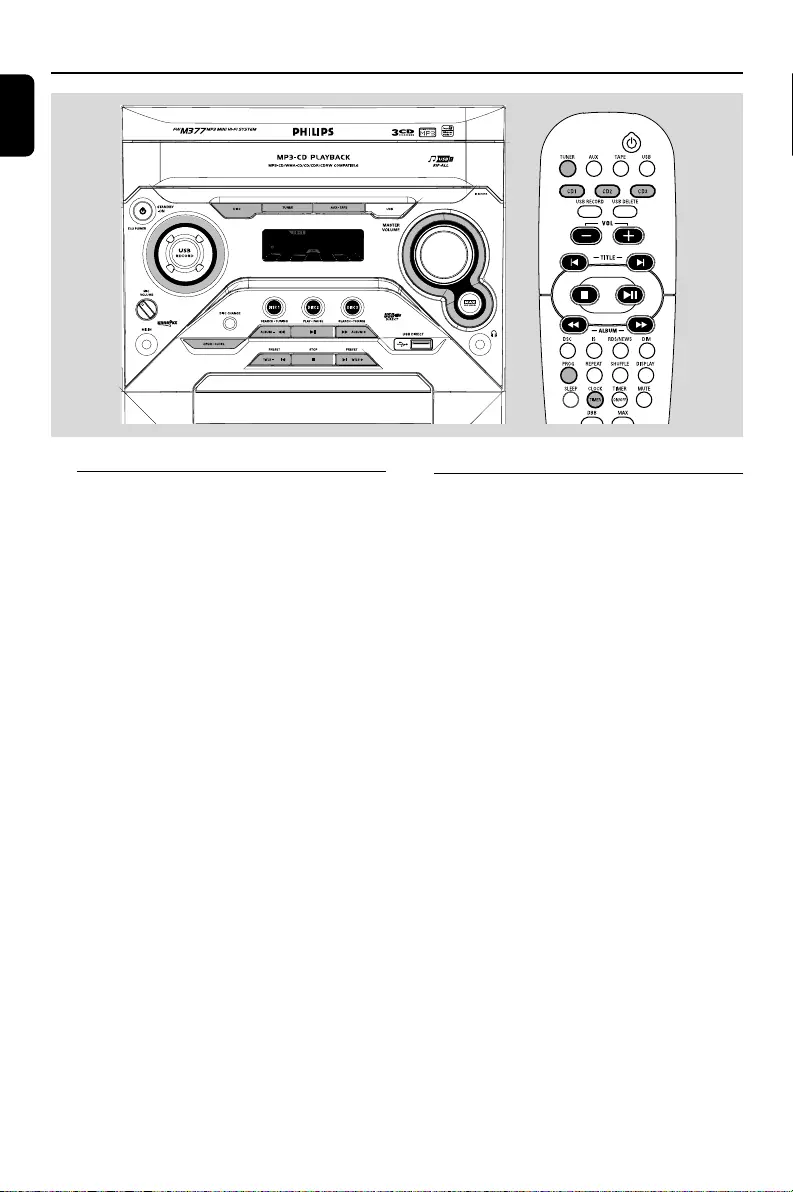
28
English
Clock/Timer
Clock setting
The system only supports 24-hour time mode.
1In standby or view clock mode, press
CLOCK•TIMER on the remote control once.
In other source mode, press CLOCK•TIMER
twice.
2Press à or á repeatedly to set the hour.
3Press í or ë repeatedly to set the minute.
4Press CLOCK•TIMER again to store the
setting.
➜The clock starts working.
To exit without storing the setting
●Press STOP Çon the system.
Notes:
–The clock setting will be cancelled when the
power cord is disconnected or if a power failure
occurs.
–During clock setting, if no button is pressed
within 30 seconds, the system will exit clock setting
mode automatically.
Timer setting
The system can switch on to CD, TUNER or
USB mode automatically at a preset time, serving
as an alarm to wake you up.
IMPORTANT!
– Before setting the timer, ensure that the
clock is set correctly.
1Press and hold CLOCK•TIMER on the
remote control for more than two seconds to
select timer mode.
➜The last timer setting starts flashing.
➜The selected source will be lighted.
2Press DISC (or DISC 1/2/3, CD 1/2/3),
TUNER or USB to select the desired source.
●Before setting timer, make sure the music source
has been prepared.
CD – Load the disc(s). To start from a specific
track, make a programme (refer to “CD
Operation - Programming the disc tracks”).
TUNER – tune to the desired radio station.
USB – connect a USB mass storage device.
3Press à or á repeatedly to set
the hour for the timer to start.
pg001-034_FWM377_05_Eng 2007.2.11, 15:4228
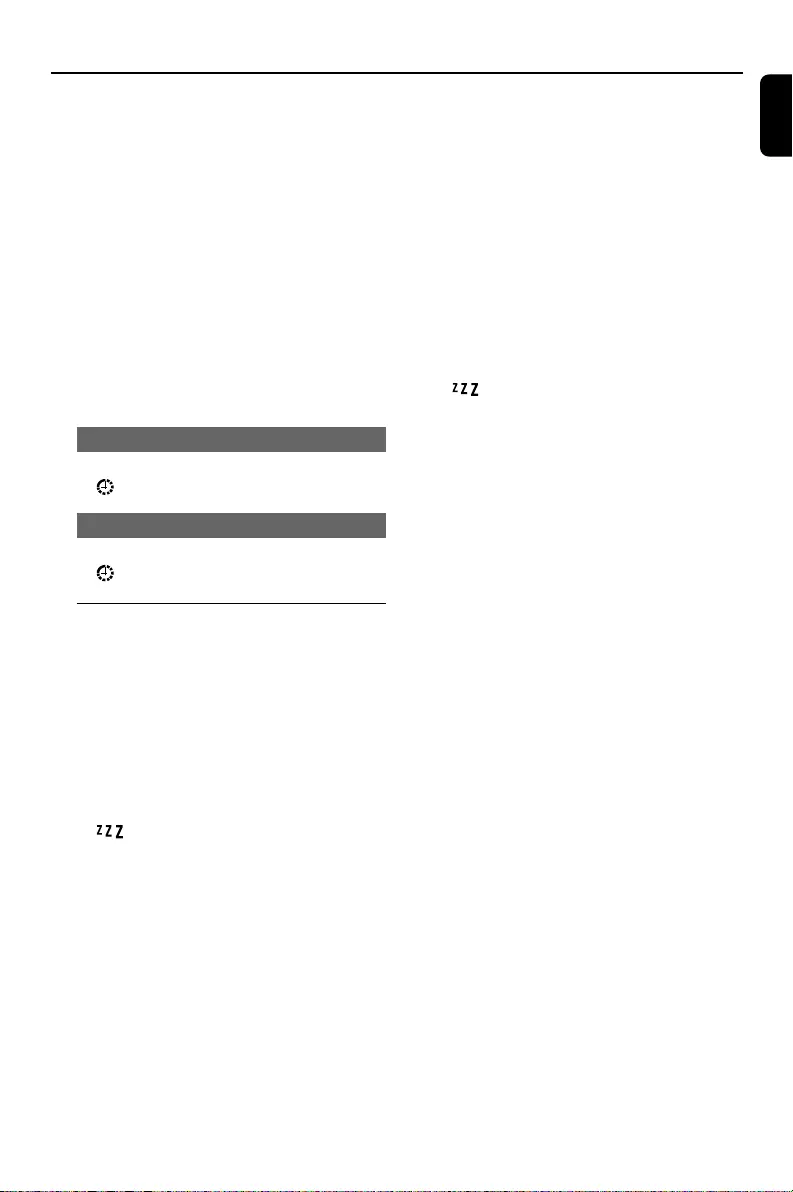
English
29
Clock/Timer
To check the remaining length of time
after sleep timer is activated
●Press SLEEP on the remote control once.
To change the preset sleep timer
●Press SLEEP again while the remaining sleep
timer is shown.
➜The display will show the next sleep timer
options.
To deactivate the sleep timer
●Press SLEEP repeatedly until "O0" is displayed,
or press STANDBY-ON (B).
Note:
– will start flashing when the remaining
length of time after activation of the sleep timer is
less than 1 minute.
4Press í or ë repeatedly to set the minute for
the timer to start.
5Press CLOCK•TIMER to store the start time.
●At the preset time, the selected source will play.
To exit without storing the setting
●Press STOP Çon the system.
Notes:
–When the preset time is reached and the
selected disc tray is empty, the next available disc
will be selected. If all the disc trays are not
available, Tuner will be selected automatically.
–During timer setting, if no button is pressed
within 60 seconds, the system will exit timer setting
mode automatically.
To deactivate the TIMER
●Press TIMER ON/OFF on the remote control.
➜ will disappear from the display.
To activate the TIMER
●Press TIMER ON/OFF on the remote control.
➜ will appear on the display.
Sleep timer setting
The sleep timer enables the system to switch to
standby mode automatically at a preset time.
1Press SLEEP on the remote control repeatedly
to select a preset time.
➜The selections are as follows (time in
minutes):
15 ™ 30 ™ 45 ™ 60 ™ 00 ™ 15 …
2When you reach the desired length of time, stop
pressing the SLEEP button.
➜ is shown, except for "O0" mode.
➜The sleep timer is now set.
pg001-034_FWM377_05_Eng 2007.2.11, 15:4229
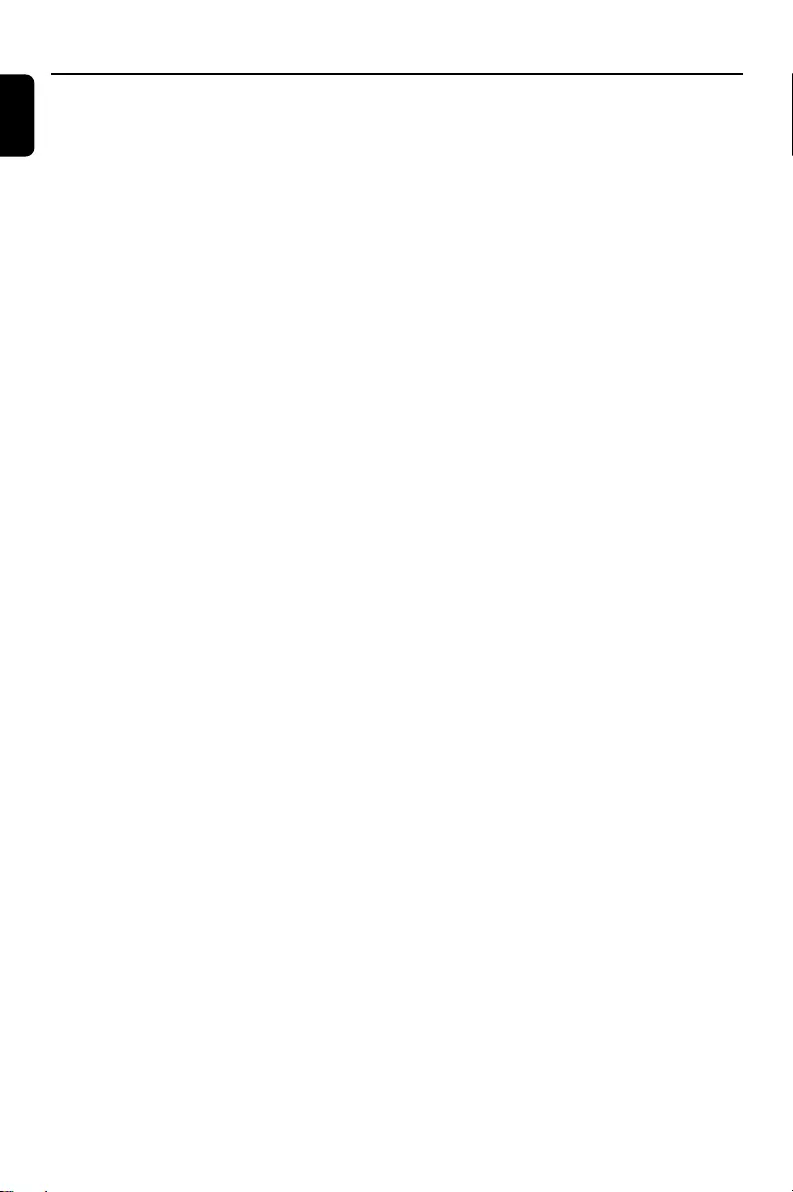
30
English
Specifications
AMPLIFIER
RMS output power
1KHz (Low channel-both channels driven) .......
............................................................. 60 W per channel
10KHz (High channel-both channels driven) ....
............................................................. 60 W per channel
Total output power ........................................... 240 W
Signal-to-noise ratio .......................... 67 dB A (IEC)
Frequency response .......................... 50 – 16000 Hz
Input sensitivity
AUX ................................................. 1500mV/2000mV
Output
Speakers .................................................................... 6 Ω
Headphones ............................................................. 32 Ω
(1) (8 Ω, 1 kHz, 10% THD)
CD/MP3-CD PLAYER
Number of programmable tracks ......................... 40
Frequency response ............. 50 – 20000 Hz -3dB
Signal-to-noise ratio ....................................... 75 dB A
Channel separation .......................... 50 dB (1 kHz)
Total harmonic distortion................................. < 1.5%
MPEG 1 Layer 3 (MP3-CD) .......... MPEG AUDIO
MP3-CD bit rate ....................................... 32-256 kbps
(128 kbps advised)
Sampling frequencies ....................... 32, 44.1, 48 kHz
TUNER
FM wave range ................................... 87.5 – 108 MHz
MW wave range ................................ 531 – 1602 kHz
Number of presets ........................................................ 40
Antenna
FM ....................................................................... 75 Ω wire
MW ............................................................ Loop antenna
USB PLAYER
USB ................................................................... 12Mb/s, V1.1
......................................... support MP3 and WMA files
Number of albums/folders ................. maximum 99
Number of tracks/titles ...................... maximum 400
TAPE PLAYER
Frequency response
Normal tape (type I)...... 125 – 8000 Hz (8 dB)
Signal-to-noise ratio
Normal tape (type I)................................. 48 dB A
Wow and flutter ......................................... ≤ 0.4% DIN
SPEAKERS
System 2-way; double port bass reflex
Impedance ........................................................................ 6 Ω
Woofer .................................................................. 1 x 13cm
Tw eeter ..................................................................... 1 x 5cm
Dimensions (w x h x d) ....27.3 x 31 x 20.4 (cm)
Weight ............................................................. 3.65 kg each
GENERAL
Material/finish ................................... Polystyrene/Metal
AC Power .....................................220 – 230 V / 50 Hz
Power Consumption
Active ...................................................................... 120 W
Standby .................................................................. ≤ 15 W
Eco Power standby ........................................ ≤ 1 W
Dimensions (w x h x d) ..... 26.5 x 31 x 38.4 (cm)
Weight (without speakers) ................................. 9.1 kg
Specifications and external appearance are
subject to change without notice.
pg001-034_FWM377_05_Eng 2007.2.11, 15:4230
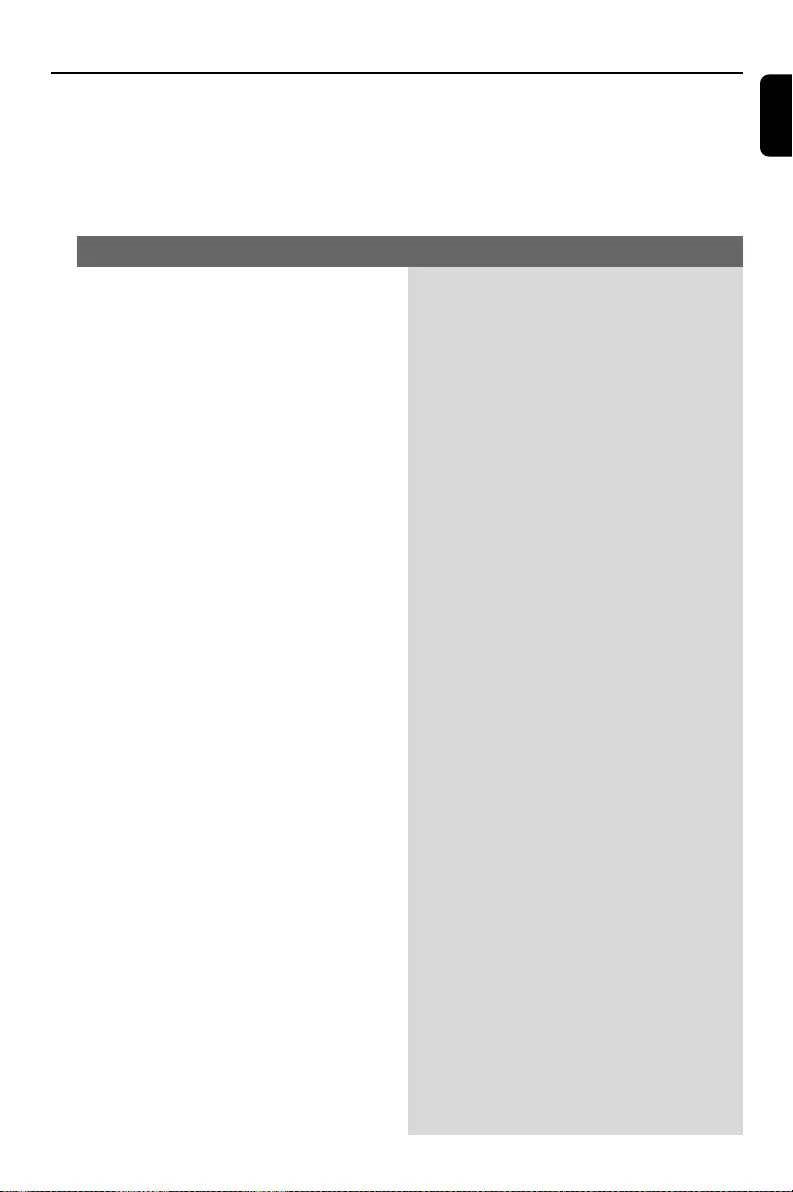
English
31
WARNING
Under no circumstances should you try to repair the system yourself, as this will invalidate the
warranty. Do not open the system as there is a risk of electric shock.
If a fault occurs, first check the points listed below before taking the system for repair. If you
are unable to remedy a problem by following these hints, consult your dealer or Philips for
help.
“NO DISC” is displayed.
“DISC NOT FINALIZED” is displayed.
Radio reception is poor.
Recording or playback cannot be made.
The system does not react when buttons
are pressed.
Sound cannot be heard or is of poor
quality.
The left and right sound outputs are
reversed.
✔Insert a disc.
✔Check if the disc is inserted upside down.
✔Wait until the moisture condensation at the lens
has cleared.
✔Replace or clean the disc, see “Maintenance”.
✔Use a finalized CD-RW or a correct MP3-CD
format disc.
✔Use a finalised CD-RW or CD-R.
✔If the signal is too weak, adjust the antenna or
connect an external antenna for better
reception.
✔Increase the distance between the Mini HiFi
System and your TV or VCR.
✔Clean deck parts, see “Maintenance”.
✔Use only NORMAL (IEC I) tape.
✔Apply a piece of adhesive tape over the missing
tab space.
✔Remove and reconnect the AC power plug and
switch on the system again.
✔Adjust the volume.
✔Disconnect the headphones.
✔Check that the speakers are connec ted
correctly.
✔Check if the stripped speaker wire is clamped.
✔Make sure the MP3-CD was recorded within
32-256 kbps bit rate with sampling frequencies
at 48 kHz, 44.1 kHz or 32 kHz.
✔Check the speaker connections and location.
Problem Solution
Tr oubleshooting
pg001-034_FWM377_05_Eng 2007.2.11, 15:4231
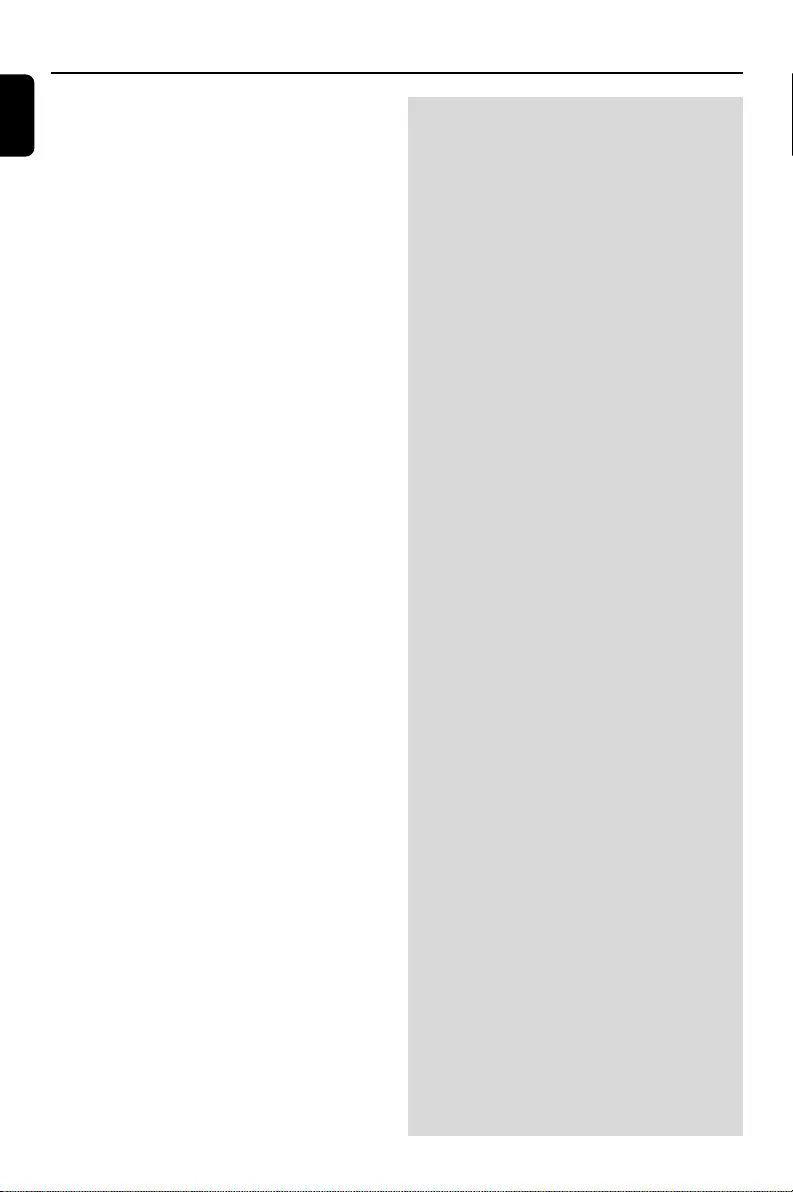
32
English
The remote control does not function
properly.
The time is not working.
Not all lighted buttons are showing light.
The Clock/Timer setting is erased.
Some files on the USB device are not
displayed.
“DEVICE NOT SUPPORTED” scrolls on the
display.
✔Select the source (CD or TUNER, for example)
before pressing the function button (É,í,ë).
✔Reduce the distance between the remote
control and the system.
✔Insert the batteries with their polarities
(+/– signs) aligned as indicated.
✔Replace the batteries.
✔Point the remote control directly towards the IR
sensor.
✔Set the clock correctly.
✔Press and hold TIMER ON/OFF to switch on the
timer.
✔If recording is in progress, stop recording.
✔Press DIM to select DIM OFF display mode.
✔Power has been interrupted or the power cord
has been disconnected. Reset the clock/timer.
✔Check if the number of folders exceeds 99 or
the number of titles exceeds 400.
✔Remove the USB mass storage device or select
another source.
Tr oubleshooting
pg001-034_FWM377_05_Eng 2007.2.11, 15:4232
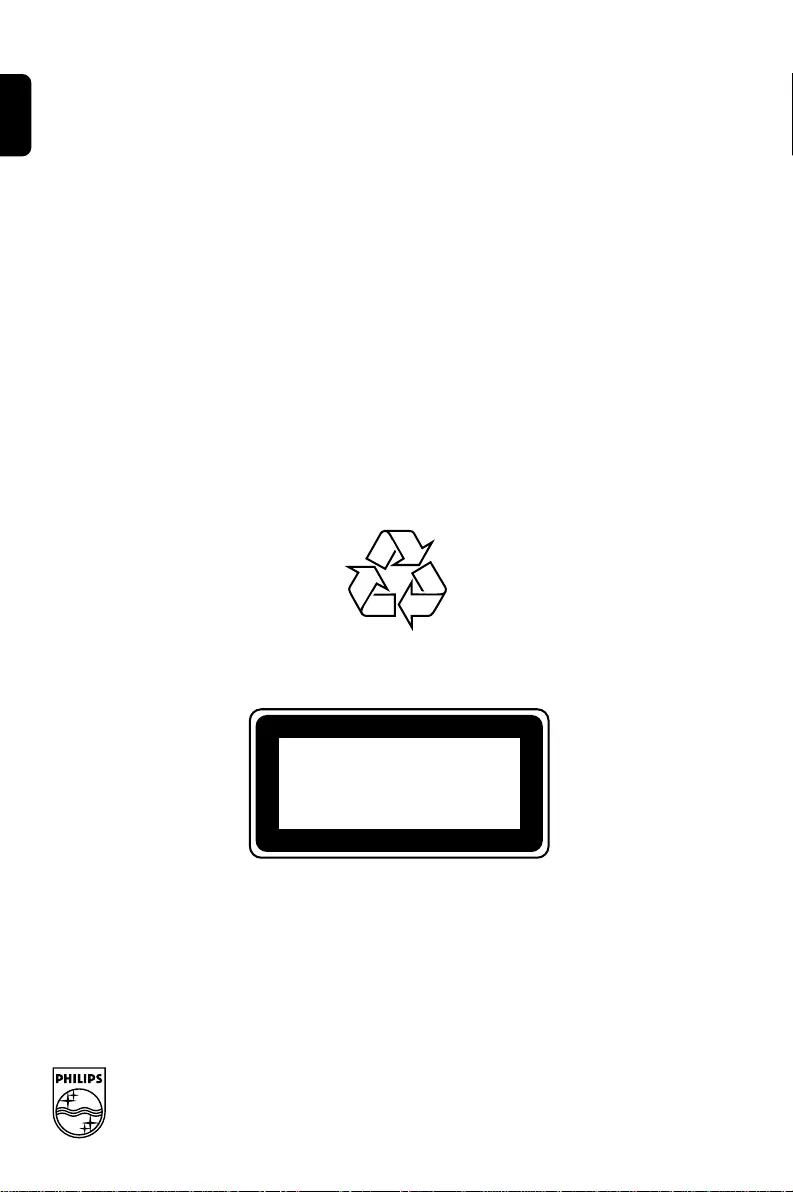
English Français Por tuguês
Español Deutsch Nederlands Italiano Svenska Dansk Suomi Polski
Printed in China
CLASS 1
LASER PRODUCT
FWM377
PDCC-JS/JW-0705
Meet Philips at the Internet
http://www.philips.com
PageBack_FWM377-05 2007.2.11, 16:36262