Table of Contents
- 1 Important
- 2 Your Mini Hi-Fi System
- 3 Get started
- 4 Play
- 5 Listen to an external device
- 6 Play options
- 7 Adjust volume level and sound effect
- 8 Listen to radio
- 9 USB record
- 10 Other features
- 11 Product information
- 12 Troubleshooting
- 13 Notice
- 1 Wichtig
- 2 Ihr Hi-Fi-Minisystem
- 3 Erste Schritte
- 4 Wiedergabe
- 5 Wiedergabe von einem externen Gerät
- 6 Wiedergabeoptionen
- 7 Einstellen von Lautstärke und Soundeffekt
- 8 Empfangen von Radiosendern
- 9 USB-Aufnahme
- 10 Weitere Funktionen
- 11 Produktinformationen
- 12 Fehlerbehebung
- 13 Hinweis
- 1 Importante
- 2 Su minicadena Hi-Fi
- 3 Introducción
- 4 Reproducción
- 5 Cómo escuchar un dispositivo externo
- 6 Opciones de reproducción
- 7 Ajuste del nivel de volumen y del efecto de sonido
- 8 Cómo escuchar la radio
- 9 Grabación USB
- 10 Otras funciones
- 11 Información del producto
- 12 Solución de problemas
- 13 Aviso
- 1 Important
- 2 Votre minichaîne hi-fi
- 3 Guide de démarrage
- 4 Lecture
- 5 Écoute de la musique à partir d'un périphérique externe
- 6 Options de lecture
- 7 Réglage du volume et des effets sonores
- 8 Écoute de la radio
- 9 Enregistrement USB
- 10 Autres fonctions
- 11 Informations sur le produit
- 12 Dépannage
- 13 Avertissement
- 1 Importante
- 2 Sistema Mini Hi-Fi
- 3 Operazioni preliminari
- 4 Riproduci
- 5 Riproduzione da un dispositivo esterno
- 6 Opzioni di riproduzione
- 7 Regolazione del livello del volume e dell'effetto sonoro
- 8 Ascolto della radio
- 9 Registrazione USB
- 10 Altre funzioni
- 11 Informazioni sul prodotto
- 12 Risoluzione dei problemi
- 13 Avviso
- 1 Belangrijk
- 2 Uw mini-HiFi-systeem
- 3 Aan de slag
- 4 Afspelen
- 5 Naar een extern apparaat luisteren
- 6 Afspeelopties
- 7 Het volumeniveau en geluidseffect aanpassen
- 8 Naar de radio luisteren
- 9 USB-opname
- 10 Andere functies
- 11 Productinformatie
- 12 Problemen oplossen
- 13 Kennisgeving
- 1 Importante
- 2 O seu sistema Micro Hi-Fi
- 3 Introdução
- 4 Reproduzir
- 5 Ouvir um dispositivo externo
- 6 Opções de reprodução
- 7 Ajustar o nível de volume e os efeitos sonoros
- 8 Ouvir rádio
- 9 Gravação USB
- 10 Outras funções
- 11 Informações do produto
- 12 Resolução de problemas
- 13 Aviso
- 1 Viktigt!
- 2 Ditt mini-HiFi-system
- 3 Komma igång
- 4 Uppspelning
- 5 Lyssna på en extern enhet
- 6 Alternativ för uppspelning
- 7 Justera volymnivån och ljudeffekten
- 8 Lyssna på radio
- 9 USB-inspelning
- 10 Övriga funktioner
- 11 Produktinformation
- 12 Felsökning
- 13 Obs!
Philips FWM6000/10 User Manual
Displayed below is the user manual for FWM6000/10 by Philips which is a product in the Home Audio Systems category. This manual has pages.
Related Manuals

Register your product and get support at
www.philips.com/welcome
IT Manuale utente 89
NL Gebruiksaanwijzing 111
PT Manual do utilizador 133
SV Användarhandbok 155
EN User manual 3
DE Benutzerhandbuch 23
ES Manual del usuario 45
FR Mode d’emploi 67
FWM6000
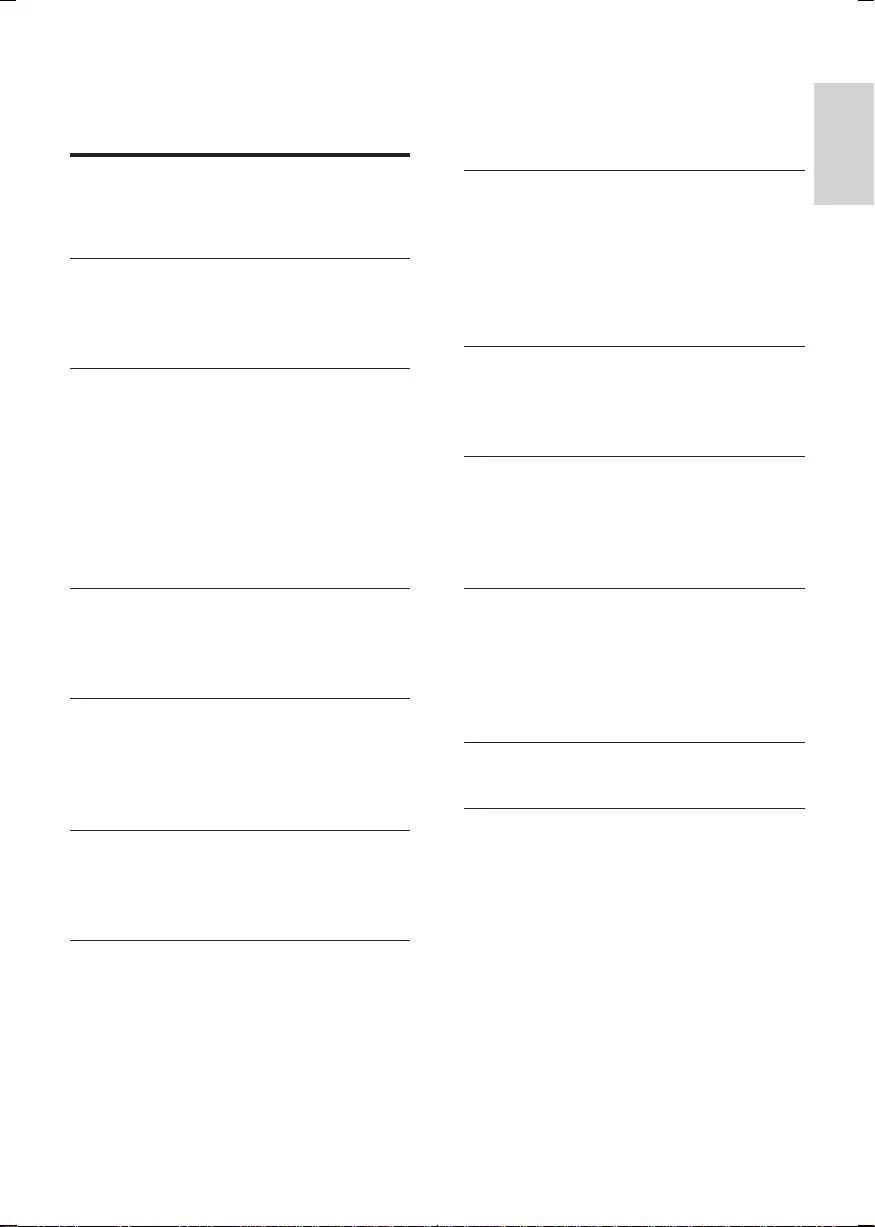
3
English
EN
Contents
1 Important 4
Safety 4
2 Your Mini Hi-Fi System 6
Overview of the main unit 7
Overview of the remote control 8
3 Get started 10
Connect FM antenna 10
Connect speakers 10
Connect power 10
Prepare the remote control 11
Auto install radio stations 11
Set clock 11
Turn on 12
4 Play 12
Play disc 12
Play from USB 13
5 Listen to an external device 13
Listen to an MP3 player 13
Listen to a PC 13
Listen to iPod/iPhone 14
6 Play options 14
Repeat and random play 14
Display play information 14
7 Adjust volume level and sound
effect 15
Adjust volume level 15
Mute sound 15
Boost sound power 15
Select a preset sound effect 15
Enhance bass 15
Virtual surround 15
Customize sound for room acoustics 15
8 Listen to radio 16
Tune to a radio station 16
Program radio stations manually 16
Select a preset radio station 16
Change AM tuning grid 16
Display RDS information 16
9 USB record 17
Record to USB 17
Schedule radio-to-USB record 17
10 Other features 18
Set the alarm timer 18
Set the sleep timer 18
Play Karaoke 18
11 Product information 19
Specications 19
USBplayabilityinformation 19
Supported MP3 disc formats 20
Maintenance 20
12 Troubleshooting 21
13 Notice 22
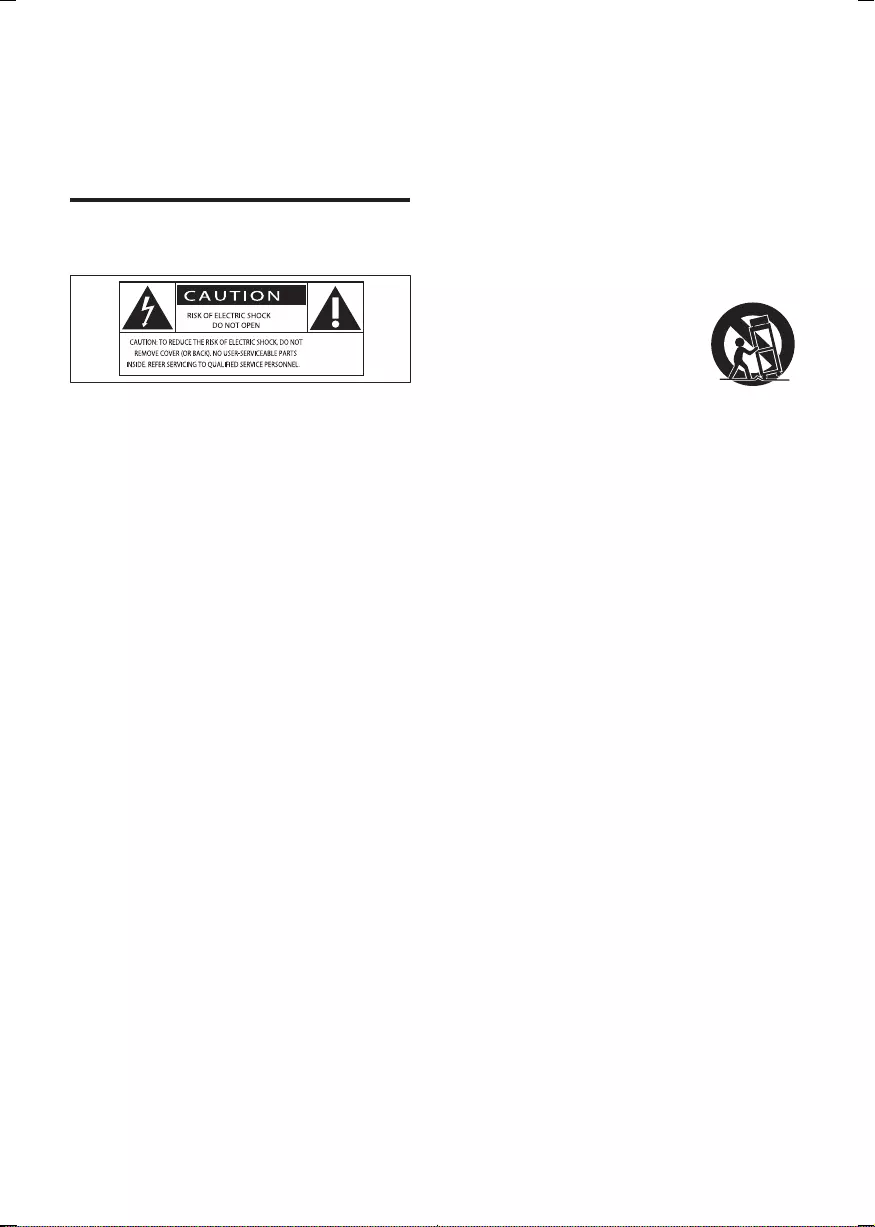
4EN
1 Important
Safety
This 'bolt of lightning' indicates uninsulated
material within your unit may cause an electrical
shock. For the safety of everyone in your
household, please do not remove product
covering.
The 'exclamation point' calls attention to
features for which you should read the enclosed
literature closely to prevent operating and
maintenance problems.
WARNING:Toreducetheriskofreorelectric
shock, this apparatus should not be exposed to
rainormoistureandobjectslledwithliquids,
such as vases, should not be placed on this
apparatus.
CAUTION: To prevent electric shock, match
wide blade of plug to wide slot, fully insert.
a Read these instructions.
b Keep these instructions.
c Heed all warnings.
d Follow all instructions.
e Do not use this apparatus near water.
f Clean only with dry cloth.
g Do not block any ventilation openings.
Install in accordance with the
manufacturer's instructions.
h Do not install near any heat sources such
as radiators, heat registers, stoves, or
other apparatus (including ampliers) that
produce heat.
i Protect the power cord from being
walked on or pinched, particularly at
plugs, convenience receptacles, and the
point where they exit from the apparatus.
j Only use attachments/accessories
specied by the manufacturer.
k Use only with the cart,
stand, tripod, bracket,
or table specied by the
manufacturer or sold with
the apparatus. When a cart
is used, use caution when
moving the cart/apparatus combination to
avoid injury from tip-over.
l Unplug this apparatus during lightning
storms or when unused for long periods
of time.
m Refer all servicing to qualied service
personnel. Servicing is required when
the apparatus has been damaged in any
way, such as power-supply cord or plug
is damaged, liquid has been spilled or
objects have fallen into the apparatus, the
apparatus has been exposed to rain or
moisture, does not operate normally, or
has been dropped.
n Battery usage CAUTION – To prevent
battery leakage which may result in bodily
injury, property damage, or damage to
the unit:
• Install all batteries correctly, + and - as
marked on the unit.
• Do not mix batteries (old and new or
carbon and alkaline, etc.).
• Remove batteries when the unit is not
used for a long time.
o Apparatus shall not be exposed to
dripping or splashing.
p Do not place any sources of danger on
the apparatus (e.g. liquid lled objects,
lighted candles).
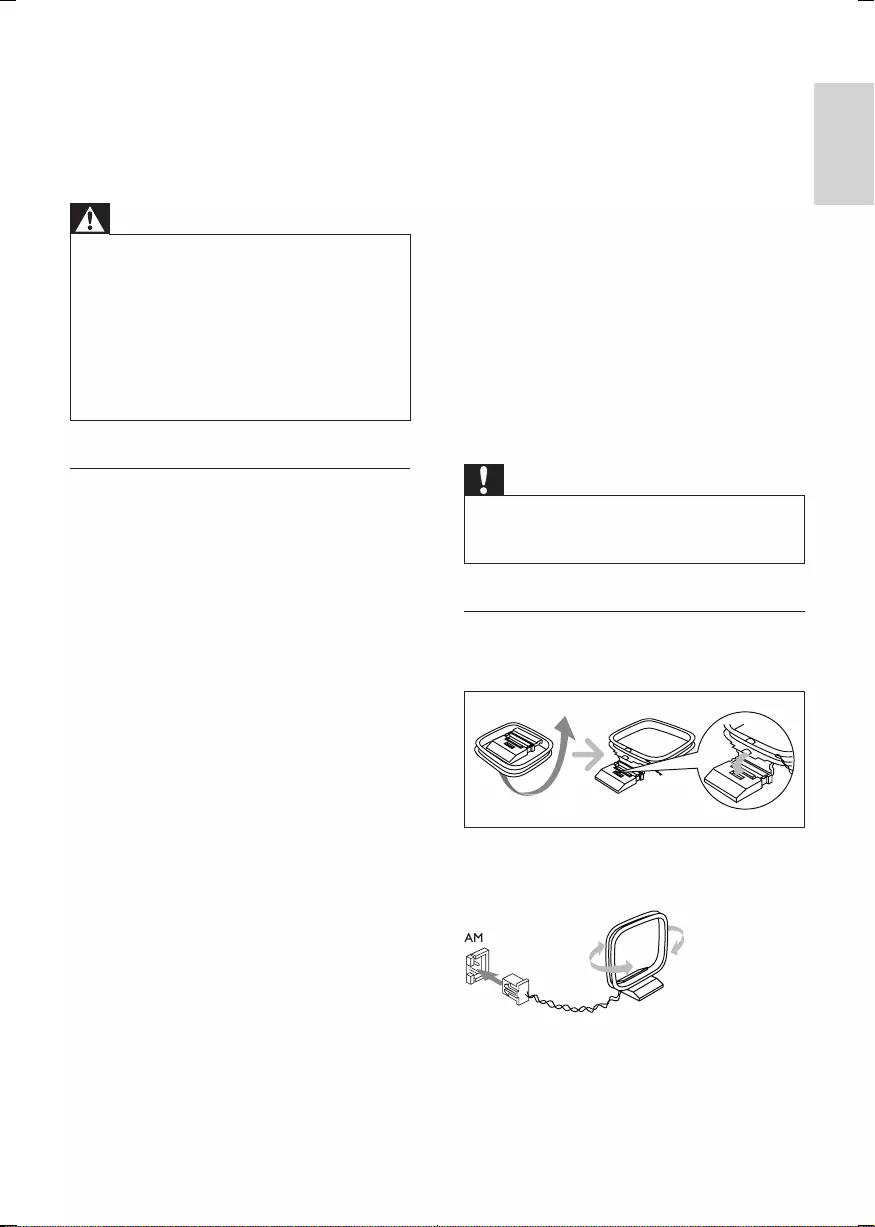
5
English
EN
q Where the MAINS plug or an appliance
coupler is used as the disconnect device,
the disconnect device shall remain readily
operable.
Warning
•Never remove the casing of this apparatus.
•Never lubricate any part of this apparatus.
•Never place this apparatus on other electrical
equipment.
•Keep this apparatus away from direct sunlight, naked
amesorheat.
•Never look into the laser beam inside this apparatus.
•Ensure that you always have easy access to the power
cord, plug or adaptor to disconnect this apparatus from
the power.
Hearing safety
Listen at a moderate volume.
• Using headphones at a high volume can
impair your hearing. This product can
produce sounds in decibel ranges that may
cause hearing loss for a normal person,
even for exposure less than a minute. The
higher decibel ranges are offered for those
that may have already experienced some
hearing loss.
• Sound can be deceiving. Over time your
hearing 'comfort level' adapts to higher
volumes of sound. So after prolonged
listening, what sounds 'normal' can actually
be loud and harmful to your hearing. To
guard against this, set your volume to a safe
level before your hearing adapts and leave
it there.
To establish a safe volume level:
• Set your volume control at a low setting.
• Slowly increase the sound until you can
hear it comfortably and clearly, without
distortion.
Listen for reasonable periods of time:
• Prolonged exposure to sound, even
at normally 'safe' levels, can also cause
hearing loss.
• Besuretouseyourequipmentreasonably
and take appropriate breaks.
Be sure to observe the following guidelines
when using your headphones.
• Listen at reasonable volumes for
reasonable periods of time.
• Be careful not to adjust the volume as your
hearing adapts.
• Do not turn up the volume so high that
you can't hear what's around you.
• You should use caution or temporarily
discontinue use in potentially hazardous
situations. Do not use headphones while
operating a motorized vehicle, cycling,
skateboarding,etc.;itmaycreateatrafc
hazard and is illegal in many areas.
Caution
•Use of controls or adjustments or performance of
procedures other than herein may result in hazardous
radiation exposure or other unsafe operation.
Connect AM antenna
1 Assemble the AM loop antenna.
2 Connect the AM loop antenna to the AM
jack on the back of the main unit.
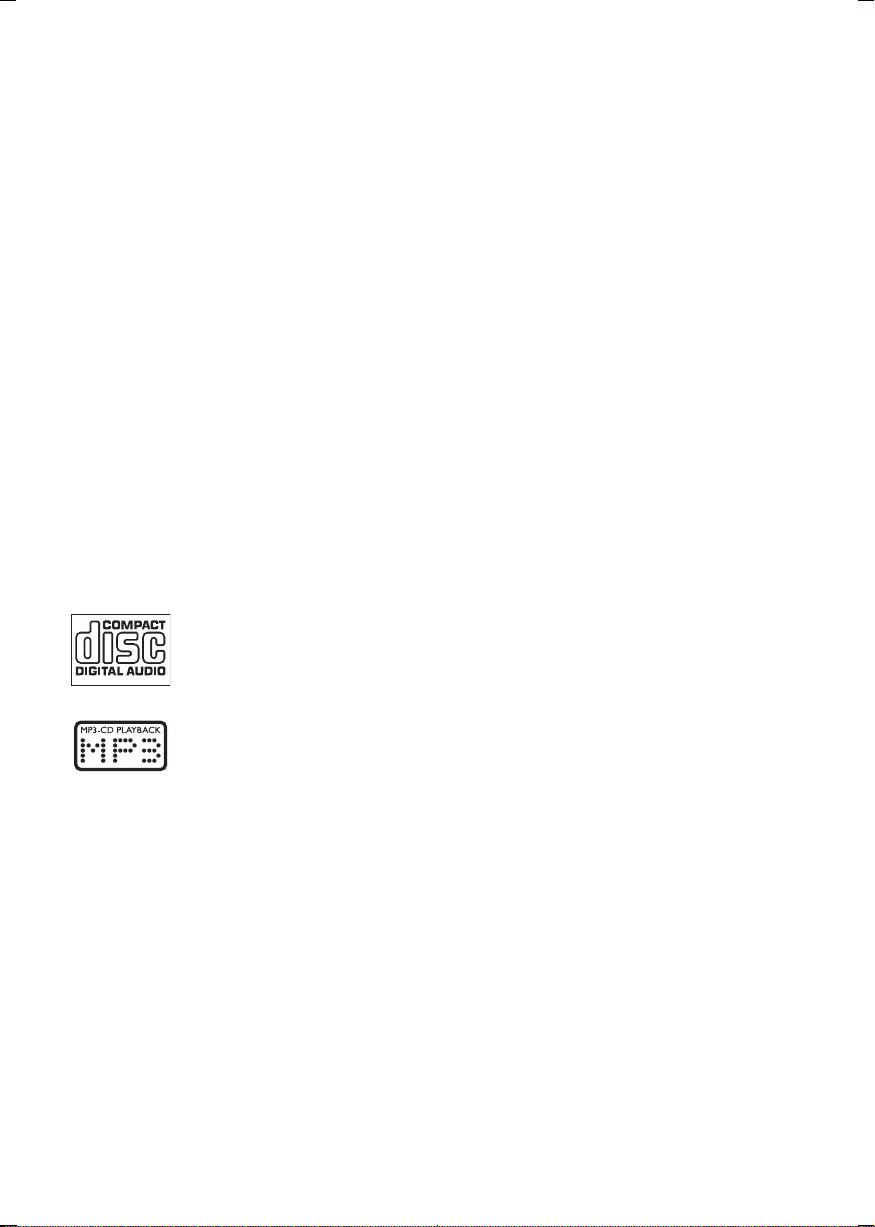
6EN
2 Your Mini Hi-Fi
System
Congratulations on your purchase, and
welcometoPhilips!Tofullybenetfromthe
support that Philips offers, register your product
at www.Philips.com/welcome.
With this music system, you can enjoy audio
from discs, USB devices, external devices, or
radio stations.
For your convenience, you can load up to 3
discs at once.
To enrich sound, this music system offers you
these sound effects:
• MAX sound for instant power boost
• Digital Sound Control (DSC)
• Dynamic Bass Boost (DBB)
• Incredible surround (IS)
• Virtual Ambience-based Control (VAC)
The music system supports the following media
formats:
Check and identify the contents of your
package:
• Main unit x 1
• Removable VDE & UK power cord X 1
• Loudspeaker box x 3
• Remote control x 1
• AAA battery X 2
• FM wire antenna x 1
• AM loop antenna x 1
• MP3 link cable x 1
• Quick start guide
• User manual
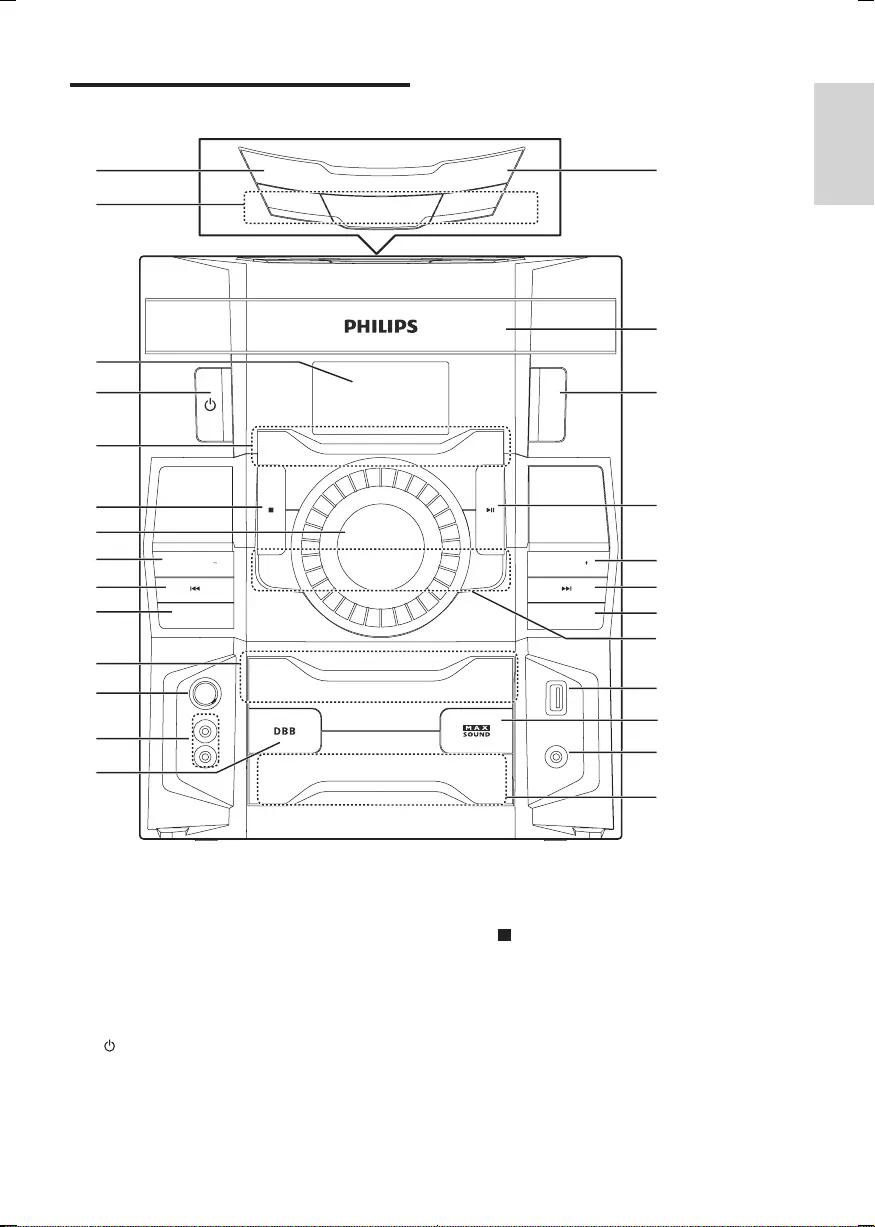
7
English
EN
Overview of the main unit
a DISC CHANGE
• Change a disc.
b DISC 1/2/3
• Select a disc.
c Display panel
• Show current status.
d
• Turn on the unit or switch to standby
mode.
0&
0,& 92/
52&.
323
6$0%$
&'&+$1*(5
0LQL +L)L 6\VWHP)ZP
86%
',63/$<
$/%8035(6(7
$/%8035(6(7
03/,1.
86%3/$<5(&
86%
5(&25'
03 /,1.
3& ,1
'2&.
7(&+12
',6&
781(5
02'(
',6&
',6& &+$1*(
23 (1 &/26 (
',6&
' , 6 &
a
b
d
c
e
f
g
i
j
h
e
l
k
k
n
m
t
s
i
h
p
q
r
o
v
u
e Source selection keys
• Select a source.
f
• Stop play or erase a program.
g VOLUME
• Adjust volume.
h ALB/PRESET+/-
• Skip to the previous/next album.
• Select a preset radio station.
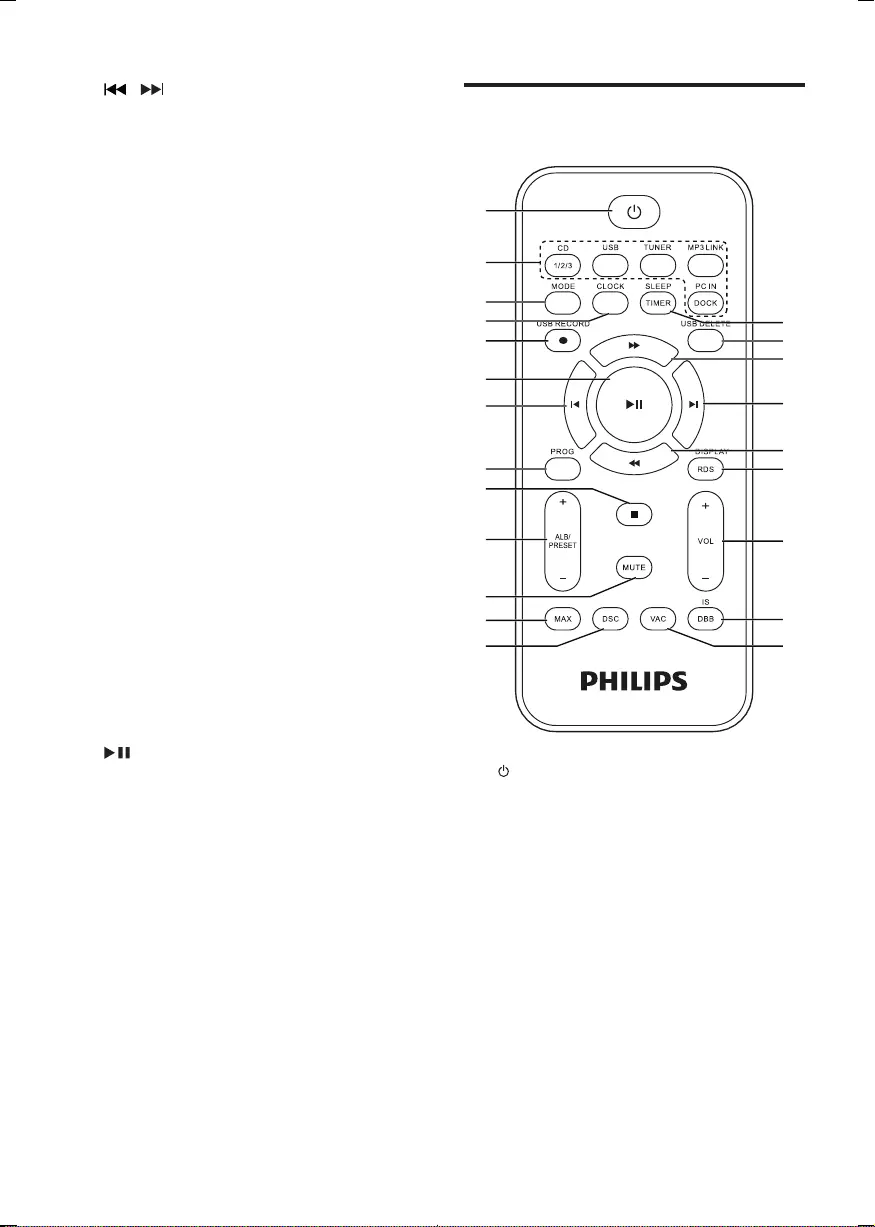
8EN
i /
• Skip to the previous/next track.
• Search within a track/ disc/USB.
• Tune to a radio station.
j MODE
• Select repeat play or random play.
k DSC
• Selectapresetsoundequalizersetting.
l MIC VOL
• Adjust microphone volume.
m Microphone port
• Jack for a microphone.
n DBB
• Turn on or off dynamic bass
enhancement.
o MP3 LINK
• Audio input jack (3 5mm ) for an
external audio device.
p MAX SOUND
• Turn on or off instant power boost for
sound.
q USB PLAY/REC
• Connect to a USB mass storage device.
r DISPLAY
• Select display information.
s
• Start or pause play.
t USB RECORD
• Record to a USB device.
u Disc compartment door
v OPEN/CLOSE
• Open or close the disc compartment.
Overview of the remote
control
a
• Turn on the system.
• Switch to standby mode to ECO
mode.
b Source selection keys
• Select a source.
c MODE
• Select repeat play or random play.
d CLOCK
• Set the clock.
• View the clock.
e USB RECORD
• Record to a USB device.
a
b
c
e
g
f
h
j
l
m
s
r
q
p
o
k
i
d
n
r
t
g
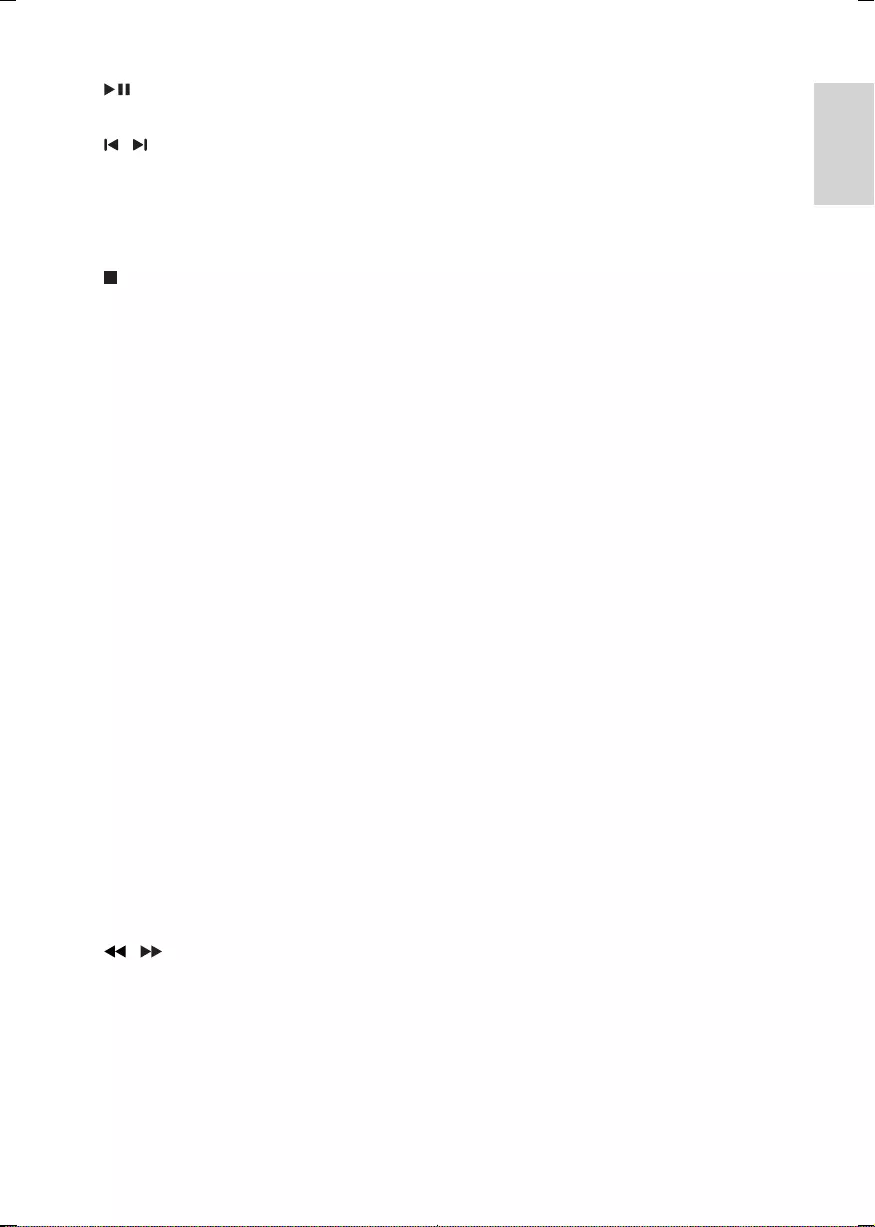
9
English
EN
f
• Start or pause play.
g /
• Skip to the previous/next track.
h PROG
• Program tracks.
• Program radio stations.
i
• Stop play or erase a program.
j ALB/PRESET+/-
• Skip to the previous/next album.
• Select a preset radio station.
k MUTE
• Mute volume.
l MAX
• Turn on or off instant power boost for
sound.
m DSC
• Selectapresetsoundequalizer.
n VAC
• Selectanambience-basedequalizer
setting.
o DBB/IS
• Turn on or off dynamic bass
enhancement.
• Turn on or off incredible surround.
p VOL +/-
• Adjust volume.
q DISPLAY/RDS
• Select display information.
• For a FM station with RDS, press it
repeatedly to display various broadcast
information.
r /
• Adjustradiofrequency.
• Fast backward or fast forward.
s USB DELETE
• DeleteaudiolesstoredonaUSB
storage device.
t SLEEP/TIMER
• Set the sleep timer.
• Set the alarm timer.
• Turn on or off sleep/alarm timer.
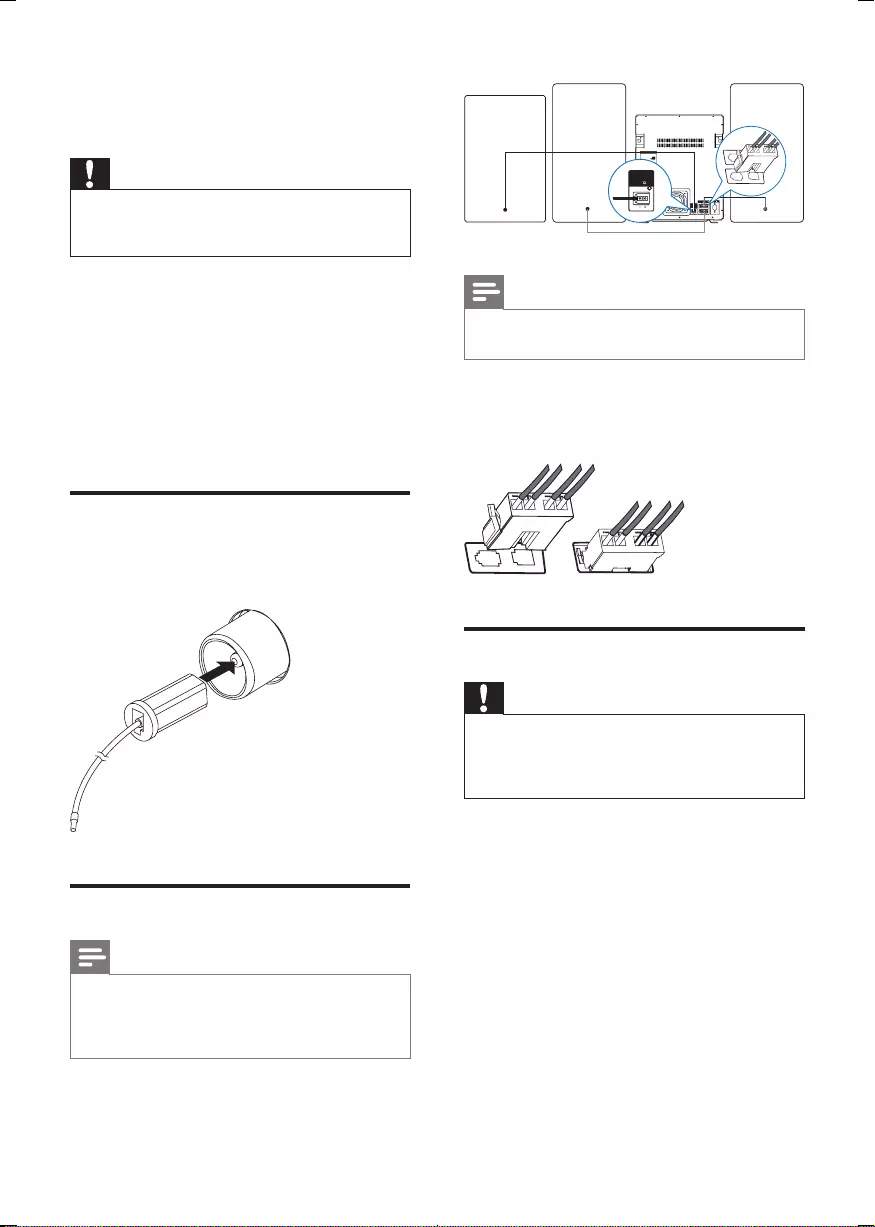
10 EN
3 Get started
Caution
•Use of controls or adjustments or performance of
procedures other than herein may result in hazardous
radiation exposure or other unsafe operation.
Always follow the instructions in this chapter in
sequence.
If you contact Philips, you will be asked for the
model and serial number of this apparatus. The
model number and serial number are on the
back of the apparatus. Write the numbers here:
Model No. __________________________
Serial No. ___________________________
Connect FM antenna
Connect the supplied FM antenna to the FM
jack on the back of the main unit.
Connect speakers
Note
•For optimal sound, use the supplied speakers only.
•Connect only speakers with impedance that is the
same or higher than the supplied speakers. Refer to the
Specicationssectionofthismanual.
Note
•Make sure that the colors of the speaker wires and
terminals are matched.
Insert the wire completely.
• Insert the right speaker wires to "R", and
left speaker wires to "L".
Connect power
Caution
•Ensure that the power supply socket used can
support at least 10A current loading.
•Before connecting the AC power cord, ensure that you
have completed all other connections.
Connect the AC power cable to the AC IN
socket and the wall socket.
68%
:22)(5
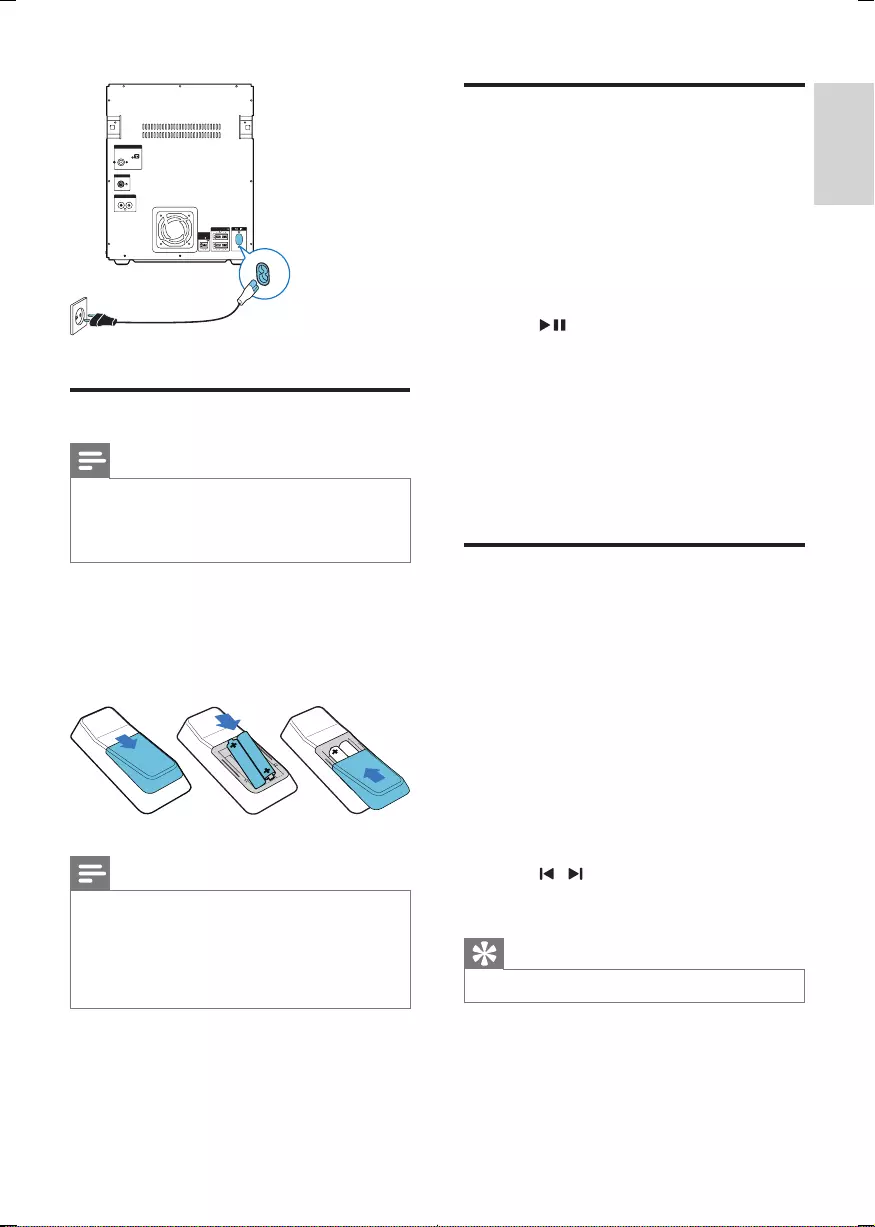
11
English
EN
Prepare the remote control
Note
•Risk of explosion! Keep batteries away from heat,
sunshineorre.Neverdiscardbatteriesinre.
•Danger of explosion if battery is incorrectly replaced.
Replaceonlywiththesameorequivalenttype.
1 Open the battery compartment.
2 Insert two AAA batteries with correct
polarity (+/-) as indicated.
3 Close the battery compartment.
Note
•If you are not going to use the remote control for a
long time, remove the batteries.
•Do not use old and new or different types of batteries
in combination.
•Batteries contain chemical substances, so they should
be disposed of properly.
$1 (11$
0
0
'2&.
6%
:22)(5
63 $.( 6
3&, 8;
5/
Auto install radio stations
When you connect power and no radio
stations are stored, the unit automatically begins
to store radio stations.
1 Connect the unit to the power supply.
» [AUTO INSTALL - PRESS PLAY] (auto
install - press the PLAY button) is
displayed.
2 Press on the main unit to start
installation.
» [AUTO] (auto) is displayed.
» The unit automatically stores radio
stationswithsufcientsignalstrength.
» When all the available radio stations
arestored,therstpresetradiostation
is broadcast automatically.
Set clock
1 In the standby mode, press CLOCK to
activate the clock setting mode.
» The 12 hour or 24 hour format is
displayed.
2 Press ALB/PRESET+/- repeatedly to select
12 hour or 24 hour format.
3 Press CLOCKtoconrm.
» The clock digits are displayed and
begin to blink.
4 Press ALB/PRESET+/- to set the hour.
5 Press / to set the minute.
6 Press CLOCKtoconrm.
Tip
•To view the clock during play, press CLOCK.
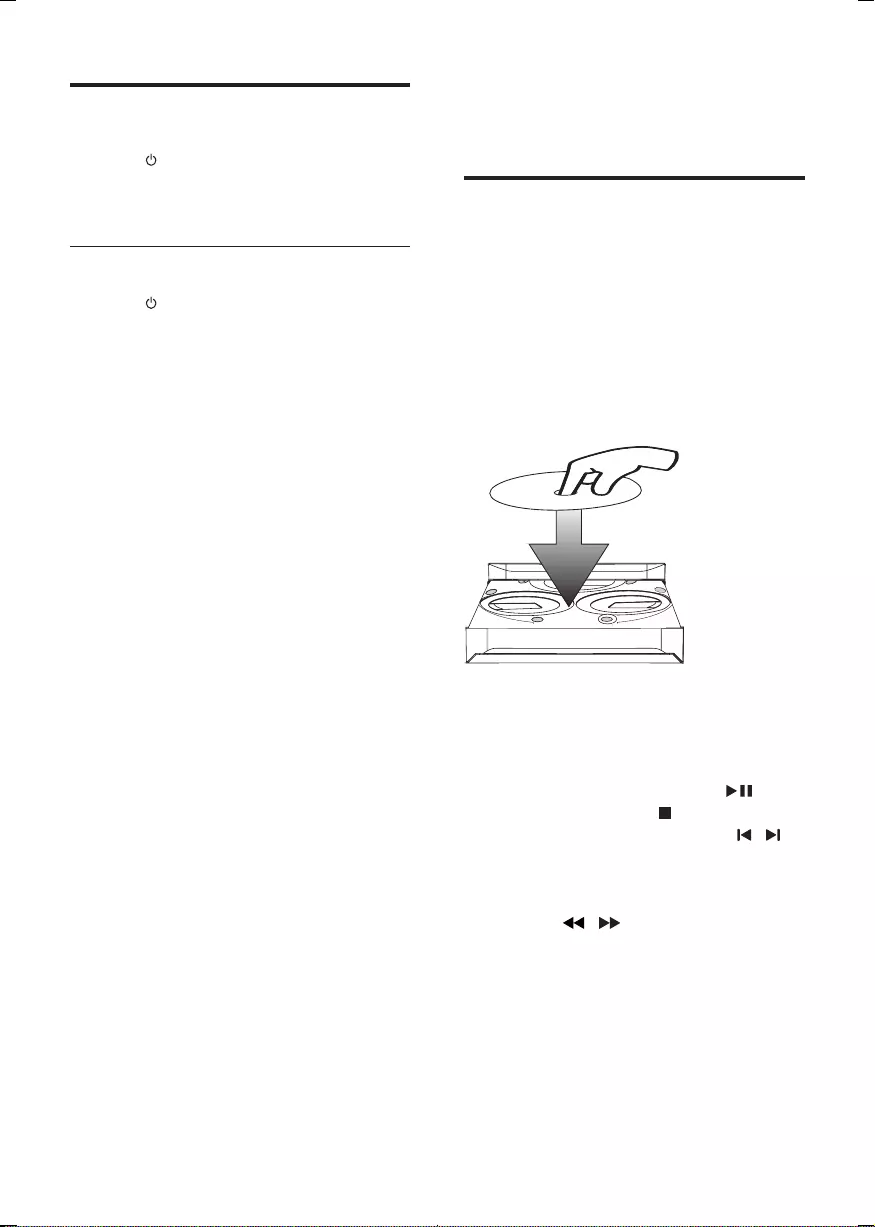
12 EN
Turn on
1 Press .
» The unit switches to the last selected
source.
Switch to standby
1 Press to switch the unit to standby
mode.
» The backlight on the display panel is
dimmed.
» The clock (if set) appears on the
display panel.
4 Play
Play disc
1 Press CD 1/2/3 to select the disc source.
2 Press OPEN/CLOSE on the main unit to
open the disc compartment.
3 Load up to two discs on the disc trays,
with the printed side facing up.
• To load the third disc, press DISC
CHANGE on the main unit to rotate
to the disc tray.
4 Press OPEN/CLOSE on the main unit to
close the disc compartment.
» Play starts automatically.
• To select a disc, press DISC 1/2/3.
• To pause/resume play, press .
• To stop play, press .
• To select another track, press / .
• To select an album, press ALB/
PRESET+/-.
• To search within a track, press and
hold / , then release to resume
normal play.
2
2
1
1

13
English
EN
Play from USB
Note
•Ensure that the USB device contains playable audio
contents for supported formats.
1 Plug the USB device into the USB PLAY/
REC socket of this unit.
2 Press USB to select the USB source.
3 Press ALB/PRESET +/- to select a folder.
4 Press / toselectanaudiole.
5 If the USB device doesn't play, press .
• To pause/resume play, press .
• To stop play, press .
• Tosearchwithinanaudiole,press
and hold / , then release to
resume normal play.
52&.
6$0%$
HP)ZP
',63/$
$/%8035(6(7
03/ 1.
86%3/$<5(&
03 / 1.
3& ,1
'2&.
86%3/$<5(&
5 Listen to an
external device
You can listen to an external audio device
through the speakers of this unit.
Listen to an MP3 player
1 Press MP3 LINK to select the MP3 source.
2 Connect the supplied MP3 link cable to:
• the MP3 LINK jack (3.5mm) on the
unit.
• the headphone jack on the MP3 player.
3 Start to play the device (refer to the
device user manual).
Listen to a PC
You can connect a PC or other audio devices.
1 Press PC IN/DOCK repeatedly to select
the PC (Aux) source.
2 Connect the audio cables (white/red, not
supplied) to:
• the PC IN jacks (white/red) on the
unit.
• the headphone jack on the PC, or
AUDIO OUT jacks on an external
device.
3 Start to play the device (refer to the
device user manual).

14 EN
Listen to iPod/iPhone
1 Press PC IN/DOCK repeatedly to select
the dock source.
2 Connect a Philips branded dock (model:
DCK3060, sold separately) to the DOCK
jack on the back of this unit.
• Then dock your iPod or iPhone onto
the dock.
3 Start to play the device (refer to the iPod/
iPhone user manual).
6%
: 2)(5
6 ($ (56
$1 (11$
)0
$0
2&.
8;
/
'2&.
6 Play options
Repeat and random play
1 Press MODE repeatedly to select:
• : the current track is played
repeatedly.
• : all tracks are played repeatedly.
• : all tracks are played
randomly and repeatedly.
• : all tracks are played randomly.
2 To return to normal play, press MODE
repeatedly until play mode is no longer
displayed.
Tip
•Shufeplaycannotbeselectedwhenyouplay
programmed tracks.
You can program a maximum of 40 tracks.
1 At CD/USB mode, in the stop position,
press PROG to activate the program mode.
» [PROG] (program) is displayed.
2 For MP3 tracks, press ALB/PRESET +/- to
select an album.
3 Press / to select a track number, then
press PROG toconrm.
4 Repeat steps 2 to 3 to select and store all
tracks to program.
5 Press to play the programmed tracks.
» During play, [PROG] (program) is
displayed.
• To erase the program, in the stop
position, press .
Display play information
During play, press DISPLAY repeatedly to select
different play information.
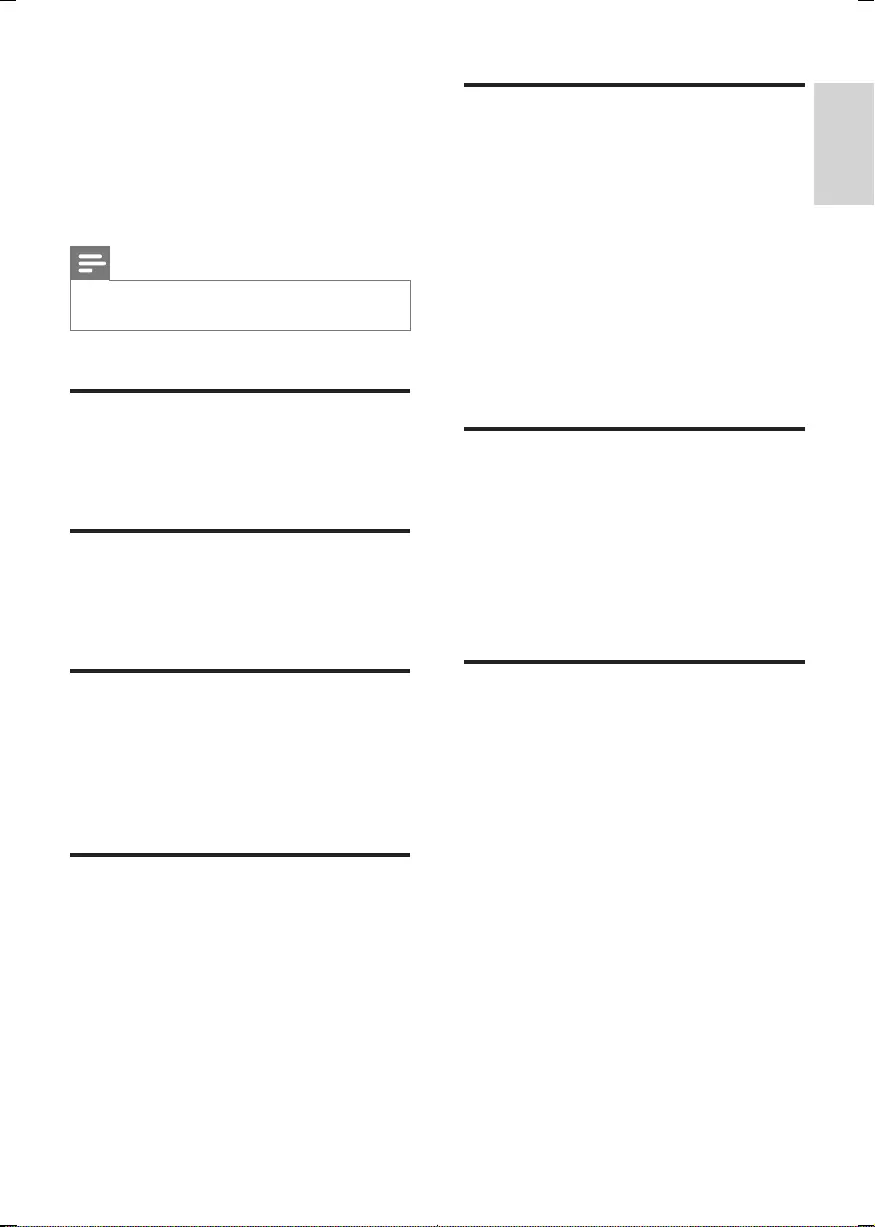
15
English
EN
7 Adjust volume
level and sound
effect
Note
•MAX sound and DSC (Digital Sound Control) cannot
be activated at the same time.
Adjust volume level
During play, press VOL +/- to increase/decrease
the volume level.
Mute sound
During play, press MUTE to mute/unmute
sound.
Boost sound power
MAX gives an instant boost to the sound
power .
Press MAX to turn on or off the instant power
boost.
Select a preset sound effect
The DSC (Digital Sound Control) enables you
to enjoy special sound effects.
During play, press DSC repeatedly to select:
• [ROCK] (rock)
• [SAMBA] (samba)
• [JAZZ] (jazz)
• [POP] (pop)
• [TECHNO] (techno)
Enhance bass
The best DBB (Dynamic Bass Enhancement)
setting is generated automatically for each
DSC selection. You can manually select the
DBB setting that best suits your listening
environment.
During play, press DBB repeatedly to select:
• DBB 1
• DBB 2
• DBB 3
• DBB off
» If DBB is activated, DBB is displayed.
Virtual surround
You can enhance audio with a virtual surround
sound effect.
Press and hold DBB/IS to turn on or off the
incredible surround.
» If the incredible surround is activated, [INC
SURR] (incredible surround) is displayed.
Customize sound for room
acoustics
During play, press VAC repeatedly to select a
type of listening environment:
• [HALL] (hall)
• [CONCERT] (concert)
• [CINEMA] (cinema)
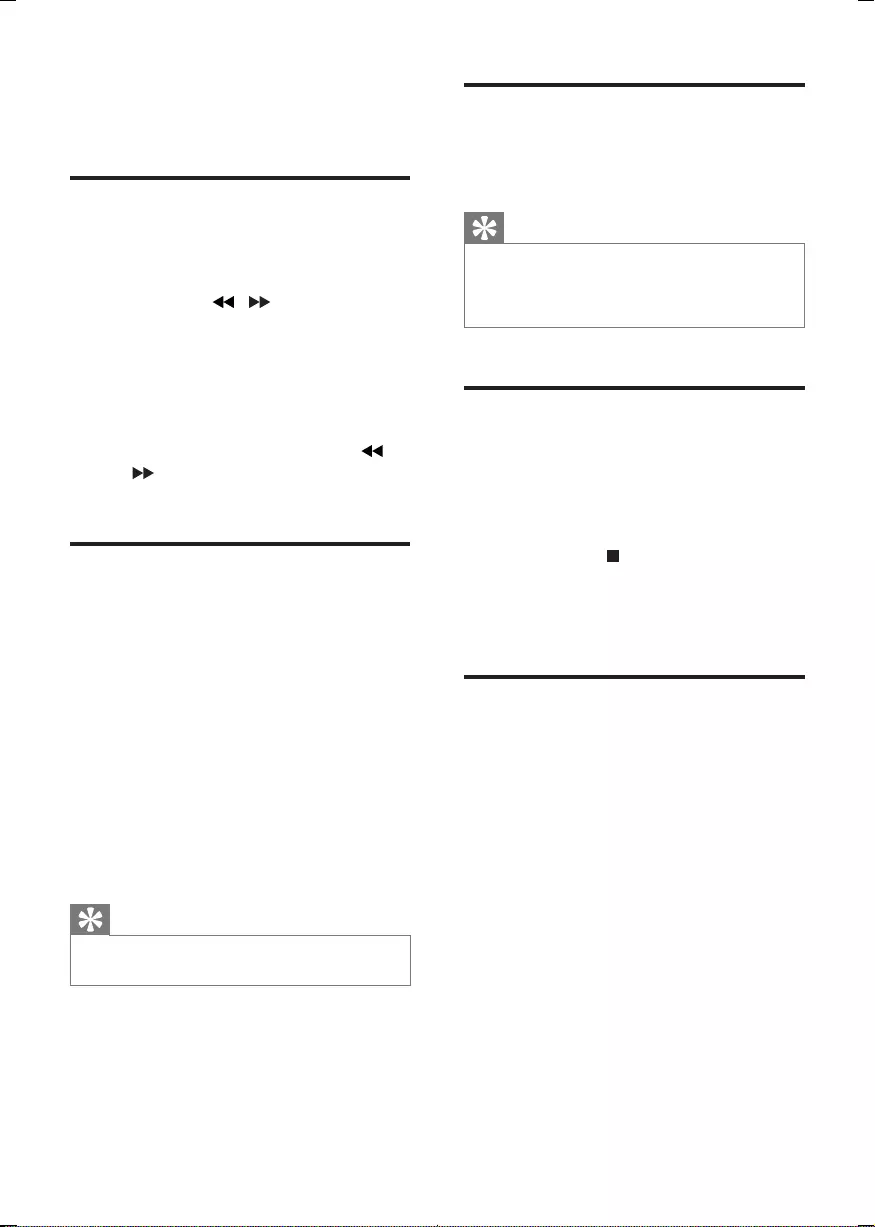
16 EN
8 Listen to radio
Tune to a radio station
1 Press TUNER repeatedly to select FM or
AM.
2 Press and hold / for more than 2
seconds.
» [SEARCH] (search) is displayed.
» The radio tunes to a station with
strong reception automatically.
3 Repeat step 2 to tune to more stations.
• To tune to a weak station, press /
repeatedlyuntilyoundoptimal
reception.
Program radio stations
manually
You can program a maximum of 40 (FM + AM)
preset radio stations.
1 Tune to a radio station.
2 Press PROG to activate program mode.
» [PROG] (program) is displayed.
3 Press ALB/PRESET+/- to allocate a
number to this radio station, then press
PROGtoconrm.
4 Repeat the above steps to program other
stations.
Tip
•To overwrite a programmed station, store another
station in its place.
Select a preset radio station
In tuner mode, press ALB/PRESET+/- to select
a preset number.
Tip
•Position the antenna as far as possible from TV, VCR or
other radiation source.
•For optimal reception, fully extend and adjust the
position of the antenna.
Change AM tuning grid
Insomecountries,theAMradiofrequencystep
betweenadjacentchannelsis10kHz(9kHzin
some areas).
1 Select the tuner source.
2 Press and hold on the main unit for
more than 5 seconds.
» All preset stations are erased and need
to be re-programmed.
Display RDS information
RDS (Radio Data System) is a service
that allows FM stations to show additional
information.
1 Tune to an RDS radio station.
2 On the remote control, press RDS
repeatedly to scroll through available
information:
• Station name
• Program type
• Text messages
• Frequency
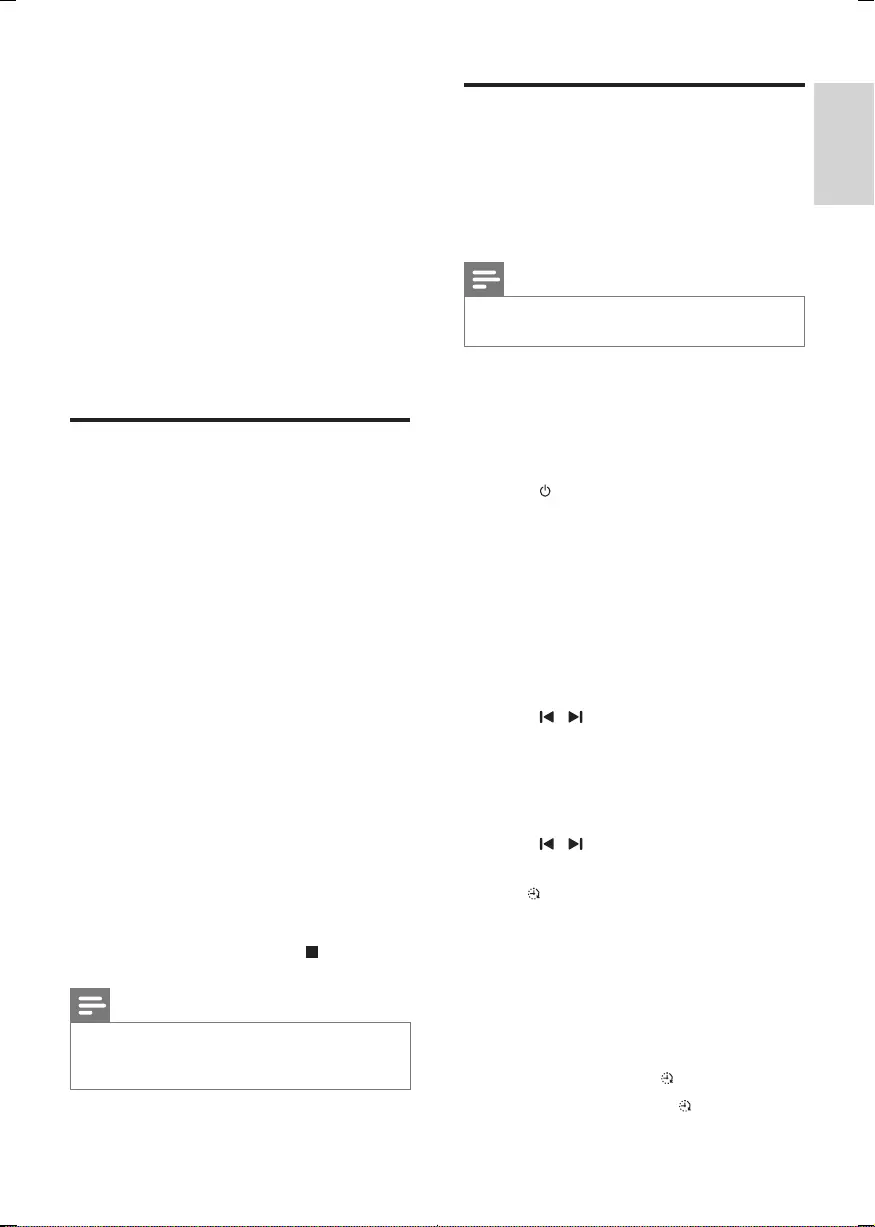
17
English
EN
9 USB record
AudioCDtracks,MP3les,radioandaudio
fromexternaldevicesarerecordedasUSBles
in .mp3 format.
ThersttimeyourecordtoUSB,afolder
called 'PHILIPS' is automatically created in the
USB device. Each time you record to USB,
therecordedlesarestoredinasub-folderin
the 'PHILIPS' folder. Files and sub-folders are
named numerically in the order in which they
are created.
Record to USB
Plug the USB device into the USB PLAY/REC
socket of this unit.
1 Prepare the source to record from.
• Disc - Select the disc source and load a
disc. You can select a track from which
a recording starts.
• Radio - Tune to a radio station.
• MP3 LINK/PC IN - Select the MP3 link/
PC IN source, then connect and start
to play an external device.
2 Press USB RECORD to start recording.
• For discs, press USB RECORD
repeatedly to select:
A [RECONE](recordone):therst/
current track is recorded.
B [REC ALL] (record all): all tracks/the
remaining tracks are recorded.
» Disc play starts automatically from the
beginning of the disc/the selected track,
and the recording starts.
• To stop recording, press .
Note
•If the USB device does not have enough memory to
storetheaudioles,amessageaboutafullmemoryis
displayed.
Schedule radio-to-USB
record
Schedule radio recordings in advance and you
can listen to your favorite programs at your
convenience.
Note
•A recording is activated only in the standby mode.
•The maximum length of a recording is 12 hours.
1 Ensure that you set the clock correctly.
2 Plug the USB device into the USB PLAY/
REC socket of this unit.
3 Tune to a radio station.
4 Press to switch to standby mode.
5 Press and hold SLEEP/TIMER for more
than 2 seconds.
» A prompt to select the source is displayed.
6 Press TUNER repeatedly to select FM or AM.
7 Press USB RECORD.
» The start timer digits are displayed and
begin to blink.
8 Press ALB/PRESET+/- to set the hour.
9 Press / to set the minute.
10 Press SLEEP/TIMERtoconrm.
» The end timer digits are displayed and
begin to blink.
11 Press ALB/PRESET+/- to set the hour.
12 Press / to set the minute.
13 Press SLEEP/TIMERtoconrm.
» is displayed.
» At the scheduled times, the recording
begins and ends automatically.
» When the recording ends, the unit
switches to standby mode.
To deactivate or re-activate a record timer
In the standby mode, press SLEEP/TIMER
repeatedly.
» If the timer is activated, is displayed.
» If the timer is deactivated, disappears.
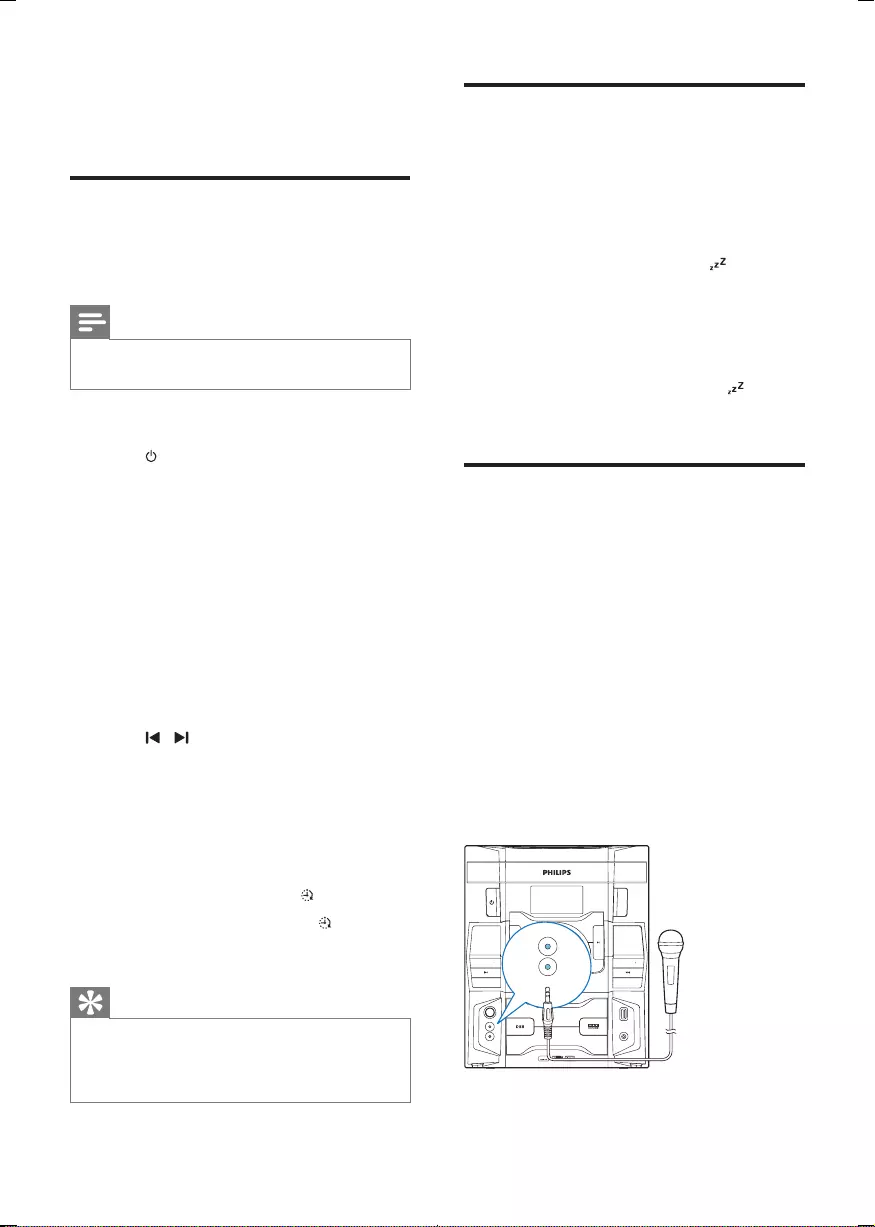
18 EN
10 Other features
Set the alarm timer
This music system can be used as an alarm clock.
You can select disc, radio or USB as alarm source.
Note
•If you have set a record timer and an alarm timer, only
the latest timer shall be activated.
1 Ensure that you have set the clock correctly.
2 Press to switch to standby mode.
3 Press and hold SLEEP/TIMER for more
than 2 seconds.
» A prompt to select the source is
displayed.
4 Press CD 1/2/3, or TUNER or USB to
select a source.
5 Press SLEEP/TIMERtoconrm.
» The clock digits are displayed and
begin to blink.
6 Press ALB/PRESET+/- to set the hour.
7 Press / to set the minute.
8 Press SLEEP/TIMERtoconrm.
» The timer is set and activated.
To deactivate or re-activate an alarm timer
1 In the standby mode, press SLEEP/TIMER
repeatedly.
» If the timer is activated, is displayed.
» If the timer is deactivated,
disappears.
Tip
•In MP3 link or AUX mode, the alarm timer cannot be
set.
•IfdiscorUSBsourceisselectedbutnoaudiolecan
be played, radio is activated automatically.
Set the sleep timer
This music system can switch to standby
automatically after a set period of time.
When the music system is turned on, press
SLEEP/TIMER repeatedly to select a set period
of time (in minutes).
» When sleep timer is activated, is
displayed.
To deactivate sleep timer
Press SLEEP/TIMER repeatedly until [OFF] (off)
is displayed.
» When sleep timer is deactivated,
disappears on the display.
Play Karaoke
You can connect microphones and sing along
with a music source.
1 Turn MIC VOL to the minimum level.
2 Connect one or two microphone to the
microphone ports on the main unit.
3 Press CD 1/2/3, or TUNER, or USB, or
MP3 LINK, or PC IN/DOCK select the
source, and start play.
4 Sing through the microphones.
• To adjust the volume of the source,
press VOL +/-.
• To adjust the volume of the
microphone, turn MIC VOL.
0&
,92/
52&.323
6$0%$
&'&+$1*(5
86%
' 3/<
/8035 6(
/% 0 35 6 7
8%
0
8&
8%
5&25
0 / 1.
3& 1
'2 .
(& 12
' 6&
2'(
0,&
0,&
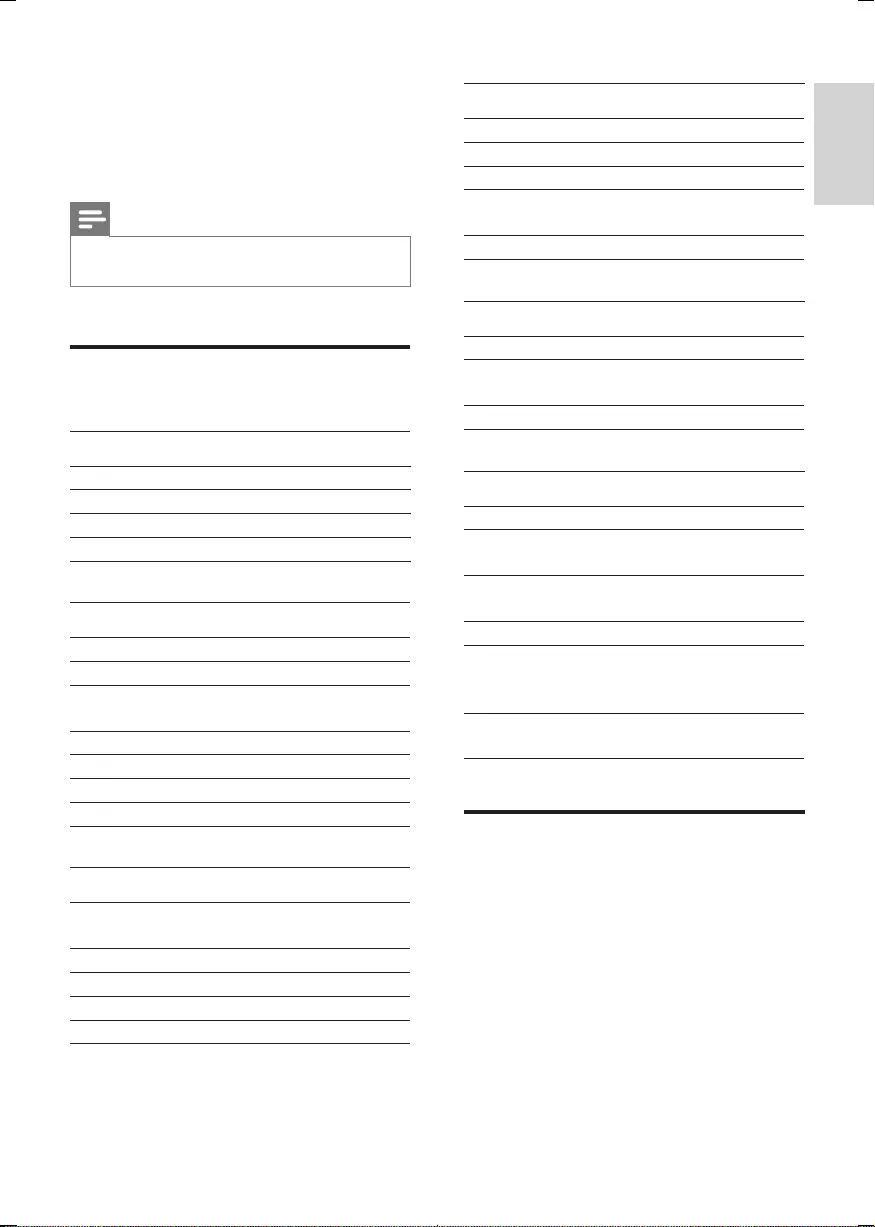
19
English
EN
11 Product
information
Note
•Product information is subject to change without prior
notice.
Specications
Amplier
Total output power 550W RMS
Frequencyresponse 60 Hz - 16kHz
Signal-to- noise ratio >65 dBA
Aux input 1500mV/2000mV
Disc
Laser type Semiconductor
Disc diameter 12cm/8cm
Support disc CD-DA, CD-R,
CD-RW, MP3-CD
Audio DAC 24Bits / 44.1kHz
Total harmonic distortion <1%
Frequencyresponse 60Hz -16kHz
S/N ratio >65 dBA
Tuner
Tuning range FM: 87.5 - 108MHz;
AM:531-1602kHz(9KHz)
Tuning grid 50KHz(FM);9KHz(AM)
Number of presets 40 (FM + AM)
FM 75ohm wire
AM loop antenna
Speakers
Speaker Impedance 6ohm
Woofer 2 x 5 25"
Tweeter 2 x 1.75"
Dimensions
(W x H x D)
200 x 320 x 314 mm
Weight 6 2 kg each
Woofer
Speaker Impedance 6ohm
Dimensions
(W x H x D)
250 x 330 x 465 mm
Weight 6.3 kg each
General information-Specs
AC power 220 - 240 V~, 50 Hz
Operation power
consumption
130 W
ECO power
consumption
0 5 W
USB direct Version 2.0/1.1
Dimensions
Main Unit
(W x H x D)
265 x 322 x 380mm
Weight
(without speakers)
5.1 kg
USB playability information
Compatible USB devices:
• USBashmemory(USB2.0orUSB1.1)
• USBashplayers(USB2.0orUSB1.1)
• memorycards(requiresanadditionalcard
reader to work with this unit)
Supported formats:
• USBormemoryleformatFAT12,FAT16,
FAT32 (sector size: 512 bytes)
• MP3 bit rate (data rate): 32-320 Kbps and
variable bit rate
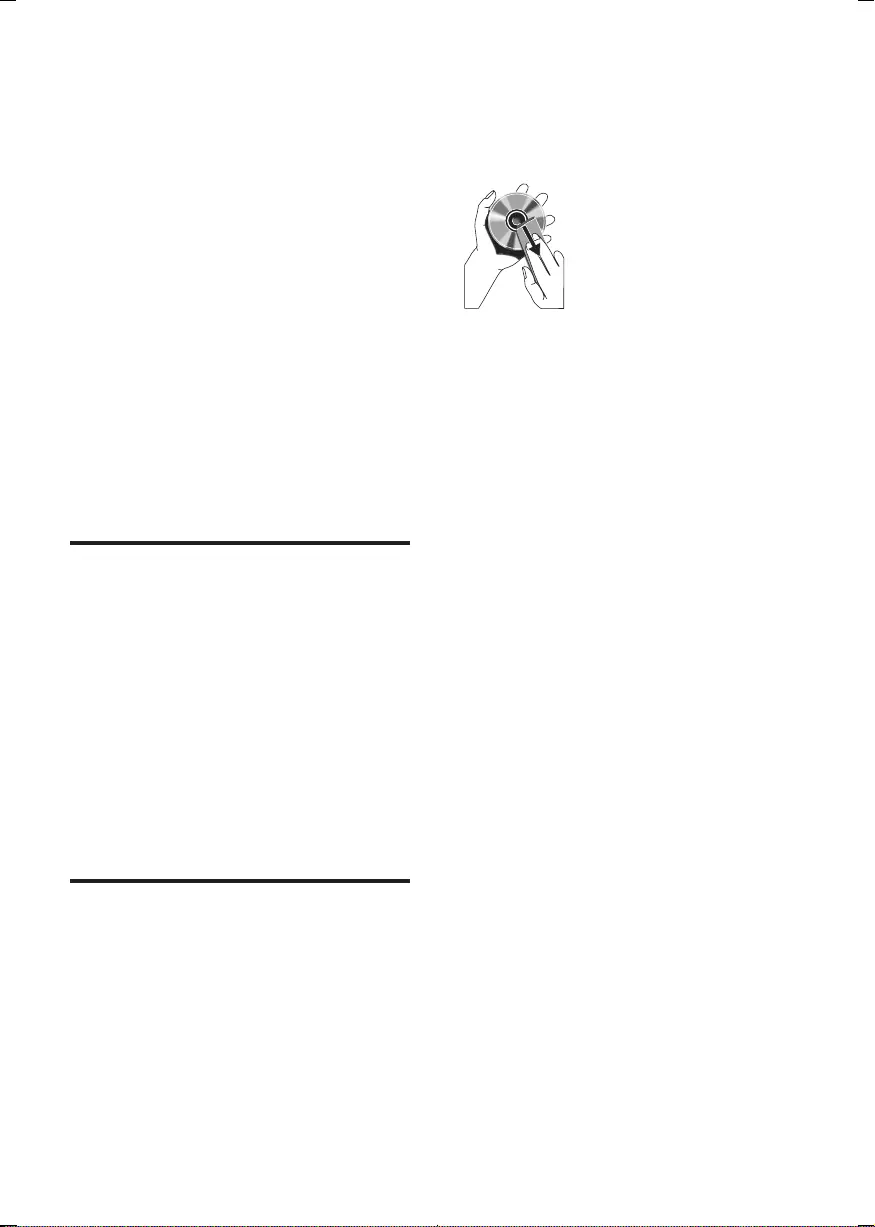
20 EN
• Directory nesting up to a maximum of 8
levels
• Numberofalbums/folders:maximum99
• Numberoftracks/titles:maximum999
• ID3 tag v2.0 or later
• File name in Unicode UTF8 (maximum
length: 128 bytes)
Unsupported formats:
• Empty albums: an empty album is an album
thatdoesnotcontainMP3/WMAles,and
is not be shown in the display.
• Unsupportedleformatsareskipped.For
example, Word documents (.doc) or MP3
leswithextension.dlfareignoredand
not played.
• AAC,WAV,PCMaudioles
• DRMprotectedWMAles(.wav,.m4a,
.m4p, .mp4, .aac)
• WMAlesinLosslessformat
Supported MP3 disc formats
• ISO9660,Joliet
• Maximumtitlenumber:999(dependingon
lenamelength)
• Maximumalbumnumber:99
• Supportedsamplingfrequencies:32kHz,
44.1kHz, 48 kHz
• Supported Bit-rates: 32-320 (kbps),
variable bit rates
• ID3 tag v2.0 or later
• Directory nesting up to a maximum of 8
levels
Maintenance
Clean the cabinet
• Use a soft cloth slightly moistened with
a mild detergent solution. Do not use a
solution containing alcohol, spirits, ammonia
or abrasives.
Clean discs
• When a disc becomes dirty, clean it with
a cleaning cloth. Wipe the disc from the
centre out.
• Do not use solvents such as benzene,
thinner, commercially available cleaners,
or antistatic spray intended for analogue
records.
Clean the disc lens
• After prolonged use, dirt or dust may
accumulate at the disc lens. To ensure good
playquality,cleanthedisclenswithPhilips
CD lens cleaner or any commercially
available cleaner. Follow the instructions
supplied with cleaner.
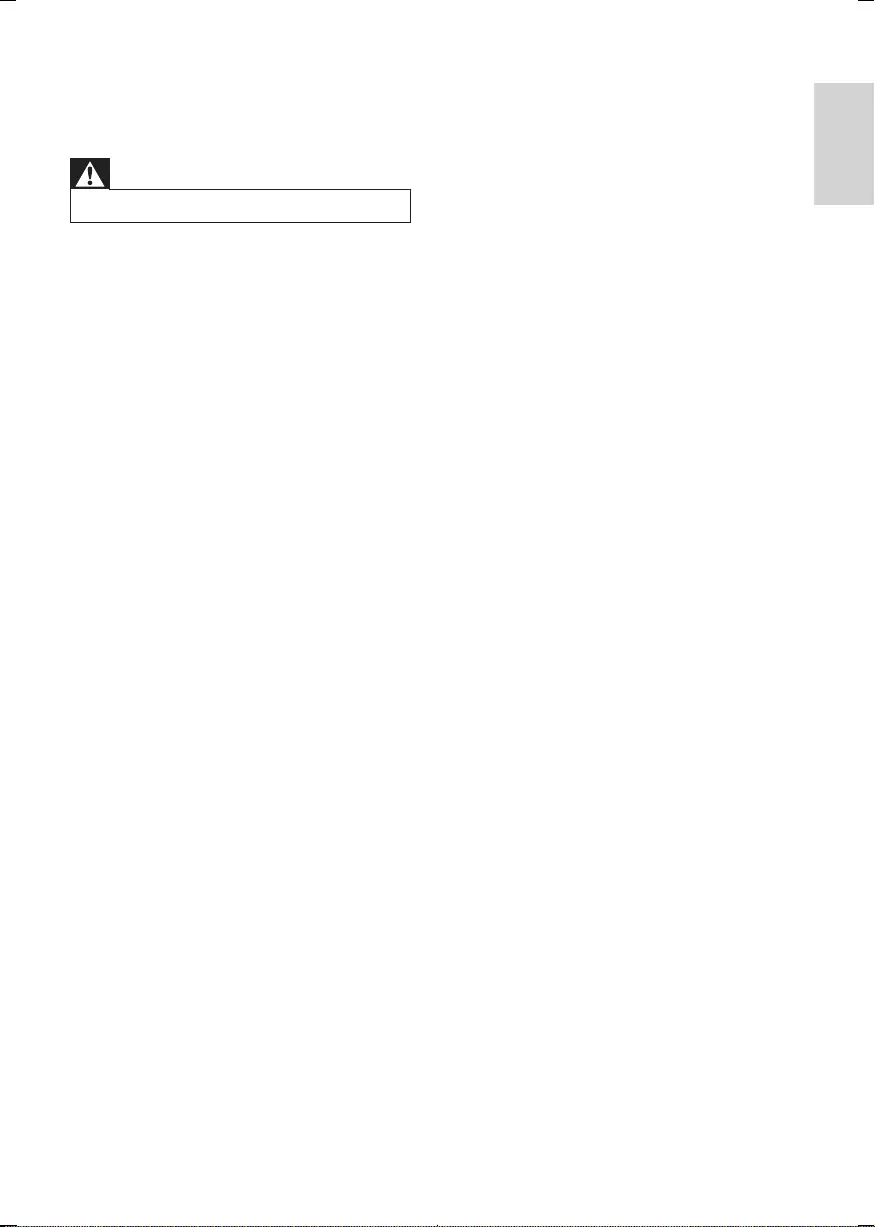
21
English
EN
12 Troubleshooting
Warning
•Never remove the casing of this apparatus.
To keep the warranty valid, never try to repair
the system yourself.
If you encounter problems when using this
apparatus, check the following points before
requestingservice.Iftheproblemremains
unsolved, go to the Philips web site
(www.philips.com/welcome). When you contact
Philips, ensure that the apparatus is nearby
and the model number and serial number are
available.
No power
•Ensure that the AC power plug of the unit
is connected properly.
•Ensure that there is power at the AC
outlet.
•To save power, the unit switches to
standby automatically 15 minutes after
a play reaches the end and no control is
operated.
No sound or poor sound
•Adjust the volume.
•Check that the speakers are connected
correctly.
•Check if the stripped speaker wires are
clamped.
Left and right sound outputs reversed
•Check the speaker connections and
location.
No response from the unit
•Disconnect and reconnect the AC power
plug, then turn on the unit again.
Remote control does not work
•Beforeyoupressanyfunctionbutton,rst
select the correct source with the remote
control instead of the main unit.
•Reduce the distance between the remote
control and the unit.
•Insert the batteries with their polarities
(+/– signs) aligned as indicated.
•Replace the batteries.
•Aim the remote control directly at the
sensor on the front of the main unit.
No disc detected
•Insert a disc.
•Check if the disc is inserted upside down.
•Wait until the moisture condensation at
the lens has cleared.
•Replace or clean the disc.
•UseanalizedCDorcorrectformatdisc.
Cannot display some les in USB device
•ThenumberoffoldersorlesintheUSB
device has exceeded a certain limit. This
phenomenon is not a malfunction.
•Theformatsoftheselesarenot
supported.
USB device not supported
•The USB device is incompatible with the
unit. Try another one.
Poor radio reception
•Increase the distance between the unit and
your TV or VCR.
•If the signal is too weak, adjust the antenna
or connect an external antenna for better
reception.
Clock/timer setting erased
•Power has been interrupted or the power
cord has been disconnected.
•Reset the clock/timer.
Timer does not work
•Set the clock correctly.
•Switch on the timer.
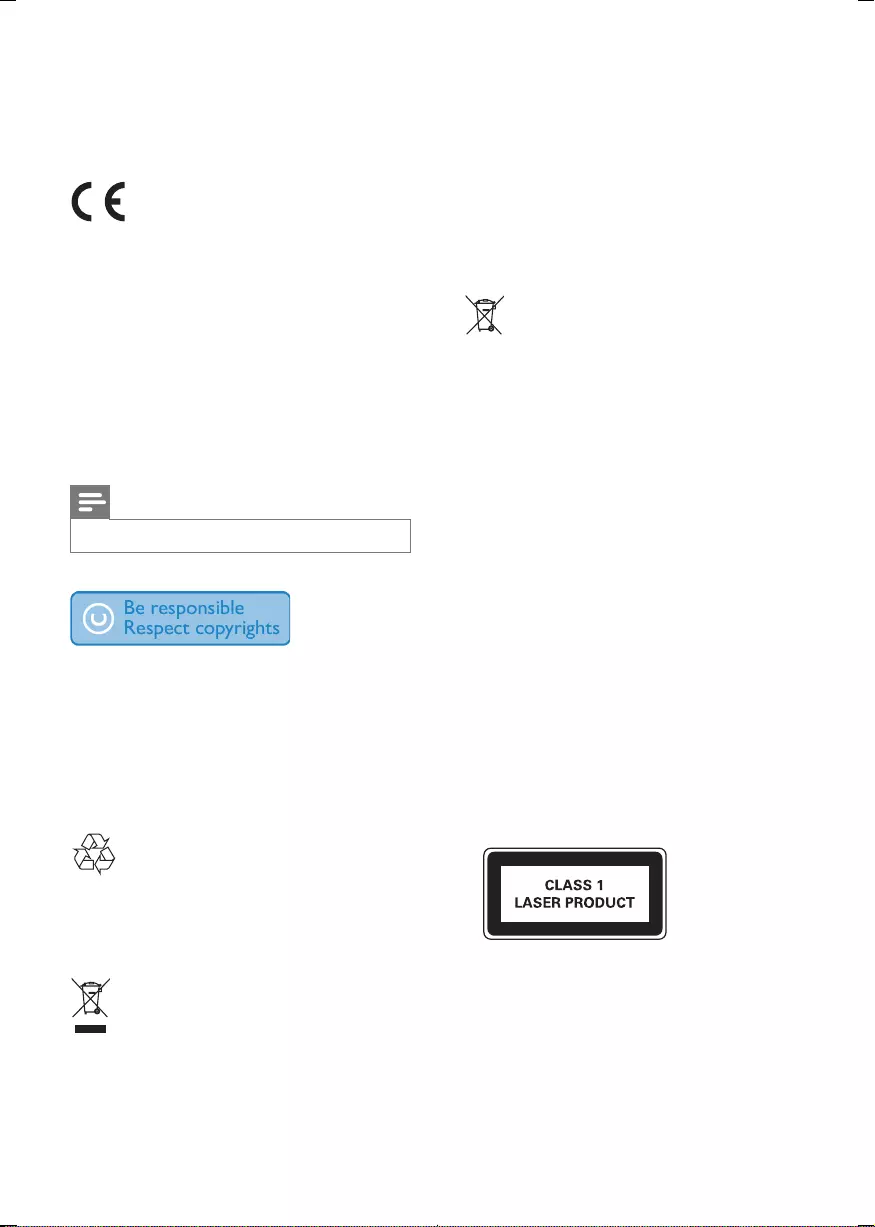
22 EN
13 Notice
This product complies with the radio
interferencerequirementsoftheEuropean
Community.
Thisproductcomplieswiththerequirements
of the following directives and guidelines:
2004/108/EC+2006/95/EC
Anychangesormodicationsmadetothis
device that are not expressly approved by
Philips Consumer Lifestyle may void the user’s
authoritytooperatetheequipment.
Note
•The type plate is located on the back of the unit.
The making of unauthorized copies of copy-
protected material, including computer
programs,les,broadcastsandsound
recordings, may be an infringement of
copyrights and constitute a criminal offence.
Thisequipmentshouldnotbeusedforsuch
purposes.
Your product is designed and manufactured
withhighqualitymaterialsandcomponents,
which can be recycled and reused.
When this crossed-out wheeled bin symbol is
attached to a product it means that the product is
coveredbytheEuropeanDirective2002/96/EC.
Please inform yourself about the local separate
collection system for electrical and electronic
products.
Please act according to your local rules and
do not dispose of your old products with your
normal household waste. Correct disposal of
your old product helps to prevent potential
negativeconsequencesfortheenvironmentand
human health.
Your product contains batteries covered by
the European Directive 2006/66/EC, which
cannot be disposed with normal household
waste.Please inform yourself about the local
rules on separate collection of batteries
because correct disposal helps to prevent
negativeconsequencesfortheenvironmental
and human health.
Environmental information
All unnecessary packaging has been omitted.
We have tried to make the packaging easy to
separate into three materials: cardboard (box),
polystyrene foam (buffer) and polyethylene
(bags, protective foam sheet.)
Your system consists of materials which can
be recycled and reused if disassembled by
a specialized company. Please observe the
local regulations regarding the disposal of
packaging materials, exhausted batteries and old
equipment.
This apparatus includes this label:
Norge
Typeskiltnnespåapparatensunderside.
Observer: Nettbryteren er sekundert innkoplet.
Den innebygde netdelen er derfor ikke frakoplet
nettetsålengeapparatetertilsluttetnettkontakten.
For å redusere faren for brann eller elektrisk
støt, skal apparatet ikke utsettes for regn eller
fuktighet.
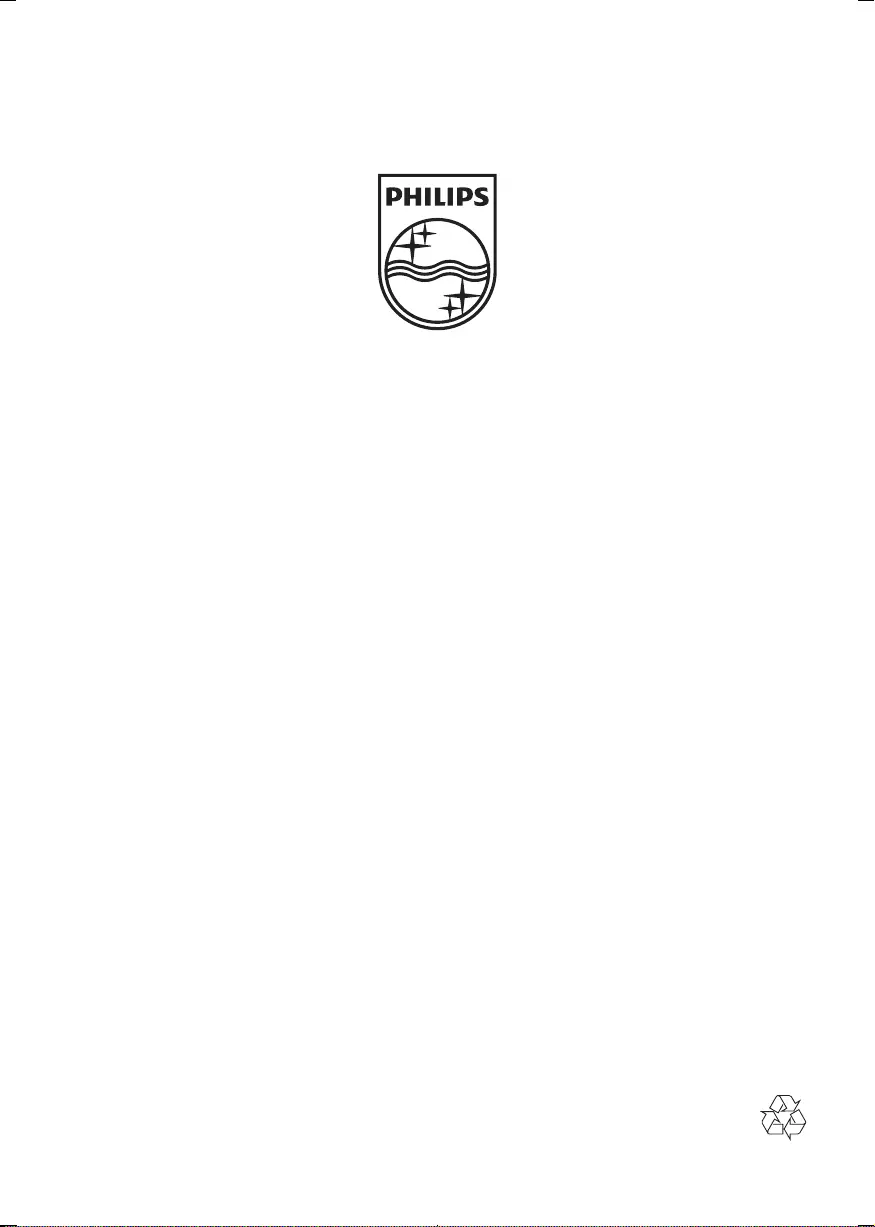
Specifications are subject to change without notice
© 2012 Koninklijke Philips Electronics N.V.
All rights reserved.
FWM6000_10_UM_V2.0