Philips FWM999X/77 User Manual
Displayed below is the user manual for FWM999X/77 by Philips which is a product in the Home Audio Systems category. This manual has pages.
Related Manuals

Register your product and get support at
www.philips.com/welcome
EN User manual
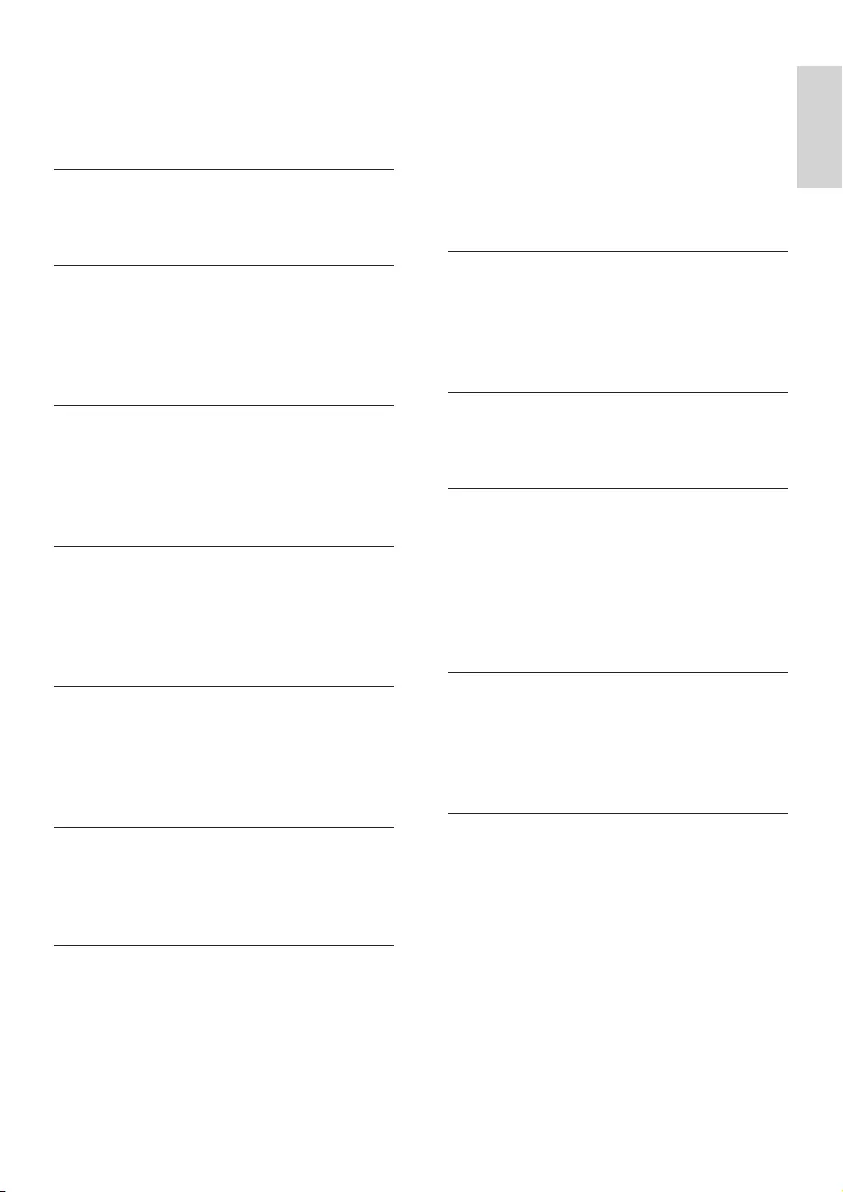
3
English
EN
Enhance bass 16
Virtual surround 16
Customize sound for room acoustics 17
8 Listen to radio 17
Tune to a radio station 17
Program radio stations automatically 17
Program radio stations manually 18
Select a preset radio station 18
9 USB/SD record 18
Record to a USB/SD device 18
Schedule radio-to-USB/SD record 19
10 Other features 20
Set the alarm timer 20
Set the sleep timer 20
Listen to an external device 20
Delete from a USB/SD device 21
Copy les between SD and USB device 21
Karaoke 21
11 Product information 22
Specications 22
USB playability information 23
Supported MP3 disc formats 23
Maintenance 23
12 Troubleshooting 24
Contents
1 Important 4
Safety 4
Notice 5
2 Your Mini Hi-Fi System 6
Introduction 6
What’s in the box 6
Overview of the main unit 7
Overview of the remote control 9
3 Connect 10
Connect FM antenna 10
Connect AM antenna 10
Connect speakers 11
Connect power 11
4 Get started 12
Prepare the remote control 12
Auto install radio stations 13
Set clock 13
Turn on 13
5 Play 14
Play disc 14
Play from a USB device 14
Play from an SD card 15
Play from an external device 15
6 Play options 15
Repeat and random play 15
Program tracks 15
Display play information 15
7 Adjust volume level and sound
effect 16
Adjust volume level 16
Mute sound 16
Boost loudness 16
Select a preset sound effect 16
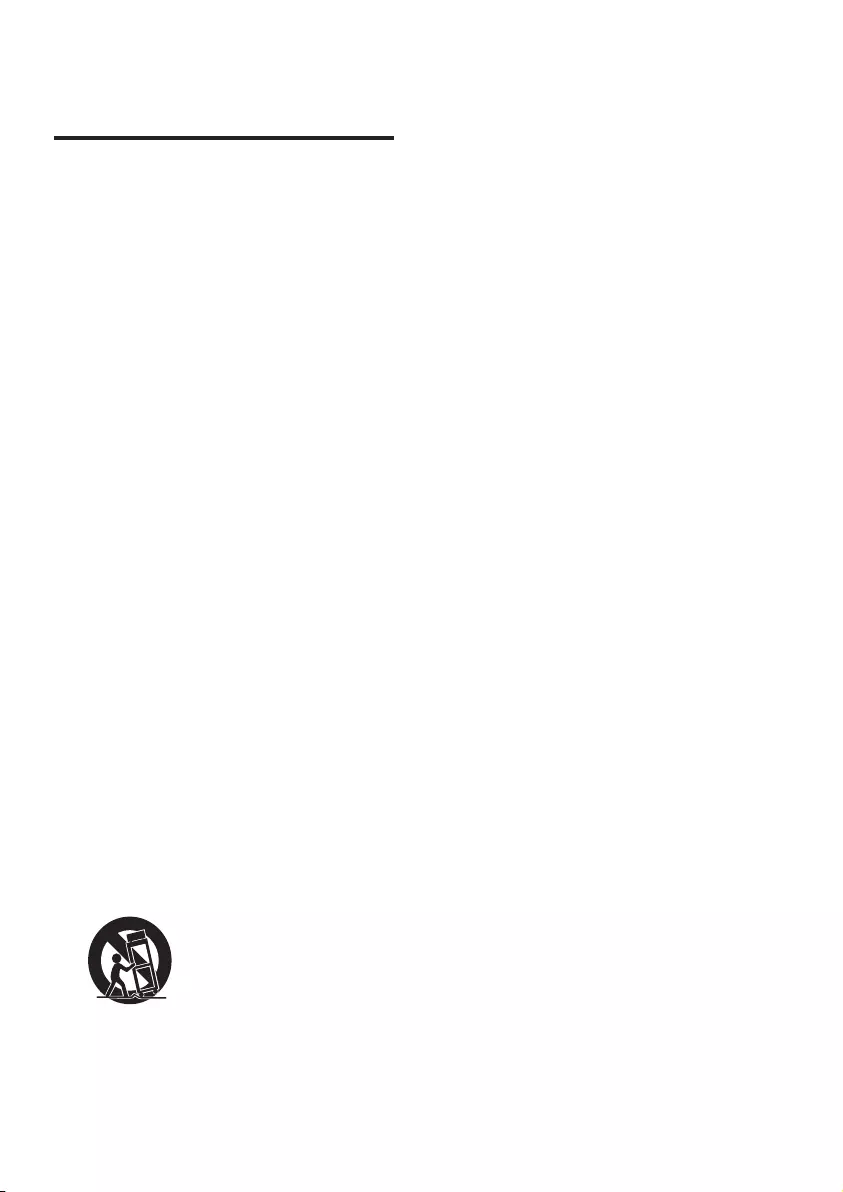
4
l Unplug this apparatus during lightning
storms or when unused for long periods
of time.
m Referallservicingtoqualiedservice
personnel. Servicing is required when
the apparatus has been damaged in any
way, such as power-supply cord or plug
is damaged, liquid has been spilled or
objects have fallen into the apparatus,
the apparatus has been exposed to rain
or moisture, does not operate normally,
or has been dropped.
n Battery usage CAUTION – To prevent
battery leakage which may result in
bodily injury, property damage, or
damage to the unit:
Install all batteries correctly, + and - •
as marked on the unit.
Do not mix batteries (old and new •
or carbon and alkaline, etc.).
Remove batteries when the unit is •
not used for a long time.
o Apparatus shall not be exposed to
dripping or splashing.
p Do not place any sources of danger on
theapparatus(e.g.liquidlledobjects,
lighted candles).
q This product may contain lead and
mercury. Disposal of these materials
may be regulated due to environmental
considerations. For disposal or recycling
information, please contact your local
authorities or the Electronic Industries
Alliance: www.eiae.org.
r Where the MAINS plug or an appliance
coupler is used as the disconnect device,
the disconnect device shall remain
readily operable.
1 Important
Safety
a Read these instructions.
b Keep these instructions.
c Heed all warnings.
d Follow all instructions.
e Do not use this apparatus near water.
f Clean only with dry cloth.
g Do not block any ventilation openings.
Install in accordance with the
manufacturer’s instructions.
h Do not install near any heat sources
such as radiators, heat registers, stoves,
orotherapparatus(includingampliers)
that produce heat.
i Protect the power cord from being
walked on or pinched, particularly at
plugs, convenience receptacles, and
the point where they exit from the
apparatus.
j Only use attachments/accessories
speciedbythemanufacturer.
k Use only with the cart, stand, tripod,
bracket,ortablespeciedbythe
manufacturer or sold with the apparatus.
When a cart is used, use caution when
moving the cart/apparatus combination
to avoid injury from tip-over.
EN
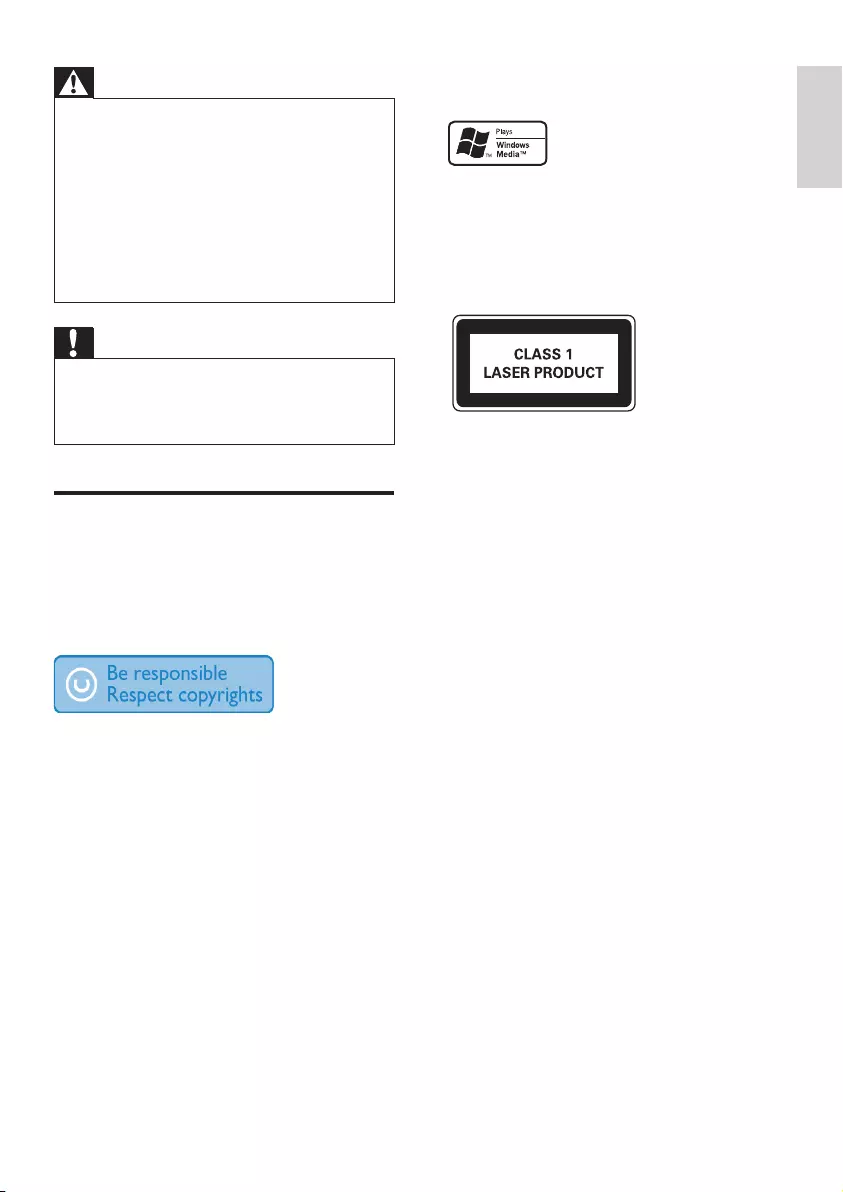
5
packaging materials, exhausted batteries and
old equipment.
Windows Media and the Windows logo are
trademarks, or registered trademarks of
Microsoft Corporation in the United States
and/or other countries.
This apparatus includes this label:
Warning
Never remove the casing of this apparatus. •
Never lubricate any part of this apparatus. •
Never place this apparatus on other electrical •
equipment.
Keep this apparatus away from direct sunlight,
•
naked ames or heat.
Never look into the laser beam inside this
•
apparatus.
Ensure that you always have easy access to the
•
power cord, plug or adaptor to disconnect this
apparatus from the power.
Caution
Use of controls or adjustments or •
performance of procedures other than herein
may result in hazardous radiation exposure or
other unsafe operation.
Notice
Any changes or modications made to this
device that are not expressly approved by
Philips Consumer Lifestyle may void the user’s
authority to operate the equipment.
The making of unauthorized copies of
copy-protected material, including computer
programs, les, broadcasts and sound
recordings, may be an infringement of
copyrights and constitute a criminal offence.
This equipment should not be used for such
purposes.
Environmental information
All unnecessary packaging has been omitted.
We have tried to make the packaging easy to
separate into three materials: cardboard (box),
polystyrene foam (buffer) and polyethylene
(bags, protective foam sheet.)
Your system consists of materials which can
be recycled and reused if disassembled by
a specialized company. Please observe the
local regulations regarding the disposal of
English
EN
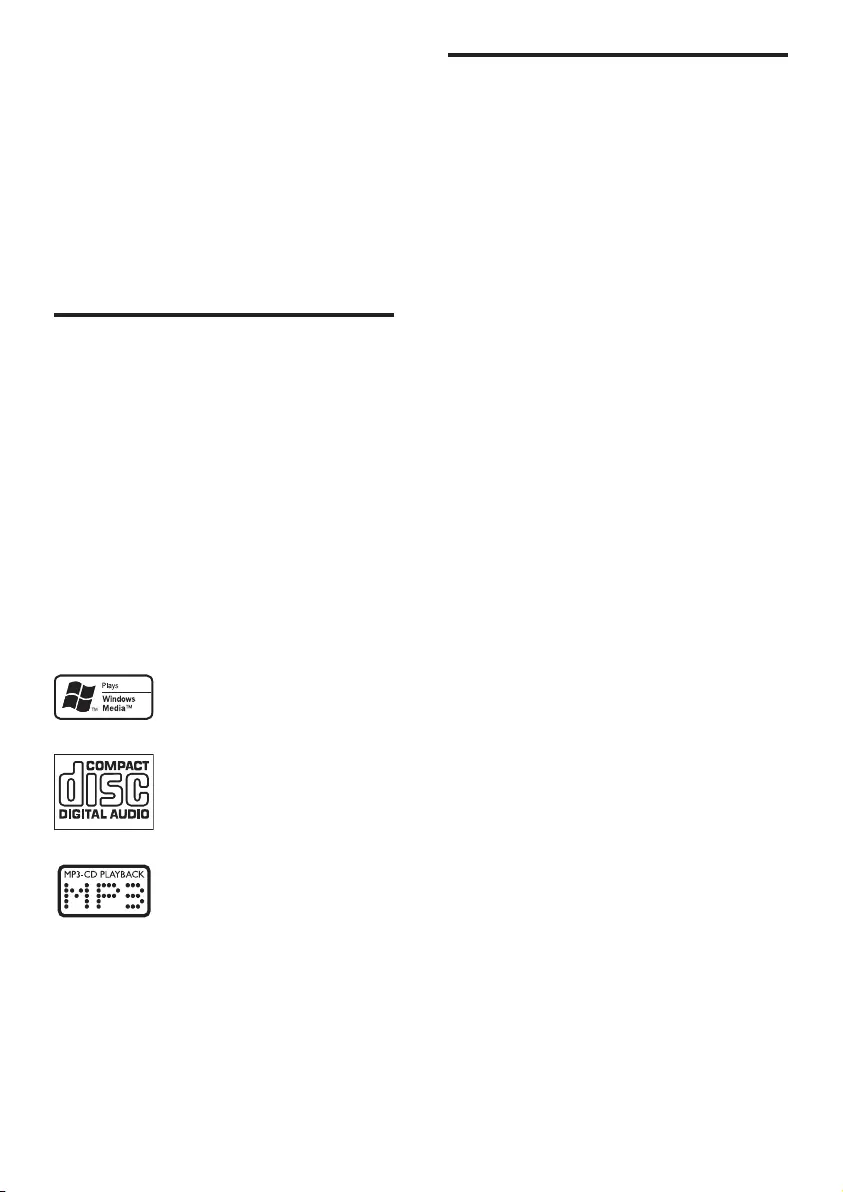
6
What’s in the box
Check and identify the contents of your
package:
Main unit x 1•
AC power cable x 1•
Power plug adaptor x 1•
Front speakers x 2•
Rear speakers x 2•
Subwoofers x 2•
Remote control with 2 AAA batteries•
FM wire antenna x 1•
AM loop antenna x 1•
MP3 link cable x 1•
Quick start guide x 1•
User manual x 1•
2 Your Mini Hi-Fi
System
Congratulations on your purchase, and
welcome to Philips! To fully benet from the
support that Philips offers, register your product
at www.Philips.com/welcome.
Introduction
With this unit, you can enjoy audio from discs,
USB devices, iPod players, external devices, or
radio stations.
For your convenience, you can load up to three
discs at once.
To enrich sound, this unit offers you these
sound effects:
MAX sound for instant power boost•
Digital Sound Control (DSC)•
Dynamic Bass Boost (DBB)•
Incredible surround (IS)•
Virtual Ambience-based Control (VAC)•
The unit supports the following media formats:
EN
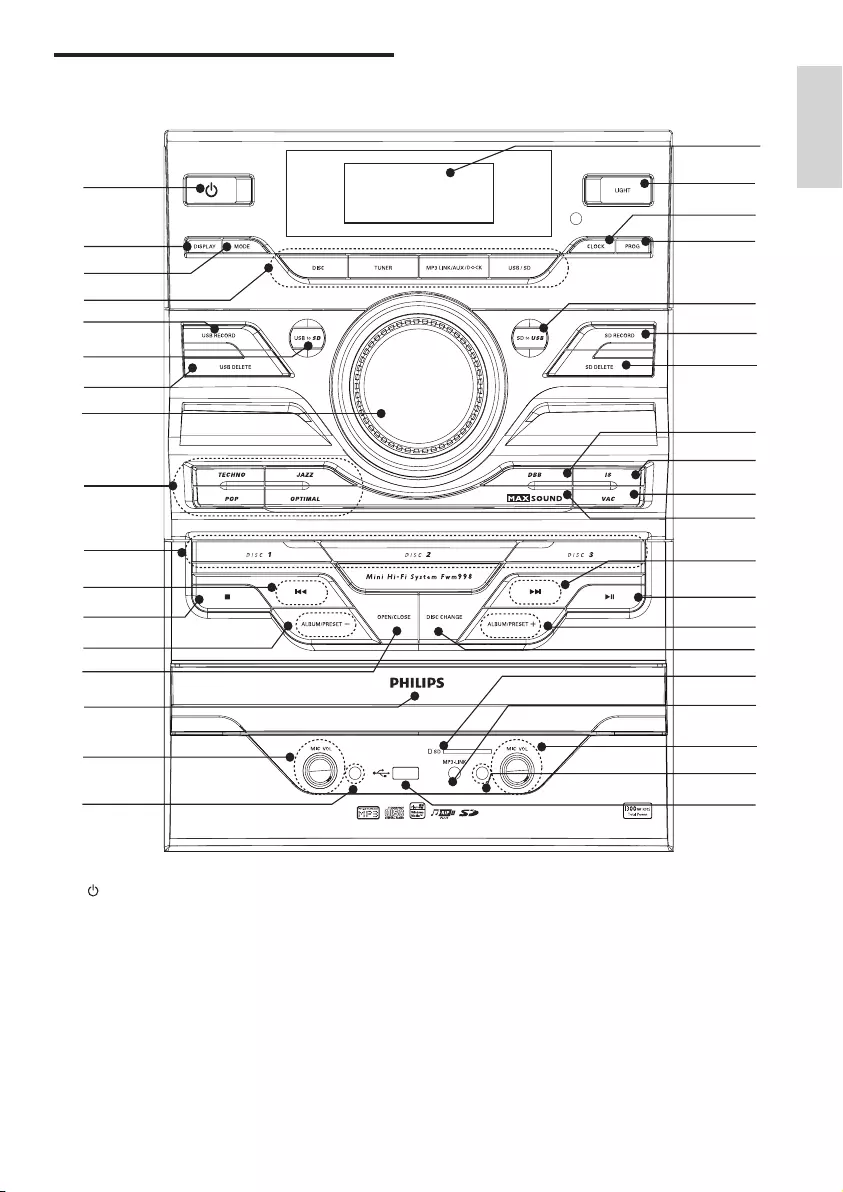
7
d Source selection keys
Select a source.•
e USB RECORD
Record to a USB device.•
f USB to SD
Copy audio les from a USB device •
to an SD card.
Overview of the main unit
a
b
d
c
e
f
g
h
j
k
k
i
l
n
m
m
p
q
p
q
o
x
w
u
s
t
v
r
z
{
|
}
€
~
y
a
Turn on the unit or switch to •
standby mode.
b DISPLAY
Select display information.•
c MODE
Select repeat play or random play.•
English
EN
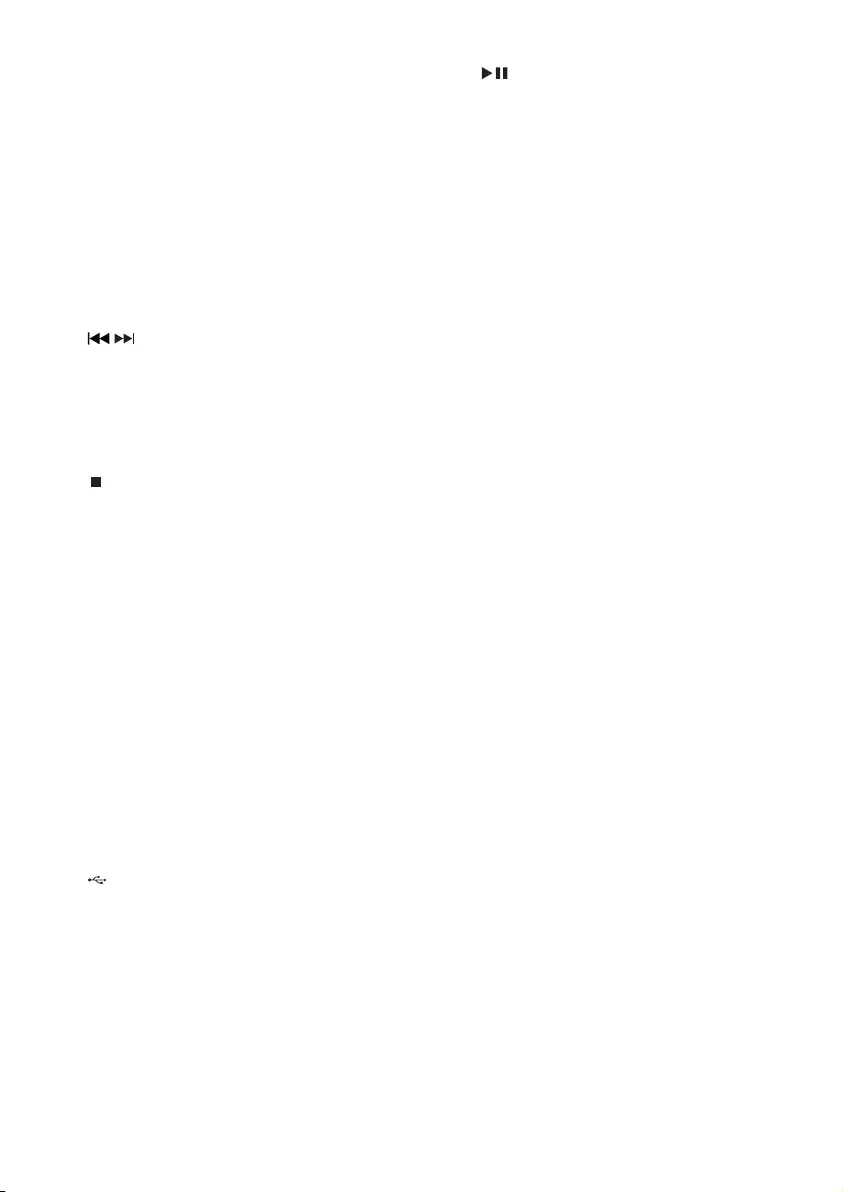
8
v
Start or pause play.•
w MAX SOUND
Turn on or off instant power boost •
for sound.
x VAC
Select an ambiance-based equalizer •
setting.
y IS
Turn on or off incredible surround.•
z DBB
Turn on or off dynamic bass •
enhancement.
{ SD DELETE
Delete audio les stored on an SD •
device.
| SD RECORD
Record to an SD card.•
} SD to USB
Copy audio les from an SD card to •
a USB device.
~ PROG
Program tracks.•
Program radio stations.•
CLOCK
Set the clock/View the clock.•
€ LIGHT
Turn on or off the lighting effect.•
Display panel
Show status.•
g USB DELETE
Delete audio les stored on a USB •
device.
h VOLUME
Adjust volume.•
i DSC
Select a preset sound equalizer •
setting.
j DISC 1/2/3
Select a disc.•
k /
Skip to the previous/next track.•
Search within a track/disc/USB/SD •
device/DOCK.
Tune to a radio station.•
Adjust time.•
l
Stop play or erase a program.•
m ALBUM/PRESET+/-
Skip to the previous/next album.•
Select a preset radio station.•
Adjust time.•
Select 12 hour or 24 hour format.•
n OPEN/CLOSE
Open or close the disc •
compartment.
o Disc compartment door
p MIC VOL
Adjust microphone volume.•
q Microphone port
Jack for a microphone.•
r
Jack for a USB mass storage device. •
s MP3 LINK
Audio input jack (3.5mm) for an •
external audio device.
t SD card slot
u DISC CHANGE
Change a disc.•
EN
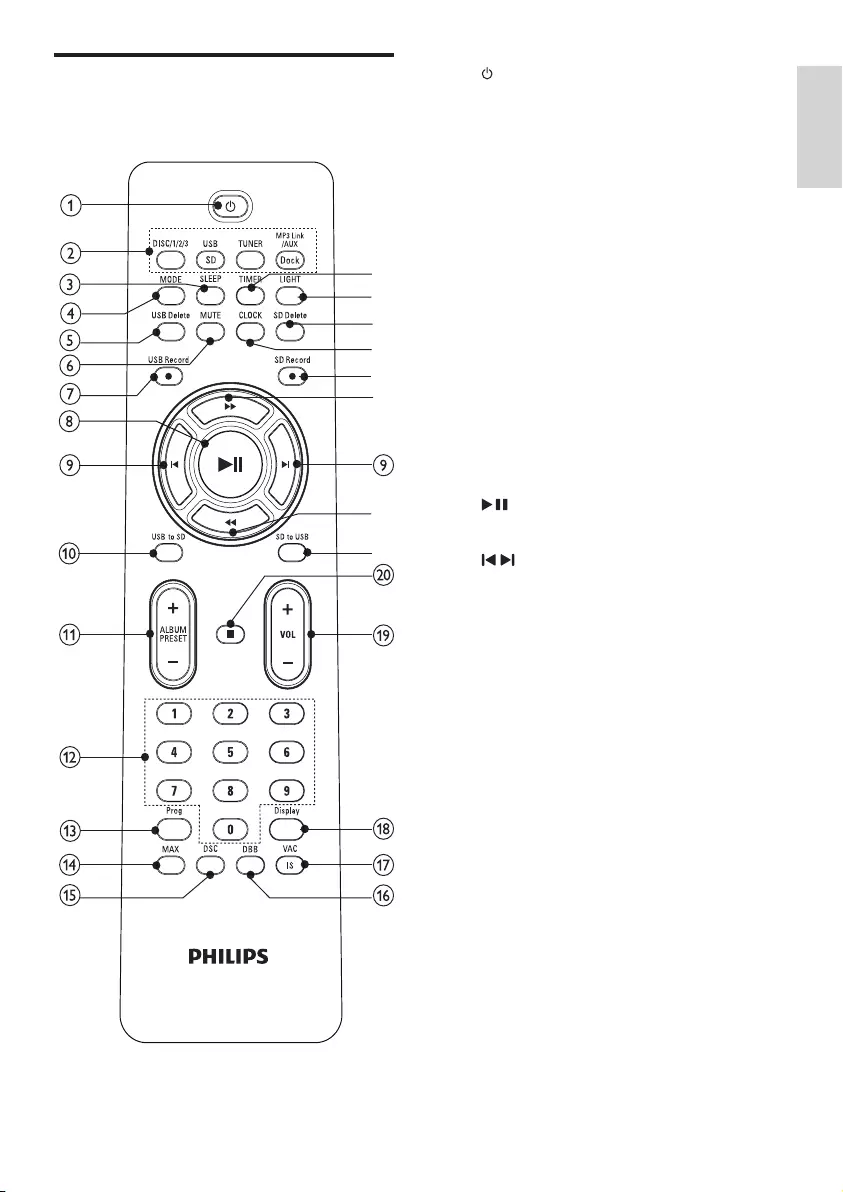
9
a
Turn on the unit or switch to •
standby mode.
b Source selection keys
Select a source.•
c SLEEP
Set the sleep timer.•
d MODE
Select repeat play or random play.•
e USB DELETE
Delete audio les stored on a USB •
device.
f MUTE
Mute volume.•
g USB RECORD
Record to a USB device.•
h
Start or pause play.•
i /
Skip to the previous/next track.•
j USB to SD
Copy audio les from a USB device •
to an SD card.
k ALBUM/PRESET+/-
Skip to the previous/next album.•
Select a preset radio station.•
Adjust time.•
Select 12 hour or 24 hour format.•
l Numeric keypad
Select a track from a disc directly.•
m PROG
Program tracks.•
Program radio stations.•
n MAX SOUND
Turn on or off instant power boost •
for sound.
o DSC
Select a preset sound equalizer •
setting.
Overview of the remote
control
u
x
y
{
z
w
v
v
English
EN
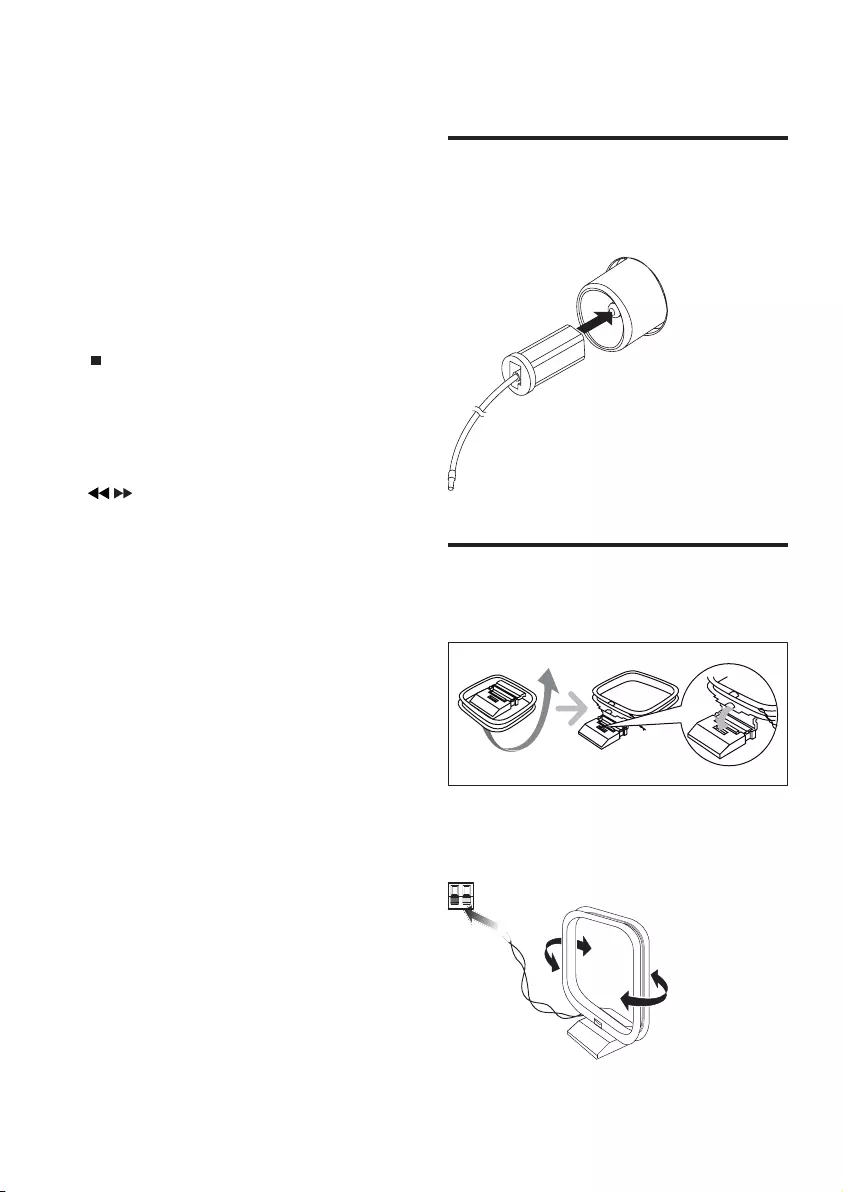
10
3 Connect
Connect FM antenna
1 Connect the supplied FM antenna to the
FM jack on the back of the main unit.
Connect AM antenna
1 Assemble the AM loop antenna.
2 Connect the AM loop antenna to the AM
jack on the back of the main unit.
AM
p DBB
Turn on or off dynamic bass •
enhancement.
q VAC/IS
Select an ambiance-based equalizer •
setting.
Turn on or off incredible surround.•
r DISPLAY
Select display information.•
s VOL +/-
Adjust volume.•
t
Stop play or erase a program.•
u SD to USB
Copy audio les from an SD card to •
a USB device.
v /
Skip to the previous/next track.•
Search within a track/disc/USB/SD •
device/DOCK.
Tune to a radio station.•
Adjust time.•
w SD RECORD
Record to an SD card.•
x CLOCK
Set the clock/View the clock.•
y SD DELETE
Delete audio les stored on an SD •
device.
z LIGHT
Turn on or off the lighting effect.•
{ TIMER
Set the alarm timer.•
EN
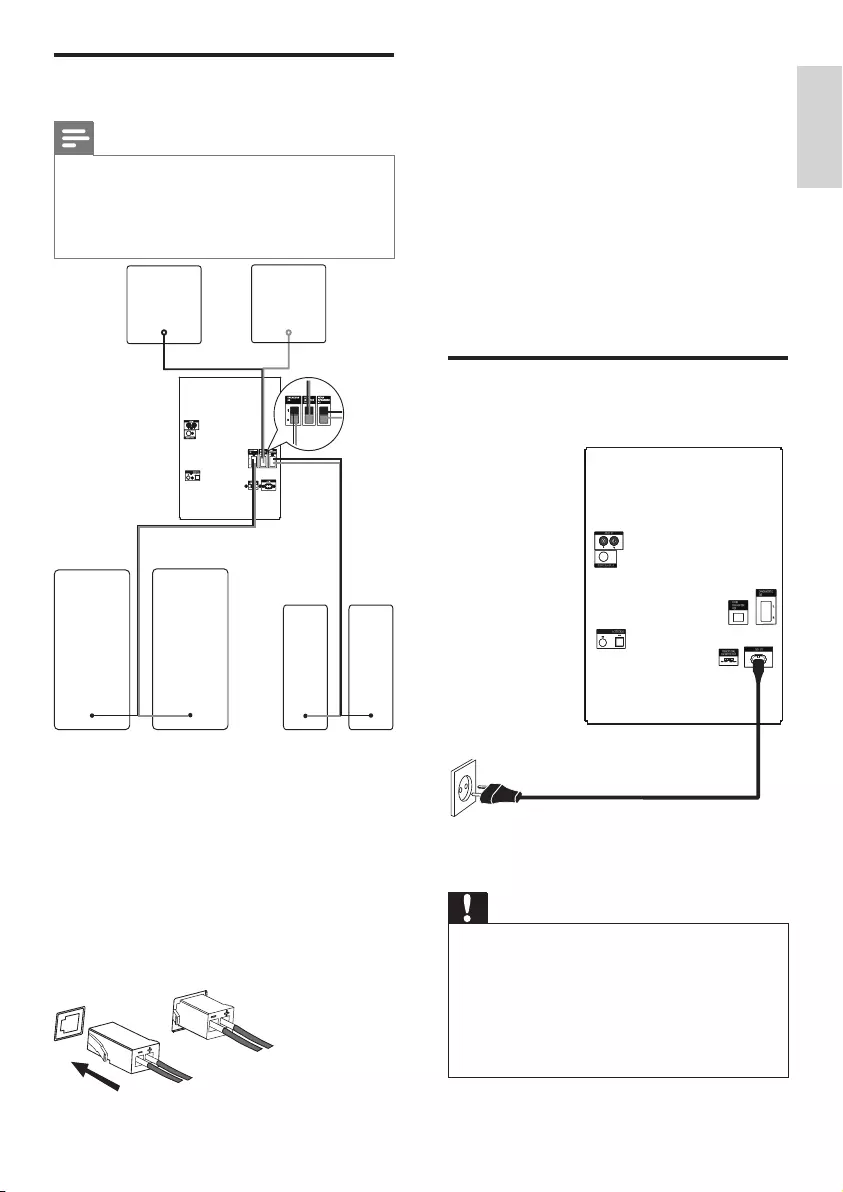
11
Connect the rear speakers
3 Find “REAR SPEAKERS” sockets on the
main unit.
4 Insert the gray connector of the rear
right speaker wire to “R”, and the gray
connector of the rear left speaker wire to
“L”.
Connect the subwoofers
5 Insert the blue connectors of the
subwoofer wires to “SUB WOOFER”
sockets.
Connect power
Caution
Risk of product damage! Ensure that the •
power supply voltage corresponds to the
voltage set on the voltage selector on the back
of the unit.
Ensure that the power supply socket used can
•
support at least 10A current loading.
Before connecting the AC power cord, ensure
•
that you have completed all other connections.
Connect speakers
Note
For optimal sound, use the supplied speakers •
only.
Connect only speakers with impedance that is
•
the same or higher than the supplied speakers.
Refer to the Specications section of this manual.
A: front speakers; B: rear speakers; C:
subwoofers
Connect the front speakers
1 Find “SPEAKERS” sockets on the main
unit.
2 Insert the black connector of the front
right speaker wire to “R”, and the black
connector of the front left speaker wire
to “L”.
A
A
BB
CC
English
EN
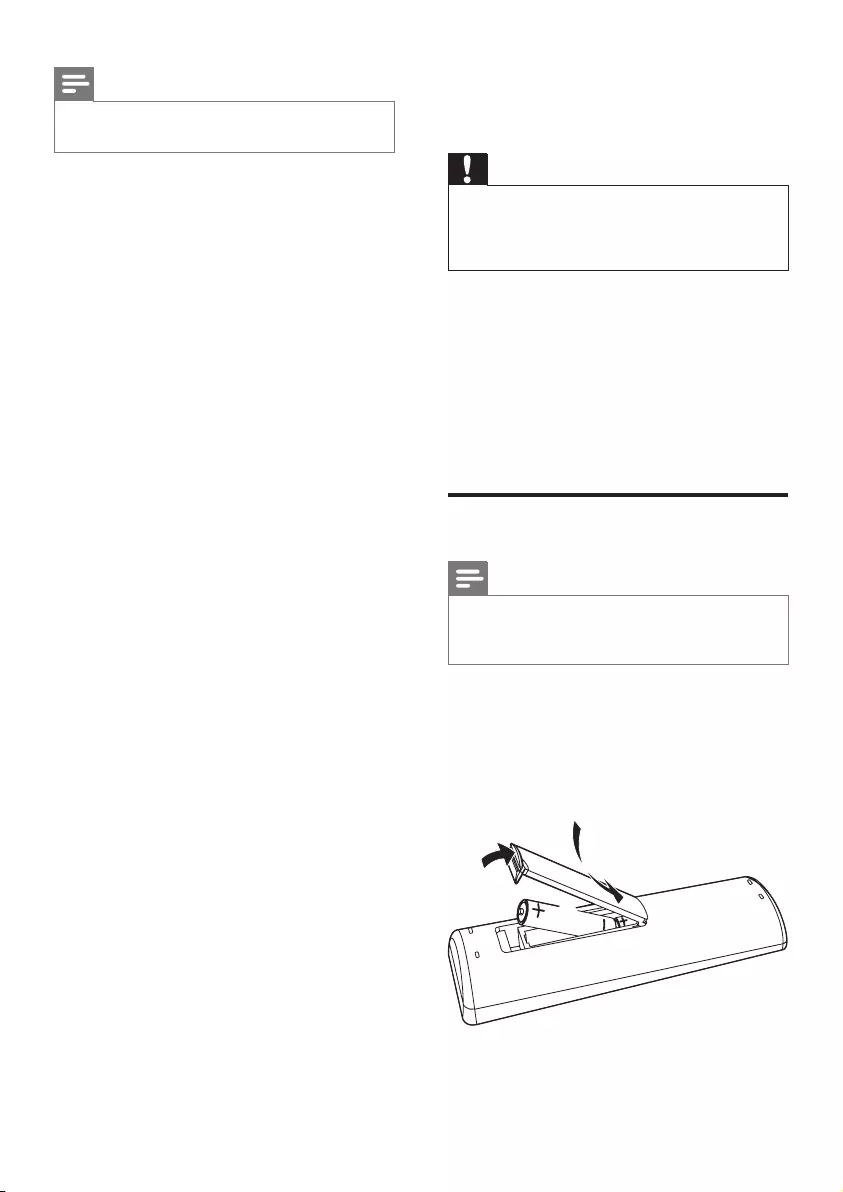
12
4 Get started
Caution
Use of controls or adjustments or •
performance of procedures other than herein
may result in hazardous radiation exposure or
other unsafe operation.
Always follow the instructions in this chapter in
sequence.
If you contact Philips, you will be asked for the
model and serial number of this apparatus. The
model number and serial number are on the
back of the apparatus. Write the numbers here:
Model No. __________________________
Serial No. ___________________________
Prepare the remote control
Note
Risk of explosion! Keep batteries away from •
heat, sunshine or re. Never discard batteries
in re.
To replace the remote control battery:
1 Open the battery compartment.
2 Insert two AAA batteries with correct
polarity (+/-) as indicated.
3 Close the battery compartment.
3
1
2
Note
The type plate is located on the back of the •
main unit.
1 Connect the AC power cable to:
the main unit.•
the wall socket.•
EN
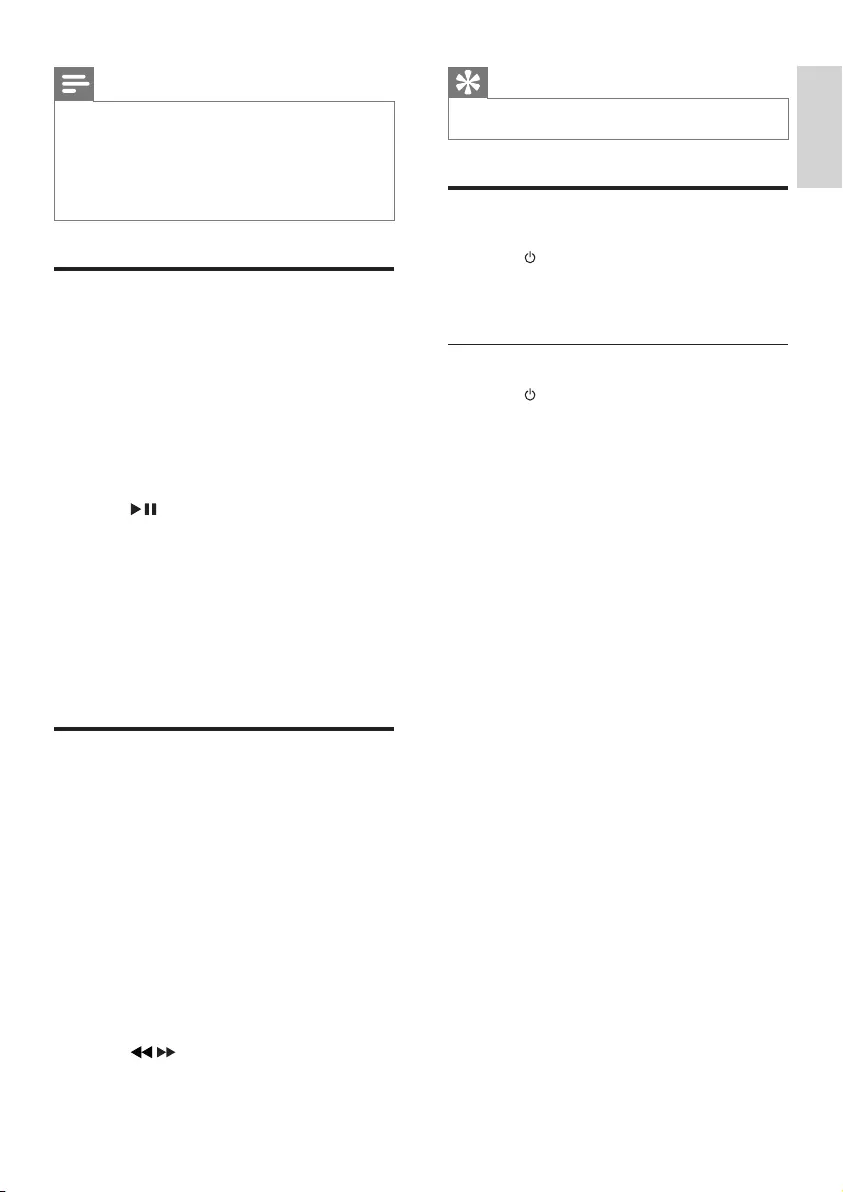
13
Tip
To view the clock during play, press •CLOCK.
Turn on
1 Press .
The unit switches to the last selected »
source.
Switch to standby
1 Press to switch the unit to standby
mode.
The backlight on the display panel »
turns off.
The clock (if set) appears on the »
display panel.
Note
If you are not going to use the remote control •
for a long time, remove the batteries.
Do not use old and new or different types of
•
batteries in combination.
Batteries contain chemical substances, so they
•
should be disposed of properly.
Auto install radio stations
When you connect power and no radio
stations are stored, the unit automatically begins
to store radio stations.
1 Connect the unit to the power supply.
[AUTO INSTALL - PRESS PLAY] (auto »
install - press the PLAY button) is
displayed.
2 Press on the main unit to start
installation.
[AUTO] (auto) is displayed. »
The unit automatically stores radio »
stations with sufcient signal strength.
When all the available radio stations »
are stored, the rst preset radio station
is broadcast automatically.
Set clock
1 In the standby mode, press CLOCK to
activate the clock setting mode.
The 12 hour or 24 hour format is »
displayed.
2 Press ALBUM/PRESET+/- repeatedly to
select 12 hour or 24 hour format.
3 Press CLOCK to conrm.
The clock digits are displayed and »
begin to blink.
4 PressALBUM/PRESET+/- to set the hour.
5 Press / to set the minute.
6 Press CLOCK to conrm.
English
EN
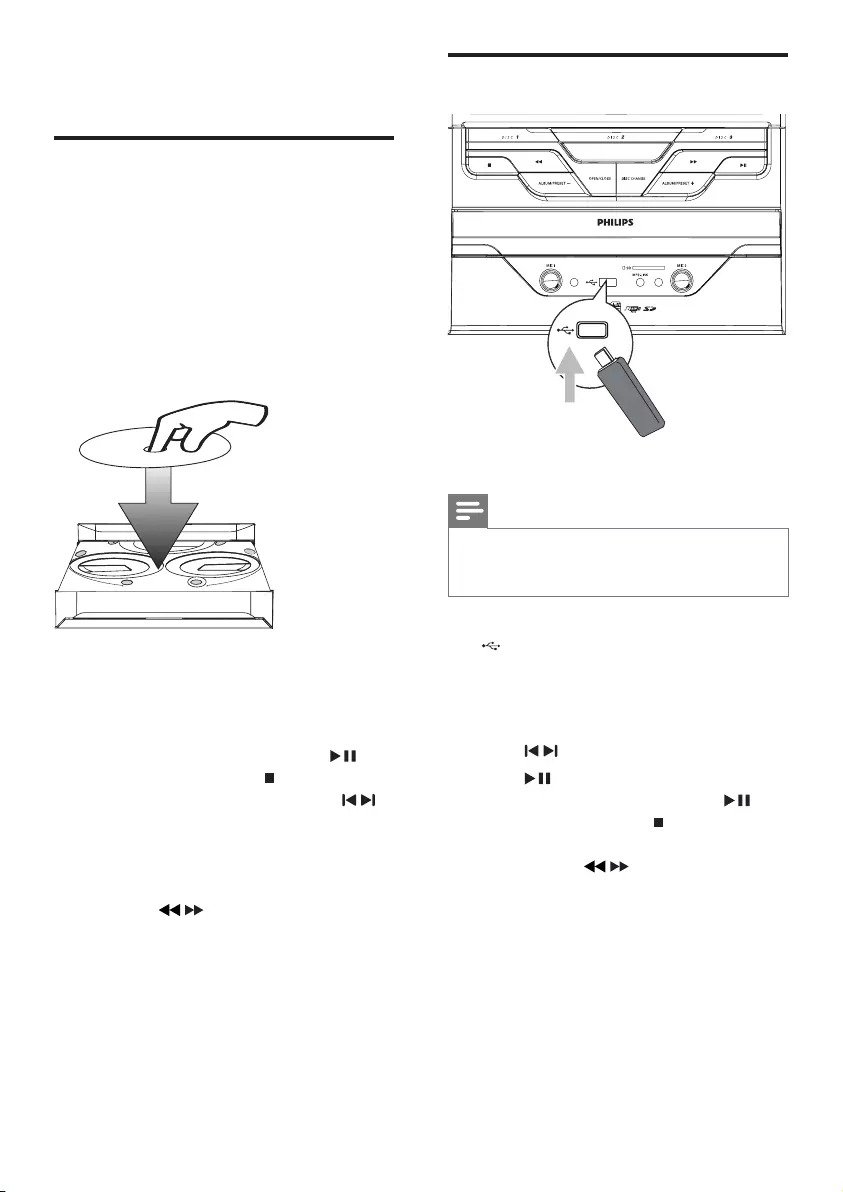
14
Play from a USB device
Note
•Ensure that the USB device contains playable
audio contents for supported formats. (see
‘USB playability information’ on page 29)
1 Insert the USB plug of the device into the
socket.
2 Press USB/SD to select the USB source.
3 Press ALBUM/PRESET+/- to select a
folder.
4 Press / to select an audio le.
5 Press to start play.
To pause/resume play, press • .
To stop play, press• .
To search within an audio le, press •
and hold / , then release to
resume normal play.
5 Play
Play disc
1 Press CD 1/2/3 to select the disc source.
2 Press OPEN/CLOSE on the main unit to
open the disc compartment.
3 Load up to two discs on the disc trays,
with the printed side facing up.
To load the third disc, press • DISC
CHANGE on the main unit to rotate
to the disc tray.
4 Press OPEN/CLOSE on the main unit to
close the disc compartment.
Play starts automatically. »
To select a disc, press • DISC 1/2/3.
To pause/resume play, press • .
To stop play, press • .
To select another track, press • /
or press a numeric button.
To select an album, press • ALBUM/
PRESET+/- .
To search within a track, press and •
hold / , and then release to
resume normal play.
2
2
1
1
EN
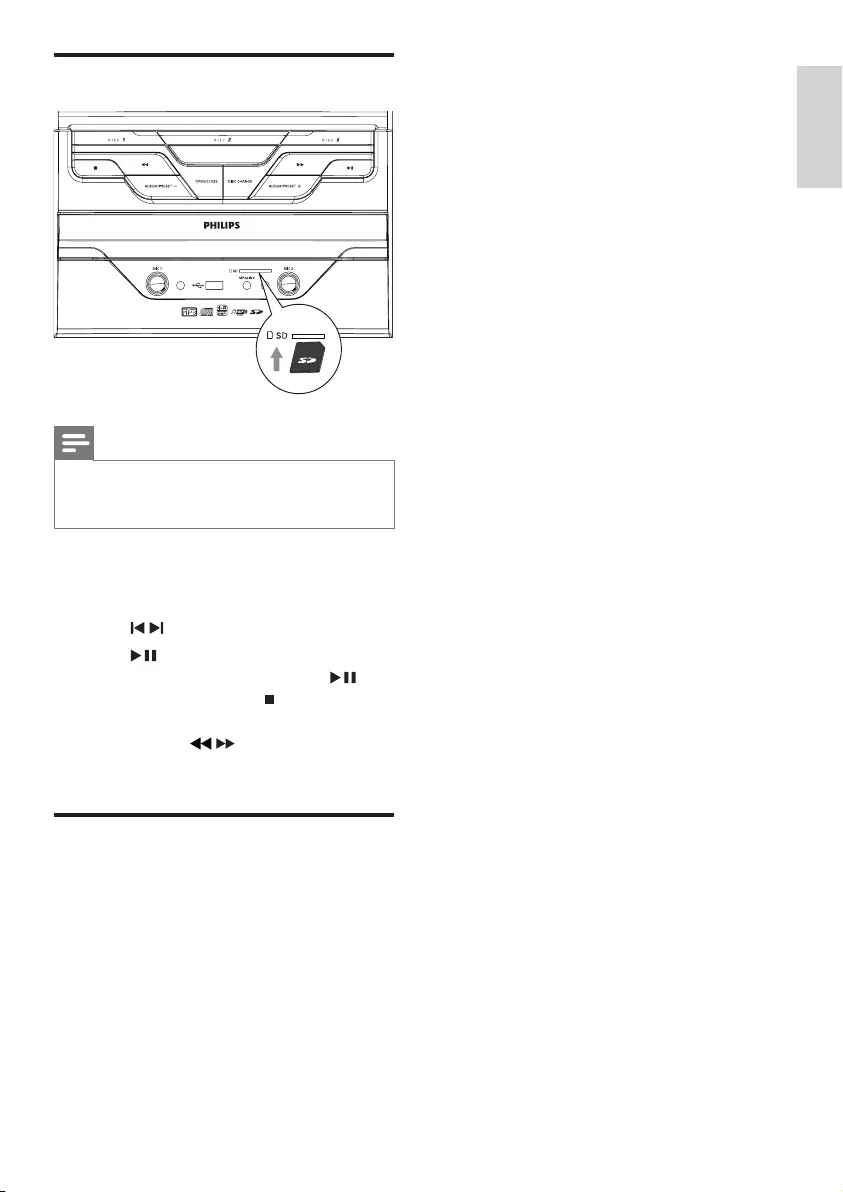
15
3 Start to play the device (see the device
user manual).
Play from an SD card
Note
•Ensure that the SD card contains playable
audio contents for supported formats. (see
‘USB playability information’ on page 29)
1 Insert the SD card into the SD card slot.
2 Press USB/SD to select the SD source.
3 Press ALBUM/PRESET+/- to select a folder.
4 Press / to select an audio le.
5 Press to start play.
To pause/resume play, press • .
To stop play, press • .
To search within an audio le, press •
and hold / , then release to
resume normal play.
Play from an external device
You can also listen to an external audio device
through this unit.
1 Press MP3-LINK to select the MP3 link
source.
2 Connect the supplied MP3 link cable to:
the • MP3 LINK jack (3.5mm) on the unit.
the headphone jack on an external •
device.
English
EN
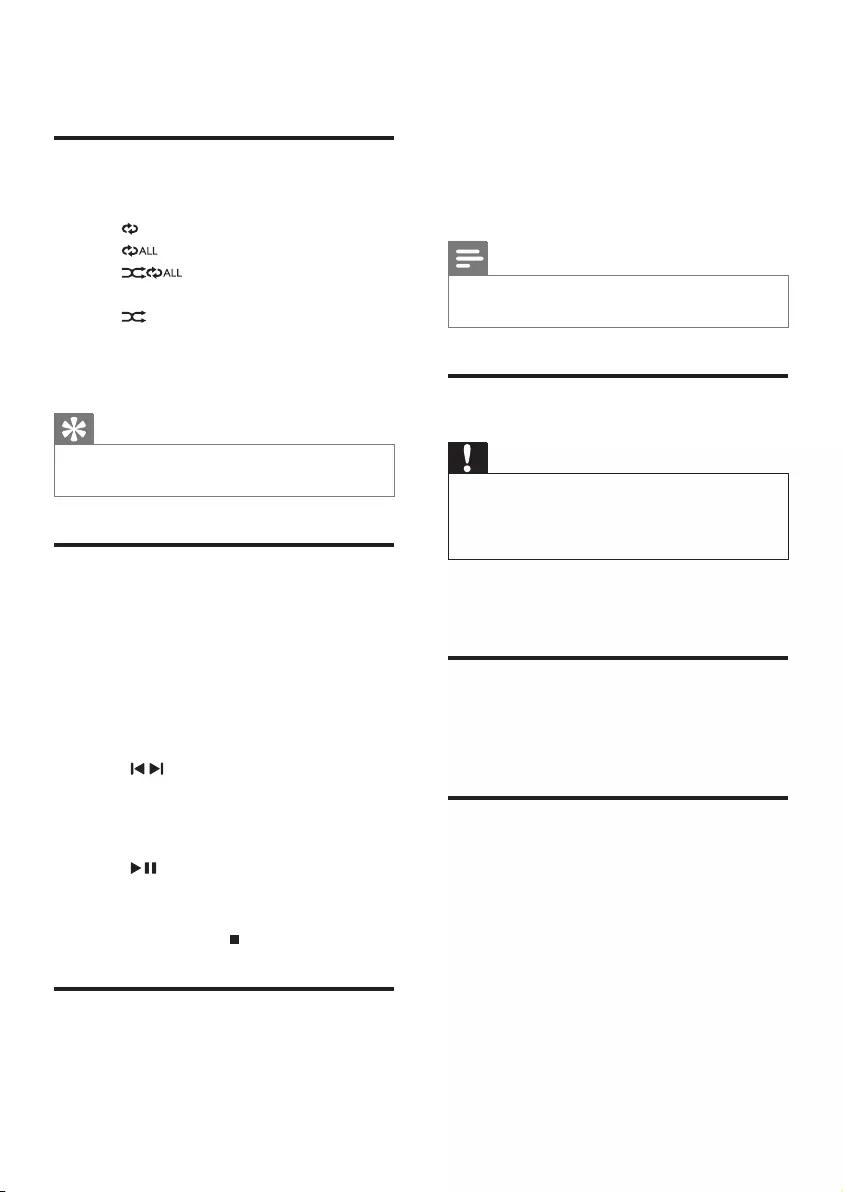
16
7 Adjust volume
level and sound
effect
Note
MAX sound and DSC (Digital Sound Control) •
cannot be activated at the same time.
Adjust volume level
Caution
For your hearing health and being •
consideration of other people, it is not
recommended to listen at high volume levels
for a long time.
1 During play, press VOL +/- to increase/
decrease the volume level.
Mute sound
1 During play, press MUTE to mute/unmute
sound.
Boost loudness
MAX gives an instant boost to the sound
power .
1 Press MAX to turn on or off the instant
power boost.
If MAX sound is activated, »MAX is
displayed.
6 Play options
Repeat and random play
1 Press MODE repeatedly to select:
• : the current track is played repeatedly.
• : all tracks are played repeatedly.
• : all tracks are played
randomly and repeatedly.
• : all tracks are played randomly.
2 To return to normal play, press MODE
repeatedly until play mode is no longer
displayed.
Tip
Shufe play cannot be selected when you play •
programmed tracks.
Program tracks
You can program a maximum of 40 tracks.
1 At CD/USB mode, in the stop position,
press PROG to activate the program mode.
[PROG] (program) is displayed. »
2 For MP3/WMA tracks, press ALBUM/
PRESET+/- to select an album.
3 Press / to select a track number, and
then press PROG to conrm.
4 Repeat steps 2 and 3 to select and store
all tracks to program.
5 Press to play the programmed tracks.
During play, [PROG] (program) is displayed. »
To erase the program, in the stop •
position, press .
Display play information
1 During play, press DISPLAY repeatedly to
select different play information.
EN
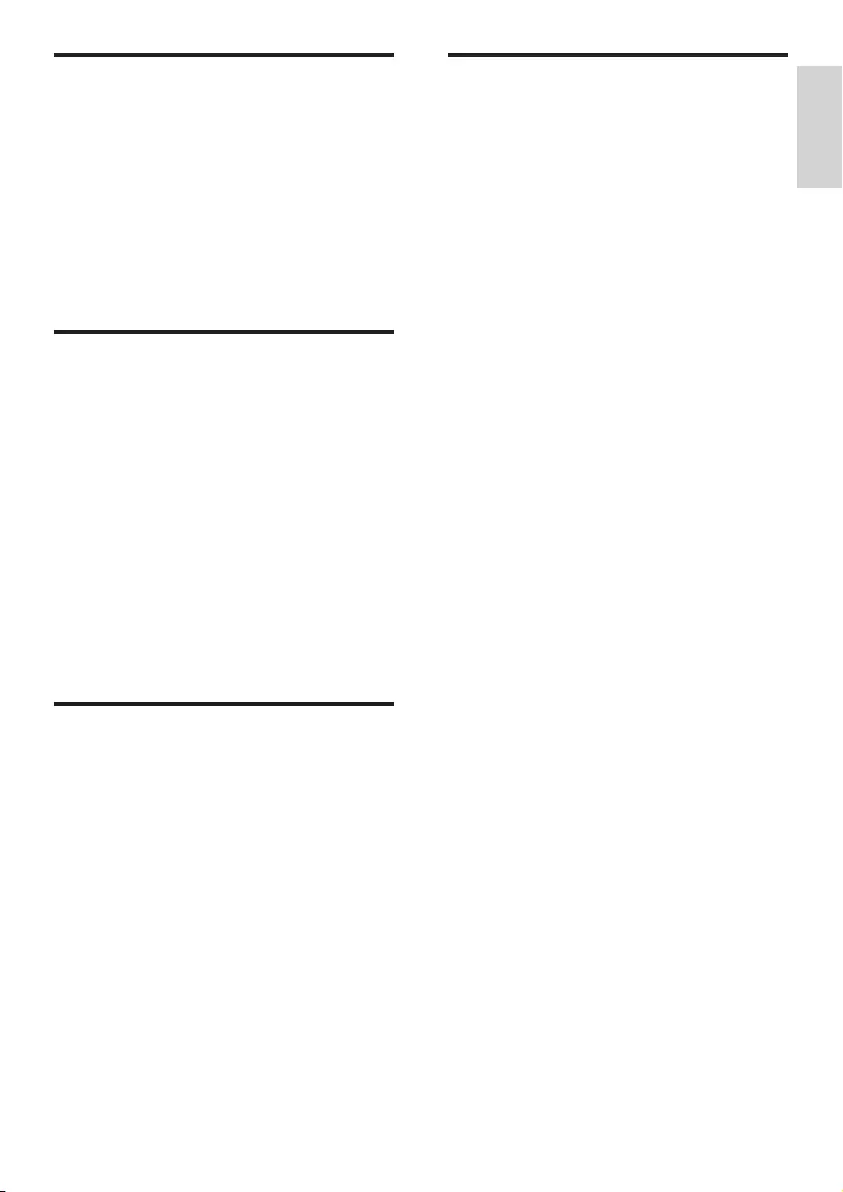
17
Customize sound for room
acoustics
1 During play, press VAC/IS repeatedly to
select a type of listening environment:
[HALL] (hall)•
[CONCERT] (concert)•
[CINEMA] (cinema)•
Select a preset sound effect
The DSC (Digital Sound Control) enables you
to enjoy special sound effects.
1 During play, press DSC repeatedly to
select:
[JAZZ] (jazz)•
[POP] (pop)•
[TECHNO] (techno)•
[OPTIMAL] (optimal)•
Enhance bass
The best DBB (Dynamic Bass Enhancement)
setting is generated automatically for each
DSC selection. You can manually select the
DBB setting that best suits your listening
environment.
1 During play, press DBB repeatedly to
select:
DBB 1•
DBB 2•
DBB 3•
DBB off •
If DBB is activated, »DBB is displayed.
Virtual surround
You can enhance audio with a virtual surround
sound effect.
1 Press and hold VAC/IS to turn on or off
the incredible surround.
On the main unit, press • IS.
If the incredible surround is activated, »
[INC SURR] (incredible surround) is
displayed.
English
EN
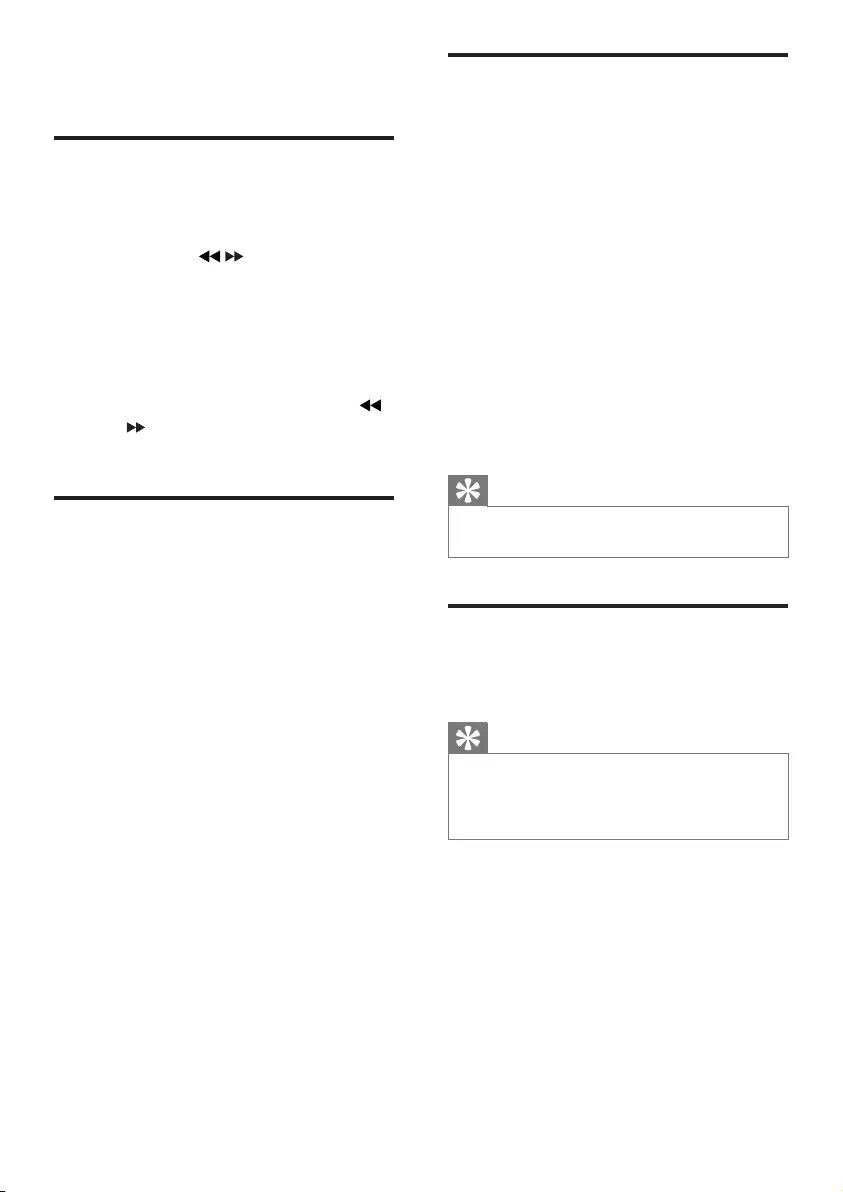
18
Program radio stations
manually
You can program a maximum of 40 preset
radio stations.
1 Tune to a radio station.
2 Press PROG to activate program mode.
[PROG] (program) blinks on the »
display.
3 Press ALBUM/PRESET+/- to allocate a
number to this radio station, and then
press PROG to conrm.
The preset number and the frequency »
of the preset station are displayed.
4 Repeat the previous steps to program
other stations.
Tip
To overwrite a programmed station, store •
another station in its place.
Select a preset radio station
1 In tuner mode, press ALBUM/PRESET+/-
to select a preset number.
Tip
Position the antenna as far as possible from •
TV, VCR, or other radiation source.
For optimal reception, fully extend and adjust
•
the position of the antenna.
8 Listen to radio
Tune to a radio station
1 Press TUNER repeatedly to select FM or
AM.
2 Press and hold / for more than 2
seconds.
[SEARCH] (search) is displayed. »
The radio tunes to a station with »
strong reception automatically.
3 Repeat step 2 to tune to more stations.
To tune to a weak station, press •
/ repeatedly until you nd optimal
reception.
Program radio stations
automatically
You can program a maximum of 40 preset
radio stations.
1 In the tuner mode, press and hold PROG
for more than 2 seconds to activate
automatic program mode.
[AUTO] (auto) is displayed. »
All available stations are programmed »
in the order of waveband reception
strength.
The rst programmed radio station is »
broadcast automatically.
EN
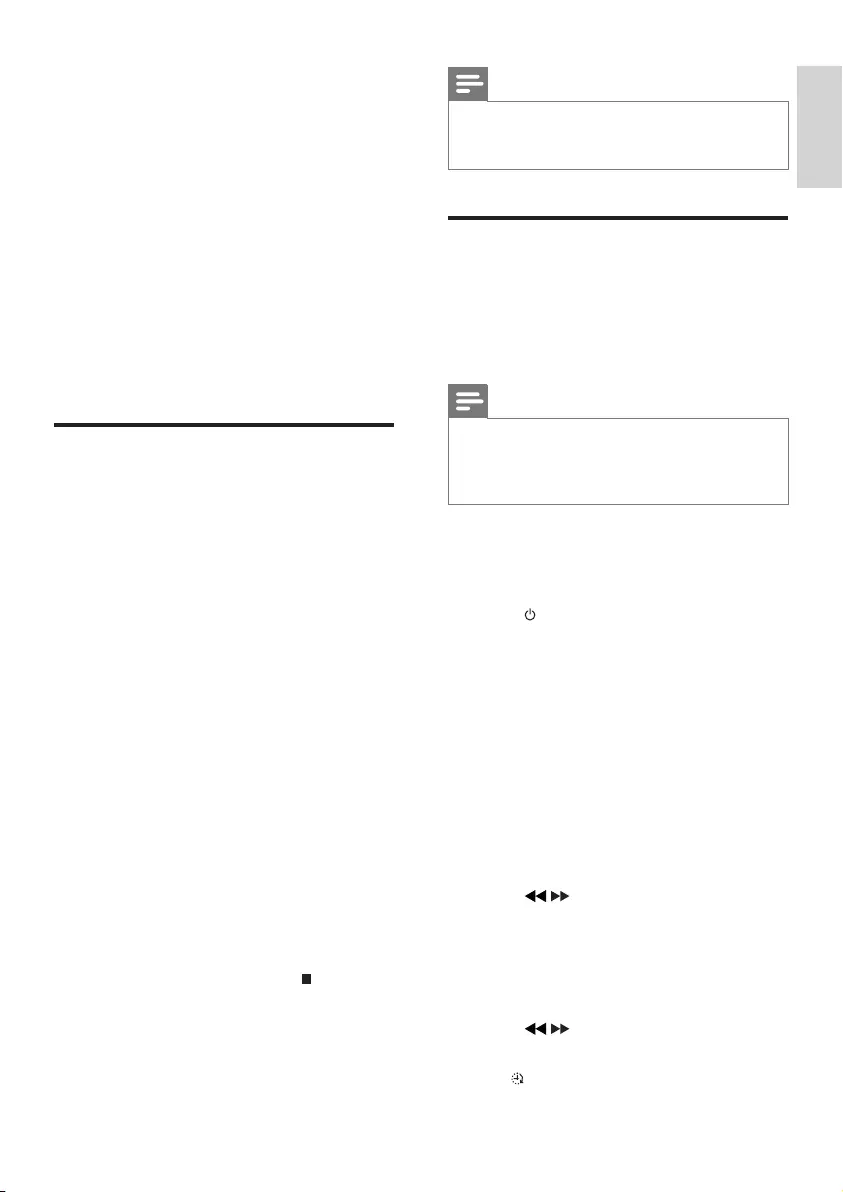
19
Note
If the USB/SD device does not have enough •
memory to store the audio les, a message
about a full memory is displayed.
Schedule radio-to-USB/SD
record
Schedule radio recordings in advance and you
can listen to your favorite programs at your
convenience.
Note
A recording is activated only in the standby •
mode.
The maximum length of a recording is 12
•
hours.
1 Ensure that you set the clock correctly.
2 Plug a USB/SD device.
3 Tune to a radio station.
4 Press to switch to standby mode.
5 Press and hold TIMER for more than 2
seconds.
A prompt to select the source is »
displayed.
6 Press TUNER repeatedly to select FM or
AM.
7 Press USB RECORD or SD RECORD.
The start timer digits are displayed and »
begin to blink.
8 Press ALBUM/PRESET+/- to set the hour.
9 Press / to set the minute.
10 Press TIMER to conrm.
The end timer digits are displayed and »
begin to blink.
11 Press ALBUM/PRESET+/- to set the hour.
12 Press / to set the minute.
13 Press TIMER to conrm.
» is displayed.
9 USB/SD record
Audio CD tracks, MP3 les, radio, and audio
from external devices are recorded in .mp3
format, and WMA les are recorded in .wma
format.
The rst time you record to a USB/SD device,
a folder called ‘PHILIPS’ is automatically created
in the USB/SD device. Each time you record to
a USB/SD device, the recorded les are stored
in a subfolder in the ‘PHILIPS’ folder. Files and
subfolders are named numerically in the order
in which they are created.
Record to a USB/SD device
1 Connect a USB/SD device.
2 Prepare the source to record from.
Disc - Select the disc source and load •
a disc. You can select a track from
which a recording starts.
Radio - Tune to a radio station.•
MP3 LINK/AUX - Select the MP3 •
link/AUX source, and then connect
and start to play an external device.
Karaoke - Singing during karaoke. •
3 Press USB RECORD or SD RECORD to
start recording.
For discs, press • USB RECORD or
SD RECORD repeatedly to select:
A [REC ONE] (record one): the rst/
current track is recorded.
B [REC ALL] (record all): all tracks/the
remaining tracks are recorded.
Disc play starts automatically from the »
beginning of the disc/the selected track,
and the recording starts.
To stop recording, press• .
English
EN
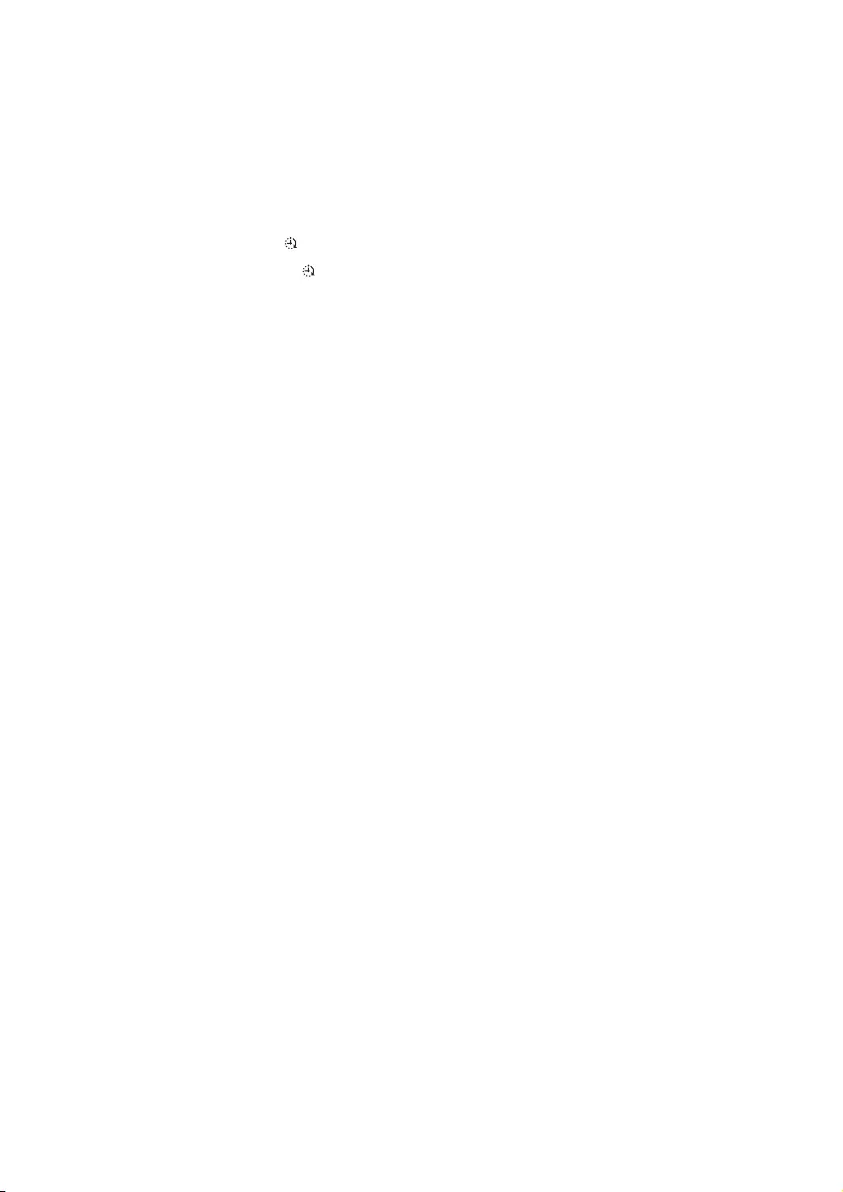
20
At the scheduled times, the recording »
begins and ends automatically.
When the recording ends, the unit »
switches to standby mode.
To deactivate or reactivate a record timer
1 In the standby mode, press TIMER
repeatedly.
If the timer is activated, » is displayed.
If the timer is deactivated, »
disappears.
EN
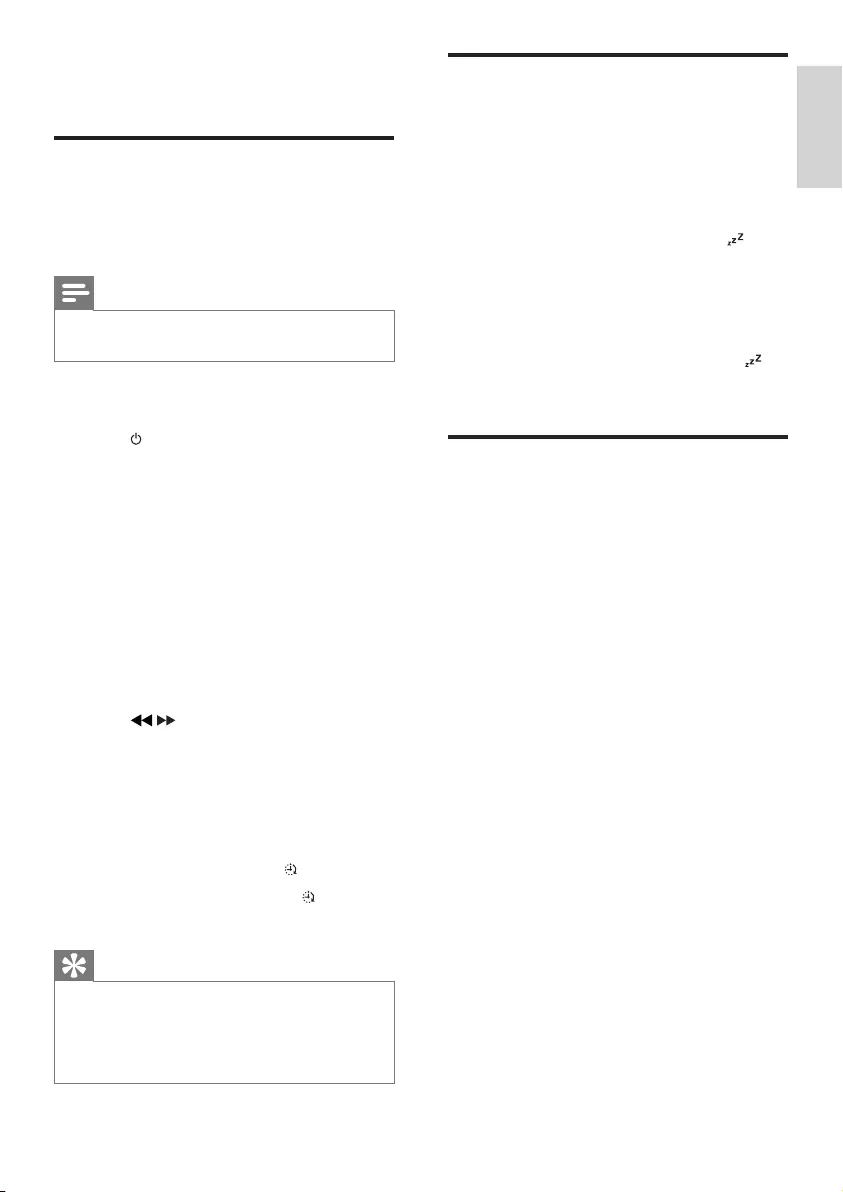
21
Set the sleep timer
This unit can switch to standby automatically
after a set period.
1 When the unit is turned on, press SLEEP
repeatedly to select a set period (in
minutes).
When sleep timer is activated, » is
displayed.
To deactivate sleep timer
1 Press SLEEP repeatedly until [OFF] (off)
is displayed.
When sleep timer is deactivated, »
disappears on the display.
Listen to an external device
You can listen to an external audio device
through this unit.
For audio players with headphone sockets
1 Press MP3 LINK/AUX repeatedly to
select the MP3 link source.
2 Connect the supplied MP3 link cable to:
the • MP3 LINK jack (3.5mm) on the
unit.
the headphone jack on an external •
device.
3 Start to play the device (refer to the
device’s user manual).
For audio players with red/white audio output
sockets
1 Press MP3 LINK/AUX repeatedly to
select the AUX source.
2 Connect the audio cables (white/red
jacks, not supplied) to:
the • AUX IN jacks on the back of the
unit.
the AUDIO OUT jacks on an •
external device.
3 Start to play the device (refer to the
device’s user manual).
10 Other features
Set the alarm timer
This unit can be used as an alarm clock. A disc,
radio, or USB/SD device is activated to play at a
preset time.
Note
If you have set a record timer and an alarm •
timer, only the latest timer is activated.
1 Ensure that you have set the clock
correctly.
2 Press to switch to standby mode.
3 Press and hold TIMER for more than 2
seconds.
A prompt to select the source is »
displayed.
4 Press CD 1/2/3, or TUNER or USB/SD
to select a source.
5 Press TIMER to conrm.
The clock digits are displayed and »
begin to blink.
6 Press ALBUM/PRESET+/- to set the hour.
7 Press / to set the minute.
8 Press TIMER to conrm.
The timer is set and activated. »
To deactivate or reactivate an alarm timer
1 In the standby mode, press TIMER
repeatedly.
If the timer is activated, » is displayed.
If the timer is deactivated, »
disappears.
Tip
In MP3 link or AUX mode, the alarm timer •
cannot be set.
If a disc or USB/SD source is selected but no
•
audio le can be played, radio is activated
automatically.
English
EN
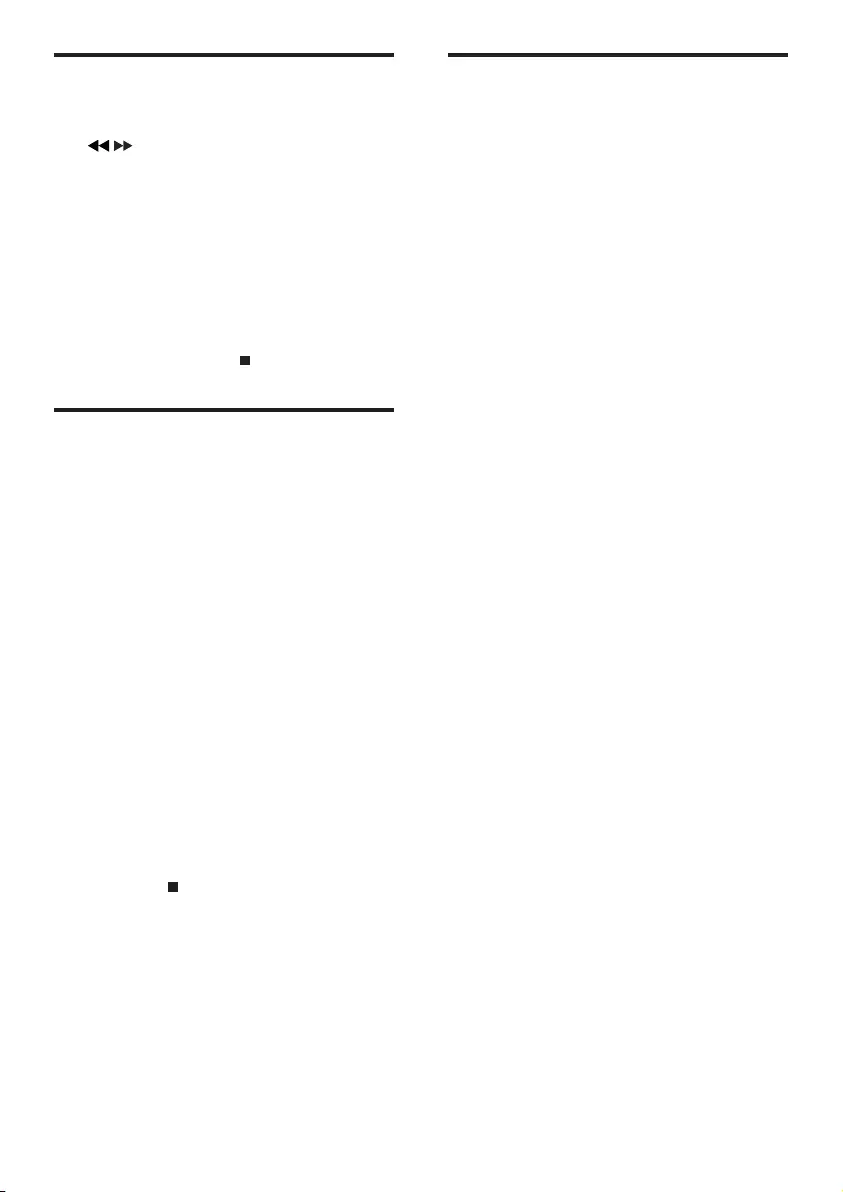
22
Karaoke
You can connect a microphone and sing along
with a music source.
1 Tur n MIC VOL to the minimum level.
2 Connect a microphone to the
microphone port on the unit.
3 Press CD 1/2/3, or TUNER, or USB, or
MP3 LINK/AUX to select the source, and
start play.
4 Sing through the microphone.
To adjust the volume of the source, •
press VOL +/-.
To adjust the volume of the •
microphone, turn MIC VOL.
Delete from a USB/SD device
1 During play from a USB/SD device, press
/ to select an audio le.
To delete an audio folder, in the stop •
position, press ALBUM/PRESET+/-
to select an audio folder.
2 Press USB DELETE or SD DELETE.
A conrmation message is displayed. »
3 While the message is displayed, press
USB DELETE or SD DELETE again to
conrm.
To cancel, press• .
CopylesbetweenSDand
USB device
You can copy MP3 / WMA le between USB
and SD device.
1 Connect both USB and SD devices.
2 Press USB/SD to select the USB/SD
source.
3 Select an audio le.
4 Press USB to SD or SD to USB to start
copy.
You can press • USB to SD or SD to
USB repeatedly to select:
A [COPY ONE] (copy one): the rst/
current le is copied.
B [COPY ALL] (copy all): all les/the
remaining les are copied.
The track number and the percentage »
of copy progress are displayed.
Press • to stop copy.
EN
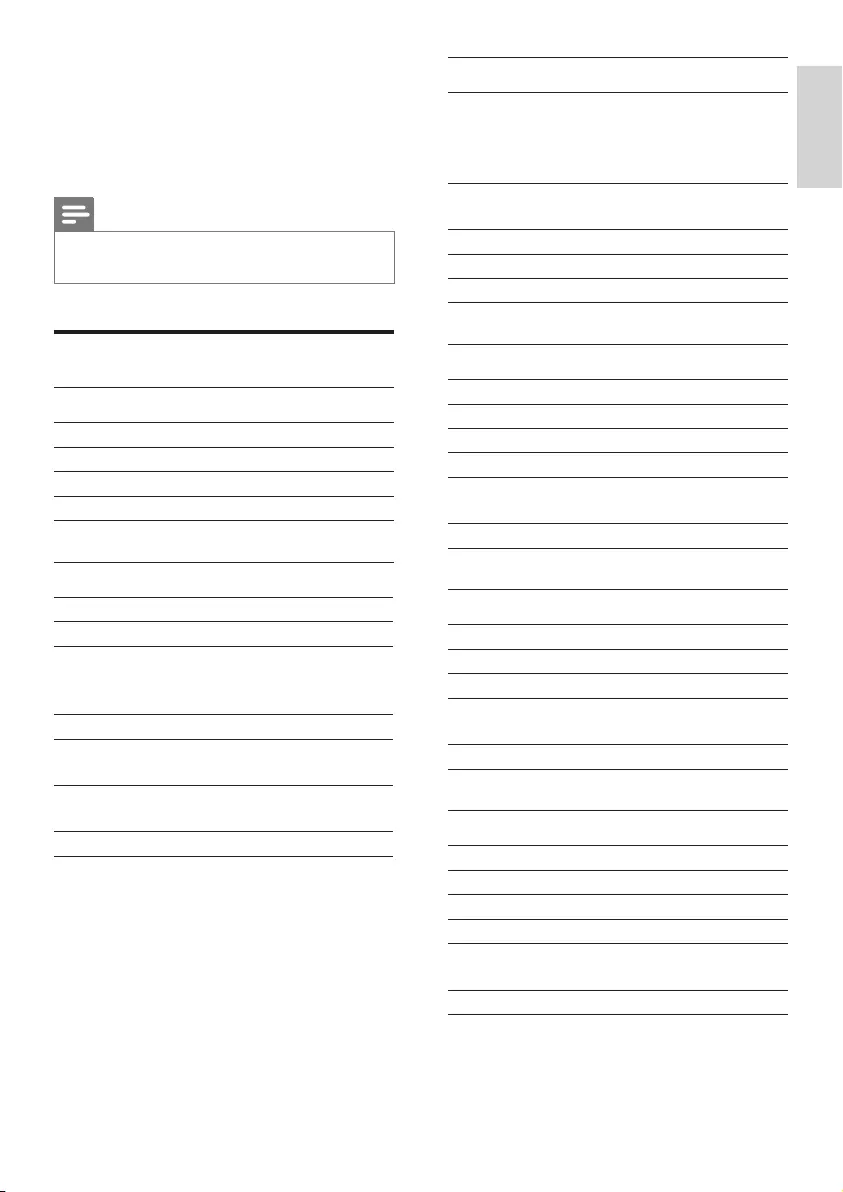
23
Tuner
Tuning range FM: 87.5 - 108MHz;
AM: 531 - 1602kHz
(9KHz); 530 -
1700KHz (10KHz)
Tuning grid 50KHz (FM);
9KHz/10KHz (AM)
Number of presets 40
FM 75ohm wire
AM loop antenna
Front speakers
Speaker Impedance 3ohm
Woofer 2 x 8”
Tweeter 2 x 2”
Frequency Response 30Hz - 20KHz
Dimensions
(W x H x D)
263 x 447 x 360 mm
Weight 7.151kg each
Rear speakers
Impedance 4ohm
Speaker driver 5.25’’ (fake)
Frequency response 150Hz - 20kHz
Dimensions
(W x H x D)
208 x 359 x 301 mm
Weight 2.93kg each
Subwoofers
Speaker impedance 3ohm
Speaker driver 10”
Frequency response 30Hz - 125Hz
Output power 2 x 250W
Dimensions
(W x H x D)
337 x 491 x 360 mm
Weight 9.81 kg each
11 Product
information
Note
Product information is subject to change •
without prior notice.
Specications
Amplier
Total output power 1300W RMS
Frequency response 60 - 20KHz
Signal-to-noise ratio >67dB A (IEC)
Aux input 1500mV/2000mV
Disc
Laser type Semiconductor
Disc diameter 12cm/8cm
Support disc CD-DA, CD-R,
CD-RW, MP3-CD,
WMA-CD
Audio DAC 24Bits / 44.1kHz
Total harmonic
distortion
<1.5%
Frequency response 60Hz -16kHz
(44.1kHz)
S/N ratio >75dBA
English
EN
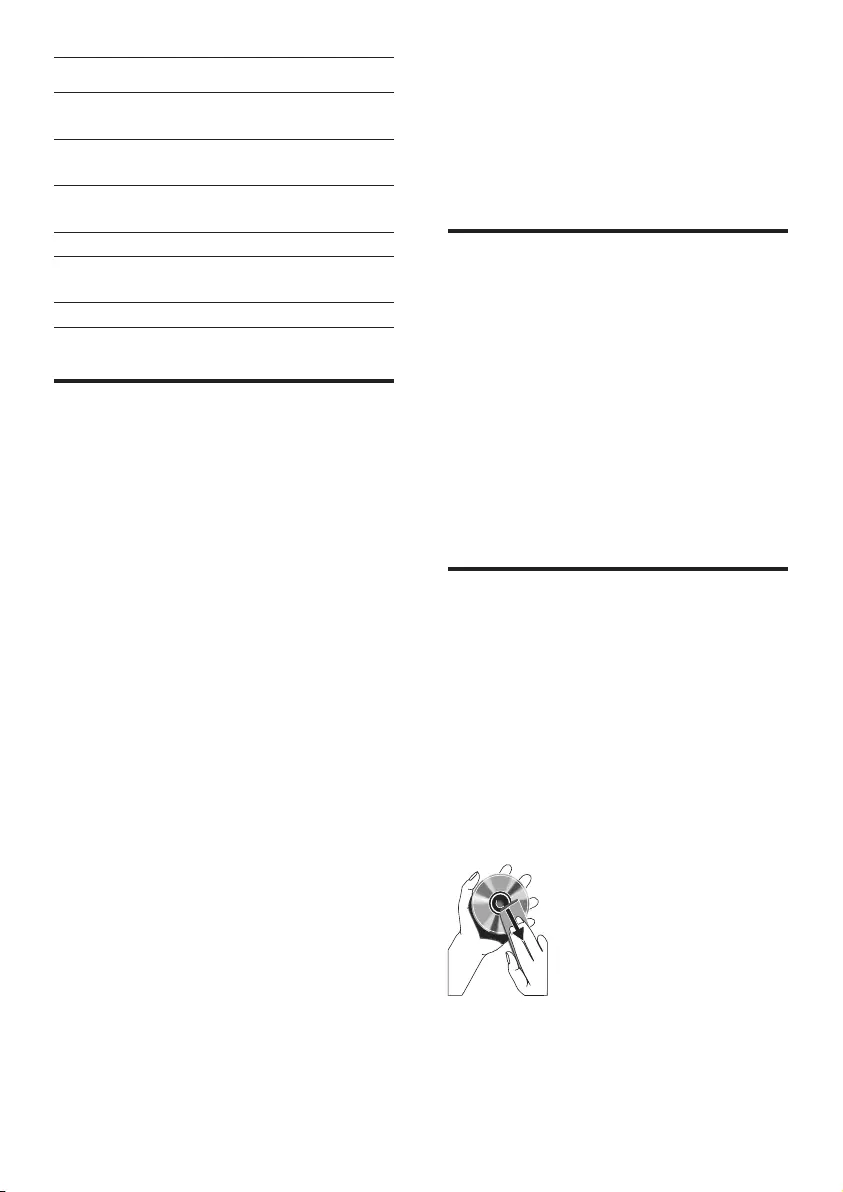
24
extension .dlf are ignored and not
played.
AAC, WAV, PCM audio les•
DRM protected WMA les (.wav, •
.m4a, .m4p, .mp4, .aac)
WMA les in Lossless format•
Supported MP3 disc formats
ISO9660, Joliet•
Maximum title number: 999 (depending •
on le name length)
Maximum album number: 99•
Supported sampling frequencies: 32 kHz, •
44.1kHz, 48 kHz
Supported Bit-rates: 32-320 (kbps), •
variable bit rates
ID3 tag v2.0 or later•
Directory nesting up to a maximum of 8 •
levels
Maintenance
Clean the cabinet
Use a soft cloth slightly moistened with •
a mild detergent solution. Do not use
a solution containing alcohol, spirits,
ammonia or abrasives.
Clean discs
When a disc becomes dirty, clean it with •
a cleaning cloth. Wipe the disc from the
centre out.
Do not use solvents such as benzene, •
thinner, commercially available cleaners,
or antistatic spray intended for analogue
records.
General information
AC power 110 - 127/220 -
240V, 50/60Hz
Operation power
consumption
200W
Standby power
consumption
<10W
USB direct Version 2.0/1.1
Dimensions
Main Unit (W x H x D)
265 x 359 x 353
mm
Weight (without speakers) 6.75 kg
USB playability information
Compatible USB devices:
USB ash memory (USB 2.0 or USB •
1.1)
USB ash players (USB 2.0 or USB •
1.1)
memory cards (requires an additional •
card reader to work with this unit)
Supported formats:
USB or memory le format FAT12, •
FAT16, FAT32 (sector size: 512 bytes)
MP3 bit rate (data rate): 32-320 Kbps •
and variable bit rate
WMA v9 or earlier•
Directory nesting up to a maximum •
of 8 levels
Number of albums/ folders: •
maximum 99
Number of tracks/titles: maximum •
999
ID3 tag v2.0 or later•
File name in Unicode UTF8 •
(maximum length: 128 bytes)
Unsupported formats:
Empty albums: an empty album is an •
album that does not contain MP3/
WMA les, and is not be shown in
the display.
Unsupported le formats are •
skipped. For example, Word
documents (.doc) or MP3 les with
EN
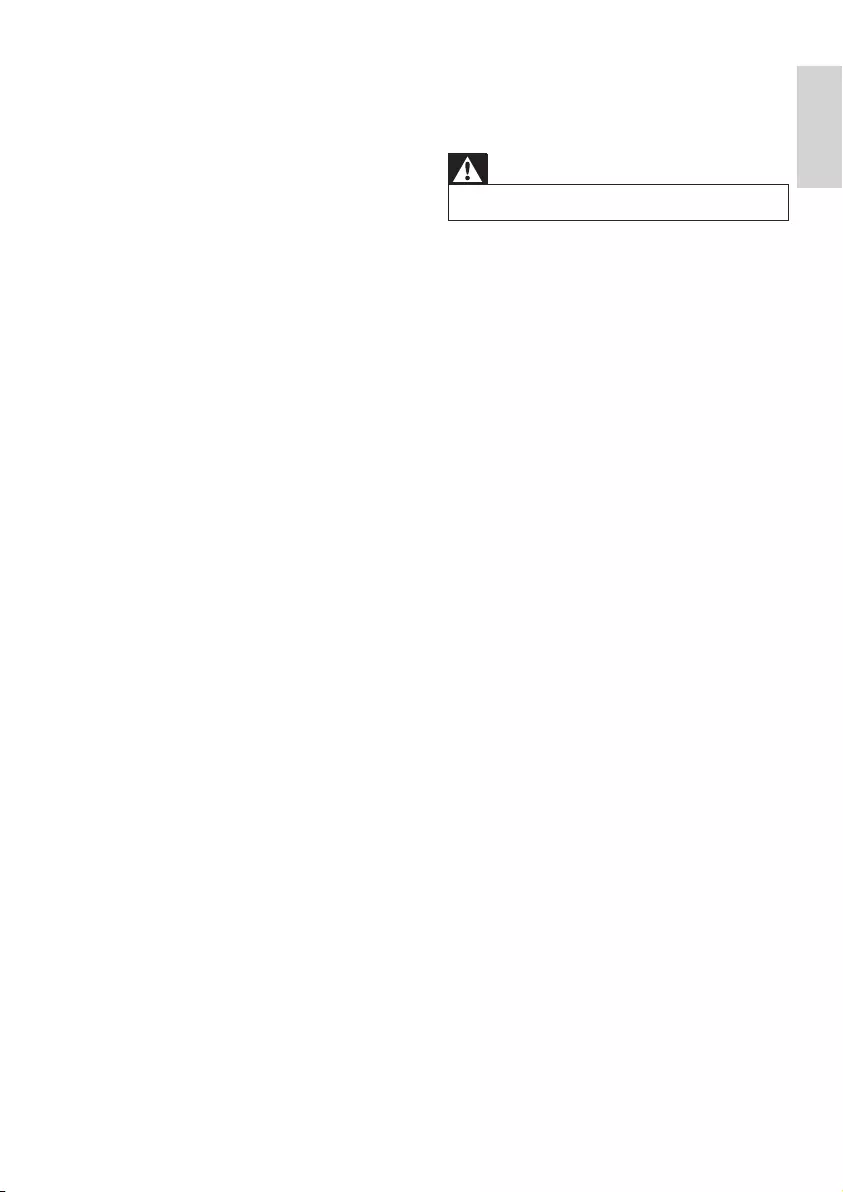
25
12 Troubleshooting
Warning
Never remove the casing of this apparatus. •
To keep the warranty valid, never try to repair
the system yourself.
If you encounter problems when using this
apparatus, check the following points before
requesting service. If the problem remains
unsolved, go to the Philips web site (www.
philips.com/welcome). When you contact
Philips, ensure that the apparatus is nearby
and the model number and serial number are
available.
No power
Ensure that the AC power plug of the •
unit is connected properly.
Ensure that there is power at the AC •
outlet.
To save power, the unit switches to •
standby automatically 15 minutes after
a play reaches the end and no control is
operated.
No sound or poor sound
Adjust the volume. •
Check that the speakers are connected •
correctly.
Check if the stripped speaker wires are •
clamped.
Left and right sound outputs reversed
Check the speaker connections and •
location.
No response from the unit
Disconnect and reconnect the AC power •
plug, then turn on the unit again.
Remote control does not work
Before you press any function button, •
rst select the correct source with the
remote control instead of the main unit.
Reduce the distance between the remote •
control and the unit.
Clean the disc lens
After prolonged use, dirt or dust may •
accumulate at the disc lens. To ensure
good play quality, clean the disc lens
with Philips CD lens cleaner or any
commercially available cleaner. Follow the
instructions supplied with cleaner.
English
EN
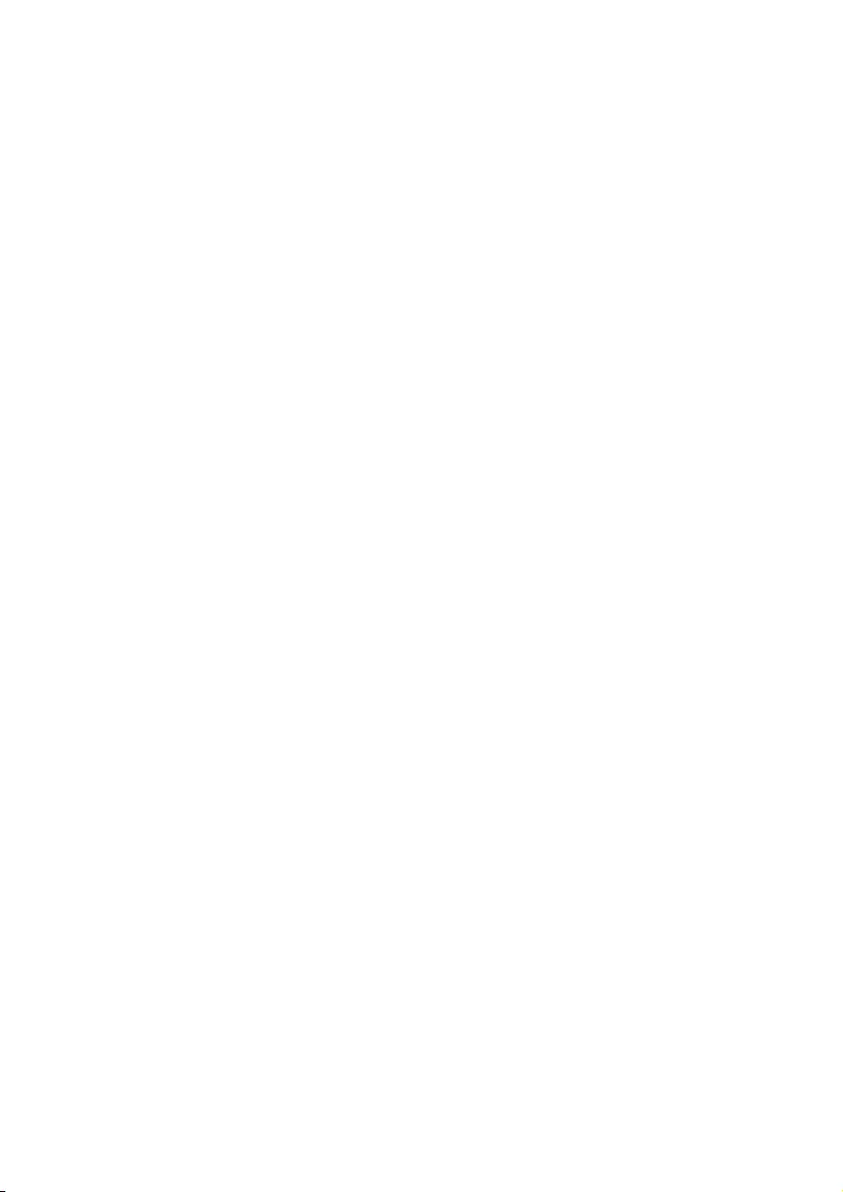
26
Insert the batteries with their polarities •
(+/– signs) aligned as indicated.
Replace the batteries. •
Aim the remote control directly at the •
sensor on the front of the main unit.
No disc detected
Insert a disc. •
Check if the disc is inserted upside down. •
Wait until the moisture condensation at •
the lens has cleared.
Replace or clean the disc. •
Use a nalized CD or correct format disc. •
CannotdisplaysomelesinUSBdevice
The number of folders or les in the USB •
device has exceeded a certain limit. This
phenomenon is not a malfunction.
The formats of these les are not •
supported.
USB device not supported
The USB device is incompatible with the •
unit. Try another one.
Poor radio reception
Increase the distance between the unit •
and your TV or VCR.
If the signal is too weak, adjust the •
antenna or connect an external antenna
for better reception.
Clock/timer setting erased
Power has been interrupted or the power •
cord has been disconnected.
Reset the clock/timer. •
Timer does not work
Set the clock correctly. •
Switch on the timer. •
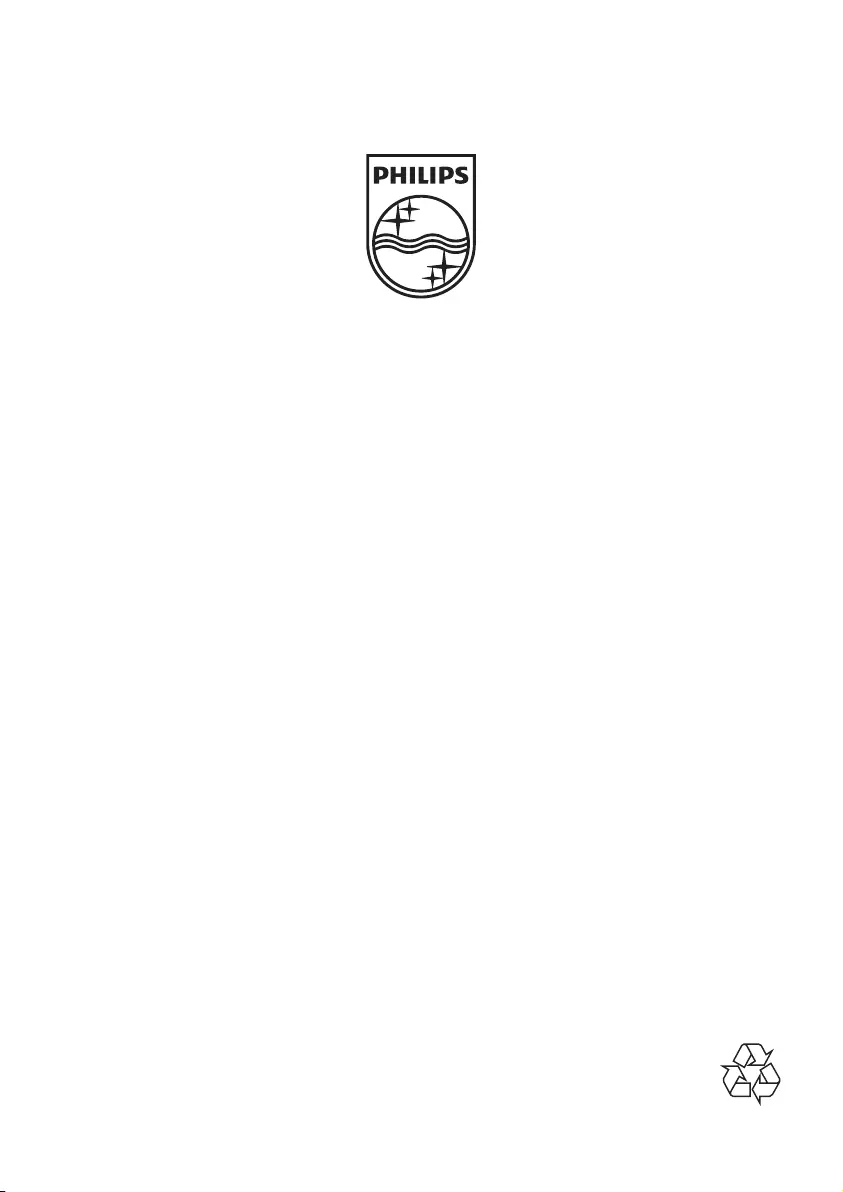
© 2011 Koninklijke Philips Electronics N.V.
All rights reserved.
FWM999_77_UM_V1.0