Table of Contents
Philips HTL7180/F7 User Manual
Displayed below is the user manual for HTL7180/F7 by Philips which is a product in the Soundbar Speakers category. This manual has pages.
Related Manuals
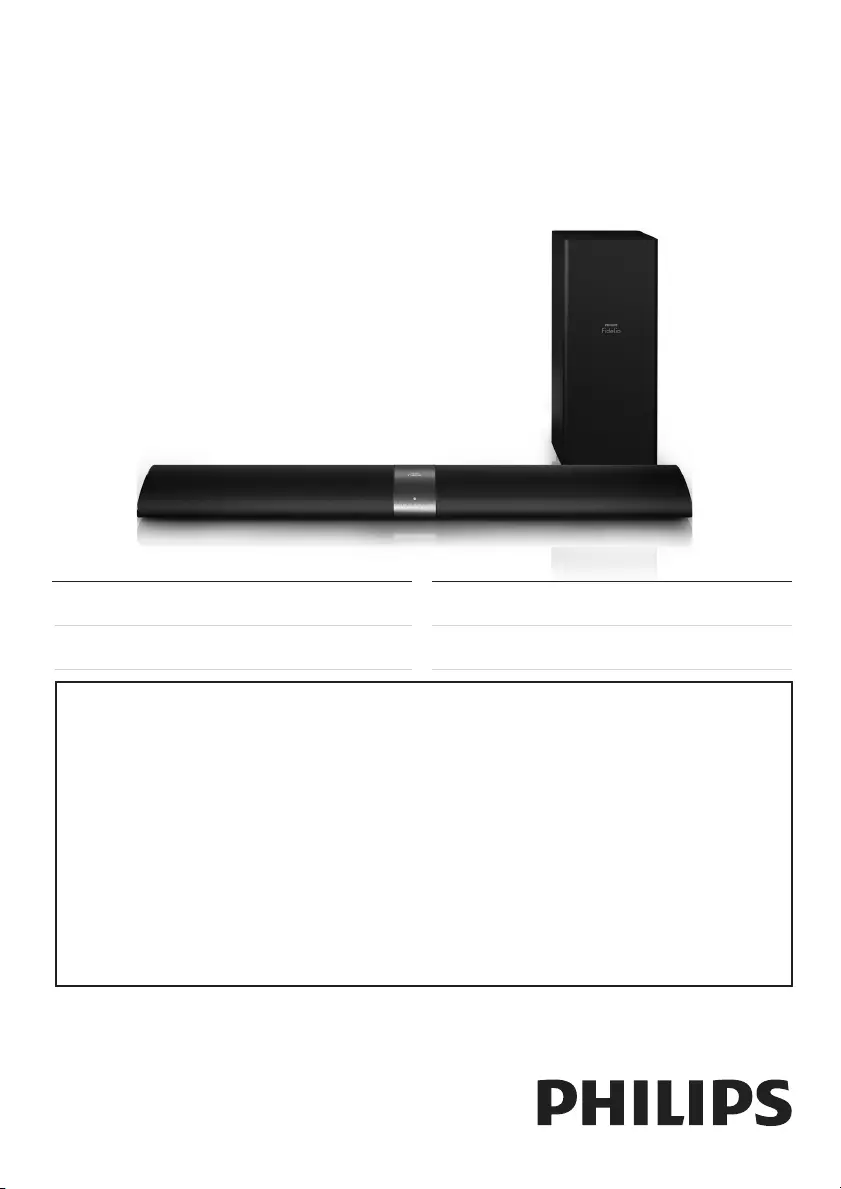
Manuel d’utilisation 39User manual 1
Manual del usuario 19
EN: For further assistance, call the customer support service in your country.
• To obtain assistance in the U.S.A., Canada, Puerto Rico, or the U.S. Virgin Islands, contact
Philips Customer Care Center at 1-866-310-0744
• To obtain assistance in Mexico, contact Philips Customer Care Center at 01 800 839 1989;
Mexico city: 5887-9736
ES: Para obtener mas informacion, llame al servicio de soporte al cliente de su pais.
• Para obtener asistencia en los Estados Unidos, en Canada, Puerto Rico o en las Islas Virgenes de los Estados
Unidos, comuniquese con Centro de atencion al cliente de Philips al 1-866-310-0744
• Solo para Mexico CENTRO DE ATENCION A CLIENTES LADA, 01 800 839 1989 Solo Para Mexico;
Mexico city: 5887-9736
FR: Pour obtenir de l’aide supplementaire, communiquez avec le centre de service a la clientele de votre pays.
• Pour obtenir de l’aide aux Etats-Unis, au Canada, a Puerto Rico ou aux lles Vierges americaines, communiquez
avec le centre de service a la clientele Philips au : 1-866-310-0744
• Pour obtenir l’aide au Mexique, entrez en contact avec le centre de soin de client de Philips a 01 800 839 1989;
Mexico city: 5887-9736
For product support, visit
Para obtener asistencia técnica, visite
Pour en savoir plus sur l’assistance sur les produits, visitez le site
www.hd.philips.com
For Product recycling information, please visit - www.recycle.philips.com
Para obtener información de productos de reciclaje, por favor visite - www.recycle.philips.com
Pour tout renseignement sur le recyclage des produits, veuillez visiter - www.recycle.philips.com
P&F USA, Inc.
HTL7180
HTL7180_F7_UM_V2.0.indb 1 2013/10/22 10:49:17
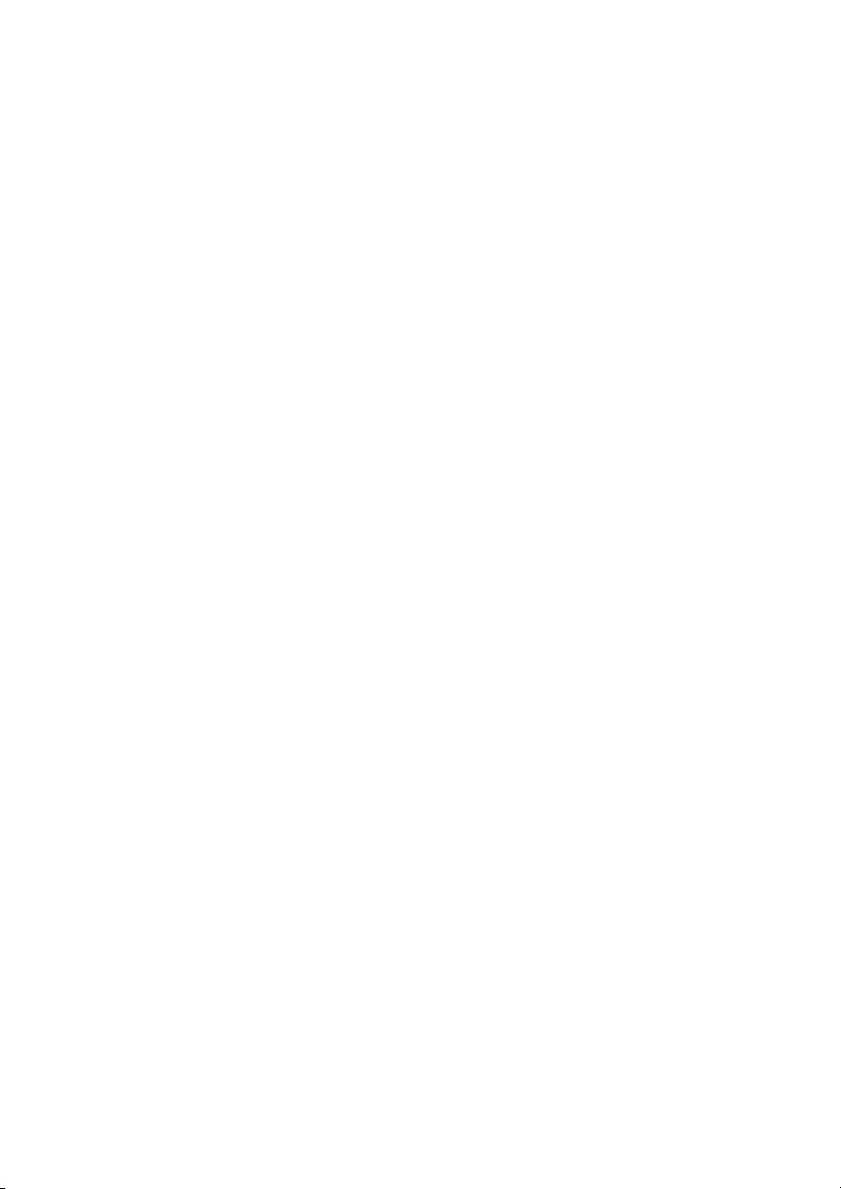
HTL7180_F7_UM_V2.0.indb 2 2013/10/22 10:49:18
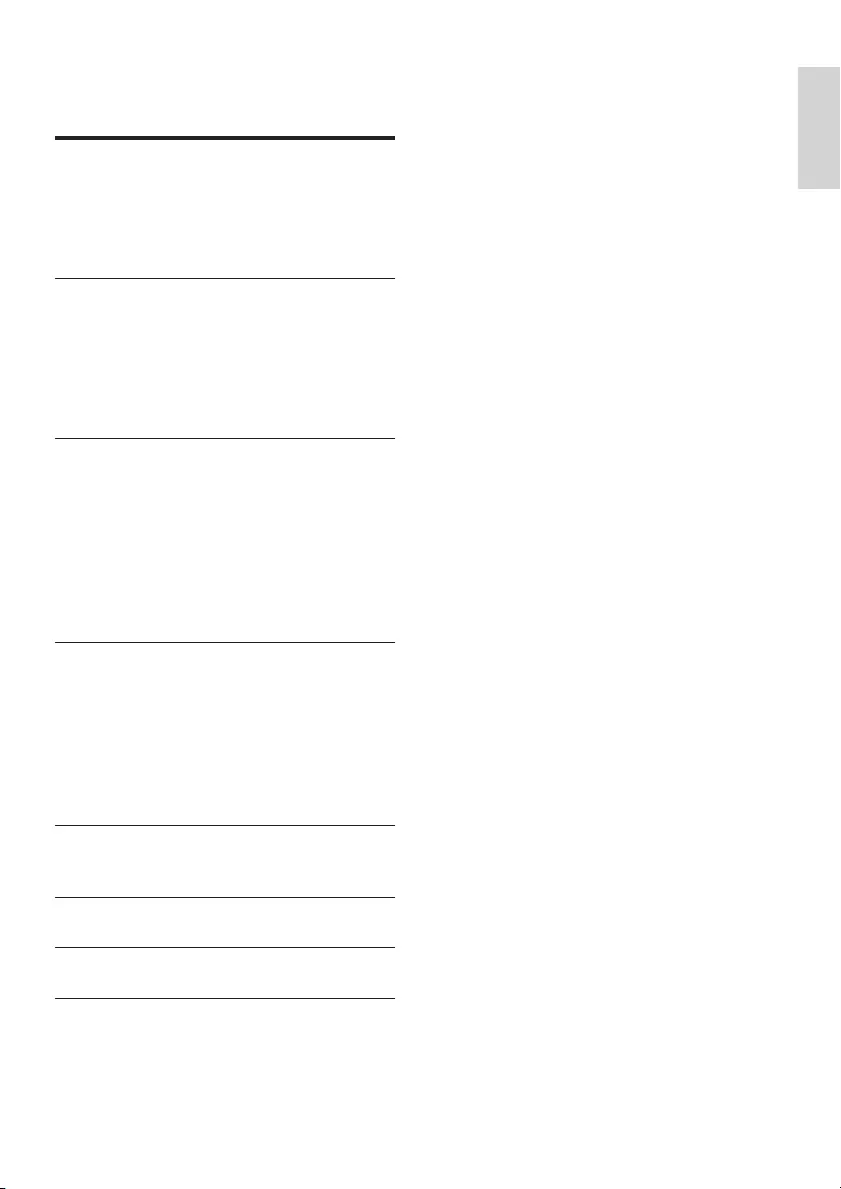
1
English
EN
Contents
1 Important 2
Important safety instructions 2
Care for your product 3
Care of the environment 3
Help and support 4
2 Your SoundBar 4
Indicators on the main unit 4
Remote control 5
Connectors 6
Wireless speakers 7
Wireless subwoofer 7
3 Connect and set up 8
Charge speakers 8
Pair up with speakers/subwoofer 8
Place speakers 9
Connect to TV 9
Connect digital devices through HDMI 10
Connect audio from TV and other
devices 10
4 Use your SoundBar 11
Adjust the volume 11
Choose your sound 11
MP3 player 12
Play music via Bluetooth 13
Auto standby 13
Apply factory settings 13
5 Wall mount your SoundBar 14
Wall mount 14
6 Productspecications 14
7 Troubleshooting 15
8 Notice 16
Notice of compliance 16
HTL7180_F7_UM_V2.0.indb 1 2013/10/22 10:49:18
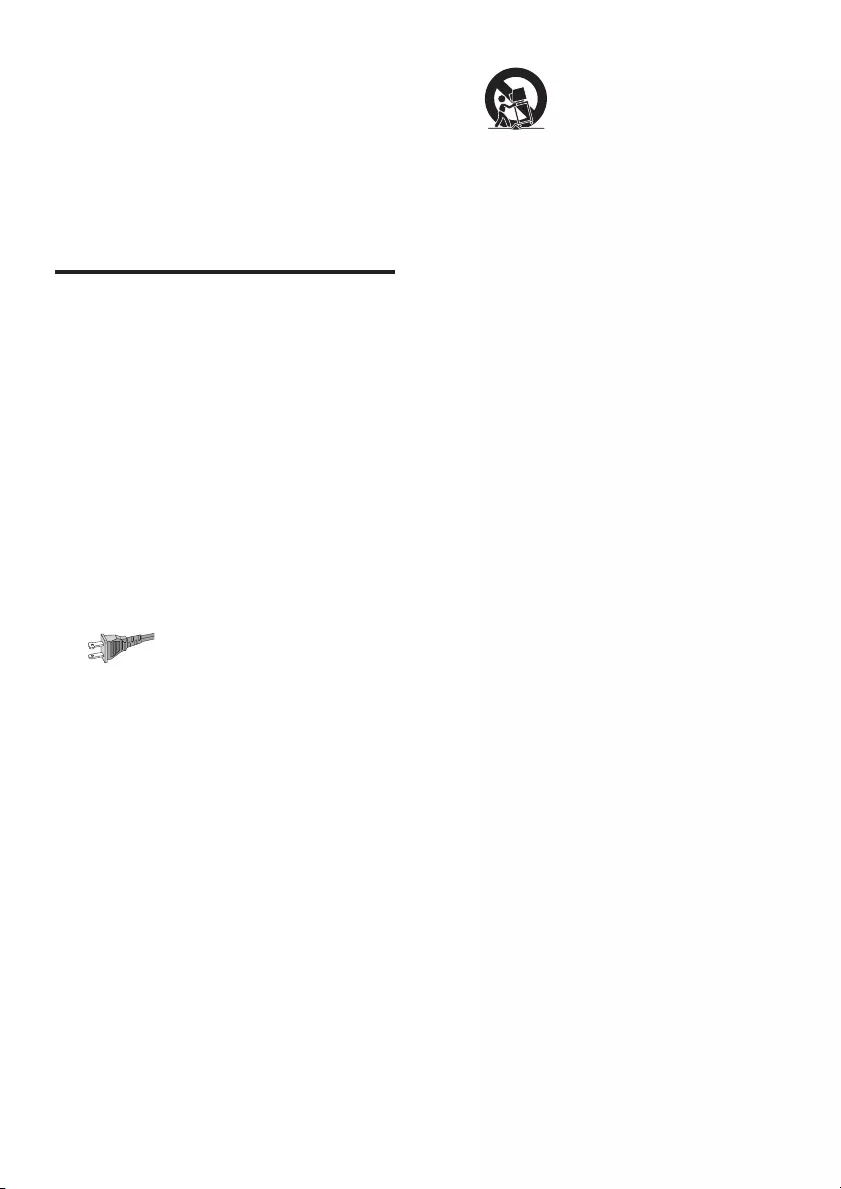
2EN
1 Important
Read and understand all instructions before you
use your product. If damage is caused by failure
to follow instructions, the warranty does not
apply.
Important safety instructions
•Read these instructions.
•Keep these instructions.
•Heed all warnings.
•Follow all instructions.
•Do not use this apparatus near water.
•Clean only with dry cloth.
•Do not block any ventilation openings.
Install in accordance with the
manufacturer's instructions.
•Do not install near any heat sources
such as radiators, heat registers, stoves, or
other apparatus (including ampliers) that
produce heat.
•Do not defeat the safety purpose of
the polarized or grounding-type plug. A
polarized plug has two blades with one
wider than the other. A grounding type
plug has two blades and a third grounding
prong. The wide blade or the third prong
are provided for your safety. If the provided
plug does not t into your outlet, consult
an electrician for replacement of the
obsolete outlet.
•Protect the power cord from being
walked on or pinched, particularly at plugs,
convenience receptacles, and the point
where they exit from the apparatus.
•Only use attachments/accessories
specied by the manufacturer.
•Use only with the cart, stand, tripod,
bracket or table specied by the
manufacturer or sold with the apparatus.
When a cart is used, use caution when
moving the cart/apparatus combination to
avoid injury from tip-over.
•Unplug this apparatus during lightning
storm or when unused for long periods of
time.
•Refer all servicing to qualied service
personnel. Servicing is required when
the apparatus has been damaged in any
way, such as power-supply cord or plug
is damaged, liquid has been spilled or
objects have fallen into the apparatus, the
apparatus has been exposed to rain or
moisture, does not operate normally, or
has been dropped.
•Battery usage CAUTION - To prevent
battery leakage which may result in bodily
injury, property damage, or damage to the
unit:
• Install all batteries correctly, + and - as
marked on the unit.
• Do not mix batteries (old and new or
carbon and alkaline, etc.).
• Remove batteries when the unit is not
used for a long time.
• The batteries shall not be exposed to
excessive heat such as sunshine, re or
the like.
• Perchlorate Material - special handling
may apply. See www.dtsc.ca.gov/
hazardouswaste/perchlorate.
• The product/remote control may contain
a coin/button type battery, which can be
swallowed. Keep the battery out of reach
of children at all times! If swallowed, the
battery can cause serious injury or death.
Severe internal burns can occur within two
hours of ingestion.
HTL7180_F7_UM_V2.0.indb 2 2013/10/22 10:49:18
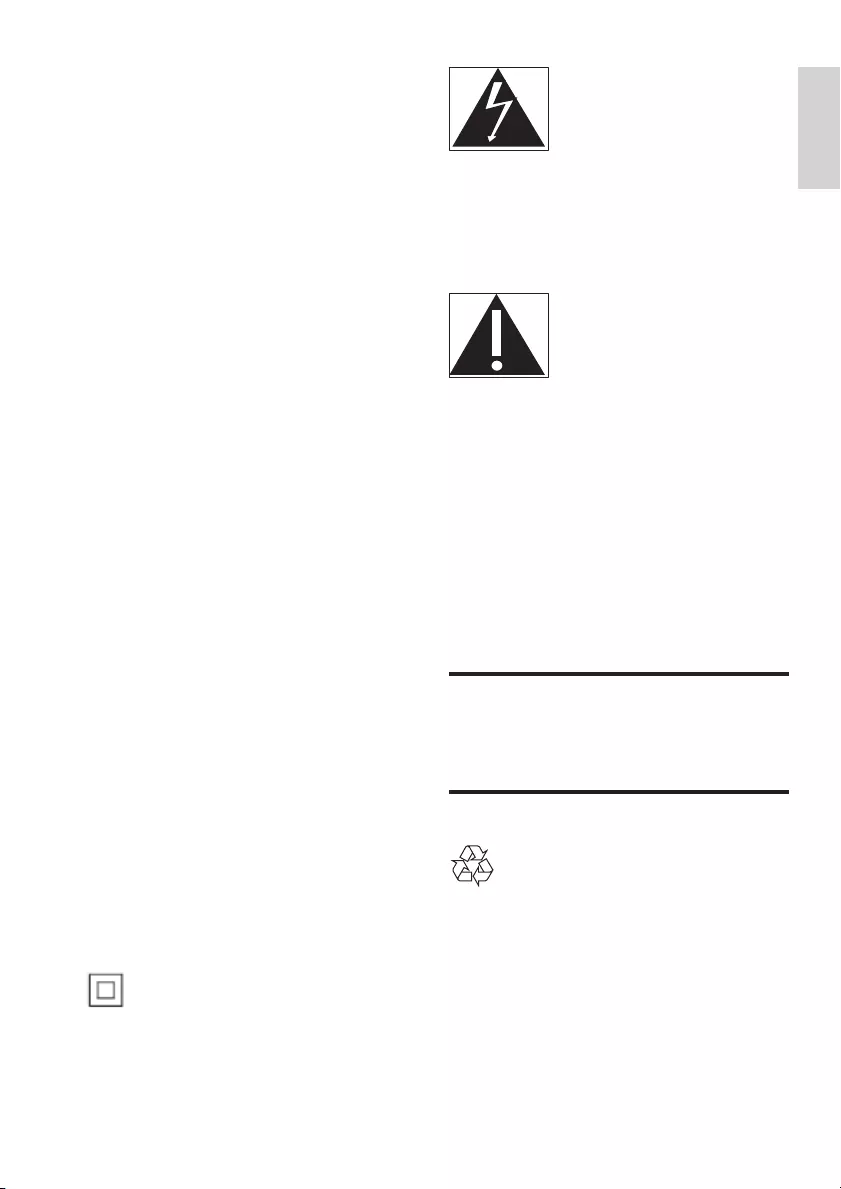
3
English
EN
• If you suspect that a battery has been
swallowed or placed inside any part of the
body, seek immediate medical attention.
• When you change the batteries, always
keep all new and used batteries out of
reach of children. Ensure that the battery
compartment is completely secure after
you replace the battery.
• If the battery compartment cannot be
completely secured, discontinue use of the
product. Keep out of reach of children and
contact the manufacturer.
•Apparatus shall not be exposed to
dripping or splashing.
•Do not place any sources of danger on
the apparatus (for example. liquid lled
objects, lighted candles).
•This apparatus may contain lead and
mercury. Dispose according to local, State
or Federal laws. For disposal or recycling
information, please contact your local
authorities. For additional assistance on
recycling options, please contact www.
mygreenelectronics.com or www.eiae.org
or www.recycle.philips.com.
•Where the MAINS plug or an appliance
coupler is used as the disconnect device,
the disconnect device shall remain readily
operable.
•Do not place this apparatus on the
furniture that is capable of being tilted by a
child and an adult leaning, pulling, standing
or climbing on it. A falling apparatus can
cause serious injury or even death.
• This apparatus should not be placed in a
built-in installation such as a bookcase or
rack unless proper ventilation is provided.
Make sure to leave a space of 7.8 inches
(20cm) or more around this apparatus.
Class II equipment symbol
This symbol indicates that the unit has a double
insulation system.
This 'bolt of lightning' indicates uninsulated
material within your unit may cause an electrical
shock. For the safety of everyone in your
household, please do not remove product
covering.
The 'exclamation point' calls attention to
features for which you should read the enclosed
literature closely to prevent operating and
maintenance problems.
WARNING: To reduce the risk of re or
electric shock, this apparatus should not be
exposed to rain or moisture and objects lled
with liquids, such as vases, should not be placed
on this apparatus.
CAUTION: To prevent electric shock, match
wide blade of plug to wide slot, fully insert.
Care for your product
Use only microber cloth to clean the product.
Care of the environment
Your product is designed and manufactured
with high quality materials and components,
which can be recycled and reused. Please
visit www.recycle.philips.com for additional
information on a recycling center in your area.
Never dispose of your product with other
household waste. Please inform yourself about
the local rules on the separate collection of
HTL7180_F7_UM_V2.0.indb 3 2013/10/22 10:49:19
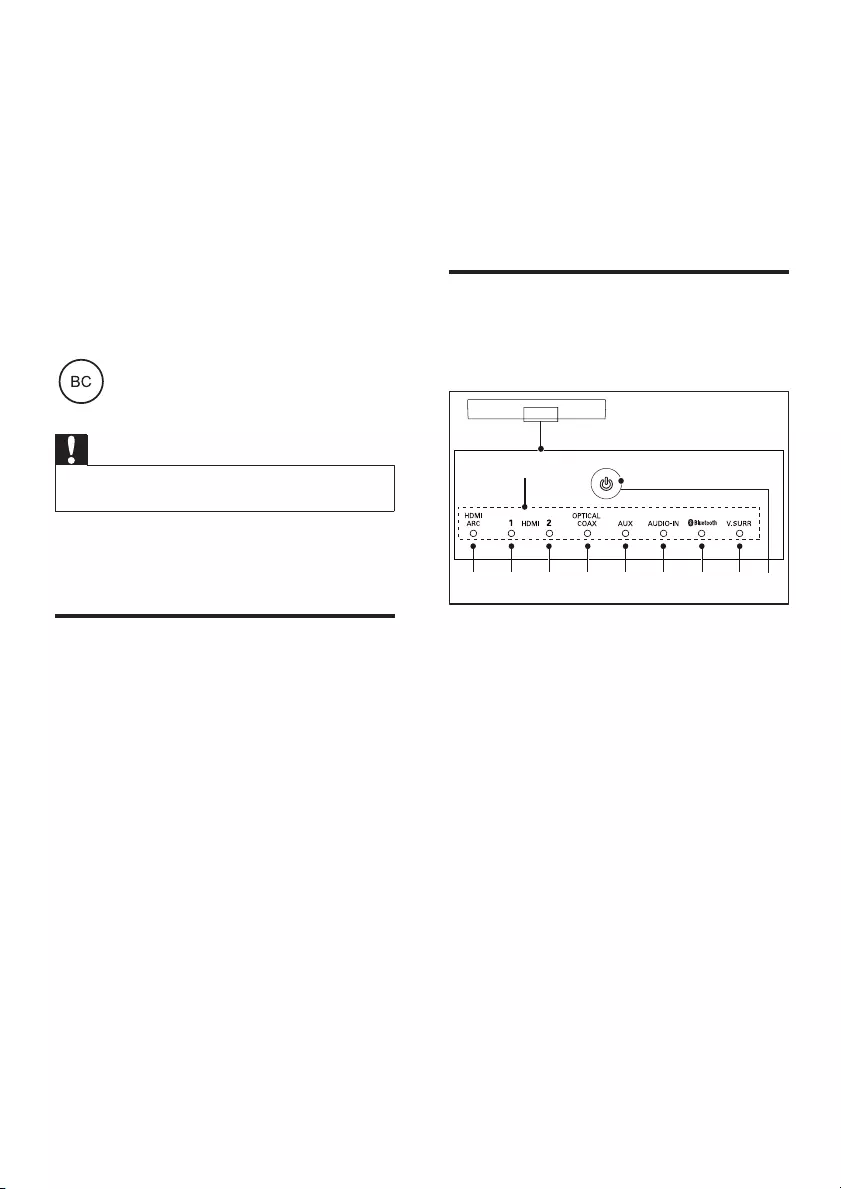
4EN
electrical and electronic products and batteries.
The correct disposal of these products helps
prevent potentially negative consequences on
the environment and human health.
The batteries supplied do not contain the heavy
metals mercury and cadmium. Nevertheless,
in many areas batteries may not be disposed
of with your household waste. Please ensure
you dispose of batteries according to local
regulations.
For perchlorate material, special handling may
apply. Visit www.dtsc.ca.gov/hazardouswaste/
perchlorate.
Caution
• Removal of the built-in battery invalidates the warranty
and can destroy the product.
Always bring your product to a professional to
remove the built-in battery.
Help and support
For extensive online support, visit www.philips.
com/support to:
• download the user manual and the quick
start guide
• watch video tutorials (available only for
selected models)
• nd answers to frequently answered
questions (FAQs)
• email us a question
• chat with our support representative.
Follow the instructions on the website to select
your language, and then enter your product
model number.
Alternatively, you can contact Consumer Care
in your country. Before you contact, note down
the model number and serial number of your
product. You can nd this information on the
back or bottom of your product.
2 Your SoundBar
Congratulations on your purchase, and
welcome to Philips! To fully benet from
the support that Philips offers, register your
SoundBar at www.philips.com/welcome.
Indicators on the main unit
This section describes the information of the
LED indicators on the main unit.
a Volume indicator
• When you change volume, one
or multiple indicators (up to eight
indicators) light up to indicate the
volume level.
Wireless pairing indicators
• During wireless pairing between the
main unit and the surround speakers,
eight indicators blink one by one.
• When the pairing succeeds, eight
indicators light up for three seconds.
• If the pairing fails, eight indicators blink
three times.
b HDMI ARC
• Lights up when you select HDMI ARC
as the input source.
• Blinks when no audio from the
selected HDMI ARC source is
detected, or when an unsupported
audio format is detected.
a
cdefghibj
HTL7180_F7_UM_V2.0.indb 4 2013/10/22 10:49:19
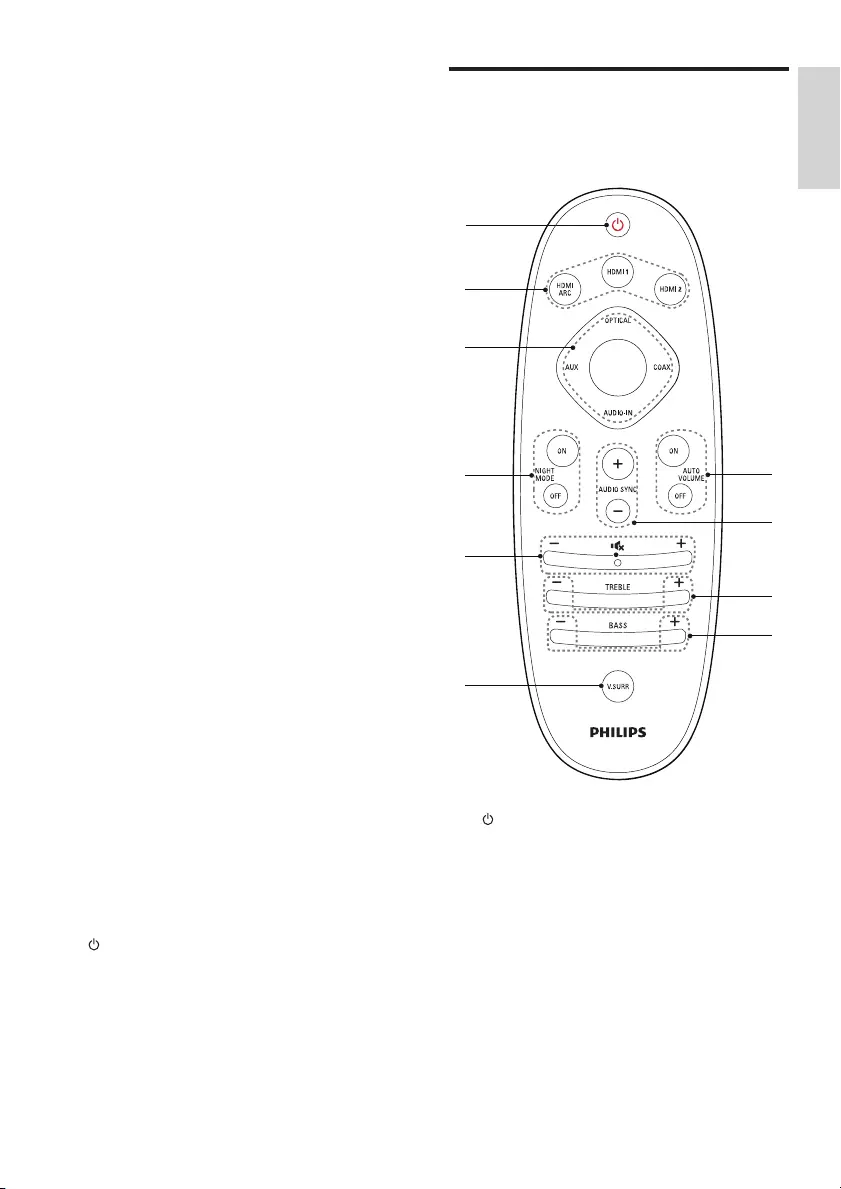
5
English
EN
c HDMI 1
Lights up when you select HDMI IN 1 as
the input source.
d HDMI 2
Lights up when you select HDMI IN 2 as
the input source.
e OPTICAL/COAX
• Lights up when you switch to optical
or coaxial input source.
• Blinks when an unsupported audio
format is detected.
f AUX
Lights up when you switch to AUX input
source.
g AUDIO-IN
Lights up when you switch to AUDIO-IN
source (3.5mm jack).
h Bluetooth
• Lights up when you switch to
Bluetooth mode and Bluetooth devices
are paired.
• Blinks when you switch to Bluetooth
mode and Bluetooth devices are not
paired.
i V. SURR indicator
• Lights up when surround mode is
selected.
• Off when stereo mode is selected.
• Blinks once when night mode/auto
volume is enabled.
• Blinks twice when Dolby Digital audio
is input.
• Blinks twice when night mode/auto
volume is disabled.
• Blinks three times when DTS audio is
input.
j (Standby-On/Standby indicator)
When the SoundBar is in standby, the
standby indicator turns red.
Remote control
This section includes an overview of the
remote control.
a (Standby-On)
• Switch the SoundBar on or to standby.
• When EasyLink is enabled, press
and hold for at least three seconds
to switch all connected HDMI CEC
compliant devices to standby.
b HDMI selection
HDMI ARC: Switch your source to HDMI
ARC connection.
HDMI 1: Switch your source to the HDMI
IN 1 connection.
Bluetooth
a
j
i
h
g
f
d
c
e
b
HTL7180_F7_UM_V2.0.indb 5 2013/10/22 10:49:20
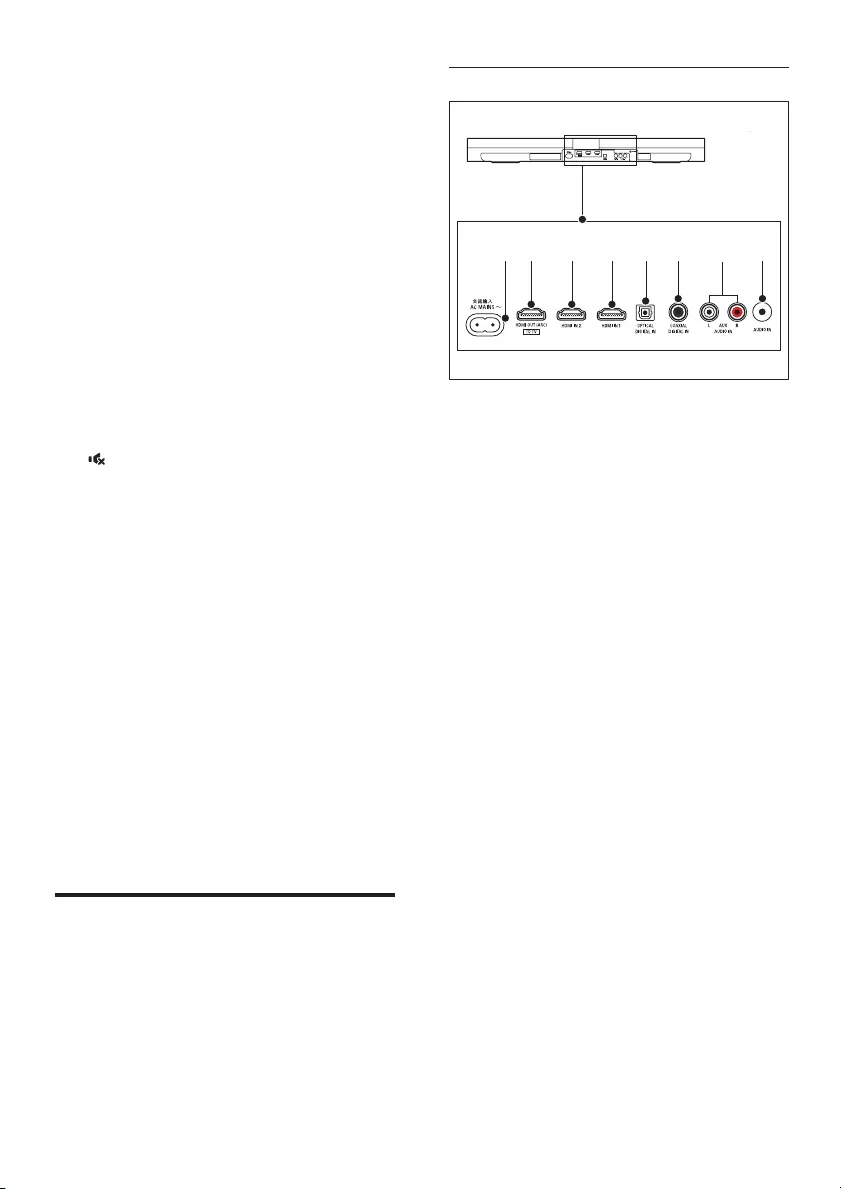
6EN
HDMI 2: Switch your source to the HDMI
IN 2 connection.
c Source buttons
OPTICAL: Switch your audio source to
the optical connection.
COAX: Switch your audio source to the
coaxial connection.
AUDIO-IN: Switch your audio source to
the AUDIO-In connection (3.5mm jack).
AUX: Switch your audio source to the
AUX connection.
Bluetooth: Switch to Bluetooth mode.
d NIGHT MODE ON/OFF
Turn night mode on or off.
e Volume control
+/-: Increase or decrease volume.
: Mute or restore volume.
f V.SURR
• Toggle between stereo and virtual
surround sound.
• In HDMI-in mode (connected via
HDMI IN 1 or HDMI IN 2), press and
hold to switch audio output through
the SoundBar speaker or TV speaker.
g BASS +/-
Increase or decrease bass.
h TREBLE +/-
Increase or decrease treble.
i AUDIO SYNC +/-
Increase or decrease audio delay.
j AUTO VOLUME ON/OFF
Turn auto volume on or off.
Connectors
This section includes an overview of the
connectors available on your SoundBar.
Rear connectors
a AC MAINS~
Connect to the power supply.
b TO TV-HDMI OUT (ARC)
Connect to the HDMI (ARC) input on the
TV.
c HDMI IN 2
Connect to the HDMI output on a digital
device.
d HDMI IN 1
Connect to the HDMI output on a digital
device.
e DIGITAL IN-OPTICAL
Connect to an optical audio output on the
TV or a digital device.
f DIGITAL IN-COAXIAL
Connect to a coaxial audio output on the
TV or a digital device.
g AUDIO IN-AUX
Connect to an analog audio output on the
TV or an analog device.
h AUDIO-IN
Audio input from, for example, an MP3
player (3.5mm jack).
bc ef
gh
d
a
HTL7180_F7_UM_V2.0.indb 6 2013/10/22 10:49:20
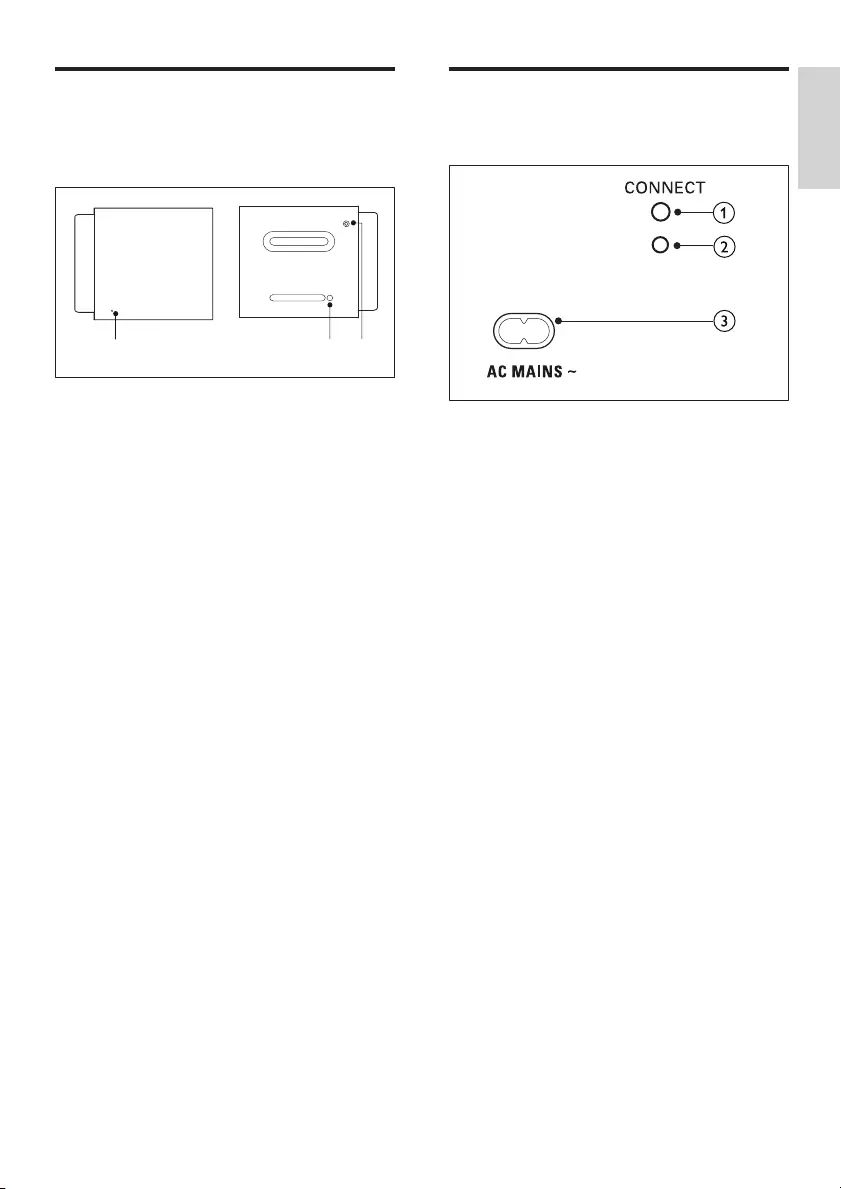
7
English
EN
Wireless speakers
The SoundBar comes with 2 wireless surround
speakers (left and right).
* The illustration above is for the right speaker's
top view and bottom view.
a Speaker indicator
• During wireless pairing between the
main unit and the speaker, the indicator
blinks red quickly.
• When the pairing succeeds, the
indicator turns into solid white
(undocked from the main unit), or the
indicator lights up white 30 seconds
then fades off (being docked into the
main unit).
• When the pairing fails or pairing
remains undone, the indicator blinks
red slowly.
• When the speaker is being charged
(docked into the main unit), the
indicator lights up amber.
• When the speaker goes to standby, the
indicator blinks amber.
b Connection key
Press with a pin to enter the pairing mode
for the speaker.
c POWER ON
Press to turn on the wireless speaker if it
automatically goes to standby.
POWER ON
abc
Wireless subwoofer
The SoundBar comes with a wireless subwoofer.
a CONNECT
Press to to enter the pairing mode for the
subwoofer.
b Subwoofer indicator
• When the power is turned on, the
indicator lights up.
• During wireless pairing between the
subwoofer and the main unit, the
indicator blinks white quickly.
• When the pairing succeeds, the
indicator lights up white.
• When the pairing fails, the indicator
blinks white slowly.
c AC MAINS~
Connect to the power supply.
HTL7180_F7_UM_V2.0.indb 7 2013/10/22 10:49:20
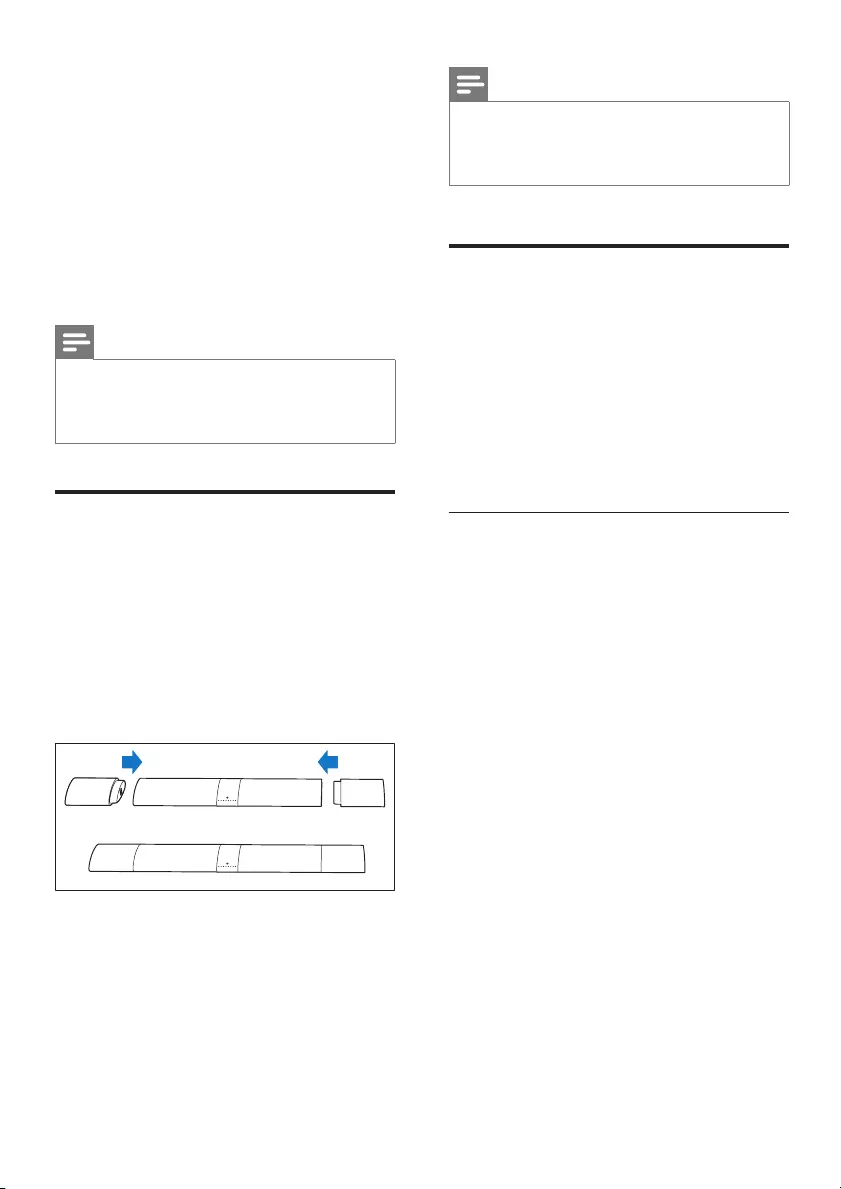
8EN
3 Connect and set
up
This section helps you connect your SoundBar
to a TV and other devices, and then set it up.
For information about the basic connections of
your SoundBar and accessories, see the quick
start guide.
Note
• For identication and supply ratings, see the type plate
at the back or bottom of the product.
• Before you make or change any connections, make sure
that all devices are disconnected from the power outlet.
Charge speakers
If the wireless surround speaker is undocked
from the main unit, its battery level is indicated
by the indicator on the speaker.
• Light up white: full battery
• Light up red: low battery level (less than
30% remaining)
• Flash red: near empty (less than 10%
remaining)
1 Dock your speakers onto the main unit to
charge the speakers.
2 Turn on the main unit.
» During charging, the indicator on the
speaker lights up amber.
» When fully charged, the indicator on
the speaker lights up white for 30
seconds.
Note
• It may take around 2 hours to fully charge the speakers.
• If the charging lasts more than 4 hours during standby
of the main unit, the speakers automatically switch to
standby.
Pair up with speakers/
subwoofer
The wireless speakers and subwoofer
automatically pair up with the SoundBar for
wireless connection when you turn on the
SoundBar, the speakers and the subwoofer.
If no audio from the wireless speakers and
subwoofer can be heard, manually pair up the
speakers and the subwoofer.
Pair up with the speakers
1 Turn on the SoundBar and the surround
speaker.
» If the connection to the SoundBar is
lost, the indicator on the speaker blinks
red slowly.
2 Press the Connection key on the speaker
with a pin to enter the pairing mode.
» The indicator on the speaker blinks
red quickly.
3 On the remote control, press AUX, and
then press TREBLE -, BASS + and +
(Volume) within three seconds.
» If the pairing succeeds, the indicator on
the speaker lights up white (undocked
from the main unit), or the indicator
on the speaker lights up white for 30
seconds (being docked into the main
unit).
» If the pairing fails, the indicator on the
speaker blinks red slowly.
4 If the pairing fails, repeat the steps above.
HTL7180_F7_UM_V2.0.indb 8 2013/10/22 10:49:21
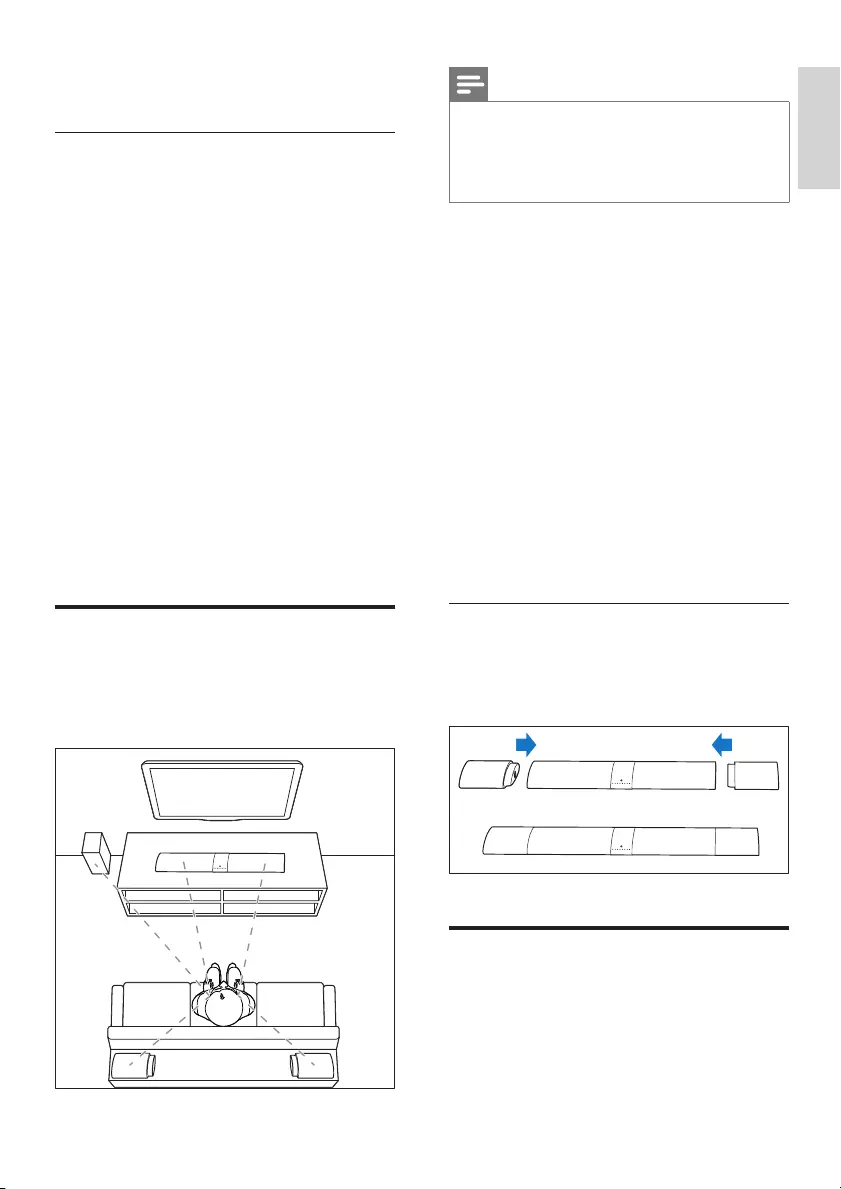
9
English
EN
5 Repeat the steps above to pair up the
other surround speaker with the main unit.
Pair up with the subwoofer
1 Turn on the SoundBar and the subwoofer.
» If the connection to the SoundBar is
lost, the indicator on the subwoofer
blinks white slowly.
2 Press the CONNECT button on the
subwoofer to enter the pairing mode.
» The indicator on the subwoofer blinks
white quickly.
3 On the remote control, press AUX, and
then press TREBLE -, BASS + and +
(Volume) within three seconds.
» If the pairing succeeds, the indicator on
the subwoofer lights up white.
» If the pairing fails, the indicator on the
subwoofer blinks white slowly.
4 If the pairing fails, repeat the steps above.
Place speakers
For best sound effect, position all the speakers
towards the seating position and place them
close to your ear level (seated).
SUB
WOOFER
REAR RREAR L
Note
• Surround sound depends on factors such as room
shape and size, type of wall and ceiling, windows and
reective surfaces, and speaker acoustics. Experiment
with the speaker positions to nd the optimum setting
for you.
Follow these general guidelines for speakers
placement.
1 Seating position:
This is the center of your listening area.
2 Place the SoundBar in front of the seating
position.
3 REAR L (rear left) and REAR R (rear right)
surround speakers:
Place the rear surround speakers to the
left and right side of your seating position,
either in line with it or slightly behind it.
4 SUBWOOFER (subwoofer):
Place the subwoofer at least one meter
to the left or right of the TV. Leave about
10-centimeter clearance from the wall.
Dock the surround speakers
You can also dock your surround speakers onto
the main unit to listen to audio, for example,
watching TV shows and news.
Connect to TV
Connect your SoundBar to a TV. You can listen
to audio from TV programs through your
SoundBar. Use the best quality connection
available on your SoundBar and TV.
HTL7180_F7_UM_V2.0.indb 9 2013/10/22 10:49:21
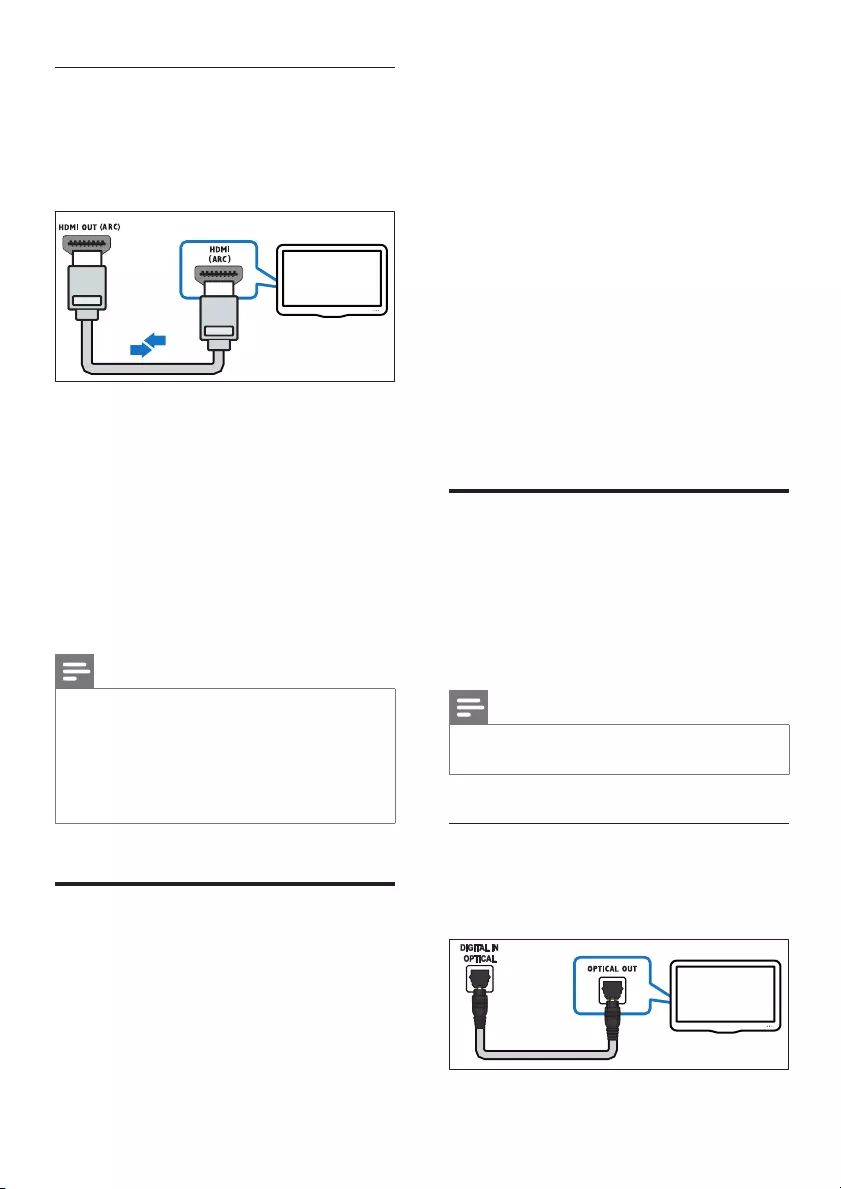
10 EN
Connect to TV through HDMI (ARC)
Your SoundBar supports HDMI with Audio
Return Channel (ARC). If your TV is HDMI ARC
compliant, you can hear the TV audio through
your SoundBar by using a single HDMI cable.
1 Using a High Speed HDMI cable, connect
the HDMI OUT (ARC) connector on your
SoundBar to the HDMI ARC connector
on the TV.
• The HDMI ARC connector on the TV
might be labeled differently. For details,
see the TV user manual.
2 On your TV, turn on HDMI-CEC
operations. For details, see the TV user
manual.
Note
• If your TV is not HDMI ARC compliant, connect
an audio cable to hear the TV audio through your
SoundBar. (see 'Connect audio from TV and other
devices' on page 10)
• If your TV has a DVI connector, you can use an HDMI/
DVI adapter to connect to TV. However, some of the
features may not be available.
Connect digital devices
through HDMI
Connect a digital device such as a set-top box,
DVD/Blu-ray player, or games console to your
SoundBar through a single HDMI connection.
When you connect the devices in this way and
play a le or game, the
TV
• video is automatically displayed on your
TV, and
• audio is automatically played on your
SoundBar.
1 Using a High Speed HDMI cable, connect
the HDMI OUT connector on your digital
device to the HDMI IN 1/2 on your
SoundBar.
2 Connect your SoundBar to TV through
HDMI OUT (ARC).
• If the TV is not HDMI CEC compliant,
select the correct video input on your
TV.
3 On the connected device, turn on HDMI-
CEC operations. For details, see the user
manual of the device.
Connect audio from TV and
other devices
Play audio from TV or other devices through
your Soundbar speakers.
Use the best quality connection available on
your TV, Soundbar, and other devices.
Note
• When your Soundbar and TV are connected through
HDMI ARC, an audio connection is not required.
Option 1: Connect audio through a
digital optical cable
Best quality audio
TV
HTL7180_F7_UM_V2.0.indb 10 2013/10/22 10:49:22
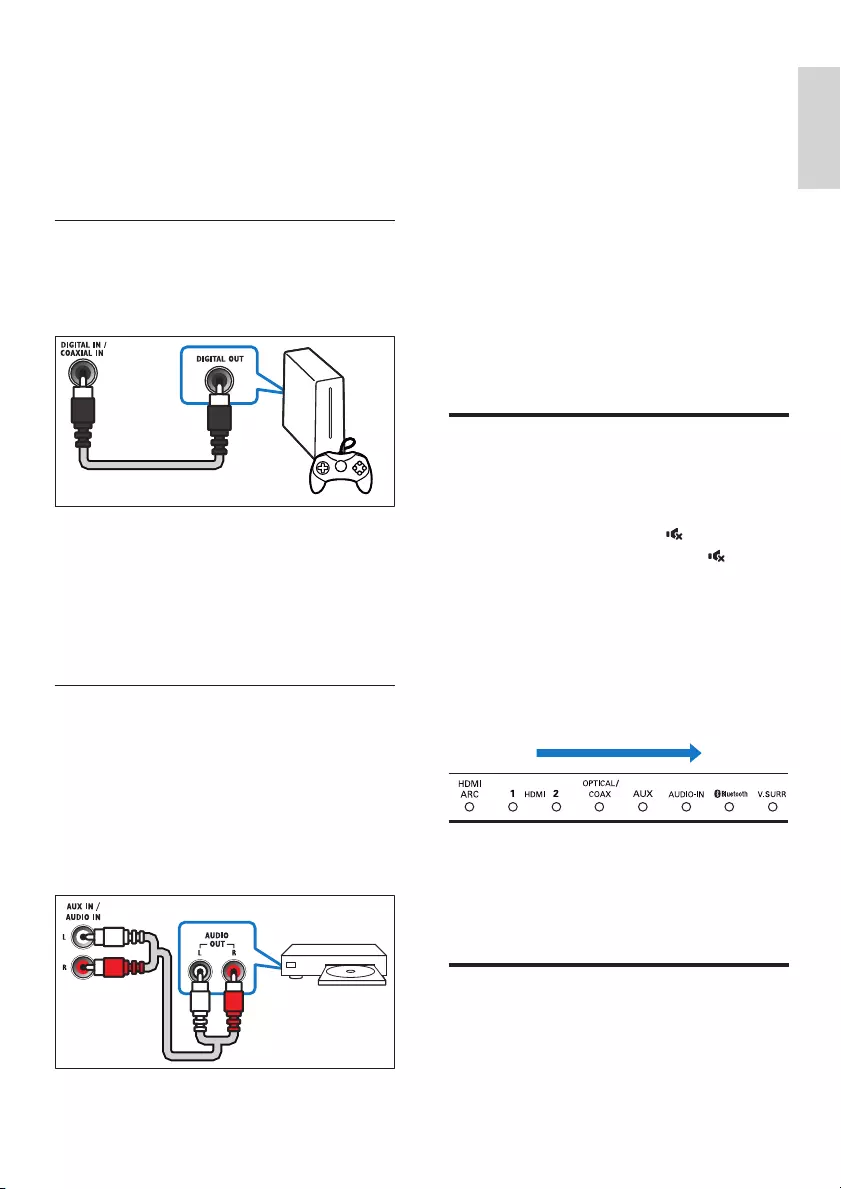
11
English
EN
1 Using an optical cable, connect the
OPTICAL connector on your SoundBar to
the OPTICAL OUT connector on the TV
or other device.
• The digital optical connector might be
labeled SPDIF or SPDIF OUT.
Option 2: Connect audio through a
digital coaxial cable
Good quality audio
1 Using a coaxial cable, connect the
COAXIAL connector on your SoundBar
to the COAXIAL/DIGITAL OUT
connector on the TV or other device.
• The digital coaxial connector might be
labeled DIGITAL AUDIO OUT.
Option 3: Connect audio through
analog audio cables
Basic quality audio
1 Using an analog cable, connect the AUX
connectors on your SoundBar to the
AUDIO OUT connectors on the TV or
other device.
DVD
4 Use your
SoundBar
This section helps you use the SoundBar to play
audio from connected devices.
Before you start
• Make the necessary connections described
in the quick start guide and the user
manual.
• Switch the SoundBar to the correct source
for other devices.
Adjust the volume
1 Press +/- (Volume) to increase or decrease
a volume level.
• To mute sound, press (Mute).
• To restore the sound, press (Mute)
again or press +/- (Volume).
Volume indicator
• When you change volume, one or multiple
Volume indicator (up to 8 indicators) on
the main unit light up to indicate a volume
level. The more indicators light up, the
higher the volume level is.
• If you do not press the volume key for ve
seconds, the volume indicators light off, and
the current source indicator and the sound
mode indicator light up.
Choose your sound
This section helps you choose the ideal sound
for your video or music.
04
5
HTL7180_F7_UM_V2.0.indb 11 2013/10/22 10:49:22
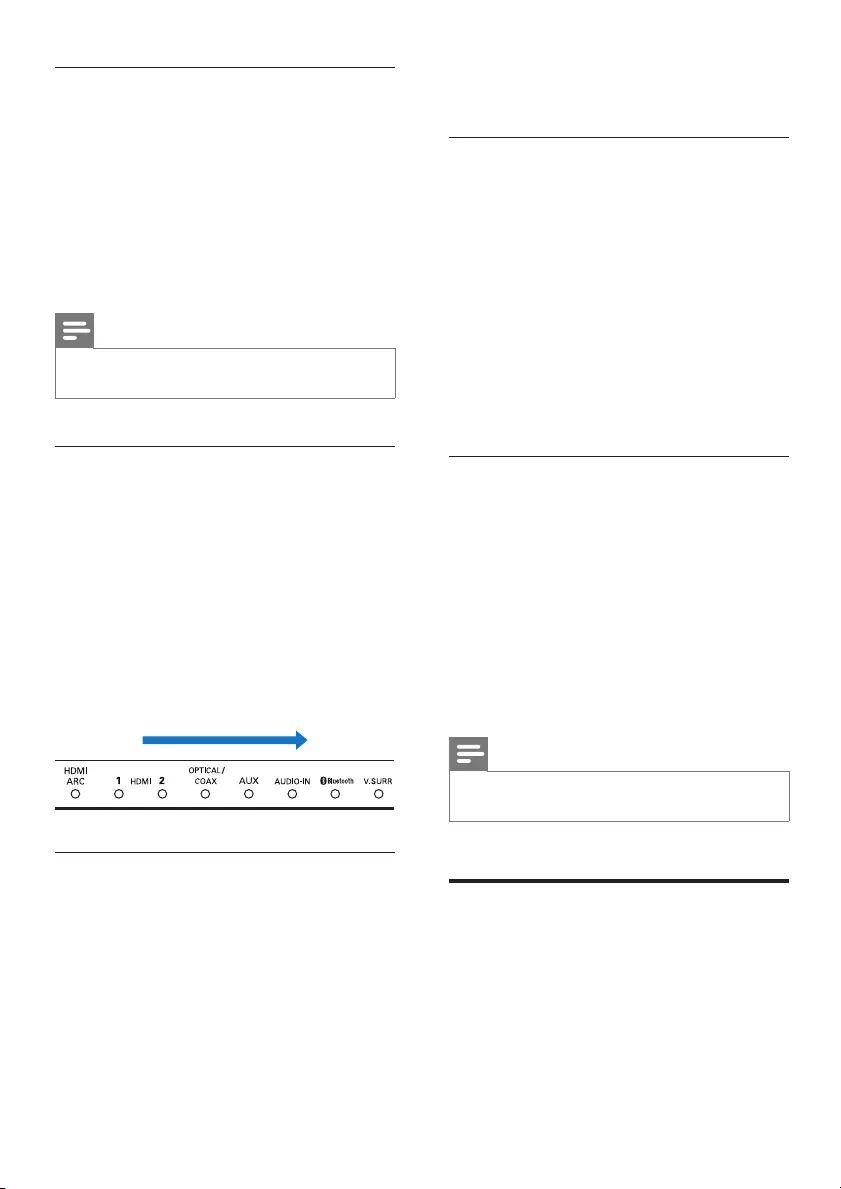
12 EN
Surround sound mode
Experience an immersive audio experience with
surround sound modes.
1 Press V.SURR to select a surround mode.
• Surround: Creates a surround listening
experience. The V.SURR indicator on
the main unit lights up.
• Stereo: Two-channel stereo sound.
Ideal for listening to music.
Note
• When the surround speakers are undocked from the
main unit, it is xed to surround mode only.
Equalizer
Change the high frequency (treble) and low
frequency (bass) settings of the SoundBar.
1 Press TREBLE +/- or BASS +/- to change
the frequency.
Treble/bass indicator
• When you change frequency levels, one
or multiple indicator (up to 8 indicators)
on the main unit light up to indicate a
frequency level. The more indicators light
up, the more the treble or bass is.
Auto volume
Turn the auto volume on to keep the volume
constant when you switch to a different source.
It also compresses the sound dynamics,
increasing the volume for quiet scenes and
decreasing the volume for loud scenes.
1 Press AUTO VOLUME ON/OFF to turn
auto volume on or off.
» When auto volume is turned on, the
V.SURR indicator blinks once.
-4 4
» When auto volume is turned off, the
V.SURR indicator blinks twice.
Synchronize picture and sound
If the audio and video are not synchronized,
delay the audio to match the video.
1 Press AUDIO SYNC +/- to synchronize
the audio with the video.
• AUDIO SYNC + increases the sound
delay, and AUDIO SYNC - decreases
the sound delay.
» When you change the value of sound
delay, the more value/delay you set,
the more indicators on the main unit
light up.
Night mode
For quiet listening, decrease the volume of loud
sounds when audio is played. Night mode is
only available for Dolby Digital soundtracks.
1 Press NIGHT MODE ON/OFF to turn
night mode on or off.
» When night mode is turned on, the
V.SURR indicator blinks once.
» When night mode is turned off, the
V.SURR indicator blinks twice.
Note
• If auto volume is set to turned on, you cannot enable
the night mode.
MP3 player
Connect your MP3 player to play your audio
les or music.
What you need
• An MP3 player.
• A 3.5mm stereo audio cable.
HTL7180_F7_UM_V2.0.indb 12 2013/10/22 10:49:23
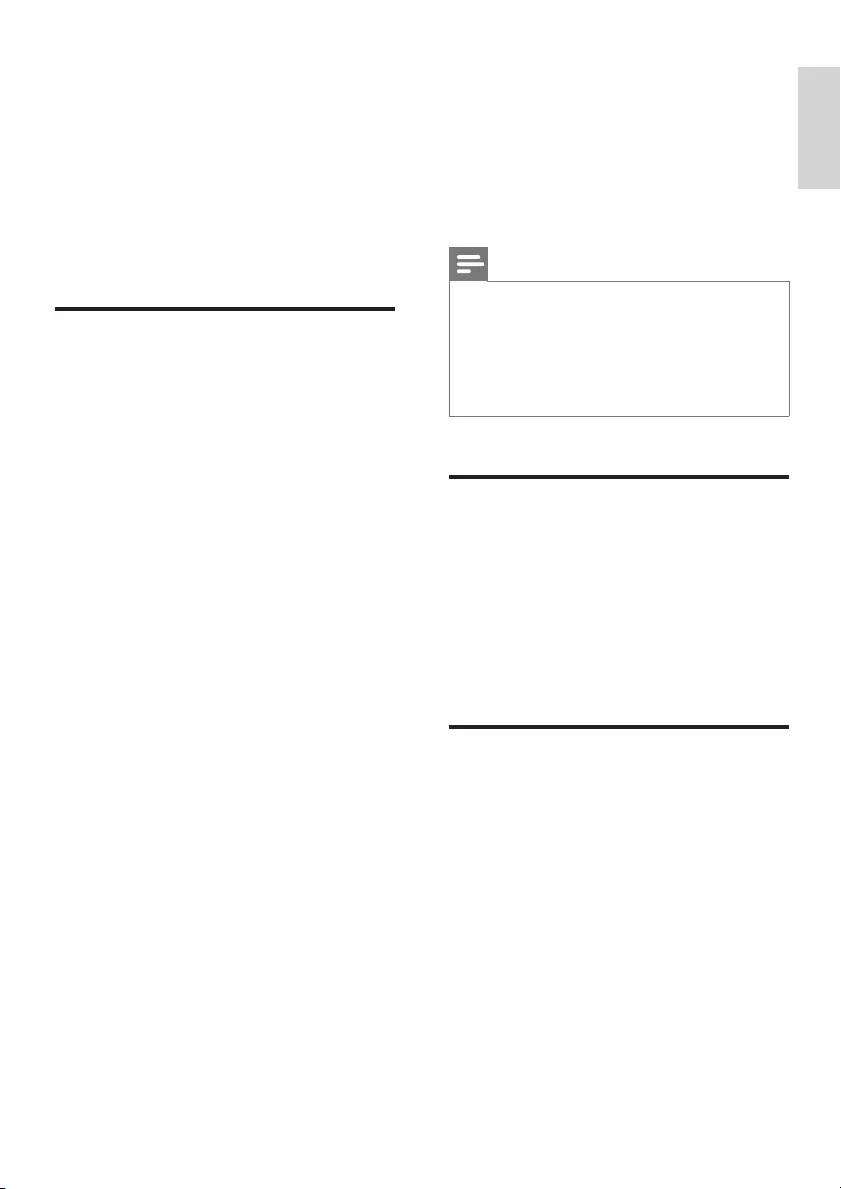
13
English
EN
1 Using the 3.5mm stereo audio cable,
connect the MP3 player to the AUDIO-IN
connector on your SoundBar.
2 Press AUDIO-IN.
3 Press the buttons on the MP3 player to
select and play audio les or music.
• On the MP3 player, it is recommended
to set the volume in the range of 80%
maximum volume.
Play music via Bluetooth
Through Bluetooth, connect the SoundBar with
your Bluetooth device (such as an iPad, iPhone,
iPod touch, Android phone, or laptop), and then
you can listen to the audio les stored on the
device through your SoundBar speakers.
What you need
• A Bluetooth device which supports
Bluetooth prole A2DP, and with Bluetooth
version as 2.1 + EDR.
• The operational range between the
SoundBar and a Bluetooth device is
approximately 10 meters (30 feet).
1 Press Bluetooth on the remote control to
switch the SoundBar to Bluetooth mode.
» The Bluetooth indicator blinks.
2 On the Bluetooth device, switch on
Bluetooth, search for and select Philips
HTL7180 to start connection (see the
user manual of the Bluetooth device on
how to enable Bluetooth).
» During connection, the indicator blinks.
3 Wait until you hear a beep sound from the
SoundBar.
» The Bluetooth indicator lights up.
» If the connection fails, the Bluetooth
indicator blinks continually.
4 Select and play audio les or music on
your Bluetooth device.
• During play, if a call is coming, music
play is paused. Play resumes when the
call ends.
• If music streaming is interrupted, place
the Bluetooth device closer to the
Soundbar.
5 To exit Bluetooth, select other source.
• When your switch back to Bluetooth
mode, Bluetooth connection remains
active.
Note
• The music streaming may be interrupted by obstacles
between the device and SoundBar, such as wall, metallic
casing that covers the device, or other devices nearby
that operate in the same frequency.
• If you want to connect your SoundBar with another
Bluetooth device, disable the currently connected
Bluetooth device.
Auto standby
When playing media from a connected device,
the SoundBar automatically switches to standby
if:
• no source button is pressed for 30
minutes, and
• no audio/video playback is detected from a
connected device.
Apply factory settings
You can reset your SoundBar to the default
settings programmed at the factory.
1 In AUX mode, press and hold NIGHT
MODE OFF for 5 seconds.
» When the factory settings restore is
complete, the SoundBar automatically
switches off and restarts.
HTL7180_F7_UM_V2.0.indb 13 2013/10/22 10:49:23
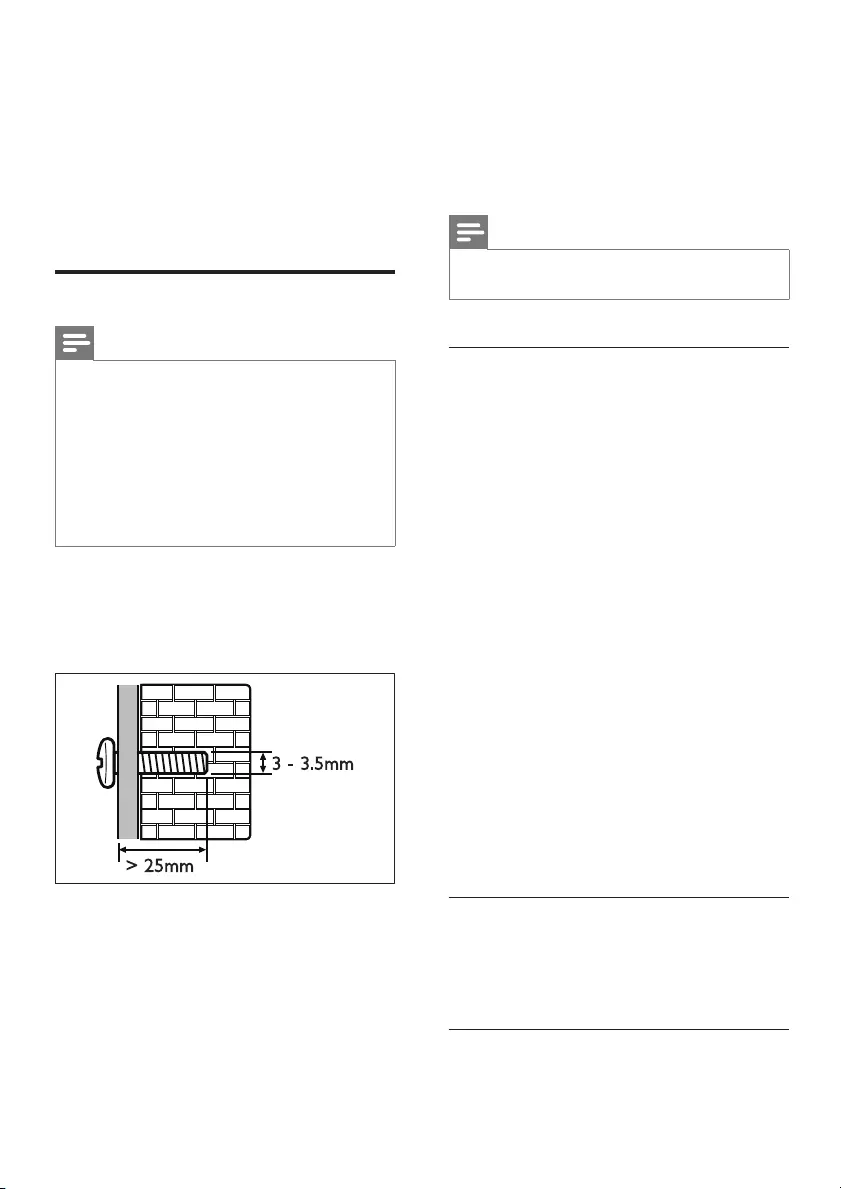
14 EN
5 Wall mount
your SoundBar
Before you mount your SoundBar on the wall,
read all safety precautions.
Wall mount
Note
• You must detach the surround speakers from the main
unit before wall mounting or un-mounting.
• Improper wall mounting may result in accident, injury or
damage. If you have any query, contact Consumer Care
in your country.
• Secure the wall mount to a wall that can support the
combined weight of the product and the wall mount.
• Before wall mount, you need not remove the four
rubber feet at the bottom of the soundbar, otherwise
the rubber feet cannot be xed back.
Screw length/diameter
Depend on the type of wall mounting this wall
mount bracket, make sure that you use screws
of a suitable length and diameter.
For information about how to wall your
SoundBar, see the wall mount guide.
> 25mm
3 - 3.5mm
6 Product
specifications
Note
• Specications and design are subject to change without
notice.
Amplier
• FTC total output power: 66W*
• Front Left + Right: 16W (1% THD,
8ohm, 150 Hz - 20 kHz)
• Surround Left + Right: 20W (1% THD,
8ohm, 150 Hz - 20 kHz)
• Subwoofer: 30W (1% THD, 4ohm, 30
Hz - 140 Hz)
• Total output power:
• 210W RMS (+/- 0.5 dB, 30% THD)
• 168W RMS (+/- 0.5 dB, 10% THD)
• Frequency response: 20 Hz-20 kHz /
±3 dB
• Signal-to-noise ratio: > 65 dB (CCIR) /
(A-weighted)
• Input sensitivity:
• AUX: 400 mV
• AUDIO-IN: 200 mV
* FTC output power is measured in bypass
mode. To enter bypass mode, in AUX mode,
press and hold AUTO VOLUME OFF for 5
seconds. To exit bypass mode, turn off the unit
and switch it on again.
Audio
• S/PDIF Digital audio input:
• Coaxial: IEC 60958-3
• Optical: TOSLINK
Bluetooth
•Bluetooth proles: A2DP
HTL7180_F7_UM_V2.0.indb 14 2013/10/22 10:49:23

15
English
EN
•Bluetooth version: 2.1 + EDR
Main unit
•Power supply: 120 V~, 60 Hz
•Power consumption: 50 W
•Standby power consumption: ≤ 0.5 W
• Speaker impedance:
• Woofer: 8 ohm
• tweeter: 8 ohm
• Speaker drivers: 2 x 63.5 mm (2.5") woofer
+ 2 x 25.4 mm (1") tweeter
•Dimensions (WxHxD): 1035 x 73 x 156
mm (with 2 surround speakers attached)
•Weight: 3.9 kg
Surround speakers
• Speaker impedance: 8 ohm
• Speaker drivers: 2 x 63.5 mm (2.5") full
range
• Dimensions (WxHxD):
191 x 73 x 156 mm
• Weight: 0.7 kg/each
Subwoofer
• Power supply: 120 V~, 60 Hz
• Power consumption: 30 W
• Standby power consumption: ≤ 0.5 W
• Impedance: 4 ohm
• Speaker drivers: 1 x 165 mm (6.5") woofer
• Dimensions (WxHxD):
200 x 510 x 201 mm
• Weight: 4.9 kg
Wall mount
•Dimensions (WxHxD):
40 x 100 x 26.5 mm
•Weight: 0.1 kg/each
Remote control batteries
• 2 x AAA-R03-1.5 V
7 Troubleshooting
Warning
• Risk of electric shock. Never remove the casing of the
product.
To keep the warranty valid, never try to repair
the product yourself.
If you have problems using this product, check
the following points before you request service.
If you still have a problem, get support at
www.philips.com/support.
Main unit
The buttons on the SoundBar do not work.
• Disconnect the SoundBar from the power
supply for a few minutes, then reconnect.
Sound
No sound from SoundBar speakers.
• Connect the audio cable from your
SoundBar to your TV or other devices.
However, you do not need a separate
audio connection when:
• the SoundBar and TV are connected
through HDMI ARC connection, or
• a device is connected to the HDMI IN
connector on your SoundBar.
• Reset your SoundBar to its factory settings.
• On the remote control, select the correct
audio input.
• Make sure that the SoundBar is not muted.
No sound from the wireless surround
speakers.
• Wirelessly connect the speakers to the
main unit (see 'Pair up with the speakers'
on page 8).
• Dock the wireless surround speakers into
the main unit to charge the battery.
HTL7180_F7_UM_V2.0.indb 15 2013/10/22 10:49:23
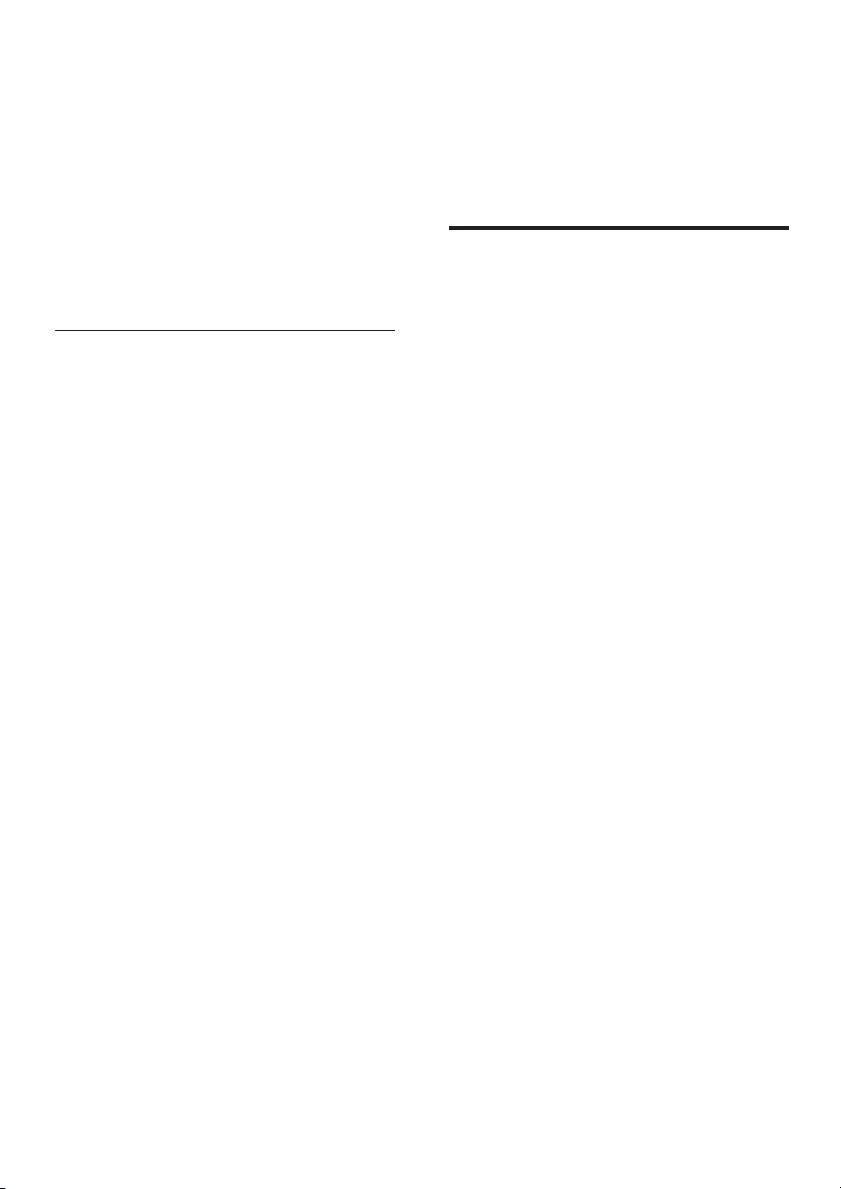
16 EN
No sound from the wireless subwoofer.
• Wirelessly connect the subwoofer to the
main unit (see 'Pair up with the subwoofer'
on page 9).
Distorted sound or echo.
• If you play audio from the TV through the
SoundBar, make sure that the TV is muted.
Audio and video are not synchronized.
• Press AUDIO SYNC +/- to synchronize
the audio with the video.
Bluetooth
A device cannot connect with the SoundBar.
• The device does not support the
compatible proles required for the
SoundBar.
• You have not enabled the Bluetooth
function of the device. See the user manual
of the device on how to enable the
function.
• The device is not correctly connected.
Connect the device correctly.
• The SoundBar is already connected with
another Bluetooth device. Disconnect the
connected device, then try again.
Quality of audio play from a connected
Bluetooth device is poor.
• The Bluetooth reception is poor. Move the
device closer to the SoundBar, or remove
any obstacle between the device and the
SoundBar.
The connected Bluetooth device connects and
disconnects constantly.
• The Bluetooth reception is poor. Move the
device closer to the SoundBar, or remove
any obstacle between the device and the
SoundBar.
• Turn off Wi-Fi function on the Bluetooth
device to avoid interference.
• For some Bluetooth, the Bluetooth
connection can be deactivated
automatically to save power. This does not
indicate any malfunction of the SoundBar.
8 Notice
This section contains the legal and trademark
notices.
Notice of compliance
This set complies with the FCC rules, Part
15. Operation is subject to the following two
conditions:
a This device may not cause harmful
interference, and
b This device must accept any interference
received, including interference that may
cause undesired operation.
FCC rules
This equipment has been tested and found
to comply with the limits for a Class B digital
device, pursuant to part 15 of the FCC Rules.
These limits are designed to provide reasonable
protection against harmful interference in a
residential installation. This equipment generates,
uses and can radiate radio frequency energy
and, if not installed and used in accordance
with the instruction manual, may cause harmful
interference to radio communications.
However, there is no guarantee that
interference will not occur in a particular
installation. If this equipment does cause harmful
interference to radio or television reception,
which can be determined by turning the
equipment off and on, the user is encouraged
to try to correct the interference by one or
more of the following measures:
• Relocate the receiving antenna.
• Increase the separation between
equipment and receiver.
• Connect the equipment into an outlet on
a circuit different from that to which the
receiver is connected.
• Consult the dealer or an experienced
radio/TV technician for help.
HTL7180_F7_UM_V2.0.indb 16 2013/10/22 10:49:23
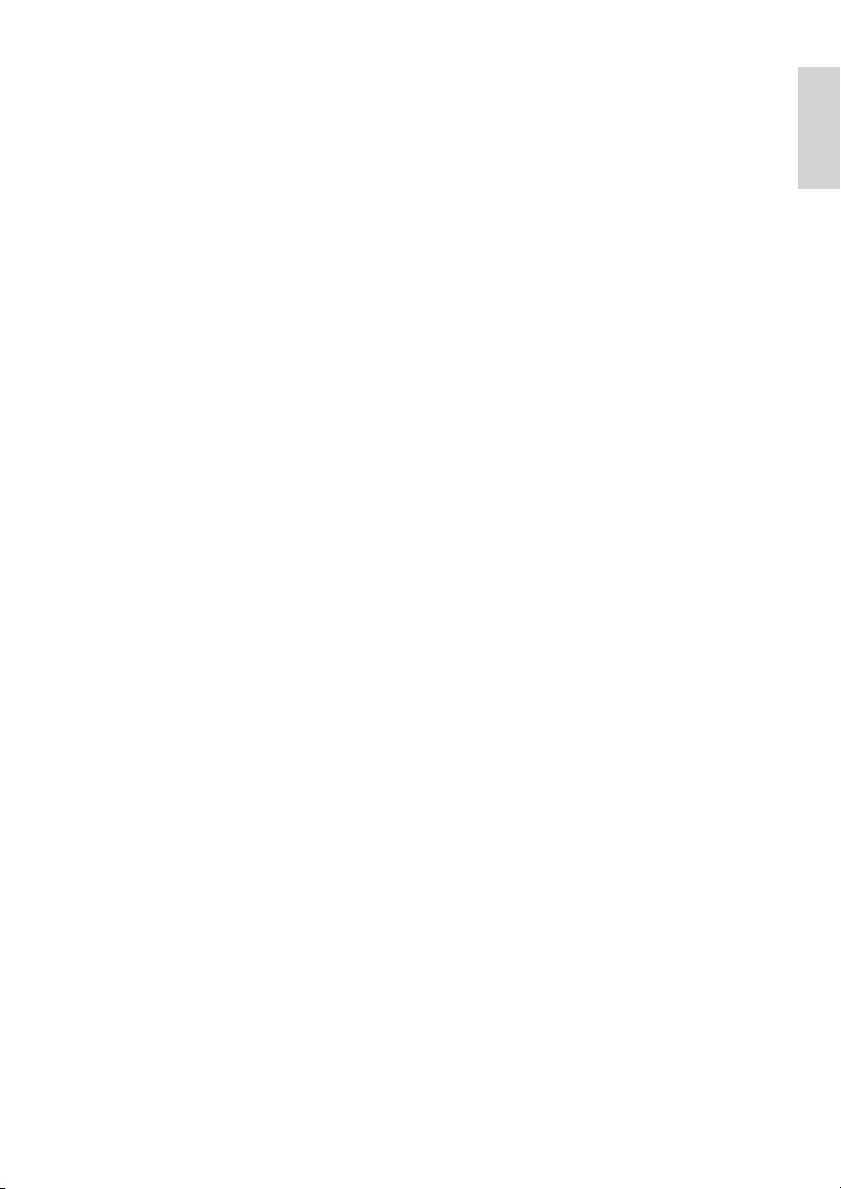
17
English
EN
FCC Radiation Exposure Statement:This
equipment complies with FCC radiation
exposure limits set forth for an uncontrolled
environment. This equipment should be installed
and operated with a minimum distance of
20cm between the radiator and your body.
This transmitter must not be co-located or
operated in conjunction with any other antenna
or transmitter.
Warning: Changes or modications made
to this equipment not expressly approved
by WOOX Innovations may void the FCC
authorization to operate this equipment.
Model number: PHILIPS HTL7180/F7
Trade Name: Philips
Responsible Party:P&F USA, Inc. PO Box 2248
Alpharetta, GA 30023-2248; 1-866-310-0744
Canada:
This device complies with Industry Canada
licence-exempt RSS standard(s). Operation is
subject to the following Two conditions: (1) this
device may not cause harmful interference, and
(2) this device must accept any interference
received, including interference that may cause
undesired operation.
This Class B digital apparatus complies with
Canadian ICES-003.
HTL7180_F7_UM_V2.0.indb 17 2013/10/22 10:49:23
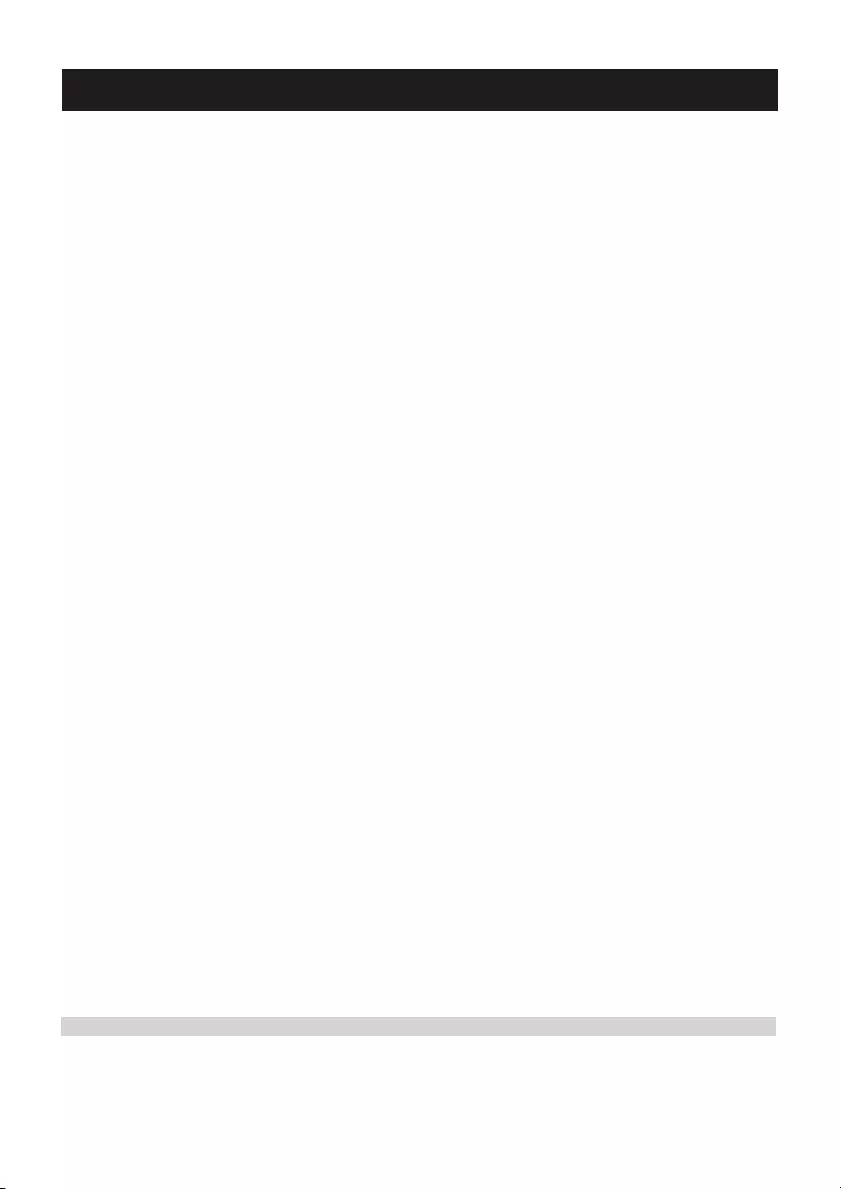
18
P&F USA Inc. PO Box 2248 Alpharetta, GA 30023-2248
ONE (1) YEAR LIMITED WARRANTY
WARRANTY COVERAGE:
This warranty obligation is limited to the terms set forth
below.
WHO IS COVERED:
This product is warranted to the original purchaser or the per-
son receiving the product as a gift against defects in materials and
workmanship as based on the date of original purchase
(“Warranty Period”) from an Authorized Dealer. The original
sales receipt showing the product name and the purchase date
from an authorized retailer is considered such proof.
WHAT IS COVERED:
This warranty covers new products if a defect in material
or workmanship occurs and a valid claim is received within
the Warranty Period. At its option, the company will either (1)
repair the product at no charge, using new or refurbished
replacement parts, or (2) exchange the product with a product
that is new or which has been manufactured from new, or ser-
viceable used parts and is at least functionally equivalent or most
comparable to the original product in current inventory,
or (3) refund the original purchase price of the product.
The company warrants replacement products or parts provided
under this warranty against defects in materials and workmanship
from the date of the replacement or repair for ninety (90) days
or for the remaining portion of the original product’s warranty,
whichever provides longer coverage for you. When a product or
part is exchanged, any replacement item becomes your property
and the replaced item becomes the company property. When a
refund is given, your product becomes the company property.
Note: Any product sold and identified as refurbished or
renewed carries a ninety (90) day limited warranty.
Replacement product can only be sent if all warranty
requirements are met. Failure to follow all requirements
can result in delay.
WHAT IS NOT COVERED - EXCLUSIONS AND LIMI-
TATIONS:
This Limited Warranty applies only to the new products that
can be identified by the trademark, trade name, or logo affixed
to it. This Limited Warranty does not apply to any non-Philips
hardware product or any software, even if packaged or sold
with the product. Non-Philips manufacturers, suppliers, or
publishers may provide a separate warranty for their own
products packaged with the bundled product.
The company is not liable for any damage to or loss of any ,
programs data, or other information stored on any media
contained within the product, or any non-Philips product or part
not covered by this warranty. Recovery or reinstallation of
programs, data or other information is not covered under this
Limited Warranty.
This warranty does not apply (a) to damage caused by accident,
abuse, misuse, neglect, misapplication, or non-Philips product, (b)
to damage caused by service performed by anyone other than
an Authorized Service Location, (c) to a product or
a part that has been modified without written permission,
or (d) if any serial number has been removed or defaced,
or (e) product, accessories or consumables sold “AS IS”
without warranty of any kind by including refurbished Philips
product sold “AS IS” by some retailers.
This Limited Warranty does not cover:
•Shipping charges to return defective product.
•Labor charges for installation or setup of the product, adjust-
ment of customer controls on the product, and installation or
repair of antenna/signal source systems outside of the product.
•Product repair and/or part replacement because of improper
installation or maintenance, connections to improper voltage
supply, power line surge, lightning damage, retained images or
screen markings resulting from viewing fixed stationary con-
tent for extended periods, product cosmetic appearance items
due to normal wear and tear, unauthorized repair or other
cause not within the control of the company.
•Damage or claims for products not being available for use, or
for lost data or lost software.
•Damage from mishandled shipments or transit accidents when
returning product.
•A product that requires modification or adaptation to enable
it to operate in any country other than the country for which
it was designed, manufactured, approved and/or authorized, or
repair of products damaged by these modifications.
•A product used for commercial or institutional purposes
(including but not limited to rental purposes).
•Product lost in shipment and no signature verification receipt
can be provided.
•Failure to operate per Owner’s Manual.
TO OBTAIN ASSISTANCE IN THE U.S.A., CANADA,
PUERTO RICO, OR U.S. VIRGIN ISLANDS…
Contact Customer Care Center at:
1-866-310-0744
REPAIR OR REPLACEMENT AS PROVIDED UNDER THIS
WARRANTY IS THE EXCLUSIVE REMEDY FOR THE CON-
SUMER. PHILIPS SHALL NOT BE LIABLE FOR ANY INCIDEN-
TAL OR CONSEQUENTIAL DAMAGES FOR BREACH OF
ANY EXPRESS OR IMPLIED WARRANTY ON THIS PROD-
UCT. EXCEPT TO THE EXTENT PROHIBITED BY APPLICABLE
LAW, ANY IMPLIED WARRANTY OF MERCHANTABILITY OR
FITNESS FOR A PARTICULAR PURPOSE ON THIS PRODUCT
IS LIMITED IN DURATION TO THE DURATION OF THIS
WARRANTY.
Some states do not allow the exclusions or limitation of inciden-
tal or consequential damages, or allow limitations on how long an
implied warranty lasts, so the above limitations or exclusions may
not apply to you.
This warranty gives you specific legal rights. You may have other rights which vary from state/province to state/province.
HTL7180_F7_UM_V2.0.indb 18 2013/10/22 10:49:23
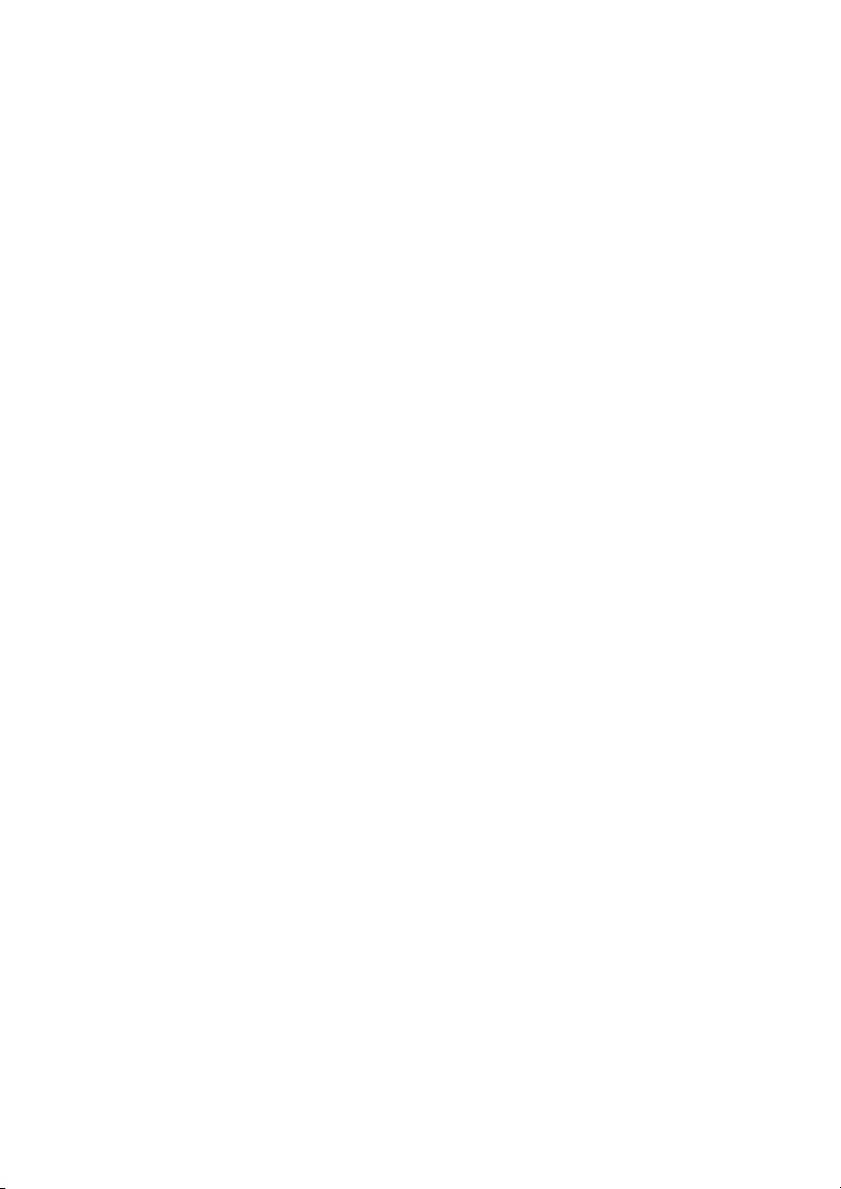
HTL7180_F7_UM_V2.0.indb 59 2013/10/22 10:49:35
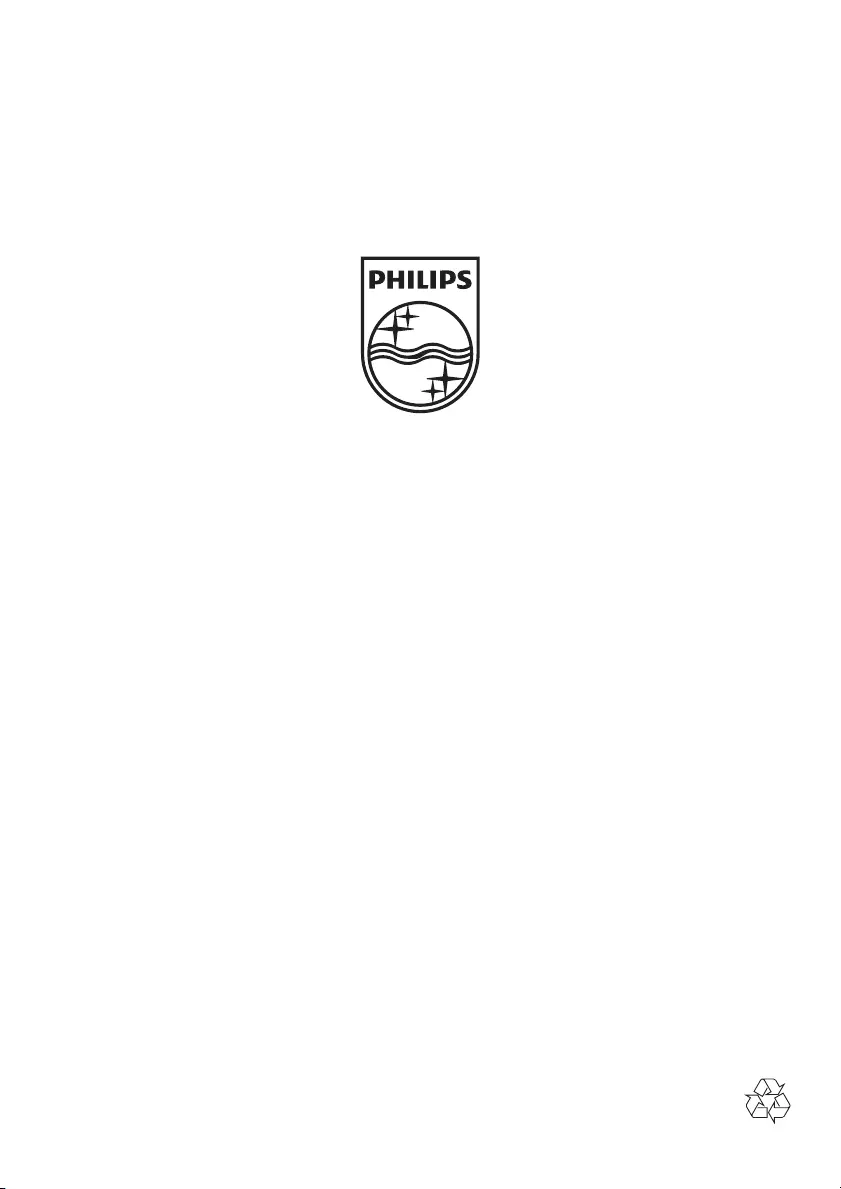
P&F USA, Inc.
PO Box 2248 Alpharetta, GA 30023-2248
Specifications are subject to change without notice
2013 © WOOX Innovations Limited. All rights reserved.
This product was brought to the market by WOOX Innovations Limited or one of
its affiliates, further referred to in this document as WOOX Innovations, and is the
manufacturer of the product. P&F is the warrantor in relation to the product with which this
booklet was packaged. Philips and the Philips Shield Emblem are registered trademarks of
Koninklijke Philips N.V.
HTL7180_F7_UM_V2.0
HTL7180_F7_UM_V2.0.indb 60 2013/10/22 10:49:35