Philips LFH0662/00 User Manual
Displayed below is the user manual for LFH0662/00 by Philips which is a product in the Dictaphones category. This manual has pages.
Related Manuals
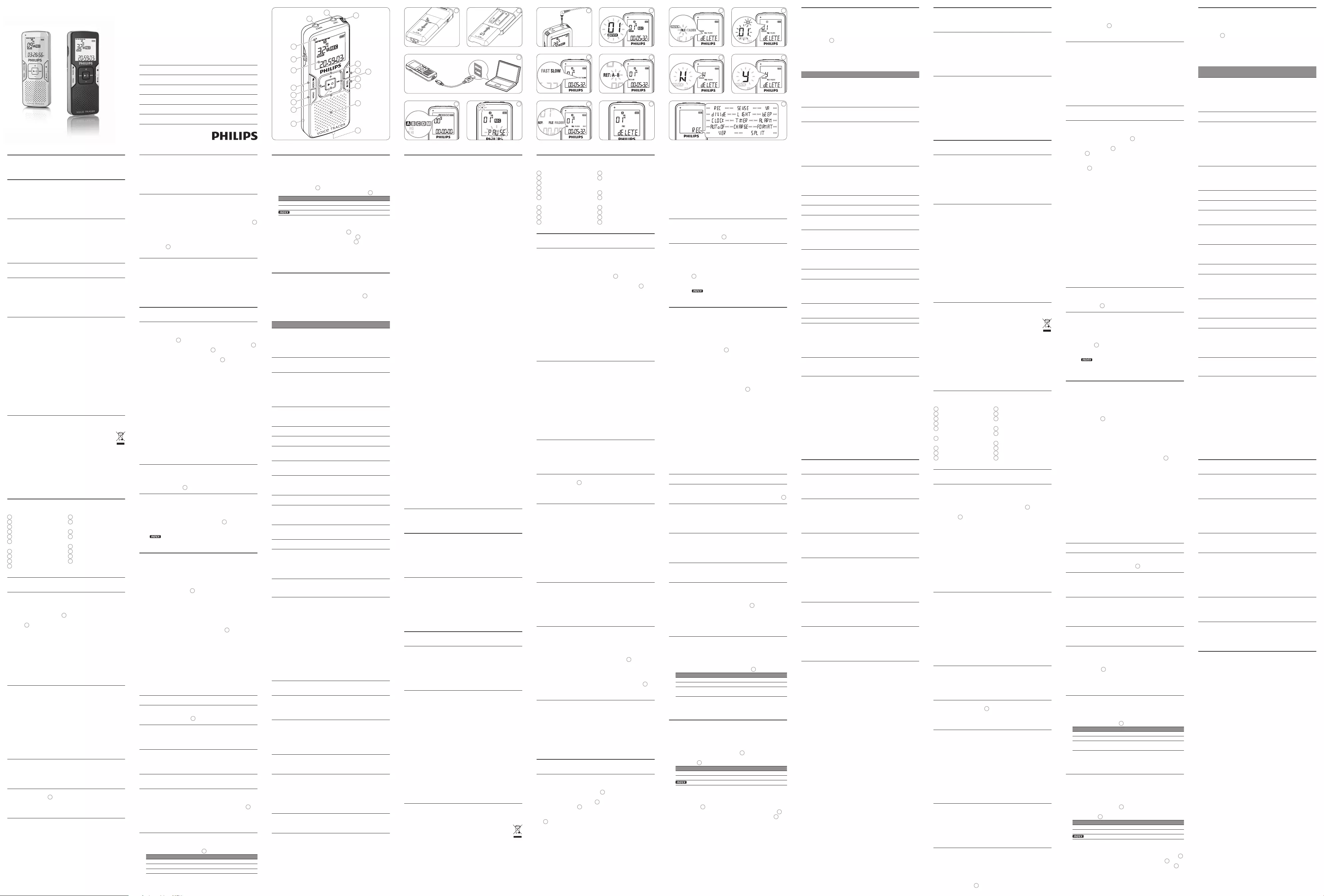
22
English
Welcome1
Congratulations on your purchase and welcome to Philips! To fully
benefit from the support that Philips oers, visit our Website for
support information such as user manuals, software downloads,
warranty information and more: www.philips.com.
Product highlights1.1
Record in the popular MP3 format•
Speedily transfer recordings and data via high-speed USB 2.0•
Voice-activated recording for hands-free note taking•
USB mass storage ensures maximum compatibility•
Instant one-touch recording – from power o to record mode•
Enjoy MP3 and WMA music playback•
Important2
Safety2.1
To avoid a short circuit, do not expose the product to rain or water.•
Do not expose the device to excessive heat caused by heating •
equipment or direct sunlight.
Protect the cables from being pinched, particularly at plugs and the •
point where they exit from the unit.
Back up your files. Philips is not responsible for any loss of data.•
Hearing safety2.1.1
Observe the following guidelines when using your headphones:
Listen at reasonable volumes for reasonable periods of time.•
Be careful not to adjust the volume higher as your hearing adapts.•
Do not turn up the volume so high that you can’t hear what’s around •
you.
You should use caution or temporarily discontinue use in potentially •
hazardous situations.
Do not use headphones while operating a motorized vehicle, cycling, •
or skateboarding, etc. It may create a trac hazard and is illegal in
many areas.
Important (for models supplied with headphones):
Philips guarantees compliance with the maximum sound power of its
audio players as determined by relevant regulatory bodies, but only with
the original model of provided headphones. If these headphones need
replacement, we recommend that you contact your retailer to order a
Philips model identical to that of the original.
Disposal of your old product2.2
Your product is designed and manufactured with high quality materials •
and components that can be recycled and re-used.
When this crossed-out wheeled bin symbol is attached to •
a product, it indicates that the product is covered by the
European Directive 2002/96/EC.
Become informed about your local separate collection system for •
electrical and electronic products.
Act according to your local rules and do not dispose of old products •
with normal household waste. The correct disposal of old products
will help prevent potential negative consequences for the environment
and human health.
Batteries (including built-in rechargeable batteries) contain substances •
that may pollute the environment. All batteries should be disposed of
at an ocial collection point.
Your Digital Voice Tracer3
1 Headphone socket
2 Microphone socket
3 Built-in microphone
4 Volume up
5 Record, pause, power on
6 Fast forward, file selection,
menu selection
7 Stop, display, delete
8 Volume down
9 Speaker
10 USB socket
11 Battery compartment
12 Power on/o, play/pause, play
speed
13 Menu
14 Fast rewind, file selection,
menu selection
15 Index, folder, repeat
16 Display
17 Hold switch
18 Record/play indicator
Get started 4
Insert the batteries 4.1
The Voice Tracer can be operated with the rechargeable Philips
batteries LFH9154 or AAA alkaline batteries.
Slide open the battery cover. 1 19
Place the batteries in the correct polarity as indicated and close the 2
cover. 20
D Notes
Do not mix batteries of dierent types and/or brands.•
Remove the batteries if you will not be using the Voice Tracer for an •
extended period. Leaking batteries may damage the Voice Tracer.
If the Voice Tracer malfunctions, remove the batteries and re-insert them.•
Stop the recorder before replacing the batteries. Removing the •
batteries while the recorder is in use may corrupt the file.
When the batteries are nearly empty, the battery indicator blinks.•
If it takes longer than 2 minutes to replace the battery, you may have •
to reset the time.
Charge the batteries4.2
The rechargeable Philips batteries LFH9154 can be charaged in the
Voice Tracer. When the Voice Tracer is connected to a computer, the
rechargeable batteries are automatically charged. A complete recharge
cycle takes about 2.5 hours.
D Notes
Batteries other than the supplied Philips batteries LFH9154 cannot •
be charged.
Fully charge the batteries before first use.•
The computer must be ON when charging the batteries.•
If the USB port of the computer does not supply enough power •
capacity, disable the charge function (see chapter 8 for more
information) and use an external battery charger.
Power on/o4.3
To power on, press the 1 f button until the display shows HELLO.
To power o, press the 2 f button while the recorder is stopped
until the display shows BYE.
Hold function 4.4
When the HOLD switch 17 is in the Hold position, all buttons on the
device are inactive. On Hold will be shown briefly on the display, and
the display will turn o. Unlock the Voice Tracer by moving the HOLD
switch to the O position.
Set date and time4.5
When the batteries are installed for the first time, you will be prompted
to set the date and time.
‘CLOCK’1 will be shown on the display. Press the f button. The
year indicator flashes.
Press the 2 h or b button to set the year.
Press the 3 f button to advance to the settings for the month.
Repeat steps 4 2 and 3 to continue to set the month, day, 12/24-
hour system and the time in the same way.
D Note
The date and time can be changed at any time using the menu. See
chapter 8 for more information.
Display information4.6
Press the• j / DEL button while the recorder is stopped to rotate the
information on the display: total playback time of the current file
> time > date > remaining recording time > recording time of the
current file > recording date of the current file.
Press and hold • f during recording to display the remaining recording
time.
Use the Voice Tracer with a computer4.7
As a USB mass storage device, the Voice Tracer oers a convenient
way to save, back up and move files. The Voice Tracer connects to a
computer using a USB connection and does not require special software
to be installed. The Voice Tracer is automatically displayed as a removable
drive, allowing you to simply drag and drop files to and from the unit. 21
D Notes
Do not disconnect the Voice Tracer while files are transferred from •
or to the device. Data is still being transferred while the record/play
indicator light 18 is blinking in orange.
Do not format the drive of the Voice Tracer on a computer.•
Using speech recognition software4.8
Recordings can be transferred to a computer and converted to text using
speech recogntion software, such as Dragon NaturallySpeaking. See the
user manual for the speech recognition software for more information.
For optimal recogntion accuracy, it is recommended to set the Digital
Voice Tracer to SHQ recording mode and the recording sensitivity to
LO (low). See chapter 8 for more information.
Record5
Record with the built-in microphone5.1
Press the1 INDEX / a button while the recorder is stopped to select
the desired folder 22 .
Press the 2 g button to start recording. The record/play indicator 18
lights red. Point the built-in microphone 3 toward the sound source.
To pause recording, press the 3 g button. The record/play indicator
will blink, and PAUSE will flash on the display 23 . Press the g
button again to resume recording.
To stop recording, press the 4 j
/ DEL button.
D Notes
Set the desired voice activation function and recording mode before •
starting recording (see chapter 8 for more information).
Make a test recording to make sure that the Voice Tracer settings are •
correct.
Press and hold • f during recording to display the remaining recording
time.
Press • b during recording to create a new file.
The maximum number of files in each folder is 99, for a total capacity •
of 396 files (99 files x 4 folders).
If the recording time exceeds the available capacity or the number of •
files reaches 396, recording stops and ‘FULL’ will be displayed. Delete a
few recordings or move them to a computer.
Do not remove the batteries during recording. This may cause the •
recorder to malfunction.
If recording for a prolonged period of time, replace the batteries •
before beginning.
Record with an external microphone 5.2
To record with an external microphone, connect the microphone to the
microphone socket and follow the same procedure as for the built-in
microphone. The internal microphone is switched o when an external
microphone is connected. 24
Add index marks5.3
Index marks can be used to mark certain points in a recording as points
of reference.
Press the1 INDEX / a button during recording to add an index mark.
The index number is displayed for one second 25 .
D Notes
The • icon indicates that the recording contains index marks.
Up to 32 index marks can be set per file.•
Playback6
Press the1 INDEX / a button while the recorder is stopped to select
the desired folder.
Press the 2 h or b button to select the file to play back.
Press the 3 f button. The playback time will be shown on the
display, and the green LED 18 will light.
Adjust the volume using the 4 + and – buttons.
To stop playback, press the 5 j
/ DEL button. The total playback time
of the current file will be shown on the display.
Press the 6 f button again to continue playback from the previous
position.
D Notes
When headphones are connected to the • EAR jack 1, the recorder
speaker will be switched o.
D Notes on using the Voice Tracer as a music player
The recorder supports music files in .wma and .mp3 formats that can be •
transferred from the computer to the music folder of the recorder. Files
with copy protection (digital rights management) are not supported.
The Voice Tracer supports up to two folder levels within the music •
folder. Each folder can hold up to 199 entries (files and folders).
Press the • f button to open a selected folder/file. Press the
INDEX / a button to return to the folder one level higher.
Press the • g button during music playback to change the equalizer
mode (Normal > Classic > Jazz > Rock > Pop > Normal).
Playback functions6.1
Slow, fast, normal playback6.1.1
Press and hold the f button for 1 second or longer to switch between
normal, slow and fast playback. 26
Search6.1.2
Press and hold the h or b button during playback to scan backward
or forward in the current file at a fast speed. Release the button to
resume playback at the selected speed.
Rewinding and forwarding6.1.3
Press the h or b button during playback to rewind to the beginning
of the file being played or forward to the next file, respectively. If the file
contains index marks, playback begins at that point.
Play features6.2
You can set the Voice Tracer to play files repeatedly or randomly.
Repeat a sequence6.2.1
To repeat or loop a sequence in a song, press the1 INDEX / a button
at the chosen starting point. REP. A – B flashes on the screen 27 .
Press the2 INDEX / a button again at the chosen end point. The
repeat sequence begins.
Press the 3 j
/ DEL button to stop playback or press the INDEX / a
button to return to normal playback.
Repeat a file or folder / shue mode6.2.2
Press and hold the 1 INDEX / a button for 1 second or longer during
playback to switch between play modes (repeat file, repeat folder,
shue folder or normal playback) 28 .
Icon Meaning
REP. FILE Play one file repeatedly
REP. FOLDER Play all files within folder repeatedly
FOLDER SHUF Play all music files within folder randomly
D Note
Shue mode is available only in the M (music) folder.
19 20
Digital Voice Tracer
LFH0662
LFH0667
For product information and support, visit
www.philips.com
EN User manual
DE Benutzerhandbuch
FR Manuel de l‘utilisateur
ES Manual del usuario
IT Manuale di istruzioni
NL Gebruikershandleiding
Delete7
Press the1 INDEX / a button while the recorder is stopped to select
the desired folder.
Press and hold the 2 j
/ DEL button for 1 second or longer. DELETE
appears on the screen 29 .
Press the 3 h or b button to select a delete option: 30
Icon Meaning
FILE Delete a single file
FOLDER Delete all files in a folder
Delete all index marks in a file
Press the 4 f button.
Press the 5 h or b button to select the file, the folder or the file
containing the index marks to be deleted 31 .
Press the 6 f button again. N (No) is displayed 32 .
Press the 7 h or b button to select Y (Yes) 33 .
Press the 8 f button to confirm.
D Note
Sequential file numbers are reassigned automatically.
8 Customize settings
Press the 1 MENU button while the recorder is stopped.
Press the 2 h or b button to select a menu item 34 .
Press the 3 f button to enter a sub-menu.
Press the 4 h or b button to change a setting.
Press the 5 f button to confirm your selection.
Press the 6 MENU button to exit the current settings screen.
Menu Setting Description
REC* PCM
SHQ
HQ
SP
LP
SLP
Choose among several recording modes including
uncompressed PCM, SHQ, HQ, SP, LP or SLP
for extended recording times. See chapter 11
for details about available recording modes and
recording times.
SENSE* HI
LO
Adjust the recording sensitivity to avoid
recording background noises and to adjust to the
recording environment.
VA* On
O
Voice-activated recording is a convenience feature
for hands-free recording. When voice-activated
recording is enabled, recording will start when
you begin speaking. When you stop speaking, the
recorder will automatically pause recording after
three seconds of silence, and resume only when
you begin speaking again.
DIVIDE* O
30 min.
60 min.
The auto divide feature automatically records
into a new file every 30 or 60 minutes. This
makes it much easier to find, edit and archive
long recordings such as meetings or lectures.
LIGHT On
O
The display will remain lit for a few seconds when
a button is pressed.
BEEP On
O
The recorder gives sound feedback about button
operations or errors.
CLOCK DD:MM:YY
12/24 H
HH:MM:SS
If the date and time is set, the information when
the file is recorded is automatically stored with
each file.
TIMER O
V
Set a timer for automatic recording. Specify
the start time, the duration of the recording
(30/60/120 minutes/unlimited) and a folder.
ALARM O
b
F
Use the Voice Tracer as a mobile alarm clock.
Choose the alarm mode (b = beep, F = file
playback) and specify the start time and the file
to be played.
AUTO OF 5
15
The Voice Tracer automatically turns o after 5
or 15 minutes of inactivity.
CHARGE On
O
When charging is enabled, the rechargeable
batteries are automatically charged when the
Voice Tracer is connected to a computer. See
chapter 4.2 for more information.
FORMAT Yes
No
Delete all files on the recorder. Transfer any
important files to a computer before formatting
the recorder.
VER Display the firmware version and the release
date.
SPLIT* Yes
No
Split a large file into two separate files so that
they can be easily archived or transferred via
e-mail, or so that part of a file can be deleted. To
split a file, play and stop at the position where
the splitting should be made, then open the
SPLIT menu.
* This function is not available in the M (music) folder.
Update the firmware9
Your Voice Tracer is controlled by an internal program called firmware.
Newer versions of the firmware may have been released after you have
purchased the Voice Tracer.
Connect the Voice Tracer to a computer using the supplied USB 1
cable.
Download the firmware update for your Voice Tracer model from 2
www.philips.com and save the file in the root directory of the Voice
Tracer.
Disconnect the Voice Tracer from the computer. The firmware 3
is updated automatically and when finished the Voice Tracer will
power o.
Troubleshooting 10
My recorder cannot power on
The batteries may be out of power or not inserted correctly. Replace •
the batteries with new ones and verify that the batteries are inserted
correctly.
My recorder does not record anything
The recorder may be in • HOLD mode. Slide the HOLD switch to the
O position.
The maximum number of recordings may be reached or the recording •
capacity is full. Delete some recordings or move recordings to an
external device.
I cannot hear anything from the speaker
The headphones may be plugged in. Remove the headphones.•
The volume is at the lowest setting. Adjust the volume.•
My recorder cannot play recordings
The recorder may be in • HOLD mode. Slide the HOLD switch to the
O position.
The batteries may be out of power or not inserted correctly. Replace •
the batteries with new ones and verify that the batteries are inserted
correctly.
Nothing has been recorded yet. Check the number of recordings.•
My recorder cannot stop, pause, play or record
The recorder may be in • HOLD mode. Slide the HOLD switch to the
O position.
I cannot hear anything through the headphones
The headphones may not be plugged in properly. Plug in the •
headphones properly.
The volume is at the lowest setting. Adjust the volume.•
Technical data11
USB: • High-speed 2.0 mini-USB
Microphone:• 3.5mm•impedance2.2kΩ
Headphone: • 3.5mm•impedance16Ωormore
Display:• LCD/segment•diagonalscreensize:39mm/1.5in.
Microphone:• Built-in:mono•External:mono
Built-in memory capacity: • 2 GB
Built-in memory type:• NAND Flash
Recording formats: • MPEG1 layer 3 (MP3), PCM
Recording modes: • PCM (WAV/mono), SHQ (MP3/mono), HQ
(MP3/mono), SP (MP3/mono), LP (MP3/mono), SLP (MP3/mono)
Bit rate: • 705,6 kbps (PCM mode), 192 kbps (SHQ mode), 64 kbps
(HQ mode), 48 kbps (SP mode), 32 kbps (LP mode), 16 kbps (SLP
mode)
Recording time:• 283 hours (SLP mode), 141 hours (LP mode), 94
hours (SP mode), 70 hours (HQ mode), 23 hours (SHQ mode), 6.4
hours (PCM mode)
Sample Rate: • 44.1 kHz (PCM/SHQ mode), 22 kHz (HQ mode), 16
kHz (SP/LP/SLP mode)
Music playback: • Compressionformat:.mp3,.wma•MP3bitrates:
8–320kbps•WMAbitrates:48–320kbps(44kHz),64–192kbps
(48kHz),stereo•NoDRMsupport
Speaker:• Built-in30mmrounddynamicspeaker•Outputpower:
110 mW
Operating conditions: • Temperature:5°–45°C/41°–113°F•
Humidity: 10 % – 90 %
Battery type:• 2 Philips AAA alkaline batteries (LR03 or R03) or
Philips rechargeable batteries LFH9154
Battery life (LP mode)• : 50 hours
Product dimensions (W × D × H): • 40 × 18.4 × 108 mm /
1.6 × 0.7 × 4.3 in.
Weight:• 80 g / 2.8 oz. incl. batteries
System requirements: • Windows 7 / Vista / XP / 2000, Mac OS X,
Linux•FreeUSBport
Deutsch
Willkommen1
Herzlich willkommen bei Philips. Wir freuen uns, dass Sie sich für ein
Gerät aus unserem Haus entschieden haben. Auf unserer Website
erhalten Sie umfassende Unterstützung von Philips in Form von
Benutzerhandbüchern, Softwaredownloads, Garantieinformationen und
vielem mehr: www.philips.com.
Produkthighlights1.1
Aufnahme im gängigen MP3-Format•
Superschnelle Übertragung von Aufnahmen und Daten über die USB •
2.0-Hochgeschwindigkeitsverbindung
Sprachaktivierte Aufnahme für freihändiges Diktieren•
USB-Massenspeicher sorgt für ein Maximum an Kompatibilität•
One-Touch Recording – von ausgeschaltet zur Aufnahme mit nur •
einem Tastendruck
Genießen Sie die Musikwiedergabe im MP3- und WMA-Format•
Wichtig2
Sicherheit2.1
Das Gerät vor Regen oder Wasser schützen, um einen Kurzschluss •
zu vermeiden.
Das Gerät keiner durch Heizgeräte oder direkte Sonneneinstrahlung •
verursachten starken Hitze aussetzen.
Darauf achten, dass Kabel nicht gequetscht werden, vor allem an •
Steckern und am Geräteausgang.
Sichern Sie Ihre Dateien. Philips ist für Datenverlust nicht haftbar.•
Gehörschutz2.1.1
Halten Sie bei Verwendung der Kopfhörer die folgenden
Richtlinien ein:
Stellen Sie die Lautstärke moderat ein, und hören Sie nicht zu lange •
über Kopfhörer.
Achten Sie unbedingt darauf, die Lautstärke nicht höher einzustellen, •
als es Ihr Gehör verträgt.
Stellen Sie die Lautstärke nur so hoch ein, dass Sie immer noch hören, •
was um Sie herum geschieht.
In möglicherweise gefährlichen Situationen sollten Sie sehr vorsichtig •
sein oder die Nutzung vorübergehend unterbrechen.
Setzen Sie keine Kopfhörer auf, wenn Sie mit dem Auto, Fahrrad, Skate-•
board usw. unterwegs sind. Sie können dadurch den Verkehr gefährden
und verstossen damit eventuell gegen gesetzliche Bestimmungen.
Wichtig (bei Modellen mit Kopfhörern):
Philips garantiert die Übereinstimmung der maximalen Schallleistung
seiner Audiogeräte mit den geltenden Bestimmungen, jedoch nur mit
dem ursprünglichen Modell der im Lieferumfang enthaltenen Kopfhörer.
Wenn diese Kopfhörer ersetzt werden müssen, sollten Sie bei Ihrem
Händler ein dem Original entsprechendes Philips-Modell erwerben.
Entsorgung des alten Geräts2.2
Zur Herstellung des Geräts wurden hochwertige Materialien und •
Kompo nenten verwendet, die recycelt und wiederverwertet werden
können.
•Das durchgestrichene Mülleimersymbol weist darauf hin, dass das
Gerät der europäischen Richtlinie 2002/96/EC entspricht.
Informieren Sie sich über das Mülltrennungssystem in Ihrer •
Region für elektrische und elektronische Geräte.
Halten Sie sich an die jeweils geltenden gesetzlichen Vorschriften, •
und entsorgen Sie diese Produkte nicht mit dem normalen Hausmüll.
Durch die sachgerechte Entsorgung alter Geräte werden schädliche
Einflüsse auf Umwelt und Gesundheit vermieden.
Batterien und Akkus enthalten Substanzen, die die Umwelt gefährden. •
Sie müssen daher an oziellen Sammelstellen abgegeben werden.
Der Digital Voice Tracer3
1 Kopfhöreranschluss
2 Mikrofonanschluss
3 Integriertes Mikrofon
4 Lautstärke höher
5 Aufnehmen, Pause, Einschalten
6 Schnelles Vorspulen,
Dateiauswahl, Menüauswahl
7 Stopp, Displayanzeige, Löschen
8 Lautstärke niedriger
9 Lautsprecher
10 USB-Buchse
11 Batteriefach
12 Ein-/Ausschalten,
Wiedergabe/Pause,
Wiedergabegeschwindigkeit
13 Menü
14 Schnelles Zurückspulen,
Dateiauswahl, Menüauswahl
15 Index, Ordner, Wiederholen
16 Display
17 Halteschalter
18 Aufnahme-/Wiedergabeanzeige
Erste Schritte4
Einsetzen der Batterien4.1
Der Voice Tracer kann mit den wiederaufladbaren Batterien LFH9154
von Philips oder mit herkömmlichen AAA Alkaline-Batterien betrieben
werden.
Nehmen Sie die Batteriefachabdeckung ab. 1 19
Setzen Sie die Batterien wie angegeben ein. Achten Sie dabei auf die 2
richtige Polarität, und schließen Sie die Abdeckung wieder. 20
D Hinweise
Verwenden Sie nur Batterien eines Typs und/oder einer Marke.•
Nehmen Sie die Batterien heraus, wenn Sie den Voice Tracer längere •
Zeit nicht verwenden. Der Voice Tracer kann durch undichte Batterien
beschädigt werden.
Wenn der Voice Tracer nicht richtig funktioniert, nehmen Sie die •
Batterien heraus, und setzen Sie sie wieder ein.
Halten Sie den Rekorder vor dem Austauschen der Batterien an. •
Wenn die Batterien bei laufendem Rekorder herausgenommen
werden, kann die Datei beschädigt werden.
Wenn die Batterien nahezu leer sind, blinkt die Batterieanzeige.•
Wenn der Batteriewechsel länger als 2 Minuten dauert, muss •
möglicherweise die Zeit neu eingestellt werden.
Aufladen der Batterien4.2
Die wiederaufladbaren Batterien LFH9154 von Philips können im Voice
Tracer aufgeladen werden. Wenn der Voice Tracer an einen Computer
angeschlossen ist, werden die wiederaufladbaren Batterien automatisch
aufgeladen. Ein kompletter Ladezyklus dauert etwa 2,5 Stunden.
D Hinweise
Es können auschließlich die mitgelieferten Batterien vom Typ Philips •
LFH9154 aufgeladen werden.
Laden Sie die Batterien vor der ersten Benutzung voll auf.•
Der Computer muss während dem Aufladen eingeschaltet sein.•
Wenn der USB-Anschluss des Computers nicht genügend Energie •
liefert, deaktivieren Sie die die Aufladefunktion (weitere Informationen
hierzu finden Sie im Kapitel 8) und verwenden Sie ein externes
Batterieladegerät.
Ein-/Ausschalten4.3
Drücken Sie zum Einschalten des Geräts die Taste 1 f so lange, bis
am Display HELLO angezeigt wird.
Drücken Sie zum Ausschalten im Stopp-Modus die Taste 2 f so
lange, bis BYE eingeblendet wird.
Haltefunktion 4.4
Wenn der Regler HOLD 17 auf der Position ‚Hold‘ steht, sind alle
Tasten am Gerät inaktiv. Am Display wird kurz On Hold angezeigt, dann
wird das Display deaktiviert. Sie heben die Sperre des Voice Tracers
wieder auf, indem Sie den Regler HOLD auf die Position O stellen.
Einstellen von Datum und Uhrzeit4.5
Beim ersten Einsetzen der Batterien, werden Sie aufgefordert, Datum
und Uhrzeit einzustellen.
CLOCK1 wird auf dem Display angezeigt. Drücken Sie die Taste f.
Die Jahresanzeige blinkt.
Drücken Sie die Taste 2 h bzw. die Taste b, um das Jahr
einzustellen.
Drücken Sie die Taste 3 f, um zur Einstellung für den Monat zu
gelangen.
Wiederholen Sie die Schritte 4 2 und 3, und stellen Sie Monat, Tag,
12-/24-Stundensystem und Uhrzeit ebenso ein.
D Hinweis
Datum und Uhrzeit können jederzeit über das Menü geändert werden.
Weitere Informationen hierzu finden Sie im Kapitel 8.
Display-Informationen4.6
Drücken Sie im Stopp-Modus die Taste• j / DEL, um die verschiedenen
Anzeigen am Display durchzugehen: Gesamtwiedergabedauer der
aktuellen Datei > Uhrzeit > Datum > verbleibende Aufnahmezeit >
Aufnahmeuhrzeit der aktuellen Datei > Aufnahmedatum der aktuellen
Datei.
Halten Sie • f bei der Aufnahme gedrückt, damit die verbleibende
Aufnahmezeit eingeblendet wird.
Verwenden des Voice Tracers mit einem Computer4.7
Der Voice Tracer bietet als USB-Massenspeichergerät unkomplizierte
Methoden zum Speichern, Sichern und Verschieben von Dateien. Der
Voice Tracer wird über einen USB-Anschluss mit einem Computer
verbunden. Es muss keine spezielle Software installiert werden. Der
Voice Tracer wird automatisch als Wechselmedium angezeigt, und Sie
können mit der Maus problemlos Dateien verschieben. 21
D Hinweise
Nehmen Sie den Voice Tracer nicht vom Netz, während Dateien vom •
bzw. zum Gerät übertragen werden. Während die Datenübertragung
läuft, blinkt die orangefarbene Aufnahme-/Wiedergabe-Anzeige 18 .
Formatieren Sie das Laufwerk des Voice Tracers nicht auf einem •
Computer.
Verwenden von Spracherkennungssoftware4.8
Aufnahmen können auf einen Computer übertragen und mit Hilfe von
Spracherkennungssoftware, wie beispielsweise Dragon NaturallySpeaking,
in Text konvertiert werden. Weitere Informationen finden Sie im
Benutzerhandbuch für die Spracherkennungssoftware.
Um eine optimale Erkennungsgenauigkeit zu erzielen, wird empfohlen
am Voice Tracer den Aufnahmemodus SHQ zu verwenden und
die Aufnahmeempfindlichkeit auf LO (niedrig) zu stellen. Weitere
Informationen hierzu finden Sie im Kapitel 8.
Aufnehmen5
Aufnehmen mit dem integrierten Mikrofon5.1
Drücken Sie im Stopp-Modus die Taste 1 INDEX / a, um den
gewünschten Ordner auszuwählen 22 .
Starten Sie die Aufnahme, indem Sie die Taste 2 g drücken. Die
Aufnahme-/Wiedergabeanzeige 18 leuchtet rot. Richten Sie das
integrierte Mikrofon 3 auf die Tonquelle aus.
Drücken Sie zum Unterbrechen der Aufnahme die Taste 3 g. Die
Aufnahme-/Wiedergabeanzeige blinkt, und am Display blinkt PAUSE
23 . Drücken Sie erneut die Taste g, um die Aufnahme fortzusetzen.
Drücken Sie zum Beenden der Aufnahme die Taste 4 j / DEL.
D Hinweise
Legen Sie vor Beginn der Aufnahme die gewünschte Sprach-•
aktivierungs funktion und den Aufnahmemodus fest (weitere
Informationen hierzu finden Sie im Kapitel 8).
Machen Sie eine Probeaufnahme, damit Sie sichergehen können, dass •
die Einstellungen des Voice Tracers richtig sind.
Halten Sie • f bei der Aufnahme gedrückt, damit die verbleibende
Aufnahmezeit eingeblendet wird.
Drücken Sie während der Aufnahme • b, um eine neue Datei zu
erstellen.
In jedem Ordner können maximal 99 Dateien gespeichert werden, die •
Gesamtkapazität liegt bei 396 Dateien (99 Dateien x 4 Ordner).
Wenn die Aufnahmezeit die verfügbare Kapazität übersteigt oder die •
Dateianzahl 396 erreicht, wird die Aufnahme angehalten und es wird
„FULL“ angezeigt. Löschen Sie Aufnahmen, oder verschieben Sie sie
auf einen Computer.
Nehmen Sie die Batterien nicht während einer Aufnahme heraus. Das •
kann zu einer Fehlfunktion des Rekorders führen.
Wenn eine längere Aufnahme bevorsteht, wechseln Sie die Batterien •
vor Beginn der Aufnahme.
Aufnehmen mit einem externen Mikrofon 5.2
Wenn Sie mit einem externen Mikrofon aufnehmen möchten, schließen
Sie das Mikrofon an die Mikrofonbuchse an, und gehen Sie ebenso vor
wie beim integrierten Mikrofon. 24
Einfügen von Indexmarken5.3
Mit Indexmarken können bestimmte Stellen einer Aufnahme als
Referenzpunkte markiert werden.
Drücken Sie während der Aufnahme die Taste1 INDEX / a, um eine
Indexmarke zu setzen. Die Indexnummer wird eine Sekunde lang
angezeigt 25 .
D Hinweise
Das Symbol • gibt an, dass eine Aufnahme Indexmarken enthält.
Pro Datei können bis zu 32 Indexmarken gesetzt werden.•
Wiedergabe6
Drücken Sie im Stopp-Modus die Taste1 INDEX / a, um den
gewünschten Ordner auszuwählen.
Drücken Sie die Taste 2 h oder b, um die wiederzugebende Datei
auszuwählen.
Drücken Sie die Taste 3 f. Die Wiedergabedauer wird am Display
angezeigt, und die grüne LED 18 leuchtet.
Stellen Sie mit den Tasten 4 + und – die Lautstärke ein.
Drücken Sie zum Beenden der Wiedergabe die Taste 5 j / DEL. Die
gesamte Wiedergabedauer der Datei wird am Display angezeigt.
Drücken Sie erneut die Taste 6 f, um die Wiedergabe an der
vorhergehenden Stelle fortzusetzen.
D Hinweise
Wenn Kopfhörer an den Kopfhöreranschluss • 1 angeschlossen sind,
ist der Lautsprecher deaktiviert.
D Hinweise zur Musikwiedergabe
Der Rekorder unterstützt Musikdateien in den Formaten .wma und •
.mp3, die von einem Computer in den Musikordner des Rekorders
übertragen werden können. Dateien mit Kopierschutz (Digital Rights
Management) werden nicht unterstützt.
Der Voice Tracer unterstützt im Musikordner bis zu zwei •
Ordnerebenen. In jedem Ordner können bis zu 199 Einträge (Dateien
und Ordner) gespeichert werden.
Drücken Sie die Taste • f, um eine ausgewählte Datei/einen
ausgewählten Ordner zu önen. Sie kehren zum Ordner eine Ebene
höher zurück, indem Sie die Taste INDEX / a drücken.
Wenn Sie den Equalizer-Modus ändern möchten, drücken Sie während •
der Wiedergabe die Taste g (Normal > Classic > Jazz > Rock > Pop
> Normal).
Wiedergabefunktionen6.1
Langsame, schnelle, normale Wiedergabe6.1.1
Halten Sie die Taste f mindestens eine Sekunde lang gedrückt, um
zwischen normaler, langsamer und schneller Wiedergabe zu wechseln 26 .
Suchen6.1.2
Halten Sie die Taste h oder b während der Wiedergabe gedrückt,
um die aktuelle Datei in schneller Geschwindigkeit vorwärts oder
rückwärts zu durchsuchen. Lassen Sie die Taste wieder los, um die
Wiedergabe in der gewählten Geschwindigkeit wieder aufzunehmen.
Schneller Rücklauf und Vorlauf6.1.3
Drücken Sie während der Wiedergabe die Taste h bzw. b, um zum
Anfang der derzeit wiedergegebenen Datei bzw. zur nächsten Datei
zu wechseln. Wenn die Datei über Indexmarken verfügt, beginnt die
Wiedergabe an dieser Stelle.
Wiederholte Wiedergabe6.2
Sie können den Voice Tracer so einstellen, dass Dateien wiederholt oder
in zufälliger Reihenfolge abgespielt werden.
Wiederholen einer Sequenz6.2.1
Wenn Sie eine Sequenz in einem Song wiederholen oder als Schleife 1
festlegen möchten, drücken Sie am gewählten Startpunkt die Taste
INDEX / a. Auf dem Display blinkt REP. A – B 27 .
Drücken Sie die Taste 2 INDEX / a erneut am gewählten Endpunkt.
Die Wiederholsequenz beginnt.
Drücken Sie die Taste 3 j / DEL, wenn Sie die Wiedergabe beenden
möchten, oder drücken Sie die Taste INDEX / a, um zur normalen
Wiedergabe zurückzukehren.
Wiederholen einer Datei oder eines Ordners/6.2.2
Zufallswiedergabe (Shue-Modus)
Halten Sie die Taste 1 INDEX / a während der Wiedergabe mindestens
eine Sekunde lang gedrückt, um zwischen den Wiedergabemodi zu
wechseln (Datei wiederholen, Ordner wiederholen, Zufallswieder-
gabe des Ordners oder normale Wiedergabe) 28 .
Symbol Bedeutung
REP. FILE Eine Datei wiederholt wiedergeben
REP. FOLDER Alle Dateien im Ordner wiederholt wiedergeben
FOLDER SHUF Alle Musikdateien im Ordner nach dem
Zufallsprinzip wiedergeben
D Hinweis
Die Zufallswiedergabe ist nur im Ordner M (Musik) verfügbar.
Löschen7
Drücken Sie im Stopp-Modus die Taste1 INDEX / a, um den
gewünschten Ordner auszuwählen.
Halten Sie die Taste 2 j / DEL mindestens eine Sekunde lang gedrückt.
Am Display wird DELETE eingeblendet 29 .
Drücken Sie die Taste 3 h bzw. b, um eine Löschoption
auszuwählen 30 :
Symbol Bedeutung
FILE Eine einzelne Datei löschen
FOLDER Alle Dateien in einem Ordner löschen
Alle Indexmarken in einer Datei löschen
Drücken Sie die Taste 4 f.
Drücken Sie die Taste 5 h bzw. b, um die Datei, den Ordner
oder die Datei mit den Indexmarken auszuwählen, die/der gelöscht
werden soll/en 31 .
Drücken Sie die Taste 6 f erneut. N (Nein) wird eingeblendet 32 .
Drücken Sie die Taste 7 h bzw. b, um Y (Ja) auszuwählen 33 .
Drücken Sie zur Bestätigung die Taste 8 f.
D Hinweis
Die Dateinummerierung wird automatisch entsprechend erneuert.
Anpassen von Einstellungen8
Drücken Sie zum Önen des Menüs die Taste 1 MENU, während der
Rekorder im Stopp-Modus ist.
Drücken Sie die Taste 2 h bzw. b, um ein Menüelement
auszuwählen 34 .
Drücken Sie die Taste 3 f, um ein Untermenü zu önen.
Drücken Sie die Taste 4 h bzw. b, um eine Einstellung zu ändern.
Drücken Sie zur Bestätigung der Auswahl die Taste 5 f.
Drücken Sie die Taste 6 MENU, um den aktuellen
Einstellungsbildschirm zu verlassen.
Menü Option Beschreibung
REC* PCM
SHQ
HQ
SP
LP
SLP
Wählen Sie zwischen verschiedenen
Aufnahmemodi aus: unkomprimiertes PCM-
Format, SHQ, HQ, SP, LP oder SLP für eine
längere Aufnahmedauer. Weitere Informationen
zu den verfügbaren Aufnahmemodi und
Aufnahmedauern finden Sie im Kapitel 11.
SENSE* HI
LO
Einstellen der Aufnahmeempfindlichkeit, um Hin-
tergrundgeräusche bei der Aufnahme zu vermeiden
und an die Aufnahmeumgebung anzupassen.
VA* On
O
Die sprachaktivierte Aufnahme ist eine praktische
Funktion zum Aufzeichnen ohne erforderlichen
Tastendruck. Wenn die sprachaktivierte Aufnahme
aktiviert ist, beginnt die Aufnahme, sobald Sie
zu sprechen beginnen. Wenn Sie aufhören zu
sprechen, unterbricht der Rekorder die Aufnahme
automatisch nach drei Sekunden und nimmt
die Aufnahme wieder auf, sobald Sie wieder zu
sprechen beginnen.
DIVIDE* O
30 min.
60 min.
Mit der Funktion zum automatischen Teilen
erfolgt die Aufnahme alle 30 oder 60 Minuten
automatisch in eine neue Datei. Dadurch
können lange Aufnahmen beispielsweise von
Besprechungen oder Vorlesungen leichter
gefunden, bearbeitet und archiviert werden.
LIGHT On
O
Das Display bleibt einige Sekunden beleuchtet,
wenn eine Taste gedrückt wird.
BEEP On
O
Der Rekorder gibt bei Betätigen der Tasten oder
bei Fehlern Tonsignale aus.
CLOCK DD:MM:YY
12/24 H
HH:MM:SS
Wenn Datum und Uhrzeit eingestellt sind, werden
die Informationen zur Aufnahmezeit automatisch
mit jeder Datei gespeichert.
TIMER O
V
Setzen Sie einen Timer für eine automatische
Aufnahme. Geben Sie die Startzeit, die Dauer der
Aufnahme (30/60/120 Minuten/unbegrenzt) und
einen Ordner an.
ALARM O
b
F
Den Voice Tracer als mobilen Wecker einsetzen.
Wählen Sie den Alarmmodus (b = Alarmsignal, F =
Dateiwiedergabe), und geben Sie die Startzeit und
die wiederzugebende Datei an.
AUTO
OF
5
15
Der Voice Tracer schaltet sich nach 5 oder 15
Minuten Inaktivität automtisch ab.
CHARGE On
O
Wenn die Aufladefunktion eingeschaltet ist,
werden die wiederaufladbaren Batterien
automatisch geladen, wenn der Voice Tracer
an einem Computer angesteckt ist. Weitere
Informationen hierzu finden Sie im Kapitel 4.2.
FORMAT Yes
No
Löschen aller Dateien auf dem Rekorder.
Übertragen Sie alle wichtigen Dateien vor dem
Formatieren des Rekorders auf einem PC.
VER Anzeigen von Firmwareversion und Freigabedatum.
SPLIT* Yes
No
Eine große Datei in zwei separate Dateien
aufteilen, sodass sie einfacher archiviert oder per
E-Mail übertragen werden kann, oder dass ein Teil
der Datei gelöscht werden kann. Um eine Datei
aufzuteilen, spielen Sie sie bis zu der Stelle ab, an
der sie geteilt werden soll. Önen Sie dann das
Menü SPLIT.
* Diese Funktion ist im Ordner M (Musik) nicht verfügbar.
Aktualisieren der Firmware9
Der Voice Tracer wird von einem internen Programm, der so genannten
Firmware, gesteuert. Möglicherweise sind neuere Versionen der
Firmware erschienen, nachdem Sie den Voice Tracer gekauft haben.
Verbinden Sie den Voice Tracer mit dem mitgelieferten USB-Kabel 1
mit dem Computer.
Laden Sie das Firmware-Update für Ihr Voice Tracer-Modell 2
unter www.philips.com herunter, und speichern Sie die Datei im
Stammverzeichnis des Voice Tracers.
Trennen Sie den Voice Tracer vom Computer. Die Firmware wird 3
automatisch aktualisiert. Nach Abschluss der Aktualiserung schaltet
sich der Voice Tracer aus.
Störungsbehebung 10
Der Rekorder lässt sich nicht einschalten.
Die Batterien sind leer oder nicht richtig eingelegt. Ersetzen Sie die •
Batterien durch neue, und achten Sie darauf, dass sie richtig eingesetzt
sind.
Der Rekorder nimmt nichts auf.
Der Rekorder befindet sich im Modus • HOLD. Schieben Sie den Regler
HOLD in die Position „O“.
Die maximale Anzahl an Aufnahmen ist erreicht oder die •
Aufnahmekapazität ist erschöpft. Löschen Sie Aufnahmen, oder
verschieben Sie Aufnahmen auf ein externes Gerät.
Über den Lautsprecher ist nichts zu hören.
Der Kopfhörer ist eingesteckt. Ziehen Sie den Kopfhörer ab.•
Die Lautstärke ist auf den niedrigsten Wert eingestellt. Stellen Sie die •
Lautstärke entsprechend ein.
Der Rekorder gibt keine Aufnahmen wieder.
Der Rekorder befindet sich im Modus • HOLD. Schieben Sie den Regler
HOLD in die Position „O“.
Die Batterien sind leer oder nicht richtig eingelegt. Ersetzen Sie die •
Batterien durch neue und achten Sie darauf, dass sie richtig eingesetzt
sind.
Es wurde noch nichts aufgenommen. Überprüfen Sie die Anzahl der •
Aufnahmen.
Der Rekorder kann weder anhalten, unterbrechen,
wiedergeben noch aufnehmen.
Der Rekorder befindet sich im Modus • HOLD. Schieben Sie den Regler
HOLD in die Position „O“.
Über den Kopfhörer ist nichts zu hören.
Der Kopfhörer ist nicht richtig eingesteckt. Stecken Sie den Kopfhörer •
richtig ein.
Die Lautstärke ist auf den niedrigsten Wert eingestellt. Stellen Sie die •
Lautstärke entsprechend ein.
Technische Daten11
USB:• Highspeed 2.0 Mini-USB
Mikrofon:• 3,5mm•Impedanz2,2kΩ
Kopfhörer: • 3,5mm•Impedanz16Ωodermehr
Display: • LCD/Segment•Bildschirmgrößediagonal:39mm
Mikrofon:• Integriert:mono•Extern:mono
Integrierter Speicherplatz: • 2 GB
Typ des integrierten Speichers:• NAND Flash
Aufnahmeformate: • MPEG1 Layer 3 (MP3), PCM
Aufnahmemodi: • PCM (WAV/mono), SHQ (MP3/mono), HQ (MP3/
mono), SP (MP3/mono), LP (MP3/mono), SLP (MP3/mono)
Bitrate:• 705,6 Kbit/s (PCM-Modus), 192 Kbit/s (SHQ-Modus), 64
Kbit/s (HQ-Modus), 48 Kbit/s (SP-Modus), 32 Kbit/s (LP-Modus), 16
Kbit/s (SLP-Modus)
Aufnahmezeit:• 283 Stunden (SLP-Modus), 141 Stunden (LP-Modus),
94 Stunden (SP-Modus), 70 Stunden (HQ-Modus), 23 Stunden (SHQ-
Modus), 6,4 Stunden (PCM-Modus)
Abtastrate: • 44,1 kHz (PCM/SHQ-Modus), 22 kHz (HQ-Modus), 16
kHz (SP-/LP-/SLP-Modus)
IntegrierterdynamischerLautsprecher,30mm,rund••
Ausgangsleistung: 110 mW
Musikwiedergabe: • Kompressionsformat:.mp3,.wma•MP3-Bitraten:
8–320kBit/s•WMA-Bitraten:48–320kBit/s(44kHz),64–192
kBit/s(48kHz),stereo•KeineDRM-Unterstützung
Betriebsbedingungen: • Temperatur:5°–45°C•Luftfeuchtigkeit:
10% – 90%
Batterietyp:• 2 Philips AAA Alkaline-Batterien (LR03 oder R03) oder
Philips wiederaufladbare Batterien LFH9154
Batterielebensdauer (LP-Modus):• 50 Stunden
Gerätemaße (B × H × T): • 40 × 108 × 18,4 mm
Gewicht:• 80 g inkl. Batterien
Systemanforderungen: • Windows 7 / Vista / XP / 2000, Mac OS X,
Linux•FreierUSB-Anschluss
FranÇais
Bienvenue1
Félicitations pour votre achat et bienvenue chez Philips ! Afin de
bénéficier pleinement de l’assistance oerte par Philips, consultez notre
site Web pour obtenir des informations sur l’assistance sous la forme de
manuels d’utilisation, de téléchargements de logiciels, d’informations sur
la garantie et plus encore : www.philips.com.
Points forts1.1
Enregistrement au format courant MP3•
Transfert rapide d’enregistrements et de données grâce à la connexion •
USB 2.0 ultrarapide
Enregistrement à déclenchement vocal pour prendre des notes tout en •
gardant les mains libres
Périphérique de stockage de masse USB pour une compatibilité •
maximale
Enregistrement instantané avec un seul bouton, de la mise hors •
tension au mode d’enregistrement
Écoutez des fichiers musicaux MP3 et WMA•
Important2
Sécurité2.1
Pour éviter les courts-circuits, n’exposez pas le produit à la pluie ou •
à l’eau.
N’exposez pas cet appareil à une chaleur excessive causée par un •
équipement ou la lumière directe du soleil.
Protégez les câbles des pincements, notamment au niveau des prises •
et à l’endroit où ils sortent de l’unité.
Sauvegardez vos fichiers. Philips n’accepte aucune responsabilité en cas •
de perte de données.
Sécurité auditive2.1.1
Respectez les consignes suivantes en utilisant vos écouteurs :
Écoutez à un volume raisonnable pendant une durée raisonnable.•
Veillez à ne pas augmenter le volume, car votre audition s’adaptera.•
N’augmentez pas le volume au point de ne plus entendre ce qui se •
passe autour de vous.
Vous devez être prudent et interrompre l’utilisation temporairement •
dans les situations potentiellement dangereuses.
N’utilisez pas les écouteurs en conduisant un véhicule motorisé, en •
faisant du vélo, du skateboard, etc. Vous pourriez créer un risque pour
la circulation et ce mode d’écoute est souvent illégal.
Important (pour les modèles fournis avec des écouteurs) :
Philips garantit la conformité avec la puissance de son maximale de ses
lecteurs audio prescrite par les organismes régulateurs concernés, mais
seulement avec le modèle d’origine des écouteurs fournis. Si ces écouteurs
ont besoin d’être remplacés, nous vous conseillons de contacter votre
revendeur pour commander un modèle Philips identique à celui d’origine.
Élimination de votre produit périmé2.2
Votre produit a été conçu et fabriqué avec des matériaux et des •
composants de haute qualité qui peuvent être recyclés et réutilisés.
Lorsque ce symbole de poubelle barrée est joint à un produit, •
il indique que ce produit est couvert par la directive europénne
2002/96/EC.
Informez-vous sur le système de récupération spécial pour les produits •
électriques et électroniques.
Respectez les règles locales ; ne jetez pas vos produits périmés avec •
vos ordures ménagères. L’élimination correcte des produits périmés
permettra d’éviter des conséquences négatives potentielles pour
l’environnement et la santé des personnes.
Les batteries et piles (y compris les batteries rechargeables intégrées) •
contiennent des substances qui peuvent polluer l’environnement.
Toutes les batteries et piles doivent être remises à un point de
collecte agréé.
Votre Digital Voice Tracer3
1 Prise écouteurs
2 Prise microphone
3 Microphone intégré
4 Hausse de volume
5 Enregistrement, pause, mise
sous tension
6 Avance rapide, sélection de
fichier, sélection de menu
7 Arrêt, achage, suppression
8 Baisse de volume
9 Haut-parleur
10 Prise USB
11 Compartiment des piles
12 Mise sous/hors tension, lecture/
pause, vitesse de lecture
13 Menu
14 Retour rapide, sélection de
fichier, sélection de menu
15 Index, dossier, répétition
16 Écran
17 Commutateur d’interruption
18 Indicateur enregistrement/lecture
Mise en route 4
Insertion des piles 4.1
Le Voice Tracer fonctionne avec des batteries rechargeables LFH9154 de
Philips ou avec des piles alcalines usuelles AAA.
Ouvrez le couvercle des piles en le faisant coulisser. 1 19
Placez les piles en respectant la polarité indiquée et refermez le 2
couvercle. 20
D Remarques
N’utilisez que des batteries ou des piles de même type et/ou même •
marque.
Retirez les piles du Voice Tracer si vous ne l’utilisez pas pendant •
une longue période. Le liquide qui s’écoulerait des piles pourrait
endommager le Voice Tracer.
Si le Voice Tracer fonctionne mal, retirez les piles et réinsérez-les.•
Arrêtez l’enregistreur avant de remplacer les piles. Si vous retirez •
les piles pendant que l’enregistreur fonctionne, vous risquez
d’endommager le fichier.
Quand les piles sont presque déchargées, l’indicateur des piles clignote.•
S’il faut plus de 2 minutes pour remplacer les piles, il vous faudra peut-•
être régler à nouveau l’heure.
Recharger les batteries4.2
Les batteries rechargeables LFH9154 de Philips peuvent être chargées
dans le Voice Tracer. Lorsque le Voice Tracer est connecté à un
ordinateur, les batteries rechargeables sont automatiquement chargées.
Un cycle de charge complet dure environ 2,5 heures.
D Remarques
Seules les batteries livrées de type Philips LFH9154 peuvent être •
rechargées.
Avant la première utilisation, rechargez les batteries.•
L’ordinateur doit être allumé pendant la charge.•
Si la connexion USB de l’ordinateur ne fournit pas une énergie susante, •
désactivez la fonction de charge (toutes les informations complémen-
taires figurent au chapitre 8) et utilisez un chargeur de batteries externe.
Marche/arrêt4.3
Pour mettre sous tension, appuyez sur le bouton 1 f jusqu’à ce que
l’écran ache HELLO.
Pour mettre hors tension, appuyez sur le bouton 2 f quand
l’enregistreur est arrêté, jusqu’à ce que l’écran ache BYE.
Fonction d’interruption 4.4
Quand le commutateur HOLD 17 est en position d’interruption, tous
les boutons du périphérique sont inactifs. On Hold s’achera brièvement
à l’écran, puis l’écran s’éteindra. Déverrouillez le Voice Tracer en plaçant
le commutateur HOLD en position O.
Réglage de la date et de l’heure4.5
Quand les piles sont installées pour la première fois, vous serez invité à
régler la date et l’heure.
‘CLOCK’1 s’achera à l’écran. Appuyez sur le bouton f.
L’indicateur de l’année clignote.
Appuyez sur le bouton 2 h ou b pour régler l’heure.
Appuyez sur le bouton 3 f pour avancer jusqu’aux réglages du mois.
Répétez les étapes 4 2 et 3 pour poursuivre en réglant le mois, le
jour, le système 12/24 heures et l’heure de la même manière.
D Remarques
La date et l’heure peuvent être modifiées à tout moment en utilisant le
menu. Toutes les informations complémentaires figurent au chapitre 8.
Informations à l’écran4.6
Appuyez sur le bouton • j / DEL quand l’enregistreur est arrêté pour
faire défiler les informations à l’écran : durée totale de lecture du
fichier actuel > heure > date > durée d’enregistrement restante >
durée d’enregistrement du fichier actuel > date d’enregistrement du
fichier actuel.
Tenez enfoncé • f pendant l’enregistrement pour acher la durée
d’enregistrement restante.
Utilisation du Voice Tracer avec un ordinateur4.7
En tant que périphérique de stockage de masse USB, le Voice Tracer
propose une façon pratique d’enregistrer, sauvegarder et déplacer des
fichiers. Le Voice Tracer se connecte à un ordinateur en utilisant une
connexion USB et ne nécessite pas l’installation d’un logiciel particulier.
Le Voice Tracer est automatiquement aché comme lecteur amovible,
ce qui vous permet de simplement faire glisser les fichiers entre
l’appareil et l’ordinateur. 21
21
23
24 25
26 27
28 29
30 31
32 33
34
D Remarques
Ne déconnectez pas le Voice Tracer pendant que les fichiers •
sont transférés entre l’appareil et l’ordinateur. Quand l’indicateur
enregistrement/lecture 18 est orange clignotant, des données sont
encore en cours de transfert.
Ne formatez pas le lecteur du Voice Tracer sur un ordinateur.•
Utilisation de logiciels de reconnaissance vocale4.8
Les enregistrements peuvent être transmis à un ordinateur à
l’aide de logiciels de reconnaissance vocale, comme par exemple
Dragon NaturallySpeaking, et convertis en texte. Des informations
complémentaires figurent dans le manuel d’utilisation du logiciel de
reconnaissance vocale.
Afin de garantir une précision de reconnaissance maximale, il est
recommandé d’utiliser le mode d’enregistrement SHQ sur le Voice Tracer
et de régler la sensibilité d’enregistrement sur LO (faible). Toutes les
informations complémentaires figurent au chapitre 8.
Enregistrement5
Enregistrement avec le microphone intégré5.1
Appuyez sur le bouton 1 INDEX / a quand l’enregistreur est à l’arrêt
pour sélectionner le dossier désiré 22 .
Appuyez sur le bouton 2 g pour lancer l’enregistrement. L’indicateur
enregistrement/lecture 18 devient rouge. Orientez le microphone
intégré 3 vers la source de son.
Pour interrompre l’enregistrement, appuyez sur le bouton 3 g.
L’indicateur enregistrement/lecture clignotera, et PAUSE clignotera
à l’écran 23 . Appuyez à nouveau sur le bouton g pour reprendre
l’enregistrement.
Pour arrêter l’enregistrement, appuyez sur le bouton 4 j / DEL.
D Remarques
Réglez la fonction de déclenchement vocal et le mode •
d’enregistrement désirés avant de commencer l’enregistrement (toutes
les informations complémentaires figurent au chapitre 8).
Eectuez un test d’enregistrement pour veiller la correction des •
paramètres du Voice Tracer.
Tenez enfoncé • f pendant l’enregistrement pour acher la durée
d’enregistrement restante.
Appuyez sur • b pendant l’enregistrement pour créer un nouveau
fichier.
Le nombre maximum de fichiers de chaque dossier est 99, pour une •
capacité totale de 396 fichiers (99 fichiers x 4 dossiers).
Si le temps d’enregistrement dépasse la capacité disponible ou si le •
nombre de fichiers atteint 396, l’enregistrement s’arrête et ‘FULL’
s’achera. Supprimez quelques enregistrements ou transférez-les sur
un ordinateur.
Ne retirez pas les piles pendant l’enregistrement. Vous risquez de •
causer un dysfonctionnement de l’enregistreur.
Si vous devez enregistrer pendant une période prolongée, remplacez •
les piles avant de commencer.
Enregistrement avec un microphone externe 5.2
Pour enregistrer avec un microphone externe, connectez le microphone
à la prise du microphone et suivez la même procédure que pour le
microphone intégré. 24
Ajout de marqueurs d’index5.3
Les marqueurs d’index peuvent être utilisés pour marquer certains
points d’un enregistrement comme points de référence.
Appuyez sur le bouton1 INDEX / a pendant l’enregistrement pour
ajouter un marqueur d’index. Le numéro d’index s’ache pendant
une seconde 25 .
D Remarques
L’icône • indique que l’enregistrement contient des marqueurs
d’index.
Vous pouvez ajouter jusqu’à 32 marqueurs d’index par fichier.•
Lecture6
Appuyez sur le bouton 1 INDEX / a quand l’enregistreur est à l’arrêt
pour sélectionner le dossier désiré.
Appuyez sur le bouton 2 h ou b pour sélectionner le fichier à lire.
Appuyez sur le bouton 3 f. La durée de lecture s’achera à l’écran,
et le voyant vert 18 s’allumera.
Réglez le volume en utilisant les boutons 4 + et –.
Pour arrêter la lecture, appuyez sur le bouton 5 j / DEL. La durée
totale de lecture du fichier actuel s’achera à l’écran.
Appuyez sur le bouton 6 f à nouveau pour continuer la lecture à
partir de la position précédente.
D Remarques
Lorsque des écouteurs sont branchés à la prise écouteurs• 1, le haut-
parleur est désactivé.
D Remarques sur l’utilisation du Voice Tracer comme lecteur
de musique
Le Voice Tracer supporte les fichiers de musique aux formats .wma •
et .mp3 qui peuvent être transférés entre l’ordinateur et le dossier
musique de l’enregistreur. Les fichiers protégés en écriture (gestion
numérique des droits) ne sont pas supportés.
Le Voice Tracer supporte jusqu’à deux niveaux de dossier dans le •
dossier de musique. Chaque dossier peut contenir jusqu’à 199 entrées
(fichiers et dossiers).
Appuyez sur le bouton • f pour ouvrir un dossier/fichier sélectionné.
Appuyez sur le bouton INDEX / a pour retourner au dossier situé au
niveau supérieur.
Appuyez sur le bouton • g pendant la lecture de musique pour modifier
le mode d’égalisation (Normal > Classic > Jazz > Rock > Pop > Normal).
Fonctions de lecture6.1
Lecture lente, rapide, normale6.1.1
Tenez enfoncé le bouton f pendant au moins 1 seconde pour alterner
entre les lectures normale, lente et rapide 26 .
Recherche6.1.2
Tenez enfoncé le bouton h ou b pendant la lecture pour faire une
recherche en arrière ou en avant dans le fichier actuel, à vitesse accélérée.
Pour reprendre la lecture à la vitesse sélectionnée, relâchez le bouton.
Retour/avance rapide6.1.3
Appuyez sur le bouton h ou b pendant la lecture pour,
respectivement, revenir au début du fichier en cours de lecture ou
avancer jusqu’au fichier suivant. Si le fichier contient des marqueurs
d’index, la lecture commencera à cet endroit-là.
Mode répétition6.2
Vous pouvez régler le Voice Tracer pour qu’il lise des fichiers de façon
répétée ou aléatoire.
Répétition d’une séquence6.2.1
Pour répéter ou lire en boucle une séquence de chanson, appuyez 1
sur le bouton INDEX / a au point de départ choisi. REP. A – B
clignote à l’écran 27 .
Appuyez à nouveau sur le bouton2 INDEX / a au moment de fin
choisi. La séquence à répéter commence.
Appuyez sur le bouton 3 j / DEL pour arrêter la lecture ou appuyez
sur le bouton INDEX / a pour reprendre la lecture normale.
Mode répétition d’un fichier ou d’un dossier / aléatoire6.2.2
Tenez enfoncé le bouton 1 INDEX / a pendant au moins 1 seconde
durant la lecture pour alterner entre les modes de lecture
(répétition de fichier, répétition de dossier, lecture aléatoire de
dossier ou lecture normale) 28 .
Icone Signification
REP. FILE Lecture répétée d'un fichier
REP. FOLDER Lecture répétée de tous les fichiers d'un dossier
FOLDER SHUF Lecture aléatoire de tous les fichiers de musique
d'un dossier
D Remarque
Le mode aléatoire est disponible seulement pour le dossier M (musique).
Supprimer7
Appuyez sur le bouton 1 INDEX / a quand l’enregistreur est à l’arrêt
pour sélectionner le dossier désiré.
Tenez enfoncé le bouton 2 j / DEL pendant au moins 1 seconde.
DELETE s’achera à l’écran 29 .
Appuyez sur le bouton 3 h ou b pour sélectionner une option
de suppression 30 :
Icone Signification
FILE Supprimer un seul fichier
FOLDER Supprimer tous les fichiers d'un dossier
Supprimer tous les marqueurs d'index d'un fichier
Appuyez sur le bouton 4 f.
Appuyez sur le bouton 5 h ou b pour sélectionner le fichier, le
dossier ou le fichier contenant les marqueurs d’index à supprimer 31 .
Appuyez à nouveau sur le bouton 6 f. N (Non) s’ache 32 .
Appuyez sur le bouton 7 h ou b pour sélectionner Y (Oui) 33 .
Appuyez sur le bouton 8 f pour confirmer.
D Remarque
Des numéros de fichier sont réattribués automatiquement dans l’ordre.
Personnalisation des réglages8
Appuyez sur le bouton 1 MENU pendant que l’enregistreur est arrêté.
Appuyez sur le bouton 2 h ou b pour sélectionner un élément
de menu 34 .
Appuyez sur le bouton 3 f pour ouvrir un sous-menu.
Appuyez sur le bouton 4 h ou b pour modifier un paramètre.
Appuyez sur le bouton 5 f pour confirmer votre sélection.
Appuyez sur le bouton 6 MENU pour quitter l’écran de paramètres
actuel.
Menu Para-
mètre
Description
REC* PCM
SHQ
HQ
SP
LP
SLP
Choisissez entre les diérents modes d’enregis-
trement : format PCM non comprimé, SHQ, HQ,
SP, LP ou SLP pour une durée d’enregistrement
plus longue. Reportez-vous au chapitre 11 pour
obtenir des informations supplémentaires sur les
modes d'enregistrement disponibles et les durées
d'enregistrement.
SENSE* HI
LO
Ajustez la sensibilité d'enregistrement pour éviter
les bruits de fond et ajustez à l'environnement.
VA* On
O
Le déclenchement vocal de l'enregistrement est
une fonctionnalité pratique pour l'enregistrement
mains libres. Quand le déclenchement vocal
de l'enregistrement est activé, l'enregistrement
démarre dès que vous commencez à parler. Quand
vous cessez de parler, l'enregistreur interrompt
automatiquement l'enregistrement au bout de trois
secondes de silence et reprend seulement lorsque
vous recommencez à parler.
DIVIDE* O
30 min.
60 min.
La fonction de division automatique enregistre
automatiquement un nouveau fichier toutes les 30
ou 60 minutes. Vous pouvez ainsi trouver, éditer
et archiver beaucoup plus facilement les longs
enregistrements tels que les réunions ou les cours.
LIGHT On
O
L'écran reste éclairé quelques secondes lorsqu’une
touche est enfoncée.
BEEP On
O
L'enregistreur émet un signal sonore lors des
utilisations de boutons ou en cas d'erreur.
CLOCK DD:MM:YY
12/24 H
HH:MM:SS
Si la date et l'heure sont réglées, la date et l'heure
de l'enregistrement du fichier sont stockées
automatiquement avec chaque fichier.
TIMER O
V
Définissez une durée pour un enregistrement
automatique. Spécifiez l'heure de départ, la durée
de l'enregistrement (30/60/120 minutes/illimité)
ainsi qu’un dossier.
ALARM O
b
F
Utilisez le Voice Tracer comme réveil mobile.
Choisissez le mode d'alarme (b = bip, F = lecture
de fichier) ; spécifiez l'heure de départ et le fichier
à lire.
AUTO
OF
5
15
Le Voice Tracer s’éteint automatiquement au bout
de 5 ou 15 minutes d’inactivité.
CHARGE On
O
Lorsque la fonction Recharge est connectée, les
batteries rechargeables sont automatiquement
chargées lorsque le Voice Tracer est branché
à un ordinateur. Toutes les informations
complémentaires figurent au chapitre 4.2.
FORMAT Yes
No
Supprimez tous les fichiers présents sur
l'enregistreur. Transférez tous les fichiers
importants sur un ordinateur avant de formater
l'enregistreur.
VER Achez la version du micrologiciel et la date de
parution.
SPLIT* Yes
No
Divisez un grand fichier en deux fichiers
séparés pour pouvoir facilement les archiver
ou les transférer par e-mail, ou pour supprimer
une partie de fichier. Pour diviser un fichier,
interrompez sa lecture à l'endroit où la division
doit être faite, puis ouvrez le menu SPLIT.
* Cette fonction n’est pas disponible pour le dossier M (musique).
Mise à jour du micrologiciel9
Un programme interne, appelé «microprogramme» contrôle votre Voice
Tracer. De nouvelles versions de ce microprogramme peuvent être
développées après que vous avez acheté votre Voice Tracer.
Connectez le Voice Tracer à l’ordinateur à l’aide du câble USB 1
compris dans la fourniture.
Téléchargez les mises à jour du micrologiciel pour votre modèle de 2
Voice Tracer à partir de www.philips.com et enregistrez le fichier dans
le répertoire racine du Voice Tracer.
Déconnectez le Voice Tracer de l’ordinateur. Le logiciel sera 3
automatiquement actualisé et le Voice Tracer s’éteindra dès
l’actualisation terminée.
Dépannage 10
Mon enregistreur ne se met pas sous tension
Les piles sont peut-être déchargées ou mal insérées. Remplacez •
les piles par des piles neuves et vérifiez qu’elles sont insérées
correctement.
Mon enregistreur n’enregistre rien
L’enregistreur est peut-être en mode • HOLD. Faites coulisser le
commutateur HOLD jusqu’à la position O.
Le nombre maximum d’enregistrements peut avoir été atteint ou •
la capacité d’enregistrement peut être pleine. Supprimez quelques
enregistrements ou transférez-les sur un périphérique externe.
Aucun son ne sort du haut-parleur
Les écouteurs sont peut-être branchés. Retirez les écouteurs.•
Le volume est à son niveau le plus bas. Réglez le volume.•
Mon enregistreur ne peut pas lire les enregistrements
L’enregistreur est peut-être en mode • HOLD. Faites coulisser le
commutateur HOLD jusqu’à la position O.
Les piles sont peut-être déchargées ou mal insérées. Remplacez •
les piles par des piles neuves et vérifiez qu’elles sont insérées
correctement.
Aucun enregistrement n’a été eectué. Vérifiez le nombre •
d’enregistrements.
Mon enregistreur ne peut pas s’arrêter, s’interrompre, lire ni
enregistrer
L’enregistreur est peut-être en mode • HOLD. Faites coulisser le
commutateur HOLD jusqu’à la position O.
Aucun son ne sort des écouteurs
Les écouteurs sont peut-être mal branchés. Branchez les écouteurs •
correctement.
Le volume est à son niveau le plus bas. Réglez le volume.•
Données techniques11
USB :• Mini-USB 2.0 haut débit
Microphone :• 3,5mm•impédance2,2kΩ
Écouteurs : • 3,5mm•impédance16Ωouplus
Écran :• LCD/segment•tailledel’écranendiagonale:39mm
Microphone :• Intégré:mono•Externe:mono
Capacité mémoire intégrée : • 2 Go
Type de mémoire intégrée :• NAND Flash
Formats d’enregistrement : • MPEG-1 couche 3 (MP3), PCM
Modes d’enregistrement :• PCM (WAV/mono), SHQ (MP3/mono),
HQ (MP3/mono), SP (MP3/mono), LP (MP3/mono), SLP (MP3/mono)
Débit binaire : • 705,6 Kbit/s (mode PCM), 192 Kbit/s (mode SHQ),
64 Kbit/s (mode HQ), 48 Kbit/s (mode SP), 32 Kbit/s (mode LP), 16
Kbit/s (mode SLP)
Durée d’enregistrement• : 283 heures (mode SLP), 141 heures
(mode LP), 94 heures (mode SP), 70 heures (mode HQ), 23 heures
(mode SHQ), 6,4 heures (mode PCM)
Fréquence de test :• 44,1 kHz (mode PCM/SHQ), 22 kHz (mode
HQ), 16 kHz (mode SP/LP/SLP)
Lecture de musique :• Formatdecompression:.mp3,.wma•Débits
binairesMP3:8–320kbps•DébitsbinairesWMA:48–320kbps
(44kHz),64–192kbps(48kHz),stéréo•Pasdepriseencharge
DRM
Haut-parleur : • dynamiquerond30mmintégré•puissancede
sortie : 110 mW
Conditions de fonctionnement : • Température : 5 – 45 °C /
41–113°F•Humidité:10%–90%
Type de pile :• 2 piles alcalines Philips AAA (LR03 ou R03) ou
batteries rechargeables LFH9154 de Philips
Durée des piles (mode LP) :• 50 heueres
Dimensions du produit (L × P × H) :• 40 × 18,4 × 108 mm
Poids :• 80 g / 2,8 onces piles comprises
Configuration requise du système : • Windows 7/Vista/XP/2000,
MacOSX,Linux•PortUSBlibre
1
2
13 9
5
7
16
17
11
15
10
4
8
14
12
6
18
3
5103 109 9736.1
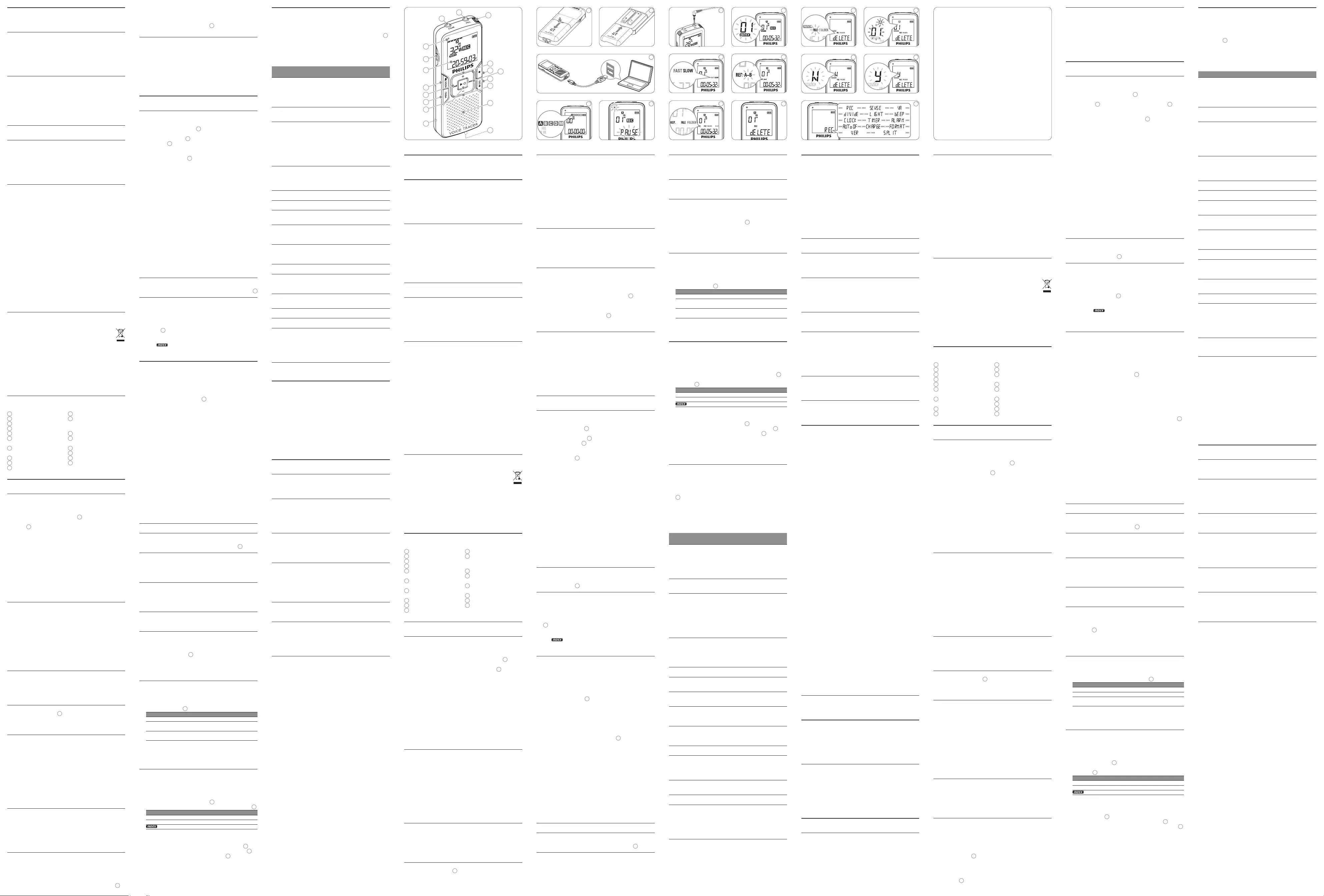
Español
Bienvenido1
Felicitaciones por su compra y bienvenido a Philips. Con el fin de
aprovechar al máximo la asistencia ofrecida por Philips, visite nuestro
sitio web para obtener información de soporte, como manuales del
usuario, descargas de software e información sobre la garantía, entre
otros: www.philips.com.
Funciones destacadas del producto1.1
Graba en el popular formato MP3•
Transfiere grabaciones rápidamente mediante USB 2.0 de alta velocidad•
Grabación activada por voz para tomar notas con las manos libres•
El almacenamiento de archivos USB garantiza la máxima compatibilidad•
Grabación instantánea con un solo toque: desde la desconexión hasta •
el modo de grabación
Disfruta de la reproducción de MP3 y WMA•
Importante2
Seguridad2.1
Para evitar un cortocircuito, no exponga el producto a la lluvia ni al agua.•
No exponga el dispositivo a un calor excesivo causado por equipos de •
calefacción o rayos solares directos.
Proteja los cables para evitar que se pellizquen, en especial en los •
enchufes y en la parte que sale de la unidad.
Realice una copia de seguridad de los archivos. Philips no se hace •
responsable de ninguna pérdida de datos.
Seguridad de los oídos2.1.1
Tenga en cuenta las siguientes indicaciones al utilizar los
auriculares:
Escuche con niveles de volumen moderados durante períodos de •
tiempo razonables.
Tenga cuidado de no subir el nivel de volumen a medida que sus oídos •
se adaptan.
No suba el volumen a un punto tal que le impida escuchar los sonidos •
ambientales.
Debe tener precaución o interrumpir temporalmente el uso ante •
situaciones potencialmente peligrosas.
No utilice auriculares mientras conduce un vehículo motorizado, •
bicicleta, monopatín, etc. Puede implicar un peligro para el tránsito y
es ilegal en varias zonas.
Importante (para modelos que incluyen auriculares):
Philips garantiza la máxima potencia de sonido de sus reproductores
de audio en cumplimiento con las regulaciones establecidas por los
organismos pertinentes, aunque sólo en el caso de los modelos
originales de los auriculares proporcionados. En caso de que los
auriculares deban sustituirse, le recomendamos que se ponga en
contacto con su distribuidor minorista para solicitar un modelo Philips
idéntico al original.
Desecho del producto anterior2.2
El producto está diseñado y fabricado con materiales y componentes •
de excelente calidad que pueden reciclarse y volverse a utilizar.
Cuando un producto viene con el símbolo de un cubo de basura •
con ruedas tachado, significa que el producto está cubierto por
la directiva Europea 2002/96/EC.
Infórmese acerca del sistema de recolección selectiva local para •
productos eléctricos y electrónicos.
Respete las normas locales y no deseche los productos anteriores •
junto con los residuos domésticos habituales. El desecho adecuado
de los productos anteriores permitirá impedir posibles consecuencias
negativas para el medio ambiente y la salud de las personas.
Las pilas (incluidas las pilas recargables incorporadas) contienen •
sustancias que pueden contaminar el medio ambiente. Todas las pilas
deben desecharse en un punto de recolección oficial.
Su Digital Voice Tracer3
1 Toma de auriculares
2 Toma de micrófono
3 Micrófono incorporado
4 Control para subir el volumen
5 Grabación, pausa, encendido
6 Avance rápido, selección de
archivo, selección de menú
7 Detención, visualización en
pantalla, borrado
8 Control para bajar el volumen
9 Altavoz
10 Toma USB
11 Compartimiento para pilas
12 Encendido/apagado,
Reproducción/pausa, velocidad
de reproducción
13 Menú
14 Rebobinado rápido, selección
de archivo, selección de menú
15 Índice, carpeta, repetición
16 Pantalla
17 Conmutador de bloqueo
18 Indicador de grabación/
reproducción
Primeros pasos4
Colocación de las pilas4.1
El Voice Tracer funciona con pilas recargables LFH9154 de Philips o pilas
alcalinas AAA.
Deslice la tapa de las pilas para abrirla. 1 19
Coloque las pilas en la polaridad correcta tal como se indica y cierre 2
la tapa. 20
D Notas
No mezcle diferentes tipos ni diferentes marcas.•
Extraiga las pilas si no va a utilizar el Voice Tracer por un período •
prolongado de tiempo. Las pilas que presenten filtraciones pueden
dañar el dispositivo.
En caso de que el Voice Tracer no funcione correctamente, retire las •
pilas y vuelva a introducirlas.
Apague la grabadora antes de sustituir las pilas. Extraer las pilas •
mientras la grabadora está en uso podría dañar el archivo.
Cuando las pilas estén casi agotadas, el indicador de estado de las pilas •
comenzará a parpadear.
Si tarda más de 2 minutos en cambiar las pilas, es posible que deba •
restablecer la hora.
Carga de las pilas4.2
Las pilas recargables LFH9154 de Philips pueden cargarse en el Voice
Tracer. Cuando se conecta el Voice Tracer a un ordenador, las pilas
recargables se cargan de forma automática. El ciclo de carga completo
dura aproximadamente 2 ,5 horas.
D Notas
Se pueden cargar únicamente las pilas LFH9154 de Philips.•
Cargue las pilas por completo antes del primer uso.•
El ordenador debe estar encendido al cargar las pilas.•
Si el puerto USB del ordenador no proporciona suficiente potencia, •
desactive la función de carga (consulte el capítulo 8 para obtener más
información) y utilice un cargador de pilas externo.
Encendido y apagado4.3
Para encender el dispositivo, pulse el botón 1 f hasta que en la
pantalla aparezca el texto HELLO.
Para apagar el dispositivo, pulse el botón 2 f cuando la grabadora
esté detenida hasta que en la pantalla aparezca el texto BYE.
Función de bloqueo4.4
Cuando el conmutador HOLD 17 se encuentra en posición de bloqueo,
todos los botones del dispositivo están inactivos. On Hold aparecerá
brevemente en la pantalla, y luego la pantalla se apagará. Desbloquee el
Voice Tracer moviendo el conmutador HOLD hacia la posición O.
Configuración de fecha y hora4.5
Cuando las pilas se instalan por primera vez, se le solicitará que
configure la fecha y la hora.
En la pantalla, aparecerá el texto 1 ‘CLOCK’. Pulse el botón f. El
indicador del año comenzará a parpadear.
Pulse el botón 2 h o b para configurar el año.
Pulse el botón 3 f para continuar con la configuración del mes.
Repita los pasos 4 2 y 3 para seguir configurando del mismo modo el
mes, el día, el formato horario 12/24 y la hora.
D Notas
La fecha y hora pueden modificarse en cualquier momento utilizando el
menú. Consulte el capítulo 8 para obtener más información.
Mostrar información4.6
Pulse el botón• j / DEL cuando la grabadora esté detenida para cambiar
la información que aparece en pantalla: tiempo total de reproducción
del archivo actual > tiempo > fecha > tiempo de grabación restante
> tiempo de grabación del archivo actual > fecha de grabación del
archivo actual.
Mantenga pulsado el botón • f durante la grabación para mostrar el
tiempo de grabación restante.
Uso del Voice Tracer con un ordenador4.7
Al tratarse de un dispositivo de almacenamiento masivo USB, el Voice
Tracer ofrece una cómoda manera de guardar, respaldar y trasladar archi-
vos. El Voice Tracer se conecta a un ordenador mediante una conexión
USB y no requiere la instalación de software especial. El Voice Tracer se
detecta de manera automática como una unidad extraíble, lo que permi-
te fácilmente arrastrar y colocar archivos en la unidad y desde ella. 21
D Notas
No desconecte el Voice Tracer cuando se estén transfiriendo archivos •
al dispositivo o desde él. Los datos aún se están transfiriendo cuando la
luz indicadora de grabación/reproducción 18 parpadea en color naranja.
No formatee la unidad del Voice Tracer en un ordenador.•
Utilizar un programa de reconocimiento de voz4.8
Puede transferir las grabaciones a un ordenador y convertirlas a texto
mediante un programa de reconocimiento de voz como, por ejemplo,
Dragon NaturallySpeaking. Consulte la guía de usuario del programa de
reconocimiento de voz para obtener más información.
Para que la precisión a la hora de reconocer la voz sea óptima, se
recomienda establecer el modo de grabación del Digital Voice Tracer en
SHQ y la sensibilidad de grabación en LO (baja). Consulte el capítulo 8
para obtener más información.
Grabación5
Grabación con el micrófono incorporado5.1
Pulse el botón1 INDEX / a cuando la grabadora esté detenida para
seleccionar la carpeta deseada 22 .
Pulse el botón 2 g para comenzar a grabar. El indicador rojo de
grabación/reproducción 18 se iluminará. Dirija el micrófono
incorporado 3 hacia la fuente de sonido.
Para pausar la grabación, pulse el botón 3 g. El indicador de
grabación/reproducción comenzará a parpadear y el texto PAUSE
parpadeará en la pantalla 23 . Pulse de nuevo el botón g para
continuar con la grabación.
Para detener la grabación, pulse el botón 4 j / DEL.
D Notas
Establezca la función de activación por voz y el modo de grabación •
deseados antes de comenzar a grabar (consulte el capítulo 8 para
obtener más información).
Realice una prueba de grabación para asegurarse de que la •
configuración del Voice Tracer sea correcta.
Mantenga pulsado el botón • f durante la grabación para mostrar el
tiempo de grabación restante.
Pulse • b durante la grabación para crear un archivo nuevo.
El número máximo de archivos que pueden guardarse en cada carpeta •
es 99, lo que equivale a una capacidad total de 396 archivos (99
archivos x 4 carpetas).
Si el tiempo de grabación supera la capacidad disponible, o el número •
de archivos llega a 396, la grabación se detendrá y aparecerá el texto
‘FULL’ en la pantalla. En este caso, borre alguna grabación o pásela a
un ordenador.
No extraiga las pilas durante la grabación. De lo contrario, es posible •
que la grabadora no funcione correctamente.
Si tiene la intención de grabar durante un período de tiempo •
prolongado, sustituya las pilas antes de iniciar la grabación.
Grabación con un micrófono externo5.2
Para grabar con un micrófono externo, conéctelo a la toma de micrófono
y siga el mismo procedimiento indicado para el micrófono incorporado. 24
Agregar marcadores de índice5.3
Los marcadores de índice se pueden utilizar para señalar determinados
puntos en una grabación como puntos de referencia.
Pulse el botón1 INDEX / a durante la grabación para agregar un
marcador de índice. El número de índice se mostrará durante un
segundo 25 .
D Notas
El icono • indica que la grabación contiene marcadores de índice.
Es posible establecer hasta 32 marcadores de índice por archivo.•
Reproducción6
Pulse el botón1 INDEX / a cuando la grabadora esté detenida para
seleccionar la carpeta deseada.
Pulse el botón 2 h o b para seleccionar el archivo a reproducir.
Pulse el botón 3 f. El tiempo de reproducción aparecerá en la
pantalla, y el indicador LED verde 18 se iluminará.
Ajuste el volumen utilizando los botones 4 + y –.
Para detener la reproducción, pulse el botón 5 j / DEL. El tiempo total
de reproducción del archivo actual se mostrará en la pantalla.
Pulse de nuevo el botón 6 f para continuar con la reproducción
desde la posición anterior.
D Notas
Cuando los auriculares estén conectados, el altavoz de la grabadora •
se desactivará.
D Notas sobre el uso del Voice Tracer como reproductor de
música
La grabadora admite archivos de música en formatos .wma y .mp3 •
que pueden transferirse del ordenador a la carpeta para música
de la grabadora. No admite archivos con protección contra copia
(administración de derechos digitales).
El Voice Tracer admite hasta dos niveles de carpetas dentro de •
la carpeta para música. Cada carpeta puede almacenar hasta 199
entradas (archivos y carpetas).
Pulse el botón • f para abrir una carpeta o archivo seleccionado.
Pulse el botón INDEX / a para regresar a la carpeta ubicada en un
nivel superior.
Pulse el botón • g mientras se reproduce la música para cambiar el
modo del ecualizador (Normal > Classic > Jazz > Rock > Pop > Normal).
Funciones de reproducción6.1
Reproducción a alta velocidad, baja velocidad y normal6.1.1
Mantenga pulsado el botón f durante 1 segundo o más para cambiar
entre reproducción a alta velocidad, baja velocidad y normal 26 .
Búsqueda6.1.2
Mantenga pulsado el botón h o b durante la reproducción para
buscar hacia atrás o hacia adelante en el archivo actual a una velocidad
alta. Suelte el botón para continuar con la reproducción a la velocidad
seleccionada.
Rebobinado y avance6.1.3
Pulse el botón h o b durante la reproducción para rebobinar hasta
el principio del archivo que se está reproduciendo o avanzar al siguiente
archivo, respectivamente. Si el archivo contiene marcas de índice, la
reproducción comenzará allí.
Otras funciones de reproducción6.2
Es posible configurar el Voice Tracer para que reproduzca archivos de
manera continua o aleatoria.
Repetición de una secuencia6.2.1
Para repetir una secuencia en una canción, pulse el botón1
INDEX / a en el punto de comienzo escogido. REP. A – B comenzará
a parpadear en la pantalla 27 .
Pulse de nuevo el botón2 INDEX / a en el punto final escogido.
Comenzará a repetirse la secuencia.
Pulse el botón 3 j / DEL para detener la reproducción o pulse el botón
INDEX / a para regresar al modo de reproducción normal.
Repetición de un archivo o carpeta / modo aleatorio6.2.2
Mantenga pulsado el botón 1 INDEX / a 1 segundo o más durante la
reproducción para alternar entre modos de reproducción (repetir
archivo, repetir carpeta, reproducir carpeta en forma aleatoria o
reproducción normal) 28 .
Icono Significado
REP. FILE Reproducir un solo archivo de manera continua
REP. FOLDER Reproducir todos los archivos ubicados en la
carpeta de manera continua
FOLDER SHUF Reproducir todos los archivos de música ubicados
en la carpeta de manera aleatoria
D Nota
El modo de reproducción aleatoria sólo está disponible en la carpeta
M (música).
Borrado7
Pulse el botón1 INDEX / a cuando la grabadora esté detenida para
seleccionar la carpeta deseada.
Mantenga pulsado el botón 2 j / DEL durante 1 segundo o más. El
texto DELETE aparecerá en la pantalla 29 .
Pulse el botón 3 h o b para seleccionar una opción de borrado 30 :
Icono Significado
FILE Borrar un archivo específico
FOLDER Borrar todos los archivos de una carpeta
Borrar todas las marcas de índice de un archivo
Pulse el botón 4 f.
Pulse el botón 5 h o b para seleccionar el archivo, la carpeta o el
archivo que contiene las marcas de índice que desea borrar 31 .
Pulse de nuevo el botón 6 f. Aparecerá N (No) en la pantalla 32 .
Pulse el botón 7 h o b para seleccionar Y (Sí) 33 .
Pulse el botón 8 f para confirmar.
D Nota
Los números de archivo secuenciales se vuelven a asignar de forma
automática.
Configuración personalizada8
Pulse el botón 1 MENU cuando la grabadora esté detenida para abrir
el menú.
Pulse el botón 2 h o b para seleccionar una opción del menú 34 .
Pulse el botón 3 f para entrar en un submenú.
Pulse el botón 4 h o b para cambiar la configuración.
Pulse el botón 5 f para confirmar su selección.
Pulse el botón 6 MENU para salir de la pantalla de configuración
actual.
Menú Configura-
ción
Descripción
REC* PCM
SHQ
HQ
SP
LP
SLP
Elija entre un gran número de modos de
grabación entre los que se incluyen los modos sin
compresión PCM, SHQ, HQ, SP, LP o SLP para
disfrutar de más horas de grabación. Consulte la
capítulo 11 para obtener información acerca de
los modos y tiempos de grabación.
SENSE* HI
LO
Regule la sensibilidad del micrófono para evitar la
grabación de ruidos de fondo y para ajustarse al
entorno de grabación.
VA* On
O
La grabación con activación por voz es una
cómoda función para realizar grabaciones sin
necesidad de utilizar las manos. Si la función de
grabación con activación por voz está habilitada,
la grabación se iniciará cuando comience a
hablar. Si deja de hablar, la grabadora pausará la
grabación de forma automática después de tres
segundos de silencio, y continuará grabando sólo
cuando usted comience a hablar de nuevo.
DIVIDE* O
30 min.
60 min.
La función de división automática guarda
automáticamente las grabaciones en un archivo
nuevo cada 30 ó 60 minutos. Esto permite que
las grabaciones extensas, como reuniones, sean
mucho más fáciles de buscar, editar y archivar.
LIGHT On
O
La pantalla se mantendrá iluminada durante unos
segundos cuando se pulse un botón.
BEEP On
O
La grabadora emite sonidos cuando se pulsan
botones o cuando se producen errores.
CLOCK DD:MM:YY
12/24 H
HH:MM:SS
Si la fecha y hora están configuradas, esta
información se almacenará de forma automática
en cada archivo en el momento de la grabación.
TIMER O
V
Configure el temporizador para realizar una
grabación automática. Especifique la hora de
inicio, la duración de la grabación (30/60/120
minutos/sin límite) y la carpeta.
ALARM O
b
F
Utilice el Voice Tracer como reloj despertador
portátil. Elija el modo de alarma (b = pitido, F =
reproducción de archivo) y especifique la hora de
inicio y el archivo que desea reproducir.
AUTO OF 5
15
El Voice Tracer se apaga de forma automática
después de 5 ó 15 minutos de inactividad.
CHARGE On
O
Si la carga está activada, las pilas recargables se
cargan de forma automática cuando se conecta el
Voice Tracer a un ordenador. Consulte el capítulo
4.2 para obtener más información.
FORMAT Yes
No
Borre todos los archivos de la grabadora.
Transfiera todos los archivos importantes a un
ordenador antes de formatear la grabadora.
AUTO OF 5
15
El Voice Tracer se apaga de forma automática
después de 5 ó 15 minutos de inactividad.
VER Muestra la versión del firmware y la fecha de
lanzamiento.
SPLIT* Yes
No
Divida un archivo grande en dos archivos
separados para poder archivarlos o transferirlos
fácilmente por correo electrónico, o bien, para
poder borrar una parte del archivo. Para dividir
un archivo, reprodúzcalo y deténgalo en la
posición donde debe realizarse la división, y luego
abra el menú SPLIT.
* Esta función no está disponible en la carpeta M (música).
Actualización del firmware9
El Voice Tracer está controlado por un programa interno llamado
firmware. Es posible que desde que compró el Voice Tracer se hayan
publicado versiones de firmware más recientes.
Conecte el Voice Tracer a un ordenador mediante el cable USB 1
suministrado.
Descargue la actualización de firmware correspondiente a su 2
modelo de Voice Tracer de www.philips.com y guarde el archivo en el
directorio raíz del Voice Tracer.
Desconecte el Voice Tracer del ordenador. El firmware se actualizará 3
de forma automática y, al finalizar, Voice Tracer se apagará.
Solución de problemas10
La grabadora no se enciende
Es posible que las pilas estén agotadas o que se hayan colocado de •
manera incorrecta. Sustituya las pilas por otras nuevas y verifique si se
han colocado correctamente.
La grabadora no graba ningún sonido
Es posible que la grabadora se encuentre en modo • HOLD. Deslice el
conmutador HOLD hacia la posición O.
Es posible que se haya alcanzado el número máximo de grabaciones •
o que el espacio de grabación esté lleno. Borre algunas grabaciones o
páselas a un dispositivo externo.
El altavoz no emite ningún sonido
Es posible que los auriculares estén conectados. Extraiga los •
auriculares.
La configuración del volumen se encuentra en el nivel más bajo. Ajuste •
el volumen.
La grabadora no reproduce grabaciones
Es posible que la grabadora se encuentre en modo • HOLD. Deslice el
conmutador HOLD hacia la posición O.
Es posible que las pilas estén agotadas o que se hayan colocado de •
manera incorrecta. Sustituya las pilas por otras nuevas y verifique si se
han colocado correctamente.
No se ha grabado nada todavía. Compruebe el número de grabaciones.•
La grabadora no se detiene, no pausa, no reproduce, ni graba
Es posible que la grabadora se encuentre en modo • HOLD. Deslice el
conmutador HOLD hacia la posición O.
Los auriculares no emiten ningún sonido
Es posible que los auriculares no estén conectados de manera •
adecuada. Conecte los auriculares correctamente.
La configuración del volumen se encuentra en el nivel más bajo. Ajuste •
el volumen.
Datos técnicos11
USB: • Puerto mini USB 2.0 de alta velocidad
Micrófono:• 3,5mm•impedanciade2,2kΩ
Auricular: • 3,5mm•impedanciade16kΩosuperior
Pantalla: • LCD/consegmentos•medidadiagonaldelapantalla:39mm
Micrófono:• Incorporado:mono•Externo:mono
Capacidad de la memoria integrada: • 2 GB
Tipo de memoria integrada: • NAND Flash
Formatos de grabación:• MPEG1 de capa 3 (MP3), PCM
Modos de grabación:• PCM (WAV/mono), SHQ (MP3/mono), HQ
(MP3/mono), SP (MP3/mono), LP (MP3/mono), SLP (MP3/mono)
Frecuencia de bits: • 705,6 kbps (modo PCM), 192 kbps (modo SHQ
mode), 64 kbps (modo HQ), 48 kbps (modo SP), 32 kbps (modo LP),
16 kbps (modo SLP)
Tiempo de grabación• : 283 horas (modo SLP), 141 horas (modo
LP), 94 horas (modo SP), 70 horas (modo HQ), 23 horas (modo
SHQ), 6,4 horas (modo PCM)
Frecuencia de muestreo:• 44,1 kHz (modo PCM/SHQ), 22 kHz
(modo HQ), 16 kHz (modo SP/LP/SLP)
Reproducción de música: • Formatodecompresión:.mp3,.wma•
VelocidaddebitsMP3:8–320kbps•VelocidaddebitsWMA:48–
320kbps(44kHz),64–192kbps(48kHz),estéreo•Nocompatible
con DRM
Altavoz: • dinámico,circularde30mmincorporado•potenciade
salida: 110 mW
Condiciones de funcionamiento:• Temperatura: 5 – 45 °C / 41 –
113°F•humedad:10%–90%
Tipo de pilas: • 2 pilas alcalinas AAA Philips (LR03 o R03) o pilas
recargables LFH9154 de Philips
Duración de las pilas (modo LP):• 50 horas
Dimensiones del producto (ancho × profundidad × alto): •
40 × 18,4 × 108 mm
Peso: • 80 g, pilas incluidas
Requisitos del sistema: • Windows 7/Vista/XP/2000, Mac OS X,
Linux•PuertoUSBlibre
Italiano
Benvenuti1
Congratulazioni per aver acquistato il Digital Voice Tracer e benvenuti in
Philips! Per beneficiare appieno dell’assistenza Philips, vi consigliamo di
visitare il nostro sito web per informazioni di supporto quali: manuali di
istruzioni, download del software, garanzia, ecc. all’indirizzo
www.philips.com.
Panoramica del prodotto1.1
Registrazione nel formato comune MP3•
Trasferimento veloce di registrazioni e dati tramite modalità USB 2.0 •
ad alta velocità
Modalità di registrazione ad attivazione vocale per prendere appunti •
a mani libere
Dispositivo di memorizzazione USB per la massima compatibilità•
Registrazione One Touch immediata: dalla modalità “o” a quella di •
registrazione
Riproduzione di file musicali MP3 e WMA•
Importante2
Sicurezza2.1
Per evitare cortocircuiti, non esporre il prodotto a pioggia o acqua.•
Evitare che il prodotto si surriscaldi: non esporre il prodotto a fonti di •
calore o alla luce diretta del sole.
Evitare che i cavi vengano schiacciati, in particolare in corrispondenza •
delle spine e delle uscite dall’unità.
Back up dei file. Philips declina ogni responsabilità in caso di perdita •
di dati.
Sicurezza durante l’ascolto2.1.1
Quando si utilizzano le cue, attenersi alle indicazioni
riportate di seguito:
Evitare l’utilizzo delle cue per tempi prolungati e tenere il volume a •
un livello moderato.
Evitare di regolare il volume a un livello troppo elevato per il vostro •
udito.
Evitare di impostare il volume a un livello talmente elevato da non •
poter udire i suoni esterni.
Prestare la massima attenzione e interrompere l’uso dell’apparecchio •
in situazioni potenzialmente pericolose.
Non utilizzare le cue alla guida di un qualsiasi veicolo motorizzato, in •
bici o in skateboard ecc., si potrebbe dar luogo a incidenti e inoltre in
molti paesi è illegale.
Importante (per modelli dotati di cue):
Philips garantisce la massima potenza acustica dei propri lettori audio,
come stabilito dalle relative normative, esclusivamente in caso di
utilizzo delle cue originali in dotazione. Se è necessario sostituire le
cue, Philips raccomanda di rivolgersi al proprio rivenditore locale per
ordinare cue identiche alle originali.
Smaltimento del prodotto2.2
Il prodotto da voi acquistato è costituito da materiali di alta qualità e •
da componenti che possono essere riciclati e riutilizzati.
Se il prodotto è contrassegnato dal simbolo riportato qui a •
fianco, significa che è conforme alla direttiva europea 2002/96/
EC.
Consultare le normative locali per lo smaltimento di prodotti elettrici •
ed elettronici.
Agire in base a tali normative e non smaltire i vecchi prodotti come •
rifiuti domestici. Il corretto smaltimento dei vecchi prodotti evita
potenziali conseguenze negative per l’ambiente e la salute dell’uomo.
Le batterie (incluse quelle ricaricabili integrate) contengono sostanze •
inquinanti. Tutte le batterie devono essere smaltite nei relativi punti
di raccolta.
Il vostro Digital Voice Tracer3
1 Ingresso per cue
2 Ingresso microfono
3 Microfono incorporato
4 Aumento volume
5 Registrazione, sospensione
registrazione, accensione
6 Avanzamento veloce, selezione
file, selezione menu
7 Arresto, visualizzazione,
eliminazione
8 Riduzione volume
9 Altoparlante
10 Presa USB
11 Vano batteria
12 Accensione/spegnimento, ripro-
duzione/sospensione riprodu-
zione, velocità di riproduzione
13 Menu
14 Riavvolgimento rapido,
selezione file, selezione menu
15 Creazione indice, selezione
cartella, ripetizione
16 Display
17 Interruttore HOLD
18 Indicatore di registrazione/
riproduzione
Introduzione 4
Inserimento delle batterie 4.1
Il Voice Tracer può essere utilizzato con batterie ricaricabili Philips
LFH9154 oppure con batterie alcaline di tipo AAA.
Aprire il coperchio del vano batterie facendolo scorrere 1 19 .
Posizionare le batterie rispettando la polarità, come indicato in 2
figura, quindi chiudere il coperchio del vano batterie 20 .
D Nota
Non usare contemporaneamente batterie di tipo e/o marca dierente.•
Rimuovere le batterie se non si utilizza il Voice Tracer per un periodo •
di tempo prolungato. Eventuali perdite dalle batterie potrebbero
danneggiare il dispositivo.
Se il dispositivo non funziona correttamente, rimuovere le batterie, •
quindi reinserirle.
Prima di sostituire le batterie, disattivare il registratore. Se le batterie •
vengono rimosse mentre il registratore è in uso, il file potrebbe
danneggiarsi.
Quando le batterie sono ormai scariche, il relativo indicatore •
lampeggia.
La sostituzione delle batterie richiede più di 2 minuti, potrebbe essere •
necessario reimpostare l’ora.
Ricarica delle batterie4.2
Le batterie ricaricabili Philips LFH9154 possono essere ricaricate
direttamente dal Voice Tracer. Quando il Voice Tracer è collegato a un
computer, le batterie vengono ricaricate automaticamente. Un ciclo di
carica completo richiede circa 2,5 ore.
D Nota
Batterie diverse dalle batterie LFH9154 Philips in dotazione non •
possono essere ricaricate.
Caricare completamente le batterie al primo utilizzo del Voice Tracer.•
Il computer deve essere acceso per poter ricaricare le batterie.•
Se la porta USB del computer non fornisce suciente potenza, •
disabilitare la funzione di ricarica (fare riferimento al capitolo 8 per
ulteriori informazioni) e utilizzare un caricabatterie esterno.
Accensione/spegnimento4.3
Per accendere il dispositivo, premere il pulsante 1 f fino a quando
viene visualizzato il messaggio HELLO.
Per spegnere il dispositivo, premere e mantenere premuto il 2
pulsante f, a registratore disattivato, fino a quando viene
visualizzato il messaggio BYE.
Funzione di blocco 4.4
Quando l’interruttore HOLD 17 è in posizione di blocco, tutti i pulsanti
del dispositivo sono disabilitati. Viene momentaneamente visualizzato
il messaggio On Hold, quindi il display si spegne. Sbloccare il dispositivo
portando l’interruttore HOLD nella posizione di sblocco.
Impostazione di data e ora4.5
Quando si installano le batterie per la prima volta, vi verrà chiesto di
impostare data e ora.
Sul display viene visualizzato 1 “CLOCK”. Premere il pulsante f.
L’indicatore dell’anno lampeggia.
Per impostare l’anno, premere il pulsante 2 h o il pulsante b.
Per passare all’impostazione del mese, premere il pulsante 3 f.
Ripetere i punti 4 2 e 3 per passare a impostare il mese, il giorno, il
formato 12/24 ore e l’ora.
D Nota
La data e l’ora possono essere modificate in qualsiasi momento tramite
il menu. Fare riferimento al capitolo 8 per ulteriori informazioni.
Visualizzazione delle informazioni4.6
Per ruotare le informazioni sul display, premere il pulsante• j / DEL, a
registratore disattivato: tempo di riproduzione totale del file corrente
> tempo > data > tempo di registrazione rimanente > tempo di
registrazione del file corrente > data di registrazione del file corrente.
Per visualizzare il tempo di registrazione rimanente, premere e •
mantenere premuto il pulsante f durante la registrazione.
Utilizzo combinato di Voice Tracer e PC4.7
Come dispositivo di archiviazione di massa USB, il Voice Tracer consente
di salvare, memorizzare e spostare facilmente i file. Il Voice Tracer si
collega al PC via USB e non richiede l’installazione di software specifici.
Il dispositivo viene automaticamente visualizzato come unità removibile,
consentendo lo spostamento dei file da un’unità all’altra 21 .
D Nota
Non scollegare il dispositivo durante il trasferimento dei file. Se •
l’indicatore di registrazione/riproduzione 18 lampeggia illuminandosi di
arancione, significa che il trasferimento dei dati è ancora in corso.
Non formattare l’unità Voice Tracer tramite PC.•
Utilizzo del software di riconoscimento vocale4.8
È possibile trasferire le registrazioni su computer e convertirle in testo
mediante l’utilizzo di un software di riconoscimento vocale come
Dragon NaturallySpeaking. Per ulteriori informazioni, fare riferimento
al manuale di istruzioni fornito in dotazione con il software di
riconoscimento vocale.
Per assicurare la massima precisione del riconoscimento vocale, si
consiglia di impostare il Digital Voice Tracer in modalità di registrazione
SHQ e regolare la sensibilità di registrazione a livello basso (LO). Fare
riferimento al capitolo 8 per ulteriori informazioni.
Registrazione5
Registrazione tramite microfono incorporato5.1
Per selezionare la cartella desiderata, premere il pulsante1 INDEX / a,
a registratore disattivato 22 .
Per avviare la registrazione, premere il pulsante 2 g. L’indicatore di
registrazione/riproduzione 18 si illumina di rosso. Posizionare il
microfono incorporato 3 nella direzione della fonte sonora.
Per sospendere la registrazione, premere il pulsante 3 g. L’indicatore
di registrazione/riproduzione lampeggia e sul display viene
visualizzato PAUSE 23 . Per riprendere la registrazione, premere di
nuovo il pulsante g.
Per arrestare la registrazione, premere il pulsante 4 j / DEL.
D Nota
Impostare la funzione di attivazione vocale e la modalità di •
registrazione desiderate prima di avviare la registrazione (fare
riferimento al capitolo 8 per ulteriori informazioni).
Eseguire una registrazione di prova per verificare che le impostazioni •
siano corrette.
Per visualizzare il tempo di registrazione rimanente, premere e •
mantenere premuto il pulsante f durante la registrazione.
Per creare un nuovo file, premere • b durante la registrazione.
Il numero massimo di file per ciascuna cartella è 99, per un totale di •
396 file (99 file x 4 cartelle).
Se la durata della registrazione è eccessiva o se i file raggiungono il •
numero massimo (396), la registrazione si arresta e viene visualizzato il
messaggio “FULL”. Cancellare alcune registrazioni o trasferirle su PC.
Non rimuovere le batterie durante la registrazione. Il registratore •
potrebbe danneggiarsi.
In caso di registrazioni di lunga durata, sostituire le batteria prima di •
iniziare.
Registrazione tramite microfono esterno 5.2
Per registrare tramite microfono esterno, collegare il microfono alla
relativa presa ed attenersi alla medesima procedura seguita per il
microfono incorporato 24 .
Aggiunta di indici5.3
Gli indici possono essere utilizzati per contrassegnare determinati punti
di riferimento in una registrazione.
Per aggiungere un indice, premere il pulsante1 INDEX / a durante la
registrazione. Il numero di indice viene visualizzato per un secondo
25 .
D Nota
L’icona • indica che la registrazione contiene indici.
È possibile impostare fino a un massimo di 32 indici per file.•
Riproduzione6
Per selezionare la cartella desiderata, premere il pulsante1 INDEX / a,
a registratore disattivato.
Per selezionare il file da riprodurre, premere il pulsante 2 h o il
pulsante b.
Premere il pulsante 3 f. Il tempo di riproduzione viene visualizzato
sul display e il LED verde 18 si accende.
Regolare il volume tramite i pulsanti 4 + e –.
Per arrestare la riproduzione, premere il pulsante 5 j / DEL. Il tempo
di riproduzione totale del file corrente viene indicato sul display.
Per continuare la riproduzione dalla posizione precedente, premere 6
di nuovo il pulsante f.
D Nota
Quando le cue sono collegate alla presa • EAR 1, l’altoparlante del
registratore è disattivato.
D Note relative all’utilizzo di Voice Tracer come lettore
musicale
Il Voice Tracer supporta file in formato .wma e .mp3 che posso essere •
trasferiti nella relativa cartella da un PC. I file protetti da copyright
(gestione dei diritti digitali) non sono supportati.
Il Voice Tracer supporta fino a due livelli di cartelle all’interno della •
cartella musica. Ciascuna cartella può contenere fino a un massimo di
199 entità (file e cartelle).
Per aprire una cartella/file selezionati, premere il pulsante • f.
Per ritornare alla cartella di livello superiore, premere il pulsante
INDEX / a.
Per commutare la modalità equalizzatore, premere il pulsante • g
durante la riproduzione della musica (Normale > Classic > Jazz > Rock
> Pop > Normale).
Funzioni di riproduzione6.1
Riproduzione lenta, veloce, normale6.1.1
Per commutare tra le riproduzioni normale, lenta e veloce, premere il
pulsante f e mantenerlo premuto per almeno 1 secondo 26 .
Funzione di ricerca6.1.2
Per eseguire una ricerca rapida prima e dopo il file corrente, premere
e mantenere premuto il pulsante h o b durante la riproduzione.
Rilasciare il pulsante per riprendere la riproduzione alla velocità
desiderata.
Riavvolgimento e avanzamento6.1.3
Per far riprodurre il file corrente dall’inizio o per passare al file
successivo, premere il pulsante h o b durante la riproduzione. Se il
file contiene indici, la riproduzione ripartirà dal punto contrassegnato.
Opzioni di riproduzione6.2
È possibile impostare il Voice Tracer in modo che i file vengano
riprodotti ripetutamente o in modo casuale.
Ripetizione di una sequenza6.2.1
Per ripetere o riprodurre di continuo la sequenza di una canzone, 1
premere il pulsante INDEX / a in corrispondenza del punto iniziale
scelto. REP. A – B lampeggia sullo schermo 27 .
Premere di nuovo il pulsante2 INDEX / a in corrispondenza del punto
finale scelto. Ha inizio la sequenza ripetuta.
Premere il pulsante 3 j / DEL per arrestare la riproduzione oppure
premere il pulsante INDEX / a per ritornare alla riproduzione
normale.
Ripetizione di un file o di una cartella / modalità di 6.2.2
riproduzione casuale (shue)
Premere e mantenere premuto per almeno 1 secondo il pulsante 1
INDEX / a durante la riproduzione per commutare tra le modalità
di riproduzione (ripeti file, ripeti cartella, cartella casuale o
riproduzione normale) 28 .
Icona Significato
REP. FILE Riproduzione ripetuta di un singolo file
REP. FOLDER Riproduzione ripetuta di tutti i file contenuti in
una cartella
FOLDER SHUF Riproduzione casuale di tutti i file musicali
contenuti in una cartella
D Nota
La modalità casuale è disponibile solamente nella cartella M (musica).
Eliminazione7
Per selezionare la cartella desiderata, premere il pulsante1 INDEX / a
a registratore disattivato.
Premere e mantenere premuto per almeno 1 secondo il pulsante 2
j / DEL. Sullo schermo viene visualizzato il messaggio DELETE 29 .
Per selezionare un’opzione di eliminazione, premere il pulsante 3
h o b 30 :
Icona Significato
FILE Eliminazione di un singolo file
FOLDER Eliminazione di tutti i file contenuti in una cartella
Eliminazione di tutti gli indici di un file
Premere il pulsante 4 f.
Per selezionare il file, la cartella o il file contenente gli indici da 5
cancellare, premere il pulsante h o b 31 .
Premere di nuovo il pulsante 6 f. Viene visualizzato N (No) 32 .
Premere il pulsante 7 h o b per selezionare Y (Sì) 33 .
Premere il pulsante 8 f per confermare.
D Nota
Ai file vengono automaticamente assegnati numeri sequenziali.
Impostazioni personalizzate8
Per accedere al menu, premere il pulsante 1 MENU mentre il
registratore è disattivato.
Per selezionare una voce del menu, premere il pulsante 2 h o b
34 .
Per accedere a uno dei sottomenu, premere il pulsante 3 f.
Per modificare una delle impostazioni, premere il pulsante 4 h o
b.
Per confermare la selezione, premere il pulsante 5 f.
Per uscire dalla schermata delle impostazioni correnti, premere il 6
pulsante MENU.
Menu Imposta-
zione
Descrizione
REC* PCM
SHQ
HQ
SP
LP
SLP
Per una maggiore autonomia di registrazione,
è possibile scegliere tra varie modalità di
registrazione, incluse le modalità PCM, SHQ, HQ,
SP, LP o SLP non compresse. Fare riferimento
al capitolo 11 per ulteriori informazioni sulle
modalità di registrazione disponibili e sui tempi di
registrazione.
SENSE* HI
LO
Consente di regolare la sensibilità di registrazione
per escludere i rumori di sottofondo adattando la
registrazione all'ambiente circostante.
VA* On
O
La registrazione ad attivazione vocale consente
di avviare la registrazione senza dover premere
il relativo pulsante. Quando la registrazione ad
attivazione vocale è abilitata, la registrazione viene
avviata nel momento in cui si inizia a parlare.
Quando si smette di parlare, dopo tre secondi di
silenzio, il registratore arresta automaticamente
la registrazione che verrà ripresa quando si
ricomincerà di nuovo a parlare.
DIVIDE* O
30 min.
60 min.
La funzione di suddivisione automatica consente di
suddividere automaticamente le registrazioni in un
nuovo file ogni 30 o 60 minuti. Questa funzione
semplifica notevolmente la ricerca, la modifica e
l’archiviazione delle registrazioni di conferenze o
lezioni di lunga durata.
LIGHT On
O
Quando viene premuto un pulsante, il display
rimane acceso per alcuni secondi.
BEEP On
O
Il registratore produce una segnalazione acustica
relativamente al funzionamento dei pulsanti e
agli errori.
CLOCK DD:MM:YY
12/24 H
HH:MM:SS
Se la data e l'ora sono impostate, durante
la registrazione le informazioni vengono
automaticamente memorizzate in ciascun file.
TIMER O
V
Impostare il timer per la registrazione automatica.
Specificare l’ora di avvio della registrazione, la
durata (30/60/120 minuti/illimitata) e la cartella di
destinazione della registrazione.
ALARM O
b
F
Consente di utilizzare il Voice Tracer come sveglia
portatile. Scegliere la modalità sveglia (b = beep,
F = riproduzione file), quindi specificare l'orario di
avvio e il file da riprodurre.
AUTO OF 5
15
Il Voice Tracer si spegne automaticamente dopo 5
o 15 minuti di inutilizzo.
CHARGE On
O
Se è abilitata la funzione di ricarica, quando il
Voice Tracer è collegato a un computer le batterie
ricaricabili vengono sottoposte automaticamente
a ricarica. Fare riferimento al capitolo 4.2 per
ulteriori informazioni.
FORMAT Yes
No
Elimina tutti i file sul registratore. Prima di
formattare il registratore, trasferire i file che si
desidera conservare su PC.
VER Visualizza la versione e la data di rilascio del
firmware.
SPLIT* Yes
No
Divide i file di grandi dimensioni in due file
separati in modo che possano essere facilmente
archiviati, inviati via mail oppure in modo che sia
possibile eliminarne una parte. Per dividere un
file, avviare la riproduzione ed arrestarla nel punto
in cui si desidera eseguire l'operazione, quindi
accedere al menu SPLIT.
* Questa funzione non è disponibile per la cartella M (musica).
Aggiornamento del firmware9
Il Voice Tracer è controllato da un programma interno chiamato
firmware. Versioni più aggiornate del firmware possono essere rese
disponibili dopo aver acquistato il Voice Tracer.
Collegare il Voice Tracer a un computer utilizzando il cavo USB 1
fornito in dotazione.
Scaricare gli aggiornamenti per il modello Voice Tracer acquistato 2
da www.philips.com e salvare i file nella directory principale del
dispositivo.
Scollegare il Voice Tracer dal computer. Il firmware verrà aggiornato 3
automaticamente. Al termine dell’operazione, il Voice Tracer si
spegnerà automaticamente.
Risoluzione dei problemi 10
Il registratore non si accende
Le batterie potrebbero essere scariche oppure essere state inserite •
in modo errato. Sostituire le batterie e verificare che siano inserite in
modo corretto.
Il registratore non registra
Il registratore è in modalità • HOLD. Portare l’interruttore HOLD in
posizione di abilitazione.
È stato raggiunto il numero massimo di registrazioni oppure la •
memoria del registratore è esaurita. Eliminare alcune registrazioni
oppure trasferirle su un dispositivo esterno.
L’altoparlante sembra non riprodurre alcun suono
Le cue sono inserite. Rimuovere le cue.•
Il volume è al minimo. Regolare il volume.•
Il registratore non riproduce le registrazioni
Il registratore è in modalità • HOLD. Portare l’interruttore HOLD in
posizione di abilitazione.
Le batterie potrebbero essere scariche oppure essere state inserite •
in modo errato. Sostituire le batterie e verificare che siano inserite in
modo corretto.
Non ci sono registrazioni da riprodurre. Verificare il numero delle •
registrazioni.
Il registratore non si arresta, non sospende la registrazione,
non esegue la riproduzione o la registrazione
Il registratore è in modalità • HOLD. Portare l’interruttore HOLD in
posizione di abilitazione.
Le cue sembrano non riprodurre alcun suono
Le cue non sono inserite in modo corretto. Inserire correttamente •
le cue.
Il volume è al minimo. Regolare il volume.•
Specifiche tecniche11
USB: • Mini USB 2.0 ad alta velocità
Microfono: • 3,5mm•impedenza2,2kΩ
Cue:• 3,5mm•impedenza16Ωosuperiore
Display: • LCDasegmenti•dimensioneschermo(diagonale):39mm
Microfono: • Incorporato:mono•Esterno:mono
Capacità memoria incorporata:• 2 GB
Tipo memoria incorporata:• NAND Flash
Formati registrazione:• MPEG1 Layer 3 (MP3), PCM
Modalità registrazione:• PCM (WAV/mono), SHQ (MP3/mono), HQ
(MP3/mono), SP (MP3/mono), LP (MP3/mono), SLP (MP3/mono)
Velocità di trasmissione:• 705,6 kbps (modalità PCM), 192 kbps
(modalità SHQ), 64 kbps (modalità HQ), 48 kbps (modalità SP), 32
kbps (modalità LP), 16 kbps (modalità SLP)
Autonomia di registrazione• : 283 ore (modalità SLP), 141 ore
(modalità LP), 94 ore (modalità SP), 70 ore (modalità HQ), 23 ore
(modalità SHQ), 6,4 ore (modalità PCM)
Frequenza di campionamento: • 44,1 kHz (modalità PCM/SHQ), 22
kHz (modalità HQ), 16 kHz (modalità SP/LP/SLP)
Riproduzione di musica: • Formato di compressione: .mp3, .wma
Velocitàditrasmissione.mp3:8–320kbps•Velocitàditrasmissione•
.wma:48–320kbps(44kHz),64–192kbps(48kHz),stereo•
Nessun supporto DRM
Altoparlante: • dinamicorotondoincorporatoda30mm•potenzain
uscita: 110 mW
Condizioni di funzionamento: • Temperatura:5°–45°C•Umidità:
10% – 90%
Tipo di batteria: • 2 batterie alcaline AAA Philips (LR03 o R03) o
batterie ricaricabili Philips LFH9154
Durata batteria (modalità LP): • 50 ore
Dimensioni prodotto (L×P×A): • 40 × 18,4 × 108 mm
Peso:• 80 g incluse le batterie
Requisiti di sistema: • Windows7/Vista/XP/2000,MacOSX,Linux•
Porta USB libera
Nederlands
Welkom1
Gefeliciteerd met uw aankoop en welkom bij Philips! Om volop
te profiteren van de ondersteuning die Philips biedt, kunt u
een bezoek brengen aan onze website voor informatie zoals
gebruikershandleidingen, softwaredownloads, garantiegegevens en heel
wat meer: www.philips.com.
Belangrijkste kenmerken1.1
Opnemen in het populaire MP3-formaat•
Een snelle overdracht van opnamen en gegevens via high-speed USB •
2.0
Opnemen met stemactivering om handsfree notities te maken•
USB-massaopslag voor optimale compatibiliteit•
Direct opnemen met één druk op de knop – van uitgeschakeld •
onmiddellijk naar opnamemodus
Geniet van MP3- en WMA-muziek•
Belangrijk2
Veiligheid2.1
Houd het product uit de regen en vermijd contact met water om •
kortsluiting te voorkomen.
Stel het product niet bloot aan te veel warmte, bijvoorbeeld van een •
verwarming of door direct zonlicht.
Zorg ervoor dat de kabels niet beklemd raken, vooral bij de stekkers •
en daar waar ze uit het product komen.
Maak kopieën van uw bestanden. Philips is niet verantwoordelijk voor •
enig gegevensverlies.
c f b g a
Declaration of Conformity
Tested to comply
with FCC standards
FOR HOME OR OFFICE USE
Model Numbers: LFH0662, LFH0667
Trade Name: Philips Digital Voice Tracer
Responsible Party: Philips Speech Processing
Address: 64 Perimeter Center East,
Atlanta, GA 30346, USA
Telephone number: 888-260-6261
Website: www.philips.com/dictation
This device complies with part 15 of FCC rules. Operation is
subject to the following two conditions:
1) This device may not cause harmful interference.
2) This device must accept any interference received, including
interference that may cause undesired operation.
f
Veiligheid van het gehoor2.1.1
Houd u aan de volgende richtlijnen wanneer u uw oortelefoon
gebruikt:
Gebruik het product gedurende een redelijke tijd en bij een redelijke •
geluidssterkte.
Zet het geluid niet harder, want uw gehoor past zich aan.•
Zet het geluid niet zo hard dat u niets meer van uw omgeving hoort.•
Wees voorzichtig of stop het gebruik in mogelijk gevaarlijke situaties.•
Gebruik de oortelefoon niet in een gemotoriseerd voertuig, tijdens •
het fietsen of skateboarden. Het kan gevaar voor het verkeer
veroorzaken en is in veel gebieden verboden.
Belangrijk (voor modellen met oortelefoon):
Philips garandeert dat zijn geluidsapparatuur voldoet aan de maximale
geluidssterkte zoals die is bepaald door de relevante regelgeving, maar
alleen bij gebruik van de origineel meegeleverde oortelefoon. Moet deze
oortelefoon worden vervangen, dan raden wij aan contact op te nemen
met uw leverancier om een Philips-model te bestellen identiek aan het
origineel.
Uw oude product weggooien2.2
Uw product is ontworpen en vervaardigd met hoogwaardige •
materialen en componenten die kunnen worden gerecycled en
hergebruikt.
Het symbool van een verrijdbare vuilnisbak met een kruis •
erdoorheen geeft aan dat het product valt onder de Europese
richtlijn 2002/96/EC.
Stel u op de hoogte van uw plaatselijke, gescheiden ophaalsysteem •
voor elektrische en elektronische producten.
Houd u aan de plaatselijke regels en gooi oude producten niet weg •
met het gewone huisvuil. Gooit u uw oude producten op de juiste
manier weg, dan voorkomt dit negatieve gevolgen voor milieu en
volksgezondheid.
Batterijen (ook ingebouwde, oplaadbare batterijen) bevatten •
substanties die het milieu kunnen verontreinigen. Alle batterijen
moeten worden weggegooid bij een ocieel verzamelpunt.
Uw Digital Voice Tracer3
1 Oortelefoonaansluiting
2 Microfoonaansluiting
3 Ingebouwde microfoon
4 Volume omhoog
5 Opnemen, pauzeren, inschakelen
6 Snel vooruit, bestand kiezen,
menu kiezen
7 Stoppen, weergeven,
verwijderen
8 Volume omlaag
9 Luidspreker
10 USB-aansluiting
11 Batterijvak
12 In/uitschakelen, afspelen/
pauzeren, afspeelsnelheid
13 Menu
14 Snel terug, bestand kiezen,
menu kiezen
15 Index, map, herhalen
16 Scherm
17 Vergrendelschakelaar
18 Opname-/afspeellampje
Eerste gebruik 4
De batterijen plaatsen 4.1
De Voice Tracer kan worden gebruikt met de oplaadbare LFH9154-
batterijen van Philips of met AAA alkaline-batterijen.
Schuif het deksel van het batterijvak open. 1 19
Plaats de batterijen met de juiste polariteit zoals is aangegeven op 2
het toestel en sluit het deksel. 20
D Opmerkingen
Niet tegelijkertijd batterijen van verschillende typen en/of merken •
gebruiken.
Haal de batterijen uit het toestel als u de Voice Tracer voor langere •
tijd niet gebruikt. Lekkende batterijen kunnen de Voice Tracer
beschadigen.
Werkt de Voice Tracer niet goed, haal dan de batterijen eruit en plaats •
ze opnieuw.
Schakel het toestel uit voordat u de batterijen vervangt. Verwijdering •
van de batterijen terwijl de recorder nog is ingeschakeld, kan het
bestand beschadigen.
Zijn de batterijen bijna leeg, dan knippert het batterijlampje.•
Kost het meer dan twee minuten om de batterijen te vervangen, dan •
kan het zijn dat u de tijd opnieuw moet instellen.
De batterijen opladen4.2
De oplaadbare LFH9154-batterijen van Philips kunnen in de Voice Tracer
worden opgeladen. De oplaadbare batterijen worden automatisch
opgeladen wanneer de Voice Tracer is aangesloten op een computer.
Het duurt ongeveer 2,5 uur om de batterijen volledig op te laden.
D Opmerkingen
Alleen de meegeleverde LFH9154-batterijen van Philips kunnen •
worden opgeladen.
Laad de batterijen volledig op alvorens ze te gebruiken.•
De computer moet aan staan wanneer de batterijen worden •
opgeladen.
Als de USB-poort van de computer niet genoeg stroom levert, moet •
de oplaadfunctie worden uitgeschakeld (zie hoofdstuk 8 voor meer
informatie) en moeten de batterijen worden opgeladen met een
externe oplader.
In-/uitschakelen4.3
Om het toestel in te schakelen, drukt u op de knop 1 f totdat op
het scherm HELLO verschijnt.
Om het toestel uit te schakelen, drukt u op de knop 2 f terwijl de
recorder is gestopt totdat op het scherm BYE verschijnt.
Vergrendelfunctie4.4
Staat de vergrendelschakelaar 17 in de stand Hold, dan zijn alle knoppen
op het apparaat geblokkeerd. Op het scherm komt eventjes On hold te
staan, waarna het scherm uitgaat. Zet de vergrendelschakelaar in de
stand O om de Voice Tracer te ontgrendelen.
Datum en tijd instellen4.5
Wanneer u de batterijen voor de eerste keer in het apparaat plaatst,
moet u de datum en de tijd instellen.
Op het scherm verschijnt 1 “CLOCK”. Druk op de knop f. De
aanduiding voor het jaar knippert.
Druk op de knop 2 h of op b om het jaar in te stellen.
Druk op de knop 3 f om verder te gaan met de instellingen voor
de maand.
Herhaal de stappen 4 2 en 3 om op dezelfde manier de maand, de
dag, 12- of 24-uursysteem en de tijd in te stellen.
D Opmerking
U kunt de datum en de tijd op ieder gewenst moment veranderen via
het menu. Zie hoofdstuk 8 voor meer informatie.
Scherminformatie4.6
Druk op de knop• j / DEL terwijl de recorder niet opneemt om de
informatie op het scherm door te nemen: totale afspeeltijd van het
huidige bestand > tijd > datum > resterende opnametijd > opnametijd
van het huidige bestand > opnamedatum van het huidige bestand.
Houd • f ingedrukt tijdens het opnemen om de resterende
opnametijd te bekijken.
De Voice Tracer gebruiken met een computer4.7
U kunt de Voice Tracer ook gebruiken als USB-massageheugen om
eenvoudig bestanden op te slaan, te kopiëren of te verplaatsen. U kunt
de Voice Tracer via een USB-aansluiting met een computer verbinden;
er hoeft geen speciale software te worden geïnstalleerd. De Voice
Tracer wordt automatisch weergegeven als een verwijderbaar station,
waardoor bestanden eenvoudig kunnen worden uitgewisseld tussen
computer en apparaat. 21
D Opmerkingen
Maak de Voice Tracer niet los terwijl u bestanden overzet van of naar •
het apparaat. Er worden gegevens overgezet zolang het opname-/
afspeellampje 18 oranje knippert.
Formatteer het station van de Voice Tracer niet vanaf een computer.•
Spraakherkenningsoftware gebruiken4.8
Met behulp van spraakherkenningsoftware zoals Dragon
NaturallySpeaking kunnen opnames worden overgezet op een
computer en in tekst worden omgezet.Raadpleeg de handleiding van de
spraakherkenningsoftware voor meer informatie.
Voor een optimale herkenning wordt aanbevolen de Digital Voice Tracer
op de SHQ-opnamemodus in te stellen en de opnamegevoeligheid op
LO (laag) te zetten. Zie hoofdstuk 8 voor meer informatie.
Opnemen5
Opnemen met de ingebouwde microfoon5.1
Druk op de knop1 INDEX / a wanneer de recorder in de Stopmodus
staat om de gewenste map te kiezen 22 .
Druk op de knop 2 g om met de opname te beginnen. Het opname-/
afspeellampje 18 is rood. Richt de ingebouwde microfoon 3 op
de geluidsbron.
Druk op de knop 3 g om te pauzeren. Het opname-/afspeellampje
knippert, en PAUSE knippert op het scherm 23 . Druk opnieuw op
de knop g om verder te gaan met opnemen.
Druk op de knop 4 j / DEL om de opname te stoppen.
D Opmerkingen
Stel de gewenste functie voor spraakgestuurd gebruik en de •
opnamemodus in, voordat u begint met opnemen (zie hoofdstuk 8
voor meer informatie).
Maak een proefopname om de instellingen van de Voice Tracer te •
testen.
Houd • f ingedrukt tijdens het opnemen om de resterende
opnametijd te bekijken.
Druk op • b tijdens het opnemen om een nieuw bestand te maken.
Het maximum aantal bestanden in iedere map is 99; er zijn in totaal •
vier mappen, dus het totaal aantal bestanden is 396 (99 bestanden x
4 mappen).
Wanneer de opnametijd de beschikbare capaciteit overschrijdt of het •
aantal bestanden 396 bedraagt, dan stopt de opname en verschijnt
er ‘FULL’. Verwijder een aantal opnames of verplaats ze naar een
computer.
Haal de batterijen niet uit het apparaat tijdens het opnemen. De •
recorder werkt hierdoor mogelijk niet naar behoren.
Als u van plan bent om gedurende lange tijd op te nemen, vervang de •
batterijen dan voor u met opnemen begint.
Opnemen met een externe microfoon 5.2
Om met een externe microfoon op te nemen, verbindt u de microfoon
via de microfoonaansluiting en volgt u dezelfde procedure als bij gebruik
van de ingebouwde microfoon. 24
Indexmarkeringen toevoegen5.3
Met indexmarkeringen kunt u bepaalde punten in een opname aangeven
als referentiepunten.
Druk op de knop1 INDEX / a tijdens het opnemen om een
indexmarkering aan te geven. Het indexnummer wordt gedurende
een seconde weergegeven 25 .
D Opmerkingen
Het pictogram • geeft aan dat er in een opname
indexmarkeringen zitten.
U kunt per bestand in totaal 32 indexmarkeringen aangeven.•
Afspelen6
Druk op de knop1 INDEX / a wanneer de recorder in de Stopmodus
staat om de gewenste map te kiezen.
Druk op de knop 2 h of op b om het bestand te kiezen dat u
wilt afspelen.
Druk op de knop 3 f. Op het scherm wordt de afspeeltijd getoond
en het groene opname-/afspeellampje 18 gaat aan.
Pas de geluidssterkte aan met de knoppen 4 + en –.
Druk op de knop 5 j / DEL om het afspelen te stoppen.
De totale afspeeltijd van het huidige bestand wordt getoond op
het scherm.
Druk opnieuw op de knop 6 f om door te gaan met het afspelen
vanaf de vorige positie.
D Opmerking
Wanneer er een oortelefoon is aangesloten op de • EAR-aansluiting 1,
wordt de luidspreker van de recorder uitgeschakeld.
D Opmerkingen over het gebruik van de Voice Tracer als een
muziekspeler
De recorder kan muziekbestanden afspelen in .wma- en .mp3-formaat. •
Dit soort bestanden kan van de computer naar de muziekmap van
de recorder worden overgezet. Bestanden met kopieerbescherming
(digitale-rechtenbeheer) kunnen niet worden gebruikt.
In de muziekmap van de Voice Tracer kunnen tot twee mapniveaus •
worden aangemaakt. In iedere map kunnen 199 mappen en bestanden
staan.
Druk op de knop • f om de geselecteerde map of het geselecteerde
bestand te openen. Druk op de knop INDEX / a om naar een map
terug te keren op een hoger niveau.
Druk op de knop • g tijdens het afspelen van muziek om de equalizer-
instelling te wijzigen (Normaal > Classic > Jazz > Rock > Pop > Normaal).
Afspeelfuncties6.1
Langzaam, snel en normaal afspelen6.1.1
Houd de knop f ten minste 1 seconde ingedrukt om te wisselen
tussen normaal, langzaam en snel afspelen 26 .
Zoeken6.1.2
Houd de knop h of b ingedrukt tijdens het afspelen om in het
huidige bestand snel naar voor of naar achter te scannen. Laat de knop
los om weer terug te gaan naar afspelen met de gekozen snelheid.
Vooruit- en achteruitspoelen6.1.3
Druk op de knop h of b tijdens het afspelen om terug te spoelen
naar het begin van het bestand dat wordt afgespeeld, of verder naar het
volgende bestand. Staan er indexmarkeringen in het bestand, dan begint
het afspelen op dat punt.
Afspeelmogelijkheden6.2
U kunt de Voice Tracer instellen op het herhaald afspelen van bestanden
of het afspelen van bestanden in een willekeurige volgorde.
Een fragment afspelen6.2.1
Om een fragment herhaald of in een lus af te spelen, drukt u op de 1
knop INDEX / a op het gekozen beginpunt. REP. A – B knippert op
het scherm 27 .
Druk nog een keer op de knop2 INDEX / a bij het gekozen eindpunt.
Het herhaalde fragment begint.
Druk op de knop 3 j / DEL om het afspelen te stoppen of druk op de
knop INDEX / a om terug te keren naar normaal afspelen.
Een bestand of map herhalen / willekeurig afspelen6.2.2
Houd de knop 1 INDEX / a minstens 1 seconde ingedrukt tijdens het
afspelen om te wisselen tussen afspeelmodi (bestand herhalen, map
herhalen, map willekeurig of normaal afspelen) 28 .
Pictogram Betekent
REP. FILE Een bestand herhaaldelijk afspelen
REP. FOLDER Alle bestanden in de map herhaaldelijk afspelen
FOLDER SHUF Alle bestanden in de map in een willekeurige
volgorde afspelen
D Opmerking
Willekeurig afspelen kan alleen in de (muziek)map M.
Verwijderen7
Druk op de knop1 INDEX / a wanneer de recorder in de Stopmodus
staat om de gewenste map te kiezen.
Houd de knop 2 j / DEL ten minste 1 seconde ingedrukt. Er verschijnt
DELETE op het scherm 29 .
Druk op de knop 3 h of op de knop b om een verwijderingsoptie
in te stellen 30 :
Pictogram Betekent
FILE Eén bestand verwijderen
FOLDER Alle bestanden in een map verwijderen
Alle indexmarkeringen in een bestand verwijderen
Druk op de knop 4 f.
Druk op de knop 5 h of op de knop b om het bestand, de map
of het bestand met de indexmarkeringen te selecteren die moeten
worden verwijderd 31 .
Druk nog een keer op de knop 6 f. N (Nee) verschijnt 32 .
Druk op de knop 7 h of op de knop b om Y (Ja) te selecteren 33 .
Druk op de knop 8 f om te bevestigen.
D Opmerking
Opeenvolgende bestandsnummers worden automatisch opnieuw
toegewezen.
Instellingen aanpassen8
Druk op de toets 1 MENU wanneer de recorder in de Stopmodus
staat om het menu te openen.
Druk op de knop 2 h of op de knop b om een menuoptie te
selecteren 34 .
Druk op de knop 3 f om een sub-menu in te gaan.
Druk op de knop 4 h of b om een instelling te wijzigen.
Druk op de knop 5 f om uw keuze te bevestigen.
Druk op de knop 6 MENU om het scherm met de huidige instellingen
te verlaten.
Menu Instelling Betekent
REC* PCM
SHQ
HQ
SP
LP
SLP
Maak uw keuze uit zes opnamekwaliteiten: niet-
gecomprimeerde PCM-opname, SHQ, HQ, SP, LP
en SLP voor langere opnametijden. Zie hoofdstuk
11 voor meer informatie over beschikbare
opnamemodi en opnametijden.
SENSE* HI
LO
Regelt de opnamegevoeligheid om te voorkomen
dat achtergrondgeluiden worden opgenomen en
stelt de gevoeligheid in op de opnameomgeving.
VA* On
O
Spraakgestuurde opname is een handige optie
voor handsfree opnemen. Als spraakgestuurd
opnemen is ingeschakeld, begint het opnemen
wanneer u begint te spreken. Als u stopt met
spreken, pauzeert de recorder automatisch na drie
seconden stilte, en gaat alleen aan wanneer u weer
begint te spreken.
DIVIDE* O
30 min.
60 min.
De functie Automatisch opdelen verdeelt opnames
automatisch in afzonderlijke bestanden van 30
of 60 minuten. Hierdoor wordt het makkelijker
opnames van lange vergaderingen of lezingen terug
te vinden, te bewerken en te archiveren.
LIGHT On
O
Het scherm licht een paar seconden op wanneer u
op een knop hebt gedrukt.
BEEP On
O
De recorder geeft een piepgeluid bij bediening van
de knoppen en bij fouten.
CLOCK DD:MM:YY
12/24 H
HH:MM:SS
Zijn de datum en de tijd ingesteld, dan wordt
bij ieder bestand automatisch de datum en tijd
opgeslagen wanneer het bestand is opgenomen.
TIMER O
V
Stel een timer in voor een automatische opname.
Geef de starttijd aan, de duur van de opname
(30/60/120 minuten of onbeperkt) en een map.
ALARM O
b
F
Gebruik de Voice Tracer als een mobiele wekker.
Kies de alarminstelling (b = pieptoon, F = afspelen
bestand), en geef de begintijd op en het bestand
dat moet worden afgespeeld.
AUTO OF 5
15
De Voice Tracer gaat automatisch uit na 5 of 15
minuten inactiviteit.
CHARGE On
O
Wanneer het opladen is ingeschakeld, worden de
oplaadbare batterijen automatisch opgeladen als de
Voice Tracer op een computer wordt aangesloten.
Zie hoofdstuk 4.2 voor meer informatie.
FORMAT Yes
No
Verwijder alle bestanden op de recorder. Zet alle
belangrijke bestanden naar de computer over
voordat u de recorder formatteert.
VER Geeft de versie van de firmware weer en de
release-datum.
SPLIT* Yes
No
Verdeelt een bestand in twee afzonderlijke
bestanden, zodat deze makkelijk kunnen worden
bewaard of verstuurd via e-mail, of zodat een deel
van het bestand kan worden verwijderd. Speel
het bestand af dat u in twee wilt verdelen, en
stop op de plaats waar u het wilt verdelen; open
vervolgens het menu SPLIT.
* Deze functie is niet aanwezig in de (muziek)map M.
De firmware bijwerken9
Uw Voice Tracer wordt bestuurd door een intern programma dat
firmware genoemd wordt. Het is mogelijk dat nieuwe versies van de
firmware beschikbaar zijn gekomen nadat u de Voice Tracer heeft
aangeschaft.
Sluit de Voice Tracer aan op een computer met behulp van de 1
meegeleverde USB-kabel.
Download de firmware-update voor uw model Voice Tracer van 2
www.philips.com en sla het bestand op in de hoofdmap van de Voice
Tracer.
Haal de kabel van de Voice Tracer uit de computer. De firmware 3
wordt automatisch bijgewerkt. Als dit is voltooid, wordt de Voice
Tracer uitgeschakeld.
Problemen oplossen10
Mijn recorder kan niet worden ingeschakeld
De batterijen zijn leeg of zitten er niet goed in. Vervang de batterijen •
door nieuwe en zorg ervoor dat ze correct geplaatst worden.
Mijn recorder neemt niets op
De recorder staat misschien in de • HOLD-stand. Schuif de
vergrendelschakelaar naar de O-positie.
Het maximale aantal opnames is misschien bereikt of de •
opnamecapaciteit is uitgeput. Verwijder een aantal opnames of
verplaats opnames naar een extern apparaat.
Ik hoor niets door de luidspreker
De oortelefoon is misschien aangesloten. Verwijder de oortelefoon.•
De geluidssterkte staat op zijn laagst. Pas de geluidssterkte aan.•
Mijn recorder kan opnames niet afspelen
De recorder staat misschien in de • HOLD-stand. Schuif de
vergrendelschakelaar naar de O-positie.
De batterijen zijn leeg of zitten er niet goed in. Vervang de batterijen •
door nieuwe en zorg ervoor dat ze correct geplaatst worden.
Er is nog niets opgenomen. Controleer het aantal opnames.•
Mijn recorder stopt niet, pauzeert niet, speelt niet en neemt
ook niet op
De recorder staat misschien in de • HOLD-stand. Schuif de
vergrendelschakelaar naar de O-positie.
Ik hoor niets door de oortelefoon
De oortelefoon is misschien niet goed aangesloten. Sluit de •
oortelefoon goed aan.
De geluidssterkte staat op zijn laagst. Pas de geluidssterkte aan.•
Technische gegevens11
USB: • hoge snelheid 2.0 mini-USB
Microfoon:• 3,5mm•impedantie2,2kΩ
Oortelefoon: • 3,5mm•impedantie16Ωofmeer
Scherm: • LCD/segment•grootteschermdiagonaal:39mm
Microfoon: • Ingebouwd:mono•extern:mono
Ingebouwde geheugencapaciteit:• 2 GB
Ingebouwd geheugentype: • NAND-flash
Opnameformaten: • MPEG1 layer 3 (MP3), PCM
Opnamemodi: • PCM (WAV/mono), SHQ (MP3/mono), HQ (MP3/
mono), SP (MP3/mono), LP (MP3/mono), SLP (MP3/mono)
Bitsnelheid: • 705,6 kbps (PCM-modus), 192 kbps (SHQ-modus), 64
kbps (HQ-modus), 48 kbps (SP-modus), 32 kbps (LP-modus), 16 kbps
(SLP-modus)
Opnametijd• : 283 uur (SLP-modus), 141 uur (LP-modus), 94 uur
(SP-modus), 70 uur (HQ-modus), 23 uur (SHQ-modus), 6,4 uur
(PCM-modus)
Voorbeeldsnelheid: • 44,1 kHz (PCM/SHQ-modus), 22 kHz (HQ-
modus), 16 kHz (SP/LP/SLP-modus)
Muziek afspelen:• Soortcomprimering:.mp3,.wma•MP3-bitbereik:
8–320kbps•WMA-bitbereik:48–320kbps(44kHz),64–192kbps
(48kHz),stereo•GeenondersteuningvoorDRM
Luidspreker:• Ingebouwde30mmrondedynamischeluidspreker•
vermogen: 110 mW
Voorwaarden voor een goede werking:• Temperatuur: 5 ° – 45 °
C•vochtigheid:10%–90%
Soort batterij:• twee Philips AAA alkaline batterijen (LR03 of R03) of
oplaadbare LFH9154-batterijen van Philips
Levensduur batterij (LP mode):• 50 uur
Productafmetingen (B × D × H):• 40 × 18,4 × 108 mm
Gewicht: • 80 g incl. batterijen
Systeemvereisten:• Windows7/Vista/XP/2000,MacOSX,Linux•
vrije USB-poort
Specifications are subject to change without notice. Trademarks are the
property of Royal Philips Electronics or their respective owners.
© 2009 Royal Philips Electronics. All rights reserved.
Version 1.1, 2009/09/08. 5103 109 9736.1
22
19 20
21
23
24 25
26 27
28 29
30 31
32 33
34
1
2
13 9
5
7
16
17
11
15
10
4
8
14
12
6
18
3