Philips LFH9375/00 User Manual
Displayed below is the user manual for LFH9375/00 by Philips which is a product in the Dictaphones category. This manual has pages.
Related Manuals

ES Manual del usuario 83
IT Manuale di istruzioni 111
NL Gebruikershandleiding 139
LFH9375/00
LFH9375/27
EN User manual 3
DE Benutzerhandbuch 29
FR Manuel de l‘utilisateur 55
Register your product and get support at
www.philips.com/welcome POCKET MEMO
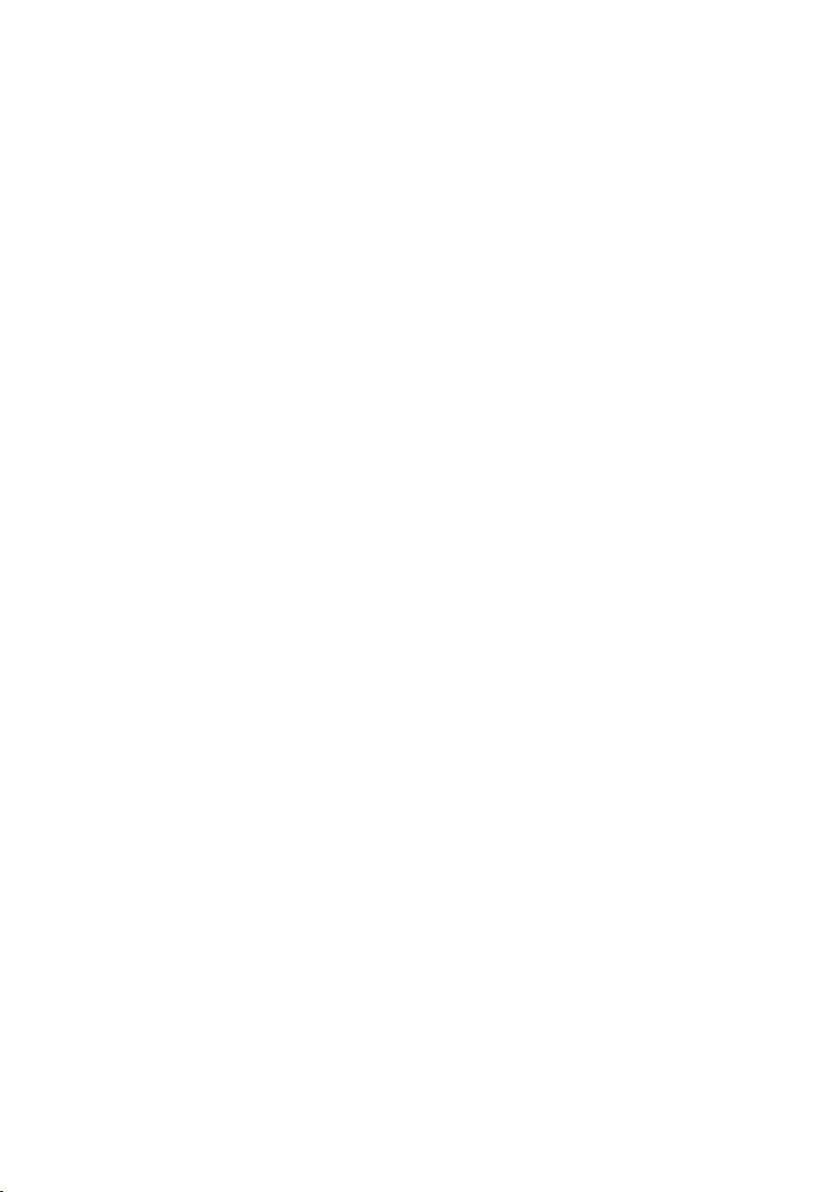
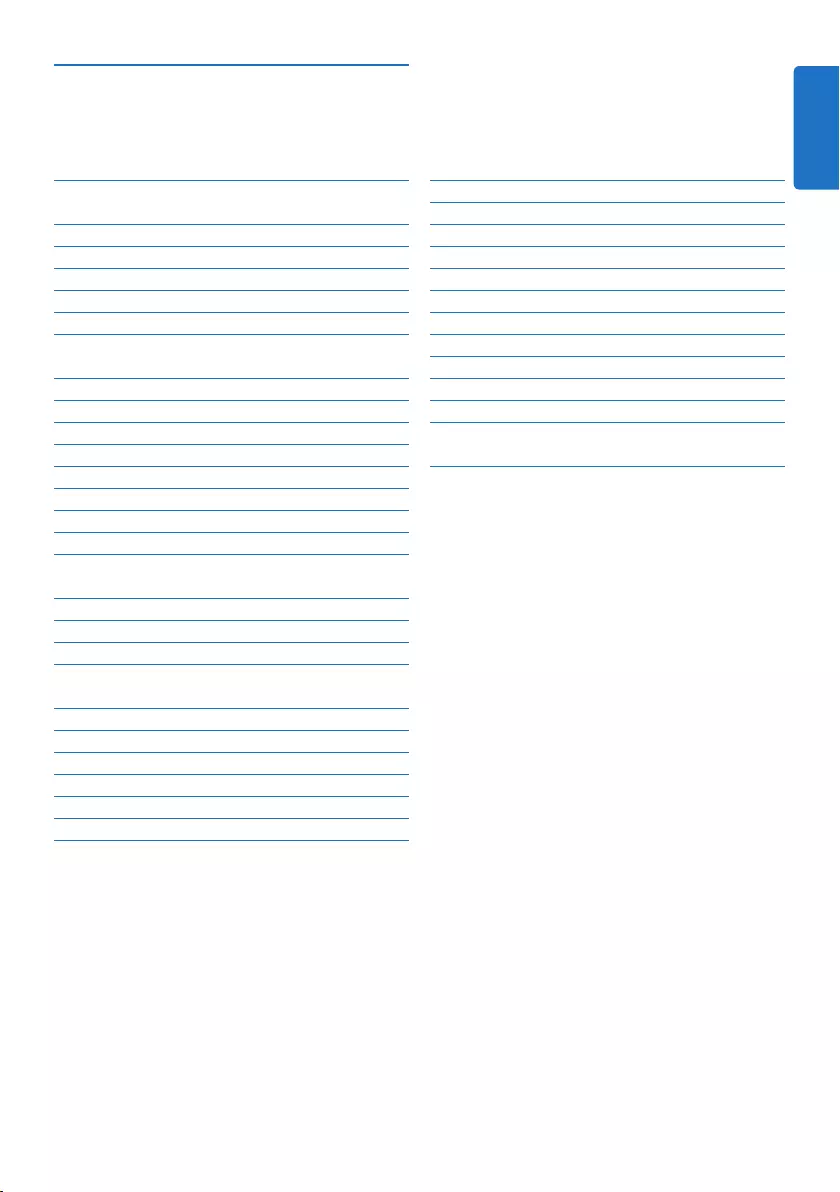
3User manual
5 Use more of your Pocket Memo 20
5.1 Use Philips SpeechExec software 20
5.1.1 Advanced configuration 20
5.1.2 Download recordings to the PC 20
5.2 Use voice-activated recording 21
5.3 Work with index marks 22
5.3.1 Insert an index mark 22
5.3.2 Delete an index mark 23
5.4 Assign an author’s name 23
5.5 Update the firmware 24
5.6 Menu settings 25
5.6.1 Menu list 26
6 Technical data 28
1 Important 4
2 Your Pocket Memo 5
2.1 Product highlights 5
2.2 What’s in the box 5
2.3 Overview 6
2.3.1 Controls and connections 6
2.3.2 Display indicators and symbols 7
3 Get started 8
3.1 Install the batteries 8
3.2 Charge the batteries 8
3.3 Insert and eject the memory card 9
3.4 Format a new memory card 9
3.5 Activate the Pocket Memo 10
3.5.1 Set the language 10
3.5.2 Set the date and time 10
3.6 Power-save mode 11
4 Use your Pocket Memo 12
4.1 Recording 12
4.1.1 Create a recording 12
4.1.2 Review recording 13
4.1.3 Edit a recording (insert/overwrite/
append) 13
4.1.4 Finish (lock) a recording 14
4.1.5 Change the recording format 15
4.1.6 Adjust the microphone sensitivity 16
4.2 Playback 17
4.2.1 Overview of playback functions 18
4.3 Delete a file 18
User manual
ENGLISH
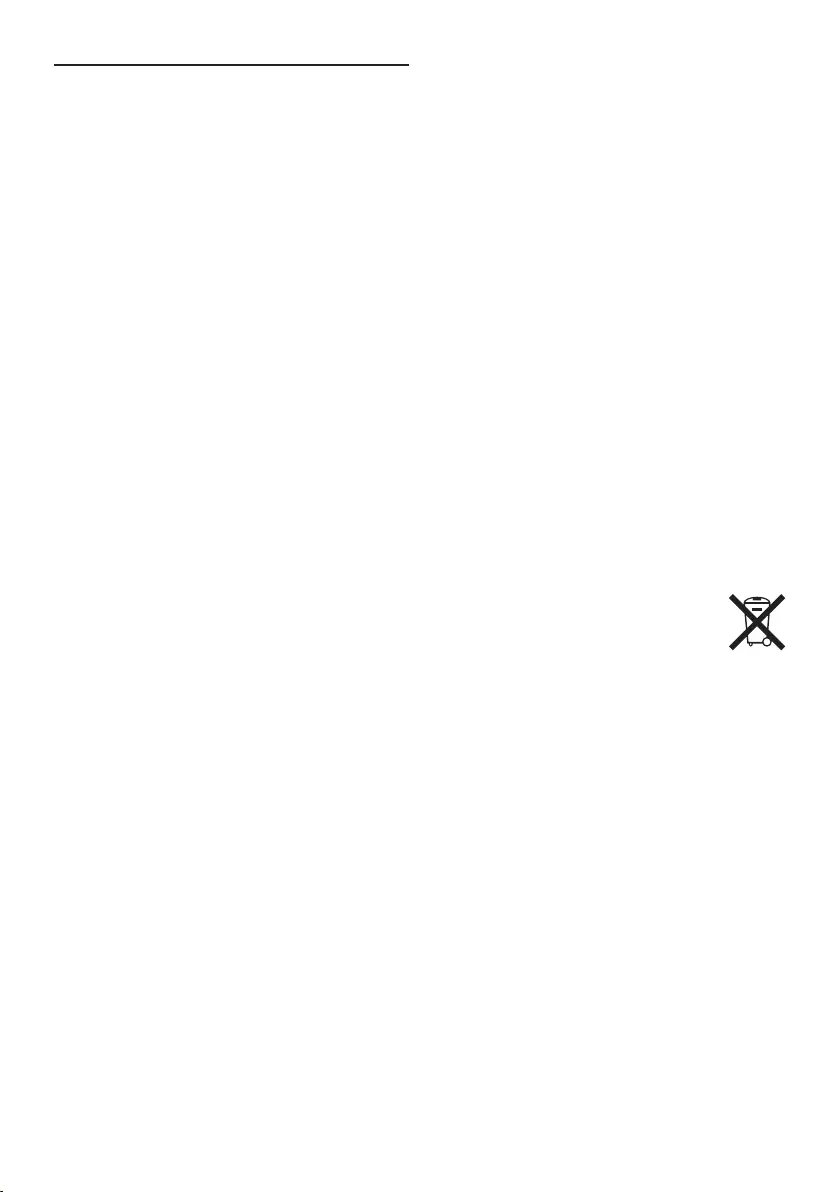
4User manual
Important (for models supplied with
headphones):
Philips guarantees compliance with the
maximum sound power of its audio players
as determined by relevant regulatory bodies,
but only with the original model of provided
headphones. If these headphones need
replacement, we recommend that you contact
your retailer to order a Philips model identical
to that of the original.
Small children
Your device and its enhancements may contain
small parts. Keep them out of the reach of small
children.
Disposal of your old product
• Your product is designed and manufactured
with high quality materials and components
that can be recycled and re-used.
• When this crossed-out wheeled bin
symbol is attached to a product, it
indicates that the product is covered
by the European Directive 2002/96/EC.
• Become informed about your local separate
collection system for electrical and electronic
products.
• Act according to your local rules and do
not dispose of old products with normal
household waste. The correct disposal of old
products will help prevent potential negative
consequences for the environment and human
health.
• Batteries (including built-in rechargeable
batteries) contain substances that may pollute
the environment. All batteries should be
disposed of at an ocial collection point.
1 Important
Philips reserves the right to change products at
any time without being obliged to adjust earlier
supplies accordingly.
The material in this manual is believed
adequate for the intended use of the system.
If the product, or its individual modules or
procedures, are used for purposes other than
those specified herein, confirmation of their
validity and suitability must be obtained.
Safety
• To avoid a short circuit, do not expose the
product to rain or water.
• Do not expose the device to excessive heat
caused by heating equipment or direct sunlight.
• Protect the cables from being pinched,
particularly at plugs and the point where they
exit from the unit.
• Back up your files. Philips is not responsible
for any loss of data.
Hearing safety
Observe the following guidelines when using
your headphones:
• Listen at reasonable volumes for reasonable
periods of time.
• Be careful not to adjust the volume higher as
your hearing adapts.
• Do not turn up the volume so high that you
can’t hear what’s around you.
• You should use caution or temporarily discon-
tinue use in potentially hazardous situations.
• Do not use headphones while operating a
motorized vehicle, cycling, or skateboarding,
etc. It may create a trac hazard and is illegal
in many areas.
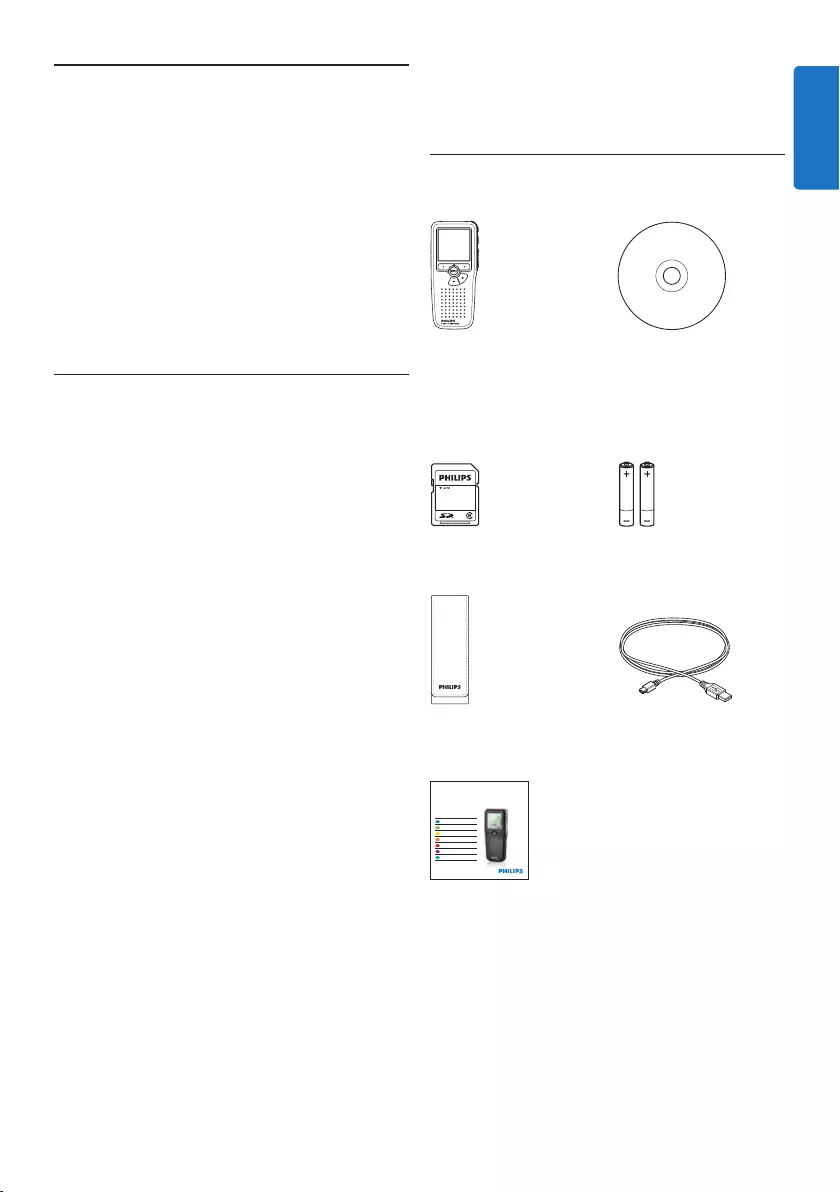
5User manual
2 Your Pocket Memo
Congratulations on your purchase and welcome
to Philips!
To fully benefit from the service that Philips
oers, visit our Website for support information
such as user manuals, software downloads,
warranty information and more:
www.philips.com/support.
2.1 Product highlights
• The Pocket Memo’s asymmetrical and
ergonomic design delivers unparalleled user-
friendly operation. All buttons are within the
sweep-angle of the thumb.
• Two smart buttons let you scroll through
menu options and quickly make selections.
• A large graphical display lets you view all file
information, such as keywords (author name),
length of dictation, position within the file,
and other vital information at a glance. A
backlit display shows all information, even in
poor lighting conditions.
• The .dss file format is the international
standard for professional speech processing.
Oering excellent audio quality for recorded
voice, .dss files allow a high compression
rate, reduced file sizes, network trac and
required storage capacity.
• SpeechExec Dictate is the perfect download
software to manage voice files. The intuitive
user interface makes job retrieval simple and
fast, and the job status information allows the
tracking of all the work in progress.
2.2 What’s in the box
Pocket Memo
Pouch
Rechargeable batteries
For product information and support, visit
www.philips.com/dictation
LFH9375
with SpeechExec
dictation software
POCKET MEMO
EN Quick start guide
DE Kurzanleitung
FR Guide de démarrage rapide
ES Guía de inicio rápido
IT Guida rapida di introduzione
NL Snelle startgids
SV Snabbstartsguide
Quick start guide
CD-ROM containing
software and user
manual
Memory card
USB cable
ENGLISH
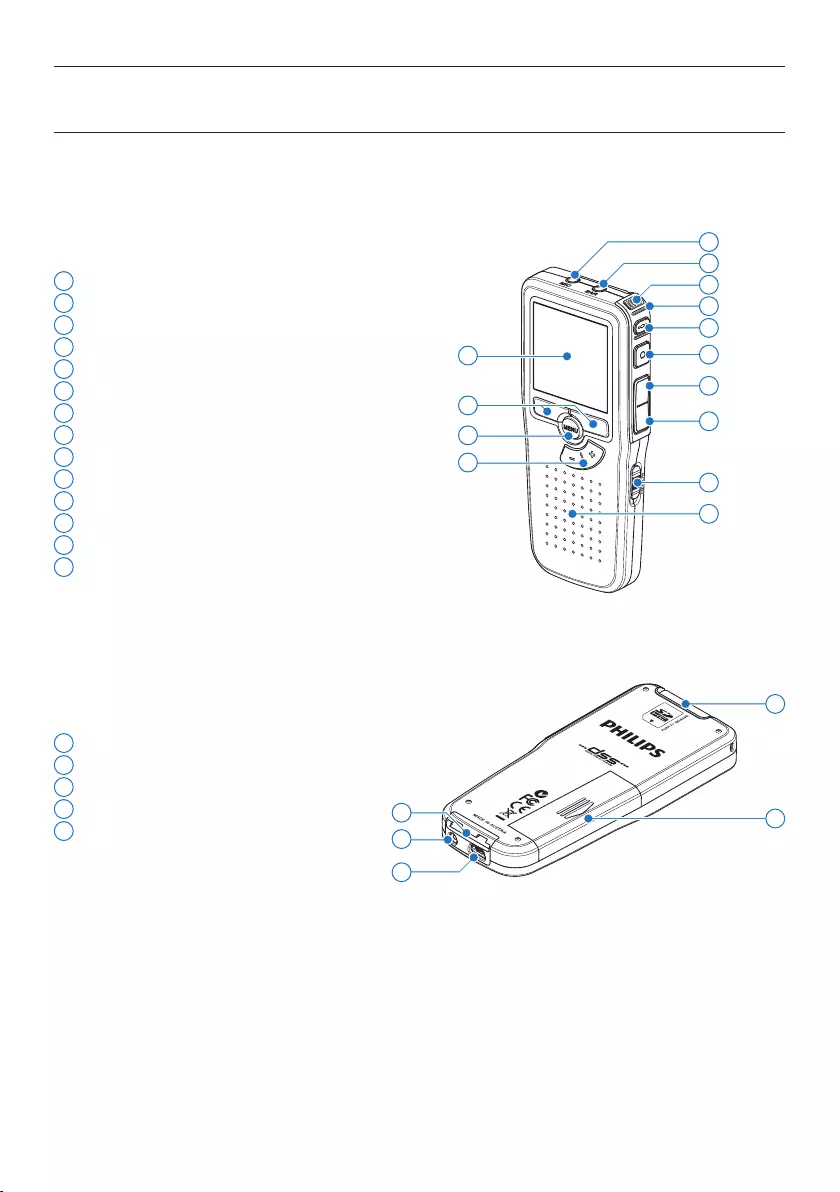
6User manual
1 Microphone socket
2 Headphone socket
3 Built-in microphone
4 Status LED
5 EOL (end-of-letter) button
6 Record button
7 REW (Rewind) button
8 FWD (Forward) button
9 On/o switch
10 Speaker
11 Display
12 Smart buttons
13 Menu button
14 +/–, menu navigation and volume control
15 Memory card slot
16 Battery compartment
17 Docking station connection slot
18 Power supply socket
19 USB connection slot
2.3 Overview
2.3.1 Controls and connections
18
19
15
17 16
4
7
9
11
13
3
10
14
12
2
1
5
6
8
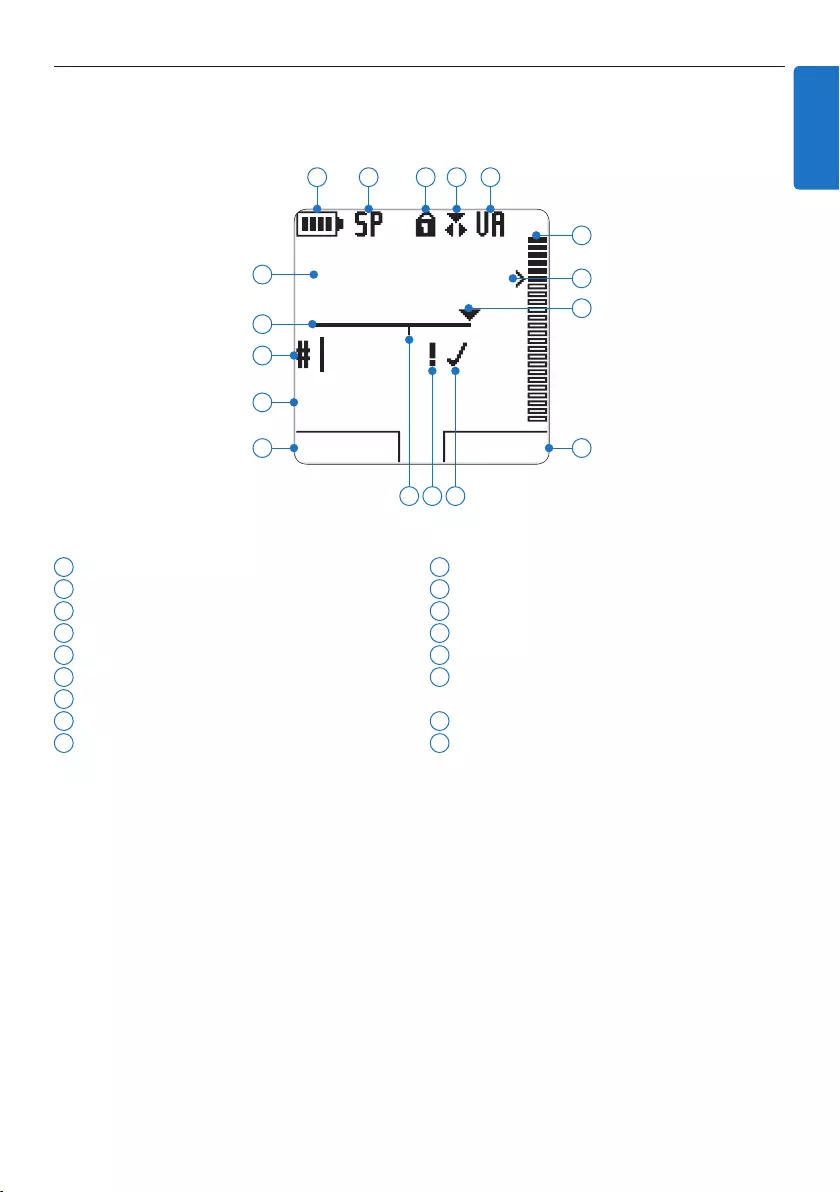
7User manual
2.3.2 Display indicators and symbols
1 Current function of the left smart button
2 File name
3 Recording number
4 Position bar
5 Recording / playback time
6 Battery level indicator
7 Recording format
8 Memory card is write-protected (locked)
9 Recording mode
10 Voice-activated recording in progress
11 Recording level meter
12 Sensitivity level for voice-activated recording
13 Current position in the recording
14 Current function of the right smart button
15 Recording is marked finished (EOL) and
locked
16 Recording is marked priority
17 Recording contains index mark
DPM9375.DSS
PLAY NEW
9:23
1
2
3
4
5
6 7 8 9 10
12
11
14
13
1617 15
ENGLISH
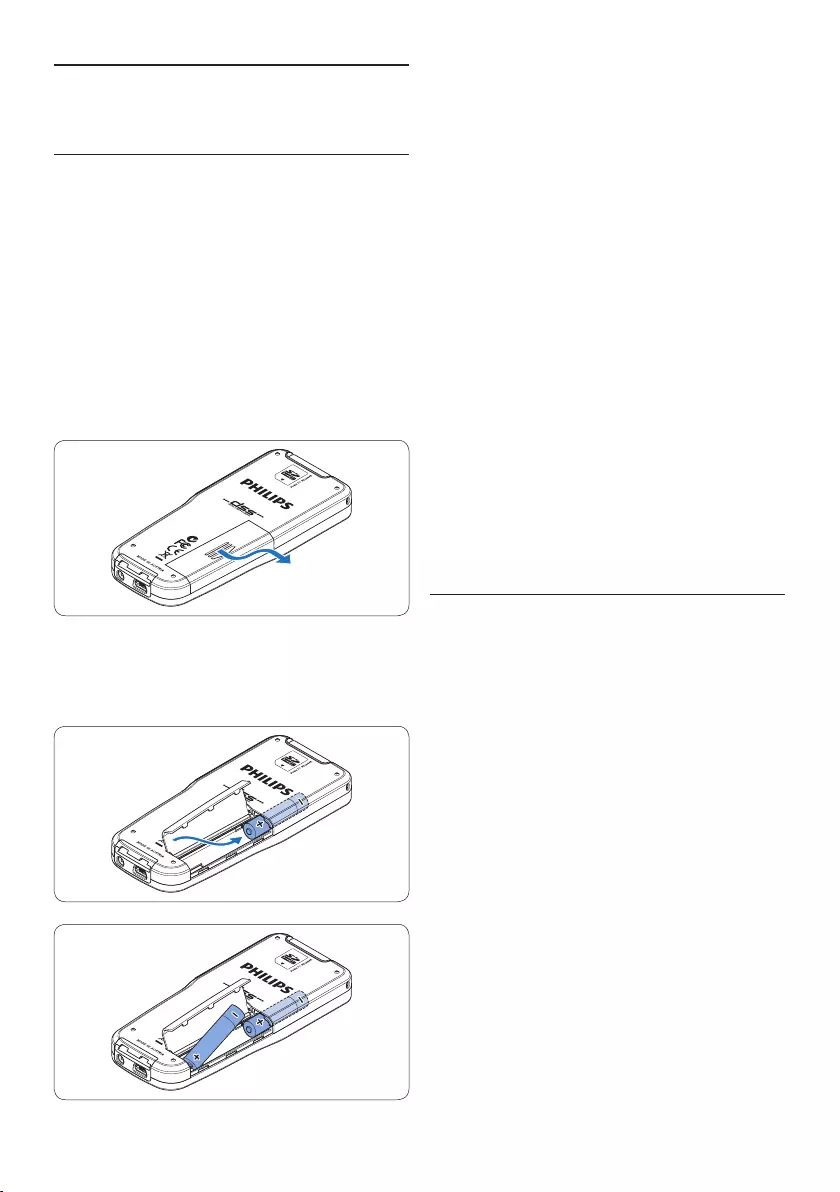
8User manual
4 Close the battery compartment by folding it
down and sliding the battery compartment
cover inward until it clicks.
D Note
• Do not mix battery types! Use two
rechargeable batteries (Philips LFH9154) or
two non-rechargeable alkaline batteries.
• Remove the batteries if you will not be using
the recorder for an extended period. Leaking
batteries may damage the Pocket Memo.
• If the Pocket Memo malfunctions, remove the
batteries and re-insert them.
• Stop the recorder before replacing the
batteries. Removing the batteries while the
recorder is in use may corrupt the file.
• When the batteries are nearly empty, the
battery indicator blinks.
3.2 Charge the batteries
The Pocket Memo can be operated with Philips
rechargeable batteries LFH9154. To recharge
these batteries, use USB cable. Optionally, the
Philips Power Supply 9146 or the USB Docking
Station 9120 may also be used.
When the Pocket Memo is connected to a
PC or notebook computer with the supplied
USB cable, the rechargeable batteries are
automatically recharged. If the USB port on the
computer is high powered, a complete recharge
cycle takes about 2.5 hours.
D Note
• Batteries other than the supplied Philips
batteries LFH9154 cannot be charged.
• Fully charge the batteries before first use.
• The computer must be ON when charging
the batteries.
• The Pocket Memo may become warm during
fast recharging.
3 Get started
3.1 Install the batteries
The Pocket Memo can be operated with the
two AAA rechargeable batteries LFH9154
delivered with the product. Standard (non-
rechargeable) AAA alkaline batteries may also
be used.
1 The on/o switch of the Pocket Memo must
be in the OFF position.
2 Open the battery compartment on the
back side of the Pocket Memo by sliding it
outwards then folding it up.
3 Insert the two AAA batteries. The correct
polarity is indicated on the inside of the
battery compartment cover.
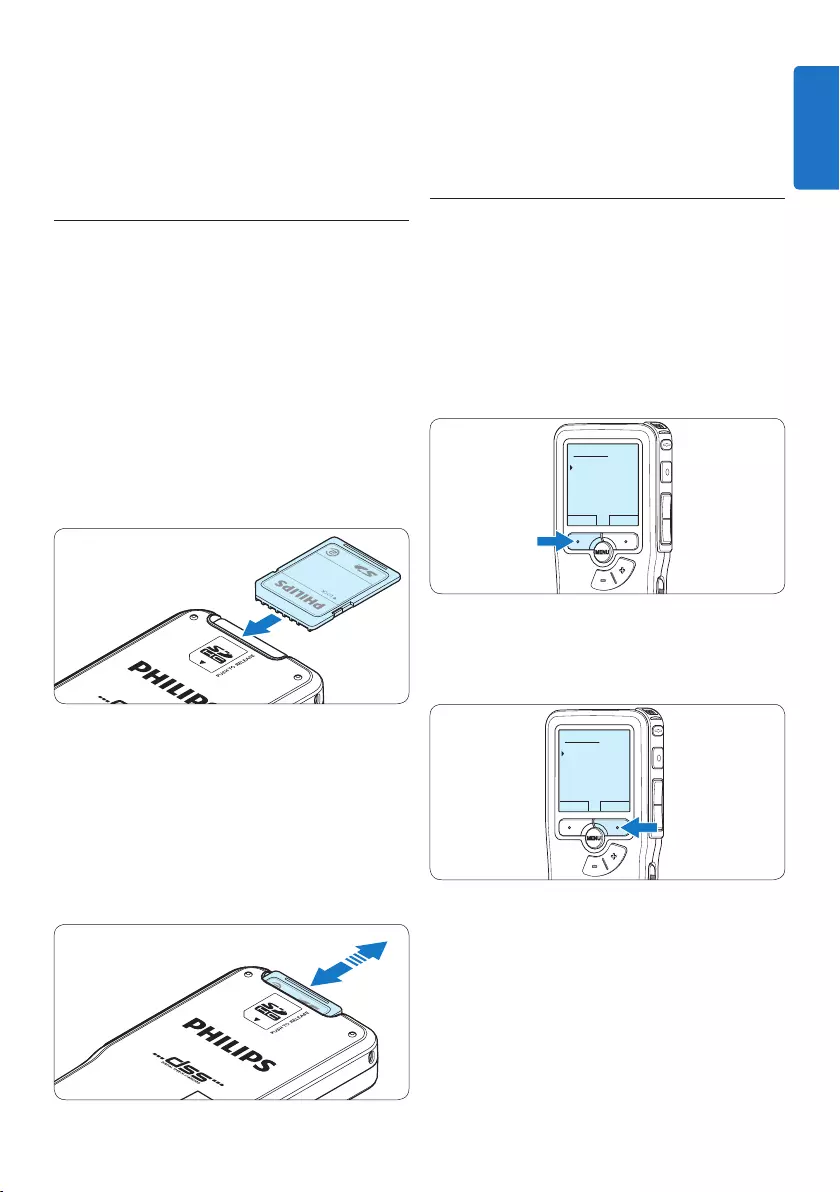
9User manual
C Important
If the USB port of the computer does not
supply enough power capacity (500 mA), disable
the USB quick charge function in the menu of
the Pocket Memo and recharge.
3.3 Insert and eject the memory card
The Pocket Memo operates with a SD
(SecureDigital) memory card and supports
SDHC cards with storage capacities of up to 32
GB.
To insert a memory card:
1 Locate the memory card slot on the top
back side of the Pocket Memo.
2 Slide the memory card into the slot. A small
illustration under the memory card slot
indicates the correct orientation.
3 Push the memory card in until it clicks.
To eject the memory card:
1 Locate the memory card slot on the top
back side of the Pocket Memo.
2 Press the memory card into the Pocket
Memo until it clicks.
3 Release the memory card. It will slightly
emerge from the memory card slot. Simply
slide it out.
D Note
If the Pocket Memo is turned to the ON
position and there is no memory card inserted,
a warning screen is displayed.
3.4 Format a new memory card
When a new, unformatted memory card (or a
memory card that was formatted with a non-
Pocket Memo device) is inserted, the Pocket
Memo will display a prompt to format the
memory card.
1 To confirm and start the formatting process,
press the OK smart button.
Delete all:
Yes - format
!! ATTENTION !!
OK CANCEL
2 To cancel the formatting process, remove
the memory card or press the CANCEL
smart button.
Delete all:
Yes - format
!! ATTENTION !!
OK CANCEL
D Note
Formatting is not possible if the memory card is
in read-only mode (locked).
ENGLISH
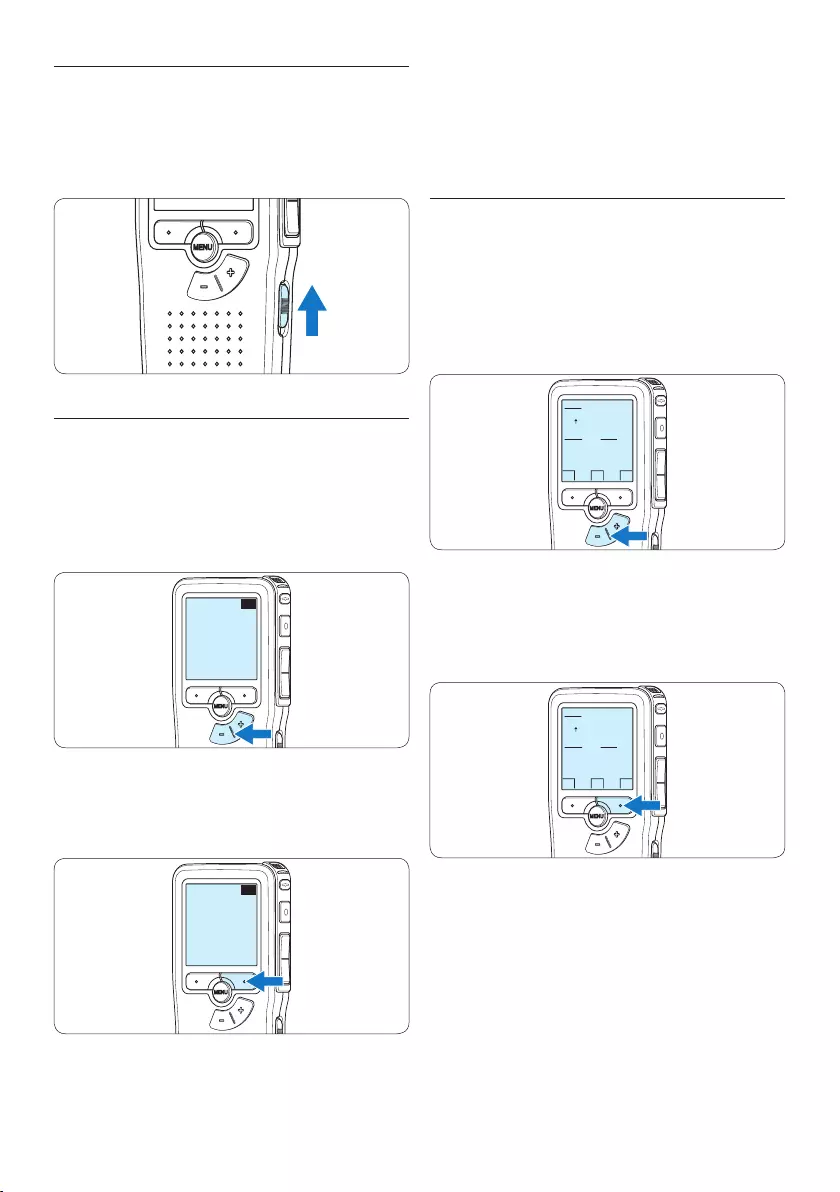
10 User manual
D Note
It is possible to change the language later using
the menu. See 5.6 Menu settings on page 25
for more information.
3.5.2 Set the date and time
When using the Pocket Memo for the first time,
you will be prompted to set the current date
and time.
1 Press the + or – button to change the value
for the year, month or day.
OK
DATE:
2011-01- 01
12/24: TIME:
24 14:22
2 Press the → smart button to advance the
arrow (↑) to the next entry. After setting
the day, press the → smart button to
advance the settings to the correct time.
OK
DATE:
2011-01- 01
12/24: TIME:
24 14:22
3 Press the + or – button to select a 2-hour
or 24-hour clock, AM or PM (if a 2-hour
clock is selected), and to change the value of
the hour and minute settings.
3.5 Activate the Pocket Memo
The Pocket Memo is turned on and o by sliding
the ON/OFF switch. When using it for the first
time, you will be prompted to set the language,
date and time.
3.5.1 Set the language
When using the Pocket Memo for the first
time, you will be prompted to set the language.
1 Press the + or – button on the Pocket
Memo to select a language.
EXIT OK
LANGUAGE
LANGUE
SPRACHE
IDIOMA
LINGUA
INT
FR
DE
ES
IT
- / +
2 Press the OK smart button to confirm the
selection. The selected language will be
displayed.
EXIT OK
LANGUAGE
LANGUE
SPRACHE
IDIOMA
LINGUA
INT
FR
DE
ES
IT
- / +
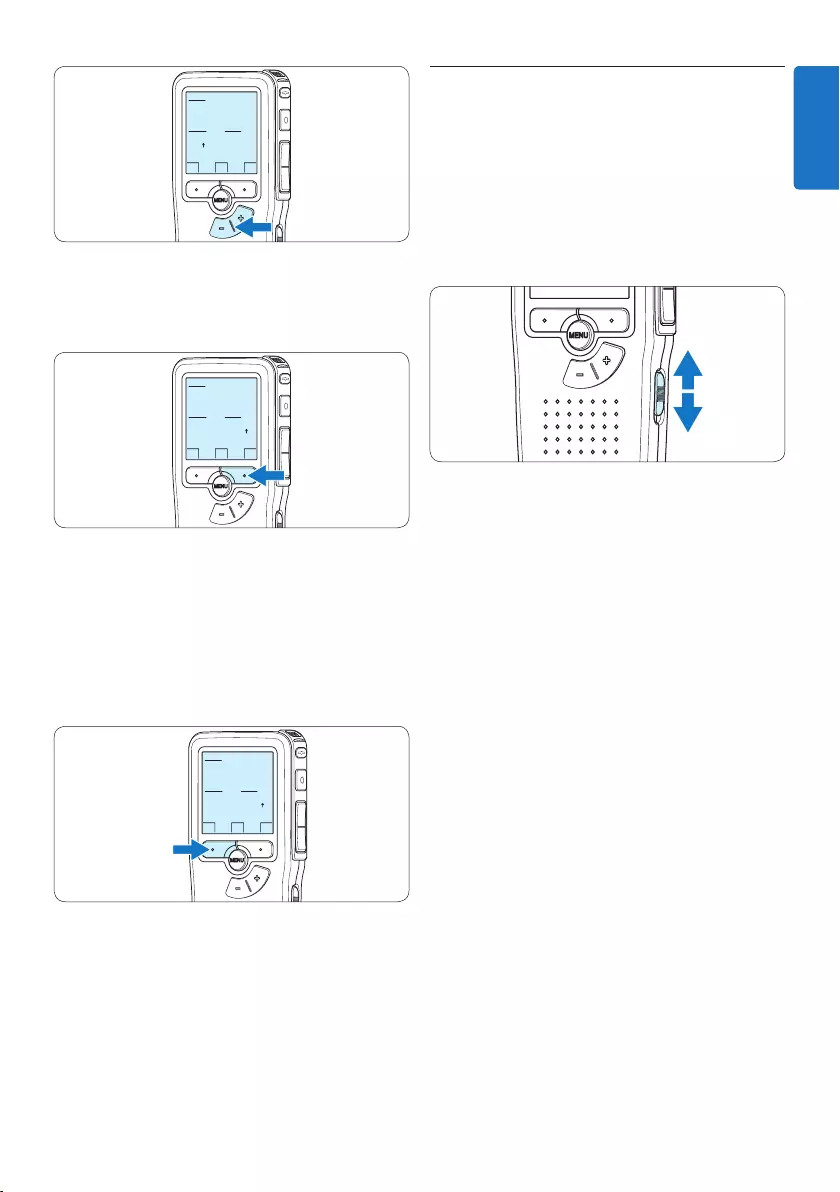
11User manual
3.6 Power-save mode
After sixty minutes of inactivity, the Pocket
Memo automatically goes into power-save mode
and the LCD screen will display the date and
time. Press any button to reactivate it.
If the Pocket Memo is not used for more than
two hours, it turns o completely. Turn the unit
on by moving the On/O switch to the OFF
position and then back to the ON position.
OK
DATE:
2011-01- 01
12/24: TIME:
24 14:22
4 Press the → smart button to confirm the
date and time.
The Pocket Memo is now ready to function.
OK
DATE:
2011-01- 01
12/24: TIME:
24 14:22
D Note
If a mistake is made in setting the date/time,
use the ← smart button any time during the
procedure to step back to make corrections.
It is also possible to change the date and time
later using the menu. See 5.6 Menu settings on
page 25 for more information.
OK
DATE:
2011-01- 01
12/24: TIME:
24 14:22
ENGLISH
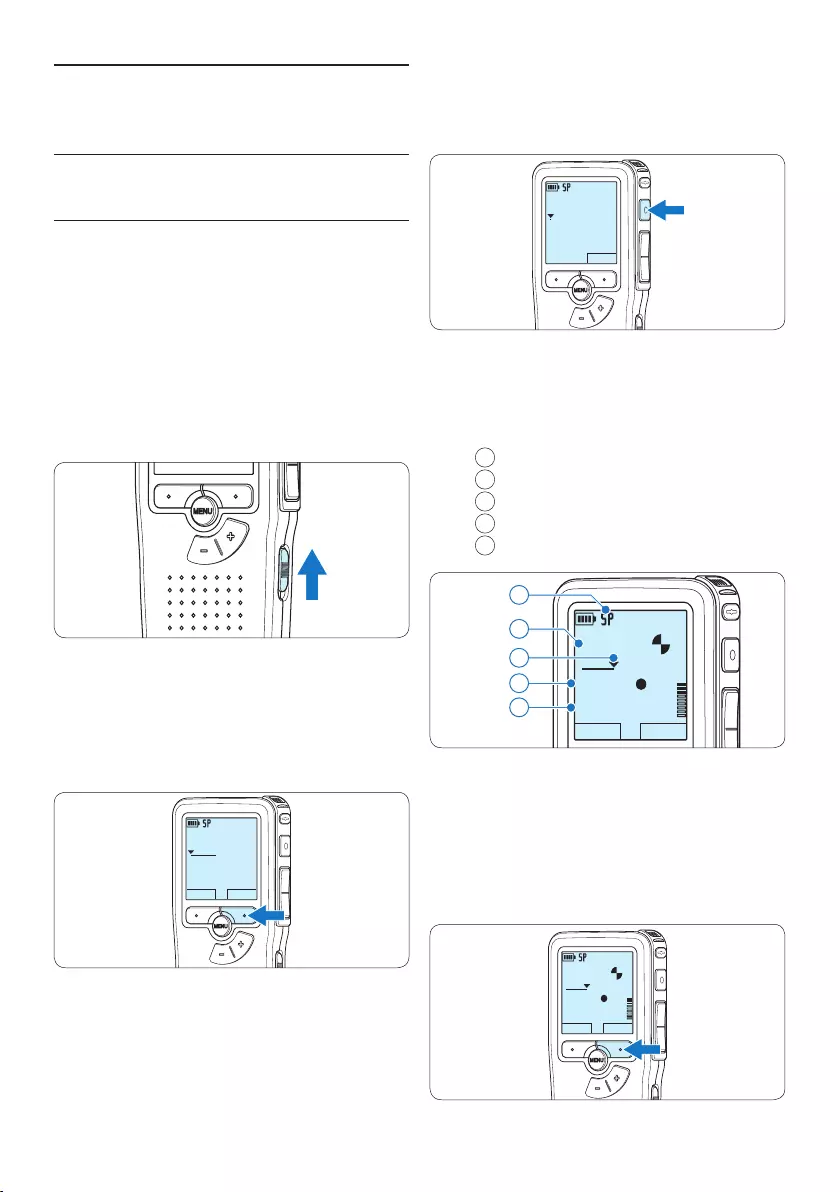
12 User manual
DPM9375.DSS
MIC
new
0:00
#2
• The status LED glows in red (in overwrite and
append mode) or green (in insert mode) while
recording.
• The following information is displayed:
aRecording format
bRecording time
cCurrent position in the recording
dFile number
eFile name
DPM9375.DSS
PLAY STOP
0:34
#2
c
d
e
a
b
5 For short pauses, press the RECORD button.
The status LED flashes.
To continue recording, press the RECORD
button again.
6 To stop recording, press the STOP smart
button.
DPM9375.DSS
PLAY STOP
0:34
#2
4 Use your Pocket Memo
4.1 Recording
4.1.1 Create a recording
Follow these steps to create a recording with
the Pocket Memo:
1 A memory card must be inserted into the
memory card slot. See 3.3 Insert and eject
the memory card on page 9 for more
information.
2 Slide the On/O switch to the ON position
to switch on the Pocket Memo.
3 Press the NEW smart button to create a
new recording.
D Note
The NEW smart button is not displayed if
the current recording is empty.
DPM9375.DSS
PLAY NEW
0:00
#1
4 To start recording, press the RECORD
button and start speaking.
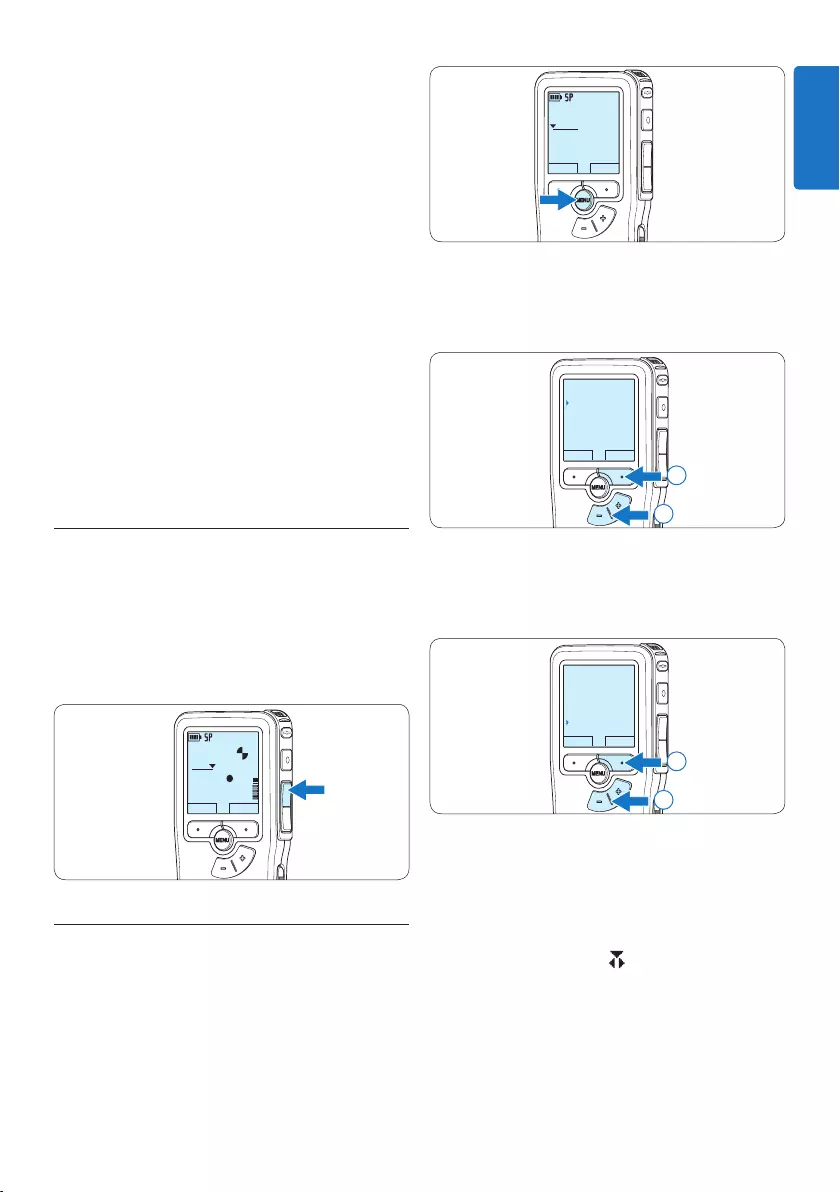
13User manual
DPM9375.DSS
PLAY NEW
0:00
#1
2 Press the + or – button to select the Record
menu item and press the ENTER smart
button to enter the submenu.
BACK ENTER
File menu
Record menu
Display menu
Device menu
Record format
2
1
3 Press the + or – button to select the Edit
mode menu item and press the ENTER smart
button to enter the submenu.
BACK ENTER
Record format
Mic sensitivity
Noise reduction
Edit mode
Insert
2
1
4 Press the + or – button to choose between
Insert, Overwrite or Append mode.
• In insert mode, additional recording can
be inserted into a previously recorded
file. The status LED glows in green while
recording and the symbol is displayed.
The Insert recording mode is not available
when the recording format is MP3.
• In overwrite mode, additional recording will
overwrite a previously recorded file. The
status LED glows in red while recording.
• In append mode, additional recording
D Note
• For best results, speak clearly and keep
the microphone about four inches (ten
centimeters) away from your mouth.
• Set the desired voice activation function (see
5.2 Use voice-activated recording on page 21
for more information) and recording format
(see 4.1.5 Change the recording format on page
15 for more information) before starting
recording.
• The Insert recording mode is not available
when the recording format is MP3.
• Make a test recording to make sure that the
settings are correct.
• Do not remove the batteries during
recording. This may cause the recorder to
malfunction.
• If recording for a prolonged period of time,
replace the batteries before beginning.
4.1.2 Review recording
Press the REW button briefly while recording to
jump back two seconds and start playback.
Press and hold the REW button while recording
to rewind. Release the REW button to stop
winding and start playback.
DPM9375.DSS
PLAY STOP
0:34
#2
4.1.3 Edit a recording (insert/overwrite/
append)
Files are recorded in overwrite mode by default.
Follow these steps to switch to insert or append
mode to make additions to a recording:
1 Press the MENU button while stopped to
open the menu.
ENGLISH
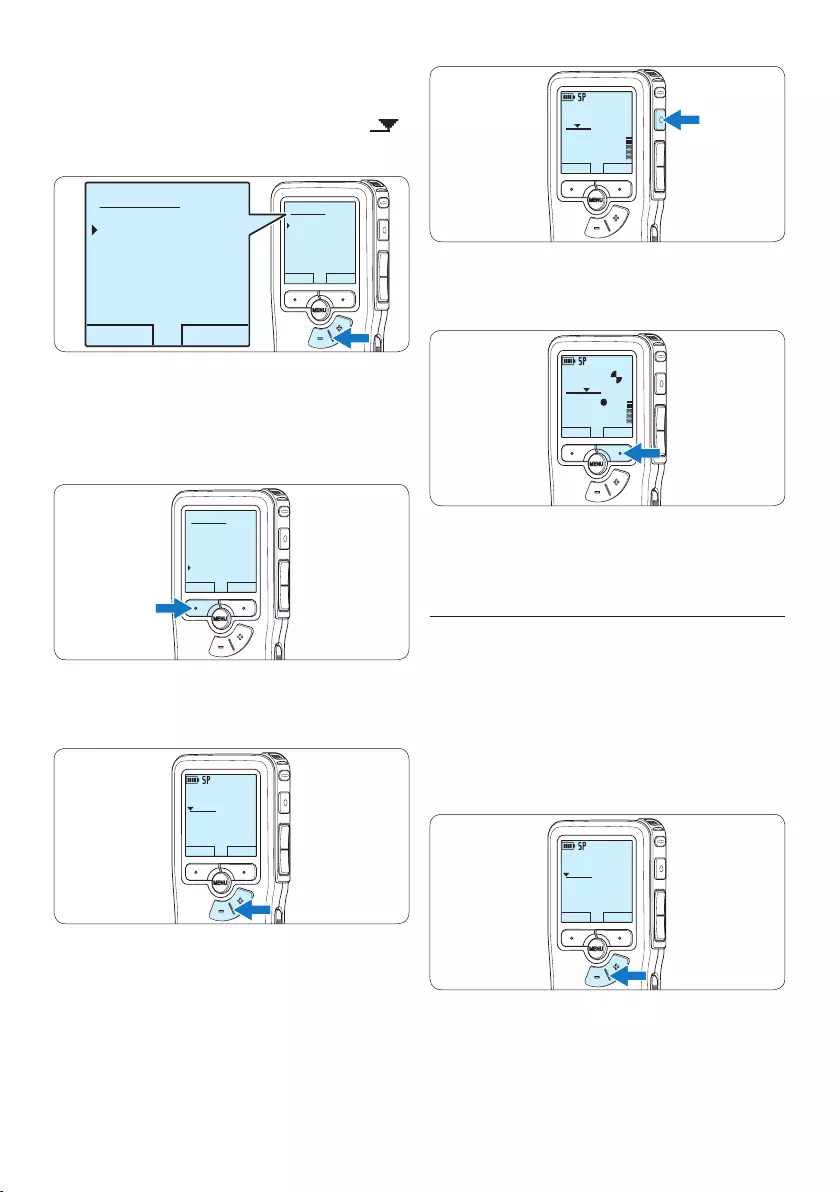
14 User manual
DPM9375.DSS
PLAY NEW
0:24
#2
9 To stop recording, press the STOP smart
button.
DPM9375.DSS
PLAY STOP
0:34
#2
⑩ Repeat from step 1 to return to overwrite
recording mode.
4.1.4 Finish (lock) a recording
When a recording is finished and no additional
changes will be made, follow these steps to
mark it as finished and protect it from being
accidentally deleted:
1 Press the + or – button while stopped to
select the recording to be marked finished.
DPM9375.DSS
PLAY NEW
0:00
#1
2 Press the end-of-letter (EOL) button to lock
the file and mark it as finished.
The ┱ symbol is displayed.
will always be inserted at the end of a
previously recorded file. The status LED
glows in red while recording and the
symbol is displayed.
OK CANCEL
Edit mode:
Insert
Overwrite
Append
OK CANCEL
Edit mode:
Insert
Overwrite
Append
5 Press the OK smart button to save the
setting or press the CANCEL smart button
to exit the sub-menu without changing the
setting.
OK CANCEL
Edit mode:
Overwrite
Append
Insert
6 Press the + or – button to select the file to
be modified.
DPM9375.DSS
PLAY NEW
0:00
#1
7 Play, forward or rewind to the position
where the modification should be made.
8 To start recording, press the RECORD
button and start speaking.
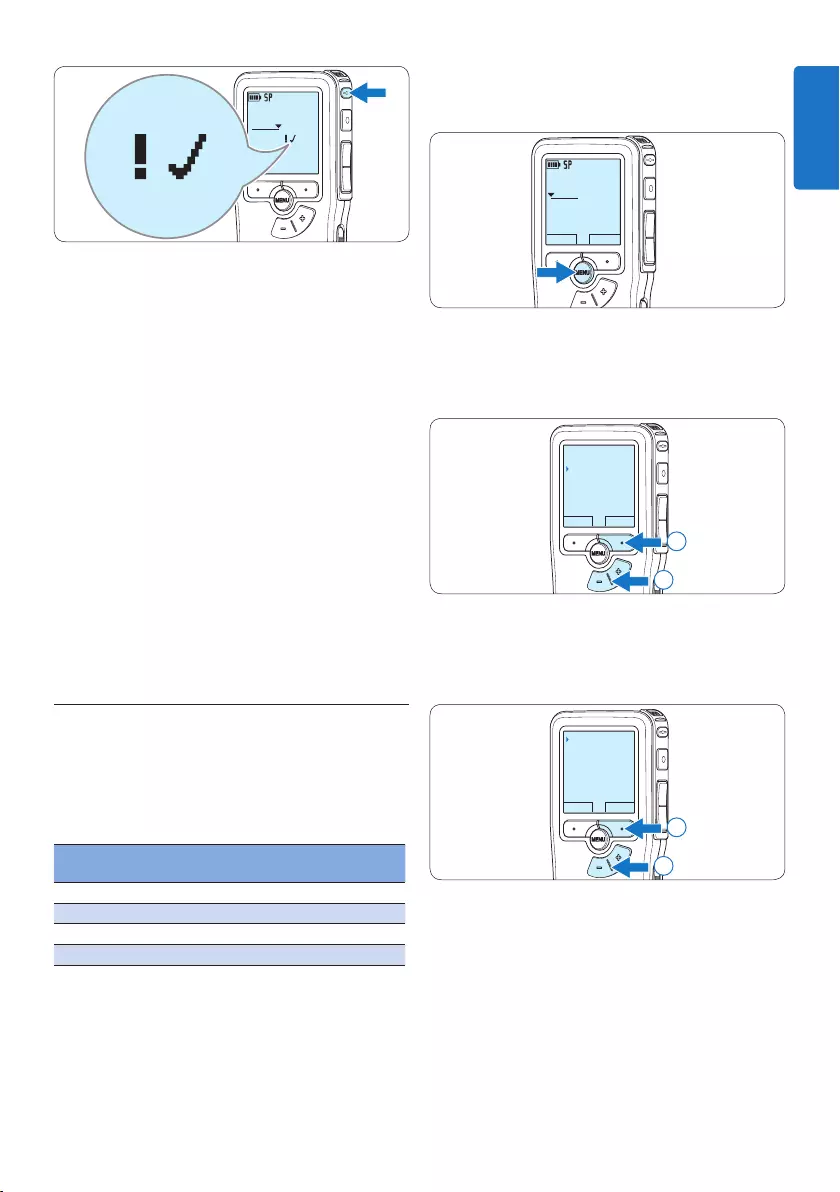
15User manual
1 Press the MENU button while stopped to
open the menu.
DPM9375.DSS
PLAY NEW
0:00
#1
2 Press the + or – button to select the Record
menu item and press the ENTER smart
button.
BACK ENTER
File menu
Record menu
Display menu
Device menu
Record format
2
1
3 Press the + or – button to select the Record
format menu item and press the ENTER
smart button.
BACK ENTER
Record format
Mic sensitivity
Noise reduction
Edit mode
SP <DSS>
2
1
4 Press the + or – button to choose between
SP, QP, HQ and XHQ.
DPM 9380.DSS
0:39
#2
0:39
3 To assign priority status to the recording,
press the EOL button again within half a
second.
The ! symbol is displayed, indicating that the file
has priority status.
4 To make changes to the recording, press the
EOL button again to remove the finished
mark.
E Tip
Philips SpeechExec software can be configured
to download only those files from the Pocket
Memo to the PC that are marked finished.
C Caution
Locked files are deleted when the memory card
is formatted or the delete-all-dictations function
is used.
4.1.5 Change the recording format
The recording format determines the audio
quality of recordings and aects the number of
audio files that can fit on the memory card. The
Pocket Memo supports the following recording
formats:
Recording
format
File
format
Recording time
(1 GB memory)
XHQ .mp3 18 hours
HQ .mp3 36 hours
QP .ds2 (DSS QP) 85 hours
SP .dss (DSS SP) 170 hours
D Note
The Insert recording mode is not available when
the recording format is MP3.
ENGLISH
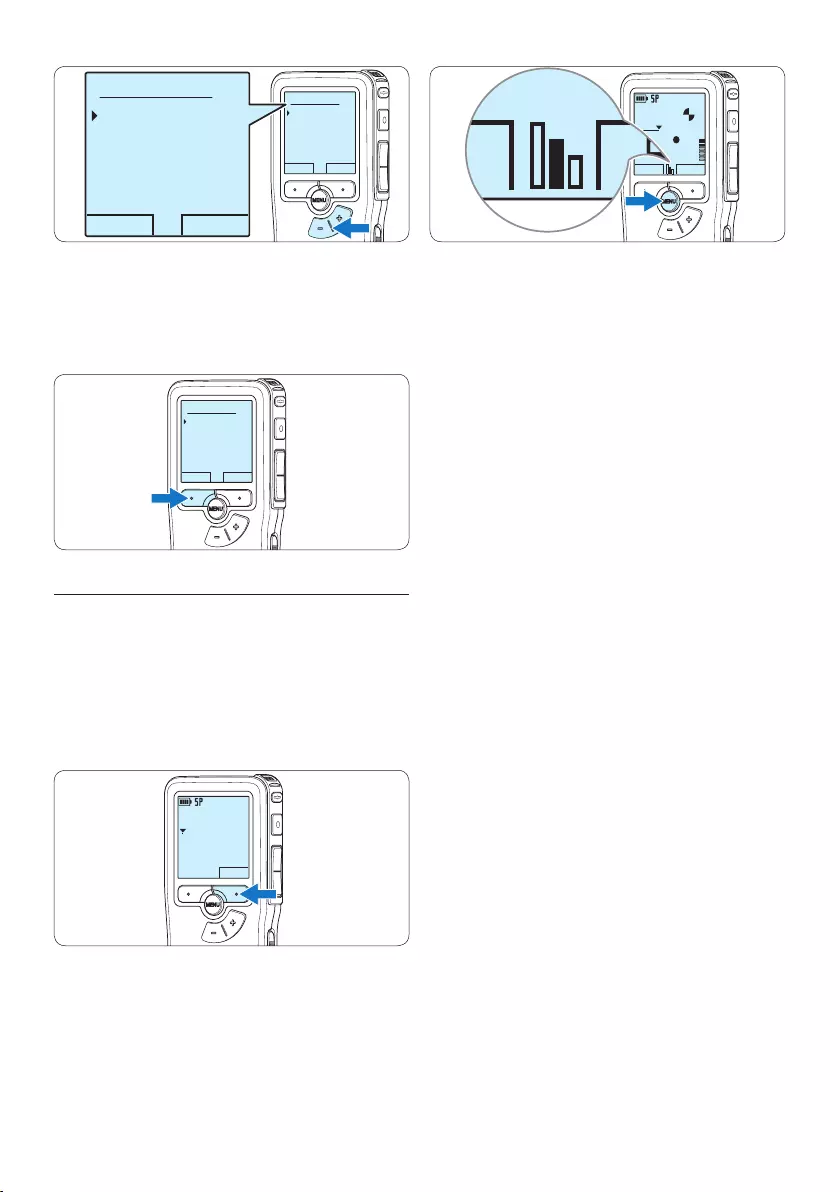
16 User manual
DPM9375.DSS
PLAY STOP
0:34
#2
PLAY STOP
D Note
It is also possible to change the microphone
sensitivity using the menu. See 5.6 Menu settings
on page 25 for more information.
OK CANCEL
Record format:
SP <DSS>
QP <DS2>
HQ <MP3>
XHQ <MP3>
OK CANCEL
Record format:
SP <DSS>
QP <DS2>
HQ <MP3>
XHQ <MP3>
5 Press the OK smart button to save the
setting or press the CANCEL smart button
to exit the sub-menu without changing the
setting.
OK CANCEL
Record format:
SP <DSS>
QP <DS2>
HQ <MP3>
XHQ <MP3>
4.1.6 Adjust the microphone sensitivity
Set the microphone sensitivity for the
environment and your recording preferences.
1 If the current recording is empty, press the
MIC smart button to change the microphone
sensitivity.
DPM9375.DSS
MIC
new
0:00
#2
2 During recording, press the MENU button to
change the microphone sensitivity.
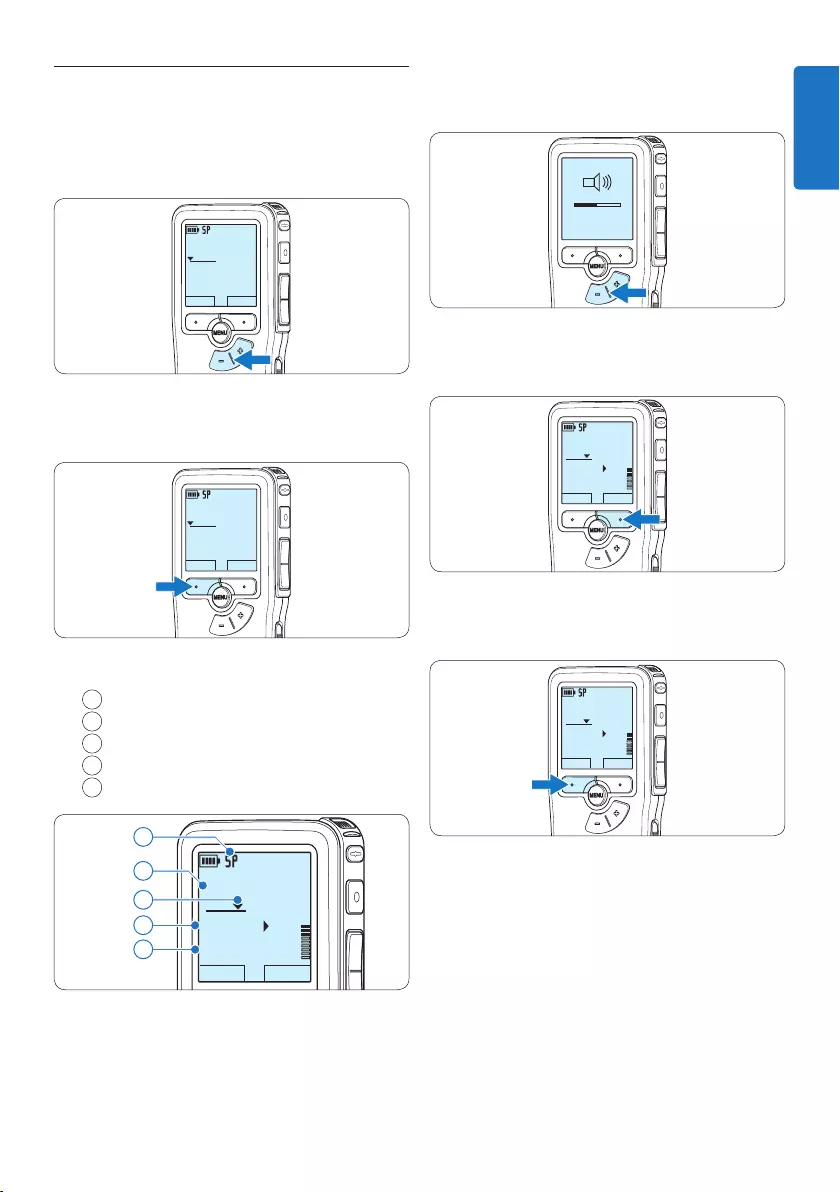
17User manual
3 Press the + or – button to adjust the
playback volume during playback.
MIN MAX
– +
4 Press the SPEED smart button to adjust
faster or slower file playback.
DPM9375.DSS
STOP SPEED
0:34
#2
5 Press the STOP smart button to stop
playback.
DPM9375.DSS
STOP SPEED
0:34
#2
4.2 Playback
1 Press the + or – button while stopped
to select the file to play and locate the
beginning of the recording.
DPM9375.DSS
PLAY NEW
0:00
#1
2 Press the PLAY smart button to start
playback.
DPM9375.DSS
PLAY NEW
0:00
#2
The following information is displayed:
aRecording format
bPlayback position (minutes : seconds)
cCurrent position in the recording
dFile number
eFile name
DPM9375.DSS
STOP SPEED
0:34
#2
c
d
e
a
b
ENGLISH
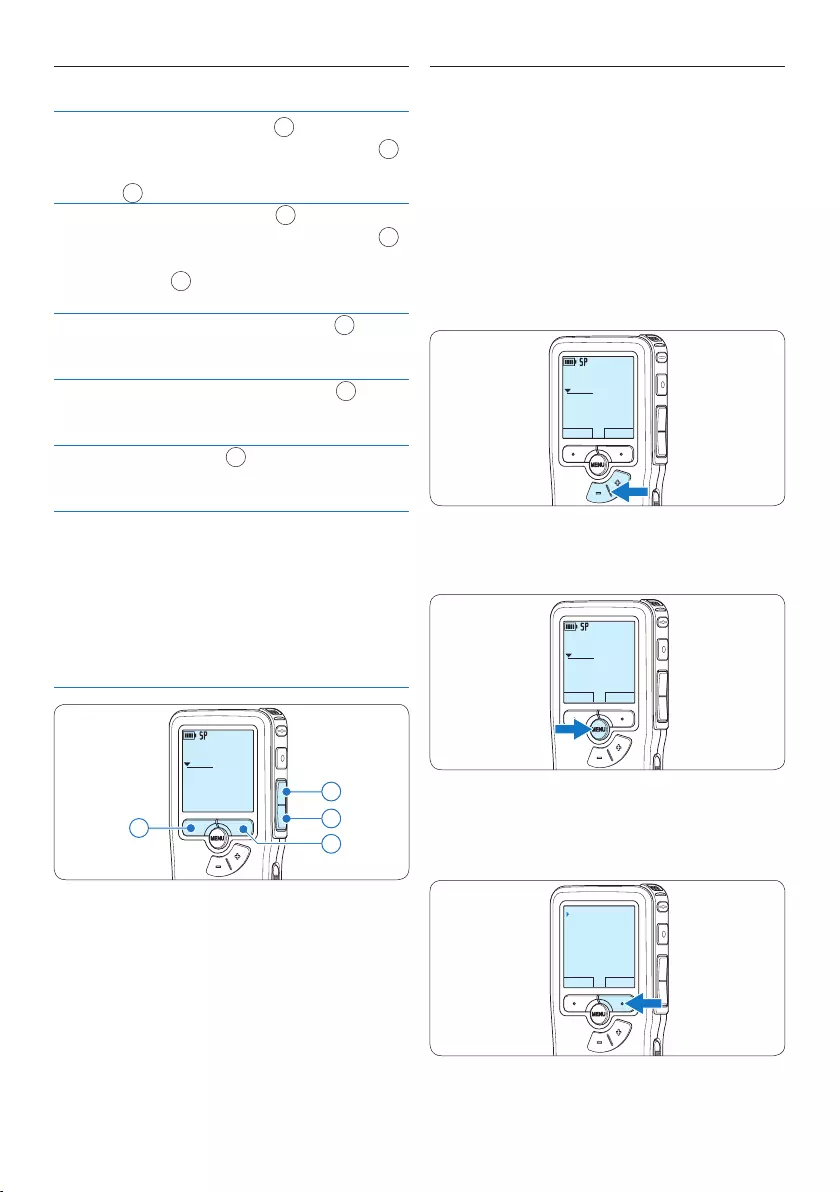
18 User manual
4.3 Delete a file
D Note
Before deleting a file, make sure that it is not
marked finished and that the memory card is not
set to read-only (locked). If the file is marked
finished, unlock it by pressing the EOL button
once.
1 Press the + or – button while stopped to
select the file to be deleted.
DPM9375.DSS
PLAY NEW
0:00
#1
2 Press the MENU button to open the menu.
The File menu item is selected.
DPM9375.DSS
PLAY NEW
0:00
#1
3 Press the ENTER smart button to enter the
sub menu.
The Delete file menu item is selected.
BACK ENTER
File menu
Record menu
Display menu
Device menu
Delete file
4.2.1 Overview of playback functions
Fast
rewind
Press the REW button 1 briefly while
stopped. Press the STOP smart button 3
to stop winding or the PLAY smart button
4 to stop winding and start playback.
Fast
forward
Press the FWD button 2 briefly while
stopped. Press the STOP smart button 3
to stop fast forward or the PLAY smart
button 4 to stop fast forward and start
playback.
Rewind Press and hold the REW button 1 while
playing or recording. Release the REW but-
ton to stop winding.
Cue Press and hold the FWD button 2 while
playing. Release the FWD button to cue-
play.
Auto-
backspace
Press the REW 1 button briefly while
playing or recording to recap the last
second.
File
selection
Press the + button once while in the stop
position to skip to the end of a file. Press
the + button again to skip to the beginning
of the next file.
Press the – button once while in the stop
position to skip to the beginning of a file.
Press the – button again to skip to the end
of the previous file.
DPM9375.DSS
0:00
#2
42
1
3
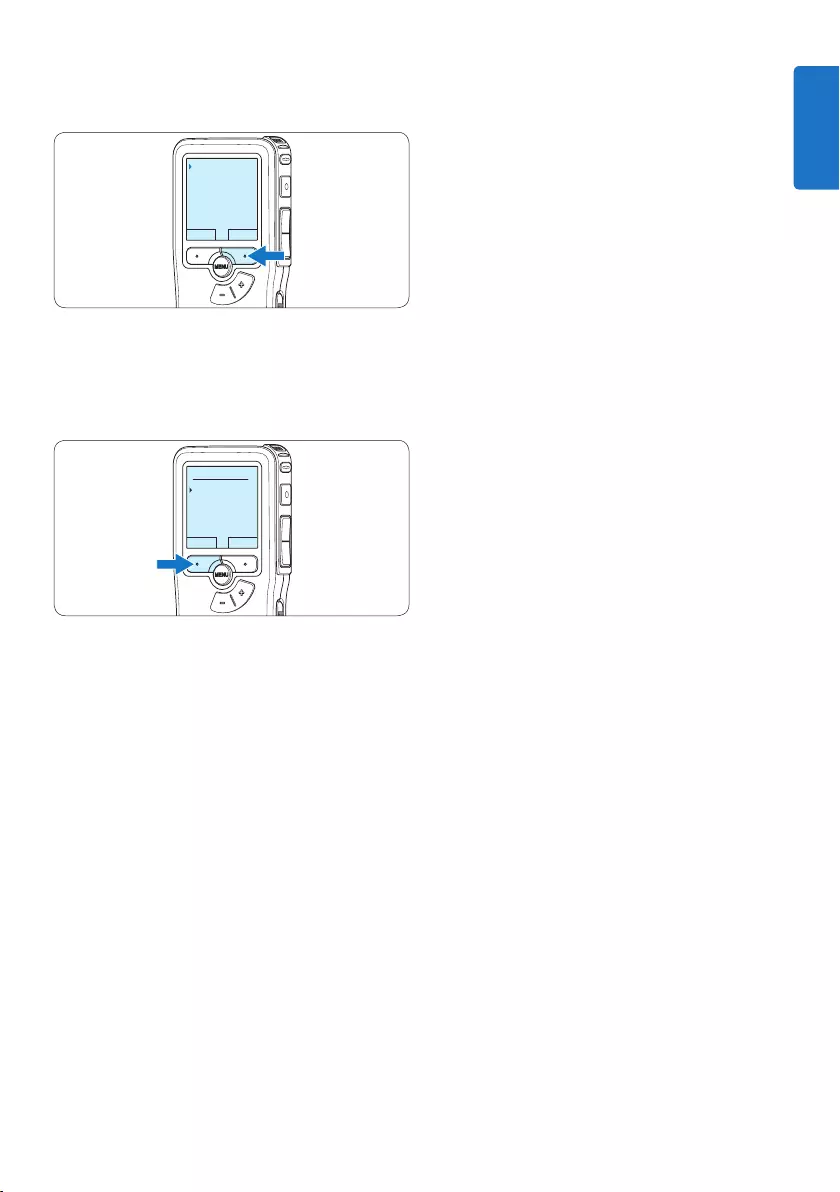
19User manual
4 Press the ENTER smart button to enter the
sub menu.
BACK ENTER
Delete file
Priority high
Lock / EOL
Index set
Delete ?
5 Press the OK smart button to delete the
file permanently. Press the CANCEL smart
button to cancel the operation and leave the
recording intact.
OK CANCEL
Delete dictation:
Delete ?
!! ATTENTION !!
ENGLISH
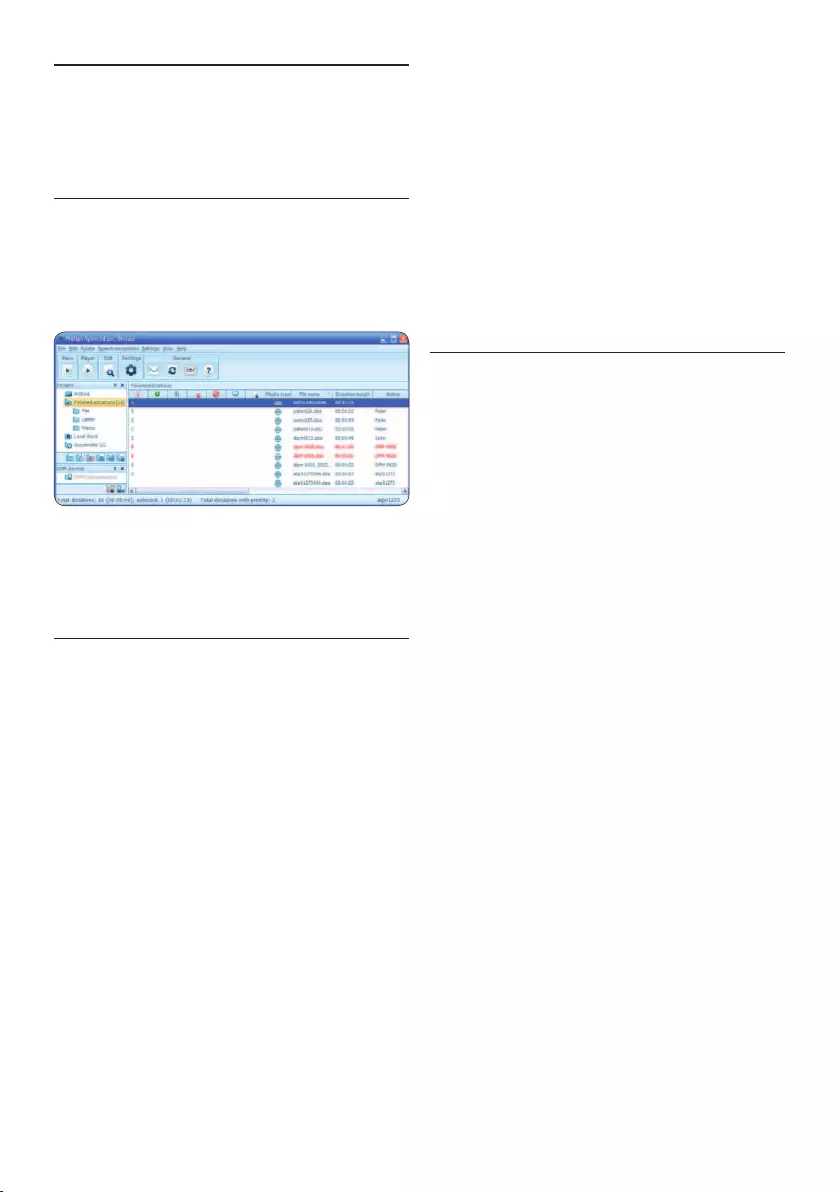
20 User manual
5 Use more of your Pocket
Memo
5.1 Use Philips SpeechExec software
Philips SpeechExec software can be used for
advanced configuration of the Pocket Memo and
automatic download, conversion and routing of
dictation files.
D Note
For detailed information about SpeechExec
software, refer to the SpeechExec user manual.
5.1.1 Advanced configuration
The Pocket Memo Configuration Wizard is part
of the Philips SpeechExec Dictate software and
guides users through the device configurations
and settings of their Pocket Memo. The wizard
assists users in configuring the time format,
sound feedback, voice-activated recording,
display appearance (standard or advanced display
mode), the recording format, microphone
sensitivity, author names, and file download to
the PC.
1 Connect the Pocket Memo to the PC using
a USB cable.
2 Start Philips SpeechExec Dictate software.
3 Click Settings > General Settings on the menu
bar of SpeechExec to open the settings
menu and select DPM/DT Configuration > DPM
Wizard from the list on the left side.
4 Click the Start Wizard... button to open the
wizard. Follow the on-screen instructions to
customize the Pocket Memo.
5 Click the Finish button to close the wizard
and confirm the transfer of the new settings
to the Pocket Memo.
D Note
When the Pocket Memo is connected to the
PC for the first time, Windows detects the new
hardware and automatically installs the required
drivers. When the installation is complete,
Windows may prompt you to restart the PC.
5.1.2 Download recordings to the PC
With USB mass storage support, the Pocket
Memo is automatically displayed as an external
drive when it is connected to the computer. It
can then be accessed easily with any Microsoft
Windows program as a regular drive.
Use Philips SpeechExec software for automatic
download, conversion and routing of files.
1 Make a recording with the Pocket Memo.
2 Start Philips SpeechExec Dictate software.
3 Connect the Pocket Memo to the PC using
the USB cable or the optional USB docking
station.
4 By default, the recordings on the Pocket
Memo will be downloaded automatically to
the PC and moved to the Finished dictations
folder of the worklist.
D Note
How and which files are downloaded after a
Pocket Memo is connected can be configured
in the settings menu of SpeechExec or with the
Configuration Wizard.
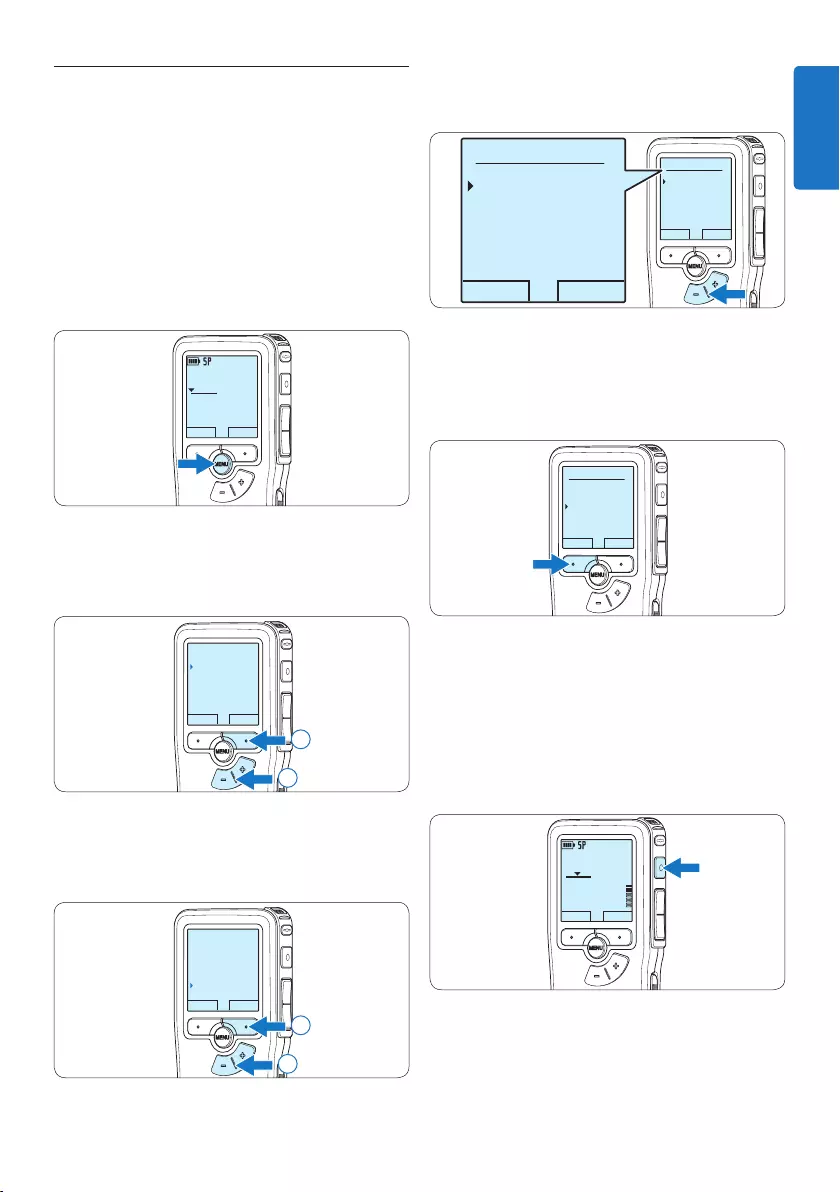
21User manual
5.2 Use voice-activated recording
Voice-activated recording is a convenience
feature for hands-free recording. When voice-
activated recording is enabled, recording will
start when you begin speaking. When you stop
speaking, the Pocket Memo will automatically
pause recording after three seconds of silence,
and resume only when you begin speaking again.
1 Press the MENU button while stopped to
open the menu.
DPM9375.DSS
PLAY NEW
0:00
#1
2 Press the + or – button to select the Record
menu item and press the ENTER smart
button.
BACK ENTER
File menu
Record menu
Display menu
Device menu
Record format
2
1
3 Press the + or – button to select the Voice
activation menu item and press the ENTER
smart button.
BACK ENTER
Noise reduction
Edit mode
Line-in input
Voice activation
Off
2
1
4 Press the + or – button to choose O or
On.
OK CANCEL
Voice activation:
Off
On
OK CANCEL
Voice activation:
Off
On
5 Press the OK smart button to save the
setting or press the CANCEL smart button
to exit the sub-menu without changing the
setting.
OK CANCEL
Voice activation:
Off
On
6 To start recording, press the RECORD
button start speaking.
The status LED glows in red (in overwrite and
append mode) or green (in insert mode) while
recording. When the sound level drops below
the threshold sound level, recording pauses after
three seconds and the status LED flashes.
DPM9375.DSS
PLAY NEW
0:24
#2
ENGLISH

22 User manual
5.3 Work with index marks
Index marks can be used to mark certain points
in a recording as points of reference. A point
of reference may be the beginning of a major
section, or a part of the recording that you may
want to revise later or access quickly.
5.3.1 Insert an index mark
1 Play back, fast forward or fast rewind to the
position where the index mark should be set.
2 Press the MENU button while stopped to
open the menu.
The File menu item is selected.
DPM9375.DSS
PLAY NEW
0:00
#1
3 Press the ENTER smart button to enter the
sub menu.
BACK ENTER
File menu
Record menu
Display menu
Device menu
Delete file
4 Press the + or – button to select the Index
set menu and press the OK smart button.
OK CANCEL
Delete file
Priority high
Lock / EOL
Index set
2
1
7 Press the + or – button to adjust the
threshold sound level while recording.
DPM9375.DSS
PLAY STOP
0:39
#2
DPM 9600DPM 9620DPM 9520
DPM9375.DSS
0:39
8 To stop recording, press the STOP smart
button.
DPM9375.DSS
PLAY STOP
0:34
#2
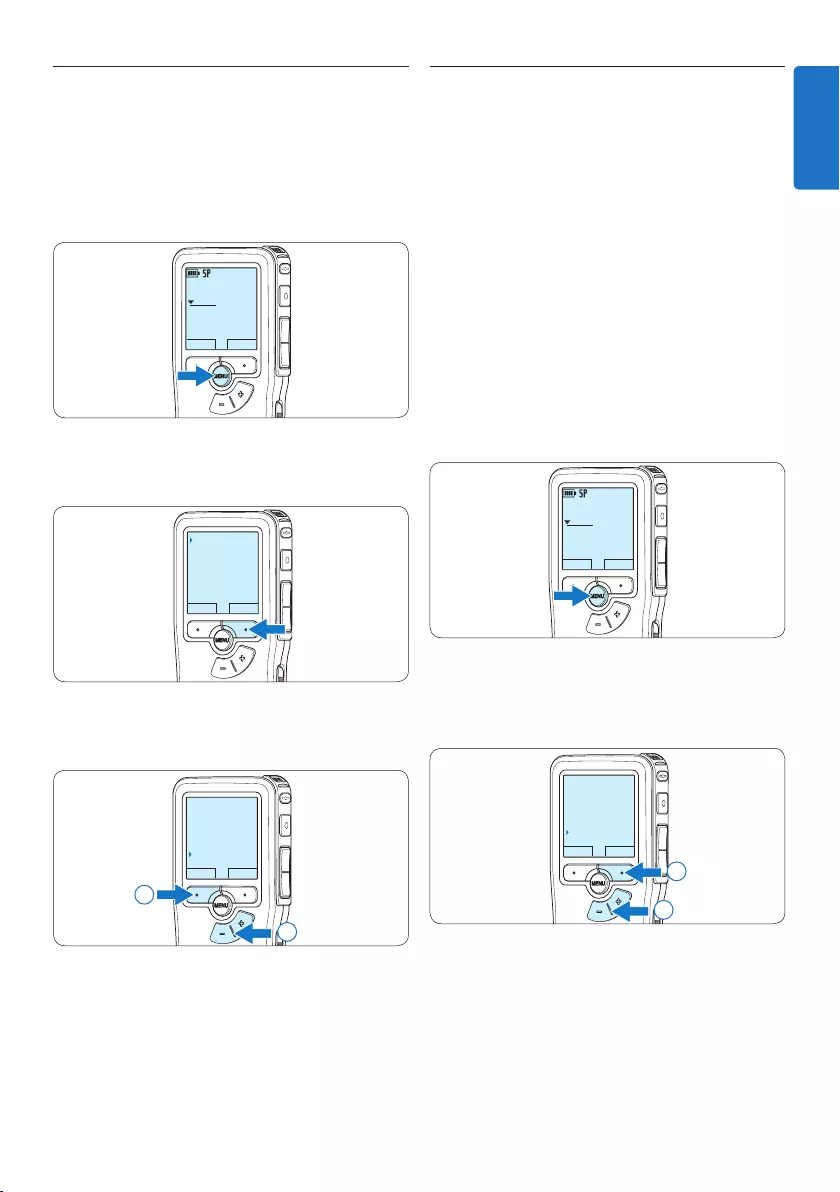
23User manual
5.4 Assign an author’s name
A keyword, such as the author’s name can be
assigned to every recording. The keyword can
be used to identify recordings and automatic file
routing in Philips SpeechExec software.
D Note
Author names must first be set up with Philips
SpeechExec software. See 5.1.1 Advanced
configuration on page 20 for more information.
By default, the keyword category AUTHOR
with the keywords ‘DPM 9380’ and ‘- - -’ (empty
= default) is available on the Pocket Memo.
To assign an author’s name to a recording:
1 Press the MENU button while stopped to
open the menu.
DPM9375.DSS
PLAY NEW
0:00
#1
2 Press the + or – button to select the Device
menu item and press the ENTER smart
button.
BACK ENTER
File menu
Record menu
Display menu
Device menu
Beep
2
1
5.3.2 Delete an index mark
1 Play back, fast forward or fast rewind to the
index mark to be deleted.
2 Press the MENU button while stopped to
open the menu.
The File menu item is selected.
DPM9375.DSS
PLAY NEW
0:00
#1
3 Press the ENTER smart button to enter the
sub menu.
BACK ENTER
File menu
Record menu
Display menu
Device menu
Delete file
4 Press the + or – button to select the Index
clear menu and press the OK smart button.
OK CANCEL
Delete file
Priority high
Lock / EOL
Index clear
2
1
ENGLISH
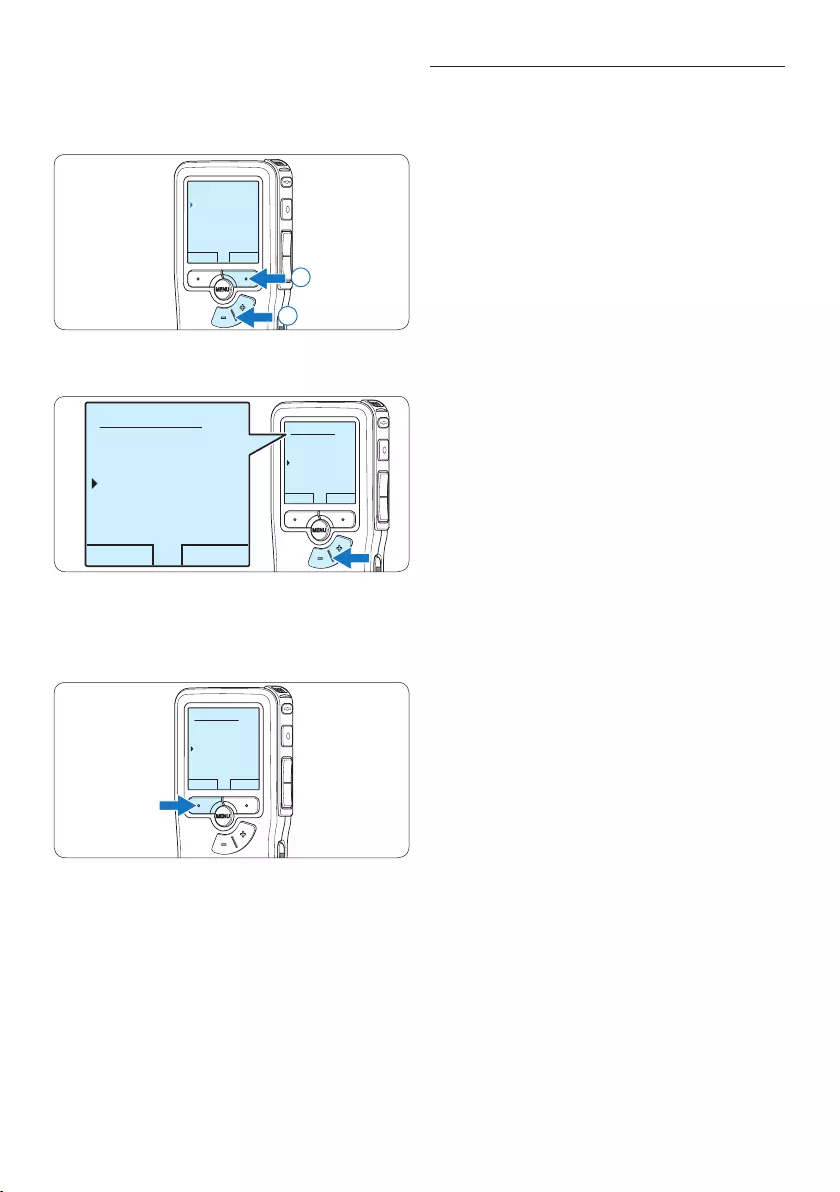
24 User manual
5.5 Update the firmware
Your Pocket Memo is controlled by an internal
program called firmware. As a part of ongoing
product maintenance, the firmware is revised
and errors are corrected.
It is possible that a newer version (an “update”)
of the firmware has been issued since you
purchased the Pocket Memo. In this case you
can easily update your recorder to the latest
version.
1 Connect the Pocket Memo to your
computer using the supplied USB cable.
2 Download the firmware update for your
Pocket Memo from www.philips.com onto
your computer.
3 Copy the new firmware file to the root
directory of the Pocket Memo.
4 Disconnecting the Pocket Memo from
the computer automatically updates the
firmware.
C Caution
• Fully charge the batteries before the firmware
update. A power failure during the firmware
writing operation may disable the recorder
• Do not remove the memory card during the
firmware update.
D Note
• Please note that the firmware file must
be located in the root directory to allow
automatic updating.
• The firmware file will be deleted automatically
after the update has been carried out.
3 Press the + or – button to select the Author
name menu item and press the ENTER smart
button.
BACK ENTER
Beep
Author name
Acoustic feedback
Power save
---
2
1
4 Press the + or − button to select a name.
OK CANCEL
Author name:
DPM 9375
Peter
- - -
OK CANCEL
Author name:
DPM 9375
Peter
- - -
5 Press the OK smart button to confirm or
the CANCEL smart button to exit without
assigning a name.
OK CANCEL
Author name:
DPM 9375
Peter
- - -
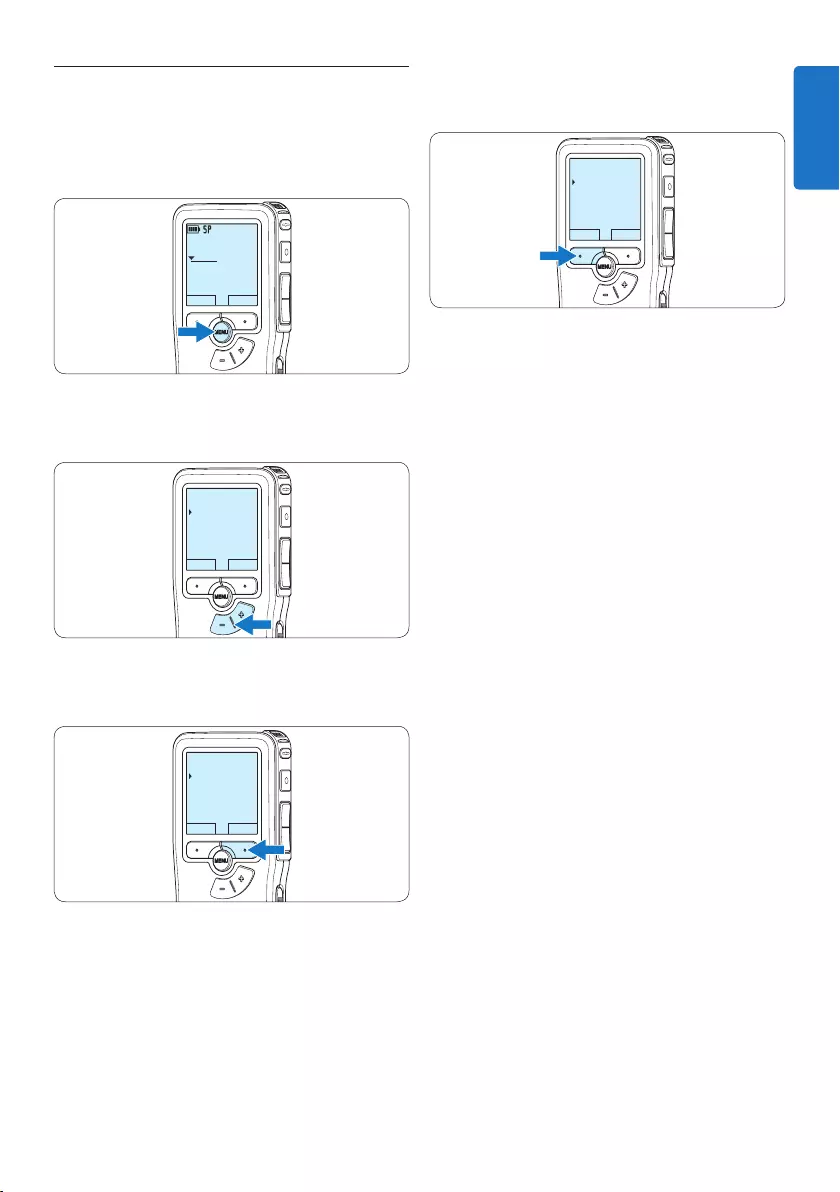
25User manual
5.6 Menu settings
To access the Pocket Memo menu:
1 Press the MENU button while stopped to
open the Pocket Memo menu.
DPM9375.DSS
PLAY NEW
0:00
#1
2 Press the + or – button to select the next/
previous menu item.
BACK ENTER
File menu
Record menu
Display menu
Device menu
Record format
3 Press the ENTER smart button or the MENU
button to enter a submenu.
BACK ENTER
File menu
Record menu
Display menu
Device menu
Record format
4 Press the BACK smart button to exit the
menu.
BACK ENTER
File menu
Record menu
Display menu
Device menu
Record format
5 Press the + or – button to select a function.
6 Press the OK smart button to confirm a
selection or the CANCEL smart button to
exit a sub-menu without changing a setting.
D Note
• Some settings, such as defining author names
or switching to the simple display mode,
are available only through Philips SpeechExec
Dictate. See 5.1.1 Advanced configuration on
page 20 for more information.
• Press and hold the MENU button for a few
seconds to access additional information
about files, the device, and the memory card.
ENGLISH
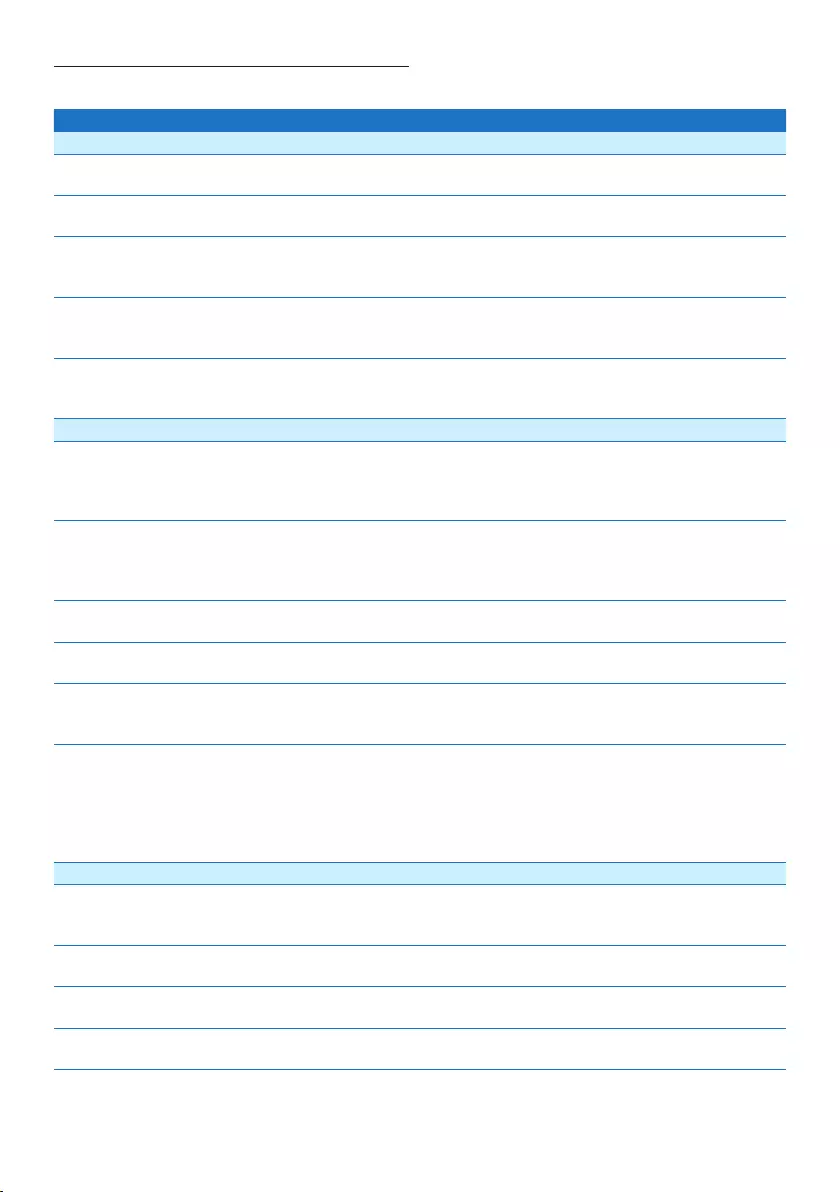
26 User manual
5.6.1 Menu list
Press the MENU button Options Reference
File menu
Delete file
Delete the current file.
Ch. 4.3, p. 18
Priority
Assign priority status to the recording.
High, Normal
Lock / EOL
Mark a recording as finished (EOL/End of letter) and protect it
from being modified or deleted.
Lock, Unlock Ch. 4.1.4, p. 14
Index
Index marks can be used to mark certain points in a recording
as points of reference.
Set, Clear Ch. 5.3, p. 22
Information
Display a variety of information related to the current file.
File number, recording
date & time, author
name, file length
Record menu
Record format
The recording format determines the audio quality of
recordings and aects the number of audio files that can fit on
the memory card.
SP (.dss), QP (.ds2),
HQ (.mp3), XHQ (.mp3)
Ch. 4.1.5, p. 15
Microphone sensitivity
Adjust the recording sensitivity to avoid recording background
noises and to adjust to the recording environment.Use the
Low (Private) setting when recording in a noisy environment.
Low (Private), Medium
(Dictate), High
(Conference)
Ch. 4.1.6, p. 16
Noise reduction
Reduces noise level of a recording during playback.
On, O
Edit mode
Set how to edit a previously recorded file.
Overwrite, Insert,
Append
Ch. 4.1.3, p. 13
Line-in input
Record from an external source via the microphone
connector.
O, Mono, Stereo
Voice activation
When voice-activated recording is enabled, recording will
start when you begin speaking. When you stop speaking,
the recorder will automatically pause recording after three
seconds of silence, and resume only when you begin speaking
again.
O, On Ch. 5.2, p. 21
Display menu
Backlight
The display remains illuminated for the time set when a button
is pressed.
8 sec, 20 sec, O
Contrast
Adjust the display contrast.
Record lamp
Turn the status LED on or o.
On, O
Language
Set the display language for the recorder.
Ch. 3.5.1, p. 10
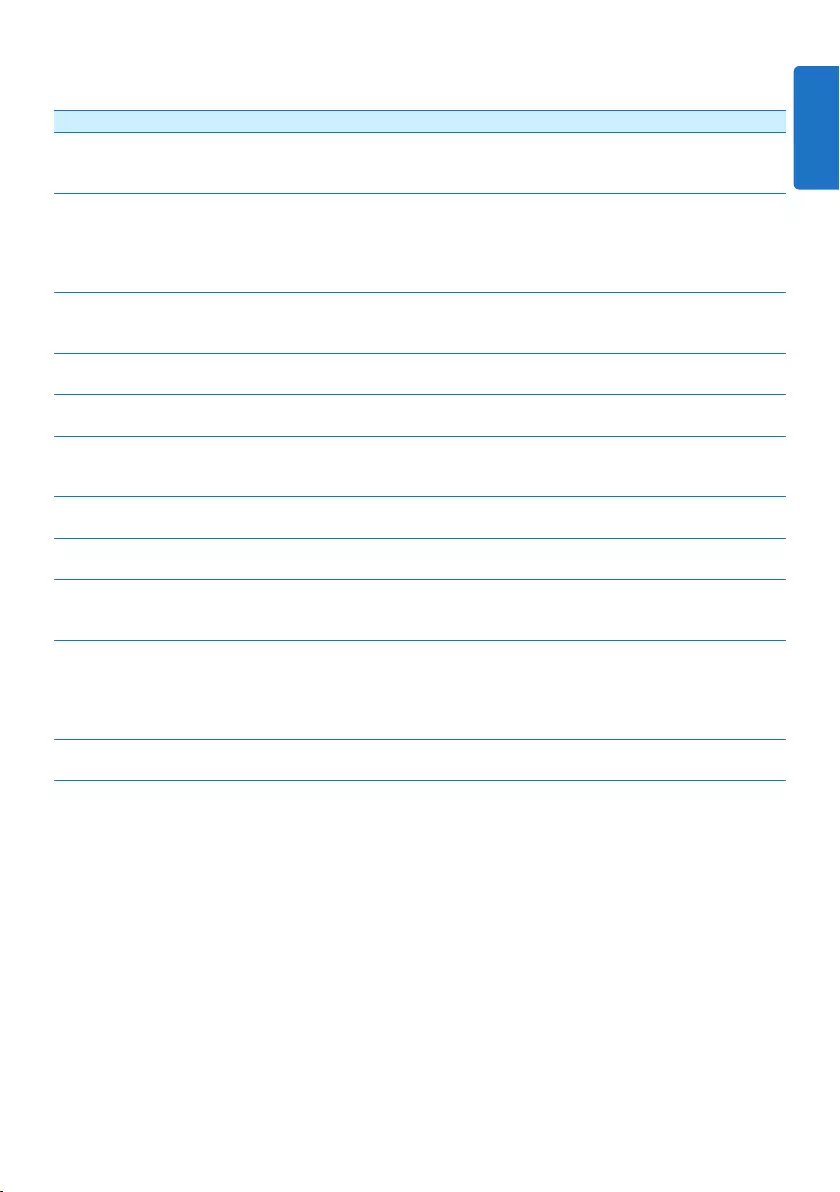
27User manual
Device menu
Beep
The recorder gives sound feedback about button operations
or errors.
On, O
Author name
A keyword, such as the author’s name can be assigned
to every recording. The keyword can be used to identify
recordings and automatic file routing in Philips SpeechExec
software.
Ch. 5.4, p. 23
Acoustic feedback
Allows you to listen to the recording while forwarding or
rewinding.
On, O Ch. 4.2.1, p. 18
Power save
Set the time to enter Power save mode.
5 min, 10 min, 30 min, 60
min, O
Ch. 3.6, p. 11
Date & time
Set the date and the time.
Ch. 3.5.2, p. 10
Silent mode
When the silent mode is enabled, the background light, the
device beep and the record lamp are disabled.
On, O
Format card
Format the memory card and delete all files on the recorder.
Ch. 3.3, p. 9
Card info
Display a variety of information related to the memory card.
System info
Display system information, such as model number, serial
number and firmware version.
USB quick charge
When the USB quick charging is deactivated, charging the
batteries is performed at a slower speed. Disable the USB
quick charge function, if the USB port of your computer does
not supply enough power capacity (500 mA).
On, O Ch. 3.2, p. 8
Reset settings
Return the menu settings to their initial state.
Start, Cancel
ENGLISH
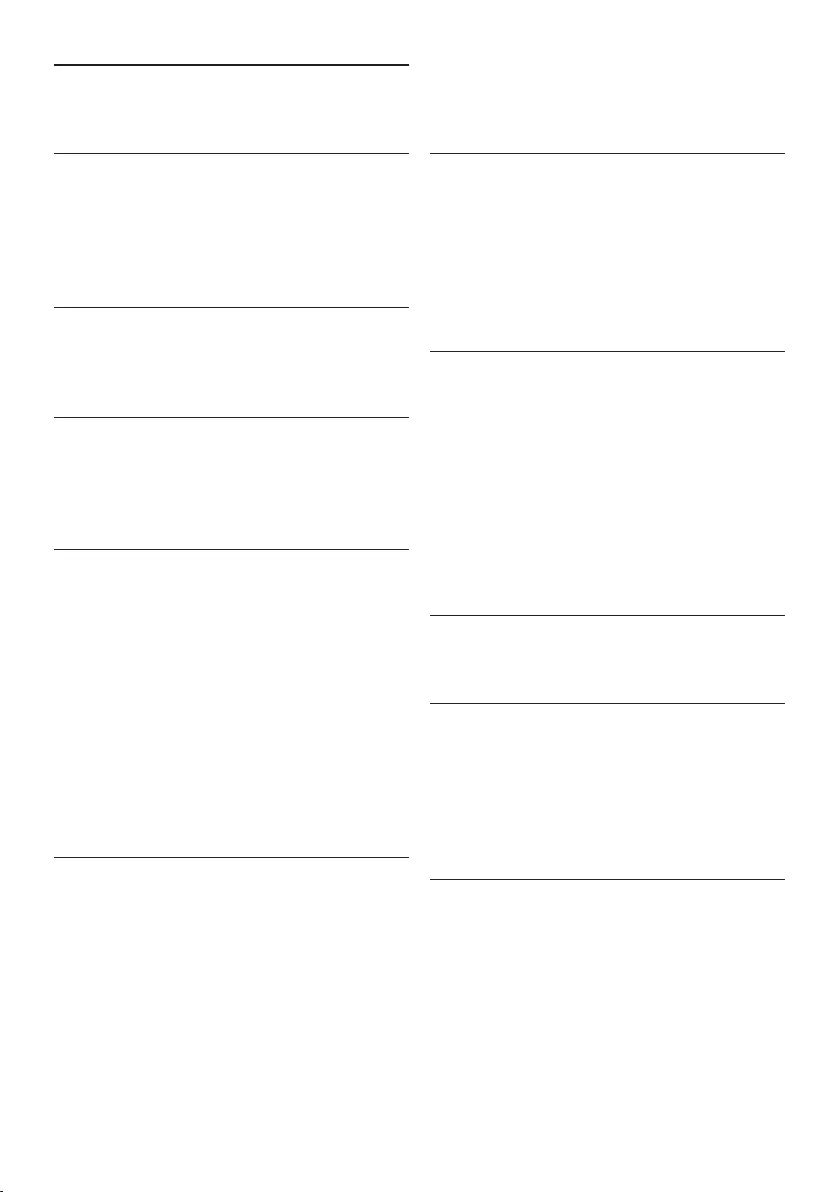
28 User manual
Power
• Battery type: AAA/LR03 Alkaline, Philips AAA
Ni-MH LFH9154
• Number of batteries: 2
• Rechargeable: yes, via USB
• Battery lifetime: up to 23 hours in SP
recording mode
• Batteries included
System requirements
• Processor: Pentium III 1 Ghz, Pentium IV
recommended
• RAM memory: 512 MB (1 GB recommended)
• Hard disk space: 100 MB for SpeechExec,
250MB for Microsoft .NET
• Headphone output or speakers
• Operating system: Windows 7/Vista/XP
• Free USB port
• DVD-ROM drive
• Sound card
Green specifications
• Compliant to 2002/95/EC (RoHS)
• Lead-free soldered product
Accessories
• SpeechExec Dictate software
• USB cable
• Secure Digital memory card
• Pouch
• Quick start guide
• 2 × AAA batteries
Design and finishing
• Color(s): black aluminum
• Material: full metal body
6 Technical data
Connectivity
• Headphones: 3.5 mm
• Microphone: 3.5 mm
• USB: High-speed USB 2.0
• Docking connector
• Memory card slot
Display
• Type: LCD
• Diagonal screen size: 44 mm/1.7 in.
• Backlight: white
Storage media
• Exchangeable memory card
• Memory card types: Secure Digital (SD),
Secure Digital (SDHC)
• Mass storage class compliant
Audio recording
• Recording formats: Digital speech standard
(DSS), MPEG1 layer 3 (MP3)
• Built-in microphone: mono
• Recording modes: XHQ (MP3/stereo), HQ
(MP3/stereo), QP (DSS/mono), SP (DSS/
mono)
• Bit rate: 13.5, 27, 64, 128 kbps
• Recording time (2 GB card): 349 hours (SP),
170 hours (QP), 72 hours (HQ), 36 hours
(XHQ)
• Sample rate: 44.1 (XHQ), 32 kHz (HQ), 16
kHz (QP), 12 kHz (SP)
Sound
• Speaker type: built-in round dynamic speaker
• Speaker diameter: 30 mm
• Speaker output power: 200 mW
• Frequency response: 300–8,000 (XHQ),
300–8,000 (HQ), 300–7,000 (QP), 300–5,700
(SP) Hz
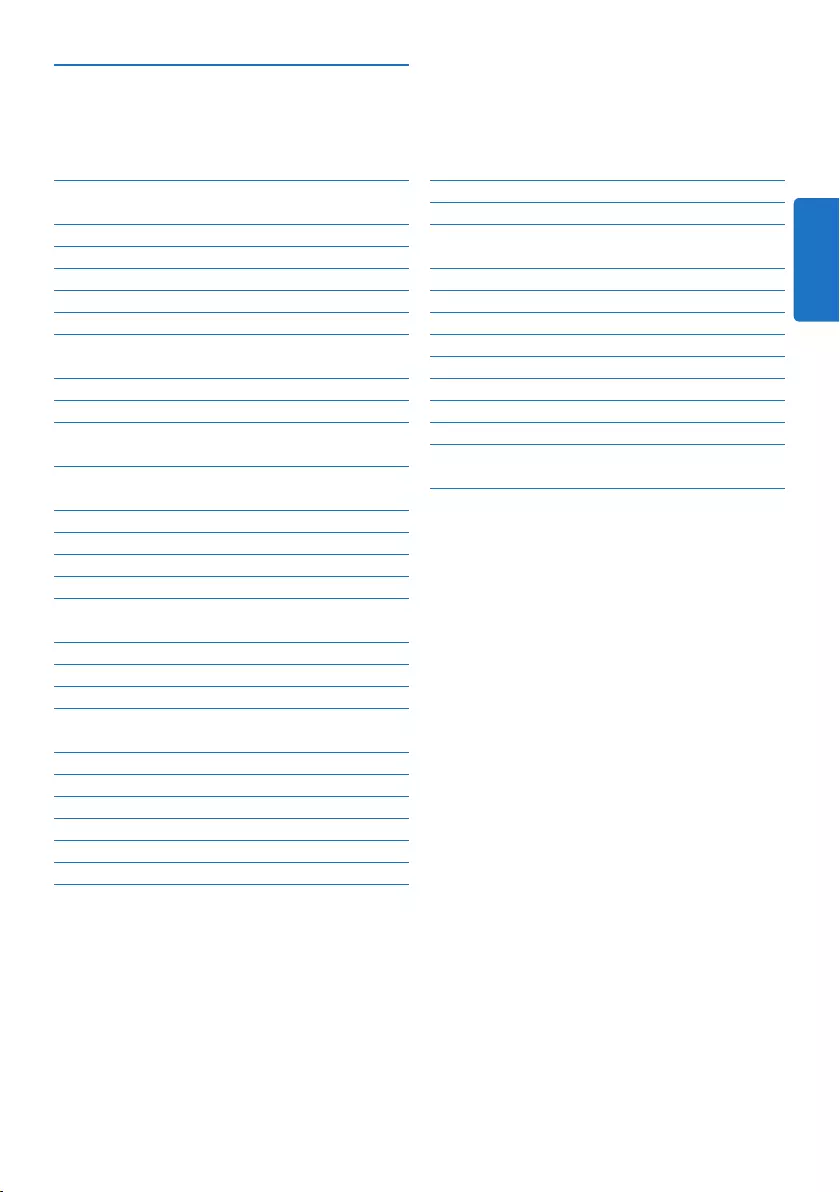
29Benutzerhandbuch
5 Weitergehende Funktionen 46
5.1 Philips SpeechExec verwenden 46
5.1.1 Weitergehende Konfiguration 46
5.1.2 Herunterladen von Aufnahmen auf den
PC 46
5.2 Sprachaktivierte Aufnahme 47
5.3 Indexmarkierungen verwenden 48
5.3.1 Einfügen einer Indexmarkierung 48
5.3.2 Löschen einer Indexmarkierung 49
5.4 Einen Autornamen zuweisen 49
5.5 Aktualisieren der Firmware 50
5.6 Menüeinstellungen 51
5.6.1 Menüübersicht 52
6 Technische Daten 54
1 Wichtig 30
2 Ihr Pocket Memo 31
2.1 Produkt-Highlights 31
2.2 Packungsinhalt 31
2.3 Übersicht 32
2.3.1 Bedienungselemente und Anschlüsse 32
2.3.2 Displaysymbole 33
3 Erste Schritte 34
3.1 Einsetzen der Batterien 34
3.2 Aufladen der Batterien 34
3.3 Einsetzen und Auswerfen der
Speicherkarte 35
3.4 Formatieren einer neuen
Speicherkarte 35
3.5 Aktivieren des Pocket Memo 36
3.5.1 Einstellen der Sprache 36
3.5.2 Einstellen von Datum und Uhrzeit 36
3.6 Energiesparmodus 37
4 Verwenden des Pocket Memo 38
4.1 Aufnehmen 38
4.1.1 Erstellen einer neuen Aufnahme 38
4.1.2 Prüfen der Aufnahme 39
4.1.3 Eine Aufnahme bearbeiten (Einfügen/
Überschreiben/Anhängen) 39
4.1.4 Abschließen (Sperren) eines Diktats 41
4.1.5 Ändern des Aufnahmeformats 42
4.1.6 Mikrofonempfindlichkeit einstellen 42
4.2 Wiedergabe 43
4.2.1 Überblick Wiedergabefunktionen 44
4.3 Löschen eines Diktats 45
Benutzerhandbuch
DEUTSCH
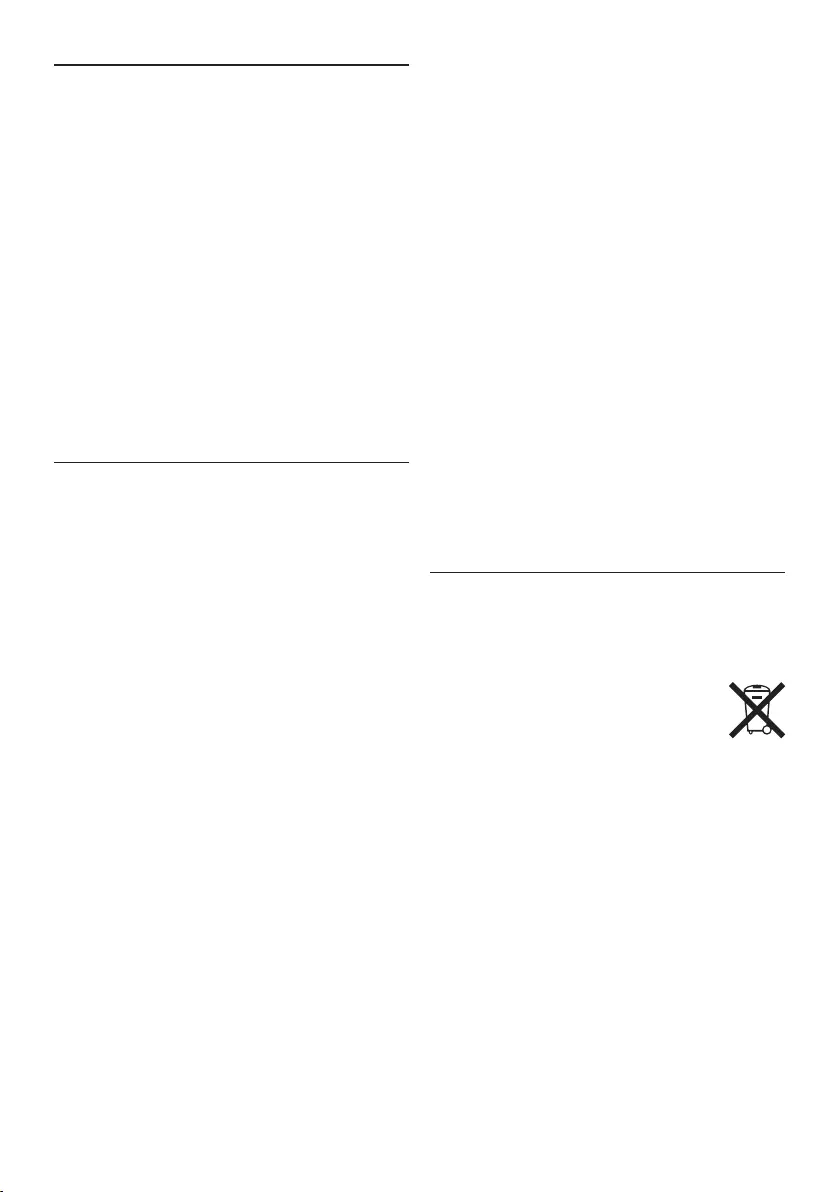
30 Benutzerhandbuch
Verkehr gefährden und verstossen damit
eventuell gegen gesetzliche Bestimmungen.
Wichtig (bei Modellen mit Kopfhörern):
Philips garantiert die Übereinstimmung der
maximalen Schallleistung seiner Audiogeräte mit
den geltenden Bestimmungen, jedoch nur mit
dem ursprünglichen Modell der im Lieferumfang
enthaltenen Kopfhörer. Wenn diese Kopfhörer
ersetzt werden müssen, sollten Sie bei Ihrem
Händler ein dem Original entsprechendes
Philips-Modell erwerben.
Kleinkinder
Das Gerät und sein Zubehör können Kleinteile
enthalten. Halten Sie diese außerhalb der
Reichweite von kleinen Kindern.
Entsorgung des alten Geräts
• Zur Herstellung des Geräts wurden
hochwertige Materialien und Kompo nenten
verwendet, die recycelt und wiederverwertet
werden können.
• Das durchgestrichene
Mülleimersymbol weist darauf hin,
dass das Gerät der europäischen
Richtlinie 2002/96/EC entspricht.
• Informieren Sie sich über das
Mülltrennungssystem in Ihrer Region für
elektrische und elektronische Geräte.
• Halten Sie sich an die jeweils geltenden
gesetzlichen Vorschriften, und entsorgen
Sie diese Produkte nicht mit dem normalen
Hausmüll. Durch die sachgerechte Entsorgung
alter Geräte werden schädliche Einflüsse auf
Umwelt und Gesundheit vermieden.
• Batterien und Akkus enthalten Substanzen,
die die Umwelt gefährden. Sie müssen daher
an oziellen Sammelstellen abgegeben
werden.
1 Wichtig
Philips behält sich das Recht vor, Produkte
jederzeit zu ändern, ohne die Verpflichtung,
frühere Lieferungen entsprechend
nachzubessern.
Die Informationen in diesem Handbuch werden
für den bestimmungsgemäßen Gebrauch des
Systems als angemessen erachtet.Wenn das
Produkt oder seine einzelnen Module oder
Vorgänge für andere Zwecke verwendet werden,
als hier angegeben, ist eine Bestätigung für deren
Richtigkeit und Eignung einzuholen.
Sicherheit
• Das Gerät vor Regen oder Wasser schützen,
um einen Kurzschluss zu vermeiden.
• Das Gerät keiner durch Heizgeräte oder
direkte Sonneneinstrahlung verursachten
starken Hitze aussetzen.
• Darauf achten, dass Kabel nicht gequetscht
werden, vor allem an Steckern und am
Geräteausgang.
• Sichern Sie Ihre Dateien. Philips ist für
Datenverlust nicht haftbar.
Gehörschutz
Halten Sie bei Verwendung der Kopfhörer die
folgenden Richtlinien ein:
• Stellen Sie die Lautstärke moderat ein, und
hören Sie nicht zu lange über Kopfhörer.
• Achten Sie unbedingt darauf, die Lautstärke
nicht höher einzustellen, als es Ihr Gehör
verträgt.
• Stellen Sie die Lautstärke nur so hoch ein,
dass Sie immer noch hören, was um Sie
herum geschieht.
• In möglicherweise gefährlichen Situationen
sollten Sie sehr vorsichtig sein oder die
Nutzung vorübergehend unterbrechen.
• Setzen Sie keine Kopfhörer auf, wenn Sie
mit dem Auto, Fahrrad, Skateboard usw.
unterwegs sind. Sie können dadurch den
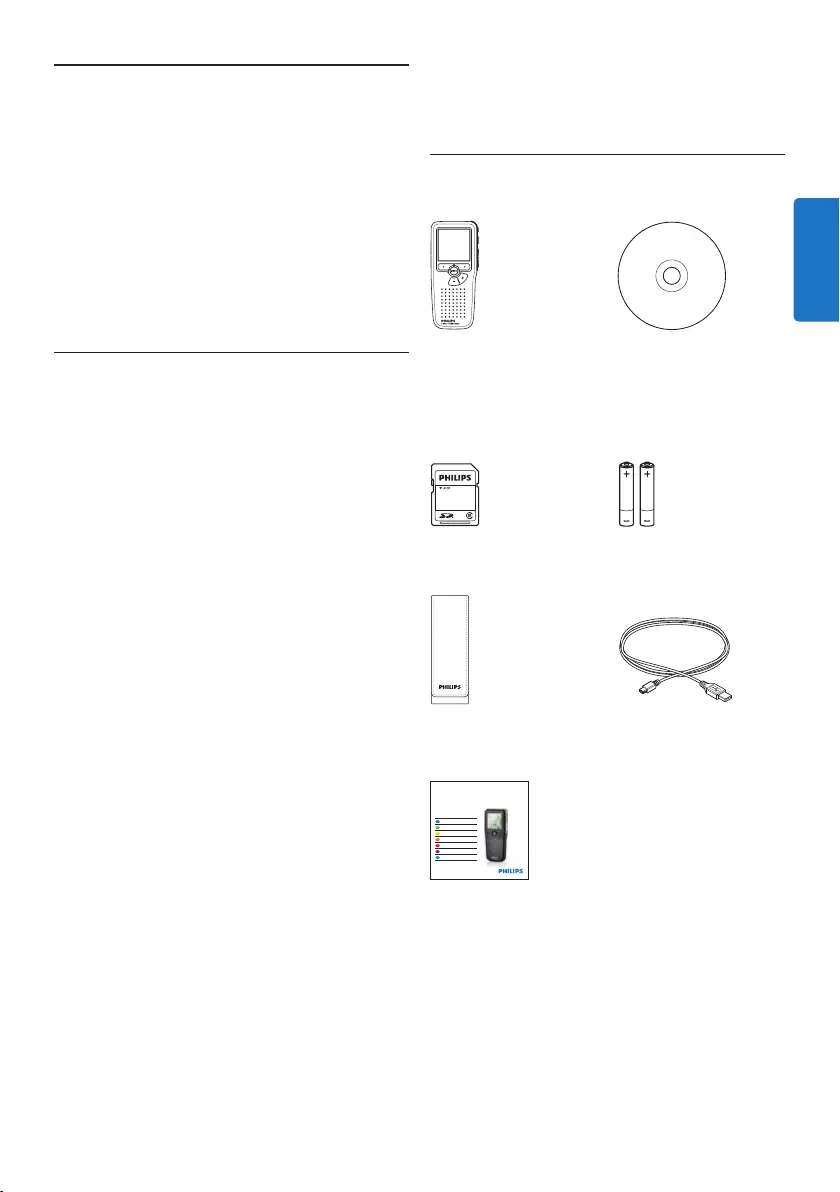
31Benutzerhandbuch
2 Ihr Pocket Memo
Herzlichen Glückwunsch zu Ihrem Kauf und
willkommen bei Philips!
Besuchen Sie unsere Webseite für zusätzliche
Informationen wie Benutzerhandbücher,
Software-Downloads, Garantieinformationen
und vieles mehr: www.philips.com/support.
2.1 Produkt-Highlights
• Das asymmetrische und ergonomische Design
des Pocket Memo macht die Aufnahme
von Diktaten besonders komfortabel. Der
seitliche Schiebeschalter ermöglicht die
einfache Bedienung mit nur einer Hand.
• Zwei intuitive Smart Buttons sorgen für
einfache Bedienbarkeit und ermöglichen die
schnelle Navigation durch das Menü.
• Mit dem großen grafischen Display sind
wesentliche Informationen wie die Diktatlänge
oder die aktuelle Position im Diktat auf
einen Blick leicht zu erkennen – dank der
integrierten Hinter grund beleuchtung selbst
bei schlechten Lichtverhältnissen.
• Das .dss-Format ist ein internationaler,
herstellerunabhängiger Standard für
professionelle Sprachverarbeitung.
Neben hervorragender Tonqualität für
Sprachaufnahmen besticht das .dss-Format
durch seine hohe Kompressionsrate, wodurch
die Dateigröße, die Netzwerkbelastung bei
Dateitransfer sowie der Speicherbedarf
deutlich reduziert werden.
• Die Download-Software SpeechExec Dictate
vereinfacht die Kommunikation zwischen
Autor und Schreibkraft. Dank moderner
Benutzeroberfläche und Netzwerkfähigkeit
können Sie noch leichter auf Diktate
zugreifen, sie gemeinsam verwalten und
archivieren.
2.2 Packungsinhalt
Pocket Memo
Tasche
Akkus
Quick start guide
CD-ROM mit
Software und
Benutzerhandbuch
Speicherkarte
USB-Kabel
For product information and support, visit
www.philips.com/dictation
LFH9375
with SpeechExec
dictation software
POCKET MEMO
EN Quick start guide
DE Kurzanleitung
FR Guide de démarrage rapide
ES Guía de inicio rápido
IT Guida rapida di introduzione
NL Snelle startgids
SV Snabbstartsguide
DEUTSCH
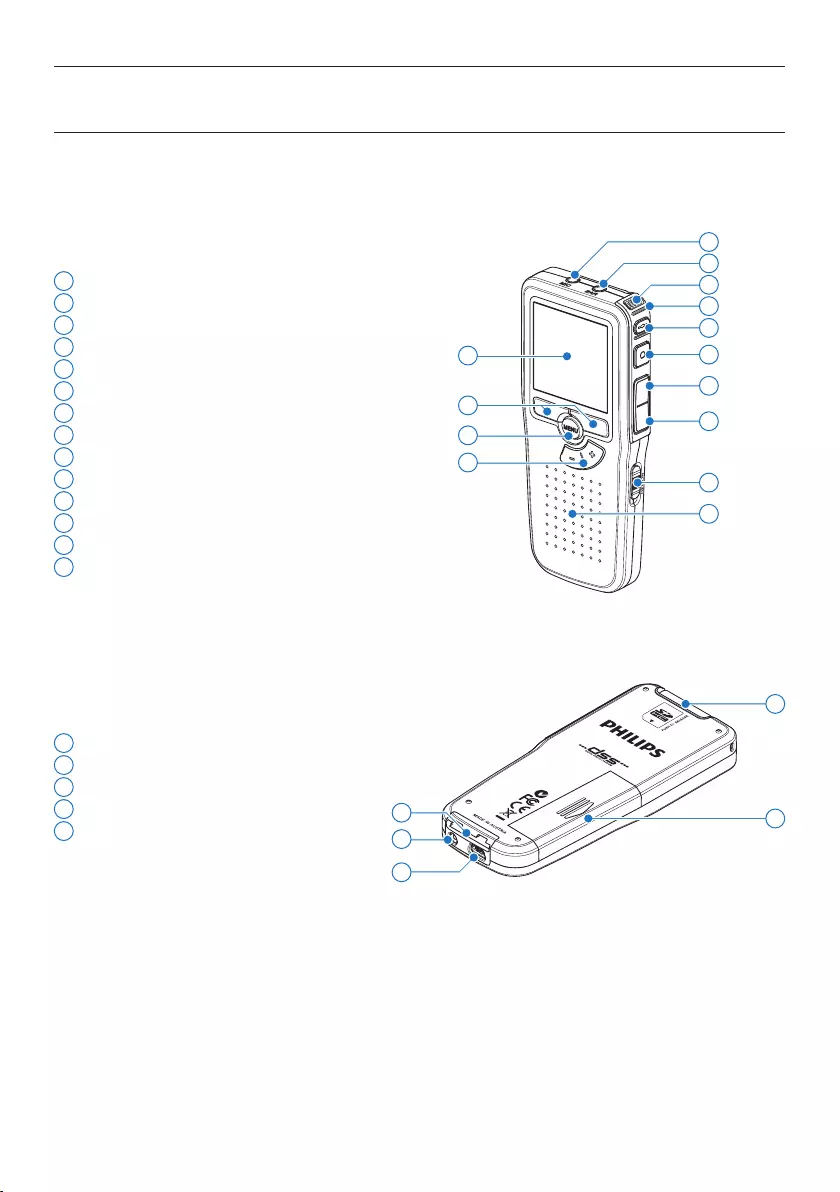
32 Benutzerhandbuch
1 Mikrofonanschluss
2 Kopfhöreranschluss
3 Integriertes Mikrofon
4 Status-LED
5 EOL-Taste (Briefende/End-of-letter)
6 REC-Taste (Aufnahme)
7 REW-Taste (Rücklauf)
8 FWD-Taste (Vorlauf)
9 Ein-/Ausschalter (OFF/ON)
10 Lautsprecher
11 Display
12 Smart-Buttons
13 Menü-Taste
14 +/-, Menü-Navigations- und Lautstärketaste
15 Speicherkarteneinschub
16 Batteriefach
17 Anschluss für die Docking Station
18 Netzteilanschluss
19 USB-Anschluss
2.3 Übersicht
2.3.1 Bedienungselemente und Anschlüsse
18
19
15
17 16
4
7
9
11
13
3
10
14
12
2
1
5
6
8
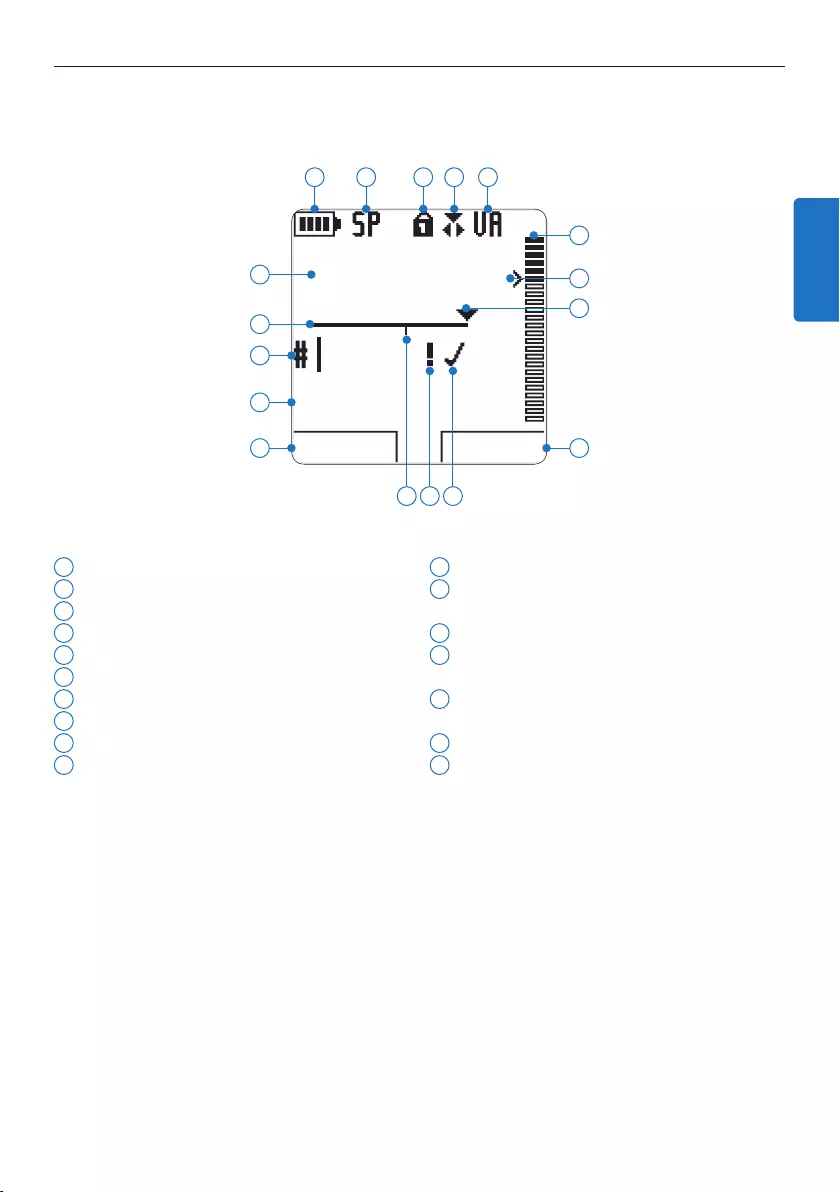
33Benutzerhandbuch
2.3.2 Displaysymbole
1 Aktuelle Funktion des linken Smart-Buttons
2 Dateiname
3 Aufnahmenummer
4 Positionsleiste
5 Aufnahme- / Wiedergabedauer
6 Batteriestatusanzeige
7 Aufnahmeformat
8 Speicherkarte ist schreibgeschützt (gesperrt)
9 Aufnahmemodus
10 Sprachaktivierte Aufnahme ist aktiviert
11 Aufnahme-/Wiedergabepegel
12 Empfindlichkeitsregler für sprachaktivierte
Aufnahme
13 Aktuelle Position in der Aufnahme
14 Aktuelle Funktion des rechten Smart-
Buttons
15 Aufnahme als abgeschlossen (EOL) und
gesperrt gekennzeichnet
16 Aufnahme mit Priorität gekennzeichnet
17 Indexmarkierung
DPM9375.DSS
WIEDERG NEU
9:23
1
2
3
4
5
6 7 8 9 10
12
11
14
13
1617 15
DEUTSCH
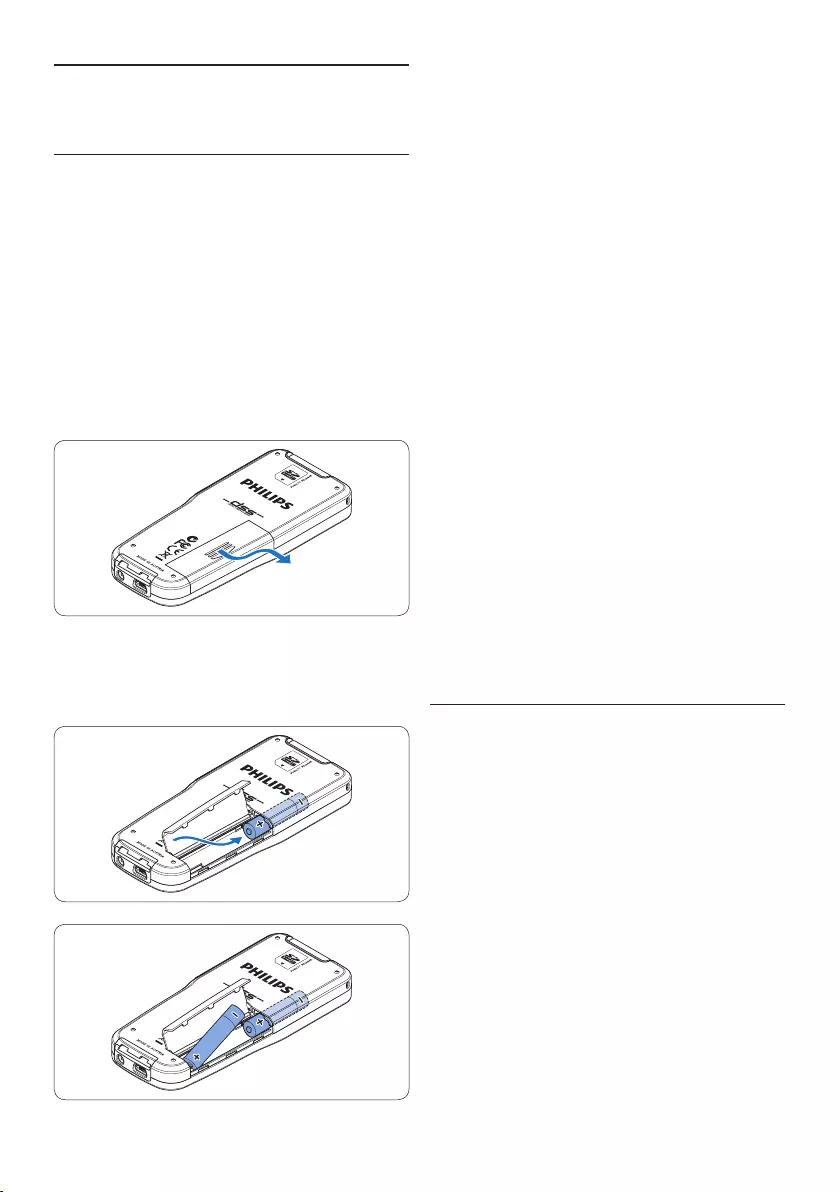
34 Benutzerhandbuch
4 Schließen Sie das Batteriefach wieder, indem
Sie es zuklappen und die Abdeckung wieder
hinein schieben, bis Sie ein Klicken hören.
D Hinweis
• Keine unterschiedlichen Batterietypen
verwenden! Nehmen Sie entweder zwei
aufladbare Batterien (Philips LFH9154) oder
zwei nicht aufladbare Alkalibatterien.
• Nehmen Sie die Batterien heraus, wenn Sie
das Gerät längere Zeit nicht verwenden. Das
Pocket Memo kann durch undichte Batterien
beschädigt werden.
• Wenn das Pocket Memo nicht richtig
funktioniert, nehmen Sie die Batterien heraus,
und setzen Sie sie wieder ein.
• Halten Sie den Rekorder vor dem
Austauschen der Batterien an. Wenn
die Batterien bei laufendem Rekorder
herausgenommen werden, kann die Datei
beschädigt werden.
• Wenn die Batterien nahezu leer sind, blinkt
die Batterieanzeige.
3.2 Aufladen der Batterien
Das Pocket Memo kann mit wiederaufladbaren
AAA-Batterien 9154 von Philips betrieben
werden. Benutzen Sie zum Aufladen dieser
Batterien das USB-Kabel. Optional können auch
das Philips-Netzteil 9146 oder die USB Docking
Station 9120 (beides als Zubehör erhätlich)
verwendet werden.
Schließen Sie das Pocket Memo mit dem
mitgelieferten USB-Kabel an einen PC oder
ein Notebook an, um die wiederaufladbaren
Batterien automatisch aufzuladen. Wenn der
USB-Anschluss des PCs den High-Power-
Standard unterstützt, dauert ein kompletter
Ladevorgang etwa 2.5 Stunden.
3 Erste Schritte
3.1 Einsetzen der Batterien
Das Pocket Memo kann mit den beiden mitge-
lieferten AAA-Akkus Philips LFH9154 betrieben
werden. Es können auch herkömmliche Alkali-
Batterien verwendet werden.
1 Stellen Sie sicher, dass das Pocket Memo
ausgeschaltet ist.
2 Önen Sie das Batteriefach auf der
Rückseite des Pocket Memo. Schieben Sie
dazu die Abdeckung nach außen und klappen
Sie sie dann auf.
3 Legen Sie die beiden AAA-Batterien ein. Die
richtige Polarität ist auf der Innenseite der
Batteriefachabdeckung angegeben.
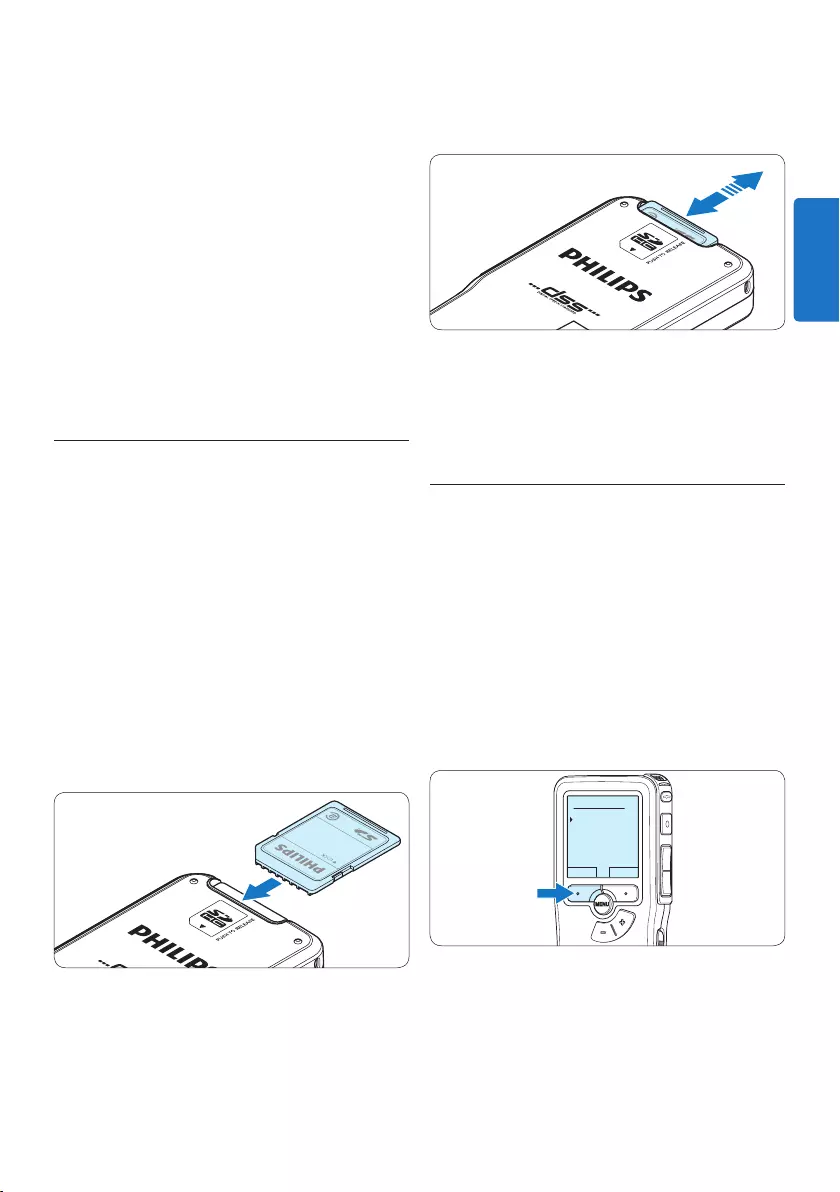
35Benutzerhandbuch
D Hinweis
• Es können auschließlich die mitgelieferten
Batterien vom Typ Philips LFH9154 aufgeladen
werden.
• Laden Sie die Batterien vor der ersten
Benutzung voll auf.
• Der PC muss eingeschaltet sein, um die
Batterien über das USB-Kabel aufzuladen.
• Das Pocket Memo kann sich während des
Aufladens erwärmen.
C Wichtig
Wenn der USB-Anschluss Ihres PCs nicht
genügend Strom liefert (500 mA), deaktiveren
Sie USB-Schnelladen im Menü des Pocket Memos.
3.3 Einsetzen und Auswerfen der
Speicherkarte
Das Pocket Memo wird mit einer SecureDigital-
Speicherkarte (SD) betrieben. Es unterstützt
SDHC-Karten mit einer Speicherkapazität von
bis zu 32 GB.
So setzen Sie eine Speicherkarte ein:
1 Der Speicherkartensteckplatz befindet sich
auf der Rückseite des Pocket Memo.
2 Schieben Sie die Speicherkarte in den
Steckplatz. Eine kleines Symbol neben dem
Steckplatz zeigt die richtige Ausrichtung an.
3 Drücken Sie die Speicherkarte hinein, bis Sie
ein Klicken hören.
So werfen Sie die Speicherkarte aus:
1 Der Speicherkartensteckplatz befindet sich
auf der Rückseite des Pocket Memo.
2 Drücken Sie die Speicherkarte hinein, bis Sie
ein Klicken hören.
3 Lassen Sie die Speicherkarte los. Sie schiebt
sich etwas aus dem Speicherkartensteckplatz
heraus und kann herausgezogen werden.
D Hinweis
Wenn Sie das Pocket Memo einschalten und
keine Speicherkarte eingesetzt ist, wird ein
Warnhinweis auf dem Bildschirm angezeigt.
3.4 Formatieren einer neuen
Speicherkarte
Wenn Sie eine neue, unformatierte
Speicherkarte (oder eine Speicherkarte, die mit
einem anderen Gerät als einem Pocket Memo
formatiert wurde) einsetzen, werden Sie vom
Pocket Memo gefragt, ob Sie die Speicherkarte
formatieren möchten.
1 Drücken Sie den Smart-Button OK, um
dies zu bestätigen und das Formatieren zu
starten.
Alles löschen ?
Ja - formatiere
!! ACHTUNG !!
OK ABBRUCH
2 Wenn Sie den Formatierungsvorgang
abbrechen möchten, können Sie entweder
die Speicherkarte entfernen oder den
Smart-Button ABBRUCH drücken.
DEUTSCH
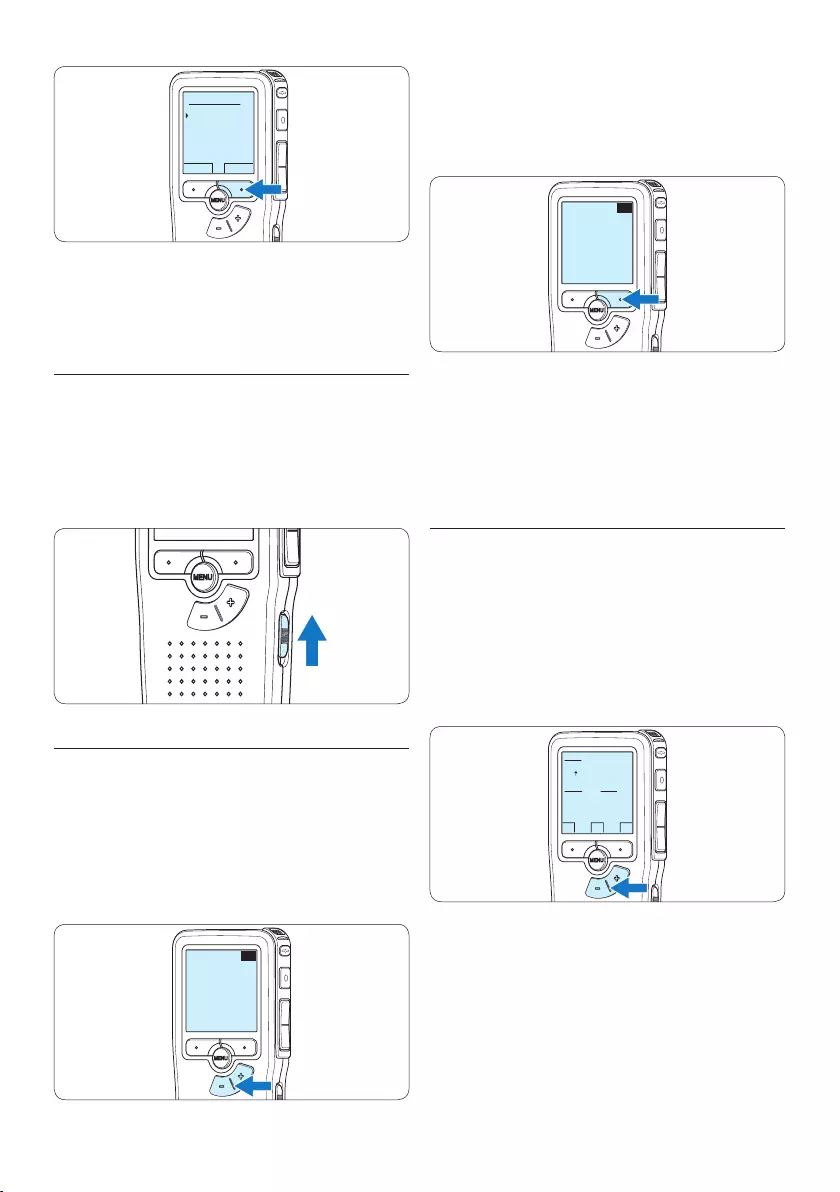
36 Benutzerhandbuch
2 Drücken Sie den Smart-Button OK,
um die Auswahl zu bestätigen. Die
Benutzeroberfläche wird in der
ausgewählten Sprache angezeigt.
EXIT OK
LANGUAGE
LANGUE
SPRACHE
IDIOMA
LINGUA
INT
FR
DE
ES
IT
- / +
D Hinweis
Die Sprache kann auch zu einem späteren
Zeitpunkt über das Menü geändert werden.
Weitere Informationen finden Sie unter 5.6
Menüeinstellungen auf Seite 51.
3.5.2 Einstellen von Datum und Uhrzeit
Nach der Auswahl der Sprache werden Sie vom
Pocket Memo zur Angabe des aktuellen Datums
und der aktuellen Zeit aufgefordert.
1 Drücken Sie wiederholt die Taste + oder –,
um die Werte für Jahr, Monat bzw. Tag zu
ändern.
OK
DATE:
2011-01- 01
12/24: TIME:
24 14:22
2 Drücken Sie den Smart-Button →, um den
Pfeil (↑) zum nächsten Eintrag zu bewegen.
Nachdem Sie den Tag eingestellt haben,
drücken Sie den Smart-Button →, um die
richtige Zeit einzustellen.
Alles löschen ?
Ja - formatiere
!! ACHTUNG !!
OK ABBRUCH
D Hinweis
Das Formatieren ist nicht möglich, wenn die
Speicherkarte schreibgeschützt (gesperrt) ist.
3.5 Aktivieren des Pocket Memo
Das Pocket Memo kann mit dem EIN-/AUS-
SCHALTER aktiviert werden. Beim ersten Ein-
schalten werden Sie vom Gerät aufgefordert, die
Sprache für die Benutzeroberfläche und das aktu-
elle Datum sowie die aktuelle Zeit anzugeben.
3.5.1 Einstellen der Sprache
Wenn Sie das Pocket Memo zum ersten Mal
aktivieren, müssen Sie die Sprache für die
Benutzeroberfläche auswählen.
1 Drücken Sie die Taste + oder – auf dem Po-
cket Memo, um eine Sprache auszuwählen.
EXIT OK
LANGUAGE
LANGUE
SPRACHE
IDIOMA
LINGUA
INT
FR
DE
ES
IT
- / +
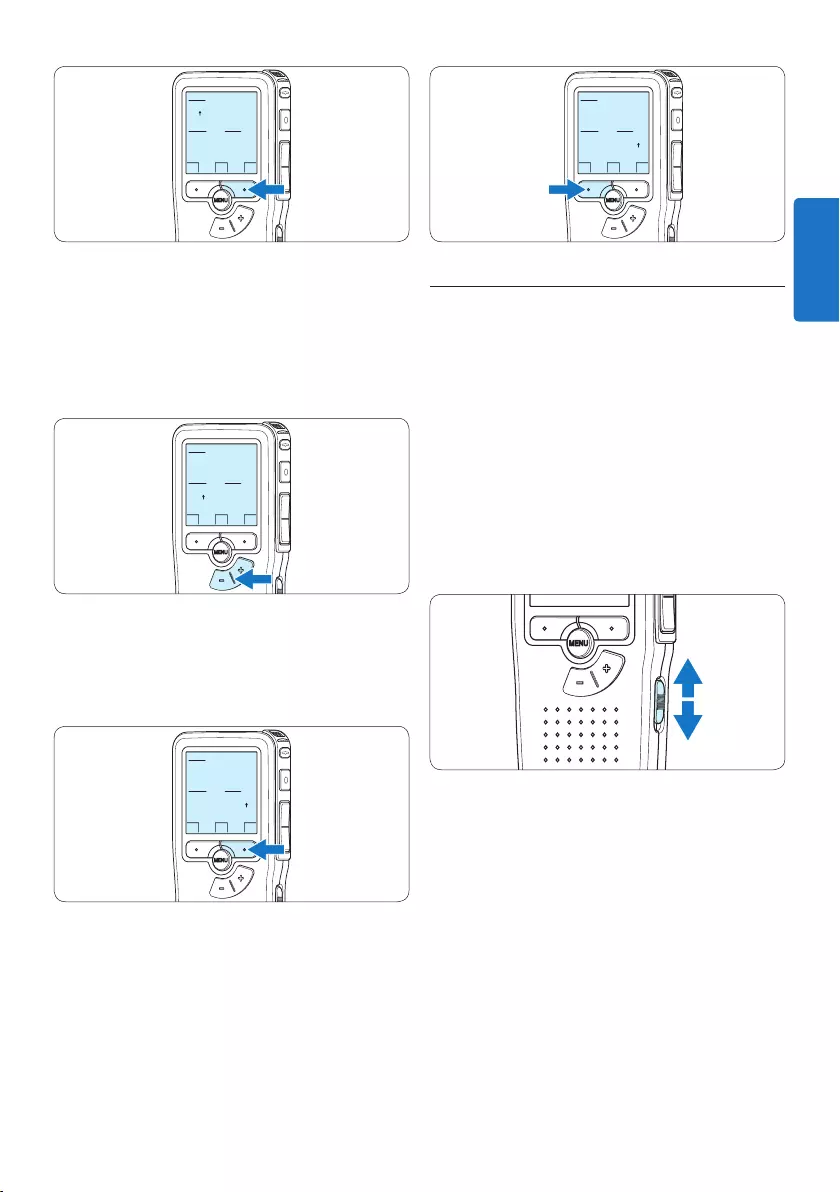
37Benutzerhandbuch
OK
DATE:
2011-01- 01
12/24: TIME:
24 14:22
3.6 Energiesparmodus
Bleibt das Pocket Memo länger als 60 Minuten
inaktiv, wechselt es automatisch in den
Energiesparmodus. Auf dem LCD-Bildschirm
werden dann Datum und Uhrzeit angezeigt. Sie
können das Pocket Memo durch Drücken einer
beliebigen Taste wieder aktivieren.
Wird das Pocket Memo länger als 2 Stunden
nicht benutzt, schaltet es sich ganz ab. In diesem
Fall kann es wieder eingeschaltet werden, indem
Sie den Aus-/Einschalter auf die Position OFF
und dann auf die Position ON schieben.
OK
DATE:
2011-01- 01
12/24: TIME:
24 14:22
3 Drücken Sie wiederholt die Taste + oder
–, um das 12-Stunden oder 24-Stunden-
Format auszuwählen, AM oder PM (wenn
das 12-Stunden-Format gewählt wurde)
auszuwählen und die Werte für Stunden und
Minuten zu ändern.
OK
DATE:
2011-01- 01
12/24: TIME:
24 14:22
4 Drücken Sie den Smart-Button →, um die
Richtigkeit von Datum und Uhrzeit zu
bestätigen.
Das Pocket Memo ist jetzt einsatzbereit.
OK
DATE:
2011-01- 01
12/24: TIME:
24 14:22
D Hinweis
Falls Sie einen Fehler gemacht haben, können
Sie mit dem Smart-Button ← jederzeit wieder
zurück gehen und Korrekturen vornehmen.
Sie können Datum und Uhrzeit auch später
über das Menü des Pocket Memo ändern.
Weitere Informationen finden Sie unter 5.6
Menüeinstellungen auf Seite 51.
DEUTSCH
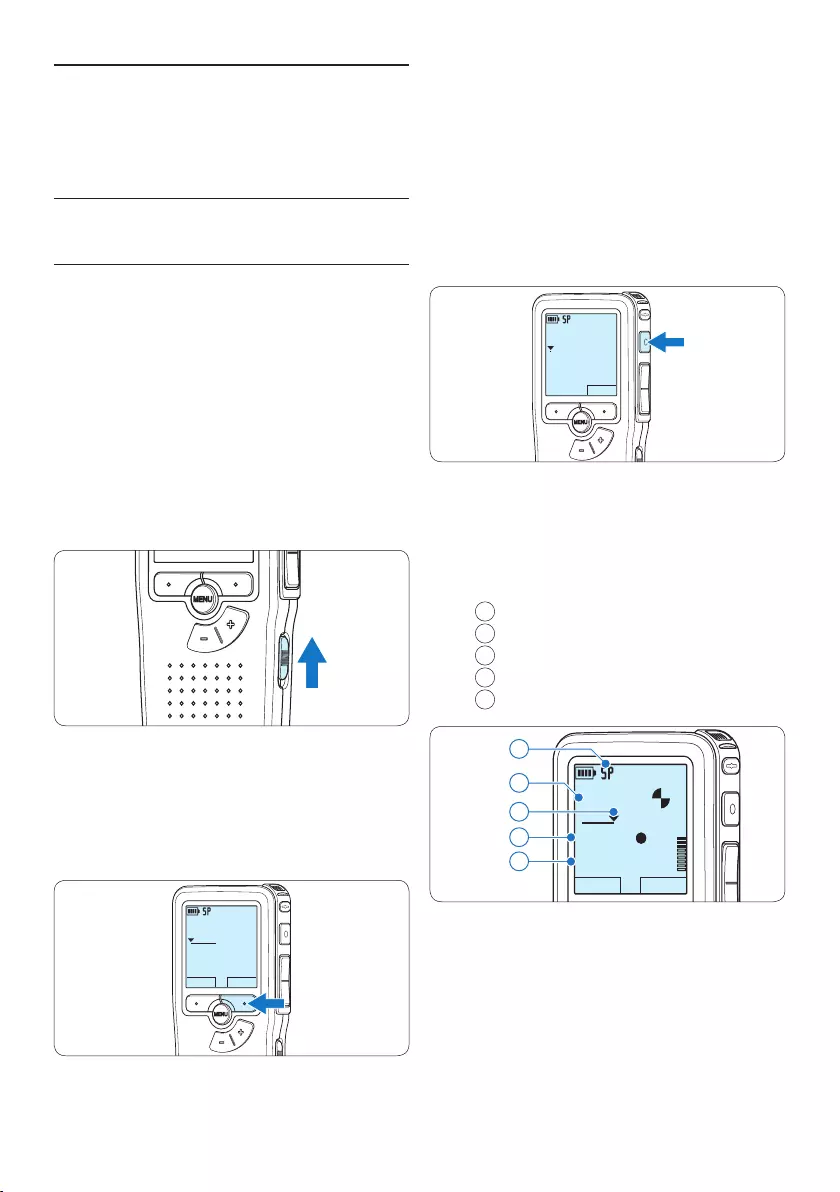
38 Benutzerhandbuch
4 Um mit der Aufnahme zu beginnen, drücken
Sie die REC-Taste und beginnen Sie zu
diktieren.
DPM9375.DSS
MIKRO
neu
0:00
#2
• Die Status-LED leuchtet während der Aufnah-
me rot (im Überschreib- und Anhängemodus)
oder grün (im Einfügemodus).
• Das Display zeigt die folgenden
Informationen:
aAufnahmeformat
bAufnahmedauer
cAktuelle Position in der Aufnahme
dAufnahmenummer
eDateiname
DPM9375.DSS
WIEDERG STOPP
0:34
#2
c
d
e
a
b
5 Drücken Sie für kürze Pausen die REC-Taste.
Die Status-LED blinkt.
Um die Aufnahme fortzusetzen, drücken Sie
erneut die REC-Taste.
6 Um die Aufnahme zu beenden den Smart-
Button STOPP drücken.
4 Verwenden des Pocket
Memo
4.1 Aufnehmen
4.1.1 Erstellen einer neuen Aufnahme
Gehen Sie wie folgt vor, um eine Aufnahme mit
dem Pocket Memo zu erstellen:
1 Stellen Sie sicher, dass sich im
Speicherkartensteckplatz eine Speicherkarte
befindet. Weitere Informationen finden
Sie unter 3.3 Einsetzen und Auswerfen der
Speicherkarte auf Seite 35.
2 Schieben Sie den Ein-/Ausschalter auf
die Position ON, um das Pocket Memo
einzuschalten.
3 Drücken Sie den Smart-Button NEU, um
eine neue Aufnahme zu erstellen.
D Hinweis
Der Smart-Button NEU wird nicht angezeigt,
wenn die aktuelle Aufnahme leer ist.
DPM9375.DSS
WIEDERG NEU
0:00
#1
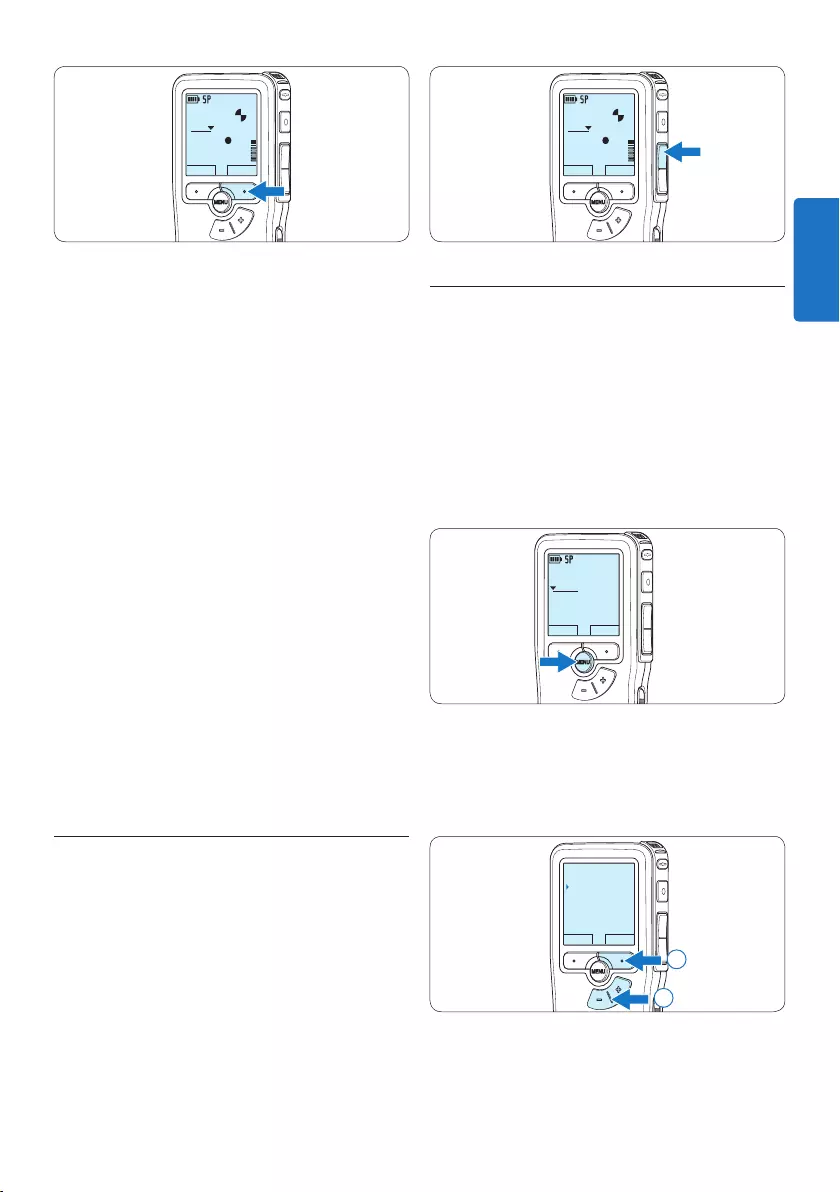
39Benutzerhandbuch
DPM9375.DSS
WIEDERG STOPP
0:34
#2
4.1.3 Eine Aufnahme bearbeiten
(Einfügen/Überschreiben/Anhängen)
Gemäß Voreinstellung werden die Diktate im
Überschreibmodus aufgezeichnet. Gehen Sie wie
folgt vor, um zum Einfüge- oder Anhängemodus
zu wechseln und Ergänzungen zu Ihrem Diktat
aufzunehmen:
1 Drücken Sie im Stoppmodus die MENÜ-
Taste, um das Menü aufzurufen.
DPM9375.DSS
WIEDERG NEU
0:00
#1
2 Drücken Sie die Taste + oder –, um den
Menüeintrag Aufnahmemenü auszuwählen
und drücken Sie den Smart-Button
WÄHLEN, um den Menüpunkt aufzurufen.
ZURÜCK WÄHLEN
Diktatmenü
Aufnahmemenü
Anzeigemenü
Gerätemenü
Aufnahmeformat
2
1
DPM9375.DSS
WIEDERG STOPP
0:34
#2
D Hinweise
• Um optimale Ergebnisse zu erzielen, sprechen
Sie klar und deutlich und halten Sie zum
Mikrofon eine Entfernung von ca. 10 cm ein.
• Legen Sie vor Beginn der Aufnahme die
gewünschte Sprach aktivierungs funktion
(weitere Informationen hierzu finden Sie
unter 5.2 Sprachaktivierte Aufnahme auf Seite
47) und den Aufnahmeformat (weitere
Informationen hierzu finden Sie unter 4.1.5
Ändern des Aufnahmeformats auf Seite 42)
fest.
• Der Aufnahmemodus Einfügen ist nicht
verfügbar, wenn als Aufnameformat MP3
verwendet wird.
• Machen Sie eine Probeaufnahme, damit Sie
sichergehen können, dass die Einstellungen
richtig sind.
• Nehmen Sie die Batterien nicht während
einer Aufnahme heraus. Das kann zu einer
Fehlfunktion des Rekorders führen.
• Wenn eine längere Aufnahme bevorsteht,
wechseln Sie die Batterien vor Beginn der
Aufnahme.
4.1.2 Prüfen der Aufnahme
Drücken Sie während der Aufnahme kurz die
REW-Taste, um zwei Sekunden zurückzuspringen
und die Aufnahme wiederzugeben.
Halten Sie während der Aufnahme die REW-
Taste gedrückt, um zurückzuspulen. Lassen Sie
die REW-Taste los, um das Zurückspulen zu
stoppen und die Aufnahme wiederzugeben.
DEUTSCH
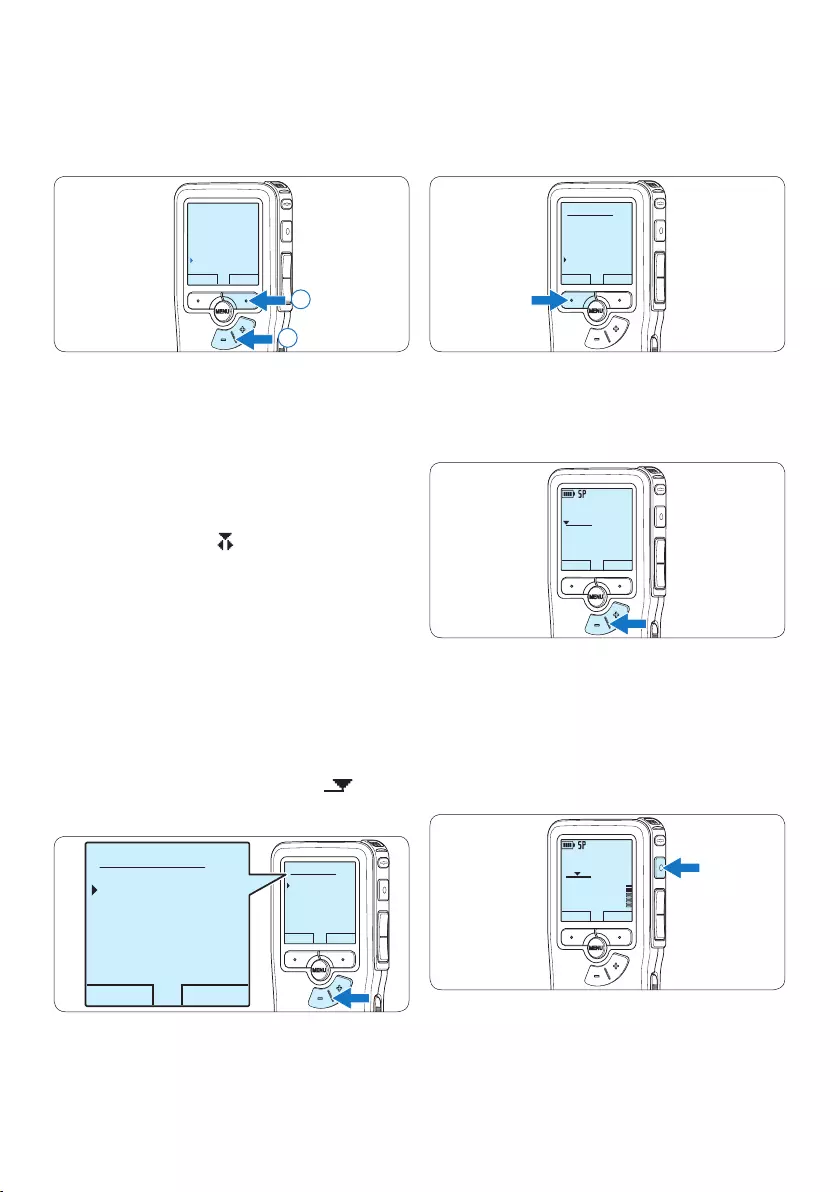
40 Benutzerhandbuch
5 Drücken Sie den Smart-Button OK, um die
Einstellung zu speichern oder den Smart-
Button ABBRUCH, um den Menüpunkt ohne
Ändern der Einstellungen zu verlassen.
OK ABBRUCH
Editiermodus:
Überschreiben
Anhängen
Einfügen
6 Drücken Sie die Taste + oder –, um die
Datei, in der Sie Korrekture vornehmen
möchten, auszuwählen.
DPM9375.DSS
WIEDERG NEU
0:00
#1
7 Steuern Sie durch Wiedergabe, Vorlauf
bzw. Rücklauf die Position an, an der Sie
Korrekturen vornehmen möchten.
8 Um mit der Aufnahme zu beginnen, drücken
Sie die REC-Taste und beginnen Sie zu
diktieren.
DPM9375.DSS
WIEDERG NEU
0:24
#2
3 Drücken Sie die Taste + oder –, um den
Menüeintrag Editiermodus auszuwählen und
drücken Sie den Smart-Button WÄHLEN, um
den Menüpunkt aufzurufen.
ZURÜCK WÄHLEN
Aufnahmeformat
Mikro-Empfindl.
Rauschminderung
Editiermodus
Einfügen
2
1
4 Drücken Sie die Taste + oder –, um
zwischen den Modi Einfügen, Überschreiben
und Anhängen zu wechseln.
• Im Modus Einfügen können weitere
Aufnahmen in eine bestehende Datei
eingefügt werden. Die Status-LED
leuchtet während der Aufnahme grün
und das Symbol wird angezeigt. Der
Einfügemodus ist nicht verfügbar, wenn als
Aufnameformat MP3 verwendet wird.
• Im Modus Überschreiben wird durch
weiteres Aufnehmen eine bestehende
Aufnahme überschreiben. Die Status-LED
leuchtet während der Aufnahme rot.
• Im Modus Anfügen werden weitere
Aufnahmen immer am Ende einer
bestehenden Aufnahme hinzugefügt.
Die Status-LED leuchtet während der
Aufnahme rot und das Symbol wird
angezeigt.
OK ABBRUCH
Editiermodus:
Einfügen
Überschreiben
Anhängen
OK ABBRUCH
Editiermodus:
Einfügen
Überschreiben
Anhängen
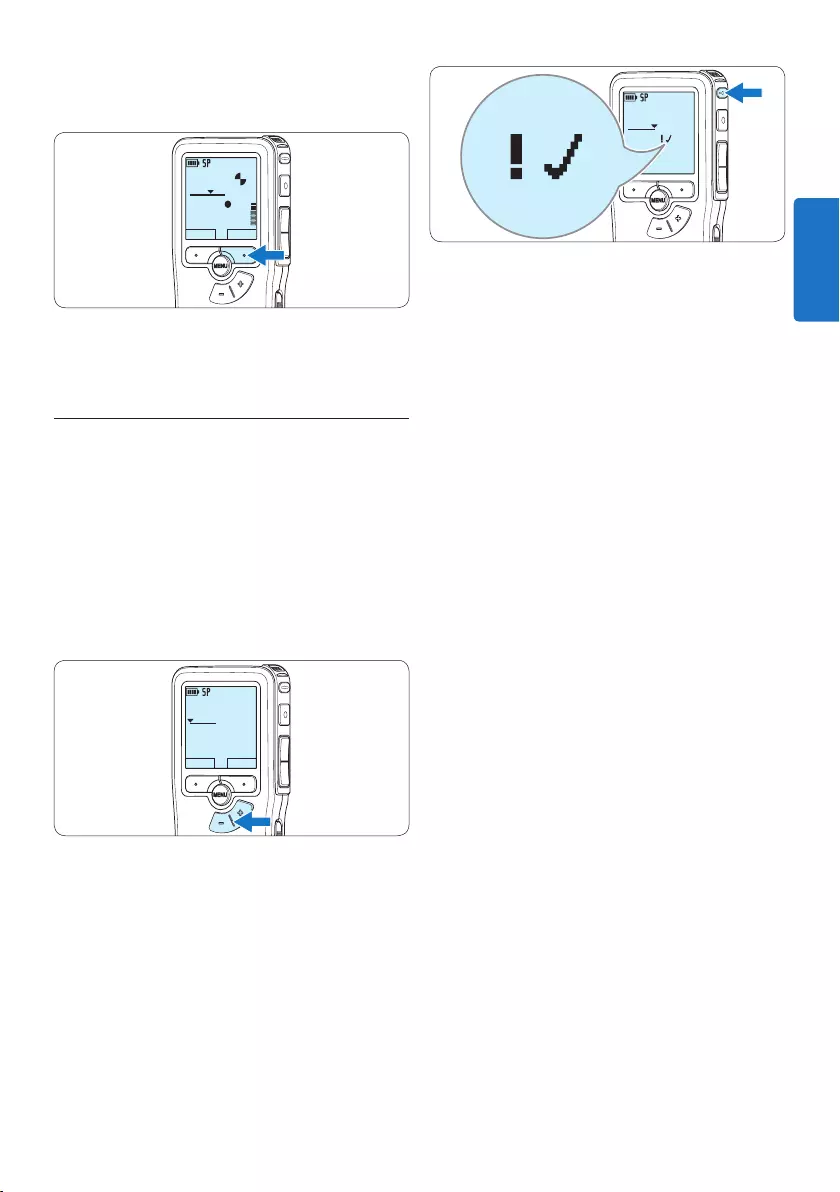
41Benutzerhandbuch
DPM 9380.DSS
0:39
#2
0:39
3 Falls Sie das Diktat mit einer Priorität ver-
sehen möchten, drücken Sie die EOL-Taste
innerhalb einer halben Sekunde noch einmal.
Das Symbol ! wird angezeigt und gibt an, dass
das Diktat Priorität hat.
4 Wenn Sie Änderungen am Diktat
vornehmen möchten, drücken Sie die EOL-
Taste erneut, um die Markierung ‚fertig
gestellt‘ wieder aufzuheben.
E Tipp
In der Philips SpeechExec Software können Sie
einstellen, dass nur Diktate vom Pocket Memo
auf den PC übertragen werden, die als ‚fertig
gestellt‘ gekennzeichnet sind.
C Achtung
Gesperrte Dateien werden trotzdem gelöscht,
wenn die Speicherkarte formatiert wird oder die
Menüoption ‚Alle Diktate löschen‘ benutzt wird.
9 Um die Aufnahme zu beenden den Smart-
Button STOPP drücken.
DPM9375.DSS
WIEDERG STOPP
0:34
#2
⑩ Beginnen Sie erneut bei Schritt 1, um zum
Überschreibmodus zurückzukehren.
4.1.4 Abschließen (Sperren) eines Diktats
Wenn Sie fertig diktiert haben und keine
weiteren Änderungen mehr vornehmen
möchten, markieren Sie das Diktat wie folgt
als fertig gestellt und schützen Sie es vor
irrtümlichem Löschen:
1 Drücken Sie im Stoppmodus die Taste +
oder –, um das Diktat auszuwählen, das Sie
als fertig gestellt markieren möchten.
DPM9375.DSS
WIEDERG NEU
0:00
#1
2 Drücken Sie die EOL-Taste (Briefende/End-
of-letter), um das Diktat zu sperren und als
fertiggestellt zu markieren.
Das Symbol ┱erscheint auf dem Display.
DEUTSCH
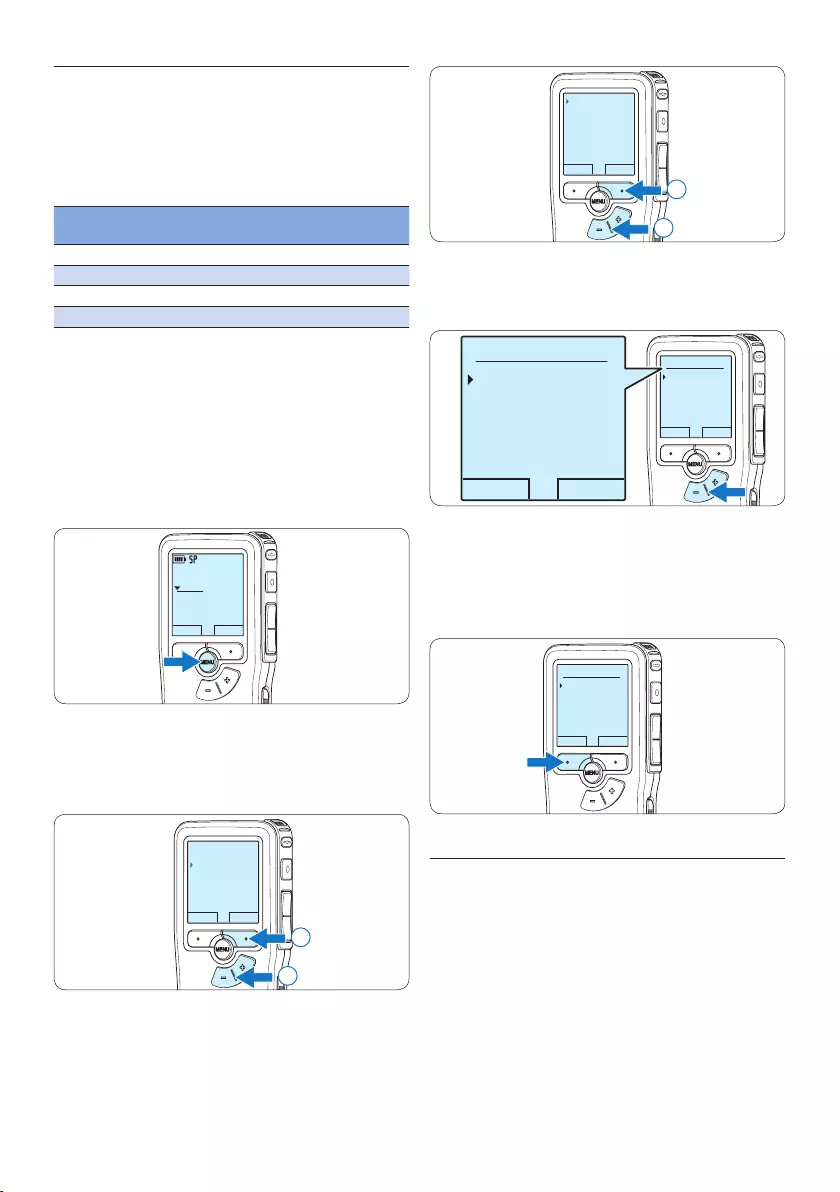
42 Benutzerhandbuch
ZURÜCK WÄHLEN
Aufnahmeformat
Mikro-Empfindl.
Rauschminderung
Editiermodus
SP <DSS>
2
1
4 Drücken Sie die Taste + oder –, um
zwischen SP, QP, HQ und XHQ zu wechseln.
OK ABBRUCH
Aufnahmeformat:
SP <DSS>
QP <DS2>
HQ <MP3>
XHQ <MP3>
OK ABBRUCH
Aufnahmeformat:
SP <DSS>
QP <DS2>
HQ <MP3>
XHQ <MP3>
5 Drücken Sie den Smart-Button OK, um die
Einstellung zu speichern oder den Smart-
Button ABBRUCH, um den Menüpunkt ohne
Ändern der Einstellungen zu verlassen.
OK ABBRUCH
Aufnahmeformat:
SP <DSS>
QP <DS2>
HQ <MP3>
XHQ <MP3>
4.1.6 Mikrofonempfindlichkeit einstellen
Stellen Sie die Mikrofonempfindlichkeit
Ihrem Umfeld und Ihrem Diktierverhalten
entsprechend ein.
1 Wenn die aktuelle Aufnahme leer ist,
dürcken Sie den Smart-Button MIKRO, um
die Mikrofonempfindlichkeit zu ändern
4.1.5 Ändern des Aufnahmeformats
Das Aufnahmeformat bestimmt die
Audioqualität der Aufnahmen und beeinflusst
ebenfalls die Menge der auf die Speicherkarte
passenden Audiodaten. Das Pocket Memo
unterstützt folgende Aufnahmeformate:
Aufnahme-
format Dateiformat
Aufnahmezeit
(1 GB Speicherkarte)
XHQ .mp3 18 Stunden
HQ .mp3 36 Stunden
QP .ds2 (DSS QP) 85 Stunden
SP .dss (DSS SP) 170 Stunden
D Hinweis
Der Aufnahmemodus Einfügen ist nicht
verfügbar, wenn als Aufnameformat MP3
verwendet wird.
1 Drücken Sie im Stoppmodus die MENÜ-
Taste, um das Menü aufzurufen.
DPM9375.DSS
WIEDERG NEU
0:00
#1
2 Drücken Sie die Taste + oder –, um den
Menüeintrag Aufnahmenü auszuwählen und
drücken Sie den Smart-Button WÄHLEN.
ZURÜCK WÄHLEN
Diktatmenü
Aufnahmemenü
Anzeigemenü
Gerätemenü
Aufnahmeformat
2
1
3 Drücken Sie die Taste + oder –, um den
Menüeintrag Aufnahmeformat auszuwählen
und drücken Sie den Smart-Button
WÄHLEN.
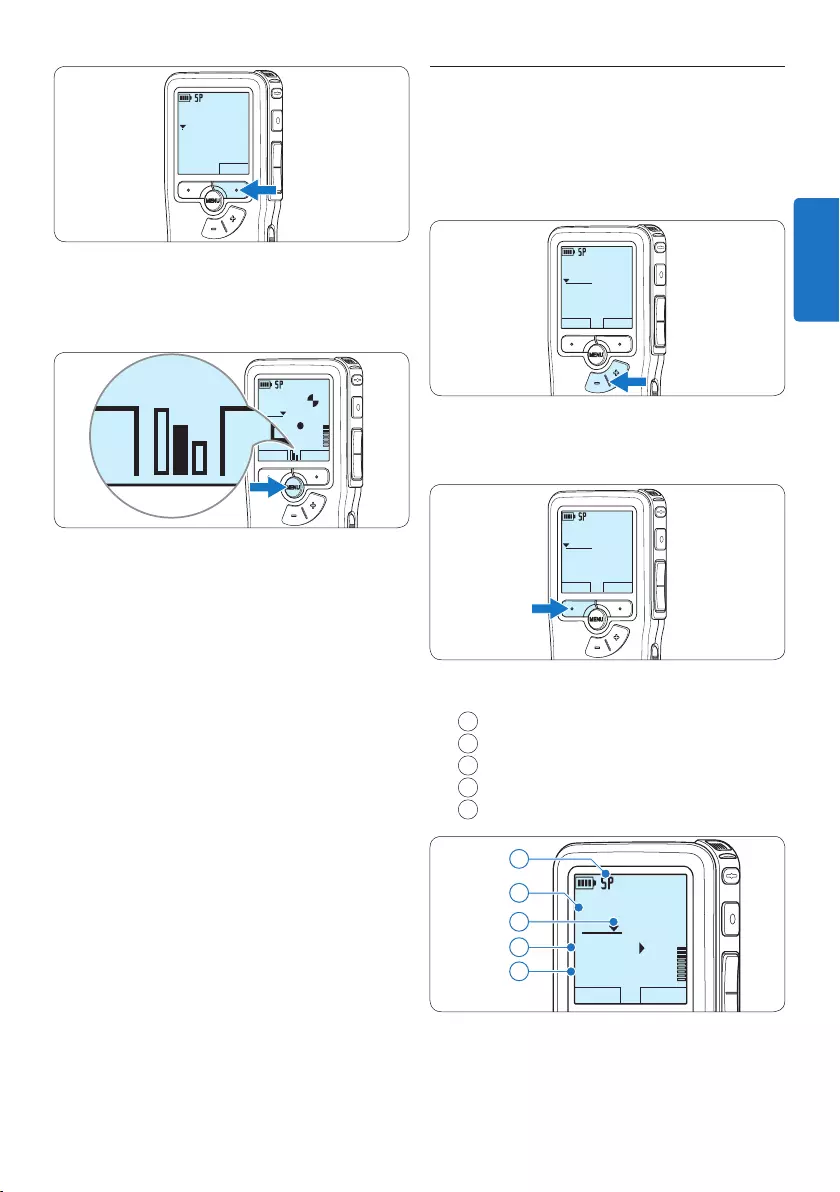
43Benutzerhandbuch
4.2 Wiedergabe
1 Drücken Sie im Stoppmodus die Taste +
oder –, um das Diktat auszuwählen, das Sie
wiedergeben möchten und an den Beginn
der Aufnahme zu springen.
DPM9375.DSS
WIEDERG NEU
0:00
#1
2 Drücken Sie den Smart-Button WIEDERG,
um die Wiedergabe zu starten.
DPM9375.DSS
WIEDERG NEU
0:00
#2
Das Display zeigt die folgenden Informationen:
aAufnahmeformat
bWiedergabeposition (Minuten : Sekunden)
cAktuelle Position in der Aufnahme
dAufnahmenummer
eDateiname
DPM9375.DSS
STOPP TEMPO
0:34
#2
c
d
e
a
b
DPM9375.DSS
MIKRO
neu
0:00
#2
2 Während der Aufname können Sie die
Mikrofonempflindlichkeit durck drücken der
MENÜ-Taste ändern.
DPM9375.DSS
WIEDERG STOPP
0:34
#2
PLAY STOP
D Hinweis
Die Mikrofonempfindlichkeit kann auch über das
Menü geändert werden. Weitere Informationen
finden Sie unter 5.6 Menüeinstellungen auf Seite
51.
DEUTSCH
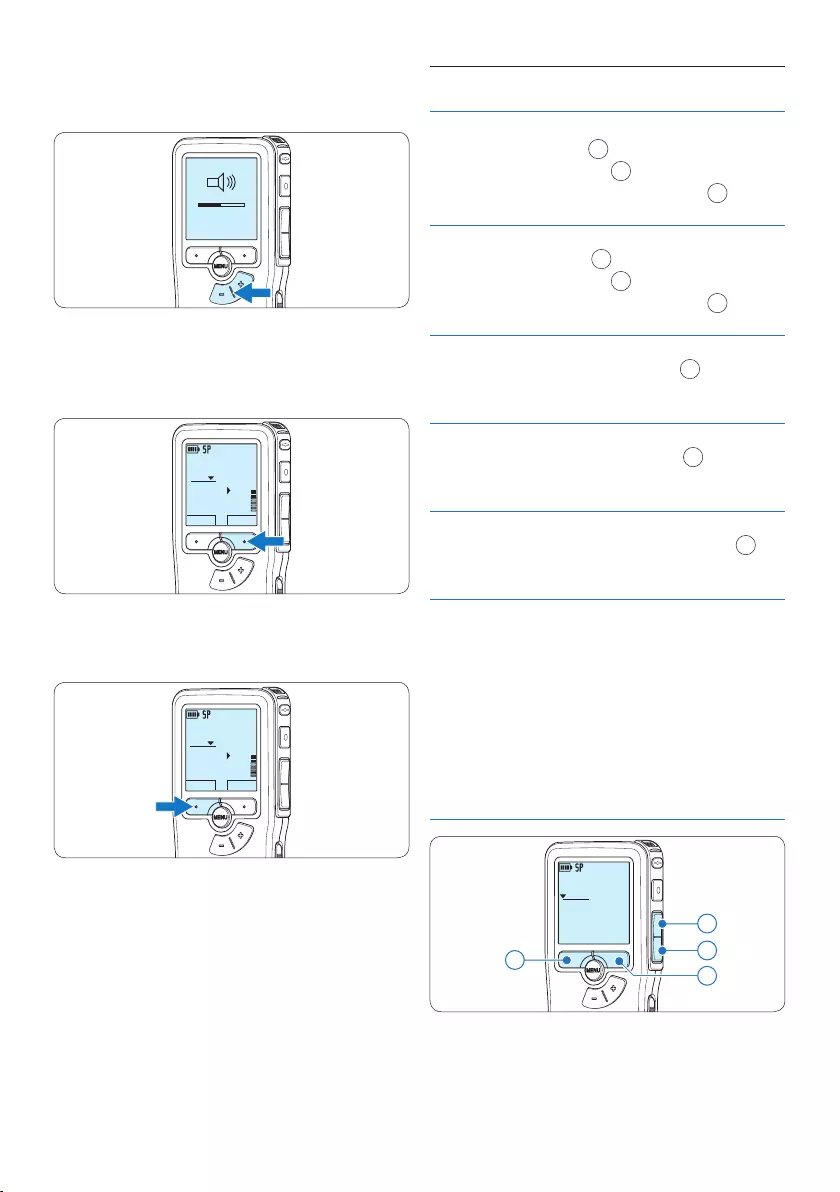
44 Benutzerhandbuch
3 Drücken Sie die Taste + oder –, um die
Wiedergabelautstärke zu verändern.
MIN MAX
– +
4 Drücken Sie den Smart-Button TEMPO,
um die Wiedergabegeschwindigkeit zu
erhöhen oder zu verringern.
DPM9375.DSS
STOPP TEMPO
0:34
#2
5 Drücken Sie den Smart-Button STOP,
um die Wiedergabe anzuhalten.
DPM9375.DSS
STOPP TEMPO
0:34
#2
4.2.1 Überblick Wiedergabefunktionen
Schneller
Rücklauf
Drücken Sie im Stoppmodus kurz die
REW-Taste 1. Drücken Sie den Smart-
Button STOPP 3, um anzuhalten oder
den Smart-Button WIEDERG 4, um an-
zuhalten und die Wiedergabe zu starten.
Schneller
Vorlauf
Drücken Sie im Stoppmodus kurz die
FWD-Taste 2. Drücken Sie den Smart-
Button STOPP 3, um anzuhalten oder
den Smart-Button WIEDERG 4, um an-
zuhalten und die Wiedergabe zu starten.
Rücklauf Halten Sie im Wiedergabe- oder Aufnah-
memodus die REW-Taste 1 gedrückt.
Lassen Sie die REW-Taste los, um die
Wiedergabe zu starten.
Schnelle
Wiedergabe
(Cue)
Halten Sie im Wiedergabe- oder Aufnah-
memodus die FWD-Taste 2 gedrückt.
Lassen Sie die FWD-Taste los, um die
Wiedergabe zu starten.
Auto-Rück-
sprung
Drücken Sie im Wiedergabe- oder Auf-
nahmemodus kurz die REW-Taste 1, um
die letzten Sekunden zu wiederholen und
die Wiedergabe zu starten.
Datei-
auswahl
Drücken Sie die Taste + im Stoppmodus
einmal, um zum Ende einer Datei zu
springen. Drücken Sie die Taste + erneut,
um zum Beginn der nächsten Datei zur
springen.
Drücken Sie die Taste – im Stoppmodus
einmal, um zum Beginn einer Datei zu
springen. Drücken Sie die Taste – erneut,
um zum Ende der vorherigen Datei zur
springen.
DPM9375.DSS
0:00
#2
42
1
3
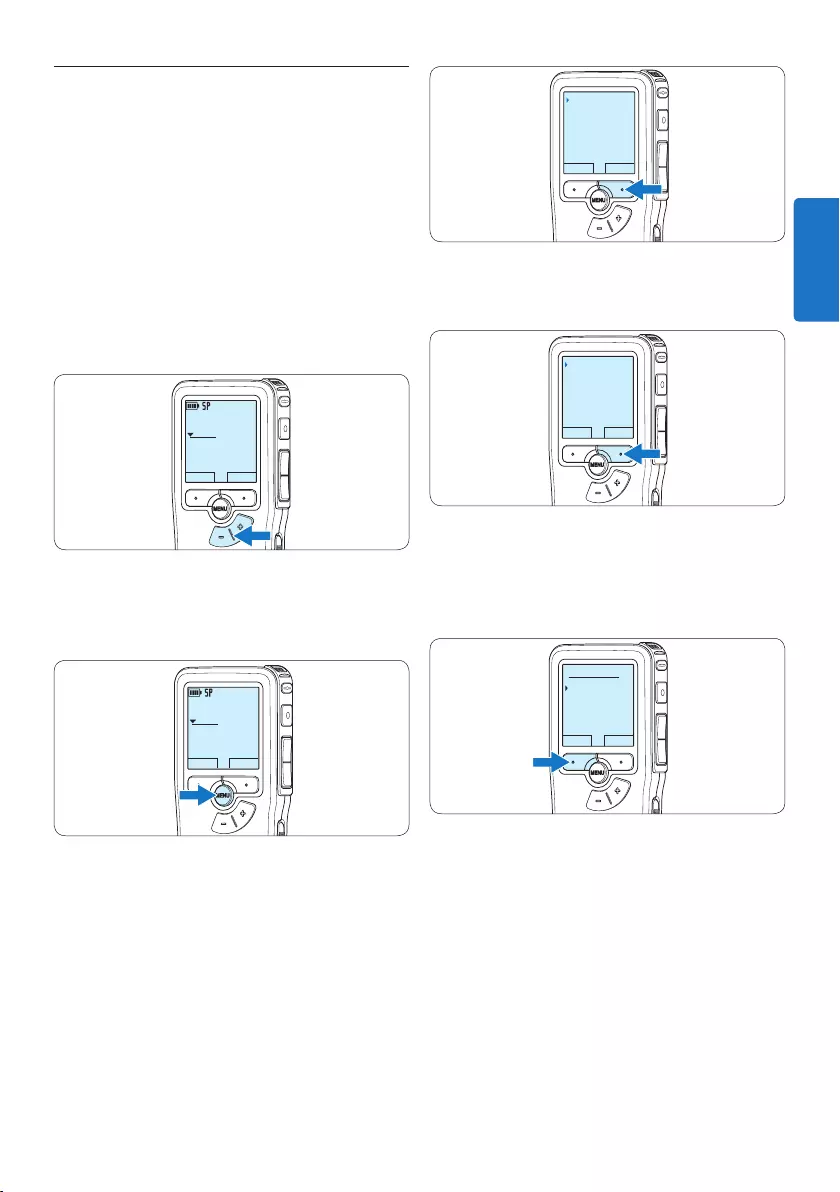
45Benutzerhandbuch
4.3 Löschen eines Diktats
D Hinweis
Stellen Sie vor dem Löschen eines Diktats
sicher, dass das Diktat nicht als fertig gestellt
markiert (EOL) und die Speicherkarte nicht
schreibgeschützt (gesperrt) ist. Drücken
Sie die EOL-Taste, um ein als ‚fertig gestellt‘
gekennzeichnetes Diktat löschen zu können.
1 Drücken Sie im Stoppmodus die Taste +
oder –, um das Diktat auszuwählen, das Sie
löschen möchten.
DPM9375.DSS
WIEDERG NEU
0:00
#1
2 Drücken Sie die MENÜ-Taste, um das Menü
aufzurufen.
Der Menüeintrag Diktatmenü ist ausgewählt.
DPM9375.DSS
WIEDERG NEU
0:00
#1
3 Drücken Sie den Smart-Button WÄHLEN,
um den Menüpunkt aufzurufen.
Der Menüeintrag Diktat löschen ist ausgewählt.
ZURÜCK WÄHLEN
Diktatmenü
Aufnahmemenü
Anzeigemenü
Gerätemenü
Diktat löschen
4 Drücken Sie den Smart-Button WÄHLEN,
um den Menüpunkt aufzurufen.
ZURÜCK WÄHLEN
Diktat löschen
Priorität hoch
Sperren / EOL
Index setzen
Löschen ?
5 Drücken Sie den Smart-Button OK, um
das Diktat endgültig zu löschen. Drücken
Sie den Smart-Button ABBRUCH, um den
Löschvorgang abzubrechen.
OK ABBRUCH
Diktat löschen:
Löschen ?
!! ACHTUNG !!
DEUTSCH
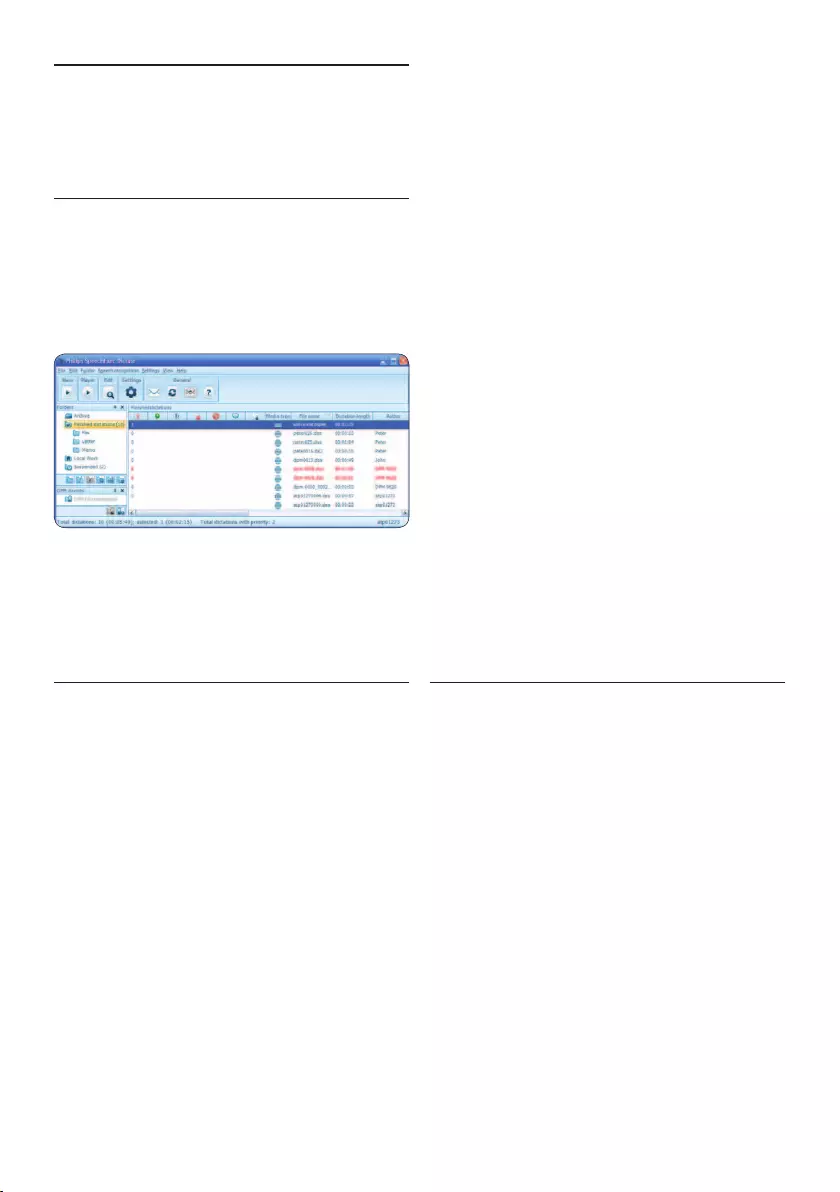
46 Benutzerhandbuch
5 Weitergehende
Funktionen
5.1 Philips SpeechExec verwenden
Die beiliegende Philips SpeechExec Software
erlaubt eine weitergehende Konfiguration der
Einstellungen des Pocket Memos und ermöglicht
automatischen Download, Umwandlung und
Weiterleitung der Diktatdateien.
D Hinweis
Detaillierte Information über SpeechExec
entnehmen Sie bitte dem SpeechExec-
Benutzerhandbuch oder der Programmhilfe.
5.1.1 Weitergehende Konfiguration
Der Konfigurationsassistent für das Pocket
Memo ist Teil der Philips SpeechExec Diktier-
software und unterstützt die Benutzer
bei der Konfiguration ihrer Geräte, wie
beispielsweise Zeitformat, akustische
Rückmeldungen, sprachaktivierte Aufnahme,
Darstellung der Anzeige (Standard oder
erweiterter Anzeige modus), Aufnahmeformat,
Mikrofonempfindlichkeit, Definition von
Autornamen und Herunterladen von Dateien
auf den PC.
1 Schließen Sie das Pocket Memo mit einem
USB-Kabel an Ihrem PC an.
2 Starten Sie Software Philips SpeechExec
Dictate.
3 Klicken Sie in der Menüleiste auf
Einstellungen > Allgemeine Einstellungen,
um das Menü Einstellungen zu önen. Wählen
Sie dann DPM/DT Konfiguration > DPM-
Assistent aus der Liste auf der linken Seite.
4 Klicken Sie auf die Schaltfläche Assistent
starten ..., um den Assistenten zu
önen. Folgen Sie den Anweisungen auf
dem Bildschirm, um das Pocket Memo
entsprechend anzupassen.
5 Klicken Sie auf die Schaltfläche Fertig stellen,
um den Assistenten zu schließen und die
Übertragung der neuen Einstellungen auf das
Pocket Memo zu bestätigen.
D Hinweis
Wenn das Pocket Memo zum ersten Mal an
den PC angeschlossen wird, erkennt Windows
ein neues Gerät und installiert automatisch
die erforderlichen Treiber. Nach Abschluss
der Installation werden Sie gegebenenfalls von
Windows aufgefordert, den PC neu zu starten.
5.1.2 Herunterladen von Aufnahmen auf
den PC
Als USB-Massenspeichergerät wird das Pocket
Memo automatisch als externes Laufwerk
erkannt, wenn Sie es an den PC anschließen.
Das erlaubt den einfachen Zugri mit dem
Windows Explorer und jedem anderen
Microsoft Windows-Programm.
Die Philips SpeechExec Software ermöglicht
darüber hinaus automatischen Download,
Umwandlung und Weiterleitung der
Diktatdateien.
1 Nehmen Sie ein Diktat mit dem Pocket
Memo auf.
2 Starten Sie Software Philips SpeechExec
Dictate.
3 Schließen Sie das Pocket Memo mit einem
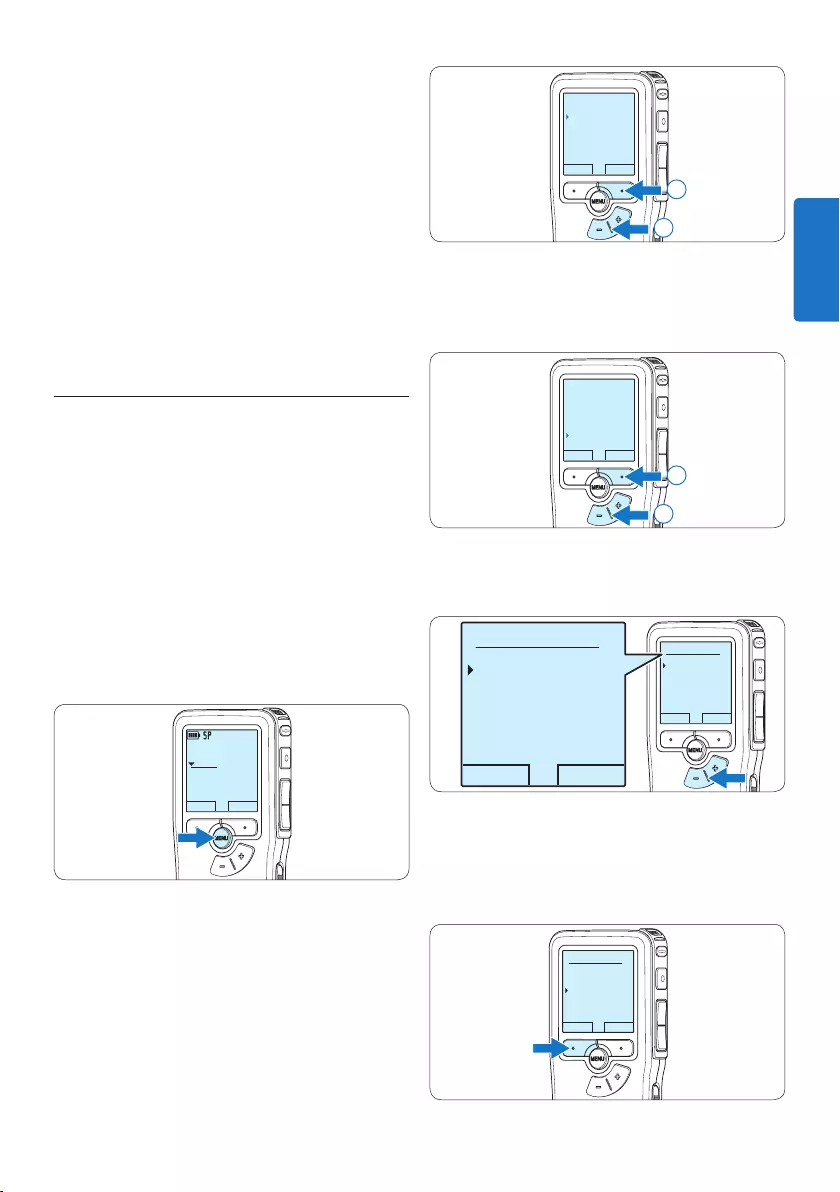
47Benutzerhandbuch
ZURÜCK WÄHLEN
Diktatmenü
Aufnahmemenü
Anzeigemenü
Gerätemenü
Aufnahmeformat
2
1
3 Drücken Sie die Taste + oder –, um den
Menüeintrag Sprachaktiviert auszuwählen und
drücken Sie den Smart-Button WÄHLEN.
ZURÜCK WÄHLEN
Rauschminderung
Editiermodus
Line-in Eingang
Sprachaktiviert
Aus
2
1
4 Drücken Sie die Taste + oder –, um
zwischen Aus und Ein zu wechseln.
OK ABBRUCH
Sprachaktiviert:
Aus
Ein
OK ABBRUCH
Sprachaktiviert:
Aus
Ein
5 Drücken Sie den Smart-Button OK, um die
Einstellung zu speichern oder den Smart-
Button ABBRUCH, um den Menüpunkt ohne
Ändern der Einstellungen zu verlassen.
OK ABBRUCH
Sprachaktiviert:
Aus
Ein
USB-Kabel oder der optionalen USB
Docking Station an Ihrem PC an.
4 Die Diktate auf dem Pocket Memo werden
automatisch heruntergeladen und in den
Ordner Fertig gestellt der Arbeitsliste
verschoben.
D Hinweis
Welche Dateien wie heruntergeladen werden,
nachdem ein Pocket Memo angeschlossen
wurde, kann im Menü Einstellungen
von SpeechExec oder mit Hilfe des
Konfigurationsassistenten konfiguriert werden.
5.2 Sprachaktivierte Aufnahme
Das Pocket Memo unterstützt sprachaktiverte
Aufnahme für freihändiges Diktieren. Wenn die
Funktion aktiviert ist und Sie eine Aufnahme
starten, beginnt die tatsächliche Aufnahme
erst, wenn Sie anfangen zu sprechen. Sobald
Sie aufhören zu sprechen, unterbricht das
Pocket Memo die Aufnahme automatisch nach
3 Sekunden Ruhe und setzt sie fort, wenn Sie
erneut zu sprechen beginnen.
1 Drücken Sie im Stoppmodus die MENÜ-
Taste, um das Menü aufzurufen.
DPM9375.DSS
WIEDERG NEU
0:00
#1
2 Drücken Sie die Taste + oder –, um den
Menüeintrag Aufnahmemenü auszuwählen
und drücken Sie den Smart-Button
WÄHLEN.
DEUTSCH
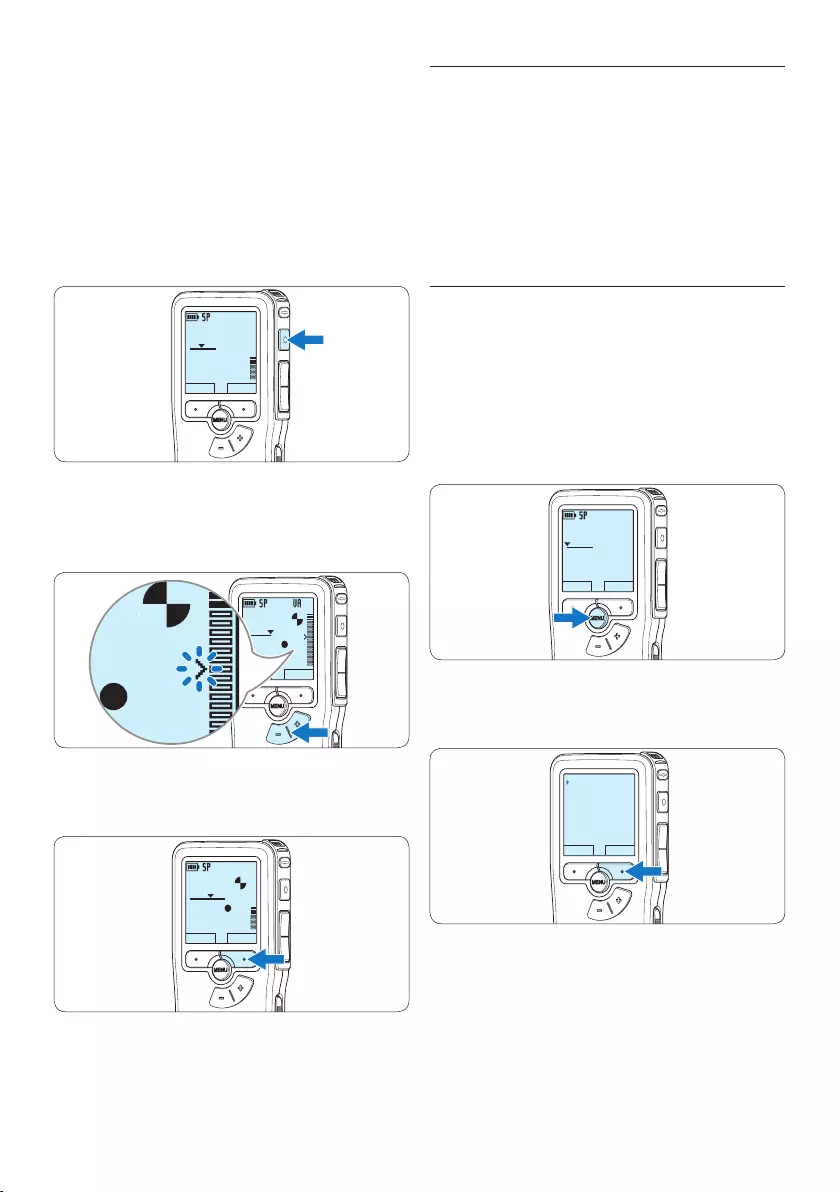
48 Benutzerhandbuch
5.3 Indexmarkierungen verwenden
Mit Indexmarkierungen können bestimmte
Stellen in einem Diktat als besonders interessant
markiert werden. Besonders interessante
Stellen wären beispielsweise der Anfang eines
Hauptabschnitts, ein später zu überarbeitender
Teil des Diktats oder irgendeine andere Stelle,
auf die Sie später schnell zugreifen möchten.
5.3.1 Einfügen einer Indexmarkierung
1 Navigieren Sie durch Wiedergabe, Vorlauf
oder Rücklauf an die Stelle, wo Sie die
Indexmarkierung setzten möchten.
2 Drücken Sie im Stoppmodus die MENÜ-
Taste, um das Menü aufzurufen.
Der Menüeintrag Diktatmenü ist ausgewählt.
DPM9375.DSS
WIEDERG NEU
0:00
#1
3 Drücken Sie den Smart-Button WÄHLEN,
um den Menüpunkt aufzurufen.
ZURÜCK WÄHLEN
Diktatmenü
Aufnahmemenü
Anzeigemenü
Gerätemenü
Diktat löschen
4 Drücken Sie die Taste + oder –, um den
Menüeintrag Index setzen auszuwählen und
drücken Sie den Smart-Button OK.
6 Um mit der Aufnahme zu beginnen drücken
Sie die REC-Taste und beginnen Sie zu
diktieren.
Die Status-LED leuchtet während der Aufnahme
rot (im Überschreib- und Anhängemodus) oder
grün (im Einfügemodus). Wenn die Lautstärke
den Schwellenwert unterschreitet wird die
Aufnahme nach 3 Sekunden unterbrochen und
die Status-LED blinkt.
DPM9375.DSS
WIEDERG NEU
0:24
#2
7 Drücken Sie während der Aufnahme die
Taste + oder –, um den Schwellenwert
anzupassen.
DPM9375.DSS
WIEDERG STOPP
0:39
#2
DPM 9600DPM 9620DPM 9520
DPM9375.DSS
0:39
8 Um die Aufnahme zu beenden den Smart-
Button STOPP drücken.
DPM9375.DSS
WIEDERG STOPP
0:34
#2
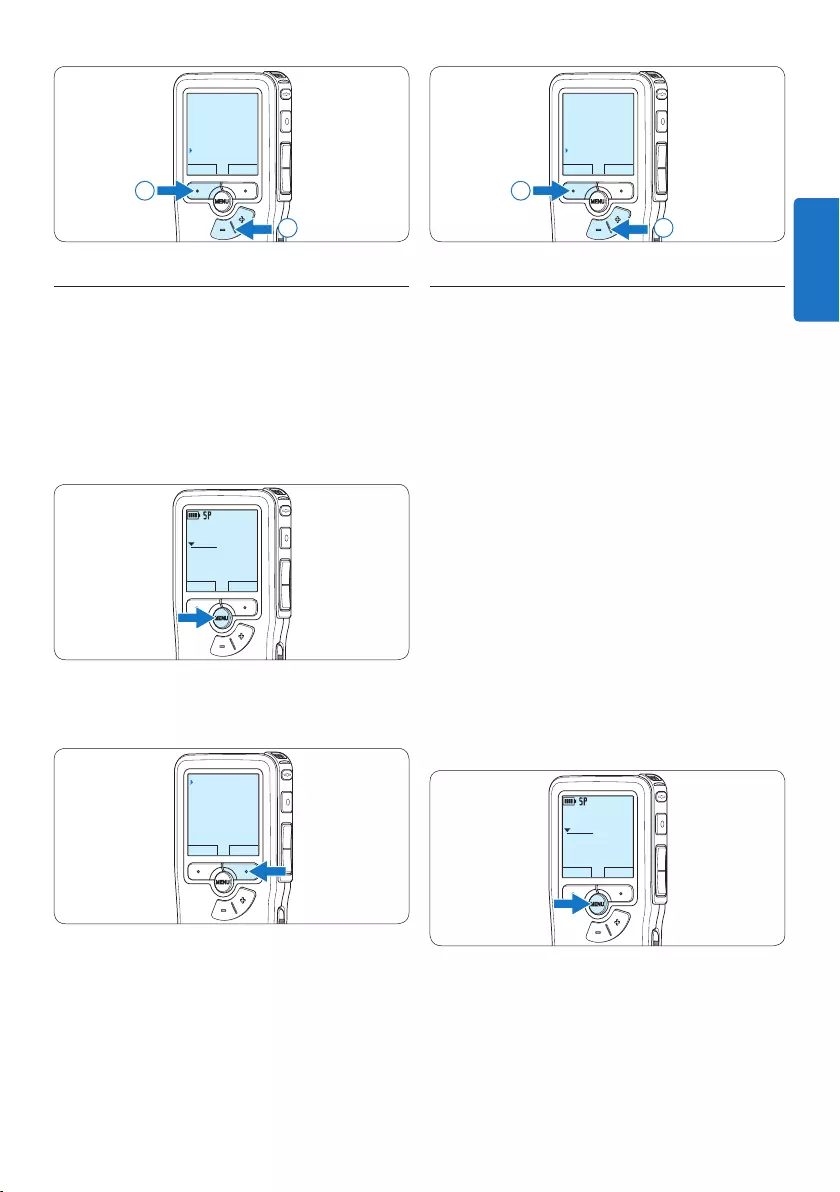
49Benutzerhandbuch
OK ABBRUCH
Diktat löschen
Priorität hoch
Sperren / EOL
Index löschen
2
1
5.4 Einen Autornamen zuweisen
Jeder Aufnahme kann ein Schlagwort, wie z.B.
der Name des Autors zugewiesen werden. Das
Schlüsselwort dient zur Identifikation einzelner
Aufnahmen und kann in der Philips SpeechExec
Software für die automatische Weiterleitung von
Diktatdateien verwendet werden.
D Hinweis
Autorennamen müssen zunächst mit der
Philips SpeechExec Soft ware angelegt werden.
Weitere Informationen finden Sie unter 5.1.1
Weitergehende Konfiguration auf Seite 46.
Standardmäßig stehen die Autorennamen ‚DPM
9380‘ und ‚- - -‘ (leer = Voreinstellung) zur
Verfügung.
So weisen Sie einer Aufnahme einen
Autorennamen zu:
1 Drücken Sie im Stoppmodus die MENÜ-
Taste, um das Menü aufzurufen.
DPM9375.DSS
WIEDERG NEU
0:00
#1
2 Drücken Sie die Taste + oder –, um den
Menüeintrag Gerätemenü auszuwählen und
drücken Sie den Smart-Button WÄHLEN.
OK ABBRUCH
Diktat löschen
Priorität hoch
Sperren / EOL
Index setzen
2
1
5.3.2 Löschen einer Indexmarkierung
1 Navigieren Sie durch Wiedergabe, Vorlauf
oder Rücklauf zu der Indexmarkierung, die
Sie löschen möchten.
2 Drücken Sie im Stoppmodus die MENÜ-
Taste, um das Menü aufzurufen.
Der Menüeintrag Diktatmenü ist ausgewählt.
DPM9375.DSS
WIEDERG NEU
0:00
#1
3 Drücken Sie den Smart-Button WÄHLEN,
um den Menüpunkt aufzurufen.
ZURÜCK WÄHLEN
Diktatmenü
Aufnahmemenü
Anzeigemenü
Gerätemenü
Diktat löschen
4 Drücken Sie die Taste + oder –, um den
Menüeintrag Index löschen auszuwählen und
drücken Sie den Smart-Button OK.
DEUTSCH
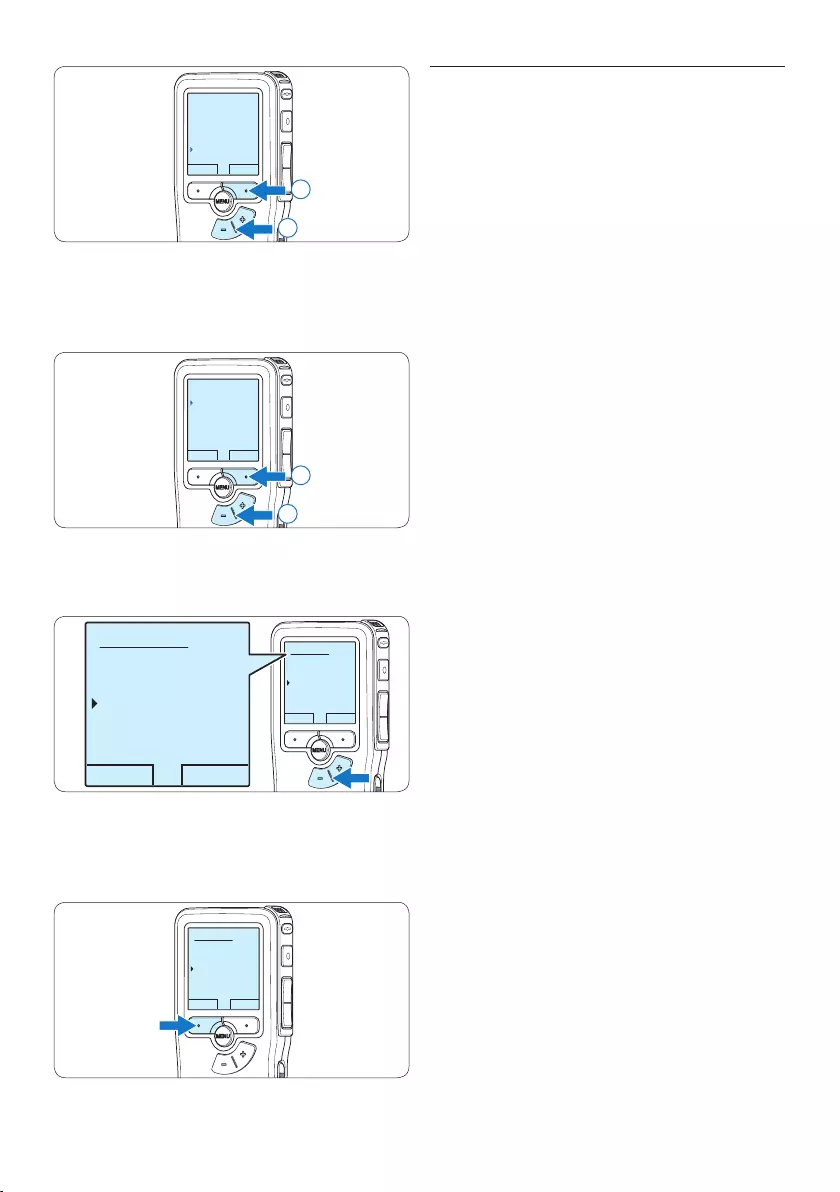
50 Benutzerhandbuch
5.5 Aktualisieren der Firmware
Der Pocket Memo wird von einem internen
Programm, der so genannten Firmware,
gesteuert. Im Rahmen der Produktpflege
wird die Firmware weiter entwickelt oder
vorhandene Fehler korrigiert.
Möglicherweise ist eine neuere Version (ein
“Update”) der Firmware erschienen, seit Sie
den Pocket Memo gekauft haben. In diesem Fall
können Sie die Firmware Ihres Gerätes einfach
auf den aktuellen Stand bringen.
1 Verbinden Sie den Pocket Memo mit
dem mitgelieferten USB-Kabel mit dem
Computer.
2 Laden Sie das Firmware-Update für Ihr
Pocket Memo-Modell von www.philips.com
auf Ihren Computer.
3 Kopieren Sie die neue Firmware-Datei in das
Stammverzeichnis des Pocket Memo.
4 Trennen Sie den Pocket Memo vom
Computer, damit wird die Firmware
automatisch aktualisiert.
C Achtung
• Laden Sie die Akkus vor dem Update der
Firmware vollständig auf. Eine Unterbrechung
der Energieversorgung während des
Firmware-Schreibvorgangs kann das Gerät
unbrauchbar machen.
• Entfernen Sie nicht die Speicherkarte während
des Firmware-Updates nicht.
D Hinweis
• Bitte beachten Sie, dass die Firmware-Datei
im Stammverzeichnis liegen muss, damit die
automatische Aktualisierung erfolgen kann.
• Nach Abschluss der Aktualiserung wird die
Firmware-Datei automatisch gelöscht.
ZURÜCK WÄHLEN
Diktatmenü
Aufnahmemenü
Anzeigemenü
Gerätemenü
Piepton
2
1
3 Drücken Sie die Taste + oder –, um den
Menüeintrag Autorname auszuwählen und
drücken Sie den Smart-Button WÄHLEN.
ZURÜCK WÄHLEN
Piepton
Autorname
Akust. Rückmeldg
Energiesparmodus
---
2
1
4 Drücken Sie die Taste + oder –, um einen
Namen auszuwählen.
OK ABBRUCH
Autorname:
DPM 9375
Peter
- - -
OK ABBRUCH
Autorname:
DPM 9375
Peter
- - -
5 Drücken Sie zum Bestätigen den Smart-
Button OK oder den Smart-Button
ABBRUCH, um keinen Namen zuzuweisen.
OK ABBRUCH
Autorname:
DPM 9375
Peter
- - -
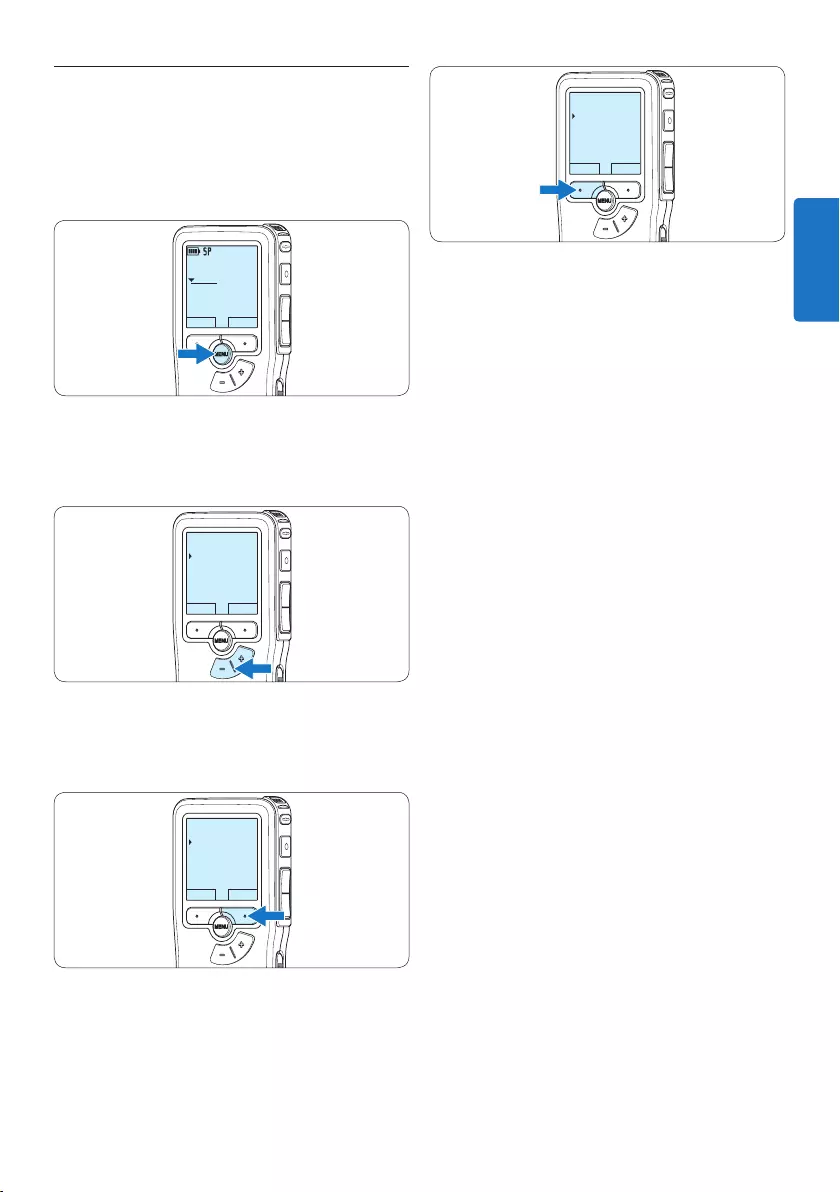
51Benutzerhandbuch
ZURÜCK WÄHLEN
Diktatmenü
Aufnahmemenü
Anzeigemenü
Gerätemenü
Aufnahmeformat
5 Drücken Sie die Taste + oder –, um einen
Wert oder eine Option auszuwählen.
6 Drücken Sie den Smart-Button OK, um die
Einstellung zu speichern oder den Smart-
Button ABBRUCH, um den Menüpunkt ohne
Ändern der Einstellungen zu verlassen.
D Hinweis
• Einige Einstellungen, wie das Wechseln zum
einfachen Displaymodus und die Definition
von Schlagwörtern können nur mit der Philips
SpeechExec Dictate Software geändert werden.
Weitere Informationen finden Sie unter 5.1.1
Weitergehende Konfiguration auf Seite 46.
• Halten Sie die MENÜ-Taste für einige
Sekunden gedrückt, um weitere Informationen
zu Dateien, Gerät und Speicherkarte
anzuzeigen.
5.6 Menüeinstellungen
So nehmen Sie Einstellungen im Menü des
Pocket Memo vor:
1 Drücken Sie im Stoppmodus die MENÜ-
Taste, um das Menü aufzurufen.
DPM9375.DSS
WIEDERG NEU
0:00
#1
2 Drücken Sie die Taste + oder –, um
den nächsten/vorherigen Menüeintrag
auszuwählen.
ZURÜCK WÄHLEN
Diktatmenü
Aufnahmemenü
Anzeigemenü
Gerätemenü
Aufnahmeformat
3 Drücken Sie den Smart-Button WÄHLEN
oder die MENÜ-Taste, um ein Untermenü zu
önen.
ZURÜCK WÄHLEN
Diktatmenü
Aufnahmemenü
Anzeigemenü
Gerätemenü
Aufnahmeformat
4 Drücken Sie den Smart-Button ZURÜCK, um
das Menü zu verlassen.
DEUTSCH
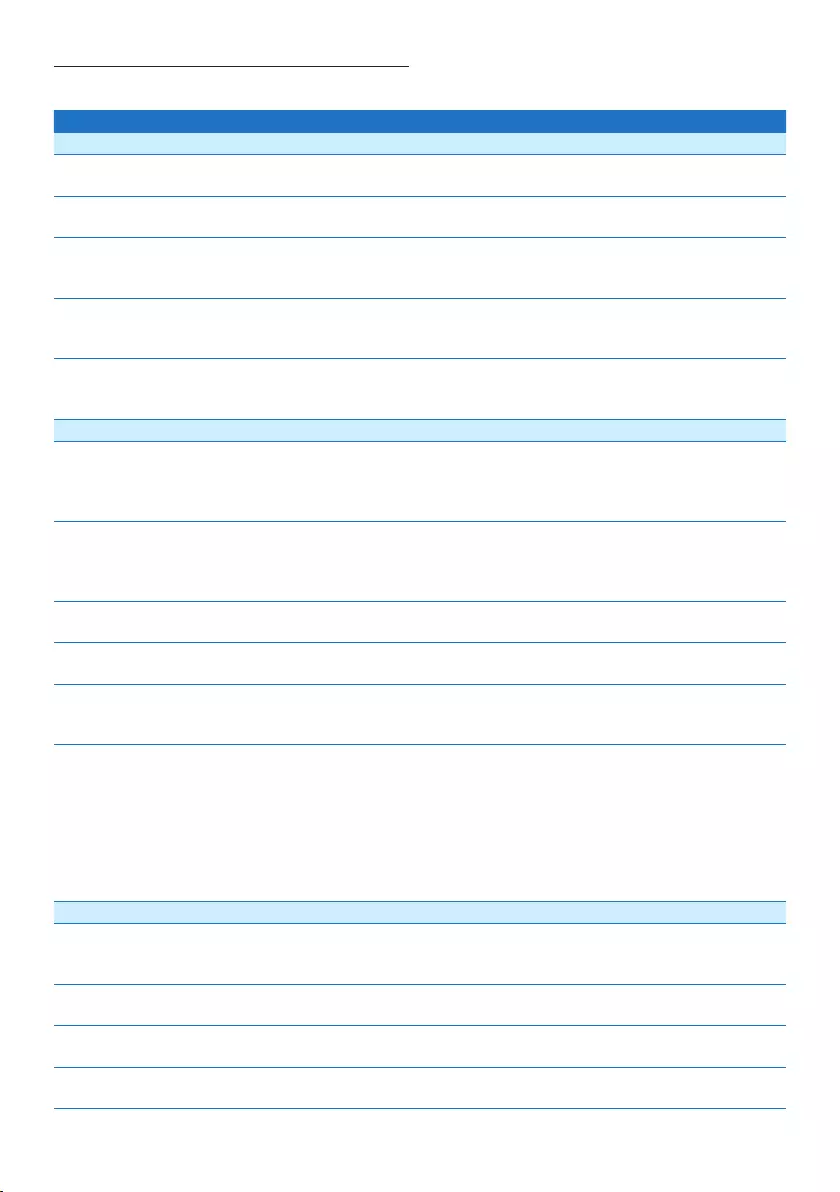
52 Benutzerhandbuch
5.6.1 Menüübersicht
MENU-Taste drücken Optionen Referenz
Dateimenü
Diktat löschen
Die aktuell ausgewählte Diktatdatei löschen
Kap. 4.3, S. 45
Priorität
Einer Aufnahme den Status ‘hohe Priorität’ zuweisen.
Hoch, Normal
Sperren / EOL
Eine Aufnahme als beendet (EOL/End-of-letter) markieren und
für Änderungen und Löschen sperren.
Sperren, Sperre aufheben Kap. 4.1.4, S.
41
Index
Mit Indexmarkierungen können bestimmte Stellen in einem
Diktat als besonders interessant markiert werden.
Setzen, Löschen Kap. 5.3, S. 48
Information
Informationen zur aktullen Datei anzeigen.
Dateinummer,
Aufnahmedatum & -zeit,
Autorname, Dateilänge
Aufnahmemenü
Aufnahmeformat
Das Aufnahmeformat bestimmt die Audioqualität der
Aufnahmen und beeinflusst ebenfalls die Menge der auf die
Speicherkarte passenden Audiodaten.
SP (.dss), QP (.ds2),
HQ (.mp3), XHQ (.mp3)
Kap. 4.1.5, S.
42
Mikrofon-Empfindlichkeit
Stellen Sie die Mikrofonempfindlichkeit Ihrem Umfeld und
Ihrem Diktierverhalten entsprechend ein. Verwenden Sie die
Einstellung Niedrig für Aufnahmen in lauten Umgebungen.
Niedrig (Privat),
Mittel (Diktat), Hoch
(Konferenz)
Kap. 4.1.6, S.
42
Rauschminderung
Reduziert Hintergrundgeräusche während der Wiedergabe.
Ein, Aus
Editiermodus
Bestimmt wie eine bestehende Aufnahme bearbeitet wird.
Überschreiben,
Einfügen, Anhängen
Kap. 4.1.3, S.
39
Line-in Eingang
Aufnehmen von einer externen Quelle über den
Mikrofonanschluss.
Aus, Mono, Stereo
Sprachaktiviert
Das Pocket Memo unterstützt sprachaktiverte Aufnahme für
freihändiges Diktieren. Wenn die Funktion aktiviert ist und
Sie eine Aufnahme starten, beginnt die tatsächliche Aufnahme
erst, wenn Sie anfangen zu sprechen. Sobald Sie aufhören
zu sprechen, unterbricht das Pocket Memo die Aufnahme
automatisch nach 3 Sekunden Ruhe und setzt sie fort, wenn
Sie erneut zu sprechen beginnen.
Aus, Ein Kap. 5.2, S. 47
Anzeigemenü
Beleuchtung
Die Bildschirmbeleuchtung bleibt für die eingestellte Zeit
eingeschaltet, wenn eine Taste gedrückt wird.
8 Sek., 20 Sek., Aus
Kontrast
Anpassen des Bildschirmkontrasts.
Aufnahmelampe
Ein- und Ausschalten der Status-LED.
Ein, Aus
Language (Sprache)
Einstellen der Sprache für den Recorder.
Kap. 3.5.1, S.
36
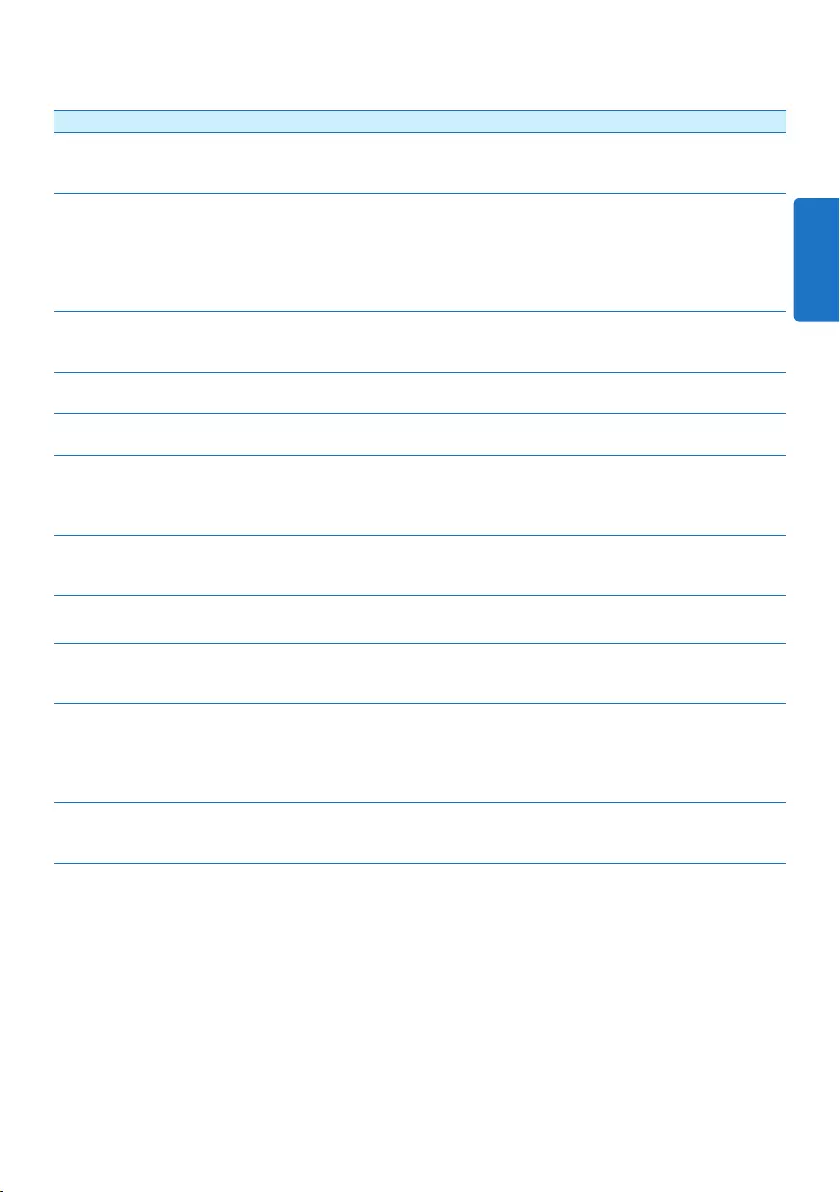
53Benutzerhandbuch
Gerätemenü
Piepton
Der Recorder gibt bei der Bedienung oder bei Fehlern eine
akustische Rückmeldung durch einen Piepton.
Ein, Aus
Autorname
Jeder Aufnahme kann ein Schlagwort, wie z.B. der Name
des Autors zugewiesen werden. Das Schlüsselwort dient zur
Identifikation einzelner Aufnahmen und kann in der Philips
SpeechExec Software für die automatische Weiterleitung von
Diktatdateien verwendet werden.
Kap. 5.4, S. 49
Akustische Rückmeldung
Ermöglicht die Aufnahme mitzuhören, während vorwärts oder
rückwärts gespult wird.
Ein, Aus Kap. 4.2.1, S.
44
Energiesparmodus
Einstellen der Zeit bis der Energiesparmodus aktiviert wird.
5 min, 10 min, 30 min,
60 min, Aus
Kap. 3.6, S. 37
Datum & Zeit
Einstellung von Datum und Uhrzeit.
Kap. 3.5.2, S.
36
Lautlosmodus
Wenn der Lautlosmodus aktiviert ist, werden die
Hintergrundbeleuchtung, der Piepton und die Aufnahmelampe
deaktiviert.
Ein, Aus
Karte formatieren
Formatieren der Speicherkarte und löschen aller Dateien auf
dem Rekorder.
Kap. 3.3, S. 35
Karteninformation
Informationen über die Speicherkarte anzeigen.
Systeminformation
Anzeigen von Systeminformationen, wie z. B. Modellnummer,
Seriennummer und Firmware-Version.
USB-Schnellladen
Wenn die USB-Schnellladefunktion deaktiviert ist, werden
Akkus langsamer aufgeladen. Deaktiveren Sie USB-Schnelladen,
wenn der USB-Anschluss Ihres PCs nicht genügend Strom
liefert (500 mA).
Ein, Aus Kap. 3.2, S. 34
Werkseinstellung
Die Menüeinstellungen auf ihren ursprünglichen Zustand
zurücksetzten.
Start, Abbrechen
DEUTSCH
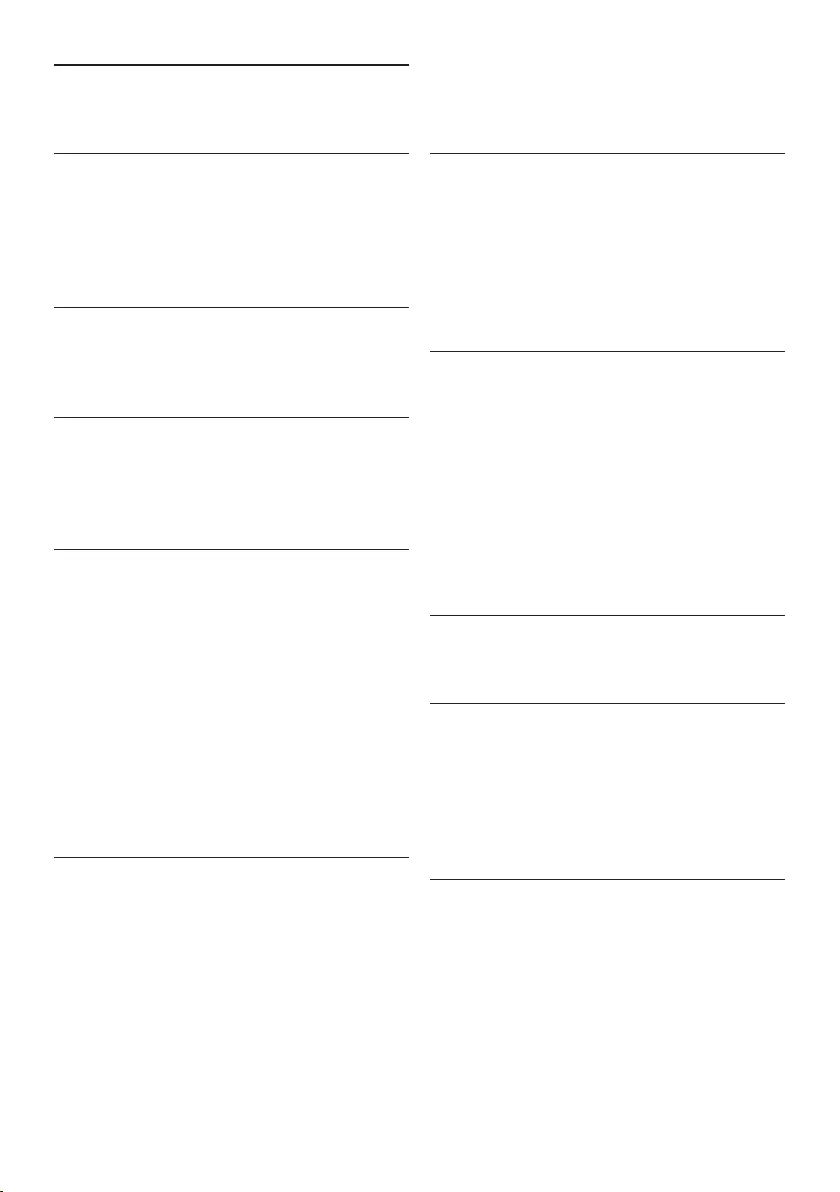
54 Benutzerhandbuch
Leistung
• Batterietyp: AAA/LR03 Alkali, Philips AAA
Ni-MH LFH9154
• Anzahl der Batterien: 2
• Wiederaufladbar: Ja, über USB
• Batterielebensdauer: bis zu 23 Stunden im
SP-Aufnahmemodus
• Batterien im Lieferumfang enthalten
Systemanforderungen
• Prozessor: Pentium III, 1 GHz, Pentium IV
empfohlen
• RAM-Speicher: 512 MB (1 GB empfohlen)
• Festplattenspeicher: 100 MB für SpeechExec,
250 MB für Microsoft .NET
• Kopfhörerausgang oder Lautsprecher
• Betriebssystem: Windows 7/Vista/XP
• freier USB-Anschluss
• DVD-ROM Laufwerk
• Soundkarte
Umwelteigenschaften
• Entspricht 2002/95/EC (RoHS)
• Bleifrei gelötetes Produkt
Zubehör
• SpeechExec Diktiersoftware
• USB-Kabel
• SD-Speicherkarte
• Tasche
• Schnellstartanleitung
• 2 × AAA-Batterien
Design und Materialausführung
• Farbe(n): Schwarzes Aluminium
• Material: Vollmetallgehäuse
6 Technische Daten
Anschlussmöglichkeiten
• Kopfhörer: 3,5 mm
• Mikrofon: 3,5 mm
• USB: High Speed USB 2.0
• Ladestecker
• Speicherkartensteckplatz
Display
• Typ: LCD
• Bildschirmgröße diagonal: 44 mm
• Hintergrundbeleuchtung: Weiß
Speichermedien
• Austauschbare Speicherkarte
• Speicherkartentypen: Secure Digital (SD),
Secure Digital (SDHC)
• Kompatibel mit Massenspeicherklasse
Audioaufzeichnung
• Aufnahmeformate: Digital Speech Standard
(DSS), MPEG1 layer 3 (MP3)
• Integriertes Mikrofon: mono
• Aufnahmemodi: XHQ (MP3/stereo), HQ
(MP3/stereo), QP (DSS/mono), SP (DSS/
mono)
• Bitrate: 13,5, 27, 64, 128 kbit/s
• Aufnahmezeit (2 GB-Karte): 349 Stunden
(SP), 170 Stunden (QP), 72 Stunden (HQ), 36
Stunden (XHQ)
• Abtastrate: 44,1 (XHQ), 32 kHz (HQ), 16
kHz (QP), 12 kHz (SP)
Sound
• Lautsprechertyp: Integrierter dynamischer
Lautsprecher, rund
• Lautsprecherdurchmesser: 30 mm
• Lautsprecher-Ausgangsleistung: 200 mW
• Frequenzgang: 300 bis 8.000 (XHQ), 300 bis
8.000 (HQ), 300 bis 7.000 (QP), 300 bis 5.700
(SP) Hz
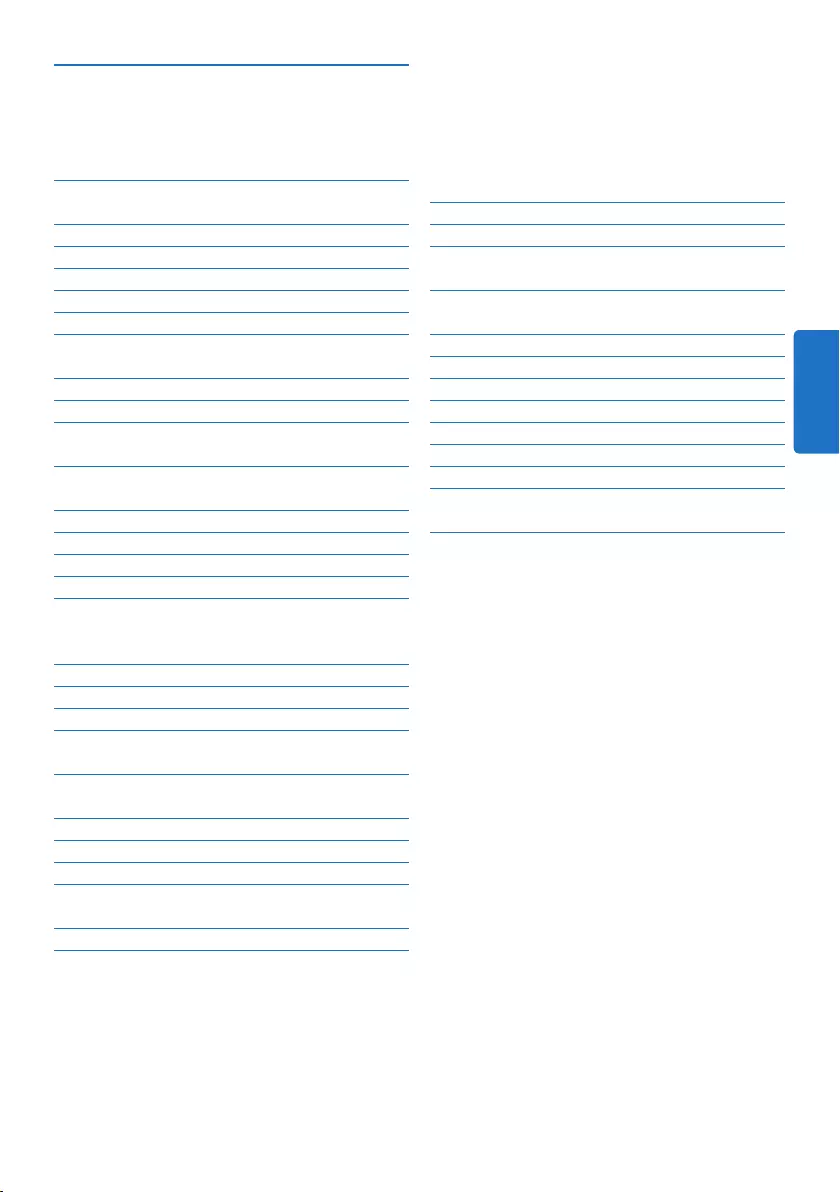
55Manuel de l‘utilisateur
5 Comment mieux tirer parti de
votre Pocket Memo 72
5.1 Utiliser le logiciel Philips SpeechExec 72
5.1.1 Configuration avancée 72
5.1.2 Transférer des enregistrements sur
le PC 72
5.2 Utiliser le déclenchement vocal de
l’enregistrement 73
5.3 Utiliser des index 75
5.3.1 Insérer un index 75
5.3.2 Supprimer un index 75
5.4 Attribuer un nom d’auteur 76
5.5 Mise à jour du micrologiciel 77
5.6 Paramètres du menu 78
5.6.1 Liste des menus 79
6 Données techniques 81
1 Important 56
2 Votre Pocket Memo 57
2.1 Points forts 57
2.2 Contenu de l’emballage 57
2.3 Aperçu général 58
2.3.1 Commandes et connexions 58
2.3.2 Indicateurs et symboles de l’écran 59
3 Pour commencer 60
3.1 Mettre les piles en place 60
3.2 Recharger les piles 60
3.3 Mettre en place/retirer la carte
mémoire 61
3.4 Formater une nouvelle carte
mémoire 61
3.5 Mettre le Pocket Memo en service 62
3.5.1 Programmer la langue 62
3.5.2 Programmer la date et l‘heure 62
3.6 Mode économique 63
4 Utilisation de votre Pocket
Memo 64
4.1 Enregistrer 64
4.1.1 Créer un enregistrement 64
4.1.2 Ecouter l’enregistrement 65
4.1.3 Éditer un enregistrement (insérer/
remplacer/ajouter) 65
4.1.4 Terminer (verrouiller) un
enregistrement 67
4.1.5 Modifier le format d’enregistrement 67
4.1.6 Régler la sensibilité du microphone 68
4.2 Lecture 69
4.2.1 Aperçu général des fonctions de
lecture 70
4.3 Supprimer une dictée 70
Manuel de l‘utilisateur
FRANÇAIS
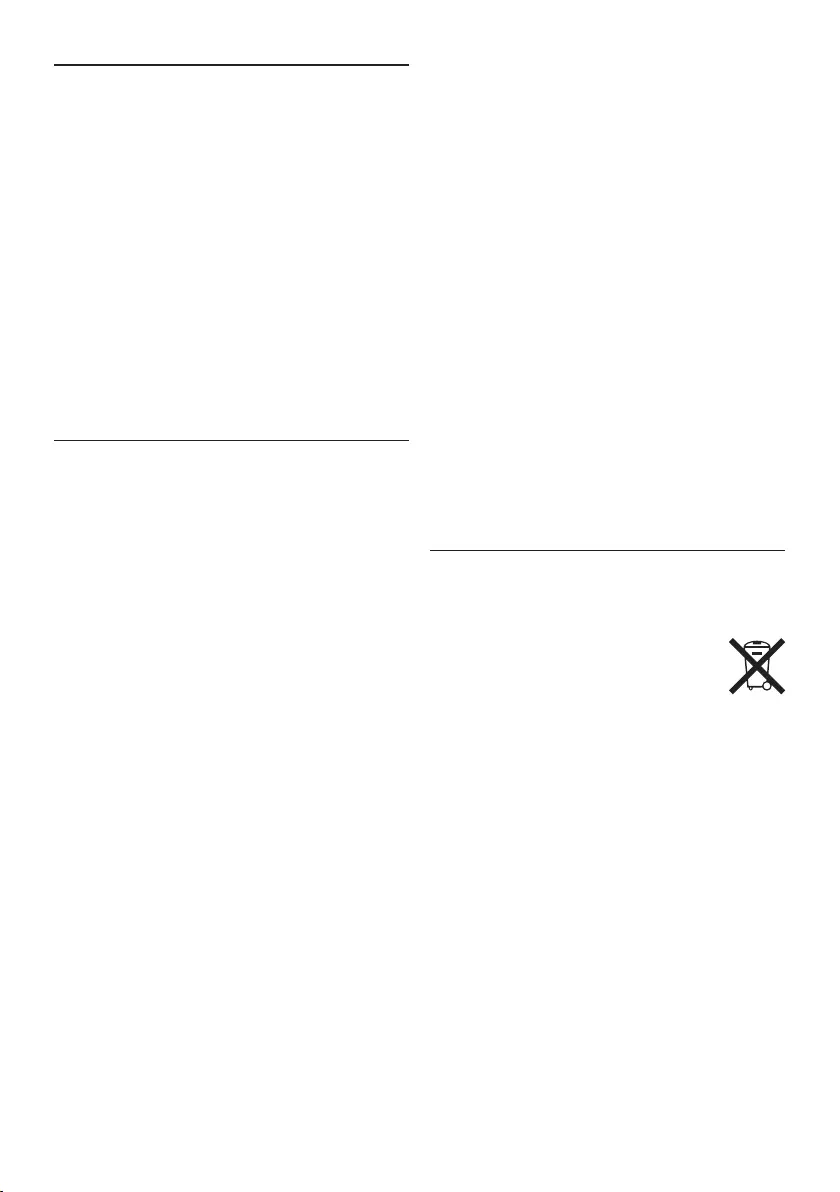
56 Manuel de l‘utilisateur
Important (pour les modèles fournis avec
des écouteurs) :
Philips garantit la conformité avec la puissance
de son maximale de ses lecteurs audio prescrite
par les organismes régulateurs concernés,
mais seulement avec le modèle d’origine des
écouteurs fournis. Si ces écouteurs ont besoin
d’être remplacés, nous vous conseillons de
contacter votre revendeur pour commander un
modèle Philips identique à celui d’origine.
Enfants
Votre appareil et ses accessoires ne sont pas
des jouets. Ils peuvent contenir des éléments
de petite taille. Gardez-les hors de portée des
enfants.
Élimination de votre produit périmé
• Votre produit a été conçu et fabriqué avec des
matériaux et des composants de haute qualité
qui peuvent être recyclés et réutilisés.
• Lorsque ce symbole de poubelle
barrée est joint à un produit, il
indique que ce produit est couvert
par la directive europénne 2002/96/EC.
• Informez-vous sur le système de récupération
spécial pour les produits électriques et
électroniques.
• Respectez les règles locales ; ne jetez pas vos
produits périmés avec vos ordures ménagères.
L’élimination correcte des produits périmés
permettra d’éviter des conséquences
négatives potentielles pour l’environnement
et la santé des personnes.
• Les batteries et piles (y compris les batteries
rechargeables intégrées) contiennent
des substances qui peuvent polluer
l’environnement.Toutes les batteries et piles
doivent être remises à un point de collecte
agréé.
1 Important
Philips se réserve le droit de modifier les pro-
duits à tout moment, mais n’est pas contraint de
modifier les ores précédentes en conséquence.
Le contenu de ce manuel est jugé conforme
à l’usage auquel ce système est destiné. Si
le produit ou les modules et procédures
correspondants sont utilisés à d’autres fins que
celles spécifiées dans le présent manuel, vous
devrez obtenir la confirmation de leur validité et
de leur adéquation.
Sécurité
• Pour éviter les courts-circuits, n’exposez pas
le produit à la pluie ou à l’eau.
• N’exposez pas cet appareil à une chaleur
excessive causée par un équipement ou la
lumière directe du soleil.
• Protégez les câbles des pincements,
notamment au niveau des prises et à l’endroit
où ils sortent de l’unité.
• Sauvegardez vos fichiers. Philips n’accepte
aucune responsabilité en cas de perte de
données.
Sécurité auditive
Respectez les consignes suivantes en utilisant
vos écouteurs :
• Écoutez à un volume raisonnable pendant une
durée raisonnable.
• Veillez à ne pas augmenter le volume, car
votre audition s’adaptera.
• N’augmentez pas le volume au point de ne
plus entendre ce qui se passe autour de vous.
• Vous devez être prudent et interrompre
l’utilisation temporairement dans les
situations potentiellement dangereuses.
• N’utilisez pas les écouteurs en conduisant
un véhicule motorisé, en faisant du vélo, du
skateboard, etc. Vous pourriez créer un risque
pour la circulation et ce mode d’écoute est
souvent illégal.
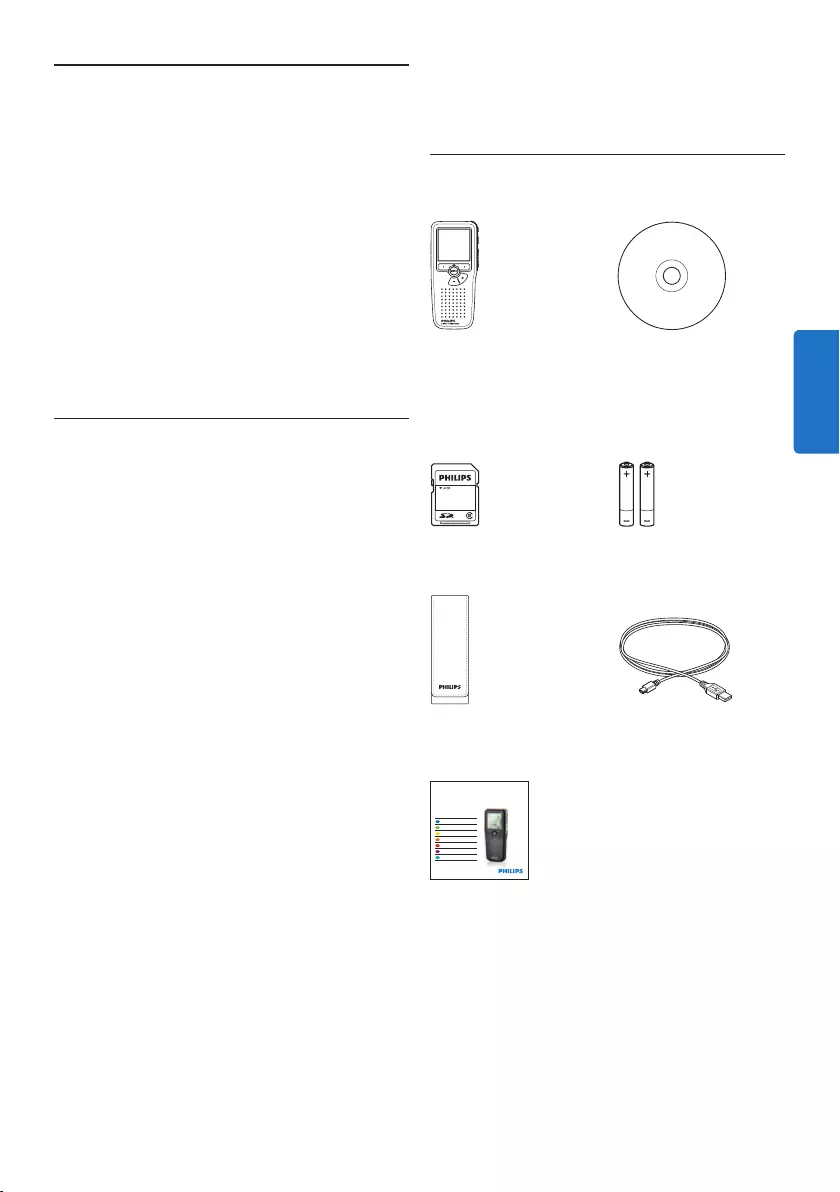
57Manuel de l‘utilisateur
2 Votre Pocket Memo
Félicitations pour votre achat et bienvenue chez
Philips !
Afin de bénéficier pleinement de l’assistance
oerte par Philips, consultez notre site Web
pour obtenir des informations sur l’assistance
sous la forme de manuels d’utilisation, de
téléchargements de logiciels, d’informations sur
la garantie et plus encore :
www.philips.com/support.
2.1 Points forts
• Le modèle asymétrique et ergonomique du
Pocket Memo permet des manipulations
d’une facilité inégalée. Tous les boutons sont
manipulables d’un seul pouce.
• Deux boutons “smart” vous permettent de
voyager dans les options du menu et de faire
des sélections rapides.
• Un large écran graphique vous permet de voir
toutes les informations relatives au fichier,
telles que les mots-clés (nom d’auteur), la
longueur de la dictée, la position dans le
fichier, et d’autres informations vitales d’un
seul coup d’œil. Un achage rétro-éclairé
vous permet de tout voir, même dans de
mauvaises conditions d’éclairage.
• Le format de fichier .dss est le standard
international du traitement professionnel de la
voix. Orant une qualité audio incomparable
de l’enregistrement vocal, les fichiers .dss
permettent un taux de compression élevé,
une réduction de la taille des fichiers, du trafic
sur le réseau et de la capacité de stockage
requise.
• Speech Exec Dictate est le logiciel de
transfert parfait au traitement des fichiers
vocaux. L’interface utilisateur intuitive rend la
recherche d’un travail simple et rapide et les
informations concernant le statut d’une dictée
permettent de vérifier toute la progression
du travail.
2.2 Contenu de l’emballage
Pocket Memo
Housse
Piles rechargeables
Guide de démarrage
rapide
CD-ROM contenant
logiciel et manuel de
l‘utilisateur
Carte mémoire
Câble USB
For product information and support, visit
www.philips.com/dictation
LFH9375
with SpeechExec
dictation software
POCKET MEMO
EN Quick start guide
DE Kurzanleitung
FR Guide de démarrage rapide
ES Guía de inicio rápido
IT Guida rapida di introduzione
NL Snelle startgids
SV Snabbstartsguide
FRANÇAIS
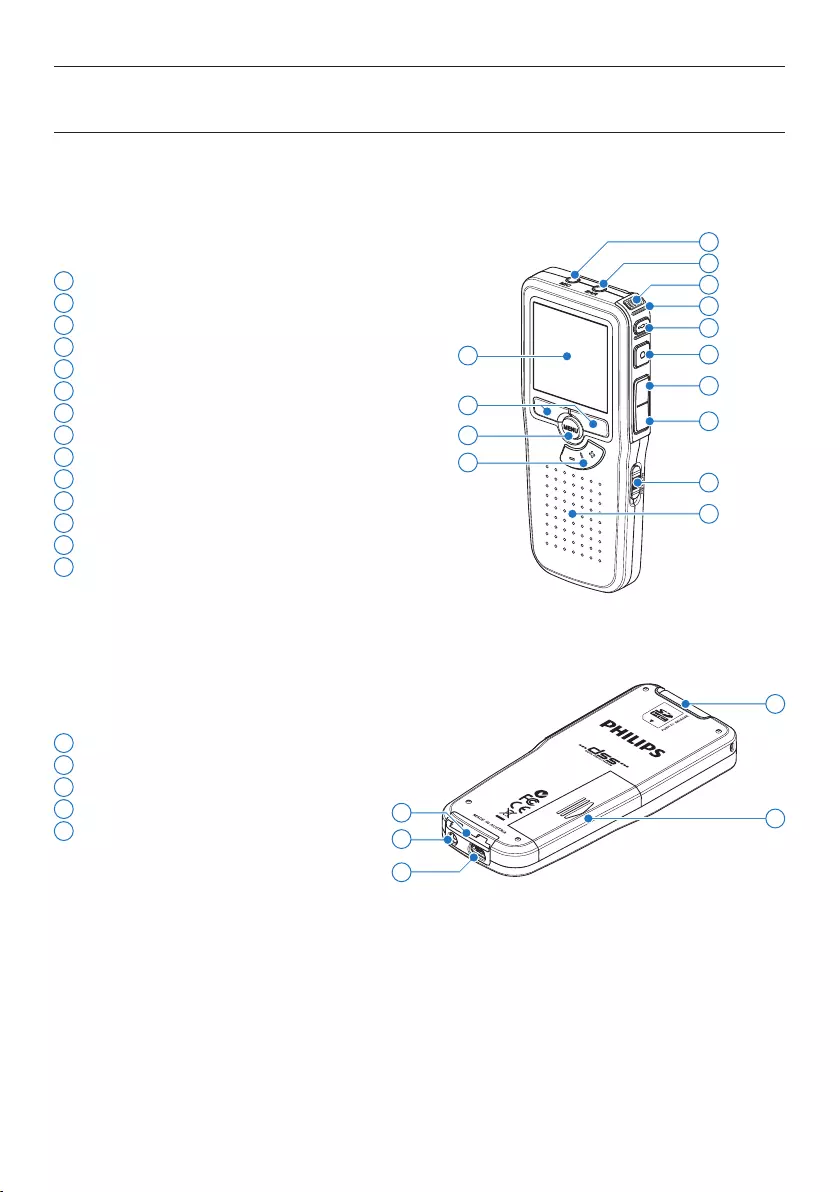
58 Manuel de l‘utilisateur
1 Connexion microphone
2 Connexion écouteurs
3 Microphone intégré
4 Voyant d’état
5 Bouton EOL (end-of-letter/fin de dictée)
6 Bouton REC (enregistrer)
7 Bouton REW (Retour)
8 Bouton FWD (Avance)
9 Mise sous/hors tension
10 Haut-parleur
11 Ecran
12 Boutons multifonctions
13 Bouton Menu
14 +/–, navigation menu et contrôle du volume
15 Emplacement carte mémoire
16 Compartiment des piles
17 Connexion station d’accueil
18 Connexion alimentation
19 Connexion USB
2.3 Aperçu général
2.3.1 Commandes et connexions
18
19
15
17 16
4
7
9
11
13
3
10
14
12
2
1
5
6
8
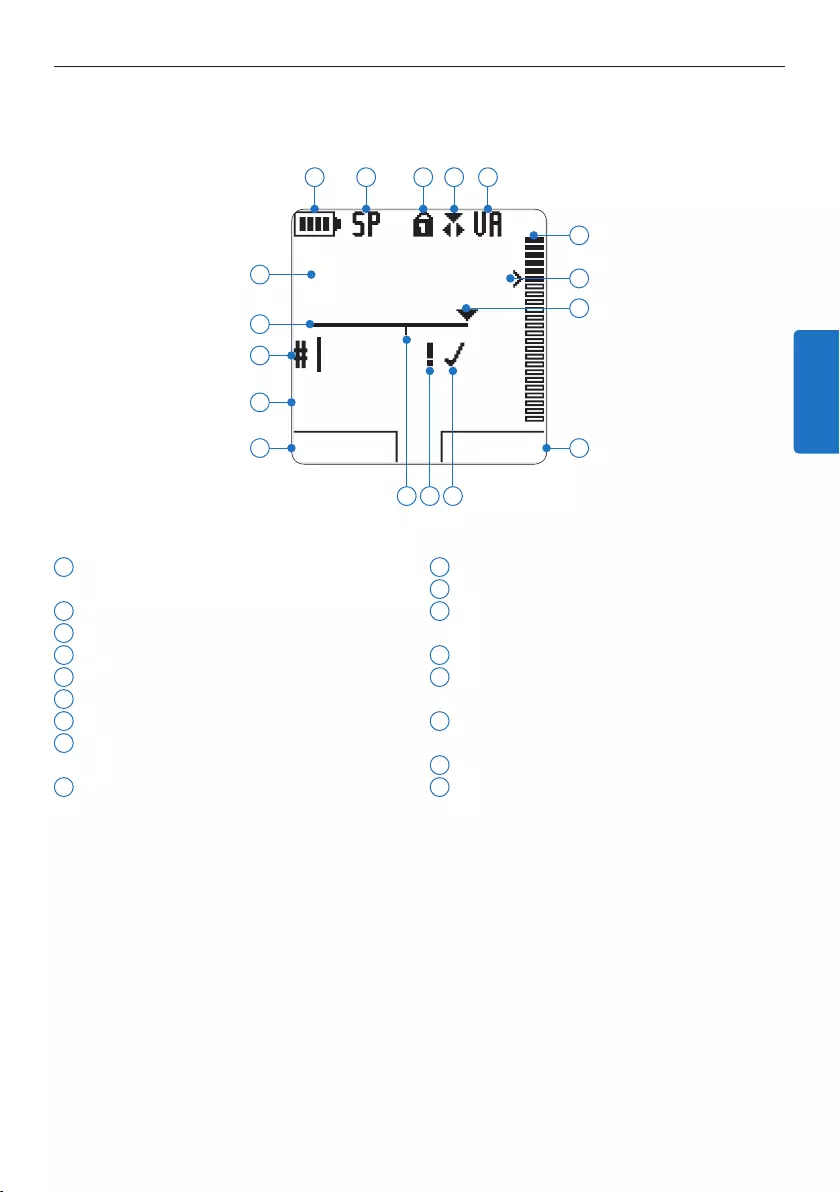
59Manuel de l‘utilisateur
2.3.2 Indicateurs et symboles de l’écran
1 Fonction actuelle du bouton multifonctions
de gauche
2 Nom de fichier
3 Numéro de l‘enregistrement
4 Barre d‘état
5 Durée d’enregistrement / de lecture
6 Témoin de charge des piles
7 Format d‘enregistrement
8 Carte mémoire protégée en écriture
(verrouillée)
9 Mode d’enregistrement
10 Déclenchement vocal activé
11 Volume d’enregistrement
12 Seuil de déclenchement vocal de
l‘enregistrement
13 Position actuelle dans l‘enregistrement
14 Fonction actuelle du bouton multifonctions
de droite
15 Enregistrement marqué comme terminé
(EOL) et verrouillé
16 Enregistrement marqué comme prioritaire
17 Enregistrement avec index
DPM9375.DSS
LECTURE NOUVEAU
9:23
1
2
3
4
5
6 7 8 9 10
12
11
14
13
1617 15
FRANÇAIS
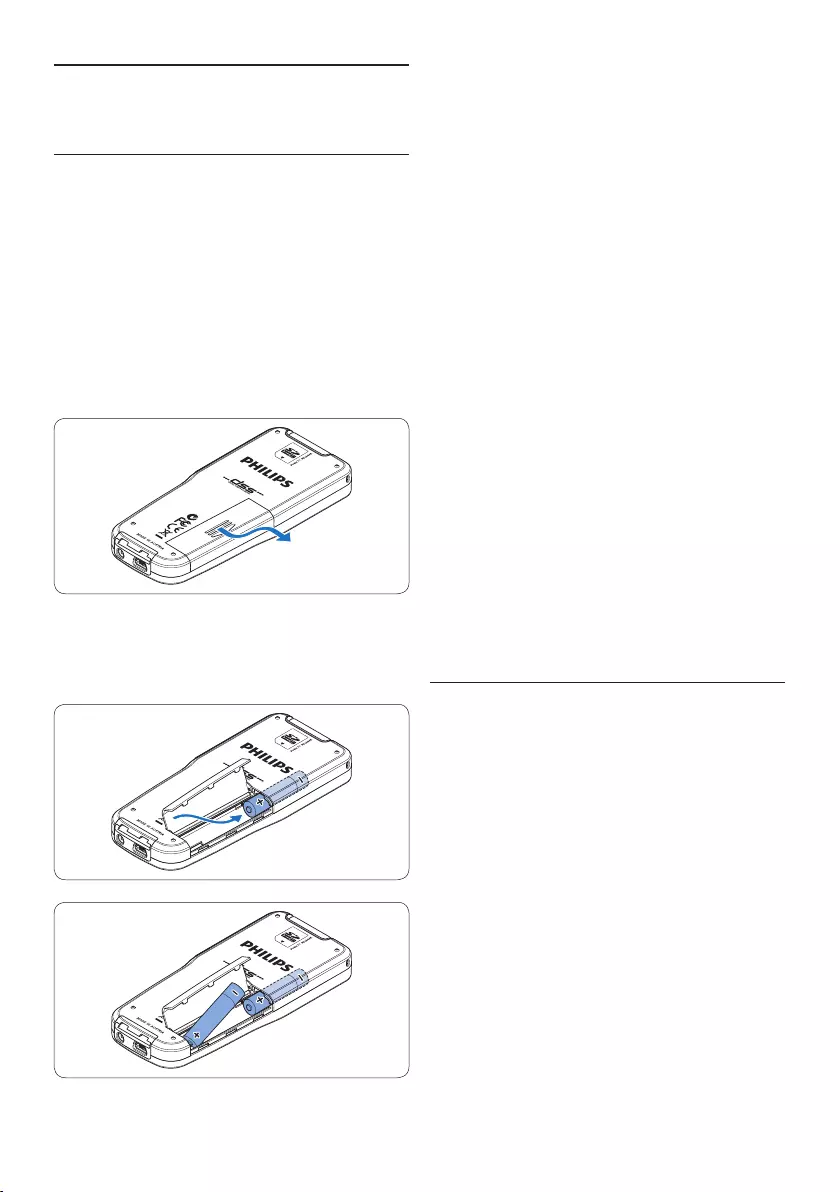
60 Manuel de l‘utilisateur
4 Refermez le compartiment des piles en
rabattant le couvercle puis en le faisant
coulisser vers le bas jusqu‘à ce que vous
entendiez un clic.
D Note
• Ne mélangez pas diérents types de piles !
Utilisez soit deux piles rechargeables (Philips
LFH9154) soit deux piles alcalines non
rechargeables.
• Retirez les piles du Pocket Memo si vous ne
l’utilisez pas pendant une longue période.
Le liquide qui s’écoulerait des piles pourrait
endommager le Pocket Memo.
• Si le Pocket Memo fonctionne mal, retirez les
piles et réinsérez-les.
• Arrêtez l’enregistreur avant de remplacer
les piles. Si vous retirez les piles pendant
que l’enregistreur fonctionne, vous risquez
d’endommager le fichier.
• Quand les piles sont presque déchargées,
l’indicateur des piles clignote.
3.2 Recharger les piles
Le Pocket Memo peut être alimenté avec
les piles rechargeables Philips LFH9154. Pour
les recharger, vous pouvez utiliser le câble
USB, la station d‘accueil (en option), ou le bloc
d’alimentation Philips (en option).
Lorsque le Pocket Memo est connecté à un PC
ou un portable à l’aide du câble USB fourni, les
piles se rechargent automatiquement. Si le port
USB de votre ordinateur est à haute puissance,
un cycle de charge complet prend environ 2h30.
D Note
• Seules les batteries livrées de type Philips
LFH9154 peuvent être rechargées.
• Avant la première utilisation, rechargez les
batteries.
• Le PC doit être sous tension pendant la
3 Pour commencer
3.1 Mettre les piles en place
Le Pocket Memo est alimenté par deux piles
rechargeables AAA LFH9154, livrées avec le
produit. Vous pouvez également utiliser des piles
alcalines AAA standard (non rechargeables).
1 Vérifiez que le Pocket Memo est hors
tension.
2 Ouvrez le compartiment des piles, à l‘arrière
du Pocket Memo, en faisant coulisser le
couvercle vers le haut puis en le soulevant.
3 Insérez les deux piles AAA en respectant
la polarité comme indiqué à l‘intérieur du
compartiment.
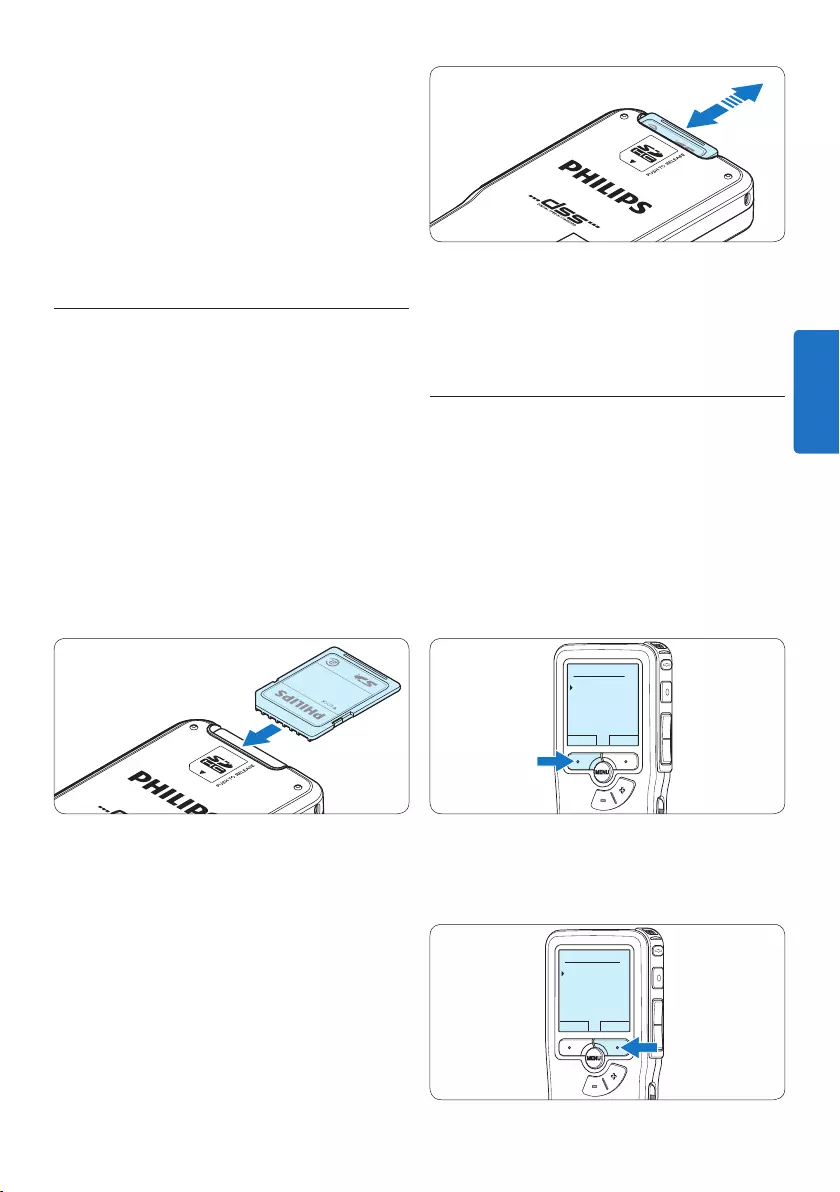
61Manuel de l‘utilisateur
charge des piles via le câble USB.
• Le Pocket Memo peut chauer pendant la
charge rapide.
C Attention
Si le port USB de votre ordinateur n‘est pas
compatible avec la norme haute alimentation
(500 mA), désactivez Charge rapide USB à partir
du menu du Pocket Memo.
3.3 Mettre en place/retirer la carte
mémoire
Le Pocket Memo fonctionne avec une carte
mémoire SD (SecureDigital). Il accepte les
cartes SDHC jusqu’à 32 Go.
Pour insérer une carte mémoire :
1 Localisez l’emplacement de la carte mémoire
en haut, à l’arrière du Pocket Memo.
2 Insérez la carte mémoire dans la fente.
Un petit symbole, à côté de la fente vous
indique le sens d’insertion.
3 Poussez la carte mémoire jusqu’à ce que
vous entendiez un clic.
Pour éjecter une carte mémoire:
1 Localisez l’emplacement de la carte
mémoire, en haut, à l’arrière du Pocket
Memo.
2 Appuyez sur la carte mémoire jusqu’à ce
que vous entendiez un clic.
3 Relâchez la carte mémoire : elle sort
légèrement de la fente.
D Note
Si vous mettez le Pocket Memo sous tension
sans avoir inséré de carte mémoire, un message
d’avertissement est aché.
3.4 Formater une nouvelle carte
mémoire
Lorsque vous insérez dans le Pocket Memo une
nouvelle carte mémoire non formatée ou une
carte qui a été formatée avec un autre appareil
qu’un Pocket Memo, celui-ci vous demande si
vous voulez formater la carte mémoire.
1 Pour confirmer et commencer le formatage,
appuyez sur le bouton OK.
Supprimer tout:
Oui - formater
!! ATTENTION !!
OK ANNULER
2 Si vous voulez annuler l’opération, retirez
la carte mémoire ou appuyez sur le bouton
ANNULER.
Supprimer tout ?
Oui - formater
!! ATTENTION !!
OK ANNULER
FRANÇAIS
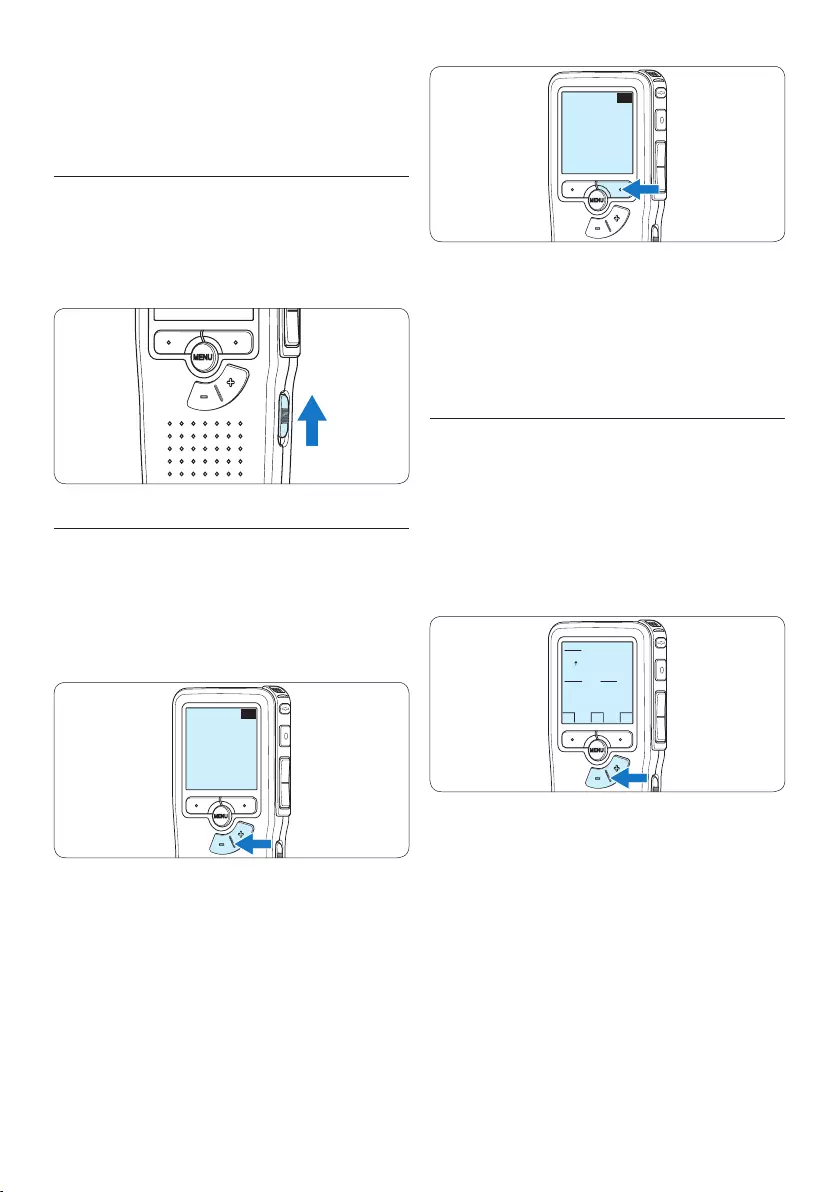
62 Manuel de l‘utilisateur
EXIT OK
LANGUAGE
LANGUE
SPRACHE
IDIOMA
LINGUA
INT
FR
DE
ES
IT
- / +
D Note
Vous pourrez modifier la langue plus tard à
partir du menu. Pour plus d‘informations,
reportez-vous à la rubrique 5.6 Paramètres du
menu page 78.
3.5.2 Programmer la date et l‘heure
Une fois que vous avez choisi la langue de
l’interface utilisateur, vous devez programmer la
date et l‘heure actuelles sur le Pocket Memo.
1 Modifiez les données achées pour l‘année,
le mois ou le jour en appuyant le nombre de
fois nécessaire sur les boutons + ou –.
OK
DATE:
2011-01- 01
12/24: TIME:
24 14:22
2 Appuyez sur le bouton → pour placer le
curseur (↑) au niveau de l‘entrée suivante.
Une fois que vous avez programmé la date,
appuyez sur le bouton → pour placer le
curseur au niveau de l‘heure.
D Note
Il est impossible de formater une carte mémoire
qui est en mode lecture seule (verrouillée).
3.5 Mettre le Pocket Memo en service
Pour mettre le Pocket Memo sous/hors tension,
utilisez l‘interrupteur ON/OFF. Lors de la
première utilisation, vous devrez indiquer la
langue choisie ainsi que la date et l‘heure.
3.5.1 Programmer la langue
Lors de la première utilisation vous devez
choisir une langue.
1 Sélectionnez la langue voulue en appuyant
sur les boutons + et – du Pocket Memo.
EXIT OK
LANGUAGE
LANGUE
SPRACHE
IDIOMA
LINGUA
INT
FR
DE
ES
IT
- / +
2 Appuyez sur le bouton OK pour confirmer
votre choix.
L‘interface utilisateur est alors achée dans la
langue sélectionnée.
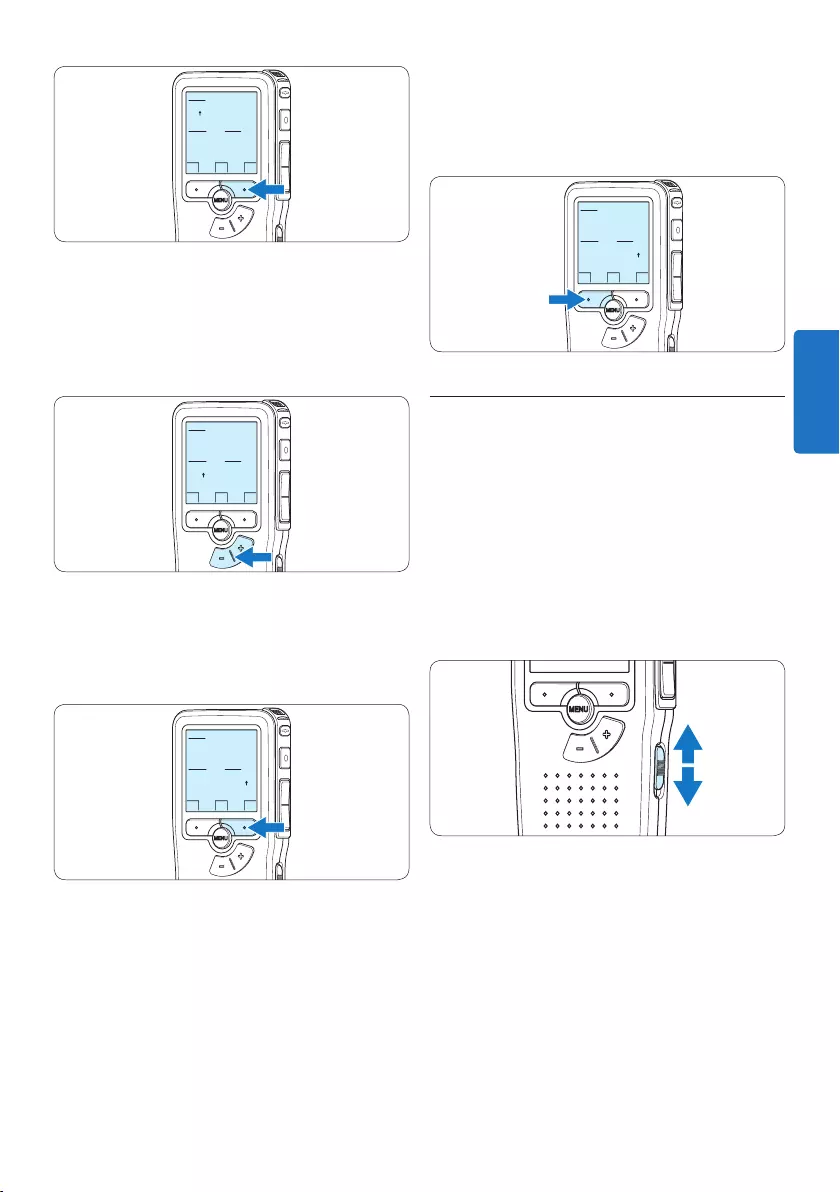
63Manuel de l‘utilisateur
corriger. Vous pourrez modifier plus tard la
date et l‘heure à partir du menu. Pour plus
d‘informations, reportez-vous à la rubrique 5.6
Paramètres du menu page 78.
OK
DATE:
2011-01- 01
12/24: TIME:
24 14:22
3.6 Mode économique
Après 60 minutes d’inactivité, le Pocket Memo
se met automatiquement en mode économique
et son écran à cristaux liquides ache la date
et l’heure. Appuyez sur n’importe quel bouton
pour le réactiver.
Si le Pocket Memo n’est pas utilisé pendant
plus de deux heures, il s’éteint complètement.
Allumez-le en plaçant l’interrupteur On/O sur
la position OFF, puis sur la position ON.
OK
DATE:
2011-01- 01
12/24: TIME:
24 14:22
3 A l‘aide des boutons + ou – choisissez
l‘achage sur 2 ou 24 heures, AM (avant-
midi) ou PM (après-midi) dans le cas de
l‘achage sur 2 heures, et réglez l‘heure et
les minutes.
OK
DATE:
2011-01- 01
12/24: TIME:
24 14:22
4 Appuyez sur le bouton → pour confirmer la
date et l‘heure saisies.
Vous pouvez maintenant vous servir du Pocket
Memo.
OK
DATE:
2011-01- 01
12/24: TIME:
24 14:22
D Note
En cas d‘erreur en cours de programmation,
vous pouvez utiliser le bouton ← à n‘importe
quel moment pour revenir en arrière et
FRANÇAIS
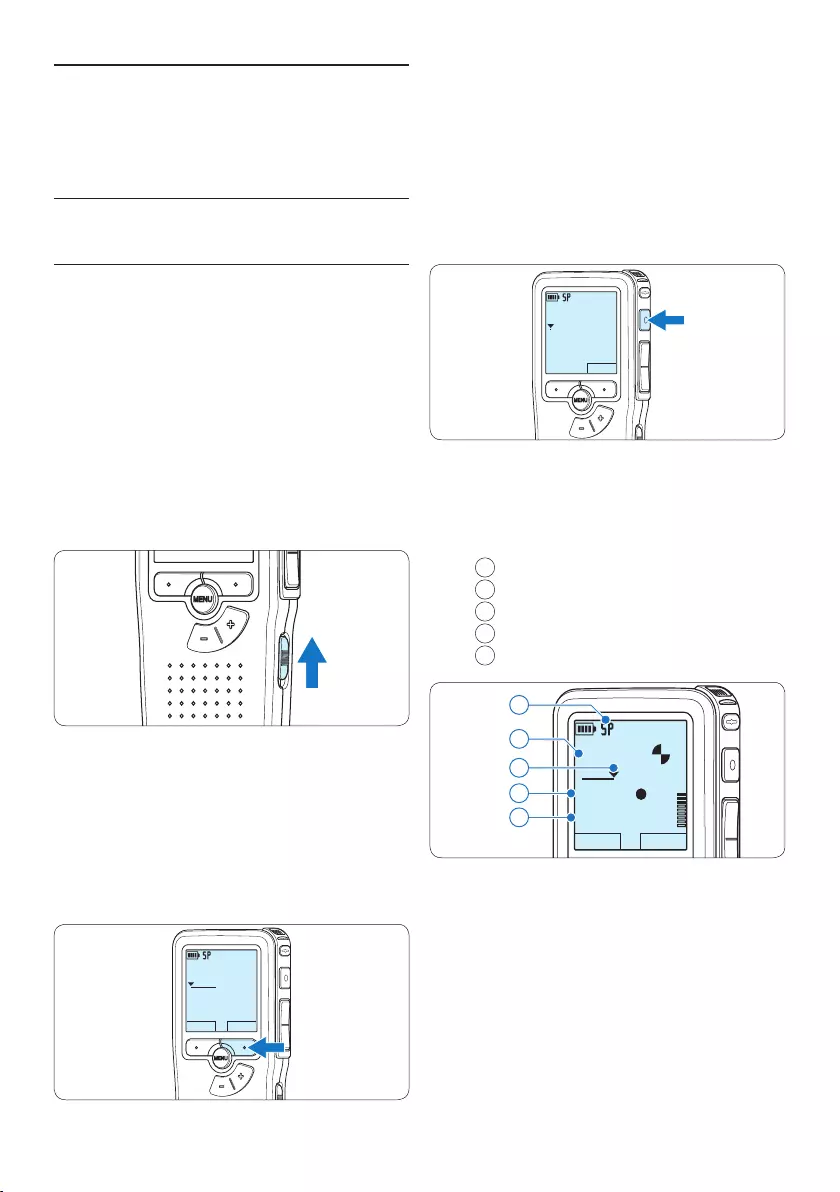
64 Manuel de l‘utilisateur
4 Pour démarrer l’enregistrement, appuyez sur
le bouton REC et commencez à parler.
DPM9375.DSS
MICRO
nouv
0:00
#2
• Pendant l‘enregistrement, le voyant d‘état est
rouge (en mode Remplacer et Ajouter) ou
vert (en mode Insérer).
• L’information suivante s’ache:
aMode d’enregistrement
bDurée d’enregistrement
cPosition dans l’enregistrement
dNuméro de l’enregistrement
eNom de fichier
DPM9375.DSS
LECTURE NOUVEAU
0:34
#2
c
d
e
a
b
5 Pour des pauses courtes appuyez sur le
bouton REC.
Le voyant d’état clignote .
Pour continuer l’enregistrement, appuyez de
nouveau sur le bouton REC .
6 Pour arrêter l’enregistrement, appuyez sur le
bouton multifonctions ARRÊT.
4 Utilisation de votre Pocket
Memo
4.1 Enregistrer
4.1.1 Créer un enregistrement
Pour enregistrer avec le Pocket Memo, procédez
comme indiqué ci-dessous :
1 Vérifiez qu‘une carte mémoire est
insérée à l‘emplacement voulu. Pour plus
d‘informations, reportez-vous à la rubrique
3.3 Mettre en place/retirer la carte mémoire
page 61.
2 Mettez le Pocket Memo sous tension en
faisant coulisser l‘interrupteur sur la position
ON.
3 Appuyez sur le bouton multifonctions
NOUVEAU pour créer un nouvel
enregistrement.
D Note
Le bouton multifonctions NOUVEAU n’est
pas aché si l’enregistrement actuel est
vide.
DPM9375.DSS
LECTURE NOUVEAU
0:00
#1
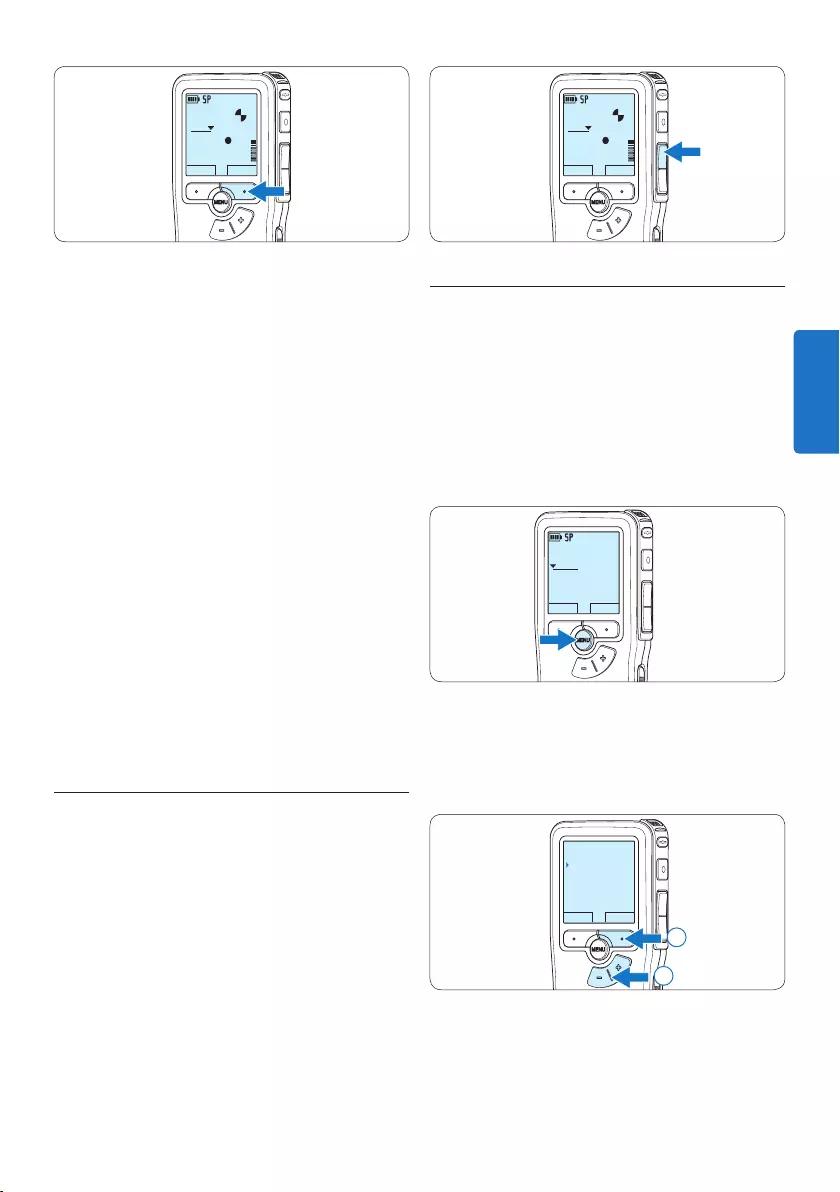
65Manuel de l‘utilisateur
DPM9375.DSS
LECTURE ARRET
0:34
#2
4.1.3 Éditer un enregistrement (insérer/
remplacer/ajouter)
Par défaut, les enregistrements s‘eectuent en
mode Remplacer. Pour passer en mode Insérer
ou Ajouter pour ajouter des éléments dans votre
dictée, suivez les instructions données ci-après :
1 Appuyez sur le bouton MENU quand
l’appareil est arrêté pour ouvrir le menu.
DPM9375.DSS
LECTURE NOUVEAU
0:00
#1
2 Appuyez sur le bouton + ou – pour
sélectionner le menu Enregistrement et
appuyez sur le bouton multifonctions
ENTRER pour entrer dans le sous-menu.
RETOUR ENTRER
Dictée
Enregistrement
Affichage
Appareil
Format enregist.
2
1
3 Appuyez sur le bouton + ou – pour
sélectionner le menu Mode d’insertion
et appuyez sur le bouton multifonctions
ENTRER pour entrer dans le sous-menu.
DPM9375.DSS
LECTURE ARRET
0:34
#2
D Note
• Pour obtenir un bon résultat, placez le
microphone à environ 10 centimètres de
votre bouche et parlez clairement.
• Le mode Insérer n’est pas disponible lorsque le
format d’enregistrement est MP3.
• Réglez la fonction de déclenchement vocal
(Pour plus d‘informations, reportez-vous
à la rubrique 5.2 Utiliser le déclenchement
vocal de l’enregistrement page 73) et le
format d’enregistrement désirés (Pour plus
d‘informations, reportez-vous à la rubrique
4.1.5 Modifier le format d’enregistrement page
67) avant de commencer l’enregistrement.
• Eectuez un test d’enregistrement pour
veiller la correction des paramètres.
• Ne retirez pas les piles pendant
l’enregistrement. Vous risquez de causer un
dysfonctionnement de l’enregistreur.
• Si vous devez enregistrer pendant une période
prolongée, remplacez les piles avant de
commencer.
4.1.2 Ecouter l’enregistrement
Appuyez brièvement sur le bouton REW
pendant l’enregistrement pour revenir en arrière
de deux secondes et commencer la lecture.
Appuyez sur le bouton REW en continu pendant
l’enregistrement pour revenir en arrière. Lâchez
le bouton REW pour arrêter le retour et
commencer la lecture.
FRANÇAIS
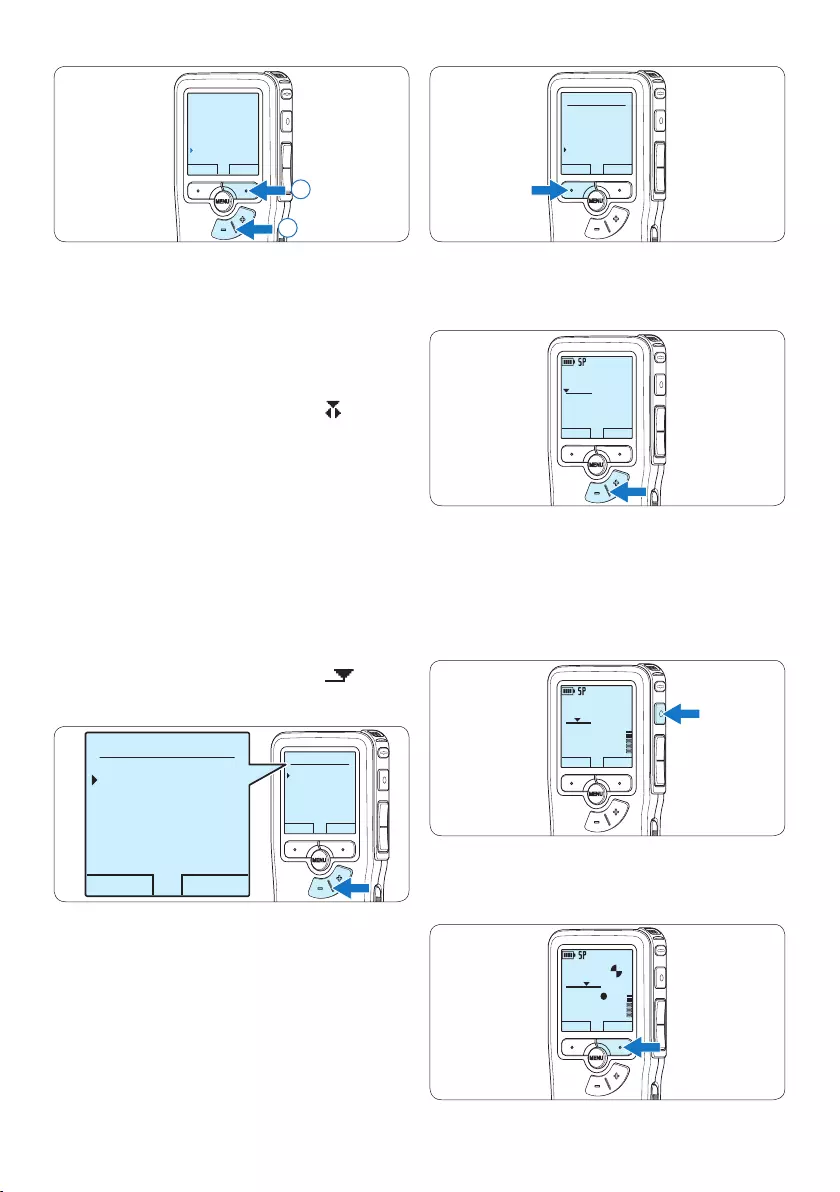
66 Manuel de l‘utilisateur
OK ANNULER
Mode d’insertion:
Remplacer
Ajouter
Insérer
6 Appuyez sur le bouton + ou – pour
sélectionner le fichier à modifier.
DPM9375.DSS
LECTURE NOUVEAU
0:00
#1
7 Utilisez les fonctions Lecture, Avance
ou Retour pour trouver la position où la
modification doit être eectuée.
8 Pour démarrer l’enregistrement, appuyez sur
le bouton REC et commencez à parler.
DPM9375.DSS
LECTURE NOUVEAU
0:24
#2
9 Pour arrêter l’enregistrement, appuyez sur le
bouton multifonctions ARRÊT.
DPM9375.DSS
LECTURE ARRET
0:34
#2
RETOUR ENTRER
Format enregist.
Sensibilité micro
Réduction bruit
Mode d’insertion
Insérer
2
1
4 Appuyez sur le bouton + ou – pour choisir
Insérer, Remplacer ou Ajouter.
• En mode Insérer, il est possible d’insérer
un enregistrement supplémentaire dans
un fichier précédemment enregistré.
Le voyant d’état est vert pendant
l’enregistrement et le symbole s’ache.
Le mode Insérer n’est pas disponible
lorsque le format d’enregistrement est
MP3.
• En mode Remplacer, tout enregistrement
supplémentaire remplace un fichier
précédemment enregistré. Le voyant
d’état est rouge pendant l’enregistrement.
• En mode Ajouter, tout enregistrement
supplémentaire est inséré à la fin d’un
fichier précédemment enregistré.
Le voyant d’état est rouge pendant
l’enregistrement et le symbole
s’ache.
OK ANNULER
Mode d’insertion:
Insérer
Remplacer
Ajouter
OK ANNULER
Mode d’insertion:
Insérer
Remplacer
Ajouter
5 Appuyez sur le bouton multifonctions OK
pour enregistrer le paramétrage ou sur
le bouton multifonctions ANNULER pour
quitter le sous-menu sans modifier les
paramétrages.
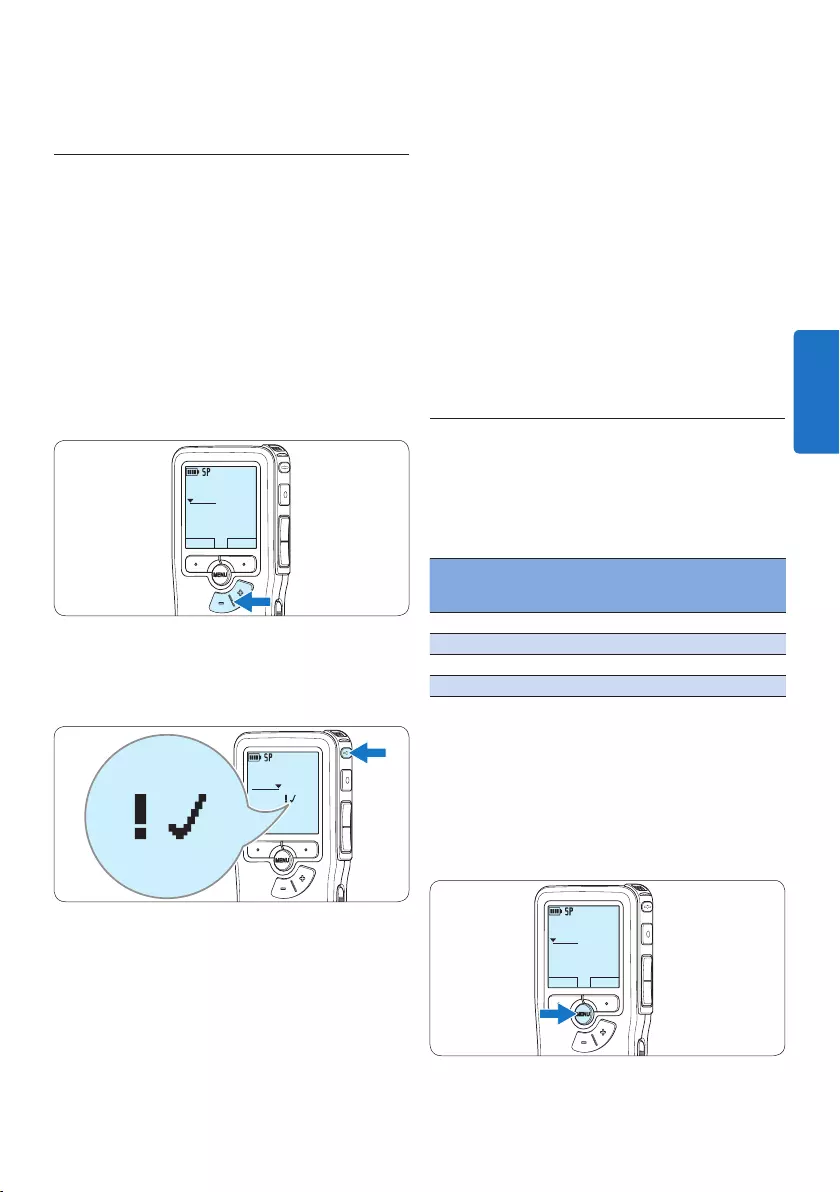
67Manuel de l‘utilisateur
4 Si vous souhaitez la modifier, il vous faudra
appuyer de nouveau sur la touche EOL pour
supprimer la marque terminée.
E Conseil
Le logiciel SpeechExec peut être configuré pour
transférer des fichiers uniquement marqués
comme terminés du Pocket Memo vers le PC.
C Attention
Les fichiers marqués comme terminés sont
supprimés lorsque la carte mémoire est
formatée ou lorsque la fonction ‘Supprimer
toutes les dictées’ est utilisée.
4.1.5 Modifier le format d’enregistrement
Le format choisi détermine la qualité audio
de vos enregistrements et le temps total
d’enregistrement que vous pouvez sauvegarder
sur votre carte mémoire. Le Pocket Memo
accepte les formats suivants :
Format
d’enregistrement
format de
fichier
Temps
d’enregistrement
(mémoire 1 Go)
XHQ .mp3 18 heueres
HQ .mp3 36 heueres
QP .ds2 (DSS QP) 85 heueres
SP .dss (DSS SP) 170 heueres
D Note
Le mode Insérer n’est pas disponible lorsque le
format d’enregistrement est MP3.
1 Appuyez sur le bouton MENU quand
l’appareil est arrêté pour ouvrir le menu.
DPM9375.DSS
LECTURE NOUVEAU
0:00
#1
⑩ Si vous souhaitez revenir en Mode Remplacer,
reprenez à partir de l’étape 1.
4.1.4 Terminer (verrouiller) un
enregistrement
Lorsque vous avez terminé un enregistrement
et ne souhaitez pas apporter d’autres
modifications, suivez les indications données ci-
après pour qu’il soit marqué comme terminé et
protégé contre toute suppression accidentelle :
1 Appuyez sur le bouton + ou – quand
l’appareil est arrêté pour sélectionner
l’enregistrement que vous souhaitez
marquer comme terminé.
DPM9375.DSS
LECTURE NOUVEAU
0:00
#1
2 Appuyez sur le bouton EOL pour que la
dictée soit marquée comme terminée.
Le symbole ┱ est aché sur l‘écran.
DPM 9380.DSS
0:39
#2
0:39
3 Si vous voulez que cette dictée soit marquée
comme prioritaire, appuyez de nouveau sur
le bouton EOL dans la demi-seconde qui
suit.
Le symbole ! est aché sur l‘écran. Il
indique que la dictée est prioritaire pour la
transcription.
FRANÇAIS
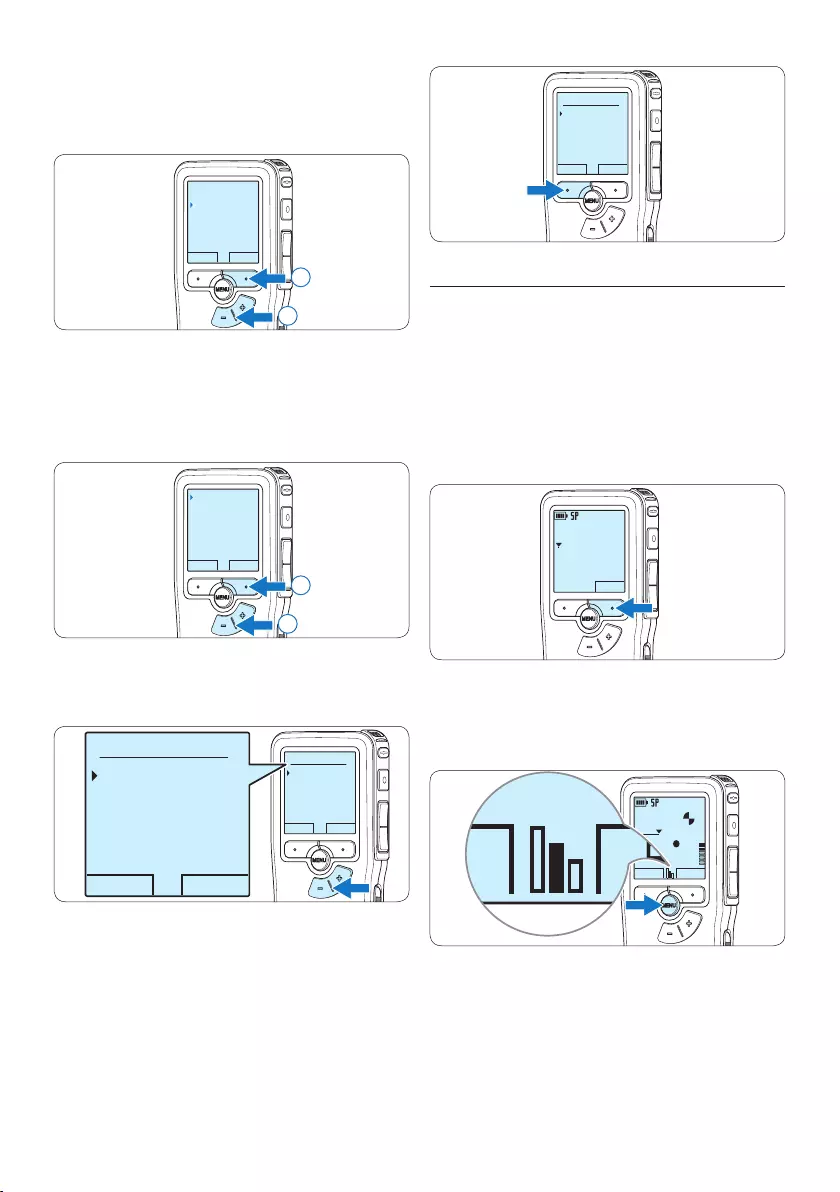
68 Manuel de l‘utilisateur
OK ANNULER
Format enregist.:
SP <DSS>
QP <DS2>
HQ <MP3>
XHQ <MP3>
4.1.6 Régler la sensibilité du microphone
Réglez la sensibilité du microphone en fonction
de l’environnement sonore et de votre façon de
dicter.
1 Si l’enregistrement actuel est vide, appuyez
sur le bouton MICRO smart pour changer la
sensibilité du microphone.
DPM9375.DSS
MICRO
nouv
0:00
#2
2 Pendant l’enregistrement, appuyez sur le
bouton MENU pour changer la sensibilité du
microphone.
DPM9375.DSS
LECTURE ARRET
0:34
#2
PLAY STOP
D Note
Il est également possible de changer la sensibilité
du microphone en utilisant le menu. Pour plus
d‘informations, reportez-vous à la rubrique 5.6
Paramètres du menu page 78.
2 Appuyez sur le bouton + ou – pour
sélectionner l’option Enregistrement du menu
puis sur le bouton multifonctions ENTRER.
RETOUR ENTRER
Dictée
Enregistrement
Affichage
Appareil
Format enregist.
2
1
3 Appuyez sur le bouton + ou – pour
sélectionner l’option Format enregistrement
du menu et appuyez sur le bouton
multifonctions ENTRER.
RETOUR ENTRER
Format enregist.
Sensibilité micro
Réduction bruit
Mode d’insertion
SP <DSS>
2
1
4 Appuyez sur le bouton + ou – pour choisir
SP, QP, HQ ou XHQ
OK ANNULER
Format enregist.:
SP <DSS>
QP <DS2>
HQ <MP3>
XHQ <MP3>
OK ANNULER
Format enregist.:
SP <DSS>
QP <DS2>
HQ <MP3>
XHQ <MP3>
5 Appuyez sur le bouton multifonctions OK
pour enregistrer le paramétrage ou sur
le bouton multifonctions ANNULER pour
quitter le sous-menu sans modifier le
paramétrage.
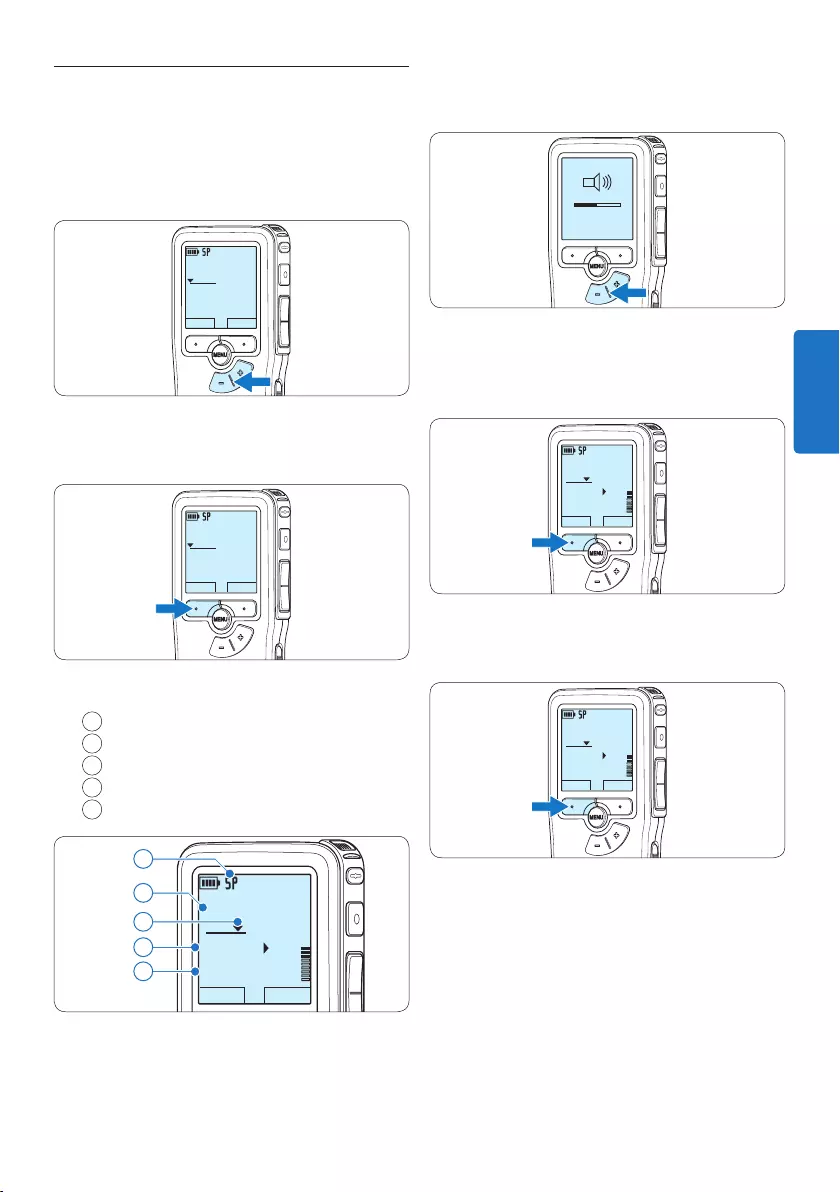
69Manuel de l‘utilisateur
3 Appuyez sur le bouton + ou – pour régler le
niveau sonore pendant la lecture.
MIN MAX
– +
4 Appuyez sur le bouton multifonctions
VITESSE pour régler la vitesse de lecture du
fichier.
DPM9375.DSS
ARRET VITESSE
0:34
#2
5 Pour arrêter la lecture, Appuyez sur le
bouton multifonctions ARRÊT.
DPM9375.DSS
ARRET VITESSE
0:34
#2
4.2 Lecture
1 Appuyez sur le bouton + ou – quand
l’appareil est arrêté pour sélectionner le
fichier à écouter et pour localiser le début
de l’enregistrement.
DPM9375.DSS
LECTURE NOUVEAU
0:00
#1
2 Appuyez sur le bouton multifonctions
LECTURE pour commencer la lecture.
DPM9375.DSS
LECTURE NOUVEAU
0:00
#2
L’information ci-après s’ache:
aFormat d’enregistrement
bPosition lecture (minutes : secondes)
cPosition actuelle dans l’enregistrement
dNuméro de fichier
eNom de fichier
DPM9375.DSS
ARRET VITESSE
0:34
#2
c
d
e
a
b
FRANÇAIS
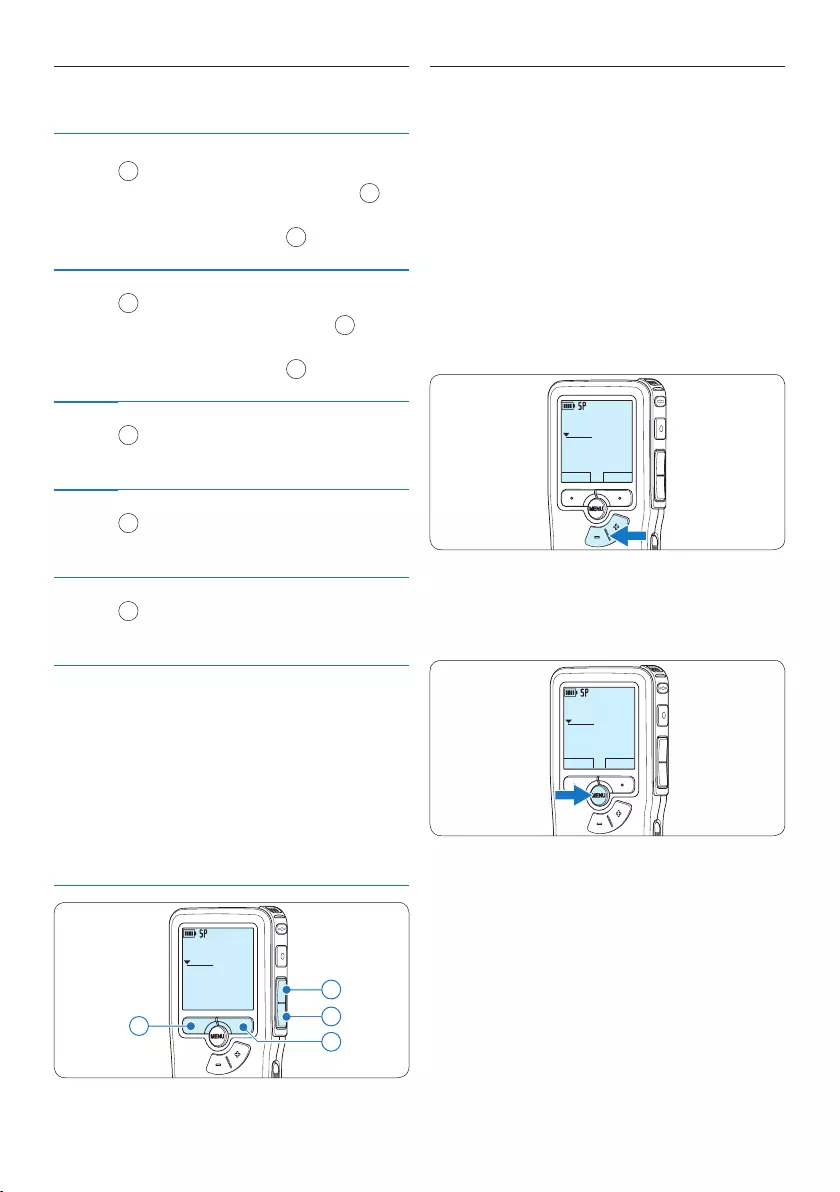
70 Manuel de l‘utilisateur
4.2.1 Aperçu général des fonctions de
lecture
Retour
rapide
Appuyez brièvement sur le bouton REW
1 quand l’appareil est arrêté. Appuyez
sur le bouton multifonctions ARRÊT 3
pour arrêter le retour ou sur le bouton
multifonctions LECTURE 4 pour arrêter le
retour et commencer la lecture.
Avance
rapide
Appuyez brièvement sur le bouton FWD
2 quand l’appareil est arrêté. Appuyez sur
le bouton multifonctions ARRÊT 3 pour
arrêter l’avance rapide ou sur le bouton
multifonctions LECTURE 4 pour arrêter
l’avance rapide et commencer la lecture.
Retour Appuyez en continu sur le bouton REW
1 pendant la lecture ou l’enregistrement.
Relâchez le bouton RETOUR lorsque vous
avez atteint la position voulue.
Avance Appuyez en continu sur le bouton FWD
2 pendant la lecture ou l’enregistrement.
Relâchez le bouton FWD pour commencer
la lecture.
Retour
automa-
tique
Appuyez brièvement sur le bouton REW
1 pendant la lecture ou l’enregistrement
pour revenir en arrière d’une seconde et
commencer la lecture.
Sélection
du fichier
Appuyez une fois sur le bouton + quand
l’appareil est arrêté pour vous positionner à
la fin d’un fichier. Appuyez à nouveau sur le
bouton + pour vous positionner au début du
fichier suivant.
Appuyez une fois sur le bouton – quand
l’appareil est arrêté pour vous positionner
au début d’un fichier. Appuyez à nouveau sur
le bouton – pour vous positionner à la fin du
fichier précédent.
DPM9375.DSS
0:00
#2
42
1
3
4.3 Supprimer une dictée
D Note
Avant de supprimer une dictée, vérifiez qu‘elle
n‘est pas marquée comme terminée et que
la carte mémoire n‘est pas en lecture seule
(verrouillée). Si la dictée est marquée comme
terminée, déverrouillez-la en appuyant une fois
sur le bouton EOL.
1 Appuyez sur le bouton + ou – quand
l’appareil est arrêté pour sélectionner le
fichier que vous souhaitez supprimer.
DPM9375.DSS
LECTURE NOUVEAU
0:00
#1
2 Appuyez sur le bouton MENU pour ouvrir
le menu.
L’option Dictée du menu est sélectionnée.
DPM9375.DSS
LECTURE NOUVEAU
0:00
#1
3 Appuyez sur le bouton multifonctions
ENTRER pour entrer dans le sous-menu.
L’option Supprimer dictée du menu est
sélectionnée.
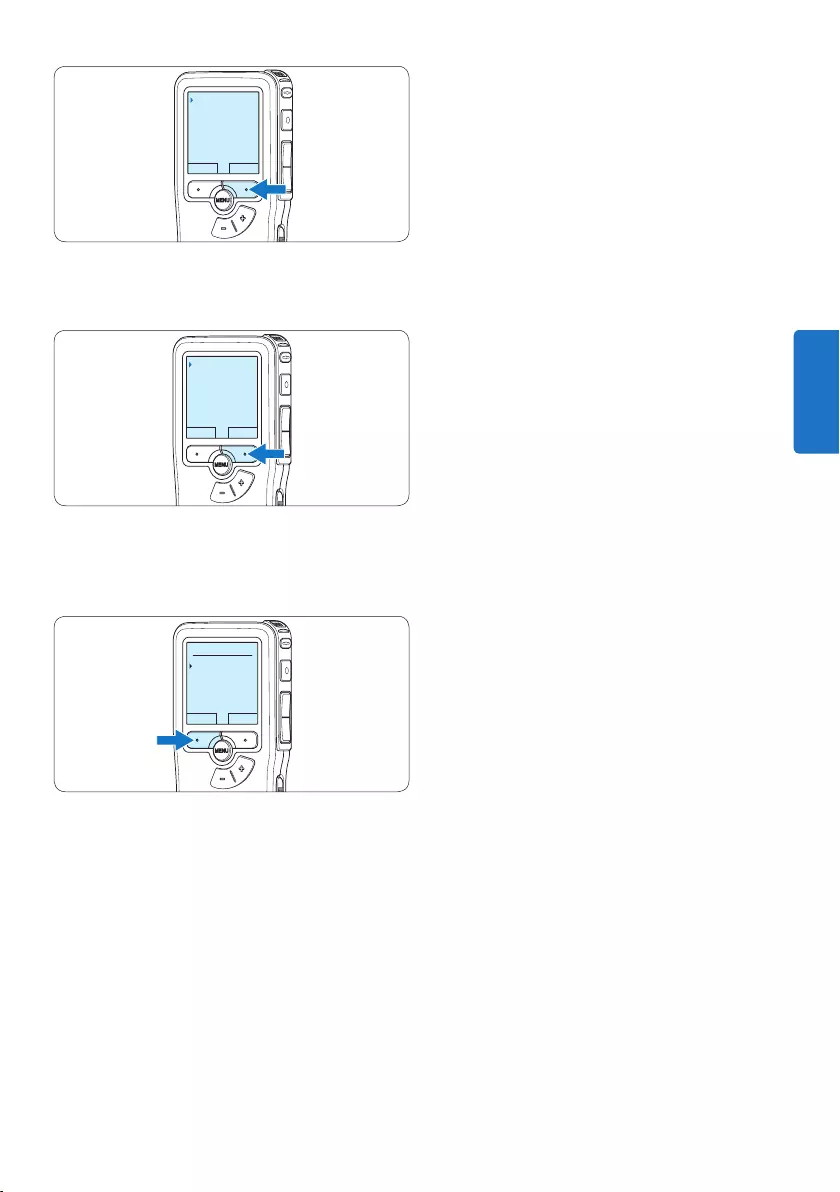
71Manuel de l‘utilisateur
RETOUR ENTRER
Dictée
Enregistrement
Affichage
Appareil
Supprimer dictée
4 Appuyez sur le bouton multifonctions
ENTRER pour entrer dans le sous-menu.
RETOUR ENTRER
Supprimer dictée
Priorité haute
Verrouillage/EOL
Insérer index
Supprimer ?
5 Appuyez sur OK pour supprimer la dictée.
Appuyez sur ANNULER pour annuler
l‘opération et conserver la dictée.
OK ANNULER
Supprimer dictée:
Supprimer ?
!! ATTENTION !!
FRANÇAIS
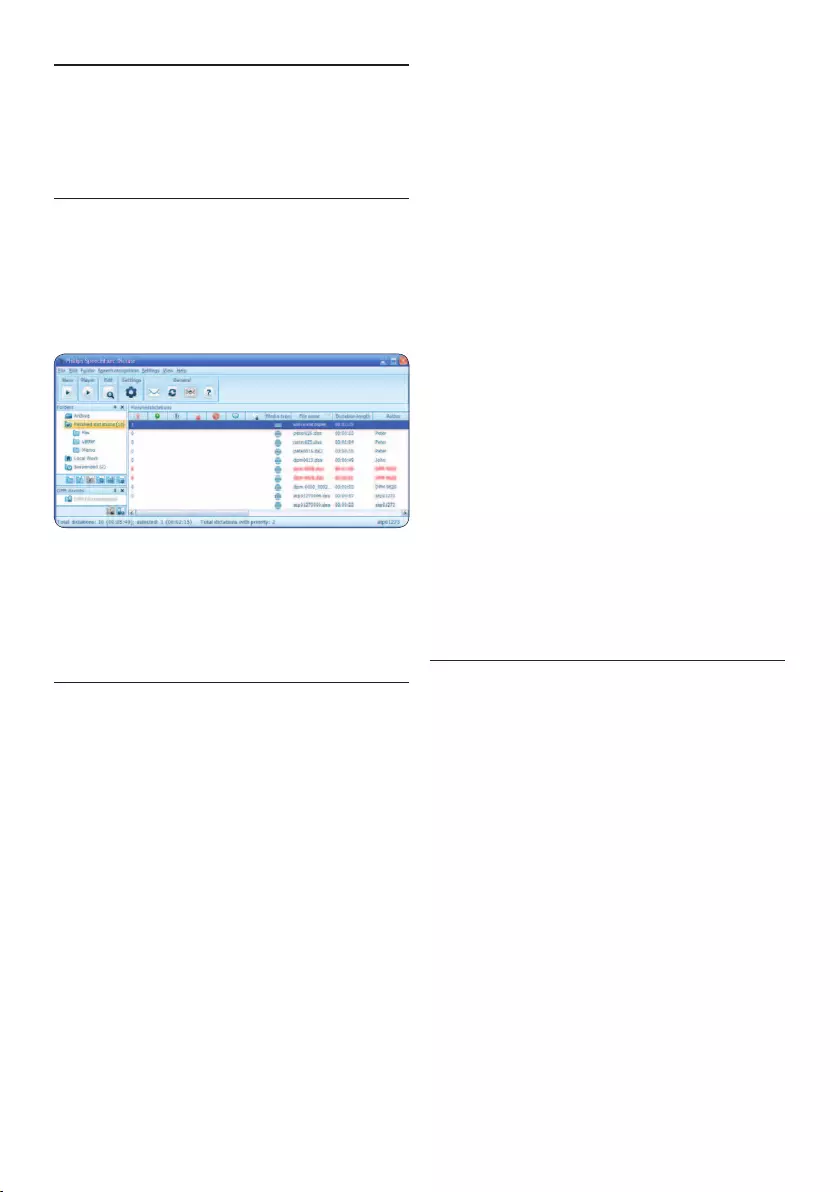
72 Manuel de l‘utilisateur
5 Comment mieux tirer parti
de votre Pocket Memo
5.1 Utiliser le logiciel Philips
SpeechExec
Le logiciel Philips SpeechExec peut être utilisé
pour la configuration avancée du Pocket
Memo, pour le téléchargement automatique, la
conversion et le routage des fichiers de dictée.
D Note
Pour plus d’informations sur le logiciel Philips
SpeechExec, veuillez consulter le manuel de
l’utilisateur de SpeechExec.
5.1.1 Configuration avancée
L’assistant de configuration du Digital Pocket
Memo fait partie du logiciel de dictée Philips
SpeechExec. Il guide l’utilisateur dans la
configuration et les paramétrages de son
Digital Pocket Memo : configuration du
format de l’heure, du signal sonore, du
déclenchement vocal de l’enregistrement, de
l’achage écran (mode standard ou avancé),
du format de l’enregistrement, de la sensibilité
du microphone, du nom des auteurs, et du
téléchargement des fichiers sur un PC.
1 Connectez le Digital Pocket Memo à votre
PC à l‘aide d‘un câble USB.
2 Démarrez le logiciel de dictée Philips
SpeechExec Dictate.
3 Cliquez sur Paramètres > Paramètres
généraux dans la barre de menu et
sélectionnez Configuration DPM/DT >
Assistant DPM à partir de la liste achée
sur la gauche.
4 Cliquez ensuite sur le bouton Démarrer
l‘assistant. Suivez les instructions achées
pour personnaliser le Digital Pocket Memo
en fonction de vos besoins.
5 Cliquez sur le bouton Terminer pour quitter
l‘assistant et confirmer le transfert des
nouveaux paramètres vers le Digital Pocket
Memo.
D Note
Lorsque vous connectez le Pocket Memo à
votre PC pour la première fois, Windows
détecte un nouveau matériel et installe
automatiquement les pilotes nécessaires. Une
fois l‘installation terminée, Windows peut vous
demander de redémarrer votre PC.
5.1.2 Transférer des enregistrements sur
le PC
Avec la connexion USB, le Pocket Memo
est automatiquement reconnu comme un
périphérique externe quand il est connecté
à l’ordinateur. Ainsi, il est facile d’accéder
au contenu de l’appareil avec n’importe quel
programme de Microsoft Windows comme à
toute unité externe.
Utilisez le logiciel Philips SpeechExec pour le
téléchargement automatique, la conversion et le
routage des fichiers.
1 Eectuez un enregistrement avec le Pocket
Memo.
2 Démarrez le logiciel de dictée SpeechExec.
3 Connectez le Pocket Memo à votre PC
à l‘aide d‘un câble USB ou de la station
d’accueil USB (option).
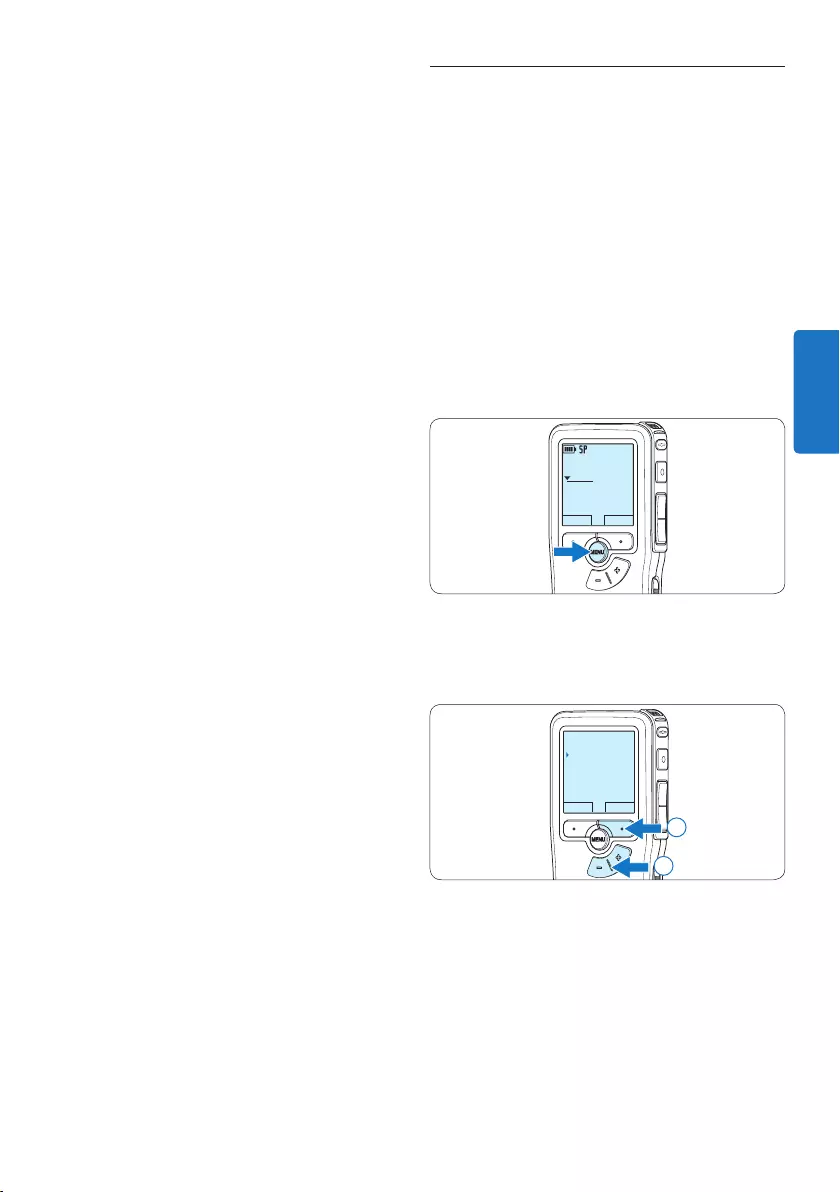
73Manuel de l‘utilisateur
5.2 Utiliser le déclenchement vocal de
l’enregistrement
Le déclenchement vocal de l’enregistrement
est une fonction pratique pour les dictées
« mains libres ». Lorsque cette fonction est
activée, l’appareil ne commence à enregistrer
que lorsque vous commencez à parler. Si
vous cessez de parler, le Pocket Memo arrête
automatiquement d’enregistrer (au bout
de 3 secondes de silence) et ne reprend
l’enregistrement que lorsque vous recommencez
à parler.
1 Appuyez sur le bouton MENU quand
l’appareil est arrêté pour ouvrir le menu.
DPM9375.DSS
LECTURE NOUVEAU
0:00
#1
2 Appuyez sur le bouton + ou – pour
sélectionner l’option Enregistrement du menu
puis sur le bouton multifonctions ENTRER.
RETOUR ENTRER
Dictée
Enregistrement
Affichage
Appareil
Format enregist.
2
1
4 Par défaut, les enregistrements présents
sur le Pocket Memo seront téléchargés
automatiquement sur le PC et déplacés dans
le dossier Dictées terminées de la liste de
travail.
D Note
Lorsqu‘un Pocket Memo est connecté, vous
pouvez configurer le téléchargement (quels
fichiers doivent être téléchargés et comment) à
partir du menu Paramètres de SpeechExec ou via
l‘assistant de configuration.
FRANÇAIS
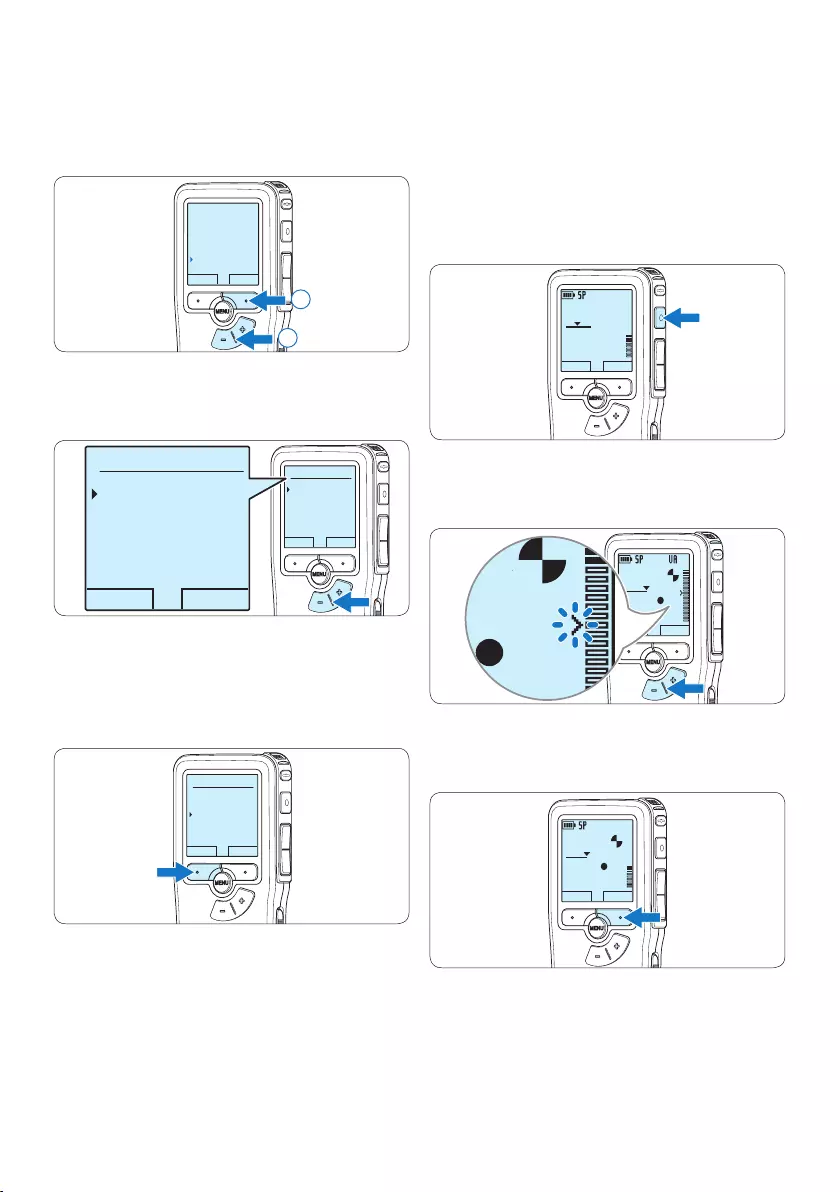
74 Manuel de l‘utilisateur
6 Pour démarrer l’enregistrement, appuyez sur
le bouton REC et commencez à parler.
Pendant l‘enregistrement, le voyant d‘état est
rouge (en mode Remplacer et Ajouter) ou
vert (en mode Insérer). Si le niveau sonore est
inférieur à un certain seuil l’enregistrement
s’arrête au bout de trois secondes et le voyant
d’état clignote.
DPM9375.DSS
LECTURE NOUVEAU
0:24
#2
7 Appuyez sur le bouton + ou – pour régler le
seuil d’enregistrement.
DPM9375.DSS
LECTURE ARRET
0:39
#2
DPM 9600DPM 9620DPM 9520
DPM9375.DSS
0:39
8 Pour arrêter l’enregistrement, appuyez sur le
bouton multifonctions ARRÊT.
DPM9375.DSS
LECTURE ARRET
0:34
#2
3 Appuyez sur le bouton + ou – pour
sélectionner l’option Déclenchement vocal
du menu puis sur le bouton multifonctions
ENTRER.
RETOUR ENTRER
Réduction bruit
Mode d’insertion
Entrée Line-in
Déclenchem.vocal
Désactivé
2
1
4 Appuyez sur le bouton + ou – pour choisir
Marche ou Arrêt.
OK ANNULER
Déclenchem. vocal
:
Désactivé
Activé
OK ANNULER
Déclenchem. vocal:
Désactivé
Activé
5 Confirmez la nouvelle sélection en
appuyant sur le bouton OK ou conservez la
sélection actuelle en appuyant sur le bouton
ANNULER.
OK ANNULER
Déclenchem. vocal:
Désactivé
Activé
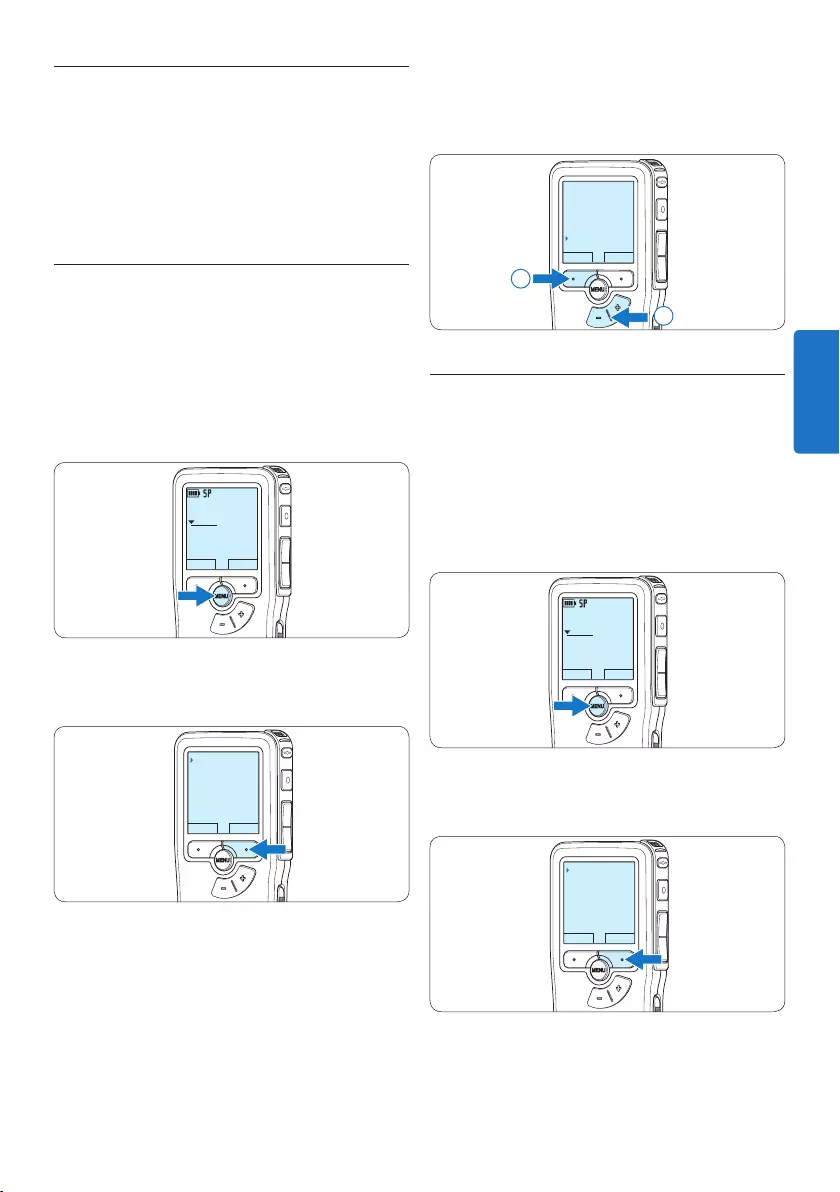
75Manuel de l‘utilisateur
4 Appuyez sur le bouton + ou – pour
sélectionner l’option Insérer index puis sur le
bouton multifonctions OK.
OK ANNULER
Supprimer dictée
Priorité haute
Verrouillage/EOL
Insérer index
2
1
5.3.2 Supprimer un index
1 Placez-vous à l’endroit où vous voulez
supprimer un index, à l’aide des fonctions
avance ou retour rapide.
2 Appuyez sur le bouton MENU quand
l’appareil est arrêté pour ouvrir le menu.
L’option Dictée du menu est sélectionnée.
DPM9375.DSS
LECTURE NOUVEAU
0:00
#1
3 Appuyez sur le bouton multifonctions
ENTRER pour entrer dans le sous-menu.
RETOUR ENTRER
Dictée
Enregistrement
Affichage
Appareil
Supprimer dictée
5.3 Utiliser des index
Vous pouvez insérer des index dans une dictée
pour repérer des points intéressants, par
exemple le début d’une partie importante, un
passage que vous souhaitez corriger plus tard,
ou un élément auquel vous souhaitez avoir accès
rapidement et facilement.
5.3.1 Insérer un index
1 Placez-vous à l’endroit où vous voulez
insérer un index, à l’aide des fonctions
avance ou retour rapide.
2 Appuyez sur le bouton MENU quand
l’appareil est arrêté pour ouvrir le menu.
L’option Dictée du menu est sélectionnée.
DPM9375.DSS
LECTURE NOUVEAU
0:00
#1
3 Appuyez sur le bouton multifonctions
ENTRER pour entrer dans le sous-menu.
RETOUR ENTRER
Dictée
Enregistrement
Affichage
Appareil
Supprimer dictée
FRANÇAIS
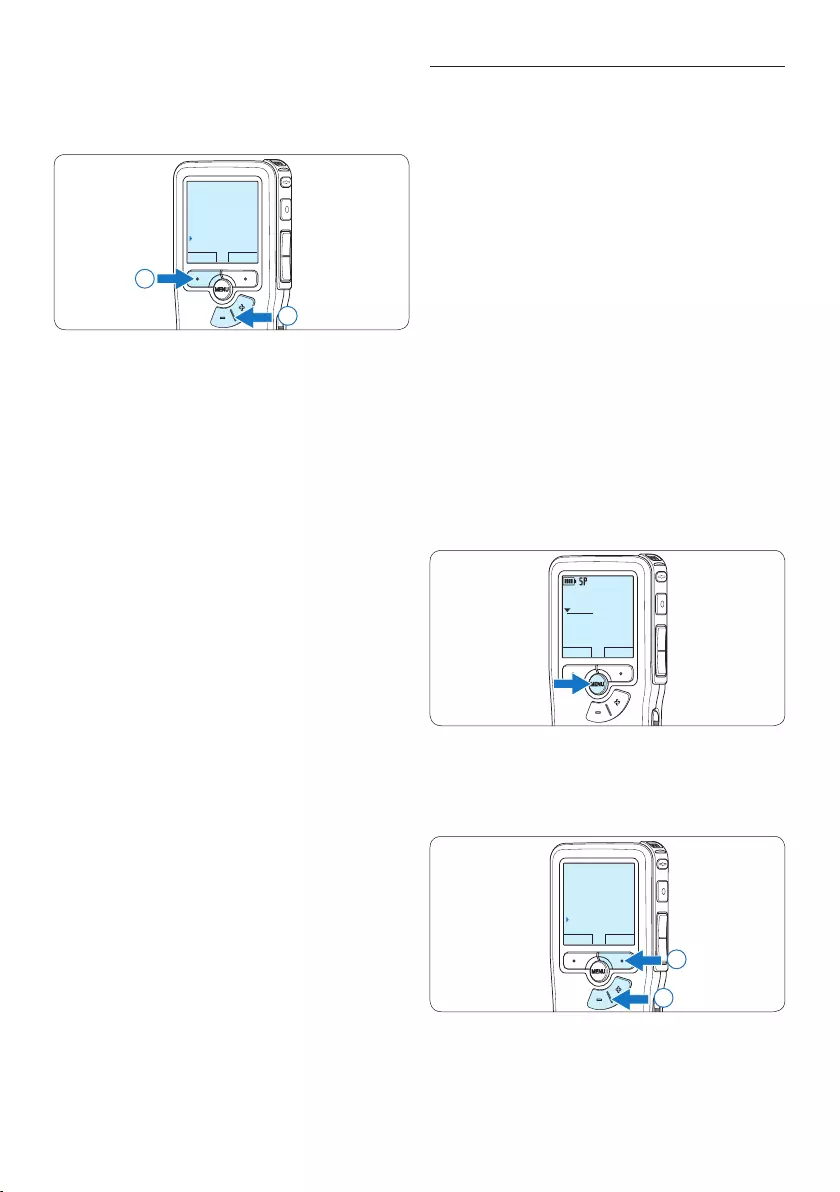
76 Manuel de l‘utilisateur
5.4 Attribuer un nom d’auteur
Un mot-clé, comme le nom de l’auteur, peut
être associé à chaque enregistrement. Le
mot clef peut être utilisé pour identifier les
enregistrements et pour le routage des fichiers
dans le logiciel Philips SpeechExec.
D Note
Les noms des auteurs doivent être définis au
préalable avec le logiciel Philips SpeechExec. Pour
plus d‘informations, reportez-vous à la rubrique
5.1.1 Configuration avancée page 72. Par
défaut, c’est la catégorie de mot-clé AUTEUR
avec les mots-clé ‘DPM 9370’ et ‘- - -’ (vide =
défaut) qui est définie sur le Pocket Memo.
Pour associer le nom d’un auteur à un
enregistrement :
1 Appuyez sur le bouton MENU quand
l’appareil est arrêté pour ouvrir le menu.
DPM9375.DSS
LECTURE NOUVEAU
0:00
#1
2 Appuyez sur le bouton + ou – pour
sélectionner l’option Appareil puis sur le
bouton multifonctions OK.
RETOUR ENTRER
Dictée
Enregistrement
Affichage
Appareil
Signal sonore
2
1
4 Appuyez sur le bouton + ou – pour
sélectionner l’option Supprim. l’index puis sur
le bouton multifonctions OK.
OK ANNULER
Supprimer dictée
Priorité haute
Verrouillage/EOL
Supprim. l’index
2
1
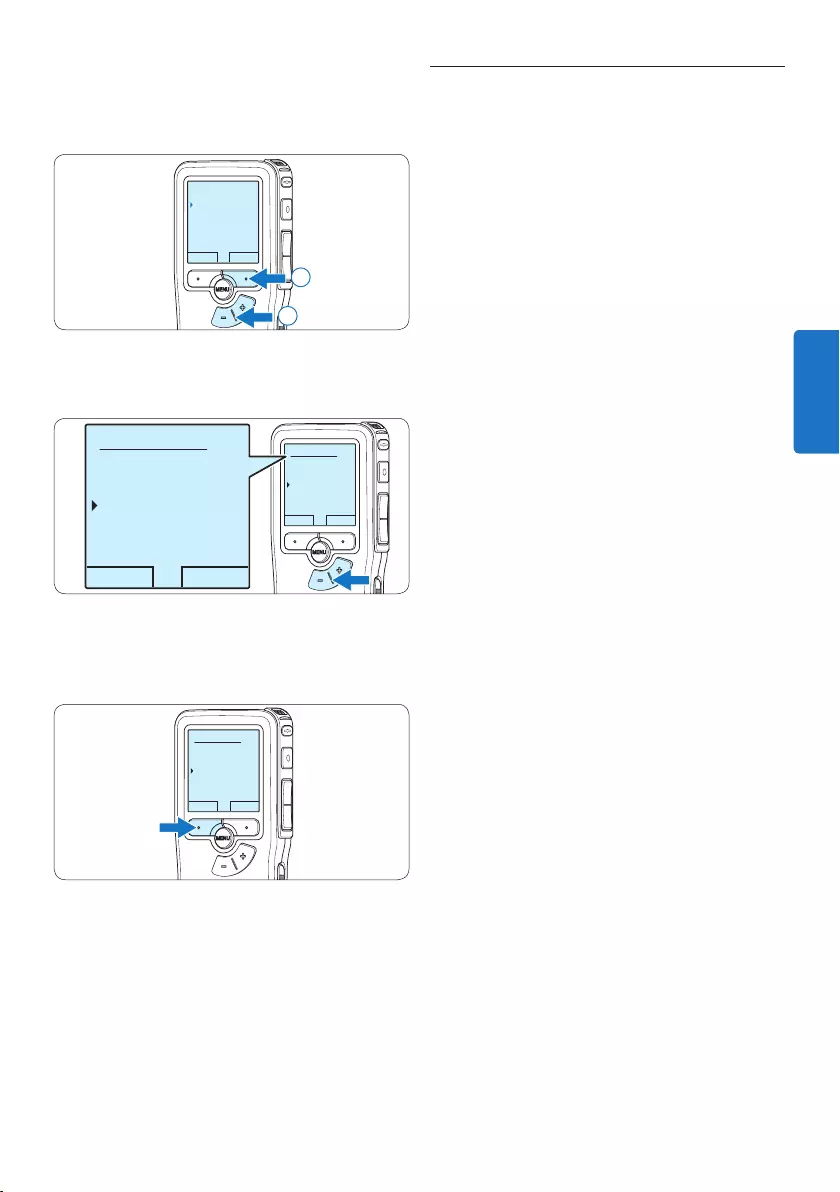
77Manuel de l‘utilisateur
5.5 Mise à jour du micrologiciel
Un programme interne, appelé «
microprogramme » contrôle votre Pocket
Memo. Le micrologiciel est soumis à une
maintenance de perfectionnement garantissant
son développement constant ou la correction
des erreurs ayant été détectées.
Il est probable qu’une nouvelle version («
Update ») du micrologiciel soit disponible depuis
votre acquisition de Pocket Memo. Dans ce cas,
vous avez la possibilité de mettre le micrologiciel
de votre appareil à jour.
1 Connectez le Pocket Memo à l’ordinateur à
l’aide du câble USB fourni.
2 Téléchargez sur votre ordinateur la mise à
jour du micrologiciel pour votre modèle de
Pocket Memo disponible sur www.philips.
com.
3 Copiez le nouveau fichier du micrologiciel
dans le répertoire racine de Pocket Memo.
4 Déconnectez le Pocket Memo de
l’ordinateur pour que le micrologiciel soit
automatiquement mis à jour.
C Attention
• Rechargez entièrement les piles avant de
procéder à la mise à jour du micrologiciel. En
cas de panne de courant pendant l’écriture
de la mise à jour, l’enregistreur peut être
désactivé.
• Ne retirez pas la carte mémoire pendant la
mise à jour du micrologiciel.
D Note
• Veillez à ce que le fichier du micrologiciel soit
placé dans le répertoire racine pour que la
mise à jour automatique puisse se faire.
• Une fois la mise à jour complète, le fichier du
micrologiciel est systématiquement supprimé.
3 Appuyez sur le bouton + ou – pour
sélectionner l’option Nom d’auteur puis sur
le bouton multifonctions OK.
RETOUR ENTRER
Signal sonore
Nom d’auteur
Réaction acoust.
Mode économique
---
2
1
4 Appuyez sur le bouton + or − pour
sélectionner un nom.
OK ANNULER
Nom d’auteur:
DPM 9375
Peter
- - -
OK ANNULER
Nom d’auteur:
DPM 9375
Peter
- - -
5 Appuyez sur le bouton OK pour confirmer
ou le bouton multifonctions ANNULER pour
quitter sans sélectionner de nom.
OK ANNULER
Nom d’auteur:
DPM 9375
Peter
- - -
FRANÇAIS
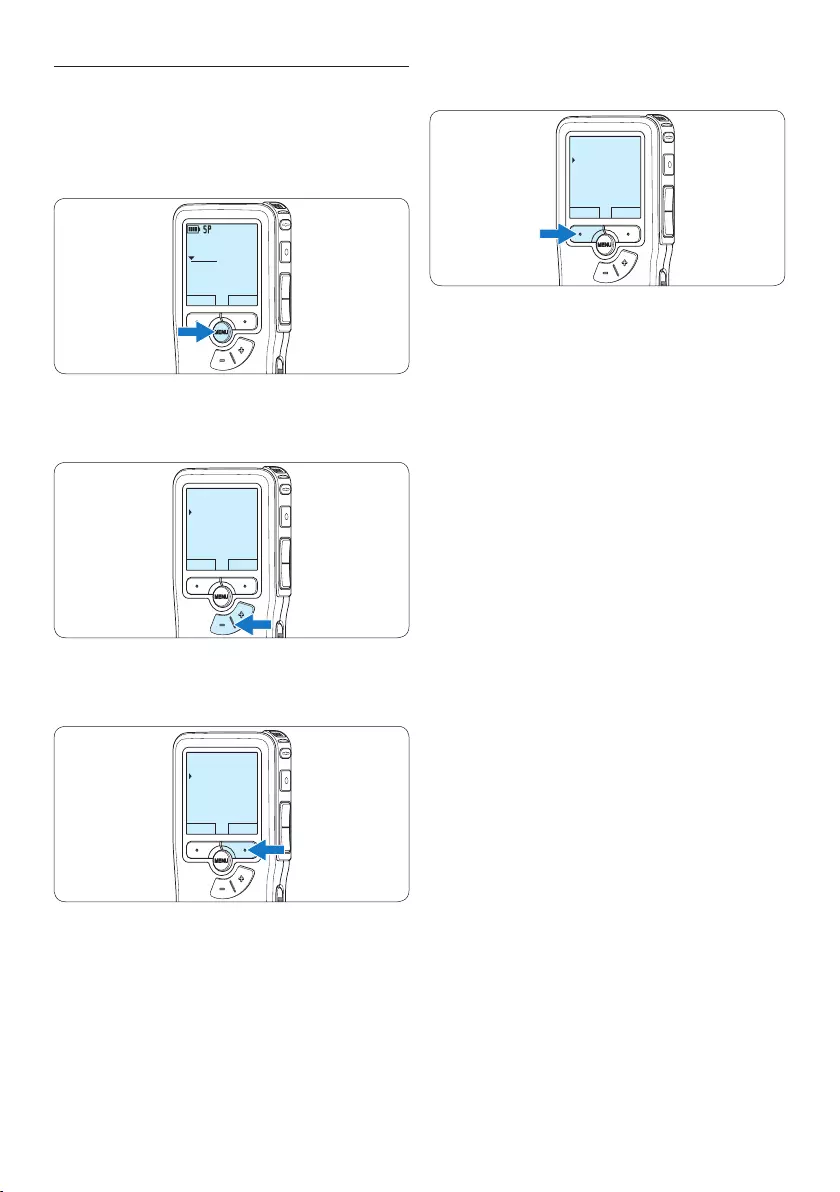
78 Manuel de l‘utilisateur
5.6 Paramètres du menu
Pour accéder au menu du Pocket Memo:
1 Appuyez sur le bouton MENU quand
l’appareil est arrêté pour ouvrir le menu.
DPM9375.DSS
LECTURE NOUVEAU
0:00
#1
2 Appuyez sur le bouton + ou – pour vous
déplacer dans le menu.
RETOUR ENTRER
Dictée
Enregistrement
Affichage
Appareil
Format enregist.
3 Pour sélectionner un sous-menu, appuyez
sur le bouton ENTRER ou MENU.
RETOUR ENTRER
Dictée
Enregistrement
Affichage
Appareil
Format enregist.
4 Pour sortir du menu, appuyez sur RETOUR.
RETOUR ENTRER
Dictée
Enregistrement
Affichage
Appareil
Format enregist.
5 Sélectionnez une fonction à l‘aide des
boutons + ou –.
6 Pour confirmer une sélection, appuyez sur
OK, pour annuler, appuyez sur ANNULER.
D Note
• Certains paramètres, tels que définir les noms
d’auteurs ou passer à un mode d’achage
simple, sont uniquement disponibles via Philips
SpeechExec Dictate. Pour plus d‘informations,
reportez-vous à la rubrique 5.1.1 Configuration
avancée page 72.
• Pour accéder à des informations
supplémentaires sur les fichiers, l‘appareil et
la carte mémoire, appuyez en continu sur le
bouton MENU.
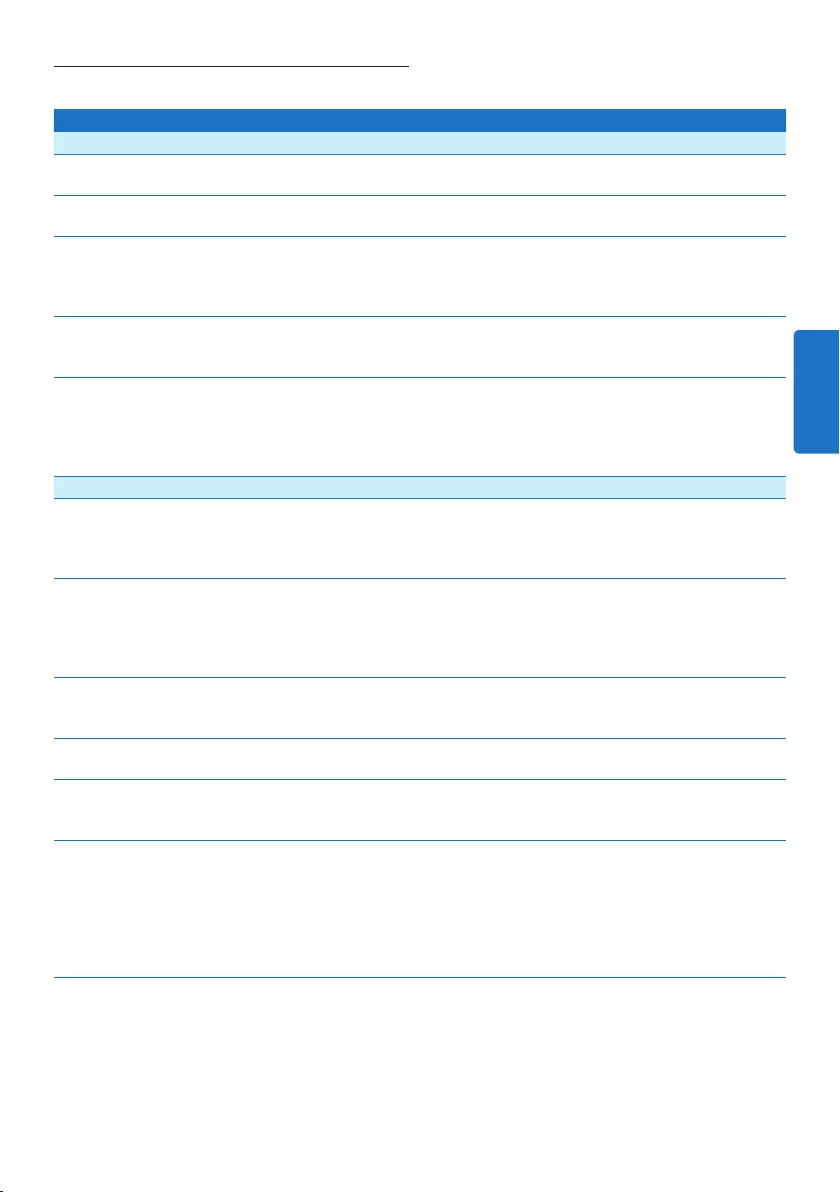
79Manuel de l‘utilisateur
5.6.1 Liste des menus
Appuyez sur le bouton MENU
Dictée Options Référence
Supprimer fichier
Supprimer le fichier actuel
Ch. 4.3, p. 70
Priorité
Attribuer un niveau de priorité à l’enregistrement.
Haute, Standard
Verrouillage / EOL
Marquer un enregistrement comme terminé (EOL/End
of letter) et le protéger contre toute modification ou
suppression.
Verrouiller, Déverrouiller Ch. 4.1.4, p. 67
Index
Vous pouvez insérer des index dans une dictée pour repérer
des points intéressants.
Insérer, Eacer Ch. 5.3, p. 75
Information
Acher diverses informations relatives au fichier actuel.
Numéro de fichier,
date et heure
d’enregistrement, nom
d’auteur, longueur du
fichier
Enregistrement
Format d’enregistrement
Le format choisi détermine la qualité audio de vos
enregistrements et le temps total d’enregistrement que vous
pouvez sauvegarder sur votre carte mémoire.
SP (.dss), QP (.ds2),
HQ (.mp3), XHQ (.mp3)
Ch. 4.1.5, p. 67
Sensibilité du microphone
Ajuster la sensibilité du microphone pour éviter d’enregistrer
les bruits de fond et en fonction de l’environnement sonore.
Utilisez le réglage Bas (Privé) pour enregistrer dans un
environnement bruyant.
Bas (Privé), Moyen
(Dictée), Elevé
(Conférence)
Ch. 4.1.6, p. 68
Réduction bruit
Réduire le niveau de bruit d’un enregistrement pendant la
lecture.
Activé, Désactivé
Mode d’insertion
Régler la façon d’éditer un fichier précédemment enregistré.
Remplacer, Insérer,
Ajouter
Ch. 4.1.3, p. 65
Entrée Line-in
Enregistrer à partir d’une source externe via la prise
microphone.
Désactivé, Mono,
Stéréo
Déclenchement vocal
Lorsque la fonction de déclenchement vocal de
l’enregistrement est activée, l’appareil commence à enregistrer
lorsque vous commencez à parler. Si vous cessez de parler,
l’enregistreur arrête automatiquement d’enregistrer (au bout
de 3 secondes de silence) et ne reprend l’enregistrement que
lorsque vous recommencez à parler.
Désactivé, Activé Ch. 5.2, p. 73
FRANÇAIS
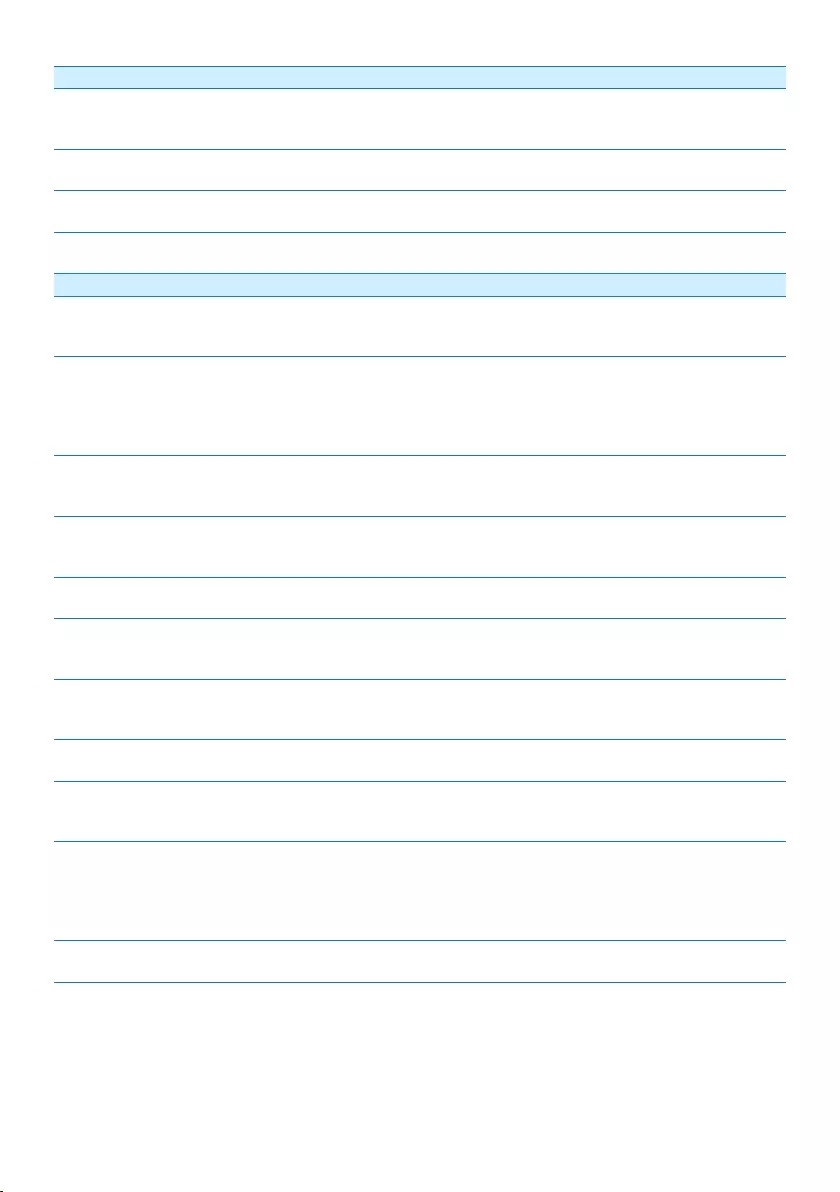
80 Manuel de l‘utilisateur
Achage
Éclairage
L’achage reste illuminé pendant la durée programmée après
qu’un bouton a été activé.
8 sec, 20 sec, Désactivé
Contraste
Ajuster le contraste de l’achage.
Voyant d’enregistrement
Activer ou désactiver le voyant d’état.
Activé, Désactivé
Language (Langue)
Règler la langue de l’interface de l’enregistreur.
Ch. 3.5.1, p. 62
Appareil
Signal sonore
L’enregistreur émet un signal sonore lorsqu’un bouton est
activé ou en cas d’erreur.
Activé, Désactivé
Nom d’auteur
Un mot-clé, comme le nom de l’auteur, peut être associé
à chaque enregistrement. Le mot-clé peut être utilisé pour
identifier les enregistrements et pour le routage des fichiers
dans le logiciel Philips SpeechExec.
Ch. 5.4, p. 76
Réaction acoustique
Vous permet d’écouter l’enregistrement pendant l’avance ou
le retour.
Activé, Désactivé Ch. 4.2.1, p. 70
Mode économique
Régler la durée d’inactivité après laquelle le mode économique
est activé.
5 min, 10 min, 30 min,
60 min, Désactivé
Ch. 3.6, p. 63
Date & heure
Régler la date et l’heure.
Ch. 3.5.2, p. 62
Mode silencieux
Lorsque le mode silencieux est activé, le rétroéclairage, le bip
et le voyant d’enregistrement sont désactivés.
Activé, Désactivé
Formater la carte
Formater la carte mémoire et supprimer tous les fichiers sur
l’enregistreur.
Ch. 3.3, p. 61
Info carte
Acher diverses informations relatives à la carte mémoire.
Info système
Acher des informations relatives au système, telles que le n°
de modèle, le n° de série et la version du micrologiciel.
Charge rapide USB
Lorsque la charge rapide USB est désactivée, le chargement
des piles s’eectue plus lentement. Désactivez la fonction
Charge rapide USB si le port USB de votre ordinateur n’est
pas compatible avec la norme haute alimentation (500mA).
Activé, Désactivé Ch. 3.2, p. 60
Ajustage original
Réinitialiser les paramètres du menu.
Activé, Annuler
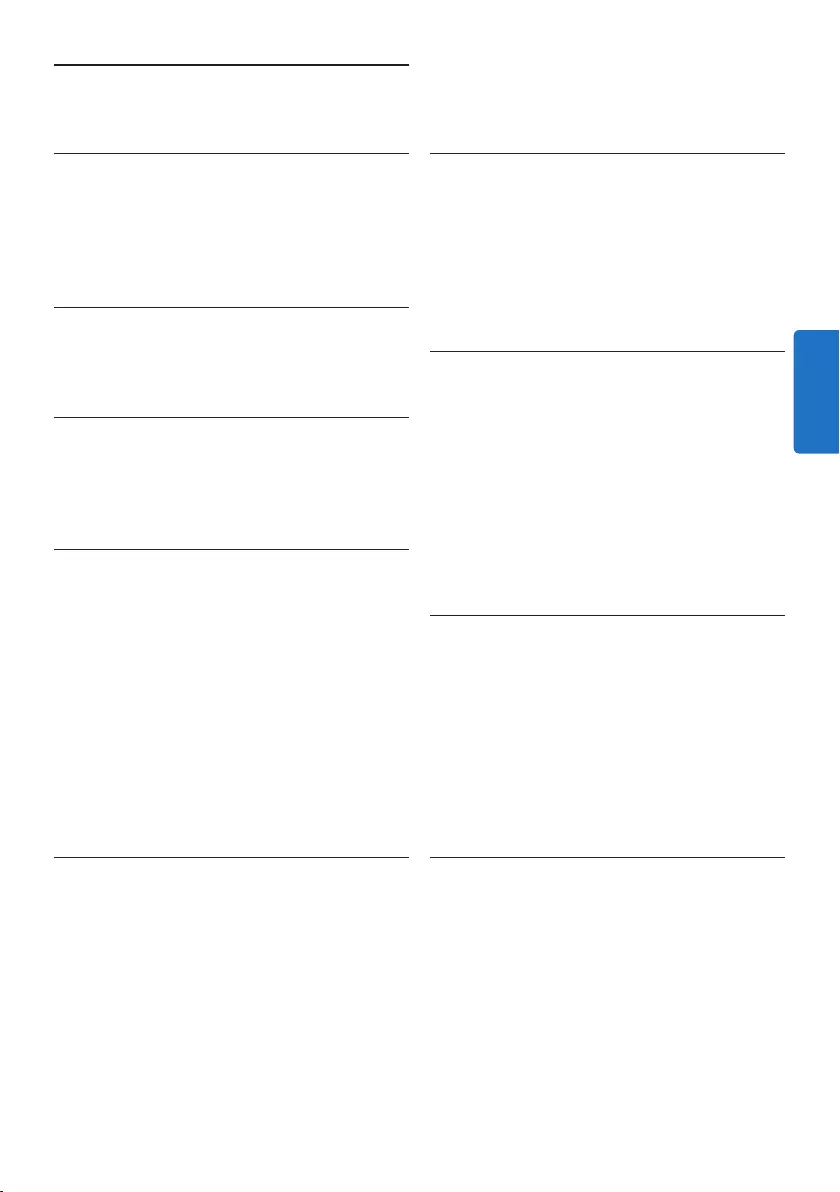
81Manuel de l‘utilisateur
Puissance
• Type de pile: alcaline AAA/LR03, Philips AAA
Ni-MH LFH9154
• Nombre de piles: 2
• Rechargeable: oui, via USB
• Autonomie des piles: jusqu’à 23 heures en
mode d’enregistrement SP
• Piles fournies
Configuration système requise
• Processeur: Pentium III 1 GHz, Pentium IV
recommandé
• Mémoire vive: 512 Mo (1 Go recommandé)
• Capacité disque dur: 100 Mo pour
SpeechExec, 250 Mo pour Microsoft .NET
• Sortie écouteurs ou haut-parleurs
• Système d’exploitation: Windows 7/Vista/XP
• Port USB libre
• Lecteur de DVD-ROM
• Carte son
Caractéristiques environnementales
• Conforme à la directive 2002/95/EC (RoHS)
• Produit sans soudures au plomb
• Accessoires
• Logiciel SpeechExec Dictate
• Câble USB
• Carte mémoire Secure Digital
• Housse
• Guide de mise en route
• 2 piles AAA
Design et finition
• Couleur(s): noir aluminium
• Matériau: boîtier tout en métal
6 Données techniques
Connectivité
• Écouteurs: 3,5 mm
• Microphone: 3,5 mm
• USB: USB 2.0 haut débit
• Connecteur de synchronisation
• Logement carte mémoire
Achage
• Type: LCD
• Diagonale de l’écran: 44 mm/1,7 pouce
• Rétroéclairage: blanc
Supports de stockage
• Carte mémoire remplaçable
• Types de carte mémoire: Secure Digital (SD),
Secure Digital (SDHC)
• Compatible avec stockage de masse
Enregistrement audio
• Formats d’enregistrement: Digital speech
standard (DSS), MPEG1 layer 3 (MP3)
• Microphone intégré: mono
• Modes d’enregistrement: XHQ (MP3/stéréo),
HQ (MP3/stéréo), QP (DSS/mono), SP (DSS/
mono)
• Débit binaire: 13,5, 27, 64, 128 kbit/s
• Durée d’enregistrement (carte de 2 Go):
349 heures (SP), 170 heures (QP), 72 heures
(HQ), 36 heures (XHQ)
• Taux d’échantillonnage: 44,1 (XHQ), 32 kHz
(HQ), 16 kHz (QP), 12 kHz (SP)
Son
• Type de haut-parleur: haut-parleur dynamique
de forme arrondie intégré
• Diamètre de l’enceinte: 30 mm
• Puissance de sortie du haut-parleur: 200 mW
• Réponse en fréquence: 300–8000 (XHQ),
300–8000 (HQ), 300–7000 (QP), 300–5700
(SP) Hz
FRANÇAIS
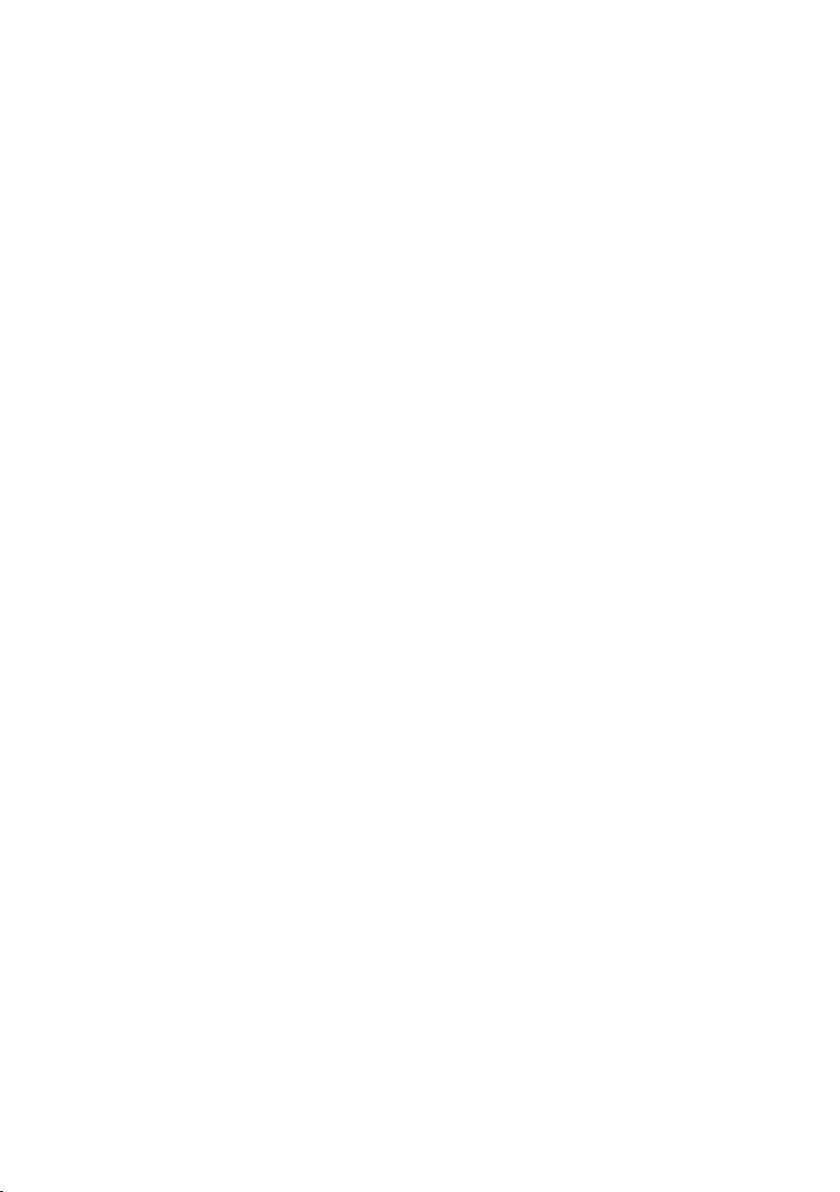
82 Manuel de l‘utilisateur
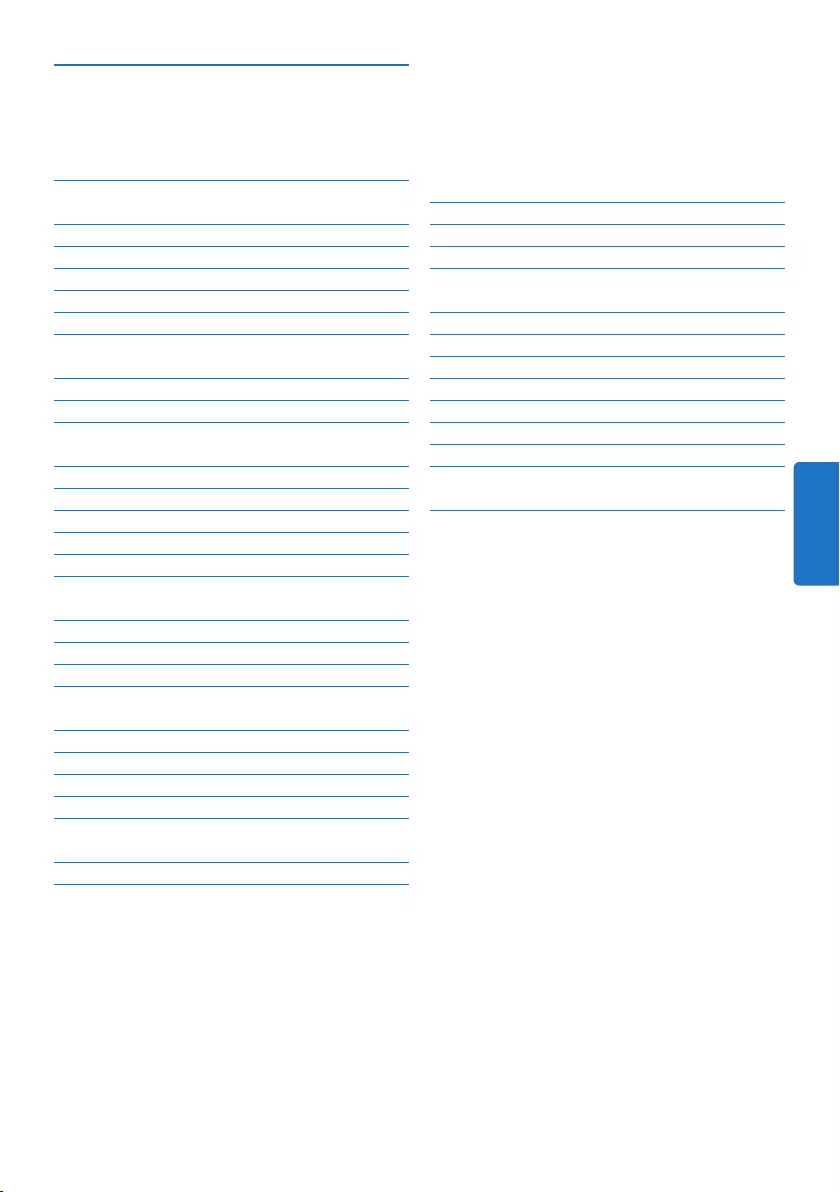
83Manual del usuario
5 Para sacar el mayor provecho de
su Pocket Memo 100
5.1 Utilizar Philips SpeechExec 100
5.1.1 Configuración avanzada 100
5.1.2 Descargar grabaciones al ordenador 100
5.2 Utilizar la grabación con activación
por voz 101
5.3 Trabajar con marcas de índice 103
5.3.1 Insertar una marca de índice 103
5.3.2 Eliminar una marca de índice 103
5.4 Asignar un nombre de autor 104
5.5 Actualización del firmware 105
5.6 Menú de configuraciones 106
5.6.1 Lista de menú 107
6 Technical data 109
1 Importante 84
2 Su Pocket Memo 85
2.1 Funciones destacadas del producto 85
2.2 Contenido del embalaje 85
2.3 Generalidades 86
2.3.1 Controles y conexiones 86
2.3.2 Indicadores y símbolos en la pantalla 87
3 Inicio 88
3.1 Colocar las baterías o pilas 88
3.2 Recarga de las baterías 88
3.3 Insertar y extraer la tarjeta de
memoria 89
3.4 Formatear una tarjeta de memoria 89
3.5 Activación del Pocket Memo 90
3.5.1 Selección del idioma 90
3.5.2 Ajuste de fecha y hora 90
3.6 Modo de ahorro de energía 91
4 Utilizar su Pocket Memo 92
4.1 Grabación 92
4.1.1 Crear una grabación 92
4.1.2 Revisar la grabación 93
4.1.3 Editar una grabación (insertar/
sobrescribir/añadir) 93
4.1.4 Terminar (bloquear) una grabación 95
4.1.5 Cambiar el formato de grabación 95
4.1.6 Ajustar la sensibilidad del micrófono 96
4.2 Reproducir 97
4.2.1 Generalidades sobre las funciones de
reproducción 98
4.3 Eliminar un dictado 98
Manual del usuario
ESPAÑOL
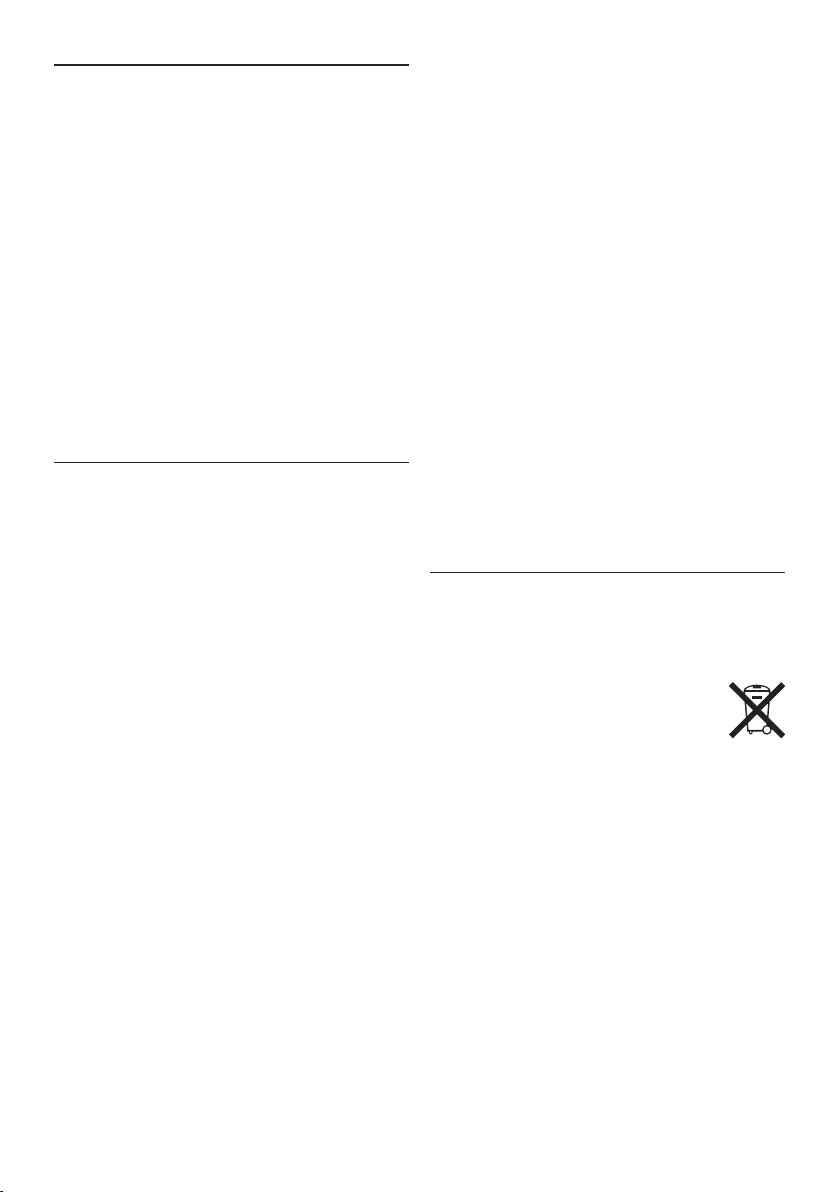
84 Manual del usuario
Importante (para modelos que incluyen
auriculares):
Philips garantiza la máxima potencia de sonido
de sus reproductores de audio en cumplimiento
con las regulaciones establecidas por los
organismos pertinentes, aunque sólo en el caso
de los modelos originales de los auriculares
proporcionados. En caso de que los auriculares
deban sustituirse, le recomendamos que se
ponga en contacto con su distribuidor minorista
para solicitar un modelo Philips idéntico al
original.
Niños
El dispositivo y sus accesorios no son juguetes.
Pueden contener piezas pequeñas. Manténgalas
fuera del alcance de los niños.
Desecho del producto anterior
• El producto está diseñado y fabricado con
materiales y componentes de excelente
calidad que pueden reciclarse y volverse a
utilizar.
• Cuando un producto viene con
el símbolo de un cubo de basura
con ruedas tachado, significa que
el producto está cubierto por la directiva
Europea 2002/96/EC.
• Infórmese acerca del sistema de recolección
selectiva local para productos eléctricos y
electrónicos.
• Respete las normas locales y no deseche los
productos anteriores junto con los residuos
domésticos habituales. El desecho adecuado
de los productos anteriores permitirá impedir
posibles consecuencias negativas para el
medio ambiente y la salud de las personas.
• Las pilas (incluidas las pilas recargables
incorporadas) contienen sustancias que
pueden contaminar el medio ambiente. Todas
las pilas deben desecharse en un punto de
recolección oficial.
1 Importante
Philips se reserva el derecho a modificar los
productos en cualquier momento sin estar
obligada a ajustar los suministros anteriores con
arreglo a ello.
El material incluido en este manual se considera
suficiente para el uso al que está destinado
el sistema. Si el producto o sus módulos
o procedimientos individuales se emplean
para fines diferentes a los especificados en el
presente, deberá obtenerse una confirmación de
que son válidos y aptos para ellos.
Seguridad
• Para evitar un cortocircuito, no exponga el
producto a la lluvia ni al agua.
• No exponga el dispositivo a un calor excesivo
causado por equipos de calefacción o rayos
solares directos.
• Proteja los cables para evitar que se
pellizquen, en especial en los enchufes y en la
parte que sale de la unidad.
• Realice una copia de seguridad de los archivos.
Philips no se hace responsable de ninguna
pérdida de datos.
Seguridad de los oídos
Tenga en cuenta las siguientes indicaciones al
utilizar los auriculares:
• Escuche con niveles de volumen moderados
durante períodos de tiempo razonables.
• Tenga cuidado de no subir el nivel de volumen
a medida que sus oídos se adaptan.
• No suba el volumen a un punto tal que le
impida escuchar los sonidos ambientales.
• Debe tener precaución o interrumpir
temporalmente el uso ante situaciones
potencialmente peligrosas.
• No utilice auriculares mientras conduce un
vehículo motorizado, bicicleta, monopatín,
etc. Puede implicar un peligro para el tránsito
y es ilegal en varias zonas.
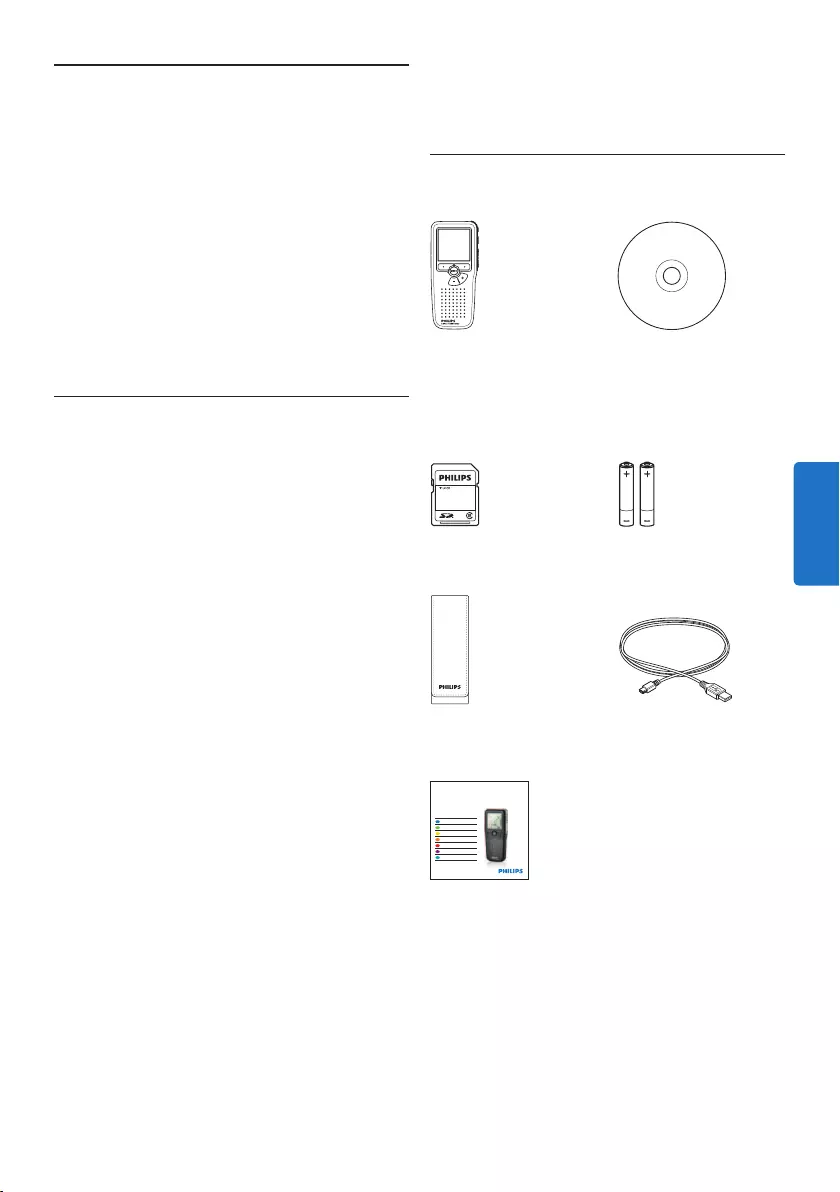
85Manual del usuario
2 Su Pocket Memo
Felicitaciones por su compra y bienvenido a
Philips.
Con el fin de aprovechar al máximo la asistencia
ofrecida por Philips, visite nuestro sitio web
para obtener información de soporte, como
manuales del usuario, descargas de software e
información sobre la garantía, entre otros:
www.philips.com/support.
2.1 Funciones destacadas del producto
• El diseño ergonómico y asimétrico del
Pocket Memo ofrece una operación amigable
sin comparación. El interruptor deslizante
permite un rápido control y su manejo son
una sola mano.
• Dos botones ‘inteligentes’ le permiten navegar
por el menú y seleccionar rápidamente.
• La pantalla grande le permite ver toda la
información referente a un archivo, como
palabras claves (nombre del autor), duración
del dictado, posición en el archivo y otra
información relevante de un vistazo. La
iluminación de la pantalla le permite ver esta
información incluso en la oscuridad.
• Los archivos con formato .dss son el estándar
internacional para la procesación de voz
profesional. Además de una calidad acústica
extraordinaria de la grabación, los archivos
.dss permiten un alto nivel de compresión,
reducen el tamaño de los archivos, el tráfico
en la red y la capacidad de memoria necesaria.
• El SpeechExec Dictate es el programa
perfecto para el manejo de archivos de voz.
La interfaz de usuario intuitiva, hace que el
trabajo sea rápido y sencillo; la información
de la condición o status del archivo permite el
seguimiento del progreso del trabajo.
2.2 Contenido del embalaje
Pocket Memo
Funda
Baterías recargables
Guía de inicio rápido
CD-ROM con
software y manual del
usuario
Tarjeta de memoria
Cable USB
For product information and support, visit
www.philips.com/dictation
LFH9375
with SpeechExec
dictation software
POCKET MEMO
EN Quick start guide
DE Kurzanleitung
FR Guide de démarrage rapide
ES Guía de inicio rápido
IT Guida rapida di introduzione
NL Snelle startgids
SV Snabbstartsguide
ESPAÑOL
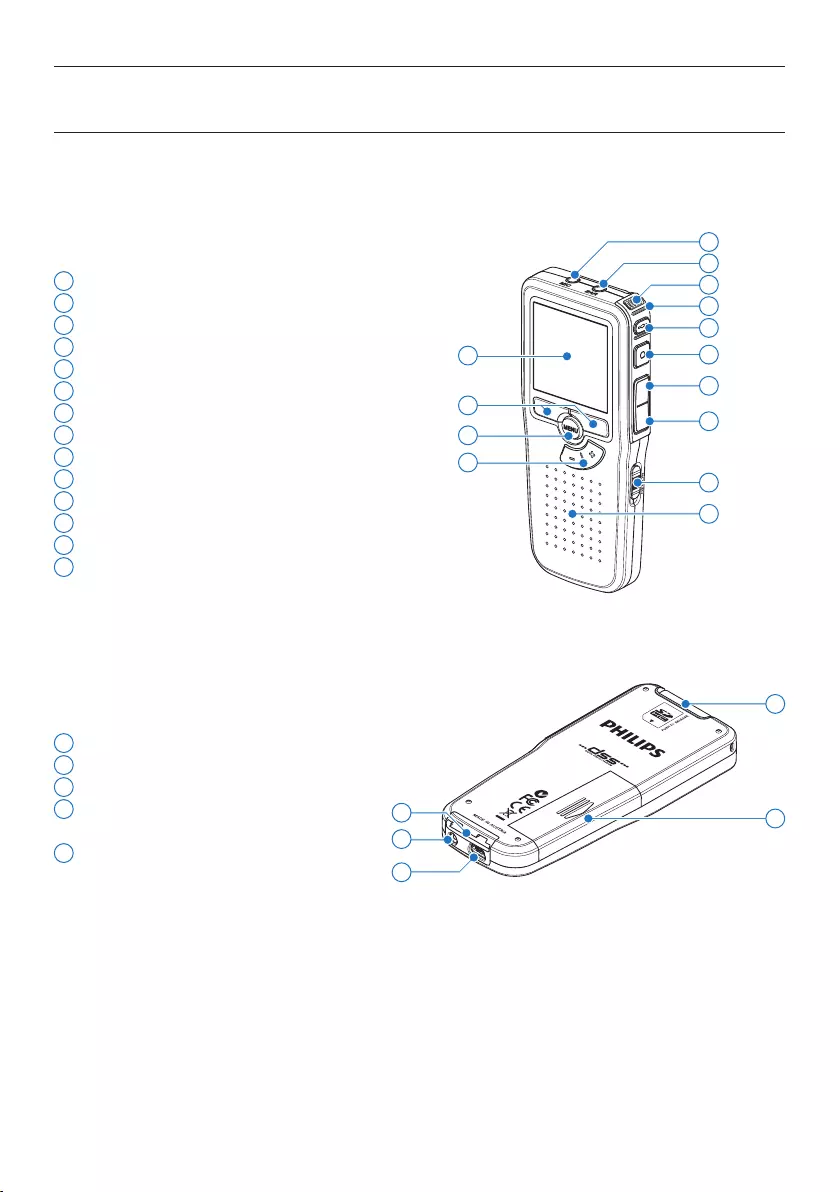
86 Manual del usuario
1 Conector para micrófono
2 Conector para auricular
3 Micrófono integrado
4 LED de estado
5 Botón EOL (end-of-letter/final de carta)
6 Botón REC (grabar)
7 Botón REW (Rebobinar)
8 Botón FWD (Adelantar)
9 Interruptor de encendido/apagado
10 Altavoz
11 Pantalla
12 Botones inteligentes
13 Botón del menú
14 +/–, navegación menú y volumen
15 Ranura para tarjeta de memoria
16 Compartimiento de las baterías
17 Ranura para conectar la base de conexión
18 Ranura para conectar la fuente de
alimentació
19 Ranura para conectar el cable USB
2.3 Generalidades
2.3.1 Controles y conexiones
18
19
15
17 16
4
7
9
11
13
3
10
14
12
2
1
5
6
8
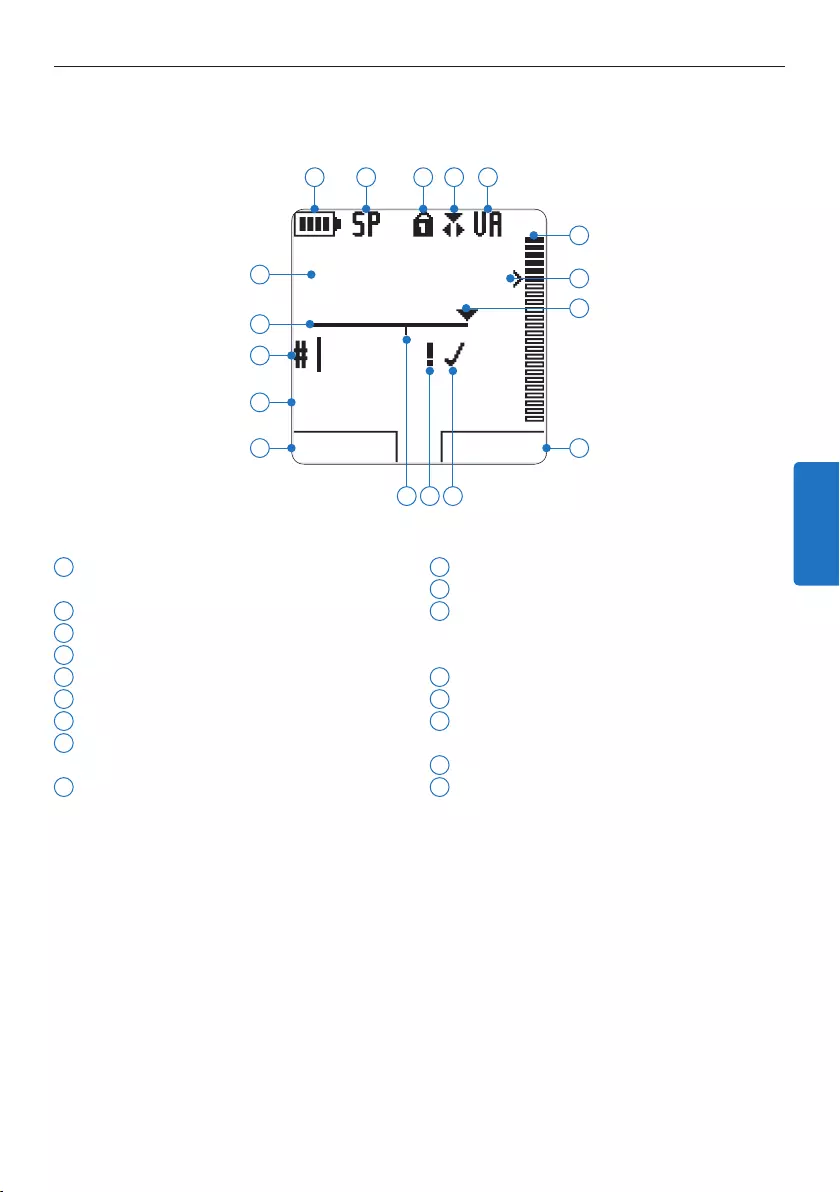
87Manual del usuario
2.3.2 Indicadores y símbolos en la pantalla
1 Función actual del botón inteligente
izquierdo
2 Nombre del archivo
3 Número de grabación
4 Barra de posición
5 Tiempo de grabación / reproducción
6 Indicador del nivel de la batería
7 Formato de grabación
8 Tarjeta de memoria protegida contra
escritura (bloqueada)
9 Modo de grabación
10 Grabación con activación por voz, habilitada
11 Nivel de grabación
12 Nivel de sensibilidad donde comienza la
grabación con la función de activación por
voz
13 Posición actual de la grabación
14 Función actual del botón inteligente derecho
15 Grabación marcada como finalizada y
bloqueada (EOL)
16 Grabación marcada con prioridad
17 Grabación contiene una marca de índice
DPM9375.DSS
PLAY NUEVO
9:23
1
2
3
4
5
6 7 8 9 10
12
11
14
13
1617 15
ESPAÑOL
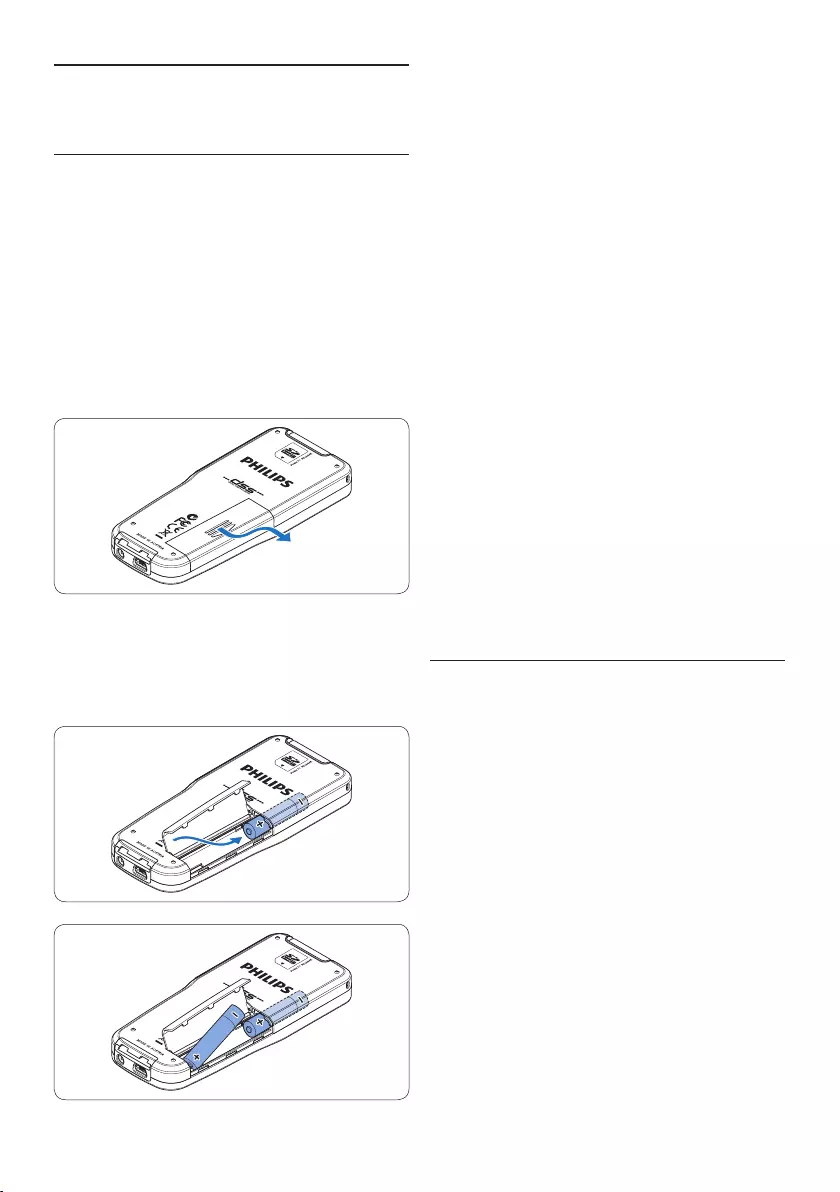
88 Manual del usuario
4 Cierre el compartimiento de las baterías y
deslícelo a su lugar hasta que escuche un clic
que indica que se acopló.
D Nota
• No utilice baterías de diferente tipo! Utilice
dos baterías recargables (Philips LFH9154) o
dos baterías no recargables.
• Extraiga las pilas si no va a utilizar el Pocket
Memo por un período prolongado de tiempo.
Las pilas que presenten filtraciones pueden
dañar el dispositivo.
• En caso de que el Pocket Memo no funcione
correctamente, retire las pilas y vuelva a
introducirlas.
• Apague la grabadora antes de sustituir las
pilas. Extraer las pilas mientras la grabadora
está en uso podría dañar el archivo.
• Cuando las pilas estén casi agotadas, el
indicador de estado de las pilas comenzará a
parpadear.
3.2 Recarga de las baterías
El Pocket Memo puede ser operado con las
baterías recargables Philips LFH9154. Estas
pueden ser recargadas por medio del cable USB,
la base de conexión LFH9120 (opcional), o la
fuente de alimentación Philips LFH9156 (opcional).
Cuando se conecta el Pocket Memo a un
ordenador o a un portátil por medio del cable
USB suministrado, las baterías recargables
automáticamente empiezan a ser cargadas. Si el
puerto USB que hay en el ordenador es de gran
capacidad, un ciclo completo de recarga toma
cerca de 2,5 horas.
D Nota
• Se pueden cargar únicamente las pilas
LFH9154 de Philips.
• Cargue las pilas por completo antes del
primer uso.
3 Inicio
3.1 Colocar las baterías o pilas
El Pocket Memo funciona con dos baterías
recargables AAA LFH9154 que han sido
entregadas con el producto. También se pueden
utilizar baterías AAA alcalinas comunes (no
recargables).
1 El Pocket Memo debe estar desconectado
(OFF).
2 Abra el compartimiento de las baterías que
se halla en la parte trasera del Pocket Memo.
3 Coloque las dos baterías AAA. El dibujo
que hay en el interior de la tapa del
compartimiento de las baterías muestra la
polaridad adecuada.
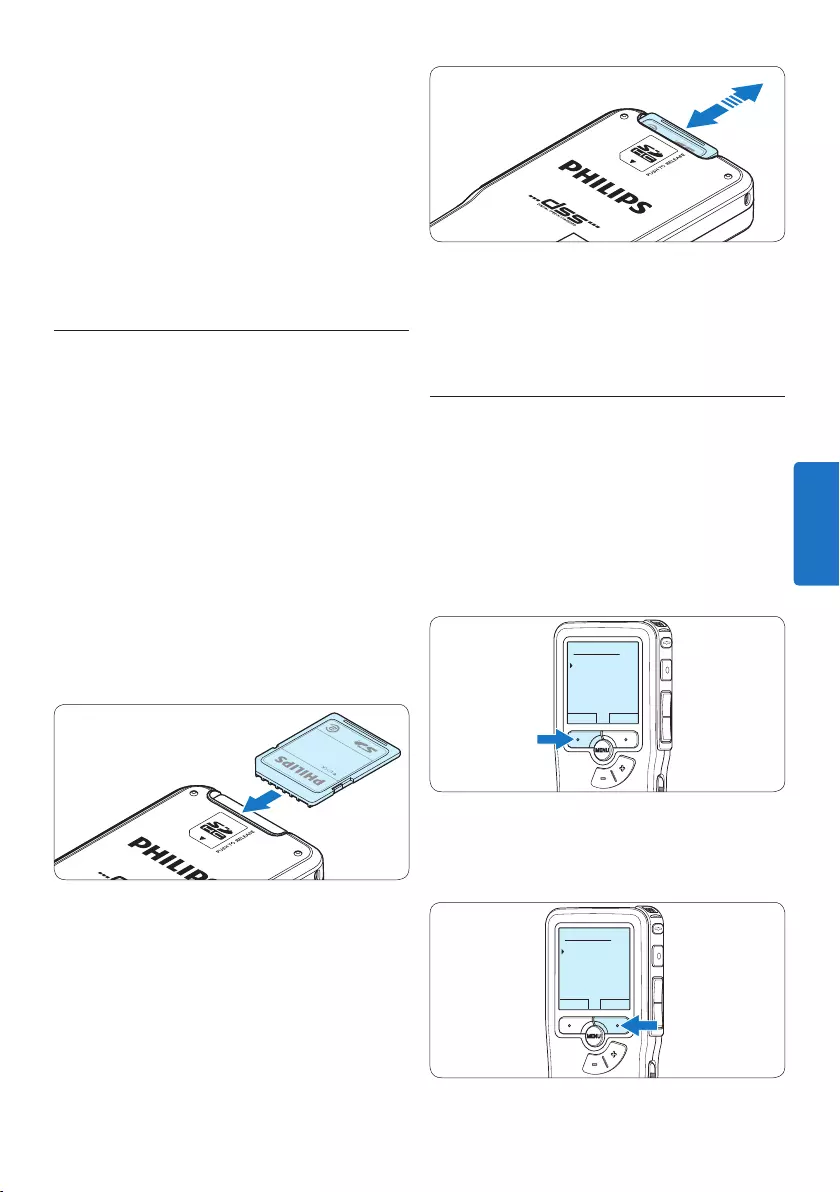
89Manual del usuario
• El PC debe estar encendido al cargar la batería
por medio de la conexión de cable USB.
• El Pocket Memo se puede calentar a
consecuencia de la recarga rápida.
C Importante
Si el puerto USB del ordenador no tiene
suficiente capacidad de suministro (500 mA)
desactive la opción Cargado rápido USB en el
menú del Pocket Memo.
3.3 Insertar y extraer la tarjeta de
memoria
El Pocket Memo funciona con una tarjeta de me-
moria SD (SecureDigital) y admite tarjetas SDHC
con capacidad de almacenamiento de hasta 32 GB.
Para insertar una tarjeta de memoria:
1 Ubique la ranura de la tarjeta de memoria
en la parte superior trasera del Pocket
Memo.
2 Deslice la tarjeta de memoria dentro de la
ranura. Una pequeña ilustración debajo de la
ranura de la tarjeta de memoria le indica la
orientación correcta.
3 Empuje la tarjeta de memoria hacia dentro
hasta que escuche un clic.
Para extraer la tarjeta de memoria:
1 Ubique la ranura de la tarjeta de memoria
en la parte superior trasera del Pocket
Memo.
2 Presione la tarjeta de memoria hacia dentro
del Pocket Memo hasta que escuche un clic.
3 Suelte la tarjeta de memoria. La tarjeta
saldrá suavemente de su ranura. Ahora,
simplemente tire de ella.
D Nota
Si el Pocket Memo está en la posición ON
(encendido) y no tiene una tarjeta de memoria
insertada, aparece una pantalla de advertencia.
3.4 Formatear una tarjeta de memoria
Cuando se inserta una tarjeta de memoria
nueva, sin formatear (o que no haya sido
formateada con un dispositivo Pocket Memo),
el Pocket Memo mostrará las indicaciones para
formatear la tarjeta.
1 Para confirmar e iniciar el proceso de
formateo, pulse el botón inteligente OK.
Eliminar todo:
Si - formatear
!! CUIDADO !!
OK CANCEL
2 Para cancelar el proceso de formateo, retire
la tarjeta de memoria o pulse el botón
inteligente CANCEL.
Eliminar todo:
Si - formatear
!! CUIDADO !!
OK CANCEL
ESPAÑOL
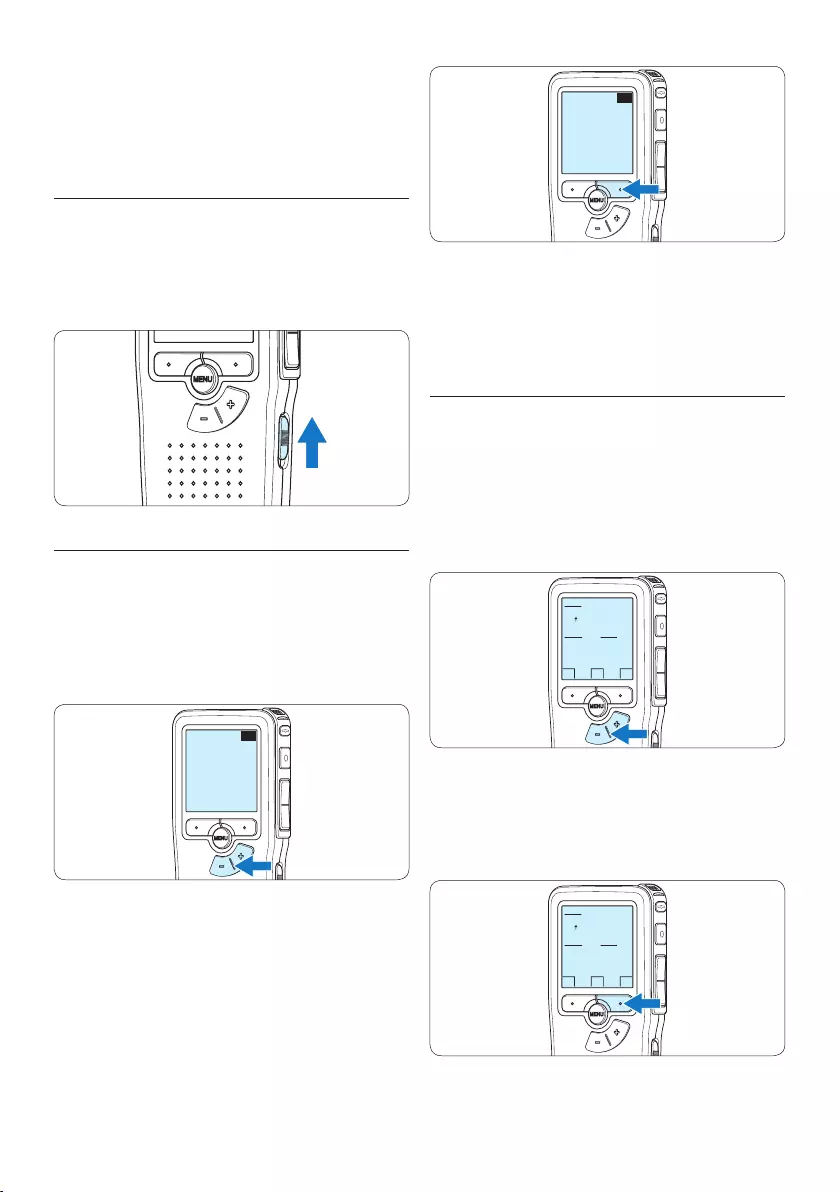
90 Manual del usuario
EXIT OK
LANGUAGE
LANGUE
SPRACHE
IDIOMA
LINGUA
INT
FR
DE
ES
IT
- / +
D Nota
El idioma puede ser modificado posteriormente.
Véase 5.6 Menú de configuraciones en la página
106 para mayor información.
3.5.2 Ajuste de fecha y hora
Después de haber seleccionado el idioma, debe
ajustar la fecha y la hora en el Pocket Memo.
1 Presione repetidamente los botones + o –
para ajustar los valores correspondientes a
año, mes y día.
OK
DATE:
2011-01- 01
12/24: TIME:
24 14:22
2 Presione el botón inteligente → para pasar la
flecha (↑) al siguiente espacio. Después de
ajustar el día, presione el botón inteligente
→ pasa a ajustar la hora correspondiente.
OK
DATE:
2011-01- 01
12/24: TIME:
24 14:22
D Nota
No se podrá llevar a cabo el formateo si la
tarjeta de memoria está en el modo de sólo
lectura (bloqueada).
3.5 Activación del Pocket Memo
El Pocket Memo es encendido o apagado
deslizando el interruptor encendido/apagado
(ON / OFF). Cuando lo active por primera vez,
ajuste el idioma, la fecha y la hora.
3.5.1 Selección del idioma
Cuando lo utilice por primera vez seleccione el
idioma.
1 Presione los botones + o – en el Pocket
Memo para escoger un idioma.
EXIT OK
LANGUAGE
LANGUE
SPRACHE
IDIOMA
LINGUA
INT
FR
DE
ES
IT
- / +
2 Presione el botón inteligente OK
para confirmar su elección. El idioma
seleccionado aparecerá en la pantalla.
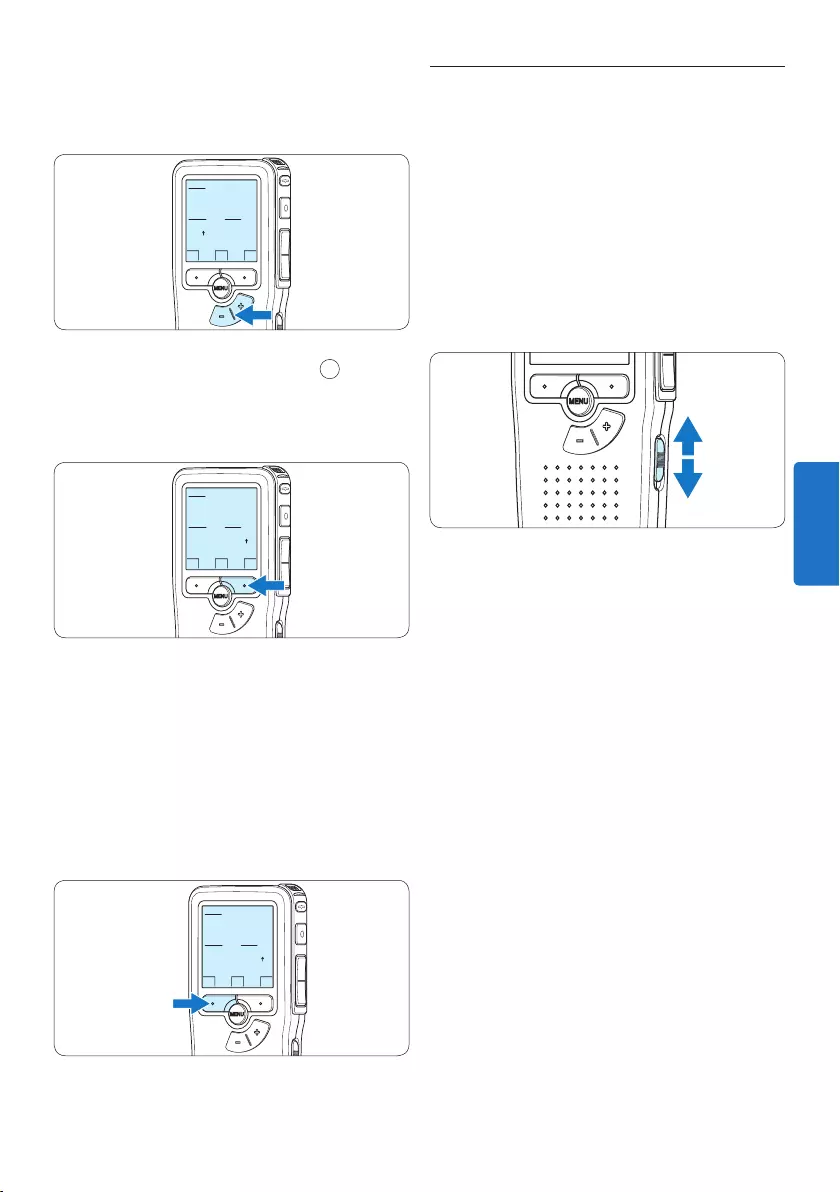
91Manual del usuario
3.6 Modo de ahorro de energía
Después de estar inactivo durante 60 minutos,
el Pocket Memo entra automáticamente en el
modo de ahorro de energía y la pantalla LCD
mostrará la fecha y la hora. Oprima cualquier
botón para reactivarlo.
Si el Pocket Memo no se utiliza por más de dos
horas se apaga completamente. Encienda la
unidad moviendo el interruptor de encendido/
apagado a la posición OFF y a continuación de
vuelta a la posición ON.
3 Presione los botones + o – para escoger el
sistema de 12 o 24 horas con símbolo AM o
PM y ajuste la hora y minutos.
OK
DATE:
2011-01- 01
12/24: TIME:
24 14:22
4 Presione el botón inteligente → 2 para
aceptar los ajustes.
A partir de este momento el Pocket Memo está
listo para ser puesto en funcionamiento.
OK
DATE:
2011-01- 01
12/24: TIME:
24 14:22
D Nota
Si durante el ajuste de la fecha y la hora
cometió algún error, use el botón inteligente
← en cualquier momento de la operación
para regresar al estado inicial y corregir el
error. La fecha y hora pueden ser modificados
posteriormente por medio del uso del menú.
Véase 5.6 Menú de configuraciones en la página
106 para mayor información.
OK
DATE:
2011-01- 01
12/24: TIME:
24 14:22
ESPAÑOL
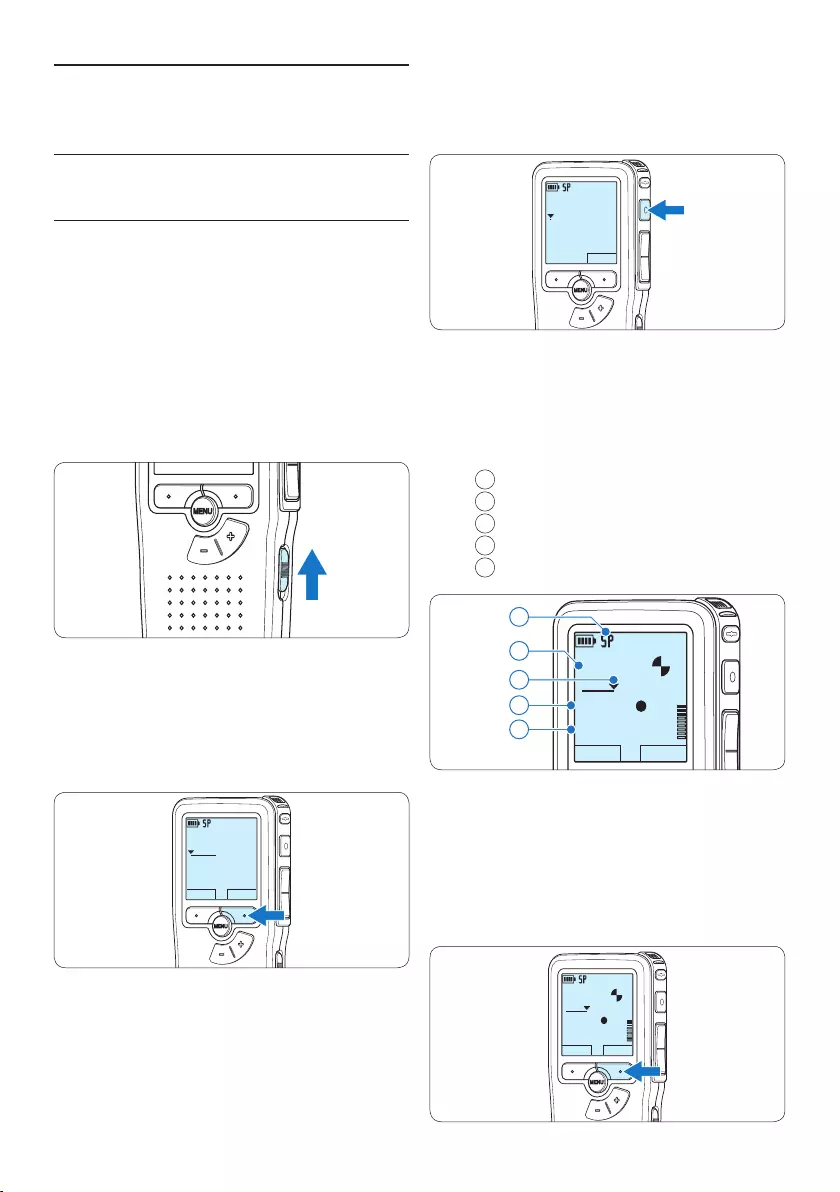
92 Manual del usuario
DPM9375.DSS
MICRO
nuevo
0:00
#2
• El LED de estado iluminará con una luz roja
(en modo sobrescribir y añadir) o con una luz
verde (en modo insertar) mientras se graba.
• La siguiente información es mostrada en la
pantalla:
aFormato de grabación
bTiempo de grabación
cPosición actual de la grabación
dNúmero de grabación
eNombre del archivo
DPM9375.DSS
PLAY STOP
0:34
#2
c
d
e
a
b
5 Para pausas cortas, oprima el botón REC.
El LED de estado parpadea.
Para continuar la grabación, oprima el botón
REC de nuevo.
6 Para detener la grabación, oprima el botón
inteligente STOP.
DPM9375.DSS
PLAY STOP
0:34
#2
4 Utilizar su Pocket Memo
4.1 Grabación
4.1.1 Crear una grabación
Siga los siguientes pasos para realizar una
grabación con el Pocket Memo:
1 Introduzca la tarjeta de memoria en la
ranura de la tarjeta de memoria. Véase 3.3
Insertar y extraer la tarjeta de memoria en la
página 89 para mayor información.
2 Deslice el interruptor ON/OFF a la posición
ON para encender el Pocket Memo.
3 Oprima el botón inteligente NUEVO para
crear una nueva grabación.
D Nota
El botón inteligente NUEVO no aparece si la
grabación actual está vacía.
DPM9375.DSS
PLAY NUEVO
0:00
#1
4 Para comenzar a grabar, pulse el botón REC
y comience a hablar.
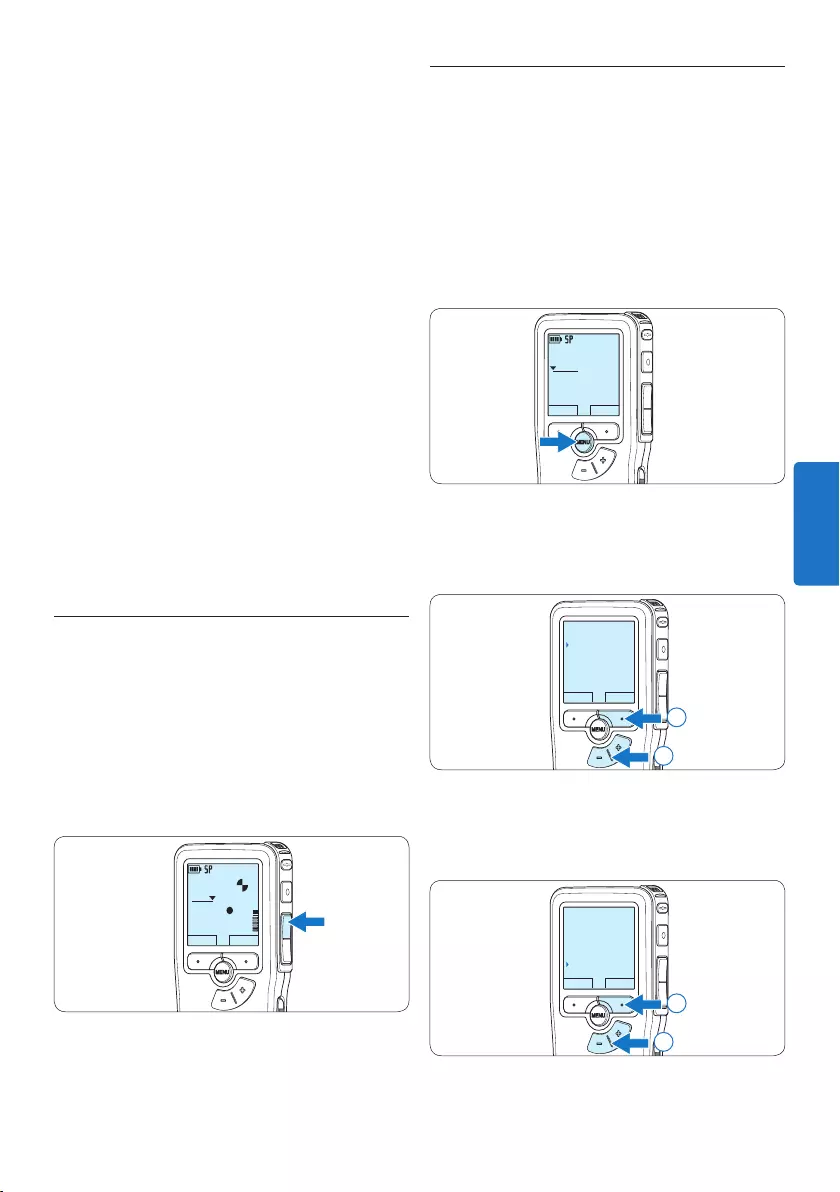
93Manual del usuario
4.1.3 Editar una grabación (insertar/
sobrescribir/añadir)
Los dictados son grabados en modo sobrescribir
de acuerdo a los ajustes predeterminados. Siga
los siguientes pasos para activar el modo insertar
o añadir y por medio de éste pueda agregar
informaciones al dictado:
1 Presione el botón MENÚ, mientras está
detenido, para abrir el menú.
DPM9375.DSS
PLAY NUEVO
0:00
#1
2 Presione los botones + o – para seleccionar
el menú Grabación y presione el botón
inteligente SEGUIR para entrar al sub-menú.
VOLVER SEGUIR
Dictado
Grabación
Pantalla
Dispositivo
Formato grabar
2
1
3 Presione los botones + o – para seleccionar
el menú Modo de insertar y presione el botón
inteligente SEGUIR para entrar al sub-menú.
VOLVER SEGUIR
Formato grabar
Sensibilid. micró
Reducción ruido
Modo de insertar
Insertar
2
1
D Nota
• Para lograr mejores resultados, mantenga el
micrófono a unos 10 cm de su boca y hable
con claridad.
• El modo de grabación insertar no está
disponible cuando el formato de grabación es
MP3.
• Establezca la función de activación por voz
(véase 5.2 Utilizar la grabación con activación
por voz en la página 101 para mayor
información) y el formato de grabación
deseados (véase 4.1.5 Cambiar el formato
de grabación en la página 95 para mayor
información) antes de comenzar a grabar.
• Realice una prueba de grabación para
asegurarse de que la configuración sea
correcta.
• No extraiga las pilas durante la grabación. De
lo contrario, es posible que la grabadora no
funcione correctamente.
• Si tiene la intención de grabar durante un
período de tiempo prolongado, sustituya las
pilas antes de iniciar la grabación.
4.1.2 Revisar la grabación
Oprima el botón REW brevemente mientras
graba, para saltar hacia atrás dos segundos y
empezar a reproducir.
Oprima y mantenga oprimido el botón REW
mientras graba para rebobinar. Suelte el botón
REW para parar el rebobinado e iniciar la
reproducción.
DPM9375.DSS
PLAY STOP
0:34
#2
ESPAÑOL
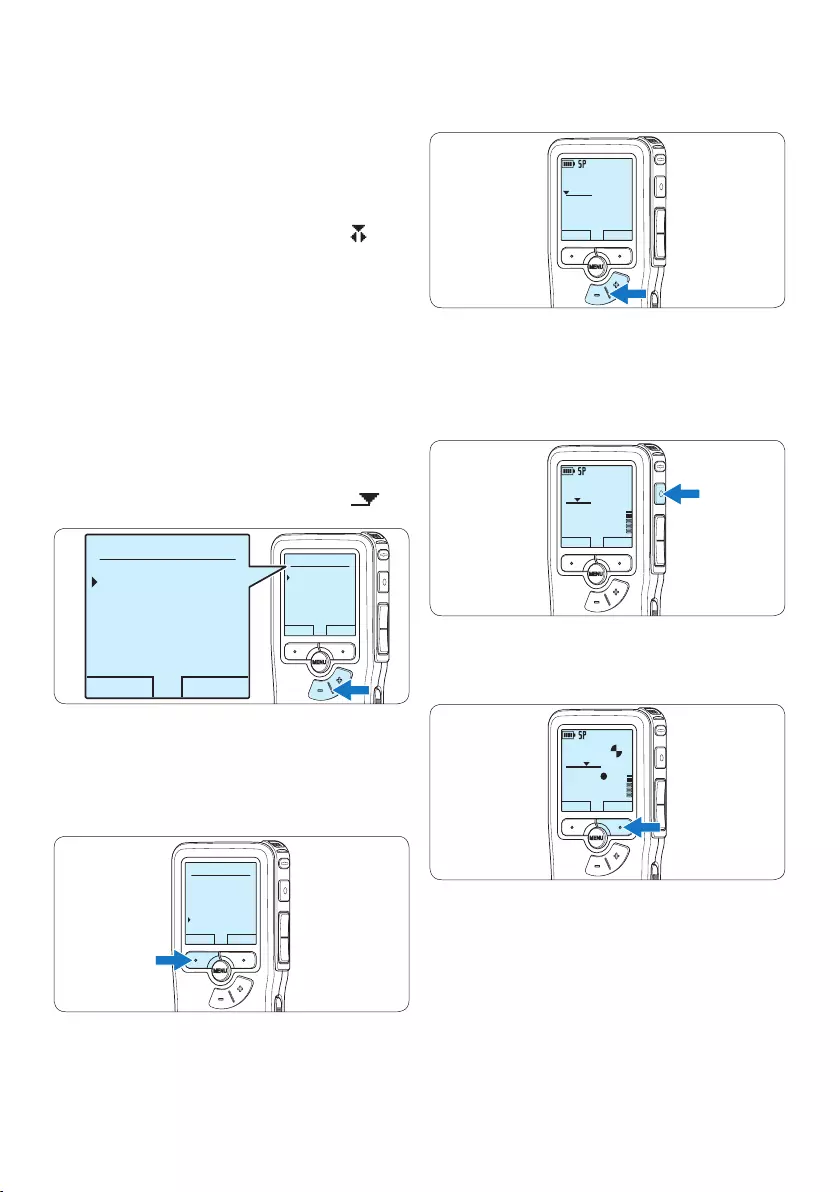
94 Manual del usuario
6 Presione los botones + o – para seleccionar
el archivo a modificar.
DPM9375.DSS
PLAY NUEVO
0:00
#1
7 Reproducir, avanzar o rebobinar a la posición
donde se debe introducir la modificación.
8 Para comenzar a grabar, pulse el botón REC
y comience a hablar.
DPM9375.DSS
PLAY NUEVO
0:24
#2
9 Para detener la grabación, oprima el botón
inteligente STOP.
DPM9375.DSS
PLAY STOP
0:34
#2
⑩ Repita desde el paso 1 para regresar al
modo Sobrescribir la grabación.
4 Oprima los botones + o – para escoger
entre los modos Insertar, Sobrescribir y
Añadir.
• En modo insertar se puede insertar
la grabación adicional en un archivo
previamente grabado. El LED de estado
se ilumina con una luz verde durante la
grabación y se visualiza el símbolo .
El modo de grabación insertar no está
disponible cuando el formato de grabación
es MP3.
• En modo sobrescribir, la grabación adicional
sobreescribirá un archivo previamente
grabado. El LED de estado se ilumina con
una luz roja mientras se graba.
• En modo añadir, la grabación adicional
siempre se insertará al final de un archivo
previamente grabado. El LED de estado
se ilumina con una luz roja durante la
grabación y se visualiza el símbolo .
OK CANCEL
Modo de insertar:
Insertar
Sobrescribir
Añadir
OK CANCEL
Modo de insertar:
Insertar
Sobrescribir
Añadir
5 Oprima el botón inteligente OK para guardar
el ajuste u oprima el botón inteligente
CANCEL para salir del sub-menú sin cambiar
la configuración.
OK CANCEL
Modo de insertar:
Sobrescribir
Añadir
Insertar
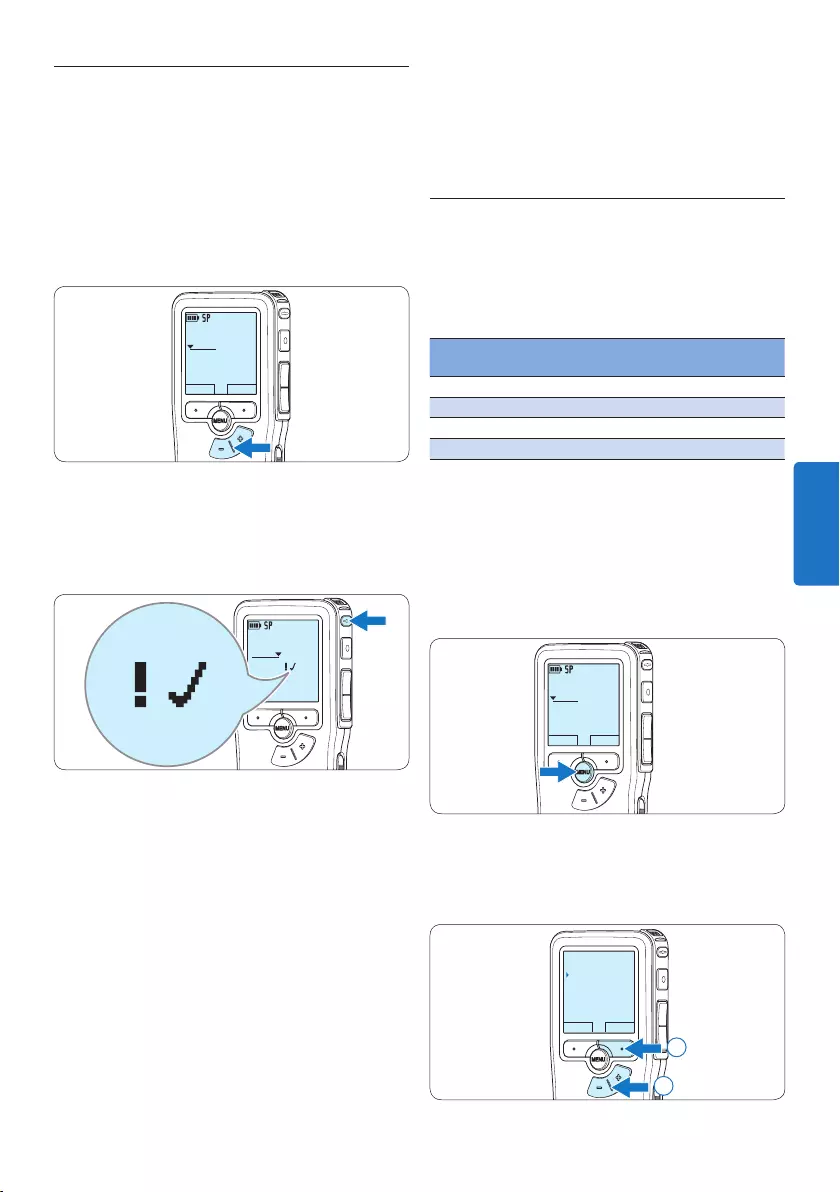
95Manual del usuario
C Precaución
Los archivos bloqueados son eliminados cuando
la tarjeta de memoria es formateada o se usa la
función ‘Eliminar-todos-los-dictados’.
4.1.5 Cambiar el formato de grabación
El formato de grabación determina la calidad de
audio de sus grabaciones y afecta el tamaño del
archivo de audio que puede admitir la tarjeta de
memoria. El Pocket Memo admite los siguientes
formatos de grabación:
Formato de
grabación
Formato
de fichero
Tiempo de grabación
(memoria de 1 GB)
XHQ .mp3 18 horas
HQ .mp3 36 horas
QP .ds2 (DSS QP) 85 horas
SP .dss (DSS SP) 170 horas
D Nota
El modo de grabación insertar no está disponible
cuando el formato de grabación es MP3.
1 Presione el botón MENÚ, mientras está
detenido, para abrir el menú.
DPM9375.DSS
PLAY NUEVO
0:00
#1
2 Presione los botones + o – para seleccionar
la opción de menú Grabación y presione el
botón inteligente SEGUIR.
VOLVER SEGUIR
Dictado
Grabación
Pantalla
Dispositivo
Formato grabar
2
1
4.1.4 Terminar (bloquear) una grabación
Cuando termine una grabación y no se deseen
cambios adicionales, siga estos pasos para
marcarla como terminada y protegerla contra
una eliminación accidental:
1 Presione los botones + o –, mientras está
detenido, para seleccionar la grabación a ser
marcada como terminada.
DPM9375.DSS
PLAY NUEVO
0:00
#1
2 Pulse el botón EOL (end-of-letter/final
de carta) para marcar el dictado como
finalizado.
Aparece el símbolo ┱.
DPM 9380.DSS
0:39
#2
0:39
3 Para asignarle la condición de prioridad al
dictado, pulse nuevamente el botón EOL
dentro de un lapso de medio segundo.
Aparece el símbolo !, el cual indica que el
dictado tiene prioridad.
4 Para realizar cambios en el dictado, pulse
nuevamente el botón EOL para suprimir la
marca de finalización.
E Consejo
El programa Philips SpeechExec puede ser
configurado para que sólo descargue archivos
desde la Pocket Memo al ordenador que estén
marcados como finalizados.
ESPAÑOL
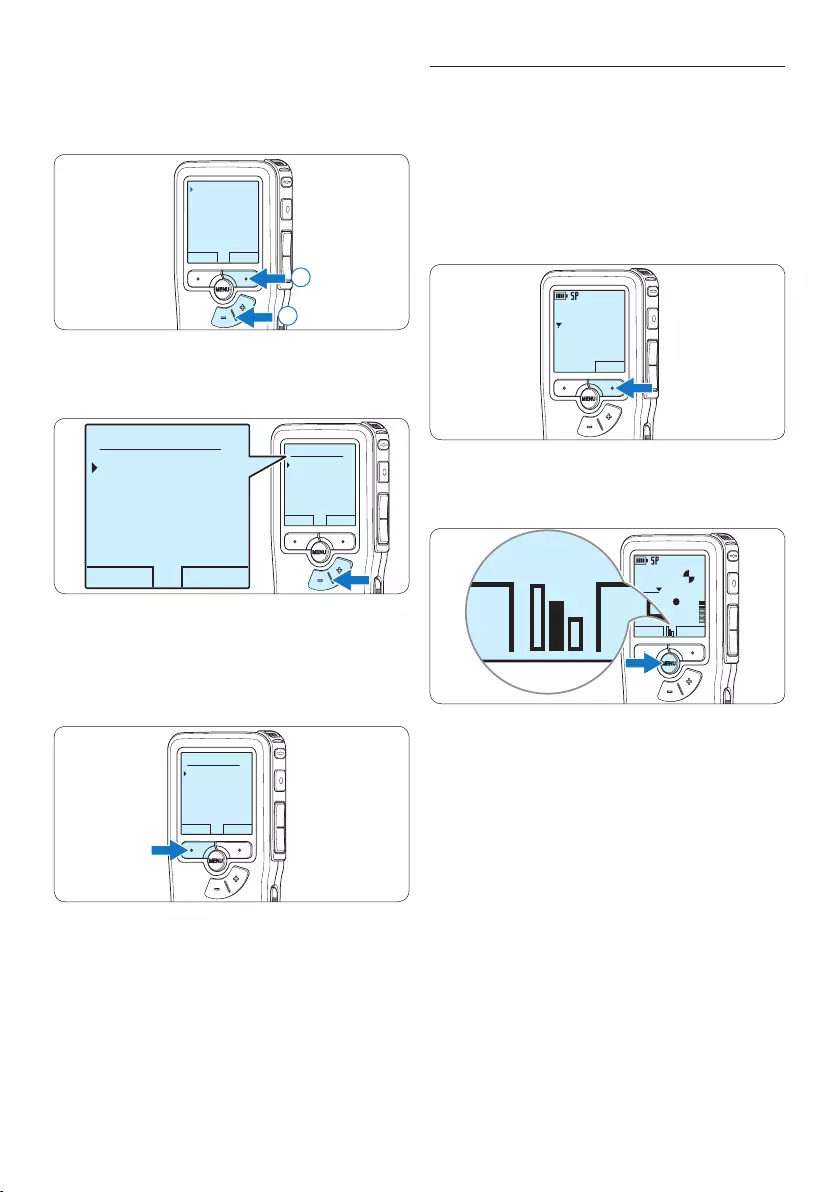
96 Manual del usuario
4.1.6 Ajustar la sensibilidad del micrófono
Defina la sensibilidad del micrófono según
su ambiente de trabajo y sus preferencias de
dictado.
1 Si la grabación actual está vacía, pulse el
botón inteligente MICRO para cambiar la
sensibilidad del micrófono.
DPM9375.DSS
MICRO
nuevo
0:00
#2
2 Durante la grabación, pulse el botón MENÚ
para cambiar la sensibilidad del micrófono.
DPM9375.DSS
PLAY STOP
0:34
#2
PLAY STOP
D Nota
También es posible cambiar la sensibilidad del
micrófono a través del menú. Véase 5.6 Menú
de configuraciones en la página 106 para mayor
información.
3 Presione los botones + o – para seleccionar
la opción de menú Formato grabar y presione
el botón inteligente SEGUIR.
VOLVER SEGUIR
Formato grabar
Sensibilid. micró
Reducción ruido
Modo de insertar
SP <DSS>
2
1
4 Presione los botones + o – para escoger
entre SP, QP, HQ y XHQ.
OK CANCEL
Formato grabar:
SP <DSS>
QP <DS2>
HQ <MP3>
XHQ <MP3>
OK CANCEL
Formato grabar:
SP <DSS>
QP <DS2>
HQ <MP3>
XHQ <MP3>
5 Oprima el botón inteligente OK para
guardar el ajuste u oprima el botón
inteligente CANCEL para salir del sub-menú
sin cambiar la configuración.
OK CANCEL
Formato grabar:
SP <DSS>
QP <DS2>
HQ <MP3>
XHQ <MP3>
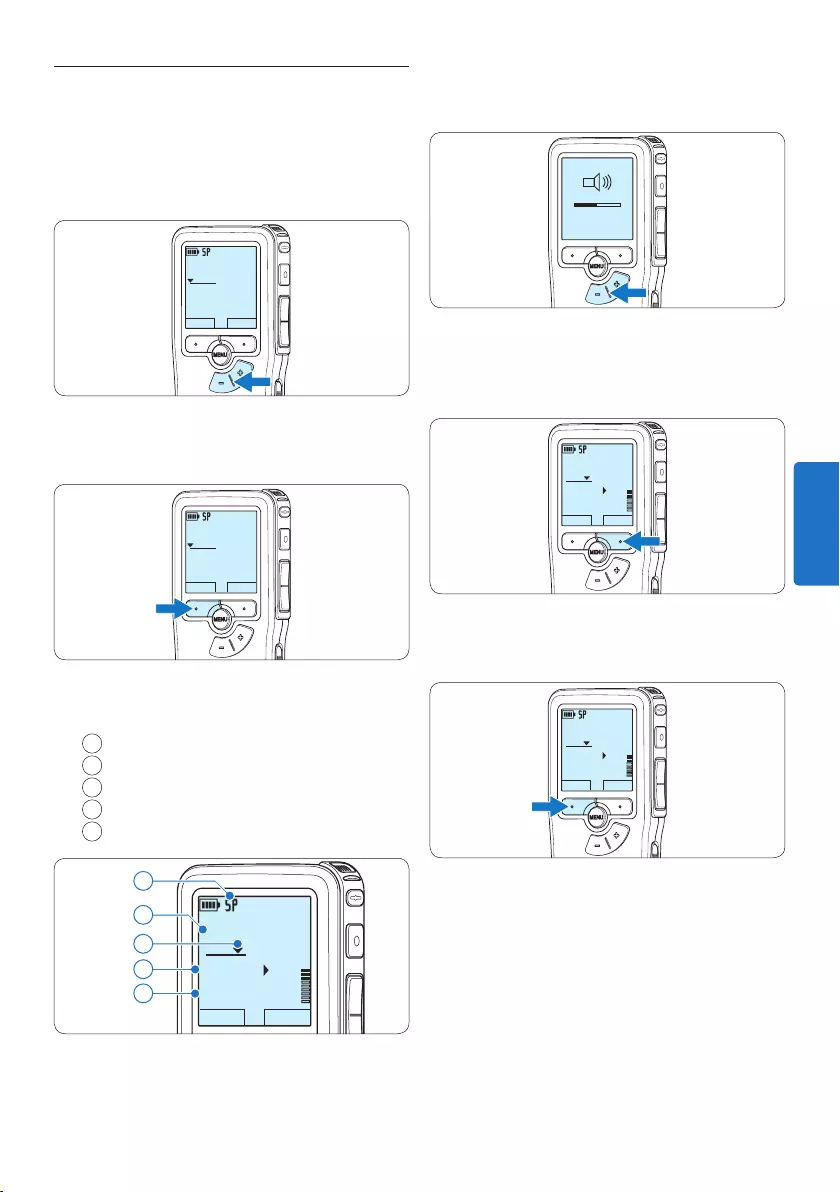
97Manual del usuario
3 Oprima los botones + o – para ajustar el
volumen durante la reproducción.
MIN MAX
– +
4 Oprima el botón inteligente VELOC para
hacer la reproducción del fichero más rápida
o más lenta.
DPM9375.DSS
STOP VELOC
0:34
#2
5 Oprima el botón inteligente STOP para parar
la reproducción.
DPM9375.DSS
STOP VELOC
0:34
#2
4.2 Reproducir
1 Presione los botones + o – mientras está
detenido para seleccionar los ficheros a
reproducir y situarse al principio de la
grabación.
DPM9375.DSS
PLAY NUEVO
0:00
#1
2 Oprima el botón inteligente PLAY para
comenzar la reproducción.
DPM9375.DSS
PLAY NUEVO
0:00
#2
La siguiente información es mostrada en la
pantalla:
aFormato de grabación
bPosición de la reproducción (min : seg)
cPosición actual de la grabación
dNúmero de grabación
eNombre del archivo
DPM9375.DSS
STOP VELOC
0:34
#2
c
d
e
a
b
ESPAÑOL
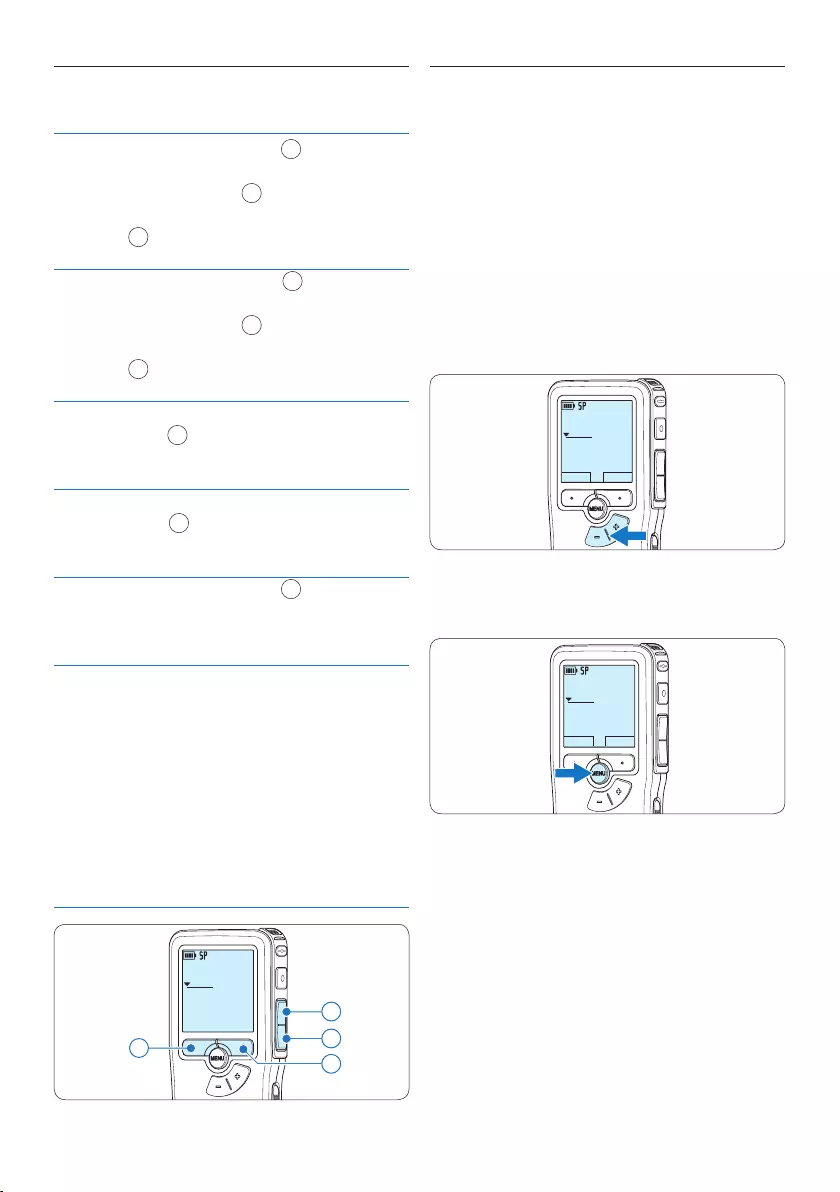
98 Manual del usuario
4.2.1 Generalidades sobre las funciones
de reproducción
Rebobina-
do rápido
Oprima el botón REW 1 brevemente
mientras está detenido. Oprima el botón
inteligente STOP 3 para detener el
rebobinado o el botón inteligente PLAY
4 para detener el rebobinado e iniciar la
reproducción.
Avance
rápido
Oprima el botón FWD 2 brevemente
mientras está detenido. Oprima el botón
inteligente STOP 3 para detener el
avance rápido o el botón inteligente PLAY
4 para detener el avance rápido e iniciar
la reproducción.
Rebobi-
nado
Oprima y mantenga oprimido el botón
REW 1 mientras se reproduce o se
graba. Suelte el botón REW para parar el
rebobinado.
Referencia
(Cue)
Oprima y mantenga oprimido el botón
FWD 2 mientras se reproduce o se gra-
ba. Suelte el botón FWD para reproducir
desde una referencia.
Auto-
retorno
Oprima el botón REW 1 brevemente
mientras reproduce o graba para
devolverse el último segundo e iniciar la
reproducción.
Selección
de archivo
Presione el botón +, mientras está
detenido, para desplazarse al final de un
archivo.
Presione el botón + de nuevo para
desplazarse al comienzo del siguiente
archivo.
Presione el botón –, mientras está
detenido, para desplazarse al principio de
un archivo.
Presione el botón – de nuevo para
desplazarse al final del archivo anterior.
DPM9375.DSS
0:00
#2
42
1
3
4.3 Eliminar un dictado
D Nota
Antes de eliminar un dictado, asegúrese de que
éste no está señalado como finalizado y que la
tarjeta de memoria no se halla en modo de sólo
lectura (read-only). Si el dictado está señalado
como finalizado, presione de nuevo el botón
EOL.
1 Presione los botones + o –, mientras está
detenido, para seleccionar el archivo a
eliminar.
DPM9375.DSS
PLAY NUEVO
0:00
#1
2 Presione el botón MENÚ para abrir el menú.
La opción de menú Dictado queda seleccionada.
DPM9375.DSS
PLAY NUEVO
0:00
#1
3 Presione el botón inteligente SEGUIR para
entrar al sub-menú.
La opción de menú Eliminar dictado queda
seleccionada.
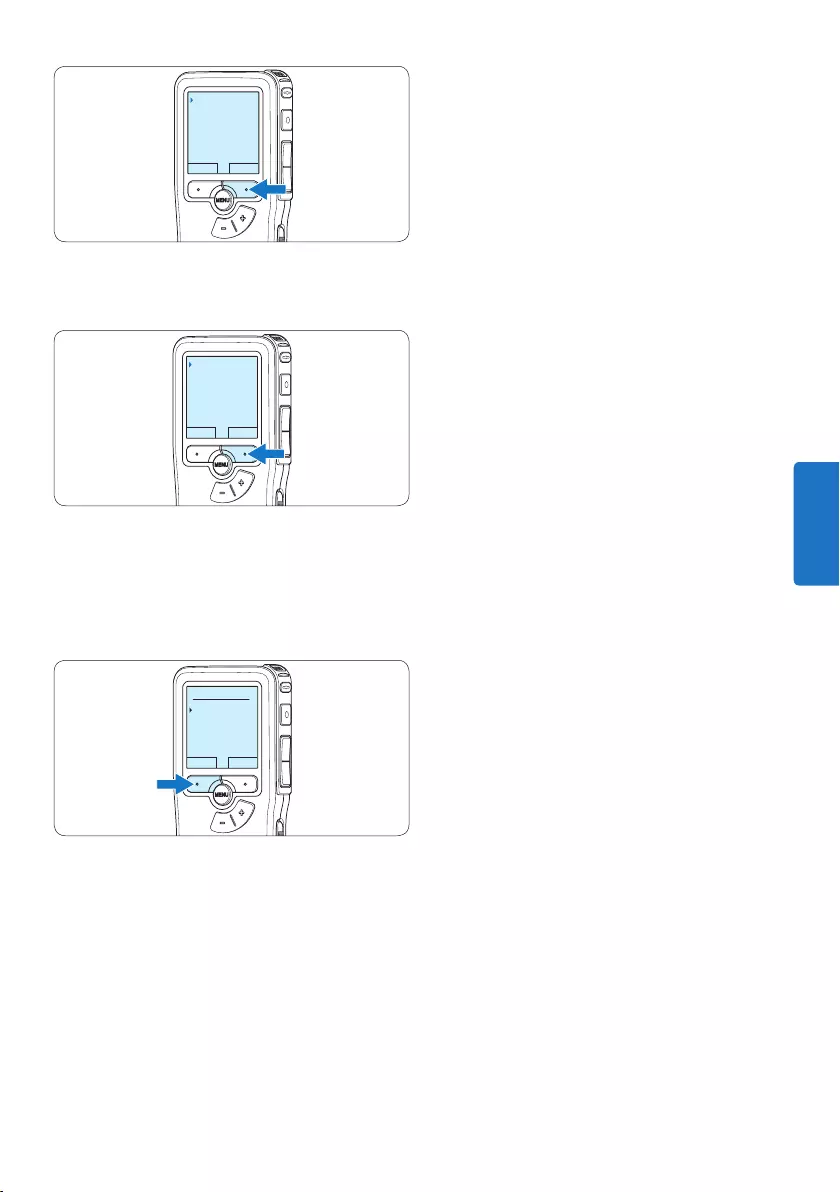
99Manual del usuario
VOLVER SEGUIR
Dictado
Grabación
Pantalla
Dispositivo
Eliminar dictado
4 Presione el botón inteligente SEGUIR para
entrar al sub-menú.
VOLVER SEGUIR
Eliminar dictado
Prioridad alta
Bloqueo / EOL
Fijar marca
Eliminar ?
5 Para borrar definitivamente el dictado,
marque OK. En caso de que ya no quiera
hacer esta operación, presione el botón
inteligente CANCEL y así el dictado quedará
intacto.
OK CANCEL
Eliminar dictado:
Eliminar?
!! CUIDADO !!
ESPAÑOL
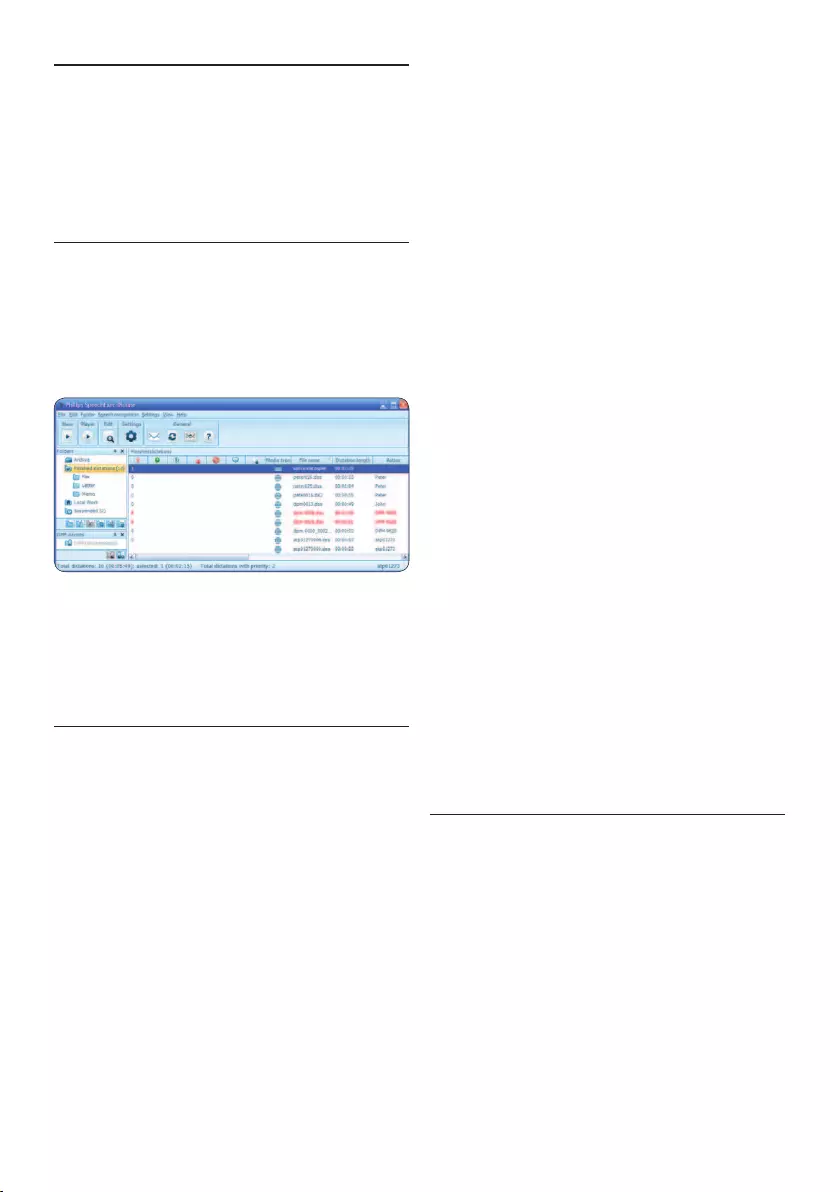
100 Manual del usuario
5 Para sacar el mayor
provecho de su Pocket
Memo
5.1 Utilizar Philips SpeechExec
El programa Philips SpeechExec puede ser
utilizado para la configuración avanzada del
Pocket Memo y la descarga, conversión y
enrutamiento automáticos de archivos de
dictado.
D Nota
Para información detallada acerca de
SpeechExec, consulte el manual del usuario de
SpeechExec.
5.1.1 Configuración avanzada
El Asistente para Configuración del Pocket
Memo es parte del programa Philips SpeechExec
Dictate y guía a los usuarios a través de las
configuraciones y ajustes de su Pocket Memo.
El asistente ayuda a los usuarios a configurar
el formato del tiempo, la retroalimentación
acústica, la grabación con activación por voz,
la apariencia de la presentación (modo de
presentación estándar o avanzado), el formato
de grabación, la sensibilidad del micrófono, los
nombres de los autores y la descarga del archivo
al ordenador.
1 Conecte el Pocket Memo a su ordenador
mediante un cable USB.
2 Inicie el programa Philips SpeechExec Dictate.
3 Haga clic en Ajustes > Ajustes Generales
en la barra de menú para abrir el menú de
ajustes y seleccione Configuración DPM/
DT > Wizard DPM de la lista ubicada a la
izquierda.
4 Haga clic en el botón Iniciar Wizard...
para abrir el asistente. Luego, siga las
instrucciones que aparecen en la pantalla
para configurar el Pocket Memo a sus
necesidades.
5 Haga clic en el botón Finalizar para cerrar el
asistente y confirmar la transferencia de los
nuevos ajustes al Pocket Memo.
D Nota
Cuando se conecta por primera vez el Pocket
Memo al ordenador, Windows detecta un
nuevo dispositivo e instala automáticamente los
controladores requeridos. Una vez completada
la instalación, Windows puede indicarle que
reinicie su ordenador.
5.1.2 Descargar grabaciones al ordenador
Con el soporte para almacenamiento masivo
USB, el Pocket Memo aparece automáticamente
como una unidad externa cuando es conectado
al ordenador. A continuación se puede acceder
fácilmente con cualquier programa de Microsoft
Windows como una unidad normal.
Utilice el programa Philips SpeechExec
para descarga, conversión y enrutamiento
automáticos de archivos.
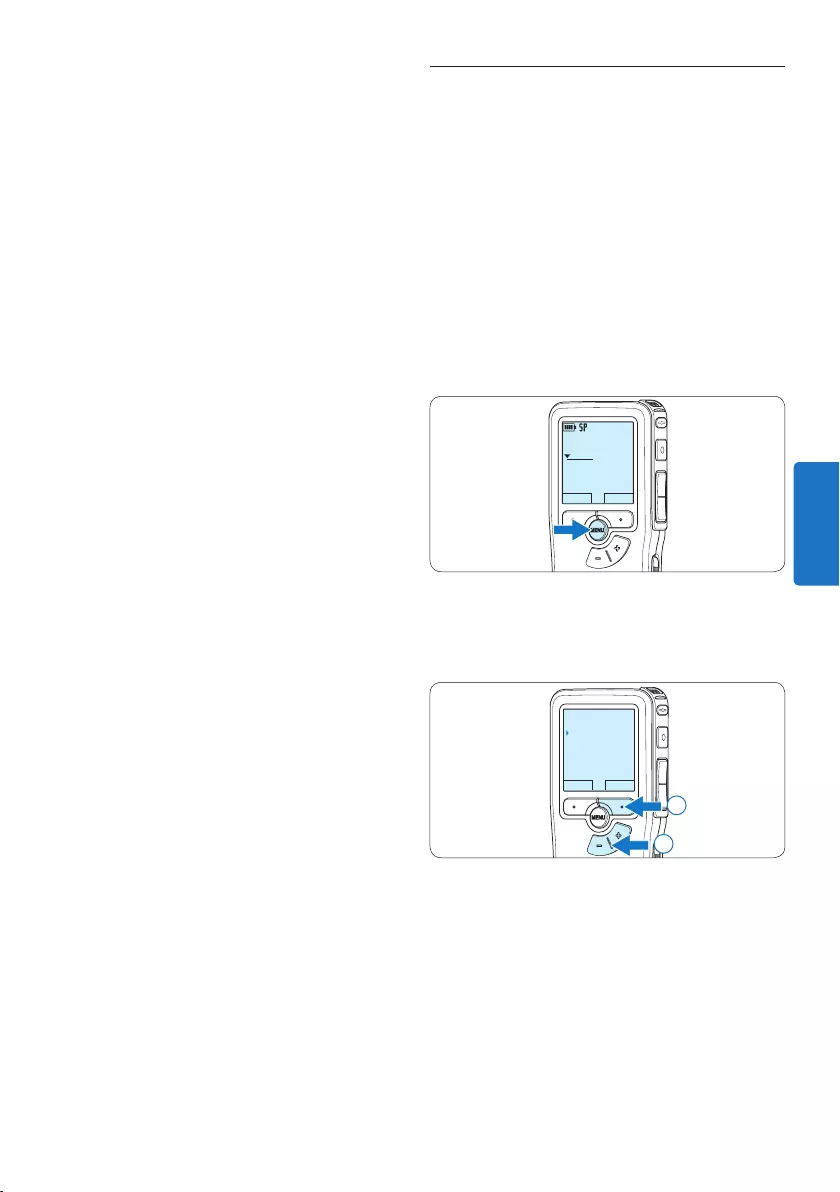
101Manual del usuario
5.2 Utilizar la grabación con activación
por voz
La grabación con activación por voz es una
prestación conveniente para el dictado manos-
libres. Si la función de grabación con activación
por voz está habilitada, la grabación se iniciará
cuando usted comience a hablar. Cuando
deje de hablar, el Pocket Memo pausará
automáticamente la grabación luego de tres
segundos de silencio, y sólo la reiniciará cuando
usted comience nuevamente a hablar.
1 Presione el botón MENÚ, mientras está
detenido, para abrir el menú.
DPM9375.DSS
PLAY NUEVO
0:00
#1
2 Presione los botones + o – para seleccionar
la opción de menú Grabación y presione el
botón inteligente SEGUIR.
VOLVER SEGUIR
Dictado
Grabación
Pantalla
Dispositivo
Formato grabar
2
1
1 Haga una grabación con el Pocket Memo.
2 Inicie el programa Philips SpeechExec Dictate.
3 Conecte el Pocket Memo a su ordenador
mediante un cable USB.
4 Por defecto, las grabaciones del Pocket
Memo serán descargadas automáticamente
al ordenador y movidas a la carpeta
Dictados terminados en la lista de trabajos.
D Nota
Después de conectar un Pocket Memo, puede
configurar cómo y cuáles archivos serán
descargados, mediante la utilización del menú
de ajustes de SpeechExec o del asistente de
configuración.
ESPAÑOL
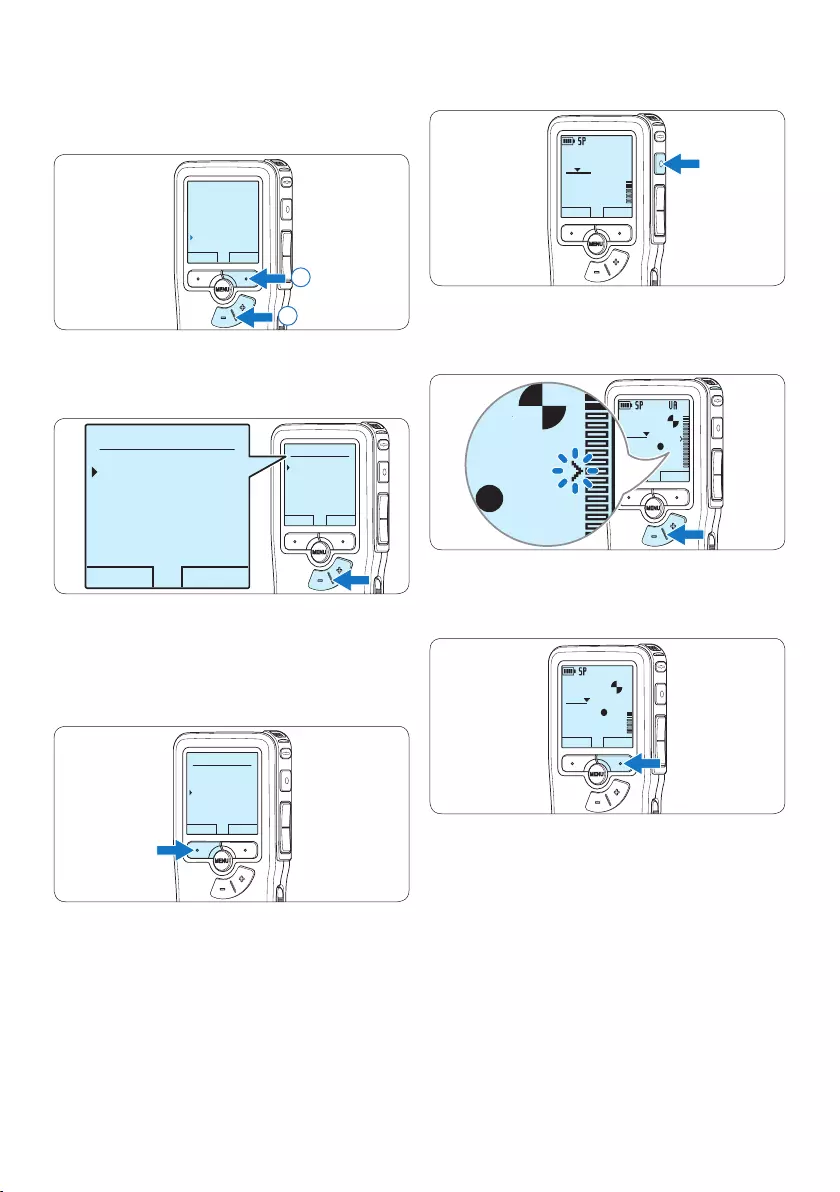
102 Manual del usuario
estado parpadea.
DPM9375.DSS
PLAY NUEVO
0:24
#2
7 Oprima los botones + o – para ajustar el
nivel acústico de umbral mientras se graba.
DPM9375.DSS
PLAY STOP
0:39
#2
DPM 9600DPM 9620DPM 9520
DPM9375.DSS
0:39
8 Para detener la grabación, oprima el botón
inteligente STOP.
DPM9375.DSS
PLAY STOP
0:34
#2
3 Presione los botones + o – para seleccionar
la opción de menú Activación por voz y
presione el botón inteligente SEGUIR.
VOLVER SEGUIR
Reducción ruido
Modo de insertar
Entrada Line-in
Activación p. voz
Desactivar
2
1
4 Oprima los botones + o – para escoger
Activar o Desactivar.
OK CANCEL
Activación p. voz:
Desactivar
Activar
OK CANCEL
Activación p. voz:
Desactivar
Activar
5 Oprima el botón inteligente OK para
guardar los ajustes o presione el botón
inteligente CANCEL para salir del sub-menú
sin cambiar los ajustes.
OK CANCEL
Activación p. voz:
Desactivar
Activar
6 Para comenzar a grabar, pulse el botón de
REC y comience a hablar.
El LED de estado iluminará con una luz roja (en
modo sobrescribir y añadir) o con una luz verde
(en modo insertar) durante la realización de la
grabación. Cuando el nivel acústico es inferior
al nivel acústico de umbral la grabación entra
en pausa después de tres segundos y el LED de
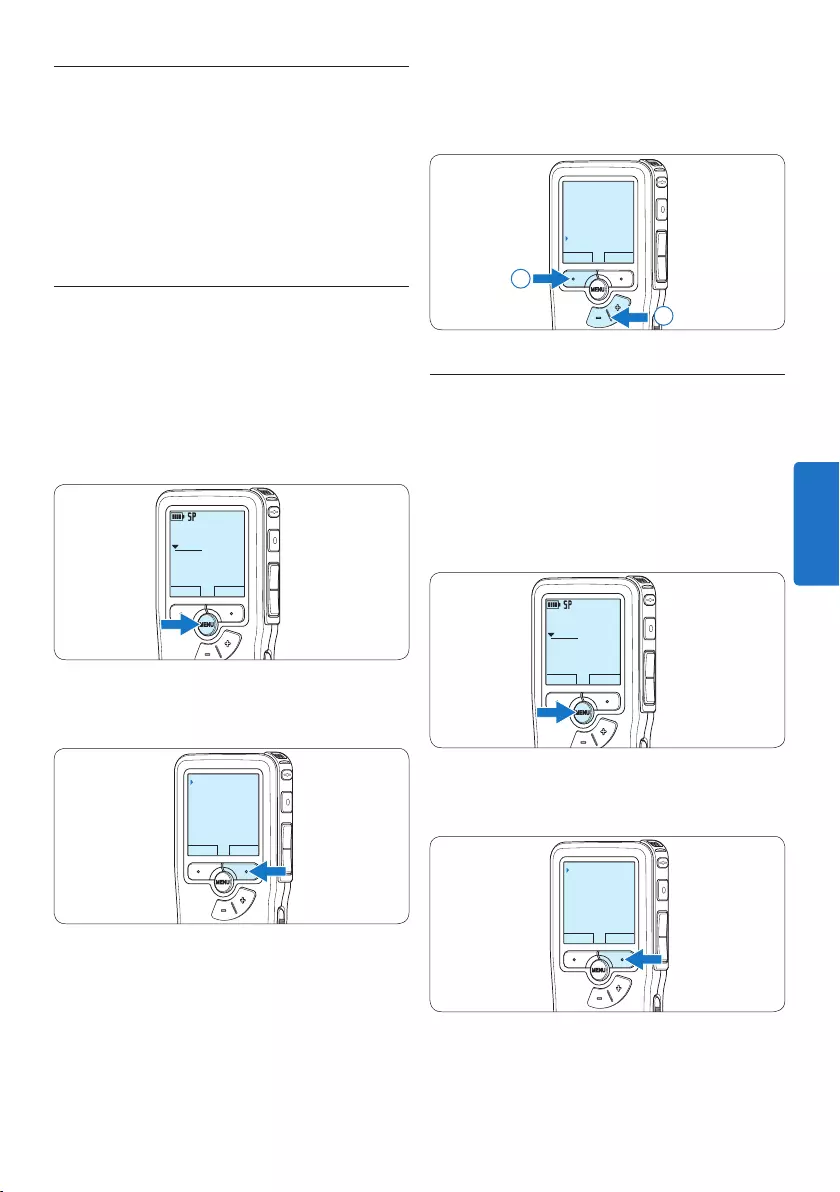
103Manual del usuario
4 Presione los botones + o – para seleccionar
la opción de menú Fijar marca y presione el
botón inteligente OK.
OK CANCEL
Eliminar dictado
Prioridad alta
Bloqueo / EOL
Fijar marca
2
1
5.3.2 Eliminar una marca de índice
1 Mediante reproducción, avance rápido o
rebobinado rápido desplácese a la marca de
índice que se va a eliminar.
2 Presione el botón MENÚ, mientras está
detenido, para abrir el menú.
La opción de menú Dictado queda seleccionada.
DPM9375.DSS
PLAY NUEVO
0:00
#1
3 Presione el botón inteligente SEGUIR para
entrar al sub-menú.
VOLVER SEGUIR
Dictado
Grabación
Pantalla
Dispositivo
Eliminar dictado
5.3 Trabajar con marcas de índice
Pueden utilizarse las marcas de índice para
señalar puntos determinados del dictado como
puntos de referencia. Un punto de referencia
puede ser el comienzo de una sección más
importante, o una parte del dictado que usted
desea revisar más tarde o aquella a la que quiere
acceder más rápidamente.
5.3.1 Insertar una marca de índice
1 Mediante reproducción, avance rápido o
rebobinado rápido desplácese a la posición
donde se debería fijar la marca de índice.
2 Presione el botón MENÚ, mientras está
detenido, para abrir el menú.
La opción de menú Dictado queda seleccionada.
DPM9375.DSS
PLAY NUEVO
0:00
#1
3 Presione el botón inteligente SEGUIR para
entrar al sub-menú.
VOLVER SEGUIR
Dictado
Grabación
Pantalla
Dispositivo
Eliminar dictado
ESPAÑOL
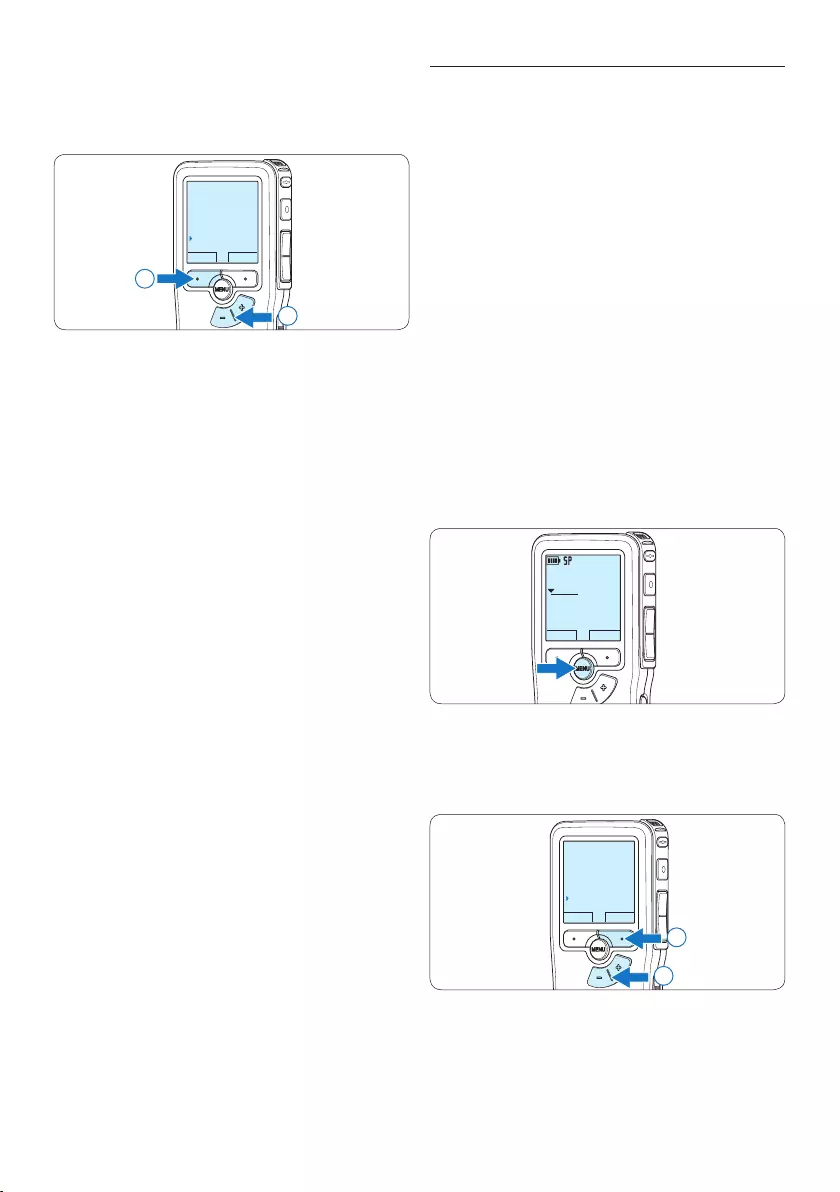
104 Manual del usuario
5.4 Asignar un nombre de autor
A cada grabación se le puede asignar una palabra
clave, tal como el nombre del autor. La palabra
clave puede ser utilizada para identificar las
grabaciones y realizar enrutamiento automático
de archivo en el programa Philips SpeechExec.
D Nota
Los nombres de autor deben ser determinados
primero con el programa Philips SpeechExec.
Consulte 5.1.1 Configuración avanzada en la
página 100 para mayor información. Por
defecto, la categoría de palabra clave AUTOR
en la Pocket Memo viene con las palabras clave
“DPM 9380” y “- - -”.
Para asignar un nombre de autor a una
grabación:
1 Presione el botón MENÚ, mientras está
detenido, para abrir el menú.
DPM9375.DSS
PLAY NUEVO
0:00
#1
2 Presione los botones + o – para seleccionar
la opción de menú Dispositivo y presione el
botón inteligente OK.
VOLVER SEGUIR
Dictado
Grabación
Pantalla
Dispositivo
Señal sonora
2
1
4 Presione los botones + o – para seleccionar
la opción de menú Eliminar marca y presione
el botón inteligente OK.
OK CANCEL
Eliminar dictado
Prioridad alta
Bloqueo / EOL
Eliminar marca
2
1
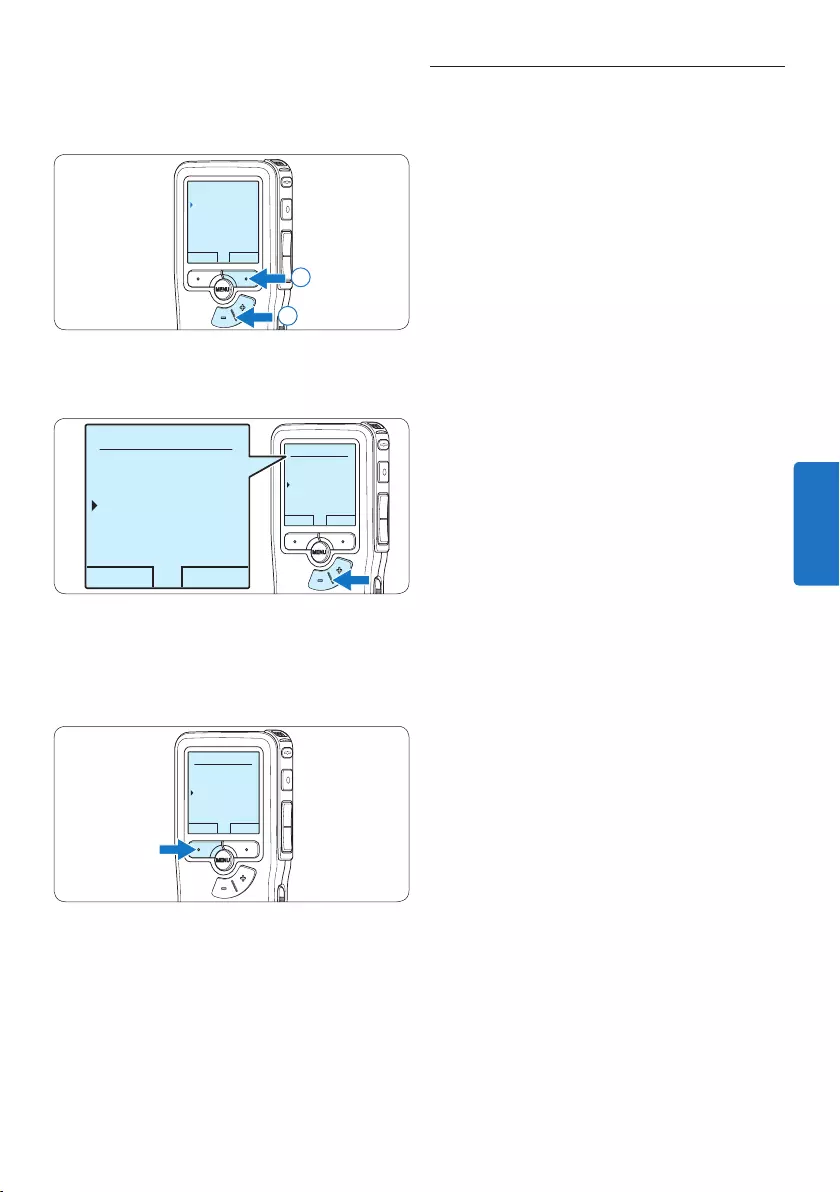
105Manual del usuario
5.5 Actualización del firmware
El Pocket Memo está controlado por un
programa interno llamado firmware. En el marco
del cuidado del producto se sigue desarrollando
el firmware o se corrigen los fallos existentes.
Posiblemente haya aparecido una versión más
moderna (un «update») del firmware desde
que ha adquirido el Pocket Memo. En ese caso
puede actualizar de manera sencilla el firmware
de su aparato.
1 Conecte el Pocket Memo a un ordenador
mediante el cable USB suministrado.
2 Descargue la actualización del firmware para
su modelo de Pocket Memo desde la página
www.philips.com a su ordenador.
3 Copie el archivo de firmware nuevo al
directorio principal del Pocket Memo.
4 Separe el Pocket Memo del ordenador y,
de este modo, el firmware se actualizará
automáticamente.
C Precaución
• Cargue completamente las pilas antes de
la actualización del firmware. Un corte de
energía durante la operación de escritura del
firmware puede desactivar la grabadora
• No retire la tarjeta de memoria durante la
actualización del firmware.
D Nota
• Tenga en cuenta que el archivo del firmware
debe estar en el directorio principal para que
pueda realizarse la actualización automática.
• Una vez finalizada la actualización, el archivo
del firmware se borrará automáticamente.
3 Presione los botones + o – para seleccionar
la opción de menú Nombre de autor y
presione el botón inteligente OK.
VOLVER SEGUIR
Señal sonora
Nombre de autor
Reacción acust.
Ahorro de energia
---
2
1
4 Presione los botones + o – para seleccionar
un nombre.
OK CANCEL
Nombre de autor:
DPM 9375
Peter
- - -
OK CANCEL
Nombre de autor:
DPM 9375
Peter
- - -
5 Oprima el botón inteligente OK para
confirmar o el botón inteligente CANCEL
para salir sin asignar un nombre.
OK CANCEL
Nombre de autor:
DPM 9375
Peter
- - -
ESPAÑOL
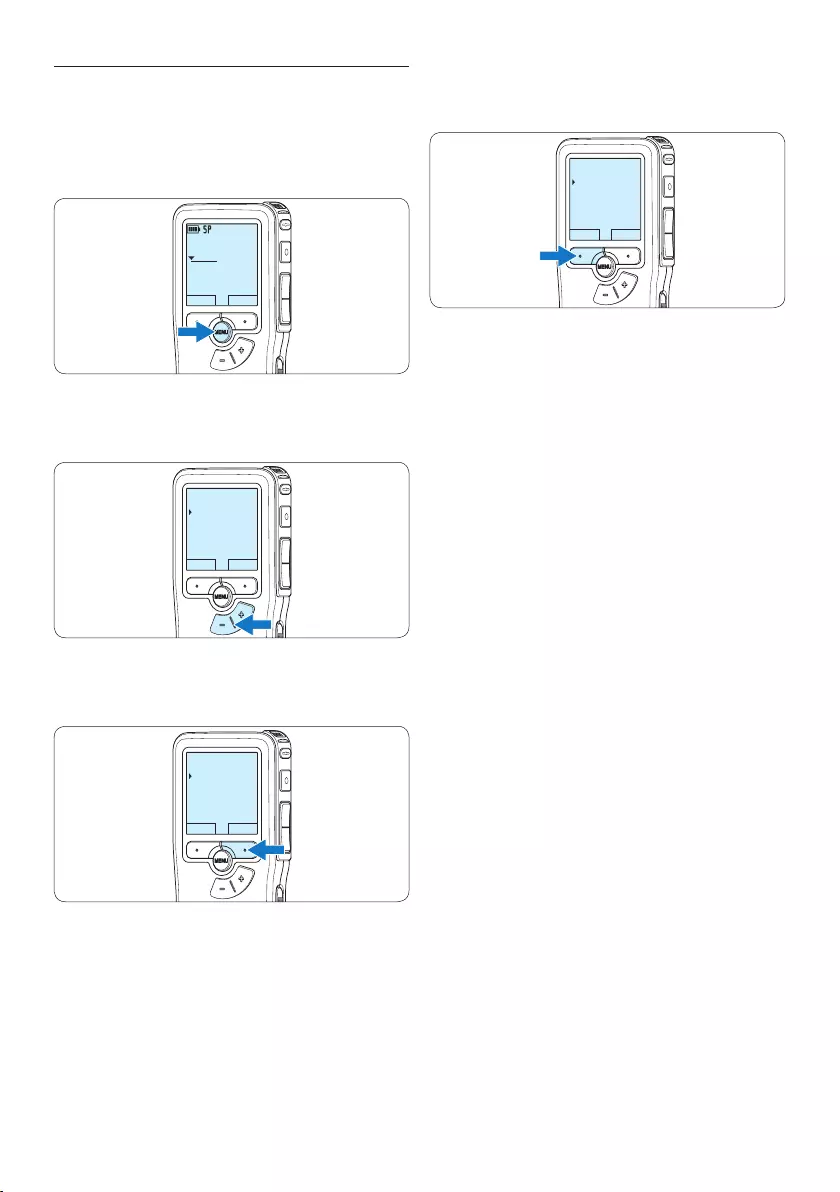
106 Manual del usuario
5.6 Menú de configuraciones
Búsqueda en el menú del Pocket Memo:
1 Presione el botón MENÚ, mientras está
detenido, para abrir el menú.
DPM9375.DSS
PLAY NUEVO
0:00
#1
2 Presione los botones + o – para señalar un
punto del menú adelante o atrás.
VOLVER SEGUIR
Dictado
Grabación
Pantalla
Dispositivo
Formato grabar
3 Presione el botón inteligente SEGUIR o el
botón MENÚ para abrir un sub-menú.
VOLVER SEGUIR
Dictado
Grabación
Pantalla
Dispositivo
Formato grabar
4 Para salir del menú presione el botón
inteligente VOLVER.
VOLVER SEGUIR
Dictado
Grabación
Pantalla
Dispositivo
Formato grabar
5 Con los botones + o – puede seleccionar
un valor.
6 Presione el botón inteligente OK para
aceptar la selección que ha hecho o
presione el botón inteligente CANCEL para
salir del sub-menú sin hacer modificaciones
de ajustes.
D Nota
• Algunos ajustes tales como: definir los
palabras clave o cambiar el modo de
despliegue de la pantalla, están disponibles a
través del programa Philips SpeechExec. Véase
5.1.1 Configuración avanzada en la página 100
para mayor información.
• Mantenga presionado el botón MENÚ para
acceder a más información de los archivos, el
dispositivo y tarjeta de memoria.
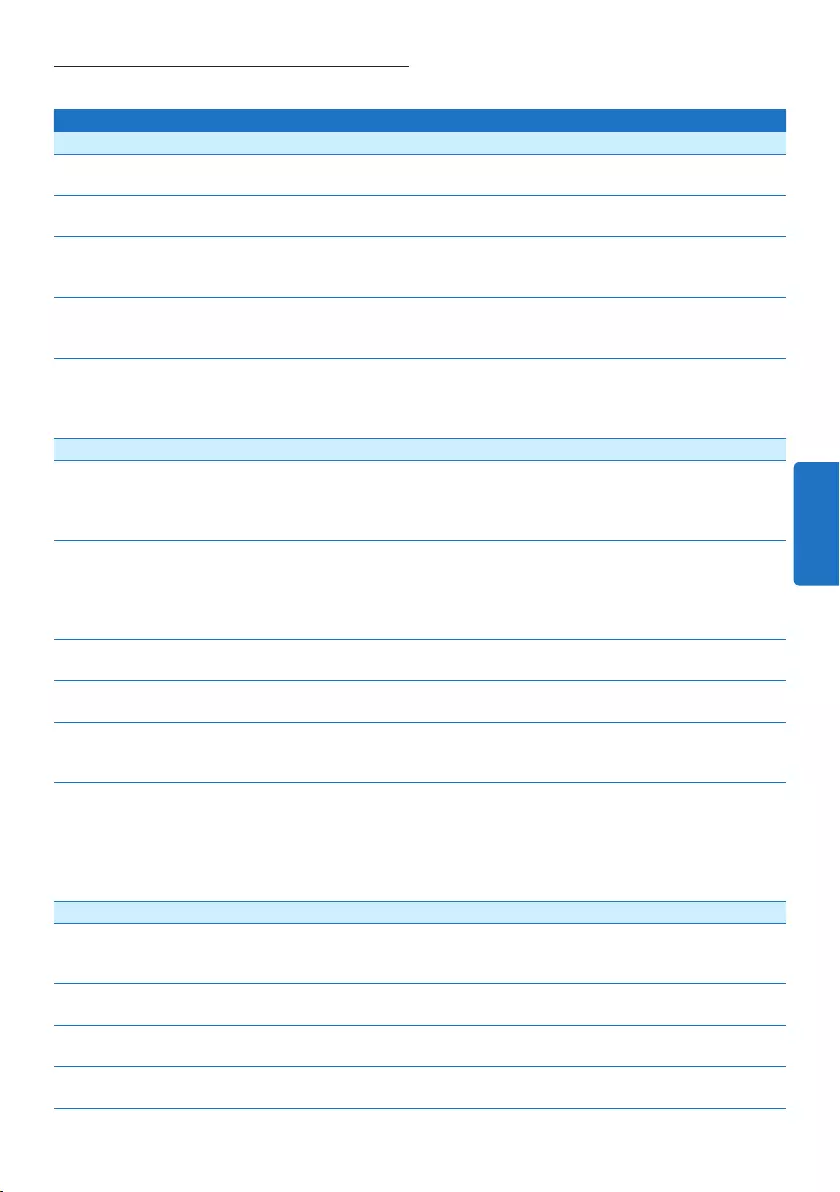
107Manual del usuario
5.6.1 Lista de menú
Pulse el botón MENÚ Opciones Referencia
Dictado
Eliminar dictado
Borrar archivo actual
Cap. 4.3, p. 98
Prioridad
Asignar carácter prioritario a la grabación.
Alta, Normal
Bloqueo / EOL
Marcar grabación como finalizada (EOL/end-of-letter/final de
carta) y protegerla contra su modificación o eliminación.
Bloquear, Desbloquear Cap. 4.1.4, p.
95
Marca de índice
Pueden utilizarse las marcas de índice para señalar puntos
determinados del dictado como puntos de referencia.
Fijar, Eliminar Cap. 5.3, p. 103
Información
Mostrar información variada relacionada con el archivo actual.
Número de grabación,
registro de fecha y
hora, nombre del autor,
longitud del archivo
Grabación
Formato grabar
El formato de grabación determina la calidad de audio de
sus grabaciones y afecta al número de archivos de audio que
puede admitir la tarjeta de memoria.
SP (.dss), QP (.ds2),
HQ (.mp3), XHQ (.mp3)
Cap. 4.1.5, p.
95
Sensibilidad del micrófono
Ajuste la sensibilidad del micrófono para evitar la grabación
de ruidos de fondo y ajustar la grabación ambiental. Utilice
la configuración Bajo (Privado) cuando grabe en un ambiente
ruidoso.
Bajo (Privado), Medio
(Dictado), Alto
(Conferencia)
Cap. 4.1.6, p.
96
Reducción ruido
Reduces background noises of a recording during playback.
Activar, Desactivar
Modo de insertar
Establecer cómo editar un archivo grabado previamente.
Sobrescribir, Insertar,
Añadir
Cap. 4.1.3, p.
93
Entrada line-in
Grabar desde una fuente externa a través del conector de
micrófono.
Desactivar, Mono,
Estéreo
Activación por voz
Cuando está habilitada la grabación con activación por voz,
esta se iniciará cuando comience a hablar. Cuando pare de
hablar, la grabadora hará una pausa en la grabación después
de tres segundos de silencio y no se reanudará hasta que no
empiece a hablar de nuevo.
Desactivar, Activar Cap. 5.2, p. 101
Pantalla
Iluminación
La pantalla permanece iluminada durante el tiempo establecido
al pulsar un botón.
8 seg, 20 seg, Desactivar
Contraste
Ajuste del contraste de la pantalla.
Luz de grabación
Encender o apagar el LED.
Activar, Desactivar
Language (Idioma)
Ajuste del idioma de la pantalla de grabación.
Cap. 3.5.1, p.
90
ESPAÑOL
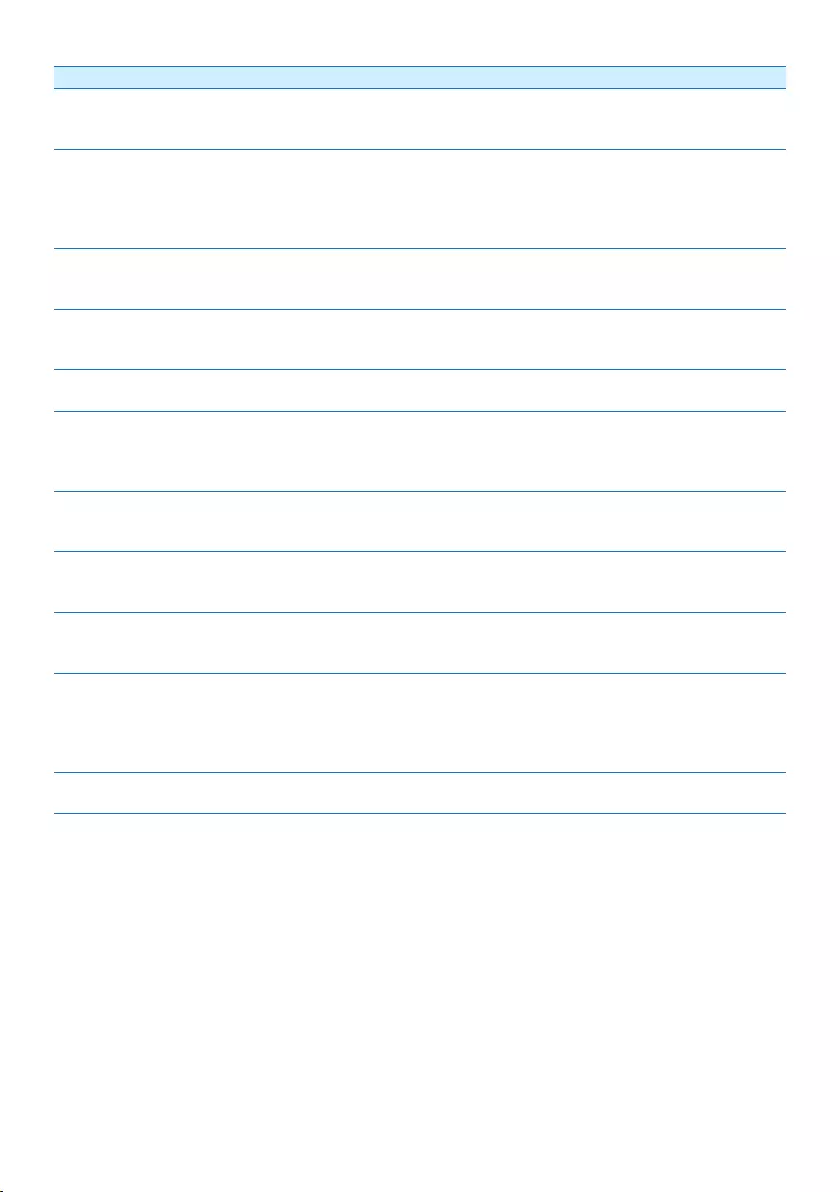
108 Manual del usuario
Dispositivo
Señal sonora
La grabadora proporciona retroalimentación acústica al pulsar
los botones o cometer errores.
Activar, Desactivar
Nombre del autor
A cada grabación se le puede asignar una palabra clave, tal
como el nombre del autor. La palabra clave se puede utilizar
para identificar las grabaciones y realizar enrutamiento
automático de archivos en el programa Philips SpeechExec.
Cap. 5.4, p. 104
Reacción acústica
Le permite escuchar la grabación durante el avance o
rebobinado.
Activar, Desactivar Cap. 4.2.1, p.
98
Ahorro de energía
Programar el tiempo para entrar en modo de ahorro de
energía.
5 min, 10 min, 30 min,
60 min, Desactivar
Cap. 3.6, p. 91
Fecha & hora
Ajuste de fecha y hora.
Cap. 3.5.2, p.
90
Modo silencioso
Cuando está activado el modo silencioso, la luz de fondo, el
dispositivo de señal sonora y la lámpara de grabación están
desactivados.
Activar, Desactivar
Formatear tarjeta
Formateado de la tarjeta de memoria y eliminación de todos
los archivos de la grabadora.
Cap. 3.3, p. 89
Info de tarjeta
Muestra información variada relacionada con la tarjeta de
memoria.
Info del sistema
Información del sistema en pantalla, como número de modelo,
número de serie y versión del firmware.
Cargado rápido USB
Cuando la opción Cargado rápido USB está desactivada, las
pilas se cargan a una velocidad más lenta. Si el puerto USB del
ordenador no tiene suficiente capacidad de suministro (500
mA) desactive la opción Cargado rápido USB.
Activar, Desactivar Cap. 3.2, p. 88
Ajuste original
Restaurar la configuración original del menú.
Inicio, Cancelar
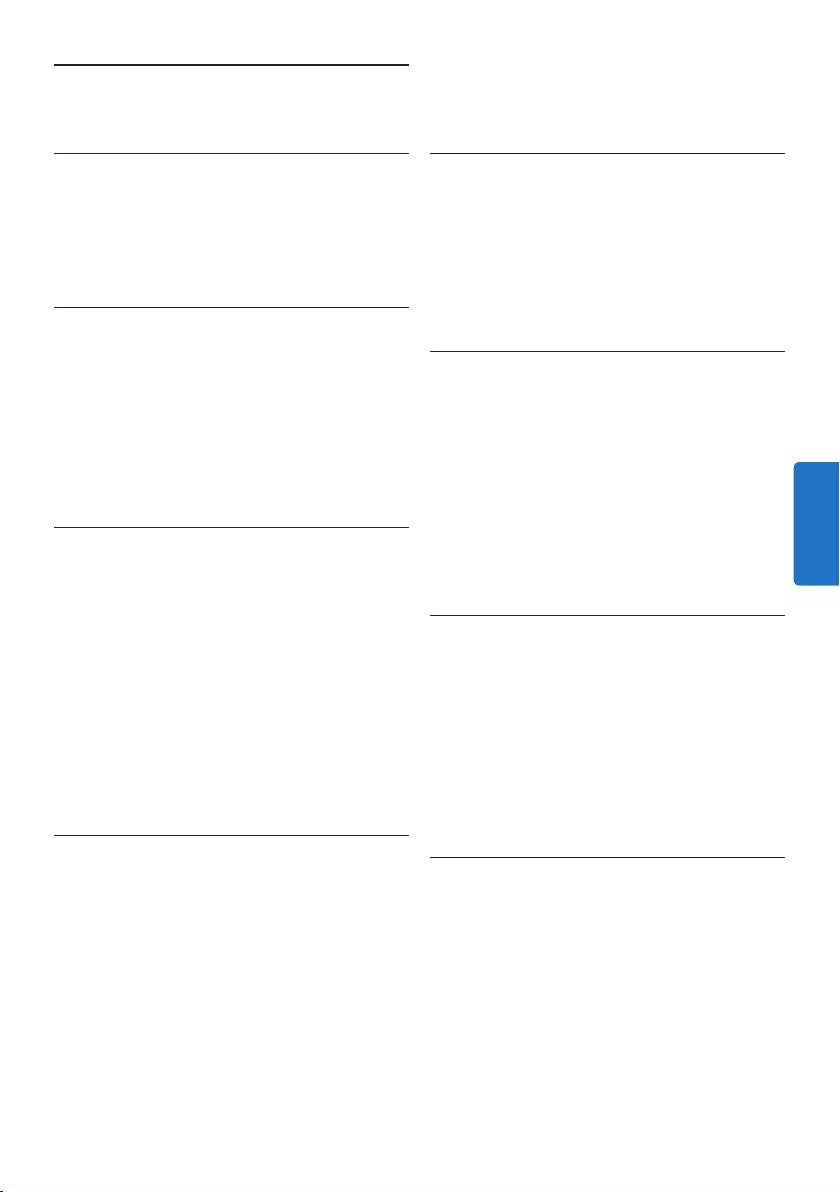
109Manual del usuario
Alimentación
• Tipo de pila: AAA/LR03 alcalina, AAA Ni-MH
LFH9154 de Philips
• Número de pilas: 2
• Recargable: sí, mediante USB
• Duración de la batería: hasta 23 horas en
modo de grabación SP
• Pilas incluidas
Requisitos del sistema
• Procesador: Pentium III a 1 GHz, Pentium IV
recomendado
• Memoria RAM: 512 MB (1 GB recomendado)
• Espacio en el disco duro: 100 MB para
SpeechExec, 250 MB para Microsoft.NET
• Salida de auriculares o altavoces
• Sistema operativo: Windows 7/Vista/XP
• Puerto USB libre
• Unidad de DVD-ROM
• Tarjeta de sonido
Especificaciones medioambientales
• Cumple con la norma 2002/95/EC (RoHS
• Producto con soldaduras sin plomo
• Accesorios
• Software SpeechExec Dictate
• Cable USB
• Tarjeta de memoria Secure Digital (SD)
• Funda
• Guía de configuración rápida
• 2 pilas AAA
Diseño y acabado
• Color(es): aluminio negro
• Material: carcasa totalmente metálica
6 Technical data
Conectividad
• Auriculares: 3,5 mm
• Micrófono: 3,5 mm
• USB: USB 2.0 de alta velocidad
• Conector de base
• Ranura para tarjeta de memoria
Pantalla
• Tipo: LCD
• Tamaño de pantalla diagonal: 44 mm/1,7 pulg.
• Retroiluminación: blanco
• Soporte de almacenamiento
• Tarjeta de memoria intercambiable
• Tipos de tarjeta de memoria: Secure Digital
(SD), Secure Digital (SDHC)
• Cumple regulac. sist. almacen. masivo
Grabación de audio
• Formatos de grabación: DSS (Digital speech
standard), MPEG1 layer 3 (MP3)
• Micrófono integrado: mono
• Modos de grabación: XHQ (MP3/estéreo),
HQ (MP3/estéreo), QP (DSS/mono), SP (DSS/
mono)
• Frecuencia de bits: 13,5, 27, 64, 128 kbit/s
• Tiempo de grabación (tarjeta de 2 GB): 349
horas (SP), 170 horas (QP), 72 horas (HQ),
36 horas (XHQ)
• Frecuencia de muestreo: 44,1 (XHQ), 32 kHz
(HQ), 16 kHz (QP), 12 kHz (SP)
Sonido
• Tipo de altavoz: altavoz dinámico redondo
integrado
• Diámetro del altavoz: 30 mm
• Potencia de salida del altavoz: 200 mW
• Respuesta de frecuencia: 300 – 8.000 (XHQ),
300 – 8.000 (HQ), 300 – 7.000 (QP), 300 –
5.700 (SP) Hz
ESPAÑOL
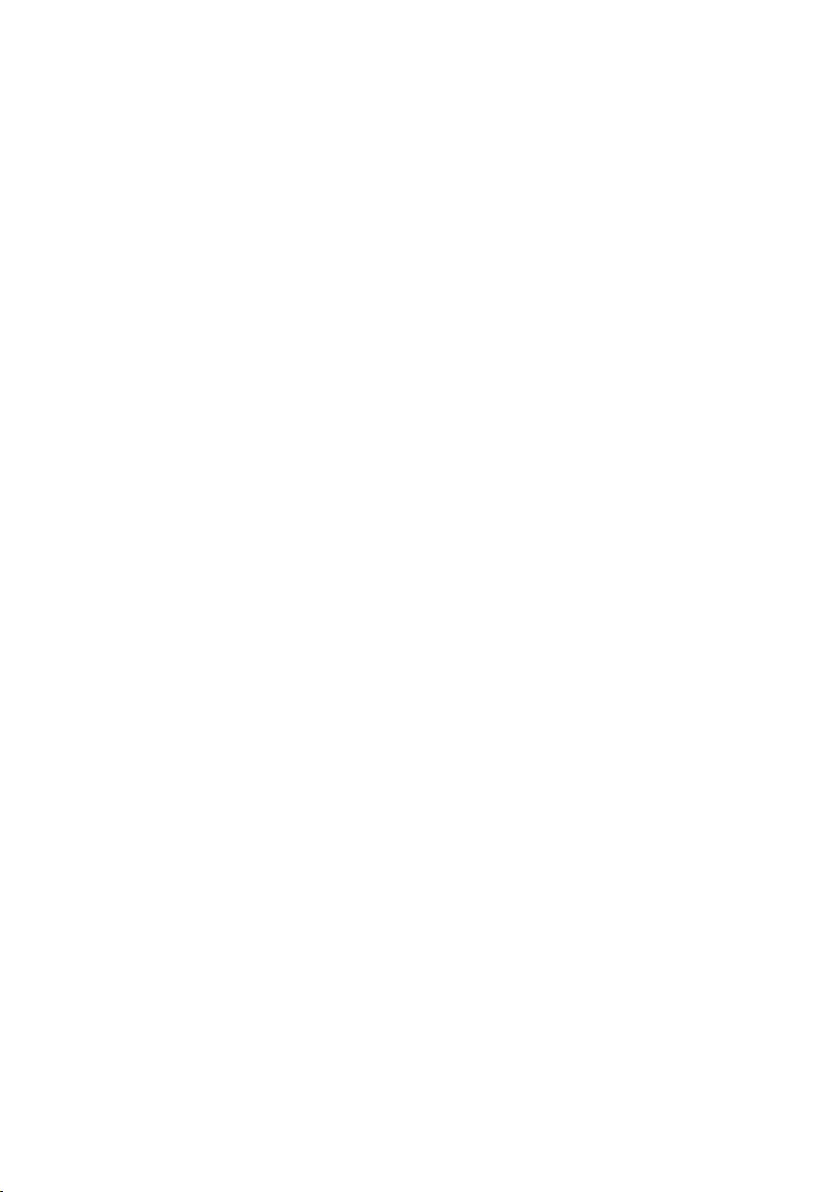
110 Manual del usuario
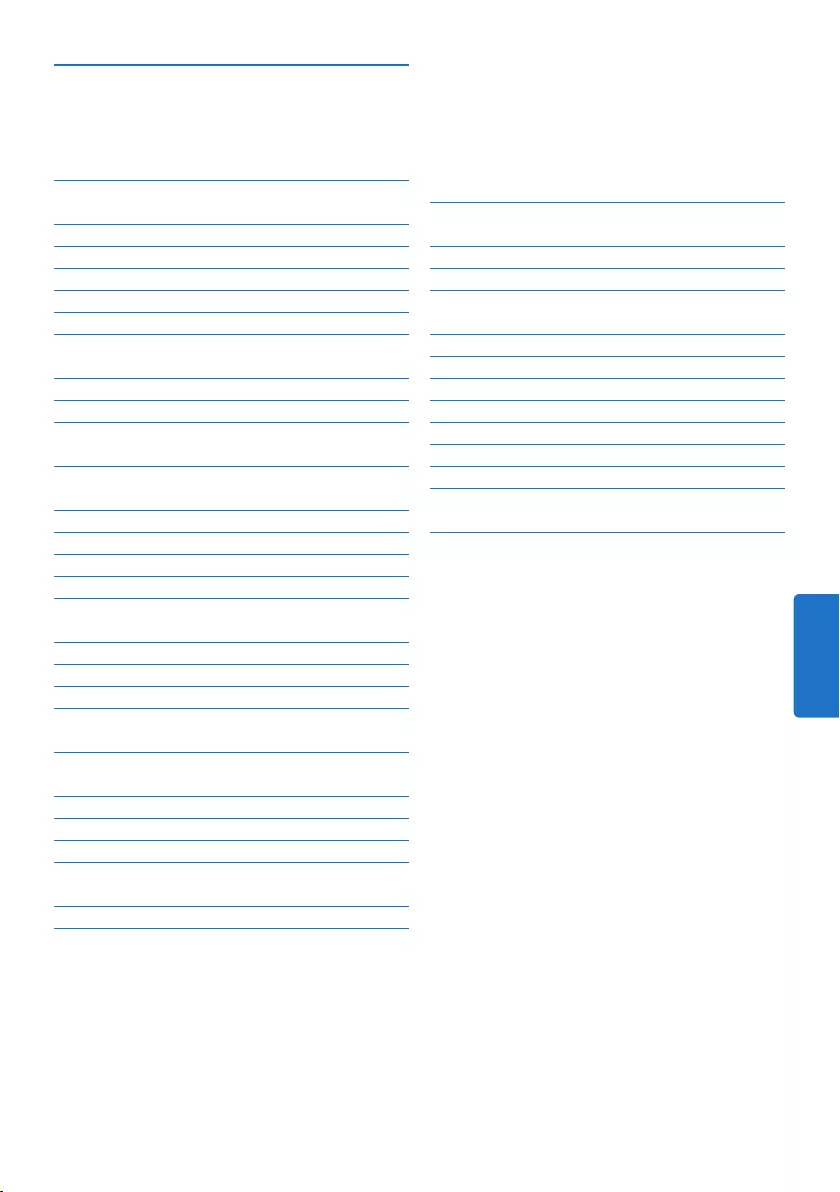
111Manuale di istruzioni
5 Funzioni avanzate del Pocket
Memo 128
5.1 Uso del software Philips
SpeechExec 128
5.1.1 Configurazione avanzata 128
5.1.2 Scaricare le registrazioni sul PC 128
5.2 Usare la registrazione ad attivazione
vocale (VOR) 129
5.3 Lavorare con gli indici (index) 130
5.3.1 Inserire una segnalazione index 130
5.3.2 Eliminare una segnalazione index 131
5.4 Assegnare un nome autore 132
5.5 Aggiornamento del firmware 133
5.6 Impostazioni menù 133
5.6.1 Lista menù 135
6 Dati tecnici 137
1 Importante 112
2 Il vostro Pocket Memo 113
2.1 Caratteristiche principali 113
2.2 Contenuto della confezione 113
2.3 Panoramica 114
2.3.1 Comandi e collegamenti 114
2.3.2 Indicatori e simboli del display 115
3 Guida introduttiva 116
3.1 Inserimento delle batterie 116
3.2 Ricarica delle batterie 116
3.3 Inserire ed espellere la scheda di
memoria 117
3.4 Formattazione di una nuova scheda di
memoria 117
3.5 Attivazione del Pocket Memo 118
3.5.1 Impostazione della lingua 118
3.5.2 Impostazione data ed ora 118
3.6 Modalità di risparmio energetico 119
4 Come usare il Pocket Memo 120
4.1 Registrazione 120
4.1.1 Come creare una registrazione 120
4.1.2 Come controllare la registrazione 121
4.1.3 Modificare una registrazione
(inserimento/sovrascrittura/aggiunta) 121
4.1.4 Terminare (proteggere) una
registrazione 123
4.1.5 Modificare il formato di registrazione 123
4.1.6 Regolare la sensibilità del microfono 125
4.2 Riproduzione 125
4.2.1 Descrizione delle funzioni di
riproduzione 126
4.3 Cancellazione di un dettato 127
Manuale di istruzioni
ITALIANO
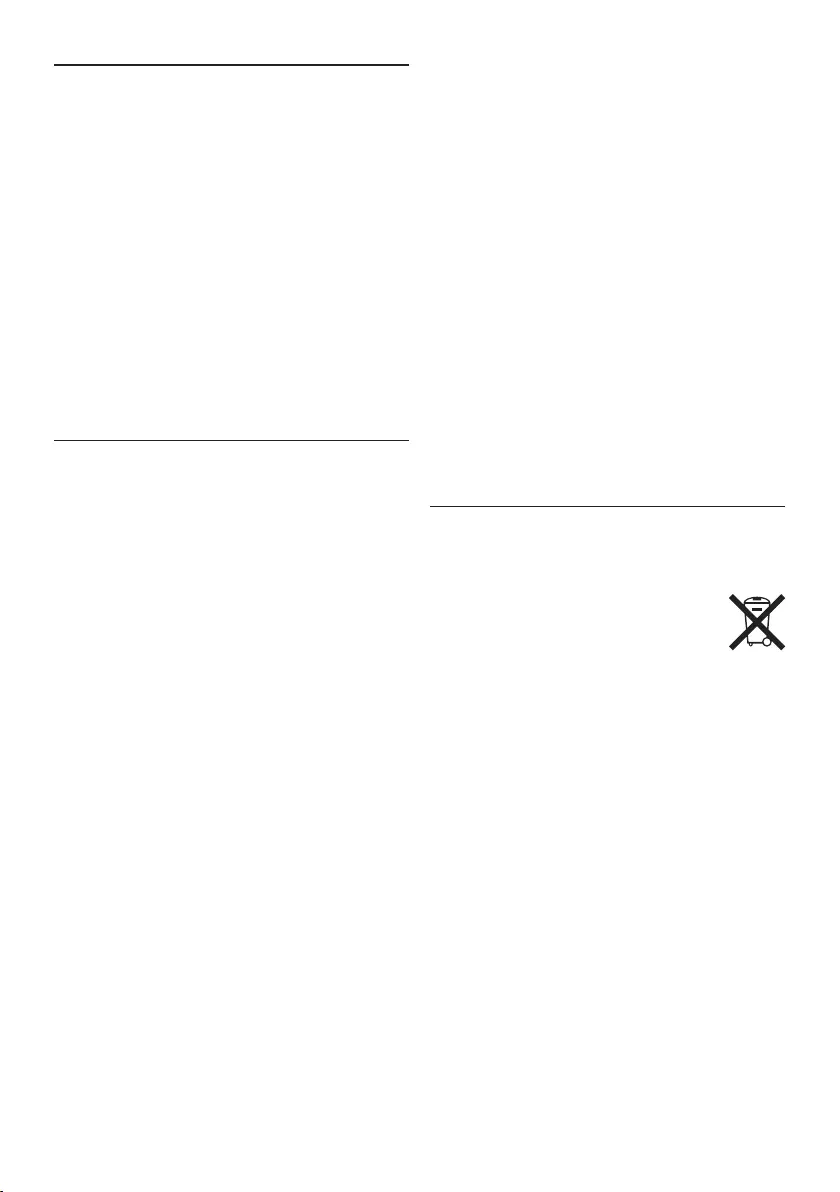
112 Manuale di istruzioni
Importante (per modelli dotati di cue):
Philips garantisce la massima potenza acustica
dei propri lettori audio, come stabilito dalle
relative normative, esclusivamente in caso
di utilizzo delle cue originali in dotazione.
Se è necessario sostituire le cue, Philips
raccomanda di rivolgersi al proprio rivenditore
locale per ordinare cue identiche alle originali.
Bambini piccoli
Il dispositivo così come i suoi accessori non
sono giocattoli. Potrebbero contenere parti
molto piccole. Tenere il dispositivo e i relativi
accessori lontano dalla portata dei bambini!
Smaltimento del prodotto
• Il prodotto da voi acquistato è costituito da
materiali di alta qualità e da componenti che
possono essere riciclati e riutilizzati.
• Se il prodotto è contrassegnato
dal simbolo riportato qui a fianco,
significa che è conforme alla direttiva
europea 2002/96/EC.
• Consultare le normative locali per lo
smaltimento di prodotti elettrici ed
elettronici.
• Agire in base a tali normative e non smaltire
i vecchi prodotti come rifiuti domestici. Il
corretto smaltimento dei vecchi prodotti
evita potenziali conseguenze negative per
l’ambiente e la salute dell’uomo.
• Le batterie (incluse quelle ricaricabili
integrate) contengono sostanze inquinanti.
Tutte le batterie devono essere smaltite nei
relativi punti di raccolta.
1 Importante
Philips si riserva il diritto di modificare i prodotti
senza l’obbligo di implementare tali modifiche
anche nelle versioni precedenti.
Le informazioni contenute nel presente manuale
sono da ritenersi adeguate per l’utilizzo
consentito dell’impianto. Se il prodotto, o singoli
moduli e procedure, vengono utilizzati per scopi
diversi da quelli specificati in questo manuale, è
necessario richiedere conferma della validità e
adeguatezza delle informazioni qui riportate.
Sicurezza
• Per evitare cortocircuiti, non esporre il
prodotto a pioggia o acqua.
• Evitare che il prodotto si surriscaldi: non
esporre il prodotto a fonti di calore o alla luce
diretta del sole.
• Evitare che i cavi vengano schiacciati, in
particolare in corrispondenza delle spine e
delle uscite dall’unità.
• Back up dei file. Philips declina ogni
responsabilità in caso di perdita di dati.
Sicurezza durante l’ascolto
Quando si utilizzano le cue, attenersi alle
indicazioni riportate di seguito:
• Evitare l’utilizzo delle cue per tempi
prolungati e tenere il volume a un livello
moderato.
• Evitare di regolare il volume a un livello
troppo elevato per il vostro udito.
• Evitare di impostare il volume a un livello
talmente elevato da non poter udire i suoni
esterni.
• Prestare la massima attenzione e
interrompere l’uso dell’apparecchio in
situazioni potenzialmente pericolose.
• Non utilizzare le cue alla guida di un
qualsiasi veicolo motorizzato, in bici o in
skateboard ecc., si potrebbe dar luogo a
incidenti e inoltre in molti paesi è illegale.
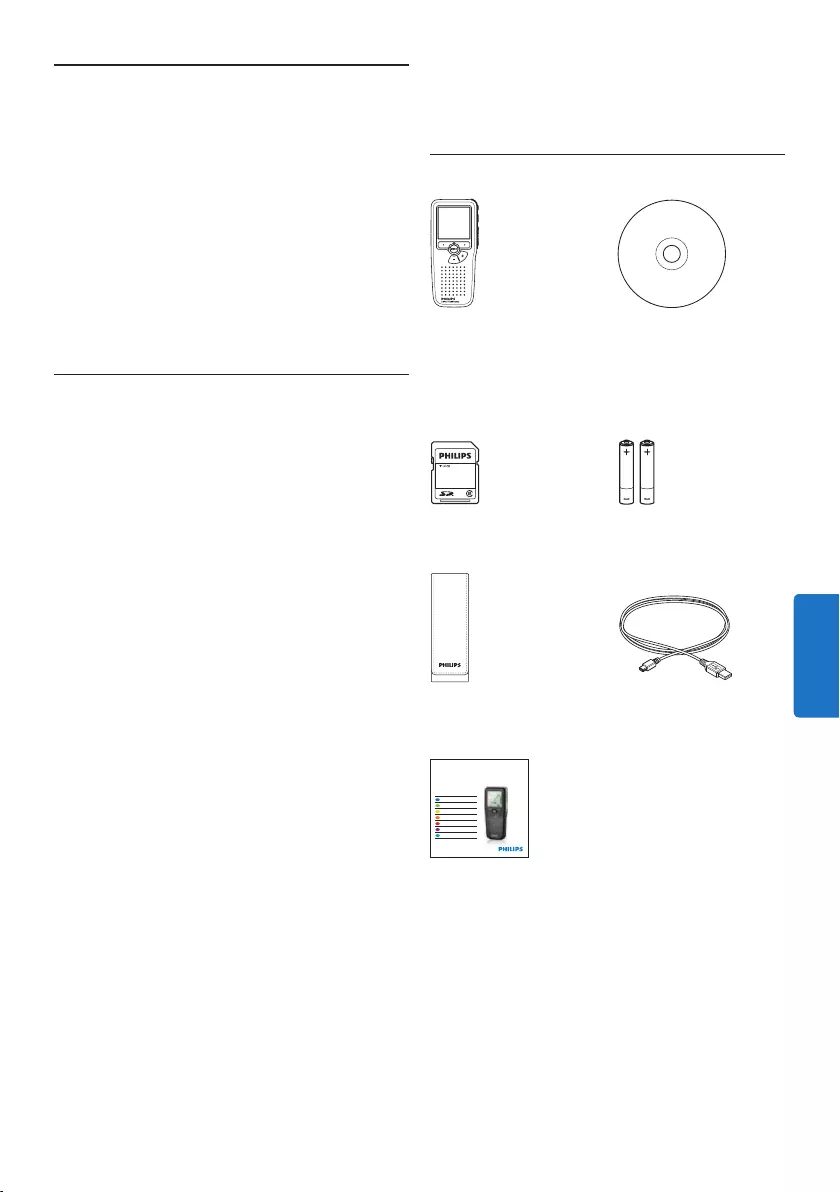
113Manuale di istruzioni
2 Il vostro Pocket Memo
Congratulazioni per aver acquistato il Digital
Pocket Memo e benvenuti in Philips!
Per beneficiare appieno dell’assistenza Philips,
vi consigliamo di visitare il nostro sito web
per informazioni di supporto quali: manuali di
istruzioni, download del software, garanzia, ecc.
all’indirizzo www.philips.com/support.
2.1 Caratteristiche principali
• Il Pocket Memo è stato realizzato per essere
usato con una sola mano. Il interuttore a 4
posizioni permette un semplice uso.
• Due pulsanti “smart” vi permettono di
scegliere rapidamente le opzioni dal menù.
• Un ampio display mostra tutte le informazioni
di cui avete bisogno, quali ad esempio, nome
autore, durate della registrazione, posizione
del file ed altre ancora, con un solo colpo
d’occhio. La retroilluminazione vi aiuta in
condizioni di scarsità di luce.
• The .dss file format is the international
standard for professional speech processing.
Oering excellent audio quality for recorded
voice, .dss files allow a high compression
rate, reduced file sizes, network trac and
required storage capacity. The format also
allows additional information, such as the
author name, to be stored in the file header,
further facilitating file organization.
• Il formato file .dss è lo standard internazionale
per la registrazione della voce. Orendo
un’ottima qualità audio per la registrazione
vocale, il file .dss avendo un’alta compressione
permette di ridurre la dimensione del file,
favorendone la spedizione via network e la sua
archiviazione.
2.2 Contenuto della confezione
Pocket Memo
Custodia
Batterie ricaricabili
Guida rapida di
introduzione
CD-ROM contenente
il software e il manuale
di istruzioni
Scheda memoria
Cavo USB
For product information and support, visit
www.philips.com/dictation
LFH9375
with SpeechExec
dictation software
POCKET MEMO
EN Quick start guide
DE Kurzanleitung
FR Guide de démarrage rapide
ES Guía de inicio rápido
IT Guida rapida di introduzione
NL Snelle startgids
SV Snabbstartsguide
ITALIANO
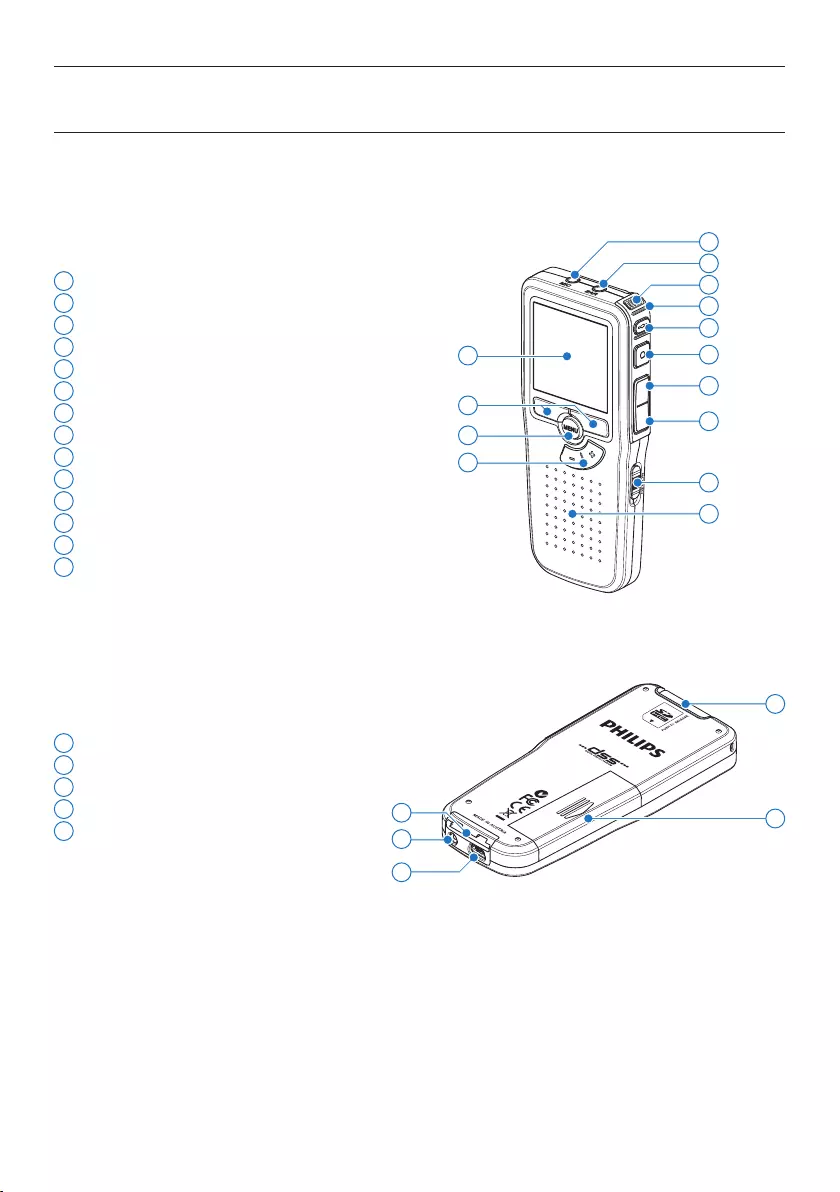
114 Manuale di istruzioni
1 Ingresso microfono
2 Uscita auricolare
3 Microfono integrato
4 Stato del LED
5 Pulsante EOL (end-of-letter/fine lettera)
6 Pulsante REC (Registrazione)
7 Pulsante REW (Riavvolgimento)
8 Pulsante FWD (Avanzamento)
9 Interruttore ON/OFF
10 Altoparlante
11 Display
12 Pulsanti smart
13 Pulsante menù
14 +/–, navigazione menù e controllo volume
15 Slot per scheda di memoria
16 Comparto batterie
17 Ingresso per l‘ attacco della docking station
18 Ingresso dell‘ alimentatore
19 Ingresso per connessione USB
2.3 Panoramica
2.3.1 Comandi e collegamenti
18
19
15
17 16
4
7
9
11
13
3
10
14
12
2
1
5
6
8
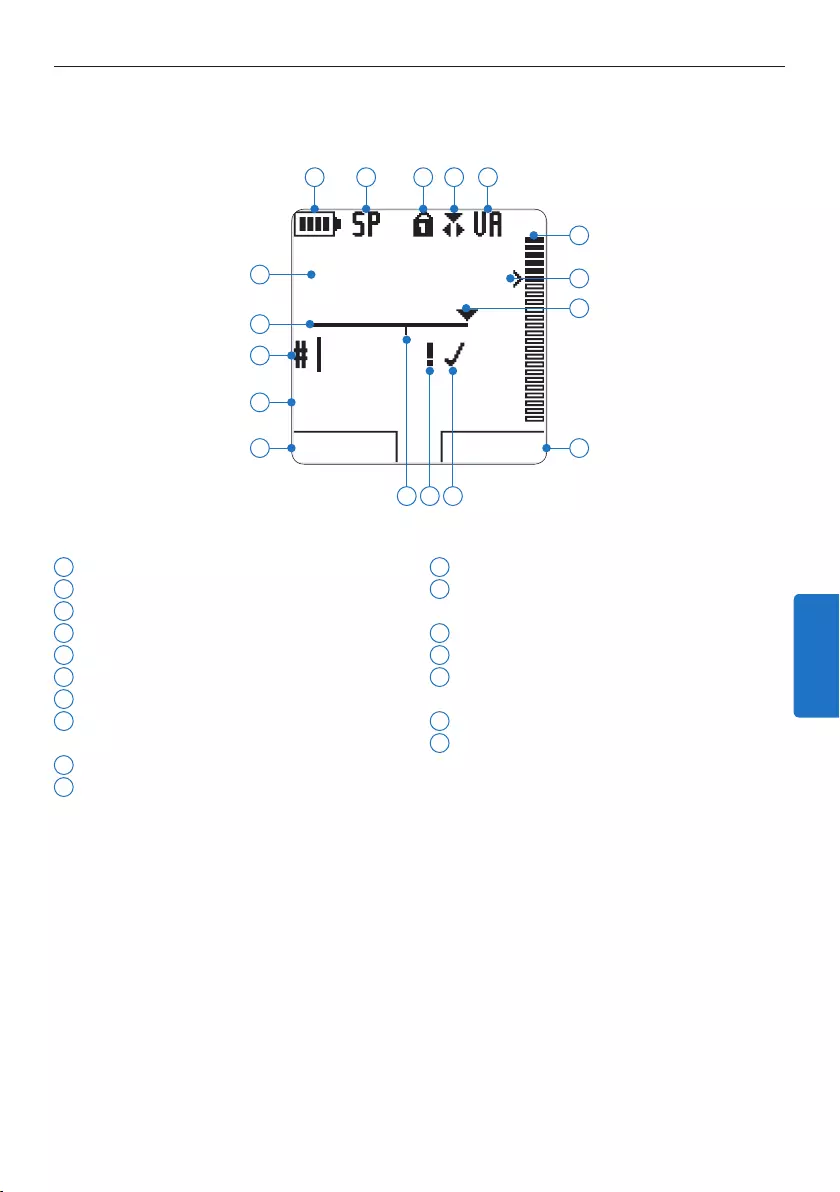
115Manuale di istruzioni
2.3.2 Indicatori e simboli del display
1 Funzione attuale del pulsante smart sx.
2 Nome del file
3 Nr. ordinale della registrazione
4 Barra posizione
5 Tempo della registrazione/riproduzione
6 Indicatore stato batteria
7 Formato di registrazione
8 La scheda di memoria è protetta contro
sovraregistrazione
9 Modalità di registrazione
10 La registrazione attivata da comando vocale
è in corso
11 Livello di registrazione
12 Livello di sensibilità della registrazione
attivata da comando vocale
13 Posizione attuale della registrazione
14 Funzione attuale del pulsante smart dx.
15 La registrazione è segnalata come terminata
e confermata (EOL/end-of-letter)
16 La registrazione è segnalata con priorità
17 La registrazione contiene segnalazione index
DPM9375.DSS
PLAY NUOVO
9:23
1
2
3
4
5
6 7 8 9 10
12
11
14
13
1617 15
ITALIANO
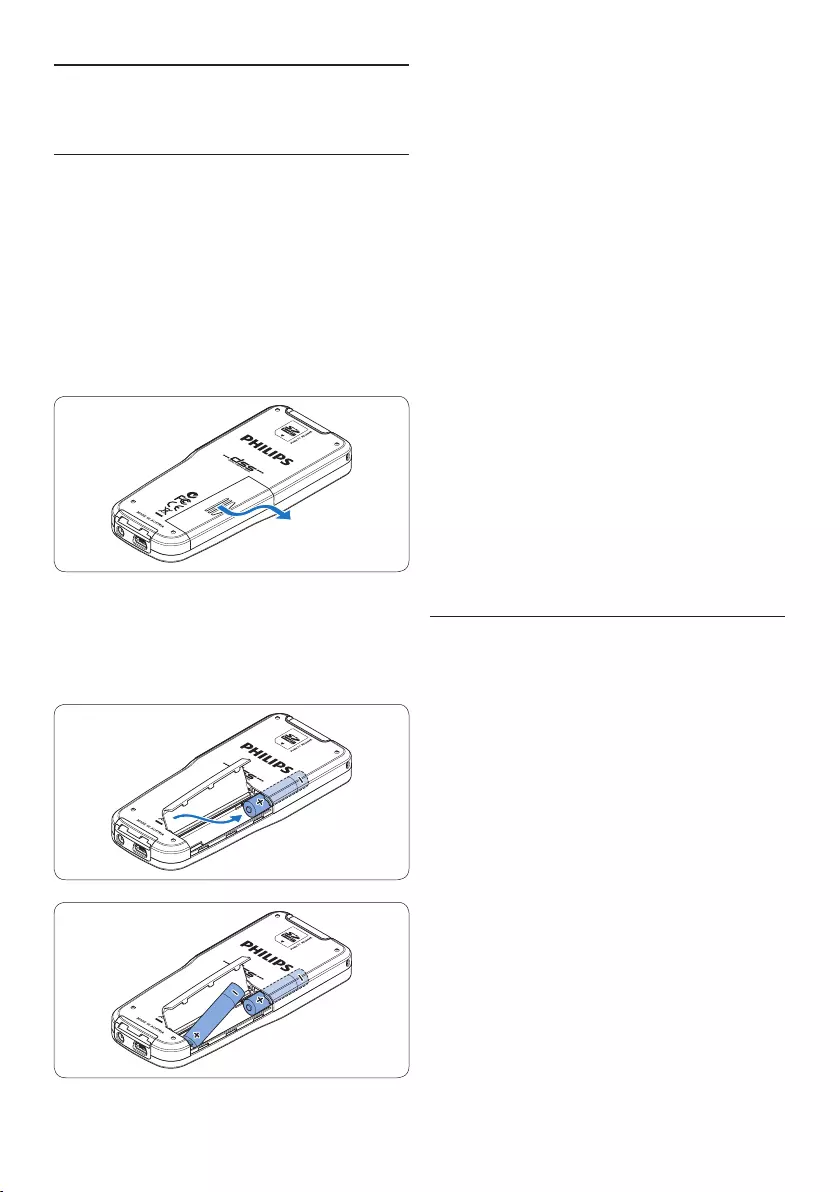
116 Manuale di istruzioni
4 Chiudere il coperchio del comparto batterie
e farlo scivolare finché si sente lo scatto.
D Nota
• Non usare mai una batteria ricaricabile
(Philips LFH9154) ed una normale nello stesso
registratore!
• Rimuovere le batterie se non si utilizza il
Pocket Memo per un periodo di tempo
prolungato. Eventuali perdite dalle batterie
potrebbero danneggiare il dispositivo.
• Se il dispositivo non funziona correttamente,
rimuovere le batterie, quindi reinserirle.
• Prima di sostituire le batterie, disattivare il
registratore. Se le batterie vengono rimosse
mentre il registratore è in uso, il file potrebbe
danneggiarsi.
• Quando le batterie sono ormai scariche, il
relativo indicatore lampeggia.
3.2 Ricarica delle batterie
Il Pocket Memo può funzionare con le batterie
ricaricabili Philips LFH9154. Per ricaricarle usare il
cavo USB, l’alimentatore Philips LFH9146 opzionale
o la USB Docking Station LFH9120 opzionale.
Collegando il Pocket Memo al PC o al notebook
con il cavo USB (accessorio) le batte rie
ricaricabili vengono ricaricate automaticamente.
Se il PC è dotato di una porta USB ad alta
ecienza il processo di ricarica esige 2,5 ore.
D Nota
• Batterie diverse dalle batterie LFH9154 Philips
in dotazione non possono essere ricaricate.
• Caricare completamente le batterie al primo
utilizzo del Pocket Memo.
• Il PC deve essere acceso (ON) quando si
carica la batteria tramite il collegamento del
cavo USB.
• A seguito della ricarica rapida il Pocket Memo
potrebbe riscaldarsi.
3 Guida introduttiva
3.1 Inserimento delle batterie
Il Pocket Memo funziona con due batterie AAA
ricaricabili Philips LFH9154 fornite in dotazione
al prodotto. È possibile usare anche batterie
standard (non ricaricabili).
1 Inserimento delle batterie: Il Pocket Memo
deve essere spento (OFF).
2 Aprire il coperchio del comparto batterie
dietro il Pocket Memo.
3 Inserire correttamente le due batterie AAA.
La figura riportata sulla parte interna del
coperchio del comparto batterie mostra la
polaritá corretta delle batterie.
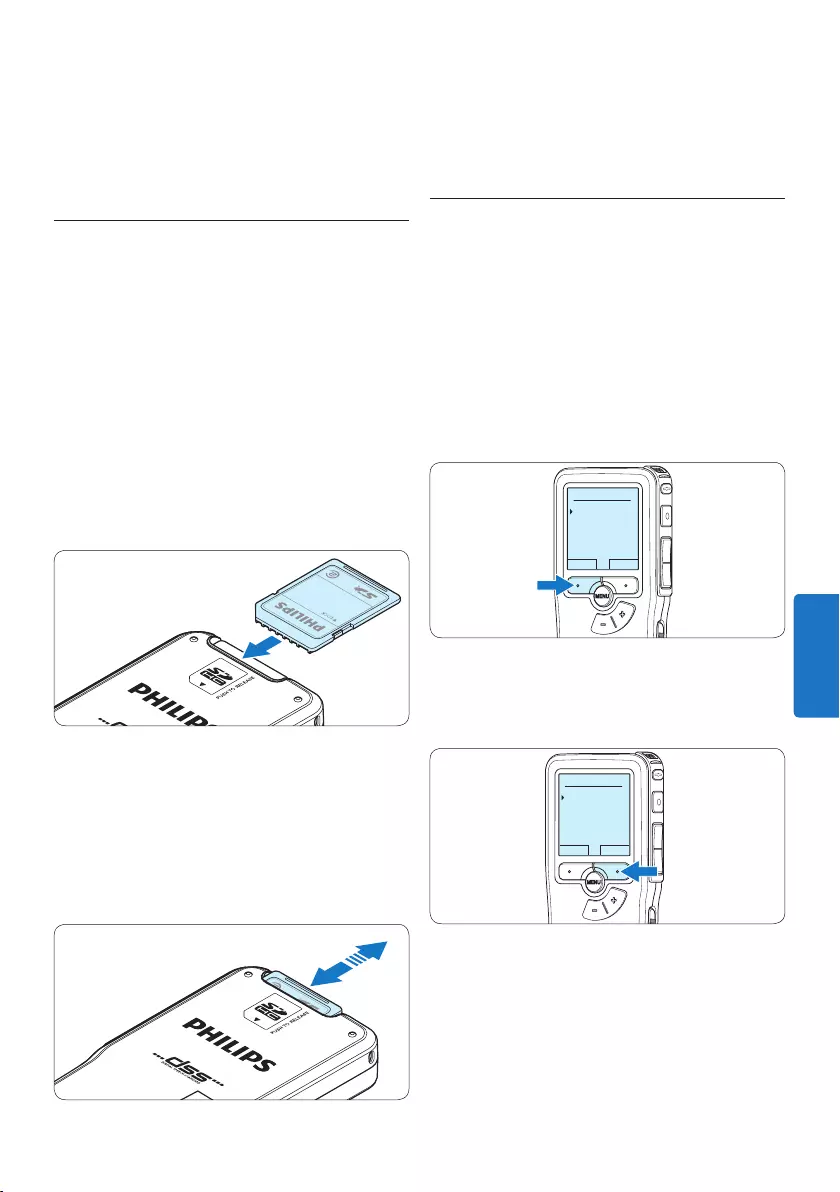
117Manuale di istruzioni
C Importante
Se il tipo di USB non è ad alta ecienza (500
mA), disinserire l‘opzione USB quick charge
(ricarica rapida) nel menù del Pocket Memo e
ricaricare le batterie con l‘alimentatore.
3.3 Inserire ed espellere la scheda di
memoria
Il Pocket Memo funziona con una scheda di
memoria SD (SecureDigital) e supporta fino a
capacità pari a 32 GB.
Per inserire la scheda di memoria:
1 Localizzate la scheda di memoria nello slot
nella parte alta retrostante il Pocket Memo.
2 Inserire la scheda di memoria nello slot del
Pocket Memo. L’illustrazione sotto mostra la
direzione corretta.
3 Premete la scheda di memoria nello slot fino
a sentire click. Tiratela fuori.
Per espellere la scheda di memoria:
1 Localizzate la scheda di memoria nello slot
nella parte alta retrostante il Pocket Memo.
2 Premere leggermente la scheda di memoria
nel Pocket Memo fino a sentire un click.
3 La scheda di memoria fuoriuscirà dallo slot.
Tiratela fuori.
D Nota
Se il Pocket Memo è sulla posizione ON e non
c’è la scheda di memoria inserita, sul display
apparirà un segnale di attenzione.
3.4 Formattazione di una nuova scheda
di memoria
Quando si inserisce una nuova scheda di
memoria, non formattata, o formattata
precedentemente con altri dispositivi, il Pocket
Memo visualizzerà un messaggio per invitarvi a
formattarla.
1 Per confermare ed iniziare il processo di
formattazione, premere il pulsante smart
OK.
Cancellare tutto?
Sì - formatta
!! ATTENZIONE !!
OK ANNULLA
2 Per cancellare il processo di formattazione,
rimuovere la scheda di memoria oppure
premere il pulsante smart ANNULLA.
Cancellare tutto?
Sì - formatta
!! ATTENZIONE !!
OK ANNULLA
D Nota
La formattazione non è possibile se la scheda di
memoria è bloccata (solo modalità lettura).
ITALIANO
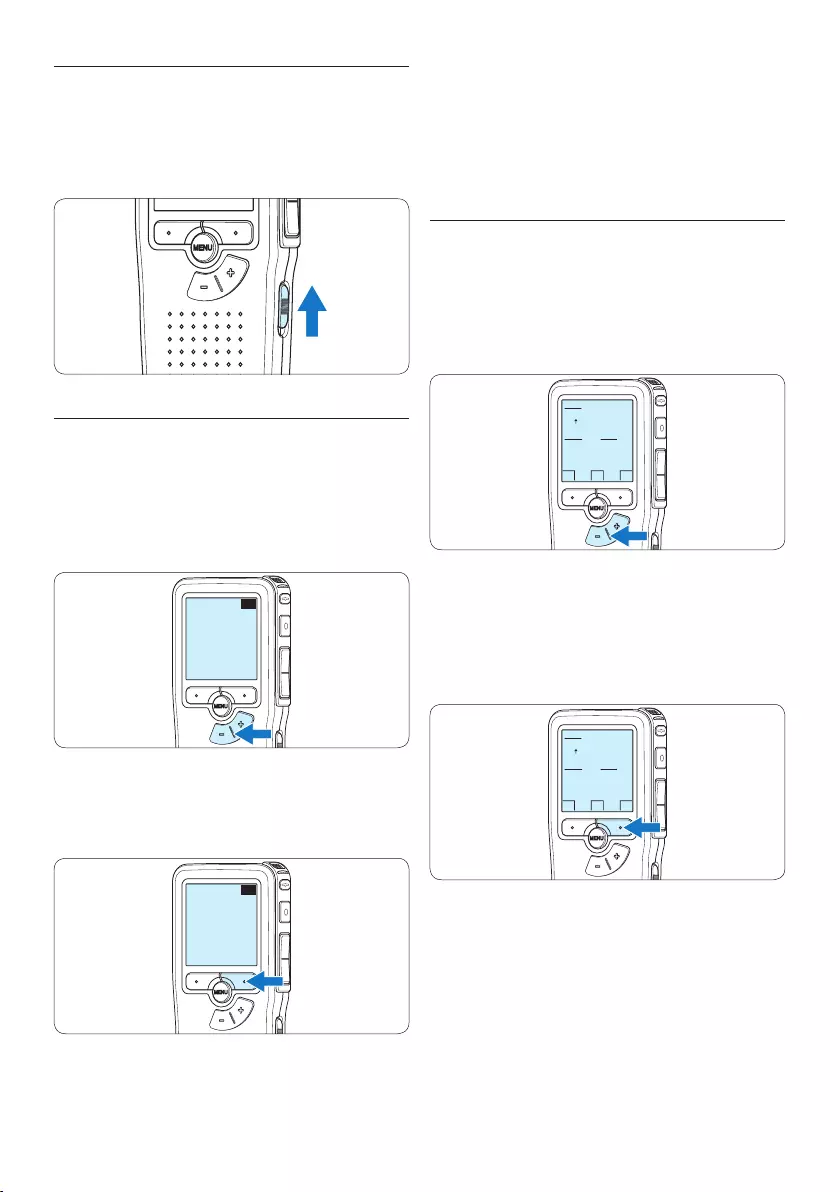
118 Manuale di istruzioni
D Nota
La lingua selezionata può essere modificata
tramite il menù. Per ulteriori informazioni
consultare i capitoli 5.6 Impostazioni menù a
pagina 133.
3.5.2 Impostazione data ed ora
Dopo la selezione della lingua devono essere
impostati la data e l‘ora sul Pocket Memo.
1 Premere ripetutamente il pulsante + o – per
impostare l‘anno, mese e giorno.
OK
DATE:
2011-01- 01
12/24: TIME:
24 14:22
2 Premere il pulsante smart → per far scorrere
la freccia su (↑) al prossimo campo.
Dopo l‘impostazione del giorno premere
il pulsante smart → per impostare l’ora
desiderata.
OK
DATE:
2011-01- 01
12/24: TIME:
24 14:22
3 Premere il pulsante + o – per selezionare la
visualizzazione dell’orario a 12 ore (AM/PM)
oppure a 24 ore poi impostare i dati di ora
e minuti.
3.5 Attivazione del Pocket Memo
Il Pocket Memo può essere acceso o spento
tramite l‘interruttore ON/OFF. Se si lavora per
la prima volta con l‘apparecchio devono essere
impostate la lingua, la data e l‘ora.
3.5.1 Impostazione della lingua
Al primo uso del Pocket Memo si deve
selezionare la lingua di visualizzazione.
1 Premere i pulsante + o – sul Pocket Memo
per selezionare la lingua desiderata.
EXIT OK
LANGUAGE
LANGUE
SPRACHE
IDIOMA
LINGUA
INT
FR
DE
ES
IT
- / +
2 Premere il pulsante smart OK per
confermare la selezione. La lingua
selezionata compare sulla schermata.
EXIT OK
LANGUAGE
LANGUE
SPRACHE
IDIOMA
LINGUA
INT
FR
DE
ES
IT
- / +
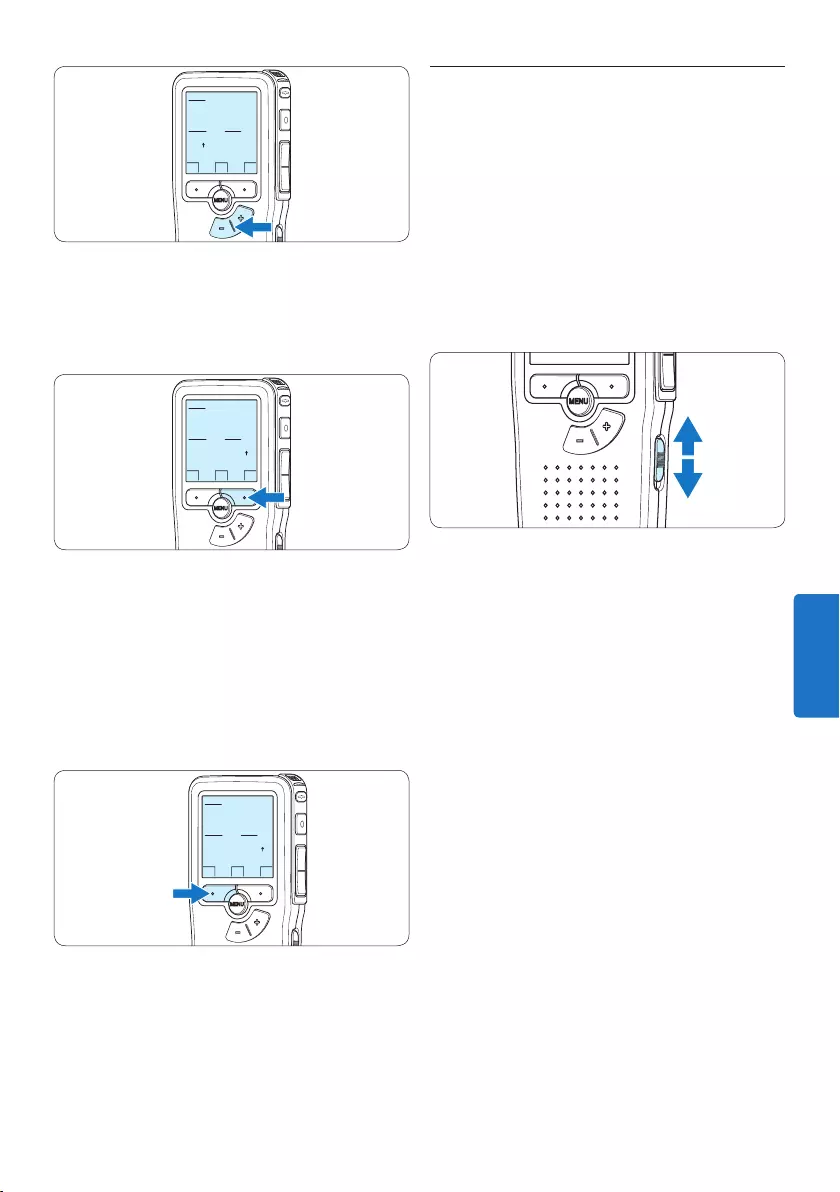
119Manuale di istruzioni
3.6 Modalità di risparmio energetico
Dopo 60 minuti di inattività, il Pocket Memo
attiva automaticamente la modalità di risparmio
energetico e sullo display LCD vengono
visualizzate la data e l‘ora. Premere qualsiasi
pulsante per riattivarlo.
Se il Pocket Memo non viene utilizzato per
più di due ore, si spegne completamente.
Accendere l’unità spostando l’interruttore On/
O in posizione OFF e nuovamente in posizione
ON.
OK
DATE:
2011-01- 01
12/24: TIME:
24 14:22
4 Premere il pulsante smart → per confermare
le impostazioni.
Adesso il Pocket Memo è pronto per il
funzionamento.
OK
DATE:
2011-01- 01
12/24: TIME:
24 14:22
D Nota
Se avete impostato una data o un’ora sbagliata
potete usare il pulsante smart ← per ritornare
indietro ed eettuare delle correzioni. Data
e ora possono essere modificate anche più
tardi tramite il menù. Per ulteriori informazioni
consultare i capitoli 5.6 Impostazioni menù a
pagina 133.
OK
DATE:
2011-01- 01
12/24: TIME:
24 14:22
ITALIANO
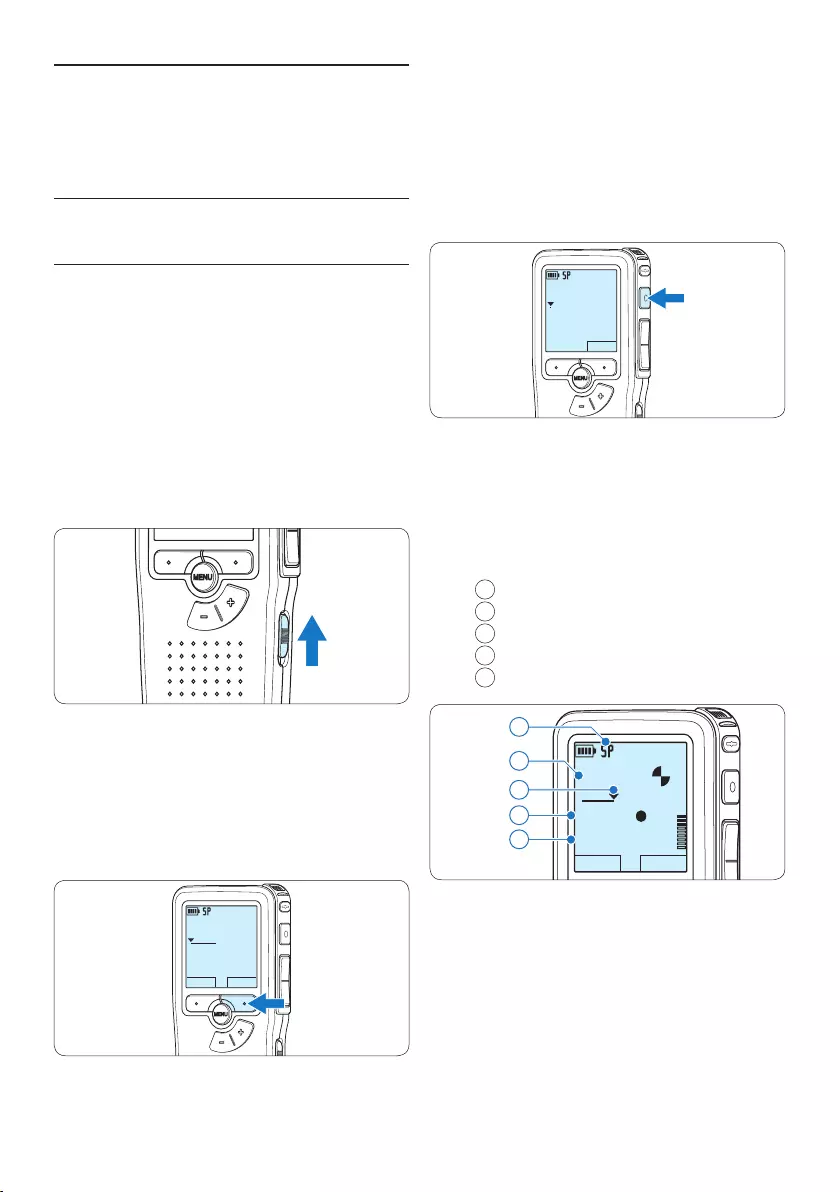
120 Manuale di istruzioni
4 Premere il pulsante REC ed iniziate a dettare.
DPM9375.DSS
MICRO
nuovo
0:00
#2
• Durante la registrazione il LED dello stato
attuale é rosso (nella modalità Sovrascrittura
e Aggiunta) oppure é verde (nella modalità
Inserimento).
• Sul display vengono visualizzate le seguenti
informazioni:
aFormato di registrazione
bTempo della registrazione
cPosizione attuale della registrazione
dNr. ordinale della registrazione
eNome del file
DPM9375.DSS
PLAY STOP
0:34
#2
c
d
e
a
b
5 Per fare delle brevi pause, premere il
pulsante REC.
Il LED di stato lampeggia.
Per riprendere la registrazione, premere
nuovamente il pulsante REC.
6 Per interrompere la registrazione, premere il
pulsante smart STOP.
4 Come usare il Pocket
Memo
4.1 Registrazione
4.1.1 Come creare una registrazione
Si prega di seguire la prossima descrizione per
eettuare una registrazione:
1 Controllate che la scheda di memoria sia
inserita. Per ulteriori informazioni consultare
la sezione 3.3 Inserire ed espellere la scheda di
memoria a pagina 117.
2 Selezionare la posizione ON dell‘interruttore
On/O per mettere in funzione il Pocket
Memo.
3 Premere il pulsante smart NEW (Nuovo) per
creare una nuova registrazione.
D Nota
Il pulsante smart NEW (Nuovo) non è
disponibile se la registrazione corrente è
vuota.
DPM9375.DSS
PLAY NUOVO
0:00
#1
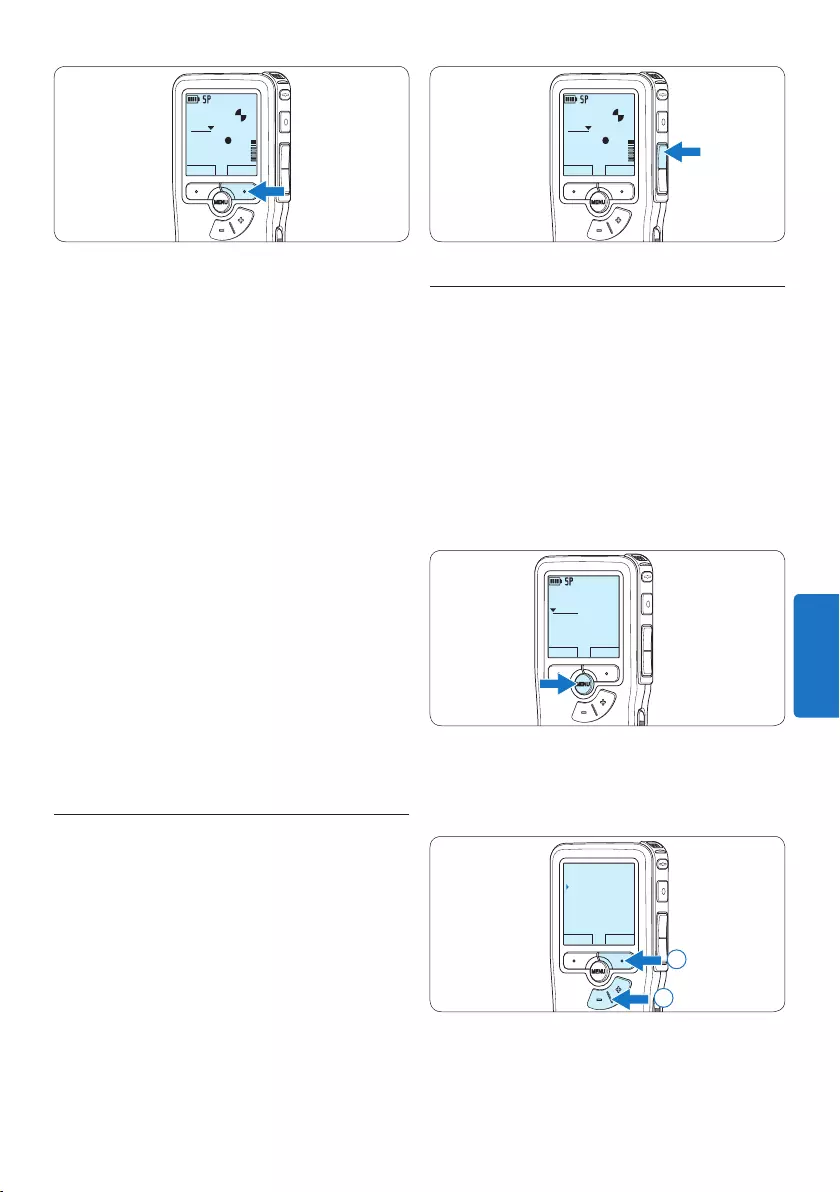
121Manuale di istruzioni
DPM9375.DSS
PLAY STOP
0:34
#2
4.1.3 Modificare una registrazione
(inserimento/sovrascrittura/
aggiunta)
L‘impostazione predefinita dell‘apparecchio é
la modalità Sovrascrittura. Seguire le prossime
operazioni per entrare nella modalità Inserimento
cioè per poter aggiungere delle nuove
informazioni al dettato già esistente:
1 Quando siete in modalità STOP, premere il
pulsante MENU per aprire il menù.
DPM9375.DSS
PLAY NUOVO
0:00
#1
2 Premere il pulsante + o – per selezionare
il menù Registrazione e premere il pulsante
smart INVIO per aprire il sottomenù.
INDIET INVIO
Dettato
Registrazione
Display
Dispositivo
Formato regist.
2
1
3 Premere il pulsante + o – per selezionare il
menù Modalità e premere il pulsante smart
INVIO per aprire il sottomenù.
DPM9375.DSS
PLAY STOP
0:34
#2
D Nota
• Per raggiungere il migliore risultato parlare
chiaramente e mantenere una distanza
approssimativa di 10 cm. tra la Vostra bocca e
il microfono dell‘apparecchio.
• La modalità di registrazione Inserimento non è
disponibile quando è impostato il formato di
registrazione MP3.
• Impostare la funzione di attivazione vocale
(per ulteriori informazioni consultare la
sezione 5.2 Usare la registrazione ad attivazione
vocale (VOR) a pagina 129) e il formato
di registrazione desiderate (per ulteriori
informazioni consultare la sezione 4.1.5
Modificare il formato di registrazione a pagina
123) prima di avviare la registrazione.
• Eseguire una registrazione di prova per
verificare che le impostazioni siano corrette.
• Non rimuovere le batterie durante la
registrazione. Il registratore potrebbe
danneggiarsi.
• In caso di registrazioni di lunga durata,
sostituire le batteria prima di iniziare.
4.1.2 Come controllare la registrazione
Durante la registrazione, premere brevemente
il pulsante REW per tornare indietro di due
secondi e avviare la riproduzione.
Per riavvolgere, tenere premuto il pulsante REW
durante la registrazione. Rilasciare il pulsante
REW per arrestare il riavvolgimento e avviare la
riproduzione.
ITALIANO
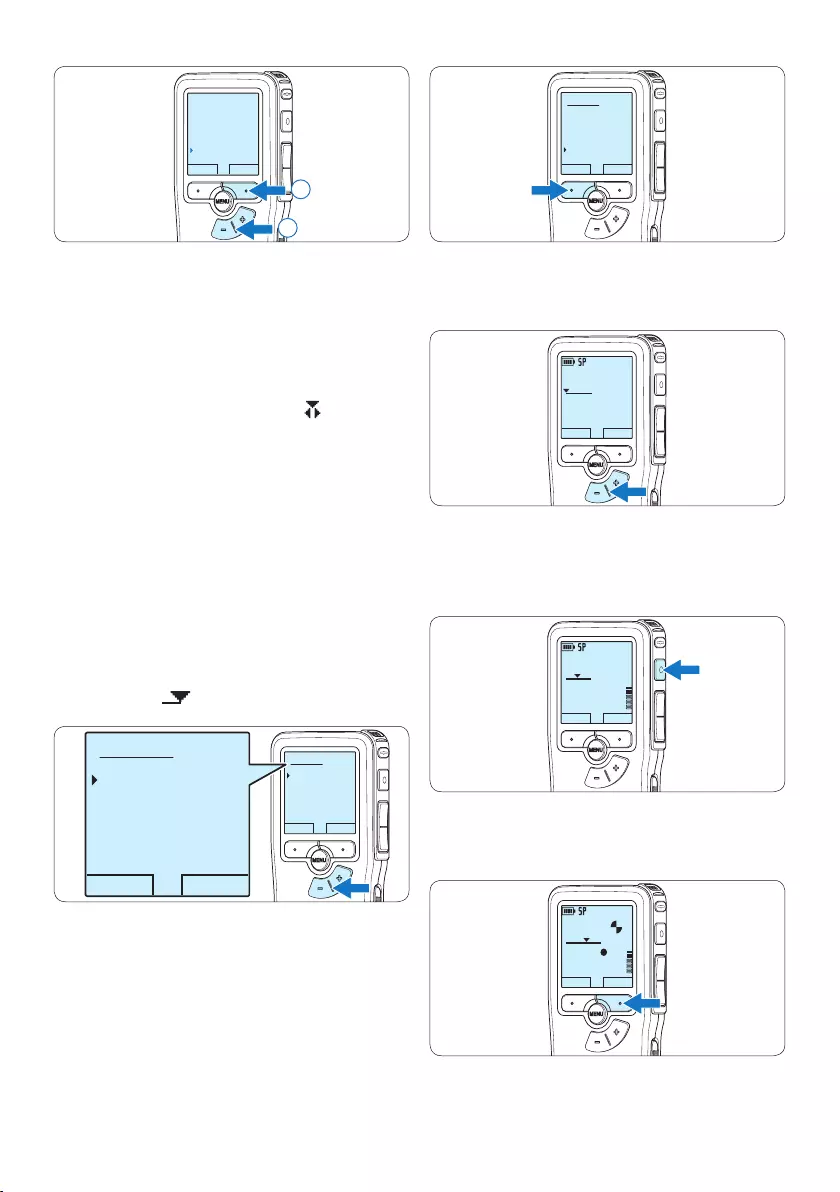
122 Manuale di istruzioni
OK CANCEL
Modalità:
Sovrascrittura
Aggiunta
Inserimento
6 Premere il pulsante + o – per selezionare il
file da modificare.
DPM9375.DSS
PLAY NUOVO
0:00
#1
7 Avanzare in avanti o all’indietro fino al punto
in cui deve essere eseguita la modifica.
8 Premere il pulsante REC ed iniziate a dettare.
DPM9375.DSS
PLAY NUOVO
0:24
#2
9 Per interrompere la registrazione, premere il
pulsante smart STOP.
DPM9375.DSS
PLAY STOP
0:34
#2
INDIET INVIO
Formato regist.
Sensibilità micro
Riduzione rumore
Modalità
Inserimento
2
1
4 Premere il pulsante + o – per scegliere tra
Inserimento, Sovrascrittura o Aggiunta.
• In modalità Inserimento è possibile inserire
una registrazione aggiuntiva in un file
precedentemente registrato. Durante la
registrazione il LED di stato è verde e
viene visualizzato il simbolo .
La modalità di registrazione Inserimento
non è disponibile quando è impostato il
formato di registrazione MP3.
• In modalità Sovrascrittura una nuova
registrazione sovrascriverà un file
precedentemente registrato. Durante la
registrazione il LED di stato è rosso.
• In modalità Aggiunta, la nuova
registrazione sarà sempre inserita al
termine di un file precedentemente
registrato. Durante la registrazione il LED
di stato è rosso e viene visualizzato il
simbolo .
OK CANCEL
Modalità:
Inserimento
Sovrascrittura
Aggiunta
OK CANCEL
Modalità:
Inserimento
Sovrascrittura
Aggiunta
5 Premere il pulsante smart OK per salvare
le impostazioni o premere il pulsante smart
ANNULLA per uscire dal sottomenù senza
modificare le impostazioni.
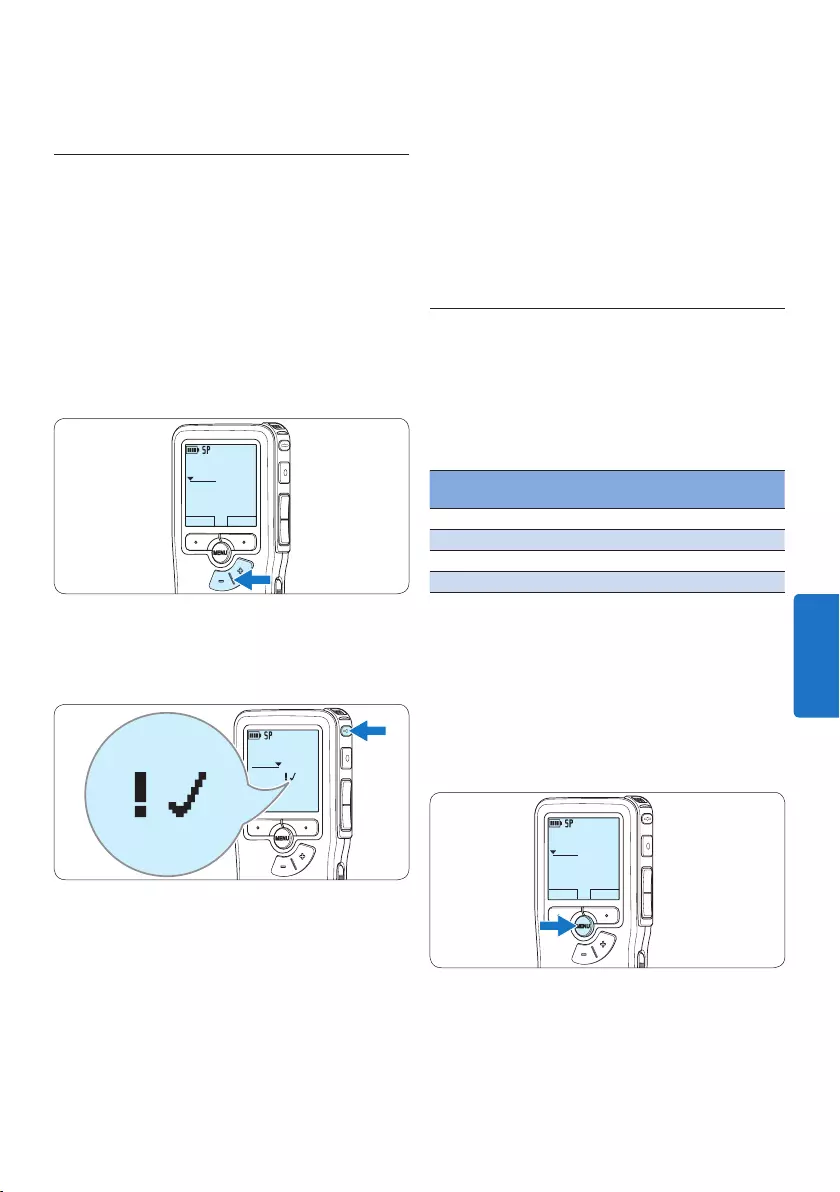
123Manuale di istruzioni
E Consigli
Philips SpeechExec software può essere
configurato per scaricare (dal Pocket Memo al
PC) solo i file segnalati come terminati.
C Avvertenza
I file protetti vengono eliminati quando la scheda
di memoria viene formattata o quando si utilizza
la funzione ‘Cancellare tutte le registrazioni’.
4.1.5 Modificare il formato di
registrazione
Il formato di registrazione determina la qualità
della registrazione stessa e influisce sul numero
dei file audio che possono essere memorizzati
sulla scheda di memoria. Il Pocket Memo
supporta i seguenti formati di registrazione:
Formato di
registrazione
Formato
file
Tempo di registrazione
(1 GB di memoria)
XHQ .mp3 18 ore
HQ .mp3 36 ore
QP .ds2 (DSS QP) 85 ore
SP .dss (DSS SP) 170 ore
D Nota
La modalità di registrazione Inserimento non è
disponibile quando è impostato il formato di
registrazione MP3.
1 Quando siete in modalità STOP, premere il
pulsante MENÙ per aprire il menù.
DPM9375.DSS
PLAY NUOVO
0:00
#1
2 Premere il pulsante + o – per selezionare
la voce di menù Registrazione e premere il
pulsante smart INVIO.
⑩ Ripetere dal passaggio 1 per ripristinare la
modalità di registrazione Sovrascrittura.
4.1.4 Terminare (proteggere) una
registrazione
Quando si termina una registrazione e non
serve apportare ulteriori modifiche, attenersi
alla seguente procedura per contrassegnare la
registrazione come ‘terminata’ e proteggerla da
cancellazioni accidentali:
1 Quando siete in modalità STOP, premere il
pulsante + o – per selezionare la registrazio-
ne da contrassegnare come ‘terminata’.
DPM9375.DSS
PLAY NUOVO
0:00
#1
2 Premere il pulsante EOL per segnalare che il
dettato è terminato.
Il simbolo ┱ compare sulla schermata.
DPM 9380.DSS
0:39
#2
0:39
3 Se entro mezzo secondo il pulsante EOL
viene premuto ancora una volta viene
assegnato al dettato una priorità.
Sullo schermo compare il simbolo ! segnalando
che il dettato avrà priorità.
4 Se si vuole eettuare delle ulteriori
modifiche nel dettato premere ancora
una volta il pulsante EOL per eliminare
l‘indicazione dettato terminato.
ITALIANO
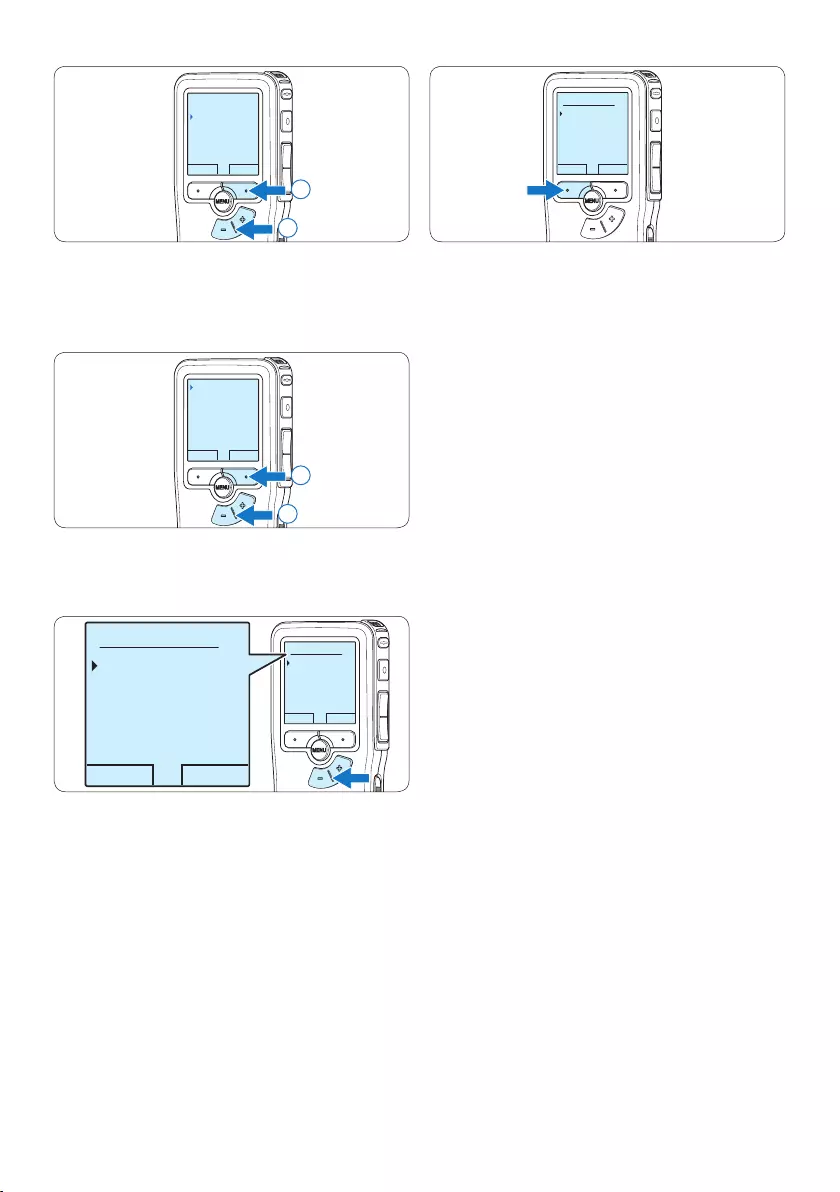
124 Manuale di istruzioni
OK CANCEL
Formato regist.:
SP <DSS>
QP <DS2>
HQ <MP3>
XHQ <MP3>
INDIET INVIO
Dettato
Registrazione
Display
Dispositivo
Formato regist.
2
1
3 Premere il pulsante + o – per evidenziare
la voce di menù Formato registrazione e
premere il pulsante smart INVIO.
INDIET INVIO
Formato regist.
Sensibilità micro
Riduzione rumore
Modalità
SP <DSS>
2
1
4 Premere il pulsante + o – per scegliere tra
SP, QP, HQ e XHQ.
OK CANCEL
Formato regist.:
SP <DSS>
QP <DS2>
HQ <MP3>
XHQ <MP3>
OK CANCEL
Formato regist.:
SP <DSS>
QP <DS2>
HQ <MP3>
XHQ <MP3>
5 Premere il pulsante smart OK per salvare
le impostazioni o premere il pulsante smart
ANNULLA per uscire dal sottomenù senza
modificare le impostazioni.
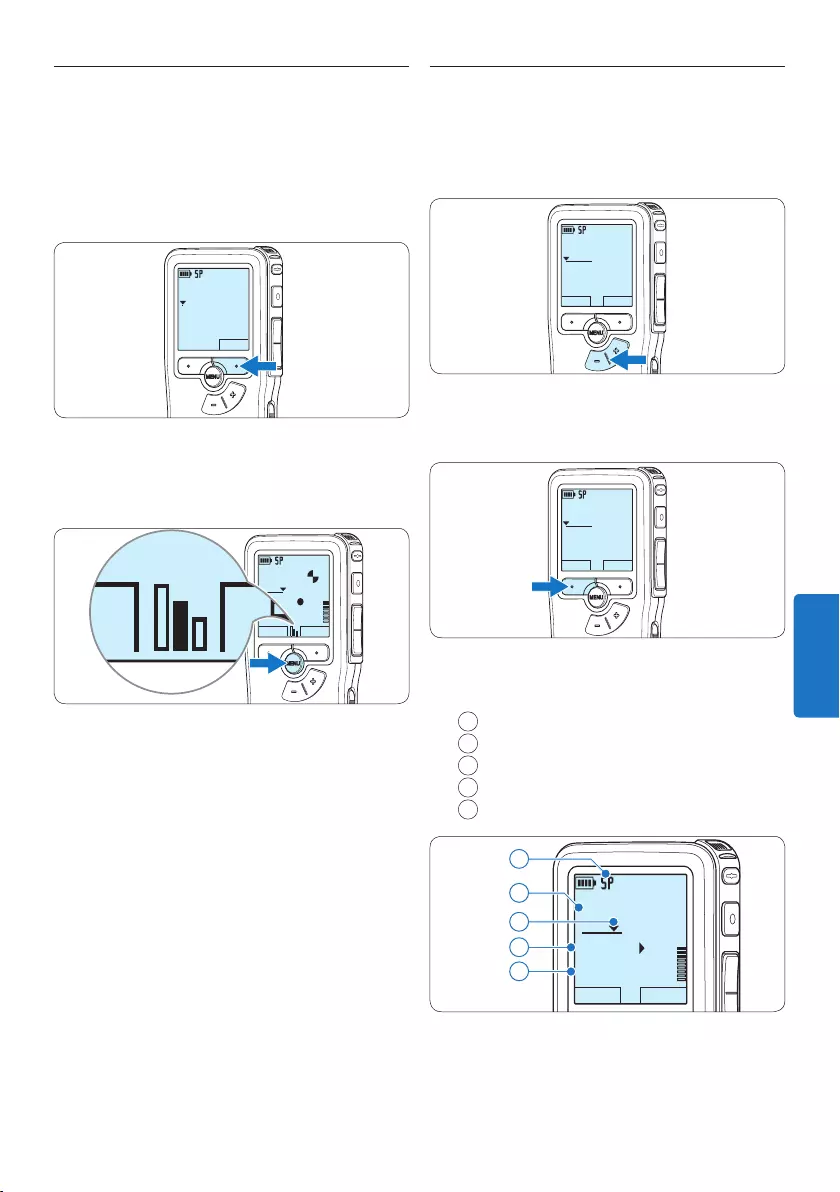
125Manuale di istruzioni
4.2 Riproduzione
1 Quando siete in modalità STOP, premere
i pulsanti + o – per selezionare i file da
riscoltare ed andare all’inizio del file.
DPM9375.DSS
PLAY NUOVO
0:00
#1
2 Premere il pulsante smart PLAY per avviare
la riproduzione.
DPM9375.DSS
PLAY NUOVO
0:00
#2
Sul display vengono visualizzate le seguenti
informazioni:
aFormato di registrazione
bPosizione della riproduzione (min : sec)
cPosizione attuale della registrazione
dNr. ordinale della registrazione
eNome del file
DPM9375.DSS
STOP VELOC
0:34
#2
c
d
e
a
b
3 Premere i pulsanti + o – per regolare il
volume durante l’ascolto.
4.1.6 Regolare la sensibilità del microfono
Regolare la sensibilità del microfono secondo
l’ambiente nel quale registrate.
1 Se la registrazione corrente è ancora vuota,
premere il pulsante smart MICRO per
modificare la sensibilità del microfono.
DPM9375.DSS
MICRO
nuovo
0:00
#2
2 Per modificare la sensibilità del microfono
durante la registrazione premere il pulsante
MENU.
DPM9375.DSS
PLAY STOP
0:34
#2
PLAY STOP
D Nota
È possibile modificare la sensibilità del
microfono anche usando il menu. Per ulteriori
informazioni consultare i capitoli 5.6 Impostazioni
menù a pagina 133.
ITALIANO
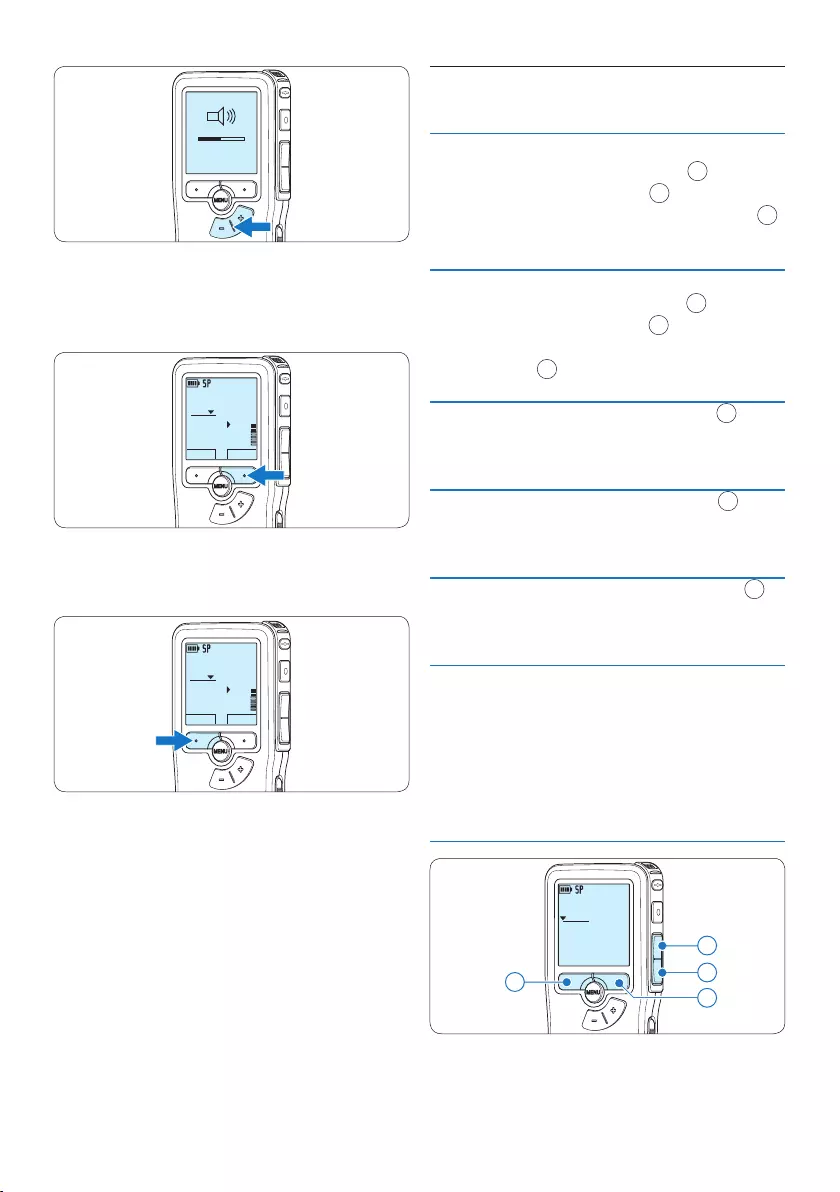
126 Manuale di istruzioni
MIN MAX
– +
4 Premere il pulsante smart SPEED per
riprodurre il file più velocemente o
lentamente.
DPM9375.DSS
STOP VELOC
0:34
#2
5 Per arrestare la riproduzione, premere il
pulsante smart STOP.
DPM9375.DSS
STOP VELOC
0:34
#2
4.2.1 Descrizione delle funzioni di
riproduzione
Riavvol-
gimento
rapido
Quando siete in modalità STOP, premere
brevemente il pulsante REW. 1 Premere
il pulsante smart STOP 3 per arrestare il
riavvolgimento o il pulsante smart PLAY 4
per arrestare il riavvolgimento ed avviare la
riproduzione.
Avanza-
mento
rapido
Quando siete in modalità STOP, premere
brevemente il pulsante FWD 2 Premere
il pulsante smart STOP 3 per arrestare
l’avanzamento rapido o il pulsante smart
PLAY 4 per arrestare l’avanzamento rapido
ed avviare la riproduzione.
Riavvolgi-
mento
Tenere premuto il pulsante REW 1
durante la riproduzione o la registrazione.
Rilasciare il pulsante REW per arrestare
l’avvolgimento.
Cue Tenere premuto il pulsante FWD 2
durante la riproduzione o la registrazione.
Rilasciare il pulsante FWD per avviare la
riproduzione.
Indietro
automa-
tico
Premere brevemente il pulsante REW 1
durante la riproduzione o la registrazione
per tornare indietro di un secondo e avviare
la riproduzione.
Selezione
del file
In posizione stop, premere il pulsante + per
andare alla fine del file.
Premere ancora + per andare al file
successivo.
Premere il pulsante – per andare all’inizio
del file.
Premere ancora – per andare al file
precedente.
DPM9375.DSS
0:00
#2
42
1
3
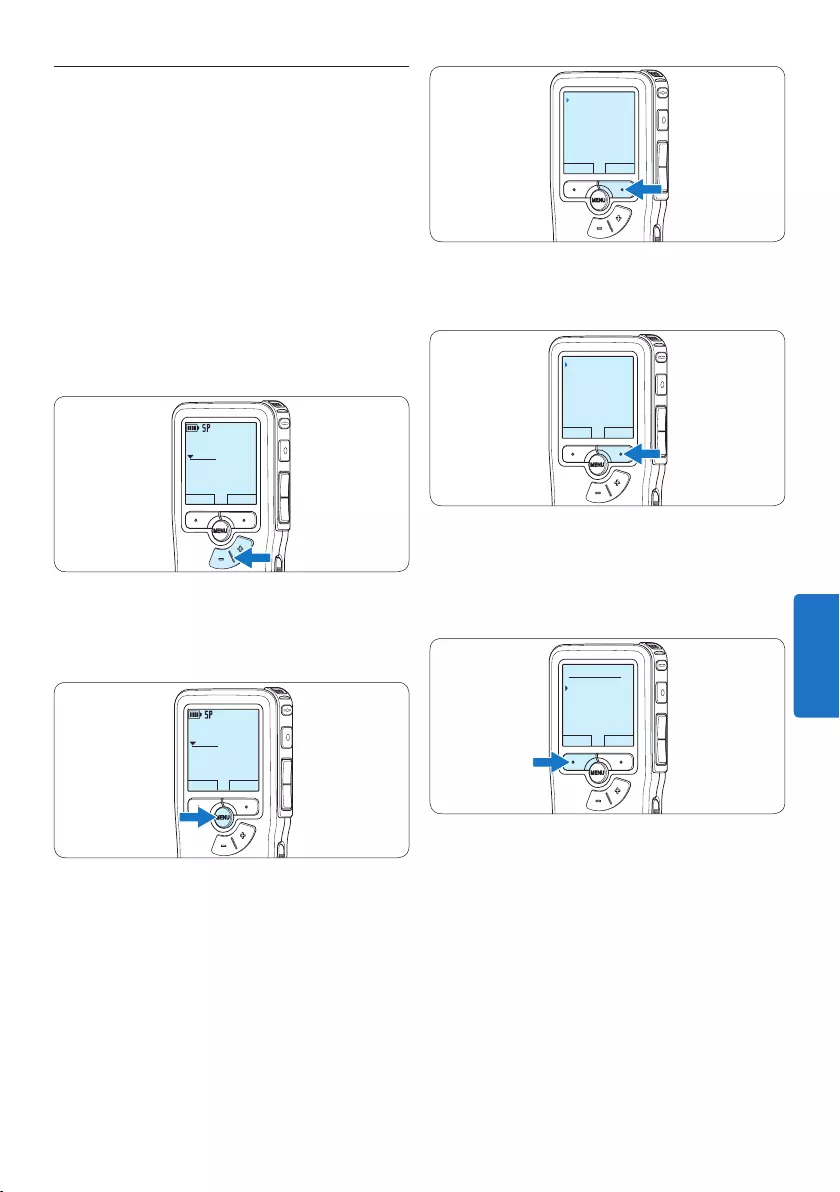
127Manuale di istruzioni
4.3 Cancellazione di un dettato
D Nota
Prima di eliminare di un dettato assicurarsi
che quello non sia segnalato con l‘indicazione
dettato terminato e la scheda di memoria non
sia nella modalità read-only (solo lettura). Se il
dettato è segnalato con l‘indicazione dettato
terminato per annullarla premere il pulsante
EOL.
1 Quando siete in modalità STOP, premere
il pulsante + o – per selezionare il file da
eliminare.
DPM9375.DSS
PLAY NUOVO
0:00
#1
2 Premere il pulsante MENÙ per aprire il
menù.
Viene selezionata la voce di menù Dettato.
DPM9375.DSS
PLAY NUOVO
0:00
#1
3 Premere il pulsante smart INVIO per aprire il
sottomenù.
Viene selezionata la voce di menù Cancel.
dettato.
INDIET INVIO
Dettato
Registrazione
Display
Dispositivo
Cancel. dettato
4 Premere il pulsante smart INVIO per aprire il
sottomenù.
INDIET INVIO
Cancel. dettato
Priorita alta
Blocco / EOL
Creare indice
Cancella ?
5 Premere i pulsanti smart OK per confermare
l’eliminazione, oppure premere il pulsante
smart ANNULLA per uscire senza eliminare
il dettato.
OK ANNULLA
Cancel. dettato:
Cancella ?
!! ATTENZIONE !!
ITALIANO
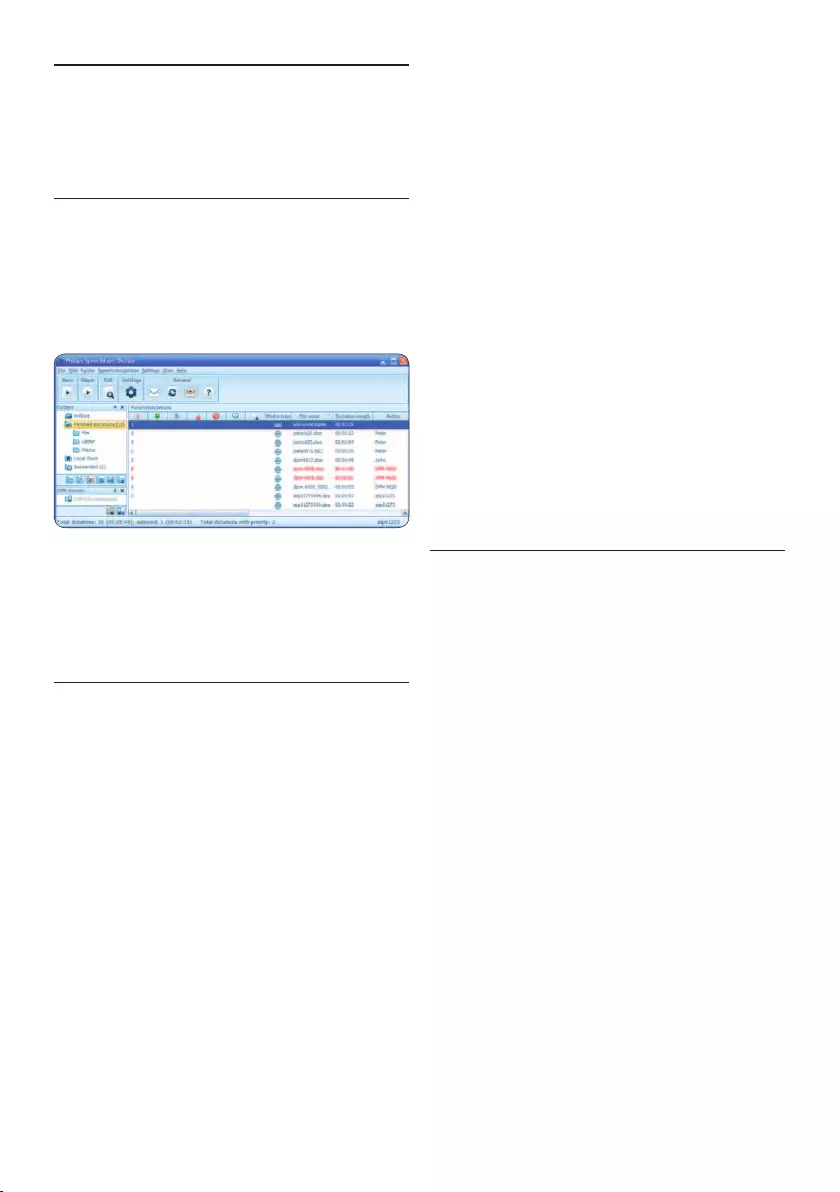
128 Manuale di istruzioni
5 Funzioni avanzate del
Pocket Memo
5.1 Uso del software Philips SpeechExec
Il software Philips SpeechExec può essere
utilizzato per la configurazione avanzata del
Pocket Memo e per eseguire automaticamente
il download, la conversione e il routing dei file
dettati.
D Nota
Per informazioni dettagliate sul software,
fare riferimento al manuale di instruzione di
SpeechExec.
5.1.1 Configurazione avanzata
La Procedura guidata di configurazione
del Pocket Memo fa parte del software
Philips SpeechExec. Dictate e aiuta l’utente a
configurare e impostare il Pocket Memo. La
procedura guidata aiuta gli utenti a configurare il
formato ora, il feedback sonoro, la registrazione
ad attivazione vocale (VOR), l’aspetto del
display (modalità di visualizzazione, standard
o avanzata), il formato di registrazione, la
sensibilità del microfono, il nome degli autori, e
il download dei file su PC.
1 Collegare il Pocket Memo al PC utilizzando
un cavo USB.
2 Lanciare il software Philips SpeechExec
Dictate.
3 Fare clic su Settings > General Settings
(Impostazioni > Impostazioni generali)
sulla barra dei menù per aprire il menù
Settings (Impostazioni). Ora selezionare
DPM/DT Configuration > DPM Wizard
(Configurazione DPM/DT > Procedura
guidata DPM) dall‘elenco a sinistra.
4 Fare clic sul pulsante Start Wizard... (Avvia
procedura guidata...) per aprire la procedura
guidata. Seguire le istruzioni a video per
personalizzare in base alle proprie esigenze il
Pocket Memo.
5 Fare clic sul pulsante Finish (Fine) per
chiudere la procedura guidata e confermare
il trasferimento al Pocket Memo delle nuove
impostazioni.
5.1.2 Scaricare le registrazioni sul PC
Grazie al supporto dell’archiviazione di massa
USB, il Pocket Memo viene visualizzato
automaticamente come unità esterna non
appena viene collegato al computer. È quindi
facilmente accessibile con qualsiasi programma
per Microsoft Windows, proprio come un‘unità
normale.
Usare il software Philips SpeechExec per eseguire
in automatico il download, la conversione e il
routing dei file.
1 Eseguire una registrazione con il Pocket
Memo.
2 Lanciare il software Philips SpeechExec
Dictate.
3 Connettere il Pocket Memo al PC usando il
cavo USB oppure la USB docking station.
4 Per impostazione predefinita, le registrazioni
eettuate sul Pocket Memo saranno
scaricate automaticamente su PC e trasferite
nella cartella Finished dictations (Dettati
terminati) della worklist.
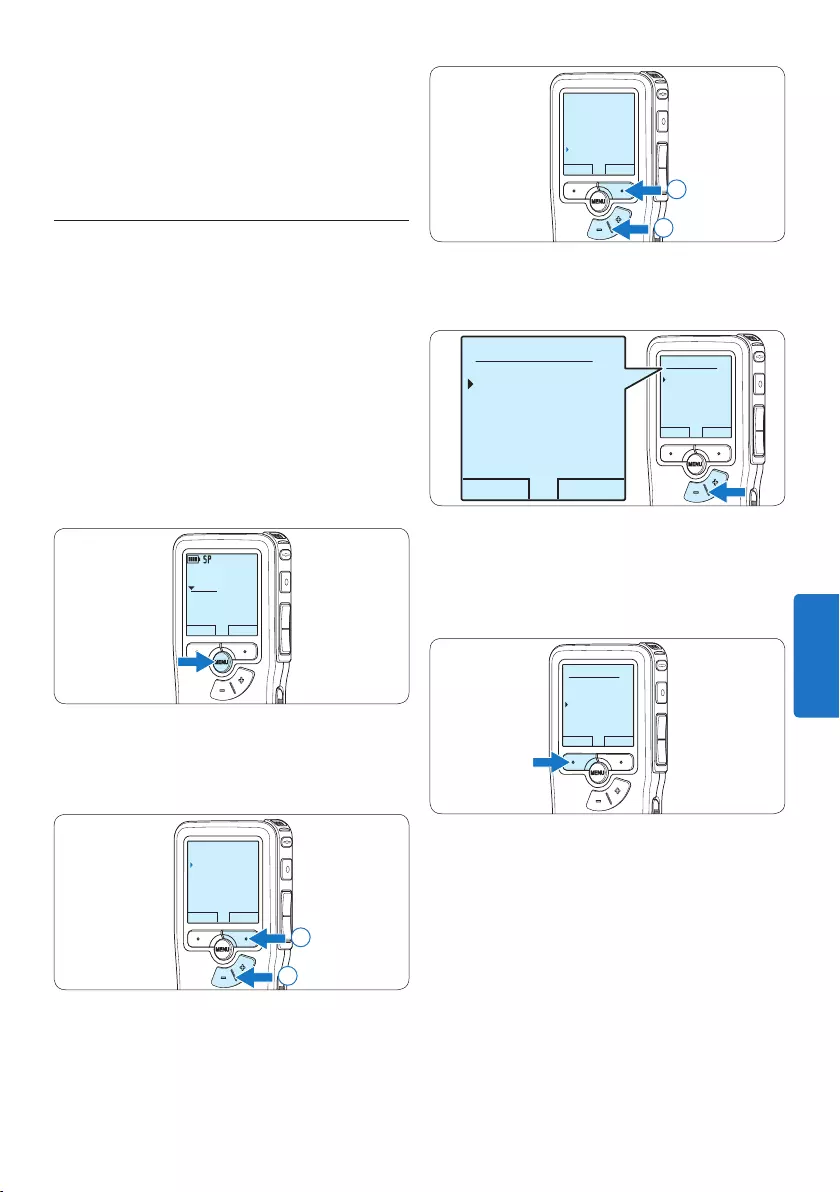
129Manuale di istruzioni
INDIET INVIO
Riduzione rumore
Modalità
Entrada Line-in
Attivaz. vocale
Disattivare
2
1
4 Premere il pulsante + o − per scegliere tra
Desattivare o Attivare.
OK ANNULLA
Attivaz. vocale:
Disattivare
Attivare
OK ANNULLA
Attivaz. vocale:
Disattivare
Attivare
5 Premere il pulsante smart OK per salvare
le impostazioni o premere il pulsante smart
ANNULLA per uscire dal sottomenù senza
modificare le impostazioni.
OK ANNULLA
Attivaz. vocale:
Disattivare
Attivare
6 Per iniziare una registrazione, premere il
pulsante REC ed iniziate a dettare.
Durante la registrazione il LED dello stato
attuale é rosso (nella modalità Sovrascrittura
e Aggiunta) oppure é verde (nella modalità
Inserimento). Quando il livello sonoro è al
di sotto del livello soglia la registrazione si
interrompe dopo tre secondi e il LED lampeggia.
D Nota
Dopo aver collegato il Pocket Memo si può usa-
re il menù Settings (Impostazioni) o la procedura
di configurazione guidata per impostare i file da
scaricare e il modo in cui eseguire il download.
5.2 Usare la registrazione ad
attivazione vocale (VOR)
La registrazione ad attivazione vocale (VOR) è
una funzionalità molto comoda che consente
di dettare testi avendo le mani libere. Quando
l’attivazione vocale è accesa, la registrazione
inizierà quando cominciate a parlare. Quando
vi fermate, il Pocket Memo interromperà la
registrazione, rincominciando solo quando
ricomincerete a parlare.
1 Quando siete in modalità STOP, premere il
pulsante MENÙ per aprire il menù.
DPM9375.DSS
PLAY NUOVO
0:00
#1
2 Premere il pulsante + o – per selezionare
la voce di menù Registrazione e premere il
pulsante smart INVIO.
INDIET INVIO
Dettato
Registrazione
Display
Dispositivo
Formato regist.
2
1
3 Premere il pulsante + o – per selezionare
la voce di menù Attivaz. vocale e premere il
pulsante smart INVIO.
ITALIANO
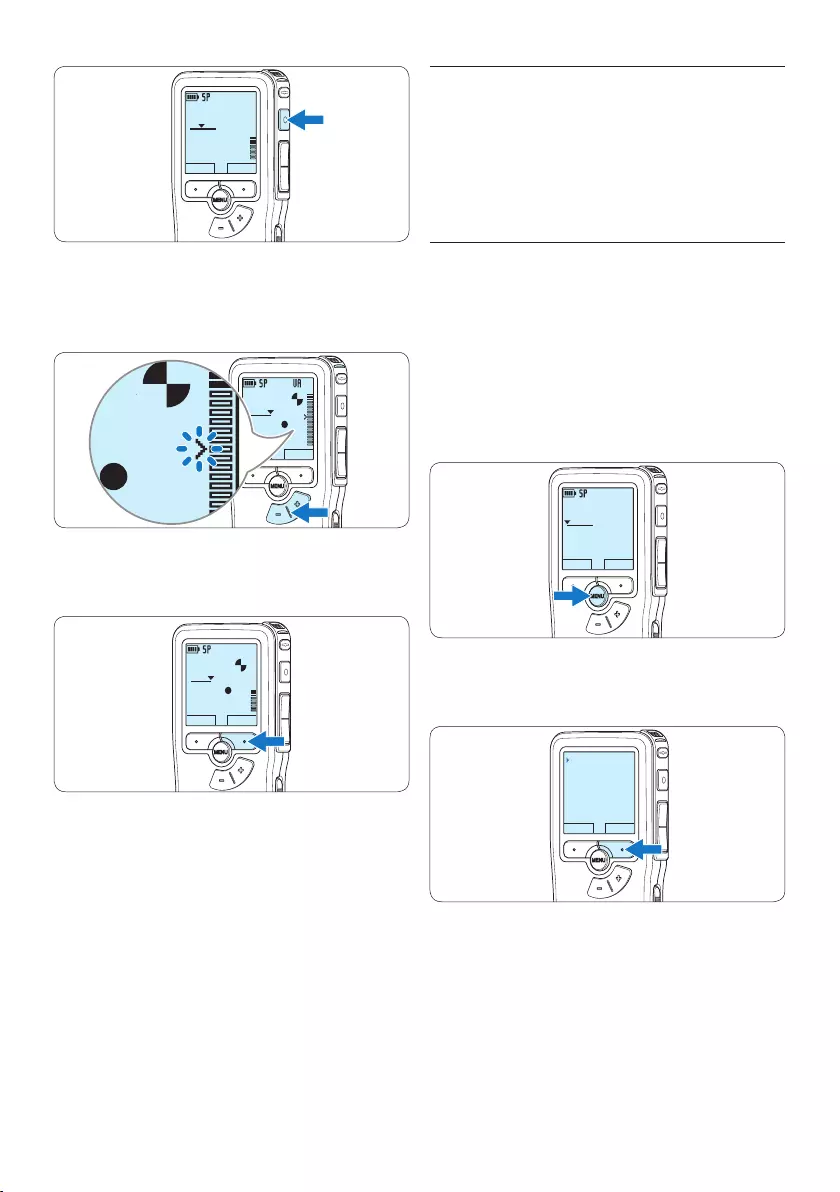
130 Manuale di istruzioni
5.3 Lavorare con gli indici (index)
Gli indici possono essere usati per segnalare
alcuni punti nella registrazione. Un punto da
segnalare, ad esempio può essere l’inizio della
parte più importante o la parte di registrazione
che necessita di essere rivista successivamente.
5.3.1 Inserire una segnalazione index
1 Usando i pulsanti di riproduzione,
avanzamento rapido e riavvolgimento rapido
portarsi nella posizione in cui si desidera
inserire la segnalazione index.
2 Quando siete in modalità STOP, premere il
pulsante MENÙ per aprire il menù.
Viene selezionata la voce di menù Dettato.
DPM9375.DSS
PLAY NUOVO
0:00
#1
3 Premere il pulsante smart INVIO per aprire il
sottomenù.
INDIET INVIO
Dettato
Registrazione
Display
Dispositivo
Cancel. dettato
DPM9375.DSS
PLAY NUOVO
0:24
#2
7 Premere il pulsante + o – per regolare
il livello sonoro di soglia durante la
registrazione.
DPM9375.DSS
PLAY STOP
0:39
#2
DPM 9600DPM 9620DPM 9520
DPM9375.DSS
0:39
8 Per interrompere la registrazione, premere il
pulsante smart STOP.
DPM9375.DSS
PLAY STOP
0:34
#2
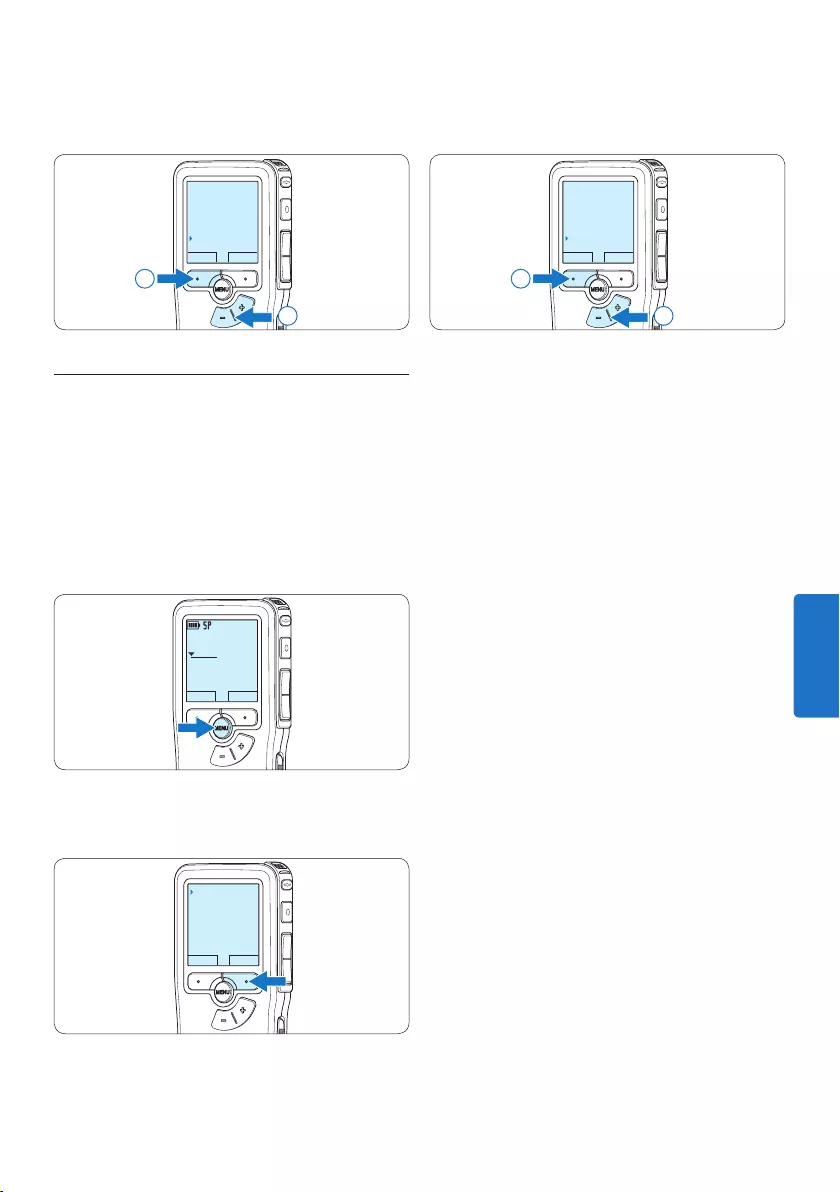
131Manuale di istruzioni
4 Premere il pulsante + o – per selezionare la
voce di menù Cancellare indice e premere il
pulsante smart OK.
OK ANNULLA
Cancel. dettato
Priorita alta
Blocco / EOL
Cancellare indice
2
1
4 Premere il pulsante + o – per selezionare
la voce di menù Creare indice e premere il
pulsante smart OK.
OK ANNULLA
Cancel. dettato
Priorita alta
Blocco / EOL
Creare indice
2
1
5.3.2 Eliminare una segnalazione index
1 Usando i pulsanti di riproduzione,
avanzamento rapido e riavvolgimento
rapido, portarsi sulla segnalazione index da
eliminare.
2 Quando siete in modalità STOP, premere il
pulsante MENÙ per aprire il menù.
Viene selezionata la voce di menù Dettato.
DPM9375.DSS
PLAY NUOVO
0:00
#1
3 Premere il pulsante smart INVIO per aprire il
sottomenù.
INDIET INVIO
Dettato
Registrazione
Display
Dispositivo
Cancel. dettato
ITALIANO
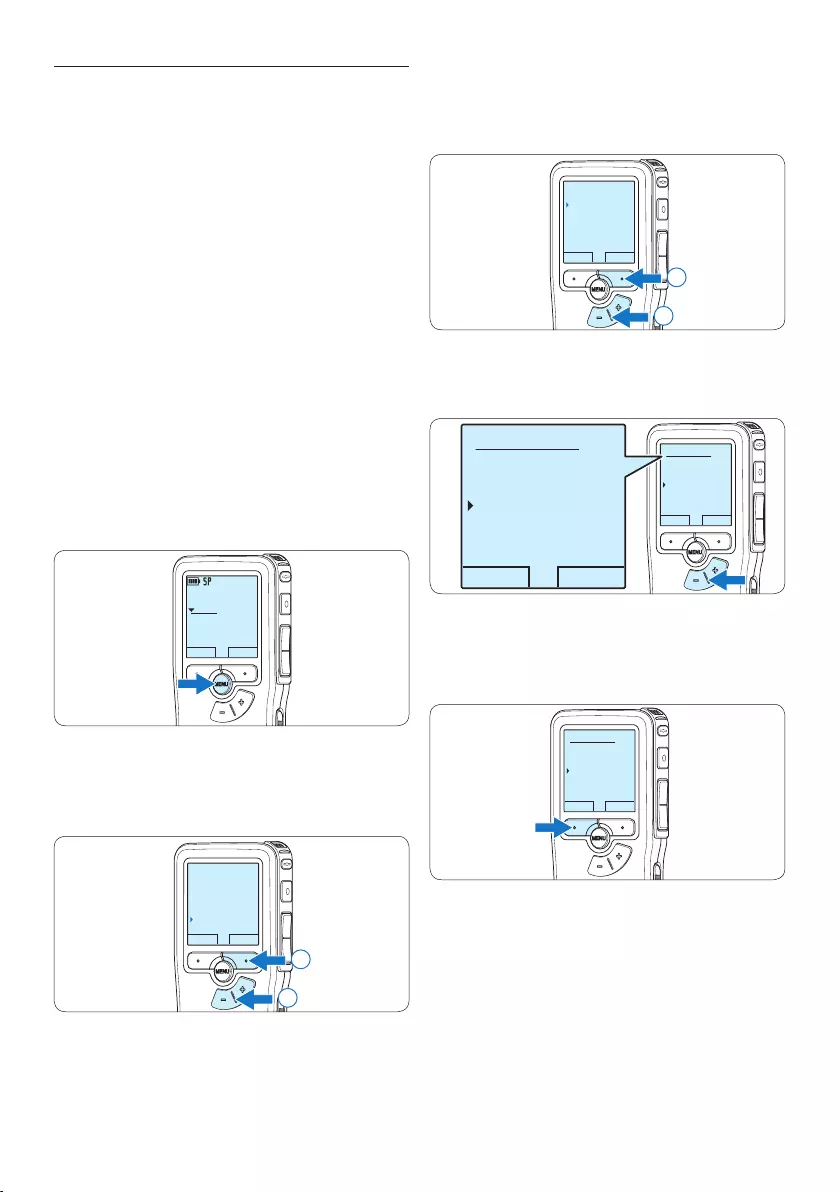
132 Manuale di istruzioni
3 Premere il pulsante + o – per selezionare
la voce di menù Nome autore e premere il
pulsante smart OK.
INDIET INVIO
Segnale acustico
Nome autore
Feedback acustico
Modalità attesa
---
2
1
4 Premere il pulsante + o − per selezionare
un nome.
OK ANNULLA
Nome autore:
DPM 9375
Peter
- - -
OK ANNULLA
Nome autore:
DPM 9375
Peter
- - -
5 Premere il pulsante smart OK per
confermare, o il pulsante smart ANNULLA
per uscire senza assegnare un nome.
OK ANNULLA
Nome autore:
DPM 9375
Peter
- - -
5.4 Assegnare un nome autore
Ad ogni registrazione si può assegnare
una parola chiave, per esempio il nome
dell’autore. La parola chiave può essere
utilizzata per identificare le registrazioni e il
routing automatico dei file nel software Philips
SpeechExec.
D Nota
Come prima cosa si devono impostare i nomi
degli autori con il software Philips SpeechExec.
Per ulteriori informazioni consultare la sezione
5.1.1 Configurazione avanzata a pagina 128.
Per impostazione predefinita sul Pocket Memo
è disponibile la categoria di parole chiave
AUTORE con le parole chiave ‘DPM 9380’ e ‘- -
-’ (vuoto = valore di default).
Per assegnare un nome autore alla registrazione:
1 Quando siete in modalità STOP, premere il
pulsante MENÙ per aprire il menù.
DPM9375.DSS
PLAY NUOVO
0:00
#1
2 Premere il pulsante + o – per selezionare
la voce di menù Dispositivo e premere il
pulsante smart OK.
INDIET INVIO
Dettato
Registrazione
Display
Dispositivo
Segnale acustico
2
1
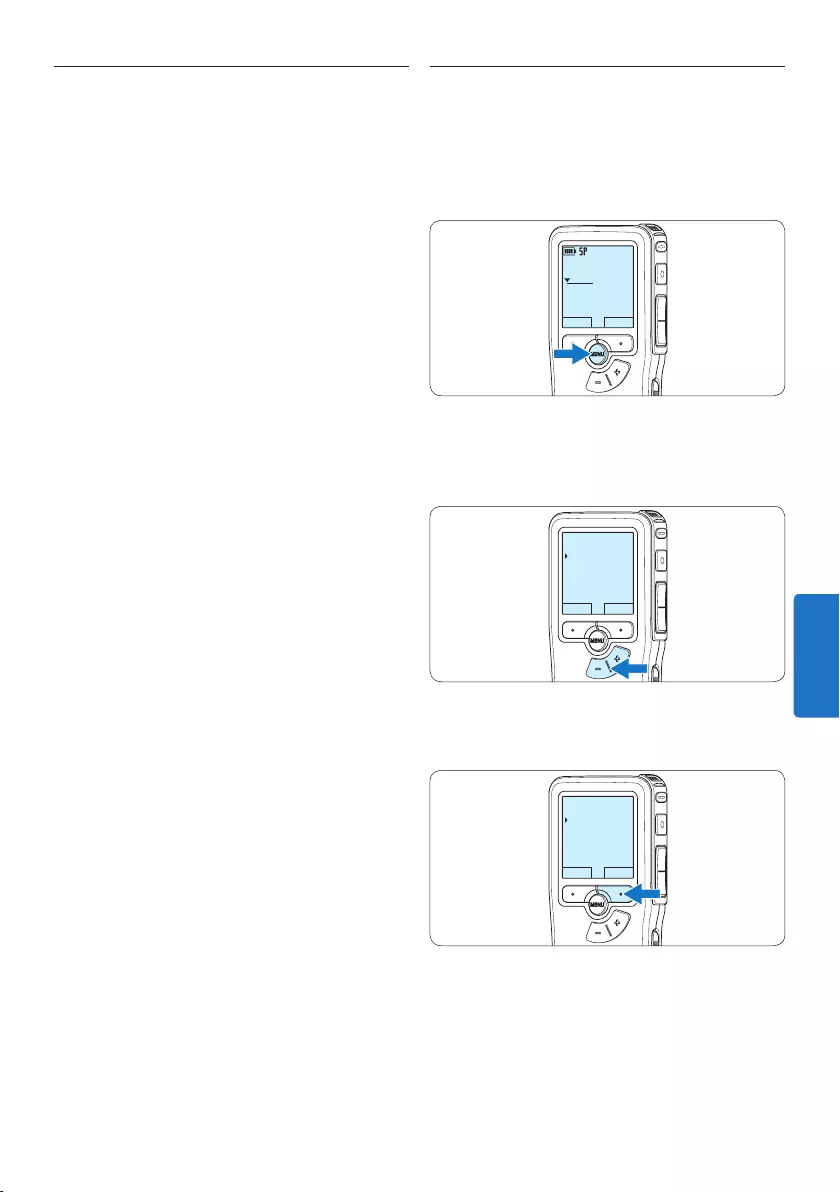
133Manuale di istruzioni
5.6 Impostazioni menù
Per accedere al menù del Pocket Memo seguire
le prossime instruzioni:
1 Quando siete in modalità STOP, premere il
pulsante MENÙ per aprire il menù.
DPM9375.DSS
PLAY NUOVO
0:00
#1
2 Premere i pulsanti + o – per far scorrere
la segnalazione al punto menù successivo o
precedente.
INDIET INVIO
Dettato
Registrazione
Display
Dispositivo
Formato regist.
3 Premere il pulsante smart INVIO o MENÙ
per aprire il sottomenù.
INDIET INVIO
Dettato
Registrazione
Display
Dispositivo
Formato regist.
5.5 Aggiornamento del firmware
Il Pocket Memo è controllato da un programma
interno chiamato firmware. Nel quadro della
piccola manutenzione del prodotto, il firmware
viene ulteriormente sviluppato o ne vengono
corretti eventuali errori.
È possibile che da quando si è acquistato il
Pocket Memo sia stata rilasciata una versione
più aggiornata (un «update») del firmware.
In tal caso è possibile aggiornare facilmente il
firmware dell’apparecchio.
1 Collegare il Pocket Memo a un computer
utilizzando il cavo USB fornito in dotazione.
2 Scaricare l’update del firmware per il
proprio modello di Pocket Memo da www.
philips.com al proprio computer.
3 Copiare il nuovo file di firmware nella root
directory del Pocket Memo.
4 Scollegare il Pocket Memo dal computer. In
questo modo il firmware viene aggiornato
automaticamente.
C Avvertenza
• Caricare completamente le batterie prima
di aggiornare il firmware. Se l’alimentazione
viene a mancare durante l’operazione di
scrittura del firmware, il registratore potrebbe
non essere più in grado di funzionare.
• Non rimuovere la scheda di memoria durante
l’aggiornamento del firmware.
D Nota
• Perché possa avvenire l’aggiornamento
automatico, si tenga presente che il file di
firmware deve trovarsi nella root directory.
• Il file di firmware viene eliminato
automaticamente al termine
dell’aggiornamento.
ITALIANO
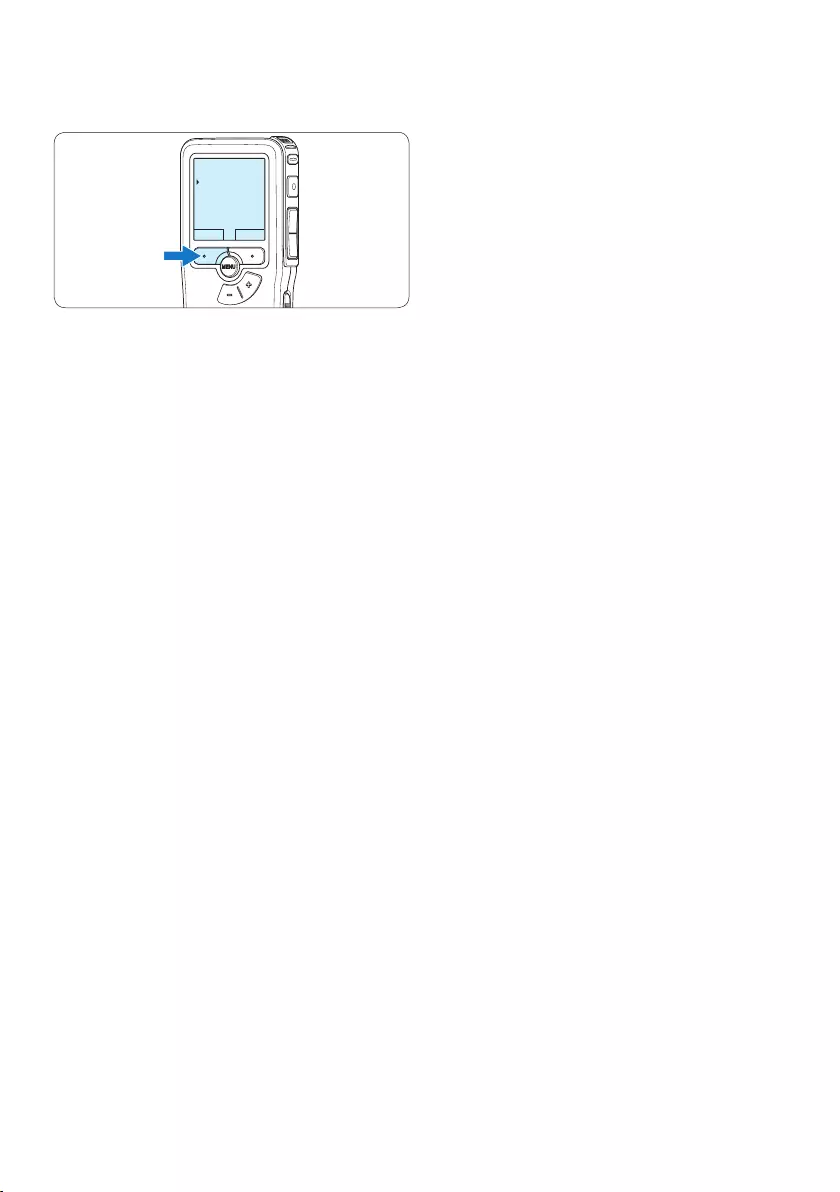
134 Manuale di istruzioni
4 Per uscire dal menù premere il pulsante
smart INDIET.
INDIET INVIO
Dettato
Registrazione
Display
Dispositivo
Formato regist.
5 Premere il pulsante + o – per selezionare un
valore.
6 Premere il pulsante smart OK per
confermare la selezione o premere il
pulsante smart ANNULLA per uscire dal
sottomenù senza modificare l’impostazione.
D Nota
• Alcune impostazioni come definire il
nome dell’autore o cambiare modalità di
visualizzazione, sono disponibili solo con
Philips SpeechExec Dictate. Per ulteriori
informazioni consultare il capitolo 5.1.1
Configurazione avanzata a pagina 128.
• Premere e tenere premuto il pulsante MENÙ
per accedere alle altre informazioni relative a
file, registratore e memoria.
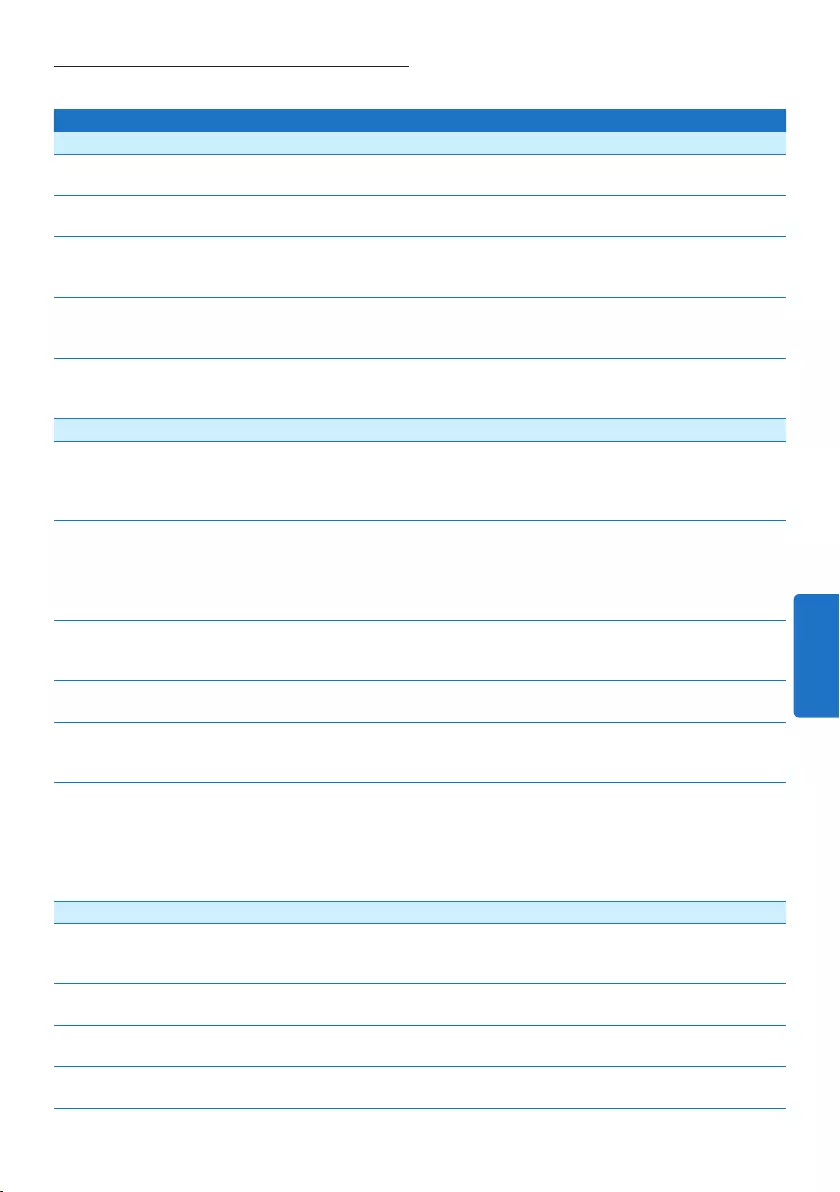
135Manuale di istruzioni
5.6.1 Lista menù
Premere il tasto MENU Opzioni Riferimento
Dettato
Cancella dettato
Cancella il dettato corrente.
Cap. 4.3, p. 127
Priorità
Assegna un livello di priorità alla registrazione.
Alta, Normale
Blocco / EOL
Contrassegna una registrazione come terminata (EOL/End of
letter) e la protegge da modifiche e cancellazione.
Blocco, Sblocco Cap. 4.1.4, p.
123
Indice
Le segnalazioni index possono essere usate per segnalare
determinati punti della registrazione come punti di riferimento.
Creare, Cancellare Cap. 5.3, p. 130
Informazione
Visualizza una serie di informazioni sul file corrente.
Numero file, data e ora
di registrazione, nome
autore, lunghezza file
Registrazione
Formato registrazione
Il formato di registrazione determina la qualità audio dei
dettati e incide sul numero di file che possono essere
contenuti sulla scheda di memoria.
SP (.dss), QP (.ds2),
HQ (.mp3), XHQ (.mp3)
Cap. 4.1.5, p.
123
Sensibilità microfono
Impostare la sensibilità di registrazione per evitare di registrare
rumori di sottofondo e in base all’ambiente di registrazione.
Usare l’impostazione Poca (Privato) quando si registra in un
ambiente rumoroso.
Poca (Privato), Media
(Dettato), Alta
(Conferenza)
Cap. 4.1.6, p.
125
Riduzione rumore
Riduce il livello del rumore in una registrazione durante la sua
riproduzione.
Attivare, Disattivare
Modalità
Stabilisce come modificare un file precedentemente registrato.
Sovrascrittura,
Inserimento, Aggiunta
Cap. 4.1.3, p.
121
Entrata line-in
Registra da una sorgente esterna attraverso il connettore del
microfono.
Disattivare, Mono,
Stereo
Attivazione vocale
Quando è abilitata l’attivazione vocale, la registrazione
comincerà nel momento in cui si inizia a parlare. Quando ci si
ferma, il registratore si mette automaticamente in pausa dopo
tre secondi di silenzio e riprende a registrare solo quando si
ricomincia a parlare.
Disattivare, Attivare Cap. 5.2, p. 129
Display menu
Illuminazione
Quando si preme un pulsante, il display rimane illuminato per
il tempo impostato.
8 sec, 20 sec, Disattivare
Contrasto
Regola il contrasto del display.
Lampada registrazione
Accende o spegne il LED di stato.
Attivare, Disattivare
Language (Lingua)
Imposta la lingua del display del registratore.
Cap. 3.5.1, p.
118
ITALIANO
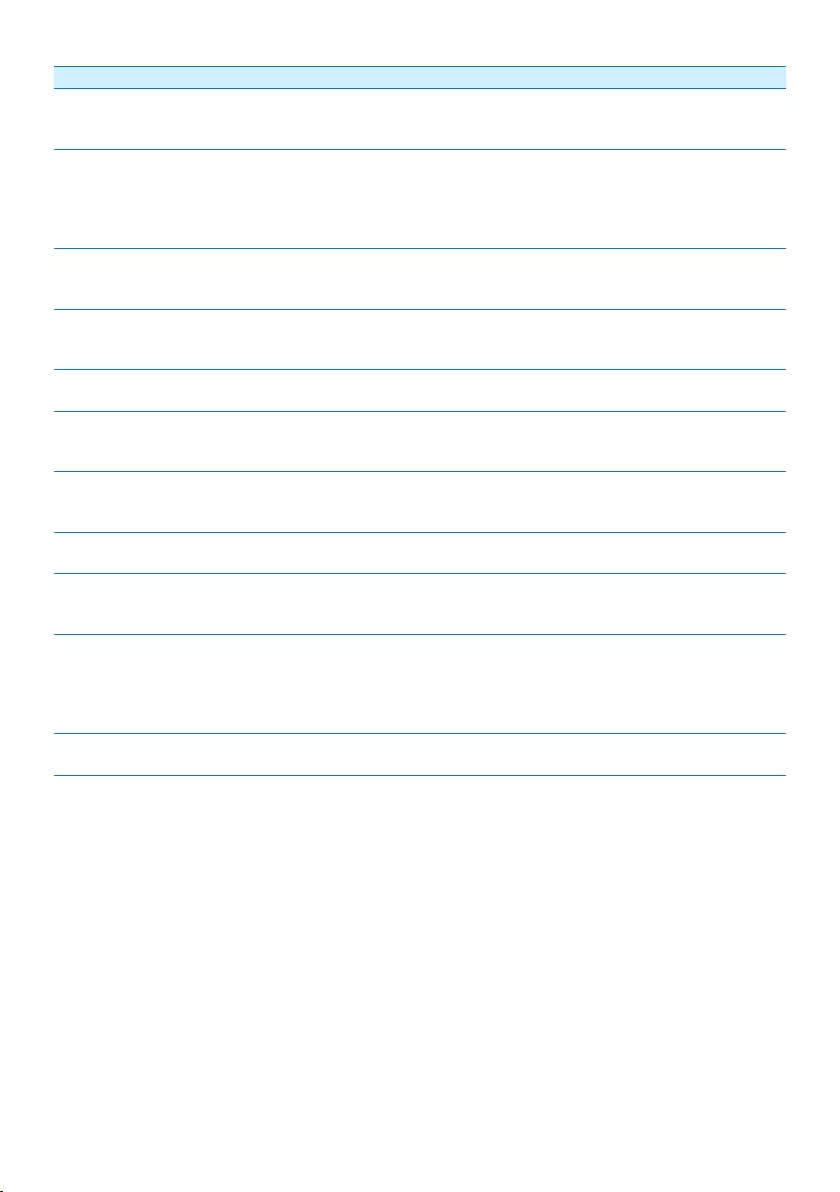
136 Manuale di istruzioni
Dispositivo
Segnale acustico
Il registratore emette un segnale sonoro alla pressione dei
pulsanti o in caso di errore.
Attivare, Disattivare
Nome autore
È possibile assegnare a ogni registrazione una parola chiave,
come il nome dell’autore. La parola chiave può essere usata
per identificare le registrazioni e per filtrare le registrazioni
attraverso il software Philips SpeechExec.
Cap. 5.4, p. 132
Feedback acustico
Permette di ascoltare la registrazione durante l’avanzamento o
il riavvolgimento rapido.
Attivare, Disattivare Cap. 4.2.1, p.
126
Modalità attesa
Imposta il tempo prima dell’attivazione della modalità di
risparmio energetico.
5 min, 10 min, 30 min,
60 min, Disattivare
Cap. 3.6, p. 119
Data & ora
Imposta la data e l’ora.
Cap. 3.5.2, p.
118
Modo silenzioso
Quando è attivata il modo silenzioso sono disattivati il segnale
acustico del registratore e la spia di registrazione.
Attivare, Disattivare
Formattazione scheda
Formatta la scheda di memoria e cancella tutti i dati sul
registratore.
Cap. 3.3, p. 117
Info scheda
Visualizza una serie di informazioni sulla scheda di memoria.
Info sistema
Visualizza informazioni sul sistema come codice modello,
numero di serie e versione del firmware.
Ricarica rapida USB
Quando la ricarica rapida USB è disattivata, la ricarica delle
batterie avviene a una velocità minore. Disattivare la funzione
di ricarica rapida USB se la porta USB del proprio computer
non fornisce un’alimentazione suciente (500 mA).
Attivare, Disattivare Cap. 3.2, p. 116
Impostazione originale
Riporta le impostazioni del menu al loro stato iniziale.
Attivare, Disattivare
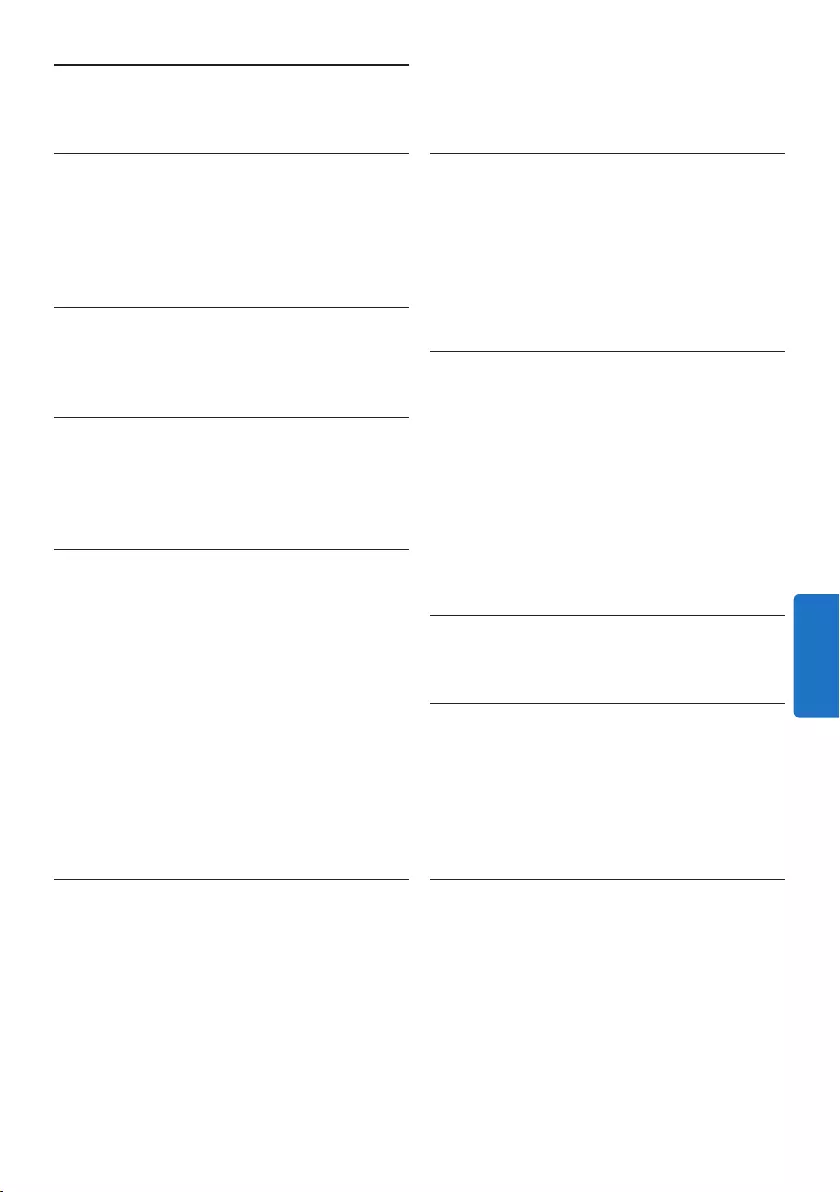
137Manuale di istruzioni
Alimentazione
• Tipo di batteria: AAA/LR03 alcalina, Philips
AAA Ni-MH LFH9154
• Numero di batterie: 2
• Ricaricabile: sì, tramite USB
• Durata batterie: fino a 23 ore in modalità di
registrazione SP
• Batterie incluse
Requisiti di sistema
• Processore: Pentium III 1 GHz, Pentium IV
(consigliato)
• Memoria RAM: 512 MB (1 GB consigliato)
• Spazio su disco rigido: 100 MB per
SpeechExec, 250 MB per Microsoft .NET
• Uscita delle cue o altoparlanti
• Sistema operativo: Windows 7/Vista/XP
• Porta USB libera
• Unità DVD-ROM
• Scheda audio
Specifiche ecologiche
• Rispetta la norma 2002/95/EC (RoHS)
• Prodotto in lega privo di piombo
Accessori
• Software SpeechExec Dictate
• Cavo USB
• Scheda di memoria Secure Digital
• Borsa
• Guida rapida
• 2 batterie AAA
Aspetto e finitura
• Colori: alluminio nero
• Materiale: corpo totalmente in metallo
6 Dati tecnici
Connettività
• Cue: 3,5 mm
• Microfono: 3,5 mm
• USB: High-Speed USB 2.0
• Connettore docking
• Slot per schede di memoria
Display
• Tipo: LCD
• Dimensione diagonale dello schermo: 44 mm
• Retroilluminazione: bianco
Supporti di memorizzazione
• Scheda di memoria intercambiabile
• Tipi schede di memoria: Secure Digital (SD),
Secure Digital (SDHC)
• Utilizzo come memoria di massa
Registrazione audio
• Formati registrazione: DSS (Digital Speech
Standard), MPEG1 layer 3 (MP3)
• Microfono incorporato: mono
• Modalità registrazione: XHQ (MP3/stereo),
HQ (MP3/stereo), QP (DSS/mono), SP (DSS/
mono)
• Velocità di trasmissione: 13,5, 27, 64, 128
kbit/s
• Tempo di registrazione (scheda da 2 GB): 349
ore (SP), 170 ore (QP), 72 ore (HQ), 36 ore
(XHQ)
• Frequenza di campionamento: 44,1 (XHQ), 32
kHz (HQ), 16 kHz (QP), 12 kHz (SP)
Audio
• Tipo di altoparlante: altoparlante dinamico
rotondo incorporato
• Diametro altoparlante: 30 mm
• Potenza in uscita dell’altoparlante: 200 mW
• Risposta in frequenza: 300 – 8.000 (XHQ),
300 – 8.000 (HQ), 300 – 7.000 (QP), 300 –
5.700 (SP) Hz
ITALIANO
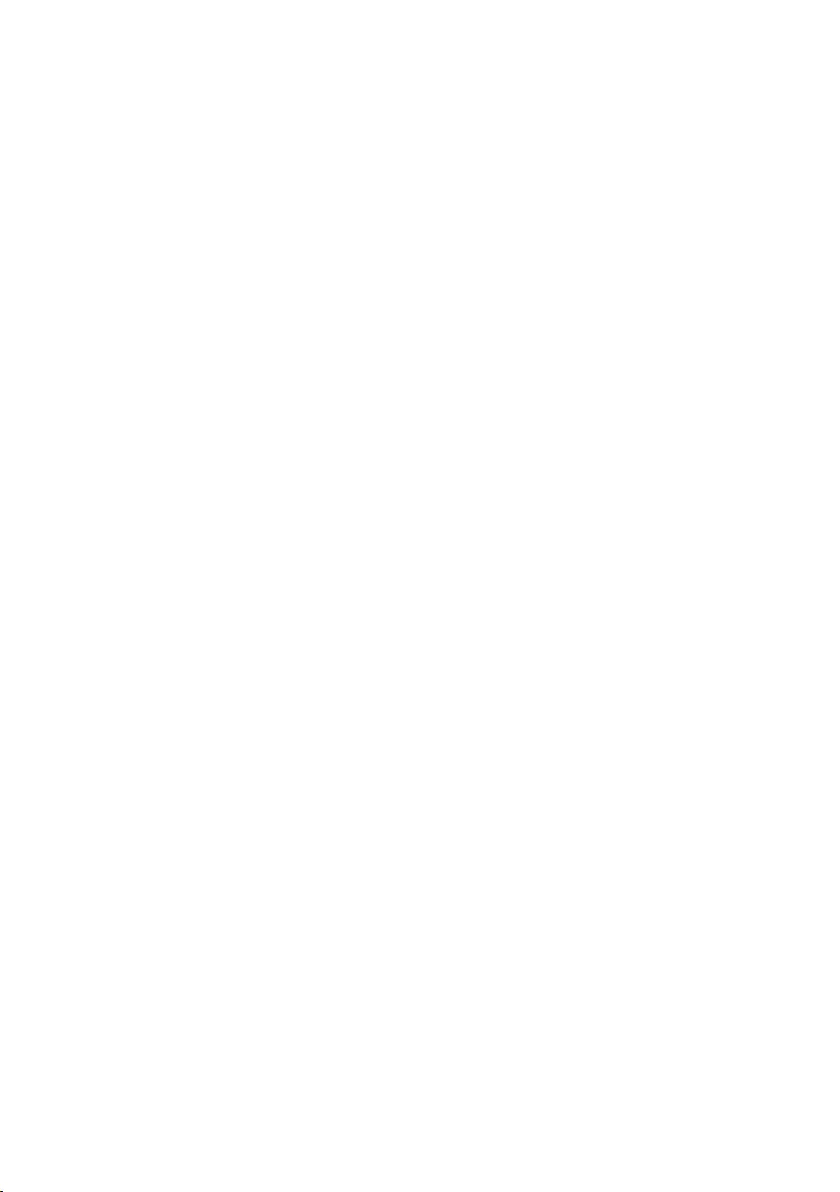
138 Manuale di istruzioni
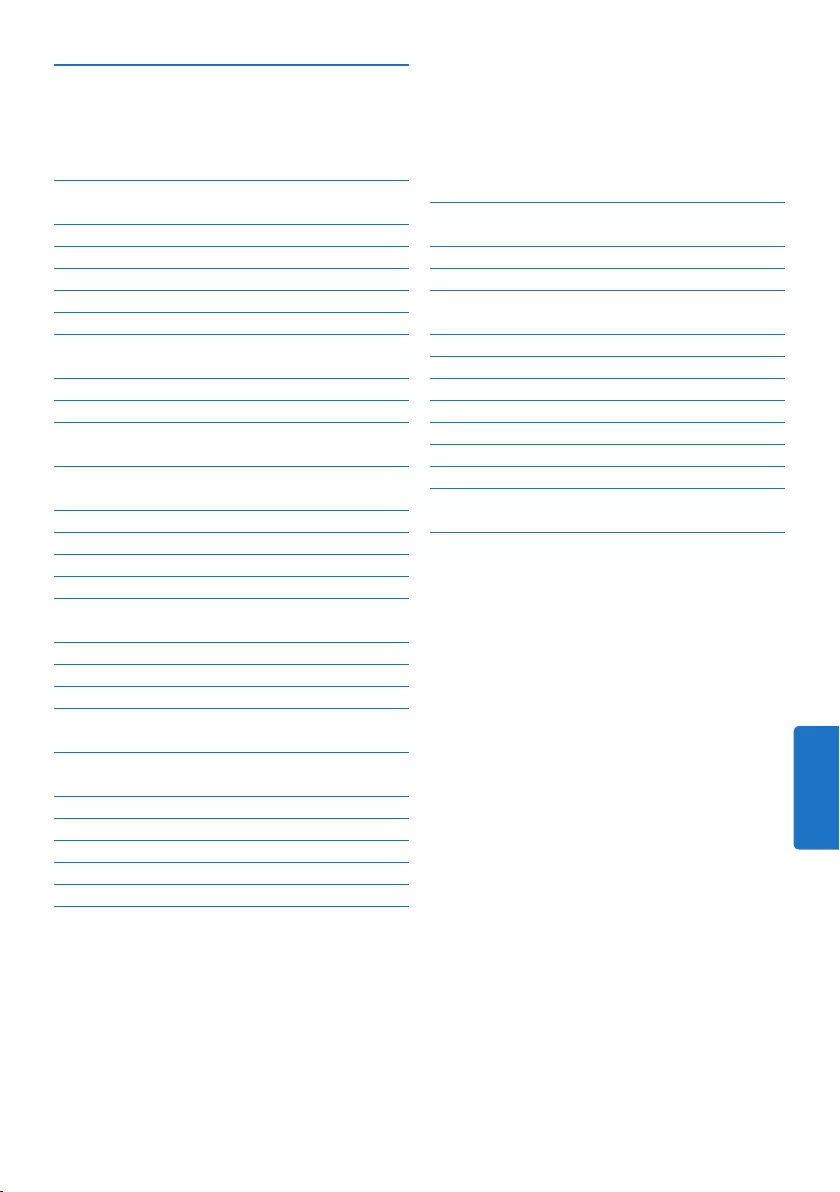
139Gebruikershandleiding
5 Meer functies van uw Pocket
Memo gebruiken 156
5.1 De Philips SpeechExec software
gebruiken 156
5.1.1 Geavanceerde configuratie 156
5.1.2 Opnames naar de PC downloaden 156
5.2 De spraakgestuurde opname
gebruiken 157
5.3 Werken met indexmarkeringen 159
5.3.1 Een indexmarkering invoegen 159
5.3.2 Een index-markering verwijderen 159
5.4 Een auteursnaam toekennen 160
5.5 Bijwerken van de firmware 161
5.6 Menu-instellingen 162
5.6.1 Menu overzicht 163
6 Technische gegevens 165
1 Belangrijk 140
2 Uw Pocket Memo 141
2.1 Belangrijkste kenmerken 141
2.2 Wat is meegeleverd 141
2.3 Overzicht 142
2.3.1 Toetsen en aansluitingen 142
2.3.2 LCD-indicators en symbolen 143
3 Aan de slag 144
3.1 De batterijen plaatsen 144
3.2 De batterijen opladen 144
3.3 De geheugenkaart plaatsen en
uitwerpen 145
3.4 Een nieuwe geheugenkaart
formatteren 145
3.5 De Pocket Memo activeren 146
3.5.1 De taal instellen 146
3.5.2 De datum en de tijd instellen 146
3.6 Energiebesparende stand 147
4 Uw Pocket Memo gebruiken 148
4.1 Opnemen 148
4.1.1 Een nieuwe opname maken 148
4.1.2 De opname beluisteren 149
4.1.3 Een opname bewerken (invoegen/
overschrijven/toevoegen) 149
4.1.4 Een opname beëindigen
(vergrendelen) 151
4.1.5 Het opnameformaat wijzigen 151
4.1.6 De microfoongevoeligheid aanpassen 152
4.2 Afspelen 153
4.2.1 Overzicht afspeelfuncties 154
4.3 Een dictaat verwijderen 154
Gebruikershandleiding
NEDERLANDS
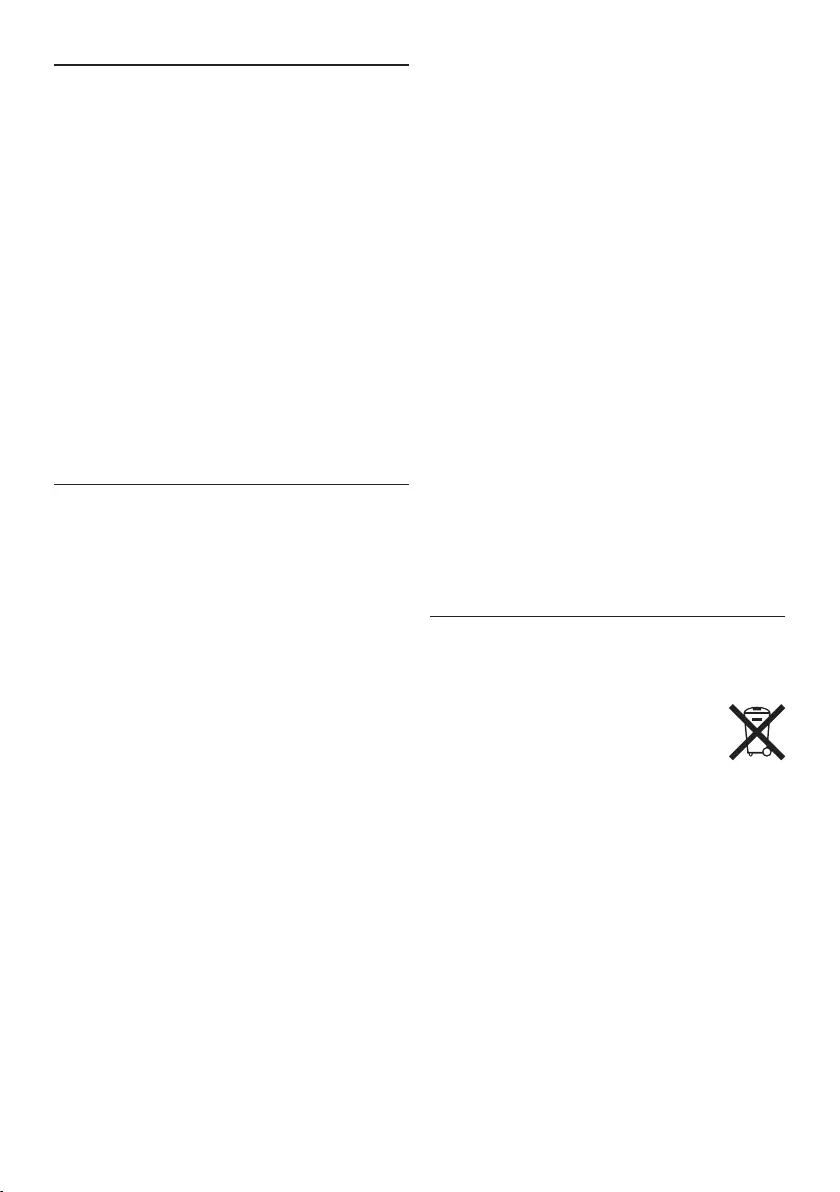
140 Gebruikershandleiding
verkeer veroorzaken en is in veel gebieden
verboden.
Belangrijk (voor modellen met
oortelefoon):
Philips garandeert dat zijn geluidsapparatuur
voldoet aan de maximale geluidssterkte zoals die
is bepaald door de relevante regelgeving, maar
alleen bij gebruik van de origineel meegeleverde
oortelefoon. Moet deze oortelefoon worden
vervangen, dan raden wij aan contact op te
nemen met uw leverancier om een Philips-
model te bestellen identiek aan het origineel.
Kleine kinderen
Het apparaat en toebehoren zijn geen
speelgoed. Ze kunnen kleine onderdelen
bevatten. Houd deze buiten het bereik van
kleine kinderen.
Uw oude product weggooien
• Uw product is ontworpen en vervaardigd met
hoogwaardige materialen en componenten die
kunnen worden gerecycled en hergebruikt.
• Het symbool van een verrijdbare
vuilnisbak met een kruis erdoorheen
geeft aan dat het product valt onder
de Europese richtlijn 2002/96/EC.
• Stel u op de hoogte van uw plaatselijke,
gescheiden ophaalsysteem voor elektrische en
elektronische producten.
• Houd u aan de plaatselijke regels en gooi
oude producten niet weg met het gewone
huisvuil. Gooit u uw oude producten op de
juiste manier weg, dan voorkomt dit negatieve
gevolgen voor milieu en volksgezondheid.
• Batterijen (ook ingebouwde, oplaadbare
batterijen) bevatten substanties die het
milieu kunnen verontreinigen. Alle batterijen
moeten worden weggegooid bij een ocieel
verzamelpunt.
1 Belangrijk
Philips behoudt zich het recht voor om op elk
gewenst moment producten te wijzigen en is
hierbij niet verplicht eerdere leveringen aan te
passen.
De inhoud van deze handleiding wordt
toereikend geacht voor het bestemde gebruik
van het systeem. Indien het product of de
individuele modules of procedures worden
gebruikt voor andere doeleinden dan in deze
handleiding zijn beschreven, moet de geldigheid
en geschiktheid van het systeem worden
bevestigd.
Veiligheid
• Houd het product uit de regen en vermijd
contact met water om kortsluiting te
voorkomen.
• Stel het product niet bloot aan te veel
warmte, bijvoorbeeld van een verwarming of
door direct zonlicht.
• Zorg ervoor dat de kabels niet beklemd
raken, vooral bij de stekkers en daar waar ze
uit het product komen.
• Maak kopieën van uw bestanden. Philips
is niet verantwoordelijk voor enig
gegevensverlies.
Veiligheid van het gehoor
Houd u aan de volgende richtlijnen wanneer u
uw oortelefoon gebruikt:
• Gebruik het product gedurende een redelijke
tijd en bij een redelijke geluidssterkte.
• Zet het geluid niet harder, want uw gehoor
past zich aan.
• Zet het geluid niet zo hard dat u niets meer
van uw omgeving hoort.
• Wees voorzichtig of stop het gebruik in
mogelijk gevaarlijke situaties.
• Gebruik de oortelefoon niet in een
gemotoriseerd voertuig, tijdens het fietsen
of skateboarden. Het kan gevaar voor het
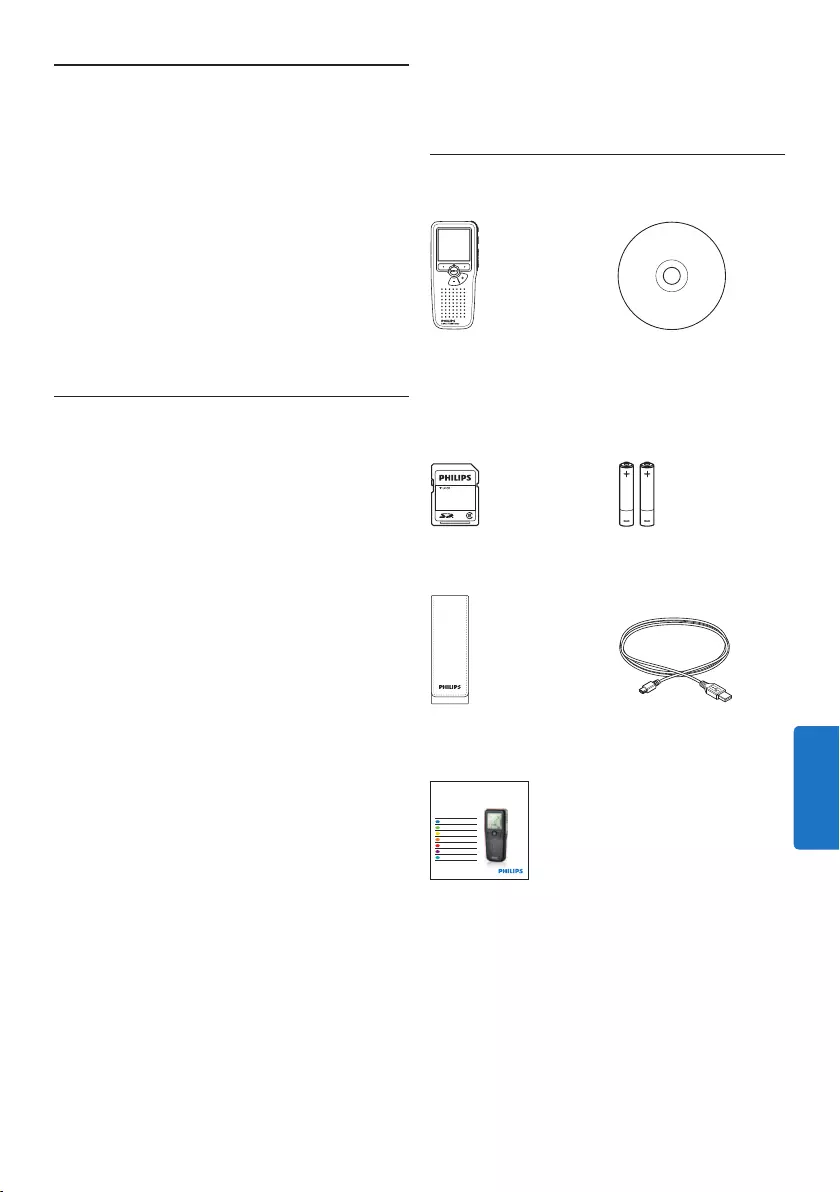
141Gebruikershandleiding
2 Uw Pocket Memo
Gefeliciteerd met uw aankoop en welkom bij
Philips!
Om volop te profiteren van de ondersteuning
die Philips biedt, kunt u een bezoek brengen
aan onze website voor informatie zoals
gebruikershandleidingen, softwaredownloads,
garantiegegevens en heel wat meer:
www.philips.com/support.
2.1 Belangrijkste kenmerken
• Het asymmetrische en ergonomische
design van de Pocket Memo zorgt voor een
ongeëvenaarde en gebruikersvriendelijke
bediening. Alle toetsen bevinden zich in de
bewegingsruimte van de duim.
• Met twee slimme toetsen kun je door een
keuzemenu navigeren en snel selecties maken.
• Een groot grafisch scherm toont in één
oogopslag alle bestandsinformatie zoals de
sleutelwoorden (auteursnaam), lengte van
het dictaat, positie in het bestand en andere
vitale informatie. Een oplichtend scherm
toont alle informatie, ook in slecht verlichte
omstandigheden.
• Het .dss bestandsformaat is de
internationale standaard voor professionele
spraakverwerking. Het biedt een uitmuntende
geluidskwaliteit van de opgenomen stem;
.dss bestanden laten een hoge compressie
toe waardoor de bestandsgrootte,
het netwerkverkeer en de vereiste
opslagcapaciteit sterk gereduceerd worden.
• SpeechExec Dictate is de perfecte
downloadsoftware voor het beheer
van geluidsbestanden. De intuïtieve
gebruikersinterface maakt het eenvoudig
om taken snel terug te vinden en de taak
statusinformatie laat toe al het werk in
uitvoering na te gaan.
2.2 Wat is meegeleverd
Pocket Memo
Etui
Oplaadbare batterijen
Snelle startgids
CD-ROM met
software en
gebruikershandleiding
Geheugenkaart
USB-kabel
For product information and support, visit
www.philips.com/dictation
LFH9375
with SpeechExec
dictation software
POCKET MEMO
EN Quick start guide
DE Kurzanleitung
FR Guide de démarrage rapide
ES Guía de inicio rápido
IT Guida rapida di introduzione
NL Snelle startgids
SV Snabbstartsguide
NEDERLANDS
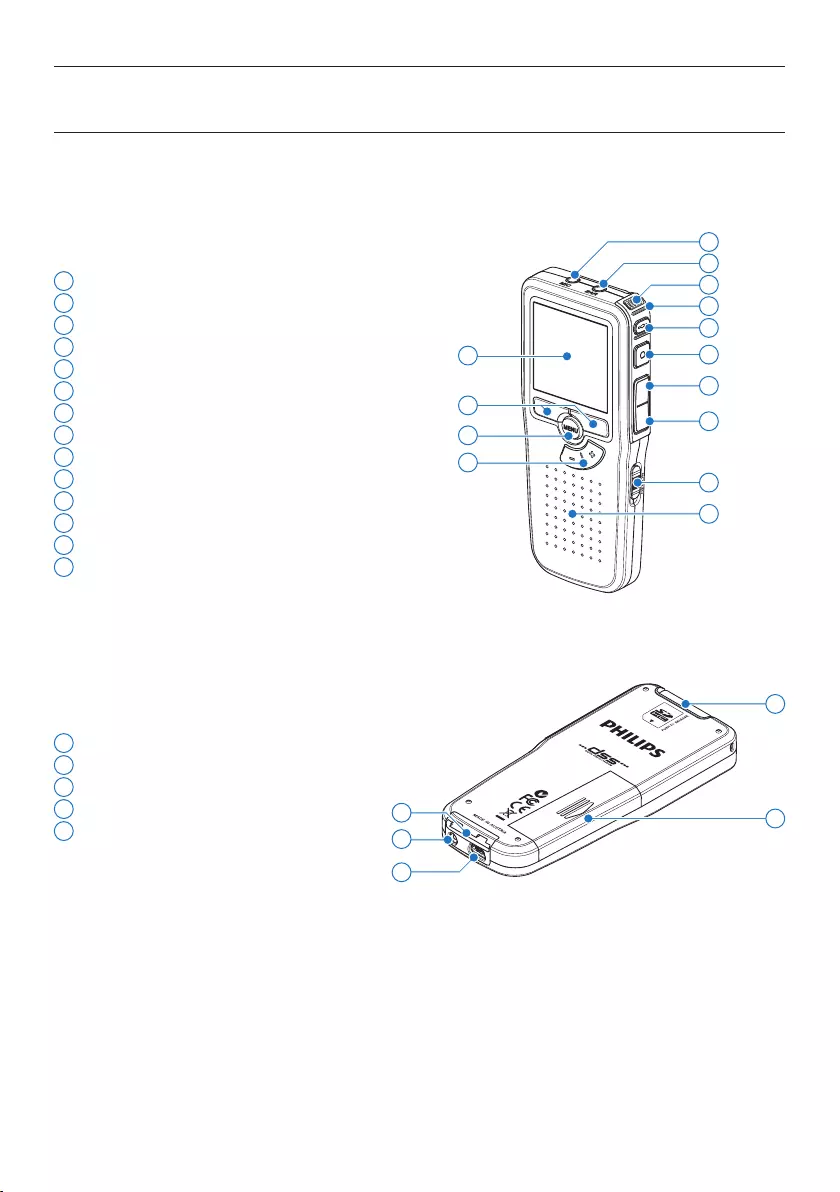
142 Gebruikershandleiding
1 Microfoonaansluiting
2 Hoofdtelefoonaansluiting
3 Ingebouwde microfoon
4 Status LED
5 EOL (end-of-letter/einde-brief) toets
6 REC (opname) toets
7 REW (terugspoelen) toets
8 FWD (vooruitspoelen) toets
9 Aan/uit-schakelaar
10 Luidspreker
11 LCD-scherm
12 Slimme toetsen
13 Menutoets
14 +/–, menunavigatie en volumeregeling
15 Geheugenkaartgleuf
16 Batterijvak
17 Aansluiting voor het docking station
18 Voedingaansluiting
19 USB-aansluiting
2.3 Overzicht
2.3.1 Toetsen en aansluitingen
18
19
15
17 16
4
7
9
11
13
3
10
14
12
2
1
5
6
8
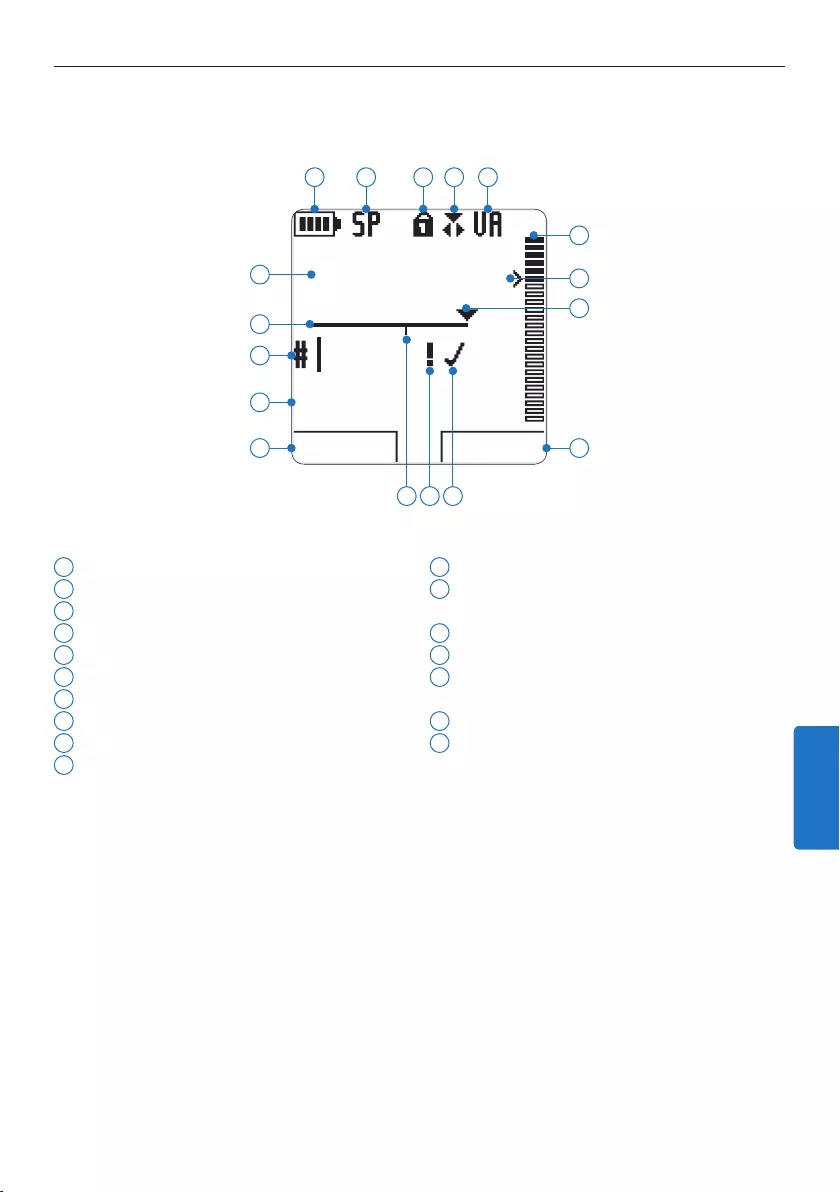
143Gebruikershandleiding
2.3.2 LCD-indicators en symbolen
1 Huidige functie van de linker slimme toets
2 Bestandsnaam
3 Dictaatnummer
4 Positiebalk
5 Opname / afspeeltijd
6 Indicatie batterijniveau
7 Opnameformaat
8 Geheugenkaart is beveiligd (vergrendeld)
9 Opnamemodus
10 Spraakgestuurde opname geactiveerd
11 Opnameniveaumeter
12 Gevoeligheidsniveau voor spraakgestuurde
opname
13 Huidige positie in de opname
14 Huidige functie van de rechter slimme toets
15 Opname is gemarkeerd als voltooid (EOL/
end-of-letter) en afgesloten
16 Opname heeft een prioriteitsmarkering
17 Opname bevat indexmarkering
D Opmerking
De gebruikersinterface van de Digital Pocket is niet beschikbaar in het Nederlands. Illustraties in de
gebruikershandleiding verwijzen naar de Engelse gebruikersinterface.
DPM9375.DSS
PLAY NEW
9:23
1
2
3
4
5
6 7 8 9 10
12
11
14
13
1617 15
NEDERLANDS
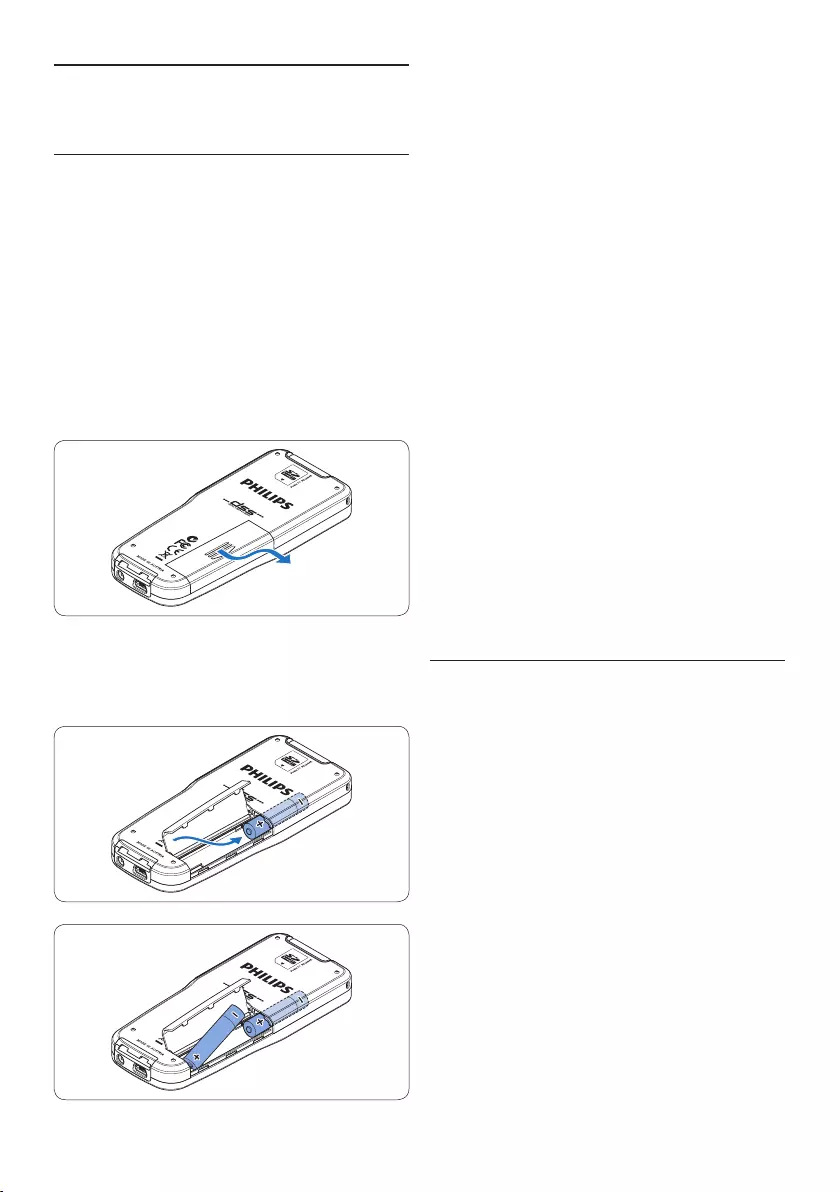
144 Gebruikershandleiding
4 Sluit het batterijvak door het weer dicht te
klappen en het deksel van het batterijvak
naar binnen te schuiven totdat het klikt.
D Opmerking
• Gebruik geen verschillende types batterijen
door elkaar! Gebruik twee oplaadbare
batterijen (Philips LFH9154) of twee niet-
oplaadbare alkaline batterijen.
• Haal de batterijen uit het toestel als u de
Pocket Memo voor langere tijd niet gebruikt.
Lekkende batterijen kunnen de Pocket Memo
beschadigen.
• Werkt de Pocket Memo niet goed, haal dan
de batterijen eruit en plaats ze opnieuw.
• Schakel het toestel uit voordat u de batterijen
vervangt. Verwijdering van de batterijen
terwijl de recorder nog is ingeschakeld, kan
het bestand beschadigen.
• Zijn de batterijen bijna leeg, dan knippert het
batterijlampje.
3.2 De batterijen opladen
De Pocket Memo kan worden bediend met de
oplaadbare Batterijen Philips LFH9154. Om deze
batterijen op te laden, gebruikt u de USB-kabel,
het optionele USB Docking Station LFH9120 of
de optionele Philips netvoeding LFH9146.
De Pocket Memo wordt d.m.v. de meegeleverde
USB-kabel op een PC of laptop aangesloten,
de oplaadbare batterijen worden automatisch
opgeladen. Omdat de USB-poort op de
computer onder spanning staat, neemt een
complete oplaadcyclus ongeveer 2,5 uur in beslag.
D Opmerking
• Alleen de meegeleverde LFH9154-batterijen
van Philips kunnen worden opgeladen.
• Laad de batterijen volledig op alvorens ze te
gebruiken.
• De PC moet op ON staan als de batterijen
3 Aan de slag
3.1 De batterijen plaatsen
De Pocket Memo kan worden bediend met
de twee bij het product geleverde oplaadbare
AAA-batterijen Philips LFH9154. Standaard (niet-
oplaadbare) AAA alkaline batterijen kunnen ook
worden gebruikt.
1 De Pocket Memo moet in de uit-positie
staan (OFF).
2 Open het batterijvak aan de achterkant van
de Pocket Memo door het naar buiten te
schuiven en het vervolgens op te klappen.
3 Plaats de twee AAA batterijen. De correcte
polariteit is aan de binnenkant van het
deksel van het batterijvak aangegeven.
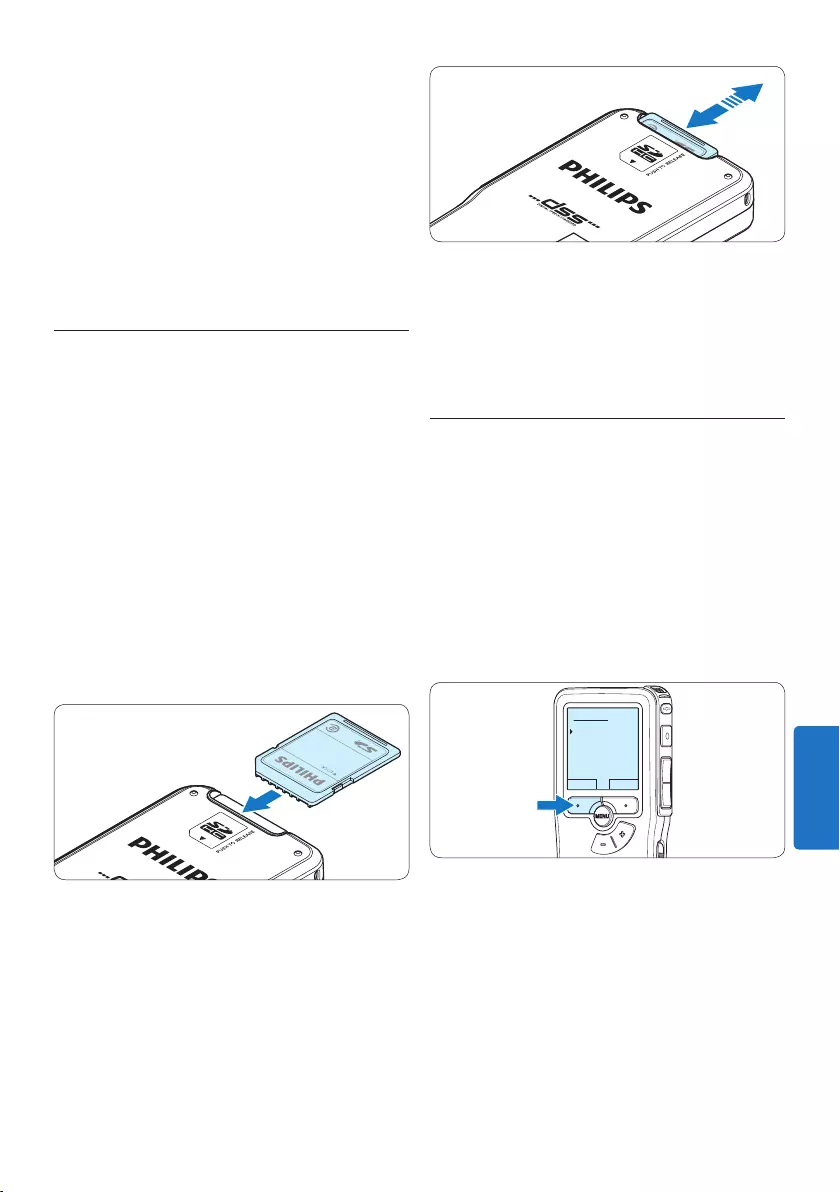
145Gebruikershandleiding
d.m.v. de USB-kabelaansluiting worden geladen.
• De Pocket Memo kan warm worden tijdens
het snelle opladen.
C Belangrijk
Als de USB-poort van de computer niet
genoeg vermogenscapaciteit (500 mA) levert,
deactiveert u USB Quick Charge in het menu van
de Pocket Memo en laadt u de batterijen d.m.v.
de optionele netvoeding op.
3.3 De geheugenkaart plaatsen en
uitwerpen
De Pocket Memo werkt met een SD
(SecureDigital)-geheugenkaart en ondersteunt
SDHC-kaarten met opslagcapaciteiten van
maximaal 32 GB.
Om de geheugenkaart te plaatsen:
1 Zoek de gleuf van de geheugenkaart
bovenaan de achterkant van de Pocket
Memo op.
2 Schuif de geheugenkaart in de gleuf. Een
kleine illustratie onder de gleuf van de
geheugenkaart geeft de juiste richting aan.
3 Druk op de geheugenkaart totdat u een klik
hoort.
Om de geheugenkaart te verwijderen:
1 Zoek de gleuf van de geheugenkaart op
bovenaan de achterkant van de Pocket
Memo.
2 Druk de geheugenkaart in de Pocket Memo
totdat het klikt.
3 Het geheugenkaartje zal gedeeltelijk uit de
gleuf komen, trek het er gewoon volledig uit.
D Opmerking
Als de Pocket Memo in de ON (aan)-
positie staat en er is geen geheugenkaart
geplaatst, wordt er een waarschuwingsscherm
weergegeven.
3.4 Een nieuwe geheugenkaart
formatteren
Als er een nieuwe, niet-geformatteerde
geheugenkaart (of een geheugenkaart die
met een niet-Pocket Memo-apparaat was
geformatteerd) is geplaatst, zal de Pocket Memo
u vragen om de geheugenkaart te formatteren.
1 Om het formatteringsproces te bevestigen
en op te starten, drukt u op de OK slimme
toets.
Delete all:
Yes - format
!! ATTENTION !!
OK CANCEL
2 Om het formatteringsproces te annuleren,
verwijdert u de geheugenkaart of drukt u op
de CANCEL (annuleren) slimme toets.
NEDERLANDS
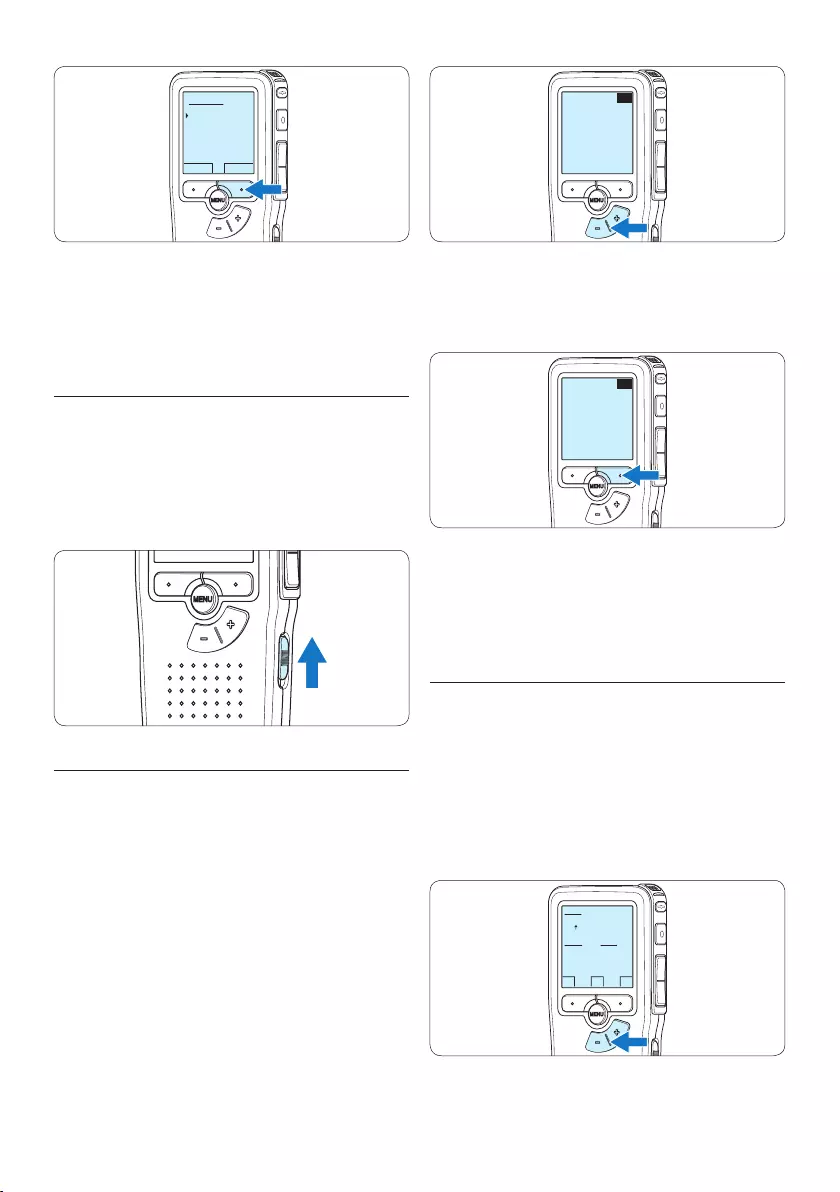
146 Gebruikershandleiding
EXIT OK
LANGUAGE
LANGUE
SPRACHE
IDIOMA
LINGUA
INT
FR
DE
ES
IT
- / +
2 Druk op de OK slimme toets om uw
selectie te bevestigen. De geselecteerde taal
wordt weergegeven.
EXIT OK
LANGUAGE
LANGUE
SPRACHE
IDIOMA
LINGUA
INT
FR
DE
ES
IT
- / +
D Opmerking
Het is ook mogelijk om de taal later met het
menu te wijzigen. Voor meer informatie zie 5.6
Menu-instellingen op pagina 162.
3.5.2 De datum en de tijd instellen
Na het selecteren van de taal van het gebrui-
kersinterface, zal de Pocket Memo aangeven dat
u de huidige datum en tijd in moet stellen.
1 Druk herhaaldelijk op de + of – toets om de
waarden voor het jaar, de maand of de dag
te wijzigen.
OK
DATE:
2011-01- 01
12/24: TIME:
24 14:22
Delete all:
Yes - format
!! ATTENTION !!
OK CANCEL
D Opmerking
Het is niet mogelijk om de geheugenkaart te
formatteren als deze in de alleen-lezen-stand
(vergrendeld) is.
3.5 De Pocket Memo activeren
De Pocket Memo wordt aan- en uitgezet door
de ON/OFF schakelaar te schuiven. Als u het
toestel voor de eerste keer gebruikt, verschijnt
er een bericht met het verzoek de taal, datum
en tijd in te stellen.
3.5.1 De taal instellen
Als u het toestel voor de eerste keer gebruikt,
verschijnt er een bericht met het verzoek de
taal in te stellen.
1 Druk op de + en – toets op de Pocket
Memo om een taal te selecteren.
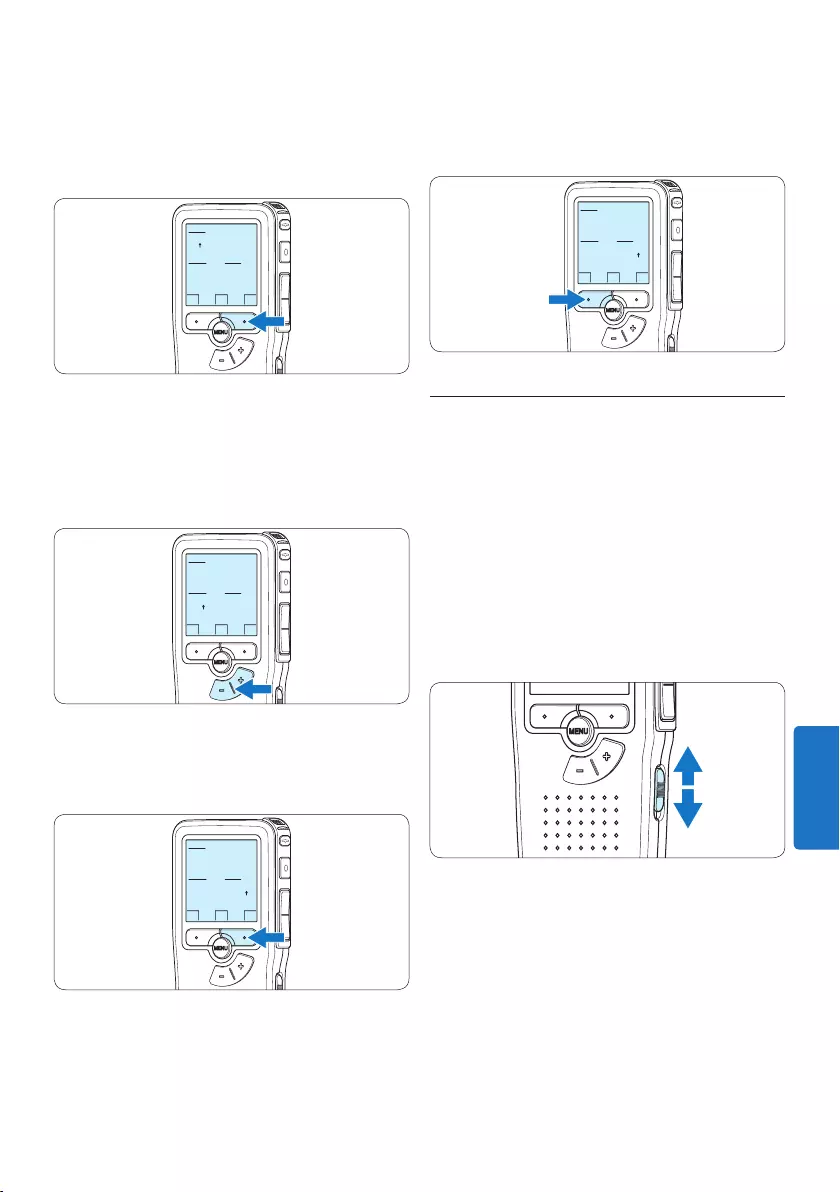
147Gebruikershandleiding
terug te gaan om correcties in te voeren. Het
is ook mogelijk om de datum en tijd later met
het menu te wijzigen. Voor meer informatie 5.6
Menu-instellingen op pagina 162.
OK
DATE:
2011-01- 01
12/24: TIME:
24 14:22
3.6 Energiebesparende stand
Na 60 minuten van inactiviteit gaat de Pocket
Memo automatisch in de energiebesparende
stand en geeft het LCD-scherm de datum en tijd
weer. Druk op een willekeurige toets om hem
te reactiveren.
Als de Pocket Memo twee uur lang niet wordt
gebruikt, wordt hij volledig uitgeschakeld.
Schakel het apparaat in met de Aan-/Uit-
schakelaar vanuit de OFF (uit)-positie en
vervolgens weer terug op de ON (aan)-positie.
2 Druk op de → slimme toets om de pijl (↑)
naar de volgende invoer te verplaatsen. Na
het instellen van de dag, drukt u op de →
slimme toets om de instellingen naar de
correcte tijd te verplaatsen.
OK
DATE:
2011-01- 01
12/24: TIME:
24 14:22
3 Druk op de + of – toets om de 12-uurs- of
24-uursnotatie te selecteren, AM of PM (als
de 12-uursnotatie is geselecteerd) en de
waarden van de uur- en minuutinstellingen
te wijzingen.
OK
DATE:
2011-01- 01
12/24: TIME:
24 14:22
4 Druk op de → slimme toets om te
bevestigen dat de datum en tijd correct zijn.
De Pocket Memo is nu klaar voor gebruik.
OK
DATE:
2011-01- 01
12/24: TIME:
24 14:22
D Opmerking
Als er een fout is gemaakt in de datum-/
tijdinstellingen, gebruikt u de ← slimme toets
op elk punt tijdens de procedure om een stap
NEDERLANDS
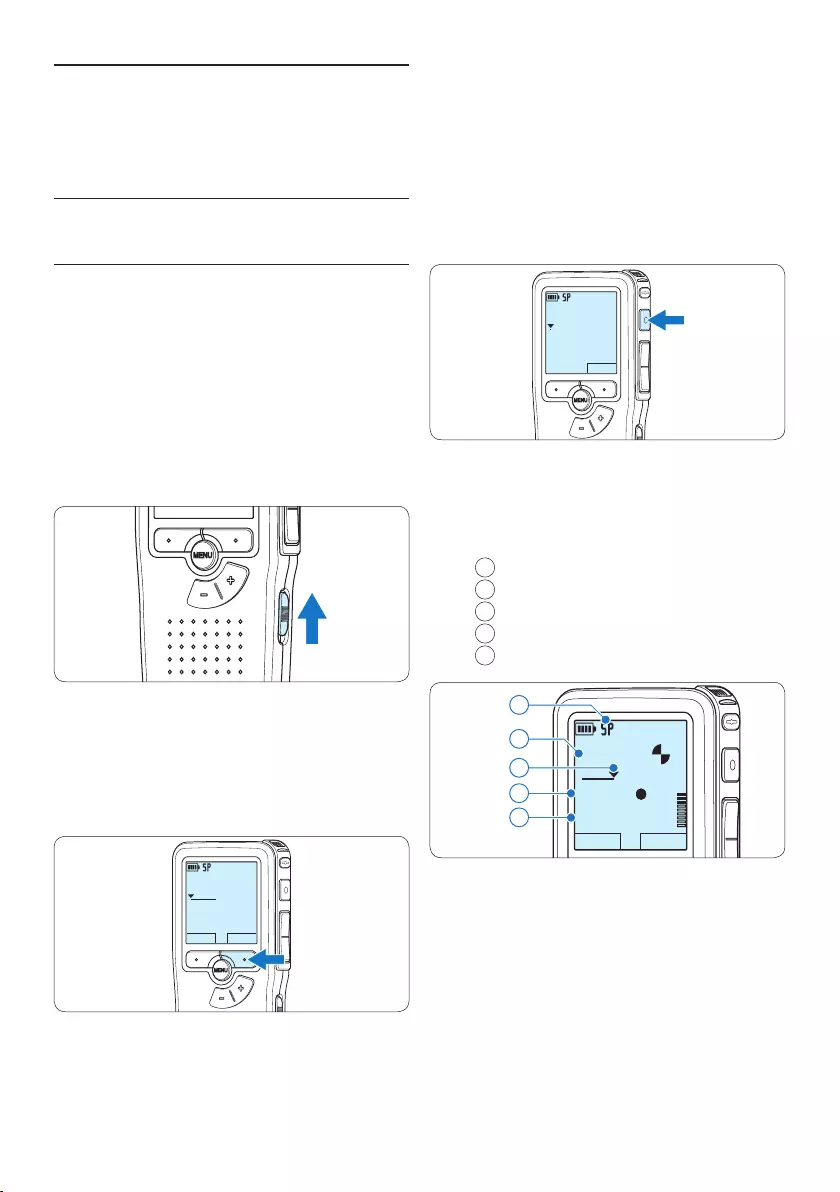
148 Gebruikershandleiding
4 Om de opname te starten, drukt u op de
REC toets en begin te spreken.
DPM9375.DSS
MIC
new
0:00
#2
• De status LED licht tijdens het opnemen rood
(in de standen Overschrijven en Toevoegen)
of groen op (in de Invoegen-stand).
• De volgende informatie wordt weergegeven:
aOpnameformaat
bOpnametijd
cHuidige positie in de opname
dDictaatnummer
eBestandsnaam
DPM9375.DSS
PLAY STOP
0:34
#2
c
d
e
a
b
5 Voor korte pauzes drukt u op de REC toets.
Het LED-controlelampje knippert.
Om verder met de opname te gaan, drukt u
nogmaals op de REC toets.
4 Uw Pocket Memo
gebruiken
4.1 Opnemen
4.1.1 Een nieuwe opname maken
Volg deze stappen om een opname met de
Pocket Memo te creëren:
1 Er moet een geheugenkaart worden ge-
plaatst in de gleuf voor de geheugenkaart.
Voor meer informatie zie 3.3 De geheugen-
kaart plaatsen en uitwerpen op pagina 145.
2 Schuif de ON/OFF-schakelaar in de ON (aan)-
positie om de Pocket Memo aan te zetten.
3 Druk op de NEW slimme toets om een
nieuwe opname te starten.
D Opmerking
De NEW slimme toets wordt niet
weergegeven als de huidige opname leeg is.
DPM9375.DSS
PLAY NEW
0:00
#1
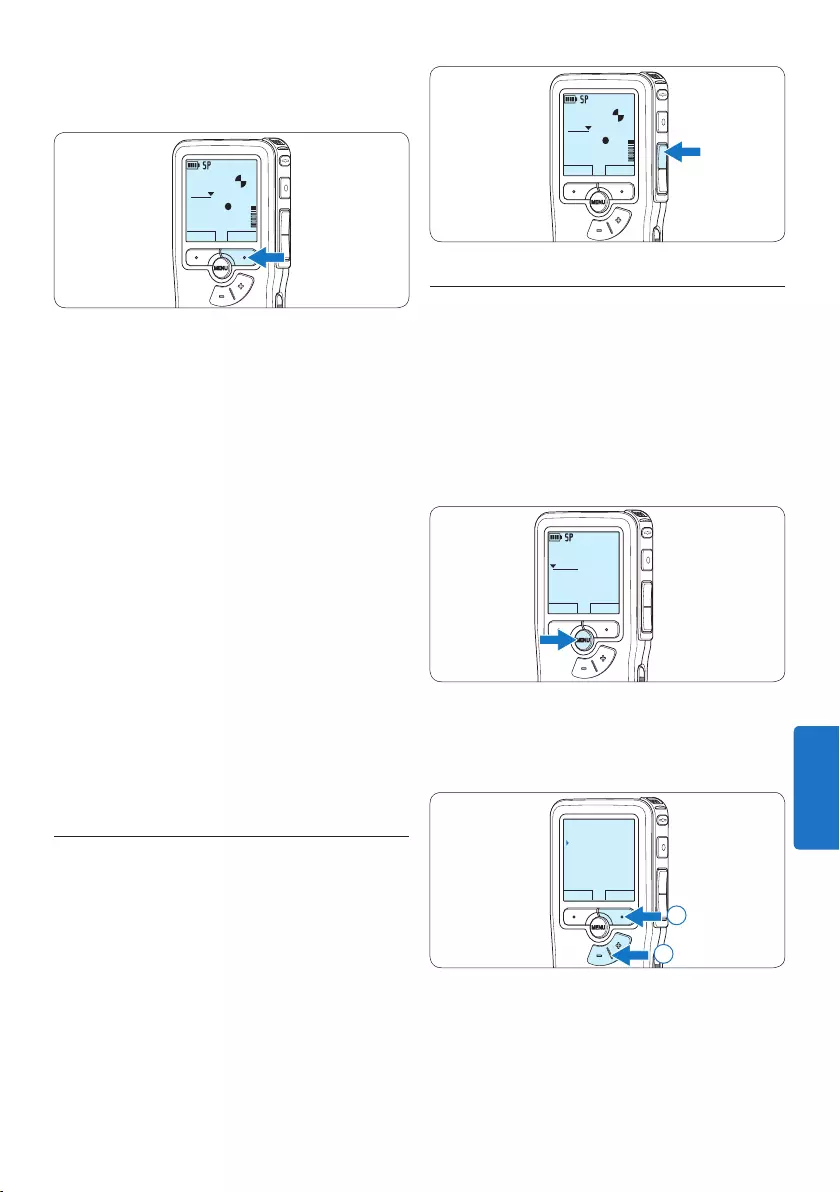
149Gebruikershandleiding
DPM9375.DSS
PLAY STOP
0:34
#2
4.1.3 Een opname bewerken (invoegen/
overschrijven/toevoegen)
Dictaten worden standaard overschreven tijdens
het opnemen. Volg deze stappen om naar de
standen Invoegen of Toevoegen te schakelen om
toevoegingen aan uw dictaat te maken:
1 Druk terwijl u gestopt bent op de MENU
toets om het menu te openen.
DPM9375.DSS
PLAY NEW
0:00
#1
2 Druk op de + of – toets om het menu
Record te selecteren en druk op de ENTER
slimme toets om naar het submenu te gaan.
BACK ENTER
File menu
Record menu
Display menu
Device menu
Record format
2
1
3 Druk op de + of – toets om het menu Edit
mode te selecteren en druk op de ENTER
slimme toets om naar het submenu te gaan.
6 Om de opname te stoppen, drukt u op de
STOP slimme toets.
DPM9375.DSS
PLAY STOP
0:34
#2
D Opmerking
• Voor de beste resultaten spreekt u duidelijk
en houdt u de microfoon op een afstand van
ongeveer tien centimeter van uw mond.
• De opnamestand Invoegen is niet beschikbaar
wanneer het opnameformaat MP3 is.
• Stel de gewenste functie voor spraakgestuurd
gebruik (voor meer informatie zie 5.2 De
spraakgestuurde opname gebruiken op pagina
157) en de opnameformaat in (voor meer
informatie zie 4.1.5 Het opnameformaat
wijzigen op pagina 151), voordat u begint met
opnemen .
• Maak een proefopname om de instellingen te
testen.
• Haal de batterijen niet uit het apparaat tijdens
het opnemen. De recorder werkt hierdoor
mogelijk niet naar behoren.
• Als u van plan bent om gedurende lange tijd
op te nemen, vervang de batterijen dan voor
u met opnemen begint.
4.1.2 De opname beluisteren
Druk tijdens het opnemen kort op de REW
toets om twee seconden terug te gaan en met
afspelen te beginnen.
Druk tijdens het opnemen op de REW toets
en houd deze ingedrukt om terug te spoelen.
Laat de REW toets los om het terugspoelen te
stoppen en met afspelen te beginnen.
NEDERLANDS
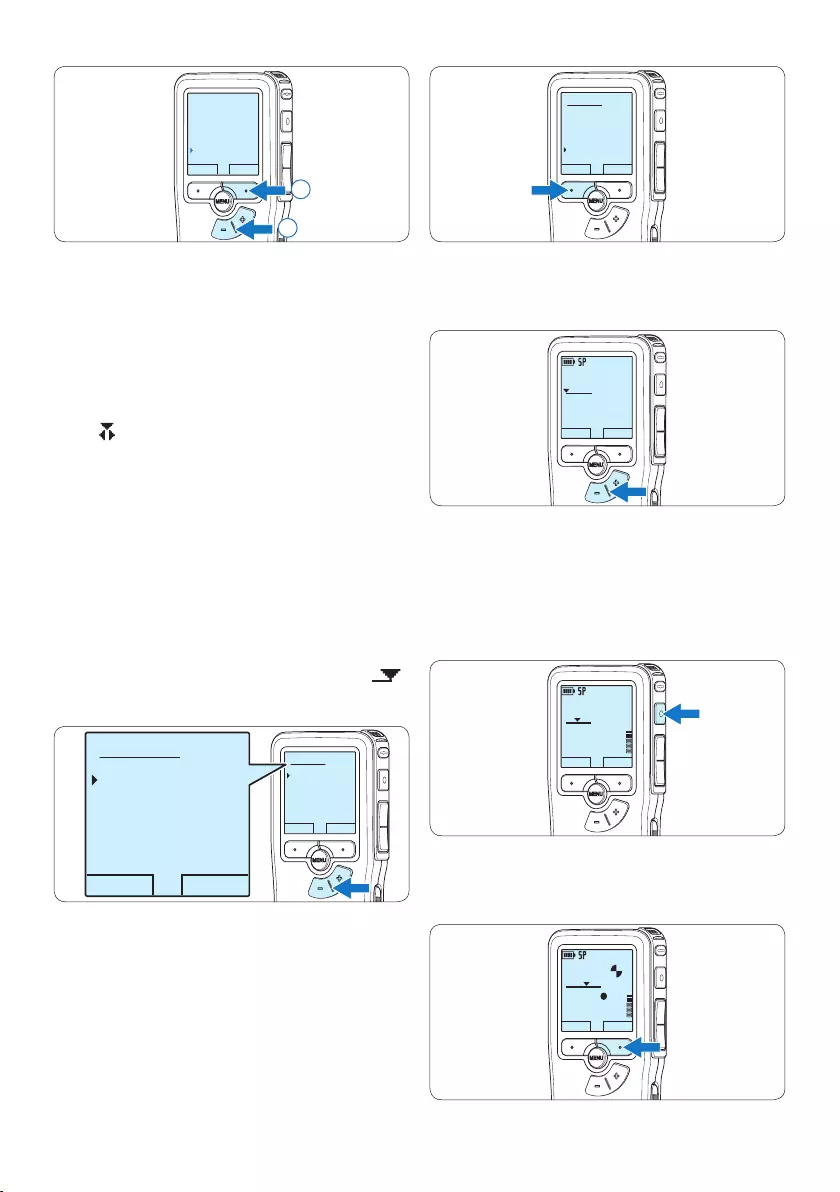
150 Gebruikershandleiding
OK CANCEL
Edit mode:
Overwrite
Append
Insert
6 Druk op de toets + of – om het bestand te
selecteren dat u wilt wijzigen.
DPM9375.DSS
PLAY NEW
0:00
#1
7 Speel het bestand af of spoel het vooruit of
achteruit totdat u de positie hebt bereikt
waar u de wijziging wilt doorvoeren.
8 Om de opname te starten, drukt u op de
REC toets en begin te spreken.
DPM9375.DSS
PLAY NEW
0:24
#2
9 Om de opname te stoppen, drukt u op de
STOP slimme toets.
DPM9375.DSS
PLAY STOP
0:34
#2
BACK ENTER
Record format
Mic sensitivity
Noise reduction
Edit mode
Insert
2
1
4 Druk op de + of – toets om te kiezen
tussen de modus Insert (Invoegen), Overwrite
(Overschrijven) of Append (Toevoegen).
• In de stand Invoegen kunt u een opname
invoegen in een bestand dat u eerder hebt
opgenomen. De status-LED licht groen
op tijdens het opnemen en het symbool
wordt weergegeven. De opnamestand
Invoegen is niet beschikbaar wanneer het
opnameformaat MP3 is.
• In de stand Overschrijven overschrijft de
nieuwe opname het bestand dat u eerder
hebt opgenomen. De status-LED licht
rood op tijdens het opnemen.
• In de stand Toevoegen wordt de nieuwe
opname altijd toegevoegd aan het eind
van een bestand dat u eerder hebt
opgenomen. De status-LED licht rood op
tijdens het opnemen en het symbool
wordt weergegeven.
OK CANCEL
Edit mode:
Insert
Overwrite
Append
OK CANCEL
Edit mode:
Insert
Overwrite
Append
5 Druk op de OK slimme toets om de
instelling op te slaan of druk op de CANCEL
slimme toets om het submenu af te sluiten
zonder de instelling te wijzigen.
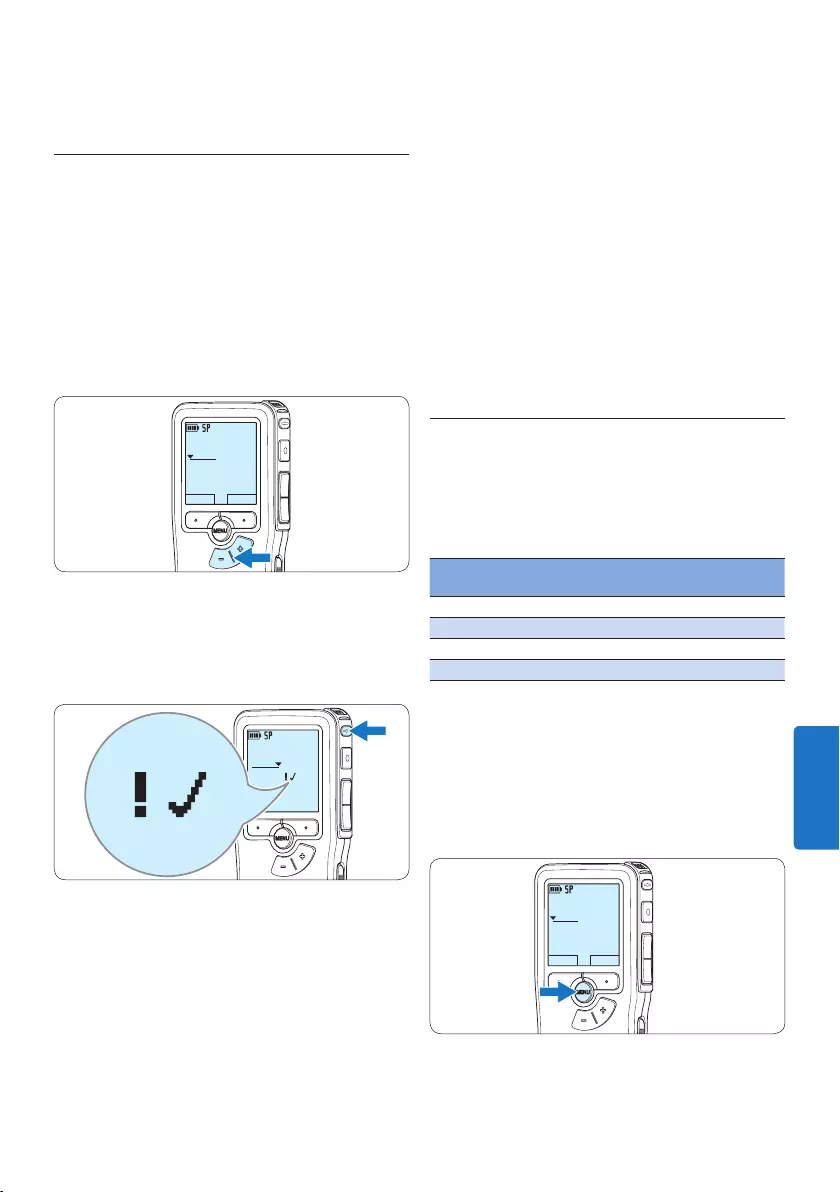
151Gebruikershandleiding
nogmaals op de EOL toets om de ‘als
voltooid’ markering te verwijderen.
E Tip
Philips SpeechExec software kan worden
geconfigureerd om enkel bestanden die
gemarkeerd werden als voltooid vanaf de Pocket
Memo te downloaden naar de PC.
C Let op
Vergrendelde bestanden worden verwijderd,
als de geheugenkaart wordt geformatteerd of
de functie ‘Alle opnames verwijderen’ wordt
gebruikt.
4.1.5 Het opnameformaat wijzigen
Het opnameformaat bepaalt de audiokwaliteit
van uw opnames en beïnvloedt het aantal
audiobestanden die op de geheugenkaart passen.
De Pocket Memo ondersteunt de volgende
opnameformaten:
Opname-
formaat
Bestands-
formaat
Opnametijd
(1 GB geheugen)
XHQ .mp3 18 uur
HQ .mp3 36 uur
QP .ds2 (DSS QP) 85 uur
SP .dss (DSS SP) 170 uur
D Opmerking
De opnamestand Invoegen is niet beschikbaar
wanneer het opnameformaat MP3 is.
1 Druk terwijl u gestopt bent op de MENU
toets om het menu te openen.
DPM9375.DSS
PLAY NEW
0:00
#1
2 Druk op de + of – toets om het menu
Record (Opname) te selecteren en druk op
⑩ Herhaal vanaf stap 1 om terug te schakelen
naar de overschrijfmodus.
4.1.4 Een opname beëindigen
(vergrendelen)
Als een opname is voltooid en er geen extra
wijzigingen worden aangebracht, volgt u deze
stappen om de opname als voltooid te markeren
en te beschermen tegen onbedoeld wissen:
1 Druk terwijl u gestopt bent op de + of –
toets om de opname te selecteren om die
als voltooid te markeren.
DPM9375.DSS
PLAY NEW
0:00
#1
2 Druk op de EOL (end-of-letter/einde-
brief) toets om de opname als voltooid te
markeren.
Het ┱ symbool verschijnt op het scherm.
DPM 9380.DSS
0:39
#2
0:39
3 Er kan een prioriteitsstatus worden
toegewezen aan het dictaat door binnen een
halve seconde nogmaals op de EOL toets te
drukken.
Het ! symbool verschijnt op het scherm,
hetgeen aangeeft dat het dictaat prioriteit heeft
om te worden uitgewerkt.
4 Als er extra wijzigingen moeten worden
aangebracht aan het dictaat, drukt u
NEDERLANDS
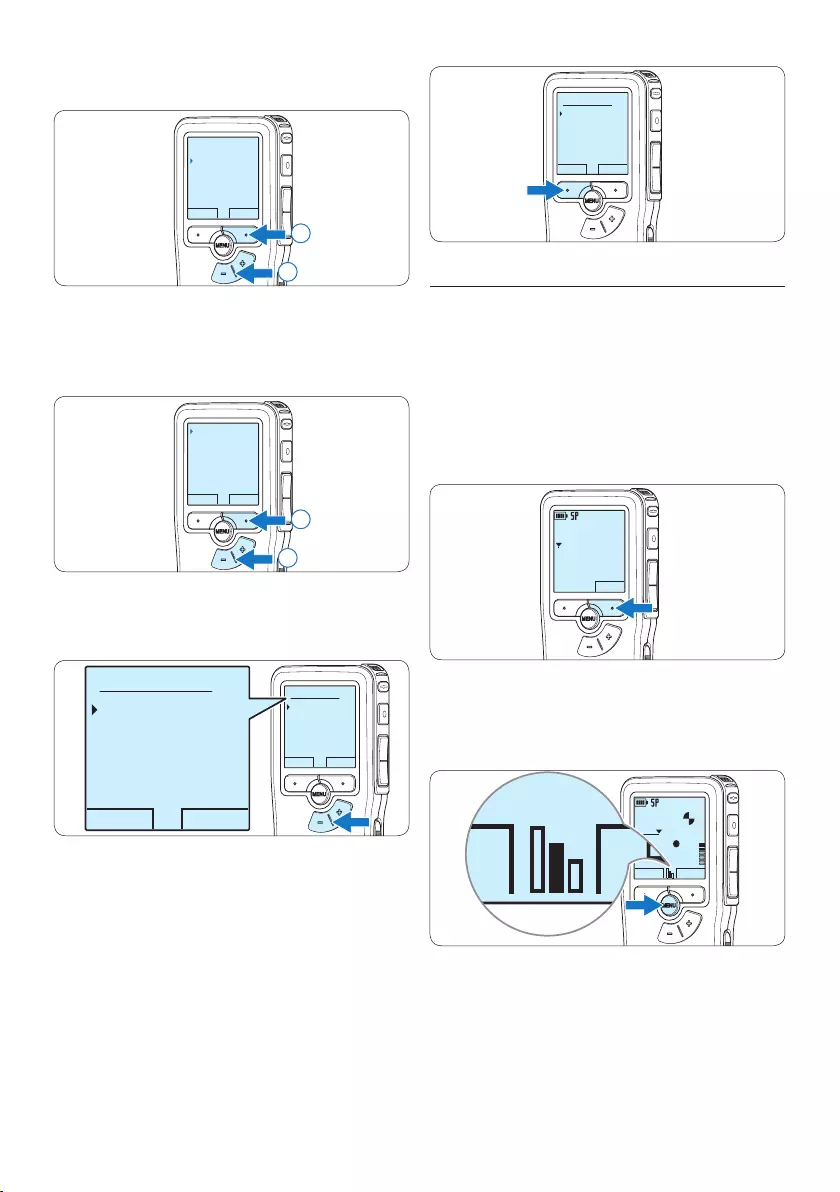
152 Gebruikershandleiding
OK CANCEL
Record format:
SP <DSS>
QP <DS2>
HQ <MP3>
XHQ <MP3>
4.1.6 De microfoongevoeligheid
aanpassen
Stel de microfoongevoeligheid in naargelang de
omgeving en naargelang uw voorkeur.
1 Als de huidige opname leeg is, drukt u op de
slimme toets MIC om de gevoeligheid van de
microfoon te wijzigen.
DPM9375.DSS
MIC
new
0:00
#2
2 Druk tijdens de opname op de toets MENU
als u de gevoeligheid van de microfoon wilt
wijzigen.
DPM9375.DSS
PLAY STOP
0:34
#2
PLAY STOP
D Opmerking
U kunt de gevoeligheid van de microfoon ook
wijzigen met behulp van het menu. Voor meer
informatie zie 5.6 Menu-instellingen op pagina
162.
de ENTER slimme toets.
BACK ENTER
File menu
Record menu
Display menu
Device menu
Record format
2
1
3 Druk op de + of – toets om het menu
Record format (Opnameformaat) te selecteren
en druk op de ENTER slimme toets.
BACK ENTER
Record format
Mic sensitivity
Noise reduction
Edit mode
SP <DSS>
2
1
4 Druk op de + of – toets om tussen SP, QP,
HQ of XHQ te kiezen.
OK CANCEL
Record format:
SP <DSS>
QP <DS2>
HQ <MP3>
XHQ <MP3>
OK CANCEL
Record format:
SP <DSS>
QP <DS2>
HQ <MP3>
XHQ <MP3>
5 Druk op de OK slimme toets om de
instelling op te slaan of druk op de CANCEL
slimme toets om het submenu af te sluiten
zonder de instelling te wijzigen.
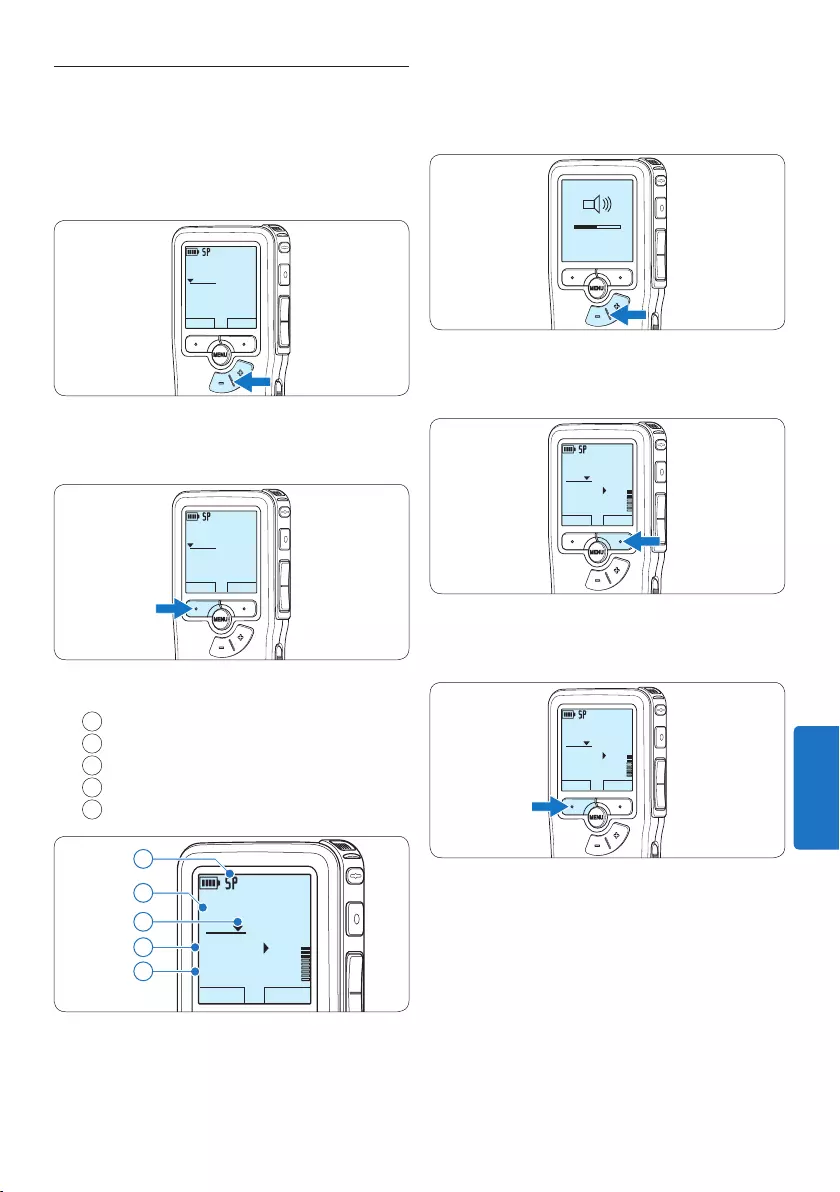
153Gebruikershandleiding
3 Druk op de + of – toets om het
afspeelvolume aan te passen tijdens de
weergave.
MIN MAX
– +
4 Druk op de SPEED slimme toets om een
bestand sneller of langzamer af te spelen.
DPM9375.DSS
STOP SPEED
0:34
#2
5 Druk op de STOP slimme toets om het
afspelen te stoppen.
DPM9375.DSS
STOP SPEED
0:34
#2
4.2 Afspelen
1 Druk, nadat u gestopt bent, op de + of –
toets om het bestand te selecteren dat u
wenst af te spelen en zoek het begin van de
opname.
DPM9375.DSS
PLAY NEW
0:00
#1
2 Druk op de PLAY slimme toets om het
afspelen te beginnen.
DPM9375.DSS
PLAY NEW
0:00
#2
De volgende informatie wordt weergegeven:
aOpnameformaat
bWeergave-positie (minuten : seconden)
cHuidige positie in de opname
dDictaatnummer
eBestandsnaam
DPM9375.DSS
STOP SPEED
0:34
#2
c
d
e
a
b
NEDERLANDS
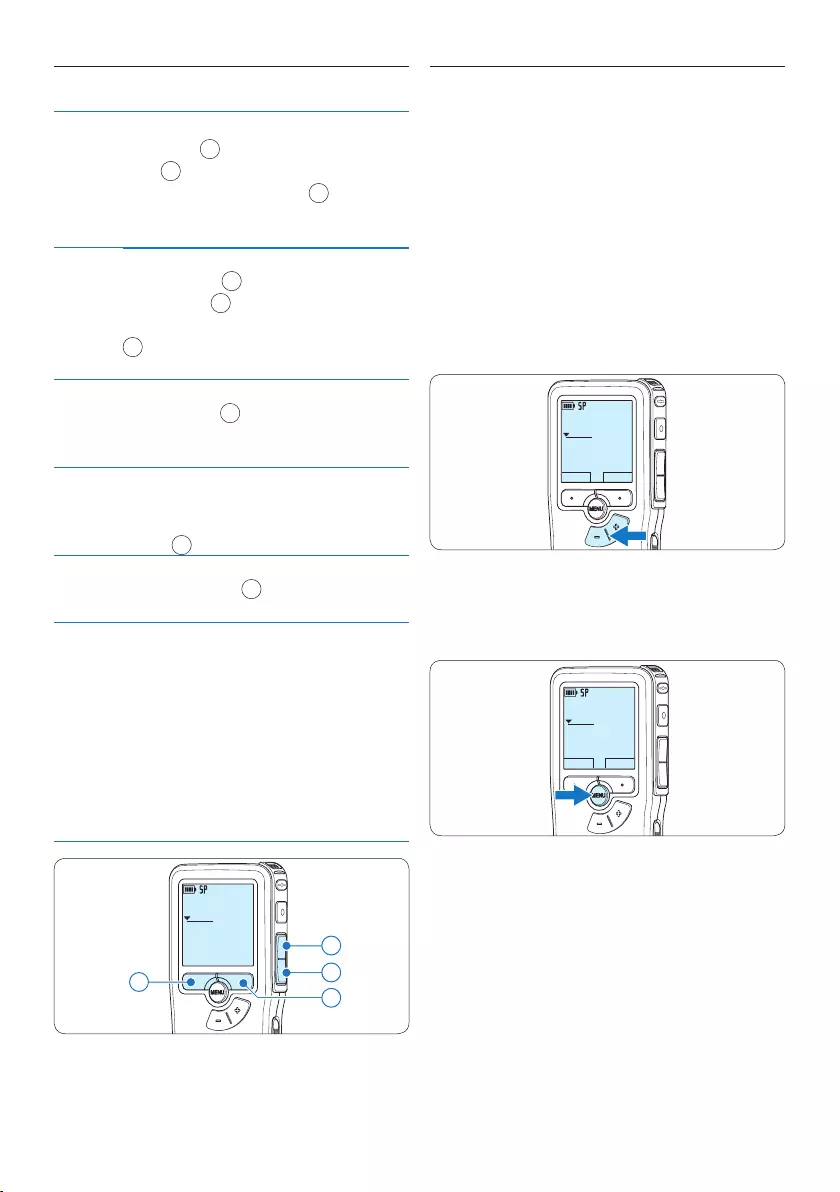
154 Gebruikershandleiding
4.2.1 Overzicht afspeelfuncties
Snel
terug-
spoelen
Druk terwijl u gestopt bent kort op de
REW toets 1. Druk op de STOP slimme
toets 3 om het terugspoelen te stoppen
of op de PLAY slimme toets 4 om het
terugspoelen te stoppen en met afspelen te
beginnen.
Snel
voor uits-
poelen
Druk terwijl u gestopt bent kort op
de FWD toets 2. Druk op de STOP
slimme toets 3 om te stoppen met snel
vooruitspoelen of op de PLAY slimme toets
4 om te stoppen met snel vooruitspoelen
en met afspelen te beginnen.
Terug-
spoelen
Druk tijdens het afspelen of opnemen op
de REW toets 1 en houd deze ingedrukt.
Laat de toets REW los om het terugspoelen
te stoppen.
Cue-Play Druk tijdens het afspelen of opnemen op
de FWD toets en houd deze ingedrukt.
Laat the toets FWD los om naar wens af te
spelen. 2
Auto-
backspace
Druk tijdens het afspelen of opnemen kort
op de toets REW 1 voor een recapitulatie
van de laatste seconde.
Bestand-
selectie
Druk, wanneer u gestopt bent, eenmaal op
de + toets om onmiddellijk naar het einde
van een bestand te gaan. Druk nogmaals
op de + toets om naar het begin van het
volgende bestand te gaan.
Druk, wanneer u gestopt bent, eenmaal op
de – toets om onmiddellijk naar het begin
van een bestand te gaan. Druk nogmaals op
de – toets om naar het einde van het vorige
bestand te gaan.
DPM9375.DSS
0:00
#2
42
1
3
4.3 Een dictaat verwijderen
D Opmerking
Alvorens een dictaat te verwijderen, dient u
zich ervan te vergewissen dat het dictaat niet als
voltooid is gemarkeerd en dat de geheugenkaart
niet op alleen lezen (beveiligd) is ingesteld. Als
het dictaat als voltooid is gemarkeerd, kunt u
het weer openen door eenmaal op de EOL (end-
of-letter/einde-brief) toets te drukken.
1 Druk op de + en – toets om het dictaat te
selecteren dat u wilt verwijderen.
DPM9375.DSS
PLAY NEW
0:00
#1
2 Druk op de MENU toets om het menu te
openen.
Het menu File is geselecteerd.
DPM9375.DSS
PLAY NEW
0:00
#1
3 Druk op de ENTER slimme toets om het
submenu op te openen.
Het menu Delete dictation is geselecteerd.
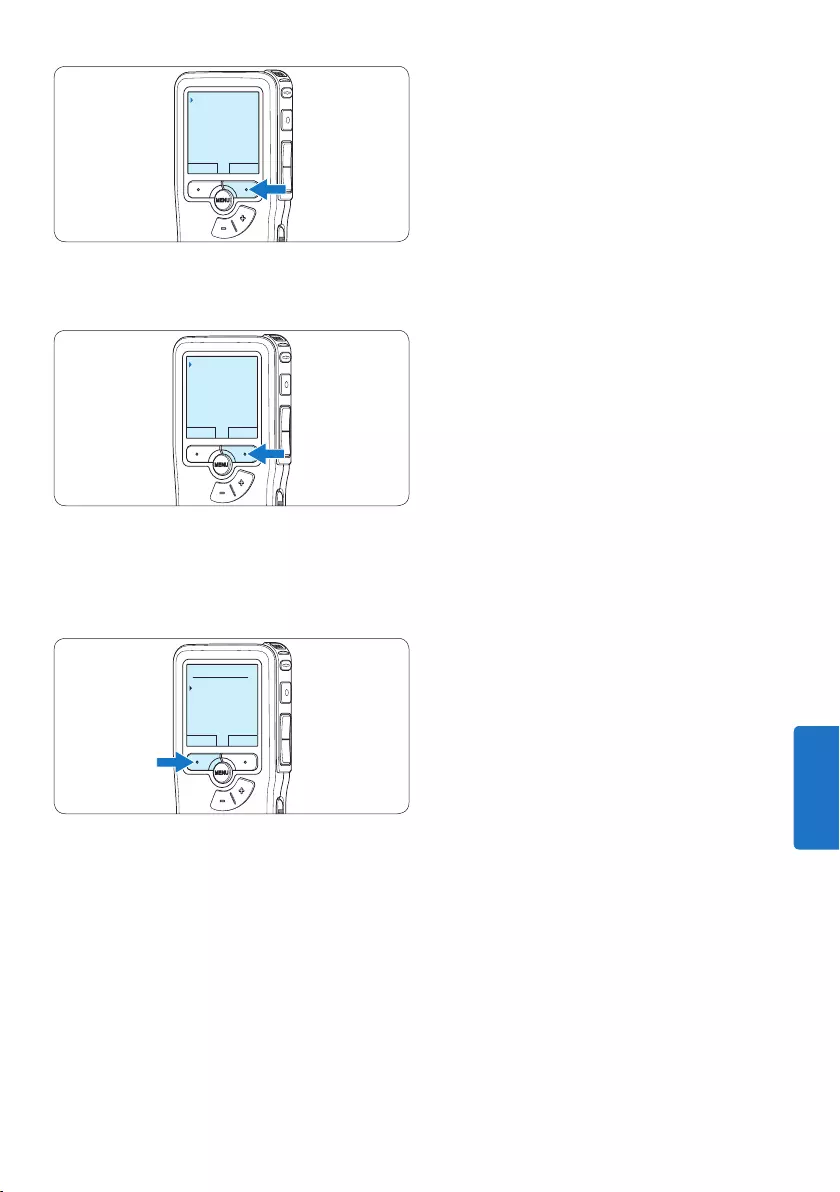
155Gebruikershandleiding
BACK ENTER
File menu
Record menu
Display menu
Device menu
Delete file
4 Druk op de ENTER slimme toets om het
submenu op te openen.
BACK ENTER
Delete file
Priority high
Lock / EOL
Index set
Delete ?
5 Druk op de OK slimme toets om het
dictaat definitief te verwijderen. Druk op
de CANCEL slimme toets om de actie te
annuleren en het dictaat intact te laten.
OK CANCEL
Delete dictation:
Delete ?
!! ATTENTION !!
NEDERLANDS
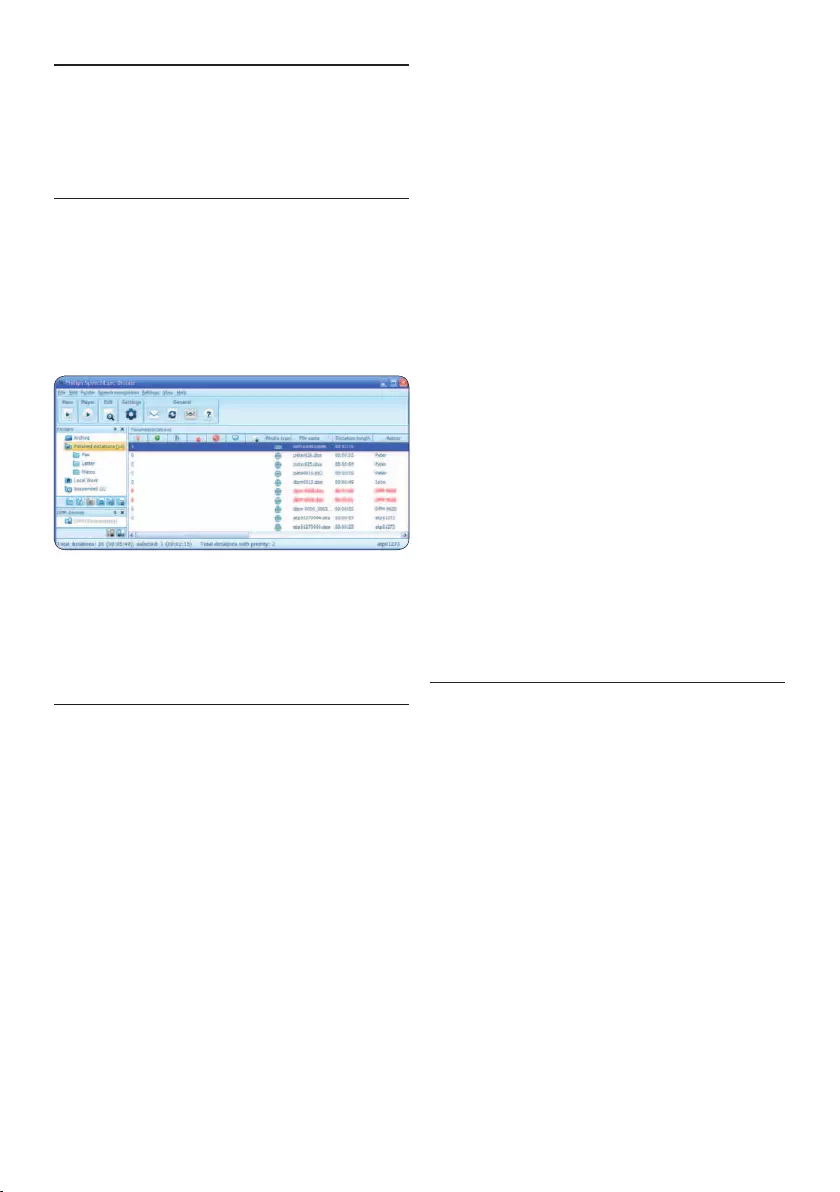
156 Gebruikershandleiding
5 Meer functies van uw
Pocket Memo gebruiken
5.1 De Philips SpeechExec software
gebruiken
De Philips SpeechExec software kan worden
gebruikt voor geavanceerde configuratie van
de Pocket Memo om bestanden automatisch
te downloaden, te converteren en de route te
bepalen.
D Opmerking
Voor gedetailleerde informatie over de
SpeechExec-software, raadpleegt u de
gebruikershandleiding van SpeechExec.
5.1.1 Geavanceerde configuratie
De Configuratie Wizard van de Pocket Memo
maakt deel uit van de Philips SpeechExec
Dictate-software en leidt gebruikers door de
apparaatconfiguraties en instellingen van hun
Pocket Memo. De wizard helpt gebruikers
bij het configureren van de tijdsindeling,
geluid-feedback, spraakgestuurde opname,
schermweergave (standaard of geavanceerde
schermstand), het opnameformaat,
microfoongevoeligheid, auteursnamen en
bestanddownload naar de PC.
1 Verbind de Digitale Pocket Memo met uw
PC d.m.v. een USB kabel.
2 De Philips SpeechExec Dictate-software
opstarten.
3 Klik op Instellingen > Algemene instellingen
op de menubalk om het instellingsmenu te
openen en selecteer DPM-/DT-configuratie
> DPM-wizard in de lijst aan de linkerkant.
4 Klik op de Wizard starten... knop om de
wizard te openen. Volg de instructies op het
scherm om de Digitale Pocket Memo naar
uw wensen aan te passen.
5 Klik op de Voltooien knop om de wizard te
sluiten en bevestig om de nieuwe instellingen
naar de Digitale Pocket Memo door te
sturen.
D Opmerking
Als de Digitale Pocket Memo voor het eerst
verbonden wordt met de PC, dan detecteert
Windows nieuwe hardware en worden de
gevraagde drivers automatisch geïnstalleerd.
Wanneer de installatie compleet is, kan
Windows aangeven dat de PC moet worden
herstart.
5.1.2 Opnames naar de PC downloaden
Verbind de Pocket Memo met de PC door
gebruik te maken van de USB-kabel of het
optionele USB docking station. Vervolgens
kan er net als bij een normaal station met een
willekeurig Microsoft Windows-programma
gemakkelijk toegang tot worden verkregen.
Gebruik de Philips SpeechExec-software om
bestanden automatisch te downloaden, te
converteren en de route te bepalen.
1 Maak een opname met de Digitale Pocket
Memo.
2 De Philips SpeechExec Dictate-software
opstarten.
3 Verbind de Pocket Memo met de PC door
gebruik te maken van de USB-kabel of het
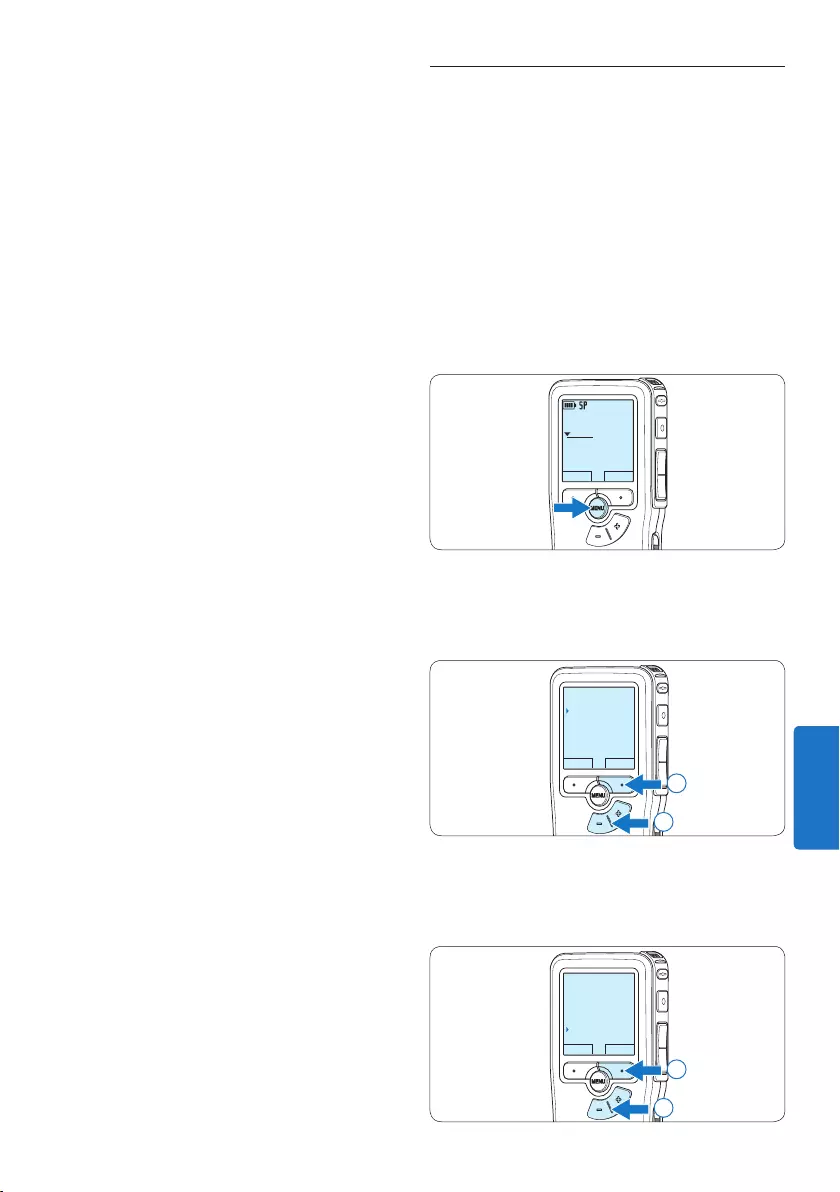
157Gebruikershandleiding
5.2 De spraakgestuurde opname
gebruiken
De spraakgestuurde opname is een handige
manier om te dicteren terwijl u uw handen
vrijhoudt. Wanneer spraakgestuurd opnemen
werd geactiveerd, zullen opnames starten zodra
u begint te spreken. Wanneer u stopt met
spreken, onderbreekt de Pocket Memo de op-
name automatisch na 3 seconden en wordt de
opname hervat zodra u weer begint te spreken.
1 Druk terwijl u gestopt bent op de MENU
toets om het menu te openen.
DPM9375.DSS
PLAY NEW
0:00
#1
2 Druk op de toets + of – om het menu
Record (Opname) te selecteren en druk op
de ENTER slimme toets.
BACK ENTER
File menu
Record menu
Display menu
Device menu
Record format
2
1
3 Druk op de toets + of – om het menu Voice
activation (Stemactivatie) te selecteren en
druk op de ENTER slimme toets.
BACK ENTER
Noise reduction
Edit mode
Line-in input
Voice activation
Off
2
1
optionele USB docking station.
4 De opnames van de Pocket Memo
worden standaard automatisch naar de
PC gedownload en naar de map Voltooide
dictaten van de werklijst verplaatst.
D Opmerking
In plaats van de wizard te gebruiken, is het
ook mogelijk de Digitale Pocket Memo te
configureren m.b.v. het instellingsmenu. Klik
op Instellingen > Algemene instellingen op de
menubalk, selecteer DPM-/DT-configuratie >
DPM-instellingen uit de lijst aan de linkerkant en
klik op de Starten... knop.
NEDERLANDS
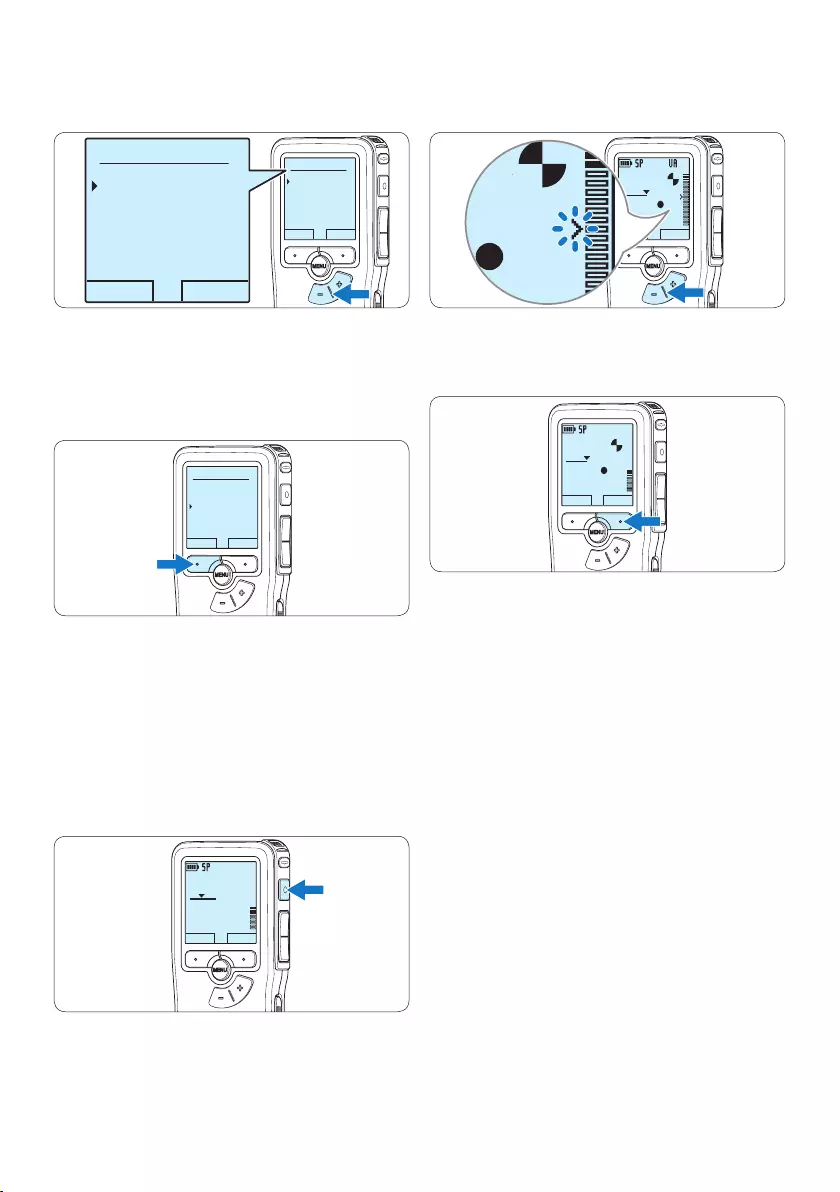
158 Gebruikershandleiding
7 Druk tijdens het opnemen op de + of –
toets om het geluidsniveau aan te passen.
DPM9375.DSS
PLAY STOP
0:39
#2
DPM 9600DPM 9620DPM 9520
DPM9375.DSS
0:39
8 Om de opname te stoppen, drukt u op de
STOP slimme toets.
DPM9375.DSS
PLAY STOP
0:34
#2
4 Druk op de toets + of – om On (Aan) of O
(Uit) te kiezen.
OK CANCEL
Voice activation:
Off
On
OK CANCEL
Voice activation:
Off
On
5 Druk op de OK slimme toets om de
instelling op te slaan of druk op de CANCEL
slimme toets om het submenu af te sluiten
zonder de instelling te wijzigen.
OK CANCEL
Voice activation:
Off
On
6 Om de opname te starten, drukt u op de
REC toets en begin te spreken.
De status LED licht tijdens het opnemen rood
(in de standen Overschrijven en Toevoegen)
of groen op (in de Invoegen-stand). Als het
geluidsniveau te laag is, volgt er na drie
seconden een opnamepauze en knippert het
status LED.
DPM9375.DSS
PLAY NEW
0:24
#2
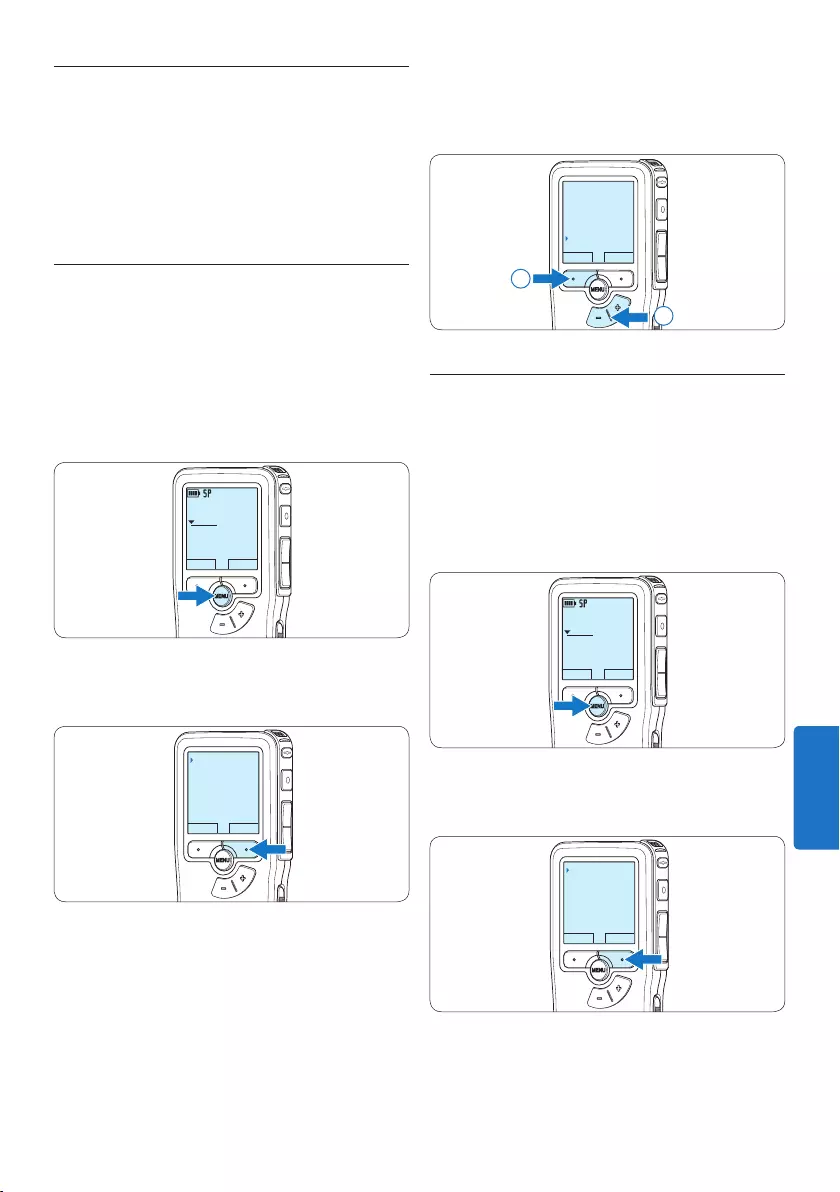
159Gebruikershandleiding
4 Druk op de + of – toets om het menu Index
set (Index invoegen) te selecteren en druk op
de OK slimme toets.
OK CANCEL
Delete file
Priority high
Lock / EOL
Index set
2
1
5.3.2 Een index-markering verwijderen
1 Afspelen, snel vooruitspoelen of snel
terugspoelen naar de te verwijderen index-
markering.
2 Druk terwijl u gestopt bent op de MENU
toets om het menu te openen.
Het menu File is geselecteerd.
DPM9375.DSS
PLAY NEW
0:00
#1
3 Druk op de ENTER slimme toets om het
submenu op te openen.
BACK ENTER
File menu
Record menu
Display menu
Device menu
Delete file
5.3 Werken met indexmarkeringen
Indexmarkeringen kunnen gebruikt worden om
bepaalde punten in een opname te markeren
als referentiepunten. Een referentiepunt kan
bijvoorbeeld het begin van een belangrijke sectie
zijn, of een gedeelte van een opname dat u later
wil corrigeren of snel terugvinden.
5.3.1 Een indexmarkering invoegen
1 Afspelen, snel vooruitspoelen of snel
terugspoelen naar de positie waar de index-
markering moet worden ingesteld.
2 Druk terwijl u gestopt bent op de MENU
toets om het menu te openen.
Het menu File is geselecteerd.
DPM9375.DSS
PLAY NEW
0:00
#1
3 Druk op de ENTER slimme toets om het
submenu op te openen.
BACK ENTER
File menu
Record menu
Display menu
Device menu
Delete file
NEDERLANDS
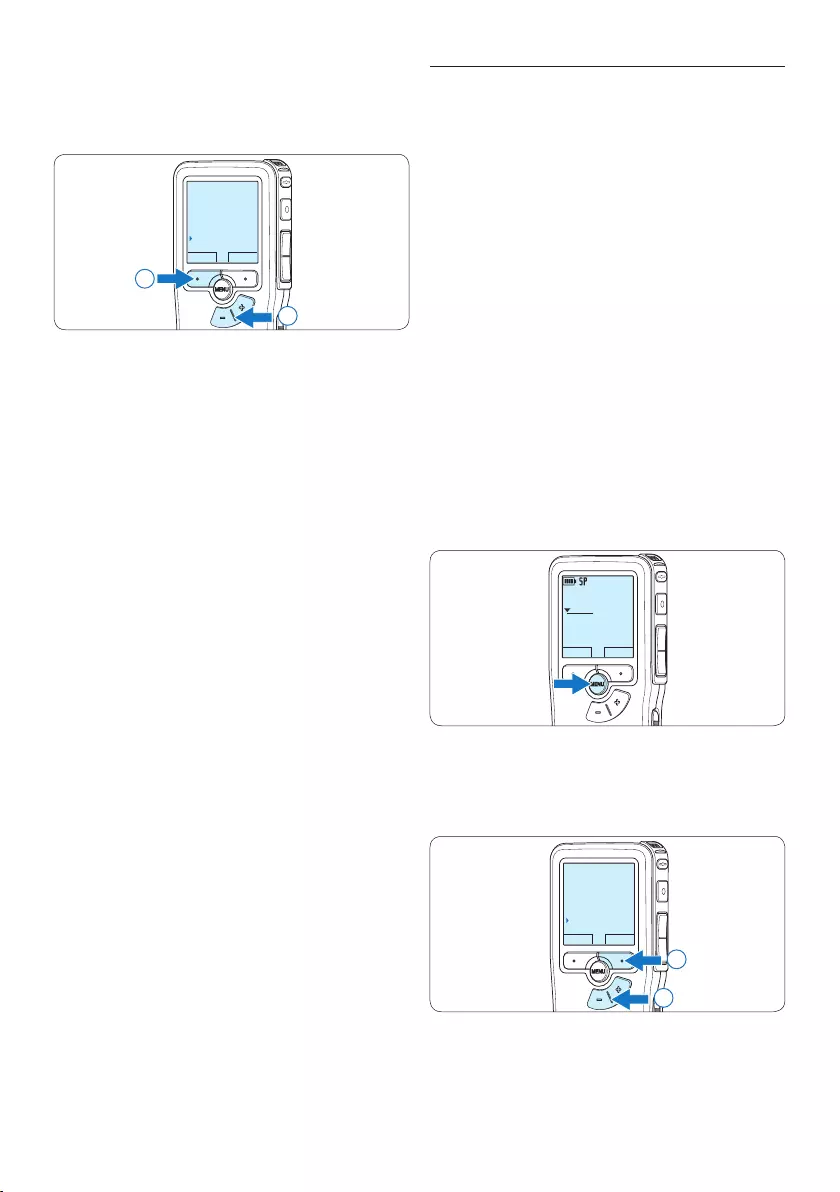
160 Gebruikershandleiding
5.4 Een auteursnaam toekennen
Er kan een trefwoord, zoals de auteursnaam,
aan iedere opname worden toegekend. Het
trefwoord kan worden gebruikt om opnames
te identificeren en de route te bepalen van
automatische bestanden in de Philips SpeechExec-
software.
D Opmerking
Auteursnamen moeten eerst worden ingesteld
met de Philips SpeechExec-software. Voor meer
informatie zie 5.1.1 Geavanceerde configuratie op
pagina 156. De trefwoordcategorie AUTEUR
met de trefwoorden ‘DPM 9380’ en ‘- - -’ (leeg
= standaard) is standaard beschikbaar voor de
Pocket Memo.
Om een auteursnaam aan een opname toe te
kennen:
1 Druk terwijl u gestopt bent op de MENU
toets om het menu te openen.
DPM9375.DSS
PLAY NEW
0:00
#1
2 Druk op de + of – toets om het menu
Device te selecteren en druk op de OK
slimme toets.
BACK ENTER
File menu
Record menu
Display menu
Device menu
Beep
2
1
4 Druk op de + of – toets om het menu Index
clear (Index verwijderen) te selecteren en druk
op de OK slimme toets.
OK CANCEL
Delete file
Priority high
Lock / EOL
Index set
2
1
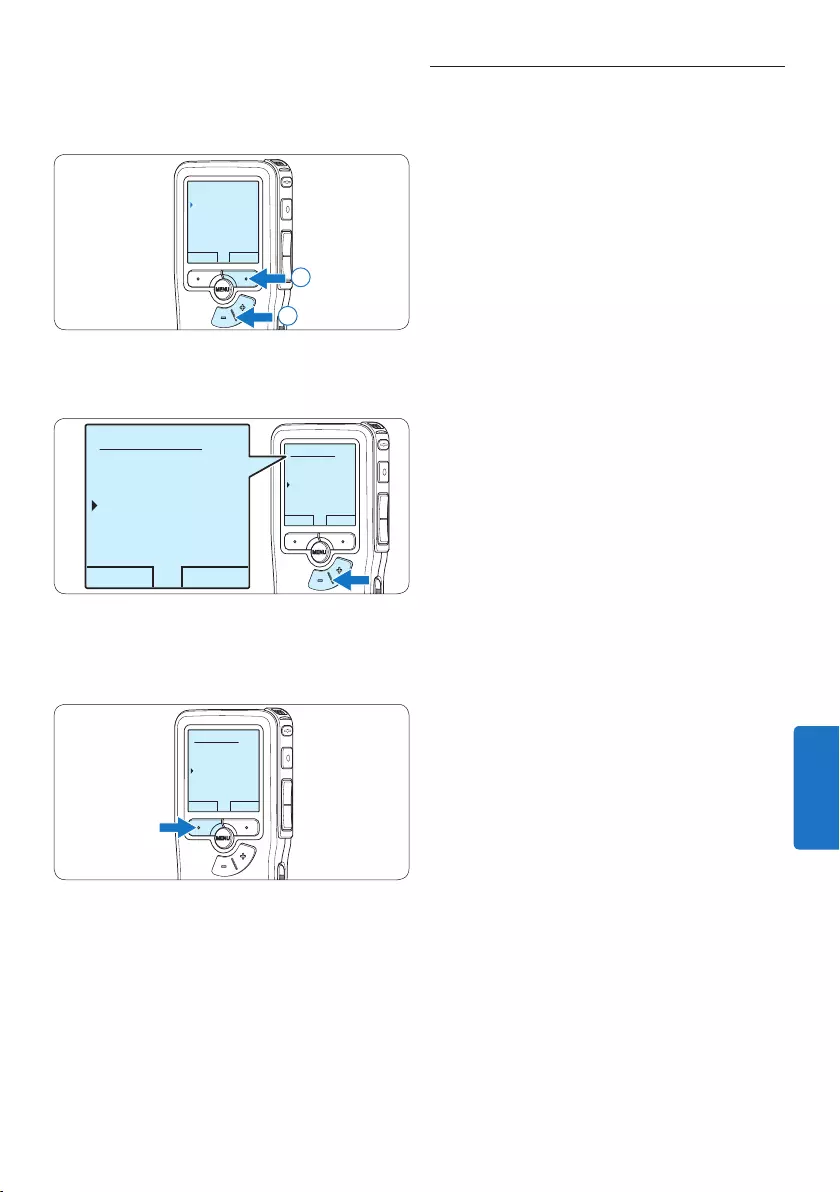
161Gebruikershandleiding
5.5 Bijwerken van de firmware
Uw Pocket Memo wordt bestuurd door een
intern programma, dat „firmware” genoemd
wordt. In het kader van het productonderhoud
wordt de firmware verder ontwikkeld of worden
bestaande fouten gecorrigeerd.
Het is mogelijk dat een nieuwere versie (een
„update”) van de firmware is verschenen sinds u
de Pocket Memo heeft aangeschaft. In dat geval
kunt u de firmware van uw toestel eenvoudig
naar de actuele stand bijwerken.
1 Sluit de Pocket Memo aan op een computer
met behulp van de meegeleverde USB-kabel.
2 Download de firmware-update voor uw
Pocket Memo-model van www.philips.com
naar uw computer.
3 Kopieer het nieuwe firmwarebestand in de
hoofdmap van de Pocket Memo.
4 Haal de kabel van de Pocket Memo uit de
computer. De firmware wordt automatisch
bijgewerkt.
C Let op
• Laad de batterijen volledig op voordat u de
firmware bijwerkt. Als de batterijen leeg
raken tijdens het toepassen van de firmware,
kan de recorder worden uitgeschakeld.
• Verwijder de geheugenkaart niet tijdens het
bijwerken van de firmware.
D Opmerking
• Voor het automatische bijwerken van de
firmware moet het firmwarebestand zich in
de hoofdmap te bevinden.
• Na beëindiging van het bijwerken wordt het
firmwarebestand automatisch gewist.
3 Druk op de + of – toets om het menu
Author name (auteursnaam) te selecteren en
druk op de OK slimme toets.
BACK ENTER
Beep
Author name
Acoustic feedback
Power save
---
2
1
4 Druk op de + of − toets om een naam te
selecteren.
OK CANCEL
Author name:
DPM 9375
Peter
- - -
OK CANCEL
Author name:
DPM 9375
Peter
- - -
5 Druk op de OK slimme toets om te
bevestigen of de CANCEL slimme toets om
af te sluiten zonder een naam toe te kennen.
OK CANCEL
Author name:
DPM 9375
Peter
- - -
NEDERLANDS
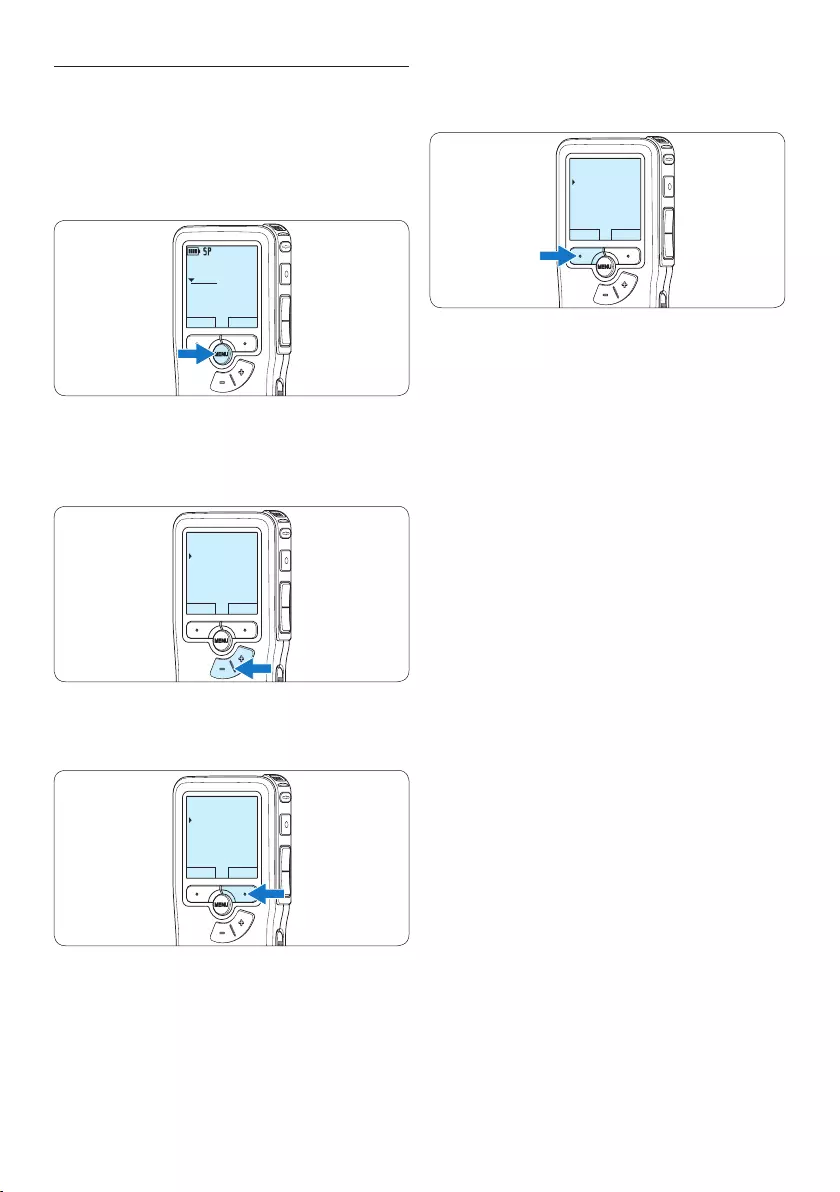
162 Gebruikershandleiding
5.6 Menu-instellingen
Om toegang te krijgen tot het menu van de
Pocket Memo:
1 Druk terwijl u gestopt bent op de MENU
toets om het menu te openen.
DPM9375.DSS
PLAY NEW
0:00
#1
2 Druk op de + en – toets om de selectie
naar het volgende/vorige menu-item te
verplaatsen.
BACK ENTER
File menu
Record menu
Display menu
Device menu
Record format
3 Druk op de ENTER slimme toets of de
MENU toets om een submenu op te roepen.
BACK ENTER
File menu
Record menu
Display menu
Device menu
Record format
4 Druk op de BACK slimme toets om het
menu af te sluiten.
BACK ENTER
File menu
Record menu
Display menu
Device menu
Record format
5 Druk op de + en – toets om een functie te
selecteren.
6 Druk op de OK slimme toets om een
selectie te bevestigen of de CANCEL slimme
toets om een submenu af te sluiten zonder
een instelling te wijzigen.
D Opmerking
• Sommige instellingen, zoals het bepalen
van trefwoorden of het omschakelen naar
de eenvoudige weergavemodus zijn enkel
beschikbaar in Philips SpeechExec Dictate. Zie
5.1.1 Geavanceerde configuratie op pagina 156
voor meer informatie.
• Druk op de MENU toets en houd deze
ingedrukt om extra informatie te krijgen over
bestanden, het apparaat en de geheugenkaart.
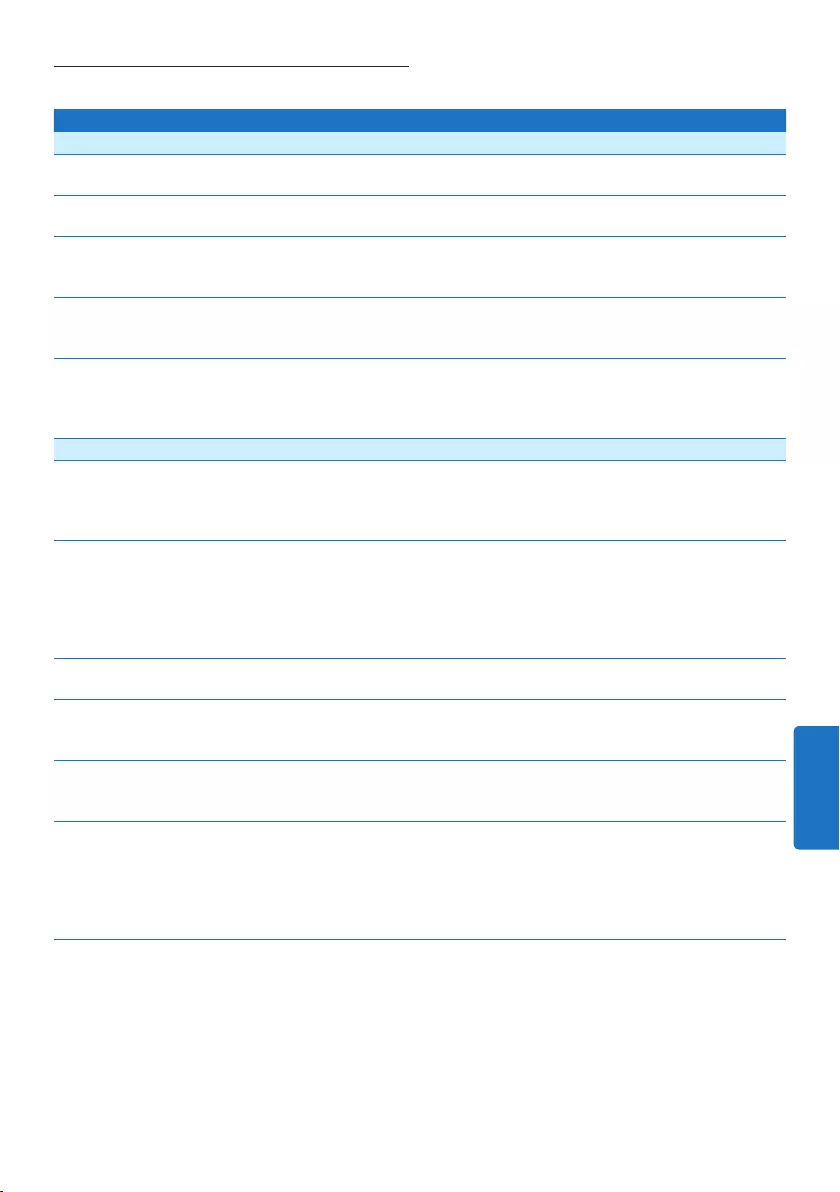
163Gebruikershandleiding
5.6.1 Menu overzicht
Druk op de toets MENU Opties Zie
File menu
Delete file
Hiermee verwijdert u het huidige bestand.
Hoofdst. 4.3, pag.
154
Priority
Hiermee wijst u een prioriteit aan de opname toe.
High, Normal
Lock / EOL
Hiermee kunt u een opname markeren als beëindigd (EOL/
Einde-brief) en deze beveiligen tegen wijzigen of verwijderen.
Lock, Unlock Hoofdst. 4.1.4,
pag. 151
Index
Met indexmarkeringen kunt u bepaalde punten in een opname
markeren als referentiepunten.
Set, Clear Hoofdst. 5.3, pag.
159
Information
Hiermee kunt u uiteenlopende informatie over het huidige
bestand weergeven.
Bestandsnummer, datum
en tijd van opname,
naam van auteur,
bestandslengte
Record menu
Record format
Het opnameformaat is bepalend voor de geluidskwaliteit
en is van invloed op het aantal audiobestanden dat op de
geheugenkaart past.
SP (.dss), QP (.ds2),
HQ (.mp3), XHQ (.mp3)
Hoofdst. 4.1.4,
pag. 151
Microphone sensitivity
Door de opnamegevoeligheid in te stellen kunt u voorkomen
dat achtergrondlawaai wordt opgenomen en de recorder
aanpassen aan de opnameomgeving. Gebruik de instelling
Low (Private) wanneer u gaat opnemen in een lawaaierige
omgeving.
Low (Private), Medium
(Dictate), High
(Conference)
Hoofdst. 4.1.6,
pag. 152
Noise reduction
Hiermee kunt u het ruisniveau van de opname verminderen.
On, O
Edit mode
Hiermee geeft u aan hoe u een bestand wilt bewerken dat u
eerder hebt opgenomen.
Overwrite, Insert,
Append
Hoofdst. 4.1.3,
pag. 149
Line-in input
Hiermee kunt u opnemen van een externe bron via de
microfoonaansluiting.
O, Mono, Stereo
Voice activation
Wanneer de spraakgestuurde opname is geactiveerd, wordt
met opnemen begonnen wanneer u begint te spreken.
Wanneer u ophoudt met spreken, wordt de opname na drie
seconden stilte automatisch onderbroken en pas hervat
wanneer u weer begint te spreken.
O, On Hoofdst. 5.2, pag.
157
NEDERLANDS
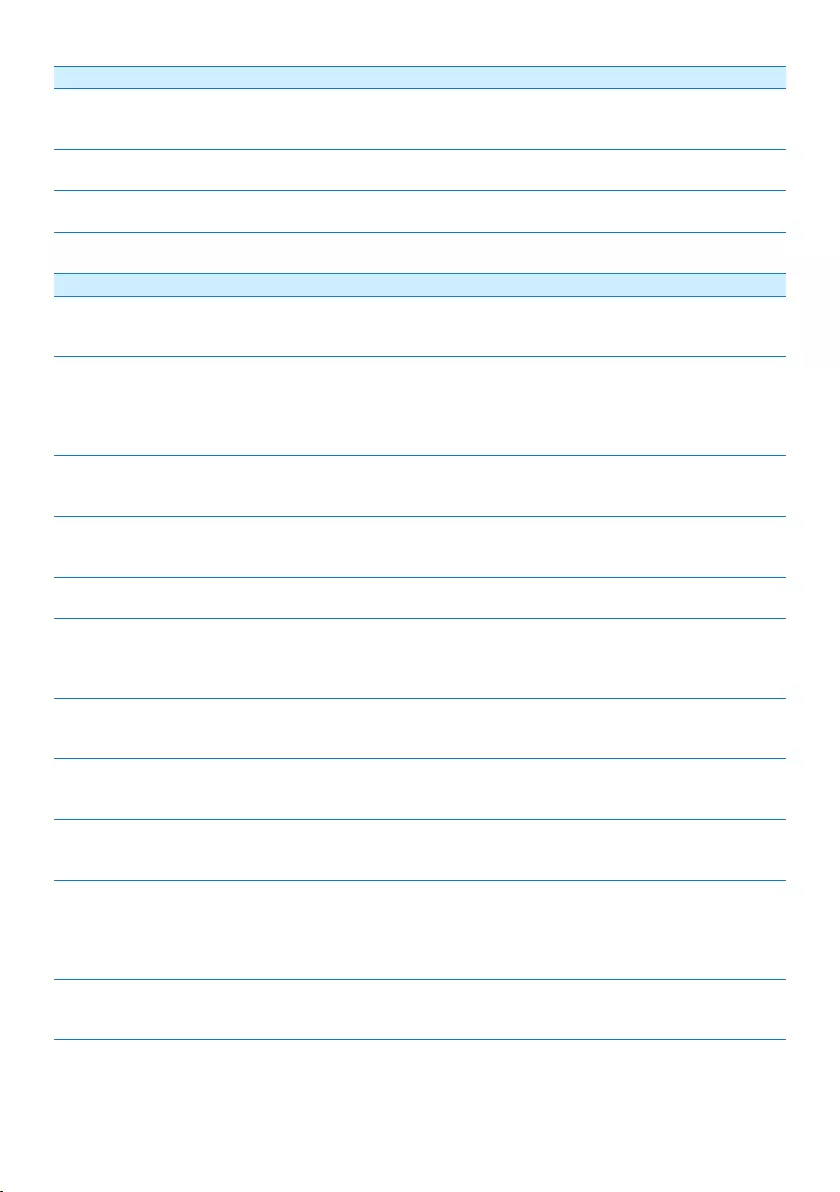
164 Gebruikershandleiding
Display menu
Backlight
Wanneer u op een toets drukt, wordt het scherm gedurende
de ingestelde tijd verlicht.
8 sec, 20 sec, O
Contrast
Hiermee kunt u het schermcontrast instellen.
Record lamp
Hiermee schakelt u de status-LED in of uit.
On, O
Language
Hiermee stelt u de taal voor de recorder in.
Hoofdst. 3.5.1,
pag. 146
Device menu
Beep
Hiermee kunt u de geluidsfeedback voor toetsbewerkingen of
fouten in- of uitschakelen.
On, O
Author name
U kunt aan elke opname een trefwoord, bijvoorbeeld de naam
van de auteur, toewijzen. Aan de hand van de toegewezen
trefwoorden kunt u opnames herkennen en deze met behulp
van Philips SpeechExec laten doorsturen.
Hoofdst. 5.4, pag.
160
Acoustic feedback
Hiermee kunt u de opname tijdens het vooruit- of
achteruitspoelen beluisteren.
On, O Hoofdst. 4.2.1,
pag. 154
Power save
Hiermee kunt u instellen of en wanneer de energiebesparende
stand wordt geactiveerd.
5 min, 10 min, 30 min,
60 min, O
Hoofdst. 3.6, pag.
147
Date & time
Hiermee kunt u de datum en de tijd instellen.
Hoofdst. 3.5.2,
pag. 146
Silent mode
Wanneer de stille stand is ingeschakeld, worden de
achtergrondverlichting, het geluidssignaal en het opnamelampje
uitgeschakeld.
On, O
Format card
Hiermee kunt u de geheugenkaart formatteren en alle
bestanden op de recorder verwijderen.
Hoofdst. 3.3, pag.
145
Card info
Hiermee kunt u uiteenlopende informatie over de
geheugenkaart weergeven.
System info
Hiermee kunt u informatie over het systeem weergeven, zoals
het modelnummer, het serienummer en de firmwareversie.
USB quick charge
Wanneer snel opladen via USB is uitgeschakeld, worden de
batterijen langzamer opgeladen. Schakel snel opladen via USB
uit als de USB-poort van de computer niet voldoende stroom
kan leveren (500 mA).
On, O Hoofdst. 3.2, pag.
144
Reset settings
Hiermee kunt u de oorspronkelijke instellingen van de menu’s
herstellen.
Start, Cancel
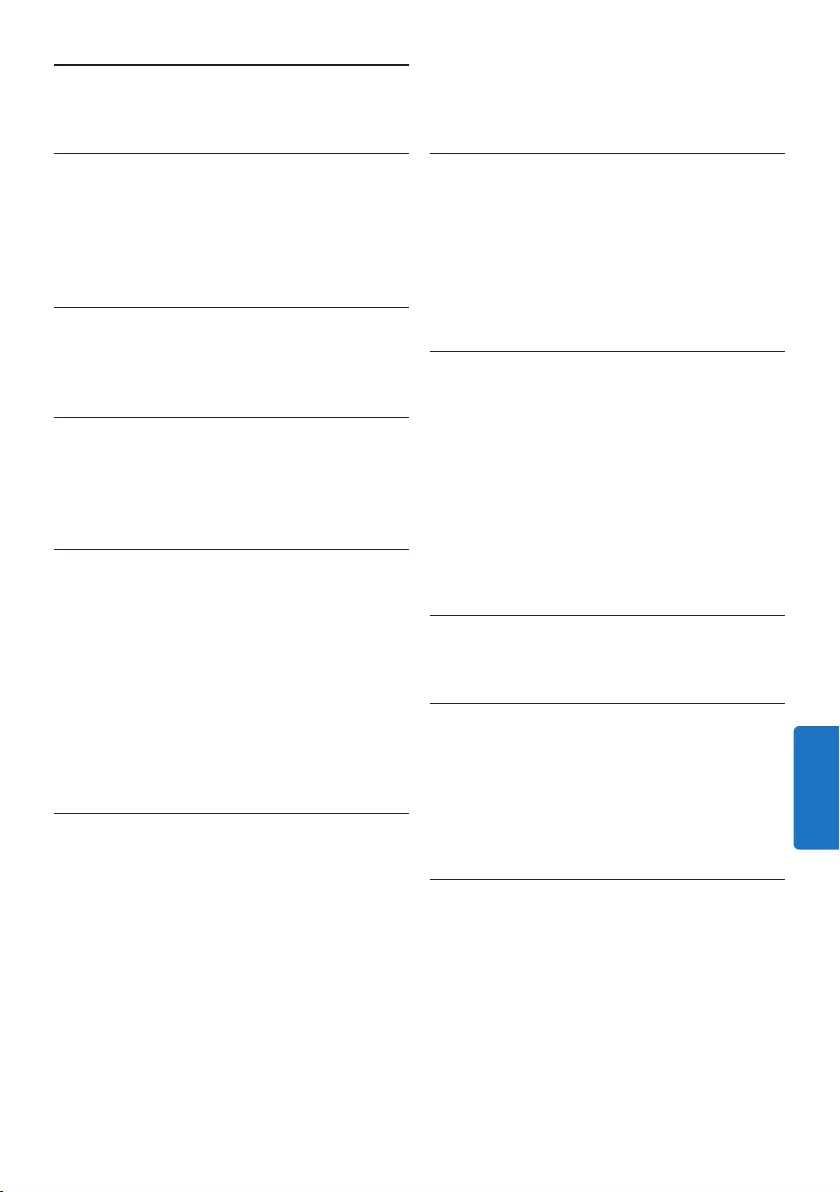
165Gebruikershandleiding
Vermogen
• Batterijtype: AAA/LR03 alkaline, Ni-MH-
batterijen van Philips (AAA, LFH9154)
• Aantal batterijen: 2
• Oplaadbaar: ja, via USB
• Levensduur batterij: tot 23 uur in SP-
opnamemodus
• Batterijen meegeleverd
Systeemvereisten
• Processor: Pentium III, 1 GHz, aanbevolen
Pentium IV
• RAM-geheugen: 512 MB (aanbevolen 1 GB)
• Ruimte op harde schijf: 100 MB voor
SpeechExec, 250 MB voor Microsoft .NET
• Uitgang voor hoofdtelefoon of luidsprekers
• Besturingssysteem: Windows 7/Vista/XP
• Vrije USB-poort
• DVD-ROM-station
• Geluidskaart
Milieuspecificaties
• Voldoet aan de eisen van 2002/95/EC (RoHS)
• Loodvrij gesoldeerd product
Accessoires
• SpeechExec-dicteersoftware
• USB-kabel
• Secure Digital-geheugenkaart
• Etui
• Snelstartgids
• 2 AAA-batterijen
Ontwerp en afwerking
• Kleur(en): zilver/zwart
• Materiaal: volledig metalen behuizing
6 Technische gegevens
Connectiviteit
• Hoofdtelefoon: 3,5 mm
• Microfoon: 3,5 mm
• USB: High-speed USB 2.0
• Basisstationaansluiting
• Geheugensleuf
Scherm
• Type: LCD
• Schermdiameter: 44 mm/1,7 inch
• Achtergrondverlichting: wit
Opslagmedia
• Verwisselbare geheugenkaart
• Geheugenkaarttypen: Secure Digital (SD),
Secure Digital (SDHC)
• Geschikt voor massaopslag
Audio-opname
• Opnameformaten: Digital Speech Standard
(DSS), MPEG1 layer 3 (MP3)
• Ingebouwde microfoon: mono
• Opnamemodi: XHQ (MP3/stereo), HQ (MP3/
stereo), QP (DSS/mono), SP (DSS/mono)
• Bitsnelheid: 13,5, 27, 64, 128 kbit/s
• Opnametijd (kaart van 2 GB): 349 uur (SP),
170 uur (QP), 72 uur (HQ), 36 uur (XHQ)
• Samplingfrequentie: 44,1 (XHQ), 32 kHz
(HQ), 16 kHz (QP), 12 kHz (SP)
Geluid
• Type luidspreker: ingebouwde ronde,
dynamische luidspreker
• Diameter van de luidspreker: 30 mm
• Uitgangsvermogen luidspreker: 200 mW
• Frequentiebereik: 300 – 8000 (XHQ), 300
– 8000 (HQ), 300 – 7000 (QP), 300 – 5700
(SP) Hz
NEDERLANDS
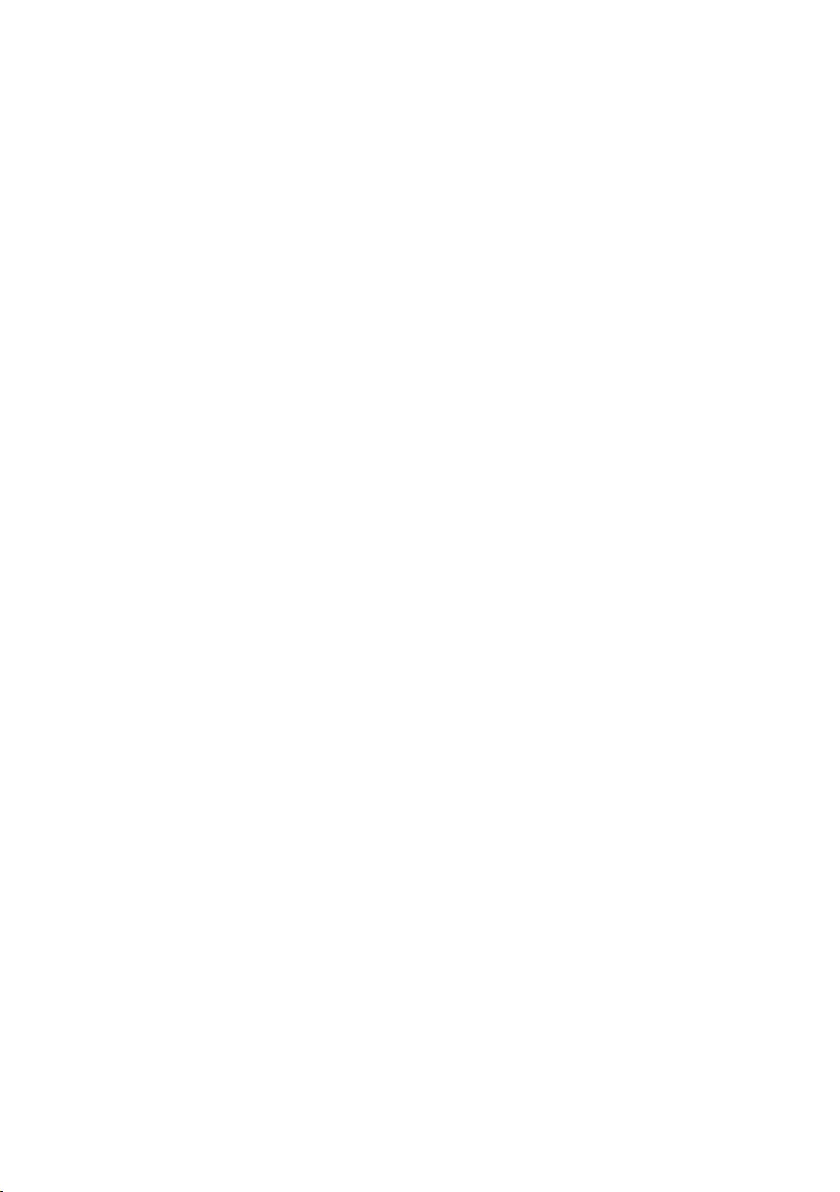
166 Gebruikershandleiding
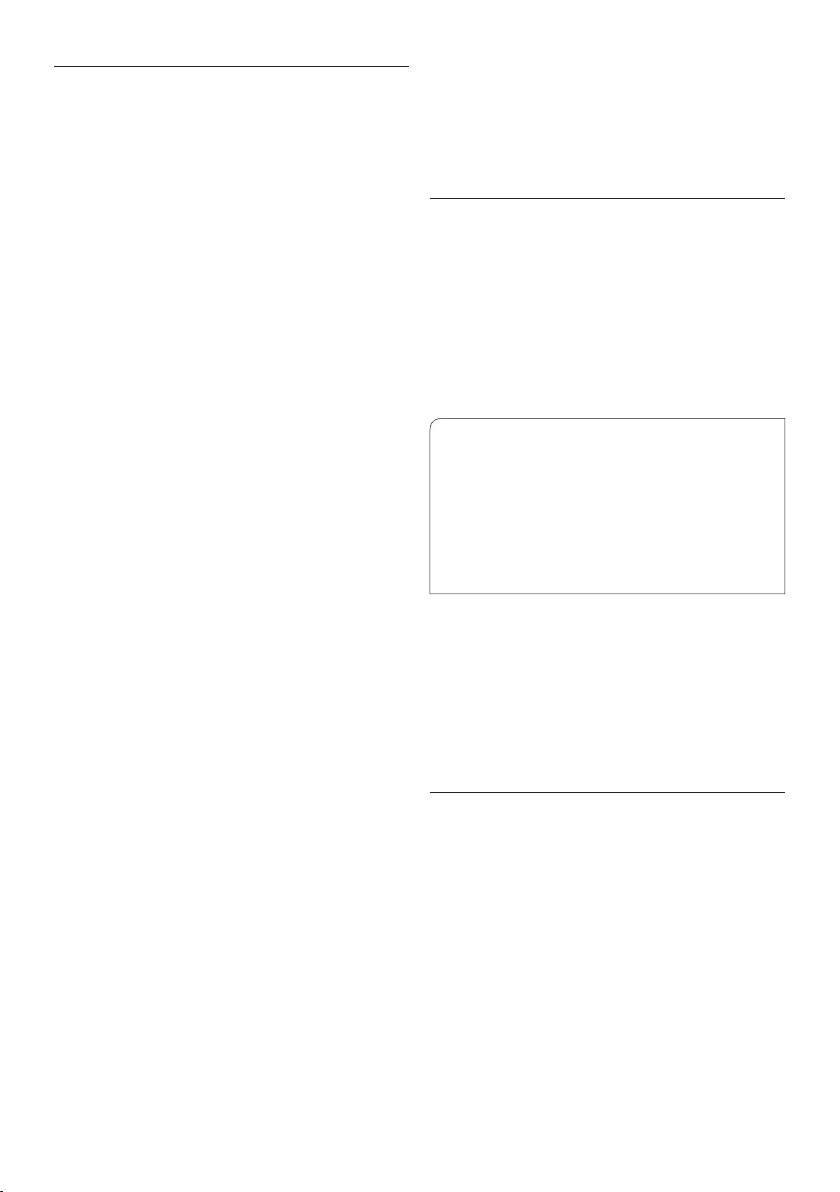
Federal Communications Commission
Notice
This equipment has been tested and found
to comply with the limits for a Class B digital
device, pursuant to part 15 of the FCC Rules.
These limits are designed to provide reasonable
protection against harmful interference in
a residential installation. This equipment
generates, uses, and can radiate radio frequency
energy and, if not installed and used in
accordance with the instructions, may cause
harmful interference to radio communications.
However, there is no guarantee that
interference will not occur in a particular
installation. If this equipment does cause harmful
interference to radio or television reception,
which can be determined by turning the
equipment o and on, the user is encouraged to
try to correct the interference by one or more
of the following measures:
• Reorient or relocate the receiving antenna.
• Increase the separation between the
equipment and the receiver.
• Connect the equipment into an outlet on
a circuit dierent from that to which the
receiver is connected.
• Consult the dealer or an experienced radio
or television technician for help.
Modifications
The FCC requires the user to be notified that
any changes or modifications made to this
device that are not expressly approved by Philips
may void the user’s authority to operate the
equipment.
Cables
Connections to this device must be made with
shielded cables with metallic RFI/EMI connector
hoods to maintain compliance with FCC Rules
and Regulations.
Canadian notice
This Class B digital apparatus meets all
requirements of the Canadian Interference-
Causing Equipment Regulations.
Avis Canadien
Cet appareil numérique de la classe B respecte
toutes les exigences du Règlement sur le
matériel brouilleur du Canada.
Declaration of Conformity
Model Number: LFH9375
Trade Name: Philips Pocket Memo
Responsible Party: Philips Speech Processing
Address: 64 Perimeter Center East,
Atlanta, GA 30346, USA
Telephone number: 888-260-6261
Website: www.philips.com/dictation
Tested to comply with
FCC standards
f
LFH9375
FOR HOME OR OFFICE USE
This device complies with Part 15 of the FCC
Rules. Operation is subject to the following two
conditions: 1) This device may not cause harmful
interference. 2)This device must accept any
interference received, including interference that
may cause undesired operation.
CE Declaration of Conformity
Philips confirms that the product corresponds
to the relevant guidelines of the European
Union.
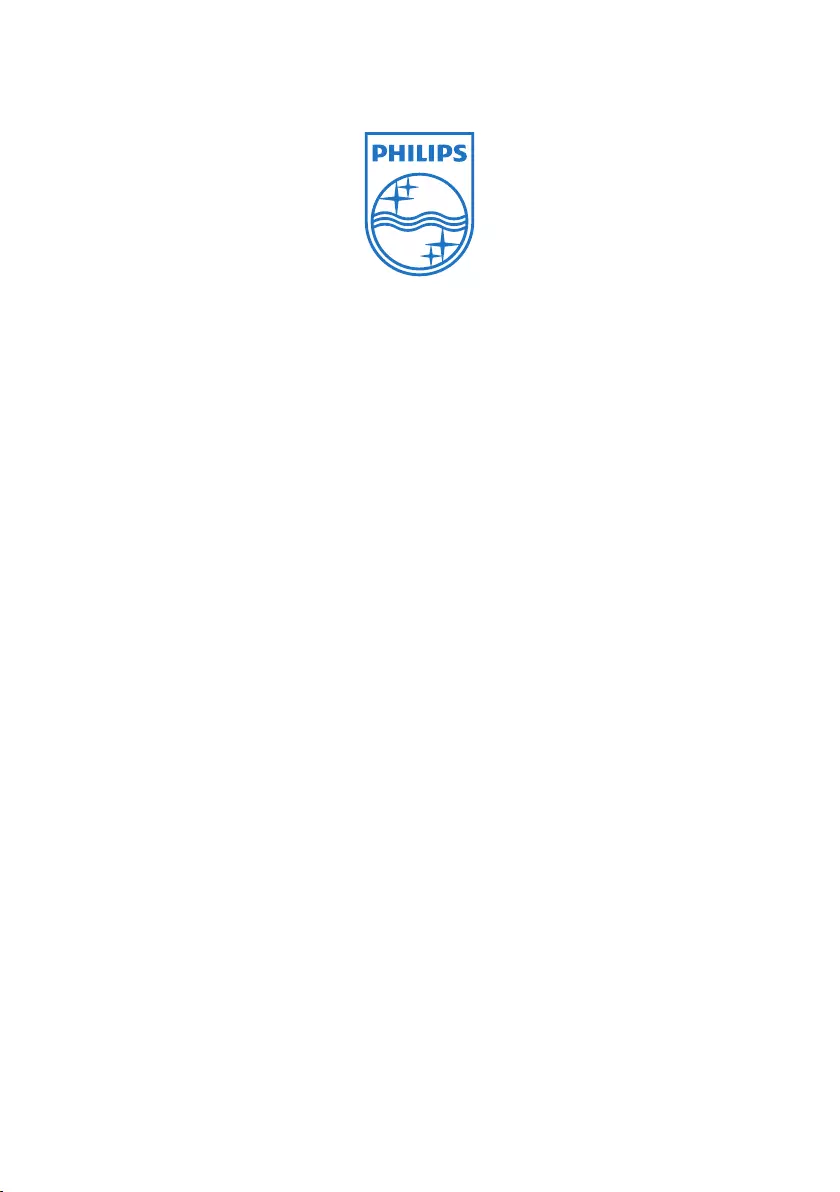
Specifications are subject to change without notice.
Trademarks are the property of Royal Philips Electronics or their respective owners.
© 2010 Royal Philips Electronics. All rights reserved.
Document version 1.0, 16/12/2010.