Table of Contents
Philips M2BTBK/00 User Manual
Displayed below is the user manual for M2BTBK/00 by Philips which is a product in the Headphones & Headsets category. This manual has pages.
Related Manuals

www.philips.com/welcome
User manual
Always there to help you
Register your product and get support at
M2BT
Question?
Contact
Philips
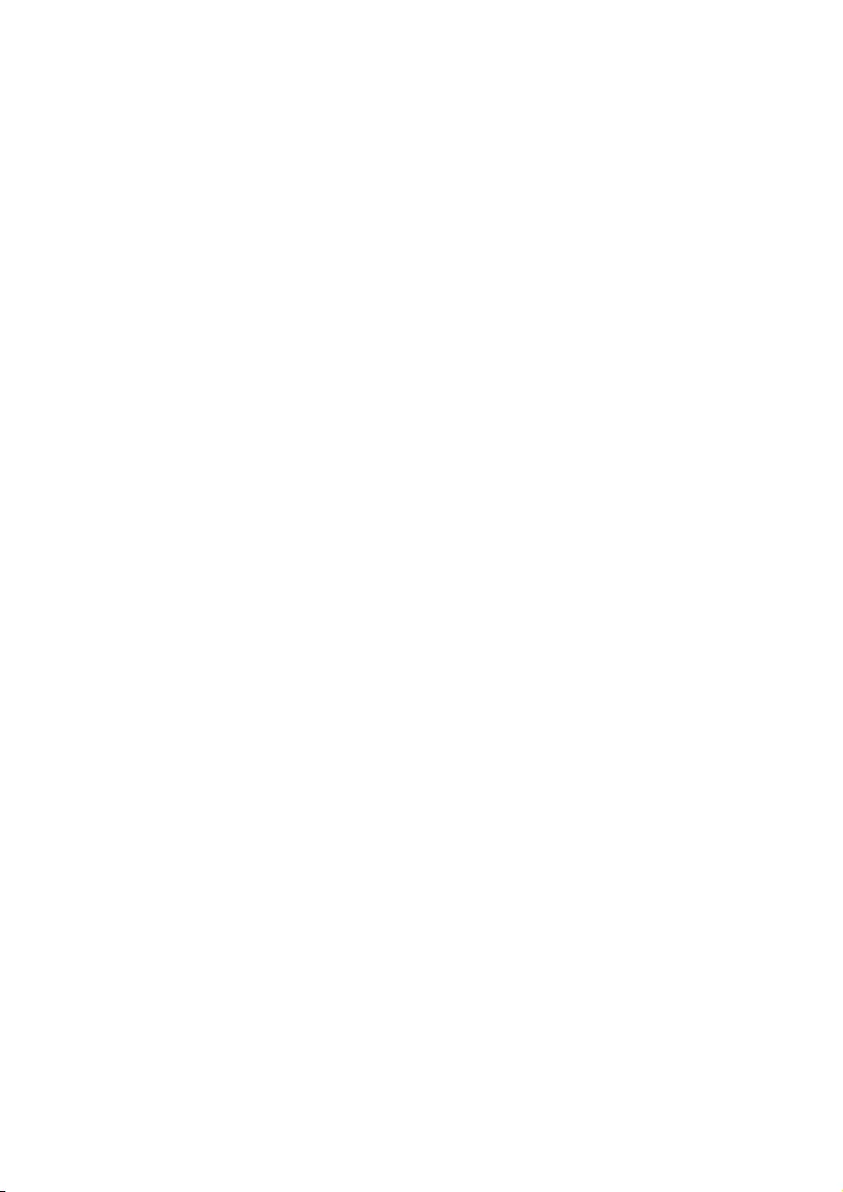
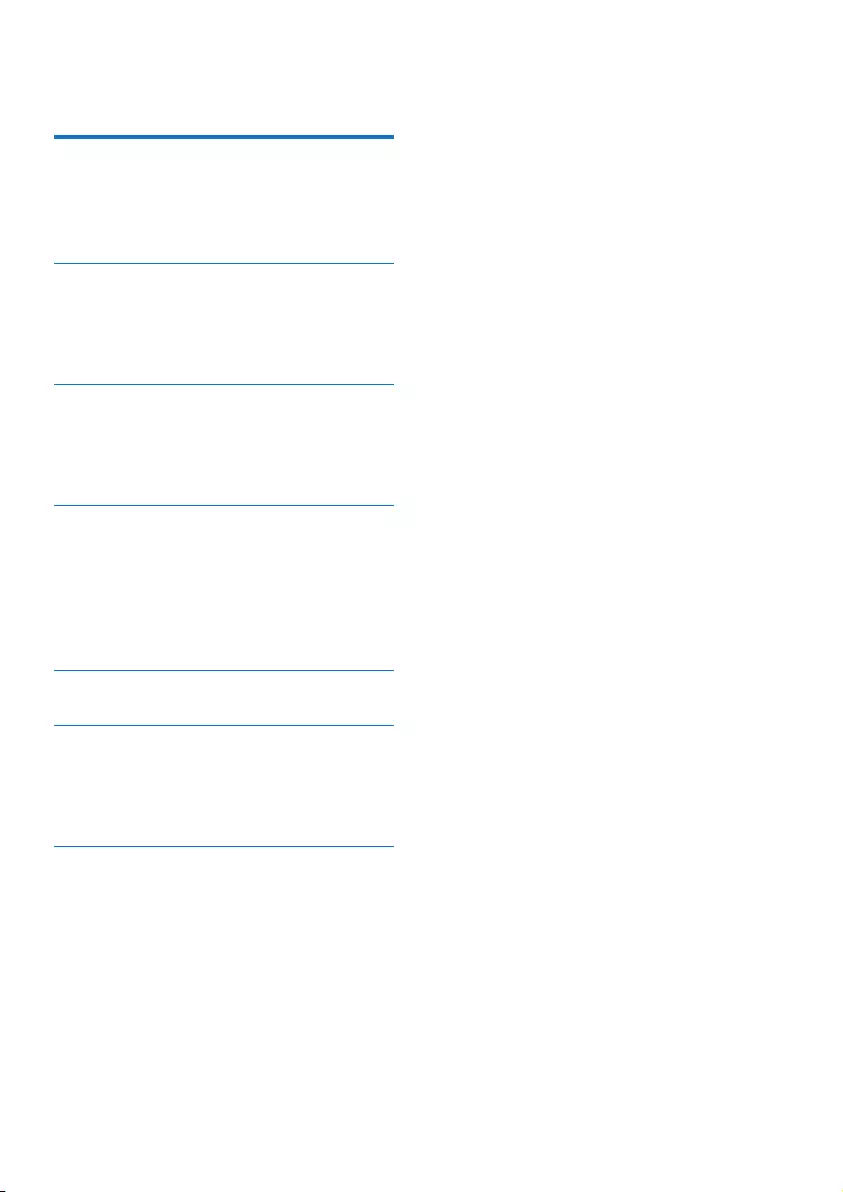
1EN
Contents
1 Important safety instructions 2
Hearing Safety 2
General information 2
Compliance with EMF 2
2 Your wireless on-ear headset 3
What's in the box 3
Other devices 3
Overview of your wireless on-ear headset 3
3 Get started 5
Charge your headset 5
Pair the headset with your mobile phone 5
Multipoint 6
4 Use your headset 7
Connect the headset to a Bluetooth
device 7
Manage your calls and music 7
Wear your headset 8
Use with the audio cable 8
5 Technical data 9
6 Notice 10
Declaration of conformity 10
Disposal of your old product and battery 10
Trademarks 11
7 Frequently asked questions 12
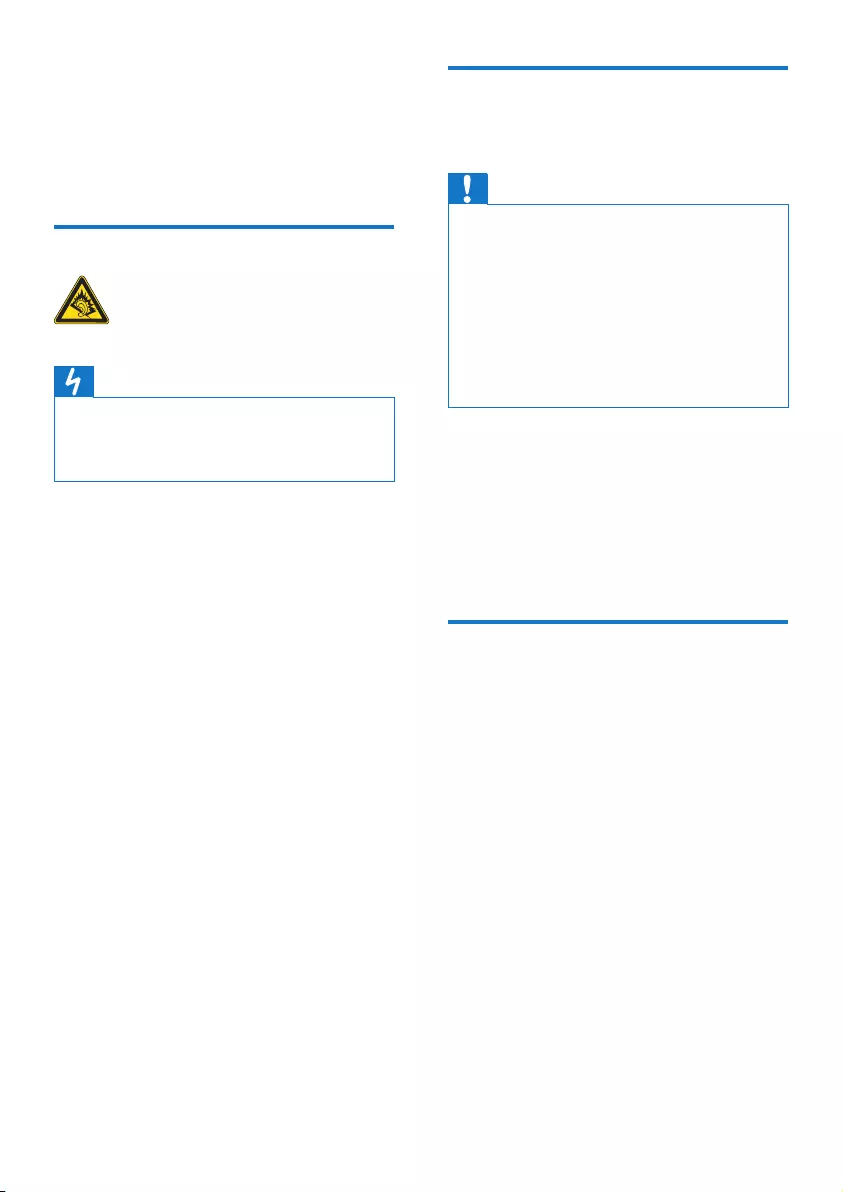
2EN
1 Important safety
instructions
Hearing Safety
Danger
•To avoid hearing damage, limit the time you use the
headset at high volume and set the volume to a safe
level. The louder the volume, the shorter the safe
listening time is.
Be sure to observe the following guidelines
when using your headset.
• Listen at reasonable volumes for
reasonable periods of time.
• Be careful not to adjust the volume
continuously upwards as your hearing
adapts.
• Do not turn up the volume so high that
you can’t hear what’s around you.
• You should use caution or temporarily
discontinue use in potentially hazardous
situations.
• Excessive sound pressure from earphones
and headset can cause hearing loss.
• Using the headset with both ears covered
while driving is not recommended and may
be illegal in some areas while driving.
• For your safety, avoid distractions from
musicorphonecallswhileintrafcor
other potentially dangerous environments.
General information
To avoid damage or malfunction:
Caution
•Do not expose the headset to excessive heat.
•Do not drop your headset.
•Headset shall not be exposed to dripping or splashing.
•Do not allow your headset to be submerged in water.
•Do not use any cleaning agents containing alcohol,
ammonia, benzene, or abrasives.
•If cleaning is required use a soft cloth, if necessary
dampened with a minimum amount of water or diluted
mild soap, to clean the product.
•The integrated battery shall not be exposed to
excessiveheatsuchassunshine,reorthelike.
About operating and storage temperatures
and humidity
• Operate or store in a place where
temperature is between -15ºC (5ºF) and
55ºC (131ºF) (up to 90% relative humidity.
• Battery life may be shorter in high or low
temperature conditions.
Compliance with EMF
This product complies with all applicable
standards and regulations regarding exposure to
electromagneticelds.
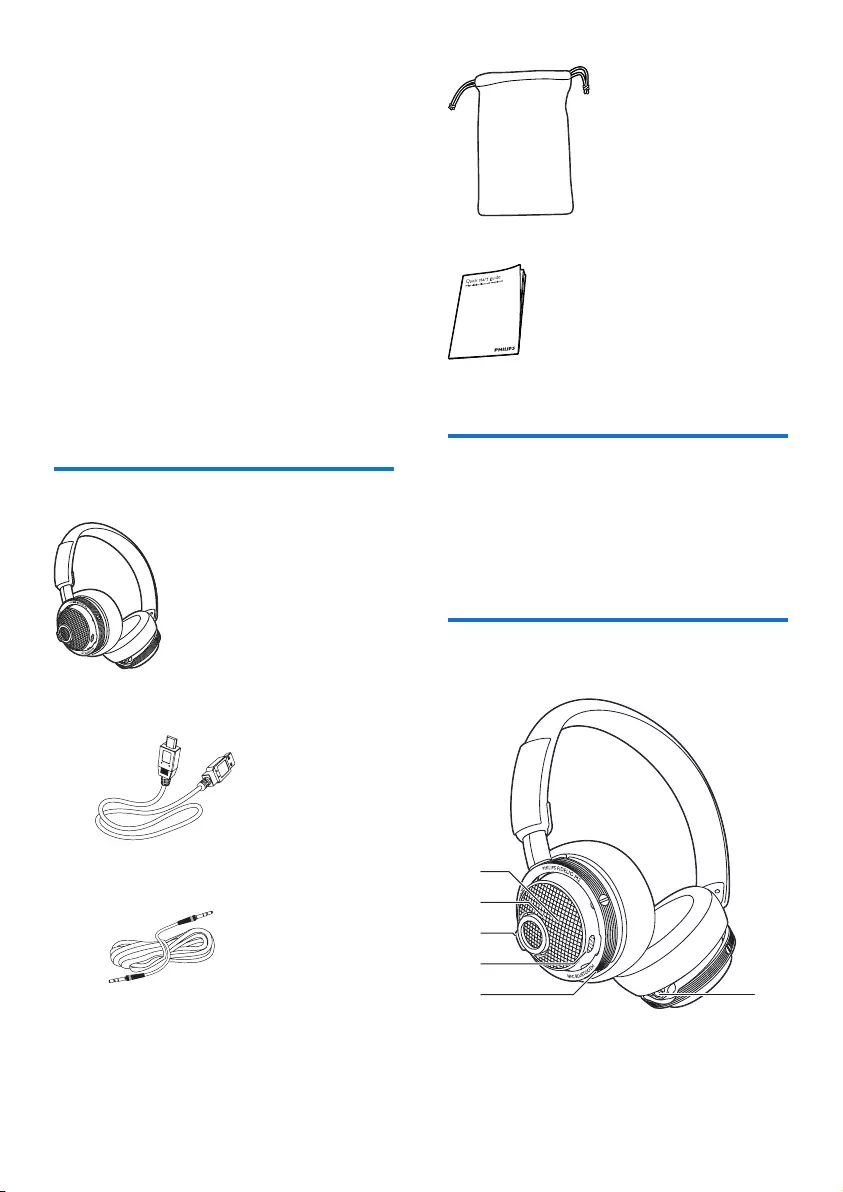
3EN
2 Your wireless
on-ear headset
Congratulations on your purchase, and
welcometoPhilips!Tofullybenetfromthe
support that Philips offers, register your product
at www.philips.com/welcome.
With this Philips wireless on-ear headset, you
can:
• enjoy convenient wireless handsfree calls;
• enjoy and control wireless music;
• switch between calls and music;
• enjoy music on non-Bluetooth devices with
an audio cable.
What's in the box
Philips Bluetooth wireless on-ear headset M2BT
USB charging cable (for charging only)
Audio cable
Pouch
Quick start guide
Other devices
A mobile phone or device (e.g. notebook, PDA,
Bluetooth adapters, MP3 players etc) which
supports Bluetooth and is compatible to the
headset (see 'Technical data' on page 9).
Overview of your wireless
on-ear headset
a
b
d
c
e
f
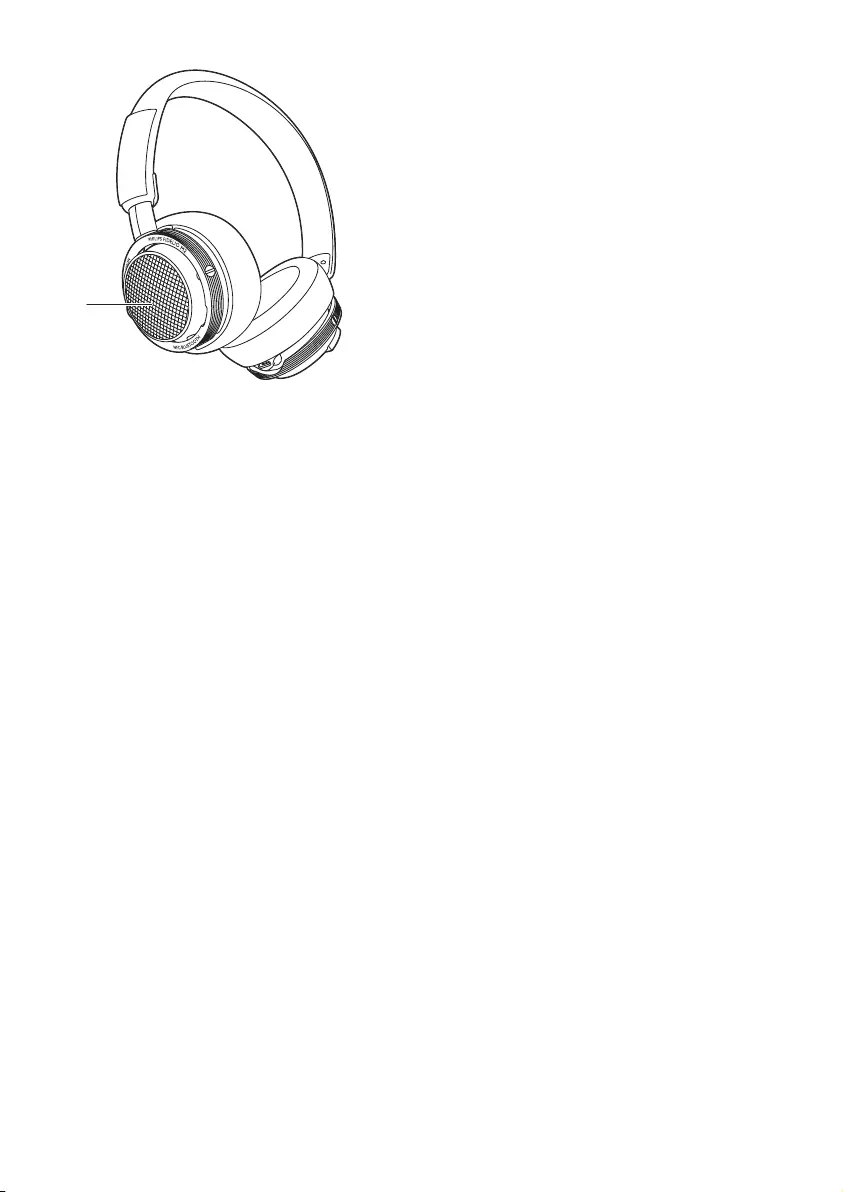
4EN
a Audio cable jack
b Micro USB charging slot
c Microphone
d Volume/Track control button
e Call/Music button
f LED light
g NFC detection area
g
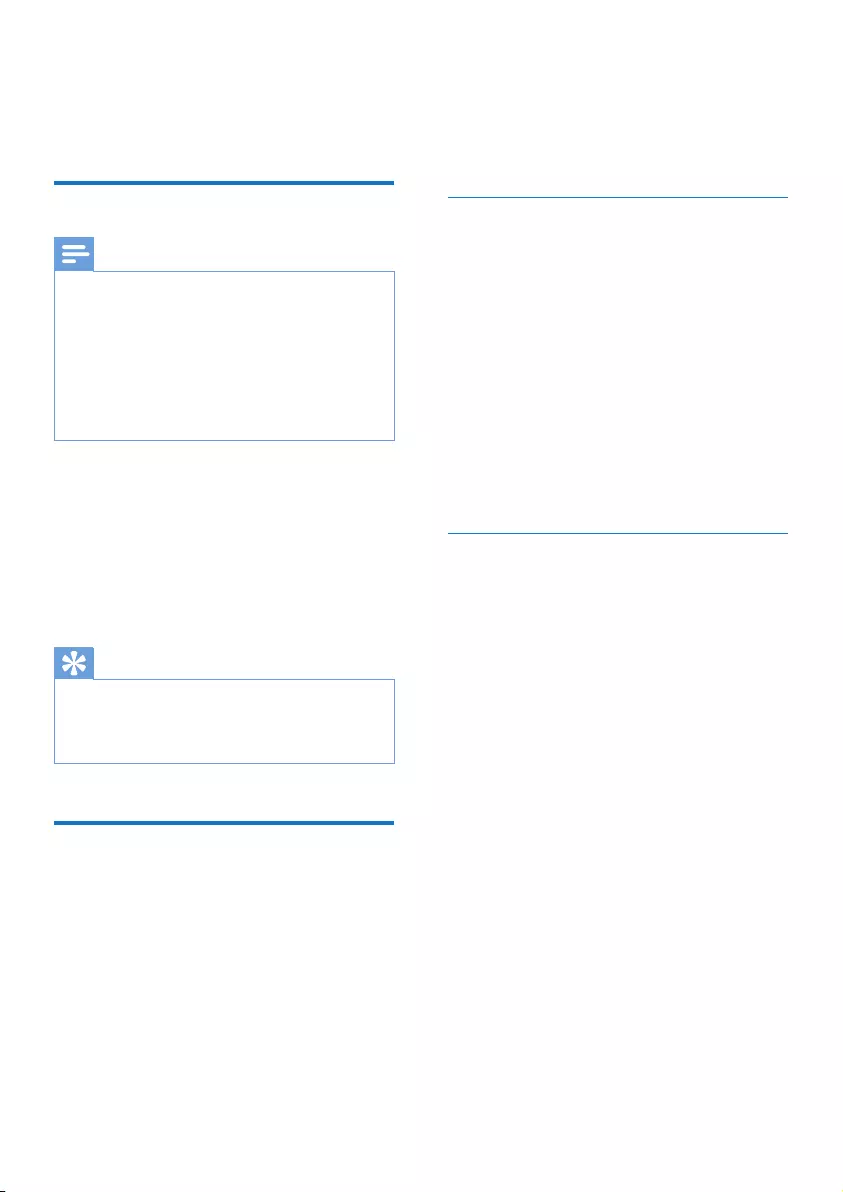
5EN
3 Get started
Charge your headset
Note
•Beforeyouuseyourheadsetforthersttime,charge
the battery for 5 hours for optimum battery capacity
and lifetime.
•Use only the original USB charging cable to avoid any
damage.
•Finish your call before charging the headset, as
connecting the headset for charging will power the
headset off.
•You can operate the headset normally during charging.
Connect the supplied USB charging cable to:
• the micro USB charging slot on the
headset and;
• the charger/USB port of a computer.
» LED turns white during charging and
turns off when the headset is fully
charged.
Tip
•Normally, a full charge takes 3 hours.
•When your battery is empty, you can carry on listening
music with an audio cable. Make sure the headset is off
(and not in idle mode) before using this audio cable.
Pair the headset with your
mobile phone
Before you use the headset with your mobile
phoneforthersttime,pairitwithamobile
phone. A successful pairing establishes a unique
encrypted link between the headset and mobile
phone. The headset stores the last 8 devices
in the memory. If you try to pair more than 8
devices, the earliest paired device is replaced by
the new one.
There are two ways to pair your headset with
your mobile phone:
• Manual pairing
• NFC pairing
Manual pairing
1 Make sure that the headset is fully charged
and turned off.
2 Press and hold the call/music button until
theblueandwhiteLEDashesalternately.
» The headset remains in pairing mode
for 2 minutes.
3 Make sure that the mobile phone is turned
on and its Bluetooth feature is activated.
4 Pair the headset with the mobile phone.
For detailed information, refer to the user
manual of your mobile phone.
NFC pairing
1 Make sure that the mobile phone is turned
on.
2 Make sure that the headset is fully charged
and turned off.
3 Press and hold the call/music button until
theblueandwhiteLEDashesalternately.
4 Make sure you turn on the NFC function
on your phone and your phone’s screen
remains active.
5 Place your phone over the headset so that
the NFC detection area of each device can
touch each other.
6 Follow the pairing instructions of your
phone. Enter the password "0000" (4
zeros) if prompted.
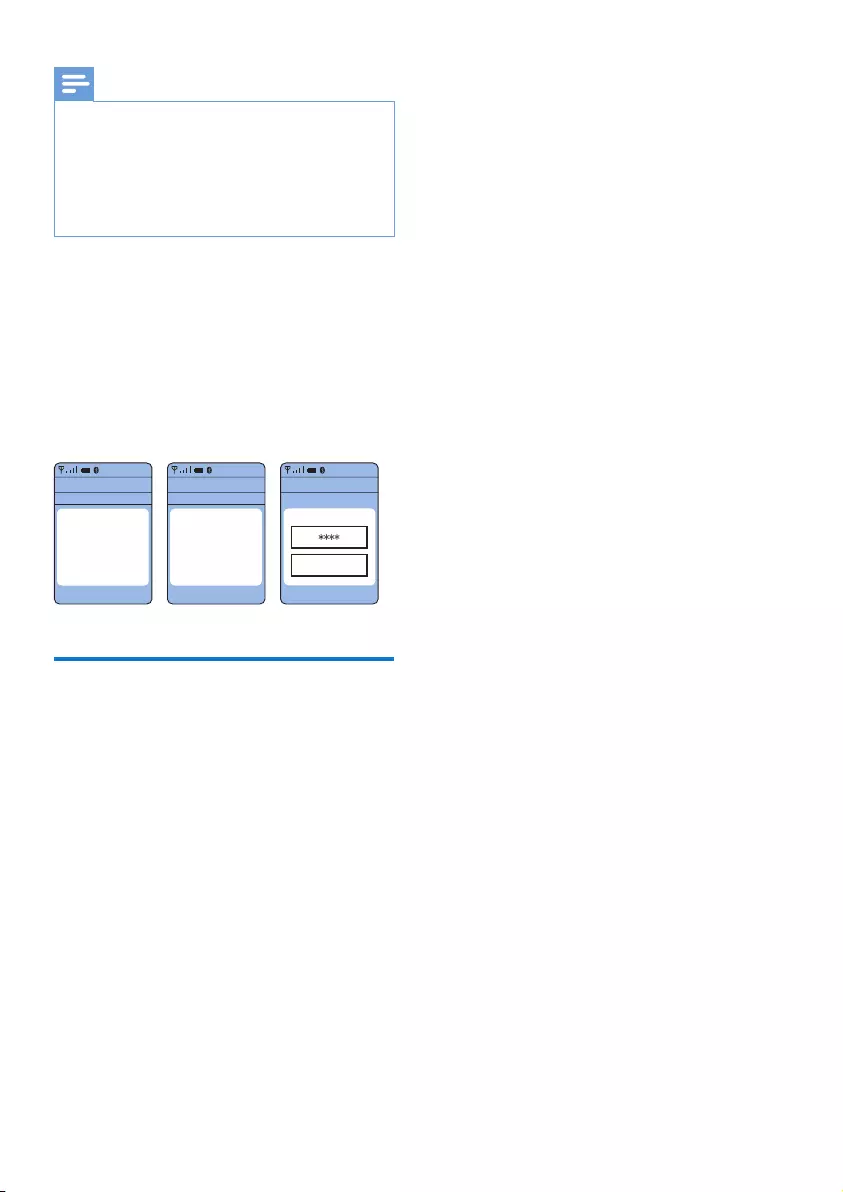
6EN
Note
•Make sure your mobile phone has the NFC feature
available and switched on.
•Make sure your mobile phone is not in standby mode.
•Pairing with NFC is only suitable for Android mobile
operating system 4.2 or above.
•Refer to the user manual of your mobile phone to
identify its NFC detection area.
The following example shows you how to pair
the headset with your mobile phone.
1 Activate the Bluetooth feature of your
mobile phone, select Philips Fidelio M2BT.
2 Enter the headset password "0000" (4
zeros) if prompted. For those mobile
phones featuring Bluetooth 2.1+EDR or
higher, no need to enter a password.
Multipoint
The headset has a Multipoint feature
which allows 2 devices to be connected
simultaneously and switched between each
other (see 'Manage your calls and music' on
page 7) .
Simply pause your music or video on one
device and play it on your second device, the
headphone will be connected to the playing
device automatically.
When you receive a phone call, the audio on
therstdevicewillpauseautomaticallyto
receive the phone call on the second device.
Theaudiowillresumewhenyounishyoucall.
Settings
Devices Found
Select
10:36
Settings Connectivity
Select Back
10:37
Enter Password
****
0000
Settings
Bluetooth
Select Back
10:35
Connectivity
Add
Bluetooth
device
Back
Philips Fidelio M2BT
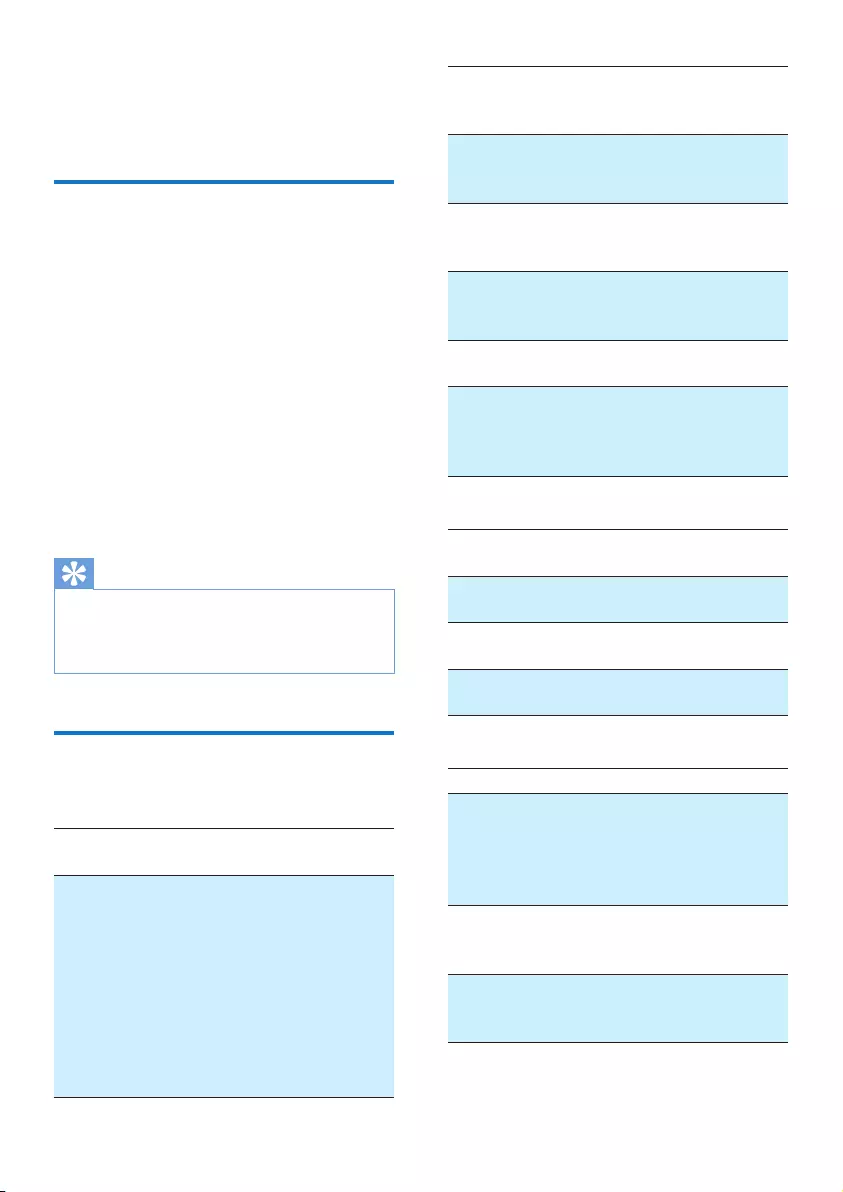
7EN
4 Use your
headset
Connect the headset to a
Bluetooth device
1 Turn on your mobile phone/Bluetooth
device.
2 Press and hold the call/music button to
turn the headset on.
» TheblueLEDashes.
» The headset is reconnected to the
last two connected mobile phones/
Bluetooth devices automatically. If one
of them is not available, the headset
tries to reconnect to the second last
connected device.
Tip
•If you turn on the mobile phone/Bluetooth device or
activate the Bluetooth feature after turning on the
headset, you have to reconnect the headset and mobile
phone/Bluetooth device manually.
Manage your calls and music
Call/Music button
Task Operation Sound or LED
indicator
Turn the
headset on.
Press and
hold for 2
seconds.
• 1 short beep
• 3whiteashes:
battery low <
25%
• 2whiteashes:
battery level <
50%
• 1blueash:
battery level >
50%
Turn the
headset off.
Press and
hold for 4
seconds.
• 1 long beep
• 1 long white
ash
Play or
pause
music.
Press once. 1 short beep
Pick up/
hang up a
call.
Press once. 1 short beep
Reject an
incoming
call.
Press and
hold
1 short beep
Redial the
last number.
Press twice. 1 short beep
Switch
caller
during a
call.
Press twice 1 long beep
Volume/Track control button
Adjust volume. Slide up/
down
N/A
Skip forward. Press once 1 short
beep
Skip backward. Press twice 1 short
beep
Mute/unmute the
microphone in a call.
Press
once
2 short
beeps
Other headset indicator status
Headset status Indicator
The headset is connected
to a Bluetooth device,
while the headset in
standby mode or while you
are listening to music.
The blue LED
ashesforevery
8 seconds.
The headset is ready for
pairing.
TheLEDashes
blue and white
alternately.
The headset is on but not
connected to a Bluetooth
device.
The blue LED
ashesquickly.
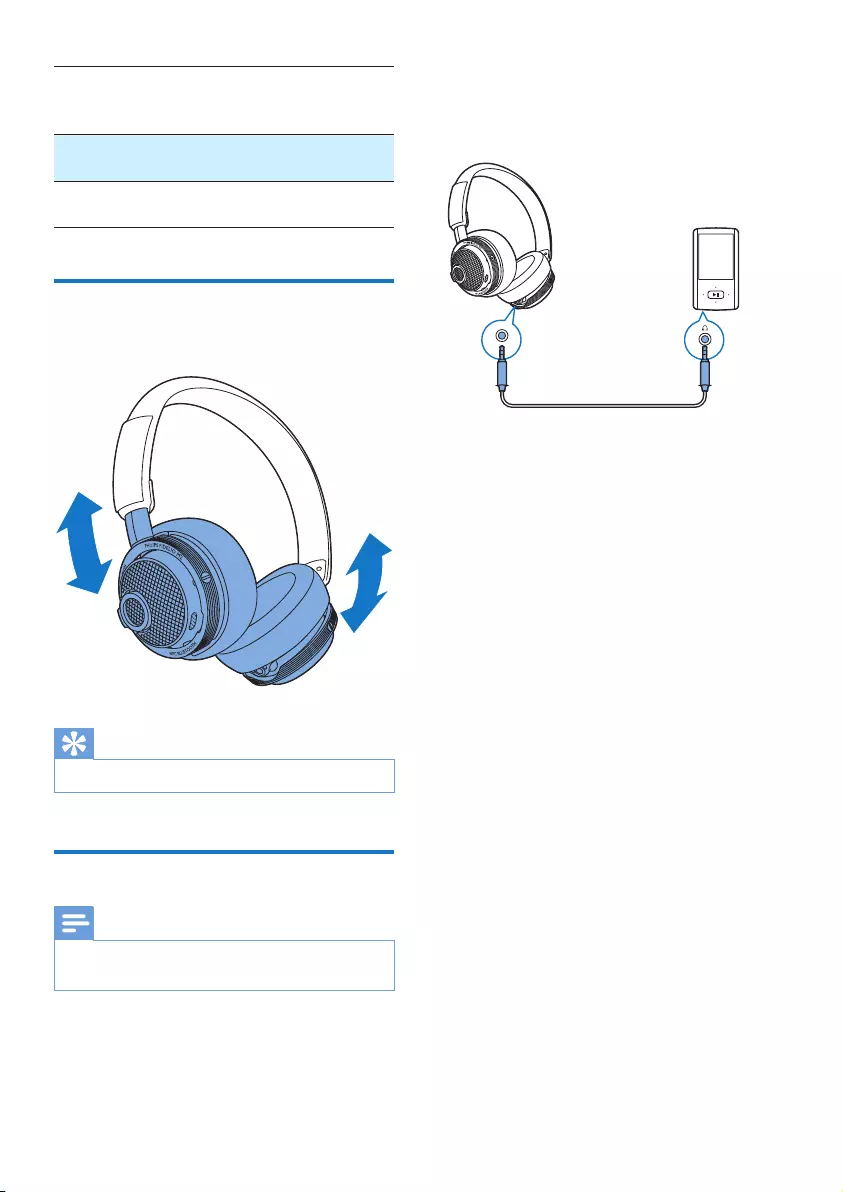
8EN
There is an incoming call. The blue LED
ashesonceper
second.
The battery level is low. The white LED
ashes.
The battery is fully charged. The white LED
is off.
Wear your headset
Adjusttheheadbandtotyourhead.
Tip
•After use, twist the headset for easy storage.
Use with the audio cable
Note
•Make sure that you turn off the Bluetooth headset
before connecting the audio cable.
With the supplied audio cable, you can use
the headset with non-Bluetooth devices or on
airplane. No battery power is required for the
headset when you use it with the audio cable.
Connect the supplied audio cable to
• the headset and;
• an external audio device.
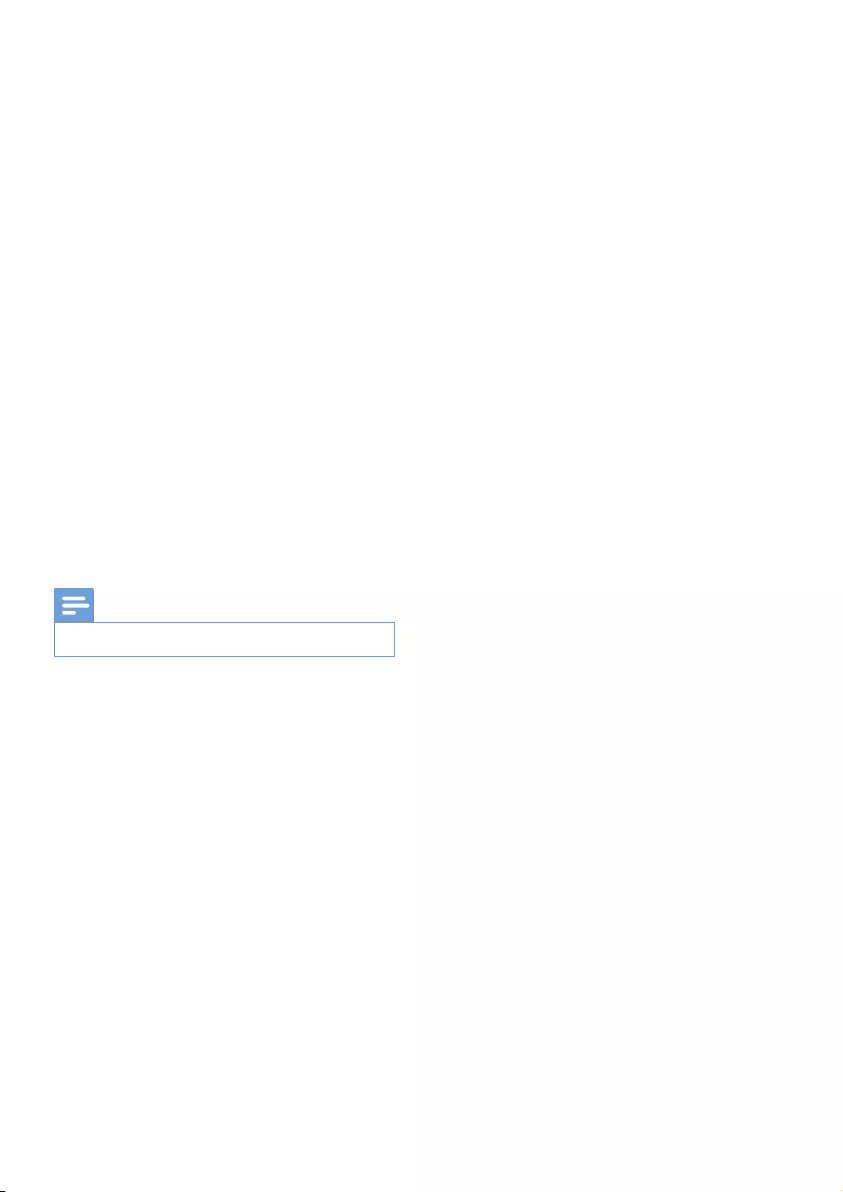
9EN
5 Technical data
• Minimum 10 hours of music time or talk
time
• Minimum 350 hours of standby time
• Normal time for a full charge: 3 hours
• Rechargeable Lithium-ion battery (230
mAh)
• 3.5 mm audio jack for corded headset
mode
• Bluetooth 4.0, Bluetooth mono support
(HeadsetProle-HSP,Hands-Free
Prole-HFP),Bluetoothstereosupported
(AdvancedAudioDistributionProle
- A2DP; Audio Video Remote Control
Prole-AVRCP)
• Operating range: Up to 15 meters (50
feet)
• Digital echo & noise reduction
• Supports SBC, AAC and aptX® audio
• Auto power off
Note
•Specicationsaresubjecttochangewithoutnotice.
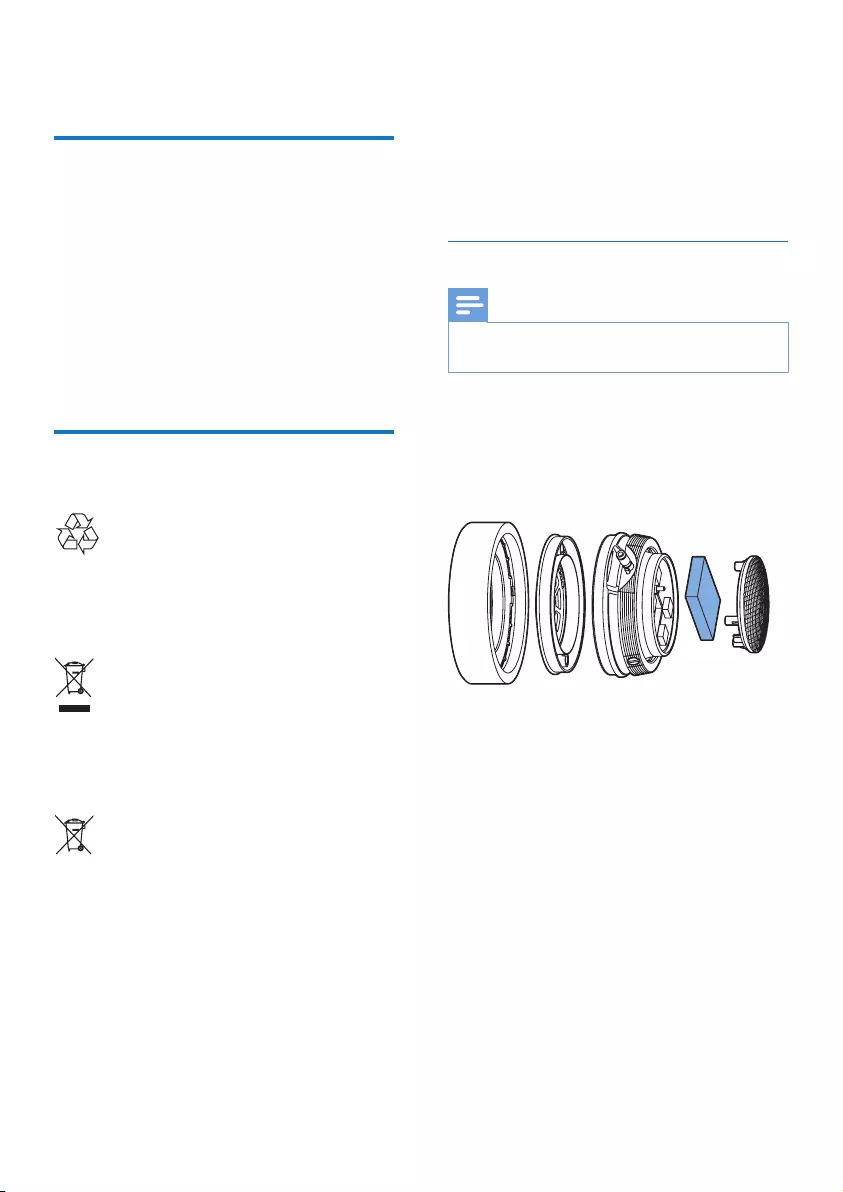
10 EN
6 Notice
Declaration of conformity
Hereby, WOOX Innovations declares that this
product is in compliance with the essential
requirements and other relevant provisions
ofDirective1999/5/EC.Youcanndthe
Declaration of Conformity on www.p4c.philips.
com.
This product has been designed, tested and
manufactured according the European R&TTE
directive 1999/5/EC.
Disposal of your old product
and battery
Your product is designed and manufactured
with high quality materials and components,
which can be recycled and reused.
This symbol on a product means that the
product is covered by European Directive
2012/19/EU.
This symbol means that the product contains
a built-in rechargeable battery covered by
European Directive 2013/56/EU which cannot
be disposed of with normal household waste.
We strongly advise you to take your product to
anofcialcollectionpointoraPhilipsservice
centre to have a professional remove the
rechargeable battery.
Inform yourself about the local separate
collection system for electrical and electronic
products and rechargeable batteries. Follow
local rules and never dispose of the product
and rechargeable batteries with normal
household waste. Correct disposal of old
products and rechargeable batteries helps
prevent negative consequences for the
environment and human health.
Remove the integrated battery
Note
•Make sure the headset is disconnected from the USB
charging cable before removing the battery.
If there is no collection/recycling system for
electronic products in your country, you can
protect the environment by removing and
recycling the battery before disposing the
headset.
Environmental information
All unnecessary packaging has been omitted.
We have tried to make the packaging easy to
separate into three materials: cardboard (box),
polystyrene foam (buffer) and polyethylene
(bags, protective foam sheet.)
Your system consists of materials which can
be recycled and reused if disassembled by
a specialized company. Please observe the
local regulations regarding the disposal of
packaging materials, exhausted batteries and old
equipment.
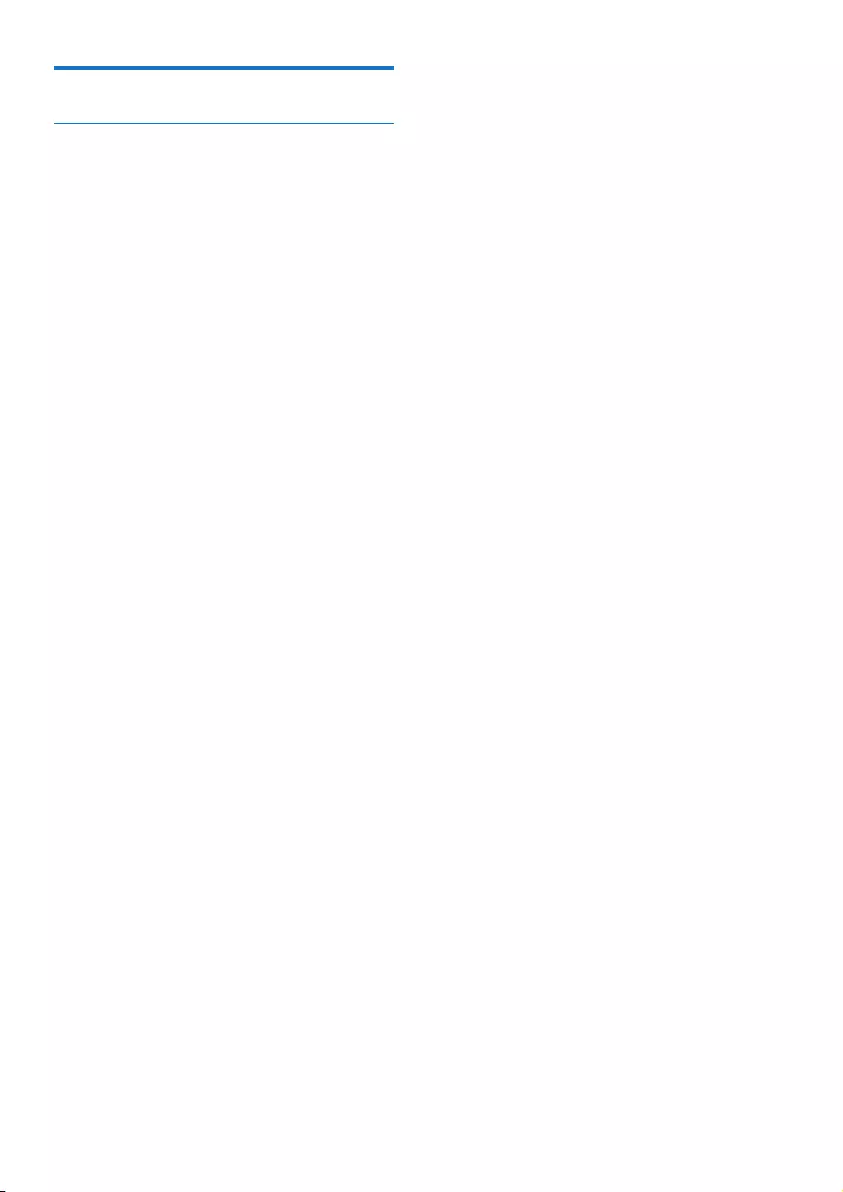
11EN
Trademarks
Bluetooth
The Bluetooth word mark and logos are owned
by the Bluetooth SIG, Inc. and any use of such
marks by WOOX Innovations Limited is under
license.
iPhone, iPad and iPod Touch are trademarks
of Apple Inc., registered in the U.S. and other
countries.
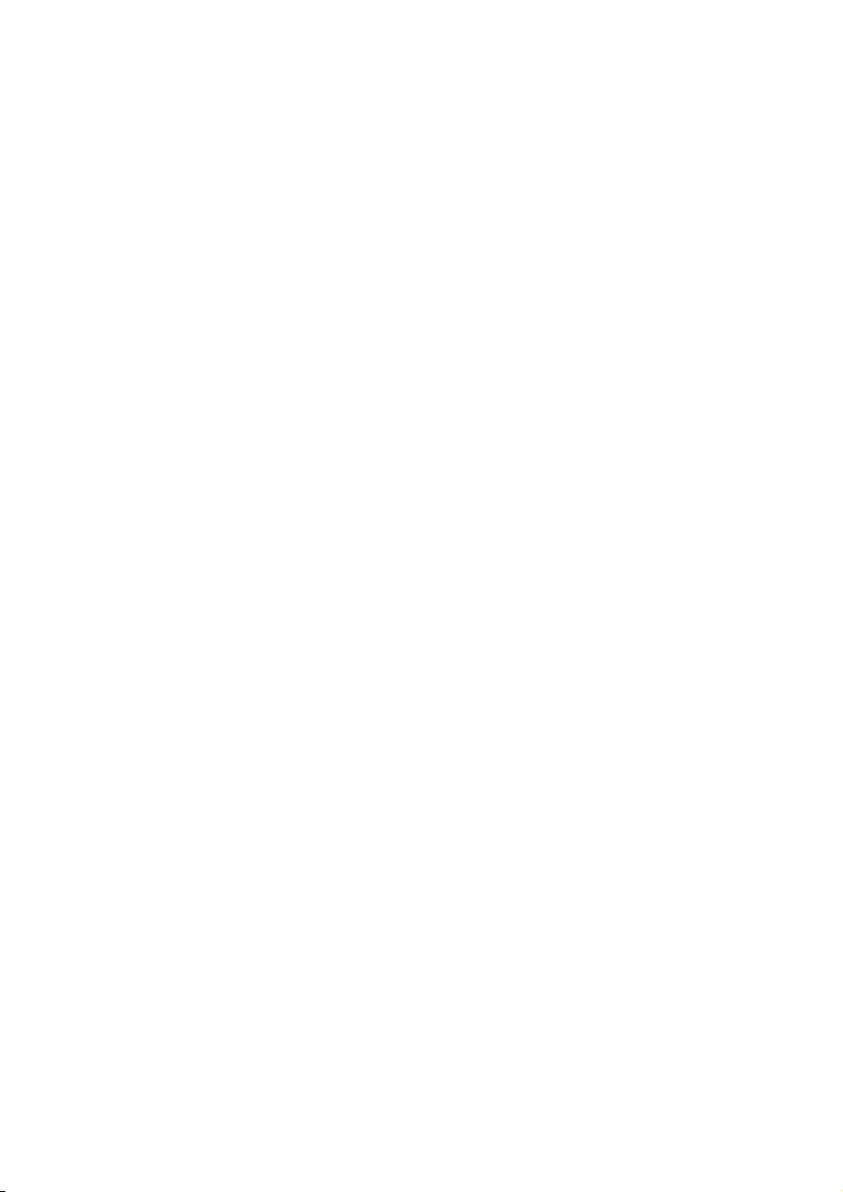
12 EN
7 Frequently
asked questions
My Bluetooth headset does not switch on.
The battery level is low. Charge the headset.
I cannot pair my Bluetooth headset with a
mobile phone.
The Bluetooth is disabled. Enable the Bluetooth
feature on your mobile phone and turn on the
mobile phone before you turn on the headset.
Pairing does not work.
Make sure the headset is in pairing mode.
• Follow the steps described in this user
manual (see 'Pair the headset with your
mobile phone' on page 5).
• MakesurethattheLEDlightashesblue
and white alternately before you release
the on/off button. Do not stop holding the
button if you see the blue LED only.
The mobile phone cannot nd the headset.
•The headset may be connected to a
previously paired device. Turn off the
connected device or move it out of range.
•Pairing may have been reset or the headset
has been previously paired with another
device. Pair the headset with the mobile
phone again as described in the user
manual (see 'Pair the headset with your
mobile phone' on page 5).
Voice dialing or redialing does not work on
my mobile phone.
Your mobile phone may not support this
feature.
The other side cannot hear me on the mobile
phone.
The microphone is muted. Press volume/track
control button once to enable the microphone.
My Bluetooth headset is connected to a
Bluetooth stereo enabled mobile phone, but
music only plays on the mobile phone speaker.
Refer to the user manual of your mobile phone.
Select to listen to music through the headset.
The audio quality is poor and crackling noise
can be heard.
The Bluetooth device is out of range. Reduce
the distance between your headset and
Bluetooth device, or remove obstacles between
them.
The audio quality is poor when streaming
from the mobile phone is very slow, or audio
streaming does not work at all.
Make sure your mobile phone not only
supports (mono) HSP/HFP but also supports
A2DP (see 'Technical data' on page 9).
I hear but cannot control music on my
Bluetooth device (e.g. play/pause/skip forward/
backward).
Make sure the Bluetooth audio source supports
AVRCP (see 'Technical data' on page 9).
My headset does not work when the audio
cable is connected.
Microphone function will be deactivated if a
3.5mm audio cable is connected to the headset.
In such case, your headset is only for music
enjoyment.
When I pick up an incoming call from my
iPhone while there is an active call on another
phone, there is no sound from the second
phone call, what can I do?
To switch to the second call on the second
phone, press twice the call/music button (see
'Overview of your wireless on-ear headset' on
page 3). The second call will be activated and
therstcallwillbemuted.
Toswitchbacktotherstphonecall,press
twice the call/music button (see 'Overview of
your wireless on-ear headset' on page 3).
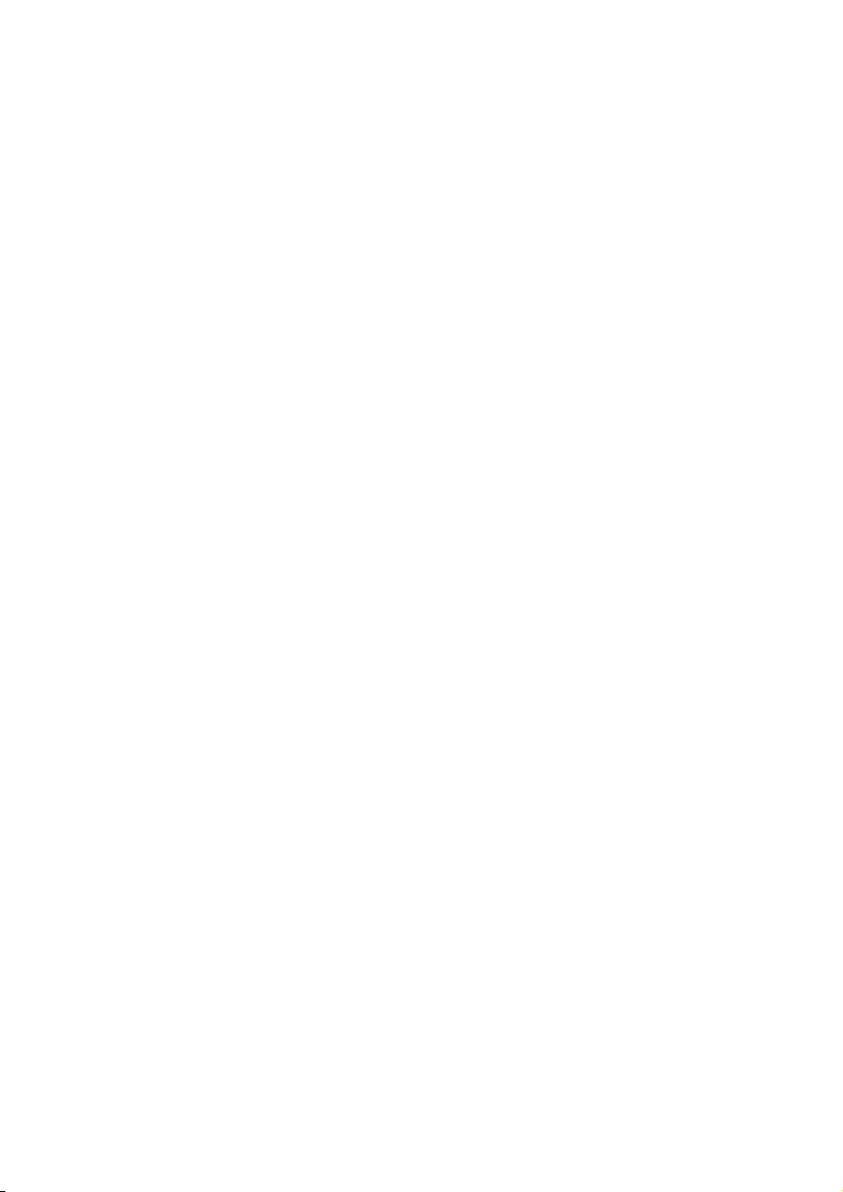
13EN
How can I restore all original headset settings?
Press volume/track control button and call
musicbuttonuntiltheLEDashingwhitefor5
times sequentially.
For further support, visit www.philips.com/
support.
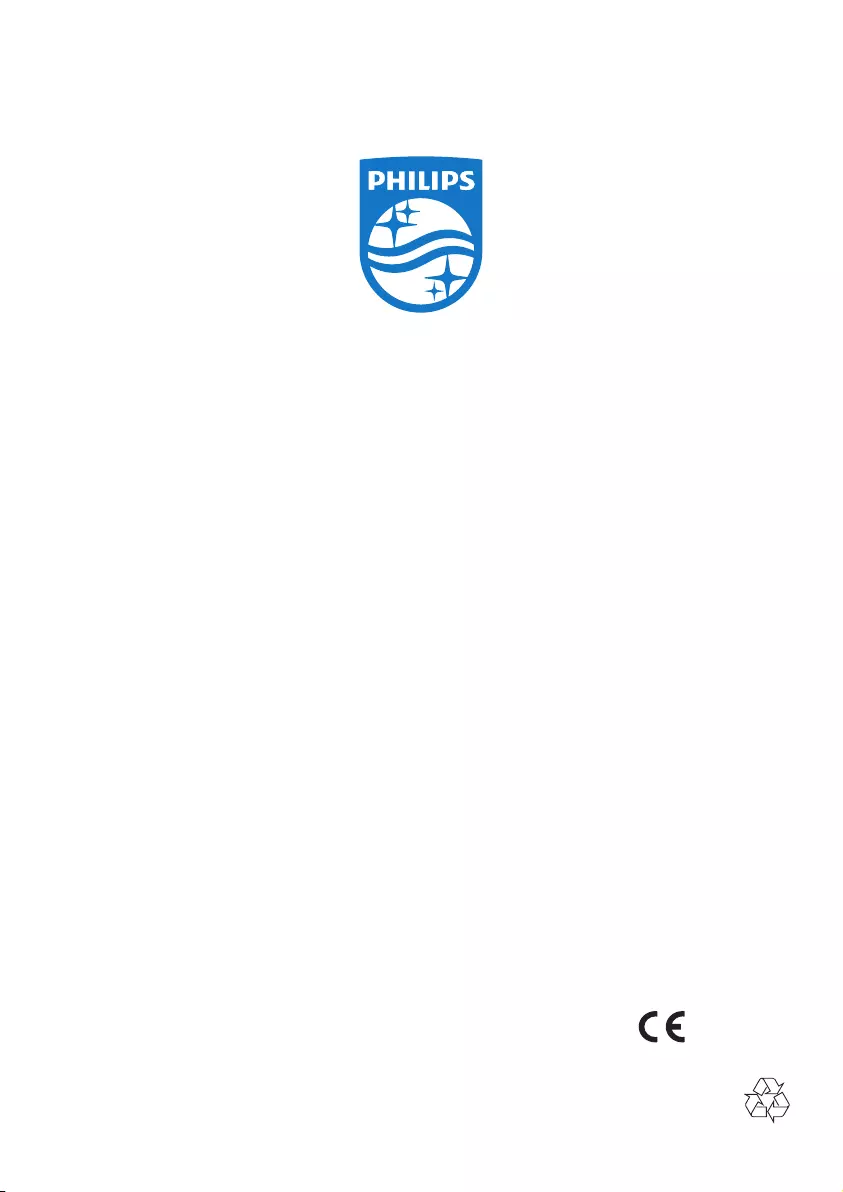
2014 © WOOX Innovations Limited. All rights
reserved.
Philips and the Philips’ Shield Emblem are
registered trademarks of Koninklijke Philips N.V.
and are used by WOOX Innovations Limited
under license from Koninklijke Philips N.V.
UM_M2BT_00_EN_V1.0
wk1432
0890