Table of Contents
- 1 Important safety instructions
- 2 Your phone
- 3 Get started
- 4 Calls
- 5 Intercom and conference calls
- 6 Text and numbers
- 7 Phonebook
- 8 Lighting effects
- 9 Call log
- 10 Redial list
- 11 Phone settings
- 12 Alarm clock
- 13 Telephone answering machine
- 14 Services
- 15 Technical data
- 16 Notice
- 17 Frequently asked questions
- 18 Appendix
Philips M3552W/22 User Manual
Displayed below is the user manual for M3552W/22 by Philips which is a product in the Telephones category. This manual has pages.
Related Manuals

Extended user
documentation
Hier können Sie Ihr Produkt registrieren und Unterstützung erhalten:
www.philips.com/support
Extended user
documentation
Register your product and get support at
www.philips.com/support
Design cordless
phone (M350)
Design cordless
phone with answering
machine (M355)
Linea V
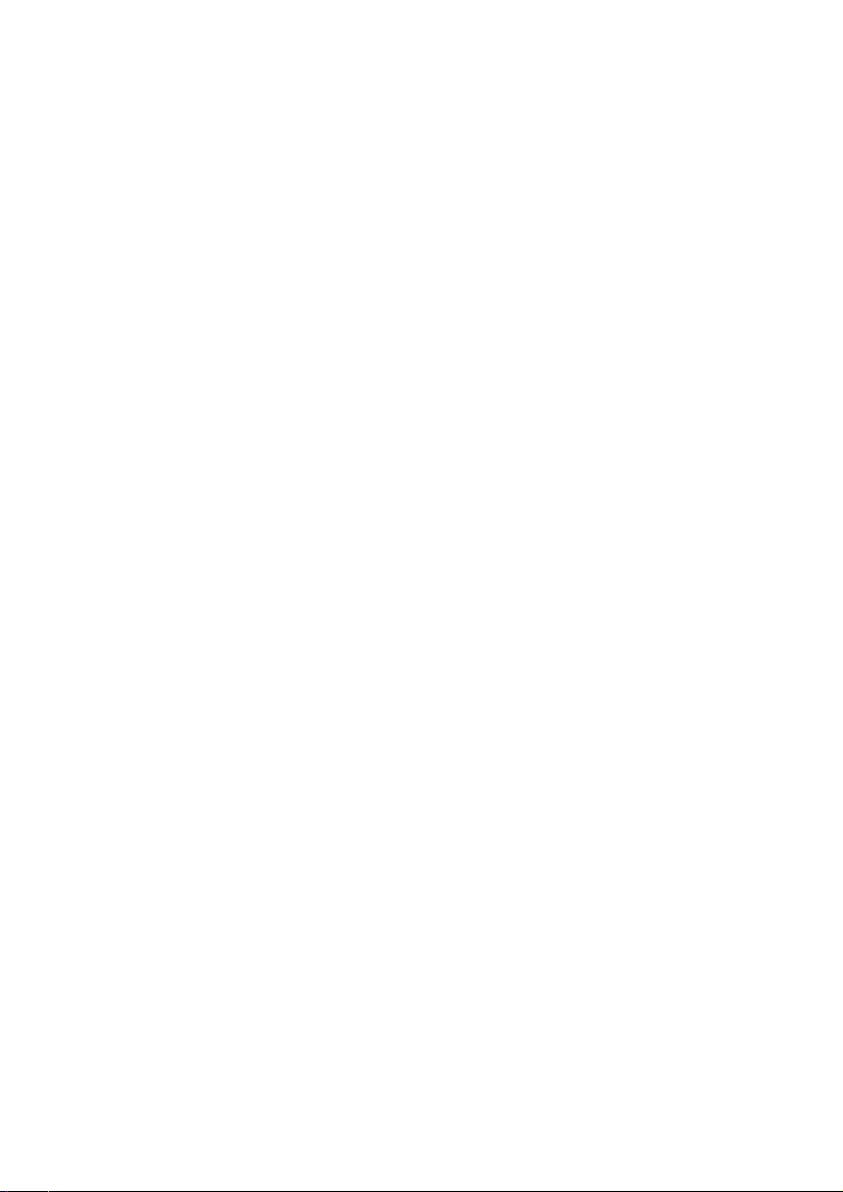
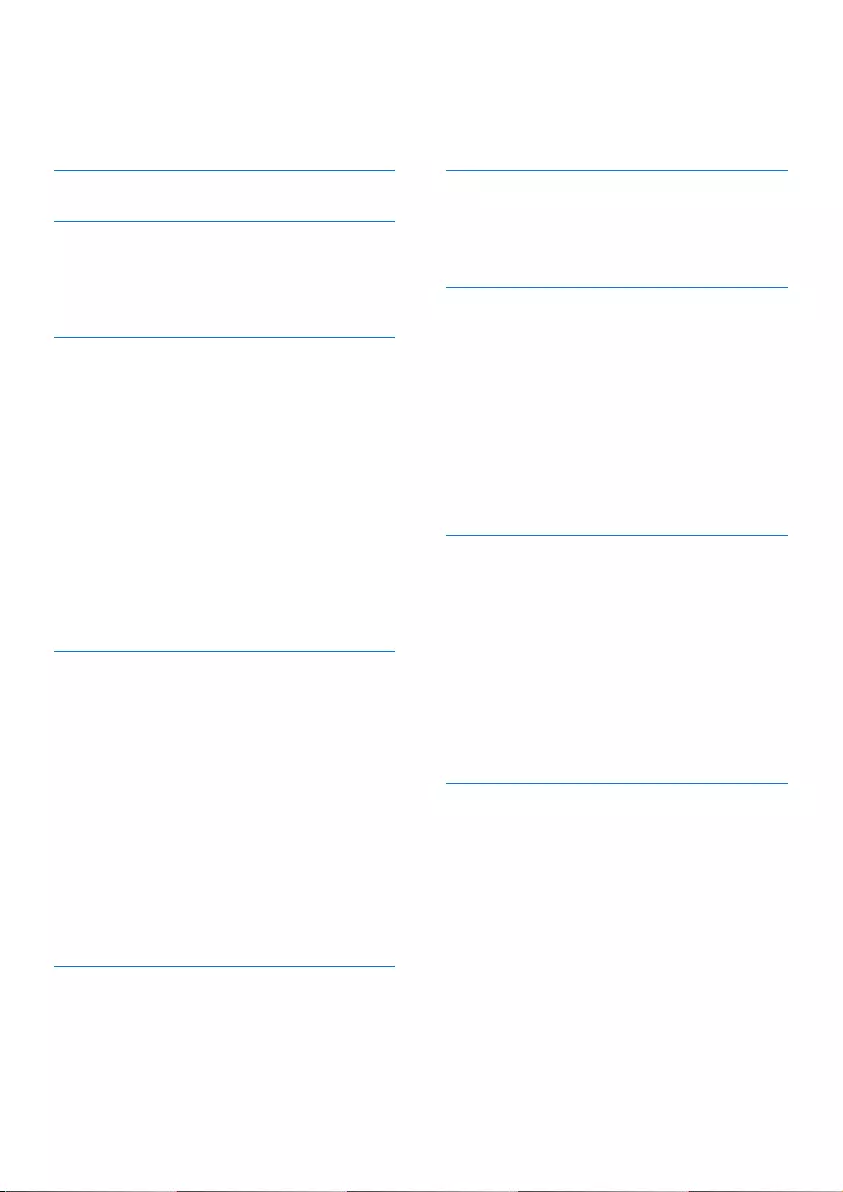
1EN
Contents
Contents
1 Important safety instructions 3
2 Your phone 4
What is in the box 4
Overview of the phone 5
Overview of the base station 6
3 Get started 7
Connect the base station 7
Install the handset 8
Congure your phone (country
dependent) 8
Change the remote access PIN
code (for M355) 9
Charge the handset 9
Check the battery level 10
What is standby mode? 10
Display icons 10
Check the signal strength 11
Switch the handset on or o 11
4 Calls 12
Make a call 12
Answer a call 12
End a call 13
Adjust the earpiece/speaker
volume 13
Mute the microphone 13
Turn the speaker on or o 13
Make a second call 13
Answer a second call 13
Switch between two calls 13
Make a conference call with
the external callers 14
5 Intercom and conference
calls 15
Make a call to another handset 15
Make a conference call 15
6 Text and numbers 17
Enter text and numbers 17
Switch between uppercase
and lowercase 17
7 Phonebook 18
View the phonebook 18
Search a record 18
Call from the phonebook 18
Access the phonebook during
a call 18
Add a record 19
Edit a record 19
Delete a record 19
Delete all records 19
8 Call log 20
Call list type 20
View the call records 20
Save a call record to the
phonebook 21
Return a call 21
Delete a call record 21
Delete all call records 21
Mark all call records as read
records 21
9 Redial list 22
View the redial records 22
Redial a call 22
Save a call record to the
phonebook 22
Delete a redial record 22
Delete all redial records 22

2EN
10 Phone settings 23
Sound settings 23
ECO+ mode 24
Name the handset 24
Set the date and time 24
Set the display language 24
Auto answer 24
Activate/Deactivate auto hang
up 25
11 Alarm clock 26
Set the alarm 26
Turn o the alarm 26
12 Privacy mode 27
Call barring (block outgoing
calls) 27
Block incoming calls 27
13 Telephone answering
machine 29
Turn the answering machine
on or o 29
Set the answering machine
language 29
Announcements 29
Incoming messages 30
Call screening 31
Set the ring delay 32
Remote access 32
14 Services 34
Call list type 34
Auto conference 34
Network type 34
Auto prex 34
Select the recall duration 35
Dial mode 35
Auto clock 36
Register your handset or
additional handsets 36
Unregister handsets 37
Restore default settings 37
15 Technical data 38
16 Notice 39
Declaration of conformity 39
Use GAP standard compliance 39
Compliance with EMF 39
Disposal of your old product
and battery 39
17 Frequently asked questions 41
18 Appendix 44
Text and number input tables 44

3EN
1 Important
safety
instructions
Power requirements
• This product requires an electrical
supply of 100-240 volts AC.
In case of power failure, the
communication can be lost.
• The voltage on the network
is classied as TNV-3
(Telecommunication Network
Voltages), as dened in the
standard EN 60950.
Warning
• The Electrical network is classied as
hazardous. The only way to power down
the charger is to unplug the power supply
from the electrical outlet. Ensure that the
electrical outlet is always easily accessible.
To avoid damage or malfunction
Caution
• Use only the power supply listed in the user
instructions.
• Use only the batteries listed in the user
instructions.
• Risk of explosion if battery is replaced by an
incorrect type.
• Dispose of used batteries according to the
instructions.
• Do not dispose of batteries in re.
• Always use the cables provided with the
product.
• Do not allow the charging contacts or the
battery to come into contact with metal
objects.
• Do not let small metal objects come
into contact with the product. This can
deteriorate audio quality and damage the
product.
• Metallic objects may be retained if placed
near or on the handset receiver.
• Do not use the product in places where
there are explosive hazards.
• Do not open the handset, base station or
charger as you could be exposed to high
voltages.
• For pluggable equipment, the socket-outlet
shall be installed near the equipment and
shall be easily accessible.
• Handsfree activation could suddenly
increase the volume in the earpiece to a very
high level: make sure the handset is not too
close to your ear.
• This equipment is not designed to make
emergency calls when the power fails. An
alternative has to be made available to allow
emergency calls.
• Do not allow the product to come into
contact with liquids.
• Do not use any cleaning agents containing
alcohol, ammonia, benzene, or abrasives as
these may harm the set.
• Do not expose the phone to excessive heat
caused by heating equipment or direct
sunlight.
• Do not drop your phone or allow objects to
fall on your phone.
• Active mobile phones in the vicinity may
cause interference.
About operating and storage tempera-
tures
• Operate in a place where
temperature is always between
0°C to +40°C (up to 90% relative
humidity).
• Store in a place where temperature
is always between -20°C and +45°C
(up to 95% relative humidity).
• Battery life may be shorter in low
temperature conditions.
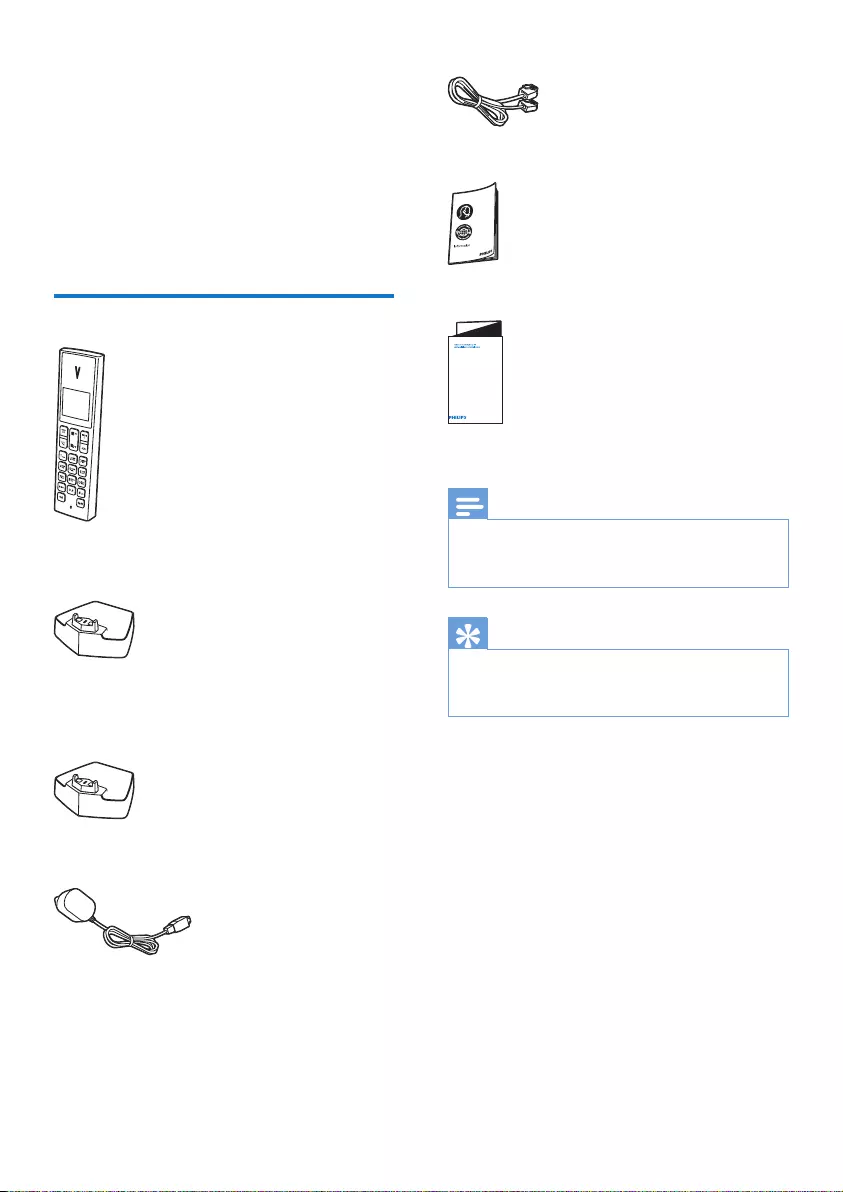
4EN
2 Your phone
Congratulations on your purchase and
welcome to Philips!
To fully benet from the support that
Philips oers, register your product at
www.philips.com/welcome.
What is in the box
Handset**
Base station (with two connectors)
Charger (with one connector)**
Power adapter**
Line cord*
Guarantee
Quick start guide
Note
• * In some countries, you have to connect the
line adapter to the line cord, then plug the
line cord to the telephone socket.
Tip
• ** In multi-handset packs, there are
additional handsets and chargers and power
adapters.
4XLFNVWDUWJXLGH
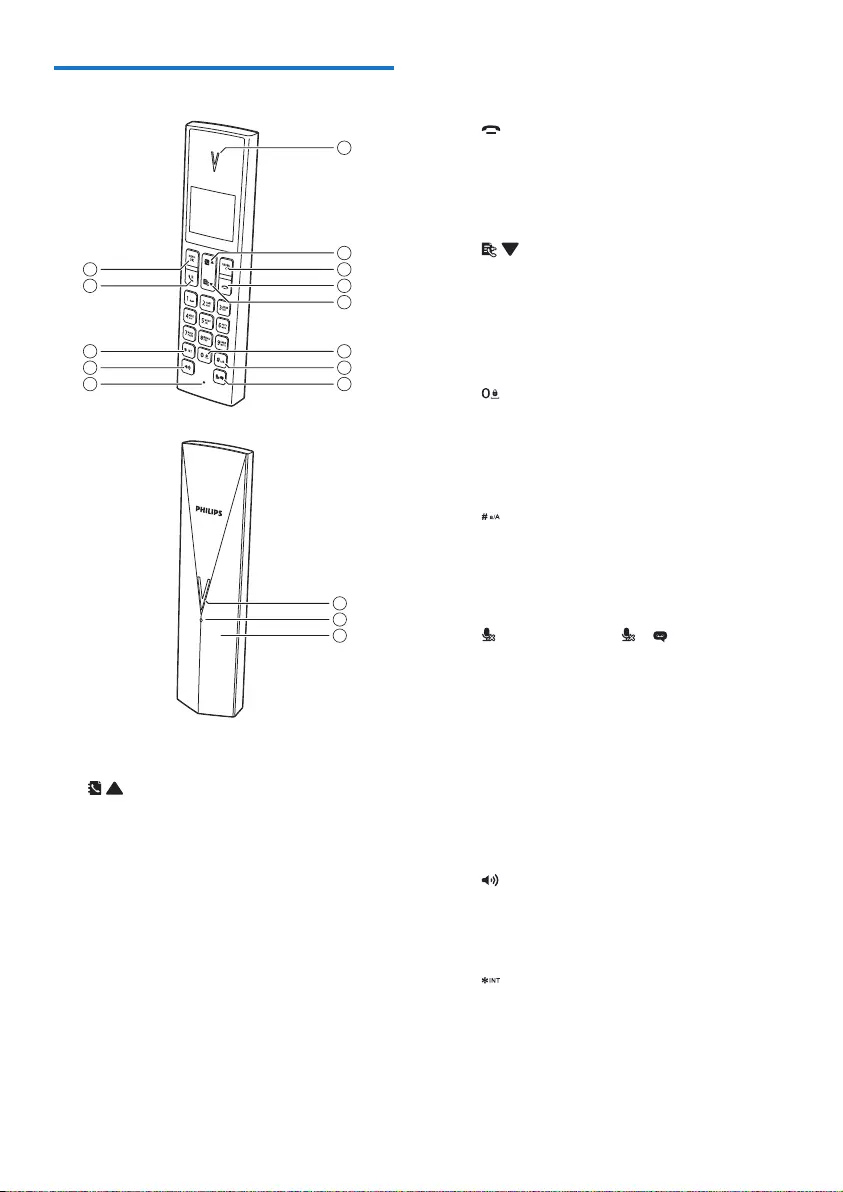
5EN
Overview of the phone
a Earpiece
b
• Scroll up on the menu.
• Increase the earpiece/speaker
volume.
• Access the phonebook in
standby mode.
c REDIAL/C
• Delete text or digits.
• Cancel operation.
• Access the redial list in standby
mode.
• During answering machine
recording mode, press to
1
2
3
4
5
6
7
8
13
12
11
10
9
14
15
16
temporarily disable or enable
the call screening.
d
• End the call.
• Exit the menu/operation.
• Press and hold to switch the
handset on or o.
e
• Scroll down on the menu.
• Decrease the earpiece/speaker
volume.
• Access the call log in standby
mode.
f
• Press to enter a space during
text editing.
• Press and hold to lock/unlock
the keypad in standby mode.
g
• Press and hold to enter a pause
when making a call.
• Switch to upper/lower case
during editing.
h (for M350) of / (for M355)
• Mute or unmute the
microphone.
• Access to the answer machine
menu in standby mode (for
M355 only).
• Listen to new messages from
the answering machine (for
M355 only).
i Microphone
j
• Turn the speaker phone on/o.
• Make and receive calls through
the speaker.
k
• Set the dial mode (pulse mode
to temporary tone mode). This
function is country dependent.
• Press and hold to switch
between the internal and
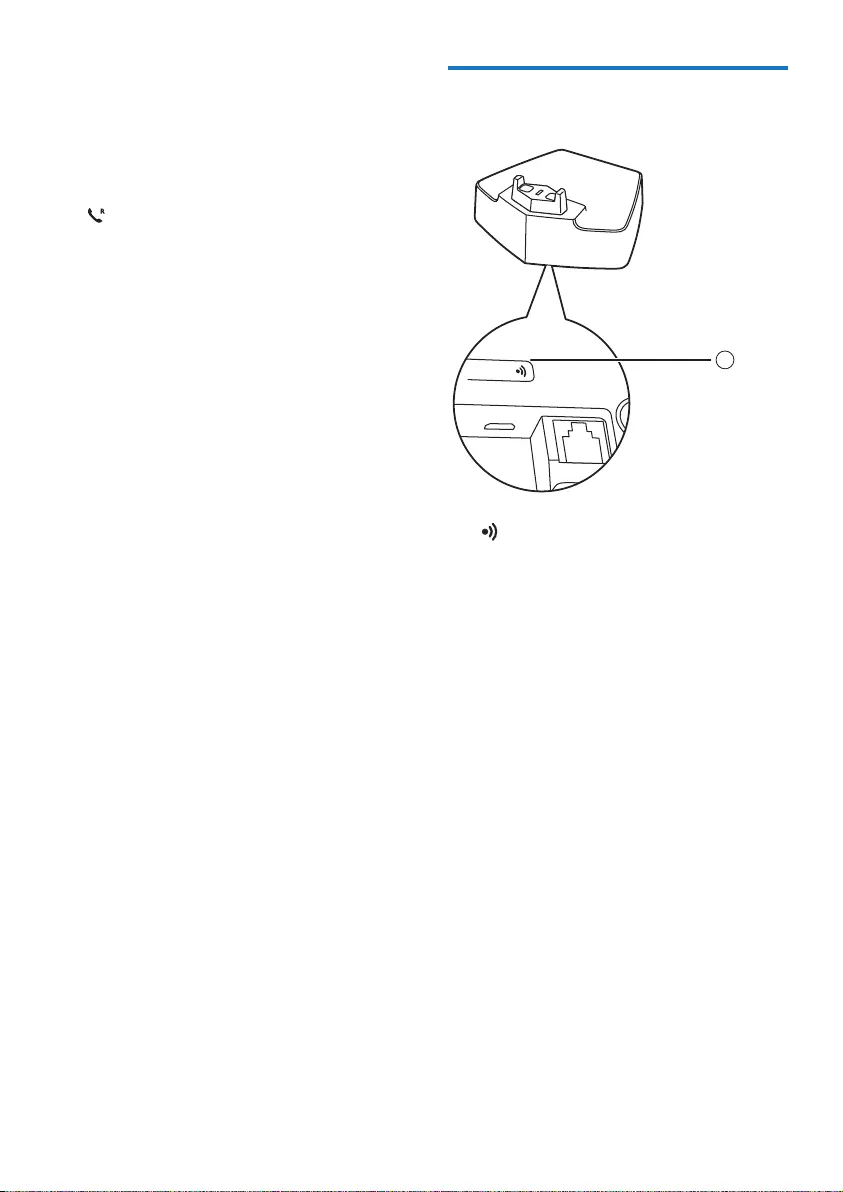
6EN
external call during a
conference call.
• Press and hold to make an
intercom call in standby mode
(for multi-handset version
only).
l
• Make and receive calls.
• Recall key (This function is
network dependent.)
m MENU/OK
• Access the main menu.
• Conrm selection.
• Enter the options menu.
• Press to access phonebook
during a call.
n Loudspeaker
o LED indicator
• O: no new event.
• Flashing: new missed
calls/new messages on
answering machine/new voice
mails.
• Flashing once: when putting
the handset on the base
station.
• Flashing quickly: incoming
calls.
p Handset back cover
Overview of the base
station
a
• Press to nd handsets.
• Press and hold to enter the
registration mode.
1
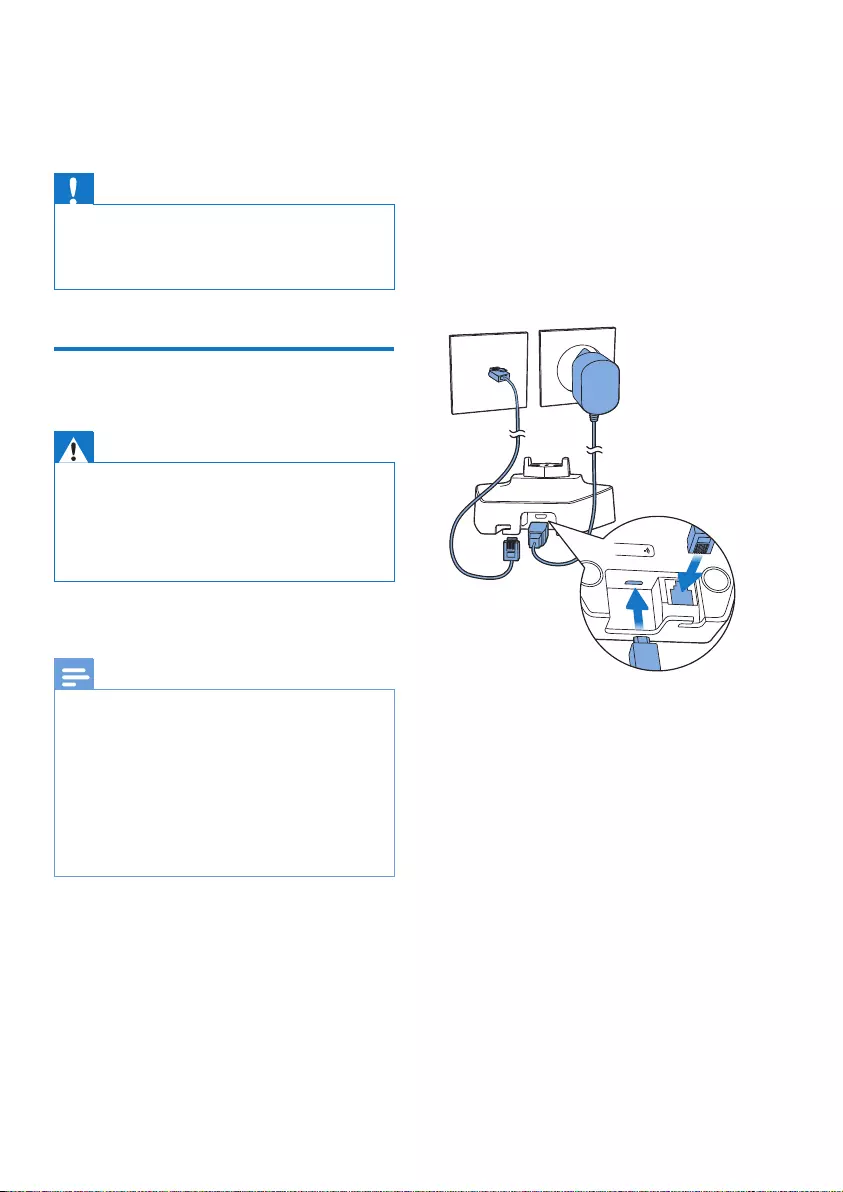
7EN
3 Get started
Caution
• Make sure that you have read the safety
instructions in the 'Important safety
instructions' section before you connect and
install your handset.
Connect the base
station
Warning
• Risk of product damage! Ensure that the
power supply voltage corresponds to the
voltage printed on the back or the underside
of the phone.
• Use only the supplied power adapter to
charge the batteries.
Note
• If you subscribe to the digital subscriber line
(DSL) high speed internet service through
your telephone line, ensure you install a DSL
lter between the telephone line cord and
the power socket. The lter prevents noise
and caller ID problems caused by the DSL
interference. For more information on the
DSL lters, contact your DSL service provider.
• The type plate is located on the bottom of
the base station.
1 Connect each end of the power
adapter to:
• the micro USB socket at the
bottom of the base station;
• the power socket on the wall.
2 Connect each end of the line cord
to:
• the telephone socket at the
bottom of the base station;
• the telephone socket on the
wall.
3 Connect each end of the power
adapter to (for multi handset
version only):
• the micro USB socket at the
bottom of the extra handset
charger.
• the power socket on the wall.
The base station is equipped with
a micro-USB socket. It allows
connection to a power bank as an
alternative source of power during AC
power outage.

8EN
Note
• For the minimum requirement of the power
bank, see the chapter “Technical Data”.
• While using a power bank as an alternative
power source, it may drain very soon if you
charge the handset at the same time.
Install the handset
The batteries are pre-installed in the
handset. Pull the battery tape o from
the battery door before charging.
Caution
• Risk of explosion! Keep batteries away from
heat, sunshine or re. Never discard batteries
in re.
• Use only the supplied batteries.
• Risk of decreased battery life! Never mix
dierent brands or types of batteries.
Note
• Charge the batteries for 8 hours before rst
use.
• If the handset becomes warm when the
batteries are being charged, it is normal.
Warning
• When replacing the batteries, check the
battery polarity. Incorrect polarity may
damage the product.
Congure your phone
(country dependent)
1 When using your phone for the rst
time, you see a welcome message.
2 Press MENU/OK.
Set the country/language
Select your country/language, then
press MENU/OK to conrm.
» The country/language setting is
saved.
Note
• The country/language setting option is
country dependent. If no welcome message
is displayed, it means the country/language
setting is preset for your country. Then you
can set the date and time.

9EN
To reset the language, see the
following steps.
1 Select MENU/OK > [Phone setup] >
[Language], then press MENU/OK
to conrm.
2 Select a language, then press
MENU/OK to conrm.
» The setting is saved.
Set the date and time
1 Press MENU/OK.
2 Select [Phone setup] > [Date &
time], then press MENU/OK to
conrm.
3 Press the numeric buttons to enter
the date, then press MENU/OK to
conrm.
» The time setting menu is
displayed on the handset.
4 Press the numeric buttons to enter
the time.
• If the time is in 12-hour format,
press / to select [am]
or [pm] (Country dependent).
5 Press MENU/OK to conrm.
Change the remote
access PIN code (for
M355)
Note
• The default answering machine remote
access PIN code is 0000 and it is important
to change it to ensure the security.
1 Press / or MENU/OK > [Answer
machine].
2 Select [Remote access] > [Change
PIN], then press MENU/OK to
conrm.
3 Enter the old PIN/passcode, then
press MENU/OK to conrm.
4 Enter the new PIN/passcode, then
press MENU/OK to conrm.
5 Enter the new PIN/passcode again,
then press MENU/OK to conrm.
» The setting is saved.
Charge the handset
Charge your handset by docking it in
either direction. When the handset is
placed correctly on the base station,
you hear a docking tone (see ‘Set the
docking tone’ on page 23). The
LED at the
back of the handset ashes once.
» The handset starts charging.
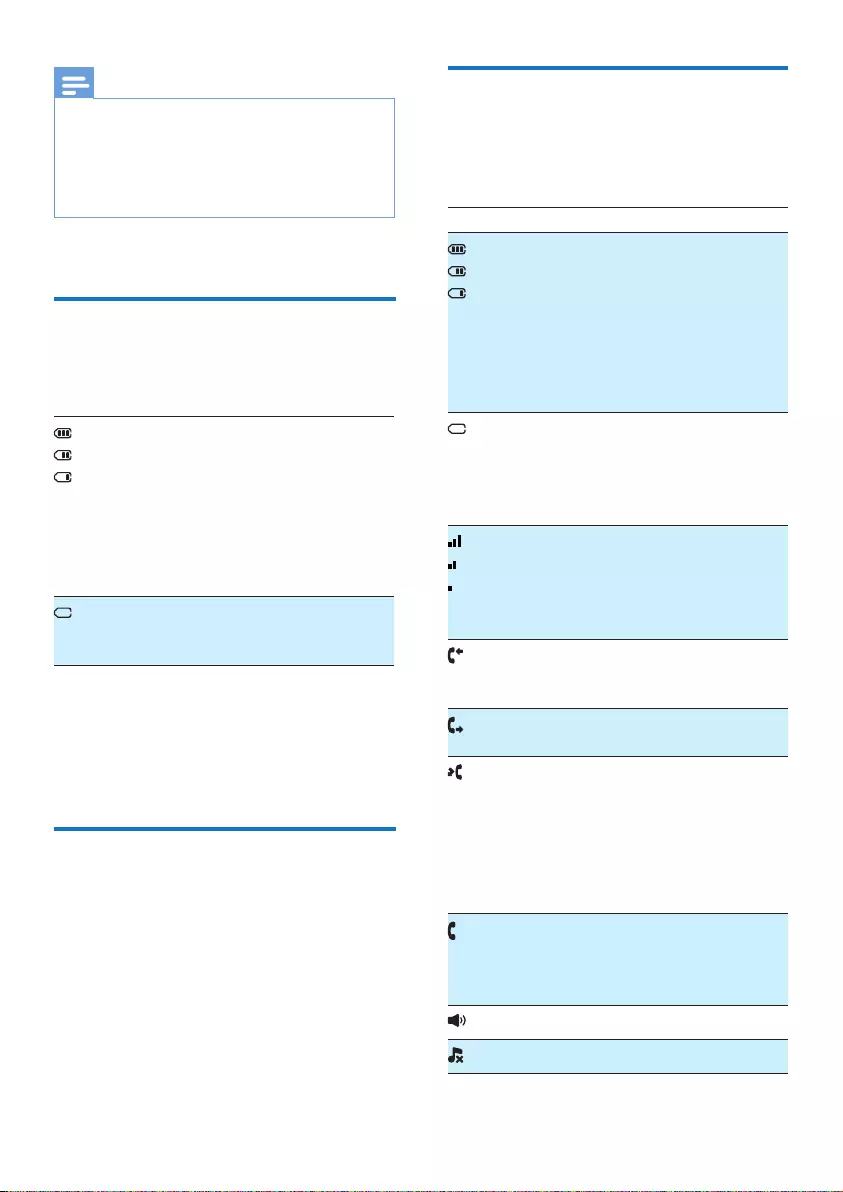
10 EN
Note
• Charge the batteries for 8 hours before rst
use.
• If the handset becomes warm when the
batteries are being charged, it is normal.
• Over time, capacity of batteries decreases.
This is a normal battery behavior.
Your phone is now ready to use.
Check the battery level
The battery icon displays the current
battery level.
When the handset is o
the base station, the bars
indicate the battery level
(full, medium and low).
When the handset is on
the base station/charger,
the bars keep scrolling until
charging is complete.
The empty battery icon
ashes. The battery is low
and needs recharging.
The handset turns o if the batteries
are empty. If you are on the phone,
you hear warning tones when the
batteries are almost empty. The call
gets disconnected after the warning.
What is standby mode?
Your phone is in standby mode when it
is idle. The standby screen displays the
handset name or date and time, and
handset number.
Display icons
In standby mode, the icons shown on
the main screen tell you what features
are available on your handset.
Icon Descriptions
When the handset is o the
base station/charger, the
bars indicate the battery
level (from full to low).
When the handset is on
the base station/charger,
the bars keep scrolling until
charging is complete.
The empty battery icon
ashes and you hear an alert
tone.
The battery is low and needs
recharging.
It displays the connection
status between the handset
and base station. The more
bars are shown, the better
the signal strength is.
It remains steadily on when
browsing answered incoming
calls in the call log.
It indicates an outgoing call
in the redial list.
It ashes when there is a new
missed call or when browsing
the unread missed calls in
call log.
It remains steadily on when
browsing the read missed
calls in call log.
It ashes when receiving
incoming call.
It remains steadily on when
you are in a call.
The speaker is on.
The ringer is o.
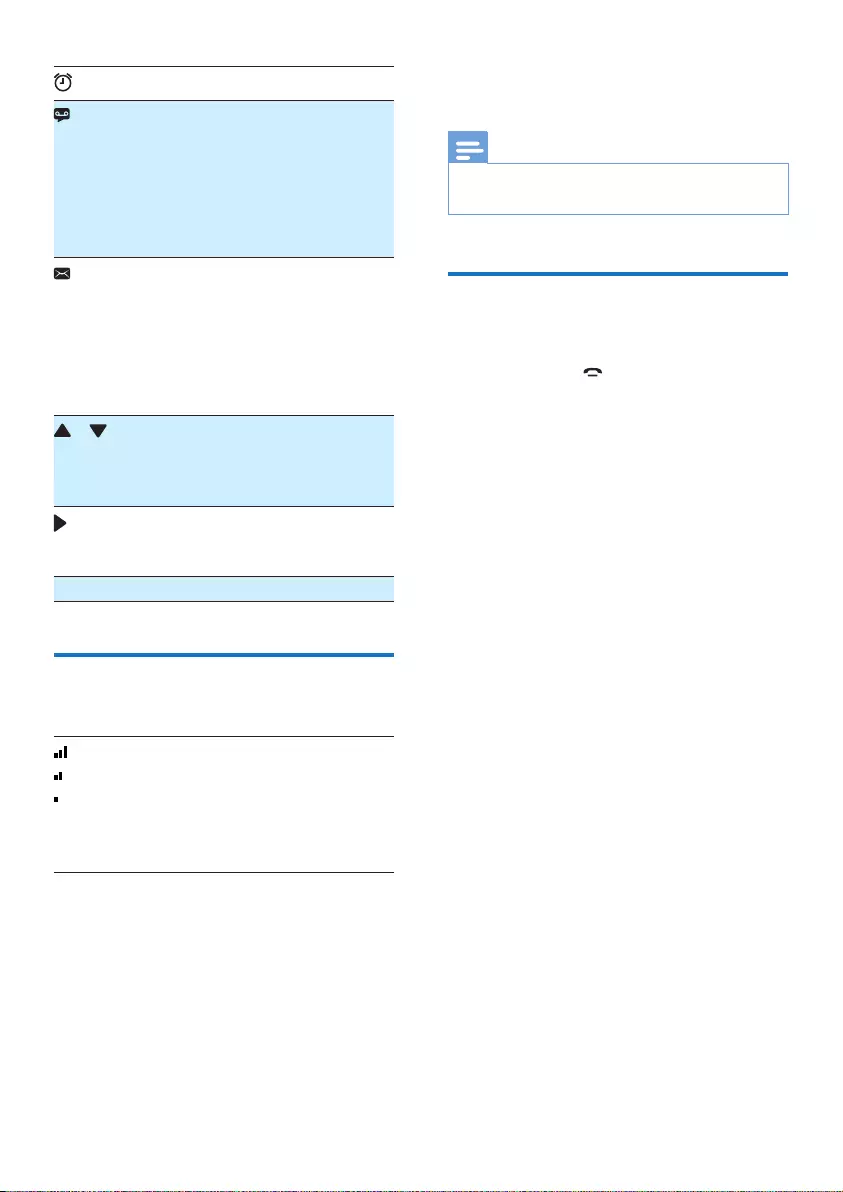
11EN
The alarm is activated.
Answering machine (M355
only): it ashes when there is
a new message or when the
memory is full. It is displayed
when the telephone
answering machine is turned
on.
It ashes when there is a new
voice message.
It remains steadily on when
the voice messages are
already viewed in the call log.
The icon is not shown when
there is no voice message.
/ It is displayed when you
scroll up / down a list or
increase / decrease the
volume.
There are more digits on the
right. Press REDIAL/C to
read.
ECO+ The ECO+ mode is activated.
Check the signal
strength
The number of bars
indicates the connection
status between the handset
and base station. The more
bars are shown, the better
the connection is.
• Make sure the handset is
connected to the base station
before you make or receive calls
and carry out the phone functions
and features.
• If you hear warning tones when
you are on the phone, the handset
is almost out of battery or the
handset is out of range. Charge
the battery or move the handset
nearer to the base station.
Note
• When ECO+ is on, the signal strength is not
displayed.
Switch the handset on
or o
Press and hold to switch the
handset on or o.

12 EN
4 Calls
Note
• When the power fails, the phone cannot
access emergency services.
Tip
• Check the signal strength before you make a
call or when you are in a call (see ‘Check the
signal strength’ on page 11).
Make a call
You can make a call in these ways:
• Normal call
• Predial call
You can also make a call from the
redial list (see ‘Redial a call’ on page
22), phonebook list (see ‘Call from
the phonebook’ on page 18) and
call log (see ‘Return a call’ on page
21).
Normal call
1 Press or .
2 Dial the phone number.
» The number is dialed out.
» The duration of your current
call is displayed.
Predial call
1 Dial the phone number.
• To erase a digit, press
REDIAL/C.
• To enter a pause, press and
hold .
2 Press or to dial out the call.
Note
• The talk time of your current call is displayed
on the call timer.
• If you hear warning tones, the phone is
almost out of battery or out of range. Charge
the battery or move the phone close to the
base station.
Answer a call
When there is an incoming call, the
phone rings. Press or to answer
the call.
Warning
• When the handset rings or when the
handsfree is activated, keep the handset
away from your ear to avoid ear damage.
Note
• The caller ID service is available if you have
registered to the caller ID service with your
service provider.
Tip
• When there is a missed call, a notication
message appears.
Turn o the ringer of the
current incoming call
When the phone rings, press REDIAL/C
to temporarily turn o the ringer of the
current incoming call.

13EN
End a call
You can end a call in these ways:
• Press ;
• Place the handset to the base
station or charging cradle.
Note
• Placing the handset to the base station or
charging cradle does not end the call when
the auto hangup feature is turned o.
Adjust the
earpiece/speaker
volume
Press / to adjust the volume
during a call.
» The earpiece/speaker volume is
adjusted and the phone is back
to the call screen.
Mute the microphone
1 Press / during a call.
» The handset displays [Mute
on].
» The caller cannot hear you, but
you can still hear his voice.
2 Press / again to unmute the
microphone.
» You can now communicate with
the caller.
Turn the speaker on or
o
Press .
Make a second call
Note
• This service is network dependent.
1 Press during a call.
» The rst call is put on hold.
2 Dial the second number.
» The number displayed on the
screen is dialed out.
Answer a second call
Note
• This service is network dependent.
When there is a periodical beep to
notify you of an incoming call, you can
answer the call in these ways:
1 Press and to answer the call.
» The rst call is put on hold, and
you are now connected to the
second call.
2 Press and to end the current
call and answer the rst call.
Switch between two
calls
Note
• This service is network dependent.
Press and .
» The current call is put on hold,
and you are now connected to
the other call.

14 EN
Make a conference call
with the external callers
Note
• This service is network and country
dependent. Check with the service provider
for additional charges.
When you are connected to two calls,
press , then .
» The two calls are combined
and a conference call is
established.

15EN
5 Intercom and
conference
calls
An intercom call is a call to another
handset that shares the same base
station. A conference call involves a
conversation between you, another
handset user and the outside callers.
Make a call to another
handset
Note
• If the base station only has 2 registered
handsets, press and hold to make a call
to another handset.
1 Press and hold .
» The handsets available for
intercom are displayed.
2 Select a handset, then press
MENU/OK to conrm.
» The selected handset rings.
3 Press on the selected handset.
» The intercom is established.
4 Press to cancel or end the
intercom call.
Note
• If the selected handset is busy, [Unavailable]
is displayed on the handset screen.
While you are on the phone
You can go from one handset to
another during a call:
1 Press and hold .
» The current caller is put on
hold.
» For multi-handset versions, the
handsets available for intercom
are displayed, then go to step
2.
2 Select a handset number, then
press MENU/OK to conrm.
» Wait for the other side to
answer your call.
Switch between calls
Press and hold to switch between
the outside call and the intercom call.
Make a conference call
A 3-way conference call is between
you, another handset user and
the outside callers. It requires two
handsets to share the same base
station.
During an external call
1 Press and hold to initiate an
internal call.
» The external caller is put on
hold.
» For multi-handset versions, the
handsets available for intercom

16 EN
are displayed, then go to step
2.
» For two-handset versions, the
other handset rings, then go to
step 3.
2 Select a handset, then press
MENU/OK to conrm.
» The selected handset rings.
3 Press on the selected handset.
» The intercom is established.
4 Press MENU/OK.
» You are now in a 3-way
conference call with an external
call and a selected handset.
5 Press to end the conference
call.
Note
• Press to join an ongoing conference with
another handset if [Services] > [Conference]
is set to [Auto] (see chapter 'Services',
section 'Auto conference').
During the conference call
1 Press and hold to put the
external call on hold and go back
to the internal call.
» The external call is put on hold.
2 Press and hold MENU/OK to
establish the conference call
again.
Note
• If a handset hangs up during the conference
call, the other handset remains connected to
the external call.

17EN
6 Text and
numbers
You can enter text and numbers for
handset name, phonebook records,
and other menu items.
Enter text and numbers
1 Press once or several times on
the alphanumeric key to enter the
selected character.
2 Press REDIAL/C to delete
a character. Press and hold
REDIAL/C to delete all characters.
Press / to move the
cursor left and right.
3 Press to add a space.
Note
• For information on key mapping of
characters and numbers, see the chapter
'Appendix'.
Switch between
uppercase and
lowercase
By default, the rst letter of each word
in a sentence is uppercase and the
rest is lowercase. Press and hold to
switch between the uppercase and
lowercase letters.

18 EN
7 Phonebook
This phone has a phonebook that
stores up to 50 records. You can
access the phonebook from the base
station. Each record can have a name
up to 14 characters long and a number
up to 24 digits long.
You have up to 2 direct access
memories (Keys 1 and 2). Depending
on your country, keys 1 and 2 are
preset to the voice mail number and
information service number of your
service provider respectively. When
you press and hold on the key in
standby mode, the saved phone
number is dialed automatically.
Note
• The availability of direct access memory is
country dependent.
View the phonebook
Note
• You can view the phonebook on one
handset only each time.
1 Press or press MENU/OK >
[Phonebook] > [View] > MENU/OK
to access the phonebook list.
2 Select a contact and view the
available information.
Search a record
You can search the phonebook
records in these ways:
• Scroll the contacts list.
• Enter the rst character of the
contact.
Scroll the contact list
1 Press or press MENU/OK >
[Phonebook] > [View] to access the
phonebook list.
2 Press and to scroll
through the phonebook list.
Enter the rst character of a
contact
1 Press or press MENU/OK >
[Phonebook] > [View] to access the
phonebook list.
2 Press the alphanumerical key that
matches the character.
» The rst record that starts with
this character is displayed.
Call from the
phonebook
1 Press or press MENU/OK >
[Phonebook] > [View] > MENU/OK
to access the phonebook list.
2 Select a contact in the phonebook
list.
3 Press to make the call.
Access the phonebook
during a call
1 Press MENU/OK.
2 Select the contact, then press
MENU/OK to view the number.

19EN
Add a record
Note
• If your phonebook memory is full, a
notication message is displayed on the
handset. Delete some records to add new
ones.
• When you change the number of a record,
the new number will overwrite the old
number.
1 Press MENU/OK.
2 Select [Phonebook] > [Add new],
then press MENU/OK to conrm.
3 Enter the name, then press
MENU/OK to conrm.
4 Enter the number, then press
MENU/OK to conrm.
» Your new record is saved.
Tip
• Press and hold to insert a pause.
• Press once or several times on the
alphanumeric key to enter the selected
character.
• Press REDIAL/C to delete the character.
Press and to move the cursor left
and right.
Edit a record
1 Press MENU/OK.
2 Select [Phonebook] > [Edit], then
press MENU/OK to conrm.
3 Select a contact, then press
MENU/OK to conrm.
4 Edit the name, then press
MENU/OK to conrm.
5 Edit the number, then press
MENU/OK to conrm.
» The record is saved.
Delete a record
1 Press MENU/OK.
2 Select [Phonebook] > [Delete],
then press MENU/OK to conrm.
3 Select a contact, then press
MENU/OK to conrm.
» A conrmation request is
displayed on the handset.
4 Press MENU/OK to conrm.
» The record is deleted.
Delete all records
1 Press MENU/OK.
2 Select [Phonebook] > [Delete all],
press MENU/OK to conrm.
» A conrmation request is
displayed on the handset.
3 Press MENU/OK to conrm.
» All records (except the 2 direct
access memory records) are
deleted.
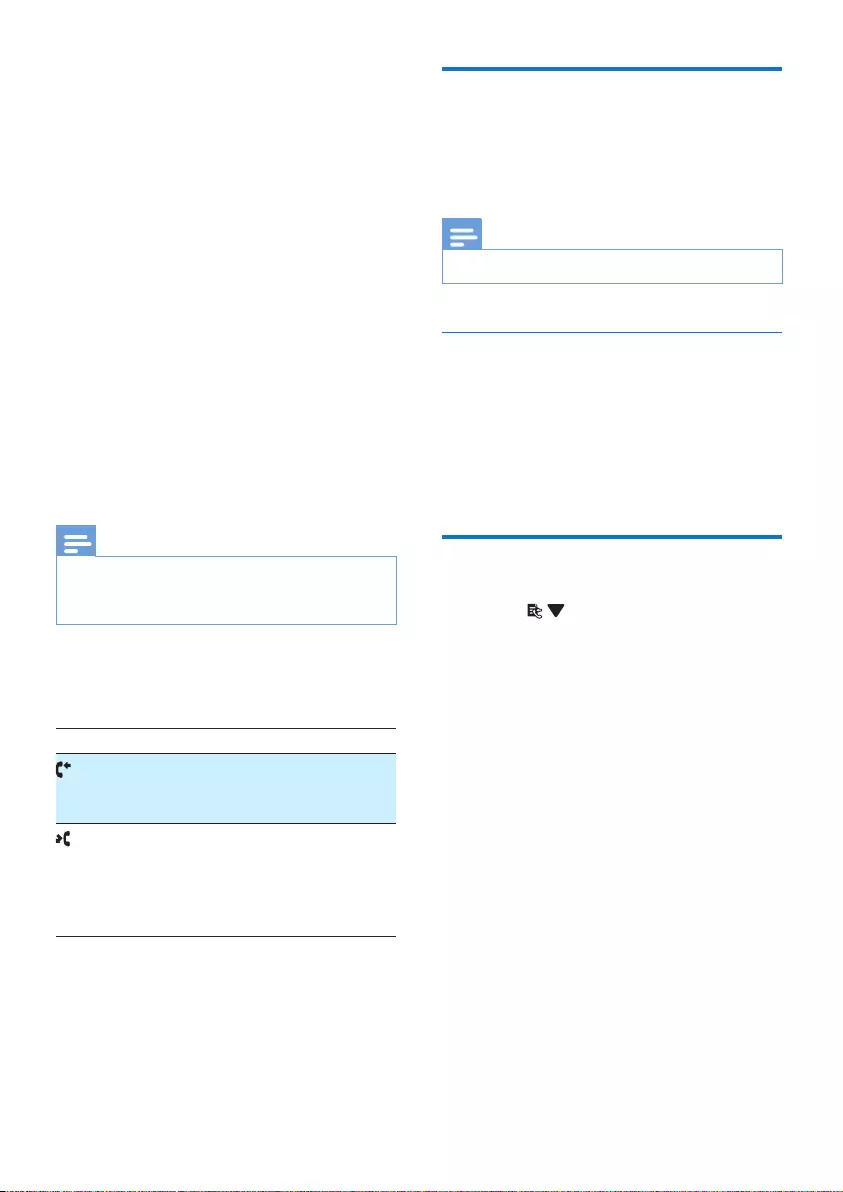
20 EN
8 Call log
The call log stores the call history
of all missed or received calls. The
incoming call history includes the
name and number of the caller, call
time and date. This feature is available
if you have registered to the caller ID
service with your service provider.
Your phone can store up to 20 call
records. The call log icon on the
handset ashes to remind you of any
unanswered calls. If the caller allows
the display of his identity, you can
view his name or number. The call
records are displayed in chronological
order with the most recent received
call at the top of the list.
Note
• Make sure that the number in the call list is
valid before you can call back directly from
the call list.
The icons shown on the screen tell
you whether they are missed/received
calls.
Icons Description
It remains steadily on when
browsing incoming calls in the
call log.
It ashes when there is a new
missed call.
It remains steadily on when
browsing the missed calls in
call log.
Call list type
You can set whether you can view all
incoming calls or missed calls from
this menu.
Note
• This is a country dependent feature.
Select the call list type
1 Press MENU/OK.
2 Select [Services] > [Call list type],
then press MENU/OK to conrm.
3 Select an option, then press
MENU/OK to conrm.
View the call records
1 Press .
» The incoming call log is
displayed.
2 Select a record, then press
MENU/OK and select [View] for
more available information.

21EN
Save a call record to the
phonebook
1 Press .
» The incoming call log is
displayed.
2 Select a record, then press
MENU/OK to conrm.
3 Select [Save number], then press
MENU/OK to conrm.
4 Enter and edit the name, then press
MENU/OK to conrm.
5 Enter and edit the number, then
press MENU/OK to conrm.
» The record is saved.
Return a call
1 Press .
2 Select a record on the list.
3 Press to make the call.
Delete a call record
1 Press .
» The incoming call log is
displayed.
2 Select a record, then press
MENU/OK to conrm.
3 Select [Delete], then press
MENU/OK to conrm.
» A conrmation request is
displayed on the handset..
4 Press MENU/OK to conrm.
» The record is deleted.
Delete all call records
1 Press .
» The incoming call log is
displayed.
2 Press MENU/OK to enter the
options menu.
3 Select [Delete all], then press
MENU/OK to conrm.
» A conrmation request is
displayed on the handset..
4 Press MENU/OK to conrm.
» All records are deleted.
Mark all call records as
read records
When there are unread missed calls
in the call log, a notication message
appears on the idle screen. You can
mark the whole call records as all read.
The notication message will disappear
1 Press .
» The incoming call log is
displayed.
2 Press MENU/OK to enter the
options menu.
3 Select [Mark as read], then press
MENU/OK to conrm.
» A conrmation request is
displayed on the handset.
4 Press MENU/OK to conrm.
» All call records become read
records.

22 EN
9 Redial list
The redial list stores the call history
of dialed calls. It includes the names
and/or numbers you have called.
This phone can store up to 10 redial
records.
View the redial records
Press REDIAL/C.
Redial a call
1 Press REDIAL/C.
2 Select a record, then press .
» The number is dialed out.
Save a call record to the
phonebook
1 Press REDIAL/C to enter the list of
dialed calls.
2 Select a record, then press
MENU/OK to conrm.
3 Select [Save number], then press
MENU/OK to conrm.
4 Enter and edit the name, then
press MENU/OK to conrm.
5 Enter and edit the number, then
press MENU/OK to conrm.
» The record is saved.
Delete a redial record
1 Press REDIAL/C to enter the list of
dialed calls.
2 Select a record, then press
MENU/OK to conrm.
3 Press MENU/OK, select [Delete],
then press MENU/OK to conrm.
» A conrmation request is
displayed on the handset.
4 Press MENU/OK to conrm.
» The record is deleted.
Delete all redial records
1 Press REDIAL/C to enter the list of
dialed calls.
2 Press MENU/OK, select [Delete
all], then press MENU/OK to
conrm.
» A conrmation request is
displayed on the handset.
3 Press MENU/OK to conrm.
» All records are deleted.

23EN
10 Phone
settings
You can customize the settings to
make it your own phone.
Sound settings
Set the handset's ringtone
volume
You can select among 5 ringtone
volume levels or [O].
1 Press MENU/OK.
2 Select [Phone setup] > [Sounds]
> [Ring volume], then press
MENU/OK to conrm.
3 Select a volume level, then press
MENU/OK to conrm.
» The setting is saved.
Set the handset’s ringtone for
internal calls
You can select from 10 ringtones.
1 Press MENU/OK.
2 Select [Phone setup] > [Sounds]
> [Ringtone int.], then press
MENU/OK to conrm.
3 Select a ringtone, then press
MENU/OK to conrm.
» The setting is saved.
Set the handset’s ringtone for
external calls
You can select from 10 ringtones.
1 Press MENU/OK.
2 Select [Phone setup] > [Sounds]
> [Ringtone ext.], then press
MENU/OK to conrm.
3 Select a ringtone, then press
MENU/OK to conrm.
» The setting is saved.
Set the key tone
Key tone is the sound made when you
press a key on the handset.
1 Press MENU/OK.
2 Select [Phone setup] > [Sounds] >
[Key tone], then press MENU/OK
to conrm.
3 Select [On]/[O], then press
MENU/OK to conrm.
» The setting is saved.
Set the docking tone
Docking tone is the sound made when
you place the handset on the base
station or charger.
1 Press MENU/OK.
2 Select [Phone setup] > [Sounds]
> [Docking tone], then press
MENU/OK to conrm.
3 Select [On]/[O], then press
MENU/OK to conrm.
» The setting is saved.

24 EN
Set the battery tone
Battery tone is the sound made
when the battery is low and needs
recharging.
1 Press MENU/OK.
2 Select [Phone setup] > [Sounds]
> [Battery tone], then press
MENU/OK to conrm.
3 Select [On]/[O], then press
MENU/OK to conrm.
» The setting is saved.
ECO+ mode
When the ECO+ mode is activated, it
eliminates the radiation of the handset
and base station in standby mode.
1 Press MENU/OK.
2 Select [Phone setup] > [ECO+
mode], then press MENU/OK to
conrm.
3 Select [On]/[O], and press
MENU/OK to conrm.
» The setting is saved.
» ECO+ is displayed in standby
mode after a while.
Note
• Make sure that all the handsets registered to
the base station are M350/M355 in order to
have the ECO+ feature functioning properly.
• When ECO+ is activated, the standby time is
reduced. This is because in ECO+ mode the
base station is not transmitting any signal in
standby mode; therefore the handset needs
to “listen” more frequently for signals from
the base station to detect incoming calls
or other requests from the base station.
The time it takes for the handset to access
features like call setup, call log, paging, and
phonebook browsing is also delayed. The
handset will not alert you to link loss in case
of power loss or moving out of range.
Name the handset
The name of the handset can be up
to 12 characters. It is displayed on the
handset screen in standby mode.
1 Press MENU/OK.
2 Select [Phone setup] > [Phone
name], then press MENU/OK to
conrm.
3 Enter or edit the name. To erase a
character, press REDIAL/C.
4 Press MENU/OK to conrm.
» The setting is saved.
Set the date and time
For information, see 'Set the date and
time' in the 'Get started' section.
Set the display language
Note
• This feature only applies to models with
multiple-language support.
• Languages available vary from country to
country.
1 Press MENU/OK.
2 Select [Phone setup] > [Language],
then press MENU/OK to conrm.
3 Select a language, then press
MENU/OK to conrm.
» The setting is saved.
Auto answer
When you activate the auto answer
feature, you can connect to the
incoming call automatically once
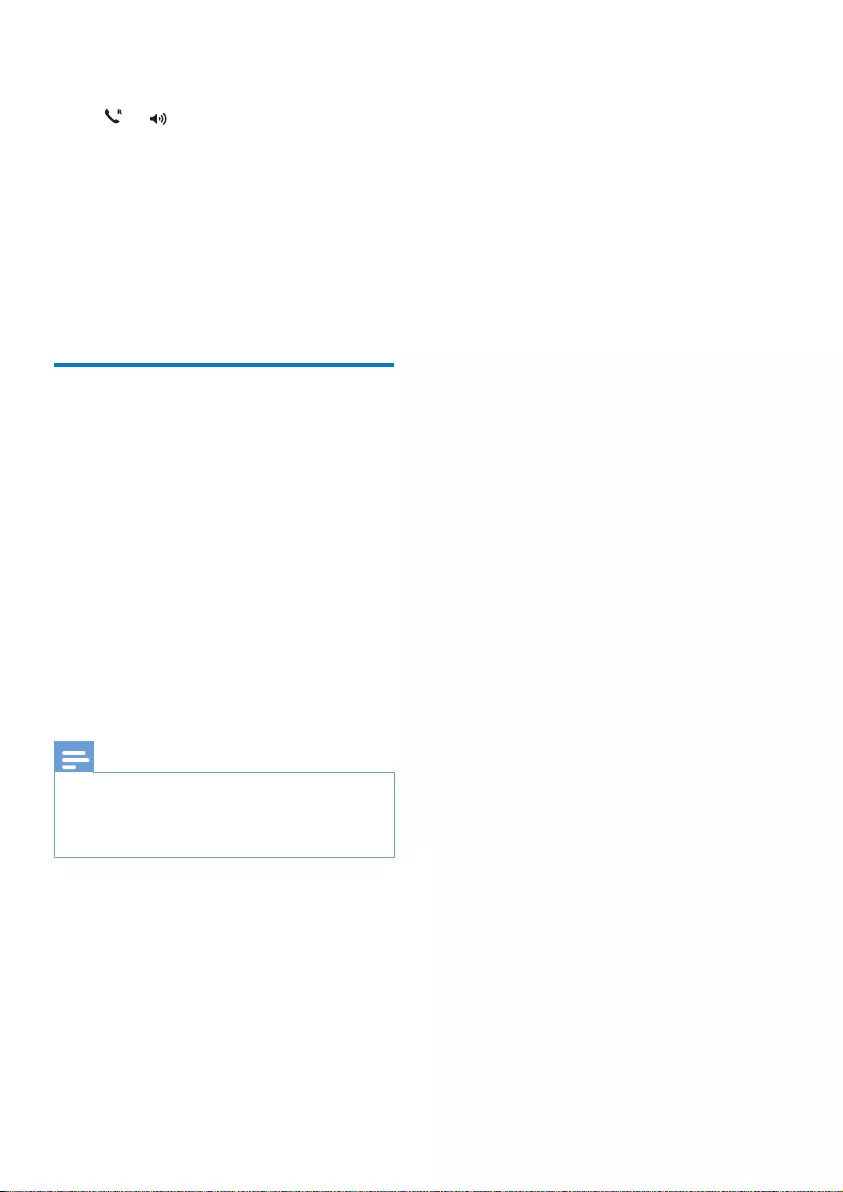
25EN
you pick up the handset. When you
deactivate this feature, you have to
press or to answer the incoming
call.
1 Press MENU/OK.
2 Select [Phone setup] > [Auto
answer], then press MENU/OK to
conrm.
3 Select [On]/[O], then press
MENU/OK to conrm.
» The setting is saved.
Activate/Deactivate auto
hang up
You can activate the auto hang up
function so that you can end a call
by simply placing the handset on the
base station or charge cradle.
1 Press MENU/OK.
2 Select [Phone setup] > [Auto
hang-up], then press MENU/OK to
conrm.
3 Select [On]/[O], then press
MENU/OK to conrm.
» The setting is saved.
Note
• When auto hang up is deactivated, you
can put the handset to the base station or
charging cradle and continue with your call
through the speaker.
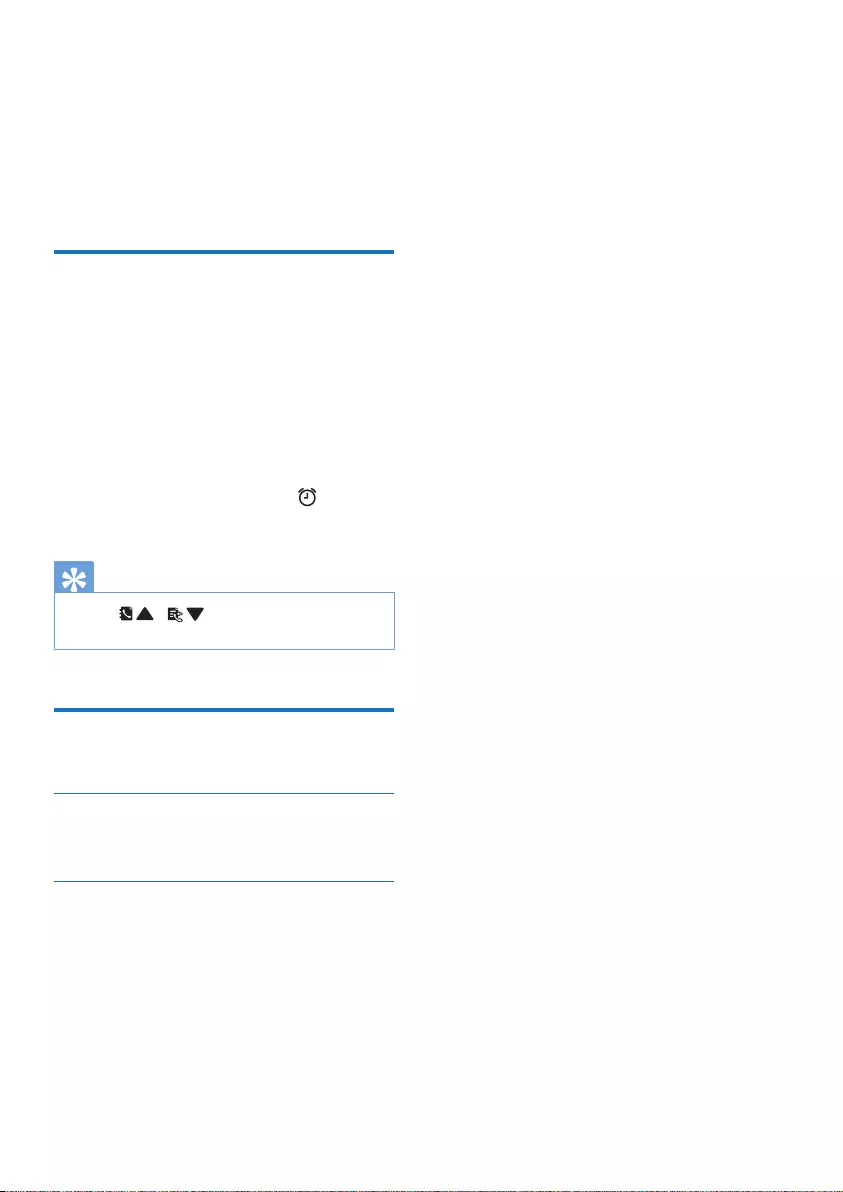
26 EN
11 Alarm clock
Your phone has a built-in alarm clock.
Check the information below to set
your alarm clock.
Set the alarm
1 Press MENU/OK.
2 Select [Alarm], then press
MENU/OK to conrm.
3 Select [On once] or [On daily],
then press MENU/OK to conrm.
4 Enter an alarm time, then press
MENU/OK to conrm.
» The alarm is set and is
displayed on the screen.
Tip
• Press / to switch between
[am]/[pm] (Country dependent).
Turn o the alarm
When the alarm rings
Press any key to turn o the alarm.
Before the alarm rings
1 Press MENU/OK.
2 Select [Alarm] > [O], then press
MENU/OK to conrm.
» The setting is saved.

27EN
12 Privacy mode
You can access the privacy mode
menu to block outgoing and incoming
calls.
Call barring (block
outgoing calls)
You can block outgoing calls to
numbers, such as overseas calls or
undesirable hotlines by barring calls
that start with certain digits. You can
create 2 sets of numbers with 4 digits
at maximum for each set of numbers.
When you make a call that starts with
one of these 2 sets of numbers, the
outgoing call is then barred.
Activate/deactivate the call
barring mode
1 Press MENU/OK.
2 Select [Privacy mode], then press
MENU/OK to conrm.
3 Enter the privacy mode
PIN/passcode. The default
PIN/passcode is 0000. Then press
MENU/OK to conrm.
4 Select [Call barring] > [Barring
mode] > [On]/[O], then press
MENU/OK to conrm.
» The setting is saved.
Add new numbers to the call
barring list
1 Press MENU/OK.
2 Select [Privacy mode], then press
MENU/OK to conrm.
3 Enter the privacy mode
PIN/passcode. The default PIN is
0000. Then press MENU/OK to
conrm.
4 Select [Call barring] > [Barring
number], then press MENU/OK to
conrm.
5 Select a number from the list, then
press MENU/OK to conrm.
6 Edit the number, then press
MENU/OK to conrm.
» The setting is saved.
Block incoming calls
You can put numbers into the blacklist
to block incoming calls from certain
undesirable numbers. You can create
4 sets of numbers with 24 digits at
maximum for each set of numbers.
When there is an incoming call with
leading digits that match any one of
these 4 sets of numbers, the ringer will
be muted..
Example:
Block number = 0123
Incoming call number = 0123456789
The call is blocked.
Block number = 23456789
Incoming call number = 03123456789
The call is not blocked.
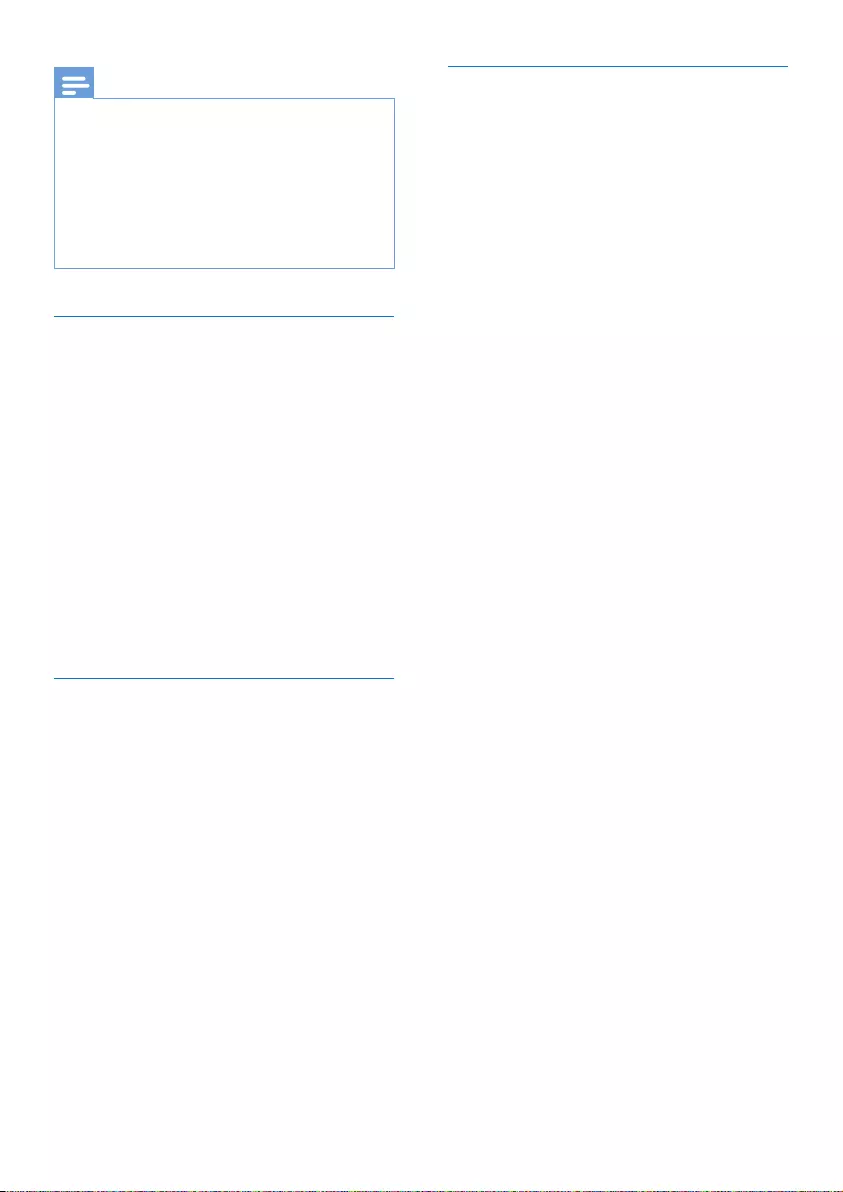
28 EN
Note
• When a call is blocked, the ringer is muted.
The call is still displayed and logged. The
telephone answering machine will still
answer the call when enabled.
• Make sure you have subscribed to the caller
ID service before you use this feature.
• The contact's name in phonebook will
not be displayed if this contact's number
matches the record saved in the blacklist.
Activate/deactivate the
blacklist
1 Press MENU/OK.
2 Select [Privacy mode], then press
MENU/OK to conrm.
3 Enter the privacy mode
PIN/passcode. The default PIN is
0000. Then press MENU/OK to
conrm.
4 Select [Call block] > [Block mode]
> [On]/[O], then press MENU/OK
to conrm.
» The setting is saved.
Add blacklist numbers
1 Press MENU/OK.
2 Select [Privacy mode], then press
MENU/OK to conrm.
3 Enter the privacy mode
PIN/passcode. The default PIN is
0000. Then press MENU/OK to
conrm.
4 Select [Call block] > [Block
number], then press MENU/OK to
conrm.
5 Select a number from the list, then
press MENU/OK to conrm.
6 Enter the number, then press
MENU/OK to conrm.
» The setting is saved.
Change the privacy
mode PIN/passcode
1 Press MENU/OK.
2 Select [Privacy mode], then press
MENU/OK to conrm.
3 Enter the old privacy mode
PIN/passcode. The default PIN is
0000. Then press MENU/OK to
conrm.
4 Select [Change PIN], then press
MENU/OK to conrm.
5 Enter the old PIN/passcode. The
default PIN is 0000. Then press
MENU/OK to conrm.
6 Enter the new PIN/passcode, then
press MENU/OK to conrm.
7 Enter the new PIN/passcode again,
then press MENU/OK to conrm.
» The setting is saved.
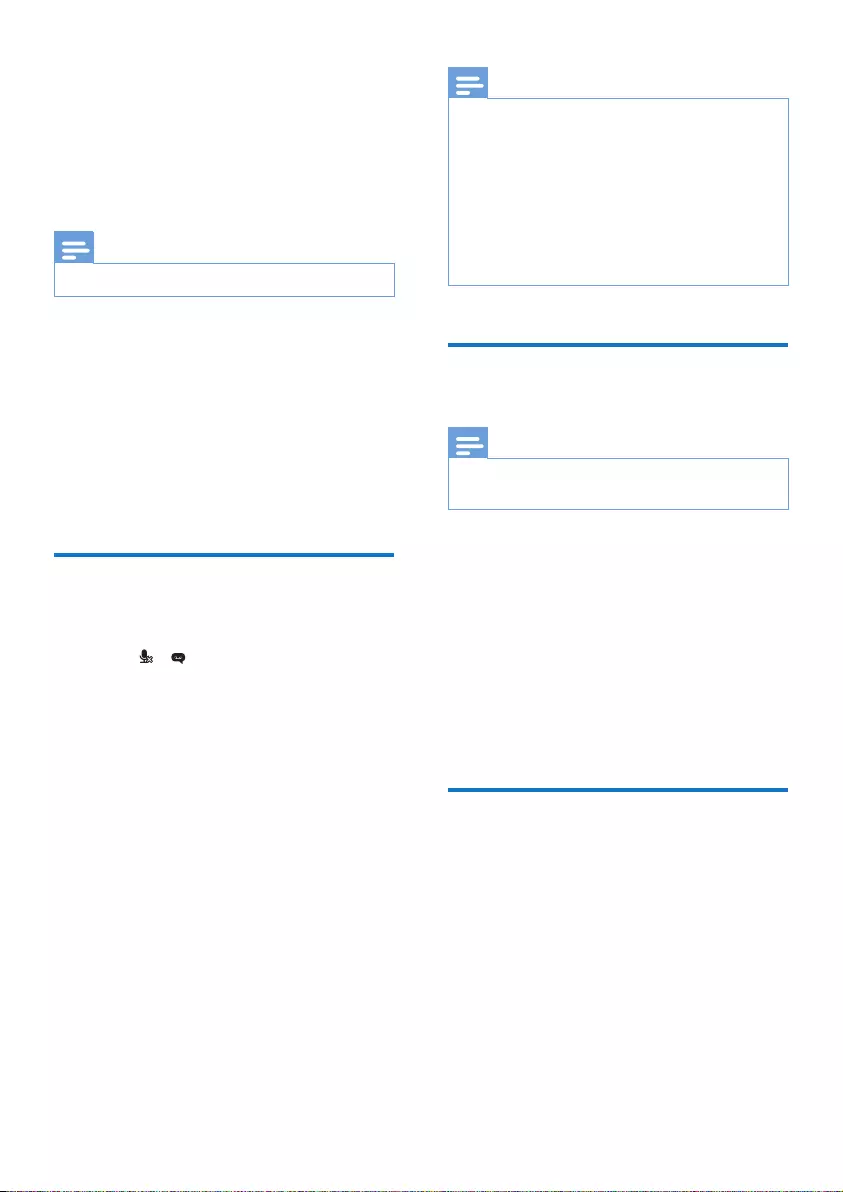
29EN
13 Telephone
answering
machine
Note
• Available only for M355.
Your phone includes a telephone
answering machine that records
unanswered calls when it is on. By
default, the answering machine is
set to the [Answer & rec.] mode. You
can access the answering machine
remotely and change the settings
through the answering machine menu
on the handset.
Turn the answering
machine on or o
1 Press / or MENU/OK > [Answer
machine].
2 Select [On/o] > [On]/[O], then
press MENU/OK to conrm.
3 Select [Answer only]/[Answer &
rec.] when the answering machine
is on, then press MENU/OK to
conrm.
» The setting is saved.
Note
• [Answer only] means the answering machine
is on. Calls are only answered, messages are
not recorded.
• [Answer & rec.] means the answering
machine is on. Calls are answered and
messages are recorded.
• When the answering machine is switched
on, it answers incoming calls after a certain
number of rings based on the ring delay
setting.
Set the answering
machine language
Note
• This feature only applies to models with
multiple-language support.
The answering machine language is
the language for the announcements.
1 Press MENU/OK > [Answer
machine].
2 Select [Voice language], then press
MENU/OK to conrm.
3 Select a language, then press
MENU/OK to conrm.
» The setting is saved.
Announcements
The announcement is the message
your caller hears when the answering
machine picks up the call. The
answering machine has 2 pre-
recorded announcements: [Answer &
rec.] and [Answer only].

30 EN
Record an announcement
The maximum length of the
announcement you can record is
3 minutes. The newly recorded
announcement automatically replaces
the old one.
1 Press MENU/OK > [Answer
machine].
2 Select [Announcement], then press
MENU/OK to conrm.
3 Select [Answer only] or [Answer
& rec.], then press MENU/OK to
conrm.
4 Select [Record], then press
MENU/OK to conrm.
5 Start recording close to the
microphone after the beep.
6 Press MENU/OK to stop recording
or the recording stops after 3
minutes.
» You can listen to the newly
recorded announcement on
the handset.
Note
• Make sure that you speak close to
the microphone when you record an
announcement.
Listen to the announcement
1 Press MENU/OK > [Answer
machine].
2 Select [Announcement], then press
MENU/OK to conrm.
3 Select [Answer only] or [Answer
& rec.], then press MENU/OK to
conrm.
4 Select [Play], then press MENU/OK
to conrm.
» You can listen to the current
announcement.
Note
• You can no longer listen to the
announcement when you pick up an
incoming call.
Restore the default
announcement
1 Press MENU/OK.
2 Select [Answer machine] >
[Announcement], then press
MENU/OK to conrm.
3 Select [Answer & rec.]or [Answer
only], then press MENU/OK to
conrm.
4 Select [Use default], then press
MENU/OK to conrm.
» A conrmation request is
displayed on the handset.
5 Press MENU/OK to conrm.
» The default announcement is
restored
Incoming messages
Each message can be up to 3 minutes
long. When you receive new messages,
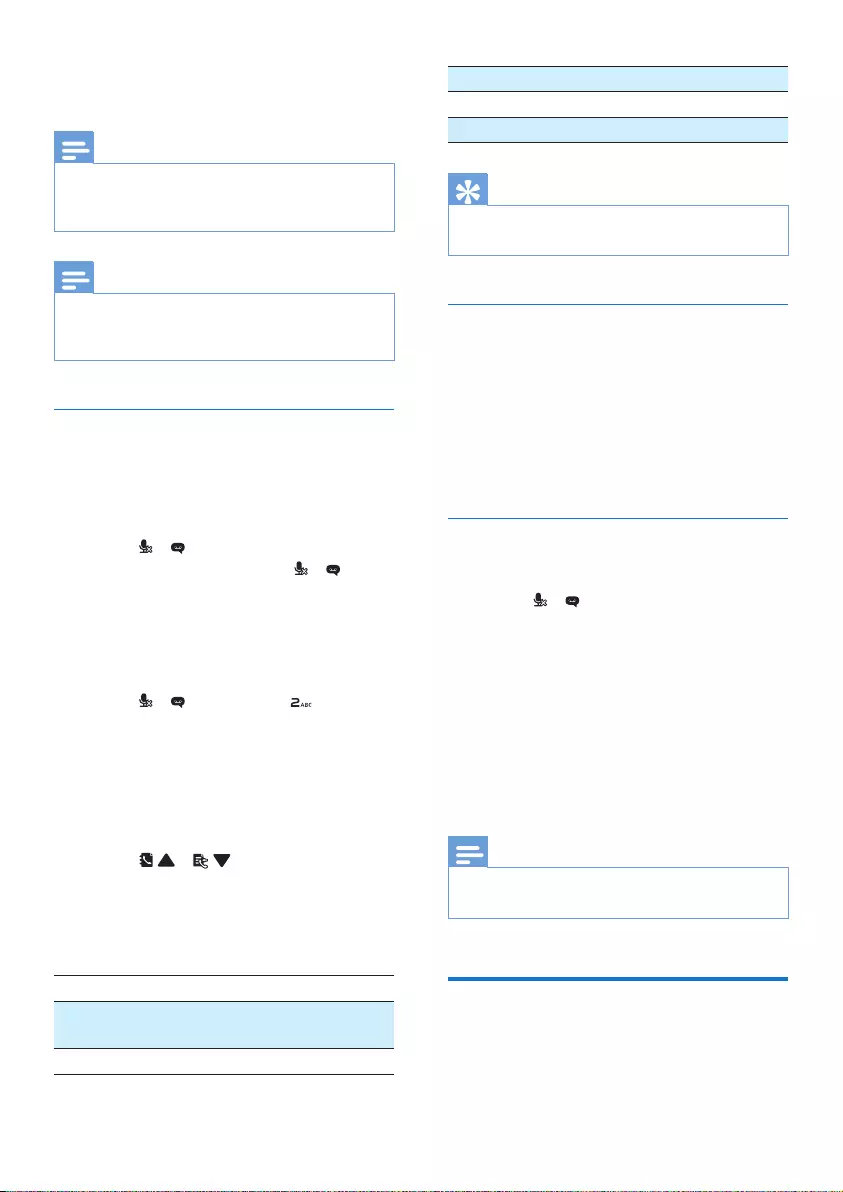
31EN
the LED at the back of the handset
ashes.
Note
• If you pick up the phone when the caller
leaves a message, the recording stops and
you can talk to the caller directly.
Note
• If the memory is full, the answering machine
switches to [Answer only] automatically.
Delete old messages to record new ones.
Listen to the incoming message
You can listen to the incoming
messages in the sequence they are
recorded.
• If there are new messages,
press / to listen. If there is
no new message, press /
, then MENU/OK to listen to old
messages.
• Press MENU/OK > [Answer
machine] > [Play], then press
MENU/OK to conrm; or
• press / , then press .
» New messages start playing.
Old messages start playing if
there is no new message.
• Press REDIAL/C to stop listening.
• Press MENU/OK to enter the
options menu.
• Press / to
increase/decrease the volume.
Alternatively, you can use the
following shortcut keys during
message playback:
Key Function
1Listen to the previous
message.
2Listen to messages.
3Skip to the next message.
6 Delete the current message.
8Stop listening to the message.
Tip
• The message counter, date and time are
displayed during message playback.
Delete an incoming message
1 When you listen to the message,
press MENU/OK to enter the
options menu.
2 Select [Delete], then press
MENU/OK to conrm.
» The current message is deleted.
Delete all old incoming
messages
1 Press / or MENU/OK > [Answer
machine].
2 Select [Delete all], then press
MENU/OK to conrm.
» A conrmation request is
displayed on the handset.
3 Press MENU/OK to conrm.
» All old messages are
permanently deleted.
Note
• You can only delete the read messages. No
deleted messages can be recovered.
Call screening
You can hear the caller while he is
leaving a message.

32 EN
Press MENU/OK > [Answer machine] >
[HS screening] > [On]/[O], then press
MENU/OK to conrm.
When the call screening function is
activated, you can:
• press REDIAL/C to stop listening
to the caller. Press REDIAL/C to
listen to the caller again.
• press / to adjust the
speaker volume during call
screening.
Set the ring delay
You can set the number of times the
phone rings before the answering
machine picks up the call.
1 Press / or MENU/OK > [Answer
machine].
2 Select [Ring delay], then press
MENU/OK to conrm.
3 Select a new setting, then press
MENU/OK to conrm.
» The setting is saved.
Note
• Make sure that the answering machine is
switched on before this feature can be
applied.
Tip
• When you access the answering machine
remotely, you are recommended to set
the ring delay to [Toll saver] mode. This
is a cost eective way to manage your
messages. When there are new messages,
the answering machine picks up the call after
3 rings; When there is no messages, it picks
up the call after 5 rings.
Remote access
You can operate your answering
machine when you are away from
home. Simply make a call to your
phone with a touch tone phone and
enter your 4-digit PIN code.
Note
• The remote access PIN code is the same as
your system PIN. The preset PIN is 0000.
Activate/deactivate the remote
access
You can allow or block remote access
to the answering machine.
1 Press / or MENU/OK > [Answer
machine].
2 Select [Remote access], then press
MENU/OK to conrm.
3 Select [Activate]/[Deactivate], then
press MENU/OK to conrm.
» The setting is saved.
Change the PIN/passcode
1 Press / or MENU/OK > [Answer
machine].
2 Select [Remote access] > [Change
PIN], then press MENU/OK to
conrm.
3 Enter the old PIN/passcode, then
press MENU/OK to conrm.
4 Enter the new PIN/passcode, then
press MENU/OK to conrm.
5 Enter the new PIN/passcode again,
then press MENU/OK to conrm.
» The setting is saved.

33EN
Access the answering machine
remotely
1 Make a call to your home number
with a touch tone phone.
2 Enter # when you hear the
announcement.
3 Enter your PIN code.
» You now have access to your
answering machine, and you
can now listen to the new
messages.
Note
• You have 2 chances to enter the correct PIN
code before your phone hangs up.
4 Press a key to carry out a function.
See the Remote access commands
table below for a list of available
functions.
Note
• When there is no message, the phone hangs
up automatically if no key is pressed for 8
seconds.
• When the answering machine is turned o
but the remote access function is activated,
the answering machine will still pick up the
call in [Answer only] mode after 10 rings.
Remote access commands
Key Function
1Listen to the previous message.
2Listen to messages.
3Skip to the next message.
6 Delete the current message.
7 Switch the answering machine
on (not available when you
listen to the messages).
8Stop listening to the message.
9 Switch the answering machine
o.
(not available when you listen
to the messages).
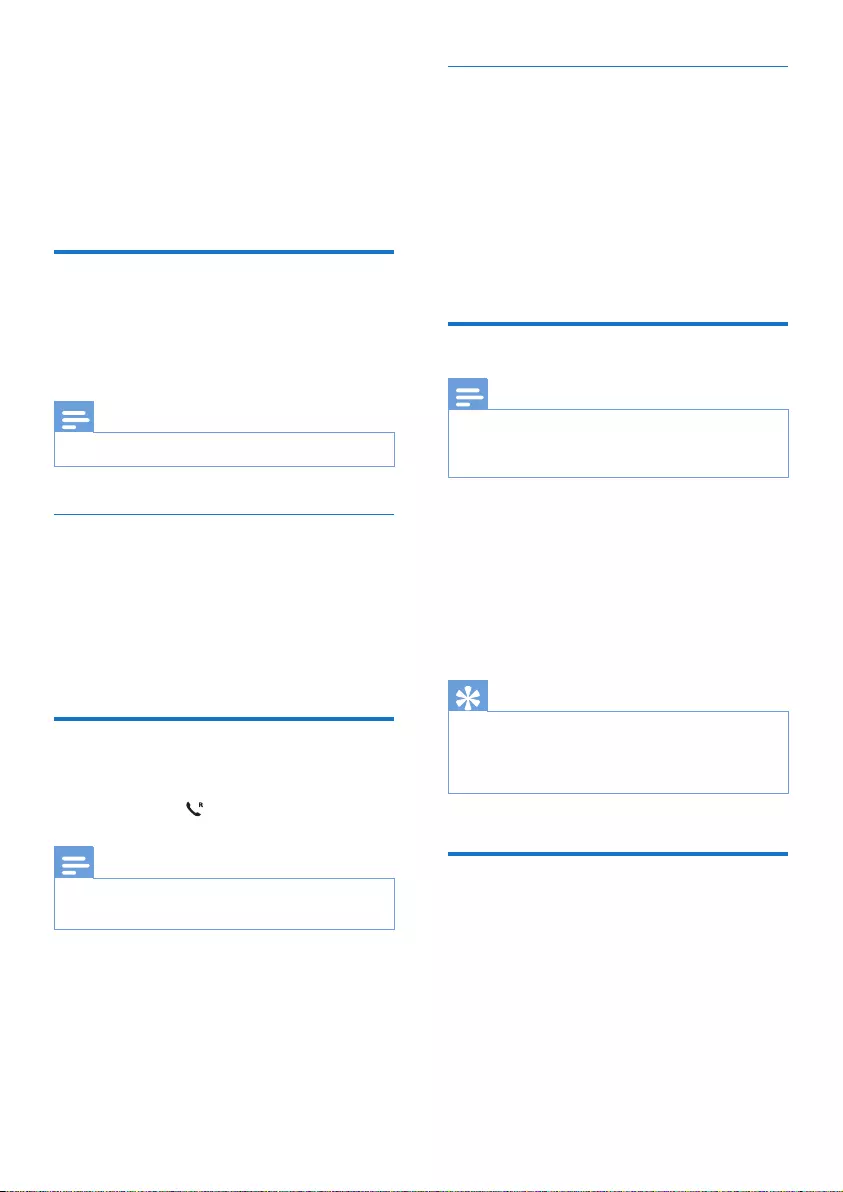
34 EN
14 Services
The phone supports a number of
features that help you handle and
manage the calls.
Call list type
You can set whether you can view all
incoming calls or missed calls from
this menu.
Note
• This is a country dependent feature.
Select the call list type
1 Press MENU/OK.
2 Select [Services]> [Call list type],
then press MENU/OK to conrm.
3 Select an option, then press
MENU/OK to conrm.
Auto conference
To join an external call with another
handset, press .
Note
• This feature is available only for multi-
handset versions.
Activate/Deactivate auto
conference
1 Press MENU/OK.
2 Select [Services] > [Conference],
then press MENU/OK to conrm.
3 Select [Auto]/[O], then press
MENU/OK to conrm.
» The setting is saved.
Network type
Note
• This is a country dependent feature. It
only applies to models with network type
support.
1 Press MENU/OK.
2 Select [Services] > [Network type],
then press MENU/OK.
3 Select a network type, then press
MENU/OK.
» The setting is saved.
Tip
• Select [PSTN] if the phone is connected
to a xed line (e.g. at home).
• Select [PBX] if the phone is connected to
a private telephone line (e.g. in the oce).
Auto prex
This feature checks and formats
your outgoing call number before it
is dialed out. The prex number can
replace the detect number you set
in the menu. For example, you set
604 as the detect number and 1250
as the prex. When you have dialed
out a number such as 6043338888,

35EN
your phone changes the number to
12503338888 when it dials out.
Note
• The maximum length of a detect number is
10 digits. The maximum length of an auto
prex number is 10 digits.
• This is a country dependent feature.
Set auto prex
1 Press MENU/OK.
2 Select [Services] > [Auto prex],
then press MENU/OK to conrm.
3 Enter the detect number, then
press MENU/OK to conrm.
4 Enter the prex number, then press
MENU/OK to conrm.
» The setting is saved.
Note
• This is a country dependent feature.
• To enter a pause, press and hold .
• If the prex number is set and the detect
number is left empty, the prex number is
added to all outgoing calls.
• The feature is unavailable if the dialed
number starts with * and #.
Select the recall
duration
Make sure that the recall time is set
correctly before you can answer
a second call. In normal case, the
phone is already preset for the recall
duration. You can select among 3
options: [Short], [Medium] and [Long].
The number of available options varies
with dierent countries. For details,
consult your service provider.
1 Press MENU/OK.
2 Select [Services] > [Recall time],
then press MENU/OK to conrm.
3 Select an option, then press
MENU/OK to conrm.
» The setting is saved.
Dial mode
Note
• This feature is country dependent and only
applies to models that support both tone
and pulse dial.
Dial mode is the telephone signal
used in your country. The phone
supports tone (DTMF) and pulse
(rotary) dial. Consult the service
provider for detailed information.
Set the dial mode
1 Press MENU/OK.
2 Select [Services] > [Dial mode],
then press MENU/OK to conrm.
3 Select a dial mode, then press
MENU/OK to conrm.
» The setting is saved.
Note
• If your phone is in pulse dial mode, press
during a call for temporary tone mode. Digits
entered for this call are then sent out as tone
signals.
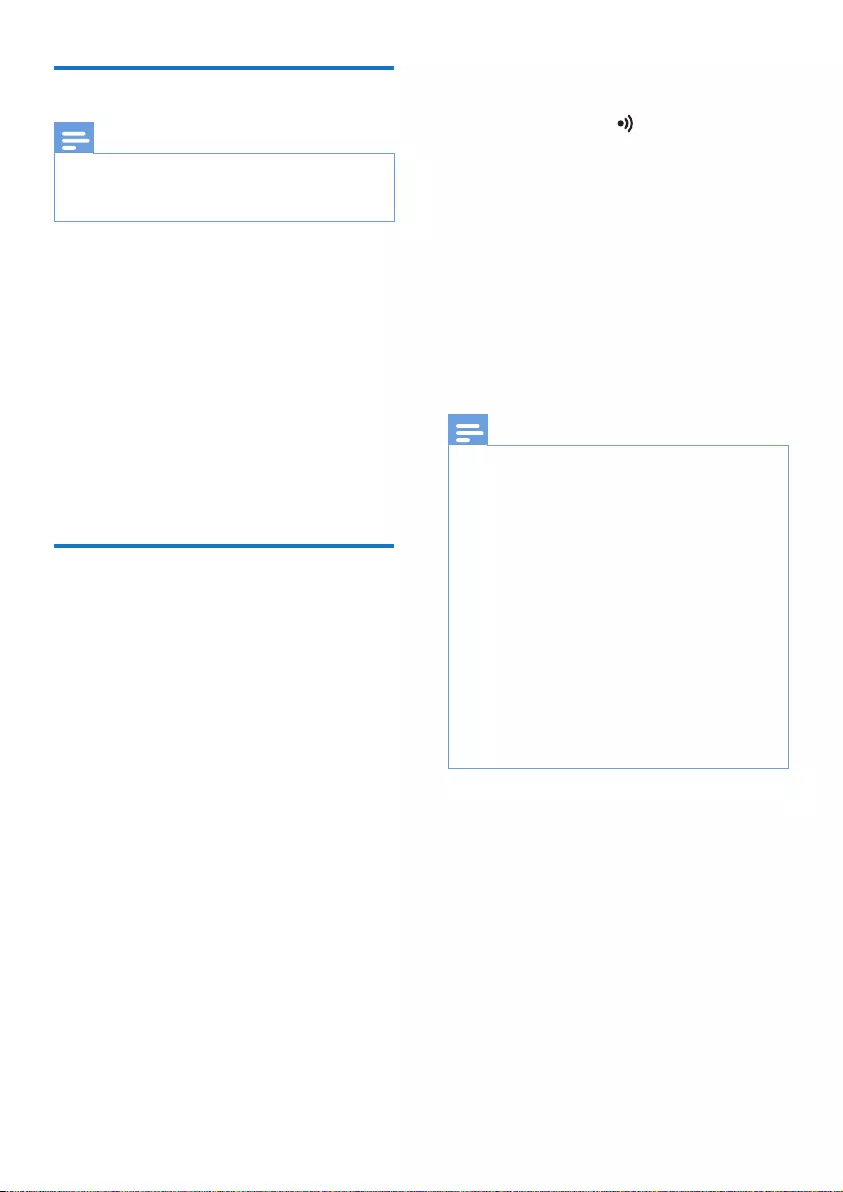
36 EN
Auto clock
Note
• This service is network dependent.
• Make sure you have subscribed to the caller
ID service before you use this feature.
It synchronizes the date and time
on your phone with the public
switched telephone network (PSTN)
automatically. For the date to be
synchronized, make sure the current
year is set.
1 Press MENU/OK.
2 Select [Services] > [Auto clock],
then press MENU/OK to conrm.
3 Select [On]/[O]. Press MENU/OK.
» The setting is saved.
Register your handset or
additional handsets
You can register additional handsets
to the base station. The base station
can register up to 4 handsets.
1 You can register your handset as
follows:
• If the handset is in
[Unregistered] status, press
MENU/OK.
• If the handset is in [searching]
and [Unavailable] status,
press MENU/OK > [Services]
> [Register], then press
MENU/OK.
2 Press and hold on the base
station for 10 seconds.
3 Enter the system PIN. Press
REDIAL/C to make corrections.
Then press MENU/OK to conrm
the PIN.
» Registration is complete in
less than 2 minutes. The base
automatically assigns a handset
number to the handset.
Note
• If the PIN is incorrect or no base is found
within a certain period, a notication
message will be displayed on your handset.
• If registration fails, unplug the power adapter
from the base station and plug it back.
Wait for 15 seconds, and then repeat the
registration procedure.
• The preset PIN is 0000. No change can be
made on it.
• The handset and the base station are GAP
compliant, which means they guarantee the
minimum functions: register a handset, take
the line, make a call and receive a call. The
advanced features may not be available if
you use them with other makes.
• To register the handset to another
GAP-compliant base station, follow the
registration procedure of that base station.
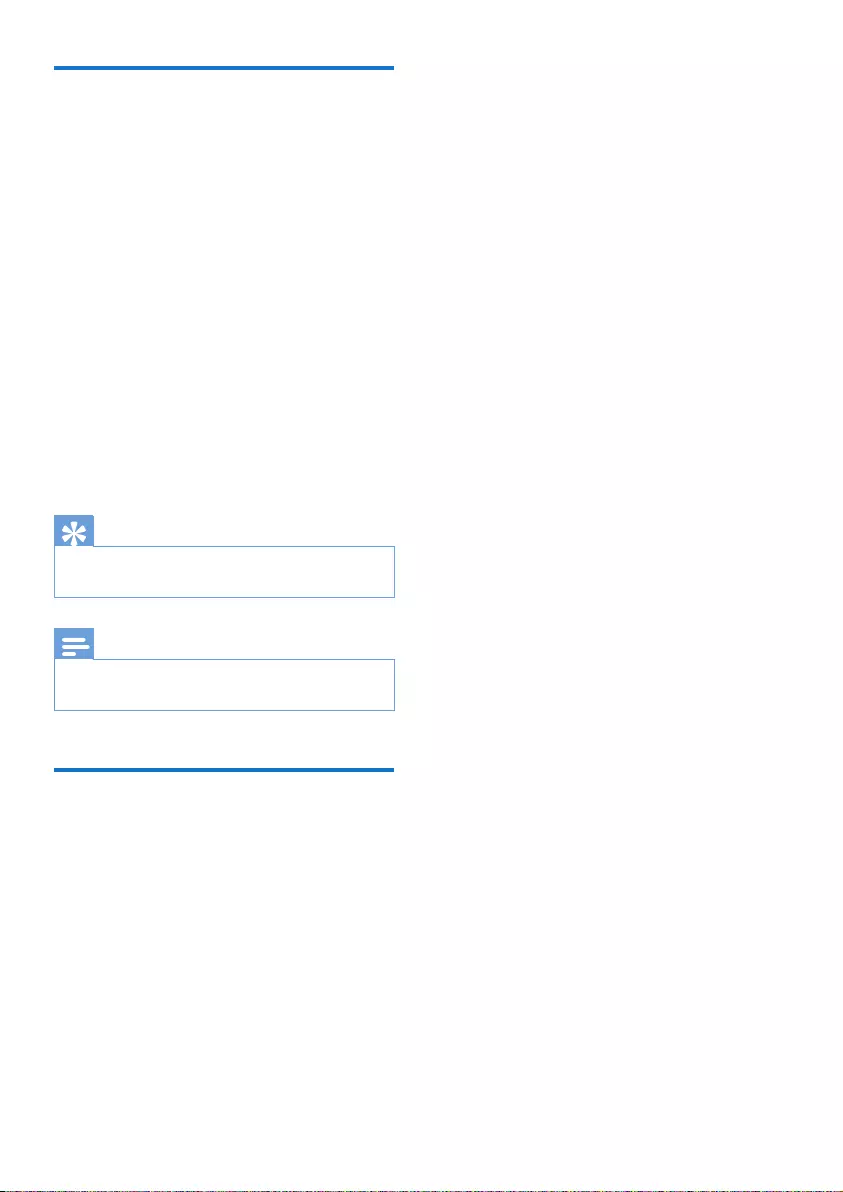
37EN
Unregister handsets
If two or more handsets share the
same base station, you can unregister
the handset or other handsets.
1 Press MENU/OK.
2 Select [Services] > [Unregister],
then press MENU/OK to conrm.
3 Enter the system PIN. (The preset
PIN is 0000). Press REDIAL/C to
remove the number.
4 Select [Other handsets],
then select a handset to be
unregistered. For pre-registered
handset, select [This handset].
5 Press MENU/OK to conrm.
» The handset is unregistered.
Tip
• The handset name is displayed beside the
handset number in standby mode.
Note
• A handset cannot unregister itself if it is the
only handset registered to the base station.
Restore default settings
You can reset your phone settings to
the original factory settings.
1 Press MENU/OK.
2 Select [Services] > [Reset], then
press MENU/OK to conrm.
» A conrmation request is
displayed on the handset.
3 Press MENU/OK to conrm.
» All settings (except the
phonebook) are reset.

38 EN
15 Technical data
General specication and features
• Talk time: 10 hours
• Standby time: 180 hours
• Range indoor: 50 meters
• Range outdoor: 300 meters
• Phonebook list with 50 entries
• Redial list with 10 entries
• Call log with 20 entries
• Answering machine with 25 minutes
recording time
• Caller identication standard
support: FSK, DTMF
Battery
• Philips: 2 x AAA Ni-MH 1.2V 300 mAh
rechargeable batteries
Power adapter
Base and charger
• SPPS: SSY050050-UK, input: 100-240
V~, 50/60 Hz 200 mA, output: 5 Vdc
500 mA
Alternative power source
• Power bank: output: 5Vdc, 500mA
(minimum)
RF output power
• < 24 dBm
Frequency Band
• 1880 MHz ~ 1900 MHz
Power consumption
• Power consumption in idle mode:
around 0.7 W (M350), 0.75 W (M355)
Weight and dimensions
• Handset: 148.5 grams
195 x 49.8 x 28.2 mm (H x W x D)
• Base: 131 grams
40 x 104.5 x 91.5 mm (H x W x D)
• Charger: 120 grams
40 x 104.5 x 91.5 mm (H x W x D)

16 Notice
Declaration of
conformity
Hereby, Gibson Innovations declares
that this product is in compliance
with the essential requirements
and other relevant provisions of
Directive 2014/53/EU. You can nd the
Declaration of Conformity on www.
p4c.philips.com.
Use GAP standard
compliance
The GAP standard guarantees that
all DECT™ GAP handsets and base
stations comply with a minimum
operating standard irrespective of their
make. The handset and base station
are GAP compliant, which means they
guarantee the minimum functions:
register a handset, take the line, make
a call and receive a call. The advanced
features may not be available if you
use them with other makes. To register
and use this handset with a GAP
compliant base station of dierent
make, rst follow the procedure
described in the manufacturer's
instructions, then follow the procedure
described in this manual for registering
a handset. To register a handset from
dierent make to the base station, put
the base station in registration mode,
then follow the procedure described
in the handset manufacturer's
instructions.
Compliance with EMF
This product complies with all
applicable standards and regulations
regarding exposure to electromagnetic
elds.
Disposal of your old
product and battery
Your product is designed and
manufactured with high quality materials
and components, which can be recycled
and reused.
This symbol on a product means that
the product is covered by European
Directive 2012/19/EU.
This symbol means that the product
contains batteries covered by European
Directive 2013/56/EU which cannot be
disposed of with normal household
waste.
Inform yourself about the local separate
collection system for electrical and
electronic products and batteries.
Follow local rules and never dispose of
the product and batteries with normal
household waste. Correct disposal
of old products and batteries helps
prevent negative consequences for the
environment and human health.
Removing the disposable batteries
To remove the disposable batteries, see
section ‘Frequently asked questions’.

40
When this logo is attached to
a product, it means a nancial
contribution has been paid to the
associated national recovery and
recycling system.
Environmental information
All unnecessary packaging has been
omitted. We have tried to make the
packaging easy to separate into
three materials: cardboard (box),
polystyrene foam (buer) and
polyethylene (bags, protective foam
sheet.)
Your system consists of materials
which can be recycled and reused
if disassembled by a specialized
company. Please observe the local
regulations regarding the disposal
of packaging materials, exhausted
batteries and old equipment.

41
The range is short. How can I improve
it?
The range is subject to environmental
factors, like electrical devices or walls
in between.
•Move the base station to another
corner/room.
•Move the base station away from
other electrical appliances nearby
that could interfere with the range
(like routers, TV, radio, etc.).
•Do not put the base station on a
metallic desk or a metallic table
top.
I have chosen a wrong country in
Welcome screen, what do I do?
Reset your phone settings to the
original factory settings (see ‘Restore
default settings’ on page 43).
I have chosen a wrong language which
I cannot read, what do I do?
1 Press to go back to the standby
screen.
2 Press MENU/OK to access the
main menu screen.
3 One of the following texts appears
on the screen:
Phone setup > Language
Réglages > Langue
Telefon-Setup > Sprache
Cong. telef. > Lingua
Tlfn ayarları > Dil
4 Select it to access the language
options.
5 Select your own language.
17 Frequently
asked
questions
My handset displays [Searching] or
[Unavailable], or [Unregistered], what
do I do??
• Make sure that the base station
has power supply.
•The handset is out of range. Move
it closer to the base station.
•The handset is not paired with the
base. Register the handset to the
base station.
Tip
• For further information, see 'Register the
handset or additional handsets' on the
Services section.
If I fail to pair (register) the additional
handsets to the base station, what do
I do?
•Your base memory is full.
Unregister the unused handsets
and try again (see ‘Unregister
handsets’ on page 37).
•If registration fails, unplug the
power adapter from the base
station and plug it back. Wait
for 15 seconds, and then repeat
the registration procedure
(see ‘Register your handset or
additional handsets’ on page
36).

42
The handset on the charger does not
charge or the battery discharges too
fast.
•Make sure the batteries are
inserted correctly.
•Make sure the handset is placed
properly on the charger. The LED
at the back of the handset ashes
once when charging.
•Make sure the docking tone setting
is turned on. When the handset is
placed correctly on the charger,
you can hear a docking tone.
•The charging contacts are dirty.
Disconnect the power supply rst
and clean the contacts with a
damp cloth.
•The battery is not fully recharged.
Leave the handset on the charging
cradle for at least 8 hours or until
the battery icon on the handset
stops scrolling and indicates full
bar.
•The batteries are old or defective.
Purchase and replace with new
rechargeable batteries with the
same specications.
No display
•Make sure the batteries are
charged.
•Make sure there is power and the
phone is connected.
The handset loses connection with
the base or the sound interrupts
during a call.
•The handset is nearly out of range.
Move it closer to the base station.
•Re-register the handset to the
base station.
No dialing tone/no free line.
•Check your phone connections.
•The handset is out of range. Move
it closer to the base station.
•The handset is in [searching] or
[Unavailable] status. Register the
handset to the base station.
No docking tone.
•The handset is not placed properly
on the base station/charger.
•The charging contacts are dirty.
Disconnect the power supply rst
and clean the contacts with a
damp cloth.
[Voicemail] is displayed on the
handset. What do I do?
You receive the [Voicemail] alert
when you have new voice messages
stored in your network. The voice mail
service is managed by your service
provider but not on the phone itself.
Contact your service provider for the
settings.

43
Bad audio (crackles, echo, etc.)
•The handset is nearly out of range.
Move it closer to the base station.
•The phone receives interference
from the nearby electrical
appliances. Move the base station
away from them.
•The phone is at a location with
thick walls. Move the base away
from them.
•The phone receives interference
from the DSL (digital subscriber
line) connection. Install a DSL lter
to prevent the noise. Contact your
service provider for the DSL lter.
•Other USB power supply may
generate hum noise. Use only the
original power supply listed in the
user instruction.
The handset does not ring.
•Make sure the handset ringtone is
turned on.
•Make sure the handset is
registered to the base station.
The caller ID does not display.
•The service is not activated. Check
with your service provider.
•The caller's information is withheld
or unavailable.
•The handset is registered to other
DECT base station.
Note
• If the above solutions do not help,
disconnect the power supply from both the
handset and base station. Try again after 1
minute.
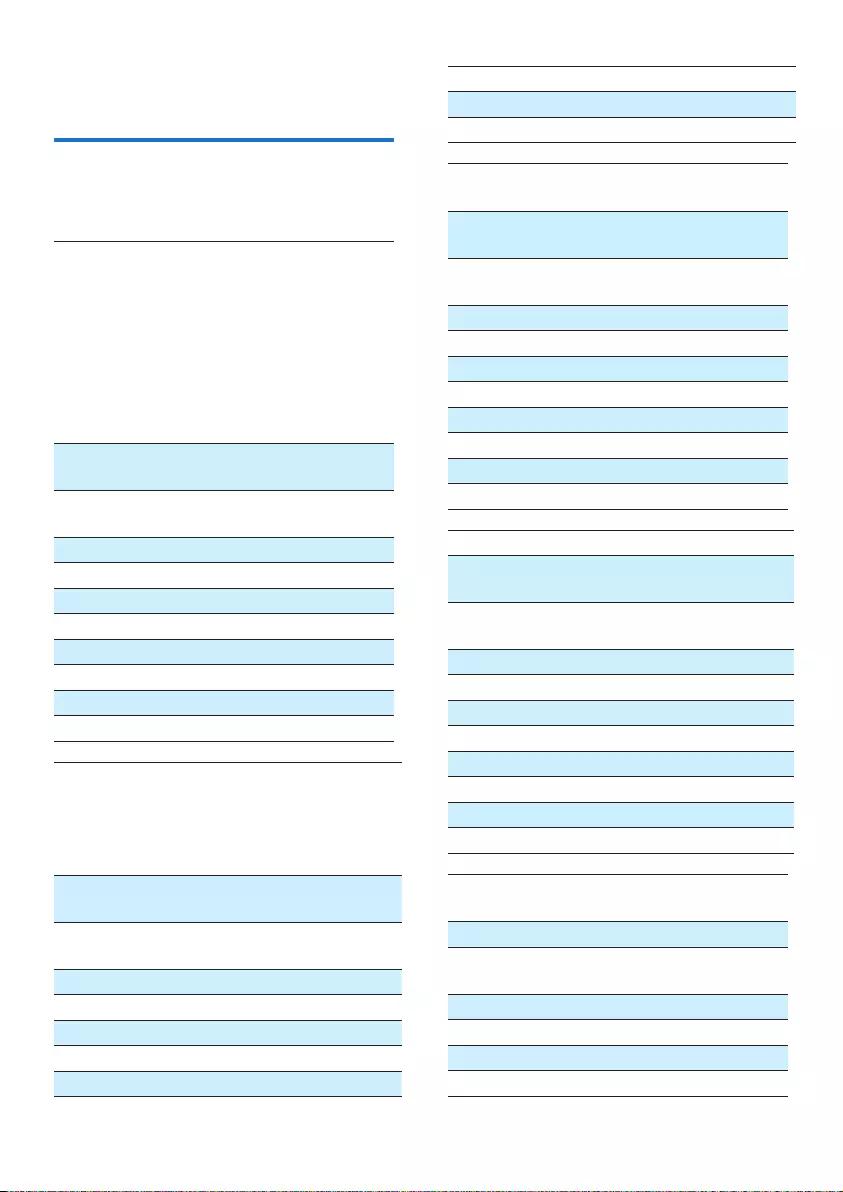
44
7p q r s 7 β ş š Π Θ Σ
8t u v 8 ù ú ü ū ų μ
9w x y z 9 ø Ω Ξ Ψ ž
Key Upper case characters (for
Greek)
0Space . 0 , / : ; " ' ! ¡ ? ¿ * + - % \^
~|
11 @ _ # = < > ( ) & € £ $ ¥ [ ] { } ¤
§ ...
2A B Г 2 A B C Æ Ä Å Ç
3Δ Ε Ζ 3 D E F É
4Η Θ Ι 4 G H I
5Κ Λ Μ 5 J K L
6Ν Ξ Ο 6 M N O Ñ Ö
7Π Ρ Σ 7 P Q R S ß
8Τ Υ Φ 8 T U V Ü
9Χ Ψ Ω 9 W X Y Z Ø
Key Lower case characters (for Greek)
0Space . 0 , / : ; " ' ! ¡ ? ¿ * + - % \ ^
~ |
11 @ _ # = < > ( ) & € £ $ ¥ [ ] { } ¤
§ …
2α β γ 2 a b c à æ ä å
3δ ε ζ 3 d e f è é
4η θ ι 4 g h i ì
5κ λ μ 5 j k l Λ
6ν ξ ο 6 m n o ñ ö ò
7π ρ σ ς 7 p q r s ß
8τ υ φ 8 t u v ù ü
9χ ψ ω 9 w x y z ø
Key Upper case characters (for
Serbian)
0Space . 0 , / : ; " ' ! ¡ ? ¿ * + - % \^ ~|
11 @ _ # = < > ( ) & € £ $ ¥ [ ] { } ¤
§ ...
2A B C Ђ Ć Č 2 А Б В Г
3D E F Ј Đ 3 Д Е Ж З Δ Φ
4G H I Љ 4 И Й К Л Γ
5J K L Њ 5 М Н О П Λ
18 Appendix
Text and number input
tables
Key Upper case characters (for
English/French/ German/
Italian/Turkish/Portuguese/
Spanish/Dutch/Danish/
Finnish/Norwegian/ Swedish/
Romanian/Polish/Czech/
Hungarian/Slovakian/Slovenian/
Croatian/Lithuanian/Estonian/
Latvian/Bulgarian)
0Space . 0 , / : ; " ' ! ¡ ? ¿ * + - % \^
~|
11 @ _ # = < > ( ) & € £ $ ¥ [ ] { } ¤
§ ...
2A B C 2 À Â Æ Á Ã Ä Å Ą Ā Ç Č
3D E F 3 È É Ê Ë Ė Ę Ē Δ Φ
4G H I 4 Ğ Í Ï Į Ī İ Γ
5J K L 5 Λ
6M N O 6 Ñ Ó Ô Õ Ö
7P Q R S 7 Ş Š Π Θ Σ
8T U V 8 Ù Ú Ü Ū Ų
9W X Y Z 9 Ø Ω Ξ Ψ Ž
Key Lower case characters (for
English/French/ German/
Italian/Turkish/Portuguese/
Spanish/Dutch/Danish/Finnish/
Norwegian/Swedish)
0Space . 0 , / : ; " ' ! ¡ ? ¿ * + - % \ ^
~ |
11 @ _ # = < > ( ) & € £ $ ¥ [ ] { } ¤
§ …
2a b c 2 à â æ á ã ä å ą ā ç č
3d e f 3 è é ê ë ė ę ē Δ Φ
4g h i 4 ğ í ì ï į ī ı Γ
5j k l 5 Λ
6m n o 6 ñ ó ô õ ö ò

45
6M N O Ћ 6 Р С Т У
7P Q R S Җ Š 7 Ф Х Ц Ч Π Θ Σ ß
8T U V 8 Ш Щ Ъ Ы
9W X Y Z Ž 9 Ь Э Ю Я Ω Ξ Ψ
Key Lower case characters (for
Serbian)
0Space . 0 , / : ; " ' ! ¡ ? ¿ * + - % \
^ ~ |
11 @ _ # = < > ( ) & € £ $ ¥ [ ] { } ¤
§ …
2a b c Ђ Ć Č 2 А Б В Г
3d e f Ј Đ 3 Д Е Ж З
4g h i Љ 4 И Й К Л
5j k l Њ 5 М Н О П
6m n o Ћ 6 Р С Т У
7p q r s Җ Š 7 Ф Х Ц Ч Π Θ Σ ß
8t u v Lj 8 Ш Щ Ъ Ы
9w x y z Ž 9 Ь Э Ю Я Ω Ξ Ψ
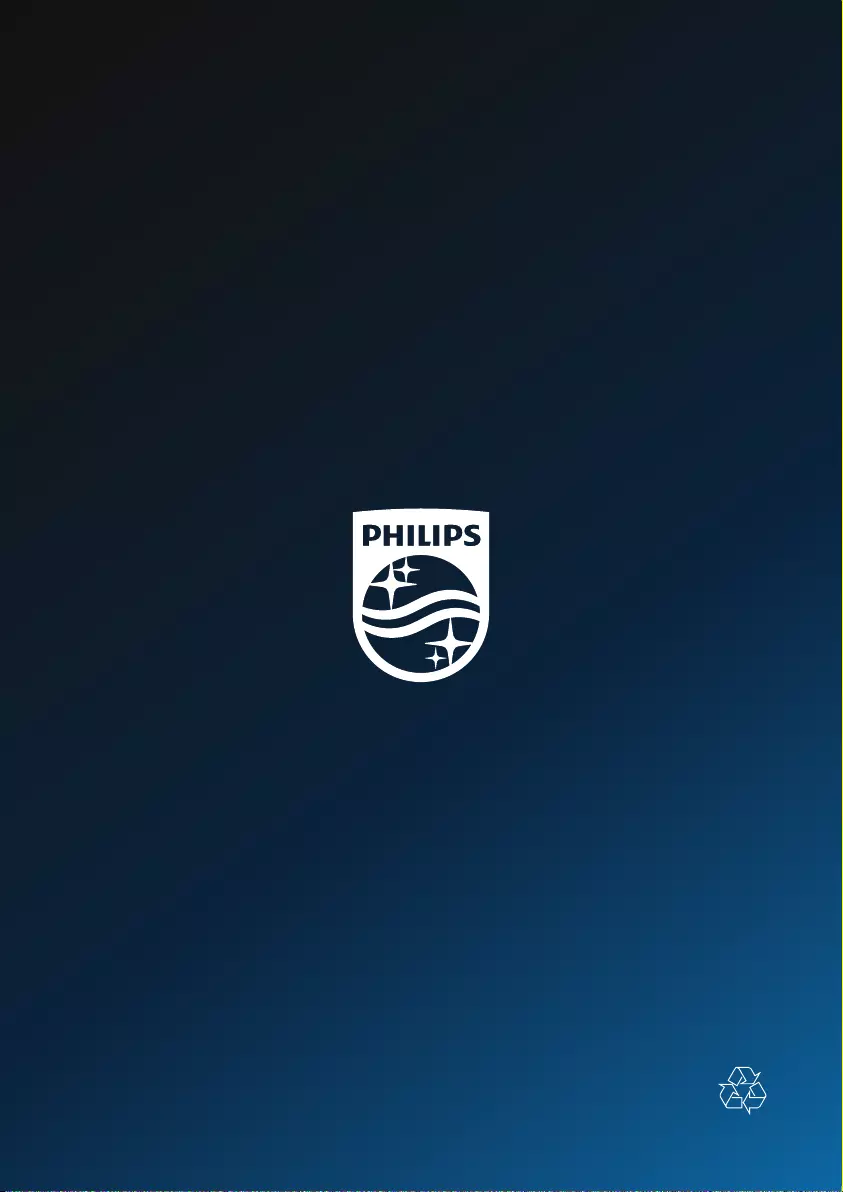
Copyright © Gibson Innovations Limited 2017. All rights reserved.
This product has been manufactured by and is sold under the responsibility
of Gibson Innovations Ltd., and Gibson Innovations Ltd. is the warrantor in
relation to this product.
Philips and the Philips Shield Emblem are registered trademarks of Koninklijke
Philips N.V. and are used under license.
UM_M350-355_05_EN_V1.0
WK1733