Philips MC-D370/22 User Manual
Displayed below is the user manual for MC-D370/22 by Philips which is a product in the Home Audio Systems category. This manual has pages.
Related Manuals
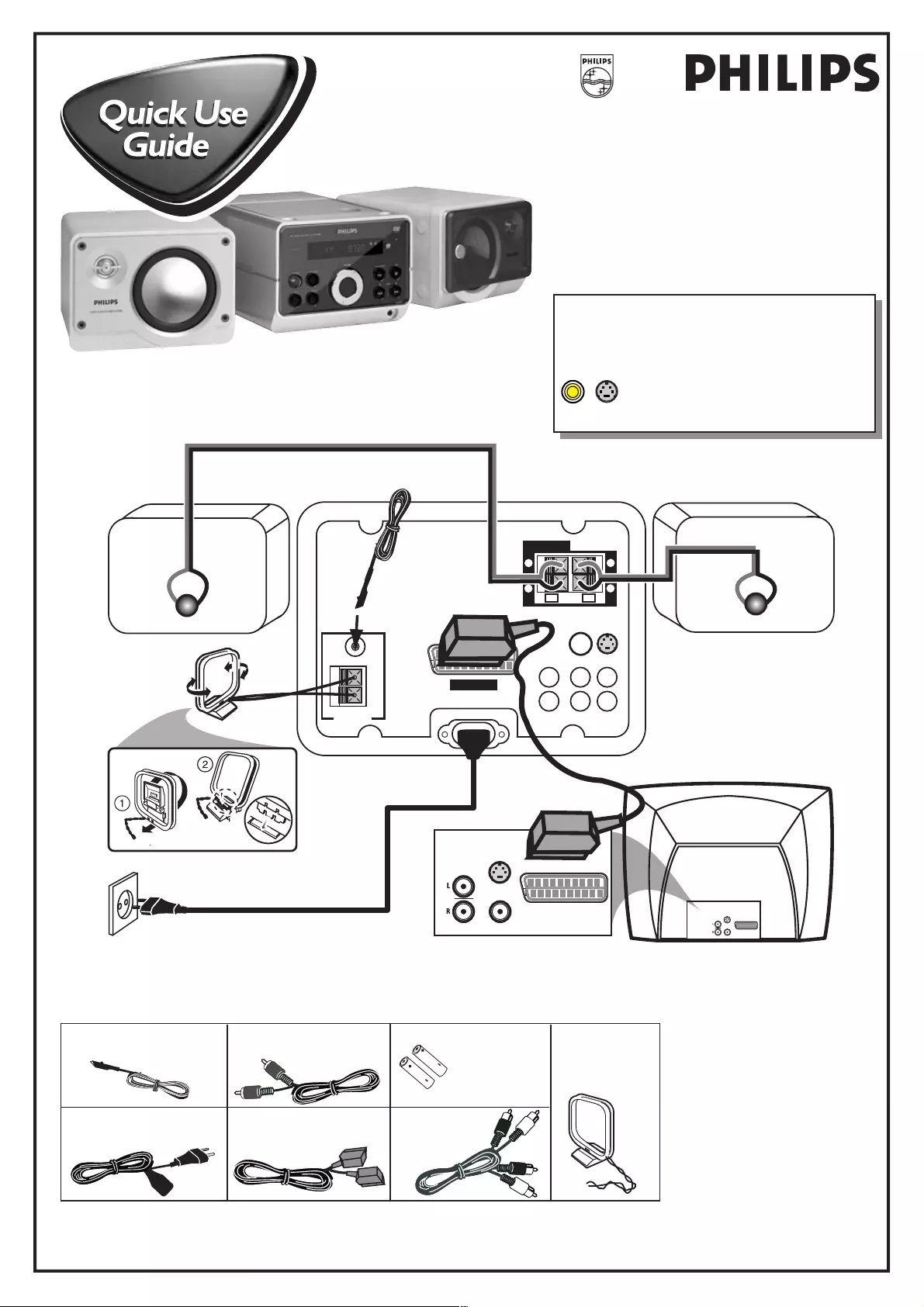
MCD370
Speaker (Left)
AC MAINS~
ANTENNA
MW
FM
75Ω
SCART OUT
VIDEO
OUT
S-VIDEO
OUT
SUBWOOFER
OUT
DIGITAL
OUT
AUX/TV
IN
LINE
OUT
L
R
SPEAKERS
(8Ω)
LR
+
–
+
–
AUDIO
OUT
S-VIDEO
IN
VIDEO IN
SCART IN
AUDIO
OUT
S-VIDEO
IN
VIDEO IN
SCART IN
Speaker (Right) FM Antenna
MW (AM)
loop antenna
Scart cable
AC power cord
Use this simple and quick way to
watch your favourite DVD movie
and enjoy your Home Cinema
experience!
FM antenna
Scart cable
AA size
batteries
AC power cable
MW (AM)
loop antenna
Composite video
cable (yellow)
Helpful Hints
You only need to make one video connection to your TV in
order to view the DVD playback.
If your TV is not equipped with a SCART
connector, connect your TV through the
corresponding S-VIDEO IN or VIDEO IN
connection.
S-VIDEO
OUT
VIDEO
OUT
You should find the below accessories in the packaging box
(Not all the cables supplied are required for the basic hook-up).
Audio cable
(red/white)
First connect ...
... then play(see next page)
A
B
C
D
E
FG
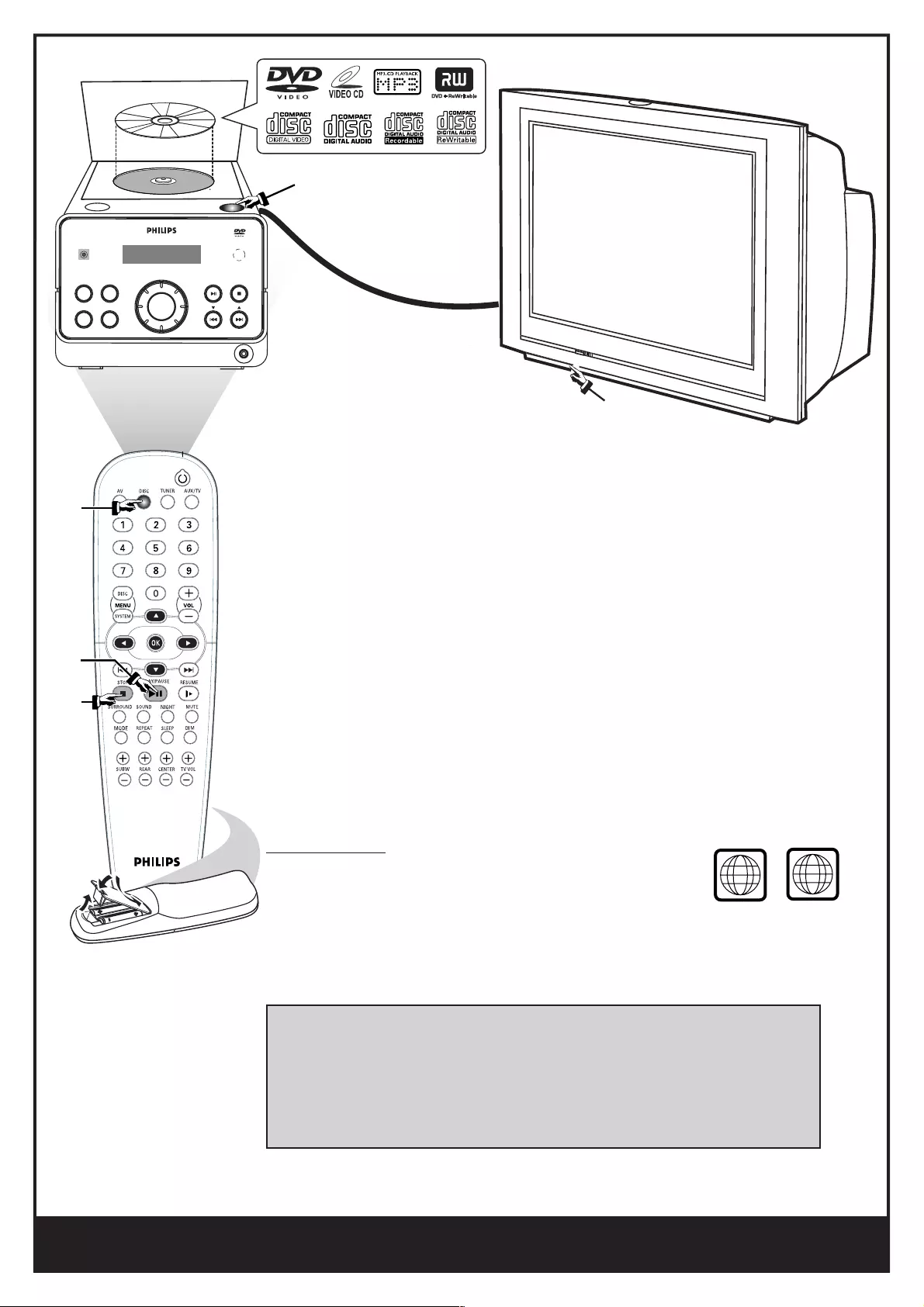
Detailed playback features and additional functions are described in the
accompanying owner’s manual.
AV IN
PLAY• PAUSE STOP
TUNE
VOLUME
PHONES
iR
ECO POWER
SOURCE PROGRAM
BASS TREBLE
DVD MICRO SYSTEM
A-B
4 CHANNEL 3
1
2
3
4
5
Make sure your DVD micro
system and TV are connected and
turned on!
Playing a disc
1Press DISC on the remote control.
You can also press the SOURCE button on the front panel until “DISC” appears on the display panel.
2Turn on the TV and select the correct Video In mode.
You should see the blue Philips DVD background screen on the TV (if no disc in the DVD system).
3Press OPEN•CLOSE 0 on the top of the DVD micro system and load a disc,
then press the OPEN•CLOSE 0 again to close the disc compartment.
Make sure the disc label is facing up. For double-sided discs, load the side you want to play face up.
4Press ÉÅ to start playback.
If a disc menu appears, use 3 4 1 2 buttons on the remote to make the necessary selection, then
press OK to confirm. Or, use the numeric keypad on the remote to select features. Follow the
instructions given in the disc menu.
5To stop playback, press STOPÇ.
got sound, no picture!!
Check the AV (Audio/Video) mode on your TV.
Region Codes
DVDs must be labelled for ALL regions or for Region 2 in
order to play on this DVD micro system. ALL
2
* Usually this channel is between the lowest and highest channels and may be called FRONT, A/V IN, or
VIDEO.
* Or, you may go to channel 1 on your TV, then press the Channel down button repeatedly until you see
the Video In channel.
* Or, your TV remote control may have a button or switch that chooses different video modes.
* See your TV manual for more details.

1
DVD MICRO SYSTEM
MCD
370
MCD370
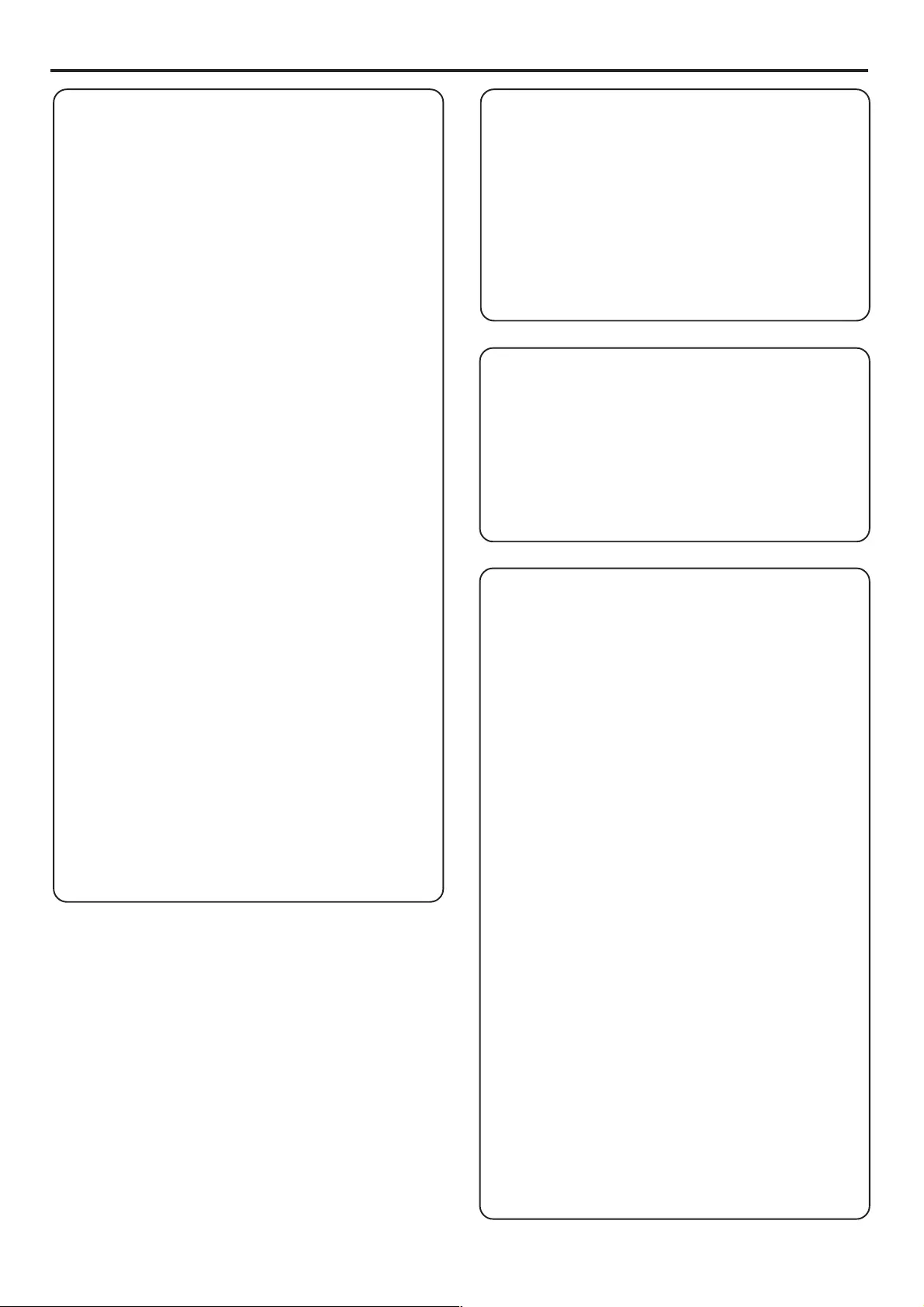
2IMPORTANT NOTE
Important notes for users in the U.K.
Mains plug
This apparatus is fitted with an approved 13 Amp plug.
To change a fuse in this type of plug proceed as follows:
1Remove fuse cover and fuse.
2Fix new fuse which should be a BS1362 5 Amp, A.S.T.A.
or BSI approved type.
3Refit the fuse cover.
If the fitted plug is not suitable for your socket outlets, it
should be cut off and an appropriate plug fitted in its
place.
If the mains plug contains a fuse, this should have a value
of 5 Amp. If a plug without a fuse is used, the fuse at the
distribution board should not be greater than 5 Amp.
Note: The severed plug must be disposed of to avoid a
possible shock hazard should it be inserted into a 13 Amp
socket elsewhere.
How to connect a plug
The wires in the mains lead are coloured with the
following code: blue = neutral (N),
brown = live (L).
¶As these colours may not correspond with the colour
markings identifying the terminals in your plug, proceed
as follows:
– Connect the blue wire to the terminal marked N or
coloured black.
– Connect the brown wire to the terminal
marked L or coloured red.
– Do not connect either wire to the earth terminal in
the plug, marked E (or e) or coloured green (or green
and yellow).
Before replacing the plug cover, make certain that the
cord grip is clamped over the sheath of the lead - not
simply over the two wires.
Copyright in the U.K.
Recording and playback of material may require consent.
See Copyright Act 1956 and The Performer’s Protection
Acts 1958 to 1972.
Important Note
Norge
Typeskilt finnes på apparatens underside.
Observer: Nettbryteren er sekundert innkoplet.
Den innebygde netdelen er derfor ikke frakoplet
nettet så lenge apparatet er tilsluttet
nettkontakten.
For å redusere faren for brann eller elektrisk støt, skal
apparatet ikke utsettes for regn eller fuktighet.
Italia
DICHIARAZIONE DI CONFORMITA’
Si dichiara che l’apparecchio MCD370 Philips risponde
alle prescrizioni dell’art. 2 comma 1 del D.M. 28 Agosto
1995 n. 548.
Fatto a Eindhoven
Philips Consumer Electronics
Philips, Glaslaan 2
5616 JB Eindhoven, The Netherlands
DK
Advarsel: Usynlig laserstråling ved åbning når
sikkerhedsafbrydere er ude af funktion. Undgå
utsættelse for stråling.
Bemærk: Netafbryderen er sekundært indkoblet og
ofbryder ikke strømmen fra nettet. Den indbyggede
netdel er derfor tilsluttet til lysnettet så længe
netstikket sidder i stikkontakten.
S
Klass 1 laseraparat
Varning! Om apparaten används på annat sätt än i
denna bruksanvisning specificerats, kan användaren
utsättas för osynlig laserstrålning, som överskrider
gränsen för laserklass 1.
Observera! Stömbrytaren är sekundärt kopplad och
bryter inte strömmen från nätet. Den inbyggda
nätdelen är därför ansluten till elnätet så länge
stickproppen sitter i vägguttaget.
SF
Luokan 1 laserlaite
Varoitus! Laitteen käyttäminen muulla kuin
tässä käyttöohjeessa mainitulla tavalla saattaa
altistaa käyttäjän turvallisuusluokan 1 ylittävälle
näkymättömälle lasersäteilylle.
Oikeus muutoksiin varataan. Laite ei saa olla
alttiina tippu-ja roiskevedelle.
Huom. Toiminnanvalitsin on kytketty toisiopuolelle,
eikä se kytke laitetta irti sähköverkosta.
Sisäänrakennettu verkko-osa on kytkettynä
sähköverkkoon aina silloin, kun pistoke on
pistorasiassa.
This product complies with the radio
interference requirements of the European
Community.
CAUTION
Use of controls or adjustments or performance
of procedures other than herein may result in
hazardous radiation exposure or other unsafe
operation.
VAROITUS
Muiden kuin tässä esitettyjen toimintojen säädön
tai asetusten muutto saattaa altistaa vaaralliselle
säteilylle tai muille vaarallisille toiminnoille.
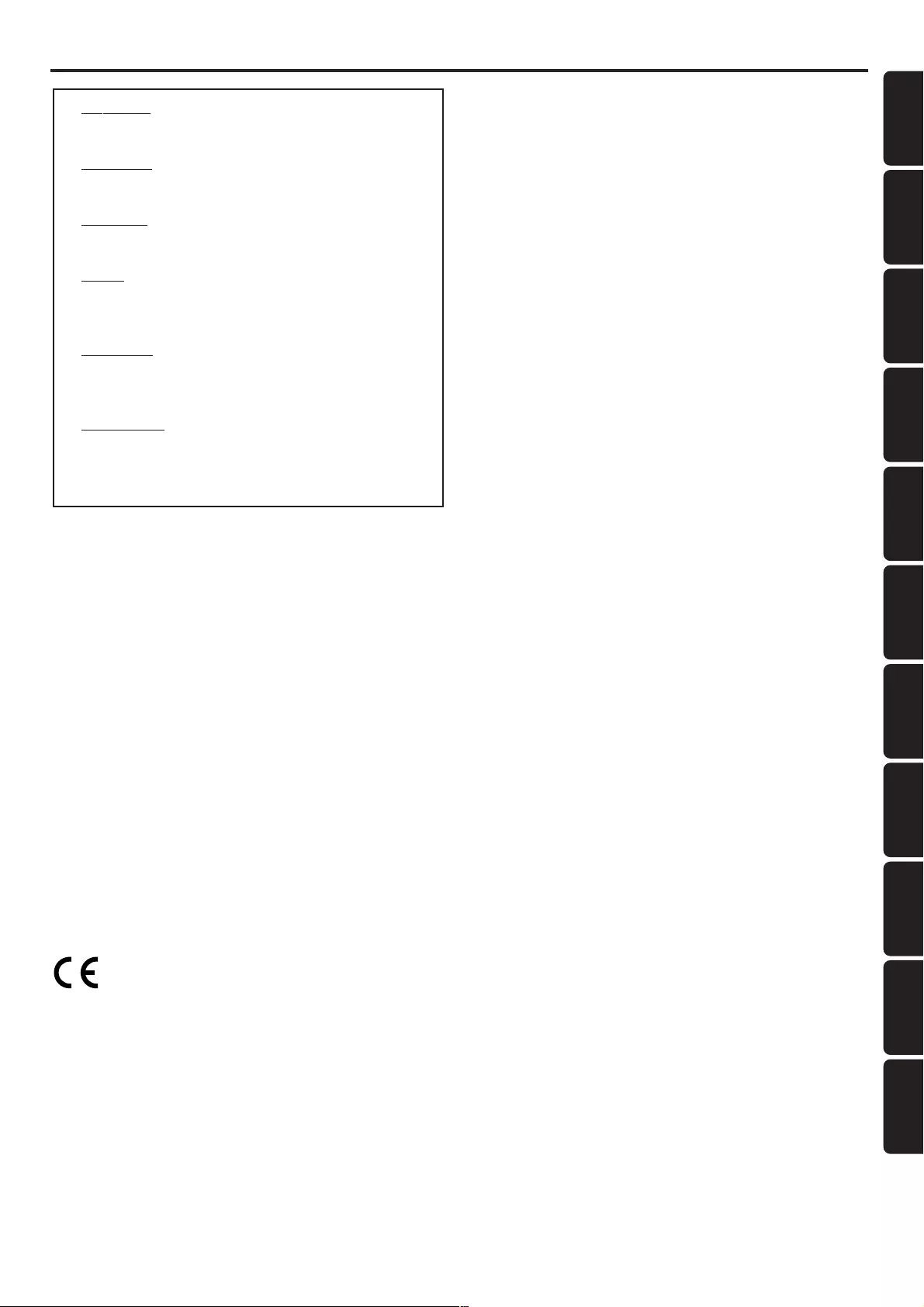
3
English
Deutsch Español
Nederlands
Italiano Français
∂ÏÏËÓÈο Português Suomi Dansk Svenska
Polski
Index
INDEX
English---------------------------------------------------- 4
Français ------------------------------------------------- 24
Español ------------------------------------------------- 44
Deutsch------------------------------------------------- 64
Nederlands--------------------------------------------- 84
Italiano ------------------------------------------------ 104
Svenska ----------------------------------------------- 124
Dansk ------------------------------------------------- 144
Suomi ------------------------------------------------- 164
Português -------------------------------------------- 184
---------------------------------------------- 204
CAUTION
VISIBLE AND INVISIBLE LASER RADIATION WHEN
OPEN AVOID EXPOSURE TO BEAM
ADVARSEL
SYNLIG OG USYNLIG LASERSTRÅLING VED ÅBNING
UNDGÅ UDSÆTTELSE FOR STRÅLING
VARNING
SYNLIG OCH OSYNLIG LASERSTRÅLNING NÄR
DENNA DEL ÄR ÖPPNAD BETRAKTA EJ STRÅLEN
VARO!
AVATTAESSA OLET ALTTIINA NÄKYVÄLLE JA
NÄKYMÄTTÖMÄLLE LASER SÄTEILYLLE. ÄLÄ KATSO
SÄTEESEEN
VORSICHT
SICHTBARE UND UNSICHTBARE LASERSTRAHLUNG
WENN ABDECKUNG GEÖFFNET NICHT DEM
STRAHL AUSSETSEN
ATTENTION
RAYONNEMENT LASER VISIBLE ET INVISIBLE EN CAS
D’OUVERTURE EXPOSITION DANGEREUSE AU
FAISCEAU
Manufactured under license from Dolby Laboratories.
“Dolby” and the double-D symbol are trademarks of Dolby
Laboratories. Confidential Unpublished Works.
©1992-1997 Dolby Laboratories, Inc. All rights reserved.
Manufactured under license from Digital Theater Systems, Inc.
US Pat. No. 5,451,942, 5,956,674, 5,974,380, 5,978,762 and
other world-wide patents issued and pending. “DTS” and
“DTS Digital Surround” are registered trademarks of Digital
Theater Systems, Inc. Copyright 1996, 2000 Digital Theater
Systems, Inc. All Rights Reversed.
This product incorporates copyright protection technology
that is protected by method claims of certain U.S. patents
and other intellectual property rights owned by Macrovision
Corporation and other rights owners. Use of this copyright
protection technology must be authorized by Macrovision
Corporation, and is intended for home and other limited
viewing uses only unless otherwise authorized by
Macrovision Corporation. Reverse engineering or
disassembly is prohibited.
The DVD VIDEO player is in conformity
with the EMC directive and low-voltage
directive.
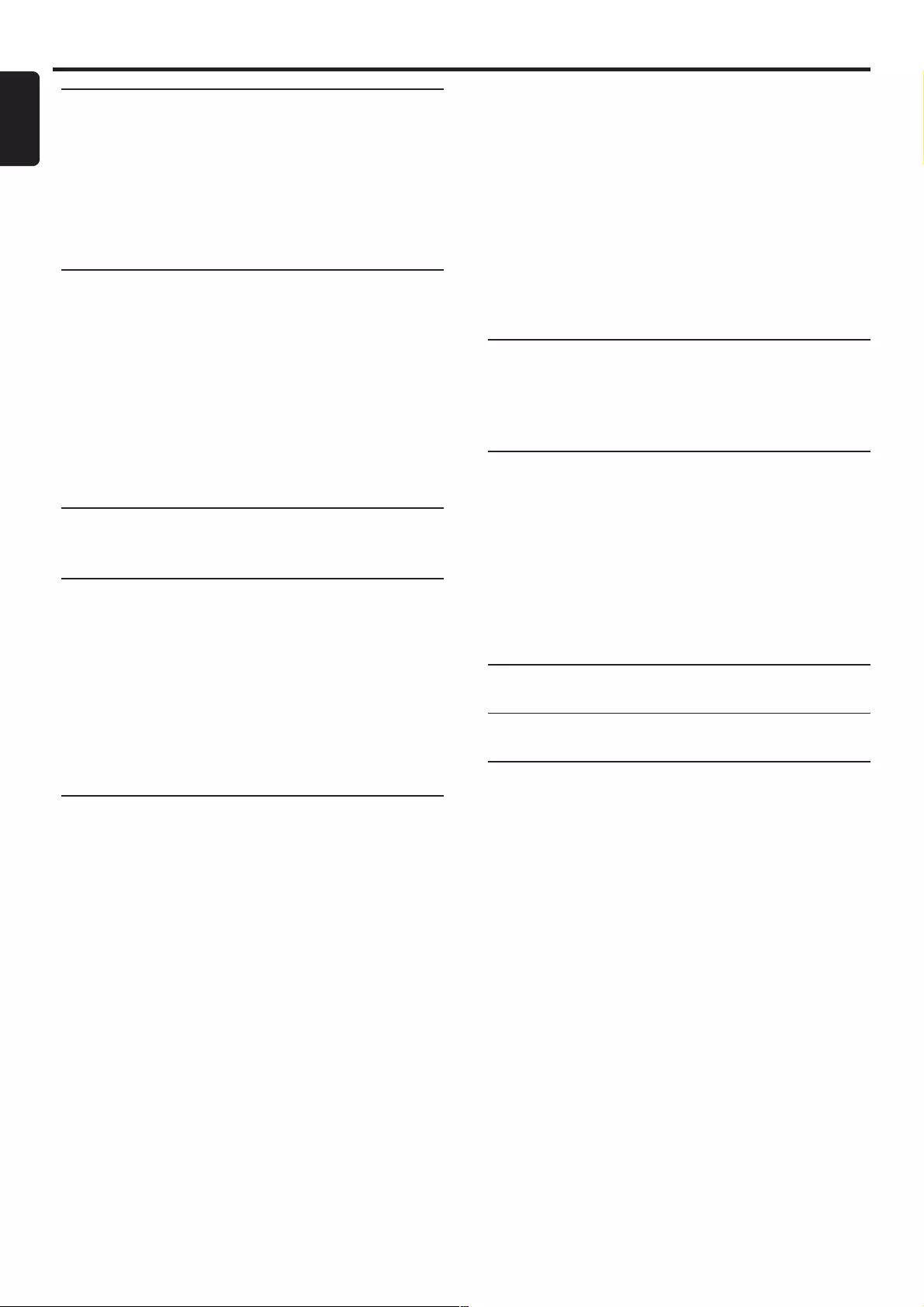
4
English
Introduction and General
Information
Features ............................................................................... 5
Supplied accessories ......................................................... 5
Environmental information.............................................. 5
Installation ........................................................................... 5
Maintenance........................................................................ 5
Connections
1. Connecting the speakers ............................................. 6
2. Connecting antennas .................................................... 6
MW Indoor Loop Antenna
FM Indoor Antenna
3. Connecting a TV ............................................................ 7
Connecting additional equipment.................................. 7
1) Listening to the playback of other equipment
2) Using the VCR for recording DVDs
3) Recording (digital)
4) Connecting an active subwoofer
Functional Overview
Main unit and Remote control .................................. 8–9
Preparations
Inserting batteries into the remote control.............. 10
Switching on the system ................................................10
System Setup (DVD) ............................................... 10–12
Picture Setup (TV SHAPE, TV SYSTEM, VIDEO OUT,
SCR SAVER)
Sound Setup (DIGITAL OUT, NIGHT MODE)
Language Setup (AUDIO, SUBTITLE, DISC MENU)
Features Setup (PARENTAL, PASSWORD, MENU LANG,
DEFAULTS)
Disc Operations
Playable discs .................................................................... 13
Region code
Basic playback ............................................................ 13–14
Skipping to another track/chapter
Fast Search within a track/chapter
Continue playback from the last stop point
Selecting different play mode - Repeat and Shuffle.. 14
Repeat A-B
Programme favourite tracks
(audio CD or VCD only) ........................................ 14–15
Using the display screen
Using the menu bar
Playing MP3/Picture disc (Kodak, JPEG) ..................... 15
Contents
Special DVD/VCD/SVCD features ....................... 16–18
Changing subtitle language
Changing sound track language
Playing in slow motion mode
Searching for a particular passage
Display the disc information during playback
Moving to another title/chapter
Playback from a selected point (DVD only)
Zooming in
Viewing from another angle (DVD only)
Advancing by frames
Playback Control-PBC (VCD only)
Checking the contents of DVD
Radio Reception
Tuning to radio stations ................................................. 19
Presetting radio stations ................................................ 19
Listening to preset radio stations ................................ 19
Basic Functions
Volume control ................................................................ 20
Selecting surround sound .............................................. 20
Selecting the digital sound effect ................................. 20
Dimming the display screen ..........................................20
Adjusting Bass/Treble level ............................................ 20
Using the remote to operate your Philips
television ........................................................................... 20
Sleep timer setting .......................................................... 20
Specifications .............................................21
Troubleshooting ......................................22
Glossary ............................................................23
CONTENTS
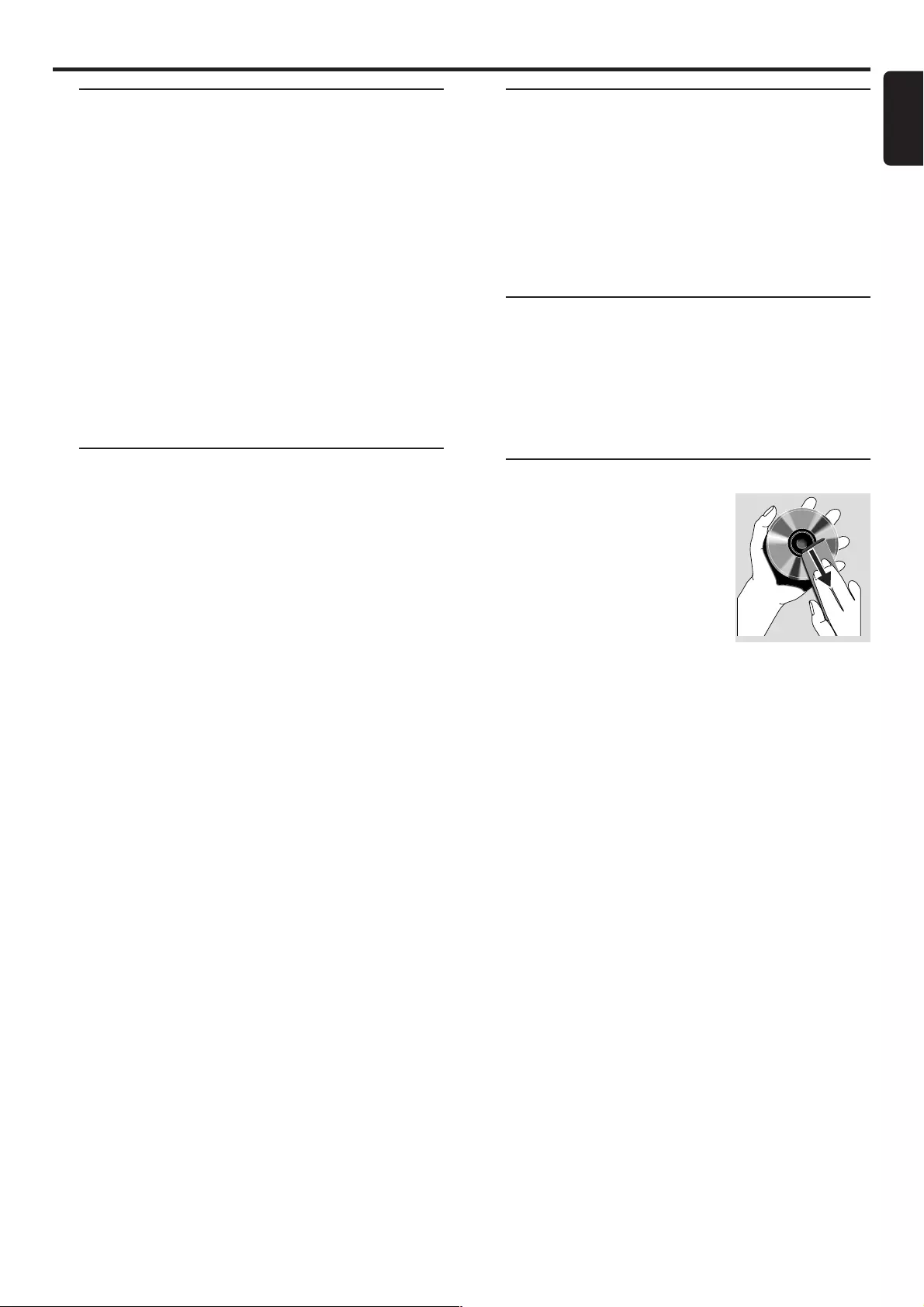
5
English
Features
Built-in DTS and DolbyR Digital decoder,
2.1-channel amplifier
Additional Component Connections
Lets you connect other audio and audio/visual components
to the DVD micro system.
Night Mode
Lets you compress the dynamic range, reducing the
difference in loudness between different sounds in Dolby
Digital mode.
Parental Control (Rating Level)
Lets you set a ratings level so that your children cannot
watch a DVD that has a rating higher than you set.
Sleep Timer
Enables the system to switch to standby mode
automatically at a preset time.
Supplied accessories
– Remote control with two AA batteries
– MW (AM) loop antenna and FM wire antenna
– Scart cable for connection with the TV
– Audio cable (white/red)
– Composite video cable (yellow)
– Two satellite speakers
– Power cable for connection with the main unit
– This instruction booklet and Quick Use Guide
If any item is damaged or missing, contact your retailer or
Philips.
Environmental information
All unnecessary packaging has been omitted. We have tried
to make the packaging easy to separate into three materials:
cardboard (box), polystyrene foam (buffer) and
polyethylene (bags, protective foam sheet).
Your system consists of materials which can be recycled
and reused if disassembled by a specialised company. Please
observe the local regulations regarding the disposal of
packaging materials, exhausted batteries and old equipment.
Installation
●Place the player on a flat, hard, and stable surface.
●In a cabinet, allows about 10cm (4 inches) of free space all
around the player for adequate ventilation.
●Do not expose your player to extreme temperatures or
humidity.
Maintenance
●When a disc becomes dirty, clean it
with a cleaning cloth. Wipe the disc
from the center out, in a straight
line.
●Do not expose the player, batteries
or discs to humidity, rain, sand or
excessive heat (caused by heating
equipment or direct sunlight).
Always keep the disc tray closed to avoid dust on the lens.
●Do not use solvents such as benzene, thinner, commercially
available cleaners, or anti-static spray intended for colour
discs.
●The lens may cloud over when the player is suddenly
moved from cold to warm surroundings, making it
impossible to play a disc. Leave the player in the warm
environment until the moisture evaporates.
Introduction and General Information
INTRODUCTION AND GENERAL INFORMATION
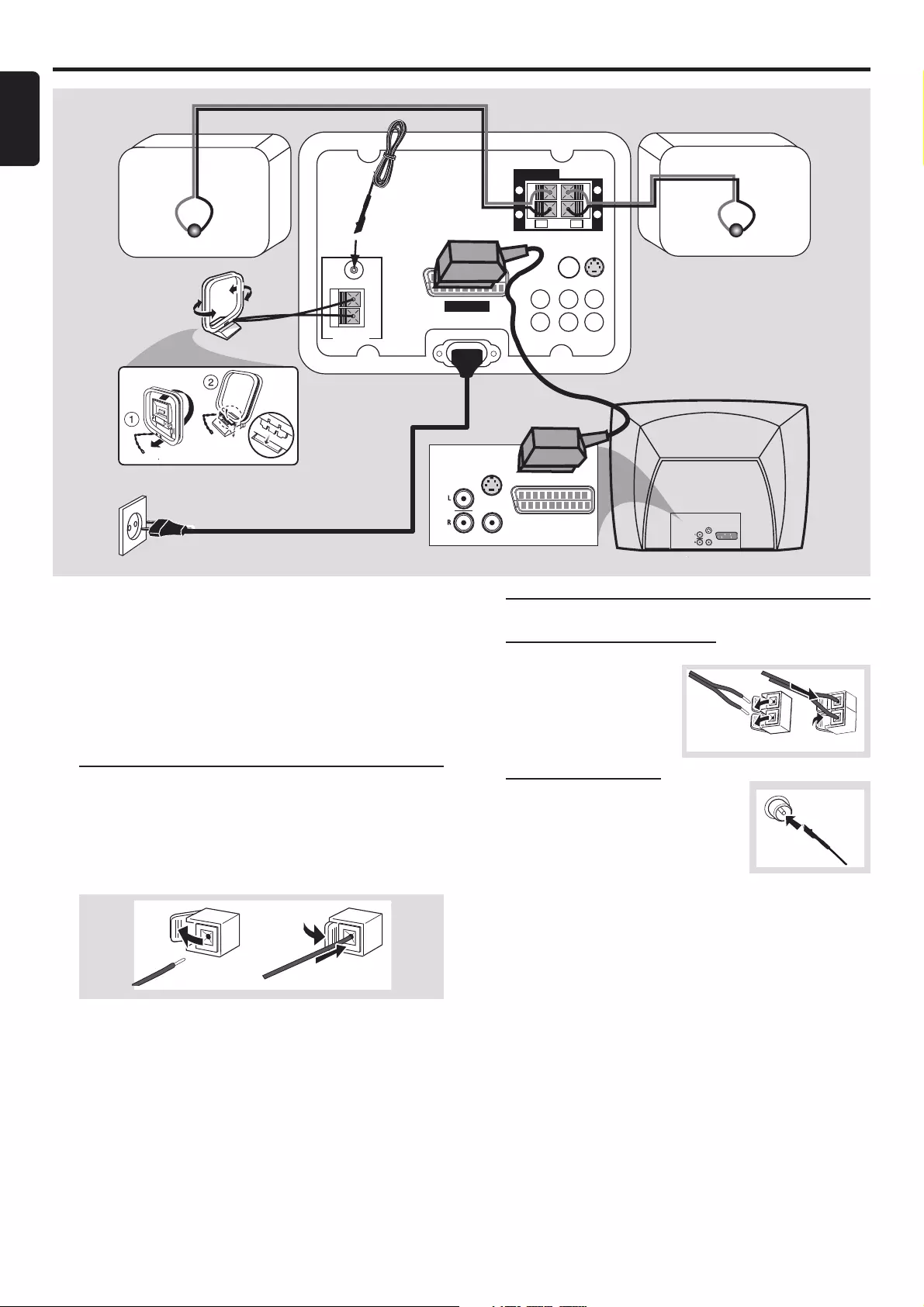
6
English
IMPORTANT!
– Before connecting the AC power cord to the
wall outlet, ensure that all other connections have
been made.
– Never make or change any connections with
the power switched on.
– The type plate is located at the rear or bottom
of the system.
1. Connecting the speakers
Connect the speaker cables to the SPEAKERS terminals.
Right speaker to "R" and left speaker to "L", red (marked)
wire to "+" and black (unmarked) wire to "-". Fully
insert the stripped portion of the speaker wire into the
terminal as shown.
12
Helpful Hints:
– Ensure that the speaker cables are correctly connected.
Improper connections may damage the system due to short-
circuit.
– For optimal sound performance, use the supplied speakers.
– Do not connect more than one speaker to any one pair of
+/- speaker jacks.
– Do not connect speakers with an impedance lower than
the speakers supplied. Please refer to the SPECIFICATIONS
section of this manual.
2. Connecting antennas
MW Indoor Loop Antenna
Connect the supplied MW
(AM) loop antenna’s wires
to MW jack. Place the
antenna on a shelf or attach
it to a stand or wall.
FM Indoor Antenna
Connect the supplied FM antenna to
the FM (75 Ω) jack. Extend the FM
antenna and fix its ends to the wall.
For better FM stereo reception, connect an external FM
antenna using an 75 ohm coaxial cable (not supplied).
Helpful Hints:
– Adjust the position of the antennas for optimal reception.
– Position the antennas as far as possible from your TV, VCR
or other radiation source to prevent unwanted interference.
Connections
CONNECTIONS
ANTENNA
MW
FM
75Ω
SCART OUT
VIDEO
OUT
S-VIDEO
OUT
SUBWOOFER
OUT
DIGITAL
OUT
AUX/TV
IN
LINE
OUT
L
R
SPEAKERS
(8Ω)
LR
+
–
+
–
AUDIO
OUT
S-VIDEO
IN
VIDEO IN
SCART IN
AUDIO
OUT
S-VIDEO
IN
VIDEO IN
SCART IN
1
23
AC MAINS
12
Power cord
Speaker
(left)
Speaker
(right)
FM Antenna
MW Antenna
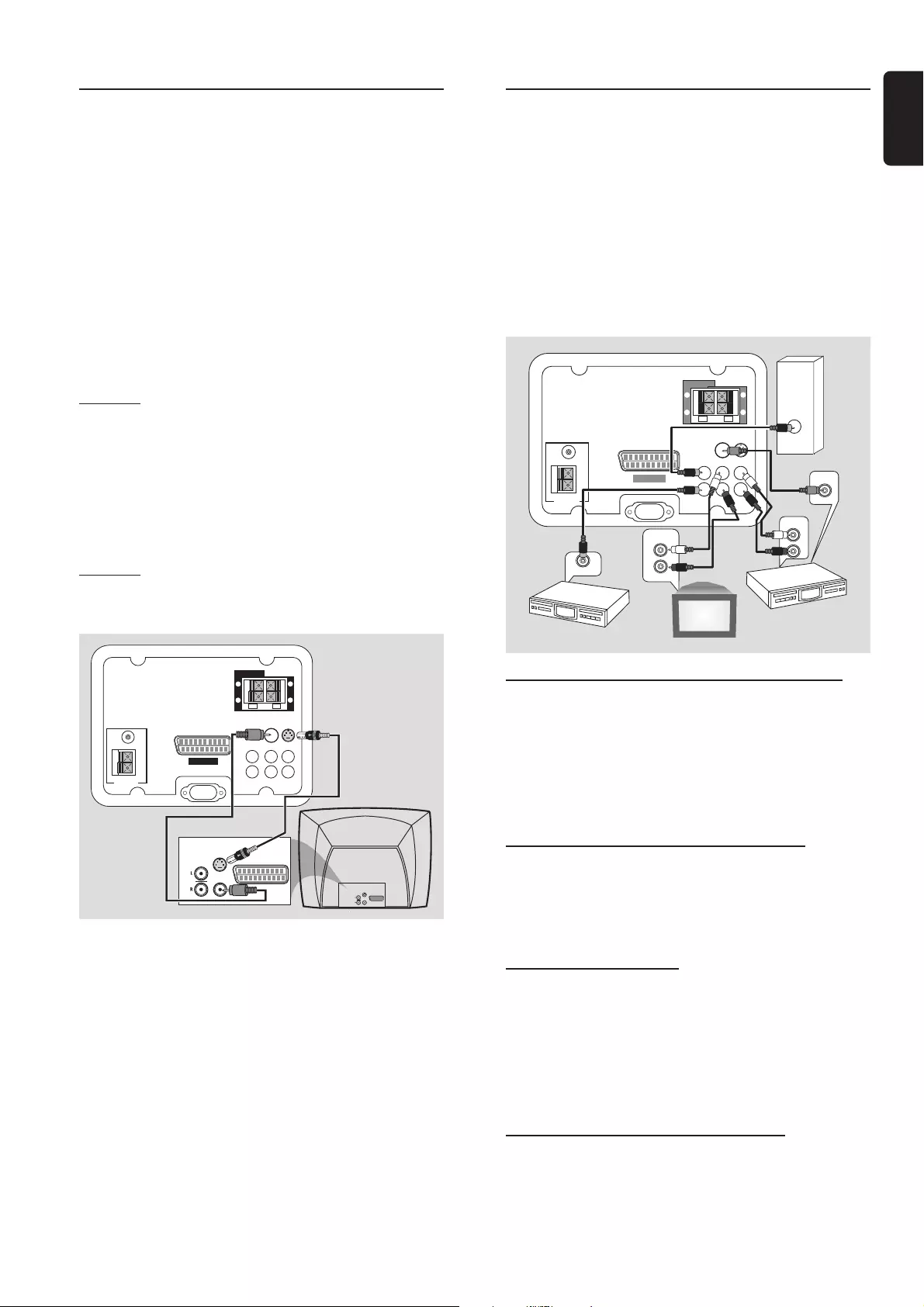
7
English
3. Connecting a TV
You must connect a TV to your DVD micro system in order
to view the DVD/VCD playback.
IMPORTANT!
–There are various ways to connect the system
to a TV. You only need to make one of the best
connections, depending on the capabilities of your
TV system.
●Use the supplied Scart cable to connect SCART OUT
jack to the corresponding SCART VIDEO IN jack on a TV.
If your TV is not equipped with a Euroconnector, you can
select one of the following alternative connections :
Option 1
Connect the S-VIDEO OUT jack to the S-Video input
jack on the TV using a S-Video cable (not supplied).
If S-Video jack is used for video connection, the system’s
VIDEO OUT setting will need to be set accordingly. Details
are on page 11.
OR
Option 2
Connect the VIDEO OUT jack to the video input jack on
the TV using a video cable (yellow).
AC MAINS
ANTENNA
MW
FM
75Ω
SCART OUT
VIDEO
OUT
S-VIDEO
OUT
SUBWOOFER
OUT
DIGITAL
OUT
AUX/TV
IN
LINE
OUT
L
R
SPEAKERS
(8Ω)
LR
+
–
+
–
AUDIO
OUT
S-VIDEO
IN
VIDEO IN
SCART IN
AUDIO
OUT
S-VIDEO
IN
VIDEO IN
SCART IN
Helpful Hints:
– To avoid magnetic interference, do not position the front
speakers too close to your TV.
CONNECTIONS
Connecting additional
equipment
IMPORTANT!
–Some DVDs are copy-protected. You cannot
record the disc through a VCR or digital recording
device.
–When making connections, make sure the
colour of cables matches the colour of jacks.
–Always refer to the owner’s manual of the other
equipment for complete connection and usage
details.
ANTENNA
MW
FM
75Ω
SCART OUT
VIDEO
OUT
S-VIDEO
OUT
SUBWOOFER
OUT
DIGITAL
OUT
AUX
IN
LINE
OUT
L
R
SPEAKERS
(8Ω)
LR
+
–
+
–
DIGITAL IN
AUDIO
INPUT
AUDIO OUT
L
R
1
3
4
AUDIO IN
L
R
2
VIDEO IN
AC MAINS
1) Viewing and listening to the playback of
other equipment
Connect the system’s AUX/TV IN (R/L) jacks to the
AUDIO OUT jacks on the other audio/visual device (such
as a TV, VCR, Laser Disc player or cassette deck).
Before starting operation, press AUX/TV on the remote
in order to activate the input source.
2) Using the VCR for recording DVDs
Connect the system’s VIDEO OUT jacks to the
VIDEO IN jacks and LINE OUT (R/L) jacks to the
AUDIO IN jacks on the VCR. This will allow you to make
analogue stereo (two channel, right and left) recordings.
3) Recording (digital)
Connect the system’s DIGITAL OUT jack to the
DIGITAL IN jack on a digital recording device (such as
DTS-Digital Theatre compatible, with Dolby Digital
decoder).
Before starting operation, set the DIGITAL OUTPUT
according to the audio connection. (See page 11).
4) Connecting an active subwoofer
Connect the DVD micro system’s SUBWOOFER OUT
jack to the AUDIO INPUT jack on an active subwoofer
(not supplied).
VCR
(for example)
CD Recorder
(for example) Television
(for example)
Active
subwoofer
Option 1
Option 2
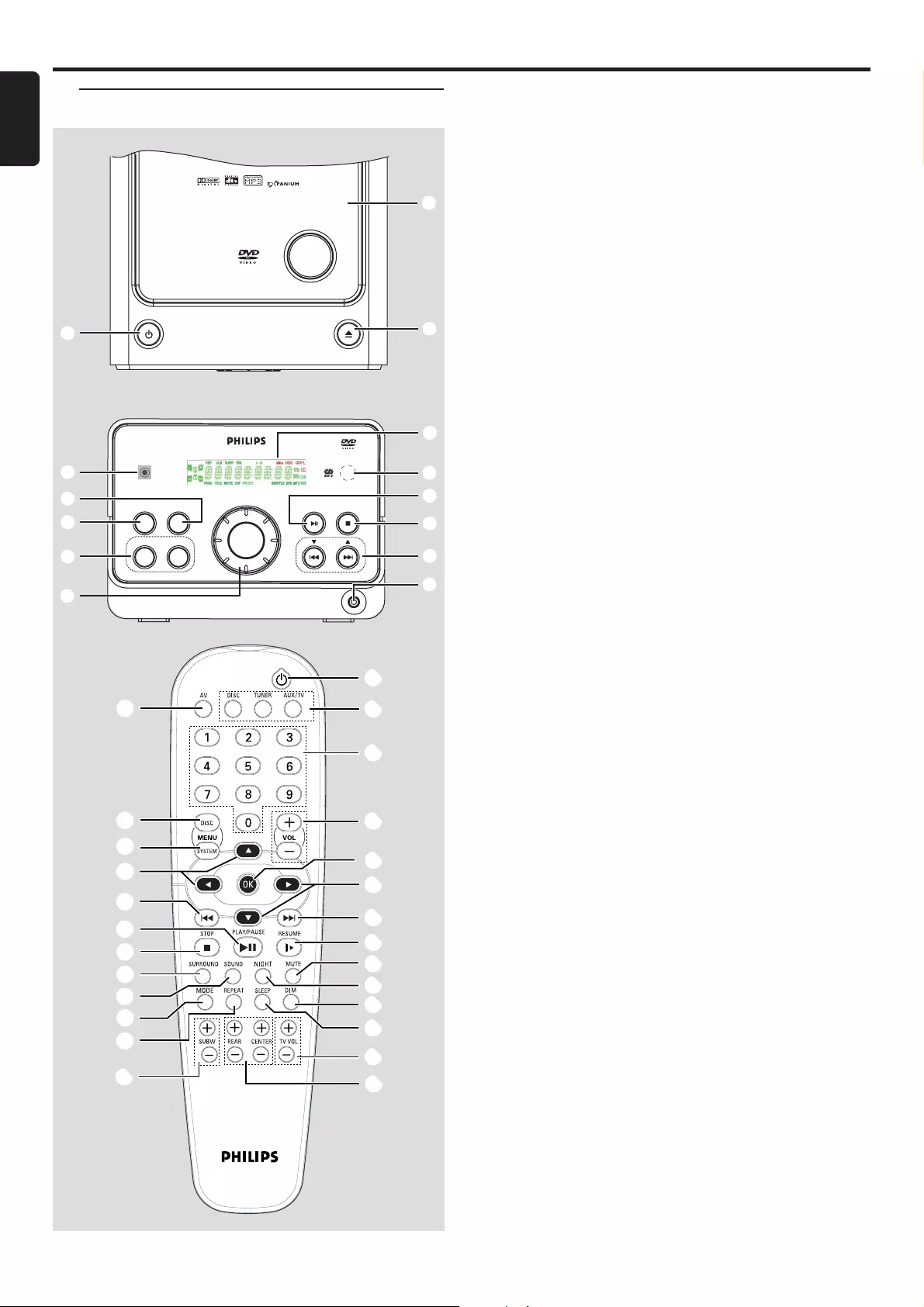
8
English
1STANDBY ON y
– Switches between power on and Eco power standby
modes.
2ECO POWER indicator
– Lights up when the system is in Eco Power standby
mode.
3PROGRAM
– In Disc mode, to programme disc tracks.
– In Tuner mode, to programme preset radio stations.
4SOURCE
– Selects the desired source or external input source
(DISC, TUNER or AUX/TV).
5BASS / TREBLE
– Selects bass or treble sound. Use the VOLUME
control to select the desired enhancement level.
6VOLUME (VOL +-)
– Adjusts the master volume.
7PHONES
– Connect to headphones.
8TUNE 4 3(S / T)
– In Disc mode, press to skip to the previous/next
chapter/track.
– In Disc mode, hold down to fast reverse/forward the
disc.
– In Tuner mode, tune to a lower or higher radio
frequency.
9STOP Ç
– Stops playing the disc or erases a programme.
0PLAY•PAUSEÉÅ
– Starts or interrupts disc playback.
!iR
– Points the remote control towards this sensor.
@Display screen
#OPEN•CLOSE 0
– Opens or closes the disc tray.
$Disc compartment
Functional Overview
Main unit and Remote control
PLAY•PAUSE STOP
TUNE
VOLUME
ECHO LEVEL MIC PHONES
iR
ECO POWER
SOURCE PROGRAM
BASS TREBLE
DVD MICRO SYSTEM
STANDBY-ON OPEN •CLOSE
DVD/MP3-CD/CD-R/CD-RW COMPATIBLE
2.1 CHANNEL
2
1
3
4
5
6
8
7
9
0
!
@
#
$
FUNCTIONAL OVERVIEW
%
^
&
*
9
8
0
(
)
¡
™
&
(≥
∞
§
(•
(ª
(º
(8
(6
(¤
(‹
⁄
£≤
A-B
(4
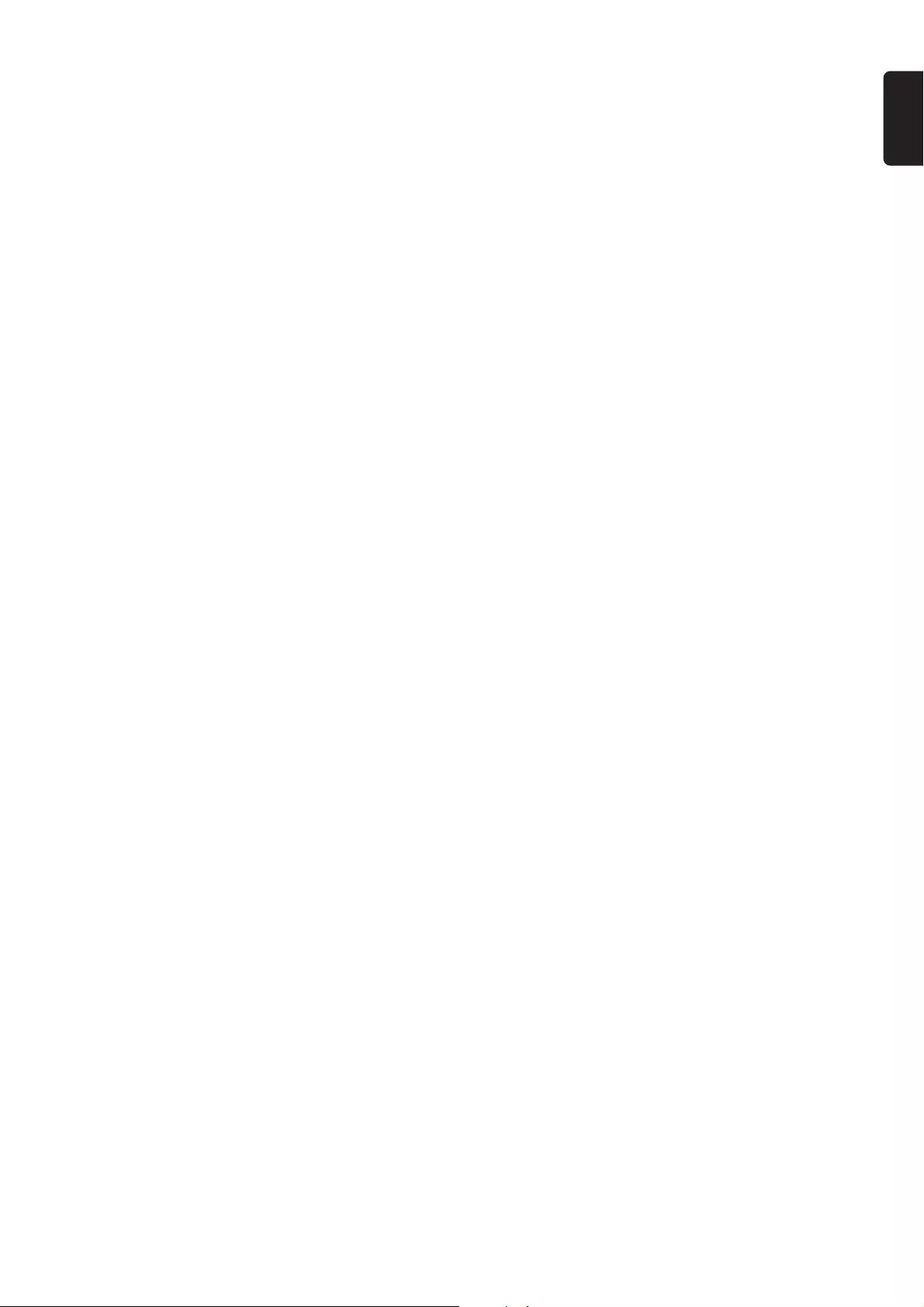
9
English
FUNCTIONAL OVERVIEW
%AV (for Philips TV only)
– Selects Philips television’s AV (Audio/Video) channel.
^DISC MENU (disc mode only)
– Enters or exits the disc contents menu.
&SYSTEM MENU (disc mode only)
– Enters or exits the system menu bar.
*3 4 1 2
– In Tuner mode, use 1 or 2 to select a preset radio
station.
– In Disc mode, to select movement direction in disc
contents menu / system menu bar.
(SURROUND
– Selects surround (Dolby Digital, DTS-Digital Theatre
Systems or VSS-Virtual Surround Sound) or stereo
sound effect.
)SOUND
– Selects various sound effects : CONCERT, DRAMA,
ACTION, SCI-FI, CLASSIC, JAZZ, ROCK or DIGITAL.
¡MODE
– During disc playback, to select various repeat modes.
– While playback stopped, to turn on/off shuffling mode.
™REPEAT A-B
– Repeats a specific section on a disc.
£SUBW +/-
– Adjusts the subwoofer’s sound level (for optional
active subwoofer that connected to this DVD micro
system).
≤REAR +/-, CENTER +/-
(Not applicable for this model)
∞TV VOL +/-
– Adjusts TV’s volume (Philips TV only).
§SLEEP
– Sets the sleep timer (auto-off) function.
≥DIM
– Selects different levels of brightness for the display
screen.
•NIGHT (in Dolby Digital mode only)
– Optimises the dynamics of the sound output.
ªMUTE
– Mutes or restores the volume.
ºRESUME
– Continues disc playback after an interruption.
– When playing picture CD, to select different slide
show mode.
⁄OK
– Exits or confirms the selection.
¤Numeric Keypad (0-9)
– Enters a track/title number of the disc.
– Enters a number of a preset radio station.
‹y
– Switches to standby mode.
Notes for remote control:
– First, select the source you wish to control by
pressing one of the source select keys on the remote
control (DISC or TUNER, for example).
– Then select the desired function (
É
,
S
,
T
for example).
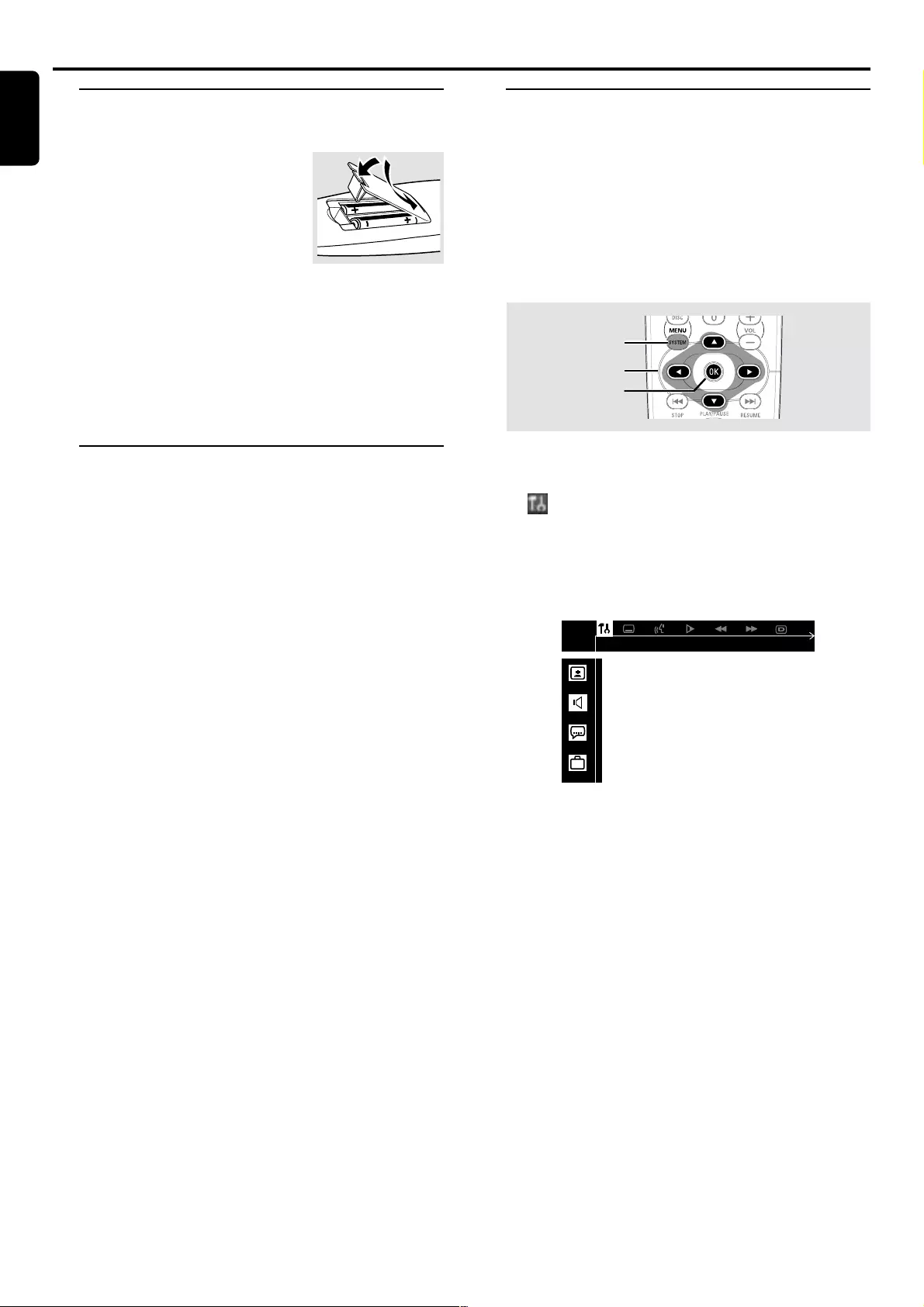
10
English
Inserting batteries into the
remote control
1Open the battery compartment.
2Place the batteries in the
compartment with the correct
polarity as indicated by “+“ and “-“
symbols.
3Close the cover.
CAUTION!
– Remove batteries if they are exhausted or if the
remote is not to be used for a long time.
– Do not use old and new or different types of
batteries in combination.
– Batteries contain chemical substances, so they
should be disposed off properly.
Switching on the system
1After completing all the connections, connect the AC
power cord of the player to the power outlet.
2Press STANDBY ON to switch on the last selected
source.
3Adjust the SOURCE button (or press DISC, TUNER or
AUX/TV on the remote) to select the input source.
➜The selected source will be displayed.
●For viewing a DVD or VCD disc, a TV set needs to be
connected (refer to “Connections - Connecting a TV”).
Switch on the TV and set to the correct video in channel
(for example, EXT1, EXT2, AV1, AV2). Refer to your TV
instruction manual for details.
➜The default screen appears on the TV.
System Setup (DVD)
The system setup is carried out via the TV, enabling you to
customise the DVD micro system to suit your particular
requirement. If the preferred options selected are not
available on a disc, then the disc’s own preference will be
used.
IMPORTANT !
To access the System Setup menu, playback must
be stopped.
1, 5
2, 3
4
To enter System Setup menu
1In disc mode, press SYSTEM MENU on the remote.
➜ icon will be highlighted in the menu bar on the TV
screen.
2Press 4 to activate the System Setup menu.
3Use 34 keys to select one of the setup menu options and
press 2 to enter the menu.
4Press OK to confirm your selection.
5To exit the System Setup menu, press SYSTEM MENU.
Preparations
PREPARATIONS
Picture Setup
Sound Setup
Language Setup
Feature Setup
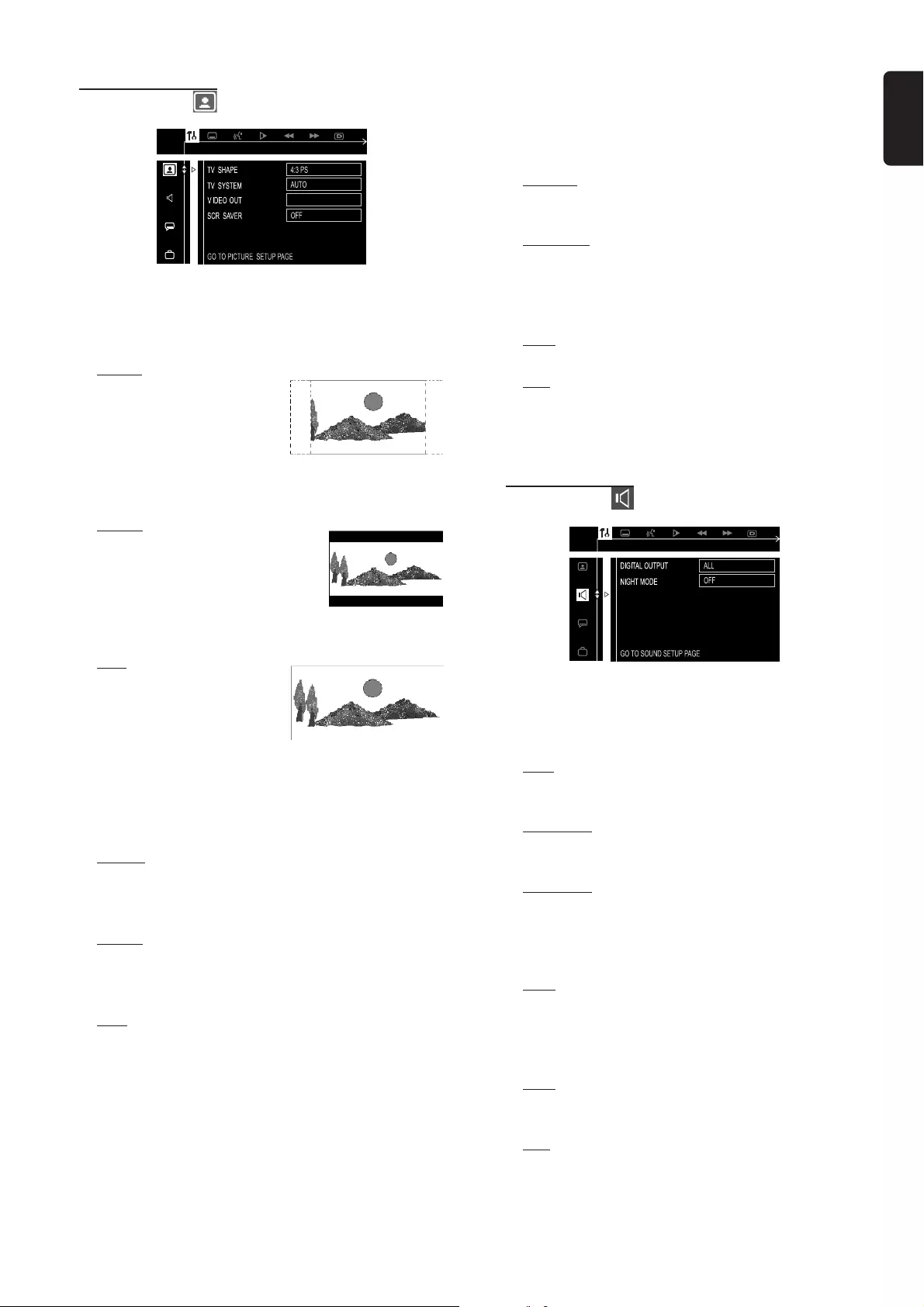
11
English
Picture Setup
SCART
TV SHAPE
Select the aspect ratio of the TV to be connected. If your
DVD is not encoded to allow you to change the aspect
ratio, TV shape cannot be changed.
4:3 PS (panscan)
Select this if you have a
conventional TV set and your
DVD is not formatted for
widescreen viewing, use this
setting. A wide picture is
displayed on the whole TV screen with a portion
automatically cut off.
4:3 LB (letterbox)
Select this if you have a
conventional TV set and your DVD
is formatted for widescreen
viewing, use this setting. Wide
bands is displayed on the upper
and lower portions of the TV screen.
16:9 (widescreen)
Select this if you have a
widescreen TV set, use this
setting (you must also set
your widescreen TV to “full
size”).
TV SYSTEM
Allows you to select the colour system that corresponds to
your TV.
AUTO
Select this if the connected TV is multi system, select this
mode. The output format will be in accordance with the
video signal of the disc.
NTSC
Select this if the connected TV is NTSC system, select
this mode. It will change the video signal of a PAL disc
and output to NTSC format.
PAL
Select this if the connected TV is PAL system, select this
mode. It will change the video signal of an NTSC disc
and output to PAL format.
VIDEO OUT
Set the Video Output according to your video connection.
This setting is not required if you are using the VIDEO OUT
jack (yellow) to connect the DVD micro system to your TV.
SCART
Select this if you have connected the DVD micro system
to your TV using the Scart jack.
S-VIDEO
Select this if you have connected the DVD micro system
to your TV using S-Video jack.
SCR SAVER (Screen Saver)
OFF
Select this to disable the screen saver function.
ON
Select this if you wish to dim the TV screen when the
disc playback is stopped or paused for more than one
minute. This will prevent your display device from
becoming damaged.
Sound Setup
DIGITAL OUTPUT
Allows you to specify the type of digital output suitable for
the optional audio equipment that connected through the
DIGITAL OUT at the rear of your DVD micro system.
ALL
Select this if you have connected the digital output to a
multichannel decoder receiver.
PCM 96K
Select this if the optional audio equipment is capable of
processing digital signal input with sampling rates of 96 kHz.
PCM 48K
Select this if the optional audio equipment is incapable of
processing 96 kHz digital signal input. The signal will then
be converted to a standard signal with sampling rates of
48 kHz.
OFF
Select this to deactivate the digital output.
NIGHT MODE
Night function can also be accessed via the remote control.
OFF
Select this when you want to enjoy the surround sound
with its full dynamic range.
ON
Select this to level out the volume. High volume outputs
will be softened and low volume outputs are brought
upward to an audible level. This feature is only available
for movies with Dolby Digital mode.
PREPARATIONS
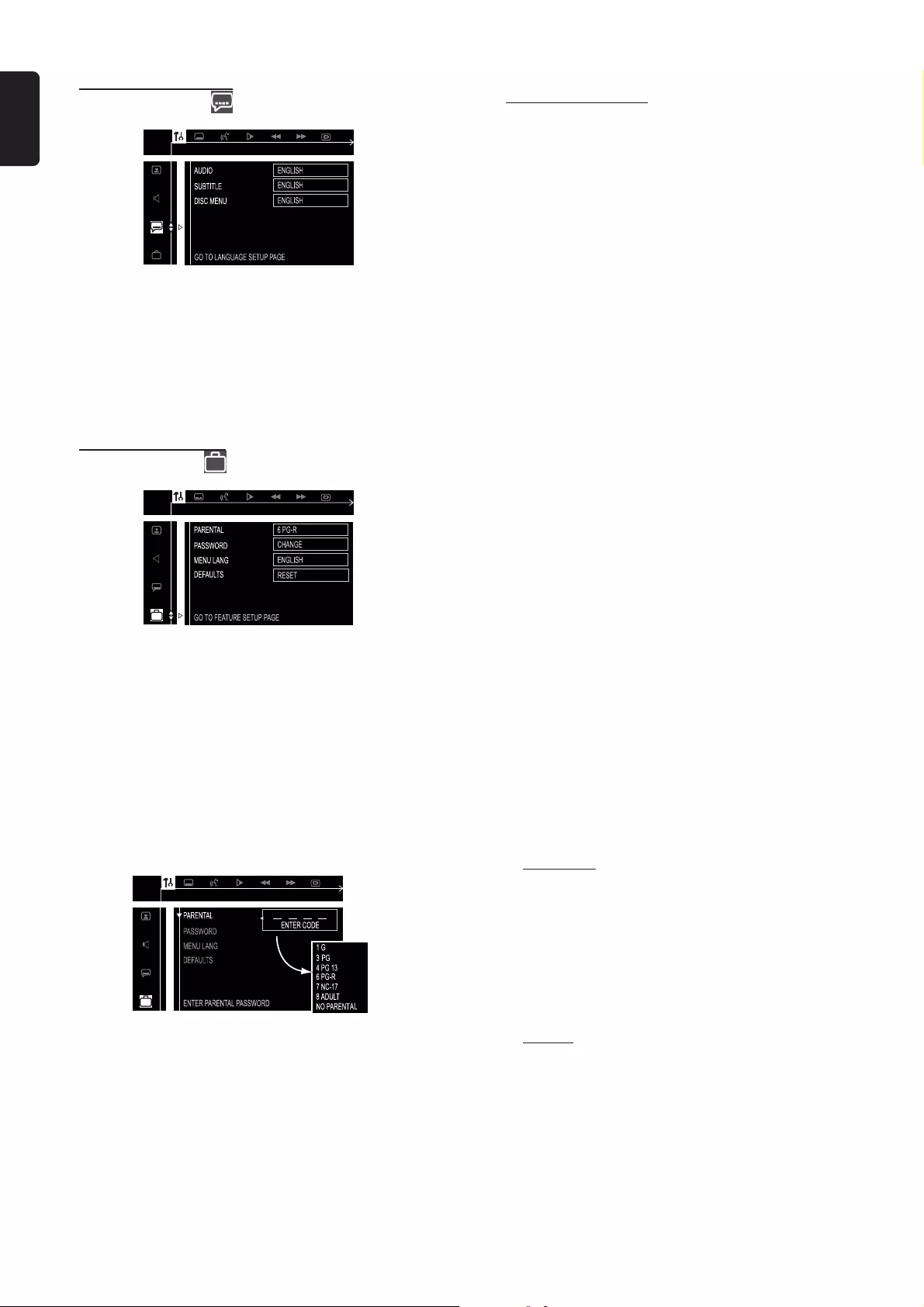
12
English
PREPARATIONS
Language Setup
AUDIO / SUBTITLE / DISC MENU
Select your preferred language settings for your DVD
(audio language, subtitle language and disc menus) so
that the system will automatically switch to the selected
language whenever you load a DVD. If the language
selected is not available on the disc, the original language
designated by each disc will be selected.
Features Setup
PARENTAL
Enables setting of playback limitation level. Some DVDs may
have a parental level assigned to the complete disc or to
certain scenes on the disc. The rating levels are from 1 to 8
and are country dependent. You can prohibit the playing of
certain discs that are not suitable for your children or have
certain discs played with alternative scenes.
1Use the numeric keypad (0-9) to enter ‘1234’ (default
password) when you are asked to enter the four-digit
password. You will have to enter the same code, exactly,
twice.
2Use 34 keys to select a rating level.
3Press OK to confirm.
Rating explanations
NO PARENTAL – It will play all discs.
8 ADULT – Mature material; should be viewed only by adults
due to graphic sexual material, violence, or language.
7 NC-17 – No children under age 17; not recommended
viewing for children under age 17.
6 PG-R – Parental Guidance - Restricted; recommended that
parents restrict children under 17 from viewing or
allow to view only when supervised by a parent or
adult guardian.
4 PG13 – Material is unsuitable for children under age 13.
3 PG – Parental Guidance suggested.
1 G – General Audience; recommended as acceptable
for viewers of all ages.
Helpful Hints:
– Some DVDs are not encoded with a rating though the
movie rating is printed on the disc jacket. The rating level
feature does not work for such discs.
– If the player’s parental level is set below 8, only discs with a
lower or equal level will play. For example, if the player is set to
5, only discs with ratings of 5, 4, 3, 2 and 1 will be played.
Higher rated scenes will not be played unless an alternative
that has the same rating or lower is available on the disc. For
example, consider a disc that generally is suitable for most
audiences, and it is rated at level 2 for the most part. However,
in the middle, there are also scenes rated at 5 (not suitable for
children).
To enable playback of a higher rated disc or scene
than the level set
Go to ‘PARENTAL’ and enter the four-digit cord before
resetting the rating level to a higher number.
If you forget the 4-digit code
Press Ç four times when prompted for the password
cord and the system will change back to the default
password (1234).
PASSWORD
To set a new password for the parental control or to
change the password.
CHANGE
If you are asked to enter the code for the first time, key
in ‘1234’ (default password). Then enter your new four-
digit password code, twice.
MENU LANG (Menu language)
Select the language for on screen display.
DEFAULTS
RESET
Pressing 2 on the remote will restore all the items in
the setup menu to the original factory setting except for
your Parental Control password.
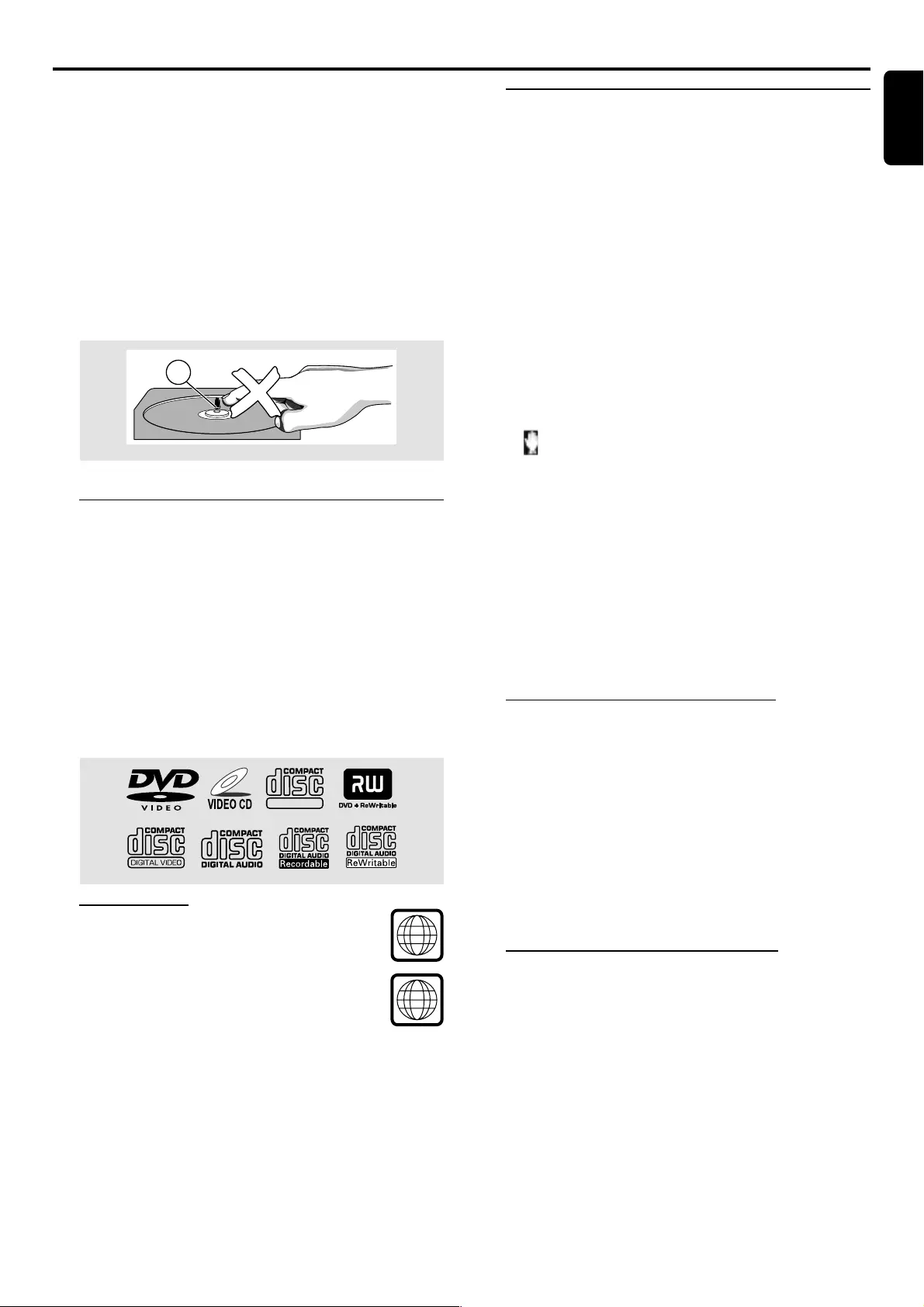
13
English
IMPORTANT!
–DVD discs and players are designed with
regional restrictions. Before playing a disc, make
sure the disc is for the same zone as your player.
–Depending on the DVD or VIDEO CD, some
operations may be different or restricted.
–Do not push on the disc tray or put any objects
other than discs on the disc tray. Doing so may
cause the disc player to malfunction.
–Do not mo ve the disc player during playback,
as doing so may damage the DVD micro system.
–The lens of the CD player should never be
touched.
X
Playable discs
Your DVD player is able to play :
– Digital Video Discs (DVDs)
– Video CDs (VCDs)
– Super Video CDs (SVCDs) and AVCDs
– Digital Video Discs + Rewritable(DVD+RW)
– Compact Discs (CDs)
– MP3 discs, Picture (Kodak, JPEG) files on CD-R(W).
– ISO 9660 format, UDF format
– Supported sampling frequencies: 32 kHz, 44.1 kHz,
48 kHz
– Supported bit-rates: 32~256 (Kbps), Variable bit-rates.
SUPER VIDEO
Region Codes
DVDs must be labeled for ALL regions or for
Region 2 in order to play on this DVD system.
You cannot play discs that are labeled for other
regions.
Helpful Hints:
– If you are having trouble playing a certain disc, remove the
disc and try a different one. Improperly formatted discs will
not play on this DVD system.
Basic playback
1Press SOURCE until “DISC” appears on the display
panel (or DISC on the remote).
2Press OPEN•CLOSE 0 button to open the disc
compartment and load a disc, then close the disc
compartment.
➜Make sure the label side is facing up. For double-sided
discs, load the side you want to play face up.
●Some discs will start playing automatically, and others will
display the Disc Contents Menu on the TV screen. If the
menu is presented, use 3 4 1 2 keys to highlight your
selection and press OK to confirm. To select a play option,
press numeric keypad (0-9).
3PressÉÅ to start playback.
Helpful Hints:
– If the inhibit icon appears on the TV screen when a
button is pressed, it means the function is not available
on the disc you are playing.
To interrupt playback
●PressÉÅ.
➜The picture freezes and the sound will be muted.
➜You are not able to select another track/chapter/title
during pause mode.
●To resume playback, pressÉÅ again.
To stop playback
●Press Ç.
Skipping to another track/chapter
●Press S or T repeatedly during playback to skip
backward or forward. Each press will take the disc to the
beginning of the current or next track/chapter.
Helpful Hints:
– If the REPEAT TRACK mode is active, pressing
S
or
T
will replay the same track/c hapter.
To go directly to any track/chapter
●Use the numeric keypad (0-9) to enter the number of
the desired track/chapter.
Fast Search within a track/chapter
1Hold down S or T about two seconds to fast
reverse or forward the disc.
2To resume normal play, pressÉÅ .
Disc Operations
DISC OPERATIONS
2
ALL
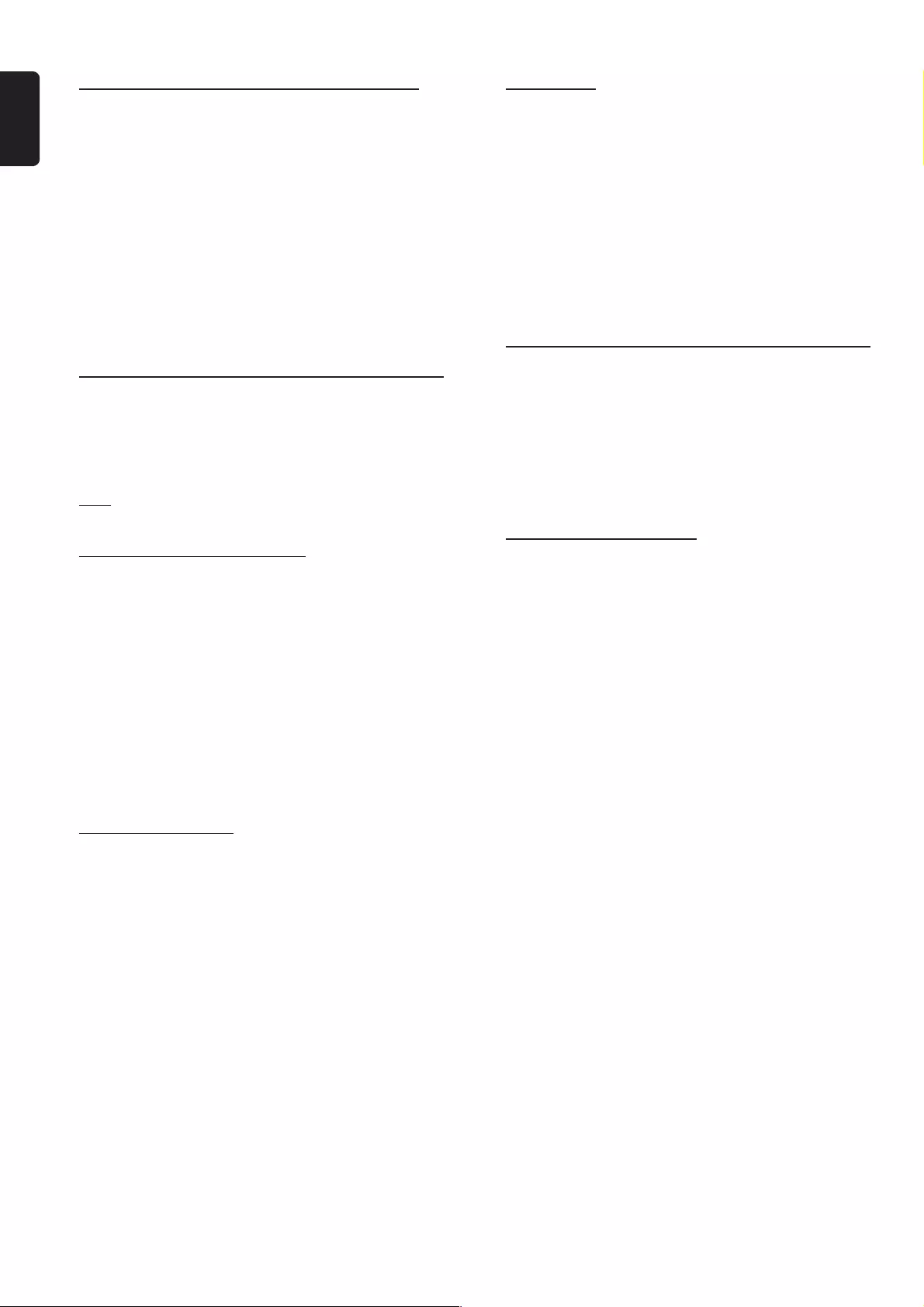
14
English
Continue playback from the last stop point
●In stop mode and when a disc has not been removed, press
RESUME on the remote to resume playback from the
point at which it stopped.
To cancel the resume mode
●Press Ç again.
Helpful Hints:
– Open the disc compartment or disconnect the system from
the power supply will cancel the resume option.
– Resume option is not available when the VCD playback
control is turned on (if PBC is on).
– The resume option may not be available on some discs.
Selecting different play mode -
Repeat and Shuffle
You can use the MODE button on the remote to select
different repeat and shuffle play mode.
DVD
Repeat Chapter ™ Repeat Title ™ Repeat Off
VCD (with PBC mode OFF) and CD
In stop mode, press MODE button repeatedly to select:
Shuffle ™ Shuffle + Repeat Disc ™ Off
When playback begins,
➜If ‘Shuffle’ or ‘Shuffle + Repeat Disc’ is selected, you can
press MODE button repeatedly during playback to select:
Shuffle ™ Shuffle + Repeat Disc
➜If ‘Off’ is selected, you can press MODE button
repeatedly during playback to select:
Repeat Track ™ Repeat Disc ™ Repeat Off
➜If playing the programmed tracks, you can press MODE
button repeatedly to select:
Repeat Program ™ Repeat Off
MP3-CD and Picture CD
During playback, press MODE button repeatedly to select:
Repeat Track ™ Repeat Album (with menu on only)
™ Repeat Disc ™ Repeat Off
To cancel all the repeat/shuffle mode
●In stop mode, press Ç again.
Helpful Hints:
– Repeat play might not work correctly with some DVDs.
– For VCD, repeat play will not be possible if the PBC mode is
turned on.
– For MP3 disc, Repeat Album will not be possible if the
menu is turned off.
– Shuffle function is not applicable for programmed tracks,
DVD, MP3-CD and Picture CD playback.
Repeat A-B
You can play a specific section in a track/chapter repeatedly.
1Press REPEAT A-B on the remote at your chosen
starting point.
2Press REPEAT A-B again at your chosen end point.
➜The passage will now repeat continuously.
3To resume normal play, press REPEAT A-B again.
Helpful Hints:
– The section A and B can be set only within the same
chapter/track.
Programme favourite tracks
(audio CD or VCD only)
You can play the contents of the disc in the order you want
by programming the order of the tracks to be played. Up to
99 tracks can be stored.
Helpful Hints:
– Programmme DVD and MP3-CD is not possible.
Using the display screen
1While playback is stopped, press PROGRAM to enter
programme mode.
➜“PROG” icon lights up and “P 00::
::
:00” appears.
2Use the numeric keypad (0-9) to input the track
number in the order you want.
➜"FULL" will appear if 99 tracks have been
programmed.
3Press OK to store the track.
●Repeat steps 2-3 to store other tracks.
4To start programme play, pressÉÅ .
5To stop playback, press Ç once.
6To cancel the programme, press Ç again in stop mode.
DISC OPERATIONS
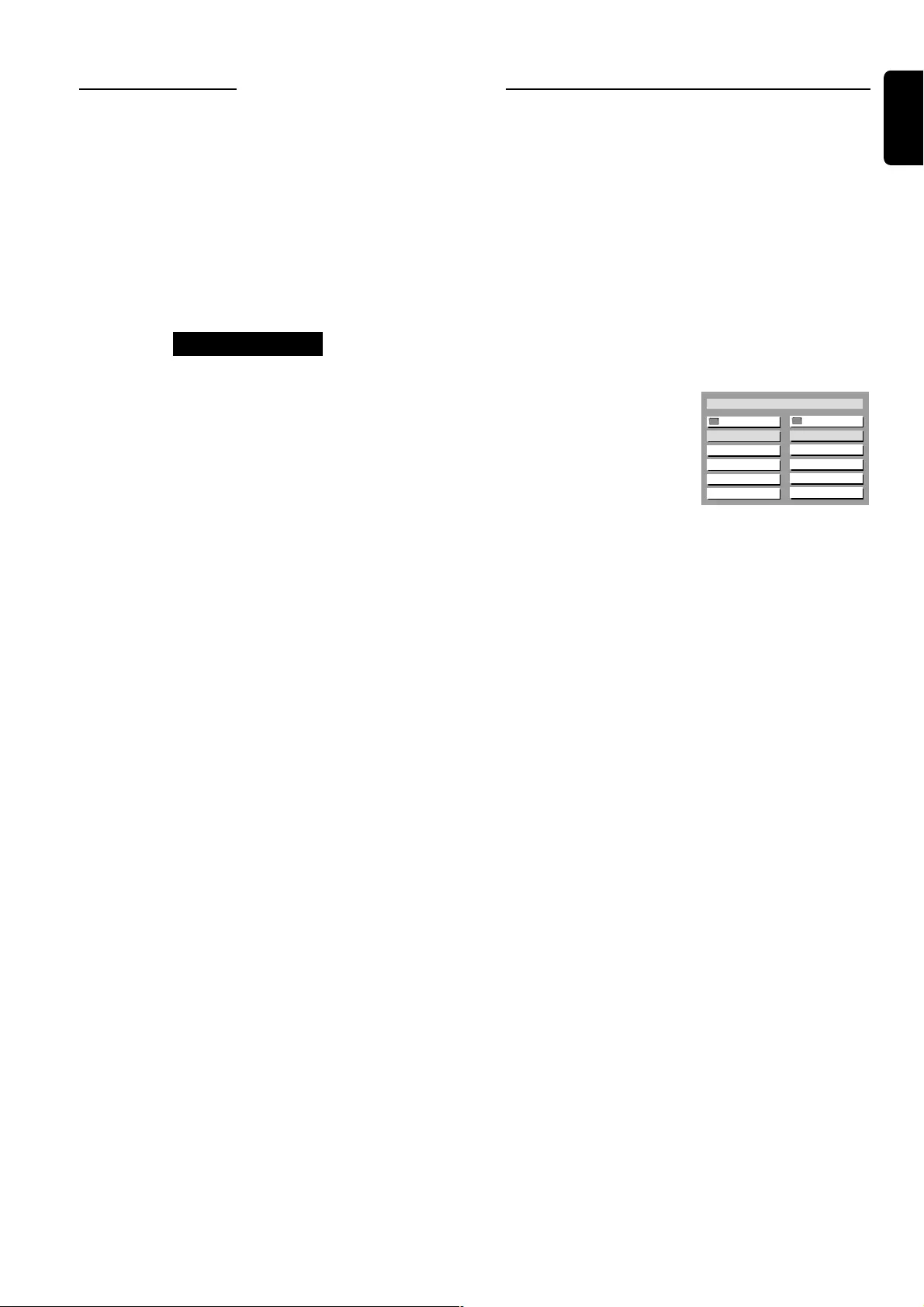
15
English
Using the menu bar
IMPORTANT!
You have to turn on your TV and set to the
correct Video In channel (see page 10 - Switching
on the system).
1Stop playback, then press SYSTEM MENU.
➜The menu bar will appear across the top of the TV
screen.
2Press 2 key to select and press 4 to enter the
programme menu.
PROGRAM P 00 : 00
3Use numeric keypad (0-9) to enter the track number to
be programmed.
4Press OK to confirm the program.
●Repeat steps 2-4 to store other tracks.
5Press ÉÅ to start programme playback.
6To stop playback, press Ç once.
7To cancel the programme, press Ç again in stop mode.
Helpful Hints:
– The system will exit programme menu automatically if no
key is pressed within ten seconds during programming mode.
Playing MP3/Picture disc
(Kodak, JPEG)
IMPORTANT!
You have to turn on your TV and set to the
correct Video In channel (see page 10 - Switching
on the system).
1Load an MP3/Picture (Kodak, JPEG) disc.
➜The disc reading time may exceed 30 seconds due to
the complexity of the directory/file configuration.
2Playback will start automatically.
➜For picture discs, you can see the still pictures one after
another automatically in the slide-show playback.
➜For MP3 discs, the tracks will play automatically and the
TV displays: MP3 MENU OFF
PRESS DISC MENU TO
TURN ON. You can press
DISC MENU to turn on the
MP3 menu, a list of albums/
titles will appear on the TV.
During playback, you can;
●Press S / T to select another title/picture in the
current folder.
●Press REPEAT to select available repeat mode.
●Press ÉÅ to pause/resume playback.
●For picture disc only, you can press RESUME to select
different slide-sho w playback modes :
Mode 0 : no special transition effect (by default)
Mode 1 : wipe from top to bottom
Mode 2 : wipe from bottom to top
Mode 3 : wipe from top/bottom to centre
Mode 4 : wipe from centre to top/bottom
Mode 5 : wipe from vertical blind
Mode 6 : wipe from left to right
Mode 7 : wipe from right to left
Mode 8 : wipe from left/right to centre
Mode 9 : wipe from centre to left/right
Mode 10: wipe from edge to centre
Mode 11: horizontal blinds
Mode 12: random
3To stop playback, press Ç.
●In stop mode, you can use 1 2 3 4 keys on the remote to
move within the menu and press OK to select the desired
file to play.
Helpful Hints:
– Due to the recording nature of Digital Audio MP3 (DAM),
only digital audio music will play.
– It is normal to experience an occasional “skip” while
listening to your MP3 discs.
– Some files on Kodak or JPEG discs may be distorted during
playback due to the configuration and characteristics of the
disc.
– For multi-session discs with different formats, only the first
session will be available.
DISC OPERATIONS
Root
"Title Name 1"
"Title Name 2"
"Title Name 3"
"Title Name 4"
"Title Name 5"
2
1
3
4
5
MP3
MP3
MP3
MP3
MP3
Root
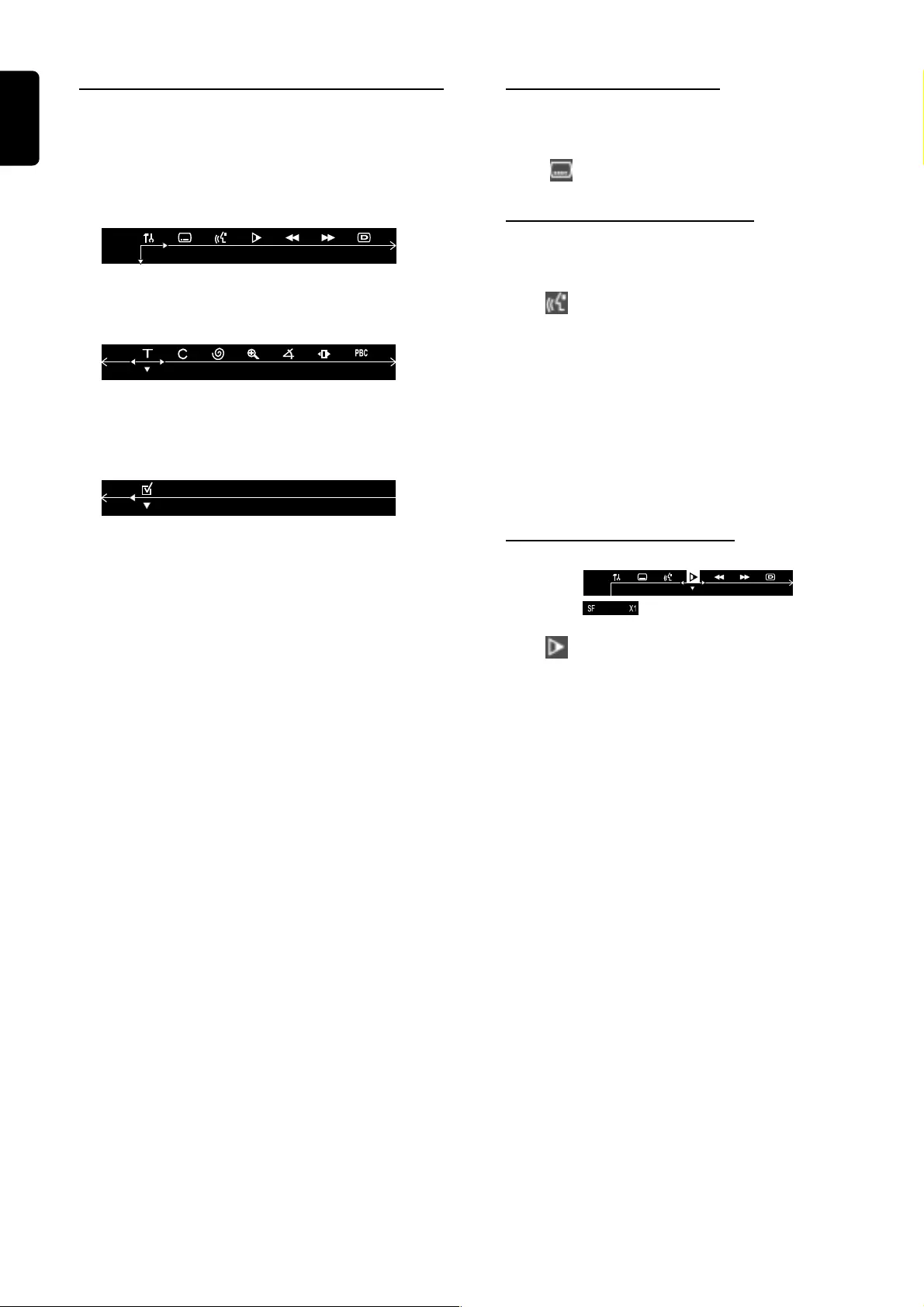
16
English
DISC OPERATIONS
Special DVD/VCD/SVCD
features
A number of operations can be carried out directly via the
multiple menu bars on the TV screen without interrupting
disc playback.
From the left,
SETUP MENU ™ SUBTITLE ™ LANGUAGE ™ SLOW
™ FAST REVERSE ™ FAST FORWARD ™ STATUS
From the left,
TITLE SEARCH ™ CHAPTER SEARCH ™ TIME
SEARCH ™ ZOOM ™ ANGLE ™ STEP ™
PBC ON/OFF
From the left,
PROGRAM
IMPORTANT!
Some operations may be different or restricted,
depending on the disc format. Refer to the jacket
or case of the disc you are playing.
1In disc mode, press SYSTEM MENU.
➜The menu bar will be displayed across the top of the TV
screen.
2Press 1 or 2 to move through the menu bar.
3Press 4 to select the highlighted icon and use 34 keys to
select your preferred option.
4Press OK to confirm a highlighted selection.
5To exit, press SYSTEM MENU.
Changing subtitle language
This operation works only on DVDs with multiple subtitle
languages.
●Select from the menu bar and press 4 key to select
the desired language.
Changing sound track language
This operation works only on DVDs with multiple
soundtrack language.
●Select from the menu bar and press 4 key to select
the desired language.
For VCD/SVCD:
●Press 4 to select the desired audio channels for sound :
LEFT VOCAL ™ RIGHT VOCAL ™ MONO LEFT
™ MONO RIGHT ™ LEFT VOCAL
Helpful Hint:
– When the desired language is not selected even after
pressing the button several times, it means the language is not
available on the disc.
Playing in slow motion mode
1Select from the menu bar and press 4 key to select
the required slow motion speed :
SF X2 ™ SF X4 ™ SF X8 ™ SR X2 ™ SR X4 ™
SR X8 ™ PLAY
(SF) = slow forward
(SR) = slow reverse
For VCD/SVCD:
1Press 4 key to select the required slow motion speed :
(forward): SF X1 ™ SF X2 ™ SF X3 ™ PLAY
2To resume normal play, pressÉÅ.
Helpful Hint:
– The sound will be muted during slow-motion play.
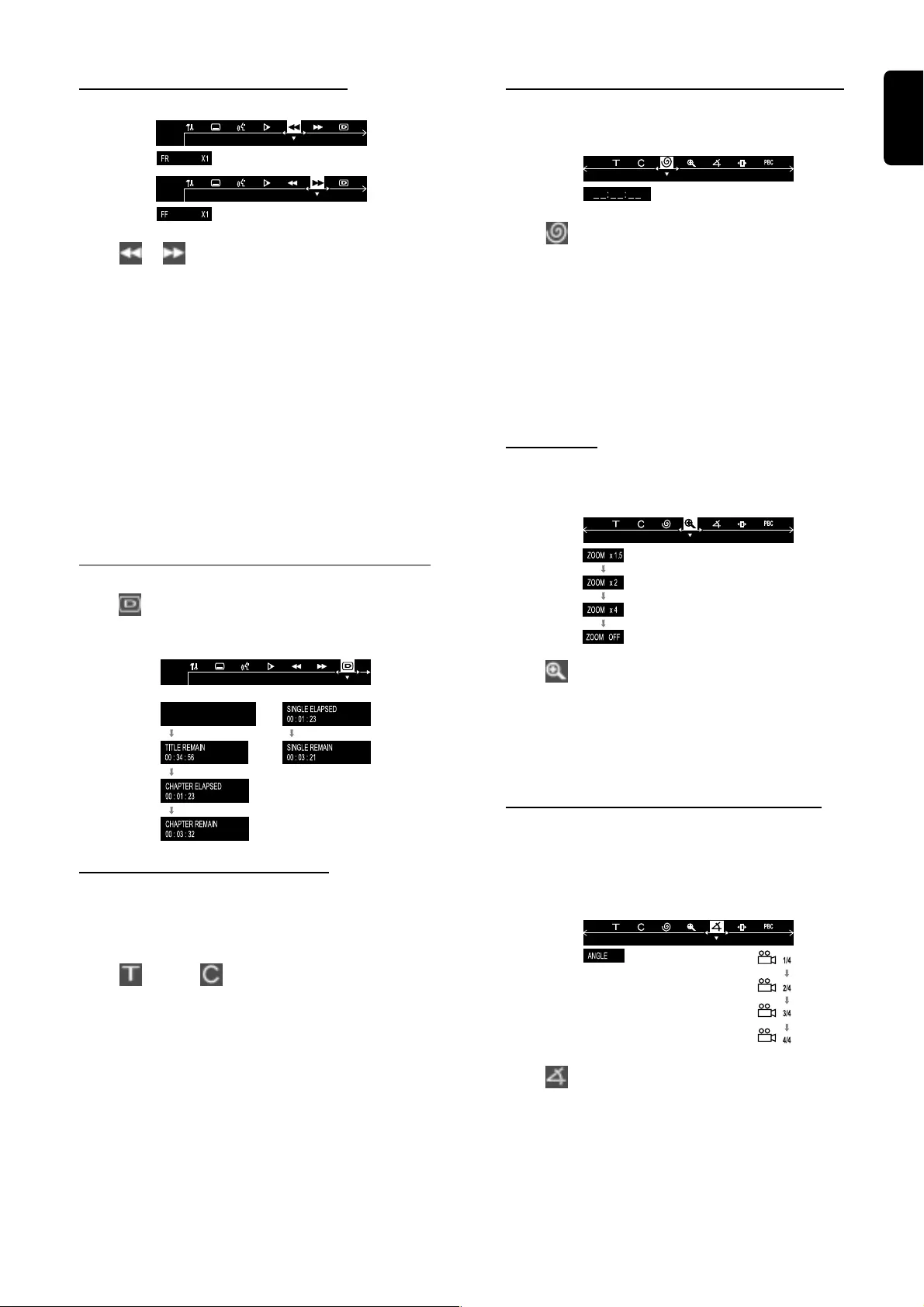
17
English
DISC OPERATIONS
Searching for a particular passage
1Select or from the menu bar to select fast reverse
search or fast foward search respectively.
2Press 4 key to select the required search speed :
(reverse): FR X2 ™ FR X4 ™ FR X6 ™ FR X8 ™ PLAY
(forward): FF X2 ™ FF X4 ™ FF X6 ™ FF X8 ™ PLAY
For VCD/SVCD:
2Press 4 key to select the required search speed :
(reverse): FR X1 ™ FR X2 ™ FR X3 ™ FR X4 ™ PLAY
(forward): FF X1 ™ FF X2 ™ FF X3 ™ FF X4 ™ PLAY
3To resume normal play, pressÉÅ.
Helpful Hint:
– The sound will be muted during fast reverse or forward
search.
Display the disc information during playback
●Select from the menu bar and press 4 key to select
the following display informations :
DVD VCD (PBC ON)
TITLE 01/06 CHAPTER 05/19
Moving to another title/chapter
Some discs may contain more than one title or chapter. If
the disc has a title or chapter menu recorded on it, you can
start playback from the selected item.
1Select (title) or (chapter) from the menu bar.
2Use numeric keypad (0-9) to select a desired title/
chapter number and press OK to start playback.
Helpful Hint:
– Selecting a title or chapter might not be possible on certain
discs.
Playback from a selected point (DVD only)
This function allows you to start playing at any chosen time
on the disc.
1Select from the menu bar.
2Enter hours, minutes and seconds from left to right in the
time edit box using the numeric keypad (0-9).
➜Each time an item has been entered, the underline of
this item will disappear.
3PressÉÅ to start pla yback.
Helpful Hint:
– If the repeat playback mode is active, the time search
function will not be available.
Zooming in
This function allows you to enlarge the picture on the TV
screen and to pan through the enlarged image.
1Select from the menu bar and press 4 key repeatedly
to select a zoom factor : x1.5 ™ x2 ™ x4 ™ OFF.
2To pan through the enlarged image, use 1 2 34 keys to
move the zoomed picture left, right, up and down.
3To exit ZOOM mode, select zoom factor to
“ZOOM OFF” from the menu bar.
Viewing from another angle (DVD only)
If the disc contains sequences recorded from different
camera angles, this allows you to view the picture from
different angles. The selections of angle are depending on
the disc format.
●Select from the menu bar and press 34 keys to select
the desired angle : 1/4, 2/4, 3/4 or 4/4.
➜Playback changes to the selected angle.
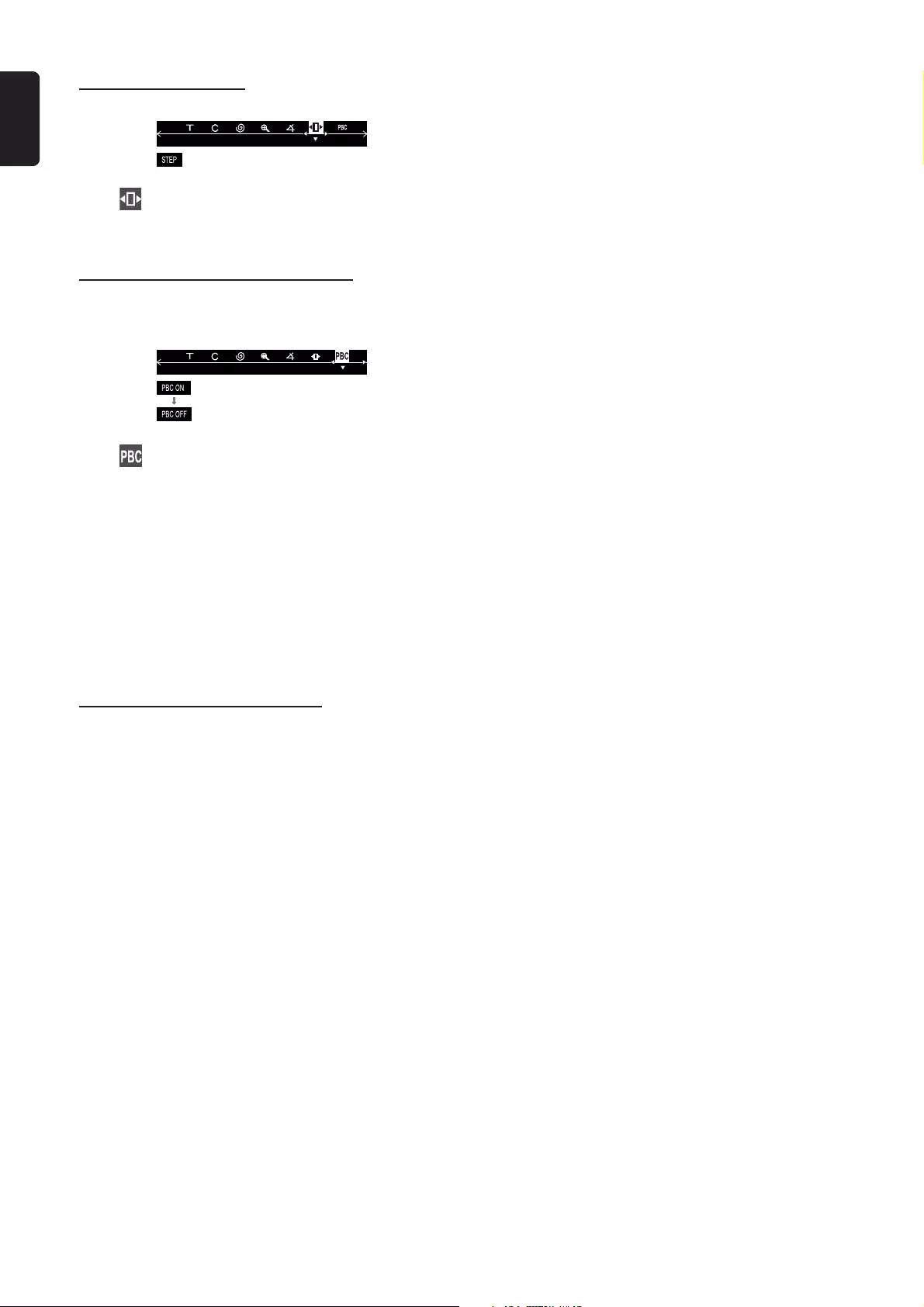
18
English
DISC OPERATIONS
Advancing by frames
1Select from the menu bar and press 4 key to play the
disc step by step (one frame each step).
2To resume normal play, press ÉÅ.
Playback Control-PBC (VCD only)
PBC playback allows you to play Video CDs interactively,
following the menu on the display.
●Select in the menu bar and press 4 key to select
‘PBC ON’ or ‘PBC OFF’.
When playing a disc with PBC function
●If “PBC OFF”, the system will start playback automatically.
●If “PBC ON”, the PBC menu (if available) will appear on the
TV screen for selection. Use the numeric keypad (0-9)
to enter your choice.
Helpful Hints:
– If PBC mode is switched on, TIME SEARCH and REPEAT
functions are not available.
Checking the contents of DVD
1Press DISC MENU on the remote.
➜If the current title has a menu, the menu will appear on
the screen. Otherwise, the disc menu will be displayed.
2Use 1 2 3 4 keys to select the desired title or chapter,
followed by ÉÅ or OK.
➜The selected title or chapter starts playing.
Helpful Hints:
– The details of operation might differ depending on the DVD
discs.
– Selecting a title or disc might not be possible on certain
DVD discs.
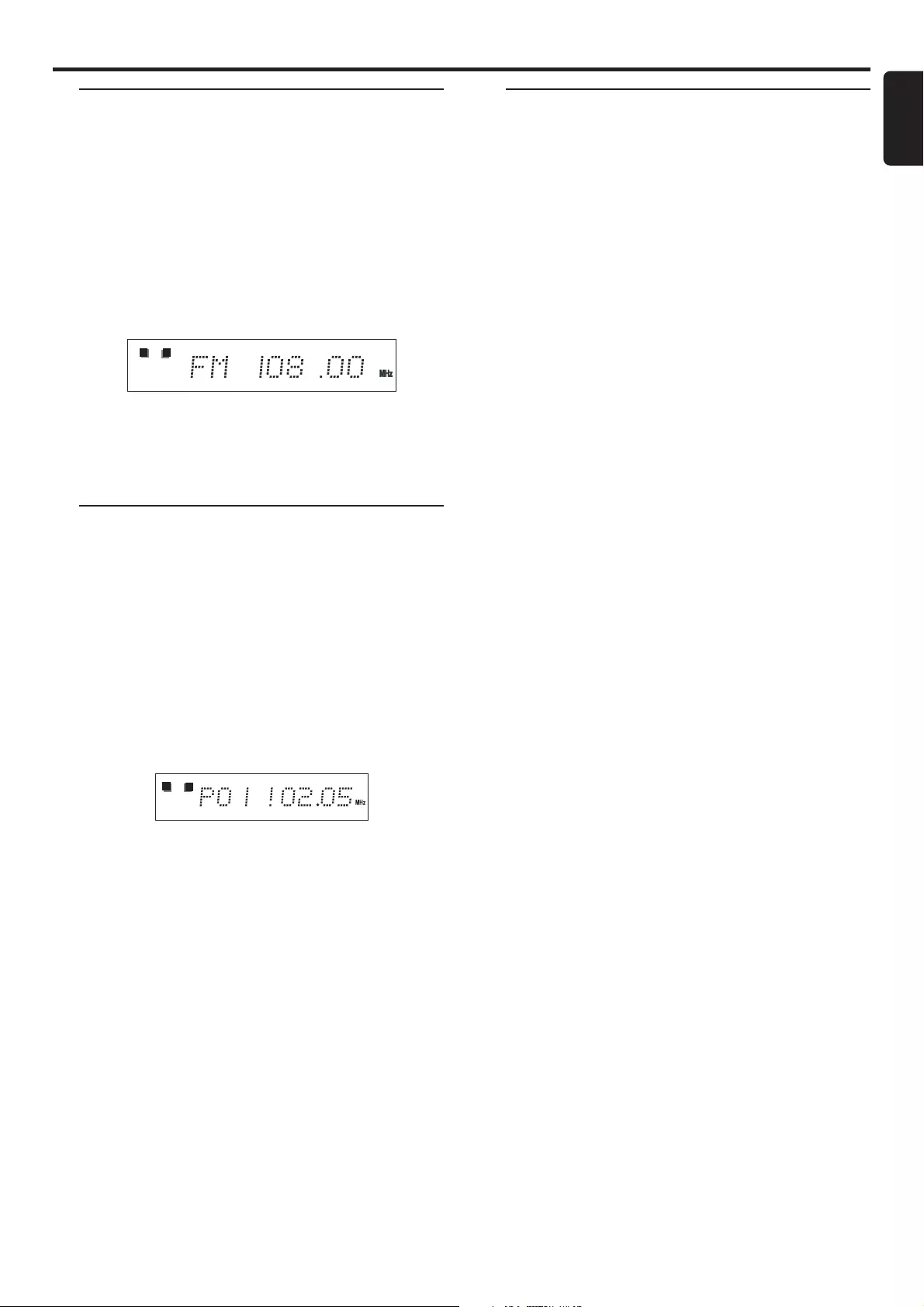
19
English
Tuning to radio stations
1Press STANDBY ON y to switch on the last selected
source.
2Adjust SOURCE (or press TUNER on the remote) to
select TUNER mode.
3Press TUNER again to select the desired band : FM or
MW.
4Press and hold S or T until the frequency indication
starts to change, then release.
➜The system automatically tunes to the next strong radio
station.
LR
●To tune to a weak station, press S or T briefly and
repeatedly until an optimal reception is found.
5Repeat step 4 if necessary until you find the desired radio
station.
Presetting radio stations
You can preset up to 40 stations regardless of the
reception.
1Tune to your desired radio station (refer to “Tuning to
radio stations”).
2Press PROGRAM.
➜“PROG” icon appears.
3Use the numeric keypad (0-9) to select the desired
preset number.
➜If “PROG” icon goes off before you select the desired
preset number, press PROGRAM again.
PROG
LR
4Press PROGRAM again to store the radio station.
●Repeat steps 1–4 to store other radio stations.
Helpful Hints:
– During programming, if no key is pressed within five
seconds, the system will exit the programme mode
automatically.
Listening to preset radio
stations
●In tuner mode, press 1 or 2 or use the numeric keypad
(0-9) to select the desired preset number.
➜The preset number, radio frequency, and waveband are
displayed.
Radio Reception
RADIO RECEPTION
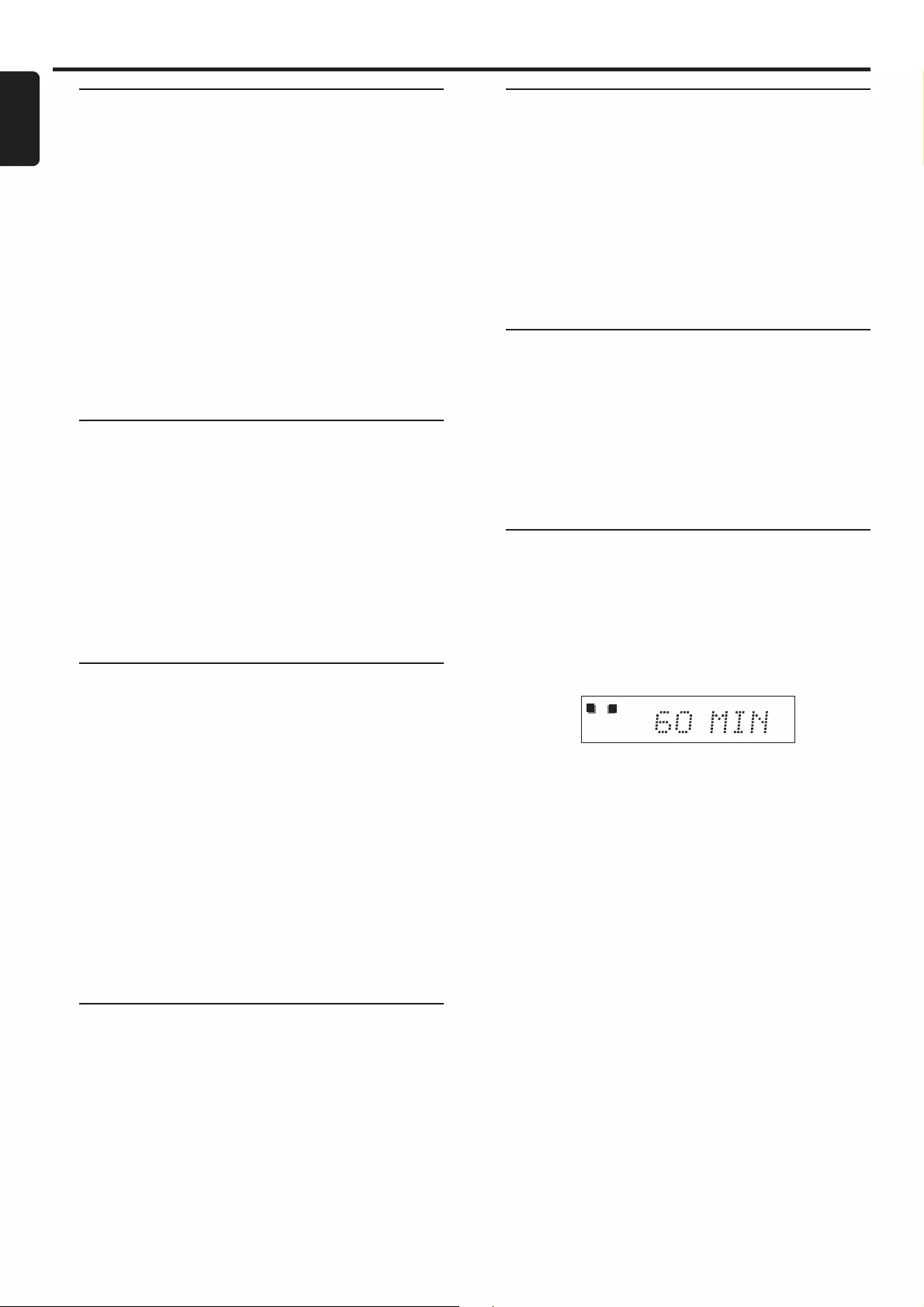
20
English
Volume control
Adjust VOLUME button (or press VOL +/-) to
increase or decrease the volume level.
➜“VOL XX” is displayed. “XX”denotes the volume level.
To listen through the headphones
●Connect the headphones plug to the PHONES socket at
the front of the player.
➜The speakers will be muted.
To switch off the volume temporarily
●Press MUTE on the remote.
➜Playback will continue without sound and "MUTE" is
displayed.
●To restore the volume, press MUTE again.
Selecting surround sound
IMPORTANT!
This DVD micro system can only produce 2.1
channel surround sound.
●Press SURROUND on the remote to select surround or
stereo mode.
➜The availability of the various surround sound modes
(Dolby Digital Surround, DTS Surround, Virtual Surround
Sound) depends on the number of speakers used and the
incoming sound information available on the disc.
Selecting the digital sound
effect
The digital sound effects allow you to select from various
pre-set modes that control the frequency bands of sound
to optimise certain musical styles. It greatly enhances the
excitement and enjoyment of your favourite music.
●Press SOUND on the remote repeatedly to select the
available sound effect.
When playing a DVD/VCD/SVCD, select :
–CONCERT, DRAMA, ACTION or SCI-FI
When playing a CD/MP3 or in Tuner or Aux mode,
select :
–CLASSIC, JAZZ, ROCK or DIGITAL
Dimming the display screen
●Press DIM repeatedly to select different levels of
brightness for the display screen : HIGH, MID or LOW.
Adjusting Bass/Treble level
The BASS (low tone) and TREBLE (high tone) features
enable you to define the sound-processor settings.
1Press BASS or TREBLE.
2Within five seconds, use the VOLUME control to adjust
the Bass or Treble level.
➜If the volume control is not used within five seconds, it
will resume its normal volume control function.
➜If headphone is connected, it will disable the bass/treble
controls.
Using the remote to operate
your Philips television
1Press AV on the remote.
2Press S or T or use the numeric keypad (0-9) to
select the TV’s channel.
3Press TV VOL +/- to adjust the TV’s volume level.
4Press y to turn off your TV.
Sleep timer setting
The sleep timer enables the system to switch to standby
mode automatically at a preset time.
1Press SLEEP on the remote repeatedly to select a preset
time.
➜The selections are as follows (time in minutes):
15 ™ 30 ™ 45 ™ 60 ™ 90 ™ 120™ OFF ™ 15...
SLEEP
LR
2When you reach the desired length of time, stop pressing
the SLEEP button.
➜“SLEEP” icon appears.
To check the remaining length of time after sleep
timer is activated
●Press SLEEP once.
To change the preset sleep timer
●Press SLEEP again while the remaining sleep timer is
shown.
➜The display will show the next sleep timer options.
To deactivate the sleep timer
●Press SLEEP repeatedly until "OFF" is displayed, or press
the STANDBY ON y button.
Other Functions
BASIC FUNCTIONS
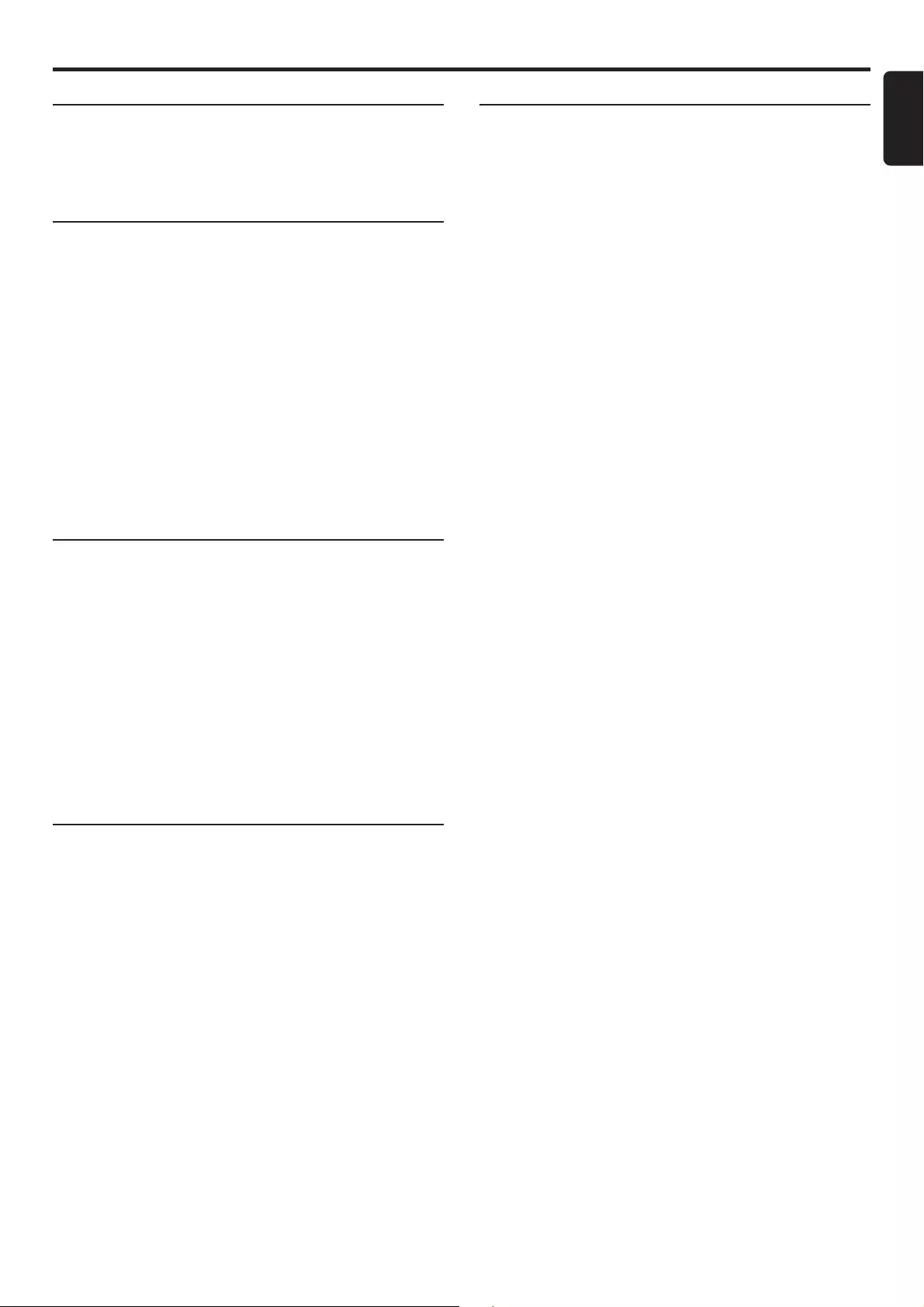
21
English
AMPLIFIER SECTION
Output power ...................................................................................................2 x 25 W
Total Harmonic Distortion ............................... 10% at rated power (1 kHz)
Frequency Response .................................................. 180 Hz – 14 kHz / ±1 dB
Signal-to-Noise Ratio ...................................................................... > 65 dB (CCIR)
Input Sensitivity (AUX/TV IN) .................................................................... 400 mV
TUNER SECTION
Tuning Range .......................................... FM 87.5 – 108 MHz (50 kHz steps)
..........................................................................MW 531 – 1602 kHz (9 kHz steps)
26 dB Quieting Sensitivity ......................................................................... FM 20 dB
................................................................................................................... MW 5000 µV/m
Image Rejection Radio ................................................................................. FM 25 dB
................................................................................................................................ MW 28 dB
IF Rejection Ratio ............................................................................................ FM 60 dB
................................................................................................................................ MW 24 dB
Signal-to-Noise Ratio .................................................................................... FM 55 dB
................................................................................................................................ MW 35 dB
AM Suppression Ratio ................................................................................. FM 30 dB
Harmonic Distortion ............................................................................FM Mono 3%
......................................................................................................................... FM Stereo 3%
...................................................................................................................................... MW 5%
Frequency Response ......................................... FM 180 Hz – 10 kHz / ±6 dB
Stereo Separation ......................................................................... FM 26 dB (1 kHz)
Stereo Threshold ......................................................................................... FM 23.5 dB
DVD SECTION
Laser Type ................................................................................................ Semiconductor
Disc Diameter .............................................................................................. 12cm / 8cm
Video Decoding .................................................................................................. MPEG-2
Video DAC ................................................................................................................ 10 Bits
Signal System ............................................................................................... PAL / NTSC
Video Format ..................................................................................................... 4:3 / 16:9
Video S/N ...........................................................................................56 dB (minimum)
Composite Video Output ................................................................ 1.0 Vp-p, 75 Ω
S-Video Output ............................................................................. Y - 1.0 Vp-p, 75 Ω
........................................................................................................... C - 0.286 Vp-p, 75 Ω
Audio DAC................................................................... Direct Digital Amplification
Frequency Response ................................................. 4 Hz – 20 kHz (44.1 kHz)
................................................................................................... 4 Hz – 22 kHz (48 kHz)
................................................................................................... 4 Hz – 44 kHz (96 kHz)
Digital Output ......................................................................................... SPDIF Coaxial
MISCELLANEOUS
Power Supply Rating.............................................................. 220 – 240 V / 50 Hz
Power Consumption .............................................................................................. 80 W
- Eco Power standby ............................................................................................ < 1 W
Dimensions (w x h x d) ................................180 mm x 135 mm x 300 mm
Weight ............................................................................................................................3.7 kg
SPEAKERS
System ........................................................................................................ 2-way shielded
Impedance ........................................................................................................................ 8 Ω
Speaker drivers ........................................................ 2 x 2” woofer, 1.75” tweeter
Dimensions (w x h x d) ................................180 mm x 135 mm x 208 mm
Weight ............................................................................................................. 1.75 kg/each
Specifications subject to change without prior notice
Specifications
SPECIFICATIONS
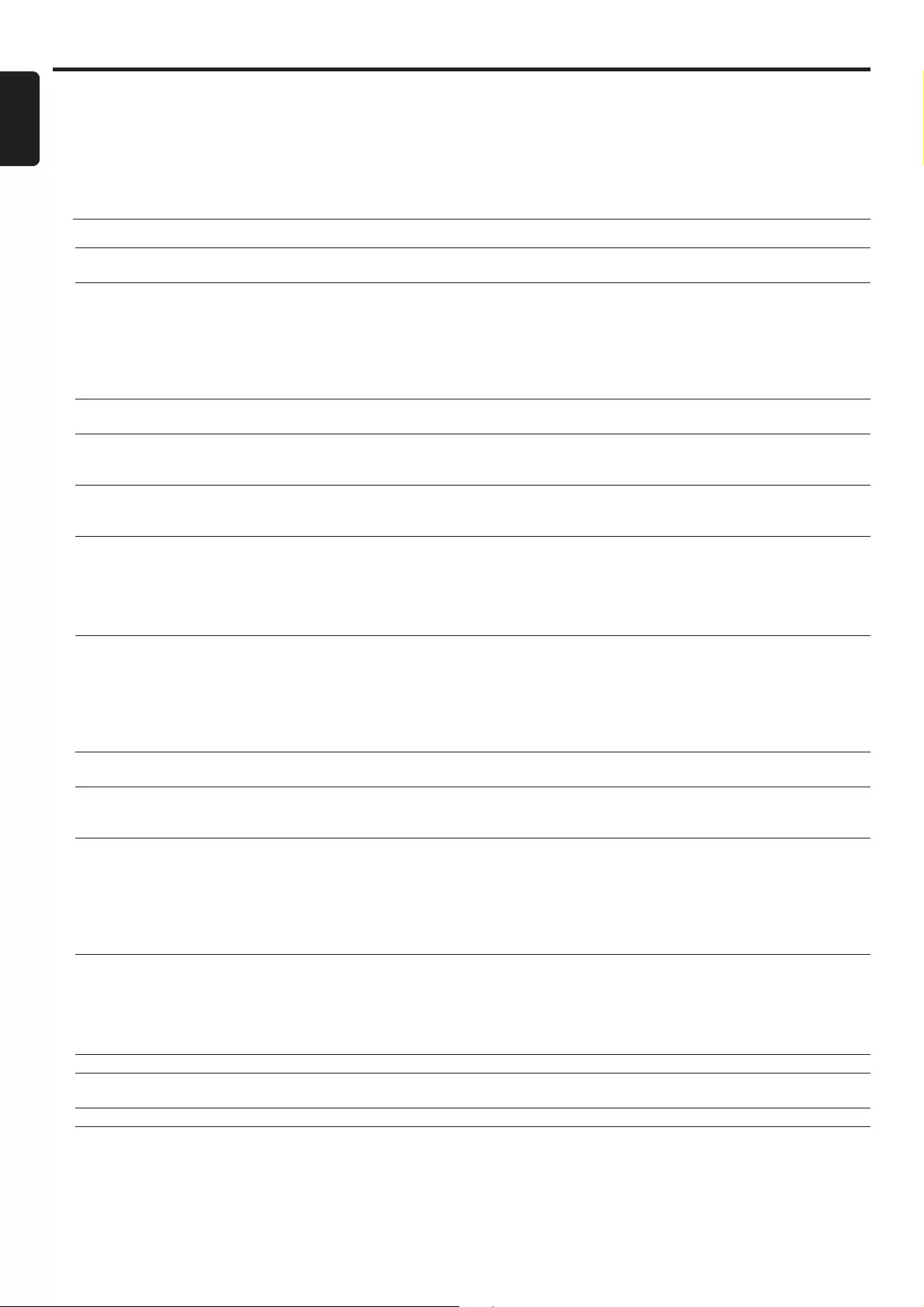
22
English
Troubleshooting
TROUBLESHOOTING
WARNING!
Under no circumstances should you try to repair the system yourself, as this will invalidate the warranty. Do
not open the system as there is a risk of electric shock.
If a fault occurs, first check the points listed below before taking the system for repair. If you are unable to
solve a problem by following these hints, consult your dealer or service centre.
Problem Solution
No power. – Check if the AC power cord is properly connected.
– Press STANDBY ON on the top of the DVD micro system to turn on the power.
No picture. – Check if the TV is switched on.
– Check the video connection.
– Press DISC on the remote.
– Set your TV to the correct Video In channel. This channel is usually near channel 00. Or, you
may have a button on the TV remote control that selects Auxiliary or A/V IN channel. See
your TV owner’s manual for details. Or, change channels at the TV until you see DVD screen
on the TV.
Distorted or poor picture. – Sometimes a small amount of picture distortion may appear. This is not a malfunction.
– Clean the disc.
Completely distorted picture or – TV has a colour system standard. If the disc’s or DVD system’s colour system is different than
black/white picture. your TV’s colour system, the picture may be distorted or colourless. Set to the correct ‘TV
SYSTEM’ setting.
The aspect ratio of the screen – The aspect ratio is fixed on the DVD disc.
cannot be changed even though – Depending on the TV, it may not be possible to change the aspect ratio.
you have set the TV shape.
No sound or distorted sound. – Adjust the volume.
– Check that the speakers are connected correctly.
– Replace the speaker cables.
– Disconnect the headphones.
– The system is in pause, slow motion or fast forward/reverse mode, press PLAY to resume
normal play mode.
The micro DVD player does not – Insert a readable disc with the playback side facing down.
start playback. – Check the disc type, colour system and regional code. Check for any scratches or smudges on
the disc.
– Press SYSTEM MENU to turn off the setup menu screen.
– Cancel the parental control rating function or change the rating level.
– Moisture has condensed inside the system. Remove the disc and leave the system turned on
for about an hour.
The DVD micro system does not – Disconnect the power plug from the outlet and insert again.
respond when the buttons are pressed.
Cannot activate some features, – Multi-language sound or subtitle is not recorded on the DVD.
such as Angles, Subtitles, or – Changing the language for the sound or subtitle is prohibited on the DVD.
multi-language Audio. – The features may not be available on the disc.
Considerable noise in radio – Tune in to the correct frequency.
broadcasts. – Connect the antennas.
– Fully extend the FM wire antenna. Position for best reception and secure to a wall.
– Connect an outdoor FM or MW antenna.
– Adjust the direction and position for best reception.
– Place the antenna farther away from any equipment that may be causing the noise.
– Increase the distance between the system and your TV or VCR.
The remote control does not – Select the correct source (DISC or TUNER, for example) before pressing the function button.
function. – Point the remote control at the remote sensor of the unit.
– Reduce the distance to the player.
– Remove any possible obstacles.
– Replace the batteries with new ones.
– Check that the batteries are loaded correctly.
The display is dark. – Press DIM again.
Low hum or buzz sound. – Place the DVD micro system as far away as possible from electrical devices that may be causing
interference.
Low bass response. – Check all speakers for correct polarity.
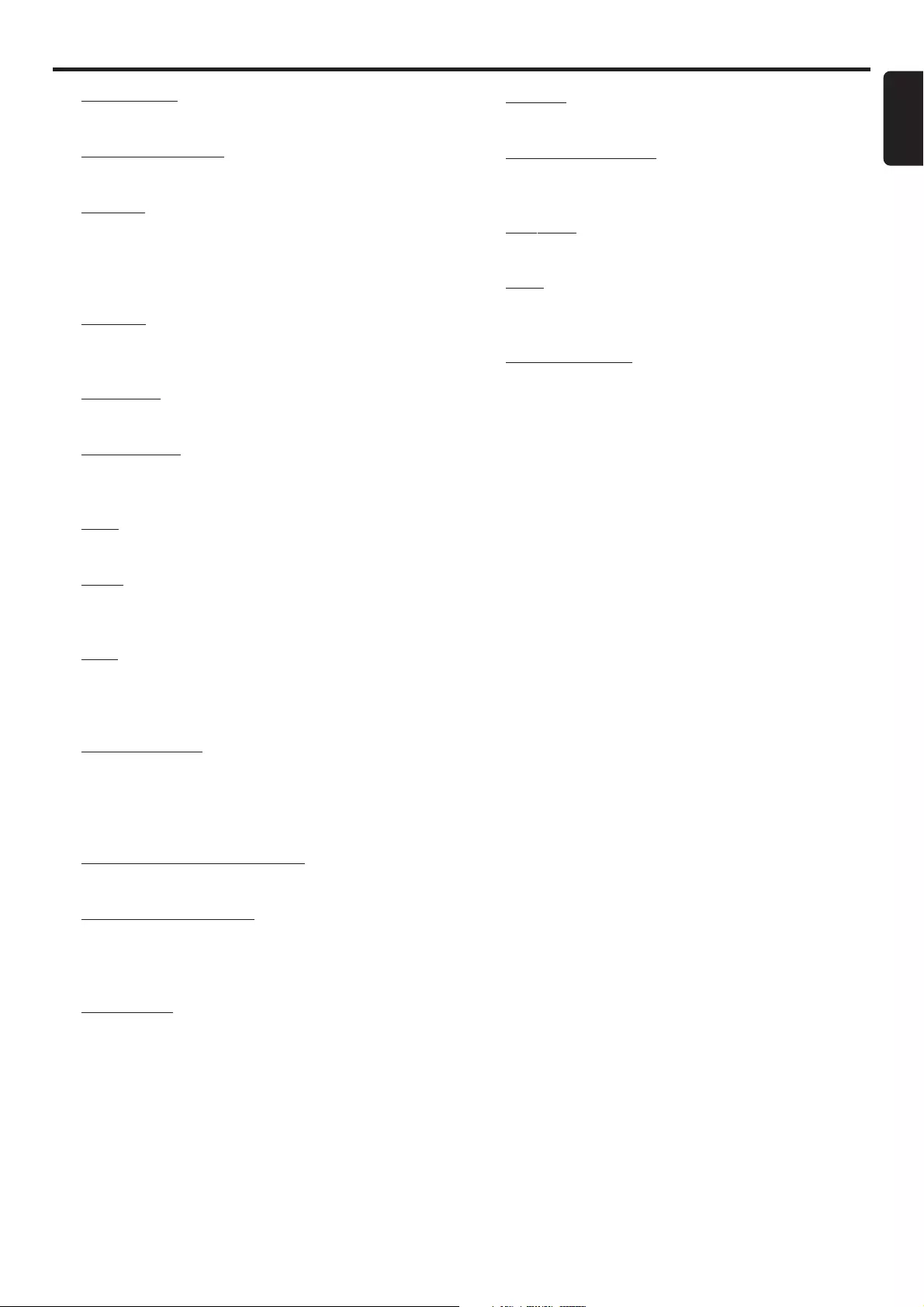
23
English
Glossary
Aspect ratio: The ratio of vertical and horizontal sizes of
a displayed image. The horizontal vs. vertical ratio of
conventional TVs. is 4:3, and that of wide-screens is 16:9.
AUDIO OUT Jacks: Jacks on the back of the DVD
System that send audio to another system (TV, Stereo,
etc.).
Bit Rate: The amount of data used to hold a given length
of music; measured in kilobits per seconds, or kbps. Or, the
speed at which you record. Generally, the higher the bit
rate, or the higher the recording speed, the better the
sound quality. However, higher bit rates use more space on
a Disc.
Chapter: Sections of a picture or a music piece on a
DVD that are smaller than titles. A title is composed of
several chapters. Each chapter is assigned a chapter
number enabling you to locate the chapter you want.
Disc menu: A screen display prepared for allowing
selection of images, sounds, subtitles, multi-angles, etc
recorded on a DVD.
Dolby Digital: A surround sound system developed by
Dolby Laboratories containing up to six channels of digital
audio (front left and right, surround left and right and
centre).
DTS: Digital Theatre Systems. This is a surround sound
system, but it is different from Dolby Digital. The formats
were developed by different companies.
JPEG: A still-picture data compression system proposed
by the Joint Photographic Expert Group, which features
small decrease in image quality in spite of its high
compression ratio.
MP3: A file format with a sound data compression
system. “MP3” is the abbreviation of Motion Picture
Experts Group 1 (or MPEG-1) Audio Layer 3. By using
MP3 format. one CD-R or CD-RW can contain about 10
times as much data volume as a regular CD can.
Parental control: A function of the DVD to limit
playback of the disc by the age of the users according to
the limitation level in each country. The limitation varies
from disc to disc; when it is activated, playback will be
prohibited if the software’s level is higher than the user-set
level.
PCM (Pulse Code Modulation): A system for
converting analogue sound signal to digital signal for later
processing, with no data compression used in conversion.
Playback control (PBC): Refers to the signal recorded
on video CDs or SVCDs for controlling reproduction. By
using menu screens recorded on a Video CD or SVCD that
supports PBC, you can enjoy interactive-type software as
well as software having a search function.
Region code: A system for allowing discs to be played
back only in the region designated beforehand. This unit will
only play discs that have compatible region codes. You can
find the region code of your unit by looking on the product
label. Some discs are compatible with more than one
region (or ALL regions).
S-Video: Produces a clear picture by sending separate
signals for the luminance and the colour. You can use S-
Video only if your TV has S- video In jack.
Sampling Frequency: Frequency of sampling data when
analogue data is converted to digital data Sampling
frequency numerically represents how many time the
original analogue signal is sampled per second.
Surround: A system for creating realistic three-
dimensional sound fields full of realism by arranging multiple
speakers around the listener.
Title: The longest section of a picture or music feature on
DVD, music, etc., in video software, or the entire album in
audio software. Each title is assigned a title number
enabling you to locate the title you want.
VIDEO OUT jack: Jack on the back of the DVD System
that sends video to a TV.
GLOSSARY