Table of Contents
Philips MCB2305/10 User Manual
Displayed below is the user manual for MCB2305/10 by Philips which is a product in the Home Audio Systems category. This manual has pages.
Related Manuals

www.philips.com/support
User manual
Always there to help you
Register your product and get support at
MCB2305
Question?
Contact
Philips
Question?
Contact
Philips
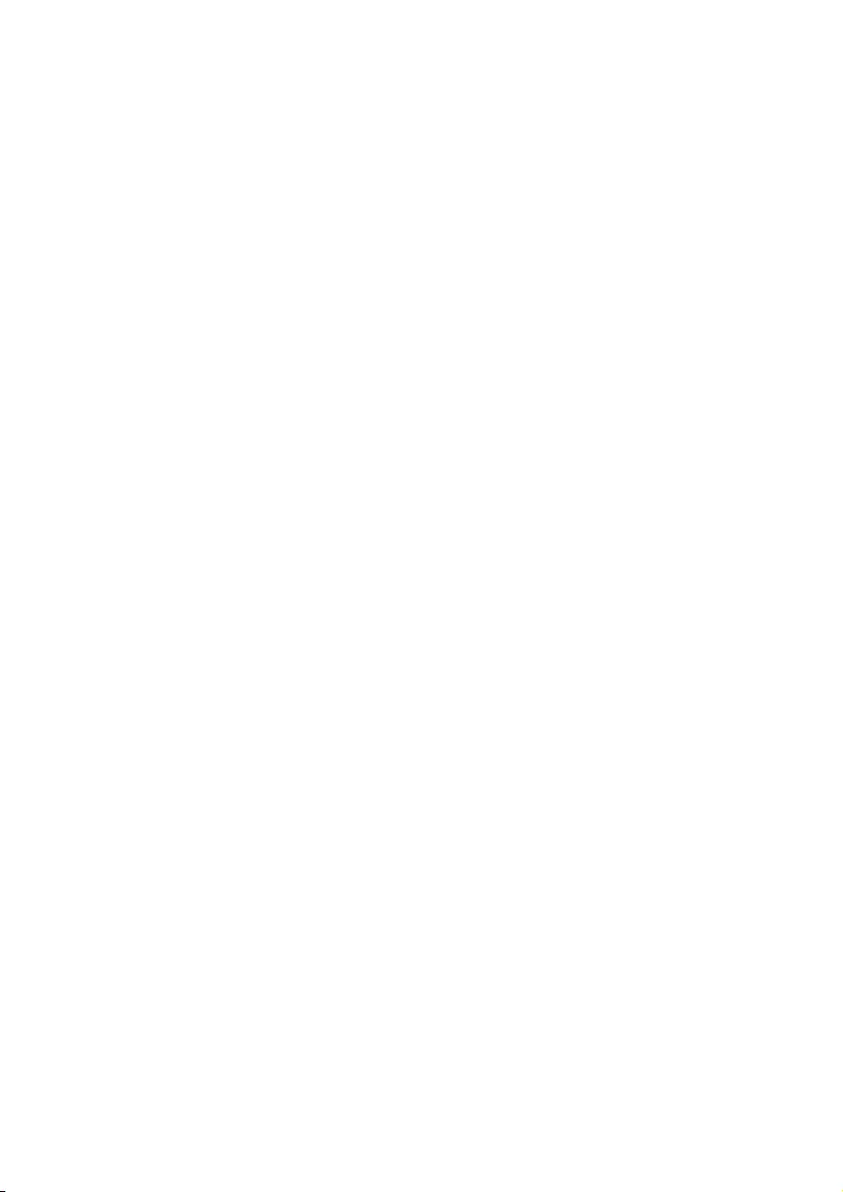
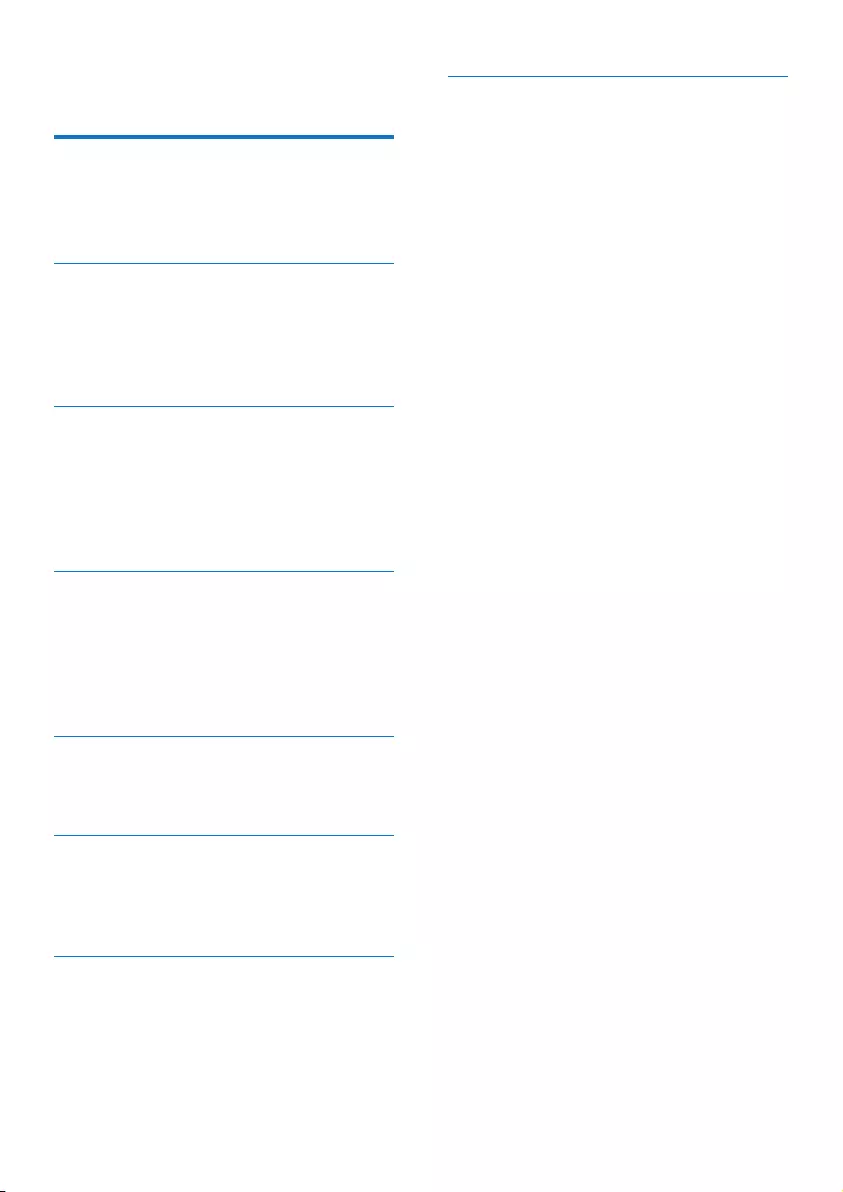
1EN
Contents
1 Important 2
Safety 2
Notice 2
Care for your product 3
2 Your Micro Music System 5
Introduction 5
What's in the box 5
Overview of the main unit 6
Overview of the remote control 7
3 Get started 8
Connect speakers 8
Connect power 8
Prepare the remote control 9
Power on 9
Set the clock 9
4 Play 10
Play from disc 10
Play from USB 10
Basic play operations 10
Skip tracks 11
Program tracks 11
5 Listen to the radio 12
Listen to DAB+ radio 12
Listen to FM radio 13
6 Other features 15
Set the alarm timer 15
Set the sleep timer 15
Listen to an external device 15
7 Product information 17
Specications 17
USB playability information 17
Supported MP3 disc formats 18
8 Troubleshooting 19
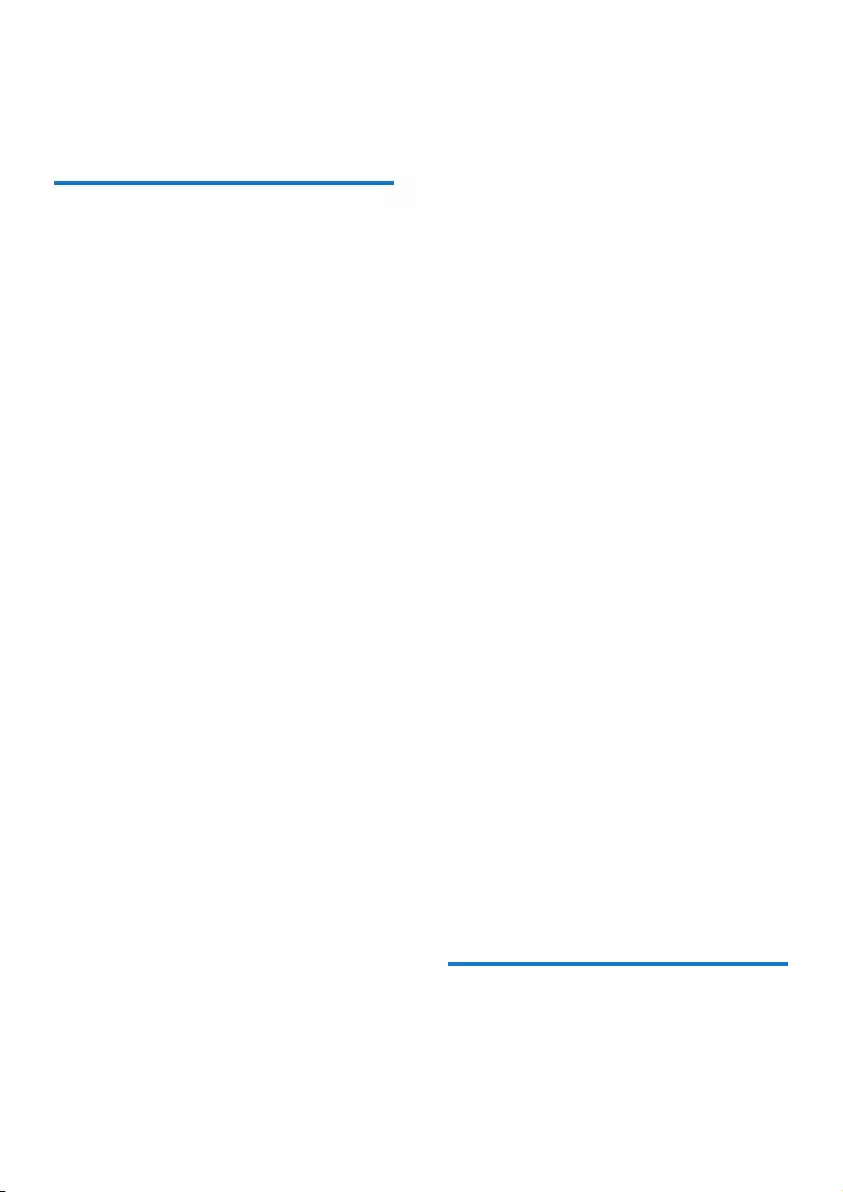
2EN
1 Important
Safety
Read and understand all instructions before
you use this micro music system. If damage is
caused by failure to follow the instructions, the
warranty does not apply.
Risk of electric shock or re!
• Never remove the casing of the product.
• Never expose the product and accessories
to rain or water. Never place liquid
containers, such as vases, near the product.
If liquids are spilt on or into the product,
disconnect it from the power outlet
immediately. Contact the Consumer Care
to have the product checked before use.
• Never place the product and accessories
nearnakedamesorotherheatsources,
including direct sunlight.
• Never insert objects into the ventilation
slots or other openings on the product.
• Where the mains plug or an appliance
coupler is used as the disconnect device,
the disconnect device shall remain readily
operable.
• Disconnect the product from the power
outlet before lightning storms.
• When you disconnect the power cord,
hold the plug securely, never the cable.
• Batteries (battery pack or batteries
installed) shall not be exposed to excessive
heatsuchassunshine,reorthelike.
Risk of short circuit or re!
• Before you connect the product to the
power outlet, make sure that the power
voltage matches the value printed on the
back of the product. Never connect the
product to the power outlet if the voltage
is different.
• Never expose the remote control or
batteries to rain, water, sunshine, or
excessive heat.
• Avoid force coming onto power plugs.
Loosepowerplugscancausearcingorre.
• Correctly install the battery with its
polarity (+/- signs) as marked on the
remote control.
• Danger of explosion if battery is incorrectly
replaced. Replace only with the same or
equivalent type.
Risk of injury or damage to the product!
• Visible and invisible laser radiation when
open. Avoid exposure to beam.
• Do not touch the disc optical lens inside
the disc compartment.
• Never place the product or any objects
on power cords or on other electrical
equipment.
• If the product is transported in
temperatures below 5°C, unpack the
product and wait until its temperature
matches room temperature before
connecting it to the power outlet.
Risk of overheating!
• Neverinstallthisproductinaconned
space. Always leave a space of at least four
inches around the product for ventilation.
• Make sure that curtains or other objects
never cover the ventilation slots on the
product.
Risk of contamination!
• Remove the battery if it is exhausted or if
the remote control is not to be used for
an extended period of time.
• Batteries contain chemical substances, they
should be disposed of properly.
Notice
Anychangesormodicationsmadetothis
device that are not expressly approved by
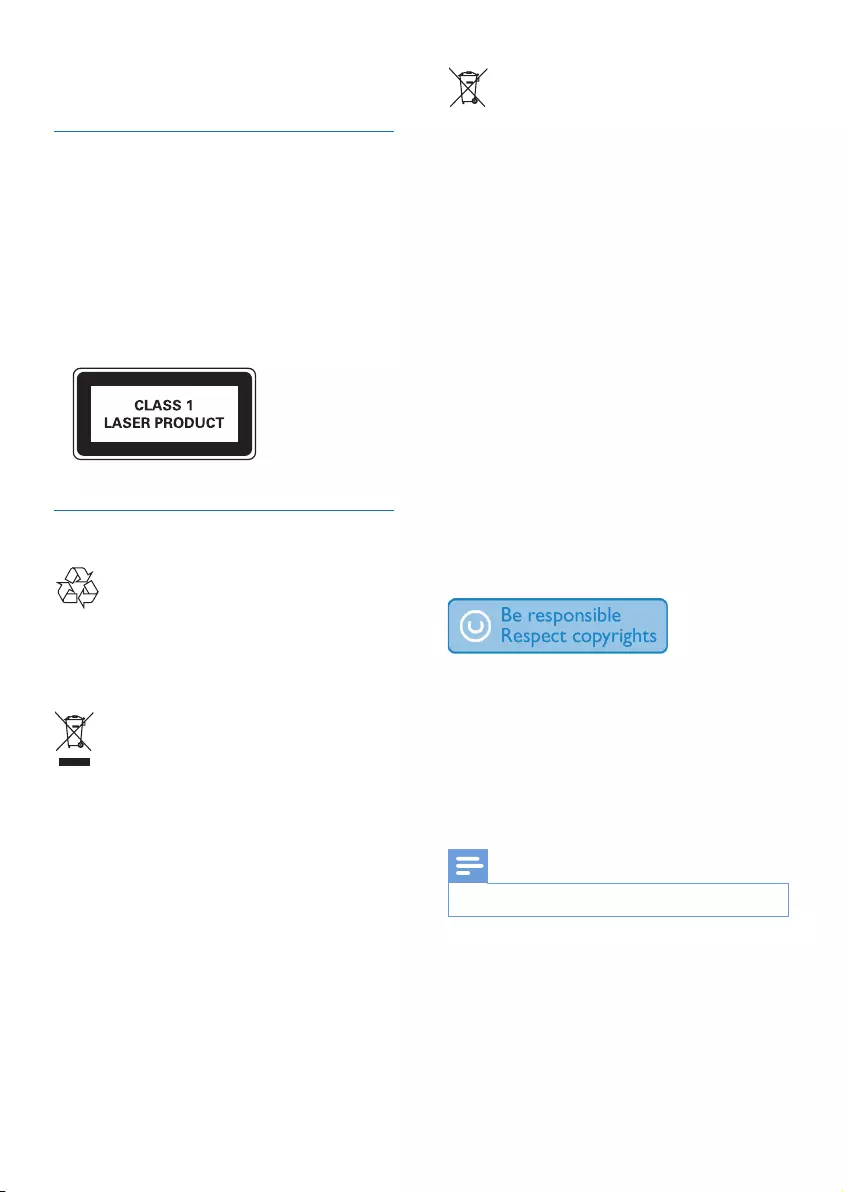
3EN
Gibson Innovations may void the user’s
authority to operate the equipment.
Compliance
Hereby, Gibson Innovations declares that this
product is in compliance with the essential
requirements and other relevant provisions
ofDirective2014/53/EU.Youcanndthe
Declaration of Conformity on www.philips.com/
support.
This apparatus includes this label:
Care of the environment
Your product is designed and manufactured
with high quality materials and components,
which can be recycled and reused.
When this crossed-out wheeled bin symbol is
attached to a product it means that the product
is covered by the European Directive 2012/19/
EC.
Please inform yourself about the local separate
collection system for electrical and electronic
products.
Please act according to your local rules and
do not dispose of your old products with your
normal household waste. Correct disposal of
your old product helps to prevent potential
negative consequences for the environment and
human health.
Your product contains batteries covered by
the European Directive 2013/56/EC, which
cannot be disposed with normal household
waste.Please inform yourself about the local
rules on separate collection of batteries
because correct disposal helps to prevent
negative consequences for the environmental
and human health.
Environmental information
All unnecessary packaging has been omitted.
We have tried to make the packaging easy to
separate into three materials: cardboard (box),
polystyrene foam (buffer) and polyethylene
(bags, protective foam sheet.)
Your system consists of materials which can
be recycled and reused if disassembled by
a specialized company. Please observe the
local regulations regarding the disposal of
packaging materials, exhausted batteries and old
equipment.
The making of unauthorized copies of copy-
protected material, including computer
programs,les,broadcastsandsound
recordings, may be an infringement of
copyrights and constitute a criminal offence.
This equipment should not be used for such
purposes.
Note
• The type plate is located on the back of the product.
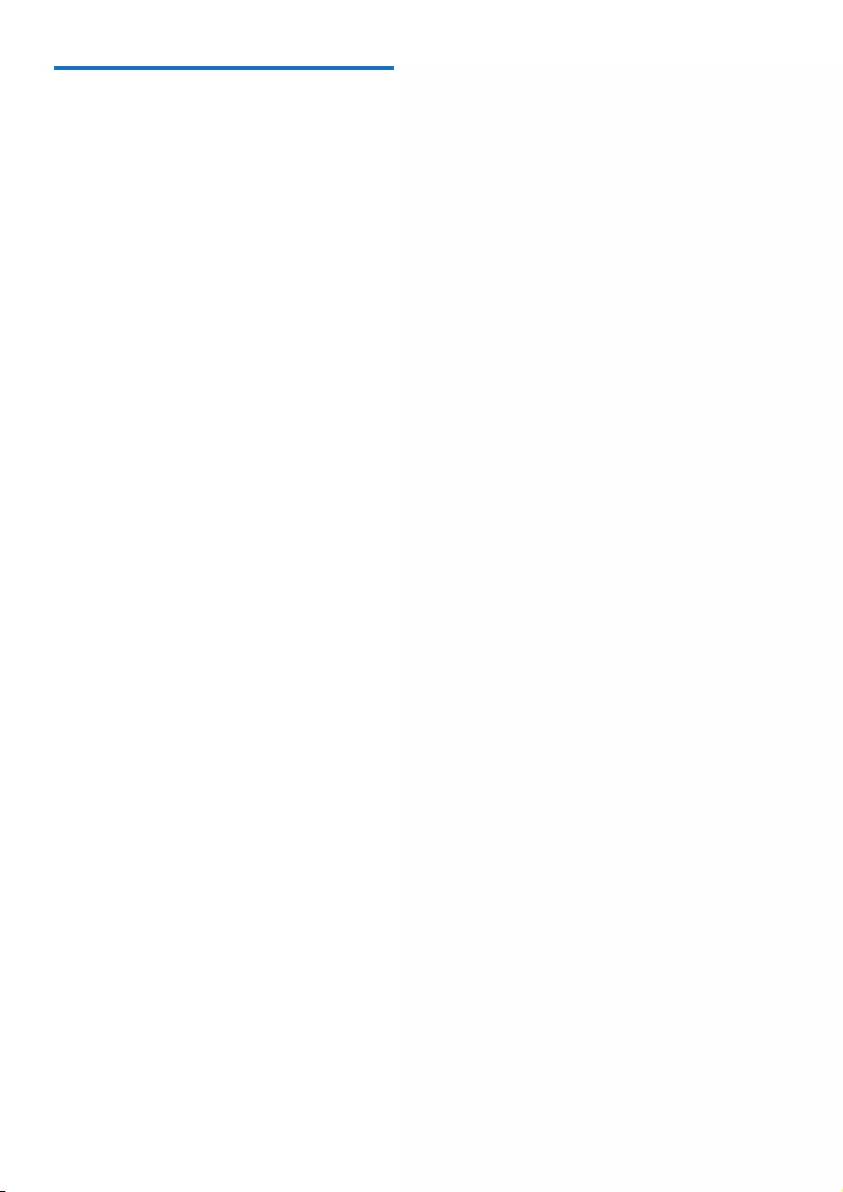
4EN
Care for your product
• Do not insert any objects other than discs
into the disc compartment.
• Do not insert warped or cracked discs into
the disc compartment.
• Remove the discs from the disc
compartment if you are not using the
product for an extended period of time.
• Onlyusemicroberclothtocleanthe
product.
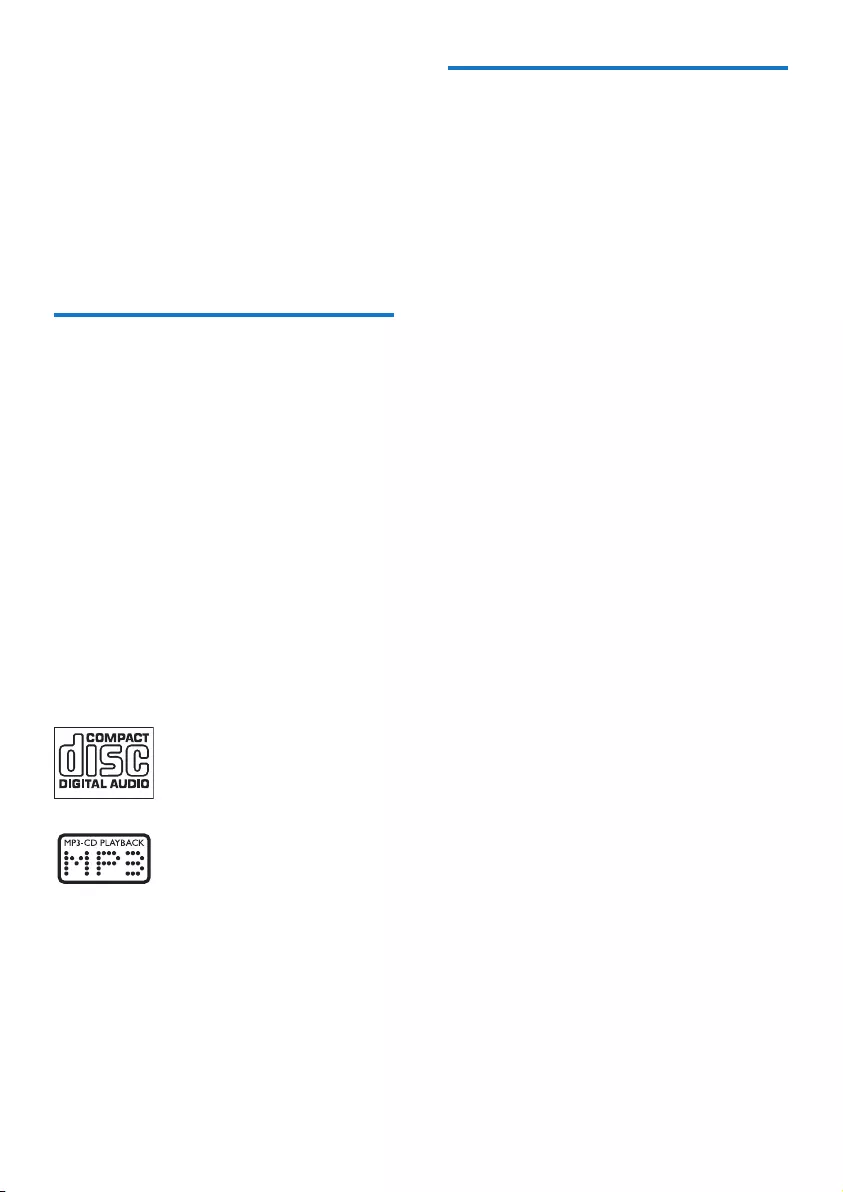
5EN
2 Your Micro
Music System
Congratulations on your purchase, and
welcometoPhilips!Tofullybenetfromthe
support that Philips offers, register your product
at www.philips.com/support.
Introduction
With this unit, you can:
• enjoy audio from discs, USB storage
devices, and other external devices;
• listen to Digital Audio Broadcasting (DAB)
or FM radio stations.
You can enrich sound output with below
sound effect:
Digital Sound Control (DSC)
• Balanced
• Clear
• Powerful
• Warm
• Bright
The unit supports these media formats:
What's in the box
Check and identify the contents of your
package:
• Main unit
• Remote control (with one AAA battery)
• Speaker boxes (×2)
• Short user manual
• Safety and notice
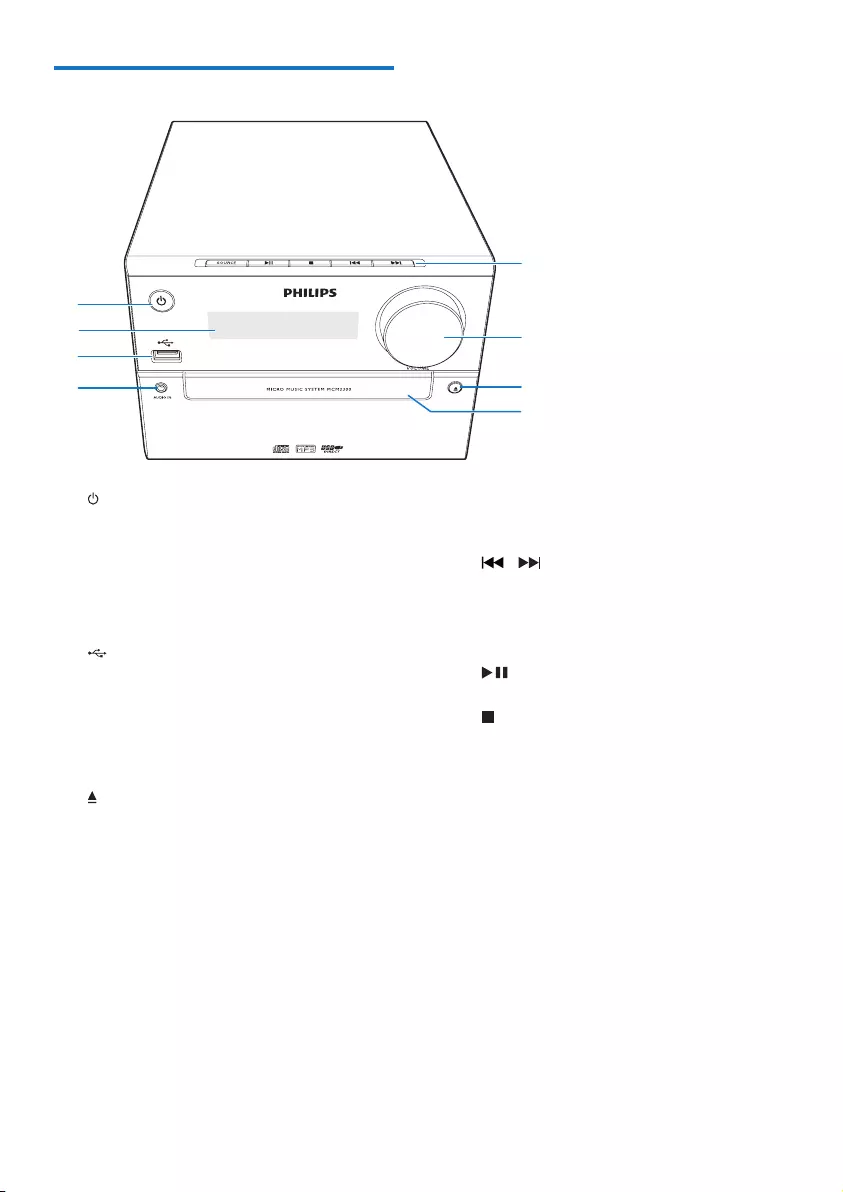
6EN
Overview of the main unit
a
• Turn on the product.
• Switch to standby mode or ECO
power standby mode.
b Display panel
• Show current status.
c
• Connect USB storage devices.
d AUDIO IN
• Connect external audio devices.
e Disc compartment
f
• Open or close the disc compartment.
g VOLUME
• Adjust volume.
b
c
d
e
f
h
g
a
h SOURCE
• Select a source: DISC, USB, DAB,
TUNER, AUDIO IN.
/
• Skip to previous/next track.
• Search within a track/disc.
• Tune to a radio station.
• Adjust time.
• Start or pause play.
• Stop play.
• Erase a program.
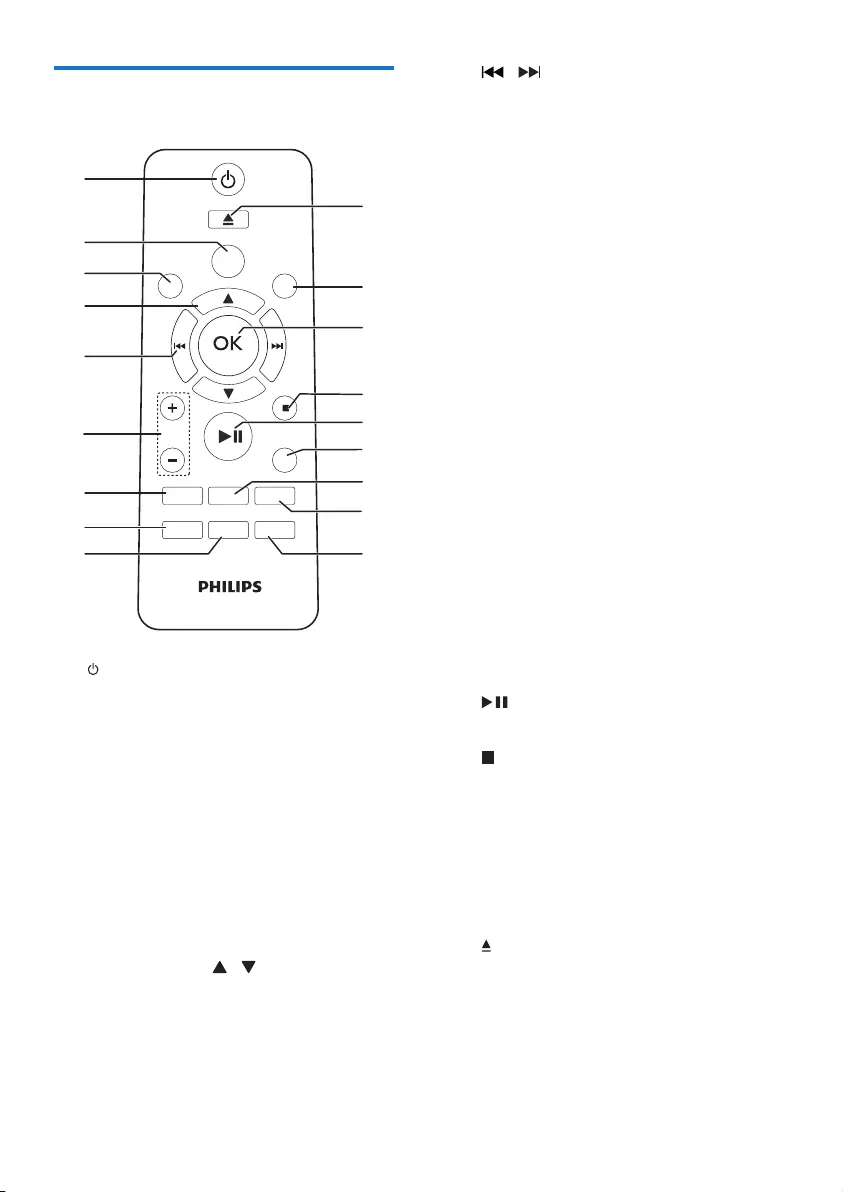
7EN
Overview of the remote
control
a
• Turn on the product.
• Switch to standby mode or Eco power
standby mode.
b SOURCE
• Select a source: DISC, USB, DAB,
TUNER, AUDIO IN.
c INFO/RDS
• Display current status or the disc
information.
• For selected FM radio stations, display
RDS information.
d PRESET/ALBUM /
• Select a preset radio station.
• Skip to previous/next album.
PRESET/ALBUM
MUTE
CLOCK SLEEP
TIMER
PROG
SOUND
VOL
REPEAT
MENU
DIM
SOURCE
SCAN
SHUFFLE
a
b
c
d
e
f
g
i
h
q
p
r
m
n
o
k
j
l
RDS
INFO
e /
• Skip to the previous/next track.
• Search within a track/disc/USB.
• Tune to a radio station.
• Adjust time.
f VOL +/-
• Adjust volume.
g MUTE
• Mute or restore volume.
h SOUND
• Select a preset sound effect.
i CLOCK
• Set the clock.
• View clock information.
j SLEEP/TIMER
• Set sleep timer.
• Set alarm timer.
k PROG
• Program tracks.
• Program radio stations.
l REPEAT/SHUFFLE
• Selectrepeatorshufeplaymode.
m DIM
• Adjust display brightness.
n
• Start, pause, or resume play.
o /MENU
• Stop play or erase a program.
• Access DAB+ or FM menu.
p OK
• Conrmaselection.
q SCAN
• Scan FM or DAB+ radio stations.
r
• Press to open or close the disc
compartment.
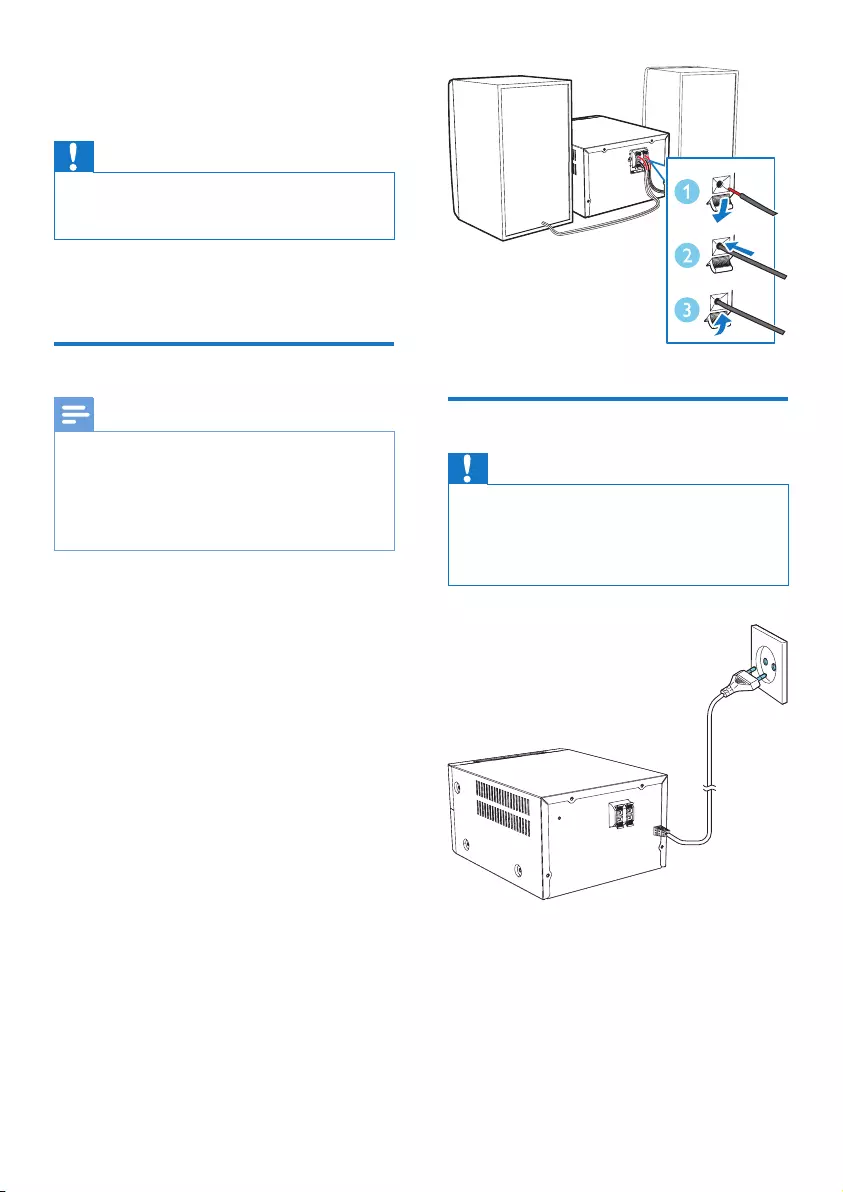
8EN
3 Get started
Caution
• Use of controls or adjustments or performance of
procedures other than herein may result in hazardous
radiation exposure or other unsafe operation.
Always follow the instructions in this chapter in
sequence.
Connect speakers
Note
• Insert the stripped portion of each speaker wire into
the socket completely.
• For better sound quality, use the supplied speakers only.
• Connect only speakers with impedance that is the
same or higher than the supplied speakers (refer to the
"Specications"sectionofthismanual).
1 Fortherightspeaker,ndthesocketson
the back of the main unit marked "R".
2 Insert the red wire into the red (+) socket,
and the black wire into the black (-) socket.
3 Fortheleftspeaker,ndthesocketsonthe
main unit marked "L".
4 Repeat step 2 to insert the left speaker
wire.
To insert each speaker wire:
1 Holddownthesocketap.
2 Insert the speaker wire fully.
3 Releasethesocketap.
Connect power
Caution
• Risk of product damage! Ensure that the power supply
voltage corresponds to the voltage printed on the back
or the underside of the unit.
• Before you connect the AC power cord, ensure that
you have completed all other connections.
Connect the power cable to the wall socket.
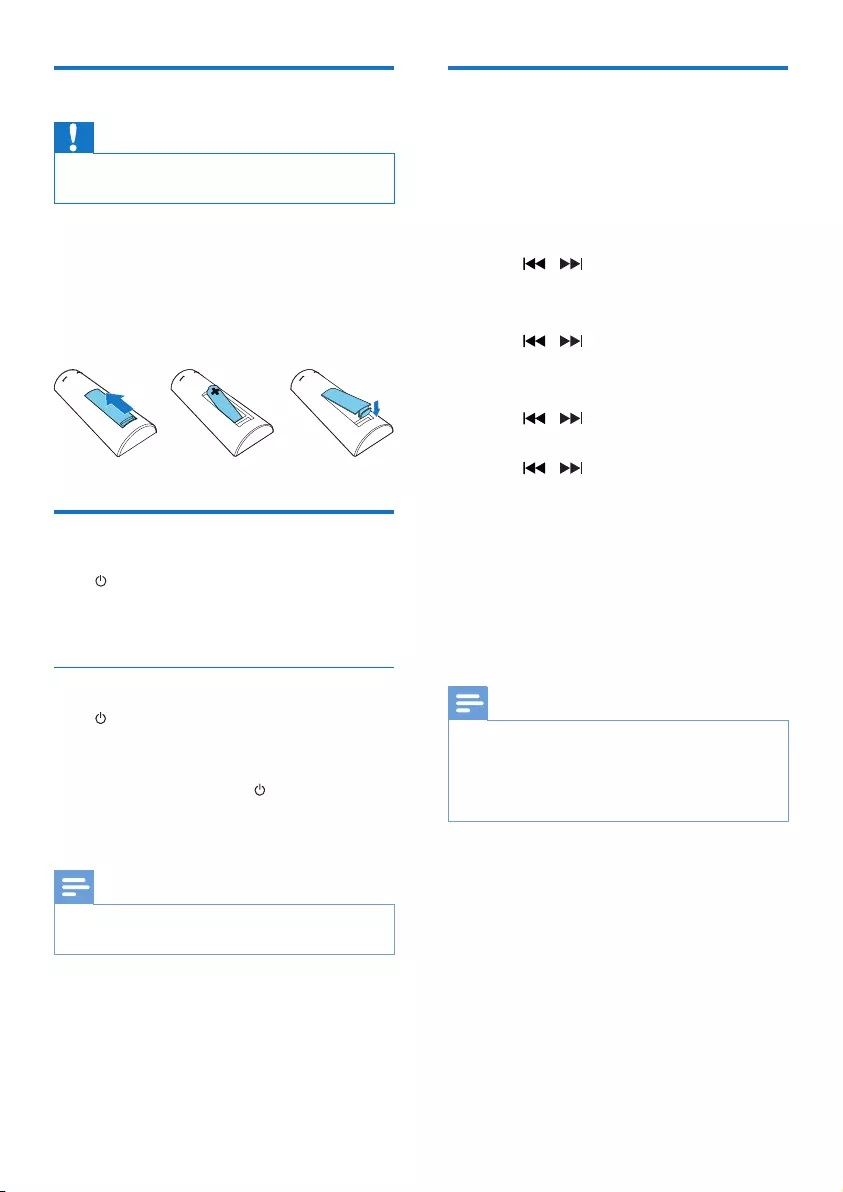
9EN
Prepare the remote control
Caution
• Risk of product damage! When the remote control is
not used for long periods, remove the batteries.
To insert the remote control battery:
1 Open the battery compartment.
2 Insert the supplied AAA battery with
correct polarity (+/-) as indicated.
3 Close the battery compartment.
Power on
Press .
» MCB2305 switches to the last selected
source.
Switch to standby mode
Press again to switch MCB2305 to standby
mode.
» The clock (if set) is displayed on the panel.
• In standby mode, press to switch
between working mode and standby
mode.
Note
• MCB2305 switches to Standby mode after 15 minutes
inactive.
Set the clock
1 In standby mode, press and hold CLOCK
for more than two seconds to enter the
clock setting mode.
» [24 HOUR] (24 hour) or [12 HOUR]
(12 hour) is displayed.
2 Press / to select 24 or 12 hour
format, and then press CLOCK.
» The hour digits begin to blink.
3 Press / to set the hour, and then
press CLOCK.
» The minute digits begin to blink.
4 Press / to set the minute, and then
press CLOCK.
5 Press / to select [SYNC ON] or
[SYNC OFF], and then press CLOCK.
• [SYNC ON]: When you tune to an
RDS station that transmits time signals,
MCB2305 automatically synchronizes
time with the RDS station.
• [SYNC OFF]: Not synchronize the
clock automatically.
» The set clock is displayed.
Note
• To view clock information in working mode, press
CLOCK.
• If no button is pressed in 90 seconds during setting,
MCB2305 exits clock setting without saving earlier
operations.
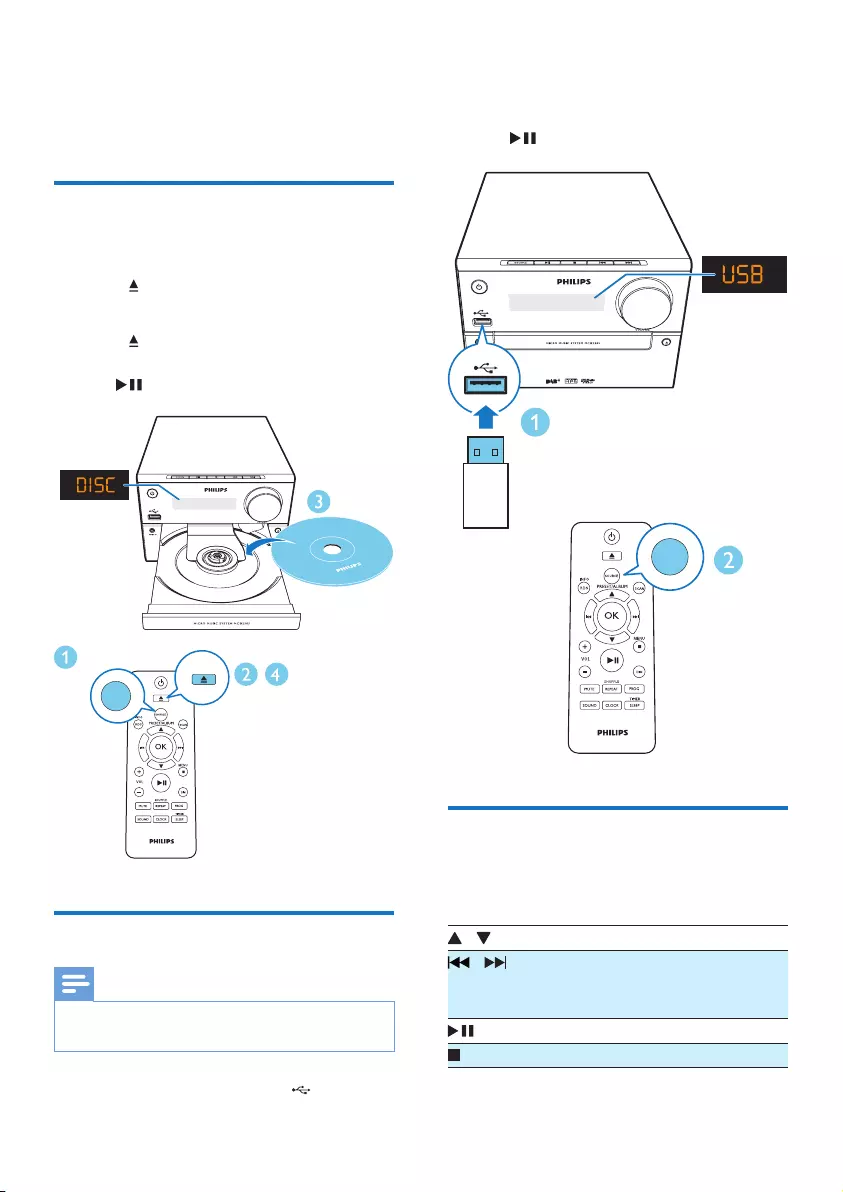
10 EN
4 Play
Play from disc
1 Press SOURCE to select the DISC source.
2 Press to open the disc compartment.
3 Insert a disc with the label side up.
4 Press to close the disc compartment.
» Play starts automatically. If not, press
.
Play from USB
Note
• Make sure that the USB device contains playable audio
content.
1 Insert a USB device into the socket.
SOURCE
2 Press SOURCE repeatedly to select the
USB source.
» Play starts automatically. If not, press
.
Basic play operations
You can control play through following
operations.
/ Select a folder.
/ Press to skip to a track;
Press and hold to fast-forward or
fast-reverse the track during play.
Start, pause or resume play.
Stop play.
SOURCE
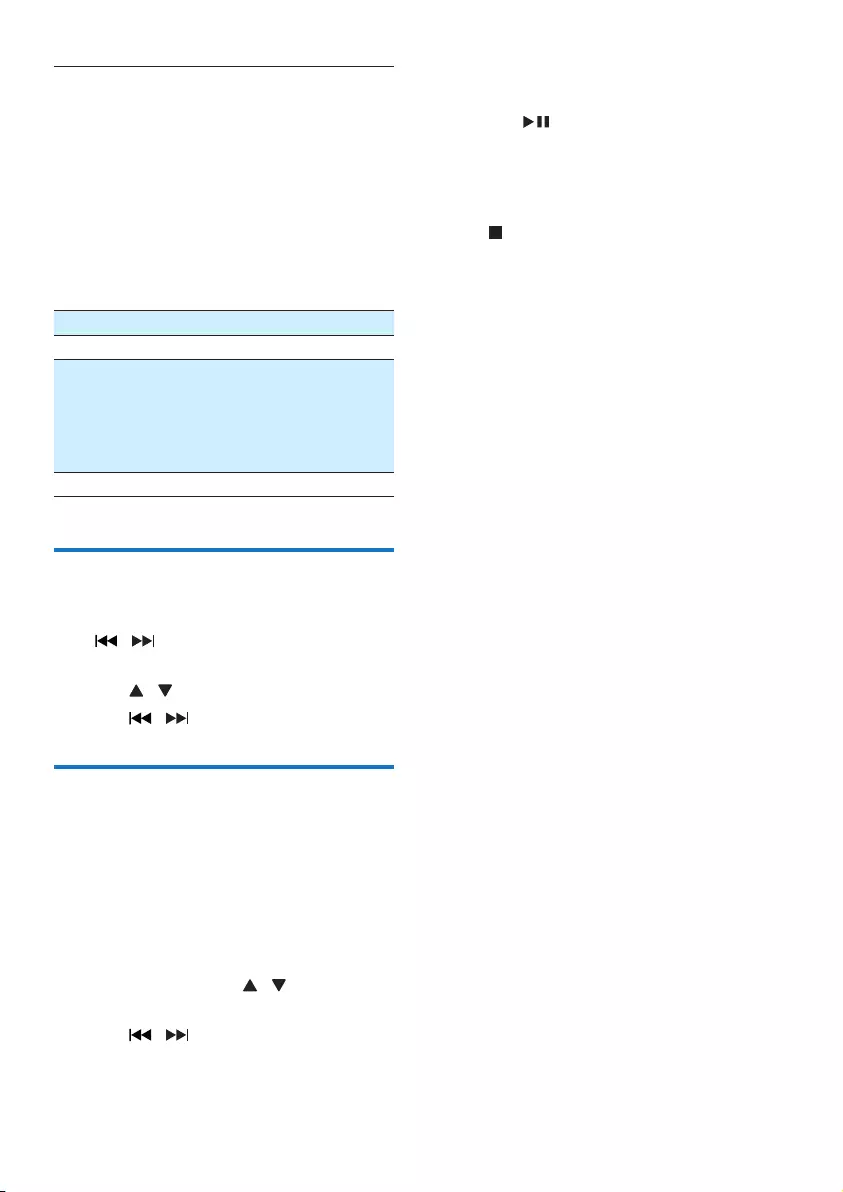
11EN
REPEAT/
SHUFFLE
Select an available play mode:
• [REP ONE] (repeat one):
repeat the current track
• [REP ALB] (repeat album):
repeat the current album
• [REP ALL] (repeat all): repeat
all tracks
• [SHUFFLE](shufe):playtracks
randomly
• [OFF] (off): play tracks in
sequence
VOL +/- Increase or decrease volume.
MUTE Mute or restore sound.
SOUND Select a sound effect: [CLEAR]
(clear); [POWERFUL] (powerful);
[WARM] (warm); [BRIGHT]
(bright); and [BALANCE]
(balance).
DIM Adjust display brightness.
Skip tracks
When playing a CD:
Press / to select tracks.
When playing an MP3 disc and USB:
1 Press / to select an album or a folder.
2 Press / toselectatrackorale.
Program tracks
This function allows you to program 20 tracks
in the desired sequence.
1 In stop mode, press PROG to activate the
program mode.
» The sequence number blinks on the
display panel.
2 For MP3 tracks, press / to select an
album.
3 Press / to select a track, and then
press PROGtoconrm.
4 Repeat steps 2 to 3 to program more
tracks.
5 Press to play the programmed tracks.
» During play, [PROG] (program) is
displayed.
To erase the program
Press twice.
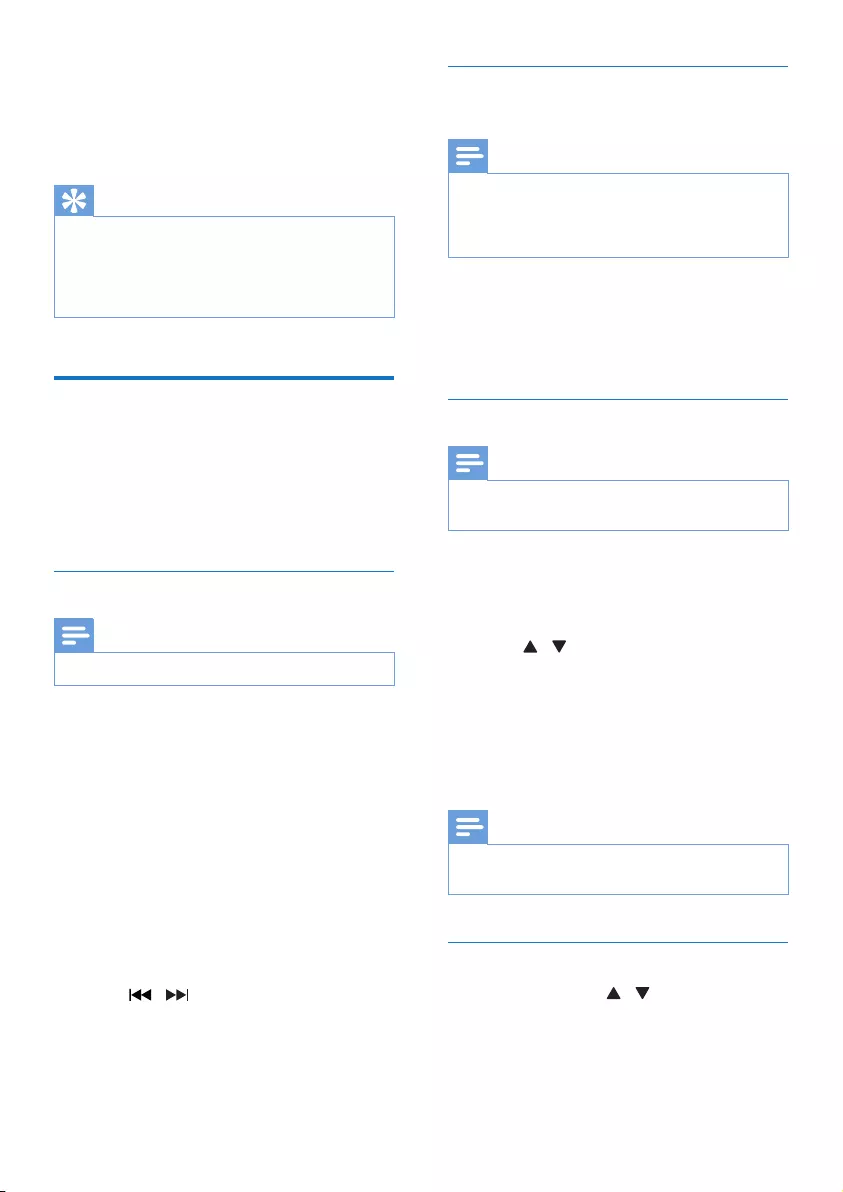
12 EN
5 Listen to the
radio
Tip
• Position the antenna as far as possible from TV, VCR, or
other radiation source.
• Make sure that you have connected the supplied aerial.
• For optimal reception, fully extended and adjust the
position of the aerial.
Listen to DAB+ radio
Digital Audio Broadcasting (DAB+) is a way
of broadcasting radio digitally through a
network of transmitters. It provides you with
more choice, better sound quality, and more
information.
Tune to DAB+ radio stations
Note
• Make sure that the antenna is fully extended.
1 Press SOURCE repeatedly to select the
DAB source.
» [FULL SCAN] (full scan) is displayed.
2 Press OK to activate the automatic search.
» MCB2305 stores all DAB+ radio
stations automatically and broadcasts
therstavailablestation.
» The station list is memorized in
MCB2305. Next time when you turn
on the unit, the station scan does not
take place.
3 Press / repeatedly to navigate
through the available DAB+ stations.
4 Press OKtoconrm.
Store DAB+ radio stations
automatically
Note
• New stations and services will be added in DAB+
broadcast from time to time. To make new DAB+
stations and services available, perform full scan
regularly.
In DAB+ mode, press SCAN.
» The unit scans and stores all the available
DAB+ radio stations, and broadcasts the
rstavailablestation.
Store DAB+ radio stations manually
Note
• You can store a maximum of 20 preset DAB+ radio
stations.
1 Tune to a DAB+ radio station.
2 Press PROG for three seconds to activate
the storing mode.
3 Press / to select a channel.
4 Press PROGtoconrm.
» The name of the preset station is
displayed.
5 Repeat above steps to store more DAB+
stations.
Note
• To overwrite a programmed radio station, store
another one with its sequence number.
Select a preset DAB+ radio station
In DAB+ mode, press / to select a preset
number, and then press OKtoconrm..
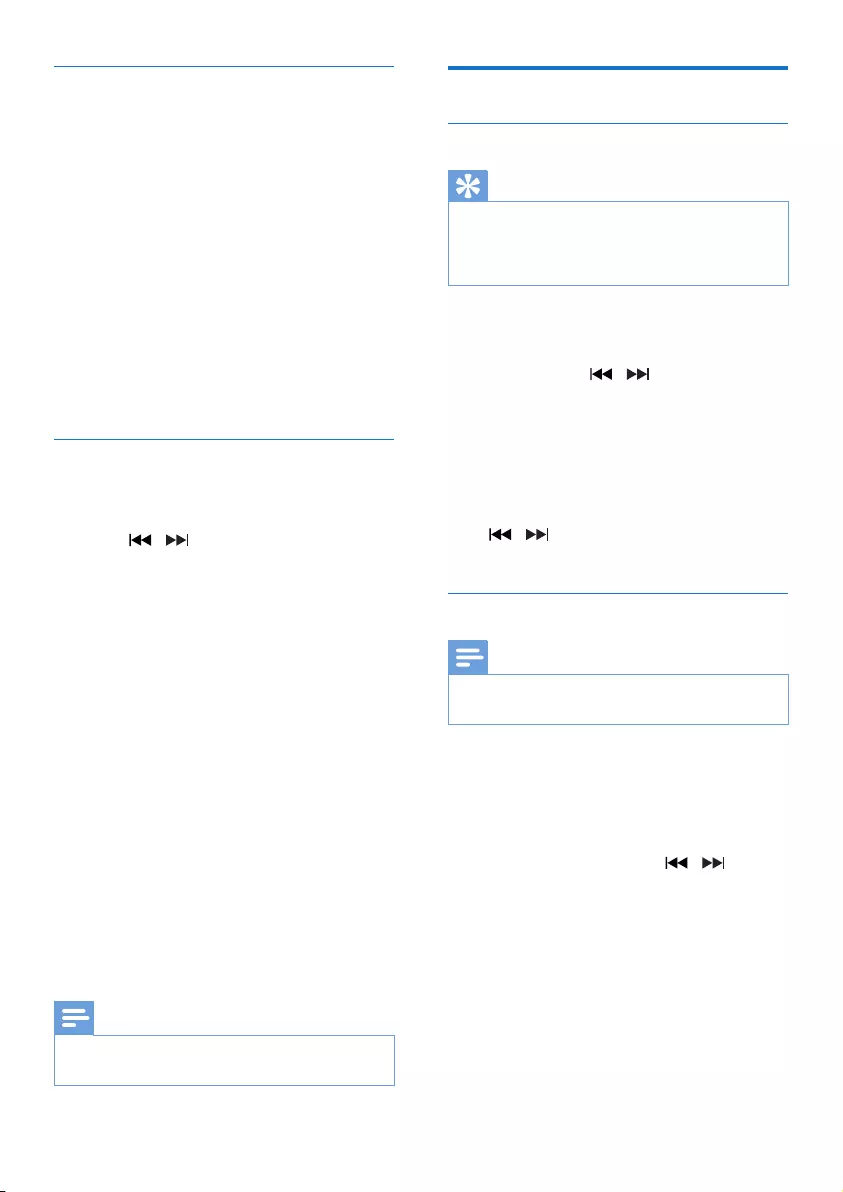
13EN
Show DAB+ information
While listening to DAB+ radio, press INFO/
RDS repeatedly to scroll through the following
information (if available):
• Station Name
• RDS TEXT message
• Dynamic Label Segment
• Program Type
• Ensemble Name
• Frequency
• Signal error rate
• Bit rate
• Audio status (DAB, DAB+)
• Time
• Date
Use DAB+ menu
In DAB+ mode, press MENU to access DAB+
menu.
1 Press / to scroll the menu options:
• [Full scan] (full scan): scan and store all
the available DAB+ radio stations.
• [Manual] (manual): tune to a DAB+
station manually.
• [Prune] (prune): remove all the invalid
stations from the station list.
• [System] (system): adjust system
settings.
2 To select an option, press OK.
3 If a sub-option is available, repeat steps
2- 3.
[System] (system)
• [Reset] (reset): reset all settings to factory
default.
• [UPGRADE] (upgrade): upgrade software
if available.
• [SW VER] (software version): show the
software version of this unit.
Note
• If no button is pressed within 30 seconds, the menu
exits.
Listen to FM radio
Tune to a radio station
Tip
• Position the antenna as far as possible from TV, VCR, or
other radiation source.
• For optimal reception, fully extend and adjust the
position of the antenna.
1 Press SOURCE repeatedly to select the
FM radio source.
2 Press and hold / for more than two
seconds.
» The radio tunes to a station with
strong reception automatically.
3 Repeat step 2 to tune to more stations.
To tune to a weak station:
Press / repeatedlyuntilyoundoptimal
reception.
Store FM radio stations automatically
Note
• You can program a maximum of 20 preset radio
stations (FM).
1 In tuner mode, press MENU to access FM
tuner menu.
» [SEARCH LEVEL] (search level) is
displayed.
2 Press OK, and then press / to scroll
the menu options:
• [Strong] (strong stations): scan stations
with strong signals only.
• [All] (all stations): scan all available FM
radio stations.
3 Press OKtoconrm.
4 Press MENU to exit FM tuner menu.
5 In FM tuner mode, press and hold SCAN
to search.
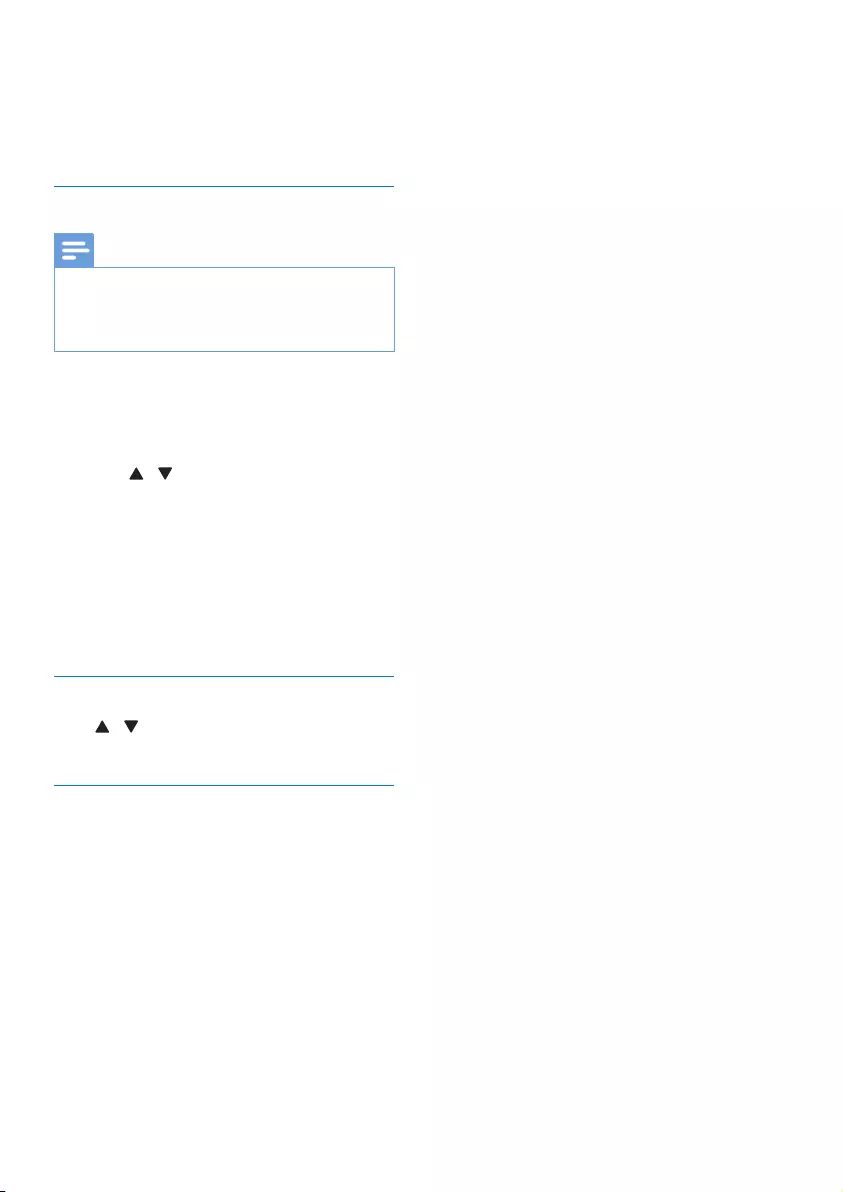
14 EN
» The stations scanned are based on the
selection in step 2.
» MCB2305 broadcaststherstscanned
FM radio stations.
Store FM radio stations manually
Note
• You can program a maximum of 20 preset radio
stations.
• To overwrite a programmed radio station, store
another one with its sequence number.
1 Tune to a radio station.
2 Press PROG to activate programming.
» The sequence number blinks.
3 Press / to allocate a sequence
number from 1 to 20 to this radio station,
and then press PROGtoconrm.
» The preset sequence number and
the frequency of this radio station are
displayed.
4 Repeat steps 1-3 to program more
stations.
Tune to a preset radio station
Press / to select the sequence number of
the preset radio station.
Show RDS information
RDS (Radio Data System) is a service
that allows FM stations to show additional
information. If you tune to an RDS station, an
RDS icon is displayed.
1 Tune to an RDS station.
2 Press RDS repeatedly to scroll through the
following information (if available):
» Program service
» Program type such as [NEWS] (news),
[SPORT] (sport), [POP M] (pop
music)...
» Radio text message
» Time
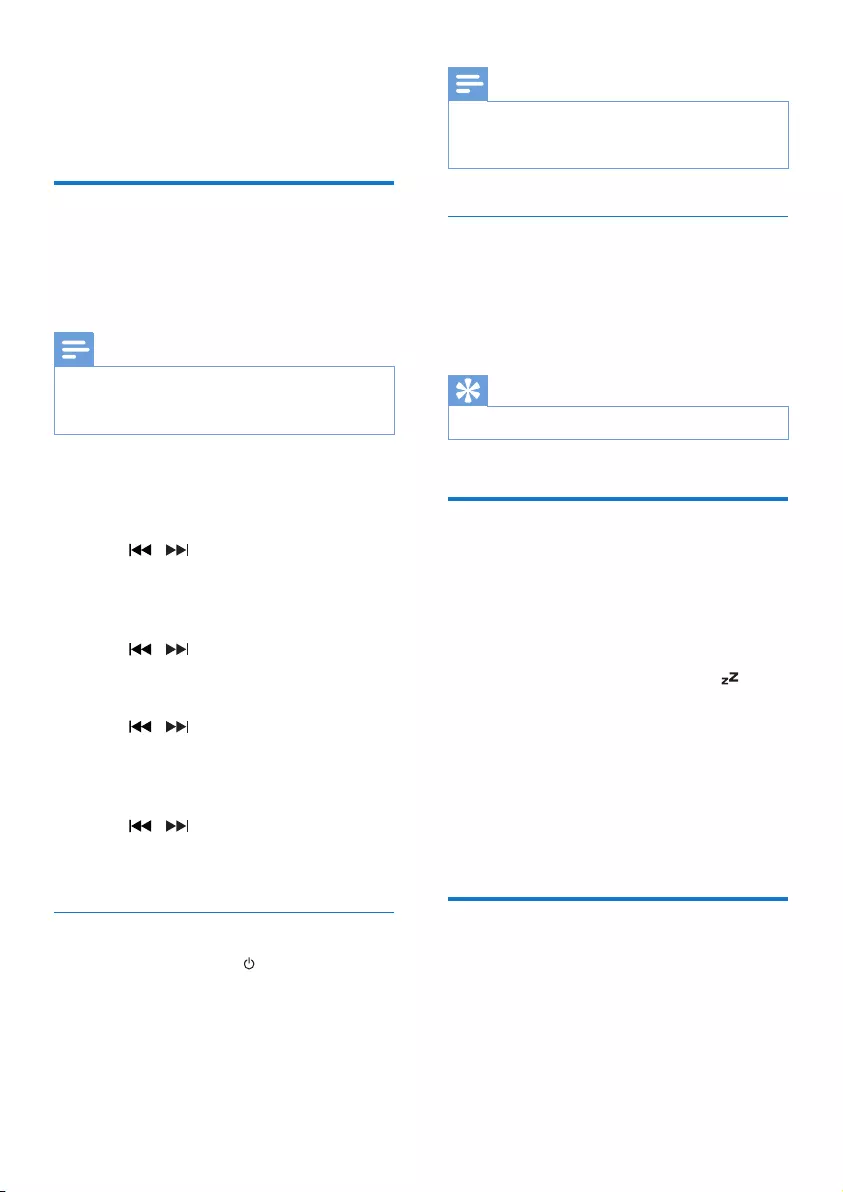
15EN
6 Other features
Set the alarm timer
This product can be used as an alarm clock. You
canselectthedisc,FM,or.mp3lesonaUSB
storage device as alarm source.
Note
• Make sure that you have set the clock correctly.
• If the selected alarm source is unavailable, this product
switches to FM mode automatically.
1 In normal standby mode, press and hold
SLEEP/TIMER for two seconds.
» The last selected alarm source blinks.
2 Press / to select an alarm source
(DISC, USB, DAB, or Tuner), and then press
SLEEP/TIMERtoconrm.
» The hour digits blink.
3 Press / repeatedly to set the hour,
and then press SLEEP/TIMERtoconrm.
» The minute digits blink.
4 Press / to set the minute, and then
press SLEEP/TIMERtoconrm.
» VOL_XX (XX indicates the volume
level of alarm) blinks.
5 Press / to set the alarm volume,
and then press SLEEP/TIMERtoconrm.
» [TIMER] (timer) is displayed.
Stop an alarm
When an alarm ring, press or switch to
another mode.
Note
• If you do not stop an alarm, it keeps ringing for 30
minutes, and then the product automatically switches to
normal standby mode.
Activate/deactivate alarm timer
In standby mode, press SLEEP/TIMER
repeatedly to activate or deactivate timer.
» If timer is activated, [TIMER] (timer) is
displayed.
Tip
• Alarm timer is not available in AUDIO IN mode.
Set the sleep timer
MCB2305 switches to the standby mode
automatically after the set time.
When MCB2305 is turned on, press
SLEEP/TIMER repeatedly to select a time
period (in minutes).
» When the sleep timer is activated, is
displayed.
To show the remaining time
• Press SLEEP/TIMER.
To deactivate the sleep timer
• Press SLEEP/TIMER repeatedly until
[SLEEP OFF] (sleep off) is displayed.
Listen to an external device
You can listen to an external device through
MCB2305 with an MP3 link cable.
1 Connect an MP3 link cable (not supplied)
between:
• AUDIO IN jack (3.5 mm) on
MCB2305,
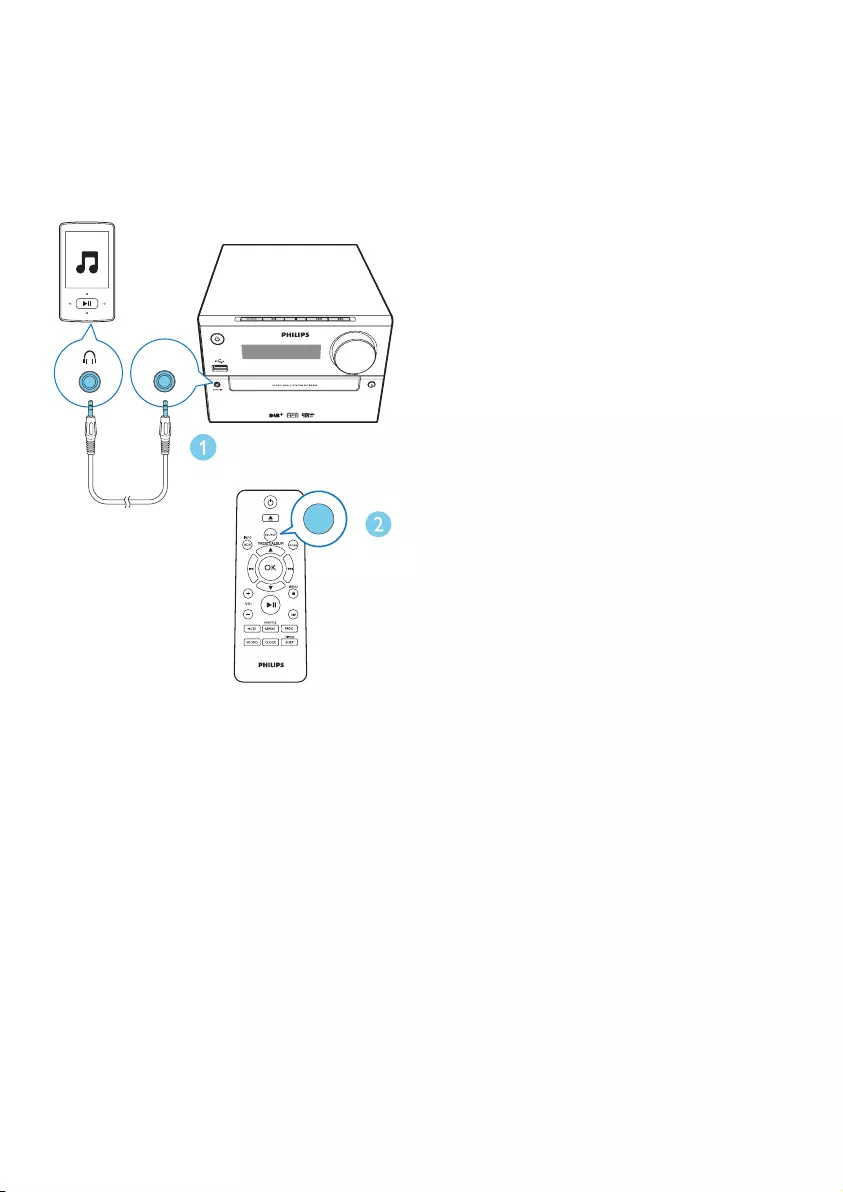
16 EN
• and the headphone jack on an external
device.
2 Press SOURCE repeatedly to select the
AUDIO IN source.
3 Start to play the device (see the device
user manual).
AUDIO IN
SOURCE
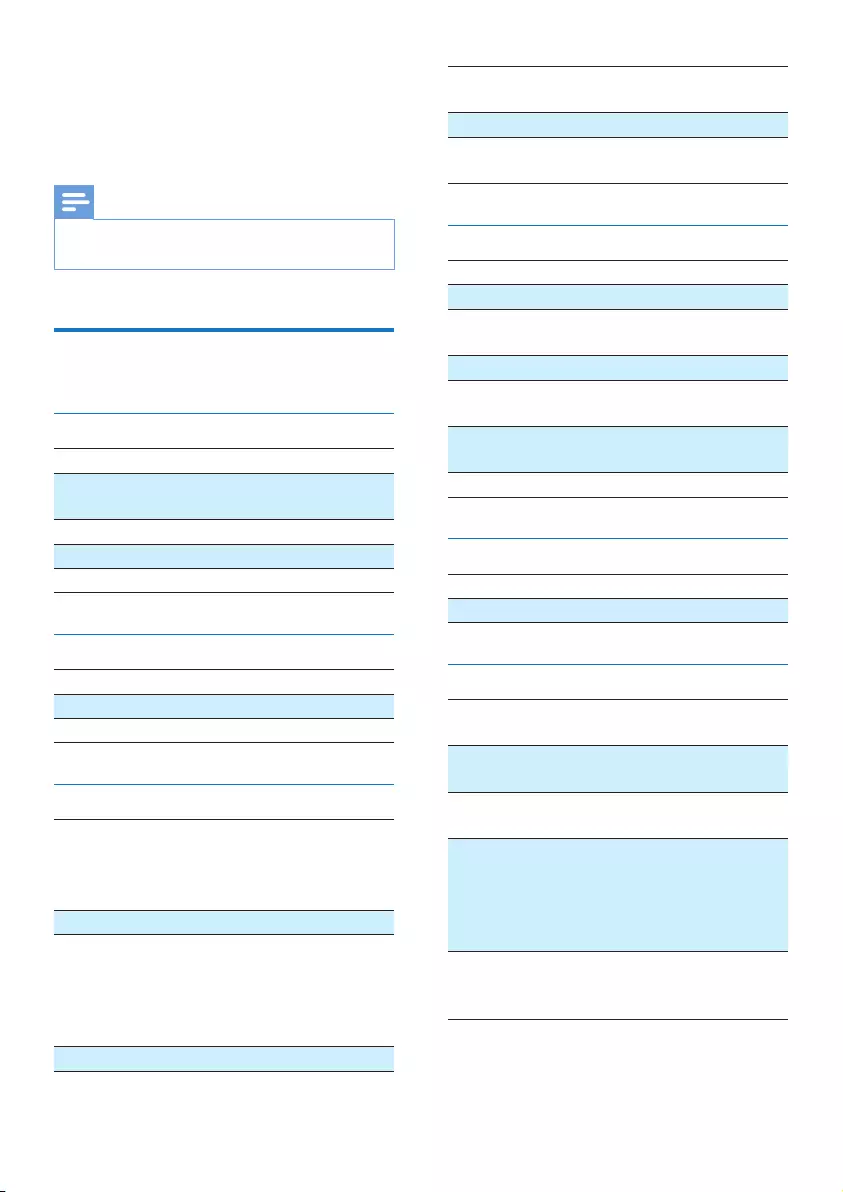
17EN
7 Product
information
Note
• Product information is subject to change without prior
notice.
Specications
Amplier
Maximum Output Power 15 W
Frequency Response 60 Hz - 16
kHZ; +3 dB
Signal to Noise Ratio >70 dB
Total Harmonic Distortion <1%
Aux Input 800 mV RMS
Speakers
Speaker Impedance 6 ohm
Speaker Driver Fullrange 3"
Sensitivity >83 dB/m/W
Tuner (FM)
Tuning Range FM: 87.50 - 108.00
MHz;
DAB: 174.928-
239.200 MHz
Tuning grid 50 KHz
Sensitivity
- Mono, 26dB S/N
Ratio
- Stereo, 46dB S/N
Ratio
<22 dBu
<45 dBu
Search Selectivity <30 dBu
Total Harmonic
Distortion
<3%
Signal to Noise Ratio >45 dB
Number of preset
radio stations
FM (20), DAB (20)
Disc
Laser Type Semiconductor
Disc Diameter 12 cm/8 cm
Support Disc CD-DA, CD-R, CD-
RW, MP3-CD
Audio DAC 24 Bits/44.1 kHz
Total Harmonic
Distortion
<1% (1 kHz)
Frequency Response 60 Hz - 16 kHZ;
±3 dB
S/N Ratio >70 dBA
USB
USB Direct Version 2.0 full speed
USB 5 V Power ≤500mA
General information
AC power 100-240 V~, 50/60
Hz
Operation Power
Consumption
13 W
Eco Standby Power
Consumption
<0.5 W
Dimensions
- Main Unit
(W x H x D)
- Speaker Box
(W x H x D)
180 x 121 x 247 mm
150 x 238 x 125 mm
Weight
- Main Unit
- Speaker Box
1.6 kg
2 x 0.975 kg
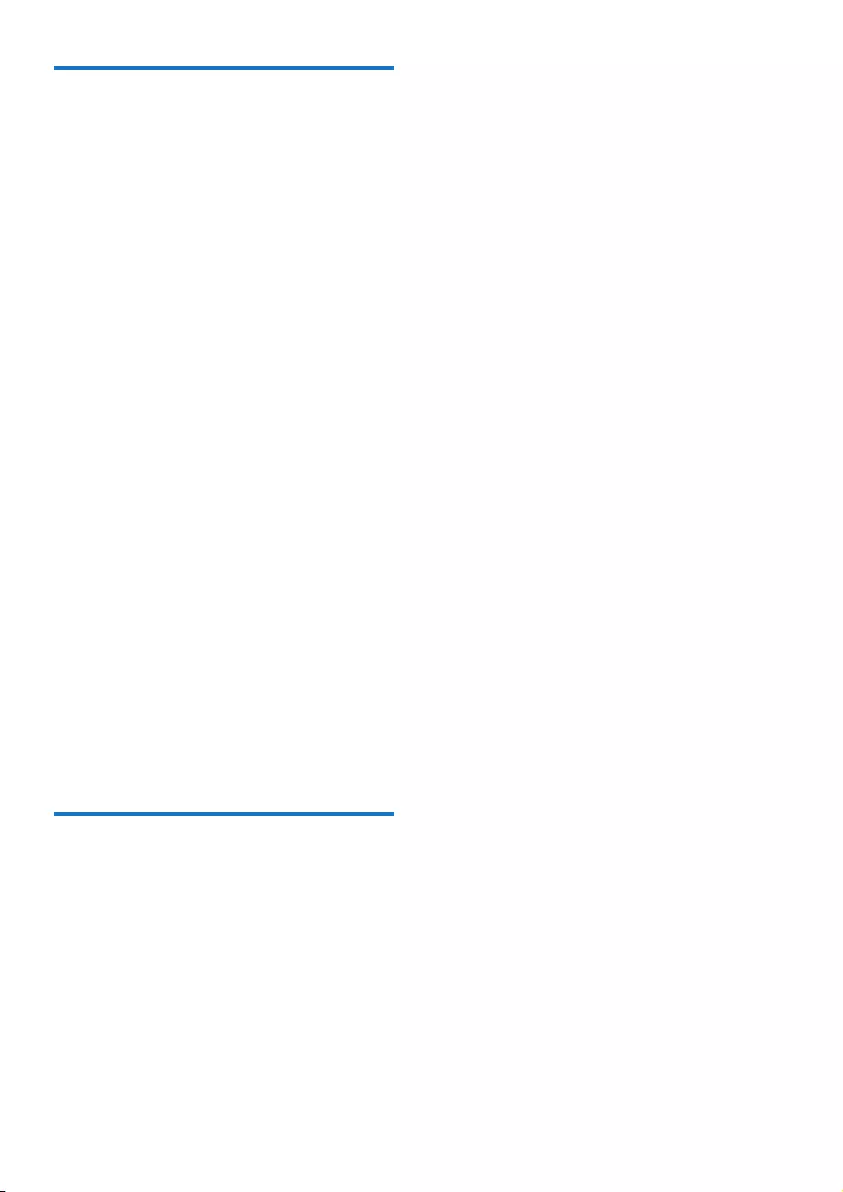
18 EN
USB playability information
Compatible USB devices:
• USBashmemory(USB2.0orUSB1.1)
• USBashplayers(USB2.0orUSB1.1)
• memory cards (requires an additional card
reader to work with this unit)
Supported USB formats:
• USBormemoryleformat:FAT12,FAT16,
FAT32 (sector size: 512 bytes)
• MP3 bit rate (data rate): 32-320 Kbps and
variable bit rate
• Directory nesting up to a maximum of 8
levels
• Number of albums/ folders: maximum 99
• Number of tracks/titles: maximum 999
• File name in Unicode UTF8 (maximum
length: 32 bytes)
Unsupported USB formats:
• Empty albums: an empty album is an album
thatdoesnotcontainMP3/WMAles,and
will not be shown in the display.
• Unsupportedleformatsareskipped.For
example, word documents (.doc) or MP3
leswithextension.dlfareignoredand
not played.
• WMA,AAC,WAV,PCMaudioles
• DRMprotectedWMAles(.wav,.m4a,
.m4p, .mp4, .aac)
• WMAlesinLosslessformat
Supported MP3 disc formats
• ISO9660, Joliet
• Maximum title number: 128 (depending on
lenamelength)
• Maximum album number: 99
• Supported sampling frequencies: 32 kHz,
44.1 kHz, 48 kHz
• Supported Bit-rates: 32~256 (kbps),
variable bit rates
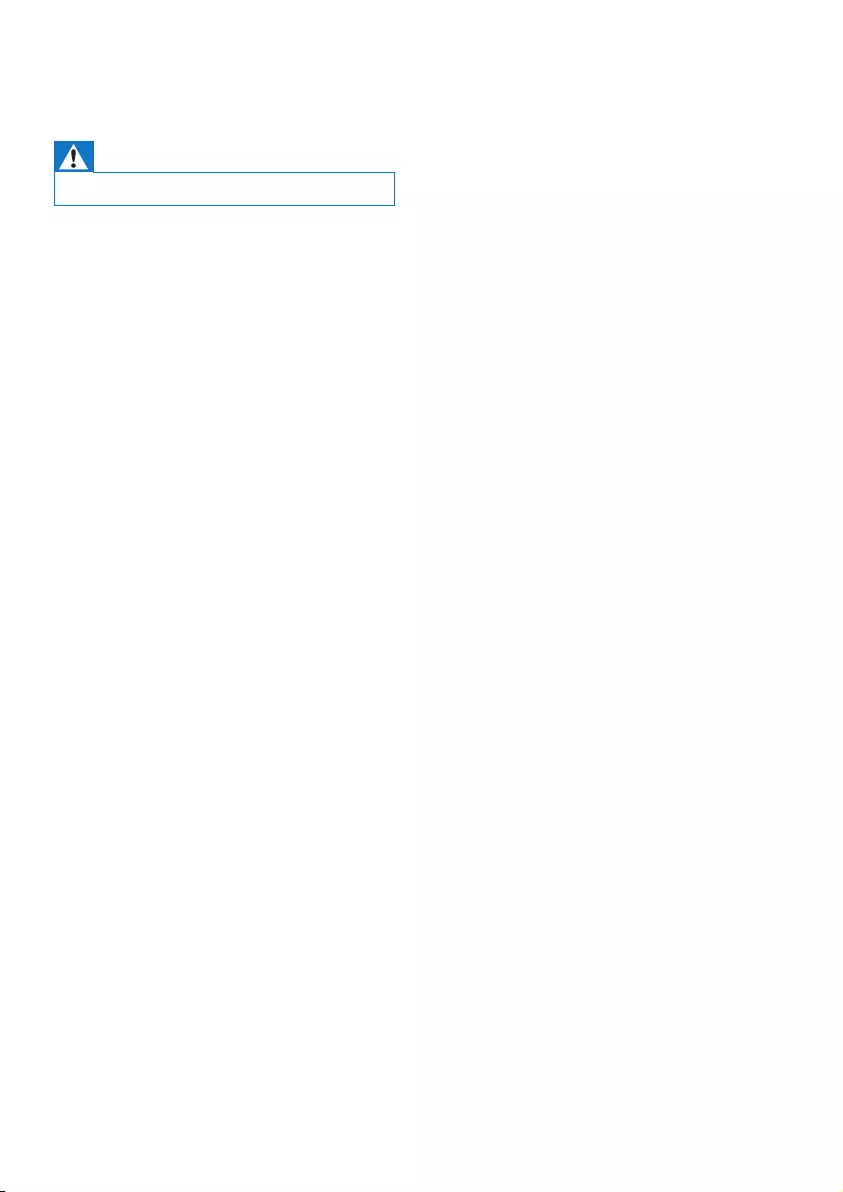
19EN
8 Troubleshooting
Warning
• Never remove the casing of this device.
To keep the warranty valid, never try to repair
the system yourself.
If you encounter problems when using this
device, check the following points before
requesting service. If the problem remains
unsolved, go to the Philips Web page (www.
philips.com/support). When you contact Philips,
make sure that the device is nearby and the
model number and serial number are available.
No power
•Make sure that the AC power cord of the
device is connected properly.
•Make sure that there is power at the AC
outlet.
•As a power-saving feature, the system
switches off automatically 15 minutes after
track play reaches the end and no control
is operated.
No sound or poor sound
•Adjust the volume.
•Check that the speakers are connected
correctly.
•Check if the stripped speaker wires are
clamped.
No response from the unit
•Disconnect and reconnect the AC power
plug, then turn on the unit again.
•As a power-saving feature, the system
switches off automatically 15 minutes after
track play reaches the end and no control
is operated.
Remote control does not work
•Beforeyoupressanyfunctionbutton,rst
select the correct source with the remote
control instead of the main unit.
•Reduce the distance between the remote
control and the unit.
•Insert the battery with its polarities (+/–
signs) aligned as indicated.
•Replace the battery.
•Aim the remote control directly at the
sensor on the front of the unit.
No disc detected
•Insert a disc.
•Check if the disc is inserted upside down.
•Wait until the moisture condensation at
the lens has cleared.
•Replace or clean the disc.
•UseanalizedCDorcorrectformatdisc.
Cannot display some les in USB device
•ThenumberoffoldersorlesintheUSB
device has exceeded a certain limit. This
phenomenon is not a malfunction.
•Theformatsoftheselesarenot
supported.
USB device not supported
•The USB device is incompatible with the
unit. Try another one.
Poor radio reception
•Increase the distance between the unit and
your TV or VCR.
•Fully extend the FM antenna.
Timer does not work
•Set the clock correctly.
•Switch on the timer.
Clock/timer setting erased
•Power has been interrupted or the power
cord has been disconnected.
•Reset the clock/timer.
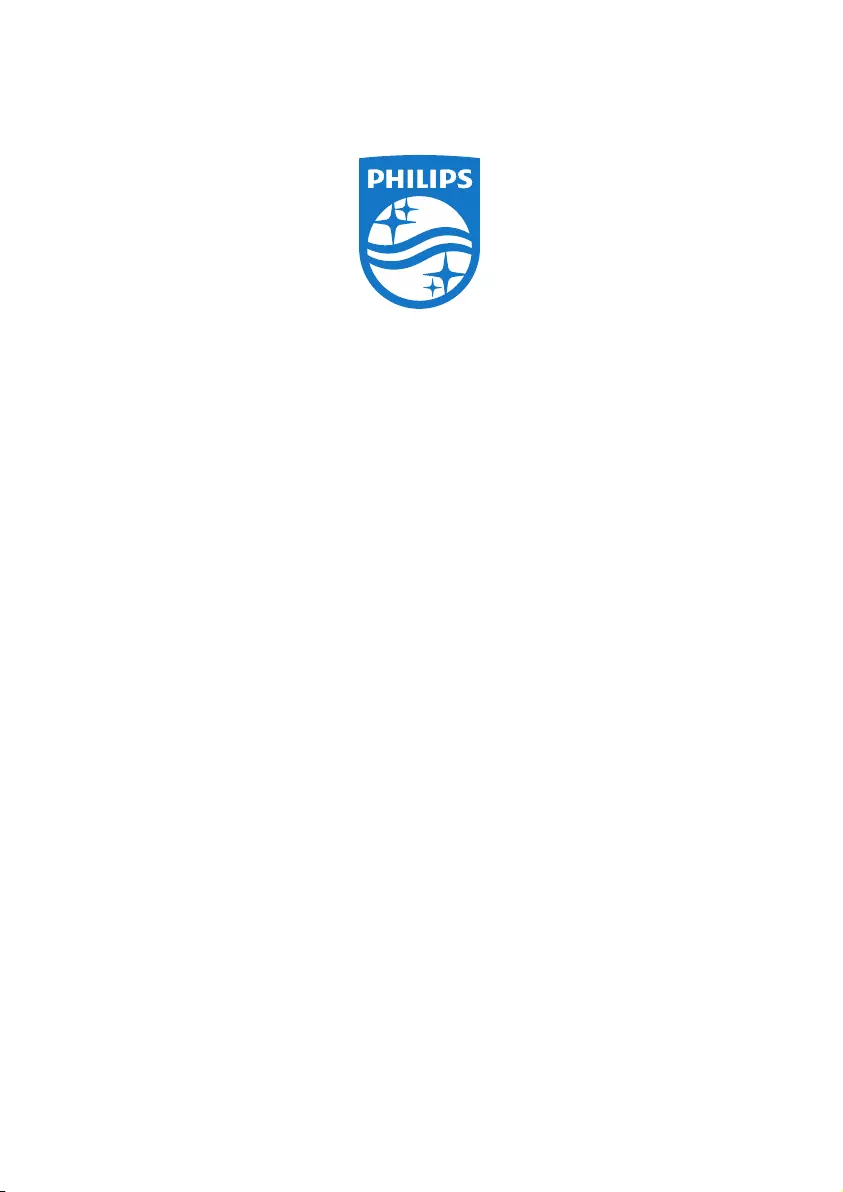
MCB2305_10_UM_V3.0
Copyright © 2014 Gibson Innovations Limited. Revised Edition © 2017
This product has been manufactured by, and is sold under the responsibility of Gibson
Innovations Ltd., and Gibson Innovations Ltd. is the warrantor in relation to this product.
Philips and the Philips Shield Emblem are registered trademarks of Koninklijke Philips N.V.
and are used under license.