Philips MCM2005/96 User Manual
Displayed below is the user manual for MCM2005/96 by Philips which is a product in the Home Audio Systems category. This manual has pages.
Related Manuals

www.philips.com/welcome
User manual
Always there to help you
Register your product and get support at
MCM2005
Question?
Contact
Philips
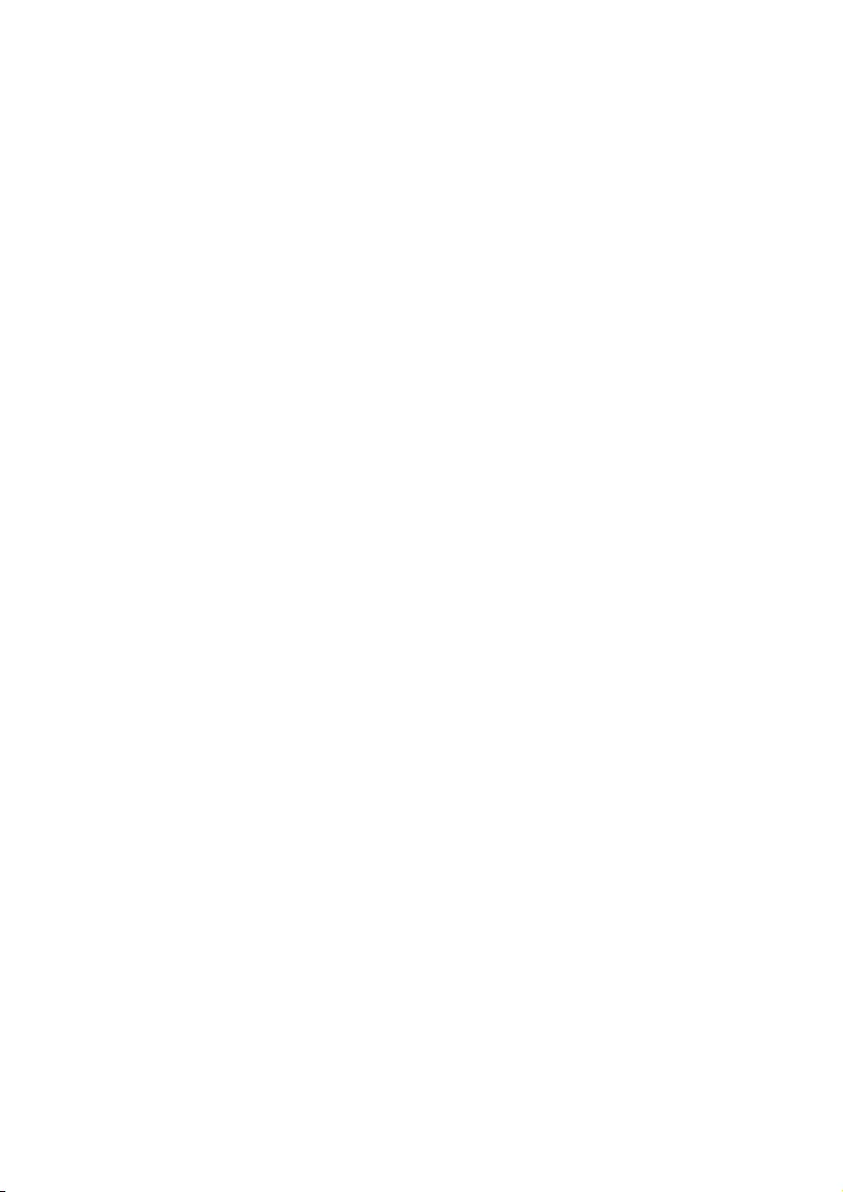
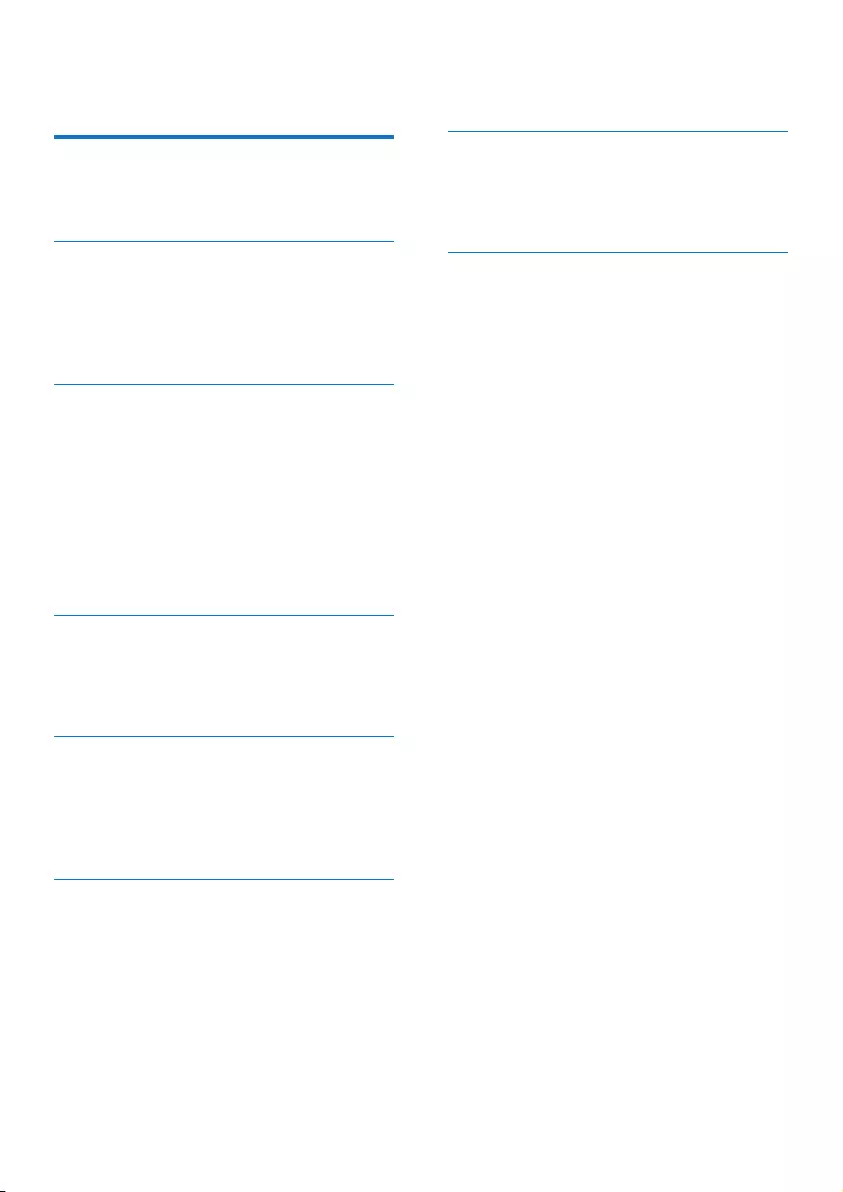
1EN
Contents
1 Important 2
Safety 2
Notice 3
2 Your Micro Music System 5
Introduction 5
What's in the box 5
Overview of the main unit 6
Overview of the remote control 7
3 Get started 9
Connect speakers 9
Connect FM aerial 9
Connect power 9
Prepare the remote control 10
Turn on 10
Set clock 10
Demonstrate the unit's features 11
Store radio stations automatically 11
4 Play 12
Play from disc 12
Play from USB 12
Basic play operations 12
5 Listen to FM radio 14
Tune to FM radio stations 14
Program radio stations automatically 14
Program radio stations manually 14
Tune to a preset radio station 14
6 Other features 15
Set alarm timer 15
Set sleep timer 15
Listen to external audio device 15
Listen through headphone 15
7 Product information 16
Specications 16
USB playability information 16
Supported MP3 disc formats 17
8 Troubleshooting 18
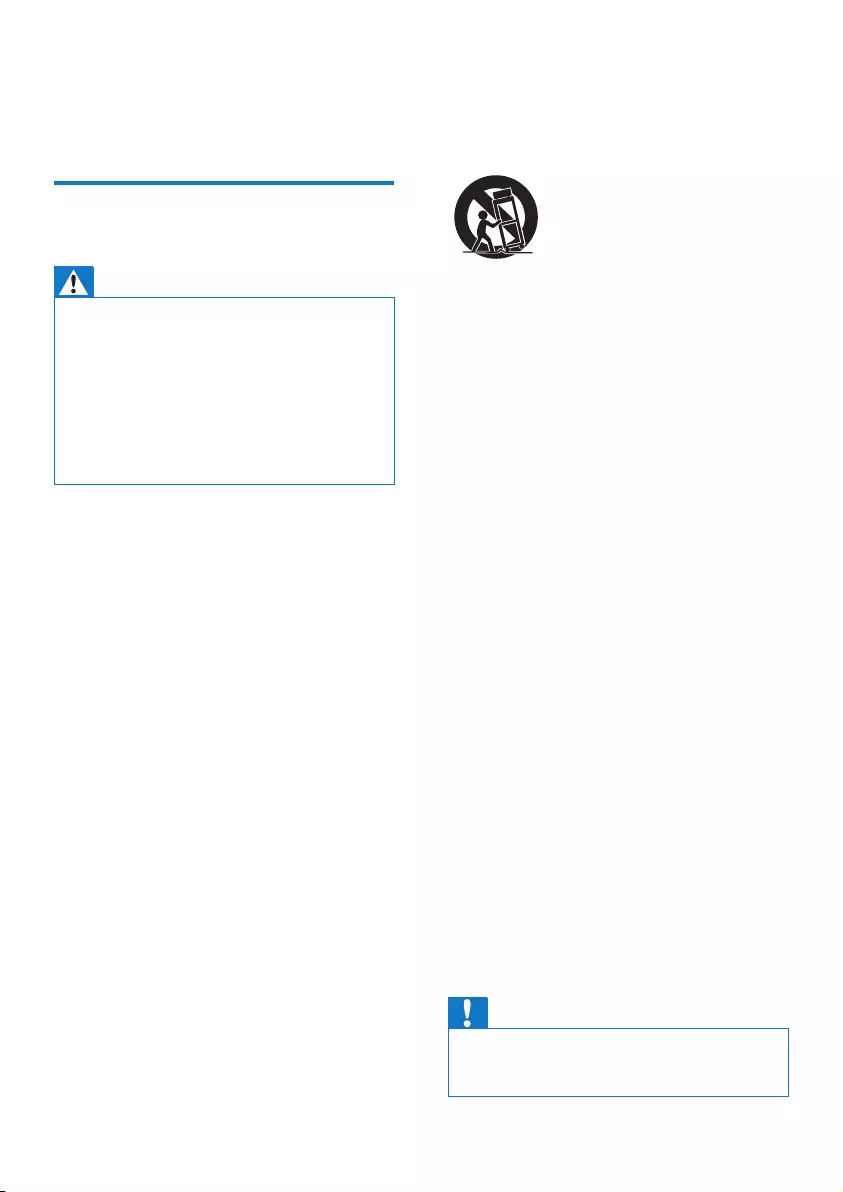
2EN
1 Important
Safety
Warning
•Never remove the casing of this apparatus.
•Never lubricate any part of this apparatus.
•Never place this apparatus on other electrical
equipment.
•Keep this apparatus away from direct sunlight, naked
amesorheat.
•Never look into the laser beam inside this apparatus.
•Ensure that you always have easy access to the power
cord, plug or adaptor to disconnect this apparatus from
the power.
a Read these instructions.
b Keep these instructions.
c Heed all warnings.
d Follow all instructions.
e Do not use this apparatus near water.
f Clean only with dry cloth.
g Do not block any ventilation openings.
Install in accordance with the
manufacturer's instructions.
h Do not install near any heat sources such
as radiators, heat registers, stoves, or
other apparatus (including ampliers) that
produce heat.
i Protect the power cord from being
walked on or pinched, particularly at
plugs, convenience receptacles, and the
point where they exit from the apparatus.
j Only use attachments/accessories
specied by the manufacturer.
k Use only with the cart, stand, tripod,
bracket, or table specied by the
manufacturer or sold with the apparatus.
When a cart is used, use caution when
moving the cart/apparatus combination to
avoid injury from tip-over.
l Unplug this apparatus during lightning
storms or when unused for long periods
of time.
m Refer all servicing to qualied service
personnel. Servicing is required when
the apparatus has been damaged in any
way, such as power-supply cord or plug
is damaged, liquid has been spilled or
objects have fallen into the apparatus, the
apparatus has been exposed to rain or
moisture, does not operate normally, or
has been dropped.
n Apparatus shall not be exposed to
dripping or splashing.
o Do not place any sources of danger on
the apparatus (e.g. liquid lled objects,
lighted candles).
p Where the MAINS plug or an appliance
coupler is used as the disconnect device,
the disconnect device shall remain readily
operable.
q Make sure there is enough free space
around the product for ventilation.
r Batteries (battery pack or batteries
installed) shall not be exposed to
excessive heat such as sunshine, re or
the like.
Caution
•Use of controls or adjustments or performance of
procedures other than herein may result in hazardous
radiation exposure or other unsafe operation.
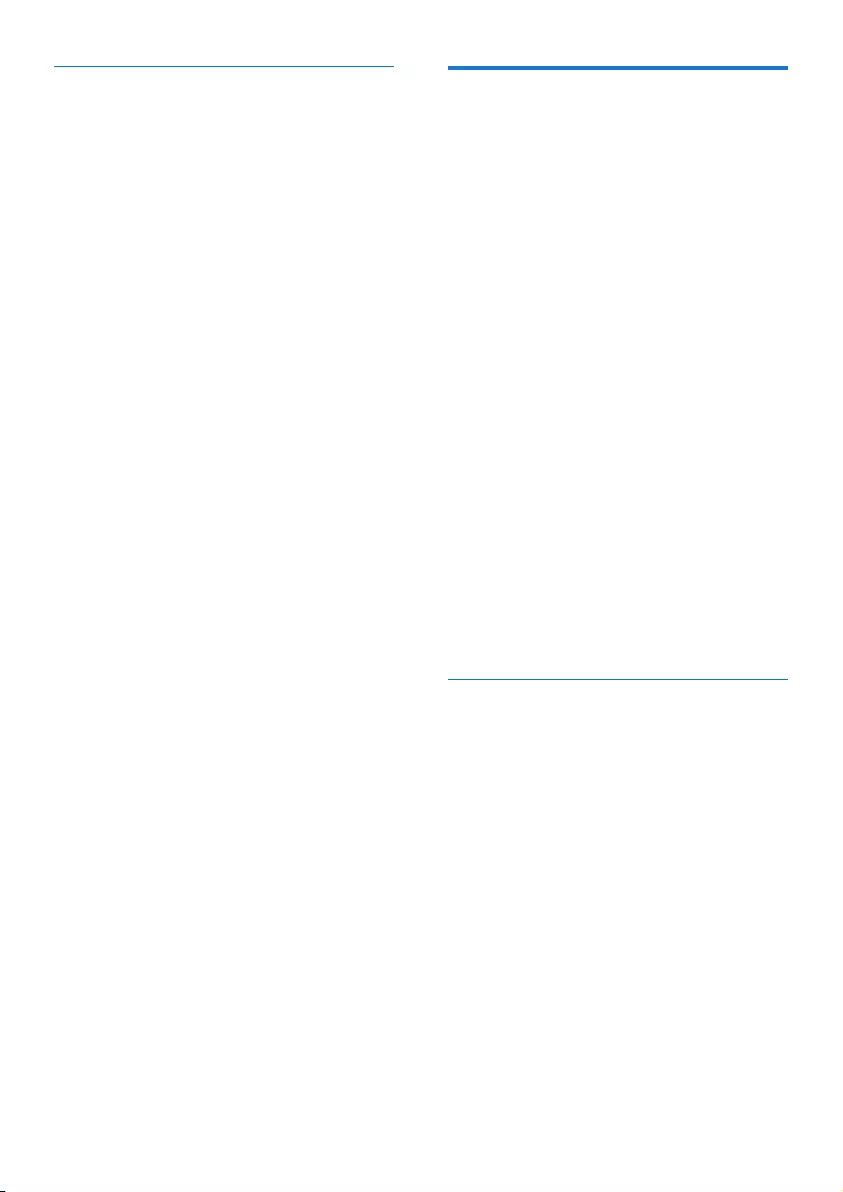
3EN
Hearing safety
Listen at a moderate volume.
• Using headphones at a high volume can
impair your hearing. This product can
produce sounds in decibel ranges that may
cause hearing loss for a normal person,
even for exposure less than a minute. The
higher decibel ranges are offered for those
that may have already experienced some
hearing loss.
• Sound can be deceiving. Over time your
hearing 'comfort level' adapts to higher
volumes of sound. So after prolonged
listening, what sounds 'normal' can actually
be loud and harmful to your hearing. To
guard against this, set your volume to a safe
level before your hearing adapts and leave
it there.
To establish a safe volume level:
• Set your volume control at a low setting.
• Slowly increase the sound until you can
hear it comfortably and clearly, without
distortion.
Listen for reasonable periods of time:
• Prolonged exposure to sound, even
at normally 'safe' levels, can also cause
hearing loss.
• Be sure to use your equipment reasonably
and take appropriate breaks.
Be sure to observe the following guidelines
when using your headphones.
• Listen at reasonable volumes for
reasonable periods of time.
• Be careful not to adjust the volume as your
hearing adapts.
• Do not turn up the volume so high that
you can't hear what's around you.
• You should use caution or temporarily
discontinue use in potentially hazardous
situations.
Notice
Anychangesormodicationsmadetothis
device that are not expressly approved by
WOOX Innovations may void the user’s
authority to operate the equipment.
Environmental information
All unnecessary packaging has been omitted.
We have tried to make the packaging easy to
separate into three materials: cardboard (box),
polystyrene foam (buffer) and polyethylene
(bags, protective foam sheet.)
Your system consists of materials which can
be recycled and reused if disassembled by
a specialized company. Please observe the
local regulations regarding the disposal of
packaging materials, exhausted batteries and old
equipment.
Philips and the Philips’ Shield Emblem are
registered trademarks of Koninklijke Philips N.V.
and are used by WOOX Innovations Limited
under license from Koninklijke Philips N.V.
Specicationsaresubjecttochangewithout
notice. WOOX reserves the right to change
products at any time without being obliged to
adjust earlier supplies accordingly.
Disposal of your old product and
batteries
Your product is designed and manufactured
with high quality materials and components,
which can be recycled and reused.
Never dispose of your product with other
household waste. Please inform yourself about
the local rules on the separate collection of
electrical and electronic products and batteries.
The correct disposal of these products helps
prevent potentially negative consequences on
the environment and human health.
Your product contains batteries, which cannot
be disposed of with normal household waste.
Please inform yourself about the local rules on
separate collection of batteries. The correct
disposal of batteries helps prevent potentially
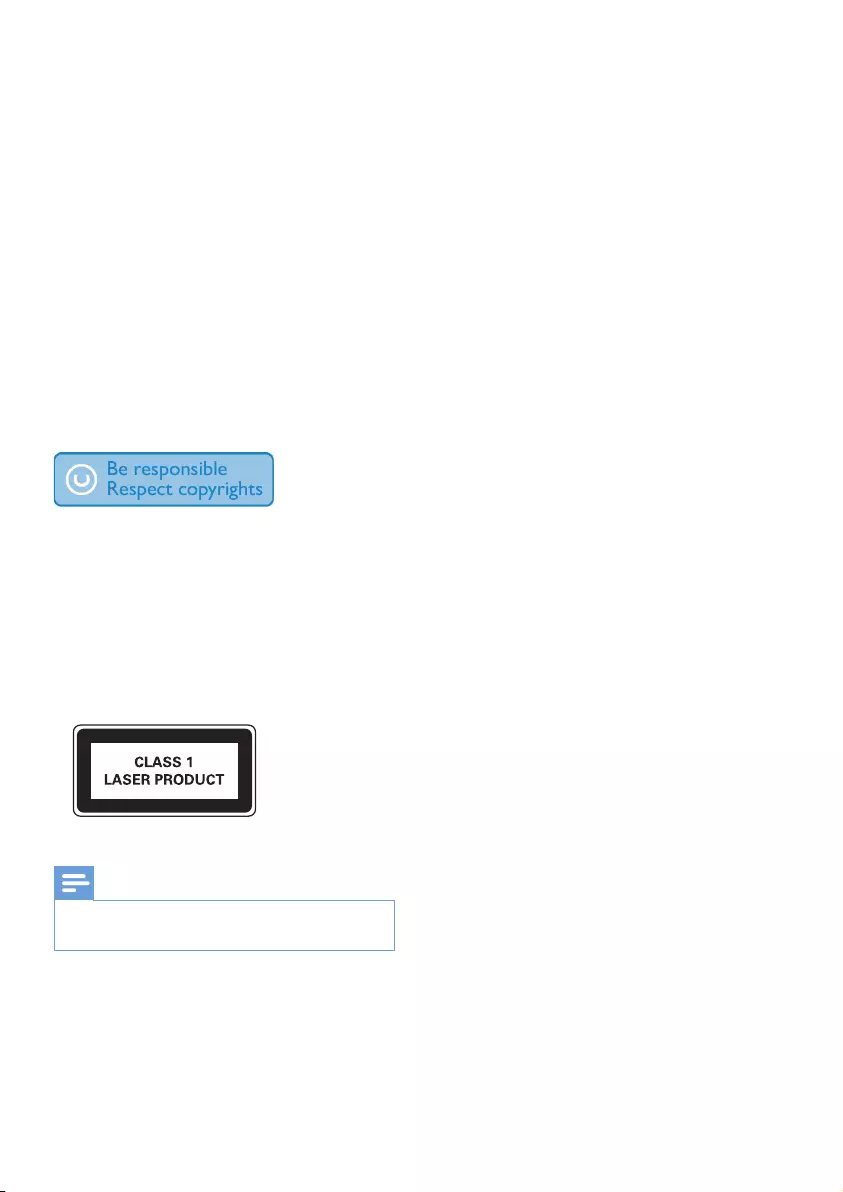
4EN
negative consequences on the environment and
human health.
Please visit www.recycle.philips.com for
additional information on a recycling center in
your area.
Environmental information
All unnecessary packaging has been omitted.
We have tried to make the packaging easy to
separate into three materials: cardboard (box),
polystyrene foam (buffer) and polyethylene
(bags, protective foam sheet.)
Your system consists of materials which can
be recycled and reused if disassembled by
a specialized company. Please observe the
local regulations regarding the disposal of
packaging materials, exhausted batteries and old
equipment.
The making of unauthorized copies of copy-
protected material, including computer
programs,les,broadcastsandsound
recordings, may be an infringement of
copyrights and constitute a criminal offence.
This equipment should not be used for such
purposes.
This apparatus includes this label:
Note
•The type plate is located on the bottom of the main
unit.
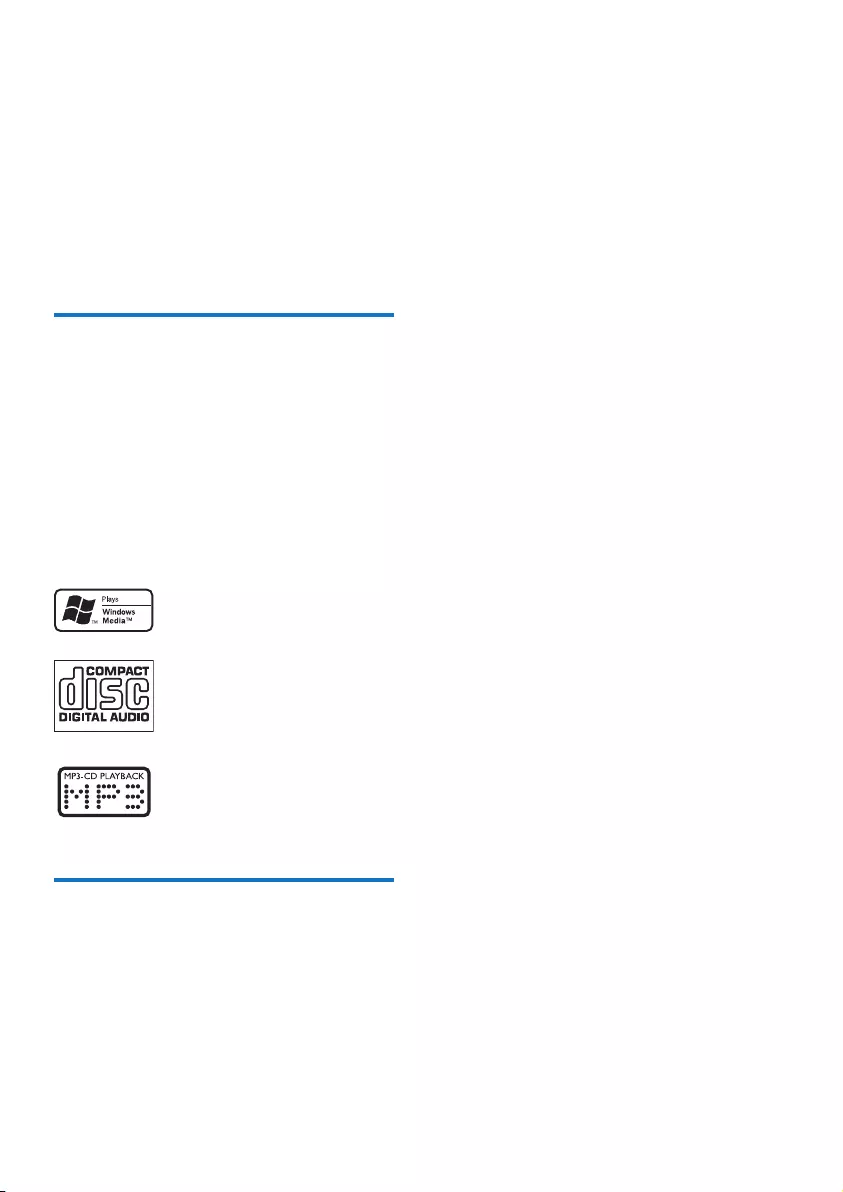
5EN
2 Your Micro
Music System
Congratulations on your purchase, and
welcometoPhilips!Tofullybenetfromthe
support that Philips offers, register your product
at www.philips.com/welcome.
Introduction
With this unit, you can:
• enjoy audio from discs, USB devices, and
other external devices
• listen to radio stations
You can enrich sound output with these sound
effects:
• Digital Sound Control (DSC)
• Dynamic Bass Boost (DBB)
The unit supports these media formats:
What's in the box
Check and identify the contents of your
package:
• Main unit
• Remote control
• Speaker box (×2)
• FM antenna
• Short user manual
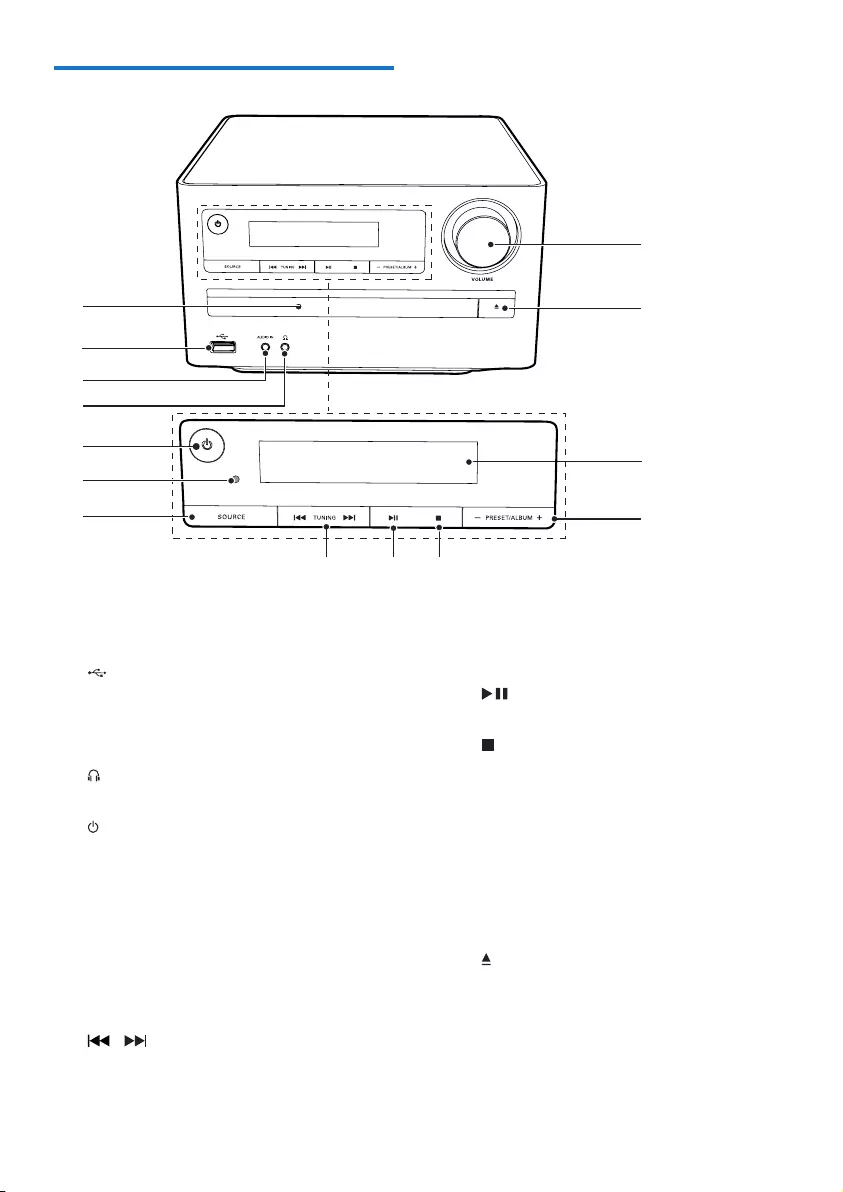
6EN
Overview of the main unit
a Disc compartment
• Hold a disc.
b
• USB socket.
c AUDIO IN
• Connect an external audio device.
d
• Headphone socket.
e
• Turn on or off the unit.
• Switch to standby mode or Eco Power
standby mode.
f IR sensor
• Detect signals from the remote
control.
g SOURCE
• Select a source.
h /
• In DISC and USB modes, skip to
previous/next track.
a
b
c
d
e
f
g
hij
n
m
l
k
• In DISC and USB modes, search within
a track.
• Tune to a radio station.
i
• Start or pause play.
j
• Stop play.
• Erase a program.
k -PRESET/ALBUM+
• In DISC and USB modes, skip to
previous/next album.
• Select a preset radio station.
l Display panel
• Show current status.
m
• Open or close the disc compartment.
n VOLUME
• Adjust volume.
• Adjust time.
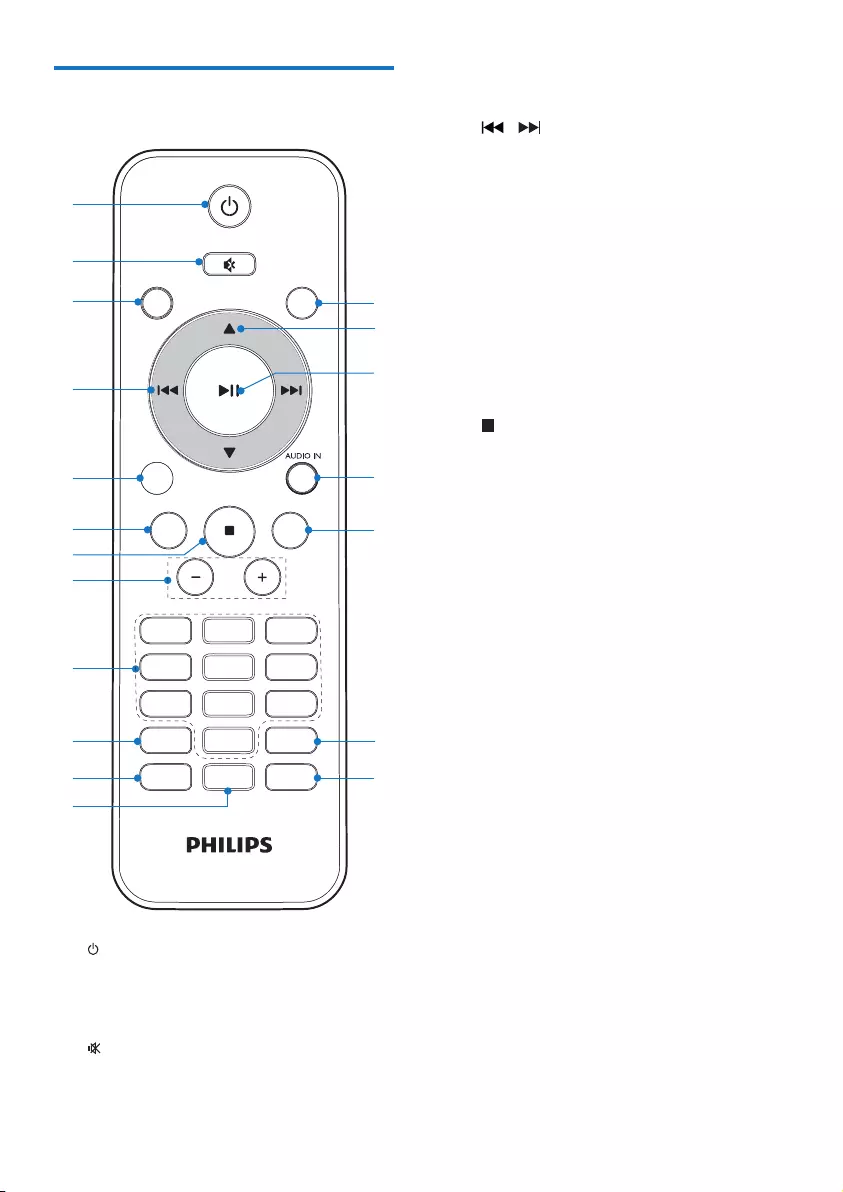
7EN
Overview of the remote
control
a
• Turn on or off the unit.
• Switch to standby or Eco Power
standby mode.
b
• Mute or restore volume.
PRESET/ALBUM
PROG/
CLOCK SET
SLEEP/
TIMER
RDS
DSCDBB
VOL
REPEAT/
SHUFFLE
3
456
789
1
0
2
CD
FM
USB
DISPLAY
a
b
c
e
f
g
s
r
q
p
o
d
h
i
j
m
n
k
l
c CD
• Select DISC source.
d /
• In DISC and USB modes, skip to
previous/next track.
• In DISC and USB modes, search within
a track.
• Tune to a radio station.
e USB
• Select USB source.
f RDS (unavailable for some versions)
• For selected FM radio stations: display
RDS information.
• Synchronize clock with an RDS station.
g
• Stop play.
• Erase a program.
h VOL +/-
• Adjust volume.
i Numeric keypad
• In DISC mode, select a track directly.
j PROG/CLOCK SET
• Program tracks.
• Program radio stations.
• Set clock.
k SLEEP/TIMER
• Set sleep timer.
• Set alarm timer.
l DSC
• Select a preset sound setting.
m DBB
• Turn on or off dynamic bass
enhancement.
n REPEAT/SHUFFLE
• Play tracks randomly.
• Select a repeat play mode.
o DISPLAY
• Display play information.
• Show time during USB and disc
playback.
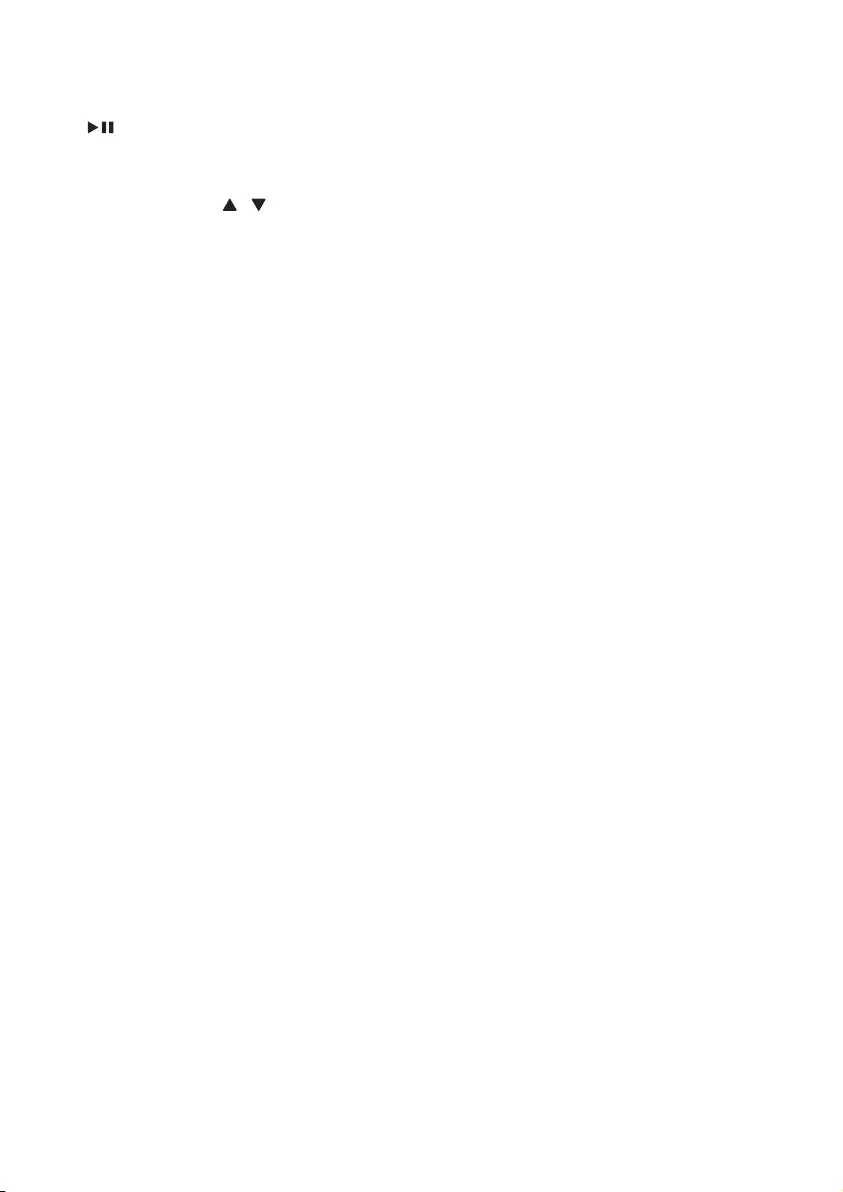
8EN
p AUDIO IN
• Select AUDIO IN source.
q
• Start or pause play.
• Select FM stereo or FM mono.
r PRESET/ALBUM / /
• In DISC and USB modes, skip to
previous/next album.
• Select a preset radio station.
s FM
• Select TUNER (FM radio) source.
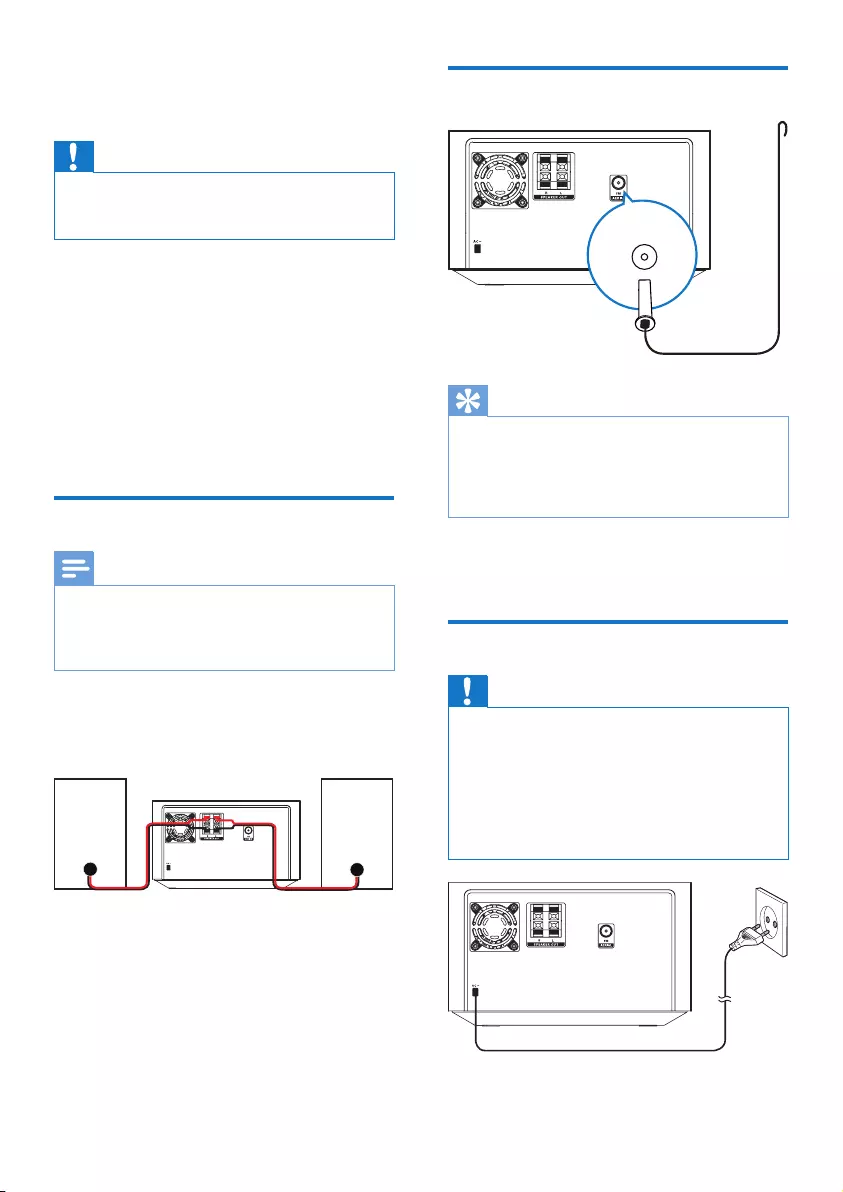
9EN
3 Get started
Caution
•Use of controls or adjustments or performance of
procedures other than herein may result in hazardous
radiation exposure or other unsafe operation.
Always follow the instructions in this chapter in
sequence.
If you contact Philips, you will be asked for the
model and serial number of this apparatus. The
model number and serial number are on the
bottom of the main unit. Write the numbers
here:
Model No. __________________________
Serial No. ___________________________
Connect speakers
Note
•For optimal sound, use the supplied speakers only.
•Connect only speakers with impedance that is the
same or higher than the supplied speakers. Refer to the
Specicationssectionofthismanual.
1 Insert the speaker wires completely into
the speaker input sockets on the back of
the unit.
Connect FM aerial
Tip
•For optimal reception, fully extend and adjust the
position of the antenna.
•For better FM stereo reception, connect an outdoor
FM antenna to the FM AERIAL socket.
•The unit does not support MW radio reception.
Connect the supplied FM antenna to the FM
socket on the back of the main unit.
Connect power
Caution
•Risk of product damage! Ensure that the power supply
voltage corresponds to the voltage printed on the back
or the underside of the unit.
•Risk of electric shock! When you unplug the AC power
cord, always pull the plug from the socket. Never pull
the cord.
•Before you connect the AC power cord, ensure that
you have completed all other connections.
Connect the power cable to the wall socket.
FM
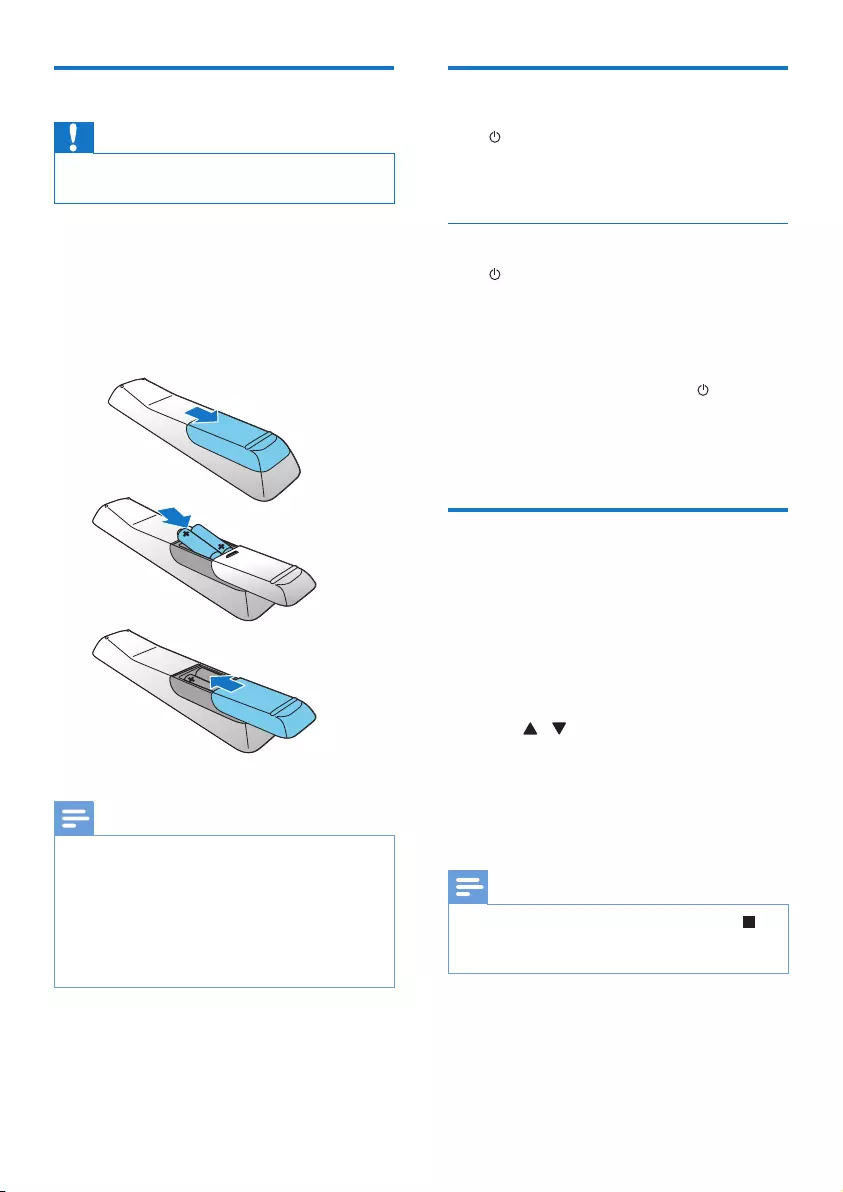
10 EN
Prepare the remote control
Caution
•Risk of explosion! Keep batteries away from heat,
sunshine,orre.Neverdiscardbatteriesinre.
To insert the remote control battery:
1 Open the battery compartment.
2 Insert 2 AAA batteries with correct
polarity (+/-) as indicated.
3 Close the battery compartment.
Note
•If you are not going to use the remote control for a
long time, remove the batteries.
•Do not use old and new or different types of batteries
in combination.
•Batteries contain chemical substances, so they should
be disposed of properly.
•During operation, always point the remote control at
the IR sensor.
a
b
c
Turn on
Press .
» The unit switches to the last selected
source.
Switch to standby mode
Press for over 3 seconds to switch the unit to
Eco Power Standby mode.
» The backlight on the display panel
turns off.
To switch the unit to standby mode:
In Eco Power Standby mode, press for over 3
seconds to switch to Standby mode.
» The clock (if set) appears on the
display panel.s
Set clock
1 In standby mode, press PROG/CLOCK
SET for 3 seconds to activate clock setting
mode.
» [CLOCK SET] scrolls on the display,
then the time format [24H] or [12H]
appears.
2 Press / to select 24H or 12H.
3 Press PROG/CLOCK SETtoconrm.
» The hour digits begin to blink.
4 Repeat steps 2 to 3 to set hour and
minute.
Note
•To exit clock setting mode without storing, press .
•If no button is pressed in 90 seconds, the unit exits
clock setting mode automatically.
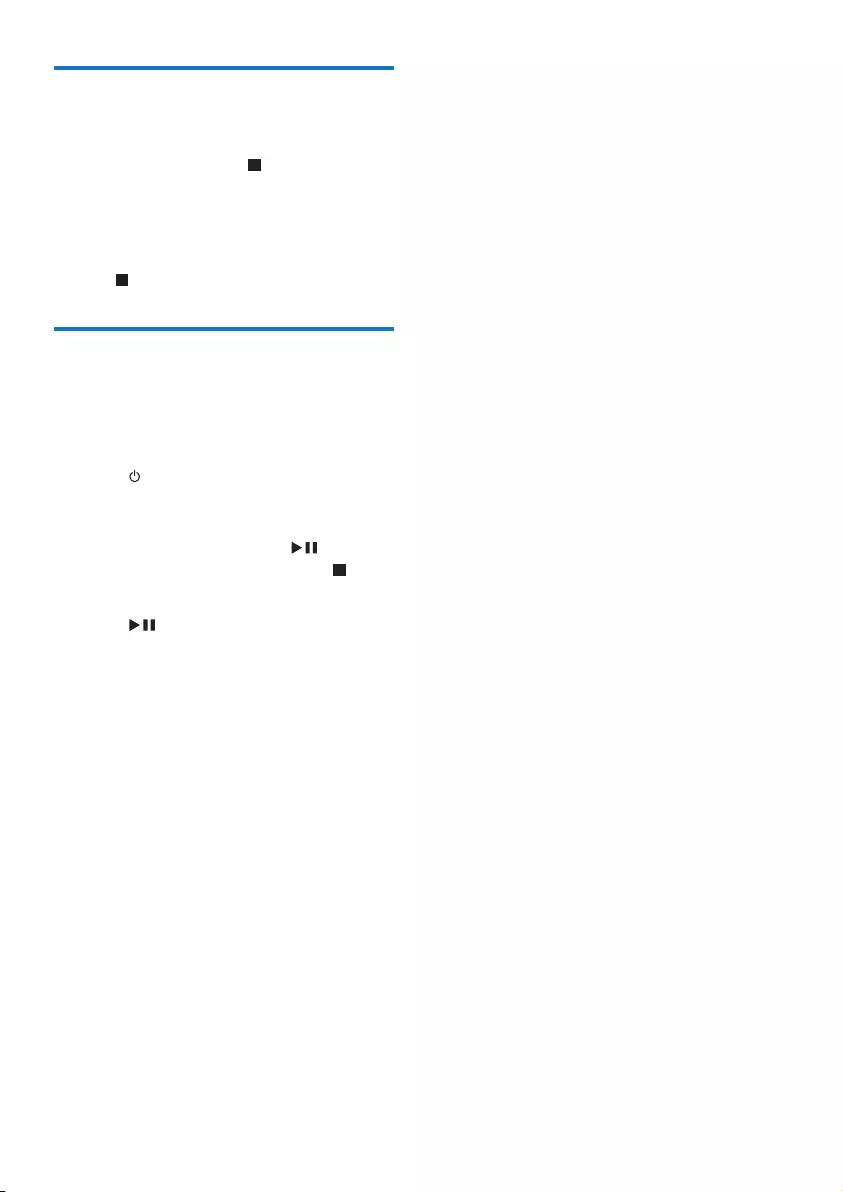
11EN
Demonstrate the unit's
features
In the standby mode, press until [DEMO
ON] is displayed.
» This unit's features are displayed one
by one.
• To turn off the demonstration, press
again.
Store radio stations
automatically
If no radio stations are stored, the unit can store
radio stations automatically.
1 Press to turn on the unit.
2 Press FM.
» [AUTO INSTALL -- PRESS PLAY --
STOP CANCEL] (press to start
automatic installation, or press to
cancel) is displayed.
3 Press .
» Theradiostationswithsufcientsignal
strength are stored automatically.
» After all available radio stations are
stored,therststoredradiostation
broadcasts automatically.
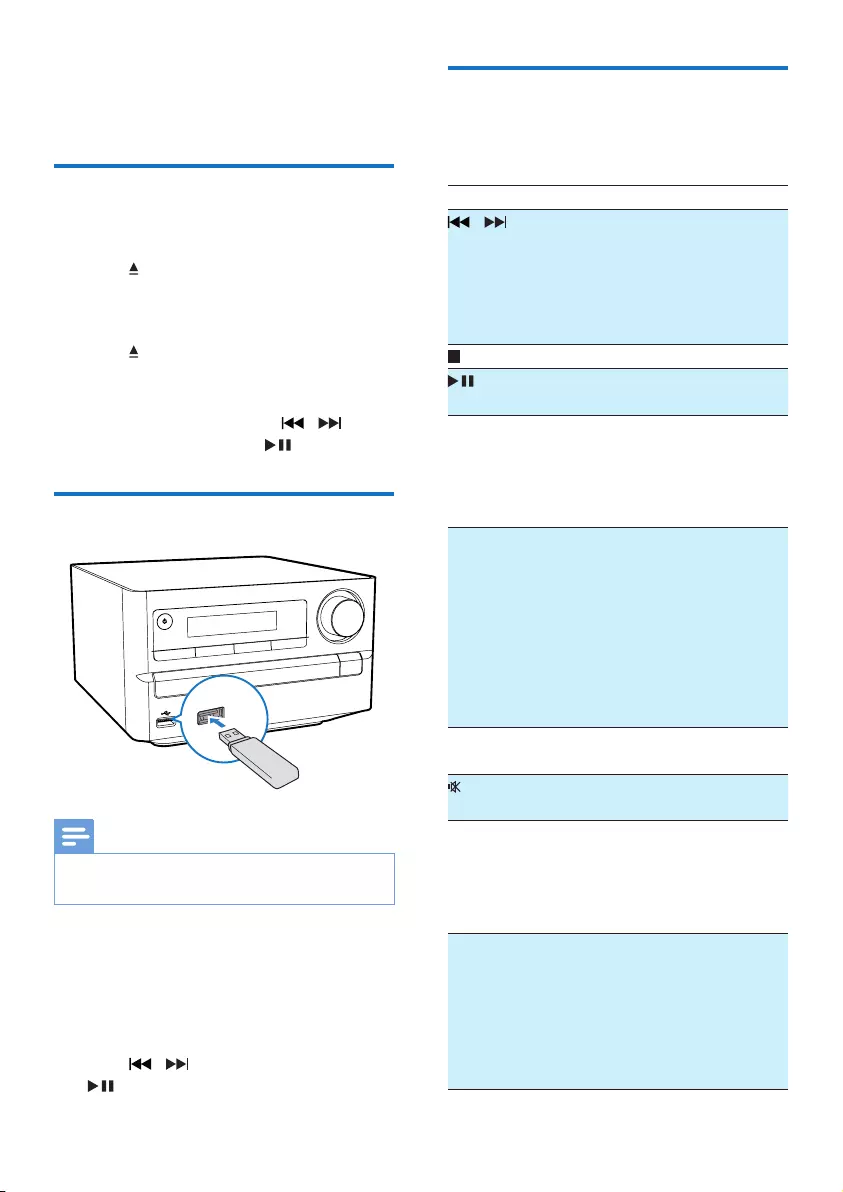
12 EN
4 Play
Play from disc
1 Press CD to select the CD source.
2 Press ..
» The disc compartment opens.
3 Place a disc with the printed side facing up.
4 Press .
» The disc compartment closes, and play
starts automatically.
• If play does not start, press / to
select a track, then press .
Play from USB
Note
•Ensure that the USB device contains playable audio
contents in supported formats.
1 Insert a USB device into the USB socket.
2 Press USB to select the USB source.
» Play starts automatically.
• If play does not start automatically, press
ALBUM/PRESET to select an album and
press / to select a track. Then press
to start play.
Basic play operations
You can control play through following
operations.
Key Function
/ Press to select a track
orle.
Press and hold to search
within the track during
playback, then release to
resume play.
Press to stop play.
Press to pause/resume
play during playback.
DISPLAY Press to select different
play information.
Press to show time
during USB or Disc
playback.
REPEAT/SHUFFLE Press repeatedly to select
a repeat play mode, or
return to normal play:
[REP] (repeat): play
current track repeatedly.
[REP ALL] (repeat all):
play all tracks repeatedly.
[SHUF](shufe):play
tracks randomly.
VOL +/- Press to increase/
decrease volume.
Press to mute/restore
sound.
DBB Press to turn on or
off dynamic bass
enhancement.
If DBB is activated,[DBB]
is displayed.
DSC To select your desired
sound effect:
[POP] (pop)
[JAZZ] (jazz)
[ROCK] (rock)
[FLAT](at)
[CLASSIC] (classic)
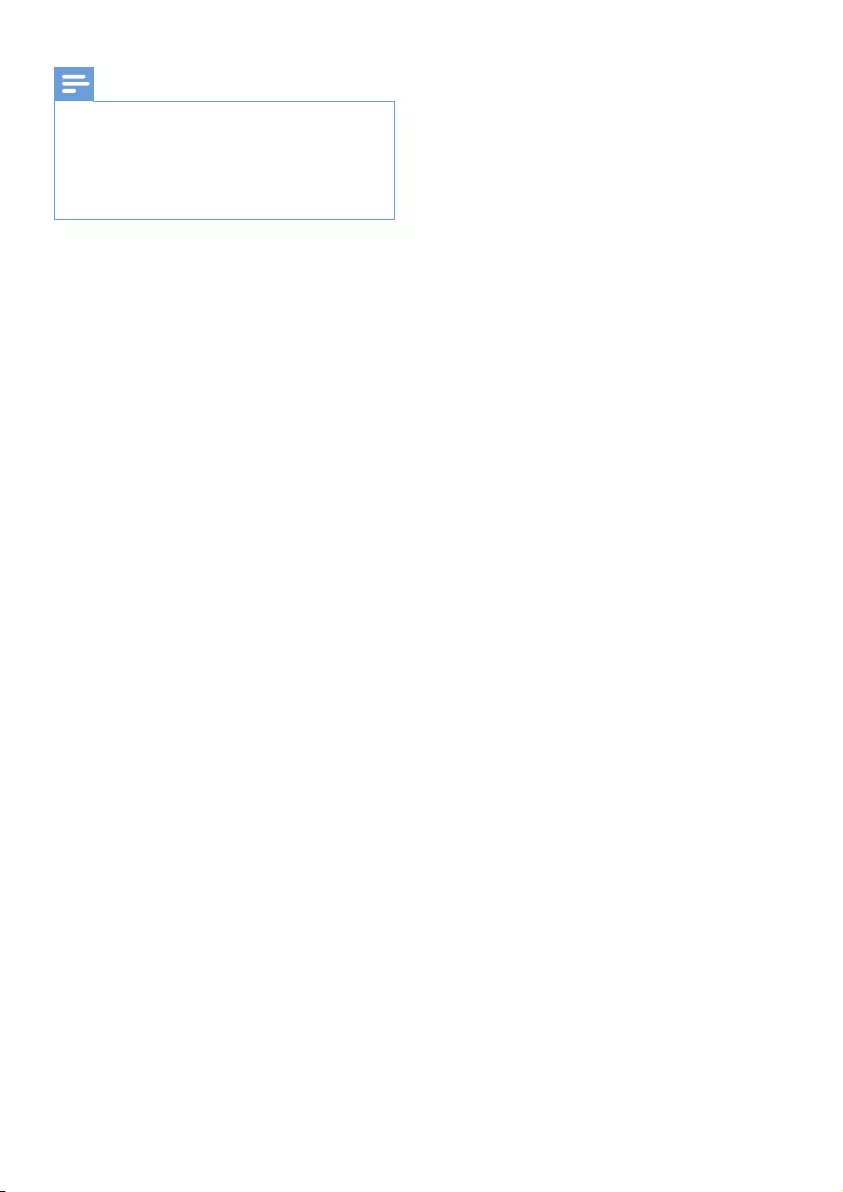
13EN
Note
•In DISC mode, you can also use numeric keys to select
a track. If you want to select a track number larger than
10,presstherstnumber,andthenpressthesecond
number within 3 seconds. For example, if you want
to select track 15, press the numeric key "1", and then
press "5" within 3 seconds.
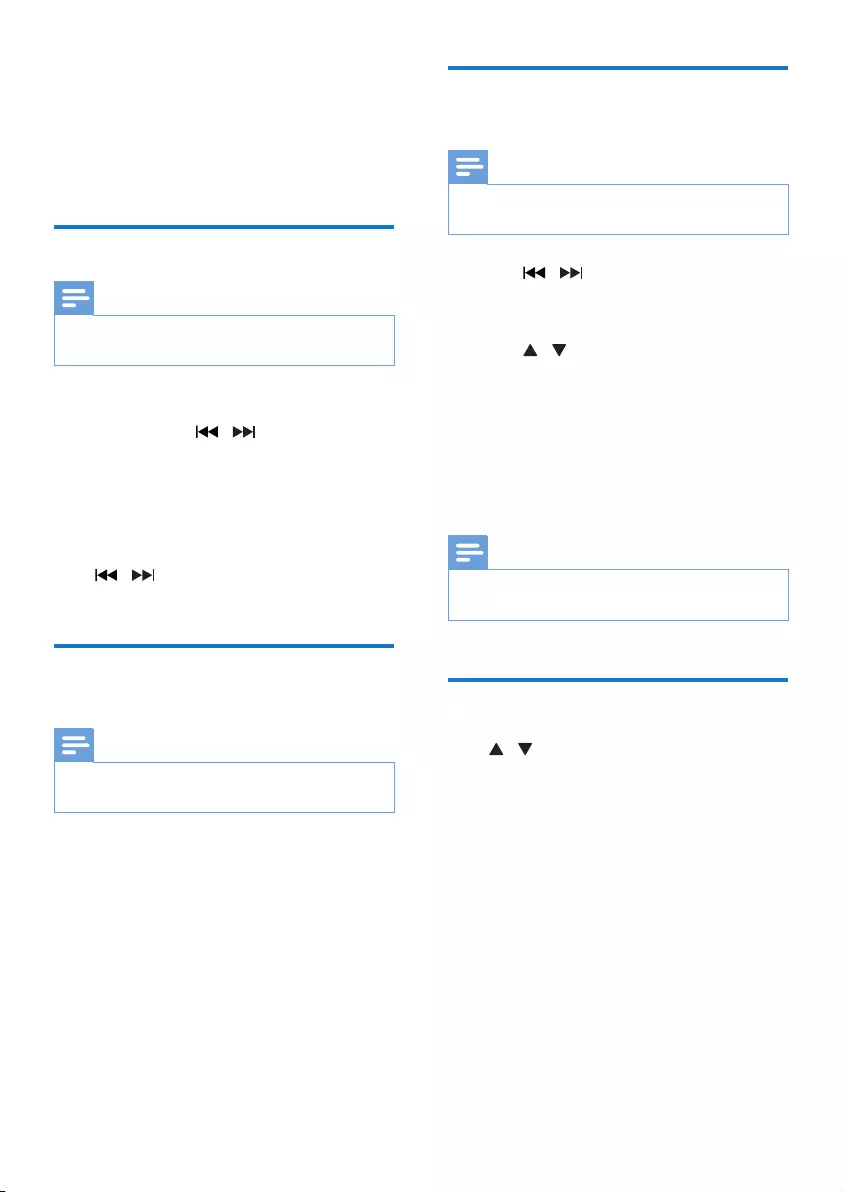
14 EN
5 Listen to FM
radio
Tune to FM radio stations
Note
•Ensure that you have connected and fully extended the
supplied FM antenna.
1 Press FM.
2 Press and hold / to tune to a radio
station.
» The FM tuner tunes to a station with
strong reception automatically.
3 Repeat step 2 to tune to more stations.
To tune to a weak station:
Press / repeatedlyuntilyoundoptimal
reception.
Program radio stations
automatically
Note
•You can program a maximum of 20 preset radio
stations.
In FM tuner mode, press and hold
PROG/CLOCK SET for 3 seconds to activate
automatic programming.
» [AUTO] (auto) is displayed.
» The unit searches for and stores all the
FM radio stations automatically and
thenbroadcaststherstpresetradio
station.
Program radio stations
manually
Note
•You can program a maximum of 20 preset radio
stations.
1 Press / to tune to a radio station.
2 Press PROG/CLOCK SET to activate
programming mode.
3 Press / to select a number from 1–20
for this radio station.
4 Press PROG/CLOCK SETtoconrm.
» The preset number and the frequency
of the preset station are displayed.
5 Repeat steps 1 to 4 to program other
stations.
Note
•To overwrite a preset radio station, store another
station in its place.
Tune to a preset radio station
Press / to select a preset radio station.
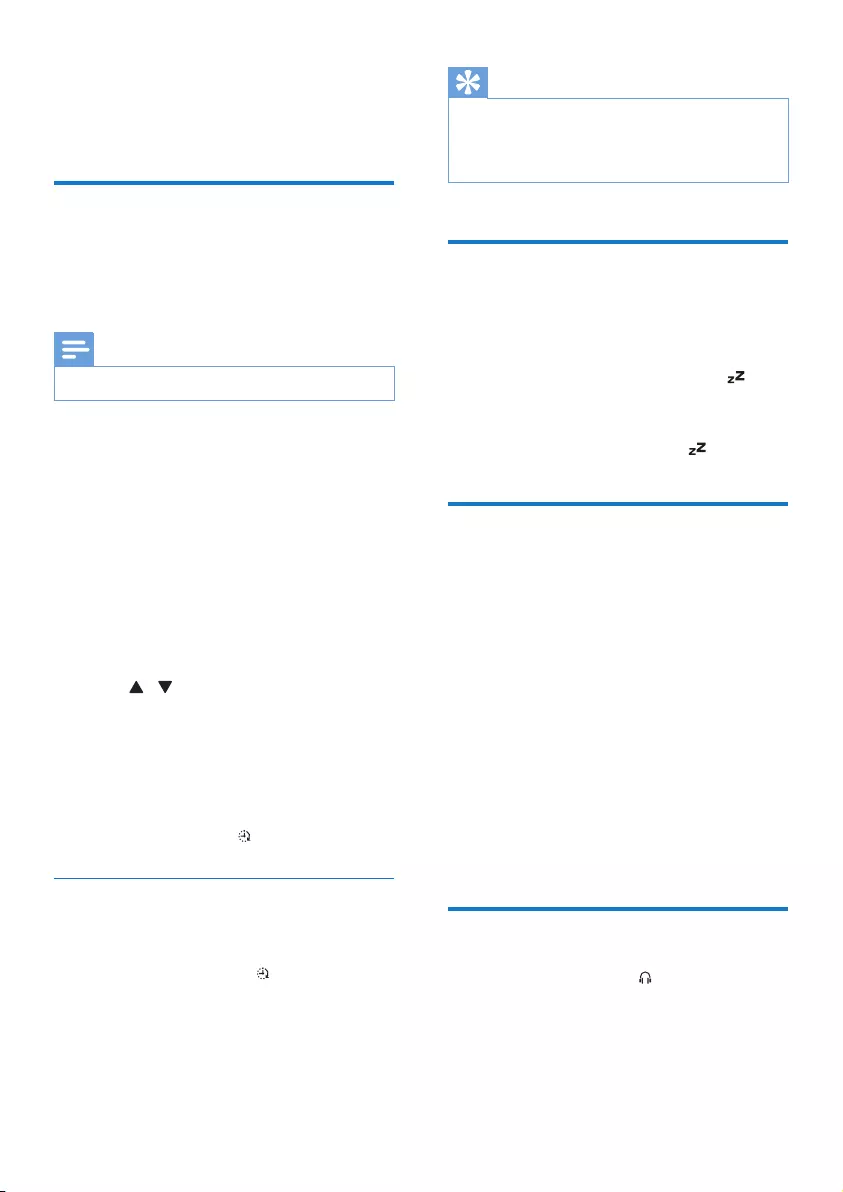
15EN
6 Other features
Set alarm timer
This unit can be used as an alarm clock. You can
select [DISC], [TUNER] or [USB] as the alarm
source.
Note
•Make sure that you have set the time correctly.
1 In standby mode, press and hold
SLEEP/TIMER until [TIMER SET] (timer
set) scrolls on the display.
» [SELECT SOURCE] (select source)
then scrolls on the screen.
2 Press SOURCE repeatedly to select a
source: [DISC], [USB], or [TUNER].
3 Press SLEEP/TIMERtoconrm.
» The hour digits are displayed and begin
to blink.
4 Press / repeatedly to set hour.
5 Press SLEEP/TIMERtoconrm.
» The minute digits are displayed and
begin to blink.
6 Repeat step 4 to 5 to set minute and
volume.
» Alarm is set, and is displayed.
Activate/deactivate alarm timer
In standby mode, press SLEEP/TIMER
repeatedly to activate or deactivate timer.
» If timer is activated, is displayed.
Tip
•Alarm timer is not available in AUDIO IN mode.
•If DISC/USB source is selected, yet no disc is placed or
no USB connected, the system switches to the tuner
source automatically.
Set sleep timer
When the unit is turned on, press
SLEEP/TIMER repeatedly to select a time
period (in minutes).
» When sleep timer is activated, is
displayed.
» To deactivate sleep timer, press
SLEEP/TIMER again until disappears.
Listen to external audio
device
You can listen to an external audio device, such
as an MP3 player, through this unit.
1 Connect the audio device.
• For audio device with headphone
sockets:
Connect a 3.5mm audio link cable (not
supplied) to the AUDIO IN socket
and to the headphone socket on the
audio device.
2 Press AUDIO IN to select AUDIO IN
source.
3 Play the external audio device.
Listen through headphone
Plug a headphone into the socket on the unit.
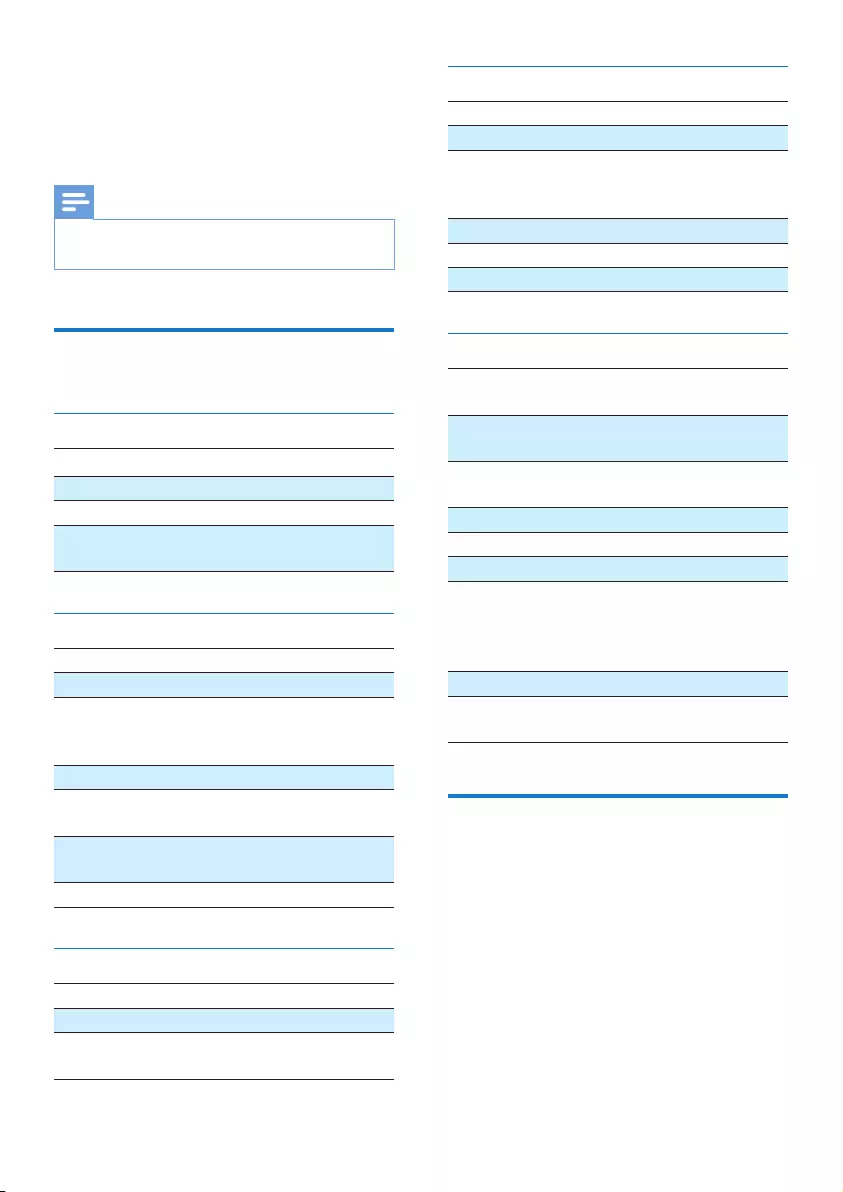
16 EN
7 Product
information
Note
•Product information is subject to change without prior
notice.
Specications
Amplier
Rated Output Power 25 W RMS
Frequency Response 40 Hz-20 kHZ, ±3 dB
Signal to Noise Ratio >77dB
AUDIO IN Input 600 mV RMS 22
kohm
Disc
Laser Type Semiconductor
Disc Diameter 12 cm/8 cm
Support Disc CD-DA, CD-R,
CD-RW, MP3-CD,
WMA-CD
Audio DAC 24 Bits / 44.1 kHz
Total Harmonic
Distortion
<0.8% (1 kHz)
Frequency Response 4 Hz - 20 kHz
(44.1 kHz)
S/N Ratio >77 dBA
Speakers
Speaker Impedance 6 ohm
Speaker Driver 10 cm full range
Sensitivity >84 dB/m/W
± 4 dB/m/W
Tuner (FM)
Tuning Range 87.5-108MHz
Tuning grid 50 KHz
Sensitivity
- Mono, 26dB S/N Ratio
- Stereo, 46dB S/N Ratio
< 22 dBf
< 43 dBf
Search Selectivity <28 dBf
Total Harmonic Distortion <2%
Signal to Noise Ratio >55 dB
General information
AC power 220-240 V~, 50/60
Hz
Operation Power
Consumption
10 W
Eco Standby Power
Consumption
<0.5 W
Headphone Output 2x15 mW 32ohm
USB Direct Version 2.0 HS
Dimensions
- Main Unit (W x H
x D)
- Speaker Box (W x
H x D)
200 x 118 x 210 mm
140 x 224 x 140 mm
Weight
- Main Unit
- Speaker Box
1.2 kg
1.05 kg x 2
USB playability information
Compatible USB devices:
• USBashmemory(USB2.0orUSB1.1)
• USBashplayers(USB2.0orUSB1.1)
• memory cards (requires an additional card
reader to work with this unit)
Supported formats:
• USBormemoryleformatFAT12,FAT16,
FAT32 (sector size: 512 bytes)
• MP3 bit rate (data rate): 32-320 Kbps and
variable bit rate
• WMA v9 or earlier
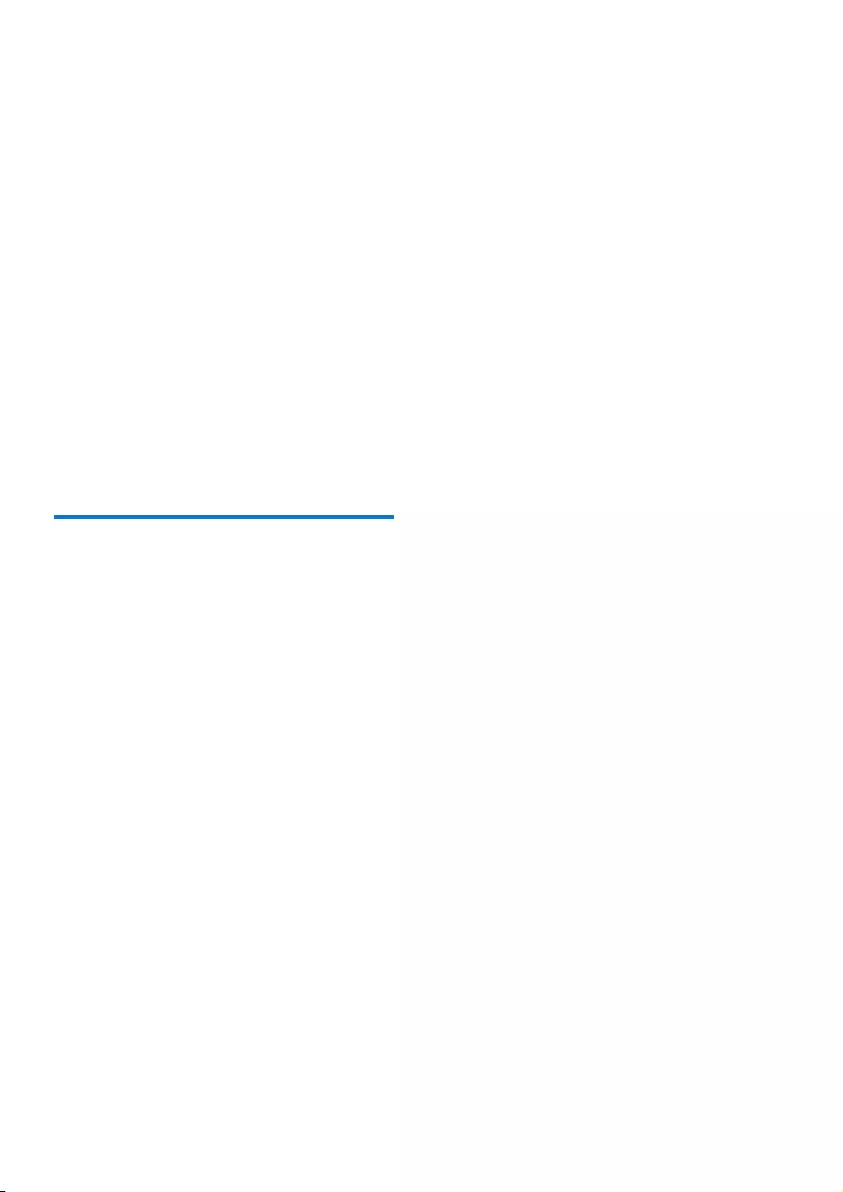
17EN
• Directory nesting up to a maximum of 8
levels
• Number of albums/ folders: maximum 99
• Number of tracks/titles: maximum 999
• ID3 tag v2.0 or later
• File name in Unicode UTF8 (maximum
length: 64 bytes)
Unsupported formats:
• Empty albums: an empty album is an album
thatdoesnotcontainMP3/WMAles,and
is not be shown in the display.
• Unsupportedleformatsareskipped.For
example, Word documents (.doc) or MP3
leswithextension.dlfareignoredand
not played.
• AAC,WAV,PCMaudioles
• DRMprotectedWMAles(.wav,.m4a,
.m4p, .mp4, .aac)
• WMAlesinLosslessformat
Supported MP3 disc formats
• ISO9660, Joliet
• Maximum title number: 512 (depending on
lenamelength)
• Maximum album number: 255
• Supported sampling frequencies: 32 kHz,
44.1kHz, 48 kHz
• Supported Bit-rates: 32~320 (kbps),
variable bit rates
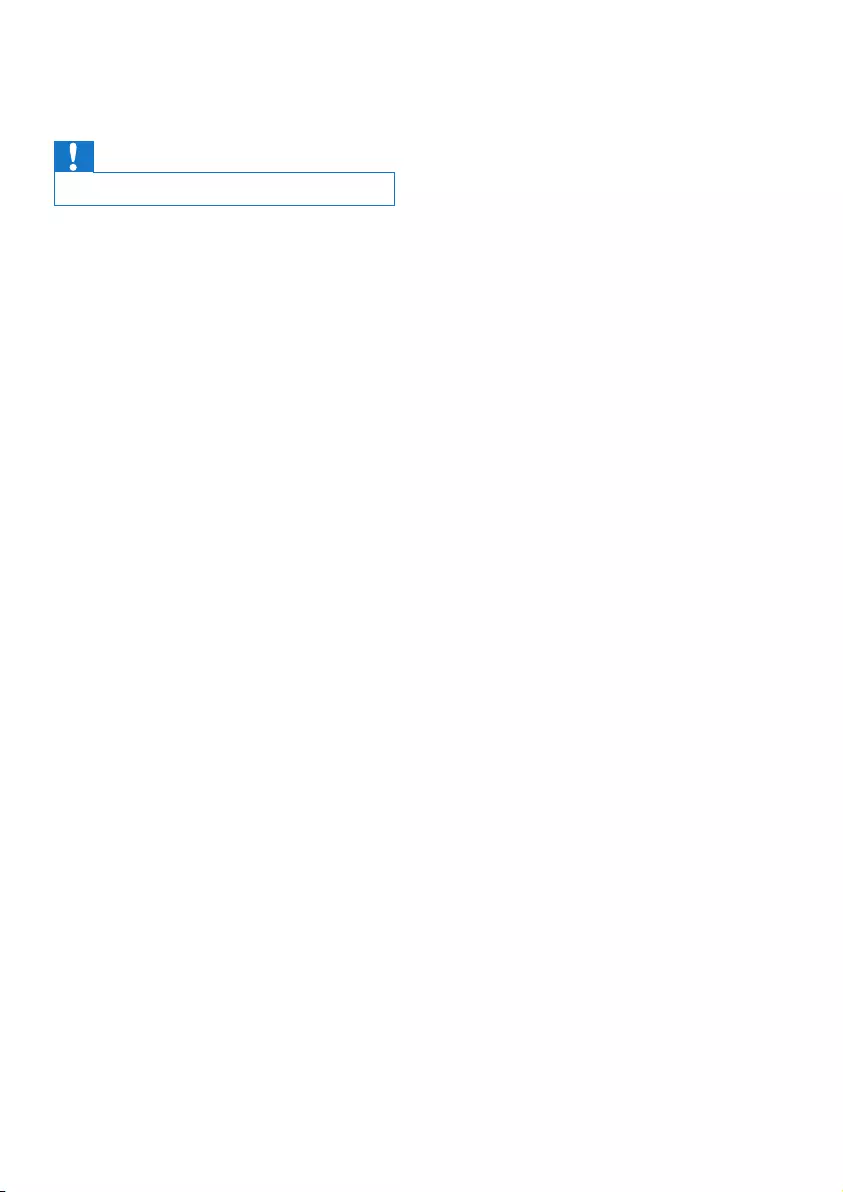
18 EN
8 Troubleshooting
Caution
•Never remove the casing of this unit.
To keep the warranty valid, never try to repair
the system yourself.
If you encounter problems when using this unit,
check the following points before requesting
service. If the problem remains unsolved, go to
the Philips web site (www.philips.com/support).
When you contact Philips, ensure that your
unit is nearby and the model number and serial
number are available.
No power
•Ensure that the AC power cord of the unit
is connected properly.
•Ensure that there is power at the AC
outlet.
•As a power-saving feature, the system
switches off automatically 15 minutes after
track play reaches the end and no control
is operated.
No sound or poor sound
•Adjust the volume.
•Disconnect the headphones.
•Check that the speakers are connected
correctly.
•Check if the stripped speaker wires are
clamped.
No response from the unit
•Disconnect and reconnect the AC power
plug, then turn on the unit again.
•As a power-saving feature, the system
switches off automatically 15 minutes after
track play reaches the end and no control
is operated.
Remote control does not work
•Beforeyoupressanyfunctionbutton,rst
select the correct source with the remote
control instead of the main unit.
•Reduce the distance between the remote
control and the unit.
•Insert the battery with its polarities (+/–
signs) aligned as indicated.
•Replace the battery.
•Aim the remote control directly at the IR
sensor on the front of the unit.
No disc detected
•Insert a disc.
•Check if the disc is inserted upside down.
•Wait until the moisture condensation at
the lens has cleared.
•Replace or clean the disc.
•UseanalizedCDorcorrectformatdisc.
Cannot display some les in USB device
•ThenumberoffoldersorlesintheUSB
device has exceeded a certain limit. This
phenomenon is not a malfunction.
•Theformatsoftheselesarenot
supported.
USB device not supported
•The USB device is incompatible with the
unit. Try another one.
Poor radio reception
•Increase the distance between the unit and
your TV or VCR.
•Fully extend the FM antenna.
•Connect an outdoor FM antenna instead.
Timer does not work
•Set the clock correctly.
•Switch on the timer.
Clock/timer setting erased
•Power has been interrupted or the power
cord has been disconnected.
•Reset the clock/timer.
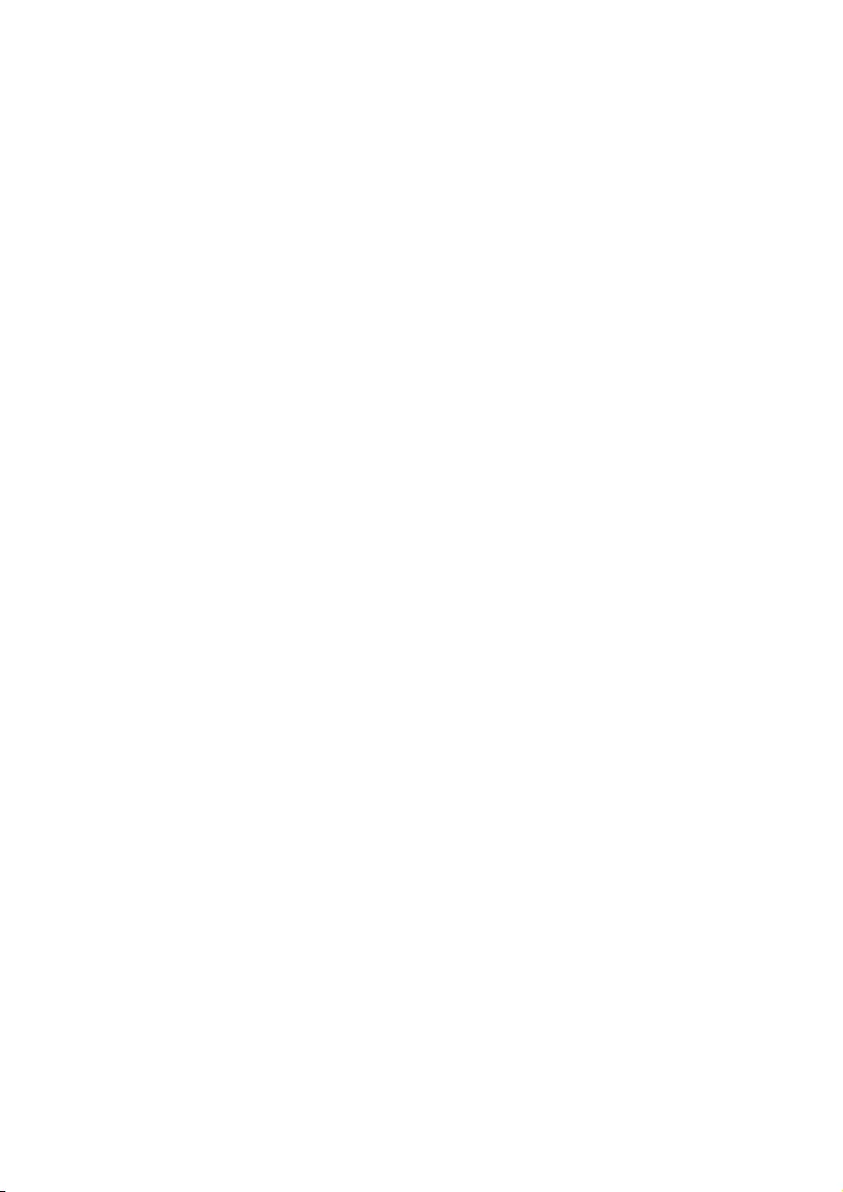
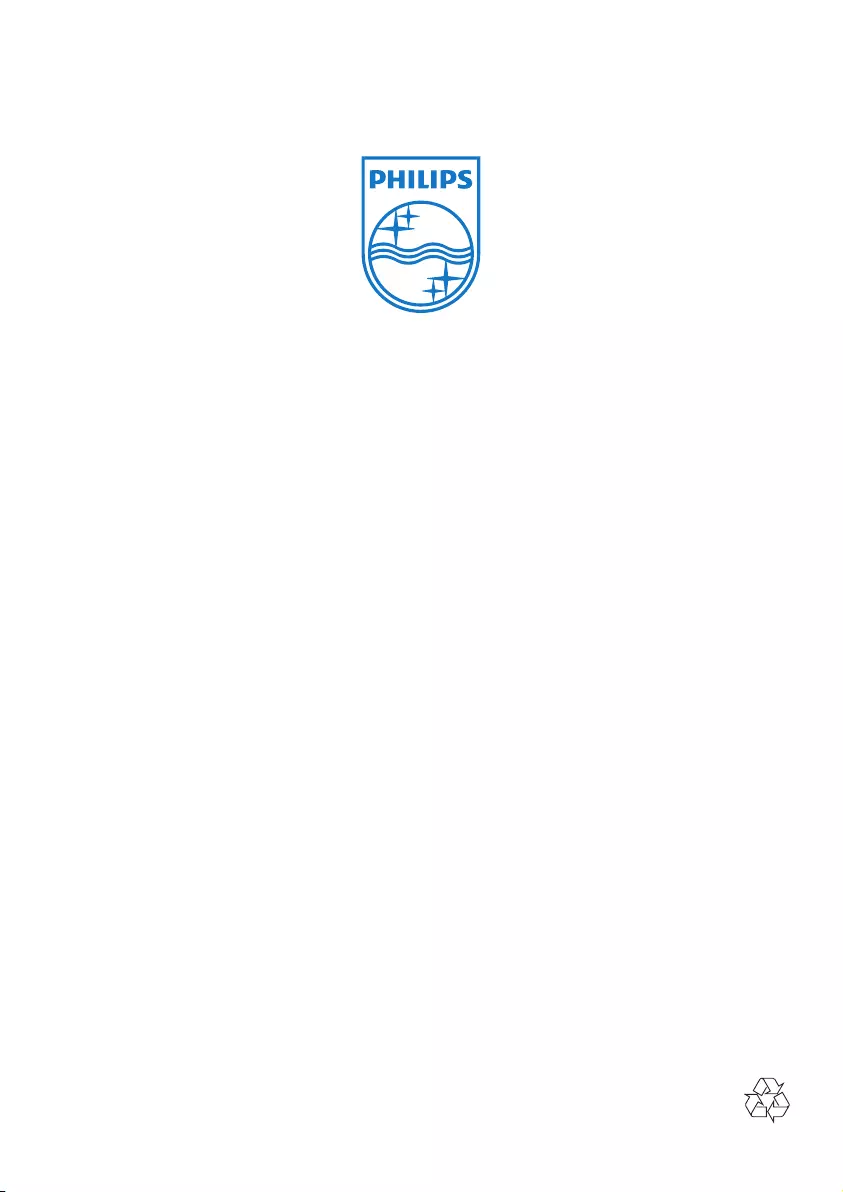
Specications are subject to change without notice.
2013 © WOOX Innovations Limited. All rights reserved.
Philips and the Philips’ Shield Emblem are registered trademarks
of Koninklijke Philips N.V. and are used by WOOX Innovations
Limited under license from Koninklijke Philips N.V.
MCM2005_96_Short User Manual_V2.0