Table of Contents
Philips MCM2300/96 User Manual
Displayed below is the user manual for MCM2300/96 by Philips which is a product in the Home Audio Systems category. This manual has pages.
Related Manuals

Register your product and get support at
MCM2300
MCM2300W
www.philips.com/support
Always there to help you
User manual
Always there to help you
Register your product and get support at
Question?
Contact
Philips
Question?
Contact
Philips
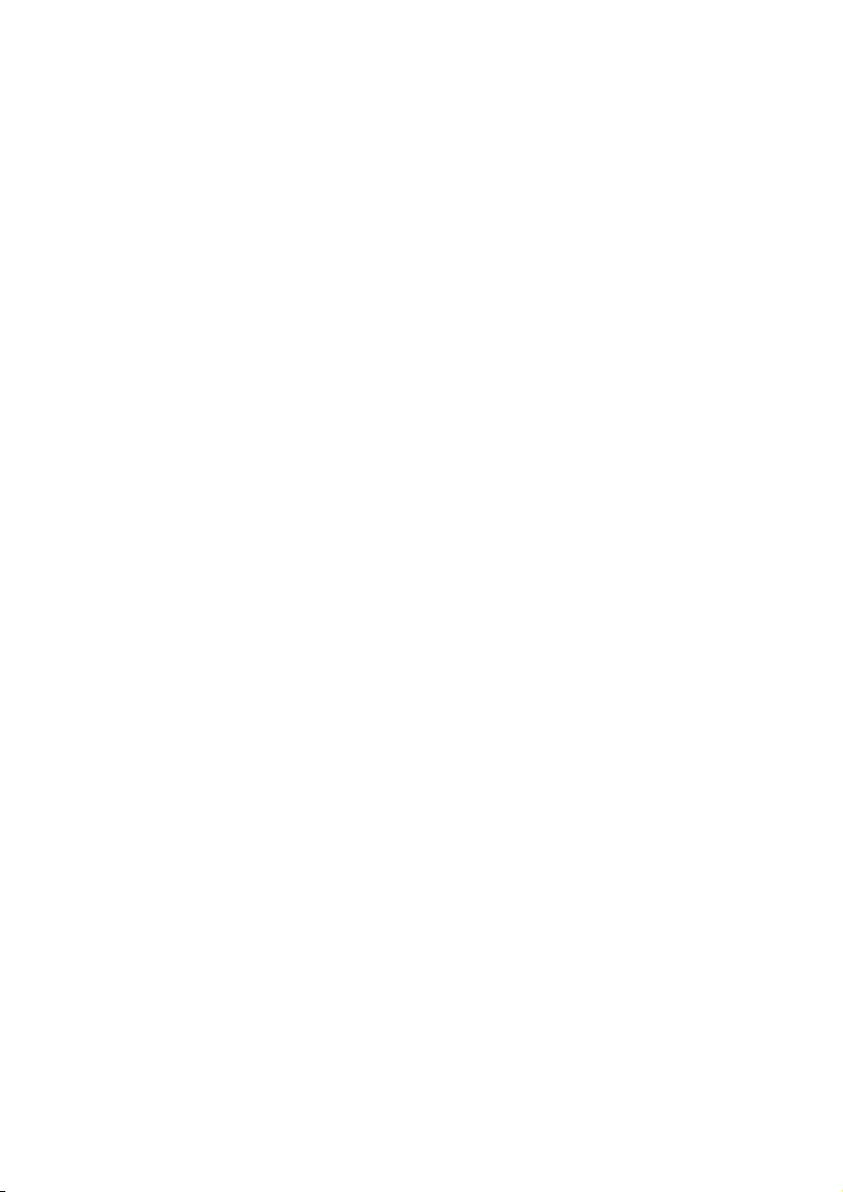
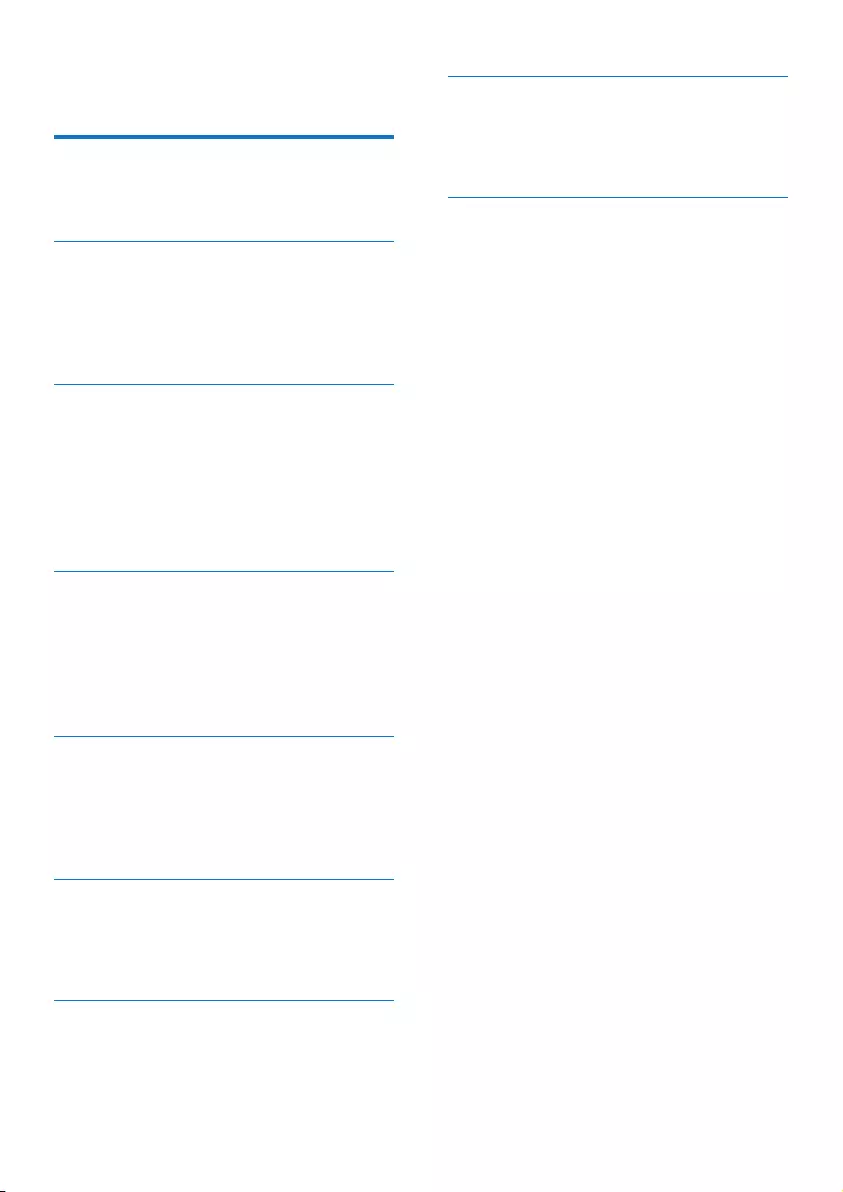
1EN
Contents
1 Important 2
Safety 2
Notice 2
2 Your Micro Music System 4
Introduction 4
What's in the box 4
Overview of the main unit 5
Overview of the remote control 6
3 Get started 7
Connect speakers 7
Connect power 7
Prepare the remote control 7
Power on 8
Set the clock 8
Select a source 8
4 Play 10
Play from disc 10
Play from USB 10
Control play 10
Skip tracks 11
Program tracks 11
5 Listen to the radio 12
Tune to a radio station 12
Program radio stations automatically 12
Program radio stations manually 12
Select a preset radio station 12
6 Adjust sound 13
Select a preset sound effect 13
Adjust volume level 13
Mute sound 13
7 Other features 14
Set the alarm timer 14
Set the sleep timer 14
Listen to an external device 14
8 Product information 16
Specications 16
USB playability information 16
Supported MP3 disc formats 17
9 Troubleshooting 18
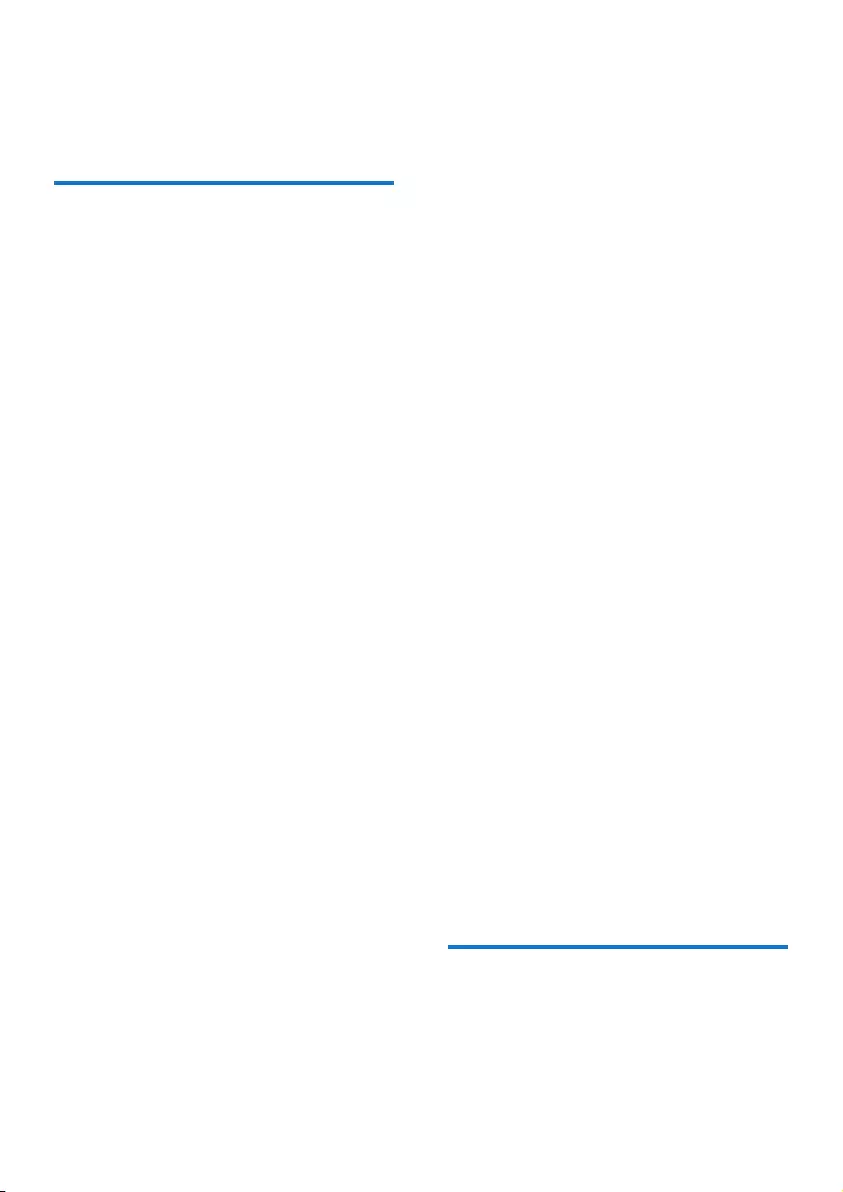
2EN
1 Important
Safety
Read and understand all instructions before
you use this micro music system. If damage is
caused by failure to follow the instructions, the
warranty does not apply.
Risk of electric shock or re!
• Never remove the casing of the product.
• Never expose the product and accessories
to rain or water. Never place liquid
containers, such as vases, near the product.
If liquids are spilt on or into the product,
disconnect it from the power outlet
immediately. Contact the Consumer Care
to have the product checked before use.
• Never place the product and accessories
nearnakedamesorotherheatsources,
including direct sunlight.
• Never insert objects into the ventilation
slots or other openings on the product.
• Where the mains plug or an appliance
coupler is used as the disconnect device,
the disconnect device shall remain readily
operable.
• Disconnect the product from the power
outlet before lightning storms.
• When you disconnect the power cord,
hold the plug securely, never the cable.
• Batteries (battery pack or batteries
installed) shall not be exposed to excessive
heatsuchassunshine,reorthelike.
Risk of short circuit or re!
• Before you connect the product to the
power outlet, make sure that the power
voltage matches the value printed on the
back of the product. Never connect the
product to the power outlet if the voltage
is different.
• Never expose the remote control or
batteries to rain, water, sunshine, or
excessive heat.
• Avoid force coming onto power plugs.
Loosepowerplugscancausearcingorre.
• Correctly install the battery with its
polarity (+/- signs) as marked on the
remote control.
• Danger of explosion if battery is incorrectly
replaced. Replace only with the same or
equivalent type.
Risk of injury or damage to the product!
• Visible and invisible laser radiation when
open. Avoid exposure to beam.
• Do not touch the disc optical lens inside
the disc compartment.
• Never place the product or any objects
on power cords or on other electrical
equipment.
• If the product is transported in
temperatures below 5°C, unpack the
product and wait until its temperature
matches room temperature before
connecting it to the power outlet.
Risk of overheating!
• Neverinstallthisproductinaconned
space. Always leave a space of at least four
inches around the product for ventilation.
• Make sure that curtains or other objects
never cover the ventilation slots on the
product.
Risk of contamination!
• Remove the battery if it is exhausted or if
the remote control is not to be used for
an extended period of time.
• Batteries contain chemical substances, they
should be disposed of properly.
Notice
Anychangesormodicationsmadetothis
device that are not expressly approved by
Gibson Innovations may void the user’s
authority to operate the equipment.
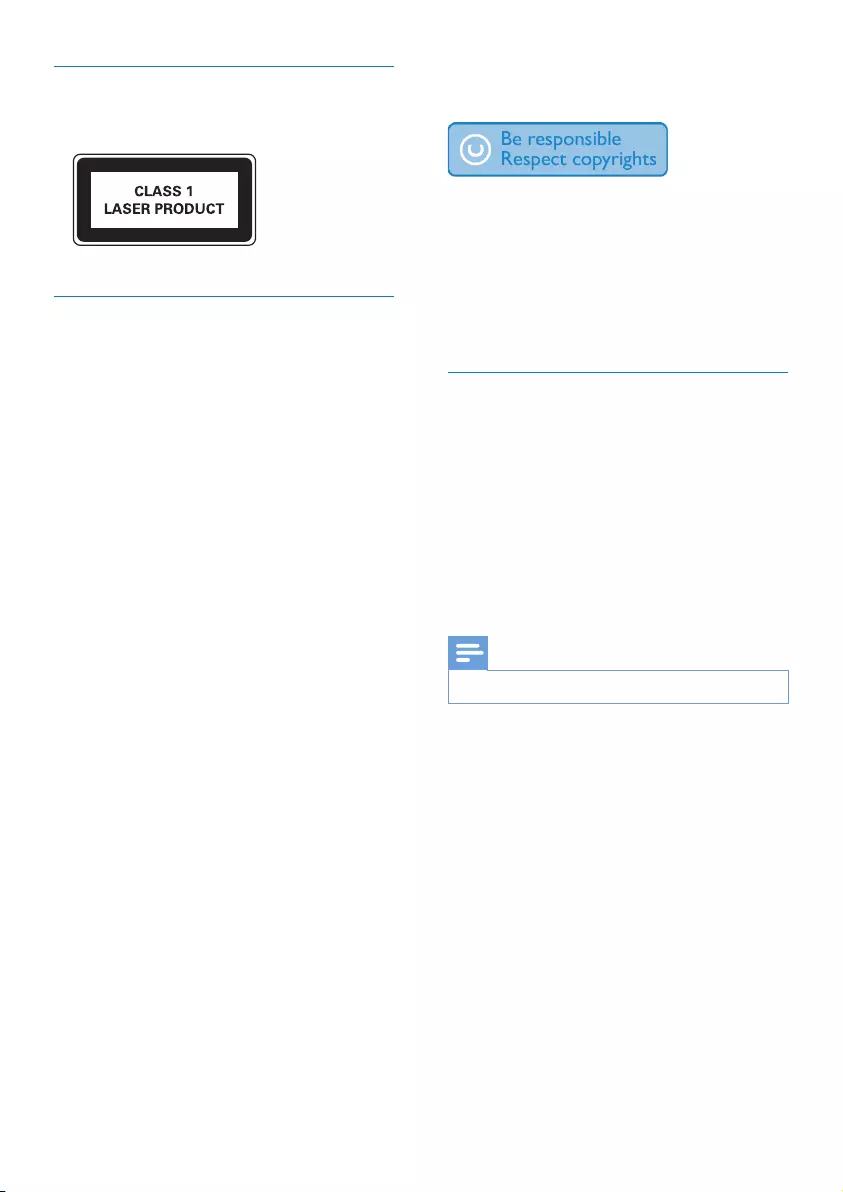
3EN
Compliance
This apparatus includes this label:
Care of the environment
Disposal of your old product and
batteries
Your product is designed and manufactured
with high quality materials and components,
which can be recycled and reused.
Never dispose of your product with other
household waste. Please inform yourself about
the local rules on the separate collection of
electrical and electronic products and batteries.
The correct disposal of these products helps
prevent potentially negative consequences on
the environment and human health.
Your product contains batteries, which cannot
be disposed of with normal household waste.
Please inform yourself about the local rules on
separate collection of batteries. The correct
disposal of batteries helps prevent potentially
negative consequences on the environment and
human health.
Please visit www.recycle.philips.com for
additional information on a recycling center in
your area.
Environmental information
All unnecessary packaging has been omitted.
We have tried to make the packaging easy to
separate into three materials: cardboard (box),
polystyrene foam (buffer) and polyethylene
(bags, protective foam sheet.)
Your system consists of materials which can
be recycled and reused if disassembled by
a specialized company. Please observe the
local regulations regarding the disposal of
packaging materials, exhausted batteries and old
equipment.
The making of unauthorized copies of copy-
protected material, including computer
programs,les,broadcastsandsound
recordings, may be an infringement of
copyrights and constitute a criminal offence.
This equipment should not be used for such
purposes.
Care for your product
• Do not insert any objects other than discs
into the disc compartment.
• Do not insert warped or cracked discs into
the disc compartment.
• Remove the discs from the disc
compartment if you are not using the
product for an extended period of time.
• Onlyusemicroberclothtocleanthe
product.
Note
• The type plate is located on the back of the product.
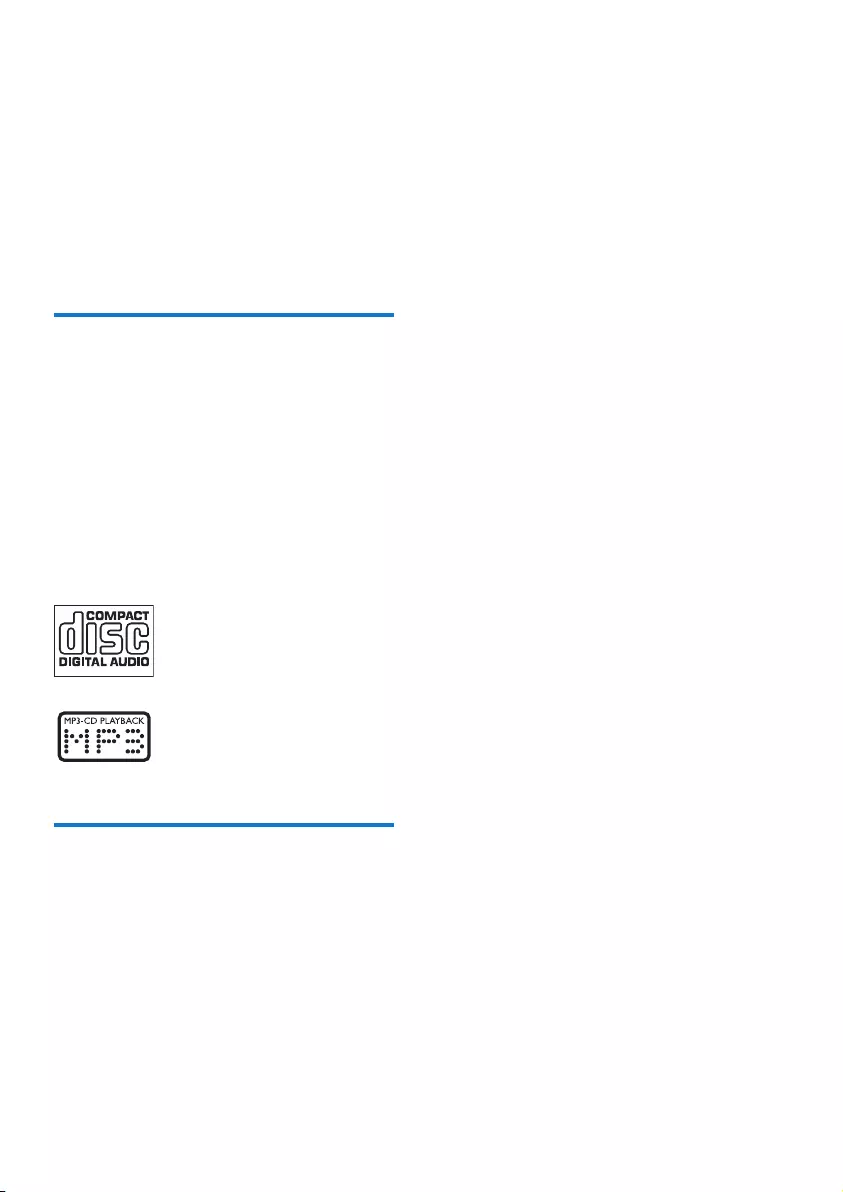
4EN
2 Your Micro
Music System
Congratulations on your purchase, and
welcometoPhilips!Tofullybenetfromthe
support that Philips offers, register your product
at www.philips.com/welcome.
Introduction
With this unit, you can:
• enjoy audio from discs, USB devices, and
other external devices;
• listen to radio stations.
You can enrich sound output with below
sound effect:
• Digital Sound Control (DSC)
The unit supports these media formats:
What's in the box
Check and identify the contents of your
package:
• Main unit
• Remote control (with one AAA battery)
• Speaker boxes (×2)
• Short user manual
•
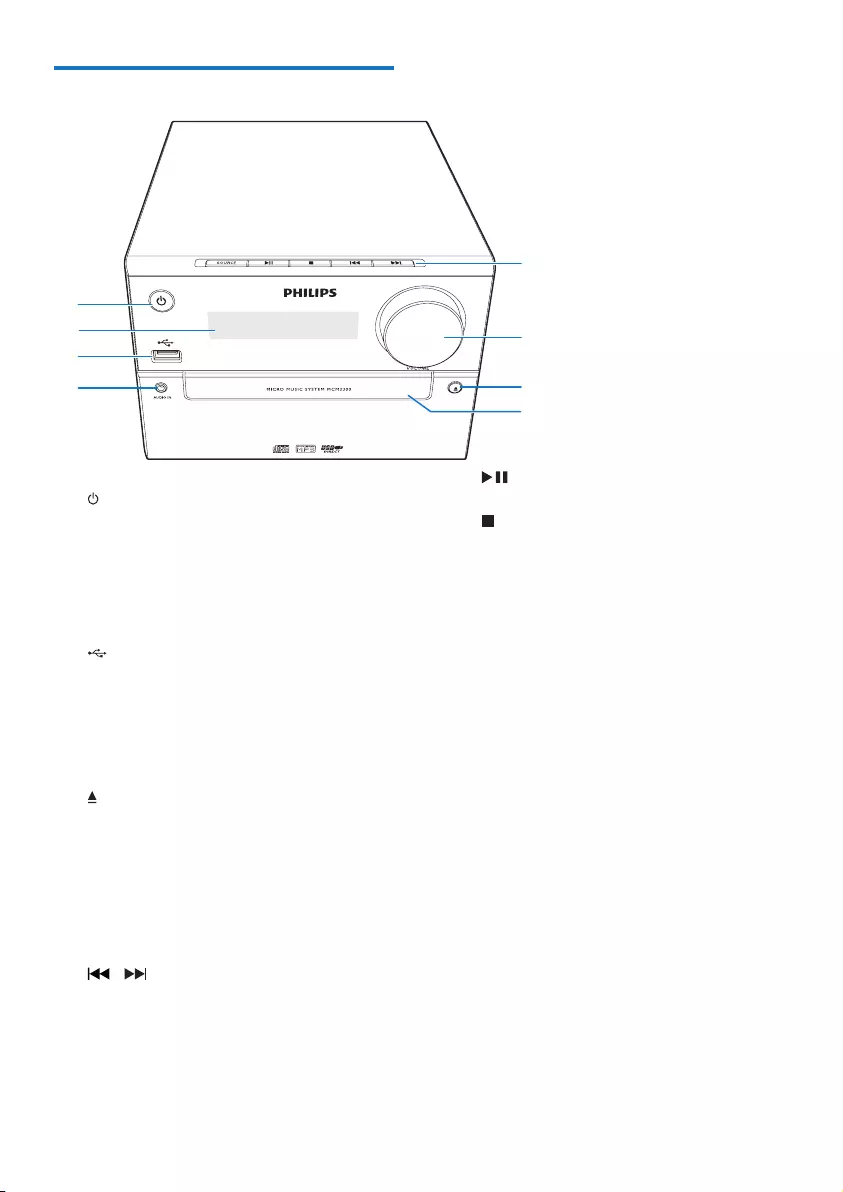
5EN
Overview of the main unit
a
• Turn on the product.
• Switch to standby mode or ECO
power standby mode.
b Display panel
• Show current status.
c
• Connect USB storage devices.
d AUDIO IN
• Connect external audio devices.
e Disc compartment
f
• Open or close the disc compartment.
g VOLUME
• Adjust volume.
h SOURCE
• Select a source: DISC, USB, TUNER,
AUDIO IN.
/
• Skip to previous/next track.
• Search within a track/disc.
• Tune to a radio station.
• Adjust time.
b
c
d
e
f
h
g
a
• Start or pause play.
• Stop play.
• Erase a program.
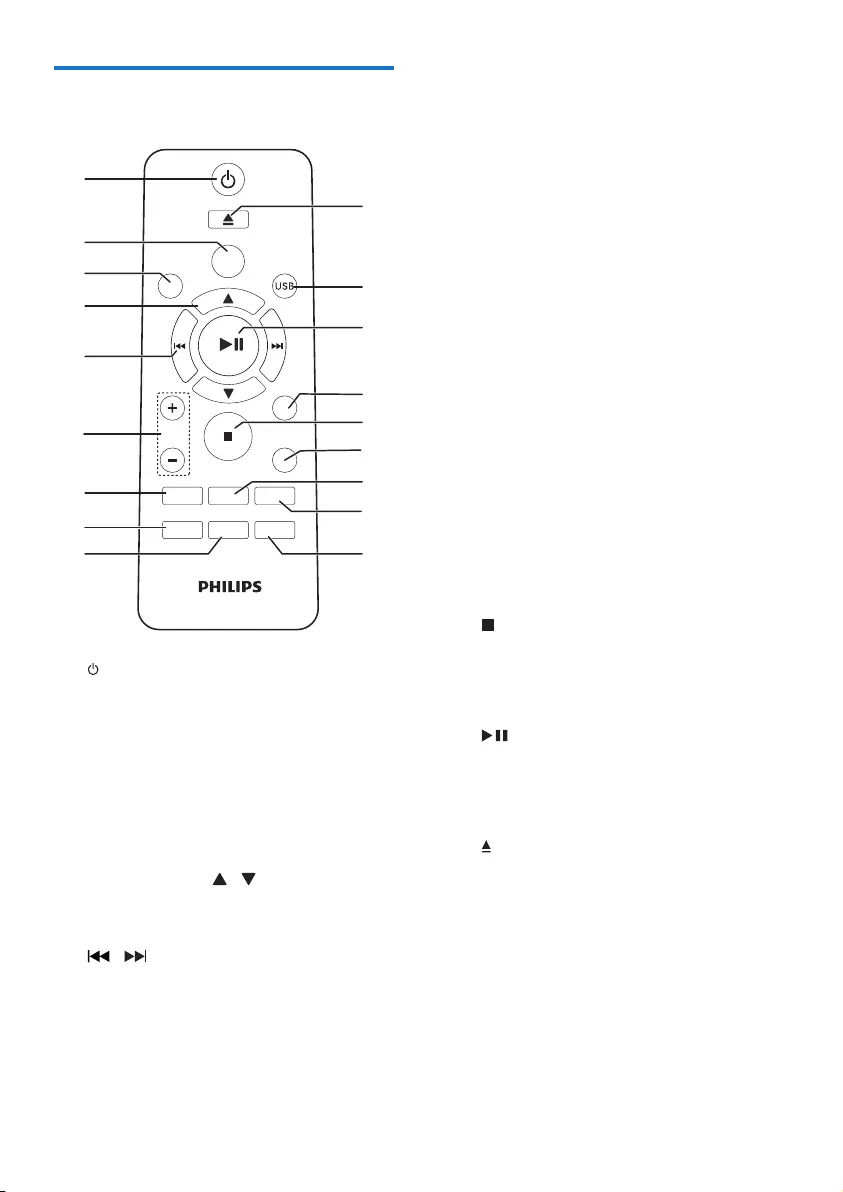
6EN
Overview of the remote
control
a
• Turn the unit on or off.
• Switch to standby mode or ECO
power standby mode.
b CD
• Select CD source.
c FM
• Select FM source.
d PRESET/ALBUM /
• Select a preset radio station.
• Skip to previous/next album.
e /
• Skip to the previous/next track.
• Search within a track/disc/USB.
• Tune to a radio station.
• Adjust time.
CD AUDIO IN
PRESET/ALBUM
MUTE
SHUFFLE
CLOCK SLEEP
TIMER
PROG
SOUND
FM
VOL
DISPLAY
REPEAT
a
b
c
d
e
f
g
i
h
q
p
r
m
n
o
k
j
l
f VOL +/-
• Adjust volume.
g MUTE
• Mute or restore volume.
h SOUND
• Enrich sound effect with Digital Sound
Control (DSC).
i CLOCK
• Set the clock.
• View clock information.
j SLEEP/TIMER
• Set sleep timer.
• Set alarm timer.
k PROG
• Program tracks.
• Program radio stations.
• Auto store FM radio stations.
l DISPLAY
• Adjust display brightness.
m SHUFFLE
• Play tracks randomly.
n
• Stop play or erase a program.
o REPEAT
• Play a track or all tracks repeatedly.
p
• Start, pause, or resume play.
q USB/AUDIO IN
• Select USB or AUDIO IN source.
r
• Open or close the disc compartment.

7EN
3 Get started
Caution
• Use of controls or adjustments or performance of
procedures other than herein may result in hazardous
radiation exposure or other unsafe operation.
Always follow the instructions in this chapter in
sequence.
Connect speakers
Note
• Insert the stripped portion of each speaker wire into
the socket completely.
• For better sound quality, use the supplied speakers only.
• Connect only speakers with impedance that is the
same or higher than the supplied speakers (refer to the
"Specications"sectionofthismanual).
1 Fortherightspeaker,ndthesocketson
the back of the main unit marked "R".
2 Insert the red wire into the red (+) socket,
and the black wire into the black (-) socket.
3 Fortheleftspeaker,ndthesocketsonthe
main unit marked "L".
4 Repeat step 2 to insert the left speaker
wire.
To insert each speaker wire:
1 Holddownthesocketap.
2 Insert the speaker wire fully.
3 Releasethesocketap.
Connect power
Caution
• Risk of product damage! Ensure that the power supply
voltage corresponds to the voltage printed on the back
or the underside of the unit.
• Before you connect the AC power cord, ensure that
you have completed all other connections.
Connect the power cable to the wall socket.
Prepare the remote control
Caution
• Risk of product damage! When the remote control is
not used for long periods, remove the batteries.
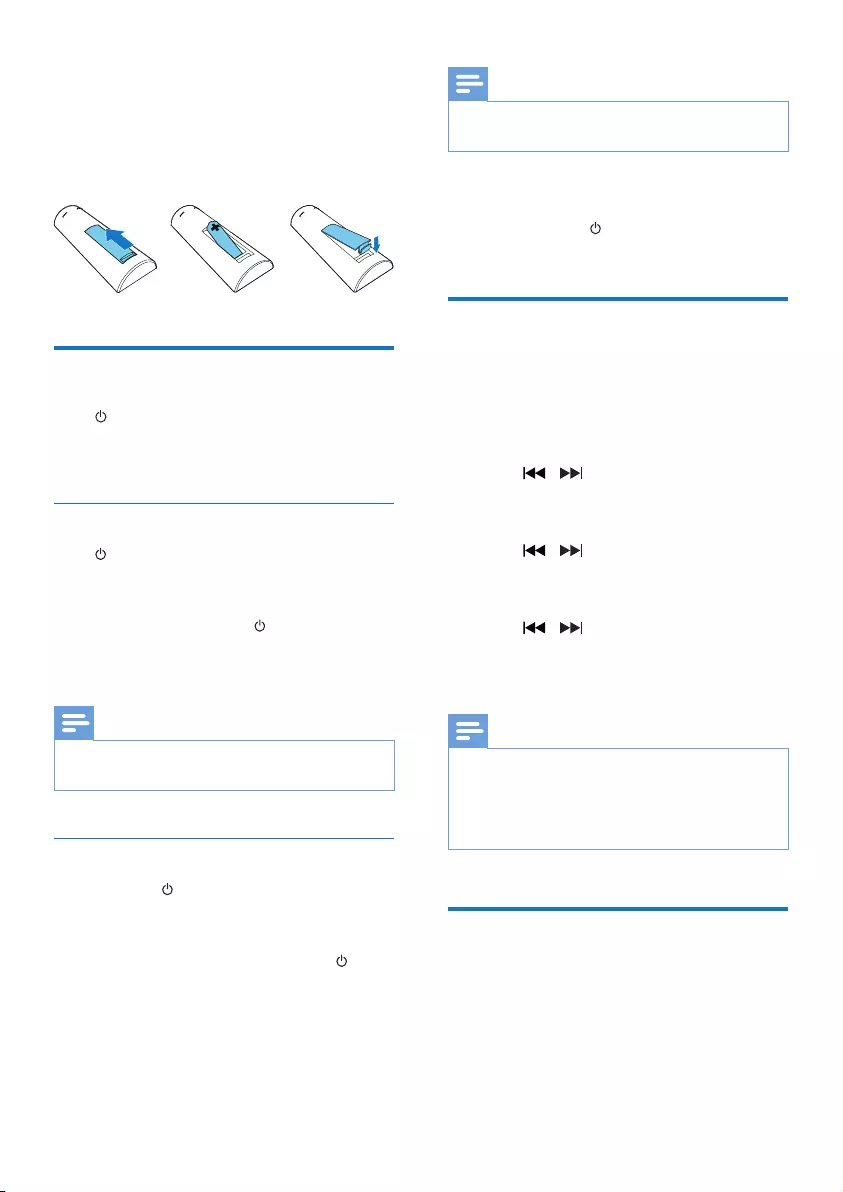
8EN
To insert the remote control battery:
1 Open the battery compartment.
2 Insert the supplied AAA battery with
correct polarity (+/-) as indicated.
3 Close the battery compartment.
Power on
Press .
» MCM2300 switches to the last selected
source.
Switch to standby mode
Press again to switch MCM2300 to standby
mode.
» The clock (if set) is displayed on the panel.
• In standby mode, press to switch
between working mode and standby
mode.
Note
• MCM2300 switches to Standby mode after 15 minutes
inactive.
Switch to ECO power standby mode
Press and hold for more than two seconds.
» The red ECO power standby indicator
turns on.
• In Eco power standby mode, press to
switch between working mode and ECO
power standby mode.
Note
• MCM2300 switches to ECO power Standby mode
after 15 minutes in standby mode.
Switch between standby mode and ECO
power standby mode:
• Press and hold for more tha@n two
seconds.
Set the clock
1 In standby mode, press and hold CLOCK
for more than two seconds to enter the
clock setting mode.
» [24H] or [12H] is displayed.
2 Press / to select 24H or 12H hour
format, and then press CLOCK.
» The hour digits begin to blink.
3 Press / to set the hour, and then
press CLOCK.
» The minute digits begin to blink.
4 Press / to set the minute, and then
press CLOCK.
» The set clock is displayed.
Note
• To view clock information in working mode, press
CLOCK.
• If no button is pressed in 90 seconds during setting,
MCM2300 exits clock setting without saving earlier
operations.
Select a source
On the main unit
Press SOURCE repeatedly to select a source.
• [DISC]: the disc in the disc compartment
• [USB]:.mp3lesstoredontheconnected
USB storage device
• [TUNER]: the FM tuner
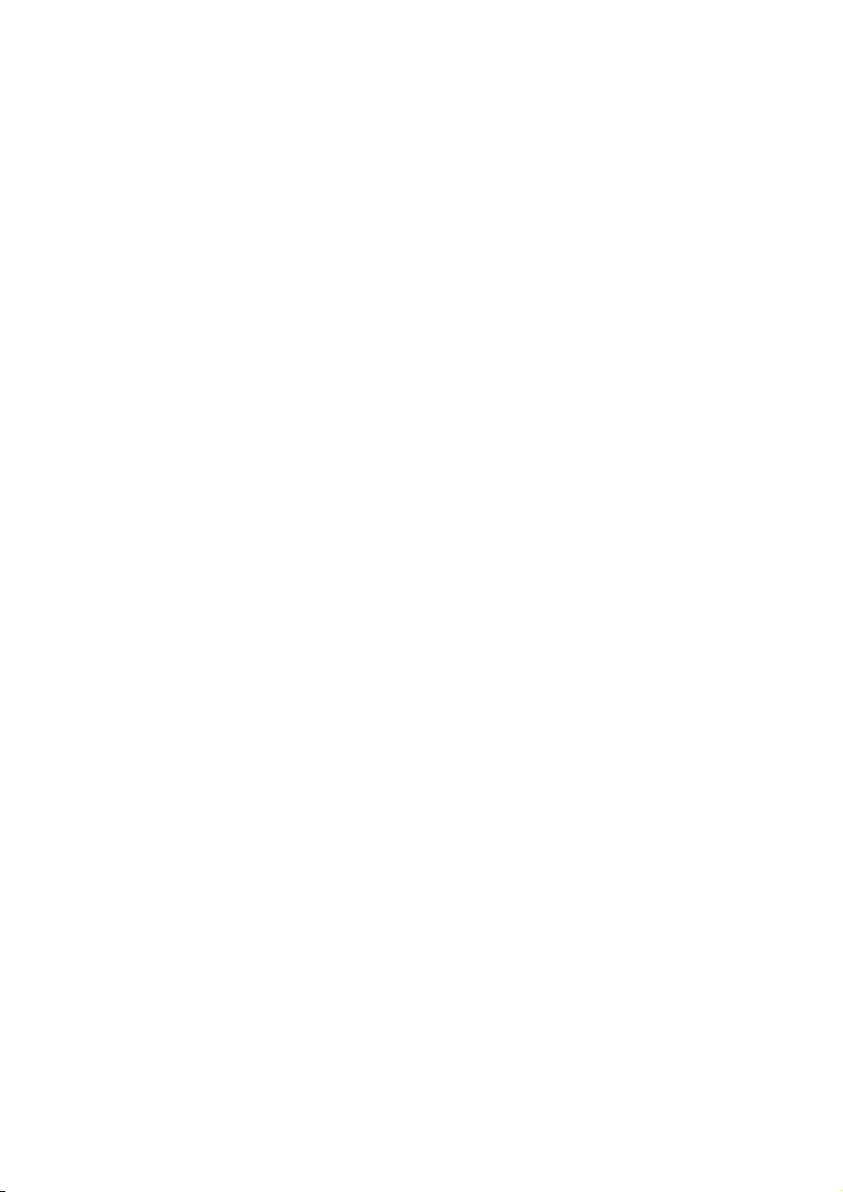
9EN
• [AUDIO IN]: the audio input through the
AUDIO IN socket
On the remote control
Press CD, FM, or AUDIO IN/USB to select
each source directly.
• CD: the disc in the disc compartment
• FM: the FM tuner
• AUDIO IN/USB: the audio input through
the AUDIO INsocket,orthe.mp3les
stored on the connected USB storage
device
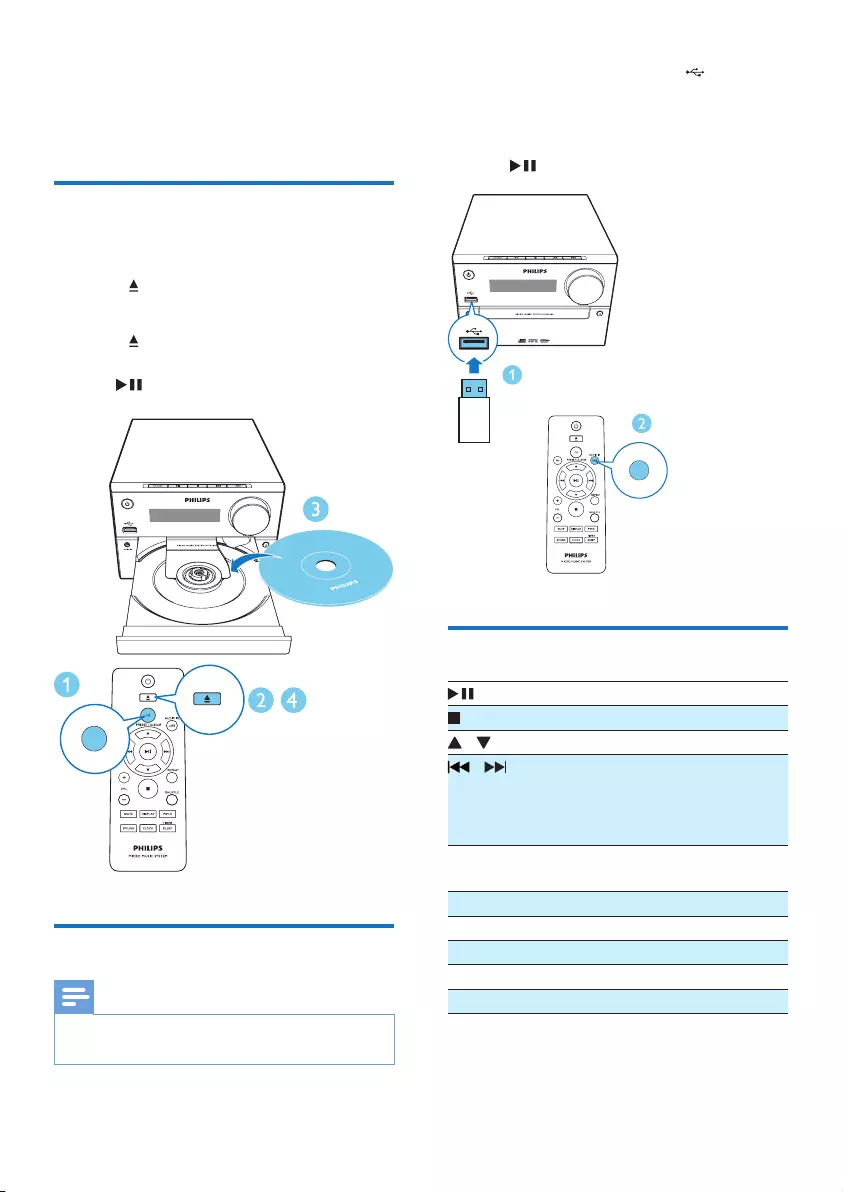
10 EN
4 Play
Play from disc
1 Press CD to select CD source.
2 Press to open the disc compartment.
3 Insert a disc with the label side up.
4 Press to close the disc compartment.
» Play starts automatically. If not, press
.
Play from USB
Note
• Make sure that the USB device contains playable audio
content.
CD
1 Insert a USB device into the socket.
2 Press USB/AUDIO IN repeatedly to select
the USB source.
» Play starts automatically. If not, press
.
Control play
Start, pause, or resume play.
Stop play.
/ Select an album or a folder.
/ Press to skip to the previous or
next track.
Press and hold to search
backward/forward within a track.
REPEAT Play a track or all tracks
repeatedly.
SHUFFLE Play tracks randomly.
VOL +/- Increase or decrease the volume.
MUTE Mute or restore sound.
SOUND Select a preset sound equalizer.
DISPLAY Adjust display brightness.
USB
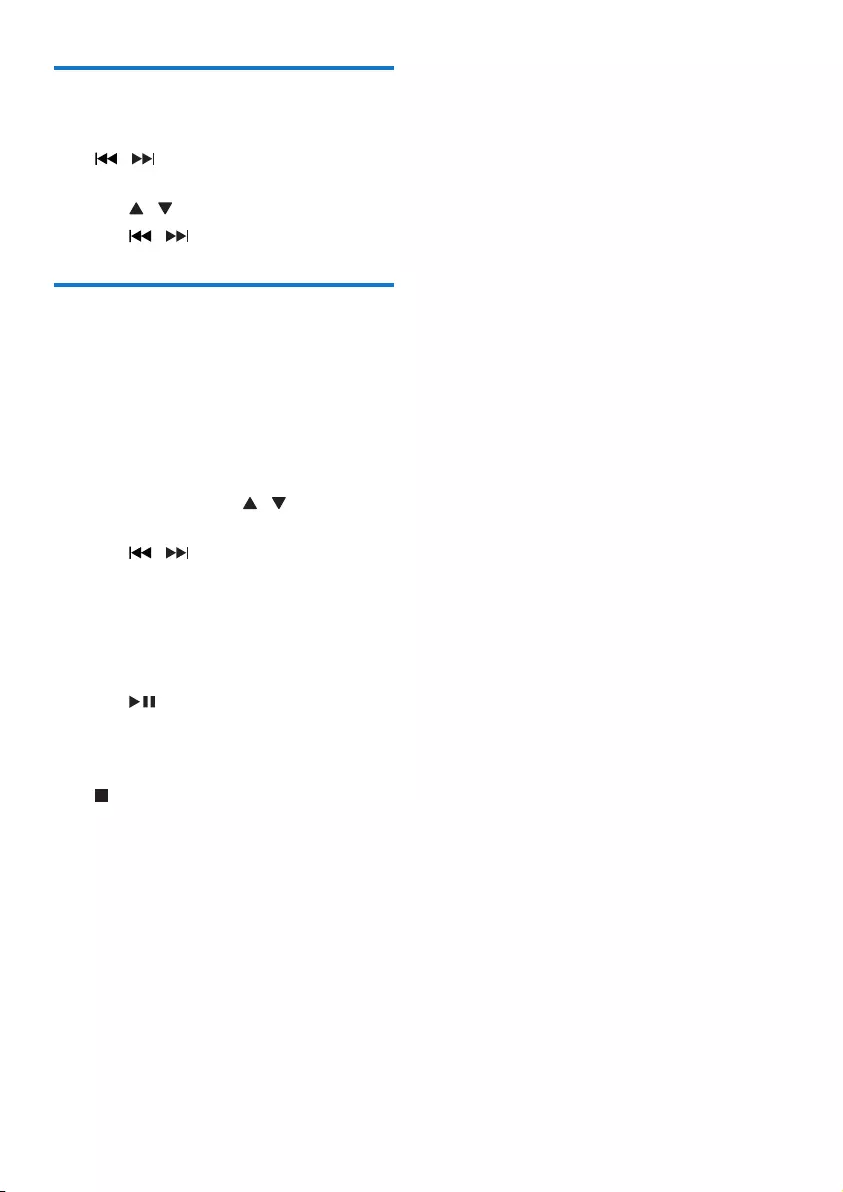
11EN
Skip tracks
When playing a CD:
Press / to select tracks.
When playing an MP3 disc and USB:
1 Press / to select an album or a folder.
2 Press / toselectatrackorale.
Program tracks
This function allows you to program 20 tracks
in the desired sequence.
1 In stop mode, press PROG to activate the
program mode.
» [PROG] (program) and [01 PR 01] are
displayed.
2 For MP3 tracks, press / to select an
album.
3 Press / to select a track, and then
press PROGtoconrm.
» [PROG] (program) and [01 PR 02] are
displayed.
4 Repeat steps 2 to 3 to program more
tracks.
5 Press to play the programmed tracks.
» During play, [PROG] (program) is
displayed.
To erase the program
Press twice.
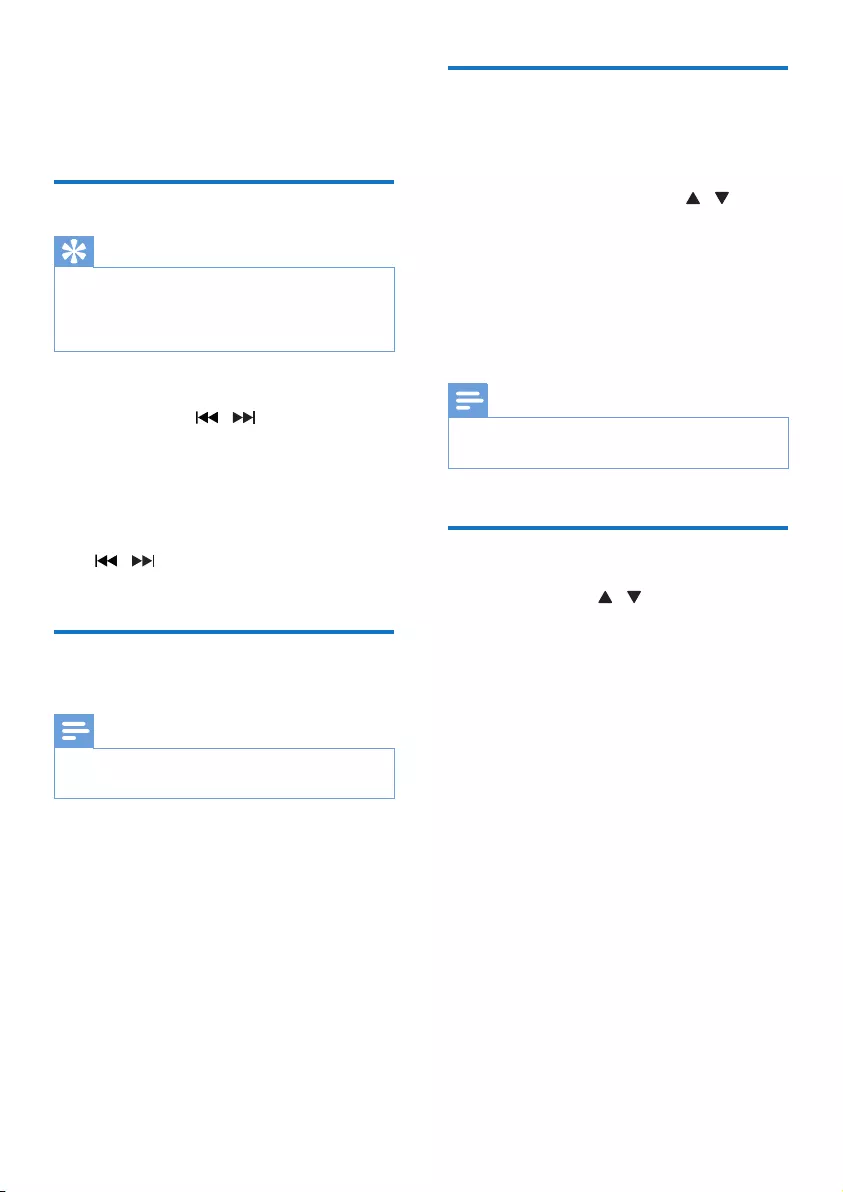
12 EN
5 Listen to the
radio
Tune to a radio station
Tip
• Position the antenna as far as possible from TV, VCR, or
other radiation source.
• For optimal reception, fully extend and adjust the
position of the antenna.
1 Press FM repeatedly to select FM source.
2 Press and hold / for more than two
seconds.
» The radio tunes to a station with
strong reception automatically.
3 Repeat step 2 to tune to more stations.
To tune to a weak station:
Press / repeatedlyuntilyoundoptimal
reception.
Program radio stations
automatically
Note
• You can program a maximum of 20 preset radio
stations (FM).
In tuner mode, press and hold PROG for
more than two seconds to activate automatic
programming.
» All available stations are programmed in the
order of waveband reception strength.
» Therstprogrammedradiostationis
broadcast automatically.
Program radio stations
manually
1 Tune to a radio station.
2 Press PROG, and then press / to
select a number from 1–20.
3 Press PROGtoconrm.
» The preset number and the frequency
of the preset station are displayed.
4 Repeat steps 2-3 to program more
stations.
Note
• To overwrite a programmed station, store another
station in its place.
Select a preset radio station
In tuner mode, press / to select a preset
number.
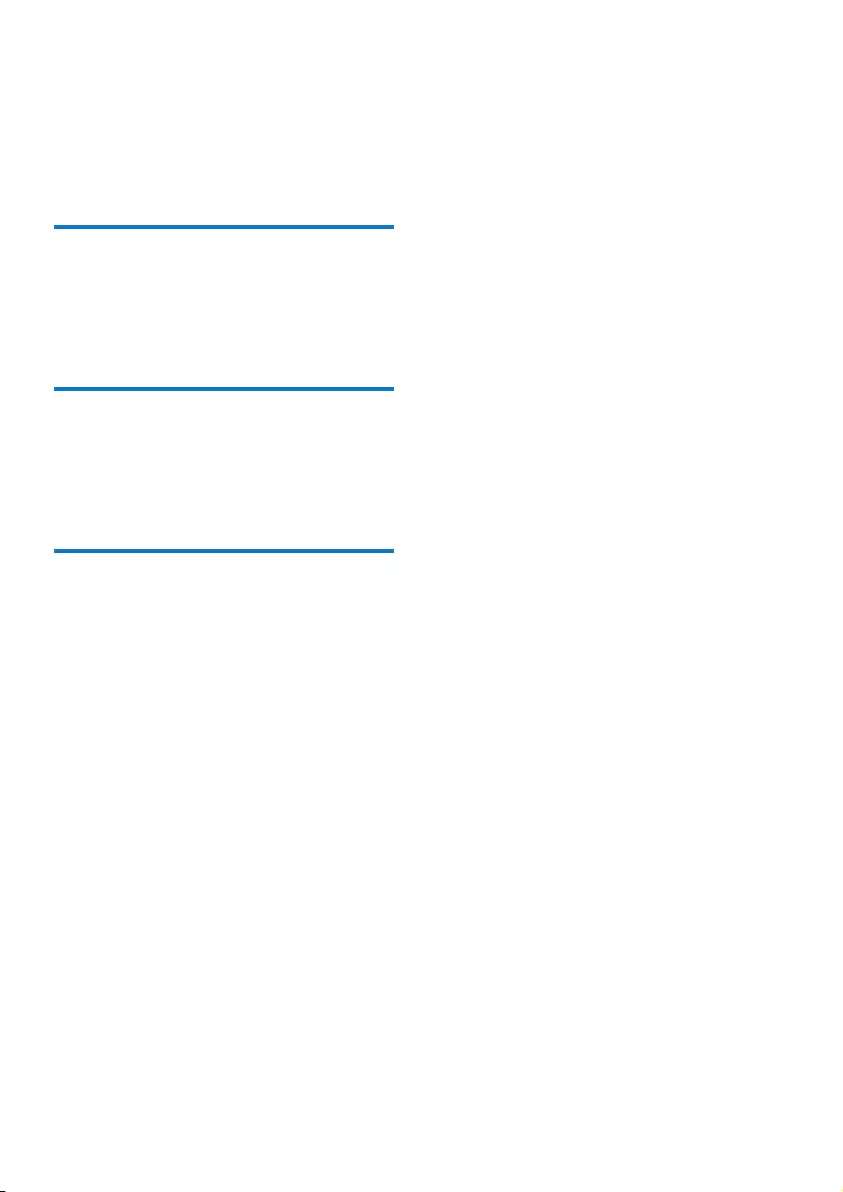
13EN
6 Adjust sound
The following operations are applicable to all
supported media.
Select a preset sound effect
• Press SOUND repeatedly to select a
preset sound effect.
• DSC1, DSC2, DSC3, DSC4, and DSC5
Adjust volume level
• On the remote control, press VOL +/-
repeatedly.
• On the main unit, rotate the volume knob.
Mute sound
• Press MUTE to mute or restore the sound.
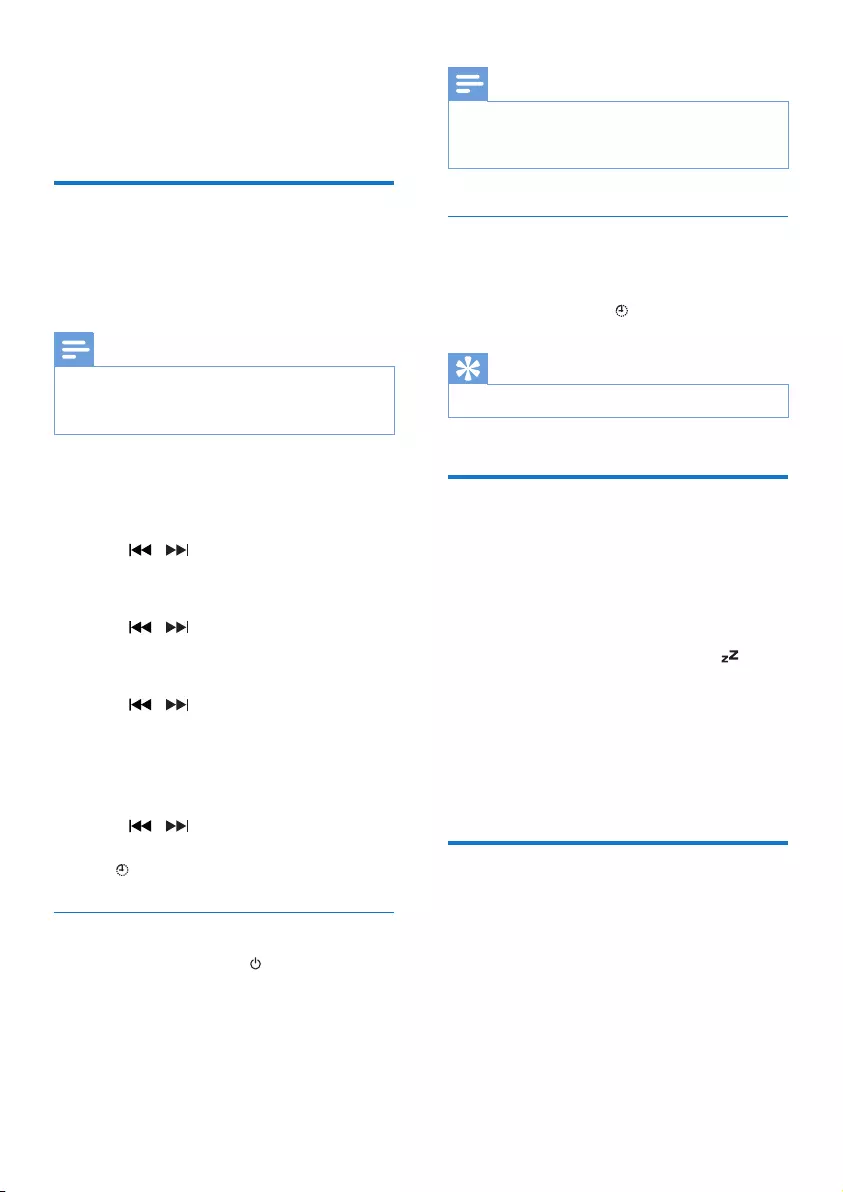
14 EN
7 Other features
Set the alarm timer
This product can be used as an alarm clock. You
canselectthedisc,FM,or.mp3lesonaUSB
storage device as alarm source.
Note
• Make sure that you have set the clock correctly.
• If the selected alarm source is unavailable, this product
switches to FM mode automatically.
1 In normal standby mode, press and hold
SLEEP/TIMER for two seconds.
» The hour digits blink.
2 Press / repeatedly to set the hour,
and then press SLEEP/TIMERtoconrm.
» The minute digits blink.
3 Press / to set the minute, and then
press SLEEP/TIMERtoconrm.
» The last selected alarm source blinks.
4 Press / to select an alarm source
(DISC, USB or Tuner), and then press
SLEEP/TIMERtoconrm.
» VOL_XX (XX indicates the volume
level of alarm) blinks.
5 Press / to set the alarm volume,
and then press SLEEP/TIMERtoconrm.
» is displayed.
Stop an alarm
When an alarm rings, press or switch to
another mode.
Note
• If you do not stop an alarm, it keeps ringing for 30
minutes, and then the product automatically switches to
normal standby mode.
Activate/deactivate alarm timer
In standby mode, press SLEEP/TIMER
repeatedly to activate or deactivate timer.
» If timer is activated, is displayed.
Tip
• Alarm timer is not available in AUDIO IN mode.
Set the sleep timer
MCM2300 switches to the standby mode
automatically after the set time.
When MCM2300 is turned on, press
SLEEP/TIMER repeatedly to select a time
period (in minutes).
» When the sleep timer is activated, is
displayed.
To show the remaining time
• Press SLEEP/TIMER.
To deactivate the sleep timer
• Press SLEEP/TIMER repeatedly until [OFF]
is displayed.
Listen to an external device
You can listen to an external device through this
unit with an MP3 link cable.
1 Connect an MP3 link cable (not supplied)
between:
• AUDIO IN jack (3.5 mm) on the unit,
• and the headphone jack on an external
device.
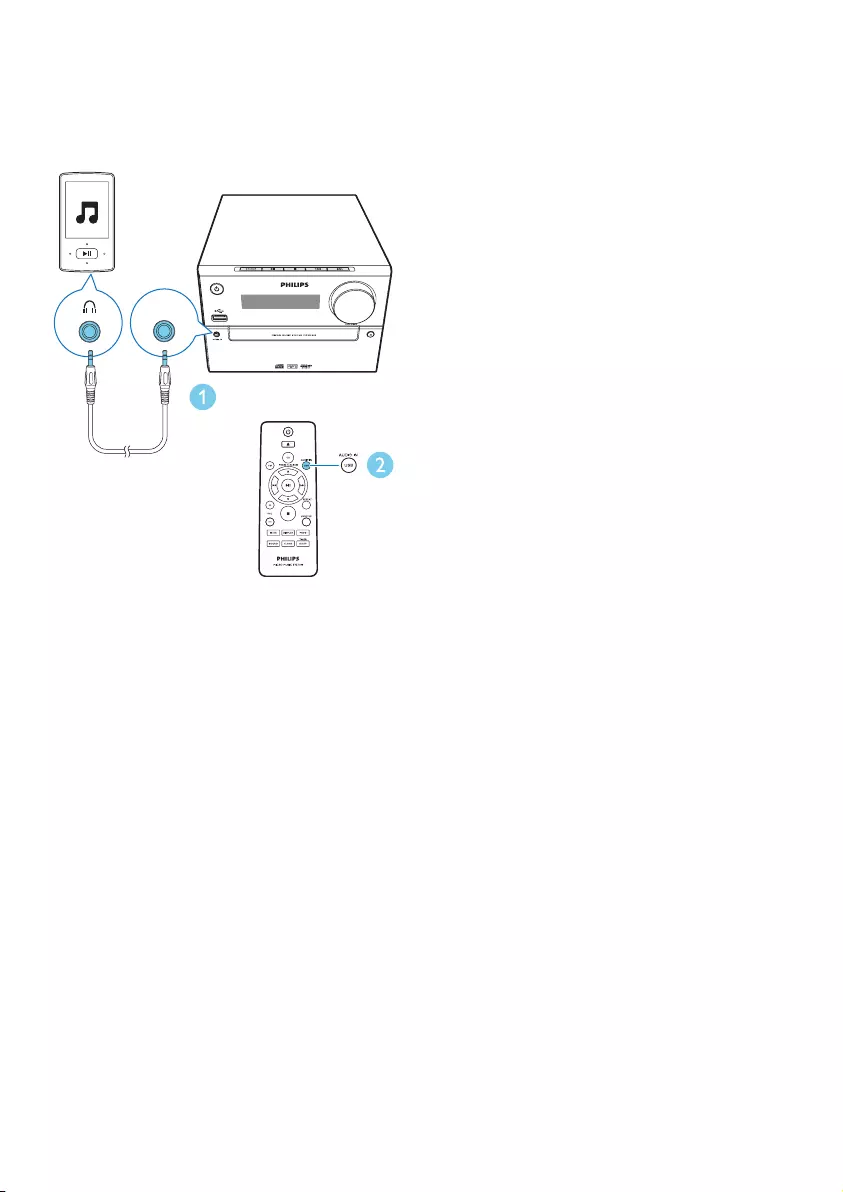
15EN
2 Press AUDIO IN repeatedly to select
AUDIO IN source.
3 Start to play the device (see the device
user manual).
AUDIO IN
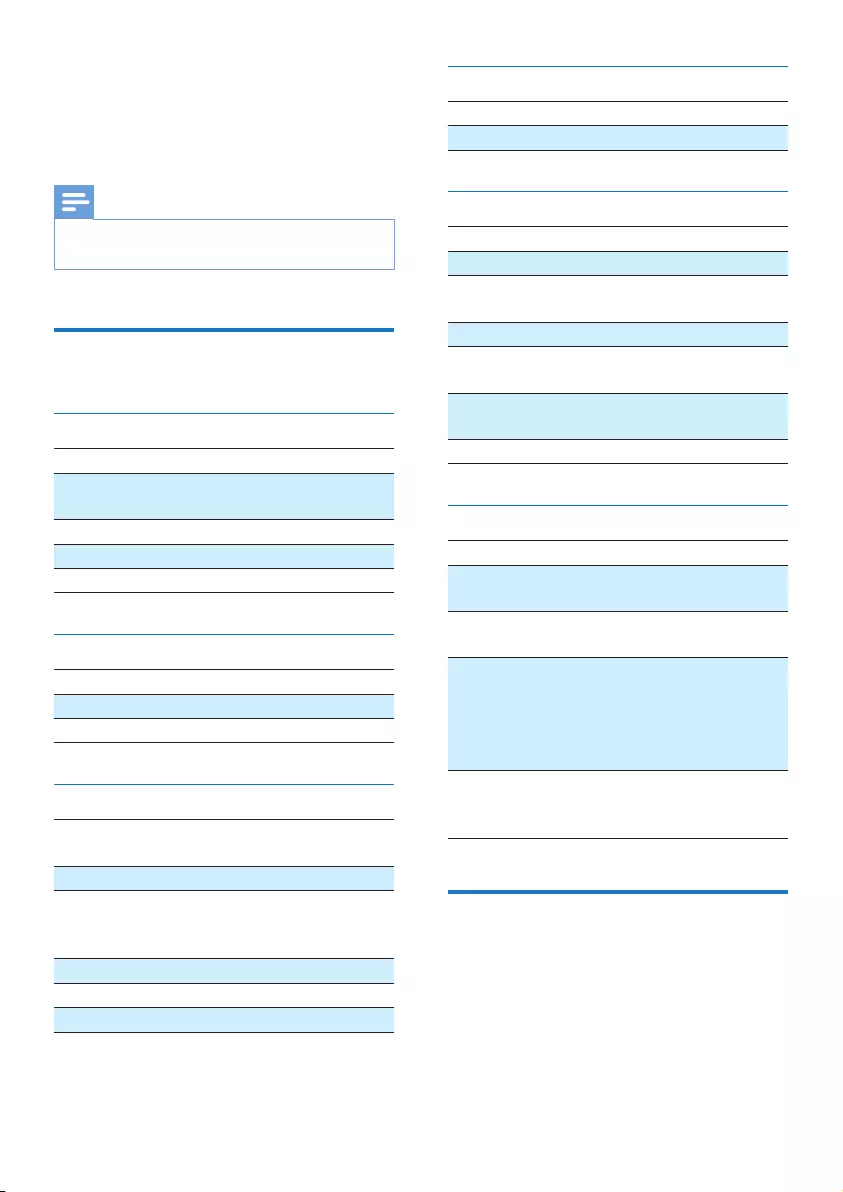
16 EN
8 Product
information
Note
• Product information is subject to change without prior
notice.
Specications
Amplier
Maximum Output Power 15 W
Frequency Response 60 Hz - 16
kHZ; +3 dB
Signal to Noise Ratio >70 dB
Total Harmonic Distortion <1%
Aux Input 800 mV RMS
Speakers
Speaker Impedance 6 ohm
Speaker Driver Fullrange 3"
Sensitivity >83 dB/m/W
Tuner (FM)
Tuning Range 87.5-108
MHz
Tuning grid 50 KHz
Sensitivity
- Mono, 26dB S/N Ratio
- Stereo, 46dB S/N Ratio
<22 dBu
<45 dBu
Search Selectivity <30 dBu
Total Harmonic Distortion <3%
Signal to Noise Ratio >45 dB
USB
USB Direct Version 2.0 full speed
USB 5 V Power ≤500mA
Disc
Laser Type Semiconductor
Disc Diameter 12 cm/8 cm
Support Disc CD-DA, CD-R, CD-
RW, MP3-CD
Audio DAC 24 Bits/44.1 kHz
Total Harmonic
Distortion
<1% (1 kHz)
Frequency Response 60 Hz - 16 kHZ;
±3 dB
S/N Ratio >70 dBA
General information
AC power 100-240 V~, 50/60 Hz
Operation Power
Consumption
13 W
Eco Standby Power
Consumption
<0.5 W
Dimensions
- Main Unit (W x H
x D)
- Speaker Box (W x
H x D)
180 x 121 x 247 mm
150 x 238 x 125 mm
Weight
- Main Unit
- Speaker Box
1.6 kg
2 x 0.975 kg
USB playability information
Compatible USB devices:
• USBashmemory(USB2.0orUSB1.1)
• USBashplayers(USB2.0orUSB1.1)
• memory cards (requires an additional card
reader to work with this unit)
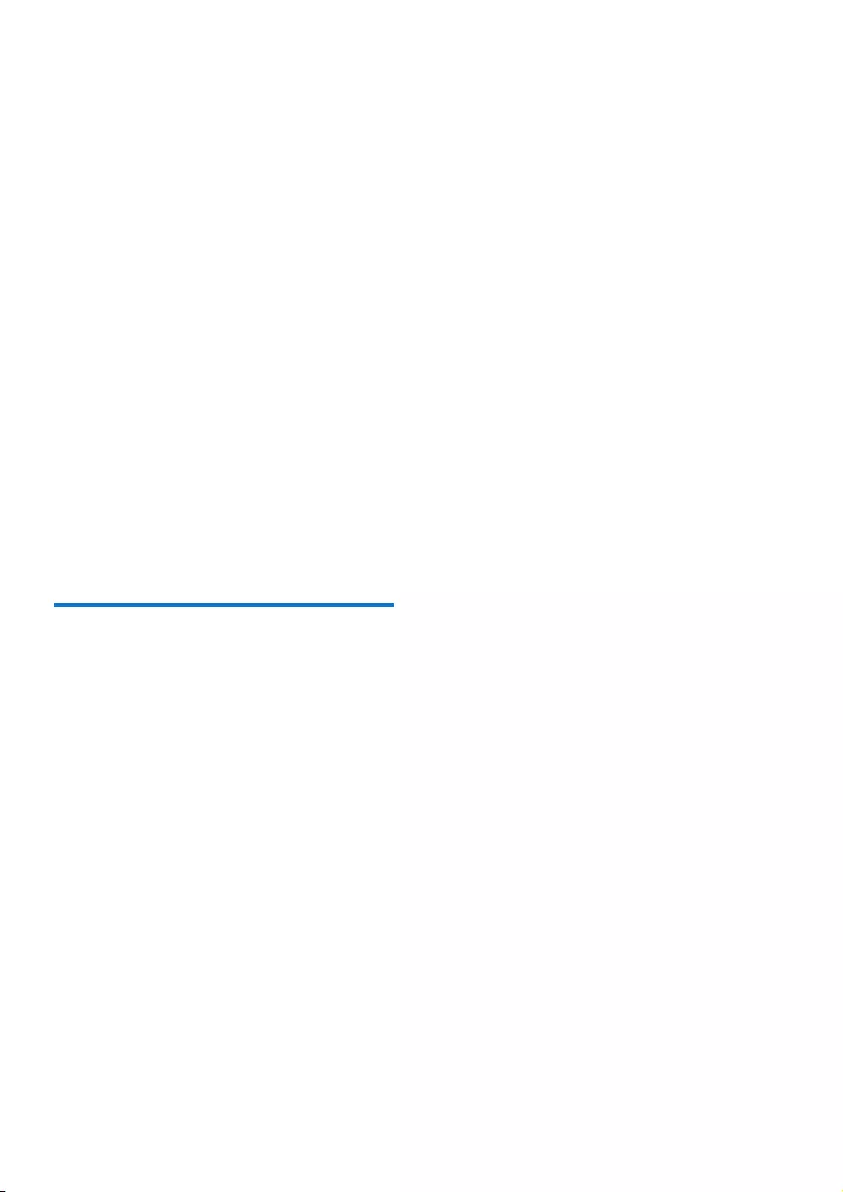
17EN
Supported USB formats:
• USBormemoryleformat:FAT12,FAT16,
FAT32 (sector size: 512 bytes)
• MP3 bit rate (data rate): 32-320 Kbps and
variable bit rate
• Directory nesting up to a maximum of 8
levels
• Number of albums/ folders: maximum 99
• Number of tracks/titles: maximum 999
• File name in Unicode UTF8 (maximum
length: 32 bytes)
Unsupported USB formats:
• Empty albums: an empty album is an album
thatdoesnotcontainMP3/WMAles,and
will not be shown in the display.
• Unsupportedleformatsareskipped.For
example, word documents (.doc) or MP3
leswithextension.dlfareignoredand
not played.
• WMA,AAC,WAV,PCMaudioles
• DRMprotectedWMAles(.wav,.m4a,
.m4p, .mp4, .aac)
• WMAlesinLosslessformat
Supported MP3 disc formats
• ISO9660, Joliet
• Maximum title number: 128 (depending on
lenamelength)
• Maximum album number: 99
• Supported sampling frequencies: 32 kHz,
44.1 kHz, 48 kHz
• Supported Bit-rates: 32~256 (kbps),
variable bit rates
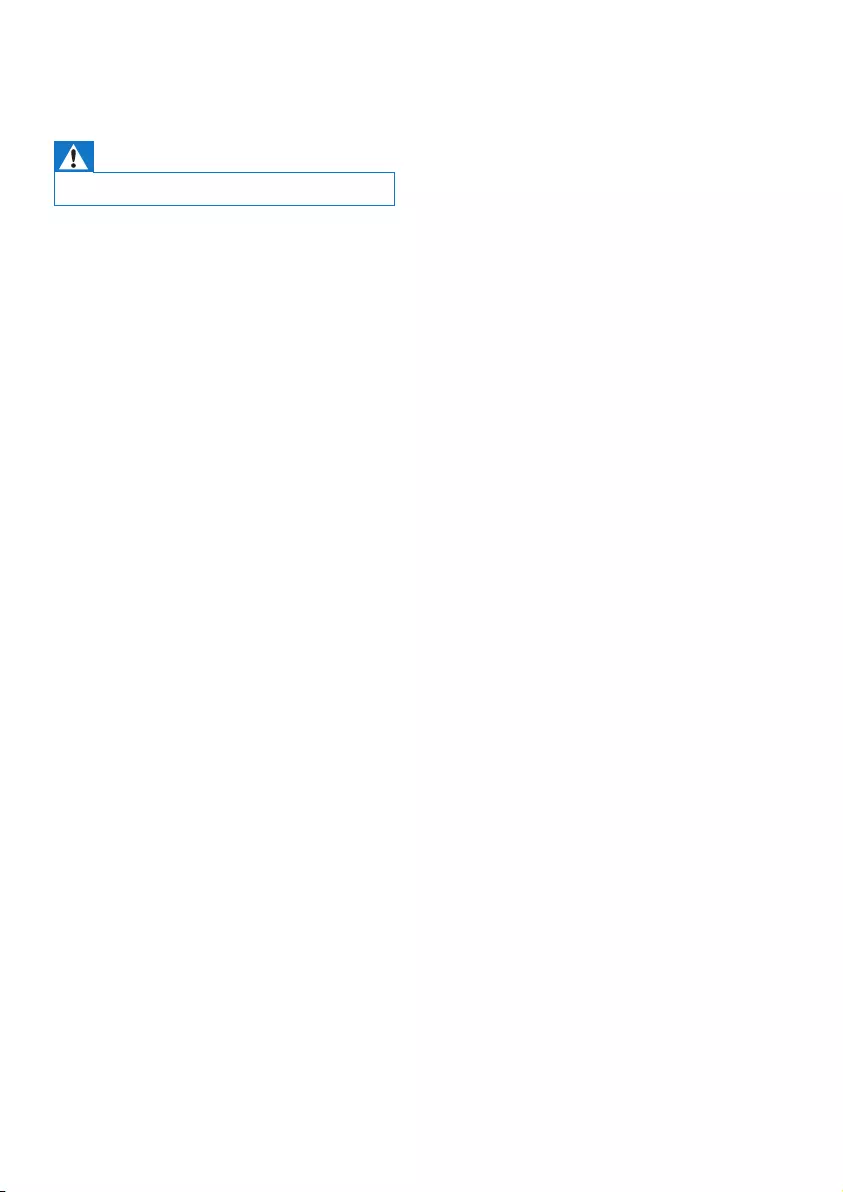
18 EN
9 Troubleshooting
Warning
• Never remove the casing of this device.
To keep the warranty valid, never try to repair
the system yourself.
If you encounter problems when using this
device, check the following points before
requesting service. If the problem remains
unsolved, go to the Philips Web page (www.
philips.com/support). When you contact Philips,
make sure that the device is nearby and the
model number and serial number are available.
No power
•Make sure that the AC power cord of the
device is connected properly.
•Make sure that there is power at the AC
outlet.
•As a power-saving feature, the system
switches off automatically 15 minutes after
track play reaches the end and no control
is operated.
No sound or poor sound
•Adjust the volume.
•Check that the speakers are connected
correctly.
•Check if the stripped speaker wires are
clamped.
No response from the unit
•Disconnect and reconnect the AC power
plug, then turn on the unit again.
•As a power-saving feature, the system
switches off automatically 15 minutes after
track play reaches the end and no control
is operated.
Remote control does not work
•Beforeyoupressanyfunctionbutton,rst
select the correct source with the remote
control instead of the main unit.
•Reduce the distance between the remote
control and the unit.
•Insert the battery with its polarities (+/–
signs) aligned as indicated.
•Replace the battery.
•Aim the remote control directly at the
sensor on the front of the unit.
No disc detected
•Insert a disc.
•Check if the disc is inserted upside down.
•Wait until the moisture condensation at
the lens has cleared.
•Replace or clean the disc.
•UseanalizedCDorcorrectformatdisc.
Cannot display some les in USB device
•ThenumberoffoldersorlesintheUSB
device has exceeded a certain limit. This
phenomenon is not a malfunction.
•Theformatsoftheselesarenot
supported.
USB device not supported
•The USB device is incompatible with the
unit. Try another one.
Poor radio reception
•Increase the distance between the unit and
your TV or VCR.
•Fully extend the FM antenna.
Timer does not work
•Set the clock correctly.
•Switch on the timer.
Clock/timer setting erased
•Power has been interrupted or the power
cord has been disconnected.
•Reset the clock/timer.
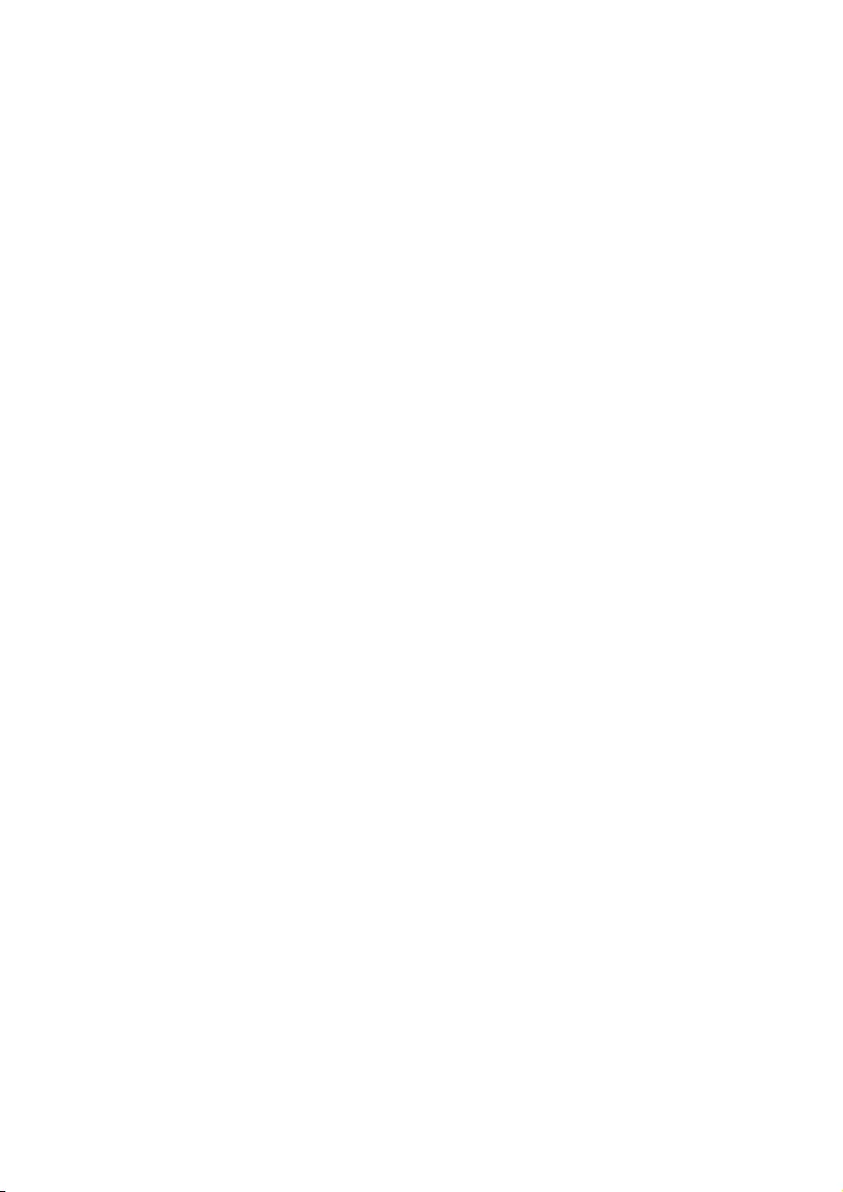
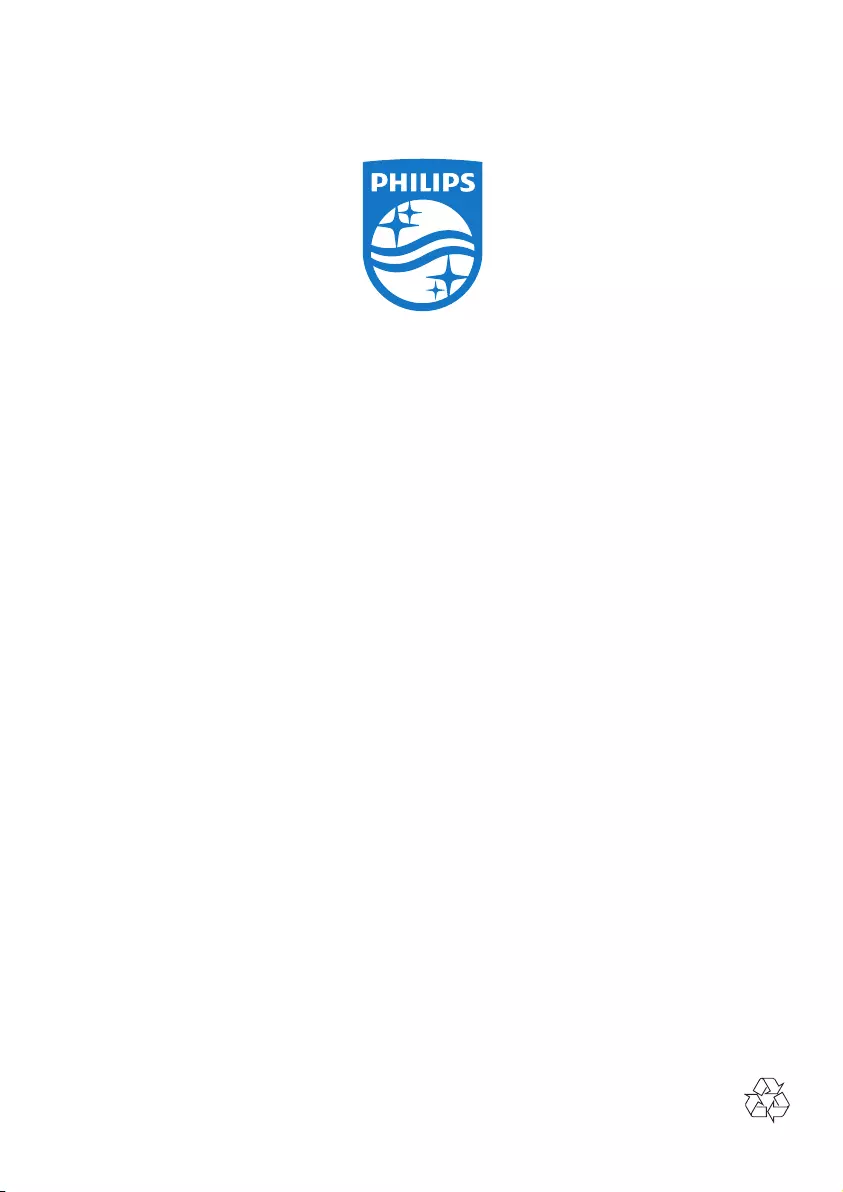
2015 © Gibson Innovations Limited. All rights reserved.
This product has been manufactured by, and is sold under the
responsibility of Gibson Innovations Ltd., and Gibson Innovations Ltd.
is the warrantor in relation to this product.
Philips and the Philips Shield Emblem are registered trademarks of
Koninklijke Philips N.V. and are used under license from Koninklijke
Philips N.V.
MCM2300_MCM2300W_96_UM_V2.0