Table of Contents
Philips NTRX700MU/77 User Manual
Displayed below is the user manual for NTRX700MU/77 by Philips which is a product in the Home Audio Systems category. This manual has pages.
Related Manuals

www.philips.com/support
NTRX700
User manual
Always there to help you
Register your product and get support at
Question?
Contact
Philips
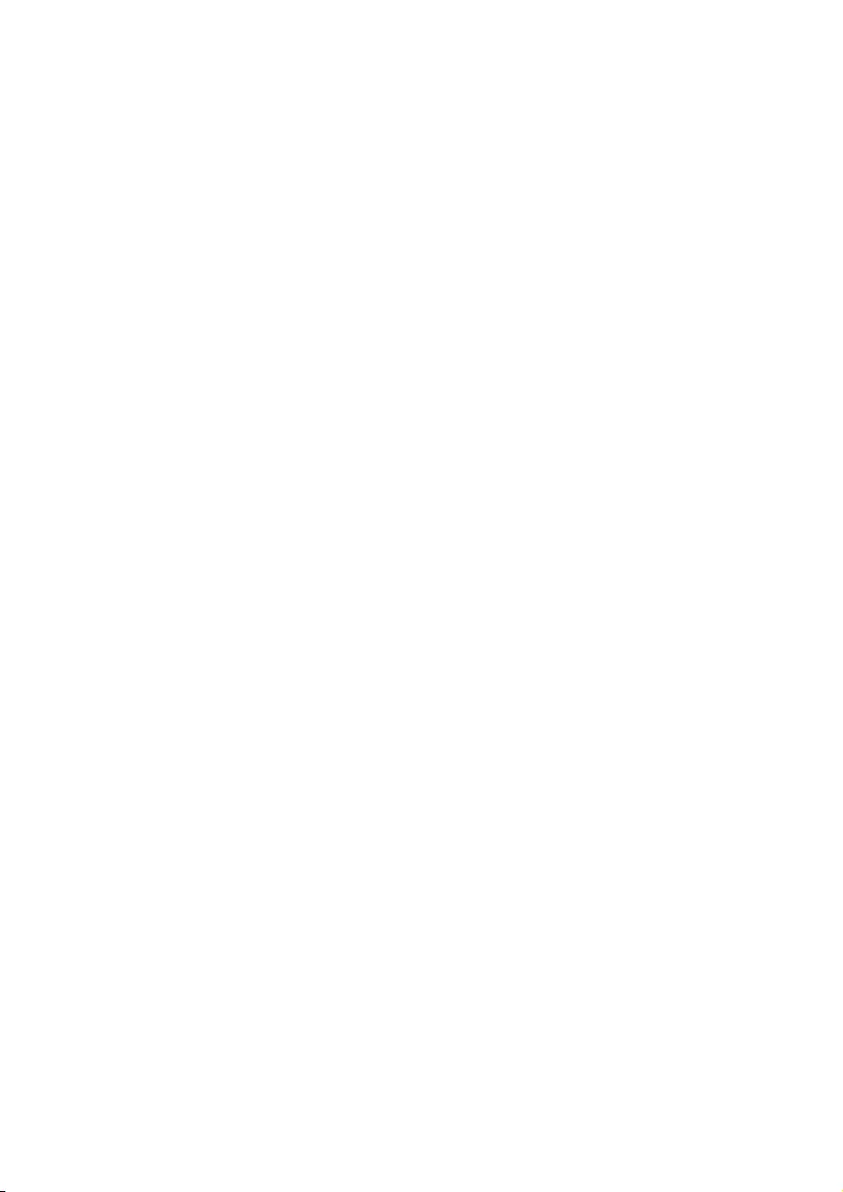
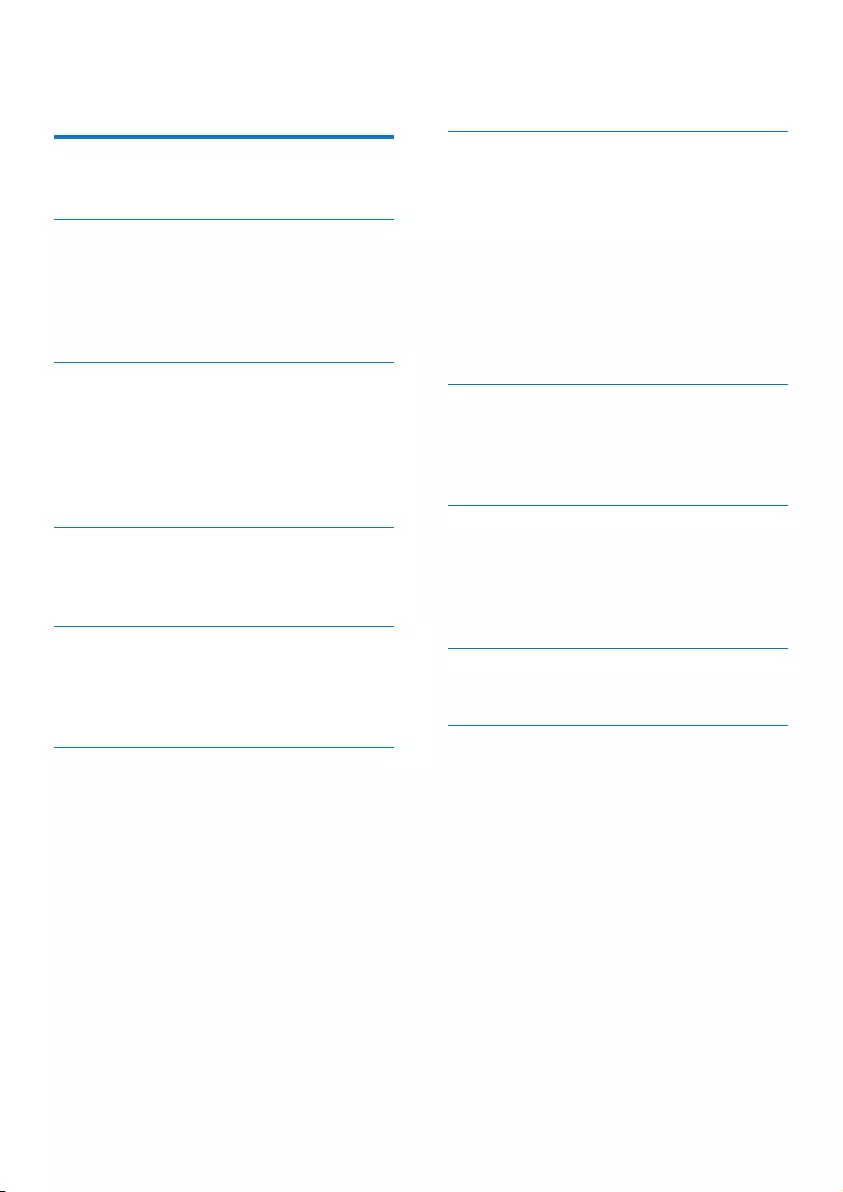
1EN
Contents
1 Important 2
Know these safety symbols 2
2 Your Mini Hi-Fi System 4
Introduction 4
What's in the box 4
Overview of the main unit 5
Overview of the remote control 6
3 Connect 8
Connect FM antenna 8
Connect AM antenna 8
Connect speakers 8
Connect LED wires of speakers 9
Connect power 9
4 Get started 10
Prepare the remote control 10
Turn on 10
5 Play 11
Play from a disc or USB 11
Play audio through Bluetooth 13
Listen to an external device 14
6 Listen to radio 15
Tune to a radio station 15
Program radio stations automatically 15
Program radio stations manually 15
Select a preset radio station 15
Change AM tuning grid 15
7 Adjust volume level and sound
effect 16
Adjust volume level 16
Mute sound 16
Apply AUTO DJ effect 16
Apply DJ effects manually 16
Select a preset sound effect 16
Enhance bass 16
Apply NX Bass 17
Adjust equalizer settings 17
8 Other features 18
Mix sound 18
Speak or sing with a microphone 18
Turn the decorative light on or off 18
9 Product information 19
Specications 19
USB playability information 19
Supported MP3 disc formats 20
Maintenance 20
10 Troubleshooting 21
About Bluetooth device 21
11 Notice 22
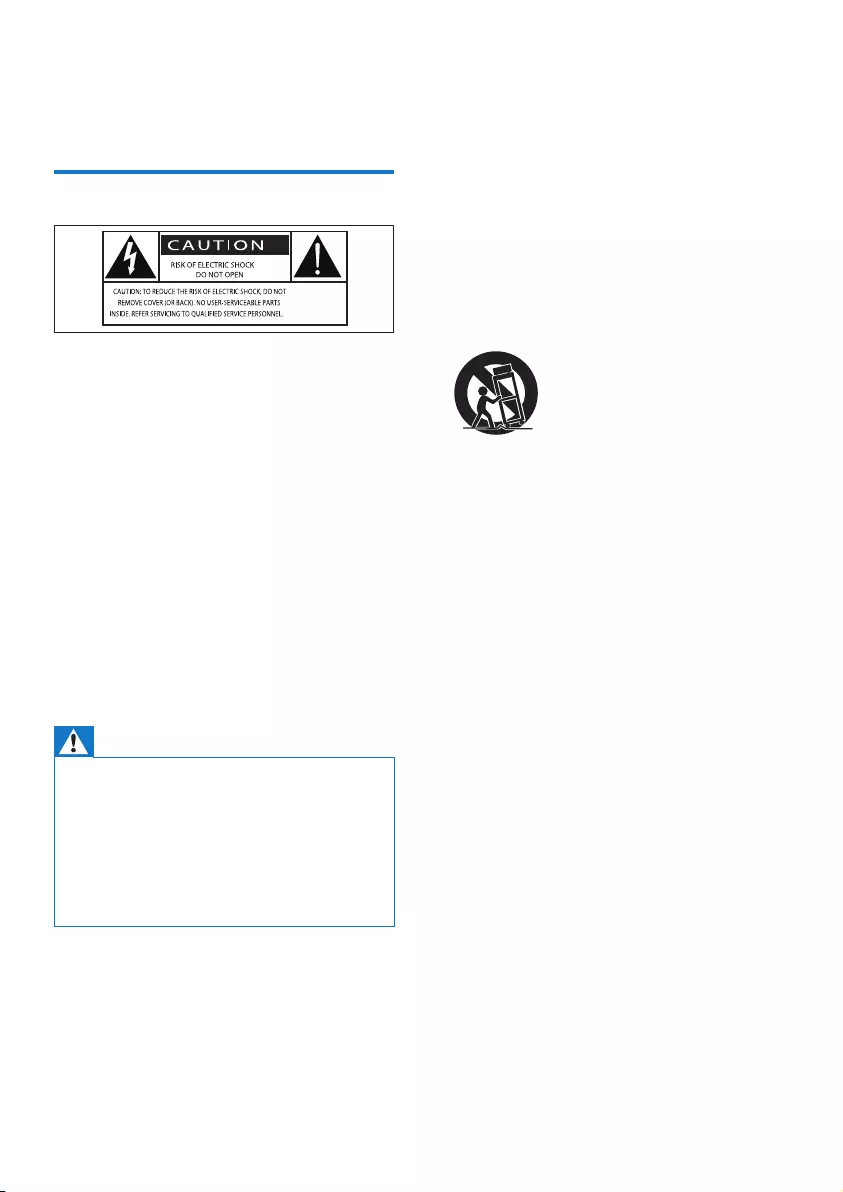
2EN
1 Important
Know these safety symbols
This 'bolt of lightning' indicates uninsulated
material within your unit may cause an electrical
shock. For the safety of everyone in your
household, please do not remove product
covering.
The 'exclamation point' calls attention to
features for which you should read the enclosed
literature closely to prevent operating and
maintenance problems.
WARNING:Toreducetheriskofreorelectric
shock, this apparatus should not be exposed to
rainormoistureandobjectslledwithliquids,
such as vases, should not be placed on this
apparatus.
CAUTION: To prevent electric shock, match
wide blade of plug to wide slot, fully insert.
Warning
• Never remove the casing of this device.
• Never lubricate any part of this device.
• Never place this device on other electrical equipment.
• Keep this device away from direct sunlight, naked
amesorheat.
• Never look into the laser beam inside this device.
• Ensure that you always have easy access to the power
cord, plug, or adaptor to disconnect this device from
the power.
• Do not use this apparatus near water.
• Install in accordance with the
manufacturer's instructions.
• Do not install near any heat sources such
as radiators, heat registers, stoves, or
otherapparatus(includingampliers)that
produce heat.
• Protect the power cord from being
walked on or pinched, particularly at plugs,
convenience receptacles, and the point
where they exit from the apparatus.
• Onlyuseattachments/accessoriesspecied
by the manufacturer.
• Use only with the cart, stand, tripod,
bracket,ortablespeciedbythe
manufacturer or sold with the apparatus.
When a cart is used, use caution when
moving the cart/apparatus combination to
avoid injury from tip-over.
• Unplug this apparatus during lightning
storms or when unused for long periods
of time.
• Referallservicingtoqualiedservice
personnel. Servicing is required when
the apparatus has been damaged in any
way, such as power-supply cord or plug
is damaged, liquid has been spilled or
objects have fallen into the apparatus, the
apparatus has been exposed to rain or
moisture, does not operate normally, or
has been dropped.
• Battery usage CAUTION – To prevent
battery leakage which may result in bodily
injury, property damage, or damage to the
unit:
• Install all batteries correctly, + and - as
marked on the unit.
• Do not mix batteries (old and new or
carbonandalkaline,etc.).
• Remove batteries when the unit is not
used for a long time.
• Batteries (battery pack or batteries
installed)shallnotbeexposedtoexcessive
heatsuchassunshine,reorthelike.
• Apparatus shall not be exposed to
dripping or splashing.
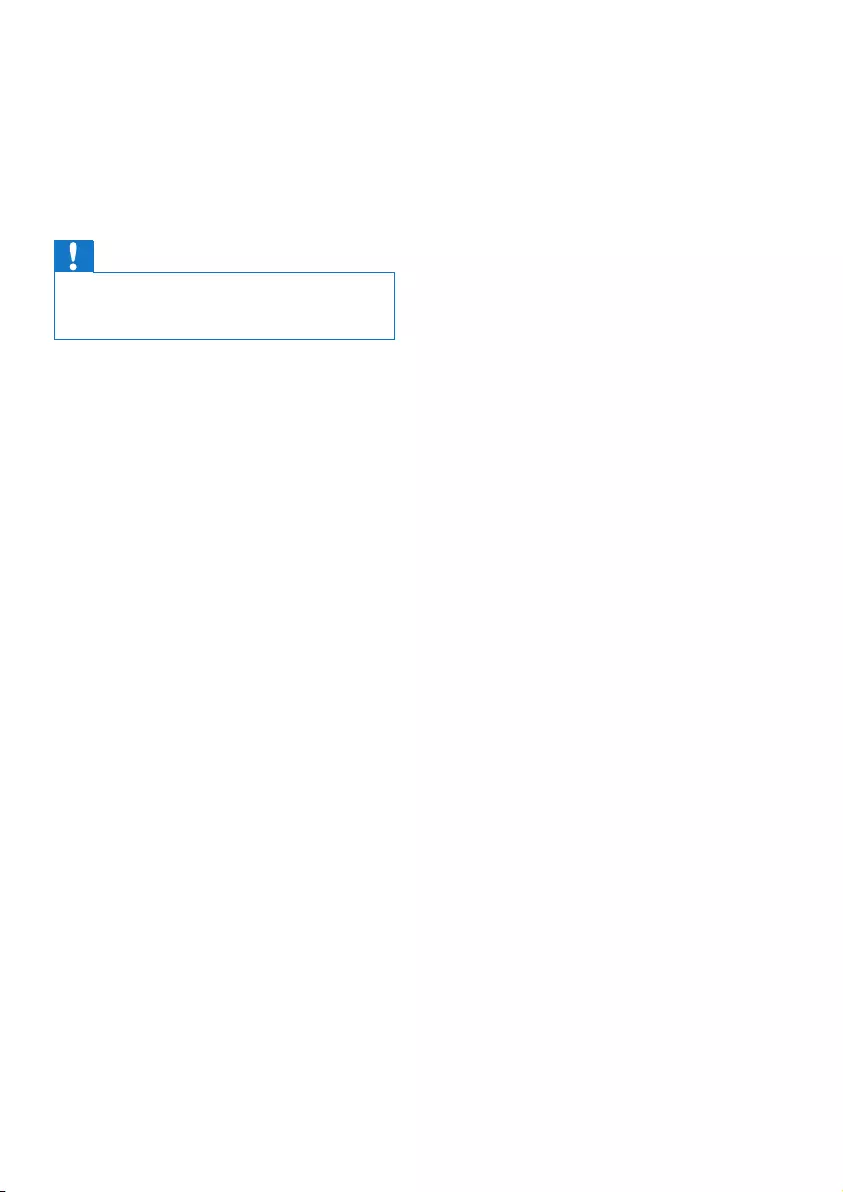
3EN
• Do not place any sources of danger on the
apparatus(e.g.liquidlledobjects,lighted
candles).
• Where the MAINS plug or an appliance
coupler is used as the disconnect device,
the disconnect device shall remain readily
operable.
Caution
• Use of controls or adjustments or performance of
procedures other than herein may result in hazardous
radiation exposure or other unsafe operation.
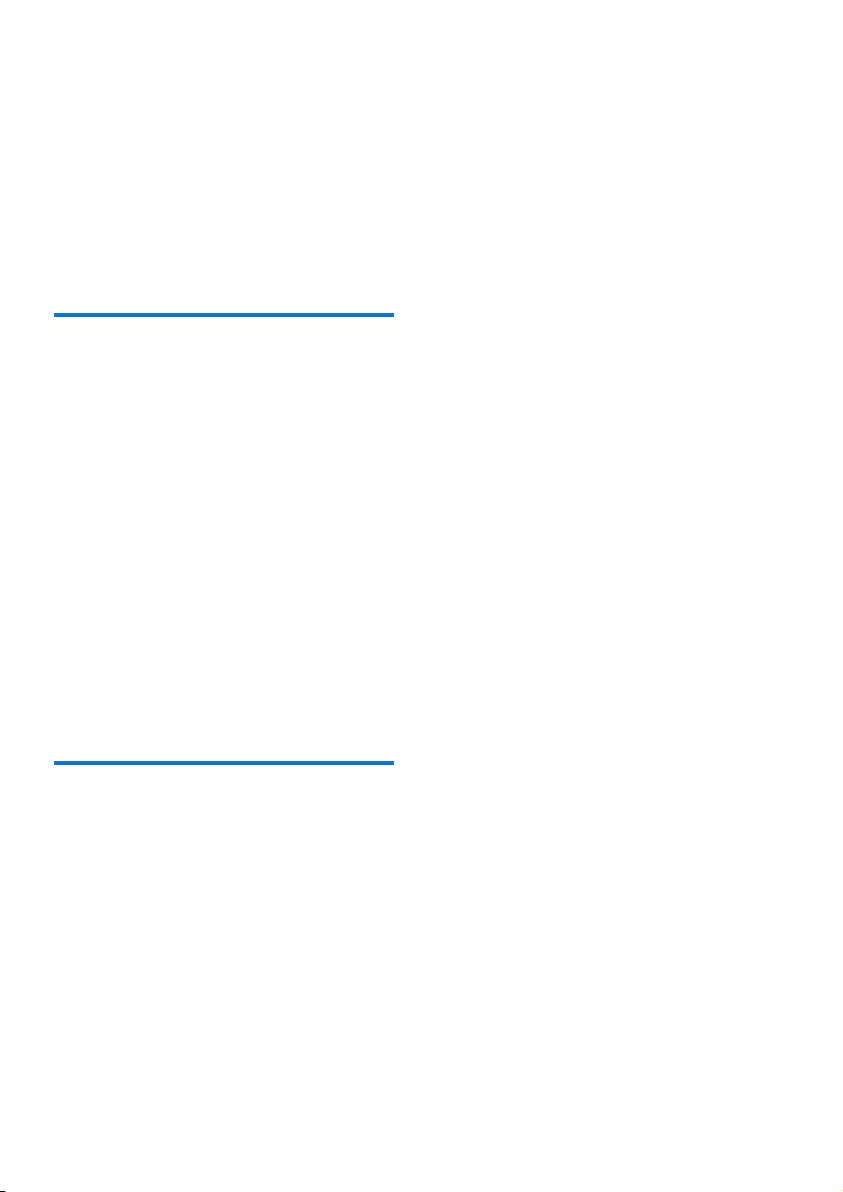
4EN
2 Your Mini Hi-Fi
System
Congratulations on your purchase, and
welcometoPhilips!Tofullybenetfromthe
support that Philips offers, register your product
at www.Philips.com/welcome.
Introduction
With this unit, you can
• enjoy audio from discs, USB storage
devices, Bluetooth enabled devices, or
other external devices;
• swap play between the dual audio sources
with the cross fader;
• listen to FM or AM radio stations;
• speak or sing with microphones through
the loudspeakers of the unit; and
• record to a USB storage device.
To enrich sound, this unit offers you these
sound effects:
• DigitalSoundControl(DSC)
• DynamicBassBoost(DBB)
• DJ effects
• NX Bass Enhancement
What's in the box
Check and identify the contents of your
package:
• Main unit x 1
• Speaker x 1
• Remote control with 2 AAA batteries
• FM wire antenna x 1
• AM loop antenna x 1
• Short user manual
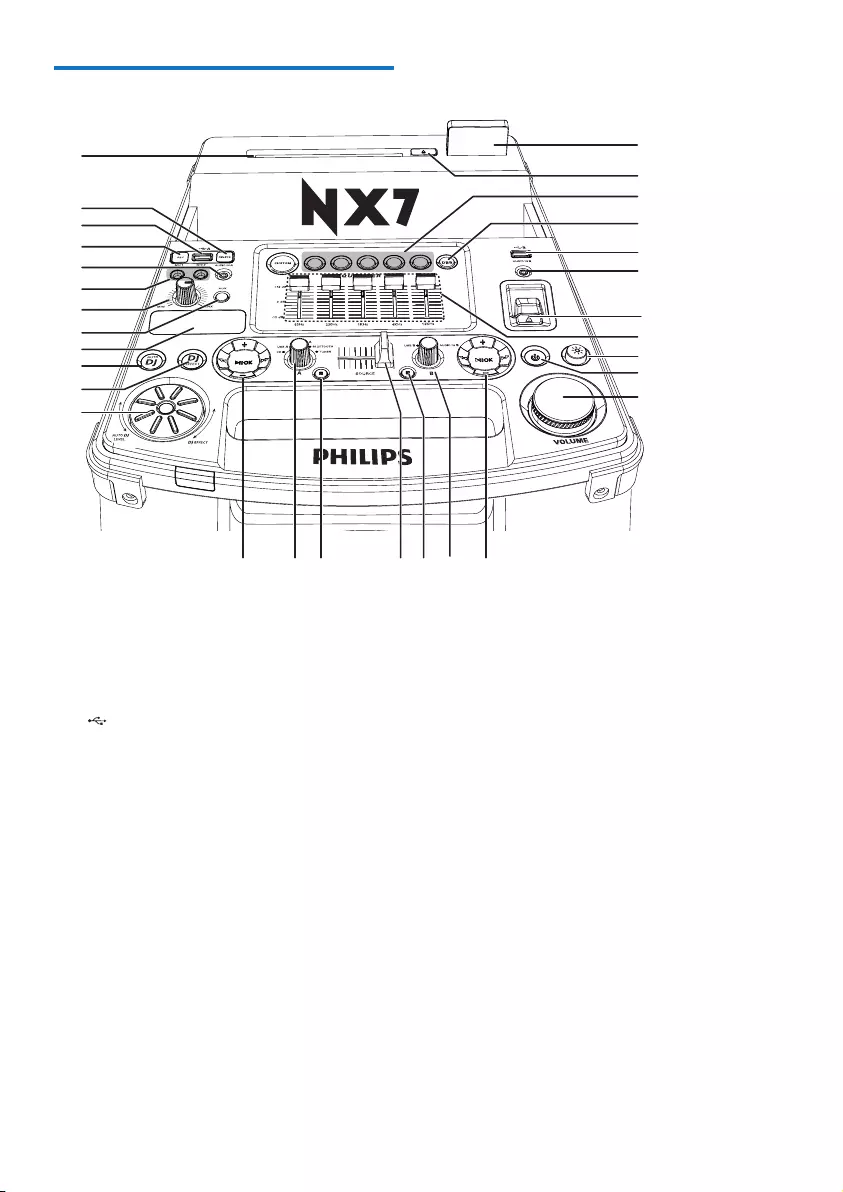
5EN
Overview of the main unit
a Disc slot
b DELETE
• InUSBAmode,deleteaudioles
stored on a USB device.
c A/B
• Connect USB mass storage devices.
d REC
• In USB A mode, record to a USB
device.
e AUDIO IN A/B
• Connect an external audio device.
f MIC 1/2 (Microphone ports)
• Connect a microphone.
g MIC volume knob
• Adjust microphone volume.
h AUX
• Select an audio source from an
external device: DVD, PC, TV or GAME
player.
b
c
c
d
ee
f
h
g
s
q
t
no
r
p
i
m
u
v
w
x
y
z
{
j
k
l
n
a
i Display panel
• Show status.
j AUTO DJ
• In USB A mode, apply AUTO DJ effect
automatically.
k DJ EFFECT
• In CD, USB A, Bluetooth, Tuner, or
Audio in A mode, apply DJ effects
manually.
l DJ EFFECT dial
• Adjust DJ effect level and AUTO DJ
effect level.
m Control play panel (left)
• Control play for Source A modes
(including Disc, USB A, Bluetooth, and
Tunermodes).
n Source selector
• Select an audio source.
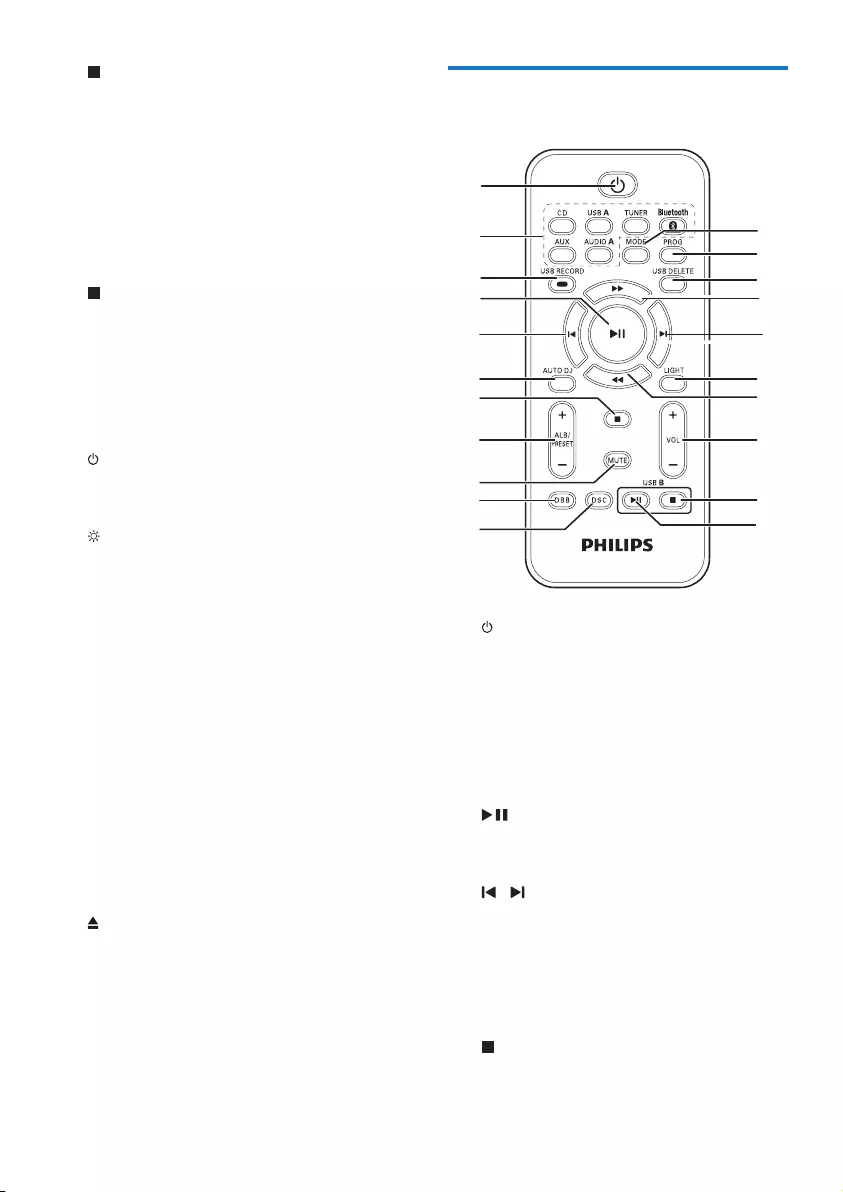
6EN
o (Left)
• In Disc or USB A mode, stop play or
erase programmed list.
• Exit the recording process.
• In Tuner mode, switch between FM and
AM bands.
p CROSS FADER
• Adjust the left/right channel balance
during playback.
q (Right)
• In USB B mode, stop play.
r Control play panel (right)
• Control play for USB B mode.
s Volume knob
• Adjust volume.
t
• Turn on the unit or switch to standby
mode.
u
• Enable or diable the speaker lighting
effect.
v Custom Equalizer
• In CUSTOM mode, adjust the
equalizersettingsforeachoftheve
frequency ranges by moving the slider
bars.
w NX Bass button
• Turn NX Bass effect on or off.
x DBB
• Turn dynamic bass enhancement on
or off.
y Sound effect keys
• Select a preset sound equalizer setting.
z
• Eject the disc.
{ Bluetooth indicator
Overview of the remote
control
a
• Turn on the unit or switch to standby
mode.
b Source selection keys
• Select a source.
c USB RECORD
• Record to a USB device.
d
• In Disc, USB A, or Bluetooth mode,
start or pause play.
e /
• In Disc, USB A, or Bluetooth mode,
skip to the previous or next track.
f AUTO DJ
• In USB A mode, apply AUTO DJ effect
automatically.
g
• In Disc or USB A mode, stop playing.
• Exit the recording process.
a
b
c
d
e
f
h
g
i
kl
m
n
o
p
q
r
s
j
e
o
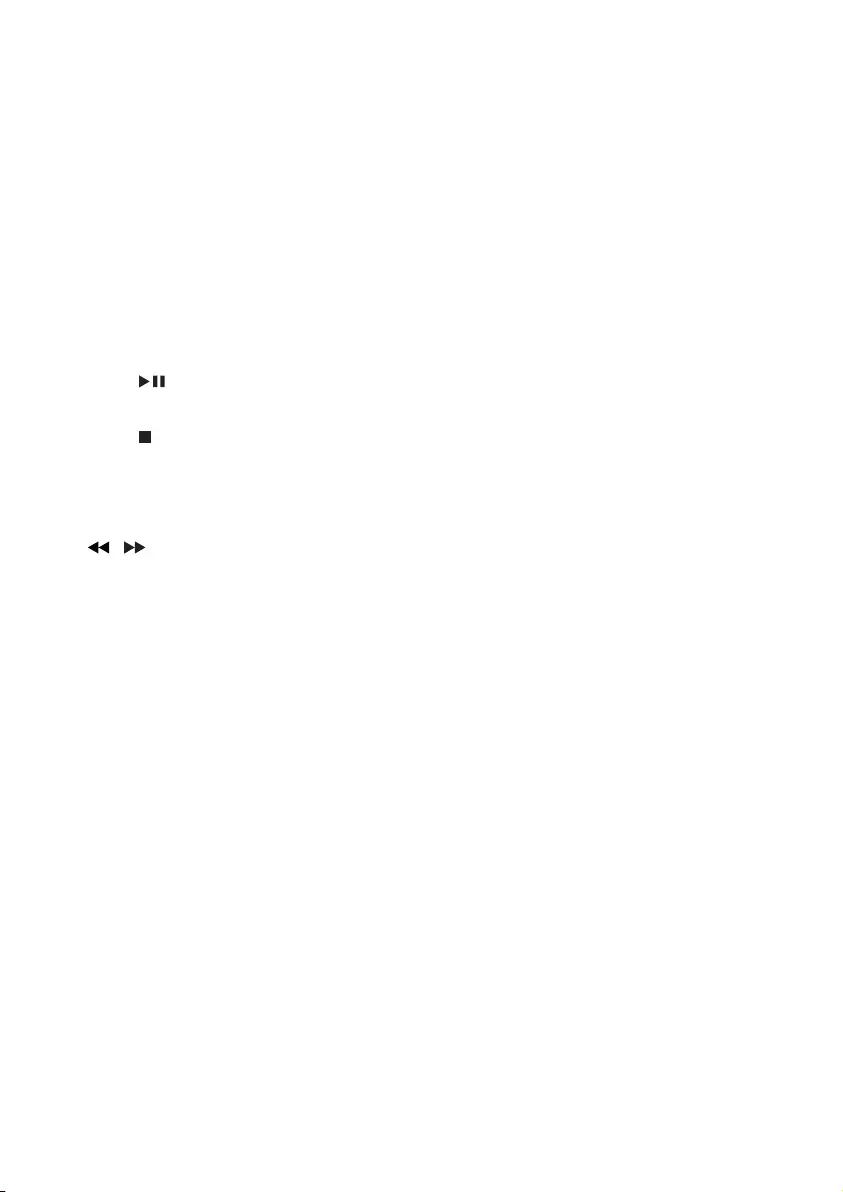
7EN
h ALB/PRESET+/-
• In Disc or USB A mode, skip to the
previous or next album.
• In Tuner mode, select a preset radio
station.
i MUTE
• Mute or unmute volume.
j DBB
• Turn dynamic bass enhancement on
or off.
k DSC
• Select a preset sound equalizer setting.
l USB B
• In USB B mode, start or pause play.
m USB B
• In USB B mode, stop play.
n VOL +/-
• Adjust volume.
o /
• Adjust radio frequency.
• In Disc or USB A mode, search within
a track.
p LIGHT
• Enable or diable the speaker lighting
effect.
q USB DELETE
• InUSBAmode,deleteaudioles
stored on a USB storage device.
r PROG
• Program tracks.
• Program radio stations.
s MODE
• In Disc or USB A mode, select a play
mode.
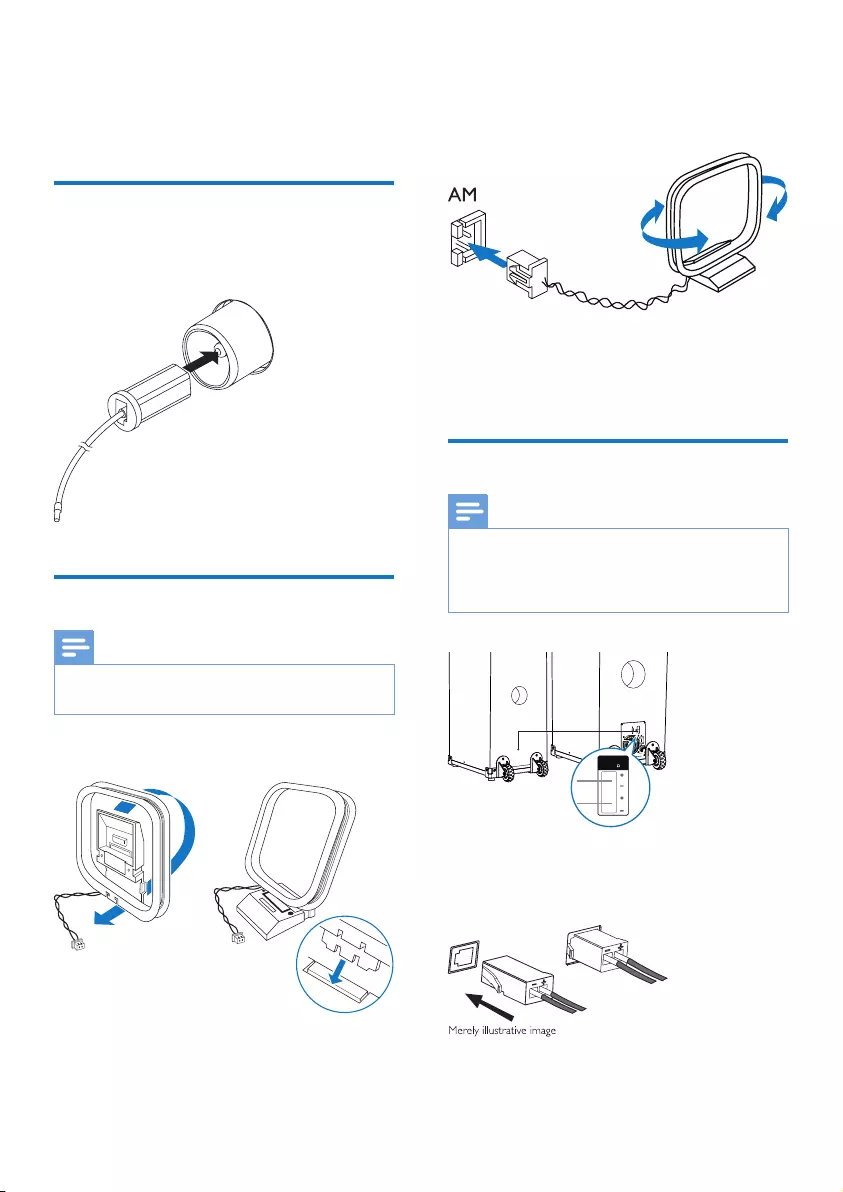
8EN
3 Connect
Connect FM antenna
Connect the supplied FM antenna to the FM
jack on the back of the main unit.
Connect AM antenna
Note
• For better reception, adjust the position of the AM
antenna.
1 Assemble the AM loop antenna.
2 Connect the AM loop antenna to the AM
jack on the back of the main unit.
Connect speakers
Note
• For optimal sound, use the supplied speakers only.
• Connect only speakers with impedance that is the
same or higher than the supplied speakers. Refer to the
Specicationssectionofthismanual.
Connect the speakers
Insert the speaker wires completely into the
SPEAKER OUT sockets.
SPEAKERS
OUT ( )
3
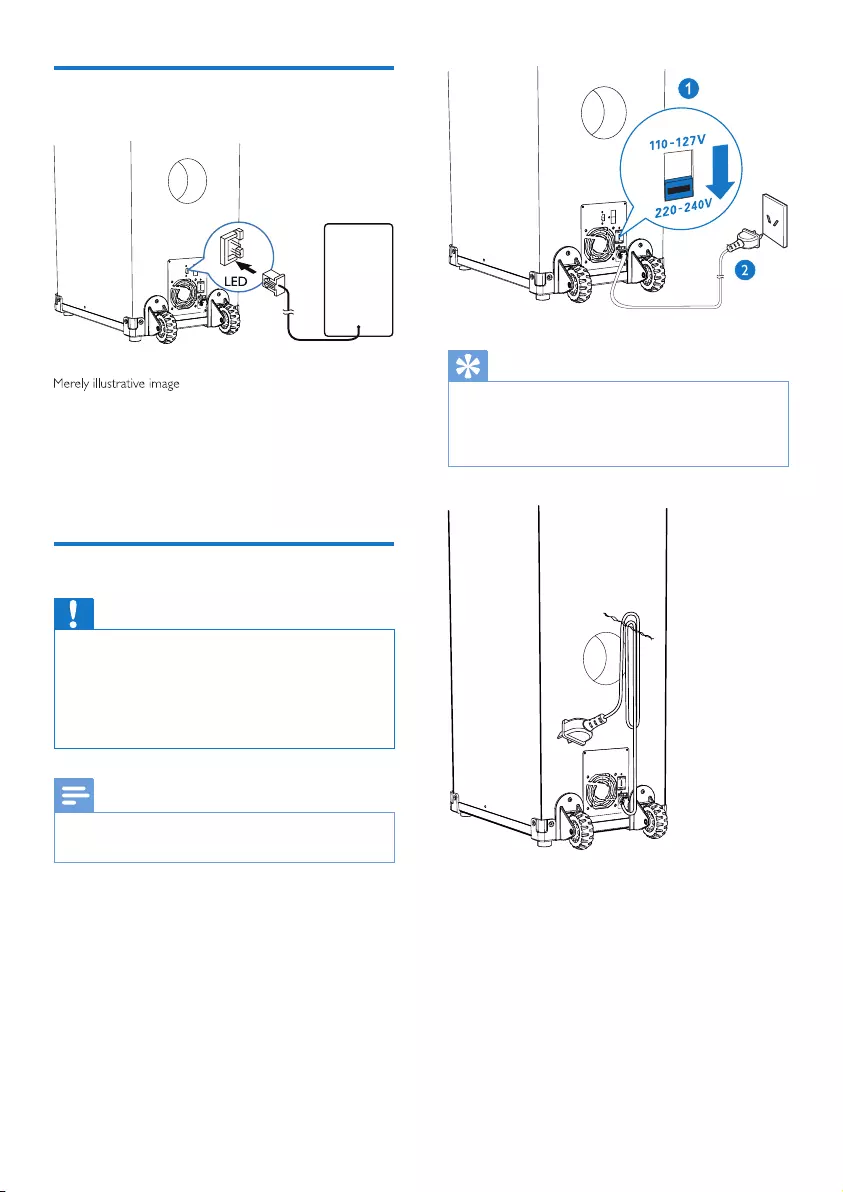
9EN
Connect LED wires of
speakers
1 Find an LED socket on the back of the
main unit.
2 Insert the connector of the LED wire into
the LED socket.
Connect power
Caution
• Risk of product damage! Make sure that you have
selected the power supply voltage that corresponds to
your local power supply.
• Risk of electric shock! When you unplug the power
cord, always pull the plug from the socket. Never pull
the cord.
Note
• Before connecting to AC power, make sure that you
have completed all other connections.
1 Adjust the voltage selector on the back of
the main unit to match your local power
supply.
2 Connect the AC power plug to the power
outlet.
Tip
• When you are not using or are transporting the unit, to
keep the power cord organized and above the ground,
xthepowercablewiththecabletieonthebackpanel
of the main unit.
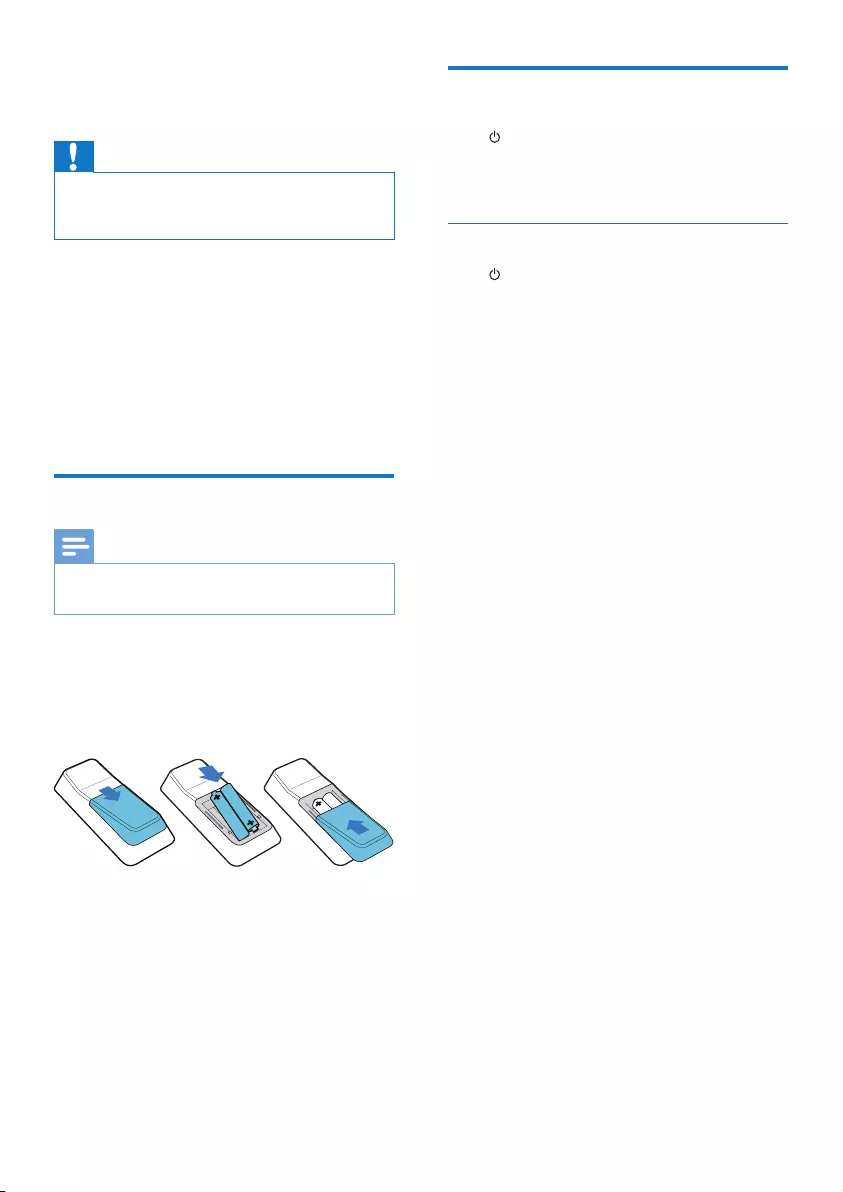
10 EN
4 Get started
Caution
• Use of controls or adjustments or performance of
procedures other than herein may result in hazardous
radiation exposure or other unsafe operation.
Always follow the instructions in this chapter in
sequence.
If you contact Philips, you will be asked for the
model and serial number of this apparatus. The
model number and serial number are on the
back of the apparatus. Write the numbers here:
Model No. __________________________
Serial No. ___________________________
Prepare the remote control
Note
• Batteries contain chemical substances, so they should
be disposed of properly.
1 Open the battery compartment.
2 Insert two AAA batteries with correct
polarity(+/-)asindicated.
3 Close the battery compartment.
Turn on
Press .
» The unit switches to the last selected
source.
Switch to standby mode
Press again to switch the unit to standby
mode.
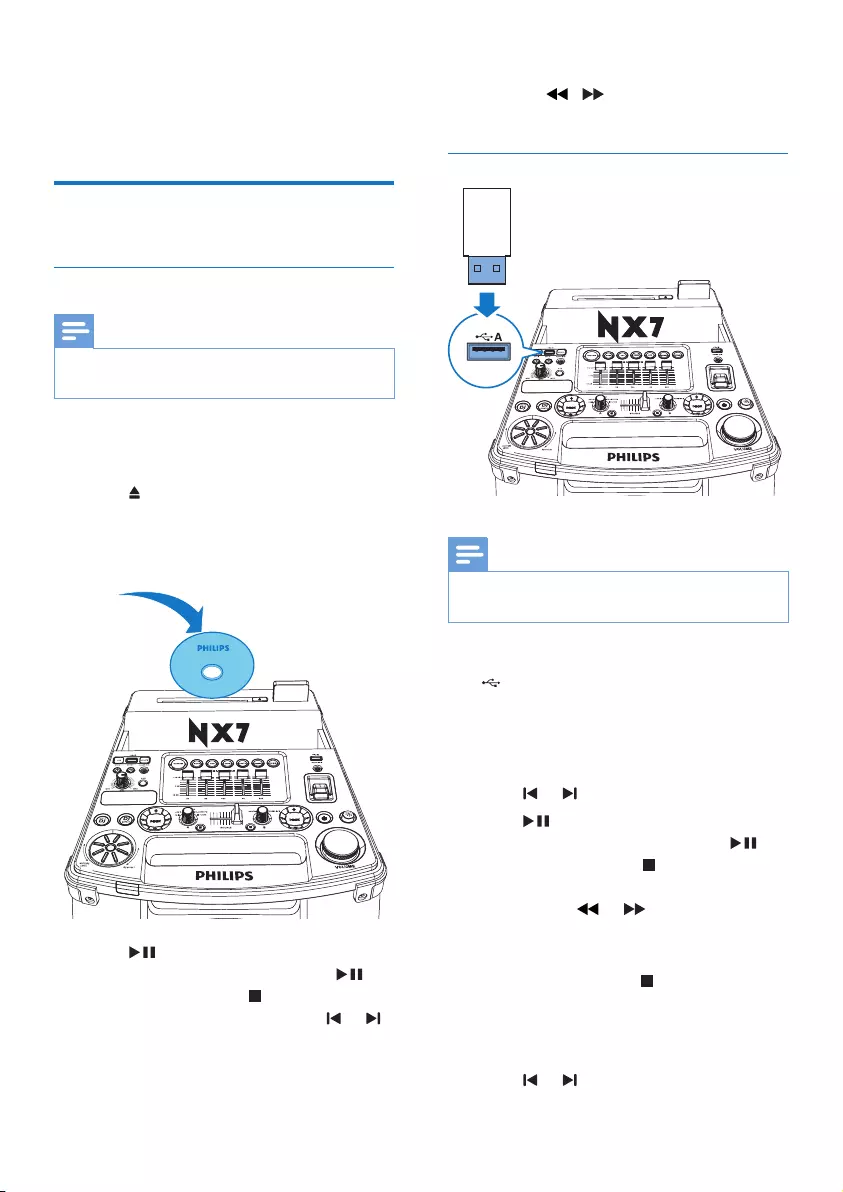
11EN
5 Play
Play from a disc or USB
Play disc
Note
• Make sure that the disc contains playable audio
contents.
1 Press CD to select the disc source.
2 Slide CROSS FADER to the far left.
3 Press on the main unit to eject the disc
slot.
4 Insert a disc into the disc slot, with the
printed side facing up.
5 Press to start play.
• To pause or resume play, press .
• To stop play, press (left).
• To select another track, press or .
• To select an album, press ALB/
PRESET+/-.
• To search within a track, press and
hold / , then release to resume
normal play.
Play from a USB A device
Note
• Make sure that the USB device contains playable audio
contents in supported formats.
1 Insert the USB plug of the device into the
A socket.
2 Press USB A to select the USB A source.
3 Slide the CROSS FADER to its far left.
4 Press ALB/PRESET+/- to select an album.
5 Press or toselectanaudiole.
6 Press to start play.
• To pause or resume play, press .
• To stop play, press (left).
• Tosearchwithinanaudiole,press
and hold or , then release to
resume normal play.
Delete from a USB device
1 In USB A mode, press to stop music
playback.
2 Press ALB/PRESET+/- to select an audio
folder.
3 Press or toselectanaudiole.
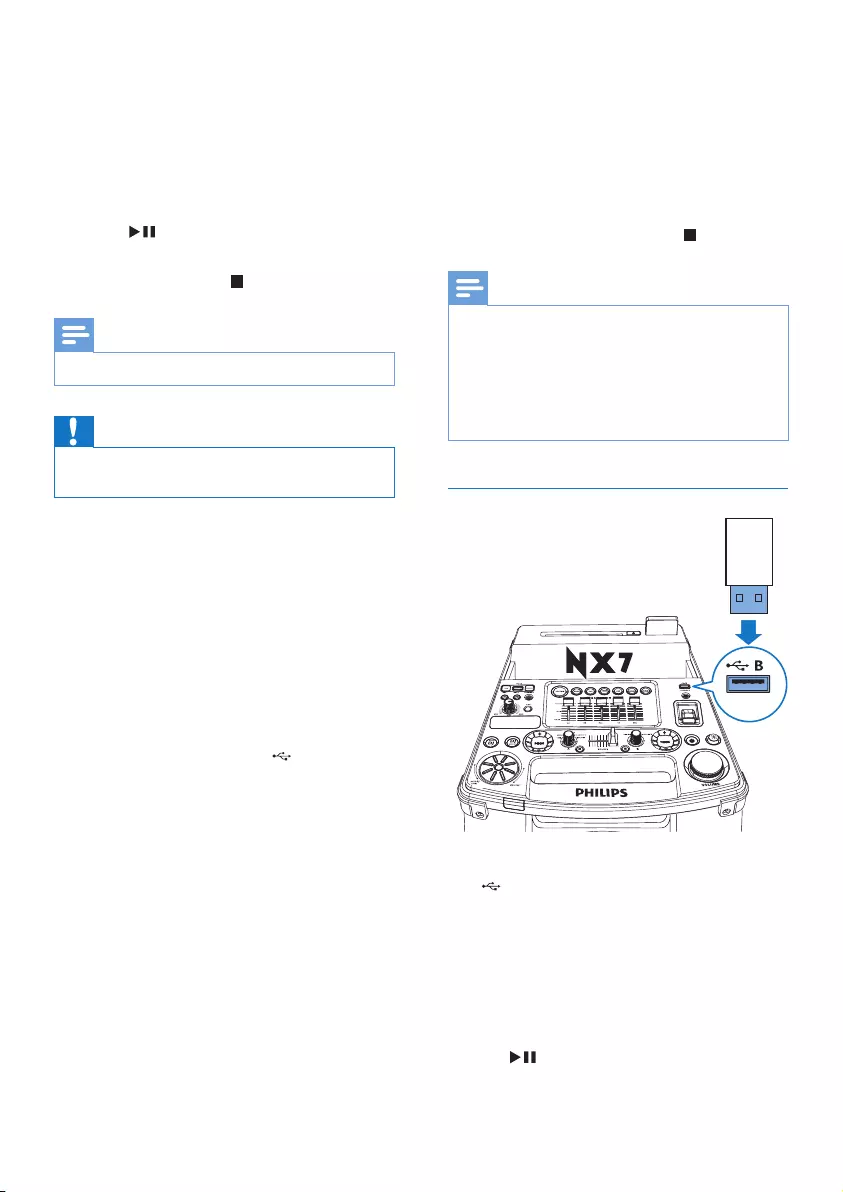
12 EN
4 Press USB DELETE repeatedly to select:
• [DEL FILE](Deletele):Delete
currentaudiole.
• [DEL DIR](Deletedirectory):Delete
current audio folder.
• [FORMAT](Format):Deletealllesin
the USB device..
5 Press toconrmtheselection.
» Aconrmationmessageisdisplayed.
• To cancel, press .
Note
• The function is not available in USB B mode.
Caution
• If [FORMAT]isselected,allles(includingnon-audio
les)storedintheUSBdevicewillbeerased.
Record to a USB device
MP3les,radio,andaudiofromexternal
devices are recorded in .mp3 format.
ThersttimeyourecordtoaUSBdevice,
a folder is automatically created on the USB
device. Each time you record to a USB device,
therecordedlesarestoredinasubfolder
of this folder. Files and subfolders are named
numerically in the order in which they are
created.
1 Connect a USB device to A socket.
2 Prepare the source to record from.
• Disc: Select the CD source and load
a disc, then select a track to start
recording.
• Radio: Tune to a radio station.
• AUDIO IN: Select the Audio-in
source, then connect and play from an
external device.
• USB B: Select USB B source, then
connectandselectanaudioletoplay.
3 Press USB RECORD to start recording.
• For Disc mode, press USB RECORD
repeatedly to select:
A [REC ONE](recordone):therstor
current track is recorded.
B [REC ALL](recordall):alltracksorthe
remaining tracks are recorded.
» Play starts automatically from the
beginning of the disc or the selected
track, and the recording starts.
• To stop recording, press .
Note
• If the USB device does not have enough memory
tostoretheaudioles,a"Full memory"messageis
displayed.
• This function is not available in USB B and Mix sound
mode.
• This function is not available when AUTO DJ or DJ
EFFECT effects are applied.
Play from a USB B device
1 Insert the USB plug of the device into the
B socket.
2 Rotate the source selector to select the
USB B source.
3 Slide the CROSS FADER to its far right.
4 Usethecontrolplaypanel(right)onthe
top of the main unit to control play.
• To start, pause, or resume play, press
.
• Press +/- to select an album.
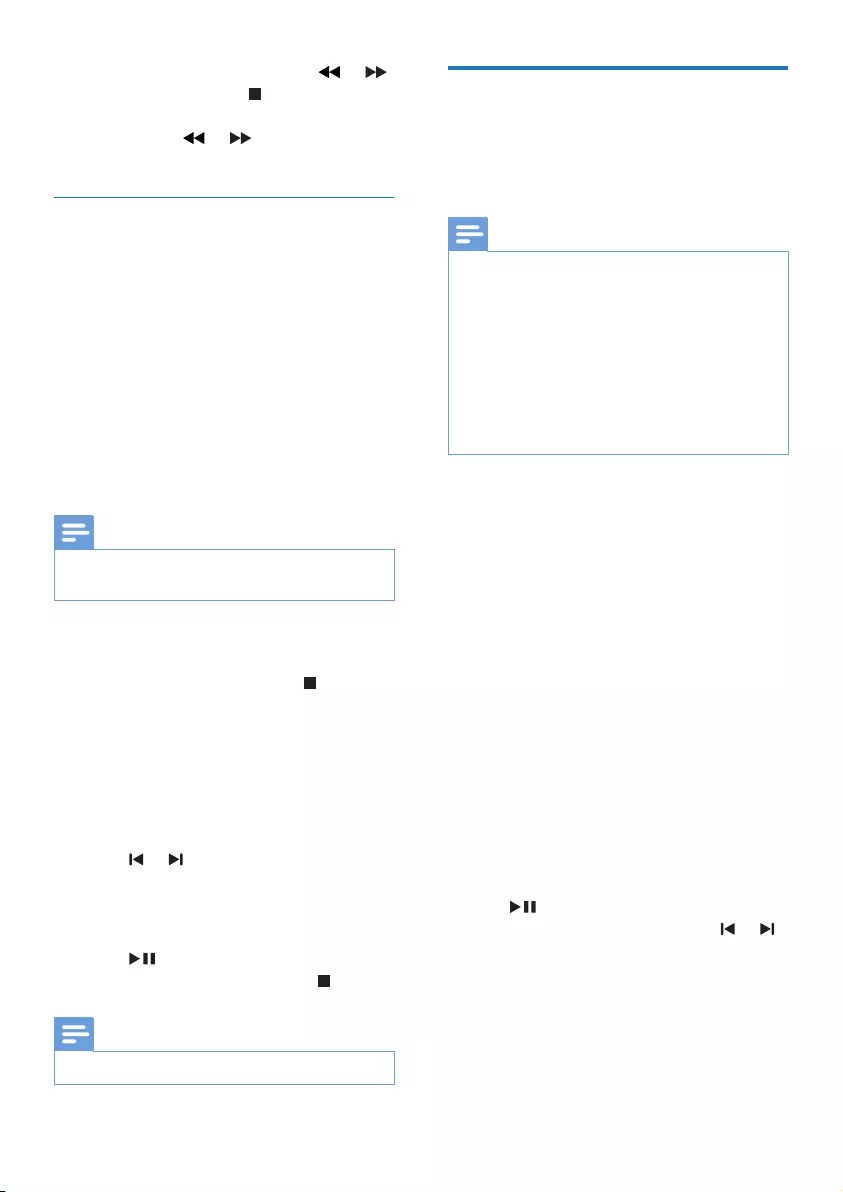
13EN
• Toselectanaudiole,press or .
• To stop play, press (right).
• Tosearchwithinanaudiole,press
and hold or , then release to
resume normal play.
Play options
Repeat and random play
1 In Disc or USB A mode, press MODE
repeatedly to select:
• [REP ONE] (Repeatone):Playthe
current track repeatedly.
• [REP ALL] (Repeatall):Playalltracks
repeatedly.
• [RANDOM] (Random):Playalltracks
randomly.
2 To return to normal play, press MODE
repeatedly to select [OFF] (off).
Note
• Random play cannot be selected when you play the
programmed tracks.
Program tracks
You can program a maximum of 40 tracks.
1 In Disc or USB A mode, press to stop
playing.
2 Press PROG to activate the program
mode.
» Anumberashesonthescreen.
3 For MP3 tracks, press ALB/PRESET+/- to
select an album.
4 Press or to select a track number,
then press PROGtoconrmselection.
5 Repeat steps 3 to 4 to program other
tracks.
6 Press to play the programmed track.
• To erase the program, press twice.
Note
• The function is not available in USB B mode.
Play audio through Bluetooth
The unit uses Bluetooth wireless technology to
stream music from your Bluetooth device to
the system.
Note
• Make sure that your Bluetooth device is compatible
with this product.
• Before pairing a device with this unit, read its user
manual for Bluetooth compatibility.
• The effective operation range between the unit and a
Bluetoothdeviceisapproximately10meters(30feet).
• The unit can memorize a maximum of 8 paired devices.
• Any obstacle between the unit and a Bluetooth device
can reduce the operational range.
• Keep away from any other electronic device that may
cause interference.
1 Slide CROSS FADER to the far left.
2 Press Bluetooth to turn on the Bluetooth
function of the unit.
» The Bluetooth indicator blinks.
3 On your Bluetooth device, enable
Bluetooth and search for Bluetooth devices
(refertotheusermanualofthedevice).
4 Select [PHILIPS NTRX700] (Philips
NTRX700)displayedonyourdevicefor
pairing. If necessary, enter default password
“0000”.
» After successful pairing and connection,
the LED indicator turns solid blue.
5 Play audio on your device.
» Audio streams from your device to
the unit.
• To start, pause, or resume play, press
.
• To select another track, press or .
To disconnect the Bluetooth-enabled device:
• Disable Bluetooth on your device; or
• Move the device beyond the
communication range.
To connect another Bluetooth-enabled device:
• Disable Bluetooth on the current device,
and then connect another device.
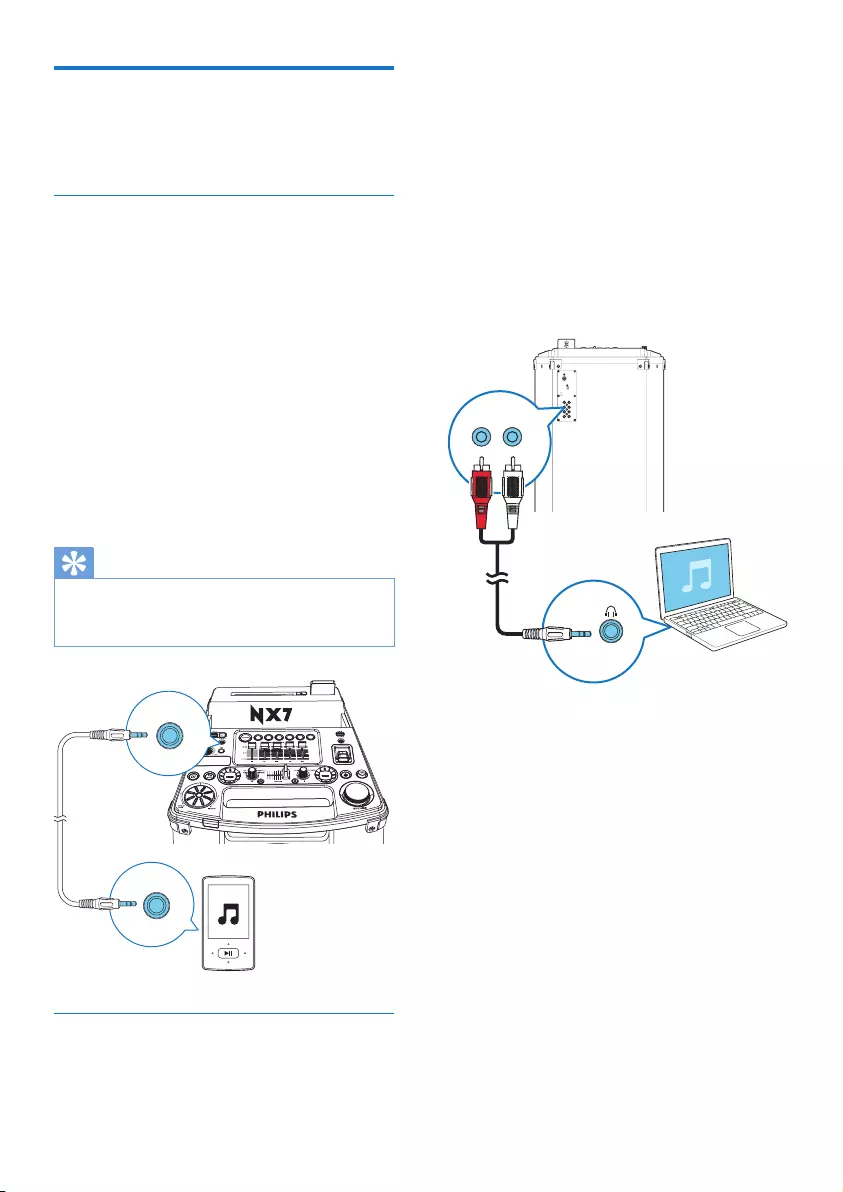
14 EN
Listen to an external device
You can listen to an external audio device
through the speakers of this unit.
Play from an MP3 player
1 Press AUDIO A to select the MP3 link
source.
2 Slide CROSS FADER to the far left.
3 Connect an audio input cable (not
supplied)witha3.5mmconnectoron
both ends to:
• the AUDIO IN A socket on the unit,
and
• the headphone socket on the MP3
player.
4 Play audio on the MP3 player (refer to its
usermanual).
Tip
• If the MP3 player is connected to the AUDIO IN B
socket, rotate the source selector on the main unit to
select the Audio In B source.
Play from other audio device
You can connect a PC or other audio devices
to this unit.
AUDIO IN A
1 Press AUX repeatedly to cycle through
GAME, PC-IN, TV and DVD sources.
2 Connect the white and red audio cables
(notsupplied)to:
• the AUX sockets on the back of the
main unit.
• the headphone socket on a PC, or the
AUDIO OUT socket on an external
device.
3 Play audio on the device (refer to the user
manualofthedevice).
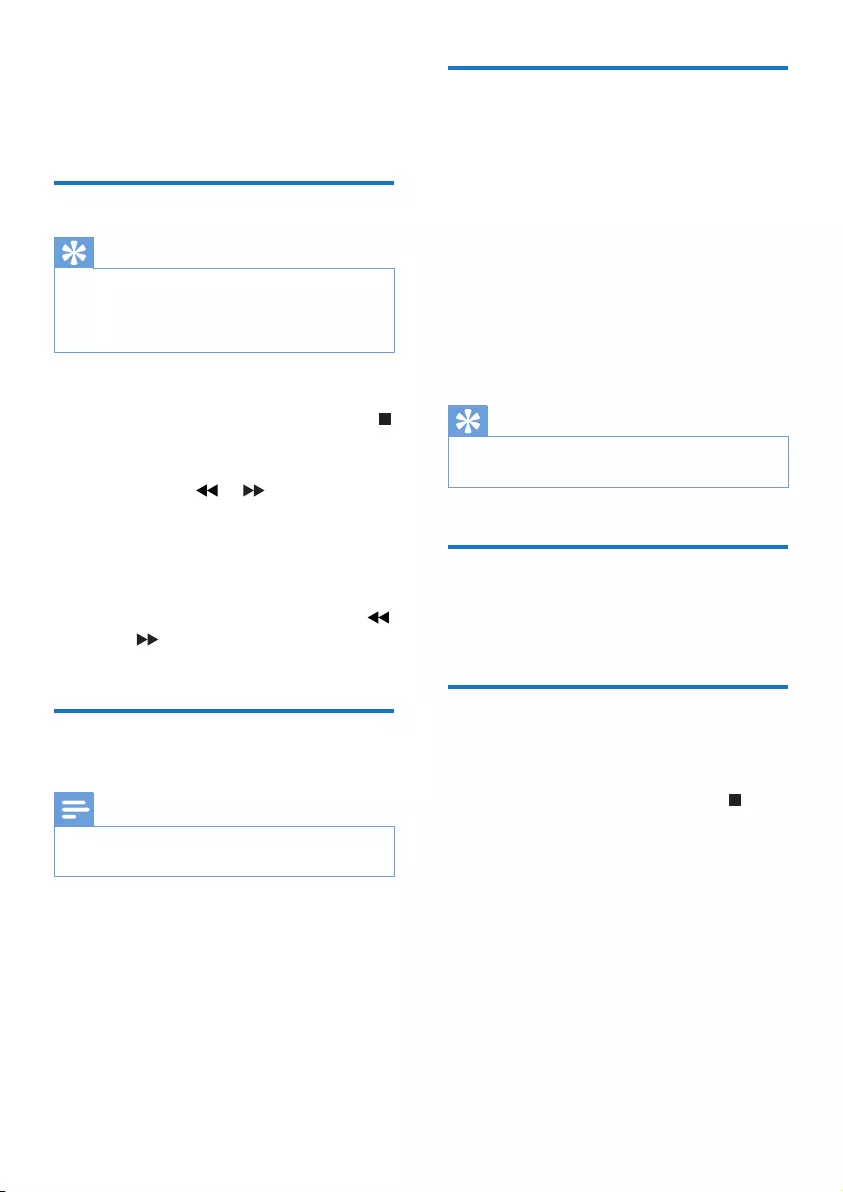
15EN
6 Listen to radio
Tune to a radio station
Tip
• Keep the unit away from other electronic devices to
avoid radio interference.
• For better reception, fully extend and adjust the
position of the antenna.
1 Slide CROSS FADER to the far left.
2 Press TUNER on the remote control, or
(Left)onthemainunitrepeatedlytoselect
FM or AM tuner.
3 Press and hold or for 2 seconds.
» [SEARCH] (search)isdisplayed.
» The radio tunes to a station with
strong signal automatically .
4 Repeat step 3 to tune to more stations.
• To tune to a station manually, press
or repeatedlyuntilyoundoptimal
reception.
Program radio stations
automatically
Note
• You can program a maximum of 30 FM and 10 AM
radio stations.
In tuner mode, press and hold PROG for 2
seconds to activate automatic program mode.
» [AUTO](auto)isdisplayed.
» The unit stores radio stations with
sufcientsignalstrengthautomatically.
» After all available radio stations are
stored,therststoredradiostationis
broadcast automatically.
Program radio stations
manually
1 Tune to a radio station.
2 Press PROG to activate the program
mode.
» A position number is displayed.
3 Press ALB/PRESET+/- to allocate a
number to this radio station, then press
PROGtoconrm.
4 Repeat steps 1-3 to program other
stations.
Tip
• To overwrite a programmed station, store another
station in its place.
Select a preset radio station
In tuner mode, press ALB/PRESET+/- to select
a preset number.
Change AM tuning grid
In some countries, the AM radio frequency step
between adjacent channels is 9 kHz.
• In AM tuner mode, press and hold for 5
seconds.
» The frequency step is changed to 9
kHz.
» All preset stations are erased and re-
programmed in AM mode.
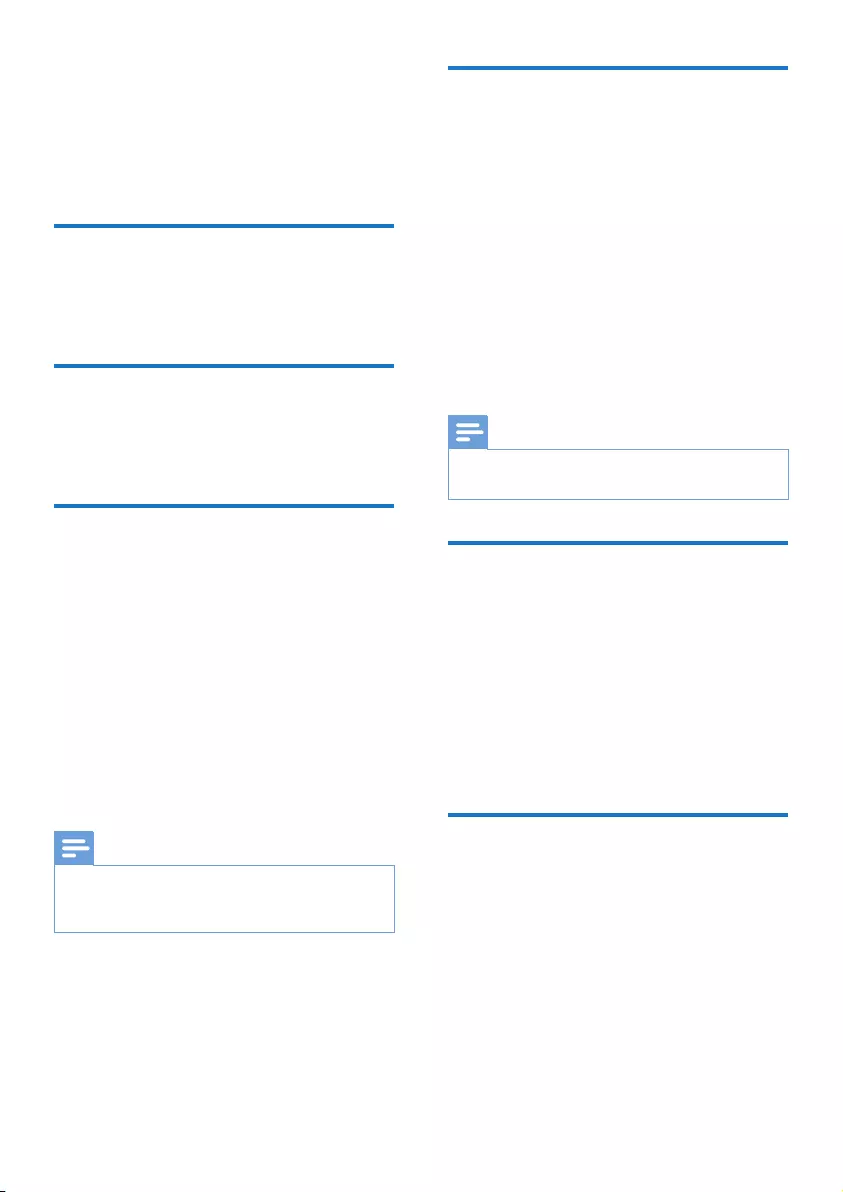
16 EN
7 Adjust volume
level and sound
effect
Adjust volume level
During play, press VOL +/- to increase or
decrease volume.
Mute sound
During play, press MUTE to mute or unmute
sound.
Apply AUTO DJ effect
The AUTO DJ function adds various sound and
playback effects to your music automatically.
• To apply AUTO DJ effects, press AUTO DJ
repeatedly to select between:
• [METAL](Metal),and
• [PARTY](party)
• To turn off the AUTO DJ effects, press
AUTO DJ repeatedly to select [OFF](Off).
• To adjust the occurrence frequency and
sound level of the added effects, rotate the
DJ EFFECT dial.
Note
• These effects are added by the application automatically
and randomly.
• The function is only available in USB A mode.
Apply DJ effects manually
You can also add the preset DJ effects by
yourself.
• Press DJ EFFECT repeatedly to select an
effect:
• [SCRATCH](scratch)
• [REVERB](reverb)
• [BEAT BOX](beatbox)
• [YEAH](yeah)
• To turn off the DJ effects, press DJ EFFECT
repeatedly to select [OFF](off).
• To apply the sound level of the added
effects, rotate the DJ EFFECT dial.
Note
• The function is not available in USB B mode and Audio
in B mode.
Select a preset sound effect
TheDSC(DigitalSoundControl)enablesyou
to enjoy special sound effects.
• During play, press DSC repeatedly to select:
• [ROCK]
• [POP]
• [TECHNO]
• [JAZZ]
• [SAMBA]
Enhance bass
ThebestDynamicBassEnhancement(DBB)
setting is generated automatically for each
DSC selection. You can manually select the
DBB setting that best suits your listening
environment.
• During play, press DBB repeatedly to select:
• DBB 1
• DBB 2
• DBB 3
• DBB OFF
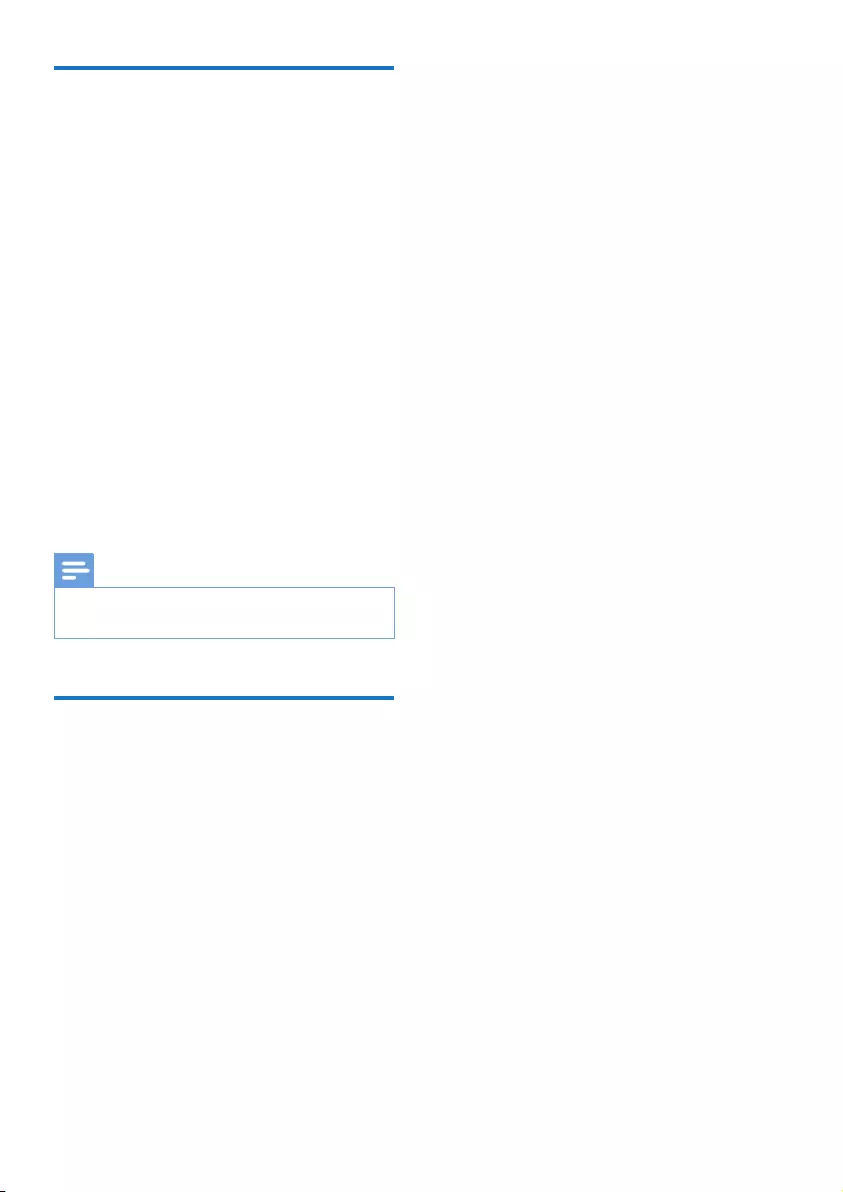
17EN
Apply NX Bass
NX Bass effect adds clean and lively
characteristics to your music with rather low
background noise.
1 Open the cover on the NX Bass button.
2 Press the NX Bass button. The sound will
change in 3 stages:
• Stage 1: The sound volume increases to
a higher level and stays at this level for
5 seconds.
» [FIRING](ring)isdisplayed.
• Stage 2: The sound volume gradually
decreases to its original level in 10
seconds.
» [DISCHARGE](discharge)isdisplayed.
• Stage 3: The sound volume keeps at
normal level for 40 seconds.
» [RECHARGE](recharge)isdisplayed.
Note
• To reactivate the NX bass effect, press the button again
after the 3 stages are completed.
Adjust equalizer settings
Custom Equalizer lets you increase or decrease
thegainforspecicfrequencyranges,andadjust
audio output to your own preferences.
1 Press CUSTOM on the main unit.
2 Move the slider bars to adjust the equalizer
settings for each of the 5 frequency ranges.
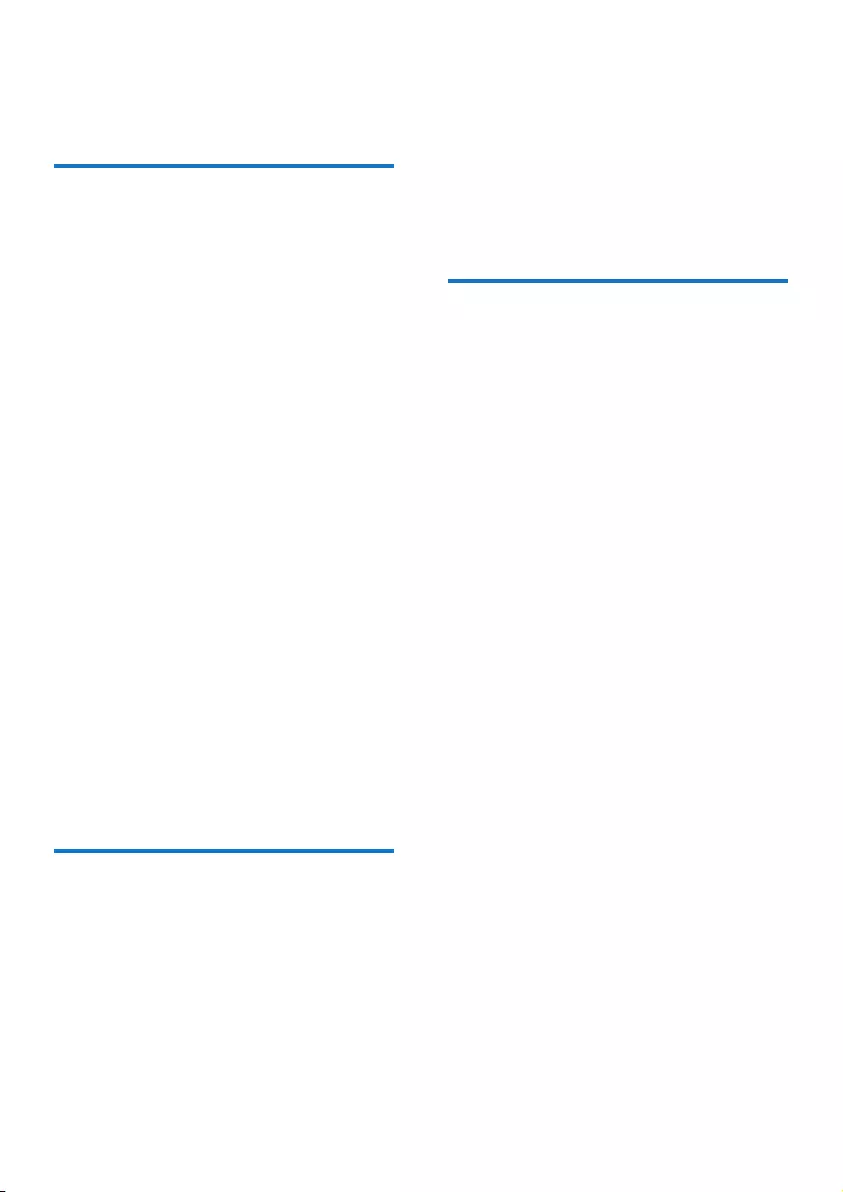
18 EN
8 Other features
Mix sound
You can play from Source A (Disc/USB A/
Bluetooth/Tuner/AudioinAmode)andfrom
Source B(USBB/AudioinBmode)atthe
same time.
1 Play from Source A.
• Disc: Select the CD source, and play a
track in the loaded disc.
• Tuner: Tune to a radio station.
• Audio in A: Select the Audio in
A source, and play audio on the
connected external device.
• USB A: Select the USB A source, and
play audio on the connected USB A
device.
• Bluetooth: Connect a Bluetooth device,
and then play audio on the device.
2 Play from Source B.
• Audio in B: Select the Audio in B
source, and then play audio on the
connected external device.
• USB B: Select the USB B source, and
then play audio on the connected USB
B device.
3 Use the CROSS FADER control to adjust
the balance between Source A and Source
B channels during playback.
Speak or sing with a
microphone
With this unit, you can speak or sing to a music
source with a microphone.
1 Turn the MIC volume knob to the
minimum level.
2 Connectamicrophone(notsupplied)to
the MIC 1 or MIC 2 socket on the top
panel.
3 Press CD, TUNER, USB A, AUDIO A, or
AUX to select a source, and start play.
4 Sing or speak through the microphone.
• To adjust the volume of the source,
press VOL +/-.
• To adjust the volume of the
microphone, turn the MIC volume
knob.
Turn the decorative light on
or off
In power-on mode, press LIGHT repeatedly to
turn the decoration light on or off.
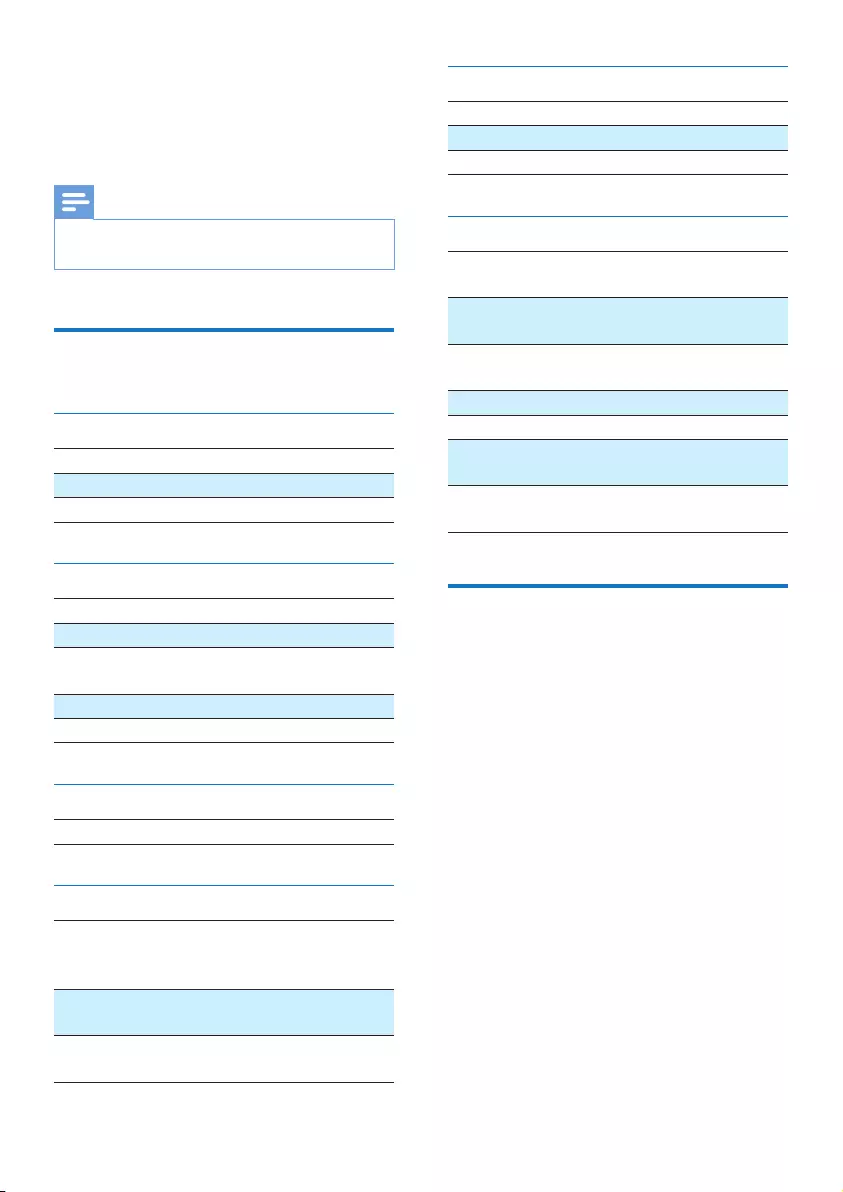
19EN
9 Product
information
Note
• Product information is subject to change without prior
notice.
Specications
Amplier
Total Output Power 1100W(THD30%)
Frequency Response 60 Hz - 16kHz
Aux In/Mp3 Link 1500mV/2000mV
Disc
Laser Type Semiconductor
Disc Diameter 12cm/8cm
Support Disc CD, CD-R, CD-RW,
MP3-CD
Audio DAC 24Bits / 44.1kHz
Frequency Response 60Hz -16kHz
Speakers
Speaker Impedance 2 x 3 ohm
Tuner
Tuning Range FM: 87.5 - 108MHz;
AM:531-1602kHz(9KHz);
530-1700KHz(10KHz)
Tuning Grid 100KHz(FM);9KHz/10KHz
(AM)
Number of
Presets
30 FM, 10 AM
Bluetooth
Bluetooth Version V2.1+EDR
SupportedProles A2DP, AVRCP
Range 10m(Freespace)
General information
AC power 110 -127V/220 -
240V~, 50/60Hz
Operation Power
Consumption
170 W
Standby Power
Consumption
35 W
USB direct Version 2.0/1.1
USB port DC 5V, 500mA
Dimensions - Main
Unit(WxHxD)
390 x 1137 x 477 mm
Weight (without
speakers)
26 kg
USB playability information
Compatible USB devices:
• USBashmemory(USB2.0)
• USBashplayers(USB2.0)
• memory cards (requires an additional
cardreadertoworkwiththisunit)
Supported formats:
• USBormemoryleformatFAT12,
FAT16,FAT32(sectorsize:512bytes)
• MP3bitrate(datarate):32-320Kbps
and variable bit rate
• Directory nesting up to a maximum of
8 levels
• Number of albums/ folders: maximum
99
• Number of tracks/titles: maximum 999
• ID3 tag v1.2 or later
• File name in Unicode UTF8 (maximum
length:128bytes)
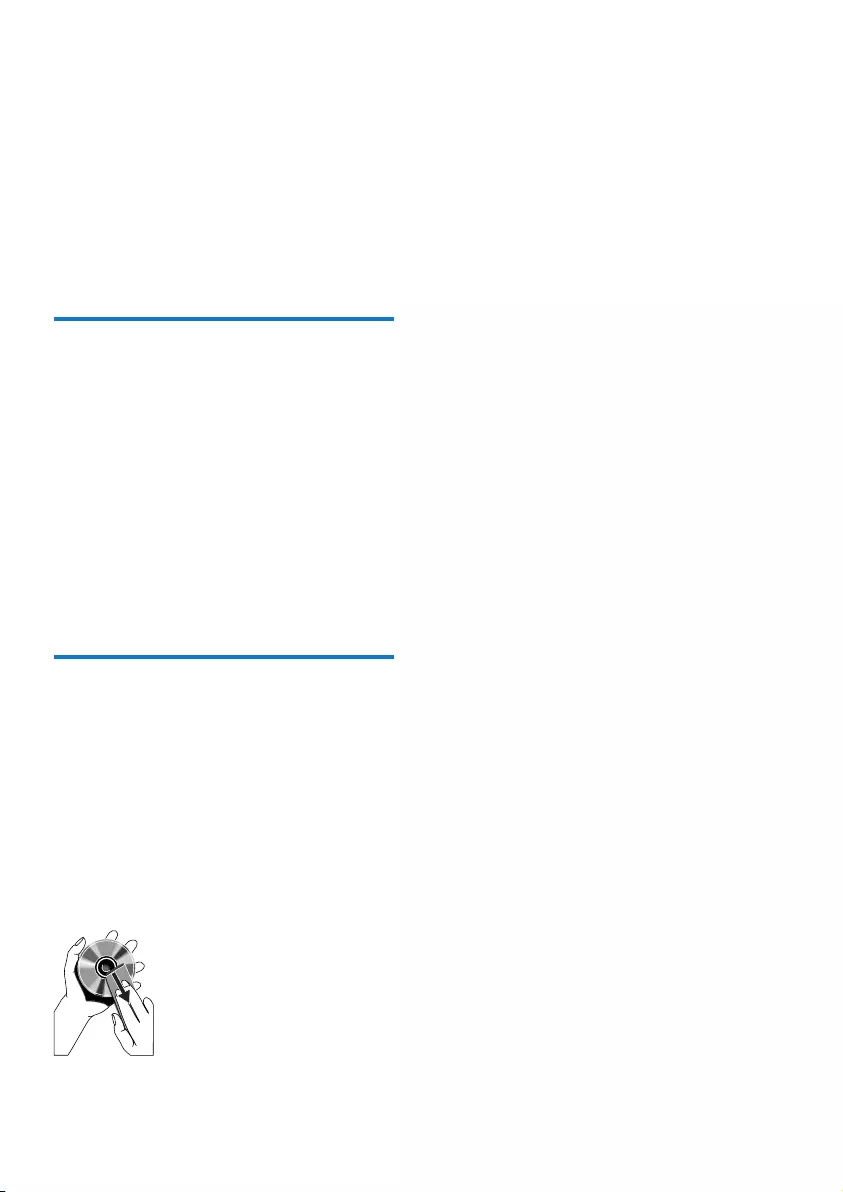
20 EN
Unsupported formats:
• Empty albums: an empty album is an
albumthatdoesnotcontainMP3les,
and is not be shown in the display.
• Unsupportedleformatsareskipped.
Forexample,Worddocuments(.doc)
orMP3leswithextension.dlfare
ignored and not played.
• AAC,WAV,PCMaudioles
• WMAles
Supported MP3 disc formats
• ISO9660, Joliet
• Maximum title number: 999 (depending on
lenamelength)
• Maximum album number: 99
• Supported sampling frequencies: 32 kHz,
44.1kHz, 48 kHz
• SupportedBit-rates:32-320(kbps),
variable bit rates
• ID3 tag v1.2 or later
• Directory nesting up to a maximum of 8
levels
Maintenance
Clean the cabinet
• Use a soft cloth slightly moistened with
a mild detergent solution. Do not use a
solution containing alcohol, spirits, ammonia
or abrasives.
Clean discs
• When a disc becomes dirty, clean it with
a cleaning cloth. Wipe the disc from the
centre out.
• Do not use solvents such as benzene,
thinner, commercially available cleaners,
or antistatic spray intended for analogue
records.
Clean the disc lens
• After prolonged use, dirt or dust may
accumulate at the disc lens. To ensure good
play quality, clean the disc lens with Philips
CD lens cleaner or any commercially
available cleaner. Follow the instructions
supplied with cleaner.
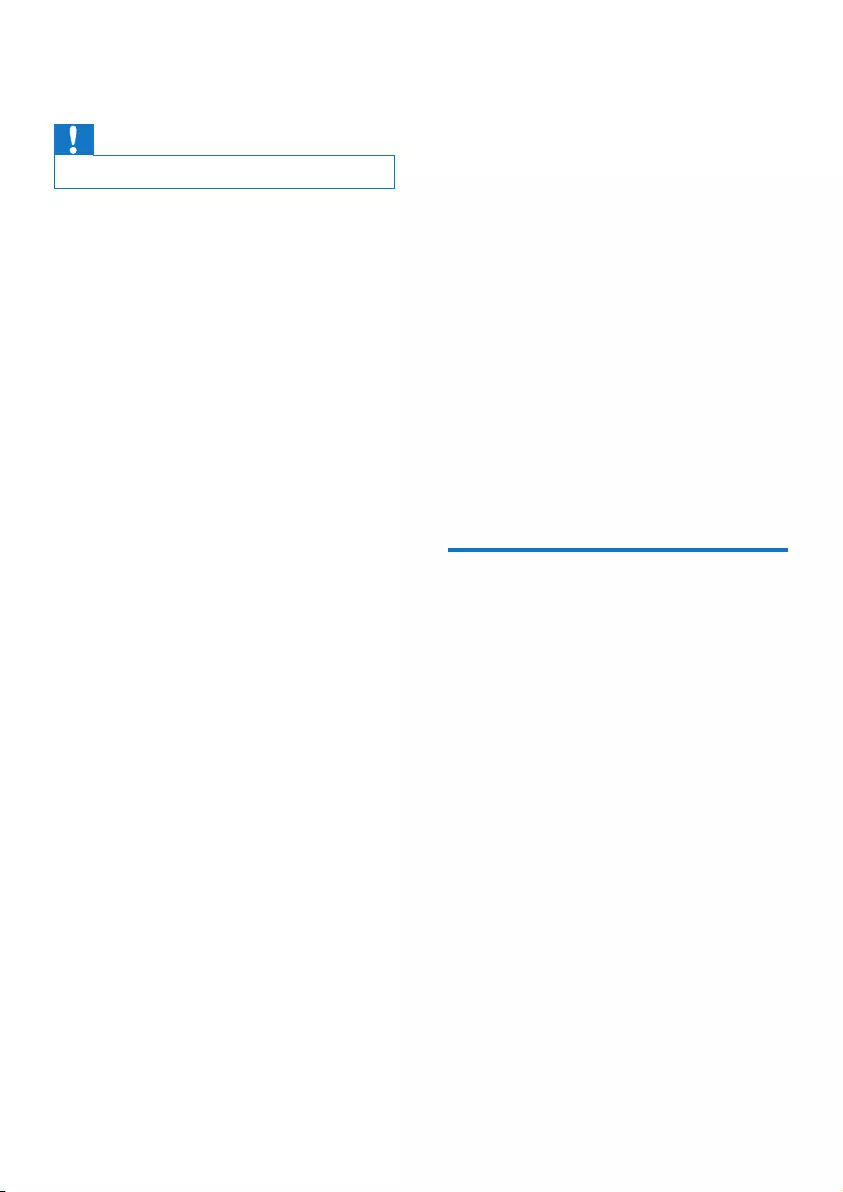
21EN
10 Troubleshooting
Caution
• Never remove the casing of this unit.
To keep the warranty valid, never try to repair
the system yourself.
If you encounter problems when using this unit,
check the following points before requesting
service. If the problem remains unsolved, go to
thePhilipswebsite(www.philips.com/support).
When you contact Philips, ensure that your
unit is nearby and the model number and serial
number are available.
No power
•Make sure that the AC power plug of the
unit is connected properly.
•Make sure that there is power at the AC
outlet.
No sound or poor sound
•Adjust the volume.
•Check that the speakers are connected
correctly.
•Check if the stripped speaker wires are
clamped.
No response from the unit
•Disconnect and reconnect the AC power
plug, then turn on the unit again.
Remote control does not work
•Beforeyoupressanyfunctionbutton,rst
select the correct source with the remote
control instead of the main unit.
•Reduce the distance between the remote
control and the unit.
•Insert the batteries with their polarities
(+/–signs)alignedasindicated.
•Replace the batteries.
•Aim the remote control directly at the
sensor on the front of the main unit.
No disc detected
•Insert a disc.
•Check if the disc is inserted upside down.
•Wait until the moisture condensation at
the lens has cleared.
•Replace or clean the disc.
•UseanalizedCDorcorrectformatdisc.
Cannot display some les in USB device
•ThenumberoffoldersorlesintheUSB
device has exceeded a certain limit. This
phenomenon is not a malfunction.
•Theformatsoftheselesarenot
supported.
USB device not supported
•The USB device is incompatible with the
unit. Try another one.
Cannot apply sound effects when playing from
a USB B device.
•USB B mode does not support DBB, DSC,
DJ EFFECT or AUTO DJ effects.
Cannot delete les from a USB B device.
•USB B mode does not support USB
Delete function.
Poor radio reception
•Increase the distance between the unit and
other electrical appliances.
•Adjust the position of the antenna for
better reception.
About Bluetooth device
The audio quality is poor after connection
with a Bluetooth-enabled device.
•The Bluetooth reception is poor. Move the
device closer to this product or remove
any obstacle between them.
Cannot connect with the device.
•The Bluetooth function of the device is not
enabled. Refer to the user manual of the
device for how to enable the function.
•This product is already connected with
another Bluetooth-enabled device.
Disconnect that device and then try again.
The paired device connects and disconnects
constantly.
•The Bluetooth reception is poor. Move the
device closer to this product or remove
any obstacle between them.
•For some devices, Bluetooth connection
may be deactivated automatically as a
power-saving feature. This does not indicate
any malfunction of this product.
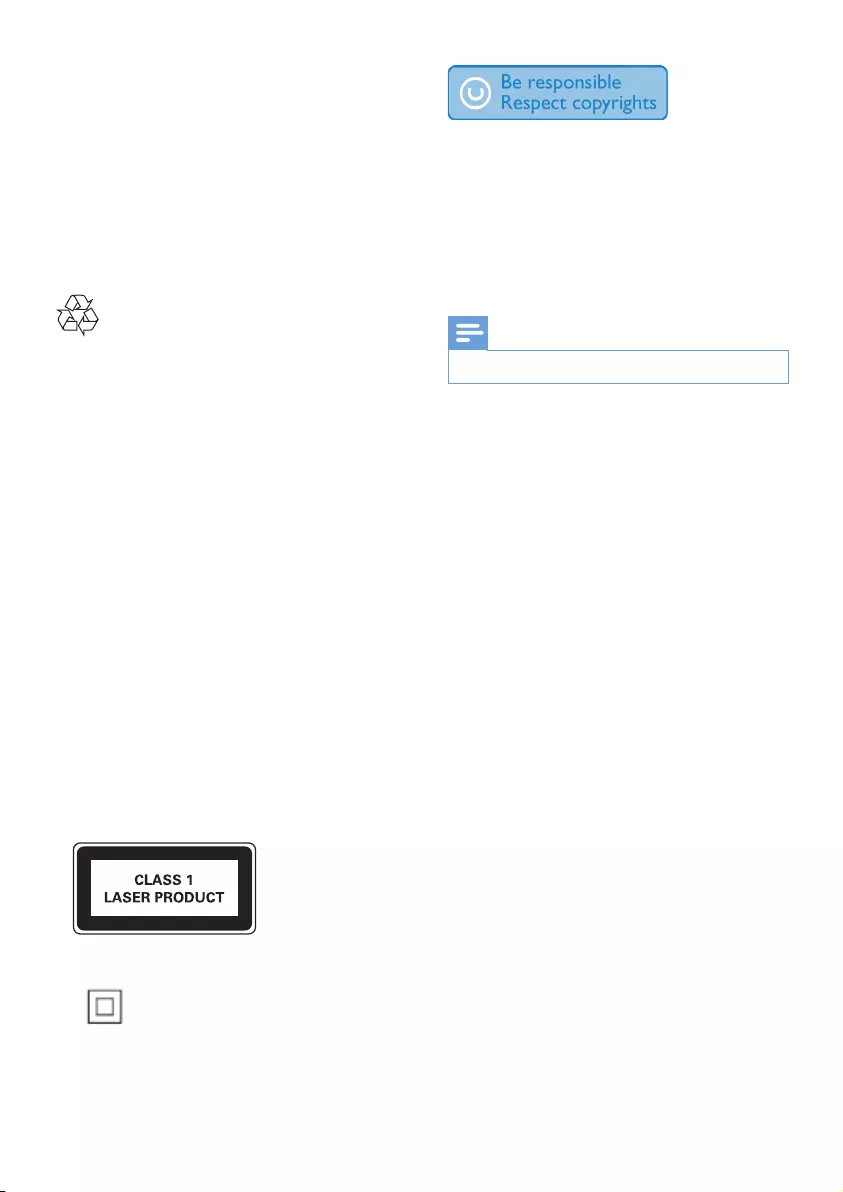
22 EN
11 Notice
Anychangesormodicationsmadetothis
device that are not expressly approved by
WOOX Innovations may void the user’s
authority to operate the equipment.
Disposal of your old product
Your product is designed and manufactured
with high quality materials and components,
which can be recycled and reused.
Do not throw away the product with the
normal household waste at the end of its life,
buthanditinatanofcialcollectionpointor
recycling. By doing this, you help to preserve the
environment.
Environmental information
All unnecessary packaging has been omitted.
We have tried to make the packaging easy to
separateintothreematerials:cardboard(box),
polystyrenefoam(buffer)andpolyethylene
(bags,protectivefoamsheet.)
Your system consists of materials which can
be recycled and reused if disassembled by
a specialized company. Please observe the
local regulations regarding the disposal of
packaging materials, exhausted batteries and old
equipment.
This apparatus includes this label:
This is CLASS II apparatus with double
insulation, and no protective earth provided.
The making of unauthorized copies of copy-
protected material, including computer
programs,les,broadcastsandsound
recordings, may be an infringement of
copyrights and constitute a criminal offence.
This equipment should not be used for such
purposes.
Note
• The type plate is located on the back of the unit.
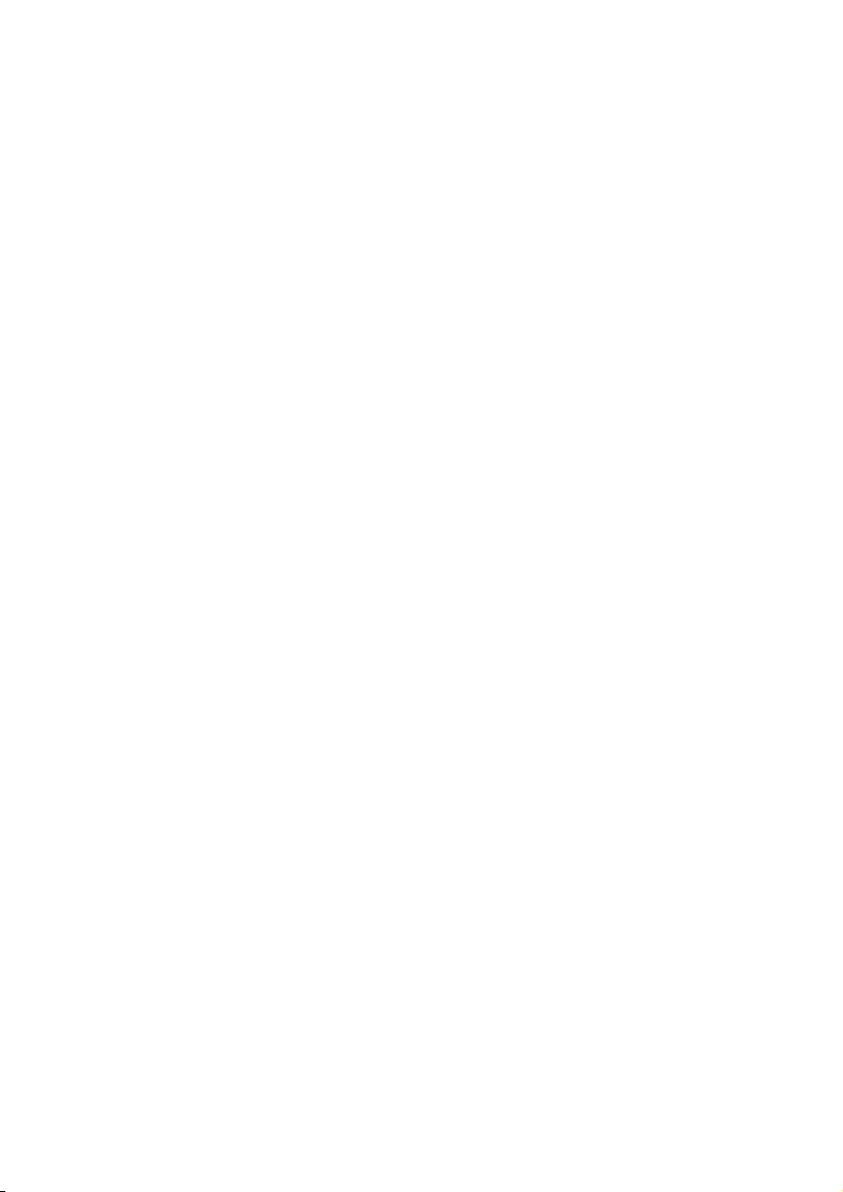
23EN
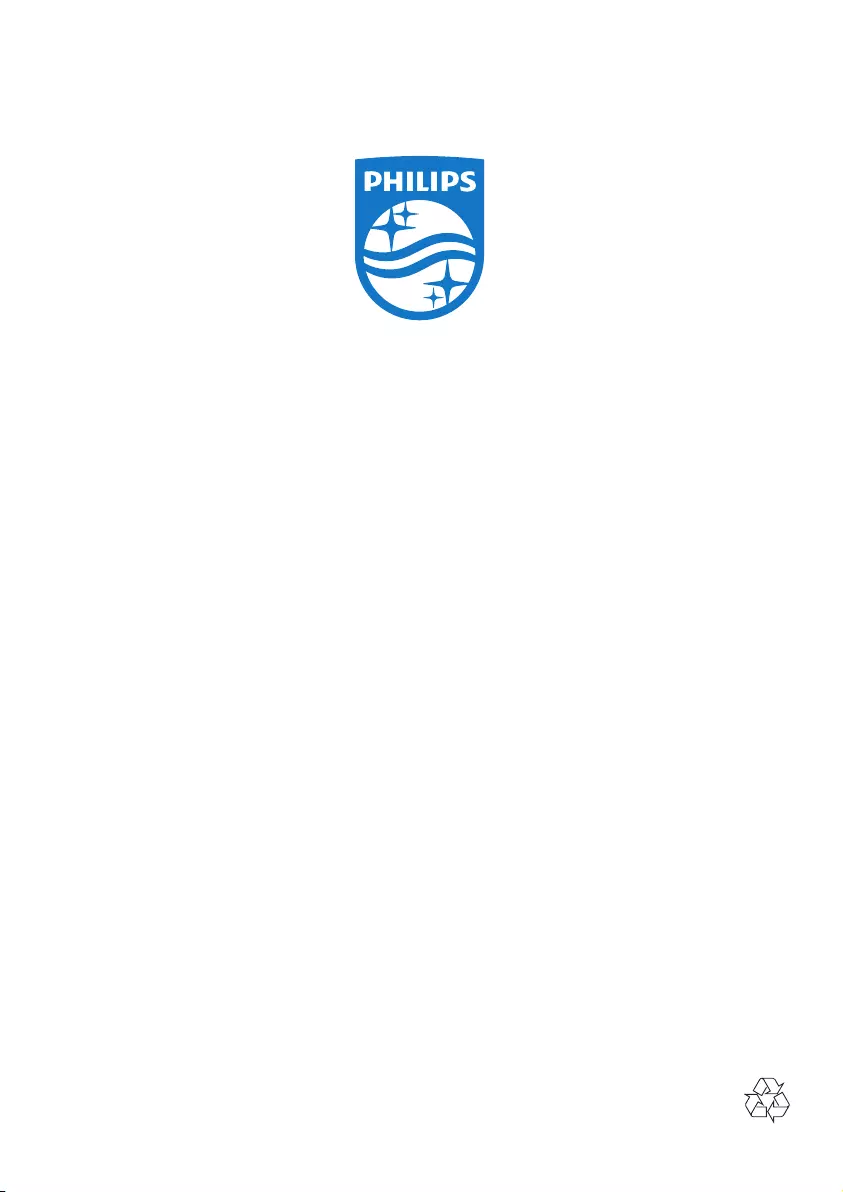
2015 © WOOX Innovations Limited. All rights reserved.
This product was brought to the market by WOOX Innovations Limited or one of its afliates, further
referred to in this document as WOOX Innovations, and is the manufacturer of the product. WOOX
Innovations is the warrantor in relation to the product with which this booklet was packaged. Philips
and the Philips Shield Emblem are registered trademarks of Koninklijke Philips N.V.
NTRX700_77_UM_V1.0