Philips OR7200/10 User Manual
Displayed below is the user manual for OR7200/10 by Philips which is a product in the Radios category. This manual has pages.
Related Manuals

www.philips.com/welcome
User manual
Always there to help you
Register your product and get support at
OR7200
Question?
Contact
Philips


1EN
Congratulations on your purchase, and
welcome to Philips! To fully benet from the
support that Philips offers, register your product
at www.philips.com/welcome.
Contents
1 Safety 2
2 What's in the box 3
3 Connect power 4
4 Turn on 5
5 Set the clock 6
6 Listen to FM radio stations 7
Search for a radio station automatically 7
Search for a radio station manually 7
Store radio stations automatically 7
Program radio stations manually 7
Display RDS information 8
Adjust FM settings 10
7 Listen to DAB radio stations 11
For the rst time use 11
Program radio stations 11
Display DAB information 12
Use DAB menus 12
8 Use system menus 14
Check the current software version 14
Reset the product 14
Upgrade the software 14
9 Listen to an external device 15
10 Adjust the volume 16
11 Troubleshooting 17
12 Product information 18
Amplier 18
Tuner 18
Speakers 18
General information 18
13 Notice 19
Compliance 19
Care of the environment 19
Copyright 19

2EN
1 Safety
Read and understand all instructions before you
use this product. If damage is caused by failure
to follow the instructions, the warranty does
not apply.
Risk of electric shock or re!
• Never expose the product and accessories
to rain or water. Never place liquid
containers, such as vases, near the product.
If liquids are spilt on or into the product,
disconnect it from the power outlet
immediately. Contact the Consumer Care
to have the product checked before use.
• Never place the product and accessories
near naked ames or other heat sources,
including direct sunlight.
• Never insert objects into the ventilation
slots or other openings on the product.
• Where the mains plug or an appliance
coupler is used as the disconnect device,
the disconnect device shall remain readily
operable.
• Disconnect the product from the power
outlet before lightning storms.
• When you disconnect the power cord,
always pull the plug, never the cable.
Risk of short circuit or re!
• Before you connect the product to the
power outlet, make sure that the power
voltage matches the value printed on the
back of the product. Never connect the
product to the power outlet if the voltage
is different.
• Never expose the product to rain, water,
sunshine, or excessive heat.
• Avoid force coming onto power plugs.
Loose power plugs can cause arcing or re.
Risk of injury or damage to the product!
• This product shall not be exposed to
dripping or splashing!
• Do not place any sources of danger on this
product (e.g. liquid lled objects, lighted
candles).
• Never place the product or any objects
on power cords or on other electrical
equipment.
• If the product is transported in
temperatures below 5°C, unpack the
product and wait until its temperature
matches room temperature before
connecting it to the power outlet.
Risk of overheating!
• Never install this product in a conned
space. Always leave a space of at least four
inches around the product for ventilation.
• Make sure that curtains or other objects
never cover the ventilation slots on the
product.
Note
• The type plate is located on the back of the product.
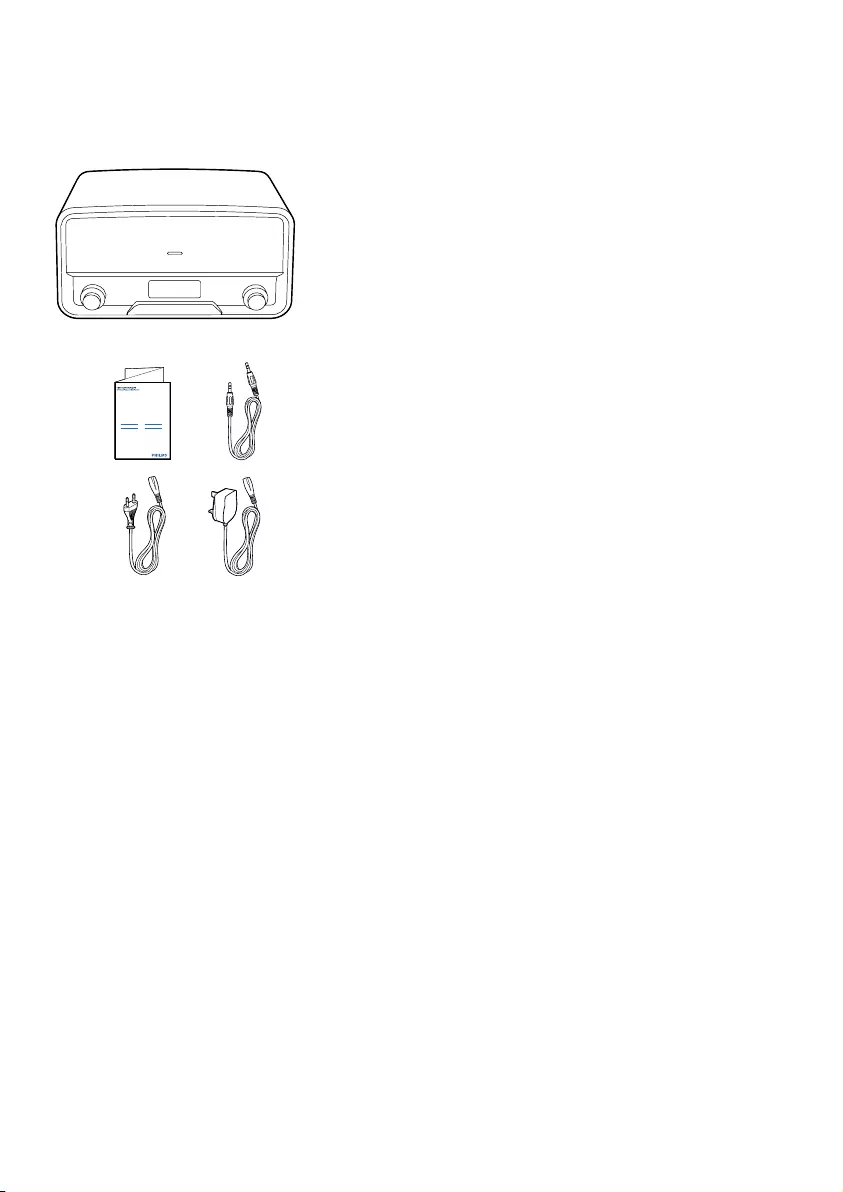
3EN
2 What's in the
box
User Manual
OR7200

4EN
3 Connect power

5EN
4 Turn on
Press the knob or turn the SOURCE knob.
»»The product switches to the last
selected source.
• To switch the product to standby
mode, press the knob again.

6EN
5 Set the clock
1 In standby mode, press and hold the
knob for 2 seconds.
»» (12-hour time format) or
(24-hour time format) blinks.
2 Turn the knob to select a time format,
and then press the knob to conrm.
»»Hour digits blink.
3 Turn the knob to set the hour, and then
press the knob to conrm.
»»Minute digits blink.
4 Turn the knob to set the minute.
5 Press the knob to conrm.
2 sec.

7EN
6 Listen to FM
radio stations
1 Turn the SOURCE knob to switch the
product to FM mode.
2 Search for radio stations automatically or
manually.
Note
• For optimal reception, fully extend the antenna and
adjust its position.
• You can store a maximum of 30 FM radio stations.
Search for a radio station
automatically
Press SCAN to activate the auto search.
»»After a strong radio station is detected,
the search stops and the radio station
is broadcast.
Search for a radio station
manually
Turn the knob until the frequency of target
radio station is displayed.
Store radio stations
automatically
2 sec.
Press and hold SCAN to activate the auto
search.
»»After the search is complete, the rst
stored radio station is broadcast.
• To tune to a stored radio station, turn
the PRESET knob until its frequency is
displayed.
Program radio stations
manually
1 Tune to a radio station.
2 Press the PROGRAM button to activate
the programming.
3 Turn the knob to select a preset
sequence number.
4 Press the knob to conrm.
»»The radio station is stored with the
selected sequence number.

8EN
5 Repeat steps 1-4 to program more radio
stations.
• To tune to a preset radio station, turn
the PRESET knob until its frequency is
displayed.
Note
• If you store a radio station with the sequence number
of another one, the earlier one is overwritten.
Display RDS information
Radio Data System (RDS) is a service that
allows FM stations to transmit additional
information. When you tune to an FM radio
station that transmits RDS signals, the station
name is displayed.
1 Tune to an RDS station.
2 Press INFO repeatedly to scroll through
the following information (if available):
• Radio text
• Program type such as [NEWS] (news),
[SPORT] (sport), [POP M] (pop
music)...
• Program service
• Mono/Stereo
• Time
• Date

9EN
RDS program types
Program type Description Program type Description
NEWS News services FINANCE Finance
AFFAIRS Politics and current affairs CHILDREN Children's programs
INFO Special information programs SOCIAL Social affairs
SPORT Sports RELIGION Religion
EDUCATE Education and advanced training PHONE IN Phone in
DRAMA Radio plays and literature TRAVEL Tr ave l
CULTURE Culture, religion and society LEISURE leisure
SCIENCE Science JAZZ Jazz Music
VARIED Entertainment programs COUNTRY Country Music
POP M Pop music NATION M National Music
ROCK M Rock music OLDIES Oldies Music
MOR M Light music FOLK M Folk Music
LIGHT M Light classical music DOCUMENT Documentary
CLASSICS Classical music TEST Alarm Test
OTHER M Special music programs ALARM Alarm
WEATHER Weather
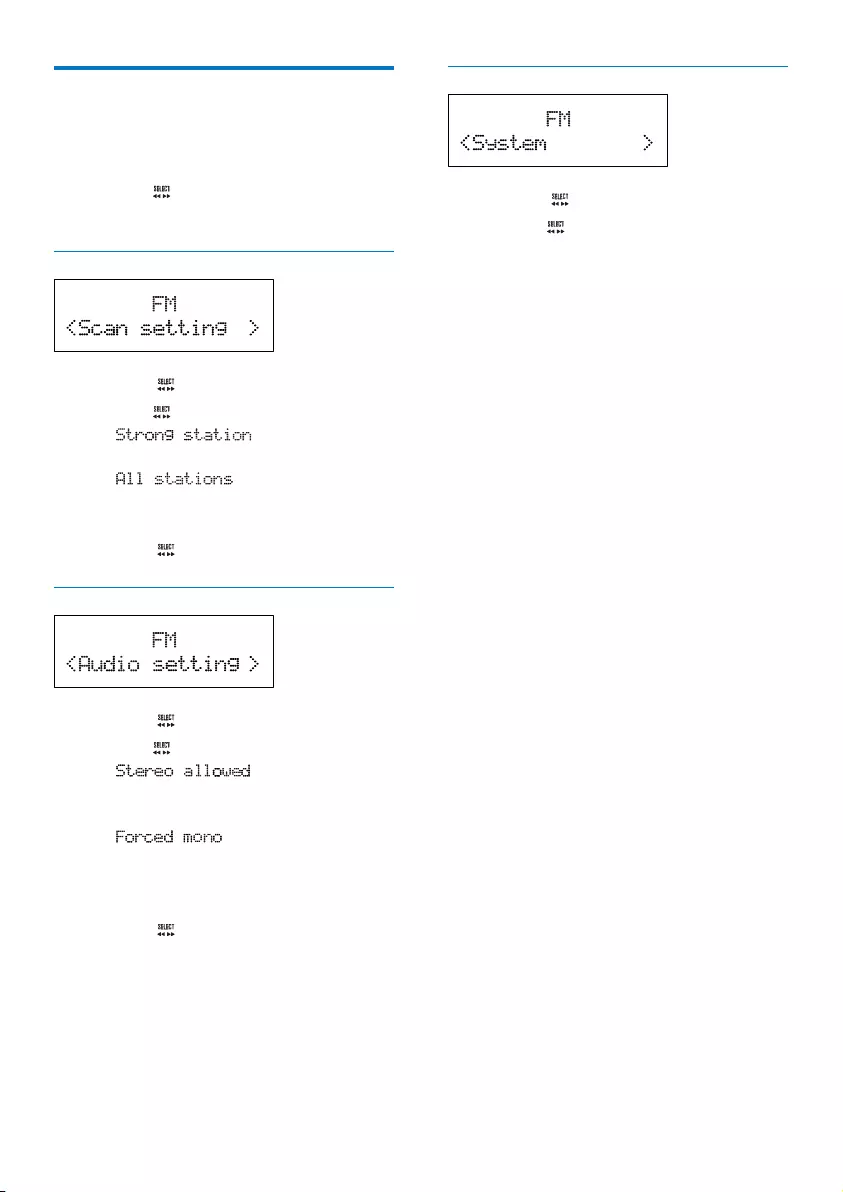
10 EN
Adjust FM settings
1 In FM mode, press MENU to access FM
menus.
2 Turn the knob to toggle through the
menus.
Scan setting
1 Press the knob to access sub-menus.
2 Turn the knob to select an option.
• : Search for strong
stations only.
• : Search for all stations
no matter whether the signal strength
of a station is strong or weak.
3 Press the knob to conrm the option.
Audio setting
1 Press the knob to access sub-menus.
2 Turn the knob to select an option.
• : Allow stereo
output even if the station transmits
weak stereo audio signals.
• : Convert stereo signals
to monophonic output even if the
station transmits strong stereo audio
signals.
3 Press the knob to conrm the option.
System menus
1 Press the knob to access system menus.
2 Turn the knob to select a sub-menu.
• For details, refer to the section 'Use
system menus'.

11EN
7 Listen to DAB
radio stations
Note
• For optimal reception, fully extend the antenna and
adjust its position.
• You can program a maximum of 30 DAB radio stations.
• Check with local retailer or go to www.WorldDAB.org
for applicable DAB radio frequencies in your area.
For the rst time use
1 Turn the SOURCE knob to switch the
product to DAB mode.
2 Turn the knob until the [Full scan]
menu is displayed.
3 Press the knob to activate the
automatic search.
»»This product automatically stores radio
stations with sufcient signal strength.
»»After the search is complete, the
rst stored radio station is broadcast
automatically.
4 Turn the knob to select a station, and
then press the knob to start listening.
Tip
• You can re-scan to update the list of stored stations
(see "Use DAB menus" > "Re-scan for stations").
• You can tune to a station manually (see "Use DAB
menus" > "Tune to a station manually").
About special symbols
Some symbol may be displayed before the
name of a station.
• H: The station is one of your 10 favorite
stations.
• ?: The station is unavailable or inactive.
• : The station is a primary station with
secondary service.
• : The station is a secondary station.
Program radio stations
1 Tune to a DAB radio station.
2 Press PROGRAM to activate the
programming.
3 Turn the knob to select a preset
sequence number.
4 Press the knob to conrm.
»»The radio station is stored with the
selected sequence number.
5 Repeat steps 1-4 to program more radio
stations.
• To tune to a preset radio station, turn
the PRESET knob until its frequency is
displayed.
Note
• If you store a radio station with the sequence number
of another one, the earlier one is overwritten.

12 EN
Display DAB information
On the display of DAB broadcasting, the rst
line shows station name, and the second line
shows the service information for the current
station.
Press INFO repeatedly to cycle through the
following information (if available).
• Dynamic label segment (DLS)
• Signal strength
• Program type (PTY)
• Ensemble name
• Frequency
• Signal error rate
• Bitrate codec
• Time
• Date
Use DAB menus
1 In DAB mode, press MENU to access the
DAB menus.
2 Turn the knob to toggle through the
menus.
Tune to a stored station
1 Press the knob to access the list of
stored stations.
• If no DAB station is stored, the product
starts automatic search.
2 Turn the knob to select a station.
3 Press the knob to start listening.
Re-scan for stations
Full scan is used to perform a wide range
search for DAB radio stations.
Press the knob to start scanning for available
DAB stations.
»»After the scanning is complete, the rst
detected station is broadcast.
Tune to a station manually
With this feature, you can tune to a specic
channel/frequency manually. In addition to
antenna orientation for better radio reception,
the optimal reception can also be obtained with
this feature.
1 Press the knob to access the station list.
2 Turn the knob to select a station from
5A to 13F.
3 Press the knob to conrm the option.

13EN
DRC (Dynamic Range Control)
DRC adds or removes a degree of
compensation for the differences in the dynamic
range between radio stations.
1 Press the knob to access the sub-
menus.
2 Turn the knob to select an option. (The
asterisk behind the option indicates the
current setting.)
• : No compensation applied.
• : Medium compensation
applied.
• : Maximum compensation
applied.
3 Press the knob to conrm the option.
Remove invalid stations
This option lists active stations and removes any
stations that are in the list but have no service
in your area. In front of the station name of an
invalid station, a question mark (?) is displayed.
1 Press the knob to access the sub-
menus.
2 Turn the knob to select an option.
• : Return to the previous menu.
• : Remove invalid stations from
the station list.
3 Press the knob to conrm the option.
System menus
1 Press the knob to access system menus.
2 Turn the knob to select a sub-menu.
• For details, refer to the section 'Use
system menus'.
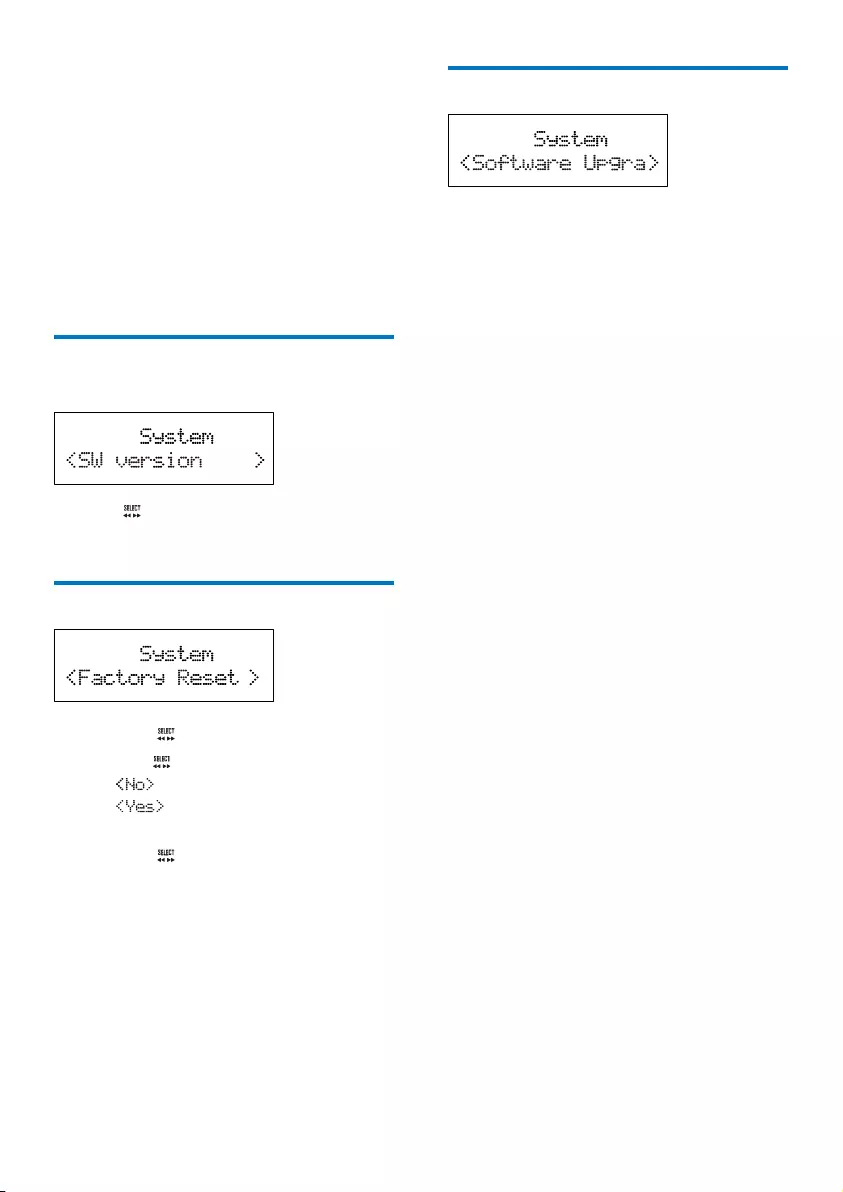
14 EN
8 Use system
menus
Use the system menus to
• check the version of current software of
this product,
• upgrade the software, and
• reset the product to factory default status.
Check the current software
version
Press the knob to display the version of
current software.
Reset the product
1 Press the knob to display the options.
2 Turn the knob to select an option.
• : Return to the previous menu.
• : Reset the product to factory
default status.
3 Press the knob to conrm the option.
Upgrade the software
1 Go to www.philips.com/support.
2 Search for support information about this
product with "OR7200/10" as the keyword.
»»When an upgrade packet is available,
the link of "Installation instructions"
under "Software & drivers" is
accessible. The exact wording of link
names may vary in different languages.
3 Click the link of "Installation instructions".
4 Read and understand the instructions on
software upgrade.
5 Follow the instructions to complete the
upgrade.

15EN
9 Listen to an
external device
You can also listen to an external audio device,
for example, MP3 player, through this product.
1 Turn the SOURCE knob to switch the
product to MP3-Link mode.
2 Connect the audio input cable to
• the MP3-LINK socket on the back
panel of this product, and
• the headphone jack on the external
device.
3 Play the external device (refer to its user
manual).
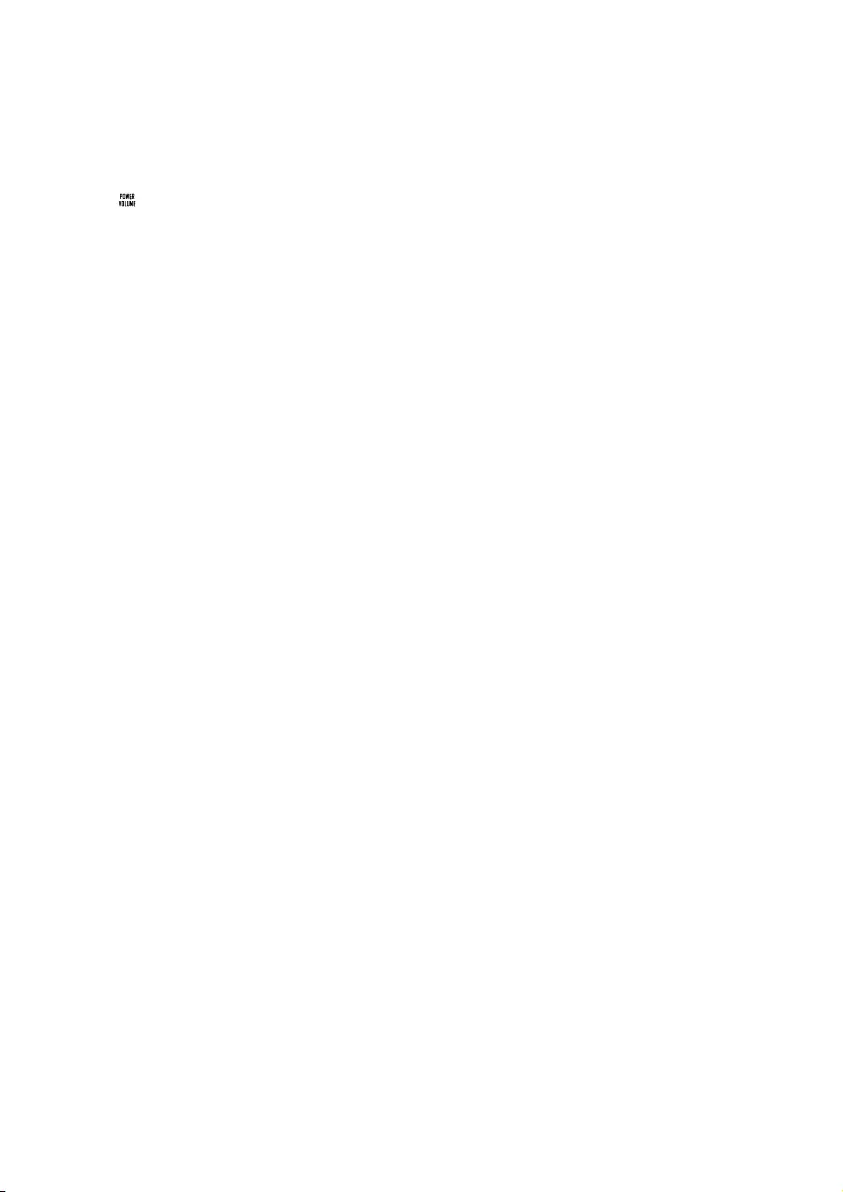
16 EN
10 Adjust the
volume
Turn the knob.
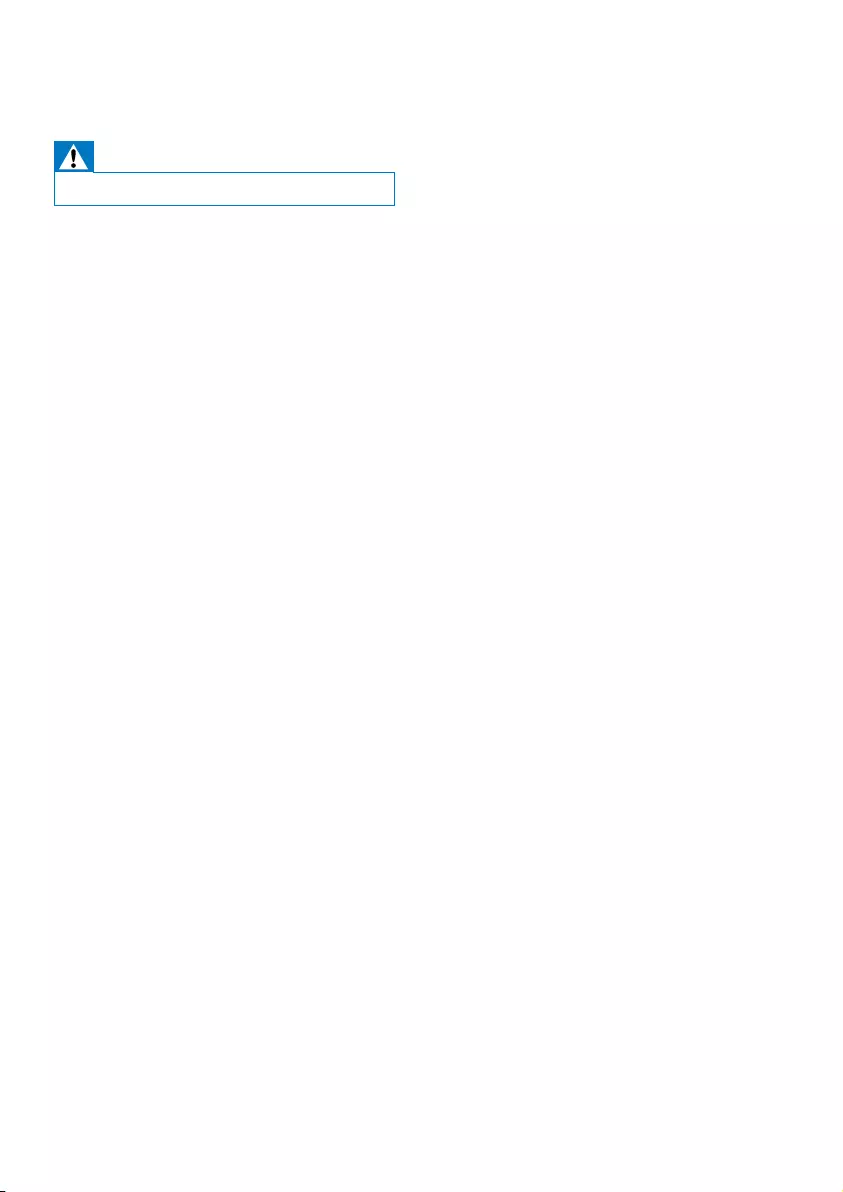
17EN
11 Troubleshooting
Warning
• Never remove the casing of this product.
To keep the warranty valid, never try to repair
the product yourself.
If you encounter problems when using this
device, check the following points before
requesting service. If the problem remains
unsolved, go to the Philips Web page (www.
philips.com/support). When you contact the
Consumer Care, make sure that the product
is nearby and the model number and serial
number are available.
No power
•Make sure that the AC power cord is
properly connected.
•Make sure that there is power at the AC
power outlet.
No sound
•Adjust the volume.
•In MP3-Link mode, make sure that the
external audio device is not muted.
No response from the product
• Make sure that the power is available.
• Turn off the product, and then turn it on
again.
Poor radio reception
•Due to the interference from other
electrics or building obstacles, the signals
become weak. Move the product to a
place free of interference.
•Make sure that the antenna is fully
extended. Adjust the position of the
antenna.
Clock setting is erased.
• Power has been interrupted, or the AC
power cord has been disconnected.
• Set the clock again.

18 EN
12 Product
information
Note
• Product information is subject to change without prior
notice.
Amplier
Frequency Response 60 Hz - 16 kHz, ±3 dB
Signal to Noise Ratio > 65 dB
Aux Input 0.5 V RMS 20 kohm
Tuner
Tuning Range FM: 87.50 - 108.00 MHz;
DAB: 174.928-239.200 MHz
Tuning grid 50 kHz
DAB sensitivity
(EN50248)
< -95 dbm
Total Harmonic
Distortion
< 2%
Signal to Noise
Ratio
> 50 dB
Number of
preset radio
stations
30 (FM), 30 (DAB)
Speakers
Speaker Impedance 4 ohm
Speaker Driver 2 X 3" full range
Sensitivity >82 dB/m/W
General information
AC Power Rating 220-240 V~, 50 Hz
Operation Power
Consumption
10 W
Dimensions
(Main Unit)
325 x 175 x 167 mm
Weight (Main Unit) 3.5 kg
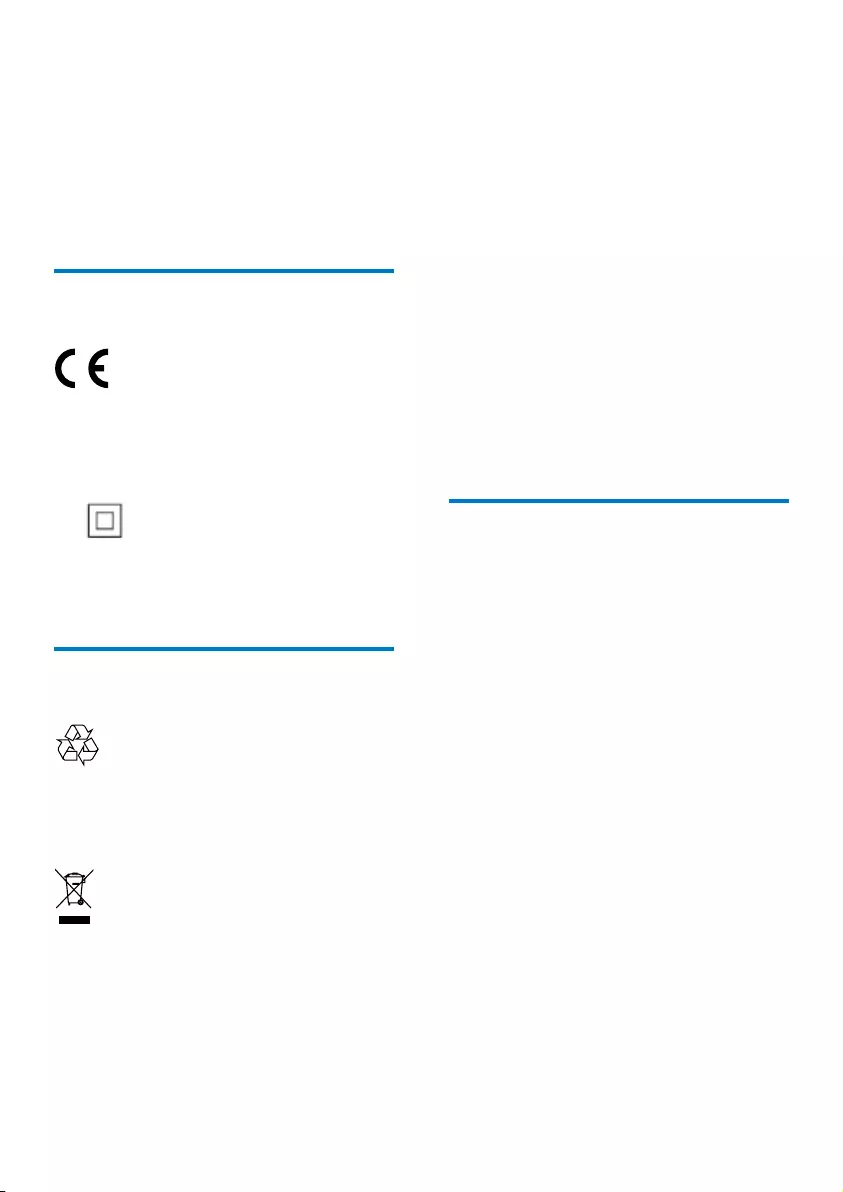
13 Notice
Any changes or modications made to this
device that are not expressly approved by
WOOX Innovations may void the user’s
authority to operate the equipment.
Compliance
This product complies with the radio
interference requirements of the European
Community.
This is CLASS II apparatus with double
insulation, and no protective earth provided.
Care of the environment
Your product is designed and manufactured
with high quality materials and components,
which can be recycled and reused.
When this crossed-out wheeled bin symbol is
attached to a product it means that the product
is covered by the European Directive 2002/96/
EC. Please inform yourself about the local
separate collection system for electrical and
electronic products.
Please act according to your local rules and
do not dispose of your old products with your
normal household waste.
Correct disposal of your old product helps to
prevent potential negative consequences for the
environment and human health.
Environmental information
All unnecessary packaging has been omitted.
We have tried to make the packaging easy to
separate into three materials: cardboard (box),
polystyrene foam (buffer) and polyethylene
(bags, protective foam sheet.)
Your system consists of materials which can
be recycled and reused if disassembled by
a specialized company. Please observe the
local regulations regarding the disposal of
packaging materials, exhausted batteries and old
equipment.
Copyright
2014 © WOOX Innovations Limited. All rights
reserved.
Philips and the Philips’ Shield Emblem are
registered trademarks of Koninklijke Philips N.V.
and are used by WOOX Innovations Limited
under license from Koninklijke Philips N.V.”
Specications are subject to change without
notice. WOOX reserves the right to change
products at any time without being obliged to
adjust earlier supplies accordingly.

2014 © WOOX Innovations Limited.
All rights reserved.
Philips and the Philips’ Shield Emblem are registered trademarks
of Koninklijke Philips N.V. and are used by WOOX Innovations
Limited under license from Koninklijke Philips N.V.
OR7200_10_UM_V2.0