Table of Contents
Philips S221C3ANW/00 User Manual
Displayed below is the user manual for S221C3ANW/00 by Philips which is a product in the All-in-One PCs/Workstations category. This manual has pages.
Related Manuals
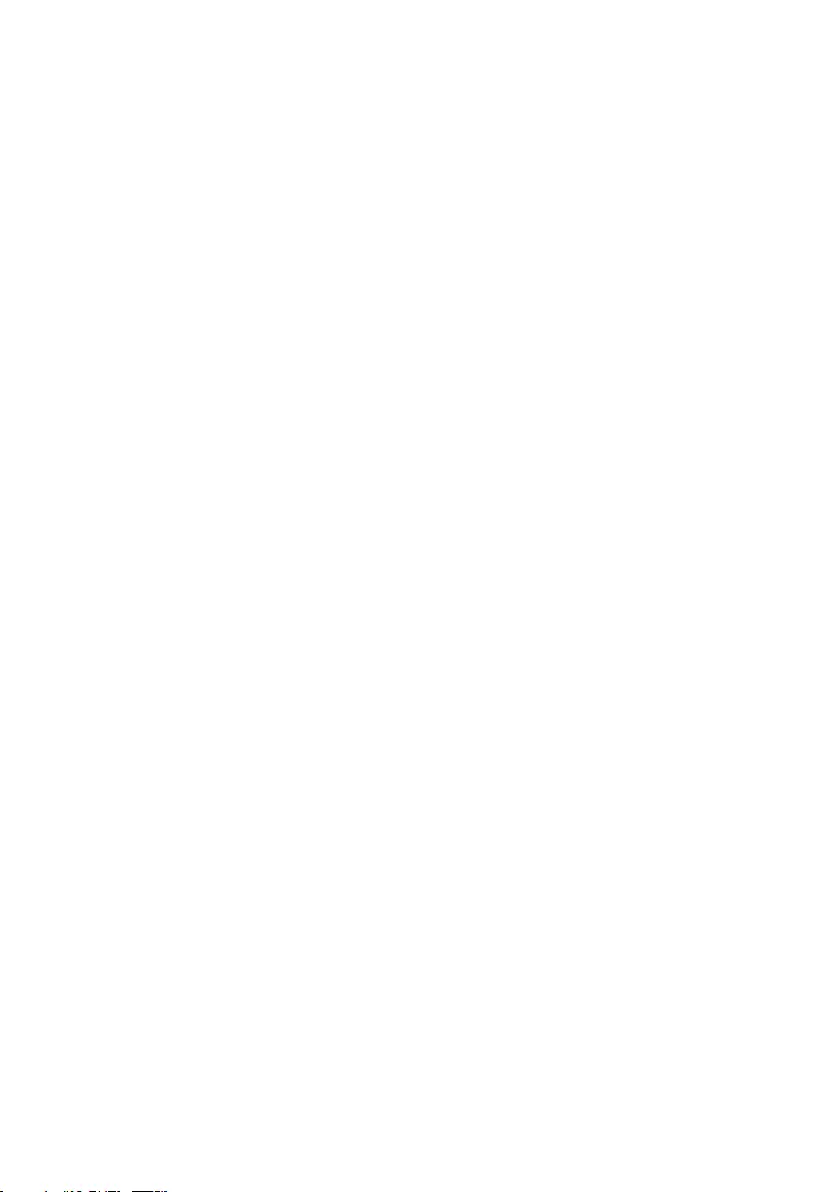
Table of Contents
1. For Your Safety .......................................1
1.1 Precautions.........................................................1
1.2 Cleaning ...............................................................2
1.3 Special notes on SMART All-in-One ..2
1.4 Disposal of product and packing
material ................................................................3
2. Setting up the monitor .........................4
2.1 Installation ...........................................................4
2.2 Operating the monitor ...............................6
2.3 Detach the hinge for VESA .......................8
2.4 SMART All-in-One Operation ............10
3. Image Optimization .............................15
3.1 SmartImage .....................................................15
4. TechnicalSpecications ......................17
4.1 Resolution & Preset PC Modes ..........19
5. Power Management ...........................20
6. Regulatory Information .....................21
7. Customer care and warranty ...........31
7.1 Philips’ Flat Panel Monitors Pixel
Defect Policy ..................................................31
7.2 Customer Care & Warranty ................. 34
8. Troubleshooting & FAQs ..................37
8.1 Troubleshooting ...........................................37
8.2 General FAQs ...............................................38
8.3 SMART All-in-One FAQs .......................40

1
1. For your safety
1. For Your Safety
Before operating the SMART All-in-One, please
read this manual thoroughly. This manual should
be retained for future reference.
FCC Class B Radio Frequency Interference
Statement
WARNING: (FOR FCC CERTIFIED MODELS)
NOTE:
This equipment has been tested and found
to comply with the limits for a Class B digital
device, pursuant to Part 15 of the FCC Rules.
These limits are designed to provide reasonable
protection against harmful interference in a
residential installation. This equipment generates,
uses and can radiate radio frequency energy,
and if not installed and used in accordance with
the instructions, may cause harmful interference
to radio communications. However, there is
no guarantee that interference will not occur
in a particular installation. If this equipment
does cause harmful interference to radio or
television reception, which can be determined
by turning the equipment off and on, the user is
encouraged to try to correct the interference
by one or more of the following measures:
1. Reorient or relocate the receiving antenna.
2. Increase the separation between the
equipment and receiver.
3. Connect the equipment into an outlet on
a circuit different from that to which the
receiver is connected.
4. Consult the dealer or an experienced
radio/TV technician for help.
NOTICE:
1. The changes or modications not expressly
approved by the party responsible for
compliance could void the user’s authority
to operate the equipment.
2. Shielded interface cables and AC power
cord, if any, must be used in order to
comply with the emission limits.
3. The manufacturer is not responsible
for any radio or TV interference caused
by unauthorized modication to this
equipment. It is the responsibilities of the
user to correct such interference.
WARNING:
To prevent re or shock hazard, do not expose
the monitor to rain or moisture. Dangerously
high voltages are present inside the monitor.
Do not open the cabinet. Refer servicing to
qualied personnel only.
1.1 Precautions
• Do not use the SMART All-in-One near
water, e.g. near a bathtub, washbowl,
kitchen sink, laundry tub, swimming pool or
in a wet basement.
• Do not place the SMART All-in-One on an
unstable cart, stand, or table. If the SMART
All-in-One falls, it can injure a person and
cause serious damage to the appliance. Use
only a cart or stand recommended by the
manufacturer or sold with the SMART All-
in-One.
• Slots and openings in the back and
bottom of the cabinet are provided for
ventilation. To ensure reliable operation of
the SMART All-in-One and to protect it
from overheating, be sure these openings
are not blocked or covered. Do not place
the SMART All-in-One on a bed, sofa,
rug, or similar surface. Do not place the
SMART All-in-One near or over a radiator
or heat register. Do not place the SMART
All-in-One in a bookcase or cabinet unless
proper ventilation is provided.
• The SMART All-in-One should be
operated only from the type of power
source indicated on the label. If you are not
sure of the type of power supplied to your
home, consult your dealer or local power
company.
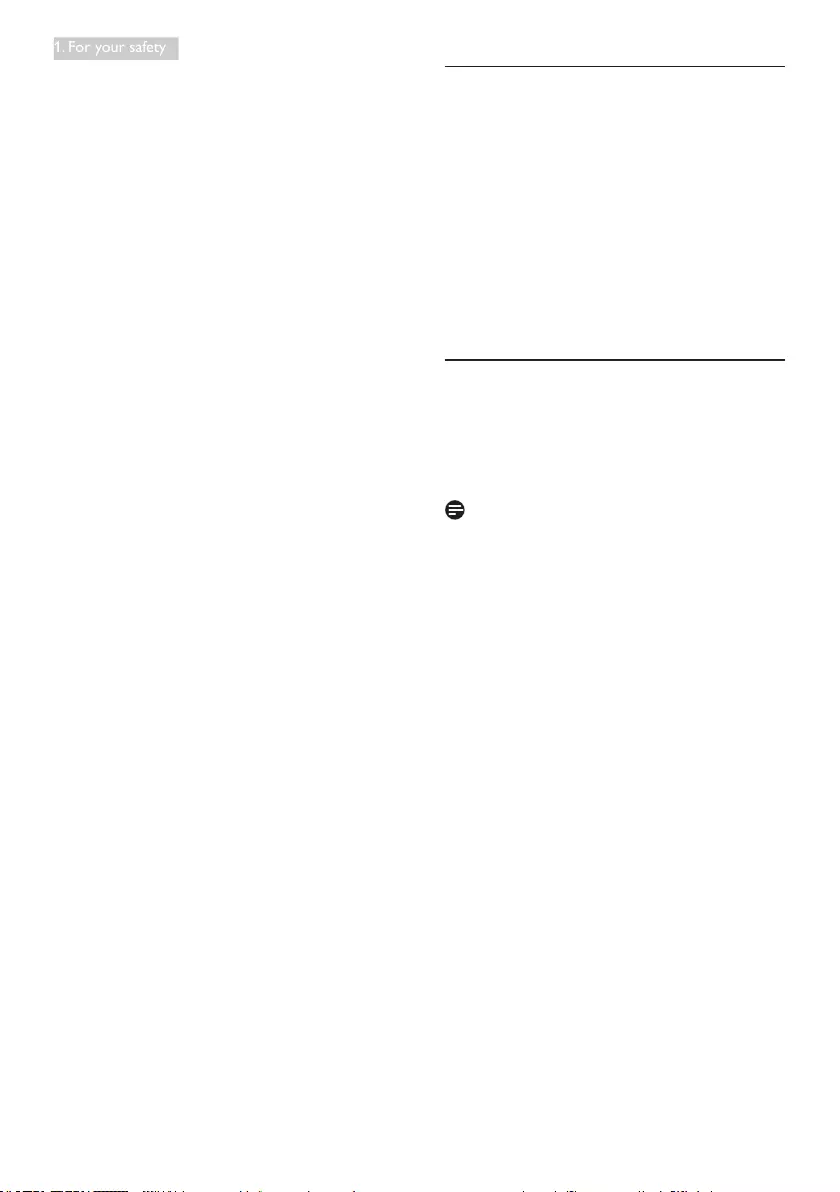
2
1. For your safety
• The SMART All-in-One is equipped with
a three-pronged grounded plug, a plug
with a third (grounding) pin. This plug will
fit only into a grounded power outlet as
a safety feature. If your outlet does not
accommodate the three-wire plug, have an
electrician install the correct outlet, or use
an adapter to ground the appliance safely.
Do not defeat the safety purpose of the
grounded plug.
• Unplug the unit during a lightening storm
or when it will not be used for long period
of time. This will protect the SMART All-in-
One from damage due to power surges.
• Do not overload power strips and
extension cords. Overloading can result in
fire or electric shock.
• Never push any object into the slot on the
SMART All-in-One cabinet. It could short
circuit parts causing a fire or electric shock.
Never spill liquids on the SMART All-in-
One.
• Do not attempt to service the SMART All-
in-One by yourself; opening or removing
covers can expose you to dangerous
voltages and other hazards. Please refer all
servicing to qualified service personnel.
• To ensure satisfactory operation, use
the SMART All-in-One only with UL
listed computers which have appropriate
configured receptacles marked between
100 - 240V AC, Min. 5A.
• The wall socket shall be installed near the
equipment and shall be easily accessible.
• For use only with the attached power
adapter (Output 19V DC) which have UL,
CSA listed licensed (only for monitor with
power adapter).
Model: ADPC1965
Manufacturer: TPV ELECTRONICS
(FUJIAN) CO., LTD.
Model: ADS-65LSI-19-1 19065G
Manufacturer: SHENZHZEN HONOR
ELECTRONIC CO., LTD.
1.2 Cleaning
• Clean the cabinet regularly with cloth. You
can use soft-detergent to wipe out the
stain, instead of strong-detergent which will
cauterize the product cabinet.
• When cleaning, make sure no detergent is
leaked into the product. The cleaning cloth
should not be too rough as it will scratch
the screen surface.
• Please disconnect the power cord before
cleaning the product.
1.3 Special notes on SMART All-in-
One
The following symptoms are normal with
SMART All-in-One and do not indicate a
problem.
Note
• Due to the nature of the fluorescent light,
the screen may flicker during initial use. Turn
off the Power Switch and then turn it on
again to make sure the flicker disappears.
• You may find slightly uneven brightness
on the screen depending on the desktop
pattern you use.
• The LCD screen has effective pixels of
99.99% or more. It may include blemishes
of 0.01% or less such as a missing pixel or a
pixel lit all of the time.
• Due to the nature of the LCD screen, an
afterimage of the previous screen may
remain after switching the image when the
same image has been displayed for a long
time. The SMART All-in-One will slowly
recover from this.
• When the screen becomes black or
flashing, or cannot illuminate any more,
contact your dealer or service center to
replace parts. Don’t repair the screen by
yourself!

3
1. For your safety
1.4 Disposal of product and packing
material
Waste Electrical and Electronic Equipment-
WEEE
This marking on the product or on its
packaging illustrates that, under European
Directive 2012/19/EU governing used electrical
and electronic appliances, this product may
not be disposed of with normal household
waste. You are responsible for disposal of
this equipment through a designated waste
electrical and electronic equipment collection.
To determine the locations for dropping off
such waste electrical and electronic, contact
your local government ofce, the waste disposal
organization that serves your household or the
store at which you purchased the product.
Your new monitor contains materials that can
be recycled and reused. Specialized companies
can recycle your product to increase the
amount of reusable materials and to minimize
the amount to be disposed of.
All redundant packing material has been
omitted. We have done our utmost to make the
packaging easily separable into mono materials.
Please nd out about the local regulations on
how to dispose of your old monitor and packing
from your sales representative.
Taking back/Recycling Information for
Customers
Philips establishes technically and economically
viable objectives to optimize the environmental
performance of the organization's product,
service and activities.
From the planning, design and production
stages, Philips emphasizes the important of
making products that can easily be recycled. At
Philips, end-of-life management primarily entails
participation in national take-back initiatives
and recycling programs whenever possible,
preferably in cooperation with competitors,
which recycle all materials (products and related
packaging material) in accordance with all
Environmental Laws and taking back program
with the contractor company.
Your display is manufactured with high quality
materials and components which can be
recycled and reused.
To learn more about our recycling
program please visit: http://www.philips.
com/sites/philipsglobal/about/sustainability/
ourenvironment/productrecyclingservices.page.
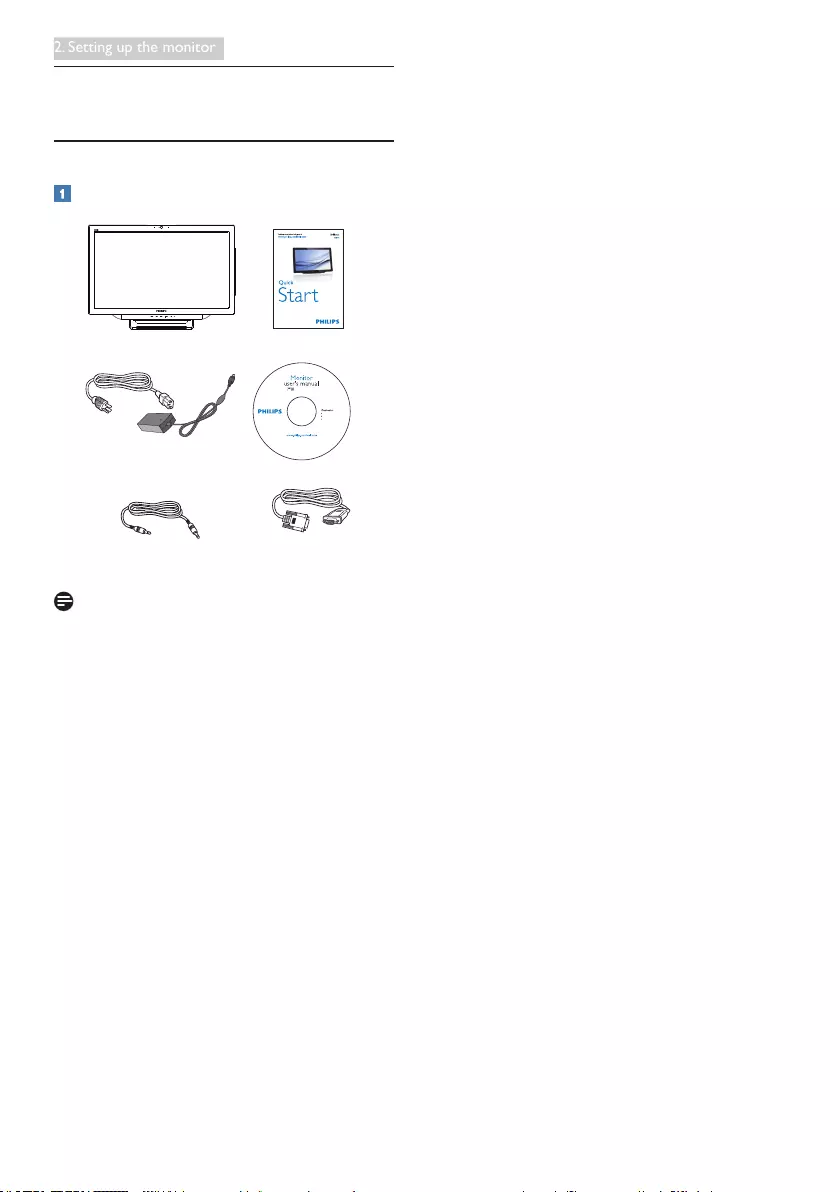
4
2. Setting up the monitor
2. Setting up the monitor
2.1 Installation
Package contents
AC/DC Adapter
VGA Cable (Optional)Audio Cable (Optional)
Note
• Use only the AC/DC adapter provided by
Philips.
• Do not install the SMART All-in-One in a
location near heat sources such as radiators
or air ducts, or in a place subject to direct
sunlight, or excessive dust or mechanical
vibration or shock.
• Save the original shipping carton and
packing materials, as they will come in
handy if you ever have to ship your
monitor.
• For maximum protection, repackage your
monitor as it was originally packed at the
factory.
• To keep the SMART All-in-One looking
new, periodically clean it with a soft cloth.
Stubborn stains may be removed with
a cloth lightly dampened with a mild
detergent solution. Never use strong
solvents such as thinner, benzene, or
abrasive cleaners, since these will damage
the cabinet. As a safety precaution, always
unplug the SMART All-in-One before
cleaning it.
• Do not scratch the screen with hard things,
it may cause permanent damage.
• Don’t leak liquid into monitor which will
result in the damage of component.
©
2
0
1
3
K
o
n
i
n
k
l
i
j
k
e
P
h
i
l
i
p
s
N
.
V
.
A
l
l
r
i
g
h
t
s
r
e
s
e
r
v
e
d
.
U
n
a
u
t
h
o
r
i
z
e
d
d
u
p
l
i
c
a
t
i
o
n
i
s
a
v
i
o
l
a
t
i
o
n
o
f
a
p
p
l
i
c
a
b
l
e
l
a
w
s
.
M
a
d
e
a
n
d
p
r
i
n
t
e
d
i
n
C
h
i
n
a
.
V
e
r
s
i
o
n
Philips and the Philips’ Shield Emblem are registered trademarks of
Koninklijke Philips N.V. and are used under license from Koninklijke
Philips N.V.
Monitor drivers
SmartControl software
User’s Manual
使用 前请阅读使用说明
保留备用
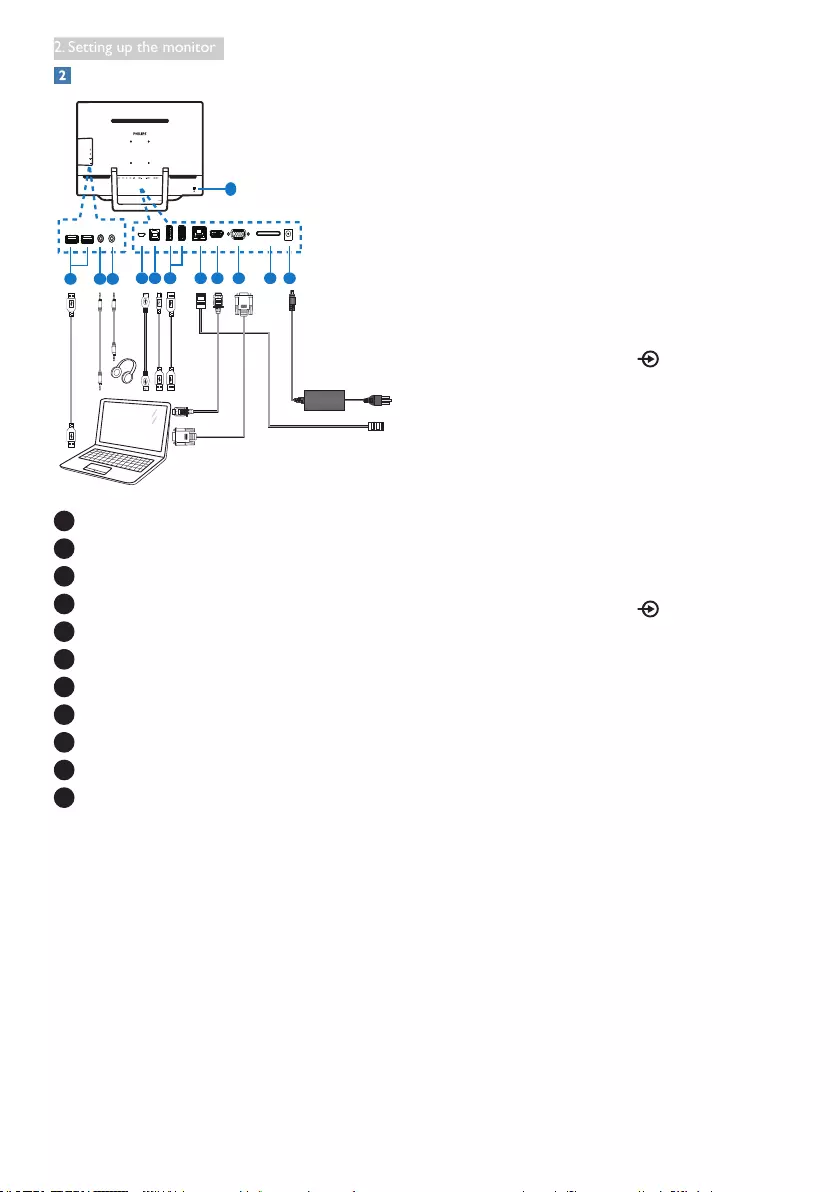
5
2. Setting up the monitor
Connection
11
6
10
98 7 86 5 4 32 1
1 DC Power Input
2 SDHC Card Slot
3 VGA Input (D-Sub)
4 HDMI Input
5 LAN Port (RJ-45)
6 USB Downstream (Type-A)
7 USB Upstream (Type-B)
8 Micro-USB (Mini-A)
9 Earphone Output (3.5 mm Stereo)
10 Audio Input (3.5 mm Stereo)
11 Kensington Anti-theft Lock
Insert your SD card
1. Disconnect the power cord.
2. Insert your SDHC card to the card slot.
Connect for VGA/HDMI input
1. Connect with VGA or HDMI cable from
your PC or AV device to SMART All-in-
One.
2. Connect power cord to SMART All-in-One
rmly and press the power button on.
3. The SMART All-in-One turns on and
enters the previous source input selected.
4. Press the input button to select VGA or
HDMI source.
Connect to either WiFi or Ethernet for
SMART All-in-One input
1. Connect RJ-45 LAN cable to your LAN
port for wired connection.
2. Connect power cord to SMART All-in-One
rmly and press the power button on.
3. The SMART All-in-One turns on and
enters the previous source input selected.
4. Press the input button to select
Android source.
5. Turn on the WiFi or Ethernet function in
the Android system settings screen.
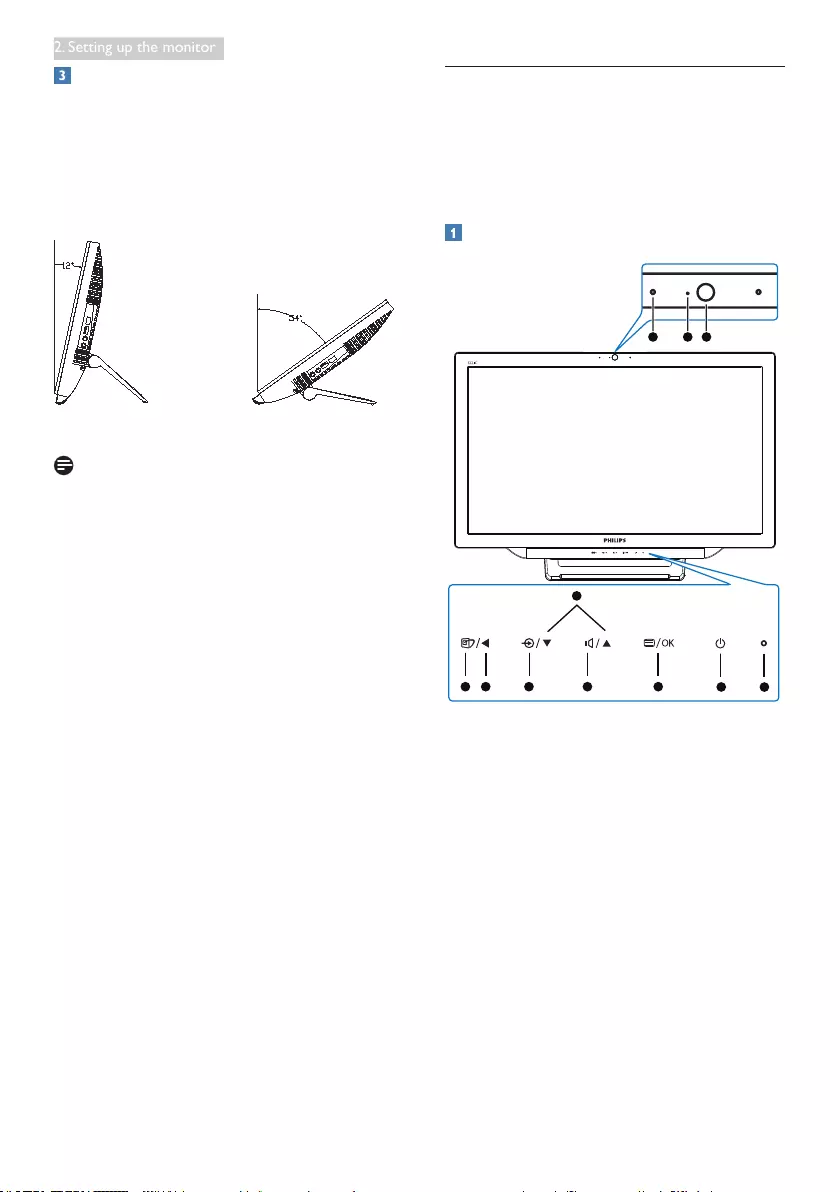
6
2. Setting up the monitor
Adjusting viewing angle
For optimal viewing, it is recommended to look
at the full face of the SMART All-in-One, then
adjust the SMART All-in-One’s angle to your
own preference.
The SMART All-in-One's tilted angle is
adjustable from 12° to 54°.
Note
• Do not touch the LCD screen when you
adjust the angle. It may cause damage or
break the LCD screen.
• Careful attention is required not to catch
your fingers or hands when you adjust the
angle.
• It is recommended to stabilize with a fixed
point in order to lock the stand if the tilted
angle is equal to or over 12°.
• Do not adjust the tilt angle less than 12°.
The monitor may fall caused by instability.
• For displays with glossy bezels the user
should consider the placement of the
display as the bezel may cause disturbing
reflections from surrounding light and
bright surfaces.
2.2 Operating the monitor
SMART All-in-One allows you to either use it
as a stand-alone SMART All-in-One in Android
system without any PC connection required, or
as a normal PC monitor when connecting with
PC .
Front control
5 3
4
21
11 10 9
678
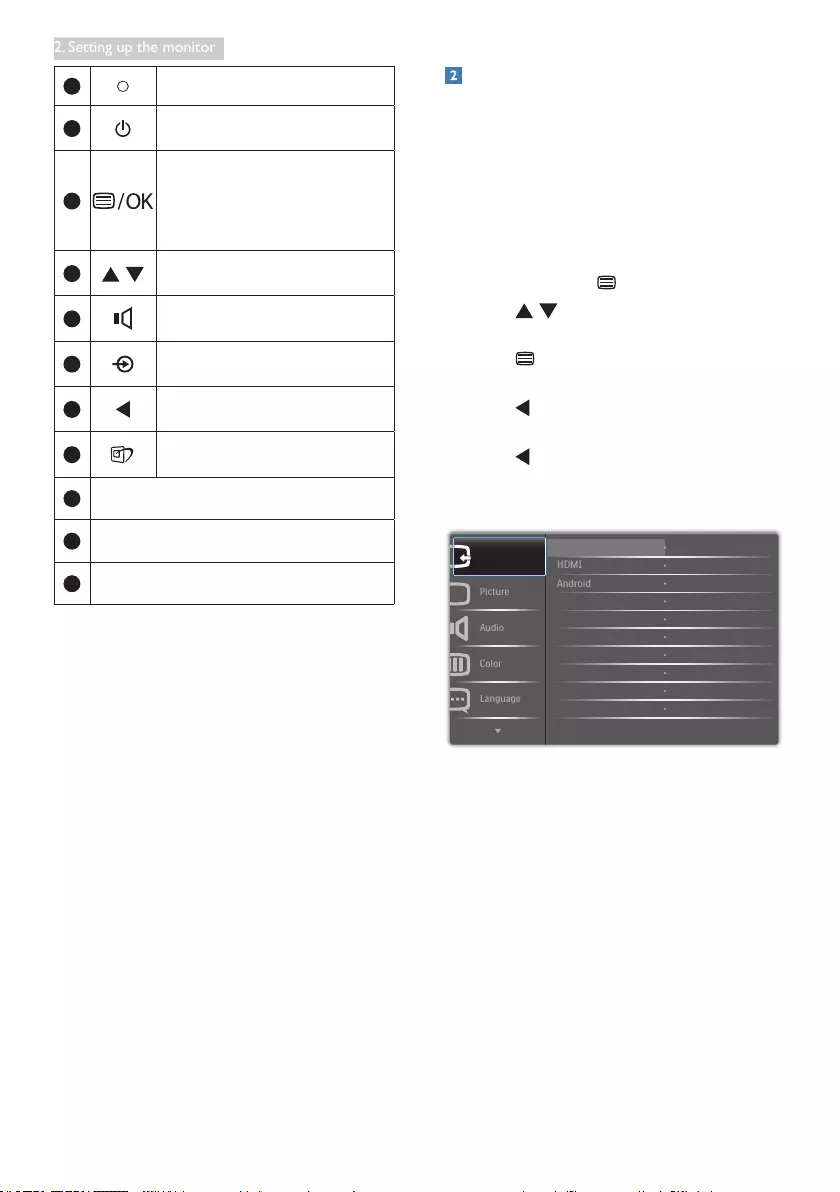
7
2. Setting up the monitor
1Power indicator
2Press to turn SMART All-in-
One’s power ON or OFF.
3
Press to access the OSD menu
for VGA and HDMI input.
In the OSD menu, press to
conrm the OSD adjustment.
4In the OSD menu, adjust the
OSD menu.
5H
otkey for
internal speakers
volume control.
6Press to select the input source:
VGA, HDMI, or Android.
7In the OSD menu, return to
previous OSD layer.
8H
otkey for
SmartImage
selection.
91.0 Megapixel Webcam
10 Webcam activity light
11 Microphone
Description of the On Screen Display
What is On-Screen Display (OSD)?
On-Screen Display (OSD) is a feature in all
Philips SMART All-in-One. It allows user to
adjust screen performance or to select functions
of the monitor directly through an on-screen
instruction window.
To enter OSD menu
1. Press the hotkey on the front bezel.
2. Press buttons to select the menu
options.
3. Press button to conrm the OSD
selection.
4. Press button to return to previous OSD
layer.
5. Press button several times to exit the
OSD menu.
A user-friendly OSD menu is shown below:
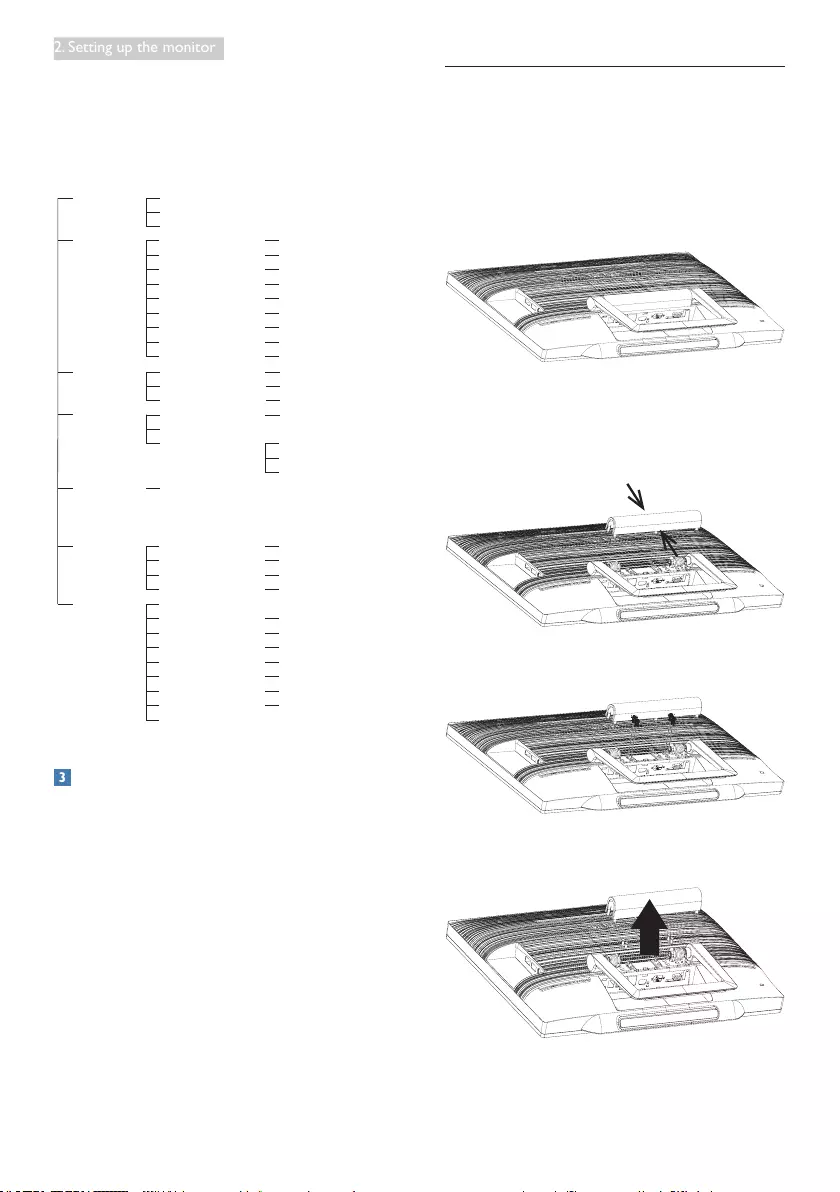
8
2. Setting up the monitor
The OSD menu tree
Here is an overall view of the OSD structure
for your reference to work your way around
the different adjustments.
Input
Picture
Audio
Color
Language
OSD Settings
Setup
Main menu Sub menu
VGA
HDMI
Android
Picture Format
Brightness
Contrast
SmartKolor
SmartTxt
SmartResponse
SmartContrast
Gamma
Over Scan
Volume
Mute
Audio Source
Color Temperature
sRGB
User Define
English, Deutsch, Español, Ελληνική, Français, Italiano,
Maryar, Nederlands, Português, Português do Brazil,
Polski, Русский, Svenska, Suomi, Türkçe, Čeština,
Українська, 简体中文, 繁體中文, 日本語, 한국어
Horizontal
Vertical
Transparency
OSD Time Out
Auto
H.Position
V.Position
Phase
Clock
Resolution Notification
S.Power on sync
Reset
Information
Wide Screen, 4:3
0~100
0~100
On, Off
On, Off
Off, Fast, Faster, Fastest
On, Off
1.8, 2.0, 2.2, 2.4, 2.6
On, Off
0~100
On, Off
Audio In, HDMI In
5000K, 6500K, 7500K,
8200K,9300K,11500K
Red: 0~100
Green: 0~100
Blue: 0~100
0~100
0~100
Off, 1, 2, 3, 4
5s, 10s, 20s, 30s, 60s
0~100
0~100
0~100
0~100
On, Off
On, Off
Yes, No
Resolutionnotication
This monitor is designed for optimal
performance at its native resolution,
1920×1080@60Hz.
Display of the native resolution alert can be
switched off from Setup in the OSD menu.
2.3 Detach the hinge for VESA
Before you start detaching the hinge, please
follow the instructions below to avoid any
possible damage or injury.
1. Place the monitor face down on a smooth
surface. Pay attention not to scratch or
damage the screen.
2. Use your ngers to squeeze the hinge
cover gently till the hook slip out of the
slot.
3. Use a screwdriver to loosen 4 screws.
4. Remove the stand from the monitor body.
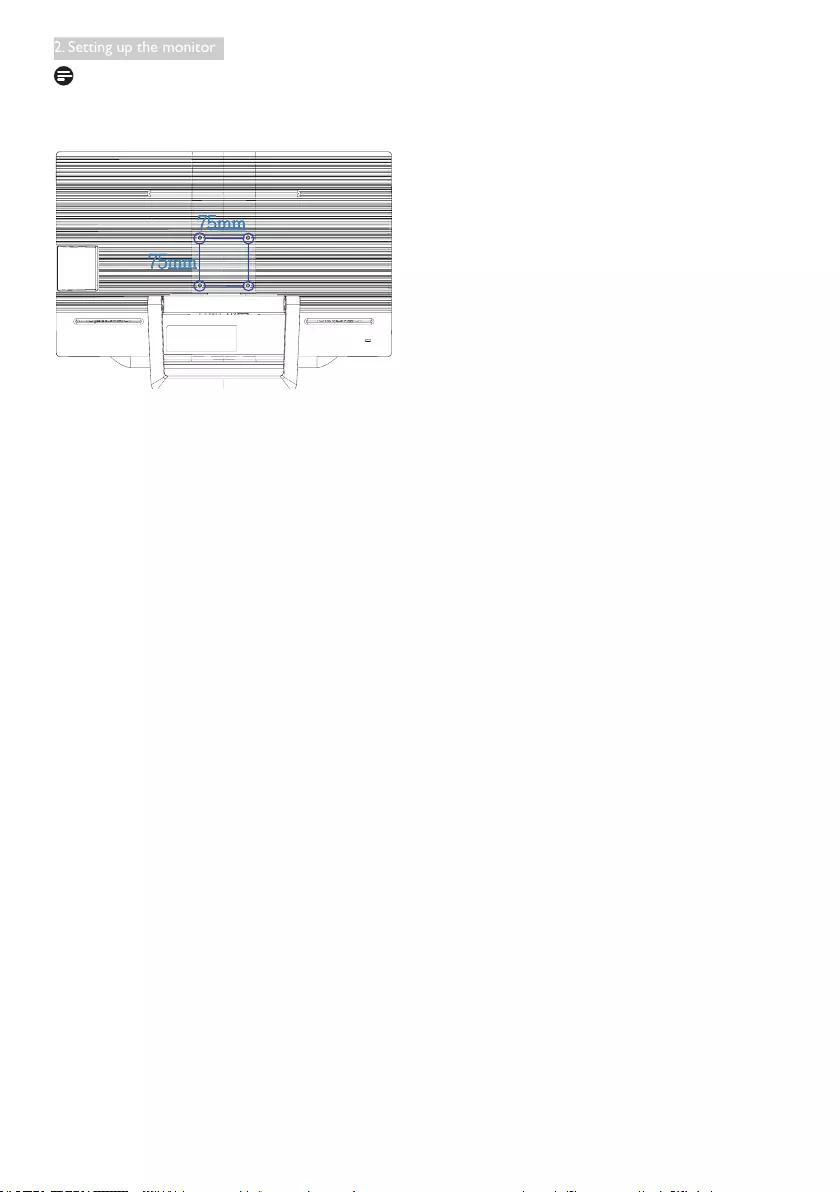
9
2. Setting up the monitor
Note
This monitor accepts a 75mm x 75mm VESA-
Compliant mounting interface.
75mm
75mm
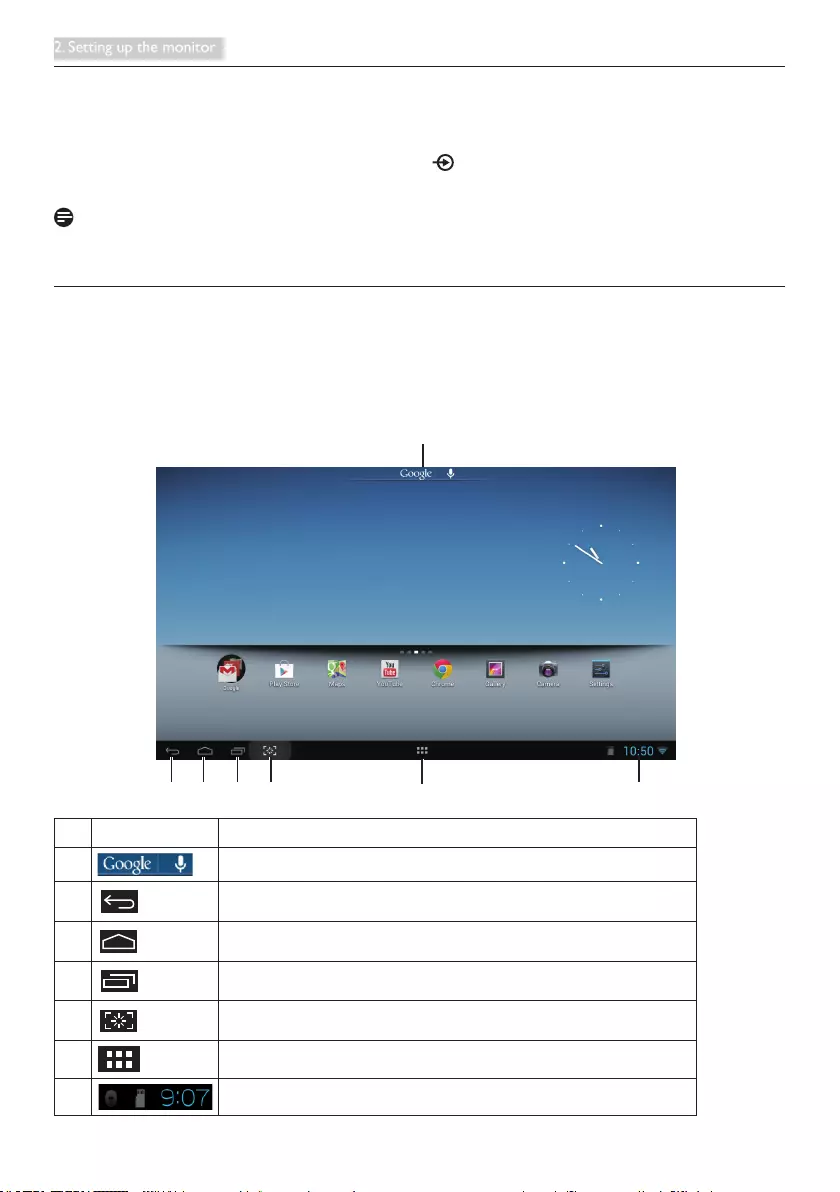
10
2. Setting up the monitor
2.4 SMART All-in-One Operation
Philips SMART All-in-One bundles with Android system to use as a stand-along PC. It does not require
any PC connections and can be controlled with keyboard and mouse for selection and conrmation.
To enter the Android Home screen, press the hotkey on the front bezel, and select Android as the
input source.
Note
Keyboard and mouse are not bundled.
2.4-1 Home screen
The Home screen is composed of ve screen panels. By left-clicked and dragging your USB mouse, you
can move left or right across the central Home screen, and look for more widgets, shortcuts, or other
items located on each screen panel.
You can also add shortcuts, widgets or change the desktop wallpaper on each screen panel.
1
32 4 5 67
No. Icon Descriptions
1 Short cut for Google Search
2 Back to previous page
3 Back to Android Home Screen
4 Display recently used application
5 Snap for screen shot
6 Application Gallery
7Notication / Local Time / Settings
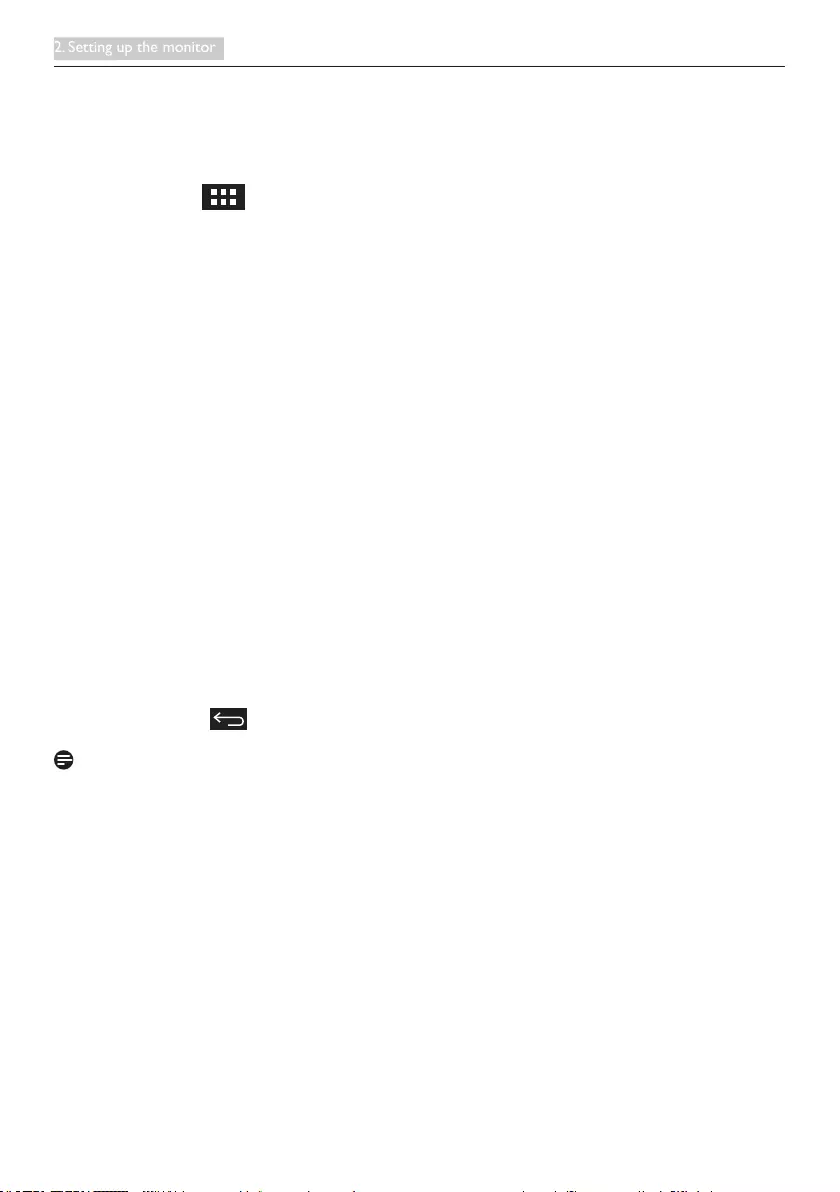
11
2. Setting up the monitor
2.4-2 Customizing your Home Screen
Adding application icons, shortcuts, or widgets to the home screen as your preference. You can also
change the wallpaper.
Add an item to the Home Screen:
1. Left-click on the icon in the ststem bar to enetr the APPS gallery screen.
2. Select [APPS] or [WIDGETS].
3. Left-click and hold the item until it enlarged. Drag the item to the place you preferred on the
Home Screen.
Move an item on the Home Screen:
1. left-click and hold the item until it enlarged.
2. Drag the item to the place you preferred on the Home Screen.
Remove an item from the Home Screen:
1. Left-click and hold the item until it enlarged. The Trash Can icon displayed.
2. Drag the item to the Trash Can icon to remove the item from the Home Screen.
Change the wallpaper:
1. Make a long left-click (click and hold) on an empty space on the Home Screen.
2. A [Choose wallpaper from] conguration screen will appear.
3. Click one of the wallpaper sources among [Gallery], [Live Wallpapers], [Select], or [Wallpapers].
4. In the selected wallpaper source screen, select one and click [Set wallpaper] to change the
wallpaper. Or right-click to exit the wallpaper source screen and go back to Home screen.
5. Some wallpapers allow changing the wallpaper color, such as [Magic Smoke]. If a [Settings…]
prompt displays on screen, left-click on it, a [Tap to change] prompt displays on the top of screen.
Left-click on the screen to congure and cycle through the different colors.
6. You can click the button to go back previous screen without renewing any changed settings.
Note
• All five Home Screen panels share the same background. You cannot set different wallpapers for
each of them.
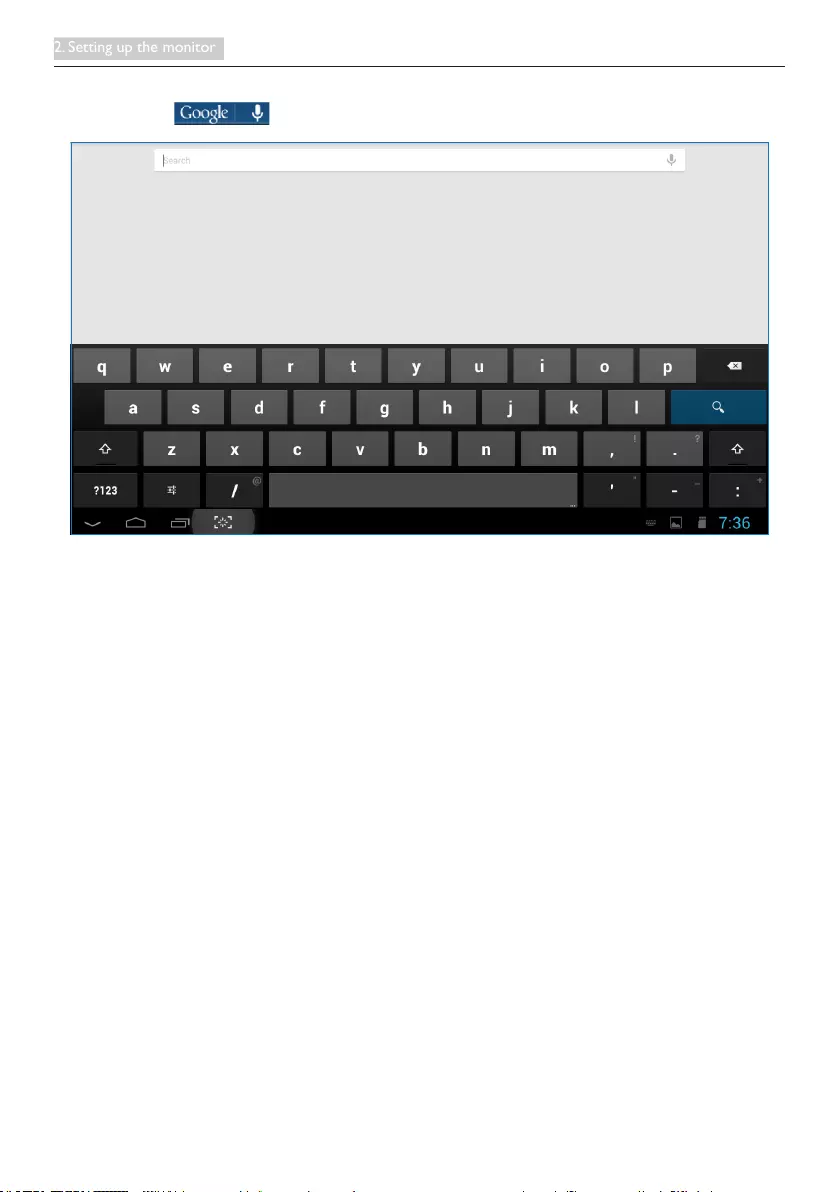
12
2. Setting up the monitor
2.4-3 Google Search
1. Click on the icon in the Home screen. The on-screen keyboard displayed.
2. Type a keyword or text in the URL box. As you type, the search results that fully or partially match
the text being typed appear.
3. Scroll the listed search results and clcik the desired result.
4. The matching application or the browser with matching web links opens.
5. Click the desired link if you want to view a web page.
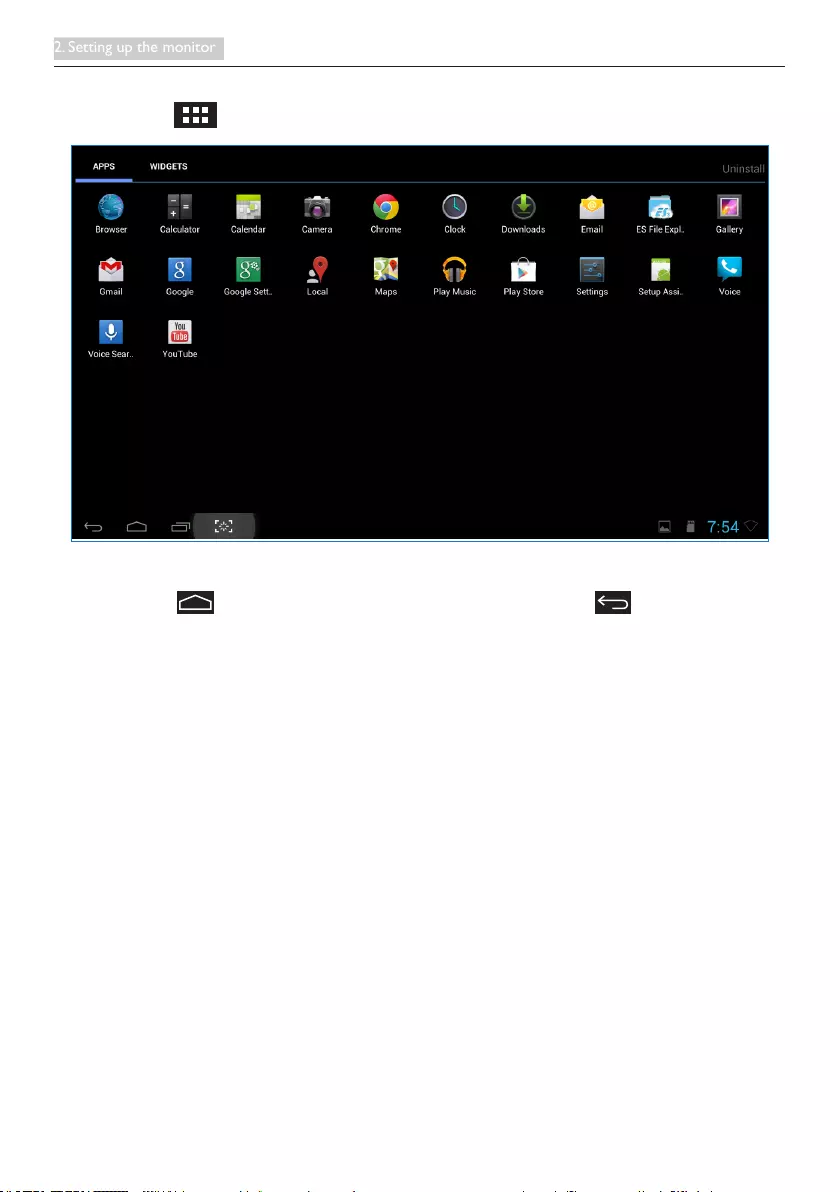
13
2. Setting up the monitor
2.4-4 APPS Gallery
1. Click on the icon in the system bar to enter the APPS gallery screen.
2. Click on the application icon to open it.
3. Click on the icon to return to the Home Screen, or click on the icon to return to
the previous screen..
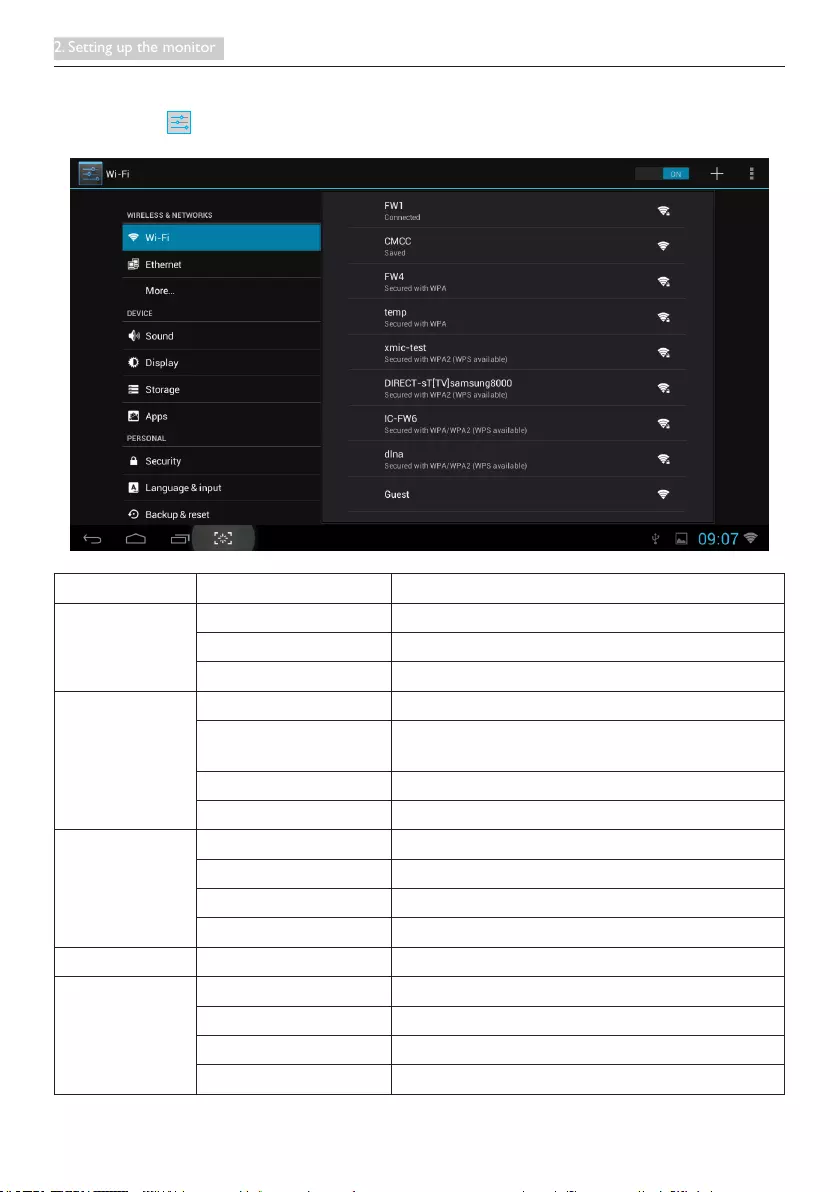
14
2. Setting up the monitor
2.4-5 Android system settings
Click the icon
Settings
in the central Android Home screen.
Main Menu Sub Menu Item Description
WIRELESS &
NETWORKS
Wi-Fi Scan and Advanced
Ethernet Ethernet conguration
More Set up VPN
DEVICE Sound Set the volume level.
Display Set the wallpaper, sleep timer, and font size for the
SMART All-in-One.
Storage Display the storage information.
Apps Manage the Apps installed.
PERSONAL Location access Access to my location and LOCATION SOURCES.
Security Disable and set the safety security function.
Language & input Select and set the language option.
Backup & reset Recover to the factory default settings.
ACCOUNTS Add account ADD an account (Corporate/Email/Google)..
SYSTEM Date & time Set up the system date and time.
Accessibility
Developer options The internet data is used after clicking the option
About Display the information for the SMART All-in-One.
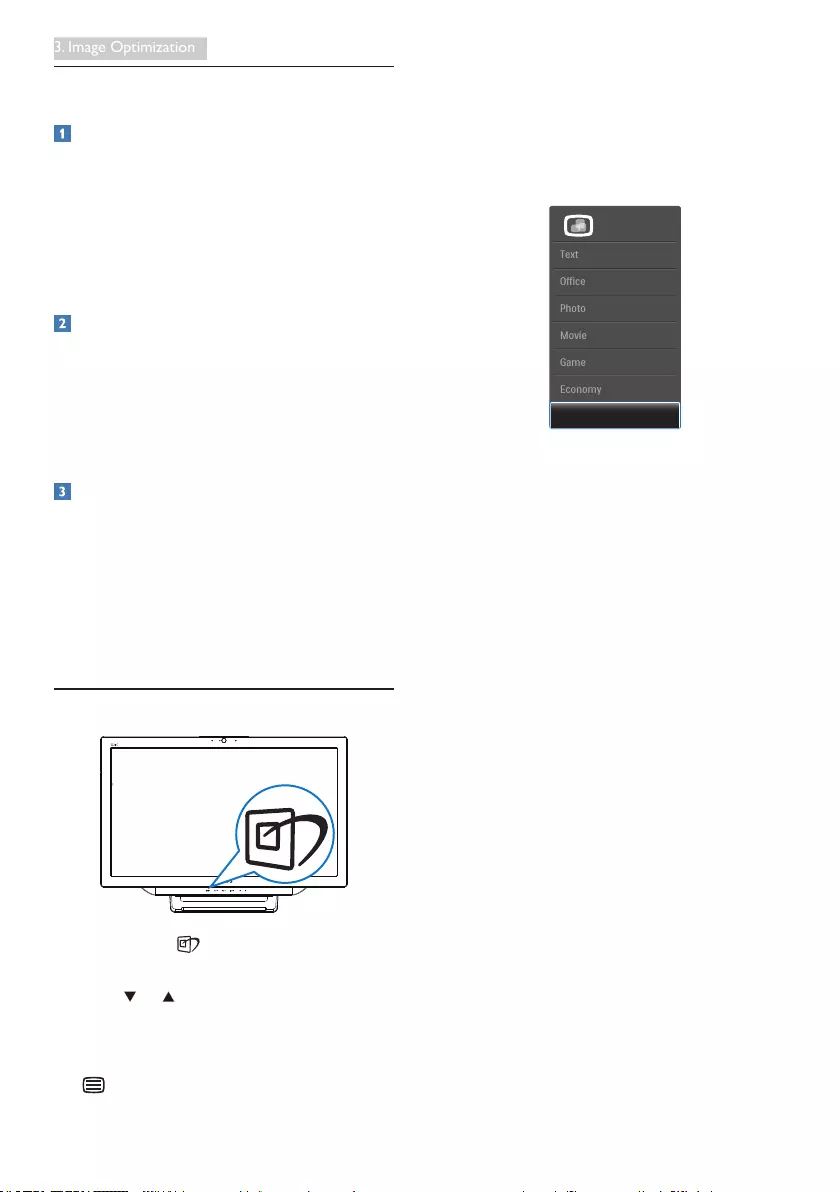
15
3. Image Optimization
3. Image Optimization
What is it?
SmartImage provides presets that optimize
display for different types of content, dynamically
adjusting brightness, contrast, color and
sharpness in real time. Whether you're working
with text applications, displaying images or
watching a video, Philips SmartImage delivers
great optimized monitor performance.
Why do I need it?
You want a monitor that delivers optimized
display all your favorite types of content,
SmartImage software dynamically adjust
brightness, contrast, color and sharpness in
real time to enhance your monitor viewing
experience.
How does it work?
SmartImage is an exclusive, leading edge Philips
technology that analyzes the content displayed
on your screen. Based on a scenario you select,
SmartImage dynamically enhances the contrast,
color saturation and sharpness of images to
enhance the contents being displayed - all in
real time with the press of a single button.
3.1 SmartImage
1. Press hotkey to launch the SmartImage
OSD.
2. Press or button to select one of the
SmartImage settings.
3. The SmartImage OSD will remain on
screen for 5 seconds, or you can also press
button to conrm.
4. When SmartImage is enabled, the sRGB
scheme is disabled automatically. To use
sRGB, you need to disable select {Off} for
the SmartImage.
There are seven modes to select: Text, Ofce,
Photo, Movie, Game, Economy and Off.
• Text: Helps improve reading of text
based application like PDF ebooks. By
using a special algorithm which increases
the contrast and boundary sharpness
of text content, the display is optimized
for a stress-free reading by adjusting the
brightness, contrast and color temperature
of the monitor.
• Office: Enhances text and dampens
brightness to increase readability and
reduce eye strain. This mode significantly
enhances readability and productivity when
you’re working with spreadsheets, PDF files,
scanned articles or other general office
applications.
• Photo: This profile combines color
saturation, dynamic contrast and sharpness
enhancement to display photos and other
images with outstanding clarity in vibrant
colors - all without artifacts and faded
colors.
• Movie: Ramped up luminance, deepened
color saturation, dynamic contrast and
razor sharpness displays every details in
darker areas of your videos without color
washout in brighter areas maintaining a
dynamic natural values for the ultimate
video display.
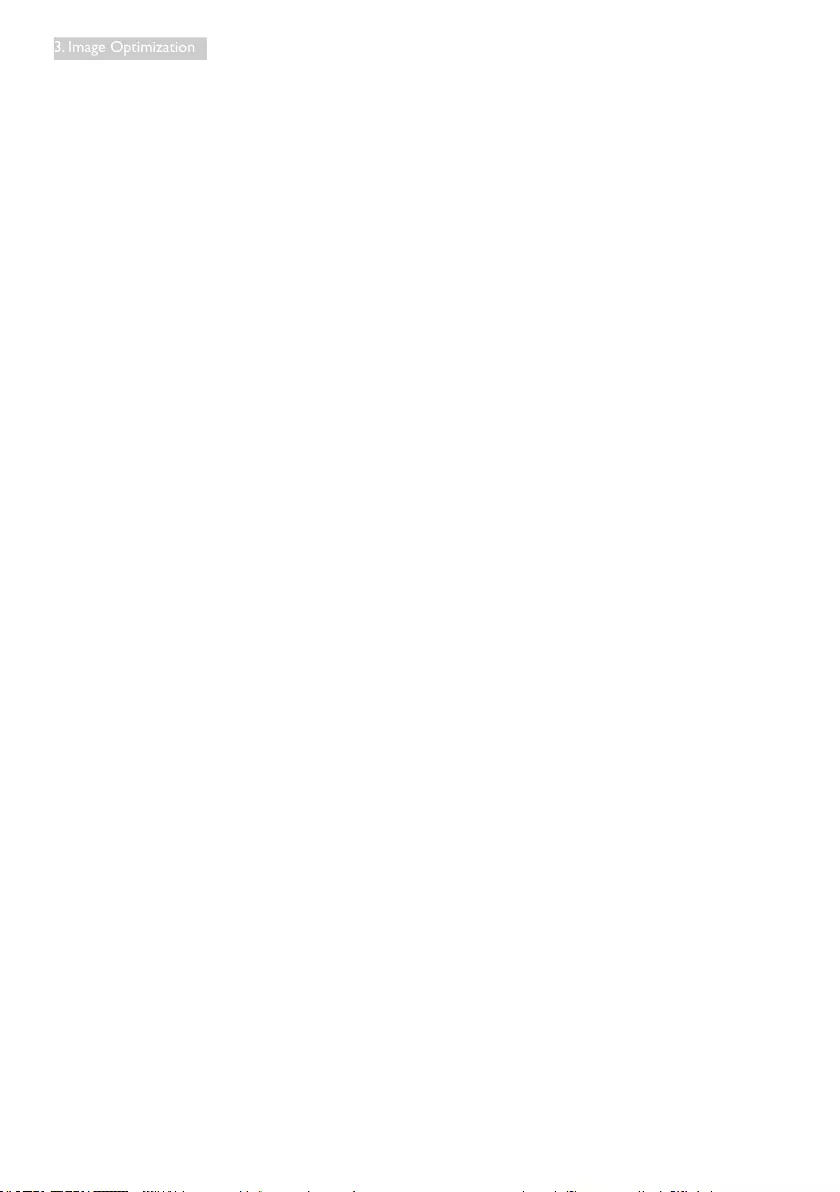
16
3. Image Optimization
• Game: Turn on over drive circuit for best
response time, reduce jaggy edges for fast
moving objects on screen, enhance contrast
ratio for bright and dark scheme, this
profile delivers the best gaming experience
for gamers.
• Economy: Under this profile, brightness,
contrast are adjusted and backlighting
finetuned for just right display of everyday
office applications and lower power
consumption.
• Off: No optimization by SmartImage.
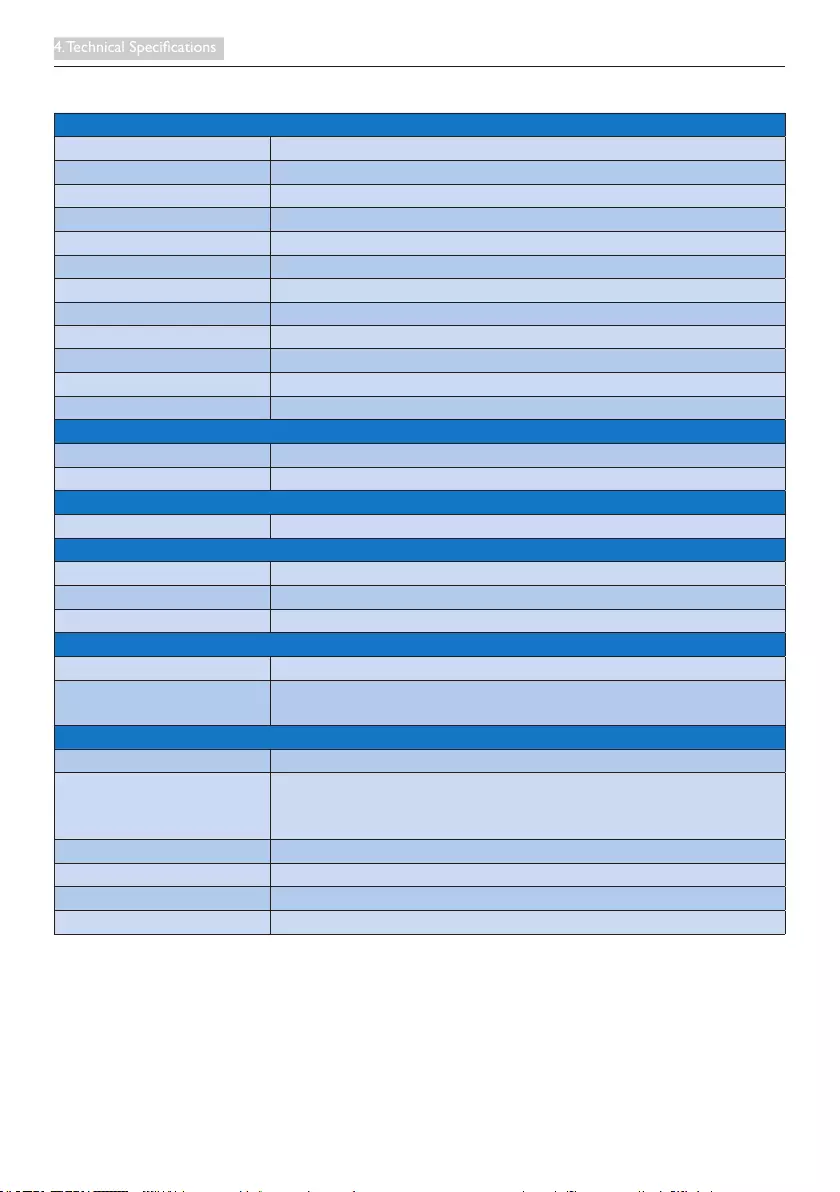
17
4. Technical Specications
4. Technical Specifications
Picture/Display
LCD Panel Type TFT-LCD
Backlight Type WLED system
Panel Size 21.5" / 54.6 cm
Effective Viewing Area 476.64 (H) x 268.11 (V) mm
Aspect Ratio 16:9
Optimum Resolution Android:1280x720 PC:1920x1080 @ 60Hz
Response Time (Typ.) 5 ms
SmartResponse 2 ms
Brightness 250 cd/m²
Viewing Angle 170º (H) / 160º (V), @ C/R > 10
Picture Enhancement SmartImage
Display Colors 16.7 M
Operation system
Android Android 4.1
Processor Dual-core, ARM-based Amlogic, 1.5GHz
Sound
Built-in Audio 2.0W x 2
Video/Audio Playback
Video Format MPEG4, H.264, WMV
Audio Format MPEG1, MPEG2, MP3, WMA, WAV, Ogg Vorbis, AAC
Photo Format JPEG, BMP, PNG, GIF
Storage Media
Bulit-in memory capacity 1GB DDR3 , 8GB EMMC Flash
External memory
expansion
Optional external SDHC card, or USB ash drive upto 64GB
Connectivity
Preloaded Applications Google Play, Youtube, Browser, Email, Gallery, Music, Camera, Setting
USB 2.0 4x USB Downstream (Type-A)
1x USB Upstream (Type-B)
1x Micro-USB (Mini-A)
Signal Input VGA, HDMI, RJ-45
SD/MMC Card SDHC Card Slot
Wireless connections Wi-Fi (Built-in), Wireless LAN 802.11b/g/n
Audio In/Out PC Audio-in, Headphone Jack
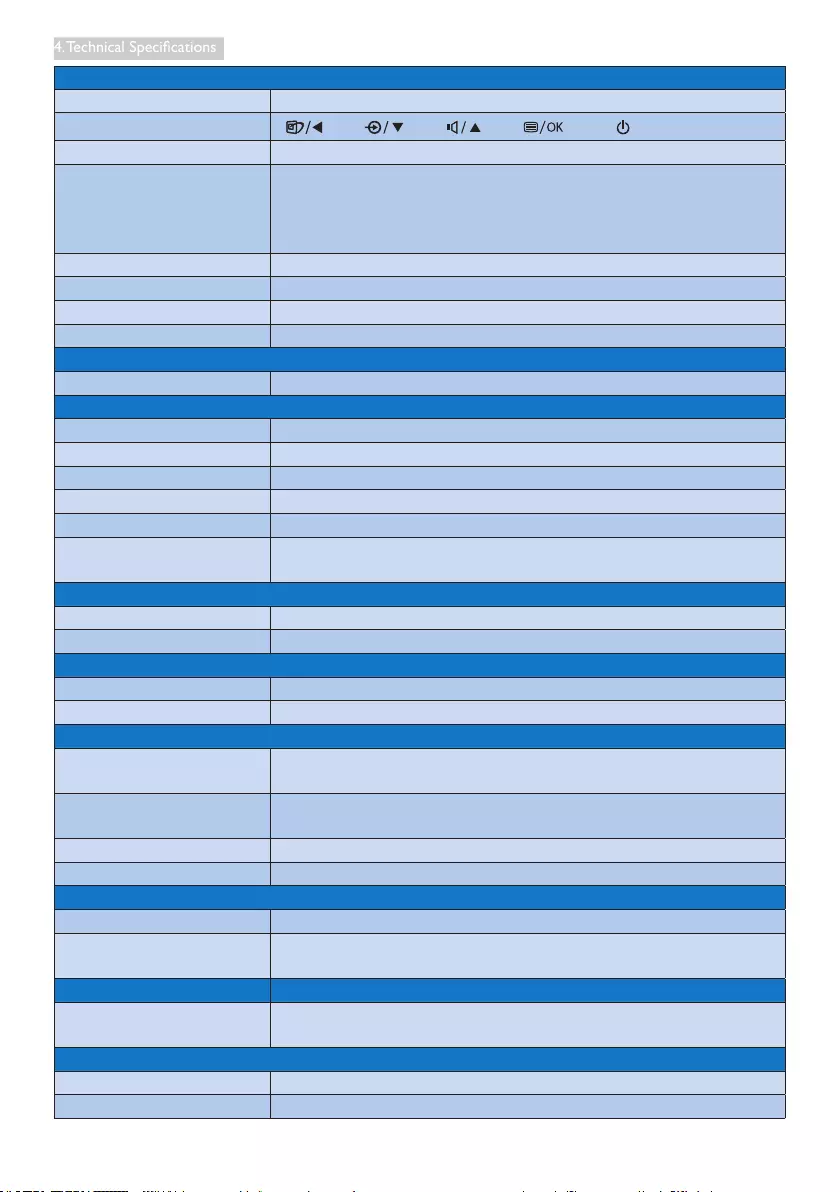
18
4. Technical Specications
Convenience
Built-in Webcam 1.0 megapixel camera with microphone and LED indicator
User Convenience
Preloaded Applications Google Play, Youtube, Brower, Email, Gallery, Music, Camera, Setting
OSD Languages English, Deutsch, Español, Ελληνική, Français, Italiano, Maryar,
Nederlands, Português, Português do Brazil, Polski, Русский, Svenska,
Suomi, Türkçe, Čeština, Українська, 简体中文 , 繁體中文 , 日本語 ,
한국어
Other Convenience Kensington lock, VESA mount (75 x 75 mm)
Plug & Play Compatibility DDC/CI, Mac OS X, sRGB, Windows 7, Windows 8
LAN Speed 10/100Mbps
RF Module M/N WSDB-673GN
Stand
Tilt 12° ~ 54°
Power
On Mode 22.77W (typ), 43.56W(max)
Monitor Standby Mode 0.65W(typ.)
Android Standby Mode 6.3W(typ.)
Off Mode 0.3W(typ.)
Power LED Indicator Operation - White, Standby mode- White (blinking)
Power Supply Input: 100~240VAC, 50~60Hz
Output: DC 19V
Dimensions
Product with Stand 524(W) x 373(H) x 78(D) mm
Product with Packaging 580(W) x 446(H) x 137(D) mm
Weight
Product with Stand 3.51KG
Product with Packaging 5.02KG
Operating conditions
Temperature Range
(operation)
0°C ~ 40°C
Temperature Range
(storage)
-20°C ~ 60°C
Relative Humidity 20% ~ 80%
MTBF 30,000 hours
Sustainability
Environmental and Energy RoHS, China RoHS, Lead-free, Mercury-free, EPEAT
Recyclable Packaging
Material
100 %
Compliance and standards
Regulatory Approvals TCO Certied, Energy Star Certied, EU EEI, Semko, CU-EAC,
CCC,CECP, C-tick, SASO, ETL, FCC
Cabinet
Color White
Finish Glossy

19
4. Technical Specications
4.1 Resolution & Preset PC Modes
Maximum Resolution
1920x1080@60Hz (analog input)
1920x1080@60Hz (digital input)
Recommended Resolution
1920x1080@60Hz (digital input)
H. freq (kHz) Resolution V. freq (Hz)
31.47 720x400 70.09
31.47 640x480 59.94
35.00 640x480 66.67
37.86 640x480 72.81
37.50 640x480 75.00
37.88 800x600 60.32
46.88 800x600 75.00
48.36 1024x768 60.00
60.02 1024x768 75.03
63.89 1280x1024 60.02
79.98 1280x1024 75.03
55.94 1440x900 59.89
70.64 1440x900 74.98
65.29 1680x1050 59.95
67.50 1920x1080 60.00
Note
Please notice that your display works best at
native resolution of 1920x1080@60Hz. For
best display quality, please follow this resolution
recommendation.
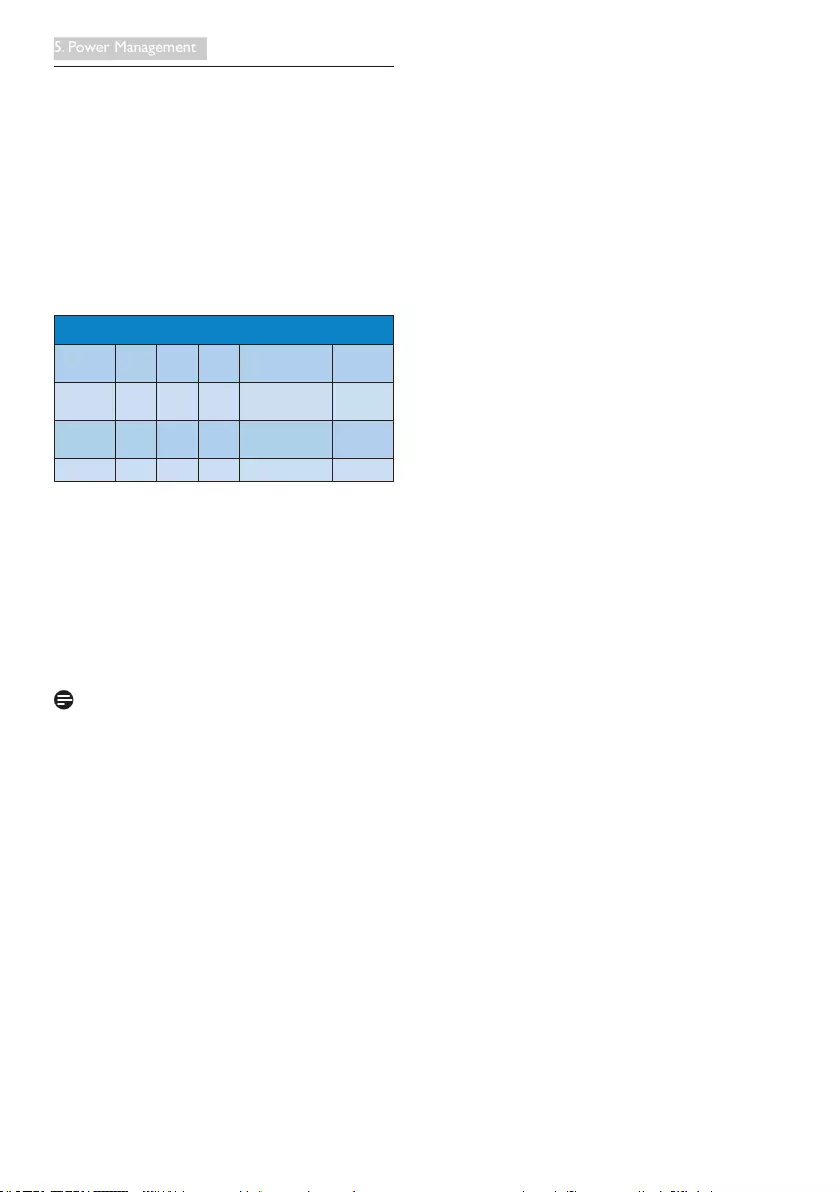
20
5. Power Management
5. Power Management
If you have VESA DPM compliance display card
or software installed in your PC, the monitor
can automatically reduce its power consumption
when not in use. If an input from a keyboard,
mouse or other input device is detected,
the monitor will 'wake up' automatically. The
following table shows the power consumption
and signaling of this automatic power saving
feature:
PowerManagementDenition
VESA
Mode Video H-sync V-sync Power Used LED Color
Active ON Ye s Ye s 22.77W (typ)
43.56W(max) White
Sleep OFF No No 0.3 W (typ.) White
(blink)
Switch Off OFF - - 0.3 W (typ.) OFF
The following setup is used to measure power
consumption on this monitor.
• Native resolution: 1920x1080
• Contrast: 50%
• Brightness: 250 nits
• Color temperature: 6500k with full white
pattern
Note
This data is subject to change without notice.
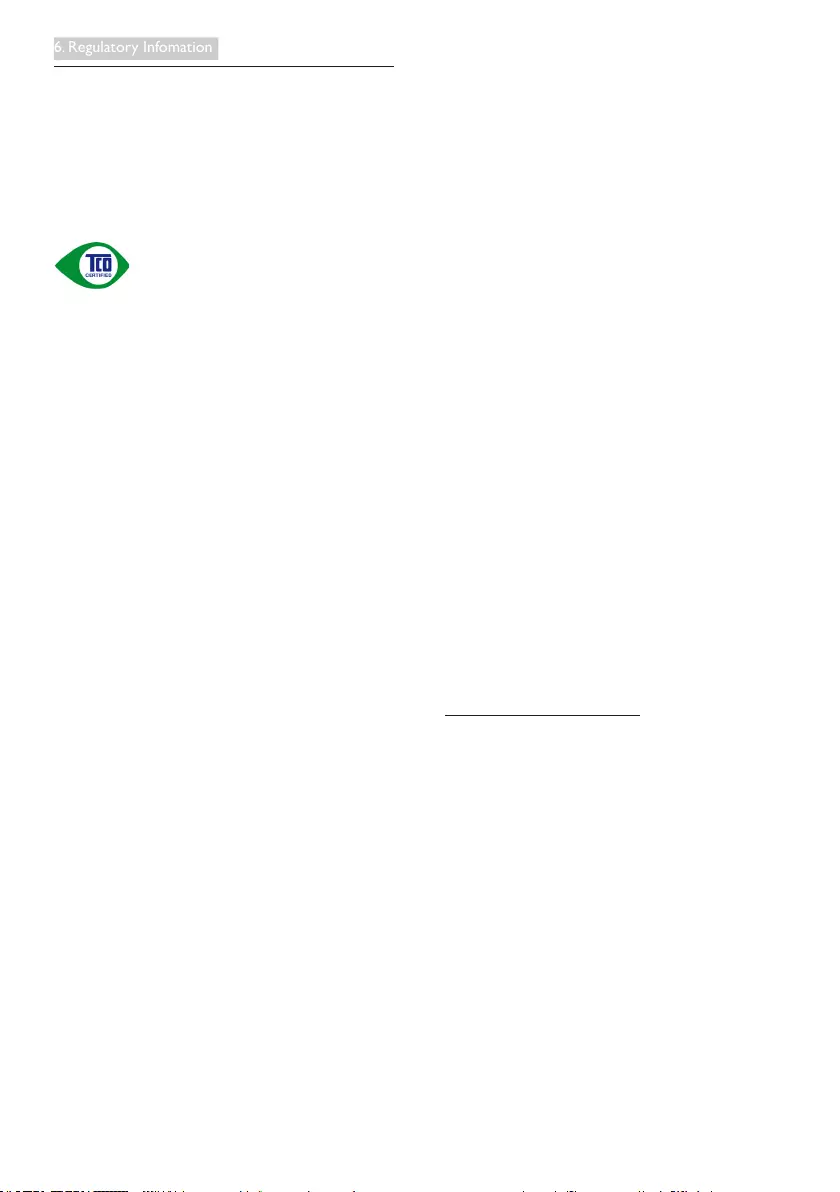
21
6. Regulatory Infomation
6. Regulatory Information
TCOCertied
Congratulations!
This product is TCO Certied – for Sustainable
IT
TCO Certied is an international
third party sustainability certication
for IT products. TCO Certied
ensures that the manufacture, use and recycling
of IT products reect environmental, social and
economic responsibility. Every TCO Certied
product model is veried by an accredited
independent test laboratory.
This product has been veried to meet all the
criteria in TCO Certied, including:
Corporate Social Responsibility
Socially responsible production -working
conditions and labor law in manufacturing
country
EnergyEfciency
Energy efciency of product and power supply.
Energy Star compliant, where applicable
Environmental Management System
Manufacturer must be certied according to
either ISO 14001 or EMAS
Minimization of Hazardous Substances
Limits on cadmium, mercury, lead & hexavalent
chromium including requirements for mercury-
free products, halogenated substances and
hazardous ame retardants
Design for Recycling
Coding of plastics for easy recycling. Limit on
the number of different plastics used.
Product Lifetime, Product Take Back
Minimum one-year product warranty. Minimum
three-year availability of spare parts. Product
takeback
Packaging
Limits on hazardous substances in product
packaging. Packaging prepared for recycling
Ergonomic, User-centered design
Visual ergonomics in products with a display.
Adjustability for user comfort (displays,
headsets) Acoustic performance – protection
against sound spikes (headsets) and fan noise
(projectors, computers) Ergonomically designed
keyboard (notebooks)
Electrical Safety, minimal electro-magnetic
Emissions
Third Party Testing
All certied product models have been tested
in an independent, accredited laboratory.
A detailed criteria set is available for download
at www.tcodevelopment.com, where you can
also nd a searchable database of all TCO
Certied IT products.
TCO Development, the organization behind
TCO Certied, has been an international
driver in the eld of Sustainable IT for 20 years.
Criteria in TCO Certied are developed in
collaboration with scientists, experts, users
and manufacturers. Organizations around the
world rely on TCO Certied as a tool to help
them reach their sustainable IT goals. We are
owned by TCO, a non-prot organization
representing ofce workers. TCO Development
is headquartered in Stockholm, Sweden, with
regional presence in North America and Asia.
For more information, please visit:
www.tcodevelopment.com
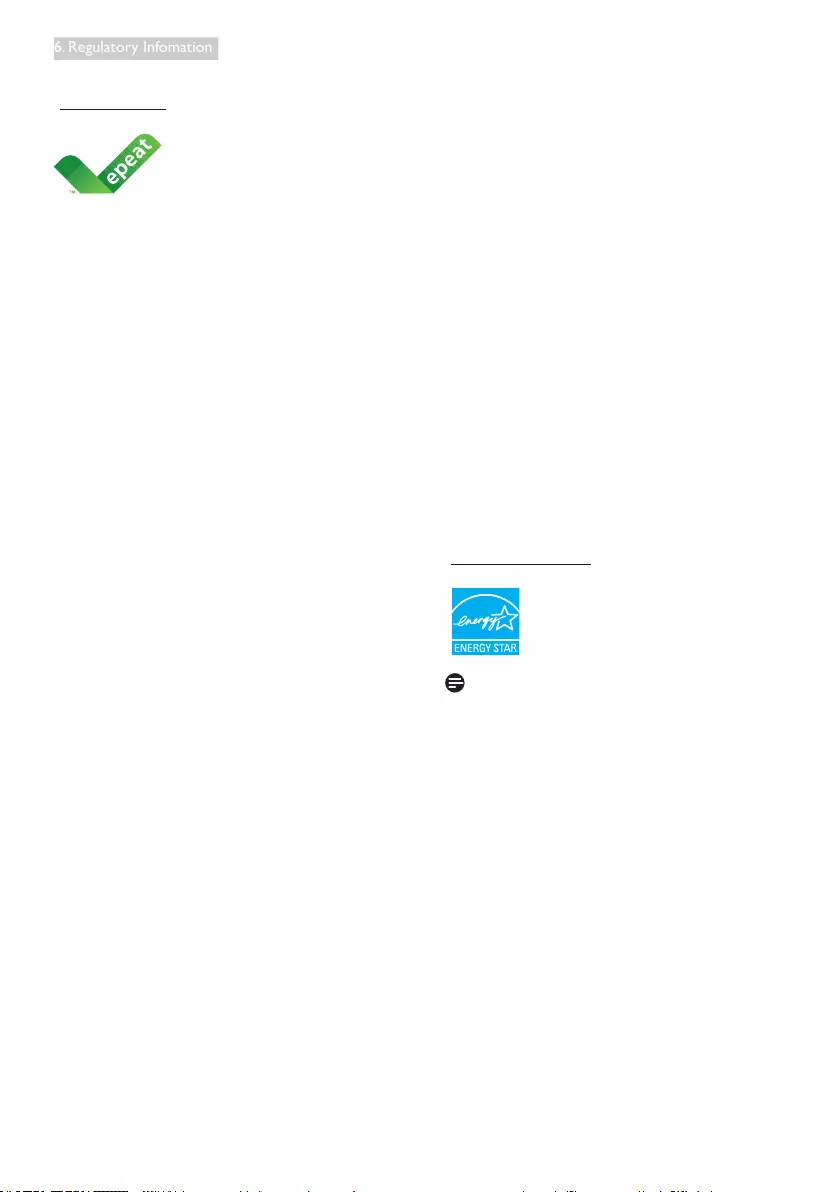
22
6. Regulatory Infomation
EPEAT
(www.epeat.net)
The EPEAT (Electronic
Product Environmental
Assessment Tool) program
evaluates computer
desktops, laptops, and monitors based on 51
environmental criteria developed through
an extensive stakeholder consensus process
supported by US EPA.
EPEAT system helps purchasers in the public
and private sectors evaluate, compare and
select desktop computers, notebooks and
monitors based on their environmental
attributes. EPEAT also provides a clear and
consistent set of performance criteria for the
design of products, and provides an opportunity
for manufacturers to secure market recognition
for efforts to reduce the environmental impact
of its products.
BenetsofEPEAT
Reduce use of primary materials
Reduce use of toxic materials
Avoid the disposal of hazardous waste EPEAT’S
requirement that all registered products meet
ENERGY STAR’s energy efciency specications,
means that these products will consume less
energy throughout their life.
CE Declaration of Conformity
This product is in conformity with the following
standards
• EN60950-1:2006+A11:2009+A1:20
10+A12:2011 (Safety requirement of
Information Technology Equipment).
• EN55022:2010 (Radio Disturbance
requirement of Information Technology
Equipment).
• EN55024:2010 (Immunity requirement of
Information Technology Equipment).
• EN61000-3-2:2006 +A1:2009+A2:2009
(Limits for Harmonic Current Emission).
• EN61000-3-3:2008 (Limitation of Voltage
Fluctuation and Flicker) following provisions
of directives applicable.
• 2006/95/EC (Low Voltage Directive).
• 2004/108/EC (EMC Directive).
• 2009/125/EC (ErP Directive, EC No.
1275/2008 Implementing Directive
for Standby and Off mode power
consumption).
and is produced by a manufacturing organization
on ISO9000 level.
• ISO9241-307:2008 (Ergonomic
requirement, Analysis and compliance test
methods for electronic visual displays).
• TCO certified (Requirement for
Environment Labeling of Ergonomics,
Energy, Ecology and Emission, TCO: Swedish
Confederation of Professional Employees)
for TCO versions.
Energy Star Declaration
(www.energystar.gov)
As an ENERGY STAR® Partner, we
have determined that this product
meets the ENERGY STAR®
guidelines for energy efciency.
Note
We recommend you switch off the monitor
when it is not in use for a long time.
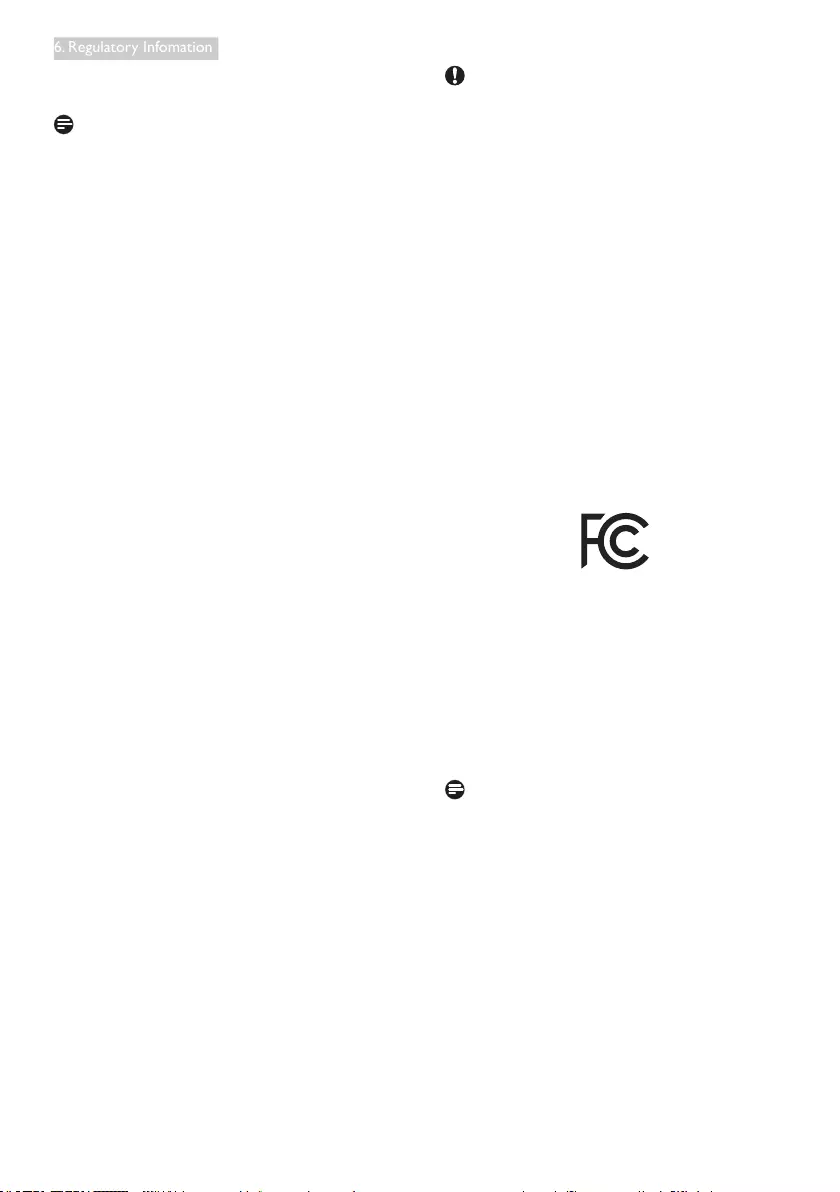
23
6. Regulatory Infomation
Federal Communications Commission (FCC)
Notice (U.S. Only)
This equipment has been tested and found
to comply with the limits for a Class B digital
device, pursuant to Part 15 of the FCC
Rules. These limits are designed to provide
reasonable protection against harmful
interference in a residential installation.
This equipment generates, uses and can
radiate radio frequency energy and, if not
installed and used in accordance with the
instructions, may cause harmful interference
to radio communications. However, there
is no guarantee that interference will not
occur in a particular installation. If this
equipment does cause harmful interference
to radio or television reception, which can
be determined by turning the equipment
off and on, the user is encouraged to try to
correct the interference by one or more of
the following measures:
• Reorient or relocate the receiving antenna.
• Increase the separation between the
equipment and receiver.
• Connect the equipment into an outlet on
a circuit different from that to which the
receiver is connected.
• Consult the dealer or an experienced
radio/TV technician for help.
Changes or modications not expressly
approved by the party responsible for
compliance could void the user's authority
to operate the equipment.
Use only RF shielded cable that was supplied
with the monitor when connecting this monitor
to a computer device.
To prevent damage which may result in re or
shock hazard, do not expose this appliance to
rain or excessive moisture.
THIS CLASS B DIGITAL APPARATUS MEETS
ALL REQUIREMENTS OF THE CANADIAN
INTERFERENCE-CAUSING EQUIPMENT
REGULATIONS.
FCC Declaration of Conformity
Declaration of Conformity for Products Marked
with FCC Logo,
United States Only
This device complies with Part 15 of the FCC
Rules. Operation is subject to the following two
conditions: (1) this device may not cause harmful
interference, and (2) this device must accept any
interference received, including interference that
may cause undesired operation.
Commission Federale de la Communication
(FCC Declaration)
Cet équipement a été testé et déclaré
conforme auxlimites des appareils
numériques de class B,aux termes de
l'article 15 Des règles de la FCC. Ces
limites sont conçues de façon à fourir
une protection raisonnable contre les
interférences nuisibles dans le cadre d'une
installation résidentielle. CET appareil
produit, utilise et peut émettre des
hyperfréquences qui, si l'appareil n'est
pas installé et utilisé selon les consignes
données, peuvent causer des interférences
nuisibles aux communications radio.
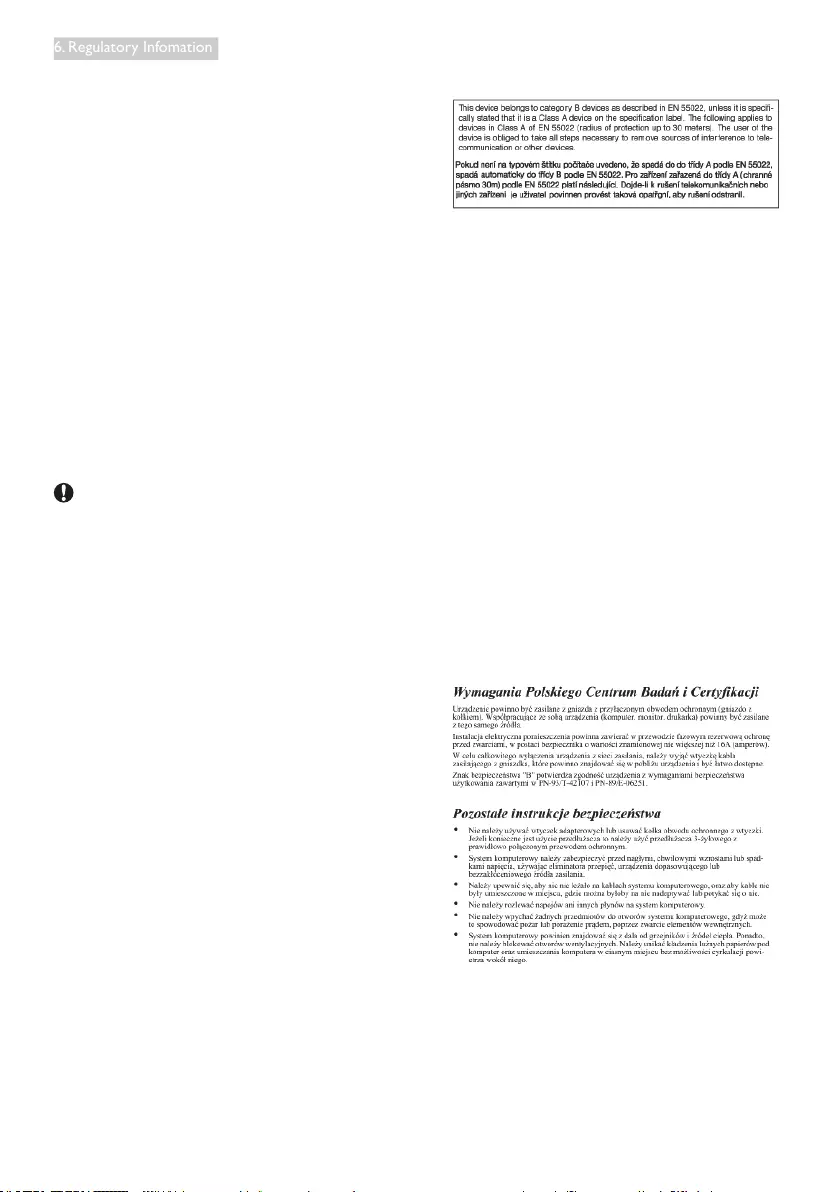
24
6. Regulatory Infomation
Cependant, rien ne peut garantir l'absence
d'interférences dans le cadre d'une
installation particulière. Si cet appareil est
la cause d'interférences nuisibles pour
la réception des signaux de radio ou de
télévision, ce qui peut être décelé en
fermant l'équipement, puis en le remettant
en fonction, l'utilisateur pourrait essayer de
corriger la situation en prenant les mesures
suivantes:
• Réorienter ou déplacer l’antenne de
réception.
• Augmenter la distance entre l’équipement
et le récepteur.
• Brancher l’équipement sur un autre circuit
que celui utilisé par le récepteur.
• Demander l’aide du marchand ou d’un
technicien chevronné en radio/télévision.
Toutes modications n'ayant pas reçu
l'approbation des services compétents
en matière de conformité est susceptible
d'interdire à l'utilisateur l'usage du présent
équipement.
N'utiliser que des câbles RF armés pour
les connections avec des ordinateurs ou
périphériques.
CET APPAREIL NUMERIQUE DE LA CLASSE
B RESPECTE TOUTES LES EXIGENCES DU
REGLEMENT SUR LE MATERIEL BROUILLEUR
DU CANADA.
CAN ICES-3 (B)/ NMB-3 (B)
EN 55022 Compliance (Czech Republic Only)
PolishCenterforTestingandCertication
Notice
The equipment should draw power from a
socket with an attached protection circuit (a
three-prong socket). All equipment that works
together (computer, monitor, printer, and so on)
should have the same power supply source.
The phasing conductor of the room's electrical
installation should have a reserve short-circuit
protection device in the form of a fuse with a
nominal value no larger than 16 amperes (A).
To completely switch off the equipment, the
power supply cable must be removed from the
power supply socket, which should be located
near the equipment and easily accessible.
A protection mark "B" conrms that the
equipment is in compliance with the protection
usage requirements of standards PN-93/T-42107
and PN-89/E-06251.
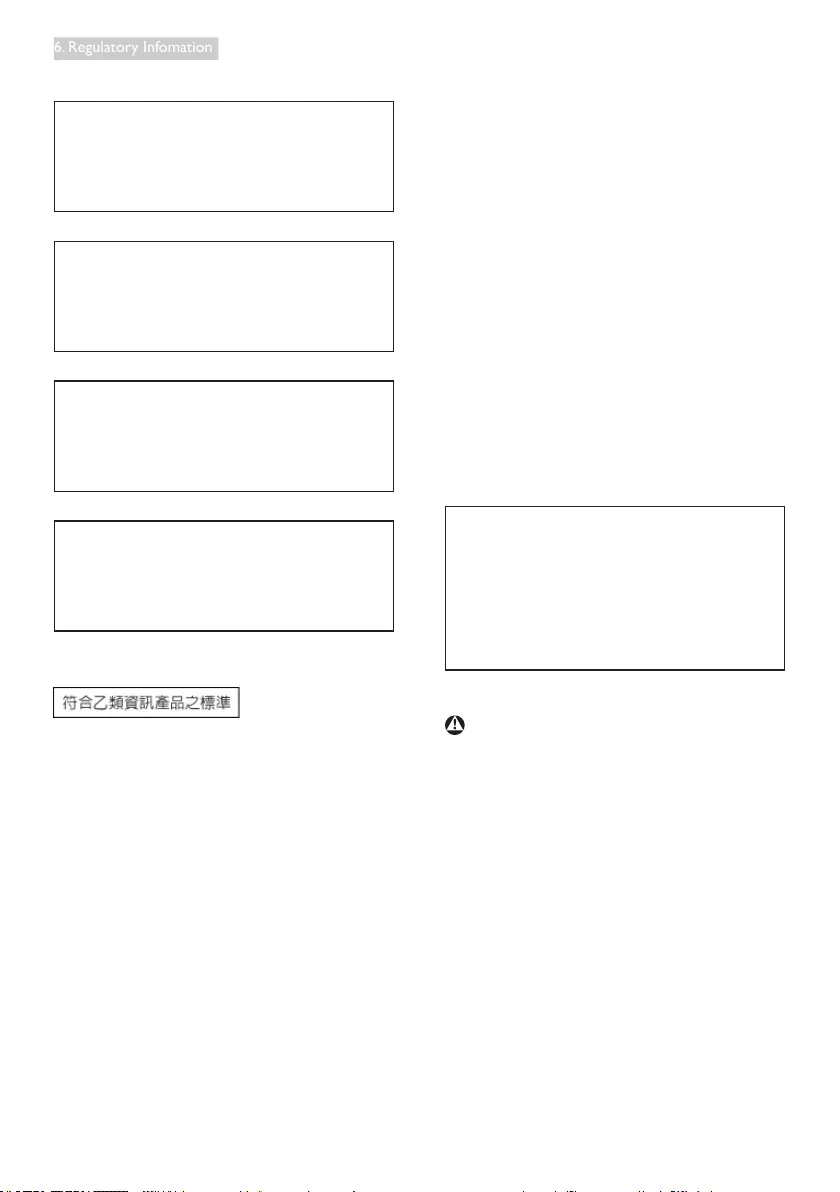
25
6. Regulatory Infomation
North Europe (Nordic Countries) Information
Placering/Ventilation
VARNING:
FÖRSÄKRA DIG OM ATT HUVUDBRYTARE
OCH UTTAG ÄR LÄTÅTKOMLIGA, NÄR
DU STÄLLER DIN UTRUSTNING PÅPLATS.
Placering/Ventilation
ADVARSEL:
SØRG VED PLACERINGEN FOR, AT
NETLEDNINGENS STIK OG STIKKONTAKT
ER NEMT TILGÆNGELIGE.
Paikka/Ilmankierto
VAROITUS:
SIJOITA LAITE SITEN, ETTÄ VERKKOJOHTO
VOIDAAN TARVITTAESSA HELPOSTI
IRROTTAA PISTORASIASTA.
Plassering/Ventilasjon
ADVARSEL:
NÅR DETTE UTSTYRET PLASSERES, MÅ
DU PASSE PÅ AT KONTAKTENE FOR
STØMTILFØRSEL ER LETTE Å NÅ.
BSMI Notice (Taiwan Only)
Ergonomie Hinweis (nur Deutschland)
Der von uns gelieferte Farbmonitor entspricht
den in der "Verordnung über den Schutz vor
Schäden durch Röntgenstrahlen" festgelegten
Vorschriften.
Auf der Rückwand des Gerätes bendet sich
ein Aufkleber, der auf die Unbedenklichkeit der
Inbetriebnahme hinweist, da die Vorschriften
über die Bauart von Störstrahlern nach Anlage
III ¤ 5 Abs. 4 der Röntgenverordnung erfüllt sind.
Damit Ihr Monitor immer den in der Zulassung
geforderten Werten entspricht, ist darauf zu
achten, daß
1. Reparaturen nur durch Fachpersonal
durchgeführt werden.
2. nur original-Ersatzteile verwendet werden.
3. bei Ersatz der Bildröhre nur eine
bauartgleiche eingebaut wird.
Aus ergonomischen Gründen wird empfohlen,
die Grundfarben Blau und Rot nicht auf
dunklem Untergrund zu verwenden (schlechte
Lesbarkeit und erhöhte Augenbelastung bei zu
geringem Zeichenkontrast wären die Folge).
Der arbeitsplatzbezogene Schalldruckpegel
nach DIN 45 635 beträgt 70dB (A) oder
weniger.
ACHTUNG: BEIM AUFSTELLEN
DIESES GERÄTES DARAUF
ACHTEN, DAß NETZSTECKER UND
NETZKABELANSCHLUß LEICHT
ZUGÄNGLICH SIND.
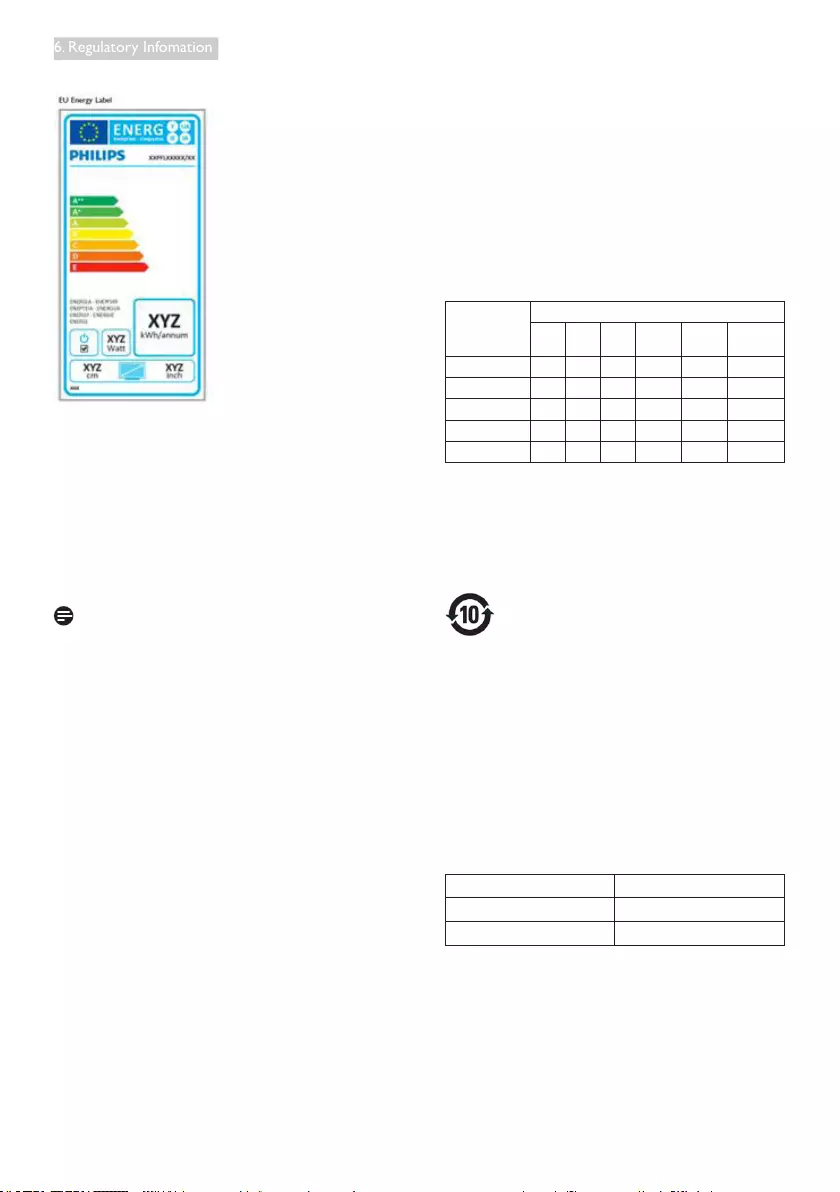
26
6. Regulatory Infomation
EU Energy Label
The European Energy Label informs you on
the energy efciency class of this product.
The greener the energy efciency class of this
product is the lower the energy it consumes.
On the label, you can nd the energy efciency
class, the average power consumption of
this product in use and the average energy
consumption for 1 year.
Note
The EU Energy Label will be ONLY applied on
the models bundling with HDMI and TV tuners.
China RoHS
The People's Republic of China released a
regulation called "Management Methods for
Controlling Pollution by Electronic Information
Products" or commonly referred to as China
RoHS. All products produced and sold for China
market have to meet China RoHS request.
中国电子信息产品污染控制标识要求 ( 中
国RoHS 法规标示要求 ) 产品中有毒有害物
质或元素的名称及含量
部件名称
有毒有害物质或元素
铅
(Pb)
汞
(Hg)
镉
(Cd)
六价铬
(Cr6+)
多溴联苯
(PBB)
多溴二苯醚
(PBDE)
外壳 OO O O O O
液晶显示屏 / 灯管 XO O O O O
电路板组件 *X O O O O O
电源适配线 X O O O O O
电源线 / 连接线 X O O O O O
*:
电路板组件包括印刷电路板及其构成的零部件,如电阻、电容、集成电路、
连接器等。
O:
表示该有毒有害物质在该部件所有均质材料中的含量均在《电子信息产品
中有毒有害物质的限量要求标准》规定的限量要求以下。
X:
表示该有毒有害物质至少在该部件的某一均质材料中的含量超出《电子信
息产品中有毒有害物质的限量要求标准》规定的限量要求;但是上表中打
“X” 的部件,符合欧盟 RoHS 法规要求(属于豁免的部分)。
环保使用期限
此标识指期限 ( 十年 ), 电子信息产品中含有的
有毒有害物质或元素在正常使用的条件下不会发
生外泄或突变 , 电子信息产品用户使用该电子信
息产品不会对环境造成严重污染或对其人身、财
产造成严重损害的期限。
中国能源效率标识
根据中国大陆《微型计算机能源效率标识实施规
则》,本计算机符合以下要求 :
典型能源效率 (kWh) ≤98.0
能效等级 1级
能效标准 GB 28380-2012
详细有关信息请查阅中国能效标示网 :
http://www.energylabel.gov.cn/
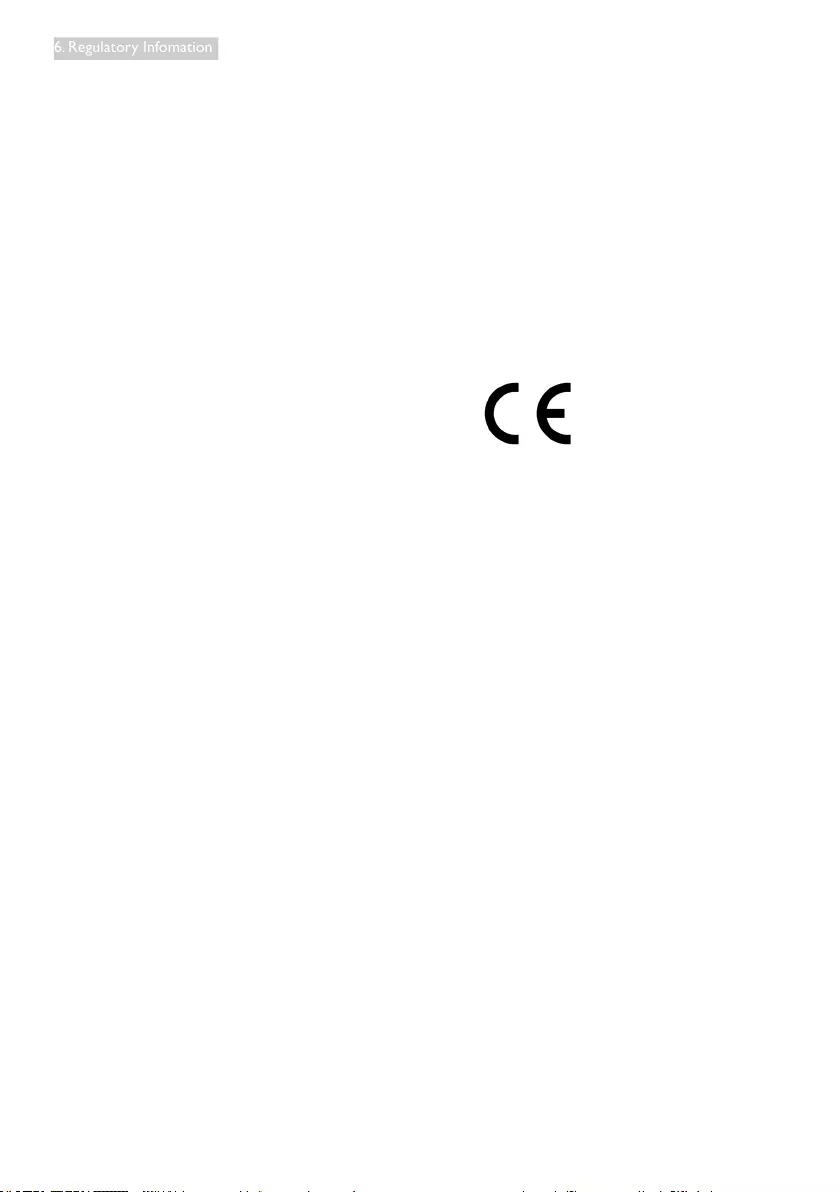
27
6. Regulatory Infomation
《废弃电器电子产品回收处理管理条例》提示性
说明
为了更好地关爱及保护地球,当用户不再需要此
产品或产品寿命终止时,请遵守国家废弃电器电
子产品回收处理相关法律法规,将其交给当地具
有国家认可的回收处理资质的厂商进行回收处
理。
RF WARNING STATEMENT
EUROPE
EU Declaration of Conformity
This device complies with the essential
requirements of the R&TTE Directive 1999/5/
EC. The following test methods have been
applied in order to prove presumption of
conformity with the essential requirements of
the R&TTE Directive 1999/5/EC:
−EN60950-1
Safety of Information Technology Equipment
−EN 62311
Assessment of electronic and electrical
equipment related to human exposure
restrictions for electromagnetic elds (0 Hz-
300 GHz)
−EN 300 328 ( For 802.11b/g/n )
Electromagnetic compatibility and Radio
spectrum Matters (ERM); Wideband
Transmission systems; Data transmission
equipment operating in the 2,4 GHz ISM
band and using spread spectrum modulation
techniques; Harmonized EN covering
essential requirements under article 3.2 of
the R&TTE Directive
−EN 301 893 ( For 802.11a )
Broadband Radio Access Networks
(BRAN); 5 GHz high performance RLAN;
Harmonized EN covering essential
requirements of article 3.2 of the R&TTE
Directive
−EN 301 489-17
Electromagnetic compatibility and Radio
spectrum Matters (ERM); ElectroMagnetic
Compatibility (EMC) standard for radio
equipment and services; Part 17: Specic
conditions for 2,4 GHz wideband
transmission systems and 5 GHz high
performance RLAN equipment
−EN 301 489-1
Electromagnetic compatibility and Radio
Spectrum Matters (ERM); ElectroMagnetic
Compatibility (EMC) standard for radio
equipment and services; Part 1: Common
technical requirements
−When entering sleep mode (backlight off),
the system will shut down after a week
(typical) of time.
TAIWAN
低功率電波輻射性電機管理辦法:
• 第十二條
經型式認證合格之低功率射頻電機,
非經許可,公司、商號或使用者均不
得擅自變更頻率、加大功率或變更原
設計之特性及功能。
• 第十四條
功率射頻電機之使用不得影響飛航安
全及干擾合法通信;經發現有干擾現
象時,應立即停用,並改善至無干擾
時方得繼續使用。
前項合法通信,指依電信法規定作業
之無線電通信。
低功率射頻電機須忍受合法通信或工
業、科學及醫療用電波輻射性電機設
備之干擾。
• 在5.25-5.35 秭赫頻帶內操作之無線資
訊傳輸設備,限於室內使用。
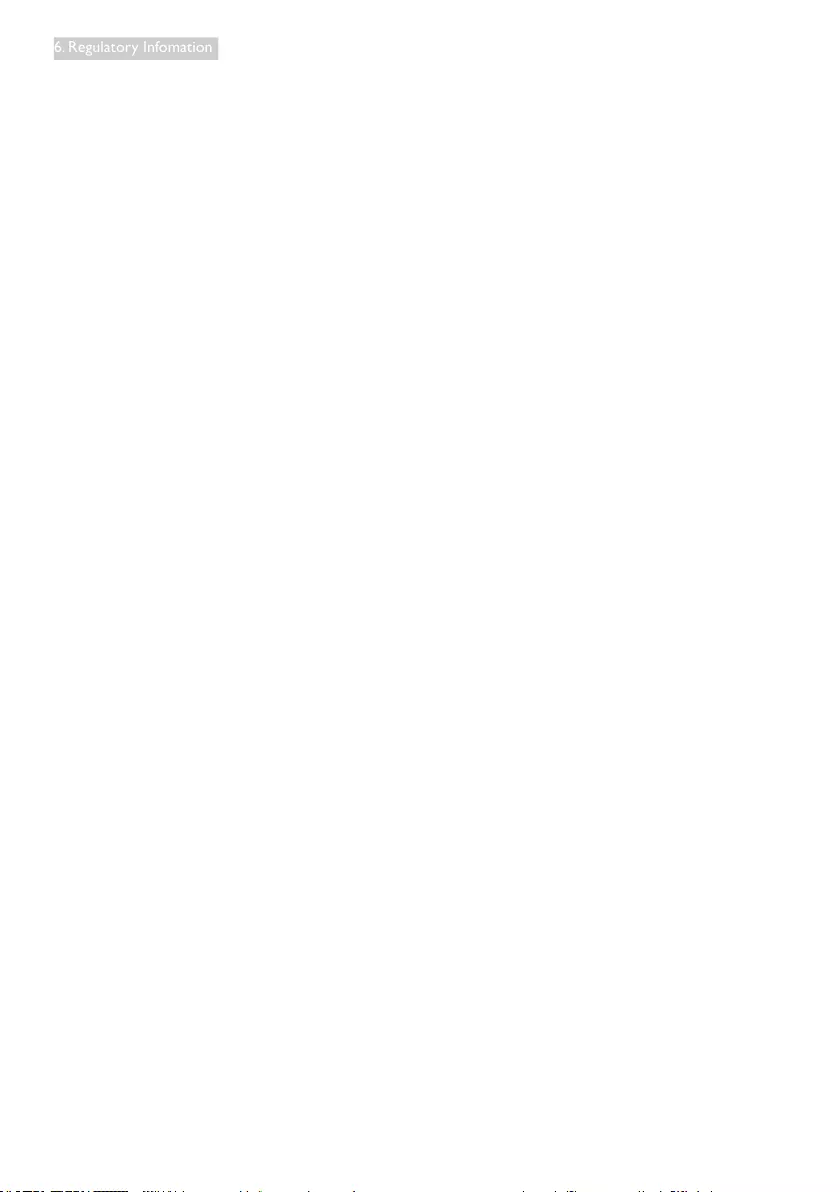
28
6. Regulatory Infomation
USA
Federal Communication Commission
Interference Statement
This device complies with Part 15 of the FCC
Rules. Operation is subject to the following
two conditions: (1) This device may not cause
harmful interference, and (2) this device must
accept any interference received, including
interference that may cause undesired
operation.
This equipment has been tested and found
to comply with the limits for a Class B digital
device, pursuant to Part 15 of the FCC Rules.
These limits are designed to provide reasonable
protection against harmful interference in a
residential installation. This equipment generates,
uses and can radiate radio frequency energy
and, if not installed and used in accordance with
the instructions, may cause harmful interference
to radio communications. However, there is
no guarantee that interference will not occur
in a particular installation. If this equipment
does cause harmful interference to radio or
television reception, which can be determined
by turning the equipment off and on, the user is
encouraged to try to correct the interference
by one of the following measures:
−Reorient or relocate the receiving antenna.
−Increase the separation between the
equipment and receiver.
−Connect the equipment into an outlet on
a circuit different from that to which the
receiver is connected.
−Consult the dealer or an experienced radio/
TV technician for help.
FCC Caution: Any changes or modications not
expressly approved by the party responsible for
compliance could void the user’s authority to
operate this equipment.
This transmitter must not be co-located or
operating in conjunction with any other antenna
or transmitter.
Operations in the 5GHz products are restricted
to indoor usage only.
Radiation Exposure Statement:
This equipment complies with FCC radiation
exposure limits set forth for an uncontrolled
environment. This equipment should be installed
and operated with minimum distance 20cm
between the radiator & your body.
Note: The country code selection is for non-US
model only and is not available to all US model.
Per FCC regulation, all WiFi product marketed
in US must xed to US operation channels only.
CANADA
Industry Canada statement:
This device complies with RSS-210 of the
Industry Canada Rules. Operation is subject to
the following two conditions: (1) This device
may not cause harmful interference, and (2) this
device must accept any interference received,
including interference that may cause undesired
operation.
Ce dispositif est conforme à la norme CNR-
210 d’Industrie Canada applicable aux appareils
radio exempts de licence. Son fonctionnement
est sujet aux deux conditions suivantes: (1) le
dispositif ne doit pas produire de brouillage
préjudiciable, et (2) ce dispositif doit accepter
tout brouillage reçu, y compris un brouillage
susceptible de provoquer un fonctionnement
indésirable.
Caution:
(i) the device for operation in the band 5150-
5250 MHz is only for indoor use to reduce
the potential for harmful interference to co-
channel mobile satellite systems;
(ii) high-power radars are allocated as primary
users (i.e. priority users) of the bands 5250-
5350 MHz and 5650-5850 MHz and that
these radars could cause interference and/
or damage to LE-LAN devices.
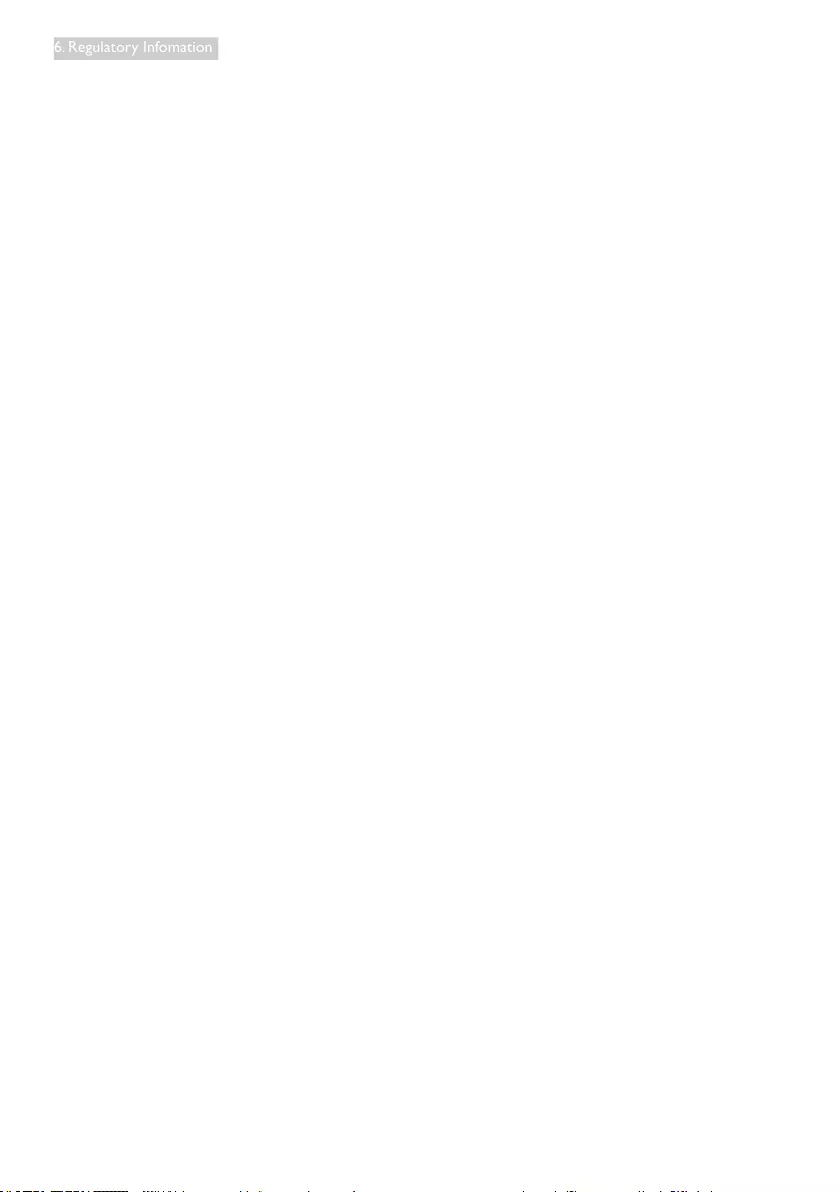
29
6. Regulatory Infomation
Avertissement:
(i) les dispositifs fonctionnant dans la
bande 5 150-5 250 MHz sont réservés
uniquement pour une utilisation à l’intérieur
an de réduire les risques de brouillage
préjudiciable aux systèmes de satellites
mobiles utilisant les mêmes canaux;
(ii) De plus, les utilisateurs devraient aussi être
avisés que les utilisateurs de radars de
haute puissance sont désignés utilisateurs
principaux (c.-à-d., qu’ils ont la priorité)
pour les bandes 5 250-5 350 MHz et 5 650-
5 850 MHz et que ces radars pourraient
causer du brouillage et/ou des dommages
aux dispositifs LAN-EL.
Radiation Exposure Statement:
This equipment complies with IC radiation
exposure limits set forth for an uncontrolled
environment. This equipment should be installed
and operated with minimum distance 20cm
between the radiator & your body.
Déclaration d’exposition aux radiations:
Cet équipement est conforme aux limites
d’exposition aux rayonnements IC établies
pour un environnement non contrôlé. Cet
équipement doit être installé et utilisé avec un
minimum de 20 cm de distance entre la source
de rayonnement et votre corps.
MEXICO
Cofetel notice is: (Mexico COFETEL aviso:)
“La operación de este equipo está sujeta a las
siguientes dos condiciones: (1) es posible que
este equipo o dispositivo no cause interferencia
perjudicial y (2) este equipo o dispositivo debe
aceptar cualquier interferencia, incluyendo la
que pueda causar su operación no deseada.”
BRAZIL
ANATEL RF STATEMENT
Per Article 6 of Resolution 506, equipment of
restricted radiation must carry the following
statement in a visible location
“Este equipamento opera em caráter
secundário, isto é, não tem direito a proteção
contra interferência prejudicial, mesmo de
estações do mesmo tipo, e não pode causar
interferência a sistemas operando em caráter
primário.”
ANATEL BODY SAR STATEMENT
“Este produto atende aos requisitos técnicos
aplicados, incluindo os limites de exposição da
Taxa de Absorção Especíca referente a campos
elétricos, magnéticos e eletromagnéticos de
radiofrequência, de acordo com as resoluções
n°303/2002 e 533/2009. Este produto atende
às diretrizes de exposição à RF na posição
normal de uso a pelo menos X centímetros
longe do corpo, tendo sido os ensaios de SAR
para corpo realizado a X cm de acordo com o
informativo de recomendação apresentado no
manual do fabricante.”
KOREAN
해당 무선설비는 운용 중 전파혼신 가능성
이 있음
해당 무선설비는 전파혼신 가능성이 있으
므로 인명안전과 관련된 서비스는 할 수
없음
이 기기는 가정용 (B 급 ) 전자파적합기기
로서 주로 가정에서 사용하는 것을 목적으
로 하며 , 모든지역에서 사용할 수 있습니
다.
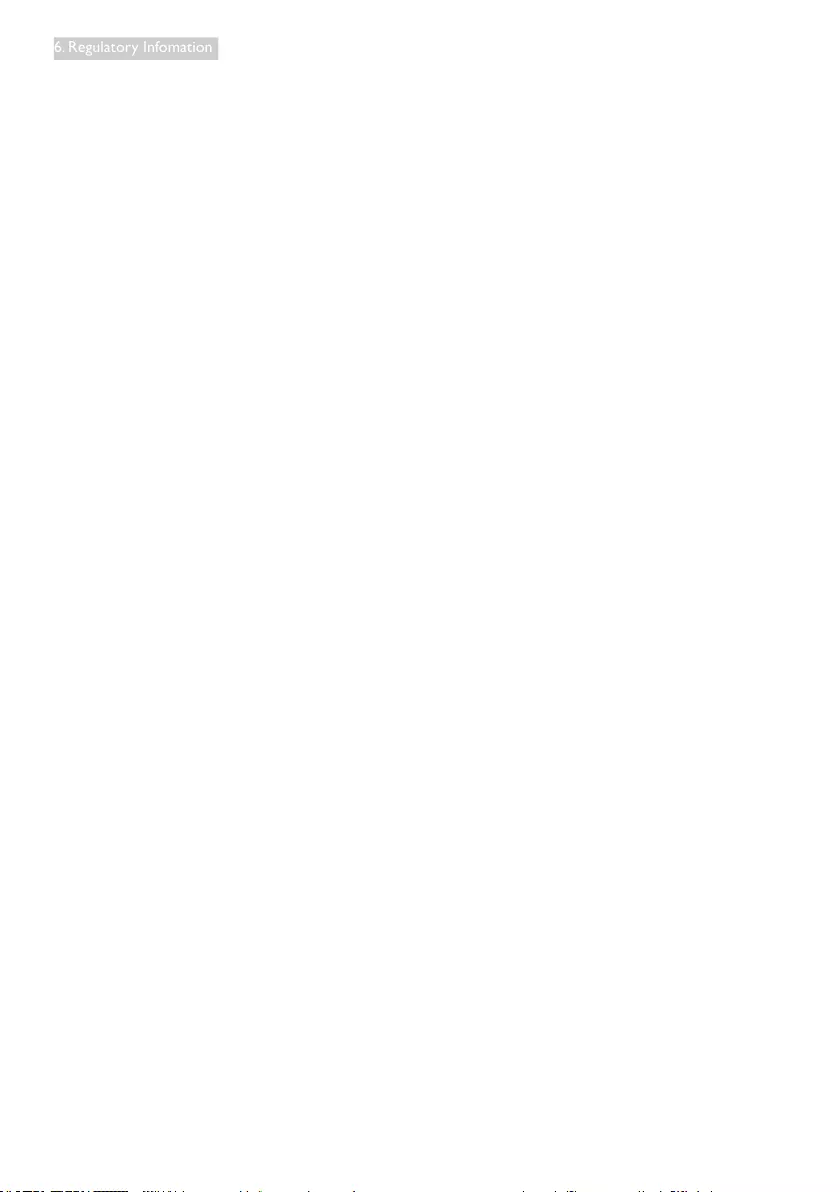
30
6. Regulatory Infomation
JAPAN
この機器の使用周波数帯では、電子レンジ等の産
業・科学・医療用機器のほか工場の製造ライン等で
使用されている移動体識別用の構内無線局(免許を
要する無線局)及び特定小電力無線局(免許を要し
ない無線局)並びにアマチュア無線局(免許を要する
無線局)が運用されています。
1 この機器を使用する前に、近くで移動体識別用の
構内無線局及び特定小電力無線局並びにアマチュア
無線局が運用されていないことを確認して下さい。
2 万一、この機器から移動体識別用の構内無線局に
対して有害な電波干渉の事例が発生した場合には、
速やかに使用周波数を変更するか又は電波の発射
を停止した上、下記連絡先にご連絡頂き、混信回避
のための処置等(例えば、パーティションの設置など)
についてご相談して下さい。
3 その他、この機器から移動体識別用の特定小電力
無線局あるいはアマチュア無線局に対して有害な電
波干渉の事例が発生した場合など何かお困りのこと
が起きたときは、次の連絡先へお問い合わせ下さい。
この装置は、クラスB 情報技術装置です。この装置
は、家庭環境で使用することを目的としていますが、
この装置がラジオやテレビジョン受信機に近接し
て使用されると、受信障害を引き起こすことがあり
ます。
取扱説明書に従って正しい取り扱いをして下さい。
VCCI-B
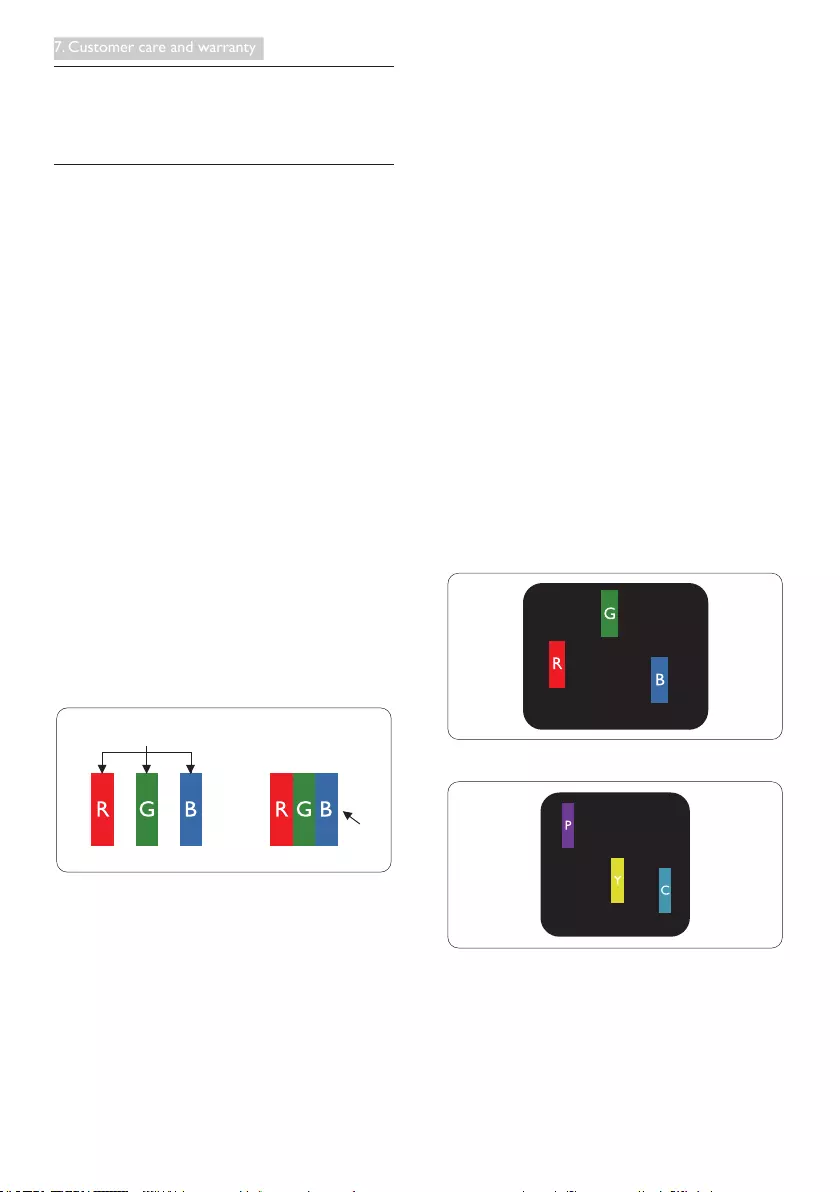
31
7. Customer care and warranty
7. Customer care and
warranty
7.1 Philips’ Flat Panel Monitors Pixel
Defect Policy
Philips strives to deliver the highest quality
products. We use some of the industry's most
advanced manufacturing processes and practice
stringent quality control. However, pixel or
sub pixel defects on the TFT Monitor panels
used in at panel monitors are sometimes
unavoidable. No manufacturer can guarantee
that all panels will be free from pixel defects,
but Philips guarantees that any monitor with an
unacceptable number of defects will be repaired
or replaced under warranty. This notice explains
the different types of pixel defects and denes
acceptable defect levels for each type. In order
to qualify for repair or replacement under
warranty, the number of pixel defects on a TFT
Monitor panel must exceed these acceptable
levels. For example, no more than 0.0004% of
the sub pixels on a monitor may be defective.
Furthermore, Philips sets even higher quality
standards for certain types or combinations
of pixel defects that are more noticeable than
others. This policy is valid worldwide.
subpixel
pixel
Pixels and Sub pixels
A pixel, or picture element, is composed of
three sub pixels in the primary colors of red,
green and blue. Many pixels together form an
image. When all sub pixels of a pixel are lit, the
three colored sub pixels together appear as a
single white pixel. When all are dark, the three
colored sub pixels together appear as a single
black pixel. Other combinations of lit and dark
sub pixels appear as single pixels of other colors.
Types of Pixel Defects
Pixel and sub pixel defects appear on the screen
in different ways. There are two categories of
pixel defects and several types of sub pixel
defects within each category.
Bright Dot Defects
Bright dot defects appear as pixels or sub pixels
that are always lit or 'on'. That is, a bright dot is
a sub-pixel that stands out on the screen when
the monitor displays a dark pattern. There are
the types of bright dot defects.
One lit red, green or blue sub pixel.
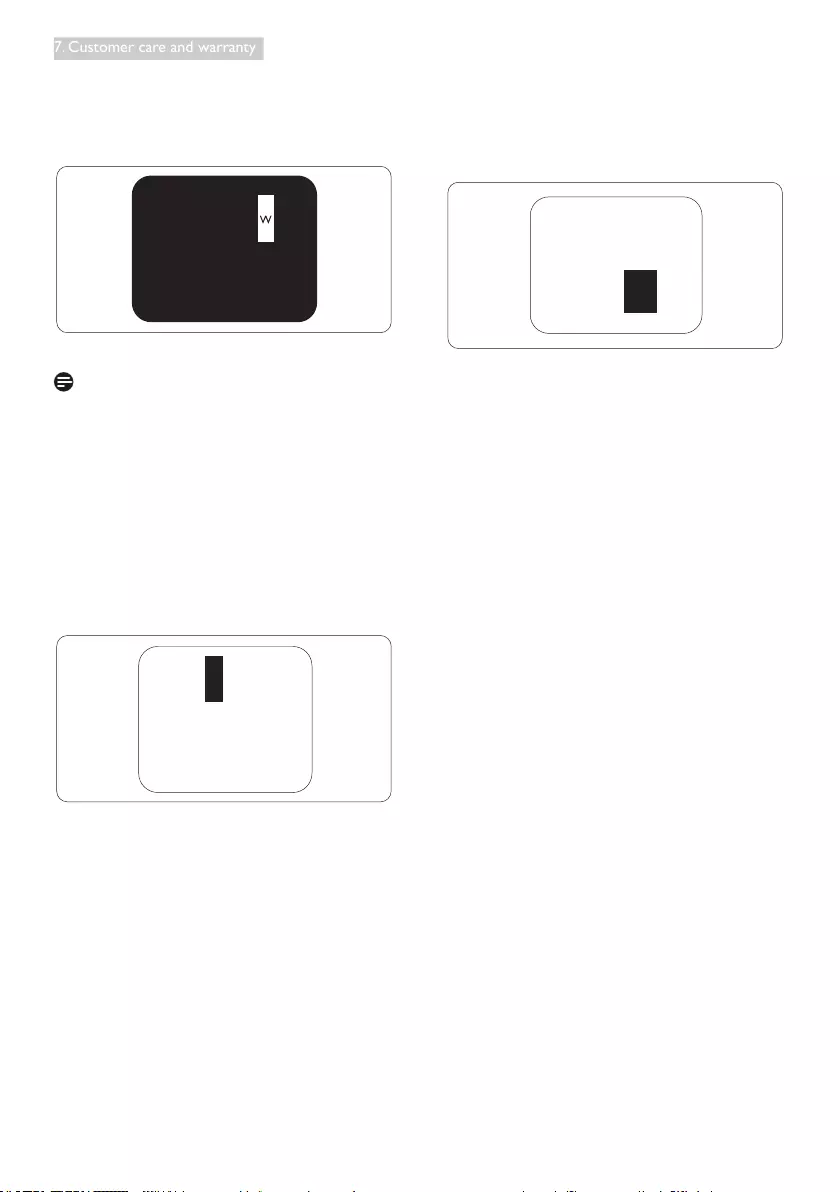
32
7. Customer care and warranty
Two adjacent lit sub pixels:
- Red + Blue = Purple
- Red + Green = Yellow
- Green + Blue = Cyan (Light Blue)
Three adjacent lit sub pixels (one white pixel).
Note
A red or blue bright dot must be more than 50
percent brighter than neighboring dots while
a green bright dot is 30 percent brighter than
neighboring dots.
Black Dot Defects
Black dot defects appear as pixels or sub pixels
that are always dark or 'off'. That is, a dark dot is
a sub-pixel that stands out on the screen when
the monitor displays a light pattern. These are
the types of black dot defects.
Proximity of Pixel Defects
Because pixel and sub pixels defects of the
same type that are near to one another may be
more noticeable, Philips also species tolerances
for the proximity of pixel defects.
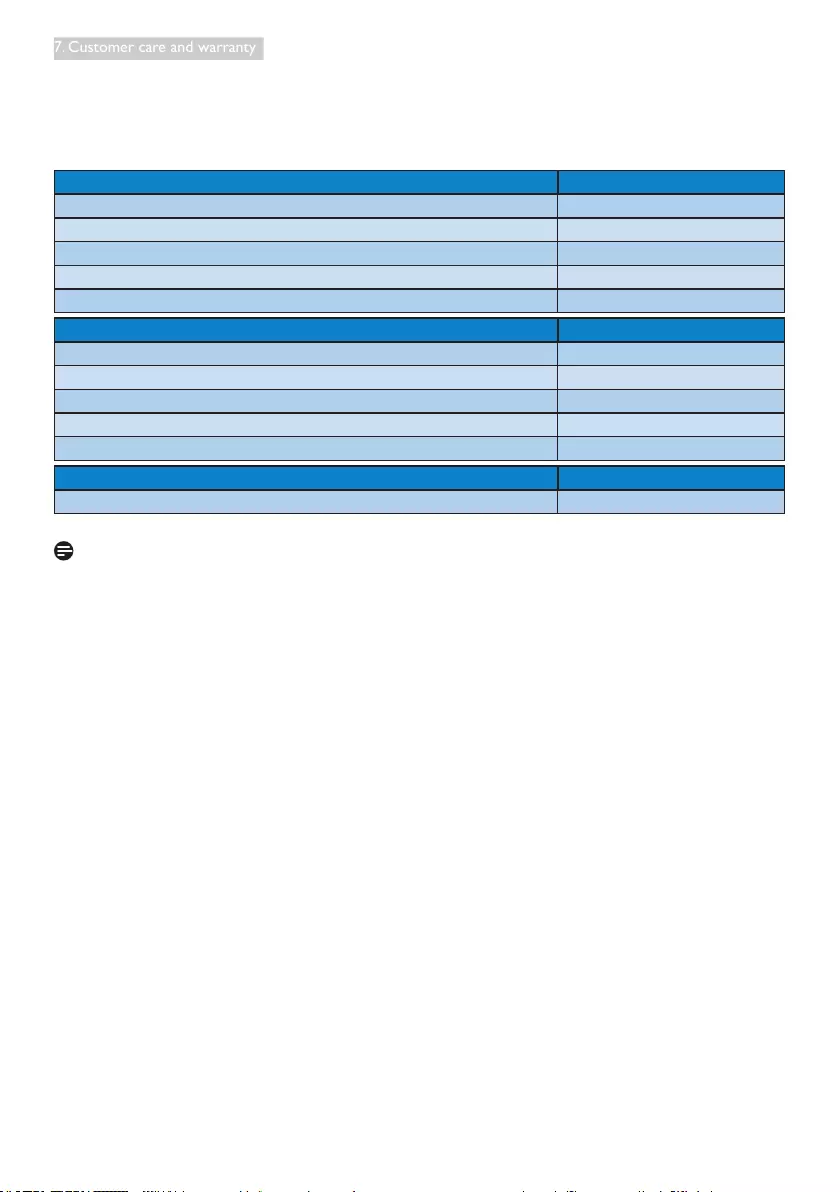
33
7. Customer care and warranty
Pixel Defect Tolerances
In order to qualify for repair or replacement due to pixel defects during the warranty period, a TFT
Monitor panel in a Philips at panel monitor must have pixel or sub pixel defects exceeding the
tolerances listed in the following tables.
BRIGHT DOT DEFECTS ACCEPTABLE LEVEL
1 lit subpixel 3
2 adjacent lit subpixels 1
3 adjacent lit subpixels (one white pixel) 0
Distance between two bright dot defects* >15mm
Total bright dot defects of all types 3
BLACK DOT DEFECTS ACCEPTABLE LEVEL
1 dark subpixel 5 or fewer
2 adjacent dark subpixels 2 or fewer
3 adjacent dark subpixels 0
Distance between two black dot defects* >15mm
Total black dot defects of all types 5 or fewer
TOTAL DOT DEFECTS ACCEPTABLE LEVEL
Total bright or black dot defects of all types 5 or fewer
Note
1. 1 or 2 adjacent sub pixel defects = 1 dot defect
3. ISO9241-307 is the successor of formerly known ISO13406 standard, which is withdrawn by the
International Organisation for Standardisation (ISO) per: 2008-11-13.
2. This monitor is ISO9241-307 compliant (ISO9241-307: Ergonomic requirement , analysis and
compliance test methods for electronic visual displays).
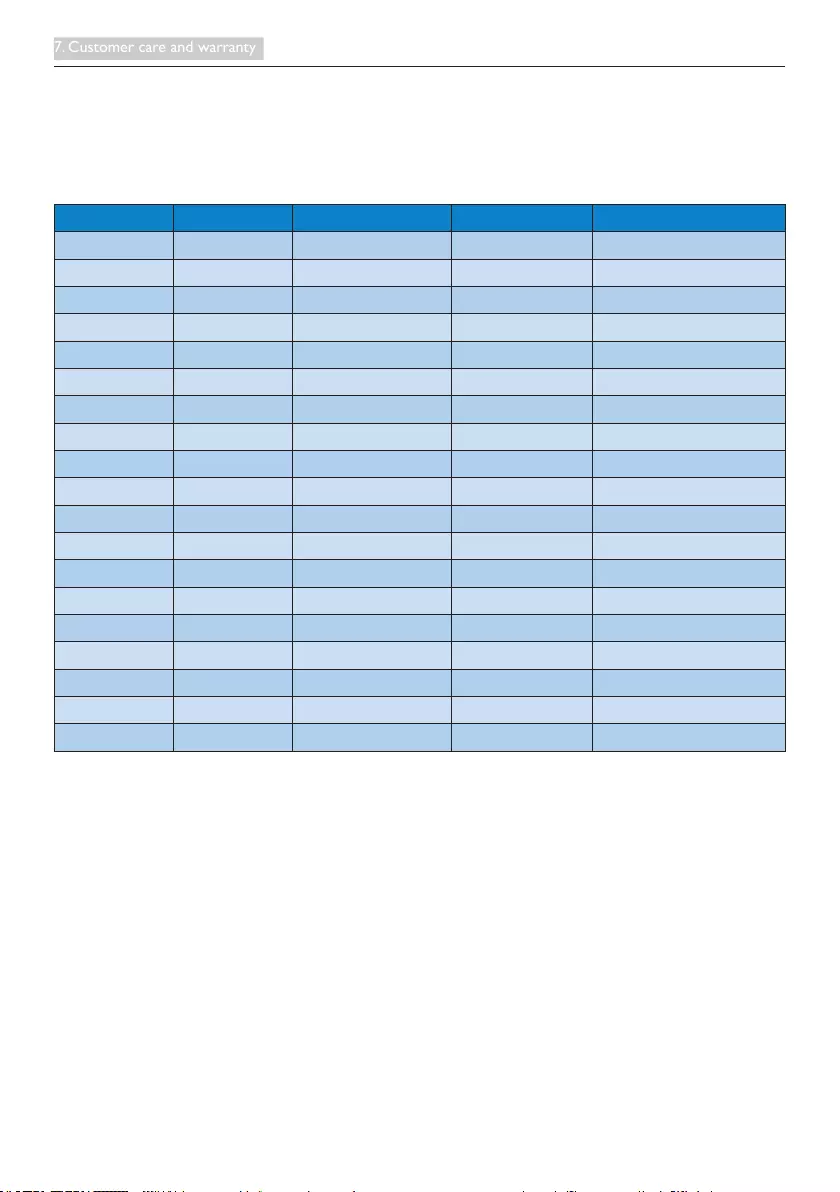
34
7. Customer care and warranty
7.2 Customer Care & Warranty
For warranty coverage information and additional support requirement valid for your region, please visit
www.philips.com/support website for details. You may also contact your local Philips Customer Care
Center number listed below.
Contact Information for WESTERN EUROPE region:
Country CSP Hotline Number Price Opening Hours
Austria RTS +43 0810 000206 € 0.07 Mon to Fri : 9am - 6pm
Belgium Ecare +32 078 250851 € 0.06 Mon to Fri : 9am - 6pm
Cyprus Alman 800 92 256 Free of charge Mon to Fri : 9am - 6pm
Denmark Infocare +45 3525 8761 Local call tariff Mon to Fri : 9am - 6pm
Finland Infocare +358 09 2290 1908 Local call tariff Mon to Fri : 9am - 6pm
France Mainteq +33 082161 1658 € 0.09 Mon to Fri : 9am - 6pm
Germany RTS +49 01803 386 853 € 0.09 Mon to Fri : 9am - 6pm
Greece Alman +30 00800 3122 1223 Free of charge Mon to Fri : 9am - 6pm
Ireland Celestica +353 01 601 1161 Local call tariff Mon to Fri : 8am - 5pm
Italy Anovo Italy +39 840 320 041 € 0.08 Mon to Fri : 9am - 6pm
Luxembourg Ecare +352 26 84 30 00 Local call tariff Mon to Fri : 9am - 6pm
Netherlands Ecare +31 0900 0400 063 € 0.10 Mon to Fri : 9am - 6pm
Norway Infocare +47 2270 8250 Local call tariff Mon to Fri : 9am - 6pm
Poland MSI +48 0223491505 Local call tariff Mon to Fri : 9am - 6pm
Portugal Mainteq 800 780 902 Free of charge Mon to Fri : 8am - 5pm
Spain Mainteq +34 902 888 785 € 0.10 Mon to Fri : 9am - 6pm
Sweden Infocare +46 08 632 0016 Local call tariff Mon to Fri : 9am - 6pm
Switzerland ANOVO CH +41 02 2310 2116 Local call tariff Mon to Fri : 9am - 6pm
United Kingdom Celestica +44 0207 949 0069 Local call tariff Mon to Fri : 8am - 5pm
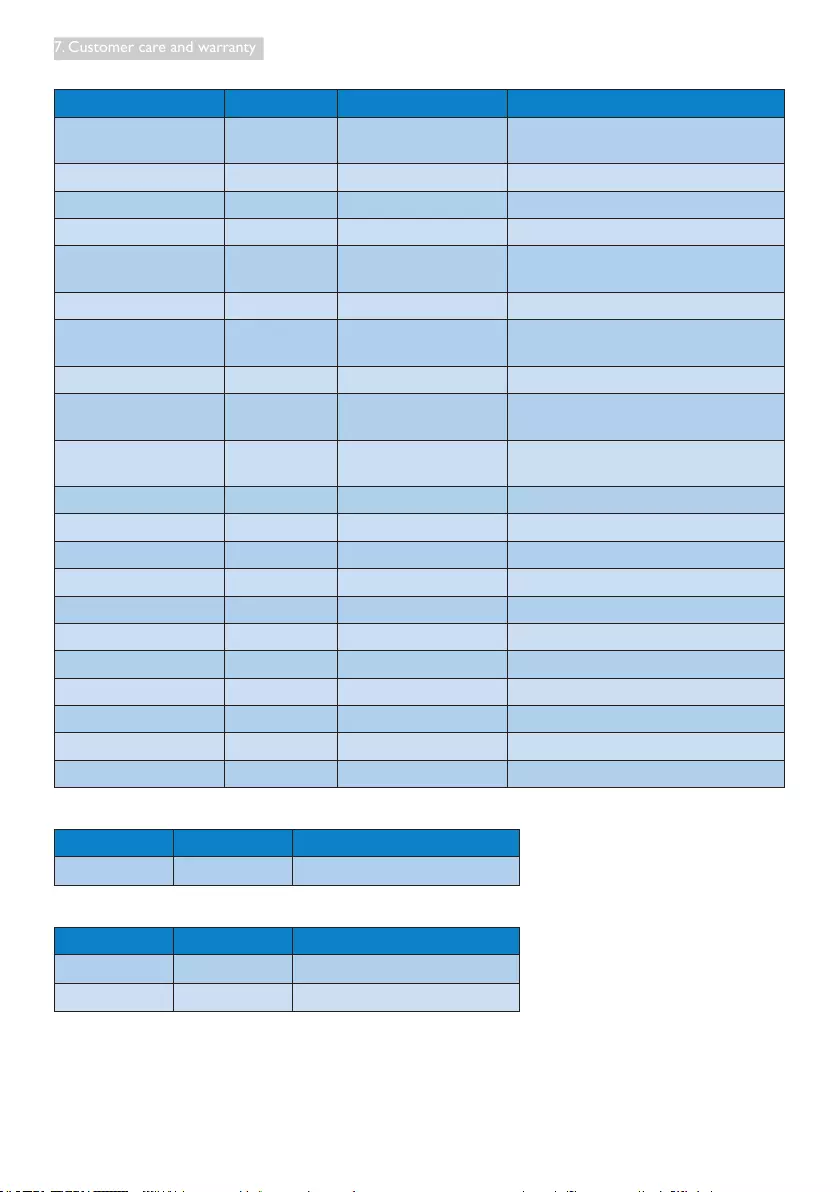
35
7. Customer care and warranty
Contact Information for CENTRAL AND EASTERN EUROPE region:
Country Call Center CSP Consumer Care Number
Belarus N/A IBA +375 17 217 3386
+375 17 217 3389
Bulgaria N/A LAN Service +359 2 960 2360
Croatia N/A MR Service Ltd +385 (01) 640 1111
Czech Rep. N/A Asupport 420 272 188 300
Estonia N/A FUJITSU +372 6519900 (General)
+372 6519972 (workshop)
Georgia N/A Esabi +995 322 91 34 71
Hungary N/A Pro Service +36 1 814 8080 (General)
+36 1814 8565 (For AOC & Philips only)
Kazakhstan N/A Classic Service I.I.c. +7 727 3097515
Latvia N/A ServiceNet LV +371 67460399
+371 27260399
Lithuania N/A UAB Servicenet +370 37 400160 (general)
+370 7400088 (for Philips)
Macedonia N/A AMC +389 2 3125097
Moldova N/A Comel +37322224035
Romania N/A Skin +40 21 2101969
Russia N/A CPS +7 (495) 645 6746
Serbia & Montenegro N/A Kim Tec d.o.o. +381 11 20 70 684
Slovakia N/A Datalan Service +421 2 49207155
Slovenia N/A PC H.and +386 1 530 08 24
The Republic of Belarus N/A ServiceBy +375 17 284 0203
Turkey N/A Tecpro +90 212 444 4 832
Ukraine N/A Topaz +38044 525 64 95
Ukraine N/A Comel +380 5627444225
Contact Information for China:
Country Call Center Consumer Care Number
China PCCW Limited 4008 800 008
Contact Information for NORTH AMERICA:
Country Call Center Consumer Care Number
U.S.A. EPI - e-center (877) 835-1838
Canada EPI - e-center (800) 479-6696
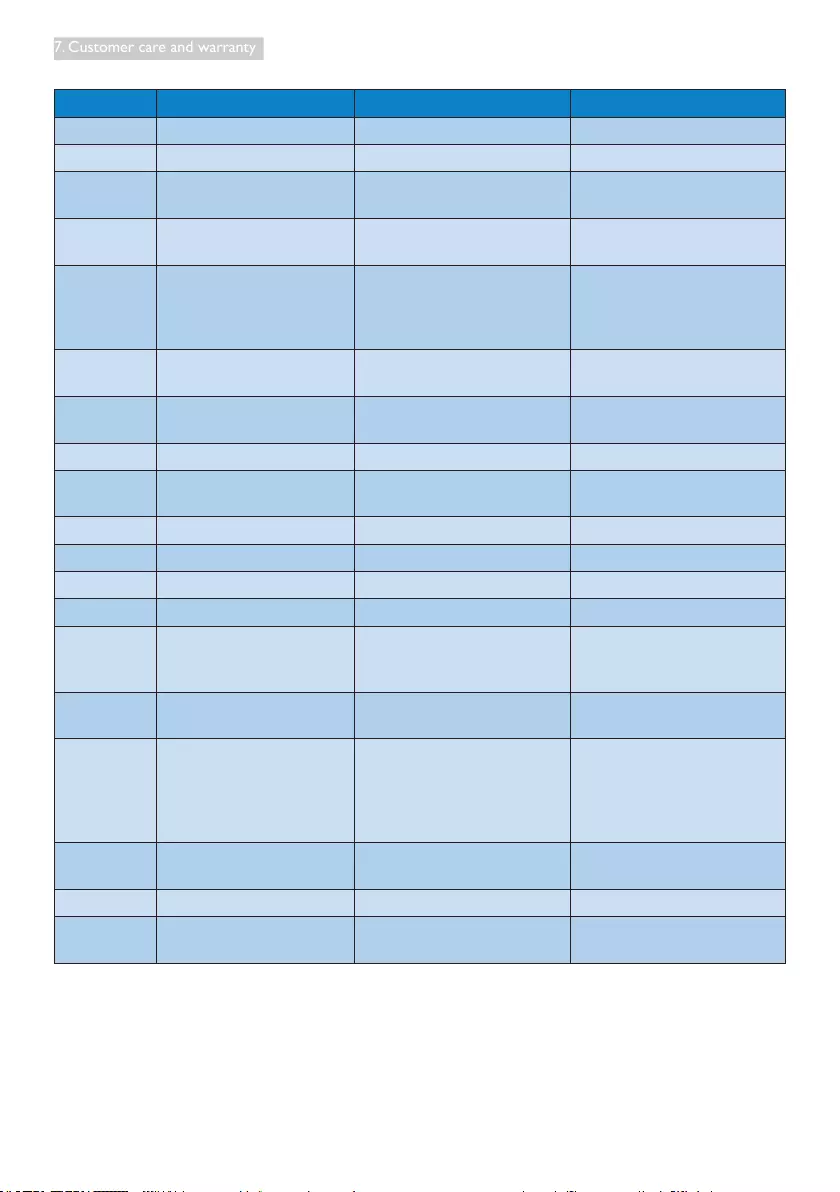
36
7. Customer care and warranty
Contact Information for APMEA region:
Country ASP Consumer Care Number Opening Hours
Australia AGOS NETWORK PTY LTD 1300 360 386 Mon.~Fri. 9:00am-5:30pm
New Zealand Visual Group Ltd. 0800 657447 Mon.~Fri. 8:30am-5:30pm
Hong Kong
Macau
Company: Smart Pixels
Technology Ltd.
Hong Kong: Tel: +852 2619 9639
Macau: Tel: (853)-0800-987
Mon.~Fri. 9:00am-6:00pm
Sat. 9:00am-1:00pm
India REDINGTON INDIA LTD Tel: 1 800 425 6396
SMS: PHILIPS to 56677
Mon.~Fri. 9:00am-5:30pm
Indonesia PT. CORMIC SERVISINDO
PERKASA
+62-21-4080-9086 (Customer
Hotline)
+62-8888-01-9086 (Customer
Hotline)
Mon.~Thu. 08:30-12:00; 13:00-
17:30
Fri. 08:30-11:30; 13:00-17:30
Korea Alphascan Displays, Inc 1661-5003 Mon.~Fri. 9:00am-5:30pm
Sat. 9:00am-1:00pm
Malaysia R-Logic Sdn Bhd +603 5102 3336 Mon.~Fri. 8:15am-5:00pm
Sat. 8:30am-12:30am
Pakistan TVONICS Pakistan +92-213-6030100 Sun.~Thu. 10:00am-6:00pm
Singapore Philips Singapore Pte Ltd (Philips
Consumer Care Center)
(65) 6882 3966 Mon.~Fri. 9:00am-6:00pm
Sat. 9:00am-1:00pm
Taiwan FETEC.CO 0800-231-099 Mon.~Fri. 09:00 - 18:00
Thailand Axis Computer System Co., Ltd. (662) 934-5498 Mon.~Fri. 08:30am~05:30pm
South Africa Computer Repair Technologies 011 262 3586 Mon.~ Fri. 08:00am~05:00pm
Israel Eastronics LTD 1-800-567000 Sun.~Thu. 08:00-18:00
Vietnam FPT Service Informatic Company
Ltd. - Ho Chi Minh City Branch
+84 8 38248007 Ho Chi Minh City
+84 5113.562666 Danang City
+84 5113.562666 Can tho Province
Mon.~Fri. 8:00-12:00, 13:30-17:30
Sat. 8:00-12:00
Philippines EA Global Supply Chain
Solutions, Inc.
(02) 655-7777; 6359456 Mon.~Fri. 8:30am~5:30pm
Armenia
Azerbaijan
Georgia
Kyrgyzstan
Tajikistan
Firebird service centre +97 14 8837911 Sun.~Thu. 09:00 - 18:00
Uzbekistan Soniko Plus Private Enterprise
Ltd
+99871 2784650 Mon.~Fri. 09:00 - 18:00
Turkmenistan Technostar Service Centre +(99312) 460733, 460957 Mon.~Fri. 09:00 - 18:00
Japan フィリップスモニター・サポ
ートセンター
0120-060-530 Mon.~Fri. 10:00 - 17:00
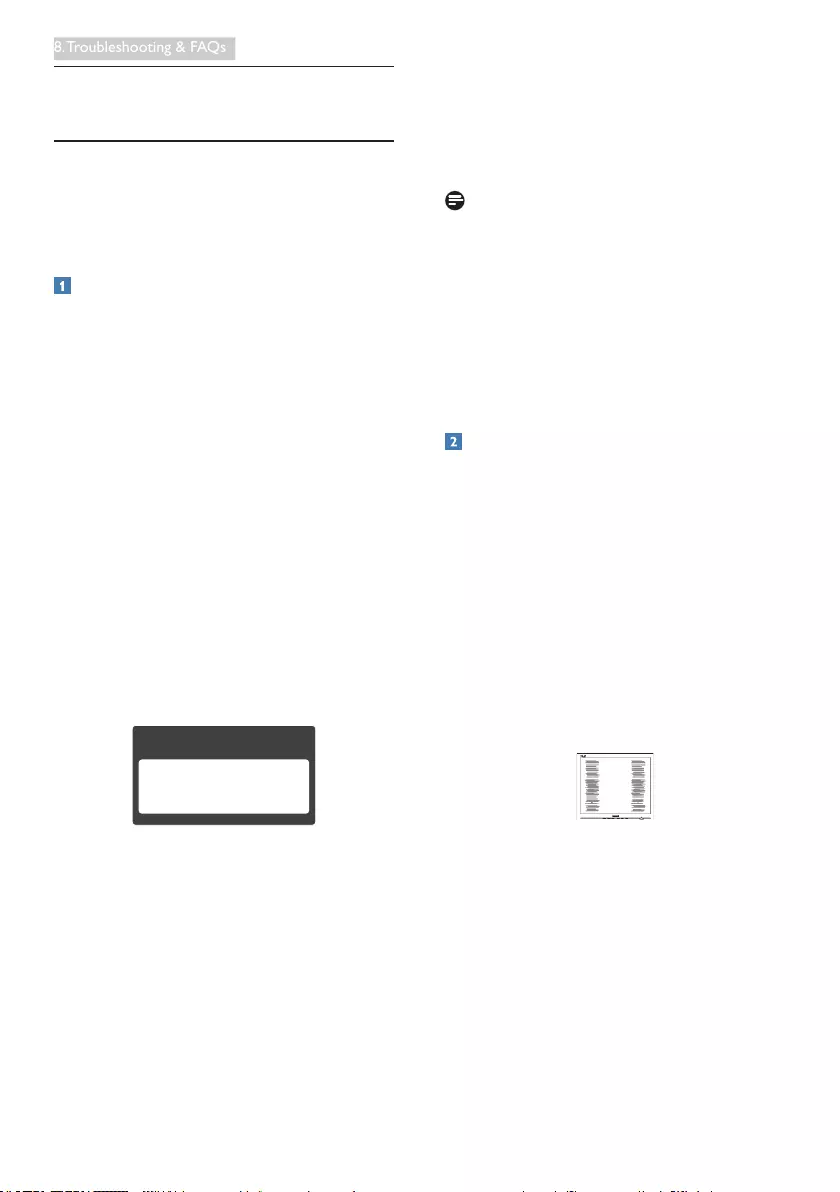
37
8. Troubleshooting & FAQs
8. Troubleshooting & FAQs
8.1 Troubleshooting
This page deals with problems that can be
corrected by a user. If the problem still persists
after you have tried these solutions, contact
Philips customer service representative.
Common Problems
No Picture (Power LED not lit)
• Make sure the power cord is plugged into
the power outlet and into the back of the
monitor.
• First, ensure that the power button on the
front of the monitor is in the OFF position,
then press it to the ON position.
No Picture (Power LED is White)
• Make sure the computer is turned on.
• Make sure the signal cable is properly
connected to your computer.
• Make sure the monitor cable has no bent
pins on the connect side. If yes, repair or
replace the cable.
• The Energy Saving feature may be activated
Screen says
Attention
Check cable connection
• Make sure the monitor cable is properly
connected to your computer. (Also refer to
the Quick Start Guide).
• Check to see if the monitor cable has bent
pins.
• Make sure the computer is turned on.
AUTO button doesn't function
• The auto function is applicable only in
VGA-Analog mode. If the result is not
satisfactory, you can do manual adjustments
via the OSD menu.
Note
The Auto Function is not applicable in DVI-
Digital mode as it is not necessary.
Visible signs of smoke or sparks
• Do not perform any troubleshooting steps
• Disconnect the monitor from mains power
source immediately for safety
• Contact with Philips customer service
representative immediately.
Imaging Problems
Image is not centered
• Adjust the image position using the “Auto”
function in OSD Main Controls.
• Adjust the image position using the Phase/
Clock of Setup in OSD Main Controls. It is
valid only in VGA mode.
Image vibrates on the screen
• Check that the signal cable is properly
securely connected to the graphics board
or PC.
Verticalickerappears
• Adjust the image using the “Auto” function
in OSD Main Controls.
• Eliminate the vertical bars using the Phase/
Clock of Setup in OSD Main Controls. It is
valid only in VGA mode.
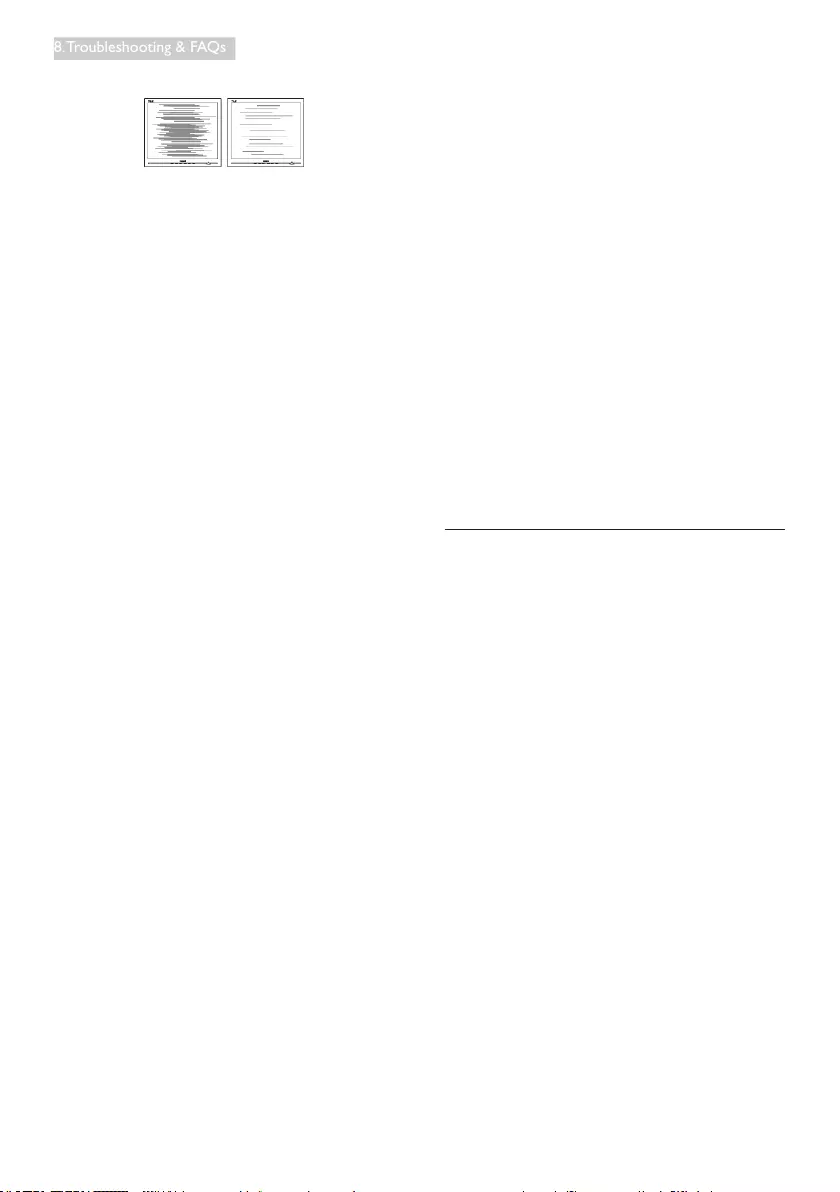
38
8. Troubleshooting & FAQs
Horizontalickerappears
• Adjust the image using the “Auto” function
in OSD Main Controls.
• Eliminate the vertical bars using the Phase/
Clock of Setup in OSD Main Controls. It is
valid only in VGA mode.
Image appears blurred, indistinct or too dark
• Adjust the contrast and brightness on
On-Screen Display.
An "after-image", "burn-in" or "ghost image"
remains after the power has been turned off.
• Uninterrupted display of still or static
images over an extended period may cause
"burn in", also known as "after-imaging "
or "ghost imaging", on your screen. "Burn-
in", "after-imaging", or "ghost imaging" is a
well-known phenomenon in LCD panel
technology. In most cases, the "burned in"
or "after-imaging" or "ghost imaging" will
disappear gradually over a period of time
after the power has been switched off.
• Always activate a moving screen saver
program when you leave your monitor
unattended.
• Always activate a periodic screen refresh
application if your SMART All-in-One will
display unchanging static content.
• Failure to activate a screen saver, or a
periodic screen refresh application may
result in severe “burn-in” or “after-image”
or “ghost image” symptoms that will not
disappear and cannot be repaired. The
damage mentioned above is not covered
under your warranty.
Image appears distorted. Text is fuzzy or
blurred.
• Set the PC’s display resolution to the same
mode as monitor’s recommended screen
native resolution.
Green, red, blue, dark, and white dots appears
on the screen
• The remaining dots are normal
characteristic of the liquid crystal used in
today’s technology, Please refer the pixel
policy for more detail.
The "power on" light is too strong and is
disturbing
• You can adjust “power on” light using the
power LED Setup in OSD main Controls.
For further assistance, refer to the Consumer
Information Centers list and contact Philips
customer service representative.
8.2 General FAQs
Q1: When I install my monitor what should
I do if the screen shows 'Cannot
display this video mode'?
Ans.: Recommended resolution for this
monitor: 1920x1080@60Hz.
• Unplug all cables, then connect your PC to
the monitor that you used previously.
• In the Windows Start Menu, select Settings/
Control Panel. In the Control Panel
Window, select the Display icon. Inside the
Display Control Panel, select the 'Settings'
tab. Under the setting tab, in box labelled
'desktop area', move the sidebar to
1920x1080 pixels.
• Open 'Advanced Properties' and set the
Refresh Rate to 60Hz, then click OK.
• Restart your computer and repeat step
2 and 3 to verify that your PC is set at
1920x1080@60Hz.
• Shut down your computer, disconnect your
old monitor and reconnect your Philips
SMART All-in-One.
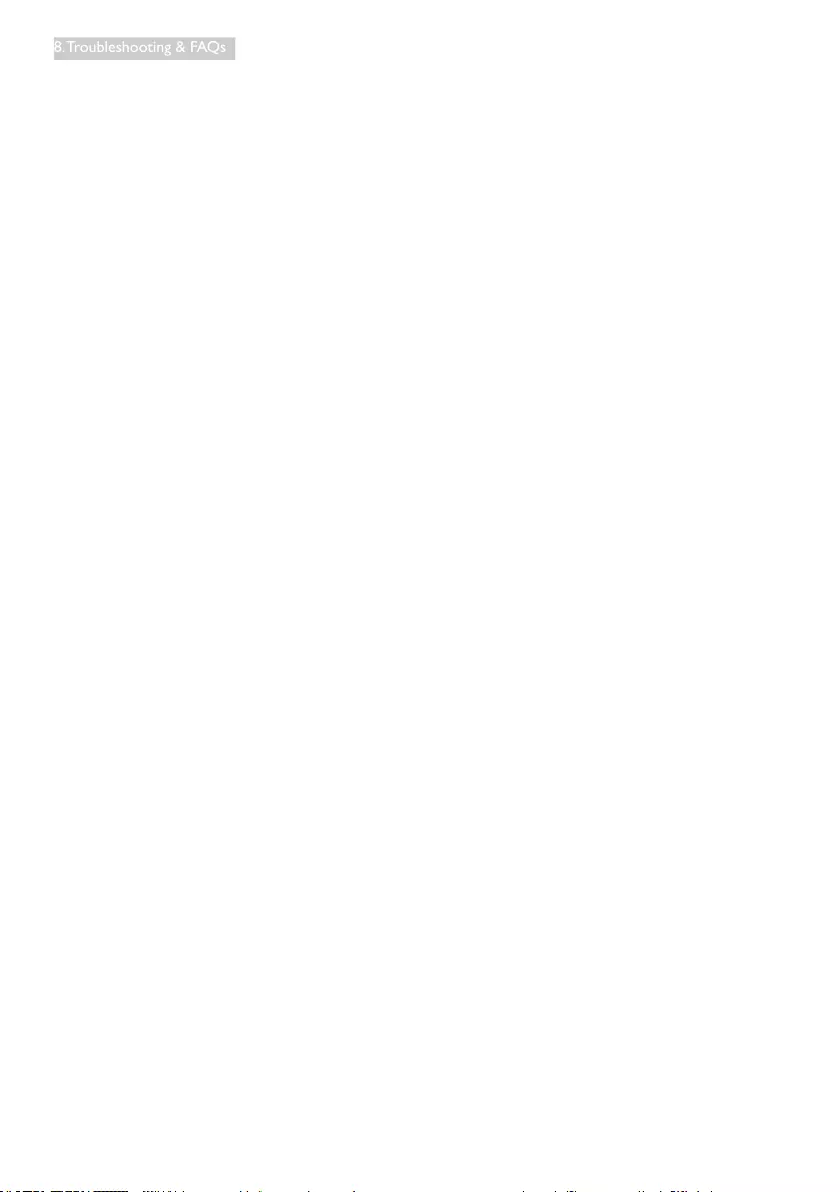
39
8. Troubleshooting & FAQs
• Turn on your monitor and then turn on
your PC.
Q2: What is the recommended refresh
rate for SMART All-in-One?
Ans.: Recommended refresh rate in SMART
All-in-One is 60Hz, In case of any
disturbance on screen, you can set it
up to 75Hz to see if that removes the
disturbance.
Q3: Whatarethe.infand.icmlesonthe
CD-ROM? How do I install the drivers
(.inf and .icm)?
Ans.: These are the driver les for your
monitor. Follow the instructions in your
user manual to install the drivers. Your
computer may ask you for monitor
drivers (.inf and .icm les) or a driver
disk when you rst install your monitor.
Follow the instructions to insert the (
companion CD-ROM) included in this
package. Monitor drivers (.inf and .icm
les) will be installed automatically.
Q4: How do I adjust the resolution?
Ans.: Your video card/graphic driver and
monitor together determine the
available resolutions. You can select the
desired resolution under Windows®
Control Panel with the "Display
properties".
Q5: What if I get lost when I am making
monitor adjustments via OSD?
Ans.: Simply press the OK button, then select
'Reset' to recall all of the original factory
settings.
Q6: Is the LCD screen resistant to
scratches?
Ans.: In general it is recommended that
the panel surface is not subjected to
excessive shocks and is protected from
sharp or blunt objects. When handling
the monitor, make sure that there is
no pressure or force applied to the
panel surface side. This may affect your
warranty conditions.
Q7: How should I clean the LCD surface?
Ans.: For normal cleaning, use a clean, soft
cloth. For extensive cleaning, please use
isopropyl alcohol. Do not use other
solvents such as ethyl alcohol, ethanol,
acetone, hexane, etc.
Q8: Can I change the color setting of my
monitor?
Ans.: Yes, you can change your color setting
through OSD control as the following
procedures,
• Press "OK" to show the OSD (On Screen
Display) menu
• Press "Down Arrow" to select the option
"Color" then press "OK" to enter color
setting, there are three settings as below.
1. Color Temperature; With settings in the
6500K range the panel appears "warm,
with a red-white color tone", while a
9300K temperature yields "cool, blue-
white toning".
2. sRGB; this is a standard setting for
ensuring correct exchange of colors
between different device (e.g. digital
cameras, monitors, printers, scanners,
etc)
3. User Dene; the user can choose his/
her preference color setting by adjusting
red, green blue color.
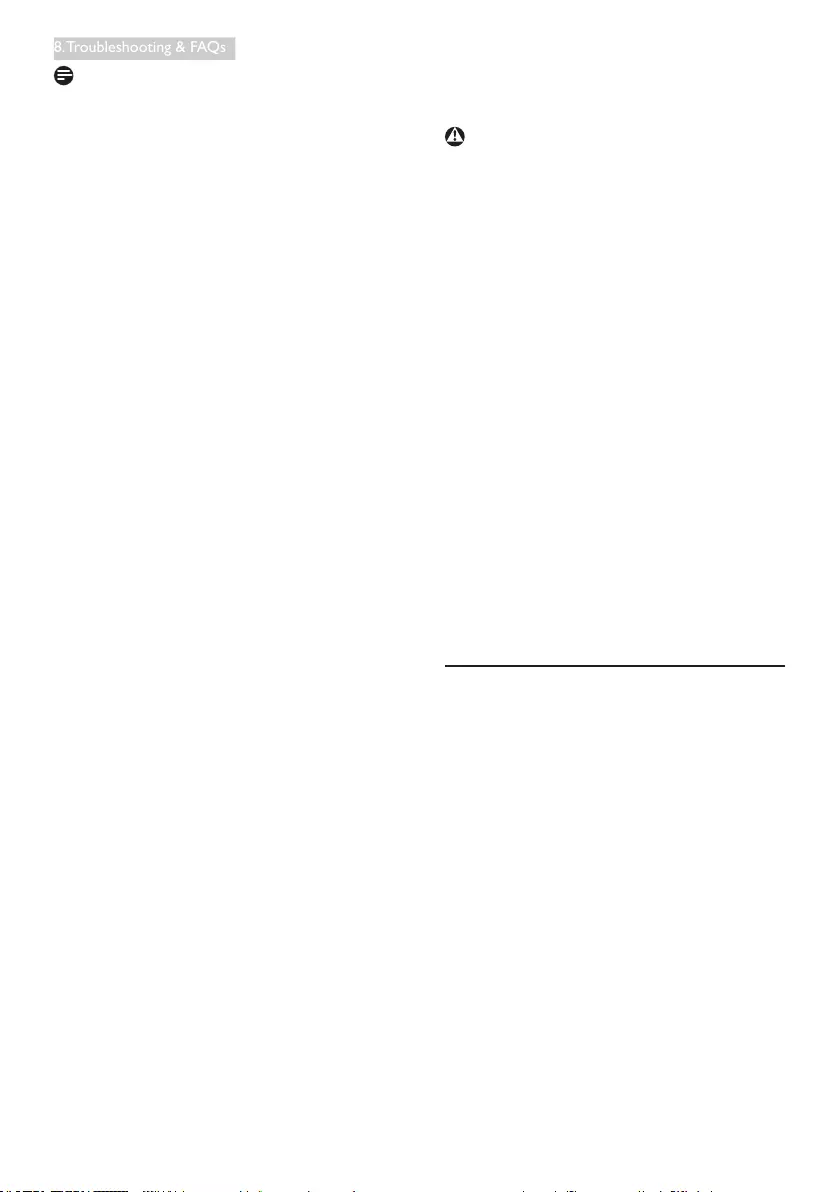
40
8. Troubleshooting & FAQs
Note
A measurement of the color of light radiated
by an object while it is being heated. This
measurement is expressed in terms of
absolute scale, (degrees Kelvin). Lower Kevin
temperatures such as 2004K are red; higher
temperatures such as 9300K are blue. Neutral
temperature is white, at 6504K.
Q9: Can I connect my SMART All-in-One
to any PC, workstation or Mac?
Ans.: Yes. All Philips SMART All-in-One are
fully compatible with standard PCs,
Macs and workstations. You may need a
cable adapter to connect the monitor
to your Mac system. Please contact your
Philips sales representative for more
information.
Q10: Are Philips SMART All-in-One Plug-
and- Play?
Ans.: Yes, the monitors are Plug-and-Play
compatible with Windows 7/Vista/XP/
NT, Mac OSX, Linux
Q11: What is Image Sticking, or Image Burn-
in, or After Image, or Ghost Image in
LCD panels?
Ans.: Uninterrupted display of still or static
images over an extended period
may cause "burn in", also known as
"after-imaging" or "ghost imaging", on
your screen. "Burn-in", "after-imaging",
or "ghost imaging" is a well-known
phenomenon in LCD panel technology.
In most cases, the "burned in" or
"atter-imaging" or "ghost imaging" will
disappear gradually over a period of
time after the power has been switched
off.
Always activate a moving screen saver
program when you leave your monitor
unattended.
Always activate a periodic screen
refresh application if your SMART All-
in-One will display unchanging static
content.
Warning
Failure to activate a screen saver, or a periodic
screen refresh application may result in severe
“burn-in” or “after-image” or “ghost image”
symptoms that will not disappear and cannot be
repaired. The damage mentioned above is not
covered under your warranty.
Q12: Why is my Display not showing
sharp text, and is displaying jagged
characters?
Ans.: Your SMART All-in-One works
best at its native resolution of
1920x1080@60Hz. For best display,
please use this resolution.
Q13: What is the recommended refresh
rate for SMART All-in-One?
Ans.: Recommended refresh rate in SMART
All-in-One is 60 Hz, In case of any
disturbance on screen, you can set it
up to 75 Hz to see if that removes the
disturbance.
8.3 SMART All-in-One FAQs
Q1: Can I use it as a touch display?
Ans.: No, this is not a touch display. You need
to use it with mouse and keyboard to
control this SMART All-in-One.
Q2: Do I have to use any special Keyboard
or mouse?
Ans.: General keyboard and mouse can be
utilized on this Android All in One.
Some special keys may not function as
intended if the keyboard is intended for
different operating system.
Q3: How can I download the Apps?
Ans.: You can download APPS from dedicated
Google Play store. A preset Icon on the
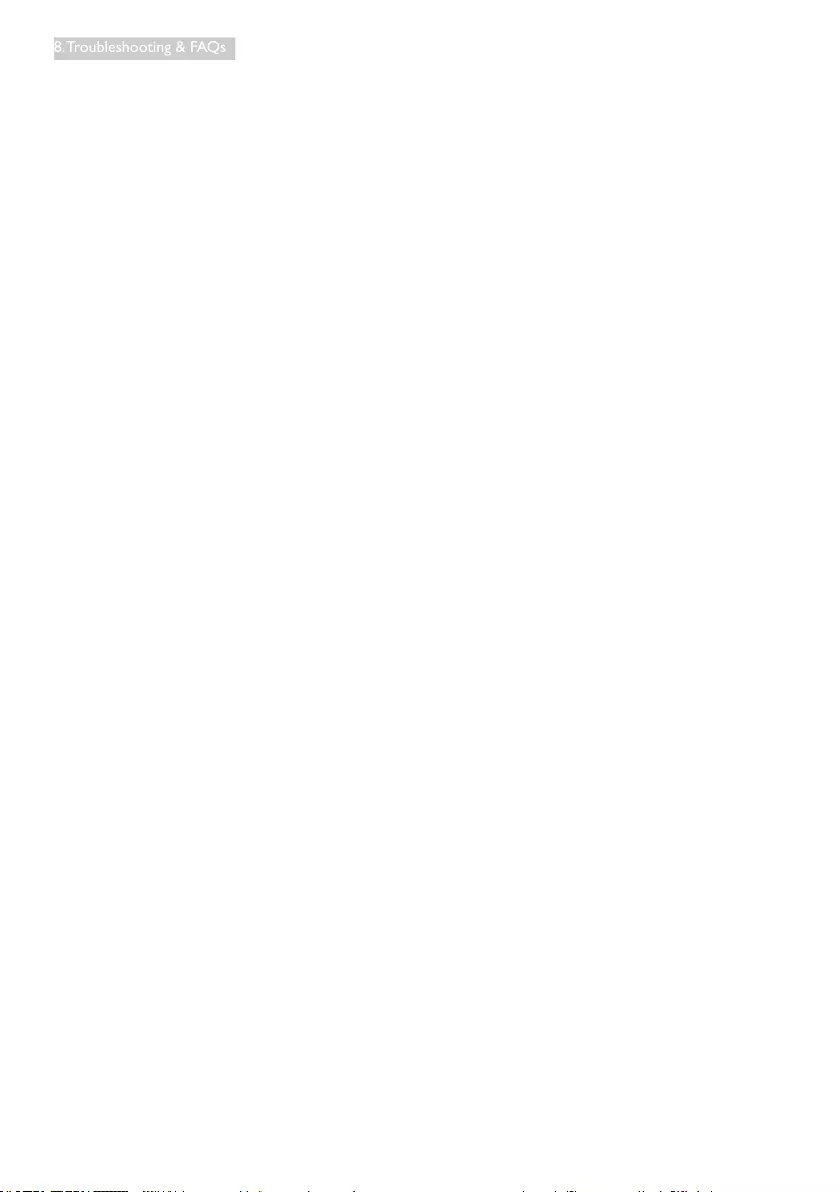
41
8. Troubleshooting & FAQs
desktop is already congured to take
you there with one click of the mouse.
Q4: How can I connect to Internet when
it’s on the SMART All-in-One mode?
Ans.: You can connect to Internet with built
in Ethernet or WiFi.
Q5: Can I change my built in Android OS
to Windows or Linux?
Ans.: No, you cannot replace the built in
Android OS
Q6: How can I use it as a multi-OS display?
Ans.: This SMART All-in-One is powered by
built-in Android system and therefore
is a stand-alone product on its own
without any additional requirement.
Additionally, it is also equipped with a
standard VGA / HDMI connector. This
enables it to also operate as a standard
desktop monitor, while connected
your standard notebook or desktop
computer. Your PC may have OS of your
choice. You can now “switch” between
its built-in Android system and external
PC system as you wish.
Q7: Can I upgrade/ update the built in
Android system?
Ans.: Yes, you can do that provided an ofcial
update is made available. Please contact
the technical personnel to achieve
system upgrade/update accuracy.
Q8: Can I rotate my display?
Ans.: No, you cannot rotate your display. Its
default and only mode is landscape
mode
Q9: Can I use Facebook?
Ans.: please try to download Facebook via
Google play. If can’t, suggest to link
facebook website with browser.
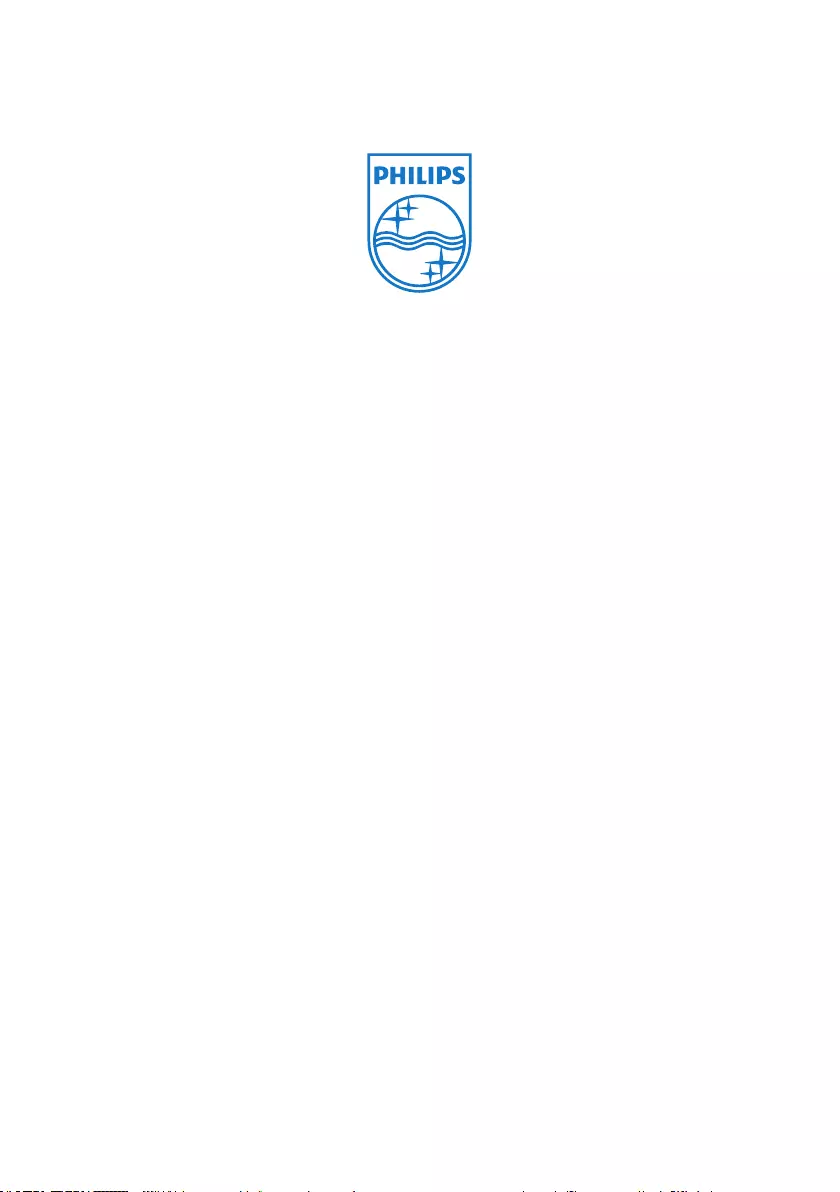
© 2013 Koninklijke Philips N.V. All rights reserved.
Philips and the Philips Shield Emblem are registered trademarks of
Koninklijke Philips N.V. and are used under license from Koninklijke
Philips N.V.
Specicationsaresubjecttochangewithoutnotice.
Version: M5S221C31T
