Table of Contents
- 1 About Philips Songbird
- 2 Install Philips Songbird on your PC
- 3 Build your PC media library through Philips Songbird
- 4 Manage media files in Philips Songbird
- 5 Sync the player with Philips Songbird
- 6 Update the firmware through Philips Songbird
- 7 Repair the player through Philips Songbird
Philips SA2SONGBRD/00 User Manual
Displayed below is the user manual for SA2SONGBRD/00 by Philips which is a product in the MP3/MP4 Players category. This manual has pages.
Related Manuals
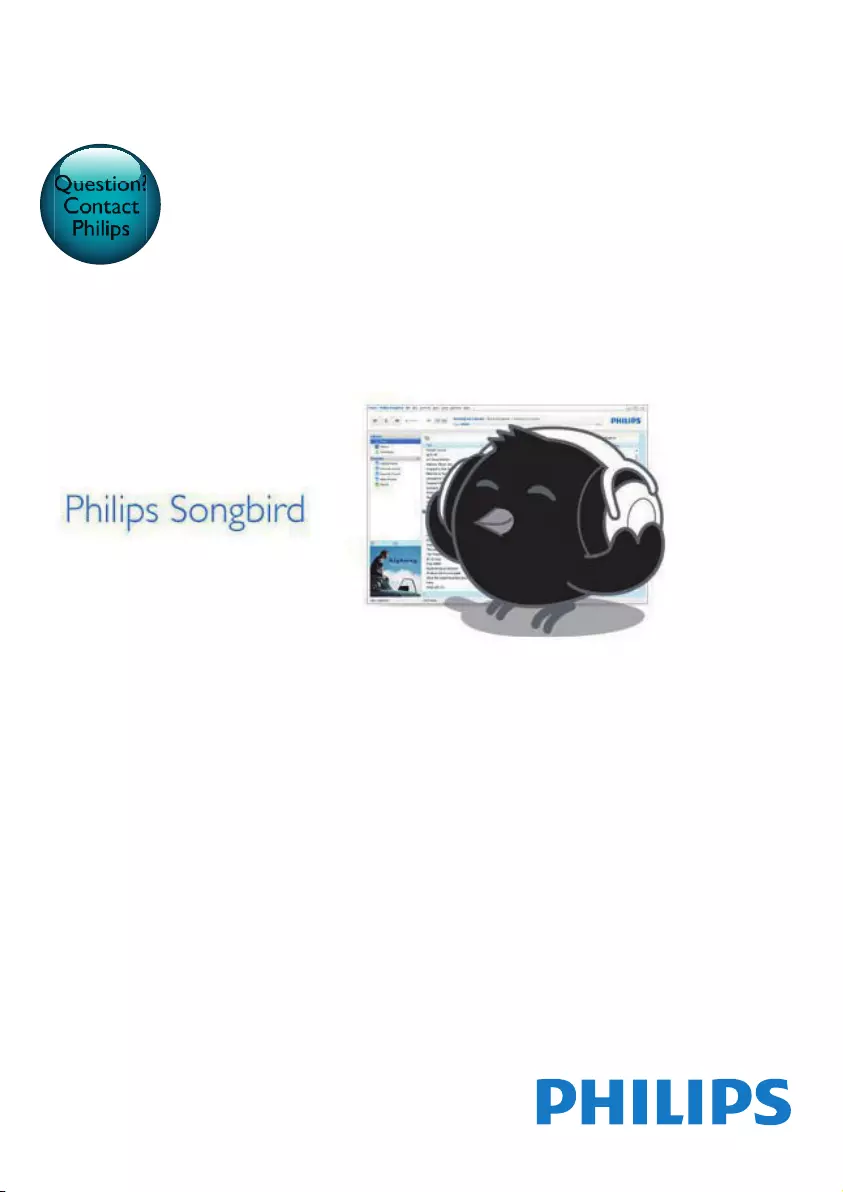
www.philips.com/welcome
User manual
Always there to help you
Register your product and get support at
Philips Songbird/00
Question?
Contact
Philips

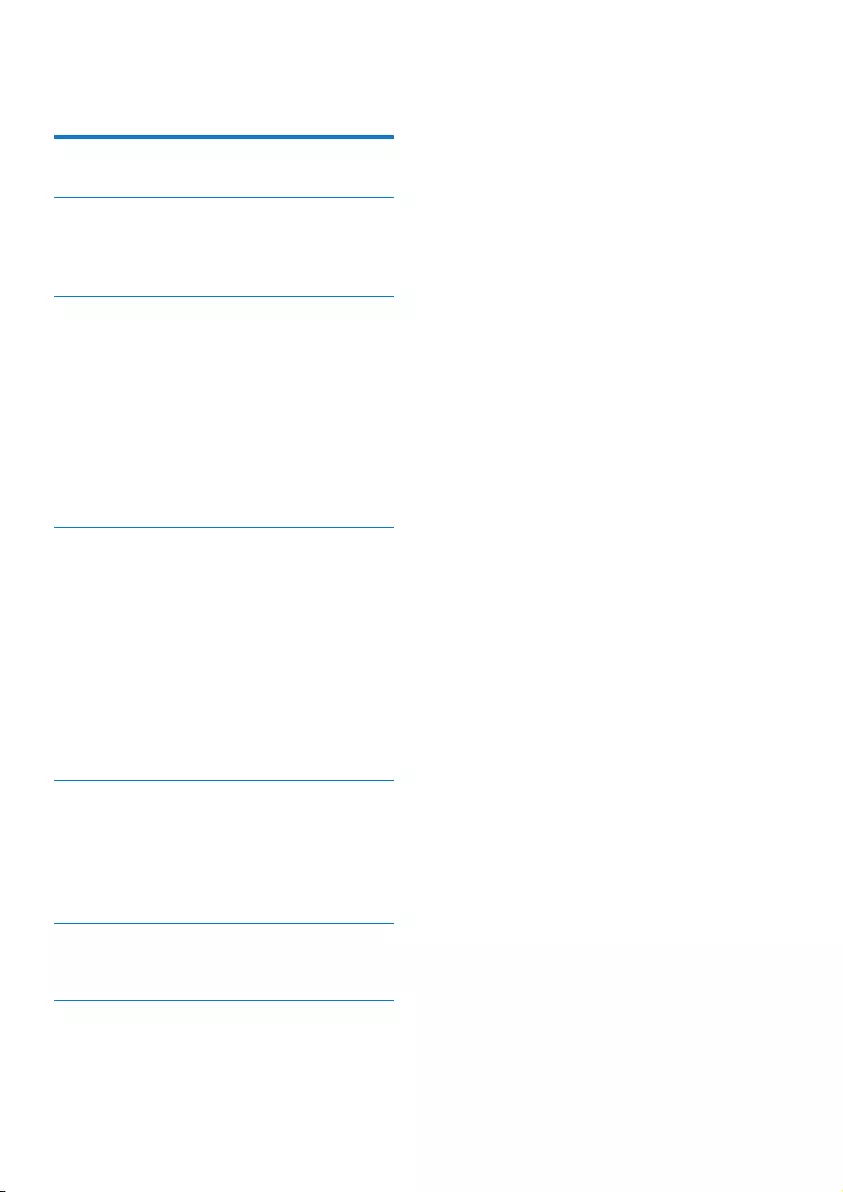
1EN
Contents
1 About Philips Songbird 2
2 Install Philips Songbird on your PC 3
PC requirements 3
Install Philips Songbird on your PC 3
3 Build your PC media library
through Philips Songbird 4
Search online 6
Songbird 8
Create playlists in Philips Songbird 8
Create a playlist 8
Generate LikeMusic playlists 8
Save the play queue as a playlist 9
Edit metadata 10
Get album artwork 10
5 Sync the player with Philips
Songbird 12
Select auto or manual sync 12
Auto sync 12
Manual sync 13
Philips Songbird 14
7 Repair the player through Philips
Songbird
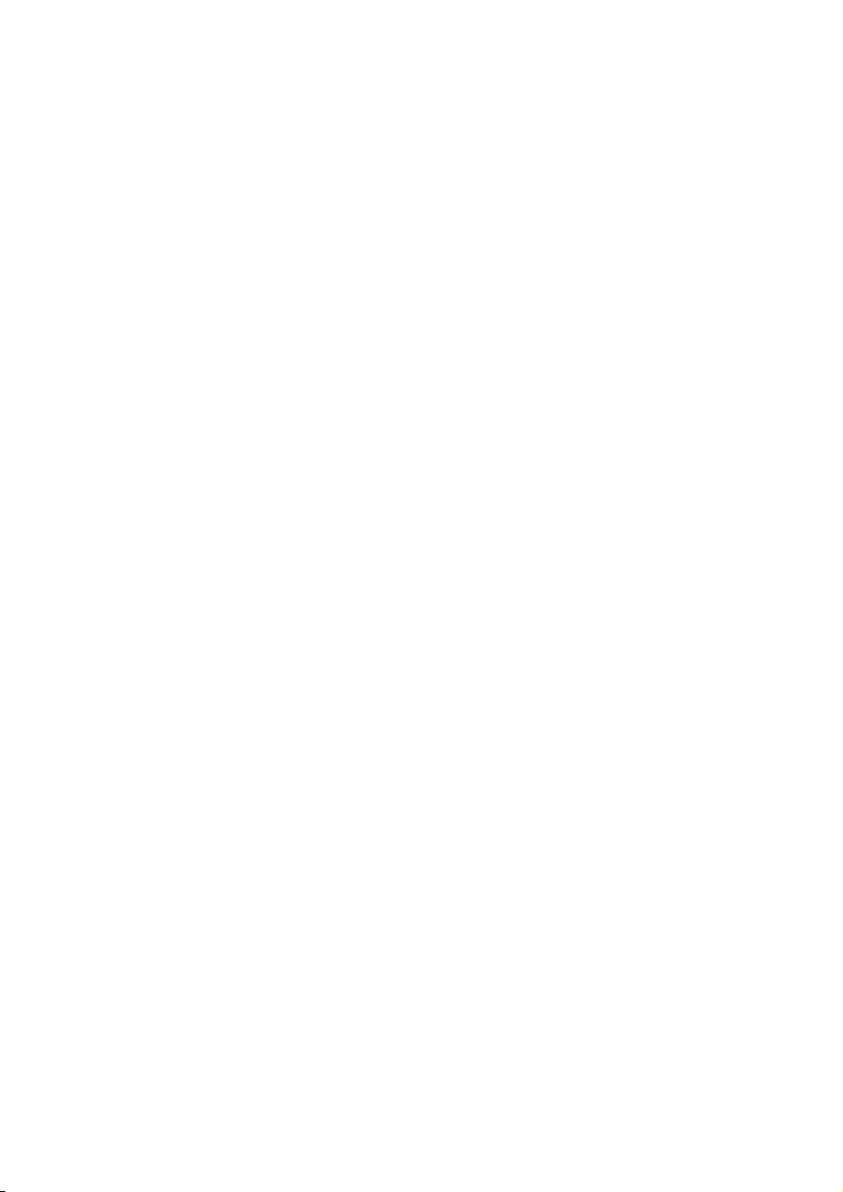
2EN
1 About Philips
Songbird
Philips Songbird allows you to
Manage your media collection on a PC;
Sync your Philips MP3/ MP4
playerswith the media library on your
PC;
MP3/ MP4 players;
Repair your Philips MP3/ MP4 players;
Register your Philips MP3/ MP4
playerson www.philips.com/welcome.
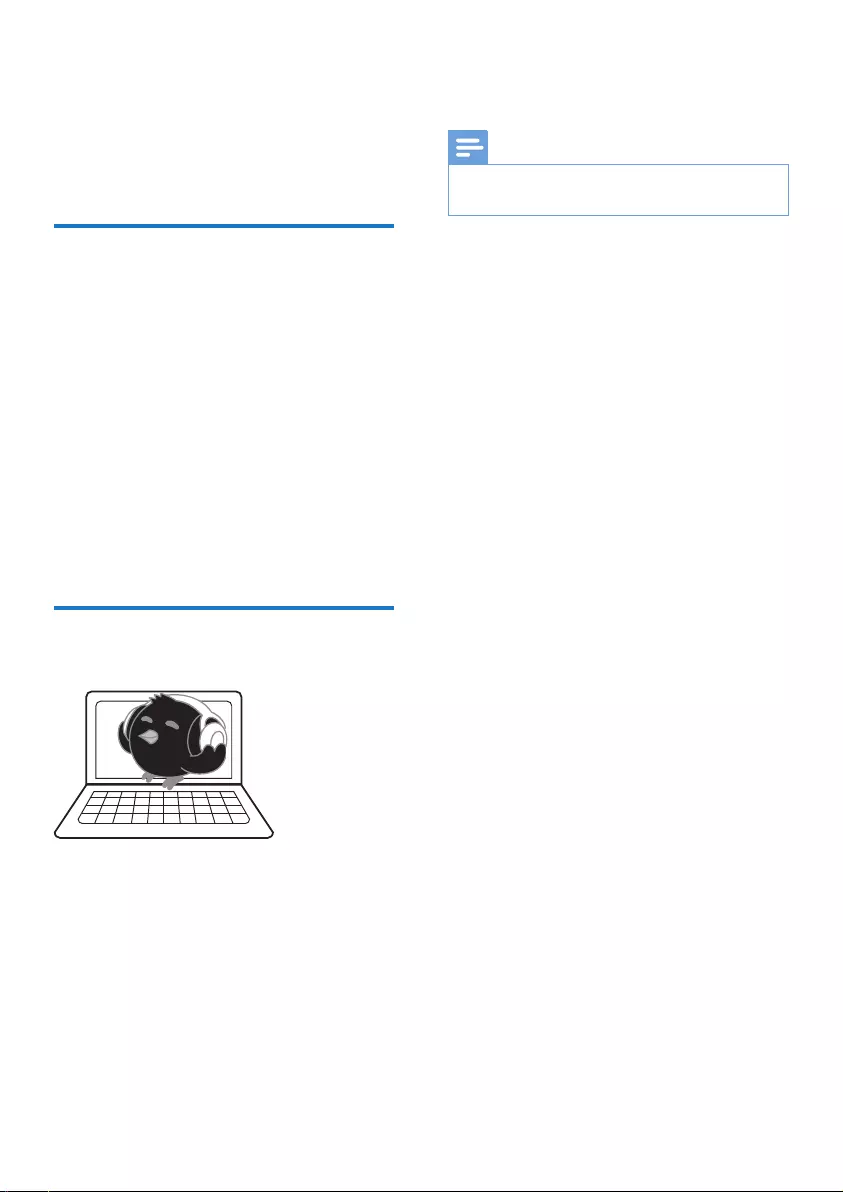
3EN
2 Install Philips
Songbird on
your PC
PC requirements
Philips Songbird on your
Windows® XP (SP3 or above) / Vista
Pentium III 800 MHz processor or
higher
Internet connection
Windows® Internet Explorer 6.0 or
later
USB port
Install Philips Songbird on
your PC
Download Philips Songbirdto your PC
1 Connect your PC to the Internet.
2 From www. philips.com/Songbird or www.
Philips
Songbird.
Install Philips Songbirdon your PC
1
Philips Songbird.
»
2 Select your language and country.
3 Follow the onscreen instructions to
complete the installation.
Note
The installation requires you to agree to the license
terms.
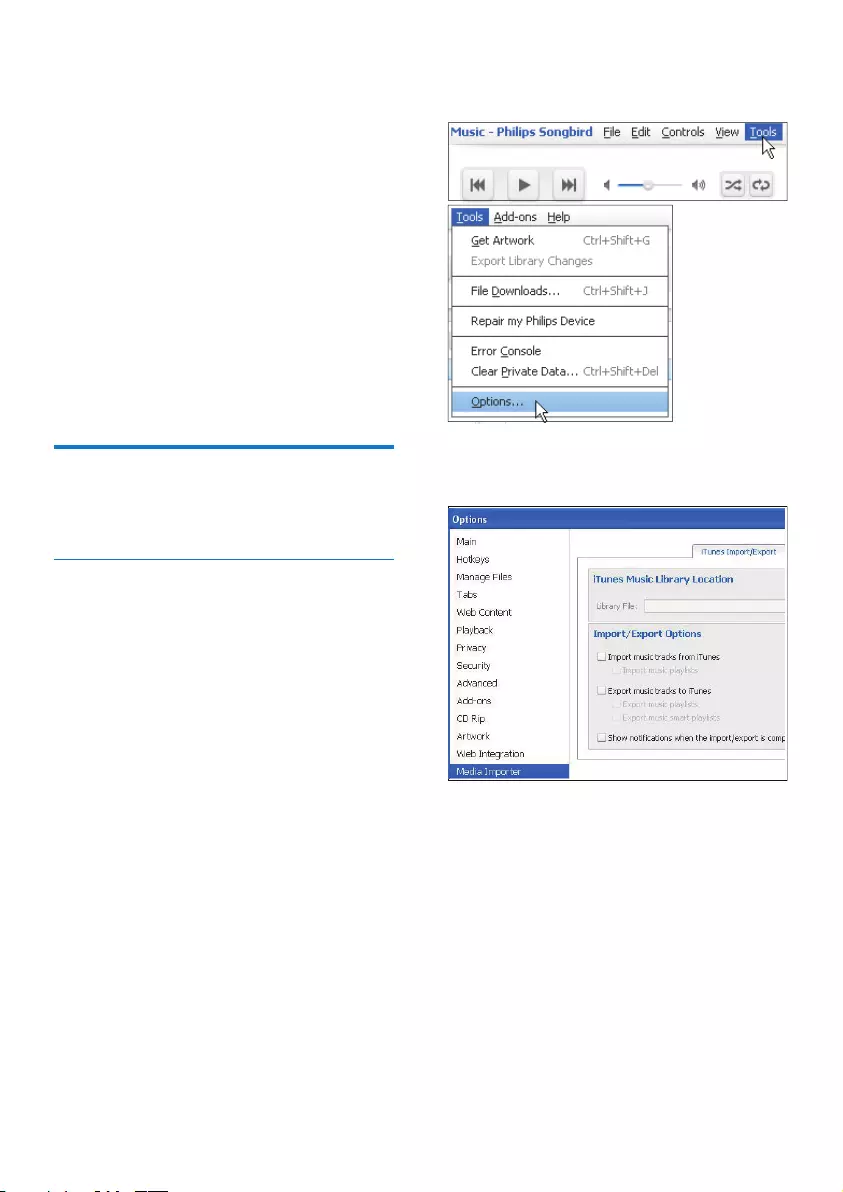
4EN
3 Build your PC
media library
through Philips
Songbird
Through Philips Songbird
PC;
from your PC
Set the watch folder
Create a central folder
Philips Songbird
Philips
Songbird
Philips Songbird as they are on the central
First-time launch
Philips Songbird on
Philips Songbird
import an existing iTunes library;
»
Philips Songbird.
Set iTunes media folder
1 On Philips SongbirdTools >
Options...
2 Select Media Importer
iTunes Importer tab.
3
4 Click the Import Library button next to
the library location.
»
library into Philips Songbird.
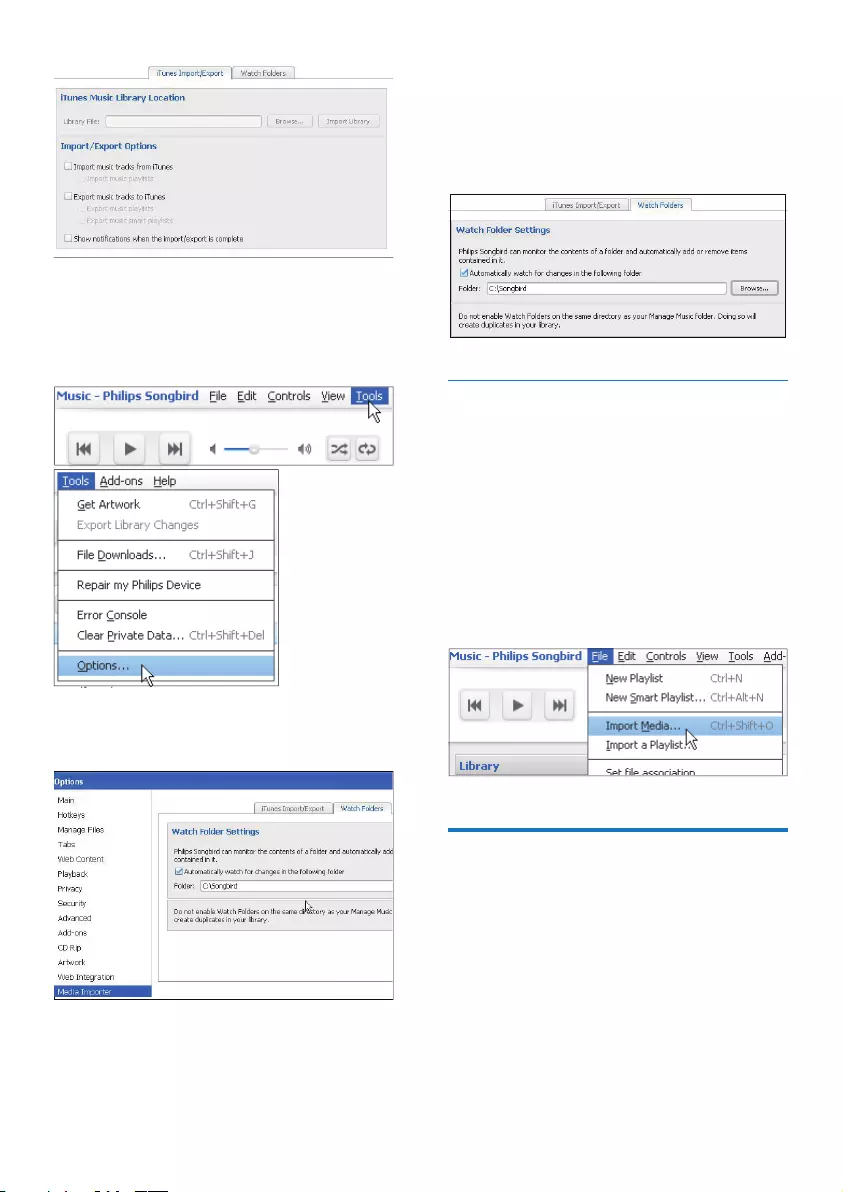
EN
Set the watch folder
In Philips Songbird
1 Select Tools > Options.
2 In OptionsMedia Importer
select the Watch Folders tab.
3 In Watch Folders
shown.
4 Click Browse
» In Philips Songbird
added or removed as they are in the
In Philips Songbird
go to File > Import Media to select
»
Library.
File > Import a playlist to
select playlists on the PC.
»
Playlists.
Get contents from online
sources
online sources. Find the available online services
under Services on the source selector pane.
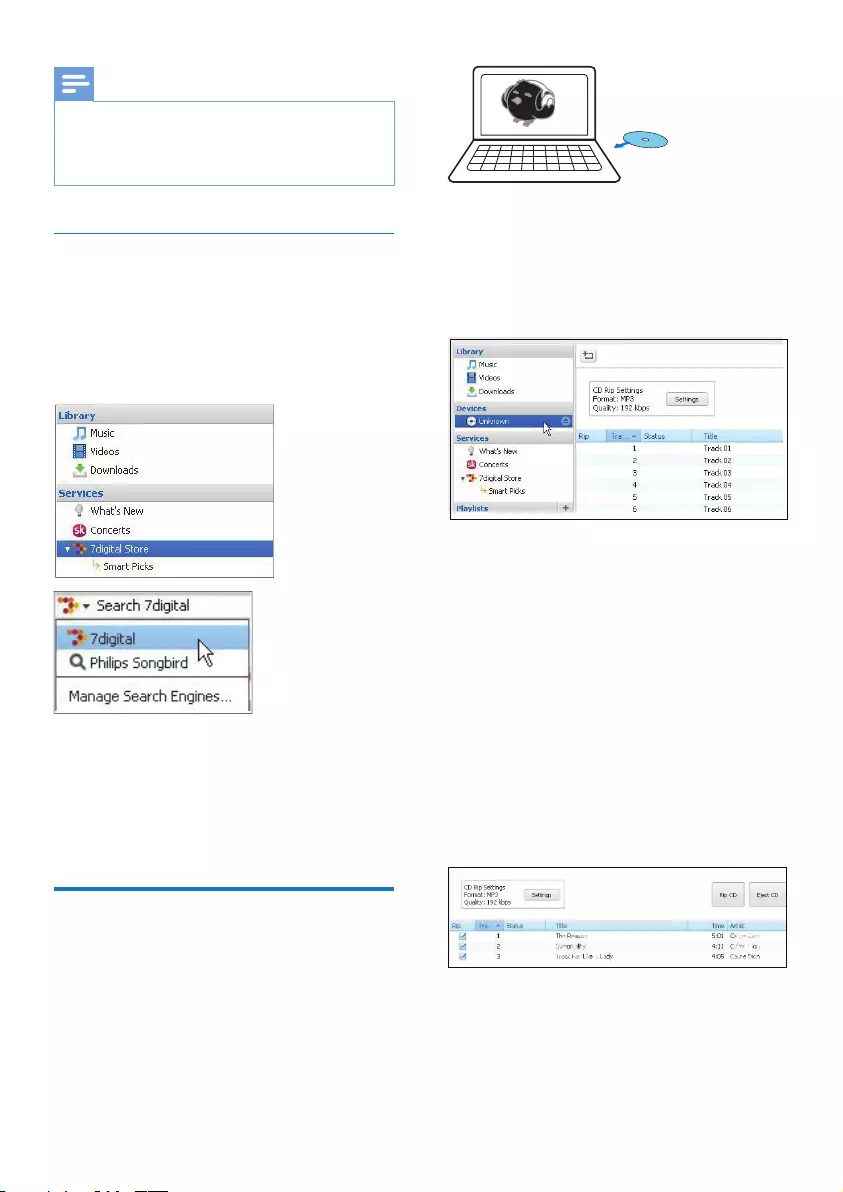
6EN
Note
your account.
Search online
1
Select an option under Services;
the down arrow to select an online
service.
»
online source.
2
enter a keyword.
Rip songs from CDs
1
»
2 Rip music
from CD using Philips Songbird.
3 On Philips Songbird
Devices.
»
4
5
a Select songs that you want to rip:
Select or unselect the check box next
to the song.
b To start, click the Rip CD button.
Stop Rip button.
»
message is displayed.
c To eject the CD, click the Eject CD
button.
To select your options for CD ripping,
CD Rip Settings
Settings button.
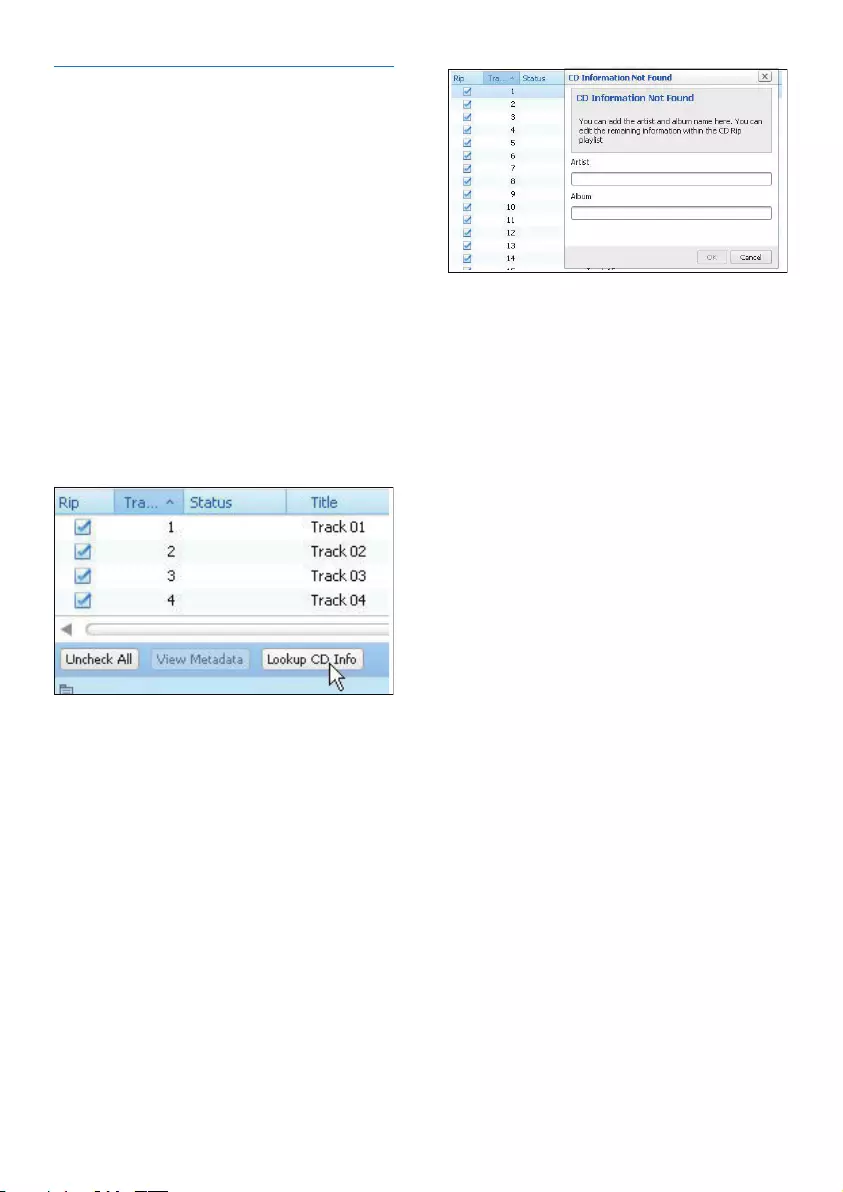
EN
Edit CD information
the Gracenote® Media Recognition
Service over the Internet;
Philips Songbird.
Lookup CD information
1 Make sure that you have done the
Connect your PC to the Internet;
2
on page 6).
3
»
the songs.
Edit CD information
up screen is displayed.
1
2
Library > Music.
artist or album you have entered.
3
'Edit metadata' on page 10).
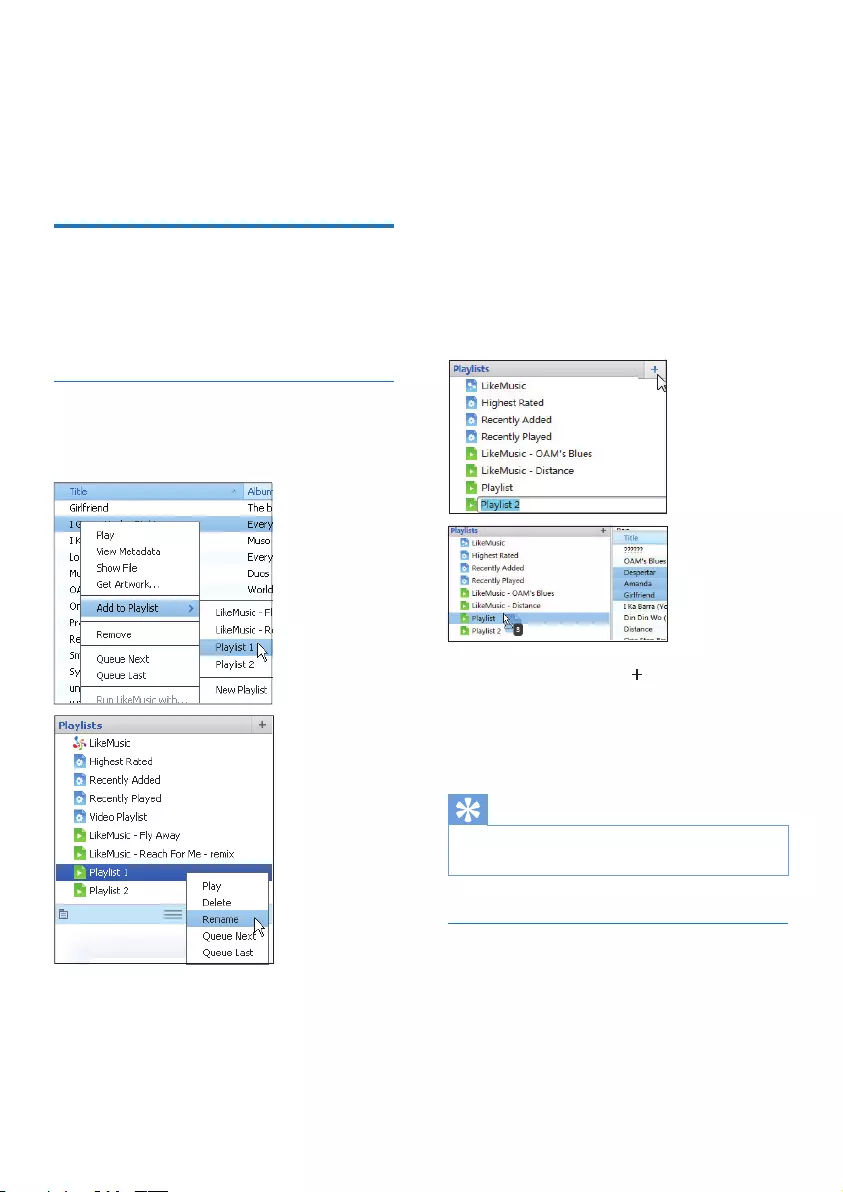
8EN
4 Manage media
files in Philips
Songbird
Create playlists in Philips
Songbird
songs as needed.
Create a playlist
Select songs that you want to play. Add the
songs to a playlist.
1 In Library > Music
the Ctrl button when you click songs.
2
Add to Playlist;
Select a playlist;
» The songs are added to the playlist.
New Playlist.
»
songs.
» Under Playlists
as needed.
Create a playlist. Add selected songs to the
playlist.
1 Under Playlists to create a playlist.
» A new playlist is created.
2 Name the new playlist as desired.
3
Tip
down the Ctrl button when you click on selections.
Generate LikeMusic playlists
Based on the LikeMusic
LikeMusic
relationships between them. These relationships
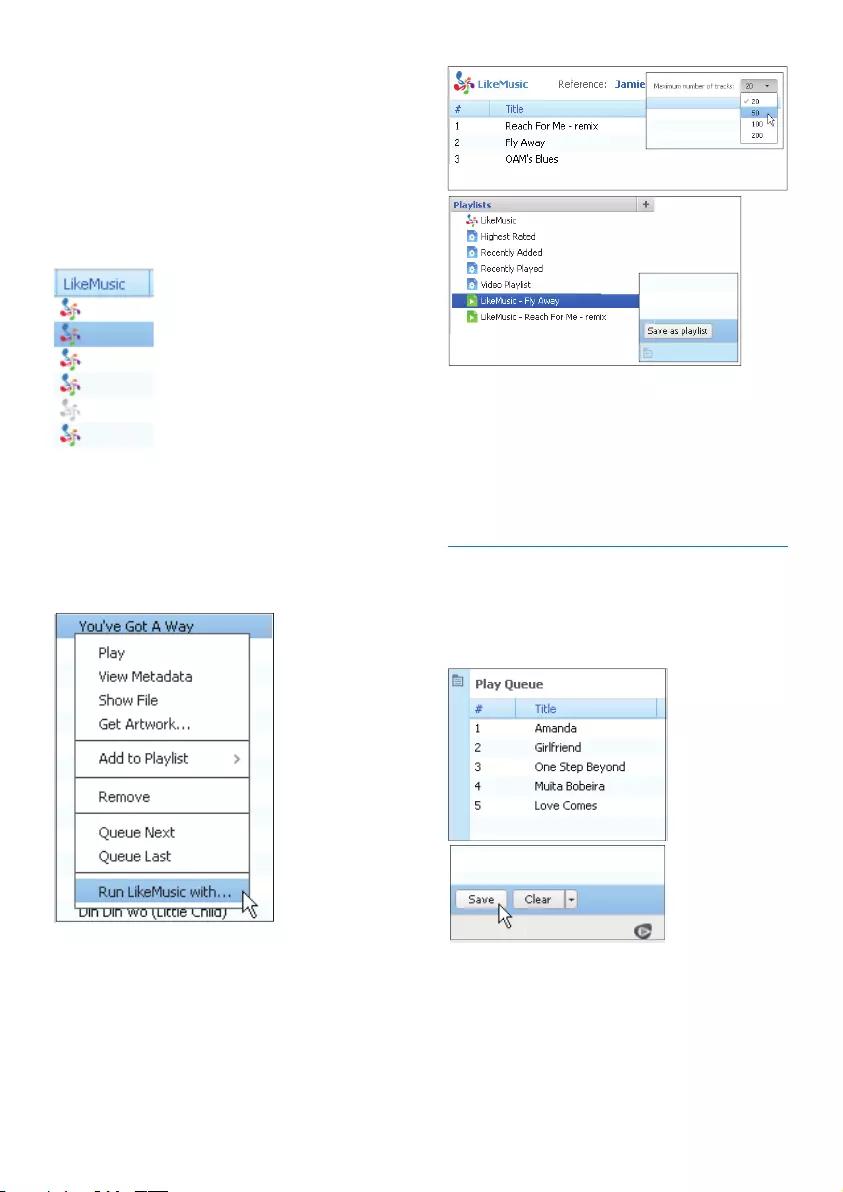
9EN
help LikeMusic
sound great together.
When you import songs into the music library
Philips SongbirdLikeMusicanalysis starts.
LikeMusic icon lights up; For the song that
gray.
Select a seed song
Make sure that the seed song has completed
the LikeMusic analysis.
In Library > Music
blue LikeMusic
In Library > Music
song and select Run LikeMusic with.
» A LikeMusic playlist is displayed in
the LikeMusic page.
Set the maximum number of songs
Save the LikeMusic playlist
Click Save as playlist in the LikeMusic
page.
» The LikeMusic playlist is saved
under Playlists.
Save the play queue as a playlist
Create a play queue
Play Queue pane.
Save the play queue as a playlist
1 Click Save.
» The play queue is saved as a
playlist under Playlists.
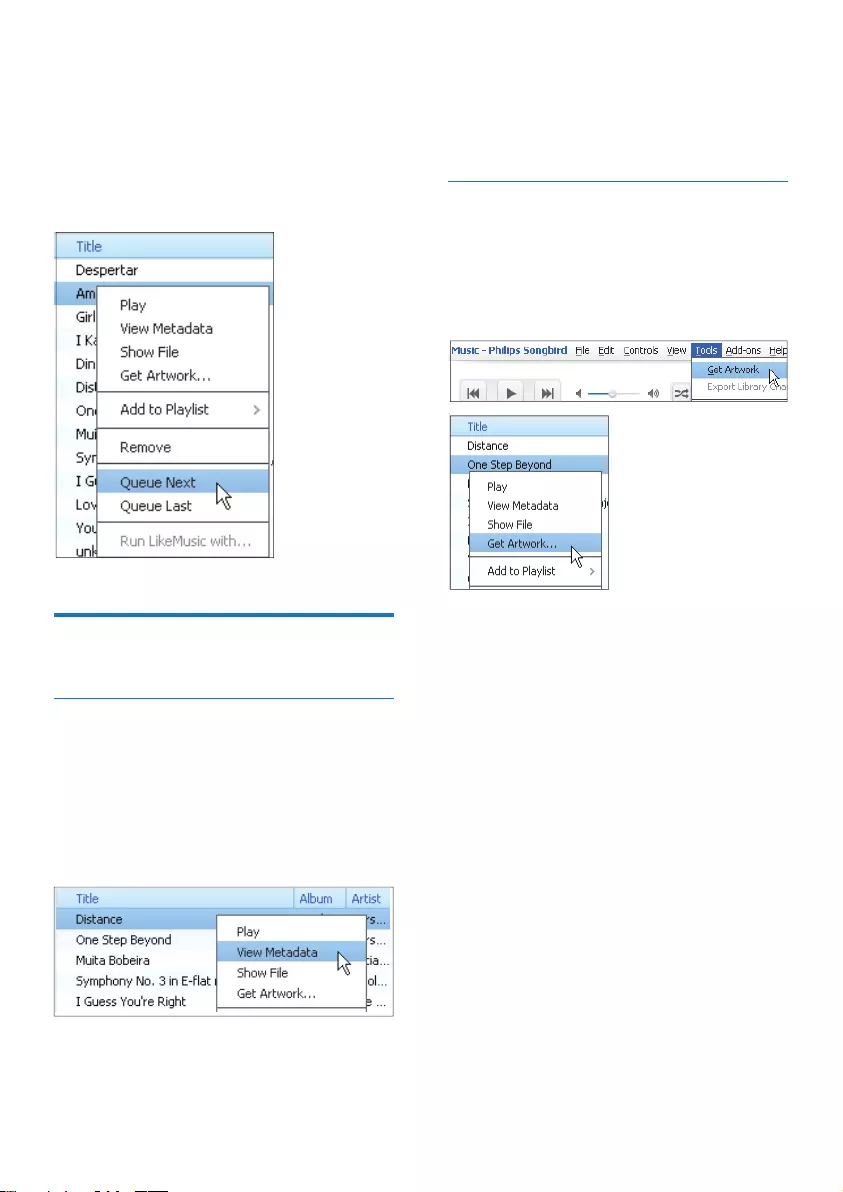
10 EN
2 Under Playlists
needed.
Add songs to the top or end of the play queue
the options and select Queue Next;
the options and select Queue Last.
Songbird
Edit metadata
can browse the media library by metadata.
1 In Library > Music or Videos
2 View
Metadata.
»
Get album artwork
downloads. With Philips Songbird
can browse the media library by artwork.
On Philips SongbirdTools > Get
Artwork.
»
library.
Get
Artwork.
»
titles.
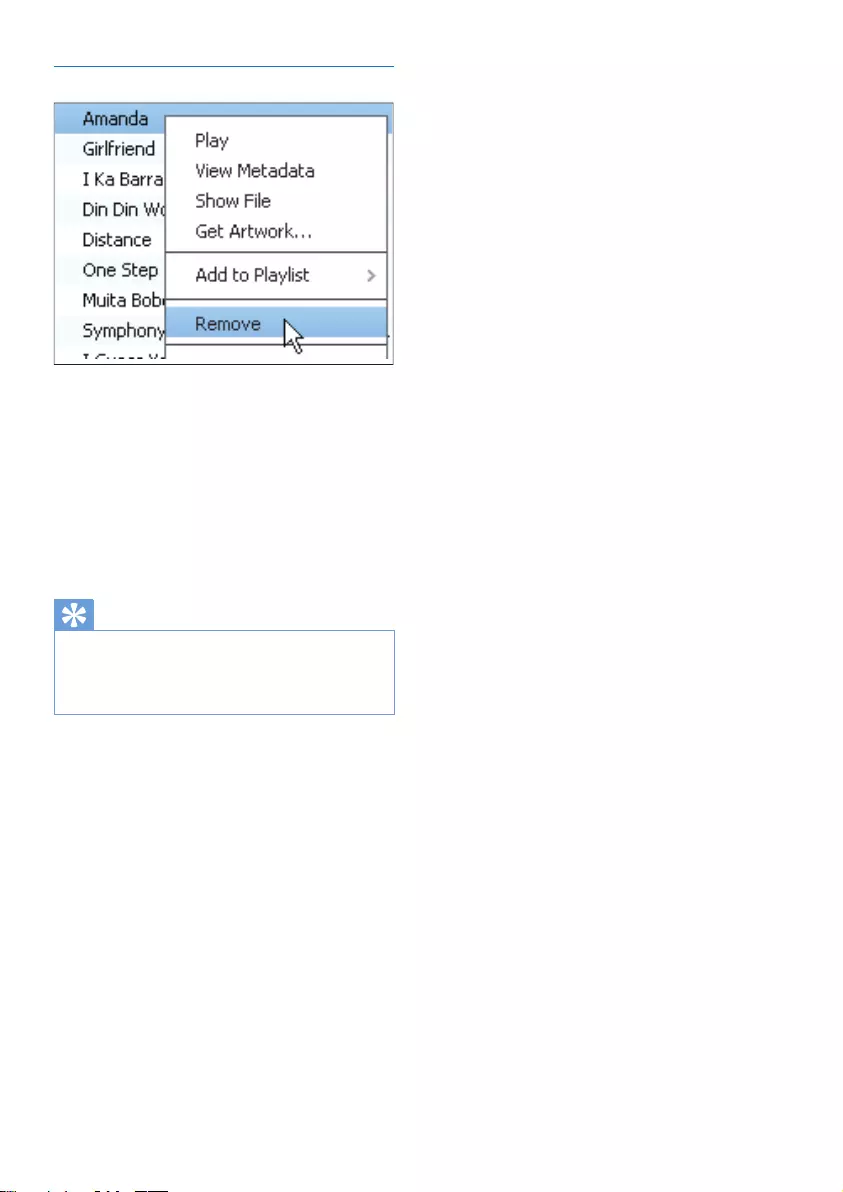
11EN
!"#
1 Remove.
2
»
location on the computer or computer
network.)
Tip
Ctrl button
when you click on selections.
Shift
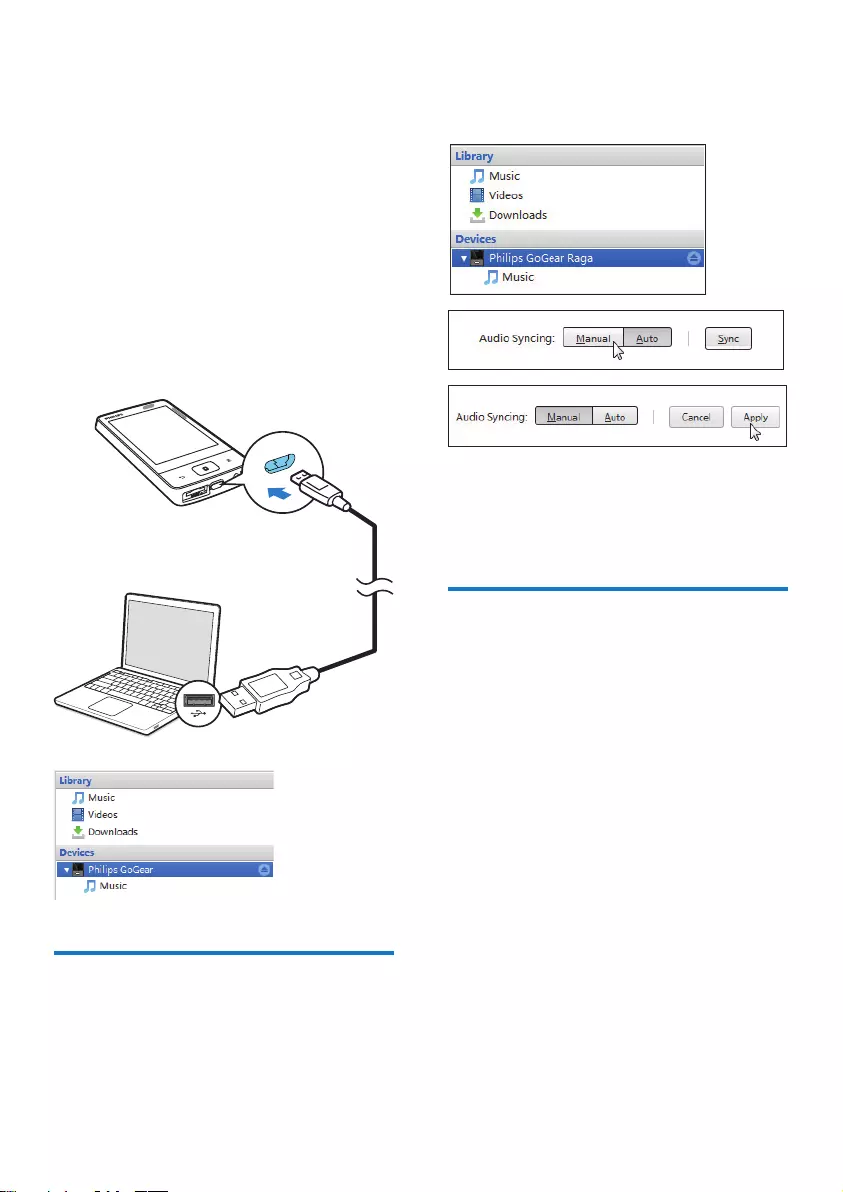
12 EN
5 Sync the player
with Philips
Songbird
1 Philips Songbird.
2 Connect the player to the PC by using a
USB cable.
» On Philips Songbird
displayed when it is recognized by the
PC.
Select auto or manual sync
Philips
Songbird
player sync with Philips Songbird automatically.
manual sync.
To select auto or manual sync,
1 Select the player under Devices.
2 Select Manual or Auto.
3 Apply.
Auto sync
sync starts automatically when you
connect the player to a PC;
DevicesSync.
To select auto sync settings,
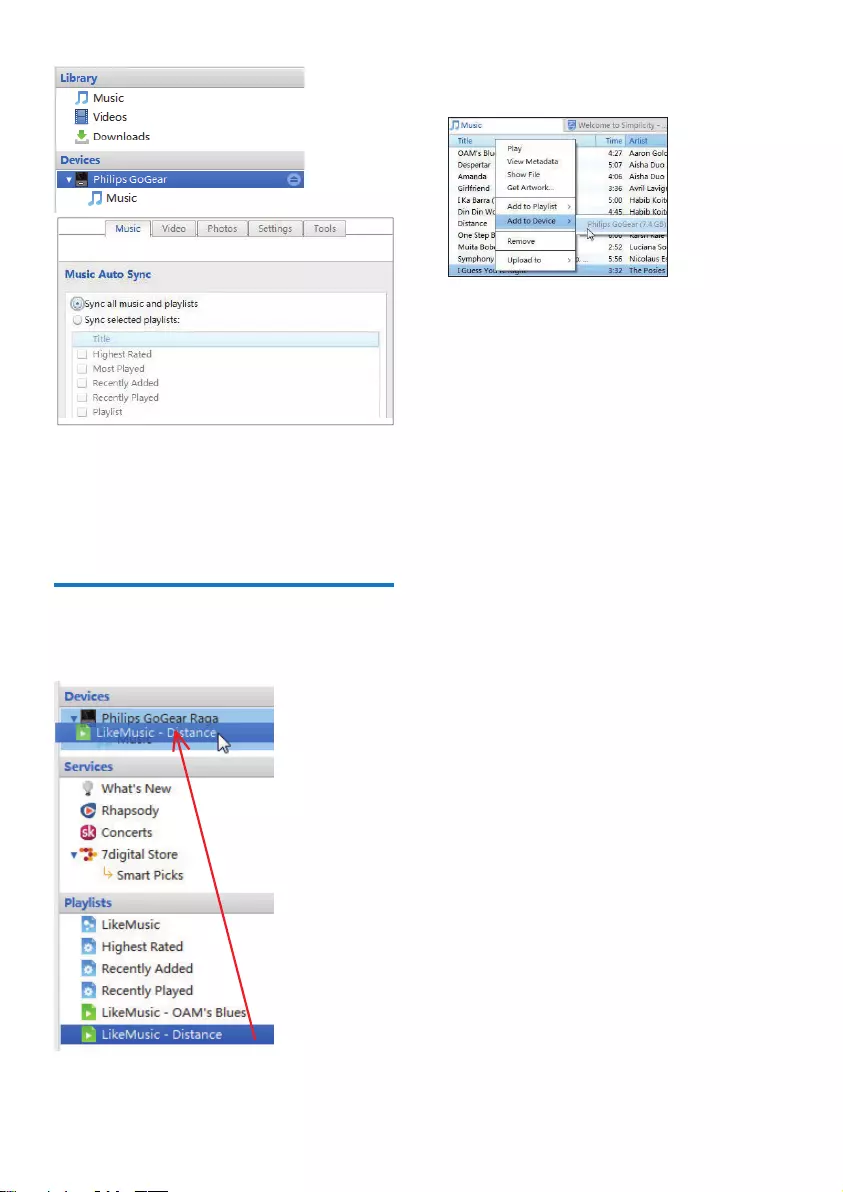
13EN
1 Select the player under Devices.
2 Music or
Videos tab.
3 Click to select an option.
Manual sync
To manually transfer selected playlists,
1 Select playlists.
2
$#!%
1
2 Select Add to Device
»
player.
»
Ctrl button when
you click on selections.
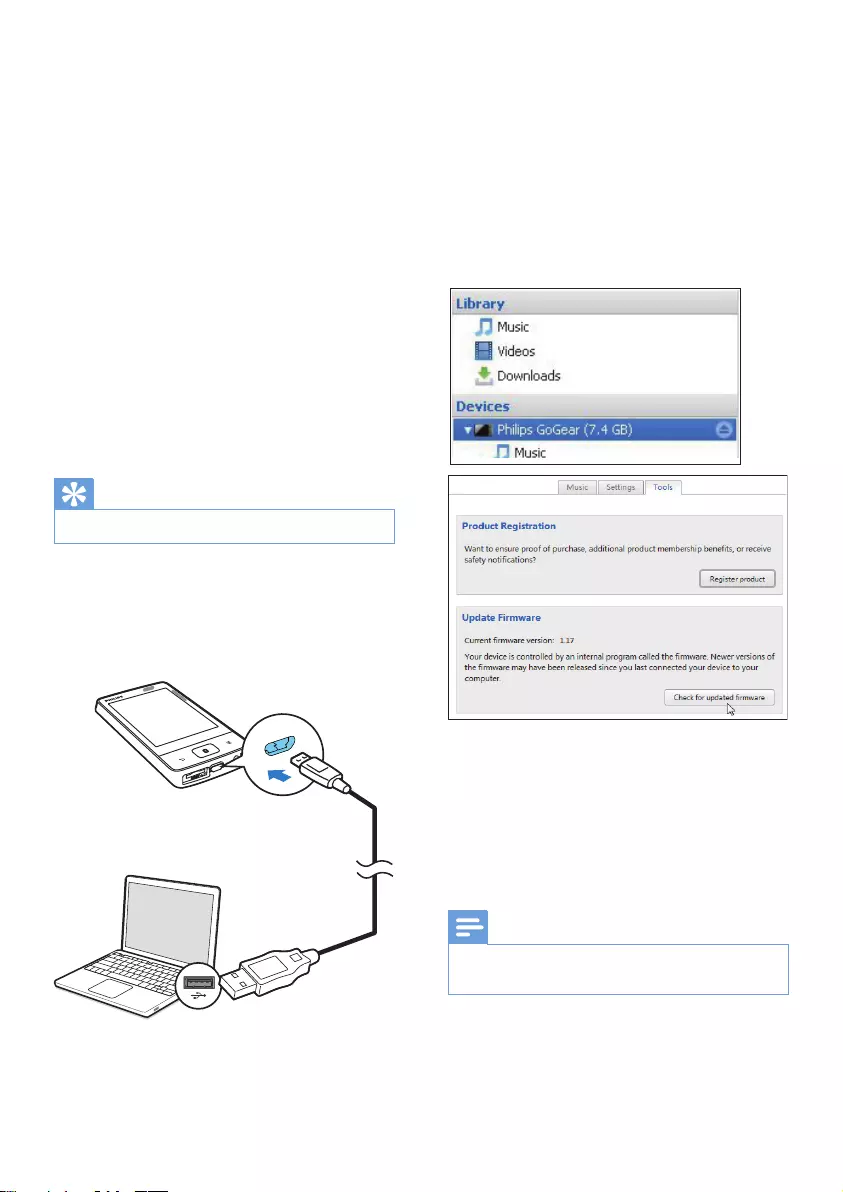
14 EN
6 Update the
firmware
through Philips
Songbird
Philips MP3/ MP4 players are controlled by
MP4 players.
Through Philips Songbird
MP4 players over the Internet.
Tip
1 Make sure that you have connected your
PCto the Internet.
2 Connect your Philips MP3/ MP4 player to
the PC by using a USB cable.
3 Philips Songbird.
Start > Programs >
Philips > Philips Songbird.
4 Click the Philips MP3/ MP4 player in the
Tools > Check
!
window.
» Philips Songbird
5 Follow the onscreen instructions.
»
» The Philips MP3/ MP4 player restarts
Note
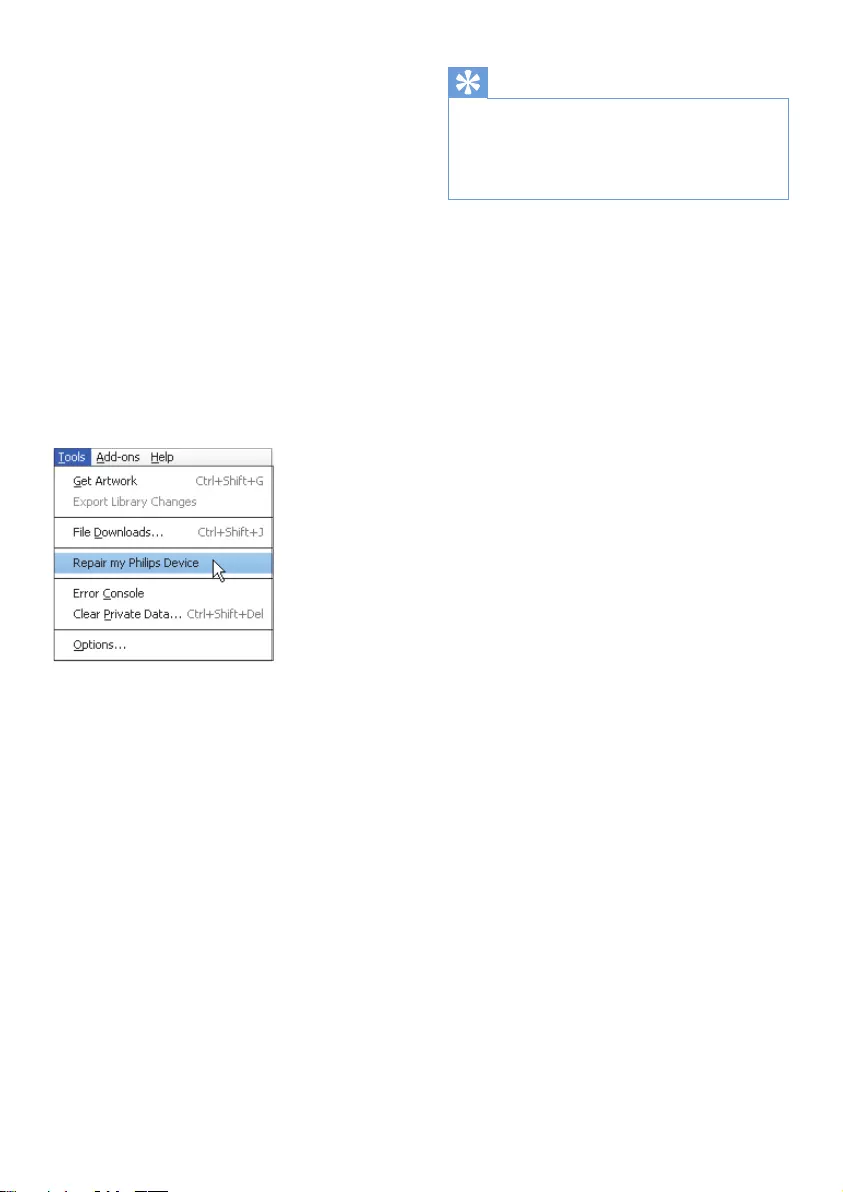
EN
7 Repair the
player through
Philips Songbird
To reset Philips MP3/MP4 player?
&Insert a pen tip or other object into the
reset hole on your Philips MP3/ MP4 player.
Hold until the player shuts down.
If you fail to reset the player, repair the player
throughPhilips Songbird
1 Philips Songbird.
2 In Philips Songbird
select Tools > Repair my Philips
Device;
select your MP3/ MP4 player in the
3 Connect the player to the PC.
Make sure that you follow the
onscreen instructions on how to
connect the player to the PC.
4 Follow the onscreen instructions to
complete the repair.
Tip
Some Philips MP3/MP4 players are preloaded with the
Philips Songbird
Philips Songbird
More space is available on the player.
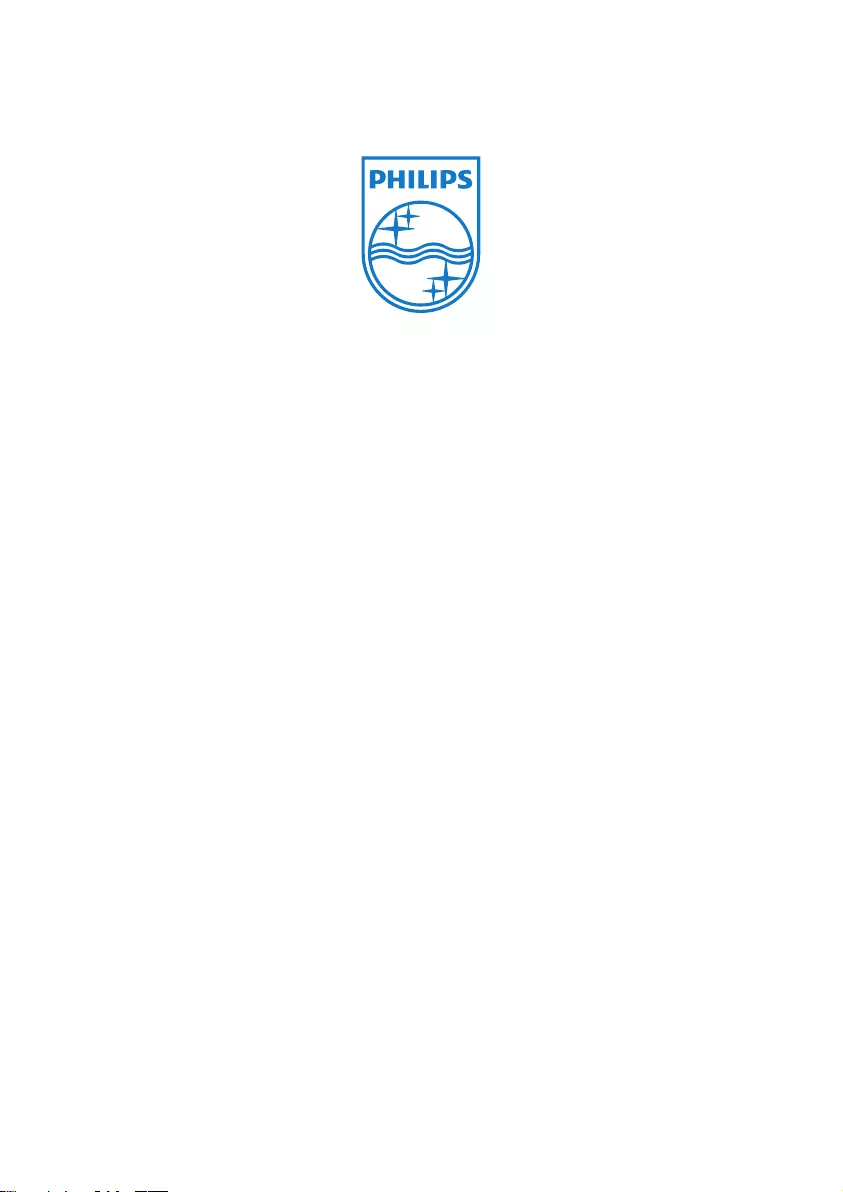
Specifications are subject to change without notice
© 2012 Koninklijke Philips Electronics N.V.
All rights reserved.
Philips Songbird_UM_V1.0_WK1229.1