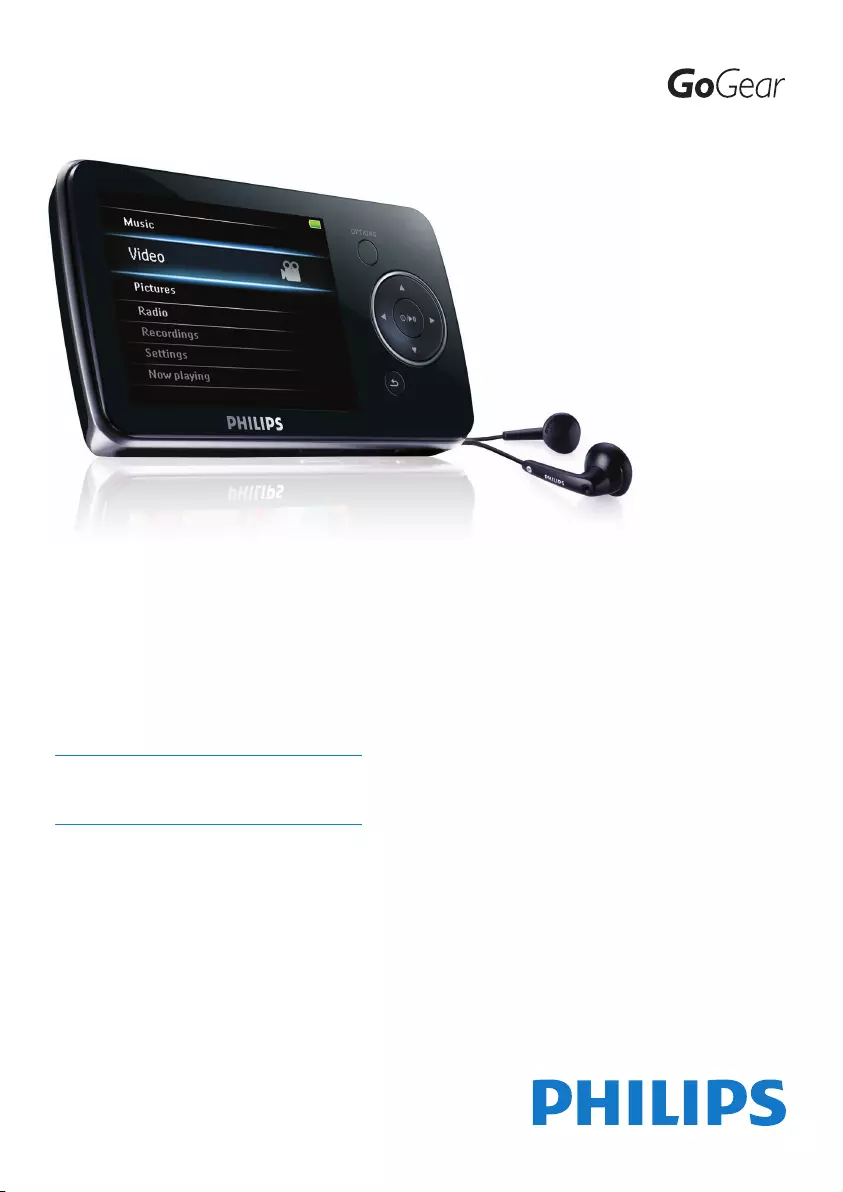Table of Contents
- 1 Important safety information
- 2 Your new player
- 3 Getting started
- 4 Detailed operation
- 5 Settings
- 6 Update your player
- 7 Technical data
- 8 Frequently asked questions
Philips SA5345/93 User Manual
Displayed below is the user manual for SA5345/93 by Philips which is a product in the MP3/MP4 Players category. This manual has pages.
Related Manuals
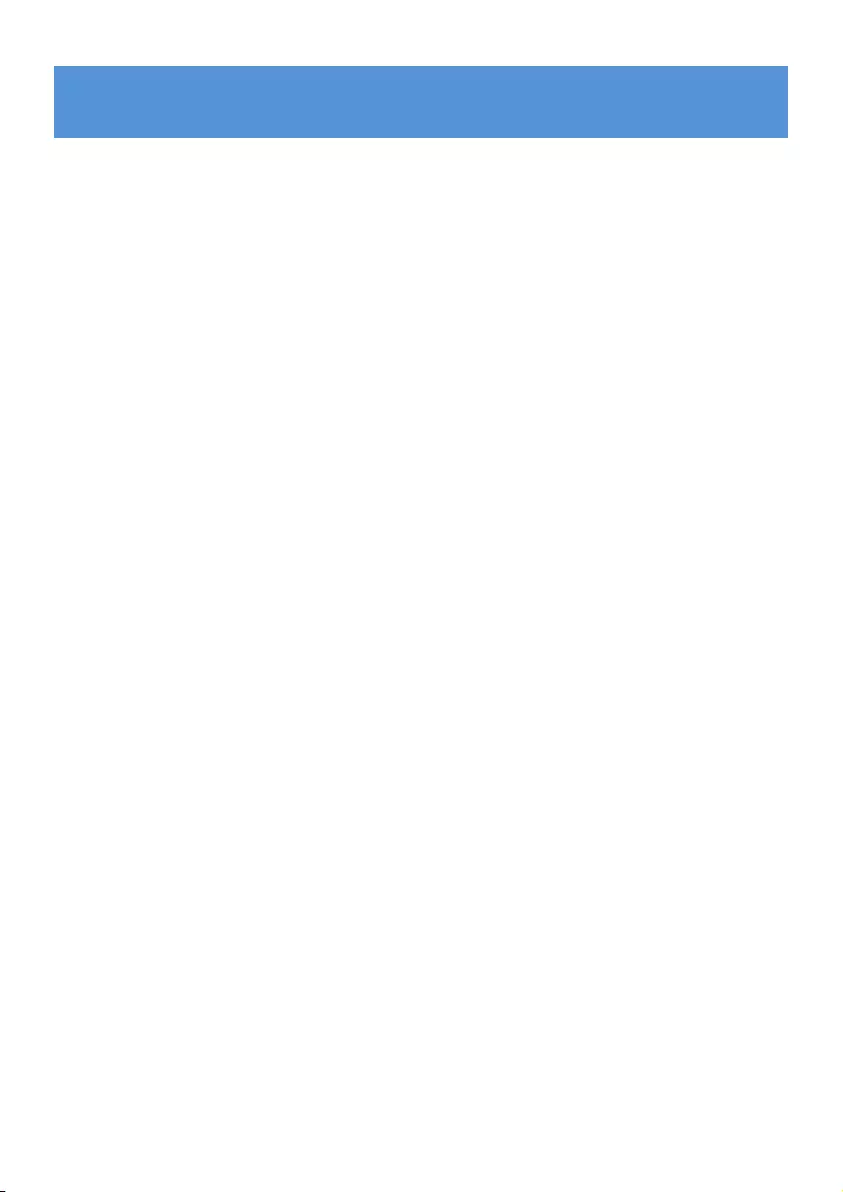
1
1 Important safety information 3
2 Your new player 6
2.1 What’s in the box 6
2.2 Register your product 6
3 Getting started 7
3.1 Overview of controls and connections 7
3.2 Main menu 8
3.3 Install 8
3.4 Connect and charge 9
3.4.1 Use the supplied USB cable 9
3.4.2 Battery level indication 9
3.5 Transfer music, video, pictures and text 10
3.6 Enjoy 10
3.6.1 Turn on and off 10
3.6.2 Navigate the menu 10
3.6.3 Lock slider 10
4 Detailed operation 11
4.1 Music mode 11
4.1.1 Control 11
4.1.2 Find your music 12
4.1.3 Limit the volume 13
4.1.4 Resume play (Now playing) 13
4.2 Picture library 14
4.2.1 View pictures 14
4.2.2 View pictures on your TV 14
4.2.3 Adding pictures to folder ‘Favorites’ 15
4.2.4 Slideshow 15
4.3 Video 16
4.3.1 Video play 16
4.3.2 Play videos on your TV 16
4.3.3 Fast forward / backward control 17
4.4 Radio 18
4.4.1 Automatic tuning of radio stations 18
4.4.2 Play a preset radio station 18
4.4.3 Manually tune a radio station 18
4.4.4 Manually save a radio station to a preset 19
4.4.5 Record from FM radio when the radio is playing 19
4.5 Recordings 20
4.5.1 Play recordings 20
4.5.2 Upload recordings to the computer 20
4.5.3 Delete recordings 21
Contents
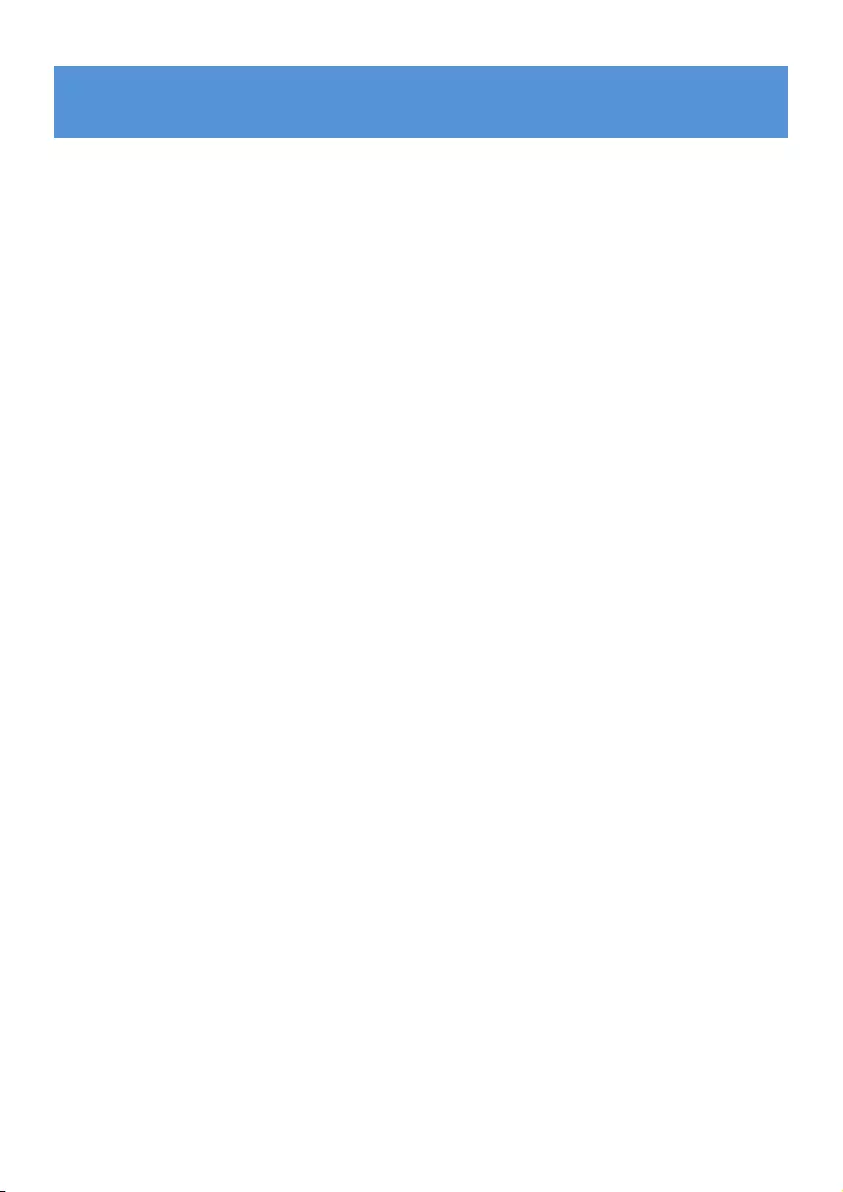
2
4.6 Readtextles 21
4.6.1 Deletetextles 21
4.7 View folders 21
4.7.1 Delete folders 21
4.8 Lyrics 22
4.9 Useyourplayertostoreandcarrydatales 22
5 Settings 23
5.1 Equalizer custom settings 24
6 Update your player 25
6.1 Perform a software update 25
7 Technical data 26
8 Frequently asked questions 28
Contents
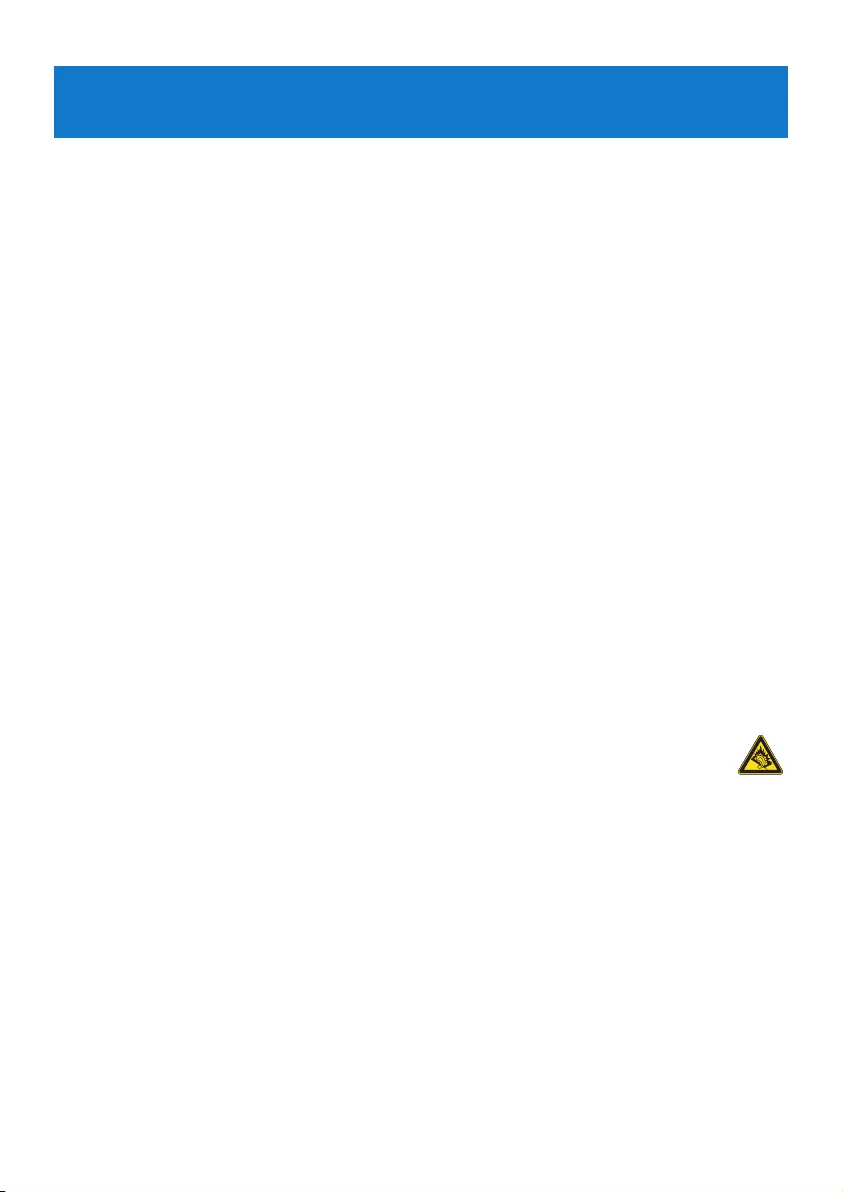
3
1 Important safety information
General maintenance
To avoid damage or malfunction:
Do not expose the player to excessive heat caused by heating equipment or direct sunlight.
Do not drop your player or allow objects to fall on your player.
Do not allow your player to be submerged in water. Do not expose headphone socket or
battery compartment to water, as water entering the set may cause major damage.
Do not use any cleaning agents containing alcohol, ammonia, benzene, or abrasives as these
may harm the set.
Active mobile phones in the vicinity may cause interference.
Backupyourles.Pleaseensurethatyouretaintheoriginallesyouhavedownloadedto
your device. Philips is not responsible for any loss of data if the product becomes damaged
or not readable / legible.
Manage(transfer,delete,etc.)yourmusiclesonlywiththesuppliedmusicsoftwareto
avoid problems!
About operating and storage temperatures
Operate in a place where temperature is always between 0 and 35ºC (32 to 95ºF)
Store in a place where temperature is always between -20 and 45ºC (-4 to 113ºF)
Battery life may be shortened in low temperature conditions.
Replacement parts/accessories
Visit www.philips.com/support to order replacement parts/accessories.
Hearing Safety
Listen at a moderate volume.
Using headphones at a high volume can impair your hearing. This product can
produce sounds in decibel ranges that may cause hearing loss for a normal person,
even for exposure less than a minute. The higher decibel ranges are offered for those
that may have already experienced some hearing loss.
Sound can be deceiving. Over time your hearing “comfort level” adapts to higher volumes
of sound. So after prolonged listening, what sounds “normal” can actually be loud and
harmful to your hearing. To guard against this, set your volume to a safe level before your
hearing adapts and leave it there.
To establish a safe volume level:
Set your volume control at a low setting.
Slowly increase the sound until you can hear it comfortably and clearly, without distortion.
Listen for reasonable periods of time:
Prolonged exposure to sound, even at normally “safe” levels, can also cause hearing loss.
Be sure to use your equipment reasonably and take appropriate breaks.
•
•
•
•
•
•
•
•
•
•
•
•
•
•
•
•
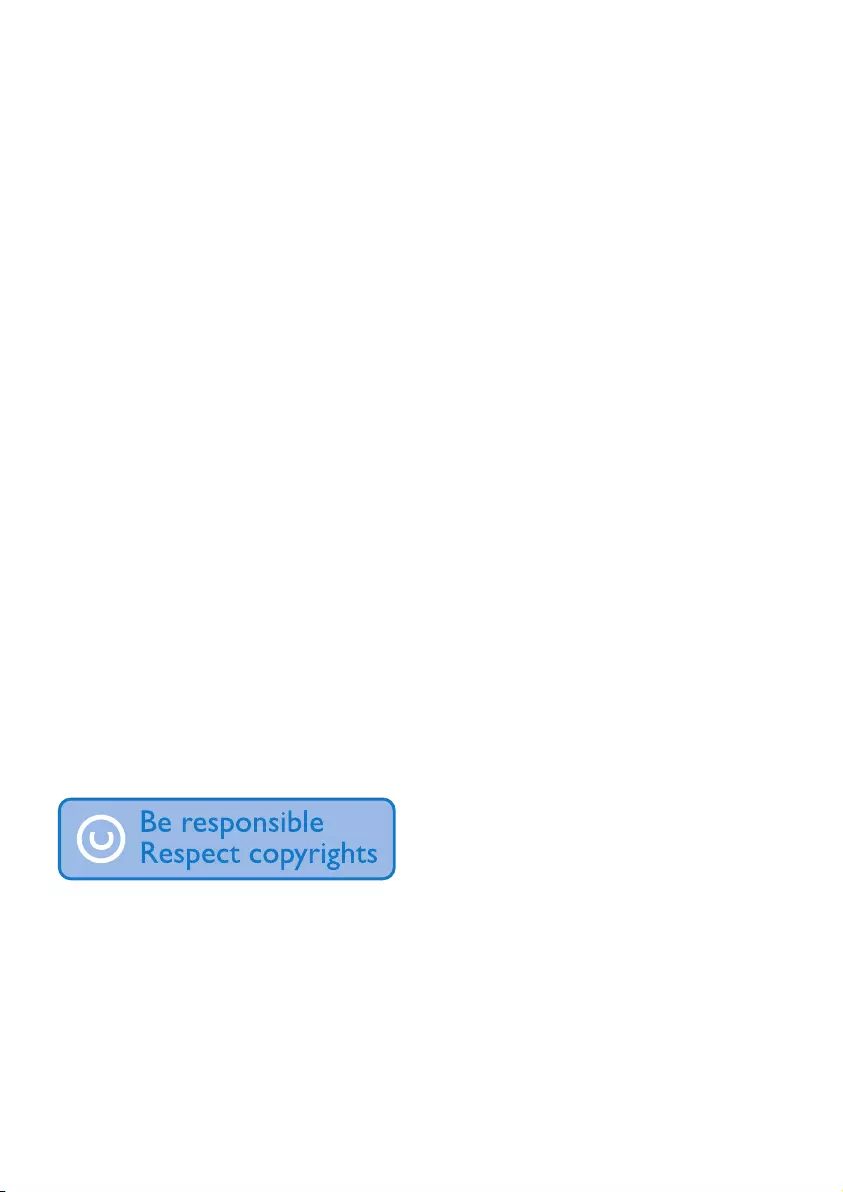
4
Be sure to observe the following guidelines when using your headphones.
Listen at reasonable volumes for reasonable periods of time.
Be careful not to adjust the volume as your hearing adapts.
Do not turn up the volume so high that you can’t hear what’s around you.
You should use caution or temporarily discontinue use in potentially hazardous situations.
Do not use headphones while operating a motorized vehicle, cycling, skateboarding, etc.; it
maycreateatrafchazardandisillegalinmanyareas.
Important (for models supplied with headphones):
Philips guarantees compliance with the maximum sound power of its audio players as
determined by relevant regulatory bodies only with the original model of provided
headphones. In case this one needs replacement, we recommend that you contact your
retailer to order a model identical to that of the original, provided by Philips.
Copyright information
All other brands and product names are trademarks of their respective companies or
organizations.
Unauthorized duplication of any recordings whether downloaded from the Internet or made
from audio CDs is a violation of copyright laws and international treaties.
The making of unauthorized copies of copy-protected material, including computer
programmes,les,broadcastsandsoundrecordings,maybeaninfringementofcopyrightsand
constitute a criminal offence. This equipment should not be used for such purposes.
This product is protected by certain intellectual property rights of Microsoft Corporation.
Use or distribution of such technology outside of this product is prohibited without a license
from Microsoft or an authorized Microsoft subsidiary.
The Windows Media and the Windows logo are registered trademarks of Microsoft
Corporation in the United States and/or other countries.
Be Responsible! Respect Copyrights.
Philips respects the intellectual property of others, and we ask our users to do the same.
Multimedia content on the internet may have been created and/or distributed without the
original copyright owner's authorization.
Copying or distributing unauthorized content may violate copyright laws in various countries
including yours.
Compliance with copyright laws remains your responsibility.
•
•
•
•
•
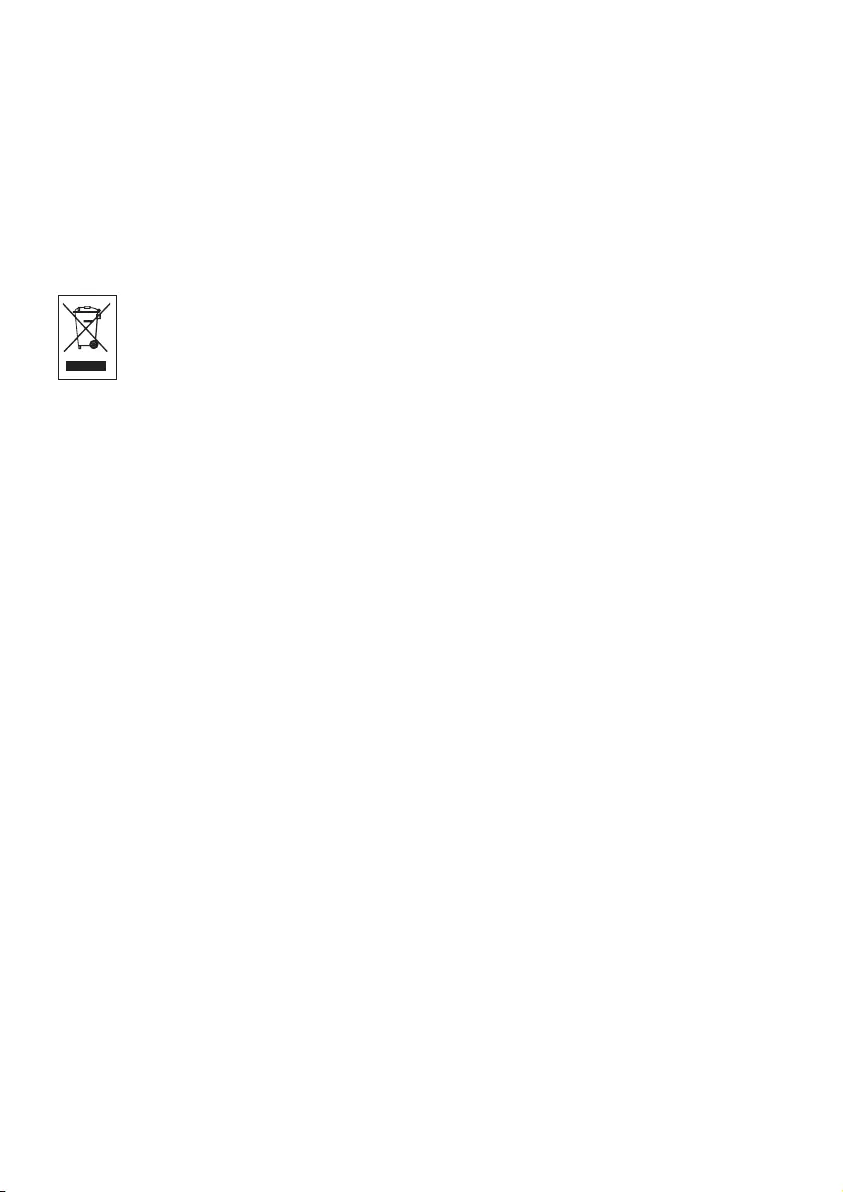
5
The recording and transfer to the portable player of video streams downloaded to your
computer is intended only for use with public domain or properly licensed content. You
may only use such content for your private, non-commercial use and shall respect eventual
copyright instructions provided by the copyright owner of the work. Such instruction may
state that no further copies shall be made. Video streams may include copy protection
technology that prohibits further copying. For such situations the recording function will not
workandyouwillbenotiedwithamessage.
Disposal of your old product
Your product is designed and manufactured with high quality materials and
components, which can be recycled and reused.
When this crossed-out wheeled bin symbol is attached to a product, it means the
product is covered by the European Directive 2002/96/EC.
Please be informed about the local separate collection system for electrical and electronic
products.
Please act according to your local rules and do not dispose of your old product with your
normal household waste. The correct disposal of your old product will help prevent potential
negative consequences to the environment and human health.
The build-in rechargeable battery contains substances that may pollute the environment.
Alwayshandtheapplianceinatanofcialcollectionpointtoremovethebatterybefore
discardingtheappliance.Batteryshouldbedisposedofatanofcialcollectionpoint.
Modications
Modicationsnotauthorizedbythemanufacturermayvoiduserauthoritytooperatethis
device.
Notice for the European Union
This product complies with the radio interference requirements of the European Union.

6
2 Your new player
With your newly purchased player, you can enjoy the following:
Playvideoles(RMVB,WMV,MPEG4(.avi))
PlayvideolesonyourTV
Playaudioles(MP3,WMA)
View pictures
View pictures on your TV
Listen to FM radio
Record FM radio and voices / sounds
View folders
Readtextles
2.1 What’s in the box
The following accessories are included with your player:
•
•
•
•
•
•
•
•
•
2.2 Register your product
We strongly recommend that you register your product in order to gain access to free
updates. To register your product, please log on to www.philips.com/welcome so that we can
inform you as soon as new updates become available.
Player Earphones USB + AV cable
3KLOLSV*R*HDUDXGLRYLGHRSOD\HU
4XLFNVWDUWJXLGH
,QVWDOO
&RQQHFW
DQG&KDUJH
7UDQVIHU
(QMR\
6$6$
Quick start guide
CD-ROM containing Philips Device Manager,
User Manual and Frequently Asked Questions
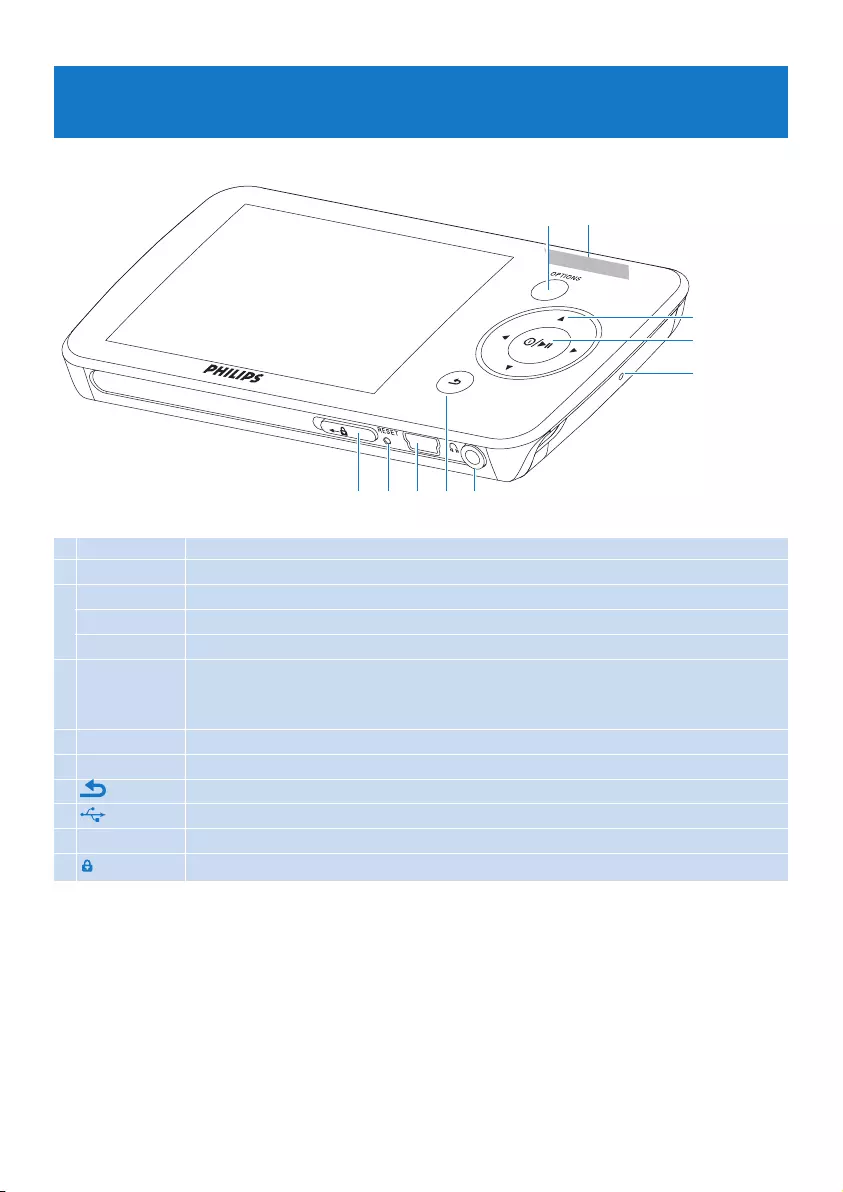
7
A OPTIONS Offers a selection of options, depending on the current menu
B -VOLUME+ Increases/decreases volume (hold to increase/decrease fast)
C 1 Skips back (hold to quick skip)
2 Skips forward (hold to quick skip)
3/4 Scrolls up/down (hold to quick scroll)
D z / 2; On / Off
Play/Record / Pause
Conrmselection
E MIC Microphone
F p Headphones jack
G Back one level (hold to return to root menu)
H USB connector
I RESET
J slider Hold slider to lock/unlock all keys (except -VOLUME+)
3 Getting started
3.1 Overview of controls and connections
H
D
E
FIJ G
A B
C
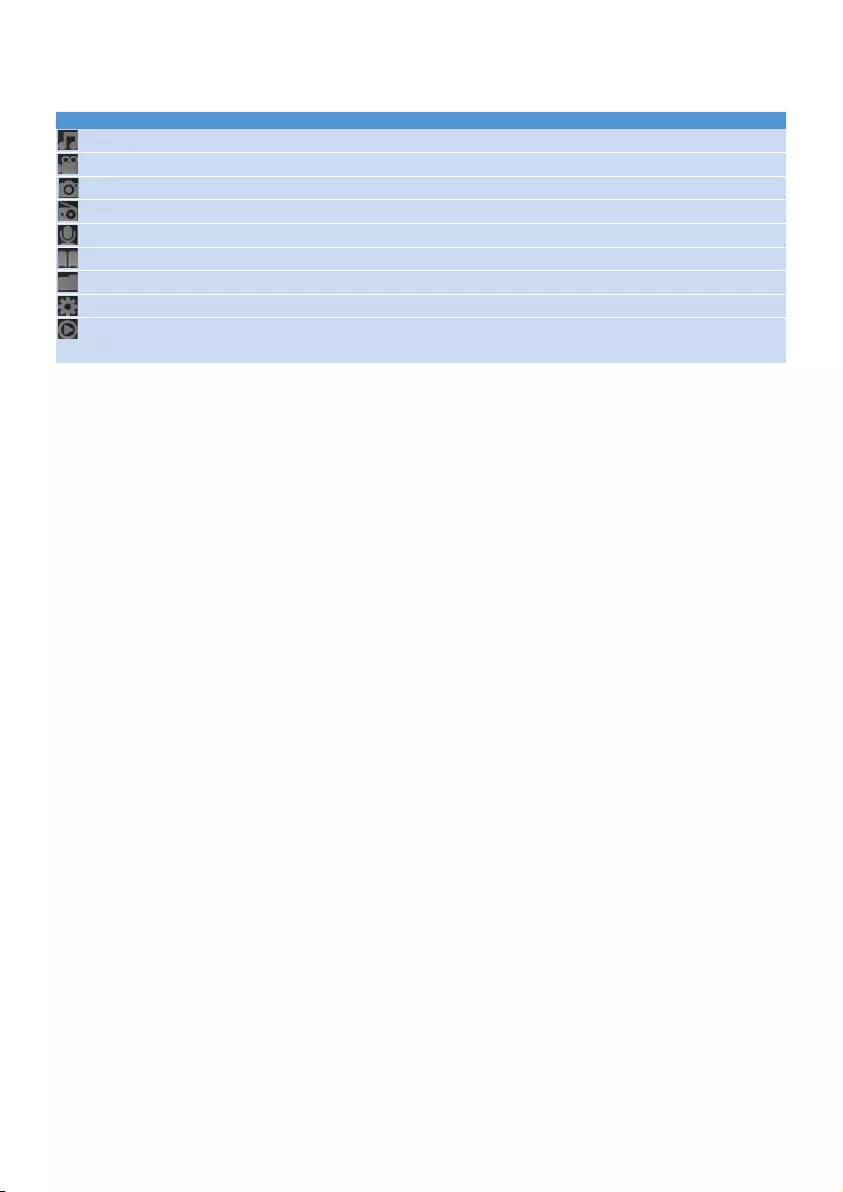
8
3.2 Main menu
Menu To
Music Play digital music tracks
Video Watch videos
Pictures View pictures
Radio Listen to or record from FM radio
Recordings Create or listen to recordings
Text reader Readtextle
Folder view View folders
Settings Customize the settings of your player
Now playing
Last played
Go to the play screen
Resume play
3.3 Install
System requirements:
Windows 2000, XP or Vista
Pentium III 800MHz processor or higher
128MB RAM
500MB hard disk space
Internet connection
Microsoft Internet Explorer 6.0 or later
CD-ROM
USB port
Insert the CD supplied with your product into the CD ROM drive of your PC.
Follow the on-screen instructions to complete the installation of Philips Device
Manager.
If the installation program does not start automatically, browse the CD contents with
Windows Exploreranddoubleclickontheleendingwith.exe.
Lost your CD? Don’t worry, you can download the CD contents from
www.philips.com/support.
•
•
•
•
•
•
•
•
1
2
3
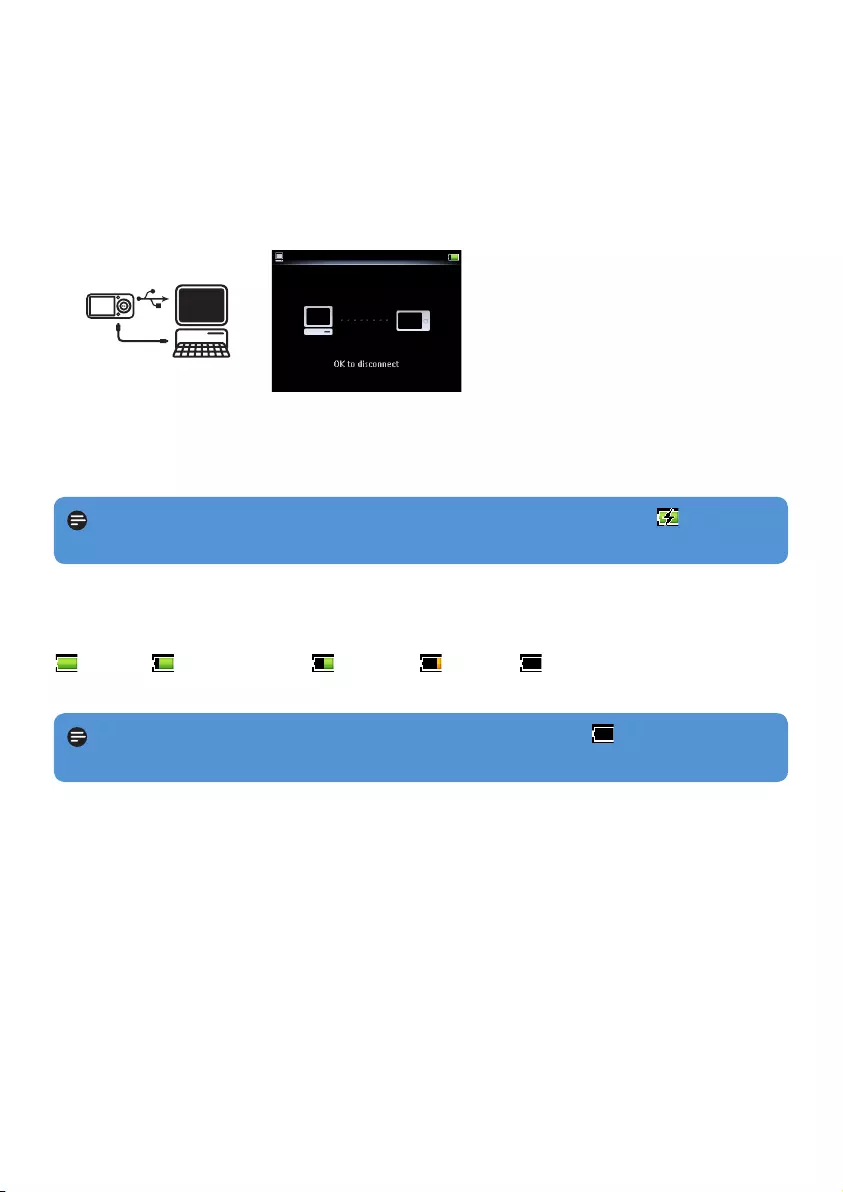
9
1 Rechargeable batteries have a limited number of charge cycles. Battery life and number of
charge cycles vary by use and settings.
3.4.2 Battery level indication
The approximate power levels of your battery are indicated as follows:
Full Two-thirds full Half full Low Empty
3.4 Connect and charge
When you connect the player to the PC, it automatically charges.
3.4.1 Use the supplied USB cable
Beforeyouusetheplayerforthersttime,chargeitforatleast5hours.
The battery1 has a 100% charge after 4 hours and an 80% charge after 2 hours.
Connect the mini USB plug of the supplied USB and AV cable to the mini USB port at the
bottom of the player, the other USB plug to your PC.
The player will start to charge as soon as it is connected to your PC.
1
>
2
>
Note The player is fully charged when the charging animation stops and is displayed.
Your fully charged player will allow up to 20 hours1 of music playback.
Note When the batteries are almost empty, the battery screen blinks. The player
savesallsettingsandunnishedrecordingsandswitchesoffinlessthan60seconds.
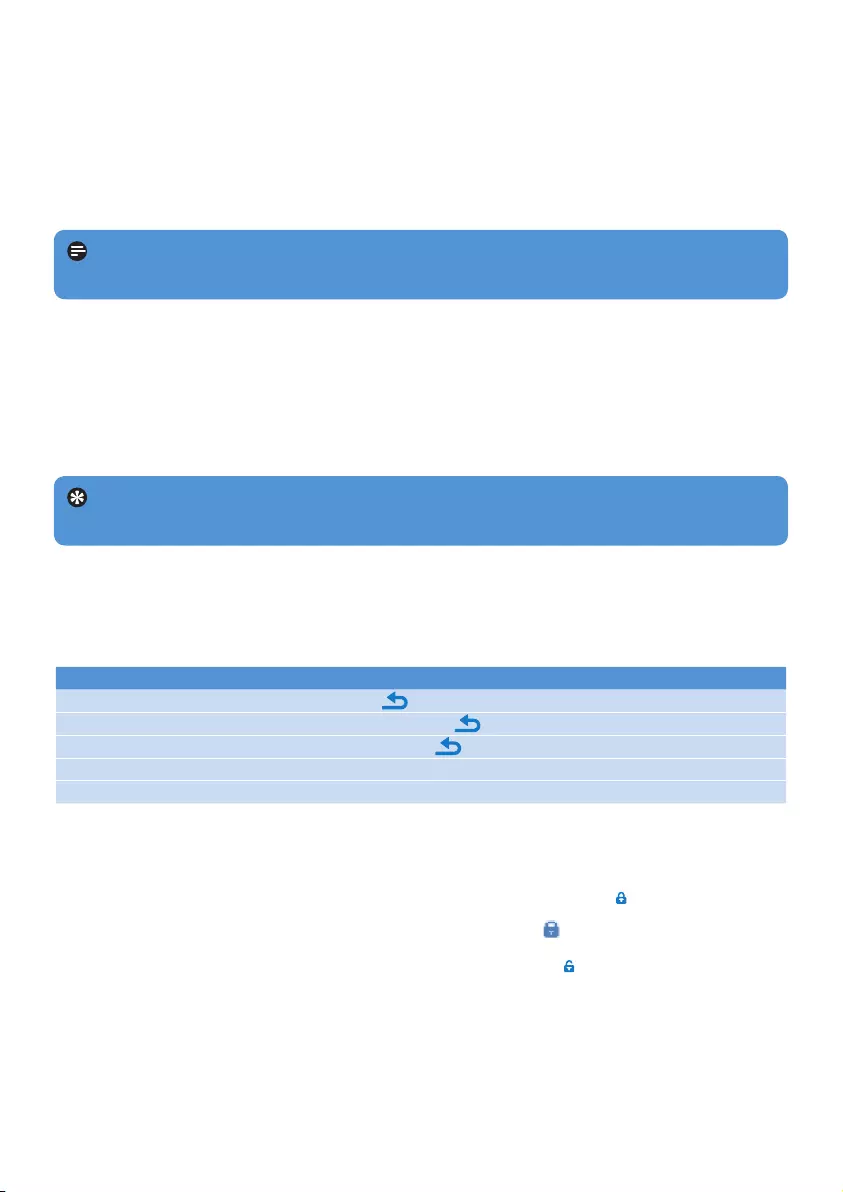
10
3.6 Enjoy
3.6.1 Turn on and off
To turn on, press z/2; until the display shows the Philips logo.
To turn off, press and hold z/2; until the display shows ‘Bye’.
Tip If the player is in stop mode and no button is pressed for 10 minutes, it switches
off automatically.
3.6.2 Navigate the menu
Your player has an intuitive menu navigation system to guide you through various settings and
operations.
Goal Action
Return to previous menu Press
Return to main menu Press and hold
Browse through menus Press 2; or
Scroll through a list Press 3 or 4
Select an option Press 2;
3.6.3 Lock slider
The player has a lock switch to prevent any accidental operation.
To lock the buttons when you play, move the lock slider to position .
All buttons except -VOL+ are locked and the display shows .
To unlock the buttons again, move the lock slider to position .
1
>
2
3.5 Transfer music, video, pictures and text
The player appears as a USB mass storage device in Windows Explorer. You can organize
lesandtransfermusic,video,pictureandtextlestoyourplayerduringUSBconnection.
Click and highlight one or more songs to transfer between the player and the computer.
Use drag and drop actions to complete your transfer.
1
2
NoteOnlysupportedleformats(seetechnicaldatasectionoftheusermanual)are
suitable for transfer.
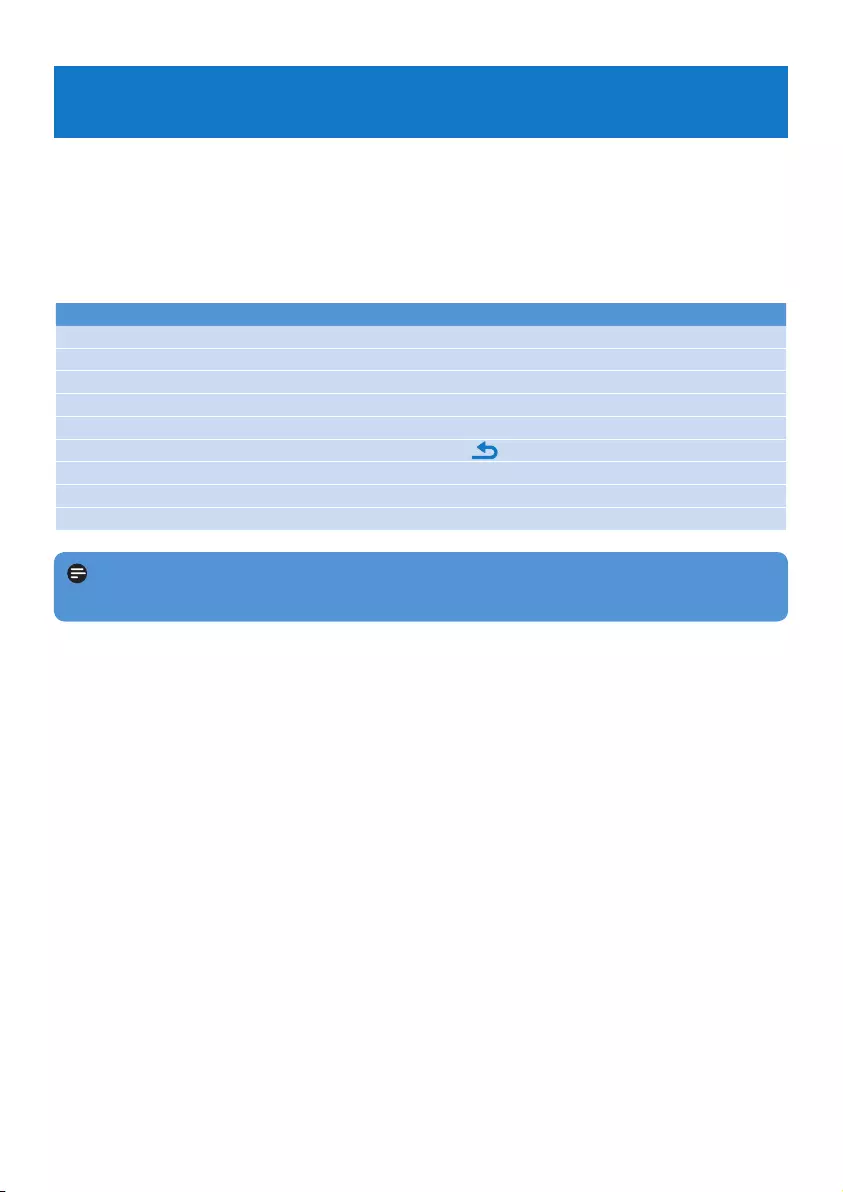
11
4 Detailed operation
4.1 Music mode (also play mode for recordings)
Your player supports MP3, WMA formats.
4.1.1 Control
The player offers the following music mode options:
Goal Action
Play / Pause music Press 2;
Skiptonextaudiole Press 2
Returntopreviousaudiole Press 1
Fast forward Press and hold 2
Fast rewind Press and hold 1
Return to browsing menu Long/short press
Increase volume Press VOL +
Decrease volume Press VOL -
Access options menu Press OPTIONS
Note This player does not support copyright protected (Digital Rights Management -
DRM) WMA songs bought from the Internet.
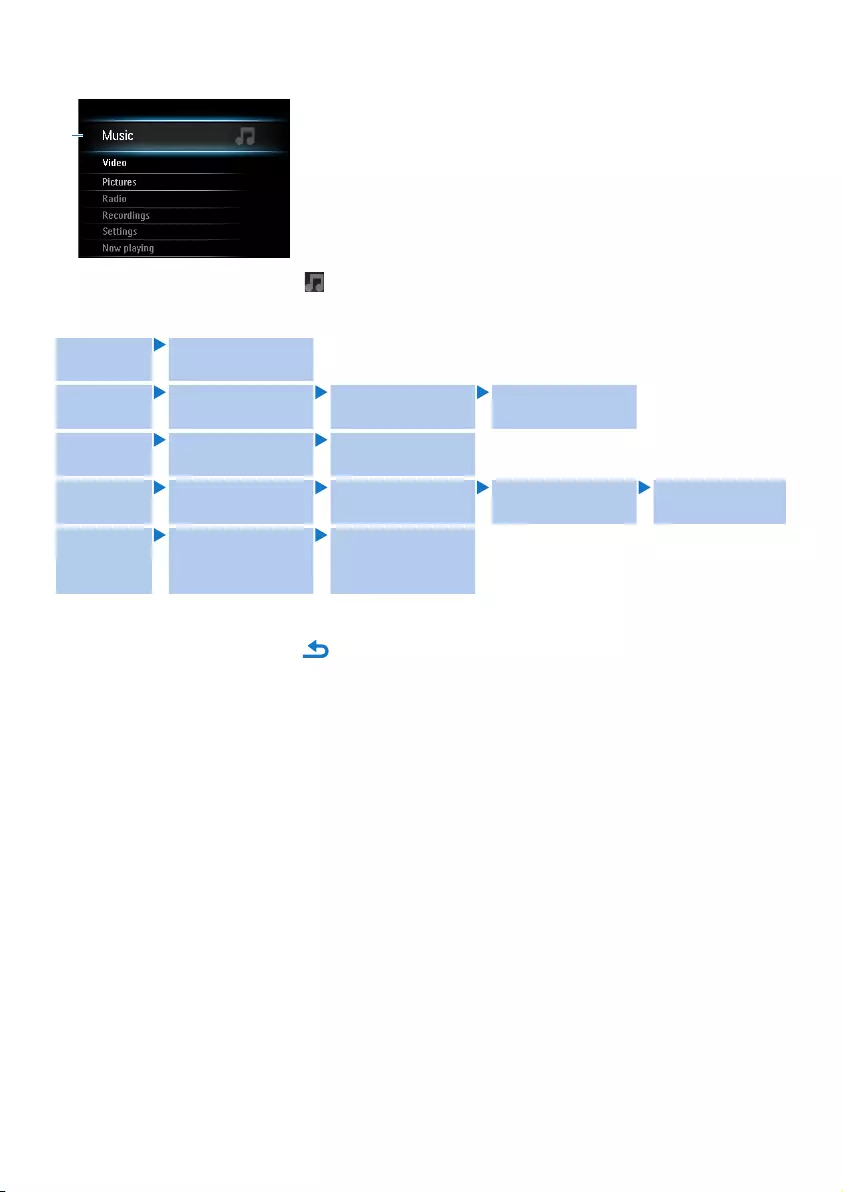
12
4.1.2 Find your music
1
From the main menu, select to enter music mode.
The player offers the following menu options:
All songs Alphabetically
listed tracks
Artists Alphabetically
listed artists
Alphabetically
listed albums
Tracks listed in
album order
Albums Alphanumerically
listed albums
Tracks listed in
album order
Genres Alphanumerically
listed genres
Alphanumerically
listed artists
Alphanumerically
listed albums
Tracks listed in
album order
Playlists Numerically listed
'Playlists on the
go'
Tracks listed in
play order
Press 3 or 4 to scroll through the list.
Press 2; to select or press to return to previous level.
Press 2; to play.
1
2
3
4
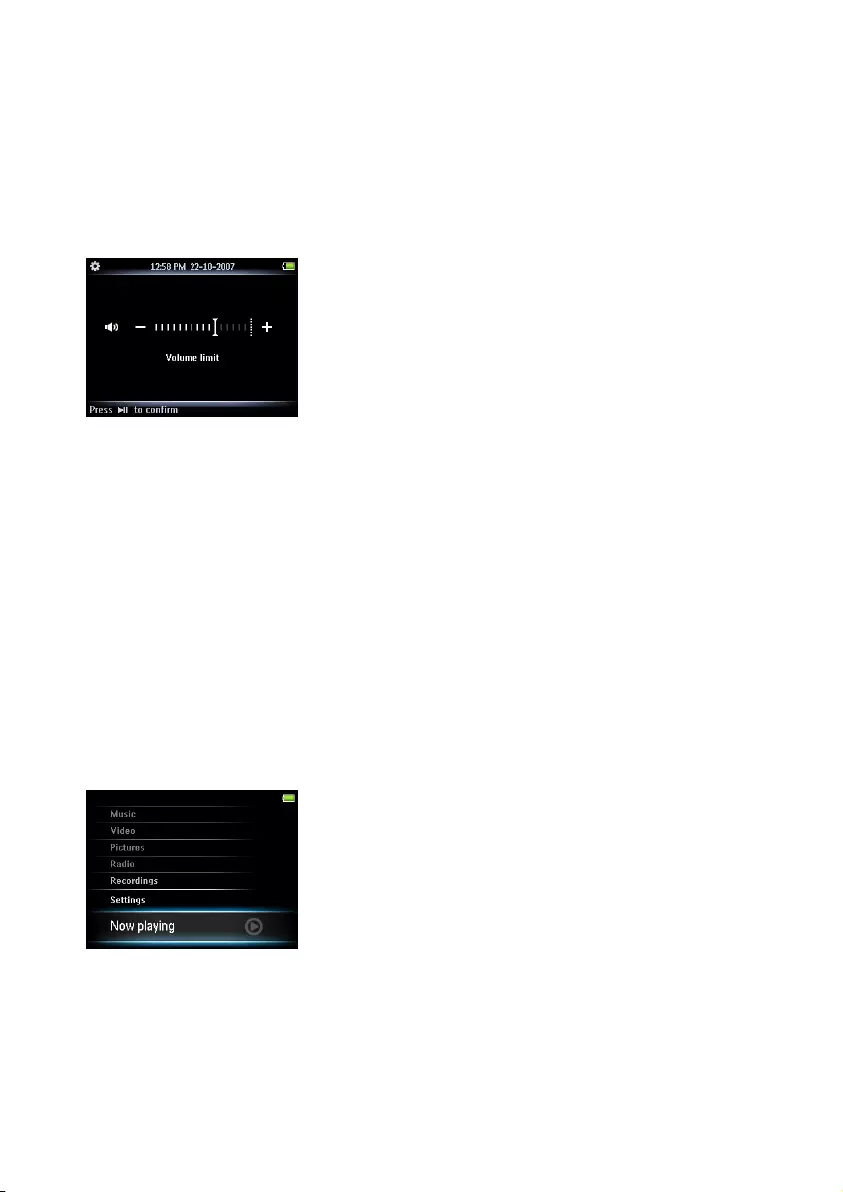
13
4.1.3 Limit the volume
Listening to loud sounds for longer than a moment can be harmful to the listener. You can set
the volume level of the player to suit your preferences.
From the main menu, select Settings > Sound settings > Volume limit.
Press -VOLUME+ to adjust the level.
Press 2; to set.
When you set a volume limit, you can no longer exceed the set volume, even if you press the
VOLUME+ button.
To enable maximum volume again, set the volume limit back to maximum.
4.1.4 Resume play (Now playing)
While playing, when you navigate away from the play screen, you can return to the play screen
anytime.
In any menu except the main menu:
Press OPTIONS.
Press 3 or 4, then 2; to select Now playing [current track name].
In the main menu:
Press 3 or 4, then 2; to select Now playing.
1
2
3
>
1
2
1
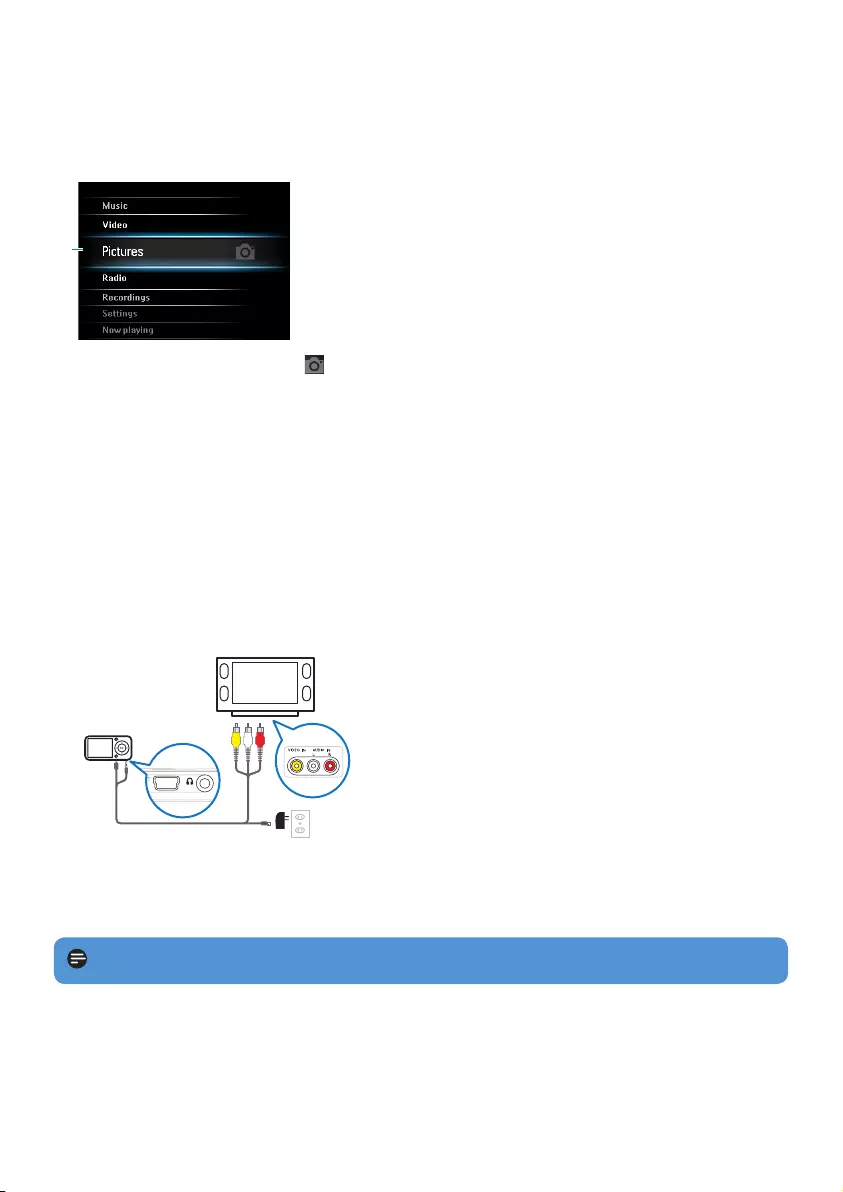
14
4.2 Picture library
4.2.1 View pictures
The player supports pictures in JPEG and BMP format and provides a slide show function.
1
From the main menu, select to enter Picture mode.
Press 1 or 2 to browse through picture thumbnails.
Press 2; to see the picture in full view.
During full screen browsing, press 1 or 2 to move to next or previous picture.
4.2.2 View pictures on your TV
The AV cable enables you to view pictures from the player on your TV.
Connect the mini USB plug and the audio plug with the player.
Connect the yellow, red and white plugs of the supplied cable with the yellow, red and
white jacks on your TV.
1
2
USB charger
(sold separately)
Follow steps 1 to 4 of chapter 4.2.1 View pictures.
1
2
3
4
1
2
3
Note Pictures must be in ‘full view’ to be displayed on the TV.
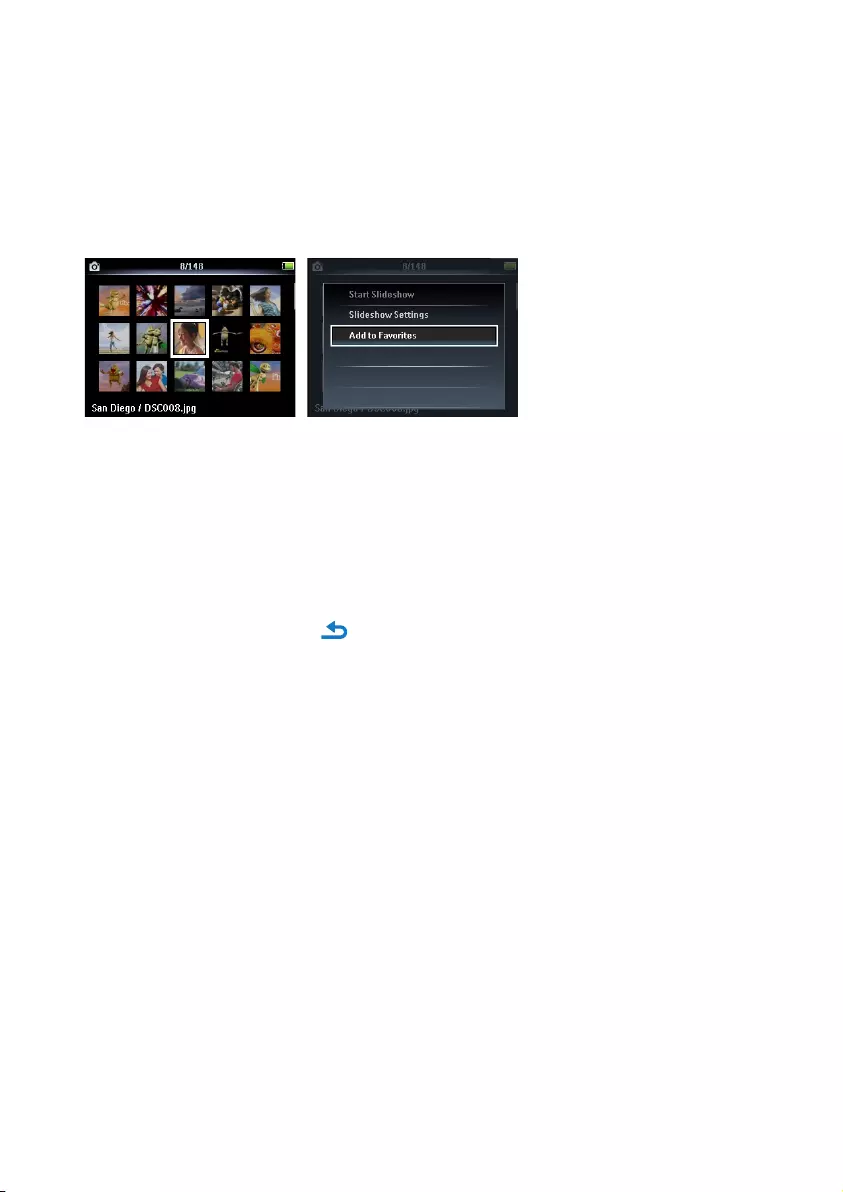
15
4.2.3 Adding pictures to folder ‘Favorites’
The Favorites feature enables you to share your favorite pictures more quickly. This is a
usefulfeaturewhenyouhavemanypictureles.
While viewing a picture, press OPTIONS to see the options menu.
Press 3 or 4, then 2; to select Add to Favorites.
The currently displayed picture is added to the folder Favorites.
4.2.4 Slideshow
A slideshow displays all pictures within the album in full view. It moves to the next picture at
aspeciedinterval.
To start a slideshow in thumbnails or full screen browse mode, press OPTIONS to see
the options menu.
Press 3 or 4, then 2; to select Start Slideshow.
To cancel the slideshow, press .
1
2
>
1
2
3
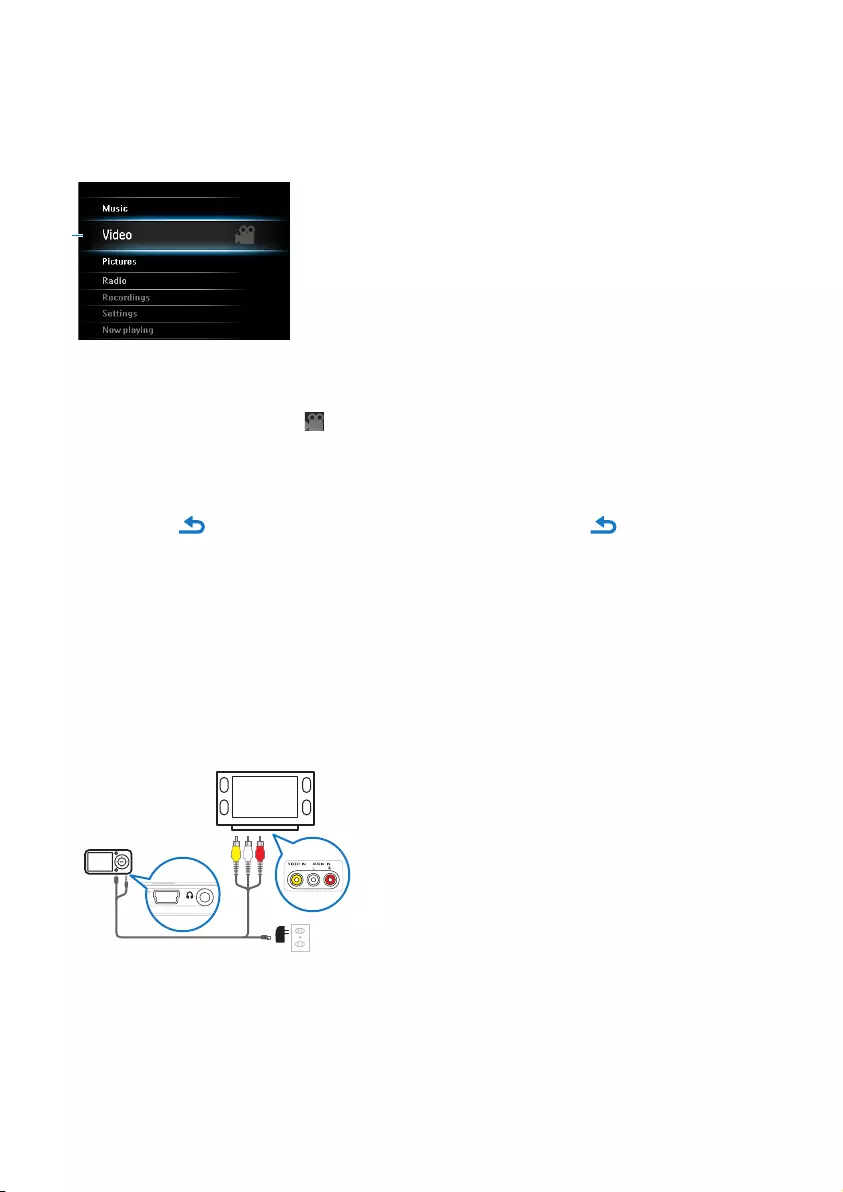
16
4.3 Video
4.3.1 Video play
You can play video clips that are stored on the player.
2
Connect the mini USB plug of the supplied USB and AV cable to the player and the USB
plugtoyourUSBcharger,toensurethatsufcientpowerisavailableforvideoplay.
From the main menu, select to enter Video mode.
A list of video les stored on the player is displayed.
Press 3 or 4toselecttheleandpress2; to play.
Short press to go back to the previous menu, and long press to return to the
main menu.
4.3.2 Play videos on your TV
You can play video clips from the player on your TV.
Follow steps 1 and 2 of chapter 4.3.1 Video play.
Connect the mini USB plug and the audio plug with the player.
Connect the yellow, red and white plugs of the supplied cable with the yellow, red and
white jacks on your TV.
2
3
USB charger
(sold separately)
The picture is displayed on the TV 3 seconds after the yellow video plug is connected to the
yellow jack on your TV.
1
2
>
3
4
1
2
3
>
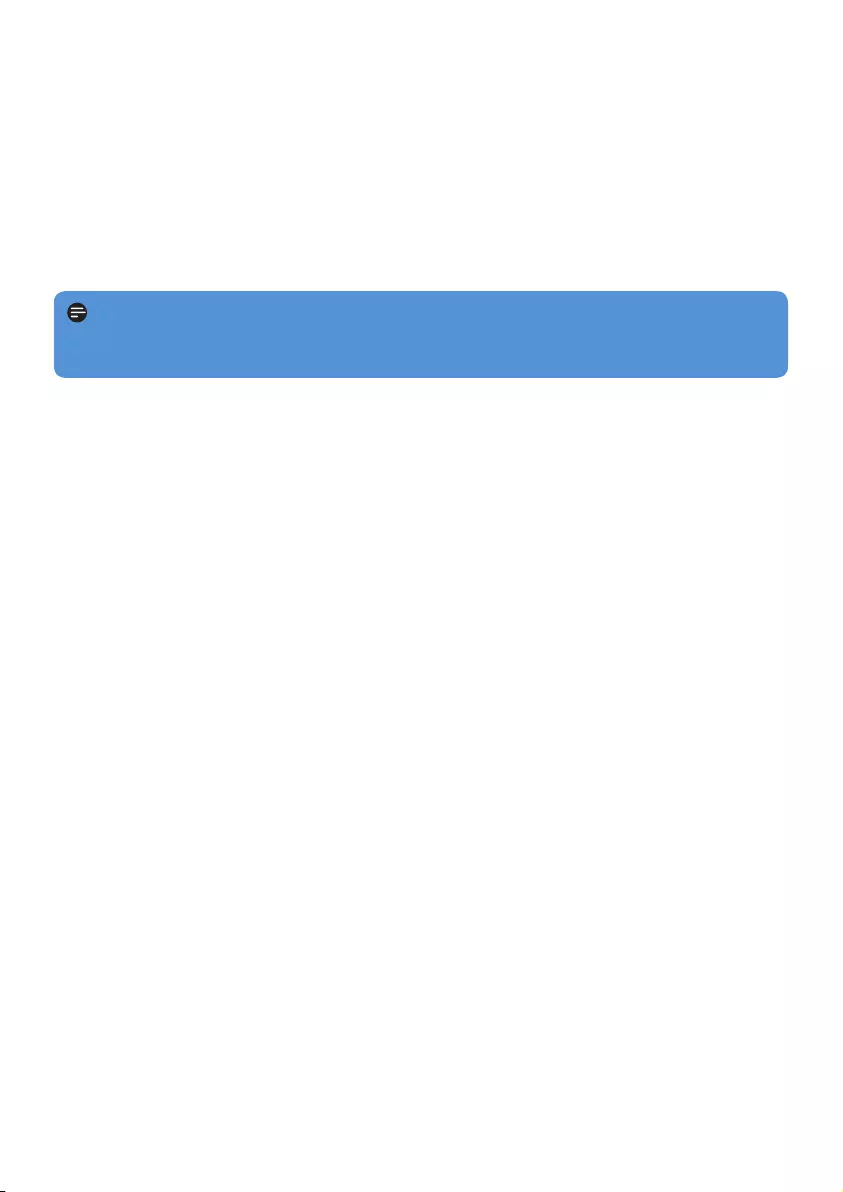
17
4.3.3 Fast forward / backward control
The player enables you to scan videos in fast forward / backward mode.
Fast forward / backward
Long press 2 to select 4x normal speed.
Press 2; anytime to resume normal speed play.
While in 4x normal speed mode, press 2 to cycle through the following speed options:
8x normal speed > 16x normal speed > 4x normal speed…
1
>
2
Note File formats that are not supported by the player can cause lip sync issues during
video play. The supported video formats are listed in the technical data section of the user
manual.
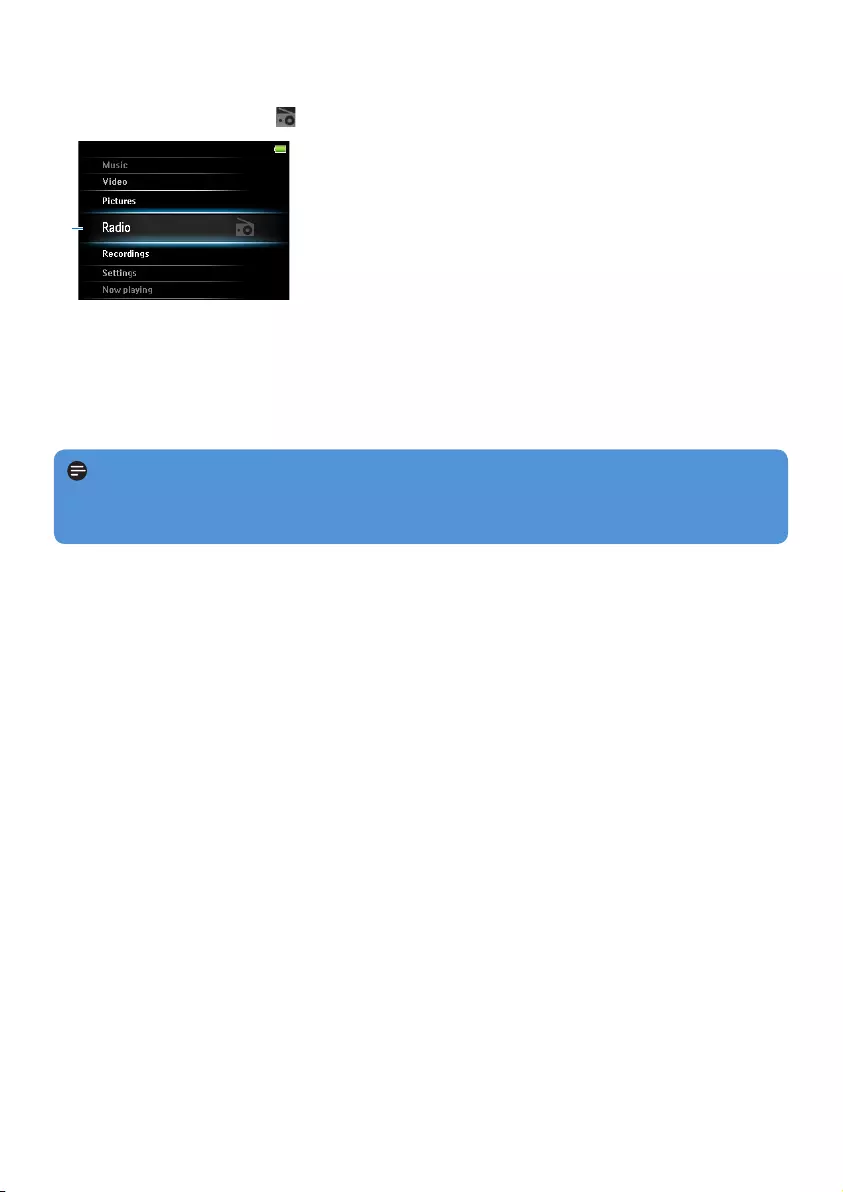
18
4.4 Radio
From the main menu, select to enter radio mode.
1
Connect the headphones
The supplied headphones serve as a radio antenna. Ensure you connect the headphones
properly for an optimal reception.
4.4.1 Automatic tuning of radio stations
Note
The Autotune function saves the frequencies of found radio stations under presets and
overwrites existing presets.
Start a new Autotune session
While in radio mode, press OPTIONS to see the options menu.
Press 3 or 4 to select the Autotune, then 2; to start.
The frequencies of found radio stations are saved to presets.
The radio can store up to 20 radio stations to presets.
4.4.2 Play a preset radio station
While in radio mode, press OPTIONS to see the options menu.
Press 3 or 4 to select the Select radio preset, then 2; to begin play.
Press 1/2 to change to another preset.
4.4.3 Manually tune a radio station
While in radio mode, press 3 or 4 to manually tune to a radio station:
To ne tune frequency, quick press 3/4.
To search for the next stronger signal, long press 3/4.
1
2
>
1
2
3
1
>
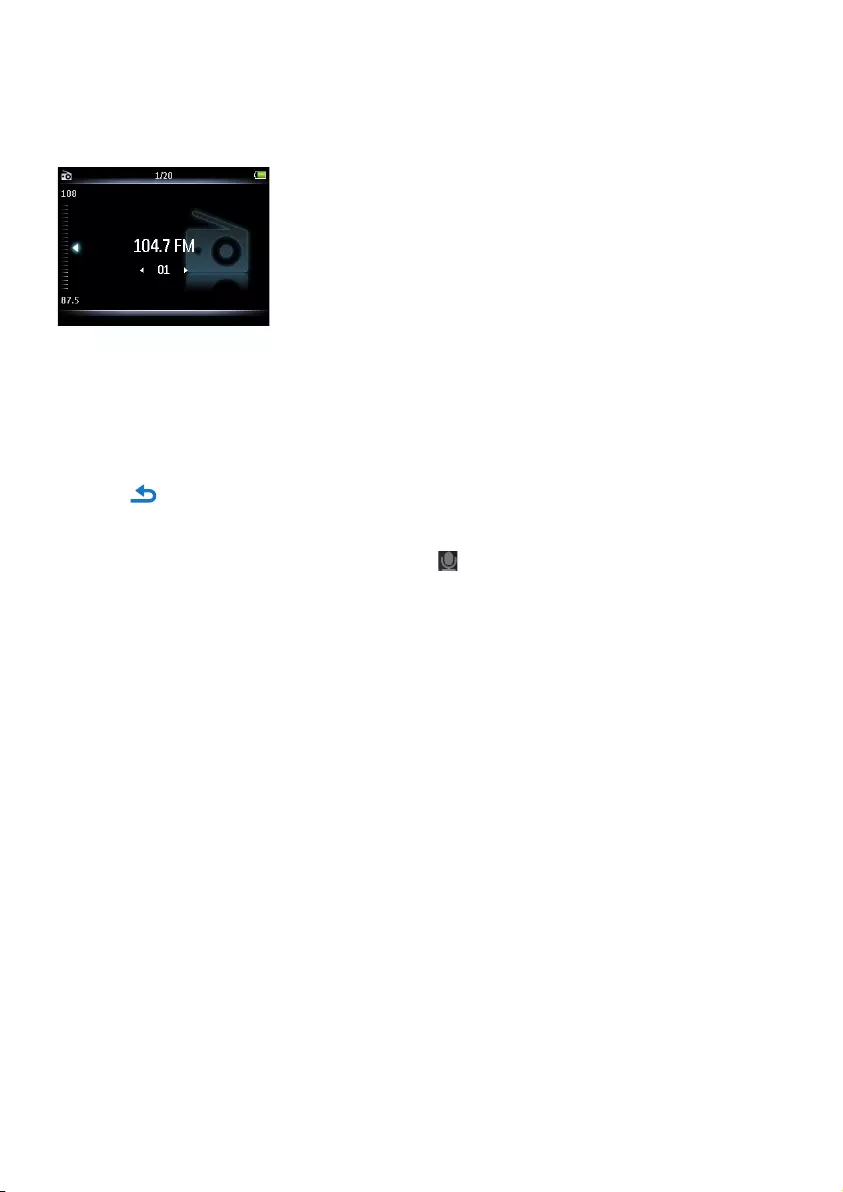
19
4.4.4 Manually save a radio station to a preset
While playing a radio station, press OPTIONS to see the options menu.
Press 3 or 4 to select the Save to preset, then 2; to save.
4.4.5 Record from FM radio when the radio is playing
While in radio mode, press OPTIONS to see the options menu.
Press 3 or 4 to select the Start radio recording, then 2; to start.
Press 2; to pause.
Press to stop and save the recording.
Your recordings are saved in the Recordings library on the player.
Youcanndyouradiorecordingslesunder > Recordings Library > Radio
recordings.
1
2
1
2
3
4
>
5
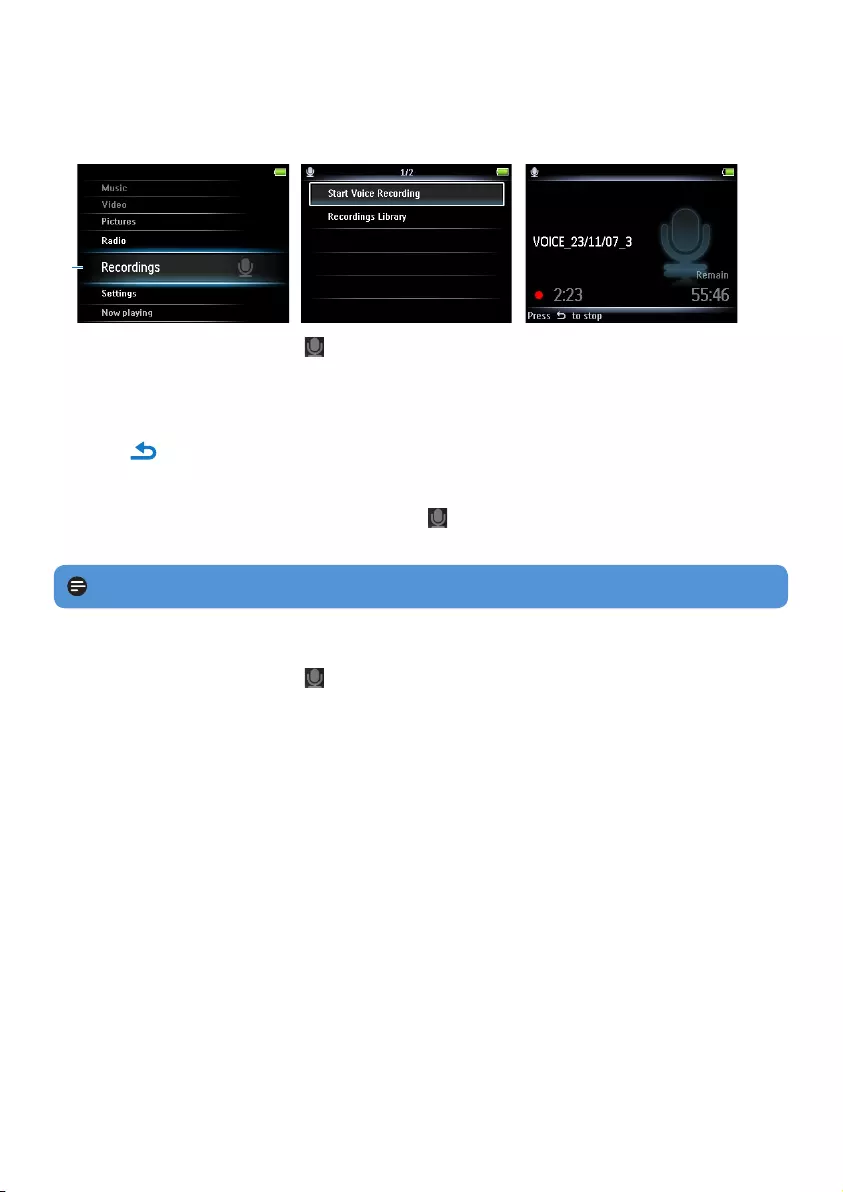
20
4.5 Recordings
You can record audio with the player. The section 3.1 Overview of controls and
connections shows you the location of the microphone.
1
From the main menu, select .
Press 3 or 4 to select the Start voice recording, then 2; to start.
Press 2; to pause.
Press to stop and save the recording.
Your recordings are saved in the Recordings library on the player.
Youcanndthevoicerecordingsleunder > Recordings Library > Voice
recordings.
1
2
3
4
>
5
4.5.1 Play recordings
From the main menu, select > Recordings Library > Voice recordings or Radio
recordings.
Press 3 or 4 to select the recording you want to hear.
Press 2; to play.
4.5.2 Upload recordings to the computer
Connect the player to your computer.
Select the player in Windows Explorer.
Select Recordings > Voice or FM radio.
Copy and paste the recordings to any desired location on the computer.
1
2
3
1
2
3
4
Note To record FM radio, see section 4.4 Radio.
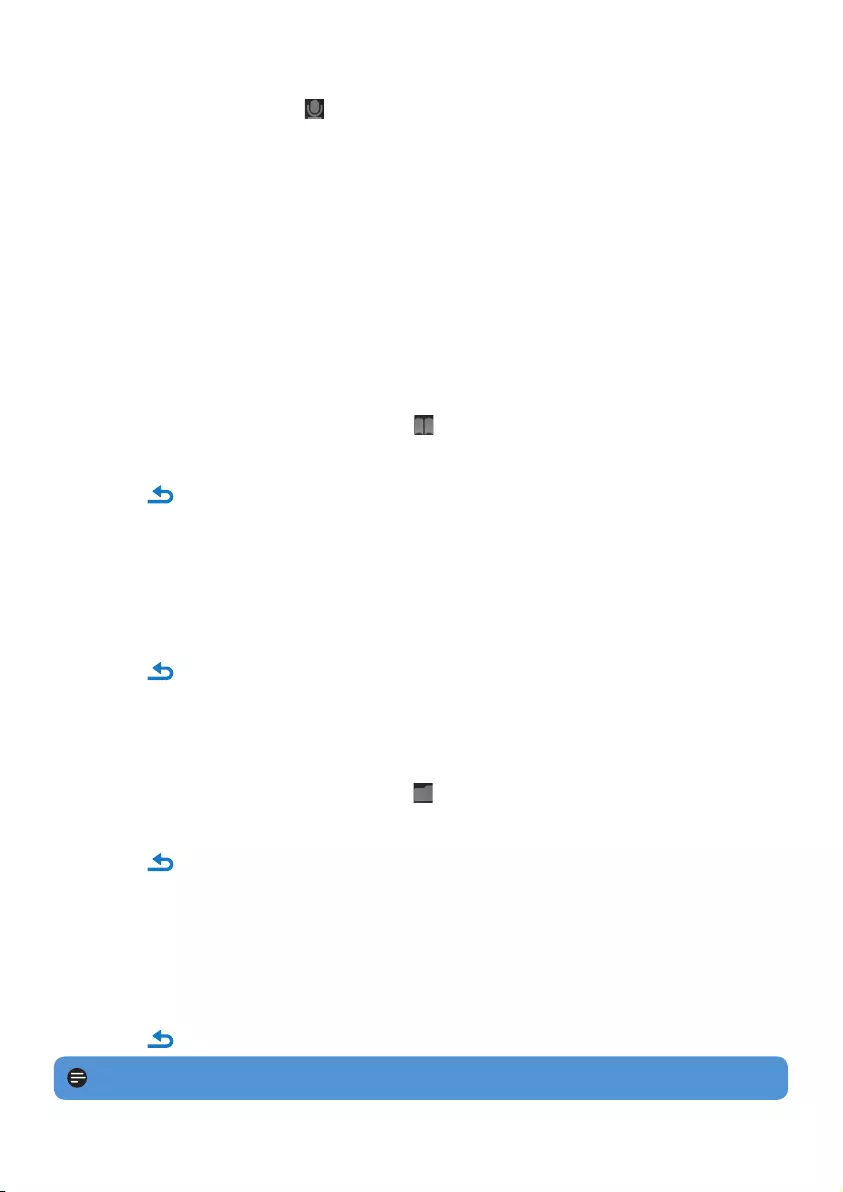
21
4.5.3 Delete recordings
From the main menu, select > Recordings Library > Voice recordings or Radio
recordings.
Press 3 or 4 to select the recording you want to delete.
Press OPTIONS to see the options menu.
Press 3 or 4 to select Delete.
Press 2;toconrm.
4.6 Readtextles
Thetextreaderfeatureenablesyoutoreadtextles.
Followtheinstructionstotransfertextlestotheplayer.
From the main menu, select Text reader .
Press 3 or 4 and 2;tobrowseandselectfolders/les.
Press to go back to the previous menu screen.
4.6.1 Deletetextles
Whilereadingatextle,pressOPTIONS to see the options menu.
Select Delete.
Press 2;toconrm.
Press to go back to the previous menu screen.
4.7 View folders
The folder view option enables you to see all the folders that are on the player.
From the main menu, select Folder view .
Press 3 or 4 and 2;tobrowseandselectfolders/les.
Press to go back to the previous menu screen.
4.7.1 Delete folders
While viewing a folder, press OPTIONS to see the options menu.
Select Delete.
Press 2;toconrm.
Press to go back to the previous menu screen.
1
2
3
4
5
1
2
3
•
1
2
3
•
1
2
•
1
2
3
•
Note You can only delete folders that are empty.
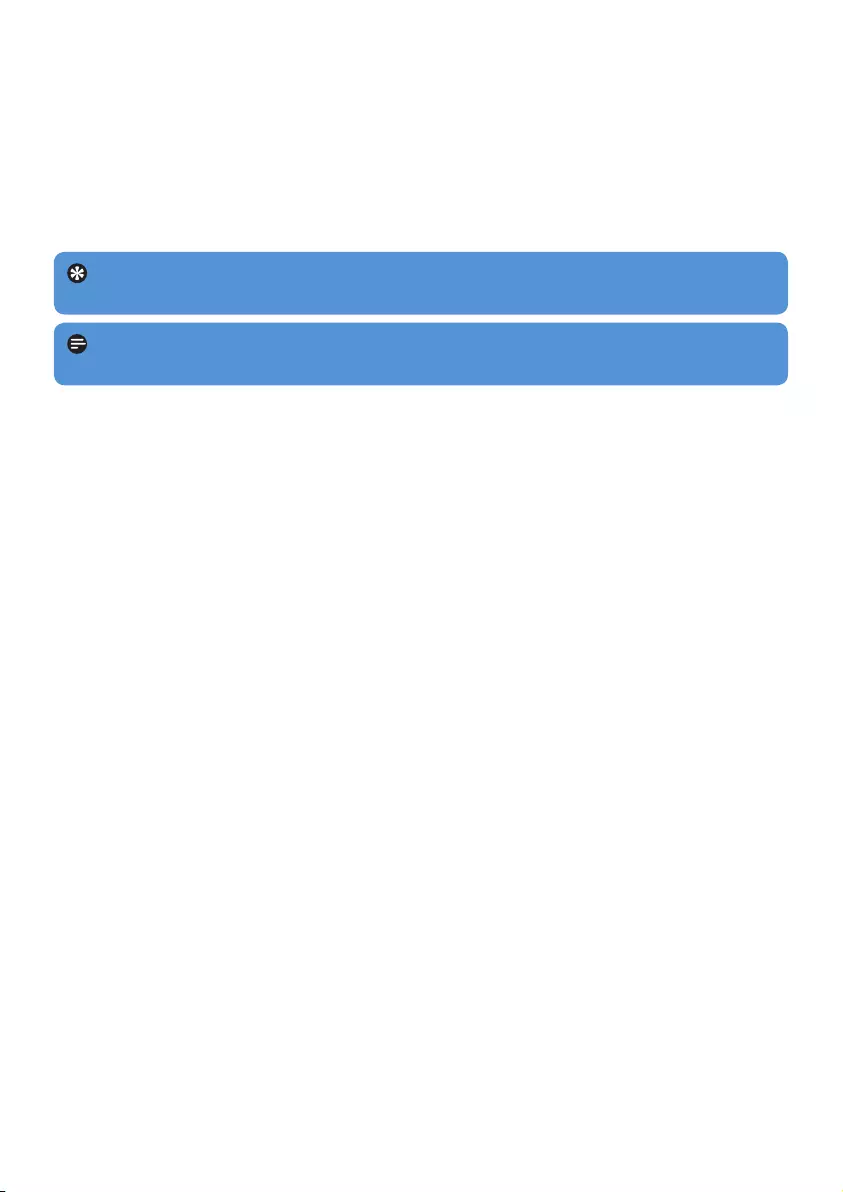
22
4.8 Lyrics
Youcandisplaythelyricsofasongduringplay.Thedisplayoflyricsrequiresthatalyricsle
withtheextension.lrcissavedontheplayer.Thelyricslemustbesavedunderthesame
nameandinthesamelocationastheaudioleofthecorrespondingsong.
While playing music, press OPTIONS to see the options menu.
Press 3 or 4 to select the Lyrics > On, then 2; to save.
1
2
Tip For the creation and/or editing of lyrics you need a Lyrics Editor. You can
downloadlyricseditorsandlyricslesfreeofchargefromtheInternet.
Note Lyrics lines are linked to time stamps, so the display will only show the lyrics
lines that are linked to the currently playing time stamp of the song.
4.9 Useyourplayertostoreandcarrydatales
Youcanuseyourplayertostoreandcarrydatalesbycopyingdatalesintoyourplayer
with Windows Explorer.
The player opens the le in the appropriate mode.>
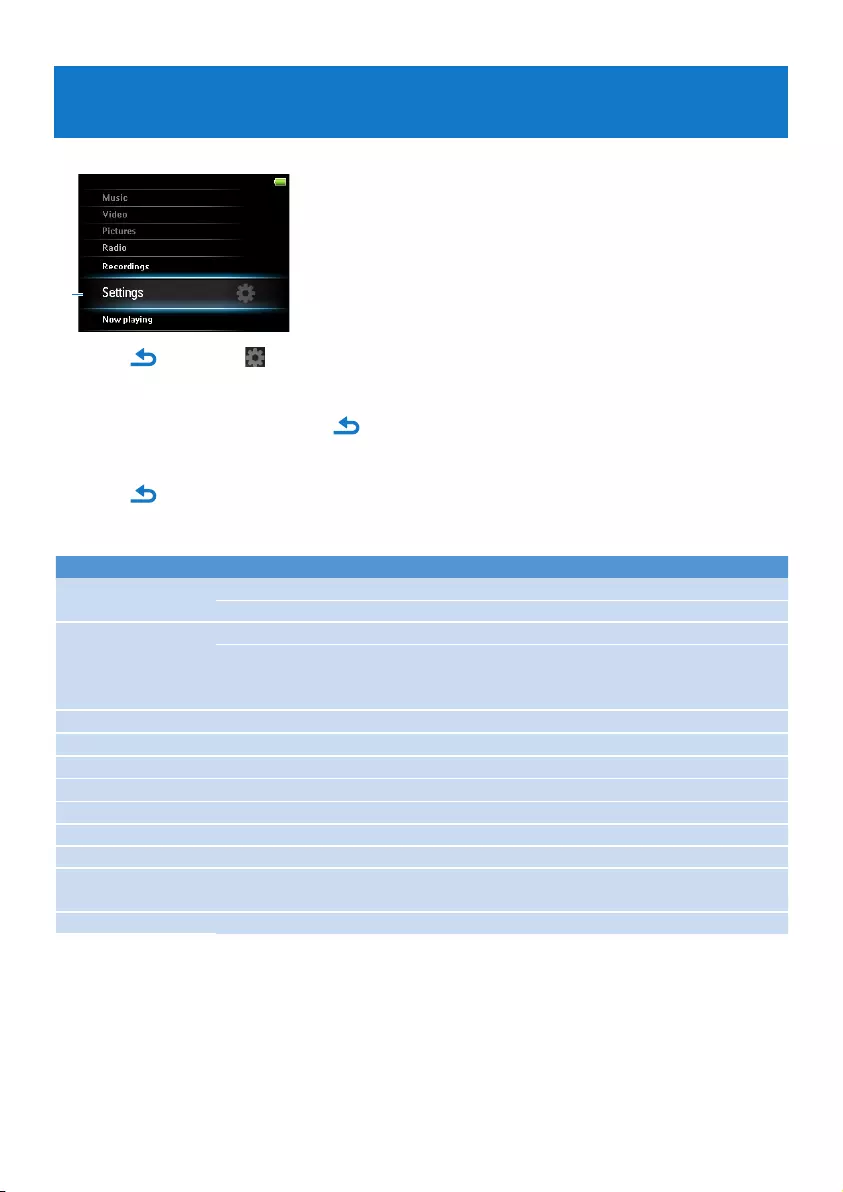
23
5 Settings
You can set preferences in your player to suit your needs.
1
Press and select .
Press 3 or 4 to select an option.
Press 2; to go to next level or to return to previous level.
Press 2;toconrmyourselection.
Press to exit the Settings menu
In the Settings menu, the following options are available:
Settings Options Further Options
Play mode Shufeall On / Off
Repeat Off / Repeat 1 / Repeat all
Sound settings Volume limit Off / Set
Equalizer Off / Rock / Pop / Jazz / Classical / Dance
/ Electronica / Lounge / RnB / Hip Hop /
Spoken Word / Custom
Backlight Always on / 10 seconds / 30 seconds / 60 seconds
Brightness slider (5 stages)
Sleep timer Off / 15 minutes / 30 minutes / 60 minutes
Lyrics Off / On
Language ChineseSimplied(default)/ChineseTraditional/English
Screensaver Off / On
Skins Dark / Red
Factory settings Restore factory settings?
Restore / Cancel
Conrmationfeedback
Information Capacity / Free space / Firmware version / Model / Support website
1
2
3
4
5
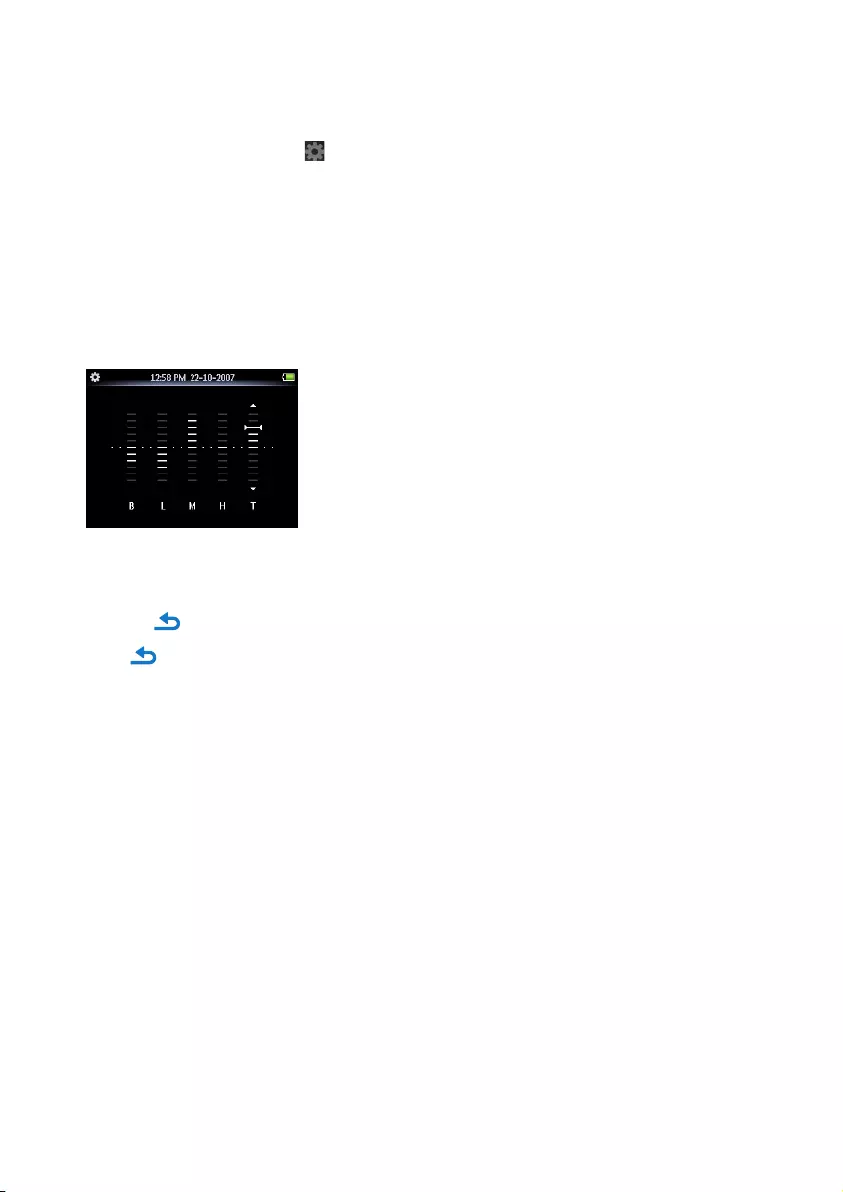
24
5.1 Equalizer custom settings
You can customize the equalizer settings:
From the main menu, select .
Press 3 or 4, then 2; to select Sound settings.
Press 3 or 4, then 2; to select Equalizer.
Press 3 or 4, then 2; to select Custom.
Press 1 or 2 to select equalizer band:
B = bass, L = low, M = mid, H = high, T = treble
Press 3 or 4 to adjust level.
Bar indicator shows current level.
Press 2;toconrmyourselection.
Press to cancel the adjustments.
Press to exit the Settings menu.
1
2
3
4
5
6
>
7
>
8
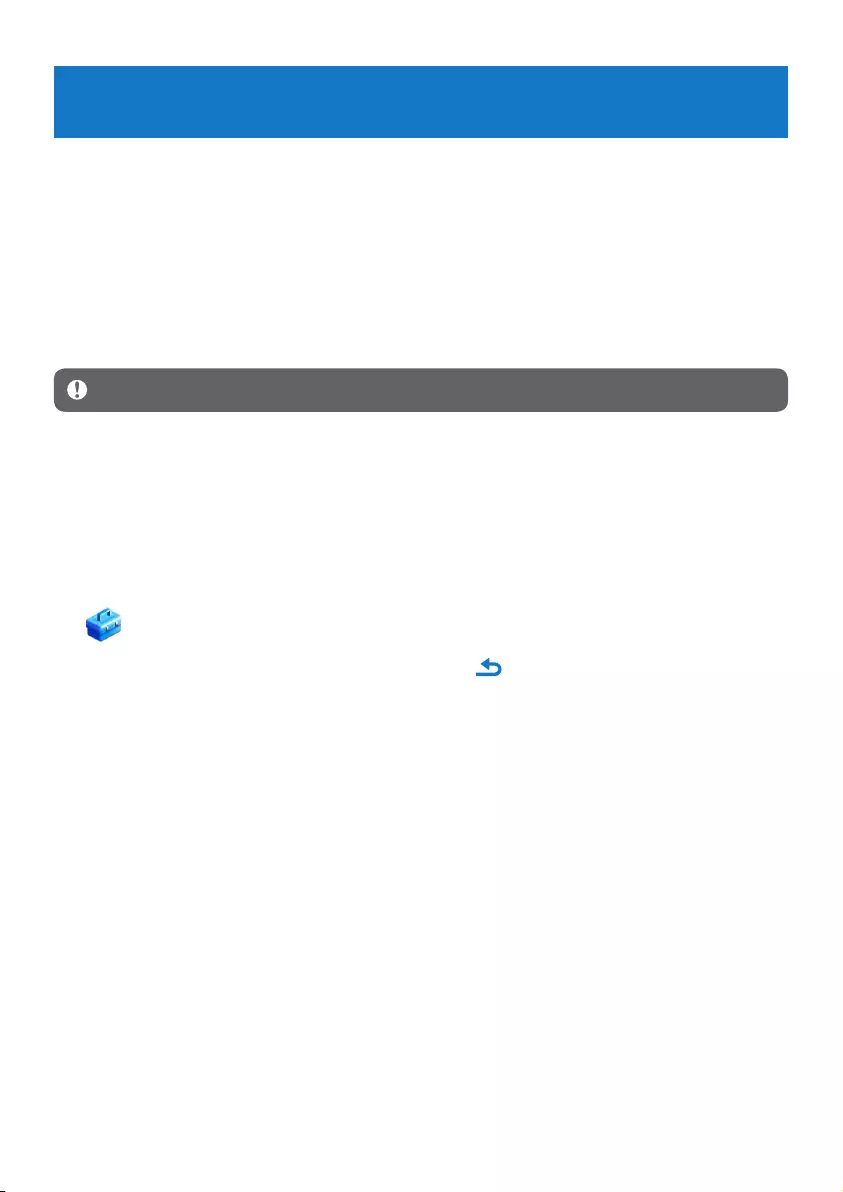
25
6 Update your player
Yourplayeriscontrolledbyaninternalprogramcalledthermware.Newerversionsofthe
rmwaremayhavebeenreleasedafteryouhavepurchasedyourplayer.
A software program called Philips Device Managerchecksforrmwareupdatesthatare
available on the Internet.
Install Philips Device Manager from the supplied CD or download the latest version from
www.philips.com/support.
6.1 Perform a software update
Attention This procedure will erase the content of the player.
Copy the content of the player to the computer as a back-up.
Disconnect the player from the computer.
Turn off your player.
Ensure the computer is connected to the Internet.
Click Start > Programs > Philips Digital Audio Player > SA53XX > Philips
SA53XX Device Manager to launch the Philips Device Manager.
On the player, hold the OPTIONS button and the button simultaneously while you
connect the player to the computer.
The Device Manager enters recovery mode.
Click OK to continue.
Whenthedisplayindicatesthattheprocessisnished,disconnecttheplayerfromthe
computer.
The display shows Updating rmware.
Wait until the update process is completed on the player.
The player restarts and is ready for use again.
Reconnect the player to the computer.
Transfer the back-up content to the player.
1
2
3
4
5
6
>
7
8
>
9
>
10
11
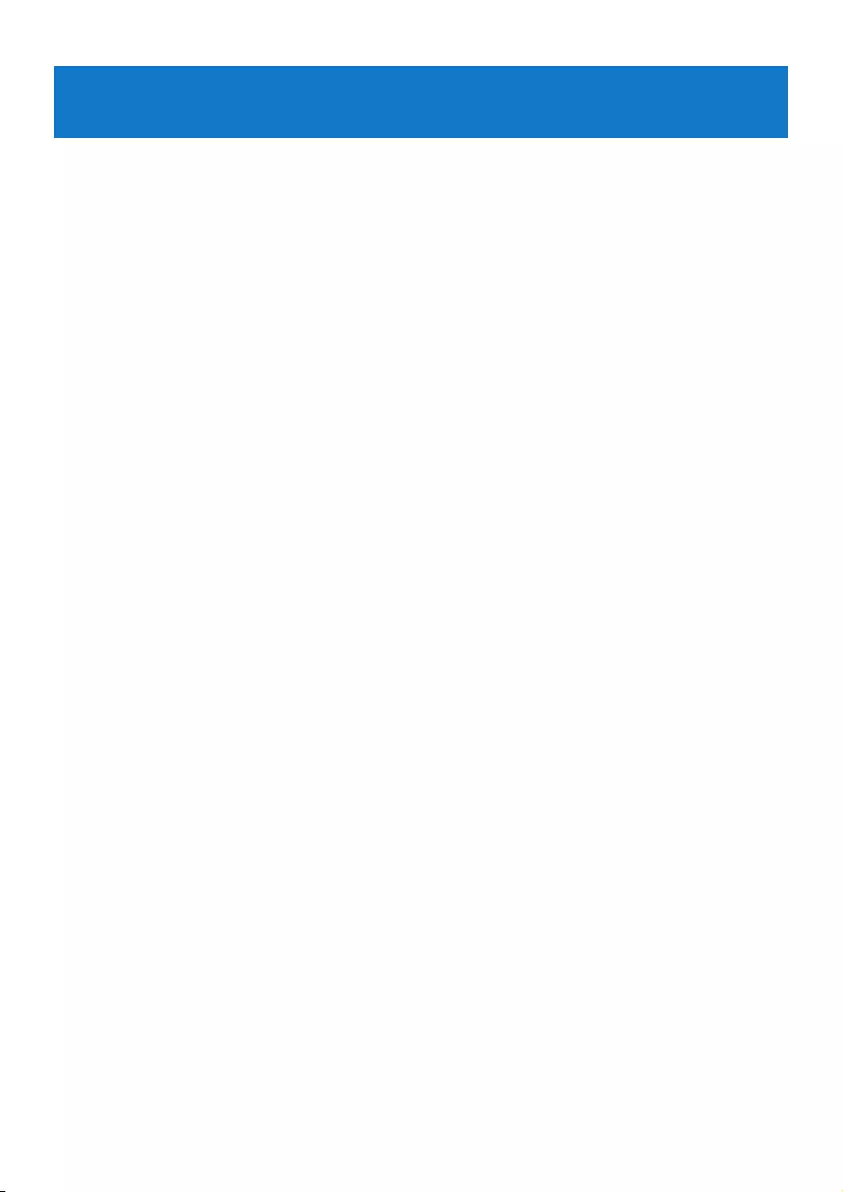
26
7 Technical data
Power
Power supply
880mAh Li-polymer internal rechargeable
battery1
Display
White backlight LCD, 320 x 240 pixels,
262K colors
Sound
Channel separation: 35dB
Equalizer setting:
Off / Rock / Pop / Jazz / Classical / Dance
/ Electronica / Lounge / RnB / Hip Hop /
Spoken Word / Custom
Frequency response: 45-18000Hz
Signal to noise ratio: > 80dB
Output Power (RMS): 2x10mW
Audio playback
Compression format: MP3 (8-320kps and
VBR, Sample rates: 8, 11.025, 16, 22.050, 24,
32, 44.1, 48kHz), WMA (5-192kbps, Sample
rates: 8, 11.025, 16, 22.050, 24, 32, 44.1,
48kHz)
Play time: 20 hours1
ID3-tag support
Video playback
MPEG4: Up to 1000kbps in avi format,
720 x 480 pixels, 25fps
WMV9: Up to 600kbps, 640 x 480 pixels,
30fps
RMVB: Up to 650kbps, 720 x 480 pixels,
25fps
Play time: 4.5 hours1
Recording
Audio Capturing: Build-in microphone
(Mono)
FM radio
•
•
•
•
•
•
•
•
•
•
•
•
•
•
•
•
Storage media
Built-in memory capacity:
SA534x 4GB NAND Flash2
SA538x 8GB NAND Flash2
Connectivity
Headphone 3.5mm, USB 2.03
Music, picture and video transfer
Drag and drop in Windows Explorer
Data transfer
Via Windows Explorer
System requirements
Windows® 2000, XP, Vista
Pentium III 800MHz processor or higher
128MB RAM
500MB hard disk space
Internet connection
Microsoft Internet Explorer 6.0 or later
Video display card
Sound card
CD-ROM
USB port
•
•
•
•
•
•
•
•
•
•
•
•
•
•
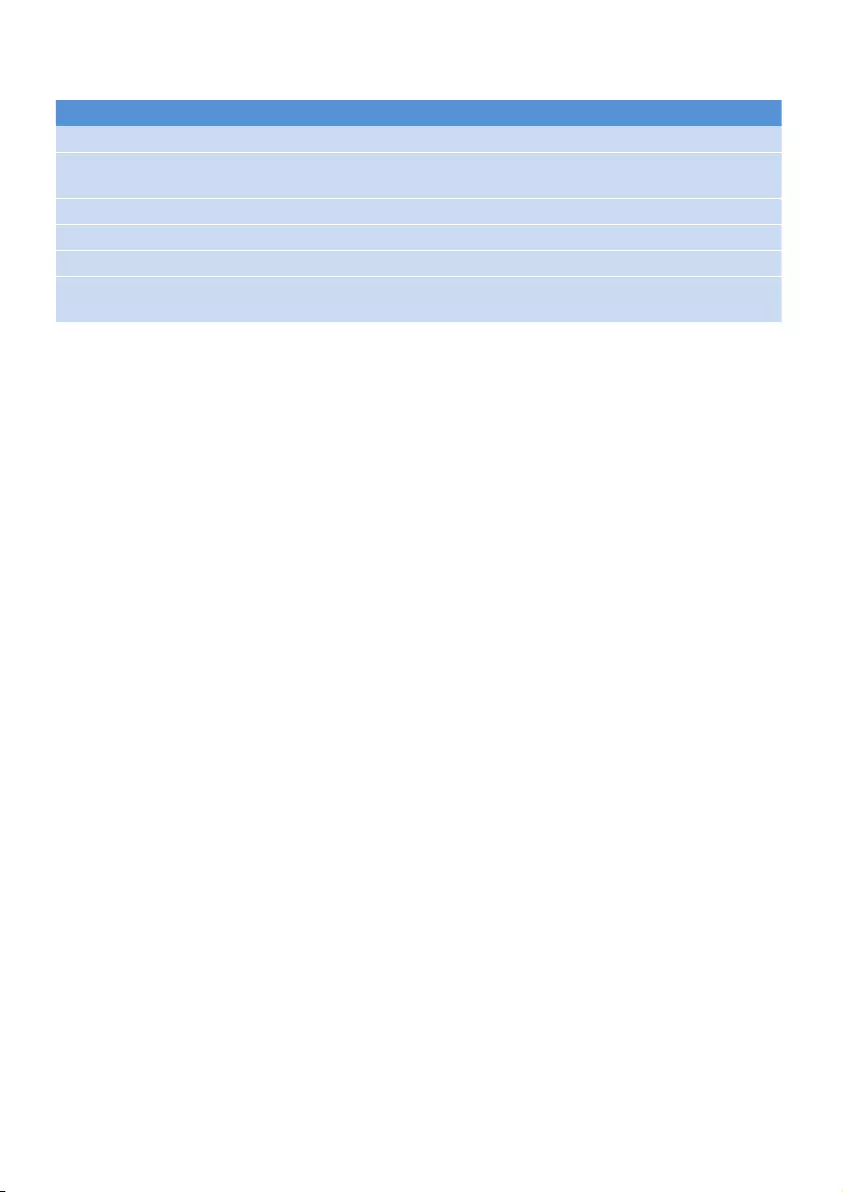
27
1 Rechargeable batteries have a limited number of charge cycles. Battery life and number of
charge cycles vary by use and settings.
2 1MB = 1 million bytes; available storage capacity will be less.
1GB = 1 billion bytes; available storage capacity will be less.
Full memory capacity may not be available as some memory will be reserved for the player.
Storage capacity based on 4 minutes per song and 64kbps WMA encoding.
3 Actual transfer speed may vary based on your operating system and software conguration.
The following video formats achieve the best result and avoid lip sync issues:
MPEG4 (.avi) RV WMV
Video codec MPEG-4 Real Video WMV
Audio codec MPEG-1
layer 1/2/3
Real Audio WMA
Max resolution suggested 720 x 480 pixels 720 x 480 pixels 640 x 480 pixels
Max bit-rate suggested e1000kbps e650kbps e600kbps
Max FPS suggested 25fps 25fps 30fps
No supported feature GMC, QPEL G2 VC-1,
WMA Professional

28
My player cannot power on.
You may have failed to press and hold 2; long enough. Press and hold 2; until the Philips
welcome screen appears on display.
Your device battery may be out of power due to long period of non-usage. Please charge
your player.
If none of the above works, then you may have to use the Device Manager to
recover your player:
Launch the Philips Device Manager at Start > Programs > Philips Digital Audio
Player > SA53XX > Philips SA53XX Device Manager on your PC.
Turn off your player.
Press and hold the OPTIONS button and the button simultaneously while your player
is connecting to the PC.
Keep holding the key until the Philips Device Manager acknowledges your player and
goes into recovery mode.
Click the repair button and follow the instructions given by the Device Manager.
After the player has been repaired, disconnect it from your PC and re-start.
There is no music on my player after transfer.
Are your songs in MP3 or WMA format?
Other formats will not playback on the player.
There is no picture on my player after transfer.
Are your pictures in JPEG or BMP format?
Pictures in other formats cannot be transferred to your player.
•
•
1
2
3
4
5
6
8 Frequently asked questions
If you encounter problems with your player, go through the following points listed in the next
section. Please also check out FAQs at www.philips.com/support for further help and other
troubleshooting tips.
Consultyourdealerorservicecenterifyouareunabletondasolutionbyfollowingthese
hints.
Warning Under no circumstances should you try to repair the set yourself, as this will
invalidate the warranty.
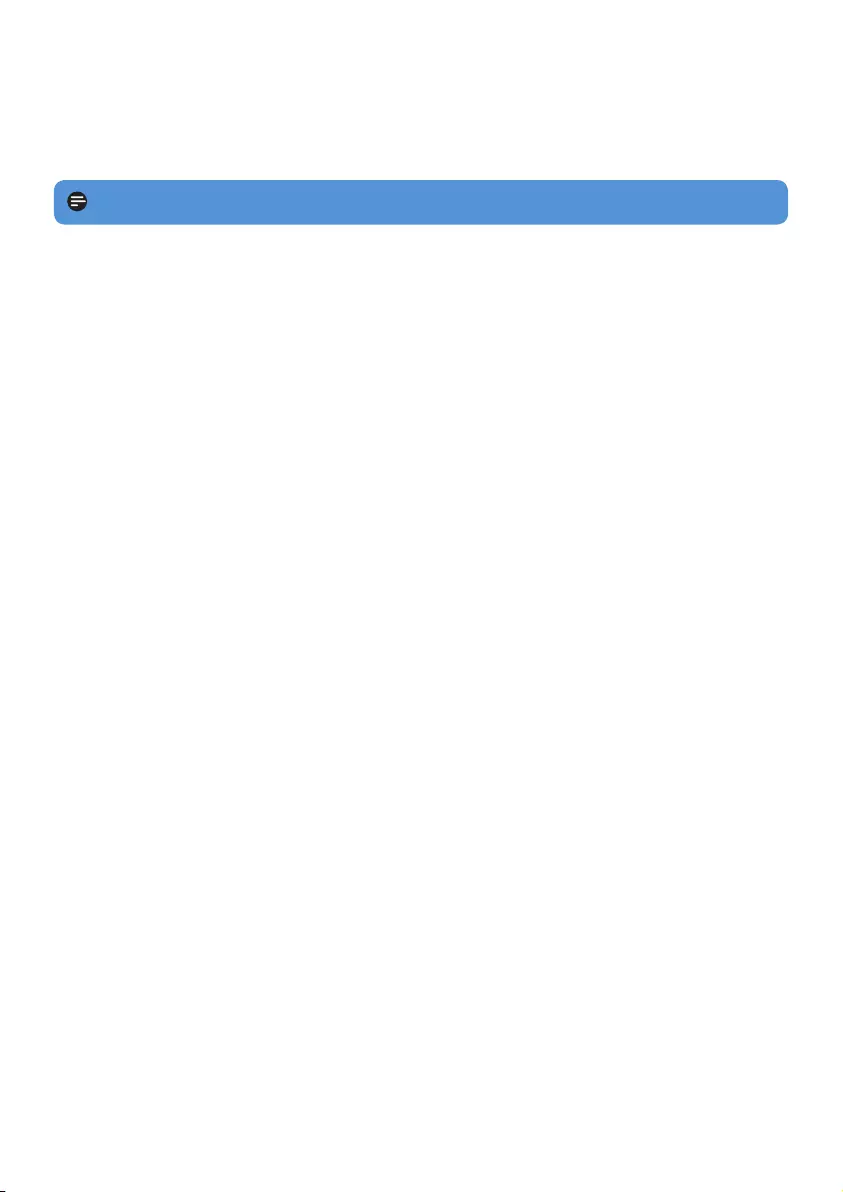
29
If nothing happens, recharge the battery for at least 4 hours and try to power on or reset
again. If this does not work, you might have to repair your player with Philips Device
Manager.
There is no sound.
Make sure your headphones are inserted all the way into the headphones jack.
Some songs do not show up or playback on the player.
This player does not support copyright protected (DRM) WMA tracks bought from online
musicstores.OnlyunprotectedWMAlescanbeplayedontheplayer.Thesongisina
format that is not supported by the player. Only MP3 and WMA format are supported.
Theaudiolemightbecorrupted,trytoplaybacktheleonyourPCrst.Ifitdoesnot
play, rip the song again.
2
•
•
My player hangs.
In the unlikely event that your player hangs, do not panic. Insert a small pin or other sharp
object into the reset hole located at the bottom of the player. Hold until the player shuts
down.
1
Note The existing contents on your player will not be erased.
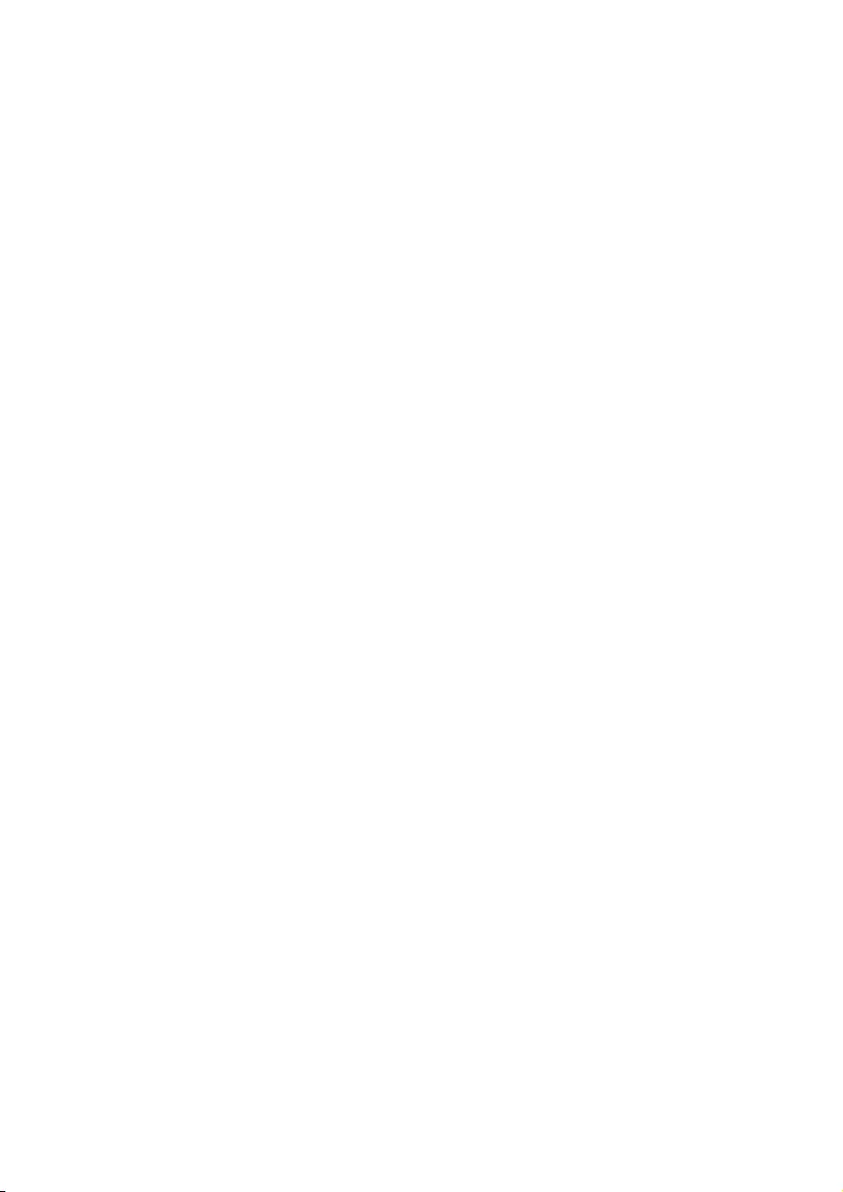
30
PHILIPSreservestherighttomakedesignandspecicationchangesforproductimprovement
without prior notice.
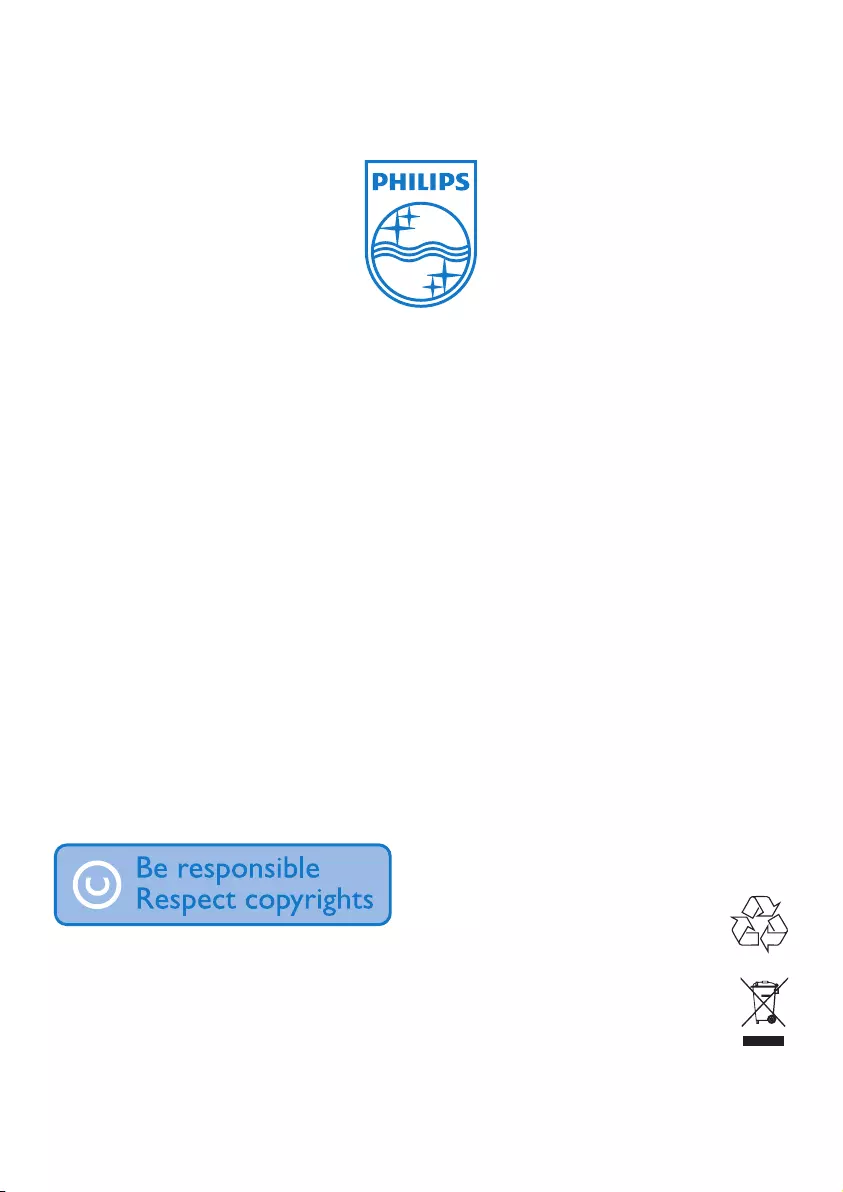
Specifications are subject to change without notice.
Trademarks are the property of Koninklijke Philips
Electronics N.V. or their respective owners
© 2008 Koninklijke Philips Electronics N.V.
All rights reserved.
www.philips.com
Printed in China
wk8281