Philips SPF5010/75 User Manual
Displayed below is the user manual for SPF5010/75 by Philips which is a product in the Digital Photo Frames category. This manual has pages.
Related Manuals

PhotoFrame
SPF5008
SPF5208
SPF5010
SPF5210
SPF7008
SPF7208
SPF7010
SPF7210
Register your product and get support at
www.philips.com/welcome
EN User manual
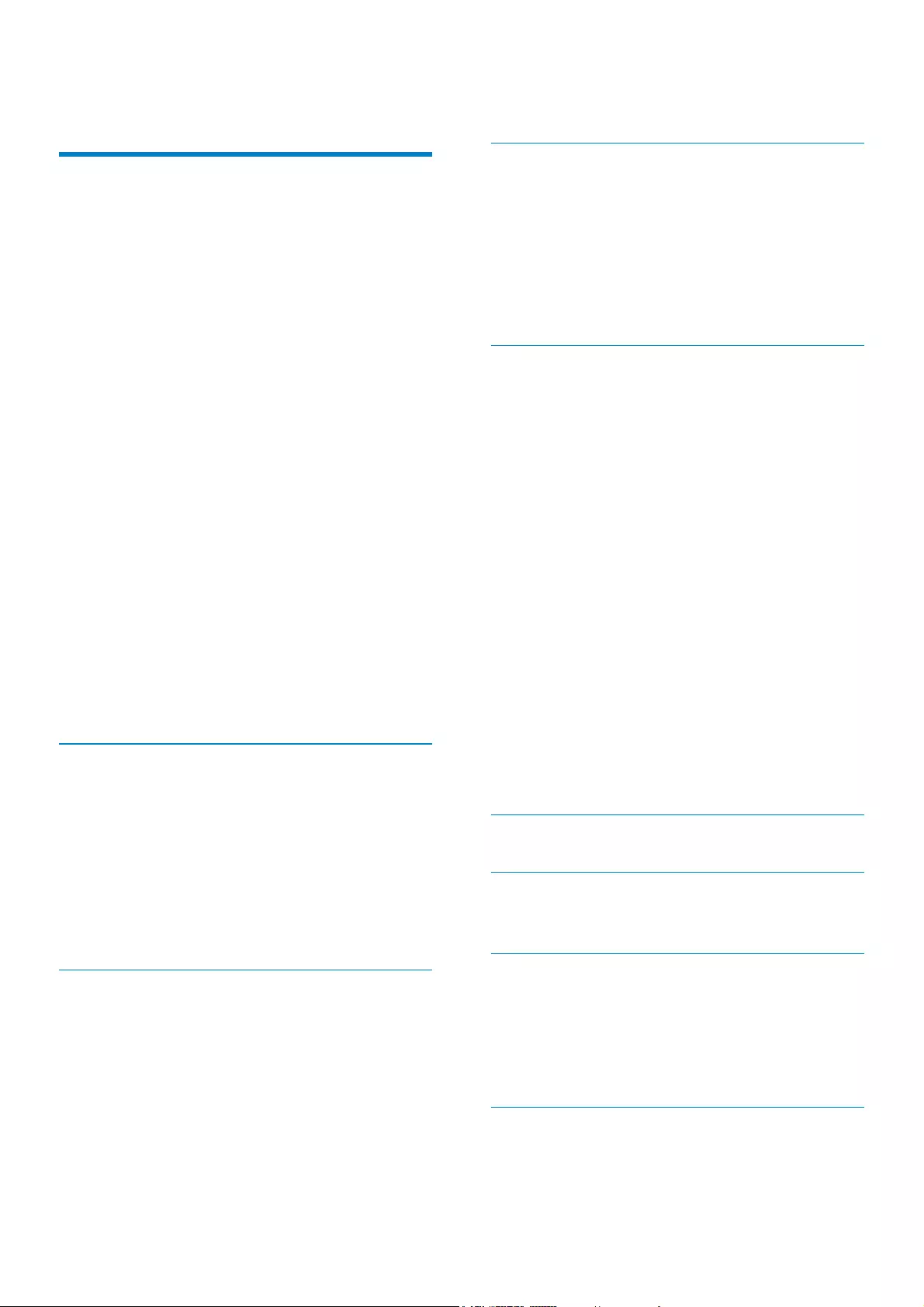
2EN
Transfer from PC (SPF5008/
SPF5208/SPF5010/SPF5210) 18
4 Play 19
Play photos 19
Play video 20
Play background music 21
Display a theme clock (SPF5008/
SPF5208/SPF7008/SPF7208/
SPF7010/SPF7210) 22
5 Browse and manage photos/video or
albums 24
%URZVHSKRWRVYLGHRÀOHVLQ
album mode 24
$GGDSKRWRYLGHRÀOHWR
the Favorites album 24
&RS\DSKRWRYLGHRÀOH 25
0RYHDSKRWRYLGHRÀOH 25
'HOHWHDSKRWRYLGHRÀOH 26
Rotate a photo 26
Select a photo effect 27
Group photos by name/date 28
Select several photos at a time 28
Remove photos/video or music
ÀOHVIURPWKH)DYRULWHVDOEXP 29
Manage an album 30
Create an album 30
Rename an album 31
6 Show date/time in slideshow 32
7 Create a reminder 34
Edit a reminder 35
8 Slideshow setting 36
Select a transition effect 36
Select background 36
6HOHFWÀOHW\SHIRUVOLGHVKRZGLVSOD\ 38
Display collage photos 38
9 Other settings 40
Use the quick menu 40
Select an on-screen language 40
Adjust brightness 40
Contents
1 Important 4
Safety 4
Safety precautions and
maintenance 4
Notice 4
CE Declaration of Conformity
(SPF5008/SPF5208/SPF5010/
SPF5210) 4
CE Declaration of Conformity
(SPF7008/SPF7208/SPF7010/
SPF7210) 5
Recycling 5
End of life disposal 5
Recycling Information
for Customers 5
Compliance with
Electro-Magnetic Field (EMF) 5
North Europe Information
(Nordic Countries) 6
Banned Substance Declaration 6
Bluetooth Statement (SPF7008/
SPF7208/SPF7010/SPF7210) 6
Third party software 6
2 Your PhotoFrame 8
Introduction 8
What’s in the box 8
Overview of your PhotoFrame
(SPF5008/SPF5208) 10
Overview of your PhotoFrame
(SPF5010/SPF5210/SPF7008/
SPF7208/SPF7010/SPF7210) 12
3 Get started 14
Install the stand 14
Connect power 14
Turn on/off the PhotoFrame 15
7UDQVIHUSKRWRVRUYLGHRPXVLFÀOHV 15
Transfer from a storage device 15
Transfer by Philips PhotoFrame
Manager (SPF7008/SPF7208/
SPF7010/SPF7210) 17
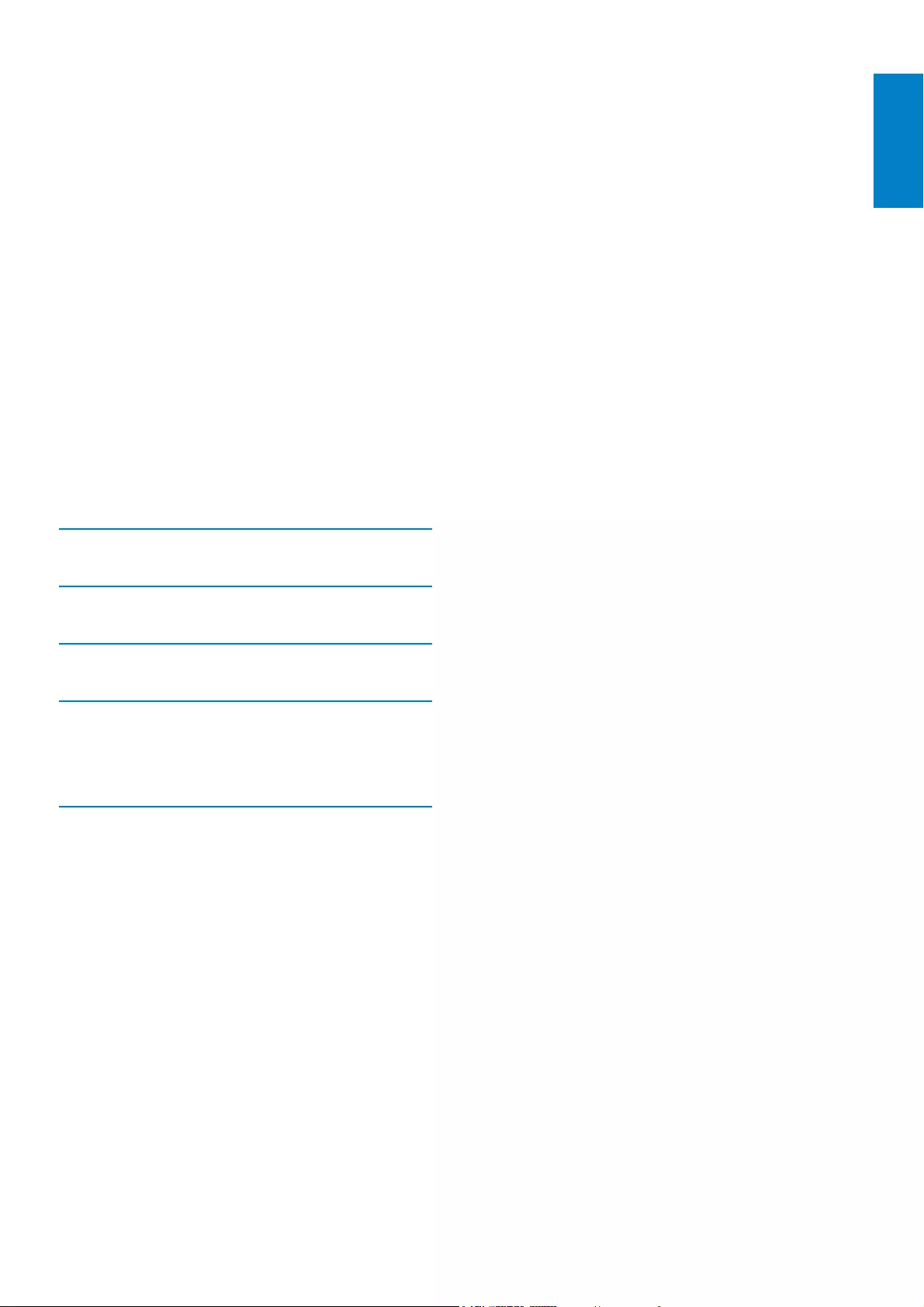
3
English
EN
Set time/date 42
Set time/date format 42
Smart Power setting 43
Specify time to auto on/off 43
Specify brightness to auto on/off 44
Hibernate your PhotoFrame 45
Set Auto Orientation 46
Turn on/off button sound 46
Protect/Unprotect content on a
storage device 47
Set Demo 48
Bluetooth (SPF7008/SPF7208/
SPF7010/SPF7210) 48
Set up Bluetooth connection 48
Set Bluetooth pin code 49
View information of the PhotoFrame 50
Rename the PhotoFrame 51
Reset all settings to factory default 51
10 Upgrade the PhotoFrame 53
11 Product information 54
12 Frequently asked questions 56
13 Appendix 57
Send photos from your mobile
phone with Bluetooth connection 57
14 Glossary 58
Please visit www.philips.com/welcome where
you can access a full set of supporting materials
such as user manual, the latest software updates
and answers to frequently asked questions.
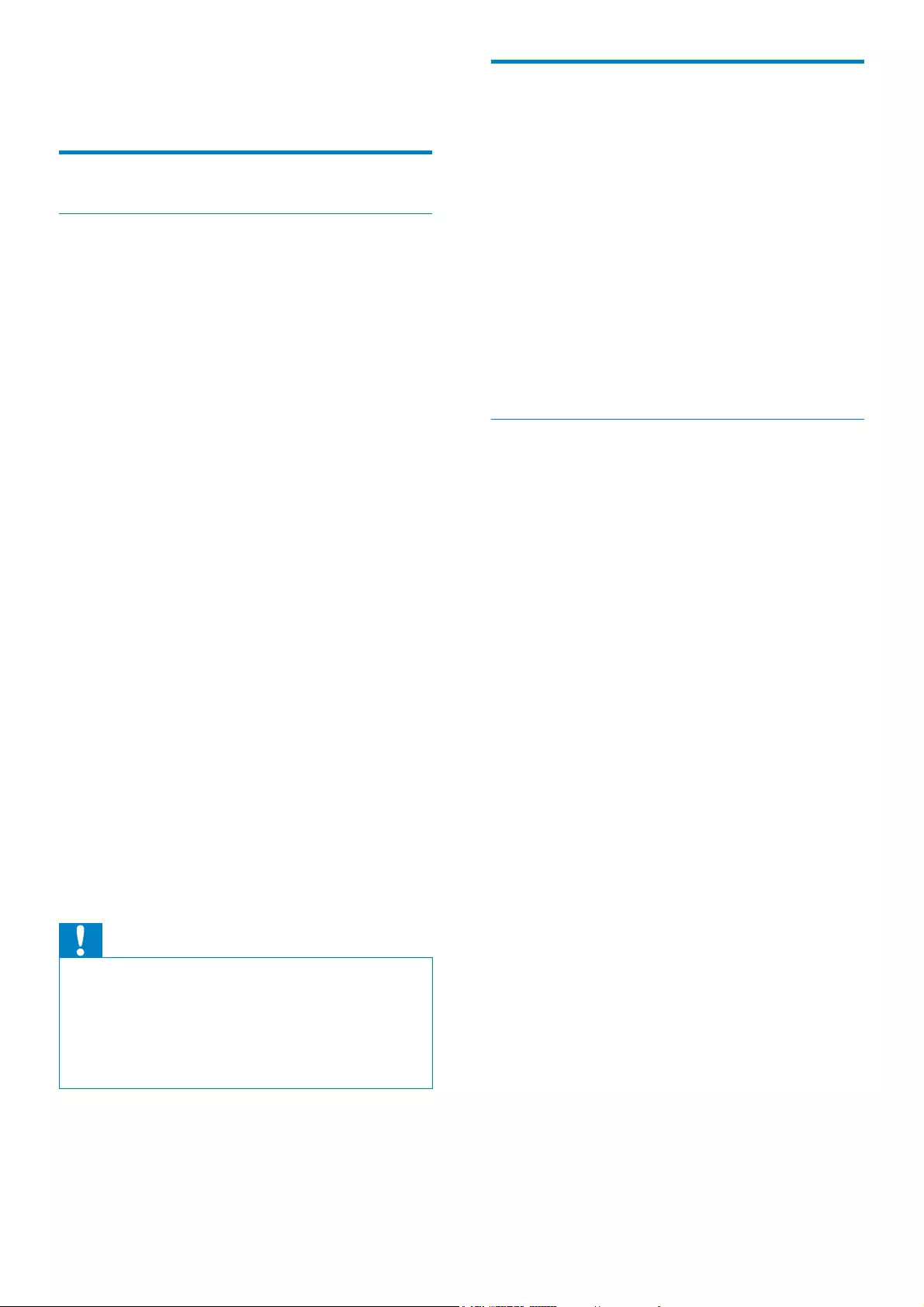
4
Notice
Warranty
No components are user serviceable. Do not
open or remove covers to the inside of the
product. Repairs may only be done by Philips
6HUYLFH&HQWUHVDQGRIÀFLDOUHSDLUVKRSV
Failure to do so shall void any warranty, stated
or implied.
Any operation expressly prohibited in
this manual, any adjustments, or assembly
procedures not recommended or authorised
in this manual shall void the warranty.
CE Declaration of Conformity
(SPF5008/SPF5208/SPF5010/SPF5210)
Philips Consumer Lifestyle declares under our
responsibility that the product is in conformity
with the following standards
EN60950-1:2006 (Safety requirement of
Information Technology Equipment)
EN55022:2006 (Radio Disturbance
requirement of Information Technology
Equipment)
EN55024:1998 (Immunity requirement of
Information Technology Equipment)
EN61000-3-2:2006 (Limits for Harmonic
Current Emission)
EN61000-3-3:1995 (Limitation of Voltage
Fluctuation and Flicker)
following provisions of directives applicable
73/23/EEC (Low Voltage Directive)
2004/108/EC (EMC Directive)
2006/95/EC (Amendment of EMC and Low
Voltage Directive) and is produced by a
manufacturing organization on ISO9000 level.
1 Important
Safety
Safety precautions and maintenance
Never touch, push, rub or strike the
screen with hard objects as this may
damage the screen permanently.
When the product is not used for long
periods, unplug it.
Before you clean the screen, turn off and
unplug the power cord. Only clean the
screen with a soft, water-damp cloth.
Never use substances such as alcohol,
chemicals or household cleaners to clean
the product.
Never place the product near naked
ÁDPHVRURWKHUKHDWVRXUFHVLQFOXGLQJ
direct sunlight.
Never expose the product to rain or
water. Never place liquid containers, such
as vases, near the product.
Never drop the product. When you drop
the product, it will be damaged.
Keep the stand away from cables.
Ensure that you install and use services or
software only from trustworthy sources
free of virus or harmful software.
This product is designed for indoor use
only.
Only use the supplied power adaptor for
the product.
Caution
(For SPF7008/SPF7208/SPF7010/SPF7210)
Bluetooth connectivity of the PhotoFrame
may cause wireless interference. Ensure that
you disconnect Bluetooth connection or
switch off your PhotoFrame when you use it
in a vehicle.
EN
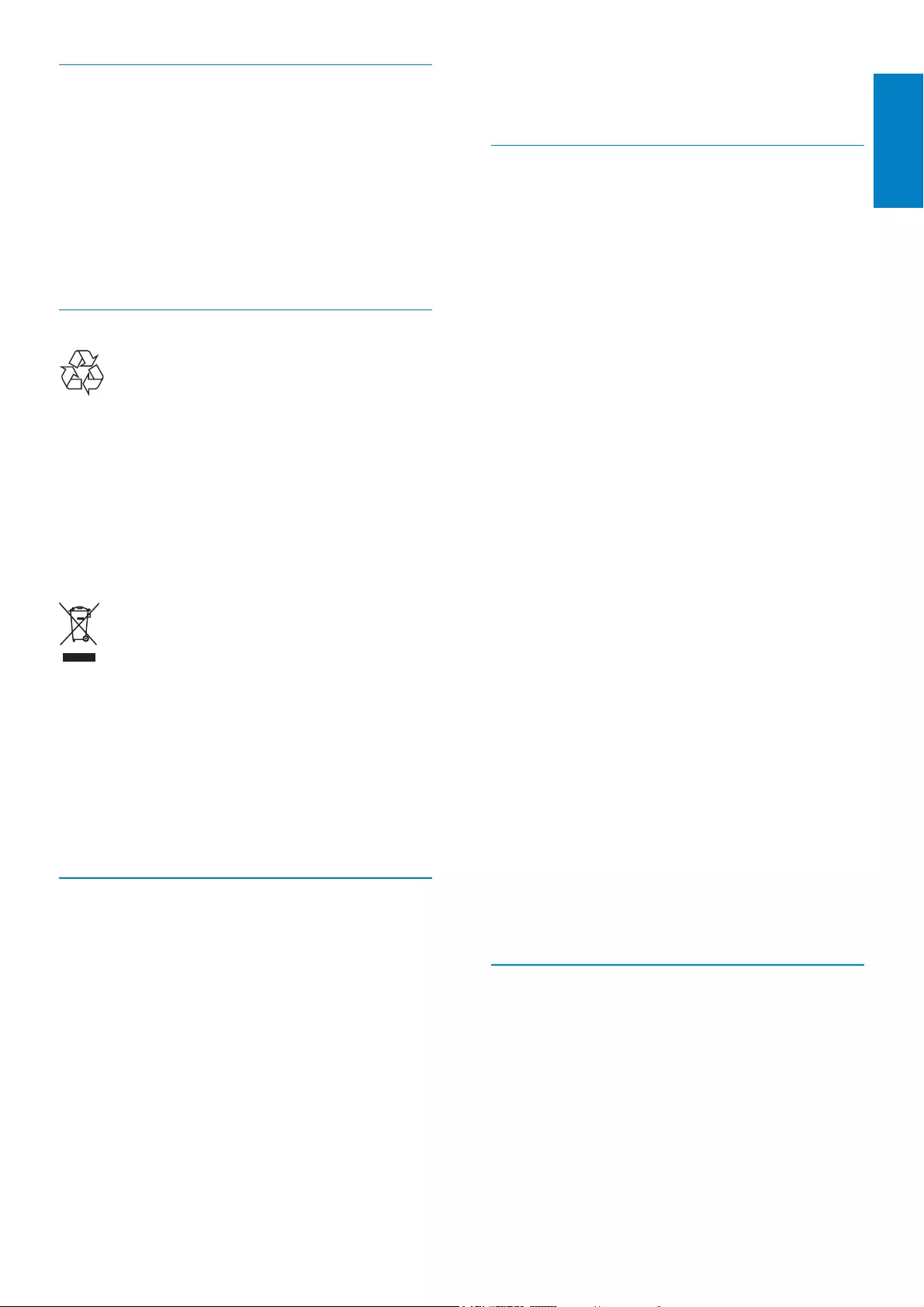
5
For additional information on recycling contact
www.eia.org (Consumer Education Initiative).
Recycling Information for Customers
Philips establishes technically and
economically viable objectives to optimize
the environmental performance of the
organization’s product, service and activities.
From the planning, design and production
stages, Philips emphasizes the importance of
making products that can easily be recycled.
At Philips, end-of-life management primarily
entails participation in national take-back
initiatives and recycling programs whenever
possible, preferably in cooperation with
competitors.
There is currently a system of recycling up and
running in the European countries, such as
The Netherlands, Belgium, Norway, Sweden
and Denmark.
In U.S.A., Philips Consumer Lifestyle North
America has contributed funds for the
Electronic Industries Alliance (EIA) Electronics
Recycling Project and state recycling initiatives
for end-of-life electronics products from
household sources. In addition, the Northeast
Recycling Council (NERC) - a multi-state
QRQSURÀWRUJDQL]DWLRQIRFXVHGRQSURPRWLQJ
recycling market development - plans to
implement a recycling program.
,Q$VLD3DFLÀF7DLZDQWKHSURGXFWVFDQ
be taken back by Environment Protection
Administration (EPA) to follow the IT product
recycling management process, detail can be
found in web site www.epa.gov.tw.
Compliance with Electro-Magnetic
Field (EMF)
Koninklijke Philips Electronics N.V.
manufactures and sells many products
targeted at consumers, which, like any
electronic apparatus, in general have the
ability to emit and receive electromagnetic
signals.
CE Declaration of Conformity
(SPF7008/SPF7208/SPF7010/SPF7210)
Hereby Philips Consumer Lifestyle, P&A,
declares that this Digital PhotoFrame
SPF7008/SPF7208/SPF7010/SPF7210-
/00-/05 is in compliance with the essential
requirements and other relevant provisions of
Directive 1999/5/EC.
Recycling
Your product is designed and manufactured
with high quality materials and components,
which can be recycled and reused.
When you see the crossed-out wheel bin
symbol attached to a product, it means the
product is covered by the European Directive
2002/96/EC:
Never dispose of your product with other
household waste. Please inform yourself about
the local rules on the separate collection of
electrical and electronic products. The correct
disposal of your old product helps prevent
potentially negative consequences on the
environment and human health.
End of life disposal
Your new product contains materials that
can be recycled and reused. Specialized
companies can recycle your product to
increase the amount of reusable materials
and to minimize the amount to be
disposed of.
3OHDVHÀQGRXWDERXWWKHORFDOUHJXODWLRQV
on how to dispose of your old monitor
from your local Philips dealer.
(For customers in Canada and U.S.A.)
Dispose of in accordance to local-state
and federal regulations.
English
EN
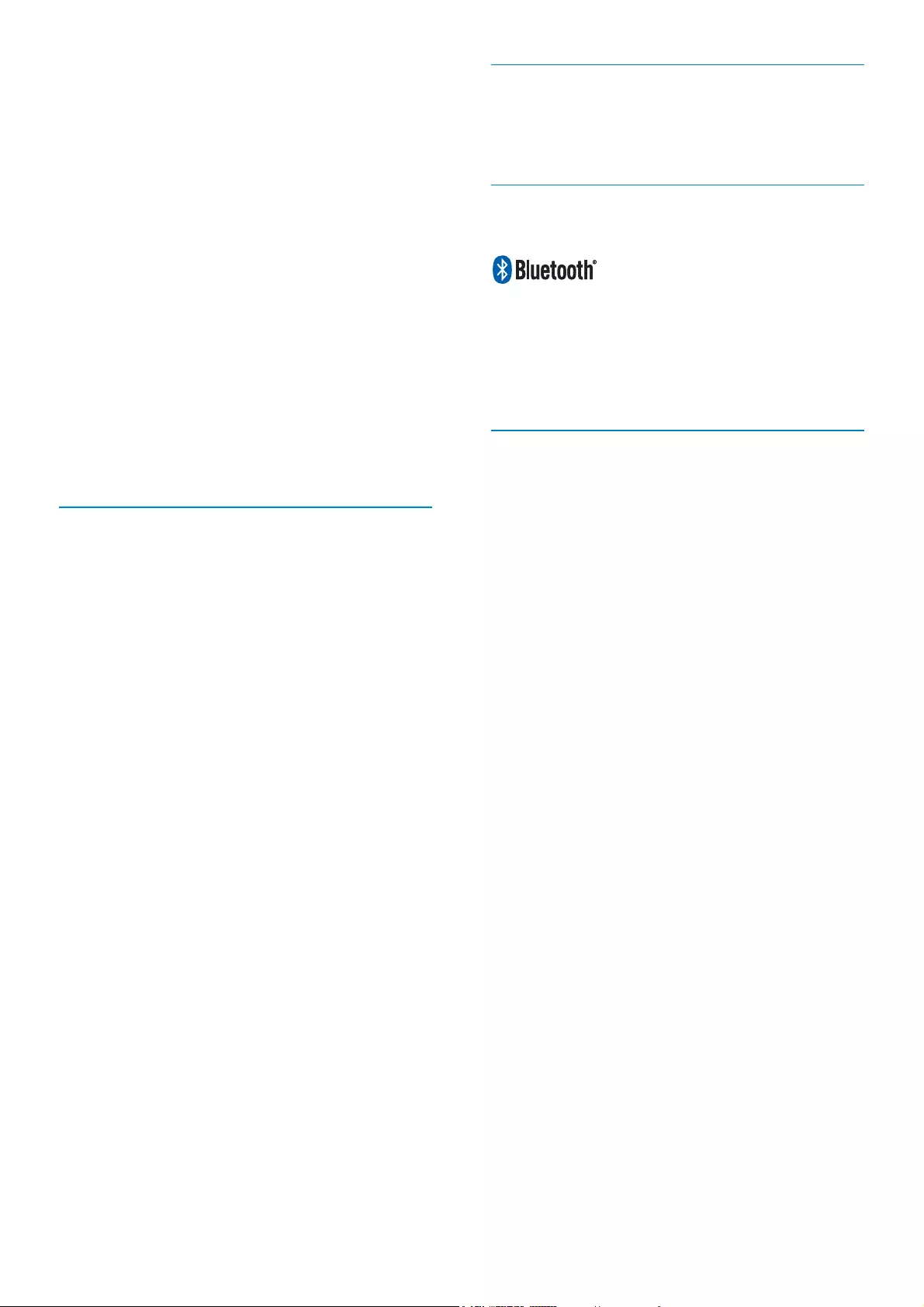
6
Banned Substance Declaration
This product complies with RoHs and Philips
BSD (AR17-G04-5010-010) requirements.
Bluetooth Statement (SPF7008/
SPF7208/SPF7010/SPF7210)
The Bluetooth® word mark and logos are
registered trademarks owned by Bluetooth
SIG, Inc. and any use of such marks by Philips
is under license.
Third party software
This product contains wpa_supplicant
software that is licensed subject to the
following conditions:
Copyright © 2006, Jouni Malinen
MNPDOLQH#FFKXWÀ!
All rights reserved.
Redistribution and use in source and binary
IRUPVZLWKRUZLWKRXWPRGLÀFDWLRQDUH
permitted provided that the following
conditions are met:
Redistributions of source code
must retain the above copyright
notice, this list of conditions and the
following disclaimer.
Redistributions in binary form must
reproduce the above copyright
notice, this list of conditions and
the following disclaimer in the
documentation and/or other
materials provided with the
distribution.
Neither the name of the
25*$1,=$7,21!QRUWKHQDPHV
of its contributors may be used
to endorse or promote products
derived from this software without
VSHFLÀFSULRUZULWWHQSHUPLVVLRQ
THIS SOFTWARE IS PROVIDED BY
THE COPYRIGHT HOLDERS AND
CONTRIBUTORS “AS IS” AND ANY
One of Philips’ leading Business Principles is to
take all necessary health and safety measures
for our products, to comply with all applicable
legal requirements and to stay well within
the EMF standards applicable at the time of
producing the products.
Philips is committed to develop, produce and
market products that cause no adverse health
HIIHFWV3KLOLSVFRQÀUPVWKDWLILWVSURGXFWVDUH
handled properly for their intended use, they
DUHVDIHWRXVHDFFRUGLQJWRVFLHQWLÀFHYLGHQFH
available today.
Philips plays an active role in the development
of international EMF and safety standards,
enabling Philips to anticipate further
developments in standardisation for early
integration in its products.
North Europe Information (Nordic
Countries)
VARNING:
FÖRSÄKRA DIG OM ATT HUVUDBRYTARE
OCH UTTAG ÄR LÄTÅTKOMLIGA, NÄR
DU STÄLLER DIN UTRUSTNING PÅPLATS.
Placering/Ventilation
ADVARSEL:
SØRG VED PLACERINGEN FOR, AT
NETLEDNINGENS STIK OG STIKKONTAKT
ER NEMT TILGÆNGELIGE.
Paikka/Ilmankierto
VAROITUS:
SIJOITA LAITE SITEN, ETTÄ VERKKOJOHTO
VOIDAAN TARVITTAESSA HELPOSTI
IRROTTAA PISTORASIASTA.
Plassering/Ventilasjon
ADVARSEL:
NÅR DETTE UTSTYRET PLASSERES, MÅ
DU PASSE PÅ AT KONTAKTENE FOR
STØMTILFØRSEL ER LETTE Å NÅ.
EN
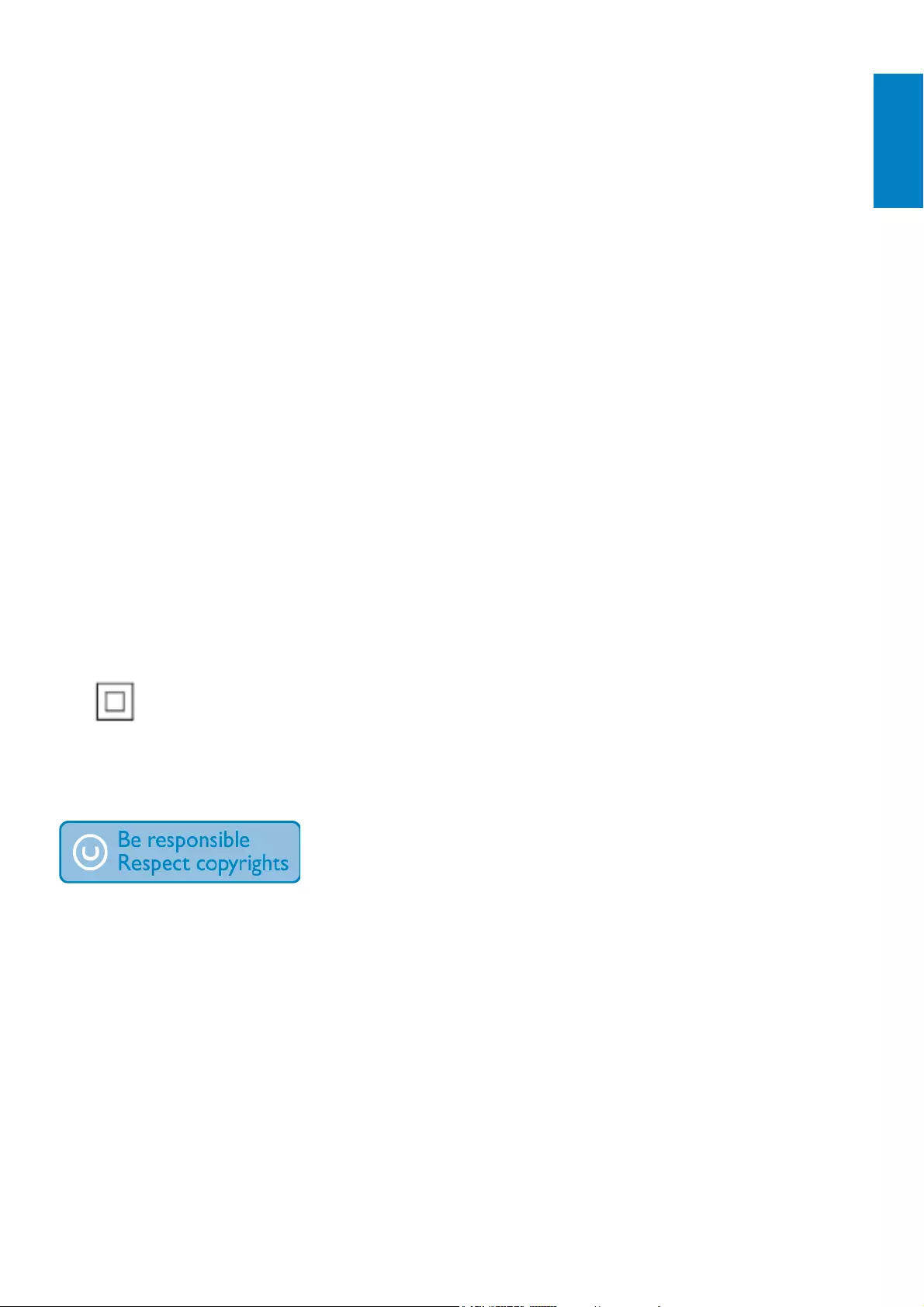
7
EXPRESS OR IMPLIED WARRANTIES,
INCLUDING, BUT NOT LIMITED
TO, THE IMPLIED WARRANTIES OF
MERCHANTABILITY AND FITNESS FOR A
PARTICULAR PURPOSE ARE DISCLAIMED.
IN NO EVENT SHALL THE COPYRIGHT
OWNER OR CONTRIBUTORS BE
LIABLE FOR ANY DIRECT, INDIRECT,
INCIDENTAL, SPECIAL, EXEMPLARY,
OR CONSEQUENTIAL DAMAGES
(INCLUDING, BUT NOT LIMITED TO,
PROCUREMENT OF SUBSTITUTE GOODS
OR SERVICES; LOSS OF USE, DATA, OR
PROFITS; OR BUSINESS INTERRUPTION)
HOWEVER CAUSED AND ON ANY
THEORY OF LIABILITY, WHETHER IN
CONTRACT, STRICT LIABILITY, OR
TORT (INCLUDING NEGLIGENCE OR
OTHERWISE) ARISING IN ANY WAY OUT
OF THE USE OF THIS SOFTWARE, EVEN IF
ADVISED OF THE POSSIBILITY OF SUCH
DAMAGE.
Class II equipment symbol:
This symbol indicates that this product has a
double insulation system.
The making of unauthorized copies of
copy-protected material, including computer
SURJUDPVÀOHVEURDGFDVWVDQGVRXQG
recordings, may be an infringement of
copyrights and constitute a criminal offence.
This equipment should not be used for such
purposes.
English
EN
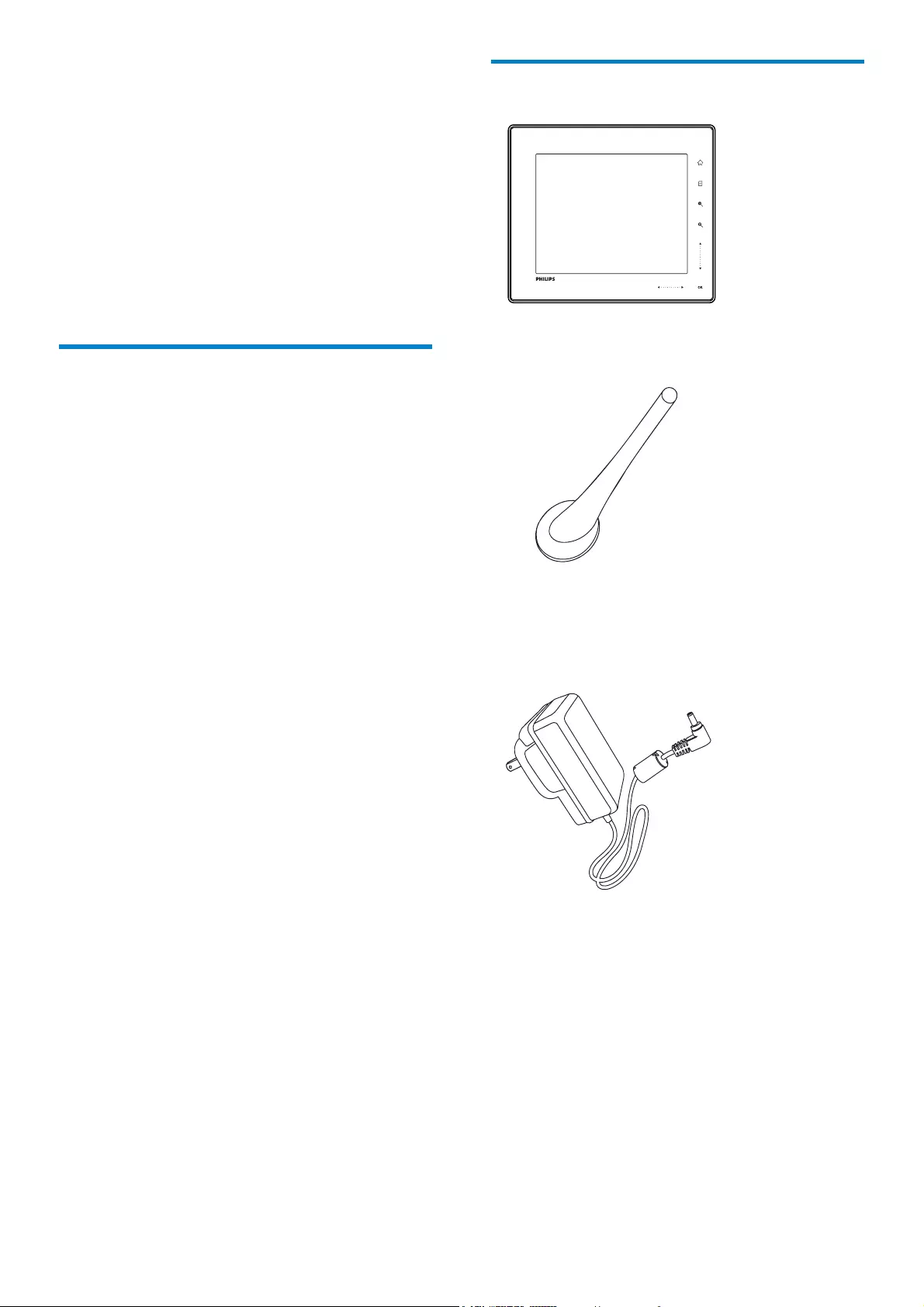
8
What’s in the box
Philips Digital PhotoFrame
Stand
AC-DC power adaptor
2 Your
PhotoFrame
Congratulations on your purchase, and
ZHOFRPHWR3KLOLSV7RIXOO\EHQHÀWIURPWKH
support that Philips offers, register your product
at www.philips.com/welcome.
Introduction
With your PhotoFrame, you can enjoy:
Digital photo
Home video
MP3 music as background
(SPF5008/SPF5208/SPF7008/SPF7208/
SPF7010/SPF7210) Theme clock
<RXFDQSODFHLWRQDÁDWVXUIDFHRUKDQJLWRQ
the wall for a continuous play.
For SPF5008/SPF5208/SPF5010/SPF5020
After you connect your PhotoFrame to
D3&\RXFDQHDVLO\GUDJDQGGURSÀOHV
from the PC to your PhotoFrame.
For SPF7008/SPF7208/SPF7010/SPF7210
You can use Philips PhotoFrame Manager,
an application software on a PC, to transfer
SKRWRVRUYLGHRPXVLFÀOHVIURPD3&WR
your PhotoFrame easily by drag and drop.
You can also use it to manage photos and
albums on the PhotoFrame. For details,
refer to Philips PhotoFrame Manager in the
supplied CD-ROM.
With Bluetooth connectivity available on
the PhotoFrame, you can set up wireless
connection between your PhotoFrame and
a compatible device like a mobile phone.
EN
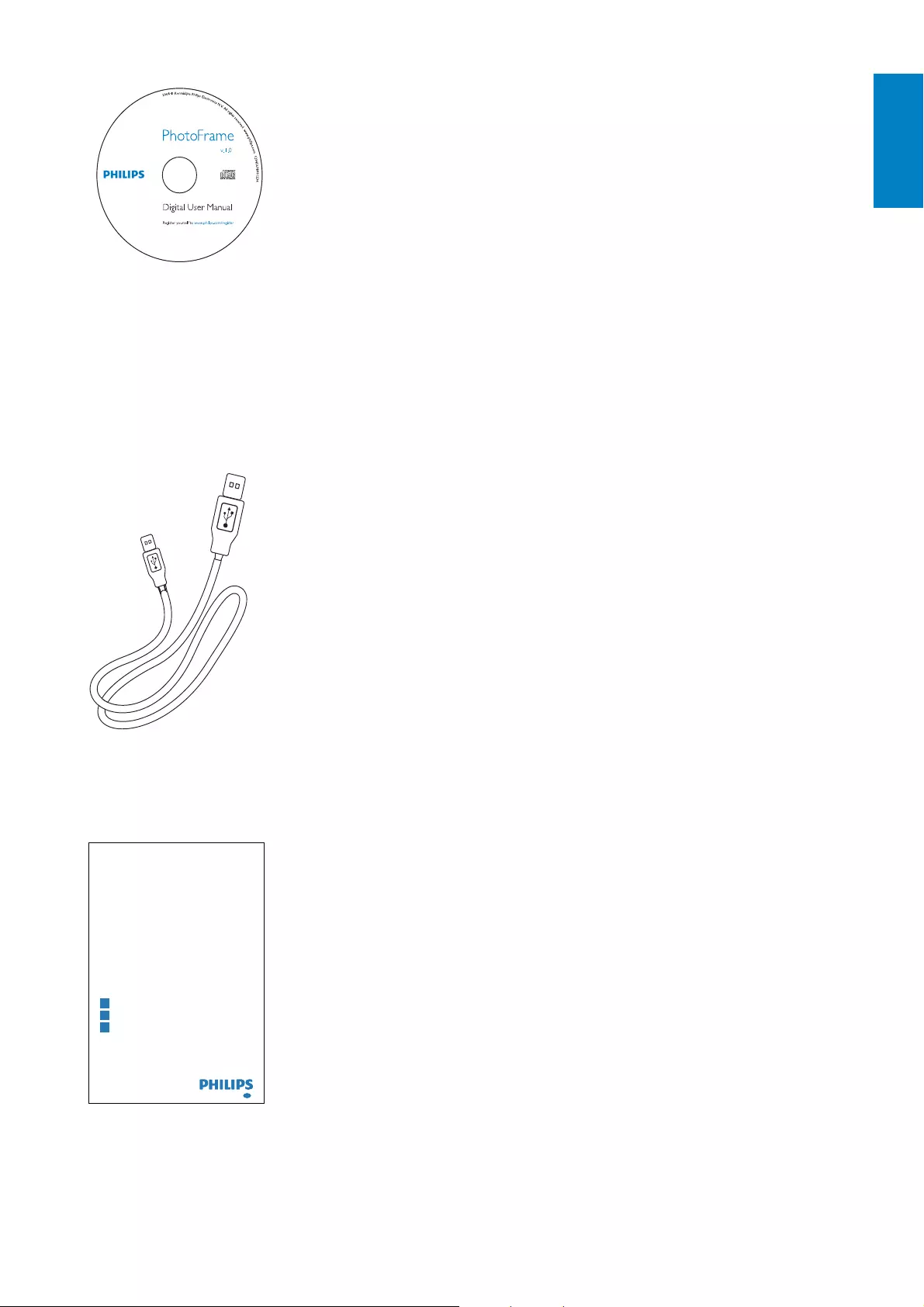
9
CD-ROM, including
Digital User Manual
(SPF7008/SPF7208/SPF7010/
SPF7210) Philips PhotoFrame
Manager (Software and User
Manual)
USB cable (not supplied to SPF5010/
SPF5210)
Quick Start Guide
1
2
3
Quick start guide
Get started
Play
Setup
Eng
PhotoFrame
1
2
3
Quick start guide
Get started
Play
Setup
Eng
PhotoFrame
English
EN
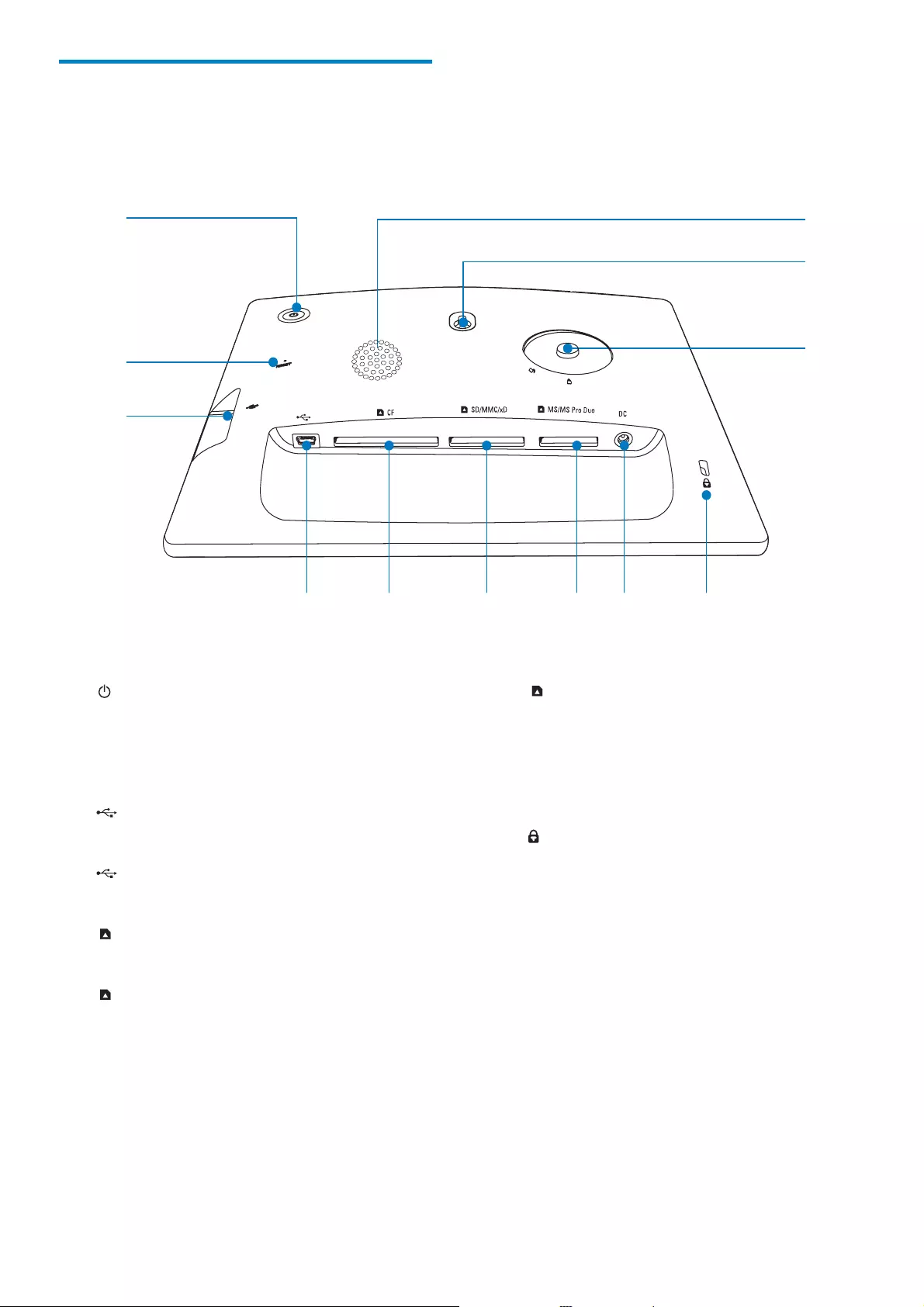
10
gMS/MS Pro Duo
Slot for an MS/MS Pro Duo card
hDC
Socket for the AC-DC power
adaptor
i Kensington lock
jStand hole
kWall mounting hole
lSpeaker
Overview of your
PhotoFrame (SPF5008/
SPF5208)
a
Turn on/off the PhotoFrame
bRESET
Restore the system
c
6ORWIRUD86%ÁDVKGULYH
d
Slot for a USB cable to PC
eCF
Slot for a CF card
fSD/MMC/xD
Slot for an SD/MMC/xD card
a
k
l
j
dhi
c
b
fg
e
EN
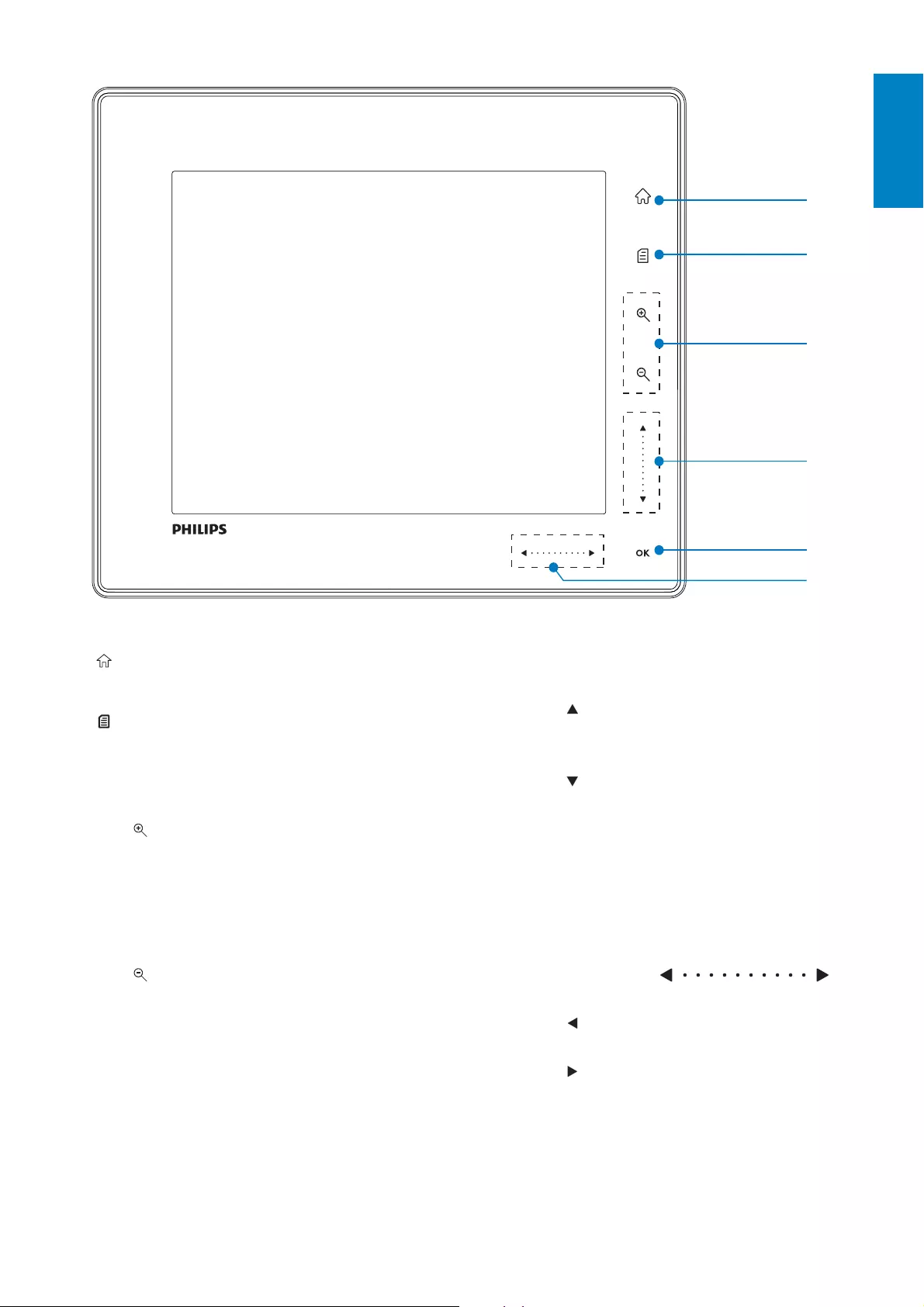
11
dUp/down slider
Scroll up/down at high speed
Select the upper item
Increase the volume
Select the item below
Decrease the volume
eOK
Display slideshow
Play/Pause slideshow/video
&RQÀUPDVHOHFWLRQ
fLeft/right slider
Scroll left/right at high speed
Select the left item
Select the right item
a
Access the home screen
b
Access the quick menu
Access option menu
cZoom in/out
Zoom in an image
Switch modes: Album mode =
thumbnail mode = slideshow mode
= zoom in 2 times = zoom in 4
times
Zoom out an image
Switch modes: Album mode +
thumbnail mode + slideshow mode
+ zoom out 2 times + zoom out
4 times
a
b
c
d
e
f
English
EN

12
fCF
Slot for a CF card
gDC
Socket for the AC-DC power
adaptor
h Kensington lock
iStand hole
jWall mounting hole
kSpeaker
Overview of your
PhotoFrame (SPF5010/
SPF5210/SPF7008/SPF7208/
SPF7010/SPF7210)
a
Turn on/off the PhotoFrame
bRESET
Restore the system
c
6ORWIRUD86%ÁDVKGULYH
d
Slot for a USB cable to PC
eSD/MMC/xD/MS/MS Pro Duo
Slot for an SD/MMC/xD/MS/MS Pro
Duo card
a
j
k
i
dgh
c
b
ef
EN
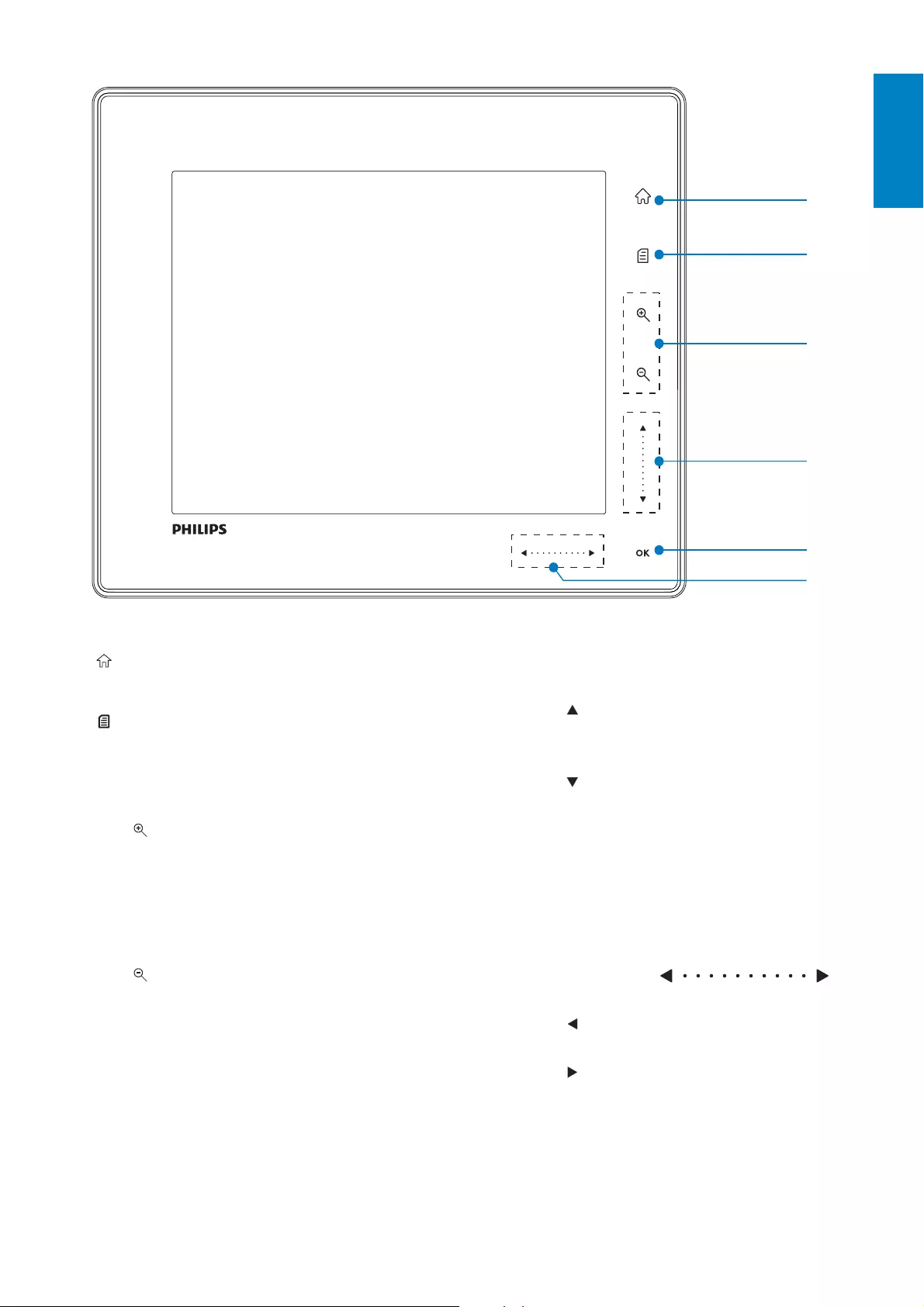
13
dUp/down slider
Scroll up/down at high speed
Select the upper item
Increase the volume
Select the item below
Decrease the volume
eOK
Display slideshow
Play/Pause slideshow/video
&RQÀUPDVHOHFWLRQ
fLeft/right slider
Scroll left/right at high speed
Select the left item
Select the right item
a
Access the home screen
b
Access the quick menu
Access option menu
cZoom in/out
Zoom in an image
Switch modes: Album mode =
thumbnail mode = slideshow mode
= zoom in 2 times = zoom in 4
times
Zoom out an image
Switch modes: Album mode +
thumbnail mode + slideshow mode
+ zoom out 2 times + zoom out
4 times
a
b
c
d
e
f
English
EN
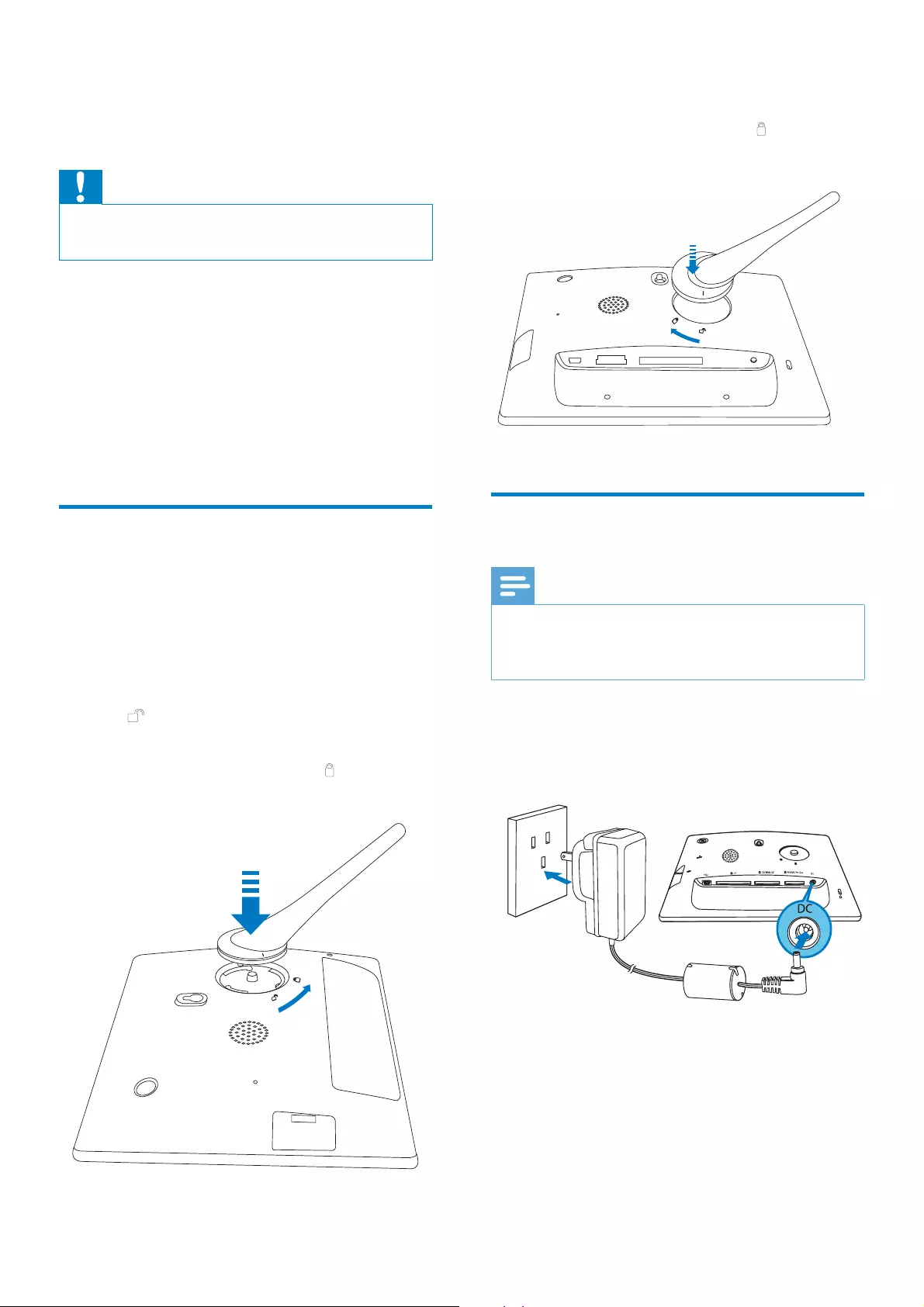
14
( SPF5010/SPF5210/SPF7008/SPF7208/
SPF7010/SPF7210) Turn the stand
clockwise 45 degrees to the position
DQGORFNLWWRWKH3KRWR)UDPHÀUPO\
Connect power
Note
When you position the PhotoFrame, ensure that the power plug and outlet are easily
accessible.
1Connect the supplied power cord to the
DC socket of the PhotoFrame.
SPF5008/SPF5208
SPF5010/SPF5210/SPF7008/
SPF7208/SPF7010/SPF7210
a
b
3 Get started
Caution
Use the controls only as stated in this user manual.
Always follow the instructions in this chapter in
sequence.
If you contact Philips, you will be asked for the
model and serial number of this apparatus. The
model number and serial number are on the
back of the apparatus. Write the numbers here:
Model No. __________________________
Serial No. ___________________________
Install the stand
7RSODFHWKH3KRWR)UDPHRQDÁDWVXUIDFH\RX
need install the supplied stand at the back of
the PhotoFrame.
1Insert the stand into the PhotoFrame.
2Position the indication on the stand to
the position.
3(SPF5008/SPF5208) Turn the stand anti-
clockwise 45 degrees to the position
DQGORFNLWWRWKH3KRWR)UDPHÀUPO\
EN
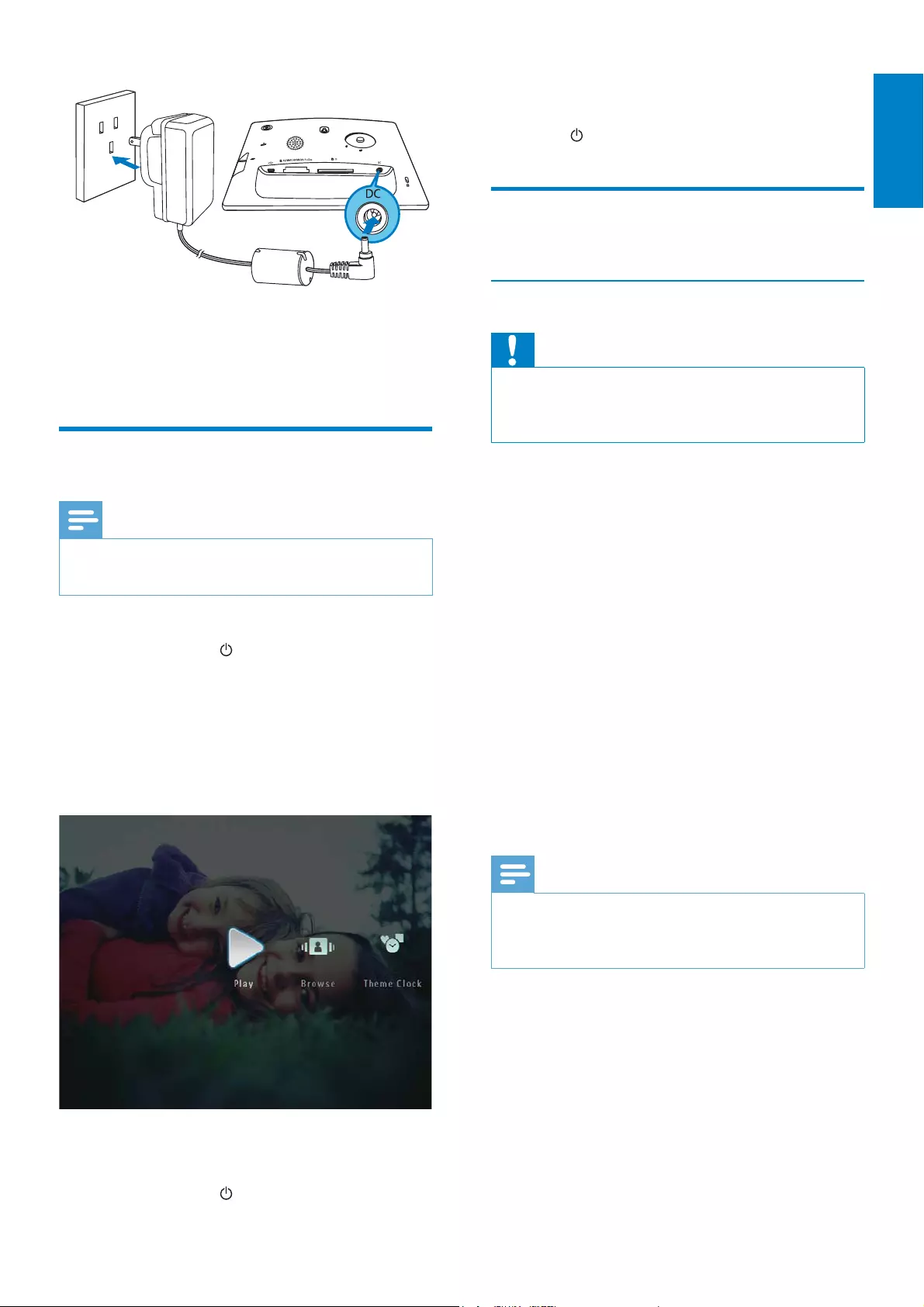
15
The home screen is displayed.»
To turn off the PhotoFrame, press and
hold for about 2 seconds.
Transfer photos or video/
PXVLFÀOHV
Transfer from a storage device
Caution
Do not remove a storage device from the
3KRWR)UDPHZKHQÀOHVDUHWUDQVIHUULQJIURP
or to the storage device.
<RXFDQSOD\SKRWRVRUPXVLFYLGHRÀOHVLQ
one of the following storage device:
Compact Flash type I
Secure Digital (SD)
Secure Digital (SDHC)
Multimedia Card
Multimedia+ Card
xD card
Memory Stick
Memory Stick Pro
Memory Stick Duo
Memory Stick Pro Duo
86%ÁDVKGULYH
However, we do not guarantee the
operations for all types of memory card
media.
Note
For SPF5008/SPF5208, Memory Stick/Memory Stick Pro/Memory Stick Duo/Memory Stick
Pro Duo should be used with an adaptor.
1Insert a storage device into the
3KRWR)UDPHÀUPO\
SPF5008/SPF5208
2Connect the power cord to a power
supply socket.
Turn on/off the PhotoFrame
Note
You can only turn off the PhotoFrame after all copy and save actions are complete.
)RUWKHÀUVWWLPHXVH:
1Press and hold for more than 1 second.
The language selection menu is »
displayed.
2Select a language, and then tap OK to
FRQÀUP
The home screen is displayed.»
For other times when the on screen language
is selected:
1Press and hold for more than 1 second.
a
b
English
EN
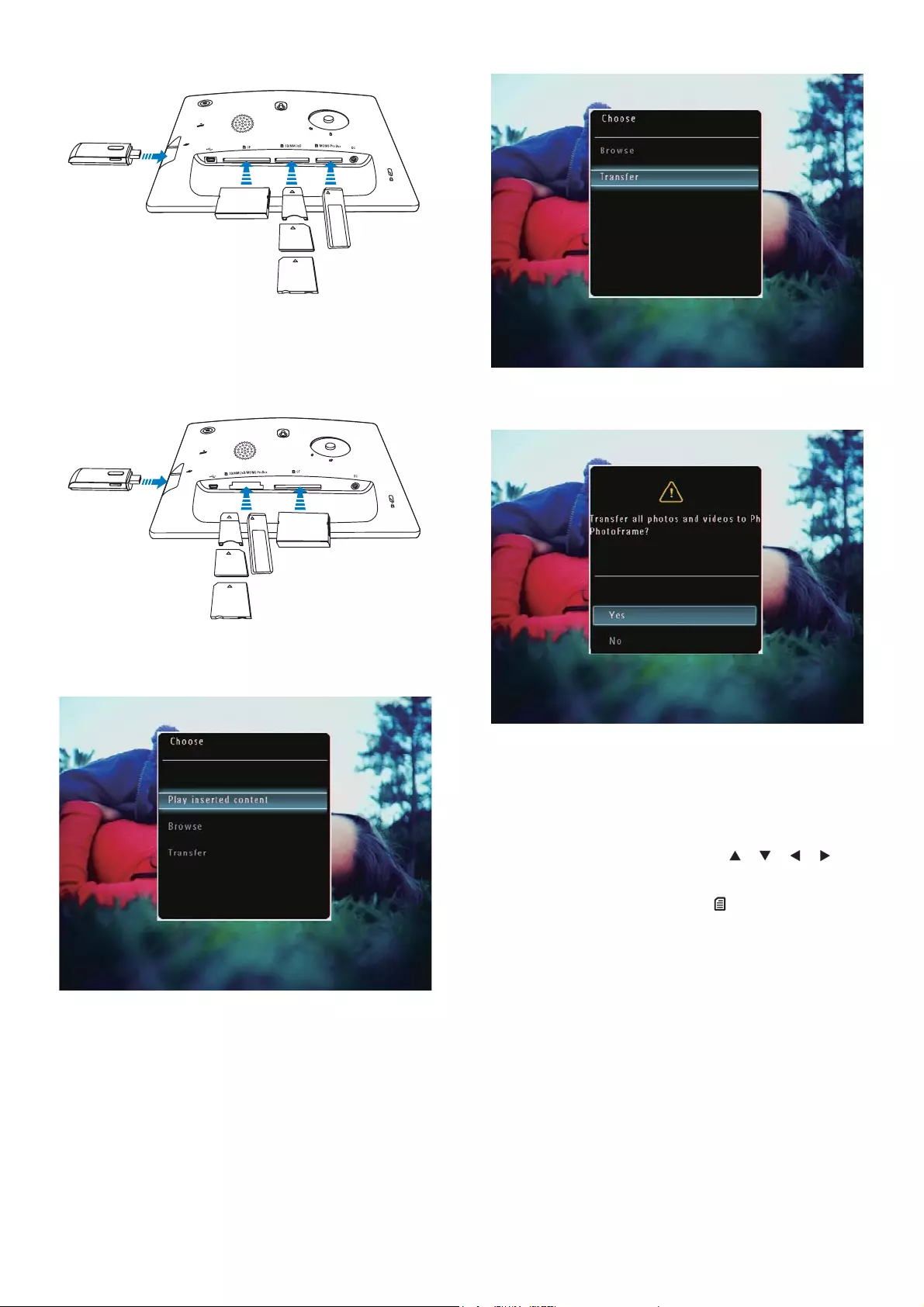
16
$FRQÀUPDWLRQPHVVDJHLVGLVSOD\HG»
3 7RVHOHFWDOOSKRWRVRUYLGHRPXVLFÀOHV
select [Yes] and then tap OKWRFRQÀUP
To select some of photos or video/
PXVLFÀOHVVHOHFW[No] and then tap
OKWRFRQÀUP7DS / / / and
OK to select photos or video/music
ÀOHVDQGWKHQWDS to continue the
transfer operation.
4Select a destination album on the
PhotoFrame, and then tap OK to
FRQÀUP
Files are transferred to the »
PhotoFrame.
To remove a storage device, pull it out
from the PhotoFrame.
SPF5010/SPF5210/SPF7008/
SPF7208/SPF7010/SPF7210
An option menu is displayed.
2Select [Transfer], and then tap OK to
FRQÀUP
EN
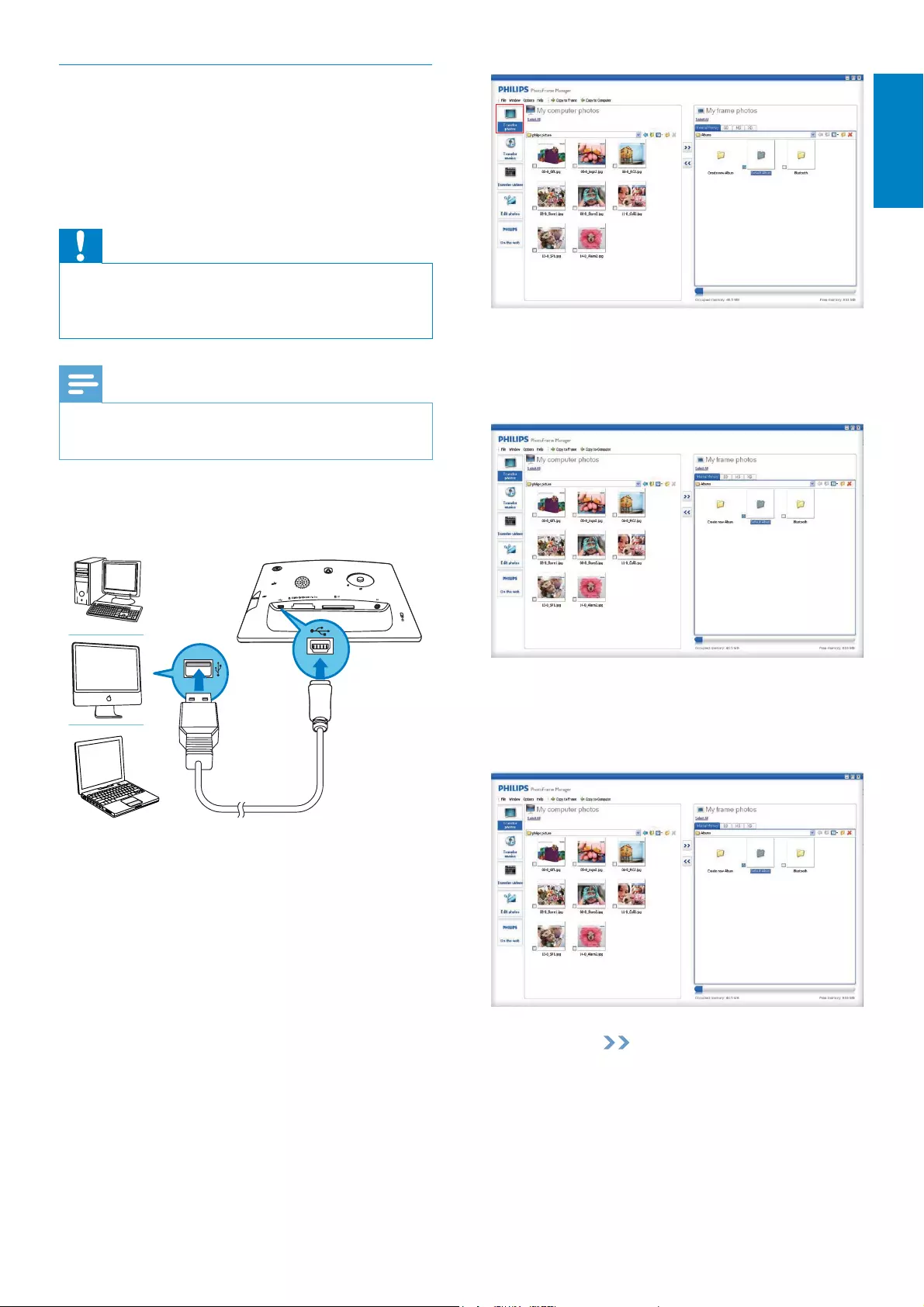
17
3Under [My frame photos] / [My frame
music] / [My frame videos], select a
destination album/folder.
4Under [My computer photos] / [My
computer music] / [My computer videos],
VHOHFWSKRWRVRUYLGHRPXVLFÀOHV
5Click the icon to start transfer.
6After all transfer actions are complete,
disconnect the USB cable from the PC
and the PhotoFrame.
Transfer by Philips PhotoFrame
Manager (SPF7008/SPF7208/SPF7010/
SPF7210)
Recommended way for SPF7008/SPF7208/
SPF7010/SPF7210.
Caution
Do not disconnect the PhotoFrame from the
3&ZKHQÀOHVDUHWUDQVIHUULQJEHWZHHQWKH
PhotoFrame and the PC.
Note
Ensure that Philips PhotoFrame Manager is installed on your PC.
1Connect the supplied USB cable to the
PhotoFrame and to a PC.
Philips PhotoFrame Manager starts »
automatically.
2Select [Transfer Photos] /
[Tranfer Music] / [Transfer Video].
English
EN
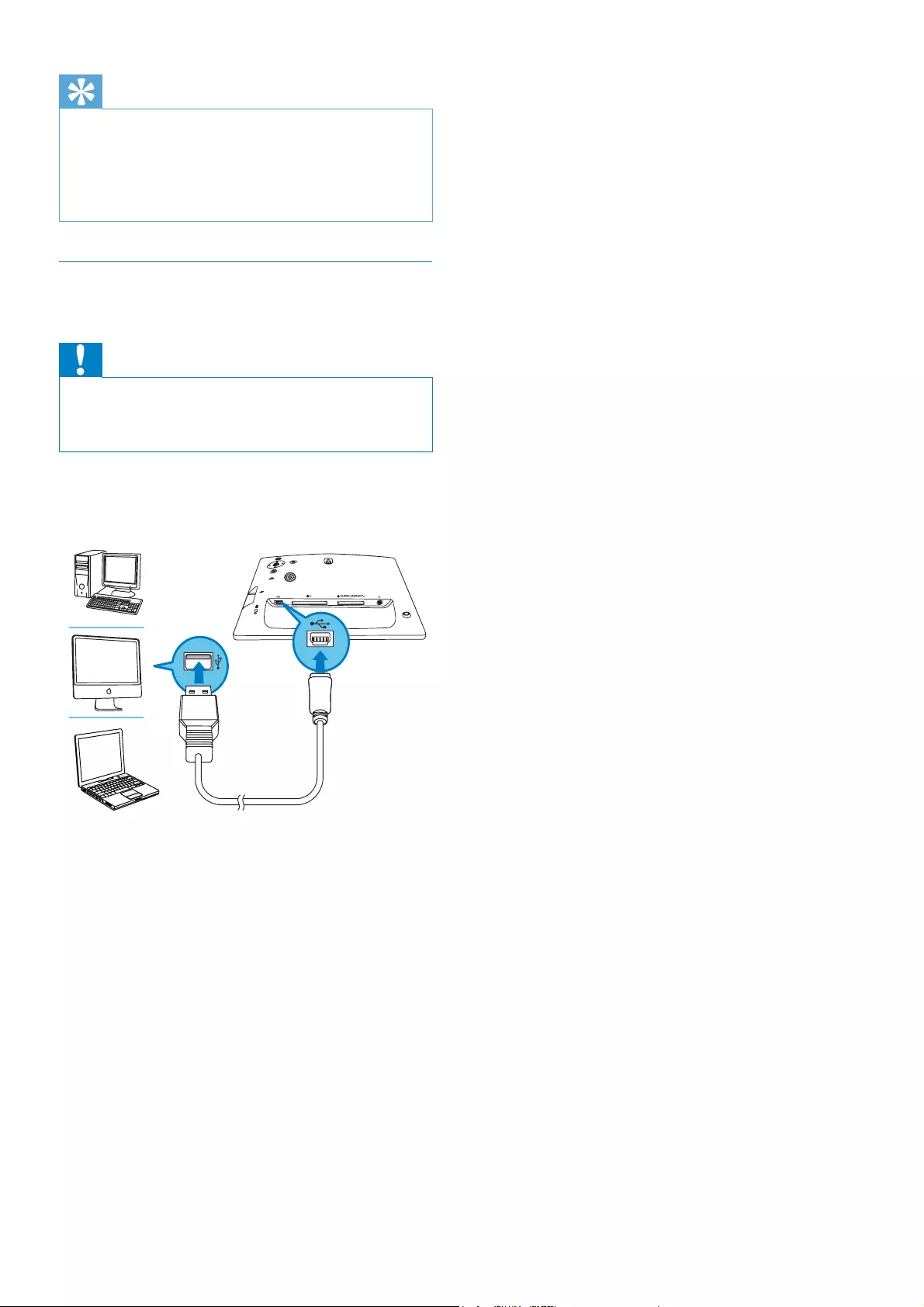
18
Tip
If Philips PhotoFrame Manager does not start automatically, you can double click its icon on
the desktop of your PC to start it.
You can also drag and drop photos from the
PhotoFrame to a PC.
Transfer from PC (SPF5008/SPF5208/
SPF5010/SPF5210)
Caution
Do not disconnect the PhotoFrame from the
3&ZKHQÀOHVDUHWUDQVIHUULQJEHWZHHQWKH
PhotoFrame and the PC.
1Connect a USB cable to the PhotoFrame
and to the PC.
You can drag and drop photos or »
YLGHRPXVLFÀOHVIURPWKH3&WRDQ
album on the PhotoFrame.
2After all transfer actions are complete,
disconnect the USB cable from the PC
and the PhotoFrame.
EN
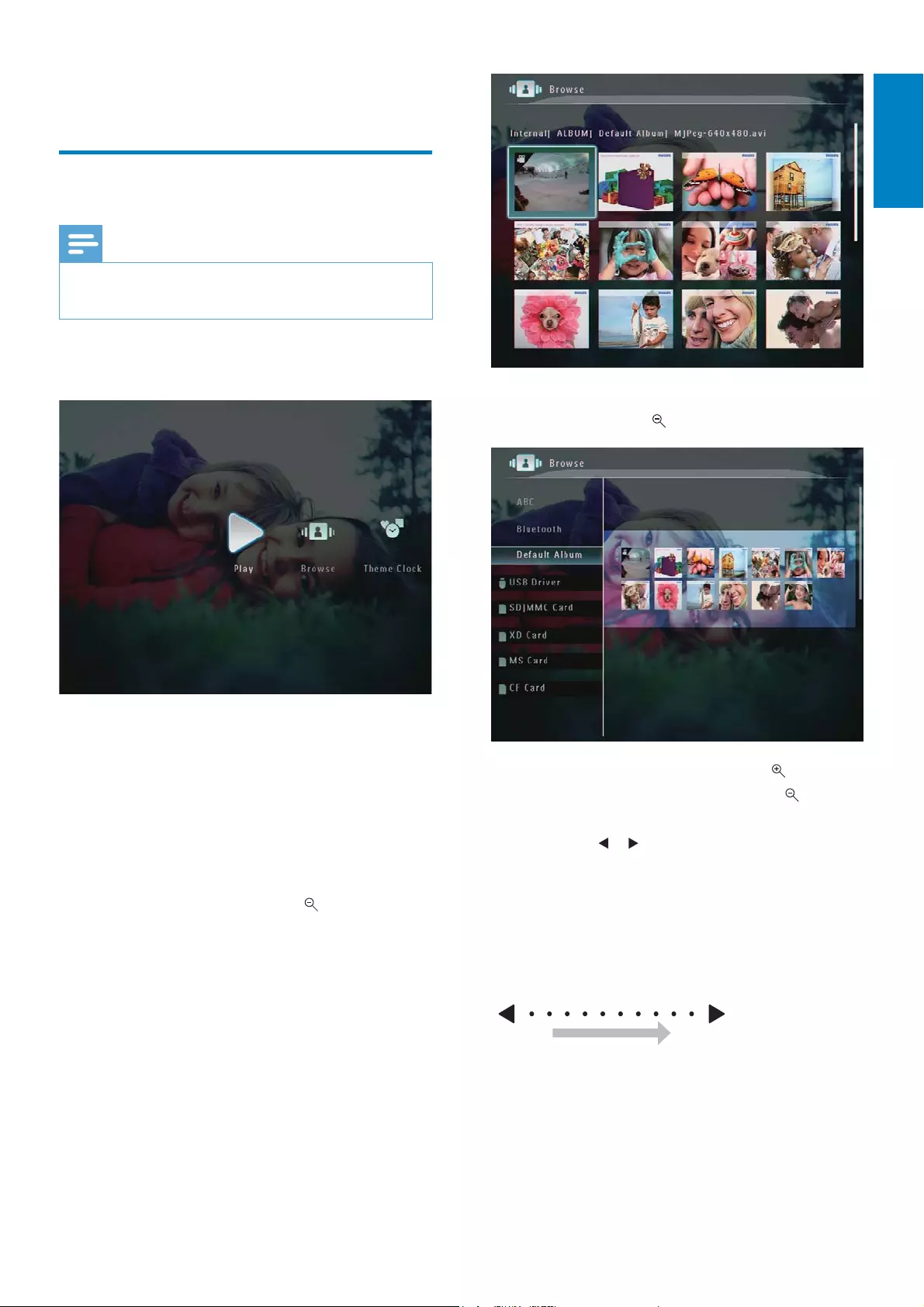
19
7RYLHZSKRWRVYLGHRÀOHVLQDOEXP
mode, tap twice.
To zoom in an image, tap .
To zoom out an image, tap .
To select the previous/next photo,
tap / .
To pause, tap OK.
To resume, tap OK again.
7RYLHZSKRWRVLQÀOPVWULSPRGH
fast swipe the right/left slider to the
right.
4 Play
Play photos
Note
You can play JPEG or progressive JPEG photos on the PhotoFrame.
1In the home screen, select [Play] and
then tap OKWRFRQÀUP
3KRWRVYLGHRÀOHVDUHGLVSOD\HGLQ»
slideshow mode.
,IWKHUHDUHPXVLFÀOHVDYDLODEOHSKRWRV»
are played with background music by
default.
In slideshow mode:
7REURZVHSKRWRVYLGHRÀOHVLQ
thumbnail mode, tap .
English
EN
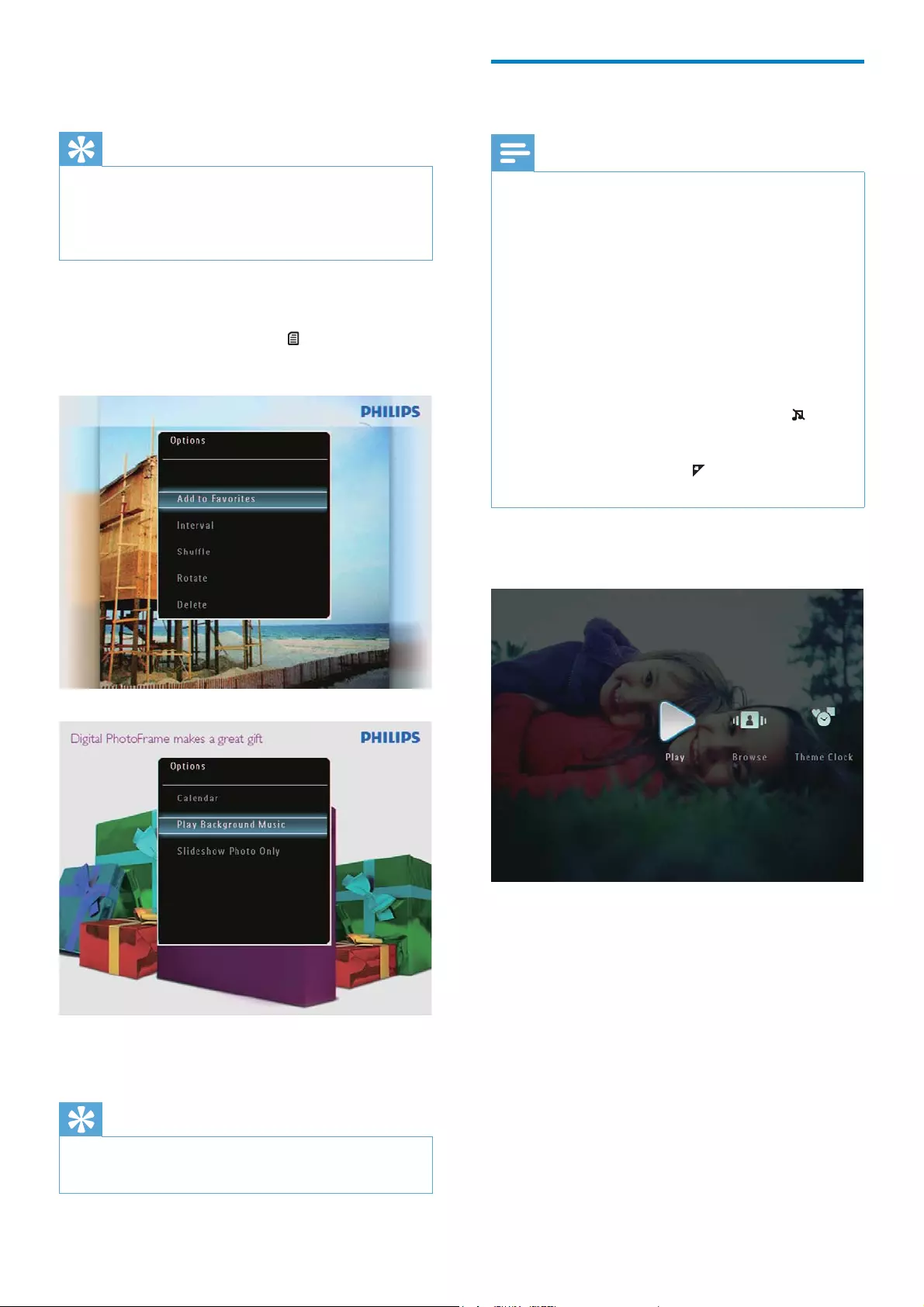
20
Play video
Note
The PhotoFrame plays most video clips of a digital still camera in M-JPEG (*.avi/*.mov),
MPEG-1 (*.mpg), MPEG-4 (*.avi/*.mov/*.mp4),
H.263 (*.avi/*.mov) format. Some video clips
might have compatibility issues when played
on your PhotoFrame. Before playing, ensure
that these video clips are compatible with your
PhotoFrame.
Some video clips in a format which is not
compatible well with your PhotoFrame, like
*.3gp/*.3g2 and some others, may be played
with no audio output. When a video clip is
played with no audio output, the icon is
displayed on the screen.
,QDOEXPWKXPEQDLOÀOPVWULSPRGHDYLGHR
ÀOHLVGLVSOD\HGZLWKWKH icon on the left top
corner.
1In the home screen, select [Play] and
then tap OKWRFRQÀUP
2Fast swipe the right-left slider to the right.
3KRWRVYLGHRÀOHVDUHGLVSOD\HGLQ»
ÀOPVWULSPRGH
,QÀOPVWULSPRGH:
To resume slideshow mode, tap OK.
Tip
,QÀOPVWULSPRGH$ERXWÀIWHHQVHFRQGVODWHU
ZLWKRXWXVHURSHUDWLRQÀOPVWULSGLVDSSHDUV
and the selected photo is displayed in full
screen.
In slideshow mode, you can also manage the
photo displayed.
1In slideshow mode, tap .
An option menu is displayed.»
2Select an option, and then tap OK to
FRQÀUP
Tip
If [Slideshow Photo Only] is enabled, video
ÀOHVDUHQRWSOD\HGLQVOLGHVKRZPRGH
EN
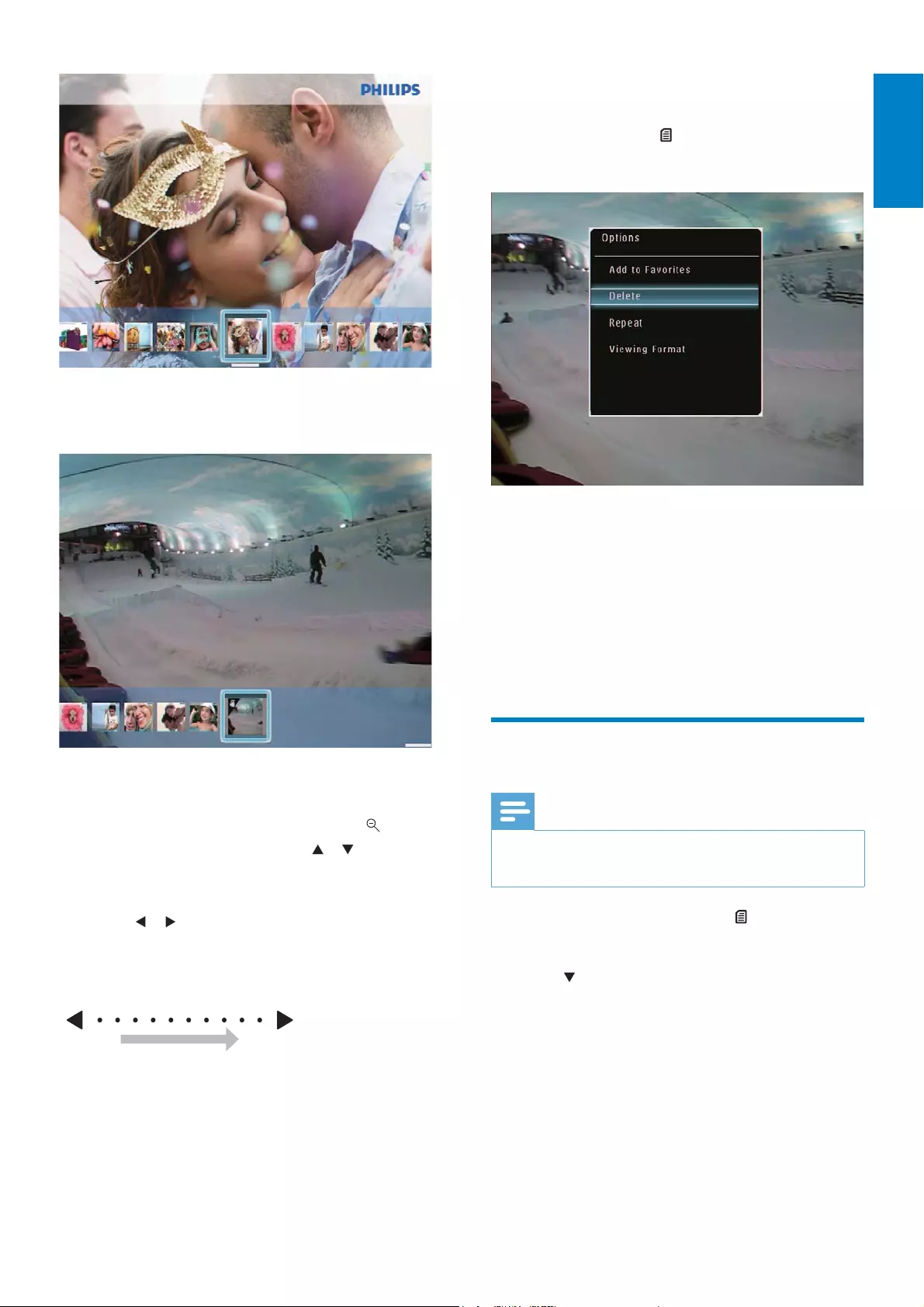
21
During play, you can also manage the
YLGHRÀOH
1During play, tap .
An option menu is displayed.»
2Select an option, and then tap OK to
FRQÀUP
[Repeat] ([Play Loop]: Play in a loop;
[Play Once]: Play once)
[Viewing Format] ([Full Screen]:
Play in full screen; [Original]: Play in
original format)
Play background music
Note
2QO\0303(*$XGLR/D\HU,,,PXVLFÀOHVcan be played on the PhotoFrame.
1During photo display, tap .
An option menu is displayed.»
2Tap repeatedly to select [Play
Background Music], and then tap OK to
FRQÀUP
3 6HOHFWDYLGHRÀOHDQGWKHQWDSOK to
FRQÀUP
During video play:
To view the album in which the
slideshow video is saved, tap twice.
To adjust volume, tap / .
To pause/resume play, tap OK.
7RSOD\WKHSUHYLRXVQH[WÀOHWDS
/ .
For fast forward, fast swipe the right-
left slider to the right.
1 time: 2X fast forward
2 times: 4X fast forward
3 times: normal speed
During fast forward, tap OK to
resume normal play.
English
EN
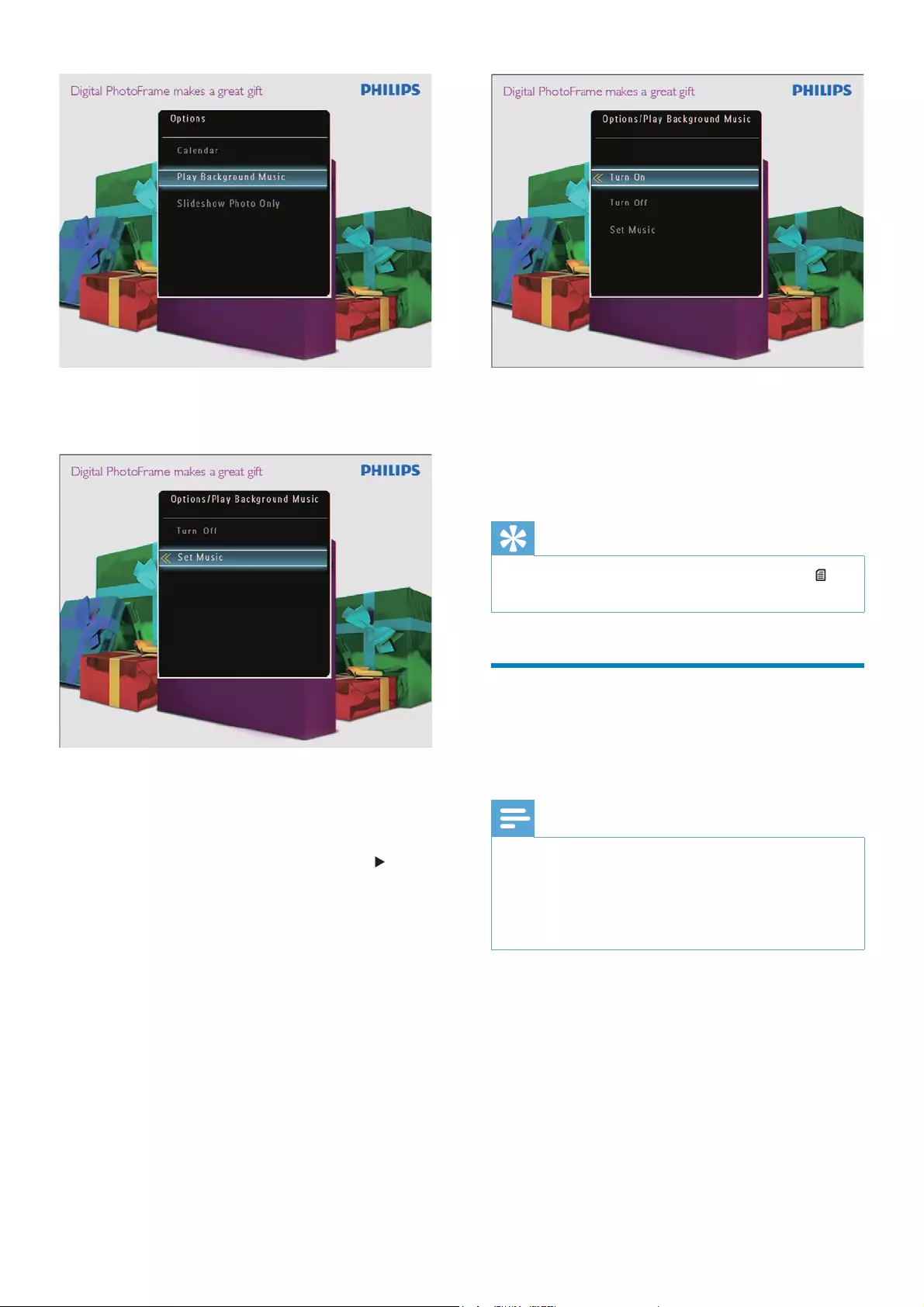
22
6HOHFWHGPXVLFÀOHVDUHSOD\HG
To stop music play:
In [Play Background Music] menu,
select [Turn Off] and then tap OK
WRFRQÀUP
Tip
$IWHUDPXVLFÀOHLVVHOHFWHG\RXFDQWDS to
access the option menu to copy/delete it.
Display a theme clock
(SPF5008/SPF5208/SPF7008/
SPF7208/SPF7010/SPF7210)
Note
Ensure that you have installed a theme clock in your PhotoFrame.
You can also download latest theme clocks
from www.philips.com/support, in the coming
future.
1In the home screen, select [Theme
Clock] and then tap OKWRFRQÀUP
3Select [Set Music], and then tap OK to
FRQÀUP
4Select a folder.
5 7RSOD\DOOPXVLFÀOHVLQWKHIROGHUWDS
OKWRFRQÀUP
7RSOD\DVLQJOHPXVLFÀOHWDS to
DFFHVVWKHIROGHUVHOHFWDPXVLFÀOH
and then tap OKWRFRQÀUP
If you have set music before:
In [Play Background Music]menu,
select[Turn On]and then tapOKto
FRQÀUP
EN
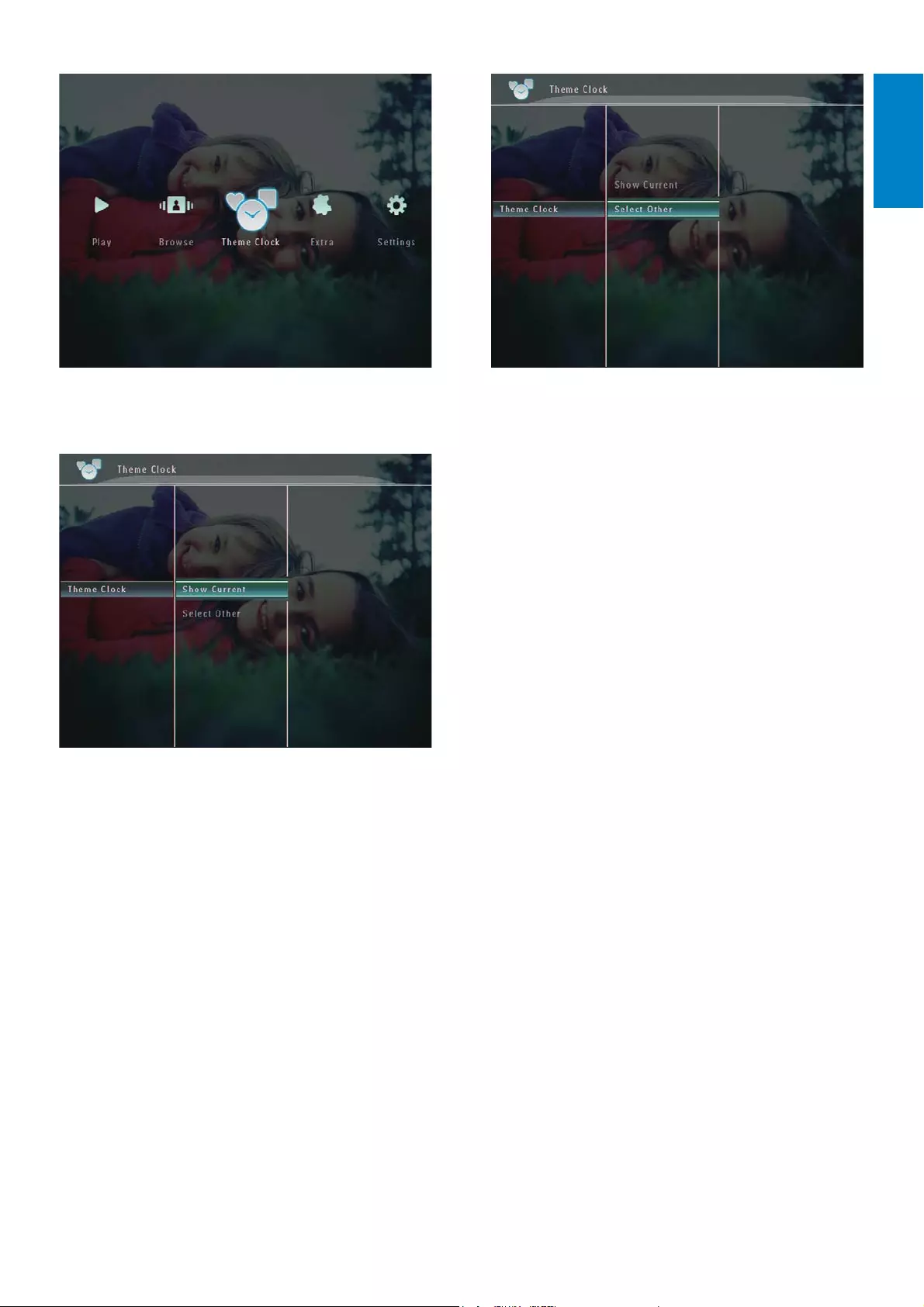
23
4Select a theme clock, and then tap OK to
FRQÀUP
After the theme clock is installed, it is »
displayed automatically.
2Select [Show Current], and then tap OK
WRFRQÀUP
To select and install another theme clock:
1Download a theme clock and save it in an
SD card before you install it.
2Insert the SD card into the PhotoFrame.
3In [Theme Clock] menu, select [Select
Other] and then tap OKWRFRQÀUP
English
EN
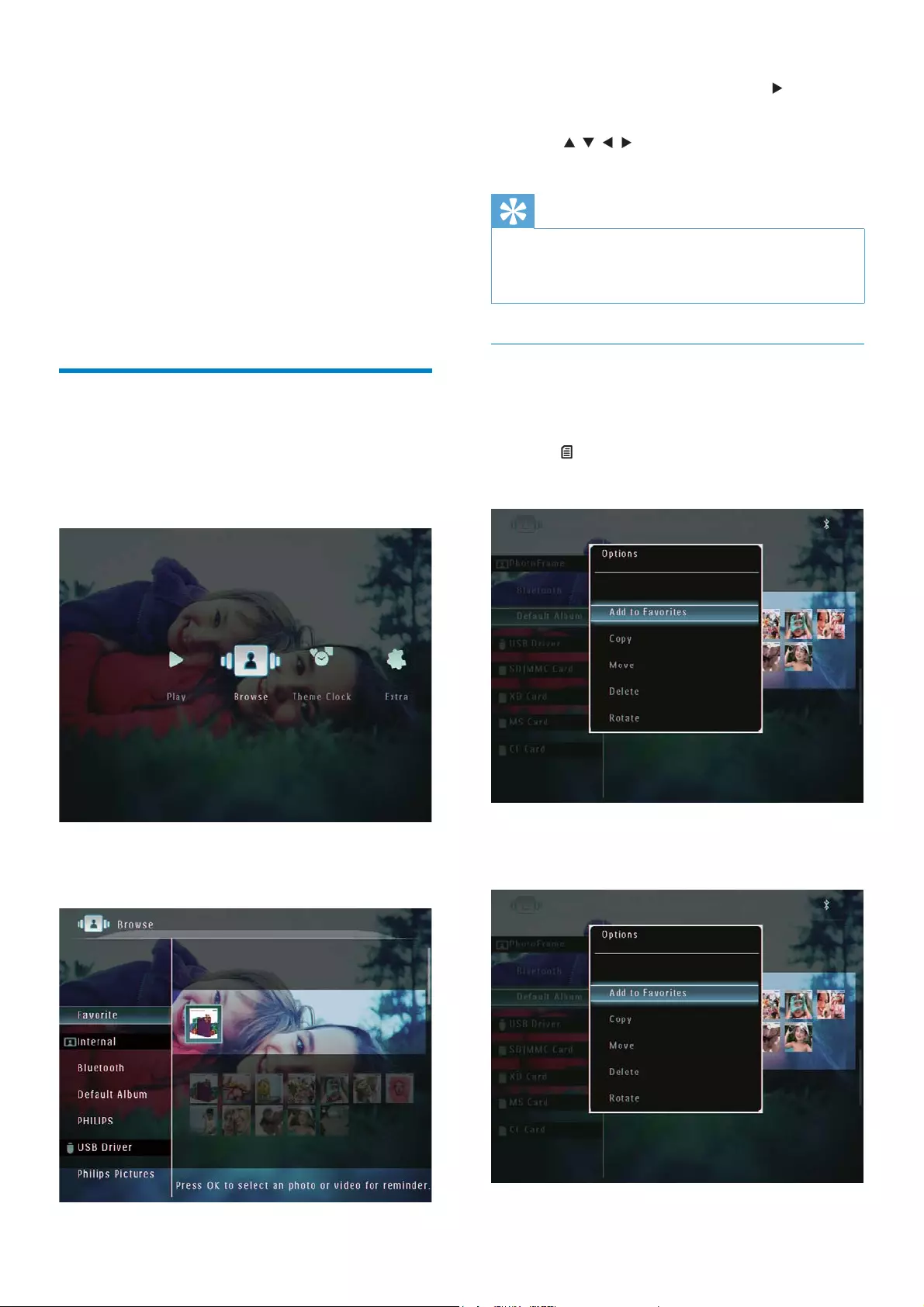
24
2Select an album, and then tap to access
the album.
3Tap /// to browse photos/video
ÀOHVLQWKHDOEXP
Tip
If you select an album and then tap OK,
SKRWRVYLGHRÀOHVLQWKHVHOHFWHGDOEXPDUH
displayed in slideshow.
$GGDSKRWRYLGHRÀOHWRWKH
Favorites album
1In album mode, select a photo and then
tap .
An option menu is displayed.»
2Select [Add to Favorites], and then tap
OKWRFRQÀUP
5 Browse and
manage photos/
video or albums
<RXFDQEURZVHDQGPDQDJHSKRWRVYLGHRÀOHV
or album in album ode. You can also browse
and manage photos in thumbnail mode.
%URZVHSKRWRVYLGHRÀOHVLQ
album mode
1In the home screen, select [Browse] and
then tap OKWRFRQÀUP
3KRWRVYLGHRÀOHVDUHGLVSOD\HGLQ»
album mode.
EN
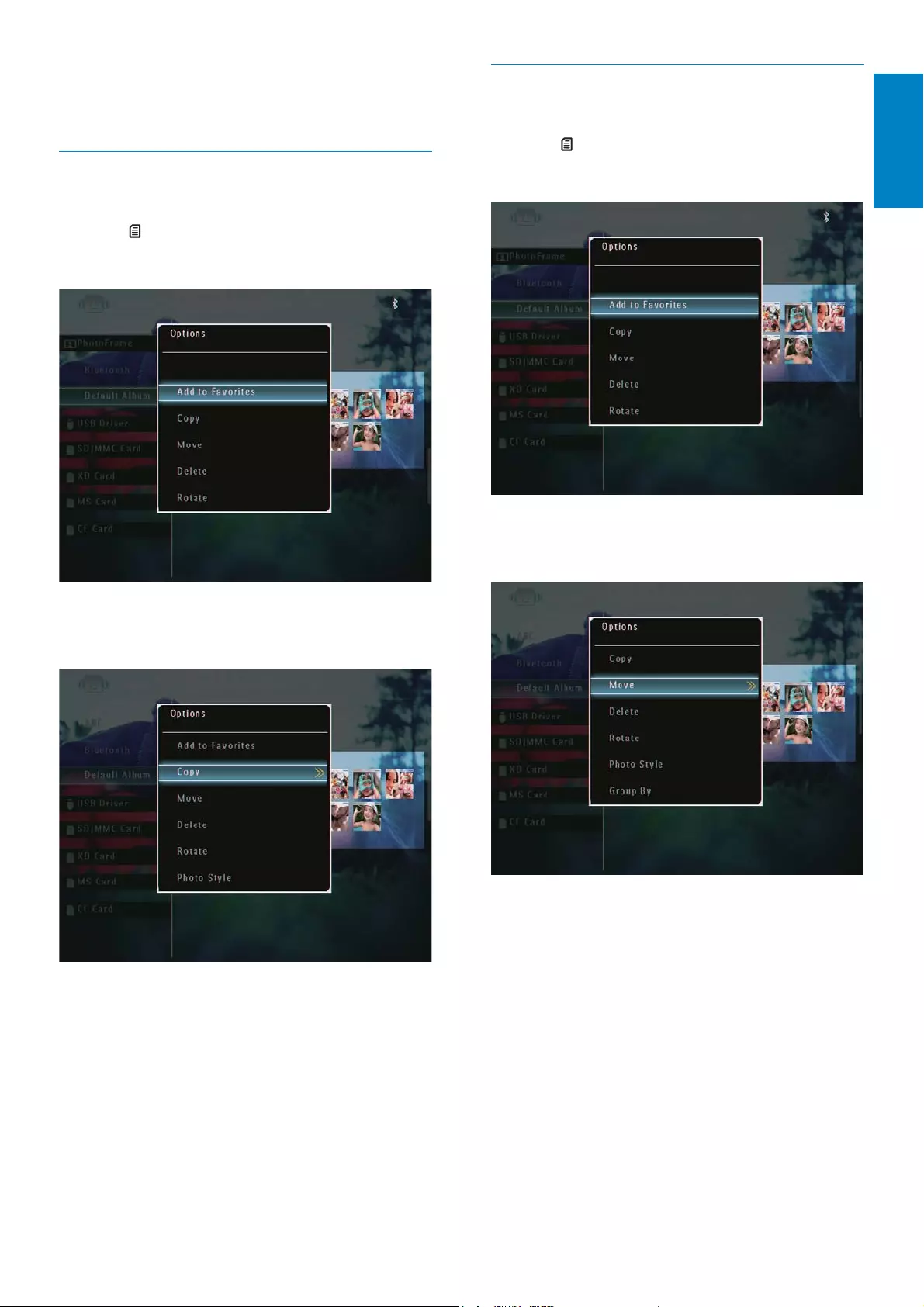
25
0RYHDSKRWRYLGHRÀOH
1In album mode, select a photo and then
tap .
An option menu is displayed.»
2Select [Move], and then tap OK to
FRQÀUP
3Select a destination album, and then tap
OKWRFRQÀUP
The photo is added to the »[Favorites]
album.
&RS\DSKRWRYLGHRÀOH
1In album mode, select a photo and then
tap .
An option menu is displayed.»
2Select [Copy], and then tap OK to
FRQÀUP
3Select a storage device and a destination
album, and then tap OKWRFRQÀUP
English
EN
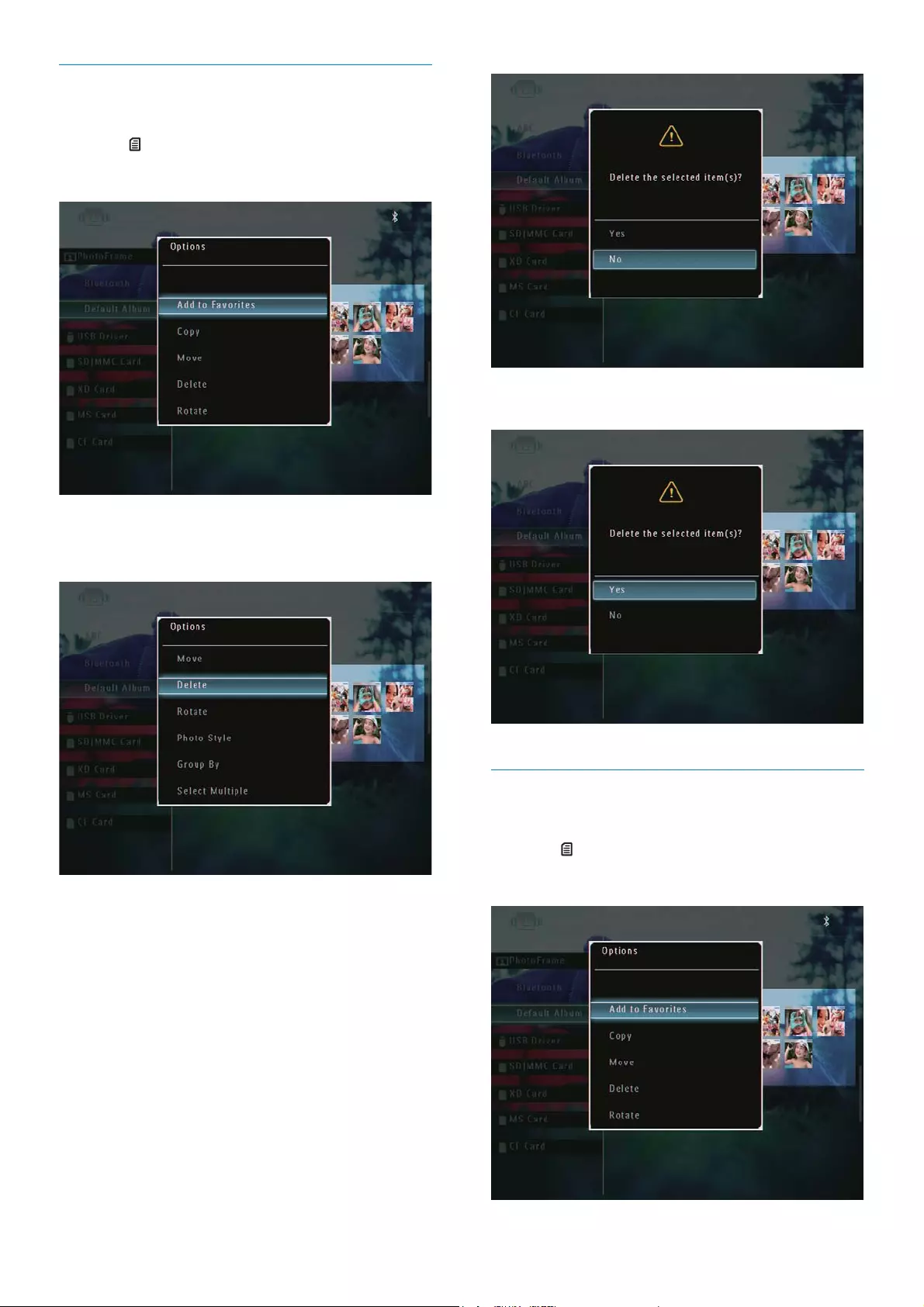
26
3Select [Yes], and then tap OKWRFRQÀUP
Rotate a photo
1In album mode, select a photo and then
tap .
An option menu is displayed.»
'HOHWHDSKRWRYLGHRÀOH
1In album mode, select a photo and then
tap .
An option menu is displayed.»
2Select [Delete], and then tap OK to
FRQÀUP
$FRQÀUPDWLRQPHVVDJHLVGLVSOD\HG»
EN
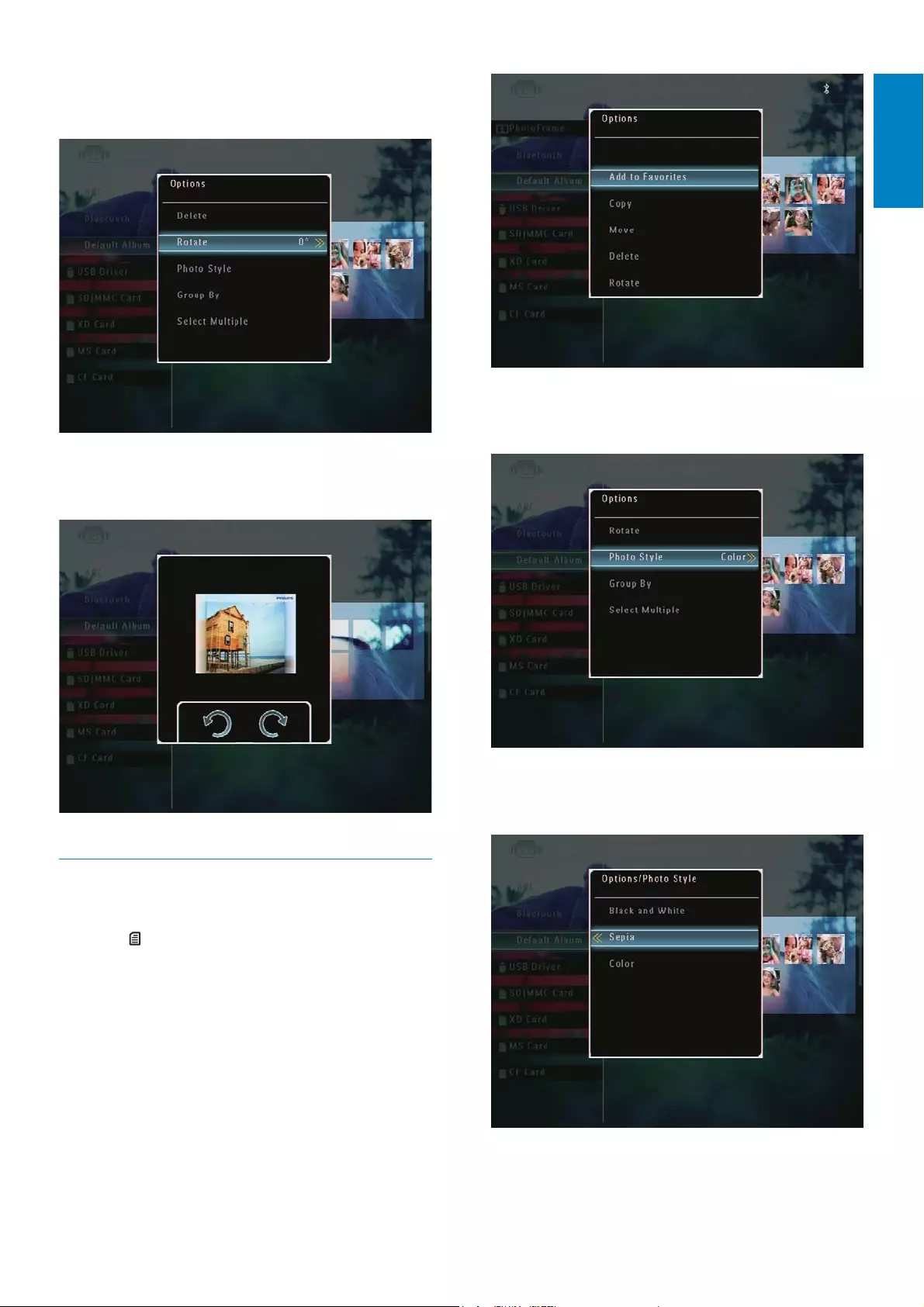
27
2Select [Photo Style], and then tap OK to
FRQÀUP
3Select an effect, and then tap OK to
FRQÀUP
2Select [Rotate], and then tap OK to
FRQÀUP
3Select an option, and then tap OK to
FRQÀUP
Select a photo effect
1In album mode, select a photo and then
tap .
An option menu is displayed.»
English
EN
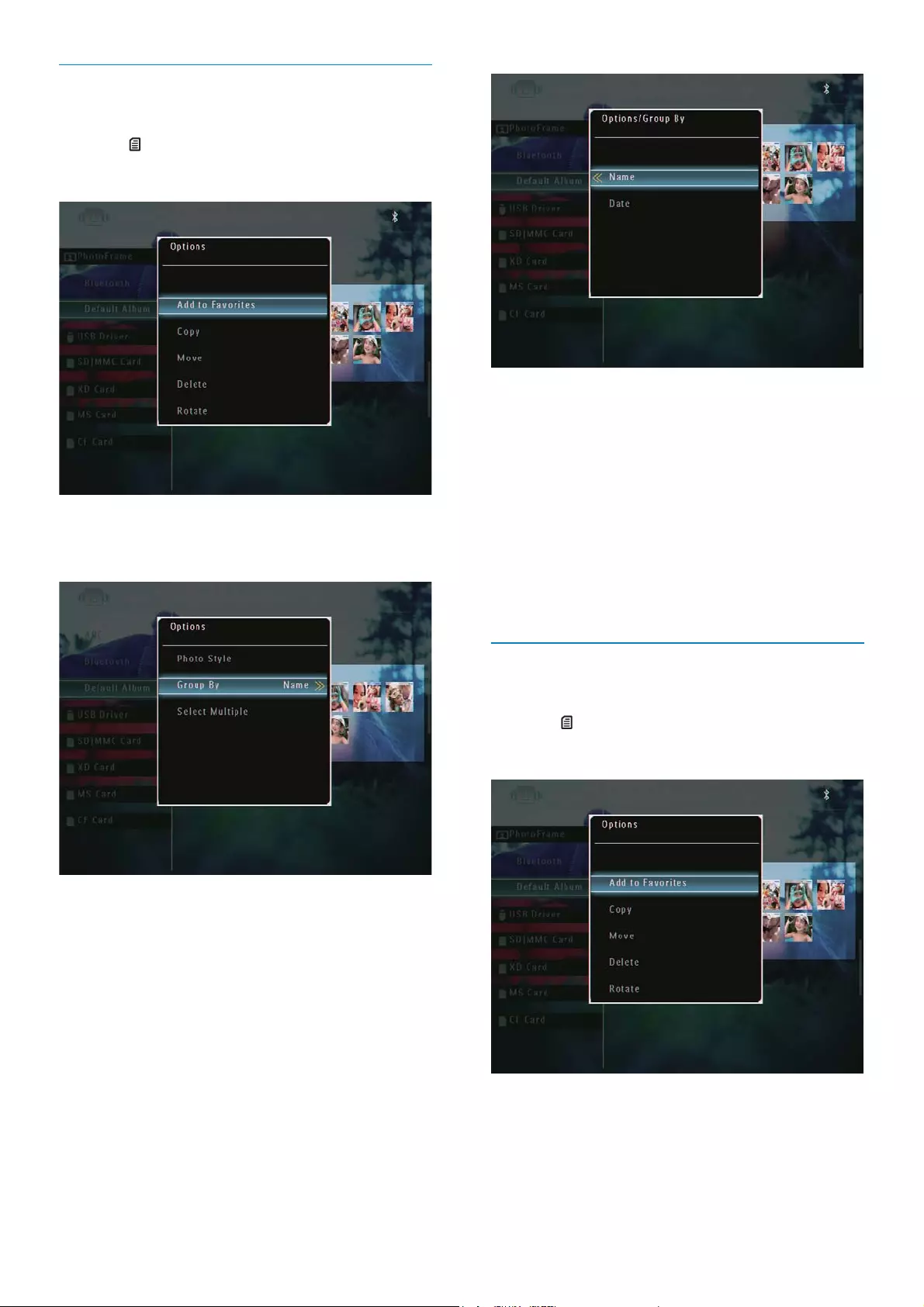
28
If you group photos by name, photos »
are displayed alphabetically in an
ascending order from top left to
bottom right (1, 2, ... a, b , ... z).
If you group photos by time, photos »
are displayed chronologically in a
descending order from top left to
bottom right (from the recent to the
previous).
Select several photos at a time
1In album mode, select a photo and then
tap .
An option menu is displayed.»
2Select [Select Multiple], and then tap OK
WRFRQÀUP
Group photos by name/date
1In album mode, select a photo and then
tap .
An option menu is displayed.»
2Select [Group By], and then tap OK to
FRQÀUP
3Select [Name] / [Date], and then tap OK
WRFRQÀUP
EN
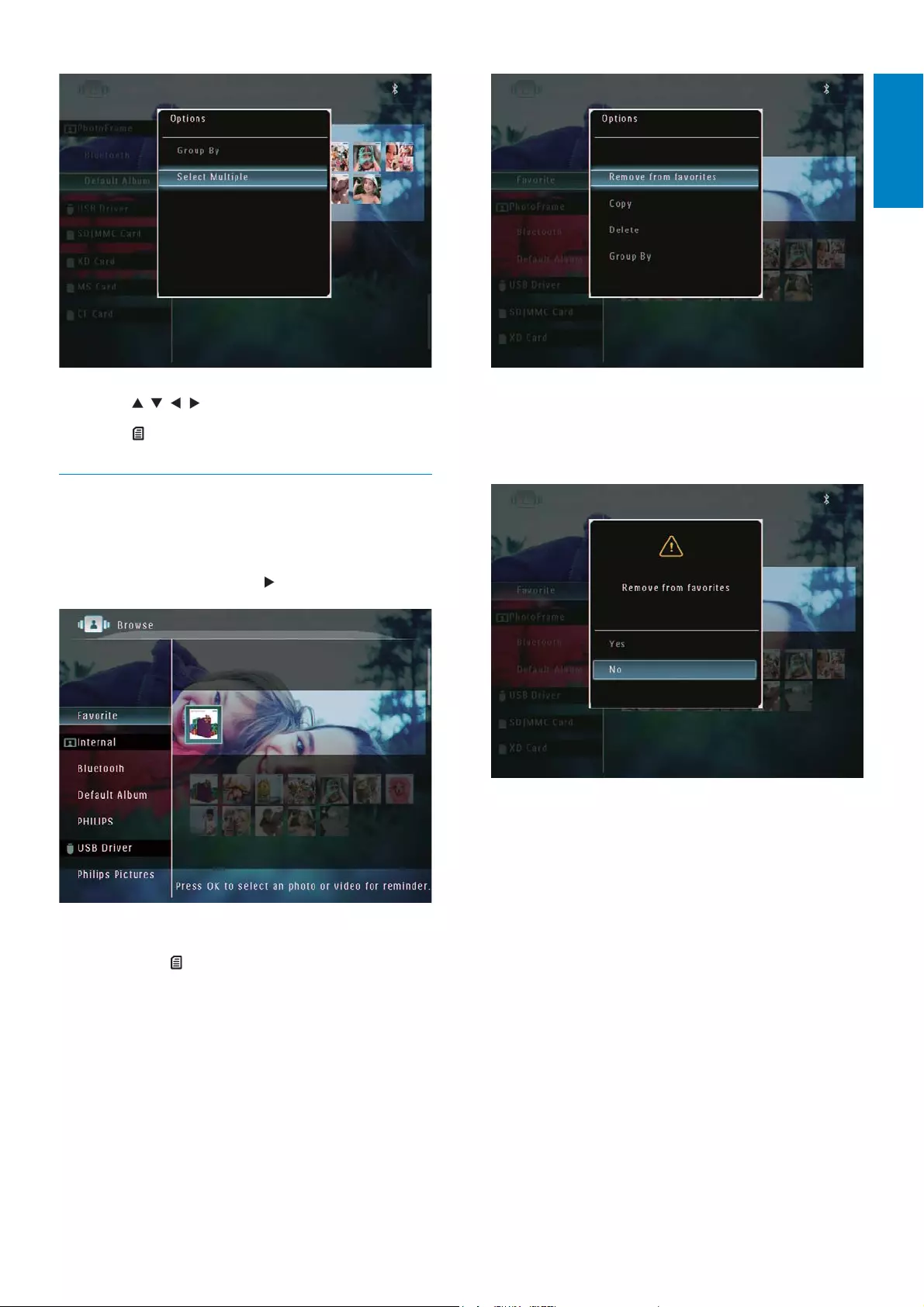
29
3In the option menu, select [Remove from
favorites] and then tap OKWRFRQÀUP
$FRQÀUPDWLRQPHVVDJHLVGLVSOD\HG»
4Select [Yes], and then tap OKWRFRQÀUP
3Tap / / / and OK to select photos.
4Tap to access the option menu.
5HPRYHSKRWRVYLGHRRUPXVLFÀOHV
from the Favorites album
1In the album mode, select the [Favorites]
album and them tap WRFRQÀUP
2 6HOHFWSKRWRVÀOHVWREHUHPRYHGDQG
then tap .
An option menu is displayed.»
English
EN
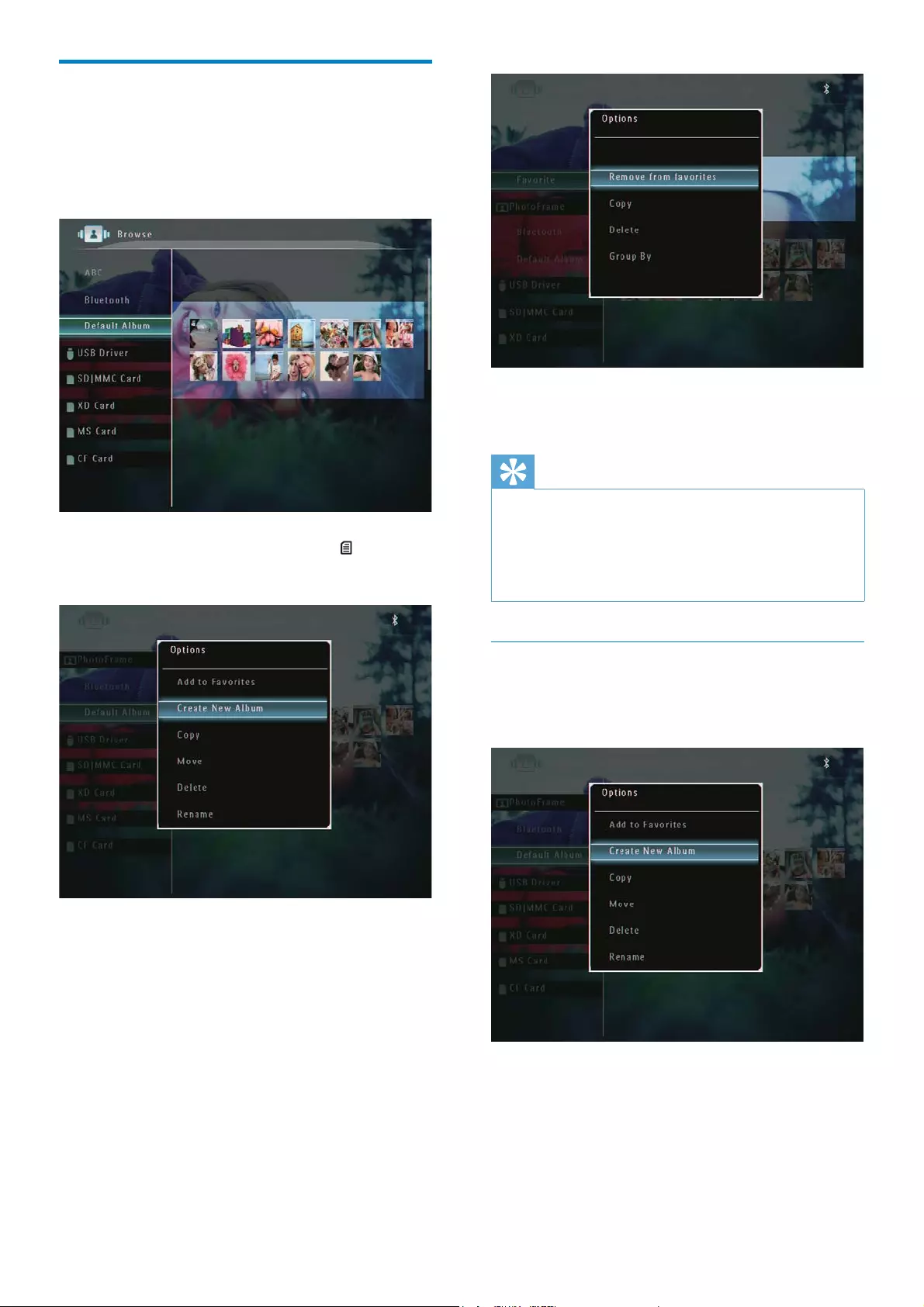
30
3Select an option, and then tap OK to
FRQÀUP
Tip
For albums on sources other than the PhotoFrame, [Create New Folder] is displayed
instead of [Create New Album].
You can manage an album in the similar way as
you manage a photo.
Create an album
1In the option menu, select [Create New
Album] and then tap OKWRFRQÀUP
A keypad is displayed.»
2To enter the name (up to 24 characters),
select an alphabet/number and then tap
OKWRFRQÀUP
Manage an album
1In the home screen, select [Browse] and
then tap OKWRFRQÀUP
Photos are displayed in album mode.»
2Select an album, and then tap .
An option menu is displayed.»
If the »[Favorites] album is selected, a
different option menu is displayed.
EN
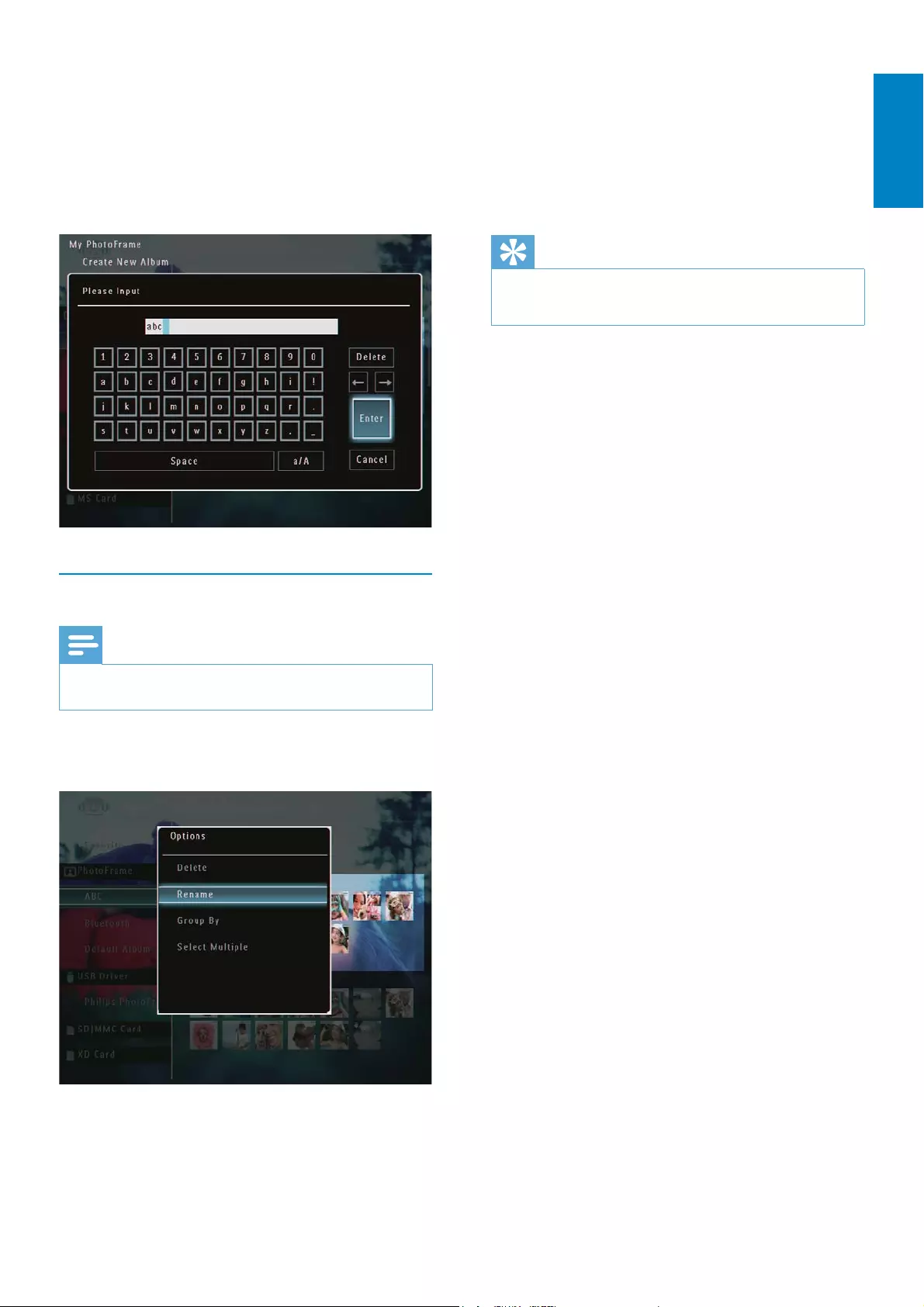
31
To switch between uppercase
and lowercase, select [a/A] on the
displayed keypad and then tap OK to
FRQÀUP
3When the name is complete, select
[Enter] and then tap OKWRFRQÀUP
Tip
If albums are grouped by date, the album cannot be renamed.
To switch between uppercase
and lowercase, select [a/A] on the
displayed keypad and then tap OK to
FRQÀUP
3When the name is complete, select
[Enter] and then tap OKWRFRQÀUP
Rename an album
Note
Ensure that albums are grouped by name.
1In the option menu, select [Rename] and
then tap OKWRFRQÀUP
A keypad is displayed.»
2To enter the name (up to 24 characters),
select an alphabet/number and then tap
OKWRFRQÀUP
English
EN
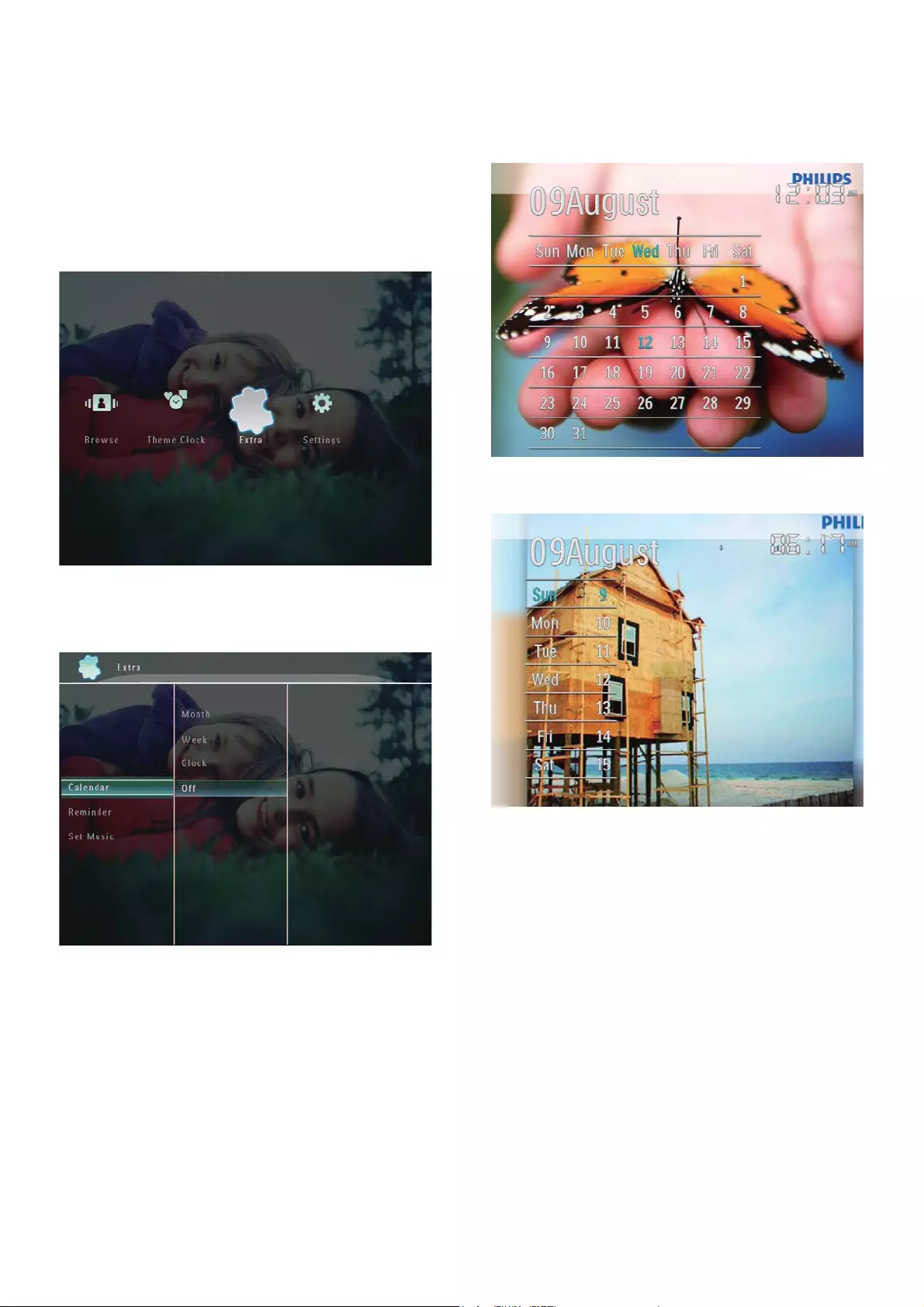
32
3Select [Month] / [Week] / [Clock], and
then tap OKWRFRQÀUP
[Month]
[Week]
6 Show date/time
in slideshow
1In the home screen, select [Extra] and
then tap OKWRFRQÀUP
2Select [Calendar], and then tap OK to
FRQÀUP
EN
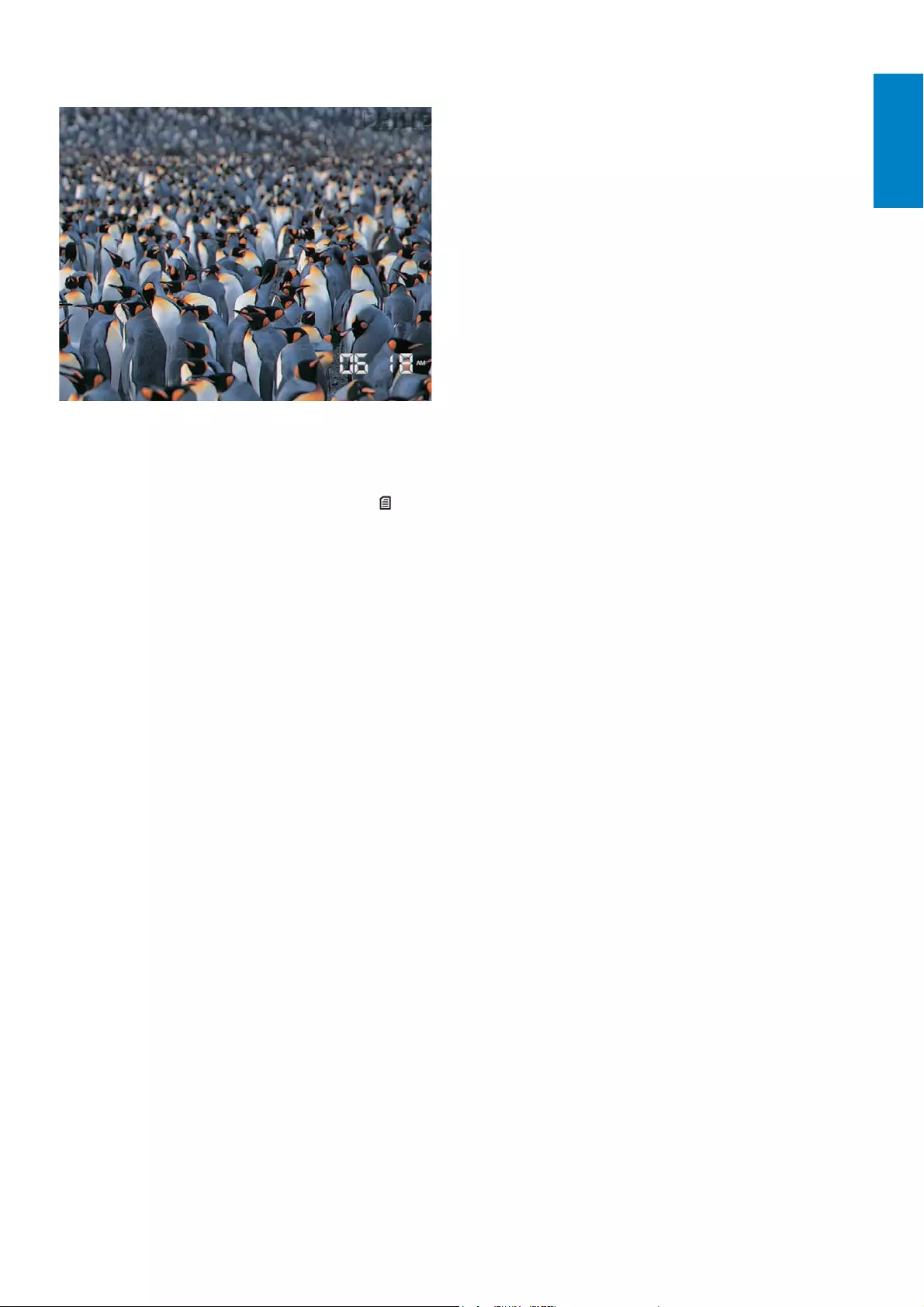
33
[Clock]
To play slideshow without date/time
shown, select [Off] and then tap OK
WRFRQÀUP
In calendar mode:You can tap to
access the option menu to manage
the photo displayed.
English
EN
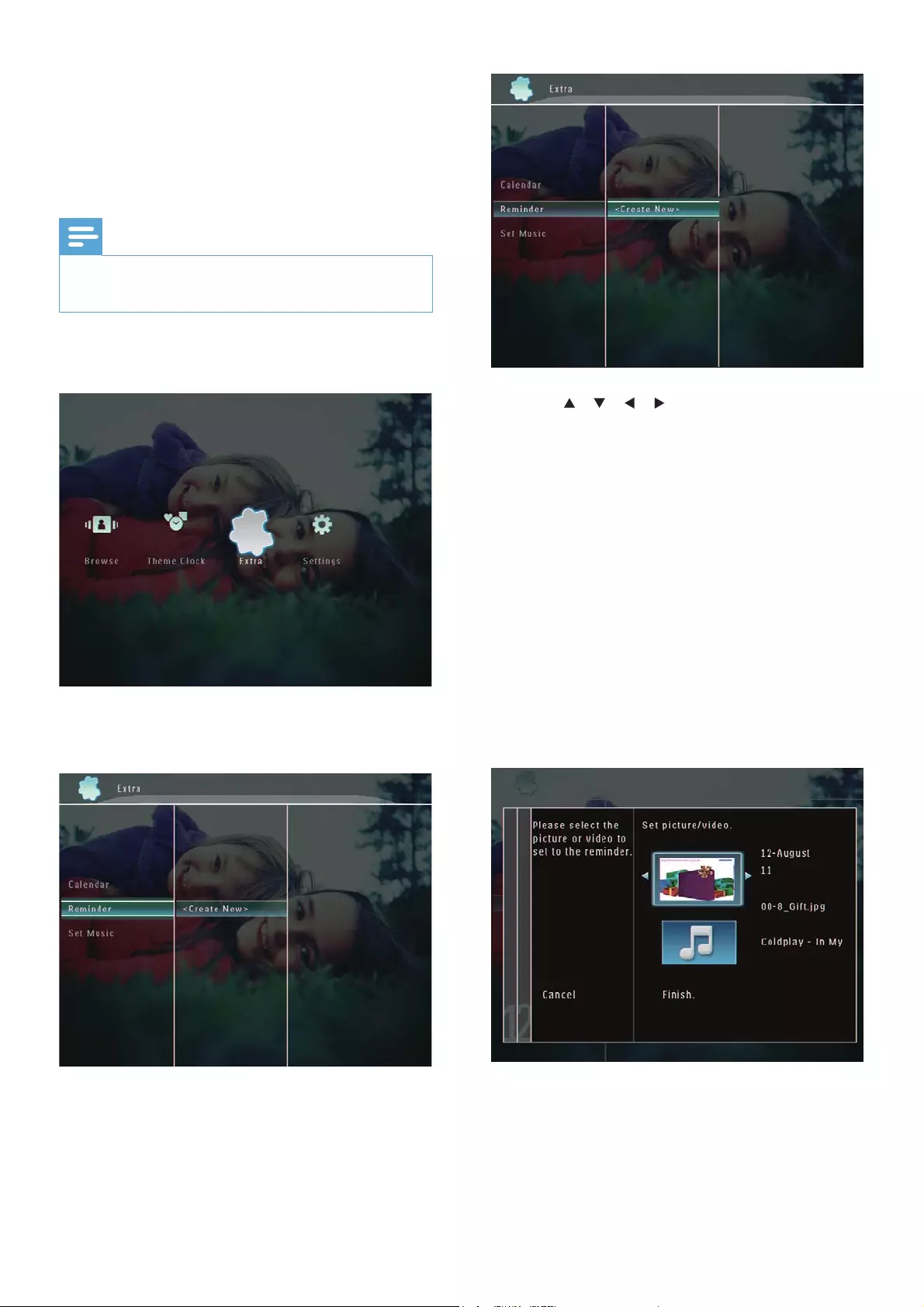
34
4Tap / / / to set the date and
month of the reminder, and then tap OK
WRFRQÀUP
A key pad is displayed.»
5To enter the name (up to 24 characters),
select an alphabet/number and then tap
OKWRFRQÀUP
To switch between uppercase
and lowercase, select [a/A] on the
displayed keypad and then tap OK to
FRQÀUP
6When the name is complete, select
[Enter] and then tap OKWRFRQÀUP
A preview message is displayed.»
7Tap OKWRFRQÀUP
3KRWRVYLGHRÀOHVDUHGLVSOD\HGLQ»
thumbnail mode.
7 Create a
reminder
Note
Ensure that you set time and date correctly on the PhotoFrame.
1In the home screen, select [Extra] and
then tap OKWRFRQÀUP
2Select [Reminder], and then tap OK to
FRQÀUP
3Select [<Create New>], and then tap
OKWRFRQÀUP
EN
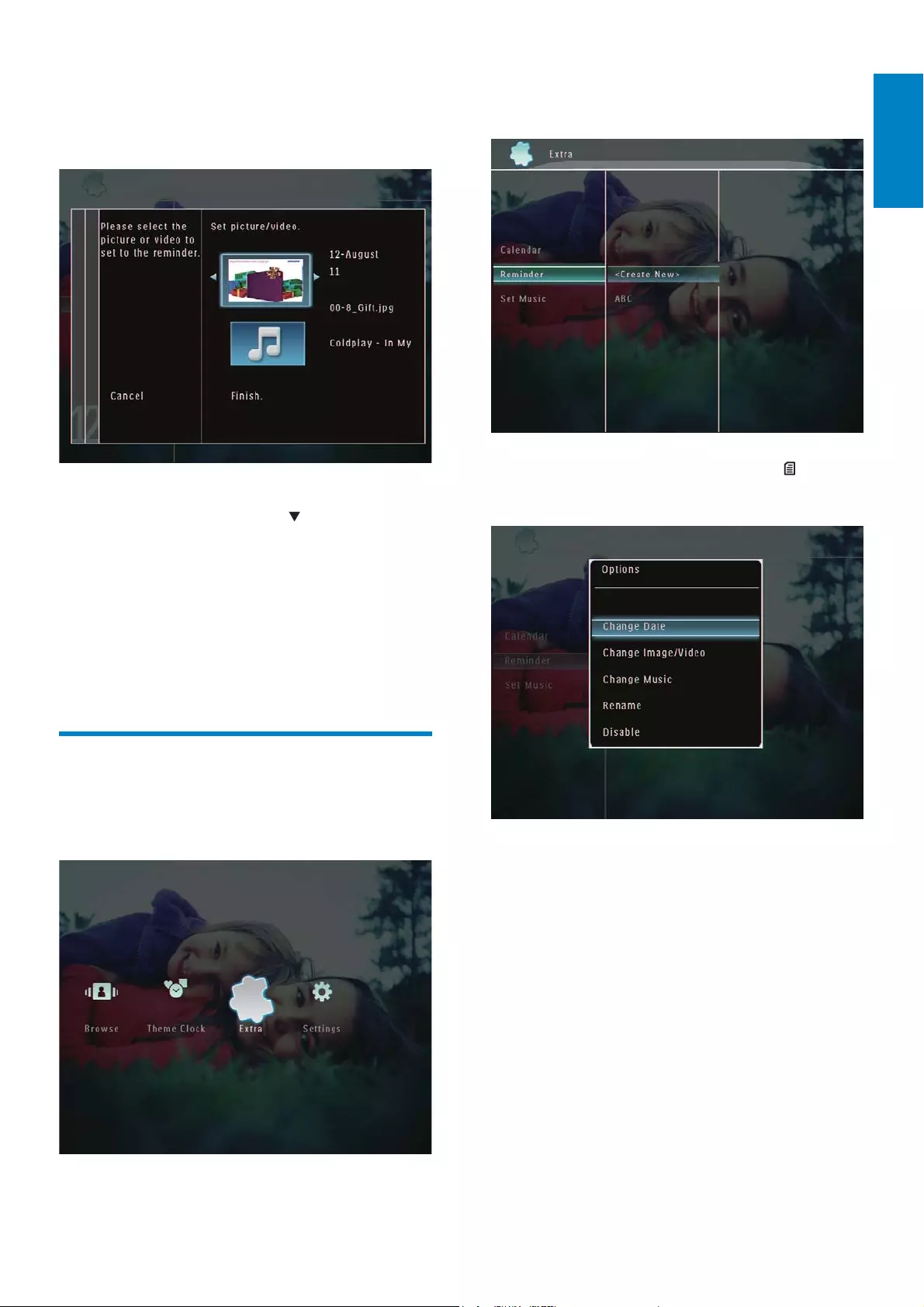
35
2Select [Reminder], and then tap OK to
FRQÀUP
3Select a reminder, and then tap .
An option menu is displayed.»
8 6HOHFWDSKRWRRUYLGHRÀOHDQGWKHQWDS
OKWRFRQÀUP
A preview message is displayed.»
To select background music for the »
reminder photo, tap to select
the music icon and then tap OK to
FRQÀUP
6HOHFWDPXVLFÀOHDQGWKHQWDSOK to
FRQÀUP
9Select [Finish], and then tap OK to
FRQÀUP
Edit a reminder
1In the home screen, select [Extra] and
then tap OKWRFRQÀUP
English
EN
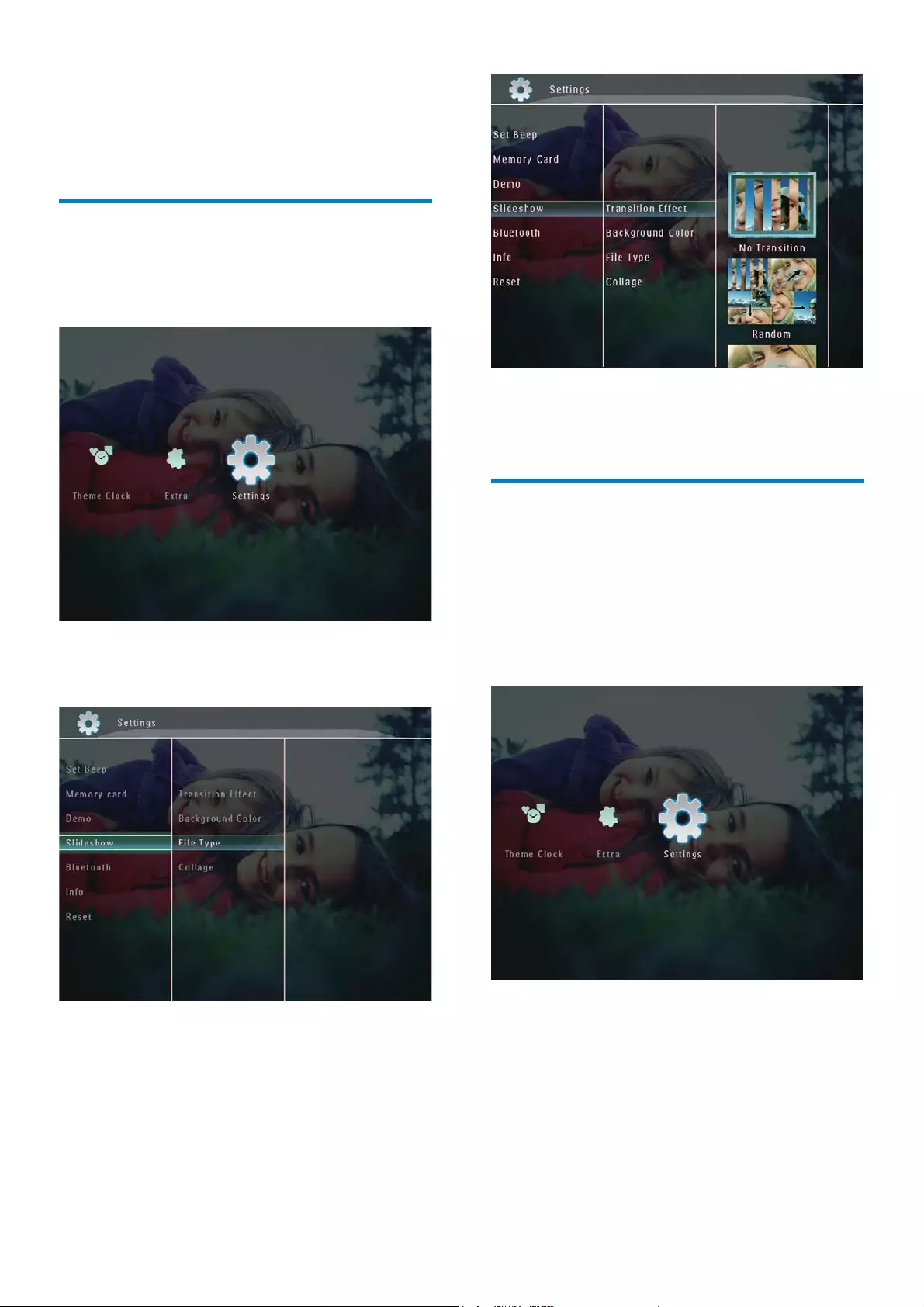
36
4Select a slideshow effect, and then tap
OKWRFRQÀUP
Select background
You can select a background border color for
photos that are smaller than the PhotoFrame
display.
1In the home screen, select [Settings] and
then tap OKWRFRQÀUP
2Select [Slideshow], and then tap OK to
FRQÀUP
8 Slideshow
setting
Select a transition effect
1In the home screen, select [Settings] and
then tap OKWRFRQÀUP
2Select [Slideshow], and then tap OK to
FRQÀUP
3Select [Transition Effect], and then tap
OKWRFRQÀUP
EN
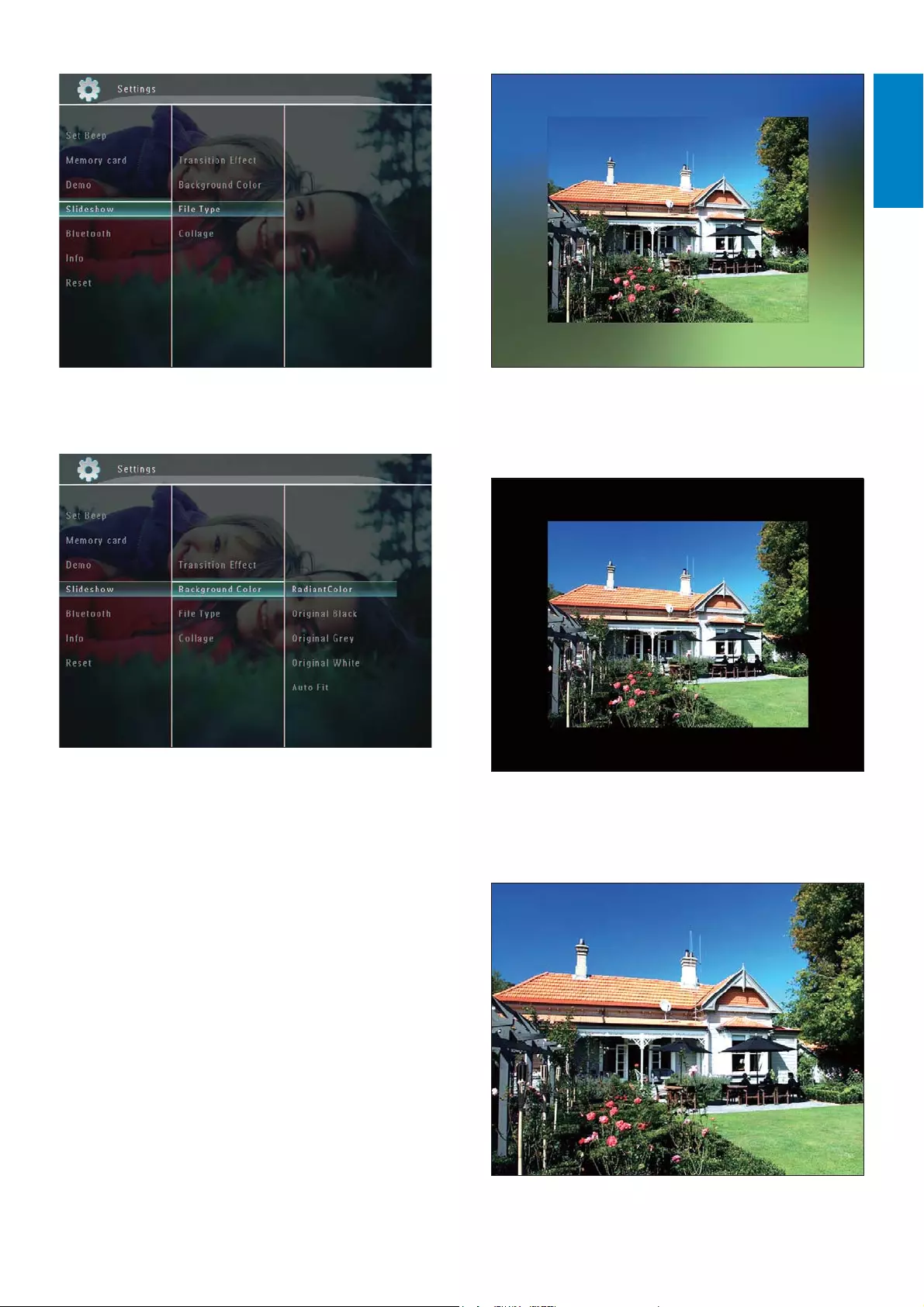
37
If you select a background color, the »
PhotoFrame displays a photo with a
background color.
If you select »[Auto Fit], the
3KRWR)UDPHH[WHQGVDSKRWRWRÀOOWKH
screen with picture distortion.
3Select [Background Color], and then tap
OKWRFRQÀUP
4Select [RadiantColor] / a background
colour/ [Auto Fit], and then tap OK to
FRQÀUP
If you select »[RadiantColor], the
PhotoFrame extends the color on the
edges of a photo that is smaller than
WKHIXOOVFUHHQWRÀOOWKHVFUHHQZLWKRXW
black bars or aspect ratio distortion.
English
EN
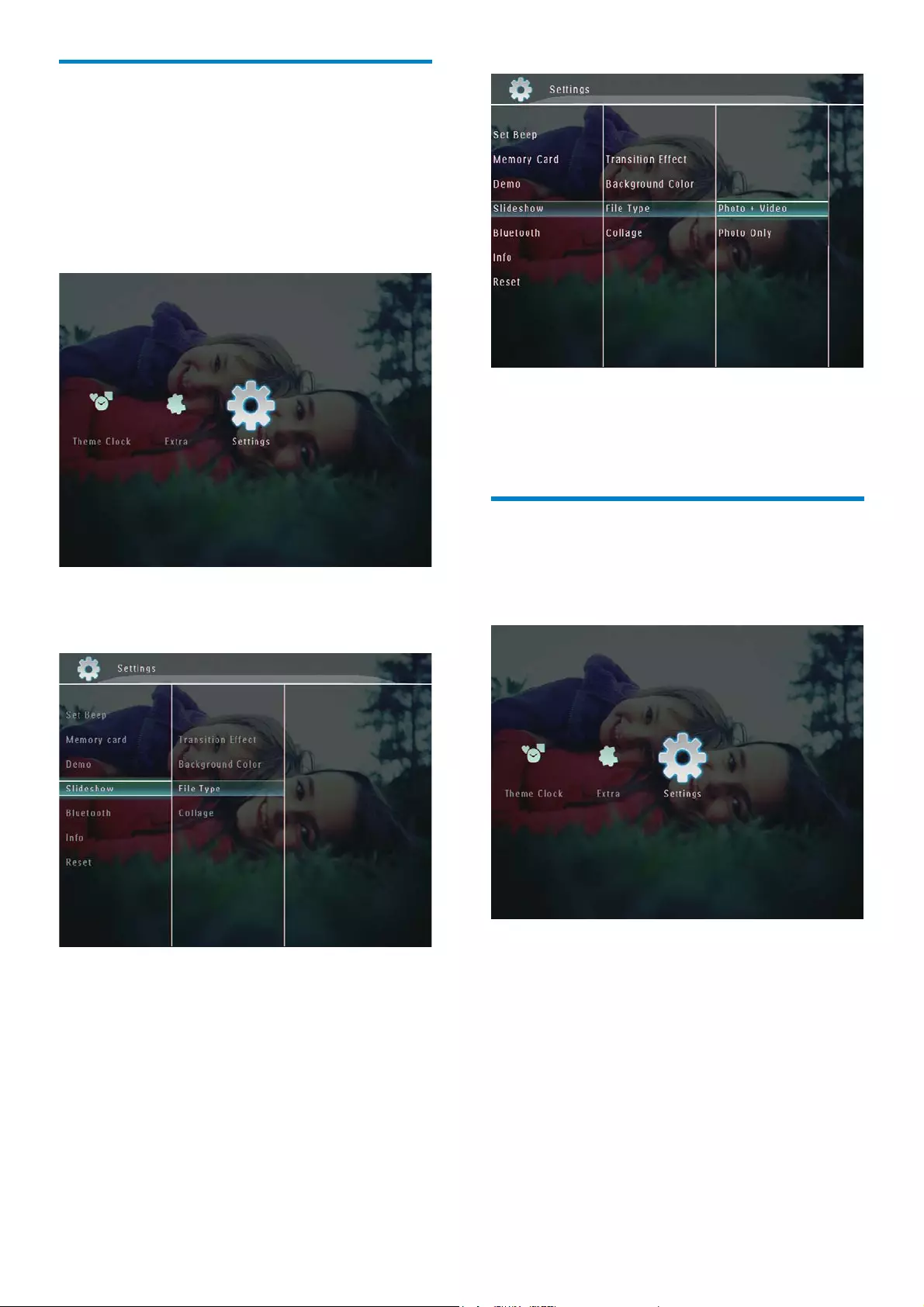
38
To display only photos in slideshow
mode, select [Photo Only] and then
tap OKWRFRQÀUP
Display collage photos
1In the home screen, select [Settings] and
then tap OKWRFRQÀUP
2Select [Slideshow], and then tap OK to
FRQÀUP
6HOHFWÀOHW\SHIRUVOLGHVKRZ
display
<RXFDQVHOHFWW\SHRIÀOHWREHGLVSOD\HGLQ
slideshow mode.
1In the home screen, select [Settings] and
then tap OKWRFRQÀUP
2Select [Slideshow], and then tap OK to
FRQÀUP
3Select [File Type], and then tap OK to
FRQÀUP
4To display photos and videos in slideshow
mode, select [Photo + Video] and then
tap OKWRFRQÀUP
EN
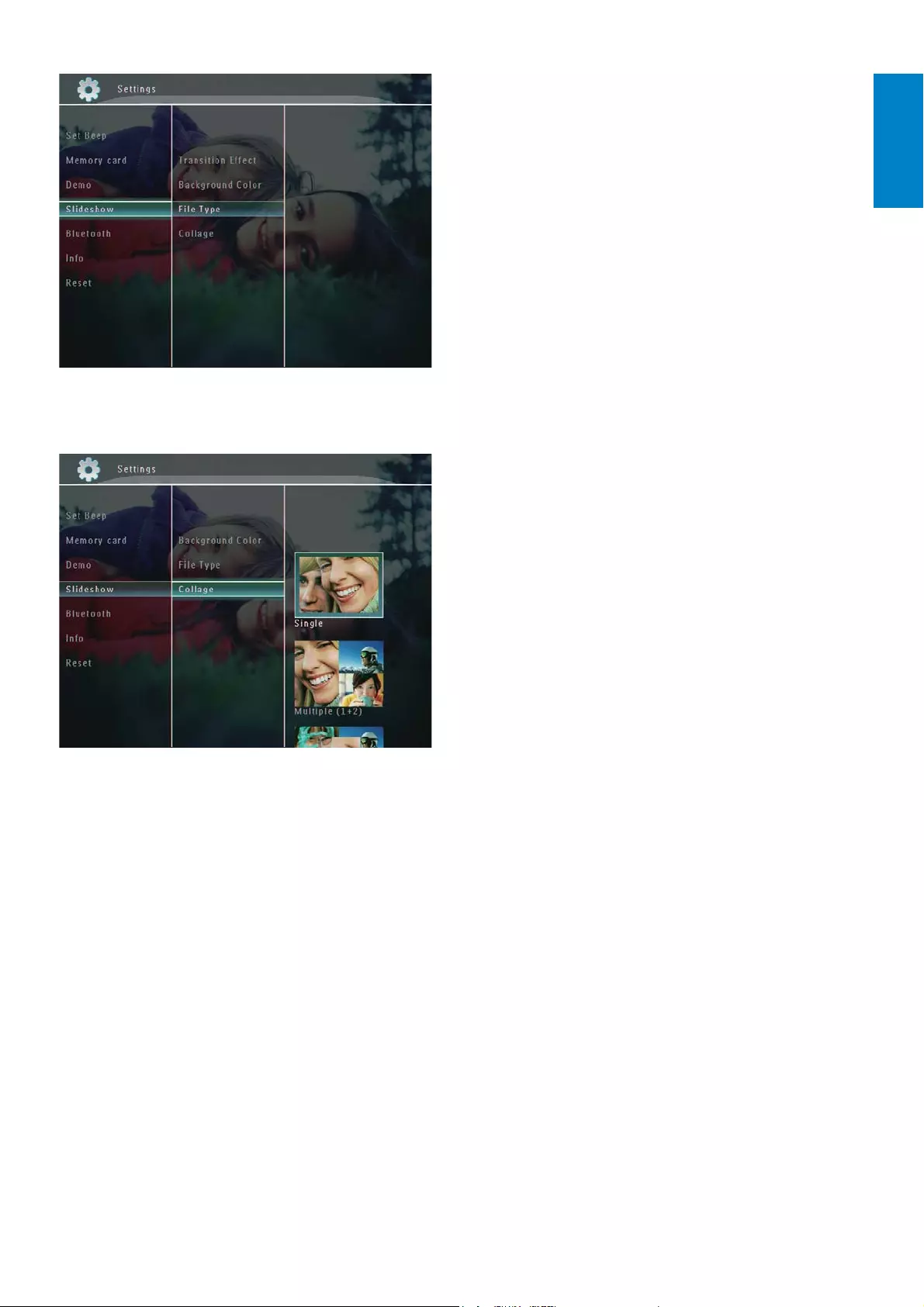
39
3Select [Collage], and then tap OK to
FRQÀUP
4Select a collage format, and then tap OK
WRFRQÀUP
To stop collage display, select [Settings]
![Slideshow]![Collage]![Single] and
then tap OKWRFRQÀUP
English
EN
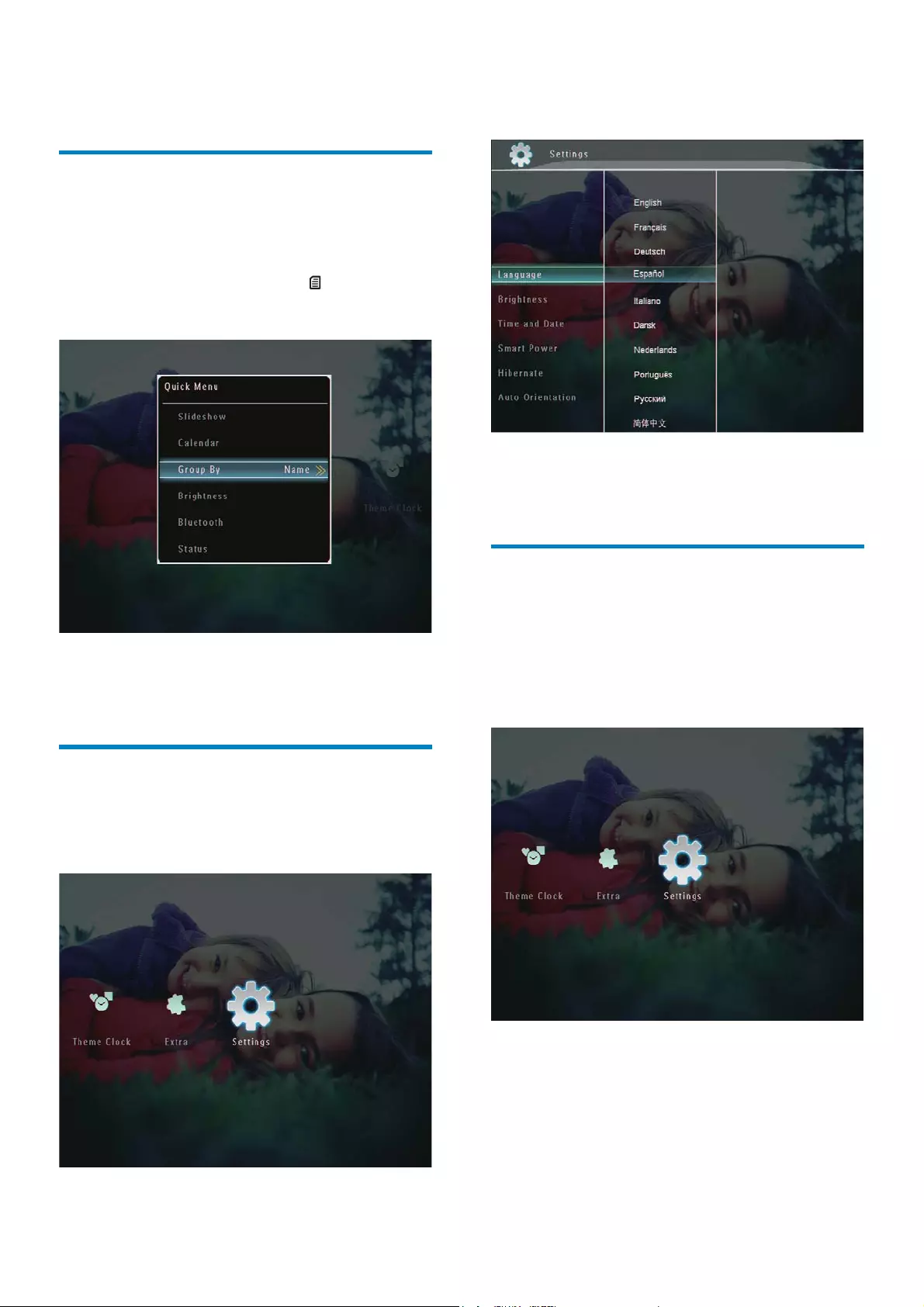
40
2Select [Language], and then tap OK to
FRQÀUP
3Select a language, and then tap OK to
FRQÀUP
Adjust brightness
You can adjust the brightness of the
PhotoFrame to achieve the best view.
1In the home screen, select [Settings] and
then tap OKWRFRQÀUP
9 Other settings
Use the quick menu
In the quick menu, you can access directly to
some most-frequently used settings.
1In the home screen, press .
The quick menu is displayed.»
2Select an option, and then tap OK to
FRQÀUP
Select an on-screen language
1In the home screen, select [Settings] and
then tap OKWRFRQÀUP
EN
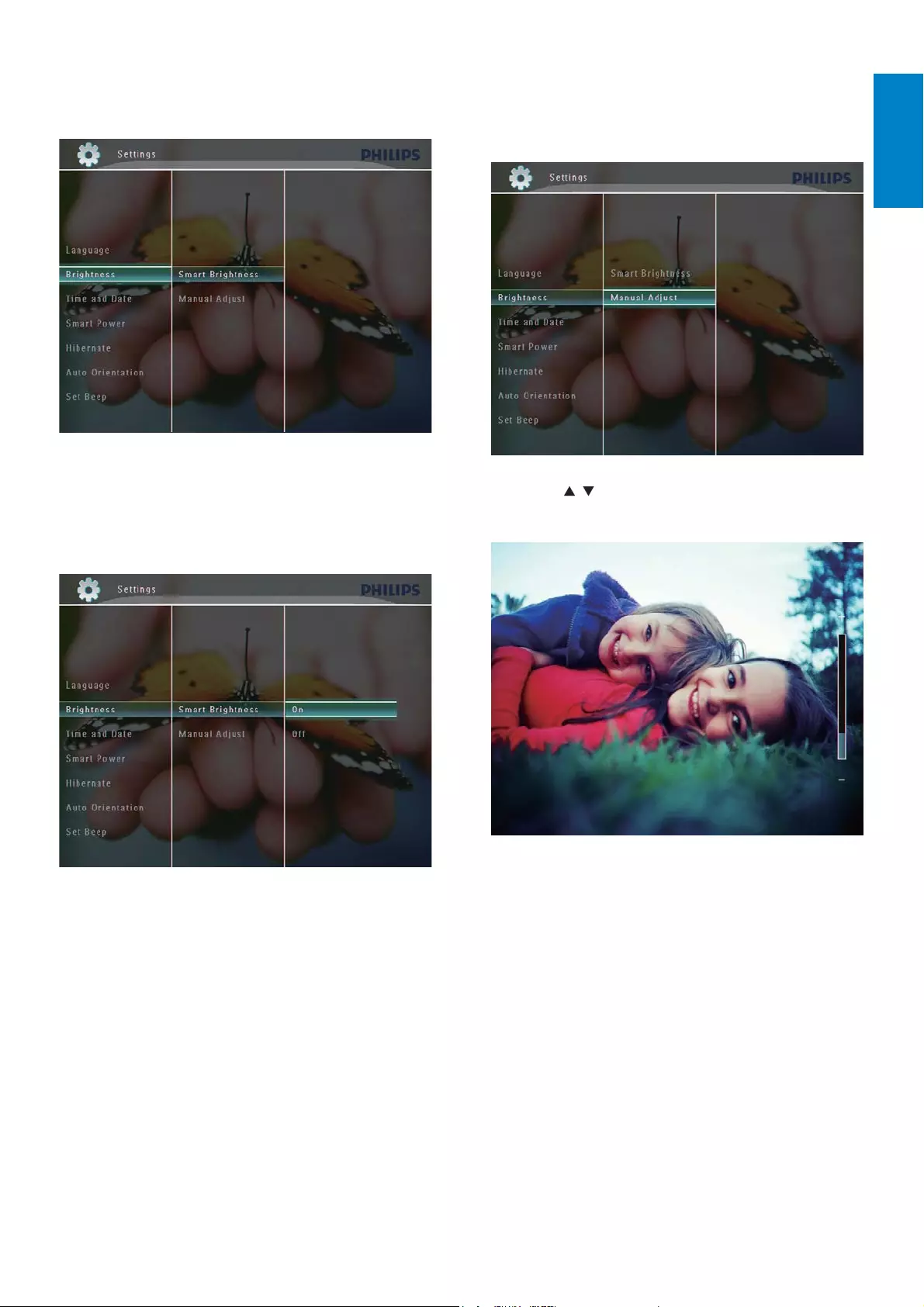
41
To adjust the brightness manually:
1In the [Brightness] menu, select [Manual
Adjust] and then tap OKWRFRQÀUP
2Tap / to adjust brightness, and then
tap OKWRFRQÀUP
2Select [Brightness], and then tap OK to
FRQÀUP
3To adjust the brightness automatically,
select [Smart Brightness] and then tap
OKWRFRQÀUP
4Select [On], and then tap OKWRFRQÀUP
The brightness of display is adjusted »
DXWRPDWLFDOO\WRÀWWKHDPELHQWOLJKW
English
EN
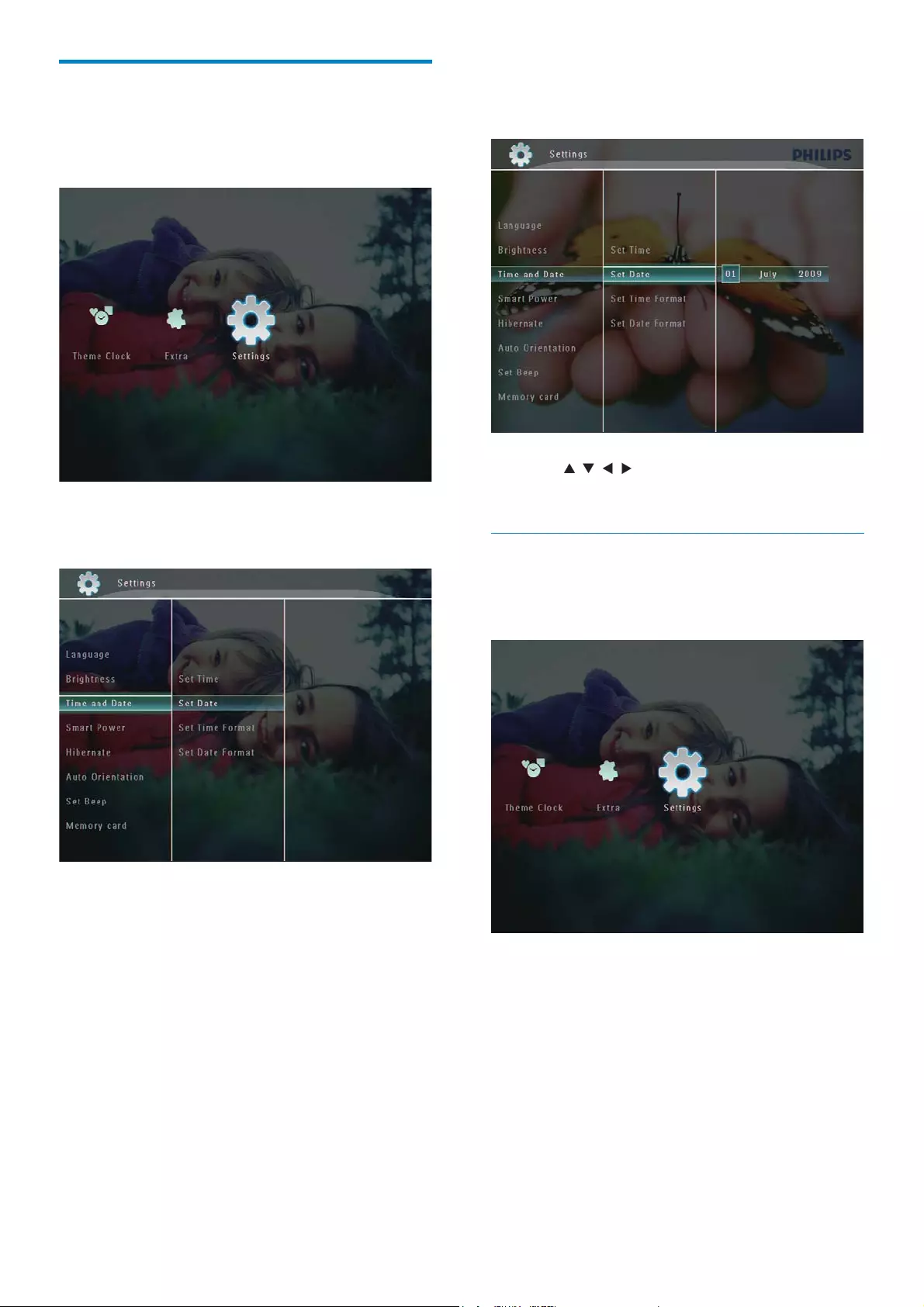
42
3Select [Set Time] / [Set Date], and then
tap OKWRFRQÀUP
4Tap / / / to adjust minute/hour/day/
month/year, and then tap OKWRFRQÀUP
Set time/date format
1In the home screen, select [Settings] and
then tap OKWRFRQÀUP
Set time/date
1In the home screen, select [Settings] and
then tap OKWRFRQÀUP
2Select [Time and Date], and then tap OK
WRFRQÀUP
EN
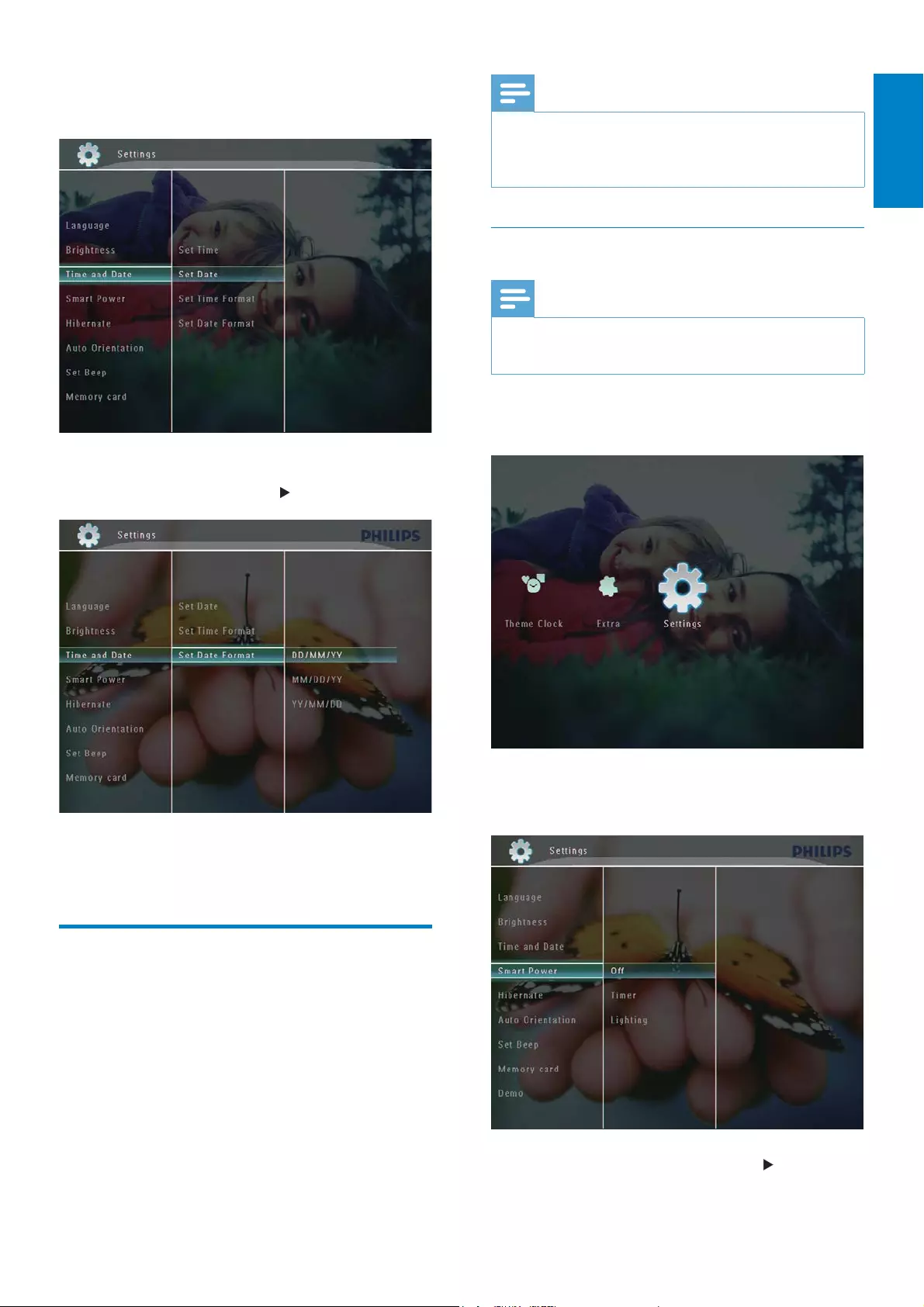
43
Note
You can enable only one Smart Power function at a time, either by timer or by light sensor.
Ensure that your PhotoFrame is turned on.
Specify time to auto on/off
Note
Ensure that the current time of the PhotoFrame is set correctly.
1In the home screen, select [Settings] and
then tap OKWRFRQÀUP
2Select [Smart Power], and then tap OK
WRFRQÀUP
3Select [Timer], and then tap .
2Select [Time and Date], and then tap OK
WRFRQÀUP
3Select [Set Time Format] / [Set Date
Format], and then tap .
4Select a format, and then tap OK to
FRQÀUP
Smart Power setting
With Smart Power function on the
3KRWR)UDPH\RXFDQFRQÀJXUHWKHWLPHIRU
the PhotoFrame to turn on or off the display
automatically. Or you can also adjust the light
sensor for the PhotoFrame to turn on or off
the display according to the ambient brightness.
When the display automatically turns off, your
PhotoFrame goes to standby (sleep) mode.
English
EN
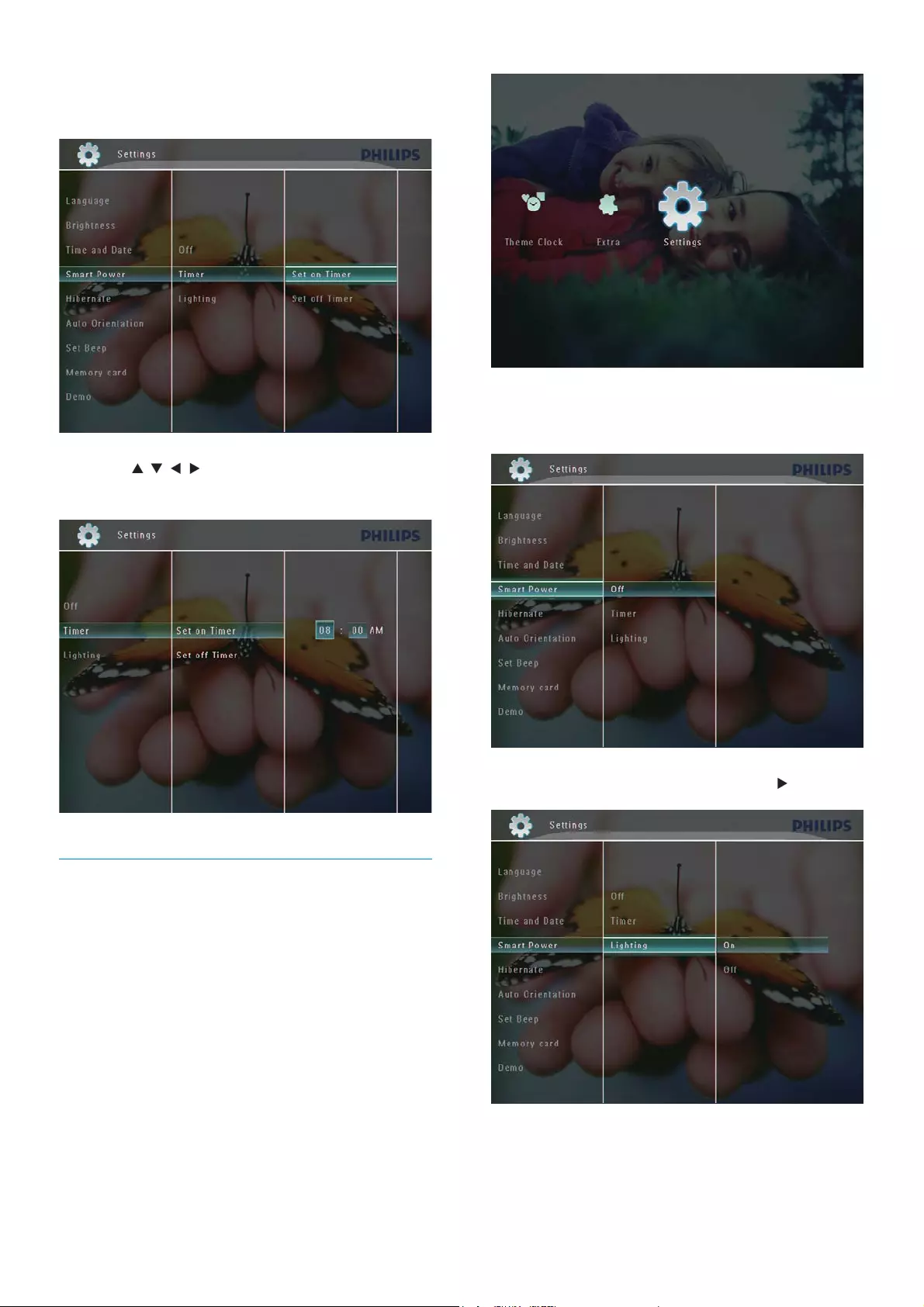
44
2Select [Smart Power], and then tap OK
WRFRQÀUP
3Select [Lighting], and then tap .
4To specify the brightness to auto on,
select [On] and then tap OKWRFRQÀUP
4Select [Set on Timer] / [Set off Timer],
and then tap OKWRFRQÀUP
5Tap /// to set time, and then tap
OKWRFRQÀUP
Specify brightness to auto on/off
1In the home screen, select [Settings] and
then tap OKWRFRQÀUP
EN
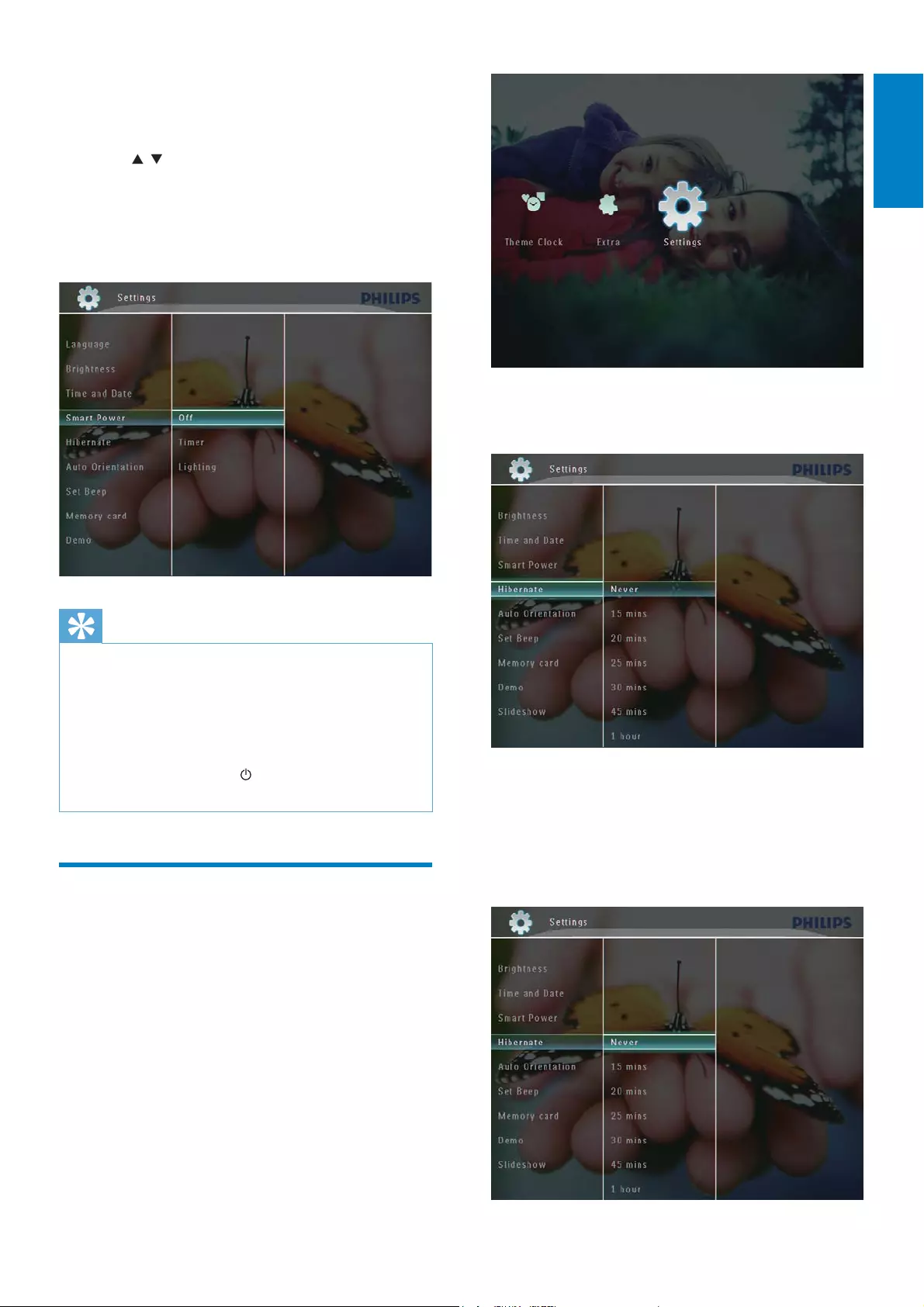
45
2Select [Hibernate], and then tap OK to
FRQÀUP
3Select an option, and then tap OK to
FRQÀUP
To disable hibernate function,
select [Never] and then tap OK to
FRQÀUP
To specify the brightness to auto
off, select [Off] and then tap OK to
FRQÀUP
5Tap / to adjust brightness sensor, and
then tap OKWRFRQÀUP
To switch off Smart Power function:
In the [Smart Power] menu, select
[Off] and then tap OKWRFRQÀUP
Tip
When the ambient light reaches the set auto on/off level and lasts about 10 seconds, the
Smart Power (Lighting) function takes effect.
The auto on level must be set higher than that
of the auto off level.
When the PhotoFrame is in standby (sleep)
mode, you can press to wake up the
PhotoFrame.
Hibernate your PhotoFrame
1In the home screen, select [Settings] and
then tap OKWRFRQÀUP
English
EN
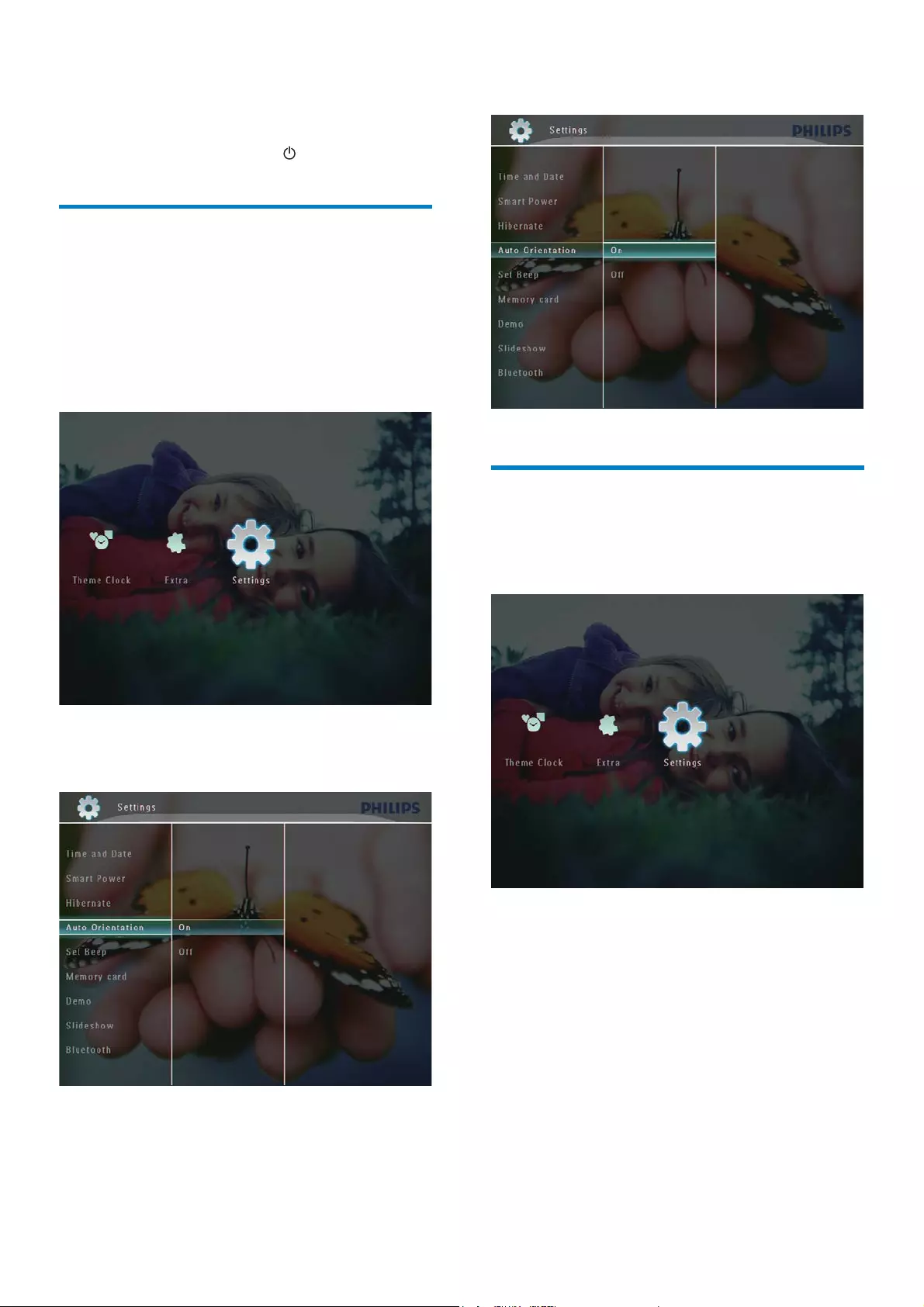
46
3Select [On], and then tap OKWRFRQÀUP
Turn on/off button sound
1In the home screen, select [Settings] and
then tap OKWRFRQÀUP
After the selected period, your
PhotoFrame hibernates.
To get your PhotoFrame out of
hibernation, press .
Set Auto Orientation
You can play photos in the correct orientation
depending the horizontal/vertical orientation of
the PhotoFrame.
1In the home screen, select [Settings] and
then tap OKWRFRQÀUP
2Select [Auto Orientation], and then tap
OKWRFRQÀUP
EN
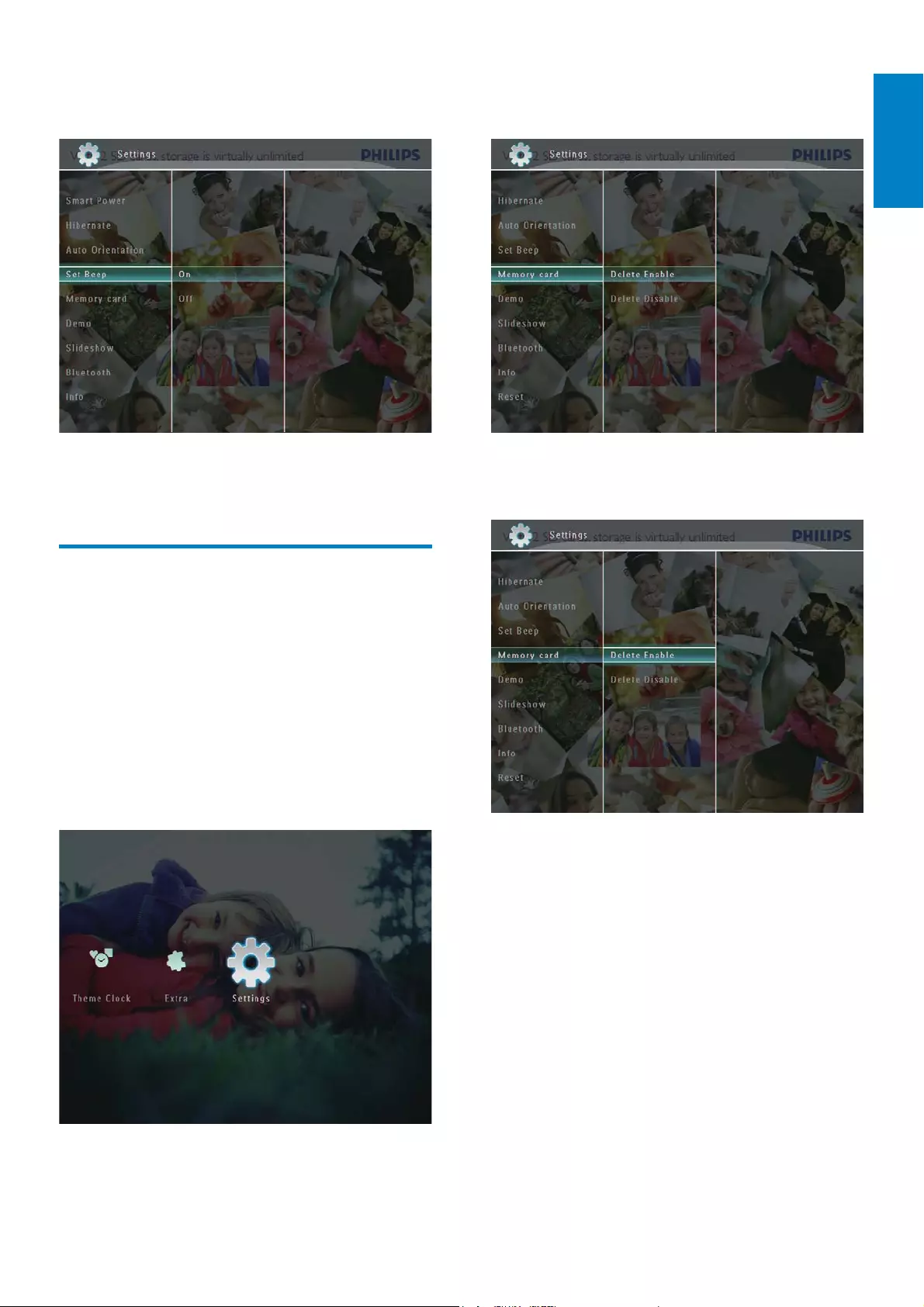
47
2Select [Memory card], and then tap OK
WRFRQÀUP
3Select [Delete Enable] / [Delete
Disable], and then tap OKWRFRQÀUP
2Select [Set Beep], and then tap OK to
FRQÀUP
3Select [On] / [Off], and then tap OK to
FRQÀUP
Protect/Unprotect content
on a storage device
You can enable the delete function on a storage
device available on the PhotoFrame. To protect
ÀOHVRQDVWRUDJHGHYLFHIURPDFFLGHQWDOGHOHWHV
you can disable the delete function on a storage
device.
1In the home screen, select [Settings] and
then tap OKWRFRQÀUP
English
EN
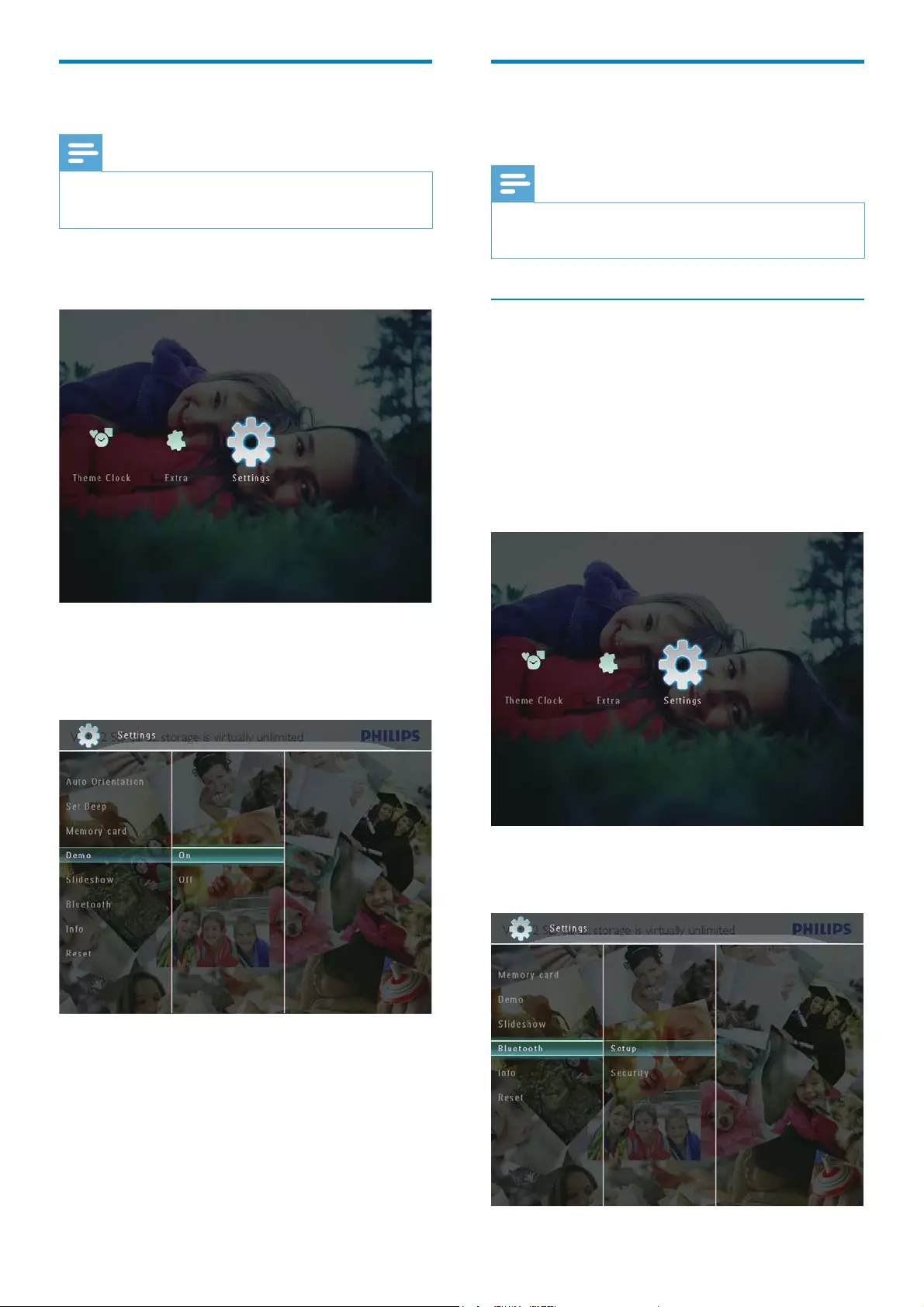
48
Bluetooth (SPF7008/SPF7208/
SPF7010/SPF7210)
Note
Bluetooth connectivity is available only on SPF7008/SPF7208/SPF7010/SPF7210.
Set up Bluetooth connection
With the PhotoFrame, you can set up
Bluetooth connection with a device like a
mobile phone. Once a device is recognized,
it is automatically accepted when it tries to
connect with the PhotoFrame.
1In the home screen, select [Settings] and
then tap OKWRFRQÀUP
2Select [Bluetooth], and then tap OK to
FRQÀUP
Set Demo
Note
The demo function is only effective during photo slideshow.
1In the home screen, select [Settings] and
then tap OKWRFRQÀUP
2Select [Demo], and then tap OK to
FRQÀUP
3Select [On], and then tap OKWRFRQÀUP
The demo function is activated.»
EN
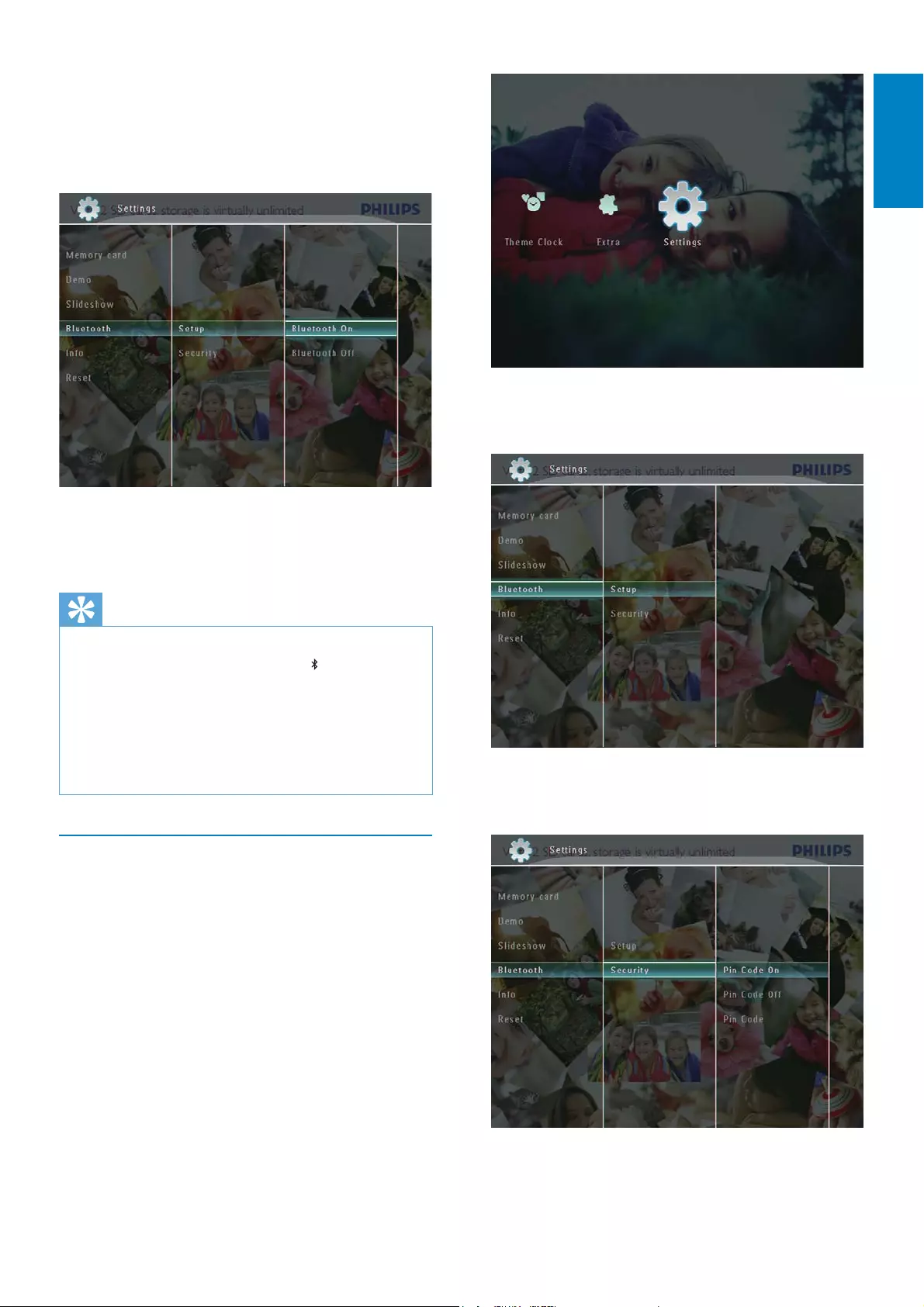
49
2Select [Bluetooth], and then tap OK to
FRQÀUP
3Select [Security], and then tap OK to
FRQÀUP
3Select [Setup], and then tap OK to
FRQÀUP
4Select [Bluetooth On], and then tap OK
WRFRQÀUP
To set off Bluetooth connection,
select [Bluetooth Off] and then tap
OKWRFRQÀUP
Tip
If Bluetooth connection on your PhotoFrame
is enabled, the Bluetooth icon is displayed
on the top-right corner of the screen.
Photos obtained via
Bluetooth connection are
saved in the Bluetooth album. You can access
or manage the Bluetooth album the same way
you access or manage other albums on the
PhotoFrame.
Set Bluetooth pin code
To keep security, you can set a pin code (from
1 to 16 digits) on the PhotoFrame. The default
pin code is 0000.
1In the home screen, select [Settings] and
then tap OKWRFRQÀUP
English
EN
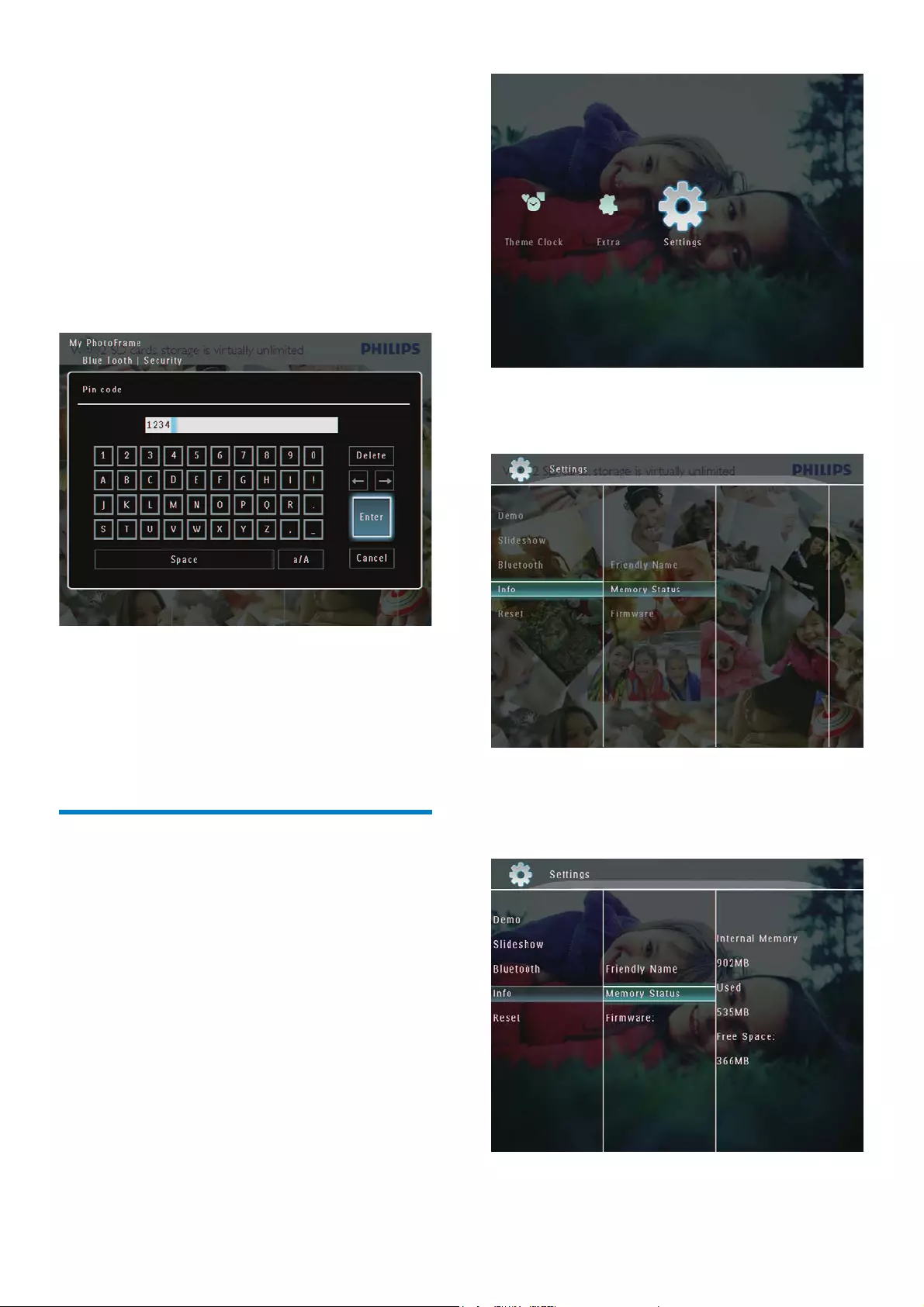
50
2Select [Info], and then tap OK to
FRQÀUP
3Select [Friendly Name] / [Memory
Status] / [Firmware] to view related
information.
4Select [Pin Code], and then tap OK to
FRQÀUP
A key pad is displayed.»
5Select a number, and then tap OK to
FRQÀUP
6Repeat Step 5 until the pin code is
complete.
7Select [Enter], and then tap OK to
FRQÀUP
8To set the pin code on, select [Pin Code
On] and then tap OKWRFRQÀUP
To set the pin code off, select [Pin
Code Off] and then tap OK to
FRQÀUP
View information of the
PhotoFrame
<RXFDQÀQGWKHIULHQGO\QDPHWKHPHPRU\
VWDWXVDQGWKHÀUPZDUHYHUVLRQRIWKH
PhotoFrame.
1In the home screen, select [Settings] and
then tap OKWRFRQÀUP
EN
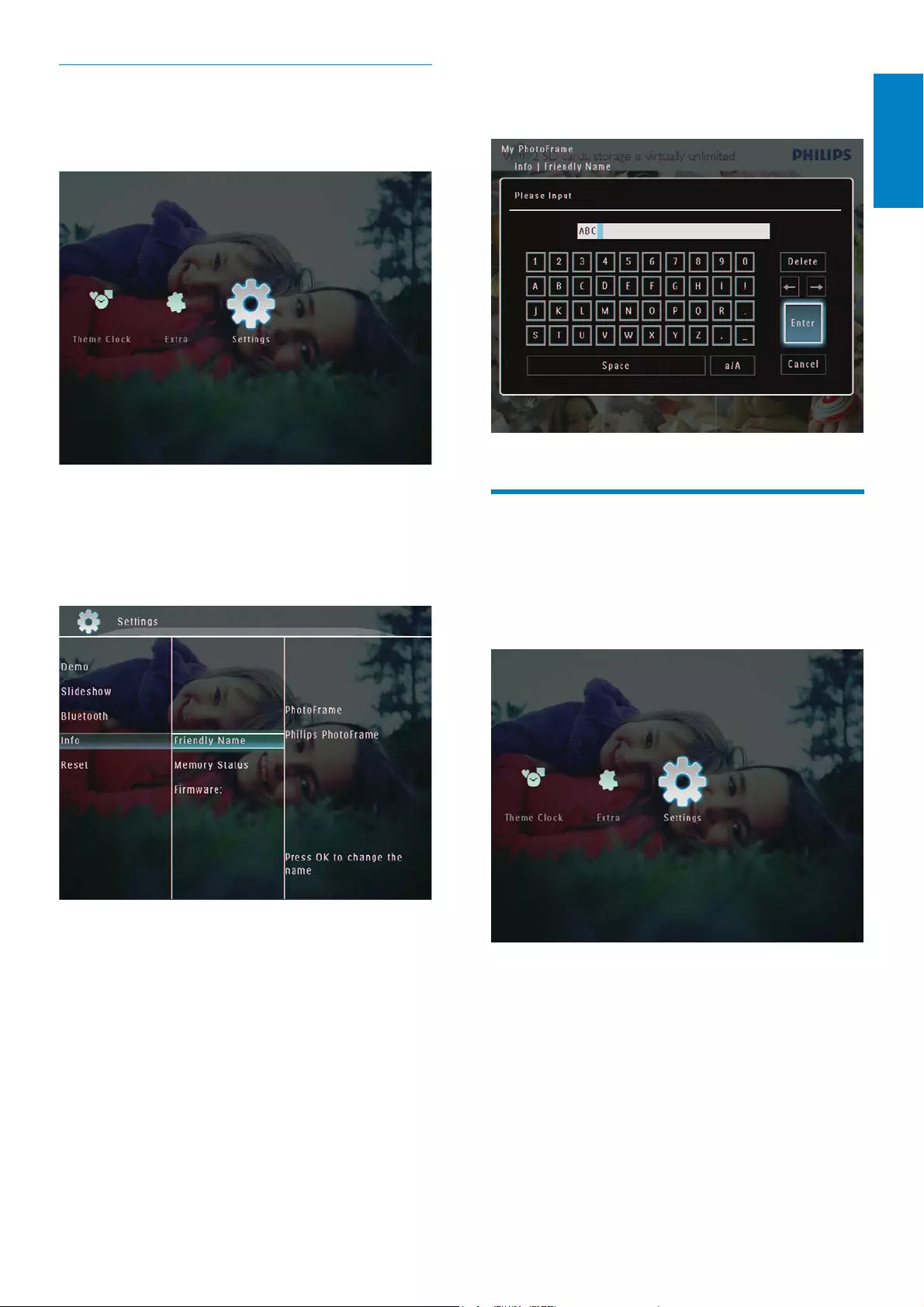
51
5When the name is complete, select
[Enter] and then tap OKWRFRQÀUP
Reset all settings to factory
default
1In the home screen, select [Settings] and
then tap OKWRFRQÀUP
Rename the PhotoFrame
1In the home screen, select [Settings] and
then tap OKWRFRQÀUP
2Select [Info], and then tap OK to
FRQÀUP
3Select [Friendly Name], and then tap OK
WRFRQÀUP
A key pad is displayed.»
4To enter the name (up to 24 characters),
select an alphabet/number and then tap
OKWRFRQÀUP
To switch between uppercase
and lowercase, select [a/A] on the
displayed keypad and then tap OK to
FRQÀUP
English
EN
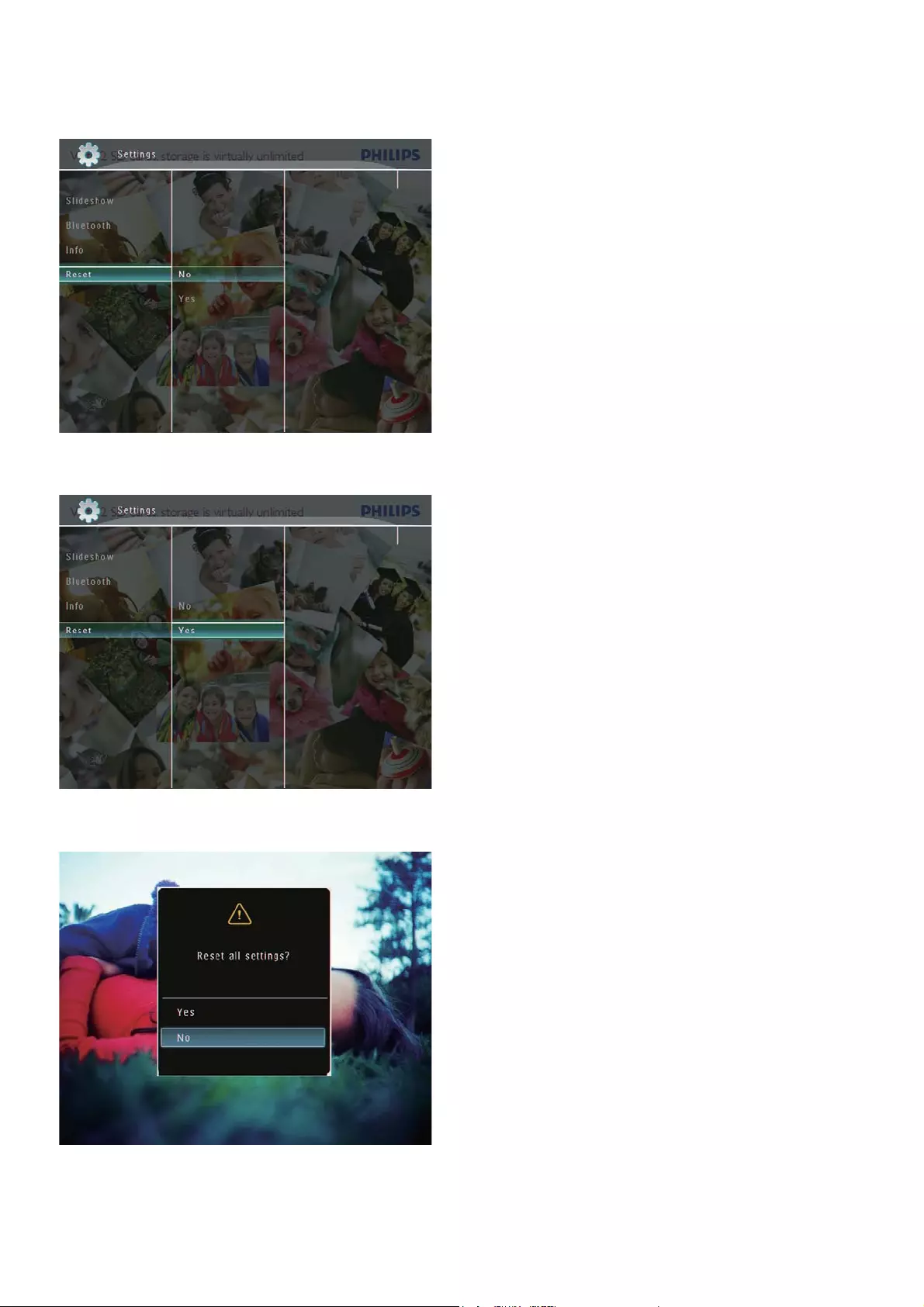
52
4Select [Yes], and then tap OKWRFRQÀUP
All settings on the PhotoFrame are set »
to factory default.
2Select [Reset], and then tap OK to
FRQÀUP
3Select [Yes], and then tap OKWRFRQÀUP
$FRQÀUPDWLRQPHVVDJHLVGLVSOD\HG»
EN
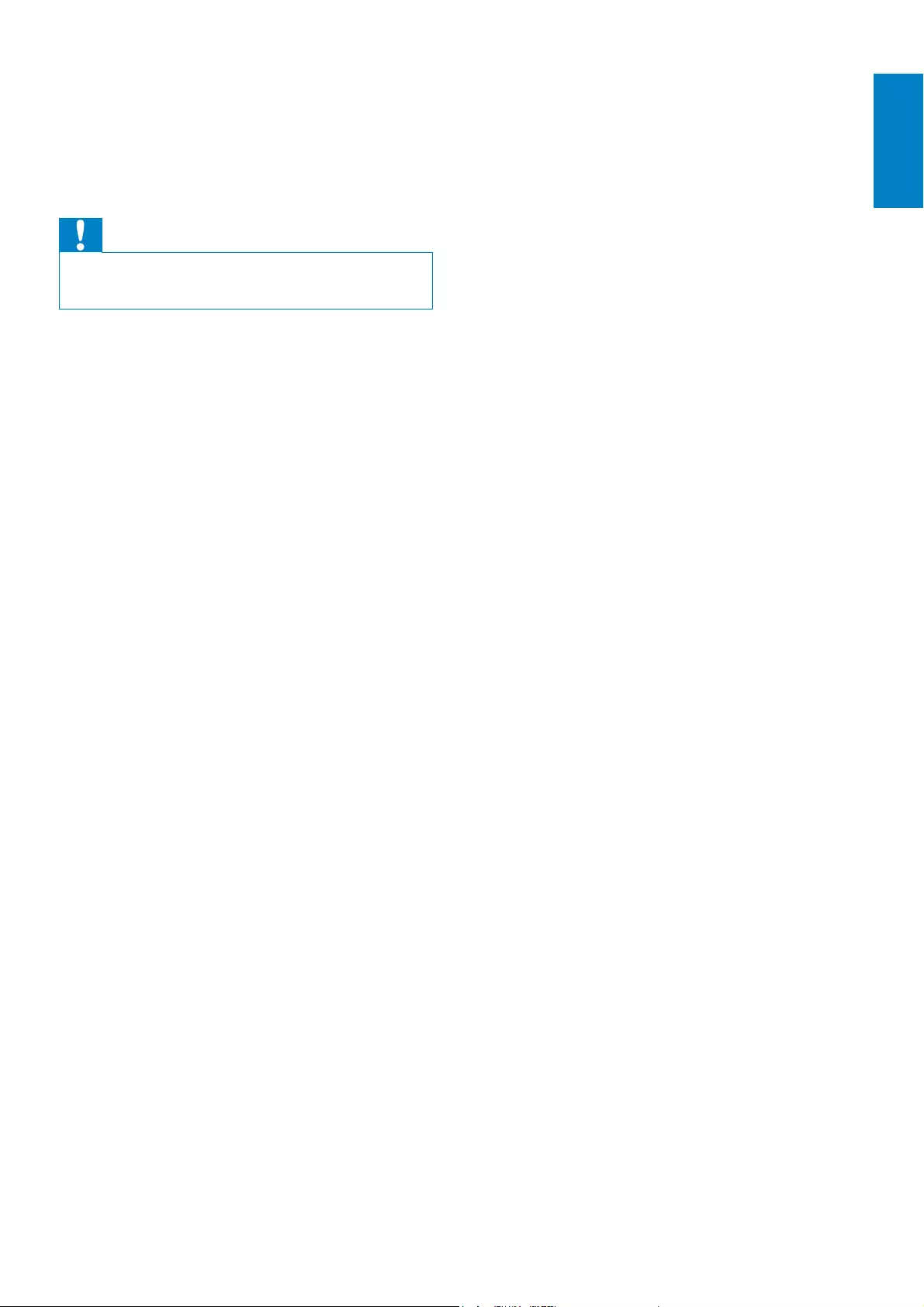
53
10 Upgrade the
PhotoFrame
Caution
Do not power off the PhotoFrame during upgrade.
If there is a software update, you can download
the latest software from www.philips.com/
support to upgrade your PhotoFrame. The
earlier software is unavailable online.
1Visit www.philips.com/support.
2Search for your PhotoFrame and go to
the software section.
3Download the latest software onto the
root directory of an SD card.
4Insert the SD card into the PhotoFrame.
5Turn on the PhotoFrame
$FRQÀUPDWLRQPHVVDJHLVGLVSOD\HG»
6Select [Yes], and then tap OKWRFRQÀUP
When the update is complete, the »
PhotoFrame reboots.
English
EN
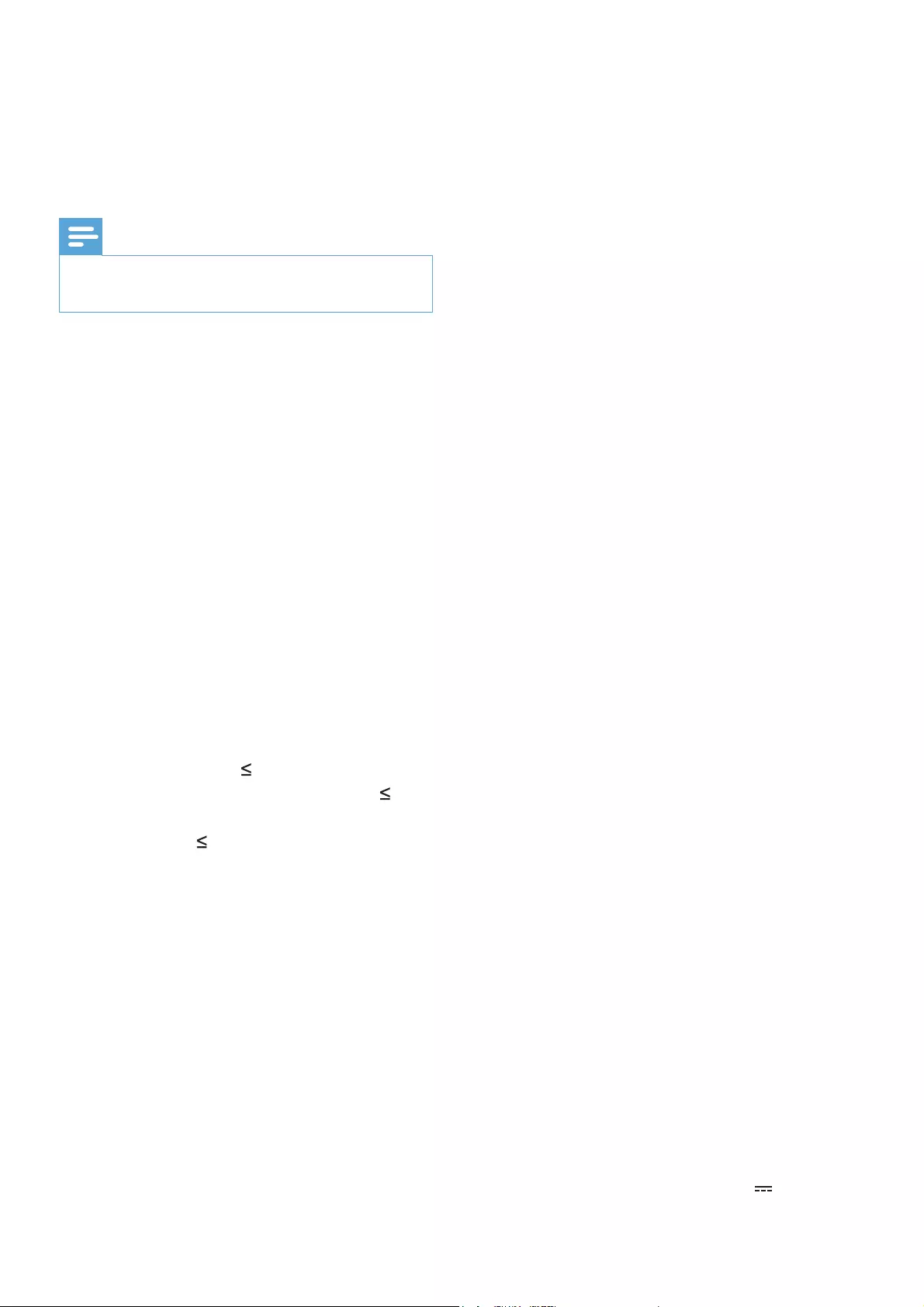
54
Memory Stick Pro
Memory Stick Duo
Memory Stick Pro Duo
86%86%ÁDVKGULYH
Built-in memory capacity:
SPF5008/SPF5208/SPF5010/SPF5210:
512 MB, for up to 500 High
'HÀQLWLRQSKRWRV
SPF7008/SPF7208/SPF7010/
SPF7210: 1 GB, for up to 1,000 High
'HÀQLWLRQSKRWRV
Connectivity
USB: USB 2.0 Host, USB 2.0 Slave
Bluetooth® (SPF7008/SPF7208/SPF7010/
SPF7210): Bluetooth V2.0 + EDR, Class
2, Receiver only
Dimensions
Set dimensions with stand (WxHxD):
SPF5008/SPF5208/SPF7008/
SPF7208: 224.9 x 184.3 x 113.8 mm
SPF5010/SPF5210/SPF7010/SPF7210:
275.8 x 226 x 121 mm
Set dimensions without stand
(WxHxD):
SPF5008/SPF5208/SPF7008/
SPF7208: 224.9 x 184.3 x 33.2 mm
SPF5010/SPF5210/SPF7010/SPF7210:
275.8 x 226 x 34.8 mm
Weight (Main unit):
SPF5008/SPF5208/SPF7008/
SPF7208: 0.60 kg
SPF5010/SPF5210: 0.84 kg
SPF7010/SPF7210: 0.87 kg
Temperature range (operation): 0 °C - 40
°C/32 °F - 104 °F
Temperature range (storage): -10 °C - 60
°C/14 °F - 140 °F
Power
Power mode supported: AC powered
Input:
SPF5008/SPF5208: 100 - 240 V ~
50/60 Hz 0.3 A
SPF5010/SPF5210/SPF7008/
SPF7208/SPF7010/SPF7210: 100
- 240 V ~ 50/60 Hz 0.6 A
Output:
SPF5008/SPF5208: 9 V 1 A
11 Product
information
Note
Product information is subject to change without prior notice.
Picture/Display
9LHZLQJDQJOH#&5!
(H)/110° (V)
Lifetime, to 50% brightness: 20000 hr
Aspect ratio: 4:3
Panel resolution: 800 x 600
Brightness (typical): 220 cd/m²
Contrast ratio (typical): 300:1
Photo format support:
JPEG photo (maximum: 8000 x 6000
pixel resolution)
Progressive JPEG photo (maximum:
1024 x 768 pixel resolution)
Video feature
Video supported format: M-JPEG (*.avi/*.
mov), MPEG-1 (*.mpg), MPEG-4 (*.avi/*.
mov/*.mp4), H.263 (*.avi/*.mov)
Video size:
For M-JPEG: 640 x 480
For MPEG-1, MPEG-4, H.263: 720
x 576
Frame rate: 30 fps
Audio feature
Audio supported format: MP3 (MPEG
Audio Layer III)
Bit rate: 16 ~ 320 Kbps
Sample rate: 8 ~ 48 kHz
Speaker output power (RMS): 0.83 W
Storage Media
Memory Card Types:
Compact Flash type I
Secure Digital (SD)
Secure Digital (SDHC)
Multimedia Card
xD card
Memory Stick
EN
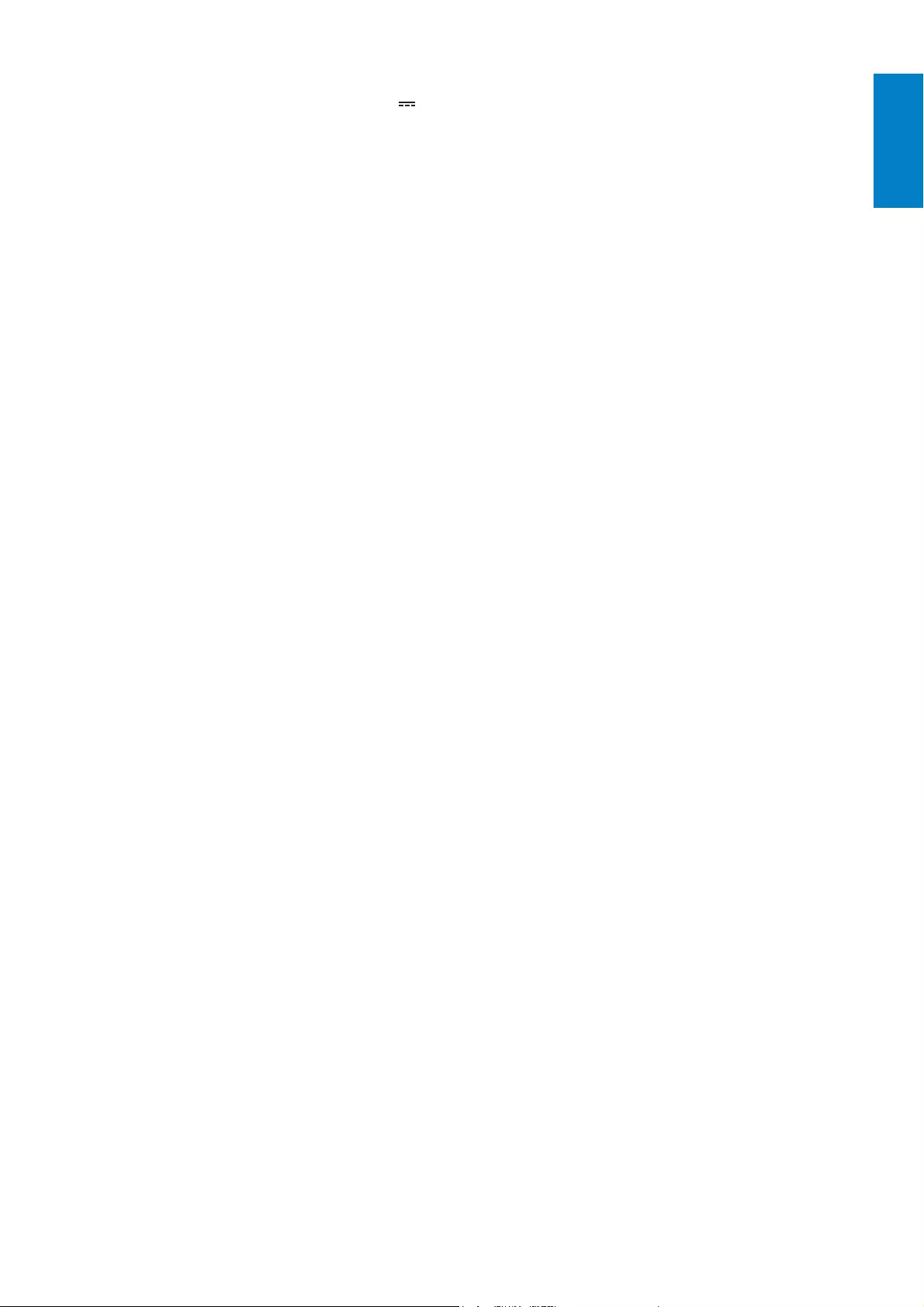
55
Setup function: Brightness adjustment,
Language, Status, Event reminder, Beep
on/off, Set time and date, Clock display
enable/disable, Auto on/off, Slideshow
System status: Firmware version,
Remaining memory
Plug & Play Compatibility: Windows Vista,
Windows XP or later, Mac OS X 10.4 or
later
Regulatory Approvals: C-Tick, CCC, CE,
GOST, PSB, Switzerland
Other convenience: Kensington lock
compatible
On-Screen Display languages: English,
French, German, Spanish, Italian, Danish,
'XWFK3RUWXJXHVH5XVVLDQ6LPSOLÀHG
Chinese
SPF5010/SPF5210/SPF7008/
SPF7208/SPF7010/SPF7210: 9 V
2.0 A
(IÀFLHQF\OHYHO,9
Maximum consumption:
SPF5008/SPF5208 (system on with
slideshow + MP3): 6.5 W
SPF7008/SPF7208 (system on with
slideshow + MP3): 5.1 W
SPF5010/SPF5210 (system on with
slideshow + MP3): 7.0 W
SPF7010/SPF7210 (system on with
slideshow + MP3): 7.1 W
Accessories
AC-DC adaptor
USB cable (not supplied to SPF5010/
SPF5210)
Stand
Quick start guide
CD-ROM, including
User Manual
(SPF7008/SPF7208/SPF7010/
SPF7210) Philips PhotoFrame
Manager
Convenience
Card Reader: Built-in
Photo format supported:
JPEG photo (maximum: 8000 x 6000
pixel resolution)
Progressive JPEG photo (1024 x 768
pixel resolution only)
Placement supported: Photo auto
orientation, Landscape, Portrait
Buttons and controls: Touch boarder
control, power button
Playback mode: Full screen browse,
Slideshow, Thumbnail browse
Album management: Create, Delete, Edit,
Rename, Group, Add to Favorites
Photo edit: Copy, Delete, Rotate
Photo effects: Black and White, Sepia
Slideshow setting: Transition Effect,
Background Color, File Type, Collage
(multiple pictures)
Screen background: Black, White, Gray,
$XWRÀW5DGLDQWFRORU
English
EN
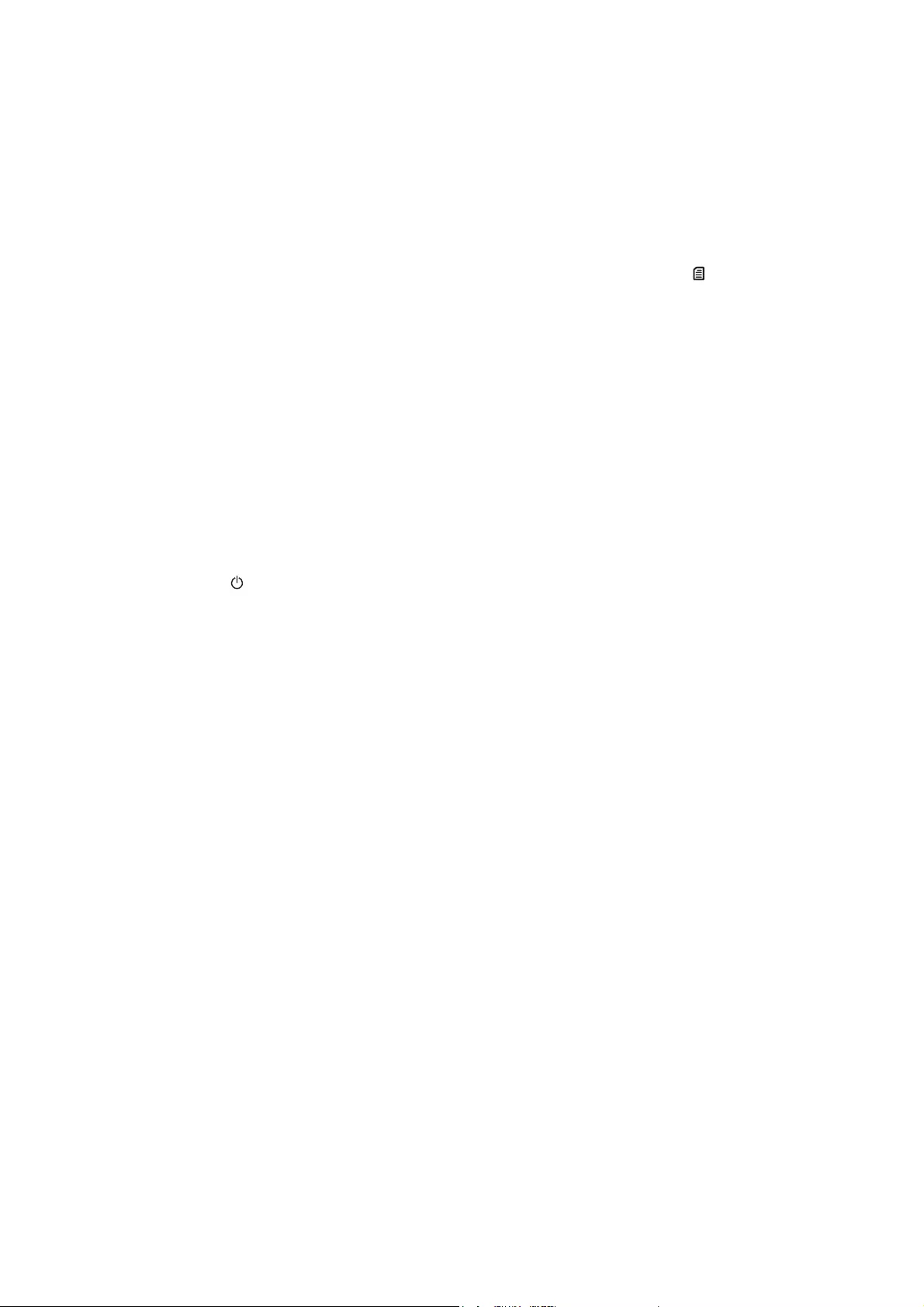
56
(QVXUHWKDWWKHYLGHRÀOHVDUHQRW
damaged.
:K\FDQQRWP\3KRWR)UDPHVKRZYLGHRÀOHV
even I could see them in [Browse] mode, and I
played them before?
Ensure that [Slideshow Photo Only] is not
enabled.
To play video in slideshow mode:
1. In slideshow mode, tap .
2. In the displayed option menu, select
[Slideshow Photo Only].
3. In the displayed message, select [No] and
then tap OKWRFRQÀUP
1RZ\RXFDQSOD\WKHVHYLGHRÀOHVLQVOLGHVKRZ
Why does my PhotoFrame not show some of
P\PXVLFÀOHV"
The PhotoFrame only supports MP3 (MPEG
$XGLR/D\HU,,,PXVLFÀOHV(QVXUHWKDWWKHVH
0303(*$XGLR/D\HU,,,PXVLFÀOHVDUH
not damaged.
Why does the PhotoFrame not go into auto-
off status after I set it?
Ensure that you set the current time,
auto-off time, and auto-on time correctly.
The PhotoFrame automatically turns off
its display exactly at the auto-off time. If
the time has already passed for the day,
it starts to enter auto-off status at the
VSHFLÀHGWLPHIURPWKHQH[WGD\
Ensure that you adjust brightness sensor
correctly. If the auto-on level is too close
to the auto-off level, this function cannot
take effect.
Does the PhotoFrame support CF II?
No. The PhotoFrame does not support CF II.
Can I increase the memory size to store more
pictures on the PhotoFrame?
No. The internal memory of the PhotoFrame
LVÀ[HGDQGFDQQRWEHH[SDQGHG+RZHYHU
you could switch between different photos
by using different storage devices on the
PhotoFrame.
The PhotoFrame is ON but the PhotoFrame
does not respond anymore. What can I do?
Ensure that the PhotoFrame is turned on.
Then, use a pin to trigger the RESET button
located on the back to restore the system.
12 Frequently
asked questions
Is the LCD screen touch-enabled?
The LCD screen is not touch-enabled. After
you turn on the PhotoFrame, you can use the
touch boarder on the front panel to control
the PhotoFrame.
Can I use the PhotoFrame to delete photos
on a memory card?
Yes, it supports operations to delete photos
on external devices such as a memory card.
Ensure that you enable the delete function on a
memory card available on the PhotoFrame.
Can I use the PhotoFrame during its display
auto-off periods?
Yes.
When the PhotoFrame is in standby (sleep)
mode, you can press to wake up the
PhotoFrame.
Why does my PhotoFrame not show some of
my photos?
The PhotoFrame plays only JPEG photos
(maximum: 8000 x 6000 pixel resolution)
and progressive JPEG photos (maximum:
1024 x 768 pixel resolution).
Ensure that these photos are not
damaged.
Why does my PhotoFrame not show some of
P\YLGHRÀOHV"
The PhotoFrame plays most video clips
of a digital still camera in M-JPEG (*.avi/*.
mov), MPEG-1 (*.mpg), MPEG-4 (*.avi/*.
mov/*.mp4), H.263 (*.avi/*.mov) format.
Some video clips might have compatibility
issues when played on your PhotoFrame.
Before playing, ensure that these
video clips are compatible with your
PhotoFrame.
(QVXUHWKDWWKHVL]HRIWKHYLGHRÀOHV
are applicable to your PhotoFrame (For
details, see “Product information” in the
User Manual).
EN
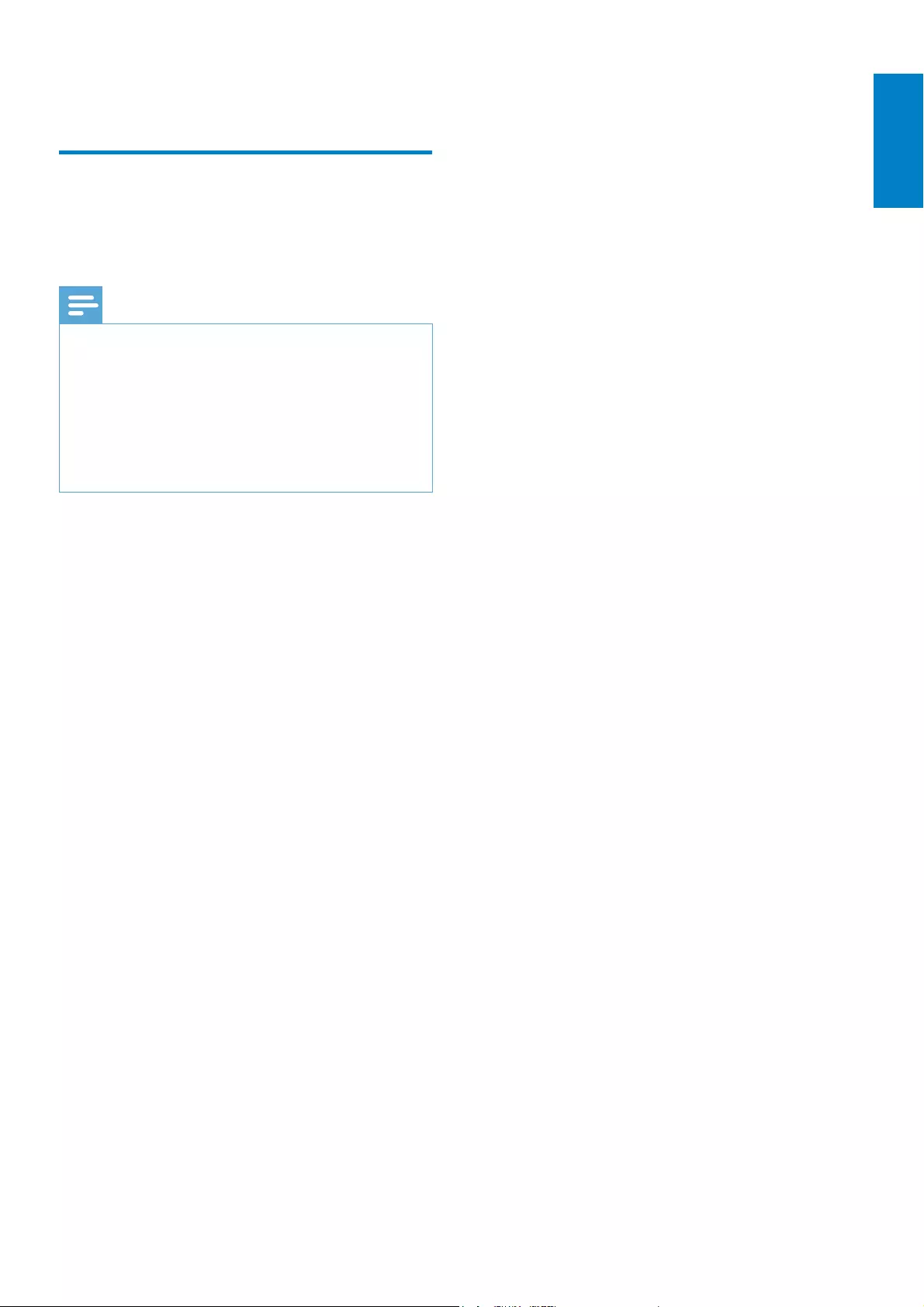
57
13 Appendix
Send photos from your
mobile phone with Bluetooth
connection
Note
Bluetooth connectivity is available only on SPF7008/SPF7208/SPF7010/SPF7210.
Ensure that
Bluetooth connection on your
mobile phone is enabled.
Ensure that
Bluetooth connection on your
PhotoFrame is enabled.
Detailed operation procedures depend on the
type of mobile phones.
Consult the user manual of your mobile phone
to proceed:
1On your mobile phone, select photos to
be sent to the PhotoFrame.
2Activate Bluetooth feature on your
mobile phone.
3Pair your mobile with the PhotoFrame.
Your Philips PhotoFrame is searched.»
4If a pin code is required, enter the
pin code (0000 by default) of the
PhotoFrame.
5Send photos from your mobile to the
PhotoFrame.
The PhotoFrame saves photos in the »
Bluetooth album.
English
EN
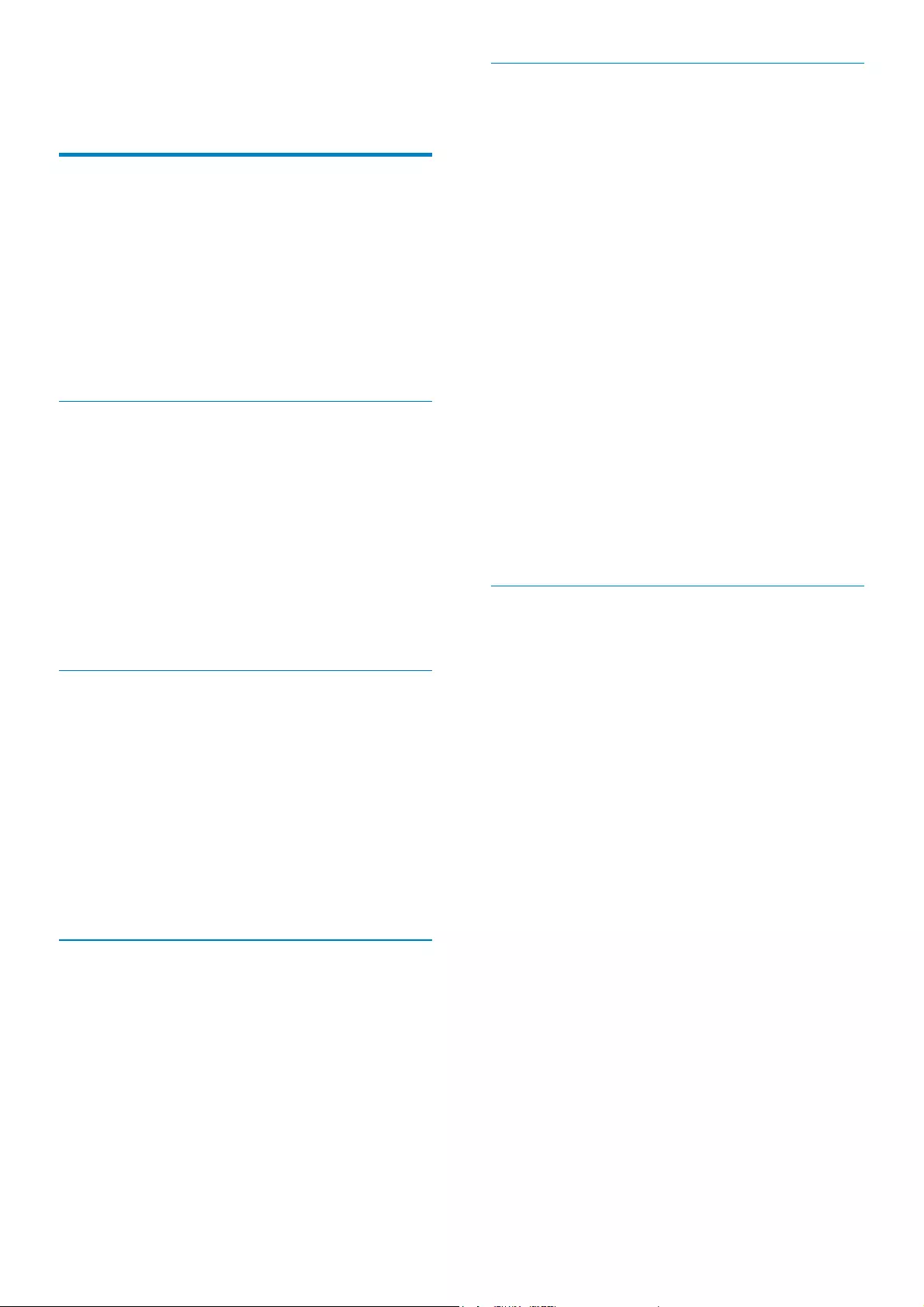
58
K
Kbps
Kilobits per second. A digital-data-rate
measurement system which is often used
with highly compressed formats such as AAC,
DAB, MP3 etc. The higher the amount, the
better the quality generally is.
Kensington lock
A Kensington Security Slot (also called a
K-Slot or Kensington lock). Part of an anti-
theft system. It is a small, metal-reinforced
hole found on almost all small or portable
computer and electronics equipment,
particularly on expensive and/or relatively light
ones, such as laptops, computer monitors,
desktop computers, gaming consoles, and
video projectors. It is used for attaching a
lock-and-cable apparatus, in particular those
from Kensington.
M
Memory Stick
0HPRU\6WLFN$ÁDVKPHPRU\FDUGIRUGLJLWDO
storage on cameras, camcorders and other
handheld devices.
MMC Card
0XOWL0HGLD&DUG$ÁDVKPHPRU\FDUGWKDW
provides storage for cellphones, PDAs and
RWKHUKDQGKHOGGHYLFHV7KHFDUGXVHVÁDVK
memory for read/write applications or ROM
chips (ROM-MMC) for static information, the
latter widely used for adding applications to a
Palm PDA.
Motion JPEG
Motion JPEG (M-JPEG) is an informal name for
multimedia formats where each video frame
RULQWHUODFHGÀHOGRIDGLJLWDOYLGHRVHTXHQFH
is separately compressed as a JPEG image. It is
often used in mobile appliances such as digital
cameras.
MP3
$ÀOHIRUPDWZLWKDVRXQGGDWDFRPSUHVVLRQ
system. MP3 is the abbreviation of Motion
14 Glossary
A
Aspect ratio
Aspect ratio refers to the length to height
ratio of TV screens. The ratio of a standard
79LVZKLOHWKHUDWLRRIDKLJKGHÀQLWLRQ
or wide TV is 16:9. The letter box allows you
to enjoy a picture with a wider perspective on
a standard 4:3 screen.
B
Bluetooth®
Bluetooth® is a short-range wireless protocol
that is meant to allow mobile devices to share
information and applications without the
worry of cables or interface incompatibilities.
7KHQDPHUHIHUVWRD9LNLQJ.LQJZKRXQLÀHG
Denmark. Operates at 2.4 GHz. For more
information, see bluetooth.com.
C
CF Card
CompactFlash card. A memory card that uses
ÁDVKPHPRU\WRVWRUHGDWDRQDVPDOOFDUG$
CompactFlash card makes data easy to add to
a wide variety of computing devices, including
digital cameras and music players, desktop
computers, personal digital assistants (PDAs),
digital audio recorders, and photo printers.
J
JPEG
A very common digital still picture format.
A still-picture data compression system
proposed by the Joint Photographic Expert
Group, which features small decrease in image
quality in spite of its high compression ratio.
)LOHVDUHUHFRJQL]HGE\WKHLUÀOHH[WHQVLRQ
‘.jpg’ or ‘.jpeg.’
EN
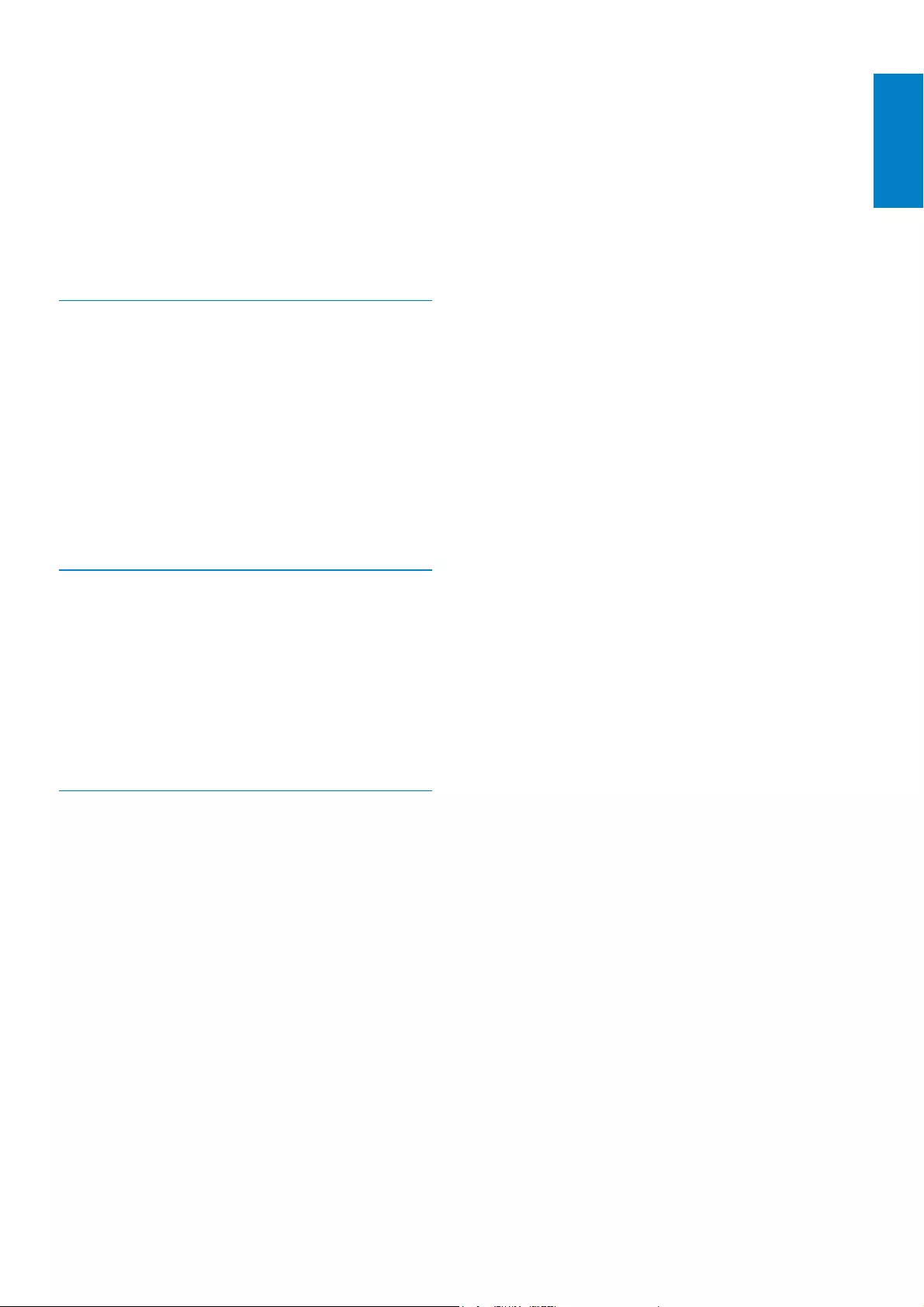
59
Picture Experts Group 1 (or MPEG-1) Audio
Layer 3. With the MP3 format, one CD-R or
CD-RW can contain about 10 times more
data than a regular CD.
MPEG
Motion Picture Experts Group. A collection
of compression systems for digital audio and
video.
S
SD Card
6HFXUH'LJLWDO0HPRU\&DUG$ÁDVKPHPRU\
card that provides storage for digital cameras,
cellphones and PDAs. SD Cards use the same
32 x 24mm form factor as the MultiMediaCard
(MMC), but are slightly thicker (2.1mm vs.
1.4mm), and SD Card readers accept both
formats. Cards up to 4GB are available.
T
Thumbnail
A thumbnail is reduced-size versions of a
picture that is used to make it easier to
recognize an them. Thumbnails serve the
same role for images as a normal text index
does for words.
X
xD Card
(;WUHPH'LJLWDO3LFWXUH&DUG$ÁDVKPHPRU\
card used in digital cameras.
EN
English
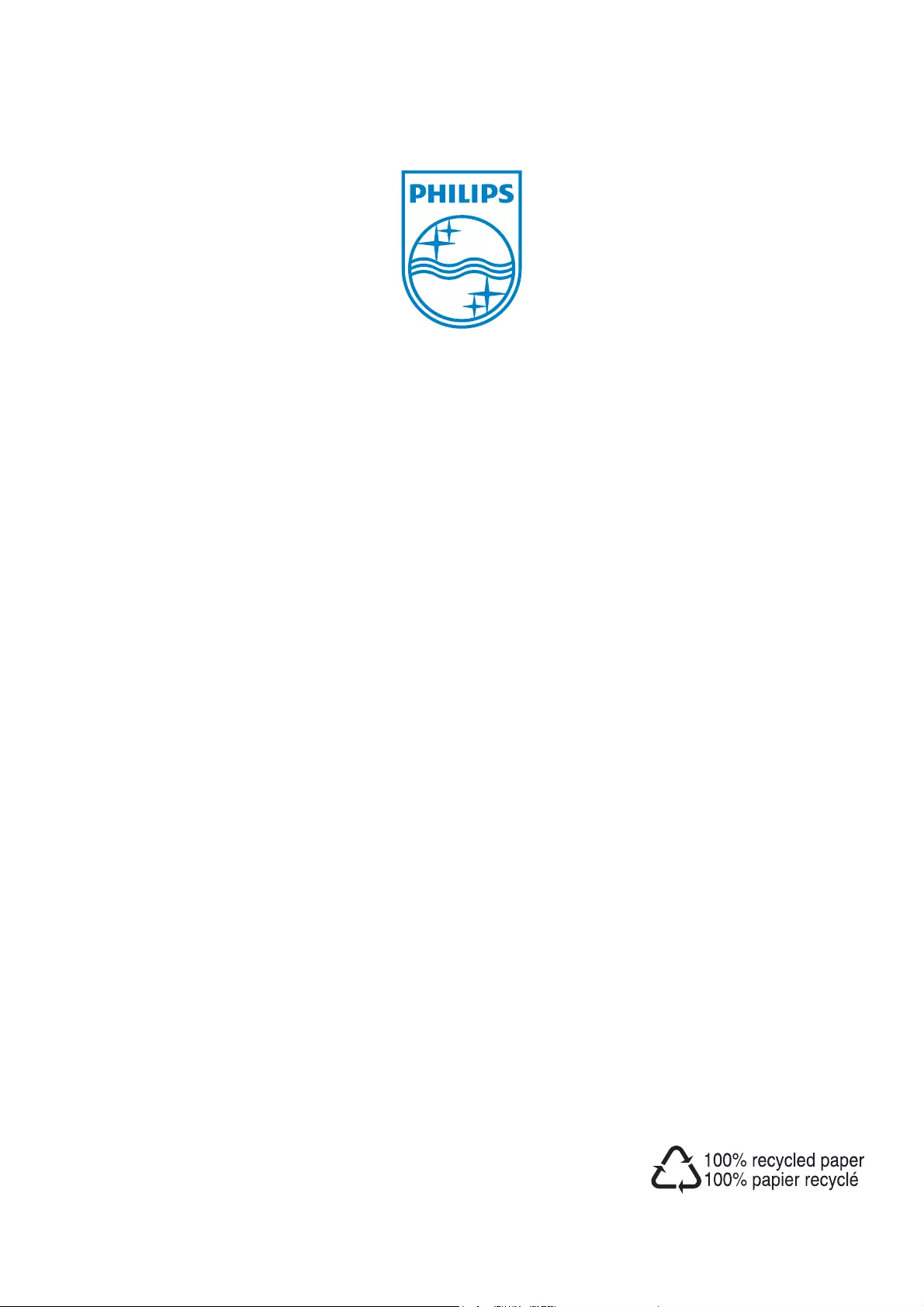
© 2008 Koninklijke Philips Electronics N.V.
All rights reserved.
UM_V2.1