Philips TAB8805/10 User Manual
Displayed below is the user manual for TAB8805/10 by Philips which is a product in the Soundbar Speakers category. This manual has pages.
Related Manuals

TAB8805
8000 Series
Register your product and get support at
www.philips.com/support
User manual

2
Contents
1 Important 3
Safety 3
Care for your product 4
Care of the environment 4
Compliance 4
Help and support 4
Caution FCC and IC statement for
Users (USA and Canada only) 5
2 Your Soundbar 6
What’s in the Box 6
Main unit 6
Connectors 7
Wireless subwoofer 7
Remote control 8
Prepare the Remote Control 8
Placement 9
Wall mount 10
3 Connect 11
Dolby Atmos® 11
Connect to HDMI Socket 11
Connect to Optical Socket 12
Connect to AUX Socket 12
Connect to Power 13
Pair up with the subwoofer 13
Connect to Wi-Fi
(Wireless Operation) 14
4 Use your Soundbar 16
Turn ON and OFF 16
Auto Standby 16
Select Modes 16
Adjust the Volume 16
Dolby sound mode 16
Factory Reset 17
Setup Menu 17
Bluetooth Operation 18
AUX / OPTICAL / HDMI ARC
Operation 19
USB Operation 19
Listen to Spotify 19
Upgrade Firmware 20
3URGXFWVSHFLÀFDWLRQV 21
6 Troubleshooting 22

English
3
1 Important
Read and understand all instructions before you
use your product. If damage is caused by failure to
follow instructions, the warranty does not apply.
Safety
5LVNRIHOHFWULFVKRFNRUÀUH
• Before you make or change any
connections, make sure that all devices are
disconnected from the power outlet.
• Never expose the product and accessories
to rain or water. Never place liquid
containers, such as vases, near the product.
If liquids are spilt on or into the product,
disconnect it from the power outlet
immediately. Contact Consumer Care to
have the product checked before use.
• Never place the product and accessories
QHDUQDNHGÁDPHVRURWKHUKHDWVRXUFHV
including direct sunlight.
• Never insert objects into the ventilation
slots or other openings on the product.
• Where the mains plug or an appliance
coupler is used as the disconnect device,
the disconnect device shall remain readily
operable.
• Battery (battery pack or batteries installed)
shall not be exposed to excessive heat
VXFKDVVXQVKLQHÀUHRUWKHOLNH
• Disconnect the product from the power
outlet before lightning storms.
• When you disconnect the power cord,
always pull the plug, never the cable.
• Use the product in tropical and/or
moderate climates.
5LVNRIVKRUWFLUFXLWRUÀUH
• )RULGHQWLÀFDWLRQDQGVXSSO\UDWLQJVVHH
the type plate at the back or bottom of
the product.
• Before you connect the product to the
power outlet, ensure that the power
voltage matches the value printed on the
back or bottom of the product. Never
connect the product to the power outlet if
the voltage is different.
5LVNRILQMXU\RUGDPDJHWRWKLVSURGXFW
• For wall mounting, this product must be
securely attached to the wall in accordance
with the installation instructions. Use only
the supplied wall mount bracket (if available).
Improper wall mounting may result in accident,
injury or damage. If you have any query, contact
Consumer Care in your country.
• Never place the product or any objects
on power cords or on other electrical
equipment.
• If the product is transported in
temperatures below 5°C, unpack the
product and wait until its temperature
matches room temperature before
connecting it to the power outlet.
• Parts of this product can be made of glass.
Handle with care to avoid injury and damage.
5LVNRIRYHUKHDWLQJ
• 1HYHULQVWDOOWKLVSURGXFWLQDFRQÀQHG
space. Always leave a space of at least four
inches around the product for ventilation.
Ensure curtains or other objects never
cover the ventilation slots on the product.
5LVNRIFRQWDPLQDWLRQ
• Do not mix batteries (old and new or
carbon and alkaine, etc.).
• CAUTION: Danger of explosion if
batteries are incorrectly replaced. Replace
only with the same or equivalent type.
• Remove batteries if they are exhausted or if the
remote control is not to be used for a long time.
• Batteries contain chemical substances, they
should be disposed of properly.
5LVNRIVZDOORZLQJEDWWHULHV
• The product/remote control may contain
a coin/button type battery, which can be
swallowed. Keep the battery out of reach
of children at all times! If swallowed, the
battery can cause serious injury or death.
Severe internal burns can occur within two
hours of ingestion.
• If you suspect that a battery has been
swallowed or placed inside any part of the
body, seek immediate medical attention.
• When you change the batteries, always
keep all new and used batteries out of
reach of children. Ensure that the battery
compartment is completely secure after
you replace the battery.

4
• If the battery compartment cannot be
completely secured, discontinue use of the
product. Keep out of reach of children and
contact the manufacturer.
This is CLASS II apparatus with double
insulation, and no protective earth provided.
AC voltage
Use only the power supplies listed in the user manual.
Care for your product
8VHRQO\PLFURÀEHUFORWKWRFOHDQWKHSURGXFW
Care of the environment
Disposal of your old product and battery
Your product is designed and manufactured
with high quality materials and components,
which can be recycled and reused.
This symbol on a product means that the
product is covered by European Directive
2012/19/EU.
This symbol means that the product contains
batteries covered by European Directive
2013/56/EU which cannot be disposed of with
normal household waste.
Inform yourself about the local separate
collection system for electrical and electronic
products and batteries. Follow local rules and
never dispose of the product and batteries
with normal household waste. Correct disposal
of old products and batteries helps prevent
negative consequences for the environment and
human health.
Removing the disposable batteries
To remove the disposable batteries, see battery
installation section.
For 5G WiFi Device
The device for operation in the band 5150–5350 MHz
is only for indoor use to reduce the potential for harmful
interference to co-channel mobile satellite systems.
Compliance
This product complies with the radio interference
requirements of the European Community.
Hereby, TP Vision Europe B.V. declares that this
product is in compliance with the essential
requirements and other relevant provisions of
Directive 2014/53/EU.
<RXFDQÀQGWKH'HFODUDWLRQRI&RQIRUPLW\RQ
www.p4c.philips.com.
Help and support
For extensive online support, visit
www.philips.com/support to:
• download the user manual and the quick
start guide
• watch video tutorials (available only for
selected models)
• ÀQGDQVZHUVWRIUHTXHQWO\DQVZHUHG
questions (FAQs)
• email us a question
• chat with our support representative.
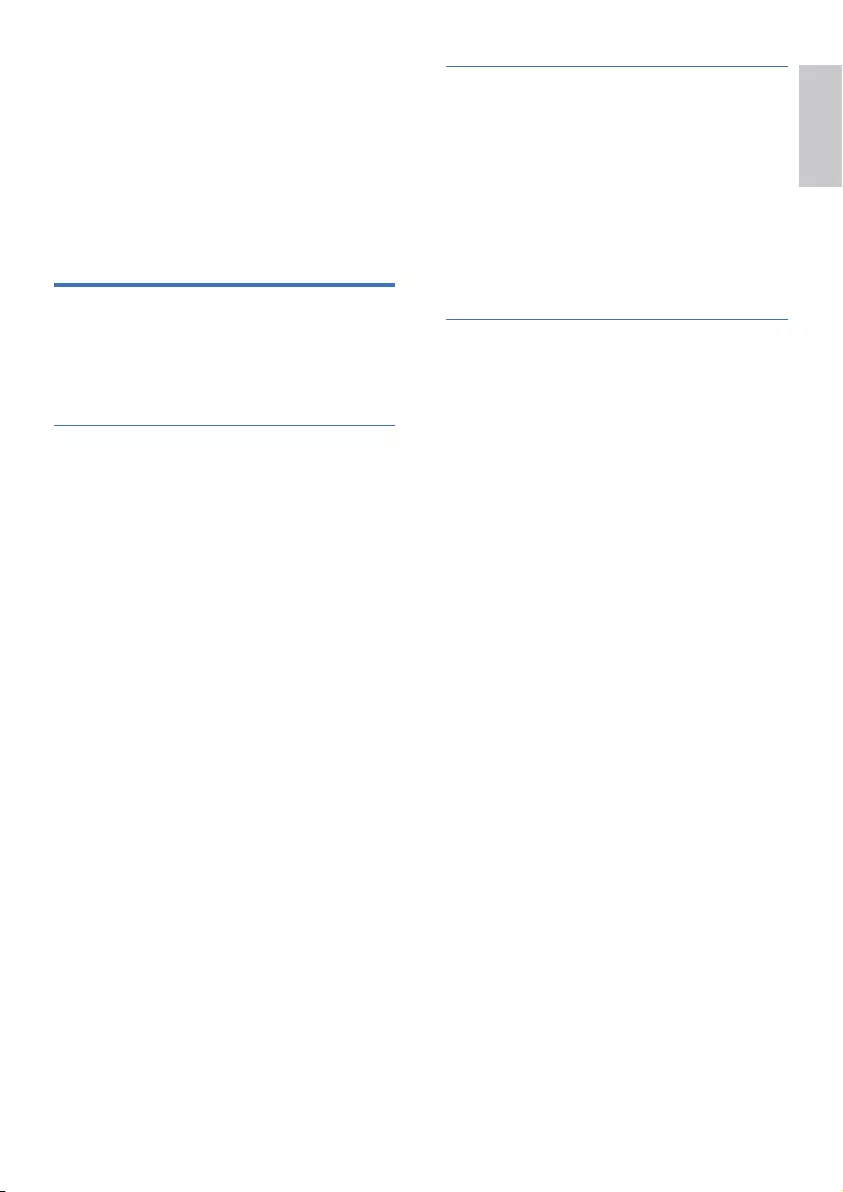
English
5
Follow the instructions on the website to select
your language, and then enter your product
model number.
Alternatively, you can contact Consumer Care
in your country. Before you contact, note down
the model number and serial number of your
SURGXFW<RXFDQÀQGWKLVLQIRUPDWLRQRQWKH
back or bottom of your product.
Caution FCC and IC
statement for Users (USA
and Canada only)
FCC INFORMATION
NOTE: This equipment has been tested
and found to comply with the limits for a
Class B digital device, pursuant to Part 15 of
the FCC Rules. These limits are designed to
provide reasonable protection against harmful
interference in a residential installation. This
equipment generates, uses and can radiate radio
frequency energy and, if not installed and used
in accordance with the instructions, may cause
harmful interference to radio communications.
However, there is no guarantee that interference
will not occur in a particular installation. If this
equipment does cause harmful interference
to radio or television reception, which can be
determined by turning the equipment off and
on, the user is encouraged to try to correct the
interference by one or more of the following
measures:
• Reorient or relocate the receiving
antenna.
• Increase the separation between the
equipment and receiver.
• Connect the equipment into an outlet
on a circuit different from that to which
the receiver is connected.
• Consult the dealer or an experienced
radio / TV technician for help.
IC-Canada: CAN IECES-3(B)/NMB-3(B)
This device contains licence-exempt
transmitter(s)/receiver(s) that comply with
Innovation, Science and Economic Development
Canada’s licence-exempt RSS(s). Operation is
subject to the following two conditions:
1. This device may not cause interference.
2. This device must accept any interference,
including interference that may cause
undesired operation of the device.
FCC&IC Warning:
• This equipment should be installed and
operated with minimum distance 20cm
between the radiator & your body.
• &KDQJHVRUPRGLÀFDWLRQVWRWKLVXQLWQRW
expressly approved by the party responsible
for compliance could void the user’s authority
to operate the equipment. ”

6
Remote Control
Soundbar
Wireless Subwoofer
Wall Bracket
Gum Cover
Screws (for wall)
Power Cord *
* Power cord quantity and plug type vary by regions.
Quick start guide
Warranty Card
Safety Sheet
2 X
2 X
2 X
2 Your Soundbar
Congratulations on your purchase, and
ZHOFRPHWR3KLOLSV7RIXOO\EHQHÀWIURP
the support that Philips offers, register your
Soundbar at www.philips.com/support.
What’s in the Box
Check and identify the items in the package:
• Soundbar x 1
• Wireless Subwoofer x 1
• Remote Control x 1
• Power Cord * x 4
• Wall Mount kit x 1
(Wall Brackets x2, Screws x2, Dowels x2)
• Quick Start Guide / Warranty Card /
Safety Sheet / Wall Mount Template x 1
Main unit
This section includes an overview of the main unit.
d
cab e
0 0 :0 0
f
i
g
h
a - (Volume) button
Decrease the volume.
b + (Volume) button
Increase the volume.
c (Play/Pause) button
Start, pause or resume play.
d (Source)/Bluetooth pairing button
• Select an input source for the Soundbar.
• Press and hold to activate the pairing
function in Bluetooth mode or disconnect
the existing paired Bluetooth device.
e (Standby-On) button
Power
State Action Function
On • Follow source state
Semi
Standby
Press the
button
once
• Wi-Fi is still on.
• It still supports Play-Fi and
Airplay2.
Eco
Standby
Press and
hold
button
5 seconds
• Wi-Fi is off.
• The product enters the lower
power consumption mode.
• Restarting the system will take
a relatively longer time.
f Display panel
g Remote Control Sensor
h Power LED
Wall Mount Template
* Power cord quantity and plug type vary by regions.
• Images, illustrations and drawings shown on this
User Manual are for reference only, actual product
may vary in appearance.

English
7
i Wi-Fi LED indicator (Yellow)
LED State Status
Blink Wi-Fi Access Point (AP) mode
Double blink Wi-Fi Protected Setup (WPS) mode
Constant on Connected / Pairing successful
Connectors
This section includes an overview of the
connectors available on your Soundbar.
efgdabc
h
a USB
• Audio input from a USB storage device.
• Upgrade software of this product.
b AUX
Audio input from, for example, an
MP3 player (3.5mm jack).
c OPTICAL
Connect to an optical audio output on the
TV or a digital device.
d (Wi-Fi Setup) button
• Trigger Wi-Fi setup for Play-Fi.
• Press and hold the button for 3 seconds to
active the Wps mode.
• Press and hold the button for 8 seconds to
active the AP mode.
e HDMI OUT (eARC/ARC)
Connect to the HDMI input on the TV.
f HDMI 1/ HDMI 2
Connect to the HDMI input on the TV.
g AC~ Socket
Connect to the power supply.
h Wall bracket slot
Wireless subwoofer
This section includes an overview of the
Wireless subwoofer.
abc
a AC~ Socket
Connect to the power supply.
b Pair button
Press and hold to enter the pairing mode
for the subwoofer.
c Subwoofer indicator
Determine the status based on the
wireless subwoofer indicator.
LED State Status
Fast blink Subwoofer in pairing mode
Constant on Connected / Pairing successful
Slow blink Connection / Pairing Failed
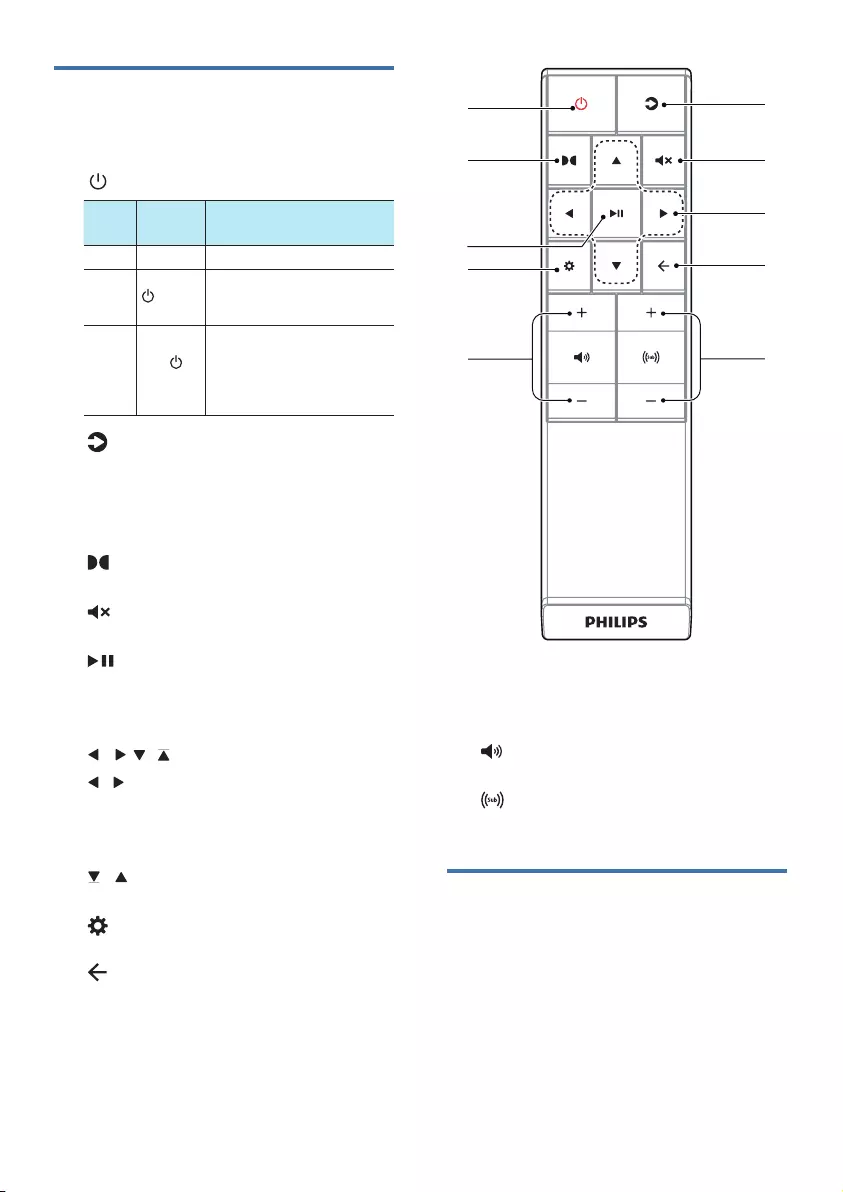
8
Remote control
This section includes an overview of the
remote control.
a (Standby-On)
Power
State Action Function
On • Follow source state
Semi
Standby
Press the
button
once
• Wi-Fi is still on.
• It still supports Play-Fi and
Airplay2.
Eco
Standby
Press and
hold
button
5 seconds
• Wi-Fi is off.
• The product enters the lower
power consumption mode.
• Restarting the system will take
a relatively longer time.
b (Source)
• Select an input source for the Soundbar.
• Press and hold to activate the pairing
function in Bluetooth mode or disconnect
the existing paired Bluetooth device.
c (Dolby)
Turn the Dolby ON/OFF.
d (Mute)
Mute or restore volume.
e (Play/Pause)
• Start, pause or resume play in USB /
BT / PLAY-Fi mode.
• &RQÀUPDVHOHFWLRQ
f , , , (Cursors)
/ (Previous/Next)
• Skip to the previous or next track in
USB / BT / PLAY-Fi mode.
• Navigate Left/Right in menu structure.
/
• Navigate Down/Up in menu structure.
g (MENU)
Enter setup menu.
h (Back)
• Return to previous menu. Exit menu.
• Press and hold the button for 10
seconds to reset the Wi-Fi module of
soundbar to factory settings.
i +/- (Soundbar’s Volume)
Increase / decrease the soundbar’s volume.
j +/- (Subwoofer’s Volume)
Increase / decrease the subwoofer’s volume.
Prepare the Remote Control
• The provided Remote Control allows the
unit to be operated from a distance.
• Even if the Remote Control is operated
within the effective range 19.7 feet
(6m), remote control operation may
be impossible if there are any obstacles
between the unit and the remote control.
c
g
a
i
b
d
h
j
f
e
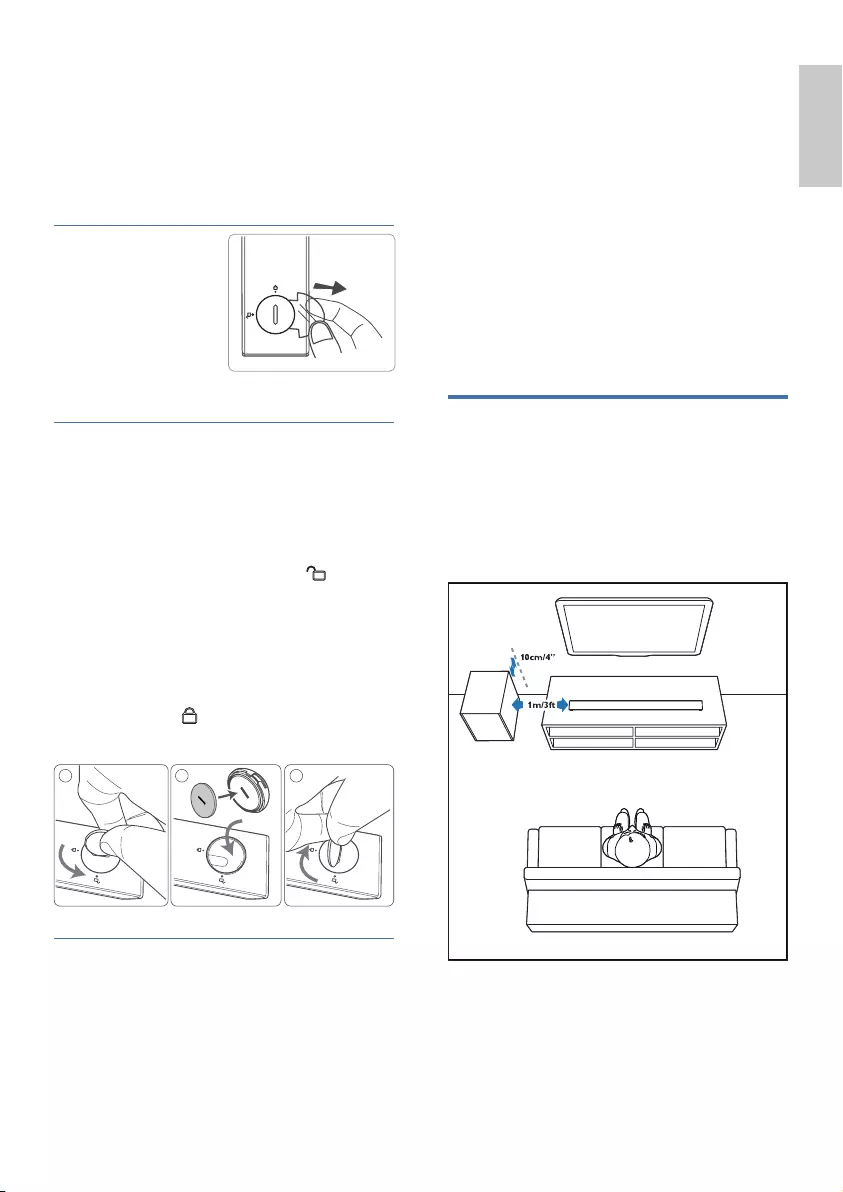
English
9
• If the Remote Control is operated near
other products which generate infrared
rays, or if other remote control devices
using infra-red rays are used near the unit,
it may operate incorrectly. Conversely, the
other products may operate incorrectly.
First-time use:
The unit has a pre-
installed lithium CR2025
battery. Remove the
protective tab to
activate the remote
control battery.
Replace the Remote Control Battery
The remote control requires a CR2025, 3V
Lithium battery.
1 Use tools (such as coin batteries/coins) to
catch the groove of the battery box cover
and turn counter-clockwise to (unlock).
2 Remove the old battery, which is located in
the lid, place the new CR2025 battery and
pay attention to the correct polarity (+/-).
3 Use the tools to catch the groove of the
battery compartment cover and turn
clockwise to (lock), secure it into the
remote control.
1 2 3
Precautions Concerning Batteries
• When the Remote Control is not to be
used for a long time (more than a month),
remove the battery from the Remote
Control to prevent it from leaking.
• If the batteries leak, wipe away the leakage
inside the battery compartment and
replace the batteries with new ones.
• Do not use any batteries other than those
VSHFLÀHG
• Do not heat or disassemble batteries.
• 1HYHUWKURZWKHPLQÀUHRUZDWHU
• Do not carry or store batteries with other
metallic objects. Doing so could cause
batteries to short circuit, leak or explode.
• Never recharge a battery unless it is
FRQÀUPHGWREHDUHFKDUJHDEOHW\SH
Placement
Place the subwoofer at least 1 meter (3 feet)
away from your Soundbar, and ten centimeters
away from the wall.
For best results, place your subwoofer as shown
below.

10
» You can use the wall mount template
provided for helping the drilling holes
position on the wall
» Secure the dowels and screws in the
holes.
2 Remove the screws (x4) from the main
unit.
» Attach the wall brackets (x2) to the
main unit with the screws removed
from the main unit.
3 Hang the Soundbar on the fastening
screws.
Wall mount
Note
• Improper wall mounting may result in accident, injury or
damage. If you have any query, contact Consumer Care
in your country.
• Before wall mounting, make sure the wall can support
the weight of your Soundbar.
• Before wall mount, you need not remove the rubber
feet at the bottom of the Soundbar, otherwise the
UXEEHUIHHWFDQQRWEHÀ[HGEDFN
• Depending on the type of wall mounting your
Soundbar, make sure that you use screws of a suitable
length and diameter.
• Please check whether the USB port on the back of the
Soundbar is connected to a USB device. If it is found
that the connected USB device affects the wall-mount,
you need to use another USB device of the appropriate
size.
Screw length/diameter
Suggested wall mounting height
<RXDUHUHFRPPHQGHGWRLQVWDOOWKH79ÀUVW
before wall mounting the soundbar. With a
TV preinstalled, wall mount the soundbar
50mm/2.0’’ in distance from the bottom of the
TV.
1 Drill 2 parallel holes (Ø 3-8mm each
according to wall type) on the wall.
» The distance between the holes are:
• 856mm / 33.7” (TAB8405 / TAB8505)
• 1017mm / 40” (TAB8805)
• 1076mm / 42” (TAB8905)
> 25mm
3.5-4mm
4mm
2
1
1076 mm / 42"
~50mm/2.0"
3
3.5-4mm/0.14”-0.16”
4mm/
0.16”
>25mm/0.98”

English
11
3 Connect
This section helps you connect your Soundbar
to a TV and other devices, and then set it up.
For information about the basic connections of
your Soundbar and accessories, see the quick
start guide.
Note
• )RULGHQWLÀFDWLRQDQGVXSSO\UDWLQJVVHHWKHW\SHSODWH
at the back or bottom of the product.
• Before you make or change any connections, make sure
that all devices are disconnected from the power outlet.
Dolby Atmos®
Dolby Atmos gives you Immersive listening
experience by delivering sound in three
dimensional space, and all the richness, clarity, and
power of Dolby sound.
For more information, please visit dolby.com/
technologies/dolby-atmos
For using Dolby Atmos®
Dolby Atmos® is available only in HDMI ARC/
eARC mode. For the details of the connection,
please refer to “HDMI Connection”.
1 To use Dolby Atmos® in HDMI 1 /HDMI
2 / HDMI ARC mode, your TV has to
support Dolby Atmos®.
2 Make sure that “No Encoding” is selected
for bitstream in the digital audio output of
the connected external device (e.g. Blu-ray
DVD player, TV etc.).
3 While entering Dolby Atmos / Dolby
Digital / PCM format, the soundbar will
show DOLBY ATMOS / DOLBY AUDIO /
PCM AUDIO / DOLBY SURROUND.
Note
• The full Dolby Atmos experience is only available when
the Soundbar is connected to the source via a HDMI
2.0 cable.
• The Soundbar will still function when connected via
other methods (such as a Digital Optical cable) but
these are unable to support all of the Dolby features.
Given this, our recommendation is to connect via
HDMI, in order to ensure full Dolby support.
Connect to HDMI Socket
Some 4K HDR TVs require the HDMI input
or picture settings to be set for HDR content
reception. For further setup details on HDR
display, please refer to the instruction manual of
your TV.
Option 1: eARC/ARC (Audio Return
Channel)
Your Soundbar supports HDMI with Audio
Return Channel (eARC/ARC). If your TV is
HDMI ARC compliant, you can hear the TV
audio through your Soundbar by using a single
HDMI cable.
HDMI (ARC)
HDMI OUT
(eARC/ARC)
1 On your TV, turn on HDMI-CEC operations.
For details, see the TV user manual.
• The HDMI ARC connector on the TV
might be labeled differently. For details,
see the TV user manual.
2 Using a High Speed HDMI cable, connect
the HDMI OUT (eARC/ARC)-TO TV
connector on your Soundbar to the HDMI
ARC connector on the TV.

12
Note
• Your TV must support the HDMI-CEC and ARC
function. HDMI-CEC and ARC must be set to On.
• The setting method of HDMI-CEC and ARC may differ
depending on the TV. For details about ARC function,
please refer to your TV owner’s manual.
• Make sure to use the HDMI cables can support the
ARC function.
Option 2: Standard HDMI
If your TV is not HDMI ARC-compliant, connect
your soundbar to the TV through a standard
HDMI connection.
HDMI IN
HDMI OUT
HDMI 1 / HDMI 2
TV
Blu-ray Player / DVD Player /
Recorder / Set-top Box...
TV
HDMI OUT
(eARC/ARC)
1 Use an HDMI cable to connect the
soundbar’s HDMI IN (1 or 2) socket to
your external devices (e.g. games consoles,
DVD players and blu ray).
2 Use an HDMI cable to connect the
soundbar’s HDMI OUT (eARC/ARC)
socket to the TV’s HDMI IN socket.
Connect to Optical Socket
OPTICAL OUT
OPTICAL
1 Using an optical cable, connect the
OPTICAL connector on your Soundbar to
the OPTICAL OUT connector on the TV
or other device.
• The digital optical connector might be
labeled SPDIF or SPDIF OUT.
Connect to AUX Socket
a. Use a 3.5mm to 3.5mm audio cable
• Use a 3.5mm to 3.5mm audio cable (not
included) to connect the TV’s headphone
socket to the AUX socket on the unit.
Headphone
(3.5mm )
AUDIO OUT
AUX
AUX
R
L
AUDIO OUT
b. Use a RCA to 3.5mm audio cable
• Use a RCA to 3.5mm audio cable (not
included) to connect the TV’s audio output
sockets to the AUX socket on the unit.
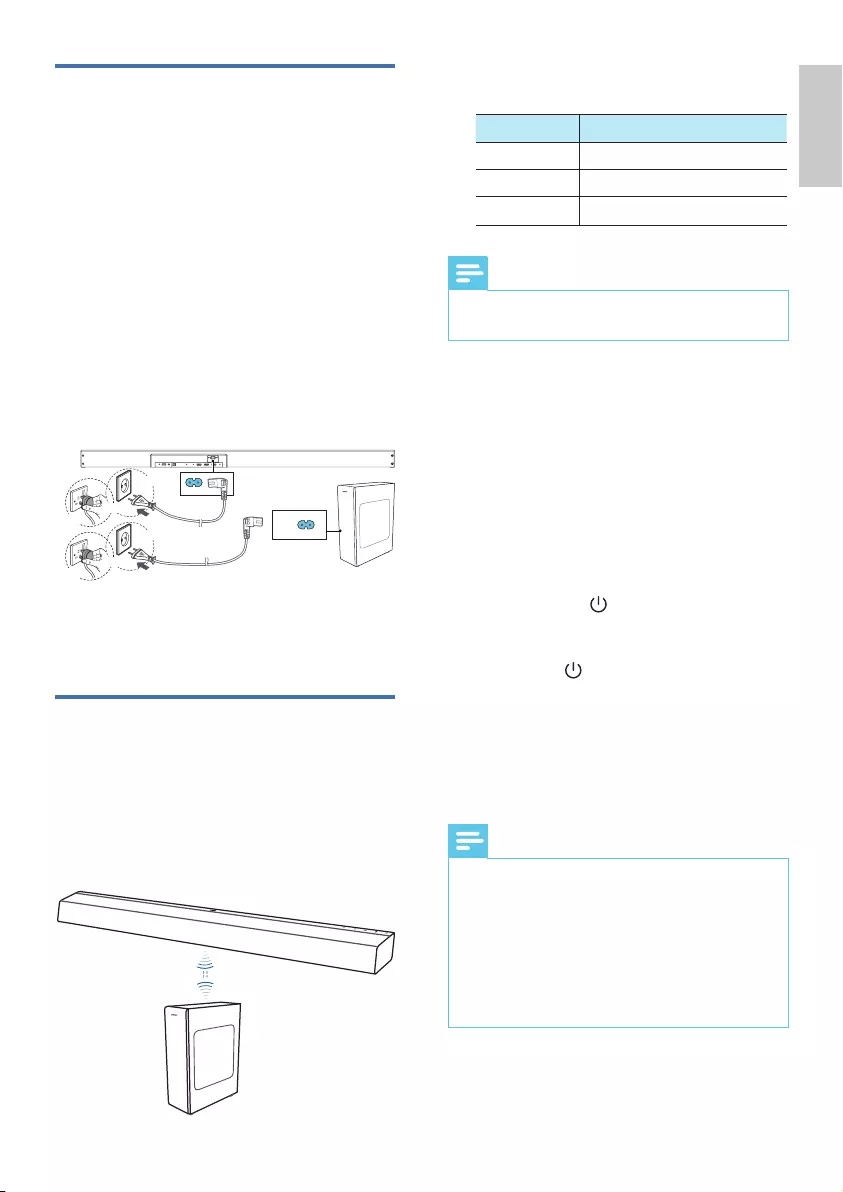
English
13
Connect to Power
• Before connecting the AC power cord,
ensure you have completed all other
connections.
• 5LVNRISURGXFWGDPDJHEnsure that the
power supply voltage corresponds to
the voltage printed on the back or the
underside of the unit.
1 Connect the mains cable to the AC~
Socket of the unit and then into a mains
socket
2 Connect the mains cable to the AC~
Socket of the subwoofer and then into a
mains socket.
For EU
For UK
or
For EU
For UK
or
4
AC~
1
SoundBar
2
3
* Power cord quantity and plug type vary by
regions.
Pair up with the subwoofer
Automatic Pairing
Plug the Soundbar and the subwoofer into the
mains sockets and then press on the unit or
remote control to switch the unit to ON mode.
The subwoofer and Soundbar will automatically
pair.
» Determine the status based on the
wireless subwoofer indicator.
LED State Status
Fast blink Subwoofer in pairing mode
Constant on Connected / Pairing successful
Slow blink Connection / Pairing Failed
Tips
• Do not press Pair button on the rear of the subwoofer,
except for manual pairing.
Manual Pairing
If no audio from the wireless subwoofer can be
heard, manually pair up the subwoofer.
1 Unplug both units from the mains sockets
again, then plug them in again after 3 minutes.
2 Press and hold the Pair button on the rear
of the subwoofer for 5 seconds.
» The Pair indicator on the subwoofer
will rapidly blink.
3 Press and hold for 5 seconds on the
unit or remote control to switch the unit
to ECO STANDBY mode
4 Then press on the unit or remote
control to switch the unit ON.
» The Pair indicator on the subwoofer
will become solid when successful.
5 If the Pair indicator still keeps blinking,
repeat step 1-3.
Tips
• The subwoofer should be within 6 m of the Soundbar
in an open area (the closer the better).
• Remove any objects between the subwoofer and the
Soundbar.
• If the wireless connection fails again, check if there is a
FRQÁLFWRUVWURQJLQWHUIHUHQFHHJLQWHUIHUHQFHIURP
an electronic device) around the location. Remove
WKHVHFRQÁLFWVRUVWURQJLQWHUIHUHQFHVDQGUHSHDWWKH
above procedures.
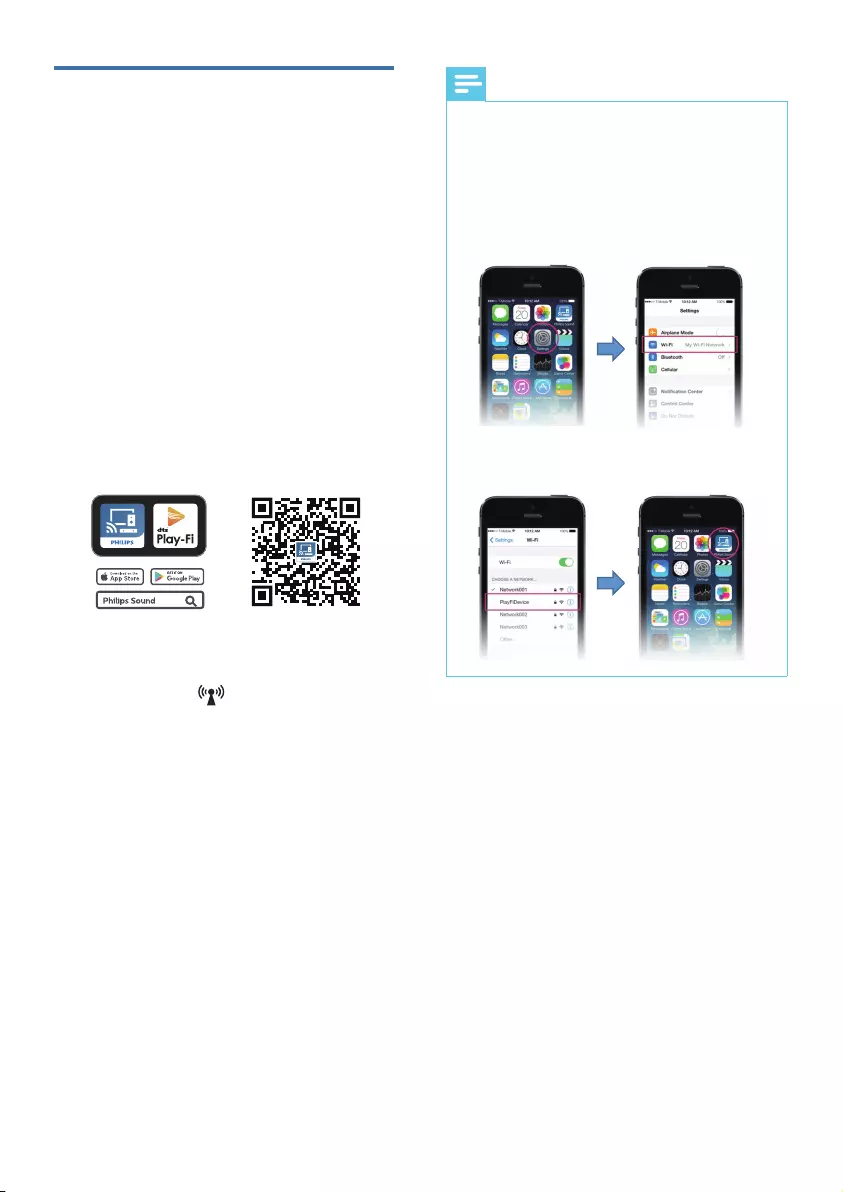
14
Connect to Wi-Fi
(Wireless Operation)
(For iOS and Android version)
By connecting this unit and mobile phones,
tablets (such as iPad, iPhone, iPod touch,
Android phones, etc.) to the same Wi-Fi
network, you can then use the Philips Sound
app powered by DTS Play-Fi to control the
VRXQGEDUWROLVWHQWRDXGLRÀOHV
1 Connect your phone or tablet to the same
Wi-Fi network that you want to connect
your soundbar
2 Download and install the Philips Sound
app powered by DTS Play-Fi on a phone
or tablet.
Set Up
Philips Sound
Philips Sound
Devices
Set Up Play-Fi Device
Philips Sound
Update Available
Download & Update
3
2
1
Philips Sound
Choose Name
Bathroom
.
.
.
.
Custom Name
• Make sure your router is turned on and
working properly.
3 Press and hold (Wi-Fi) button located
at the back cabinet for 8 sec to trigger the
Wi-Fi connection.
» Until the speaker make a second tone
and then release the button.
4 Wait until the Wi-Fi light indicator on
front cabinet goes from a fast blink to a
slow pulse.When it begins slow pulsing
indicating that the speaker is entering the
Wi-Fi setup mode.
5 Launch the Philips Sound App powered by
DTS Play-Fi. Follow the instructions in the
App to connect this product to your Wi-Fi
network.
Note
For iOS version only
Wi-Fi network used by iPhone should be
switched temporarily to Play-Fi device AP and
restart Philips Sound APP to complete the
product’s Wi-Fi setup. See the steps below:
• Go to Settings. • Select Wi-Fi setting.
• Select the Play-Fi device
in the Wi-Fi set up
• Return to Philips Sound
App to continue the
set up.
6 After successful Wi-Fi connection, the
Wi-Fi light indicatar on the front cabinet
will stop pulsing and turn solid. Once you
set up this product on your Wi-Fi network,
you can control it from any smartphone or
tablet on the same network.
» When using the APP to play music, the
display panel will show PLAY-FI.
7 After connection, you can change the
device name. There are several names
to choose from or create your own by
choosing Custom Name at the end of the
name list. Otherwise, it follows the default
name.
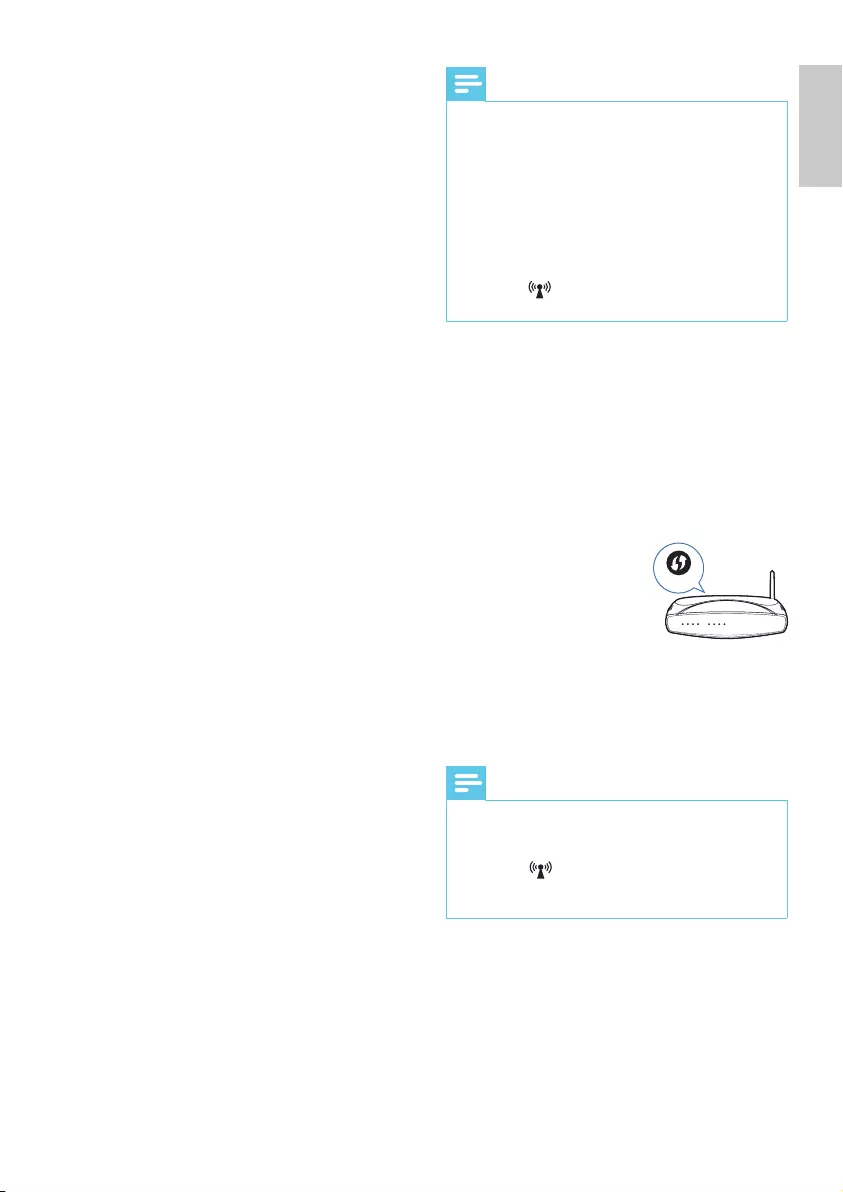
English
15
Note
• After connection, the product may perform a software
update. Upgrade is required after initial set up. Without
the upgrade, not all product features can be available.
• :KHQWKHÀUVWWLPHVHWXSLVQRWVXFFHVVIXOKROG
down the Wi-Fi button on soundbar for 8 seconds
until the second tone can be heard and the Wi-Fi light
is changed to slow pulse. Reset the Wi-Fi connection,
restart the app and start the set up again.
• If you want to change from one network to another,
you need to set up the connection again. Press hold
down the (Wi-Fi) button on the soundbar for 8
seconds to reset the Wi-Fi connection.
WPS mode
If your router has Wi-Fi Protected Setup (WPS),
you can set up the connection without entering
a password.
1 Press and hold the Wi-Fi button for 4
seconds. You will hear a tone and the Wi-Fi
light will begin in double blink.
WPS
2 Press the WPS button
on your router.
The button is normally
marked with this WPS
logo.
3 Follow the instruction in Philips Sound
App powered by DTS Play-Fi to start the
pairing.
Note
• WPS is not a standard feature on all routers. If your
router does not have WPS then use Standard Wi-Fi
Setup.
• Press the (Wi-Fi) button once if you want to
exit the WPS mode or it will automatically exit after 2
minutes.
8 After connection, this product may
perform a software update.
Upgrade to the latest software when
LWLV\RXUÀUVWWLPHVHWXS7KHVRIWZDUH
upgrade may take several minutes. Do not
unplug your speaker, turn off your device,
or leave the network during the update.
AirPlay setup
Use AirPlay to set up the Wi-Fi connection of
iOS device (iOS7 or later) and soundbar.
1 iOS device: Settings > Wi-Fi > select home
network [Play-Fi device (xxxxxx)]
2 Launch the Philips Sound App powered by
DTS Play-Fi. Follow the instructions in the
App to connect this product to your Wi-Fi
network.
» After successful Wi-Fi connection,
the Wi-Fi light indicatar on the front
cabinet will stop pulsing and turn solid.
Once you set up this product on your
Wi-Fi network, you can control it from
any smartphone or tablet on the same
network.
» When using the APP to play music, the
display panel will show PLAY-FI.
3 After connection, you can change the
device name. There are several names
to choose from or create your own by
choosing Custom Name at the end of the
name list. Otherwise, it follows the default
name.
4 After connection, this product may
perform a software update.
Upgrade to the latest software when
LWLV\RXUÀUVWWLPHVHWXS7KHVRIWZDUH
upgrade may take several minutes. Do not
unplug your speaker, turn off your device,
or leave the network during the update.

16
Select Modes
1 Press the button repeatedly on the
unit or on the remote control to select
the AUX, OPTICAL, HDMI eARC/ARC,
HDMI 1, HDMI 2, BT, USB mode.
» The selected mode will show on the
display.
» Play-Fi is not an optional source. Play-Fi
needs to be directly controlled by APP.
Adjust the Volume
Adjust the Soundbar’s Volume
1 Press +/- (Volume) to increase or
decrease a volume level.
• To mute sound, press Mute.
• To restore the sound, press Mute again
or press Vol+/Vol- (Volume).
Adjust the Subwoofer’s Volume
1 Press +/- (subwoofer) to increase or
decrease the subwoofer’s volume level.
Dolby sound mode
Experience an immersive audio experience with
Dolby sound modes.
1 Press button on the remote control to
turn Dolby mode on or off.
• On: Create a Dolby listening
experience.
• Off: Two-channel stereo sound. Ideal
for listening to music.
4 Use your
Soundbar
This section helps you use the Soundbar to play
audio from connected devices.
Before you start
• Make the necessary connections described
in the quick start guide and the user
manual.
• Switch the Soundbar to the correct source
for other devices.
Turn ON and OFF
• :KHQ\RXÀUVWFRQQHFWWKHXQLWWRWKH
main socket, the unit will be in STANDBY
mode. The STANDBY indicator will light
up white.
Power
State Action Function
On • Follow source state
Semi
Standby
Press the
button
once
• Wi-Fi is still on.
• It still supports Play-Fi and
Airplay2.
Eco
Standby
Press and
hold
button
5 seconds
• Wi-Fi is off.
• The product enters the lower
power consumption mode.
• Restarting the system will take
a relatively longer time.
Auto Standby
The unit automatically turns to Standby mode
after about 15 minutes if the TV or the external
unit is disconnected (or USB, BT, Play-Fi function
bit playback pause), switched off.
• To switch the unit off completely, remove
the mains plug from the mains socket.
• Please turn the unit off completely to save
energy when not in use.


18
CENT (CENTER)
(TAB8805, TAB8905 only)
Adjust the Center Channel Volume
» CTR -5 ~ CTR +5
» By default, the center channel volume
is set to 0.
TOP (TAB8905 only)
Adjust the Top Channel Volume
» TOP +5 ~ TOP –5
» By default, the top channel sound is
set to 0.
DIM
Set display brightness.
» DIM 03, DIM 02, DIM 01
» By default, the dimmer is set to DIM 03.
DISPLAY
Set to turn off the display automatically (except
the Wi-Fi LED indicator) after 3 seconds of idle
when no user operation.
» ON: Set to display on
» OFF: Set to display off
» By default, the display is set to ON.
KEY TONE
Turn On/off the key tone
» ON: Set to ON
» OFF: Set to OFF
» By default, the key tone is set to off.
Bluetooth Operation
Through Bluetooth, connect the Soundbar with
your Bluetooth device (such as an iPad, iPhone,
iPod touch, Android phone, or laptop), and then
\RXFDQOLVWHQWRWKHDXGLRÀOHVVWRUHGRQWKH
device through your Soundbar speakers.
1 Press the button repeatedly on the unit
or on the remote control to switch the
Soundbar to Bluetooth mode.
» NO BT is displayed on the display
panel.
2 On the Bluetooth device, switch on
Bluetooth, search for and select
Philips TAB8805 to start connection
(see the user manual of the Bluetooth
device on how to enable Bluetooth).
3 Wait until you hear the voice prompt
from the Soundbar.
» If the successfully connected, BT is
displayed on the display panel.
4 6HOHFWDQGSOD\DXGLRÀOHVRUPXVLFRQ\RXU
Bluetooth device.
• During play, if a call is coming, music
play is paused. Play resumes when the
call ends.
• If your Bluetooth device supports
$95&3SURÀOHRQWKHUHPRWHFRQWURO
you can press / to skip to a track,
or press to pause/resume play.
5 To exit Bluetooth, select other source.
• When your switch back to Bluetooth
mode, Bluetooth connection remains
active.
• If you want to connect your Soundbar
with another Bluetooth device, press
and hold on the remote control
to disconnect the currently connected
Bluetooth device.
Note
• $%OXHWRRWKGHYLFHZKLFKVXSSRUWV%OXHWRRWKSURÀOH
A2DP, AVRCP and with Bluetooth version as 4.2 + EDR.
• The maximum operational range between the
Soundbar and a Bluetooth device is approximately
10 meters (30 feet).
• Compatibility with all Bluetooth devices is not
guaranteed.
• The music streaming may be interrupted by obstacles
between the device and Soundbar, such as wall, metallic
casing that covers the device, or other devices nearby
that operate in the same frequency.

English
19
AUX / OPTICAL / HDMI
ARC Operation
Ensure that the unit is connected to the TV or
audio device.
1 Press the button repeatedly on the
unit or on the remote control to select
the AUX, OPTICAL, HDMI eARC/ARC,
HDMI 1, HDMI 2 mode.
2 Operate your audio device directly for
playback features.
3 Press the VOL +/– buttons to adjust the
volume to your desired level.
Tip
• While in OPTICAL/HDMI ARC mode, if there’s no
sound output from the unit and the status Indicator
ÁDVKHV\RXPD\QHHGWRDFWLYDWHPCM or Dolby Digital
Signal output on your source device (e.g. TV, DVD or
Blu-ray player).
• The unit may not be able to decode all digital audio
formats from the input source. In this case, the unit
will mute. This is NOT a defect. Ensure that the audio
setting of the input source (e.g. TV, game console, DVD
player, etc.) is set to PCM or Dolby Digital (Refer to
the user manual of the input source device for its audio
setting details) with HDMI 1 / HDMI 2 / HDMI ARC /
optical input.
• In HDMI mode, when the DOLBY ATMOS audio
format is entered, the Soundbar display shows DOLBY
ATMOS.
• When the DOLBY DIGITAL audio format is entered,
if surround sound is turned on, the whispering wall
display will display DOLBY SURROUND, if surround
sound is turned off, it will display DOLBY AUDIO.
• When the PCM audio format is entered, the Soundbar
display shows PCM AUDIO.
• When entering non-PCM or DOLBY DIGITAL audio
formats, if there’s no sound output from the unit and
the display show ERROR.
USB Operation
Enjoy audio on a USB storage device, such as an
03SOD\HUDQG86%ÁDVKPHPRU\HWF
1 Insert the USB device.
2 Press the button repeatedly on the unit
or on the remote control to select the
USB mode.
3 During playback:
Start, pause or resume play.
/ Skip to the previous or next track.
Tips
• This product may not be compatible with certain types
of USB storage devices.
• If you use a USB extension cable, USB hub, or USB
Multifunctional card reader, the USB storage device may
not be recognized.
• Do not remove the USB storage device while reading
ÀOHV
• The unit can support USB devices with up to 32 GB
of memory.
• This unit can play MP3 / WAV / FLAC.
• Support a USB port: 5V 500mA.
Listen to Spotify
Use your phone, tablet or computer as a
remote control for Spotify. Go to spotify.com/
connect to learn how.

20
Upgrade Firmware
To get the best features and support, update
\RXUSURGXFWZLWKWKHODWHVWÀUPZDUHYHUVLRQ
Option 1:
8SGDWHÀUPZDUHYLD3KLOLSV6RXQG$SS
(Settings > PS Fine Tune)
7KHÀUPZDUHIRU0&8DQG'63FDQEH
upgraded to the latest version via Philips Sound
App powered DTS Play-Fi. Please go to settings
menu and select PS Fine Tune option to check
it out. If the upgrade is released, the upgraded
icon can be pressed to proceed automatically.
Once this product is connected to Wi-Fi, it can
UHFHLYHRYHUWKHDLUÀUPZDUHXSGDWH$OZD\V
XSJUDGHZLWKWKHODWHVWÀUPZDUHYHUVLRQWR
improve the performance of this product.
Option 2:
8SGDWHÀUPZDUHYLD86%
1 &KHFNLIWKHUHLVWKHODWHVWÀUPZDUH
version on www.philips.com/support.
Search for your model and click on
“Software and drivers”.
2 'RZQORDGWKHÀUPZDUHLQWRD86%ÁDVK
drive.
3 )ROORZWKHLQVWUXFWLRQIRUWKHÀUPZDUH
upgrade.
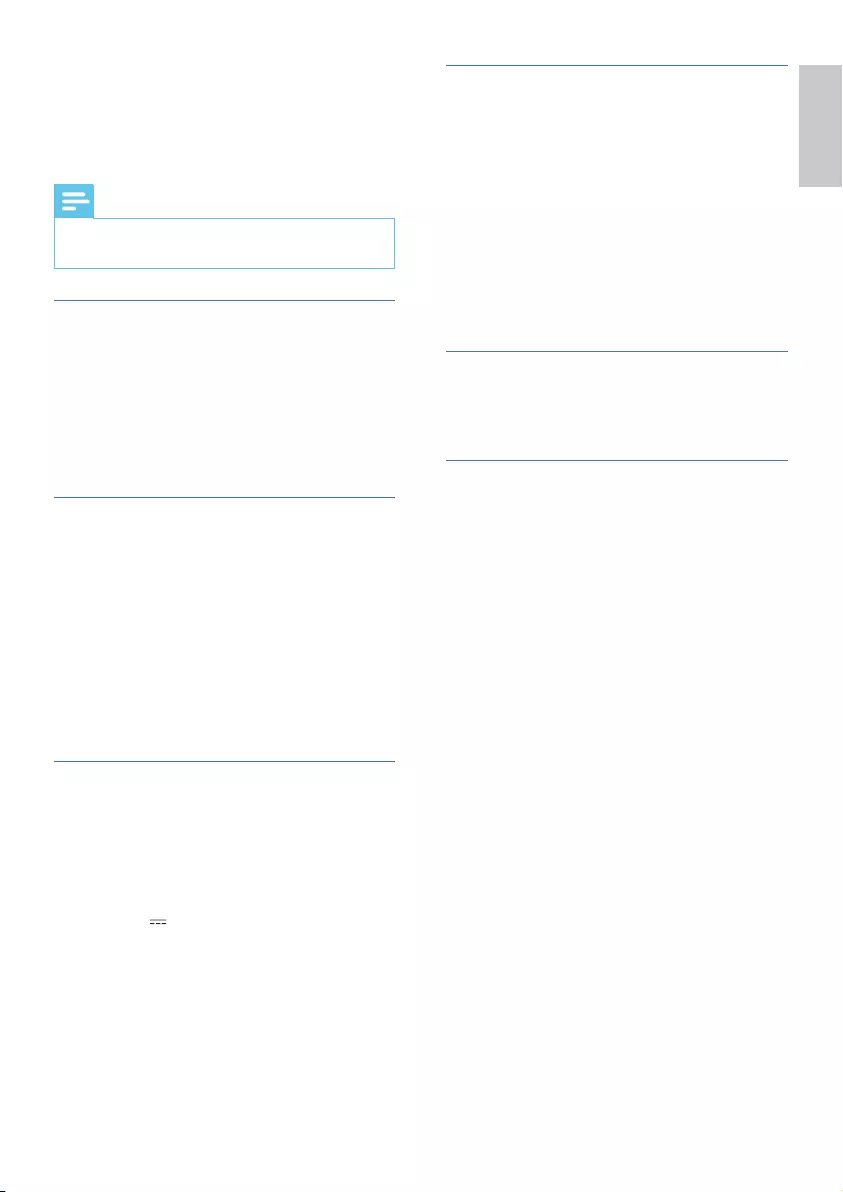
English
21
5 Product
specifications
Note
• 6SHFLÀFDWLRQVDQGGHVLJQDUHVXEMHFWWRFKDQJHZLWKRXW
notice.
Bluetooth / Wireless
•%OXHWRRWK3URÀOHV$'3$95&3
•Bluetooth Version: 4.2 + EDR
•Frequency Band/Output Power:
0+]a0+]G%P
•2.4G Wireless Frequency Range / Output
3RZHU0+]a0+]G%P
Network supported
• WiFi IEEE 802.11a/b/g/n/ac Wireless
Frequency Band (Wi-Fi) / Radio Frequency
Power Transmitted
2.4G Wi-Fi: 2400 MHz~2483.5 MHz /
G%P
5.1G Wi-Fi: 5150 MHz~5350 MHz /
G%P
5.8G Wi-Fi: 5725 MHz~5850 MHz /
G%P
Main unit
•Power Supply: 100-240V~ 50/60Hz
•MAX Output Power by speaker:
30W x 3
•Power Consumption: 35 W
•Standby Consumption: < 0.5 W
•USB: 5V 500mA
•Frequency Response: 190Hz - 20KHz
•Audio Input Sensitivity (AUX): 500mV
•6SHDNHUV,PSHGDQFHƙ[ƙ
•Dimension (W x H x D ):
1061 x 60 x 110 mm
•Weight: 3.0 kg
• Operating Temperature: 0°C - 45°C
Subwoofer
• Power Supply: 100-240 V~, 50-60 Hz
•Output Power: 120 W
• Power Consumption: 25 W
•Standby Power Consumption: < 0.5 W
•Frequency Response: 40Hz - 190Hz
• ,PSHGDQFHƙ
• Dimensions (W x H x D):
150 x 412 x 310 mm
•Weight: 5.8 kg
• Operating Temperature: 0°C - 45°C
Remote control
• Distance/Angle: 6m/30°
• Battery Type: CR2025
Supported Audio formats
• HDMI eARC/ARC
Dolby Digital, Dolby Digital plus,
Dolby True HD, Dolby Atmos®,
LPCM 2ch/Mch , Dolby MAT.
• HDMI IN1/ HDMI IN2
Dolby Digital, Dolby Digital plus,
Dolby True HD, Dolby Atmos®,
LPCM 2ch/Mch , Dolby MAT.
• OPTICAL
Dolby Digital, Dolby Digital plus,
LPCM 2ch
• BLUETOOTH
SBC
• USB
MP3 / WAV / FLAC
• Video
Video Enhancement: 4K Video Pass-
through, Dolby Vision, HDR10, HDR10+,
HLG
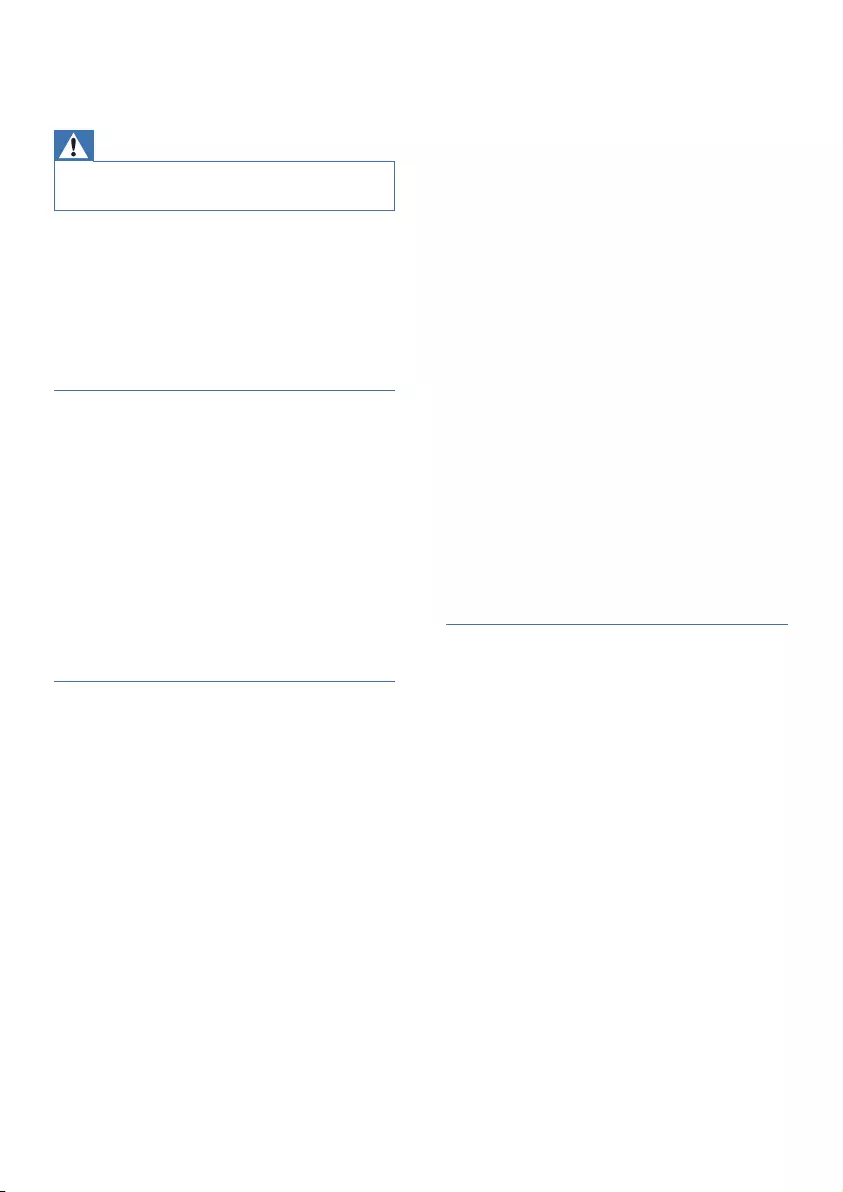
22
6 Troubleshooting
Warning
• Risk of electric shock. Never remove the casing of the
product.
To keep the warranty valid, never try to repair
the product yourself.
If you have problems using this product, check
the following points before you request service.
If you still have a problem, get support at
www.philips.com/support.
Main unit
The buttons on the main unit do not work.
• Disconnect form the power supply for a
few minutes,then connect again.
No power
• Ensure that the AC cord is properly
connected.
• Ensure that there is power at the AC
outlet.
• Press standby button on the remote control
or Soundbar to turn the Soundbar on.
Sound
No sound from the soundbar speaker.
• Connect the audio cable from your
soundbar to your TV or other devices.
However, you do not need a separate
audio connection when:
- the soundbar and TV are connected
through HDMl ARC connection, or
- a device is connected to the HDMI IN
connector on your soundbar.
• On the remote control, select the correct
audio input.
• Make sure that the soundbar is not muted.
• Reset this product to its factory settings
(see ‘Apply factory settings).
No sound from the wireless subwoofer.
• Manually connect the subwoofer to the
main unit.
• Increase the volume. Press Volume Up on
the remote control or on the Soundbar.
• When using either of the Digital input, if
there is no audio:
- Try setting the TV output to PCM or
- Connect directly to your Blu-ray/other
source, some TVs do not pass through
digital audio.
• Your TV may be set to variable audio
RXWSXW&RQÀUPWKDWWKHDXGLRRXWSXW
setting is set to FIXED or STANDARD,
not VARIABLE. Consult your TV’s user
manual for more detailed information.
• If using Bluetooth, ensure that the volume
on your source device is turned up and
that the device is not muted.
• When the playback freezes and there is
no sound in Wi-Fi mode, please check
whether your home network is normal.
Distorted sound or echo.
• lf you play audio fromTV through this
product, make sure that theTV is muted.
Audio and video are not synchronized.
• Press to synchronize the audio with the
video.
Bluetooth
A device cannot connect with the soundbar.
• The device does not support the
FRPSDWLEOHSURÀOHVUHTXLUHGIRUWKH
soundbar.
• You have not enabled the Bluetooth
function of the device. See the user manual
of the device on how to enable the
function.
• The device is not correctly connected.
Connect the device correctly.
• The soundbar is already connected with
another Bluetooth device. Disconnect the
connected device, then try again.
Quality of audio play from a connected
Bluetooth device is poor.
• The Bluetooth reception is poor. Move the
device closer to the soundbar, or remove
any obstacle between the device and the
soundbar.

English
23
,FDQ·WÀQGWKH%OXHWRRWKQDPHRIWKLVXQLWRQ
my Bluetooth device
• Ensure the Bluetooth function is activated
on your Bluetooth device.
• Re-pair the unit with your Bluetooth
device.
Wi-Fi
Wi-Fi Connection cannot be established.
• Check the availability of WLAN network
on the router.
• Place the Wi-Fi router closer to the unit.
• Make sure the password is correct.
• Check the WLAN function or reboot the
modem and Wi-Fi router.
Dolby Atmos
Cannot achieve outstanding Dolby Atmos effects.
• For non-HDMI connections (such as use
of USB, Bluetooth, OPTICAL or AUDIO
IN), limited height surround effects are
generated. See the section of ‘Dolby Atmos’
about how to achieve best Dolby Atmos
effects.
Play-Fi
Cannot discover the Play-Fi supported devices
from the app.
• Make sure the device is connected to the
Wi-Fi.
Cannot play Play-Fi music.
• Certain network service or contents
available through the device may not be
accessible in case the service provider
terminates its service.
• :KHQWKHÀUVWWLPHVHWXSLVQRWVXFFHVVIXO
close the Philips Sound app powered by
DTS Play-Fi. Restart the app.
• When the speaker was set as Stereo Pairs
or Surround Sound, the speaker need to
be disconnected in the App before use
separately.
Remote control does not work
• Before you press any playback control
EXWWRQÀUVWVHOHFWWKHFRUUHFWVRXUFH
• Reduce the distance between the remote
control and the unit.
• Insert the battery with its polarities (+/-)
aligned as indicated.
• Replace the battery.
• Aim the remote control directly at the
sensor on the front of the unit.
This is a 15 mins power off
function, one of the ERPII standard
requirement for saving power
• When the unit’s external input signal
level is too low, the unit will be turned off
automatically in 15 minutes. Please increase
the volume level of your external device.
The subwoofer is idle or the indicator
of subwoofer do not light up
• Please unplug power cord from the mains
sockect, and plug it in again after 3 minutes
to reset the subwoofer.
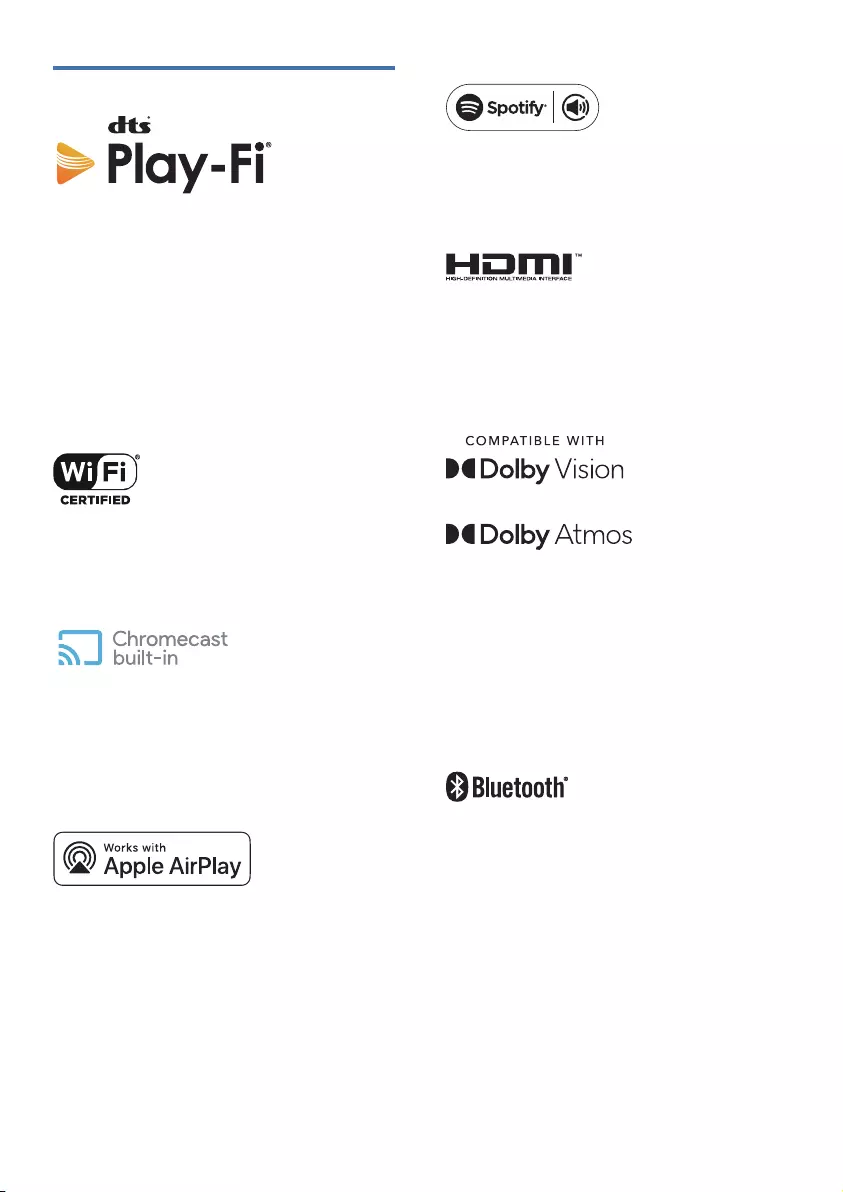
24
Trademarks:
For DTS patents, see http://patents.dts. com.
Manufactured unde license from DTS, Ins. (for
companies headquartered in the U.S./Japan/
Taiwan) or under license from DTS Licensing
Limited (for all other companies). DTS, Play-
Fi, and the DTS Play-Fi logo are registered
trademarks or trademarks of DTS, Inc. in the
United States and other countries. ©2020 DTS,
Inc. ALL RIGHTS RESERVED.
The Wi-Fi CERTIFIED™ Logo is a registered
trademark of Wi-Fi Alliance®.
Google, Google Play and Chromecast built-
in are trademark of Google LLC. Google
Assistant is not available in certain languages
and countries.
To control this AirPlay 2 -endabled speaker, iOS
11. 4 or later is required. Use of the Works with
Apple badge means that an accessory has been
GHVLJQHGWRZRUNVSHFLÀFDOO\ZLWKWKHWHFKQRORJ\
LGHQWLÀHGLQWKHEDGJHDQGKDVEHHQFHUWLÀHG
by trademarks of Apply Inc. ,registered in the U.
S. and other countries.
Apple® and AirPlay® are trademarks of Apple
Inc., registered in the U.S. and other countries.
The Spotify Software is subject to third party
licenses found here: www.spotify.com/connect/
third-party-licenses
7KHWHUPV+'0,+'0,+LJK'HÀQLWLRQ
Multimedia Interface, and the HDMI Logo are
trademarks or registered trademarks of HDMI
Licensing Administrator, Inc.
Dolby, Dolby Vision, Dolby Atmos, and the
double-D symbol are registered trademarks
of Dolby Laboratories Licensing Corporation.
Manufactured under license from Dolby
/DERUDWRULHV&RQÀGHQWLDOXQSXEOLVKHGZRUNV
Copyright © 2012-2020 Dolby Laboratories. All
rights reserved.
The Bluetooth® word mark and logos are
registered trademarks owned by Bluetooth SIG,
Inc. and any use of such marks by MMD Hong
Kong Holding Limited is under license. Other
trademarks and trade names are those of their
respective owners.

6SHFLÀFDWLRQVDUHVXEMHFWWRFKDQJHZLWKRXWQRWLFH
Please visit http://www.philips.com/support for the latest updates and documents.
Philips and the Philips Shield Emblem are registered trademarks of Koninklijke Philips N.V.
and are used under license. This product has been manufactured by and is sold under
WKHUHVSRQVLELOLW\RI00'+RQJ.RQJ+ROGLQJ/LPLWHGRURQHRILWVDIÀOLDWHVDQG
MMD Hong Kong Holding Limited. is the warrantor in relation to this product.