Philips TAM6805/10 User Manual
Displayed below is the user manual for TAM6805/10 by Philips which is a product in the Home Audio Systems category. This manual has pages.
Related Manuals
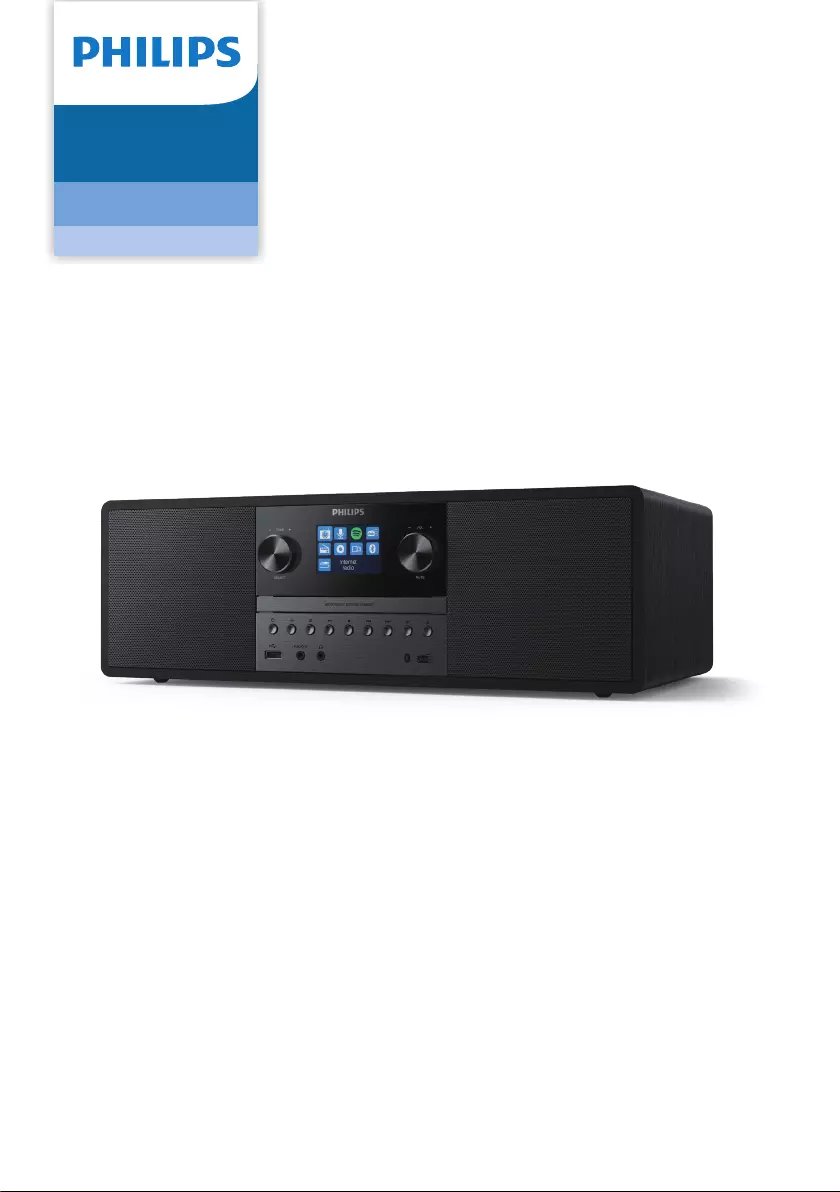
User manual
Micro Music System
6000 Series
TAM6805
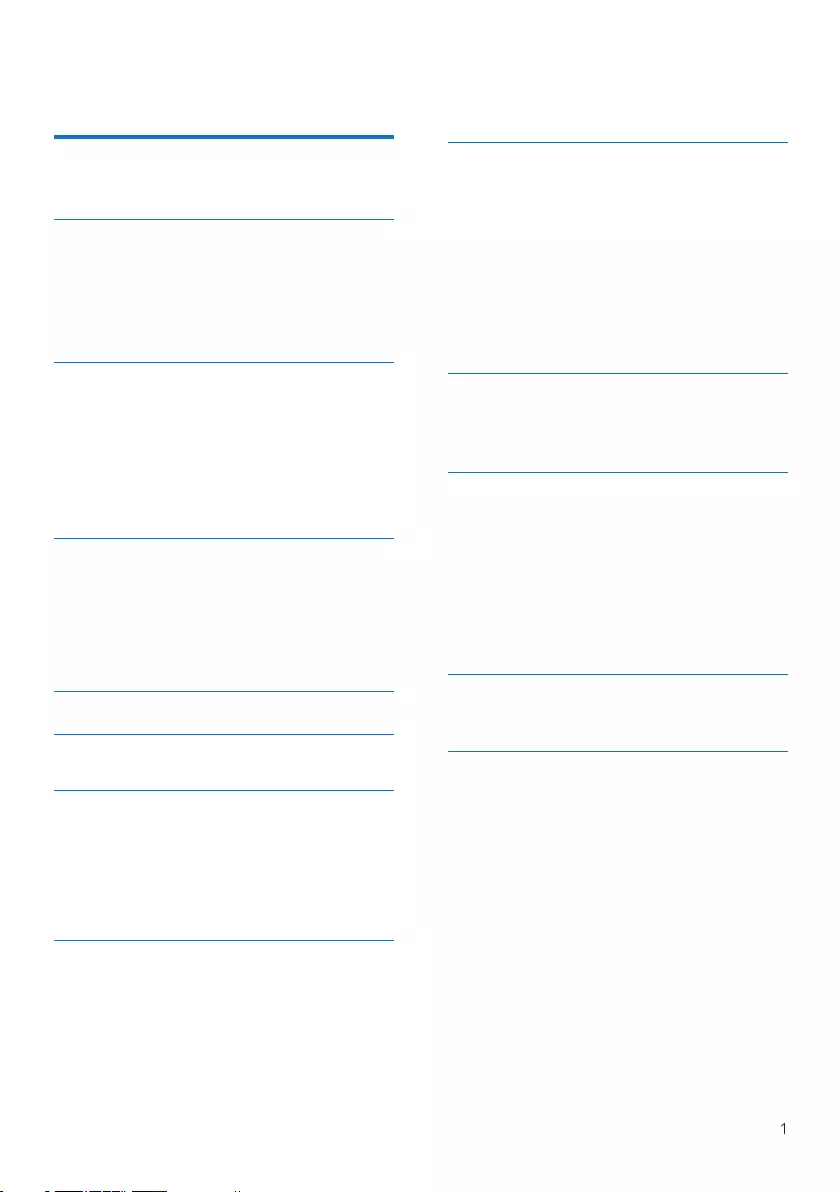
Contents
1 Important 2
Safety 2
Notice 3
2 Your Micro Music System 4
Introduction 4
What's in the box 4
Overview of the main unit 5
Overview of the remote control 6
3 Get started 7
Connect power 7
Connect the radio antenna 7
Prepare the remote control 7
Perform initial setup 8
Turn on 9
Source menu 9
4 Listen to Internet radio 10
Use menu in Internet radio mode 10
Store Internet radio stations 11
Select a preset Internet radio station 11
Show Internet radio information 11
5 Listen to Podcasts 12
6 Listen to Spotify 12
7 Listen to DAB+ radio 13
Tune to DAB+ radio stations 13
Store DAB+ radio stations 13
Select a preset DAB+ radio station 14
Use menu in DAB+ mode 14
Show DAB+ information 15
8 Listen to FM radio 16
Tune to FM radio stations 16
Store FM radio stations 16
Store FM radio stations automatically 16
Select a preset FM radio station 16
Use menu in FM mode 17
Show RDS information 17
9 Use system settings menu 18
Adjust network settings 18
Set time/date 18
Set system language 19
Reset all the settings 19
Check software update information 19
Upgrade the rmware (if available) 19
Know the software version 19
Adjust backlight settings 19
10 Use main menu 20
Set alarm 20
Set sleep timer 21
11 Other features 22
Play audio through Bluetooth 22
Adjust volume 22
Mute sound 22
Play from disc 22
Play from USB 22
Charge your devices 22
Listen to an external device 22
12 Product information 23
Specications 23
13 Troubleshooting 24
EN
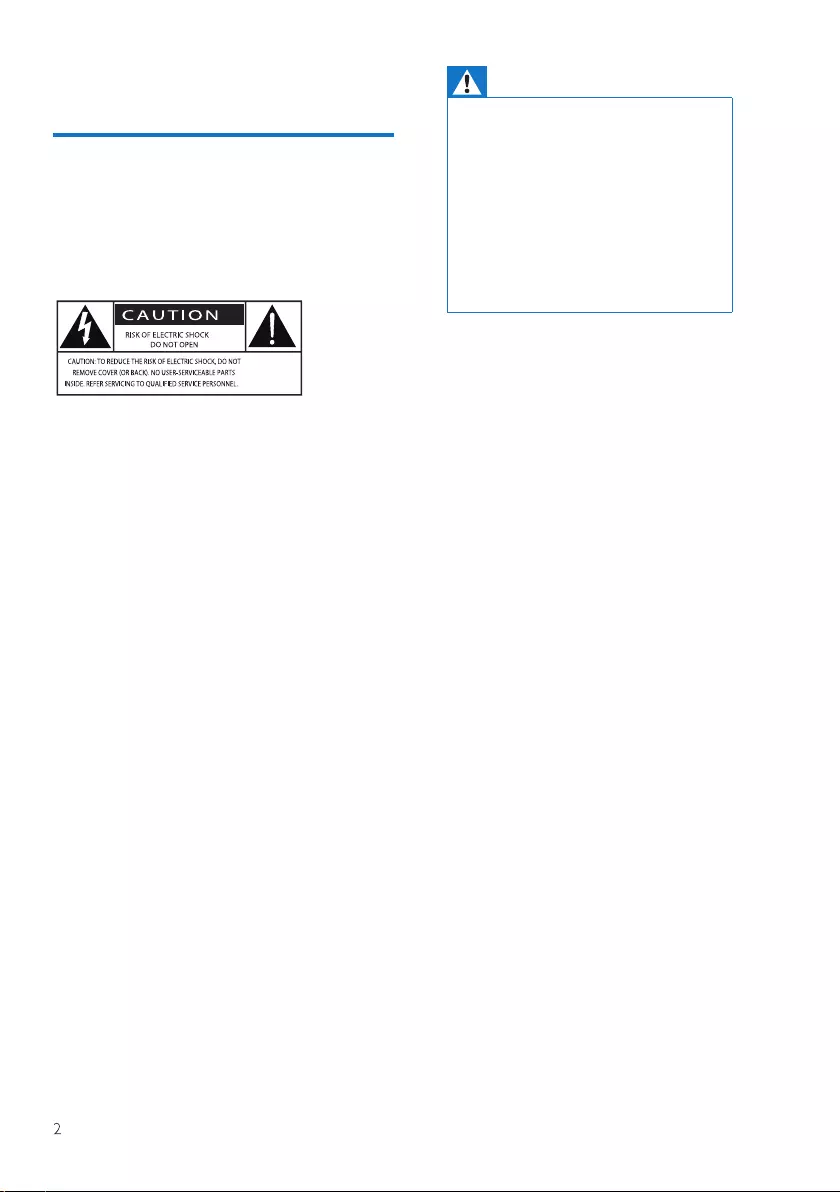
1 Important
Safety
Read and understand all instructions
before you use this micro music system.
If damage is caused by failure to follow
the instructions, the warranty does not
apply.
This 'bolt of lightning' indicates
uninsulated material within the device
may cause an electrical shock. For the
safety of everyone in your household,
please do not remove the covering. The
'exclamation mark' calls attention to
features for which you should read the
enclosed literature closely to prevent
operating and maintenance problems.
WARNING:To reduce the risk of re or
electric shock the device should not be
exposed to rain or moisture and objects
lled with liquids, such as vases, should
not be placed on the device.
CAUTION:To prevent electric shock, fully
insert the plug. (For regions with polarized
plugs:To prevent electric shock, match
wide blade to wide slot.)
Warning
• Never remove the casing of this apparatus.
• Never lubricate any part of this apparatus.
• Never look into the laser beam inside this
apparatus.
• Never place this apparatus on other
electrical equipment.
• Keep this apparatus away from direct
sunlight, naked ames or heat.
• Ensure that you always have easy access
to the power cord, plug or adaptor to
disconnect the apparatus from the power
• Make sure that there is enough free
space around the product for
ventilation.
• Only use attachments/accessories
specied by the manufacturer
• Battery usage CAUTION -To prevent
battery leakage which may result in
bodily injury, property damage, or
damage to the product:
• Install the battery correctly, + and -
as marked on the product.
• The battery (packed or installed)
shall not be exposed to excessive
heat such as sunshine, re or the
like.
• Remove the battery when the
product is not used for a long time.
• The product shall not exposed to
dripping or splashing.
• Do no place any source of danger on
the product (e.g. liquid lled objects, lit
candles).
• Where the MAINS plug or an appliance
coupler is used as the disconnect
device, the disconnect device shall
remain readily operable.
EN
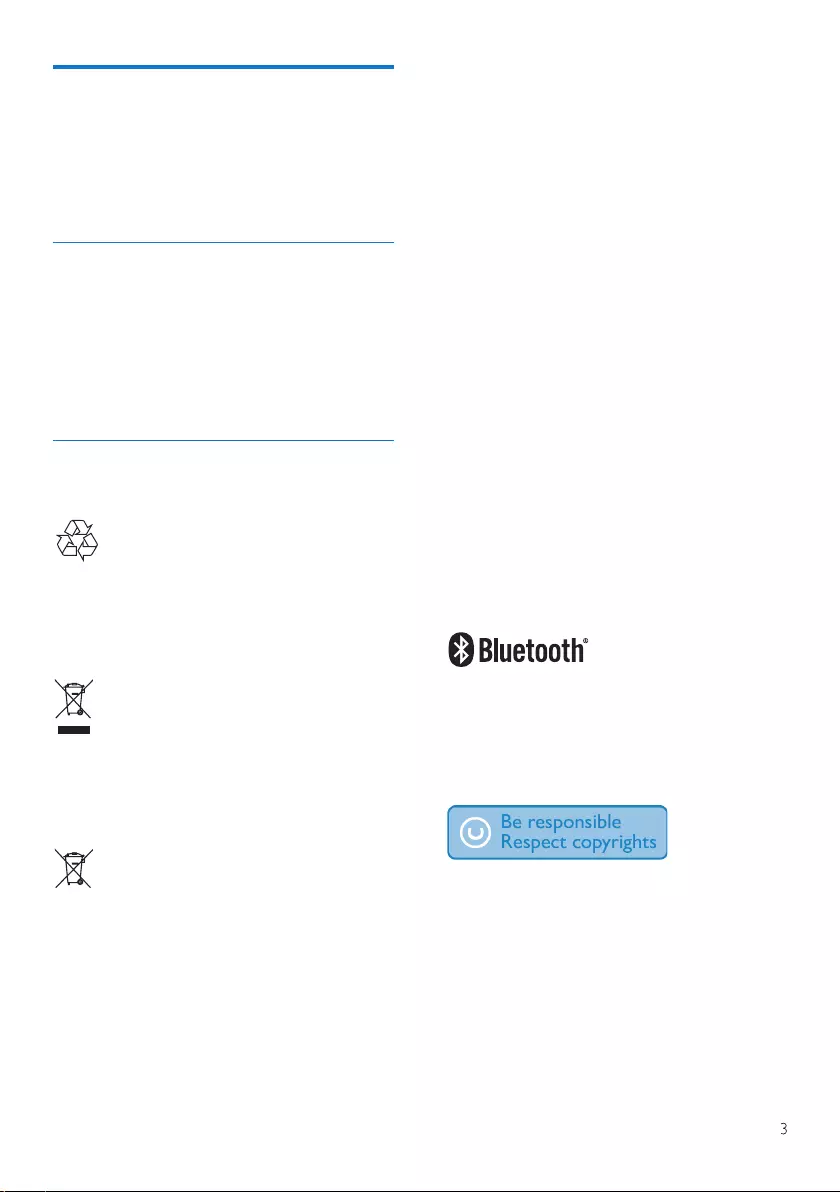
EN
Notice
Any changes or modications made to
this device that are not expressly
approved by MMD Hong kong Holding
Limited may void the user's authority
to operate the equipment.
Compliance
Hereby, TPVision Europe B.V. declares that
this product is in compliance with the
essential requirements and other relevant
provisions of Directive 2014/53/EU. You can
nd the Declaration of Conformity on
www.philips.com/support.
Care of the environment
Disposal of your old product and battery
Your product is designed and
manufactured with high quality
materials and components, which can
be recycled and reused.
This symbol on a product means that
the product is covered by European
Directive 2012/19/EU.
This symbol means that the product
contains batteries covered by
European Directive 2013/56/EU which
cannot be disposed of with normal
household waste.
Inform yourself about the local
separate collection system for
electrical and electronic products
and batteries. Follow local rules and
never dispose of the product and
batteries with normal household
waste. Correct disposal of old
products and batteries helps prevent
negative consequences for the
environment and human health.
Removing the disposable batteries
To remove the disposable batteries,
see battery installation section.
Environmental information
All unnecessary packaging has been
omitted. We have tried to make the
packaging easy to separate into three
materials: cardboard (box),
polystyrene foam (buer) and
polyethylene (bags, protective foam
sheet.) Your system consists of
materials which can be recycled and
reused if disassembled by a
specialized company. Please observe
the local regulations regarding the
disposal of packaging materials,
exhausted batteries and old
equipment.
The Bluetooth® word mark and logos
are registered trademarks owned by
Bluetooth SIG, Inc. and any use of
such marks by MMD Hong kong
Holding Limited is under license.
The making of unauthorized copies
of copy-protected material,
including computer programs, les,
broadcasts and sound recordings,
may be an infringement of
copyrights and constitute a criminal
oence.This equipment should not
be used for such purposes.
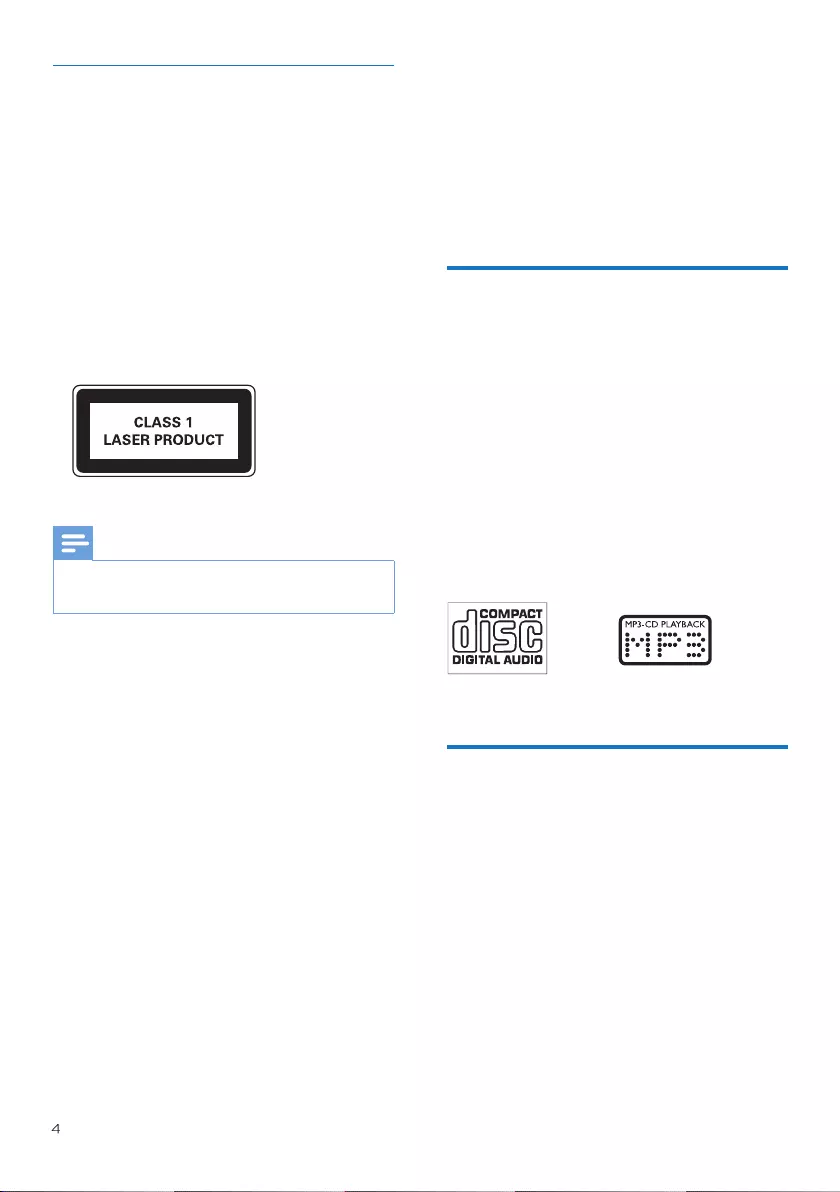
2 Your Micro Music System
EN
Care for your product
• Do not insert any objects other than
discs into the disc compartment.
• Do not insert warped or cracked discs
into the disc compartment.
• Remove the discs from the disc
compartment if you are not using the
product for an extended period of
time.
• Only use microber cloth to clean the
product.
This apparatus includes this label:
• The type plate is located on the back of the
product
Note
Congratulations on your purchase, and
welcome to Philips! To fully benet from
the support that Philips oers, register
your product at www.philips.com/
support.
Introduction
With this unit, you can:
• enjoy audio from disc, USB devices,
Bluetooth devices, and other external
devices;
• listen to Internet radio through
network connection;
• listen to FM and Digital Audio
Broadcasting(DAB+) radio;
• Charge your mobile device with the
USB slot;
The unit supports these media formats:
What's in the box
Check and identify the contents of
your package:
· Main unit
· 2xAC power cord
· 1 xradio antenna
· Remote control (with two AAA
battery)
· Printed materials
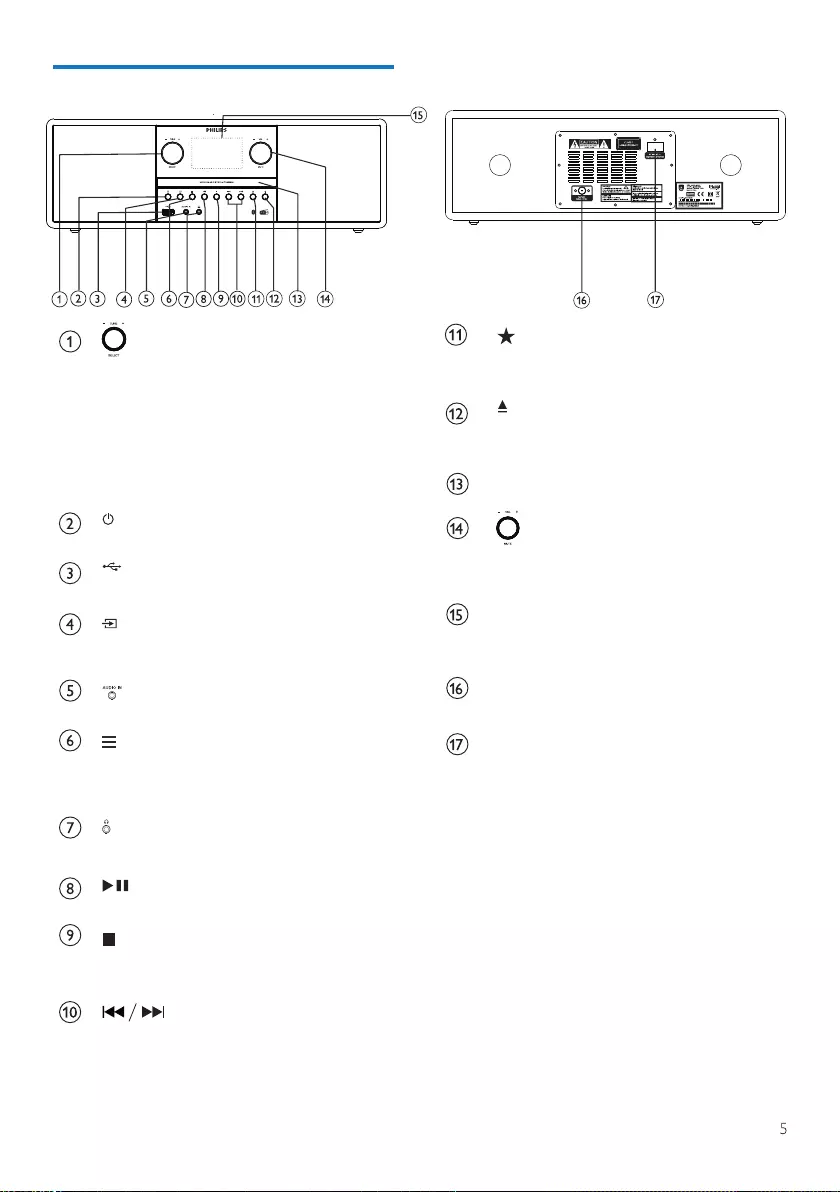
EN
Overview of the main unit
SELECT knob
• Turn clockwise or anticlockwise to
tune to radio stations.
• Turn clockwise or anticlockwise to
navigate through the menu list.
• Press to conrm a selection.
• Press and hold to auto scanning all
station in FM tuner mode.
• Switch this product on orto standby.
• Connect USB storage devices.
SOURCE
• Press to enter the source menu.
AUDIO IN
• Connect external audio devices.
MENU
• In working mode, access the top menu.
• Press and hold to diaplay information in
FM/DAB+mode.
EARPHONE
• Connect the external earphone device.
• Start or pause play.
• Stop play.
• Erase a program.
• Skip to previous/next track.
• Search within a track/disc.
• Tune to a radio station.
• Adjust time.
PRESET
• Store radio stations.
• Display the preset station
• Open or close the disc
compartment.
Disc compartment
VOL knob/MUTE
• Turn to adjust volume.
• Press to mute or resume sound.
Display screen
• Show current status.
FM/DAB+ antena
• Improve FM/DAB+ reception.
AC IN socket
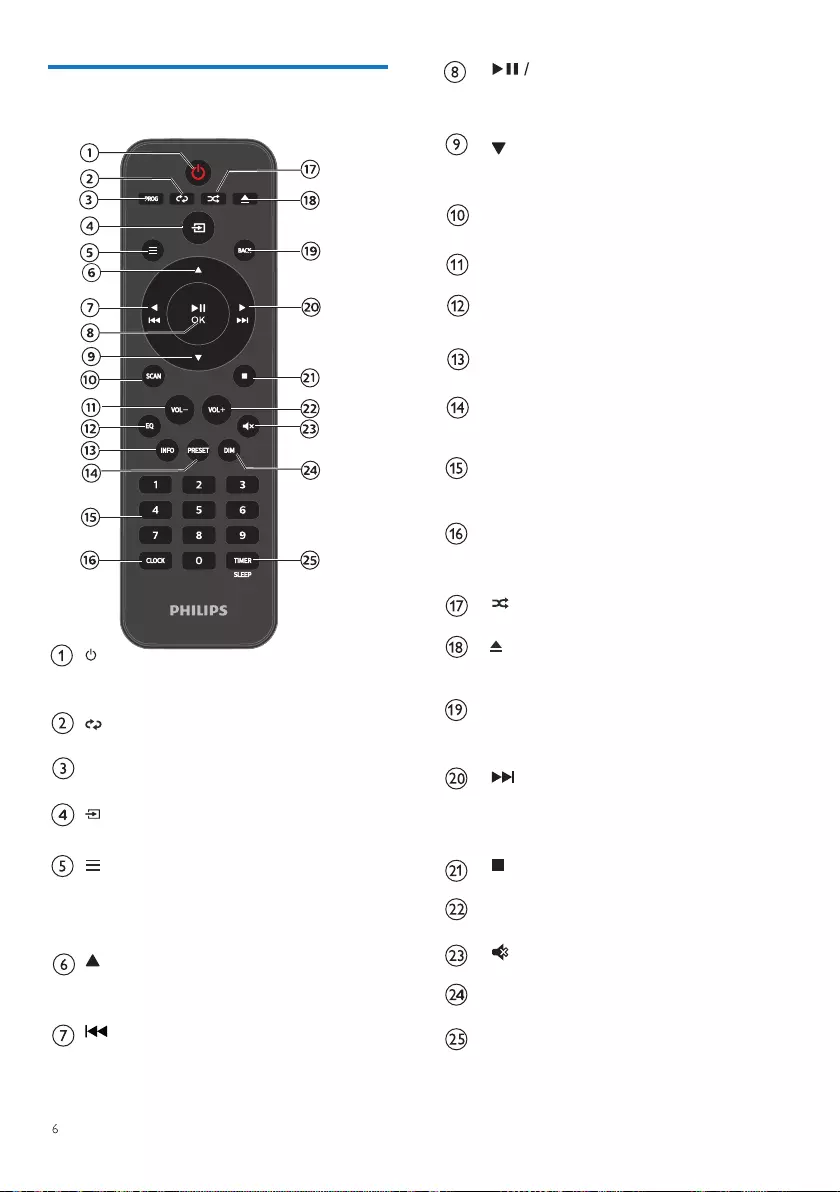
EN
Overview of the remote control
• Switch this product on or to
standby.
REPEAT
• Select repeat playback mode.
PROG
• Program tracks.
• Press to enter the source menu.
SOURCE
MENU
• In working mode, access the top men
• Press and hold to diaplay informat in
FM/DAB+mode.
• Skip to next album.
• Adjust time
• Skip to the previous track.
• Search within a track/disc/USB.
• Tune to a FM station.
• Press to start, pause, resume play
or conrm selection.
• Skip to previous album.
• Adjust time.
SCAN
OK
• Auto store radio stations.
VOL-
• Decrease volume.
EQ
• Select a preset sound eect.
INFO
• Display playback information.
PRESET
• Press to view the station list.
• Press and hold to save station.
Numeric keypad (0-9)
• Select a digital track or
preset radio
CLOCK
• Set the clock.
• View clock information.
RANDOM
• Enterthe random playback mode.
OPEN/CLOSE
• Open orclosethe disc
compartment.
BACK
• Return to the previous menu
under menu setting.
• Skip to the next track.
• Search within a track/disc/USB.
• Tune to a FM station.
• Stop play or erase a program.
VOL+
• Increase volume.
MUTE
• Mute or restore volume.
DIM
• Adjust display brightness.
TIMER/SLEEP
• Set sleep timer.
• Set alarm timer.
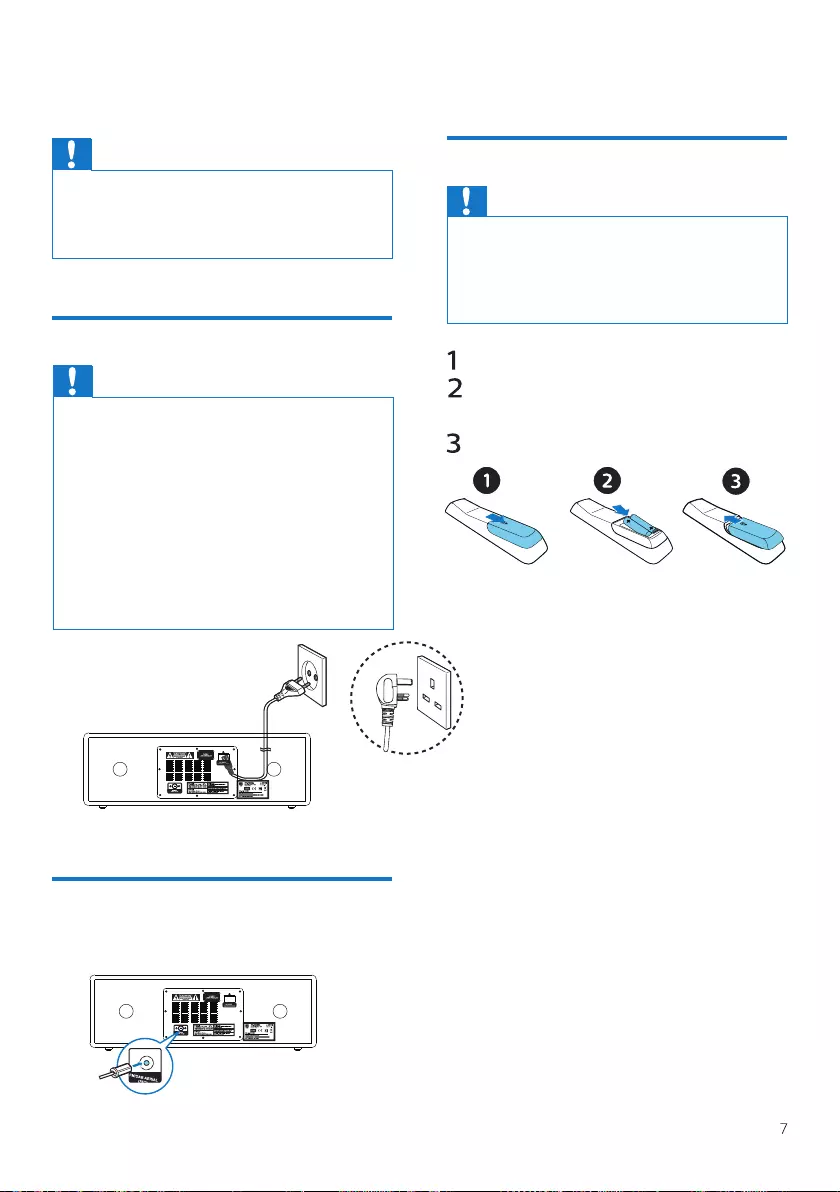
3 Get started
EN
Caution
• Use of controls or adjustments or performance
of procedures otherthan herein may result in
hazardous radiation exposure or other unsafe
operation.
Always follow the instructions in this
chapter in sequence.
Connect power
Caution
• Risk of product damage! Ensure that the
power supply voltage corresponds to the
voltage printed on the back orthe underside
of the unit.
• Risk of electric shock! Before you plug the AC
power cord, make sure that the plug is xed
securely.When you unplug the AC power
cord, always pull the plug, never pull the
cord.
• Before you connect the AC power cord,
make sure that you have completed all the
other connections.
Connect the power cord to the wall socket.
Connect the radio antenna
Connect the supplied radio antenna to
this product before listening to radio.
Prepare the remote control
Caution
• Risk of product damage! When the remote
control is not used for long periods, remove the
batteries.
• Batteries contain chemical substances, so they
should be disposed of properly.
To insert the remote control battery:
Open the battery compartment.
Insert the supplied AAA batteries
with correct polarities (+/-) as
indicated.
Close the battery compartment.
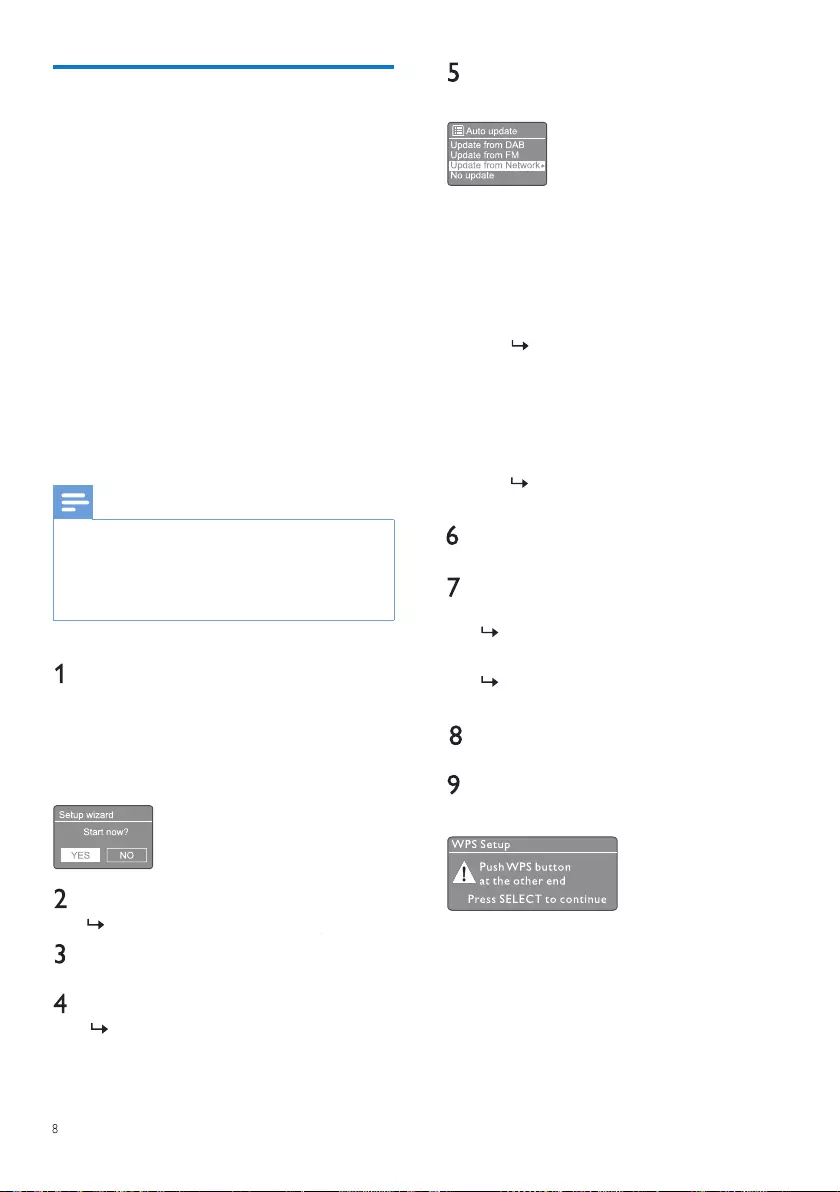
EN
Perform initial setup
• When the unit is powered on for the rst
time, the [Setup wizard] appears on the
display panel. Follow the instructions
below to congure some basic settings.
To listen to Internet radio, you need to
set up Wi-Fi connection rst Wi-Fi
Protected Setup (WPS) is a standard
created by Wi-Fi Alliance for easy
establishment of secure wireless home
network If your wireless router supports
WPS, you can quickly and securely
connect the radio to the router through
one of the two setup methods: Push
Button Conguration (PBC), or Personal
Identication Number (PIN). For those
that do not support WPS, you have
another option to connect the radio to
the wireless router.
Note
• Before you connect to a network, familiarize yourself
with the network router.
• Make sure that your home Wi-Fi network is enabled.
• For better Wi-Fi reception, rotate and adjust the
position of the Wi-Fi antenna.
When [Setup wizard] is displayed, turn
SELECT knob to select [YES] to start the
setup. If you select [NO], you are asked
to run the wizard next time.
Press SELECT knob to conrm.
[12/24 hour format] is displayed.
Turn SELECT knob to select
12 or 24 hour format.
Press SELECT knob to conrm.
Auto update list is displayed
Repeat steps 3 to 4 to select whether to
synchronize time with radio stations.
• [Update from DAB+]: synchronize time
with DAB+ stations.
• [Update from FM]: synchronize time
with FM stations.
• [Update from Network]: synchronize
time with Internet radio stations.
If [Update from Network] is
selected, repeat steps 3 to 4 to set
time zone, and then repeat steps 3
to 4 to set daylight saving time.
• [No update]: deactivate time
synchronization.
If [No update] is selected, repeat
steps 3 to 4 to set date and time.
Repeat steps 3 to 4 to select [YES] to keep
network connected.
Repeat steps 3 to 4 to select the Wlan
region.
The radio begins to search for wireless
networks automatically.
A list of available Wi-Fi networks
appear.
Repeat steps 3 to 4 to select your Wi-Fi
network
Press SELECT knob to select an option to
connect your wireless router:
• [Push Button]: select this option if
your wireless router supports WPS
and PBC setup method.You are
prompted to press the connect
button on your router and then press
OK to continue.
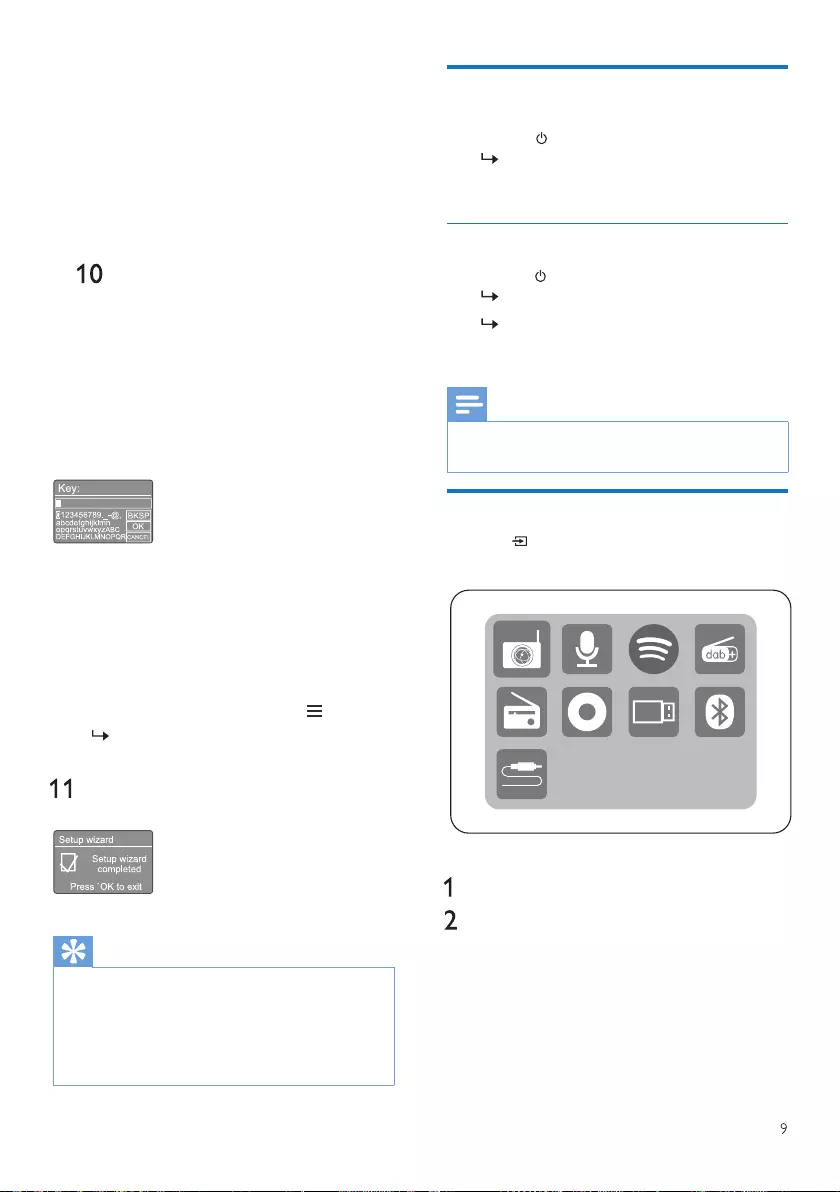
EN
• [Pin]: select this option if your wireless
router supports WPS and PIN setup
method.The radio generates an 8-digit
code number that you can enter into the
router
• [Skip WPS]: select this option if your
wireless router does not support WPS.
You are prompted to enter the key for
yourWi-Fi network
As instructed on the display panel, press
WPS button or enter the pin on your
wireless router; or enter the key to
connect to your network (The options
displayed depend on the type of your
network and network protection used).
• When entering the key of the
network, to select a character; turn
SELECT knob, then press SELECT
knob to conrm.
• To cancel, turn SELECT knob to select
[CANCEL].
• To conrm your entry, turn SELECT knob
to select [OK].
• To delete the entry, turn SELECT knob to
select [BKSP].
• To exit the process, press .
If the network connection is
established, [Connected] is displayed.
When [Setup wizard completed] appears,
press OK to exit the setting.
Tip
• For some Wi-Fi routers, you may need to hold
the WPS button for Wi-Fi connection. See the
user manuals of the specic routers for details.
• To run the setup wizard again, select [System
settings]>[Setup wizard] menu (see the Chapter
"Use system settings menu").
Note
Turn on
Switch to standby mode
• Press .
The radio switches to the last
selected source.
• Press again.
The display panel is dimmed.
The time and date (if set) are
displayed.
• If the system is idlefor15 minutes,the unit switches
to standby mode automatically.
Source menu
Press to enter into source menu.
Turn SELECT knob to select source
Press SELECT knob to conrm selection
Internet
radio
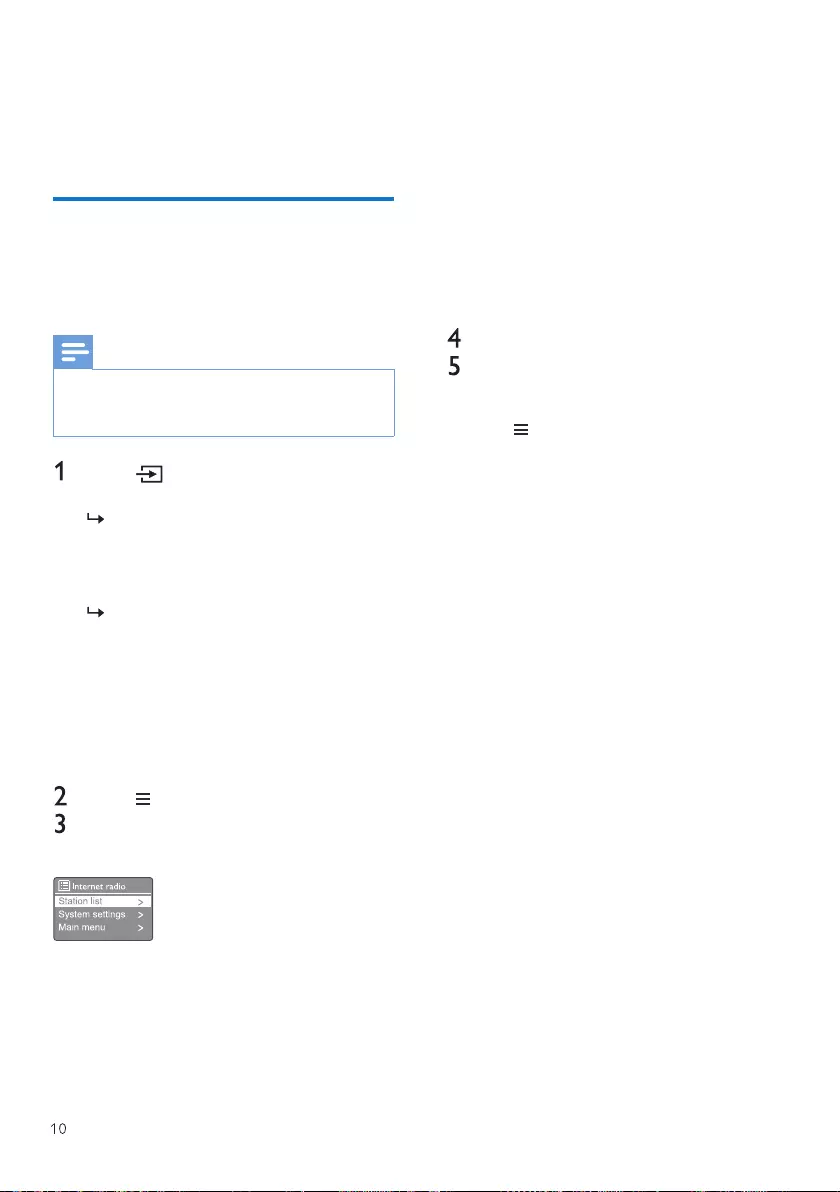
EN
Note
4 Listen to Internet radio
The radio can play thousands of radio
stations and podcasts from around the
world through the Internet connection.
Use menu in Internet radio mode
Once the Internet connection is established,
you will nd a list of stations displayed in the
station list Then select one to start
broadcasting.
• Make sure that your home Wi-Fi network is enabled.
For better Wi-Fi reception, rotate and adjust the
position of the Wi-Fi antenna.
Press Source and turn SELECT knob
to select [Internet radio] mode.
The radio starts connecting to the
previously connected network, and
then tunes to your last listened
Internet radio station.
If network connection has not been
established before, the radio starts
searching for wireless networks
automatically (Refer to the section
"Get started">"Perform initial setup"
or "Use system settings
menu">"Adjust network settings" to
establish network connection).
Press MENU to access the menu.
Turn SELECT knob to scroll through the
menu options:
• [Station list]: tune to any available
Internet radio stations.
• [System settings]: adjust system
settings (the same menu option for all
working modes. See the Chapter "Use
system settings menu" for details).
• [Main menu]: access main menu (the
same menu option for all working
modes. See the Chapter "Use main
menu" for details).
To select an option, press SELECT knob.
Repeat steps 3 to 4 if any sub-option is
available under one option.
To return to the previous menu, press
.
[Station list]
• [China]: tune to any available Internet radio
stations in China, such as pop music,
classical music, business news, and so on.
• [Stations]:
• [History]: browse Internet radio stations
by history.
• [Search ]: search for Internet radio
stations.To search,turn SELECT knob to
enter a keyword by selecting characters,
then press SELECT knob to continue.
• [Location]: browse Internet radio stations
by location.
• [Popular]: tune to the most popular
stations on the internet.
• [Discover]: tune to discover list for
internet radio.
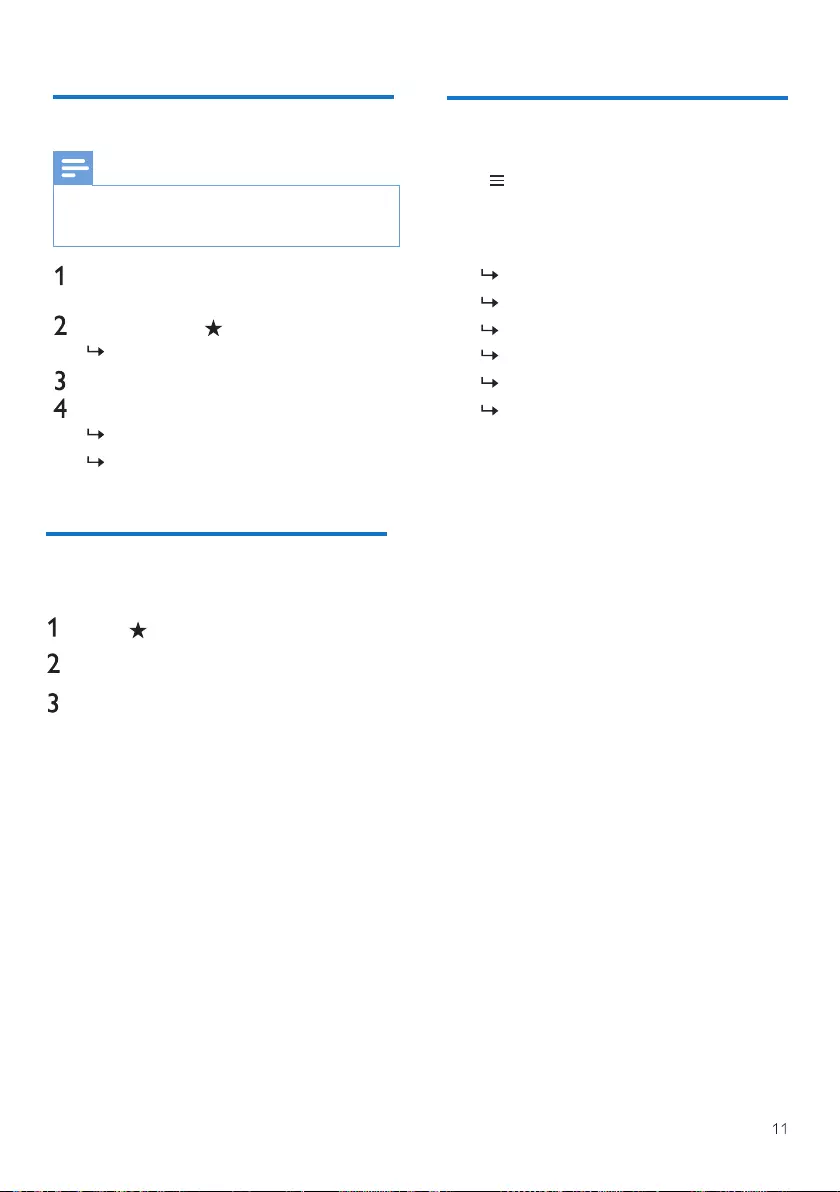
EN
Store Internet radio stations
Note
• You can store a maximum of 40 preset
stations (shared between Internet radio and
Podcasts)
In Internet radio mode, tune to an Internet
radio station.
Press and hold PRESET for two seconds.
The preset station list is displayed.
Turn SELECT knob to select a preset number
Press SELECT knob to conrm.
[Preset stored] is displayed.
The station is stored in the selected
position.
Select a preset Internet radio station
Press PRESET.
Turn SELECT knob to select a number
Press SELECT knob to conrm.
Show Internet radio information
While listening to Internet radio, press and
hold MENU repeatedly to scroll through
the following information (if available):
Artist and track name
Station description
Station genre and location
Codec and sampling rate
Playback buer
Date
In Internet radio mode.
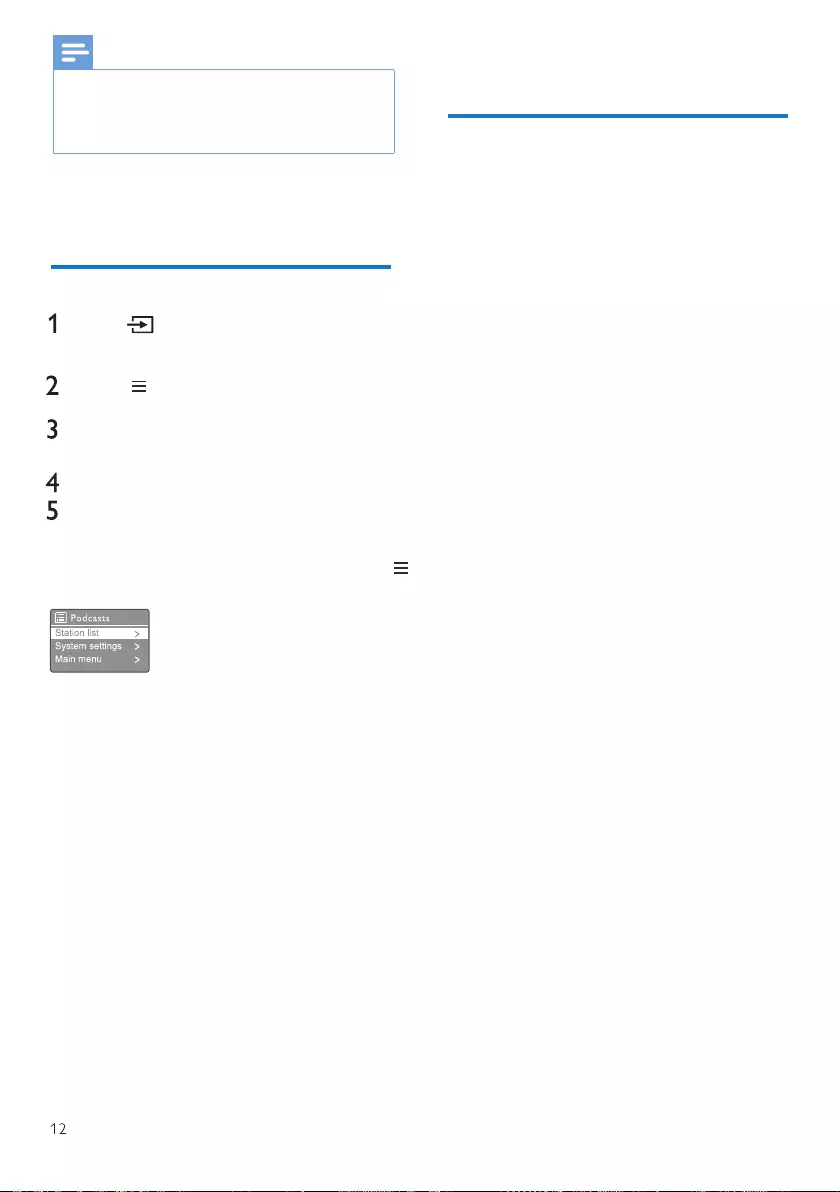
EN
Note
• If no button is pressed within 15 seconds, the
menu exits.
Station lists and submenus may change from
time to time and vary by locations.
5 Listen to Podcasts
Press Source and turn SELECT knob to
select [Podcasts] mode.
Press MENU to access the menu.
Turn SELECT knob to scroll through the
menu options:
To select an option, press SELECT knob.
Repeat steps 3 to 4 if any sub-option is
available under one option.
To return to the previous menu, press .
6 Listen to Spotify
Use your phone, tablet or computer as
a remote control for Spotify.
Go to spotify.com/connect to learn how
The Spotify Software is subject to third party
licenses found here:
https://www.spotify.com/connect/third-party-
licenses.
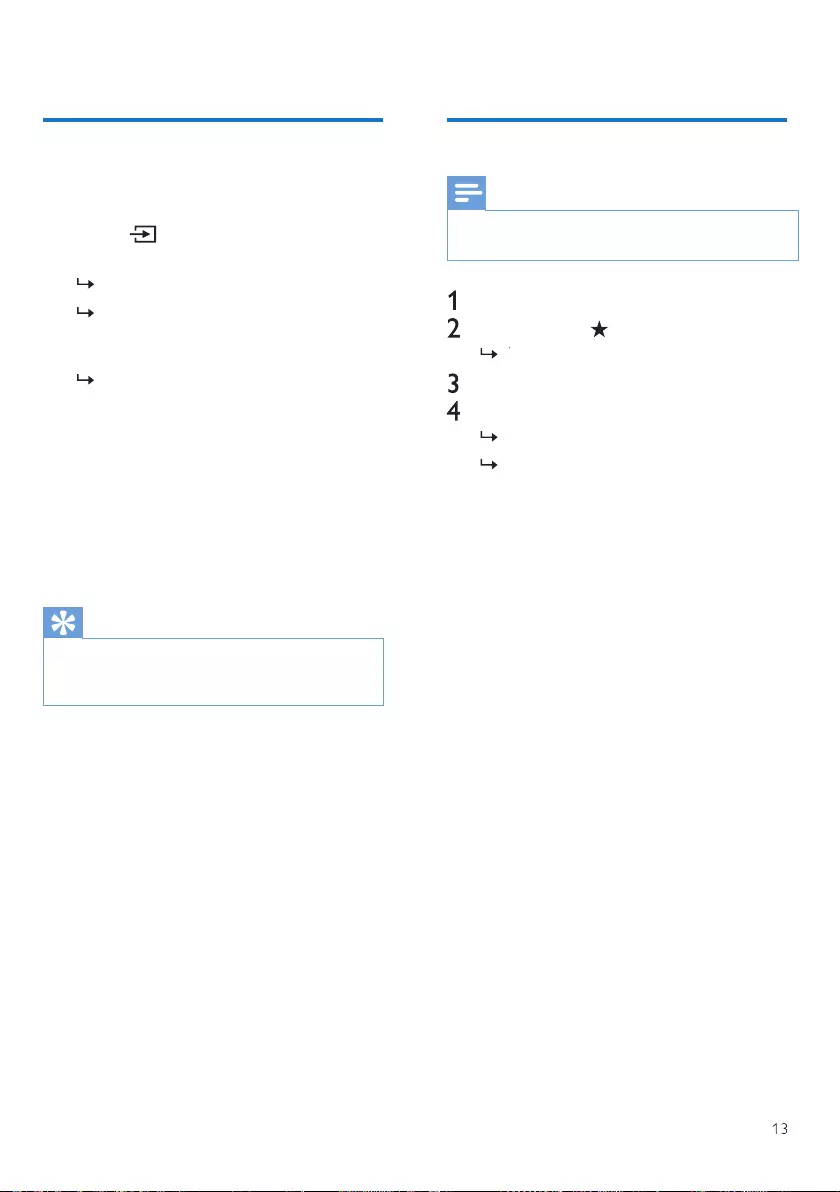
EN
7 Listen to DAB+ radio
Tune to DAB+ radio stations
The rst time you select DAB+ radio mode, or if
the station list is empty, the radio performs a full
scan automatically.
• Press Source and turn SELECT knob to
select [DAB radio] mode.
[Scanning] is displayed.
The radio scans and stores all the DAB+
radio stations automatically, and then
broadcasts the rst available station.
The station list is memorized in the
radio. Next time when you turn on the
radio, the station scan does not take
place.
To tune to a station from the available station
list:
• In DAB+ mode, turn SELECT knob to
navigate through the available DAB+
stations.
Tip
• The stations may change from time to time.To
update the station list, select the [Scan] menu to
perform full scan.
Store DAB+ radio stations
• You can stone a maximum of 20 preset radio
stations.
Note
In DAB+ mode, tune to a DAB+ radio station.
Press and hold PRESET for two seconds.
The preset station list is displayed.
Turn SELECT knob to select a preset number
Press SELECT knob to conrm.
[Preset stored] is displayed.
The station is stored in the selected
position.
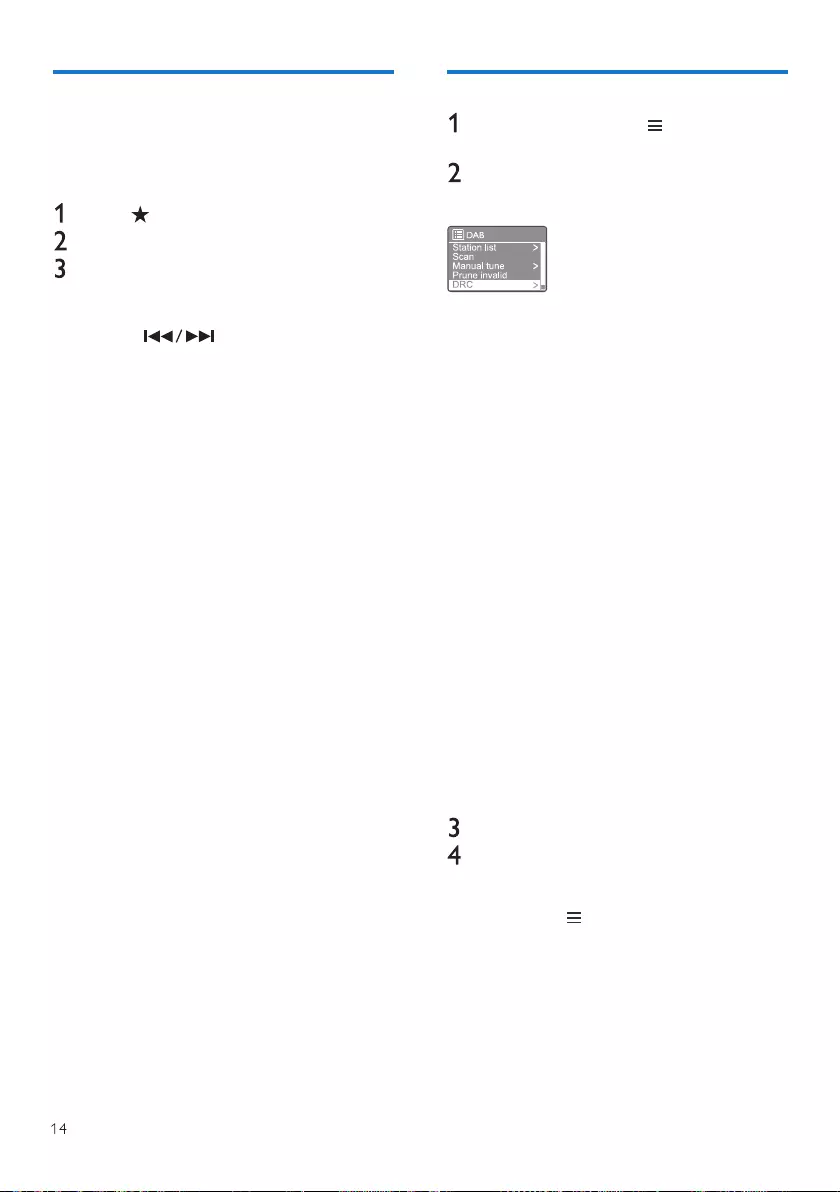
EN
Select a preset DAB+ radio station
In DAB+ mode, you have two ways to select a
preset radio station.
Option A:
Press PRESET.
Turn SELECT knob to select a number
Press SELECT knob to conrm.
Option B:
• Press to skip to the
previous/next preset station.
Use menu in DAB+ mode
In DAB+ mode, press MENU to access
DAB+ menu.
Turn SELECT knob to scroll through the
menu options:
• [Station list]: display all DAB+ radio
stations. If no station is found, the
radio starts to scan DAB+ stations
and add them to the station list
• [Scan]: scan and store all the
available DAB+ radio stations.
• [Manual tune]: tune to a specic
channel/frequency manually and
add it to the station list
• [Prune invalid]: remove all the
invalid stations from the station list.
• [DRC]: compress the dynamic range
of a radio signal, so that the
volume of quiet sounds is
increased, and the volume of loud
sounds is reduced.
• [Station order]: enable you to
dene how the stations are
arranged when scrolling the station
list.
• [System settings]: adjust system
settings (see the Chapter "Use
system settings menu").
• [Main menu]: access main menu
(see the Chapter "Use main
menu").
To select an option, press SELECT knob.
Repeat steps 2 to 3 if any sub-option is
available under one option.
• To return to the previous menu,
press .
[Prune invalid]
• [YES]: remove all the invalid stations from
the station list.
• [No]: return to the previous menu.
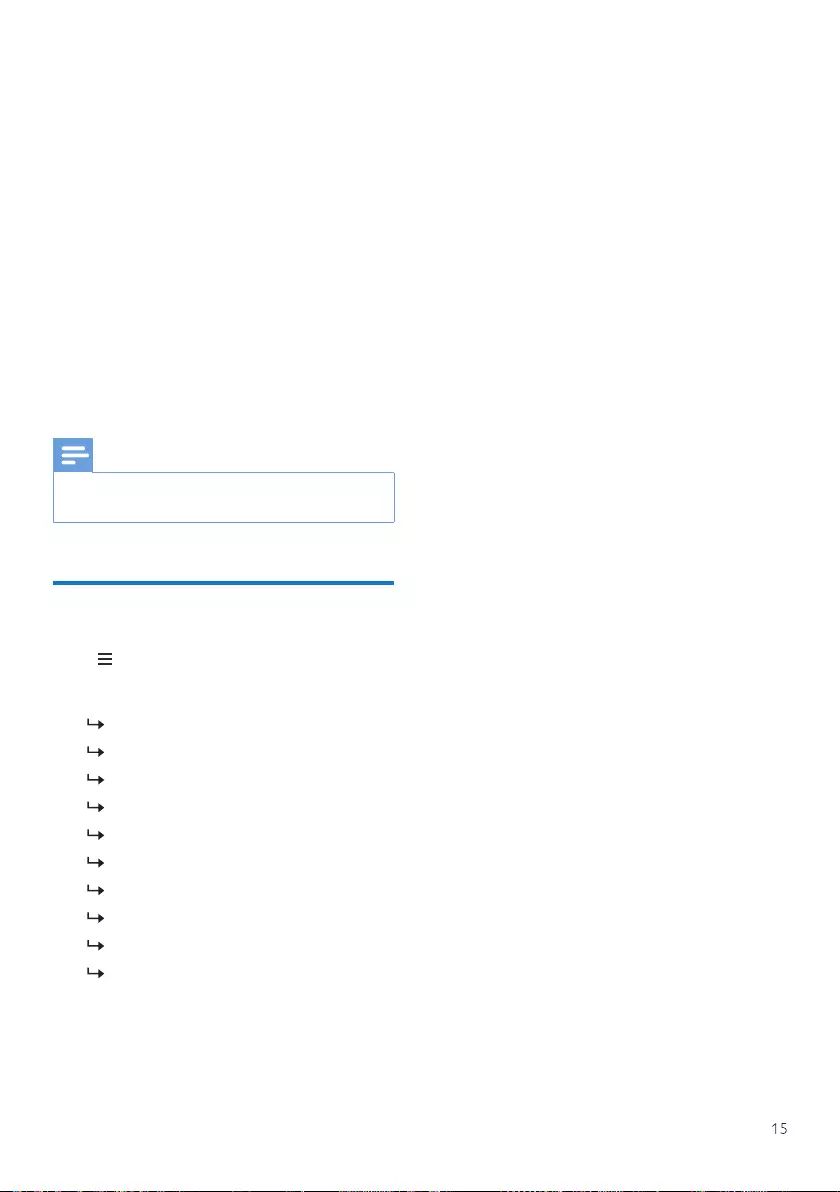
EN
[DRC]
• [DRC high]: switch DRC on to a high
level (the default option
recommended for noisy environment).
• [DRC low]: switch DRC on to a low
level.
• [DRC o]: switch DRC o.
[Station order]
• [Alphanumeric]: arrange the stations in
alphabetical order (default setting).
• [Ensemble]: list groups of stations that
are broadcast together on the same
ensemble (i.e.: BBC or South Wales
local).
• [Valid]: list valid stations rst, then
o-air stations.
Note
• If no button is pressed within 15 seconds, the
menu exits.
Show DAB+ information
While listening to DAB+ radio, press and
hold repeatedly to scroll through the
following information (if available):
Station name
Dynamic Label Segment (DLS)
Signal strength
Program type (PTY)
Ensemble Name
Frequency
Signal error rate
Bit rate and audio status
Codec
Time and date
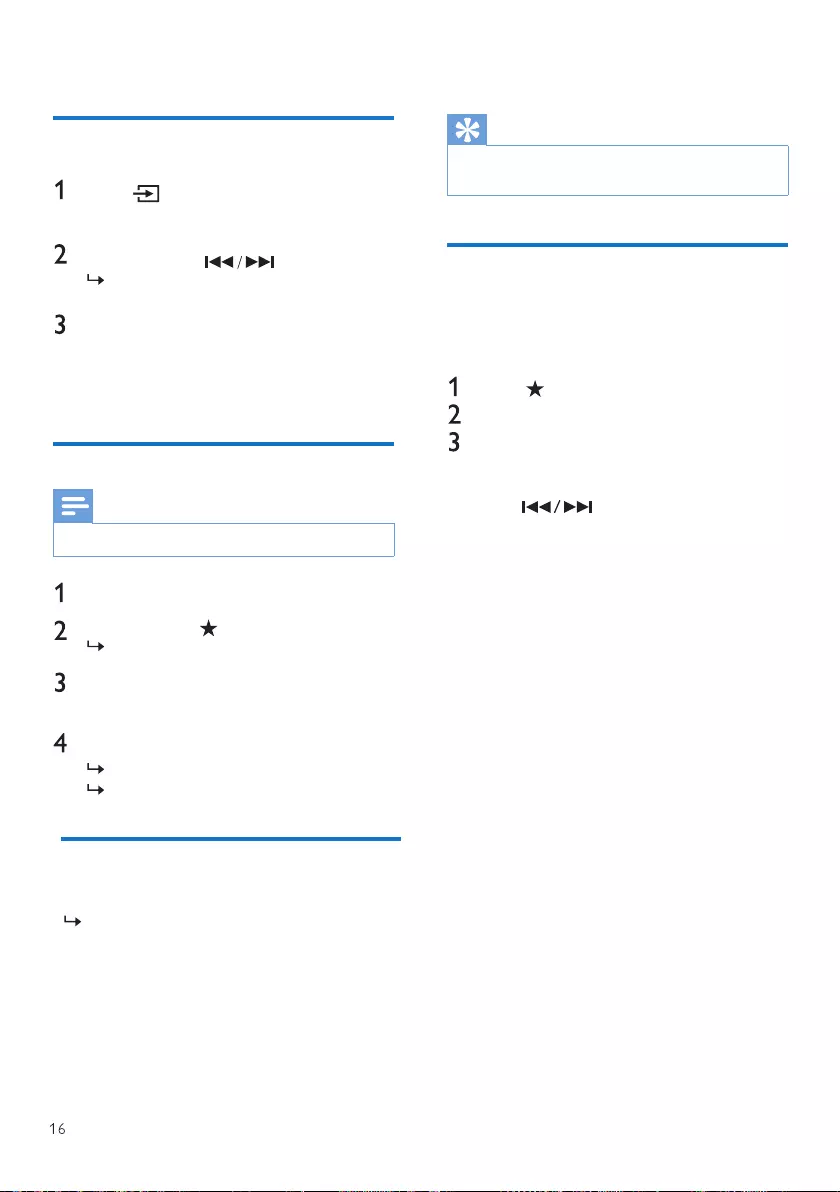
EN
8 Listen to FM radio
Tune to FM radio stations
Press Source and turn SELECT knob to
select [FM radio] mode.
Press and hold for two seconds.
The radio tunes to an FM radio station
with strong reception automatically.
Repeat step 2 to tune to more radio stations.
To tune to a station manually:
• In FM tuner mode, turn the SELECT knob
to select a frequency.
In FM mode, tune to an FM radio station.
Press and hold PRESET for two seconds.
The preset station list is displayed.
Turn SELECT knob to select a preset
number
Press SELECT knob to conrm.
[Preset stored] is displayed.
The station is stored in the selected
position.
Store FM radio stations automatically
In FM mode, press and hold SELECT knob
The unit stores all the available FM radio
stations and broadcasts the rst station.
• You can store a maximum of 20 FM radio stations.
• To remove a pre-stored station, store another
station in its place.
Select a preset FM radio station
In FM mode, you have two ways to select a
preset radio station.
Option A:
Press PRESET.
Turn SELECT knob to select a number
Press SELECT knob to conrm.
Store FM radio stations
Note
Tip
Option B:
Press to skip to the
previous/next preset station.
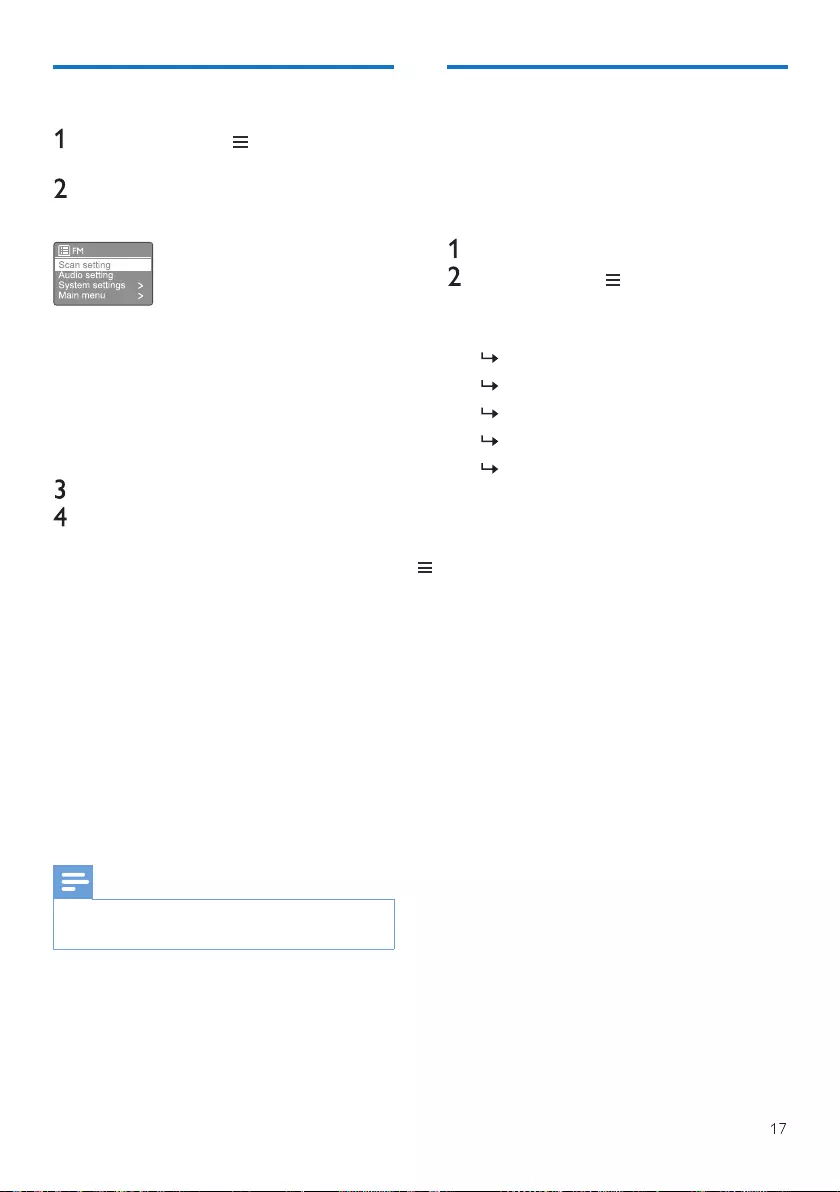
EN
Use menu in FM mode
In FM mode, press MENU to access
FM menu.
Turn SELECT knob to scroll through the
menu options:
• [Scan setting]
• [Audio setting]
• [System settings]: adjust system
settings (see the Chapter "Use
system settings menu").
• [Main menu]: access main menu (see
the Chapter "Use main menu").
To select an option, press SELECT knob.
Repeat steps 2 to 3 if any sub-option is
available under one option.
• To return to the previous menu, press .
[Scan setting]
. [Strong stations only?]-[YES]: scan FM
radio stations with strong signals only.
• [Strong stations only?]-[NO]: scan all the
available FM radio stations.
[Audio setting]
• [Listen in Mono only?]-[YES]: select mono
broadcast.
• [Listen in Mono only?]-[NO]: select stereo
broadcast.
• If no button is pressed within 15 seconds, the
menu exits.
Show RDS information
RDS (fadio Data System) is a service that allows
FM stations to show additional information.
If you listen to an FM station with RDS signal,
an RDS icon and the station name are
displayed.
Tune to an RDS station.
Press and hold peatedly to scroll
through the following information (if
available):
Station name
Radio text messages
Program type
Frequency
Date
Note
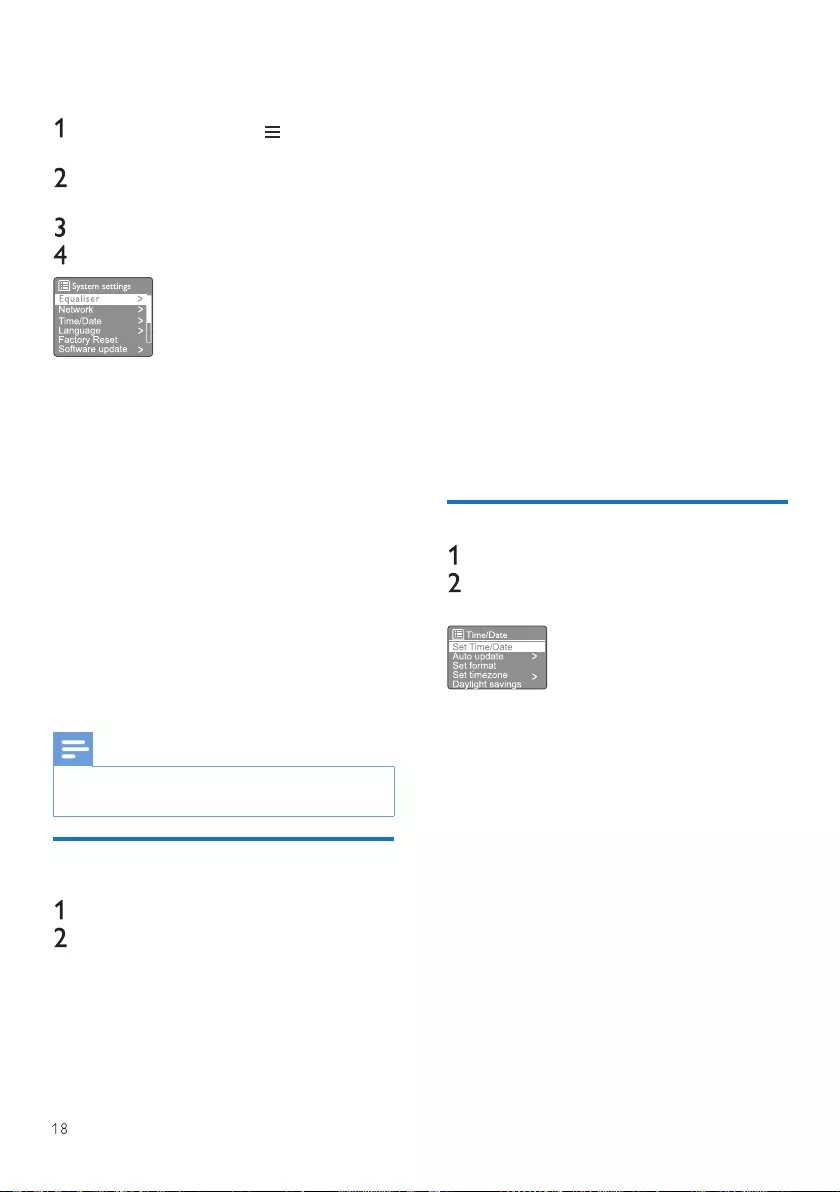
EN
9 Use system settings menu
In working mode, press to access the
menu.
Turn SELECT knob repeatedly to select
[System settings].
Press SELECT knob to conrm.
Repeat steps 2 to 3 to select an option.
• [Equaliser]: select equaliser mode.
• [Network]: enable you to establish
network connection.
• [Time/Date]: set time and date.
• [Language]: select system language.
• [Factory Reset]: reset the radio to factory
default status.
• [Software update]: check the software
update information.
• [Setup wizard]: instruct you to perform
initial setup.
• [Info]: know software version.
• [Privacy policy ]: view privacy notice.
• [Backlight]: adjust backlight settings.
• If no button is pressed within 15 seconds, the
menu exits.
Adjust network settings
Select [System settings]>[Network].
Turn SELECT knob to select an option or
sub-option, then press SELECT knob to
conrm.
[Network wizard]: instruct you to
establish network connection.
• [PBC Wlan setup]: select this option if your
wireless router supports WPS and PBC
setup method.
• [View settings]: view the current network
information.
• [Manual settings]:
• [DHCP enable]: allocate IP address
automatically.
• [DHCP disable]: allocate IP address
manually
• [Network prole]: display a list of the
networks remembered by the radio.
• [Clear network settings]: clear network
settings selection.
• [Keep network connected?]: select whether
to keep the network connected.
Set time/date
Select [System settings]>[Time/Date].
Turn SELECT knob to select an option or
suboption, then press SELECT knob to conrm.
• [Set Time/Date]: set time and date.
• [Auto update]:
• [Update from DAB+]: synchronize time
with DAB+ stations.
• [Update from FM]: synchronize time
with FM stations.
• [Update from Network]: synchronize
time with Internet radio stations.
• [No update]: deactivate time
synchronization.
• [Set format]: set 12/24 hour format.
• [Set timezone]: set timezone.
• [Daylight savings]: activate or deactivate
daylight saving time.
Note
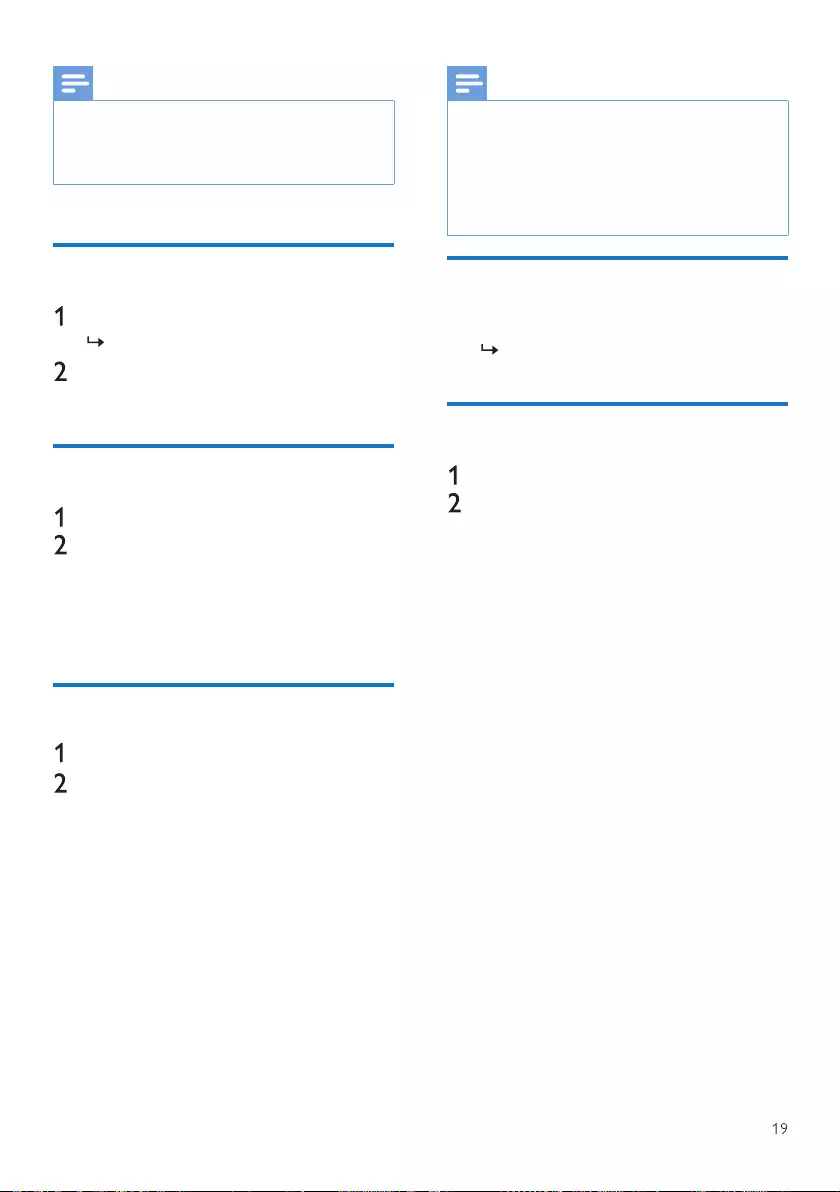
EN
Note Note
• If you are updating time from DAB+ or FM, the
daylight savings option has no eect.
• If you are updating from the network, set your time
zone.
• If the radio detects that new software is available, it
asks if you want to go ahead with an update. If you
agree, the new software is downloaded and
installed.
• Before software upgrade, make sure that the radio is
connected to a stable mains power connection.
Disconnecting power during a software update may
damage the product.
Set system language
Reset all the settings
Check software update information
Know the software version
Adjust backlight settings
Select [System settings] > [Language].
A language list is displayed.
Turn SELECT knob to select a system
language then press SELECT knob to
conrm.
Select [System settings]>[Factory Reset].
Turn SELECT knob to select an option,
then press SELECT knobto conrm.
• [Yes]: Reset the radio to factory
default status.
• [No]: Return to the previous menu.
Select [System settings]>[Software update].
Turn SELECT knob to select an option or
sub-option, then press SELECT knob to
conrm.
• [Auto-check setting]: select
whether to check new software
versions periodically.
• [Check now]: check new software
versions immediately
• Select [System settings]>[lnfo].
The current software version is shown.
Select [System settings]>[Backlight].
Turn SELECT knob to select an option or
sub- option, then press SELECT knob to
conrm.
• [Timeout]: select a timeout period
for display backlight.
• [On level]: select a brightness
level for the backlight.
• [Dim level]: select a display
brightness level among
Medium,Low and O.
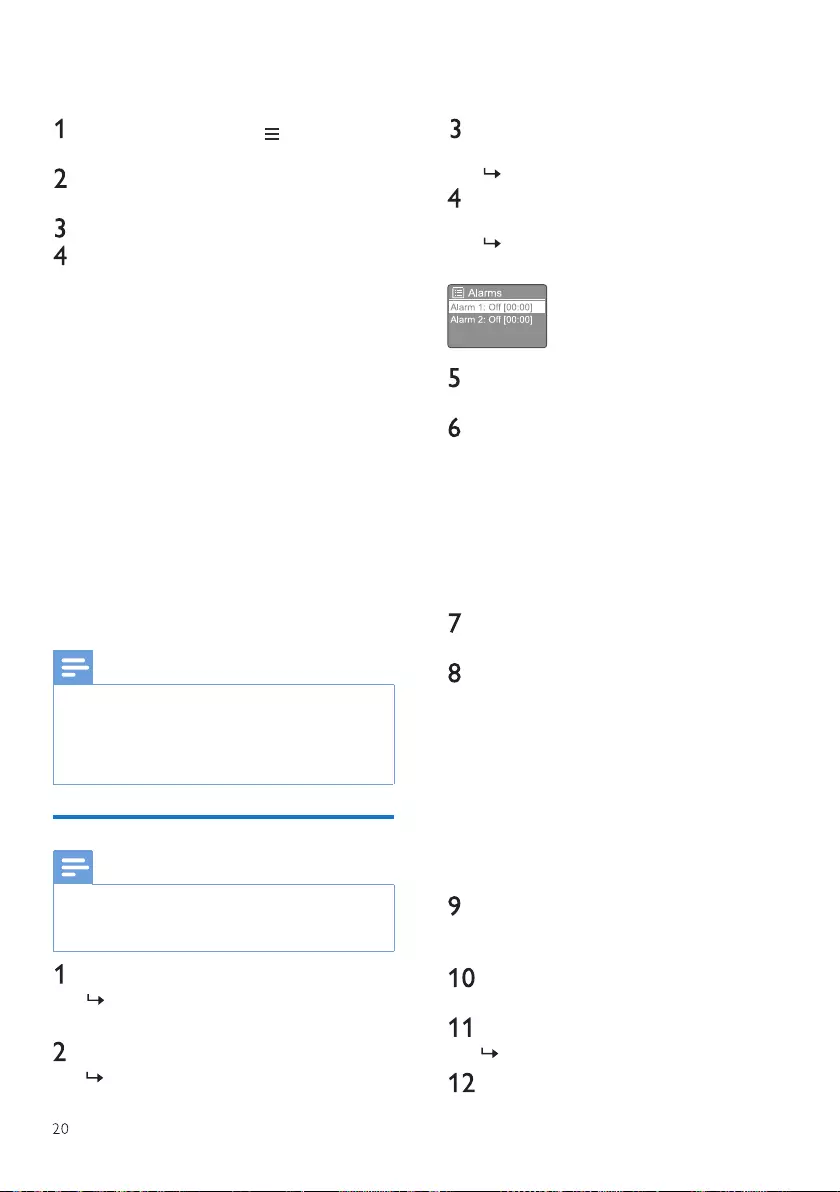
EN
10 Use main menu
In working mode, press to access the top
menu.
Turn SELECT knob repeatedly to select
[Main menu].
Press SELECT knob to conrm.
Repeat steps 2 to 3 to select an option.
• [Internet radio]: select Internet radio
mode.
• [Podcasts]: select Podcasts radio
mode.
• [Spotify]: select Spotify mode.
• [DAB+]: select DAB+ mode.
• [FM]: select FM mode.
• [CD]: select CD mode.
• [USB]: select USB mode.
• [Bluetooth]: select Bluetooth mode.
• [AUDIO IN]: select AUDIO IN mode.
• [Sleep]: set sleep timer
• [Alarms]: set alarm timer
• [System settings]: adjust system
settings (see the chapter "Use system
settings menu").
Note
• If no button is pressed within 15 seconds, the menu
exits.
• You can also press SOURCE to select a mode:
Internet radio, Podcasts, Spotify, DAB+ radio, FM
radio, CD, USB, Bluetooth orAUDIO IN.
Set alarm
• You can set two alarms to ring at dierent time. To
make the alarm work normally, make sure that the
clock is set correctly.
Select [Main menu]>[Alarms].
If clock is not set, a message prompts
you to set clock.
Press OK to continue.
The day digit blinks.
Turn SELECT knob to set the day, then
press SELECT knob to conrm.
The month digit blinks.
Repeat step 3 to set the month, year; and
time respectively.
The [Alarm 1:o [00:00]] and [Alarm
2:o [00:00]] options are displayed.
Repeat step 3 to select [Alarm 1 :o
[00:00]]>[Enable:] [O].
Repeat step 3 to activate or deactivate
the alarm timer
• [O]: deactivate the alarm timer
• [Daily]: the alarm sounds everyday.
• [Once]: the alarm sounds only
once.
• [Weekends]: the alarm sounds on
Saturdays and Sundays.
• [Weekdays]: the alarm sounds
each day from Monday to Friday.
Repeat step 3 to select [time], and then
set the alarm time.
Repeat step 3 to select [mode], and then
set the alarm source.
• [Buzzer]: select buzzer as alarm
source.
• [Internet radio]: select your last
listened Internet radio station as
alarm source.
• [DAB+]: select your last listened
DAB+ radio station as alarm source.
• [FM]: select your last listened FM
radio station as alarm source.
Repeat step 3 to select [preset], and then
select your last listened station or a
preset radio station as your alarm source.
Repeat step 3 to select [Volume:], and
then set the alarm volume.
Repeat step 3 to select [Save].
Alarm 1 is set.
Repeat steps 5 to 11 to set Alarm 2.
Note
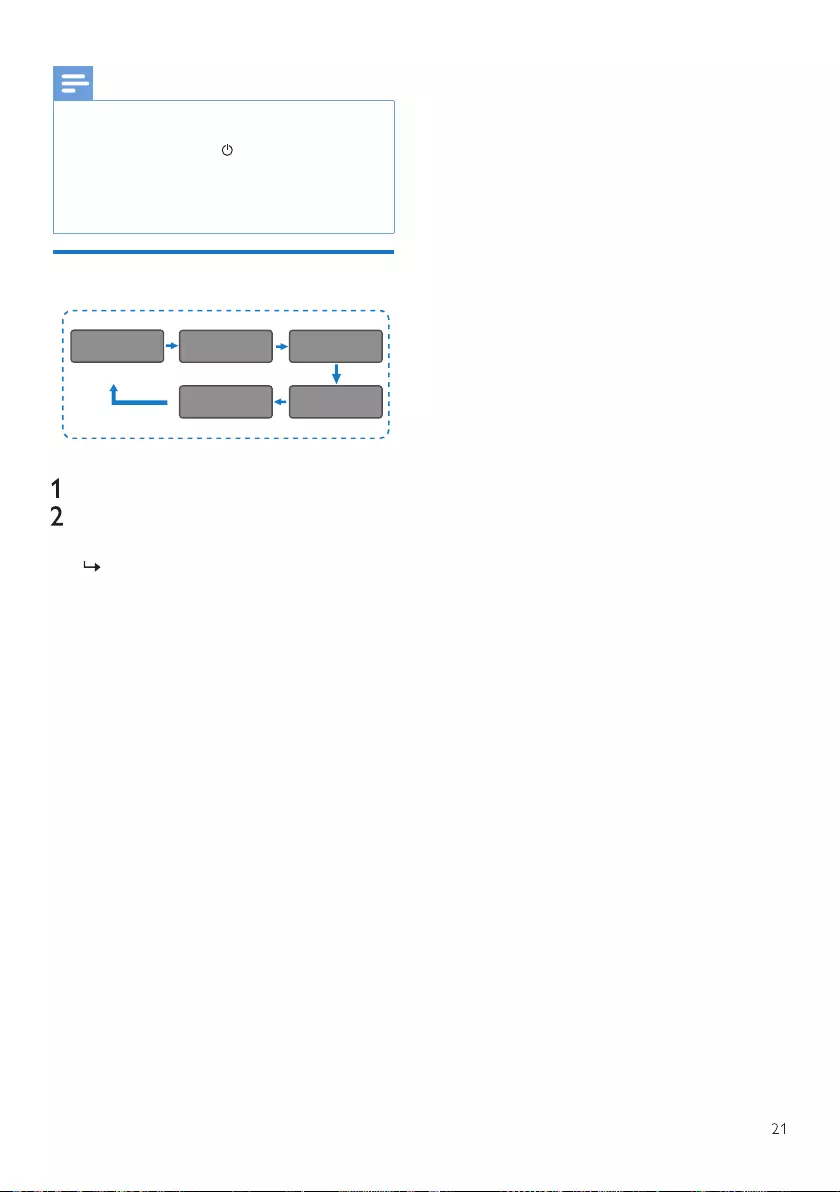
EN
Note
• When the alarm is activated, an alarm icon for
Alarm 1 or Alarm 2 is displayed.
• To stop the alarm, press on the unit.
• You can also go to [System settings]>[Time/ Date]
to set time and date (see "Use system settings
menu">"Set time/date").
Set sleep timer
Select [Main menu]>[Sleep],
Press Turn SELECT knob repeatedly to
select the sleep timer period (in minutes).
When [Sleep OFF] is displayed, the
sleep timer is deactivated.
Sleep OFF 15 MINS 30 MINS
60 MINS 45 MINS
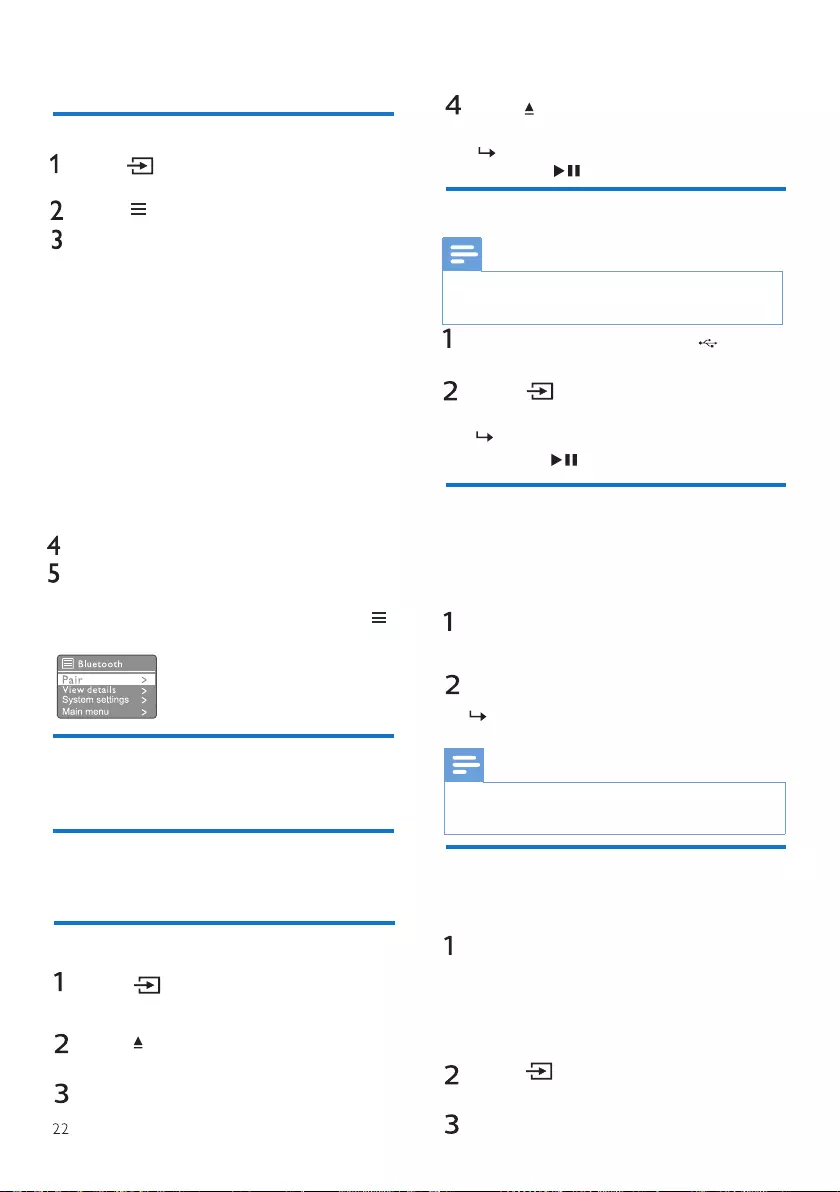
EN
Play audio through Bluetooth
Press Source and turn SELECT knob to
select [BIUetooth] mode.
Press MENU to access the menu.
Turn SELECT knob to scroll through the
menu options:
• Select pair menu option and press
SELECT knob.
• Prompt message "Please connect with
a device to: Philips TAM6805" appears
with Bluetooth icon ashing.
• On your Bluetooth device, enable
Bluetooth and search for Bluetooth
devices that can be paired.
• Select [Philips TAM6805] displayed on
your device for pairing.
• After successful connection, the on
screen message will change to
[Connected] and the Bluetooth icon will
stop ashing.
To select an option, press SELECT knob.
Repeat steps 3 to 4 if any sub-option is
available under one option.
To return to the previous menu, press .
Adjust volume
• During music playback,turn - VOL+ knob
to adjust volume.
Mute sound
• During music playback, press MUTE to
mute or resume sound.
Play from disc
Press Source and turn SELECT
knob to select CD source.
Press to open the disc
compartment.
Insert a disc with the label side up.
Press to close the disc
compartment.
Play starts automatically. If not,
press .
Play from USB
• Make sure that the USB device contains playable
audio content.
Insert a USB device into the
socket
Press Source and turn SELECT
knob to select the USB source.
Play starts automatically. If not,
press .
Charge your devices
Use a USB cable to connectthe USB
socket of this product with the USB
socket of your devices.
Connectthe product to power.
Once the device is recognized, the
charging starts.
• Compatibility of this product with all devices is not
guaranteed.
Listen to an external device
Connect an MP3 linkcable (not supplied)
between:
• AUDIO IN jack (3.5 mm) on the product,
• and the headphone jack on an external
device.
Press Source and turn SELECT knob to
select AUDIO IN source.
Start to play the device (see the device user
manual).
11 Other features
Note
With this micro music system, you can
charge your external devices, such as your
cell phone, MP3 player or other mobile
devices.
Note
You can listen to an external device through this
unit with an MP3 linkcable.
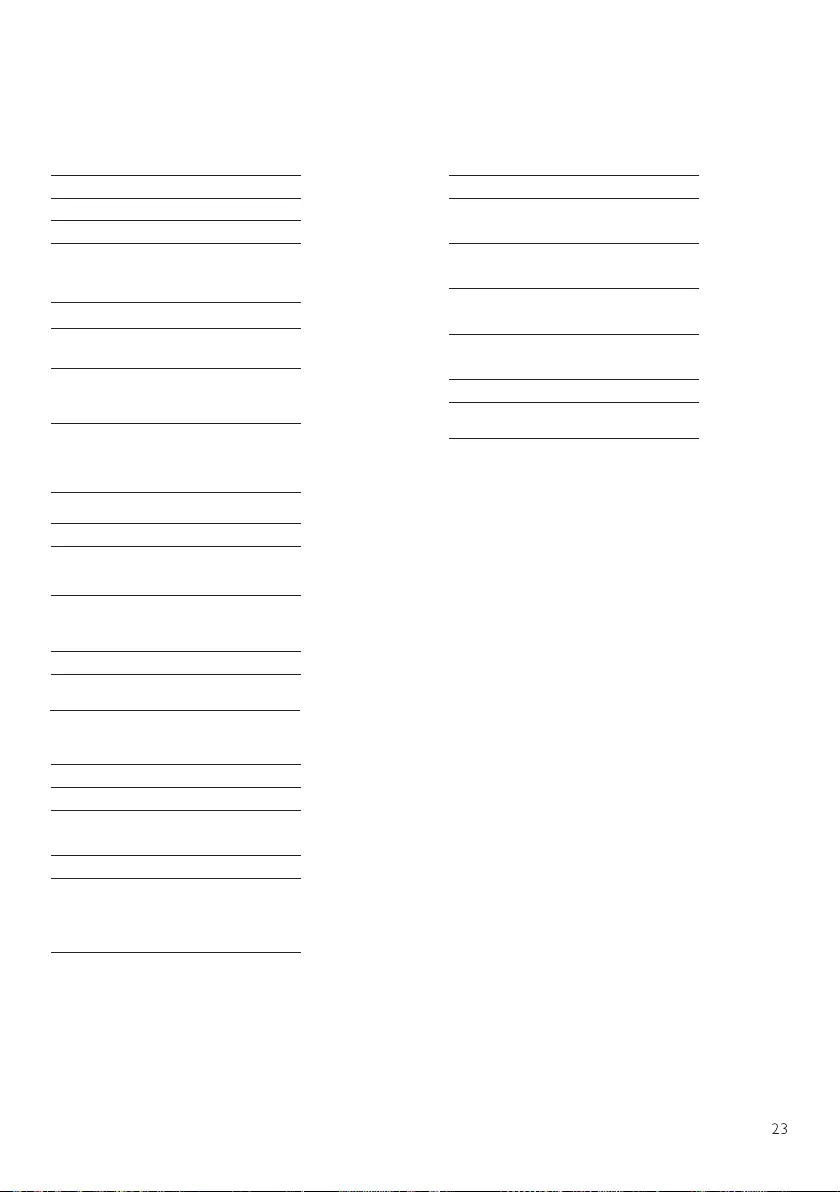
EN
12 Product information
Specications
Amplier
Rated Output Power
Frequency Response
Signal to Noise Ratio
Speaker Driver
Bass enhancement
Audio Input level
Support disc type
USB playback
25 Wx2 RMS
50-20000 Hz, ±3 dB
> 65 dBA
2x3" full range, 6 Ω
2 x bass port
600 mV ±100 mV RMS
CD-DA, CD-R, CDRW,
MP3-CD(8/12 cm)
Type A,USB direct
2.0,5 V/1A, MSC le format, FAT
16/32, Support USB up to 32 G
USB charging 2A max (Standby); 500 mA max
(USB source); 1 A max (Other source)
* Actual charging current depends
on the mobile devices
Wi-Fi
Wi-Fi protocol 802.11 b/g/n
Wi-Fi Frequency Band 2412 MHz to 2472 MHz
Maximum transit power 15.08 dBm
Tuner
Tuning Range(FM)
Tuning Range
(DAB/DAB+)
87.5-108 MHz
174.928-239.2 MHz
(Band III)
Speaker
Speaker Impedance 6 ohm
Sensitivity 86 ± 3 dB/m/W
Bluetooth
Bluetooth Version
Bluetooth Frequency
Band
2.4 Ghz ~ 2.48 GHz
ISM Band
V 4.2
Maximum transit power -4.1 dBm
Bluetooth Range 10 m (free space)
General information
AC Power(power adapter) Brand namePHILIPS
Input: 100-240V~,
50/60Hz
(AC Input)
Operation Power
Consumption
≤30W
Standby Power
Consumption (without
Wi-Fi)
≤1W
Dimensions
-Main Unit (W x H x D) 420x140x261 mm
Weight
- Main Unit 4.7 kg
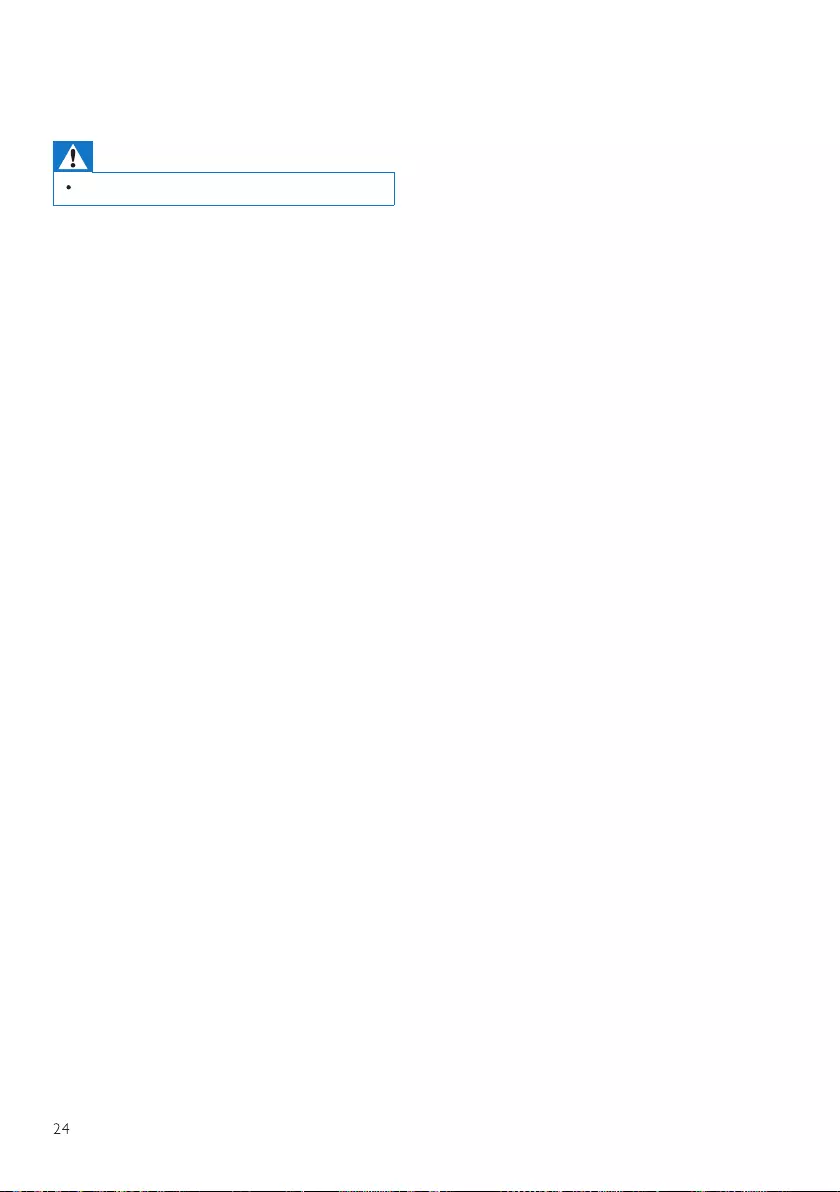
EN
13 Troubleshooting
Warning
• Never remove the casing of this device.
To keep the warranty valid, never try to repair
the system yourself.
If you encounter problems when using this
device, check the following points before
requesting service. If the problem remains
unsolved, go to the Philips Web page (www.
philips.com/support). When you contact Philips,
make sure that the device is nearby and the
model number and serial number are available.
No power
• Make sure that the AC power plug of the unit
is connected properly.
• Make sure that there is power at the AC
outlet.
No sound or poor sound.
• Adjust the volume.
• Check whether the u n it is muted or the unit
station is still buering.
• Fully extend and adjust the position of the
radio antenna.
• Keep the unit away from other electronic
devices to avoid radio interference.
• Check the Wi-Fi network connection.
• Rotate and adjust the position of the Wi-Fi
antenna.
No response from the unit
• Disconnect and reconnect the AC power
plug, then turn on the unit again.
• Check if the unit is in standby mode. If yes,
turn on the unit.
Poor radio reception
• Keep the unit away from other electronic
devices to avoid radio interference.
• Fully extend and adjust the position of the
radio antenna.
• Check the Wi-Fi network connection.
Rotate and adjust the position of the
Wi-Fi antenna.
Insucient Wi-Fi signal strength
• Check the distance between your
router and the unit.
• Rotate and adjust the position of the
Wi-Fi antenna.
Cannot connect to your Wi-Fi network
• Check if your wireless router is switched
o.
• Check if your wireless router supports
WPS. Use the correct setup method
(PBC or PIN) to connect
yourWPS-supported router to the unit.
If necessary, refer to the user manual of
your wireless router for how to set up
Wi-Fi connection.
• Congure the Wi-Fi settings again (see
"Get started">"Perform initial setup"
and "Use system settings
menu">"Adjust network settings").
Some stations do not work sometimes
• Some stations can only support a
limited number of listeners. If you try
again after a few minutes, you will be
able to listen to the stations.
• The station is not broadcasting.Try
again later
Some stations disappear from the station
list
• When a station stops broadcasting on
the Internet, it will be removed from the
list.The unit will check constantly if the
station is on the air If it restarts
broadcasting, it will be brought back to
the station list.
Alarm does not work
• Set the clock/alarm correctly.
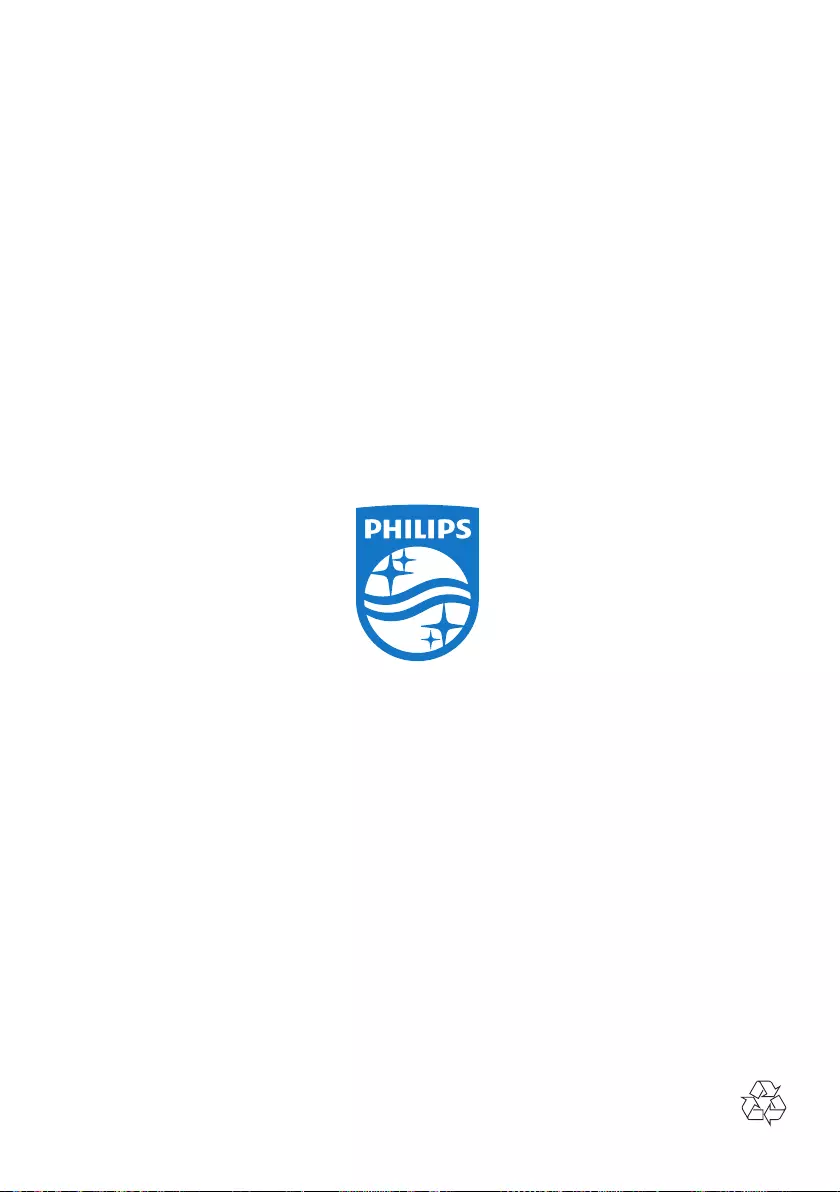
Specications are subject to change without notice.
Philips and the Philips Shield Emblem are registered trademarks of Koninklijke Philips N.V.and are used under license.
This product has been manufactured by and is sold under the responsibility of MMD Hong Kong Holding Limited or
one of its aliates, and MMD Hong Kong Holding Limited is the warrantor in relation to this product.