Philips TAW6205/10 User Manual
Displayed below is the user manual for TAW6205/10 by Philips which is a product in the Portable Speakers category. This manual has pages.
Related Manuals
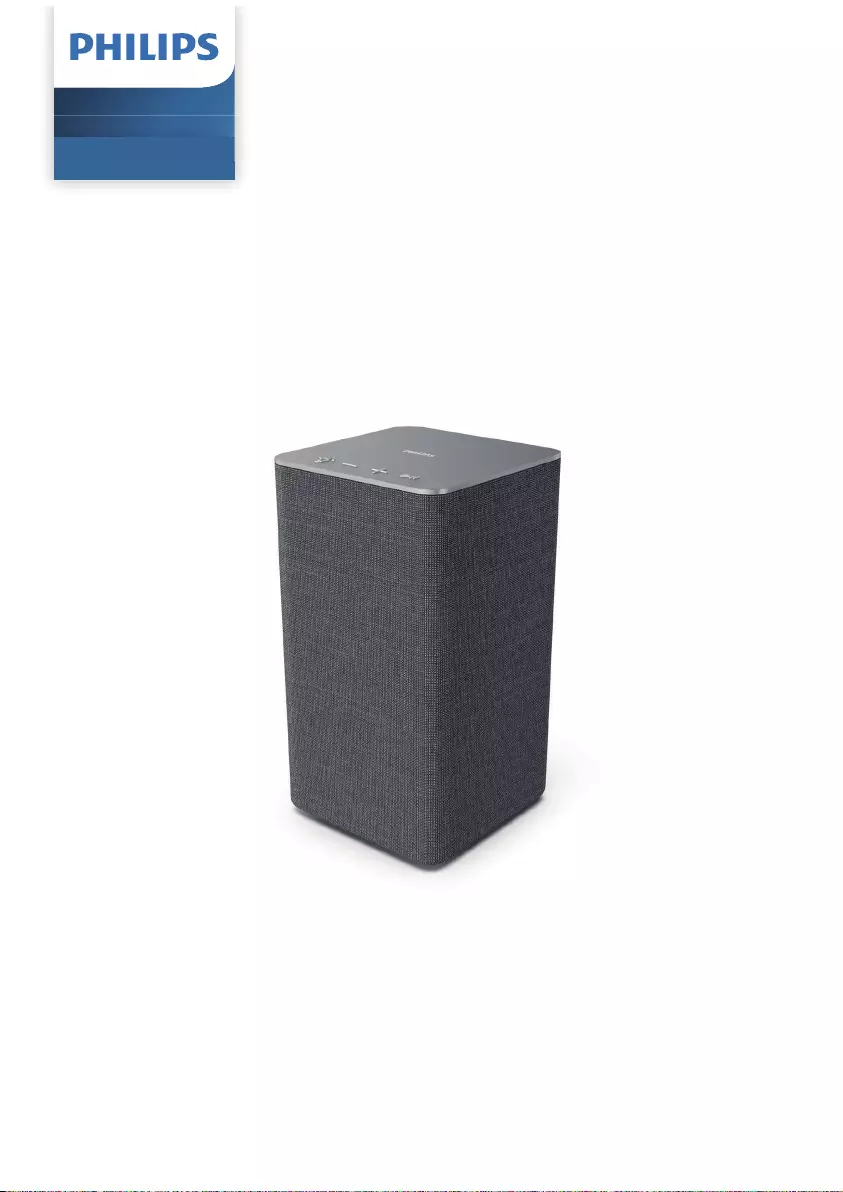
User manual
TAW6205
Register your poduct and get support at:
www.philips.com/support
Wireless Home Speaker

1
2
3
4
5
6
8
9
7
Contents
Safety 3
Help and support 3
Important 3
What’s in the box 4
Overview of the speaker 4
Your wireless speaker 4
Plug in the power 6
Turn on and o 6
Get started 6
Connect to Wi-Fi (Wireless Operation) 7
Connect 7
Pairing with Ambilight TV 10
Follow Music 10
Mood Light mode 11
Adjust brightness 11
LED light O 12
Overview 12
Lighting operation 10
Play from Bluetooth devices 13
Control playback 13
Listen to an external device 13
Listen to Spotify 13
Upgrade Firmware 14
Play 13
Product specications 15
Notice 18
Troubleshooting 16
2
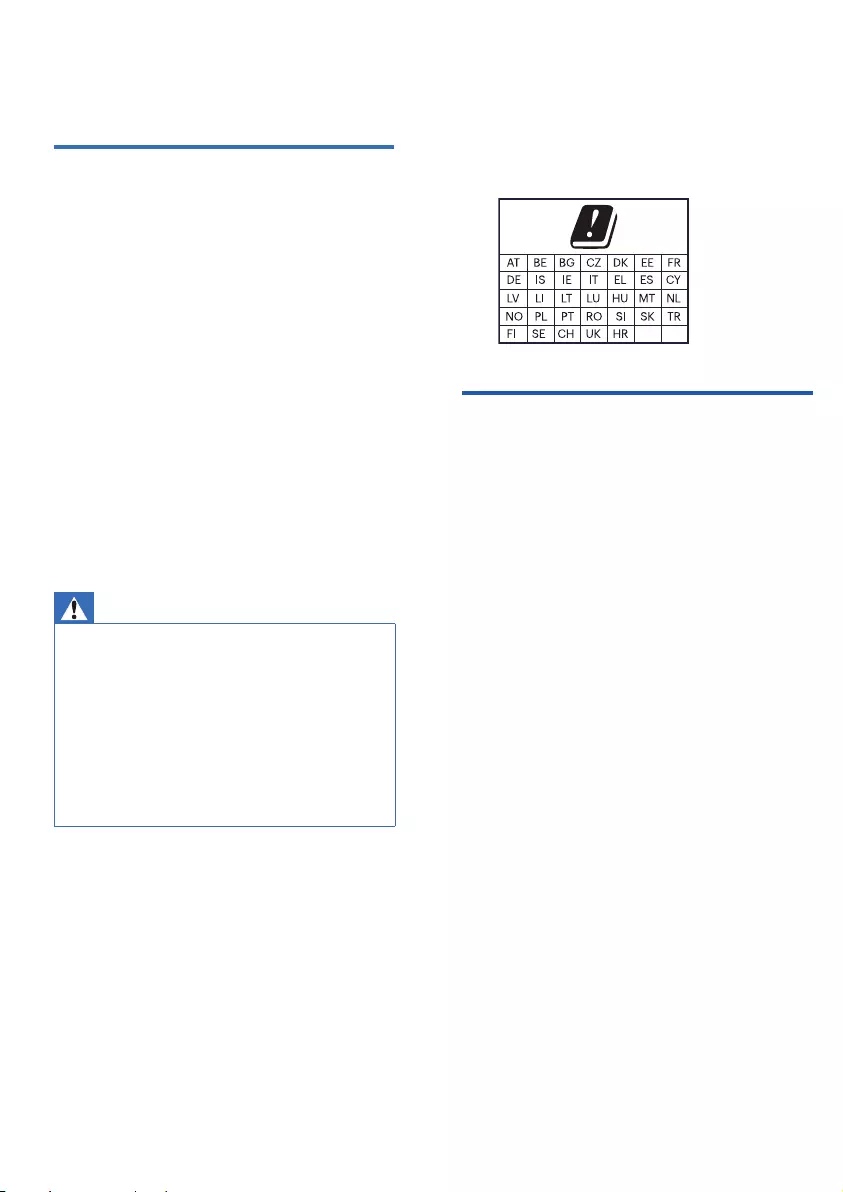
For 5G WiFi Device
Important safety instructions
Warning
Safety
Help and support
1 Important
Follow the instructions on the website to
select your language, and then enter your
product model number.
Alternatively, you can contact Consumer Care
in your country. Before you contact, note
down the model number and serial number
of your product.You can nd this information
on the back or bottom of your product.
x Make sure that the power supply voltage
corresponds to the voltage on the back or
the underside of the unit.
x The speaker shall not be exposed to
dripping or splashing.
x Do not place any source of danger on the
speaker (e.g. liquid filled objects, lit
candles).
x Make sure that there is enough free space
around the speaker for ventilation.
x Please use the speaker safely in an
environment with temperature between
0°C and 45°C.
x Only use attachments and accessories
specified by the manufacturer.
The device for operation in the band 5150–5350
MHz is only for indoor use to reduce the
potential for harmful interference to co-channel
mobile satellite systems.
x Never remove the casing of this speaker.
x Never lubricate any part of this speaker.
x Place this speaker on a flat, hard and stable surface.
x Never place this speaker on other electrical
equipment.
x Only use this speaker indoors. Keep this speaker
away from water, moisture and liquid-filled
objects.
x Keep this speaker away from direct sunlight, naked
flames or heat.
x Risk of explosion if a battery is replaced by an
incorrect type.
For extensive online support, visit
www.philips.com/support to:
x download the user manual and the quick
start guide
x watch video tutorials (available only for
selected models)
x find answer to frequently answered
questions (FAQs)
x email us a question
x chat with our support representative
3
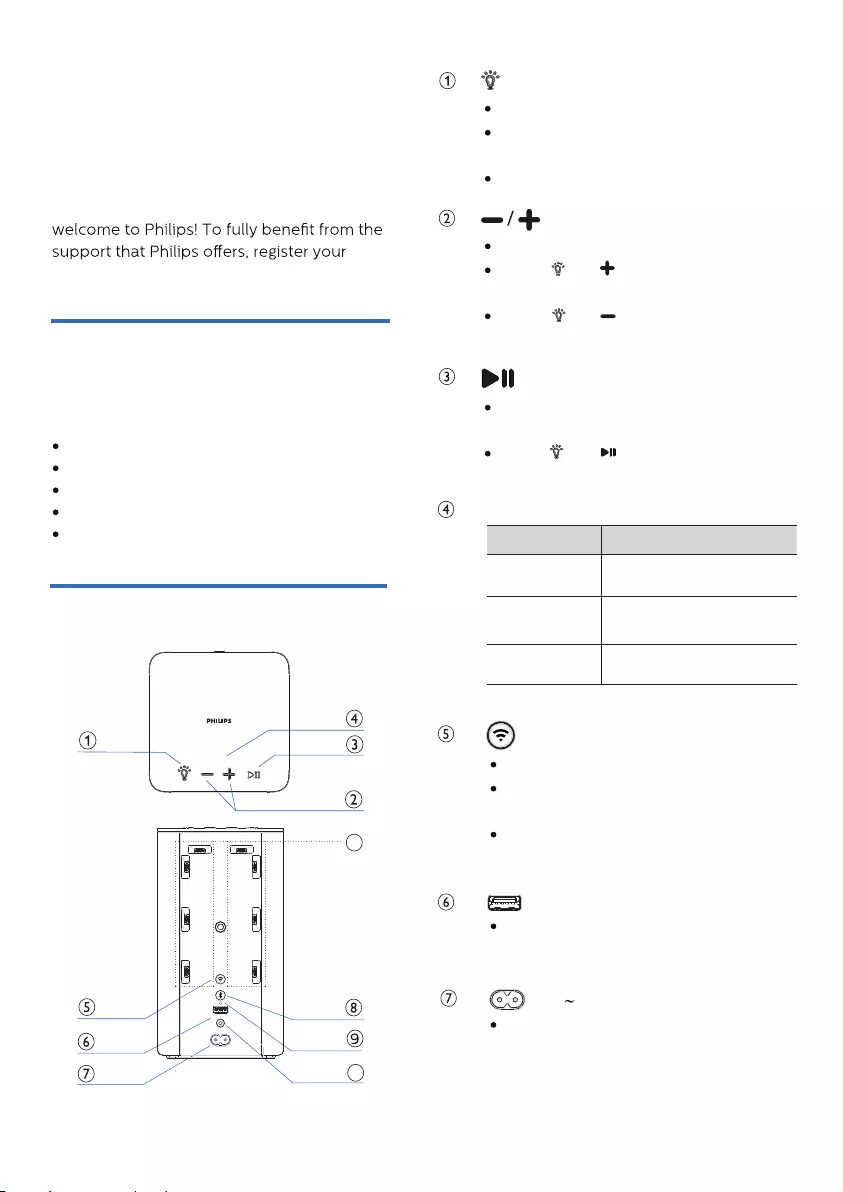
Play, pause or resume in
Bluetooth/Play-Fi playback.
Press and once to select next
LED light color.
Press to increase or decrease volume
.
Press and once to increase the
LED light brightness.
Press and once to decrease the
LED light brightness.
What’s in the box
Overview of the speaker
Wi-Fi LED indicator (White)
LED State Status
Double blink
Constant on
Blink
Wi-Fi Setup button
AC socket
For service
2 Your wireless
speaker
Congratulations on your purchase, and
product at www.philips.com/support.
Check and identify the contents of your
package:
Speaker
Power cable
Quick start guide
Safety sheet
Worldwide warranty
Indicate the status.
Press and hold for 3 seconds to enter
the pairing with Ambilight TV mode.
Press to select the LED light mode.
Wi-Fi Access Point (AP)
mode
Wi-Fi Protected Setup
(WPS) mode
Connected / Pairing
successful
Trigger Wi-Fi setup for Play-Fi.
Press and hold the button for 3
seconds to active the WPS mode.
Press and hold the button for 8
seconds to active the AP mode.
USB socket for speaker software
upgrade only. No playback function
.
Connect to the power supply.
10
11
4
BACK
TOP
*The rating label is placed on the bottom
side of the product.

10
11
AUX IN
RESET
Built-in LED light
x Press and hold to activate the pairing
function or disconnect the existing
paired Bluetooth device.
x Press with a sharp object for 5
seconds to restore factory defaults.
x Audio input socket (3.5mm) for an
external audio device.
5
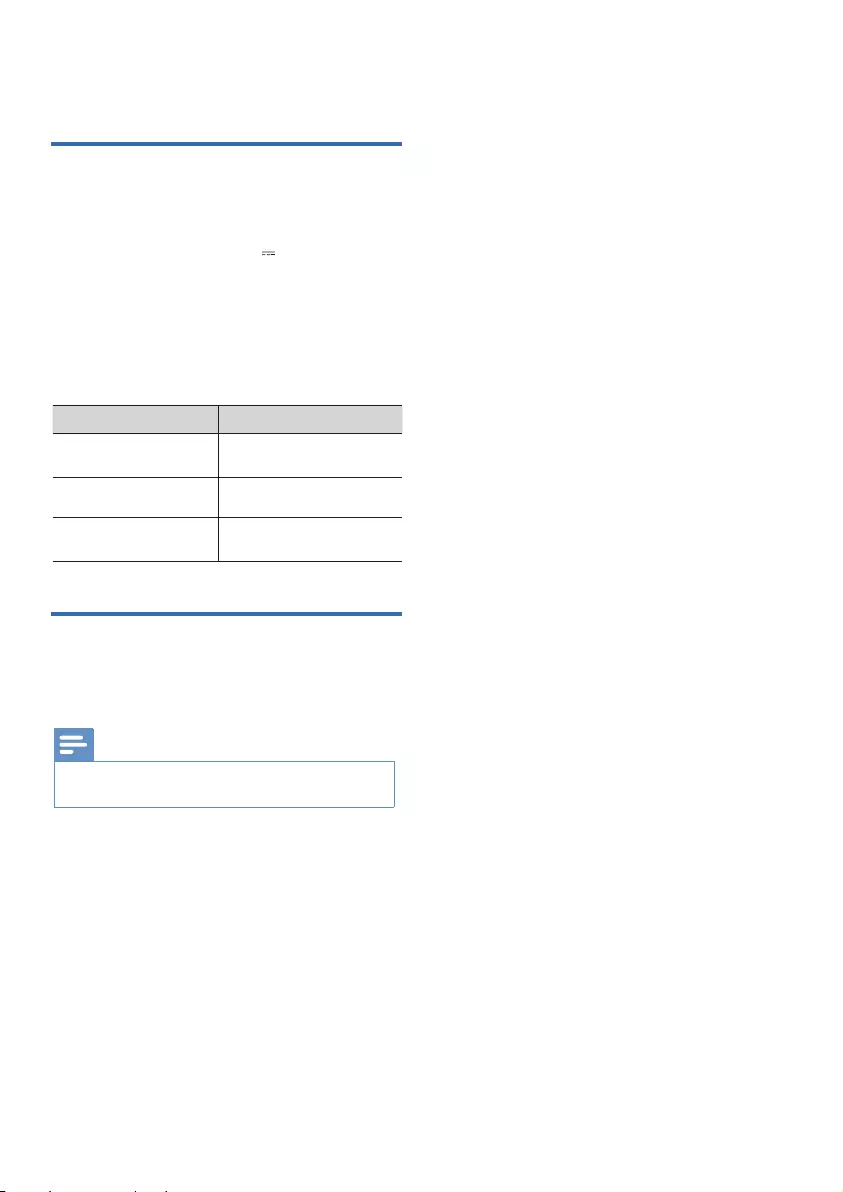
Turn on and o
LED State Status
3 Get started
Plug in the power
x The speaker is powered by AC input.
x Connect the AC IN socket on the
speaker to an outlet (19V 2.1A) by
using the provided power cable.
x Risk of product damage! Ensure that
the power supply voltage
corresponds to the voltage printed on
the back or the underside of the unit.
Attempting to connect
to the router
Wi-Fi connection is
successful
Wi-Fi connection
failed
Turn around in blue
color for 20 seconds
Turn o
Blink red for 5
seconds
x The speaker will turn off automatically after 15 minutes
without user operations and music playback.
Note
Unplug the power cable from the main socket
to turn o the speaker.
6

(For iOS and Android version)
1
2
3
4
5
4 Connect
Connect to Wi-Fi (Wireless
Operation)
By connecting this unit and mobile phones,
tablets (such as iPad, iPhone, iPod touch,
Android phones, etc.) to the same Wi-Fi
network, you can then use the Philips
Sound app powered by DTS Play-Fi to
control the soundbar to listen to audio les.
Connect your phone or tablet to the
same Wi-Fi network that you want to
connect your wireless speaker.
Download and install the Philips
Sound app powered by DTS Play-Fi
on a phone or tablet.
Press and hold (Wi-Fi) button
located at the back cabinet for 8 sec to
trigger the Wi-Fi connection.
Until the speaker make a second
tone and then release the button.
x Make sure your router is turned on
and working properly.
Wait until the Wi-Fi light indicator on the
top panel turns from a fast blink to a
slow pulse. Slow pulsing indicates that
the speaker is entering the Wi-Fi setup
mode.
Launch the Philips Sound App powered
by DTS Play-Fi. Follow the instructions
in the App to connect this product to
your Wi-Fi network.
7
Fast blink Slow pulse
Two sound
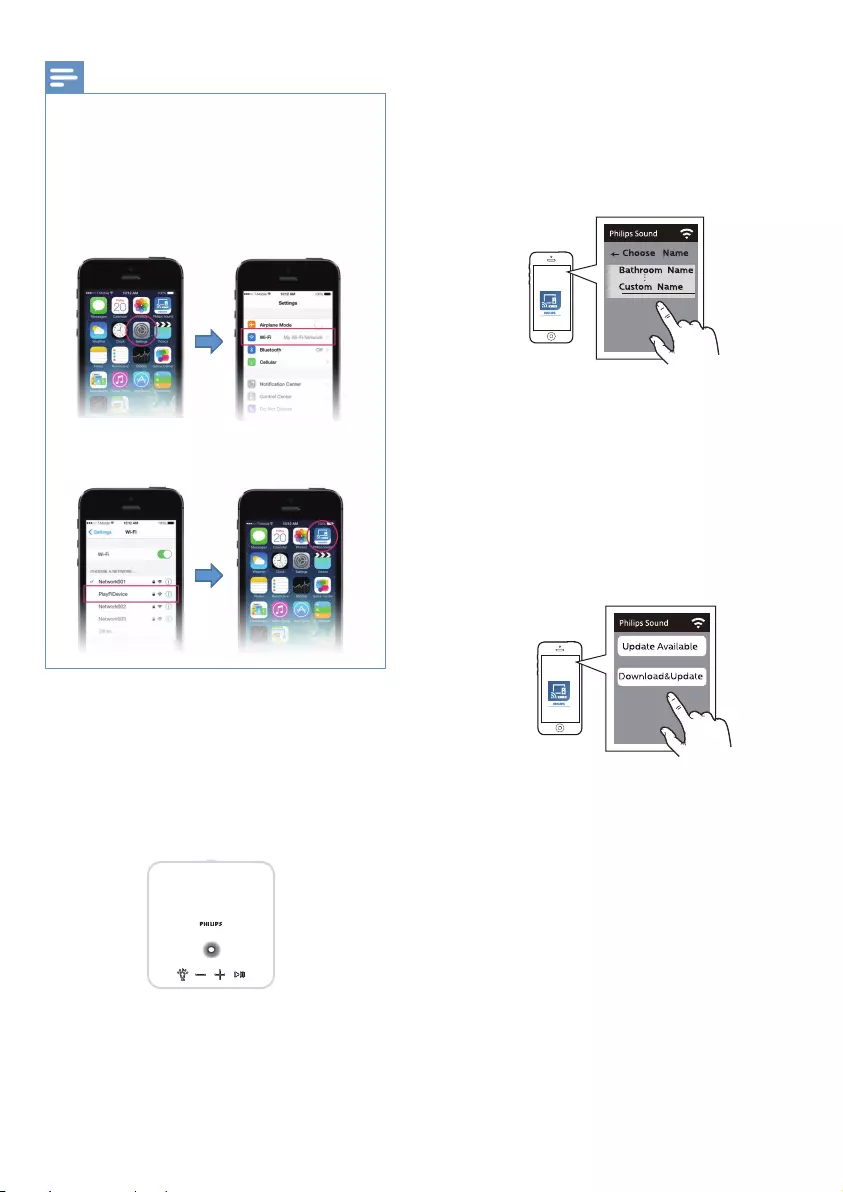
Note
For iOS version only
x Go to Settings. x Select Wi-Fi setting.
6
7
8
After connection, you can change the
device name. There are several names
to choose from or create your own by
choosing Custom Name at the end of
the name list. Otherwise, it follows the
default name.
After connection, this product may
perform a software update. Upgrade to
the latest software when it is your rst
time set up. The software upgrade may
take several minutes. Do not unplug
your speaker, turn o your device, or
leave the network during the update.
After successful Wi-Fi connection, the
Wi-Fi light indicator on the top panel will
stop pulsing and turn solid. Once you set
up this product on your Wi-Fi network,
you can control it from any smartphone
or tablet on the same network.
Wi-Fi network used by iPhone should be
switched temporarily to Play-Fi device AP and
restart Philips Sound APP to complete the
product’s Wi-Fi setup. See the steps below:
x Select the Play-Fi
device in the Wi-Fi set
up
x Return to Philips
Sound App to
continue the set up.
8

AirPlay setup
1
2
3
4
Note
WPS mode
1
2
3
Note
Use AirPlay to set up the Wi-Fi connection of iOS
device (iOS7 or later) and soundbar.
After connection, this product may
perform a software update.
Upgrade to the latest software when it is
your rst time set up. The software
upgrade may take several minutes. Do not
unplug your speaker, turn o your device,
or leave the network during the update.
After connection, you can change the
device name. There are several names to
choose from or create your own by
choosing Custom Name at the end of the
name list. Otherwise, it follows the default
name.
Launch the Philips Sound App powered by
DTS Play-Fi. Follow the instructions in the
App to connect this product to your Wi-Fi
network.
After successful Wi-Fi connection, the
Wi-Fi light indicator on the front cabinet
will stop pulsing and turn solid.
Once you set up this product on your
Wi-Fi network, you can control it from
any smartphone or tablet on the same
network.
When using the APP to play music, the
display panel will show PLAY-FI.
iOS device: Settings > Wi-Fi > select home
network [Play-Fi Device (xxxxxx)].
Follow the instruction in Philips Sound
App powered by DTS Play-Fi to start
the pairing.
Press the WPS button
on your router.
The button is normally
marked with this WPS
logo.
Press and hold the Wi-Fi button for 4
seconds. You will hear a tone and the
Wi-Fi light will begin in double blink.
If your router has Wi-Fi Protected Setup
(WPS), you can set up the connection without
entering a password.
x WPS is not a standard feature on all routers. If your
router does not have WPS then use Standard Wi-Fi
Setup.
x Press the (Wi-Fi) button once if you want to exit
the WPS mode or it will automatically exit after 2
minutes.
x After connection, the product may perform a
software update. Upgrade is required after initial set
up. Without the upgrade, not all product features can
be available.
x When the first time setup is not successful, hold
down the Wi-Fi button on the speaker for 8 seconds,
until you hear the second tone and the Wi-Fi light is
changed to slow pulse. Reset the Wi-Fi connection,
restart the app and start the setup again.
x If you want to change from one network to another,
you need to set up the connection again. Press hold
down the (Wi-Fi) Wi-Fi button on the speaker for
8 seconds to reset the Wi-Fi connection.
9
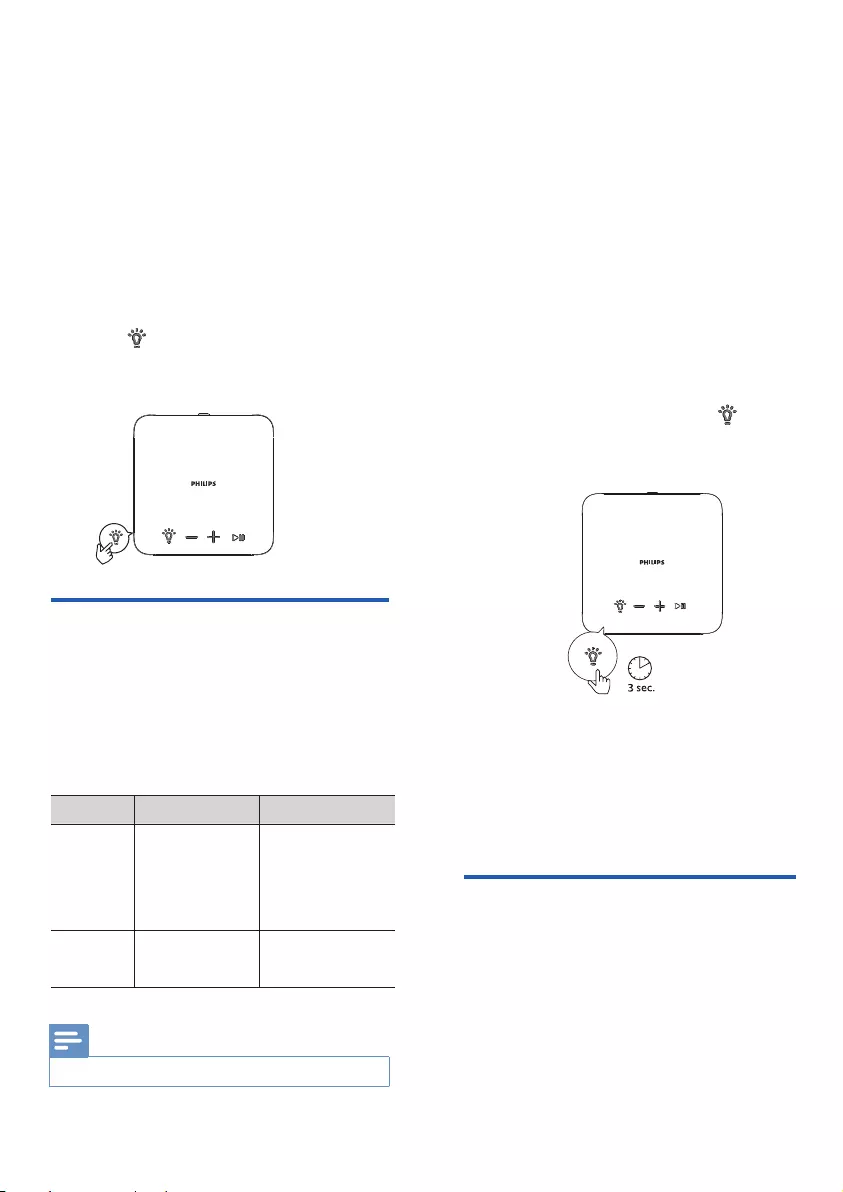
Pairing with Ambilight TV
You can set the built-in LED light of the
speaker to follow the color of your Philips
Ambilight TV. Alternatively, you can set the
light to show a preset color style or you can
switch the light o.
Press the button repeatedly on the
speaker to switch the light mode: 1. Work
with Amblight, 2. Mood Light, 3. O.
Follow Music
1
2
3
4
5
6
Region/Year 2019 Series 2020 Series
OLED984/OLED934
OLED854/OLED804
8804/8204
7504/7394/7354/
7334/7304
OLED935
OLED865/OLED855/
OLED805
9435/9235/9005
8555/8545/
8535/8505
OLED984
OLED804
7374
OLED935
OLED805
8265/8215
5 Lighting
operation
x The pairing will time out after 2 minutes.
Europe
Asia Pacic
Note
Set up your speakers to follow the colors of
the Ambilight TV. The speaker will expand
the Ambilight eect from TV screen.
The speaker can work with the following
Philips Ambilight TV series:
Before starting the setup, make sure the
speaker and TV are connected to the
same Wi-Fi network.
Turn on the Phillips Ambilight TV. The
setup of Ambilight TV pairing is to be
done on the TV.
Activate the conguration as shown on
the Ambilight TV:
Settings > Ambilight > Ambilight
extension > Ambilight+Philips Wireless
Home Speakers > Congure.
Follow the set up instruction on the TV.
It will guide you to long press button
on the speaker to enter the pairing mode
with Ambilight TV.
When the speaker opens for pairing, the
LEDs blink in yellow.
When the speaker is paired with
Ambilight TV, the LED light on speaker
will followed the Ambilight TV.
If there is no Ambilight TV linked or TV is
disconnected, the LED light on speaker will
automatically switch to Follow Music during
music playback.
You can select one of the styles that follow
the dynamics of the sound.
10
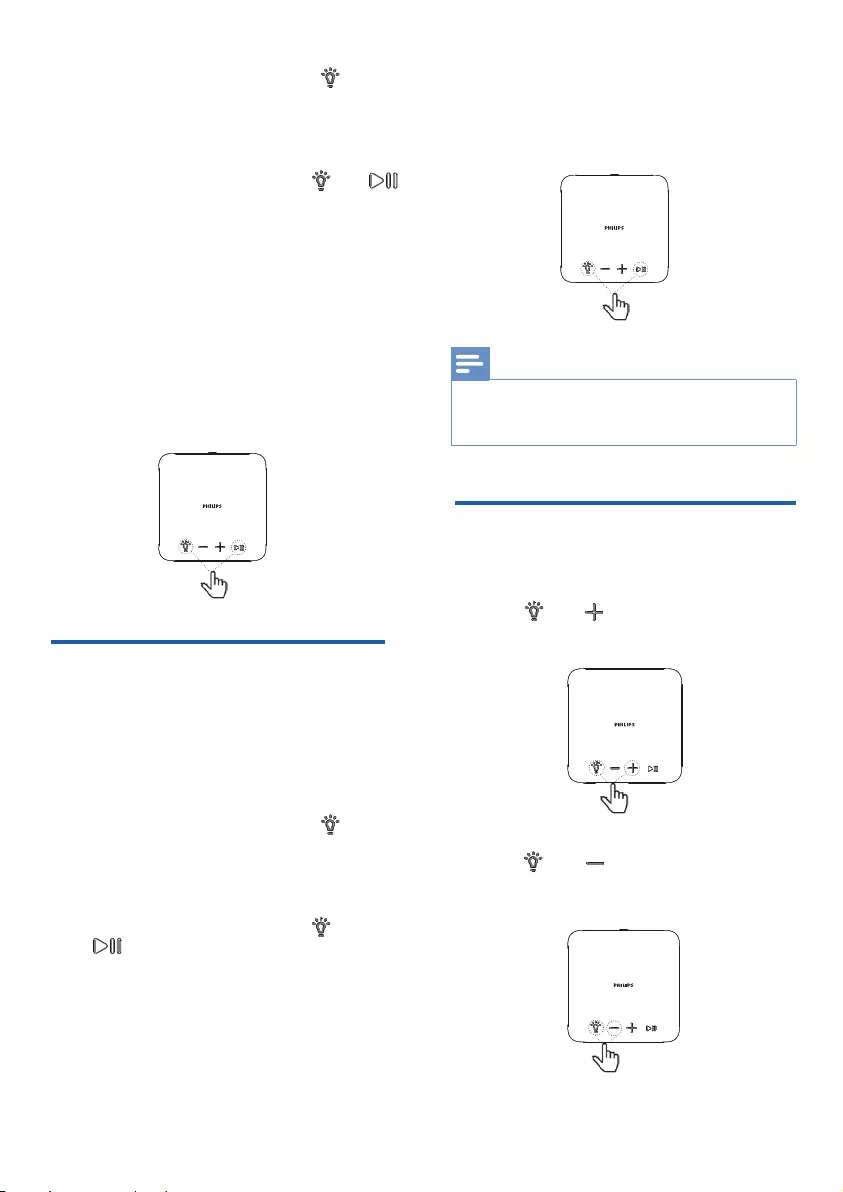
To set the LED light, press the
button on the speaker to Mode 2 “Mood
Light” mode.
You can select one of the preset color
styles. To set the color, press and
to select the color style you want.
To set the LED light, press the
button on the speaker to Mode 1
“Work with Ambilight” mode.
You can select one of the preset color
styles. To set the color, press and
to select the color style you want.
1
2
Mood Light mode
1
2
Adjust brightness
The available Follow Music styles are:
x Warm white – Default static color
x Hot Lava - Red color variations
x Deep Water - Blue color variations
x Green Nature - Green color variations
x Orange – Orange color variation
x Lemon – Yellow color variations
x Lavender – Light Purple color variations
The available mood light styles are:
x Warm white – Default static color
x Hot Lava - Red static color
x Deep Water - Blue static color
The mood light mode (Lounge mode) of your
speaker allows you to switch on the LED light
(static light) with or without audio playback.
So you can light up your room with LED light.
x Green Nature - Green static color
x Orange – Orange static color
x Lemon – Yellow static color
x Lavender – Light Purple static color
Note
x Press and once to decrease the
LED light brightness.
Set the level of LED light brightness.
x Press and once to increase the
LED light brightness.
x Keep the power supply connected in the mood light
mode. The network or Bluetooth connection is not
required in the mood light mode.
11

LED light O
Overview
To switch o LED light, press the button
on the speaker to Mode 3 “O”.
Follow
Ambilight TV
Follow music
Mood Light
(Lounge
mode)
Follow the color of
Ambilight TV
Vary with the rhythm of
audio in music playback
Static color
Mode Ambilight TV LED state Action
O O
1
2
3
Paired
Not paired
x Press and hold for 3 seconds
to enter the pairing mode.
x Press & button to
select the color.
x Press & / button to
increase/decrease the
brightness.
12

x To disconnect a device, press and hold for 2
seconds until the LED indicator blinks blue quickly.
x When you turn on the speaker, it always automatically
tries to reconnect the last successfully connected
device.
x To clear the pairing information, press and hold for
2 seconds until the LED indicator slowly blinks blue
for 3 times.
x Ready for pairing
x Reconnecting the
last connected
device
Play from Bluetooth devices
LED indicator Description
Solid blue Connected
Press to pause or resume play
When playing the music
Adjust the volume
Control playback
1
2
3
Listen to an external device
Listen to Spotify
1
2
6 Play
With this speaker, you can enjoy audio from
your Bluetooth device.
x Make sure that the Bluetooth function is enabled on
your device.
x The maximum distance for pairing the speaker and
your Bluetooth device is 20 meters (66 feet).
x Keep away from any other electronic device that may
cause interference.
Press and hold button at the back
cabinet for 8 seconds to enter the
Bluetooth pairing mode.
On the Bluetooth device, turn on
Bluetooth, search for and select “Play-Fi
Device (XXXXXX)-BT” to start
connection.
Select and play audio les or music on
your Bluetooth device.
Connect your MP3 player to play your audio
les or music.
What you need
x An MP3 player.
x A 3.5mm stereo audio cable.
Use your phone, table or computer as a
remote control for Spotify.
Go to spotify.com/connect to learn how.
Using the 3.5mm stereo audio cable,
connect the MP3 player to the AUDIO IN
connector on this product.
Press the buttons on your MP3 player to
select and play audio les or music.
Note
Note
Blinking blue
slowly
13

Upgrade Firmware
1
2
3
Check if there is the latest rmware
version on www.philips.com/support.
Search for your model and click on
“Software and drivers”.
Download the rmware into a USB ash
drive.
Follow the instruction for the rmware
upgrade.
To get the best features and support,
update your product with the latest rmware
version.
Option 1:
Update rmware via Philips Sound App
(Settings > PS Fine Tune)
The rmware for MCU and DSP can be
upgraded to the latest version via Philips
Sound App powered by DTS Play-Fi. Please
go to Settings menu and select PS Fine Tune
option to check it out. If the upgrade is
released, you can press the Upgrade icon to
proceed automatically. Once this product is
connected to Wi-Fi, it can receive
over-the-air rmware update. Always
upgrade with the latest rmware version to
improve the performance of this product.
Option 2:
Update rmware via USB
14

Power supply 100-240Va, 50/60Hz
115 x 212 x 116mm
Weight (main unit) 1.79Kg
Wireless network 802.11 a/b/g/n/ac
2412-2472MHz
5725-5825MHz
12±2dBm
20±2dBm
Bluetooth range
A2DP
approx.20m
Bluetooth
Bluetooth version 4.2
Frequency range 2402-2480MHz
3dBm
Output power 40W RMS
Frequency response 20-20000Hz
! 70db
Speakers
Impedance 40Hm
Input power
Speaker driver
General information
Amplier
Network supported
Signal to Noise Ratio
7 Product
specications
Note
x Product information is subject to change without prior
notice.
2.4G Wi-Fi transmitter
frequency range
2.4G Wi-Fi transmitter
power
5G Wi-Fi transmitter
frequency range
5G Wi-Fi transmitter
power
15
Domensions (W x H
x D)
1 x 3.5” woofer, 1 x 1”
tweeter, 2 x passive
radiators
30W (woofer),
10W (tweeter)
Maximum transition
power
Compatible Bluetooth
proles

Wi-Fi
Bluetooth
General
Warning
8
Troubleshooting
x Risk of electric shock. Never remove the casing of the
product.
To keep the warranty valid, never try to repair
the product yourself.
If you have problems using this product, check
the following points before you request
service. If you still have a problem, get
support at www.philips.com/support.
No power
x Ensure that there is power at the AC outlet.
x Make sure the AC IN socket of the speaker
is properly connected.
x As a power-saving feature, the speaker
turns off automatically 15 minutes after no
audio signal is received or no audio device
is connected.
No sound
x Adjust the volume on this speaker.
x Adjust the volume on the connected
device.
x in AUDIO IN mode, make sure that music
playback through Bluetooth is stopped.
x Make sure that your Bluetooth device is
within the operational range.
No response form the speaker
x Restart the speaker.
Wi-Fi connection cannot be established
x Check the availability of WLAN network on
the router.
x Place the Wi-Fi router closer to the unit.
x Make sure the password is correct.
x Check the WLAN function or reboot the
modem and Wi-Fi router.
Quality of audio play from a connected
Bluetooth device is poor.
x The Bluetooth reception is poor. Move the
device closer to the speaker, or remove
any obstacle between the device and the
speaker.
I can’t nd the Bluetooth name of this
unit on my Bluetooth device
x Ensure the Bluetooth function is activated
on your Bluetooth device.
x Re-pair the unit with your Bluetooth
device.
Cannot connect with my Bluetooth
device
x The Bluetooth function of your device is
not enabled. Refer to the user manual of
your device to find out how to enable the
function.
x This speaker is not in pairing mode.
x This speaker is already connected to
another Bluetooth-enabled device.
Disconnect and try again.
16

Play-Fi
Cannot discover the Play-Fi supported
devices from the app.
x Make sure the device is connected to the
Wi-Fi.
Cannot play Play-Fi music
x Certain network service or contents
available through the device may not be
accessible in case the service provider
terminates its service.
x When the first time setup is not successful,
close the Philips Sound app powered by
DTS Play-Fi. Restart the app.
x When the speaker was set as Stereo Pairs
or Surround sound, the speaker need to be
disconnected in the App before use
separately.
17

FCC Statement (USA and
Canada only)
Disposal of your old product
9 Notice
Care of the environment
Compliance
Warning
Any changes or modications made to this
device that are not expressly approved by
MMD Hong Kong Holding Limited may void
the user's authority to operate the product.
Hereby, TP Vision Europe BV declares that
this product is in compliance with the
essential requirements and other relevant
provisions of Directive 2014/53/EU. You can
nd the Declaration of Conformity on
www.philips.com/support.
This symbol means that the product contains
batteries covered by European Directive
2013/56/EU which cannct be disposed of with
normal household waste.Inform yourself
about the local separate.
This symbol on a product means that the
product is covered by European Directive
2012/19/EU.
Your product is designed and manufactured
with high quality materials and components,
which can be recycled and reused.
collection system for electrical and electronic
products and batteries.Follow local rules and
never dispose of the product and batteries
with normal household waste. Correct
disposal of old products and batteries helps
prevent negative consequences for the
environment and human health.
Environmental information
All unnecessary packaging has been omitted.
We have tried to make the packaging easy to
separate into three materials:cardboard
(box), polystyrene foam (buer) and
polyethylene (bags,protective foam sheet)
Your system consists of materials which can
be recycled and reused if disassembled by a
specialized company. Please observe the
local regulations regarding the disposal of
packaging materials, exhausted batteries and
old equipment.
This device complies with Part 15 of the FCC
Rules. Operation is subject to the following
two conditions:(1) This device may not cause
harmful interference,and(2) This device must
accept any interference received,including
interference that may cause undesired
operation.
x Changes or modifications not expressly approved by
the party responsible for compliance could void the
user's authority to operate the equipment.
x This equipment has been tested and found to comply
with the limits for a Class B digital device,pursuant to
Part 15 of the FCC Rules.
Note
18
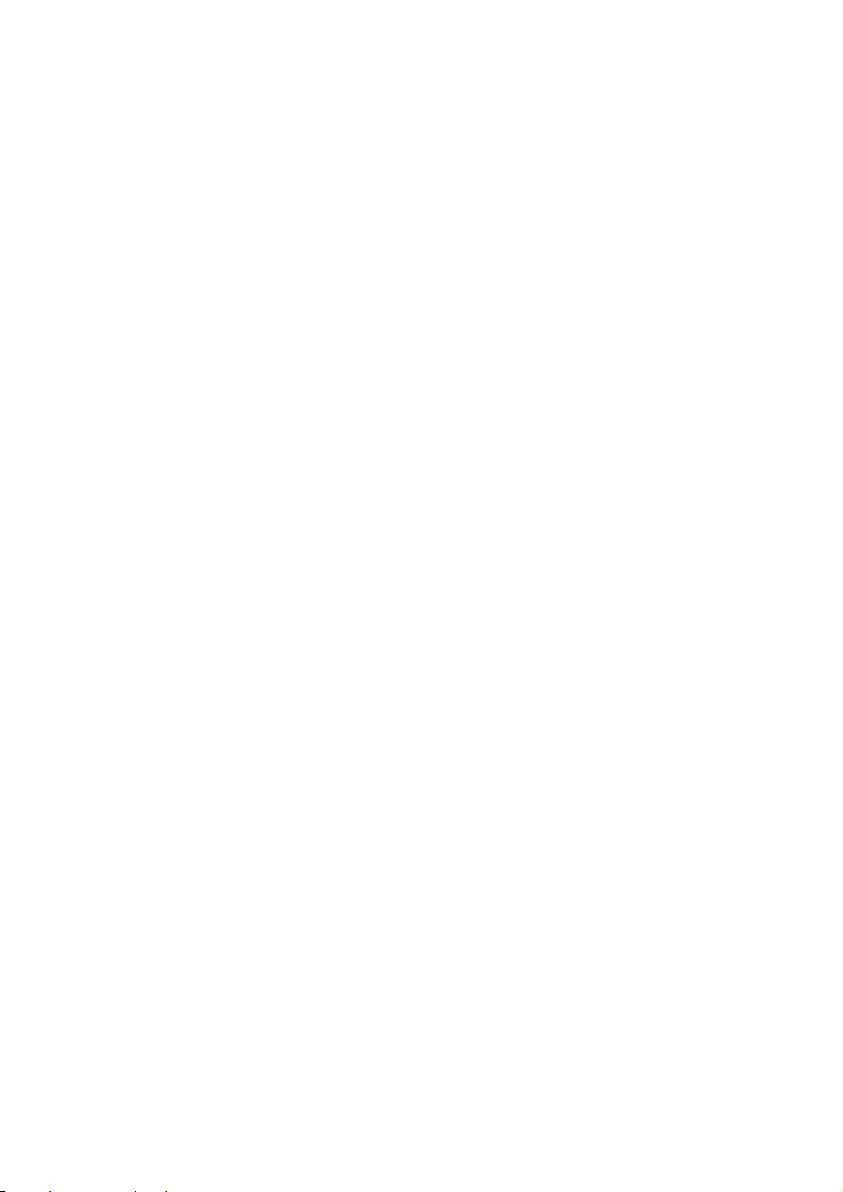
These limits are designed to provide reasonable
protection against harmful interference in a
residential installation.
This equipment generates, uses and can radiate
radio frequency energy, if not installed and
used in accordance with the instructions, may
cause harmful interference to radio
communications. However, there is no
guarantee that interference will not occur in a
particular installation. If this equipment does
cause harmful interference to radio or television
reception,which can be determined by turning
the equipment o and on,the user is
encouraged to try to correct the interference by
one or more of the following measures: (1)
Reorient or relocate the receiving antenna. (2)
Increase the separation between the
equipment and receiver. (3) Connect the
equipment into an outlet on a circuit dierent
from that to which the receiver is connected. (4)
Consult the dealer or an experienced radio/TV
technician for help.
RF Warning Statement
The device has been evaluated to meet general
RF exposure requirements.The device can be
used in portable exposure conditions without
restriction.
IC-Canada :CAN IECES-3(B)/NMB-3(B)
This device contains licence-exempt
transmitter(s)/receiver(s) that comply with
Innovation,Science and Economic Development
Canada's licence-exempt RSS(s). Operation is
subject to the following two conditions
1 This device may not cause interference.
2 This device must accept any interference,
including interference that may cause
undesired operation of the device.
19

Trademark notice
For DTS patents, see http://patents.dts.com.Manufactured under license from DTS, Inc. (for companies
headquartered in the U.S./Japan/Taiwan) or under license from DTS Licensing Limited (for all other companies).
DTS, Play-Fi, and the DTS Play-Fi logo are registered trademarks or trademarks of DTS,Inc. in the United States and
other countries. 2020 DTS, Inc. ALL RIGHTS RESERVED.
Google, Google Play and Chromecast built-in are trademark of Google LLC. Google Assistant is not available in
certain languages and countries.
The Bluetooth® word mark and logos are registered trademarks owned by Bluetooth SIG, Inc. and any use of such
marks by MMD Hong Kong Holding Limited is under license. Other trademarks and trade names are those of their
respective owners.
The Spotify Software is subject to third party licenses found here: www. spotify.com/connect/third-party-licenses.
The Wi-Fi CERTIFIED Logo is a certication mark of Wi-Fi Alliance®.
To control this AirPlay 2 -enabled speaker, iOS 11.4 or later is required.Use of the Works with Apple badge means
that an accessory has been designed to work specically with the technology identied in the badge and has been
certied by the developer to meet Apple performance standards.
Apple® and Airplay® are trademarks of Apple Inc,registered in the US and other countries.
20

Specications are subject to change without notice.
Please visit www.philips.com/support for the latest updates and documents.
Philips anf the Philips Shield Emblem are registered trademarks of Koninklijke Philips N.V. and are used
under license. This product has been manufactured by and is sold under the responsibility of MMD Hong
Kong Holding Limited or one of its aliates, and MMD Hong kong Holding Limited is the warrantor in
relation to this product.
TAW6205_10_UM_V1.0