QNAP ES1640dc v2 User Manual
Displayed below is the user manual for ES1640dc v2 by QNAP which is a product in the NAS & Storage Servers category. This manual has pages.
Related Manuals

QNAP Enterprise-class NAS Series:
ES1640dc v2, ES1640dc
QNAP Enterprise-class JBOD Series:
EJ1600 v2, EJ1600
Hardware User Manual
Version 1.0
©2017. QNAP Systems, Inc. All Rights Reserved.
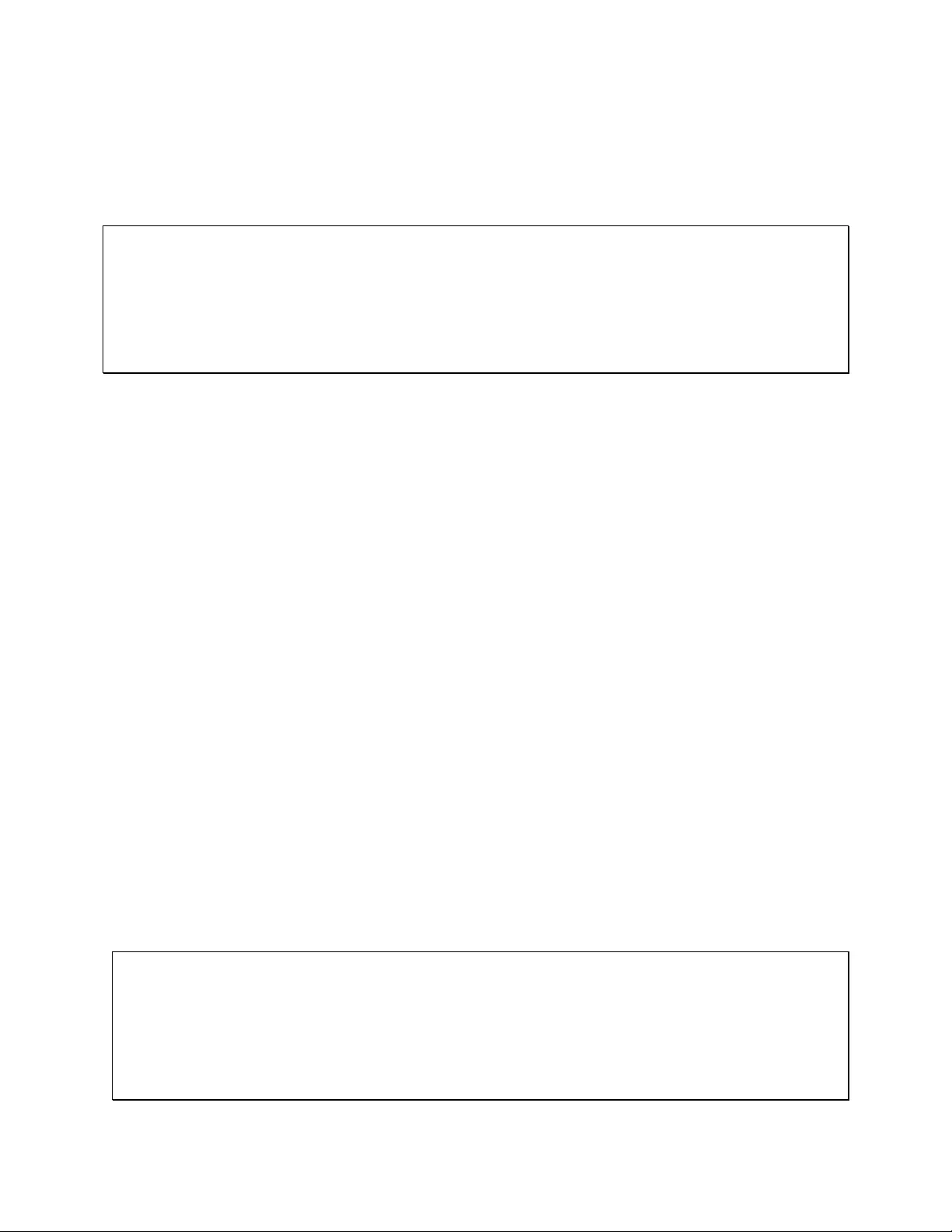
2
Thank you for choosing QNAP products! This user manual provides description of the hardware of the
ES NAS and relevant guideline of certain functions. Please read carefully and strictly adhere to the
instructions of the manual.
This user manual is applicable to the following ES NAS models:
ES1640dc v2 and ES1640dc
This user manual is applicable to the following EJ JBOD models:
EJ1600 v2 and EJ1600
NOTE:
• The “ES NAS” is hereafter referred to as “NAS” or “ES NAS”.
• The product you purchased may not support certain functions dedicated to specific models.
• All features, functionality, and other product specifications are subject to change without prior
notice or obligation.
• Information presented is subject to change without notice.
• No part of this publication may be reproduced, stored in a retrieval system, or transmitted, in any
form or by any means, mechanical, electronic, photocopying, recording, or otherwise, without prior
written permission of QNAP Systems, Inc.
• QNAP and the QNAP logo are registered trademarks of QNAP Systems, Inc. Other products
and company names mentioned herein may be the trademarks of their respective companies.
DISCLAIMER
In no event shall QNAP Systems, Inc. (QNAP) liability exceed the price paid for the product from direct,
indirect, special, incidental, or consequential damages resulting from the use of the product, its
accompanying software, or its documentation. QNAP makes no warranty or representation, expressed,
implied, or statutory, with respect to its products or the contents or use of this documentation and all
accompanying software, and specifically disclaims its quality, performance, merchantability, or fitness
for any particular purpose. QNAP reserves the right to revise or update its products, software, or
documentation without obligation to notify any individual or entity.
Note:
Back up your system periodically to avoid any potential data loss. QNAP disclaims any
responsibility of all sorts of data loss or recovery.
Should you return any components of the ES NAS package for refund or maintenance, make sure
they are carefully packed for shipping. Any form of damages due to improper packaging will not
be compensated.
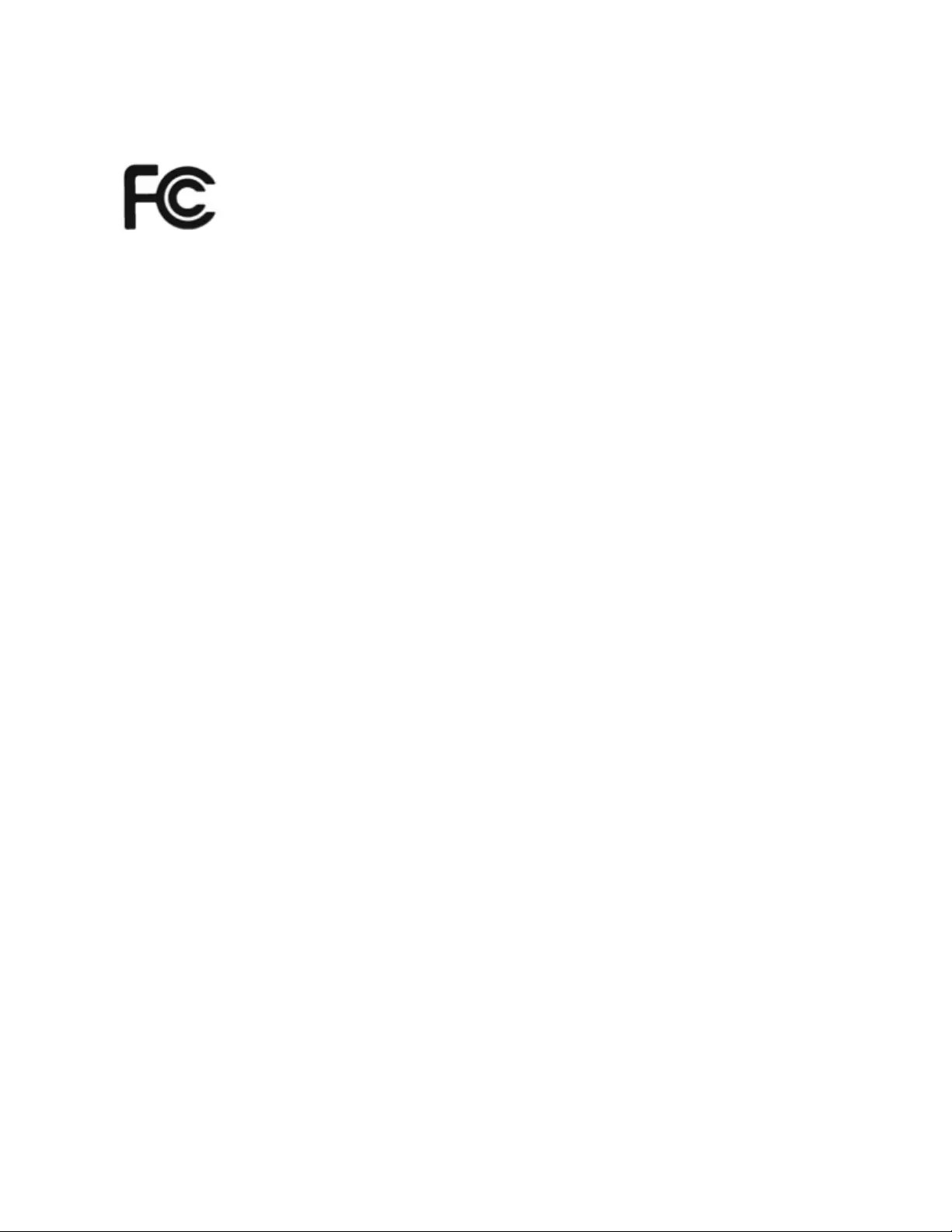
3
Regulatory Notice
FCC Notice
The QNAP NAS complies with different FCC compliance classes. Please refer to Appendix C for details.
Once the class of the device is determined, refer to the following corresponding statement.
=======================================================
FCC Class A Notice
This device complies with Part 15 of the FCC Rules. Operation is subject to the following two conditions:
1. This device may not cause harmful interference.
2. This device must accept any interference received, including interference that may cause
undesired operation.
Note: This equipment has been tested and found to comply with the limits for a Class A digital device,
pursuant to Part 15 of the FCC Rules. These limits are designed to provide reasonable protection against
harmful interference when the equipment is operated in a commercial environment. This equipment
generates, uses, and can radiate radio frequency energy, and if not installed and used in accordance
with the instruction manual, may cause harmful interference to radio communications. Operation of this
equipment in a residential area is likely to cause harmful interference, in which case the user will be
required to correct the interference at his own expense.
Modifications: Any modifications made to this device that are not approved by QNAP Systems, Inc. may
void the authority granted to the user by the FCC to operate this equipment.
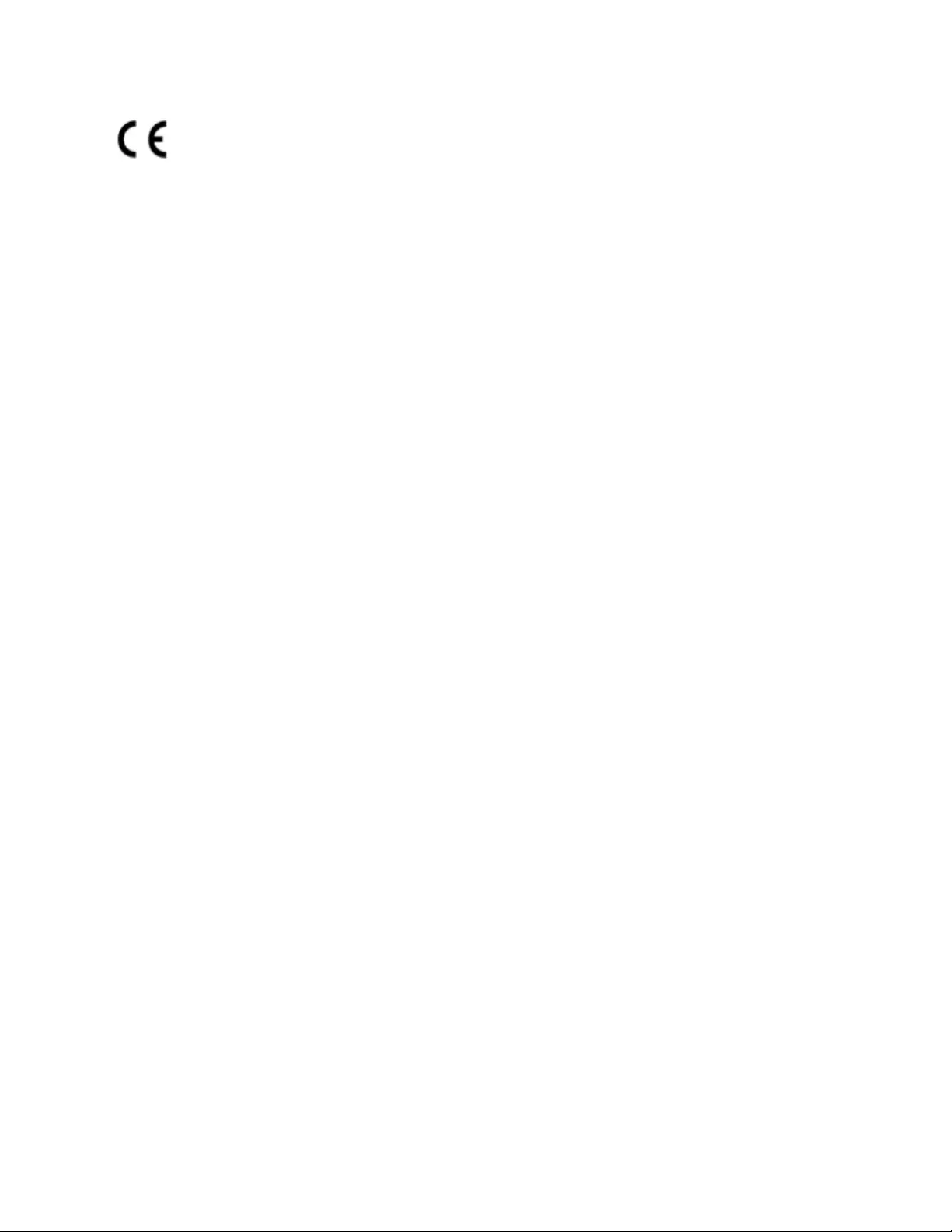
4
CE NOTICE
The QNAP NAS complies with different CE compliance classes. Please refer to Appendix C for details.
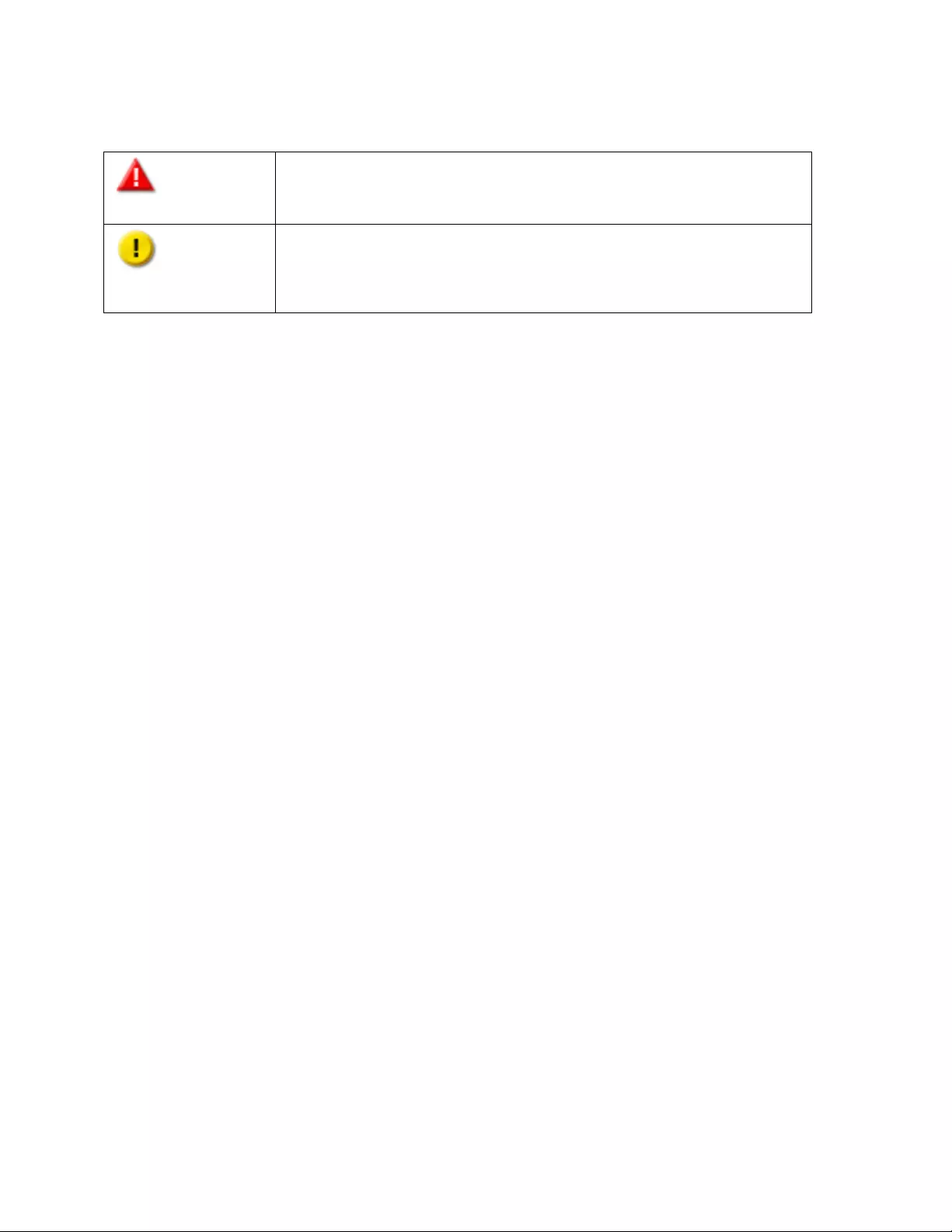
5
Symbols in this document
Warning
This icon indicates the instructions must be strictly followed. Failure to do
so could result in injury to human body or death.
Caution
This icon indicates the action may lead to disk clearance or loss OR failure
to follow the instructions could result in data damage, disk damage, or
product damage.
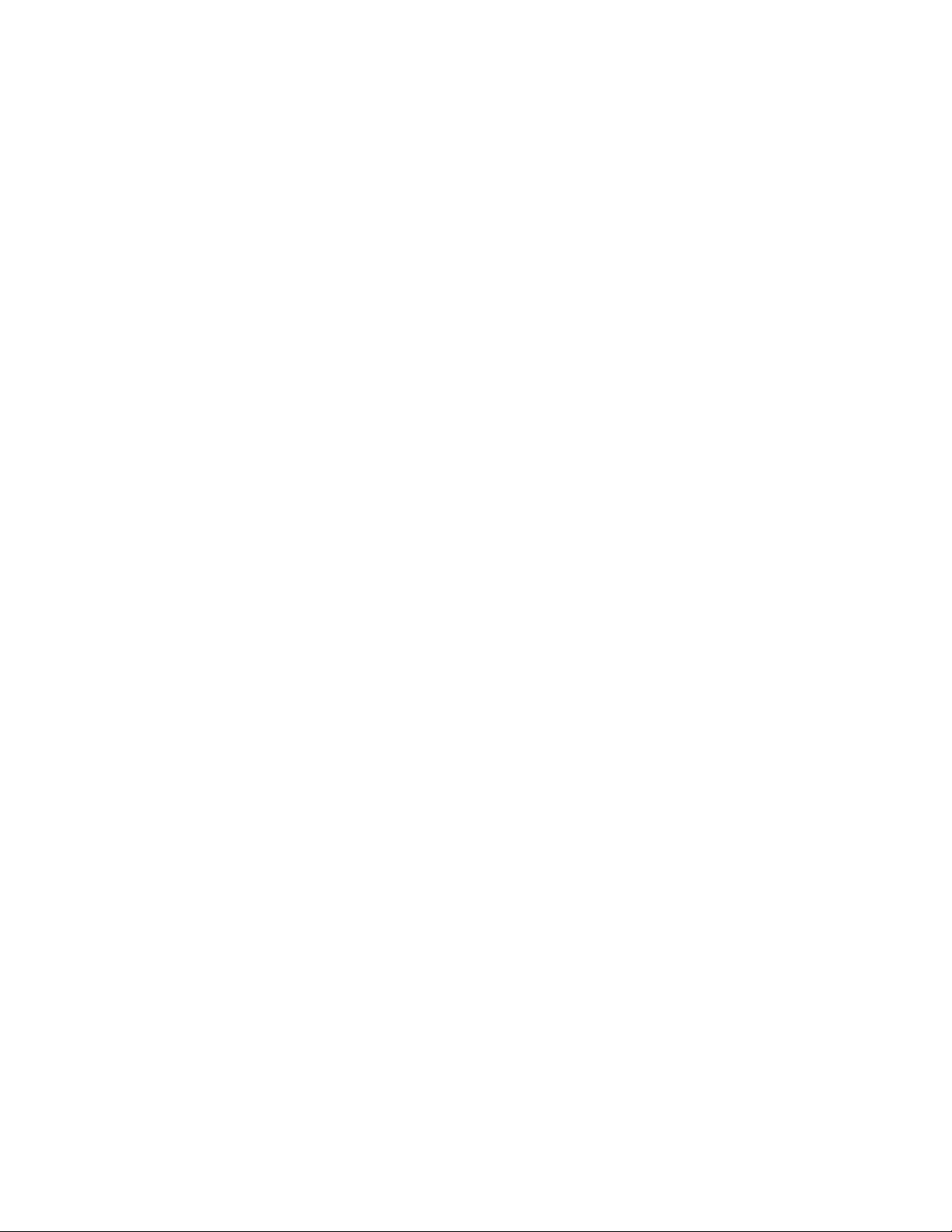
6
Table of Contents
Chapter 1. Introduction to QNAP ES NAS series .......................................................................................... 9
Chapter 2. Hardware Specifications............................................................................................................ 11
Chapter 3. System Components ................................................................................................................. 14
Front Panel Features ............................................................................................................................... 14
Font Panel LEDs and Buttons .................................................................................................................. 14
Rear Panel Features ................................................................................................................................ 17
Rear Panel LEDs and Buttons .................................................................................................................. 18
Storage Controllers ................................................................................................................................. 19
Redundant Power Supply ........................................................................................................................ 20
PCIe expansion adaptors ......................................................................................................................... 20
Onboard mini-SAS ports.......................................................................................................................... 20
SAS Host Bus Adapter (HBA) ................................................................................................................... 20
Battery Backup Units (BBU) .................................................................................................................... 20
10GbE networking .................................................................................................................................. 20
Storage Features ..................................................................................................................................... 21
Disk drives and Disk Enclosures .......................................................................................................... 21
RAID implementation .......................................................................................................................... 21
Reset Button Behavior ............................................................................................................................ 24
Management port ................................................................................................................................... 24
Service port ............................................................................................................................................. 25
Connecting Expansion Units ................................................................................................................... 26
Expansion Units Features ........................................................................................................................ 29
Font Panel LEDs and Buttons .................................................................................................................. 29
Enclosure IDs ........................................................................................................................................... 30
Rear Panel LEDs and Buttons .................................................................................................................. 30
Rear Panel LEDs and Buttons .................................................................................................................. 32
Onboard mini-SAS ports.......................................................................................................................... 32
Disk drives and Disk Enclosures .............................................................................................................. 32
Service port of expansion units............................................................................................................... 33
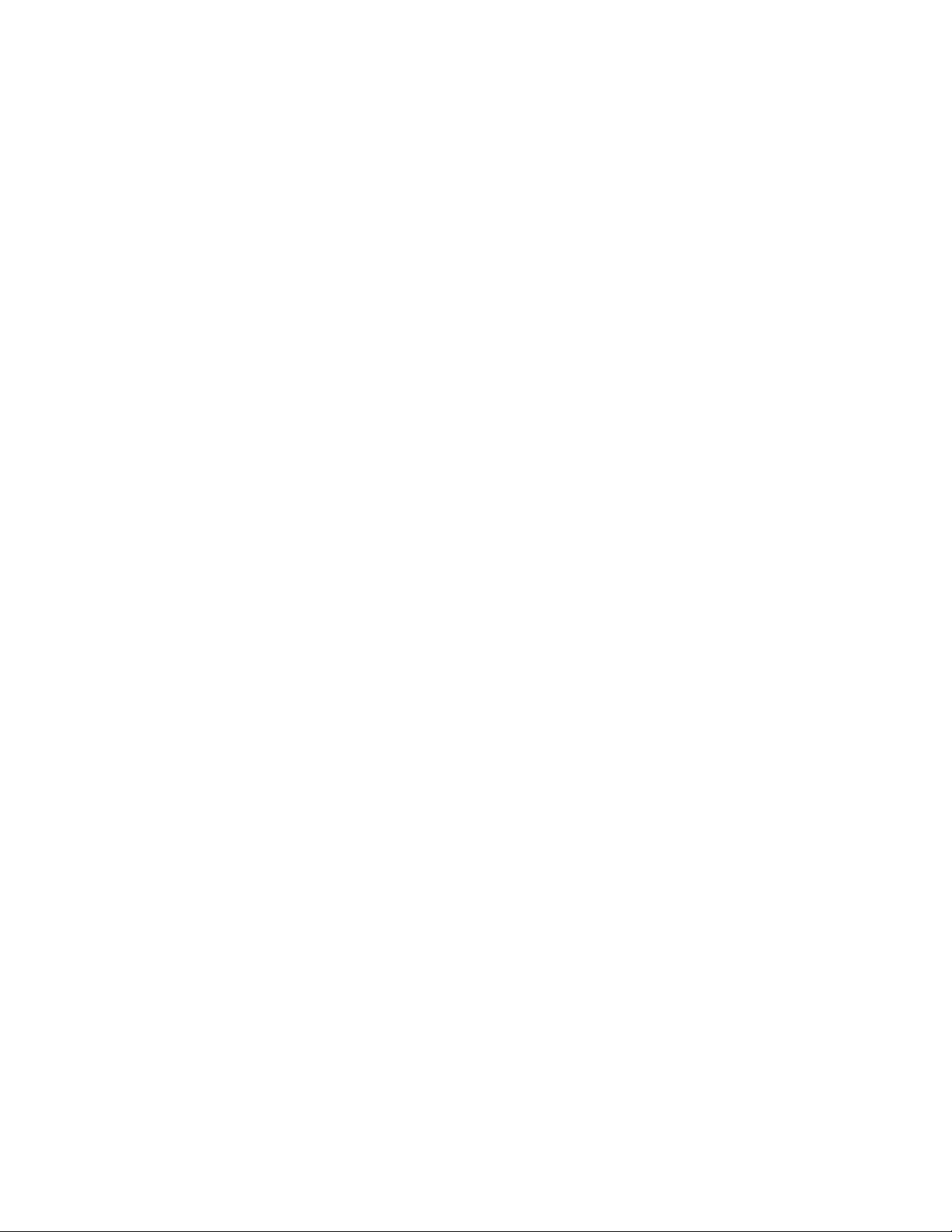
7
Chapter 4. Service and Maintenance .......................................................................................................... 34
Safety Considerations ................................................................................................................................. 34
Preparation Procedures .......................................................................................................................... 34
Powering Down the ES NAS ........................................................................................................................ 35
Replacing the battery backup unit (BBU) ................................................................................................ 35
Replacing hot-plug power supply ........................................................................................................... 36
Replacing hot-plug SAS HDDs ................................................................................................................. 37
Replacing field-replaceable fan modules ................................................................................................ 38
Installing expansion cards ....................................................................................................................... 38
Installing DIMMs ..................................................................................................................................... 40
Chapter 5. Quick-Deploy Rack kit Installation Instructions ........................................................................ 43
Overview ................................................................................................................................................. 43
Kit contents ............................................................................................................................................. 43
Mounting the Device .............................................................................................................................. 44
Appendix A: Multipathing Support for High Availability ............................................................................ 47
Appendix B: Beep alarm ............................................................................................................................. 49
Appendix C. Product Compliance Class ....................................................................................................... 50
Technical Support ....................................................................................................................................... 51
GNU GENERAL PUBLIC LICENSE .................................................................................................................. 52
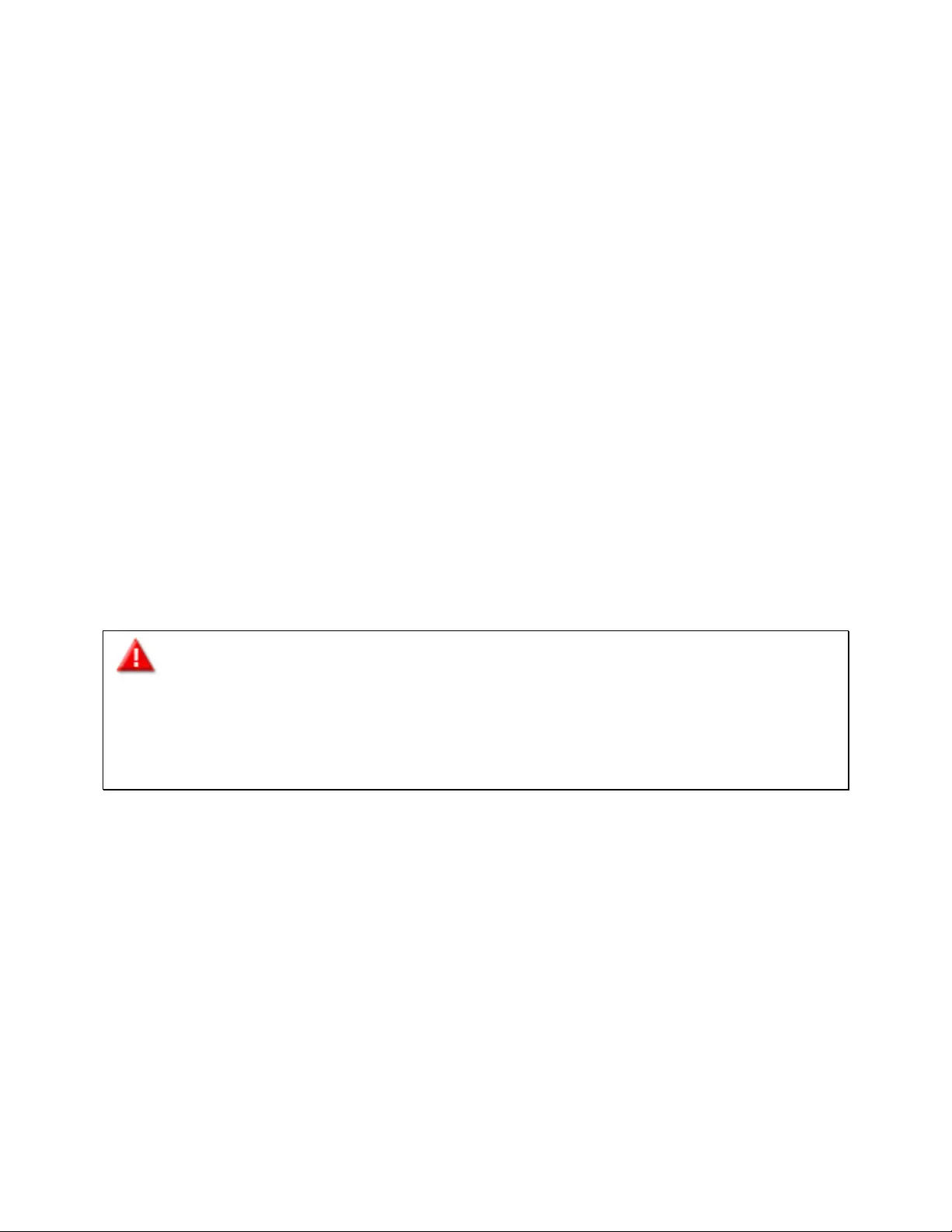
8
Safety Warnings
1. The ES NAS can operate normally in temperatures of 0ºC–40ºC (32ºF -104ºF) and relative humidity
of 5%–95%. Please make sure the environment is well-ventilated.
2. The power cord and devices connected to the ES NAS must provide correct supply voltage (770W,
100-240 V@50/60Hz).
3. Do not place the ES NAS in direct sunlight or near chemicals. Make sure the temperature
and humidity of the environment are in optimized level.
4. Unplug the power cord and all connected cables before cleaning. Wipe the ES NAS with a dry
towel. Do not use chemical or aerosol to clean the ES NAS.
5. Do not place any objects on the ES NAS for the server’s normal operation and to avoid overheat.
6. Use the flat head screws in the product package to lock the hard disks in the ES NAS when installing
hard disks for proper operation.
7. Do not place the ES NAS near any liquid.
8. Do not place the ES NAS on any uneven surface to avoid falling off and damage.
9. Make sure the voltage is correct in the location where the ES NAS is installed. Contact the
distributor or the local power supply company for the information.
10. Do not place any object on the power cord.
11. Do not attempt to repair the ES NAS in any occasions. Improper disassembly of the product may
expose the users to electric shock or other risks. For any enquiries, please contact the distributor.
12. The ES NAS models should only be installed in the server room and maintained by the
authorized server manager or IT administrator. The server room is locked by key or keycard access
and only certified staff is allowed to enter the server room.
Warning:
Danger of explosion if battery is incorrectly replaced. Replace only with the same or equivalent type
recommended by the manufacturer. Dispose of used batteries according to the manufacturer’s
instructions.
Do NOT touch the fan inside the system to avoid serious injuries.
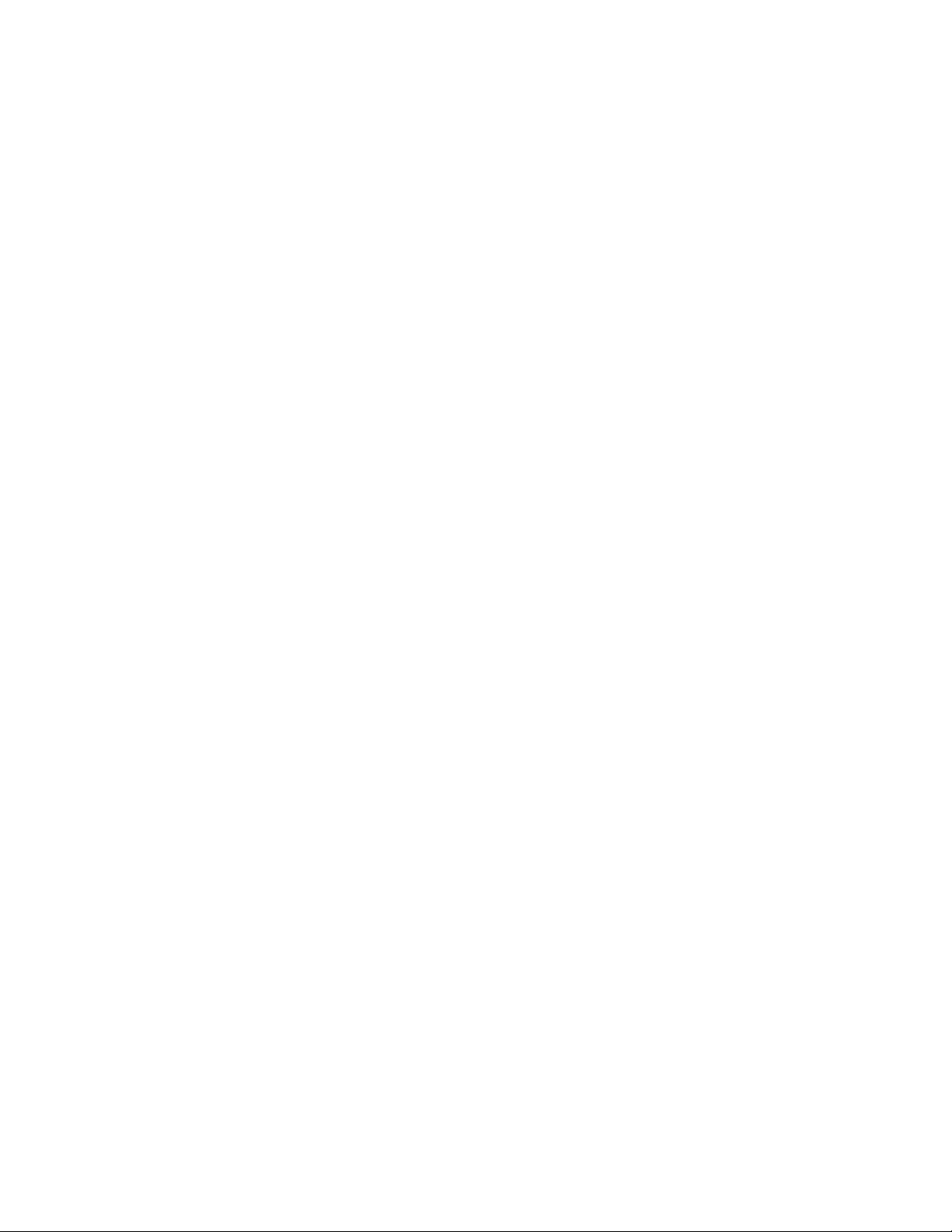
9
Chapter 1. Introduction to QNAP ES NAS series
The Enterprise Storage NAS (ES NAS) series offers robust functionality, exceptional reliability,
and availability with the familiar ease of storage management shared by all of QNAP NAS product lines.
The ES NAS series consists of two new major products: the ES1640dc v2 and the ES1640dc. Both of these
models are ideal for mid- to large-scale network storage systems.
The ES NAS chassis adopts the industry standard 19 inch high-density enclosure design. The chassis
supports 16 drives, saving physical space and lowering the energy consumption required for
system cooling in data center environments.
The new ES NAS series has a high availability and serviceability architecture that supports two redundant
Storage Controllers and two power supply units. In addition, the EJ1600 v2 and EJ1600 expansion
enclosures allow for the growth of the storage system up to a 128 drive maximum using the ES NAS’s
SAS drive expansion. These expansion units also have high availability features, including dual power
supplies and redundant cross loop connections to a base ES NAS. The new ES NAS series provides a
number of new capabilities that distinguish them from other enterprise-class NAS. The enhancements
are:
• To deliver reliable performance and advanced data services, the ES NAS series combines
enterprise-grade hardware and a storage-optimized, enterprise operating system (QES)
based on ZFS.
• The dual storage controllers are powered by Intel® Xeon® E5 series processors that deliver
unprecedented computing power to run multiple workloads and management
tasks concurrently in addition to advanced data services.
• The two active storage controllers work as a cluster, backing up one another so that a
single controller can take over the storage resources owned by the other controller in the event
of a controller failure.
• Non-disruptive firmware upgrades: Enables controller firmware upgrades with no interruption
to data access.
• Cache configurations are available ranging from 1 drive up to 16 drives (full-SSD drive set)
system cache.
• Data writes are protected by maintaining a copy in the battery-backed cache unit (comprising
DRAM, an mSATA / M.2 SSD module, and a battery backup unit) until the data is written to the
HDDs.
• Storage Pool Striping (across different expansion units) provides a mechanism to aggregates
hard drives into a bigger storage space with the ability to support multiple RAID groups across
different expansion enclosures. (Note that all RAID groups must have the same RAID type.)
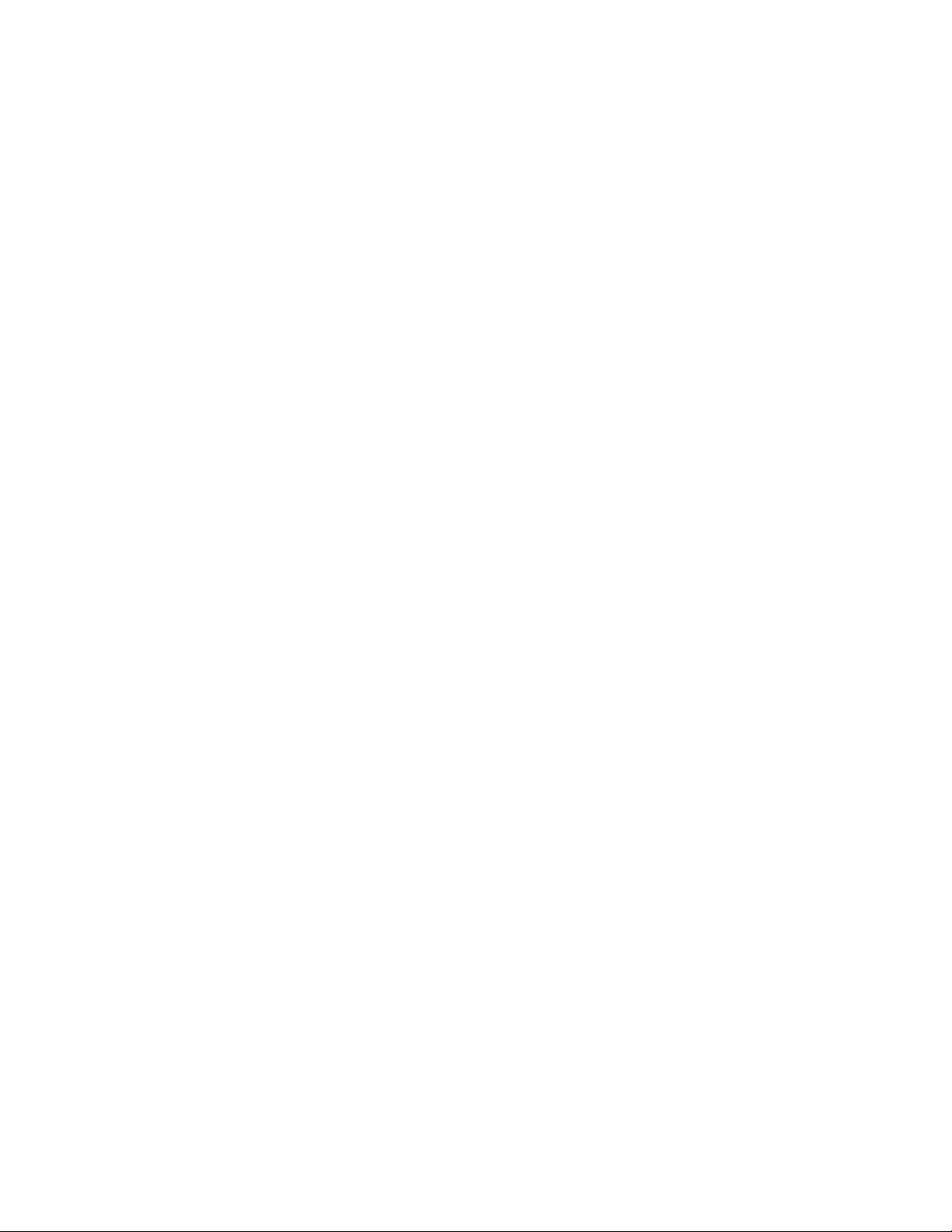
10
Storage Pool Striping helps maximize performance by reducing hot spots in arrays and provides
better data safety.
• RAID-TP (Triple parity) provides enhanced redundancy and protection in the event of three
simultaneous disk failures.
• Triple Mirroring writes data simultaneously to three separate HDDs so if two-thirds of the HDDs
fail in the same RAID group, no data will be lost.
• Support for OpenStack enables integration with the OpenStack cloud environment. After the
driver is installed on the OpenStack Cinder nodes, block storage resources can be allocated by
the Cinder nodes.
Data safety and encryption
Combined with the world-class business resiliency and encryption features, the ES NAS series provides a
unique combination of high availability, performance, and security. QES built-in support for
shared folder and LUN encryption ensures critical business-sensitive data is protected. In addition,
WORM (Write Once Read Many) functionality protects data from being tampered at a shared-folder
level.
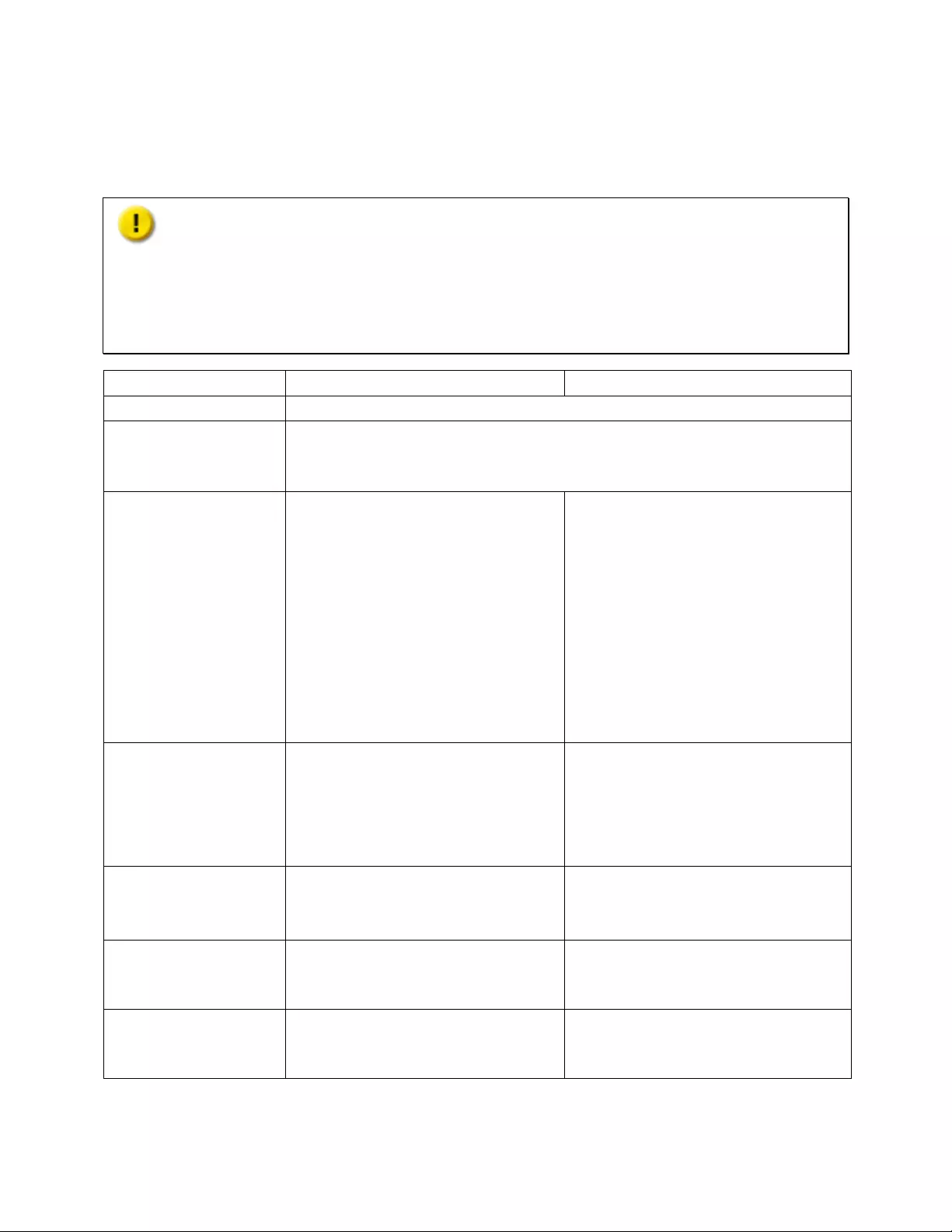
11
Chapter 2. Hardware Specifications
Caution: Modifying the hardware, software, or firmware of the QNAP products will void the
warranty. QNAP is not responsible for any form of damage or loss of data caused by modifying the
QNAP products. Users should bear their own risks of all sorts of possible data loss or system instabilities
due to changing the hardware parts, modifying the default system firmware or installing any
unauthorized third party applications on QNAP products.
Model No.
ES1640dc v2
ES1640dc
Form Factor
3U, Rackmount
Processor
Intel Xeon E5-2420 v2
(2.2GHz, 6 core, 15MB L3, 80W TDP)
Memory
(x 2 for every
system)
ES1640dc-v2-E5-160G:
Per controller (2 controllers per
system):
DDR3 ECC RDIMM 32GB x 2 ( total
of 64GB) 16GB x 1 (NVRAM)
ES1640dc-v2-E5-96G:
Per controller (2 controllers per
system):
DDR3 ECC RDIMM 16GB x 2 ( total
of 32GB) 16GB x 1 (NVRAM)
ES1640dc
Per controller (2 controllers per
system):
DDR3 ECC RDIMM 16GB x 2 ( total
of 32GB) 16GB x 1 (NVRAM)
Number of Disk
Drives
16 x 2.5"/3.5"
HDD Tray is lockable
16 x 2.5"/3.5"
HDD Interface
SAS 12Gb/s; backward-compatible
to SAS 6Gb/s
SAS 6Gb/s
JBOD
Expansion connectors
(x 2 for every system)
Two mini-SAS 12Gb/s ports (SFF-
8644)
Two mini-SAS 6Gb/s ports (SFF-
8088)
Battery-Backed Write
Cache (x 2 for every
system)
M.2 2280 for NVRAM (SATA
signal)
mSATA for NVRAM
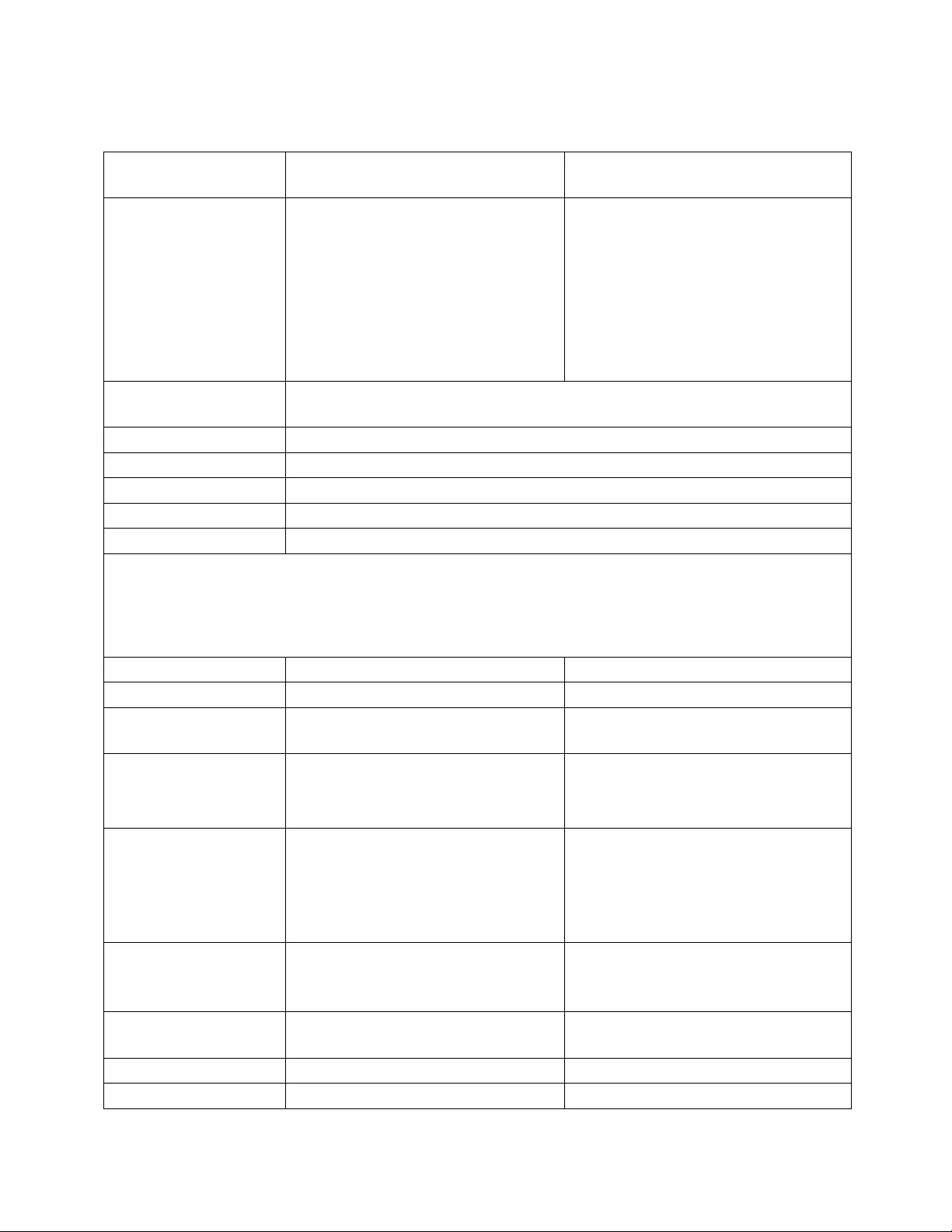
12
10GbE LAN Port (x 2
for every system)
Four SFP+ (Intel XL710-AM1)
Two RJ45 (Intel X540-BT2)
PCIe expansion slots
(x 2 for every system)
PCIe Slot x8 (Gen3 x8):
Pre-installed with a LAN-10G2T-
X550 NIC (2 x 10GbE RJ45 ports),
replaceable with a 40GbE NIC
PCIe Slot x4 (Gen2 x4):
Pre-installed with a dual-port
Mini-SAS adapter
PCIe Slot x8 (Gen2 x8):
Reserved for 40GbE or 10GbE
LAN card
PCIe Slot x4 (Gen2 x4):
Reserved for dual path Mini-SAS
Fan module (x 2 for
every system)
Field-replaceable fan module (60*60*38mm, 16000 RPM/12v/2.8A x 3)
Power Supply
770W 1+1, 100-240V@50/60Hz (hot-swappable, redundant)
Temperature
0° C to 40 ºC
Relative Humidity
5 % to 95 %
Dimensions (mm)
618 (Depth) x 446.2 (Width) x 132 (Height), excluding the handles
Weight (Net)
26.75kg
Expansion Enclosures
Expansion Model
EJ1600 v2
EJ1600
Form Factor
3U, Rackmount
3U, Rackmount
Number of Disk
Drives
16 x 2.5"/3.5"
HDD Tray is lockable
16 x 2.5"/3.5"
HDD Interface
SAS 12Gb/s (backward-compatible
to SAS 6Gb/s)
SAS 6Gb/s
JBOD
expansion connector
(x 2 for every system)
Two mini-SAS 12Gb/s ports (SFF-
8644)
One mini-SAS 12Gb/s port
reserved
Two mini-SAS 6Gb/s ports (SFF-
8088)
Fan module (x 2 for
every system)
Field-replaceable fan module
(60*60*38mm, 16000
RPM/12v/2.8A x 3)
Field-replaceable fan module
(60*60*38mm, 16000
RPM/12v/2.8A x 3)
Power Supply
450W 100-240V@50/60Hz (hot-
swappable, redundant)
450W 100-240V@50/60Hz (hot-
swappable, redundant)
Temperature
0°C to 40 °C
0°C to 40 °C
Relative Humidity
5 % to 95 %
5 % to 95 %
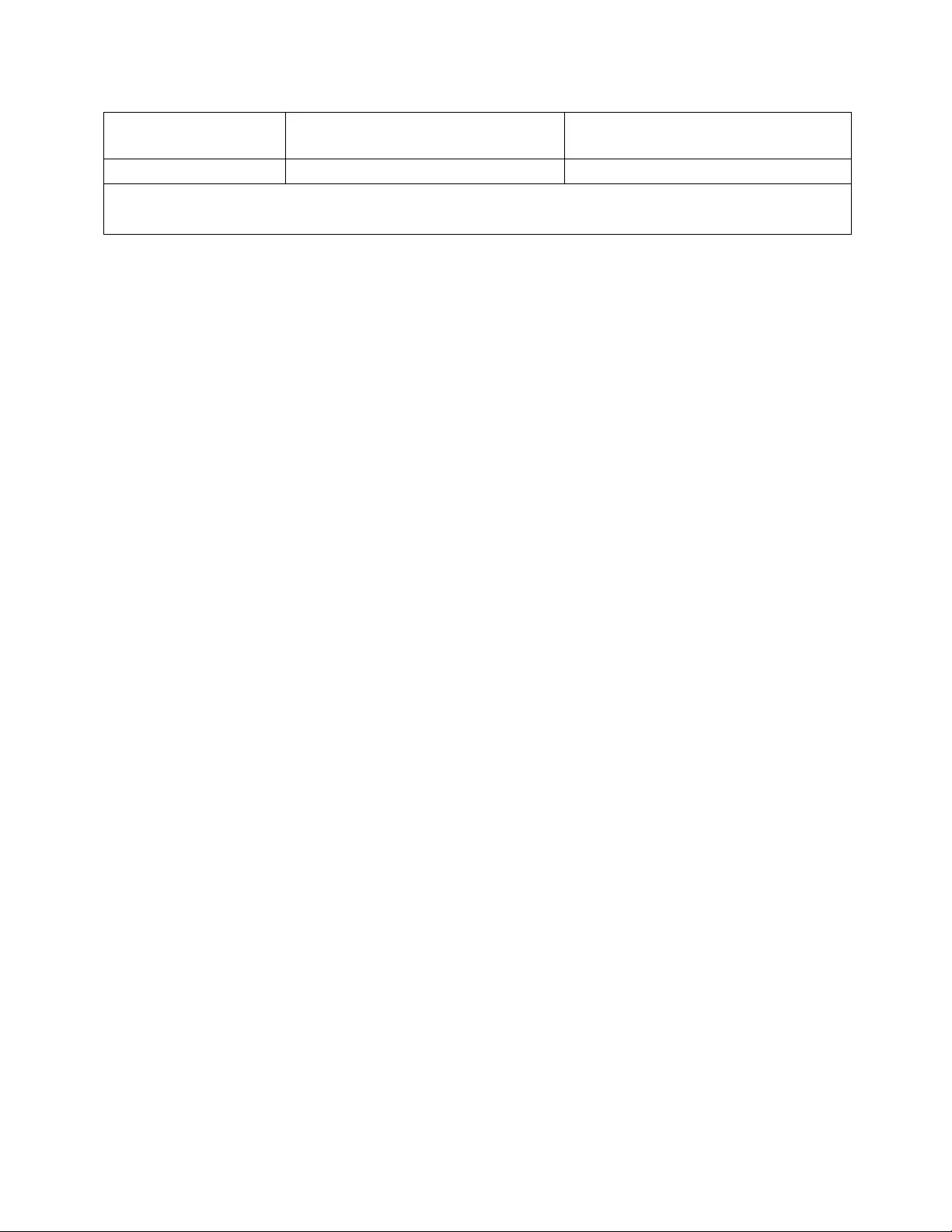
13
Dimensions (mm)
618 (Depth) x 446.2 (Width) x 132
(Height), excluding the handles
618 (Depth) x 446.2 (Width) x 132
(Height), excluding the handles
Weight (Net)
24.11kg
24.11kg
All product specifications are subject to change without prior notice.
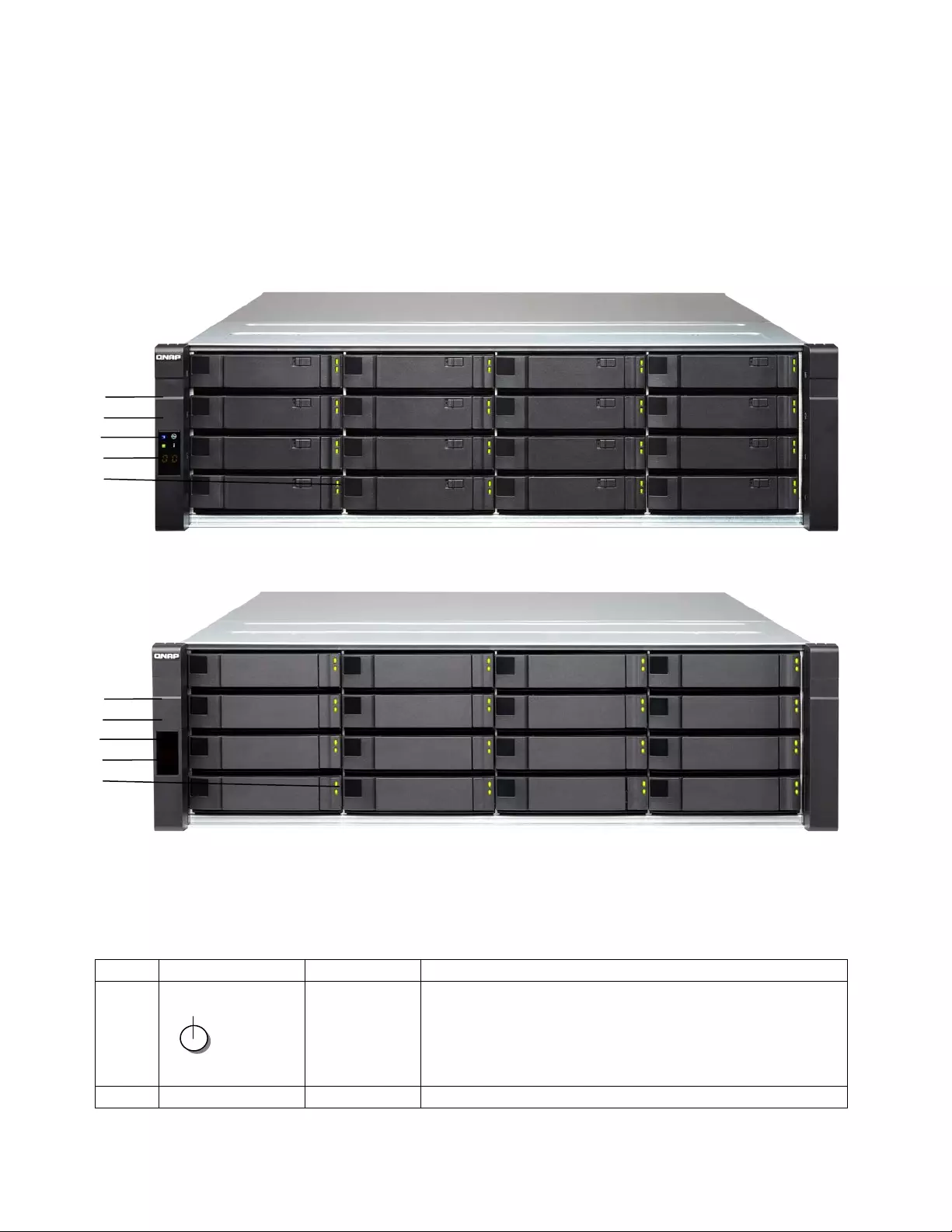
14
Chapter 3. System Components
Front Panel Features
The power button, Power/Status LED indicators and LCD status display are conveniently located at the
front panel for easy access.
ES1640dc v2:
ES1640dc:
Note: Refer to the next section for detailed descriptions on these features.
Front Panel LEDs and Buttons
Item
Description
LED Color
Status
1
Power on button
System power on button. To force shut down the ES NAS,
press and hold it for about 10 seconds (or after hearing a
long beep, which indicates the system is performing
power-down procedure). Release the button after hearing
a long beep.
2
System Power LED
Blue
On = System power on
①
②
③
④
⑤
①
②
③
④
⑤
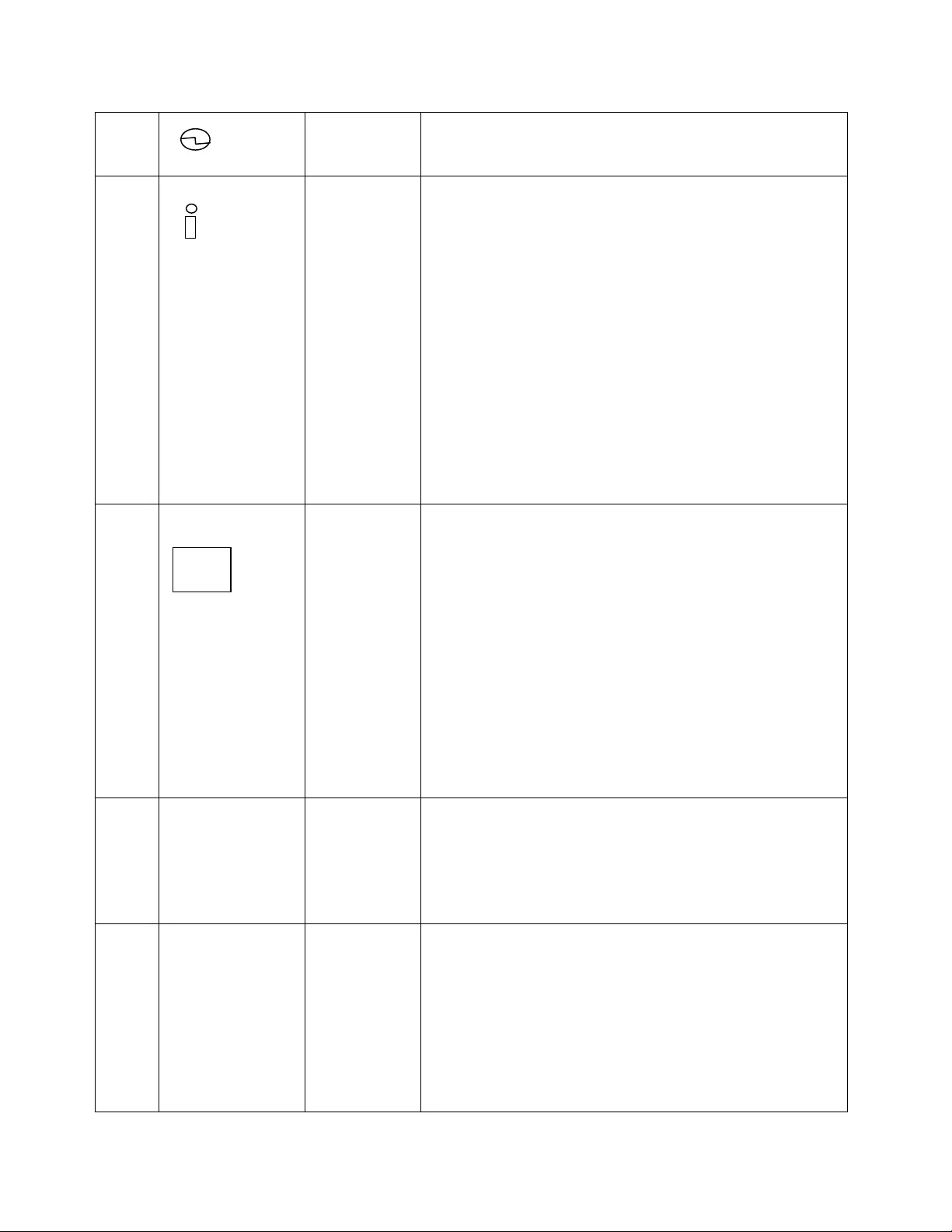
15
Off = System power off
3
Status
Green
Red
Green =The system is operating normally.
Red = One or more of the following conditions
exist:
• There are system errors or warnings (e.g.
degraded RAID mode, memory failure, fan/power
supply failure, system/disk temperature too high,
storage pool reaching threshold value) recorded in
system logs of the QES to notify system
administrators. Correct errors to reset the LED to
green.
• The system is performing takeover. (*)
• The power supply unit has been unplugged.
4
LCD status display
The two-digit number represents various states of device
booting process. The left and right digits represent the left
Storage Controller (SCB) and the right Storage Controller
(SCA) respectively. (Please refer to the High Availability
app of the QES for viewing the components and their
denoted names).
No-Display: BIOS booting
1: Device detecting
2: Network settings
3: System settings
4: Services start
5: System self-testing
8: System initializing
0: System ready
5
HDD Status LEDs
(upper)
Green
Red
Green On = Drive is actively online
Slow flashing = The “Locate” command which helps
identify the drive is executed in the Storage Manager on
the QES
Red = Error/Damage
Off = No HDD present
5
HDD Activity LEDs
(lower)
Green
On/Slow flashing = No Drive activity
Flashing = High activity on the drive or drive is
being configured as part of an array
Caution: Do not replace a drive without bring it offline first
in the QES. You may replace a drive online only when it is
part of an array that has been configured for fault
tolerance and a predictive failure alert is received from the
QES. For more information, refer to the software user
00
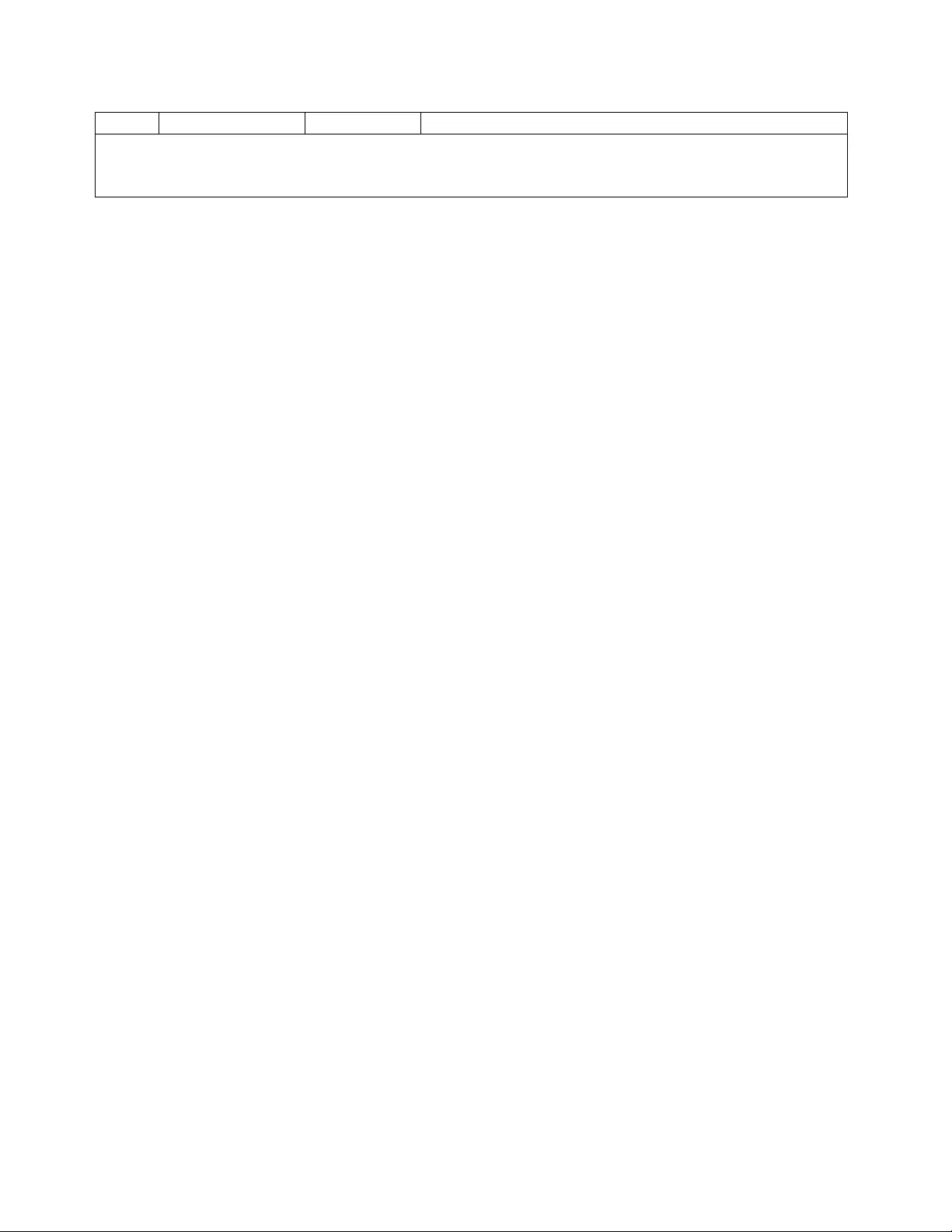
16
manual.
* The dual active-active controller system enables a single controller to take over the pool disk resources
owned by the other controller in the event of a controller failure. Takeovers can be initiated manually or
be set up with the automatic system failover protection (please refer to the software user manual).

17
Power Supply
Battery Backup
Unit
Power Supply
Battery Backup
Unit
Rear Panel Features
The rear panel consists of two Storage Controllers, both including I/O expansion slots, Ethernet ports,
USB connectors, onboard mini-SAS ports, a SAS HBA, the Storage Controller power-on button, a reset
button, the system management port and the BBU.
ES1640dc v2:
ES1640dc:
Note: USB 3.0 Ports are for development and debug only.
③④⑤⑥ ⑦ ⑧ ⑨ ⑩ ⑪ Reset
②
①
PCIe slot
1GbE
Port
USB 3.0
Ports
Service Port
mini-SAS
Ports
(HBA)
Onboard
mini-SAS
10GbE
Ports
①
②
③④⑤⑥ ⑧ ⑩ ⑨ ⑪ Reset
⑫
⑬
Service
Port
1GbE
Port
USB 3.0
Ports
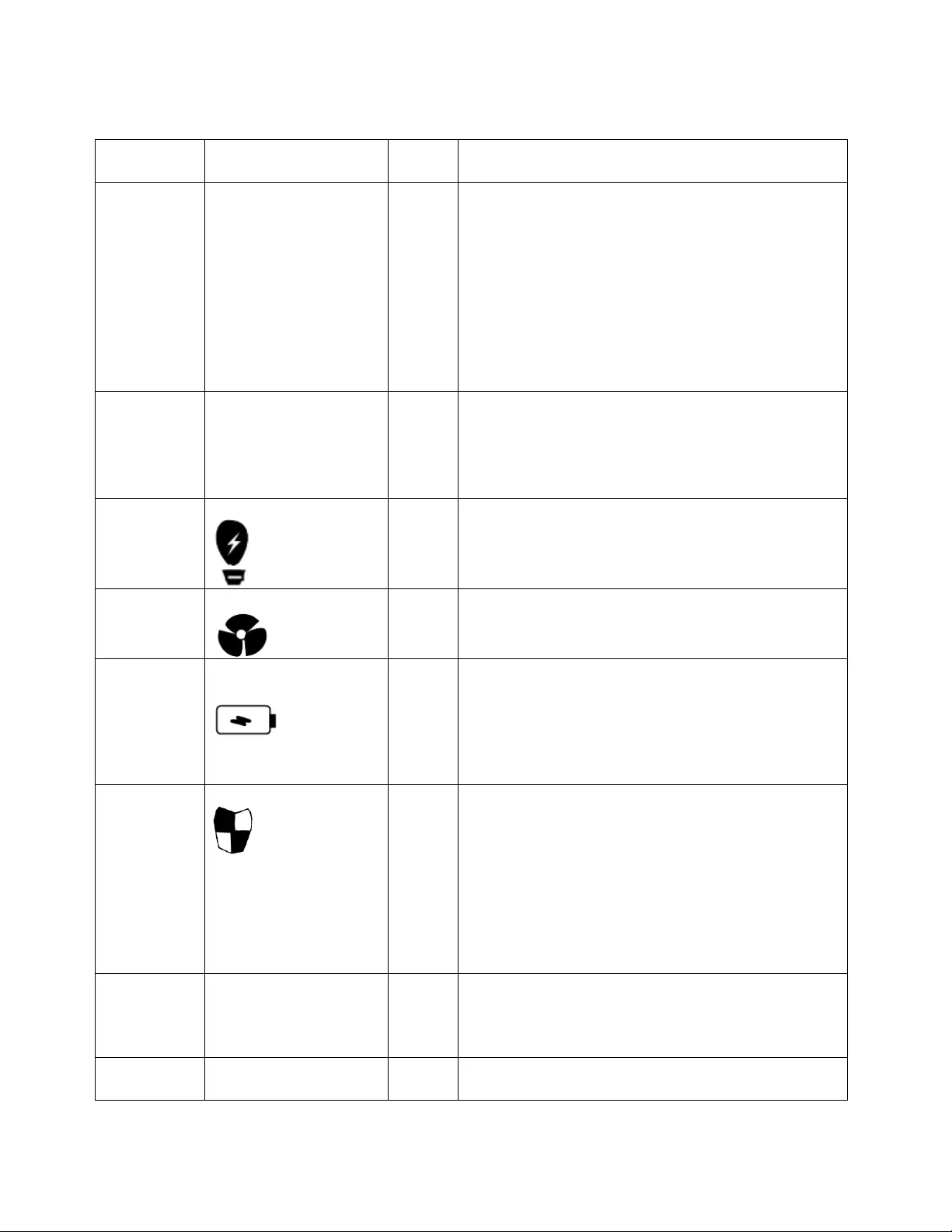
18
Rear Panel LEDs and Buttons
Item
Description
LED
Color
Status
1
Power supply LED
Green
Orange
On = Power turned on and power supply
functioning properly
Flashing green= System off
Flashing orange= AC power cord is unplugged
Off = One or more of the following conditions
exist:
• AC power unavailable
• Power supply failed
• Power supply exceeded current limit
2
BBU LED (on the
battery module)
Green
Red
Orange
Green = Normal
Flashing Green = Copying data to the NVRAM
Red = Damage
Orange= Charging/learning
Off = Not correctly attached to the ES NAS
3
Status
Green
Orange
Off = The system is powered off.
Green = The system is operating normally.
Flashing green = The system is booting.
4
Fan
Green
Orange
Green = The fan is operating normally.
Orange = Damage/error
Off = Not detecting any fans
5
BBU LED (on the
Storage Controller)
Green
Orange
Green = Normal
Orange = Error/Damage
Off = One or more of the following conditions
exist:
•The Storage Controller is not powered on
•The system cannot detect the BBU
6
High Availability LED
Green
Orange
Green = Active state
Flashing orange = performing takeover* or
undergoing giveback**
Orange = The Storage Controller has taken over from
the other Storage Controller.
Off = One or more of the following conditions exist:
• The Storage Controller has failed over to the other
Storage Controller.
• The Storage Controller is not powered on.
7
Onboard mini-SAS Port
LED
Green
Red
Off = No link
Green = Network link
Flashing = Network activity
Red = Error/damage
8
Power-on Button
The Power-on button of the Storage Controller. To
shut down the Storage Controller, press and hold it
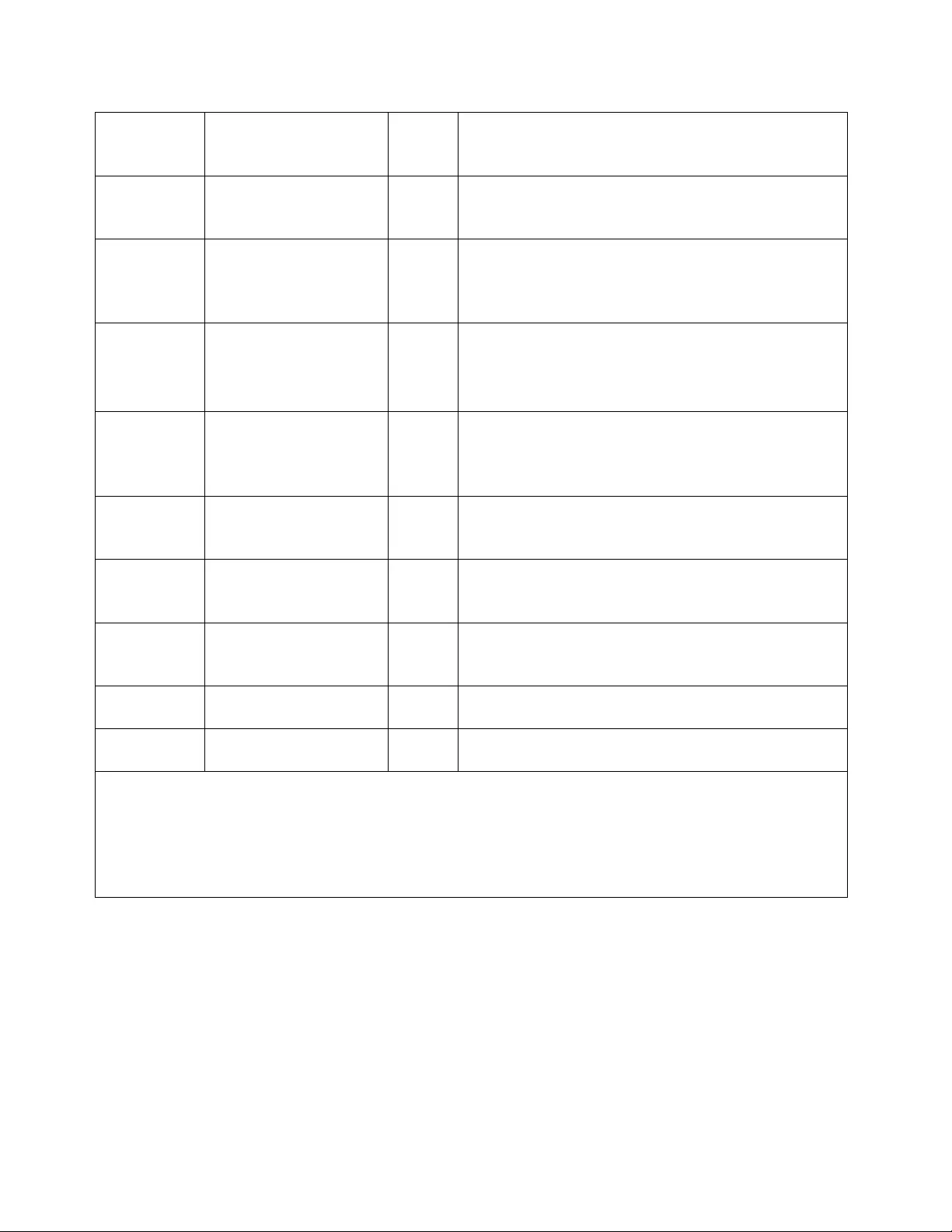
19
for about 5 seconds. It provides the same function as
the Power on and Shut Down function in the High
Availability app on QES.
9 (Left)
10 Gigabit Ethernet RJ-
45 Ports
LAN1/LAN2 Speed LED
Green
Orange
Off
Green = 10 GbE connection
Orange = 1 GbE connection
Off = 100Mbps connection
9 (Right)
10 Gigabit Ethernet RJ-
45 Ports
LAN1/LAN2 link/activity
LED
Green
Off = No link
Green = Network link
Flashing = Network activity
9 (Left for
Model
ES1640dc v2)
10 Gigabit Ethernet
SFP+
LAN1/LAN2/LAN3/LAN4
Speed LED
Green
Orange
Off
Green = 10 GbE connection
Orange = 1 GbE connection
9 (Right for
Model
ES1640dc v2)
10 Gigabit Ethernet
SFP+
LAN1/LAN2/LAN3/LAN4
link/activity LED
Green
Off
Off = No link
Green = Network link
Flashing = Network activity
10 (Left)
Management Port
Link/activity LED
Green
Off
Off = No link
Green = Network link
Flashing = Network activity
10 (Right)
Management Port
Speed LED
Green
Orange
Orange = 1 GbE connection
Green = 100Mbpsconnection
11
Reset
System reset button for rebooting the Storage
Controller without turning off the system power.
12 (Model
ES1640dc v2)
PCIe Gen3 x8 Slot
LAN-10G2T-X550 NIC for 2 x 10GbE (RJ45) Port
13 (Model
ES1640dc v2)
PCIe Gen2 x4 Slot
Dual path Mini-SAS (SFF-8644) expansion card on
board
* The dual active-active controller system enables a controller to take over the pool disk resources
and access the data upon the failure of the other controller. Takeovers can be initiated manually or be set
up with the automatic system failover protection (please refer to the software user manual).
**Storage Controller A (or B) has taken over the system. Storage Controller B (or A) has been
recovered and it is ready to resume data service. Giveback can be initiated manually or be set up with
automatic failback after system recovers (please refer to the software user manual).
Storage Controllers
With the dual-controller configuration, the controller on the left is Storage Controller A (SCA) and the
right is Storage B (SCB), as named in the QES, when viewed from the rear of the system. The dual-
controller configuration offers redundant access to disk storage. In the case of a controller or an I/O
path failure, the redundant controller will continue to provide access to disk drives.
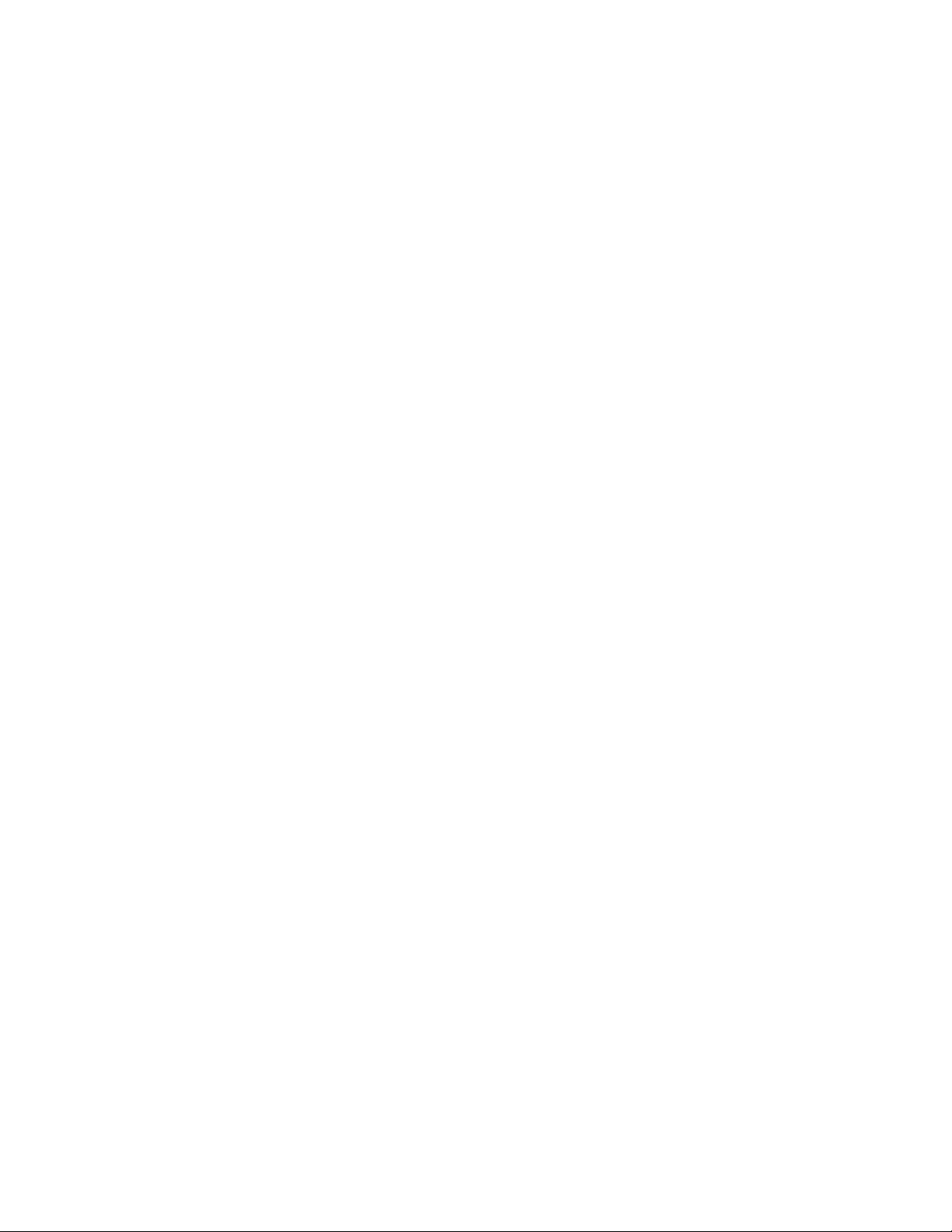
20
Each storage controller features a BBU, one SAS host bus adapter (pre-installed in one of the PCIe slot),
one PCIe expansion slot, an onboard mini-SAS port, power-on button, two 10 Gigabit Ethernet ports,
one system management port, two USB 3.0 ports, one service port, and a reset button.
Redundant Power Supply
The power supply module is a 770 Watt switching power supply (Input: 100-127V~/10A, 50-60Hz; 200-
240V~/5A, 50-60Hz). The ES NAS has two identical power supply modules for power redundancy. If
either power supply fails, the other module will keep the system running until it can be replaced.
Note: Refer to Rear Panel LEDs and Buttons for power supply LED description.
PCIe expansion adaptors
The ES NAS adopts point-to-point, high-speed PCI Express (PCIe) Gen2 (x4) and Gen3 (x8) for I/O
expansions. The system can support one additional PCIe (Gen3 x8) attachment. The one with Gen2 (x4)
is pre-installed with a SAS host bus adapter.
Onboard mini-SAS ports
Two onboard mini Serial Attached SCSI (SAS) ports provide point-to-point 6Gb/s data (or 12Gb/s
depending on the model) transmission to other storage devices.
SAS Host Bus Adapter (HBA)
In addition to the above external Serial Attached SCSI (SAS) host attachment port built into the Storage
Controller, a pre-installed SAS HBA provides two additional mini-SAS ports for direct attachment to the
expansion units. The SAS HBA supports either 12Gb/s or 6Gb/s transmission speed depending on the
models. (ES1640dc v2 comes with 12Gb/s SAS HBA whereas ES1640dc comes with 6Gb/s SAS HBA.)
Battery Backup Units (BBU)
The battery is 10.8V 2200mAH.
The cache of QES NAS Storage is protected by a battery against power loss. The BBU provides power to
Battery-Backed Write Cache. The battery provides power if the data in the cache needs to be written to
the mSATA memory card if power is disrupted. In the instance when only one BBU fails, the working BBU
will protect the operation of write cache on both Storage Controllers. If both BBU fail at the same time,
the system will switch to write-through cache mode. You can schedule the BBU learning cycle in the QES;
for more information, please refer to the software user manual.
10GbE networking
4 x SFP+ (Intel® XL710-AM1) for Model ES1640dc v2 or 2 x RJ45 (Intel® X540-BT2) for Model ES1640dc
The ES NAS series is architected and validated with Intel® Xeon® processor E5 v2. The Ethernet ports
based on the Intel XL710 or X540 Ethernet controller implement hardware optimizations and off-loads
for exceptional performance. The network configuration of the QES supports Jumbo frame, port
trunking and VLAN settings for you to optimize performance and security in an IP SAN environment.
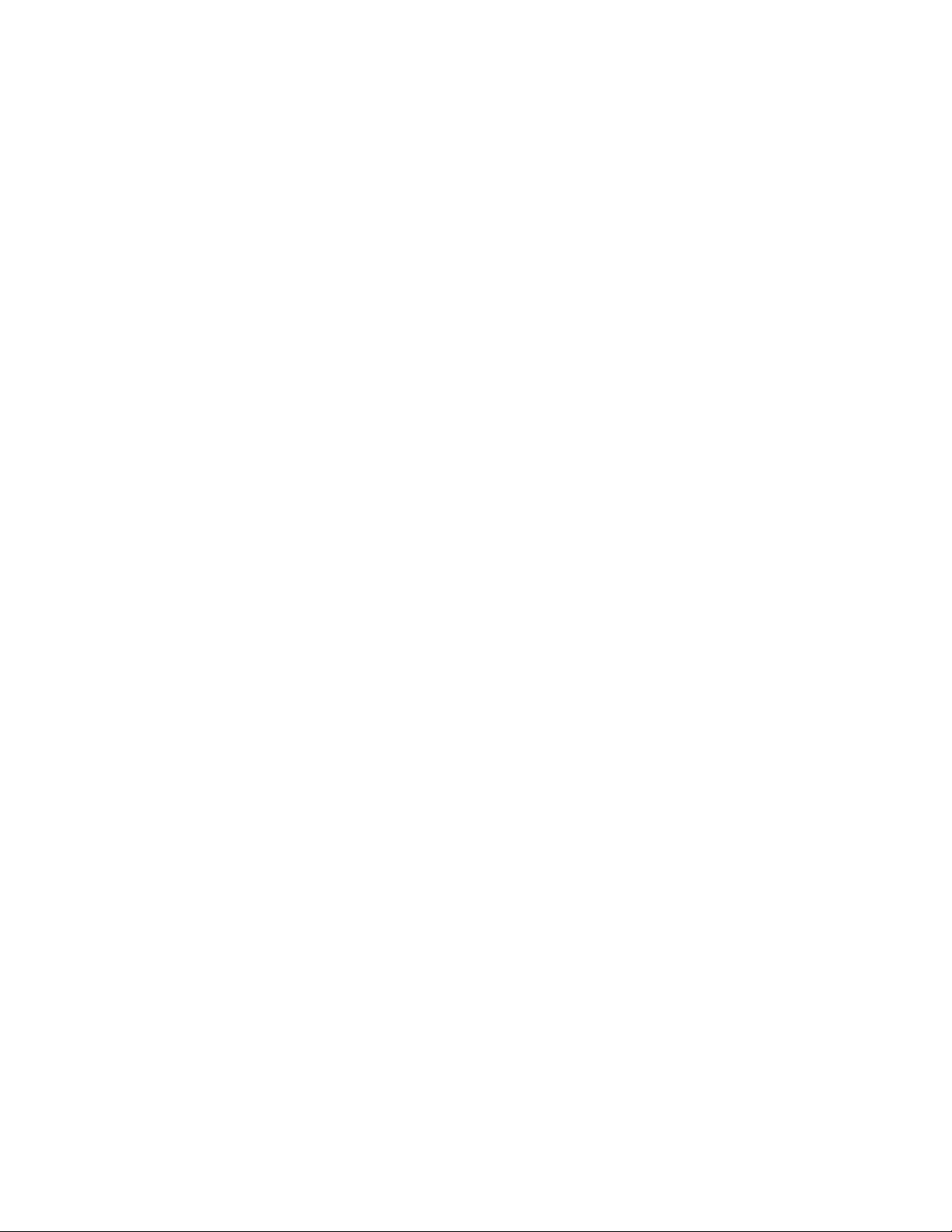
21
40GbE networking can be easily achieved with the installation of network cards via the PCIe expansion
(PCIe Gen3 x8).
On the ES1640dc v2, the PCIe slot is pre-installed with a LAN-10G2T-X550 network card that offers two
10GbE RJ45 ports. Users can replace it with a dual-port QSFP+ 40GbE NIC to provide massive data
transmission potential and to simplify network cabling.
USB 3.0 Ports
USB 3.0 Ports are for development and debug only.
Storage Features
Disk drives and Disk Enclosures
The QES NAS storage system supports two redundant Storage Controllers with the latest SAS 12Gb/s or
6Gb/s HDD interface (ES1640dc v2 comes with 12Gb/s SAS HDD interface whereas ES1640dc comes with
6Gb/s HDD interface) in 16 drive configuration, which can be expanded to a maximum of 128 drives with
the expansion units. The system supports all-SSD drive set within an enclosure. The drives are
numbered 1 - 16 sequentially starting from the bottom left to the top right.
When creating a storage pool, you must assign the ownership of this storage pool to either of the two
Storage Controllers (SCA or SCB) of the ES NAS system. LUNs can be distributed between the
two controllers to achieve optimized performance of the whole system. In addition to load balancing,
the dual active/active controller architecture provides system failover protection that enables
automatic transfer of storage resources from one controller to the other in case of failure events such as
JBOD or data service network connection failures.
Solid-state drives (SSDs)
The system can accommodate superfast solid-state drives, and traditional spinning disk drives such as
SAS and NL-SAS drives. However, SSDs are the best choice for I/O intensive workload and they can be
used for cache acceleration in QES. Cache configurations are available ranging from 1 drive up to 16
drives (full-SSD drive set) system cache. If you plan to install SSDs as partial drive set, please populate
the bottom 4 drives (Drive 1~4) slots since these drives will be the system drives.
RAID implementation
RAID implementation improves data storage reliability and performance.
Redundant Array of Independent Disks (RAID) is comprised of many disks to form a disk array. The
purpose of RAID implementation is to provide fault tolerance and improvements to storage reliability
and data service performance. When one or multiple disks of an array fail, data can be recovered from
the other disks in the array. The supported RAID types depend on the storage operation system and the
number of disks available.
Refer to the table below for explanations on RAID types:
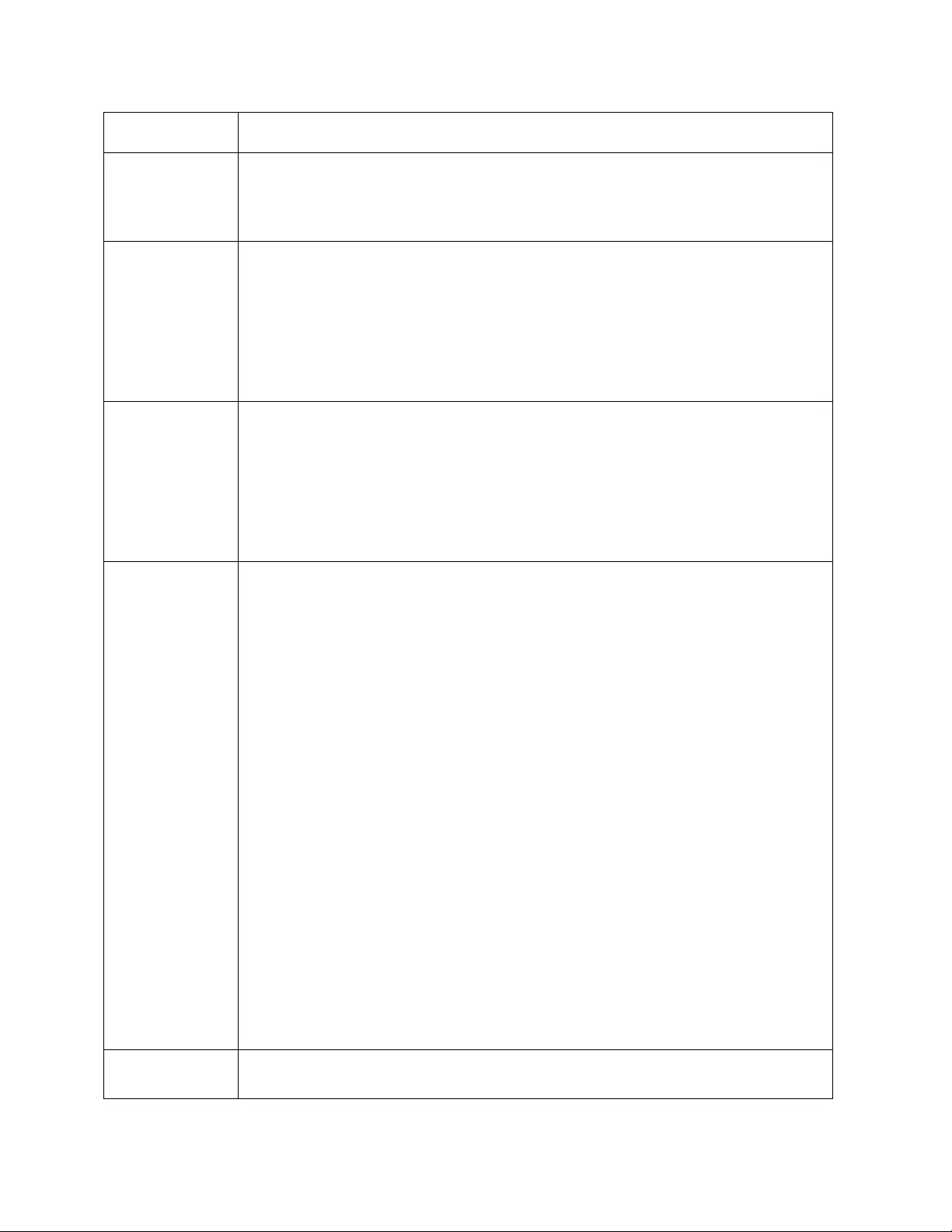
22
RAID Type
Description
Single Disk
A single, stand-alone RAID group can be set up for your NAS. However, this setup
does not provide any redundancy protection. So, in the event that a disk
is corrupted or otherwise damaged, all data on that disk will be lost.
RAID 0 Striping
A striping RAID group combines two or more disks into one large, logic al disk. It
offers the fastest disk ac cess performance but no data redundancy protection in
the event of disk failure or damage. The disk capacity is the sum of all disks. Disk
striping is usually used to maximize disk capacity or to accelerate disk access
speed. Please note that RAID 0 configuration is not recommended for storing
sensitive data.
RAID 1 Mirroring
Disk Mirroring protects your data by automatic ally mirroring the contents of one
disk to the second disk in the mirrored pair. It provides protection in the event of a
single disk failure. The storage capacity is equal to the capacity of the smallest
single disk, as the second disk drive is used to back up the first disk drive. RAID
1 configuration is suitable for storing sensitive data on a corporate or personal
level.
RAID 5
RAID 5 configurations are ideal for organizations running databases and other
transaction-based applications that require storage efficiency and data protection.
A minimum of 3 hard disks are required to create a RAID 5 group. The
total capacity of the RAID 5 group is equal to the size of the disk with the
smallest capacity in the array times the number of (hard disk – 1). It is
recommended (though not required) that only hard drives of the same
brand and capacity are used to establish the most efficient hard drive capacity.
In addition, if your system contains four disk drives, it is possible to use three
drives to implement a RAID 5 data array with the fourth drive kept as a spare disk.
In this configuration, the system will automatically use the spare disk to rebuild the
array in the event of a physic al disk failure. A RAID 5 configuration can survive one
disk failure without losing any system functionality. When a disk fails in RAID 5, the
storage pool will operate in the "degraded mode". There is no more data
protection at this stage, and all the data will be lost if the unit suffers a second disk
failure. A failed disk should be immediately replaced. Users can choose to install a
new disk after turning off the server or hot-swap the new disk while the server is
running. The status of the storage pool will change to "rebuilding" after installing a
new disk. Your storage pool will return to a normal status once the rebuilding
process is complete.
RAID 6
RAID 6 is ideal for critic al data protection needs. To create a RAID 6 group, a
minimum of 4 hard disks are required. The total capacity of a RAID 6 group is equal
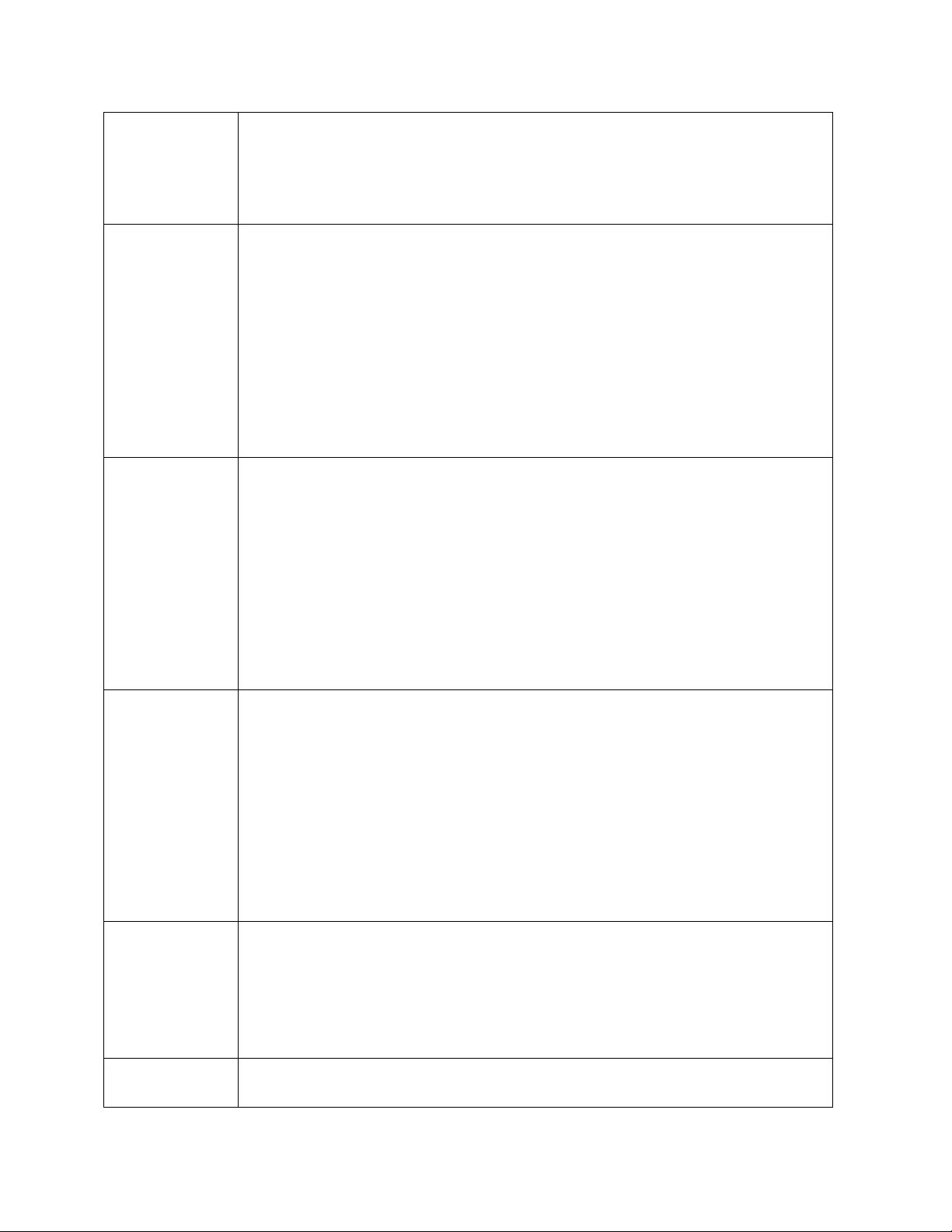
23
to the size of the disk with the smallest capacity in the array times the number of
(hard disks – 2). It is recommended (though not required) to use identical
hard drives to establish the most efficient hard drive capacity. RAID 6 can survive 2
disk failures and the system can still operate properly.
RAID 10
RAID 10 is a combination of RAID 1 (mirroring) and RAID 0 (striping), without
parity. RAID 10 is a stripe across a number of disks to provide fault tolerance
and high speed data transfer. The storage capacity of a RAID 10 group is equal to
the size of the disk with the smallest capacity in the array times (the number of
hard disks in the array/2). It is recommended that only hard disk drives of the
same brand and capacity are used to create a RAID 10 group. RAID 10 is suitable
for high volume transaction applications, such as a database, that require high
performance and fault tolerance. A maximum of 2 failed disks from up to one
drive.
RAID 50
RAID 50 is a combination of RAID 5 (distributed parity) and RAID 0 (striping). It is
recommended for applications that require high fault tolerance, capacity,
and random access performance. RAID 50 requires a minimum of 6 drives and can
overcome up to one drive failure in each RAID 5 array. The total storage capacity of
a RAID 50 array is the sum of its RAID 5 arrays. The total capacity of a RAID 5 group
is equal to the size of the disk with the smallest capacity in the array times the
number of (hard disk – 1). It is recommended (though not required) that only
hard drives of the same brand and capacity are used to establish the most efficient
hard drive capacity.
RAID 60
RAID 60 is a combination of RAID 6 (distributed double parity) and RAID 0
(striping). It offers higher fault tolerance than RAID 50, but uses an extra drive per
set for parity. RAID 60 requires a minimum of 8 drives and can overcome up to two
drive failures in each RAID 6 array. The total storage capacity of a RAID 60 array is
the sum of its RAID 6 arrays. The total capacity of a RAID 6 group is equal to the
size of the disk with the smallest capacity in the array times the number of
(hard disks – 2). It is recommended (though not required) that only hard drives of
the same brand and capacity are used to establish the most efficient
hard drive capacity.
Triple Mirror
Triple mirror aims to solve RAID 1 data loss risk if both the primary and mirror
drive fails or if there is a non-recoverable read error. Triple mirror writes data
simultaneously to three separate HDDs so if two HDDs, the system still has access
to data with no degradation in performance even as the drives are rebuilt. The
advantage is performance; the disadvantage is far less usable capacity.
RAID-TP
RAID TP (disk striping with triple distributed parities) is similar to RAID 5 and 6. It
stripes data across drives, but calculates for three parities that are written to three
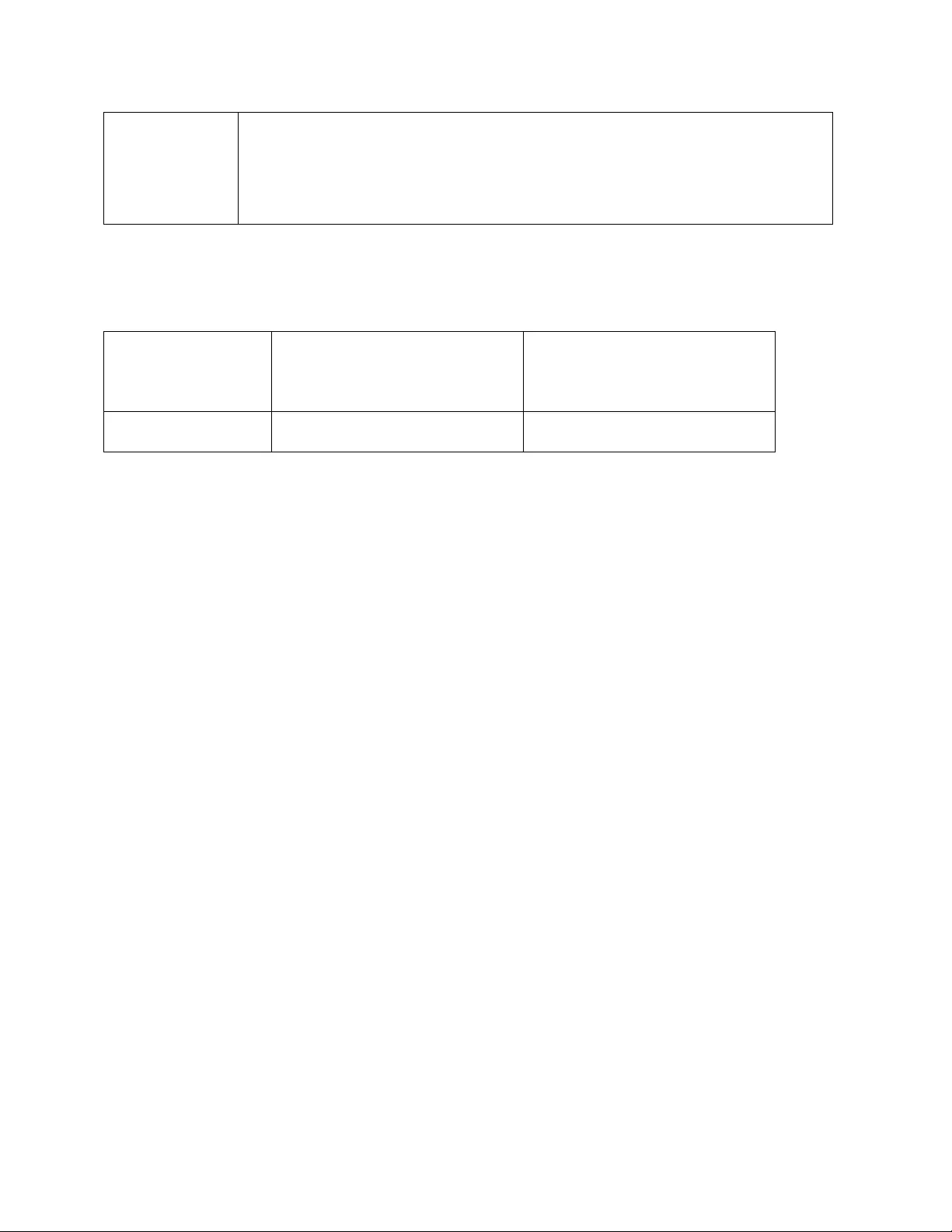
24
individual disks. RAID-TP uses three independent equations to calculate each
individual parity that enables reconstruction of data when three disks and /or
blocks fail at the same time. RAID-TP can add an extra level of redundancy to help
protect your data. RAID-TP requires a minimum of 4 drives.
Reset Button Behavior
Reset button: Press to reset the system settings.
System
Basic system reset
(1 beep)
Advanced system reset
(2 beeps)
All ES models
3 sec
10 sec
Basic system reset (3 sec)
Press the reset button for 3 seconds, a beep sound will be heard. The System administration
password will be reset to default.
Advanced system reset (10 sec)
Press the reset button for 10 seconds; you will hear two beeps at the third and the tenth seconds. The
settings such as the users and user groups previously created will be cleared. The ES NAS will reset all
the system settings to default as it would by using the web-based system reset in “Control Panel” >
“System Settings” > “Backup / Restore” > “Restore to Factory Default” > “Reinitialize NAS”. However,
resetting the ES NAS by holding the button, the data on the ES NAS will not be deleted.
Management port
The management is provided by Intel® 82579 Gigabit Ethernet controller. The management port allows
you to connect to the QES desktop of the ES NAS. The default ES NAS management website is
169.254.100.100:8080. If the ES NAS has been configured to use DHCP, you can use the QNAP Qfinder
Pro to check the IP address of the ES NAS. Make sure the ES NAS and the computer that runs the QNAP
Qfinder Pro are connected to the same subnet. The system requires that the management IP addresses
are configured on both controllers and that the controllers’ management ports are connected to the
management network. This should be a separate LAN or a VLAN because you should not use the
production LAN or VLAN for management network traffic. To configure the management port IP Address,
please refer to the software user manual. In case that one Storage Controller fails, you can enable
takeover function from the High Availability app in QES to manage the system through the management
port of the other Storage Controller with the same IP address. For more information, please see the
software user manual.
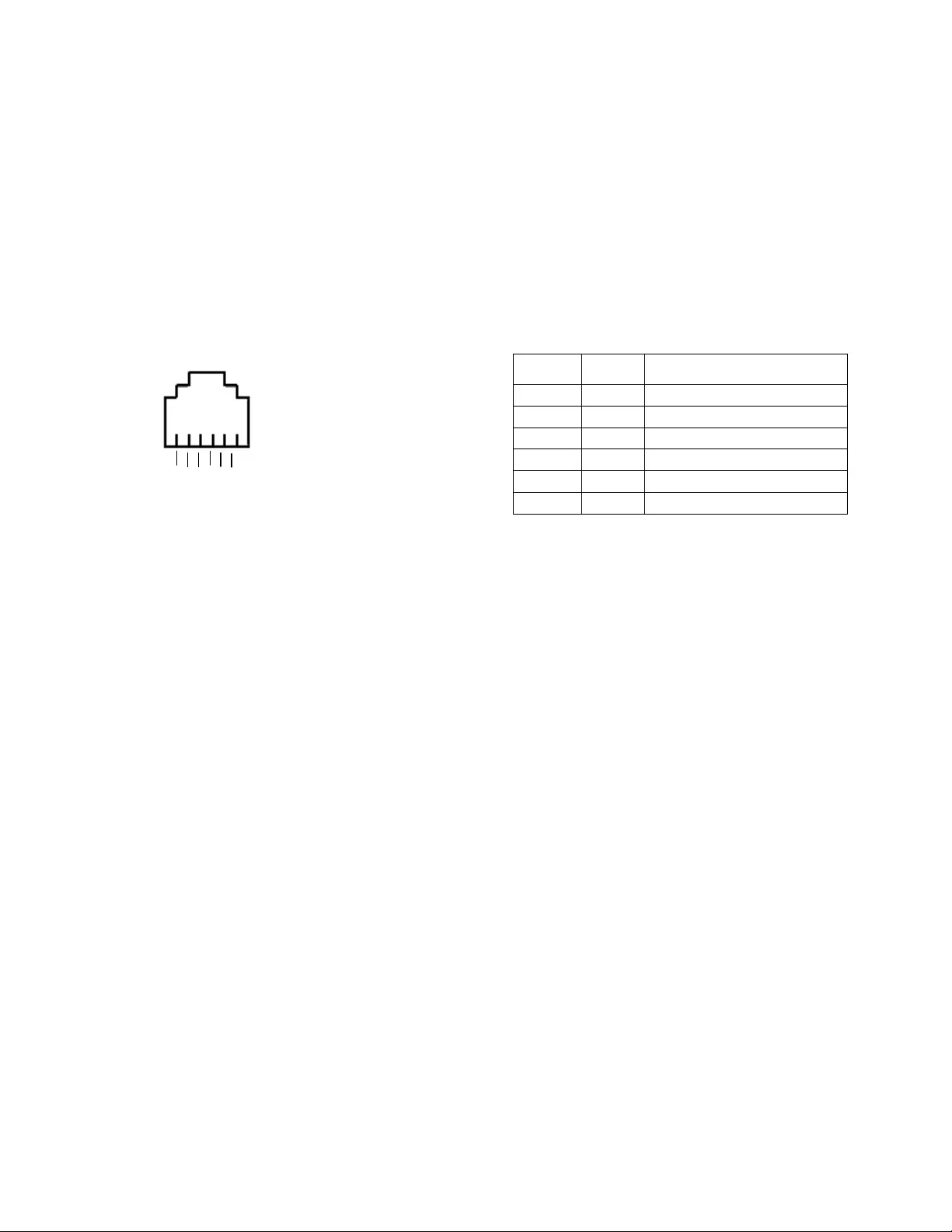
25
Service port
Note: The service port is the main point for hardware installation, configuration, and maintenance
activities and it should only be used by QNAP technical support personnel or when you are instructed by
QNAP technical support.
The service port is an RS-232 port with RJ-11 connector. Please use the appropriate cable/adapter
(i.e.RJ-11 to DB9/DB9 to USB or RJ-11 to USB) to connect this port with your computer. The pin-outs are
defined as the following:
Pin No.
Signal
Description
1
Rx1
Receive Data of UART1
2
Tx1
Transmit Data of UART1
3
GND
Ground
4
Rx2
Receive Data of UART2
5
Tx2
Transmit Data of UART2
6
GND
Ground
Configure the baud rate and character format of the PC or terminal to match these console port
default characteristics:
• 115200 baud rate
• 8 data bits
• 1 stop bit
• No parity
• Flow control: XON/XOFF
• Default username/password: admin/admin.
6 5 4 3 2 1
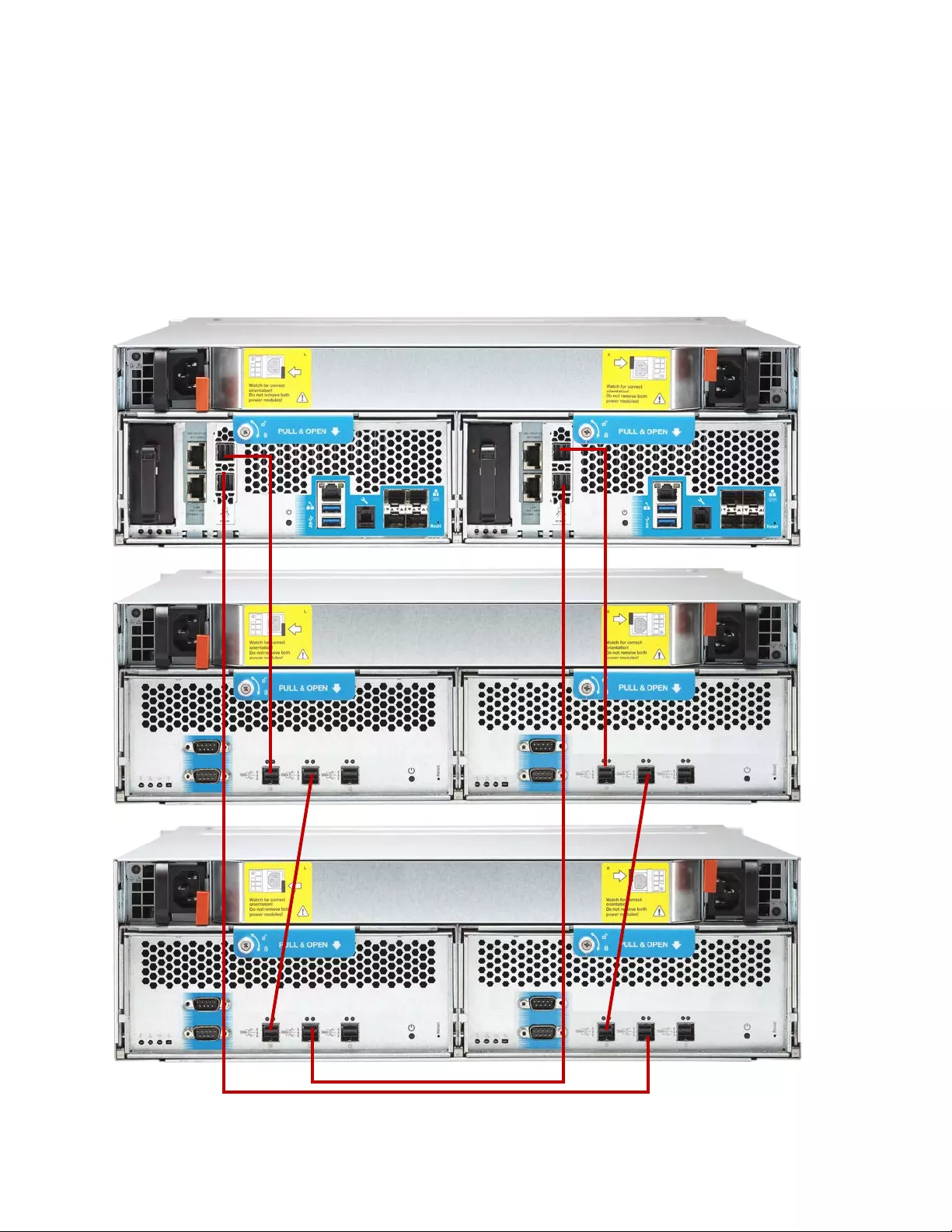
26
Connecting Expansion Units
The ES NAS Series offers the expansion enclosures for expanding the storage space beyond the original
drive number offered by the base ES NAS. There are two models of expansions to choose from: the
EJ1600 v2 and the EJ1600. These expansions connect to the ES NAS system through the 12 or 6 Gbps SAS
expansion ports (depending on the base enclosure model) on the Storage Controller.
The following figure is an example of the storage system ES1640dc v2 and expansion enclosure EJ1600
v2:

27
The following figure is an example of the storage system ES1640dc and expansion enclosure EJ1600:
As shown in the above figure, the cabling method used to connect expansion units creates a redundant-
cross loop configuration. This provides the expansion units with redundant paths to the base ES NAS.
Moreover, system failover protection includes protection of JBOD connection failure to provide an extra
layer of protection. (Please refer to the High Availability app of QES.) With these two protection
methods, when one or multiple paths to the ES NAS disconnect, the expansion units are still able
to communicate with the base ES NAS.
The following procedure describes the steps required to attach an expansion enclosure to a base ES NAS.
Expansion
IN PORT OUT PORT
Expansion
IN PORT OUT PORT
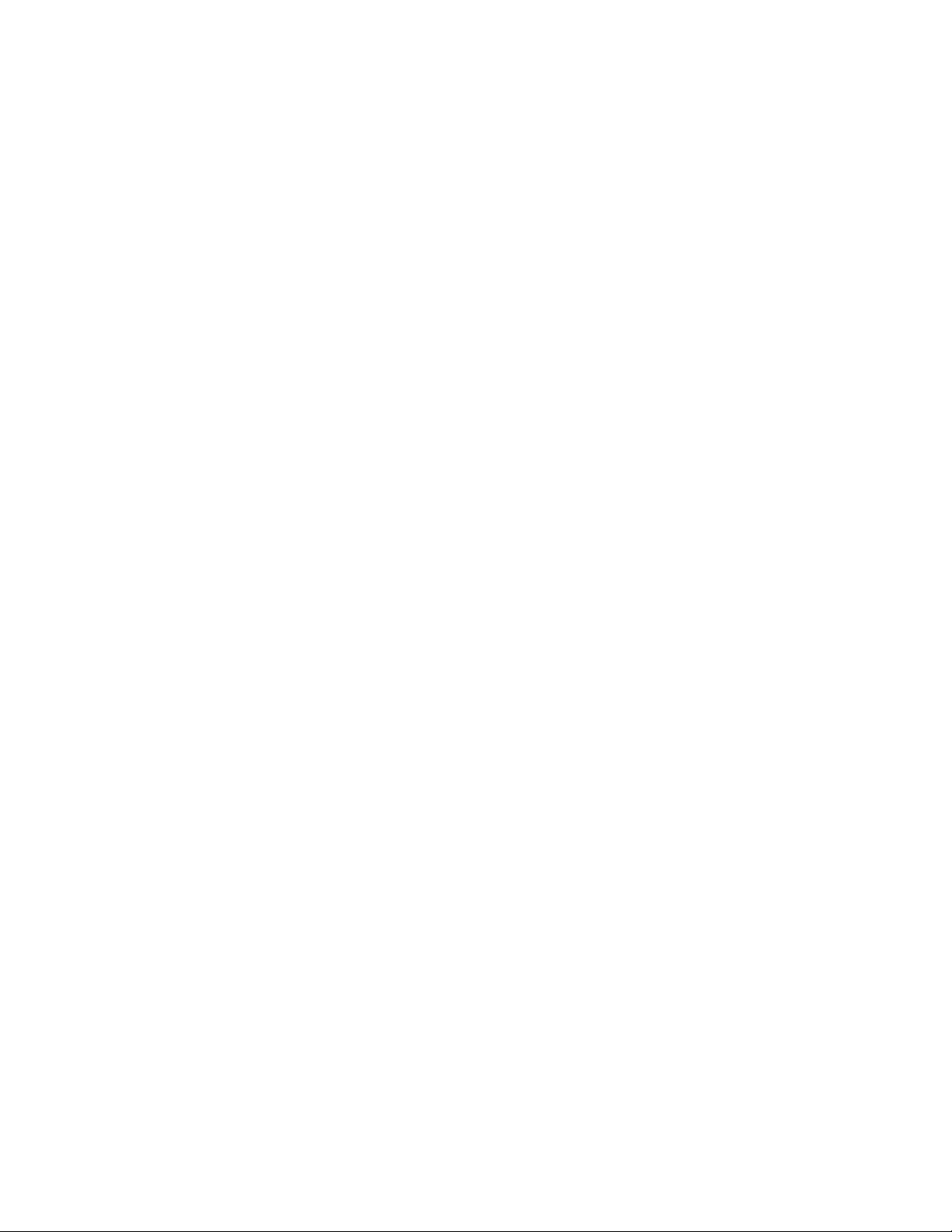
28
1. Connect either of the mini-SAS ports of the SAS HBA on Storage Controller A in the ES NAS and the
(SAS) IN PORT on the left controller in the expansion enclosure with a mini-SAS cable.
2. (Repeat the above step for Storage Controller B) Connect either of the mini-SAS ports of the SAS HBA
on Storage Controller B in the ES NAS and the (SAS) IN PORT on the right controller in the expansion
enclosure with a mini-SAS cable.
3. (For connecting more expansion units) If there are more expansion enclosures to
be connected, connect the (SAS) OUT PORT on the left controller in the expansion enclosure to the (SAS)
IN PORT on the left controller in the next expansion enclosure with a mini-SAS cable. Repeat this step
with the right controllers in both expansion enclosures.
4. (For connecting the last expansion unit) Connect one end of the mini-SAS cable to the OUT port on
the left controller in the last expansion enclosure and the other end of the mini-SAS cable to the mini-
SAS expansion port on Storage Controller B of the ES NAS (cross-connect to the other Storage Controller
of the ES NAS).
5. (Repeat the above step for the other Storage Controller) Connect one end of the SAS cable to the OUT
port on the right controller in the last expansion enclosure and the other end of the mini-SAS cable to
the mini-SAS expansion port on Storage Controller A of the ES NAS (cross-connect to the other Storage
Controller of the ES NAS).
6. Connect the power cables to the new expansion enclosures and power on the expansion enclosures.
Note:
1. If the ES NAS is not powered on, it is recommended to power-on the expansion units
first and then power-on the ES NAS.
2. To connect a mini-SAS cable, insert the mini-SAS connector into a mini-SAS port. Make
sure that it locks into place. To remove a mini-SAS cable, put one finger into the hole on
the finger tab on the mini-SAS connector and pull on the tab to release the lock.
3. Use mini-SAS SFF-8088 to SFF-8088 cable to attach ES1640dc with EJ1600. And use mini-
SAS SFF-8644 to SFF-8644 cable to attach ES1640dc v2 with EJ1600 v2. To attach
ES1640dc v2 with EJ1600 use mini-SAS SFF-8644 to SFF-8088 cable.
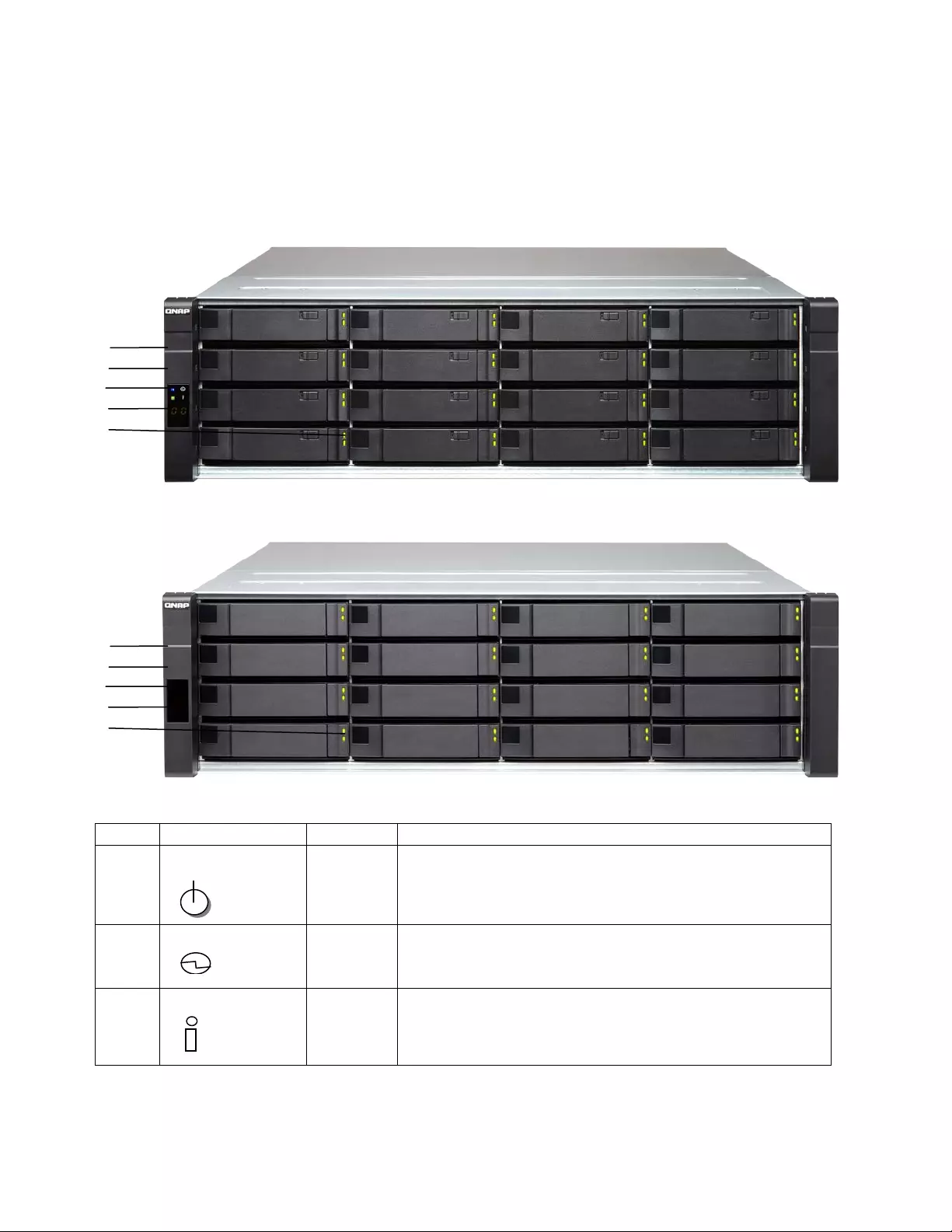
29
Expansion Units Features
Just like the ES NAS system, the power button, Power/Status LED indicators and LCD status display
are conveniently located at the front panel on the EJ expansion units for easy access.
EJ1600 v2:
EJ1600:
Front Panel LEDs and Buttons
Item
Description
LED Color
Status
1
Power on button
System power on button
2
System Power LED
Blue
On = System power on
Off = System power off
3
Status
Green
Red
Green =The system is operating normally.
Red = The Power Supply Unit has been unplugged.
①
②
③
④
⑤
①
②
③
④
⑤

30
4
LCD status display
The two-digit number represents the expansion unit
number. It corresponds to the REXP# in the Storage
Manager of the QES.
Enclosure IDs
Each expansion enclosure has an ID number associated with it. The ID allows each enclosure to be
identified properly to the ES NAS system. Each enclosure must use a unique value. The Storage Manager
of the QES uses the Enclosure IDs to identify each expansion enclosure.
For both enclosure models EJ1600 v2 and EJ1600, the enclosure ID is indicated by a two-digit LCD status
display located on the front panel. The QES automatically sets the enclosure ID number as the REXP#.
There are no switches on the expansion enclosures to manually set the enclosure ID. To reinitialize or
reorder the expansion units, use the “Reinitialize Enclosure ID” function of the QES. For more
information, please refer to the software user manual.
Rear Panel LEDs and Buttons
EJ1600 v2:
01
①②③④ ⑤ ⑥ ⑦
Service Ports Onboard mini-SAS Ports
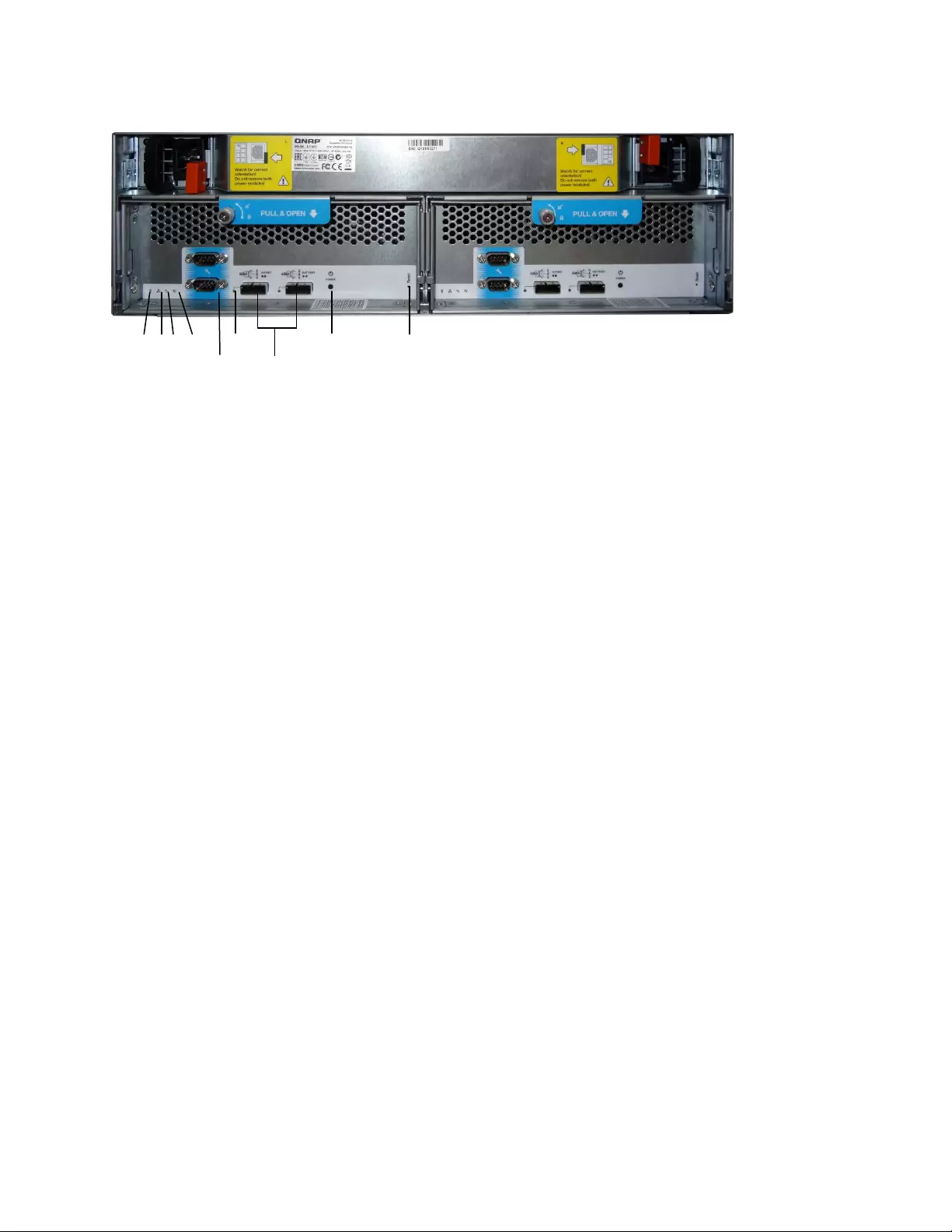
31
EJ1600:
①②③④ ⑤ ⑥ ⑦
Service Ports Onboard mini-SAS Ports
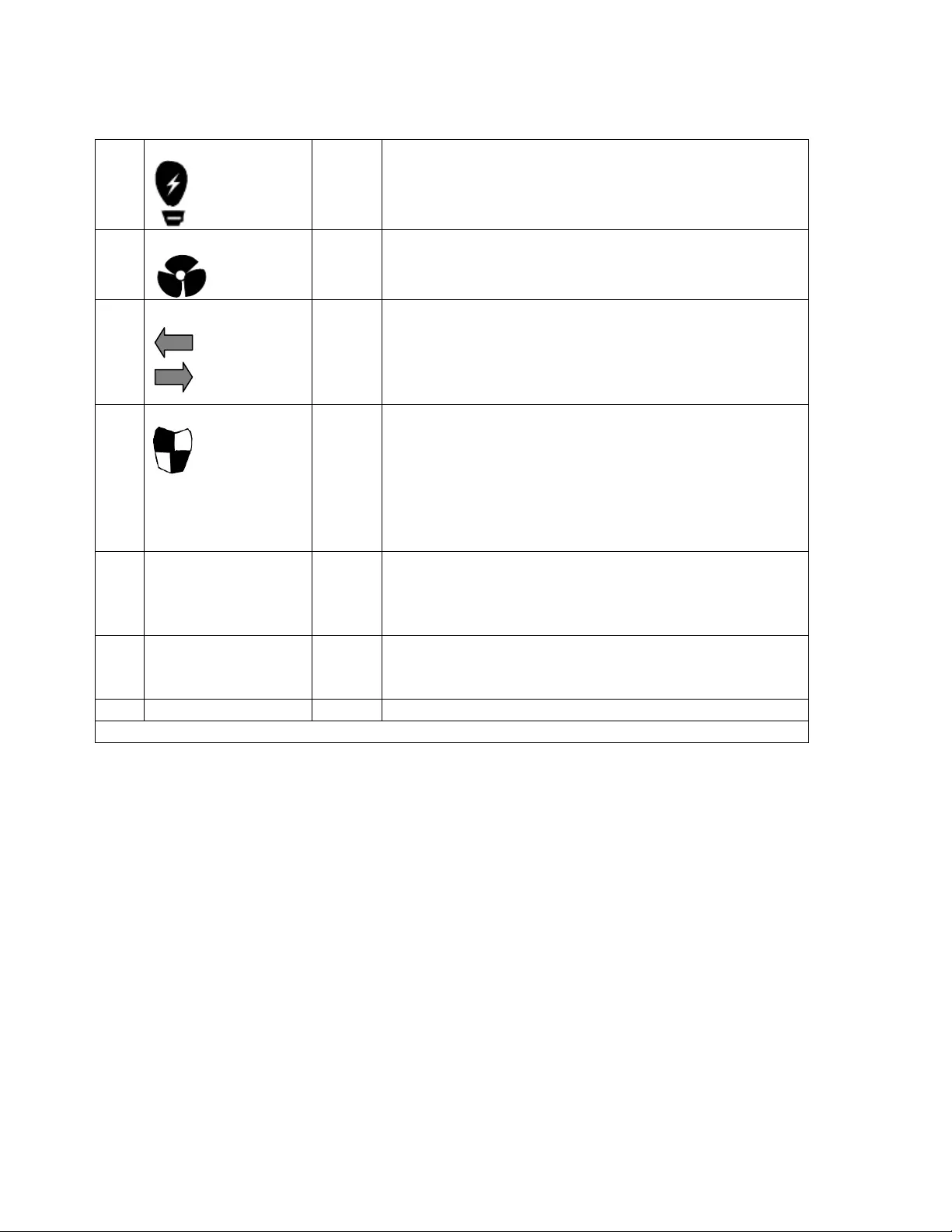
32
Rear Panel LEDs and Buttons
1
Status
Green
Orange
Off = The system is powered off.
Green = The system is operating normally.
Flashing green = The system is booting.
2
Fan
Green
Orange
Green = The fan is operating normally.
Orange = Damage/error
Off = Not detecting any fans
3
Connection Status
Green
Orange
Green = Normal
Orange = Either of the IN or Out SAS port is disconnected.
Off = One or more of the following conditions exist:
•The expansion unit is not powered on.
•The ES NAS system cannot detect the expansion unit.
4
High Availability LED
Green
Orange
Green = Active state
Orange = The Expansion Controller has taken over from
the other Expansion Controller.
Off = One or more of the following conditions exist:
• The Expansion Controller has failed over to the other
one.
• The Expansion Controller is not powered on.
5
Onboard SAS Port
LED
Green
Red
Off = No link
Green = Network link
Flashing = Network activity
Red = Error/damage
6
Power-on Button
The Power-on button of the Expansion Controller. To shut
down the Expansion Controller, press and hold it for
about 5 seconds. *
7
Reset
The Expansion Controller reset button
* The QES does not provide power-on and off function for the expansion units.
Onboard mini-SAS ports
Two onboard mini Serial Attached SCSI (SAS) ports provide direct attachment to the base ES NAS
enclosure with 6Gb/s data transmission (or 12Gb/s depending on the expansion enclosure model).
Disk drives and Disk Enclosures
The ES NAS system and the expansion units
The system can accommodate superfast solid-state drives, and traditional spinning disk drives
such as SAS and NL-SAS drives. However, SSDs are the best choice for I/O intensive
workload and they can be used for cache acceleration in QES. Cache configurations are available
ranging from 1 drives up to 16 drives (full-SSD drive set) of the base ES NAS.
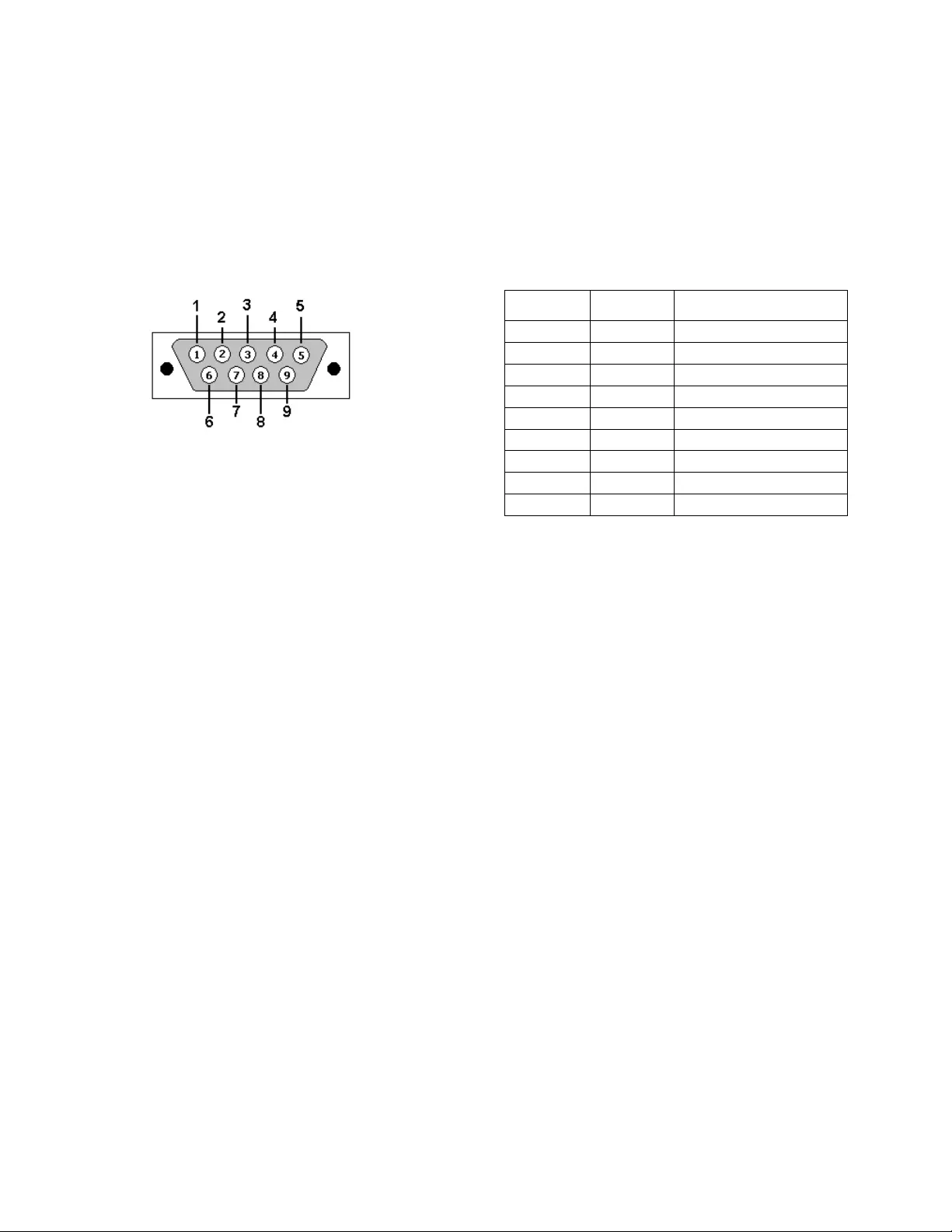
33
Service port of expansion units
Note: The service port is the main point for hardware installation, configuration, and maintenance
activities and it should only be used by QNAP technical support personnel or when you are instructed by
QNAP technical support.
The service port of the expansion unit is an RS-232 port with DB-9 (or DE-9) connector. The pin-outs are
defined as the following:
Pin No.
Signal
Description
1
NC
No Connection
2
Rx
Receive Data
3
Tx
Transmit Data
4
NC
No connection
5
GND
Ground
6
NC
No Connection
7
NC
No Connection
8
NC
No Connection
9
NC
No Connection
Figure: Service Port (DB-9) Pin-outs
Configure the baud rate and character format of the PC or terminal to match these console port
default characteristics:
• 115200 baud rate
• 8 data bits
• 1 stop bit
• No parity
• Flow control: XON/XOFF
• Default username/password: admin/admin.
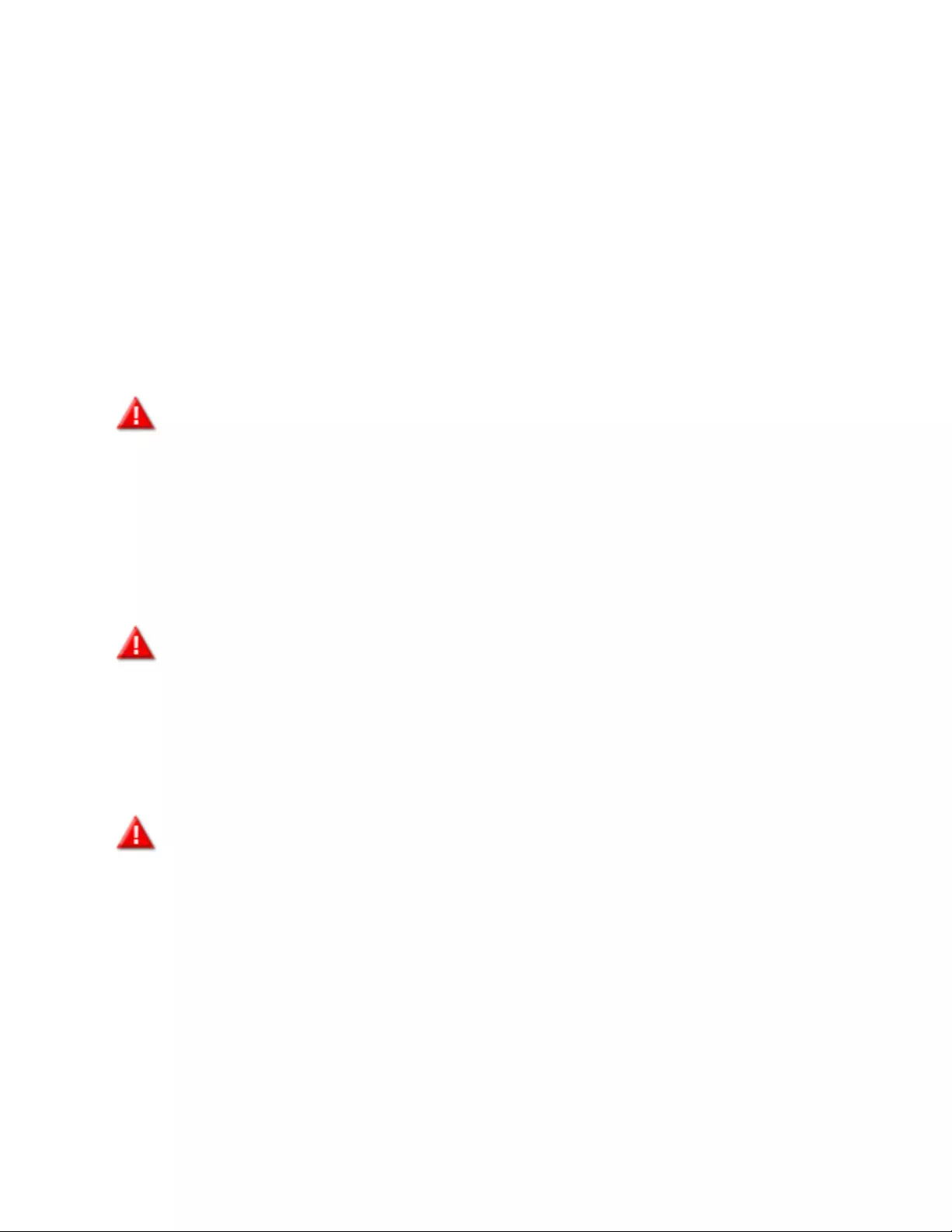
34
Chapter 4. Service and Maintenance
Note: This chapter is intended for qualified IT personnel and IT administrators. QNAP assumes you are a
qualified IT technician.
Safety Considerations
Before performing service procedures, review all the safety information.
To prevent damaging the device, be aware of the warnings below. A discharge of static electricity from
finders or electric conductors may damage system boards or other static-sensitive devices. This damage
may result in shorter life expectancy of the device.
WARNING: To prevent electrostatic damage:
Avoid hand contact by transporting and storing products in static-safe containers.
Place parts on a grounded surface before removing them from their containers.
Avoid touching pins, leads, or circuitry.
Always be properly grounded when touching a static-sensitive component or assembly.
WARNING: To reduce the risk of electric shock and damage to equipment:
Do not disable the power cord grounding plug.
Ensure the electrical outlet and the device plug are easily accessible at all times.
Unplug the power cord from the power supply to disconnect power from the equipment.
WARNING: To reduce the risk of personal injury from hot surfaces, ensure the drives and the
internal system components have cooled before touching them.
Preparation Procedures
To access some components and perform certain service procedures, you must perform one or more of
the following procedures:
• You must use the locking feature of the rack rails to support the ES NAS and gain access to
internal components if your rack provides one.
• Power down the system
If you must remove a system from a rack or a non-hot-plug component from a system, power down the
system. Please refer to the next section for more details on powering down the system.
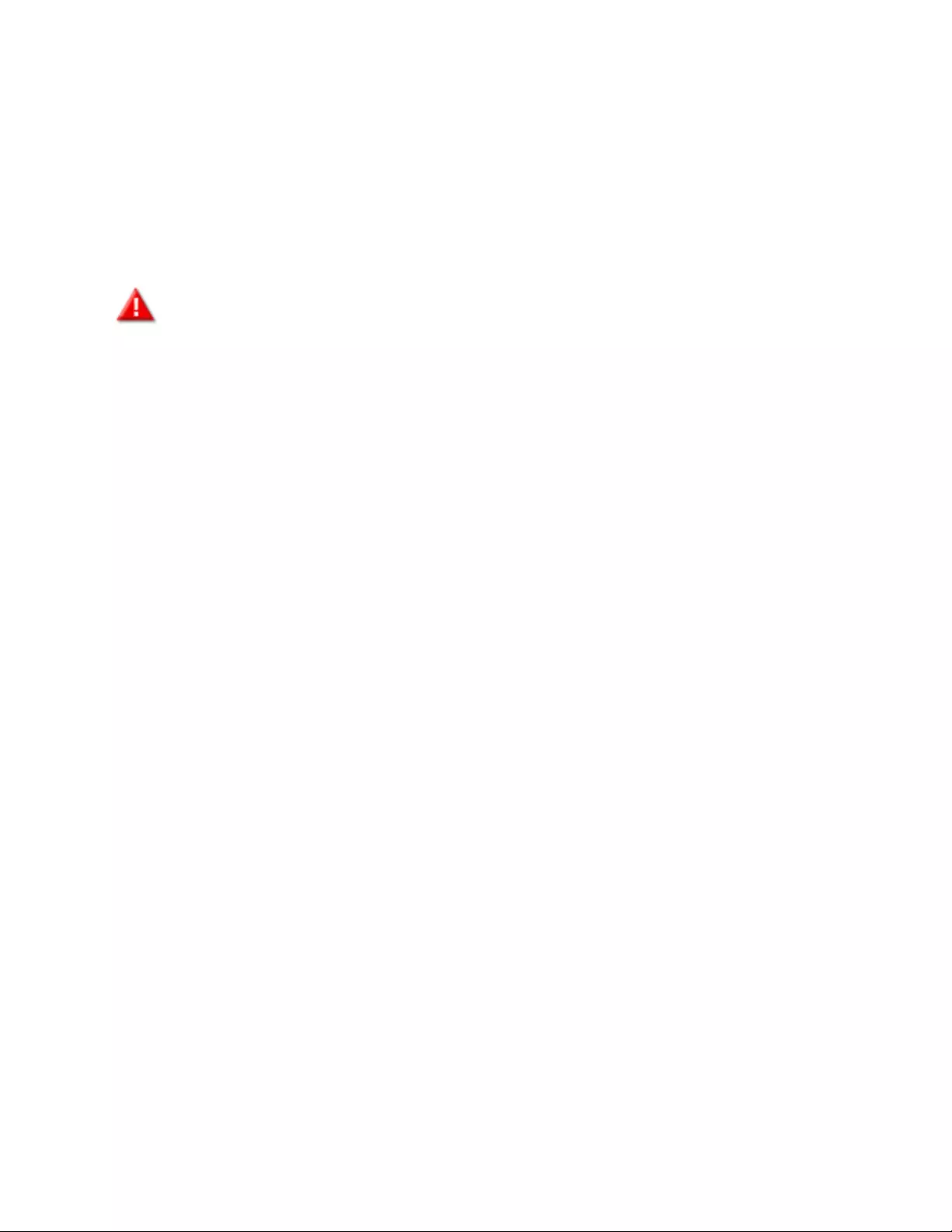
35
• Power down the system
• If the rack environment or the ES NAS location is hard for performing maintenance service,
remove the ES NAS from the rack. Reverse rack mounting procedure to remove the ES NAS from
the rack. Please refer to the next chapter: Quick-Deploy Rack kit installation for details.
Powering Down the ES NAS
WARNING: To reduce the risk of personal injury, electric shock, or damage to the device, remove
the power cord to completely remove power from the ES NAS. The front panel Power-On button does
not completely shut off system power.
IMPORTANT: If installing a hot-plug device, it is not necessary to power down the ES NAS. Use the
following procedure to completely remove the power:
1. Back up the system data.
2. Shut down the system with the shut-down function from QES as instructed by the Software User
Manual.
3. The system power LED on the front of the system should be off now.
4. Disconnect the power cords.
The system is now without power.
Replacing the battery backup unit (BBU)
Batteries can be replaced only when the LED indicates that they have failed, or by the QES’s warning of
possibility of failure.
Each Storage Controller contains one battery backup unit (BBU). To remove the BBU:
Note: If the battery module is installed, be sure the battery LED on the battery module is not blinking. If
the battery LED (refer to Rear Panel LEDs and Buttons in Chapter 3: System Components) is blinking, the
battery module is backing up data. Wait until the LED stops blinking before continuing with the
procedure.
1. Release the lock by pressing the battery module’s handle. Remove the battery module by sliding it out
from the Storage Controller.
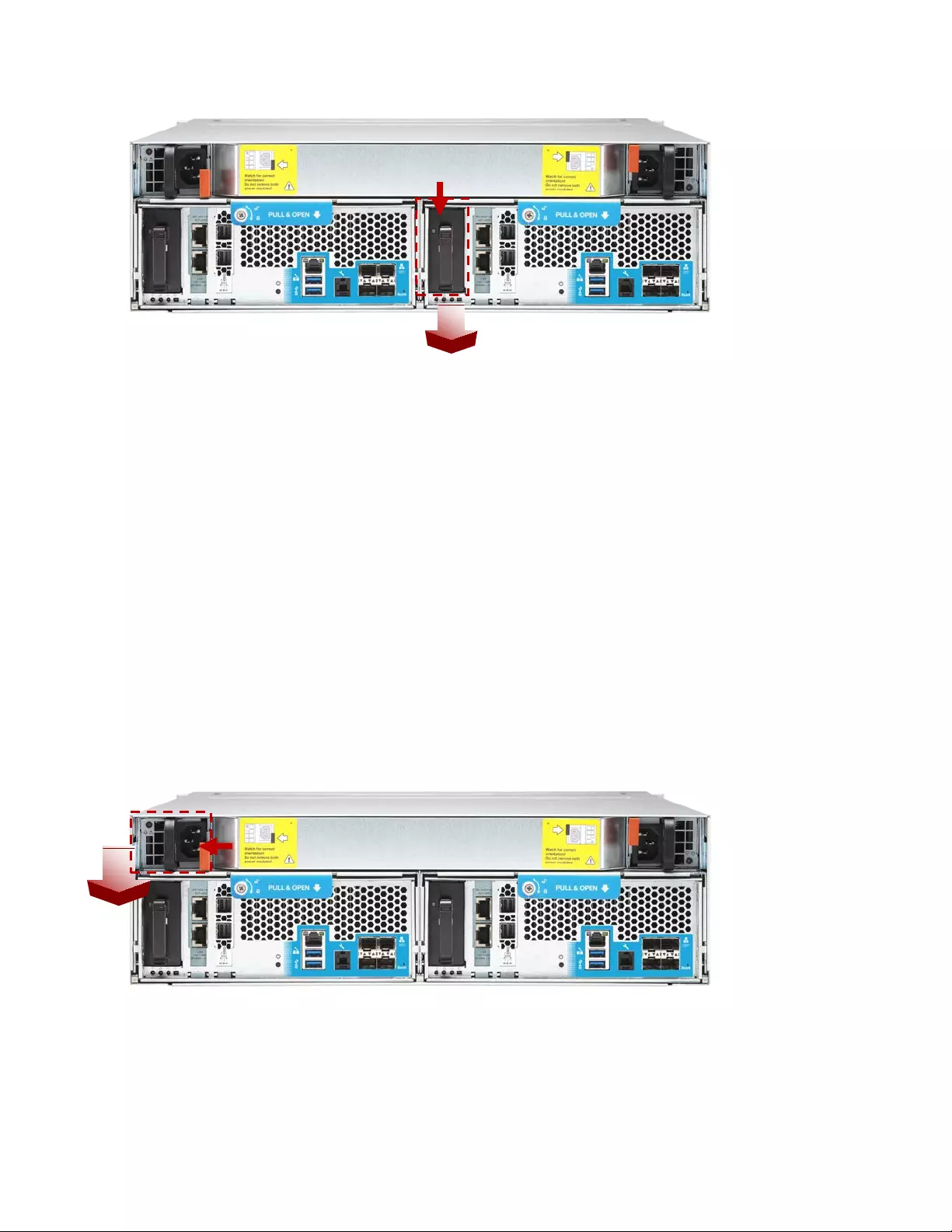
36
To replace the component, reverse the removal procedure.
Replacing hot-plug power supply
The system comes with two hot-plug power supplies (770W). These PSUs are capable of redundant
power supply; when one of them fails, the other will provide power to the entire system.
To remove a hot-plug power supply:
1. Determine how many hot-plug power supplies are installed:
• -If only one hot-plug power supply is installed, power down and remove the power cord from
the ES NAS Disconnect the power cord from the power supply.
• -If more than one hot-plug power supply is installed, continue with the next step.
2. Unplug the AC power cord.
3. Press the red latch next to the handle to unlock it.
4. Slide the power supply out of the power supply bay.
To replace the component, reverse the removal procedure. Observe the following warning.
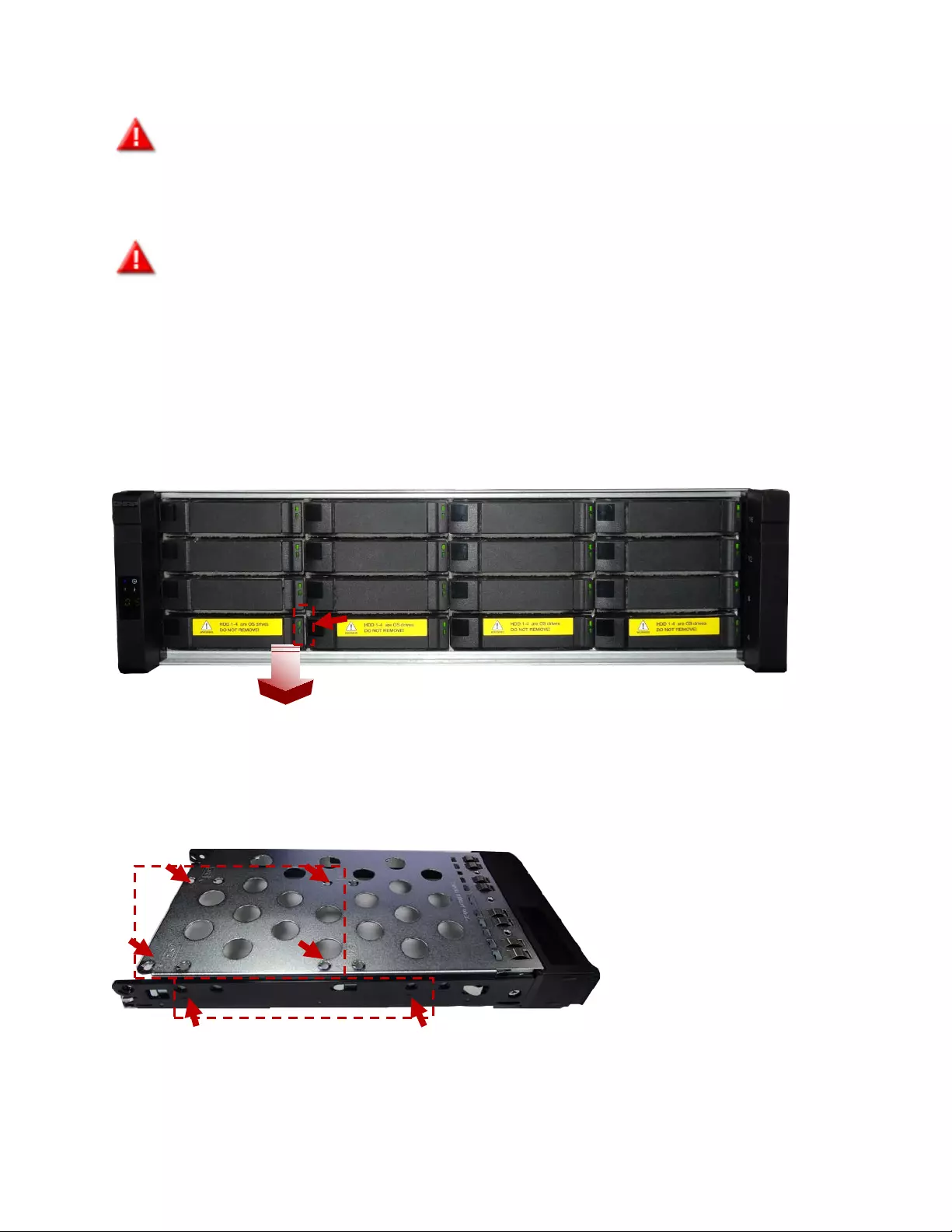
37
Warning: To reduce the risk of electric shock or damage to the equipment, do not connect the
power cord to the power supply until the power supply is installed to the device.
Replacing hot-plug SAS HDDs
Warning:
Do not remove the bottom 4 HDDs as they are used to install or configure the operating system.
To avoid data loss, please back up all data on the hard drives.
To remove a HDD:
1. First bring the storage pool that comprises this HDD that you would like to remove or replace offline.
For more information, please refer to the Storage Manager app in software manual.
2. Press to unlock the drive.
3. Remove the hard drive.
To replace the HDD, install the HDD drive on the tray with screws.
3.5” HDD
2.5” HDD

38
Replacing field-replaceable fan modules
To remove a fan:
1. Shut down the respective Storage Controller that contains this fan either from QES (refer to the High
Availability app in software manual) or by pressing the power button on the Storage Controller’s back
panel.
2. Remove the Storage Controller from the system by loosening the thumb screws on the Storage
Controller.
3. Remove the fan module.
To replace the fan module, reverse the removal steps and push the handle (please do not press down
the fan module) to be sure it is seated properly.
Installing expansion cards
To install a PCIe expansion card:
1. Shutdown the respective Storage Controller on which you would like to install an expansion card from
QES (refer to the High Availability app in software manual) or by pressing the power button on the
Storage Controller (back panel).
2. Remove the Storage Controller from the system by loosening the thumb screws on the Storage
Controller.

39
3. Take off the top cover of the Storage Controller by uninstalling the screws (3 at the top, 2 at each
side).

40
4. Remove the screw that secures the metal bracket to the chassis then remove the metal bracket.
5. Align and insert the expansion card into the PCIe slot.
6. Replace the screw of the metal bracket to secure the card to the chassis.
Note: When removing or inserting the Storage Controller, please use the handle of the Storage
Controller to ensure proper handling of the Storage Controller. Always lock the Storage Controller to
make sure that it is seated in place after installing it to the system.
Installing DIMMs
To install a DIMM:
1. Shutdown the respective Storage Controller on which the DIMMs are installed from QES (refer to the
High Availability app in software manual) or by pressing the power button on the Storage Controller
(Refer to Rear Panel LEDs and Buttons in Chapter 3: System Components).
2. Remove the Storage Controller from the system by loosening the thumb screws on the Storage
Controller.

41
3. Take off the top cover of the Storage Controller by uninstalling the screws (3 at the top, 2 at each
side).

42
4. Insert the DIMMs.
Note: To replace or upgrade a system component, refer to the QNAP website for a list of optional
accessories that have been validated with the ES NAS series.
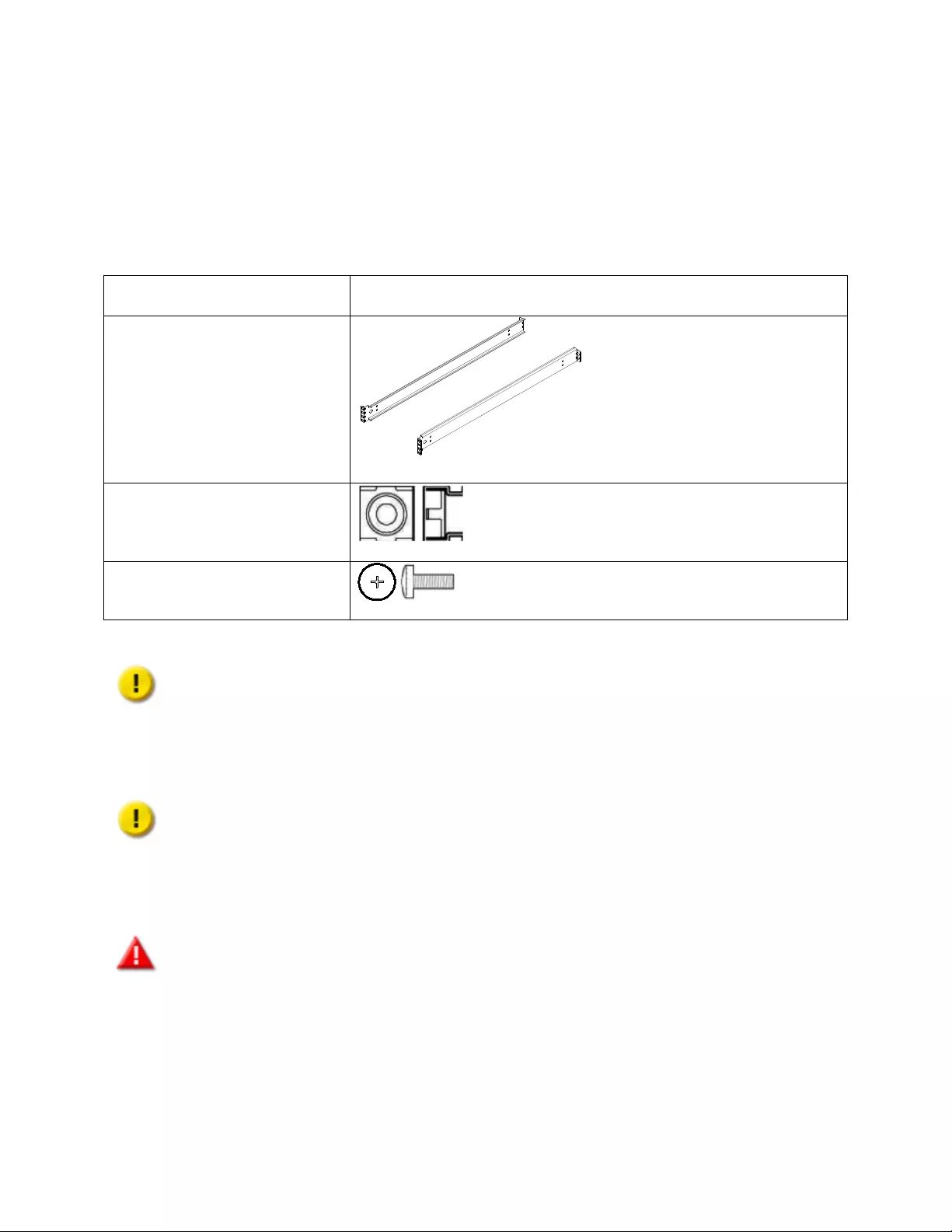
43
Chapter 5. Quick-Deploy Rack kit Installation Instructions
Overview
This chapter details instructions for installing QNAP rack rails into square-hole racks for the 3U ES NAS.
These quick rails automatically latch into the square holes of racks and greatly reduce installation time.
Kit contents
Item
Figure
Two mounting rails (left
and right)
NOTE: This rail will fit a rack
between 24" and 36" deep.
Two cage nuts
Six Phillips Screw
Caution
Electrostatic discharge (ESD) can damage electronic components. Perform proper grounding practices
before beginning any installation procedure.
Caution
Always plan the rack installation so that the heaviest item is on the bottom of the rack. Install the
heaviest item first, and continue to populate the rack from the bottom to the top.
Warning
Ensure that the rack is level and stable before working on the rack. Ensure that the rack is level
and stable before working on the rack. Be sure the leveling jacks (feet) extend to the floor and that the
full weight of the rack rests firmly on the floor.
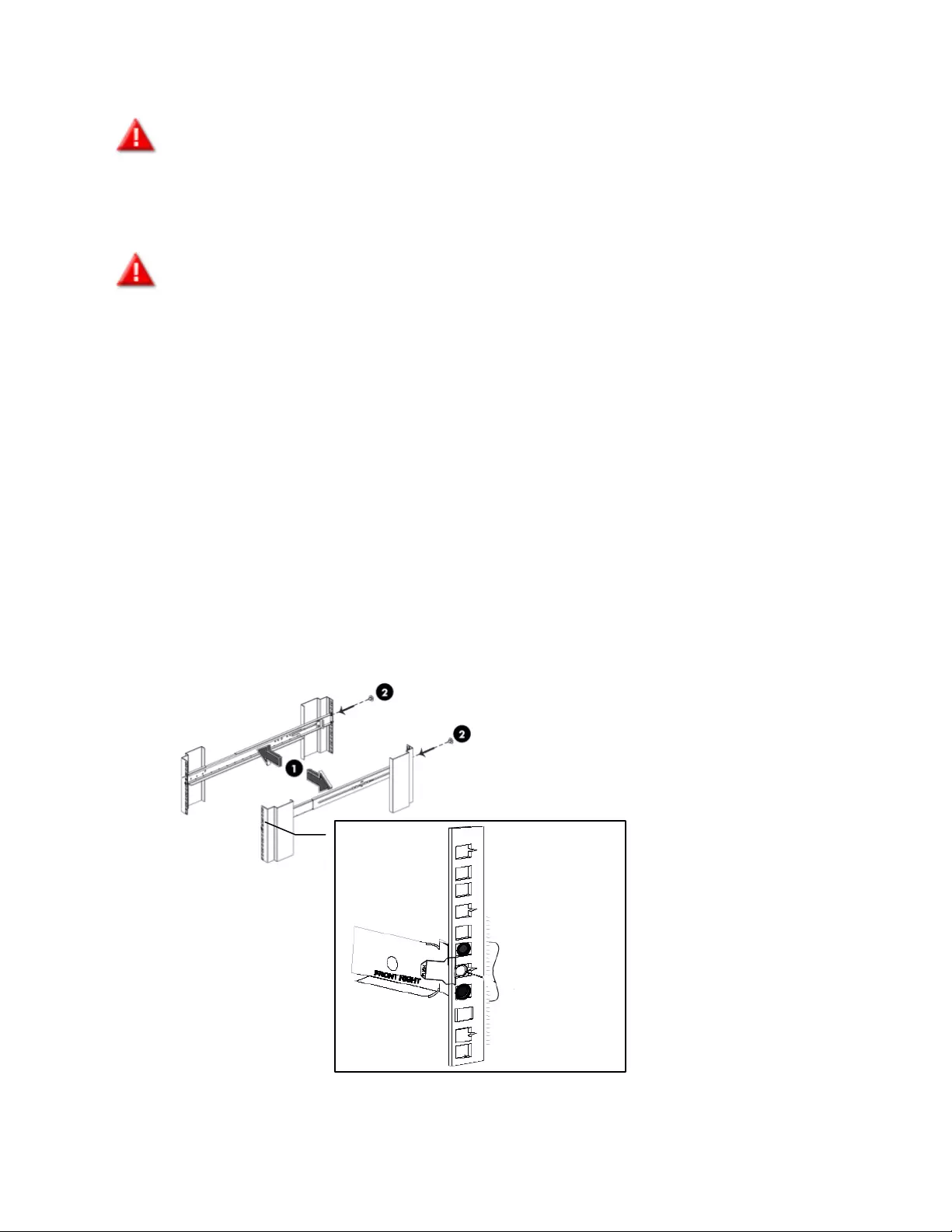
44
Warning
Ensure that the rack has anti-tip measures in place. Such measures may include floor-bolting and anti-tip
feet specified by the rack manufacturer and applicable codes.
Warning
To reduce the risk of personal injury or damage to the equipment, at least two people are required to
lift the ES NAS during installation or removal.
Mounting the Device
Position left and right rack rails at the desired 'U' position in the rack (step 1 in Figure 1).
Important
When installing the rack rails, be sure they are oriented Front Left and Front Right, as indicated on
the rails.
Note: The rails can be adjusted to fit the rack.
Push the release tab to hang the hooks of the rails onto the rack holes and release the tab to
snap the rails into place. Secure the back end of the rails to the back rack columns by using the
screws provided (Step 2 in Figure 1).
Figure 1: Attach the rails to the rack columns
1U
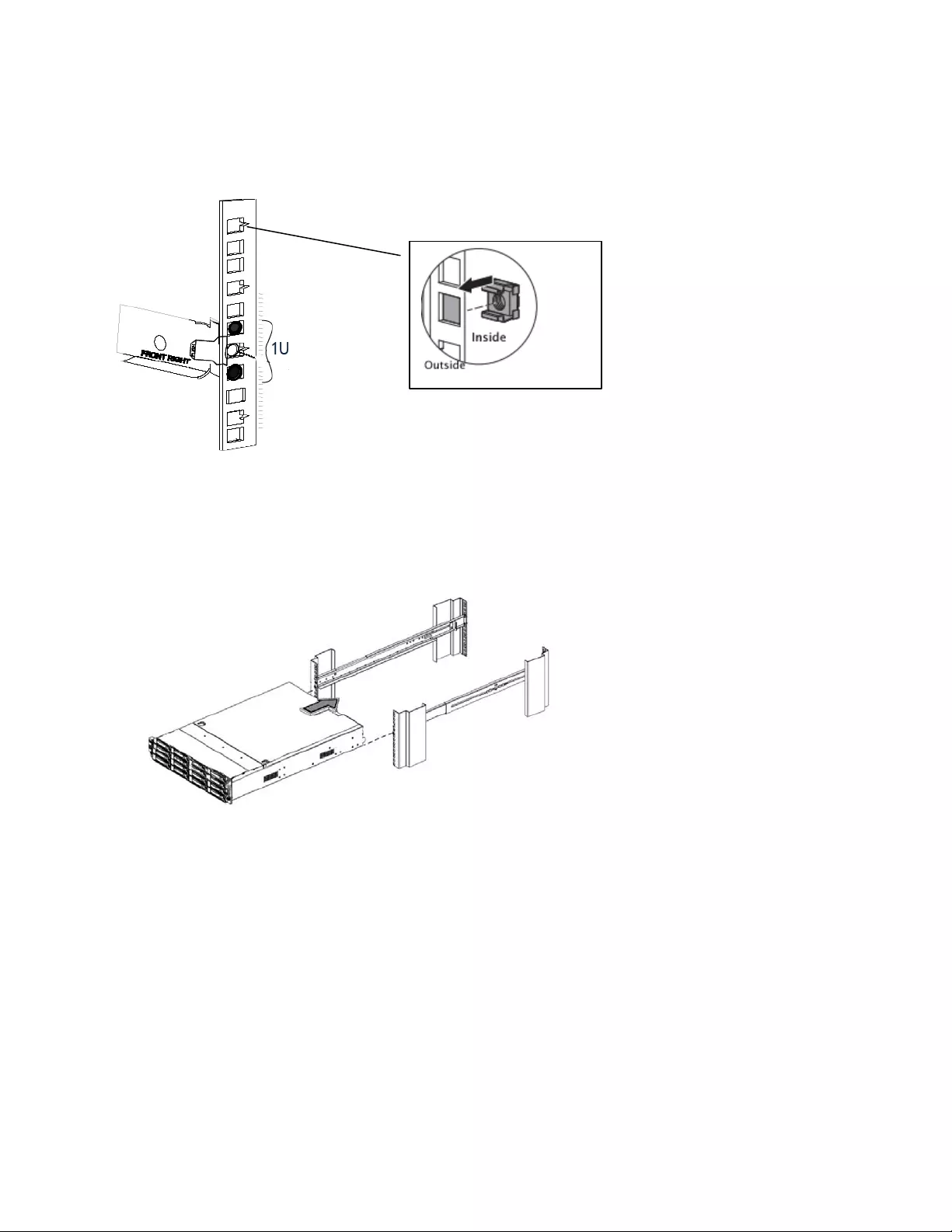
45
Place the cage nuts 6 holes (or 2U space from the centerline of the rail) above and snapt it into
the square holes of the front columns. Theses cage nuts will be used to attach the ES NAS to the
rack later (Figure 2).
Figure 2: Attach the cage nuts to the rack columns
Slide the ES NAS into position on the rails (Figures 3).
Figure 3: Insert the device into the rack
Secure the device and the front end of the rails to the front rack columns by using the screws
provided (Step 1 in Figure 4). The bottom hole can be installed with only screws where as the
upper hole (the centerline of 2U space above or 6 holes above) should be installed with the cage
nuts (Step 3). Place the LED cap onto the device (Step 2 in Figure 4). (You might want to do this
after powering on your system since the power-on button will not be accessible after the cap is
attached.)
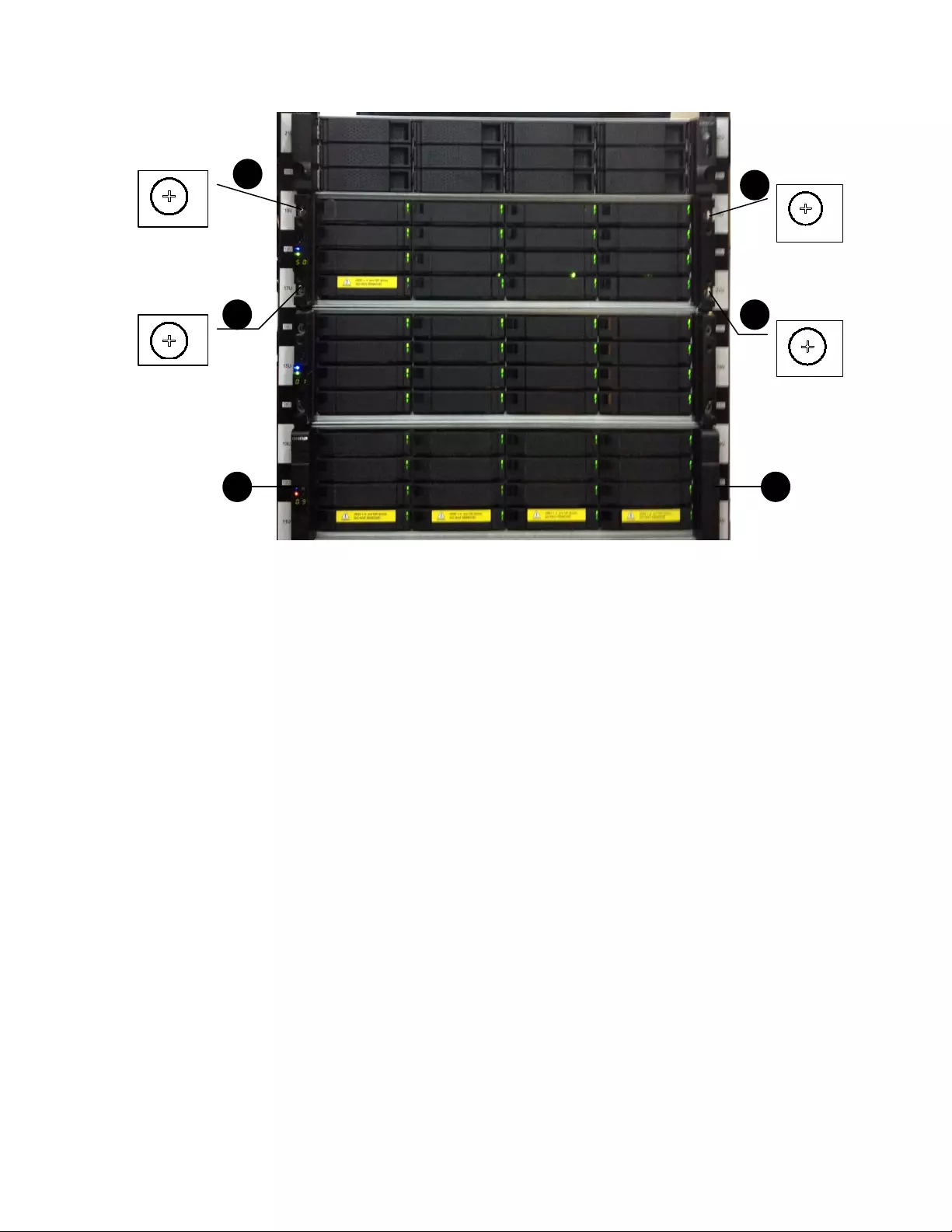
46
Figure 4: Attach the screws
1
1
1
1
2
2
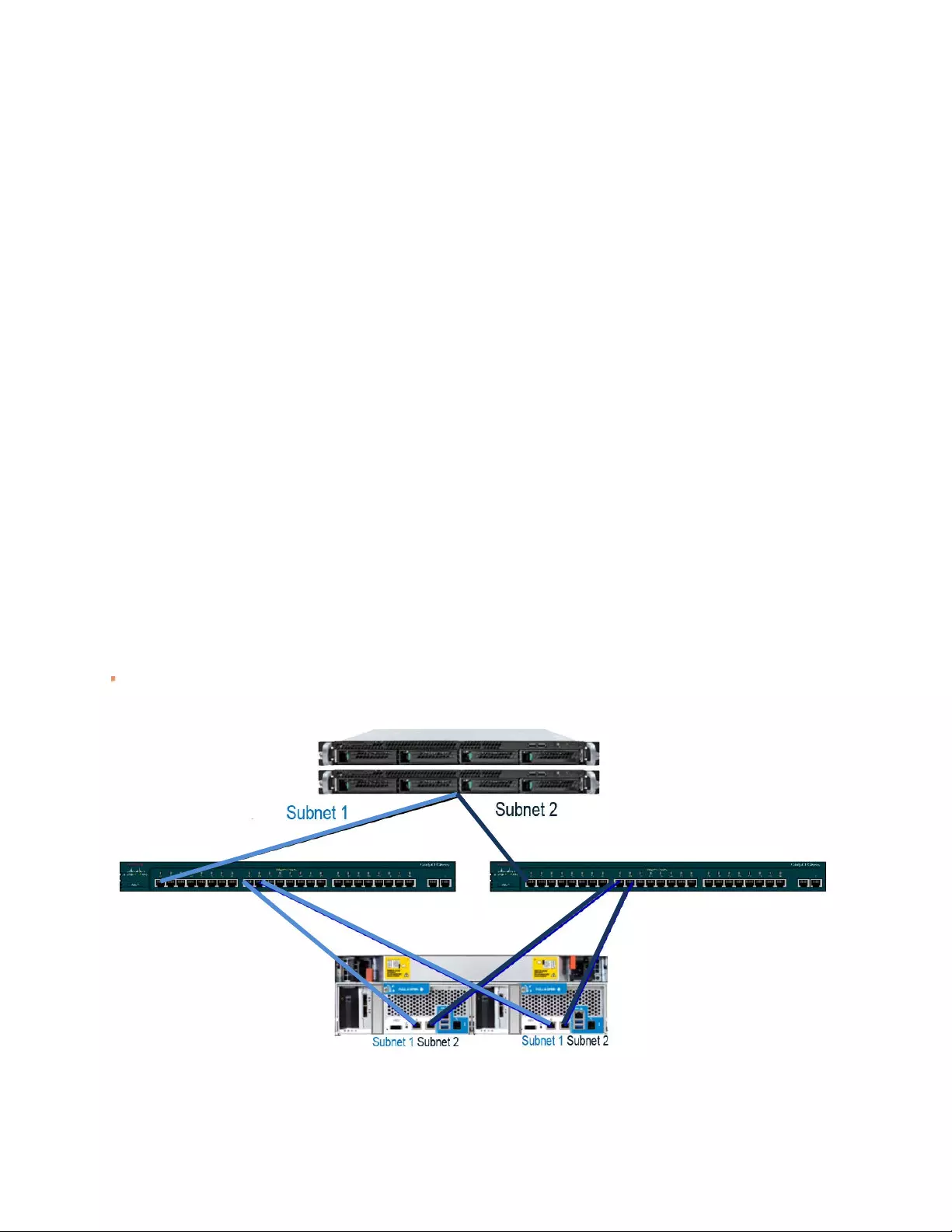
47
Appendix A: Multipathing Support for High Availability
ES NAS support connections from multiple hosts with multiple-port configurations in an iSCSI storage
area networking (SAN) environment and utilizes standard Ethernet infrastructure. This
allows connectivity of a host computer running a Windows server-class operating system with
integrated Multipath I/O (MPIO) support.
Multipath solutions employ a redundant network infrastructure to create interconnecting paths
between the server, network and storage device. The alternative paths of the redundant network
infrastructure allows for continued access in the event that one or more of these network devices fail.
Each Storage Controller should be connected using such redundant network infrastructure to ensure
uninterrupted access to storage. The following diagram is an example of how the configuration
should be implemented.
Follow these guidelines when configuring iSCSI connections:
• Do not configure any two Ethernet interfaces on the same subnet. Each Ethernet interface must
be on a separate subnet.
• The QES only allows fixed IP address configuration for Ethernet ports designated for data
services.
• Isolate iSCSI network traffic from other network traffic by using VLANs or separate network
equipment.
Host Server
ES NAS
Switches
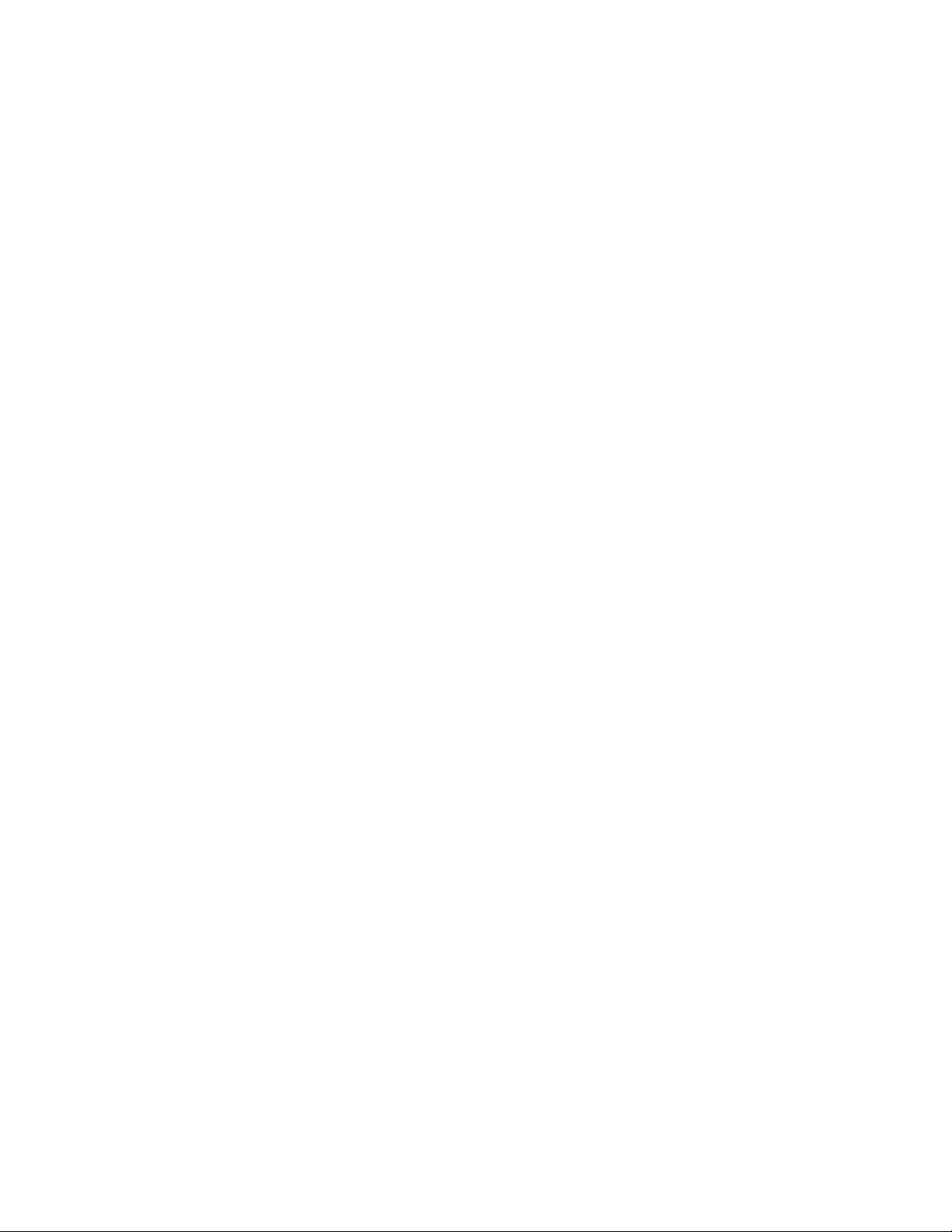
48
Using this configuration with MPIO, each network port on the host server will be able to see
both controllers and use alternate paths to communicate with the ES NAS.
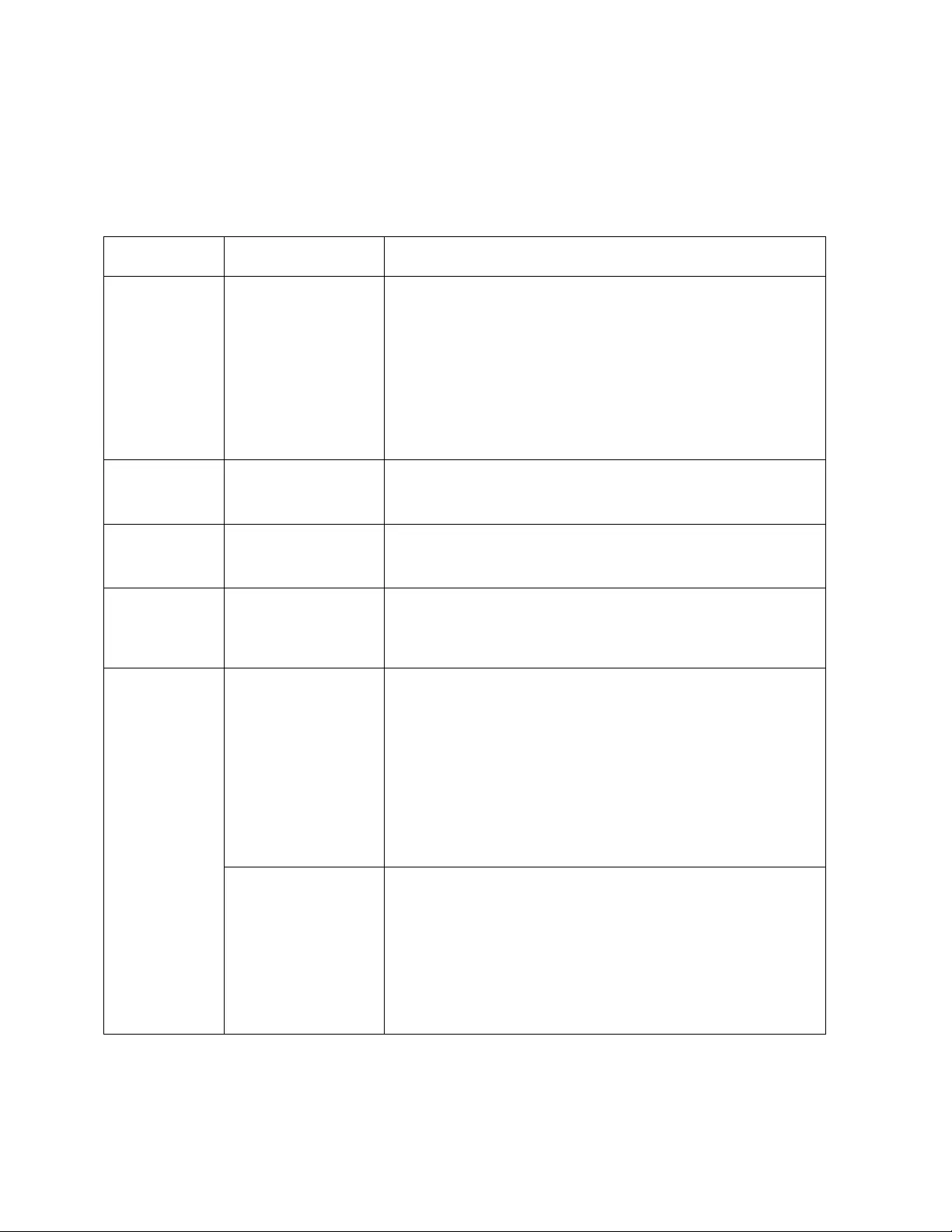
49
Appendix B: Beep alarm
The beep alarm can be disabled in “Control Panel” > “System Settings” > “Hardware”> “Buzzer”.
Beep
Times
Description
Short beep
(0.5 Sec)
1
1) The ES NAS/SAN is starting up
2) The ES NAS/SAN is being shut down (software shutdown)
3) The user presses the reset button to reset the ES
NAS/SAN
4) The ES NAS is performing giveback.
Short beep
(0.5 Sec)
2
The ES NAS is performing takeover.
Short beep
(0.5 Sec)
3
The system firmware has been updated
Short beep
(0.5 sec)
3, every 5 min
1) The system fan is out of function
2) Heart beat lost connection
Long beep
(1.5 Sec)
2
1) The disk volume is going to be full
2) The disk volume has reached its full capacity
3) The hard drives on the ES NAS/SAN are in degraded mode
4) BBU/power supply plug-out
5) JBOD lost
1
1) The ES NAS/SAN is turned off by force shutdown
(hardware shutdown)
2) The ES NAS/SAN has been turned on successfully and is
ready
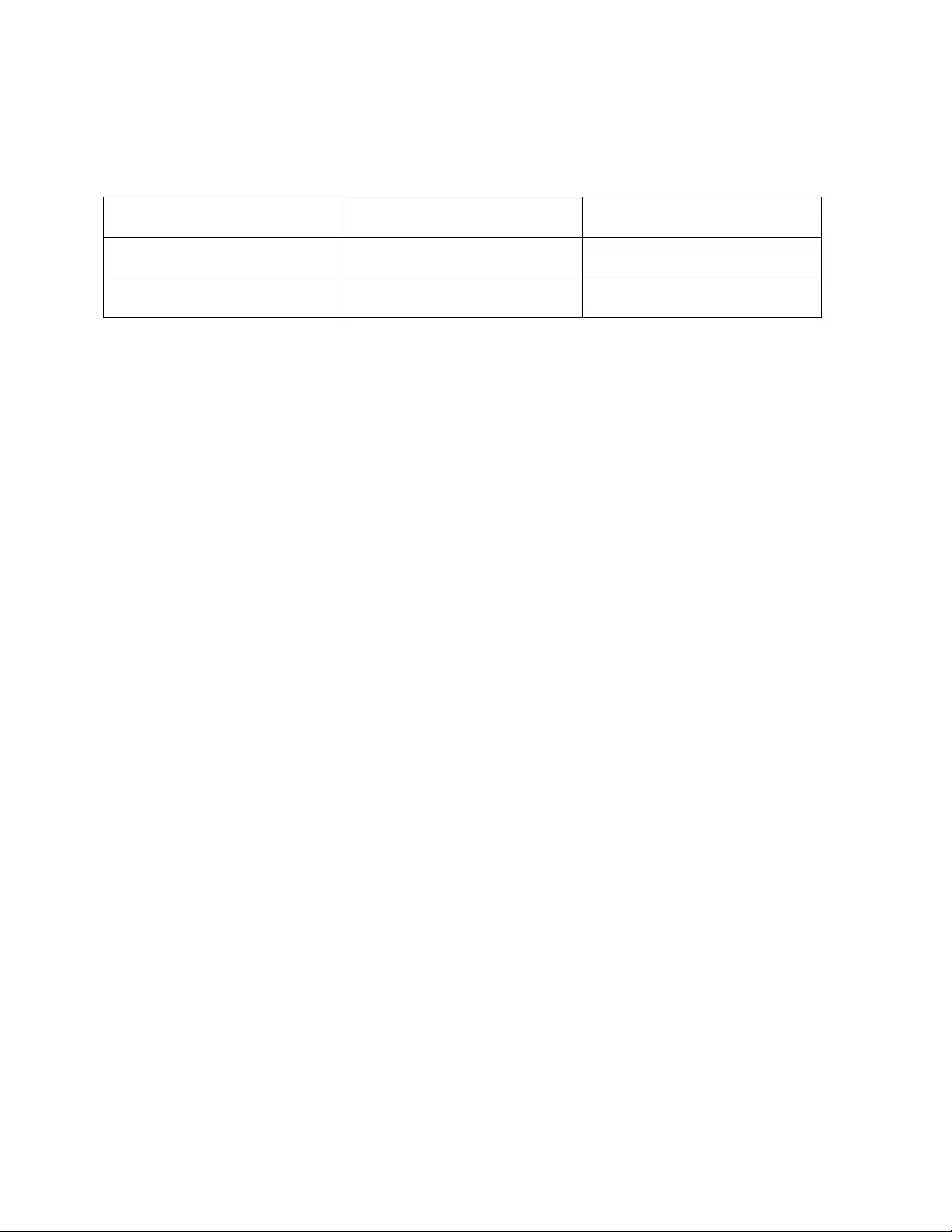
50
Appendix C. Product Compliance Class
NAS Models
FCC
CE
ES1640dc v2
Class A
Class A
ES1640dc
Class A
Class A
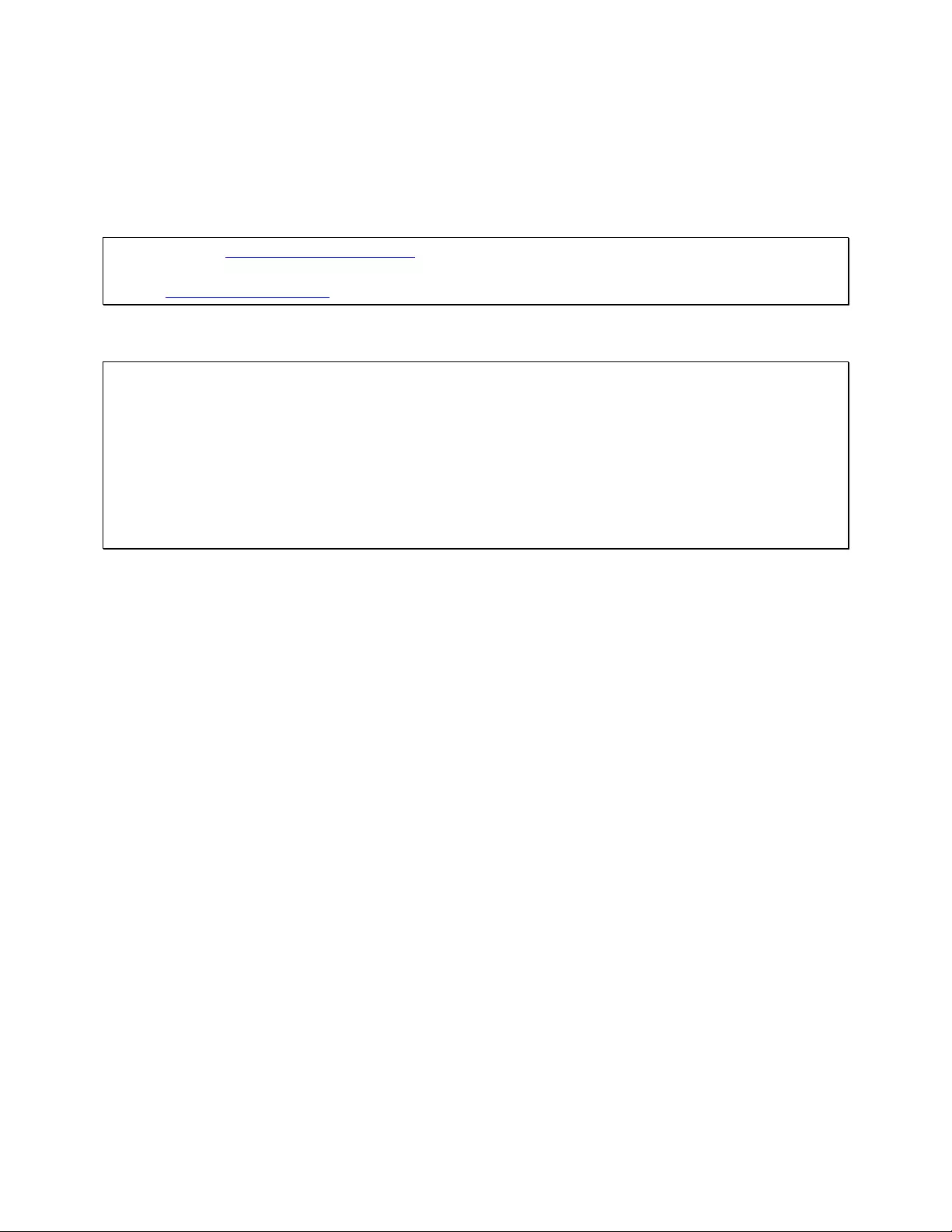
51
Technical Support
QNAP provides dedicated online support and customer service via instant messenger.
Online Support: http://helpdesk.qnap.com/
Forum: http://forum.qnap.com
Technical Support in the USA and Canada:
Online Support: http://helpdesk.qnap.com/
TEL: +1-909-595-2782 #3
Address: 168 University Parkway, Pomona CA 91768
Service Hours: 08:00-17:00 (GMT- 08:00 Pacific Time, Monday to Friday)
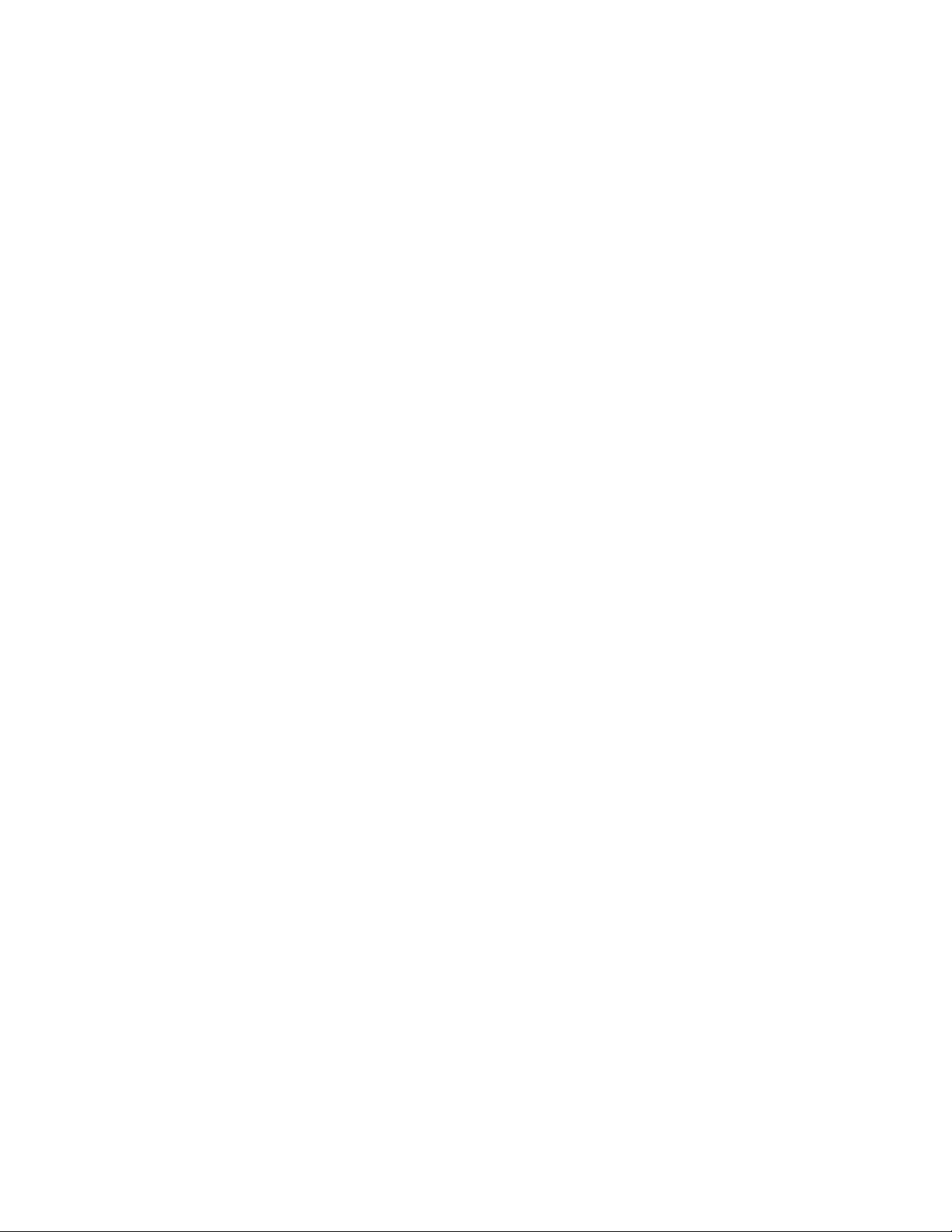
52
GNU GENERAL PUBLIC LICENSE
Version 3, 29 June 2007
Copyright © 2007 Free Software Foundation, Inc. <http://fsf.org/>
Everyone is permitted to copy and distribute verbatim copies of this license document, but changing it is
not allowed.
Preamble
The GNU General Public License is a free license for software and other kinds of works.
The licenses for most software and other practical works are designed to take away your freedom to
share and change the works. By contrast, the GNU General Public License is intended to guarantee your
freedom to share and change all versions of a program--to make sure it remains free software for all its
users. We, the Free Software Foundation, use the GNU General Public License for most of our software;
it applies also to any other work released this way by its authors. You can apply it to your programs, too.
When we speak of free software, we are referring to freedom, not price. Our General Public Licenses are
designed to make sure that you have the freedom to distribute copies of free software (and charge for
them if you wish), that you receive source code or can get it if you want it, that you can change the
software or use pieces of it in new free programs, and that you know you can do these things.
To protect your rights, we need to prevent others from denying you these rights or asking you to
surrender the rights. Therefore, you have certain responsibilities if you distribute copies of the software,
or if you modify it: responsibilities to respect the freedom of others.
For example, if you distribute copies of such a program, whether gratis or for a fee, you must pass on to
the recipients the same freedoms that you received. You must make sure that they, too, receive or can
get the source code. And you must show them these terms so they know their rights.
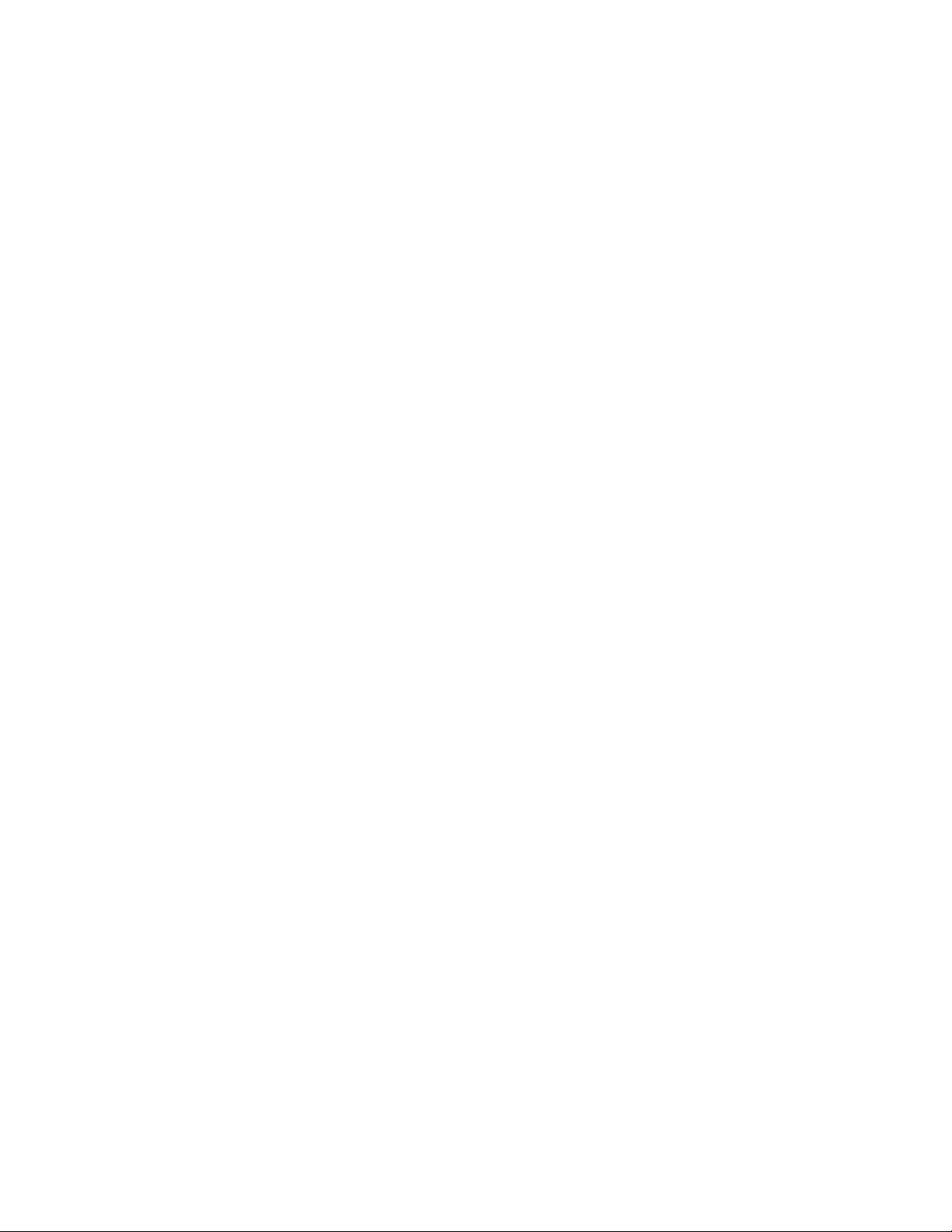
53
Developers that use the GNU GPL protect your rights with two steps: (1) assert copyright on the
software, and (2) offer you this License giving you legal permission to copy, distribute and/or modify it.
For the developers' and authors' protection, the GPL clearly explains that there is no warranty for this
free software. For both users' and authors' sake, the GPL requires that modified versions be
marked as changed, so that their problems will not be attributed erroneously to authors of previous
versions.
Some devices are designed to deny users access to install or run modified versions of the software inside
them, although the manufacturer can do so. This is fundamentally incompatible with the aim of
protecting users' freedom to change the software. The systematic pattern of such abuse occurs in the
area of products for individuals to use, which is precisely where it is most unacceptable. Therefore, we
have designed this version of the GPL to prohibit the practice for those products. If such problems arise
substantially in other domains, we stand ready to extend this provision to those domains in future
versions of the GPL, as needed to protect the freedom of users.
Finally, every program is threatened constantly by software patents. States should not allow patents to
restrict development and use of software on general-purpose computers, but in those that do, we wish
to avoid the special danger that patents applied to a free program could make it effectively proprietary.
To prevent this, the GPL assures that patents cannot be used to render the program non-free.
The precise terms and conditions for copying, distribution and modification follow.
TERMS AND CONDITIONS
0. Definitions.
“This License” refers to version 3 of the GNU General Public License.
“Copyright” also means copyright-like laws that apply to other kinds of works, such as semiconductor
masks.
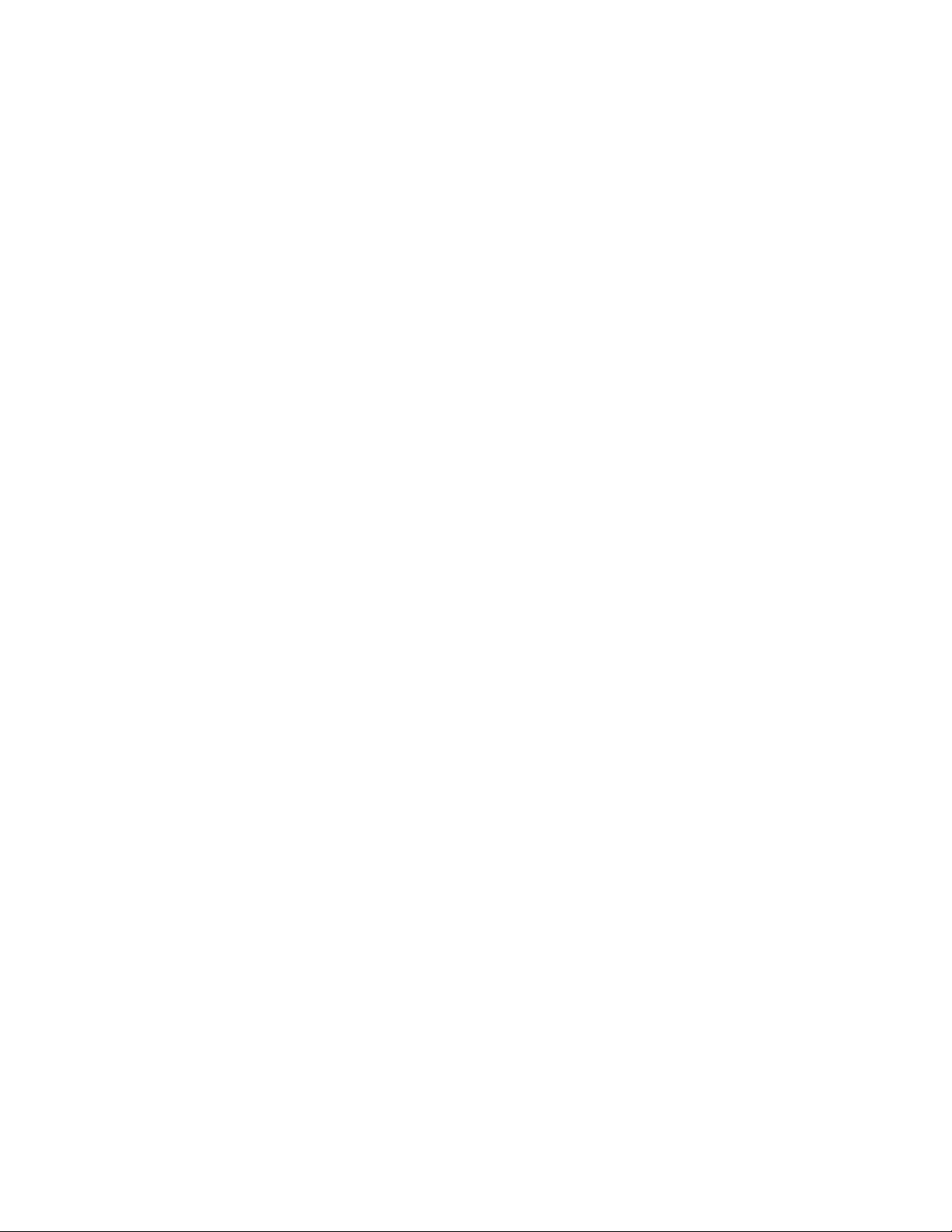
54
“The Program” refers to any copyrightable work licensed under this License. Each licensee is
addressed as “you”. “Licensees” and “recipients” may be individuals or organizations.
To “modify” a work means to copy from or adapt all or part of the work in a fashion requiring copyright
permission, other than the making of an exact copy. The resulting work is called a “modified version” of
the earlier work or a work “based on” the earlier work.
A “covered work” means either the unmodified Program or a work based on the Program.
To “propagate” a work means to do anything with it that, without permission, would make you directly
or secondarily liable for infringement under applicable copyright law, except executing it on a computer
or modifying a private copy. Propagation includes copying, distribution (with or without modification),
making available to the public, and in some countries other activities as well.
To “convey” a work means any kind of propagation that enables other parties to make or receive copies.
Mere interaction with a user through a computer network, with no transfer of a copy, is not conveying.
An interactive user interface displays “Appropriate Legal Notices” to the extent that it includes
a convenient and prominently visible feature that (1) displays an appropriate copyright notice, and (2)
tells the user that there is no warranty for the work (except to the extent that warranties are provided),
that licensees may convey the work under this License, and how to view a copy of this License. If the
interface presents a list of user commands or options, such as a menu, a prominent item in the list
meets this criterion.
1. Source Code.
The “source code” for a work means the preferred form of the work for making modifications to it.
“Object code” means any non-source form of a work.
A “Standard Interface” means an interface that either is an official standard defined by a
recognized standards body, or, in the case of interfaces specified for a particular programming language,
one that is widely used among developers working in that language.
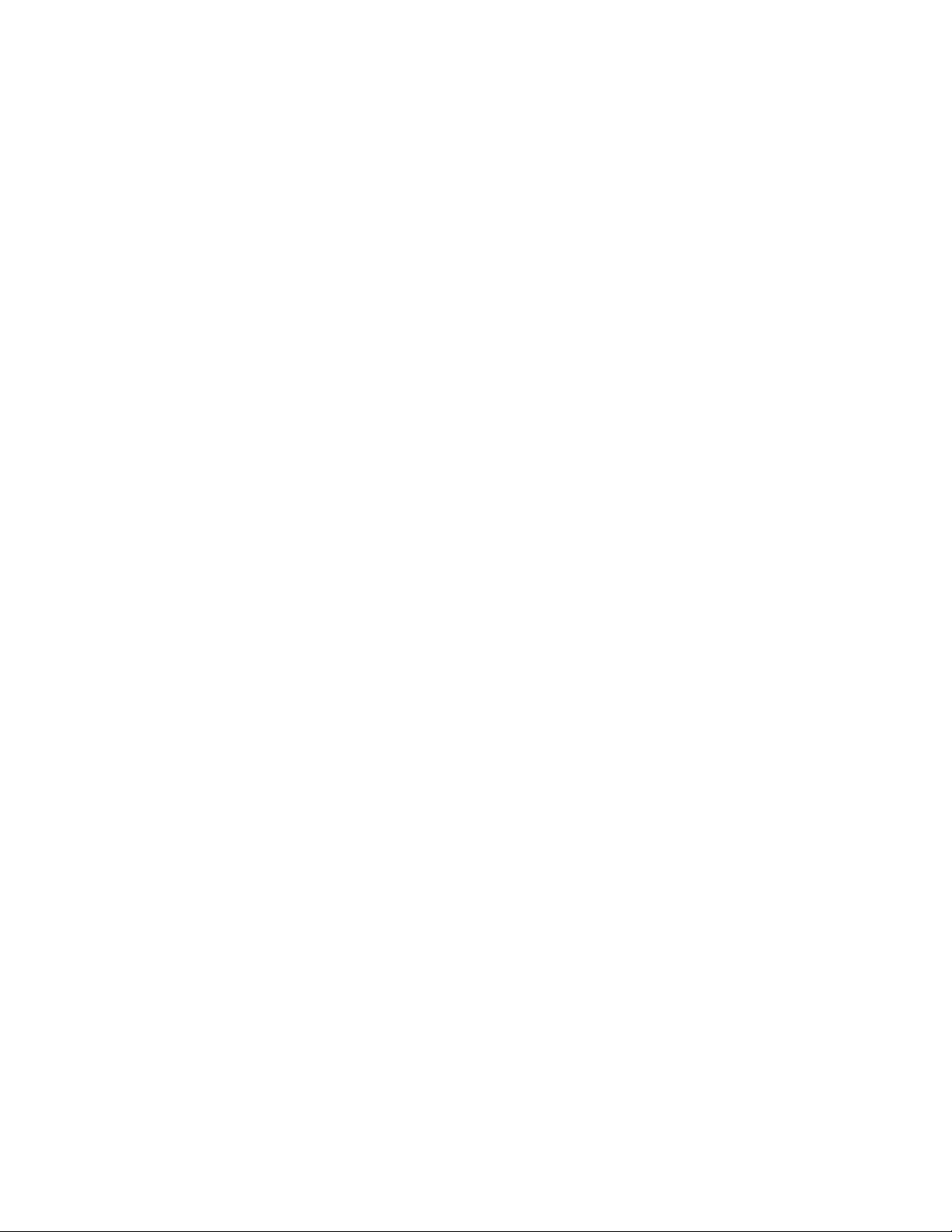
55
The “System Libraries” of an executable work include anything, other than the work as a whole, that (a)
is included in the normal form of packaging a Major Component, but which is not part of that Major
Component, and (b) serves only to enable use of the work with that Major Component, or to implement
a Standard Interface for which an implementation is available to the public in source code form. A
“Major Component”, in this context, means a major essential component (kernel, window system,
and so on) of the specific operating system (if any) on which the executable work runs, or a compiler
used to produce the work, or an object code interpreter used to run it.
The “Corresponding Source” for a work in object code form means all the source code needed to
generate, install, and (for an executable work) run the object code and to modify the work, including
scripts to control those activities. However, it does not include the work's System Libraries, or general-
purpose tools or generally available free programs which are used unmodified in performing those
activities but which are not part of the work. For example, Corresponding Source includes interface
definition files associated with source files for the work, and the source code for shared libraries
and dynamically linked subprograms that the work is specifically designed to require, such as by intimate
data communication or control flow between those subprograms and other parts of the work.
The Corresponding Source need not include anything that users can regenerate automatically from
other parts of the Corresponding Source.
The Corresponding Source for a work in source code form is that same work.
2. Basic Permissions.
All rights granted under this License are granted for the term of copyright on the Program, and are
irrevocable provided the stated conditions are met. This License explicitly affirms your
unlimited permission to run the unmodified Program. The output from running a covered work
is covered by this License only if the output, given its content, constitutes a covered work. This License
acknowledges your rights of fair use or other equivalent, as provided by copyright law.
You may make, run and propagate covered works that you do not convey, without conditions so long as
your license otherwise remains in force. You may convey covered works to others for the sole purpose
of having them make modifications exclusively for you, or provide you with facilities for running those
works, provided that you comply with the terms of this License in conveying all material for which you
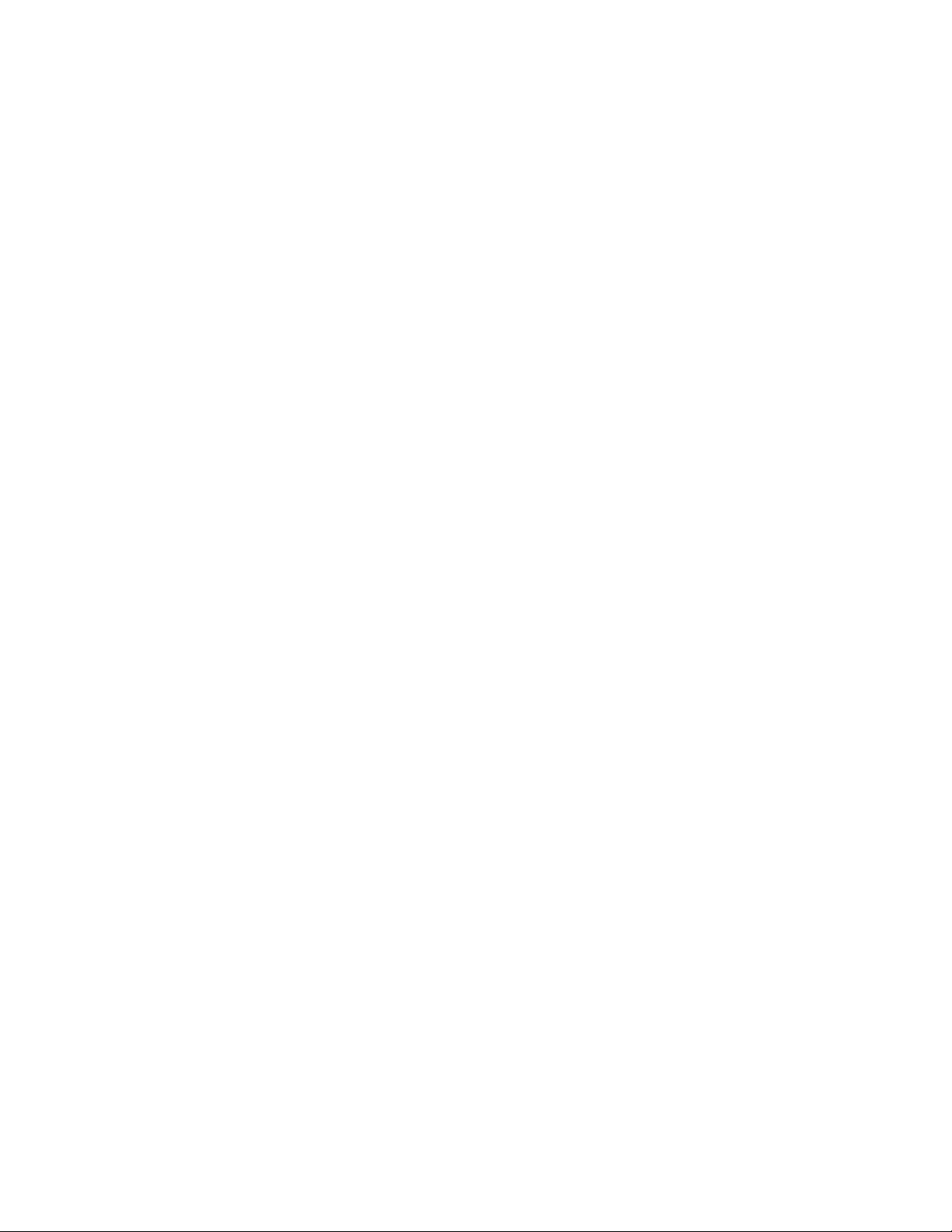
56
do not control copyright. Those thus making or running the covered works for you must do so
exclusively on your behalf, under your direction and control, on terms that prohibit them from making
any copies of your copyrighted material outside their relationship with you.
Conveying under any other circumstances is permitted solely under the conditions stated below.
Sublicensing is not allowed; section 10 makes it unnecessary.
3. Protecting Users' Legal Rights From Anti-Circumvention Law.
No covered work shall be deemed part of an effective technological measure under any applicable law
fulfilling obligations under article 11 of the WIPO copyright treaty adopted on 20 December 1996, or
similar laws prohibiting or restricting circumvention of such measures.
When you convey a covered work, you waive any legal power to forbid circumvention of technological
measures to the extent such circumvention is effected by exercising rights under this License with
respect to the covered work, and you disclaim any intention to limit operation or modification of the
work as a means of enforcing, against the work's users, your or third parties' legal rights to
forbid circumvention of technological measures.
4. Conveying Verbatim Copies.
You may convey verbatim copies of the Program's source code as you receive it, in any medium,
provided that you conspicuously and appropriately publish on each copy an appropriate copyright notice;
keep intact all notices stating that this License and any non-permissive terms added in accord with
section 7 apply to the code; keep intact all notices of the absence of any warranty; and give all recipients
a copy of this License along with the Program.
You may charge any price or no price for each copy that you convey, and you may offer support or
warranty protection for a fee.
5. Conveying Modified Source Versions.
You may convey a work based on the Program, or the modifications to produce it from the Program, in
the form of source code under the terms of section 4, provided that you also meet all of
these conditions:
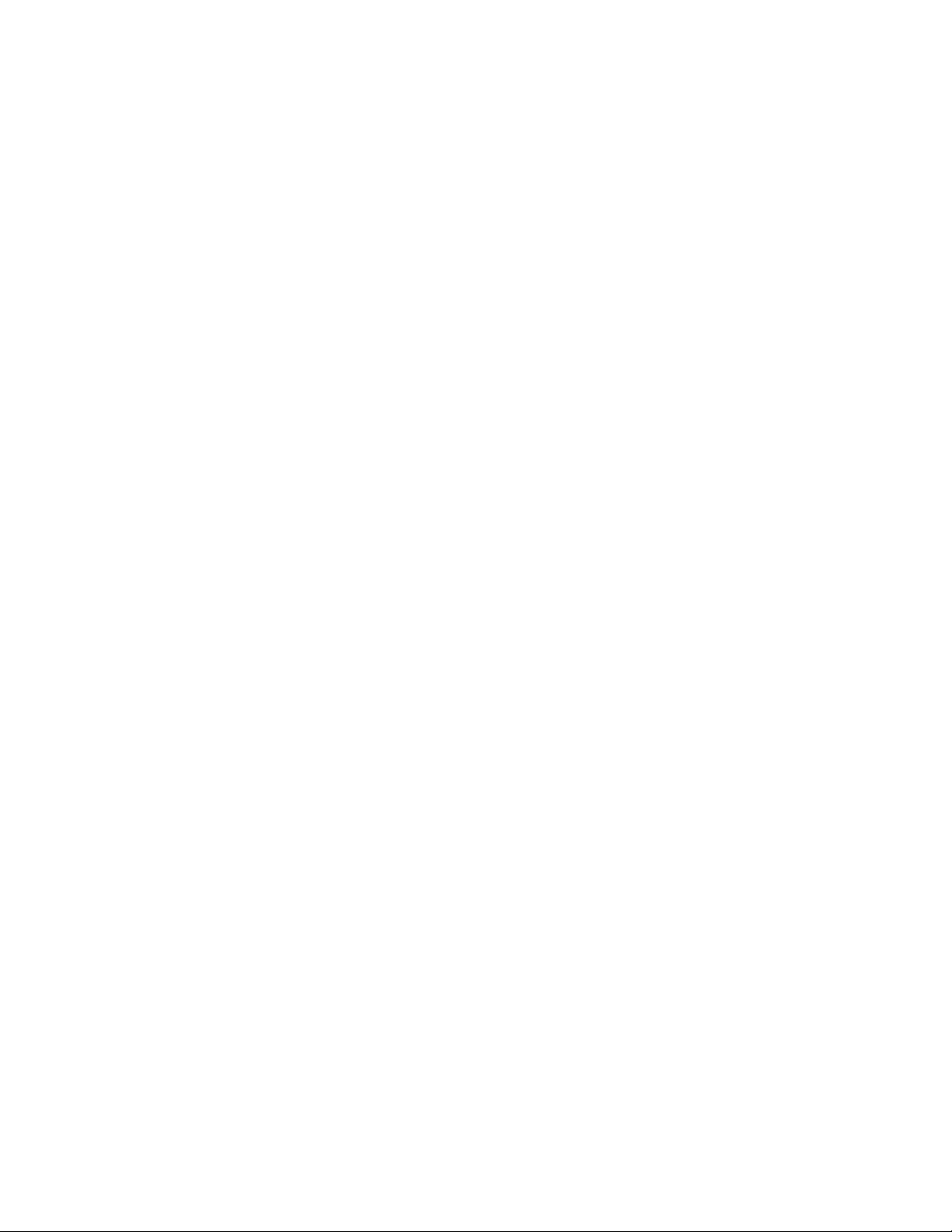
57
a) The work must carry prominent notices stating that you modified it, and giving a relevant date.
b) The work must carry prominent notices stating that it is released under this License
and any conditions added under section 7. This requirement modifies the requirement in section 4 to
“keep intact all notices”.
c) You must license the entire work, as a whole, under this License to anyone who comes into possession
of a copy. This License will therefore apply, along with any applicable section 7 additional terms, to the
whole of the work, and all its parts, regardless of how they are packaged. This License gives no
permission to license the work in any other way, but it does not invalidate such permission if you have
separately received it.
d) If the work has interactive user interfaces, each must display Appropriate Legal Notices; however, if
the Program has interactive interfaces that do not display Appropriate Legal Notices, your work
need not make them do so.
A compilation of a covered work with other separate and independent works, which are not by their
nature extensions of the covered work, and which are not combined with it such as to form a larger
program, in or on a volume of a storage or distribution medium, is called an “aggregate” if
the compilation and its resulting copyright are not used to limit the access or legal rights of
the compilation's users beyond what the individual works permit. Inclusion of a covered work in an
aggregate does not cause this License to apply to the other parts of the aggregate.
6. Conveying Non-Source Forms.
You may convey a covered work in object code form under the terms of sections 4 and 5, provided that
you also convey the machine-readable Corresponding Source under the terms of this License, in one of
these ways:
a) Convey the object code in, or embodied in, a physical product (including a physical distribution
medium), accompanied by the Corresponding Source fixed on a durable physical medium customarily
used for software interchange.
b) Convey the object code in, or embodied in, a physical product (including a physical distribution
medium), accompanied by a written offer, valid for at least three years and valid for as long as you offer
spare parts or customer support for that product model, to give anyone who possesses the object code
either (1) a copy of the Corresponding Source for all the software in the product that is covered by this
License, on a durable physical medium customarily used for software interchange, for a price no more
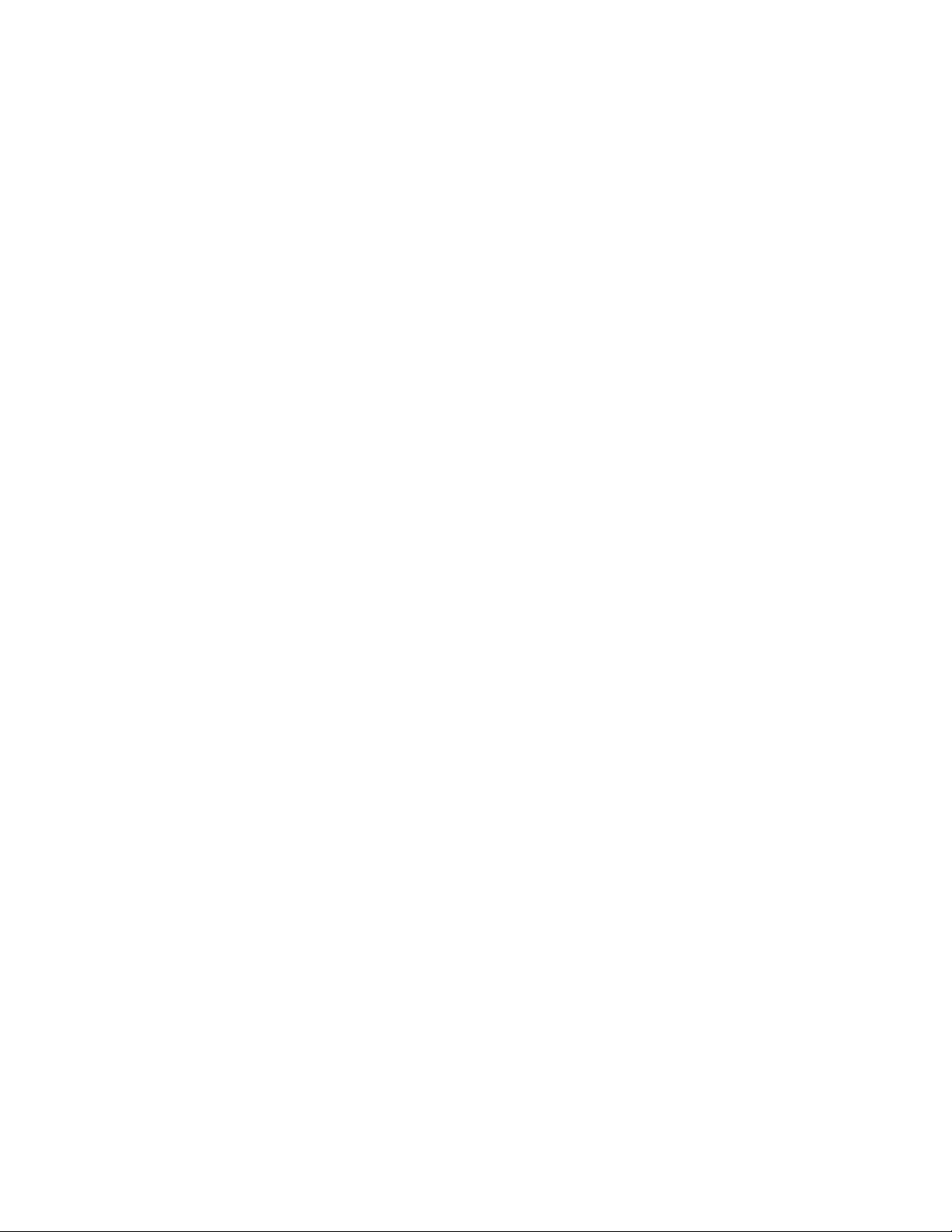
58
than your reasonable cost of physically performing this conveying of source, or (2) access to copy the
Corresponding Source from a network server at no charge.
c) Convey individual copies of the object code with a copy of the written offer to provide the
Corresponding Source. This alternative is allowed only occasionally and non-commercially, and only if
you received the object code with such an offer, in accord with subsection 6b.
d) Convey the object code by offering access from a designated place (gratis or for a charge), and offer
equivalent access to the Corresponding Source in the same way through the same place at no
further charge. You need not require recipients to copy the Corresponding Source along with the
object code. If the place to copy the object code is a network server, the Corresponding Source may be
on a different server (operated by you or a third party) that supports equivalent copying facilities,
provided you maintain clear directions next to the object code saying where to find the Corresponding
Source. Regardless of what server hosts the Corresponding Source, you remain obligated to ensure that
it is available for as long as needed to satisfy these requirements.
e) Convey the object code using peer-to-peer transmission, provided you inform other peers where the
object code and Corresponding Source of the work are being offered to the general public at no charge
under subsection 6d.
A separable portion of the object code, whose source code is excluded from the Corresponding Source
as a System Library, need not be included in conveying the object code work.
A “User Product” is either (1) a “consumer product”, which means any tangible personal property which
is normally used for personal, family, or household purposes, or (2) anything designed or sold for
incorporation into a dwelling. In determining whether a product is a consumer product, doubtful cases
shall be resolved in favor of coverage. For a particular product received by a particular user, “normally
used” refers to a typical or common use of that class of product, regardless of the status of the
particular user or of the way in which the particular user actually uses, or expects or is expected to use,
the product. A product is a consumer product regardless of whether the product has
substantial commercial, industrial or non-consumer uses, unless such uses represent the only significant
mode of use of the product.
“Installation Information” for a User Product means any methods, procedures, authorization keys, or
other information required to install and execute modified versions of a covered work in that User
Product from a modified version of its Corresponding Source. The information must suffice to ensure
that the continued functioning of the modified object code is in no case prevented or interfered with
solely because modification has been made.
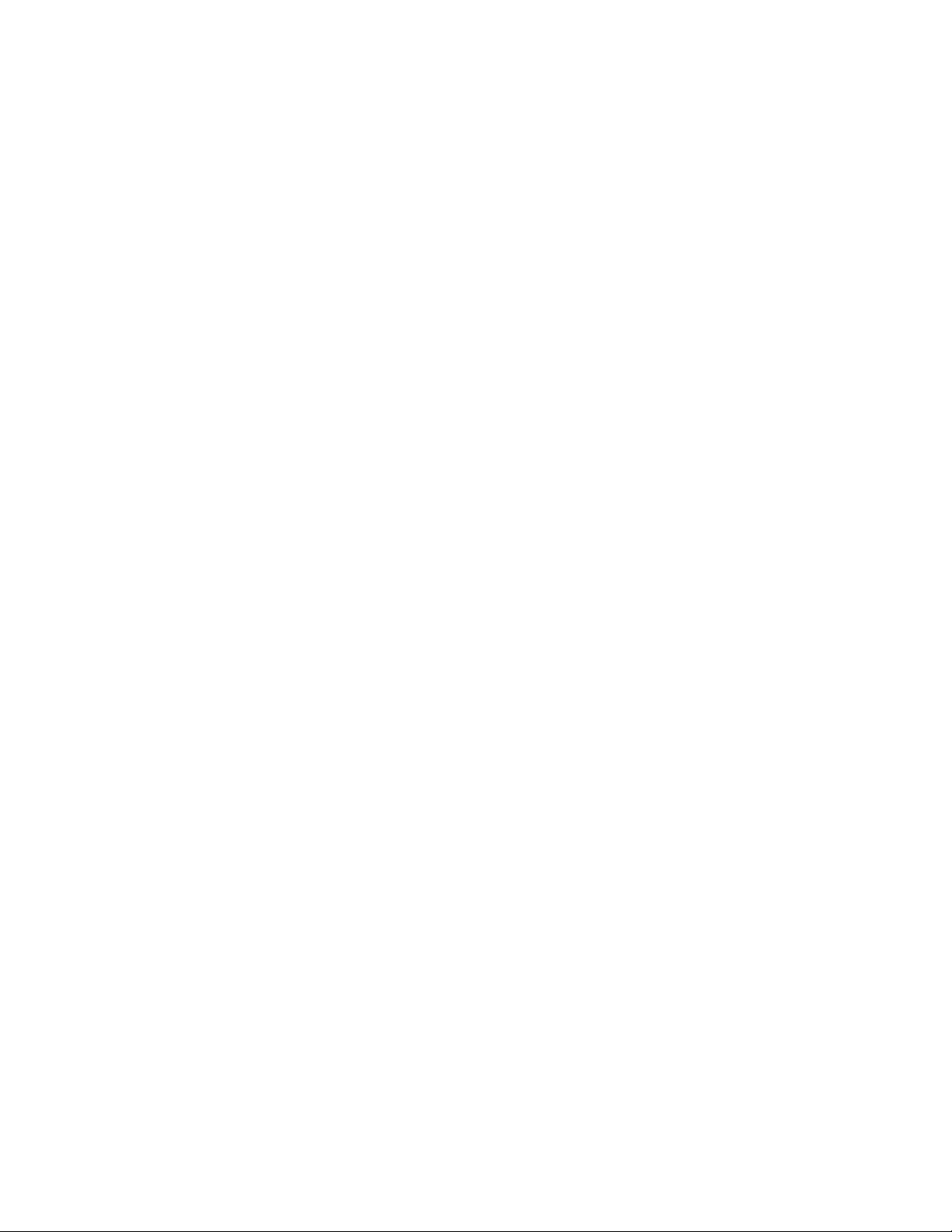
59
If you convey an object code work under this section in, or with, or specifically for use in, a User Product,
and the conveying occurs as part of a transaction in which the right of possession and use of the User
Product is transferred to the recipient in perpetuity or for a fixed term (regardless of how the
transaction is characterized), the Corresponding Source conveyed under this section must be
accompanied by the Installation Information. But this requirement does not apply if neither you nor any
third party retains the ability to install modified object code on the User Product (for example, the work
has been installed in ROM).
The requirement to provide Installation Information does not include a requirement to continue to
provide support service, warranty, or updates for a work that has been modified or installed by the
recipient, or for the User Product in which it has been modified or installed. Access to a network may be
denied when the modification itself materially and adversely affects the operation of the network or
violates the rules and protocols for communication across the network.
Corresponding Source conveyed, and Installation Information provided, in accord with this section must
be in a format that is publicly documented (and with an implementation available to the public in
source code form), and must require no special password or key for unpacking, reading or copying.
7. Additional Terms.
“Additional permissions” are terms that supplement the terms of this License by making exceptions
from one or more of its conditions. Additional permissions that are applicable to the entire Program
shall be treated as though they were included in this License, to the extent that they are valid under
applicable law. If additional permissions apply only to part of the Program, that part may be
used separately under those permissions, but the entire Program remains governed by this License
without regard to the additional permissions.
When you convey a copy of a covered work, you may at your option remove any additional permissions
from that copy, or from any part of it. (Additional permissions may be written to require their own
removal in certain cases when you modify the work.) You may place additional permissions on material,
added by you to a covered work, for which you have or can give appropriate copyright permission.
Notwithstanding any other provision of this License, for material you add to a covered work, you may (if
authorized by the copyright holders of that material) supplement the terms of this License with terms:
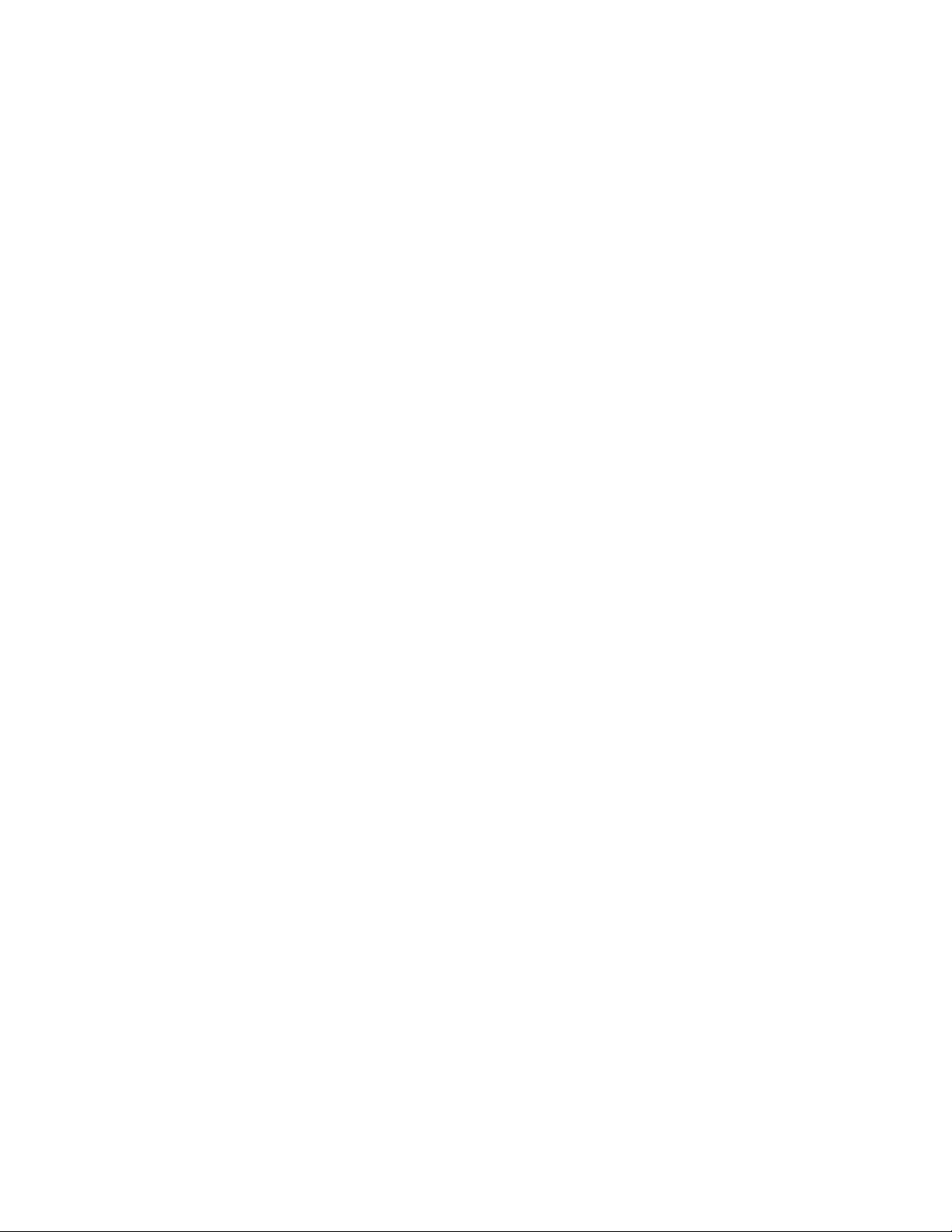
60
a) Disclaiming warranty or limiting liability differently from the terms of sections 15 and 16 of this
License; or
b) Requiring preservation of specified reasonable legal notices or author attributions in that material or
in the Appropriate Legal Notices displayed by works containing it; or
c) Prohibiting misrepresentation of the origin of that material, or requiring that modified versions of
such material be marked in reasonable ways as different from the original version; or
d) Limiting the use for publicity purposes of names of licensors or authors of the material; or
e) Declining to grant rights under trademark law for use of some trade names, trademarks, or service
marks; or
f) Requiring indemnification of licensors and authors of that material by anyone who conveys the
material (or modified versions of it) with contractual assumptions of liability to the recipient, for any
liability that these contractual assumptions directly impose on those licensors and authors.
All other non-permissive additional terms are considered “further restrictions” within the meaning of
section 10. If the Program as you received it, or any part of it, contains a notice stating that it is
governed by this License along with a term that is a further restriction, you may remove that term. If a
license document contains a further restriction but permits relicensing or conveying under this License,
you may add to a covered work material governed by the terms of that license document, provided that
the further restriction does not survive such relicensing or conveying.
If you add terms to a covered work in accord with this section, you must place, in the relevant source
files, a statement of the additional terms that apply to those files, or a notice indicating where to
find the applicable terms.
Additional terms, permissive or non-permissive, may be stated in the form of a separately written
license, or stated as exceptions; the above requirements apply either way.
8. Termination.
You may not propagate or modify a covered work except as expressly provided under this License. Any
attempt otherwise to propagate or modify it is void, and will automatically terminate your rights under
this License (including any patent licenses granted under the third paragraph of section 11).
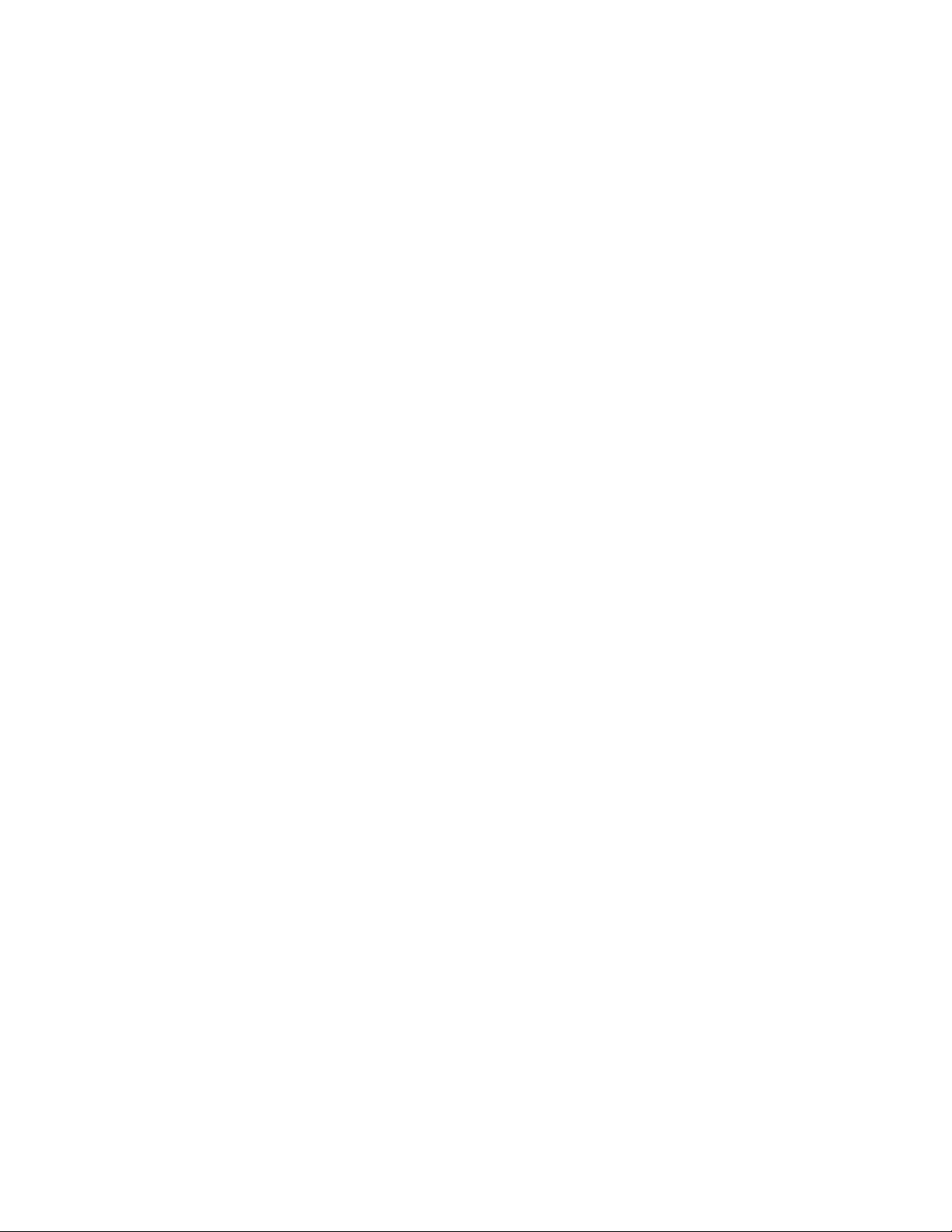
61
However, if you cease all violation of this License, then your license from a particular copyright holder is
reinstated (a) provisionally, unless and until the copyright holder explicitly and finally terminates your
license, and (b) permanently, if the copyright holder fails to notify you of the violation by some
reasonable means prior to 60 days after the cessation.
Moreover, your license from a particular copyright holder is reinstated permanently if the copyright
holder notifies you of the violation by some reasonable means, this is the first time you have
received notice of violation of this License (for any work) from that copyright holder, and you cure the
violation prior to 30 days after your receipt of the notice.
Termination of your rights under this section does not terminate the licenses of parties who have
received copies or rights from you under this License. If your rights have been terminated and not
permanently reinstated, you do not qualify to receive new licenses for the same material under section
10.
9. Acceptance Not Required for Having Copies.
You are not required to accept this License in order to receive or run a copy of the Program. Ancillary
propagation of a covered work occurring solely as a consequence of using peer-to-peer transmission to
receive a copy likewise does not require acceptance. However, nothing other than this License grants
you permission to propagate or modify any covered work. These actions infringe copyright if you do not
accept this License. Therefore, by modifying or propagating a covered work, you indicate your
acceptance of this License to do so.
10. Automatic Licensing of Downstream Recipients.
Each time you convey a covered work, the recipient automatically receives a license from the original
licensors, to run, modify and propagate that work, subject to this License. You are not responsible for
enforcing compliance by third parties with this License.
An “entity transaction” is a transaction transferring control of an organization, or substantially all assets
of one, or subdividing an organization, or merging organizations. If propagation of a covered work
results from an entity transaction, each party to that transaction who receives a copy of the work also
receives whatever licenses to the work the party's predecessor in interest had or could give under the
previous paragraph, plus a right to possession of the Corresponding Source of the work from the
predecessor in interest, if the predecessor has it or can get it with reasonable efforts.
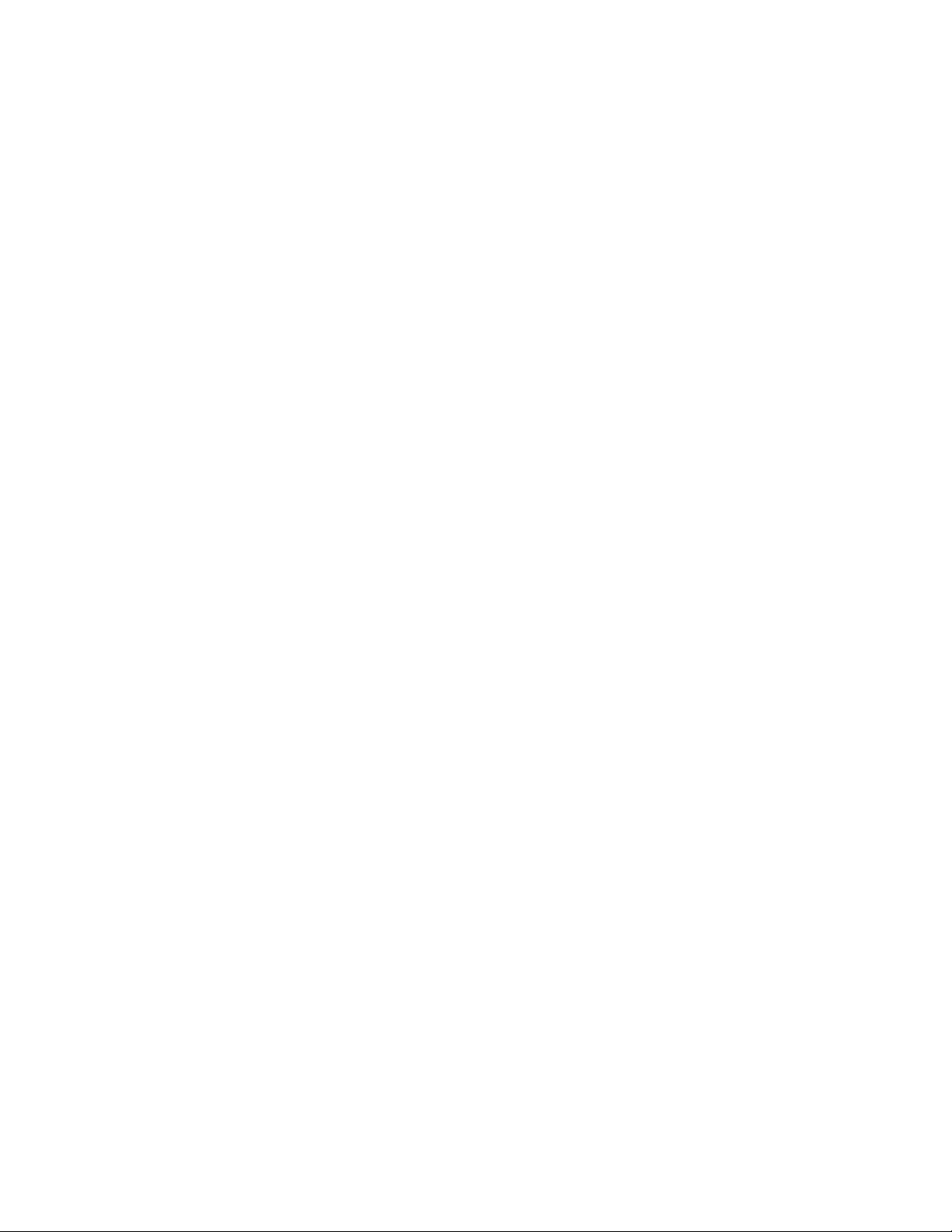
62
You may not impose any further restrictions on the exercise of the rights granted or affirmed under this
License. For example, you may not impose a license fee, royalty, or other charge for exercise of rights
granted under this License, and you may not initiate litigation (including a cross-claim or counterclaim in
a lawsuit) alleging that any patent claim is infringed by making, using, selling, offering for sale, or
importing the Program or any portion of it.
11. Patents.
A “contributor” is a copyright holder who authorizes use under this License of the Program or a work on
which the Program is based. The work thus licensed is called the contributor's “contributor version”.
A contributor's “essential patent claims” are all patent claims owned or controlled by the contributor,
whether already acquired or hereafter acquired, that would be infringed by some manner, permitted by
this License, of making, using, or selling its contributor version, but do not include claims that would be
infringed only as a consequence of further modification of the contributor version. For purposes of this
definition, “control” includes the right to grant patent sublicenses in a manner consistent with the
requirements of this License.
Each contributor grants you a non-exclusive, worldwide, royalty-free patent license under
the contributor's essential patent claims, to make, use, sell, offer for sale, import and otherwise run,
modify and propagate the contents of its contributor version.
In the following three paragraphs, a “patent license” is any express agreement or commitment, however
denominated, not to enforce a patent (such as an express permission to practice a patent or covenant
not to sue for patent infringement). To “grant” such a patent license to a party means to make such an
agreement or commitment not to enforce a patent against the party.
If you convey a covered work, knowingly relying on a patent license, and the Corresponding Source of
the work is not available for anyone to copy, free of charge and under the terms of this License, through
a publicly available network server or other readily accessible means, then you must either (1) cause the
Corresponding Source to be so available, or (2) arrange to deprive yourself of the benefit of the patent
license for this particular work, or (3) arrange, in a manner consistent with the requirements of this
License, to extend the patent license to downstream recipients. “Knowingly relying” means you have
actual knowledge that, but for the patent license, your conveying the covered work in a country, or your

63
recipient's use of the covered work in a country, would infringe one or more identifiable patents in
that country that you have reason to believe are valid.
If, pursuant to or in connection with a single transaction or arrangement, you convey, or propagate by
procuring conveyance of, a covered work, and grant a patent license to some of the parties receiving
the covered work authorizing them to use, propagate, modify or convey a specific copy of
the covered work, then the patent license you grant is automatically extended to all recipients of
the covered work and works based on it.
A patent license is “discriminatory” if it does not include within the scope of its coverage, prohibits the
exercise of, or is conditioned on the non-exercise of one or more of the rights that are specifically
granted under this License. You may not convey a covered work if you are a party to an arrangement
with a third party that is in the business of distributing software, under which you make payment to the
third party based on the extent of your activity of conveying the work, and under which the third party
grants, to any of the parties who would receive the covered work from you, a discriminatory patent
license (a) in connection with copies of the covered work conveyed by you (or copies made from
those copies), or (b) primarily for and in connection with specific products or compilations that contain
the covered work, unless you entered into that arrangement, or that patent license was granted, prior
to 28 March 2007.
Nothing in this License shall be construed as excluding or limiting any implied license or other defenses
to infringement that may otherwise be available to you under applicable patent law.
12. No Surrender of Others' Freedom.
If conditions are imposed on you (whether by court order, agreement or otherwise) that contradict
the conditions of this License, they do not excuse you from the conditions of this License. If
you cannot convey a covered work so as to satisfy simultaneously your obligations under this License
and any other pertinent obligations, then as a consequence you may not convey it at all. For example, if
you agree to terms that obligate you to collect a royalty for further conveying from those to whom
you convey the Program, the only way you could satisfy both those terms and this License would be to
refrain entirely from conveying the Program.
13. Use with the GNU Affero General Public License.
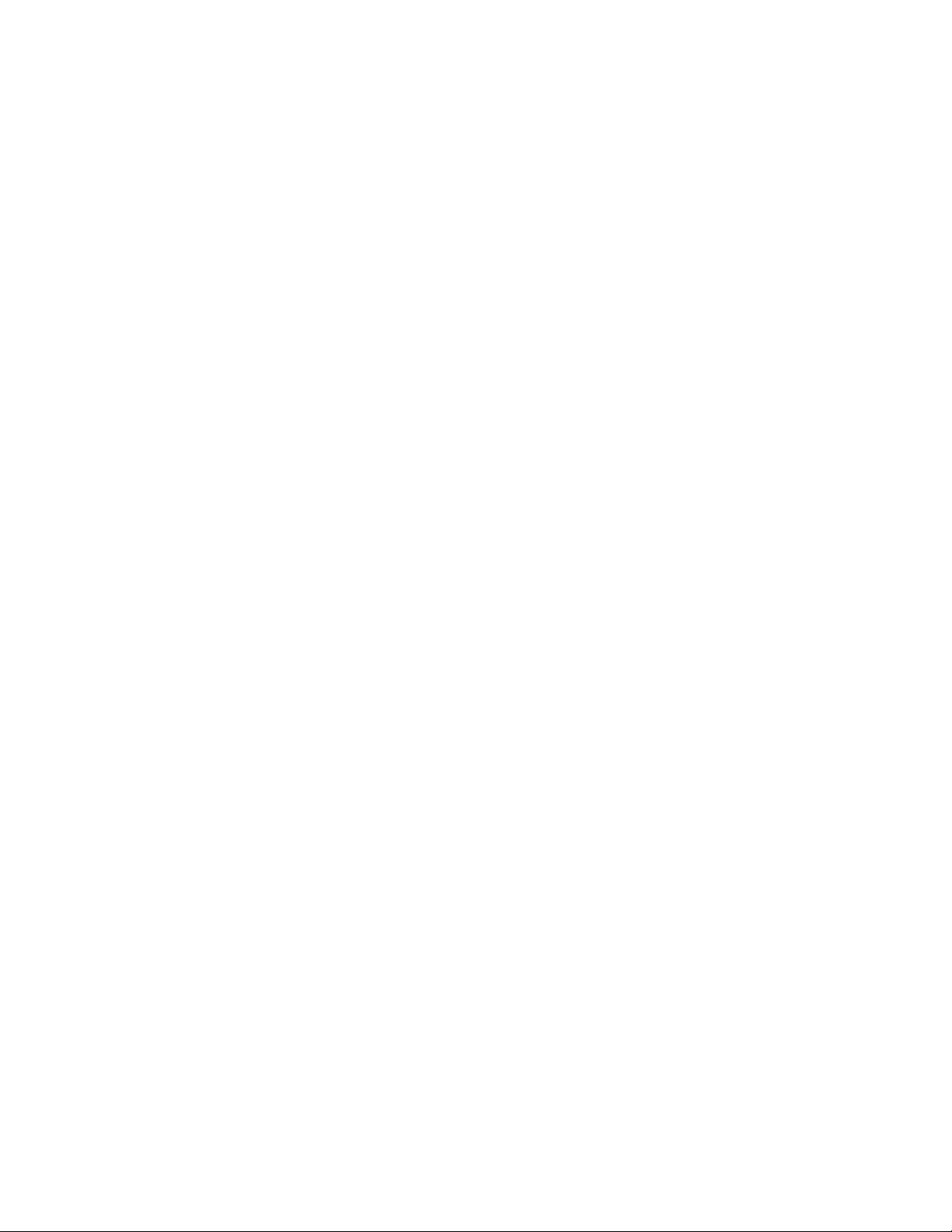
64
Notwithstanding any other provision of this License, you have permission to link or combine
any covered work with a work licensed under version 3 of the GNU Affero General Public License into a
single combined work, and to convey the resulting work. The terms of this License will continue to apply
to the part which is the covered work, but the special requirements of the GNU Affero General
Public License, section 13, concerning interaction through a network will apply to the combination as
such.
14. Revised Versions of this License.
The Free Software Foundation may publish revised and/or new versions of the GNU General
Public License from time to time. Such new versions will be similar in spirit to the present version, but
may differ in detail to address new problems or concerns.
Each version is given a distinguishing version number. If the Program specifies that a certain
numbered version of the GNU General Public License “or any later version” applies to it, you have the
option of following the terms and conditions either of that numbered version or of any later version
published by the Free Software Foundation. If the Program does not specify a version number of the
GNU General Public License, you may choose any version ever published by the Free Software
Foundation.
If the Program specifies that a proxy can decide which future versions of the GNU General
Public License can be used, that proxy's public statement of acceptance of a version permanently
authorizes you to choose that version for the Program.
Later license versions may give you additional or different permissions. However, no additional
obligations are imposed on any author or copyright holder as a result of your choosing to follow a later
version.
15. Disclaimer of Warranty.
THERE IS NO WARRANTY FOR THE PROGRAM, TO THE EXTENT PERMITTED BY APPLICABLE LAW. EXCEPT
WHEN OTHERWISE STATED IN WRITING THE COPYRIGHT HOLDERS AND/OR OTHER PARTIES PROVIDE
THE PROGRAM “AS IS” WITHOUT WARRANTY OF ANY KIND, EITHER EXPRESSED OR IMPLIED, INCLUDING,
BUT NOT LIMITED TO, THE IMPLIED WARRANTIES OF MERCHANTABILITY AND FITNESS FOR A
PARTICULAR PURPOSE. THE ENTIRE RISK AS TO THE QUALITY AND PERFORMANCE OF THE PROGRAM IS
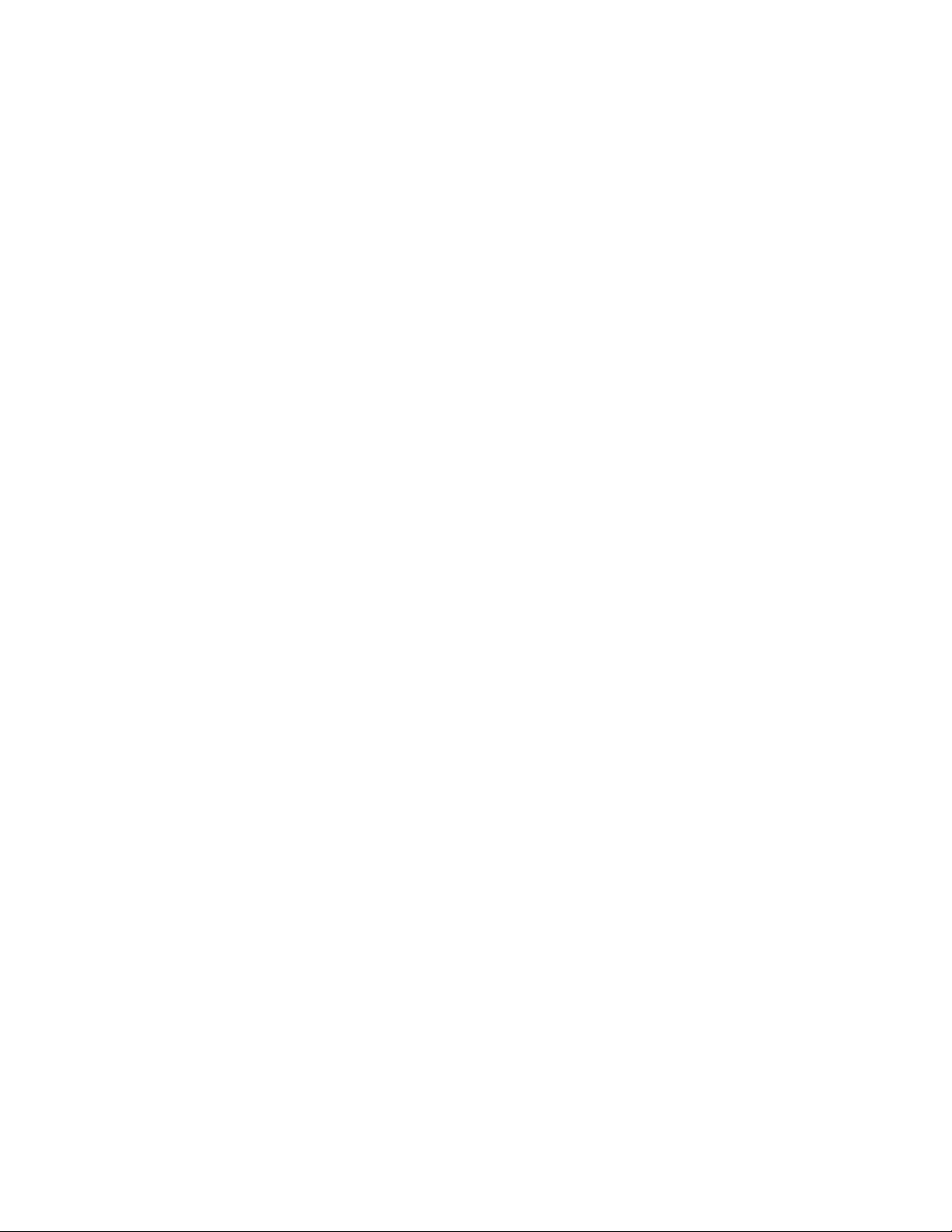
65
WITH YOU. SHOULD THE PROGRAM PROVE DEFECTIVE, YOU ASSUME THE COST OF ALL NECESSARY
SERVICING, REPAIR OR CORRECTION.
16. Limitation of Liability.
IN NO EVENT UNLESS REQUIRED BY APPLICABLE LAW OR AGREED TO IN WRITING WILL ANY COPYRIGHT
HOLDER, OR ANY OTHER PARTY WHO MODIFIES AND/OR CONVEYS THE PROGRAM AS PERMITTED
ABOVE, BE LIABLE TO YOU FOR DAMAGES, INCLUDING ANY GENERAL, SPECIAL, INCIDENTAL OR
CONSEQUENTIAL DAMAGES ARISING OUT OF THE USE OR INABILITY TO USE THE PROGRAM (INCLUDING
BUT NOT LIMITED TO LOSS OF DATA OR DATA BEING RENDERED INACCURATE OR LOSSES SUSTAINED BY
YOU OR THIRD PARTIES OR A FAILURE OF THE PROGRAM TO OPERATE WITH ANY OTHER PROGRAMS),
EVEN IF SUCH HOLDER OR OTHER PARTY HAS BEEN ADVISED OF THE POSSIBILITY OF SUCH DAMAGES.
17. Interpretation of Sections 15 and 16.
If the disclaimer of warranty and limitation of liability provided above cannot be given local legal effect
according to their terms, reviewing courts shall apply local law that most closely approximates an
absolute waiver of all civil liability in connection with the Program, unless a warranty or assumption of
liability accompanies a copy of the Program in return for a fee.
END OF TERMS AND CONDITIONS